Omnitech InfoSolutions 16878-US, 16877-CA User Manual

Omnitech GPS
User Manual
Model Number: 16877-CA
Model Number: 16878-US
V.1.0
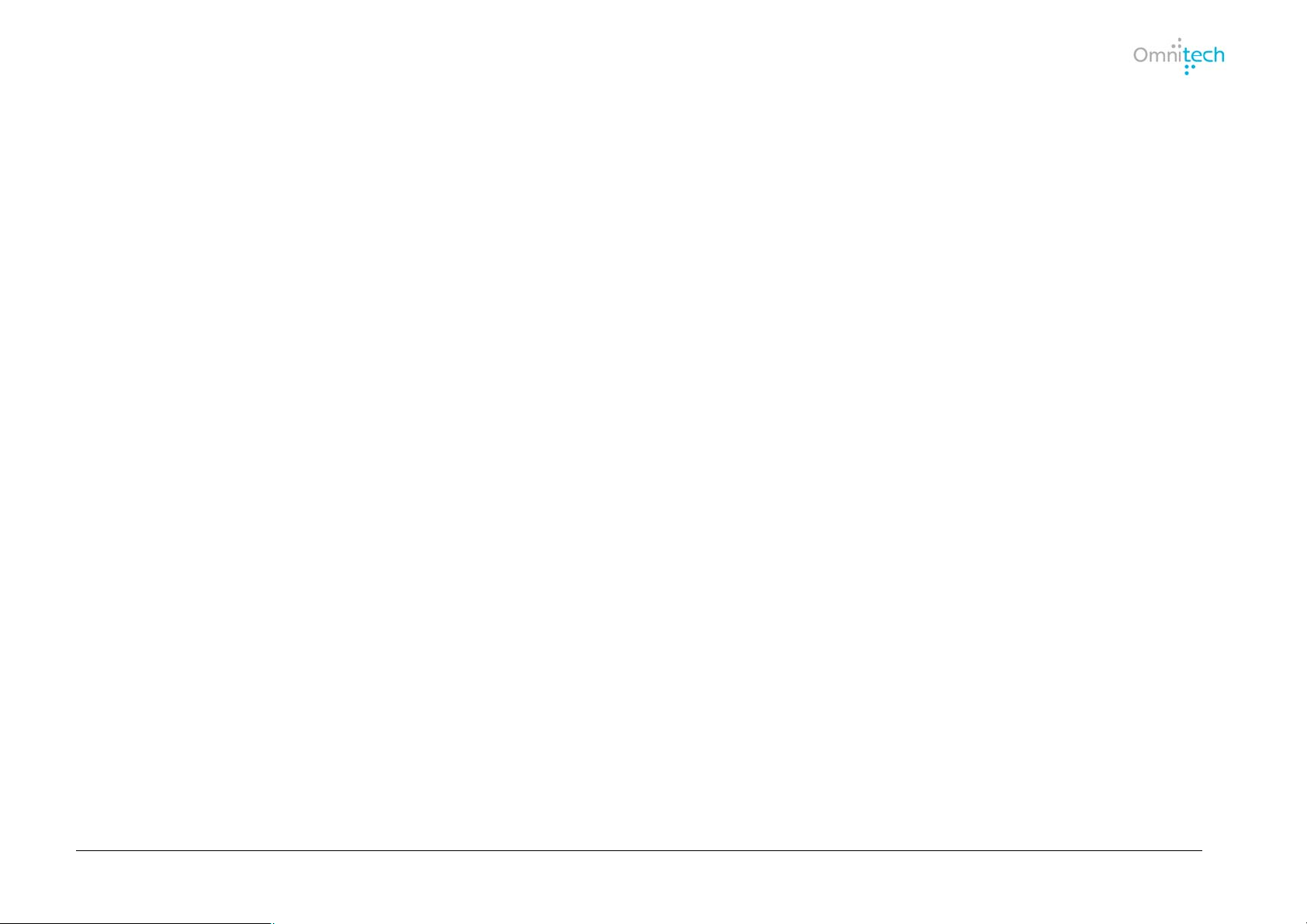
Omnitech GPS User Manual
i
Warranty Conditions
Manufacturer is not responsible for any product defects due to misuse, abuse, or usage of product in way that is not in compliance with the written product instructions.
To use this product other than expressed in the instructions will void customer's product warranty.
Precautions and Notices
¾ Do not attempt to operate the GPS Personal Navigation Device (PND) in a vehicle while the vehicle is in motion or in anyway that interferes with safe driving.
¾ Secure your device to the vehicle in such a way so as to not endanger the driver or passengers while driving or during o peration.
¾ Be attentive to roadway signage, all posted roadway information, and the condition of the road itself. Calculated routes are for reference only; users must obey all
traffic signs and local regulations.
¾ GPS positioning is intended for use as reference, not precise measurement of direction, distance or topography.
¾ Do not place the device where it will block the driver’s vision.
¾ Do not place the device where the airbags are located or where the airbags could deploy.
¾ Do not place the device anywhere in the vehicle without securing it in the holder.
¾ Do not place your device in any area of the vehicle where the use of electronic displays is prohibited in motor vehicles.
¾ Do not use the device in a wet location.
¾ Do not use the device close to hot areas such as radiators, stoves, or other products that produce heat.
¾ Do not leave the product in direct sunlight or heat for extended periods of time. Overheating the battery can be dangerous and/or cause malfunctions.
¾ Do not push objects of any kind into cabinet slots or other openings in product. Slots provided for ventilation must not be blocked or covered.
¾ Do not use product on unstable table, cart, stand, tripod or bracket. Any mounting of the product should follow manufacturer’s instructions, and should use a
manufacturer-recommended mounting accessory.
¾ Use the correct external power source indicated on the electrical ratings label.
¾ Handle battery packs carefully. Battery pack could burn or explode if handled improperly. Do not open, crush, or puncture battery pack. Do not dispose of battery
pack in fire or water, or expose battery pack to direct sunlight.
¾ GPS signals cannot pass through opaque solid materials. Obstacles, such as tall buildings, tunnels, dense trees and bad weather can affect signal reception.
Window tint that contains metallic material can affect GPS signal as well. Cordless phones, radar detectors, satellite radio receivers, and other wireless devices
may also interfere with GPS reception.
¾ It may take a few minutes to successfully acquire GPS signals when turning on the GPS device for the first time. Complete this procedure in an outdoor open
space.
¾ Map database may not cover one hundred percent of all areas and/or addresses listed.
¾ This GPS PND may not be used for any purpose in which failure could lead to personal injury, physical, or environmental damage.
¾ Software version and user manual contents are subject to change without notices.
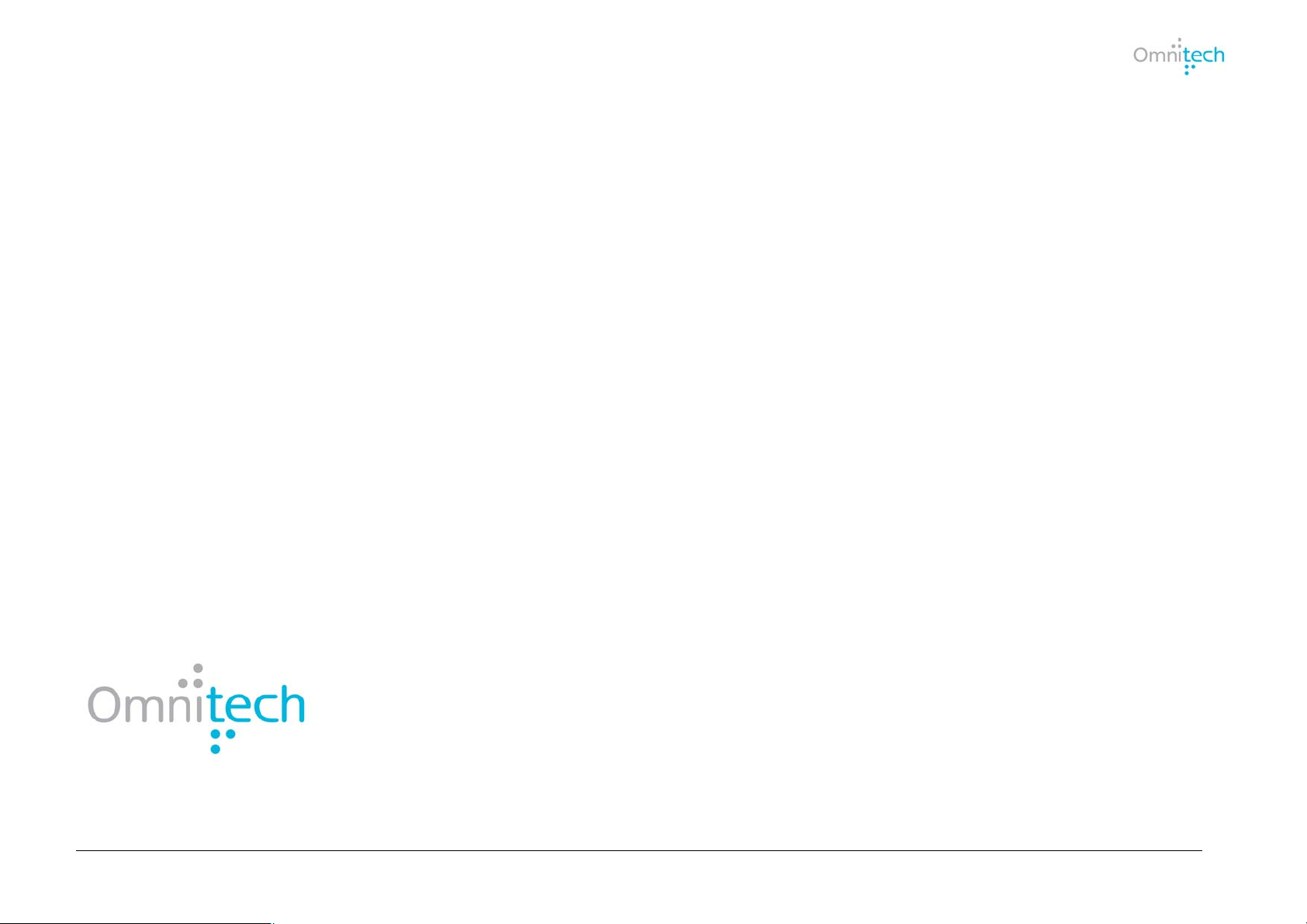
Omnitech GPS User Manual
ii
FCC Statement
Omnitech GPS Model Number 16877-CA and 16878-US: It is herewith confirmed and found to comply with the requirements set up by ANSI C63.4 & FCC Part 15
regulations for the evaluation of electromagnetic compatibility. This device complies with Part 15 of the FCC rules; operation is subject to the following two conditions:
(1) This device may not cause harmful interference and, (2) This device must accept any interference received, including interference that may cause undesired
operation.
Product Support: 1-888-554-6628
Soutien au produit: 1-888-334-6628
Website: www.navsupport.net/gps/16877
www.navsupport.net/gps/16878

Omnitech GPS User Manual
iii
Contents
1. Package Contents 1
2. Controls and Indicators 2
3. Mounting Hardware 3
4. Installation Instructions 4
5. Powering the GPS 5
6. Introduction 5
7. Menus 6
8. Creating a Route 7
Address…………………………………………………………………. 7
Selecting Address Intersection…………………………………… 9
Changing State or In Other Countries………………………….. 10
Traveling To Options………………………………………………10
POI………………………………………………………………………11
Searching by POI Categories…………………………………….11
Searching by POI Name………………………………………..... 12
Browsing the Entire POI List…………………………………….. 13
Traveling To Options……………………………………………... 13
Recent Locations………………………………………………….......14
Traveling To Options………………………………………………14
Favorite Locations…………………………………………………..... 14
Saving a Location……………………………………………….....14
Traveling to a Favorite Location……………………………........15
Creating Groups for Favorite Locations…………………………16
Traveling To Options………………………………………………16
9. Additional Destinator Features 17
Driving Directions……………………………………………………...17
Showing Entire Route and Next Turn Maps…………………….18
Road Type and Route Mode………………………………………… 19
Detours………………………………………………………………... 20
10. Maps 21
Map Icons……………………………………………………………... 22
Travel by Tapping the Map………………………………………….. 23
Night Map View……………………………………………………….. 24
Browse Map…………………………………………………………… 24
Map Display…………………………………………………………... 25
Map Selection…………………………………………………………. 26
11. Settings 27
Configuration Wizard………………………………………………… 27
POI Display…………………………………………………………… 28
Voice Prompts……………………………………………………….. 28
Units of Measure…………………………………………………….. 30
Language…………………………………………………………….. 30
Time Display…………………………………………………………. 31
QuickNav……………………………………………………………… 31
Look & Feel…………………………………………………………… 32
Demo Route………………………………………………………….. 32
GPS Signal…………………………………………………………… 33
Help……………………………………………………………………. 34
About…………………………………………………………………... 34
Index 35
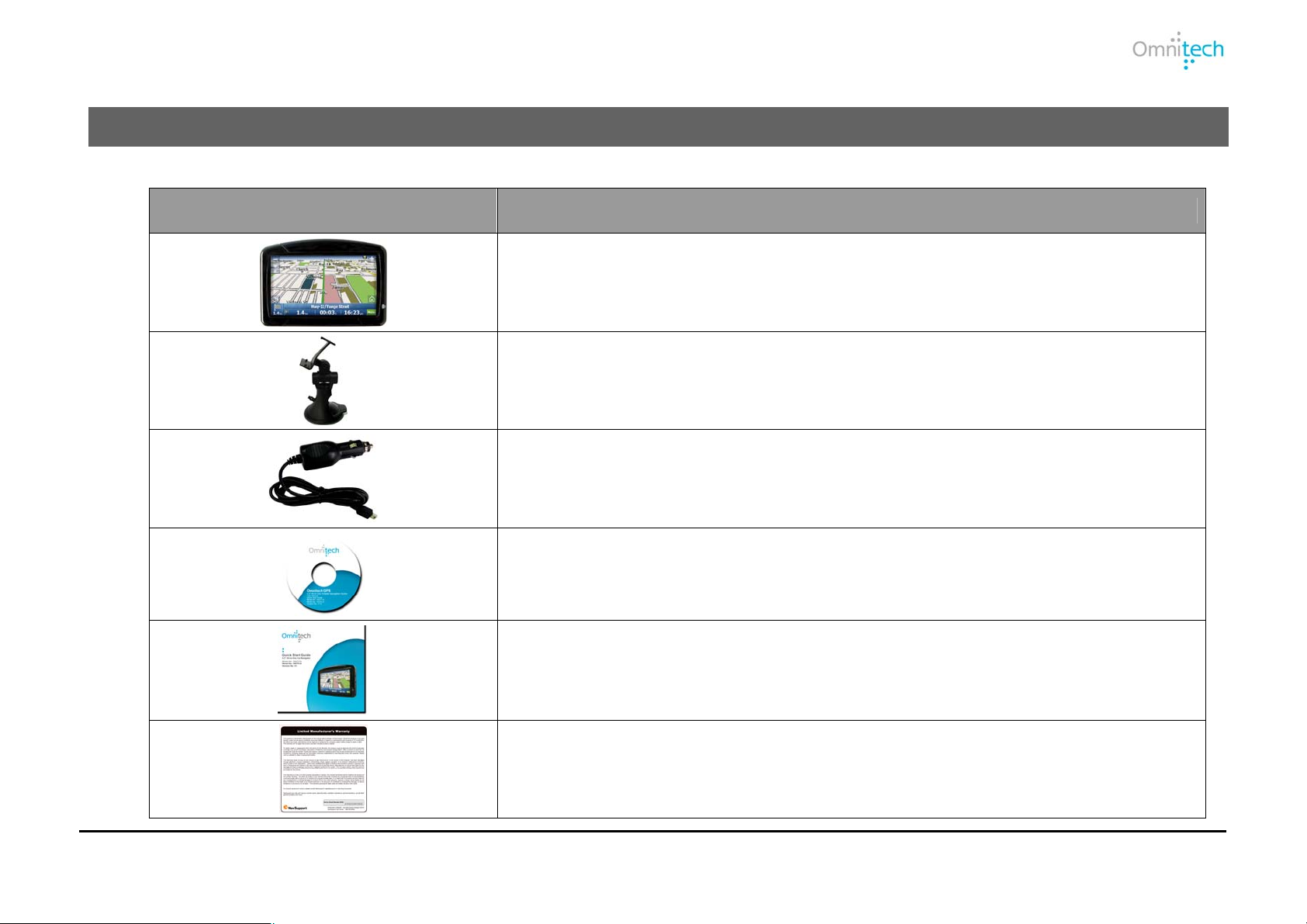
1. Package Contents
ITEM NAME
GPS with 4.3” LCD screen
Car mount
Car charger
User Manual CD
Quick Start Guide
Warranty Card
Omnitech GPS User Manual 1
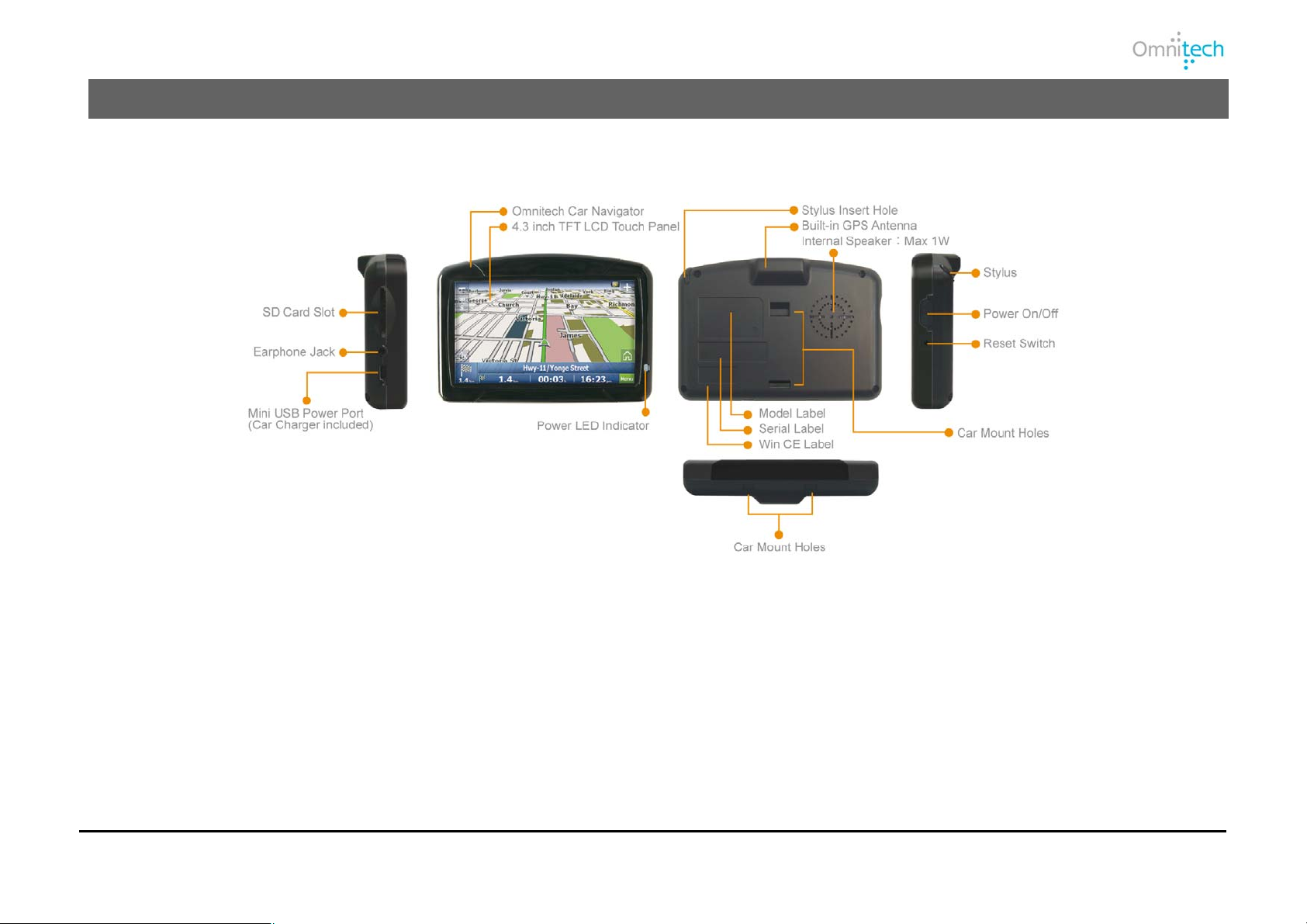
2. Controls and Indicators
On/Off Power button
Press and hold this button for 2 seconds to turn the device On/Off.
Press for 1 second to switch the device into/back from Standby Mode. The GPS still draws a small amount of power while in Standby
Mode.
Press the reset switch to restore the system default setting and to shut down the device.
Pressing the reset switch will not delete any records in the software.
Omnitech GPS User Manual 2
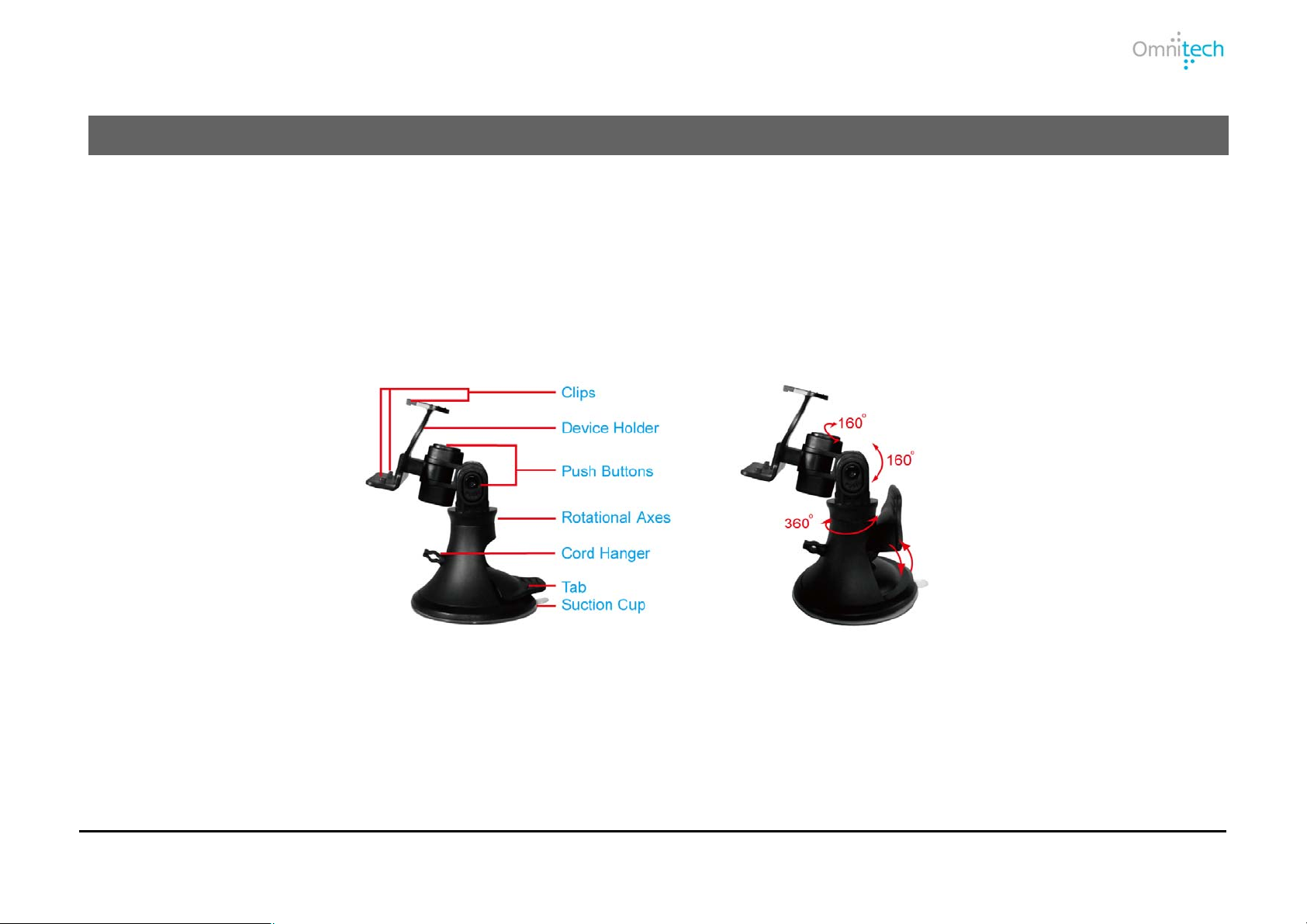
3. Mounting Hardware
Car Mount
The car mount keeps your GPS unit secured to the windshield giving you an optimal satellite signal reception.
Use the push buttons to adjust viewing angles; up/down and left/right.
IMPORTANT:
The car mount should be mounted at least 6” from the vehicle’s airbag system.
Omnitech GPS User Manual 3
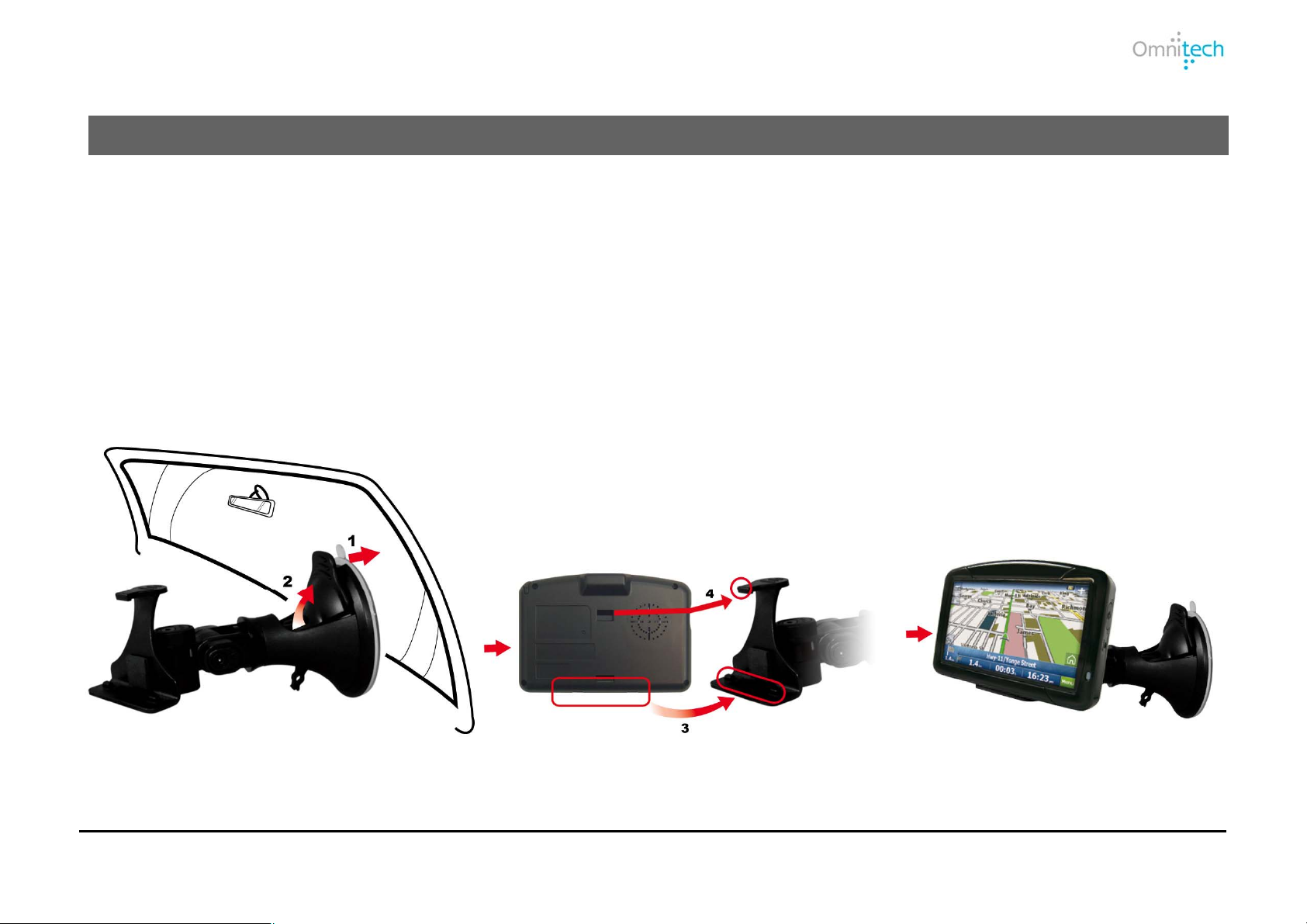
4. Installation Instructions
Suction Mount Instructions
1. Find a place to position the suction cup where it doesn't interfere with your vision of the road.
2. With the suction cup lever in the up or off position, push the suction cup against the glass, then push the suction cup lever to the down or
on position. Doing so creates the suction needed to secure the car mount to the glass.
3. Once the car mount is secured to the windshield, attach the car mount attach the GPS device to the device holder slots. You will hear a
“click” when the GPS device is securely attached to its holder.
4. To release the car mount from the windshield, simply pull the suction cup lever up to it’s off position.
Omnitech GPS User Manual 4
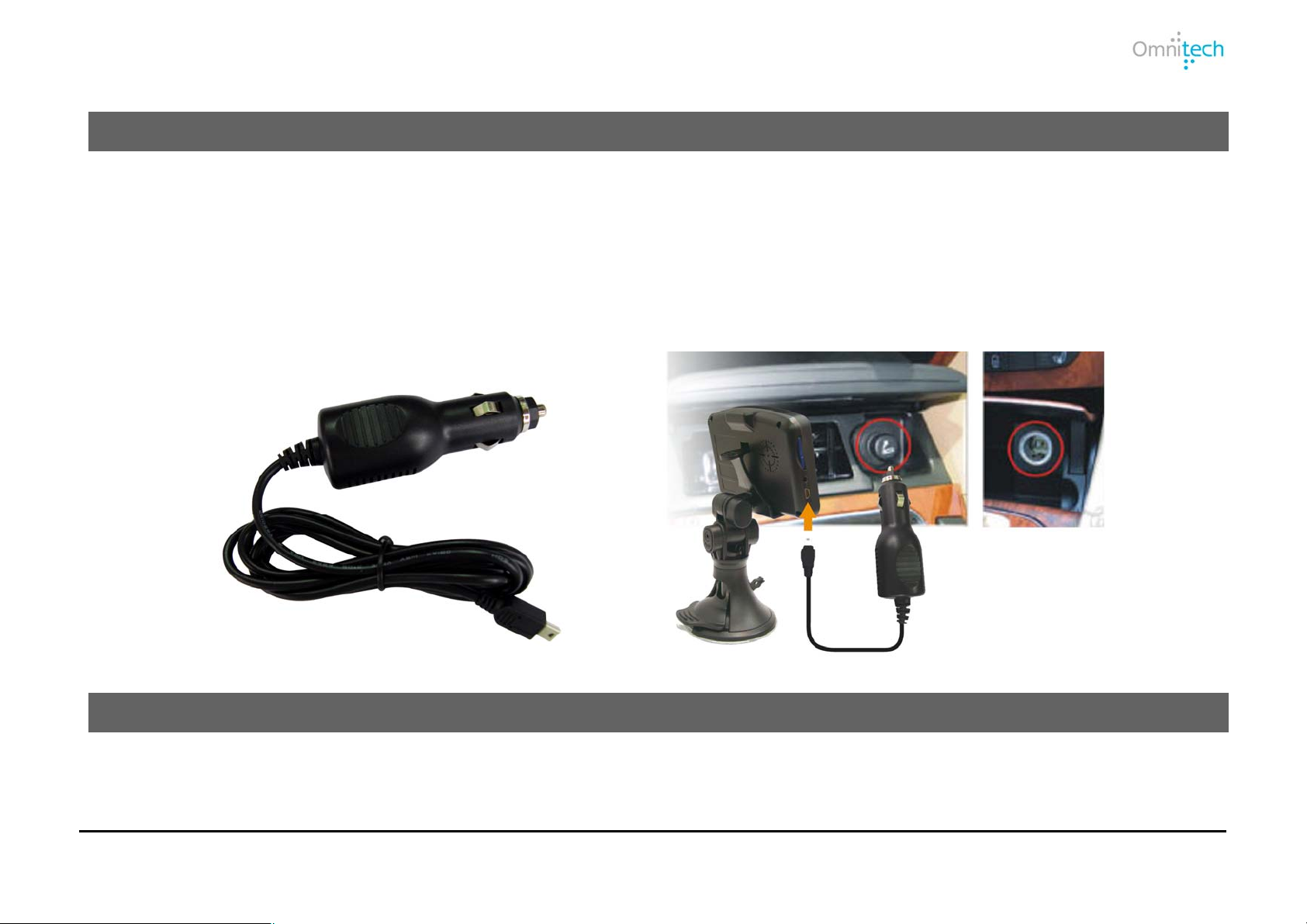
Omnitech GPS User Manual 5
Welcome to the world of mobile navigation! Simple operation, clear maps in 2D or 3D mode as well as numerous
innovative features and functions have made Destinator the essential guide for every traveler.
5. Powering the GPS
Using the car charger in your vehicle
After starting your vehicle, do the followings:
1. Plug the car charger into the mini USB connector (USB port) on left side of the GPS device.
2. Plug the other end of the car charger into your vehicle's DC Power receptacle.
6. Introduction
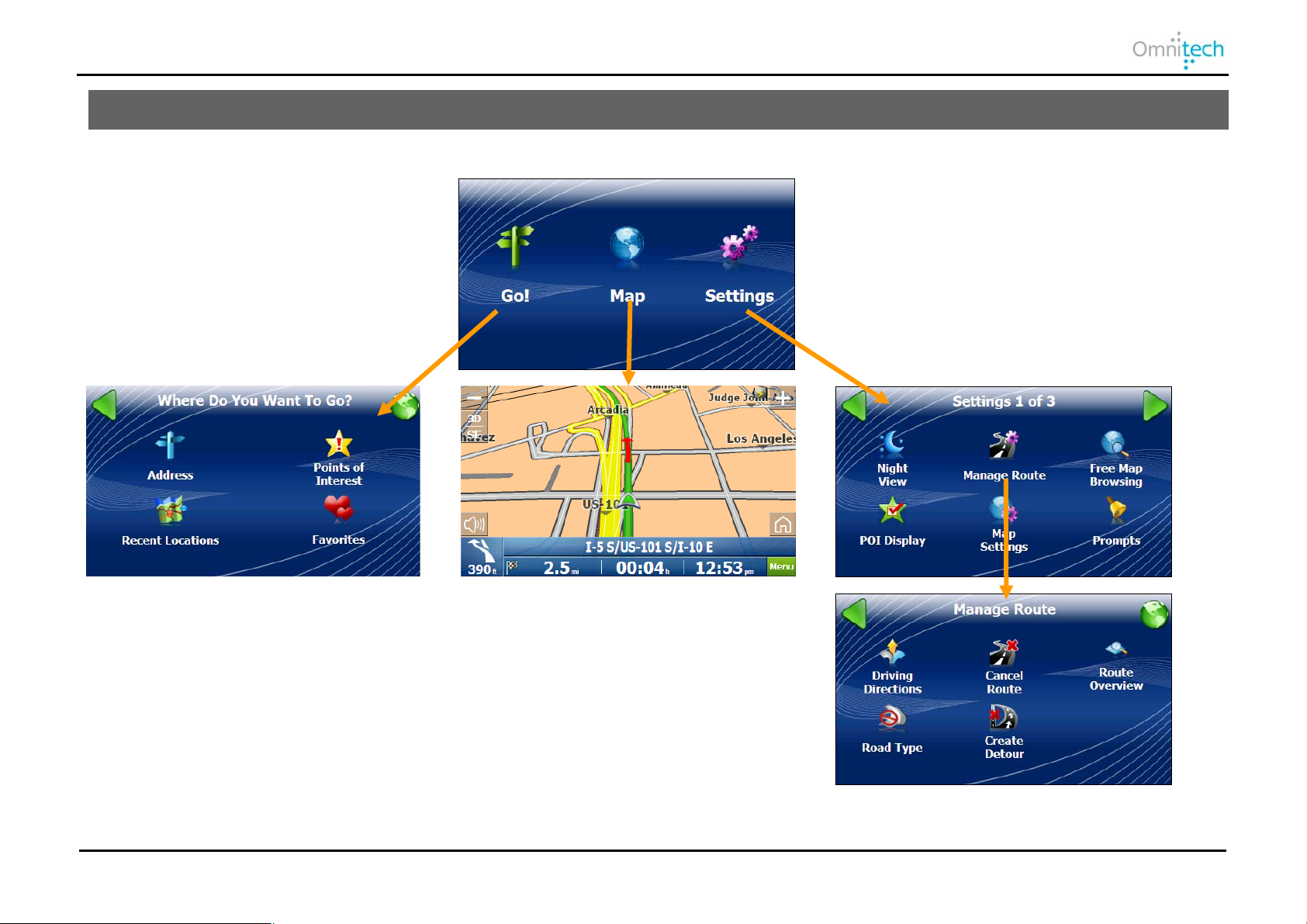
7. Menus
Displayed below are Destinator’s main menus.
Go – Lets you select a location to travel to.
Map – Displays route and map options.
Settings – Lets you choose setting options.
Manage Route – Additional features that determine the route.
Omnitech GPS User Manual 6
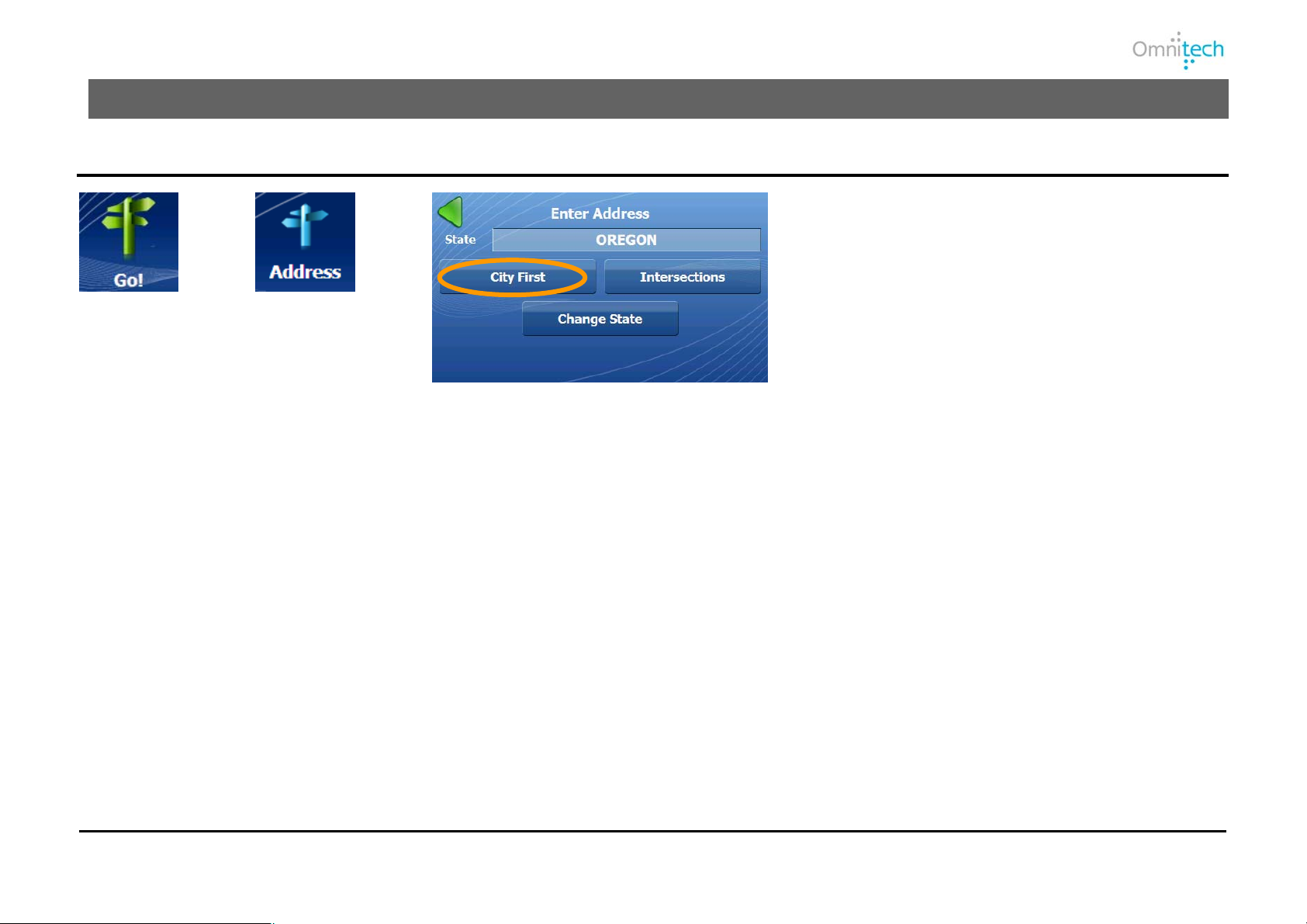
8. Creating a Route
Address
1. Tap
2. Tap
3. Select an address entry mode:
Town/City First displays cities first and is most
commonly-used.
Intersections or Road Junctions lets you travel
to a designated cross-street location.
Change State lets you change the map to
another state.
Omnitech GPS User Manual 7
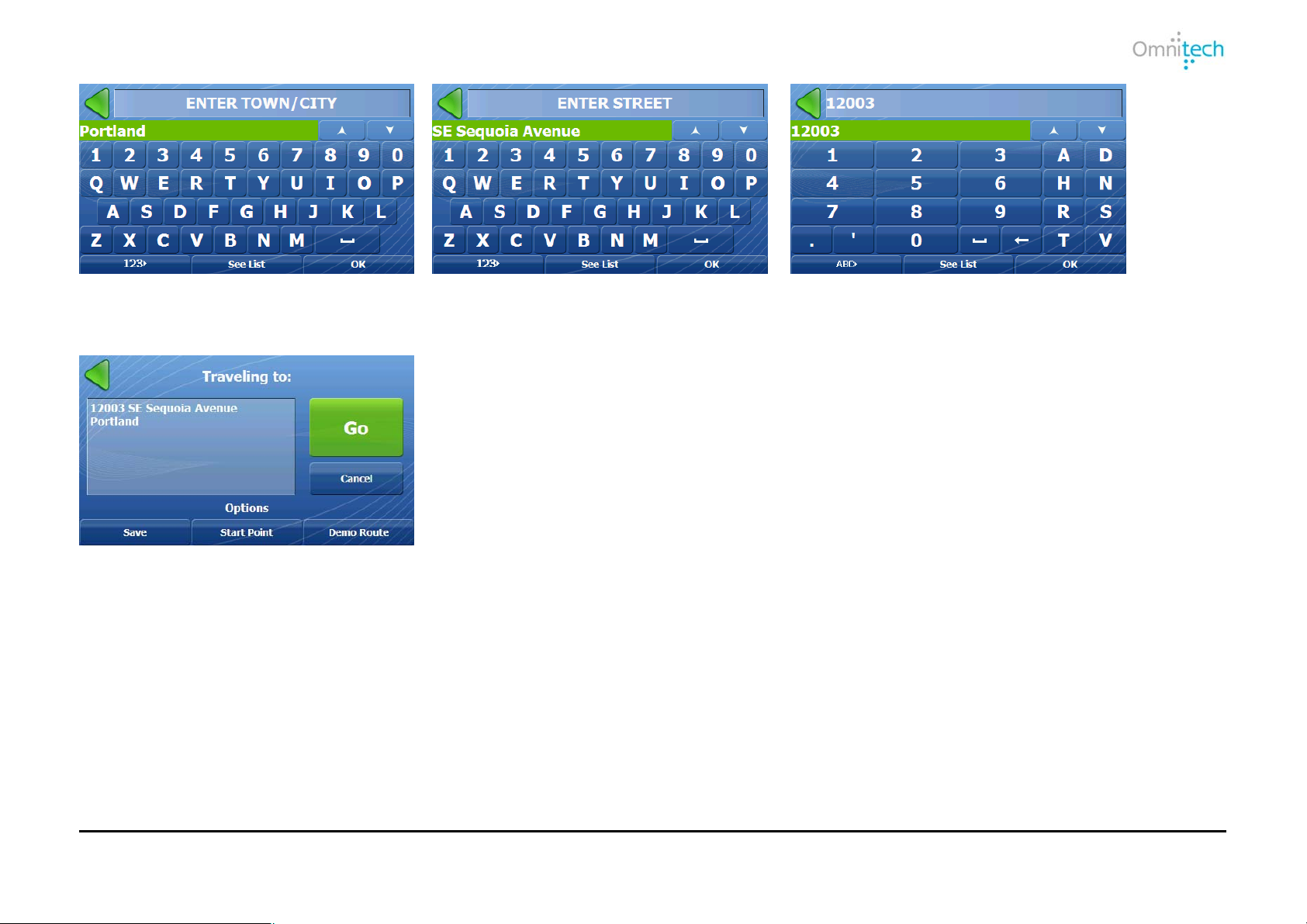
4. Enter City.
5. Enter Street.
6. Enter Address Number or Street Midpoint.
7. Tap Go.
Omnitech GPS User Manual 8
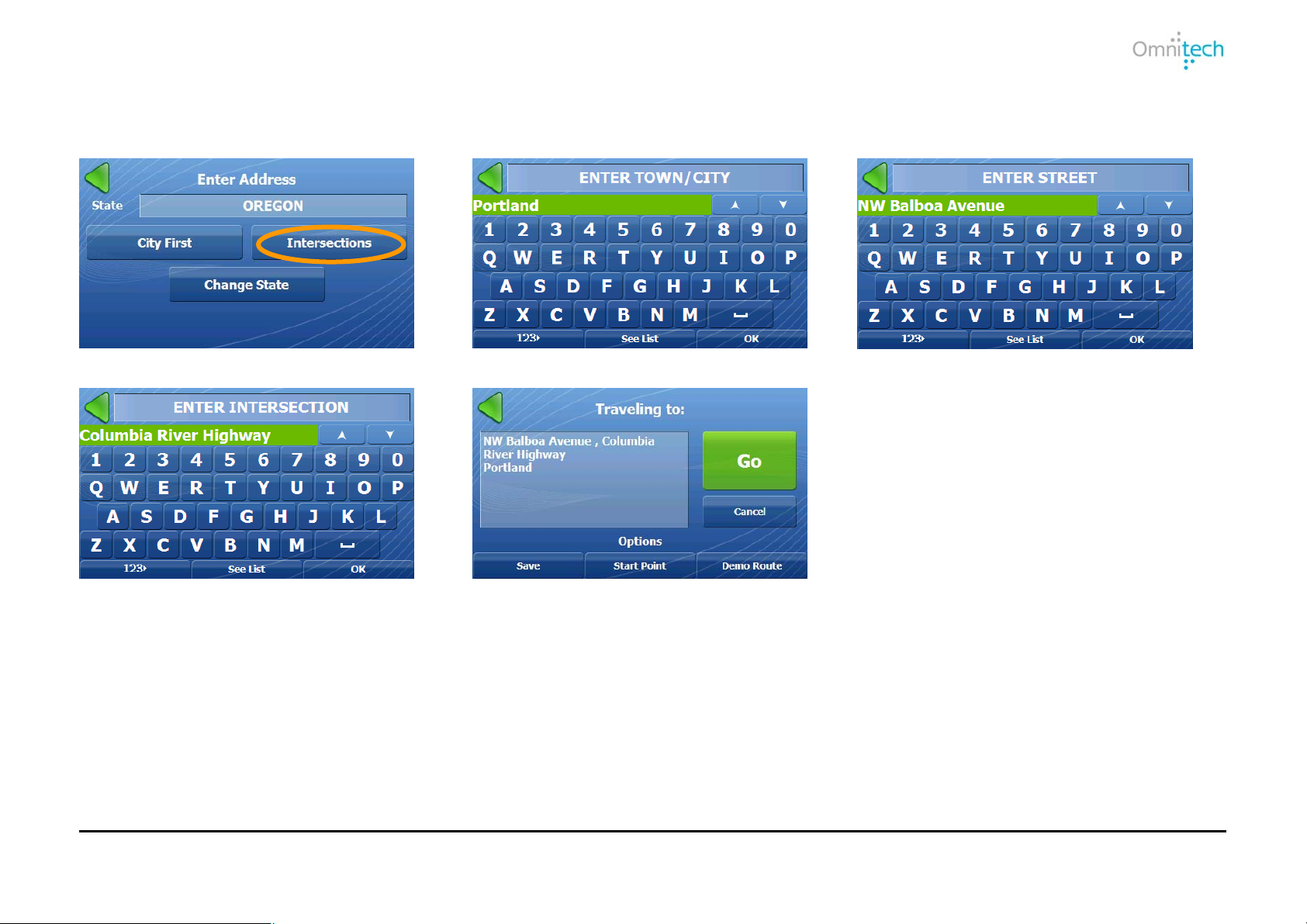
Selecting Address Intersection
You can instruct Destinator to create a route to a selected intersection.
1. Tap Intersections.
2. Select city and tap OK.
3. Select a street and tap OK.
4. Select a cross street and tap OK.
5. Tap Go.
Omnitech GPS User Manual 9
