Omega Products VR206 Installation Manual

User’s Guide
http://www.omega.com
e-mail: info@omega.com
VR200 RE C O R D E R
I n s t ruction Manual
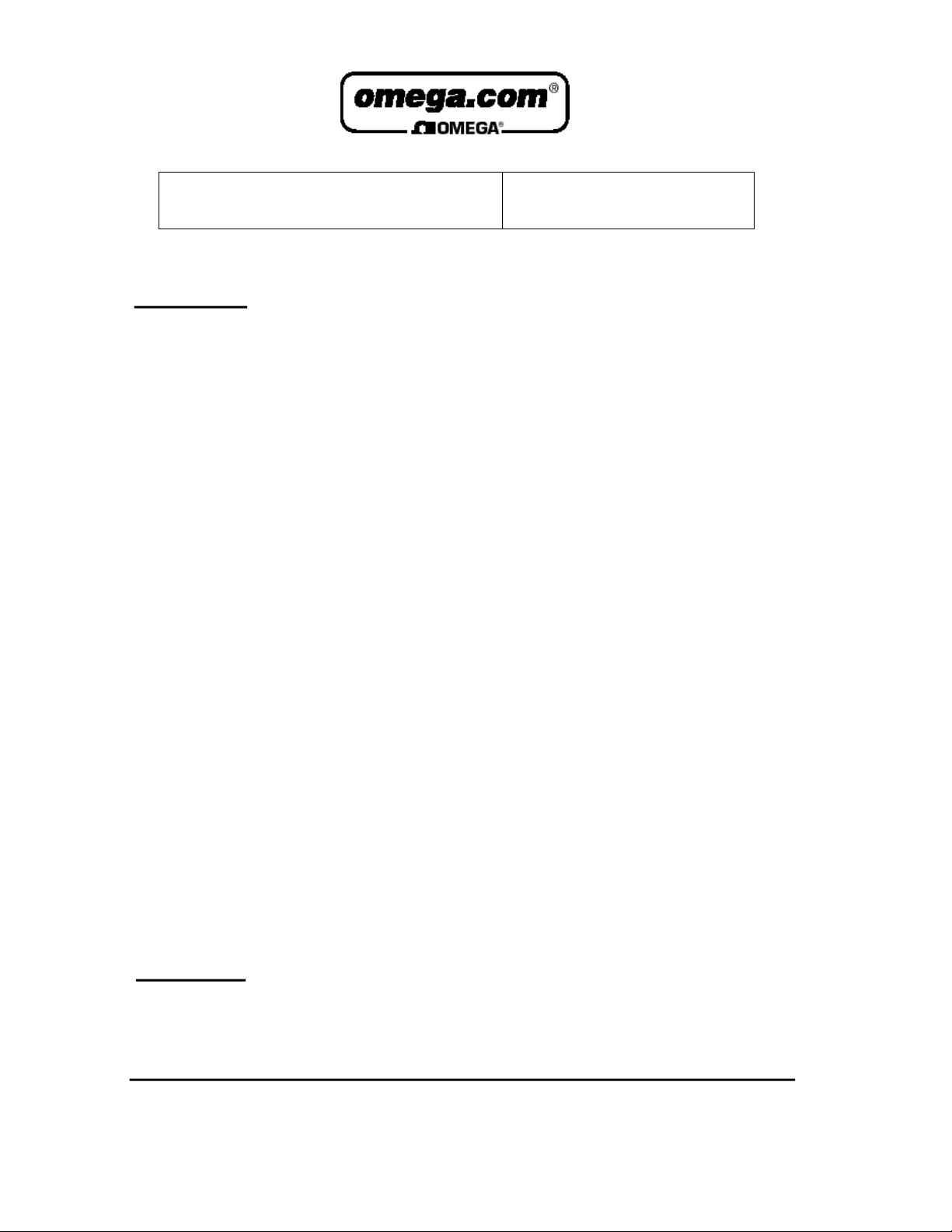
OMEGAne t®On-Line Service Internet e-mail
h t t p : / / w w w.omega.com i n f o @ o m e g a . c o m
Servicing North America:
USA: One Omega Drive, Box 4047
ISO 9001 Certified Stamford, CT 06907-0047
Tel: (203) 359-1660 FAX: (203) 359-7700
e-mail: info@omega.com
Canada: 976 Bergar
Laval (Quebec) H7L 5A1
Tel: (514) 856-6928 FAX: (514) 856-6886
e-mail: info@omega.ca
For immediate technical or application assistance:
USA and Canada: Sales Service: 1-800-826-6342 / 1-800-TC-OMEGA
Customer Service: 1-800-622-2378 / 1-800-622-BEST
Engineering Service: 1-800-872-9436 / 1-800-USA-WHEN
TELEX: 996404 EASYLINK: 62968934 CABLE: OMEGA
Mexico and
Latin America: Tel: (001) 800-826-6342 FAX: (001) 203-359-7807
En Espan˜ol: (001) 203-359-7803 e-mail: espanol@omega.com
SM
SM
SM
Servicing Europe:
Benelux: Postbus 8034, 1180 LAAmstelveen, The Netherlands
Tel: (31) 20 6418405 FAX: (31) 20 6434643
Toll Free in Benelux: 0800 0993344
e-mail: nl@omega.com
Czech Republic: ul. Rude armady 1868, 733 01 Karvina-Hranice
Tel: 420 (69) 6311 8 9 9 FAX: 420 (69) 631111 4
Toll Free: 0800-1-66342 e-mail: czech@omega.com
France: 9, rue Denis Papin, 78190 Trappes
Tel: (33) 130-621-400 FAX: (33) 130-699-120
Toll Free in France: 0800-4-06342
e-mail: france@omega.com
Germany/Austria: Daimlerstrasse 26, D-75392 Deckenpfronn, Germany
Tel: 49 (07056) 3017 FAX: 49 (07056) 8540
Toll Free in Germany: 0130 11 21 66
e-mail: info@omega.de
United Kingdom: One Omega Drive, River Bend Technology Centre
ISO 9002 Cert i f i e d Northbank, Irlam, Manchester
M44 5EX, United Kingdom
Tel: +44 (0) 161 777-6611 FAX: +44 (0) 161 777-6622
Toll Free in United Kingdom: 0800-488-488
e-mail: info@omega.co.uk
It is the policy of OMEGA to comply with all worldwide safety and EMC/EMI regulations that
a p p l y. OMEGA is constantly pursuing certification of its products to the European New Appro a c h
D i rectives. OMEGA will add the CE mark to every appropriate device upon cert i f i c a t i o n .
The information contained in this document is believed to be correct, but OMEGA Engineering, Inc. accepts
no liability for any errors it contains, and reserves the right to alter specifications without notice.
WARNING: These products are not designed for use in, and should not be used for, patient-connected applications.
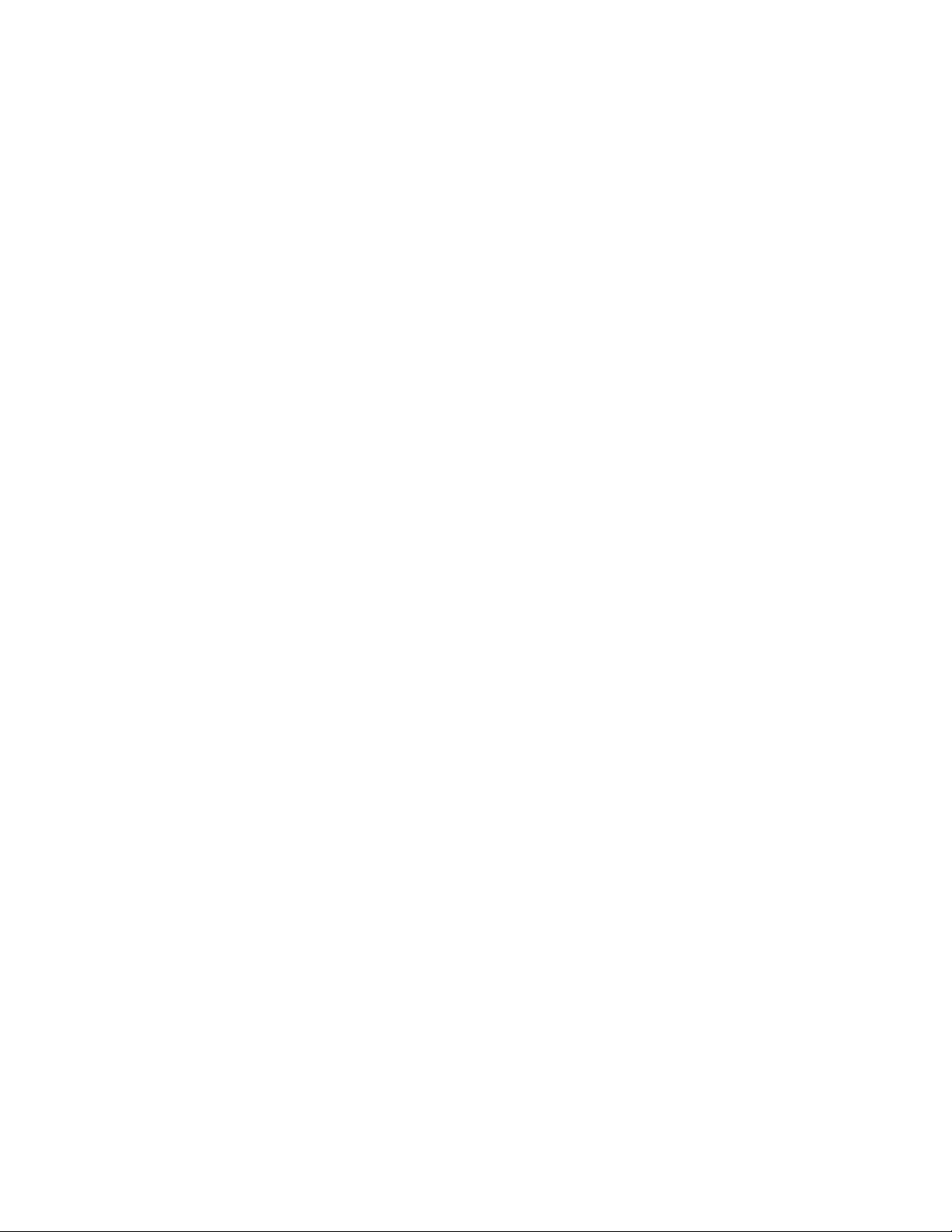
PREFACE
Thank you for purchasing the Omega VR200 Wide-view Recorder.
To take full advantage of all the functions of the VR200 Wide-view Recorder, and to
use this instrument correctly and efficiently, please read this instruction manual
carefully before use.
Notes
• In this manual, equipment of style number 2 is explained.
The following functions are added with style number 2.
· Bar graph display, digital value display, information display and list display.
· Writing message (section 3.5)
· On/off setting of waveform (section 4.7.3)
· Number of trip level (section 4.7.5)
· Message setting (section 4.8)
· Setting the number of divisions of scale for the bar graph display (section 4.9)
· On/off setting of the waveform span rate display and the message menu display
(section 4.10)
· Setting the remote cntrol function (section 6.9)
• This manual may be changed at any time without notice.
• If you find any ambiguities or errors in this manual, please inform Omega.
• All rights reserved. No part of this document may be reproduced in any form
without Omega’s written permission.
Trademarks
• “IBM” is a trademark of International Business Machines Corp.
• “MS-DOS” and “Windows” are trademarks of Microsoft Corporation.
• “PC-9801” is a trademark of NEC Corp., Japan.
1
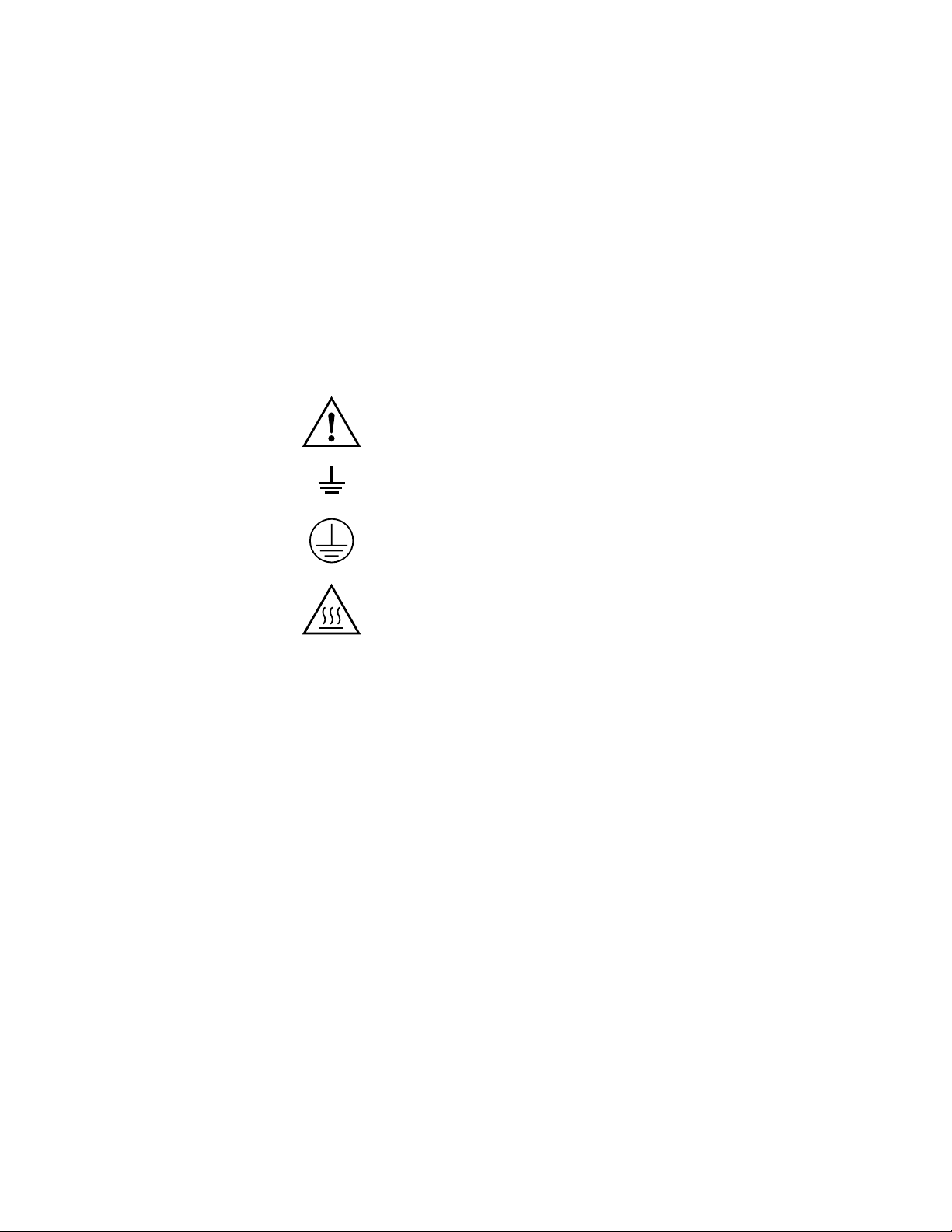
SAFETY PRECAUTIONS
This recorder conforms to IEC 348 under the following two conditions:
• The VR200 is a Safety Class I instrument (provided with a terminal for protective
earthing) and CAT II (IEC1010).
• The VR200 is an EN55011 (EMI standard), Group 1, Class A instrument.
The following general safety precautions must be observed at all times of operation,
service, and repair of this instrument. Failure to comply with these precautions or with
specific WARNINGS given elsewhere in this manual violates the safety standards of
design, manufacture, and intended use of the instrument.
OMEGA assumes NO liability for the customer’s failure to comply with these
requirements.
General Definitions of Safety Symbols Used on Equipment
CAUTION: To avoid injury, death of personnel or damage to the
instrument, the operator must refer to the explanation in the instruction
manual.
Function grounding terminal: The terminal marked with this symbol
must not be used as a protective grounding terminal.
Protective grounding terminal: Used to protect against electrical
shock in case of a fault. This symbol indicates that the terminal must
be connected to ground before using the equipment.
High temperature: To avoid injury caused by hot surfaces, do not
touch the heatsink.
2
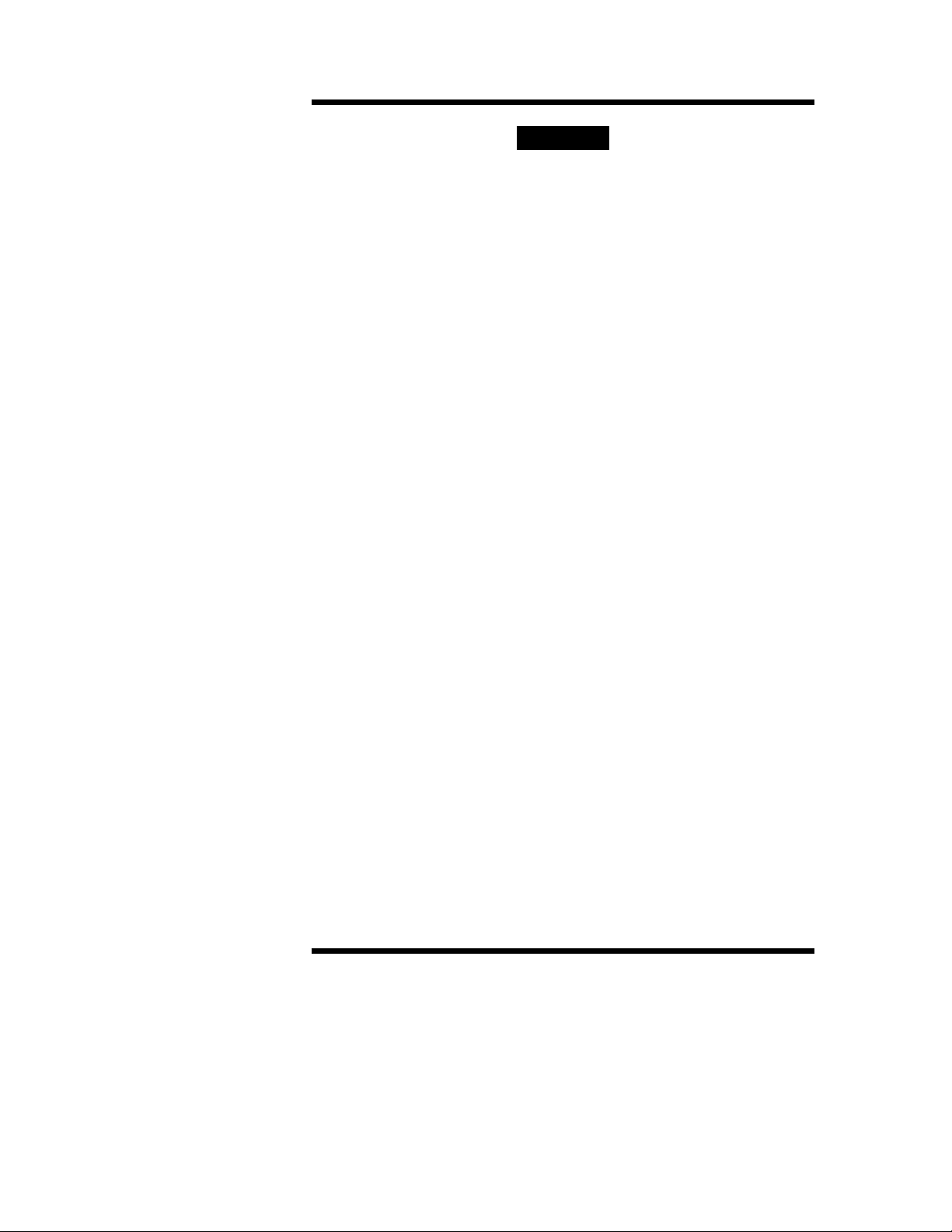
WARNING
Power Supply
Ensure the source voltage matches the voltage of the power supply before
turning on the power.
Power Cable and Plug (for Desk-top Model)
For the power cable, use those provided by Omega to prevent fire and electric
shock.
Connect the power cable of the VR recorder to a 3-pole power socket with a
protectibe grounding pole.
Do not use an extension cable without a protective grounding wire, since this
invalidates the protection.
Protective Grounding
Make sure to connect the protective grounding to prevent electric shock before
turning on the power.
Necessity of Protective Grounding
Never cut off the internal or external protective grounding wire or disconnect the
wiring of the protective grounding terminal, since doing so creates the risk of
shock.
Defective Protective Grounding and Fuse
Do not operate the instrument if the protective grounding or fuse might be
defective. Before operating this product, check that there is no defect in the
protective grounding and fuses.
Fuse
To prevent a fire, use the fuse of the specified standard (current, voltage, type).
Before replacing the fuse, turn off the power and disconnect the power source.
Do not use a different fuse nor short-circuit the fuse holder.
Do Not Operate in an Explosive Atmosphere
Do not operate the instrument in the presence of flammable liquids or vapors.
Operation of any electrical instrument in such an environment constitutes a
safety hazard.
Never T ouch the Interior of the Instrument
Inside this instrument there are areas of high voltage; never touch the interior if
the power supply is connected. This instrument contains parts which can be
adjusted inside; however, internal inspection and adjustments should be done
by qualified personnel only.
External Connection
To ground securely, connect the protective grounding before connecting to a
measurement or control unit.
3

CHECKING THE PACKAGE CONTENTS
After opening the package, please check the following before use. If there are any
differences in the specifications or quantity, or any defect in appearance, please contact
the supplier.
VR200
Check the descriptions for MODEL and SUFFIX on the nameplate on the low inside
the recorder casing to make sure that the product is the same as you ordered. To see the
internal hardware, first remove the screw located right side of the power switch, then
swing open the front panel.
Nameplate
MODEL (Model Number)
VR202 VR200 panel-mounting, two-channel wide-view recorder
VR204 VR200 panel-mounting, four-channel wide-view recorder
VR206 VR200 panel-mounting, six-channel wide-view recorder
SUFFIX (Suffix Code)
Model Suffix Code Description
Software -0 Without application software
Power cable -W Screw terminals for power supply (power cable not provided)
Options /A1 Two alarm output contacts
-2 Provided with English version software for IBM PC/AT compatible
personal computers
/A2 Four alarm output contacts
/A3 Six alarm output contacts
/C3 RS-422-A communication interface
/D2 Fahrenheit degree display
/E4 Large memory
/F1 Fail/Memory End output relay
/H5D Disk top type. Power cord UL st’d
/H5F Disk top type. Power cord VDE st’d
/H5R Disk top type. Power cord SAA st’d
/H5J Disk top type. Power cord BS st’d
/M1 Mathematical functoin
/M2 Mathematical functoin with VA200-02
/N1 Cu10, Cu25 resistance temperature detector input
/R1 Remote Control contact input
/P1 24 V DC power supply
/H2 Clamped input terminals
NO. (Serial Number)
When contacting the supplier for repair, etc., please quote this serial number.
4
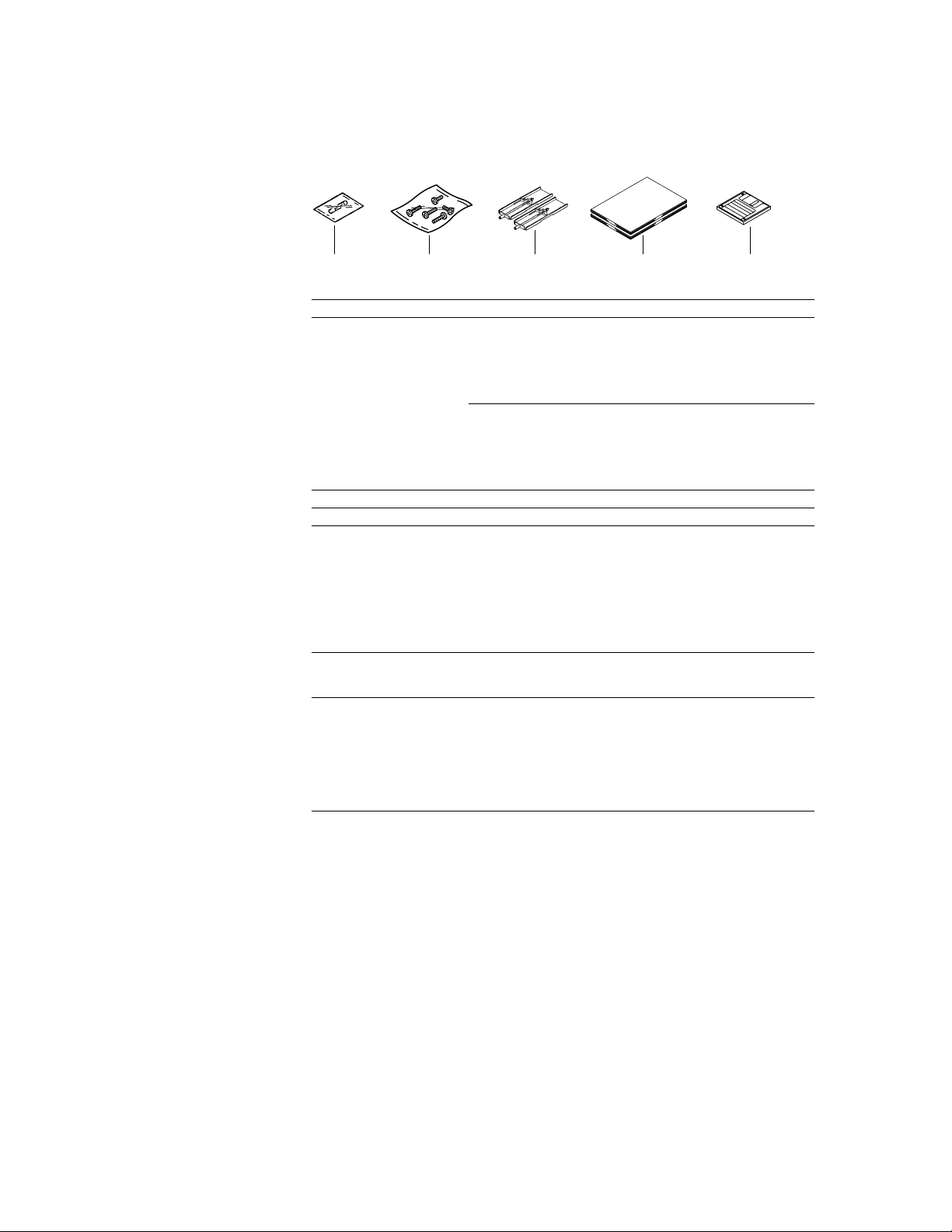
Accessories
1 2 3 4 5
The VR200 should come with the following accessories. Check that all are present in
the correct quantities and are not damaged.
No. Name/Description Part Number Quantity Remarks
1 Fuse A1360EF 1 250 V, 500 mA time lag
(except for /P1 model)
A1102EF 1 250 V, 5 A time lag
(for /P1 model)
Recorders with a blue power switch
(delivered before July 6th 1998)
A1512EF 1 250 V, 800 mA time lag
(except for /P1 model)
A1513EF 1 250 V, 5 A time lag
(for /P1 model)
Recorders with a gray power switch
(delivered after July 7th 1998)
2 Terminal screws 5 M4
3 Mounting brackets B9900CW 2 For panel mounting.
4 Instruction manual IM 4N2A1-01E 1 This document
IM 4N2A1-11E 1 Provided only when “/C3” is specified
for the suffix code.
IM 4N1A1-61E 1 Provided only when “-2” is specified
for the suffix code.
IM 4N2A1-51E 1 Provided only when “/M1” and “/M2”
are specified for the suffix code.
IM 4N1A1-63E 1 Provided only when “/M2” are specified
for the suffix code.
5 Application software VP100-02 1 Provided only when “-2” is specified
for the suffix code. For MS-DOS(/
V), Windows 3.1
6 Power cord A1006WD 1 Provided only when “/H5D” is
(only for /H5■) specified for the suffix code.
A1009WD 1 Provided only when “/H5F” is
specified for the suffix code.
A1024WD 1 Provided only when”/H5R” is
specified for the suffix code.
A1023WD 1 Provided only when “/H5J” is
specified for the suffix code.
5
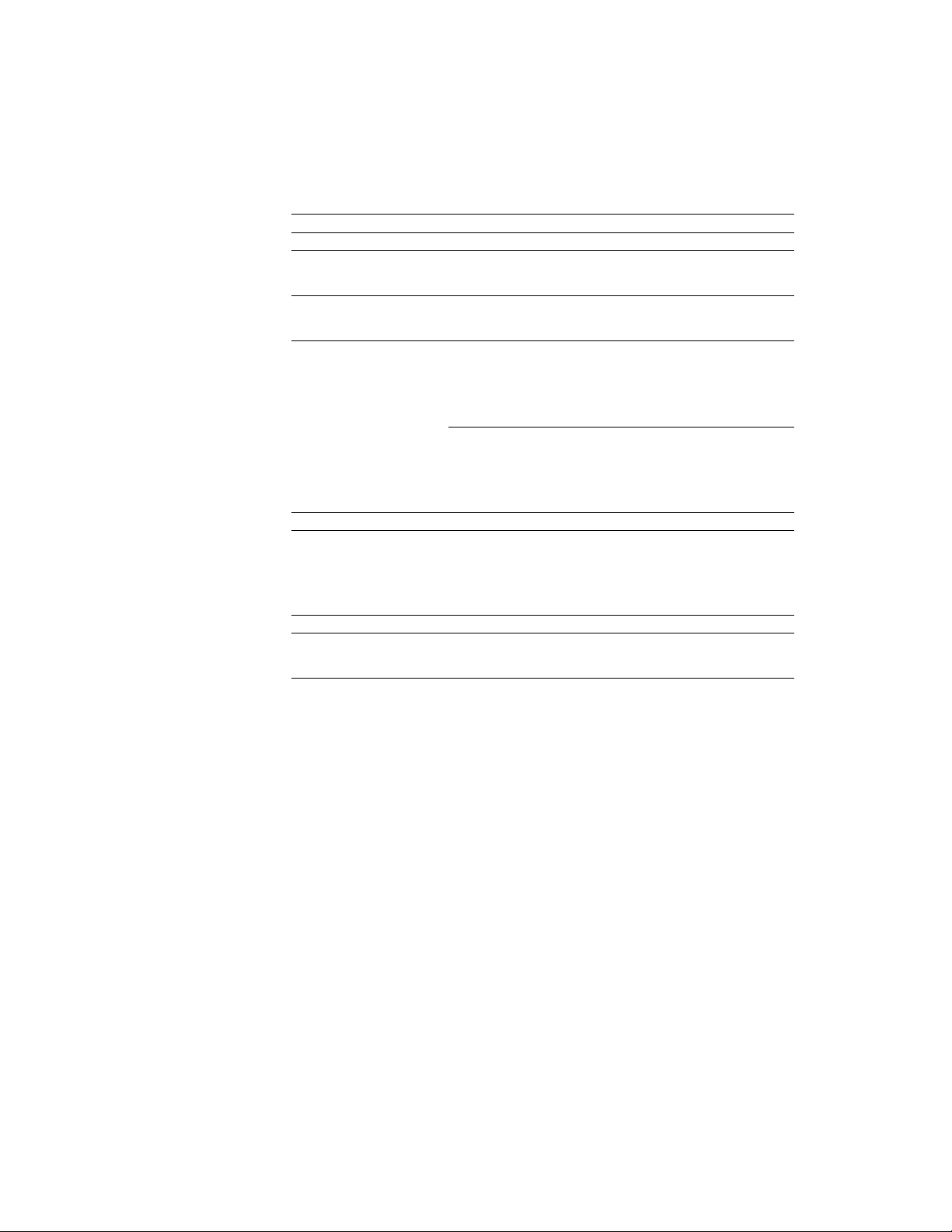
Optional Accessories
The items listed below are optional accessories that can be provided at extra cost. If
you have ordered these, please check that all are present in the correct quantities and are
not damaged.
For questions and orders for these optional accessories, please contact the supplier of
the VR200 recorder.
No. Name/Description Model (Part) Number Quantity Specification
1 3.5-inch floppy disks 7059 00 10 2HD, blank
2 Shunt resistors 4159 20 1 250 Ω ±0.1%
3 Shunt resistors 4389 20 1 250 Ω ±0.1%
4 Fuse A1360EF 4 250 V, 500 mA time lag
5 Mounting brackets B9900CW 2 —
(for screw terminals) 4159 21 1 100 Ω ±0.1%
4159 22 1 10 Ω ±0.1%
(for clamped terminals) 4389 21 1 100 Ω ±0.1%
4389 22 1 10 Ω ±0.1%
(except for /P1 model)
A1102EF 4 250 V, 5 A time lag
(for /P1 model)
Recorders with a blue power switch
(delivered before July 6th 1998)
A1512EF 4 250 V, 800 mA time lag
(except for /P1 model)
A1513EF 4 250 V, 5 A time lag
(for /P1 model)
Recorders with a gray power switch
(delivered after July 7th 1998)
Optional Software
The items listed below are optional software packages that can be provided at extra cost.
Name Model Number Required O/S
VR application software package VP100–02 MS-DOS or Windows 3.1
VR Enhanced Data Viewer VA100–02 Windows 3.1 or Windows 95
VR Data Viewer for Windows 95 VA200–02 Windows 95
6
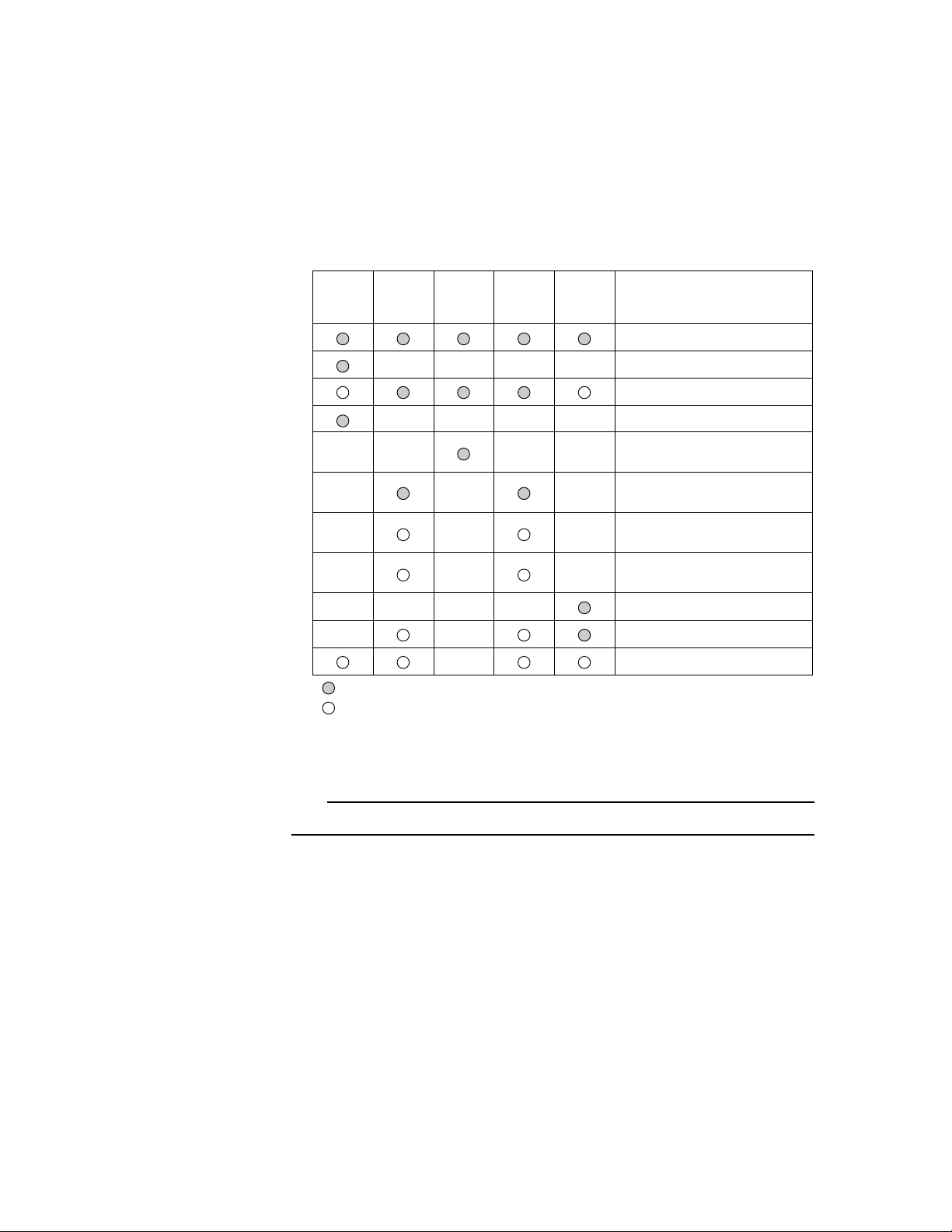
HOW TO USE THIS MANUAL
SAFETY PRECAUTIONS (2 pages)
Checking the Package Contents (4 pages)
1 OVERVIEW OF VR200
2 BEFORE OPERATION
3 DAILY OPERATIONS (OPERATIONS IN
OPERATION MODE)
4 BASIC SETTINGS (OPERATIONS IN
SET MODE)
5 FLOPPY DISK AND FILES
(OPERATIONS IN SET MODE)
6 OPERATIONAL PREFERENCES SETUP
(OPERATIONS IN SETUP MODE)
7 MAINTENANCE
8 TROUBLESHOOTING
9 GENERAL SPECIFICATIONS
Chapter
Purchase
and
Installation
First Time
Setup
Daily
Operation
Changing
Settings
Maintenance
&
Troubleshooting
: Requisite
: Read as appropriate
Objectives of Each Chapter
This manual is composed of nine chapters, an appendix, and index. To help use this
manual, please refer to the following table. The table shows which chapter to refer to
depending on what you want to do.
For details on how to use options that are not described in this manual, please refer to the
separate option manuals.
Note
Although the versatility of the VR200 recorder allows the user to select whether to display the waveforms (trend graphs) vertically
or horizontally, most of the descriptions in this manual are based on a horizontal waveform display.
7
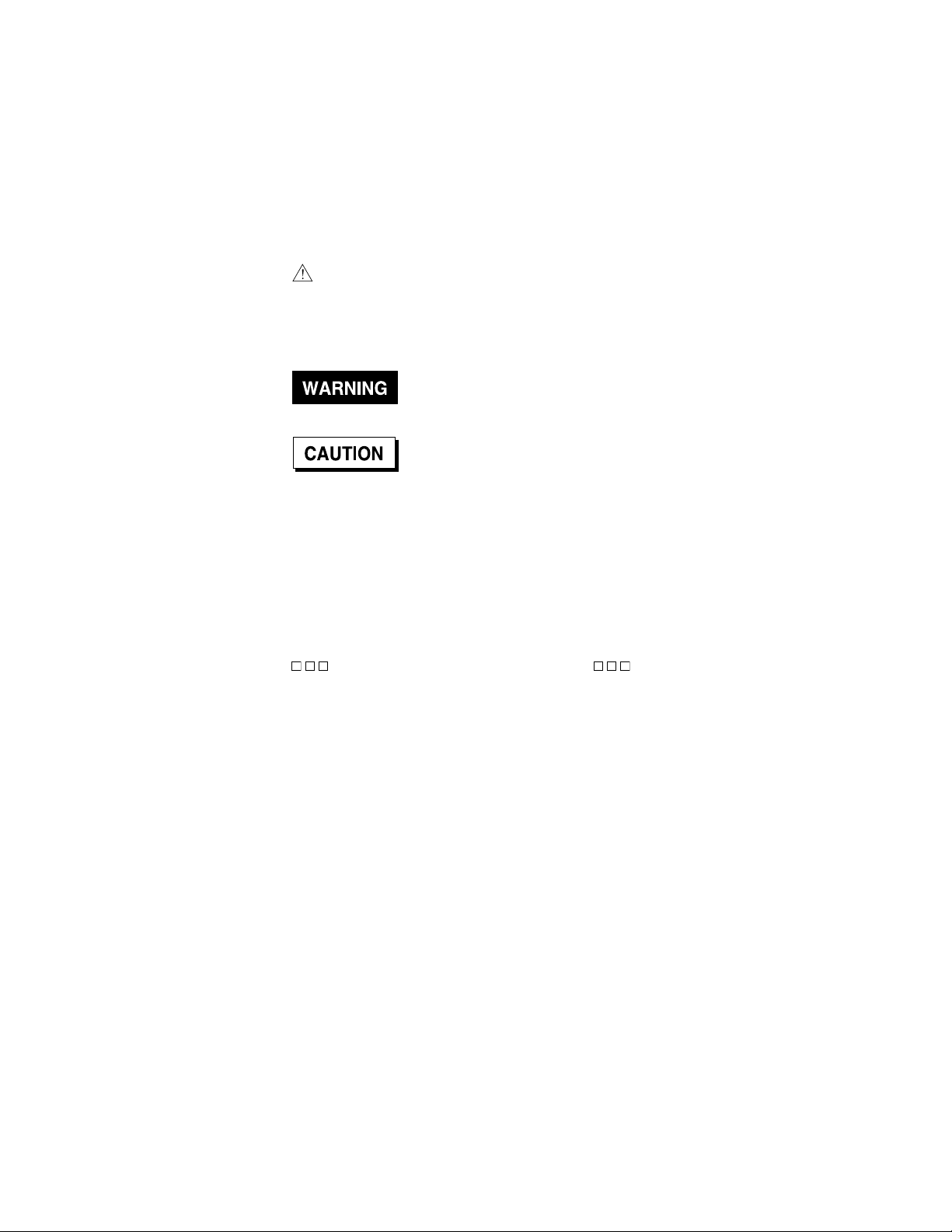
Signs and Abbreviations Used Throughout This Manual
Signs
K 1024. For example, 768K (file capacity)
M 1024K. For example, 1.2M (floppy disk capacity)
Notation Conventions
The following symbol conventions are used in this manual.
This marking on the product indicates that the operator must refer
to an explanation in the instruction manual in order to avoid injury
or death, or damage to the product. The manual describes that the
operator must take special care to avoid electric shock or other
dangers that may result in injury or loss of life.
This sign denotes a hazard, and calls attention to a procedure,
practice, condition or the like, which, if not correctly performed or
adhered to, could result in injury or loss of life.
This sign denotes a hazard, and calls attention to a procedure,
practice, condition or the like, which, if not correctly performed or
adhered to, could result in damage to or destruction of part of the
product.
Note This sign denotes important information which must be noted
when handling this product.
Conventions in Descriptions of Operation Procedures
In the descriptions of operation procedures, the following conventions are used
throughout this manual.
Bold or [ ] Denotes the keys on the front panel, e.g., MENU key, DISP key, [↵], etc.
‘ ’ Denotes a comment displayed on the screen, e.g., ‘SET=RANGE.’
Denotes an arbitrary item, e.g., ‘SET= .’
8
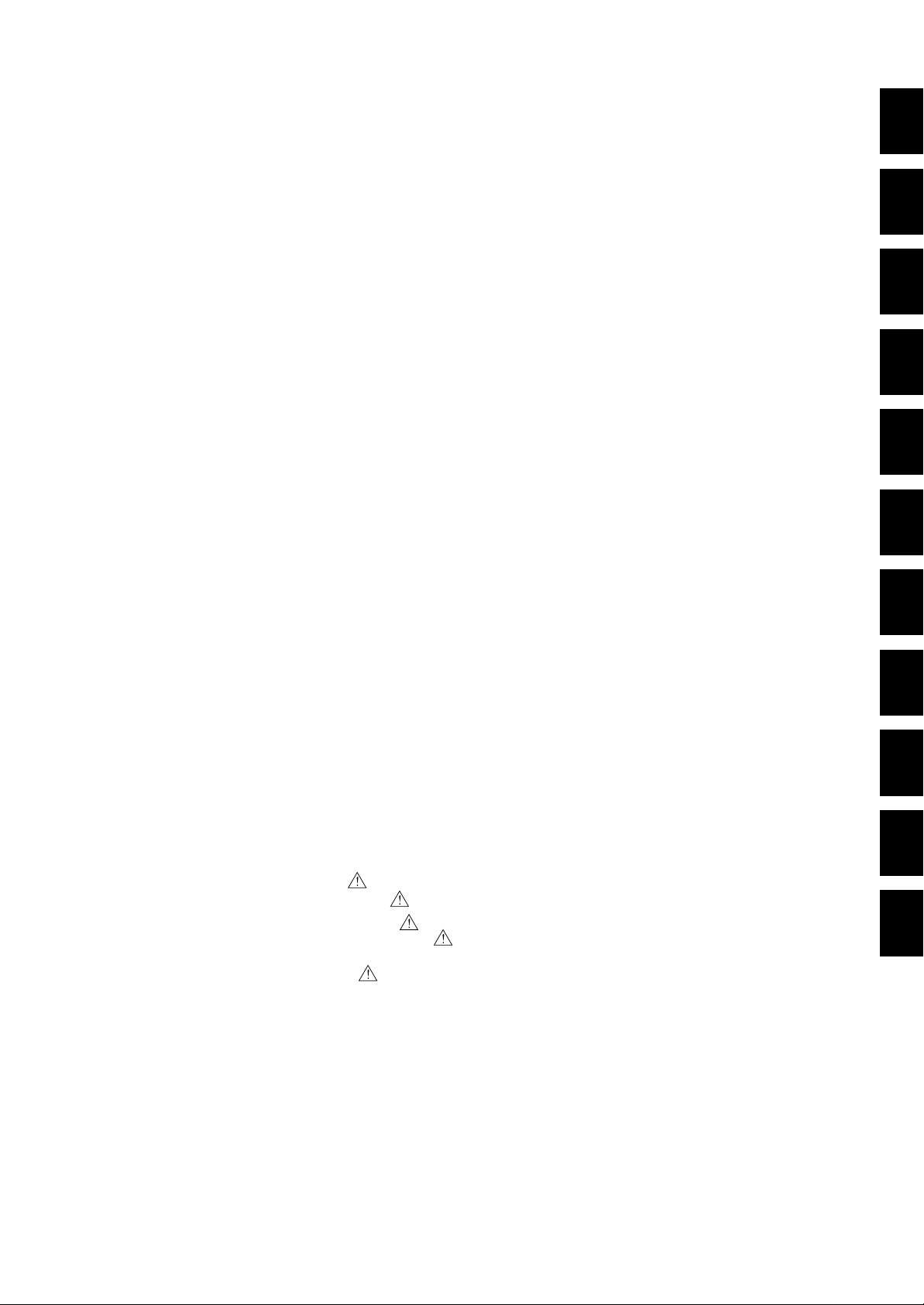
CONTENTS
PREFACE ................................................................................................................................................ 1
SAFETY PRECAUTIONS ...................................................................................................................... 2
CHECKING THE PACKAGE CONTENTS ........................................................................................... 4
HOW TO USE THIS MANUAL ............................................................................................................. 7
Chapter 1 OVERVIEW OF VR200
1.1 Functional Overview ...................................................................................................................... 1-1
1.1.1 Functional Configuration .................................................................................................... 1-1
1.1.2 Input Unit ............................................................................................................................ 1-1
1.1.3 Display Unit ........................................................................................................................ 1-2
1.1.4 Data Storage Functions ....................................................................................................... 1-4
1.1.5 Alarm Function ................................................................................................................... 1-6
1.1.6 Calculation Functions ......................................................................................................... 1-6
1.1.7 Other Functions................................................................................................................... 1-6
1.2 Component Names and Functions ................................................................................................. 1-7
1.2.1 Front Panel .......................................................................................................................... 1-7
1.2.2 Rear Panel ...........................................................................................................................1-8
1.3 Run Mode.......................................................................................................................................1-9
1.3.1 Modes.................................................................................................................................. 1-9
1.3.2 Mode Transition .................................................................................................................. 1-9
1.4 Display Format............................................................................................................................. 1-10
1.4.1 Screen in Operation Mode ................................................................................................ 1-10
1.4.2 Screen in SET Mode ......................................................................................................... 1-14
1.4.3 Screen in the SETUP Mode .............................................................................................. 1-14
1.5 How to Use the Panel Keys ......................................................................................................... 1-15
1.5.1 Keys Used in Operation Mode.......................................................................................... 1-15
1.5.2 Keys Used in SET and SETUP Modes ............................................................................. 1-15
1.6 Flow of Operation and Setting .....................................................................................................1-17
1.6.1 Operation Mode ................................................................................................................ 1-17
1.6.2 Flow Chart of SET Mode .................................................................................................. 1-18
1.6.3 Flow Chart of SETUP Mode............................................................................................. 1-20
Chapter 1 Chapter 2 Chapter 3 Chapter 4 Chapter 5 Chapter 6 Chapter 7 Chapter 8 Chapter 9 APPENDIX INDEX
Chapter 2 BEFORE OPERATION
2.1 Precautions .....................................................................................................................................2-1
2.1.1 Handling Precautions .......................................................................................................... 2-1
2.1.2 Cautions When Handling the Floppy Disk ......................................................................... 2-1
2.2 Installation......................................................................................................................................2-2
2.2.1 Installation Location ........................................................................................................... 2-2
2.2.2 Mounting ............................................................................................................................. 2-2
2.3 Input Signal Wiring ..................................................................................................................2-4
2.3.1 Input Signal Wiring ....................................................................................................... 2-4
2.3.2 Alarm Output Wiring .................................................................................................... 2-7
2.3.3 FAIL/Memory End Wiring ........................................................................................... 2-9
2.3.4 Remote Control Wiring..................................................................................................... 2-10
2.4 Power Supply Wiring ............................................................................................................. 2-12
Chapter 3 DAILY OPERATIONS (OPERATIONS IN OPERATION MODE)
3.1 Turning On/Of f the Power Switch ................................................................................................. 3-1
3.2 Saving the Measured Data on Floppy Disk ................................................................................... 3-2
3.3 Resetting an Alarm Output............................................................................................................. 3-4
3.4 Referencing the Past Measured Data (Historical Trend) ............................................................... 3-6
3.5 Writing the Message ......................................................................................................................3-8
3.6 Zooming/Reducing the Time Axis ................................................................................................. 3-9
3.7 To Start Storing the Measured Data by Manual Trigger .............................................................. 3-10
3.8 Swiching the Display Screen ....................................................................................................... 3-11
3.9 Detecting the FAIL and Memory End (Option) ........................................................................... 3-12
Chapter 4 BASIC SETTINGS (OPERATIONS IN SET MODE)
4.1 Setting the Input Range and Display Span .................................................................................... 4-1
9
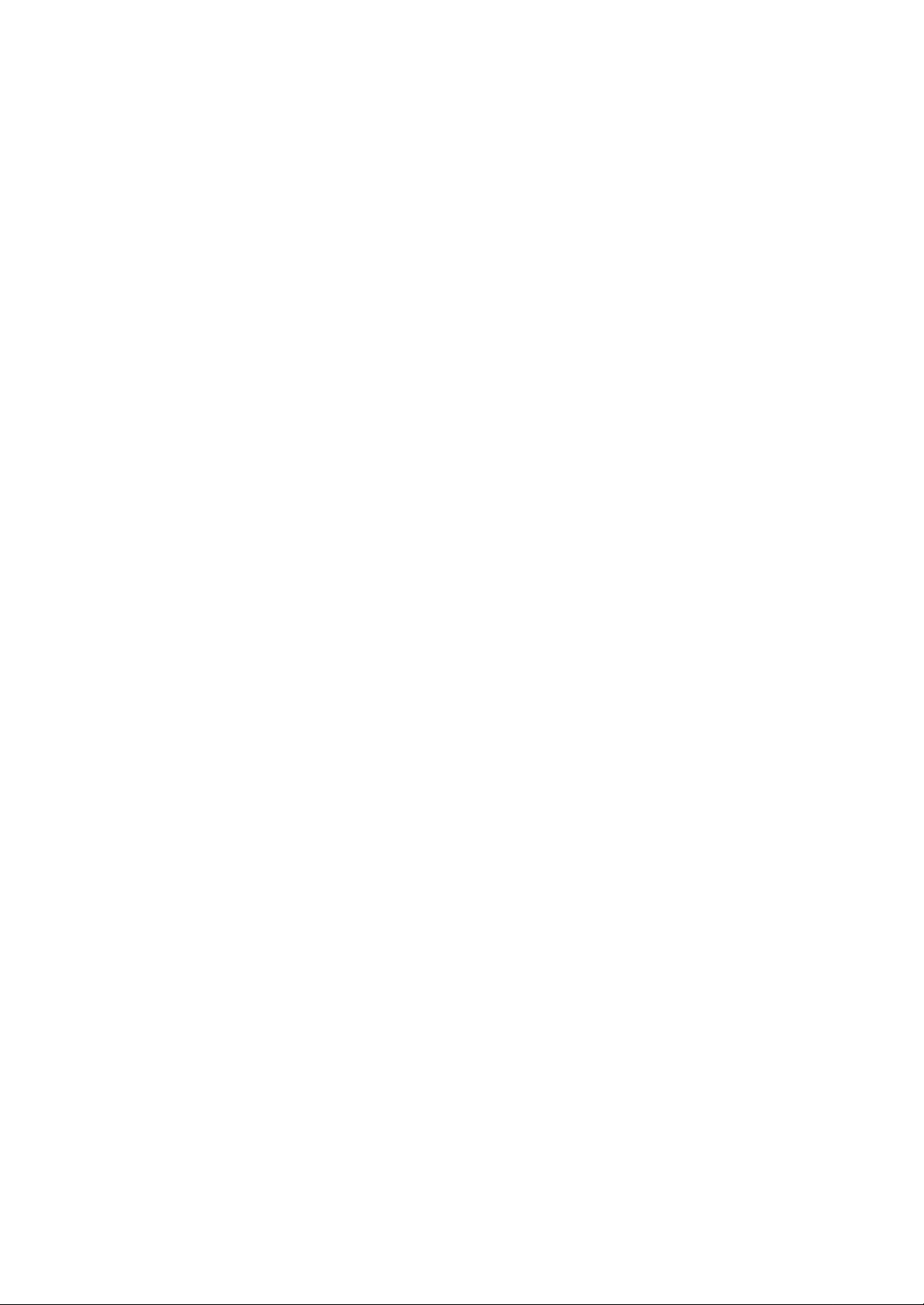
CONTENTS
4.1.1 Voltage Input (VOLT) Setting .............................................................................................4-2
4.1.2 TC/RTD Input Setting.......................................................................................................... 4-3
4.1.3 Digital Input (DI) Setting ....................................................................................................4-4
4.1.4 Difference Computation (DELT) Setting ............................................................................ 4-5
4.1.5 Scale (SCL) Setting............................................................................................................. 4-7
4.1.6 Square Root Computation (SQRT) Setting......................................................................... 4-9
4.1.7 SKIP Setting...................................................................................................................... 4-11
4.2 Alarm Setting ............................................................................................................................... 4-12
4.3 Unit Assignment........................................................................................................................... 4-14
4.4 Setting of Waveform Span Rate (TIME/DIV) ............................................................................. 4-15
4.5 Clock Setting................................................................................................................................ 4-16
4.6 Copying the Channel Settings...................................................................................................... 4-17
4.7 Settings of Discrete Display (ZONE), Partial Expanded Display (PART), Scale Indication
On/Off (DISP_SCALE), Tags (TAG) and Trip Level (TRIP)...................................................... 4-18
4.7.1 Setting of Discrete Display (ZONE) .................................................................................4-18
4.7.2 Setting of Partial Expanded Display (PART) .................................................................... 4-20
4.7.3 On/Off Setting for Waveform and Scale Indication ..........................................................4-22
4.7.4 Tag Setting ........................................................................................................................ 4-23
4.7.5 Trip Level (TRIP) Setting ................................................................................................. 4-24
4.8 Message Setting ........................................................................................................................... 4-25
4.9 Setting the Number of Divisions of Scale for Bar graph Display................................................ 4-26
4.10 Turning ON/OFF the Waveform Span Rate Display and the Message Menu Display .............. 4-27
4.11 Settings of LCD Brightness and LCD Saver (LCD).................................................................. 4-28
Chapter 5 FLOPPY DISK AND FILES (OPERATIONS IN SET MODE)
5.1 Setting the Floppy Disk Format (AUX–FD) (Only for VR202/VR204) .......................................5-1
5.2 Setting the Data File Name (AUX–FILE) ..................................................................................... 5-2
5.3 Initializing the Data Memory (AUX–INIT_MEMORY)............................................................... 5-6
5.4 Formatting a Floppy Disk (FD_SET–INIT) .................................................................................. 5-7
5.5 Operations on SET Configuration File .......................................................................................... 5-8
5.5.1 Saving the SET Configuration File (FD_SET–SAVE) ....................................................... 5-8
5.5.2 Reading the SET Configuration File (FD_SET–LOAD) .................................................. 5-10
5.5.3 Deleting the SET Configuration File (FD_SET–DEL)..................................................... 5-11
5.6 Setting the Summer/Winter Time (AUX–DST) – Option ............................................................5-12
Chapter 6 OPERATIONAL PREFERENCES SETUP (OPERATIONS IN SETUP MODE)
6.1 Changing the Initial Settings for the Alarm Function (ALARM).................................................. 6-1
6.1.1 Setting the Reflash Function On/Off....................................................................................6-2
6.1.2 Setting the Logic of Representative Alarm Output Relay, AND or OR..............................6-4
6.1.3 Setting the Output Relay to Be Energized/De-energized When an Alarm Occurs ............. 6-5
6.1.4 Setting the Alarm Output Behavior, Hold or Non-hold ...................................................... 6-6
6.1.5 Setting the ALM Indication Behavior, Hold or Non-hold ..................................................6-8
6.1.6 Setting the Sampling Interval for Rate-of-change Alarms................................................ 6-10
6.1.7 Setting the Alarm Hysteresis On/Off ................................................................................ 6-12
6.2 Changing the Initial Settings for Input Processing ...................................................................... 6-13
6.2.1 A/D Integration Frequency (INTG) Setting ...................................................................... 6-13
6.2.2 TC Burnout Upscale/Downscale (B.OUT) Setting ...........................................................6-15
6.2.3 Setting of Reference Junction Compensation (RJC)......................................................... 6-16
6.2.4 Input Filter (FILTR) Setting (Only for VR202/VR204) ...................................................6-17
6.2.5 Moving Average (M_AVE) Setting (Only for VR206) ..................................................... 6-18
6.3 Settings of Direction of Waveform Display, Line W idths of Waveforms and Trip Levels, and
Number of Divisions of Scale (DISP).......................................................................................... 6-19
6.4 Display Color (COLOR) Setting ................................................................................................. 6-21
6.5 Setting the Temperature Unit (TEMP) ......................................................................................... 6-23
6.6 Setting of Data Storage Method (MEMORY) ............................................................................. 6-24
6.6.1 Precautions Before Setting................................................................................................ 6-24
6.6.2 Setting of Data Storage Method as Trigger-free ...............................................................6-29
6.6.3 Setting of Data Storage Method as Trigger-on or Trigger-rotation................................... 6-30
6.7 Auxiliary Function (AUX) Setting............................................................................................... 6-32
6.8 Operations on SETUP Configuration File ................................................................................... 6-34
6.8.1 Saving the SETUP Configuration File (FD_SET–SAVE) ................................................ 6-34
10
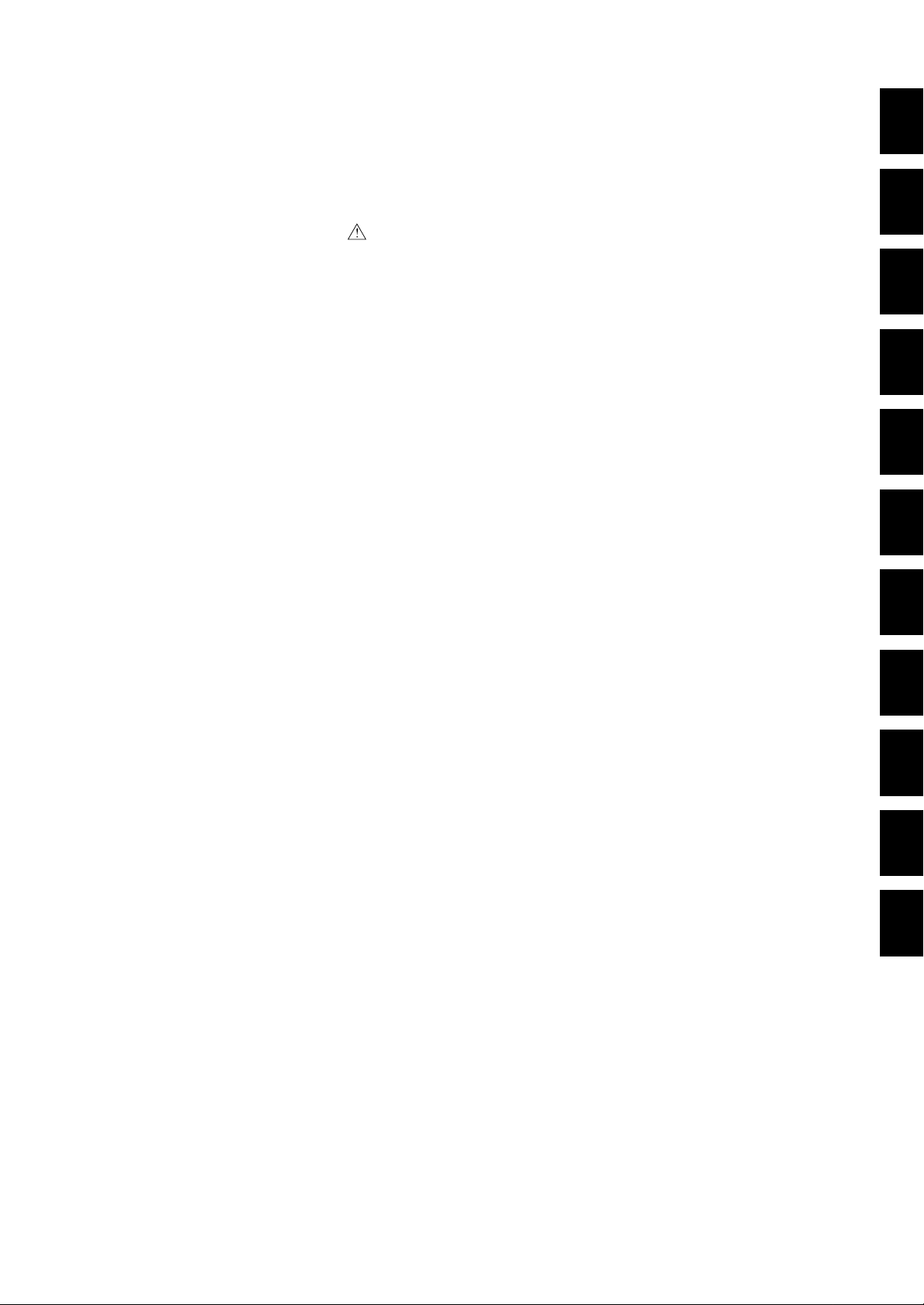
6.8.2 Reading the SETUP Configuration File (FD_SET–LOAD)............................................. 6-36
6.8.3 Deleting the SETUP Configuration File (FD_SET–DEL)................................................ 6-37
6.9 Setting the Remote Control Function .......................................................................................... 6-38
6.10 Initialization of Setup (INIT) ..................................................................................................... 6-39
6.11 Selecting the Display Language (LANG) – Option................................................................... 6-40
Chapter 7 MAINTENANCE
7.1 Periodic Maintenance.....................................................................................................................7-1
7.2 Replacing the Fuse .................................................................................................................. 7-2
7.3 Replacing the Battery..................................................................................................................... 7-3
7.4 Checking the Accuracy .................................................................................................................. 7-4
7.5 Recommended Replacement Periods for Consumable Parts ......................................................... 7-6
Chapter 8 TROUBLESHOOTING
8.1 Error Messages............................................................................................................................... 8-1
8.1.1 Error Messages at Boot-up (Power-on)...............................................................................8-1
8.1.2 Error Messages When Using Floppy Disk.......................................................................... 8-2
8.1.3 Error Messages During Parameter Setting Operations ....................................................... 8-3
8.2 Troubleshooting Flow Chart .......................................................................................................... 8-4
Chapter 9 GENERAL SPECIFICATIONS
9.1 Input Specifications........................................................................................................................9-1
9.2 Calculation Function Specifications .............................................................................................. 9-2
9.3 Display Specifications....................................................................................................................9-4
9.4 Data Saving Specifications ............................................................................................................ 9-5
9.5 Alarm Function Specifications.......................................................................................................9-6
9.6 General Specifications ................................................................................................................... 9-7
9.7 Dimensional Drawings................................................................................................................. 9-10
Chapter 1 Chapter 2 Chapter 3 Chapter 4 Chapter 5 Chapter 6 Chapter 7 Chapter 8 Chapter 9 APPENDIX INDEX
APPENDIX
Appendix 1 Parameters and Initial Settings ................................................................................... App.-1
Appendix 2 Data Formats of Parameter List File and Information File ........................................ App.-6
Appendix 3 Glossary...................................................................................................................... App.-9
11

Chapter 1 OVERVIEW OF VR200
1.1 Functional Overview
1.1.1 Functional Configuration
The functions of the VR200 recorder are illustrated below .
Data storage functionsVR200
1.1 Functional Overview
1. OVERVIEW OF VR200
1.1.2 Input Unit
FDD
Input unit LCD
Internal memory
Calculation function
Alarm function
Communication function
Remote control
Display unit
(optional)
(optional)
The following table outlines the possible input types for this recorder, measuring period,
and measuring ranges. For details, see Section 9.1, “Input Specifications.”
Item Description
Number of inputs VR202: Up to two channels (can be set from one to two *1)
Input types DCV: DC voltage
Measuring period VR202/VR204: 125 ms , VR206: 1 s or 2 s
Measuring range DCV: ±20 mV to ±20 V
VR204: Up to four channels (can be set from one to four *1)
VR206: Up to six channels (can be set from one to six, except five*1)
TC: Thermocouple
RTD: Resistance temperature detector
DI: On/off (contact) input
DCA: DC current *
TC, RTD: Corresponding to the range specified for each element type
DI: For voltage input; detecting off when less than 2.4 V, and on
when 2.4 V or greater
For contact input; on/off of contact
2
*1:To be defined in the SETUP mode.
*2:A DC current input requires an external shunt resistor.
In the measurement of each input channel, the following processing can be performed
depending on your setup.
Function Description
Burnout upscale/downscale Forcibly clamps the measured value reading to zero or full scale when the
Filter Suppresses the fluctuations of the input signals.
thermocouple burns out.
1 - 1
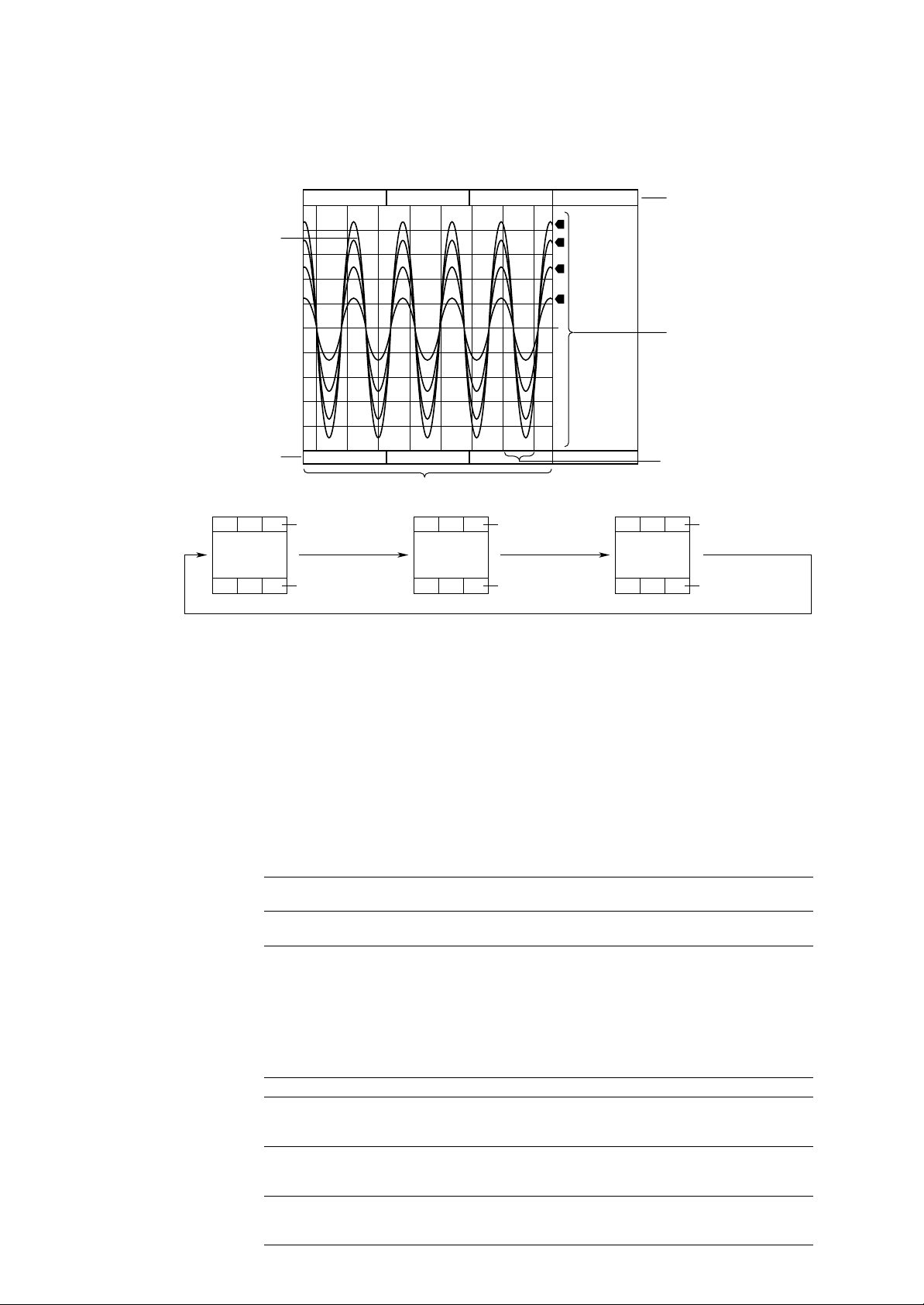
1.1.3 Display Unit
Waveform
(trend graph)
displayed
5.5-inch Color LCD
This recorder has a 5.5-inch TFT color LCD on which it displays the measured results
(240 (vertical) × 320 (horizontal) pixels).
*
82.79 181.11 143.70 1.310
MEM=26hour
100.00
2
1
3
4
200.00
200.00
6.000
97/02/05
13:30:40
Digital indications
(from the left,
channels 1, 2, 3, and 4)
1
Scale axis
0.00
-100.00
0.00
Engineering unit
*1: If 6 channels are defined to be used, the display information can be changed as follows.
*2: If the direction of the waveform (trend graph) display is set as vertical, the horizontal axis is the scale axis and
the vertical axis is the time axis.
*1
°C
Digital indications
for channels 1 to 3
MENU key
Engineering units
for channels 1 to 3
13:2513:23 13:27 13:29
Pa kl/h V
Time axis
*2
Digital indications
for channels 4 to 6
Engineering units
for channels 4 to 6
MENU key MENU key
-6.000
1 div. (30 pixels)
*2
Digital indications
for channels 1 to 3
Digital indications
for channels 4 to 6
Waveform Span Rate
The waveform(s) moves along with the time axis at a speed determined by the
waveform span rate. The waveform span rate, which is equivalent to the chart speed in
a conventional pen recorder and which determines the time span in each division (grid
interval) of the time scale, can be selected from six rates as shown in the following
table. To trace the waveform on the screen, the maximum and minimum values of the
measured values, which are sampled at the measurement period* within the interval
equivalent to one pixel of the time scale, are handled as the data to be traced on that
time-axis pixel. *The measurement period is 125 ms for the VR202/VR204, and 1 s or
2 s for the VR206. The following table shows the relation between the waveform span
rate and trend speed.
1 - 2
Waveform span rate 1 min 5 min 10 min 20 min 30 min 60 min
(time span per division of time axis) (2 S) (10 S) (20 S) (40 S) (60 S) (120 S)
Trend speed (mm/h) 615.0 123.0 61.5 30.7 20.5 10.2
(approximate)
The updating period of the digital indications at the top of the screen is fixed to one
second, regardless of the above. However, for the VR206, it is fixed to two seconds if
the measurement period is set as two seconds.
Operation Functions on Screen
The following operation functions are provided on the screen.
Function Description
Referencing past trend data Past trends stored in the internal memory are displayed on the left half of the
screen. All data stored in the internal memory can be viewed by scrolling
the screen.
Magnifying/reducing the time axis In addition to the normal trend screen determined by the waveform span
rate, the display span (= 8 divisions) can be switched to 8, 24, or 40 minutes
to magnify/reduce the time axis of the trend graphs.
Writing time-axis marks Time-axis marks can be displayed on arbitrary points on the time axis. The
information at the points of time thus marked is stored in the internal
memory as time-axis mark information.
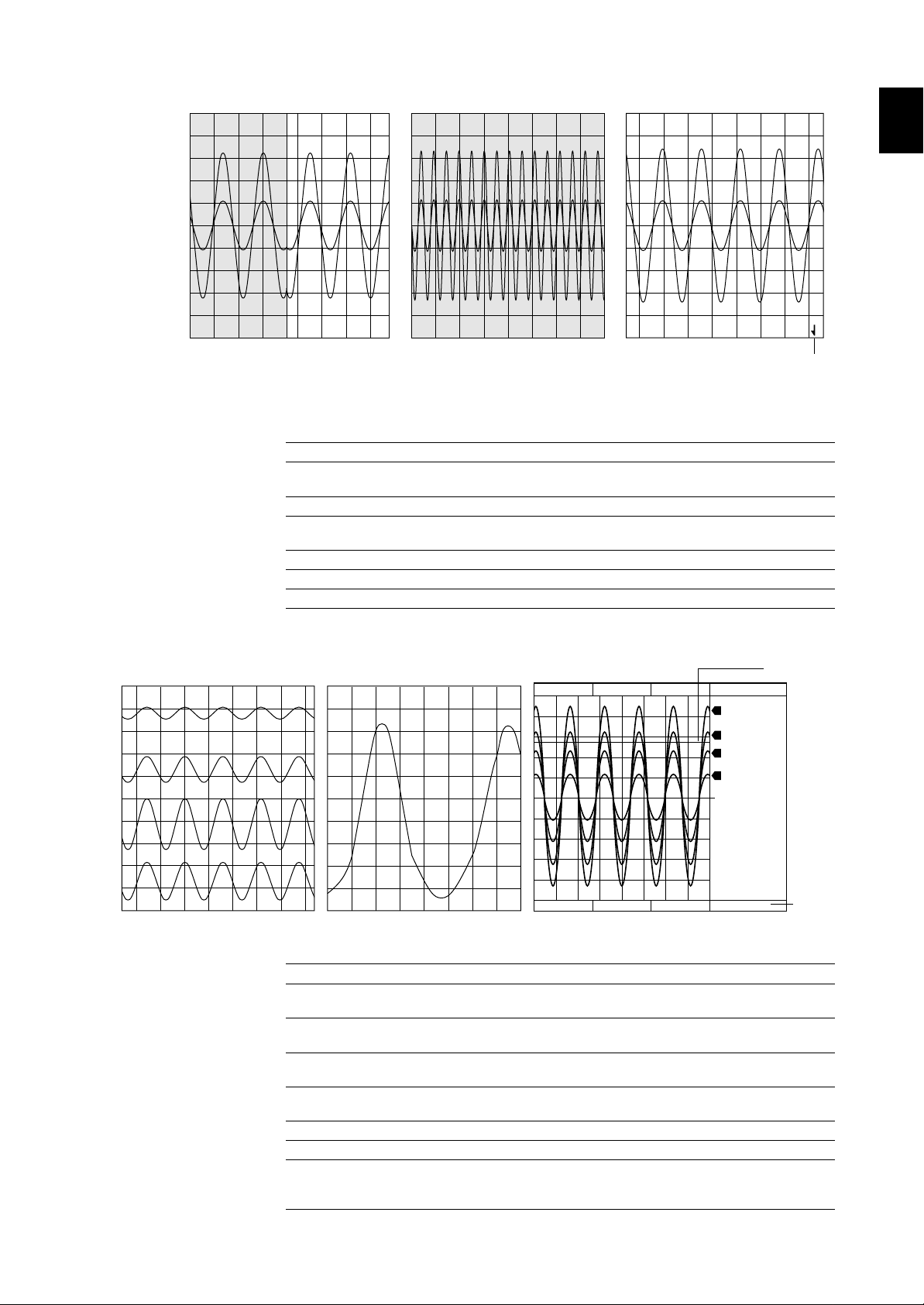
Trip level
Tag number
Discrete display Partial expansion Trip level and tag indications
14:03
MEM=26hour MEM=26hour
13:5913:57 14:01 14:5514:5114:49 14:53
VALVE1
°C
TANK1
Pa
VALVE2
klh
LINE1
V
100.00
200.00
200.00
6.000
0.00
-100.00
0.00
-6.000
144.41 1.332
14:2314:21 14:25 14:27
183.2083.30
97/02/05
14:29:01
2
1
3
4
1.1 Functional Overview
Referencing past trend data Magnifying/reducing the time axis Writing time-axis marks
02/06 13:44 MEM=26hour MEM=26hour
1. OVERVIEW OF VR200
13:4313:41
13:4513:4313:4113:39
Time-axis mark
Various Screen Settings
In addition to the standard screen where the trends of all channels are displayed on a
common scale axis, the following display settings are available.
Function Description
Discrete display Splits the display area into zones for individual channels for viewing the
Partial expansion Zooms in on a portion you want to view in detail.
Trip level indications Certain key levels can be drawn as horizontal lines (or vertical lines when
Tag indications Displays the tag numbers corresponding to channels.
Waveform display on/off Switches on/off the display of the waveform for each channel.
Scale indication on/off Switches on/off the indication of the scale for each channel.
trends discretely.
the waveform(s) moves vertically) on the graph.
LCD Display Preferences
The following display preferences can be set.
Preference Option
Display color The color of each waveform (trend) trace can be set to red, green, blue,
Background color The background color can be selected from among bright white, white, and
Direction of waveform display The direction of the waveform (trend graph) display can be switched
Line width The width of trace lines for waveforms and trip levels can be selected from
Number of divisions of scale The number of divisions of the scale can be selected from 4 to 12 divisions.
LCD brightness The brightness can be selected from fifteen levels.
LCD saver The backlight of the LCD automatically dims if no key is pressed for a
brown, red-purple, orange, light-blue and gray.
black.
between horizontal and vertical.
among 1, 2, or 3 pixels.
certain preset time (can be set from 1 to 60 minutes). This increases the life
of the backlight.
1 - 3
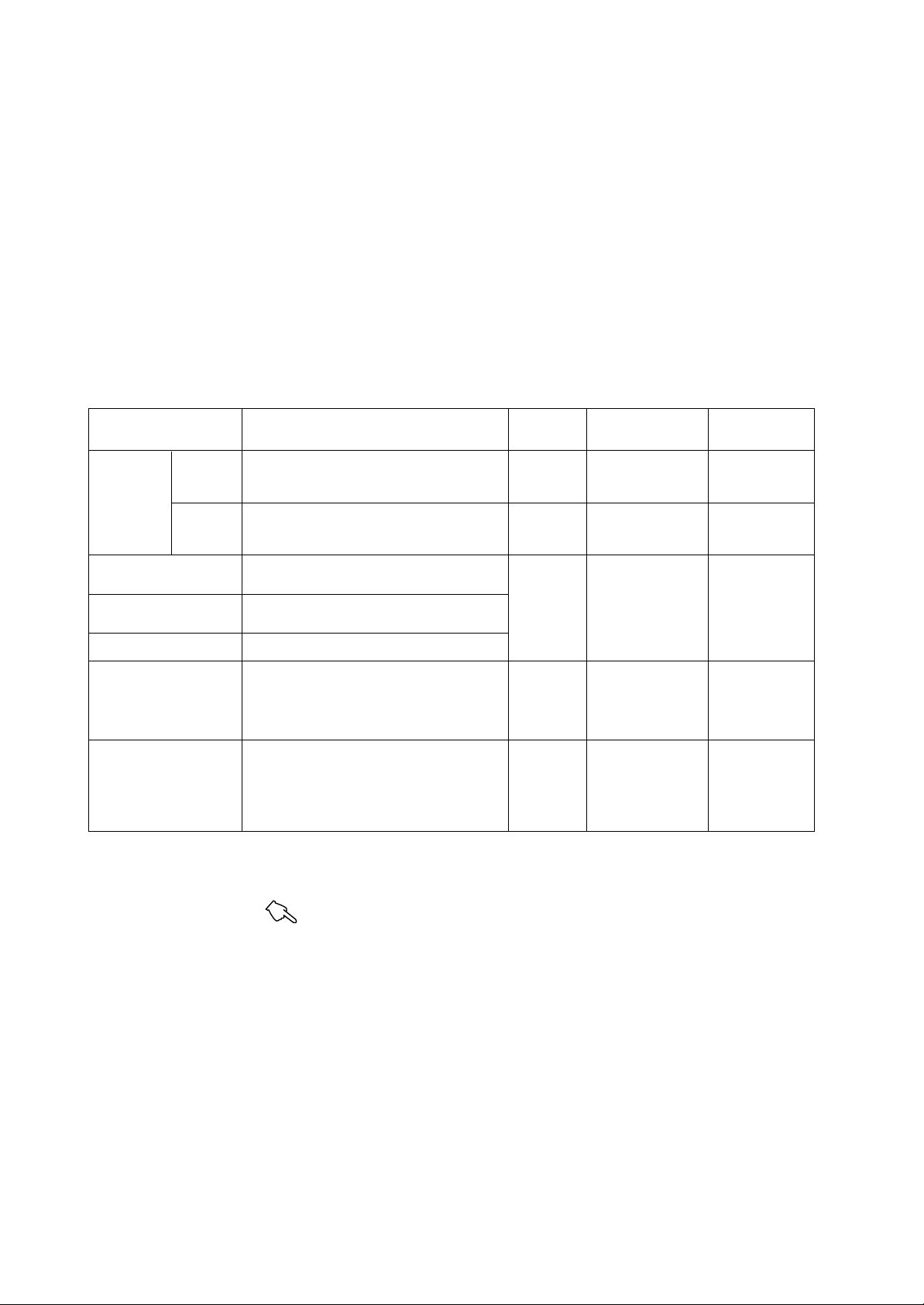
1.1.4 Data Storage Functions
Data Storage Action
For storing data, this recorder has 1 MB (for VR202/VR204) or 1.44 MB (for VR206)
of internal memory and is equipped with a 3.5-inch floppy disk drive (1.44 MB 2HD for
DOS). (Floppy disks formatted as 1.2 MB 2HD can be used only for the VR202/VR204
for users of an NEC 9800 series PC with Japanese-version OS (DOS/V).) The
measured data are always stored in the internal memory. Once the floppy disk is
inserted, the recorder starts copying the measured data from the internal memory to the
floppy disk automatically, together with the following data.
• Major setup parameters
• Information on time-axis marks, power failures, and alarms
Data Types
The table below shows the data types and contents which are saved on FDC.
Data Type
Measured data
Time-axis mark information
Power failure information
Alarm information
Setup parameter list
Parameter settings
Note: • The same file format as used in other recorders.
• The power failure information is not stored when sixteen event files and one data file are created. For details of the event and data files, see Section 6.6,
“Setting of Data storage Method (MEMORY).”
Display data
Event data
Storage Contents and Action File Format File (Extension) File Naming Method
• These are the data used to display the traces on the LCD.
• The data are stored up to the predefined memory length
and overwritten when the memory becomes full.
• Collected and stored at the specified sampling period.
• The data writing action differs depending on the trigger
setting. (For details, see Section 6.6.1.)
• Information at the points of time where the time-axis
marks are drawn (for the latest 32 marks) is saved.
• Information at the times of (the latest ten) power failures
is saved.
• Information on (the latest fifty) alarms is saved.
• These data are used to view the list of major parameters
to set up in the SET and SETUP modes.
• The file is automatically created when measured data
starts to be saved, and is saved together with the
measured data.
• These data are used to view the parameter settings made
in the SET and SETUP modes. (The user can set up the
recorder using these data.)
• The contents can be saved, read, or modified in the SET
or SETUP mode.
Standard
Note
format
Standard
Note
format
ASCII format
ASCII format
ASCII format
Display data file (.DAT)
Event file (.DAT)
Information file (.INF)
Parameter list file (.LST)
SET/SETUP
configuration files
(• Settings in the SET
mode: .PNL)
(• Settings in the SETUP
mode: .PNS)
Automatic setting
or user specified
Automatic setting
or user specified
The file name of
the measured data
is set automatically.
The file name of
the measured data
is set automatically.
User specified
1 - 4
For details of the SET and SETUP modes, see Section 1.3, “Run Mode.”
Collection of Event Data
The processing which occurs when collecting the event data is determined by
• File definitions (types and number of files defined);
• Sampling period; and
• Trigger action type (in the sample mode).
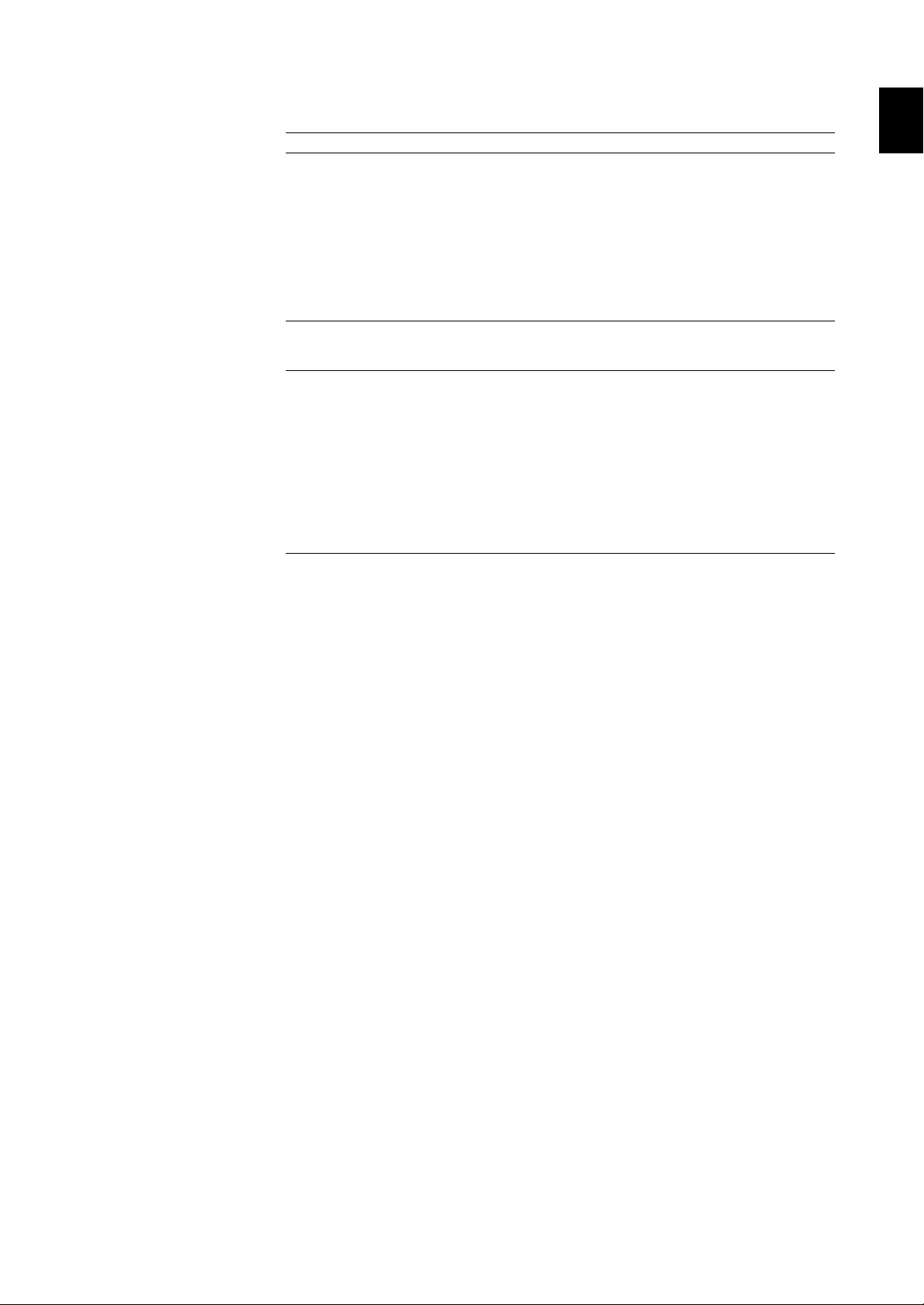
1.1 Functional Overview
The following table shows the selections available for these specifications.
Definition Description
File definitions The typ es and num ber of files to be created can be selected from the
following three combinations.
(a) Event file + display data file
One event file and display data file for each are created.
(b) Event file x 16 + display data file
This combination can be selected only when the sample mode is set to
trigger-on or trigger-rotation (see the second next row). Sixteen event
files, in which the measured data are to be stored after the trigger is
raised, are created together with one display data file.
(c) Event file only
Only one event file is created.
Sampling period The sample period at which to store the data can be selected from:
VR202/VR204: 125 ms, 250 ms, 500 ms, or 1 s
VR206: Fast, 2 s, 10 s , 30 s, 60 s, or 120 s
Sample mode The trigger action can be selected from the following three types. When
“trigger-on” or “trigger-rotation” is selected, various other trigger settings
can be made.
Trigger-free: Data collection starts after power-on. When the file in
the internal memory becomes full, the data are
overwritten.
Trigger-on: Data collection starts when a trigger is raised. When the
file in the internal memory becomes full, the data
collection stops.
Trigger-rotation: Data collection starts when a trigger is raised. After the
file in the internal memory becomes full, the data are
overwritten.
1. OVERVIEW OF VR200
Relation Between Measuring Period and Sampling Period
This recorder captures the input data into its A/D converter at the measuring period
shown below. The sampling period denotes the interval used to sample and store the
measured data in memory. If the sampling period is set to the same value as the
measuring period, all measured data values are stored in the memory.
Measuring period:
VR202/VR204:125 ms
VR206: 1 s (when the A/D integration frequency is set as 50 Hz, 60 Hz, or
“AUTO”)
2 s (when the A/D integration frequency is set as 100 ms)
Trigger
This recorder is usually used such that, upon power-on, it runs the self-diagnostics and
then automatically starts data collection into the memory. However, this recording
action can be set to be suspended upon power-on and started by a certain key. This key
is called the trigger. There are three types of triggers that can be set for this recorder.
Key trigger: Pressing the key starts data storage.
External trigger: When the contact input signal is closed, data storage starts.
Alarm trigger: When a specified alarm occurs, data storage starts.
The pre-trigger function, which means that data is always collected in the leading part
of the event file, is useful when data needs to be collected before the trigger occurs.
1 - 5
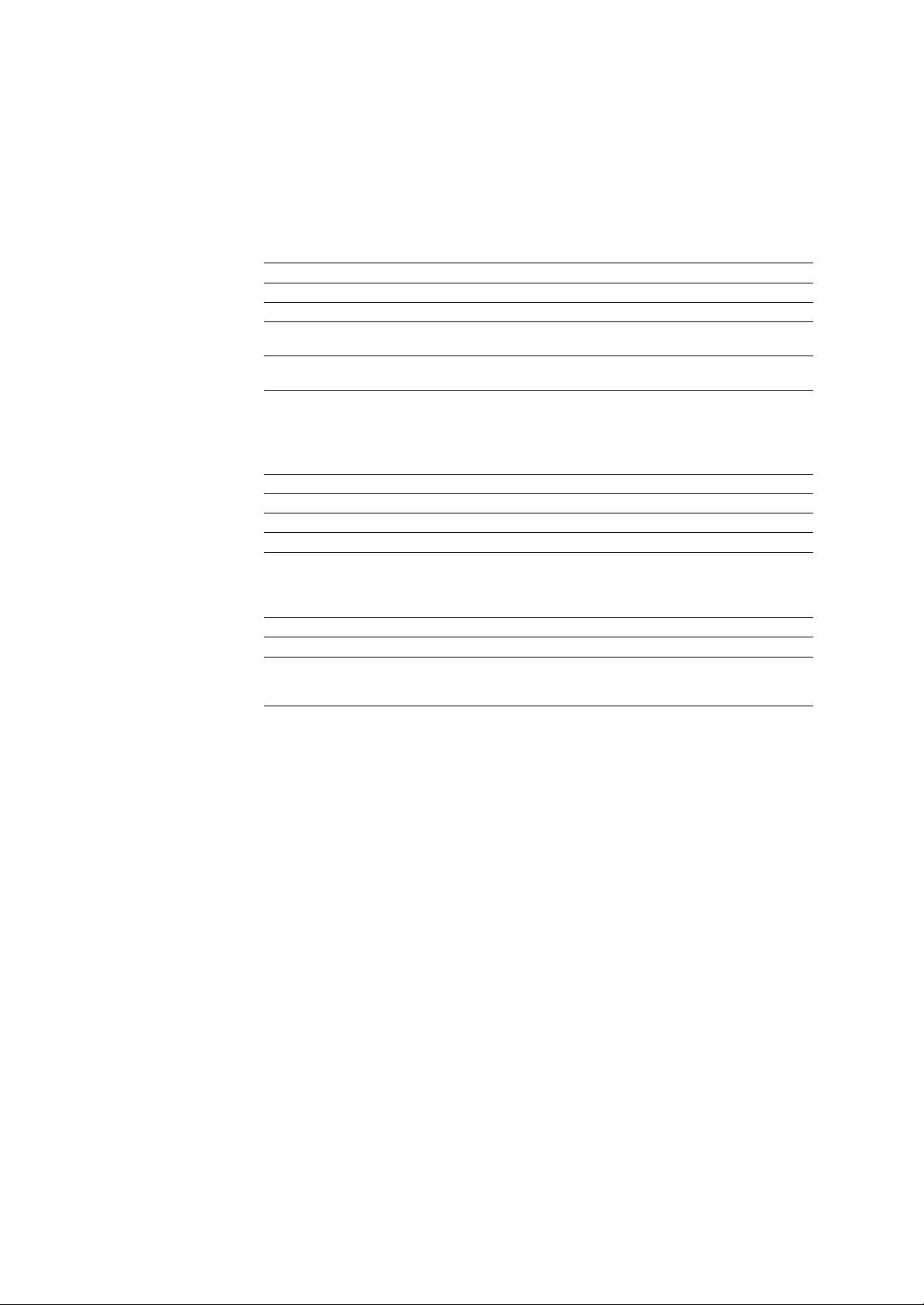
1.1.5 Alarm Function
Alarm Types
The following six alarm types can be set:
High limit (H), low limit (L), differential high limit (h), differential low limit (l), rateof-change on increase (R), and rate-of-change on decrease (r) alarms
Alarm Preferences
The following preferences can be specified for alarms.
Preference Description
Hysteresis Activates/inactivates the hysteresis of 0.5% of span.
Alarm output relay (option) Outputs the contact signal linking with an alarm status.
Re-annunciation of subsequent alarm (option) Us ing a sing le al arm r elay , re-a lert s the occurrence of a
Fail/memory end output (option) The relay contact output on the rear panel alerts the occurrence
1.1.6 Calculation Functions
The following calculations can be specified.
Function Description
Differential computation Calculates the difference between the measured values of two channels.
Linear scaling Used to convert an input value to fit a different unit system.
Square root Extracts the square root of an input value.
subsequent alarm (re-flashing) during occurrence of an alarm.
of a system error and when the memory is almost full.
1.1.7 Other Functions
Function Description
Communication functions (option) RS-422A interface added.
Remote control (option) This option allows the event trigger (start of event data collection), writing
of time-axis marks, and time adjustment functions to be controlled remotely
by contact input.
1 - 6
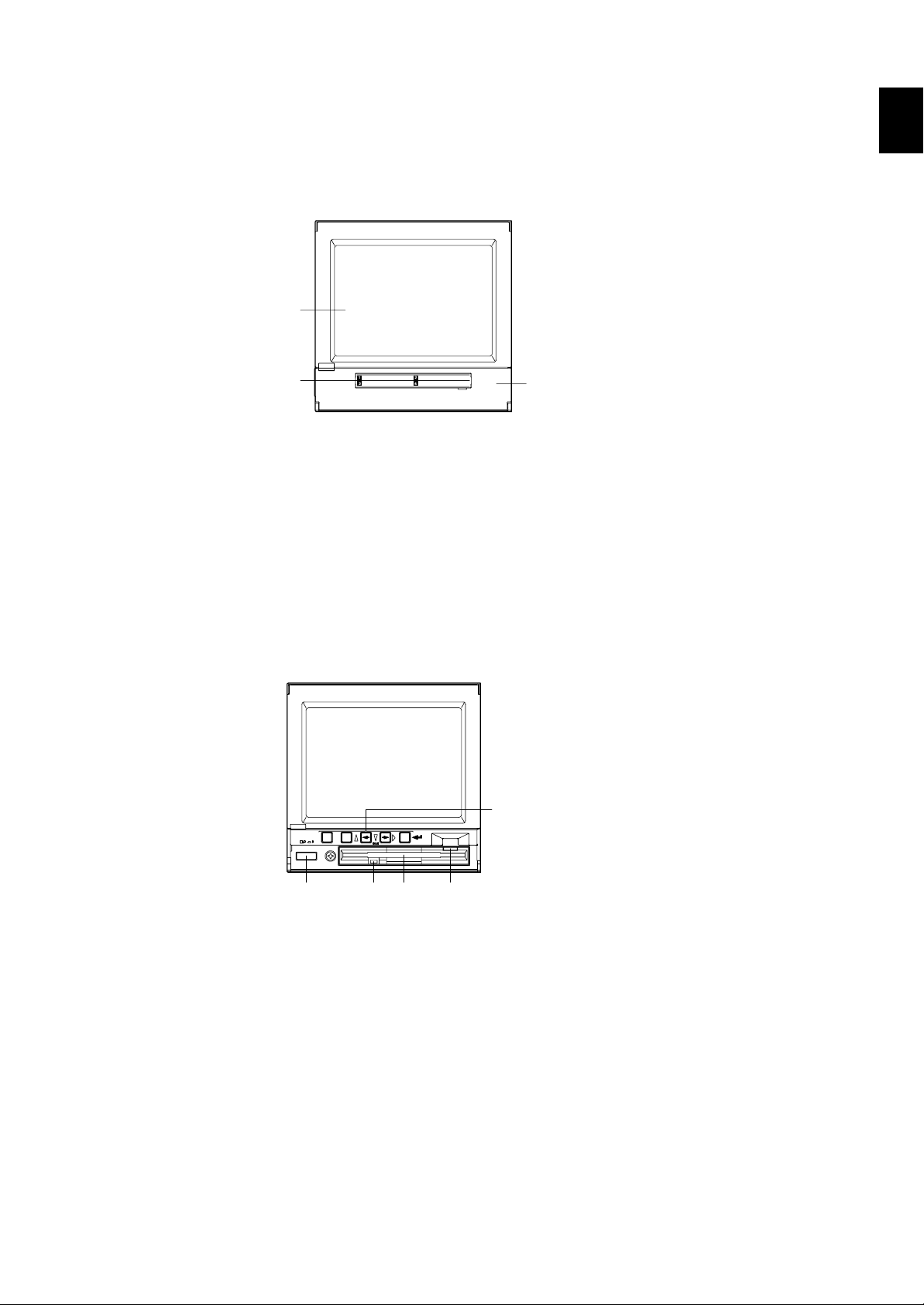
1.2 Component Names and Functions
1.2 Component Names and Functions
1.2.1 Front Panel
When the operation panel cover is closed
a
b
VIEW RECORDER VR200
c
a. LCD Panel
Displays the trend graphs and the digital readouts of the measured data.
b. Label
Specified by the user to identify the signal corresponding to each channel.
c. Operation Panel Cover
To access the power switch or panel keys or to insert or eject the floppy disk, pull the
cover open by placing a finger in the recess at the top of the cover. Always keep the
cover closed other than when performing these operations.
1. OVERVIEW OF VR200
When the operation panel cover is opened
d
POWER
MENU
ESC ACK
e
DISP
g
f
h
d. Panel Keys
Used to switch the screen and mode, select the menu, and enter data and characters.
e. Power Switch
Used to turn the power on and off.
f. Access Lamp
Indicates that the floppy disk is being accessed.
g. Floppy Disk Drive
Used to save the measured data, setup parameters, etc. to a floppy disk.
h. Eject Button
Used to eject the floppy disk.
1 - 7
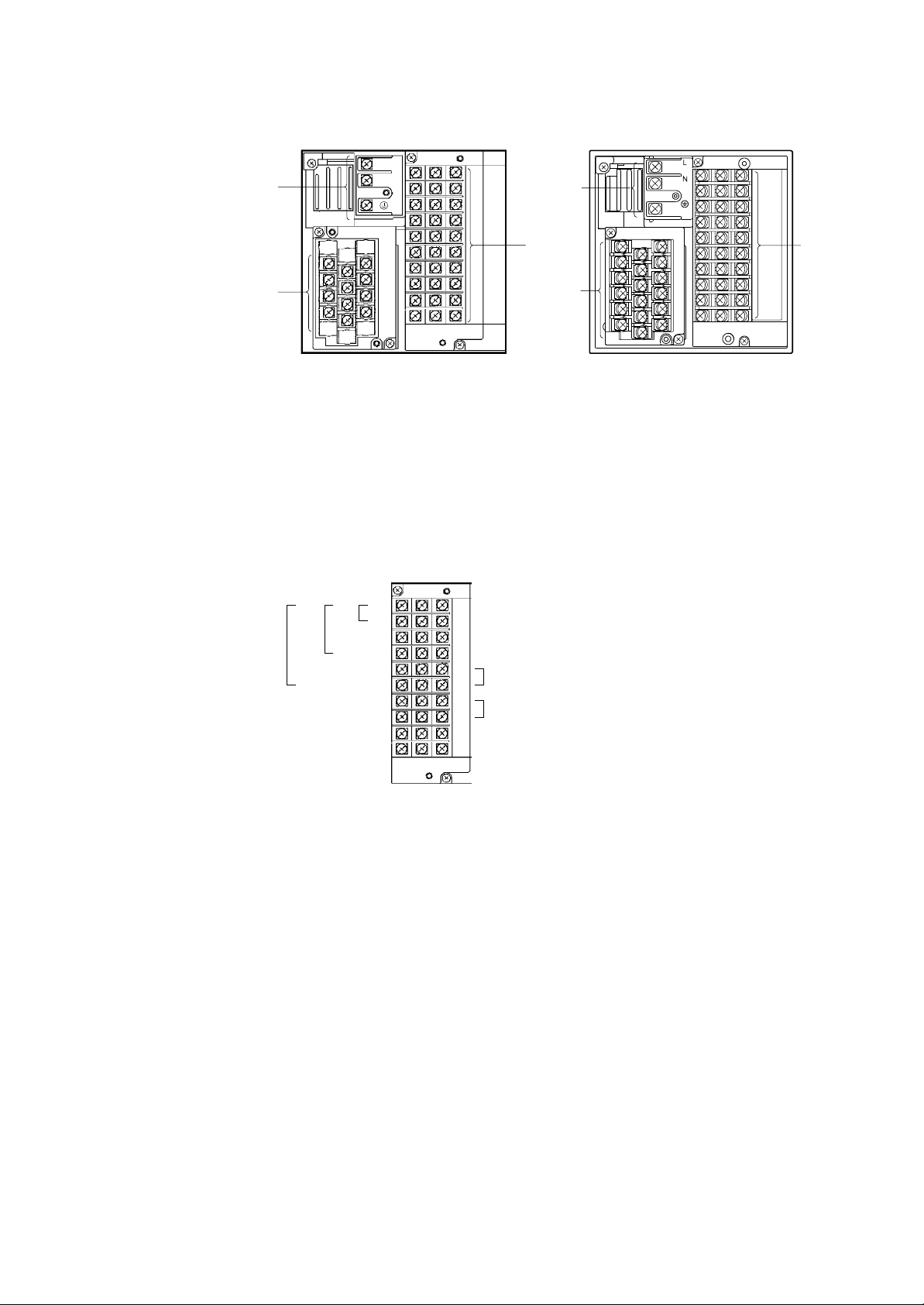
1.2.2 Rear Panel
VR204 VR206
L
i
/B
j
N
+/A
-/b
1
2
3
4
k
Terminal screw: ISO M4 screw, nominal length 6 mm
i. Power Terminals
Connect the power and protection grounding cables.
j. Input Terminals
Connect the input signal cables.
k. Option Terminals
Connect the input/output signals for optional functions.
i
+/A
/b
-/B
1
2
j
3
4
5
6
k
/A3
Alarms
/A2
/A1
1
2
3
4
5
6
7
8
9
10
Fail/memory end
Remote control signal
1 - 8
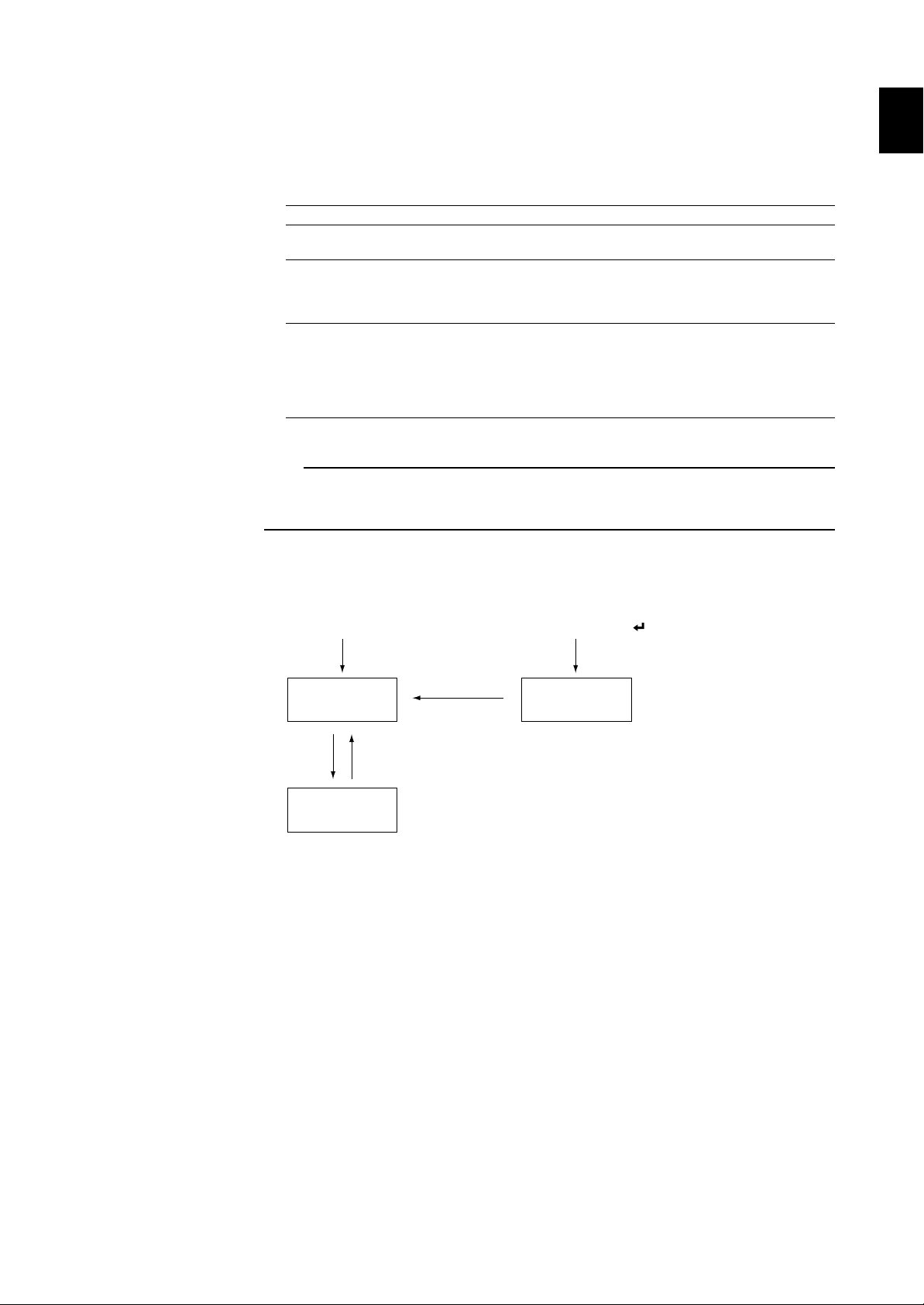
1.3 Run Mode
Power on Power on while pressing the [ ] key.
Operation Mode
Quit setup
SETUP Mode
SET Mode
Keep pressing the MENU key for three seconds.
1.3 Run Mode
1.3.1 Modes
There are three modes of operation of this recorder, and the available screens and valid
keys depend on the mode.
Mode Description Valid Operations
Operation mode Normal run mode. Selected • Monitoring and operation
SET mode Used to set parameters such as input ranges • Basic setting
SETUP mode Used to set the operation environment for the • Settings of operation environment
Note
• If a password is set, the password must be entered when entering the SET mode.
• Modifying the input range or waveform span rate clears the measured data stored in the internal memory, as does modifying a
setting in the SETUP mode.
• Measurement, waveform (trend graph) display, and alarm detection are not performed in the SETUP mode.
1.3.2 Mode Transition
The figure below shows the transitions between the operation, SET, and SETUP modes.
1. OVERVIEW OF VR200
automatically when the power is turned on. • Storing and saving the measured data
and waveform span rate. Pressing the MENU • Operations on floppy disk and files
key for three seconds in the operation mode • Measured data can be stored in memory,
switches the mode to SET. but not saved on a floppy disk.
recorder such as inputting method and data • Displaying, storing, or saving the
storage method. Turning on the power while measured data is not allowed.
pressing the [↵] key starts up the recorder in the
SETUP mode.
1 - 9

1.4 Display Format
1.4.1 Waveform display
Waveform display
When four channels are used and the direction of
waveform display is horizontal
k
82.79 181.11 143.70 1.310
l
30 min/DIV
MEM=26hour
j
i
°C °C
13:2513:23 13:27 13:29
Pa kl/h V
H
2
1
3
4
100.00
200.00
200.00
6.000
97/02/05
13:30:40
ALM
Memory
1/16
0.00
-100.00
0.00
-6.000
a. Digital Indications
Displays the current measured value of each channel at the update period of 1 second
(or 2 seconds for the VR206 if the A/D integration frequency is set as 100 ms).
If 6 channels are defined to be used, the values for channels 1 to 3 or channels 4 to 6
are displayed. To switch over the channels to be displayed, press the MENU key.
When 3 or 4 channels are used:Only the digital values are displayed. The
When 1 or 2 channels are used:The digital values and engineering units are
When six channels are used and the direction of waveform
display is vertical
a
b
c
d
97/02/05 13:50:25 MEM=25hour
21.35H - 64.62 61.93
k
e
ALM
1/16
d
2 1 3 4 65
e
f
g
100.00
13:50
1ch
0.00
b
13:48
c
6ch
-20.00
13:46
i
b
j
h
kl/hPa
engineering units are displayed in h at the bottom.
displayed together. When the display of tag
numbers is set on, each column for the engineering
unit is split into two rows and the tag number and
unit are displayed in the upper and lower rows,
respectively. (See also Section 4.7.4.)
200.00
30 min/DIV
100.00
30 min/DIV
20.00
30 min/DIV
a
g
f
b
l
V
h
1 - 10
b. Scale Values
The upper and lower limits of recording scale for all channels are displayed. If
scaling computation is used, the values displayed are the scale values after scaling
computation.
Note
In the trend graph, all measured values are displayed in 0-100% ranges corresponding to the (vertical or horizontal) scales defined.
c. Trip Level
A horizontal line used to note a particular level
For details on how to draw this line, see Section 4.7.5, “Trip Level (TRIP) Setting.”
d. Time Indication
When 3, 4 or 6 channels are used, the current time is displayed here. When 1 or 2
channels are used, the current time is displayed in h at the bottom. The display
format is as follows:
Nov.10.95 15:20:00
e. Alarm (ALM) Indication
Displays the alarm when an alarm occurs. The behavior of the alarm indication
varies depending on the setting.
For details on the behavior of the alarm indication, see Section 3.3, “Resetting an Alarm
Output.”
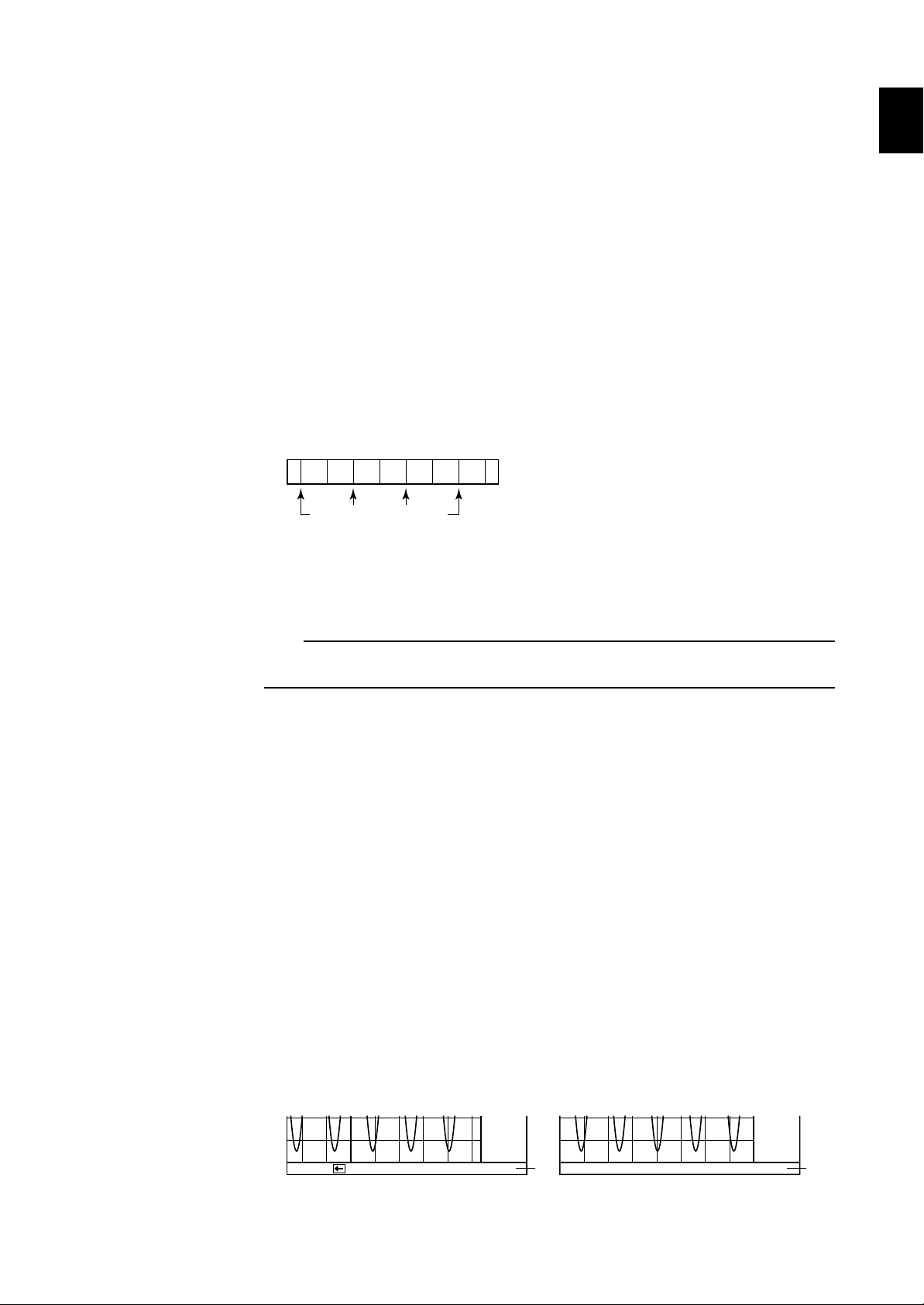
1.4 Display Format
f. Current Value Pointers
Indicates the current values of all channels at the update period of 125 ms (VR202/
VR204), 1 s or 2 s (VR206).
g. Memory Status Indicator
Shows how much area of memory is occupied when the measured data are collected
into the event file by the key trigger.
h. Engineering Unit (or Time Indication)
When 3, 4 or 6 channels are used: The engineering unit for each current value
indication (a) is displayed. When the display of
tag numbers is set on, each column is split into
two rows and the tag number and unit are
displayed in the upper and lower rows,
respectively. (See also Section 4.7.4.)
If 6 channels are defined to be used, the measured
values for channels 4 to 6 may be displayed when
the MENU key is pressed.
When 1 or 2 channels are used:The current time is displayed in the format described
in d above.
i. Time-axis Values
The beginning time of the division is displayed for every other division in the format
hh:mm.
When the direction of waveform display
is horizontal
13:2513:23 13:27 13:29
1. OVERVIEW OF VR200
Displays the time of this point.
j. Grid
Grids are displayed at intervals corresponding to the specified number of divisions
for the scale axis and at the waveform span rate for the time axis. The grid moves
together with the trend graph.
Note
The grid lines of the time axis are usually displayed at every interval of the selected waveform span rate. However, if the power
is switched off and on during the measurement, the trends (waveforms) start to be traced again continuously from the point of time
of the power-off and this causes the interval of the grid lines to be different from the waveform span rate in this case.
k. Display of Remaining Time Before Overwriting Measured Data (or Re-
maining Time Until Memory Becomes Full If Sampling Mode Is Set As
Trigger-on)
If the sampling mode is not set as trigger-on:
This field displays the remaining time until the measured data start being overwritten
after saving data to an FDC. When the data are saved to an FDC, the displayed time
is reset. If the entire data storage memory is used for one event file, no information
is displayed while the recorder is waiting for the trigger. The remaining time is
displayed as ‘MEM=99hour,’ which then shows the time in minutes when the
remaining time is less than one hour. When the display shows ‘MEMORY FULL,’
the measured data is currently being overwritten.
If the sampling mode is set as trigger-on (and if the entire data storage memory is
used for one event file):
This field displays the remaining time until the memory becomes full; however, no
information is displayed while the recorder is waiting for the trigger. When the
memory becomes full, data sampling to the memory stops.
l. Waveform span rate
Displayed only during the horizontal display of the trend display. You can set
whether or not to display the waveform span rate in the SET mode.
When displaying the processing mode When displaying the message
0.00
-100.00
0.00
13:31:29 13:33 13:35 13
PUSH TO MARK MESSAGE1 DATA SAVING DONE
-6.000
13:33 13:35 13:37 13:39
mn
0.00
-100.00
0.00
-6.000
1 - 11
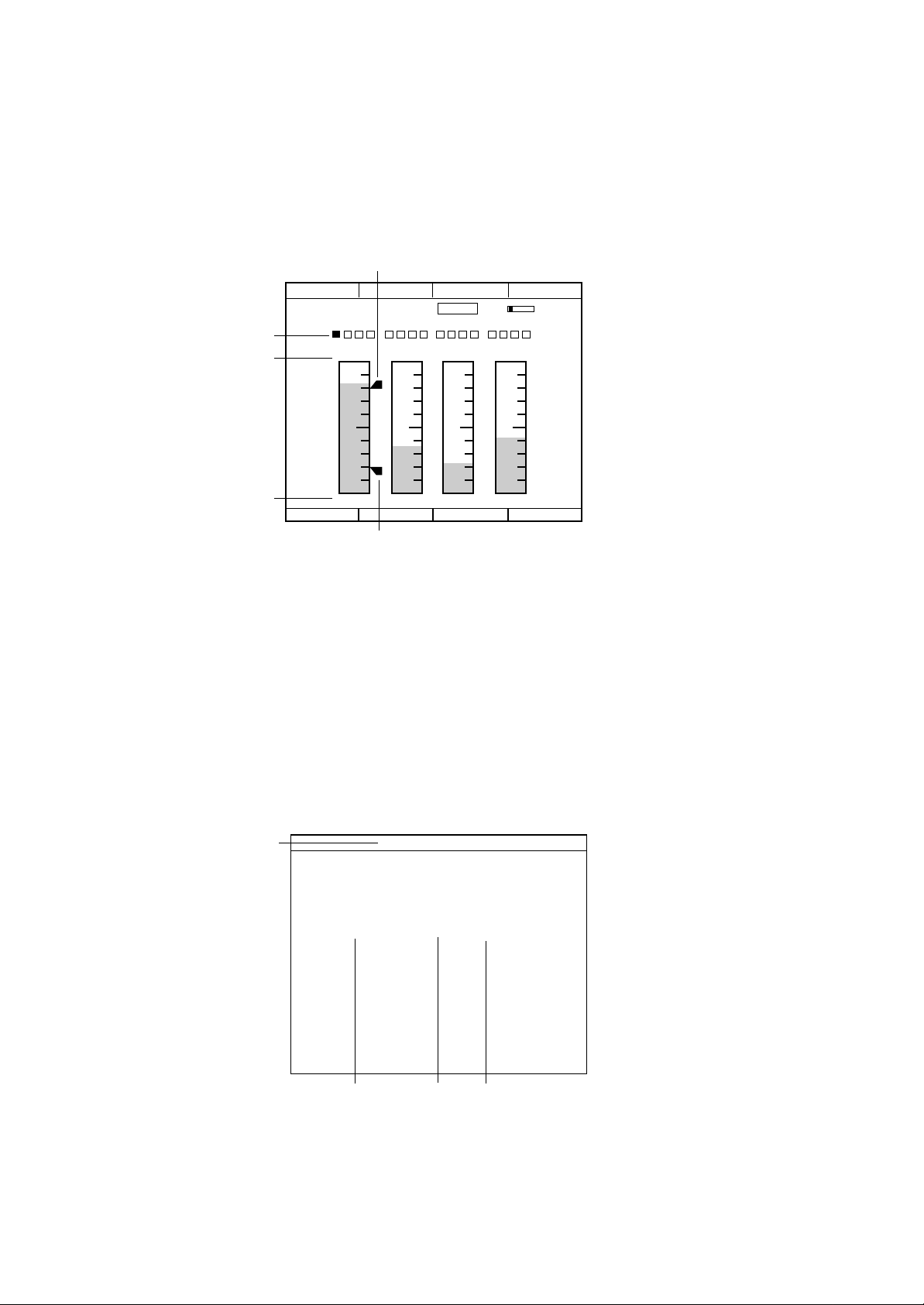
m.Processing Mode Display
Pressing the DISP key while the standard screen is displayed switches the processing
mode and displays the processing mode at the bottom of the screen.
n. Message Display
Displays operation messages, alarm messages, and error messages for the user
during operation.
• Bar graph display
d
1.362H
98/06/05 13:50:25 1/16ALM
c
a
b
V
- 0.552
1ch 2ch 3ch 4ch
[ V ] [ V ] [ V ] [ V ]
2.000 2.000 2.000 2.000
-2.000 -2.000 -2.000 -2.000
V
e
- 1.256
V
- 0.268
V
a. Upper limit of scale
Displayed in green when the alarm is reset and red when it is occurring.
b. Lower limit of scale
Displayed in green when the alarm is reset and red when it is occurring.
c. Alarm condition display
Displays the alarm condition of each alarm level for each channel.
Unfilled rectangle: No alarm setting
Green rectangle: Alarm reset
Red rectangle: Alarm in progress
d. High limit alarm point
e. Low limit alarm point
• Digital value display
a
98/06/26 15:07:28
1 - 0. 5 4 2 V
2 1. 8 5 2 V
3 - 0. 8 9 5 V
4 0. 8 9 5 V
b
c
a. Date and time
b. Channel number
Displays channel numbers or tags.
d
1 - 12
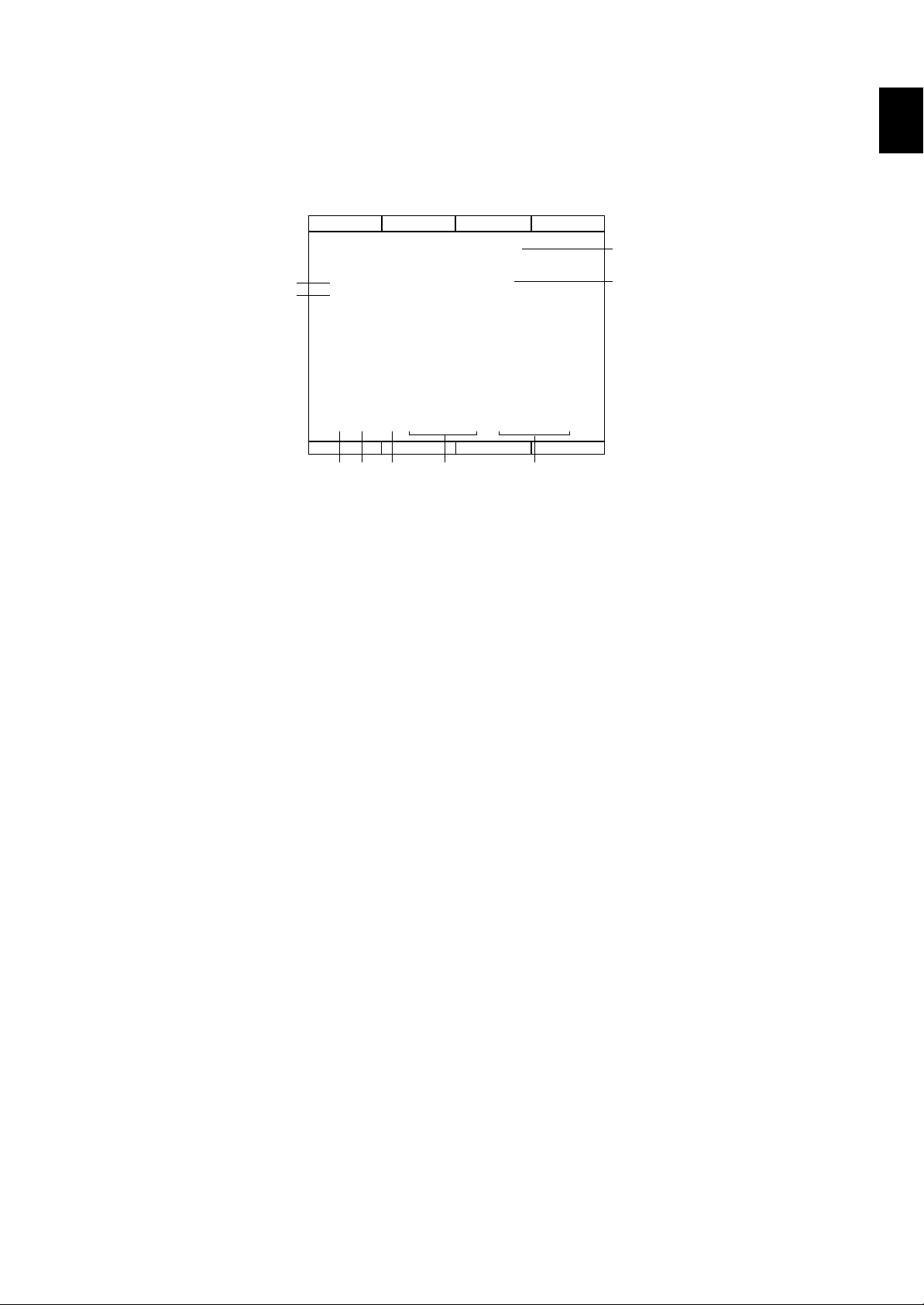
c. Measured data
Displayed in red during an alarm.
d. Unit
• Information display
Displays the internal memory condition and the past alarm information.
1.4 Display Format
1. OVERVIEW OF VR200
- 0.552
INFORMATION
V
f
g
- 1.256
MESSAGE NUM
0/99
V
h
- 0.268
c
d
V
i
98/06/05 13:50:25
a
b
V
1.362H
DATA(E1+D) FD SAVE DATA QTY
DIAPLAY DATA : 0% (67/71400) 67
EVENT DATA : 12% (3685/30000) 3685
ALARM SUMMARY(1/1)
A20 CH1 1H 06/25 10:25:36 06/25 11:12:23
A19 CH3 3H 06/11 06:14:14 06/11 07:47:26
A18 CH1 2L 06/11 05:33:15 06/11 05:55:36
A17 CH4 1H 06/10 23:26:56 06/11 03:26:41
A16 CH1 1H 06/06 12:11:23 06/06 13:06:22
A15 CH2 2L 06/06 10:23:25 06/06 11:06:12
A14 CH1 1H 06/05 09:02:44 06/05 09:10:11
A13 CH2 1L 06/03 22:13:33 06/03 22:30:28
A12 CH2 1L 06/02 12:56:32 06/02 13:06:23
A11 CH1 2L 06/01 02:23:56 06/01 03:02:46
e
a. Memory condition of the display data file
After saving to the floppy disk, the number of newly measured data points, the
number of data points that can be saved, and the percentages are displayed.
b. Memory condition of the event file
After saving to the floppy disk, the number of newly measured data points, the
number of data points that can be saved, and the percentages are displayed.
c. Number of messages
Displays the number of messages that are currently written and the number of
messages that can be written.
d. The number of data points to save to the floppy disk.
e. Alarm number
Displayed in order from the oldest alarm occurrence.
f. Channel number
g. Alarm level and alarm type
h. Time of alarm occurrence
i. Time of alarm reset
• List display screen
Displays the setting parameters of the SET mode and SETUP mode. If a SET mode
setting is changed on the list display screen, the setting is immediately updated on
the list.
1 - 13
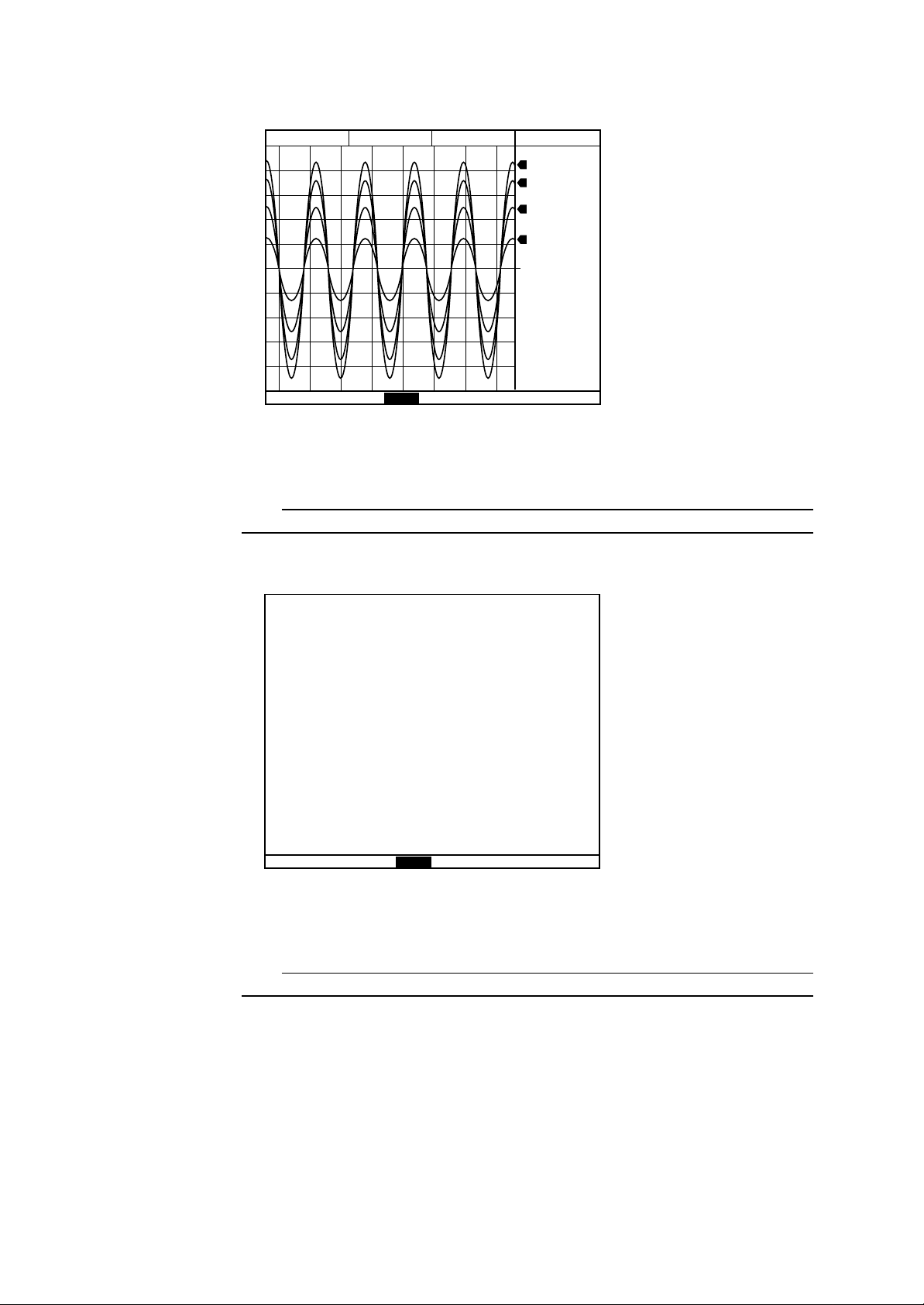
1.4.2 Screen in SET Mode
82.79 181.11 143.70 1.310
13:2513:23 13:27 13:29
SET= RANGE
Menu Display
Displays the menus available in the set mode. Warning and error messages for
parameter setting are also displayed here.
Note
All display contents other than the bottom field are the same as those in the operation mode.
1.4.3 Screen in the SETUP Mode
MEM26hour
100.00
2
1
3
4
200.00
200.00
6.000
97/02/05
13:30:40
0.00
-100.00
0.00
-6.000
1 - 14
SETUP= ALARM
Menu Display
Displays the menus available in the setup mode. Warning and error messages for
parameter setting are also displayed here.
Note
Except for the bottom field, nothing is displayed on the LCD.
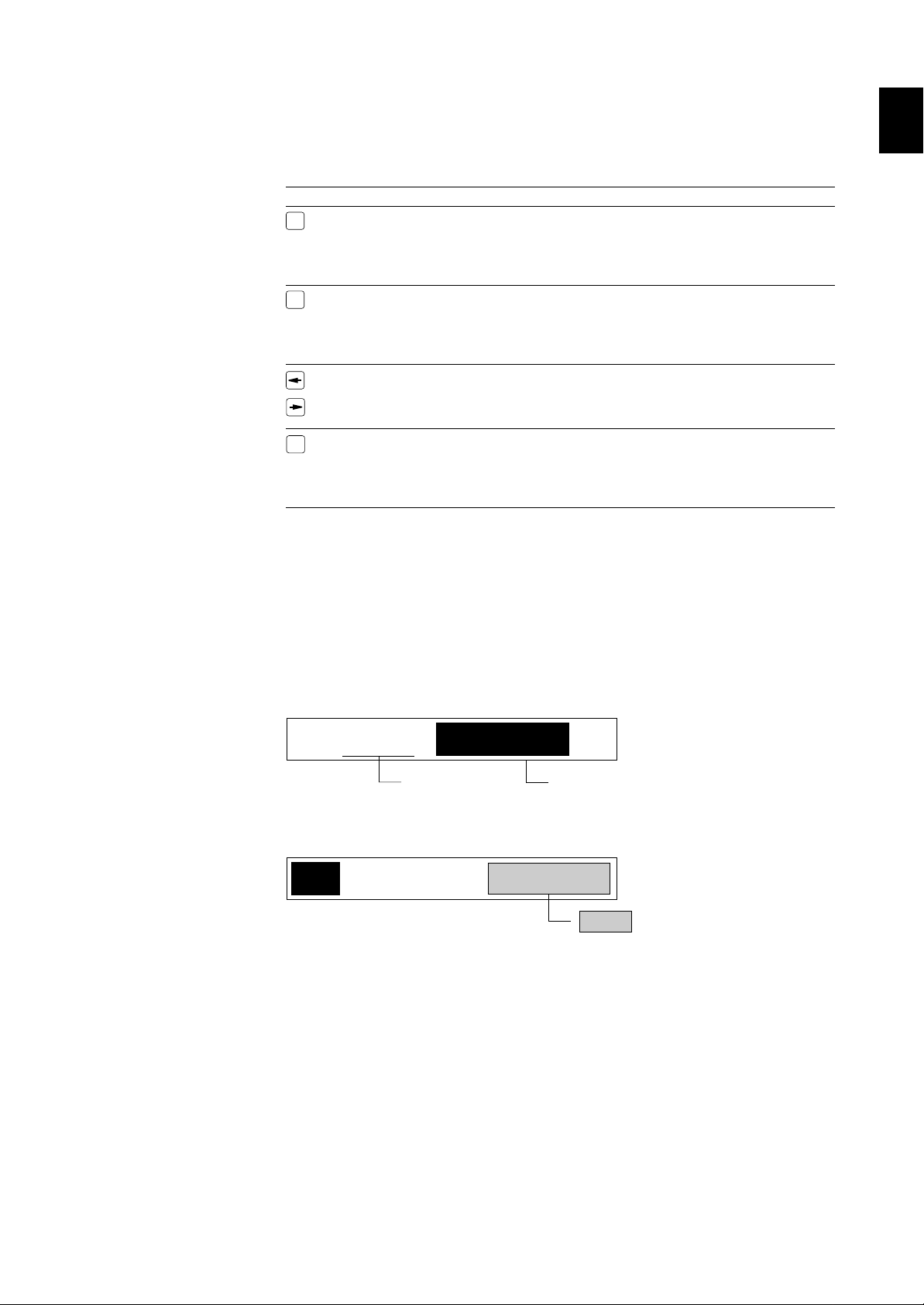
1.5 How to Use the Panel Keys
SET=RANGE
Set value: The entry field is highlighted.
Menu
01:MODE=
Previously set value
1.5 How to Use the Panel Keys
1.5.1 Keys Used in Operation Mode
The following five keys are used in the operation mode.
Key Description in This Manual Function
MENU
ACK
DISP
MENU key Changes the mode to SET if this key is kept pressed for three
ACK key Used to acknowledge the alarm currently displayed (when the
[←] key On the normal operation screen, used to switch the standard
[→] key processing mode or operation message, used to select or
DISP key Each time this key is pressed while the standard screen is
1.5.2 Keys Used in SET and SETUP Modes
SET Menu and Entry Value
The user interface in the SET and SETUP modes is interactive: a menu appears on the
bottom of the screen and prompts entry of the necessary data. All data can be entered
using the panel keys. If the set value you entered needs another associated parameter to
be set, the screen automatically changes to prompt entry of that associated parameter.
The display usually consists of two parts:
1. OVERVIEW OF VR200
seconds.
If 6 channels are defined to be used, pressing this key changes
the channels for which the measured values are to be
displayed.
alarm is not recovered: changes from blinking to lit; when
already recovered: changes to off). Also resets the alarm
output relay (option). This key is valid only when the hold
type is selected for the alarm behavior (see Section 3.3).
screen to the past-data reference screen. While displaying the
execute the processing.
displayed, the processing mode switches in the sequence of
standard, writing of time-axis marks, zooming of time-axis,
activation of manual trigger (if the “key-trigger” is set), and
then back to standard.
In this manual, the shaded entry field as shown below denotes that the actual display
shows the value you set previously.
The display ‘*SET OK*’ or ‘*XXX SET*’ (XXX is the value you entered) appears
when all the necessary parameters have been entered successfully for a menu item and
means that settings for that menu item has been completed. The following five panel
keys are used for data entry and, in the SET and SETUP mode, the functions pictured on
the right of (not “on”) the individual keys are valid.
1 - 15
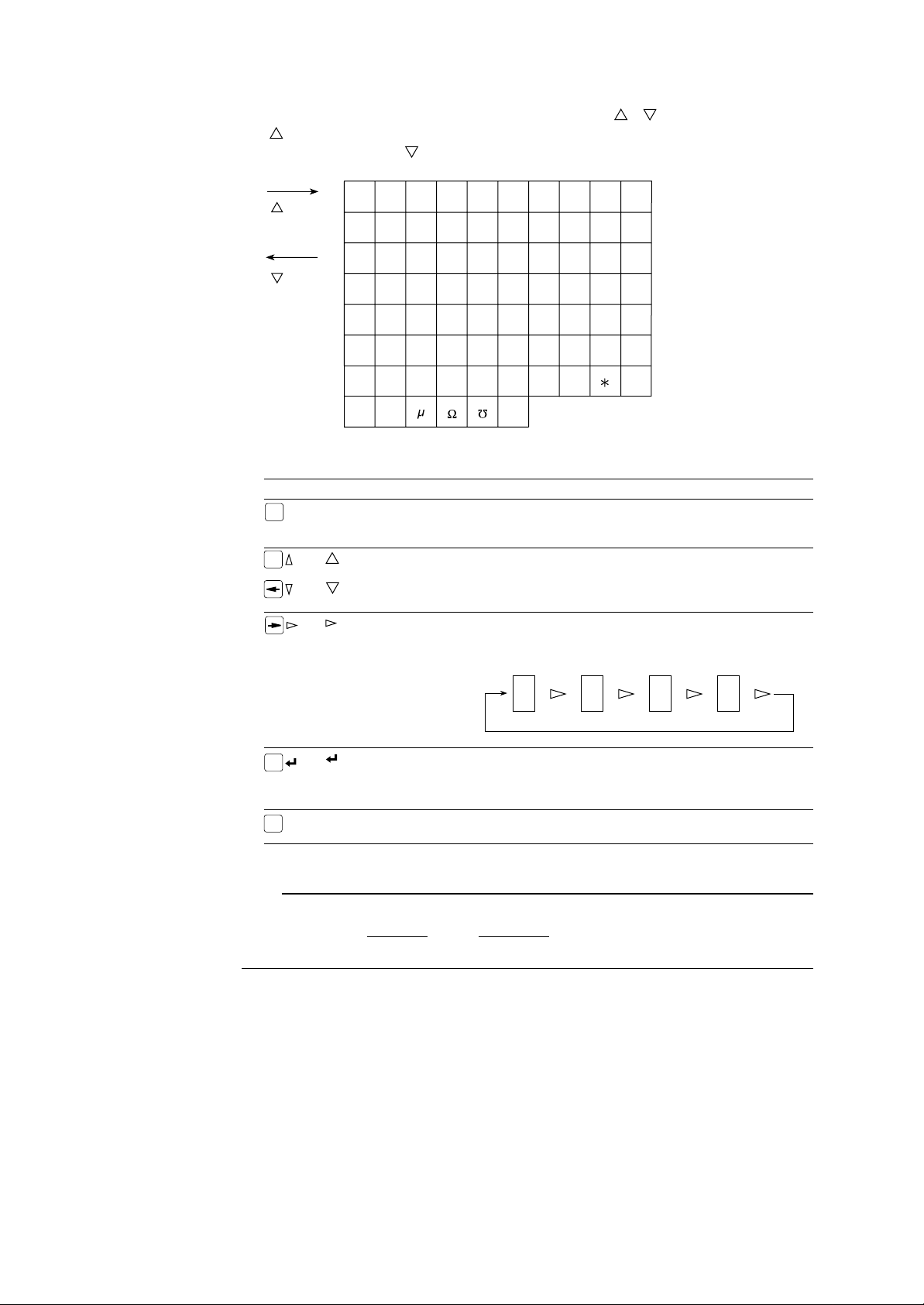
Entry of Alphanumeric Characters
To enter alphanumeric characters, use the UP/DOWN ([ ]/[ ]) keys. Pressing the
[ ] key calls up the alphanumeric characters on the entry field in the sequence as
shown below and the [ ] key reverses the sequence.
[ ]key
ABCDEFGHI J
KLMNOPQRST
UVWXYZa b c d
[ ]key
ef ghi j
opqr st uvwx
yz01234567
89#%()
. °
Panel Keys Used
Key Description in This Manual Functions
MENU
ACK
ESC key Used to abandon the setting before the ‘*SET OK*’ (or ‘*XXX
ESC
SET*’) display appears. The display will return to the primary
level in the menu, ‘SET=xxx’ or ‘SETUP=xxx.’
[ ] key Used to move through multiple selections. In the case of setting
messages or units for example, these keys are used to select an
[ ] key alphanumeric character in a digit where the entry cursor is located.
UP calls the next choice, DOWN calls the previous choice.
[ ] key Used to move the entry cursor to the next digit while entering a
value. Since there is no backspace key provided, this key will move
to the first digit after the last digit.
kl mn
+- /
DISP
[ ] key Used to confirm your highlighted entry. After pressing this key,
you will be prompted to enter the next parameters. If there are two
values to be set on one display, pressing this key to confirm the first
set value then highlights and enables entry of the other parameter.
MENU
MENU key To change the mode back to the operation mode, keep pressing this
key for three seconds.
Note
When entering a numeric value, be sure to enter all digits including the decimal point. The entered number is placed at the last
digit.
Bad entry: 2. 0.02 (For a fixed decimal point)
Good entry: 2.00 2.00 (For a fixed decimal point)
Value entered Value identified
1 - 16
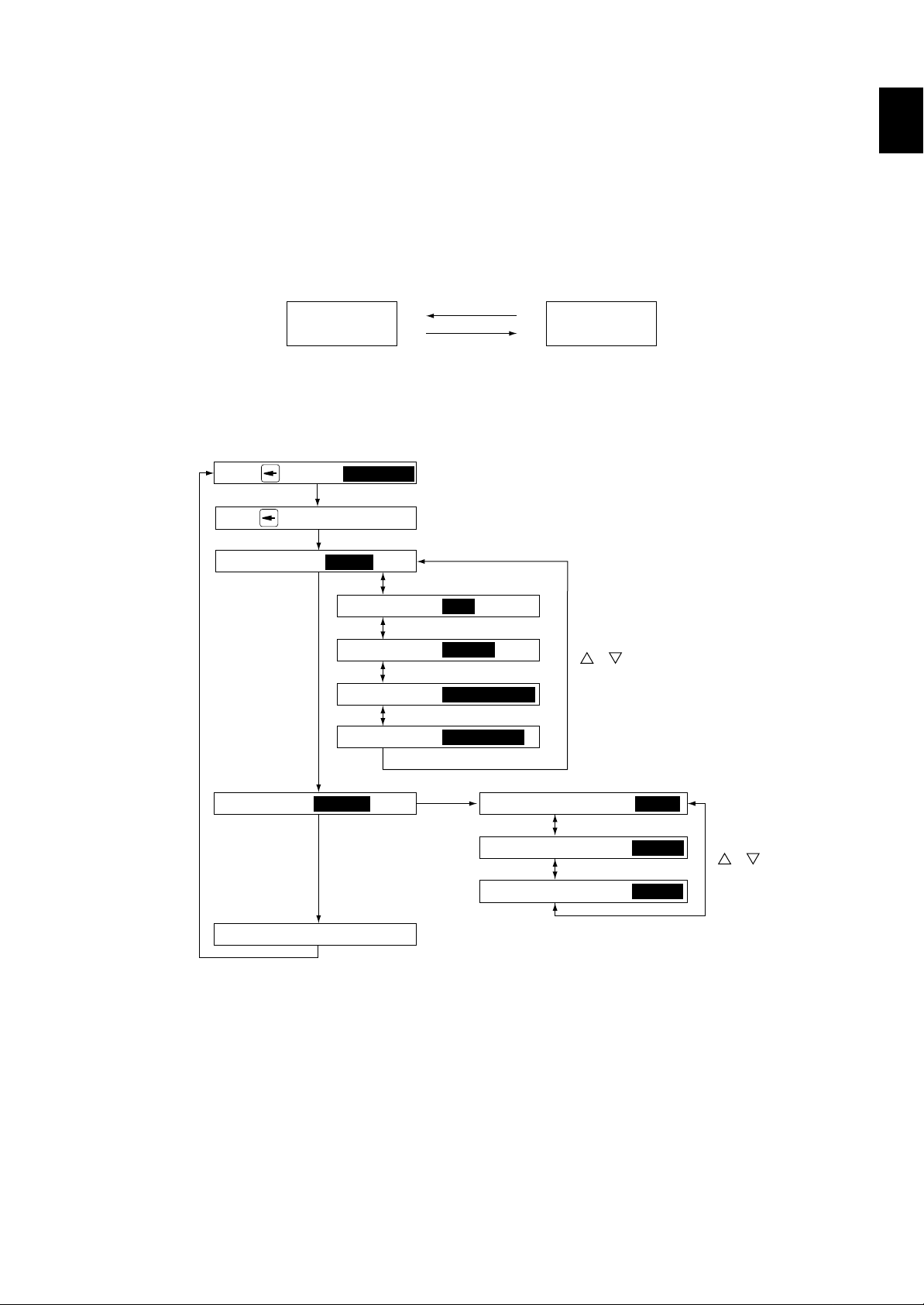
1.6 Flow of Operation and Setting
1.6 Flow of Operation and Setting
1.6.1 Operation Mode
In the operation mode, the switching between the standard screen and past-data
reference screen differs from the other operations. The following shows the flows of
these two types of operation.
Screen Switching
Standard screen
Other Operations
PUSH TO MARK MESSAGE1
PUSH TO TRIGGER
DISPLAY MODE: TREND
[←] / [→] key
reference screen
[DISP] key
(or after a specified time has elapsed)
*1
(Section 3.5, “Writing the Message”)
*2
(Section 3.7, “To Start Storing the Measured Data by Manual Trigger”)
Past-data
Display mode switching
(Section 3.4, “Referencing
the Past Measured Data”)
1. OVERVIEW OF VR200
DISPLAY MODE: BAR
DISPLAY MODE: DIGITAL
[DISP]
key
DISP WINDOW: NORMAL/5.5min DISP WINDOW: NORMAL/5.5 min
Standard screen
*1: Displayed only when the message menu display (MESSAGE PANEL) is set to ON in the SET mode.
*2: Displayed only when the “key trigger” is set.
*3: Displayed only when the display mode is set to trend.
The example above shows the display sequence of the display span time called up when the direction of the waveform display is
set as vertical. If it is set as horizontal, the display sequence is 8, 24, and then 40 minutes.
Fixed to “5.5 minutes” (8 minutes) if the VR200 has the computation function.
DISPLAY MODE: INFORMATION
DISPLAY MODE: PARAMETER
*3 *3
[→]key
DISP WINDOW: NORMAL/16.5 min
DISP WINDOW: NORMAL/27.5 min
[ ]/[ ] key
(Section 3.6,
“Zooming/Reducing
the Time Axis”)
*3
[ ]/[ ] key
*3
If the VR200 has the computation function, “MATH START”/“MATH STOP”/“MATH
CLEAR” is displayed after the manual trigger.
1 - 17
