Page 1

omega.com
e-mail: info@omega.com
For latest product manuals:
omegamanual.info
User’s Guide
UV1000
OMEGASAYS
®
Universal Verbalizer
MADE IN
Shop online at
CAUTION!
is not intended for medical
use or use on humans
– This product
Page 2
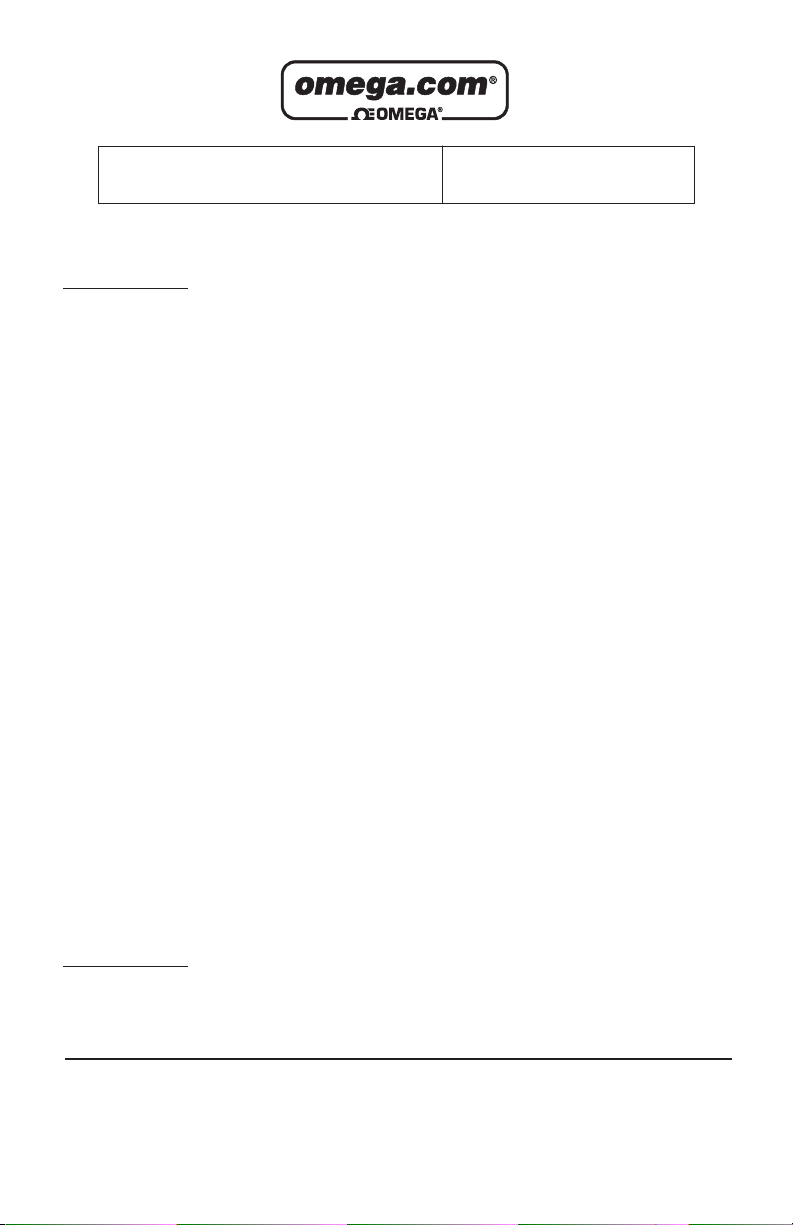
Servicing North America:
U.S.A.: Omega Engineering, Inc., One Omega Drive, P.O. Box 4047
ISO 9001 Certified
Stamford, CT 06907-0047
Toll-Free: 1-800-826-6342 Tel: (203) 359-1660
FAX: (203) 359-7700 e-mail: info@omega.com
Canada: 976 Bergar
Laval (Quebec), H7L 5A1 Canada
Toll-Free: 1-800-826-6342 TEL: (514) 856-6928
FAX: (514) 856-6886 e-mail: info@omega.ca
For immediate technical or application assistance:
U.S.A. and Canada: Sales Service: 1-800-826-6342/1-800-TC-OMEGA
®
Customer Service: 1-800-622-2378/1-800-622-BEST
®
Engineering Service: 1-800-872-9436/1-800-USA-WHEN
®
Mexico En Español: 001 (203) 359-7803 FAX: 001 (203) 359-7807
Latin America info@omega.com.mx e-mail: espanol@omega.com
Servicing Europe:
Benelux: Managed by the United Kingdom Office
Toll-Free: 0800 099 3344 TEL: +31 20 347 21 21
FAX: +31 20 643 46 43 e-mail: sales@omegaeng.nl
Czech Republic: Frystatska 184
733 01 Karviná, Czech Republic
Toll-Free: 0800-1-66342 TEL: +420-59-6311899
FAX: +420-59-6311114 e-mail: info@omegashop.cz
France: Managed by the United Kingdom Office
Toll-Free: 0800 466 342 TEL: +33 (0) 161 37 29 00
FAX: +33 (0) 130 57 54 27 e-mail: sales@omega.fr
Germany/Austria: Daimlerstrasse 26
D-75392 Deckenpfronn, Germany
Toll-Free: 0800 6397678 TEL: +49 (0) 7056 9398-0
FAX: +49 (0) 7056 9398-29 e-mail: info@omega.de
United Kingdom: OMEGA Engineering Ltd.
ISO 9001 Certified
One Omega Drive, River Bend Technology Centre, Northbank
Irlam, Manchester M44 5BD United Kingdom
Toll-Free: 0800-488-488 TEL: +44 (0) 161 777-6611
FAX: +44 (0) 161 777-6622 e-mail: sales@omega.co.uk
OMEGAnet®Online Service Internet e-mail
omega.com info@omega.com
It is the policy of OMEGA Engineering, Inc. to comply with all worldwide safety and EMC/EMI
regulations that apply. OMEGA is constantly pursuing certification of its products to the European New
Approach Directives. OMEGA will add the CE mark to every appropriate device upon certification.
The information contained in this document is believed to be correct, but OMEGA accepts no liability for any
errors it contains, and reserves the right to alter specifications without notice.
WAR NING: These products are not designed for use in, and should not be used for, human applications.
Page 3
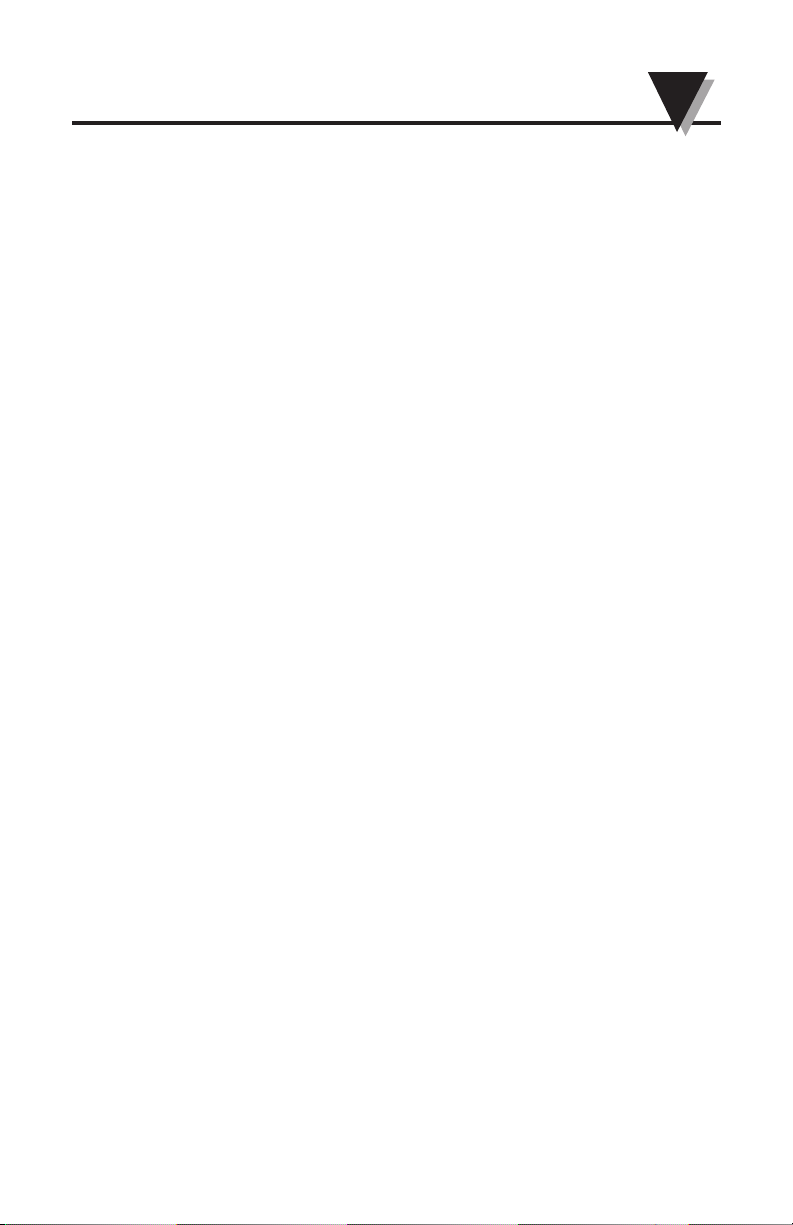
UV1000 Universal Verbalizer
i
Table of Contents
Section Page
Section 1 Introduction ...................................................................... 1-1
1.1 Check List of the Accessories ............................................. 1-1
1.2 Install the Batteries .............................................................. 1-1
Section 2 Front Panel ........................................................................ 2-1
2.1 Power Switch - I/O (On/Off) ............................................ 2-1
2.2 Command Talk and Continuous Talk Switch ................. 2-1
2.3 Power Jack, RS232 Jack and Earphone Jack ..................... 2-1
Section 3 Keypad Function .............................................................. 3-1
3.1 MODE Key - Change the Input Selections ....................... 3-1
3.2 TALK/SET Key .................................................................... 3-2
3.3 Up Key - With Key Press the Volume Goes Up .............. 3-2
3.4 Down Key - With Key Press the Volume Goes Down ... 3-2
Section 4 Verbaview™ - User Configuration Software ............. 4-1
4.1 Verbaview™ Installation .................................................... 4-1
4.2 Starting the Verbaview™ Program ................................... 4-1
4.3 Settings Tag .......................................................................... 4-1
4.3.1 Select the COM Port ....................................................4-2
4.3.2 Check the "Skip Logo Sound".................................... 4-2
4.3.3 Talking Interval .......................................................... 4-2
4.3.4 Factory Default Settings Button ............................... 4-2
4.4 Calibrate Tag ........................................................................ 4-3
4.5 Input Tag .............................................................................. 4-3
4.5.1 Select the Input Type ................................................. 4-4
4.5.2 Select the Engineering Unit ....................................... 4-6
4.5.3 Select the Decimal Point ............................................ 4-7
4.5.4 Rescaling the Engineering Unit ................................ 4-7
4.5.4.1 Voltage Input Settings and Rescaling ....................4-7
Application Example 1: General Purpose
Output Pressure Transducer ............................................... 4-8
Application Example 2: High Temperature
Handheld Infrared Thermometer .................................... 4-10
4.5.4.2 0 to 20mA or 4 to 20mA Current
Input Settings and Rescaling ............................................ 4-13
Application Example 3: Miniature Low Cost
Non-Contact IR Temperature Sensor/Transmitter ....... 4-13
Application Example 4: Liquid Flow Transmitters ....... 4-16
4.6 Load/Save Tag ................................................................... 4-19
4.7 Error Messages ................................................................... 4-20
Section 5 Specifications ................................................................... 5-1
Page 4
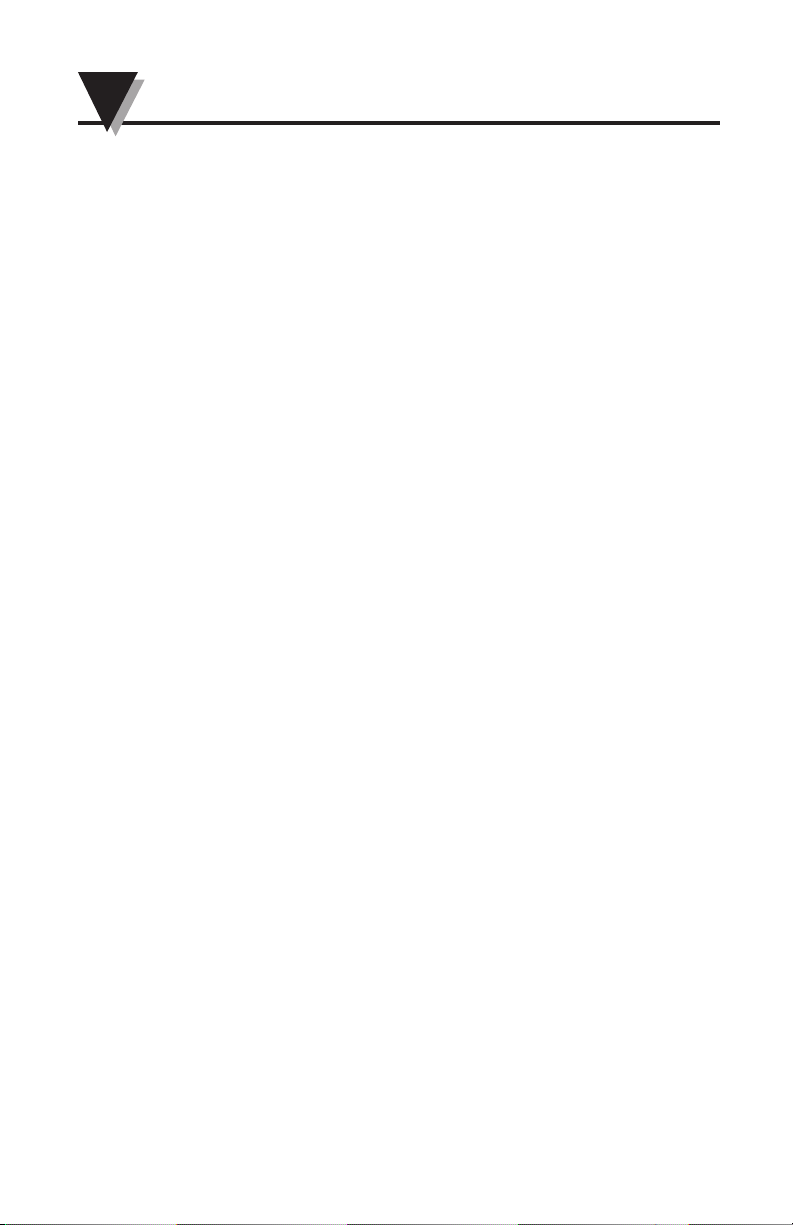
UV1000 Universal Verbalizer
ii
Table of Contents cont.
Appendix 1 Factory Default Settings ........................................... A-1
Appendix 2 Engineering Units Table ........................................... A-4
Page 5
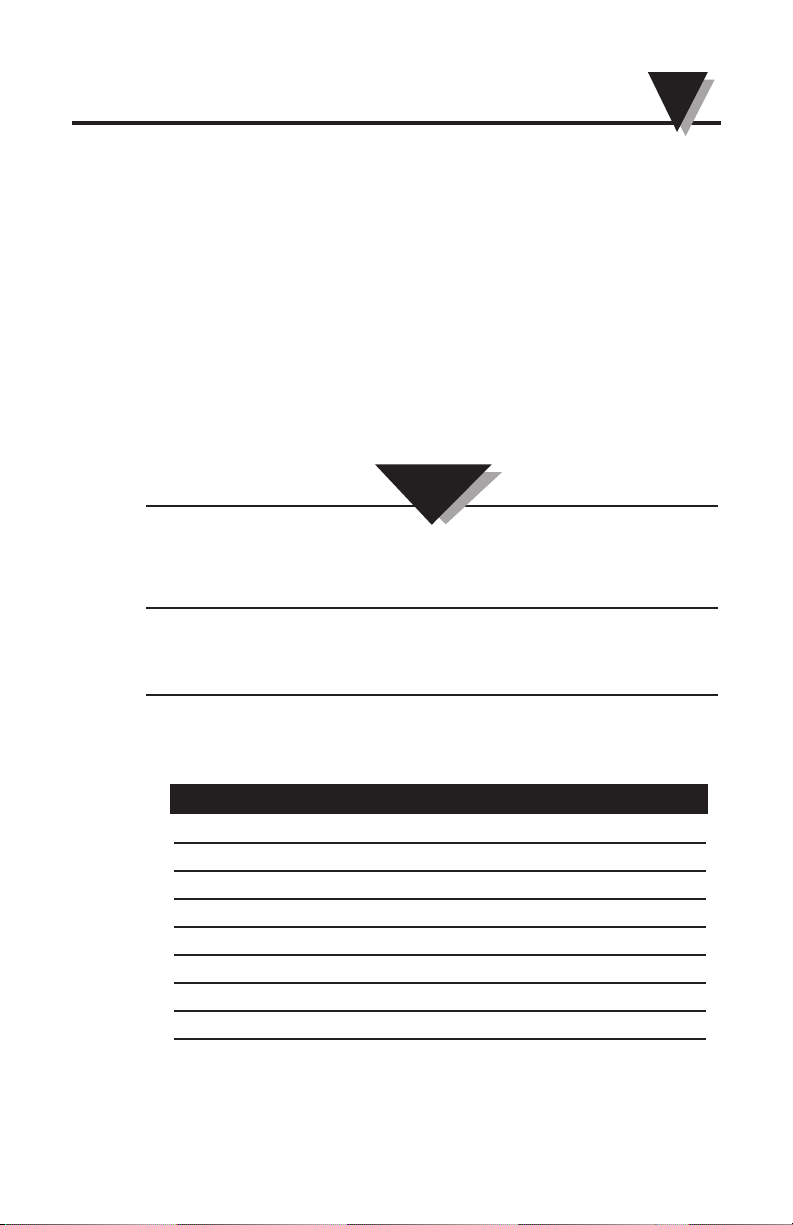
Introduction
1-1
Section 1 - Introduction
The Universal Verbalizer UV1000 is a handheld portable device that
verbalizes 0 to 10 VDC voltage input, 0 to 20 mA current input and K
type thermocouple input. The unit has a four switch keypad allowing
the user to select different input verbalization, providing volume
control, command talk and continuous talk.
Model UV1000 comes with RS232 PC interface, allowing the user to
configure the input(s) for any specific applications, and setting high &
low alarm set points. The user can configure the input for a specific
input range, Engineering scale, and Engineering unit by selecting from
over 100 built-in engineering units.
Model UV1000 operates from 2 "AA" size batteries or a 5 Vdc adaptor
input. The unit also comes with ear phone jack, power switch, and
speech mode switch.
This device is not intended to replace, substitute for, or reduce the need for
visual displays. For safety purposes, it is essential that a visual display be
monitored in conjunction with the verbalizer at all times.
The Universal Verbalizer UV1000 is not designed to measure high voltage
or current signals. It is designed to measure up to 10 Vdc max. voltage and
20 mA max. current signals.
1.1 Check List of the Accessories
Please confirm that the following accessories are in the box.
Items No.
• Earphone 1
• Batteries - 1.5V AA Lithium 1
• 5Vdc adaptor 1
• Aluminum stand 1
• TEST LEADS 36" 2
• RS232 CABLE 1
• K type Thermocouple, SMP Miniature Size Spool Caddy 1
• CD, PC Configuration Software 1
1.2 Install the batteries
Open the battery compartment door. Observe the polarities inside the
compartment. Install the 2 "AA" batteries into the battery compartment.
CAUTION:
Page 6
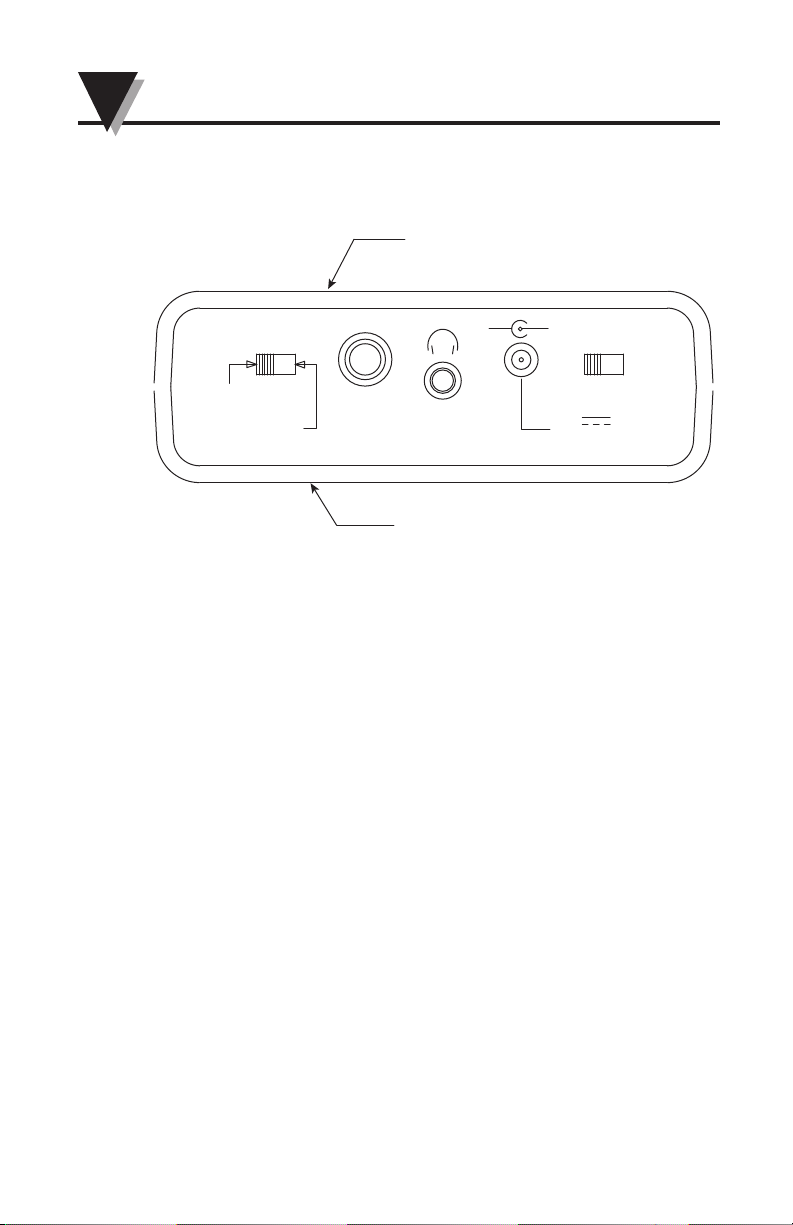
Front Panel
2-1
Section 2 - Front Panel
The front panel shows Power on and off slide switch, Speech mode
slide switch, RS232 jack, earphone jack and 5V AC adaptor input jacks.
2.1 Power Switch – I/O [On/Off]
Turn the Universal Verbalizer on and off.
2.2 Command Talk and Continuous Talk Switch
Switch between Command talk and Continuous talk
• At Command talk mode, you must press TALK/SET button to listen
the measurement.
• At Continuous talk mode, the verbalizer will talk continuously at the
selected talking interval. The default talking interval is 3 seconds.
The range is 0 to 120 seconds.
2.3 Power Jack, RS232 Jack and Earphone Jack
• The power jack is for DC adaptor input: 5 Vdc @ 300mA
• The RS232 jack is for connecting verbalizer to PC to configure the
Universal Verbalizer (cable is provided).
• The Earphone jack is for connecting an earphone.
FRONT SIDE
KEYPAD &
INPUT JACKS
BACK SIDE
POWER
– +
5V
300 mA
EAR
PHONE
RS232
SPEECH MODE
COMMAND
CONTINUOUS
I O
Page 7
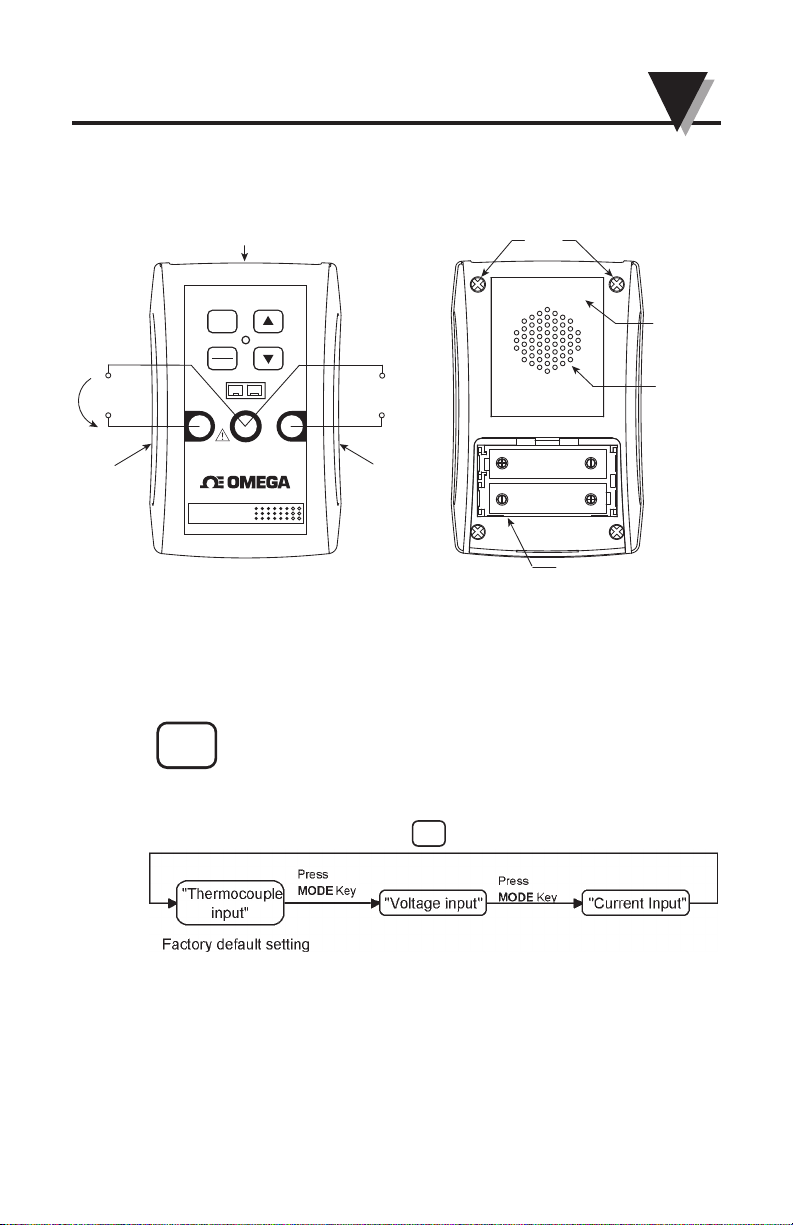
Keypad Function
3-1
Section 3 - Keypad Function:
Followings show UV1000 front and back pictures.
3.1 MODE key – Change the Input Selections
The input change sequence is:
®
UV1000 SERIES
Universal Verbalizer
COM
0-20mA
MAX
0-10VDC
MAX
TC-K
+
–
POWER
MODE
SET
TALK
+
+
–
–
RUBBE R
BOOT
RUBBER
BOOT
PANEL JACKS & SWITCHES
0-20 mA
CURRENT
INPUT
0-10 Vdc
VOLTAGE
INPUT
CASE
SCREWS
BUILT-IN
SPEAKER
BATTERY COMPARTMENT
(2 AA SIZE BATTERY)
[BATTERY DOOR REMOVED]
BACK
LABEL
MODE
MODE
Page 8
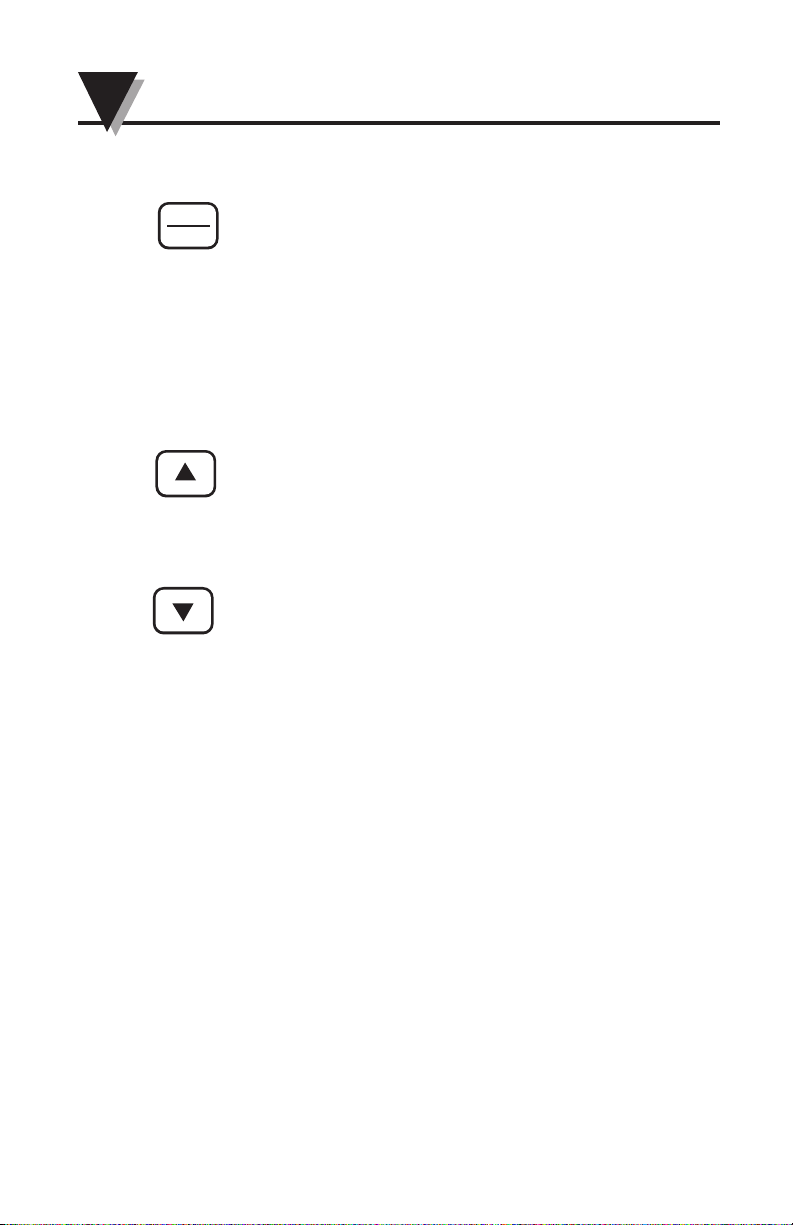
Keypad Function
3-2
3.2 TALK/SET Key
• At Command talk mode - everytime you press the Talk key the
Universal Verbalizer announces the measurement.
• During the Continuous talk mode and at Thermocouple input
Selection: Press the Talk key to toggle the temperature engineering
units ºF and ºC.
3.3 Up Key – With Key Press the Volume Goes Up
3.4 Down Key – With Key Press the Volume Goes Down
SET
TAL K
Page 9
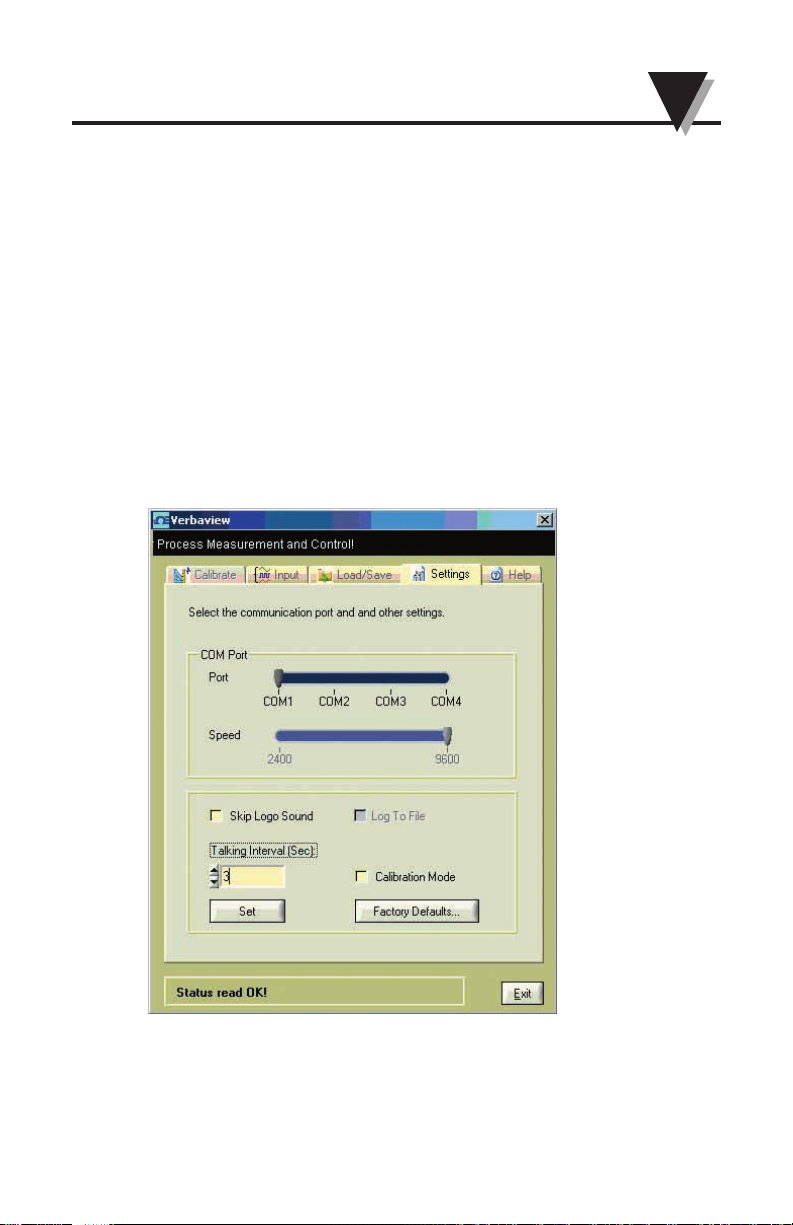
Verbalizer - User Configuration Software
4-1
Section 4 - Verbaview™ – User Configuration Software
4.1 Verbaview™ Installation
Insert the Verbaview™ software CD into your CD-ROM, the install
program will run install automatically and the software will guide you
through the whole the installation.
If the program didn’t install automatically, click Windows Start Run,
click Browse… find your D: drive and select setup.exe file and then
click OK button
4.2 Starting the Verbaview™ Program
Connect the Universal Verbalizer UV1000 to your PC through RS232
cable (Omega Part No. OM-NOMAD-CP9). Click Start Programs
Verbaview UV-1000 Verbaview UV-1000 to run the program.
4.3 Settings Tag
Go to the Settings tag
Page 10
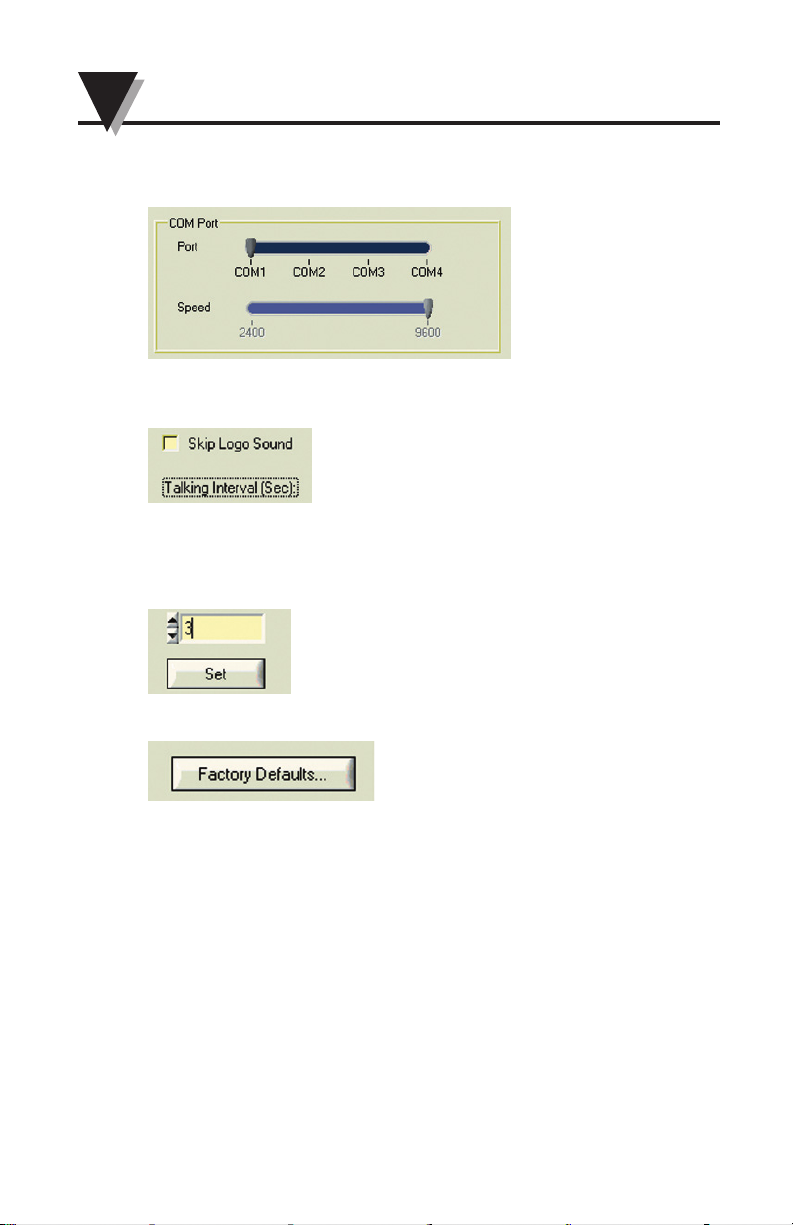
Verbalizer - User Configuration Software
4-2
4.3.1 You can select the COM port which connect to your Universal
Verbalizer and the Speed (Baud Rate) is fixed at 9600bit/sec
4.3.2 Check the ‘Skip Logo Sound’ to disable the sound effect during
the program at start up.
4.3.3 Talking Interval.
You can set the talking time interval from 0 to 120 seconds. The default
talking interval is 3 seconds.
4.3.4 Factory default settings Button
If you click this button the Universal Verbalizer settings will go back to
manufacture default settings as followings:
• The Talking Interval is 3 seconds.
• TC Input: Decimal point: None; Engineering Unit: degree Fahrenheit,
Alarm settings: low alarm -100°F and high alarm setting value
1600°F, all alarms are disabled.
• Voltage Input: Rescaling; 0; Decimal point: 2; 0~10v, Engineering
Unit: volts, Voltage Range (V): 0 to 10; Scaling Min and Max values
are 0 V and 10 V; Low alarm: 0; High alarm: 10; All alarms are
disabled;
• Current Input: Rescaling: 0; Decimal point: 2; 0~20mA; Engineering
Unit: mA; Current Range (mA): 0~20mA; Scaling Min and Max
values are 0 and 20; low alarm: 0; High alarm: 20; All alarms are
disabled.
Page 11
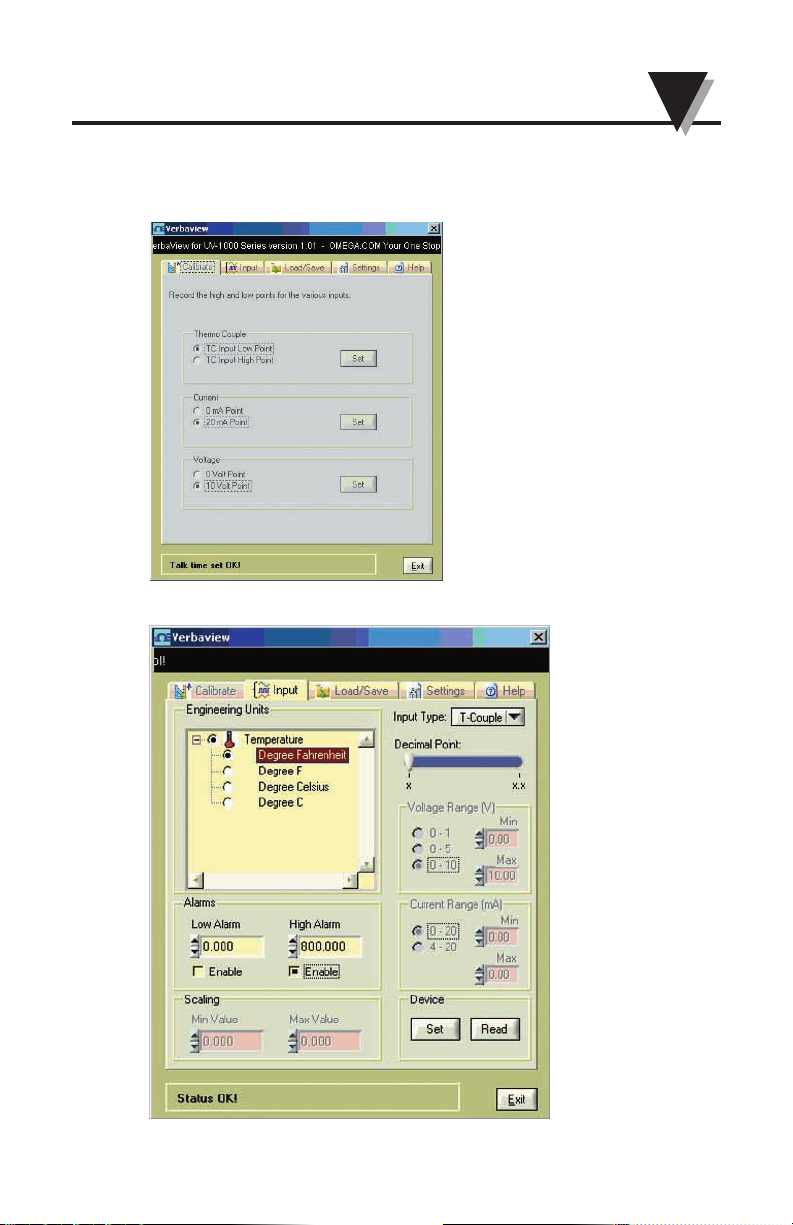
Verbalizer - User Configuration Software
4-3
4.4 Calibrate Tag
This function is disabled (grayout) and is only for factory calibration use.
4.5 Input Tag
Page 12
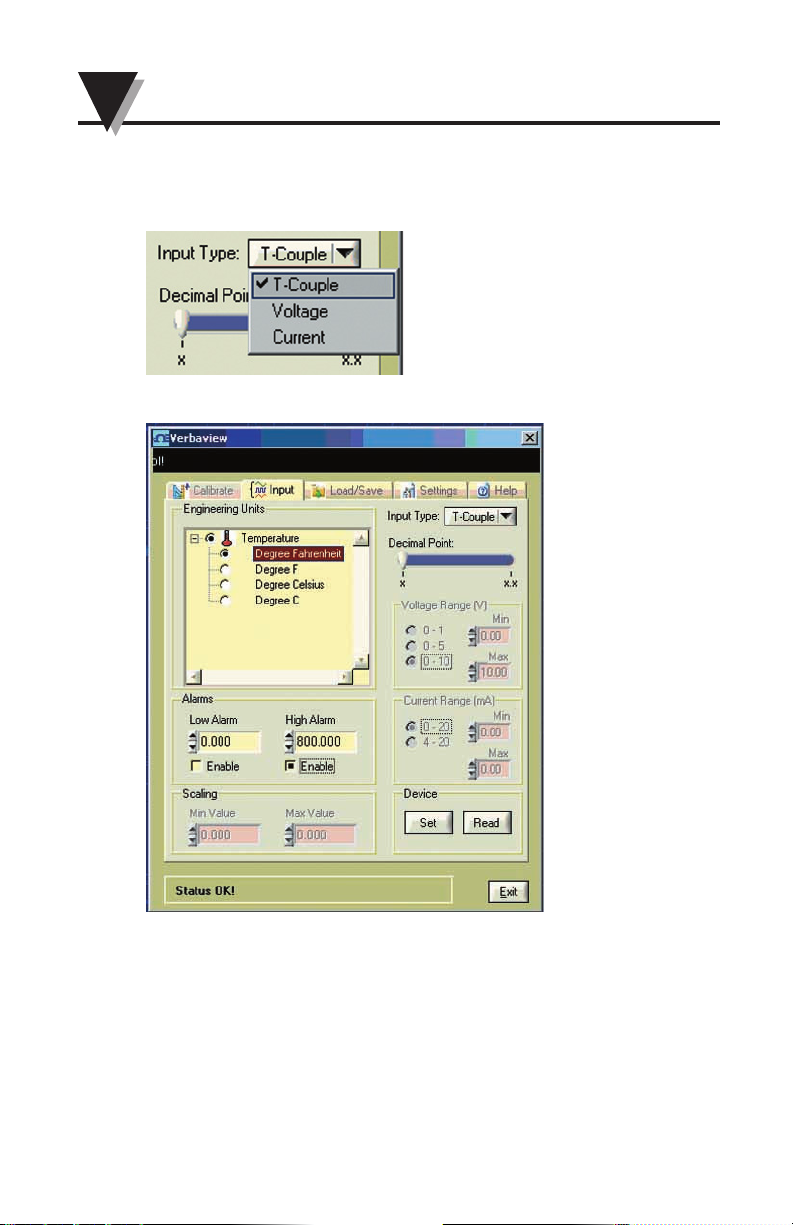
Verbalizer - User Configuration Software
4-4
4.5.1 Select the Input Type
You can select T-Couple (Thermocouple) Input, Voltage Input or
Current Input by click the pull down list.
• Thermocouple input configuration interface
Page 13

Verbalizer - User Configuration Software
4-5
• Voltage input configuration interface
• Current input configuration interface
Page 14

Verbalizer - User Configuration Software
4-6
4.5.2. Select the Engineering Unit
Select the Engineering Unit from the trees at Engineering Units window
after you select the Input type.
The Engineering Units categories are:
• Acceleration
• Area
• Conductivity
• Dissolved
• Electrical
• Energy
• Flow
• Force
• Humidity
• Length
• pH
• Power
• Pressure
• Salinity
• Sound
• Temperature
• Time
• Turbidity
• Vacuum
• Velocity
• Viscocity
• Volume
• Weight
Page 15

Verbalizer - User Configuration Software
4-7
Please see Appendix 2 Engineering Units Table for complete
Engineering Units.
4.5.3 Select the Decimal Point
You can select the Decimal Point for the verbal number. You can select
no decimal point, one decimal, two decimal point and up to three
decimal point.
Thermocouple Input: x, x.x
Voltage and Current Input: x, x.x, x.xx, x.xxx;
For example:
For Thermocouple input, the temperature measurement is 75.3°F. If
you select Decimal Point is ‘x.x’, then the Verbalizer will talk “ Seventy
Five Point Three Degrees F” – 75.3°F; If you select Decimal point is ‘x’,
then the Verbalizer will talk “ Seventy Five Degrees F” - 75°F;
4.5.4 Rescaling the Engineering Unit
4.5.4.1 Voltage input settings and rescaling
Page 16

Verbalizer - User Configuration Software
4-8
Application Example 1: General Purpose Output Pressure
Transducer
Omega Model Number: PX303-100A5V
Output: 0.5 – 5.5 Vdc
Pressure Range: 0-100 PSIA
The following PC user interface graphic, showing all the configuration
settings and values for this application example.
a. Select the Voltage Input
Page 17

Verbalizer - User Configuration Software
4-9
b. Select the Engineering Unit -PSI
c. Select the decimal points – 2
d. Input the voltage range value to the text boxes
These text boxes are for the voltages input values:
e. Input the Engineering Unit range value to the text boxes
These text boxes are for Engineering Units input values:
f. Set the High or Low alarm value
Enable or disable the High or Low alarm settings
Page 18

Verbalizer - User Configuration Software
4-10
g. Click the Set button to send the settings to Universal Verbalizer.
h. After a few seconds, you will see ‘Configuration OK!’ message at the
bottom of the User interface. Now you are done with the rescaling and
also updated other settings for the Verbalizer.
i. If you click the Read button, you will get all the settings from the
Universal Verbalizer at Voltage input mode.
Application Example 2: High Temperature Handheld Infrared Thermometer
Omega Model Number: OS523E
Analog Output: 1 mV/deg
Temperature Range: 0 to 2500°F
The following PC user interface graphic, showing all the configuration
settings and values for this application example.
Page 19

Verbalizer - User Configuration Software
4-11
a. Select the Voltage input
b. Select the Engineering Unit – Degree F.
Page 20

Verbalizer - User Configuration Software
4-12
c. Select the decimal points x – No decimal point
d. Input the voltage range value to the text boxes
Calculate the Voltage Range:
Since the Analog Output: 1 mV/deg and the Temperature Range is 0 - 2500°F
The Voltage Min = 1 mV/deg * 0 deg = 0 mV = 0 V;
The Voltage Max = 1 mV/deg * 2500 deg = 2500mV = 2.5 V;
Type these calculated voltage values into the Min and Max text boxes:
e. Input the Engineering Unit range value to the text boxes according to:
Temperature Range: 0 - 2500°F
So, the Min Value is 0 and the Max Value is 2500.
f. Set the High or Low alarm value
Enable or disable the High or Low alarm settings
Page 21

Verbalizer - User Configuration Software
4-13
g. Click the Set button to send the settings to Universal Verbalizer.
h. After a few seconds, you will see ‘Configuration OK!’ message at the
bottom of the User interface. Now you are done with the rescaling
and also updated other settings for the Verbalizer.
i. If you click the Read button, you will get the all the settings from the
Universal Verbalizer at Voltage input mode.
4.5.4.2 0 to 20 mA or 4-20 mA Current input settings and rescaling
Application Example 3: Miniature Low Cost Non-Contact IR
Temperature Sensor/Transmitter
Omega part number: OS101-MA Transmitter with 4 to 20 mA output
Current Output: 4 to 20 mA
Temperature Range: 0 to 1000°F
The following PC user interface graphic, showing all the configuration
settings and values for this application example.
Page 22

Verbalizer - User Configuration Software
4-14
a. Select the Current input
b. Select the Engineering Unit – Degree F.
c. Select the no decimal points – x
.
Page 23

Verbalizer - User Configuration Software
4-15
d. Input the Current range value to the text boxes
This Transmitter Current Output range is : 4 – 20 mA
Select Current Range 4-20 or just type in 4 to Min text box and 20 to
Max text box
e. Input the Engineering Unit range value to the text boxes
The Transmitter temperature range is: 0-1000°F
So, type in 0 in Scaling Min Value, 1000 in Scaling Max Value
f. Set the High or Low alarm value
Enable or disable the High or Low alarm settings
g. Click the Set button to send the settings to Universal Verbalizer
h. After a few seconds, you will see ‘Configuration OK!’ message at the
bottom of the User interface. Now you are done with the rescaling
and also updated other settings for the Verbalizer.
.
Page 24

Verbalizer - User Configuration Software
4-16
j. If you click the Read button, you will get all the settings from the
Universal Verbalizer at Current input mode
Application Example 4: LIQUID FLOW TRANSMITTERS
Omega Model number: FPR205-PC 500, transmitter with clear cover
Current Output: 4 – 20 mA
Flow Measuring Range: 0.5 to 15.0 GPM
a. The following PC user interface graphic, showing all the
configuration settings and values for this application example.
b. Select the Current input
Page 25

Verbalizer - User Configuration Software
4-17
c. Select the Engineering Unit – GPM at Engineering Unit window
d. Select the one decimal points – x.x
e. Input the Current range value to the text boxes
This transmitter Current Output is 4 – 20 mA
Select Current Range to 4-20 or type in the Min and Max value in the
text boxes.
f. Input the Engineering Unit range value to the text boxes
This transmitted Flow Measuring Range: 0.5 to 15.0 GPM
Type in the Scaling Min and Max Value according to the Measuring Range
g. Set the High or Low alarm value
Enable or disable the High or Low alarm settings
Page 26

Verbalizer - User Configuration Software
4-18
h. Click the Set button to send the settings to Universal Verbalizer.
i. After a few seconds, you will see ‘Configuration OK!’ message at the
bottom of the User interface. Now you are done with the rescaling
and also updating other settings for the Verbalizer.
j. If you click the Read button, you will get all the settings from the
Universal Verbalizer at Current input mode.
Page 27

Verbalizer - User Configuration Software
4-19
4.6 Load/Save Tag
At this tag, you can Load the saved previous configuration settings
from your PC to the program. Or you can save the Configuration
settings to your PC for future reference.
Page 28

Verbalizer - User Configuration Software
4-20
4.7 Error Messages
• You may get the error message “Did not receive SOH or EOT when
expected”. If this happens, please make sure the Universal Verbalizer
power is turn on, check the COM port selection in Settings tag, the cable
connections between PC and Universal Verbalizer and then try again.
Page 29

Verbalizer - User Configuration Software
4-21
• You may get “I/O operation time out” error messages during the
configuration. If this happens, please check the COM port, cable
connection between PC and Universal Verbalizer and make sure the
universal Verbalizer power is turn on. Then try again
Page 30

Specifications
5-1
Section 5 - Specifications:
Voltage Input: 0-10 Vdc
Input Impedance: 500 Kohms
Current Input: 0-20 mA, 4-20 mA
Analog Input Accuracy: 0.2% of full scale
Thermocouple Input: K type, SMP connection
Thermocouple Range: -100 to 871°C (-148 to 1600°F)
Thermocouple Input Accuracy: 2°C (3.6°F)
Command/Continuous Talk: Set via slide switch
High & Low Alarm Set Points: Set via RS232 PC interface
High & Low Alarm
Set Value Range: ±9999.999
Engineering Scale: Set via RS232 PC interface
Engineering Scaling
Min & Max Value Range: ±9999.999
Engineering Unit: Set via RS232 PC interface
Volume Control: Set via keypad, 8 levels at 4 dB
intervals
Power: 2 AA size Batteries or 5 Vdc adaptor
Power Indication: Red LED,
Low Battery Indication: Red LED, Flashing
Speech Sampling Rate: 8 KHz
Speaker: Built-in, 8 Ohms
Battery Life: At 5 seconds talk interval,
volume medium
40 Hours – Continuous Talking Mode
(Alkaline Battery)
160 Hours - Continuous Talking Mode
(Lithium Battery)
Operating Ambient
Temperature: 0 to 50°C (32 to 122°F)
Operating Relative Humidity: 0 to 95% RH (Non-condensing)
Dimensions: 120.6 x 76 x 32 mm
(4.75 x 3 x 1.25" )
Weight: 250 g
Page 31

Appendix
A-1
Appendix 1
Factory Default Settings
The Factory default input is TC input, Command Talk and
the Talking Interval is 3s and each input default settings are
as followings.
• TC Input:
Engineering Unit: Degree F
Decimal Point: x – No decimal points
Alarms are disabled
Low alarm: -100
High alarm: 1600
Talking interval: 3s
NOTE:
Page 32

Appendix
A-2
Talking interval at Settings tag
• Voltage Input:
Engineering Unit: volt
Decimal Point: x.xx – Two decimal points
Alarms are disabled
Low alarm: 0
High alarm: 10
Voltage Range(V): 0-10v
Voltage Min: 0.00
Voltage Max: 10.00
Rescaling Min Value: 0
Rescaling Max Value: 10
Talking time interval: 3s
Page 33

Appendix
A-3
• Current Input:
Engineering Unit: mA
Decimal Point: x.xx – Two decimal points
Alarms are disabled
Low alarm: 0
High alarm: 10
Current Range(V): 0-20mA
Current Min: 0.00
Current Max: 20.00
Rescaling Min Value: 0
Rescaling Max Value: 20
Talking time interval: 3s
Page 34

Appendix
A-4
Appendix 2
Engineering Units Table:
Categories Engineering Units --> For the tree of PC GUI Note
Acceleration Centimeter per square second Metric
g
Meter per square second
Foot per square second English
Inch per square second
Area Are Metric
Square centi-meter
Square deci-meter
Square meter
Square kilo-meter
Square nanometer
Square micrometer
Acre English
Square foot
Square inch
Square yard
Conductivity mho
Siemens
ppm - Part per million ppm
Dissolved
Oxygen Milligram/liter
Electrical mV
Volts
mA
Amp
Kohm
Ohm
uF
pF
Farad
Henry
Khz
Hertz
Page 35

Appendix
A-5
Categories Engineering Units --> For the tree of PC GUI Note
Energy Newton meter English
Inch pound force
Joule
Kilojoule
Gram Calorie
Calorie Metric
Horsepower-hour
Watt Hour
Kilowatt-hour
Electron volt
Flow Gram/second Metric
Kilogram/Minute
Ton/day
LPM
Cubicmeter per minute
Milliliter per minute
Ounce/second English
Pound/Minute
GPM - Gallon/Minute
GPH - Gallon/Hour
GPD - Gallon/Day
LPD - Liter/Day
Force (Strain) Newton Metric
Kilo-Newton
Dyne English
Long
Short
Humidity Percent RH
Dew Point
D-P Dew
Point
Length Nanometer Metric
Millimeter
Centimeter
Decimeter
Kilometer
Page 36

Appendix
A-6
Categories Engineering Units --> For the tree of PC GUI Note
Length cont. Foot English
Inch
Yard
Mile
pH pH
Power Watt
Kilowatt
Horsepower
Calorie (IT) per hour
Pressure Inch of Mercury English
Inch of water
Foot of water
PSI
Pound per Square foot
Atmosphere Metric
Bar
Kilogram per square meter
mmHg
millimeter of water
Pascal
Hecto-Pascal
Kilo-Pascal
Salinity Total dissolved solid
% concentration
Sound Decibel
Temperature Degree Fahrenheit Metric
Degree F
Degree Celsius English
Degree C
Kelvin
Page 37

Appendix
A-7
Categories Engineering Units --> For the tree of PC GUI Note
Time Week
Month
Day
Hour
Minute
Second
AM
PM
Turbidity NTU - Nephelometric Turbidity Unit
Vacuum Torr
Velocity Meter per second Metric
KPH
Knot's
Foot per second English
Inch per second
Foot per Minute
Inch/Minute
MPH - Mile per hour
Meter
Viscosity Centipoise
Stoke
Centistoke
Volume Cubic meter Metric
Cubic Centimeter
Milliliter
Liter
Barrel English
Gallon
Pint
Quart
Ounce
Weight Gram Metric
Kilogram
Ton
Ounce English
Pound
Page 38

UV1000 Universal Verbalizer
A-8
NOTES:
Page 39

WARRANTY/DISCLAIMER
OMEGA ENGINEERING, INC. warrants this unit to be free of defects in materials and
workmanship for a period of 13 months from date of purchase. OMEGA’s WARRANTY adds
an additional one (1) month grace period to the normal one (1) year product warranty to
cover handling and shipping time. This ensures that OMEGA’s customers receive maximum
coverage on each product.
If the unit malfunctions, it must be returned to the factory for evaluation. OMEGA’s Customer
Service Department will issue an Authorized Return (AR) number immediately upon phone or
written request. Upon examination by OMEGA, if the unit is found to be defective, it will be
repaired or replaced at no charge. OMEGA’s WARRANTY does not apply to defects resulting
from any action of the purchaser, including but not limited to mishandling, improper
interfacing, operation outside of design limits, improper repair, or unauthorized modification.
This WARRANTY is VOID if the unit shows evidence of having been tampered with or shows
evidence of having been damaged as a result of excessive corrosion; or current, heat, moisture
or vibration; improper specification; misapplication; misuse or other operating conditions
outside of OMEGA’s control. Components in which wear is not warranted, include but are not
limited to contact points, fuses, and triacs.
OMEGA is pleased to offer suggestions on the use of its various products. However,
OMEGA neither assumes responsibility for any omissions or errors nor assumes
liability for any damages that result from the use of its products in accordance with
information provided by OMEGA, either verbal or written. OMEGA warrants only
that the parts manufactured by the company will be as specified and free of
defects. OMEGA MAKES NO OTHER WARRANTIES OR REPRESENTATIONS OF ANY
KIND WHATSOEVER, EXPRESSED OR IMPLIED, EXCEPT THAT OF TITLE, AND ALL
IMPLIED WARRANTIES INCLUDING ANY WARRANTY OF MERCHANTABILITY AND
FITNESS FOR A PARTICULAR PURPOSE ARE HEREBY DISCLAIMED. LIMITATION OF
LIABILITY: The remedies of purchaser set forth herein are exclusive, and the total
liability of OMEGA with respect to this order, whether based on contract, warranty,
negligence, indemnification, strict liability or otherwise, shall not exceed the
purchase price of the component upon which liability is based. In no event shall
OMEGA be liable for consequential, incidental or special damages.
CONDITIONS: Equipment sold by OMEGA is not intended to be used, nor shall it be used: (1)
as a “Basic Component” under 10 CFR 21 (NRC), used in or with any nuclear installation or
activity; or (2) in medical applications or used on humans. Should any Product(s) be used in or
with any nuclear installation or activity, medical application, used on humans, or misused in
any way, OMEGA assumes no responsibility as set forth in our basic WARRANTY/ DISCLAIMER
language, and, additionally, purchaser will indemnify OMEGA and hold OMEGA harmless from
any liability or damage whatsoever arising out of the use of the Product(s) in such a manner.
RETURN REQUESTS/INQUIRIES
Direct all warranty and repair requests/inquiries to the OMEGA Customer Service Department.
BEFORE RETURNING ANY PRODUCT(S) TO OMEGA, PURCHASER MUST OBTAIN AN
AUTHORIZED RETURN (AR) NUMBER FROM OMEGA’S CUSTOMER SERVICE DEPARTMENT
(IN ORDER TO AVOID PROCESSING DELAYS). The assigned AR number should then be
marked on the outside of the return package and on any correspondence.
The purchaser is responsible for shipping charges, freight, insurance and proper packaging to
prevent breakage in transit.
FOR WARRANTY
RETURNS, please have
the following information available BEFORE
contacting OMEGA:
1. Purchase Order number under which
the product was PURCHASED,
2. Model and serial number of the product
under warranty, and
3. Repair instructions and/or specific
problems relative to the product.
FOR NON-WARRANTY REPAIRS,
consult
OMEGA for current repair charges. Have the
following information available BEFORE
contacting OMEGA:
1. Purchase Order number to cover the
COST of the repair,
2. Model and serial number of theproduct, and
3. Repair instructions and/or specific problems
relative to the product.
OMEGA’s policy is to make running changes, not model changes, whenever an improvement is possible.
This affords our customers the latest in technology and engineering.
OMEGA is a registered trademark of OMEGA ENGINEERING, INC.
© Copyright 2010 OMEGA ENGINEERING, INC. All rights reserved. This document may not be copied, photocopied,
reproduced, translated, or reduced to any electronic medium or machine-readable form, in whole or in part, without
the prior written consent of OMEGA ENGINEERING, INC.
Page 40

M4607/0410
Where Do I Find Everything I Need for
Process Measurement and Control?
OMEGA…Of Course!
Shop online at omega.com
SM
TEMPERATURE
䡺⻬
Thermocouple, RTD & Thermistor Probes, Connectors, Panels & Assemblies
䡺⻬
Wire: Thermocouple, RTD & Thermistor
䡺⻬
Calibrators & Ice Point References
䡺⻬
Recorders, Controllers & Process Monitors
䡺⻬
Infrared Pyrometers
PRESSURE, STRAIN AND FORCE
䡺⻬
Transducers & Strain Gages
䡺⻬
Load Cells & Pressure Gages
䡺⻬
Displacement Transducers
䡺⻬
Instrumentation & Accessories
FLOW/LEVEL
䡺⻬
Rotameters, Gas Mass Flowmeters & Flow Computers
䡺⻬
Air Velocity Indicators
䡺⻬
Turbine/Paddlewheel Systems
䡺⻬
Totalizers & Batch Controllers
pH/CONDUCTIVITY
䡺⻬
pH Electrodes, Testers & Accessories
䡺⻬
Benchtop/Laboratory Meters
䡺⻬
Controllers, Calibrators, Simulators & Pumps
䡺⻬
Industrial pH & Conductivity Equipment
DATA ACQUISITION
䡺⻬
Data Acquisition & Engineering Software
䡺⻬
Communications-Based Acquisition Systems
䡺⻬
Plug-in Cards for Apple, IBM & Compatibles
䡺⻬
Data Logging Systems
䡺⻬
Recorders, Printers & Plotters
HEATERS
䡺⻬
Heating Cable
䡺⻬
Cartridge & Strip Heaters
䡺⻬
Immersion & Band Heaters
䡺⻬
Flexible Heaters
䡺⻬
Laboratory Heaters
ENVIRONMENTAL
MONITORING AND CONTROL
䡺⻬
Metering & Control Instrumentation
䡺⻬
Refractometers
䡺⻬
Pumps & Tubing
䡺⻬
Air, Soil & Water Monitors
䡺⻬
Industrial Water & Wastewater Treatment
䡺⻬
pH, Conductivity & Dissolved Oxygen Instruments
