Page 1

omega.com
e-mail: info@omega.com
For latest product manuals:
omegamanual.info
User’s Guide
USB-4761
8 Channel Relay/Isolated DI
USB Data Acquisition Module
Shop online at
Page 2
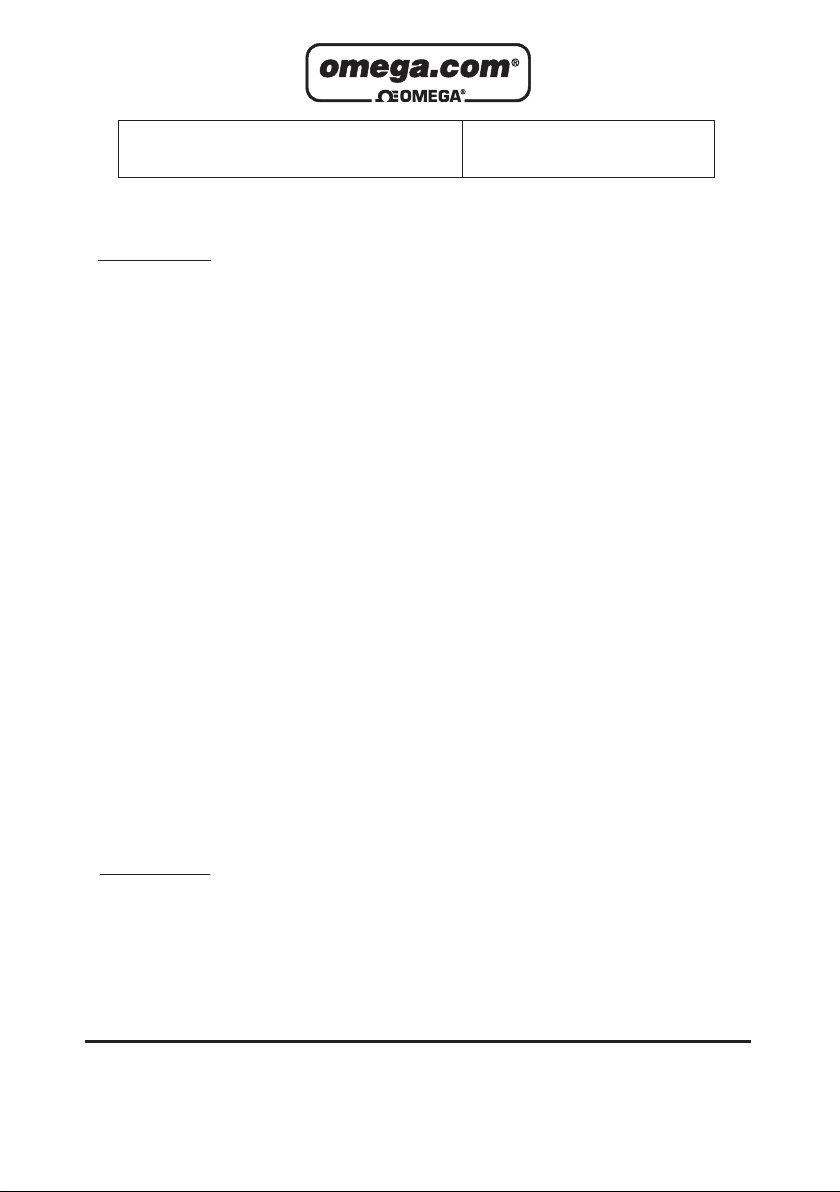
Servicing North America:
U.S.A.: One Omega Drive, Box 4047
ISO 9001 Certified Stamford, CT 06907-0047
Tel: (203) 359-1660
FAX: (203) 359-7700
e-mail: info@omega.com
Canada: 976 Bergar
Laval (Quebec) H7L 5A1, Canada
Tel: (514) 856-6928
FAX: (514) 856-6886
e-mail: info@omega.ca
For immediate technical or application assistance:
U.S.A. and Canada: Sales Service: 1-800-826-6342/1-800-TC-OMEGA
®
Customer Service: 1-800-622-2378/1-800-622-BEST
®
Engineering Service: 1-800-872-9436/1-800-USA-WHEN
®
Mexico: En Espan˜ol: (001) 203-359-7803
FAX: ( 001) 203-359-7807
e-mail: espanol@omega.com
info@omega.com.mx
Servicing Europe:
Czech Republic: Frystatska 184, 733 01 Karviná, Czech Republic
Tel: +420 (0)59 6311899
FAX: +420 (0)59 6311114
Toll Free: 0800-1-66342
e-mail: info@omegashop.cz
Germany/Austria: Daimlerstrasse 26, D-75392 Deckenpfronn, Germany
Tel: +49 (0)7056 9398-0
FAX: +49 (0)7056 9398-29
Toll Free in Germany: 0800 639 7678
e-mail: info@omega.de
United Kingdom: One Omega Drive, River Bend Technology Centre
ISO 9002 Certified Northbank, Irlam, Manchester
M44 5BD United Kingdom
Tel: +44 (0)161 777 6611
FAX: +44 (0)161 777 6622
Toll Free in United Kingdom: 0800-488-488
e-mail: sales@omega.co.uk
OMEGAnet®Online Service Internet e-mail
omega.com info@omega.com
It is the policy of OMEGA Engineering, Inc. to comply with all worldwide safety and EMC/EMI
regulations that apply. OMEGA is constantly pursuing certification of its products to the European New
Approach Directives. OMEGA will add the CE mark to every appropriate device upon certification.
The information contained in this document is believed to be correct, but OMEGA accepts no liability for any
errors it contains, and reserves the right to alter specifications without notice.
WARNING: These products are not designed for use in, and should not be used for, human applications.
Page 3
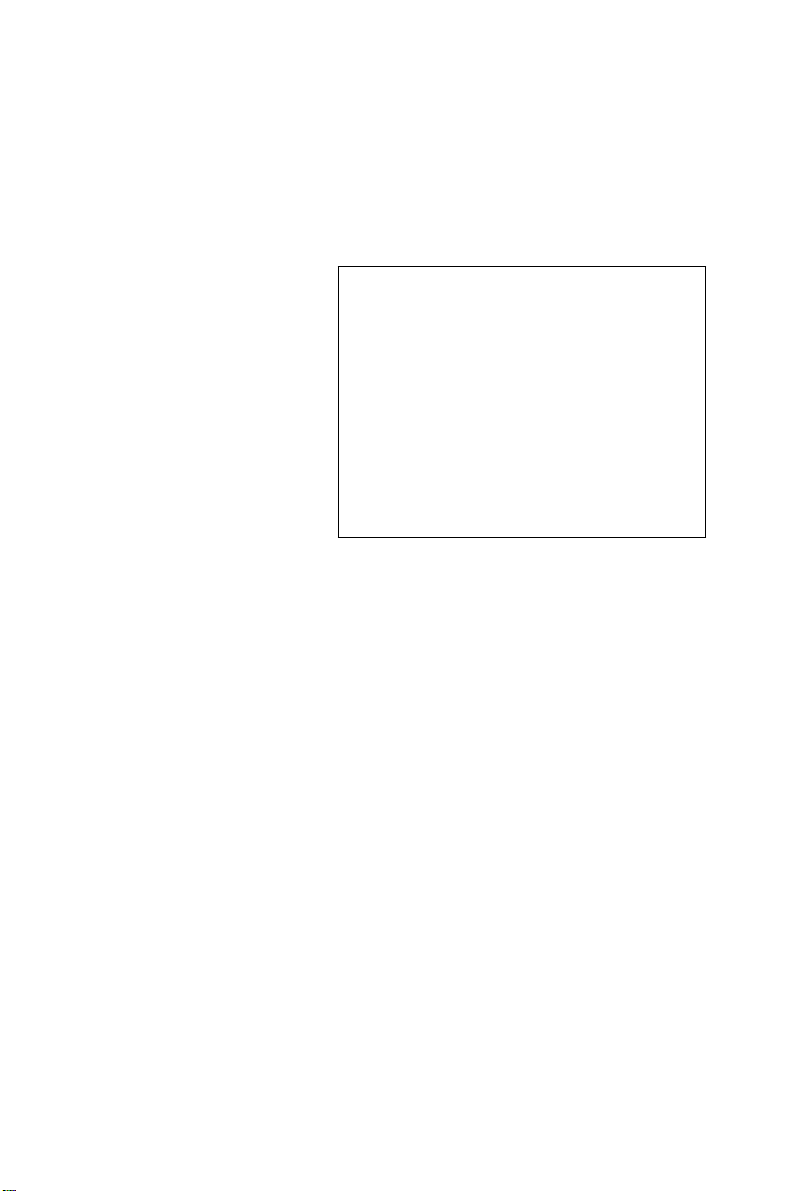
USB-4761
8-channel Relay / Isolated DI
USB Data Acquisition Module
User Manual
Page 4
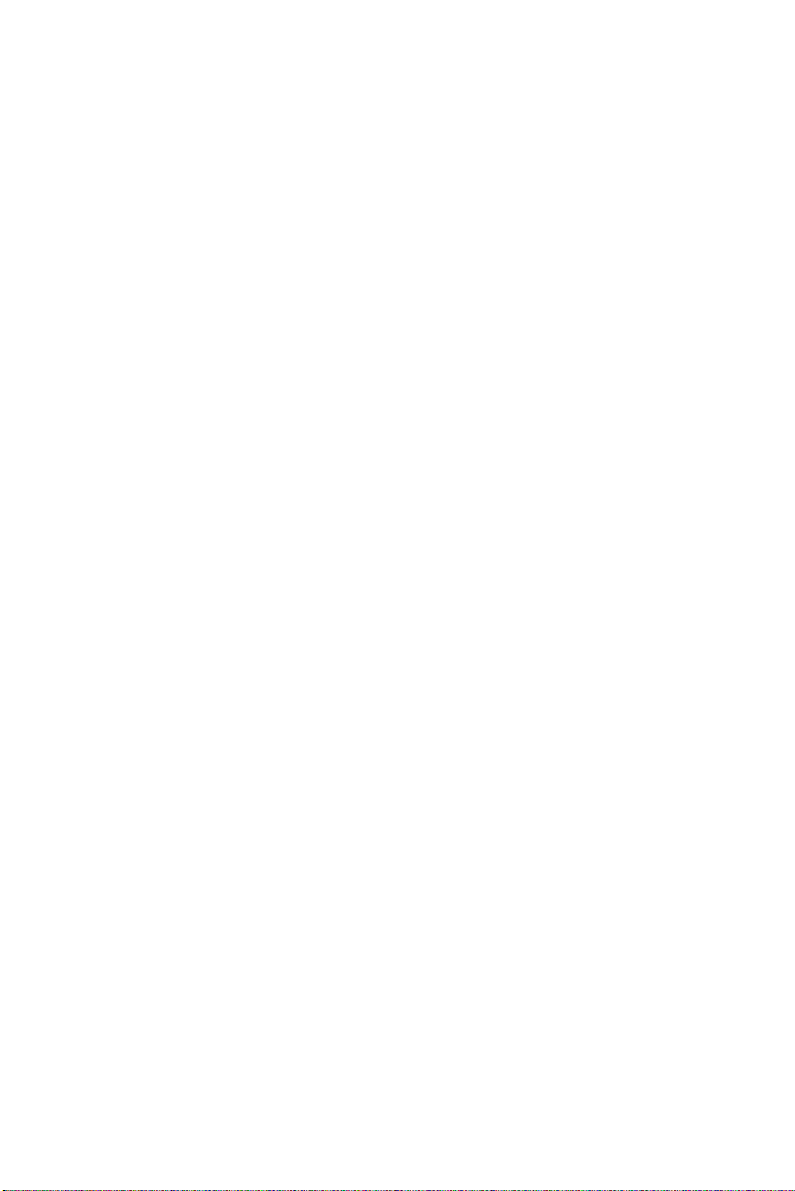
Contents
Chapter 1 Introduction ..................................................... 2
1.1 Features ............................................................................. 2
1.1.1 Robust Protection ........................................................... 3
1.1.2 Wide Input Range ..................... ..................................... 3
1.1.3 Reset Protection for Industrial Applications .................. 3
1.1.4 Plug & Play Function ..................................................... 3
1.2 Applications ...................................................................... 4
1.3 Installation Guide .............................................................. 4
Figure 1.1:Installation Flow Chart ................................. 5
1.4 Software Overview............................................................ 6
1.4.1 Programming Cho ic es for DA& C Module: ................... 6
1.4.2 Device Drivers ............................................................... 6
1.5 Device Driver Programming ............................................. 7
1.5.1 Programming Tools ....................................................... 7
1.5.2 Programming with Device Drivers Function Library .... 8
1.5.3 Troubleshooting Device Drivers Error .......................... 8
Chapter 2 Installation ..................................................... 10
2.1 Unpacking ....................................................................... 10
2.2 Driver Installation ........................................................... 11
Figure 2.1: Software Setup .......................................... 11
2.3 Hardware Installation ...................................................... 12
Figure 2.2:Device Name on the Device Ma n ag e r ... .. ... 1 3
Figure 2. 3:The (!) I ndicates Improper Installation ...... 14
2.4 Device Setup & Configuration ........................................ 14
2.4.1 Setting Up the Device .................................................. 14
Figure 2.4:Device Manager Dialog Box ...................... 15
2.4.2 Configuring the Device ............... . ................................ 15
Figure 2.5:The Device Setting Dialog Box ................. 16
2.5 Device Testing............................ ... ..... ... ...... ..... ...... ...... ... 16
2.5.1 Testing Digital Input Function ..................................... 17
Figure 2.6:Digital Input Tab in Device Test Dialog .... 17
2.5.2 Testing Digital Output Function .................................. 17
Figure 2.7:Digital Output Tab in Device Test Dialog . 18
2.6 Hardware Uninstallation ................................................. 18
Figure 2.8:Unplug or Eject Hardware Dialog .............. 19
Figure 2.9:Stop a Hardware device dialog box ............ 19
Chapter 3 Signal Connections ........................................ 22
3.1 Overview ......................................................................... 22
3.2 I/O Connectors ................................................................ 22
3.2.1 Pin Assignment ............................................................ 22
Figure 3.1:I/O Connector Pin Assignment .................. 23
3.2.2 I/O Connector Signal Description ................................ 24
v Table of Contents
Page 5
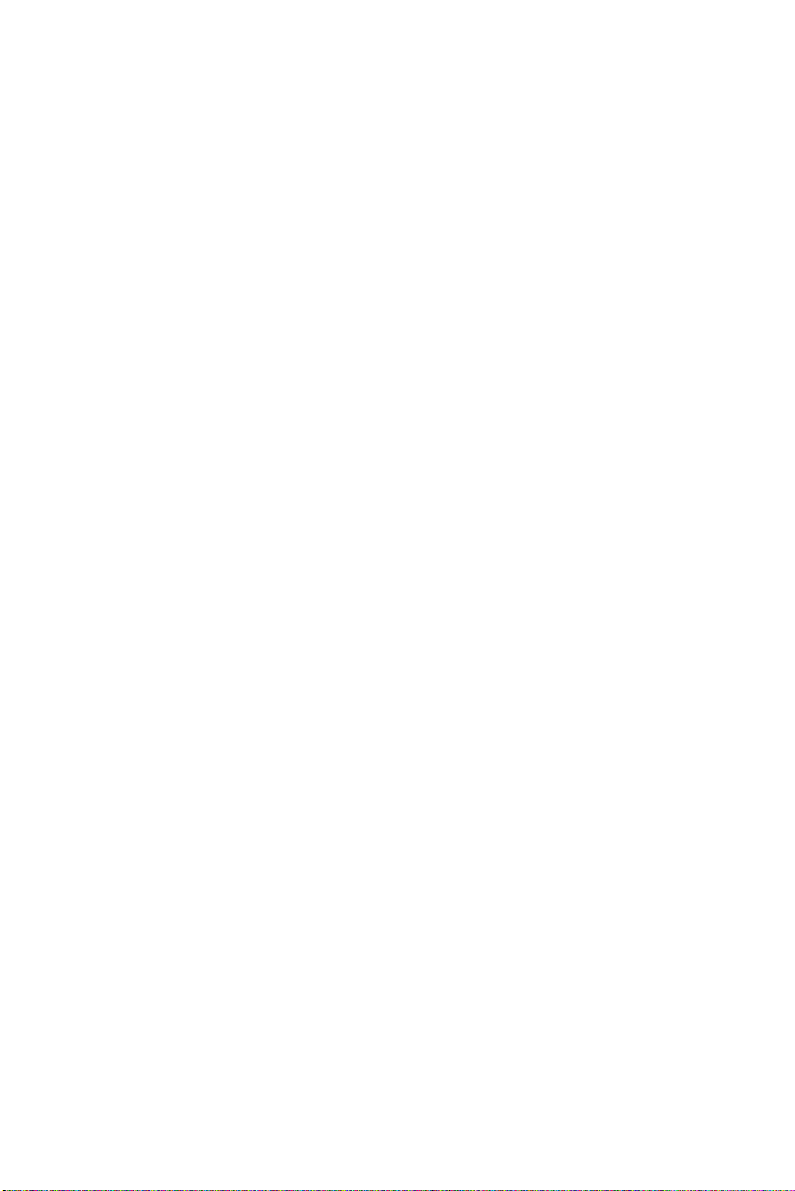
Table 3.1:I/O Connector Signal Description ............... 24
3.2.3 LED Indicator Status Descript ion . .................. ............. 24
Table 3.2:LED Indicator Status Description ................ 24
3.3 Isolated Digital Input Connections.................................. 25
3.3.1 Single-ended Channel Connectio ns ............................. 25
Figure 3.2:Isolated Digital Input Connections ............. 25
3.4 Relay Connections............................ .. ...... ...... ..... ... ...... ... 25
Figure 3.3:Relay Output Channel Connections ........... 25
3.5 Field Wiring Considerations ........................................... 26
Appendix A Specifications ................................................. 28
A.1 Isolated Digital Input....................................................... 28
A.2 Relay Output ................................................................... 28
A.3 General ............................................................................ 29
Appendix B Function Block............................................... 32
USB-4761 User Manual vi
Page 6
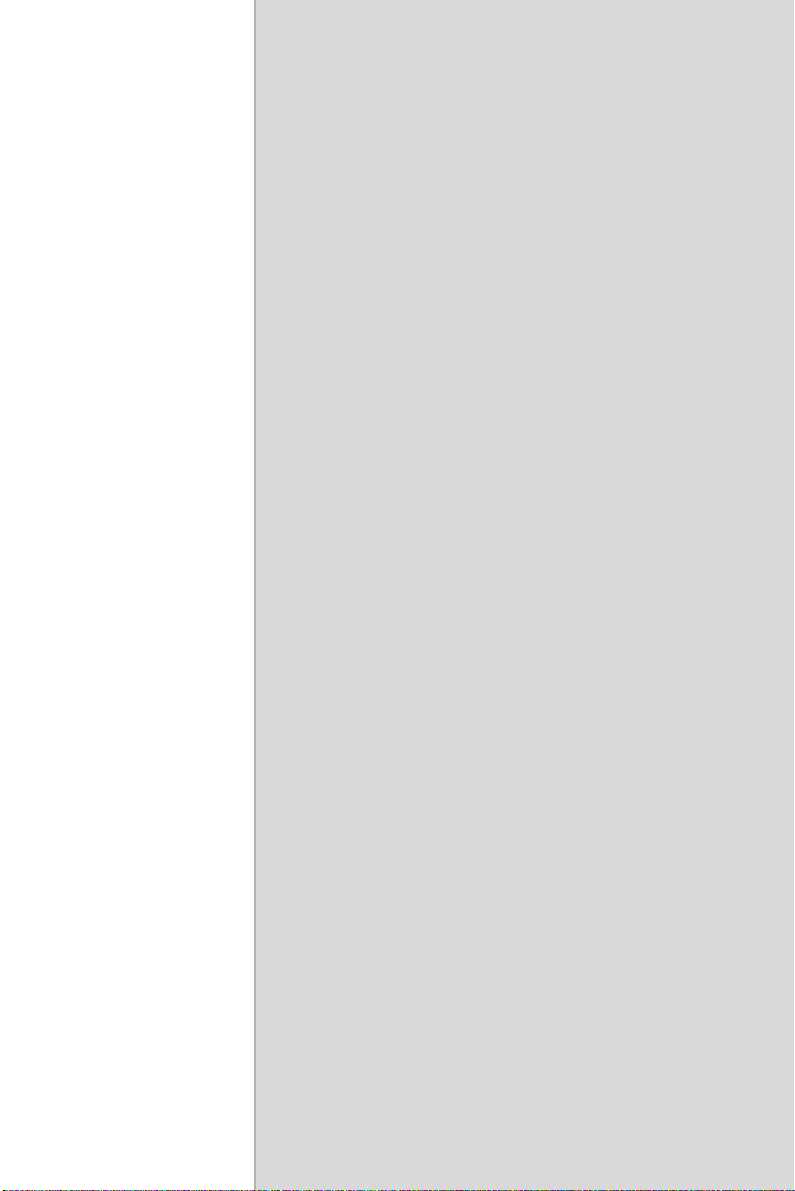
1
2
Introduction
This chapter will provide information
on the features of the
quick start
some brief information on software and
accessories for the USB-4761
Sections include:
• Features
• Applications
• Installation Guide
• Software Overview
• Device Driver Programming
guide for installation, and
DAS module, a
Module.
Page 7

Chapter 1 Introduction
Thank you for buying the USB-4761 data acquisition module.
4761 is
a powerful data acquisition (DAS) module for the USB port. It
features a unique
acquisition and control.
circuit design and complete functions for data
1.1 Features
USB-4761 has the most requested measurement & control functions:
• 8 relay output (Form C) and 8 isolated digital input channels
• LED indicators to show activated relays
• High-voltage isolation on input channels (2,500 VDC)
• High ESD protection (2,000 VDC)
• Wide input range (5 ~ 30 VDC)
• Interrupt handling capability
• Bus-powered
• Wiring terminal on Modules
Note:
Yo u ca n inst al l up to sixteen USB-4761’s to a
system
BoardID
because of the restriction of device
Note:
The power output of an USB port is 500 mA,
while the USB-4761 requires 400mA (Max.).
means that if an USB hub is u sed, it will need an
external power supply
USB-4761 device.
USB-4761 User Manual 2
to support more than one
The
USB-
This
Page 8
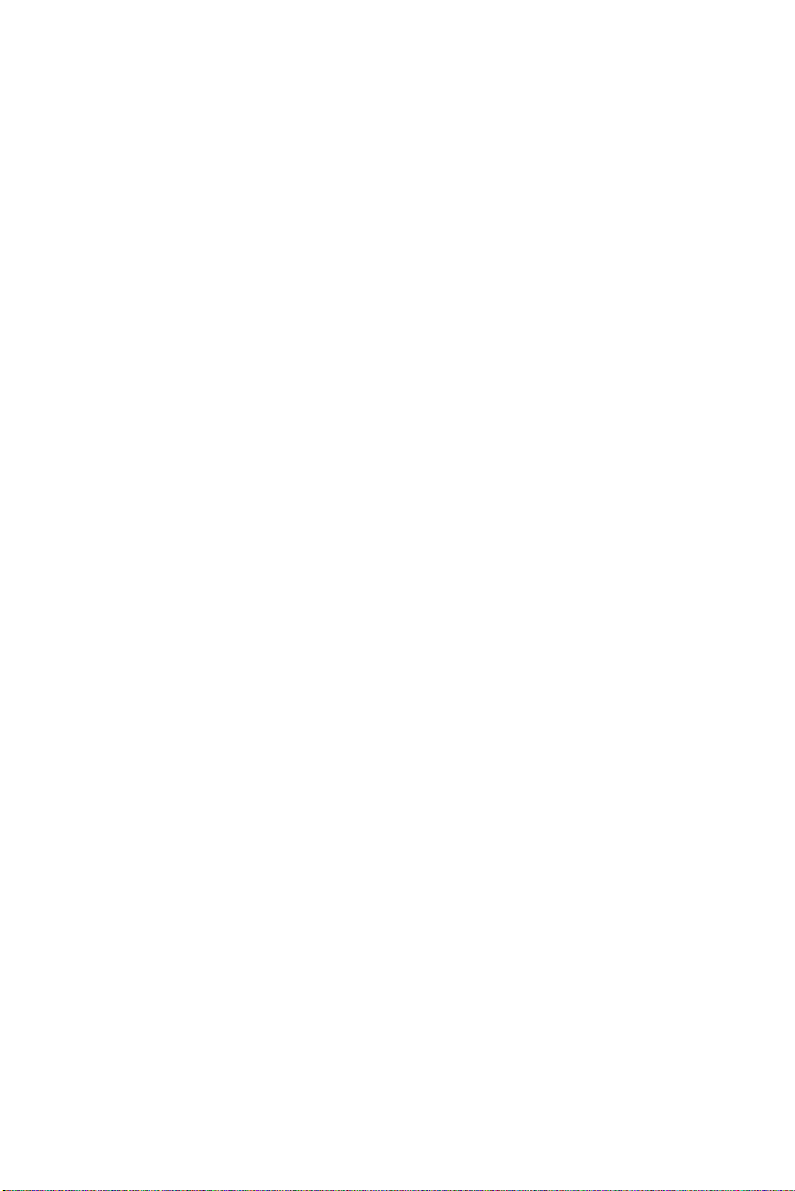
1.1.1 Robust Protection
The USB-4761 digital input channels feature a robust isolation protection
for industrial,
withstands voltage up to
any incidental
protection, the USB-4761 can
(Electrostatic Discharge) protection.
lab and machinery automation applicat i ons. It durably
2,500 VDC, preventing your host system from
harms. If connected to an external input source with surge
offer up to a maximum of 2,000 VDC ESD
1.1.2 Wide Input Range
The USB-4761 has a wide range of input voltage from 5 to 30 VDC, and it
suitable for most industrial applications with 12 and 24 V
is
age.
input volt-
DC
1.1.3 Reset Protection for Industrial Applications
When the system has undergone a hot reset (i.e. without turning off the
system power), USB-4761
nel, or
return to its default configuration as open status, depending on its
onboard jumper setting. This function protects the system
operations during unexpected system
can either retain outputs values of each chan-
resets.
from wrong
1.1.4 Plug & Play Function
USB-4761 is a portable Plug-&-Play device that fully complies with the
USB 1.1/2.0 specification. During module installation, all bus-related
configurations such as
taken care of
set any jumpers
by the Plug-&-Play function. You have virtually no need to
Note: For detailed specifications of USB-4761, please
refer
base I/O address and interrupts are conveniently
or
DIP switches.
to Appendix A, Specifications.
3 Chapter 1
Page 9
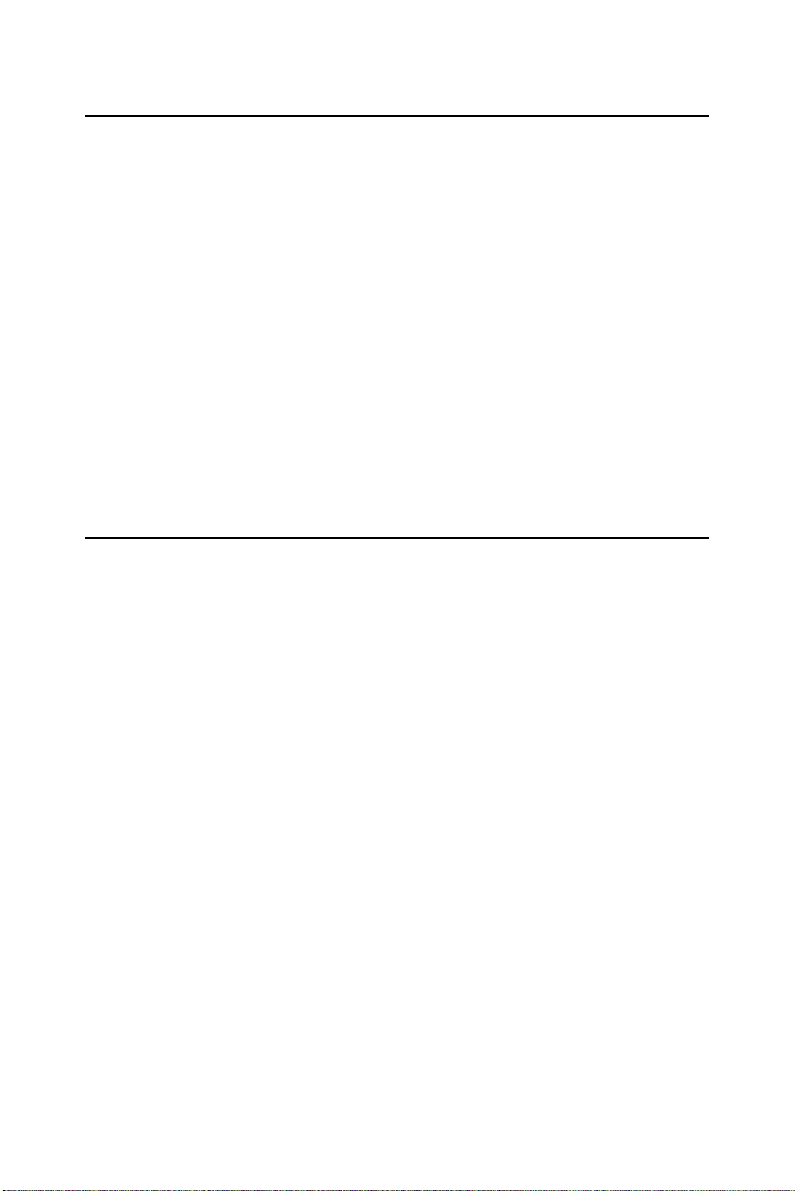
1.2 Applications
• Industrial On/Off control
• Switch status sensing
• Digital I/O contr ol
• Industrial and lab automation
• SMT/PCB machinery
• Semi-conductor machinery
• PC-based Industrial Machinery
• Testing & Measurement
• Laboratory & Education
• External relay driving
1.3 Installation Guide
Before you install your USB-4761 module, please make sure you have
the following necessary
• USB-4761 DAS Module
• Shielded USB 2.0 cable (1.8 m)
• Driver software DLL drivers (included in the companion
CD-ROM)
• Personal computer or workstation with a USB port (running Windows
2000, or XP)
After you have the necessary components and maybe some accessories
for enhanced
operation of your USB DAS module, you can then begin the
installation procedure. Figure
flow chart
tion procedures.
to give a broad picture of the software and hardware installa-
USB-4761 User Manual 4
components:
1.1 on the next page provides a concise
Page 10
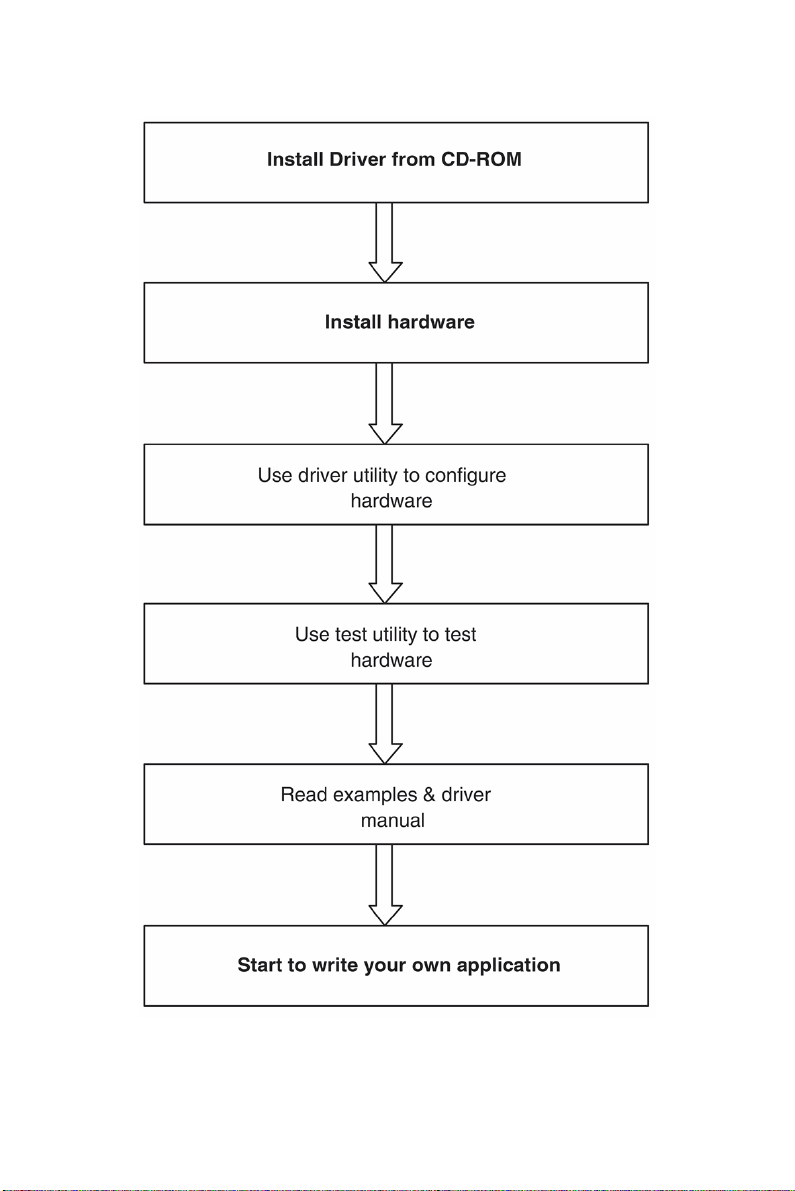
Figure 1.1: Installation Flow Chart
5 Chapter 1
Page 11
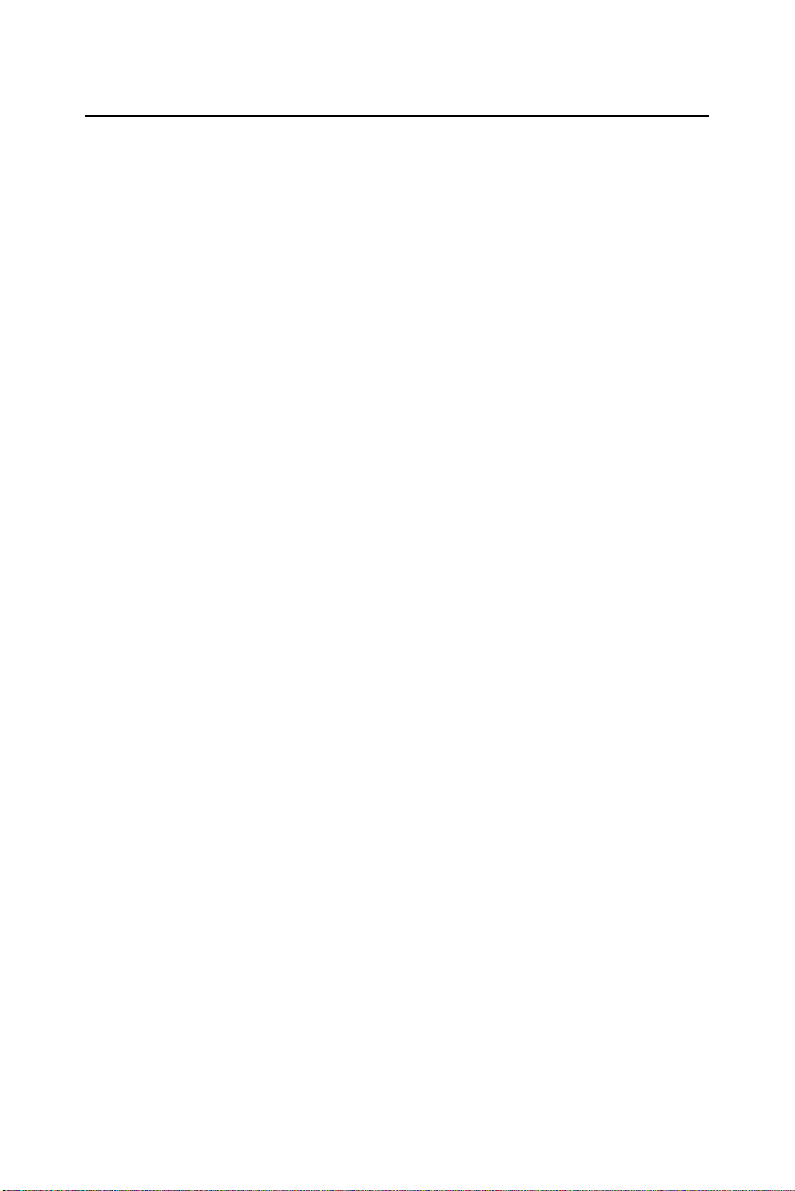
1.4 Software Overview
OMEGA offers a rich set of DLL drivers, third-party driver support and
application software
module:
• Device Drivers (on the companion CD-ROM)
1.4.1 Programming Choices for DA&C Module:
You may use the application software like the Device Drivers. On the
other hand, advanced
programming
to its laborious and time-consuming
1.4.2 Device Drivers
The Device Drivers software is included on the companion CD-ROM.
Device Drivers features a complete I/O function library to help boost
The
your application performance. The Device Drivers for Windows
works seamlessly with development tools such as Visual C++, Visual
Basic.
USB-4761 User Manual 6
to help fully exploit the functions of your USB-4761
users are allowed to use register- level
as another option, although this is not recommended due
nature.
2000/XP
Page 12
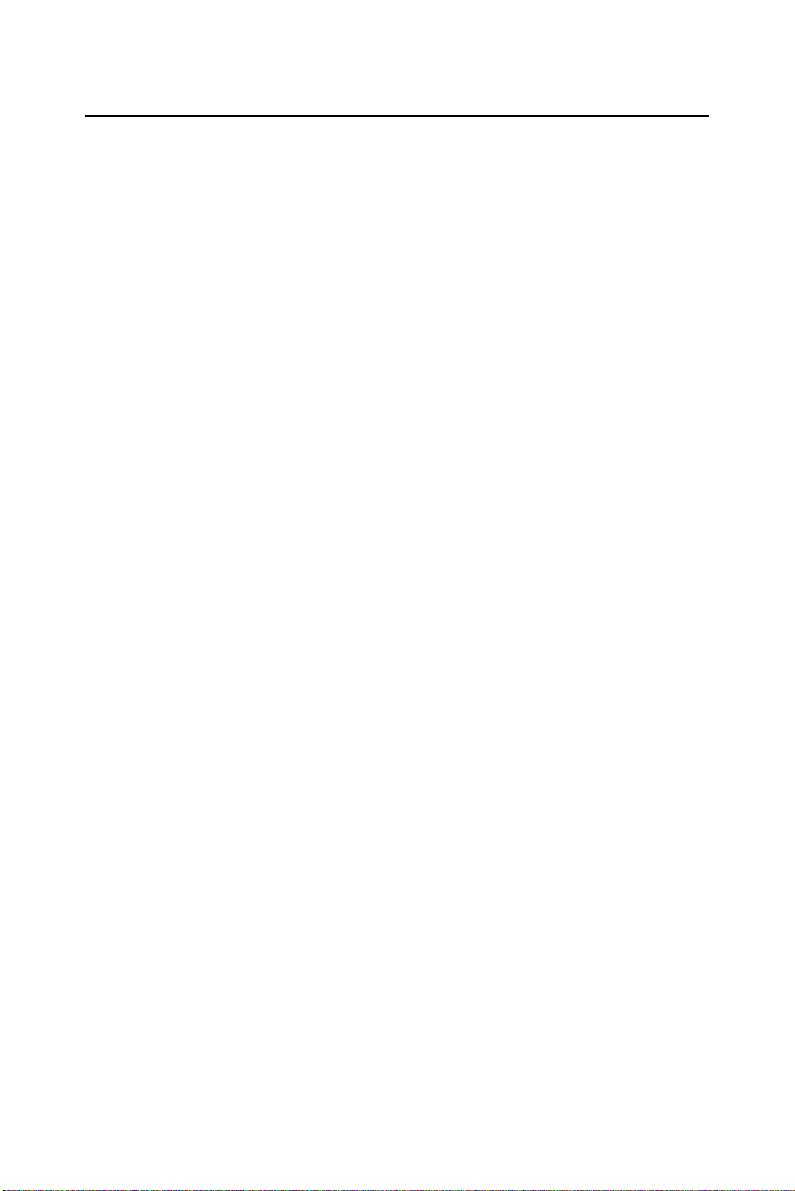
1.5 Device Driver Programming
This section will provide a roadmap to demonstrate how to build an application
from scratch using the Device Drivers with your favorite
development
instructions on
development tool will be given
a rich
1.5.1 Programming Tools
Programmers can develop application programs with the following development tools:
• Visual C++
• Visual Basic
For instructions on how to begin programming in each development tool,
a
Tutorial Chapter in the Device Drivers Manual is included for your
reference. Please
Device
look at the example source code provided for each programming tool,
since they
The Device Drivers Manual can be found on the companion CD-ROM.
Alternatively, if
system, The
Start button:
Start/Programs/Omega USB-4700 Series/Device Driver’s Manual
The example source code can be found under the corresponding installa-
folder such as the default installation path:
tion
C:/Program Files/Omega/USB-4700/Examples
For information about using other function groups or other development
tools, please refer to
Device Drivers
Drivers Manual.
tools such as Vi sual C++, Visual Basic. The step-by-step
how to build your own applications using each
in the Device Drivers Manual. Moreover,
set of example source code is also given for your reference.
refer to the corresponding sections in this chapter on the
Drivers Manual to begin your programming efforts. You can also
can get you very well oriented.
you have already installed the Device Drivers on your
Device Drivers Manual can be readily accessed through the
Creating Windows 2000/XP Applications with
chapter and the Function Overview
chapter in the Device
7 Chapter 1
Page 13

1.5.2 Programming with Device Drivers Function Library
The Device Drivers offer a rich function library that can be utilized in
various application programs.
APIs that
Basic.
support many development tools, such as Visual C++, Visual
This function library consists of numerous
1.5.3 Troubleshooting Device Drivers Error
Driver functions will return a status code when they are call ed t o perform a
certain task for the application. When a function returns a
zero, it
means the function has failed to perform its designated function.
To troubleshoot the Device
DRV_GetErrorMessage function to return the error message.
Alternatively,
in the Device
IDs and the Error
you can refer to the Device Drivers Error Codes Appendix
Drivers Manual for a detailed listing of Error Codes, Error
Messages.
Drivers error, you can pass the error code to
USB-4761 User Manual 8
code that is not
Page 14

2
2
Installation
This chapter has a package item checklist,
proper instructions about unpacking and step-by-step procedures
both
driver and USB installation..
Sections include:
• Unpacking
• Driver Installation
• Hardware Installation
• Device Setup & Configuration
• Device T e sting
• Hardware Uninstallation
for
Page 15

Chapter 2 Installation
2.1 Unpacking
After receiving your USB-4761 package, please inspect its contents first.
The
package should contain the following items:
• USB-4761 Module
• Shielded USB 2.0 Cable (1.8 m)
• Companion CD-ROM (DLL driver included)
The USB-4761 Module harbors certain electronic components vulnerable
to
electrostatic discharge (ESD). ESD could easily damage the integrated
circuits and certain components
paid attent ion to.
bag, you should take followi ng precautions
damage:
• Touch the metal part of your computer chassis with your hand to dis-
• Make contact between the antistatic bag and ground before op ening the
static electricity accumulated on your body. One can also use a
charge
grounding strap.
bag.
if preventive measures are not carefully
Before removing the module from the antistatic plast ic
After taking out the module, you should first:
Inspect the module for any possible signs of external damage (loose or
damaged components,
notify
our service department or our local sales representative immedi-
ately. Avoid using
• Avoid physical contact with materials that could hold static
electricity such
USB-4761 User Manual 10
etc.). If the module is visibly damaged, please
a damaged module with your system.
as
plastic, vinyl and Styrofoam.
to ward off possible ESD
Page 16

2.2 Driver Installation
We recommend you install the software driver before you install the
USB-4761 module into your system, since
installation process.
The 32-bit DLL driver Setup program for the USB-4761 module is
included
package. Please
on
the companion CD-ROM that is shipped with your module
follow the steps below to install the driver software:
Step 1:
Insert the companion CD-ROM into your CD-ROM drive.
Step 2: The Setup program will be launched automatically if you have
the
auto-play function enabled on your system.
Note:
If the auto-play f un ction is not enabled on your
computer, use Windows
command to execute Setu p .e xe
CD-ROM.
11 Chapter 2
this will guarantee a smooth
Explorer or Windows Run
on the companion
Page 17

Step3:
Click Continue
Step4:
Select the specific device and then just follow the installation
instructions step by step to complete your device
setup.
, and select the Installation
option
driver installation and
For further information on driver-related issues, an online version of the
Device Drivers Manual is
available by accessing the following path:
Start/Programs/Omega USB-4700 Series/ Device Driver’s Manual
2.3 Hardware Installation
Note: Make sure you have insta lle d th e so ftware driver
before you install
Section 2.2 Driver Installation )
the module (please refer to
After the DLL driver installation is completed, you can now go on to
install the USB-4761 module in
any USB port that supports the
USB 1.1/2.0 standard, on your computer. It is suggested that you refer to
the computer’s user manual or
doubts. Please
tem.
follow the steps below to install the module on your sys-
related documentation if you have any
Step 1: Touch the metal part on the surface of your computer to neutral-
ize
the static electricity that might be in your body.
Step 2: Plug your USB module into the selected USB port. Hold the mod-
ule only by its edges
force
must be avoided; otherwise the module might get damaged.
Plug the module firmly into place. Use of excessive
Note:
In case you installed the module without installing
the DLL driver first,
nize your
reboot, and
module as an “unknown d evice” after
will prompt you to provide necessary
Windows 2000/XP will recog-
driver. You should ignore the prompting me ssages
(just click the Cancel butto n ) an d se t up the drive r
according to the steps described
Driver Installation.
in Section 2.2
USB-4761 User Manual 12
Page 18

Figure 2.2: Device Name on the Device Manager
Note:
If your module is proper ly inst a lled, yo u shou ld
see the device name of your module listed on the
Device
Manager tab. If you see your d evice name
listed, but
marked with an exclamation sign “!”
, it means your module h as not been correctly
installed. In
Device Manager
and
press the Remove
the driver
this case, remove the mod- ule from
by
selecting its device name
button. Then go through
installation process again.
13 Chapter 2
Page 19

After your module is properly installed with your system, you can now
configure your device
been installed
installation procedure should include
testing
Configuration and Testing of your device.
on
. The following sections will guide you through the Setup,
using the Device Manager that has itself already
your system during driver setup. A complete device
device setup,
configuration and
2.4 Device Setup & Configuration
Device Manager is a utility that allows you to set up, configure and test
your devices, and later stores your settings in the
settings
will be used when you call the APIs of 32-bit DLL drivers.
2.4.1 Setting Up the Device
Step 1: To complete the device setup and configuration procedures, you
must first install the
previous section
USB-4761 User Manual 14
device along with its driver. (Pleas e refer to the
of Chapter 2 for detailed installation instructions).
system registry. These
Page 20

Step2:
You can view the device(s) already installed on your system (if
any)
in
the Installed Devices list box. If you haven’t installed any devices,
you
might see a blank list.
Figure 2.4: Device Manager Dialog Box
Note:
If you have properly installed the device driver but still
can’t find it
Device Manager and re start it.
in
Device Manager, please close the
2.4.2 Configuring the Device
Step 3: Click “
box
as follow. On the Device Setting dialog box, you can set the DI inter-
rupt trigger edge and
Setup
” button and you will see the “
the power-on DO values.
Device Setting
15 Chapter 2
“dialog
Page 21

Figure 2.5: The Device Setting Dialog Box
Note:
Please refer to th e so ftware manu al
Start/Programs/Omega USB-4700
series/Device Driver’s Manual
download utility
guidance and further information.
for the firmware
2.5 Device Testing
Following the Setup and Configuration procedures to the last step
described in
by clicking the
In the
USB-4761 on Digital
USB-4761 User Manual 16
the previous section, you can now proceed to test the device
Test Button in the I/O Device Installation
Device Test dialog window, you are free to test the functions of
input and Digital output tabs.
dialog window.
Page 22

2.5.1 Testing Digital Input Function
Click the Digital Input tab to show the Digital Input test panel as seen
below. By the
tus of each digital input channel is high or low.
color of the LEDs, you can easily discern whether the sta-
Figure 2.6: Digital Input Tab in Device Test Dialog
2.5.2 Testing Digital Output Function
Click the Digital Output tab to bring up the Digital Output test panel as
shown below. By pressing the buttons on each tab, you can easily set each
digital output
channel as high or low for the corresponding port
17 Chapter 2
Page 23

.
Figure 2.7: Digital Output Tab in Device Test Dialog
Only after your module device is properly set up, configured and tested,
can
the device installation procedure be considered complete. After the
device installation procedure is
next chapter
, Signal Connections.
completed, you can safely proceed to the
2.6 Hardware Uninstallation
Though the USB modules are hot swappable, we still recommend you to
follow the hardware un-installation
damages
Step1:
to your device or your system.
Close the applications of the USB module (ex. DeviceManager).
USB-4761 User Manual 18
procedure to avoid any unpredictable
Page 24

Step2:
Right click the “Unplug or Eject Hardware” icon on your task bar.
Figure 2.8: Unplug or Eject Hardware Dialog
Step3:
Select “USB4711 Device” and press “Stop” Button.
Figure 2.9: Stop a Hardware device dialog box
19 Chapter 2
Page 25

Step4:
Unplug your USB device from the USB port.
Note: Please make sure that you have closed the appli cation
programs before
some
unexpected system errors or damages may hap-
pen.
USB-4761 User Manual 20
unplugging the USB device, otherwise
Page 26

3
2
Signal Connections
This chapter provides useful information on how to connect input and output
signals to the
connectors..
Sections include:
• Overview
• I/O Connectors
• Field Wiring Considerations
USB-4761 via the I/O
Page 27

Chapter 3 Signal Connections
3.1 Overview
Maintaining good signal connections is one of the most important factors
in ensuring that your application
correctly. A good signal
damage to your PC
connection can avoid unnecessary and costly
and other hardware devices.
3.2 I/O Connectors
USB-4761 is equipped with plug-in screw-terminal connectors that
facilitate connection to the module
3.2.1 Pin Assignment
Figure 3.1 on next page shows the pin assignments for the five 10-pin I/O
connectors on USB-4761.
USB-4761 User Manual 22
system is sending and receiving data
without terminal boards or cables.
Page 28

Figure 3.1: I/O Connector Pin Assignment
23 Chapter 3
Page 29

3.2.2 I/O Connector Signal Description
Table 3.1: I/O Connector Signal Description
Signal Name Description
NO<0~7> Normally Open pin of relay output
COM<0~7> Common pin of relay output
NC<0~7> Normally Close pin of relay output
IDInA <n=0~7> Isolated digital input A
IDInB <n=0~7> Isolated digital input B
3.2.3 LED Indicator Status Description
The USB Module is equipped with a LED indicator to show the current
of
status
the LED
is on.
information.
Table 3.2: LED Indicator St atus Descriptio n
LED Status Description
ON Device ready for work
Off Device not ready to work
Slow Blinking (5 times) Device Initialization
Fast Blinking
(Depends on data transfer speed).
the device. When you plug the USB device into the USB port,
indicator will blink five times and then stay lit to indicate that it
Please refer to the following table for detailed LED indicator status
Device working
USB-4761 User Manual 24
Page 30

3.3 Isolated Digital Input Connections
3.3.1 Single-ended Channel Connections
USB-4761 has 8 isolated digital input channels. Each of isolated digital
input
channel accepts 10~30 V
input. It means that you can apply positive or negative voltage to an
tional
isolated
external
input pin (Vin ). The figure below shows how to connect an
input source to one of the card's isolated input channels.
voltage inputs, and accept bi-direc-
DC
Figure 3.2: Isolated Digital Input Connections
3.4 Relay Connections
After power on, the initial relay output status is shown as below:
Figure 3.3: Relay Output Channel Conn ections
25 Chapter 3
Page 31

3.5 Field Wiring Considerations
• When you use USB-4761 to acquire data from outside, noises in the
environment might
ments
if due cautions are not taken. The following measures will be
helpful to
signal sources and
• The signal cables must be kept away from strong electromagnetic
sources such as
welding machines,
ference. Keep the
since it can significantly
• If the cable travels through an area with significant electromagnetic
interference, you should
as the analog input cable.
together and
be
• Avoid running the signal cables through any conduit that might have
power
• If you have to place your signal cable parallel to a power line that has a
high
tance
power line
USB-4761 User Manual 26
reduce possible interference running signal wires between
connected to one point at the signal source ground.
lines in it.
voltage or high current running through it, try to keep a safe dis-
between them. Or place the signal cable in a right angle to the
to minimize the undesirable effect.
significantly affect the accuracy of your measure-
the USB-4761.
power lines, large electric motors, circuit breakers or
since they may cause strong electromagnetic inter-
analog signal cables away from any video monitor,
affect a data acquisition system.
adopt individually shielded, twisted-pair wires
This type of cable has its signal wires twisted
shielded with a metal mesh. The metal mesh should only
Page 32

A
2
Specifications
Page 33

Appendix A Specifications
A.1 Isolated Digital Input
Channels
Optical Isolation
Opto-isolator response time
Input Voltage
Input current
A.2 Relay Output
Channels
Relay Type
Rating (Resistive)
Max. Switching Power
Max.Switching Voltage
Max. Switching Current
Breakdown Voltage
Operate time
Release time
Insulation Resistance
Life Expectancy
USB-4761 User Manual 28
8
Form C
30 VDC@1 A
110 VAC@0.3 A
120 VAC@0.5 A
240 VAC@0.25 A
62.5 VA, 60 W
220 VDC,250 VAC
5 A
1500 V
5 ms max.
4 ms max.
1X109 . (at 500 VDC)
Mechanical
Electrical
8
2,500 VDC
25us
VIH (max.) 30VDC
VIH (min.)
VIL (max,)
5VDC
12VDC
24VDC
30VDC
1X108 operations (typical)
12 V@10 mA: 5X107 operations (typ ical)
6 V@100 mA: 1X107 operations (typ ical)
60 V@500 mA: 5X105 operations (typical)
30 V@1000 mA: 1X106 operations (typical)
30 V@2000 mA: 2X105 operations (typical)
5VDC
2VDC
1.2mA
3.3mA
6.9mA
8.7mA
Page 34

A.3 General
I/O Connector Type
Dimensions
Power
Temperature
Relative Humidity
Consumption
Removable 10-pin screw terminal x 5
132 X 80 X 32 mm (5.2” X 3.2” X 1.3”)
60mA@+5V typical, 400mA@+5V max.
Operation 0~60 (32~140)
Storage
5%~95% RH non-condensing (refer to IEC 68-2-1, 2)
(refer to IEC 68-2-1, 2)
-20~70 (-4~158)
29 Appendix A
Page 35

USB-4761 User Manual 30
Page 36

B
2
Function Block
Page 37

Appendix B Function Block
USB-4761 User Manual 32
Page 38

WARRANTY/DISCLAIMER
OMEGA ENGINEERING, INC. warrants this unit to be free of defects in materials and
workmanship for a period of 13 months from date of purchase. OMEGA’s WARRANTY adds an
additional one (1) month grace period to the normal one (1) year product warranty to cover
handling and shipping time. This ensures that OMEGA’s customers receive maximum
coverage on each product.
If the unit malfunctions, it must be returned to the factory for evaluation. OMEGA’s Customer
Service Department will issue an Authorized Return (AR) number immediately upon phone or
written request. Upon examination by OMEGA, if the unit is found to be defective, it will be
repaired or replaced at no charge. OMEGA’s WARRANTY does not apply to defects resulting
from any action of the purchaser, including but not limited to mishandling, improper interfacing,
operation outside of design limits, improper repair, or unauthorized modification. This
WARRANTY is VOID if the unit shows evidence of having been tampered with or shows evidence
of having been damaged as a result of excessive corrosion; or current, heat, moisture or vibration; improper specification; misapplication; misuse or other operating conditions outside of
OMEGA’s control. Components in which wear is not warranted, include but are not limited to
contact points, fuses, and triacs.
OMEGA is pleased to offer suggestions on the use of its various products. However,
OMEGA neither assumes responsibility for any omissions or errors nor assumes liability
for any damages that result from the use of its products in accordance with information
provided by OMEGA, either verbal or written. OMEGA warrants only that the parts
manufactured by the company will be as specified and free of defects. OMEGA MAKES
NO OTHER WARRANTIES OR REPRESENTATIONS OF ANY KIND WHATSOEVER,
EXPRESSED OR IMPLIED, EXCEPT THAT OF TITLE, AND ALL IMPLIED WARRANTIES
INCLUDING ANY WARRANTY OF MERCHANTABILITY AND FITNESS FOR A PARTICULAR
PURPOSE ARE HEREBY DISCLAIMED. LIMITATION OF LIABILITY: The remedies of purchaser set forth herein are exclusive, and the total liability of OMEGA with respect to this
order, whether based on contract, warranty, negligence, indemnification, strict liability or
otherwise, shall not exceed the purchase price of the component upon which liability is
based. In no event shall OMEGA be liable for consequential, incidental or special damages.
CONDITIONS: Equipment sold by OMEGA is not intended to be used, nor shall it be used: (1) as
a “Basic Component” under 10 CFR 21 (NRC), used in or with any nuclear installation or activity;
or (2) in medical applications or used on humans. Should any Product(s) be used in or with any
nuclear installation or activity, medical application, used on humans, or misused in any way,
OMEGA assumes no responsibility as set forth in our basic WARRANTY/ DISCLAIMER language,
and, additionally, purchaser will indemnify OMEGA and hold OMEGA harmless from any liability
or damage whatsoever arising out of the use of the Product(s) in such a manner.
RETURN REQUESTS/INQUIRIES
Direct all warranty and repair requests/inquiries to the OMEGA Customer Service Department.
BEFORE RETURNING ANY PRODUCT(S) TO OMEGA, PURCHASER MUST OBTAIN AN
AUTHORIZED RETURN (AR) NUMBER FROM OMEGA’S CUSTOMER SERVICE DEPARTMENT
(IN ORDER TO AVOID PROCESSING DELAYS). The assigned AR number should then be
marked on the outside of the return package and on any correspondence.
The purchaser is responsible for shipping charges, freight, insurance and proper packaging to
prevent breakage in transit.
FOR WARRANTY
RETURNS, please have
the following information available BEFORE
contacting OMEGA:
1. Purchase Order number under which
the product was PURCHASED,
2. Model and serial number of the product
under warranty, and
3. Repair instructions and/or specific
problems relative to the product.
FOR NON-WARRANTY REPAIRS,
consult
OMEGA for current repair charges. Have the
following information available BEFORE
contacting OMEGA:
1. Purchase Order number to cover the COST
of the repair,
2. Model and serial number of the product, and
3. Repair instructions and/or specific problems
relative to the product.
OMEGA’s policy is to make running changes, not model changes, whenever an improvement is possible.
This affords our customers the latest in technology and engineering.
OMEGA is a registered trademark of OMEGA ENGINEERING, INC.
© Copyright 2007 OMEGA ENGINEERING, INC. All rights reserved. This document may not be copied, photocopied,
reproduced, translated, or reduced to any electronic medium or machine-readable form, in whole or in part, without
the prior written consent of OMEGA ENGINEERING, INC.
Page 39

Where Do I Find Everything I Need for
Process Measurement and Control?
OMEGA…Of Course!
Shop online at omega.com
TEMPERATURE
䡺⻬
Thermocouple, RTD & Thermistor Probes, Connectors, Panels & Assemblies
䡺⻬
Wire: Thermocouple, RTD & Thermistor
䡺⻬
Calibrators & Ice Point References
䡺⻬
Recorders, Controllers & Process Monitors
䡺⻬
Infrared Pyrometers
PRESSURE, STRAIN AND FORCE
䡺⻬
Transducers & Strain Gages
䡺⻬
Load Cells & Pressure Gages
䡺⻬
Displacement Transducers
䡺⻬
Instrumentation & Accessories
FLOW/LEVEL
䡺⻬
Rotameters, Gas Mass Flowmeters & Flow Computers
䡺⻬
Air Velocity Indicators
䡺⻬
Turbine/Paddlewheel Systems
䡺⻬
Totalizers & Batch Controllers
pH/CONDUCTIVITY
䡺⻬
pH Electrodes, Testers & Accessories
䡺⻬
Benchtop/Laboratory Meters
䡺⻬
Controllers, Calibrators, Simulators & Pumps
䡺⻬
Industrial pH & Conductivity Equipment
DATA ACQUISITION
䡺⻬
Data Acquisition & Engineering Software
䡺⻬
Communications-Based Acquisition Systems
䡺⻬
Plug-in Cards for Apple, IBM & Compatibles
䡺⻬
Datalogging Systems
䡺⻬
Recorders, Printers & Plotters
HEATERS
䡺⻬
Heating Cable
䡺⻬
Cartridge & Strip Heaters
䡺⻬
Immersion & Band Heaters
䡺⻬
Flexible Heaters
䡺⻬
Laboratory Heaters
ENVIRONMENTAL
MONITORING AND CONTROL
䡺⻬
Metering & Control Instrumentation
䡺⻬
Refractometers
䡺⻬
Pumps & Tubing
䡺⻬
Air, Soil & Water Monitors
䡺⻬
Industrial Water & Wastewater Treatment
䡺⻬
pH, Conductivity & Dissolved Oxygen Instruments
M4572/0907
