Page 1

Page 2
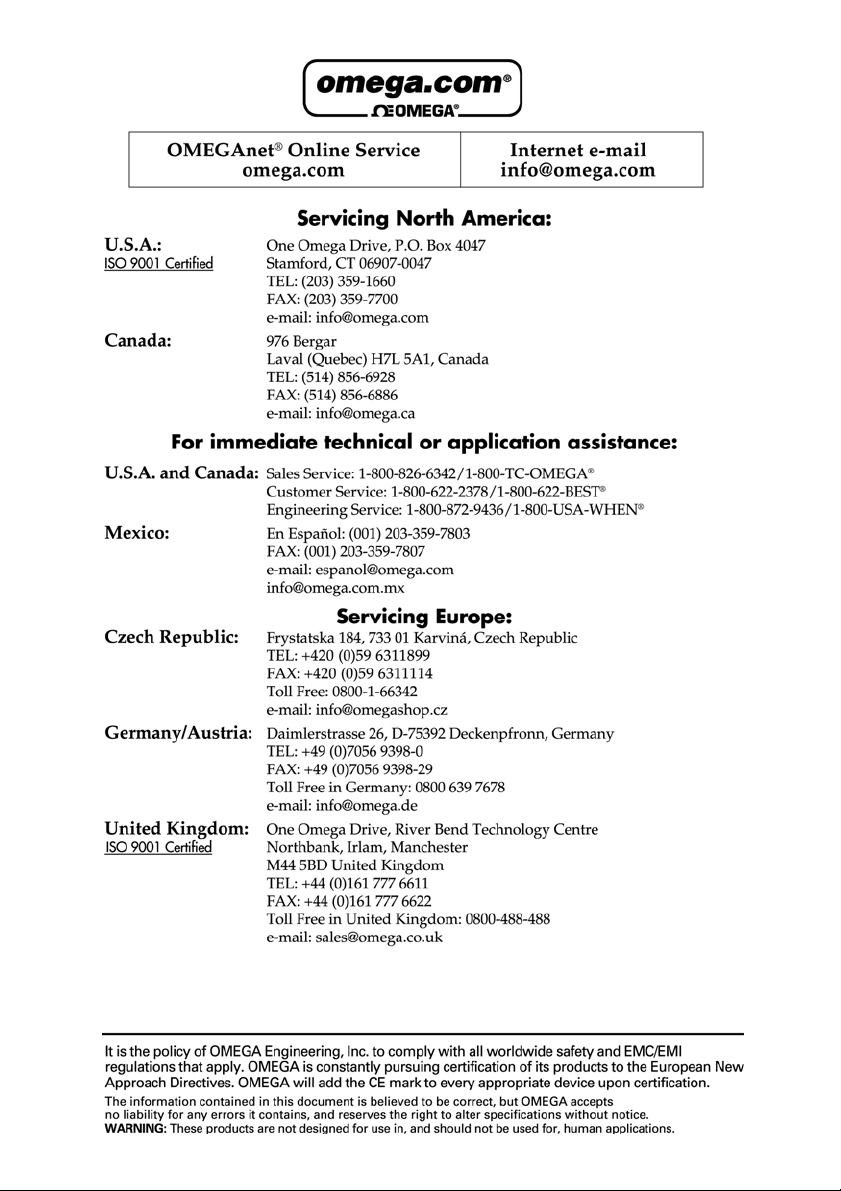
Page 3
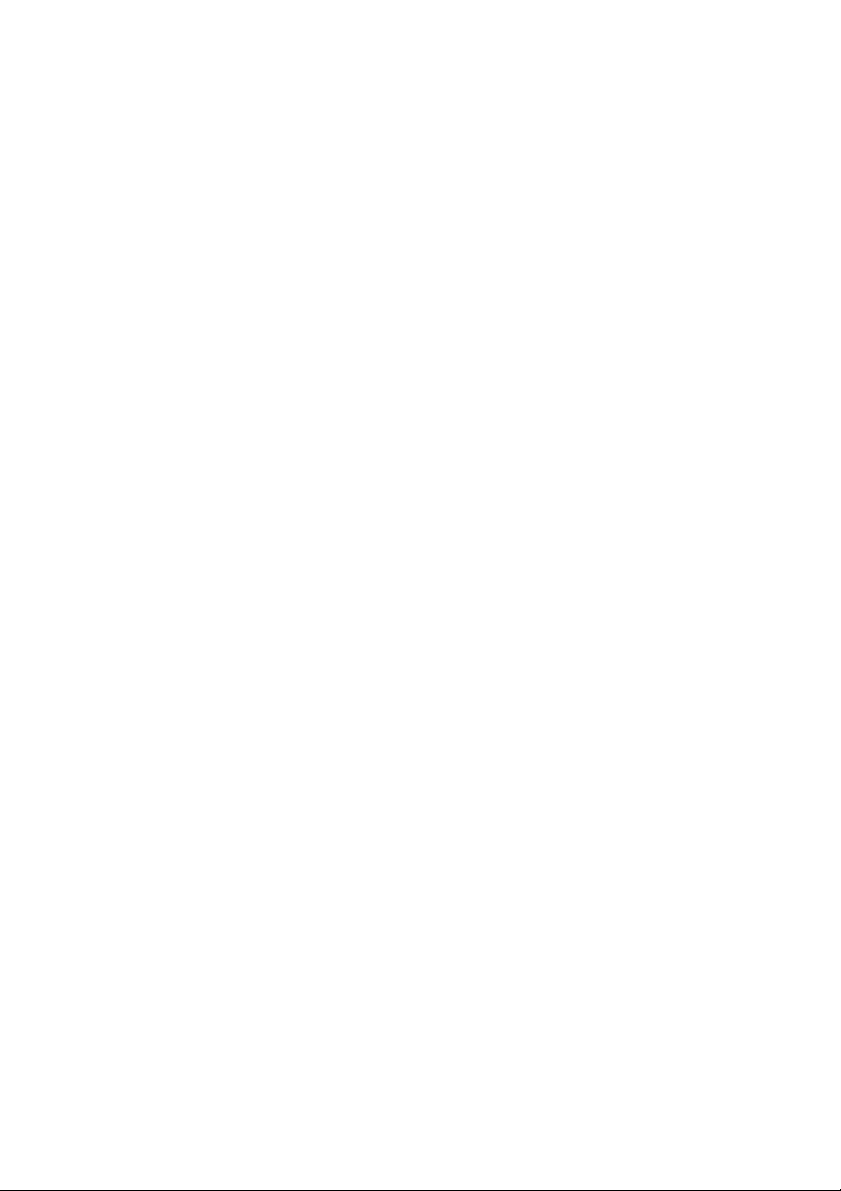
Configuring the NetPort Ethernet to RS232 Adaptor
Contents
References……………………………………………….4
Overview………………………………………………....4
Prerequisites……………………………………………..4
Installing the ‘Installer’ Application…………………….5
Configuring the Device………………………………….6
Connecting the NetPort Device…………………….….6
Running the Installer Application………………...…….6
Configuring the NetPort Serial port……………..……..9
Page 3
Page 4
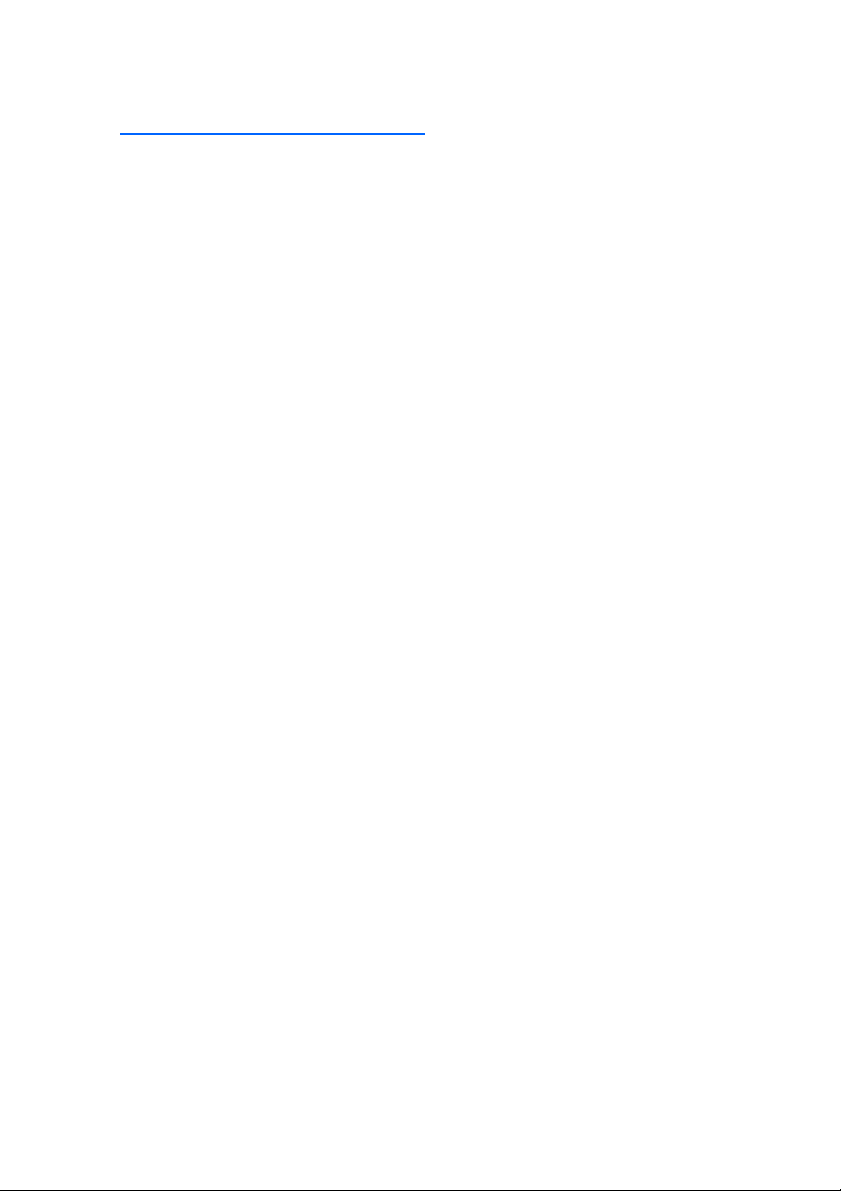
References
[1] XPort_DeviceInstaller_UG_900-310.pdf – Device Installer User Guide: http://www.lantronix.com/pdf/XPort_UG.pdf
Overview
The main aim of this document is to specify the settings required for the NetPort to enable it to
connect to your OMEGA logger via an Ethernet network.
As the nstaller program knows t he Netport device as ‘Xport’, the term ‘Xport’ may be used interchangeably in this document.
Prerequisites
Before proceeding with the installation you will require all of the following:-
- NetPort device (OM-SQ-NET-ADAP)
- Lantronix Windows ‘Installer’ program version 3.3. Provided on your OMEGALOG
and installed to your OMEGALOG
- Networked PC that is able to access the network on which you intend to install the NetPort
device
- Network connection at where you wish the NetPort device to reside
*NOTE*
In case of any problems connecting to a Logger through a network, please seek assistance from
your IT administrator before contacting OMEGA Engineering.
For more detailed information relating to the NetPort device the reader should refer to the Lantronix
Device Installer User Guide document [1].
®
installation directory
®
CD
Page 4
Page 5
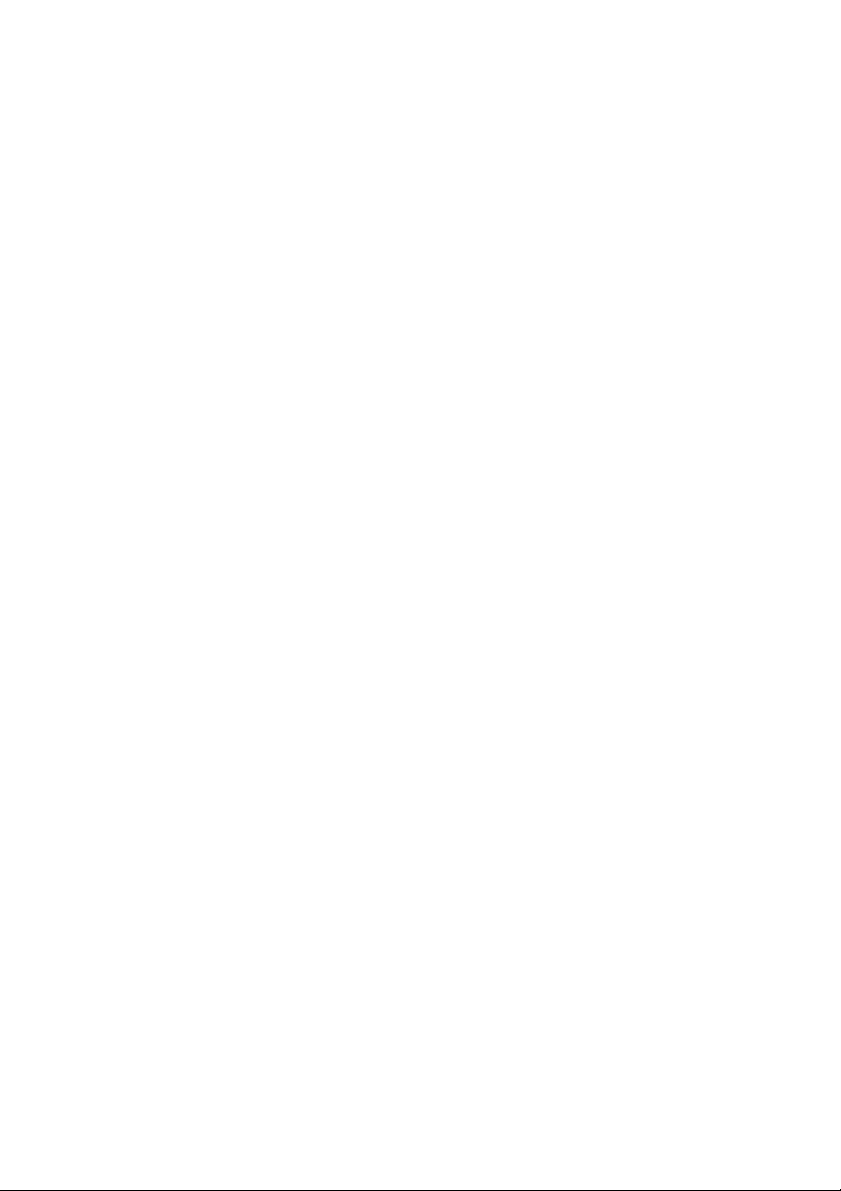
Installing the ‘Installer’ Application
The Lantronix Installer program referred to in the remainder of this document must be installed; this
application will allow you to configure the device.
The installation program can be found in the ‘\Tools\NetPort’ folder in your OMEGALOG
directory (also on the OMEGALOG
To install:
1. Go to the following directory:- \Program Files\OMEGALOG\Tools\NetPort
2. Double click on the file XPortInstaller.msi
NOTE: if a message appears asking you to install the .NET framework you must do the
following first.
- Double click on the file dotnetfx.exe (under \Progra m Files\OMEGALOG\Miscellaneous)
- Once installation has completed repeat step 2
3. Follow the instructions in the XPort installer wizard.
4. Upon completion of the installation click Close to exit
®
CD).
®
installation
Page 5
Page 6

Configuring the Device
Connecting the NetPort Device
Connect the device between your data logger and Network as follows:-
1. Connect an Ethernet cable to the NetPort port labelled ‘10/100Mbit/s Ethernet’
2. Connect the NetPort 9-pin D-Type serial connector to the logger’s serial port.
3. Plug in the supplied power supply to either of the ‘DC Power’ connectors on the NetPort.
Running the Installer Application
- To start the installer program. Click the Start button on the task bar. Then click Programs
(All Programs in Windows XP). One of the folders listed should be named Lantronix,
click on this folder followed by XPort Installer. In the list displayed click on Installer.
- Ensure that the ‘Network Interface’, selectable at the top of the right hand Window, is set
to the Ethernet controller of your PC.
Page 6
Page 7

- Press the button. This will search your local network for any XPort devices. When
found the devices will be listed in the left hand window.
- Select the device you wish to configure from the list.
Page 7
Page 8

- In the right hand window move the slider down and until you see the ‘Network’
settings
- Before proceeding you must speak to your network administrator to get the following
information regarding the network you will be connecting the XPort device to:
• The network gateway
• The network subnet
• An available IP address.
- This should ideally be a static IP address.
- The second best would be an assigned address.
- The worst best would be a leased address with a significant time
out.
- One of the above must be found. Failure to do so could result in
problems communicating with the logger in the event of a reset of
- When you have an IP address from your network administrator as detailed above note it
down here __.__.__.__. This will be required when setting up communications from within
SquirrelView.
f the IP address given to you by your network administrator is different from the one in the
- I
column titled ‘IP Address’ above you must perform the following additional step:
the XPort device caused by a power failure.
Click the address button.
- Next type in the network gateway and subnet values from the network administrator in the
Page 8
In the displayed dialog type in the IP address given to you by the network administra-
tor. Then click on the button
Network section shown in the diagram above.
Page 9

Configuring the NetPort serial port.
- In the right hand window move the slider down and click the mouse pointer in the ‘Ports’
field.
- Click on the button circled below.
Page 9
Page 10

- The ‘Port Collection Editor’ window will be displayed.
Page 10
Page 11

- In the Port Collection Editor window set only the following parameters by clicking on the
field and typing in the values or selecting them from the pull down list if present.
Under ‘UDP Datagram Mode’
Datagram Mode’
• ‘True’
‘Datagram Type’
• ‘01’
Under ‘Active Connection’
‘Remote Host’
• Leaving the default setting of ‘0.0.0.0’ will allow any user
with SquirrelView on their PC to talk to the logger.
• If you wish to restrict access to the logger to only one PC
running SquirrelView enter the IP address of that PC
‘Remote Port’
here.
• Set this to ‘4096’ only if you have set an IP address for
Under ‘Passive Connection’
‘Accept Passive Connection’
the ‘Remote Host’
• ‘Yes’
‘Local Port’
• ‘4096’
Under ‘Serial Settings’
‘Baud Rate’
• ‘115200’
‘Data Bits’
• ‘8’
‘Flow Control’
• ‘None’
‘Parity’
• ‘None’
‘Stop Bits’
• ‘1’
- Click the button at the bottom of the screen.
- In the initial Installer screen click the button to send the port configuration to the
The device is now configured for use. To use with OMEGALOG
cations wizard referring to the IP address noted earlier in this document.
XPort device.
- Wait while the status for the device is ‘busy’ and the settings are sent to the XPort device.
- You may now exit the Installer application
®
, use the assistant communi-
Page 11
Page 12

Page 12
Page 13

Page 13
Page 14

Page 14
Page 15

Page 16

