Page 1

CTXL
High Performance
Universal Portable Circular Chart
Superecorder
TM
MADE IN
omega.com
e-mail: info@omega.com
For latest product manuals:
omegamanual.info
Shop online at
User’s Guide
Page 2

Servicing North America:
U.S.A.: Omega Engineering, Inc., One Omega Drive, P.O. Box 4047
ISO 9001 Certified Stamford, CT 06907-0047 USA
Toll Free: 1-800-826-6342 TEL: (203) 359-1660
FAX: (203) 359-7700 e-mail: info@omega.com
Canada: 976 Bergar
Laval (Quebec), H7L 5A1 Canada
Toll-Free: 1-800-826-6342 TEL: (514) 856-6928
FAX: (514) 856-6886 e-mail: info@omega.ca
For immediate technical or application assistance:
U.S.A. and Canada: Sales Service: 1-800-826-6342/1-800-TC-OMEGA
®
Customer Service: 1-800-622-2378/1-800-622-BEST
®
Engineering Service: 1-800-872-9436/1-800-USA-WHEN
®
Mexico/ En Español: 001 (203) 359-7803 FAX: 001 (203) 359-7807
Latin America info@omega.com.mx e-mail: espanol@omega.com
Servicing Europe:
Benelux: Managed by the United Kingdom Office
Toll-Free: 0800 099 3344 TEL: +31 20 347 21 21
FAX: +31 20 643 46 43 e-mail: sales@omegaeng.nl
Czech Republic: Frystatska 184
733 01 Karviná, Czech Republic
Toll-Free: 0800-1-66342 TEL: +420-59-6311899
FAX: +420-59-6311114 e-mail: info@omegashop.cz
France: Managed by the United Kingdom Office
Toll-Free: 0800 466 342 TEL: +33 (0) 161 37 29 00
FAX: +33 (0) 130 57 54 27 e-mail: sales@omega.fr
Germany/Austria: Daimlerstrasse 26
D-75392 Deckenpfronn, Germany
Toll-Free: 0800 6397678 TEL: +49 (0) 7056 9398-0
FAX: +49 (0) 7056 9398-29 e-mail: info@omega.de
United Kingdom: OMEGA Engineering Ltd.
ISO 9001 Certified One Omega Drive, River Bend Technology Centre, Northbank
Irlam, Manchester M44 5BD United Kingdom
Toll-Free: 0800-488-488 TEL: +44 (0) 161 777-6611
FAX: +44 (0) 161 777-6622 e-mail: sales@omega.co.uk
OMEGAnet®Online Service Internet e-mail
omega.com info@omega.com
It is the policy of OMEGA Engineering, Inc. to comply with all worldwide safety and EMC/EMI
regulations that apply. OMEGA is constantly pursuing certification of its products to the European New
Approach Directives. OMEGA will add the CE mark to every appropriate device upon certification.
The information contained in this document is believed to be correct, but OMEGA accepts no liability for any
errors it contains, and reserves the right to alter specifications without notice.
WARNING: These products are not designed for use in, and should not be used for, human applications.
Page 3
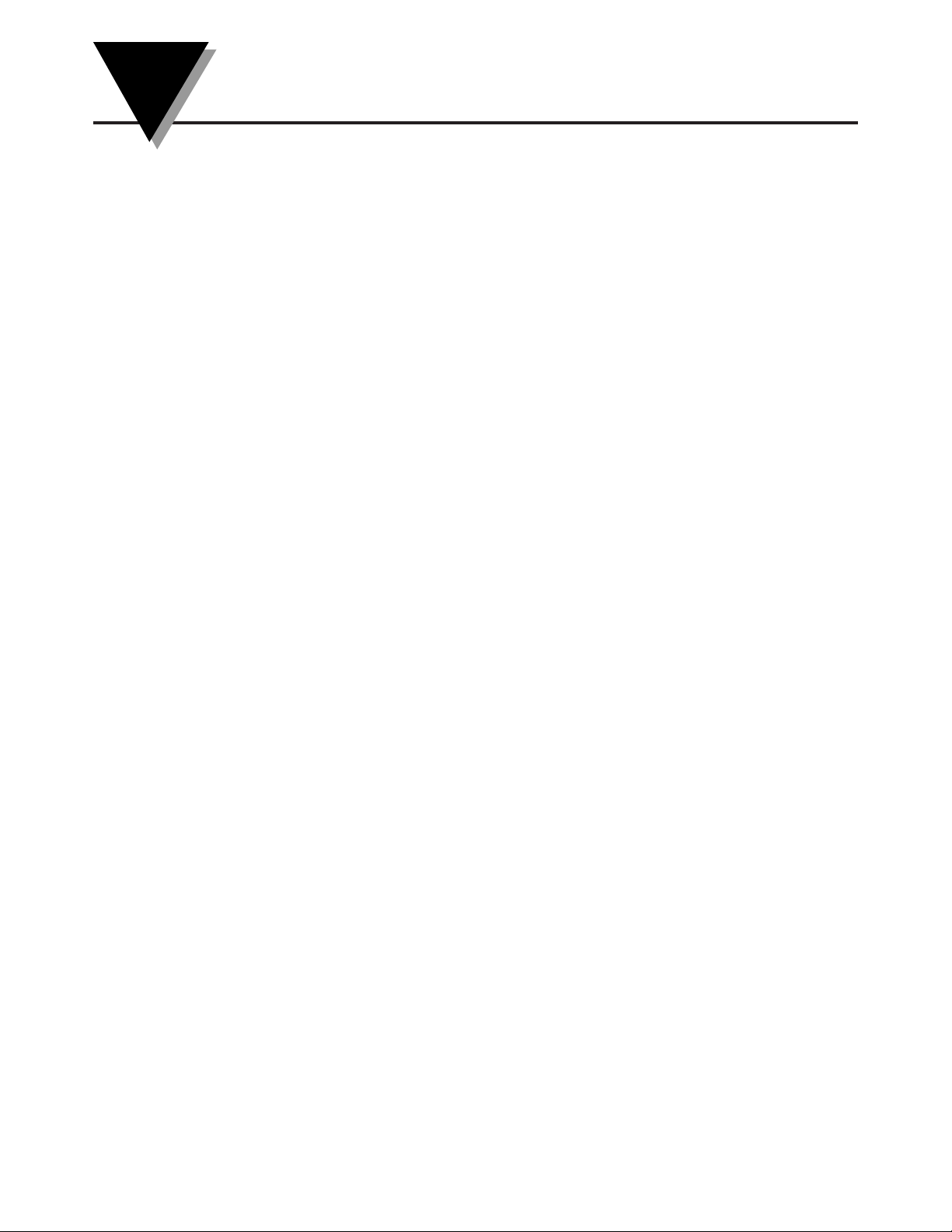
CTXL High Performance Universal
Portable Circular Chart Recorder
i
TABLE OF
CONTENTS
Page
Chapter 1 Introduction ....................................................................... 1-1
1.1 Parts of the Recorder ........................................................................... 1-2
1.2 Membrane Keypad & Display Functions ......................................... 1-6
Chapter 2 Setting Up the Recorder ..................................................... 2-1
2.1 Placing the Recorder on the Bench Top ............................................ 2-1
2.2 Mounting the Recorder on the Wall .................................................. 2-3
2.3 Using Batteries ...................................................................................... 2-4
2.3.1 Installing Batteries ................................................................... 2-4
2.3.2 Connecting ac power .............................................................. 2-5
2.4 Installing the Chart Paper ................................................................... 2-6
2.4.1 Changing Chart Speed & Scale ............................................. 2-6
2.5 Installing and Removing Pens ........................................................... 2-7
2.5.1 Installing the Pens ................................................................... 2-7
2.5.2 Removing the Pens .................................................................. 2-9
2.6 Setting Alarms and Time Clock ....................................................... 2-10
2.7 Reviewing Parameter Values ............................................................ 2-12
2.8 Using the Remote Sensor Cable -
Temperature/Humidity Model ........................................................ 2-13
2.9 Using the Sensor Clip ........................................................................ 2-14
2.10 Open/Out Range Input .................................................................... 2-15
2.11 Pen Jamming ....................................................................................... 2-15
2.12 Pen Re-Scaling .................................................................................... 2-15
2.13 Chart Lights & Display Back Light .................................................. 2-16
2.14 Lock/Unlock Keypad Functions (White Box) ............................... 2-16
2.15 pH & RTD Input Chart Recorder ..................................................... 2-16
Chapter 3 PC Interface Software ....................................................... 3-1
3.1 Get Display Data In Real Time ........................................................... 3-1
3.2 Re-scaling One or Both Pens on Chart Paper ................................... 3-2
3.3 Download Stored Chart Data from Recorder to PC ........................ 3-3
3.4 Humidity Probe Calibration Procedure (CTXL-TRH) .................... 3-4
3.5 Changing Thermocouple Input Type (CTXL-DTC) ........................ 3-5
3.6 Changing Process Voltage Input Range (CTXL-DPR-V) ................ 3-5
3.7 Changing Process Current Input Range (CTXL-DPR-I).................. 3-6
3.8 PC User Application, CTXL-TRH ...................................................... 3-6
3.9 PC User Application, CTXL-DPR .................................................... 3-11
3.10 PC User Application, CTXL-DTC .................................................... 3-16
3.11 PC User Application, CTXL-PH ..................................................... 3-22
Chapter 4 Specifications .................................................................... 4-1
4.1 General ................................................................................................... 4-1
4.2 Temperature/Humidity Model ......................................................... 4-3
4.3 Dual Thermocouple Input Model ...................................................... 4-4
4.4 Dual Process Input Model .................................................................. 4-5
4.5 pH & RTD Input Model ...................................................................... 4-6
Chapter 5 Maintaining the Recorder .................................................. 5-1
5.1 General Considerations ....................................................................... 5-1
Chapter 6 List of Accessories and Chart Papers .................................. 6-1
Chapter 7 Troubleshooting the Recorder ............................................ 7-1
Chapter 8 Wireless Temperature/Humidity Chart Recorder ..................8-1
Index ......... ............................................................................................. I
Page 4
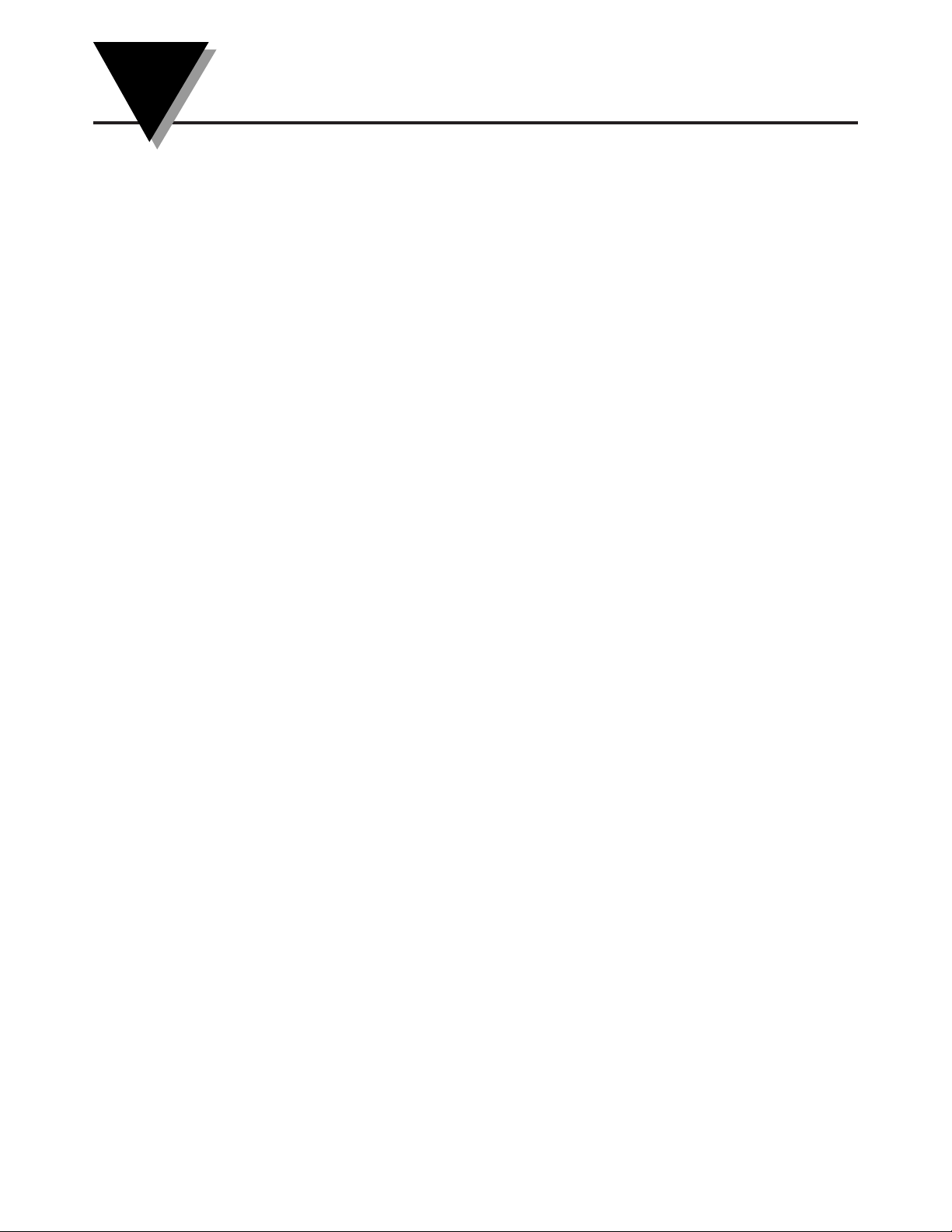
CTXL High Performance Universal
Portable Circular Chart Recorder
ii
TABLE OF
FIGURES
Figure Description Page
1-1 Front and Side Views of the Recorder -
Temperature/Humidity Model ................................................. 1-2
1-2 Wiring Diagram, Dual Process Input Model, CTXL-DPR ..... 1-4
1-3 Rear and Side Views .................................................................... 1-5
1-4 Front and Side Views of the Recorder -
Dual Thermometer Model .......................................................... 1-5
1-5 Front View of the Recorder - Dual Process Input Model ....... 1-5
1-6 Membrane Keypad and Display Functions ............................. 1-6
2-1 Foot Cover Removal .................................................................... 2-1
2-2 Swiveling Stabilizing Arm ......................................................... 2-2
2-3a Stabilizing Arm Use for Bench Top Use
(Normal Position) ........................................................................ 2-2
2-3b Stabilizing Arm in Extended Position
(Position When You Open Door) ............................................... 2-2
2-4a Installing the Foot Cover (Top View) ........................................ 2-3
2-4b Installing the Foot Cover (Side View) ....................................... 2-3
2-5 Battery Compartment and Battery Orientation ....................... 2-4
2-6 Battery Warnings ......................................................................... 2-5
2-7 Changing Chart Speed and Scale Flow Diagram .................... 2-6
2-8 Changing Chart Paper and Setting the Time ........................... 2-7
2-9 Offset Alignment of Pens (For Ease of Pen Installation) ........ 2-7
2-10 Vertical Alignment of Pens (Pens Can't Be Inserted) .............. 2-8
2-11 Post Location for Pen Caps ......................................................... 2-8
2-12 Pen Installation ............................................................................. 2-9
2-13 Pen Removal ................................................................................. 2-9
2-14 Setting Alarms and Time Clock ............................................... 2-10
2-15 Relay Terminal Block Wiring Diagram ................................... 2-11
2-16 Reviewing Parameter Values ................................................... 2-12
2-17 Using the Remote Sensor Cable ............................................... 2-13
2-18 Using the Sensor Clip for Mounting Sensor
in a Remote Location ................................................................. 2-14
2-19 pH Probe/RTD Connections .................................................... 2-16
3-1 Main Window Screen .................................................................. 3-7
3-2 Settings Menu - General Tab Screen .......................................... 3-8
3-3 Settings Menu - Strip Chart Tab Screen .................................... 3-9
3-4 Settings Menu - Re-scale/Calibrate/Memory Tab Screen ... 3-10
3-5 Main Window Screen ................................................................ 3-12
3-6 Settings Menu - General Tab Screen ........................................ 3-13
3-7 Settings Menu - Strip Chart Tab Screen .................................. 3-14
3-8 Settings Menu - Re-scale/Calibrate/Memory Tab Screen ... 3-15
Page 5
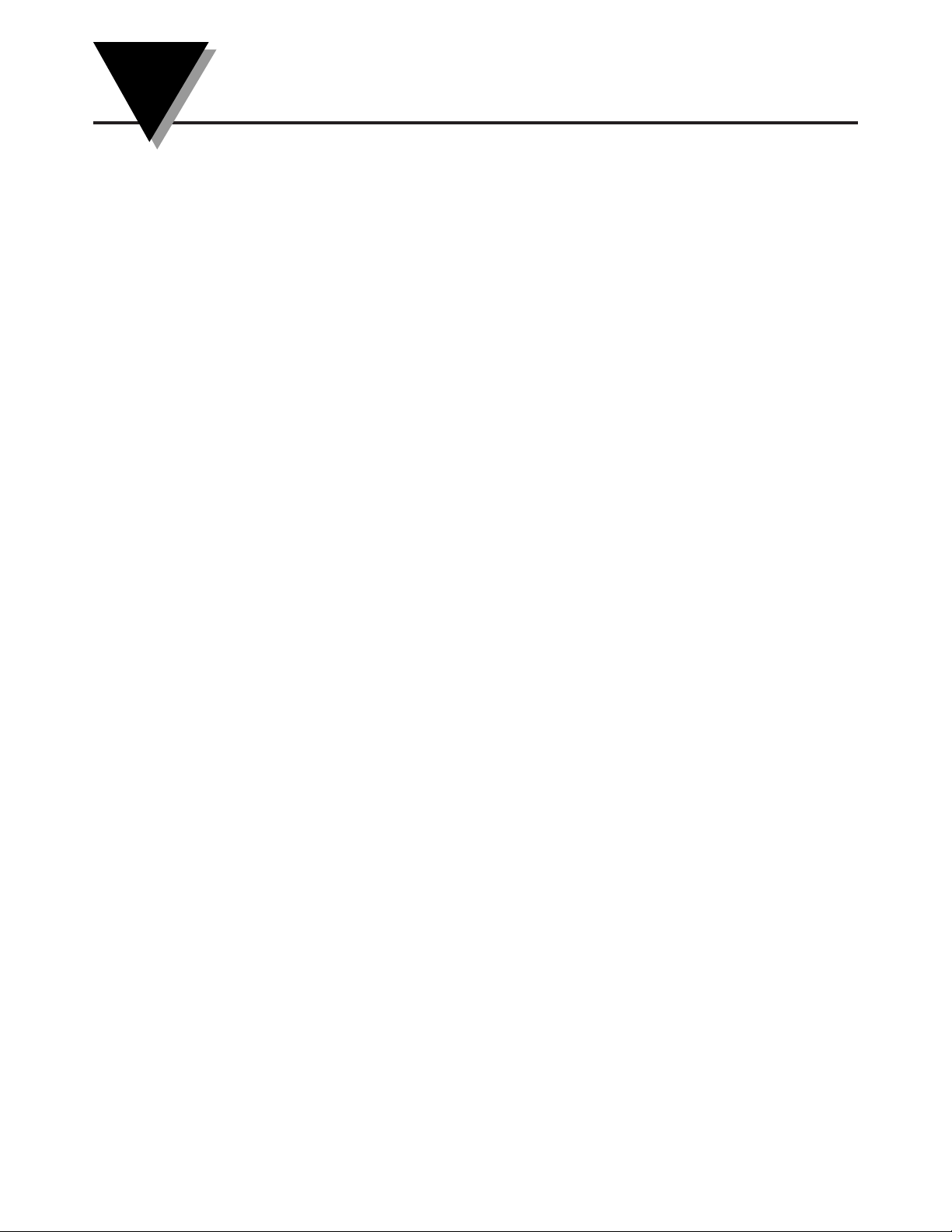
iii
CTXL High Performance Universal
Portable Circular Chart Recorder
3-9 Main Menu Screen ..................................................................... 3-17
3-10 Settings Menu - General Tab Screen ........................................ 3-18
3-11 Settings Menu (Strip Chart Tab0 Screen ................................. 3-19
3-12 Settings Menu (Re-scale/Calibrate/Memory Tab) Screen ....3-20
3-13 Typical Data File Screen ............................................................ 3-21
3-14 Main Menu Screen ..................................................................... 3-23
3-15 Settings Menu - General Tab Screen ........................................ 3-24
3-16 Settings Menu (Strip Chart Tab) Screen .................................. 3-25
3-17 Settings Menu (Re-scale/Calibrate/Memory Tab) Screen ... 3-26
4-1 Using Internal Excitation to Power External Transmitters
(CTXL-DPR) .................................................................................. 4-5
8-1 Temperature/Humidity Wireless Transmitter, General
Dimensions, Labels and Descriptions ....................................... 8-2
8-2 Battery Location in the Wireless Transmitter ........................... 8-2
8-3 Temperature/Humidity Wireless Receiver, General
Dimensions, Labels and Descriptions ....................................... 8-3
8-4 Mounting Bracket Plate General Dimensions ......................... 8-3
8-5 Wireless Transmitter Mounting Bracket Assembly ................ 8-4
8-6 Wireless Transmitter Mounting Bracket Assembly For
Tripod Assembly .......................................................................... 8-4
8-7 Transmitter Mounting Bracket With DIN Rail Mount ........... 8-4
8-8 Wireless Transmitter, Main Menu ............................................. 8-5
8-9 Wireless Receiver, Main Menu ................................................... 8-6
8-10 Settings Menu - Transmitter/Receiver ..................................... 8-7
Page 6
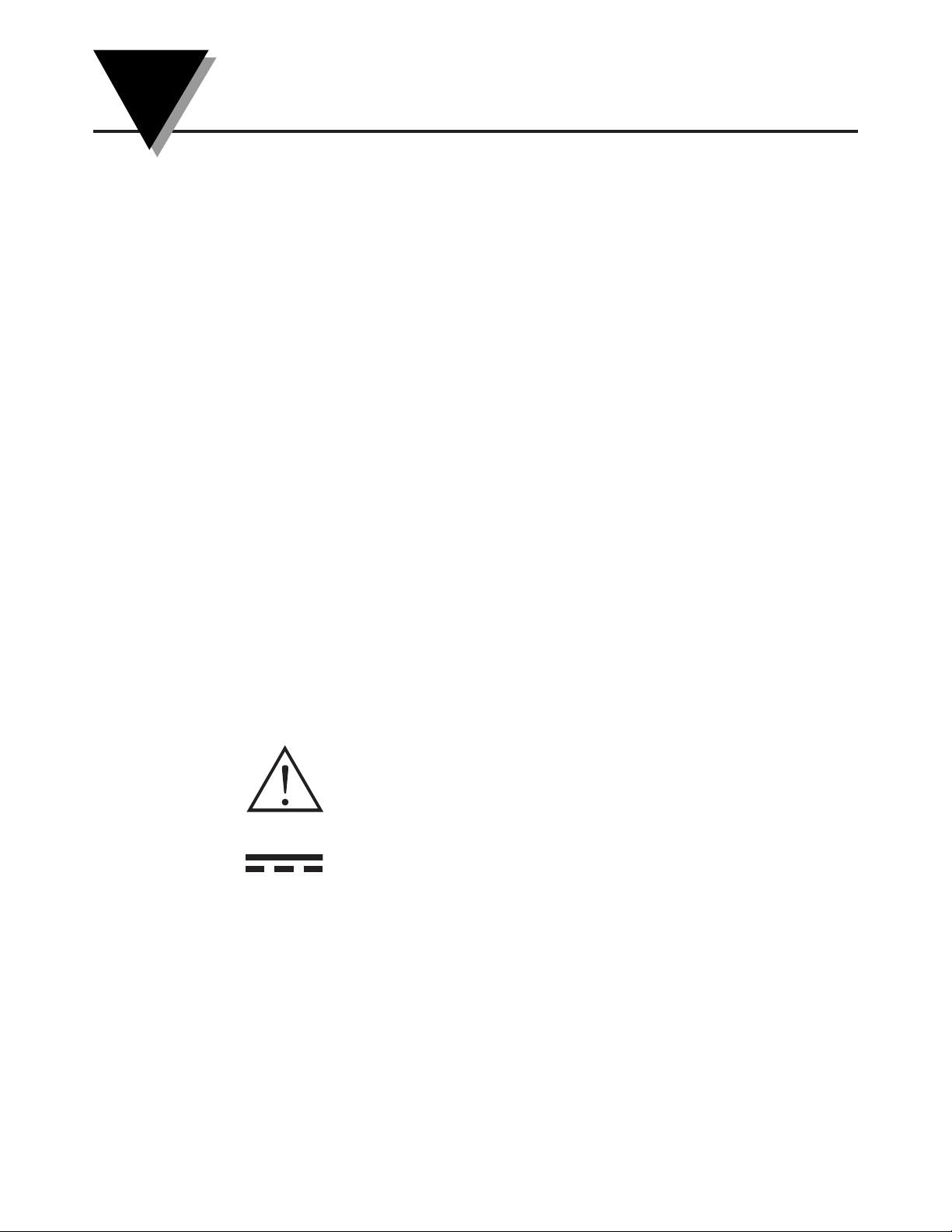
iv
CTXL High Performance Universal
Portable Circular Chart Recorder
CAUTION & SAFETY INFORMATION
If the equipment is used in a manner not specified in this manual, the protection
provided by the equipment may be impaired.
The Installation category is one (1).
There is no user replaceable fuse in this product.
The output terminals of this product are for use with equipment (digital meters,
chart recorders, etc.) which have no accessible live parts. Such equipment should
comply with all the applicable safety requirements.
Do not operate the equipment in flammable or explosive environments.
Power must be disconnected before making any electrical connections.
A recommended DC adaptor is included with this product, 9 Vdc @ 1.7 A.
SAFETY WARNINGS AND IEC SYMBOLS
This device is marked with international safety and hazardous symbols in
accordance with IEC1010. It is important to read and follow all the precautions
and instructions in this manual before operating or commissioning this device as
it contains important information relating to safety and EMC. Failure to follow
all the safety precautions may result in injury and/or damage to your
equipment.
IEC Symbol Description
Caution - Refer to the accompanying
document(s).
Direct Current
Page 7
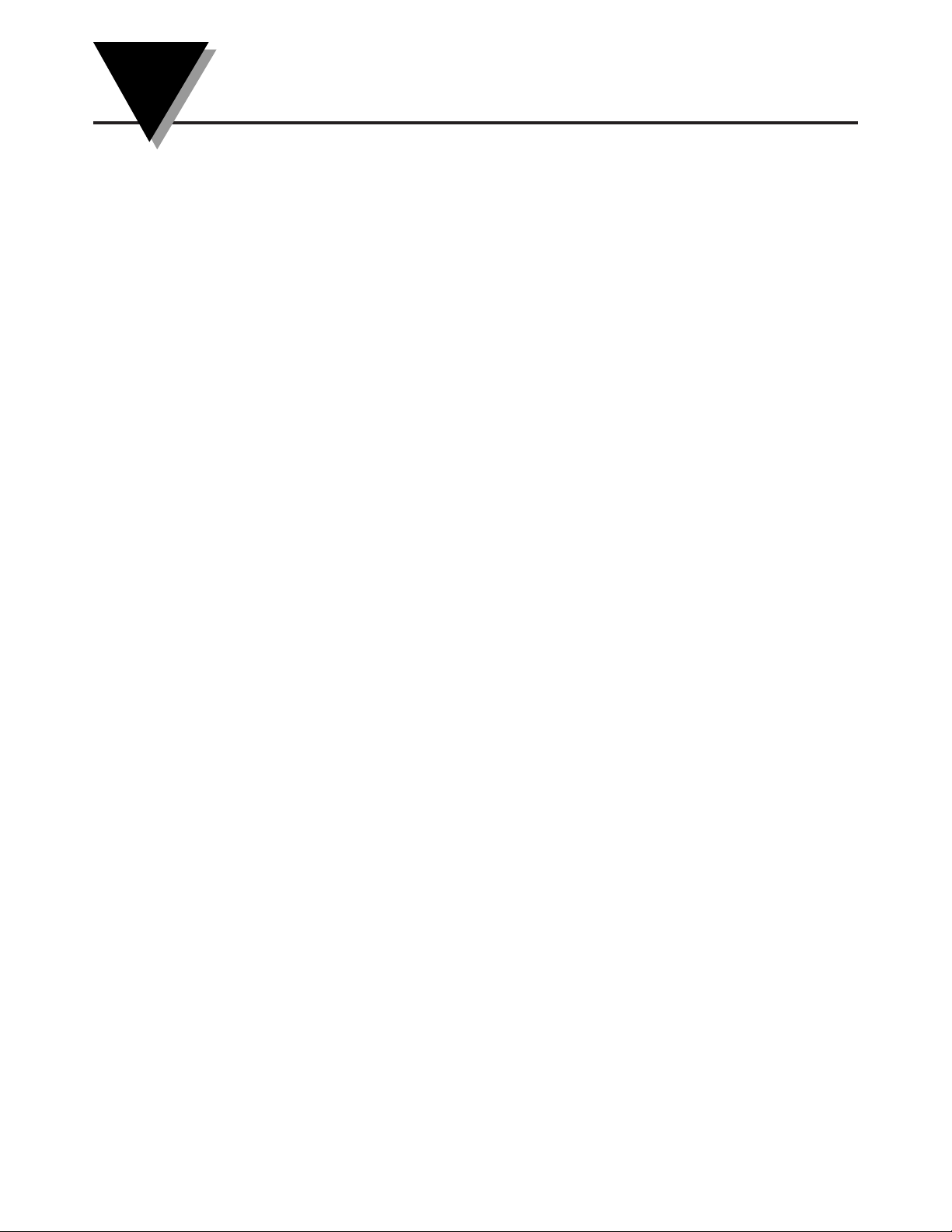
Introduction
1-1
1
This advanced Universal Circular Chart SUPERECORDER™ monitors and
records data on a 1, 7, or 32 Days chart. The microprocessor based portable
recorder provides many powerful and practical features as follows:
• Four models are offered:
Temperature/Relative Humidity –TRH [-17 to 49ºC (2 to 120ºF) & 2 to 98% RH]
Dual Thermocouple Input –DTC [ J , K , or T type TC ]
Dual Process Input –DPR [ (0-1, 0-5, 0-10) VDC, (0-20, 4-20) mA ]
pH and RTD Input - pH
• 203 mm (8") Chart paper for 1, 7, or 32 Day recording
• Custom backlit LCD display shows two channels simultaneously
• Membrane keypad provides full access to all functions of the recorder
• Minimum, Maximum, and Average values are monitored and can be displayed
• Chart data is stored in non-volatile memory
• Chart paper can be re-scaled from the PC via RS232 interface
• Temp/RH sensor probe can be up to 12.2 m (40 feet) away from the recorder
without any sacrifice in performance
• Universal Female Thermocouple Connector accepts either a sub-miniature or
standard male connector as inputs.
• Battery as well as ac power operation.
• Battery icon displays the status of the battery voltage
• High & Low alarm points set via keypad
• Audible & visual alarms with built-in Relay contacts
• Additional two drive lines to power external Relays
• Wall Mount or Bench top Mount
• Built-in Real time Clock to monitor two channels vs. time
• Electronic Lock/Unlock key for unauthorized access
• RS232 Computer interface allows downloading of recorded chart data to PC
• Recorder comes with two built-in chart lights, and time reference arrow
• Decorative Foot cover for wall mounting
• Double sided Linear Radial Chart Paper
Page 8
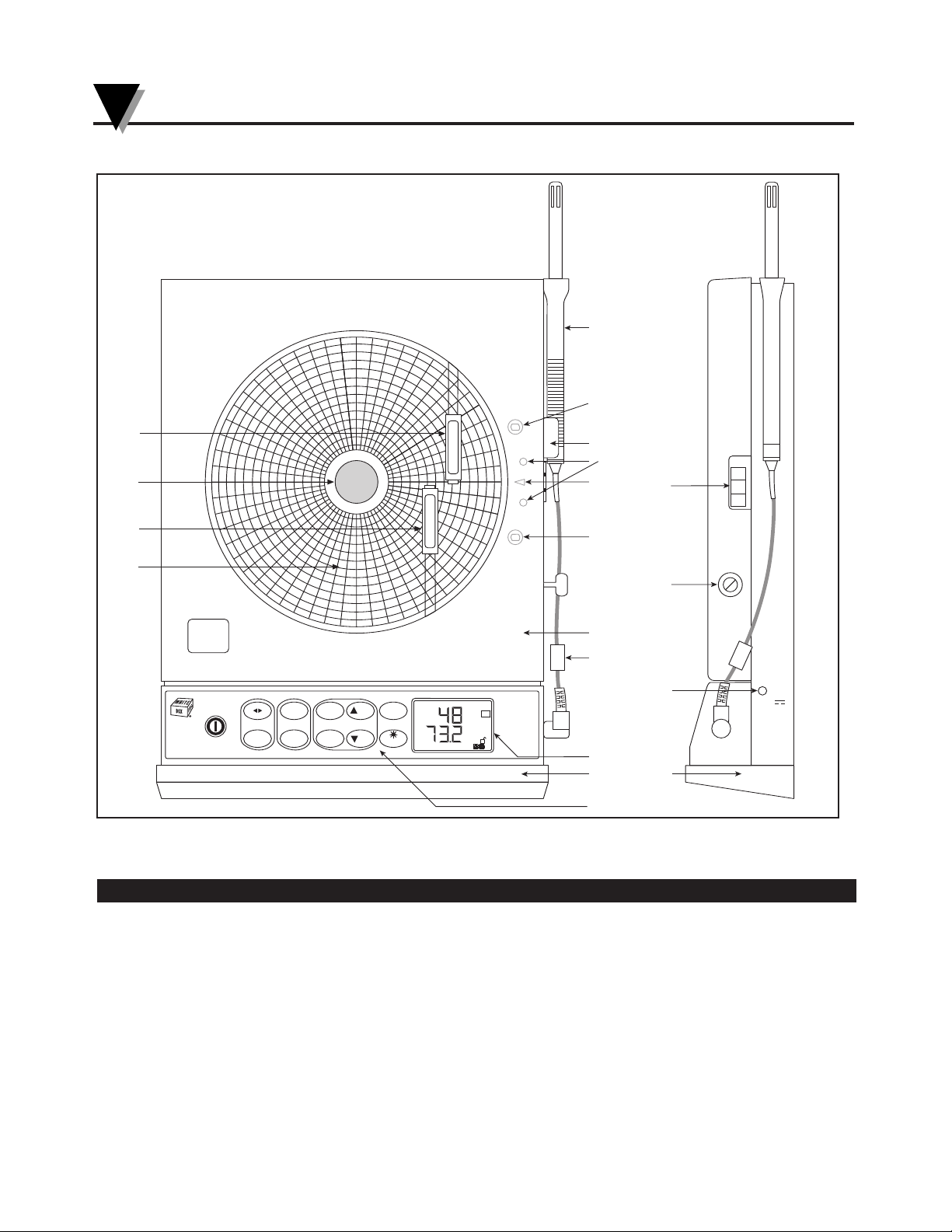
1.1 Parts of the Recorder
Figure 1-1. Front and Side Views of the Recorder - Temperature/Humidity Model
Item Description Function
1 Chart Paper Knob (magnetic) Holds chart paper in place.
2 Chart Lights Lights up the chart paper. The light comes on for 3 seconds in battery
mode and permanently in ac adapter mode.
3 Pen Cap Posts Holds the loose pen caps.
4 Time Reference Arrow Helps align the time on the new chart paper with the actual time.
5 Chart Paper Linear Radial Double sided charts are available for 1, 7, and 32 day
recording. See the inside back cover for a detailed list of paper
available.
H
35 T2
T
E
M
P
E
R
A
T
U
R
E
H
U
M
I
D
I
T
Y
1
11
5
11
2
21
22
3
4
9
2
8
13
10
7
6
9V
1A
12
14
13
°C
°F
SCALE
CLOCK SPEED SET
LIGHT
NO
DISPLAY
POWER
CHART ALARM
CONFIG YES MODE
°F
RH
%
7D
Introduction
1
1-2
FRONT VIEW SIDE VIEW
Page 9
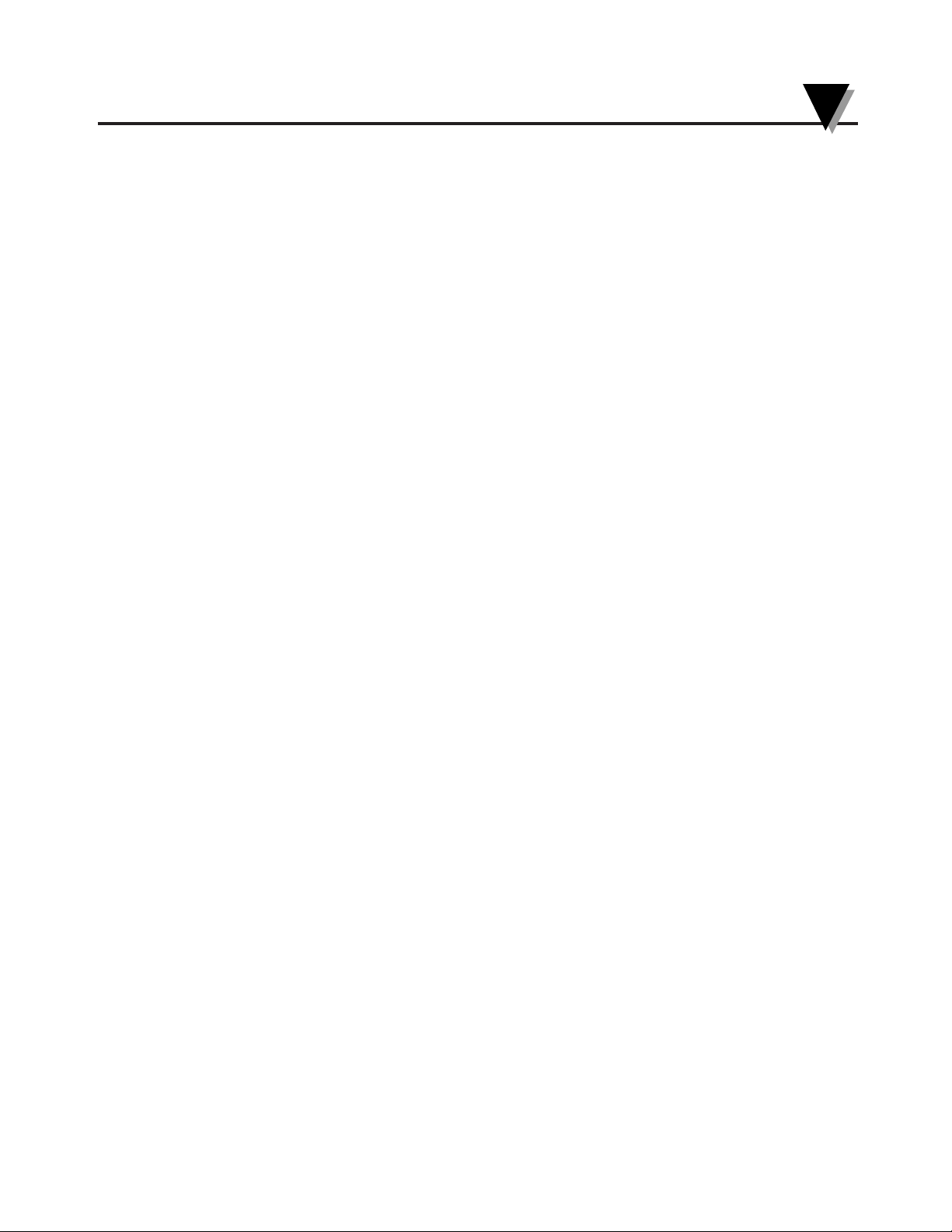
Item Description Function
6 ac Power Jack Allows the unit to be powered from ac power using the universal
100/240 Vac adapter supplied.
7 Membrane Keypad Provides full access to all functions of the recorder.
8 Backlit LCD Display Displays temperature and relative humidity values simultaneously.
9 Temperature/Humidity Sensor Houses the electronic sensor which measures ambient temperature and
relative humidity (CTXL-TRH only).
10 Sensor Holder (clip) Holds the temperature/humidity probe to the side of the recorder
(CTXL-TRH only).
11 Pen Arm and Holder (2 each) Holds and moves the temperature and humidity pens.
Upper pen, Temperature or Channel 1
Lower pen, Humidity or Channel 2
12 Latch Button Releases and secures the recorder’s door.
13 Decorative Foot Cover Stays in place for wall-mounting the recorder. The cover must be
removed for upright bench-top use (otherwise the recorder topples over)!
14 Door Key It locks/unlocks the chart door.
15 “Keyhole” Slot Mounting Holes Allows the recorder to be mounted on the wall.
16 Carrying Slot Allows the user to carry the recorder conveniently.
17 Product Label Product information label.
18 Alarm/Relay Terminal Block Allows the user to connect to built-in relay contacts or power external
mechanical relays.
19 Battery Compartment Holds 4 “D” size batteries which provide power if the ac adapter is
not used, or provide power backup in case of ac power failure.
20 RS232 Connection Serial PC interface
21 Recorder Door It contains pen drive mechanisms. Open the door to change chart paper.
22 Ferrite Core Attach the snap-on Ferrite Core (included) on the Sensor Probe cable to
minimize RF radiation emission.
23 Thermocouples Beaded Thermocouples with Mini-Spool Cappies.
24 Universal TC Connector (2 each) Allows thermocouple probes to be connected through a sub-mini or
standard TC connector for Channel 1 and Channel 2 inputs
25 Cable with Stripped Leads Cable for Channel 1 and Channel 2 process input connections
26 Process Input Connectors 6 Pin Mini DIN Connector for voltage current input
Introduction
1
1-3
Page 10
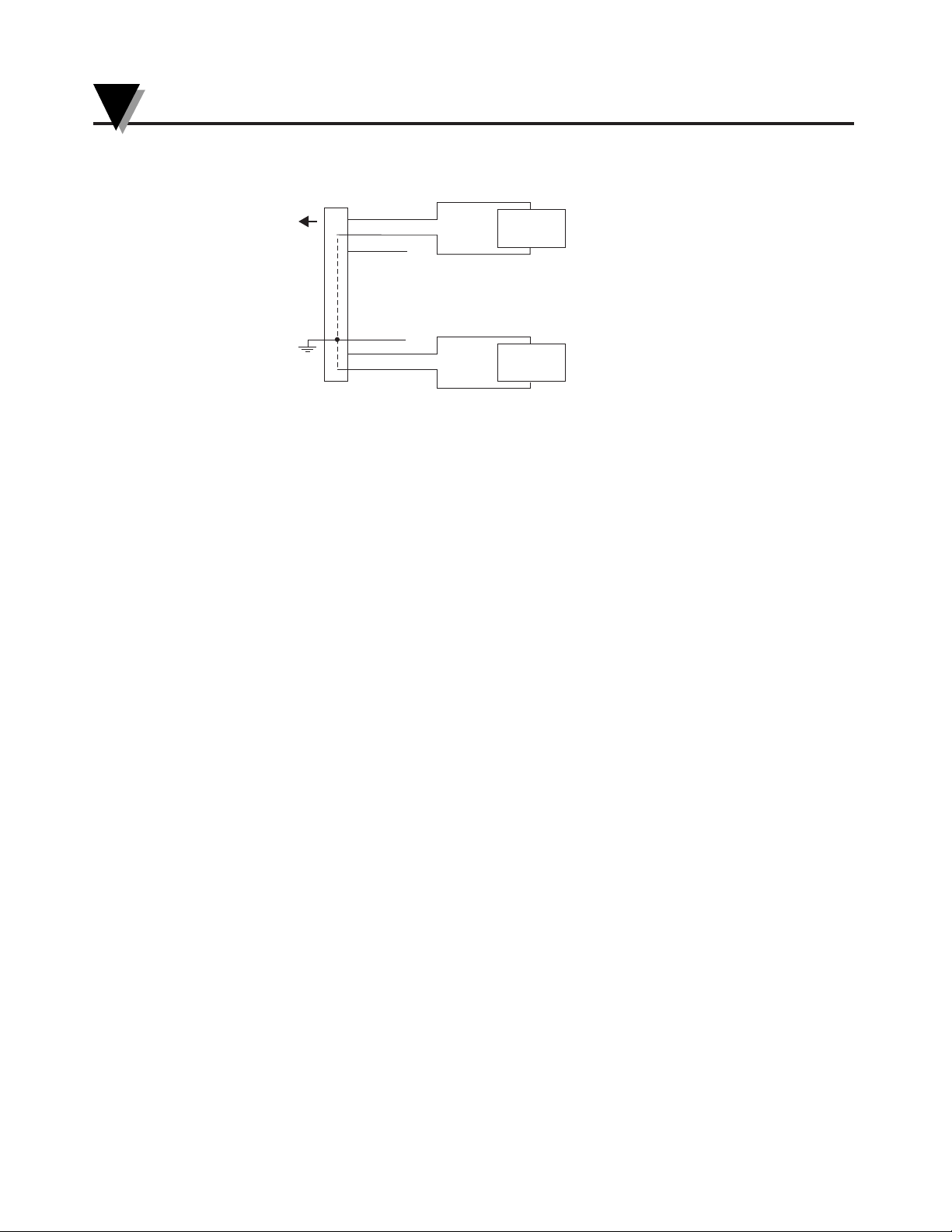
Figure 1-2. Wiring Diagram, Dual Process Input Model, CTXL-DPR
Introduction
1
1-4
TO
RECORDER
PINS 3, 4, 6 ARE TIED
TOGETHER INTERNALLY
TO COMMON GROUND
MINI-DIN
CONNECTOR
1
3
2 BROWN
15 VDC @ 50mA
EXCITATION
(INTERNAL)
GREEN
+
+
+
RED
BLK
PROCESS
INPUT #1
–
–
–
6
5
4
ORANGE
YELLOW
PROCESS
INPUT #2
Page 11
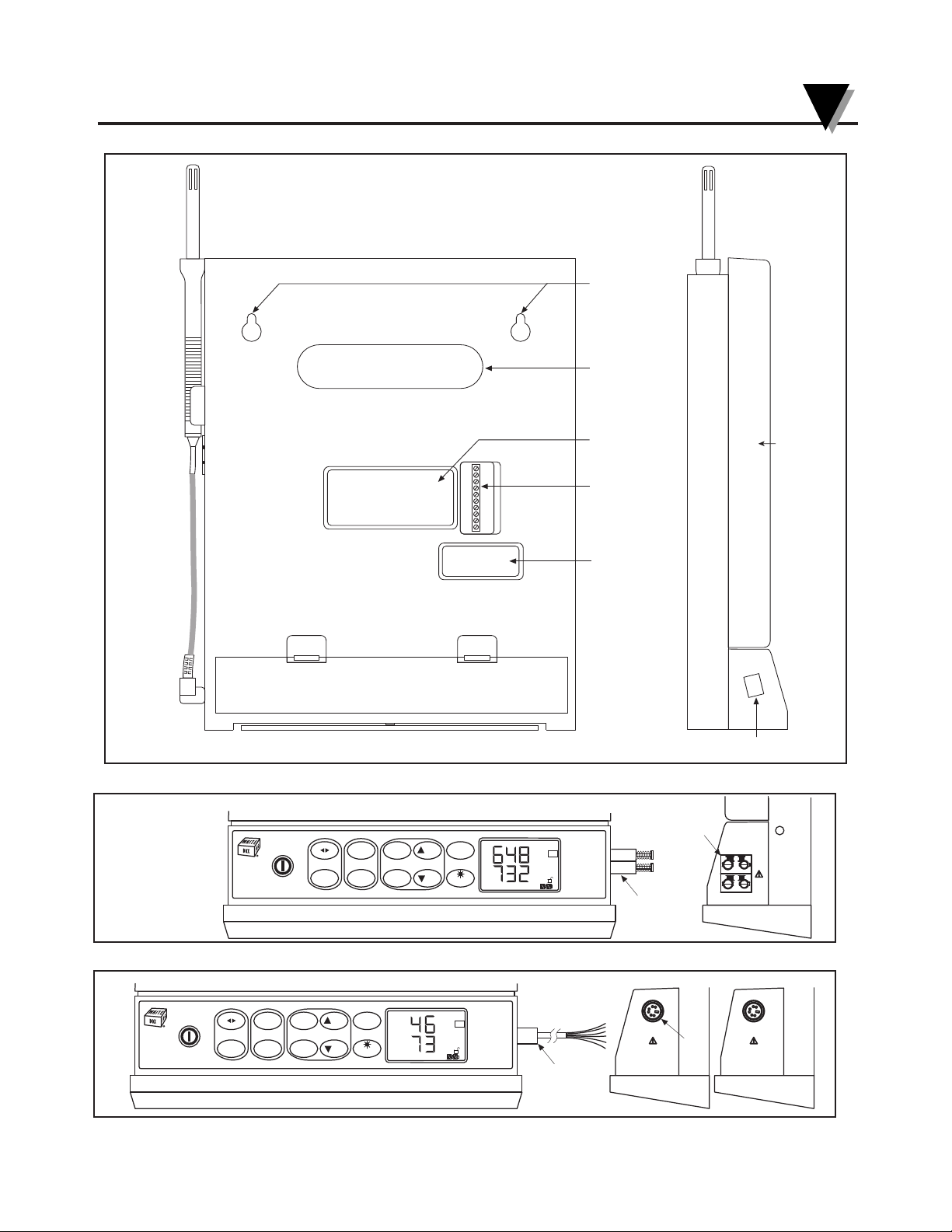
Figure 1-3. Rear and Side Views
Figure 1-4. Front and Side Views of the Recorder - Dual Thermocouple Model
Figure 1-5. Front View of the Recorder - Dual Process Input Model
19
20
15
16
18
10
1
17
17
H
35 T 2
Foot Cover Removed
SEE PAGE 1-3 FOR DIAGRAM KEY
21
Introduction
1
1-5
REAR VIEW SIDE VIEW
°C
°F
SCALE
CLOCK SPEED SET
LIGHT
NO
DISPLAY
POWER
CHART ALARM
CONFIG YES MODE
°F
7D
°F
9V
1A
–
+
23
24
CHAN 1
CHAN 2
INPUT
TC
°C
°F
SCALE
CLOCK SPEED SET
LIGHT
NO
DISPLAY
POWER
CHART ALARM
CONFIG YES MODE
%
%
7D
SEE WIRING
DIAGRAM ON
FIG. 1-2
VOLTAGE
CURRENT
SENSOR/
PROCESS
INPUT
SENSOR/
PROCESS
INPUT
25
26
Page 12
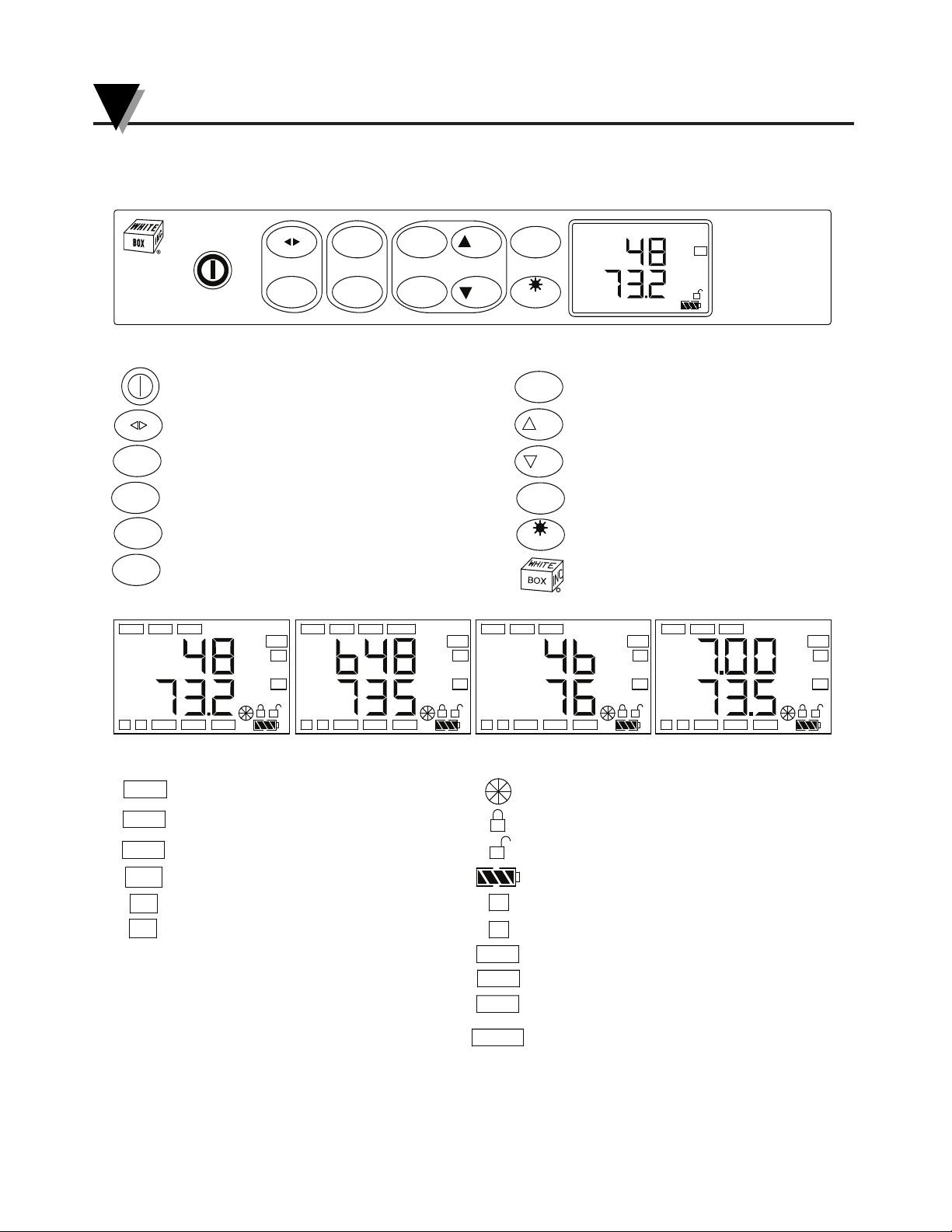
Introduction
1
1-6
R
MIN
HAL1 2
MAX
LAL COM
AVG
°C
°F
°C
°F
T1-T2
32D
7D
1D
Turns ON/OFF the recorder
POWER
°C
°F
Changes temperature display from °F to °C or vise versa
(Not used on CTXL-DPR)
SPEED
Sets the Chart Speed to 1,7, or 32 Day chart
CLOCK
Displays Real Time Clock for 3 seconds
SCALE
Sets the Chart Scale to °F & RH or °C & RH
(Not used on CTXL-DTC and CTXL-DPR)
CONFIG
Configuration Menu - Sets Low , High Alarms & Time Clock
(Sec. 2-6)
SET
Enables/disables low & high alarms (Sec. 2-6)
YES
Increments set values
NO
Decrements set values
MODE
Mode Menu- Displays Max, Min, Average values
(Sec. 2-7)
LIGHT
Turns on/off Chart Lights & Display backlight
(Sec. 2-13)
Locks/unlocks the Keypad Functions (Sec. 2-14)
MEMBRANE KEYPAD
MAX
Displays Maximum values of two channels
MIN
Displays Minimum values of two channels
AVG
Displays Average values of two channels
32D
Turns on when Chart Speed is set to 32 Days
7D
1D
Turns on when Chart Speed is set to 7 Days
Turns on when Chart Speed is set to 1 Day
RH
%
°F
°C
Displays % Relative Humidity
Displays Temperature in °F
Displays Temperature in °C
Displays percentage (0-100%)
Dual Process Input Model
Turns on when Chart is not set to standard scale
Flashes when pens are jammed
Turns on when Keypad functions are locked
Turns on when Keypad functions are unlocked
Displays Battery life status (Sec. 2-3)
1
Refers to Channel (1)
2
Refers to Channel (2)
HAL
Turns on or flashes when in High alarm condition
LAL
Turns on or flashes when in Low alarm condition
COM
T1-T2
Turns on when communicating thru RS232
Displays Differential temperature
Dual Thermocouple Model only
DISPLAY - DUAL THERMOCOUPLE
MODEL
MIN
HAL1 2
MAX
LAL COM
AVG
°F
pH
32D
7D
1D
DISPLAY - pH & RTD MODEL
MIN
HAL1 2
MAX
LAL COM
AVG
%
%
32D
7D
1D
DISPLAY - DUAL PROCESS MODEL
MIN
HAL1 2
MAX
LAL COM
AVG
°C
°F
RH%
32D
7D
1D
DISPLAY - TEMPERATURE/ HUMIDITY
MODEL
°C
°F
SCALE
CLOCK SPEED SET
LIGHT
NO
DISPLAY
POWER
CHART ALARM
CONFIG YES MODE
°F
RH%
7D
(CHAN 1)
(CHAN 2)
(CHAN 1)
(CHAN 2)
(CHAN 1)
(CHAN 2)
(CHAN 2)
(CHAN 1)
1.2 Membrane Keypad and Display Functions
Figure 1-6. Membrane Keypad and Display Functions
Page 13
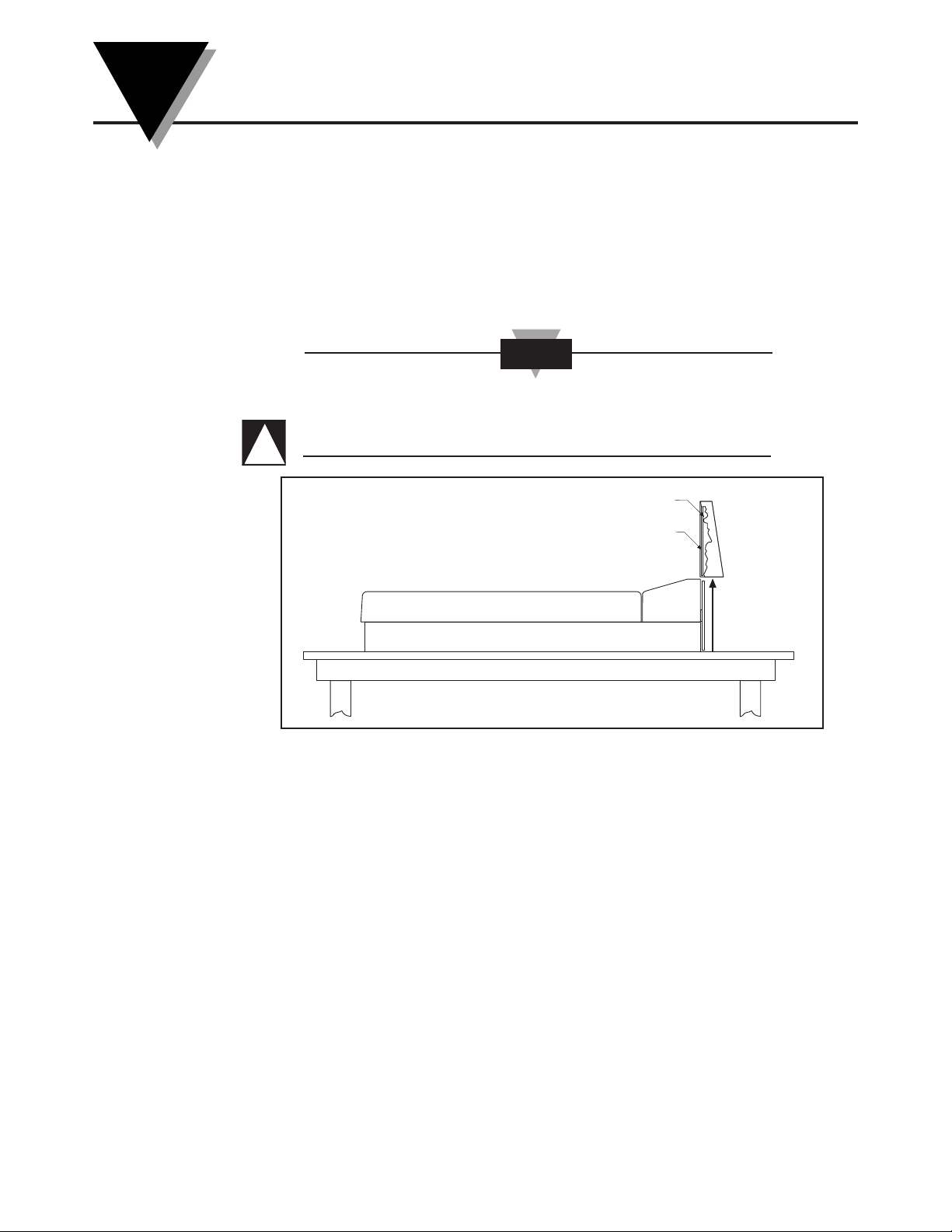
Setting Up the Recorder
2-1
2
2.1 Placing the Recorder on the Bench Top
Figure 2-1 shows the removal of the decorative foot cover.
1. Place the recorder on its back (so it is face up).
2. Remove the clip-on foot cover by lifting up on the cover and releasing it from
the stabilizing arm at the bottom of the recorder. This exposes the rubber feet
and stabilizing arm. The rubber feet protect the bench top surface.
DO NOT ATTEMPT TO SET THE RECORDER UPRIGHT ON
THE BENCH WHEN THE CLIP-ON FOOT COVER IS IN
PLACE. THE RECORDER WILL TOPPLE OVER.
Figure 2-1. Foot Cover Removal
CAUTION
Clip
Cutaway View
!
Page 14
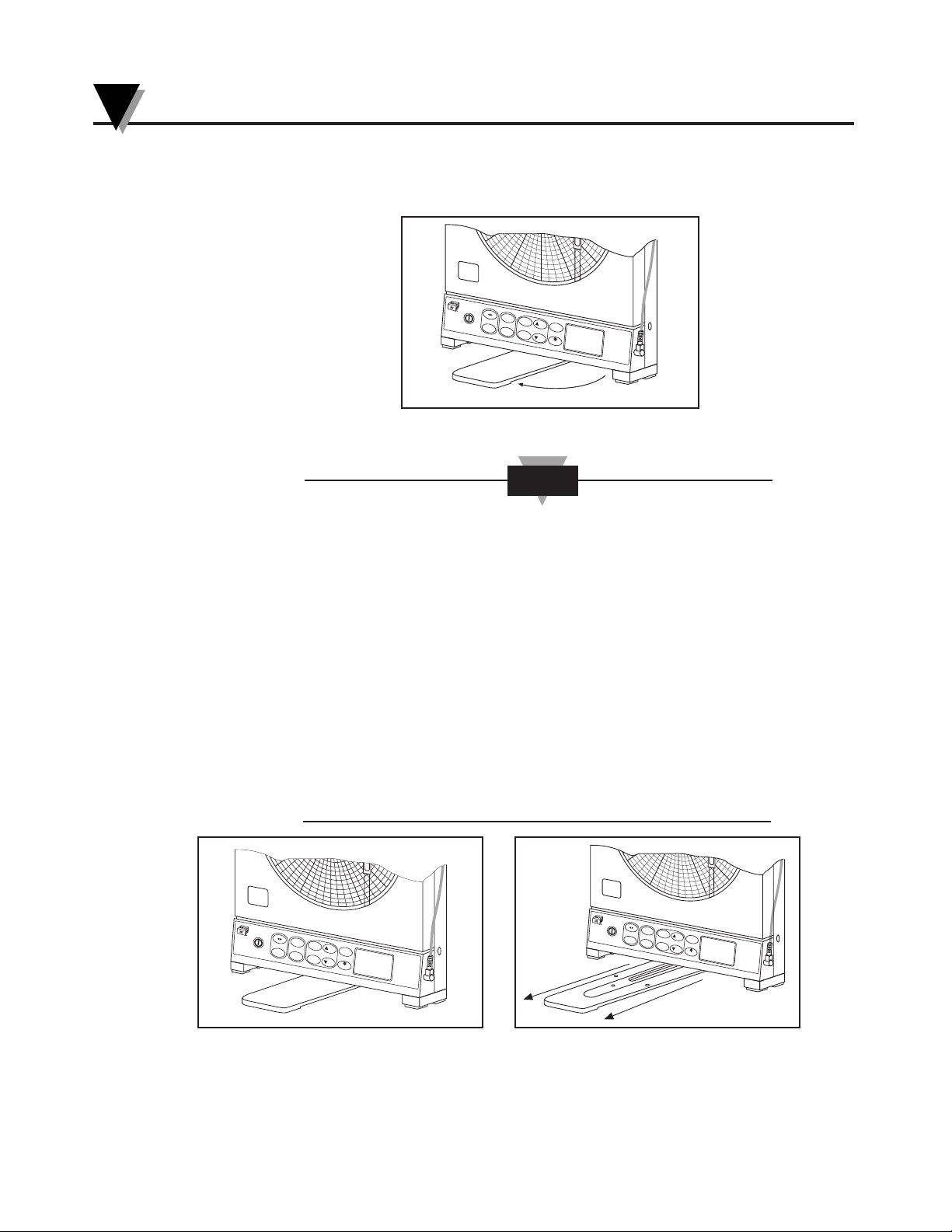
3. Swing out the stabilizing arm and extend it towards you. Figure 2-2 shows how
to swing out the stabilizing arm. Make sure the slot in the stabilizing arm
extends out the rear of the recorder.
Figure 2-2. Swiveling Stabilizing Arm
When the recorder is in normal operating position (chart
door is closed), the stabilizing arm should be pushed to
middle position (the bumps on the arm will click in place
under the recorder). Refer to Figure
2-3a.
Before opening the chart door, pull the stabilizing arm out to
its full extension position to provide full stability. Refer to
Figure 2-3b. After closing the door, return the arm to its
middle position. Refer to Figure 2-3a.
Note that the arm extends towards the front or rear of the
case. If the unit is placed on a bench top snug against the
wall, extend the stabilizing arm fully to the front of the unit.
Refer to Figure 2-3b.
Figure 2-3a. Stabilizing Arm Use Figure 2-3b. Stabilizing Arm in Extended
for Bench Top Use (Normal Position) Position (Position When You Open Door)
Swing
H
U
M
I
D
I
T
Y
°C
°
F
S
C
AL
E
CLOC
K
SPEED
S
E
T
L
I
G
HT
NO
DISPLAY
POWER
CH
A
RT AL
AR
M
CONFIG
Y
ES MODE
NOTE
H
U
M
I
D
I
T
Y
°C
°
F
S
C
AL
E
CLO
C
K
SPEED
S
E
T
L
I
G
HT
NO
DISPLAY
POWER
CH
A
RT AL
AR
M
CONFIG
Y
ES MODE
H
U
M
I
D
I
T
Y
°C
°
F
S
C
AL
E
CL
OC
K
SPEED
S
E
T
LI
G
H
T
NO
DISPLAY
POWER
CH
A
RT AL
AR
M
CONFIG
YES MODE
Setting Up the Recorder
2
2-2
Page 15
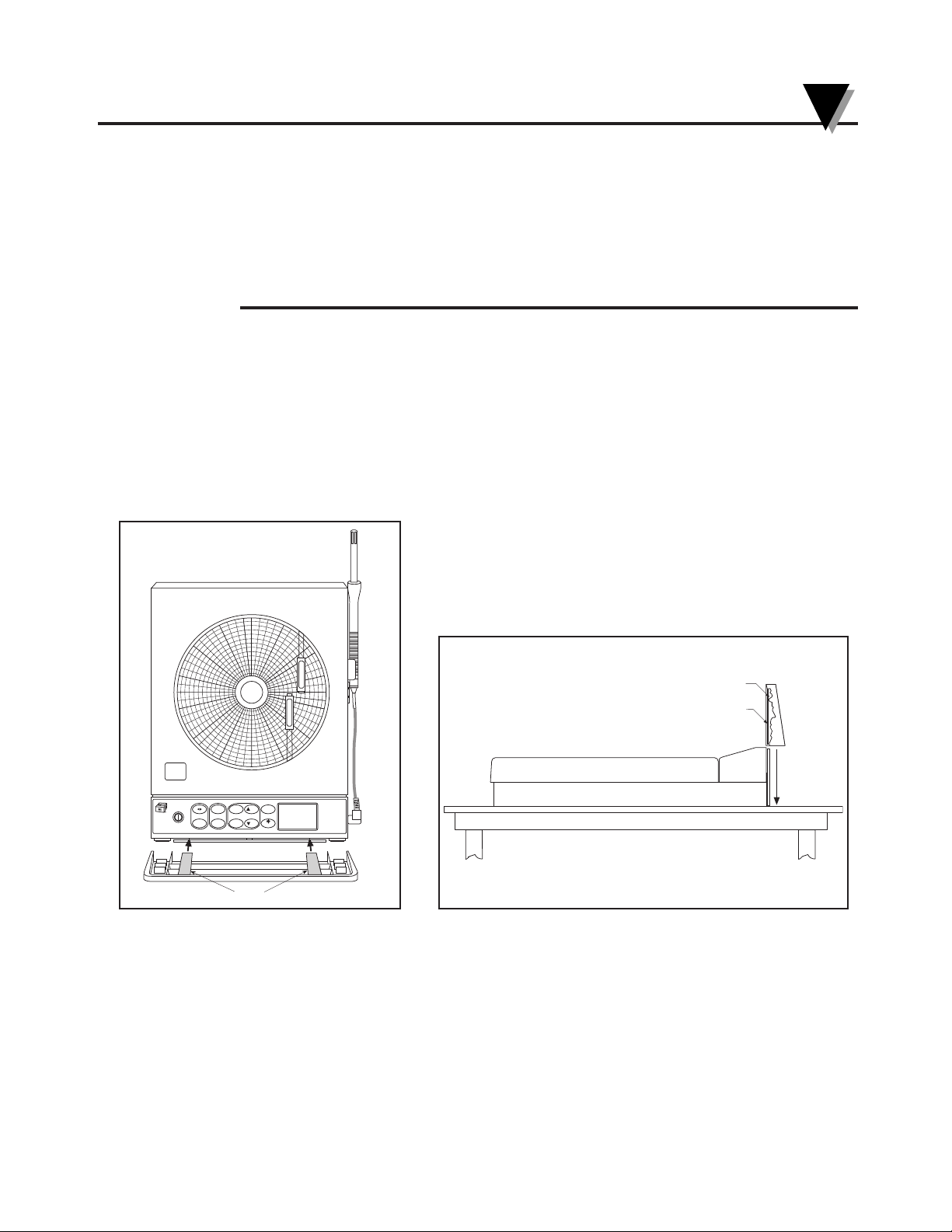
2.2 Mounting the Recorder on the Wall
To mount the recorder on the wall, first locate the wall mounting holes using the
template provided in the wall mounting kit. Leave the decorative foot cover
(Figure 1-1, item #18) in place*. After drilling the holes, insert the wall anchors
and put in the screws, leaving
1
⁄8 inch (3 mm) between the screw heads and the
wall. Hang the recorder by positioning the two (2) “keyholes” in the rear cover
over the screw heads.
* If the decorative foot cover is not in place, go through the following steps to
reinstall the cover (if desired):
1. Place the recorder on the table (so it is front face up).
2. Roughly position the foot cover so the clips are in line with the stabilizing
arm. Gently “stretch” the clips out and position over the arm as shown in
Figure 2-4a.
3. Once the clips are in place, gently slide down until the foot cover is even
with the front of the recorder as shown in Figure 2-4b.
Figure 2-4a. Installing the Foot Cover Figure 2-4b. Installing the Foot Cover (Side View)
(Top View)
Clips
H35 T
2
T
E
M
P
E
R
A
T
U
R
E
H
U
M
I
D
I
T
Y
°C°FSCALE
CLOCK SPEED SET
LIGHT
NO
DISPLAY
POWER
CHART ALARM
CONFIG YES MODE
Clip
Cutaway View
Setting Up the Recorder
2
2-3
Page 16
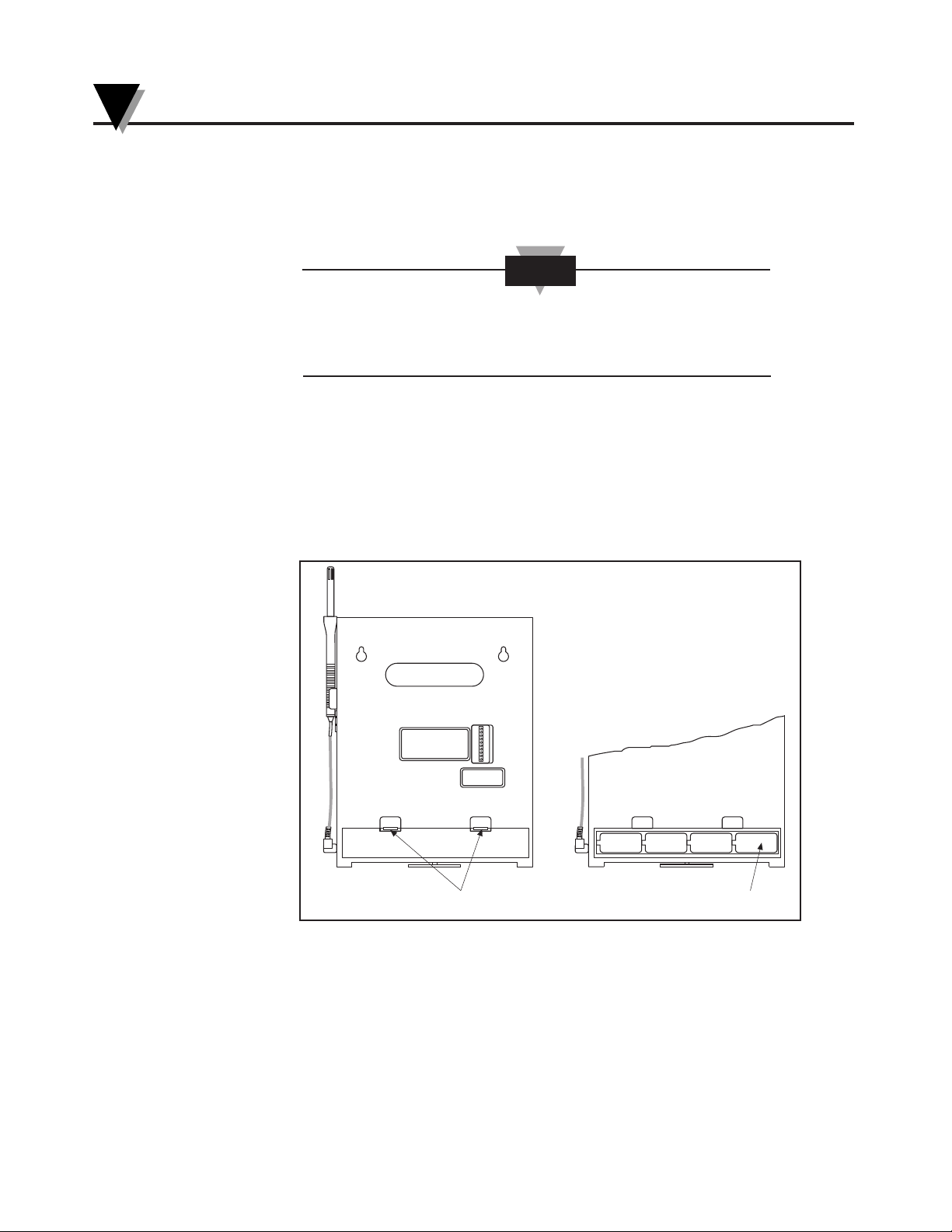
2.3 Using Batteries
The recorder operates on either four “D” size non-rechargeable alkaline batteries
or a universal (100-240 Vac, 50-60 Hz) ac adapter.
In the event of ac power failure, the unit will switch over to
battery power automatically. Keep a fresh set of batteries in
the unit in case of power outage.
2.3.1 Installing Batteries
You may power the recorder with four “D” size alkaline batteries. Under normal
conditions, the recorder operates full time on battery power for up to three
months when using fresh alkaline batteries. When replacing batteries, we
recommend that you use Alkaline “D” size batteries for long life and for best
performance at low temperatures.
To install the batteries (refer to Figure 2-5):
Figure 2-5. Battery Compartment and Battery Orientation
NOTE
Press Down To
Open Battery Door
Battery Orientation
+–+–+–+–
Setting Up the Recorder
2
2-4
Page 17
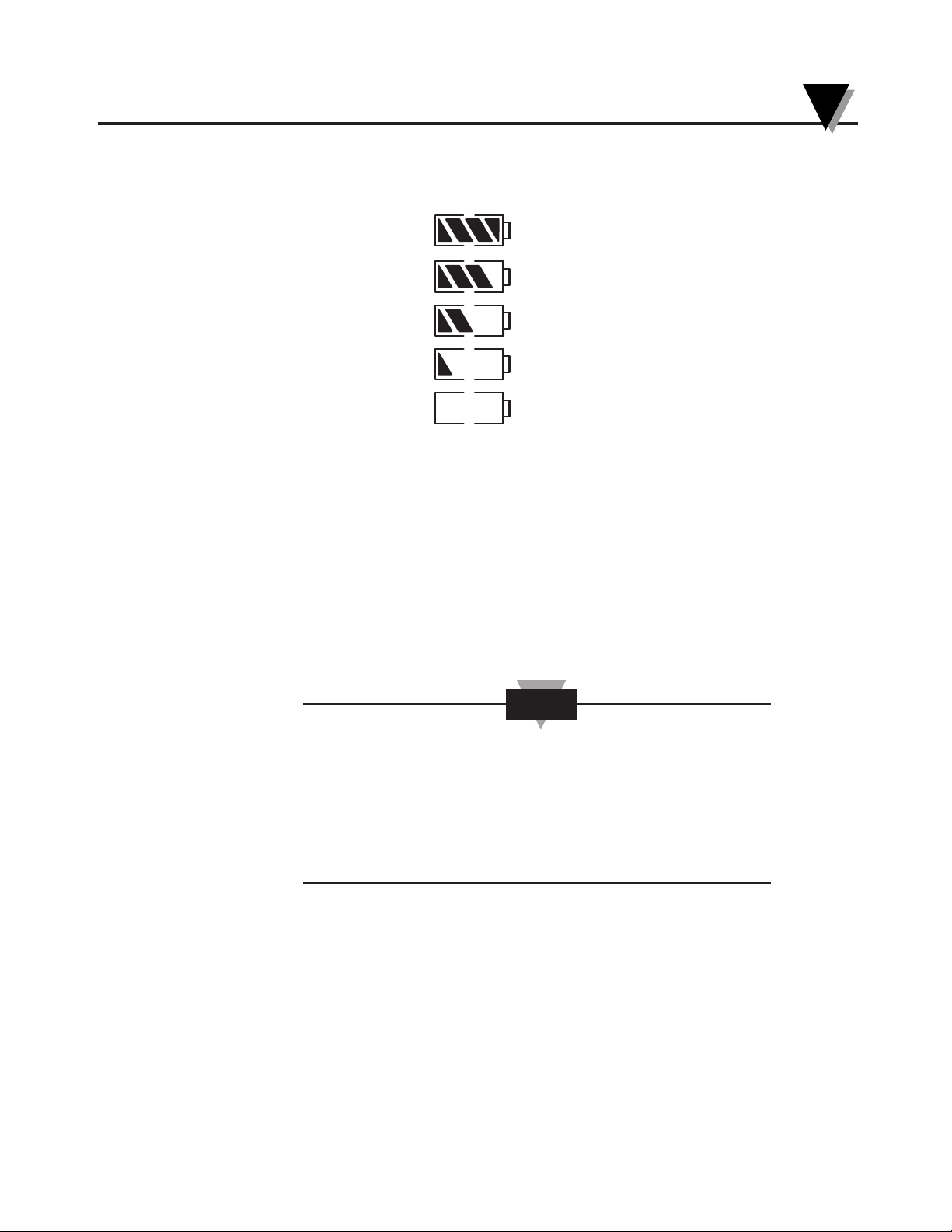
The battery icon on the LCD shows the status of the batteries as shown below.
Figure 2-6. Battery Warnings
2.3.2 Connecting ac Power
The recorder can be ac powered using the universal 100-240 Vac adapter
supplied. The dc power jack is located on the right side of the unit (refer to
Figure 1-1, item #6.). The ac adapter provides 9 Vdc @ 1.7A power output and
comes with a 1.8 meters (6 ft.) long cable.
The following parameters are stored in the non-volatile
memory and will not be lost when batteries or main power
are removed
• Chart speed & scale
• High & low alarm set points for the two channel
• Chart Data points
When the recorder runs only on AC adaptor, and the main power restores after a
power failure, the recorder turns on automatically without pressing the Power
Key. All LCD segments turn on momentarily, then there is a 20 second delay
before the revision screen. This only happens when the power is removed
without pressing the Power Key. The pens go to the home position and back to
the correct chart scale everytime the recorder powers up.
Full Battery Life (100%)
75% Battery Life
50% Battery Life
25% Battery Life
Low Battery - Replace Battery
No Battery Icon – AC adapter
Setting Up the Recorder
2
2-5
NOTE
Page 18
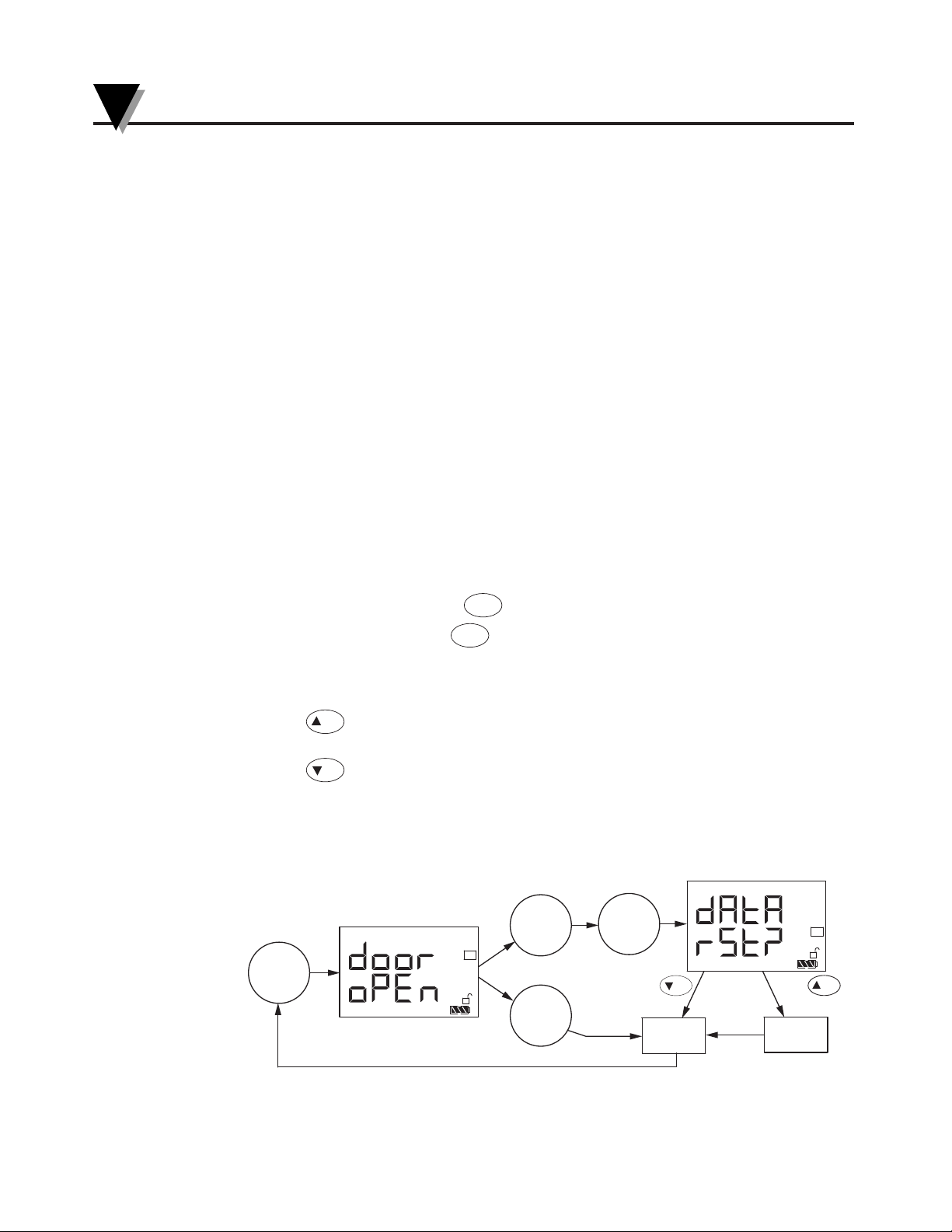
2.4 Installing and Changing Chart Paper
Make sure the Sensor probe is plugged into the Recorder when power is on. The
Factory set up is for 7 Day Chart Speed & °F Chart Scale for CTXL-TRH.
To install or change the same Chart paper:
• Open the Recorder door & remove the magnetic hub that holds the paper.
• Place the new Chart paper.
• Rotate the paper, until the present time lines up with the Time reference arrow
as shown in Fig 2.8.
• Place the magnetic hub over the paper & close the recorder door. This can be
done with or without power turned on.
2.4.1 Changing Chart Speed & Scale
You can change the Chart speed & scale as follows:
• Make sure the unit is turned on by pressing the Power Key.
• Open the Recorder door. The pens will go to the Home position (Bottom of
scale) and the display will show "door oPEn" as well as the existing Chart
Speed (7 Days) and Chart scale (°F).
• Press the Chart Speed key to change to 1 or 32 day chart.
• Press the Chart Scale key to change to °C if needed (CTXL-TRH only).
• Install the new Chart paper as explained in the previous paragraph
• Close the Recorder door. The display will show "dAtA rSt?"
• Press key to reset (erase) previous stored data in memory. The unit
beeps for verification.
• Press key to continue recording without resetting (erasing) previous
stored data in memory.
• If no keys are pressed, the unit will resume recording after 5 seconds without
erasing previous stored data in memory
Figure 2-7. Changing Chart Speed and Scale
Flow Diagram
°F
7D
°C
1D
Open
Recorder
Door
Close
Recorder
Door
Close
Recorder
Door
Change
Chart
Speed &
Scale
Delete
Old Data
Real
Time Mode
Press
Press
Unit Beeps
or no key
NO
YES
NO
YES
SCALE
SPEED
Setting Up the Recorder
2
2-6
Page 19
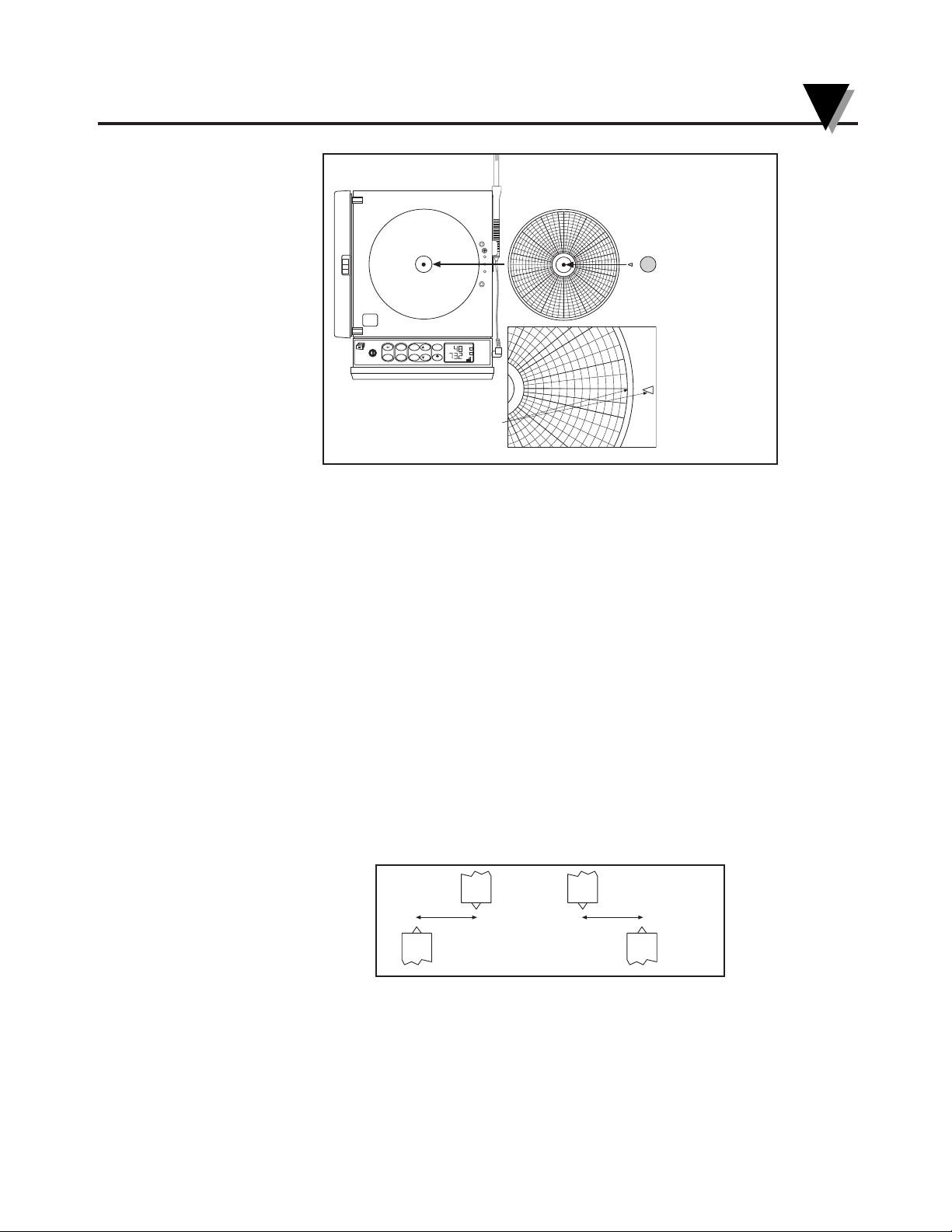
Figure 2-8. Changing Chart Paper and Setting the Time
2.5 Installing and Removing Pens
The recorder already comes with the two pens installed. While the unit is turned
off, open the recorder door and remove the pen caps from the two pens. Place
the pen caps on the two posts as shown in Fig. 2-11.
2.5.1 Installing the Pens
The recorder uses two different colored pens to record information. The red
(upper) pen records temperature. The blue (lower) pen records relative humidity.
Pen life varies with use and climate. Under normal operating conditions, pens
last at least one month. We recommend that you install a fresh set of pens after
every month of use.
To install pens:
1. Make sure the recorder is turned off. The recorder door should be closed.
2. Examine the location of the pen arms through the window in the recorder door.
a. If the pen arms are offset as shown in Figure 2-9, continue to Step 3:
Figure 2-9. Offset Alignment of Pens (For Ease of Pen Installation)
OR
Temperature
Pen
Temperature
Pen
Humidity
Pen
Humidity
Pen
NOTE: ROTATE CHART PAPER
UNTIL PRESENT TIME
LINES UP WITH ARROW.
H
35 T2
1
2
°C°FSCALE
CLOCK SPEED SET
LIGHT
NO
DISPLAY
POWER
CHART ALARM
CONFIG YES MODE
°F
RH
%
7D
1D
7 PM
8 PM
9
PM
6 PM
5
P
Setting Up the Recorder
2
2-7
7:00 PM
Page 20
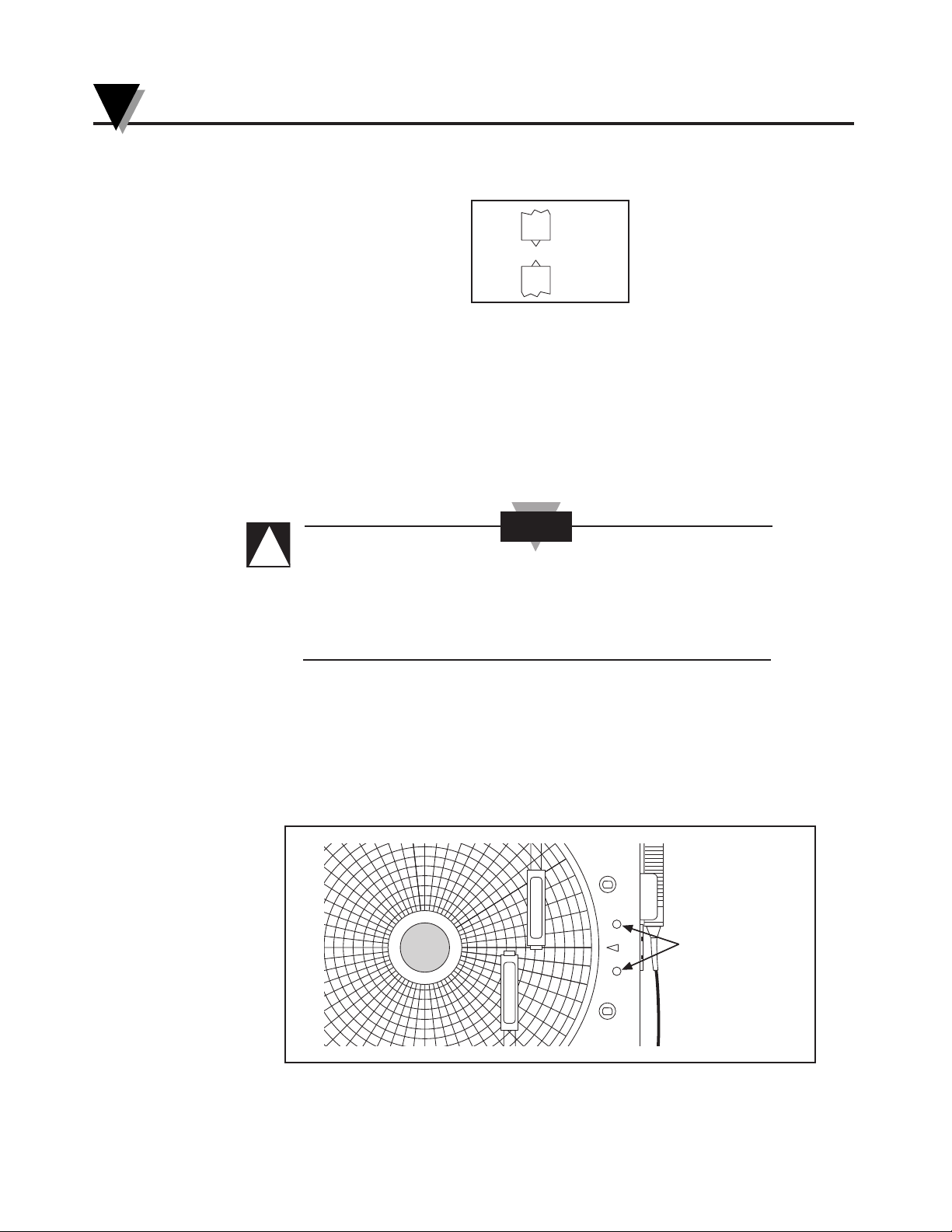
b. If the pen arms are vertically aligned as shown in Figure 2-10, do the
following and then proceed to Step 3.
Figure 2-10. Vertical Alignment of Pens (Pens Can’t Be Inserted)
(The pen arms must be offset sufficiently to allow for clearance before insertion
or removal of pens are attempted. The pens must be moved electrically.)
• Make sure the recorder door is closed and a piece of chart paper is
installed on the spindle on the chart base.
• Turn on the unit by pressing the power key and wait for the pens to be
far enough apart to remove a used pen one at a time or to insert a new
pen one at a time.
DO NOT ATTEMPT TO OFFSET THE PENS
MANUALLY (BY HAND). THE DRIVE MECHANISM
COULD BE DAMAGED. DO NOT ATTEMPT TO
CHANGE THE PENS WHILE THEY ARE IN
MOTION.
• Turn off the unit by pressing the power key again to stop the pen
movement.
3. Open the recorder door by applying downward pressure on the latch button.
4. Remove the pens from the package and the cap from each pen.
We recommend that you put the pen caps on special posts located on the chart base
of the recorder near the light bulbs. Figure 2-11 shows the location of the posts.
Figure 2-11. Post Location for Pen Caps
H
35 T2
T
E
M
P
E
R
A
T
U
R
E
H
U
M
I
D
I
T
Y
Pen Cap Posts
CAUTION
Temperature
Pen
Humidity
Pen
Setting Up the Recorder
2
2-8
!
Page 21
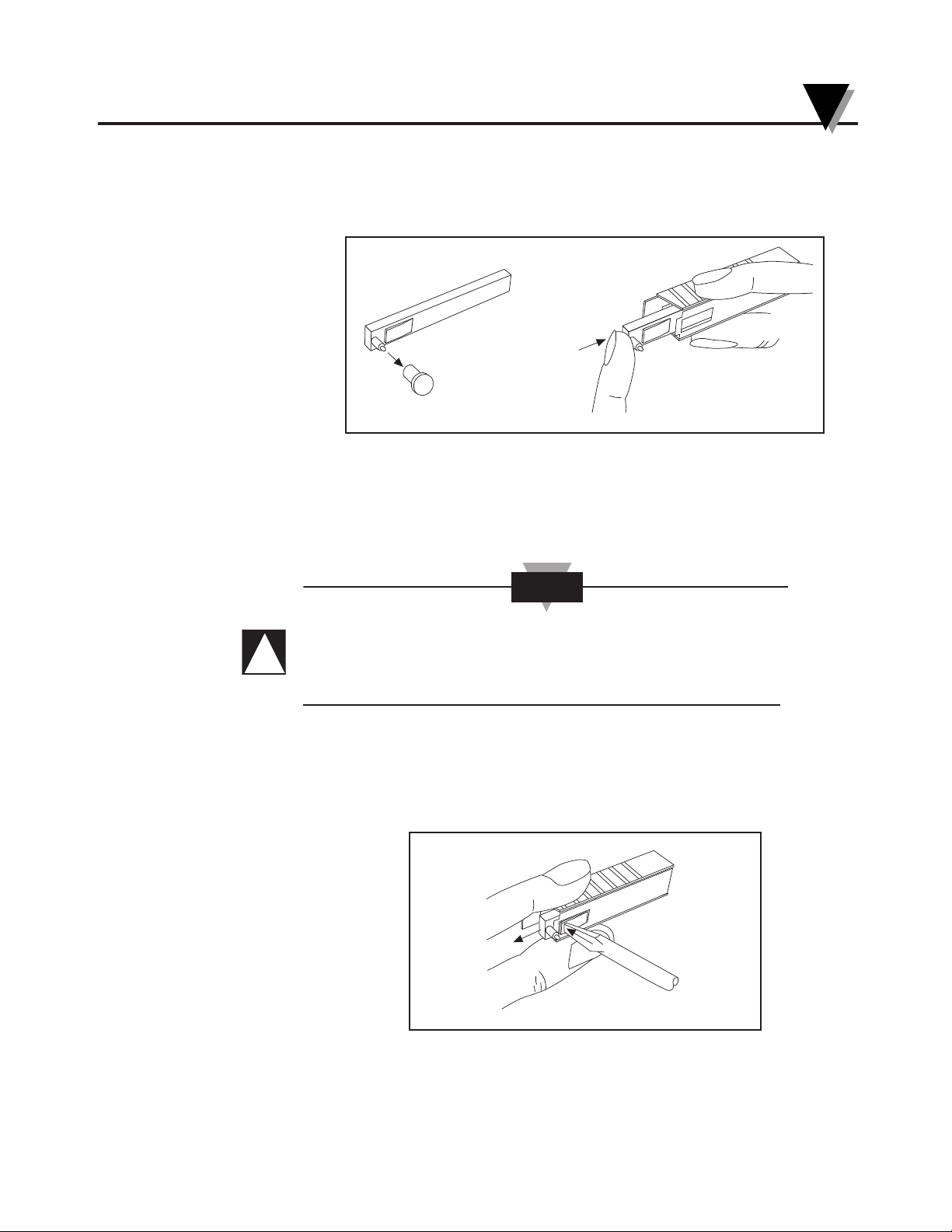
If you installed the pens correctly, you will hear a click as they position
themselves in the holders. Figure 2-12 shows how to insert the pens.
6. Close the recorder door.
Figure 2-12. Pen Installation
2.5.2 Removing the Pens
1. Check to see that the pens are offset as shown in Figure 2-9. Otherwise, you
can damage the arm and drive mechanism if you try to remove them.
DO NOT ATTEMPT TO OFFSET THE PENS MANUALLY (BY
HAND). THE DRIVE MECHANISM COULD BE DAMAGED.
DO NOT ATTEMPT TO CHANGE THE PENS WHILE THEY ARE
IN MOTION.
2. Perform Step 2b in Section 2.5.1 to offset the pens.
3. With a screwdriver in one hand, push on the rectangular area of the pen
shown
in Figure 2-13. Using the other hand, release the pen from the spring clip
attached to the pen holder.
Figure 2-13. Pen Removal
4. At the same time, slide the pen out from the pen holder.
5. Install new pens following section 2.5.1, steps 3 thru 6.
CAUTION
Setting Up the Recorder
2
2-9
!
Page 22
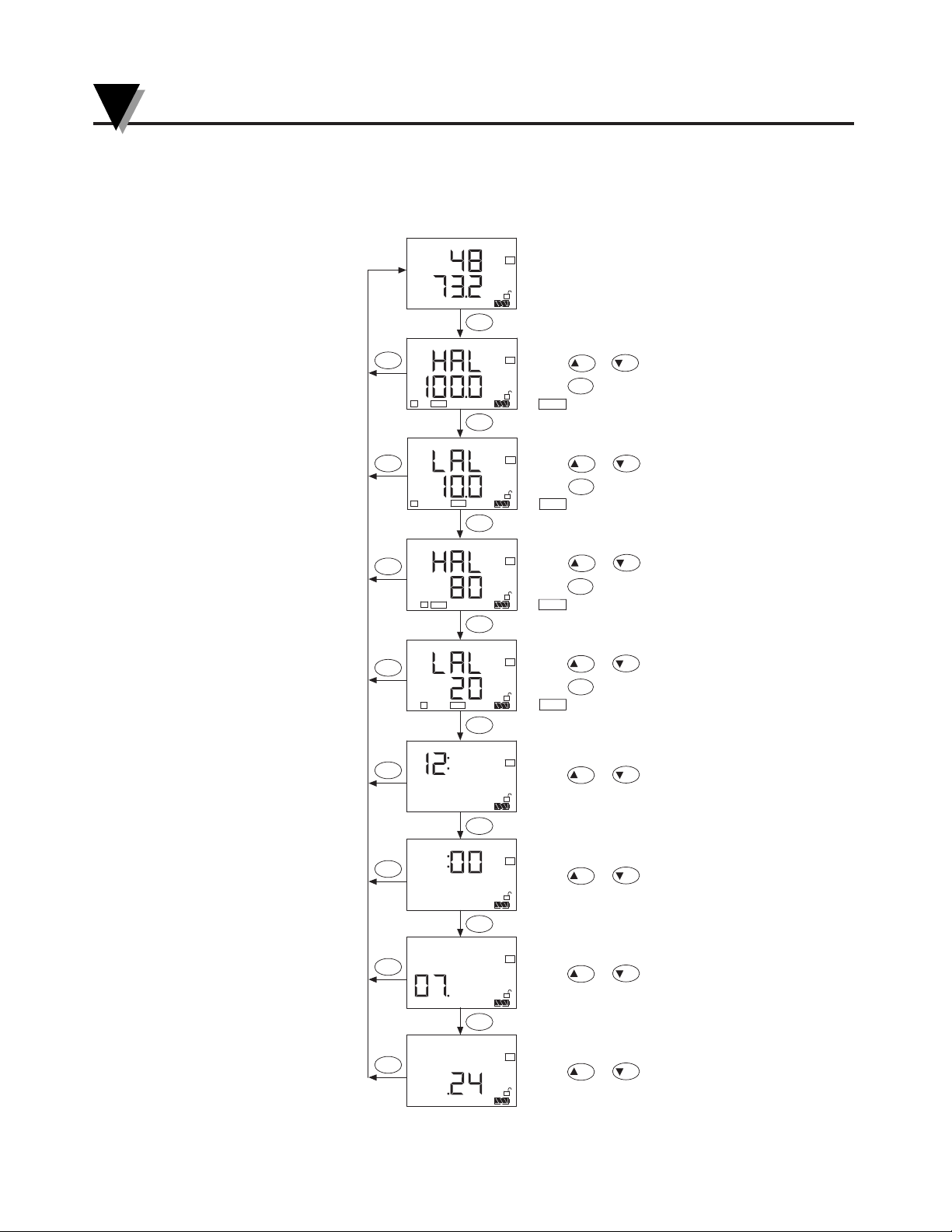
2.6 Setting Alarms and Time Clock
The following flow chart shows how to set the alarms and the time clock in a
Temperature/Humidity model recorder.
Setting Up the Recorder
2
2-10
RH°F%
7D
1
°F
7D
1
°F
7D
Press or keys to set high alarm
Press key to enable/disable alarm
7D
RH%
2
High Alarm - Channel 1 (Temperature)
Real Time Mode
Low Alarm - Channel 1 (Temperature)
Press or keys to set low alarm
Press key to enable/disable alarm
High Alarm - Channel 2 (Humidity)
Press or keys to set high alarm
Press key to enable/disable alarm
2
RH%
7D
Press key to enable/disable alarm
Low Alarm - Channel 2 (Humidity)
Press or keys to set low alarm
7D
7D
HAL
icon is on when high alarm enabled
icon is on when low alarm enabled
LAL
HAL
LAL
icon is on when low alarm enabled
(Military time 0-23)
Clock - Display Hour
Press or keys to set the hour
icon is on when high alarm enabled
CONFIG
CONFIG
CONFIG
CONFIG
CONFIG
CONFIG
(00-59)
Clock - Display Minute
Press or keys to set the minute
MODE
MODE
MODE
MODE
MODE
MODE
7D
CONFIG
(1-12)
Clock - Display Month
Press or keys to set the month
MODE
7D
CONFIG
CONFIG
(01-31)
Clock - Display Day
Press or keys to set the day
HAL
LAL
HAL
LAL
SET
SET
SET
SET
NO
NO
YES
YES
NO
YES
NO
YES
NO
YES
NO
YES
NO
YES
NO
YES
Figure 2-14. Setting Alarms and Time Clock
Page 23
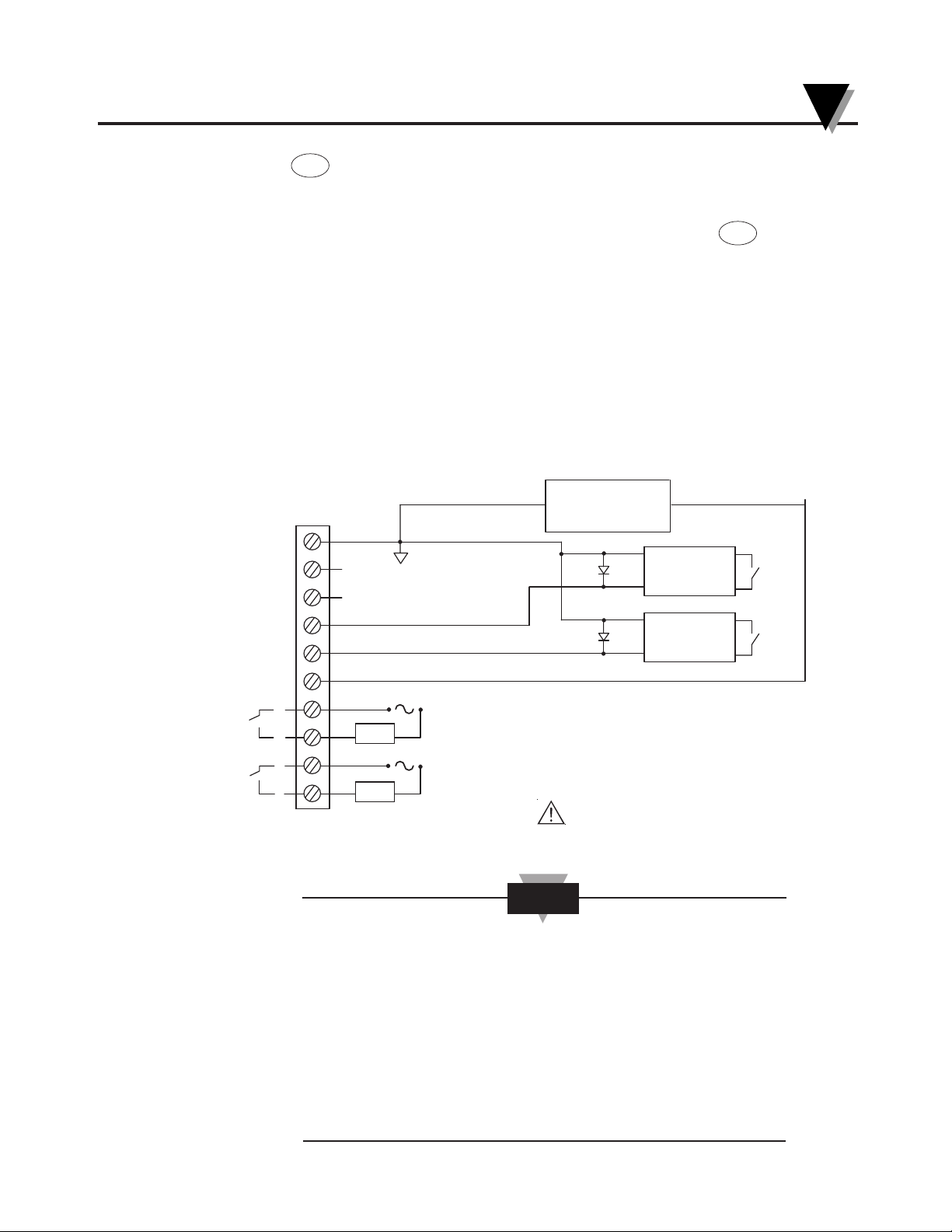
Press key to get into the Configuration mode. In this mode, you can set
High & Low alarm points as well as the Time Clock as shown in the flow chart
on the previous page.
You can exit the configuration menu at any time by pressing the key. The
high & low alarm set points are stored in the non-volatile memory. Removing
power (ac adapter or batteries) will not affect the alarm settings. The real time clock
has its own rechargeable battery back up. The clock continues to operate when the
main power is removed for about 14 days. There is no need to change the real time
clock battery since it gets charged every time the main power is present.
The recorder has two built-in Relays and provides an additional two voltage
outputs to drive external mechanical relays. There is a 10 position terminal block
in the back of the recorder. It provides the two relay contact closures & two
signal outputs to drive external mechanical relays as shown in Fig 2.14. In order
to do your wiring, remove the terminal block from the back of the recorder.
Connect your wiring, then plug the terminal block back in its place.
7
Figure 2-15. Relay Terminal Block Wiring Diagram
When the recorder is in alarm condition, the high or low alarm icon
and the channel no. flashes on the display. The unit beeps and the
corresponding relay output turns on (Built-in Relay energizes-contact
closure- and/or relay voltage output goes high). You can disable the
high or low alarms by going thru the configuration menu and
pressing the SET key to disable.
If you are switching inductive loads across Relay contacts, it is
recommended to connect a Varistor across the relay contacts to
protect the contacts from the rush current during the switching
period.
MODE
CONFIG
1
2
4
3
6
5
7
8
9
10
NC
–PS
+PS
FUSE 2A (T)
FUSE 2A (T)
Lo Alarm - CHAN 2
Lo Alarm - CHAN 1
NC
External
Power Supply
5 to 24 VDC
+
+
+
–
–
–
Relay #2 contact closure - Hi Alarm, CHAN 2 (Humidity)
Normally open
Relay #1 contact closure - Hi Alarm, CHAN 1 (Temperature)
Normally open
Use Time-Lag Fuse Type IEC 127-2
External
Relay #1
External
Relay #2
Load
Load
Setting Up the Recorder
2
2-11
NOTE
Page 24
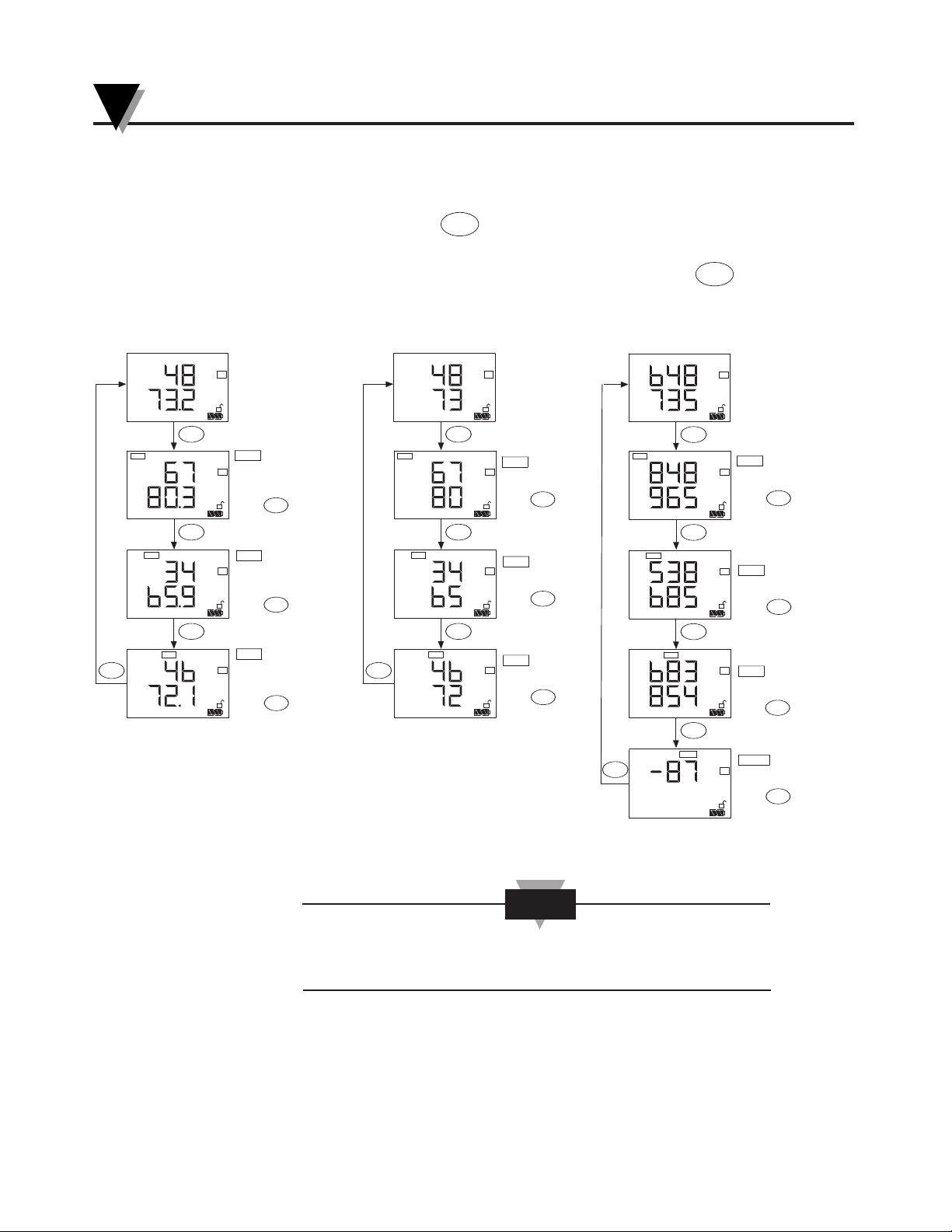
2.7 Reviewing Parameter Values
You can review the Maximum, Minimum, and Average values of the two
channels by pressing the key. You can review the differential temperature
between the two channels (T1-T2) on the Dual Thermocouple models. You can
reset the values and start fresh at any time by pressing the key.
Figure 2-16. Reviewing Parameter Values
The Minimum, Maximum, and Average values will reset when
power is removed.
NOTE
SET
MODE
Setting Up the Recorder
2
2-12
%
%
7D
Real Time Mode
MAX
MAX
%
%
7D
MIN
%
%
7D
AVG
%
%
7D
MIN
icon is on.
Display Average
Process values
Press key to
reset all values
AVG
MODE
MODE
MODE
MODE
SET
SET
SET
RH°F%
7D
Real Time Mode
MAX
MAX
RH°F%
7D
MIN
°F
RH%
7D
AVG
RH%
°F
7D
MIN
icon is on.
Display Average
Temperature and Relative
Humidity values
Press key to reset
all values
AVG
MODE
MODE
MODE
MODE
SET
SET
SET
°F
°F
7D
Real Time Mode
MAX
MAX
°F
°F
7D
MIN
°F
°F
7D
AVG
°F
°F
7D
icon is on.
Display Minimum
Temperature values
Press key to
reset all values
MIN
icon is on.
Display Average
Temperature values
Press key to
reset all values
AVG
MODE
MODE
MODE
SET
SET
SET
T1-T2
°F
7D
icon is on.
Display Differential
Temperature values
Press key to
reset all values
T1-T2
MODE
MODE
SET
icon is on.
Display Maximum
Process values
Press key to
reset all values
icon is on.
Display Maximum
Temperature values
Press key to
reset all values
icon is on.
Display Minimum
Process values
Press key to
reset all values
icon is on.
Display Maximum
Temperature and Relative
Humidity values
Press key to reset
all values
icon is on.
Display Minimum
Temperature and Relative
Humidity values
Press key to reset
all values
Temperature/Humidity Model Dual Process Model Dual Thermocouple Model
Page 25
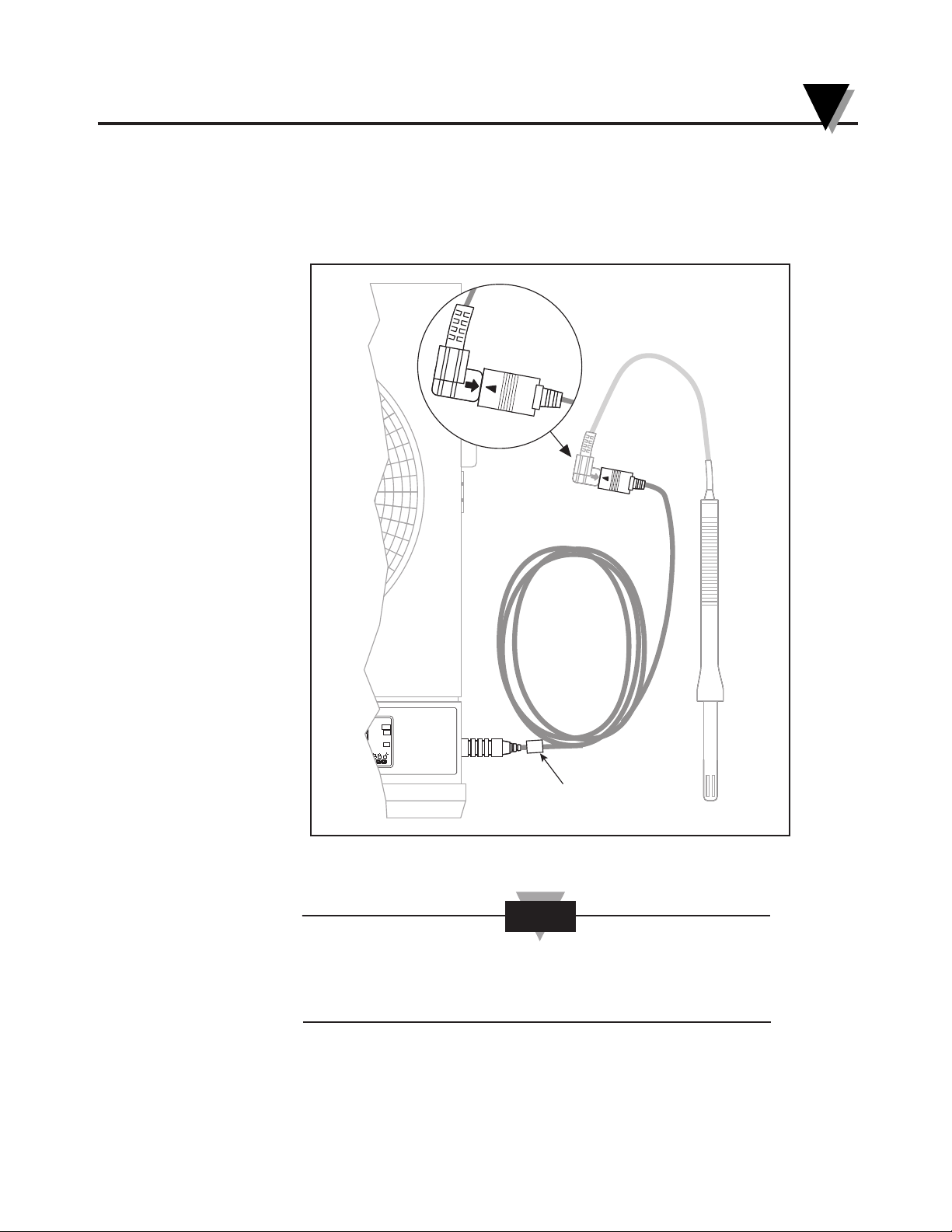
2.8 Using the Remote Sensor Cable - Temperature/Humidity Model
1. Connect the end of the cable with the arrow to the short cable on the sensor.
Line up the two arrows as shown in Figure 2-16 before mating the two cables.
2. Connect the other end of the remote sensor cable to the recorder.
Figure 2-17. Using the Remote Sensor Cable
For accurate temperature and humidity readings, the sensor
probe can be up to 12.2 m (40 ft.) away from the
recorder.
NOTE
H
35 T2H
35 T2
T
E
M
P
E
R
A
T
U
R
E
°C
°F
RH%
32D
7D
1D
FERRITE
CORE
Setting Up the Recorder
2
2-13
Page 26
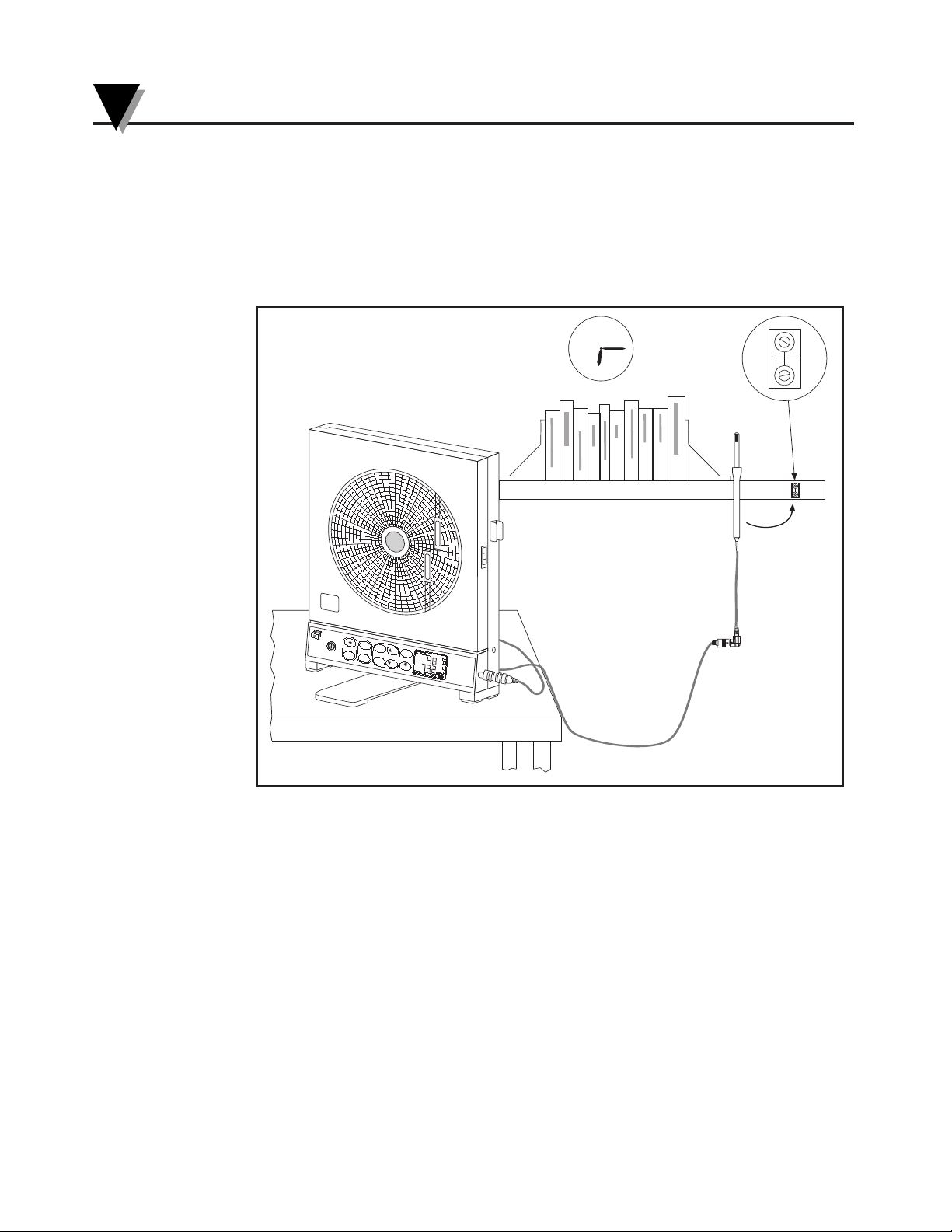
2.9 Using the Sensor Clip
An extra sensor clip is provided in the shipping box, so you can hang the sensor
in a remote location. Two self-tapping screws are provided for mounting to
wood, sheet rock or plastic surfaces. When mounting to wood or sheet rock
surfaces, drill two
1
⁄16" (1.5 mm) diameter holes. When mounting to plastic, drill
two
5
⁄64" (1.9 mm) diameter holes. Appropriate hardware must be selected when
mounting to metal surfaces. Refer to Figure 2-17.
Figure 2-18. Using the Sensor Clip for Mounting Sensor in a Remote Location
T
E
M
P
E
R
A
T
U
R
E
H
U
M
I
D
I
T
Y
6
7
8
9
5
4
3
2
1
12
10
11
°C
°F
SCA
LE
CLO
CK
S
P
EED S
E
T
LI
G
HT
NO
D
I
S
PLA
Y
P
OW
E
R
CHA
RT
AL
ARM
CO
N
F
IG
YES M
O
D
E
M
I
N
H
A
L
1
2
MAX
L
AL
C
O
M
A
VG
°C
°F
R
H
%
3
2
D
7
D
1
D
Setting Up the Recorder
2
2-14
Page 27

2.10 Open/Out of Range Input
If the input to the recorder is open or out of range, the chart motor continues to
run but the recorder handles the situation as follows:
1. Temperature/Humidity Model: When the sensor probe is disconnected, the
pens go to the home position and the display shows “Prb Err”. When the
probe is out of range, the display flashes.
2. Dual Thermocouple Model: When any of the two thermocouple inputs open
up, the pens go to the home position, and the display shows “Prb Err”. When
the input is out of range, the display flashes.
3. Dual Process input Model: When the two inputs are out of range, the display
flashes.
2.11 Pen Jamming
Each pen drive mechanism has two optical sensors. One is to detect the home
position, the other is to detect pen movement. If the pen drive mechanism skips
steps due to wear & tear or dirt & dust over a period of time, the recorder can
compensate for it so that the pens are at the right location on the chart. If the
pens have too much friction or get jammed for any reason, the recorder detects
the situation. It turns off both the pen and the chart motors. It continues to
display the parameters on the LCD and stores data in the memory. The Chart
icon starts to flash to indicate Pen Jamming.
Once the pen drive mechanisms are serviced, and the recorder is powered back
on, the unit continues to operate normally and the chart icon flashing will
disappear.
2.12 Pen Re-scaling
Each or both pens can be re-scaled within the range of the input sensor. Here are
the standard chart ranges for the three models:
Temperature/ Humidity Model -17.7 to 49ºC (0 to 120ºF)
0 to 100% RH
Dual Thermocouple Input
Type K -40 to 560ºC (-40 to 1040ºF)
Type J -40 to 260ºC (-40 to 500ºF)
Type T -40 to 160ºC (-40 to 320ºF)
Dual Process Input 0 to 100%
The pens can be re-scaled thru RS232 from the PC using certain commands. See
Chapter 3 for more details. Once the pens are re-scaled, the Chart icon turns on.
The unit remembers the new pen scales even if the main power is removed. The
chart icon will disappear if the pens are scaled back to factory settings.
Setting Up the Recorder
2
2-15
Page 28

pH PROBE
RTD
2.13 Chart Lights & Display Backlight
You can turn ON/OFF the chart lights and the display backlight by pressing the
key on the front panel keypad.
In Battery mode (Battery Powered), the lights stay on for 3 seconds. In DC adaptor
mode, the lights say on until pressing the key again to turn them off.
2.14 Lock/Unlock Keypad Functions (White Box)
You can Lock/Unlock the front panel keypad functions by pressing & holding
the key for 3 seconds. When in lock mode, the lock icon comes on and the
configuration menu will be inactive (Config, Set, Yes, No). When in unlock
mode, the Unlock icon comes on and all the keys are active.
2.15 pH & RTD Input Chart Recorder
Model CTXL-pH takes pH probe and RTD sensor directly. The pH probe can be
connected directly to the recorder via a BNC connector. The RTD sensor from the
pH probe can be connected to the terminal block below the BNC connector.
The recorder measures the pH and RTD temperature inputs. It compensates the
pH input for the RTD temperature. If the pH probe does not include an RTD
sensor, you need to add a 110 ohms resistor (included with the recorder) across the
terminal block. This will set the temperature input to a fixed value (about 26ºC).
pH Input Calibration Procedure
The pH input is calibrated at 4 & 7 pH values. From the Hyper terminal, you can
use the following PC commands to calibrate the pH input:
I1L<CR> Channel 1, Calibrate @ 4 pH @ 25ºC Buffer (+177.5 mV)
I1U<CR> Channel 1, Calibrate @ 7 pH @ 25ºC Buffer (0 mV)
I1C<CR> Save pH Calibration
RTD Temperature Input Calibration Procedure
The RTD input is calibrated at 20 & 80ºC values. From the Hyper terminal, you
can use the following PC commands to calibrate the RTD input:
I2L<CR> Channel 2, Calibrate @ 20ºC (RTD = 107.8 ohms)
I2U<CR> Channel 2, Calibrate @ 80ºC (RTD = 130.9 ohms)
I2C<CR> Save Temperature Calibration
pH Offset Adjustment Procedure
pH sensors will deteriorate and drift over time. You can
introduce an offset to the pH channel to compensate for
this drift. From the Hyper terminal, you can use the
following PC commands to introduce pH offset:
OF5<CR> Introduce +0.05 pH offset
OF125<CR> Introduce +1.25 pH offset
OF-7<CR> Introduce -0.07 pH offset
OF-175<CR> Introduce -1.75 pH offset
OFD<CR> Resets the pH offset back to Zero
OFC<CR> Displays the current pH offset value,
for example: 0020 means +0.20 pH
*NOTE: <CR> is the carriage return key
on your PC keyboard
LIGHT
LIGHT
Enter
Setting Up the Recorder
2
2-16
Figure 2-19. pH Probe/TRD
Connections
Page 29

PC Interface Software
3-1
3
3 PC Communication
You can communicate with the CTXL recorder thru RS232 port from a PC. There
are a number of PC commands that allows the user to do the following
functions:
• Get the data (Like Temperature & Relative Humidity) in real time. This is the
same data displayed on the LCD.
• Download the stored chart data from the recorder to the PC. It will save the
data into a data file. It can then be imported into the Excel spread sheet
program for further review and analysis.
• Re-scale the Chart paper for one or both Pens to any range within the input
operating range.
• Reset the Chart scale back to the Factory standard scales.
You can initiate the PC commands from the Hyper terminal or can develop your
own program and incorporate these commands. Here are the steps to work from
the Hyper terminal:
• From Start Programs Accessories Hyper Terminal
• Create a name for your communication
• Set the communication settings as follows (In the Properties Menu):
- COM port (1, 2, 3)
- Baud Rate (9600)
- Data Bits (8)
- Parity (None)
- Stop Bit (1)
- Flow Control (None)
3.1 Get Display Data in Real Time
You can get the data for channels 1 & 2 in real time. It will be the same data
displayed on the LCD. The following two commands perform such functions.
In the Temperature/Humidity Model, the temperature data is multiplied by 10
using the AT command.
Please note that all the PC commands terminate with a Carriage Return. In the
Example section of the following tables, the PC commands are in Bold, and the
response is in regular text.
Command Description Example
AT Get display data from Chan 1 (Temperature) AT;0748
AH Get display data from Chan 2 (Humidity) AH;0048
Page 30

PC Interface Software
3
3-2
3.2 Re-scaling One or Both Pens on Chart Paper
You can re-scale one or both pens to any range within the operating input range.
Here are the commands:
The rescaling of the Temperature Pen is based on Degree F
scale on both CTXL-TRH and CTXL-DTC Models.
Command Description Example
PUT Change Chan 1 Pen (Temp) PUT90; Pen Scale set
top chart value
PUB Change Chan 1 Pen (Temp) PUB50; Pen Scale set
bottom chart value
PLT Change Chan 2 Pen (Humidity) PLT80; Pen Scale set
top chart value
PLB Change Chan 2 Pen (Humidity) PLB40; Pen Scale set
bottom chart value
PR0 Issue the new Pen scales values PR0; Rescaled
to the recorder
PS Get the Pen scales for PS;0090,0050,0080,0040
Chan 1 & 2
PR1 Re-scale the Pens to the PR1; Rescaled
standard Factory scales
In the above example, we are re-scaling both Pens as follows:
Temperature Pen: 50 to 90ºF (Standard: 0 to 120ºF)
Humidity Pen: 40 to 80% RH (Standard: 0 to 100%RH)
After issuing the PR0 command, the new Pen scale values will take affect, otherwise
the previous scale values will remain. The Chart icon comes on to indicate new chart
scale. The new scale is stored in the non-volatile memory. To restore the Pen scales
back to the Factory settings, you need to issue the PR1 command.
The rescaling value can be a negative number on model CTXL-DTC. For example,
you can issue a PC command: PUB-100 meaning the bottom of chart for channel 1
starts at -100.
NOTE
Page 31

3
3-3
PC Interface Software
3
3.3 Download Stored Chart Data from Recorder to PC
You need to create a Text file for saving the data from the recorder before issuing
the MD command. While in Hyperterminal, go to: Transfer Capture Text
(Create a Text file) Start
Command Description Example
MD Download stored Chart data & save it in a data file MD;
MI Erase stored Chart data from recorder’s memory MI;Done
When you issue the MD command, it will download the Chart data (Chan 1 & 2)
stored in the non-volatile memory of the recorder. It will save the data into a text
file which can be imported into the Excel spread sheet program. Depending on
the amount of data stored in the non-volatile memory of the recorder, the data
transfer could take up to 3 minutes.
Here is a sample of data downloaded from the recorder.
CTXL Circular Chart Recorder
Ver: 10.12
OnLine
Chart Speed: 1d
Hum% Temp Deg F
0012 0075
0011 0076
0012 0077
0013 0078
0014 0079
0014 0079
0015 0080
0017 0079
0020 0078
,,Month, Day, Hour, Minute,
,,0012, 0019, 009, 0012 Ending Time
Please note that the data file begins with the Chart Speed (1, 7, 32 Days). Then it
follows the headings of the data (Humidity % RH, Temp Deg F). Then it follows
the chart data. Then the Ending Time of the Chart data in Month, Day, Hour,
Minute.
You can stop data transfer at any time by pressing the Q key. You can restart data
transfer by issuing the MD command again.
The download data is always in Degree F scale on models
CTXL-TRH and CTXL-DTC.
NOTE
Page 32

PC Interface Software
3
3-4
3.4 Humidity Probe Calibration Procedure (CTXL-TRH)
This is a two point humidity calibration, 33% RH and 75% RH. The temperature
does not require calibration although it can be certified at room or any other
temperature within its operating range. Before the humidity calibration, you
must record the humidity reading of the probe at 33% RH & 75% RH
environments. If the reading accuracy at these two points are within +/-3% RH,
no calibration is required. Otherwise the probe needs calibration as described
below:
Example: The probe humidity reading at 33% RH is 37% RH and at 75% RH is
72% RH.
(PC commands are in Bold)
1. Connect the CTXL recorder to a PC with the RS232 cable provided.
2. Run HyperTerminal program from the PC. The COM port setting are:
Baud rate: 9600
Data Bits: 8
Parity: None
Stop Bit: 1
3. Turn on the power to the CTXL. The probe does not have to be at any specific
humidity environment (Regular room environment).
4. Type HH then press Enter key from the Hyper Terminal. The following
message shows the previous two calibration data (Factory Default setting are
33% RH and 75% RH) saved in the CTXL memory.
HH; Humidity calibration saved data are:
00033
00075
5. Type HC then press Enter key to start the humidity calibration, and the
following message will appear.
HC; Humidity calibration begins,
Please type HUL followed by the measurement value at 33% RH.
6. Type HUL37 then press Enter key. (37 is the value that the probe was reading
at 33% RH humidity), and the following message will appear:
HUL37; 00037
Please type HUH followed by the measurement value at 75% RH.
7. Type HUH72 then press Enter key. (72 is the value that the probe was reading
at 75% RH humidity), and the following message will appear:
HUH72; 00072
Humidity calibration is done.
00037
00072
8. Now the humidity calibration is complete and the probe reading should be in
specs.
Page 33

3.5 Changing Thermocouple Input Type (Model CTXL-DTC)
The dual thermocouple input model CTXL-DTC can accommodate J, K, or T
thermocouple types. The factory default setting is Dual K type thermocouple
input. You can configure the recorder for other thermocouple types (J or T) from
the PC without re-calibration as follows:
Once the PC is connected to the recorder thru RS232 cable, use the following PC
commands (in Bold):
Command Description Example
IT0 Change to K Type TC IT0; Toggle Power to use new input type
IT1 Change to J Type TC IT1; Toggle Power to use new input type
IT2 Change to T Type TC IT2; Toggle Power to use new input type
After issuing the command, the response is “Toggle Power to use new input
type” which means to remove and then apply power to the recorder for the
command to take affect. At the power up, the LCD screen always shows the
thermocouple type for two seconds. This is the way to confirm thermocouple
input type.
3.6 Changing Process Voltage Input Range (Model CTXL-DPR-V)
The dual process voltage input model CTXL-DPR-V can accommodate 0-1V, 05V and 0-10V input range. The factory default setting is 0-5V voltage input. You
can configure the recorder for other voltage input range (0-1V, 0-10V) from the
PC without re-calibration as follows:
Once the PC is connected to the recorder thru RS232 cable, use the following PC
commands (in Bold):
Command Description Example
IP0 Change to 0-5V IP0; Toggle Power to use new input type
IP1 Change to 0-1V IP1; Toggle Power to use new input type
IP2 Change to 0-10V IP2; Toggle Power to use new input type
After issuing the command, the response is “Toggle Power to use new input
type” which means to turn off recorder and then turn it on for the command to
take affect. At the power up, the LCD screen always shows the voltage input
range for two seconds. This is the way to confirm volatge input range.
PC Interface Software
3
3-5
Page 34

PC Interface Software
3
3-6
3.7 Changing Process Current Input Range (Model CTXL-DPR-I)
The dual process current input model CTXL-DPR-I can accommodate 4-20mA
and 0-20mA input range. The factory default setting is 4-20mA current input.
You can configure the recorder for other current input range (0-20mA) from the
PC without re-calibration as follows:
Once the PC is connected to the recorder thru RS232 cable, use the following PC
commands (in Bold):
Command Description Example
IP3 Change to 4-20mA IP3; Toggle Power to use new input type
IP4 Change to 0-20mA IP4; Toggle Power to use new input type
After issuing the command, the response is “Toggle Power to use new input
type” which means to turn off recorder and then turn it on for the command to
take affect. At the power up, the LCD screen always shows the current input
range for two seconds. This is the way to confirm current input range.
3.8 PC User Application, CTXL-TRH
The CTXL-TRH temperature/relative humidity circular chart recorder comes
with a Windows based user application. This application allows you to perform
the following functions:
• Monitor temperature & relative humidity in real time based on 1 hour, 1 Day, 7
Days, and 32 Days Chart.
• Save the temperature/relative humidity data to a file.
• Select the Pen colors for the two channels on the screen
• Select the Upper & Lower values for the two channels, Auto scale, or
Logarithmic scale.
• Re-scale the chart paper to any other value within the channel range.
• Re-calibrate the humidity channel at 33% & 75%.
• Download the recorded data from the chart recorder into a file.
• Erase the recorded data from the chart recorder.
• Print temperature and relative humidity screen graphs to a printer.
Page 35

3.8.1 Operation
The user application can run on Windows 2000, XP, Vista, and Windows 7. After
installing the application, run the application, and you will see the following
main window.
Figure 3-1. Main Window Screen
If the application can not establish communication with the recorder, it will show
an error message box, and the Find button will flash. Please check for the
following:
• The recorder is connected to a serial port on the PC.
• The recorder is turned on and is operating normally.
• Go to the Settings menu and check the COM port number. Make sure you are
using the right COM port on your PC.
• Click the Find button, and the program should be able to establish
communication. The Find button will change to Go.
Click the Go button, and the program will start to receive data from the recorder.
The main window shows the two channels in real time. The digital displays
update every 2 seconds. The main window shows the following:
• Digital display and line graph of the two channels in real time.
• High & Low alarm lines and set point values for the two channels.
• High & Low alarm LED indicators for the two channels to show alarm condition.
PC Interface Software
3
3-7
Page 36

• Response time & Total Chart time
• Communication LED indicator.
Figure 3-2. Settings Menu - General Tab Screen
In the Settings menu (General Tab)
• Selecting the “Save to File”, allows you to save the charted data coming from
the recorder into a data file. You can save up to 300,000 data points per
channel @ 2 seconds sampling time.
• Selecting the “Show History Viewer”, displays a log of all the events
happening with the application such as high & low alarm, start & stop of
the application, etc.
PC Interface Software
3
3-8
Page 37

PC Interface Software
3
3-9
Figure 3-3. Settings Menu - Strip Chart Tab Screen
In the Setting menu (Strip Chart Tab)
• You can select the Screen Chart Speed from 1 hour up to 32 days.
• You can select the Pen (trace) colors for the two channels on the screen.
• You can select the scaling of the two channels, either auto, manual, or logarithmic.
In order to perform manual scaling, uncheck the "Auto Scale" and enter your
desired upper and lower values for temperature and relative humidity.
Page 38

PC Interface Software
3
3-10
Figure 3-4. Settings Menu - Re-scale/Calibrate/Memory Tab Screen
In the settings menu Re-scale/Calibrate/Memory Tab
• You can re-scale the chart paper of the recorder within its range, both
temperature & humidity.
• You can re-scale the chart paper to the factory default values by clicking the
"Defaults" button.
• You can re-calibrate the humidity channel. The calibration procedure is the
same as what is described in section 3.4 of the manual, except you select the
calibration values (33 & 75% RH), and click the Calibrate button.
• You can download the recorded data from the chart recorder.
• You can erase the recorded data from the chart recorder.
Page 39

3.9 PC User Application, CTXL-DPR
The CTXL-DPR dual process input circular chart recorder comes with a
Windows based user application. This application allows you to do the
following:
• Monitor your dual process inputs in real time based on 1 hour, 1 Day, 7 Days,
and 32 Days Chart.
• Save the dual process input data to a text file.
• Select your process input range (Can be set anywhere from -10000 to +10000),
and Engineering units.
• Select the Pen colors for the two channels on the screen.
• Select your Chart time base (On the PC) from 1 hour up to 32 days.
• Select the Upper & Lower values of the Y axis of the two channels, or
Logarithmic scale.
• Perform Paper Chart re-scaling. To re-scale the chart paper to any other value
within the chart range.
• Download the recorded data from the chart recorder to a text file.
• Erase the recorded data from the chart recorder.
• Change your process input Voltage or Current scale
• COM port auto detect.
• Enable/disable audible indications
Operation
The user application runs on Windows 2000, XP, Vista, and Windows 7. After
installing the application, run the application, and you will see the following on
the main menu:
• The line graph of the two process inputs in real time with the corresponding
Process input ranges and Engineering units.
• The high & low alarm lines for the two channels.
• The digital display of the two process inputs in real time.
• The high & low alarm set points for the two channels as well as alarm LED
indicators.
• Communication LED indicator.
• Total chart time and Response time. The digital display updates every 2
seconds.
• Print icon for two channels. You can print the line graph of each channel
separately to a printer (By clicking on the Print icon) after stopping the
recording process.
PC Interface Software
3
3-11
Page 40

PC Interface Software
3
3-12
Figure 3-5. Main Window Screen
If the application can not establish communication with the recorder, it will show
an error text message box, and the Find button will flash. Please check the
following for communication error:
• The recorder is connected to a serial port on the PC.
• The recorder is turned on and is operating normally.
• Go to the Settings menu and check the COM port number. Make sure you are
using the right COM port on your PC.
• Click the Find button, and the program should be able to establish
communication. The Find button will then change to Go.
Click the Go button, and the program starts to receive data from the recorder.
Page 41

PC Interface Software
3
3-13
3.9.1 Settings Menus
The settings menu has 3 tabs. In the General tab, you can do the following:
• Select audible indication. The PC will beep every time either of the two
channels goes to high or low alarm conditions.
• COM port auto detect. The program shows the available COM ports for your
selection.
• Selecting the “Show History Viewer”, provides a log of all the events
happening with the application such as high & low alarm events, start &
stop of the application, etc.
• Selecting the “Save to File”, allows you to save the charted data coming from
the recorder into a data file. When you stop recording, the program will ask
if you would like to save the data.
• Select your Engineering units (Up to 5 characters) for the two channels.
• The menu shows the current input type and range. You can change the input
range by selecting other options. Please note that you can change the input
rang within its type. For example, you can change the input from 4-20 mA to
0-20 mA, or 0-5 V to 0-10V, etc.
Figure 3-6. Settings Menu - General Tab Screen
Page 42

PC Interface Software
3
3-14
In the Strip Chart tab of the Settings menu you can do the following:
• You can select the Screen Chart Speed from 1 hour up to 32 days.
• You can select the Pen colors for the two channels.
• You can set the upper & lower values of the Y axis (Within the Process value
range), or logarithmic scale.
Figure 3-7. Settings Menu - Strip Chart Tab Screen
In the settings menu (Re-scale/Calibrate/Memory Tab)
• You can re-scale the chart paper of the recorder within its range (0 to 100 %), or
go back to the default setting.
• You can set your Process value range for the two channels (-10000 to +10000).
This range will correspond to the 0-100 % range of the chart recorder. For
example, you can set 0 to 5000 Process value range corresponding to 0-100%.
• You can download the recorded data from the chart recorder and save it to a
file.
• You can erase the recorded data from the chart recorder.
Page 43

PC Interface Software
3
3-15
Figure 3-8. Settings Menu - Re-scale/Calibrate/Memory Tab Screen
The above pictures show a dual process input recorder (4 to 20 mA) set for the
following:
• Process Value Range of 0 to 5000 corresponding to 0 to 100% of the recorder.
• Engineering unit of GPM (Gallons per minute).
• Process Y axis set for 0 to 5000 (You can select any other range within 0 to
5000).
• Screen chart time base of 1 Hour.
Page 44

3.10 PC User Application, CTXL-DTC
The CTXL-DTC dual thermocouple input circular chart recorder comes with a
Windows based user application. This application allows you to do the
following:
• Monitor your dual thermocouple inputs in real time based on 1 hour, 1 Day, 7
Days, and 32 Days Chart.
• Save the input data to a text file.
• Select the Pen colors for the two channels on the screen.
• Select your Chart time base (On the PC) from 1 hour up to 32 days.
• Select the Upper & Lower values of the Y axis of the two channels, or
Logarithmic scale.
• Perform Chart paper re-scaling. To re-scale the chart paper to any other value
within the chart range.
• Download the recorded data from the chart recorder to a text file.
• Erase the recorded data from the chart recorder.
• Change the thermocouple input (both channels) from K to J or T.
• Perform Thermocouple input calibration (if necessary) at the temperature
points indicated in the menu.
• COM port auto detect.
• Enable/disable audible indications
Operation
The user application runs on Windows 2000, XP, Vista, and Seven. After
installing the application, run the application, and you will see the following on
the main menu:
• The line graph of the two process inputs in real time with the corresponding
Process input ranges and Engineering units.
• The high & low alarm lines for the two channels.
• The digital display of the two thermocouple inputs in real time.
• The high & low alarm set points for the two channels as well as alarm LED
indicators.
• Communication LED indicator.
• Total chart time and Response time. The digital display updates every 2
seconds.
• Print icon for two channels. You can print the line graph of each channel
separately to a printer (By clicking on the Print icon) after stopping the
recording process.
PC Interface Software
3
3-16
Page 45

Figure 3-9. Main Menu Screen
If the application can not establish communication with the recorder, it will show
an error text message box, and the Find button will flash. Please check the
following for communication error:
• The recorder is connected to a serial port on the PC.
• The recorder is turned on and is operating normally.
• Go to the Settings menu and check the COM port number. Make sure you are
using the right COM port on your PC.
• Click the Find button, and the program should be able to establish
communication. The Find button will then change to Go.
Click the Go button, and the program starts to receive data from the recorder.
PC Interface Software
3
3-17
Page 46

Settings Menus
The settings menu has 3 tabs. In the General tab, you can do the
following:
• Select audible indication. The PC will beep every time either of the two
channels goes to high or low alarm conditions.
• COM port auto detect. The program shows the available COM ports for your
selection.
• Selecting the “Show History Viewer”, provides a log of all the events
happening with the application such as high & low alarm events, start &
stop of the application, etc.
• Selecting the “Save to File”, allows you to save the charted data coming from
the recorder into a data file. When you stop recording, the program will ask
if you would like to save the data.
Figure 3-10. Settings Menu - General Tab Screen
PC Interface Software
3
3-18
Page 47

In the Strip Chart tab of the Settings menu you can do the following:
• You can select the Screen Chart Speed from 1 hour up to 32 days.
• You can select the Pen colors for the two channels.
• You can set the upper & lower values of the Y axis, auto or logarithmic scale.
Figure 3-11. Settings Menu (Strip Chart Tab) Screen
In the settings menu (Re-scale/Calibrate/Memory Tab)
• You can re-scale the chart paper of the recorder within its range, or go back to
the default setting.
• You can download the recorded data from the chart recorder and save it to a
file.
• You can erase the recorded data from the chart recorder.
• You can change the thermocouple input type from K to J or T.
PC Interface Software
3
3-19
Page 48

In order to calibrate the input channels, you need to enter the password “caldtc”.
Then you can calibrate each input channel. At every calibration point, you need
to simulate the thermocouple input for the calibration point temperature, then
press the ‘Set’ key to enter calibration data. At the end of your calibration, press
“Save’ to complete the calibration process. Here are the calibration points for the
thermocouple input types:
Low Calibration Point High Calibration Point
K type 100°F 1100°F
J type 100°F 500°F
T type 100°F 500°F
Figure 3-12. Settings Menu (Re-scale/Calibrate/Memory Tab) Screen
PC Interface Software
3
3-20
Page 49

Below is a typical data file saved after stopping the data logging process from
the main menu. Please note that each pair of data is date & time stamped.
Figure 3-13. Typical Data File Screen
PC Interface Software
3
3-21
Page 50

3.11 PC User Application, CTXL-PH
The CTXL-PH pH & RTD input circular chart recorder comes with a Windows
based user application. This application allows you to do the following:
• Monitor your pH and RTD temperature inputs in real time based on 1 hour, 1
Day, 7 Days, and 32 Days Chart.
• Save the input data to a text file.
• Select the Pen colors for the two channels on the screen.
• Select your Chart time base (On the PC) from 1 hour up to 32 days.
• Select the Upper & Lower values of the Y axis of the two channels, or
Logarithmic scale.
• Perform Chart paper re-scaling. To re-scale the chart paper to any other value
within the chart range.
• Download the recorded data from the chart recorder to a text file.
• Erase the recorded data from the chart recorder.
• Perform pH & RTD input calibration (if necessary) at the points indicated in
the menu.
• COM port auto detect.
• Enable/disable audible indications
Operation
The user application runs on Windows 2000, XP, Vista, and Seven. After
installing the application, run the application, and you will see the following on
the main menu:
• The line graph of pH and RTD temperature inputs in real time.
• The high & low alarm lines for the two channels.
• The digital display of pH and temperature inputs in real time.
• The high & low alarm set points for the two channels as well as alarm LED
indicators.
• Communication LED indicator.
• Total chart time and Response time. The digital display updates every 2
seconds.
• Print icon for two channels. You can print the line graph of each channel
separately to a printer (By clicking on the Print icon) after stopping the
recording process.
PC Interface Software
3
3-22
Page 51

Figure 3-14. Main Menu Screen
If the application can not establish communication with the recorder, it will show
an error text message box, and the Find button will flash. Please check the
following for communication error:
• The recorder is connected to a serial port on the PC.
• The recorder is turned on and is operating normally.
• Go to the Settings menu and check the COM port number. Make sure you are
using the right COM port on your PC.
• Click the Find button, and the program should be able to establish
communication. The Find button will then change to Go.
Click the Go button, and the program starts to receive data from the recorder.
PC Interface Software
3
3-23
Page 52

Settings Menus
The settings menu has 3 tabs. In the General tab, you can do the following:
• Select audible indication. The PC will beep every time either of the two
channels goes to high or low alarm conditions.
• COM port auto detect. The program shows the available COM ports for your
selection.
• Selecting the “Show History Viewer”, provides a log of all the events
happening with the application such as high & low alarm events, start &
stop of the application, etc.
• Selecting the “Save to File”, allows you to save the charted data coming from
the recorder into a data file. When you stop recording, the program will ask
if you would like to save the data.
Figure 3-15. Settings Menu – General Tab Screen
PC Interface Software
3
3-24
Page 53

In the Strip Chart tab of the Settings menu you can do the following:
• You can select the Screen Chart Speed from 1 hour up to 32 days.
• You can select the Pen colors for the two channels.
• You can set the upper & lower values of the Y axis, auto or logarithmic scale.
Figure 3-16. Settings Menu (Strip Chart Tab) Screen
In the settings menu (Re-scale/Calibrate/Memory Tab)
• You can re-scale the chart paper of the recorder within its range, or go back to
the default setting.
• You can download the recorded data from the chart recorder and save it to a file.
• You can erase the recorded data from the chart recorder.
• The menu shows the current pH offset value. You can add or subtract more
offset to the pH input. After adding offset, press ‘Save’ to complete the
operation.
PC Interface Software
3
3-25
Page 54

In order to calibrate the input channels, you need to enter the password “calph”.
Then you can calibrate each input channel. At every calibration point, you need
to simulate either the pH millivolt signal equivalent or RTD resistance
equivalent.
pH Calibration:
Simulate 4 pH = +177.5 mV , then Press ‘Set Low’
Simulate 7 pH = 0 mV , then press ‘Set High’
RTD Temp Calibration:
Simulate 100 ohms RTD @ 20 ºC = 107.8 ohms , then press ‘Set Low’
Simulate 100 ohms RTD @ 80 ºC = 130.9 ohms , then press ‘Set High’
Then press ‘Save’ to complete the calibration process.
Figure 3-17. Settings Menu (Re-scale/Calibrate/Memory Tab) Screen
PC Interface Software
3
3-26
Page 55

Specifications
4-1
4
4.1 General
Display: Custom made 4 Digit Dual LCD, Backlit
Display Data Sampling Rate: Once per 2 seconds
Chart Speed: 1 Day, 7 Days, 32 Days
Chart Response time: 0.5 min, 3.5 min, 16 min for 1, 7, 32 days respectively
Keypad response: 250 msec
Chart Paper: 203 mm (8") circular, Linear radial divisions,
Double Sided:
Chart Drive
Type: Stepper Motor
Accuracy: 1% Rotation
Chart Hold Down: Magnetic Hub
Pen Drive
Type: Stepper Motor, Linear screw drive
Deadband: 1ºF (0.5ºC) or 1% RH reference to - TRH model
Pen Lift: Automatic on Door opening- Pens are door
mounted and swing clear of the chart when door
opens
Lights: LCD Backlight & Chart lights
Turns on/off using Light key
In Battery mode, it turns on for 3 seconds
In DC adapter mode, it toggles on/off
Display Modes – Press Mode Key
MAX: Displays Maximum value
MIN: Displays Minimum value
AVG: Displays Average value
T1-T2: Displays differential temperature between
Channel 1 & 2 (Dual Thermocouple Model only)
ºC ºF Key: Displays temperature in Degree C or F
(Model CTXL-TRH and CTXL-DTC)
Clock key: Displays the clock time & date for 3 seconds
Configuration Modes – Press Config key
High Alarm – Channel 1
Low Alarm – Channel 1
High Alarm – Channel 2
Low Alarm – Channel 2
Clock – Hour (Military time 0-23)
Clock- Minute (0-59)
Date - Month (1-12)
Date – Day (1-31)
Page 56

Clock Battery Backup: 0.33 F Super Capacitor, Holds Clock information
for about 14 days when main power is removed.
White Box Key: Press & hold for 3 seconds to Lock/Unlock
When in Lock mode, all keys are inactive except
for the Power, Light, Mode, Clock, and the
White Box keys
Pens Going to Home Position: At the Power Up
Chart Door is opened
Input Probe is open
Chart is re-scaled
Audible Alarm: Piezo-electric beeper
Alarm Outputs Two separate relay contacts & two voltage outputs
Relay Contacts: 2A @ 30 Vdc
Voltage Output: 100 mA to drive an external relay
Operating Ambient Temperature: 0 to 49ºC (32 to 120ºF)
Operating Relative Humidity: 0 to 98% RH
Power: Four “D” size alkaline Batteries or DC adaptor
Battery Life: 3 Months under normal conditions
Battery Status Indication: Icon on the LCD
AC Adapter 100 to 240 VAC, 50-60 Hz input
Output: 9Vdc @ 1.7A, UL, CE, FCC Marked
Output Plug (Female): Center Positive, Coax 2.0/5.5/10 mm
Output Cable: 1.8 m (6 Ft.) Long
Serial PC Communication: RS232, 2 way, 9600 Baud, 8 Bits Data, 1 Stop Bit,
No Parity
RS232 Adaptor - RJ12 to 9 pin RJ12 Pin #
9 pin D connector Pin #
D - Sub Connector, Female 3 Tx 2 Rx
4 Rx 3 Tx
5 GND 5 GND
Memory: 256K EEPROM, Circular Buffer - Holds 2.8 Chart
revolutions worth of data
PC Communication – See Chapter 3 for more details
Chart Rescale: Rescale one or both pens
Restore Default Factory settings
Data Transfer: Download stored data and save into a data file
Erase stored data from recorder’s memory
Get Data in Real Time: Read current data from channel 1 and 2
Mounting: Key hole slots for wall mounting
Foot cover for Bench top use
Specifications
4
4-2
Page 57

Specifications
4
4-3
Dimensions: 33.5 H x 27.1 W x 6.7 cm D
(13
3
⁄16 x 10 11⁄16 x 2 5⁄8") You can double
Weight: Approx. 3.2 Kg (7 lbs) including batteries
4.2 Temperature/Humidity Model
Temperature:
Range: -17.7 to 49ºC (0 to 120ºF)
Accuracy: ±1ºC (2ºF) Display, ±1.5°C (3°F) Chart
Display Resolution: 0.1 Degree F or C
Relative Humidity:
Range: 0 to 98% RH
Accuracy (Display): ±3% RH, From 15-90% RH @ room temperature
±5% RH, Below 15 & above 90% RH @ room
temperature
Accuracy (Chart): ±4% RH, From 15-90% RH
±6% RH, Below 15 & above 90% RH
Display Resolution: 1% RH
Distance for Remote Probe: 40 Feet
Temperature/Humidity Sensor: Digital chip
Probe Disconnect: Pens will go to the Home position, Display will
show “Prb Err”. Chart motor will continue to
run
Alarm Set Point Resolution
Temperature: 0.5 ºC or ºF
Humidity: 1% RH
Alarm Deadband: 0.5ºC or ºF – Temperature
3% RH – Humidity
Factory Default Settings:
Chart Scale:
Temperature: 0-120ºF
Humidity: 0-100% RH
High Alarm Set Point:
Temperature: 120ºF
Humidity: 100% RH
Low Alarm Set Point:
Temperature: 0ºF
Humidity: 0% RH
Chart Speed: 7 Days
Page 58

Specifications
4
4-4
4.3 Dual Thermocouple Input Model
Display Range
Type K: -100 to 1000ºC (-148 to 1832ºF)
Type J : -100 to 700ºC (-148 to 1292ºF)
Type T: -100 to 300ºC (-148 to 572ºF)
Display Accuracy
Type K: ±2ºC (4ºF)
Type J & T: ±1.5ºC (3ºF)
Standard Chart Scales
Type K: -40 to 560ºC (-40 to 1040ºF)
Type J : -40 to 260ºC (-40 to 500ºF)
Type T: -40 to 160ºC (-40 to 320ºF)
Input Connection: Universal connector
Probe Input: Dual K, J, or T programmable from PC
Open Thermocouple Input: Pens will go to the Home position, Display will
show “Prb Err”. Chart motor will continue to run
Out of Range Input: Display flashes
Alarm set point Resolution: 1ºC or ºF
Alarm Deadband: 3ºC or ºF
Factory Default Settings
Thermocouple Input: Dual Type K
Chart Scale, Both Inputs: -40 to 560ºC (-40 to 1040ºF)
High Alarm Set Point
Chan 1: 1040ºF
Chan 2: 1040ºF
Low Alarm Set point
Chan 1: -40ºF
Chan 2: -40ºF
Chart Speed: 7 Days
Page 59

Specifications
4
4-5
4.4 Dual Process Input Model
Inputs: 0-1 V, 0-5 V, 0-10 V, 4-20 mA, 0-20 mA
Display Accuracy: ±1.0% Full scale
Input Connection: Wire connection
Out of Range Input: Display will flash. Chart motor will continue to
run.
Standard Chart Scale: 0-100%
Alarm Set Point Resolution: 1%
Alarm Deadband: 3%
Excitation Voltage: 15Vdc @ 50 mA
Factory Default settings
Process Input: Dual 4-20 mA (CTXL-DPR-I)
Dual 0-5 Vdc (CTXL-DPR-V)
Chart Scale, Both Inputs: 0 to 100 %
High Alarm Set Point
Chan 1: 100%
Chan 2: 100%
Low Alarm Set Point
Chan 1: 0%
Chan 2: 0%
Chart Speed: 7 Days
Figure 4-1. Using Internal 15 Vdc Excitation to Power External Transmitters
2 WIRE
TRANSMITTER
1
2 BROWN
5 YELLOW
6 –
1 BLACK
4/20 mA
+
+
–
–
4/20 mA
MINI-DIN
CONNECTOR
+
15 VDC
EXT.
INTERNAL
CTXL
RECORDER
PINS 3, 4, 6 ARE TIED
TOGETHER INTERNALLY
TO COMMON GROUND
2 WIRE
TRANSMITTER
2
Page 60

Specifications
4
4-6
4.5 CTXL-pH Model
pH Input
Range: 0 to 12 pH (Chart paper)
0 to 14 pH (Display)
Accuracy: 0.1 pH (Display and Chart)
Resolution: 0.1 pH (Chart paper)
0.01 pH (Display)
Response Time: 2 seconds
pH Connection: BNC connector
Input Impedance: 1012 ohms, Typical
Automatic Temperature 0 to 100ºC (32 to 212ºF)
Compensation:
Temperature Input
Input: 100 Ohms RTD, European curve (0.00385)
Range: 0 to 100ºC (32 to 212ºF)
Accuracy: 1ºC (Display and Chart)
Resolution: 1ºC (Chart paper)
0.1ºC or ºF (Display)
Response Time: 2 seconds
RTD Connection: Terminal Block
The Chart paper is printed for pH (0 – 12) and ºC (0 – 120). The following table shows all the optional
accessories:
Model No. Description
CTPH-CDC 100 Double sided 1 Day chart paper
CTPH-CWC 100 Double sided 7 Days chart paper
CTPH-CMC 100 Double sided 32 Days chart paper
PHE-7352-15-PT100 Heavy Duty pH Electrode with 100 ohms RTD sensor
PHE-6510 Submersible Flat surface pH Electrode
PHE-1311 General Purpose pH Electrode
PHA-4 4 pH Buffer Solution, 475 ml bottle
PHA-7 7 pH Buffer Solution, 475 ml bottle
PHA-10 10 pH Buffer Solution, 475 ml bottle
Page 61

Maintaining the Recorder
5-1
5
5.1 General Considerations
73
Keep the recorder in a dry place. If it
gets wet, wipe the case as soon as
possible to get rid of any moisture.
Do not expose the recorder to temperatures
other than those stated in the specifications.
The recorder can operate in temperatures as
high as 120°F (49°C) or as low as 32°F (0°C).
121
31
73
Handle the recorder carefully
(DO NOT DROP IT).
Keep the recorder away from
excessive dirt and dust. Do not
use the recorder or the sensor
in a corrosive air environment.
Do not use strong cleaning solvents or
alcohol when cleaning the outer case. Refer
to Section 8.3 for more details.
Do not use old or weak batteries in
the recorder. It is important to
change the batteries monthly or
when you see the LO BAT indicator
(see Fig. 2-6).
SOLVENT
DUST
DUST
DUST
DUST
Page 62

5-2
Notes
Maintaining the Recorder
5
All humidity sensors are susceptible to contamination from
outside sources that can affect accuracy and response time.
Take care to prevent excessive contamination by dirt, oil,
grease, solvents, or a corrosive air
environment.
NOTE
Page 63

List of Accessories and Chart Papers
6-1
6
Model Number Description
CTXL-DTC-R1-CD 100 Charts, 1 Day -40/1040°F (-40/560°C)
CTXL-DTC-R1-CW 100 Charts, 7 Day -40/1040°F (-40/560°C)
CTXL-DTC-R1-CM 100 Charts, 32 Day -40/1040°F (-40/560°C)
CTXL-DTC-R2-CD 100 Charts, 1 Day -40/500°F (-40/260°C)
CTXL-DTC-R2-CW 100 Charts, 7 Day -40/500°F (-40/260°C)
CTXL-DTC-R2-CM 100 Charts, 32 Day -40/500°F (-40/260°C)
CTXL-DTC-R3-CD 100 Charts, 1 Day -40/320°F (-40/160°C)
CTXL-DTC-R3-CW 100 Charts, 7 Day -40/320°F (-40/160°C)
CTXL-DTC-R3-CM 100 Charts, 32 Day -40/320°F (-40/160°C)
CTXL-DPR-CD 100 Charts, 1 Day, 0 to 100%
CTXL-DPR-CW 100 Charts, 7 Day, 0 to 100%
CTXL-DPR-CM 100 Charts, 32 Day, 0 to 100%
CTXL-BLANK-CD 100 Charts, 1 Day, Blank Scale
CTXL-BLANK-CW 100 Charts, 7 Day, Blank Scale
CTXL-BLANK-CM 100 Charts, 32 Day, Blank Scale
CTXL-CSP-T 150 Charts, Sample Pack Temperature
CTXL-CSP-P 120 Charts, Sample Pack Process
CT485-CDF 100 Charts, 1 day am/pm, °F
CT485-CDC 100 Charts, 1 day am/pm, °C
CT485-C24F 20 Charts, 24 hour clock, °F
CT485-C24C 20 Charts, 24 hour clock, °C
CT485-CWF 100 Charts, 7 day, °F
CT485-CWC 100 Charts, 7 day, °C
CT485-CMF 100 Charts, 32 day, °F
CT485-CMC 100 Charts, 32 day, °C
CT485-CSP 120 Charts, 20 of each style
CT485-CDF-6 600 Charts, 1 day, °F
CT485-CDC-6 600 Charts, 1 day, °C
CT485-CWF-6 600 Charts, 7 day, °F
CT485-CWC-6 600 Charts, 7 day, °C
CT485-CMF-6 600 Charts, 32 day, °F
CT485-CMC-6 600 Charts, 32 day, °C
Accessories
Charts
Model Number Description
CTXL-CABLE-6 1.8 m (6') extension cable
CTXL-CABLE-10 3.05 m (10') extension cable
CTXL-CABLE-25 7.6 m (25') extension cable
CTXL-CABLE-6-S 1.8 m (6') analog cable, stripped leads
CAL-3-CTXL NIST Traceable Calibration
CT485B-CAL-KIT Calibration kit (33 and 75% RH salt solutions)
CT485-PS Pen set, red & blue, package of 1 each
CT485-PS-6 Pen set, red & blue, package of 6 each
CT485B-CLIP-KIT Sensor clip kit
* Please note that on the °F graduation, on the chart paper, the 45°F is misprinted. It should be
77°F instead.
*
*
Page 64

6-2
List of Accessories and Charts Papers
6
Notes
Page 65

Troubleshooting the Recorder
7-1
7
Table 7-1 contains a brief troubleshooting guide.
Table 7-1. Troubleshooting Guide
If this occurs Perform these steps
?
The humidity pen (blue)
appears to be in the wrong
position.
Make sure the “CHART SCALE” °C/°F is
set properly.
Make sure the chart speed 1/7/32 days
is set properly.
?
Chart paper appears not to
turn, or to turn at the wrong
speed.
Make sure the magnetic chart knob is in
place.
If using old batteries, replace with a fresh
set of alkaline batteries.
If using fresh batteries, make sure they
are inserted correctly.
?
Recorder appears not to
function at all.
Make sure POWER switch is pressed.
Make sure the ac adapter is securely
plugged into the wall and into the power
jack on the recorder.
Page 66

Troubleshooting the Recorder
7
7-2
Make sure the pens are fresh. Remove a
pen and test it on a piece of
chart p
aper.
Insert new pens if necessary.
Bulbs don’t light.
Bulbs are blown. Replace them with new
bulbs.
Make sure pen caps are removed (and
secured on the cap posts as
recommended).
Check that the pens are locked firmly in
position in their holders.
?
?
The pens do not appear to
be leaving traces on the
paper.
?
The pens do not appear to
be leaving traces on the
paper.
Make sure the door is completely closed
and the latch button is in the uppermost
position. It may be necessary to squeeze
the case slightly to close the latch
completely.
Page 67

Wireless Temperature/Humidity
Chart Recorder
8-1
8
8.1 Introduction
This is our standard CTXL-TRH recorder, except that the temperature/humidity
probe is wireless. The wireless probe consists of a temperature/humidity
wireless transmitter and a wireless receiver.
The wireless transmitter has a built-in temperature/humidity sensor that
measures the air quality (Temperature & Humidity). It then transmits the data to
a wireless receiver thru an RF link. The transmitter is operated from one AA size
lithium battery and/or a DC adapter input. The transmitter also has two LED
indicators. One Green LED is for transmission indication. One Red LED is for
low battery indication as well as other wireless communication errors.
The wireless receiver plugs directly to the circular chart recorder where a
temperature/humidity probe is normally plugged into. The wireless receiver
acts as a probe, so the wireless RF link is totally transparent to the circular chart
recorder. The recorder thinks that it is directly connected to the probe. This
design allows us to offer the wireless probe as an option to all existing recorders
in the field. There is no internal upgrade required to make a standard circular
chart recorder wireless.
Figure 8-1 shows Temperature/ Humidity wireless transmitter, General
Dimensions, Labels and descriptions.
Figure 8-2 shows the Battery location in the wireless transmitter. You need to
open the case to get access to the battery.
Figure 8-3 shows Temperature/ Humidity wireless receiver, General
Dimensions, Labels and descriptions.
Figure 8-4 shows the General Dimensions of the mounting bracket plate.
Figure 8-5 shows the wireless transmitter mounting bracket assembly.
Figure 8-6 shows the transmitter mounting bracket assembly for tripod mount.
Figure 8-7 shows the transmitter mounting bracket with DIN rail mount.
WIRELESS
RECEIVER
WIRELESS
TRANSMITTER
Page 68

Wireless Temperature/Humidity Chart Recorder
8
8-2
Figure 8-1. Temperature/Humidity Wireless Transmitter, General Dimensions, Labels
and Descriptions
Figure 8-2. Battery Location in the Wireless Transmitter
CTXL-PT Series
Wireless
Temperature/Humidity
Transmitter
BATTERY POWER SWITCH
DC ADAPTER INPUT
USB PC
INTERFACE
TRANSMIT LED
INDICATOR
LOW BATTERY
& COMM ERROR
LED INDICATOR
2.750
2.00
2.125
Ø.500
TEMPERATURE/HUMIDITY
SENSOR PROBE
FCC LABEL LOCATED
ON BACK SIDE OF
TRANSMITTER.
OFF
ON
POWER
DC POWER
INPUT
5V
100 mA
-
+
R
OMEGA
-W9(915MHz)
-W8(868MHz)
LO-BAT/ERROR
TX
USB
PORT
CONFIG
PROBE
This device complies with Part 15 of
the FCC rules. Operation is subject to
the following two conditions:
1) This device may not cause harmful
interference;
2) This device must accept any
interference received, including
interference that may cause
undesired operation.
FCC ID: WR3-CTXLPT
IC: 8205A-CTXLPT
PATENT PENDING
Made in U.S.A.
LO-BAT/ERROR
TX
POWER
OFF
CONFIG
ON
DC POWER
INPUT
5 V
100 MA
–
+
PROBE
USB
PORT
–W9(915MHz)
–W8(868MHz)
CTXL-PT SERIES
WIRELESS
TEMPERATURE/HUMIDITY
TRANSMITTER
!
+
–
3.6VDC LITHIUM BATT
J3
J7
S1
J1
D4
D3
Page 69

Wireless Temperature/Humidity Chart Recorder
8
8-3
Figure 8-3. Temperature/Humidity Wireless Receiver, General Dimensions, Labels
and Descriptions
Figure 8-4. Mounting Bracket Plate General Dimensions
USB PC
INTERFACE
NORMAL/
CONFIGURATION
SWITCH
SELECTION
COMM ERROR
LED INDICATOR
RECEIVE
LED
INDICATOR
2.750
2.00
TO CTXL CHART RECORDER
0.800
0.300
FCC LABEL LOCATED
ON BACK SIDE OF
RECEIVER
CTXL-PR SERIES
WIRELESS
TEMPERATURE
AND HUMIDITY
RECEIVER
NORMAL
USB
PORT
CONFIG
ERROR
RX
–W9(915MHz)
–W8(868MHz)
This device complies with
Part 15 of the FCC rules.
Operation is subject to the
following two conditions:
1) This device may not
cause harmful interference;
2) This device must accept
any interference received,
including interference that
may cause undesired
operation.
!
Made in U.S.A.
LOCATION OF CASE
MOUNTING SCREWS
C
L
L
C
2.125
1.375
0.125 DIA.
2 PLCS
MOUNTING
HOLES
1.00
2.500
3.200
3.500
2.000
0.090
Page 70

Wireless Temperature/Humidity Chart Recorder
8
8-4
Figure 8-5. Wireless Transmitter Mounting Bracket Assembly
Figure 8-6. Transmitter Mounting Bracket Assembly For Tripod Mount
Figure 8-7. Transmitter Mounting Bracket With DIN Rail Mount
WIRELESS TRANSMITTER
TWO MOUNTING
CASE SCREWS
TWO 4-40 MOUNTING
BRACKET SCREWS
FOUR #6 FLAT HEAD SELF TAP
MOUNTING SCREWS - DIN RAI
L
TWO MOUNTING
CASE SCREWS
WIRELESS TRANSMITTER
1/4-20 FLAT HEAD SCREW
WASHER & HEX NUT
TWO MOUNTING
CASE SCREWS
WIRELESS TRANSMITTER
Page 71

Wireless Temperature/Humidity Chart Recorder
8
8-5
8.2 Configuration
The wireless transmitter and receiver have the following factory default
configuration:
Transmission time interval: 2 seconds
Channel Frequency: 915 MHz (US & Canada) or 868 MHz (Europe)
Unit ID: 00 (Both transmitter & receiver)
The user does not have to do any configuration to the transmitter or the receiver
if the factory configuration is satisfactory. However, if the user wants to change
the configuration, then you need to run the configuration software that comes
with the unit. Through the configuration software, the user can change the
transmission interval, channel frequency and the unit ID number. First install the
configuration software on your PC.
Configuring the wireless Transmitter – Turn off the battery power. Connect the
transmitter to the USB port of the PC with the cable provided. Run the
configuration software. Figure 8-8 shows the main menu of the software. The
buttons and the menu selections are described as follows:
Run – It will display the temperature/humidity in real time.
Program – It will save the new settings to the transmitter.
Read – It will read the current settings of the transmitter
Settings – It will take you to the communication settings menu
Frequency – You can select between 910/ 915/920 MHz frequencies.
Time interval – You can select from 2 seconds up to 2 minutes.
Unit ID - You can select a unit ID from 00 to 63.
Figure 8-8. Wireless Transmitter, Main Menu
Page 72

Wireless Temperature/Humidity Chart Recorder
8
8-6
You can have up to a total of 64 wireless transmitters in one location with
different unit ID numbers, so that there will not be any conflict between any of
the transmitters.
If you select the Broadcast option, the transmitter will transmit to any receiver in
the area at the same frequency regardless of its unit ID number.
After saving the new configuration, exit the program. Un-plug the transmitter
from the USB port, turn the battery power back on and you are good to go.
Configuring the wireless Receiver – Unplug the receiver from the chart
recorder. Connect the receiver to the USB port of the PC with the cable provided.
Set the slide switch to "Config". Run the configuration software. Figure 8-9 shows
the main menu of the software. The buttons and the menu selections are
described as follows:
Run – It will display the temperature/humidity in real time from the transmitter.
There is an RF signal strength gauge where it shows the signal strength of the
transmitter being received by the wireless receiver. This is a guide to show the
user how to install the transmitter with respect to the receiver so that you
maintain good signal strength and as a result good and reliable RF
communication.
Program – It will save the new settings to the receiver.
Read – It will read the current settings of the receiver
Settings – It will take you to the communication settings menu
Frequency – You can select between 910/915/920 MHz frequencies.
Time interval – You can select from 2 seconds up to 2 minutes.
Unit ID - You can select a unit ID from 00 to 63.
Figure 8-9. Wireless Receiver, Main Menu
Page 73

Wireless Temperature/Humidity Chart Recorder
8
8-7
You can have up to a total of 64 wireless receivers in one location with different
unit ID numbers, so that there will not be any conflict between any of the
receivers.
In order for a pair of wireless transmitter and receiver to communicate properly,
the time interval, channel frequency and the unit ID should be the same for both.
After saving the new configuration, exit the program. Un-plug the receiver from
the USB port, set the slide switch to "Normal", plug the receiver back to the chart
recorder and you are good to go.
Figure 8-10 shows the settings menu for selecting the COM port, and the
temperature Engineering unit.
Figure 8-10. Settings Menu (Transmitter/Receiver)
Page 74

Wireless Temperature/Humidity Chart Recorder
8
8-8
8-3 - Specifications
GENERAL
Temperature:
Range: -18 to 49°C (0 to 120°F)
Display Accuracy: 1°C (2°F)
Chart Accuracy: 1.5°C (3°F)
Display Resolution: 0.1° F or C
Relative Humidity:
Range: 2 to 98% RH
Display Accuracy:
3
% RH (From 15 to 90% RH), 5% RH
(< 15 or >90 % RH)
Chart Accuracy: 4% RH (From 15 to 90% RH), 6% RH
(<15 or >90 % RH)
Display Resolution: 1% RH
Display Data Sampling Rate: Once every 2 seconds
WIRELESS TRANSMITTER
Transmit time interval: 2 seconds – default, 10 seconds,
30 seconds, 1 minute, 2 minutes
Radio Frequency: ISM 915 MHz or ISM 868 MHz
RF Power Output: 5 dBm (3.16 mW)
Approvals:
Model: CTXL-TRH-(W or G)-W9: FCC, Class A, 915 MHz (US & Canada)
Model: CTXL-TRH-(W or G)-W8: CE, 868 MHz (Europe)
Model: CTXL-PT-W9: FCC, Class A, 915 MHz (US & Canada)
Model: CTXL-PT-W8: CE, 868 MHz (Europe)
RF Link Range:
Outdoor, line of sight: Up to 90 m (300')
Indoor/urban: Up to 33.5 m (110')
PC Interface: USB, 115200 baud rate, 8-bit Data,
1 Stop bit, No Parity
Operating Environment: -18 to 49°C (0 to 120°F), 2 to 98% RH
LED indicators:
Green LED: Transmit indication, blinks every time
interval
Red LED: Low Battery and other communication
error indications
Power: One 3.6 Vdc AA size Lithium Battery,
2400 mAH capacity or Optional AC
adapter
Battery Life: 1 year typical at transmitting every minute
6 months typical at transmitting every 2
seconds
Dimensions: 70 x 51 x 20 mm (2.75" x 2" x 0.8")
Page 75

Wireless Temperature/Humidity Chart Recorder
8
8-9
WIRELESS RECEIVER
PC Interface: USB, 115200 baud rate, 8-bit Data, 1 Stop
bit, No Parity
Operating Environment: -18 to 49°C (0 to 120°F), 2 to 98% RH
LED indicators:
Green LED: Receive indication, blinks every time
interval
Red LED: Reflects transmitter low battery and
other communication error indications
Power: From the CTXL recorder through the
round DIN connector
Dimensions: 70 x 51 x 20 mm (2.75 x 2 x 0.8")
8.4 Error Codes
Transmitter Error Codes
The wireless transmitter uses the Red LED to provide different error information
to the user and to the wireless receiver as follows:
2 Red LED Blinks means there is an RF communication error such as Framing,
CRC, buffer overflow, etc.
3 Red LED Blinks means that the transmitter fails to communicate with the
sensor probe
4 Red LED Blinks means Low Battery indication.
The highest priority error code is 2 blinks for RF communication error. The
lowest priority error code is 4 blinks to indicate low battery. If multiple errors
occur at the same time such as bad sensor probe and low battery, the
transmitter's red LED will blink 3 times. Only when this error clears, then the
transmitter's red LED will blink 4 times to indicate the low battery.
The red LED error reporting occurs every 30 seconds regardless of the
transmission time interval.
Receiver Error Codes
The wireless receiver basically reflects all the error codes of the wireless
transmitter as follows:
1 Red LED Blink means No good message has been received from the
transmitter within 4 transmission time intervals (like 4 minutes for 1 minute
time interval), or 30 seconds minimum. The receiver will continue to search for
the transmitter’s message 10 more minutes before deciding that the transmitter
is either off, out of order, or out of range at which point the receiver will shut
itself off to conserve power.
If the wireless transmitter is back on line after 10 minutes, then the user needs to
un-plug the receiver from the recorder and plug it back in to reset the wireless
receiver.
Page 76

2 Red LED Blinks means there is an RF communication error such as Framing,
CRC, buffer overflow, etc.
3 Red LED Blinks means that the transmitter fails to communicate with the
sensor probe
4 Red LED Blinks means the transmitter’s Battery is low.
The highest priority error code is 1 LED blink for No good message from the
transmitter. The lowest priority error code is 4 LED blinks to indicate
transmitter’s low battery. If multiple errors occur at the same time such as bad
sensor probe and low battery, then the receiver’s red LED will blink 3 times.
Only when this error clears at the transmitter, the receiver will then blink 4 times
to indicate the next error, if any.
The red LED error reporting occurs every 10 seconds regardless of the
transmission time interval.
Any error code except for the low battery means Probe Error for the chart
recorder.
Wireless Transmitter Error Codes Description
2 Red LED Blinks RF Communication Error
3 Red LED Blinks Failed to communicate with sensor
probe
4 Red LED Blinks Low Battery
Wireless Receiver Error Codes Description
1 Red LED Blink No Good Message received from
Transmitter
2 Red LED Blinks RF Communication Error
3 Red LED Blinks Transmitter Failed to communicate
with Sensor
4 Red LED Blinks Transmitter Low Battery
Wireless Temperature/Humidity Chart Recorder
8
8-10
Page 77

Wireless Temperature/Humidity Chart Recorder
8
8-11
8.5 Statement on FCC and CE Marking:
8.5.1 FCC - USA & Canada
FCC ID: WR3-CTXLPT
IC: 8205A-CTXLPT
This device complies with Part 15 of the FCC rules. Operation is subject to the
following two conditions:
1. This device may not cause harmful interference.
2. This device must accept any interference received, including interference that
may cause undesired operation
Changes or modifications not expressly approved by Omega Engineering, Inc.
could void user’s authority to operate this equipment.
This equipment has been tested and found to comply with
the limits for a Class A digital device, pursuant to part 15 of
the FCC Rules. These limits are designed to provide
reasonable protection against harmful interference when the
equipment is operated in a commercial environment. This
equipment generates, uses, and can radiate radio frequency
energy and, if not installed and used in accordance with the
instruction manual, may cause harmful interference to radio
communications. Operation of this equipment in a
residential area is likely to cause harmful interference in
which case the user will be required to correct the
interference at his own expense.
8.5.2 International Usage & CE Marking (Pending)
The Wireless CTXL (868 MHz mode) Series system components are CE marked
and certified for use in several European countries. Please contact OMEGA for
information on International Regulatory Compliance for each country.
It is your (the user’s) responsibility to insure that these products are operated
within the guidelines here in this manual and in conformance with all local or
national regulations and laws.
PRE-CAUTIONS - Transmitter Operation
• Do not operate your wireless device outside the recommended environmental
limits specified in this manual.
• Do not operate your wireless device in flammable or explosive environments.
• Do not operate your wireless device in medical, nuclear, or other dangerous
applications.
NOTE
Page 78

• No co-location with other radio transmitters is allowed. By definition, colocation is when another radio device or it's antenna is located within 20 cm of
your wireless device and can transmit simultaneously.
• Do not install two wireless CTXL transmitters within 20 cm of each other.
• Do not operate your wireless transmitter closer than 20 cm to nearby persons.
PRE-CAUTIONS - Battery Operation
Your wireless transmitter is supplied with one AA size 3.6V Lithium battery
(Omega p/n OM-NOMAD-BATT). This battery is not re-chargeable. An optional
5V DC adapter is available (Omega p/n UNIV-AC-100/240-5V) for permanent
power installation.
• Do not operate your wireless transmitter with any other battery other than
what is specified in this manual.
• Do not place the battery in fire or heat the battery.
• Do not solder to or short the battery terminals.• Do not disassemble or modify
the battery.
• Dispose of your discharged batteries in accordance with your local, state, and
national laws.
Wireless Temperature/Humidity Chart Recorder
8
8-12
Page 79

NOTES:
8-13
Page 80

NOTES:
8-14
Page 81

Index
I
I
A
ac Adapter ............................................. 2-5
ac Power Failure ................................... 2-5
Alarms
Deadband ............................... 4-3, 4
Enable/Disable ................. 2-10, 11
High .................................... 2-10, 11
Low ..................................... 2-10, 11
Relay Outputs ......................... 2-11
Setting the Alarm .................... 2-10
B
Batteries
Compartment ........................ 1-3, 4
Installation/replacement ......... 2-4
Life ....................................... 2-4, 4-2
Indication/status ...................... 2-5
Bulb replacement ................................. 1-2
C
Carrying Slot ..................................... 1-3, 4
Chart
Door ........................................ 1-2, 3
Icon .................................... 1-5, 2-15
Lights ...................................... 1-2, 3
Chart Data
Download .............................. 3-2, 3
Storage ........................................ 4-2
Chart Paper
Installing .................................... 2-6
Changing .................................... 2-6
Chart Scale ..................................... 1-5, 2-6
Chart Speed ................................... 1-5, 2-6
CLOCK Key ................................. 1-5, 2-10
Battery back-up ......................... 4-2
CONFIG Key ............................... 1-5, 2-10
Control Panel
Display ....................................... 1-5
Keypad ....................................... 1-5
Cover for Feet & Stabilizing Arm ...... 2-2
D
“D” Size Batteries ................................. 2-4
Decorative Foot Cover ............. 1-2, 3, 2-3
Display
Backlite ................................... 1-3, 5
Configuration ................... 1-5, 2-10
Functions .................... 1-5, 2-10, 12
Mode ................................. 1-5, 2-12
Door
Latch Button .......................... 1-2, 3
Lock (Key) .............................. 1-2, 3
Recorder ................................. 1-2, 3
Dual Process Input ................... 1-3, 4, 4-5
Dual Thermocouple Input ....1-4, 2-12, 4-4
E
Electronic
Data Storage .............................. 1-1
Lock/Unlock ............................. 1-5
Sensor ......................................... 4-3
Extension Cable .................................. 2-13
F
Foot Cover ................................. 1-2, 3, 2-3
H
High Alarm ......................................... 2-10
I
Input
Range .......................... 1-1, 4-3, 4, 5
Open ......................................... 2-15
Out of Range ........................... 2-15
Installing
Batteries ...................................... 2-4
Chart Paper ................................ 2-6
Pens ............................................. 2-7
J
Jack, DC Power Input ...................... 1-2, 3
Jamming Pen ....................................... 2-15
K
Keypad ................................................... 1-5
L
Latch Button for Door ..................... 1-2, 3
LCD Display ......................................... 1-5
LIGHT Key .................................... 1-5, 4-1
Lock Key for Door ............................ 1-2, 3
Lock/Unlock Keypad .......................... 1-5
Low Alarm ................................... 1-5, 2-10
Low Battery ........................................... 2-5
Page 82

Index
I
M
Maintenance .......................................... 5-1
Memory .......................................... 3-2, 4-2
MODE Key ................................... 1-5, 2-12
Mounting Holes (Key Holes) ....1-3, 4, 2-3
O
On/Off Power Switch .................. 1-5, 2-5
P
PC Commands .................................. 3-1, 2
PC Communication ............................. 3-1
Pen Cap Posts ................................ 1-2, 2-8
Pen Holders .......................................... 2-9
Pen Jamming ....................................... 2-15
Pen Replacing ....................................... 2-9
Pen Rescaling ............................... 2-15, 3-2
Power
Battery ................................. 1-5, 2-4
DC Adapter ............................... 2-5
Failure ........................................ 2-5
Switch ......................................... 1-5
Process Input ........................................ 4-5
R
Relative Humidity .................... 1-2, 3, 4-3
RelayAlarm
Contact Closure ............... 2-11, 4-2
Wiring Diagram ...................... 2-11
Outputs ............................. 2-11, 4-2
Remote Sensor .................................... 2-13
Rescaling ...................................... 2-15, 3-2
S
SCALE Key .................................... 1-5, 2-6
Sensor Clip .......................................... 2-14
SET Key ........................................ 1-5, 2-10
Specifications ........................................ 4-1
SPEED Key ..................................... 1-5, 2-6
Stabilizing Arm .................................... 2-2
T
Temperature/Humidity Sensor ......... 4-3
Thermocouple Input .................. 2-12, 4-4
Time Set Arrow ............................. 1-2, 2-7
Trouble Shooting .................................. 6-1
W
Wall Mounting .............................. 1-4, 2-3
WHITE BOX Key ................. 1-5, 2-16, 4-2
I
II
Page 83

WARRANTY/DISCLAIMER
OMEGA ENGINEERING, INC. warrants this unit to be free of defects in materials and workmanship for a
period of 25 months from date of purchase. OMEGA’s WARRANTY adds an additional one (1) month
grace period to the normal two (2) year product warranty to cover handling and shipping time. This
ensures that OMEGA’s customers receive maximum coverage on each product.
If the unit malfunctions, it must be returned to the factory for evaluation. OMEGA’s Customer Service
Department will issue an Authorized Return (AR) number immediately upon phone or written request.
Upon examination by OMEGA, if the unit is found to be defective, it will be repaired or replaced at no
charge. OMEGA’s WARRANTY does not apply to defects resulting from any action of the purchaser,
including but not limited to mishandling, improper interfacing, operation outside of design limits,
improper repair, or unauthorized modification. This WARRANTY is VOID if the unit shows evidence of
having been tampered with or shows evidence of having been damaged as a result of excessive corrosion; or current, heat, moisture or vibration; improper specification; misapplication; misuse or other
operating conditions outside of OMEGA’s control. Components in which wear is not warranted, include
but are not limited to contact points, fuses, and triacs.
OMEGA is pleased to offer suggestions on the use of its various products. However,
OMEGA neither assumes responsibility for any omissions or errors nor assumes liability for
any damages that result from the use of its products in accordance with information
provided by OMEGA, either verbal or written. OMEGA warrants only that the parts
manufactured by the company will be as specified and free of defects. OMEGA MAKES NO
OTHER WARRANTIES OR REPRESENTATIONS OF ANY KIND WHATSOEVER, EXPRESSED OR
IMPLIED, EXCEPT THAT OF TITLE, AND ALL IMPLIED WARRANTIES INCLUDING ANY
WARRANTY OF MERCHANTABILITY AND FITNESS FOR A PARTICULAR PURPOSE ARE
HEREBY DISCLAIMED. LIMITATION OF LIABILITY: The remedies of purchaser set forth
herein are exclusive, and the total liability of OMEGA with respect to this order, whether
based on contract, warranty, negligence, indemnification, strict liability or otherwise, shall
not exceed the purchase price of the component upon which liability is based. In no event
shall OMEGA be liable for consequential, incidental or special damages.
CONDITIONS: Equipment sold by OMEGA is not intended to be used, nor shall it be used: (1) as a
“Basic Component” under 10 CFR 21 (NRC), used in or with any nuclear installation or activity; or (2) in
medical applications or used on humans. Should any Product(s) be used in or with any nuclear
installation or activity, medical application, used on humans, or misused in any way, OMEGA assumes
no responsibility as set forth in our basic WARRANTY/DISCLAIMER language, and, additionally,
purchaser will indemnify OMEGA and hold OMEGA harmless from any liability or damage whatsoever
arising out of the use of the Product(s) in such a manner.
RETURN REQUESTS/INQUIRIES
Direct all warranty and repair requests/inquiries to the OMEGA Customer Service Department. BEFORE
RETURNING ANY PRODUCT(S) TO OMEGA, PURCHASER MUST OBTAIN AN AUTHORIZED RETURN
(AR) NUMBER FROM OMEGA’S CUSTOMER SERVICE DEPARTMENT (IN ORDER TO AVOID
PROCESSING DELAYS). The assigned AR number should then be marked on the outside of the return
package and on any correspondence.
The purchaser is responsible for shipping charges, freight, insurance and proper packaging to prevent
breakage in transit.
FOR WARRANTY
RETURNS, please have the
following information available BEFORE
contacting OMEGA:
1. Purchase Order number under which the product
was PURCHASED,
2. Model and serial number of the product under
warranty, and
3. Repair instructions and/or specific problems
relative to the product.
FOR NON-WARRANTY REPAIRS,
consult OMEGA
for current repair charges. Have the following
information available BEFORE contacting OMEGA:
1. Purchase Order number to cover the COST
of the repair,
2. Model and serial number of the product, and
3. Repair instructions and/or specific problems
relative to the product.
OMEGA’s policy is to make running changes, not model changes, whenever an improvement is possible. This affords
our customers the latest in technology and engineering.
OMEGA is a registered trademark of OMEGA ENGINEERING, INC.
© Copyright 2010 OMEGA ENGINEERING, INC. All rights reserved. This document may not be copied, photocopied,
reproduced, translated, or reduced to any electronic medium or machine-readable form, in whole or in part, without the
prior written consent of OMEGA ENGINEERING, INC.
PATENT NOTICE: This product is covered by one or more of the following patents: U.S. PAT. 5,019,838; D311,695/
CANADA 1,306,452; 1,319,925; D OMEGA ENGINEERING, INC./GERMANY M 88 03 842.4 Other U. S. and International
Patents Pending
Page 84

M4098/0510
Where Do I Find Everything I Need for
Process Measurement and Control?
OMEGA…Of Course!
Shop online at omega.com
SM
TEMPERATURE
Thermocouple, RTD & Thermistor Probes, Connectors, Panels & Assemblies
Wire: Thermocouple, RTD & Thermistor
Calibrators & Ice Point References
Recorders, Controllers & Process Monitors
Infrared Pyrometers
PRESSURE, STRAIN AND FORCE
Transducers & Strain Gages
Load Cells & Pressure Gages
Displacement Transducers
Instrumentation & Accessories
FLOW/LEVEL
Rotameters, Gas Mass Flowmeters & Flow Computers
Air Velocity Indicators
Turbine/Paddlewheel Systems
Totalizers & Batch Controllers
pH/CONDUCTIVITY
pH Electrodes, Testers & Accessories
Benchtop/Laboratory Meters
Controllers, Calibrators, Simulators & Pumps
Industrial pH & Conductivity Equipment
DATA ACQUISITION
Data Acquisition & Engineering Software
Communications-Based Acquisition Systems
Plug-in Cards for Apple, IBM & Compatibles
Data Logging Systems
Recorders, Printers & Plotters
HEATERS
Heating Cable
Cartridge & Strip Heaters
Immersion & Band Heaters
Flexible Heaters
Laboratory Heaters
ENVIRONMENTAL
MONITORING AND CONTROL
Metering & Control Instrumentation
Refractometers
Pumps & Tubing
Air, Soil & Water Monitors
Industrial Water & Wastewater Treatment
pH, Conductivity & Dissolved Oxygen Instruments
