Page 1
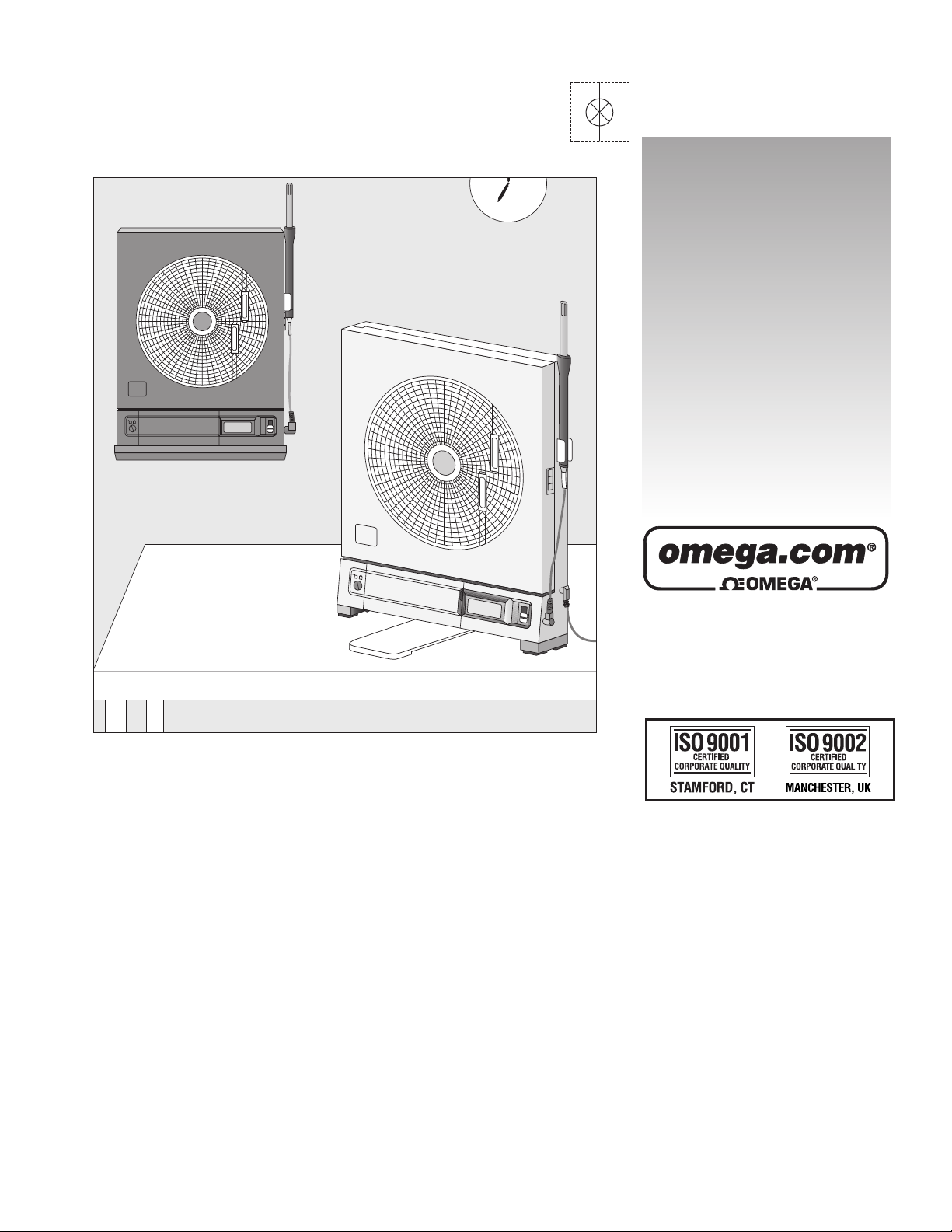
CT485B-110V-G-AL,
CT485B-220V-G-AL,
CT485B-110V-W-AL,
CT485B-220V-W-AL
High Performance
Microprocessor-Based Temperature
and Humidity Recorder
6
7
8
9
5
4
3
R
H
°
F
°
C
74
T
E
M
P
E
R
A
T
U
R
E
H
U
M
I
D
I
T
Y
H
O
T
O
RH
°F
°C
H
35 T2
T
E
M
P
E
R
A
T
U
R
E
H
U
M
I
D
I
T
Y
74
omega.com
e-mail: info@omega.com
For latest product manuals:
omegamanual.info
Shop online at
User’s Guide
Page 2
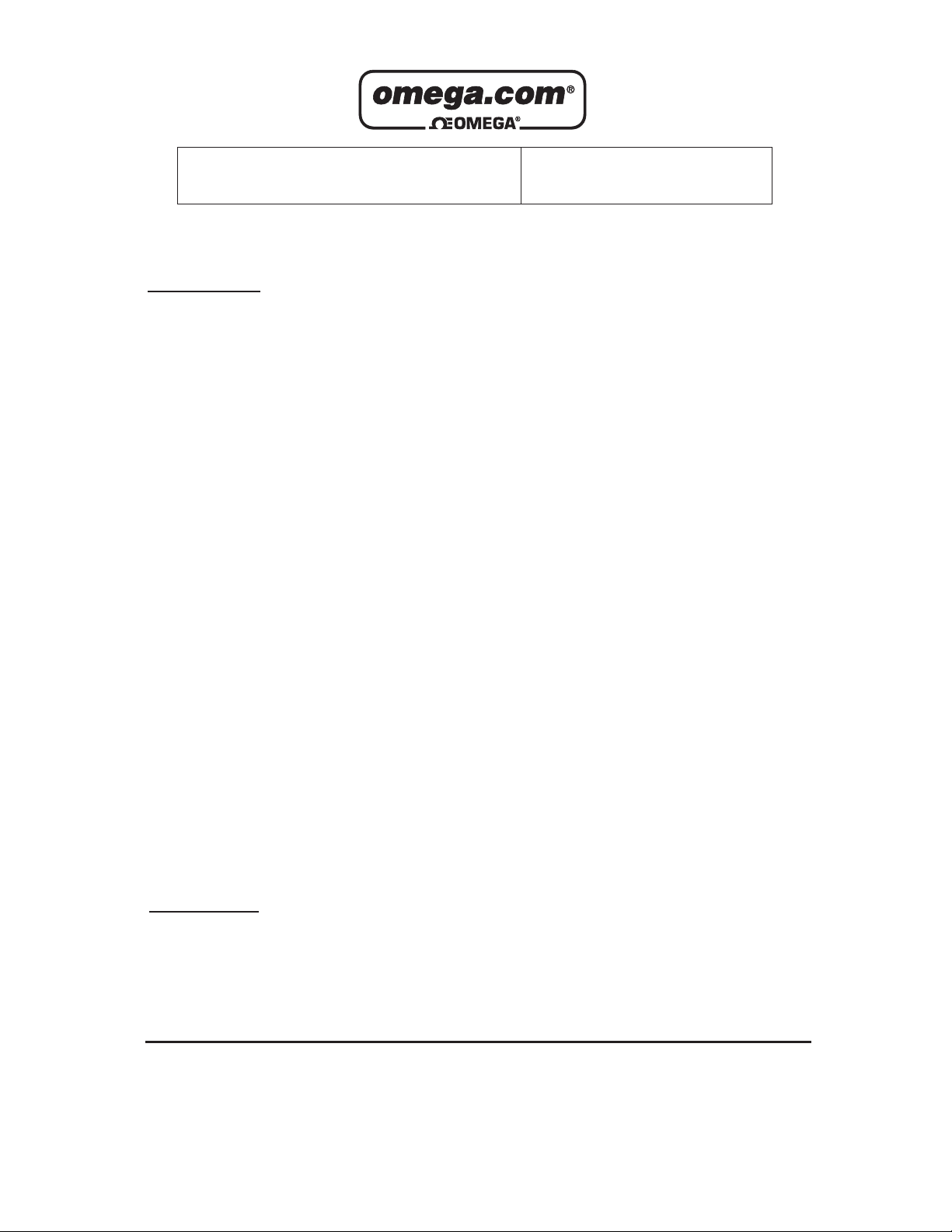
Servicing North America:
U.S.A.: One Omega Drive, P.O. Box 4047
ISO 9001 Certified Stamford, CT 06907-0047
TEL: (203) 359-1660
FAX: (203) 359-7700
e-mail: info@omega.com
Canada: 976 Bergar
Laval (Quebec) H7L 5A1, Canada
TEL: (514) 856-6928
FAX: (514) 856-6886
e-mail: info@omega.ca
For immediate technical or application assistance:
U.S.A. and Canada: Sales Service: 1-800-826-6342/1-800-TC-OMEGA
®
Customer Service: 1-800-622-2378/1-800-622-BEST
®
Engineering Service: 1-800-872-9436/1-800-USA-WHEN
®
Mexico: En Espan˜ol: (001) 203-359-7803
e-mail: espanol@omega.com
FAX: (001) 203-359-7807
info@omega.com.mx
Servicing Europe:
Czech Republic: Frystatska 184, 733 01 Karviná, Czech Republic
TEL: +420 (0)59 6311899
FAX: +420 (0)59 6311114
Toll Free: 0800-1-66342
e-mail: info@omegashop.cz
Germany/Austria: Daimlerstrasse 26, D-75392 Deckenpfronn, Germany
TEL: +49 (0)7056 9398-0
FAX: +49 (0)7056 9398-29
Toll Free in Germany: 0800 639 7678
e-mail: info@omega.de
United Kingdom: One Omega Drive, River Bend Technology Centre
ISO 9002 Certified Northbank, Irlam, Manchester
M44 5BD United Kingdom
TEL: +44 (0)161 777 6611
FAX: +44 (0)161 777 6622
Toll Free in United Kingdom: 0800-488-488
e-mail: sales@omega.co.uk
OMEGAnet®Online Service Internet e-mail
omega.com info@omega.com
It is the policy of OMEGA Engineering, Inc. to comply with all worldwide safety and EMC/EMI
regulations that apply. OMEGA is constantly pursuing certification of its products to the European New
Approach Directives. OMEGA will add the CE mark to every appropriate device upon certification.
The information contained in this document is believed to be correct, but OMEGA accepts no liability for any
errors it contains, and reserves the right to alter specifications without notice.
WARNING: These products are not designed for use in, and should not be used for, human applications.
Page 3
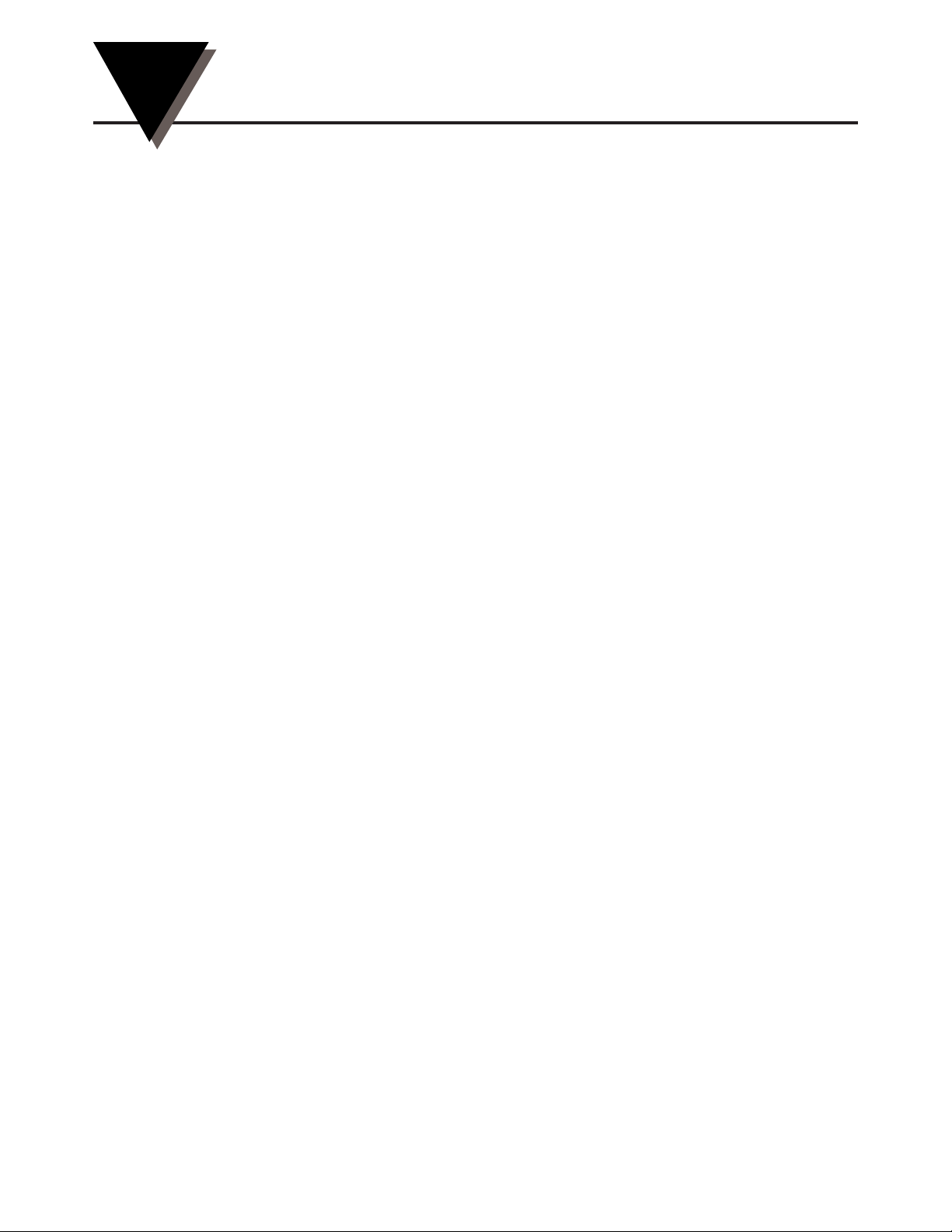
High Performance Microprocessor-Based
Temperature/Humidity Recorder with Remote Sensor
i
TABLE OF
CONTENTS
Page
Chapter 1 Introduction ....................................................................... 1-1
1.1 Parts of the Recorder - Front and Side Views .................................. 1-2
1.2 Parts of the Recorder - Rear View ...................................................... 1-4
Chapter 2 Setting Up the Recorder ..................................................... 2-1
2.1 Placing the Recorder on the Bench Top ............................................ 2-1
2.2 Mounting the Recorder on the Wall .................................................. 2-3
2.3 Using Batteries ...................................................................................... 2-4
2.3.1 Installing Batteries ................................................................... 2-4
2.3.2 Connecting ac power .............................................................. 2-5
2.4 Installing the Chart Paper ................................................................... 2-6
2.5 Installing and Removing Pens ........................................................... 2-8
2.5.1 Installing the Pens ................................................................... 2-8
2.5.2 Removing the Pens ................................................................ 2-10
2.6 Installing the Temperature/Humidity Sensor ............................... 2-11
2.6.1 Using the Short Cable ........................................................... 2-11
2.6.2 Using the Remote Sensor Cable .......................................... 2-12
2.6.3 Using the Sensor Clip ........................................................... 2-13
Chapter 3 Powering Up the Recorder ................................................. 3-1
3.1 Turning on the Recorder ..................................................................... 3-1
3.2 Recording the Code Numbers ............................................................ 3-1
3.3 Comparing Code Numbers ................................................................ 3-2
3.4 Final Display Mode .............................................................................. 3-3
Chapter 4 Alarm Operation ............................................................... 4-1
4.1 Alarm Description ............................................................................... 4-1
4.2 Checking Alarm Limits ....................................................................... 4-1
4.3 Unlocking/Locking the Control Panel Door ................................... 4-2
4.3.1 Unlocking the Control Panel Door ....................................... 4-2
4.3.2 Locking the Control Panel Door ........................................... 4-2
4.4 Setting/Changing Alarm Limits ........................................................ 4-3
4.5 Turning the Alarm Off ......................................................................... 4-4
4.6 Disabling the Alarm ............................................................................ 4-5
Chapter 5 Calibrating the Recorder .................................................... 5-1
5.1 Factory Calibration Information ........................................................ 5-1
5.2 Changing Calibration Codes .............................................................. 5-1
5.3 Calibrating Humidity Readings ......................................................... 5-4
5.3.1 Humidity Calibration at 33% Humidity .............................. 5-6
5.3.2 Humidity Calibration at 75% Humidity .............................. 5-7
5.4 Calibrating Temperature Readings .................................................... 5-8
Page 4
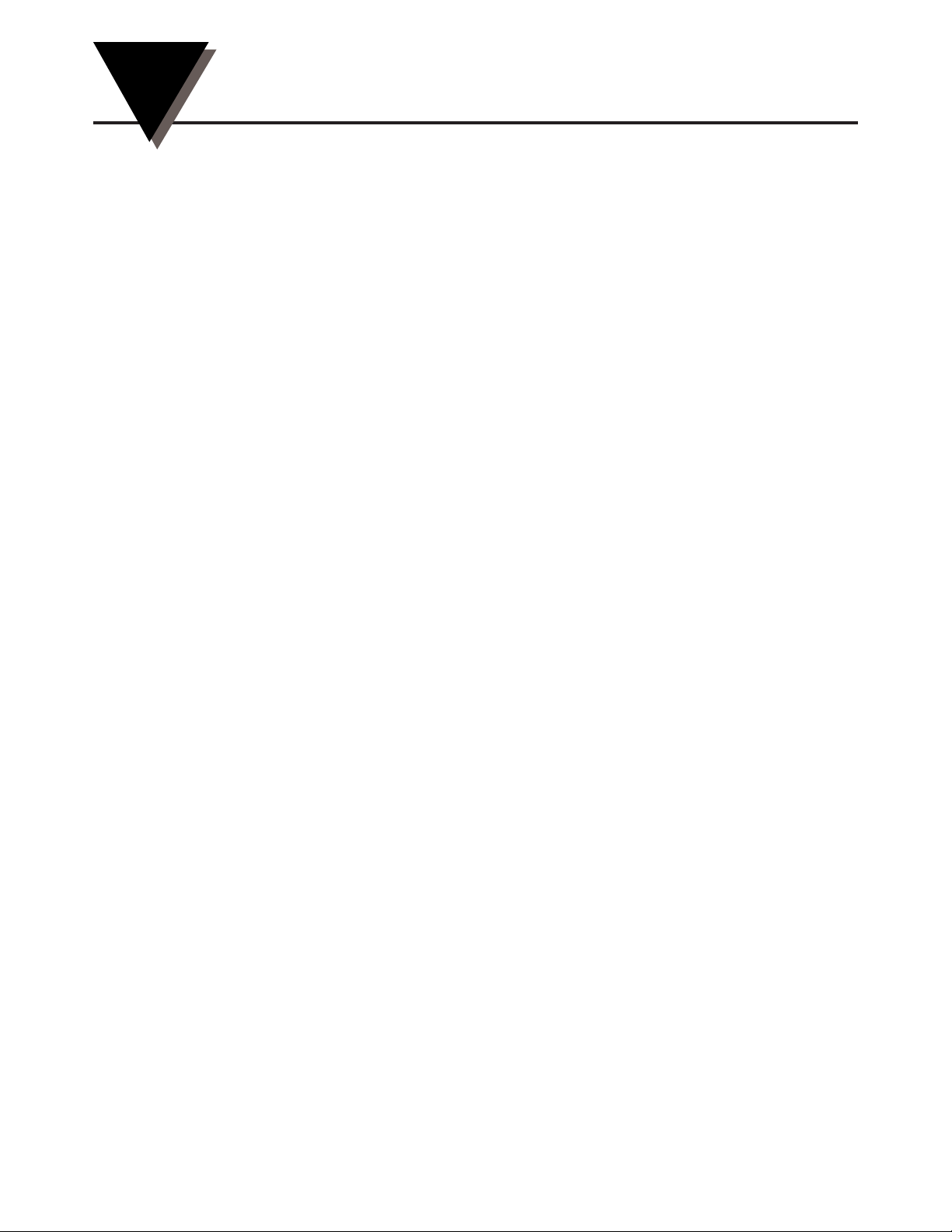
High Performance Microprocessor-Based
Temperature/Humidity Recorder with Remote Sensor
ii
TABLE OF
CONTENTS
Page
Chapter 6 Using the Cal-Lock Kit ........................................................ 6-1
Chapter 7 Using the Voltage Input Adapter (Optional) ........................ 7-1
Chapter 8 Maintaining the Recorder .................................................. 8-1
8.1 General Considerations ....................................................................... 8-1
8.2 Light Bulb, Display Backlighting and Push Button Information .... 8-2
8.3 Case Care................................................................................................ 8-3
8.4 Storage of Chart Paper ........................................................................ 8-3
8.5 Power Failure Mode (Chart Paper Indication) ................................ 8-3
Chapter 9 Troubleshooting the Recorder ............................................ 9-1
Chapter 10 Technical Details ............................................................ 10-1
10.1 Sensors and Measurement ................................................................ 10-1
10.2 Pen Arm Drive .................................................................................... 10-1
10.3 Chart Paper Drive Mechanism ......................................................... 10-2
10.4 Power Supply Supervision ............................................................... 10-2
Chapter 11 Specifications ................................................................ 11-1
Chapter 12 Sensor Design for CE Conformity .....................................12-1
Index ....................................................................................................... I
Page 5
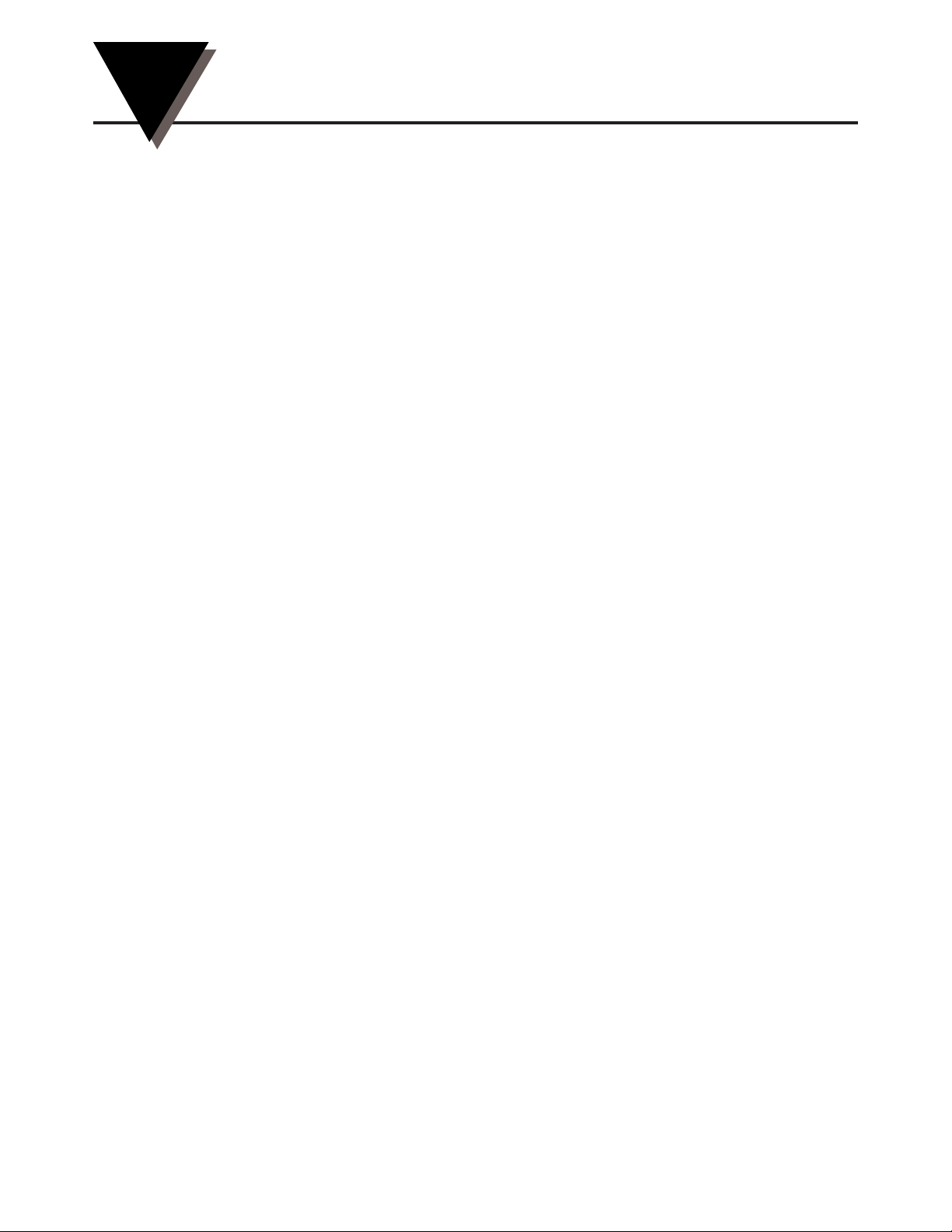
Introduction
1-1
1
This Electronic Temperature and Humidity Chart Recorder with Remote Sensor
is an advanced micro computer controlled measuring and recording instrument.
The recorder affords precision rapid response, memory and display of peak
readings, remote sensing, recording flexibility and simplicity of operation. This
compact, portable instrument offers advanced features previously unavailable in
its price range.
Features include:
• Continuous Update of Ambient °C or °F Temperature and Relative
Humidity
• Rapid Response to Changes in Ambient Temperature and Humidity
• Remote Mount Sensor
• Digital Plots in 1° or 1% Increments
• Memory and Display of Peak Readings
• 1, 7 or 32 Day Charts
• Battery or ac Power Operation With Automatic Battery Power Backup
• Chart Indication for ac Power Failure/ac Power Return
• Audible Alarm with Relay Contact
• Low Battery Indicator
• Portable
• Wall Mount or Benchtop Mount
• Optional Analog Voltage Input Adapter to record an external 20 to 1200mV
dc signal using the temperature pen
• Chart Lighting and display backlighting with use of ac adaptor
• Control Panel Lock
• Decorative Foot Cover for wall mounting
These features provide precise documentation, flexibility in application and ease
of use, all made possible through the incorporation of advanced electronics.
Page 6
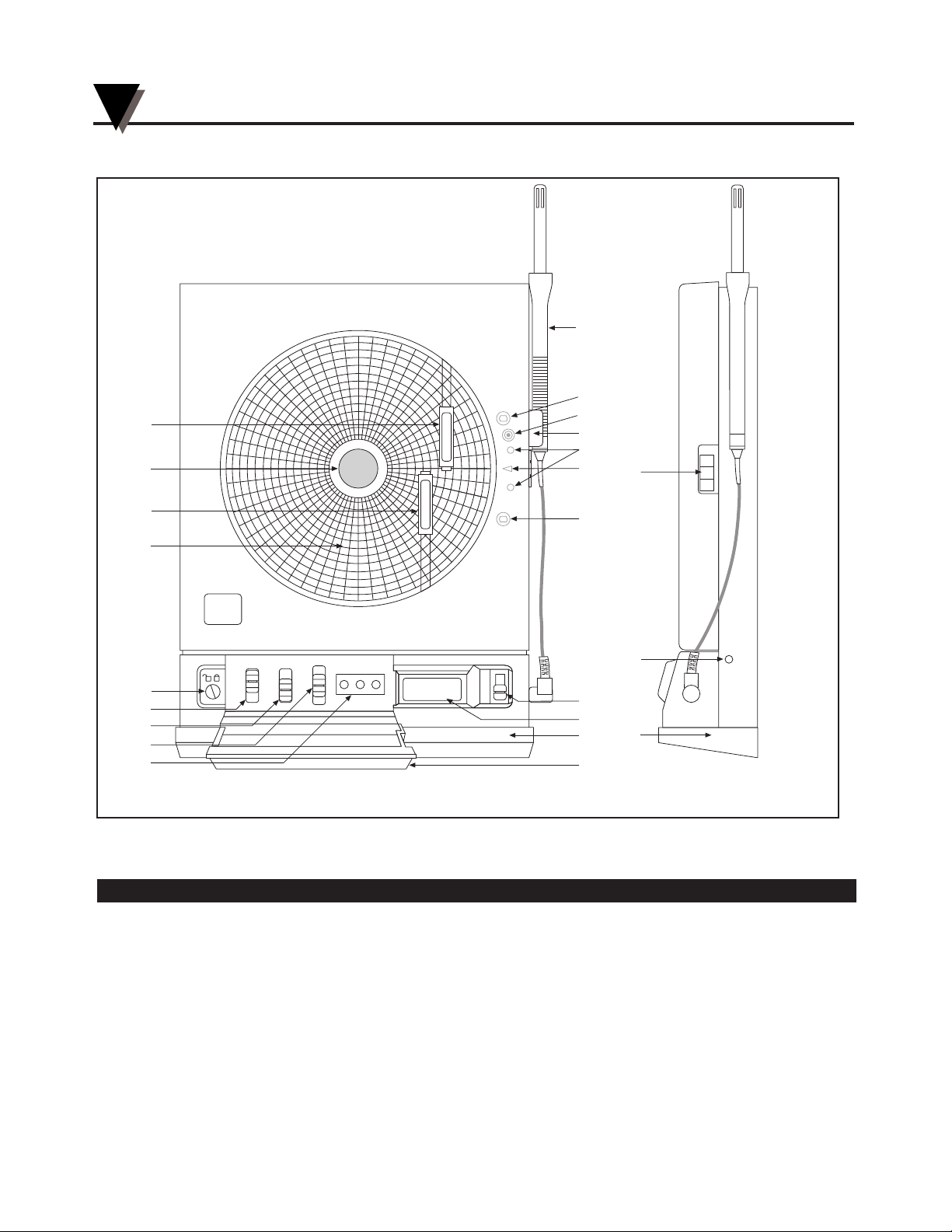
1.1 Parts of the Recorder - Front and Side Views
Figure 1-1. Front and Side Views of the Recorder
Item Description Function
1 Chart Paper Knob (magnetic) Holds chart paper in place.
2 Light Bulbs Lights up the paper in a dark room. Note that the bulbs function only
when the recorder is powered by the 9Vdc adapter.
3 Pen Cap Posts Holds the loose pen caps.
4 Time Set Arrow Helps align the time on the new chart paper with the actual time.
5 Chart Paper (double sided) Charts are available for 1, 7, and 32 day recording times in both °C
and °F. See the inside back cover for a detailed list of paper
available.
H
35 T2
RH
°F
°C
HIGH SET LOW
1
7
32
°F
°C
0
I
CHART TYPE
PWR
ALARM
1
6
15
5
15
T
E
M
P
E
R
A
T
U
R
E
H
U
M
I
D
I
T
Y
74
17
7
8
10
9
2
2
3
4
16
13
12
11
18
14
18
19
20
Introduction
1
1-2
FRONT VIEW SIDE VIEW
Page 7
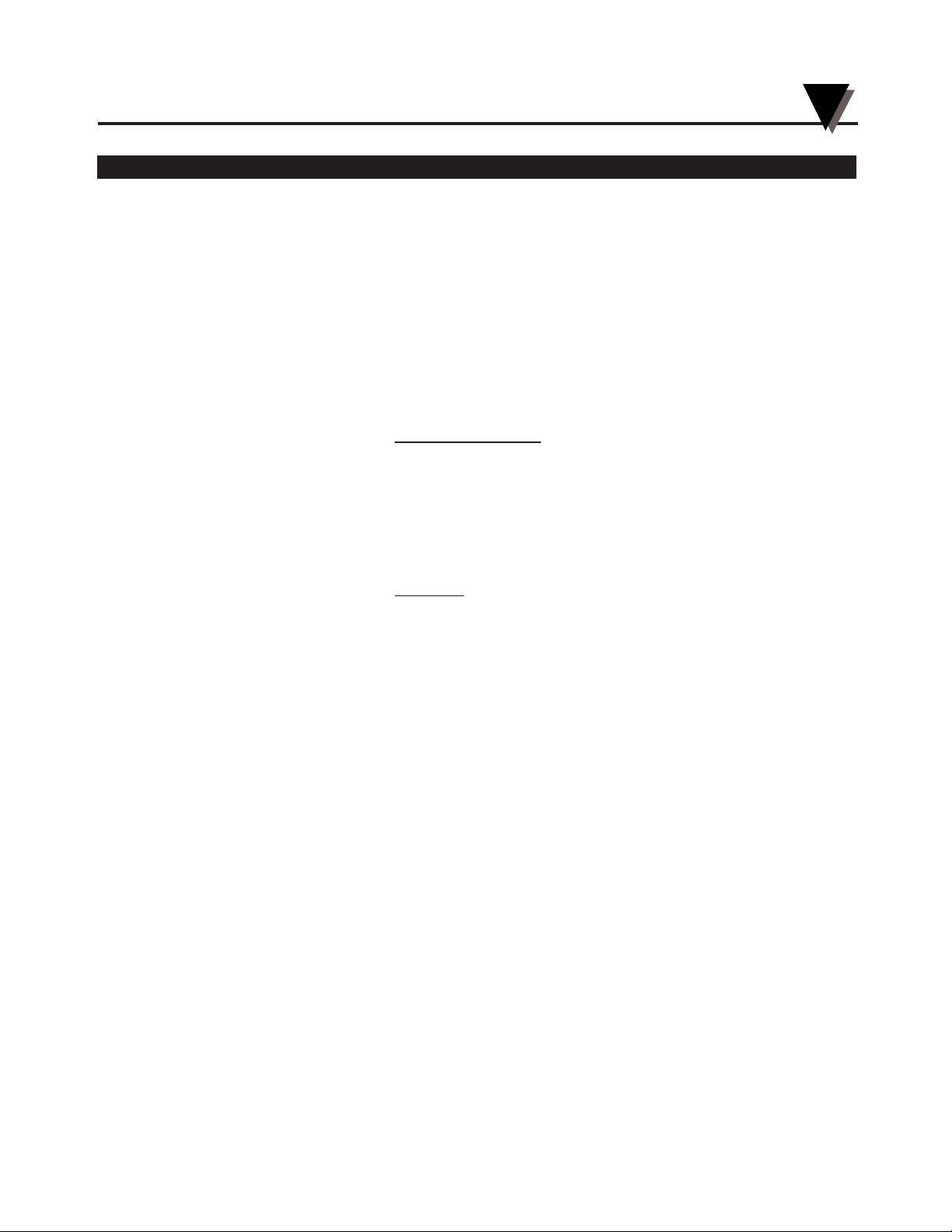
Item Description Function
6 ac Power Jack Allows the unit to be powered from ac power using the ac adaptor
(110Vac stepped down to 9Vdc) supplied.
7 Power Switch Turns unit ON (|) or OFF (O).
8 °C/°F Mode Switch Selects °C or °F chart operation. Note the following :
When switching from °C to °F, ONLY the humidity pen will move. The
humidity zero point and scaling are different on C° and °F paper, causing the
humidity pen to move when switching from °C to °F. The temperature zero
point and scaling are the same on °C and °F paper (only the units change).
Therefore, the temperature pen will not move.
9 1/7/32 Day Mode Switch Selects chart type, 1, 7, or 32 day operation.
10 Alarm Display Buttons These buttons are accessible behind the control panel door.
(HIGH, SET, LOW) High and Low buttons:
1. Selects and changes calibration codes.
2. Chooses the high/low alarm limit (for either °F, °C or %RH).
3. Selects and changes the alarm limits.
4. Checks alarm limits in operating mode.
5. Low button only: when pressed during power up, disables the
alarm function.
Set button:
1. Activates calibration mode when pressed during power up.
2. Enters calibration codes in memory.
3. Activates alarm limits.
4. Enters alarm limits in memory.
5. Disables the sounding of the alarm (and activation of the relay)
for 10 seconds.
11 LCD Display Displays temperature and humidity values (depending on the setting of
Display Selection Switch.
12 Display Selection Switch Allows the user to select display of the current relative humidity, or
ambient temperature in either °C or °F. Refer also to item #10.
13 Temperature/Humidity Sensor Houses the electronic sensors which measure ambient temperature and
relative humidity.
14 Sensor Holder (clip) Holds the temperature/humidity sensor to the side of the recorder.
15 Pen Arm and Holder (2 each) Holds and moves the temperature and humidity pens.
16 Latch Button Releases and secures the recorder’s door.
17 Control Panel Door Lock Locks or unlocks the control panel door.
18 Decorative Foot Cover Stays in place for wall-mounting the recorder. The cover must be
removed for upright bench-top use (otherwise the recorder topples over)!
19 Control Panel Door Covers the alarm display buttons (High, Set, and Low), power switch,
1/7/32 day mode switch, and °F/°C mode switch.
20 Light Bulb/Display Backlighting Turns the light bulbs and LCD Backlighting on and off
Push Button
Introduction
1
1-3
Page 8
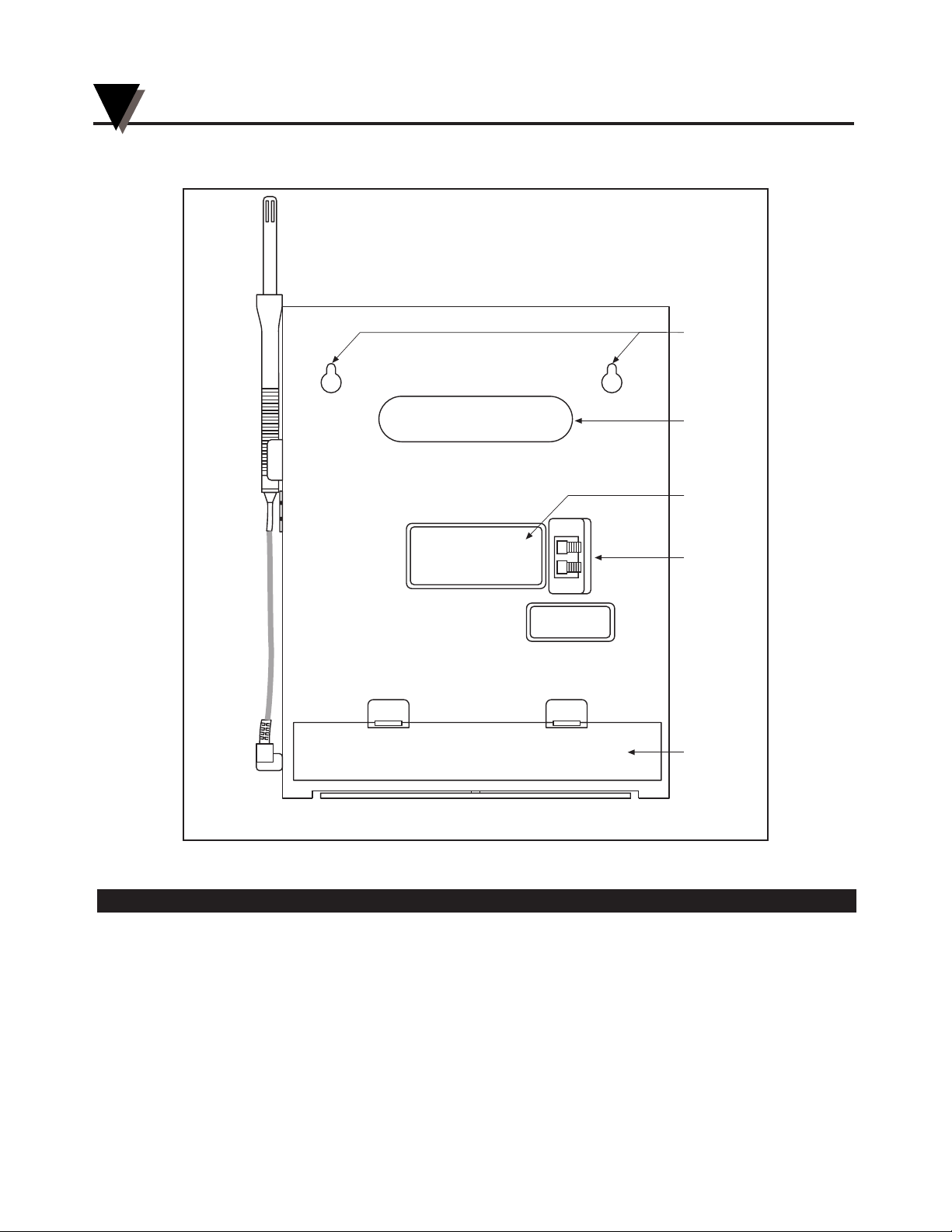
1.2 Parts of the Recorder - Rear View
Figure 1-2. Rear View
Item Description Function
21 “Keyhole” Slot Mounting Holes Allows the recorder to be mounted on the wall.
22 Carrying Slot Allows the user to carry the recorder conveniently.
23 Product Label Product information label.
24 Alarm/Relay Contacts Allows the user to hook up an external, dry contact alarm to the
recorder.
25 Battery Compartment Holds 4 “D” size batteries which provide power if the ac adaptor is
not used, or provide power backup in case of ac power failure.
25
21
22
24
23
H
35 T2
Foot Cover Removed
Introduction
1
1-4
Page 9
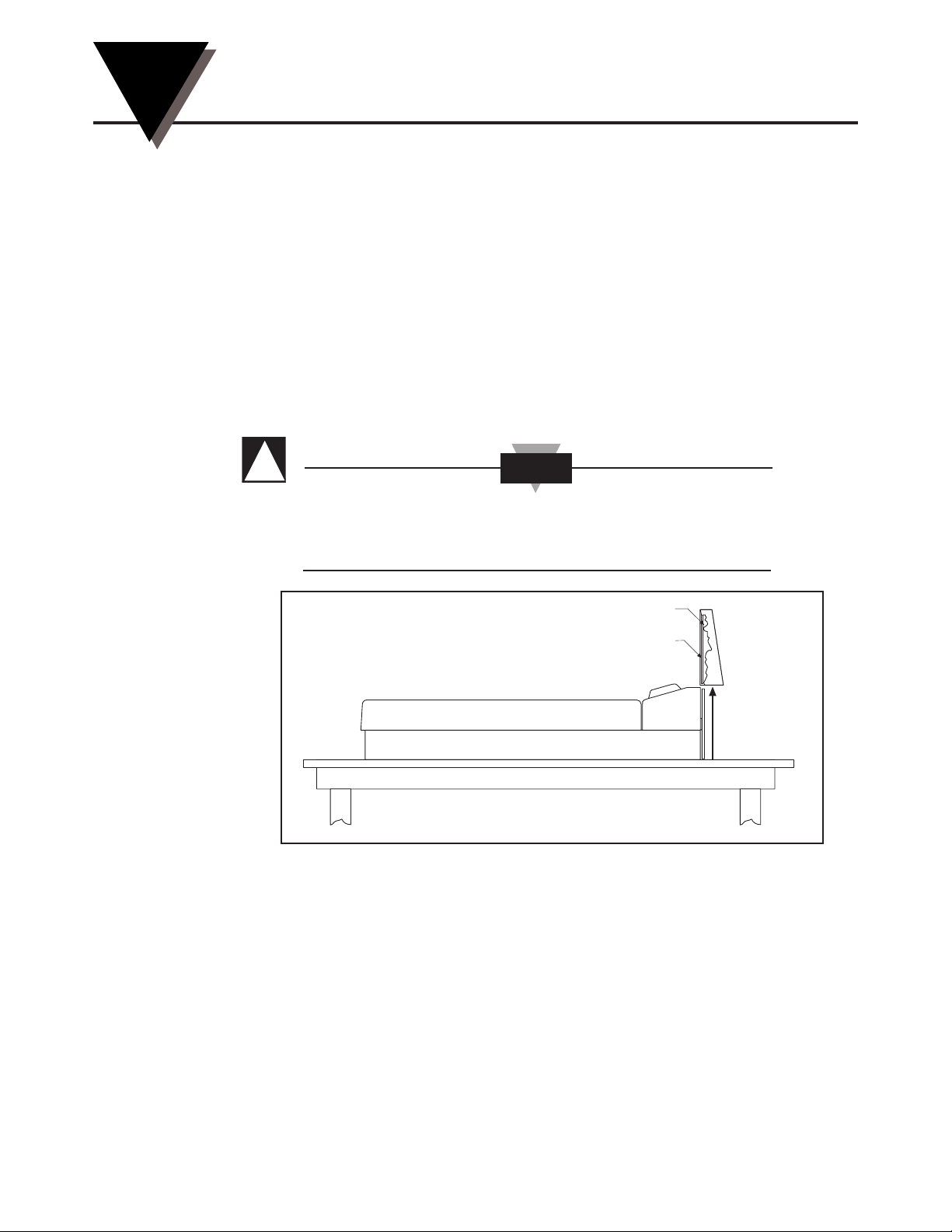
Setting Up the Recorder
2-1
2
Now that you have learned about the different parts of the recorder, you can set
it up.
Determine whether you want the recorder wall mounted or sitting on a bench
top.
2.1 Placing the Recorder on the Bench Top
Figure 2-1 shows the removal of the decorative foot cover.
1. Place the recorder on its back (so it is face up).
2. Remove the clip-on foot cover by lifting up on the cover and releasing it from
the stabilizing arm at the bottom of the recorder. This exposes the rubber feet
and stabilizing arm. The rubber feet protect the bench top surface.
DO NOT ATTEMPT TO SET THE RECORDER UPRIGHT ON
THE BENCH WHEN THE CLIP-ON FOOT COVER IS IN
PLACE. THE RECORDER WILL TOPPLE OVER.
Figure 2-1. Foot Cover Removal
Clip
Cutaway View
CAUTION
!
Page 10
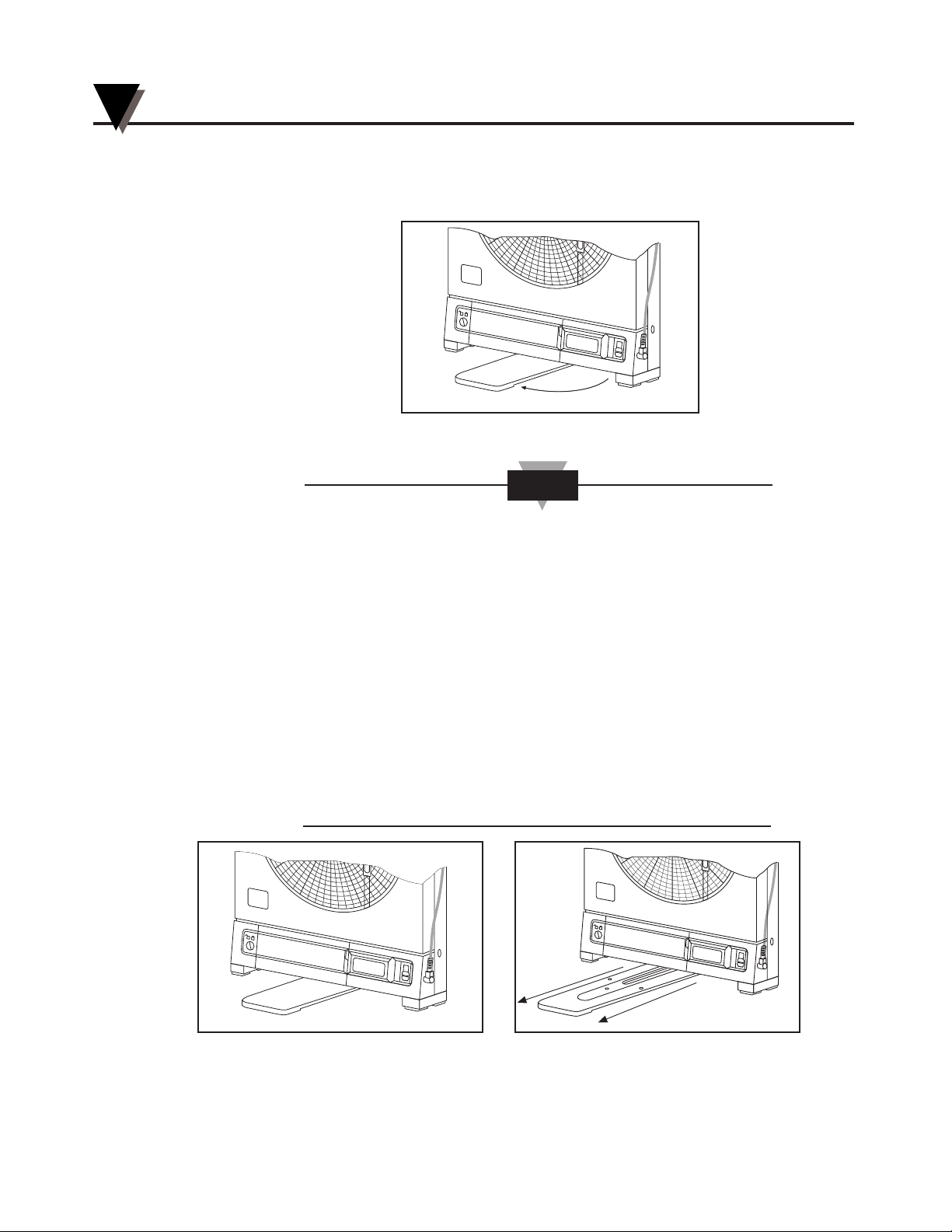
3. Swing out the stabilizing arm and extend it towards you. Figure 2-2 shows
how to swing out the stabilizing arm. Make sure the slot in the stabilizing arm
extends out the rear of the recorder.
Figure 2-2. Swiveling Stabilizing Arm
When the recorder is in normal operating position (the door
is closed and the control panel door is closed), the stabilizing
arm should be pushed to middle position (the bumps on the
arm will click in place under the recorder). Refer to Figure
2-3a.
Before opening the chart door, pull the stabilizing arm out to
its full extension position to provide full stability. Refer to
Figure 2-3b. After closing the door, return the arm to its
middle position. Refer to Figure 2-3a.
Note that the arm extends towards the front or rear of the
case. If the unit is placed on a bench top snug against the
wall, extend the stabilizing arm fully to the front of the unit.
Refer to Figure 2-3b.
Figure 2-3a. Stabilizing Arm use Figure 2-3b. Stabilizing Arm in Extended
for Bench Top Use (normal position) Position (position when you open door)
H
U
M
I
D
I
T
Y
RH
°
F
°
C
H
U
M
I
D
I
T
Y
RH
°
F
°
C
NOTE
Swing
H
U
M
I
D
I
T
Y
RH
°
F
°
C
Setting Up the Recorder
2
2-2
Page 11
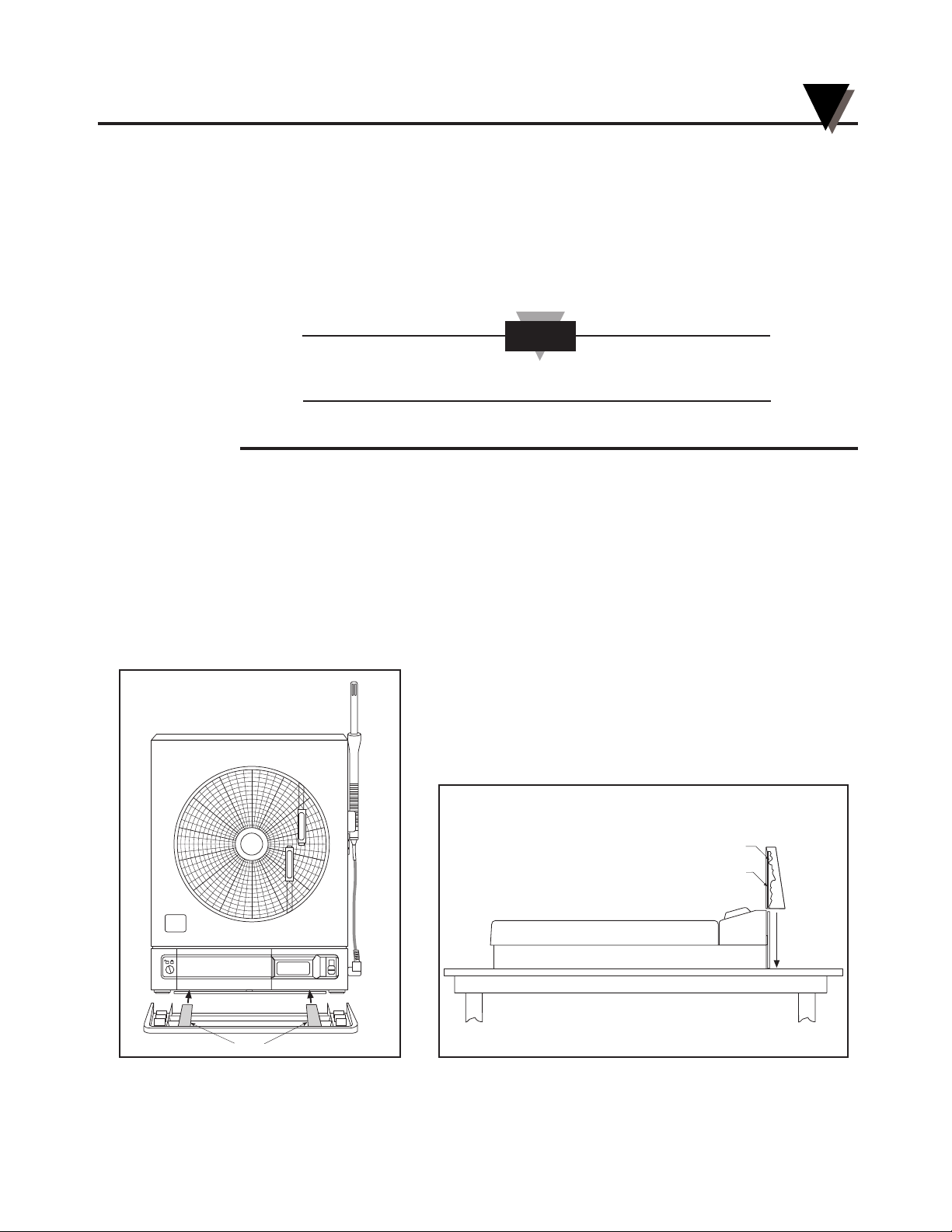
2.2 Mounting the Recorder on the Wall
To mount the recorder on the wall, first locate the wall mounting holes using the
template provided in the wall mounting kit. Leave the decorative foot cover
(Figure 1-1, item #18) in place*. After drilling the holes, insert the wall anchors
and put in the screws, leaving
1
⁄8 inch (3 mm) between the screw heads and the
wall. Hang the recorder by positioning the two (2) “keyholes” in the rear cover
over the screw heads.
The ac adaptor has a 6 foot (2 meter) cable.
* If the decorative foot cover is not in place, go through the following steps to
reinstall the cover (if desired):
1. Place the recorder on the table (so it is front face up).
2. Roughly position the foot cover so the clips are in line with the stabilizing
arm. Gently “stretch” the clips out and position over the arm as shown in
Figure 2-4a.
3. Once the clips are in place, gently slide down until the foot cover is even
with the front of the recorder as shown in Figure 2-4b.
Figure 2-4a. Installing the Foot Cover Figure 2-4b. Installing the Foot Cover (Side View)
(Top View)
Clip
Cutaway View
Clips
RH
°F
°C
H35 T
2
T
E
M
P
E
R
A
T
U
R
E
H
U
M
I
D
I
T
Y
NOTE
Setting Up the Recorder
2
2-3
Page 12
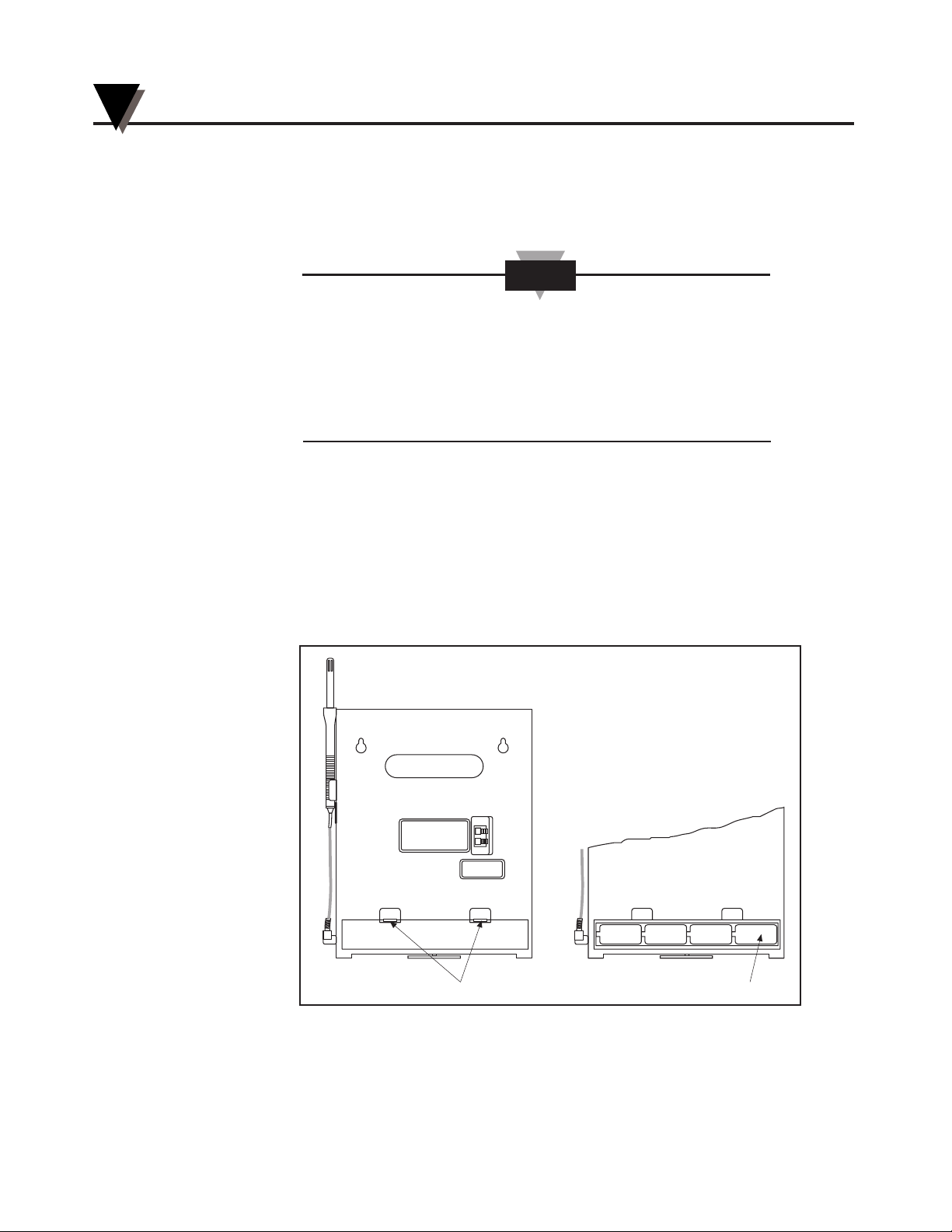
2.3 Using Batteries
The recorder operates on either four “D” size batteries or on ac power. 110Vac
and 220Vac adaptors are available.
In the event of ac power failure, the unit will switch over to
battery power automatically.
Keep a fresh set of batteries in the unit in case of power
outage, when it will be especially important to have a record
of ambient temperature and humidity.
2.3.1 Installing Batteries
You may power the recorder with four “D” size batteries. For adequate
performance and battery life, use alkaline batteries. The recorder operates full
time on battery power alone for up to one month when using fresh alkaline
batteries. When replacing batteries, we recommend that you use Duracell
MN1300 “D” size batteries for long life and for best performance at low
temperatures.
To install the batteries (refer to Figure 2-5):
Figure 2-5. Battery Compartment and Battery Orientation
To Open Battery Orientation
+–+–+–+–
Bench Top Set-Up
NOTE
Setting Up the Recorder
2
2-4
Page 13
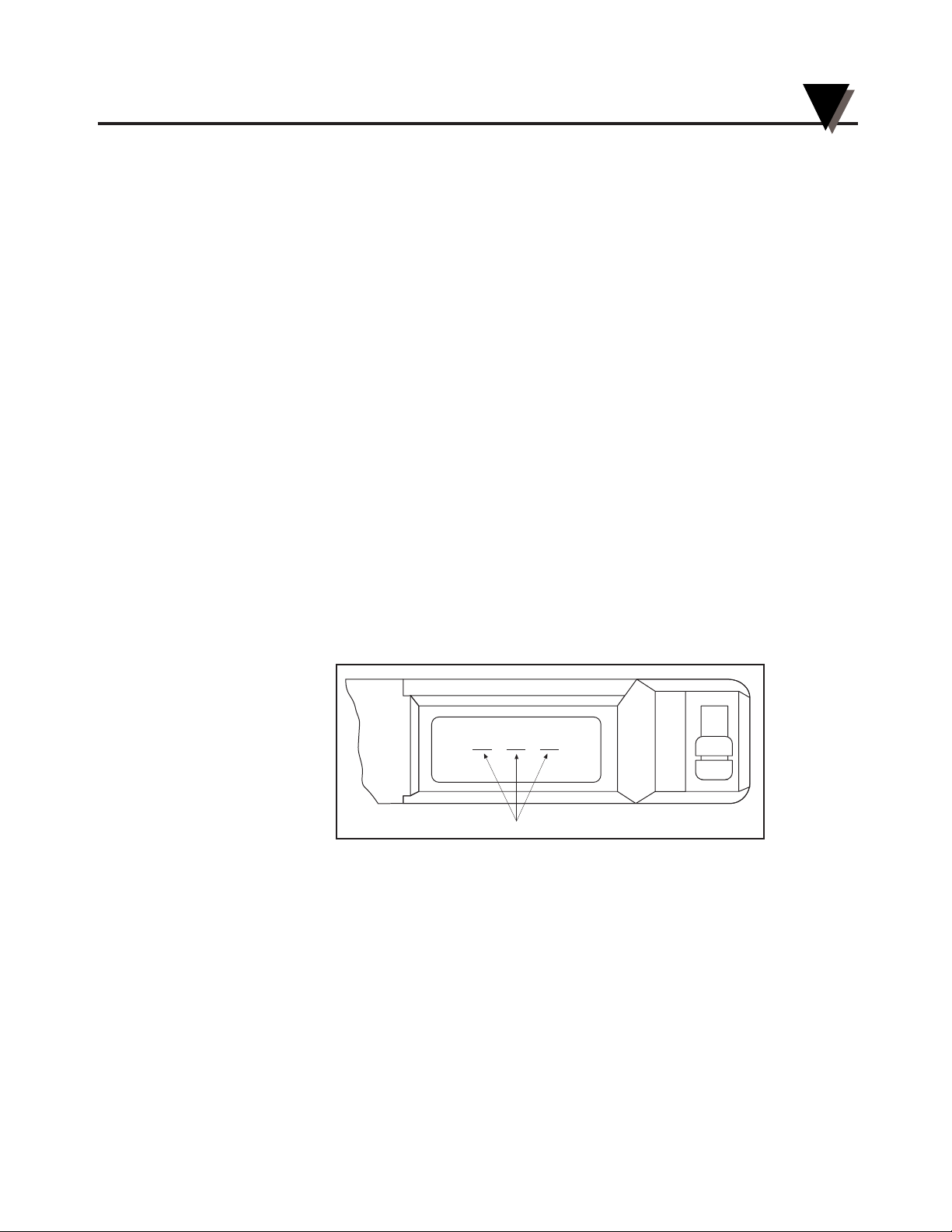
1. Open the control panel door.
2. Turn the power switch to the OFF or “O” position.
3. Place the recorder on a soft surface front face down. Locate the battery
compartment at the bottom.
4. Open the battery compartment door by pressing down firmly on the tabs
located along the top edge.
5. Remove the battery door.
6. Install the batteries, oriented as shown in Figure 2-5, in the battery
compartment.
7. To replace the battery door, first place the bottom edge of the door into the
positioning slots in the compartment.
8. Push down on the door to snap the tabs in place.
The recorder continuously monitors the battery voltage. A “LO BAT”
indication in the upper left-hand corner of the main LCD (refer to Figure 2-6)
indicates that only one to two weeks of reliable battery operation remain, and
that the batteries need replacing within this time frame. Also, if the unit is
operating under battery power and the battery voltage is too low to permit
reliable operation, the system shuts down and displays “---” in the LCD. The
system may be restarted by changing the batteries or by the re-initiation of ac
power. If ac power fails, the circuitry will attempt to automatically switch to
battery backup. If viable battery power is available, the system will operate on
battery power until the batteries fail or ac power returns. When ac power
returns, the recorder will automatically reset itself (refer to Section 8.5).
Figure 2-6. Battery Warnings
2.3.2 Connecting ac Power
The recorder can be ac powered using the 9Vdc, 1Amp ac adaptor supplied. The
ac power jack is located on the right side of the unit (refer to Figure 1-1, item #6.).
Make sure the power switch on the control panel (refer to Figure 1-1, item #7) is
in the OFF or “O” position when plugging in the ac adaptor. The adaptor cable
is 6 feet (2 meters) long.
RH
°F
°C
LO BAT
System Shut-Down
Setting Up the Recorder
2
2-5
Page 14
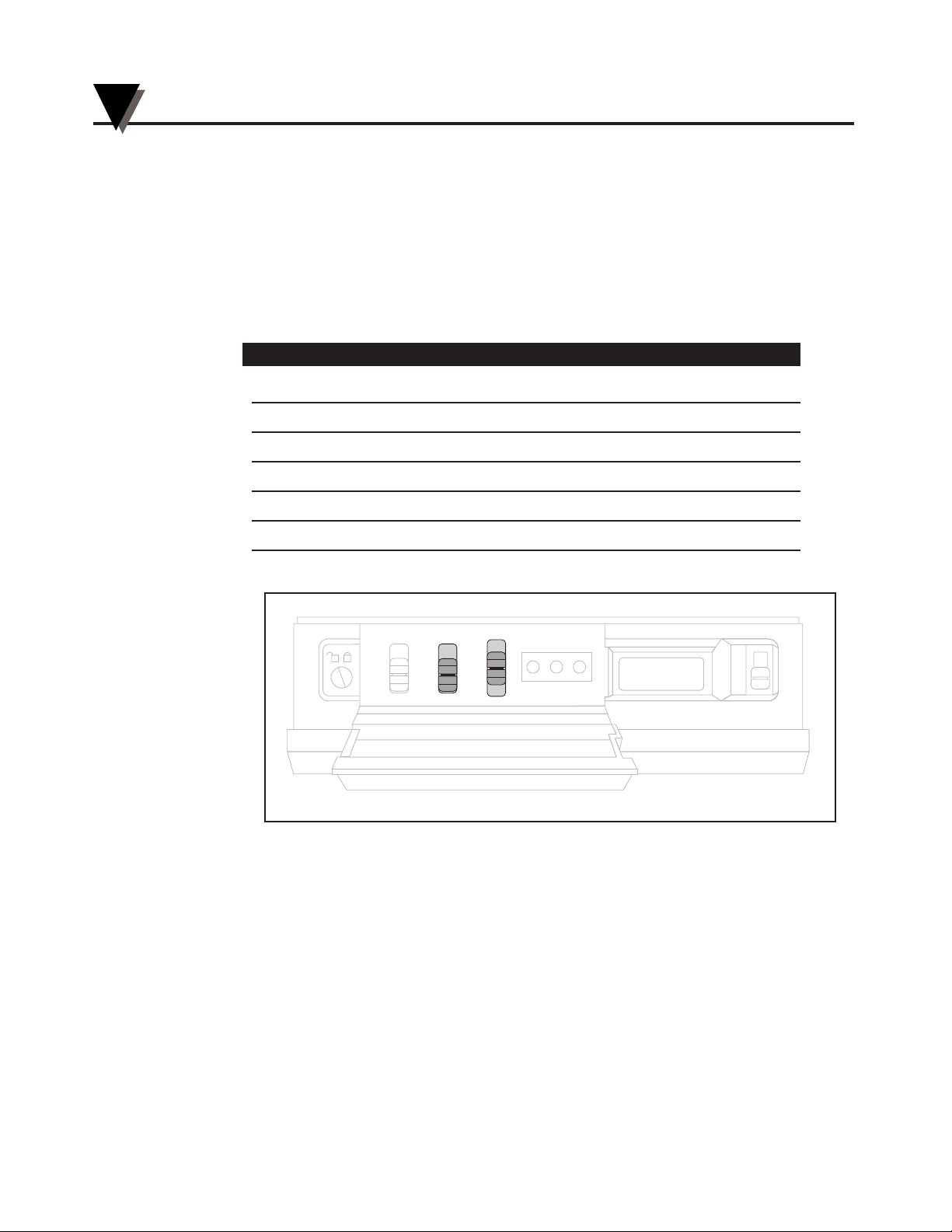
2.4 Installing the Chart Paper
The recorder accepts six different types of chart paper. Charts are available for
1, 7 and 32 day recording times in both Fahrenheit or Celsius versions. Although
chart paper replacing is very simple, you must take care to set the appropriate
front panel switches for the paper being used. Set the chart type and °C/°F
switches (refer to Figure 2-7) to the following positions for these six (6) modes of
operation.
Chart Type Switch (Days) C/F Switch Paper Type
1 F 1-day, Fahrenheit paper
1 C 1-day, Celsius paper
7 F 7-day, Fahrenheit paper
7 C 7-day, Celsius paper
32 F 32-day, Fahrenheit paper
32 C 32-day, Celsius paper
Figure 2-7. Chart Switches
You may obtain specialized paper as well. Refer to the inside back cover for the
complete list.
RH
°F
°C
HIGH SET LOW
1
7
32
°F
°C
0
I
CHART TYPE
PWR
ALARM
Setting Up the Recorder
2
2-6
Page 15

To change the chart paper:
1a. T
able Mounted Recorder:
To balance the recorder, fully extend the stabilizing arm at the bottom of the
recorder. Refer to Figure 2-8. Continue to Step 2.
Figure 2-8. Stabilizing Arm Fully Extended
1b. W
all Mounted Recorder
:
You can also leave the recorder on the wall if it is easily accessible.
2. Open the door and hold it open with left hand.
3. Remove the magnetic chart paper knob (Figure 2-9, item #2) and any used
chart paper.
4. Place the new chart paper (Figure 2-9, item #1) on the spindle and rotate it
until the current time on the chart paper is aligned with the time arrow on the
chart base of the recorder. See Figure 2-9 detail.
5. When the chart paper is correctly oriented, replace the magnetic knob
(Figure 2-9, item #2), being careful not to alter the position of the chart paper.
6. Make sure that the “Chart Type” switch, located behind the control panel door,
is in the correct position relative to the chart paper used.
If the switch is in the wrong position, the chart paper will not
rotate at the correct speed causing the chart time not to be
synchronized with the current time.
NOTE
H
U
M
I
D
I
T
Y
RH
°
F
°
C
Setting Up the Recorder
2
2-7
Page 16
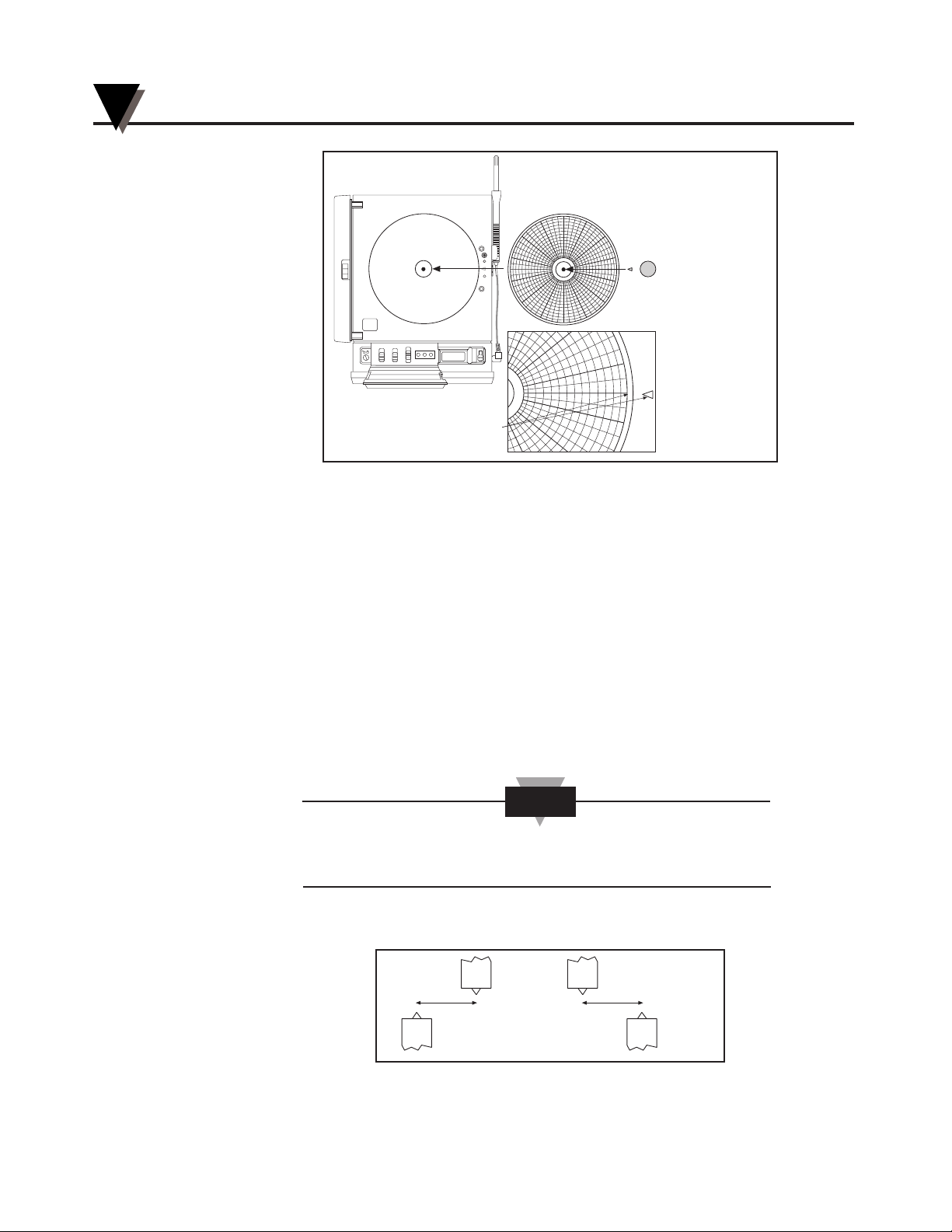
Figure 2-9. Changing Chart Paper and Setting the Time
2.5 Installing and Removing Pens
2.5.1 Installing the Pens
The recorder uses two different colored pens to record information. The red
(upper) pen records temperature. The blue (lower) pen records relative
humidity. Pen life varies with use and climate. Under normal operating
conditions, pens last at least one month. We recommend that you install a fresh
set of pens after every month of use.
To install pens:
1. Make sure the power switch on the front panel is in the OFF or “O” position.
The front panel is located under the control panel door. The recorder door
should be closed too.
The control panel door opens easily by gently gripping the
recessed area at the right side and slowly pulling down.
2. Examine the location of the pen arms through the window in the recorder door.
a. If the pen arms are offset as shown in Figure 2-10, continue to Step 3:
Figure 2-10. Offset Alignment of Pens (for ease of pen installation)
OR
Temperature
Pen
Temperature
Pen
Humidity
Pen
Humidity
Pen
NOTE
RH
°F
°C
HIGH SET LOW
1
7
32
°F°C0
CHART TYPE
PWR
ALARM
1
7 PM
8 PM
9
PM
6 PM
5
P
NOTE: ROTATE CHART PAPER
UNTIL PRESENT TIME
LINES UP WITH ARROW.
H
35 T2
1
2
Setting Up the Recorder
2
2-8
7:00 PM
Page 17
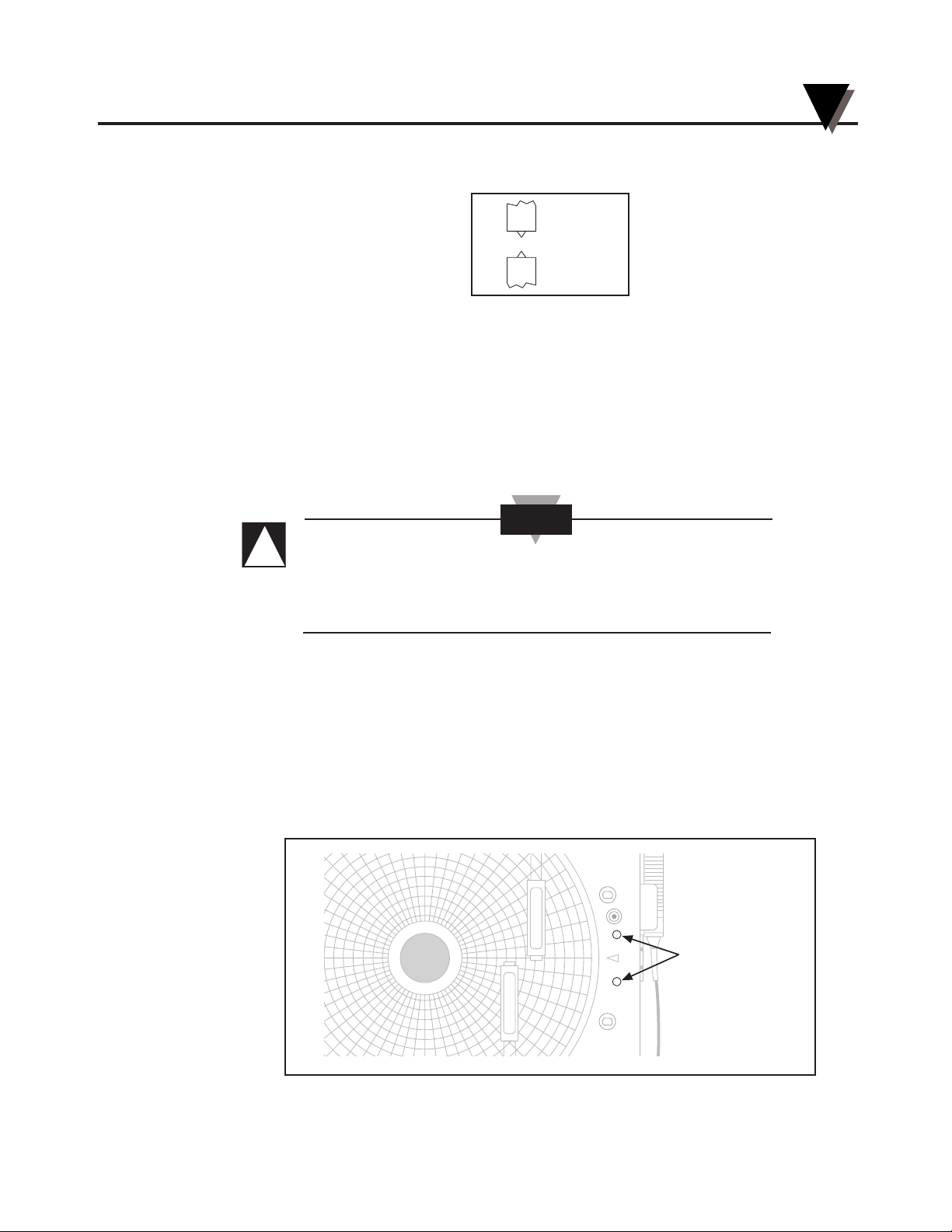
b. If the pen arms are vertically aligned as shown in Figure 2-11, do the
following and then proceed to Step 3.
Figure 2-11. Vertical Alignment of Pens (pens can’t be inserted)
(The pen arms must be offset sufficiently to allow for clearance before insertion
or removal is attempted. The pens must be moved electrically.)
• Make sure the recorder door is closed and a piece of chart paper is
installed on the spindle on the chart base.
• Turn the unit back on by moving the power switch to “|” and wait for
the pens to be far enough apart to remove a used pen one at a time or
to insert a new pen one at a time.
DO NOT ATTEMPT TO OFFSET THE PENS
MANUALLY (BY HAND). THE DRIVE MECHANISM
COULD BE DAMAGED. DO NOT ATTEMPT TO
CHANGE THE PENS WHILE THEY ARE IN MOTION.
• Turn off the unit (PWR switch position in “O” position) to stop the pen
movement.
3. Open the recorder door by applying downward pressure on the latch button
(refer to Figure 1-1, item #16).
4. Remove the pens from the package and the cap from each pen.
We recommend that you put the pen caps on special posts located on the chart
base of the recorder near the light bulbs. Figure 2-12 shows the location of the
posts.
Figure 2-12. Post Location for Pen Caps
H
35 T2
T
E
M
P
E
R
A
T
U
R
E
H
U
M
I
D
I
T
Y
Pen Cap Posts
CAUTION
Temperature
Pen
Humidity
Pen
Setting Up the Recorder
2
2-9
!
Page 18
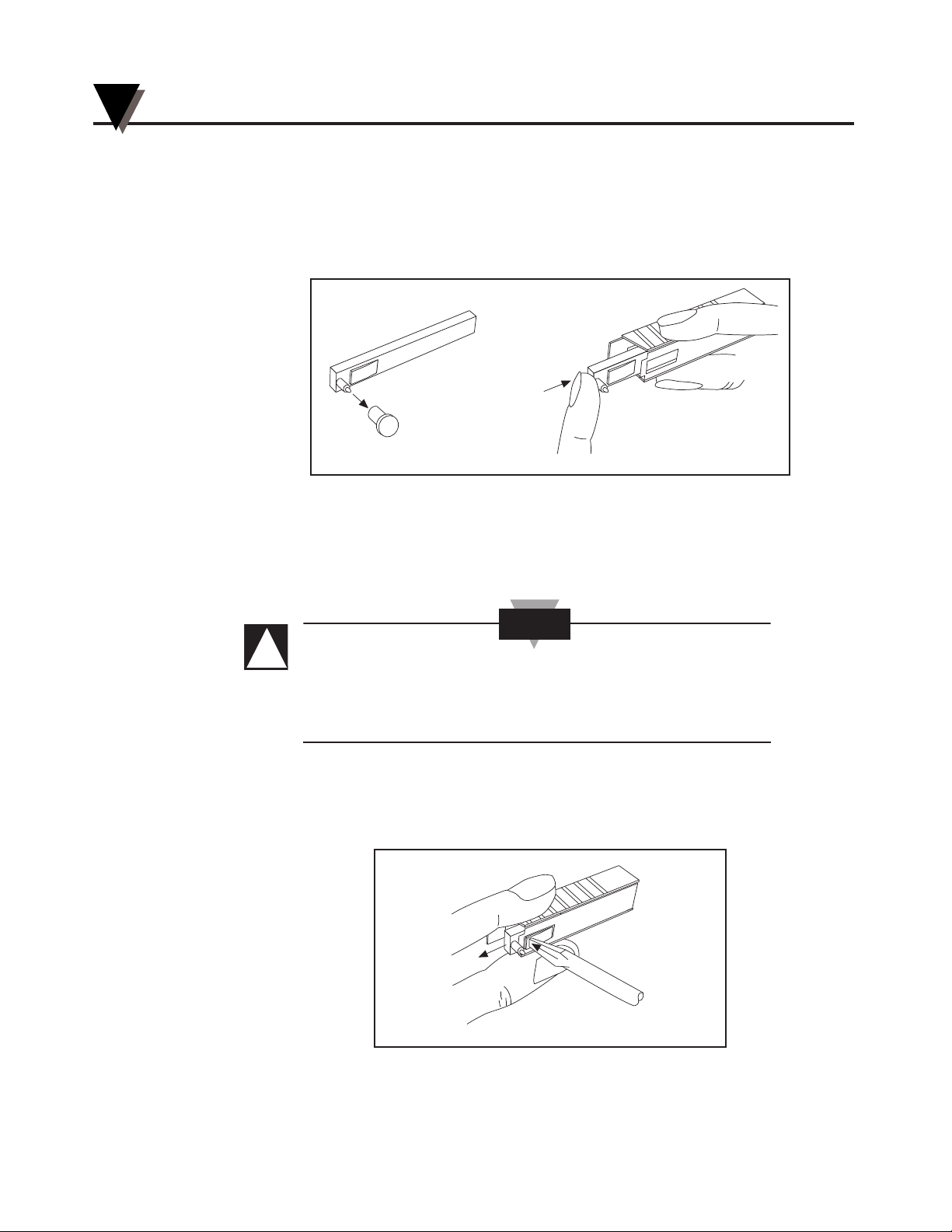
5. Insert the blue pen fully into the lower (humidity) holder and the red pen fully
into the upper (temperature) holder.
If you installed the pens correctly, you will hear a click as they position
themselves in the holders. Figure 2-13 shows how to insert the pens.
6. Close the recorder door.
Figure 2-13. Pen Installation
2.5.2 Removing the Pens
1. Check to see that the pens are offset as shown in Figure 2-10. Otherwise, you
can damage the arm and drive mechanism if you try to remove them.
DO NOT ATTEMPT TO OFFSET THE PENS MANUALLY (BY
HAND). THE DRIVE MECHANISM COULD BE DAMAGED.
DO NOT ATTEMPT TO CHANGE THE PENS WHILE THEY
ARE IN MOTION.
2. Perform Step 2b in Section 2.5.1 to offset the pens.
3. With a screwdriver in one hand, push on the rectangular area of the pen
shown in Figure 2-14. Using the other hand, release the pen from the spring
clip attached to the pen holder.
Figure 2-14. Pen Removal
CAUTION
Setting Up the Recorder
2
2-10
!
Page 19
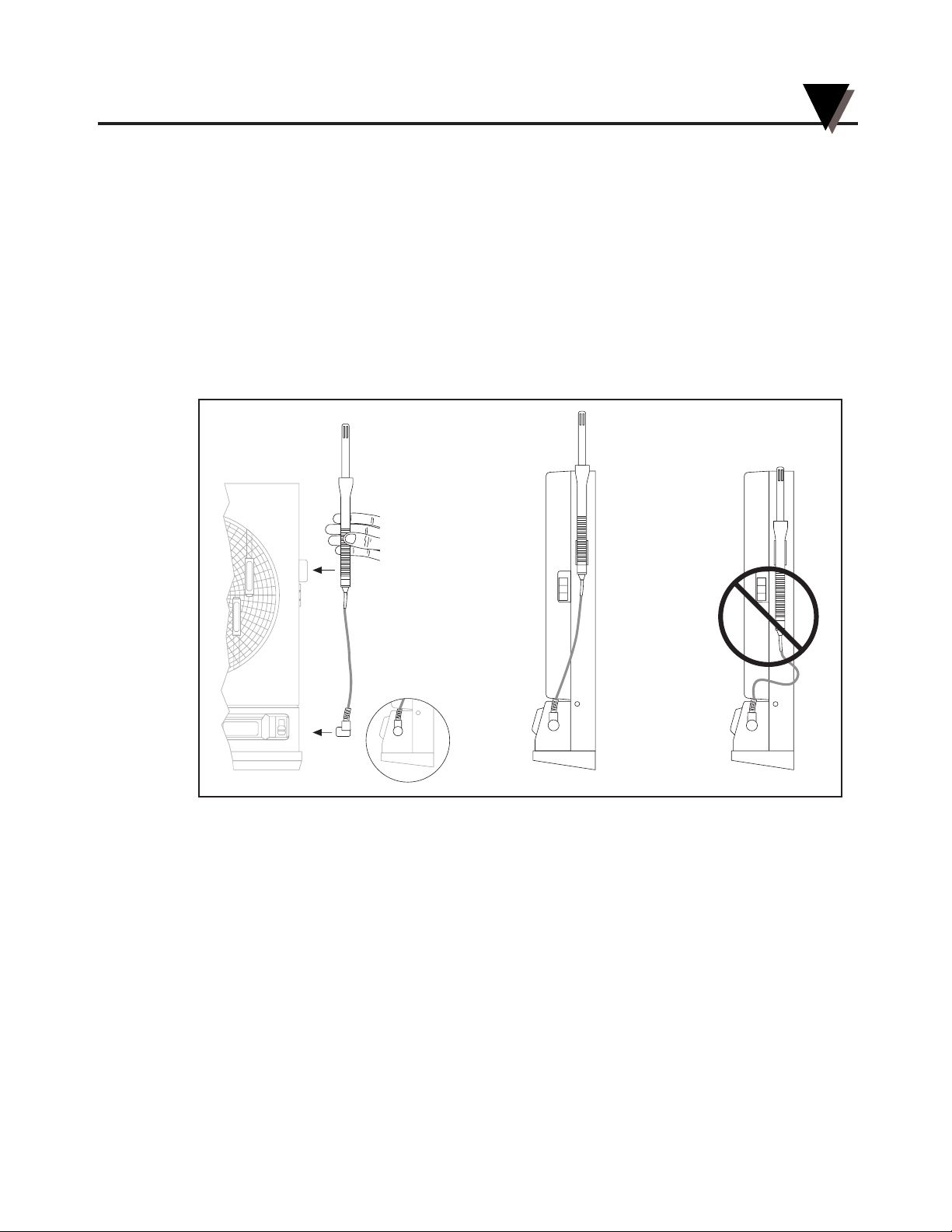
4. At the same time, slide the pen out from the pen holder.
5. Install new pens following Section 2.5.1, Steps 3 through 6.
2.6 Installing the Temperature/Humidity Sensor
The temperature/humidity sensor can either be directly attached to the recorder
using its own attached short cable or be extended by using the 6 ft remote sensor
cable.
2.6.1 Using the Short Cable
1. Place the handle part of the sensor in to the sensor clip on the side of the
recorder as shown in Figure 2-15.
Figure 2-15. Attaching the Sensor (left picture), Correct Position (center),
Incorrect Position (right)
2. Install the connector into the socket at the side of the recorder. Make sure the
sensor cable is untwisted.
3. Slide the sensor up so that the sensor vents are well above the top of the case.
Refer to the center picture in Figure 2-15.
RH
°F
°C
T
E
M
P
E
R
A
T
U
R
E
H
U
M
I
D
I
T
Y
SIDE VIEW
H
35 T2
H
35 T2
H
35 T2
Setting Up the Recorder
2
2-11
Page 20
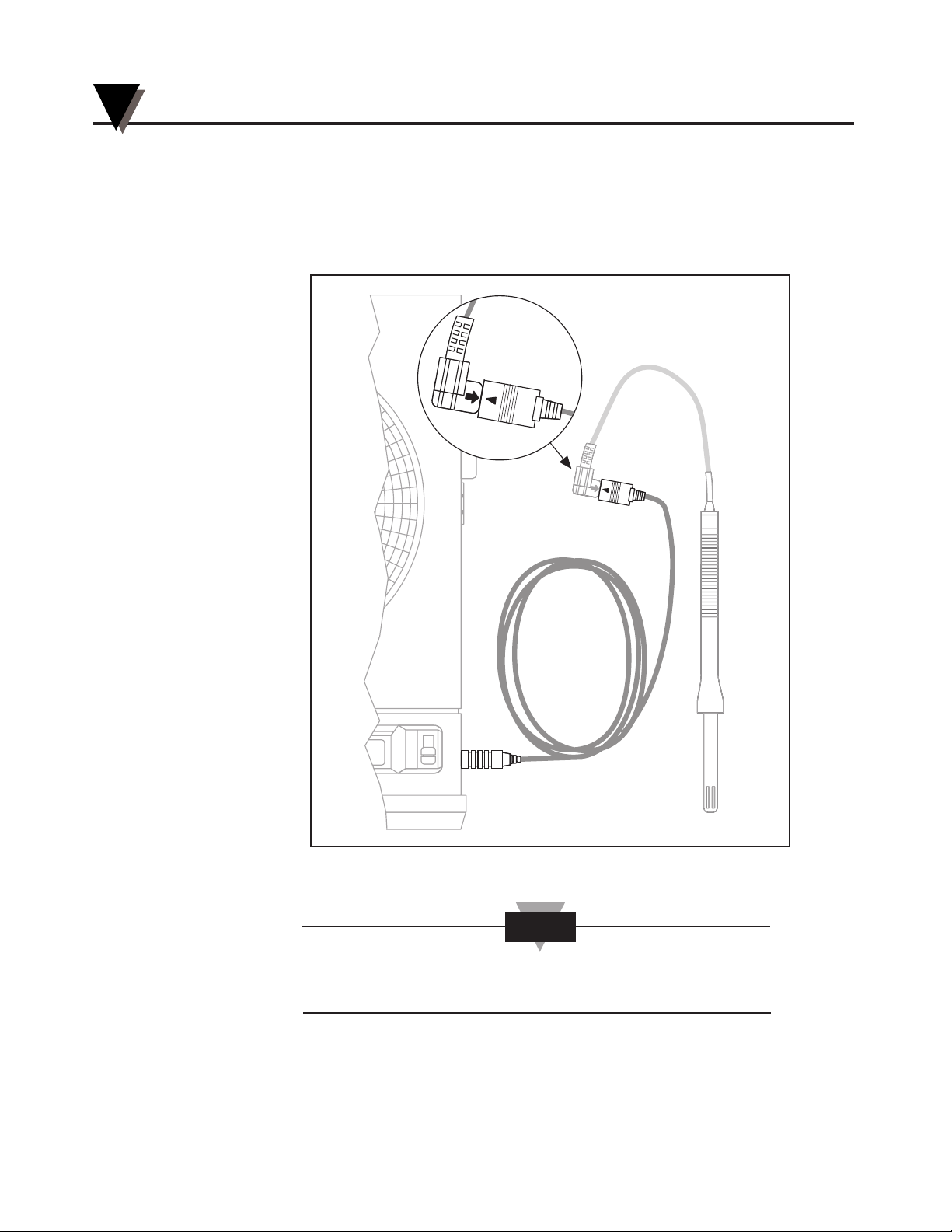
2.6.2 Using the Remote Sensor Cable
1. Connect the end of the cable with the arrow to the short cable on the sensor.
Line up the two arrows as shown in Figure 2-16 before mating the two cables.
2. Connect the other end of the remote sensor cable (without the arrow) to the
socket at the side of the recorder.
Figure 2-16. Using the Remote Sensor Cable
For accurate temperature and humidity readings, only one
length of remote sensor cable may be used.
NOTE
RH
°F
°C
T
E
M
P
E
R
A
T
U
R
E
H
35 T2H
35 T2
Setting Up the Recorder
2
2-12
Page 21

2.6.3 Using the Sensor Clip
An extra sensor clip is provided in the shipping box, so you can hang the sensor
in a remote location. Two self-tapping screws are provided for mounting to
wood, sheet rock or plastic surfaces. When mounting to wood or sheet rock
surfaces, drill two
1
⁄16" (1.5 mm) diameter holes. When mounting to plastic, drill
two
5
⁄64" (1.9 mm) diameter holes. Appropriate hardware must be selected when
mounting to metal surfaces. Refer to Figure 2-17.
Figure 2-17. Using the Sensor Clip for Mounting Sensor in a Remote Location
R
H
°
F
°
C
74
T
E
M
P
E
R
A
T
U
R
E
H
U
M
I
D
I
T
Y
6
7
8
9
5
4
3
2
1
12
10
11
Setting Up the Recorder
2
2-13
Page 22

Setting Up the Recorder
2
2-14
Notes
Page 23

Powering Up the Recorder
3-1
3
3.1 Turning on the Recorder
Open the control panel door by gently gripping the recessed area at the right
side of the door and slowly pulling down.
Turn the recorder on by moving the power switch located on the control panel to
the “|” position. Refer to Figure 3-1 for the location of the switch.
Figure 3-1. Power Switch
You then hear 1 beep and the LCD display shows the following:
Figure 3-2. First LCD Display
The displays in Section 3.2 come up quickly once you turn on the
recorder. Be prepared to write down the codes as you see them on the
recorder display. You can then compare the codes your recorder
displayed with the probe label as described below. After the two groups
of codes are displayed, the recorder continues with its sequence, and the
pens move. More details are provided in Sections 3.3 and 3.4.
3.2 Recording the Code Numbers
A two-character humidity code made up of numbers and/or letters 0, 1, 2,
3, ... , 8, 9, a, b, and c appears. An example is shown in Figure 3-3; the numbers
will vary:
Figure 3-3. Relative Humidity Code
Then, a single-character temperature code, a number or letter 0, 1, 2, 3, ... , 8, 9, a,
b, or c, appears. An example is shown in Figure 3-4; the numbers will vary:
Figure 3-4. Temperature Code
Write your code here
RH
°F
°C
2
Write your code here
RH
°F
°C
35
RH
°F
°C
LO BAT
RH
°F
°C
HIGH SET LOW
1
7
32
°F
°C
0
I
CHART TYPE
PWR
ALARM
Page 24

3.3 Comparing Code Numbers
The recorder will continue with its initialization process for about another 30
seconds. Locate the code numbers on the sensor calibration label. Refer to
Figures 3-5 and 3-6. The two-character Humidity Code you wrote down should
match the two-character code following the letter “H “on the label. If it does not,
refer to Section 5.1, Changing Calibration Codes.
The single character Temperature code should match the single-character code
following the letter “T” on the label. Refer to Figure 3-7. If it does not, refer to
Section 5.1, Changing Calibration Codes.
Figure 3-5. Location of Sensor Codes
Figure 3-6. Relative Humidity Code Location
Figure 3-7. Temperature Code Location
RH
°F
°C
2
H
35 T2
H
35 T2
RH
°F
°C
35
H
35 T2
H
35 T2
Powering Up the Recorder
3
3-2
Page 25

3.4 Final Display Mode
After the relative humidity and temperature codes appear, the LCD displays the
current relative humidity in %RH or temperature in °F or °C, depending on the
position of the display selection switch (refer to Figure 3-8).
Figure 3-8. Display Selector Switch
At the same time, the temperature pen and humidity pen, one at a time, move to
the right a short distance and then move to the left to the zero position. Then,
both pens, one at a time, move to the positions which correspond to the current
relative humidity and temperature.
At this point, the recorder is ready to use.
RH
°F
°C
HIGH SET LOW
1
7
32
°F
°C
0
I
CHART TYPE
PWR
ALARM
Powering Up the Recorder
3
3-3
Page 26

Powering Up the Recorder
3
3-4
Notes
Page 27

Alarm Operation
4-1
4
4.1 Alarm Description
The chart recorder is equipped with an alarm system which is activated when
the sensor conditions exceed user-set limits. The system consists of a built-in
audible piezo-electric beeper and a set of normally open dry relay contacts for
activating an external alarm. The contacts are rated for 2 amps at 110Vac or 2
amps at 30Vdc. The contact terminals are mounted on the rear of the recorder
(refer to Figure 4-1). In addition, the LCD display will flash upon alarm
activation.
Figure 4-1. Alarm/Relay Contacts Location
4.2 Checking Alarm Limits
WAIT UNTIL THE UNIT HAS STABILIZED AND THE PENS STOP MOVING
BEFORE PRESSING ANY KEYS ON THE KEYBOARD.
• Depending on the Display Selection Switch position, the display will
be in °F, °C, or %RH for the alarm limit viewing.
• The word ‘hi’ and the high limit value of the alarm may be seen on the
display after pressing the “HIGH” button on the front panel.
• The word ‘lo’ and the low limit value of the alarm may be seen on the
display after pressing the “LOW” button on the front panel.
The alarm limits are stored in permanent EEPROM memory
and will not be lost even if power is interrupted and battery
backup fails.
NOTE
H
35 T2
Alarm
dc or ac
Power
Supply
Rear
Battery
Compartment
(External Power
Supply And Alarm
Not Included)
Foot Cover Removed
Page 28

4.3 Unlocking/Locking the Control Panel Door
To access the Alarm Display Buttons (Figure 1-1, item #10) under the control
panel door, you may have to unlock the door. You’ll find the control panel door
lock to the left of the control panel. Refer to Figure 4-2.
Figure 4-2. Location of the Door Lock
4.3.1 Unlocking the Control Panel Door
Use a small screwdriver to turn the lock to the left as far as it will go. Figure 4-3
shows the unlocked position.
Figure 4-3. Door Unlock Position
4.3.2 Locking the Control Panel Door
Use a small screwdriver to turn the lock to the right as far as it will go. Figure
4-4 shows the locked position.
Figure 4-4. Door Lock Position
RH
°F
°C
HIGH SET LOW
1
7
32
°F
°C
0
I
CHART TYPE
PWR
ALARM
74
Alarm Operation
4
4-2
Page 29

4.4 Setting/Changing Alarm Limits
To set the alarm limits on the alarm recorder:
1. Set the display selection switch (Figure 1-1, item #12) to %RH, °C, or °F
depending on the parameter for which you would like to set the alarm limits.
Refer to Figure 3-8 for the location of the switch.
°C and °F alarm are really the same alarm , shown in
different measuring units.
2. Open the control panel door (unlock it, if necessary).
3. Press the “SET” button to activate the display to set either the high OR low
alarm limit. At this time, “SE” is displayed. Figure 4-5 shows the location of
the Alarm Display Buttons.
Figure 4-5. Alarm Display Buttons (HIGH/SET/LOW)
4. Release the “SET” button. The display will alternately flash “hi” and “lo”
repeatedly.
5a. To change the high alarm limit:
• Press and hold the “HIGH” button for 4 seconds, then release.
‘hi’ is displayed and then the current high alarm limit is displayed.
• Press the “HIGH” or “LOW” button to respectively increase or decrease the
value.
• Press the “SET” button to lock in the value(s); the display now shows “SA”.
• Continue to step 6.
OR
RH
°F
°C
HIGH SET LOW
1
7
32
°F
°C
0
I
CHART TYPE
PWR
ALARM
74
NOTE
Alarm Operation
4
4-3
Page 30

5b. To change the low alarm limit:
• Press and hold the “LOW” button for 4 seconds, then release.
‘lo’ is displayed and then the current low alarm limit is displayed.
• Press the “HIGH” or “LOW” button to respectively increase or decrease the
value.
• Press the “SET” button again to lock in the value(s); the display now shows
“SA”.
If, after about 15 seconds, you don’t press the “SET” button to
enter the desired value, the alarm recorder returns the display
to the normal operation.
You can double check, at any time, your limits by pressing the “HIGH” and
“LOW” buttons.
6. Go through steps 1-5 to check and/or change the limits for the other
parameters. For example, if you already checked or changed °F, you may
check or change °C or %RH if you choose.
7. After you are all done with the changes, close and lock the control panel door,
if necessary.
4.5 Turning the Alarm Off
If the high or low alarm limit for humidity or temperature is exceeded, you will
hear the alarm. In addition, if the unit is operating under battery power and the
batteries are about to fail, you will hear the alarm.
The alarm will stay on even after the condition which caused the alarm
disappears. Refer to the example below:
Temp High Limit Actual Temp. Alarm Sounding
75° 74° OFF
75° 75° ON (temp rises)
75° 74° ON (temp drops) ***
***The alarm stays on even though the temperature drops below the limit.
The alarm recorder will not reset automatically.
NOTE
Alarm Operation
4
4-4
Page 31

1. Unlock the control panel door if necessary.
2. After the alarm becomes activated, the “SET” button must be pressed to disable it.
The message “AO” appears in the display. The alarm is disabled for 10
seconds. After 10 seconds, the alarm may activate again, but only if an
alarm condition is present.
If the alarm is activated and you wish to change the alarm units:
a. Press the “SET” button for 5 seconds.
First “AO”, then “SE” message will appear in the display.
b. You can now proceed with the changing the alarm limits as described in Section
4.4.
c. After you are all done with the changes, lock the control panel door if
necessary.
4.6 Disabling the Alarm
1. Unlock the control panel door if necessary.
2. On power up, when you hold the “LOW” button down, an “AO” message
appears in the display and the beeper sounds. This will disable the alar
m
function.
(This action sets the high temperature limit to 121(°F) or 49(°C), the low
temperature limit to 01(°F) or –17(°C), the high humidity limit to 99, and the
low humidity limit to 01. Since these limits are outside the normal
measuring range of the alarm recorder, the alarm function is effectively
disabled.)
The alarm limits are set this way when you receive the unit. If the alarm is
disabled, you must re-initialize the instr
ument. After you are done with the
changes, lock the door, if necessary.
3. To verify the settings after re-initializing is completed, press the “LOW” button to
get the low value, and the “HIGH” button to get the high value.
Alarm Operation
4
4-5
Page 32

Alarm Operation
4
4-6
Notes
Page 33

Calibrating the Recorder
5-1
5
5.1 Factory Calibration Information
The recorder is factory calibrated during final assembly by calibrating the sensor
(shipped with the recorder) to known temperature and humidity standards in an
environmental chamber. This technique avoids tracking and positioning errors
due to temperature changes and mechanical shock. However, if the humidity
readings drift or appear out of calibration, follow Section 5.2 to recalibrate your
recorder.
5.2 Changing Calibration Codes
You may want to change the calibration codes for several reasons:
• The calibration codes on the sensor probe and the recorder do not match.
• A replacement probe is being used, and the calibration codes must be
changed to match.
• You want the recorder to more closely match the reading of another
instrument.
• You wish to perform your own recalibration. In this case, go through
Sections 5.3 and 5.4, Calibrating Humidity Readings and Calibrating
Temperature Readings.
To change the calibration codes:
1. Open the control panel door (unlock it, if necessary).
2. Turn the power switch to the off (“O”) position.
3. Press and hold down the “SET” button while turning on the power switch. This
button is one of three Alarm buttons shown in Figure 4-5.
After you hear an audible beep, you will see the following display:
Figure 5-1. First Display
Then “CH” appears on the display.
4. At this time, release the “SET” button.
RH
°F
°C
LO BAT
Page 34

A 2-character humidity calibration code should now appear in the display
with the first character blinking. Refer to Figure 5-2. Remember, this
calibration code must match the code on the sensor probe.
Figure 5-2. Humidity Code - First Character Blinking
5a. If the first character is correct,
press the “SET” button and go to step 6.
5b. If the first character is not cor
rect,
press the “HIGH” button to increase the value of the character or the
“LOW” button to decrease the value of the character. When this character
is correct, press the “SET” button.
6. The second character should now be blinking. Refer to Figure 5-3. If it is not,
press the “SET” button until it does.
Figure 5-3. Humidity Code - Second Character Blinking
7a. If the second character of the humidity calibration code is correct,
press the “SET” button and go to step 8.
7b. If the second character is not cor
rect,
press the “HIGH” button to increase the value of the character or the
“LOW” button to decrease the value of the character. When this character
is correct, press the “SET” button.
RH
°F
°C
57
RH
°F
°C
57
Calibrating the Recorder
5
5-2
Page 35

8. A single character temperature calibration code should be blinking in the
display. Refer to Figure 5-4. If it is not, press the “SET” button again.
Figure 5-4. Blinking Temperature Code
9a. If the temperature code is correct,
press the “SET” button and go to step 10.
9b. If the temperatur
e code is not correct,
press the “HIGH” button to increase the value of the character or the
“LOW” button to decrease the value of the character. When this character
is correct, press the “SET” button to lock in the values.
At this time, you see the humidity and temperature codes on the display as
you entered them. This way, you can verify that you entered them correctly.
10. The unit should now automatically go through the power up sequence as
described in Chapter 3. If it does not, hold down the “SET” button until it does.
While the unit goes through the power up sequence, observe the display to
see that the calibration values are what they should be and that they have
been entered correctly.
11. If either the temperatur
e or humidity code is incorrect,
repeat steps 1-10. After you are all done with the changes, lock the
control panel door, if necessary. Refer to Section 4.3 for details.
12. If you have altered the humidity or temperature codes in order to have the
recorder match the reading of another instrument, or you have performed your
own recalibration of the instrument, the code on the probe must be changed or
documented to reflect the changes made to the recorder. For recalibration,
refer to Sections 5.3 and 5.4.
RH
°F
°C
6
Calibrating the Recorder
5
5-3
Page 36

5.3 Calibrating Humidity Readings
If you have access to accurate temperature and humidity calibration equipment,
you may want to calibrate the instrument on your own as described in this
section. Figure 5-5 shows how to set up the calibration equipment. The
following flowchart shows the basic path that you should take to calibrate the
sensor.
Take 33%
Solution
Reading
(after waiting
one hour)
Take 75%
Solution
Reading
(after waiting
one hour)
Go to Temperature Calibration
(Section 5.4)
Too Low?
Too High?
Go to
Section
5.3.1
Case 2
Go to Section 5.2
to change Calibration Code
and probe label
Go to
Section
5.3.1
Case 1
Too Low?
Too High?
Go to
Section
5.3.2
Case 2
Go to
Section
5.3.2
Case 1
33% Reading
is Correct
75% Reading
is Correct
Go to Section 5.2
to change Calibration Code
and probe label
Calibrating the Recorder
5
5-4
Page 37

Figure 5-5. Calibration Setup
Section 5.3.1 discusses how to change the first half of the humidity code which
corrects the 33% humidity reading if your recorder does not show 33%. Section
5.3.2 discusses how to change the second half of the humidity code which
corrects the 75% humidity reading if your recorder does not show 75%.
Figure 5-6 shows the two parts of the humidity calibration code. This humidity
code consists of a two-digit alpha-numeric code. Digits may be any one of these
characters: 0, 1, 2, 3, 4, 5, 6, 7, 8, 9, a, b, or c.
Figure 5-6. General Breakdown of the Humidity Code
RH
°F
°C
57
Corrects For
33% Humidity
Corrects For
75% Humidity
H
35 T2
RH
°F
°C
HIGH SET LOW
1
7
32
°F°C0
I
CHART TYPE
PWR
ALARM
T
E
M
P
E
R
A
T
U
R
E
H
U
M
I
D
I
T
Y
74
Sensor
O-Ring
For
Sealing
Remote
Sensor
Cable
Note: Do not immerse the tip of the sensor into the saturated solution.
Lid
Saturated
Solution
Calibrating the Recorder
5
5-5
Page 38

5.3.1 Humidity Calibration at 33% Humidity
1. Set up the recorder with the temperature/humidity sensor in a sealed jar (33% RH) using
saturated magnesium chloride as shown in Figure 5-5. If you are not experienced with
saturated salt solutions, you may not obtain good results. If you are experiencing difficulty,
contact our Engineering Department.
2. After the probe reading reaches equilibrium (after 1 hour), take a reading.
CASE 1: The 33% reading is too low by n counts, so DECREASE the humidity
code by n counts.
EXAMPLE 1:
you obtain a reading of 31%. The error is -2 since 31 is 2 counts lower than
33%. The initial humidity code of 87 (in this example) must be reduced to 67 (–2 counts).
READING INITIAL ERROR CHANGED (NEW) HUMIDITY
IN 33% HUMIDITY CODE CODE IN 33% “HUMID”
ENVIRONMENT CODE ENVIRONMENT
31 87
*
-2 67
*
* the first digit is flashing and changes in this case.
CASE 2: The 33% reading is too high by n counts, so INCREASE the humidity
code by n counts.
EXAMPLE 2
: you obtain a reading of 37%. The error is +4 since 37 is 4 counts higher
than 33%. The initial humidity code of 65 in this example must be increased to A5
(+4 counts; A comes after 9).
READING INITIAL ERROR CHANGED (NEW) HUMIDITY
IN 33% HUMIDITY CODE CODE IN 33% “HUMID”
ENVIRONMENT CODE ENVIRONMENT
37 65
*
+4 A5
*
* the first digit is flashing and changes in this case.
3. Change the first digit before proceeding to the next step, since a change in the first digit
affects readings throughout the range. Go through Section 5.1 to set the calibration codes in
the recorder. Then recheck to see that the reading is 33. If it is not, adjust the first digit of
the code again. After pressing the “SET” button, the second digit will start flashing.
4 Next, place the probe in a saturated salt environment of 75% RH using NaCl.
5. After the probe equalizes (after 1 hour), take a reading (the second digit displayed may have
changed).
6. Continue to Section 5.3.2.
Calibrating the Recorder
5
5-6
Page 39

5.3.2 Humidity Calibration at 75% Humidity
CASE 1 The 75% reading is too low by n counts, so DECREASE the humidity
code by n counts.
EXAMPLE 1
: you obtain a reading of 72%. The error is -3 since 72 is 3 counts lower than
75%. The initial humidity code of 67 (from Case 1: Example 1 in previous section) must
be reduced to 64 (–3 counts).
READING INITIAL ERROR CHANGED (NEW) HUMIDITY
IN 75% HUMIDITY CODE IN 75% “HUMID”
ENVIRONMENT CODE ENVIRONMENT
72 67
*
-3 64
*
* the second digit is flashing and changes in this case.
CASE 2 The 75% reading is too high by n counts, so INCREASE the humidity
code by n counts.
EXAMPLE 2
: you obtain a reading of 76%. The error is +1 since 76 is 1 count higher
than 75%. The initial humidity code of A5 (from Case 2: Example 2 in previous section)
must be increased to A6 (+1 counts).
READING INITIAL ERROR CHANGED (NEW) HUMIDITY
IN 75% HUMIDITY CODE IN 75% “HUMID”
ENVIRONMENT CODE ENVIRONMENT
76 A5*+1 A6
*
* the second digit is flashing and changes in this case.
Changing the second digit (following Section 5.2 ) does not affect readings at 33% and
lower. Check to see that the reading is 75. If it is not, adjust the second digit of the code
again.
You must continue to Section 5.4 to finish the calibration process.
Calibrating the Recorder
5
5-7
Page 40

5.4 Calibrating Temperature Readings
1. To calibrate temperature, set the instrument to °F (DO NOT USE °C) and place
the sensor probe in a known, stable environment between 60°F and 90°F.
Read the display after allowing the probe to reach equilibrium after a 15
minute warm-up period.
2. If the reading is TOO LOW by n counts, DECREASE the temperature code
(code following the letter “T”) by n counts. If the reading is TOO HIGH by n
counts, INCREASE the temperature code by n counts.
Changing the temperature code will not affect the humidity calibration.
Calibrating the Recorder
5
5-8
Page 41

Using the Cal-Lock Kit
6-1
6
The CT485B-CAL-LOCK kit that comes with the CT485B is used to preserve and
protect the settings that were entered into the CT485B during the calibration
process. The CT485B-CAL-LOCK cover shields the HIGH, SET and LOW
calibration buttons to prevent any additional button pressing. This method is
more “permanent” than using the control panel door lock. Here’s the procedure:
USE EXTREME CAUTION WHEN USING THE GLUE. READ
THE WARNING LABEL ON THE TUBE.
1. Calibrate the CT485B.
2. Apply a small amount of glue to the back of the cover. Refer to Figure 6-1.
Figure 6-1. Glue Application
DO NOT LET GLUE COME IN CONTACT WITH BUTTONS.
3. Place cover over calibration buttons.
4. Fill in the label information.
5. Apply label to cover as shown in Figure 6-2.
Figure 6-2. Label Application
An additional label is supplied for future calibrations. A
damaged label or removal of the label implies that the
calibration of the recorder may have been altered.
NOTE
CALIBRA
TED
BY:
DATE:
CAUTION
WARNING
!
Page 42

Using the Cal-Lock Kit
6
6-2
Notes
Page 43

Using the Voltage Input Adapter (Optional)
7-1
7
Use the optional voltage input adapter to record an external 20mV to 1200mV
signal with the temperature pen. When using the Fahrenheit scale chart paper,
values between 2° and 120°F correspond to adaptor inputs of 20mV dc to
1200mV dc. The same correspondence applies to the °F display (2°F = 20mV dc;
20°F = 200mV dc; 120°F = 1200mV dc). While the voltage adapter is in use, the
humidity pen is inoperative and the humidity display is invalid.
Typical applications include monitoring analog output of panel meters, process
signals, and lab equipment. For example, if the adapter is used with a
10mV/degree analog signal, the recorder will display and record 20mV to
1200mV over the range of 2° to 120°F. If the adapter is used with a 1mV/degree
analog signal, the recorder will still display and record 20mV to 1200mV over the
range of 2° to 120°F scale on the chart. However, this plotted range now
corresponds to a range of actual temperatures of 20° to 1200°F.
Polarity of the dc input signal should correspond to the + and – markings on the
adapter.
INPUT VOLTAGES GREATER THAN 20VDC OR 10VAC RMS
MAY DAMAGE THE RECORDER.
Figure 7-1 shows a typical setup using the voltage input adapter.
Figure 7-1. Voltage Input Adapter Setup
Voltage
Source
20 mV to 1200 mV
1200 mV
Max
Voltage Input
Adaptor
RH
°F
°C
HIGH SET LOW
1
7
32
°F°C0
I
CHART TYPE
PWR
ALARM
T
E
M
P
E
R
A
T
U
R
E
H
U
M
I
D
I
T
Y
74
CAUTION
!
Page 44

Using the Voltage Input Adapter (Optional)
7
7-2
Notes
Page 45

Maintaining the Recorder
8-1
8
8.1 General Considerations
73
Keep the recorder in a dry place. If it
gets wet, wipe the case as soon as
possible to get rid of any moisture.
Do not expose the recorder to temperatures
other than those stated in the specifications
(Chapter 11). The recorder can operate in
temperatures as high as 120°F (49°C) or as
low as 32°F (0°C).
121
31
73
Handle the recorder carefully
(DO NOT DROP IT).
Keep the recorder away from
excessive dirt and dust. Do not
use the recorder or the sensor
in a corrosive air environment.
Do not use strong cleaning solvents or
alcohol when cleaning the outer case. Refer
to Section 8.3 for more details.
Do not use old or weak batteries in
the recorder. It is important to
change the batteries monthly or
when you see the LO BAT indicator
(refer to Section 2.3.1).
SOLVENT
DUST
DUST
DUST
DUST
Page 46

8.2 Light Bulb, Display Backlighting and Push Button Information
You may notice that the light bulbs flicker slightly while the pens are moving.
The flickering stops once the pens are stationary.
The light bulbs on the chart base of the recorder are long-life specialty bulbs.
Even though they last a very long time, they will burn out eventually. Always
replace both bulbs. The part number for ordering 10 bulb/holder assemblies is
listed on the inside back cover. One extra pair of bulb assemblies is supplied
with the recorder.
When removing the bulbs, grasp the bulb holder that contains the bulb and pull
it out. Do not pull on the bulb itself. When reinserting the new bulbs in the
sockets, orient the bulbs to fit as shown in Figure 8-1.
Figure 8-1. How to Hold the Bulb Assembly and Where the Bulbs are Located
In the event that the ac power to the recorder is cut off (e.g.,
blackout), the recorder will continue to operate with the 4 “D”
size backup batteries. The chart lights and the display
backlighting operate on ac power only.
The recorder is equipped with a push button located on the chart base. This
push button turns on and off the chart light bulbs as well as the display
backlighting. One press of the push button turns on the lights and a second
press turns them off. Figure 8-2 shows the location of the push button.
Figure 8-2. Push Button Location
H
U
M
I
D
I
T
Y
T
E
M
P
E
R
A
T
U
R
E
Light Bulb
Push Button
H
35 T2
NOTE
H
35 T2
T
E
M
P
E
R
A
T
U
R
E
H
U
M
I
D
I
T
Y
Maintaining the Recorder
8
8-2
Page 47

8.3 Case Care
The case, front window and pen arms of the recorder should be cleaned with a
mild soap solution. Under no circumstances should you use an alcohol or
solvent based cleaner anywhere on this recorder.
8.4 Storage of Chart Paper
For optimum performance, store the chart paper in the plastic bag provided.
Store the paper in rooms that have humidity levels lower
than 80% relative
humidity.
8.5 Power Failure Mode (Chart Paper Indication)
The chart paper indicates when the ac power failure occurred, the battery back
up period and when the ac power returns. It is important to have fresh “D” size
batteries in the recorder for battery backup so you have continuous recording.
Figure 8-3 shows an example of chart paper with the power failure lines.
Figure 8-3. ac Power Failure Indication on Chart Paper
8.6 Sensor Maintenance
Under normal operating conditions the sensor requires no maintenance.
However, the sensor should not be used in a corrosive air environment, even for
limited time frames. The sensor electronic components are very sensitive, and
will not perform to spec if chemically degraded.
ac Power
Return
Battery
Back Up
Period
ac Power Failure
Chart Start
Chart End
Maintaining the Recorder
8
8-3
Page 48

8-4
Notes
Maintaining the Recorder
8
Page 49

Troubleshooting the Recorder
9-1
9
Table 9-1 contains a brief troubleshooting guide.
Table 9-1. Troubleshooting Guide
If this occurs Perform these steps
If using fresh batteries, make sure they
are inserted correctly.
Make sure the ac adaptor is securely
plugged into the wall and into the power
jack on the recorder.
Make sure POWER switch is in the “|”
(ON) position.
Recorder appears not to
function at all.
?
Page 50

Make sure the door is completely closed
and the latch button is in the uppermost
position. It may be necessary to squeeze
the case slightly to close the latch completely.
The pens do not appear to
be leaving traces on the
paper.
?
Make sure the “CHART TYPE” °C/°F
switch (under the control panel door) is in
the correct position.
The humidity pen (blue)
appears to be in the wrong
position.
?
Make sure the “CHART TYPE” 1/7/32
switch is in the correct position.
Make sure the magnetic chart knob is in
place.
Chart paper appears not to
turn, or to turn at the wrong
speed.
?
If using old batteries, replace with a fresh
set of alkaline batteries.
Troubleshooting the Recorder
9
9-2
Page 51

Table 9-1. Troubleshooting Guide (Cont’d)
If this occurs Perform these steps
The chart recorder is operating off
batteries. Switch over to ac power if you
wish to light up the paper.
Bulbs are blown. Replace them with new
bulbs.
Bulbs don’t light.
?
Make sure pen caps are removed (and
secured on the cap posts as
recommended).
Check that the pens are locked firmly in
position in their holders.
Make sure the pens are fresh. Remove a
pen and test it on a piece of
chart p
aper.
Insert new pens if necessary.
The pens do not appear to
be leaving traces on the
paper.
?
Xxxx
9
9-3
Page 52

Technical Details
10-1
10
10.1 Sensors and Measurement
The recorder has an external plug-in temperature/humidity sensor. A six-foot
remote sensor cable is provided to allow remote sensing of both temperature and
humidity.
Unlike many circular hygrothermographs, this recorder utilizes electronic
sensors to measure both ambient temperature and relative humidity. The
temperature sensor is a low-power, semiconductor type, with a linear voltage
output proportional to temperature. The humidity sensor consists of a bulk
polymer material deposited on a ceramic substrate. The mobility of the ions in
the polymer changes with moisture content of the surrounding atmosphere. As
a result, the sensor presents an impedance which is a highly non-linear function
of the relative humidity. The sensor is driven by ac excitation and the wide
dynamic range of its output is compressed with a logarithmic amplifier.
All humidity sensors are susceptible to contamination from
outside sources that can affect accuracy and response time.
Take care to prevent excessive contamination by dirt, oil,
grease, solvents, or a corrosive air environment.
The electronically conditioned output of both sensors is fed to a microprocessor
via an analog to digital converter. The processor linearizes and temperature
compensates the output of the humidity circuit employing a “look-up table
approach”. The results of the processor calculations are then used to update the
front panel display and to position the pen arms on the chart paper.
10.2 Pen Arm Drive
This recorder utilizes a motor-driven lead screw pen arm drive located in the
door of the unit. This provides several advantages over conventional pivot arm
mechanisms. First, the recorder pens move along straight, radial lines as the
temperature and humidity change. Thus, the time scales on the chart paper are
straight lines and are much easier for the user to interpret than the swooping
arcs produced by a conventional recorder. Second, the placement of the recorder
pen arms directly opposite one another allows the pen tips to be placed very
close together. This minimizes time offset between information recorded by the
temperature and humidity pens, making the charts easier to interpret. Finally,
the location of the drive mechanism in the door provides an automatic pen lift
when changing the chart paper.
The position of the pen arms on the lead screw mechanism is controlled by
optical encoders. On power up or system reset, the pen arms move to the zero
position. This is detected by a photo interrupter, to provide absolute positional
information to the microprocessor.
NOTE
Page 53

From this point, a count wheel mounted on the lead screw provides positional
information relative to the zero position. There are 32 counts for each division
on the chart paper.
As with all positioning mechanisms, an error may appear in the tracking over a
period of time. To minimize this error, several steps have been taken. First, a
deadband for pen movement of
1
⁄2 chart division has been programmed in to
minimize pen motion without affecting usable chart resolution. Second,
whenever you change chart paper, a magnetic switch detects the opening of
the door and initiates a system reset, thus re-zeroing the pens and eliminating
any accumulated errors.
A further unique feature of the recorder is its ability to utilize charts with either
Fahrenheit or Celsius scales via switch selection on the front panel. The
microprocessor adjusts the range of travel for the temperature and humidity
pens so that convenient scales for both can be used.
10.3 Chart Paper Drive Mechanism
The recorder incorporates a stepper motor to impart rotational motion to the
chart paper. A novel feature of the unit is its ability to utilize 1, 7 or 32 day
chart paper simply through front panel switching. This capability is provided
by a special digital timing circuit which precisely controls the stepping rate of
the magnetic armature in the motor.
10.4 Power Supply Supervision
The recorder contains power supply monitoring and switching circuitry which
enables it to be used in a variety of circumstances. Under ordinary
circumstances, the unit will be powered by 110 or 220 Vac with the ac adaptor
provided. This is the preferred mode of operation. The recorder can also
operate via 4 “D” size batteries installed in the rear of the unit which will
power the unit up to 30 days.
The system may be restarted by changing the batteries or by the re-initiation of
ac power. If ac power fails, the circuitry will attempt to automatically switch to
battery backup. If viable battery power is available, the system will operate on
battery power until the batteries fail or ac power returns. When ac power
returns, the recorder will automatically reset itself (refer to Section 8.5).
Typically, the unit will operate with fresh alkaline batteries for about 1 month. It
should be noted that to conserve battery power, the system timing turns the
sensors on and updates the display and pen position only once every 0.5, 3.5 or
16 minutes while in the 1, 7 or 32 day modes respectively. However, the display
remains in continuous operation during battery operation. You should be aware,
then, that during battery operation it is possible for the display and pens to lag
behind actual ambient conditions by up to 0.5, 3.5, or 16 minutes to save power.
Only when using the ac adaptor do the display and pens constantly update for
changes in ambient conditions.
Technical Details
10
10-2
Page 54

Specifications
11-1
11
General
Measurement Input: Temperature and humidity, with plug-in external
sensor
Removable for remote location (up to six feet)
Temperature
Range: 2° to 120°F, –17° to 49°C
Accuracy: ±1°C
Sensor: Solid State
Response Time: 5 minutes for 63% step change
Display Resolution: 1°F/1°C
Humidity
Range: 2% to 98% RH
Accuracy: ±3% @ 25°C, between 20% and 90% of range;
±5% below 20%, above 90% @25°C
Sensor: Resistive polymer
Response Time: 5 minutes for a 30% to 80% step change
Display Resolution: 1% RH
Display
Types: 21⁄2 digit backlit LCD, 0.5” high; low battery and
parameter indication
Display Modes User-switchable between °F°,°C and %RH for
continuous display; max/min storage for both
temperature and humidity
Electronics
Type: Microprocessor-controlled and linearized HI &
LO Peak Hold for both temperature and humidity;
re-initializes position at every chart change (every
time door is opened)
Chart Paper
Type: 8 inch (200mm) circular, double-sided, with
linear radial divisions; 1, 7 and 32 day with both
°F and °C scales
Page 55

Chart Drive
Type: Stepper Motor
Ranges: 1, 7, 32 day; switchable
Accuracy: 1% of rotation
Chart Paper Hold Down: Magnetic hub lock
Recording Pens
Type: Disposable fiber-tip; red for temperature, blue for
humidity
Pen Drive
Type: Motorized linear screw drive
Deadband: 1°F, 1% RH
Zero: Automatic zero during chart change or power
interruption
Pen Arms: Clear plastic to allow full chart viewing
Pen Lift: Automatic upon door opening; pens are door
mounted and lift away from the chart whenever
the door opens.
Alarms
Alarms: User-selectable for high or low temperature and
humidity
Audible Alarm: Integral piezo-electric beeper
Alarm Relay Contacts: 2A 110Vac, 2A 30Vdc, Normally Open, Single
Pole, Single Throw (SPST)
Operating Conditions (Recorder)
Temperature: 32° to 120°F (0° to 49°C)
Humidity: 0% to 90% RH, non-condensing
Operating Conditions (Remote Sensor)
Temperature: 2° to 120°F (-17° to 49°C)
Humidity: 2% to 98% (should not be operated continuously
in condensing conditions)
Specifications
11
11-2
Page 56

Power (Recorder)
dc: Four (4) “D” size alkaline batteries; greater than
1 month continuous operation in 32 day mode;
bulbs will not light on battery power.
Recommended battery type: Duracell Type
MN1300 “D” size batteries for best performance
at low temperatures.
ac: 110Vac or 220Vac 50/60 Hz stepped down to
nominal 9Vdc using ac adaptor provided
Power 300 mA “normal” during pen movement for
Requirements: battery (dc power); 500 mA “normal” during pen
movement for ac power using ac adaptor.
(Note: The light bulbs draw 200 mA of current).
ac Power Jack 8.3 to 12.4 Vdc, (nominal 9Vdc) 1A max.
Voltage: An ac adaptor is supplied
Analog Voltage Input Adapter (Optional)
Input: 20 mV dc to 1200 mV dc records as 2° to 120°F
Input Protection: up to 20Vdc or 10Vac RMS
Input Impedance: 330k ohms minimum
Input Connections: Banana jacks, 0.75” spacing
Cable Length: 12" (30.5cm)
Mechanical
Dimensions: 133⁄16” x 1011⁄16” x 25⁄8”
(H x W x D) (33.5 x 27.1 x 6.7 cm)
Weight: Approx. 7 lbs, including alkaline batteries
Mounting: “Keyhole” slots for wall mounting; foot cover for
benchtop use
Case: Rugged ABS plastic, color: gray or white
Miscellaneous: Swing-out stabilizing arm for bench top use,
decorative foot cover for wall mounting, and 6 ft
remote sensor cable for remote sensing
(USE ONLY ONE 6 FT REMOTE SENSOR CABLE
PER RECORDER FOR ACCURATE READINGS)
The CT485B Chart Recorder may be susceptible to radio
frequency fields at selected frequencies. The reading error
can be up to 10% of reading (Both Temperature and
Humidity) when exposed to RF fields (Testing was performed
to,IEC1000-4-3, 80% AM Modulation).
Specifications
11
11-3
NOTE
Page 57

Specifications
11
11-4
NotesNotes
Page 58

12.1 Sensor Design for CE Conformity
For CE labelled recorders only, the sensor has been redesigned to meet
requirements as outlined in European Community EMC Directive EN50081-1/
EN50082-1. In particular the sensor cap is made from unplated plastic to pass
ESD (electro-static discharge) tests. In addition, a ferrite core has been attached to
the sensor cable to meet radiated immunity specifications. Refer to Figure 12-1.
Figure 12-1. Location of the Ferrite Core for CE Conformity
If you plan on using or are using the remote sensor cable, refer to the ferrite core
information below.
For best radiated immunity performance when using the remote sensor cable
(Section 2.6.2), you will need to move the ferrite core close to the input of the
recorder. To relocate the ferrite core, perform the following:
RH
°F
°C
T
E
M
P
E
R
A
T
U
R
E
H
U
M
I
D
I
T
Y
SIDE VIEW
H
35 T2
Plastic Cap
Ferrite Core
H
35 T2
RH
°F
°C
T
E
M
P
E
R
A
T
U
R
E
H
35 T2H
35 T2
Ferrite Core
Connector
Cable
1. Insert your fingernail in the place shown in
Figure 12-2 and unsnap the ferrite core
from the sensor cable.
2. Install the ferrite core on the remote sensor
cable next to the connector as shown in
Figure 12-3.
Figure 12-2. Ferrite Core
Figure 12-3. New Location of the Ferrite Core
(on the Remote Sensor Cable
)
12-1
CE Conformity
12
Page 59

CE Approval
12
Notes
12-2
Page 60

Index
I
I
A
Accessories ................. Inside Back Cover
ac Adapter ............................................. 2-5
ac Power Failure Indication ................ 8-3
ac Power Hookup ................................. 2-5
Alarm Display Buttons ................ 1-3, 4-3
HIGH ................................... 1-3, 4-3
LOW .................................... 1-3, 4-3
SET ....................................... 1-3, 4-3
Alarm Limits ......................................... 4-1
Disabling the alarm .................. 4-4
Setting the alarm ....................... 4-3
Turning off the alarm ............... 4-4
Operation of .............................. 4-1
Alarm/Relay Contacts ................. 1-4, 4-1
B
Batteries (“D” size) ............................... 2-3
Installing .................................... 2-4
Replacing ................................... 2-4
Battery Compartment .................. 1-4, 2-4
Battery Usage
Indication on Paper .................. 8-3
Bench Top Use ...................................... 2-1
Bulb Replacement ................................ 8-2
C
Calibrating ............................................ 5-4
Codes ................................... 3-1, 5-1
Calibration Lock Out Labels .....................
.................... 6-1, Inside Back Cover
Cal-Lock Kit .......................................... 6-1
Care of
Bulbs ........................................... 8-2
Case ............................................ 8-3
Chart Paper ................................ 8-3
Carrying Slot ......................................... 1-4
Chart Paper Knob, magnetic ....... 1-2, 2-7
Chart Paper, Specialty
Art Gallery ...... Inside Back Cover
Computer Rooms ............................
.......................... Inside Back Cover
Hospitals ......... Inside Back Cover
Labs, Clean Rooms .........................
........................... Inside Back Cover
Museum .......... Inside Back Cover
Chart Paper
Installing .................................... 2-6
Standard ..................................... 1-2
Codes
Relative Humidity .................... 3-1
Sensor ......................................... 3-2
Temperature .............................. 3-1
Consumables .............. Inside Back Cover
Control Panel Door Lock ............. 1-3, 4-2
Control Panel Door
Locking ....................................... 4-2
Unlocking .................................. 4-2
Cover for feet & stabilizing arm . 1-3, 2-1
D
“D” size Batteries ................................. 2-3
Display ................................................... 1-3
Display Mode (°F/°C/RH) ................. 3-3
Displays
LO BAT ...................................... 2-5
System Shut Down ................... 2-5
Latch Button (Door Release) ............... 1-3
F
Foot Cover ..................................... 1-3, 2-1
H
HIGH Button ................................. 1-3, 4-3
I
Installing
Batteries ...................................... 2-4
Chart Paper ................................ 2-6
Pens ............................................. 2-8
Temp./Humidity Sensor ....... 2-11
Page 61

J
Jack, ac power ....................................... 1-3
L
Latch Button for Door ..........................1-3
LCD Display ......................................... 1-3
Lock for Control Panel Door ....... 1-3, 4-2
Lock Out Labels .. 6-1, Inside Back Cover
Low Battery Warning .......................... 2-5
LOW Button ................................... 1-3, 4-3
M
Maintenance of Recorder .................... 8-1
Mounting Holes (“Keyhole”) ............. 1-4
O
ON/OFF Switch ............................ 1-3, 3-1
P
Pen Cap Posts ................................ 1-2, 2-9
Pen Holders ........................................ 2-10
Pen Replacing ....................................... 2-8
Pen Types
Blue (Relative Humidity) ........ 2-7
Red (Temperature) ................... 2-7
Power
ac ................................................. 2-5
Battery ........................................ 2-3
dc ................................................. 2-3
Power Failure Indication on Paper .... 8-3
Power Switch ................................. 1-3, 3-1
Powering Up the Recorder ................. 3-1
Product Specifications ....................... 11-1
Push Button (Light Bulb) .................... 8-2
R
Relative Humidity Code ..................... 3-1
Relay/Alarm Contacts ........................ 4-1
Remote Sensor Cable, 6 ft (2 m) ....... 2-12
Remote Sensor Clip ..... 2-13, Inside Back
.................................................Cover
Removing the Pens ............................ 2-10
Replacing the Bulbs ............................. 8-2
S
Saturated Solution ................................ 5-5
Sensor
Codes .......................................... 3-1
Correct Position ...................... 2-11
Design for CE .......................... 12-1
Holder (clip) .............................. 1-3
Temperature/Humidity .......... 1-3
SET Button ..................................... 1-3, 4-3
Spare Parts .................. Inside Back Cover
Specifications ...................................... 11-1
Stabilizing Arm .................................... 2-6
Switches
Power .......................................... 1-3
°C/°F .......................................... 1-3
1/7/32 day ................................ 1-3
%RH, °C/°F ............................... 1-3
T
Technical Information ....................... 10-1
Temperature Code ............................... 3-1
Temperature/Humidity Sensor ......... 1-3
Time Set Arrow ............................. 1-2, 2-7
Troubleshooting Guide ....................... 9-1
V/W
Voltage Input Adapter Option ........... 7-1
Wall Mounting ..................................... 2-3
Index
I
II
Page 62

PART NUMBER DESCRIPTION
PART NUMBER DESCRIPTION
PART NUMBER DESCRIPTION
PART NUMBER DESCRIPTION
The following models are available:
CT-485B-110V-G-AL Gray, 110Vac, with Alarms and Relay Contacts
CT-485B-110V-W-AL White, 110Vac, with Alarms and Relay Contacts
CT-485B-220V-G-AL Gray, 220Vac, with Alarms and Relay Contacts
CT-485B-220V-W-AL White, 220Vac, with Alarms and Relay Contacts
The following consumable items are available:
PENS
CT485-PS Pen Set, Red and Blue, package of 1 each
CT485-PS-6 Pen Set, Red and Blue, package of 6 each
STANDARD CHART PAPER (double-sided - available as single package of 100 or 6 packages of 100 charts)
CT485-CDF
100
Charts, 1 Day, °F CT485-CDF-6
600
Charts, 1 Day, °F
CT485-CDC
100
Charts, 1 Day, °C CT485-CDC-6
600
Charts, 1 Day, °C
CT485-CWF
100
Charts, 7 Day, °F CT485-CWF-6
600
Charts, 7 Day, °F
CT485-CWC
100
Charts, 7 Day, °C CT485-CWC-6
600
Charts, 7 Day, °C
CT485-CMF
100
Charts, 32 Day, °F CT485-CMF-6
600
Charts, 32 Day, °F
CT485-CMC
100
Charts, 32 Day, °C CT485-CMC-6
600
Charts, 32 Day, °C
CT485-CSP 120 Charts, 20 of each style
[SPECIALTY PAPER (all double-sided, packages of 20 charts)] [(*) = C for °C or F for °F]
CT485-MW(*) Museums/Art Galleries, 7 days (in °C or °F) 18.3° to 22.2°C (65° to 72°F), 40 to 50%RH
CT485-MM(*) Museums/Art Galleries, 32 days (in °C or °F) 18.3° to 22.2°C (65° to 72°F), 40 to 50%RH
CT485-HW(*) Hospitals, 7 days (in °C or °F) 20° to 23.3°C (68° to 74°F), 40 to 50%RH
CT485-HM(*) Hospitals, 32 days (in °C or °F) 20° to 23.3°C (68° to 74°F), 40 to 50%RH
CT485-LW(*) Lab, Clean Rooms, 7 days (in °C or °F) 20° to 23.9°C (68° to 75°F), 40 to 55%RH
CT485-LM(*) Labs, Clean Rooms, 32 days (in °C or °F) 20° to 23.9°C (68° to 75°F), 40 to 55%RH
CT485-PW(*) Computer Rooms/Offices, 7 days (in °C or °F) 18.3° to 23.9°C (65° to 75°F), 45 to 60%RH
CT485-PM(*) Computer Rooms/Offices, 32 days (in °C or °F) 18.3° to 23.9°C (65° to 75°F), 45 to 60%RH
The following spare parts are available:
CT485B-WALLKIT Anchors, Screws, Inserts and Template
CT485-CABLE-6W 6 Ft. (2 meter) Remote Sensor Cable, White
CT485-CABLE-6G 6 Ft. (2 meter) Remote Sensor Cable, Gray
CT485-AC-110 9V 110Vac Adaptor, 9Vdc output, White
CT485-AC-110-G 9V 110Vac Adaptor, 9Vdc output, Black
CT485-ADAP-E 9V 220Vac Adaptor, 9Vdc output, White, European Plug
CT485-ADAP-E-G 9V 220Vac Adaptor, 9Vdc output, Black, European Plug
CT485-ADAP-UK 9V 220Vac Adaptor, 9Vdc output, White, United Kingdom Plug
CT485-ADAP-UK-G 9V 220Vac Adaptor, 9Vdc output, Black, United Kingdom Plug
CT485B-MAG Magnetic Chart Knob, Tan
CT485B-BULB Light Bulb Assembly, package of 10
CT485B-RP-W Temperature/Humidity Sensor (replacement probe), White, non CE approved
CT485B-RP-G Temperature/Humidity Sensor (replacement probe), Gray, non CE approved
CT485B-RP-W-CE Temperature/Humidity Sensor (replacement probe), White, CE approved
CT485B-RP-G-CE Temperature/Humidity Sensor (replacement probe), Gray, CE approved
CT485B-CAL-KIT Calibration Kit (33% & 75% Salt Solutions)
CT485B-CAL-LABEL Calibration Lockout Cover Labels (Sheet of 10)
CT485B-CAL-LOCK Calibration Lockout Kit
CT485B-CLIP-KIT Sensor Clip Kit
The following accessories are available:
CT485-AMV-W Analog Voltage Input Adaptor (Cable), White
CT485-AMV-G Analog Voltage Input Adaptor (Cable), Gray
Page 63

WARRANTY/DISCLAIMER
OMEGA ENGINEERING, INC. warrants this unit to be free of defects in materials and workmanship for a period of
13 months from date of purchase. OMEGA’s WARRANTY adds an additional one (1) month grace period to the
normal one (1) year product warranty to cover handling and shipping time. This ensures that OMEGA’s
customers receive maximum coverage on each product.
If the unit malfunctions, it must be returned to the factory for evaluation. OMEGA’s Customer Service Department
will issue an Authorized Return (AR) number immediately upon phone or written request. Upon examination by
OMEGA, if the unit is found to be defective, it will be repaired or replaced at no charge. OMEGA’s WARRANTY
does not apply to defects resulting from any action of the purchaser, including but not limited to mishandling,
improper interfacing, operation outside of design limits, improper repair, or unauthorized modification. This
WARRANTY is VOID if the unit shows evidence of having been tampered with or shows evidence of having been
damaged as a result of excessive corrosion; or current, heat, moisture or vibration; improper specification; misapplication; misuse or other operating conditions outside of OMEGA’s control. Components in which wear are
not warranted, include but are not limited to contact points, fuses, and triacs.
OMEGA is pleased to offer suggestions on the use of its various products. However,
OMEGA neither assumes responsibility for any omissions or errors nor assumes liability for any
damages that result from the use of its products in accordance with information provided by
OMEGA, either verbal or written. OMEGA warrants only that the parts manufactured by the
company will be as specified and free of defects. OMEGA MAKES NO OTHER WARRANTIES OR
REPRESENTATIONS OF ANY KIND WHATSOEVER, EXPRESSED OR IMPLIED, EXCEPT THAT OF
TITLE, AND ALL IMPLIED WARRANTIES INCLUDING ANY WARRANTY OF MERCHANTABILITY AND
FITNESS FOR A PARTICULAR PURPOSE ARE HEREBY DISCLAIMED. LIMITATION OF LIABILITY: The
remedies of purchaser set forth herein are exclusive, and the total liability of OMEGA with respect
to this order, whether based on contract, warranty, negligence, indemnification, strict liability or
otherwise, shall notexceed the purchase price of the component upon which liability is based. In no
event shall OMEGA be liable for consequential, incidental or special damages.
CONDITIONS: Equipment sold by OMEGA is not intended to be used, nor shall it be used: (1) as a “Basic
Component” under 10 CFR 21 (NRC), used in or with any nuclear installation or activity; or (2) in medical
applications or used on humans. Should any Product(s) be used in or with any nuclear installation or activity,
medical application, used on humans, or misused in any way, OMEGA assumes no responsibility as set forth in our
basic WARRANTY/ DISCLAIMER language, and, additionally, purchaser will indemnify OMEGA and hold OMEGA
harmless from any liability or damage whatsoever arising out of the use of the Product(s) in such a manner.
RETURN REQUESTS/INQUIRIES
Direct all warranty and repair requests/inquiries to the OMEGA Customer Service Department. BEFORE
RETURNING ANY PRODUCT(S) TO OMEGA, PURCHASER MUST OBTAIN AN AUTHORIZED RETURN (AR)
NUMBER FROM OMEGA’S CUSTOMER SERVICE DEPARTMENT (IN ORDER TO AVOID PROCESSING
DELAYS). The assigned AR number should then be marked on the outside of the return package and on any
correspondence.
The purchaser is responsible for shipping charges, freight, insurance and proper packaging to prevent
breakage in transit.
FOR W
ARRANTY RETURNS, please have the
following information available BEFORE
contacting OMEGA:
1. Purchase Order number under which the product
was PURCHASED,
2. Model and serial number of the product under
warranty, and
3. Repair instructions and/or specific problems
relative to the product.
FOR NON-WARRANTY REPAIRS,
consult OMEGA
for current repair charges. Have the following
information available BEFORE contacting OMEGA:
1. Purchase Order number to cover the COST
of the repair,
2. Model and serial number of the product, and
3. Repair instructions and/or specific problems
relative to the product.
OMEGA’s policy is to make running changes, not model changes, whenever an improvement is possible. This affords
our customers the latest in technology and engineering.
OMEGA is a registered trademark of OMEGA ENGINEERING, INC.
© Copyright 2006 OMEGA ENGINEERING, INC. All rights reserved. This document may not be copied, photocopied,
reproduced, translated, or reduced to any electronic medium or machine-readable form, in whole or in part, without the
prior written consent of OMEGA ENGINEERING, INC.
PATENT NOTICE: This product is covered by one or more of the following patents: U.S. PAT. 5,019,838; D311,695/
CANADA 1,306,452; 1,319,925; 65,619 D OMEGA ENGINEERING, INC. / GERMANY M 88 03 842.4/KOREA 102,879/ROC
PATENT NO. 22507/U.K. REGISTERED 1 055 583.
Page 64

M1840/0700
Where Do I Find Everything I Need for
Process Measurement and Control?
OMEGA…Of Course!
Shop online at omega.com
TEMPERATURE
Thermocouple, RTD & Thermistor Probes, Connectors, Panels & Assemblies
Wire: Thermocouple, RTD & Thermistor
Calibrators & Ice Point References
Recorders, Controllers & Process Monitors
Infrared Pyrometers
PRESSURE, STRAIN AND FORCE
Transducers & Strain Gages
Load Cells & Pressure Gages
Displacement Transducers
Instrumentation & Accessories
FLOW/LEVEL
Rotameters, Gas Mass Flowmeters & Flow Computers
Air Velocity Indicators
Turbine/Paddlewheel Systems
Totalizers & Batch Controllers
pH/CONDUCTIVITY
pH Electrodes, Testers & Accessories
Benchtop/Laboratory Meters
Controllers, Calibrators, Simulators & Pumps
Industrial pH & Conductivity Equipment
DATA ACQUISITION
Data Acquisition & Engineering Software
Communications-Based Acquisition Systems
Plug-in Cards for Apple, IBM & Compatibles
Datalogging Systems
Recorders, Printers & Plotters
HEATERS
Heating Cable
Cartridge & Strip Heaters
Immersion & Band Heaters
Flexible Heaters
Laboratory Heaters
ENVIRONMENTAL
MONITORING AND CONTROL
Metering & Control Instrumentation
Refractometers
Pumps & Tubing
Air, Soil & Water Monitors
Industrial Water & Wastewater Treatment
pH, Conductivity & Dissolved Oxygen Instruments
