Page 1
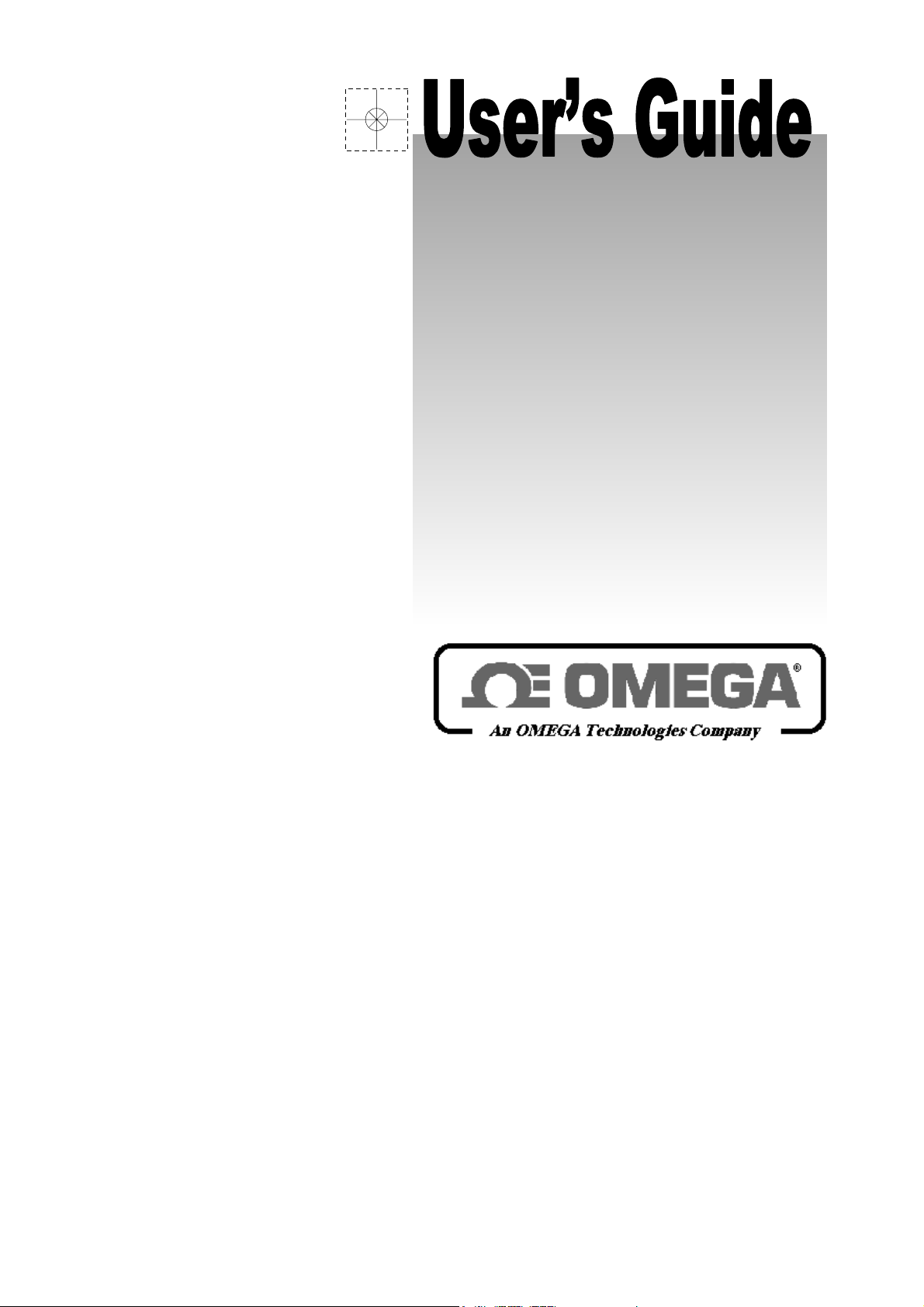
http://www.omega.com
@
e-mail: info
omega.com
CL520 series
Software Packages
Page 2
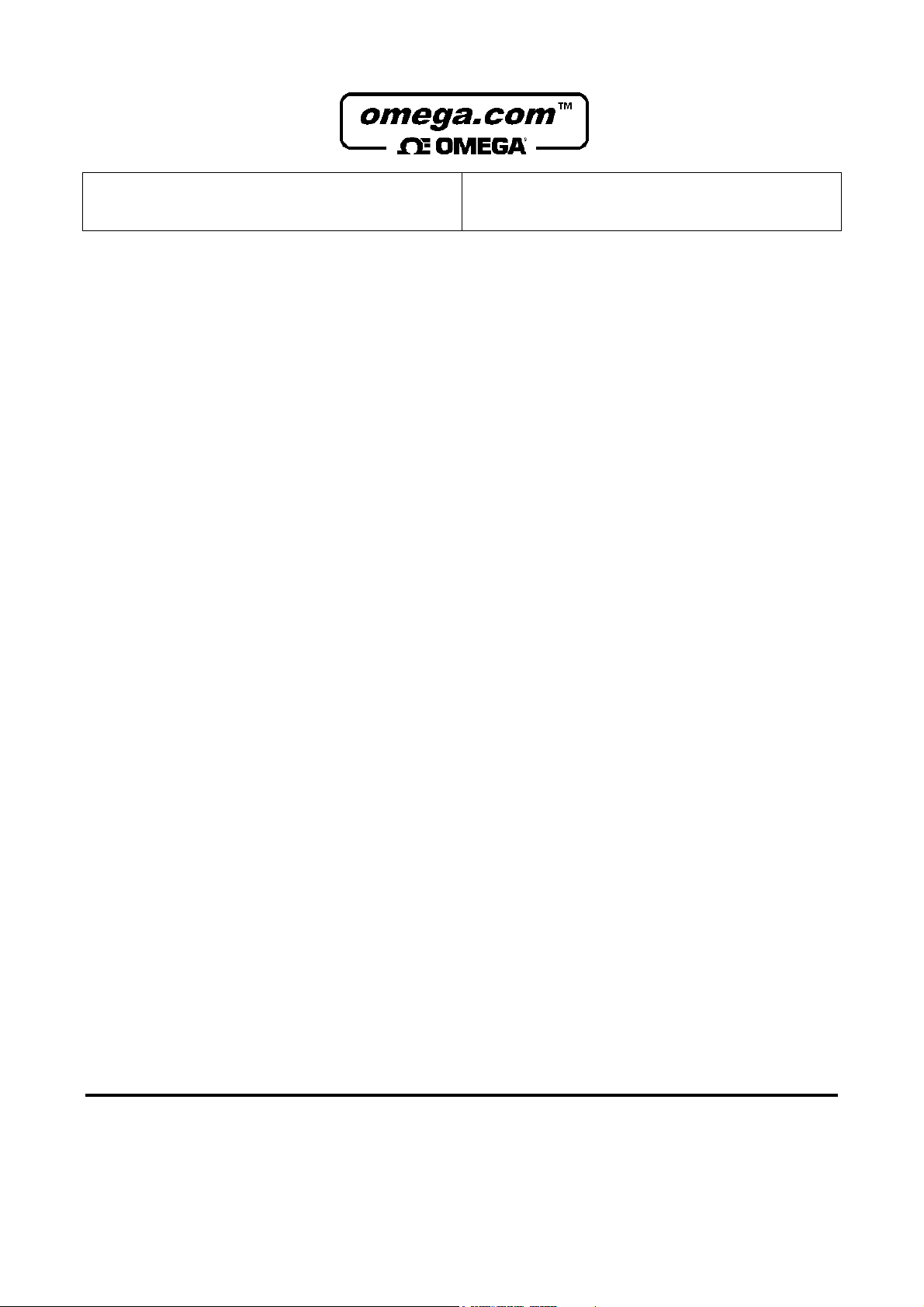
OMEGAnetSM On-Line Service
Internet e-mail
http://www.omega.com
info@omega.com
Servicing North America:
USA:
ISO 9001 Certified
Canada:
One Omega Drive, Box 4047
Stamford, CT 06907-0047
Tel: (203) 359-1660
e-mail: info@omega.com
976 Bergar
Laval (Quebec) H7L 5A1
Tel: (514) 856-6928
e-mail: info@omega.ca
FAX: (203) 359-7700
FAX: (514) 856-6886
For immediate technical or application assistance:
Usa and Canada:
Mexico and
Latin America:
Sales Service: 1-800-826-6342 / 1-800-TC-OMEGA
Customer Service: 1-800-622-2378 / 1-800-622-BEST
Engineering Service: 1-800-872-9436 / 1-800-USA-WHEN
TELEX: 996404 EASYLINK: 62968934 CABLE: OMEGA
Tel: (95) 800-826-6342
En Español: (95) 203-359-7803
e-mail: espanol@omega.com
SM
SM
SM
FAX: (95) 203-359-7807
Servicing Europe:
Benelux:
Czech Republic:
France:
Germany/Austria:
United Kingdom:
ISO 9002 Certified
It is the policy of OMEGA to comply with all worldwide safety and EMC/EMI regulations that apply. OMEGA is constantly
pursuing certification of its products to the European New Approach Directives. OMEGA will add the CE mark to every
appropriate device upon certification.
The information contained in this document is believed to be corrected but OMEGA Engineering Inc. accepts no liability for any errors it
WARNING: These products are not designed for use in, and should not be used for, patient connected applications.
Postbus 8034, 1180 LA Amstelveen, The Netherlands
Tel: (31) 20 6418405
Toll Free in Benelux: 0800 0993344
e-mail: nl@omega.com
ul. Rude armady 1868, 733 01 Karvina-Hranice, Czech Republic
Tel: 420 (69) 6311899
Toll free: 0800-1-66342
e-mail: czech@omega.com
9, rue Denis Papin, 78190 Trappes
Tel: (33) 130-621-400
Toll Free in France: 0800-4-06342
e-mail: france@omega.com
Daimlerstrasse 26, D-75392 Deckenpfronn, Germany
Tel: 49 (07056) 3017
Toll Free in Germany: 0130 11 21 66
e-mail: info@omega.de
One Omega Drive , River Bend Technology Centre
Northbank, Irlam, Manchester
M44 5EX, England
Tel: 44 (161) 777-6611
Toll Free in United Kingdom: 0800-488-488
e-mail: info@omega.co.uk
contains, and reserves the right to alter specifications without notice.
FAX: (31) 20 6434643
FAX: 420 (69) 6311114
FAX: (33) 130-699-120
FAX: 49 (07056) 8540
FAX: 44 (161) 777-6622
2
Page 3
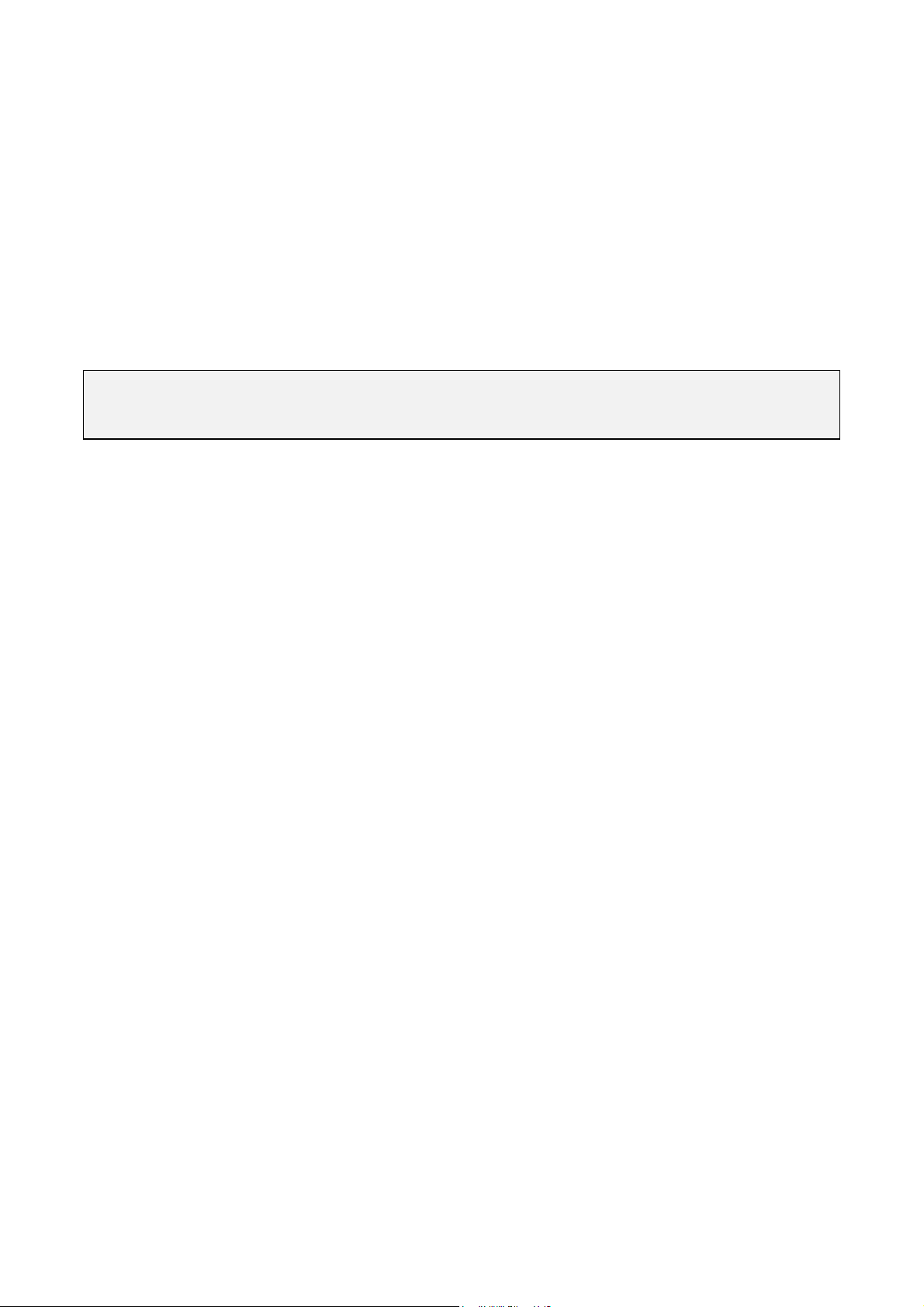
INTRODUCTORY NOTE
This publication contains operating instructions for the Software Packages of OMEGA CL520 series
calibrators to be used with an MS-DOS Personal Computer.
The information contained in this publication, is derived from proprietary and patent data of OMEGA.
This information has been prepared for the sole purpose of assisting operating personnel, in the efficient use
of the equipment.
Publication of this information does not convey any rights to use or reproduce it, for any purpose other than
in connection with the configuration, installation, operation and maintenance of the OMEGA calibrators.
OMEGA specialists will be glad to give you any technical support you may require.
IMPORTANT
CL520-SLS (LINMAN) AND CL520-LGM (LOGMAN) SOFTWARE, WORKS INDIFFERENTLY UNDER MS-DOS THAN WINDOWS
OPERATING SYSTEMS. CL520-CPS (CALPMAN) IS A POWERFUL PROGRAM THAT WORKS UNDER WINDOWS OPERATING SYSTEM.
3
Page 4
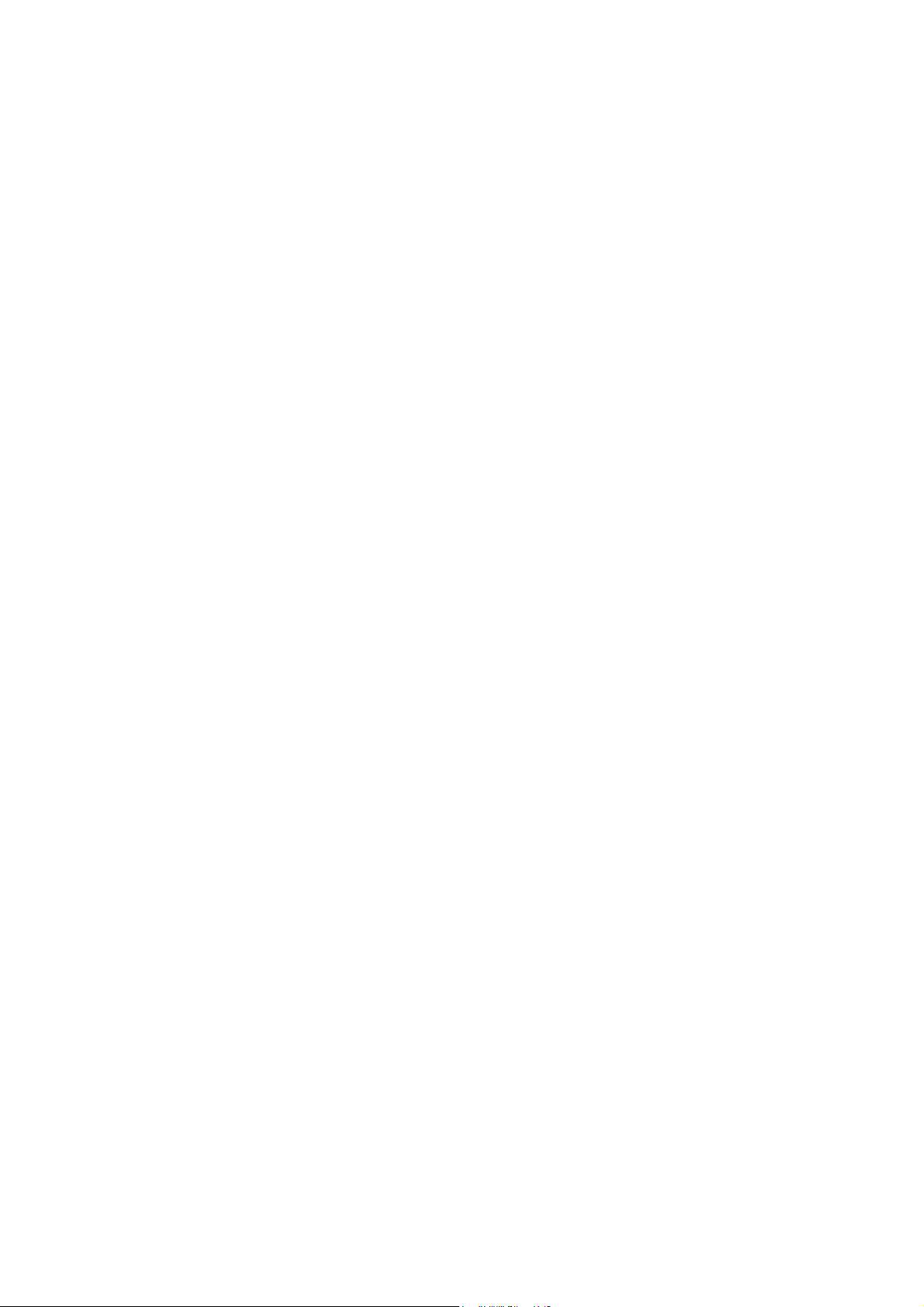
TABLE OF CONTENTS
1 GENERAL ............................................................................................................................................ 5
1.1 Demo software................................................................................................................................................. 5
2 LOGGING DATA MANAGER (CL520-LGM)....................................................................................... 6
2.1 Installation........................................................................................................................................................ 6
2.2 Receive Data from CL520 series ..................................................................................................................... 6
2.2 Load Data from File..........................................................................................................................................7
2.3 Display Data..................................................................................................................................................... 7
2.4 Statistics........................................................................................................................................................... 8
2.5 Save Data on Disk ........................................................................................................................................... 8
2.6 Saving Data in Paradox
2.7 Data Printing .................................................................................................................................................... 9
2.8 List Files........................................................................................................................................................... 9
2.9 Exit from the Program .................................................................................................................................... 10
3 LINEARIZATION DATA MANAGER (CL520-SLS)........................................................................... 11
3.1 Installation...................................................................................................................................................... 11
3.2 Create Linearization Data .............................................................................................................................. 11
3.3 Load Data from File........................................................................................................................................14
3.4 Display Data................................................................................................................................................... 14
3.5 Save Data on File...........................................................................................................................................15
3.6 Send Data to CL520 series............................................................................................................................ 15
3.7 Send Raw Data to CL520 series .................................................................................................................... 15
3.8 Print Data ....................................................................................................................................................... 16
3.9 List .LIN and .RAW Files................................................................................................................................ 16
3.10 Remove Data from PC Memory or from CL520 series................................................................................... 16
3.11 Exit from the Program ....................................................................................................................................16
(TM)
or Excel
(TM)
Formats .............................................................................................9
4 CALIBRATION PROCEDURE MANAGER (CL520-CPS) ................................................................ 17
4.1 Installation...................................................................................................................................................... 18
4.2 Program Architecture ..................................................................................................................................... 18
4.3 New Tag......................................................................................................................................................... 19
4.4 CL520 series calibration procedure................................................................................................................23
4.5 Analyse the results......................................................................................................................................... 24
4.6 How to operate............................................................................................................................................... 25
4.6.1 Checking a thermocouple.......................................................................................................................... 25
4.6.2 Calibrating an indicator.............................................................................................................................. 26
4.6.3 Calibrating a signal Trx.............................................................................................................................. 27
4
Page 5
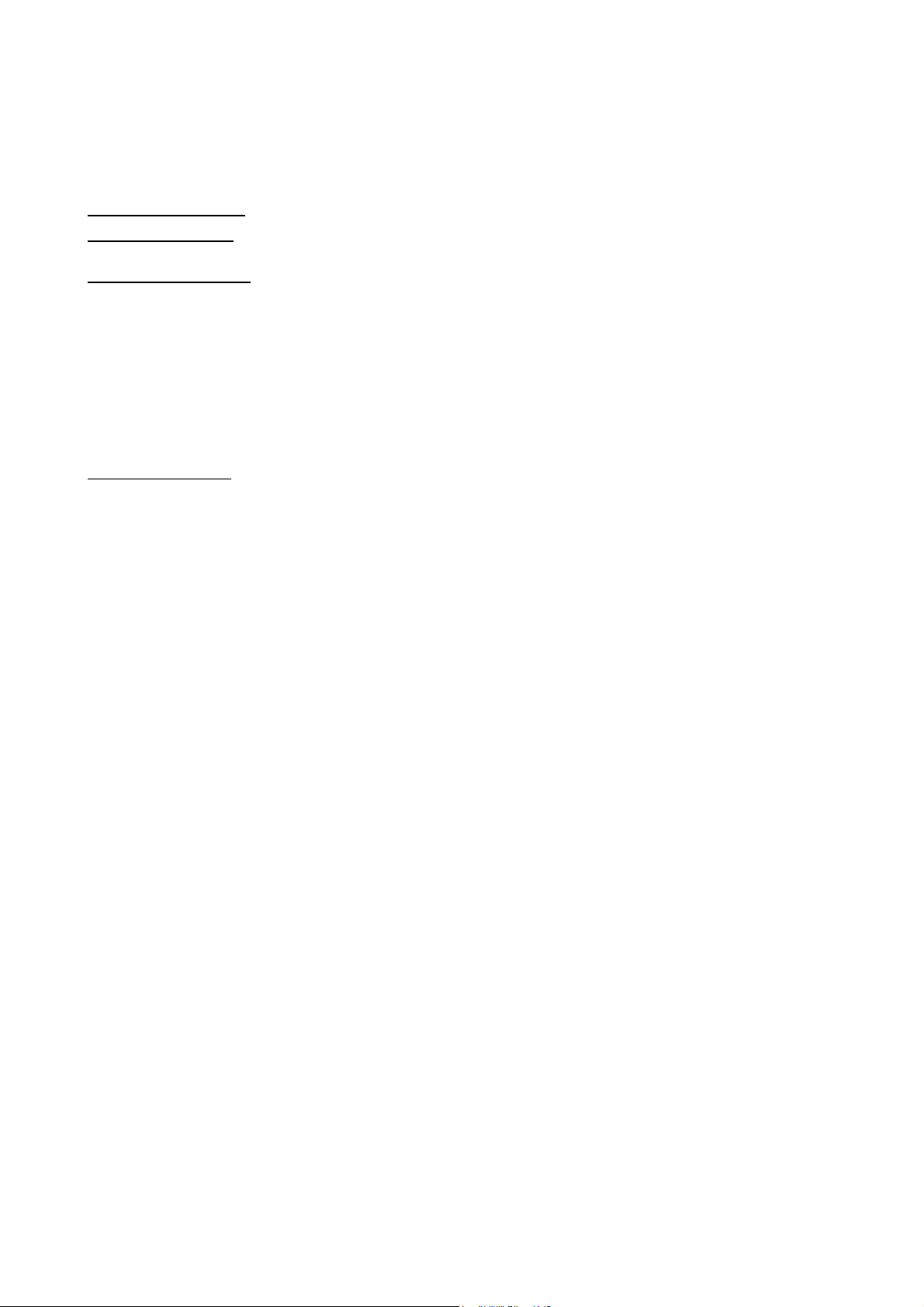
1 GENERAL
The CL520 series software package allows to use the CL520 series at its best, using all its capabilities. Three separate
programs are available:
CL520-LGM (LOGMAN):
CL520-SLS (LINMAN):
CL520-CPS (CALPMAN):
1.1 Demo software
A demo software package is supplied to better understand the CL520 series communication protocol.
You can display CL520 series actual status, select input or output, select range, select engineering unit, Reference
Junction, Temperature Scale, Output value.
The source code is written in Microsoft Qbasic / QuickBasic / PDS.
CL520 series software runs on IBM and compatible PC.
Minimum requirements
To set-up the computer for demo program run the following procedure:
Turn your computer “On” and create a new directory on your Hard disk:
C>MD MCAL200
Enter in the new directory:
C>CD MCAL200
Insert the disk into the floppy driver and copy programs in a new directory.
C>COPY A: MCAL200.*
Now you can run the program:
C> MCAL200
Directory MCAL200will contain:
MCAL200.EXE Program
MCAL200.BAS Source Code
Allows the user a complete management of the data logged with the data logging option.
Allows the user to enter in the calibrator his own linearization, for a special sensor or for
any other need of custom linearization.
Allows to install in the calibrator the data to calibrate process instruments directly on field
for a complete plant monitoring.
: a 286 CPU with 640K RAM and 1 Megabyte of Hard Disk and one Floppy Disk Drive, Mono or
Color Monitor and DOS 3.3 or later.
5
Page 6
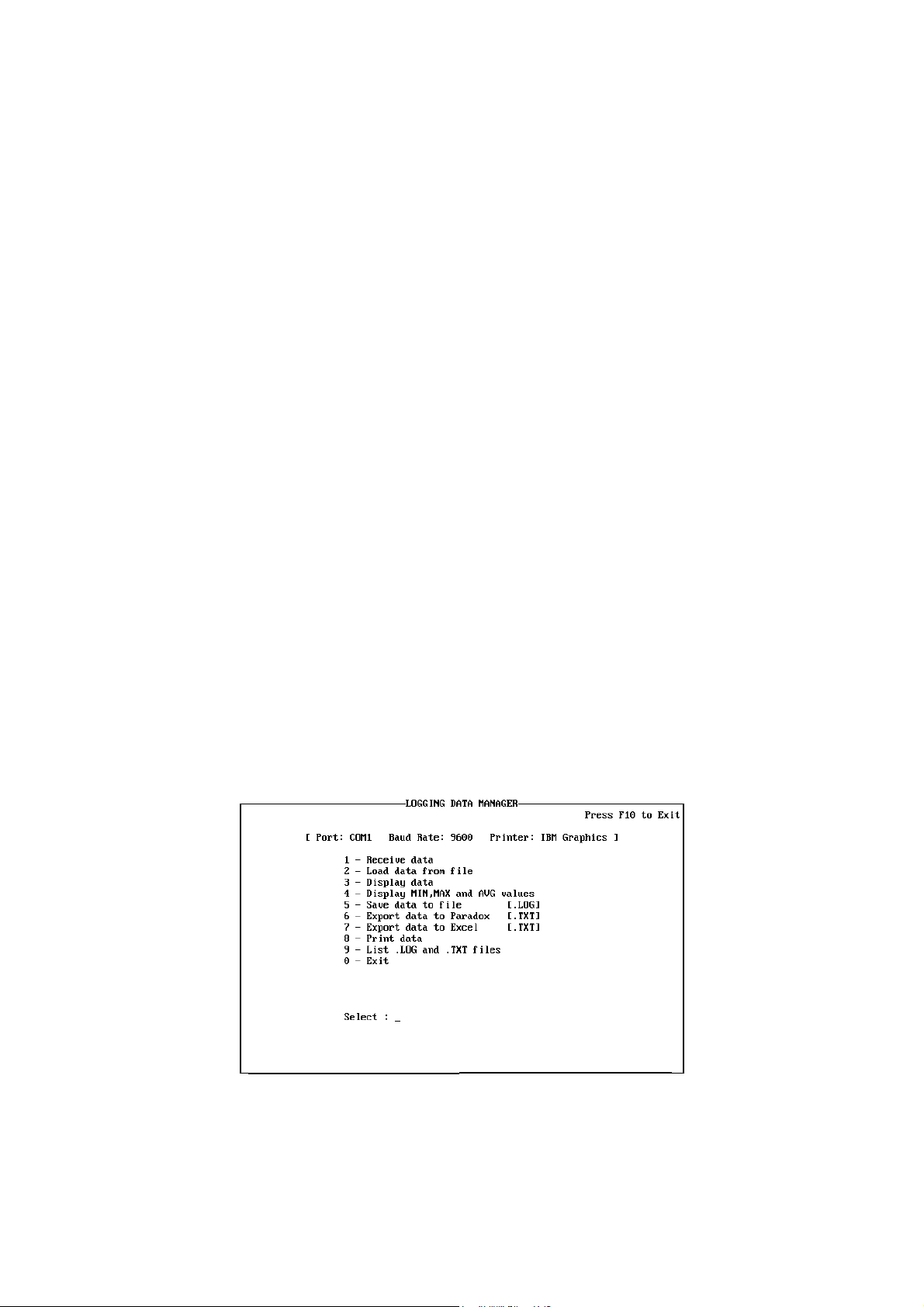
2 LOGGING DATA MANAGER (CL520-LGM)
The CL520-LGM (LOGMAN) program is used to manage the data coming from the CL520 series memory. The data can
be viewed, saved on disk, printed and exported to be used with the most common spreadsheets.
The program presents a list of options selectable in a simple way, by pressing the appropriate number on the keyboard.
Also those who are not familiar with personal computer will find the use of this program easily achievable
When using the program, the CL520 series has to be connected to the PC by a serial cable, supplied as a standard
accessory with the software package.
The communication port to be used is COM1. This port is generally located on the backside of the PC and it's marked
with a label.
If, for any reason, your hardware is different, and you find it difficult to identify the PORT, refer to the handbook of your
PC.
Type on DOS command line: LOGMAN/? in order to obtain info on how to modify hardware parameters.
In order to use LOGMAN from the supplied disk, you just need to:
a) Insert the diskette in the disk unit.
b) Select the disk unit (generally speaking, they are A or B)
c) Type LOGMAN to execute the program.
2.1 Installation
OMEGA strongly recommends to copy LOGMAN on the hard disk to grant the user an higher speed and larger storage
memory. To set-up the computer for demo program run the following procedure:
Turn your computer “On” and create a new directory on your Hard disk:
C>MD LOGMAN
Enter in the new directory:
C>CD LOGMAN
Insert the disk into the floppy driver and copy programs in a new directory.
C>COPY A:LOGMAN.EXE
C>COPY A:*.LOG
C>COPY A:COURB.FON
Now you can run the program:
C>LOGMAN
2.2 Receive Data from calibrator
This option allows to download data from the CL520 series memory into the PC. The CL520 series has to be connected
to the PC.
From the main menu, select “Receive data from CL520 series” function pressing the <1> key.
6
Page 7
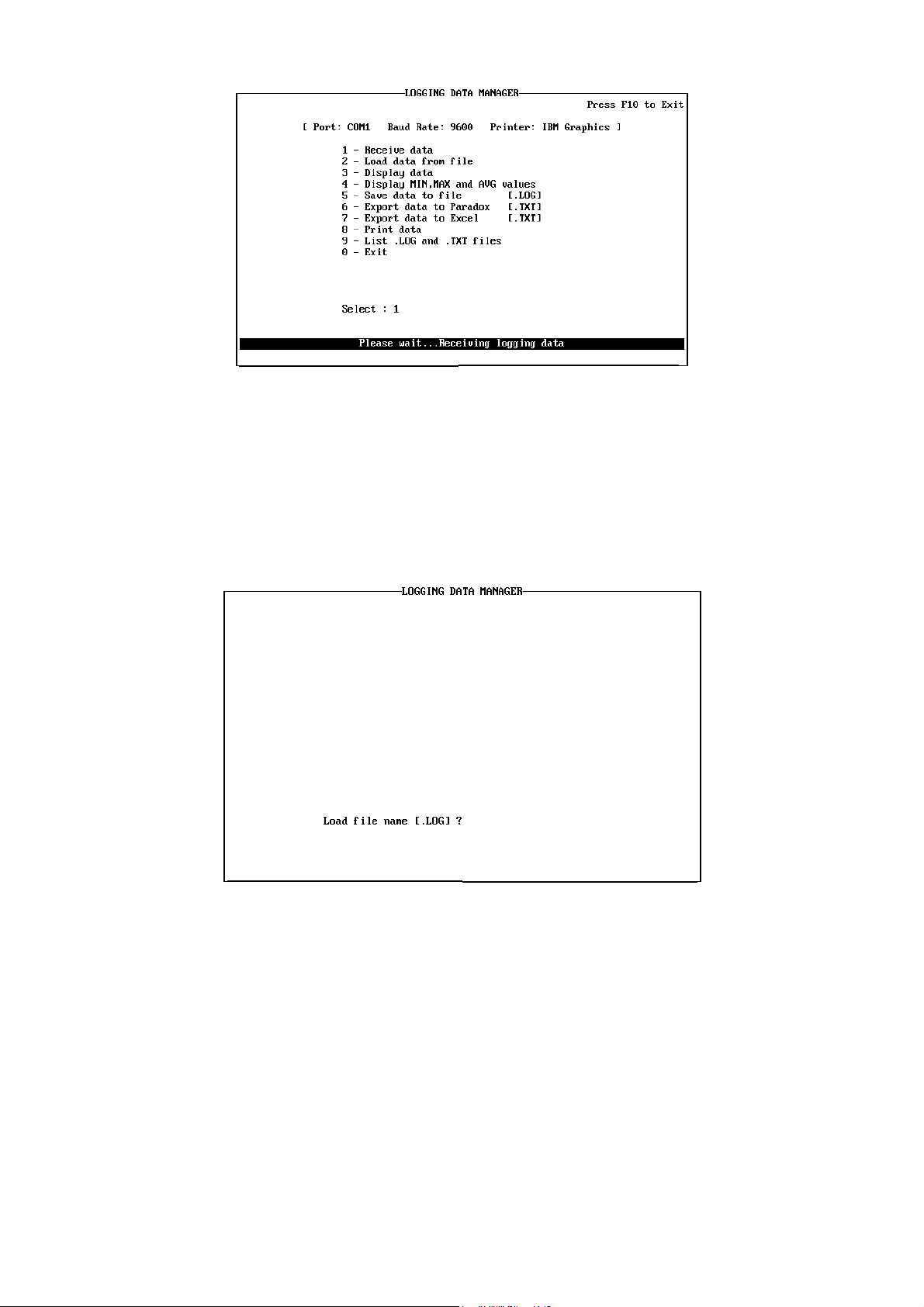
2.2 Load Data from File
This option allows to load data previously stored on disk. Only files with a .LOG suffix will be loaded, it won't be possible
to load .TXT files.
From the main menu, select “Load data from File” function pressing the <2> key. When this option has been selected, a
file name is asked; simply type in the name of the file where you stored the data and, by pressing <ENTER>, they will be
loaded.
OTE: TO LOAD A NEW FILE MEANS TO COMPLETELY DELETE THE ONE ALREADY PRESENT IN MEMORY, THEREFORE BE CAREFUL TO
N
SAVE IT BEFORE LOADING.
2.3 Display Data
This option allows to examine the logged data, whether they're coming from the CL520 series or from the disk. From the
main menu, select “Display data” function pressing the <3> key.
All the data will be displayed on the screen as it follows:
7
Page 8
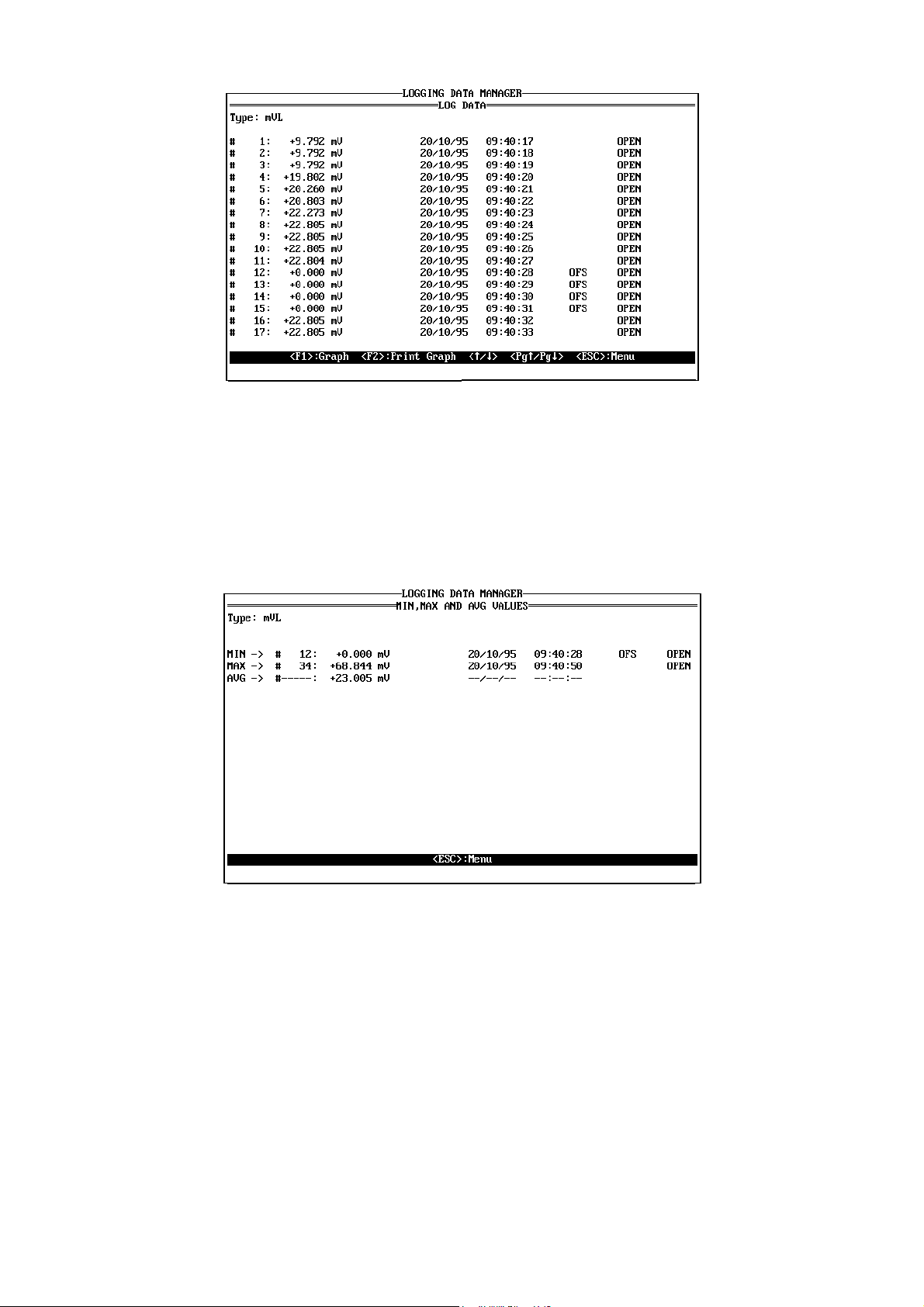
By pressing <F
data.
Pressing <F
1>, a graph will be displayed. The graph will be obtained basing the calculations upon the whole batch of
2>, it will be possible to have an hard copy of the graph on the selected printer.
2.4 Statistics
This option allows to obtain on screen the average, minimum and maximum values of the data present in the memory.
The calculation will be executed on the whole batch of data.
From the main menu, select “Display MIN, MAX and AVG values” function pressing the <4> key.
2.5 Save Data on Disk
This option allows to save the data in the memory of the instrument into a disk.
From the main menu, select “Save data to File” function pressing the <5> key.
The program will ask for a filename, to which the suffix .LOG will be coupled to identify it as a file that can be used by
LOGMAN.
8
Page 9
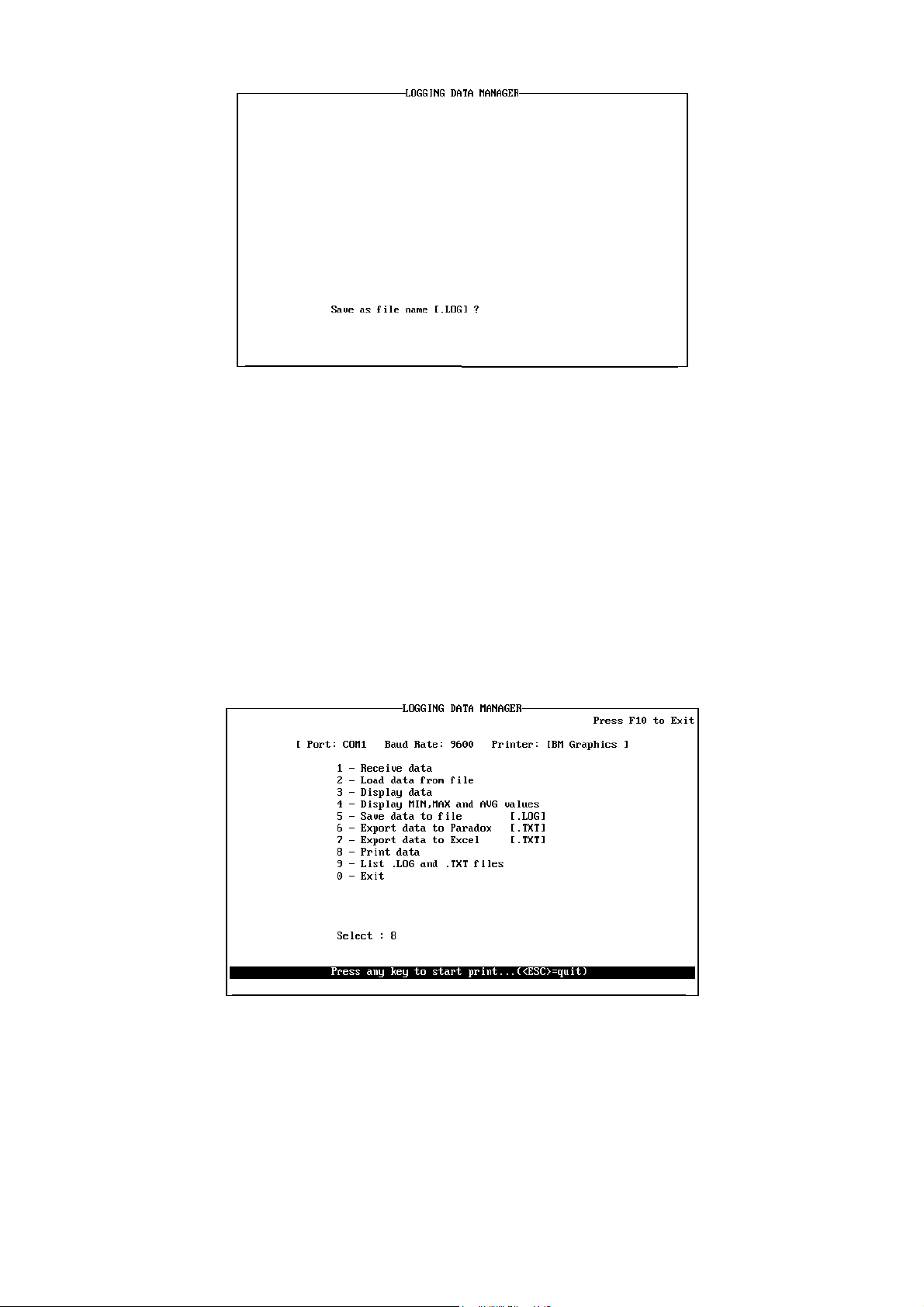
If on the disk that filename is already existing, a warning message will appear asking if the existing file has to be deleted
or the filename has to be changed.
2.6 Saving Data in Paradox
The options 6 and 7 allow to save data in formats different from the LOGMAN one.
The available formats are referred to the most common database and spreadsheet: PARADOX (BORLAND) and EXCEL
(MICROSOFT). With these packages it will be possible to manage the data in a really complete way.
The files will have a .TXT suffix that identifies them as text files.
NOTE: T
O SAVE DATA IN THIS FORMAT DO NOT SUBSTITUTE THE .LOG FILES. THE .LOG DATA FILE SHOULD BE CREATED ANYWAY.
(TM)
or Excel
(TM)
Formats
2.7 Data Printing
This option allows to obtain an hard copy of the data in memory on a printer. From the main menu, select “Print data”
function pressing the <8> key. When selected, the operator will be asked to set-up the printer for operation. When the
system is ready, data will be printed.
2.8 List Files
This option allows to see which .LOG and .TXT files are present on a particular directory on disk.
From the main menu, select “List .LOG and .TXT files” function pressing the <9> key. When selected, a directory's name
will be asked. The .LOG files will be displayed as first, while the .TXT as second.
9
Page 10

2.9 Exit from the Program
This option closes all the applications and make the system return to the DOS command line.
From the main menu, select “Exit” function pressing the <0> key.
All the information will be lost, so be careful when selecting this option.
10
Page 11

3 LINEARIZATION DATA MANAGER (CL520-SLS)
As the CL520 series doesn't cover the whole range of sensors (thermocouple or resistance thermometers), but the main
ones, OMEGA gives the user a possibility of creating its own sensor linearizations and to use them with the CL520
series.
With CL520-SLS (LINMAN) it is possible to enter °C/signal points for the thermocouples and °C/signal for the Rtd and
also is possible to enter eng. unit/signal points.
LINMAN will provide the linearization by interpolating the inserted points. In this way, downloading data into CL520
series, it will be possible, by selecting Pt X ot Tc X, to use the special linearized sensor both in simulation and
measurement.
The program structure is the same as LOGMAN, with a list of options that are enabled by pressing the appropriate
number on the keyboard.
Type LINMAN/? on DOS command line to obtain info on parameter modifying.
3.1 Installation
OMEGA strongly recommends to copy LOGMAN on the hard disk to grant the user an higher speed and larger storage
memory. To set-up the computer for demo program run the following procedure:
Turn your computer “On” and create a new directory on your Hard disk:
C>MD LINMAN
Enter in the new directory:
C>CD LINMAN
Insert the disk into the floppy driver and copy programs in a new directory.
C>COPY A:LINMAN.EXE
C>COPY A:*.LIN
Now you can run the program:
C>LINMAN
3.2 Create Linearization Data
This is the option that allows the user the creation of a dedicated linearization by typing some values that will be
interpolated by the software linearization polynoms.
11
Page 12

The program will ask for some important pieces of information that will be used to define the kind of sensor to be
linearized:
NORMAL DATA or
R0, A, B, C constants: This option chooses between entering known points (and this is valid both for Tc and
Rtd) or mathematical constants that will be used in the Rtd linearization polynoms.
When data entering has been selected, other information will be asked:
if the ‘constant’ option is selected, the R
, A, B and C values must be typed in; if the
0
‘normal data’ is the choice selected, then this procedure has to be followed.
When the “Create by normal data” is selected, the procedure will ask the following information:
Tc X or Rtd X: This option is selected if the sensor to be linearized is a thermocouple or a resistance
thermometer. The difference is in the Rj compensation, that will be considered only for
the thermocouples.
NORMAL / SPECIAL: If NORMAL is selected, the instrument will use the linearization in a normal mode, i.e.
with °C, °F or K eng. units; if special is selected the instrument will use the eng. unit
specified later and will not perform any convers and no Rj compensation for Tc.
DESCRIPTION: It is possible to enter four characters here to define the type of sensor.
By pressing the <Alt> key, and then typing 144 or 135 on the numerical keyboard Pt or
Tc character will appear on the CL520 series display.
mVL / mVH / V / mA / Ohm /
kOhm / Hz / pulse : The sensor signal type to be linearized.
Eng. Unit
(only SPECIAL mode): This procedure selects the technical unit that is going to be used in the values to be
linearized.
OFFSET (only for Rtd): The offset value of the sensor must be typed in.
DP max FOR °C, °F & K: The maximum number of decimal places (dp) has to be selected here.
CREATE NEGATIVE
SEGMENT: With this option the values to be considered for the linearization are typed in. The first
value is the start of the segment expressed in the formerly defined technical unit, the
second is its relative value in degrees. The other values are the other known points of
the segment. To end data input, type "last". This option will consider all the negative
values.
CREATE POSITIVE
SEGMENT: This option is the same as above, but the values have to be positive.
LIMITS in °C: This option asks for the low and high temperature working limit.
An example can be useful to understand how the whole procedure works:
"Tc P" linearization with points:
-4 mV at -70 °C
-2 mV at -50 °C
0 mV at 0° C
10 mV at 100 °C
20 mV at 200 °C
12
Page 13

with one decimal point.
From the main page menu, select the "Create/Edit linearization data" option pressing the <1> key. Select the "Create by
normal data" option and insert the data as shown in the following figure:
When the last required datum is inserted, the program will present the page to input the negative data segment. When
the last segment data is inserted, write ‘last’ to finish.
When the last required datum is inserted, the program will present the page to input the positive data segment. When the
last segment data is inserted, write ‘last’ to finish.
At this point the program will show the sensor working limits page input:
13
Page 14

When the last datum is inserted, the procedure will show the main menu.
It is possible to save the data using the “Save data to file” option and then to download it in the CL520 series using the
“Send data to CL520 series” option.
3.3 Load Data from File
This option allows to load in the PC memory disk-stored linearization files. The program will ask for the directory where
the file and the filename are located. It's not possible to load files with a suffix different than .LIN.
In order to have a list of the available files, use the “List .LIN and .RAW files” option.
3.4 Display Data
When a linearization has been loaded or edited, it's possible to study it using this option, that enables the user to look at
all the parameters needed for its linearization.
Use the <F1> key to show the next page.
14
Page 15

3.5 Save Data on File
This option transfers the linearization data stored into the PC memory to the disk.
The file will be a .LIN type file, and it will possible to recall it with the option “Load data from file”.
3.6 Send Data to calibrator
Once the linearization parameters have been inserted and checked, it's time to linearize them and send them to the
calibrator.
When this option is selected, it will be asked what kind of linearization is needed. There are three possibilities:
LINEAR:
POLYNOMIAL:
SPLINE:
When the linearization is complete, the raw data (it means data that can be used directly by the CL520 series, after all
the calculations), are transferred to the MicroCal by the serial interface. The calibrator has to be connected, as described
in LOGMAN chapter, to the communication port of the PC.
A file is then saved on disk, with the .RAW suffix and the identification defined when creating the linearization.
The linearization is obtained with a linear interpolation of the values.
The linearization is obtained with an interpolation derived from a polynom, definable in this option.
The linearization is obtained using the spline mathematical function on the defined values.
3.7 Send Raw Data to calibrator
This option asks for a raw data filename. When this name is typed, LINMAN will load the file from disk, and then it will
transfer data on the CL520 series.
This option is particularly useful when lots of special sensors are used, and a library of them is present on disk.
15
Page 16

3.8 Print Data
When this option is selected it will be necessary to have the printer correctly set, as all the linearization data will be sent
to the printer to get an hard copy of them.
3.9 List .LIN and .RAW Files
When selected, this option asks for a directory where to look for the files with a .LIN or .RAW suffix.
When the directory has been selected, that files will be listed as when the command DIR is used from the DOS
command line.
3.10 Remove Data from PC Memory or from calibrator
These two options are used to delete a previous linearization on the PC or on the calibrator.
When old one is deleted, a new one can be inserted.
IMPORTANT:
ALWAYS SAVE D ATA BEFORE DELETING THEM FROM THE PC MEMORY !
OTHERWISE THE Y WILL BE LOST.
3.11 Exit from the Program
When this option is selected, the program ends and the system returns to the previous application.
The same effect can be obtained by pressing the <F10
N
OTE: ALL DATA WILL BE LOST.
> key.
16
Page 17

4 CALIBRATION PROCEDURE MANAGER (CL520-CPS)
Standard Agencies and Quality Auditors require the collection, organization and analysis of traceability documents.
CL520-CPS (CALPMAN) is able to transfer a selection of calibration routines from a PC to the internal memory of the
instrument in order to simplify field calibrations selecting the suitable tag number.
When a plant has a large number of process instruments, checks and field calibrations are really important in order to
keep the compliance with ISO 9000 requirements.
OMEGA with CALPMAN, coupled with the powerful CL520 series calibrator, grants the possibility to keep these
instruments under control.
The calibration data for the required instruments can be stored into the CL520 series memory following the instructions
detailed in this manual.
The data of each calibration procedure can be stored together with the name of the TAG, with engineering units, process
info, calibration points and a two allowed levels of error.
The calibrator can be used as a generator or as a recorder or both; its input and output terminals can be used to
generate, receive and compare inf.
After the calibration check, CL520 series will indicate if the checked instrument is within its specifications or if it has to be
verified; and a decision can be made by the plant technicians. The status of every instrument before and after its
calibration can be recorded and recalled later.
Benefits to be gained from this system are:
• Optimisation of the Maintenance period. By keeping a record of the time required between necessary adjustments,
the optimum maintenance period can be determined.
• Print of the Report of Calibration. A calibration report can be printed for each TAG.
• Aid in maintenance planning. Data can be used to analyse the time and cost required for instrument calibrations and
can aid in planning manpower, specifying supplier, etc.
ATTENTION
THE CL520-CPS (CALPMAN) VER. 4.000 CAN RUNNING ONLY WITH CL520 SERIES FIRMWARE VERSION 4.000 ORTHE
FOLLOWING ONE. THE TAG SE T-UP FILES OF CL520-CPS V. 4 ARE NOT COMPATIBLE WITH THE PREVIOUS VERSION.
THE CL520-CPS VER. 4 IS ABLE TO UPGRADE THE OLD TAG SETUP AND THE RESULTS FILES: MAKE A COPY OF THE OLDER ONES IF
YOU NEED TO USE THE OLD VERSION AGAIN.
Test and calibration data can be memory stored and downloaded to a PC to document the calibration activity that allows
to build a quality control chart/data bank from a single calibration sheet to a detailed historical report.
Each instrument, called “Tag”, to be calibrated/inspected is identified by 16 alphanumeric characters.
Three additional lines of 16 characters are available for a more detailed description of the instrument to be calibrated. A
typical example is shown below :
Tag = Pressure Trx 128
Auxiliary information = High temp trap
Area n.21T68
Stafford Station
The overall capabilities of the combination between CL520 series + CALPMAN software are the following :
− CL520 series can store up to 50 Tags
− Each Tag can be tested in different calibration steps (Test Point)
− Each Tag can be identified with an alphanumeric code of 16 characters
− Plant location/Plant section can be identified with three additional lines every 16 alphanumeric characters
− The Operator/Inspector’s name can be written with up to 16 alphanumeric characters
− The Test procedure can be prepared in a PC and downloaded into a CL520 series when required
− The Test procedure can be eventually directly loaded on the field and downloaded into the PC
− Direct test of analog / digital signal and pressure indicators
− Direct test of Signal and Pressure Transmitters with comparison between input and electrical signal output
− Direct test of Pressure Transmitters at actual programmed test points or with an automatic calculation of
actual errors with inlet pressure in an acceptable deviation band from the Test Point level.
17
Page 18

4.1 Installation
CALPMAN runs on IBM PC under WINDOWS 3.1. Minimum requirements are a 486 CPU with 8Mb Ram and 4
Megabyte on hard disk, color monitor and a Microsoft mouse or a compatible one.
In order to install CALPMAN for Windows, follow the below procedure:
• Place the CALPMAN disk in a 3.5" diskette drive;
• From the Windows Program Manager's File Menu, select <RUN>;
• Enter the filename A:SETUP.EXE (substitute the letter A for the disk drive that contains CALPMAN diskette)
• Follow on screen instructions making sure to provide the correct path to your CALPMAN directory when prompted.
IMPORTANT
IF YOU NEED TO USE YOUR OLD VERSION OF CALPMAN AGAIN, SPECIFY A DIFFERENT DIRECTORY FROM THE SUGGESTED ONE
DURING THE SET-UP PROGRAM.
Once installed, the CALPMAN icon will appear on your Windows screen and it will be possible to boot it by clicking on
the icon as usual.
4.2 Program Architecture
CALPMAN has a typical Windows structure with a series of menu and options that can be recalled by clicking on the
name, or on the icon which represents the action the user wants to carry out.
The main menu program is structured as it follows:
PROGRAM TAG RESULTS CONFIG
These menu are subdivided in:
PROGRAM
TAG
RESULTS
CONFIG
ABOUT : Shows the program version
EXIT : Returns to WINDOWS
NEW : Allows to enter a new tag
OPEN : Opens a previously stored tag (this option is further subdivided as it will be described
later)
LIST TAGS : Shows the tags already installed in CL520 series and allows to replace or delete one
or more tags
LIST : Lists the available results stored into the instrument
OPEN : Opens a Result file in order to study it
FIND : Finds a Result file by Tag name
SERIAL : Allows to modify the communication parameters (baud rate, communication port, ID
number)
HEADER/FOOTER : Allows to set a default header and footer that will be saved together with the tag
results. You can individually modify the header and/or the footer for every resulting
datum loaded in order to print different certified texts.
18
Page 19

Note : a multiple selection of tags is available by pressing <CTRL> and selecting the desired parameters. In this way, all
the highlighted items will be selected.
When a tag window is loaded the new menu is:
TAG SERIAL WINDOW
TAG
NEW : Opens a new tag
OPEN : Allows to look and modify a formerly saved tag
SAVE : Saves the current tag with its current name
SAVE AS : Saves the current tag coupled with a new name
CLOSE : Closes the current tag
CLOSE ALL : Closes all the opened tags
ABOUT : Shows the program version
EXIT : Returns to WINDOWS
SERIAL
WINDOW
APPEND : Appends the current (or the whole set of) tag on CL520 series
REMOVE ALL TAGS : Removes all the tags currently installed on CL520 series
LIST TAGS : Shows the tags installed on CL520 series and allows to replace or delete one or
more of them.
CASCADE : Allows to show the actual window open tags in a cascade mode
TILE : Allows to show the actual window open tags in a tile mode
ARRANGE ICONS : Allows to arrange icon tags when the window is in the minimum state
4.3 New Tag
This is the core of CALPMAN with this option: a new tag can be defined with all the parameters requested to calibrate
and to check the equipment.
Using a keyboard and a mouse it's possible to set the desired parameter.
For a better understanding, the Tag option window could be divided into different areas as follow :
19
Page 20

Main area :
This area contains the main information for the current Tag.
TAG (NAME) : This is the name of the TAG. With this name the tag will be managed both from CL520 series and
the disk;
DESC(RIPTION) : In this lines a description of the instrument under test can be typed in;
MODE :
CALIBRATOR OUT : CL520 series generates a signal. This function is used to calibrate
CALIBRATOR IN : CL520 series reads a signal. This function is used to calibrate and
CALIBRATOR IN/OUT : The calibrator generates a signal and reads another one
STEP TIME :
Type area :
In this area it is possible to select the type of signal to be generated, measured or both of them according to the selected
"MODE" option. For every particular type of signal, other pieces of information have to be typed in.
In the following figure, for example, are shown the Tc output parameters : the Tc type, the temperature scale, the
engineering unit, decimal numbers, the compensation type.
This option allows to select the way the calibrator has to work:
and test signal indicators, recorders, etc.
test signal generators (eg. Tc, Rtd, etc.)
simultaneously. This function is used to calibrate and test signal Trx.
Sets the time between one step and the next one. Note that a null time indicates a manual selection of
the step in CL520 series;
20
Page 21

In the following figure, for example, are shown the X input parameters : the electrical signal type, the scale type (linear or
square), the low and high values of the electrical signal, the lowX and highX value of the engineering scaled unit, the
engineering scaled unit and decimal numbers.
AVG, WEIGHT : This parameter permits to set the average weight to program the digital low pass filter. This parameter,
if it isn’t set on zero, allows measurements of an unstable input signal. See par. 8.10 in CL520 series
instruction manual.
Accuracy area :
In this area it is possible to set the error parameters of the instrument to be checked.
The error can be checked in two ways:
In both cases, four values are to be inserted :
REVERSE ERR(OR) : Activating this function, the resultant error has the sign changed.
: The error is calculated on the instrument range : In this case, the low scale
SPAN
and full scale values of the instrument to be checked have to be typed in.
READING :
WARN(ING) :
The error is calculated on the instrument reading
If the error of the instrument should exceed the WARNING value, CALPMAN
considers the instrument calibrated. Anyway it is equally suggested to check
it. The values to be specified are BAND % and OFFSET:
WARNING = ± (BAND% WARN + OFFSET WARN)
If the error is comprised within the WARNING band, set in by the above
formula, CL520 series will mark the measure with a WARN message.
21
Page 22

FAIL :
If the instrument error exceeds the FAIL value, CALPMAN will consider the
instrument out of calibration. The values to be inserted are BAND % and
OFFSET, using the same formula:
FAIL = ± (BAND% FAIL + OFFSET FAIL)
If the error is in the fail band, or higher than it, CL520 series will mark the
measure with a FAIL message.
Step area :
This option allows to set the steps value for programming the calibration procedure.
Example
The following example will be useful for a better understanding:
Tag name: "EE1234"
Descr. : It is a Tc indicator with accuracy ±(1% of rdg +1°C)
MODE: Calibrator out (CL520 series as Tc generator)
STEP time: 00.00.00 (manual setting of the steps)
OUT: Type : Tc
Subtype : Tc K
Eng. unit : °C
ITS 68 (temperature scale)
Decimals: 1 (decimal visualised)
Rj type : Ext.
Error calculated on : Reading
Band % WARN: 0.8
OFFSET WARN: 1
Band % FAIL: 1
OFFSET FAIL: 1
STEP NUMBER: 4
For example, at step 1 , the calculated warning and fail errors will be:
WARN : ± ( 50°C x 0.8% + 1°C) = ± 1.4 °C
FAIL : ± ( 50°C x 1% + 1°C) = ± 1.5 °C
The above formula will be simplified in the following diagram:
step 1: 50 °C
step 2: 100 °C
step 3: 200 °C
step 4: 300 °C
22
Page 23

°C
T
5.00
°F
51.5
51.4
50
48.6
48.5
FAIL
WARNING
OK
OK
WARNING
FAIL
Step 1= 50°C
4.4 CL520 series calibration procedure
Once the tag has been completed and appended (use the SERIAL menu) in CL520 series, the calibrator has to be
brought on field, and all the connections are to be made.
• Press the <MENU> key until the "Calibration procedure" message appears on the menu bar :
Calibration
Procedure
OUT
➧
➧
IN
5.01
5.00
°F
°F
• Press the <Calibration Procedure> key. You will see your tag name and its description displayed (if more than one
tag has been stored into memory, by pressing the numerical arrow you'll display the tags in sequence: once you're on
the desired one, simply stop pressing).
Run
Dis
Tag: TRX0GH-00
Temperature transmitter
PFK3JM-04 located on sector Q28
inside panel PNL8WC-23
Before: 25/07/97 17:07:00 (FAIL)
After : 25/07/97 17:27:00 (OK )
Esc
ag Selection
Now it will be possible to:
dis : Display the tag parameters
esc : Return to the normal working mode
run : Start the calibration procedure
: Show the previous Tag
: Show the next Tag
Once the desired Tag procedure is selected and the <RUN> key is pressed, the calibration procedure will be running.
Then the following page will appear:
Sto Esc OUT: 5.01 °F
Step: A 2 Ref: 5.00 °F
5.01 + 0.11 °F ( -0.01)
-
X
When a tag is running, you'll have to set it in different ways according to the calibration mode:
CALIBRATOR OUT: type in the value read on the target instrument, and press <STO> to confirm the
value.
CALIBRATOR IN, InP or IN/OUT: wait for the read value to be stable, then press <STO>.
CALIBRATOR InP/IN: wait for the read value to be stable and in the reference band, then press <STO> (the
<STO> key lits only if the measured value is in the reference band).
You'll see that the reported value will be comprised between two parentheses:
If the parentheses appear inverted on the display (green into a black square), it means that the value is in the WARN
band. If, instead, the whole value is inverted, it is a FAIL value.
23
Page 24

A normal displayed value is accepted as correct (OK value).
Once the process is ended, CL520 series will go back to the tag description page, and the BEFORE mark will report the
results: WARN, FAIL or OK.
It's now that a decision has to be made:
• if the result is OK, the procedure can be ended, if the result is warn a check is suggested,
• if it is a Fail message, the instrument has to be recalibrate.
It is possible to repeat or to jump a calibration step pressing the <Shift>+<5> and <Shift>+<0> keys.
When the checking operations on the instrument has been completed, it's possible to start with the AFTER (calibration)
procedure.
Note: The calibration data will not be saved if some calibration step was jumped. Anyway a warning message will
appear on the display.
To begin the AFTER calibration procedure press the <ENTER> key and the <5> key then press the <RUN> key to begin
the calibration procedure.
The AFTER procedure works in the same way as the BEFORE one.
4.5 Analyze the results
When also the AFTER procedure has been completed, the process results can be achieved by CALPMAN using the
LIST RESULTS option.
• Switch the calibrator on and run the CALPMAN procedure on the PC. Connect the CL520 series serial port to the
RS232 port of the PC using the TTL/RS232 adapter.
• In the menu bar select the "Result" from the main bar menu and, then the "List" option.
• The CL520 series Tag data files will be displayed. Select, with the mouse the desired tag to be downloaded and
press the <GET> button. Note that you'll have the results printed as BEFORE and AFTER:
A header and a footer can be attached to each tag result in order to have a detailed comment about the process.
Select the "View Result" button ; the following page will be displayed :
24
Page 25

Select the "Export" option to export your data in ASCII format.
Select the "Graph" option to display your data in a graphical mode :
4.6 How to operate
Some typical procedures to check and to calibrate the most common instruments are shown In the following paragraphs.
4.6.1 Checking a thermocouple
The following procedure, shows how to operate to check a thermocouple connected to the input of CL520 series
calibrator.
If, for example, we need to calibrate a thermocouple type K temperature range between 50 - 500 °C.
To operate, we should need a CL520 series multifunction calibrator, a PC with the CALPMAN software installed and a
temperature calibrator (eg. a MicroCal T500).
• Run the CALPMAN software package and select a NEW TAG from the bar menu.
• Set the parameters for the calibration procedure as follows:
Note : refer to par 4.3 (New Tag) for all parameter meanings.
• Save the Tag configuration on the hard-disk using the Tag menu
• Switch CL520 series on
• Connect the PC to CL520 series using the TTL/RS232 adapter cable
• Select the "Append Tag" option from the "Serial" menu to download the calibration procedure into CL520 series.
• Disconnect the serial communication cable. If necessary, it is possible to switch CL520 series off.
The following operation could be executed in laboratory or also in field :
• Switch CL520 series and the temperature calibrator on.
• Insert the thermocouple type K in the hole of the temperature calibrator equalizing block
25
Page 26

• Connect the thermocouple compensated cable to CL520 series
+
0.00 °C
-
MicroC al 200+
Tc K
Temperature
calibrator
Compensated cable
• Program the temperature set point on the temperature calibrator for the step 1 value (50 °C) and wait for the
stabilizing time.
• To run the calibration procedure on CL520 series make reference to par. 4.4
• When the temperature value indicated on CL520 series is stabilized, press the <STO> key to accept the
measurement and to go to the following step.
• Program the temperature calibrator for the next step value and wait for the correct temperature.
• Press the <STO> key on CL520 series to accept the value and to go to the next calibration step.
• Repeat the two above operations for all the calibration steps. It is possible to repeat or jump a calibration step
pressing the <Shift>+<5> and <Shift>+<0> keys.
Note: The calibration data will not be saved if some calibration step was jumped. Anyway a warning message will
appear on the display.
• All the calibration data are memory stored in CL520 series and, if necessary, it is possible to switch the calibrator off.
• Use the par. 4.5 procedure to download the calibration data and prepare the thermocouple calibration report for the
PC.
4.6.2 Calibrating an indicator
The following procedure, shows how to operate to check or calibrate a 4-20 mA indicator connected to the output of
CL520 series.
If, for example, we need to calibrate 4-20 mA input indicator scaled between 50 - 500°C.
To operate, we should need a CL520 series multifunction calibrator and a PC with the CALPMAN software installed.
• Run the CALPMAN software package and select a NEW TAG from the bar menu.
• Set the parameters for the calibration procedure as follows:
Note : refer to par 4.3 (New Tag) for all parameter meanings.
• Save the Tag configuration on the hard-disk using the Tag menu
• Switch the calibrator on
• Connect the PC to CL520 series using the TTL/RS232 adapter cable
• Select the "Append Tag" option from "Serial" menu to download the calibration procedure into CL520 series.
26
Page 27

• Disconnect the serial communication cable. If necessary, it is possible to switch CL520 series off.
The following operation could be carried out in laboratory or also in field :
• Switch CL520 series on.
• Connect the indicator to the calibrator.
0.00 °C
MicroCal 200+
120 .0
+
4-20 mA Indicator
• To run the calibration procedure on CL520 series make reference to par. 4.4
• When the value indicated on CL520 series is stabilised, insert the displayed value and press the <STO> key to
accept the measurement and to go to the following step.
• Repeat the two above operations for all the calibration steps. It is possible to repeat or jump a calibration step
pressing the <Shift>+<5> and <Shift>+<0> keys.
Note: The calibration data will not be saved if some calibration step was jumped. Anyway a warning message will
appear on the display.
• All the calibration data are memory stored in CL520 series and, if necessary, it is possible to switch CL520 series off.
• Use the par. 4.5 procedure to download the calibration data and prepare the indicator report for the PC.
4.6.3 Calibrating a signal Trx
The following procedure, shows how to operate to check or calibrate a 1-5 V to 4-20 mA signal transmitter connected
between the output and the input of CL520 series.
To operate, we need a CL520 series multifunction calibrator and a PC with the CALPMAN software installed.
• Run the CALPMAN software package and select a NEW TAG from the bar menu.
• Set the parameters for the calibration procedure as follows:
Note : refer to par 4.3 (New Tag) for all parameter meanings.
1) Set the output parameters for voltage generation and to program the voltage step :
2) Set the input parameters for 4-20 mA signal and 1-5 V reading:
27
Page 28

• Save the Tag configuration on the hard-disk using the Tag menu
• Switch the calibrator on
• Connect the PC to CL520 series using the TTL/RS232 adapter cable
• Select the "Append Tag" option from the "Serial" menu to download the calibration procedure into CL520 series.
• Disconnect the serial communication cable. If necessary, it is possible to switch CL520 series off.
The following operation could be executed in laboratory or also in field :
• Switch CL520 series on.
• Connect the Trx to the calibrator as follows :
0.00 V
-
4-20 mA
OUT
MicroCal 200+
1-5 V
IN
+
-+
• To run the calibration procedure on CL520 series make reference to par. 4.4
• When the value indicated on CL520 series is stabilized, press the <STO> key to accept the measurement and to go
to the following step.
• Repeat the two above operations for all the calibration steps. It is possible to repeat or jump a calibration step
pressing the <Shift>+<5> and <Shift>+<0> keys.
Note: The calibration data will not be saved if some calibration step was jumped. Anyway a warning message will
appear on the display.
• All the calibration data are memory stored in CL520 series and, if necessary, it is possible to switch CL520 series off.
• Use the par. 4.5 procedure to download the calibration data and prepare the indicator report for the PC.
28
Page 29

WARRANTY/DISCLAIMER
OMEGA ENGINEERING, INC. warrants this unit to be free of defects in materials and workmanship for a period of 13
months from date of purchase. OMEGA Warranty adds an additional one (1) month grace period to the normal one (1)
year product warranty to cover handling and shipping time. This ensures that OMEGA’s customers receive maximum
coverage on each product.
If the unit should malfunction, it must be returned to the factory for evaluation. OMEGA’s Customer Service Department
will issue an Authorized Return (AR) number immediately upon phone or written request. Upon examination by OMEGA,
if the unit is found to be defective it will be repaired or replaced at no charge. OMEGA’s WARRANTY does not apply to
defects resulting from any action of the purchaser, including but not limited to mishandling, improper interfacing,
operation outside of design limits, improper repair, or unauthorized modification. This WARRANTY is VOID if the unit
shows evidence of having been tampered with or shows evidence of being damaged as a result of excessive corrosion;
or current, heat, moisture or vibration; improper specification; misapplication; misuse or other operating conditions
outside of OMEGA’s control. Components which wear are not warranted, including but not limited to contact points,
fuses, and triacs.
OMEGA is pleased to offer suggestions on the use of its various products However, OMEGA neither assumes
responsibility for any omissions or errors nor assumes liability for any damages that result from the use of its
products in accordance with information provided by OMEGA, either verbal or written. OMEGA warrants only
that the parts manufactured by it will be as specified and free of defects. OMEGA MAKES NO OTHER WARRANTIES OR REPRESENTATIONS OF ANY KIND WHATSOEVER, EXPRESSEO OR IMPUED, EXCEPT THAT OF
TITLE, AND ALL IMPLIED WARRANTlES INCLUDING ANY WARRANTY OF MERCHANTABIUTY AND RTNESS
FOR A PARTlCULAR PURPOSE ARE HEREBY DISCLAIMED. LIMITATlON OF LIABILITY: The remedies of
purchaser set forth herein ate exclusive and the total liability of OMEGA with respect to this order, whether
based on contract, warranty, negligence. Indemnification, strict liability or otherwise, shall not exceed the
purchase price of the component upon which liability is based. In no event shall OMEGA be liable for
consequential, incidental or special damages.
CONDITIONS: Equipment sold by OMEGA is not intended to be used, nor shall it be used: (1) as a ”Basic Component”
under 10 CFR 21 (NRC), used in or with any nuclear installation or activity; or (2) in medical applications or used on
humans. Should any Product(s) be used in or with any nuclear installation or activity, medical application, used on
humans, or misused in any way, OMEGA assumes no responsibility as set forth in our basic WARRANTY/DISCLAIMER
language, and additionally, purchaser will indemnify OMEGA and hold OMEGA harmless from any liability or damage
whatsoever arising out of the use of the Product(s) in such a manner.
RETURN REQUESTS / INQUIRIES
Direct all warranty and repair requests/inquiries to the OMEGA Customer Service Department. BEFORE RETURNING
ANY PRODUCT(S) TO OMEGA, PURCHASER MUST OBTAIN AN AUTHORIZED RETURN (AR) NUMBER FROM
OMEGA’S CUSTOMER SERVICE DEPARTMENT (IN ORDER TO AVOID PROCESSING DELAYS). The assigned AR
number should then be marked on the outside of the return package and on any correspondence.
The purchaser is responsible for shipping charges, freight, insurance and proper packaging to prevent breakage in
transit.
FOR WARRANTY
following information available BEFORE contacting
OMEGA:
1. P.O. number under which the product was
PURCHASED,
2. Model and serial number of the product under
warranty, and
3. Repair instructions and/or specific problems
relative to the product.
OMEGA’s policy is to make running changes, not model changes, whenever an improvement is possible. This affords our customers the
latest in technology and engineering.
OMEGA is a registered trademark of OMEGA ENGINEERING, INC.
(C) Copyright 1999 OMEGA ENGINEERING, INC. All rights reserved. This document may not be copied, photocopied, reproduced,
translated, or reduced to any electronic medium or machine-readable form, in whole or in part, without prior written consent of OMEGA
ENGINEERING, INC.
RETURNS, please has the
FOR NON-WARRANTY
current repair charges. Have the following information
available BEFORE contacting OMEGA:
1. P.O. number to cover the COST of the repair,
2. Model and serial number of product, and
3. Repair instructions and/or specific problems relative to
the product.
REPAIRS, consult OMEGA for
29
Page 30

Where Do I Find Everything I Need for
Process Measurement and Control?
OMEGA…Of Course!
TEMPERATURE
Thermocouple, RTD & Thermistor Probes, Connectors, Panels & Assemblies
Wire: Thermocouple, RTD & Thermistor
Calibrators & Ice Point References
Recorders, Controllers & Process Monitors
Infrared Pyrometers
PRESSURE, STRAIN AND FORCE
Transducers & Strain Gauges
Load Cells & Pressure Gauges
Displacement Transducers
Instrumentation & Accessories
FLOW/LEVEL
Rotameters, Gas Mass Flowmeters & Flow Computers
Air Velocity Indicators
Turbine/Paddlewheel Systems
Totalizers & Batch Controllers
pH/CONDUCTIVITY
pH Electrodes, Testers & Accessories
Benchtop/Laboratory Meters
Controllers, Calibrators, Simulators & Pumps
Industrial pH & Conductivity Equipment
DATA ACQUISITION
Data Acquisition & Engineering Software
Communications-Based Acquisition Systems
Plug-in Cards for Apple, IBM & Compatibles
Datalogging Systems
Recorders, Printers & Plotters
HEATERS
Heating Cable
Cartridge & Strip Heaters
Immersion & Band Heaters
Flexible Heaters
Laboratory Heaters
ENVIRONMENTAL MONITORING AND CONTROL
Metering & Control Instrumentation
Refractometers
Pumps & Tubing
Air, Soil & Water Monitors
Industrial Water & Wastewater Treatment
pH, Conductivity & Dissolved Oxygen Instruments
M-3252
30
