Page 1
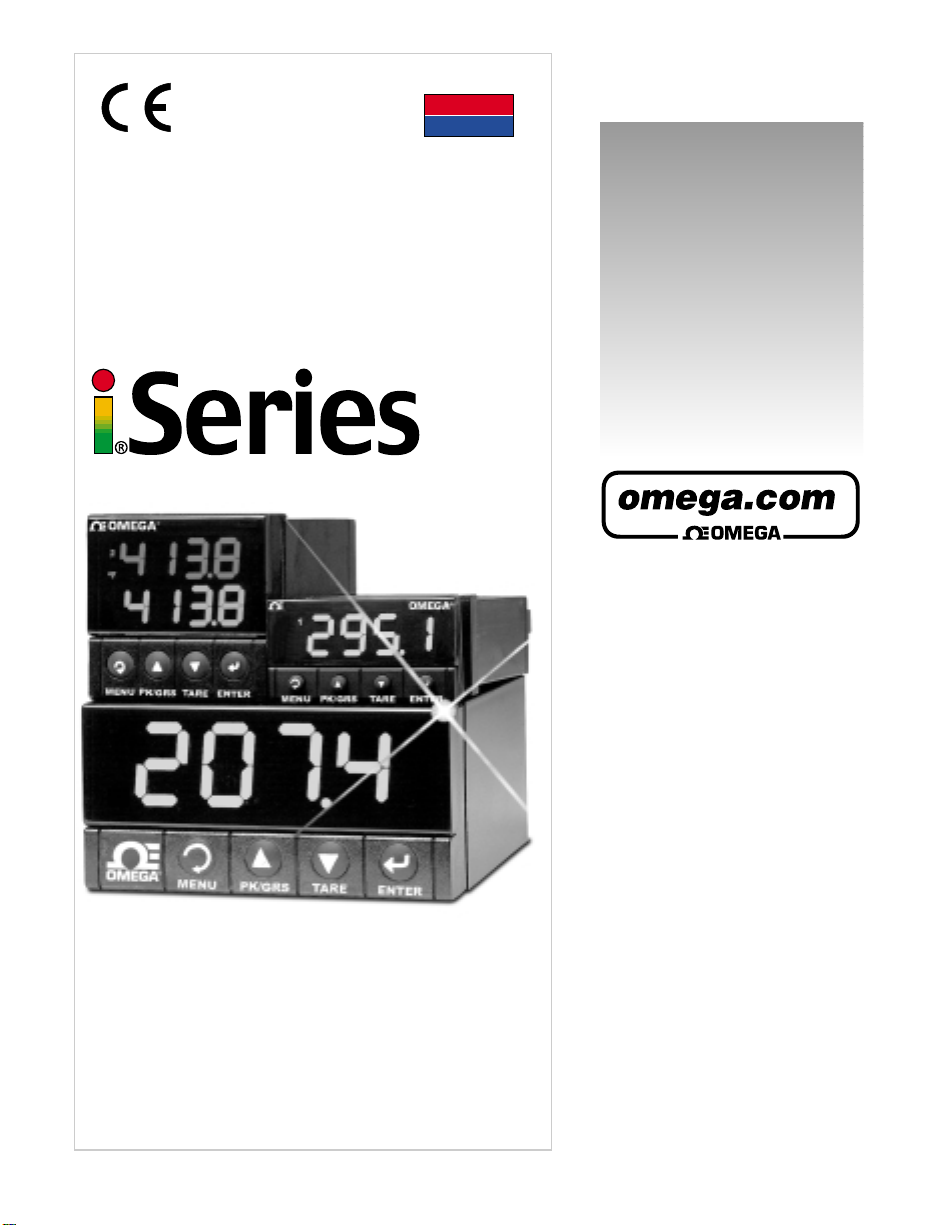
User’s Guide
omega.com
e-mail: info@omega.com
iSeries info:
omega.com/specs/iseries
For latest product manuals
omegamanual.info
Shop on line at
USA
MADE IN
Process/Strain Gauge Controller Manual
CNiS8, CNiS8C,
CNiS8DH, CNiS8DV,
CNiS16, CNiS16D, CNiS32
®
®
Page 2
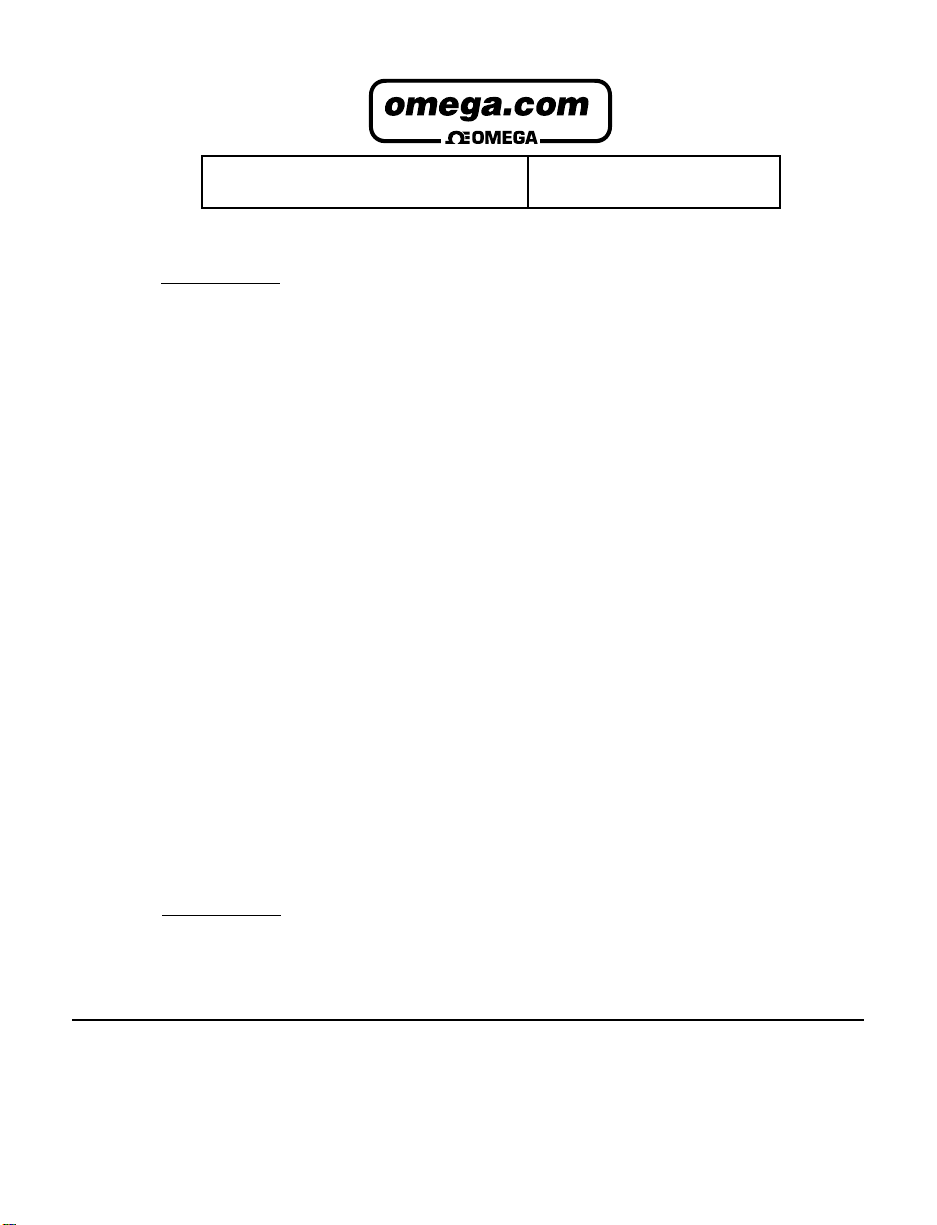
It is the policy of OMEGA to comply with all worldwide safety and EMC/EMI regulations that apply.
OMEGA is constantly pursuing certification of its products to the European New Approach Directives. OMEGA will add the CE mark
to every appropriate device upon certification.
The information contained in this document is believed to be correct but OMEGA Engineering, Inc. accepts no liability for any
errors it contains, and reserves the right to alter specifications without notice.
WARNING: These products are not designed for use in, and should not be used for, patient connected applications.
!
This device is marked with the international caution symbol. It is important to read the Setup Guide before installing or
commissioning this device as it contains important information relating to safety and EMC.
®
®
OMEGAnet® On-Line Service
www.omega.com
Internet e-mail
info@omega.com
Servicing North America:
USA: One Omega Drive, P.O. Box 4047
ISO 9001 Certified Stamford CT 06907-0047
TEL: (203) 359-1660 FAX: (203) 359-7700
e-mail: info@omega.com
Canada: 976 Bergar
Laval (Quebec) H7L 5A1
TEL: (514) 856-6928 FAX: (514) 856-6886
e-mail: info@omega.ca
For immediate technical or application assistance:
USA and Canada: Sales Service: 1-800-826-6342 / 1-800-TC-OMEGA
Customer Service: 1-800-622-2378 / 1-800-622-BEST
Engineering Service: 1-800-872-9436 / 1-800-USA-WHEN
Mexico and TEL: (001) 203-359-7803 FAX: (001) 203-359-7807
Latin America: e-mail: espanol@omega.com
®
®
®
Servicing Europe:
Benelux: TEL: +31 20 3472121 FAX: +31 20 6434643
Toll Free in Benelux: 0800 0993344
e-mail: sales@omegaeng.nl
Czech Republic: Frystatska 184, 733 01 Karviná
TEL: +420 59 6311899 FAX: +420 59 6311114
e-mail: info@omegashop.cz
France: TEL: +33 1 61 37 29 00 FAX: +33 1 30 57 54 27
Toll Free in France: 0800 466 342
e-mail: sales@omega.fr
Germany/Austria: Daimlerstrasse 26, D-75392 Deckenpfronn, Germany
TEL: +49 7056 9398-0 FAX: +49 7056 9398-29
Toll Free in Germany: 0800 639 7678
e-mail: info@omega.de
United Kingdom: One Omega Drive
ISO 9001 Certified River Bend Technology Centre
Northbank, Irlam Manchester M44 5BD United Kingdom
TEL: +44 161 777 6611 FAX: +44 161 777 6622
Toll Free in England: 0800 488 488
e-mail: sales@omega.co.uk
Page 3
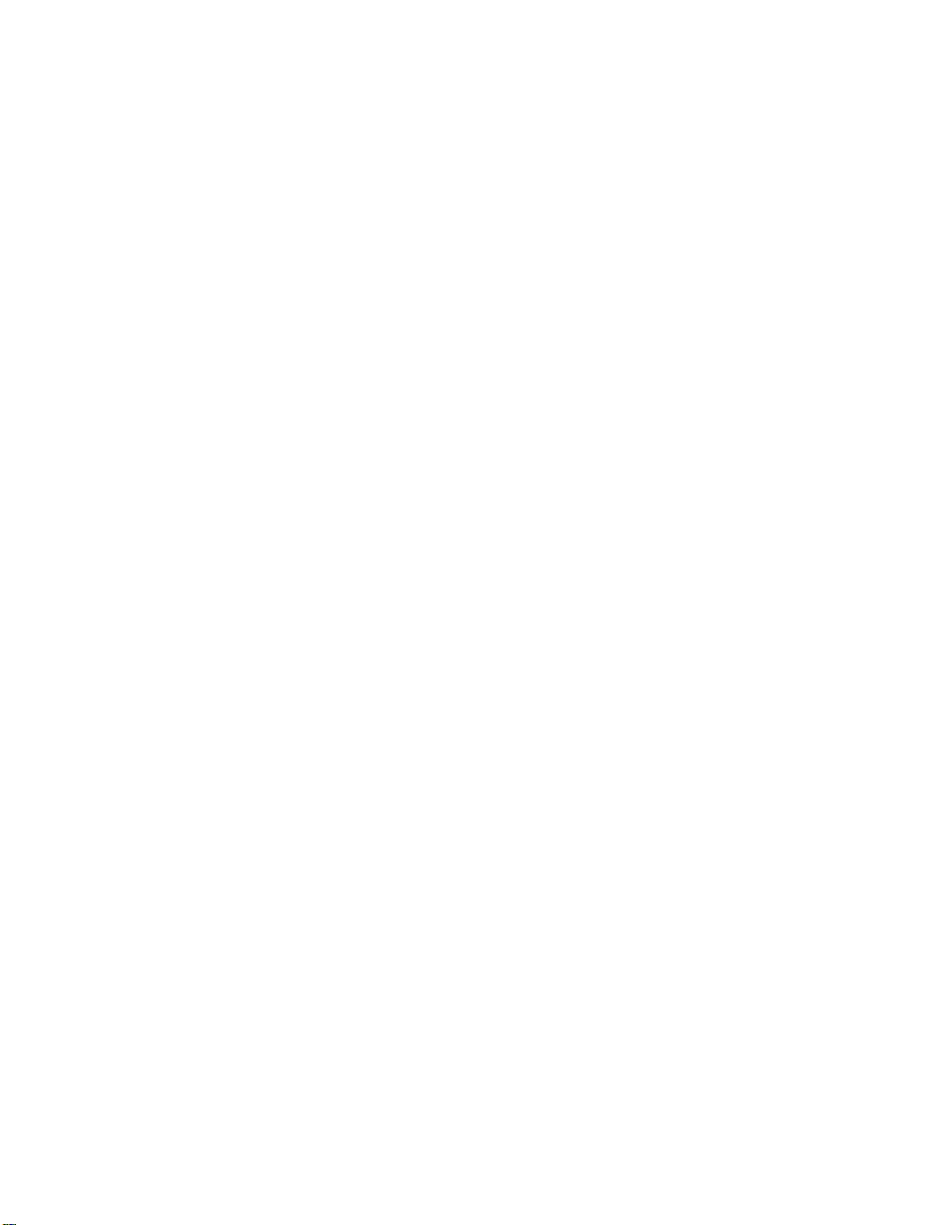
TABLE OF CONTENTS
Part 1: Introduction............................................................................................2
1.1 Description .................................................................................2
1.2 Safety Considerations ...............................................................3
1.3 Before You Begin .......................................................................4
Part 2: Setup.......................................................................................................5
2.1 Front Panel .................................................................................5
2.2 Rear Panel Connections............................................................5
2.3 Electrical Installation .................................................................7
2.3.1 Power Connections........................................................7
2.3.2 Process Current .............................................................8
2.3.3 Process Voltage..............................................................8
2.3.4 Strain Gauge ...................................................................9
2.3.5 Wiring Outputs - Wiring Hookup.................................10
Part 3: Operation: Configuration Mode .........................................................13
3.1 Introduction ..............................................................................13
Turning your Instrument On for the First Time
Buttons Functions in Configuration Mode
3.2 Menu Configuration ................................................................14
3.2.1 ID Number .....................................................................15
3.2.2 Set Points Menu ...........................................................16
3.2.3 Configuration Menu ....................................................17
3.2.4 Input Type Menu ...........................................................17
3.2.5 Reading Configuration Menu .....................................19
3.2.6 Input/Reading (Scale and Offset) Menu ....................22
3.2.7 Alarm 1 Menu................................................................26
3.2.8 Analog Output (Retransmission) Menu......................30
3.2.9 Alarm 2 Menu................................................................33
3.2.10 Loop Break Time Menu................................................34
3.2.11 Output 1 Menu ..............................................................36
3.2.12 Output 2 Menu ..............................................................43
3.2.13 Ramp and Soak Menu..................................................46
3.2.14 ID Code Menu ...............................................................48
3.2.15 Communication Option Menu .....................................50
3.2.16 Display Color Selection Menu.....................................56
Part 4: Specifications ......................................................................................59
Part 5: Factory Preset Values.........................................................................62
CE APPROVAL INFORMATION .......................................................................64
i
Page 4
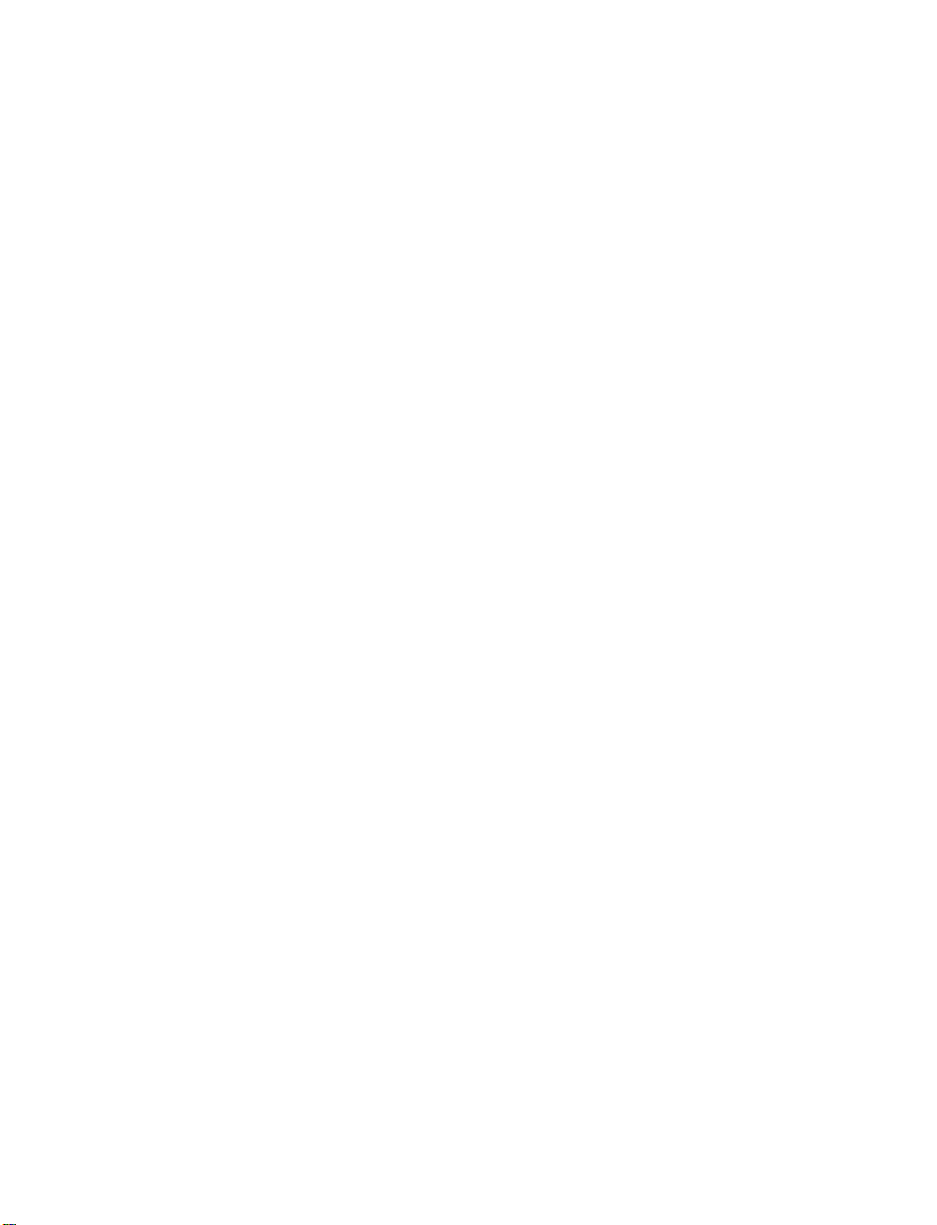
LIST OF FIGURES:
Figure 2.1 Front Panel Display .....................................................................5
Figure 2.2 Rear Panel Power and Output Connections .............................5
Figure 2.3 Rear Panel Input Connections ...................................................6
Figure 2.4 Main Power Connections ............................................................7
Figure 2.5 Process Current Wiring Hookup ................................................8
Process Voltage
Figure 2.6 a) Process Voltage with Sensor Excitation ...........................8
b) Process Voltage without Sensor Excitation .....................8
Strain Gauge
Figure 2.7 a) 4-Wire Voltage Input with Internal Excitation....................9
b) 4-Wire Bridge Input with External Excitation....................9
Figure 2.8 a) 6-Wire Voltage Input with Internal Excitation....................9
b) 6-Wire Bridge Input with External Excitation....................9
Figure 2.9 4-Wire Voltage Input with Internal Excitation..........................10
Wiring Outputs
Figure 2.10 a) Mechanical Relay and SSR Outputs Wiring Hookup .....10
b) Pulse and Analog Outputs Wiring Hookup .....................10
Figure 2.11 Snubber Circuits Wiring Hookup .............................................10
Figure 2.12 a) RS-232 Output Wiring Hookup .........................................11
b) RS-485 Outputs Wiring Hookup .......................................11
Figure 2.13 Typical Applications ..................................................................12
Figure 2.14 a) Excitation Outputs ............................................................12
b) Top View Location of S2 ...................................................12
c) Top View Location of S2 on 1/8 DIN Compact Unit ...........12
Figure 3.1 Flow Chart for ID and Setpoints Menu ....................................14
Figure 3.2 Flow Chart for Configuration Menu .........................................17
Figure 3.3 Flow Chart for Input Type Menu...............................................17
Figure 3.4 Flow Chart for Reading Configuration Menu ..........................19
Figure 3.5 Flow Chart for Alarm 1 Menu....................................................26
Figure 3.6 Flow Chart for Analog Output (Retransmission) Menu..........30
Figure 3.7 Flow Chart for Alarm 2 Menu....................................................33
Figure 3.8 Flow Chart for Loop Break Time Menu....................................34
Figure 3.9 Flow Chart for Output 1 Menu ..................................................36
Figure 3.10 Flow Chart for Output 2 Menu ..................................................43
Figure 3.11 Flow Chart for Ramp and Soak Menu ......................................46
Figure 3.12 Flow Chart for ID Code Menu ...................................................48
Figure 3.13 Flow Chart for Communication Option Menu .........................50
Figure 3.14 Flow Chart for Display Color Selection Menu.........................56
LIST OF TABLES:
Table 2.1 Front Panel Display .....................................................................5
Table 2.2 Rear Panel Connector .................................................................6
Table 2.3 Fuse Requirements .....................................................................7
Table 2.4 Jumper Connections .................................................................12
Table 3.1 Button Function in Configuration Mode..................................13
Table 3.2 Conversion Table.......................................................................23
Table 3.3 Input Resolution Multiplier .......................................................23
Table 5.1 Factory Preset Values ...............................................................62
ii
Page 5
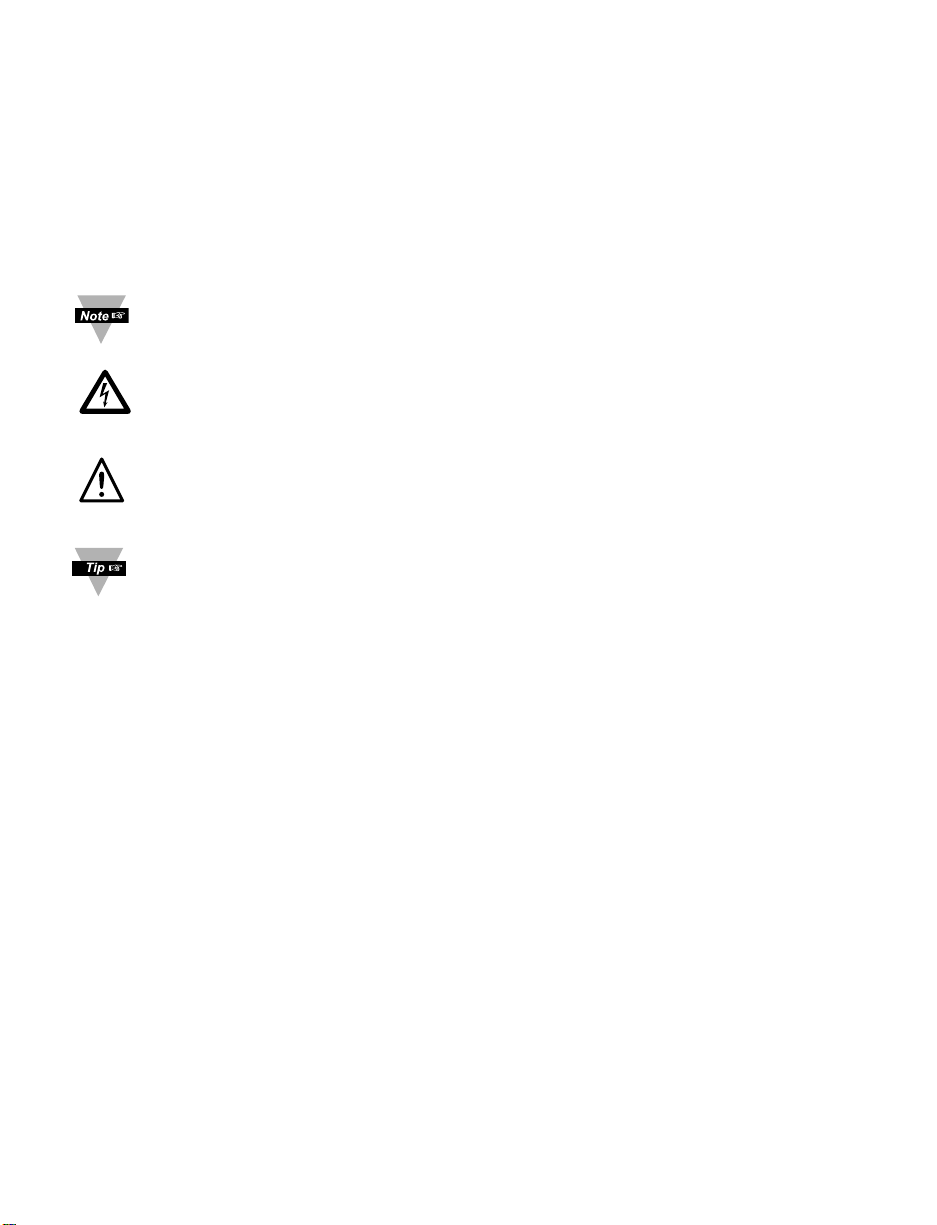
NOTES, WARNINGS and CAUTIONS
Information that is especially important to note is identified by following labels:
• NOTE
• WARNING or CAUTION
• IMPORTANT
• TIP
NOTE: Provides you with information that is important to successfully
setup and use the Programmable Digital Meter.
CAUTION or WARNING: Tells you about the risk of electrical shock.
CAUTION, WARNING or IMPORTANT: Tells you of circumstances or
practices that can effect the instrument’s functionality and must refer to
accompanying documents.
TIP: Provides you helpful hints.
1
Page 6
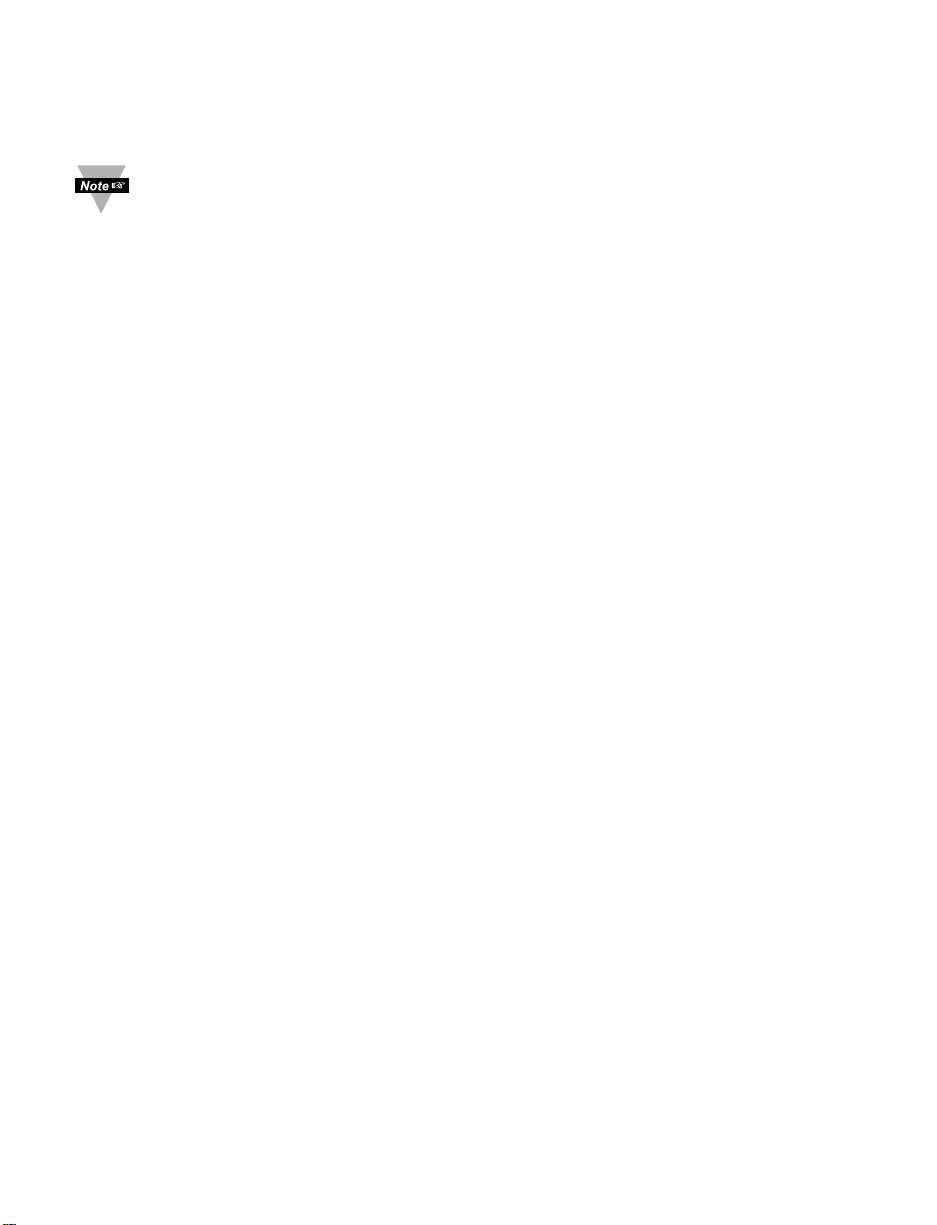
PART 1
INTRODUCTION
1.1 Description
This device can be purchased as monitor (read process value only) or as
a controller.
• The i Series Strain and Process controllers can measure a wide variety of
DC voltage and current inputs for all common load cells, pressure
transducers and strain gauge type of transducer. It offers unparalleled
flexibility in process control. The voltage /current inputs are fully scaleable to
virtually all engineering units, with selectable decimal point, perfect for use
with pressure, flow or other process input.
• The process control can be achieved by using on/off or PID control strategy.
Control can be optimized with an Auto Tune feature. The controller offers a
ramp to set point with timed soak period before switching off the output.
• The i Series controller features a large, three color programmable display
with capability to change a color every time when Alarm is triggered. The
standard features include dual outputs with relay, SSR, DC pulse, analog
voltage or current, built-in excitation for transducers, selectable as
10V @ 60 mA or 5 V @ 40 mA. Analog output is fully scaleable and may be
configured as a proportional controller or retransmission to follow your
display. Universal power supply accepts 90 to 240. Low voltage power option
accepts 24 Vac or 12 to 36 Vdc.
• Options include programmable RS-232 or RS-485 serial communication and
ethernet with an embedded web server.
2
Page 7
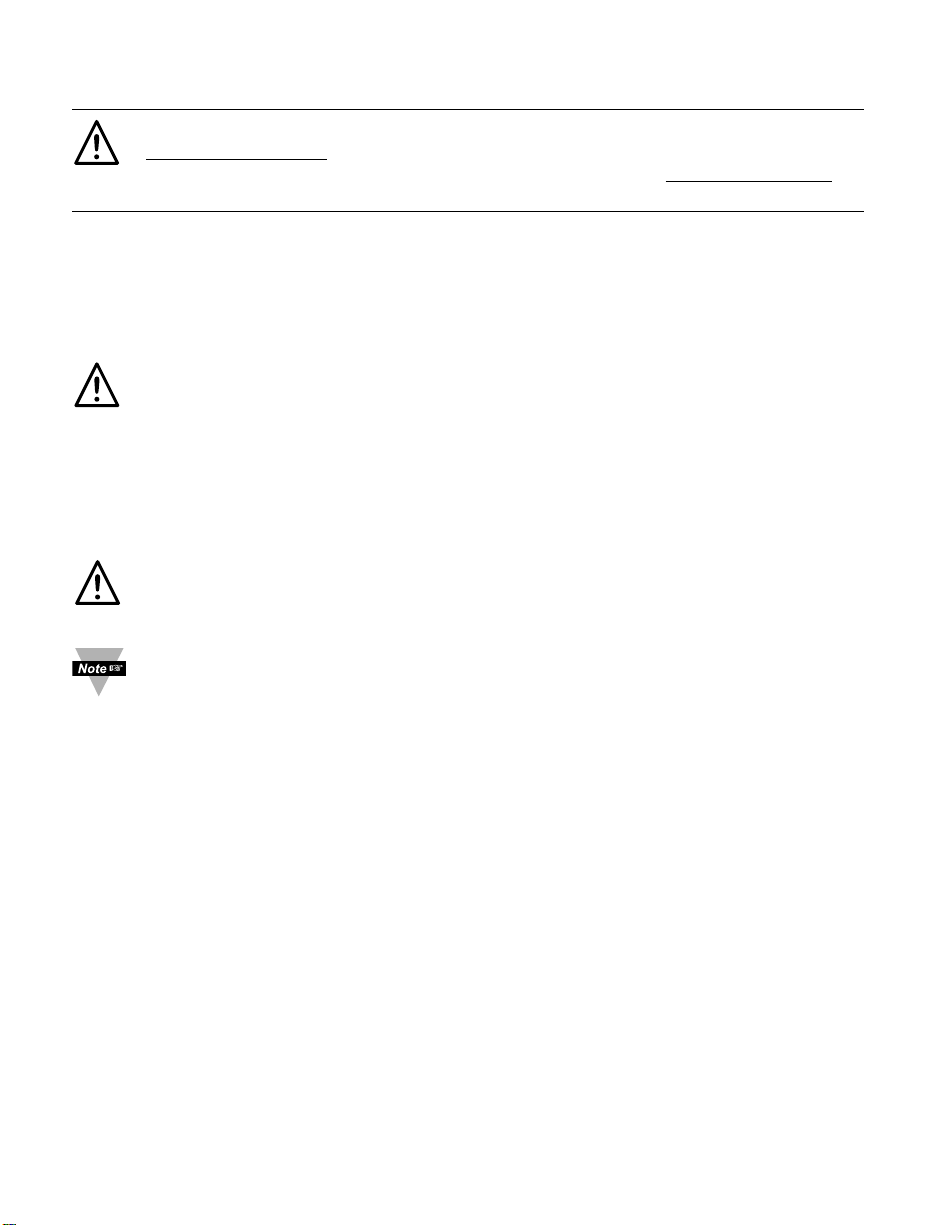
1.2 Safety Considerations
This device is marked with the international caution symbol. It is
important to read this manual before installing or commissioning this
device as it contains important information relating to Safety and EMC
(Electromagnetic Compatibility).
This instrument is a panel mount device protected in accordance with
EN 61010-1:2001, electrical safety requirements for electrical equipment
for measurement, control and laboratory. Installation of this instrument
should be done by qualified personnel. In order to ensure safe operation,
the following instructions should be followed.
This instrument has no power-on switch. An external switch or circuit-
breaker shall be included in the building installation as a disconnecting
device. It shall be marked to indicate this function, and it shall be in close
proximity to the equipment within easy reach of the operator. The switch
or circuit-breaker shall not interrupt the Protective Conductor (Earth wire),
and it shall meet the relevant requirements of IEC 947–1 and IEC 947-3
(International Electrotechnical Commission). The switch shall not be
incorporated in the main supply cord.
Furthermore, to provide protection against excessive energy being
drawn from the main supply in case of a fault in the equipment, an
overcurrent protection device shall be installed.
• Do not exceed voltage rating on the label located on the top of the
instrument housing.
• Always disconnect power before changing signal and power
connections.
• Do not use this instrument on a work bench without its case for safety
reasons.
• Do not operate this instrument in flammable or explosive
atmospheres.
• Do not expose this instrument to rain or moisture.
• Unit mounting should allow for adequate ventilation to ensure
instrument does not exceed operating temperature rating.
• Use electrical wires with adequate size to handle mechanical strain
and power requirements. Install without exposing bare wire outside
the connector to minimize electrical shock hazards.
EMC Considerations
• Whenever EMC is an issue, always use shielded cables.
• Never run signal and power wires in the same conduit.
• Use signal wire connections with twisted-pair cables.
• Install Ferrite Bead(s) on signal wires close to the instrument if EMC
problems persist.
Failure to follow all instructions and warnings may result in injury!
3
Page 8
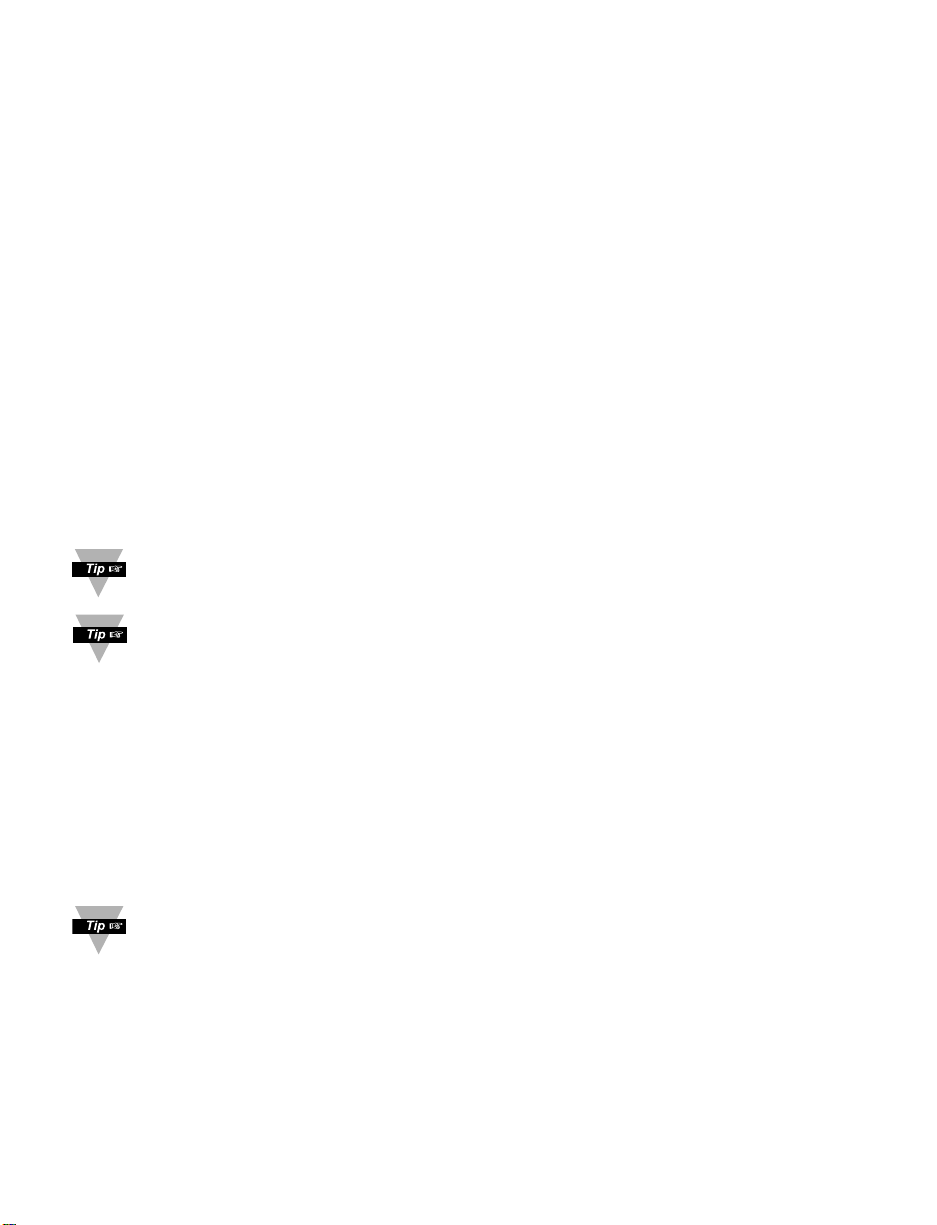
1.3 Before You Begin
Inspecting Your Shipment:
Remove the packing slip and verify that you have received everything
listed. Inspect the container and equipment for signs of damage as soon
as you receive the shipment. Note any evidence of rough handling in
transit. Immediately report any damage to the shipping agent. The carrier
will not honor damage claims unless all shipping material is saved for
inspection. After examining and removing the contents, save the packing
material and carton in the event reshipment is necessary.
Customer Service:
If you need assistance, please call the nearest Customer Service
Department, listed in this manual.
Manuals, Software:
The latest Operation and Communication Manual as well as free
configuration software and ActiveX controls are available at the website
listed on the cover page of this manual or on the CD-ROM enclosed
with your shipment.
For first-time users: Refer to the QuickStart Manual for basic operation
and set-up instructions.
If you have the Serial Communications/Ethernet Option you can easily
configure the controller on your computer or on-line.
To Disable Outputs:
To ensure that menu changes are properly stored, Standby Mode should
be used during setup of the instrument. During Standby Mode, the
instrument remains in a ready condition, but all outputs are disabled.
Standby Mode is useful when maintenence of the system is necessary.
When the instrument is in "RUN" Mode, push d twice to disable all
outputs and alarms. It is now in "STANDBY" Mode. Push d once more
to resume "RUN" Mode.
PUSH d TWICE to disable the system during an EMERGENCY.
To Reset the Meter:
When the controller is in the "MENU" Mode, push c once to direct
controller one step backward of the top menu item.
Push c twice to reset controller, prior to resuming "Run" Mode except
after "Alarms", that will go to the "Run" Mode without resetting the
controller.
4
Page 9
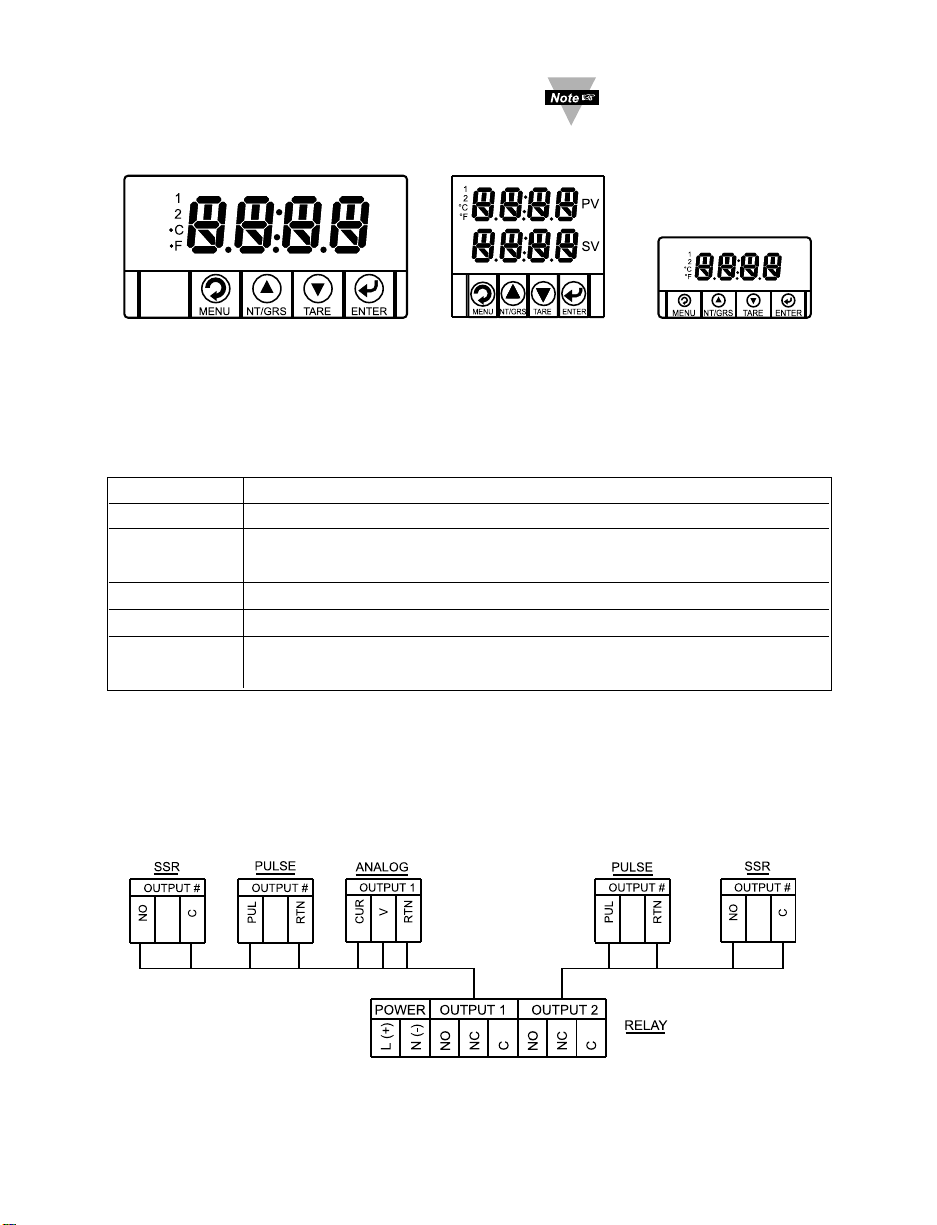
PART 2
SETUP
2.1 Front Panel
Figure 2.1 Front Panel Display
Table 2.1 Front Panel Annunciators
1 Output 1/Setpoint 1/ Alarm 1 indicator
2 Output 2/Setpoint 2/ Alarm 2 indicator
a
/MENU Changes display to Configuration Mode and advances
through menu items*
b
/PK/GRS Used in Program Mode and Peak or Gross Recall*
c
/TARE Used in Program Mode and to tare your reading*
d
/ENTER Accesses submenus in Configuration Mode and stores
selected values*
* See Part 3 Operation: Configuration Mode
2.2 Rear Panel Connections
The rear panel connections are shown in Figures 2.2 and 2.3.
Figure 2.2 Rear Panel Power and Output Connections
5
Refer to the Quick Start
Guide for assembly and
disassembly instructions.
1
/
8 DIN
1
/
16 DIN
1
/
32 DIN
6 5 4 6 5 4 6 5 4 3 2 1 3 2 1
8 7 6 5 4 3 2 1
Page 10
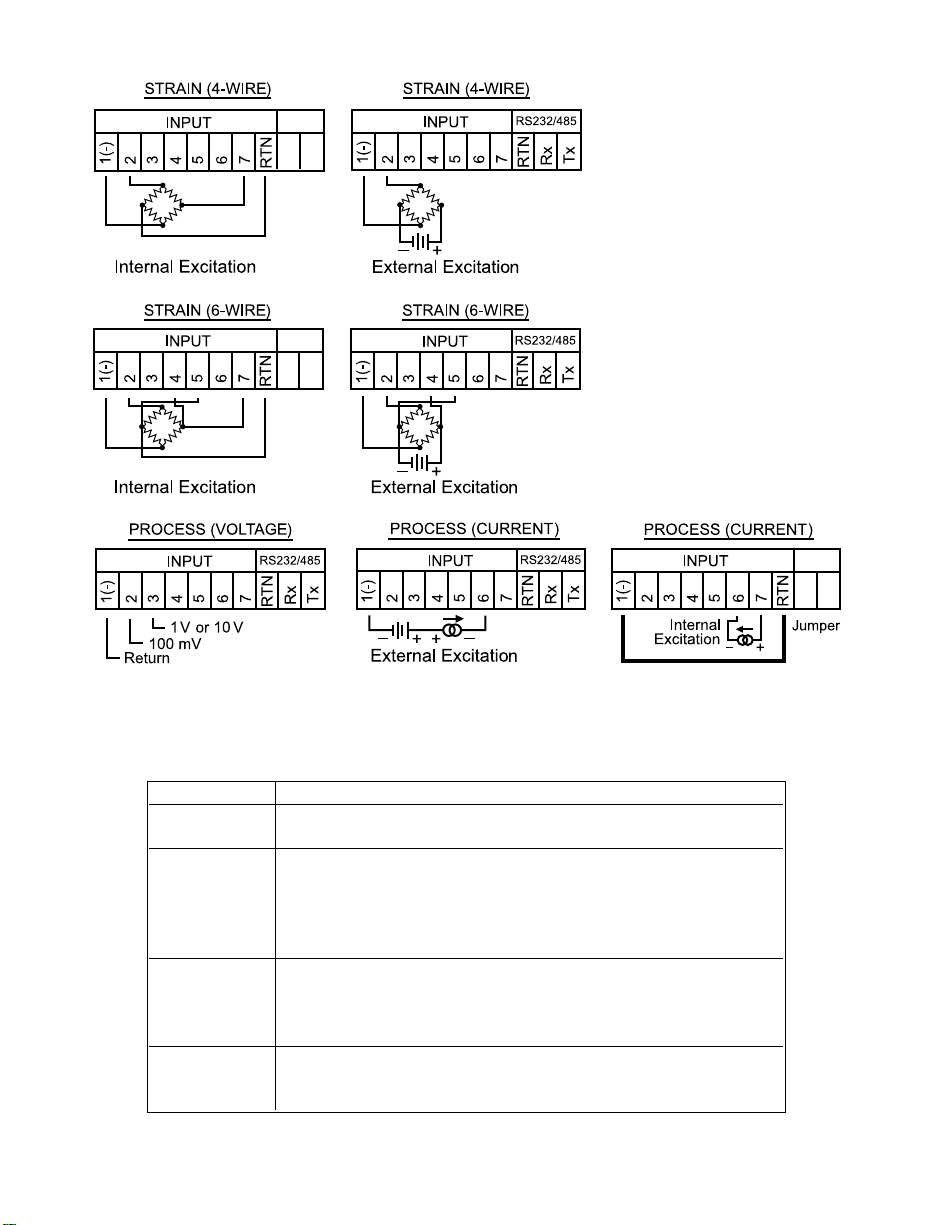
Figure 2.3 Rear Panel Input Connections
Table 2.2 Rear Panel Connector
POWER AC/DC Power Connector: All models
INPUT
Input Connector:
All models PR (Process) / ST (Strain)
OUTPUT 1 Based on one of the following models:
Relay SPDT
Solid State Relay
Pulse
Analog Output (Voltage and Current)
OUTPUT 2 Based on one of the following models:
Relay SPDT
Solid State Relay
Pulse
OPTION
Based on one of the following models:
RS-232C or RS-485 programmable
Excitation
6
Page 11
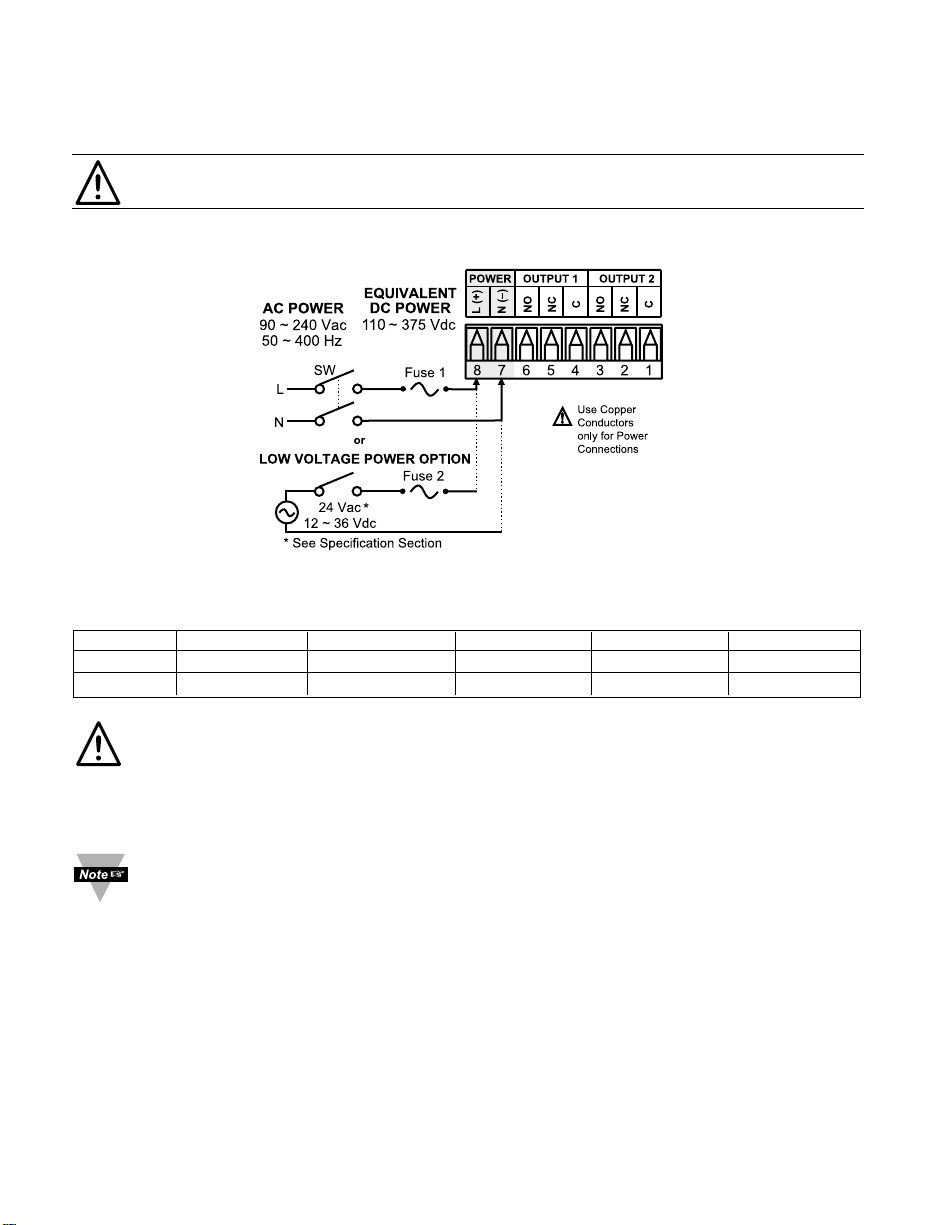
2.3 Electrical Installation
2.3.1 Power Connections
Caution: Do not connect power to your device until you have completed all
input and output connections. Failure to do so may result in injury!
Connect the main power connections as shown in Figure 2.4.
Figure 2.4 Main Power Connections
Table 2.3 Fuse Requirements
FUSE Connector Output Type For 115 Vac For 230 Vac DC
FUSE 1 Power * N/A 100 mA(T) 100 mA(T) 100 mA(T)
FUSE 2 Power * N/A N/A N/A 400 mA(T)
For the low voltage power option, in order to maintain the same degree of
protection as the standard high voltage input power units (90 - 240 Vac),
always use a Safety Agency Approved DC or AC source with the same
Overvoltage Category and pollution degree as the standard AC unit (90 240 Vac).
The Safety European Standard EN61010-1 for measurement, control,
and laboratory equipment requires that fuses must be specified based on
IEC127. This standard specifies for a Time-lag fuse, the letter code “T”.
The above recommended fuses are of the type IEC127-2-sheet III. Be
aware that there are significant differences between the requirements
listed in the UL 248-14/CSA 248.14 and the IEC 127 fuse standards. As a
result, no single fuse can carry all approval listings. A 1.0 Amp IEC fuse
is approximately equivalent to a 1.4 Amp UL/CSA fuse. It is advised to
consult the manufacturer’s data sheets for a cross-reference.
7
Page 12
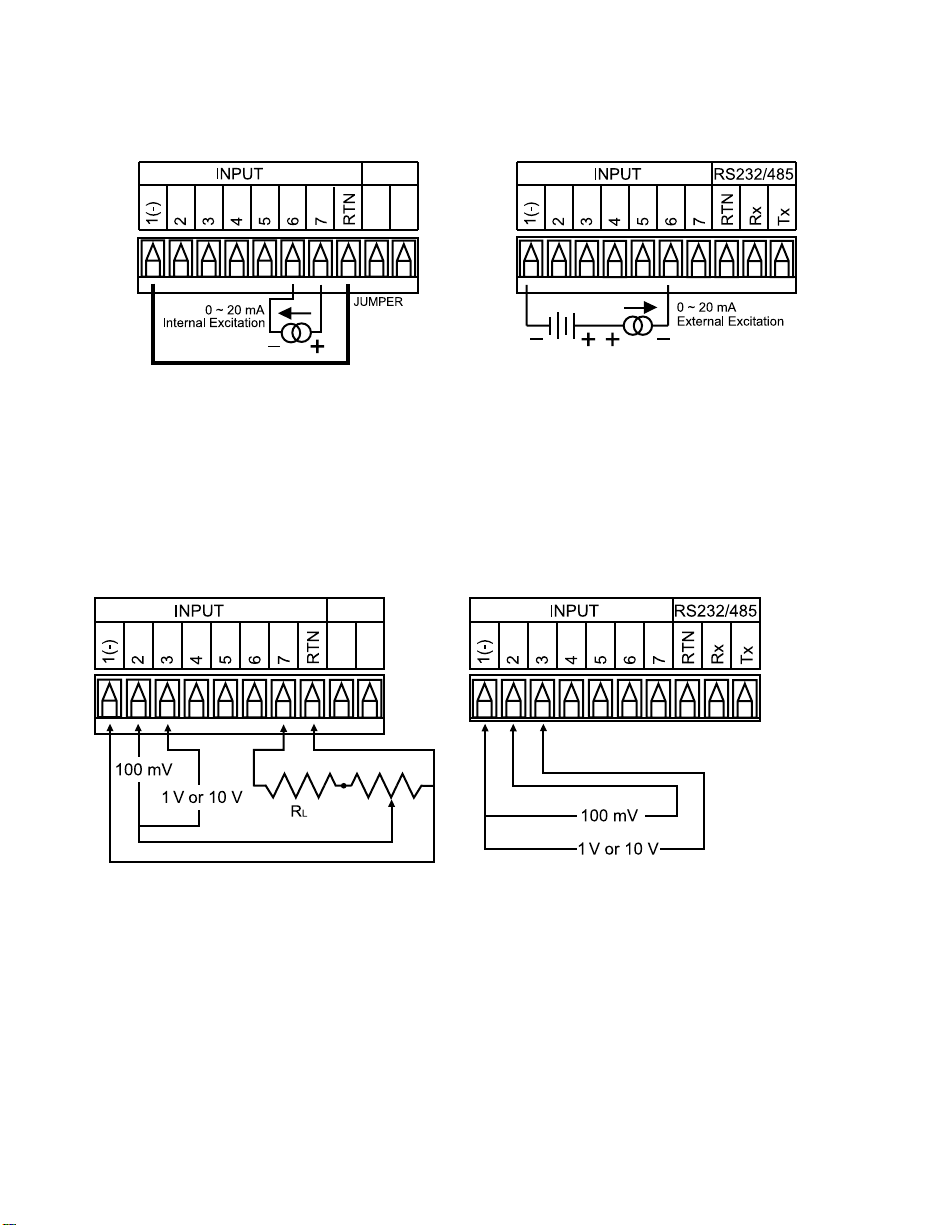
2.3.2 Process Current
The figure below shows the wiring hookup for Process Current 0 – 20 mA.
Figure 2.5 Process Current Wiring Hookup
(Internal and External Excitation)
2.3.3 Process Voltage
The figure below shows the wiring hookup for Process Voltage 0 – 100 mV,
0 – 1 V, 0 – 10 V.
Figure 2.6
a) Process Voltage Wiring Hookup b) Process Voltage Wiring Hookup
with Sensor Excitation without Sensor Excitation
RL - Voltage limited resistor, which allows to convert 24 Vdc internal excitation
voltage to the appropriate process input value. For instance: if the potentiometer
value is equal to 10 kΩ, the minimum RL is 14 kΩ for 10 V process input.
When configuring your instrument, select Process Type in the Input Type Menu
(see Part 3).
8
Page 13
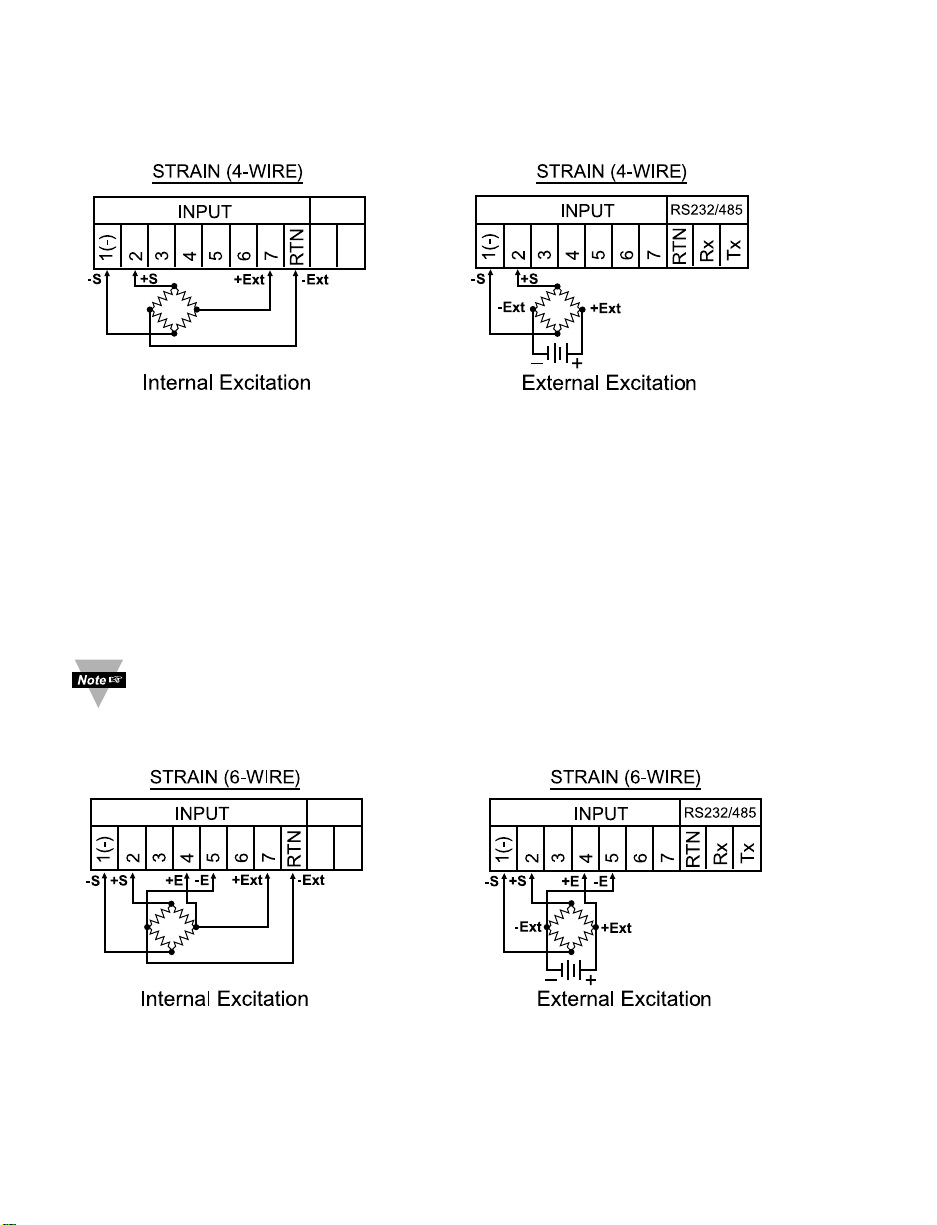
2.3.4 Strain Gauge
The figure below shows the wiring hookup for 4-wire bridge input.
Figure 2.7
a) 4-Wire Voltage/Bridge Input b) 4-Wire Bridge Input with
with Internal Excitation External Excitation Wiring
Wiring Hookup Hookup
In 4-Wire connections the voltage drop across long excitation lead wires of strain
gauge bridge may cause measurement errors. The output of a strain gauge
bridge also depends on the stability of excitation voltage. To correct for voltage
drop and changes in excitation voltage, 6-wire input configuration and ratio
measurement are used.
In order for the Ratiometric to work properly, the External Excitation should
not drop below 4.6 Vdc.
The figure below shows 6-wire hookup for 6-wire bridge input.
Figure 2.8
a) 6-Wire Bridge Input with b) 6-Wire Bridge Input with
Internal Excitation and External Excitation and
Ratio Measurement Wiring Ratio Measurement Wiring
Hookup Hookup
9
Page 14
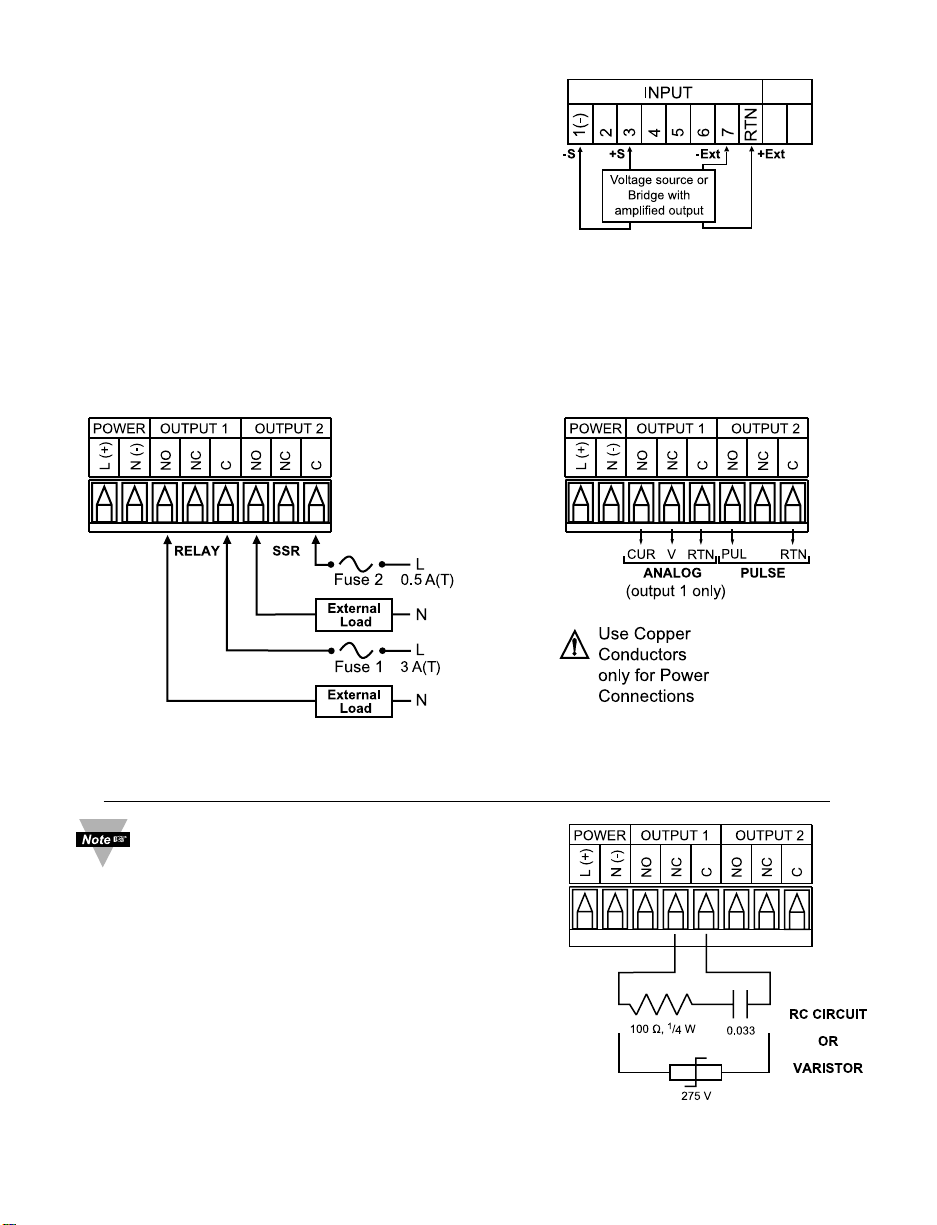
2.3.4 Strain Gauge (continued)
The figure below shows Voltage (bridge with
amplified output) input with internal excitation.
Where:
+S: signal plus
-S: signal return
+Ext: excitation plus
-Ext: excitation return
+E: plus excitation sense
-E: minus excitation sense.
2.3.5 Wiring Outputs
This meter has two, factory installed, outputs. The SPDT Mechanical Relay, SPST
Solid State Relay, Pulse and Analog Output Connection are shown below.
Figure 2.10 a) Mechanical Relay and SSR b) Pulse and Analog
Outputs Wiring Hookup Outputs Wiring Hookup
10
Figure 2.9
4-Wire Voltage Input (Bridge
withAmplified Output)
with Internal Excitation.
Figure 2.11 Snubber
Circuits Wiring Hookup
This device has snubber circuits
designed to protect the contacts of the
mechanical relays when it switches
inductive loads (i.e. solenoids, relays). These
snubbers are internally connected between the
Common (C) and Normally Open (NO) relay
contacts of Output 1 and Output 2.
If you have an inductive load connected
between Common (C) and Normally Closed
(NC) contacts of the mechanical relays and you
want to protect them from the rush current
during the switching period, you have to connect
an external snubber circuit between Common
(C) and Normally Closed (NC) contacts as
indicated in the figure below.
Page 15
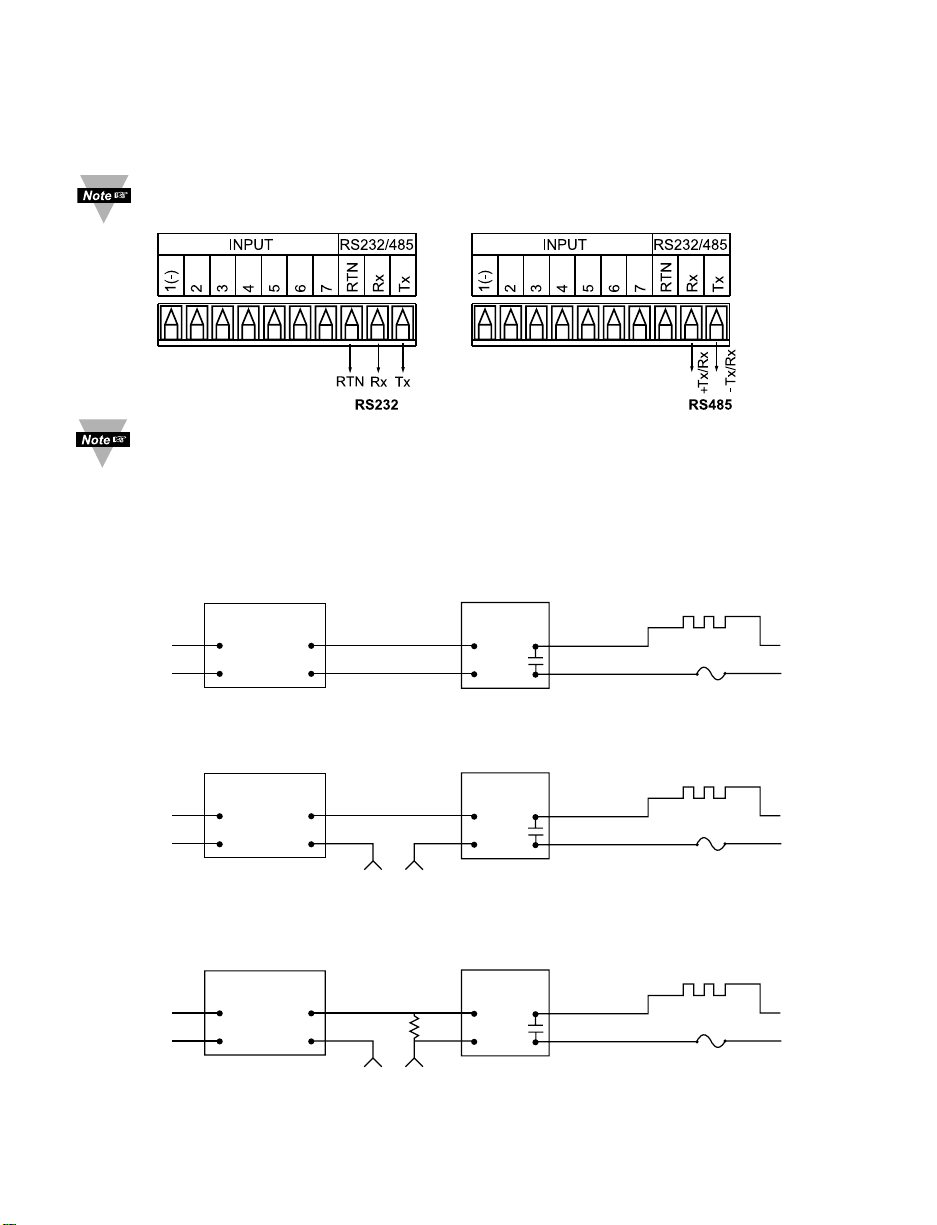
2.3.5 Wiring Outputs (continued)
This device may also have a programmable communication output. The RS-232
and RS-485 Output Connection are shown below.
If your meter has the communication option, the internal excitation is not
available. Use external excitation for strain gauge meter.
External RS-232 connections are not available with -EI or C4EI options.
Figure 2.12
a) RS-232 Output Wiring Hookup b) RS-485 Output Wiring Hookup
11
TEMPERATURE
CONTROLLER
CONTROL
SIDE
dc INPUT
SSR
ac INPUT
SSR
ac INPUT
SSR
LOAD
SIDE
HEATER
Vac
Vac
dc CONTROLLED SSR USED WITH TEMPERATURE CONTROLLER WITH dc VOLTAGE SSR DRIVER OUTPUT
FAST BLOW
FUSE
0 or 5 Vdc,
TYPICALLY
431
2
TEMPERATURE
CONTROLLER
CONTROL
SIDE
LOAD
SIDE
HEATER
Vac
Vac
ac CONTROLLED SSR USED WITH TEMPERATURE CONTROLLER WITH MECHANICAL RELAY OUTPUT
FAST BLOW
FUSE
Vac
DRIVING
SSR
431
2
TEMPERATURE
CONTROLLER
CONTROL SIDE
LOAD
RESISTOR
LOAD
SIDE
HEATER
Vac
Vac
ac CONTROLLED SSR USED WITH TEMPERATURE CONTROLLER WITH TRIAC OUTPUT
FAST BLOW
FUSE
Vac
DRIVING
SSR
431
2
Figure 2.13 Typical Applications
Page 16
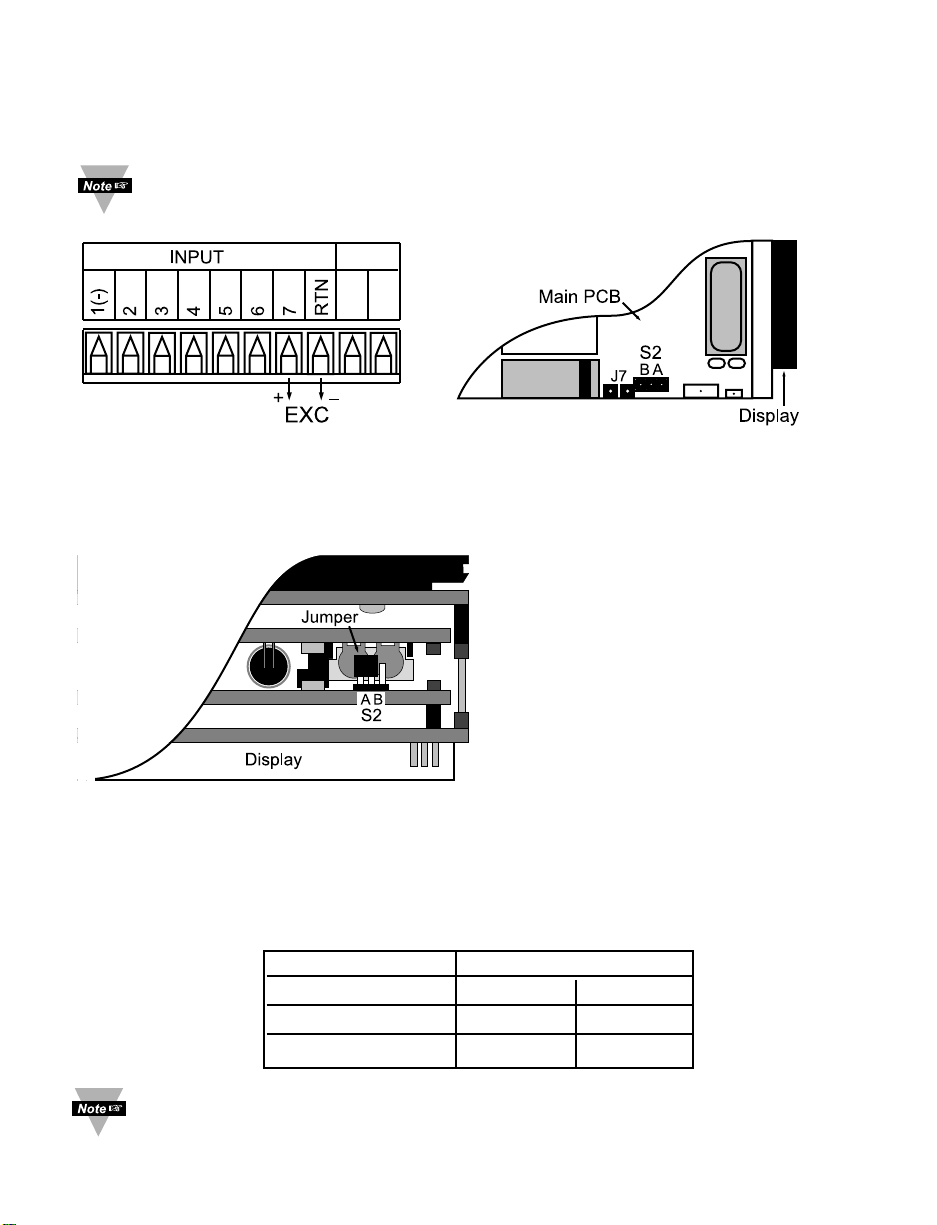
2.3.5 Wiring Outputs (continued)
This meter is capable of supplying 5 or 10 Vdc sensor excitation. The excitation
output connection and location of S2 pin selection jumper are shown below.
Excitation is not available if Serial Communication (-C24) or Ethernet
(-C4EI) or Low Voltage Power Supply
(-DC) options are installed.
Figure 2.14
a) Excitation Output b) Top View Location of S2
c) Top View Location of S2 on
1
/8 DIN Compact Unit
Install jumpers according to the table below.
Table 2.4 Jumper Connections
Excitation Output S2
AB
10 V Close Open
5 V Open Close
Factory default is 10 V.
12
Page 17
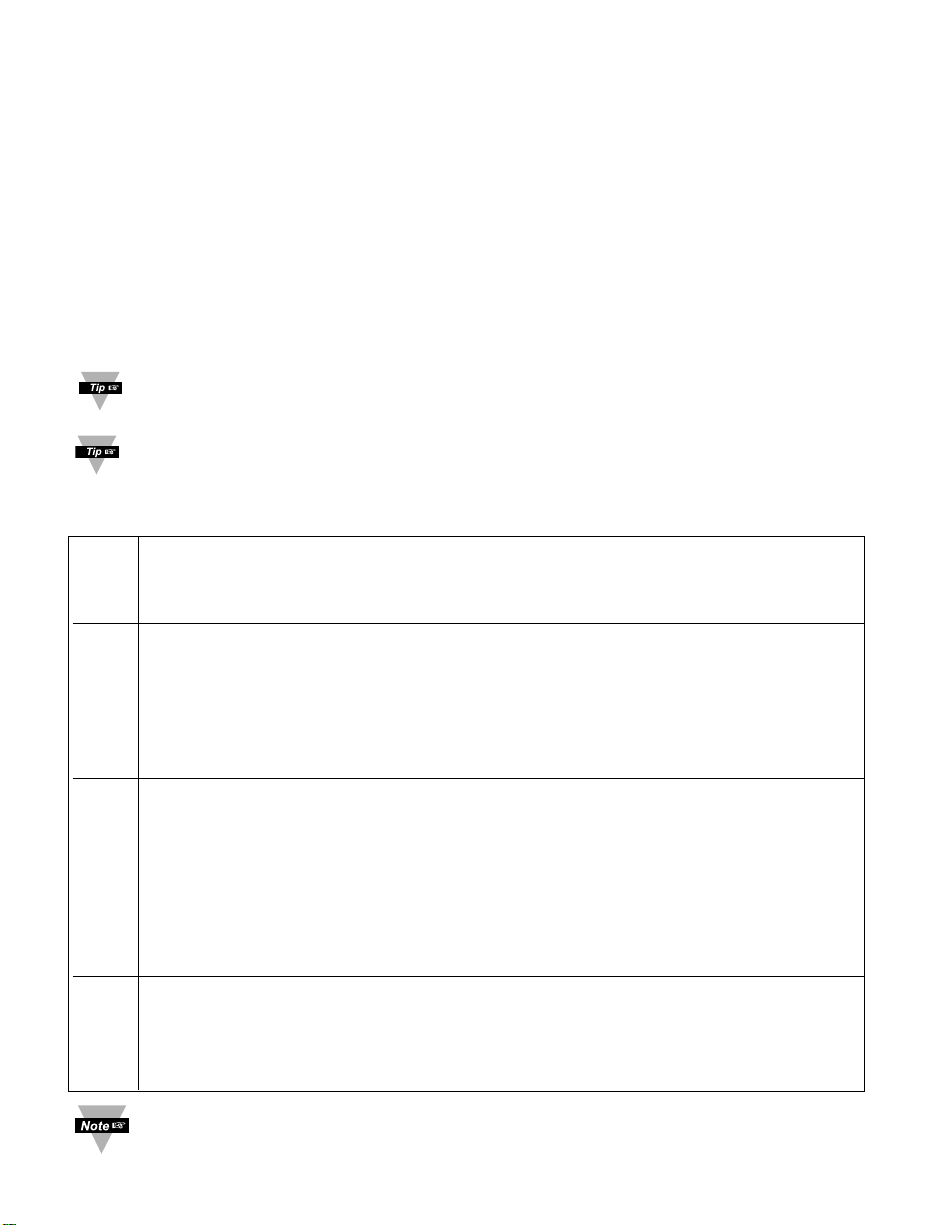
PART 3
OPERATION: CONFIGURATION MODE
3.1 Introduction
The instrument has two different modes of operation. The first, Run Mode, is
used to display values for the Process Variable, and to display or clear Peak
and Valley values. The other mode, Menu Configuration Mode, is used to
navigate through the menu options and configure the controller. Part 3 of this
manual will explain the Menu Configuration Mode. For your instrument to
operate properly, the user must first "program" or configure the menu options.
Turning your Controller On for the First Time
The device becomes active as soon as it is connected to a power source. It
has no On or Off switch. The device at first momentarily shows the software
version number, followed by reset
RST
, and then proceeds to the Run Mode.
For first-time users: Refer to the QuickStart Manual for basic operation
and set-up instructions.
If you have the Serial Communications/Ethernet Option you can easily
configure the controller on your computer or on-line.
Table 3.1 Button Function in Configuration Mode
• To enter the Menu, the user must first press abutton.
• Use this button to advance/navigate to the next menu item. The user can navigate
through all the top level menus by pressing a.
• While a parameter is being modified, press ato escape without saving the parameter.
• Press the up bbutton to scroll through “flashing” selections. When a numerical
value is displayed press this key to increase value of a parameter that is currently
being modified.
• Holding the bbutton down for approximately 3 seconds will speed up the rate at
which the set point value increments.
•
In the Run Mode press bcauses the display to flash the PEAK or GROSS value –
press again to return to the Run Mode.
• Press the down cbutton to go back to a previous Top Level Menu item.
• Press this button twice to reset the controller to the Run Mode.
• When a numerical value is flashing (except set point value) press cto scroll digits
from left to right allowing the user to select the desired digit to modify.
• When a setpoint value is displayed press cto decrease value of a setpoint that is
currently being modified. Holding the cbutton down for approximately 3 seconds
will speed up the rate at which the setpoint value is decremented.
• In the Run Mode press c causes the display to flash the TARE value to tare your
reading (zeroing). Press again to return to the Run Mode.
• Press the enter d button to access the submenus from a Top Level Menu item.
• Press d to store a submenu selection or after entering a value — the display will
flash a
STRD
message to confirm your selection.
• To reset flashing Peak or Valley press d.
• In the Run Mode, press d twice to enable Standby Mode with flashing
STBY
.
Reset: Except for Alarms, modifying any settings of the menu configuration
will reset the instrument prior to resuming Run Mode.
a
MENU
b
PK/GRS
(UP)
c
TARE
(DOWN)
d
ENTER
13
Page 18
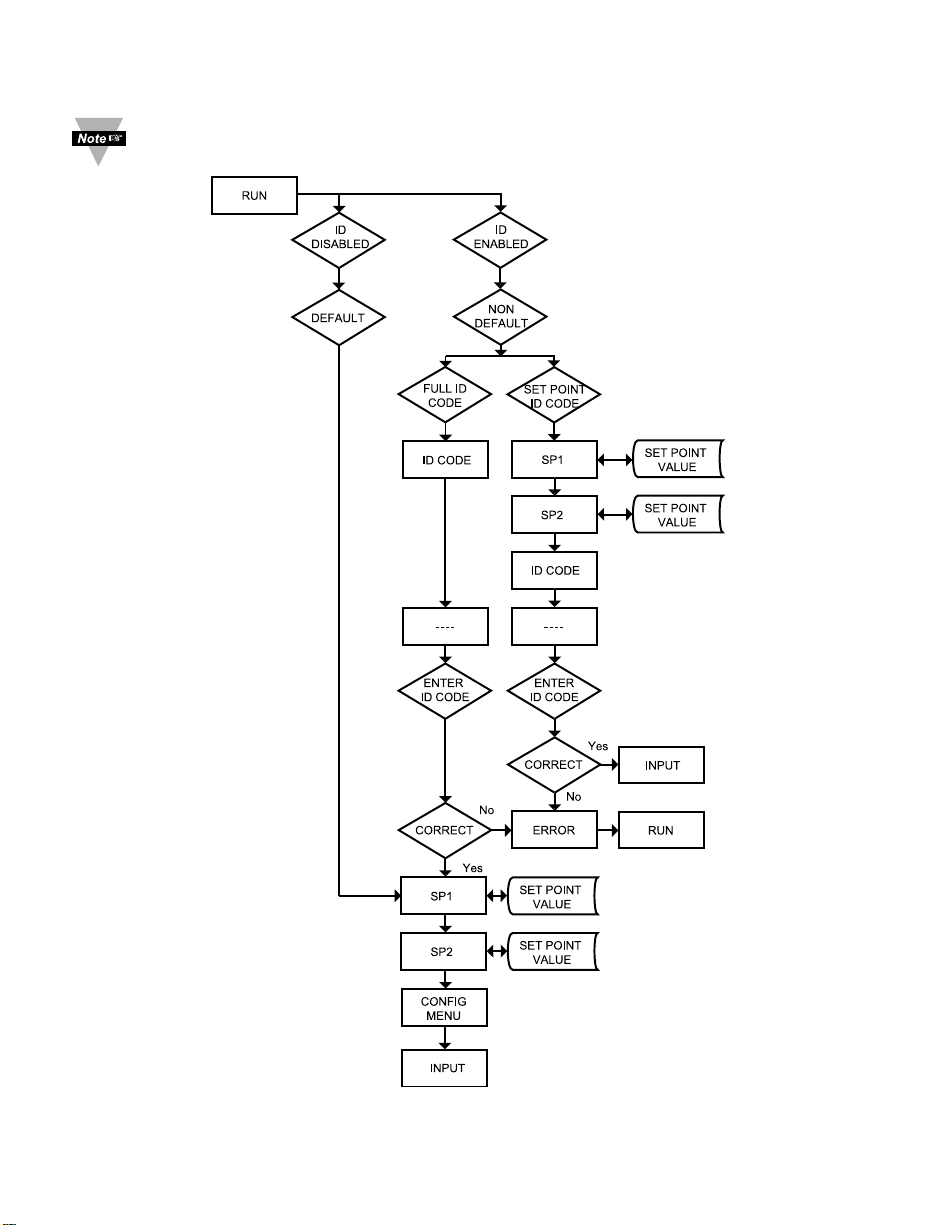
3.2 Menu Configuration
It is required that you put the controller in the Standby Mode for any
configuration change other than Set Points & Alarms.
Figure 3.1 Flow Chart for ID and Set Points Menu
14
Page 19
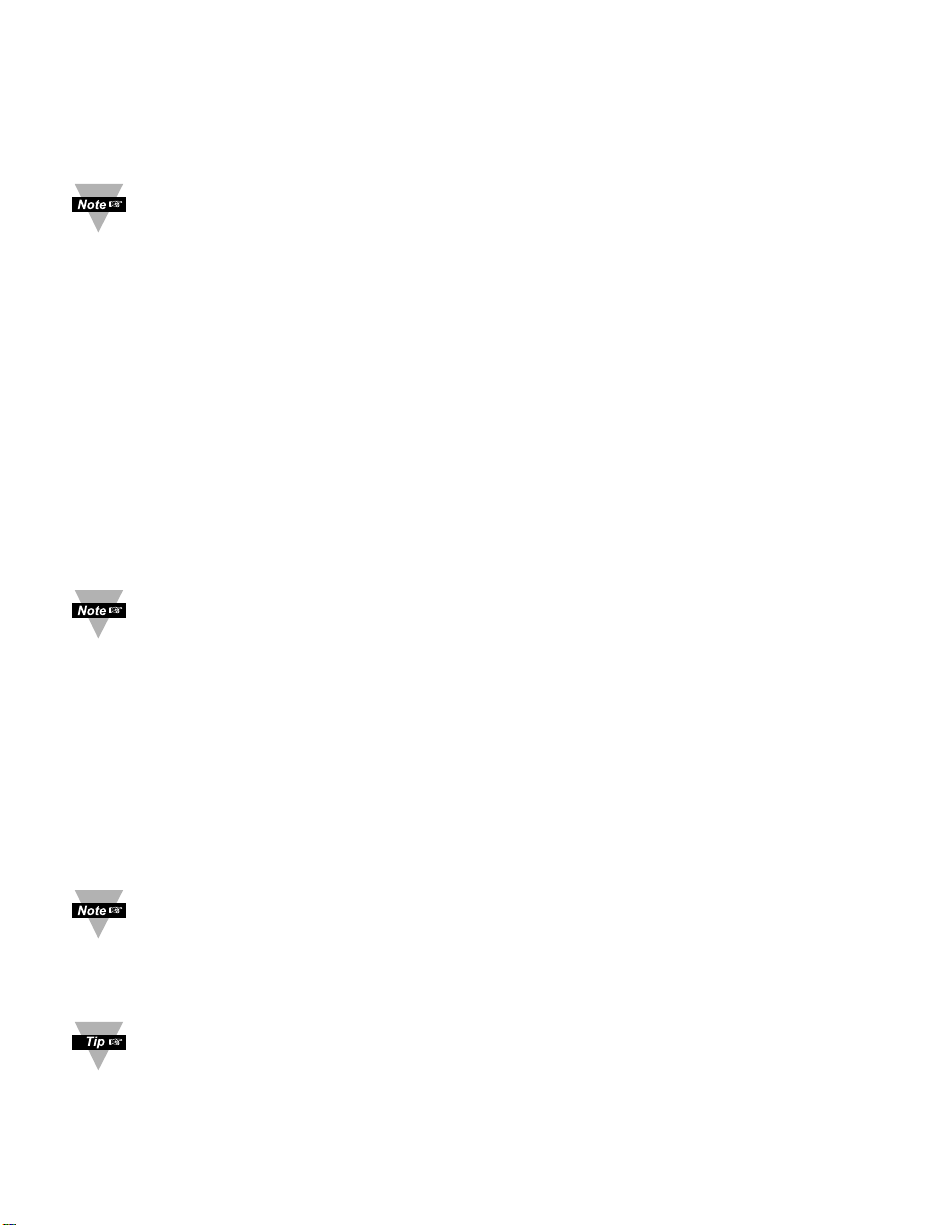
3.2.1 ID Number Menu
SEE ID MENU SELECTION IN CONFIGURATION SECTION FOR
ENABLE/DISABLE OR CHANGE ID CODE.
If ID Code is Disabled or set as Default (0000) the menu will skip ID step
to Set Point Menu.
If ID Code is set to Full Security Level and user attempts to enter the
Main Menu, they will be prompted for an ID Code.
If ID Code is set to Setpoint/ID Security Level and user attempts to enter
the Configuration Menu, they will be prompted for an ID Code.
ENTERING YOUR NON-DEFAULT FULL SECURITY ID NUMBER.
Press a 1) Display shows ID.
Press d 2) Display advances to
____
.
Press b & c 3)
Press bto increase digit 0-9. Press cto activate next digit
(flashing). Continue to use band c to enter your 4-digit ID code.
Press d 4) If the correct ID code is entered, the menu will advance to the
Setpoint 1 Menu, otherwise an error message
ERRo
will be
displayed and the instrument will return to the Run Mode.
To change ID Code, see ID Menu in the Configuration section.
ENTERING YOUR NON-DEFAULT SETPOINT/ID SECURITY ID NUMBER.
Press a 5) Display shows
SP1
Setpoint 1 Menu.
Press a 6) Display shows
SP2
Setpoint 2 Menu.
Press a 7) Display shows IDID Code Menu.
Press d 8) Display advances to
____
.
Press b & c 9) Use b and c to change your ID Code.
Press d 10) If correct ID Code is entered, the display will advance to the
INPT
Input Menu, otherwise the error message
ERRo
will be
displayed and the controller will return to the Run Mode.
To prevent unauthorized tampering with the setup parameters, the
instrument provides protection by requiring the user to enter the ID Code
before allowing access to subsequent menus. If the ID Code entered
does not match the ID Code stored, the controller responds with an error
message and access to subsequent menus will be denied.
Use numbers that are easy for you to remember. If the ID Code is
forgotten or lost, call customer service with your serial number to access
and reset the default to
0000
.
15
Page 20
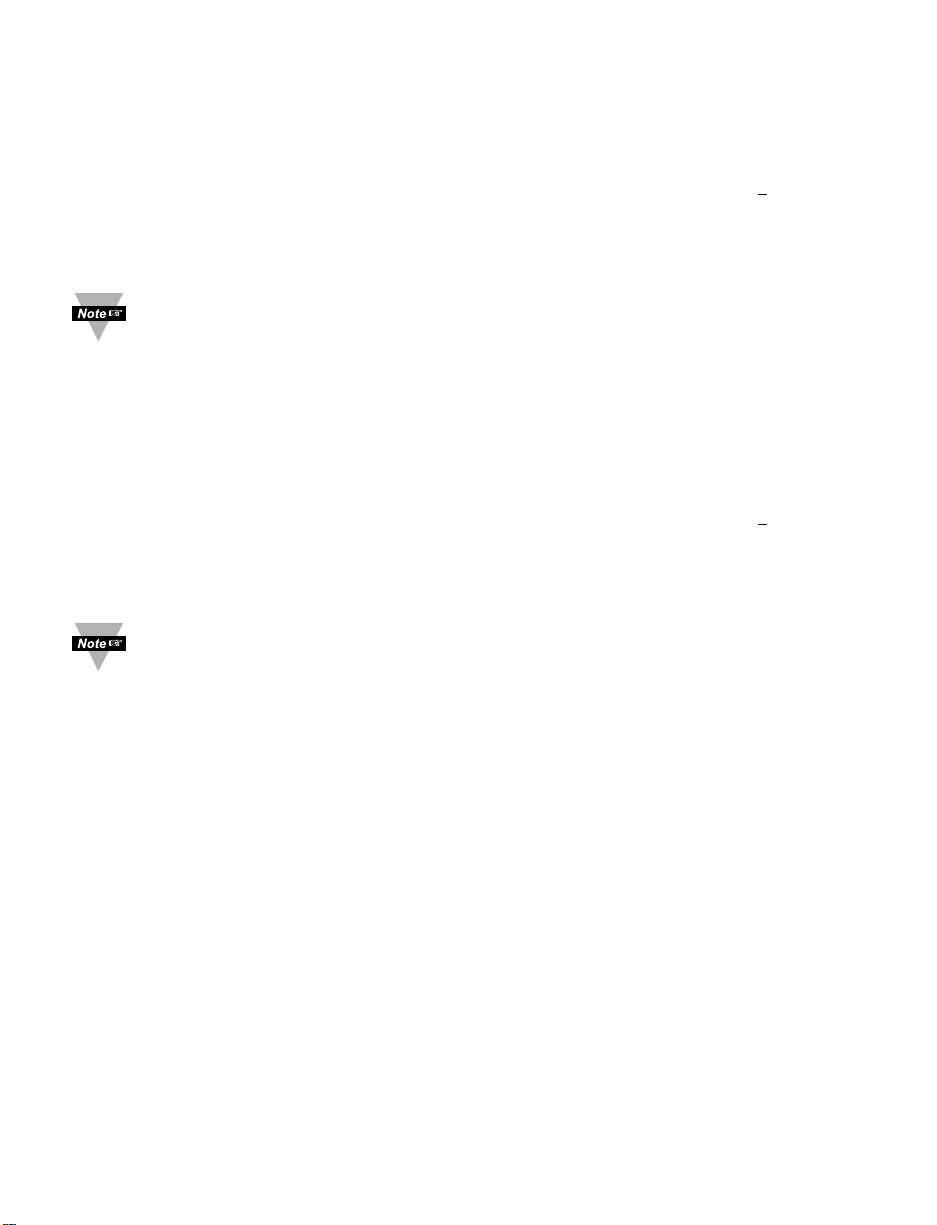
3.2.2 Set Points Menu
SETPOINT 1:
Press a 1) Press a, if necessary until
SP1
prompt appears.
Press d 2) Display shows previous value of “Setpoint 1” with 1stdigit
flashing.
Press b & c 3) Press b and c to increase or decrease Setpoint 1
respectively.
Holding b & c buttons down for approximately 3 seconds will speed up the
rate at which the set point value increments or decrements.
Press b & c
4) Continue to use b and c to enter your 4-digit
Setpoint
1 value.
Press d 5) Display shows
STRD
stored message momentarily and then
advance to
SP2
only, if a change was made, otherwise press a
to advance to
SP2
Setpoint 2 Menu.
SETPOINT 2:
Press d 6) Display shows previous value of “Setpoint 2” with 1stdigit
flashing.
Press b & c 7) Press b and c to increase or decrease Setpoint 2
respectively.
Holding b & c buttons down for approximately 3 seconds will speed up
the rate at which the setpoint value increments or decrements.
Press d 8)
Display shows
STRD
stored message momentarily and then
advances to
CNFG
only, if a change was made, otherwise press a
to advance to
CNFG
Configuration Menu.
16
Page 21
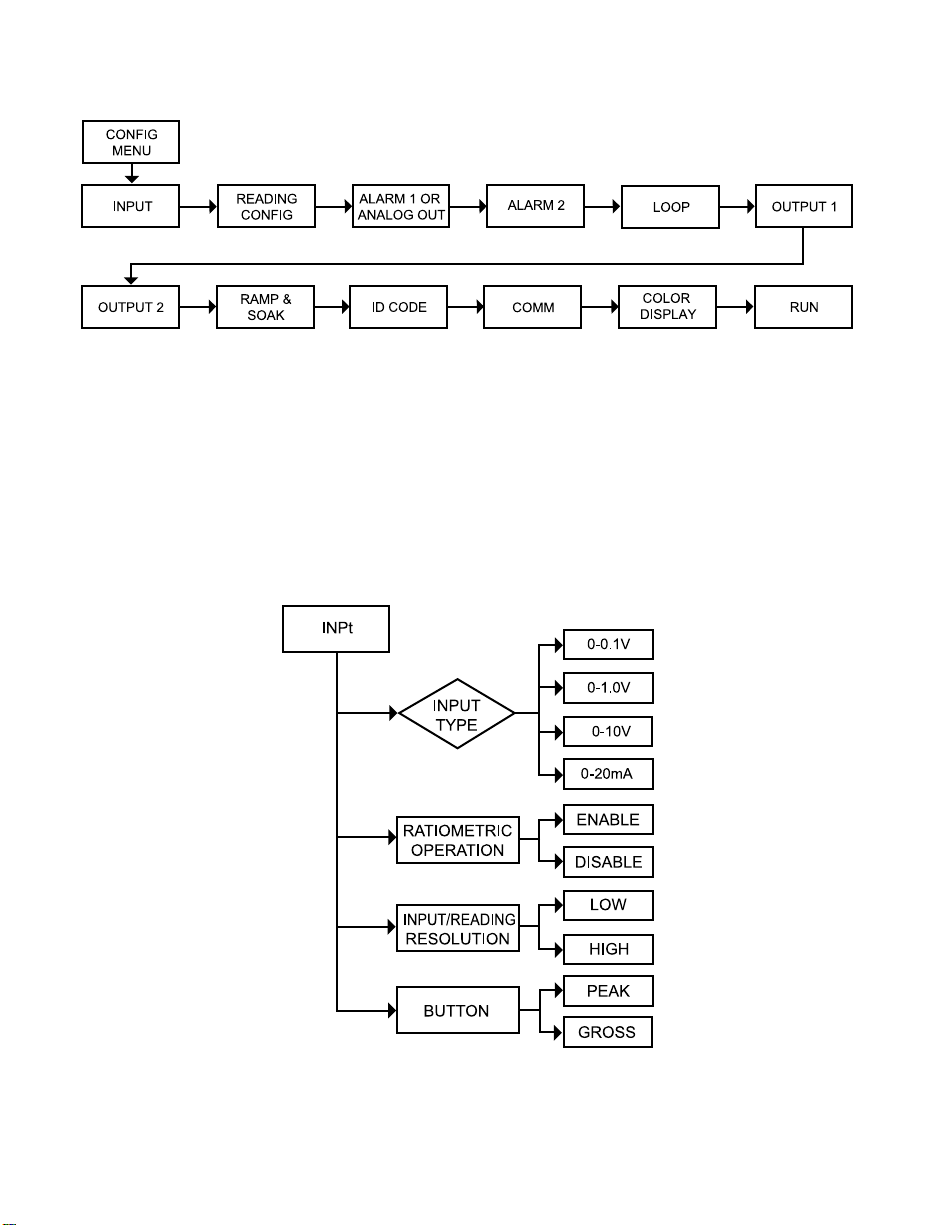
3.2.3 Configuration Menu
Figure 3.2 Flow Chart for Configuration Menu
Enter Configuration Menu:
Press a 1) Press a, if necessary, until
CNFG
prompt appear.
Press d 2) Display advance to
INPT
Input Menu.
Press a 3) Press and release a to scroll through all available menus of
Configuration section.
3.2.4 Input Type Menu
Figure 3.3 Flow Chart for Input Type Menu
17
Page 22
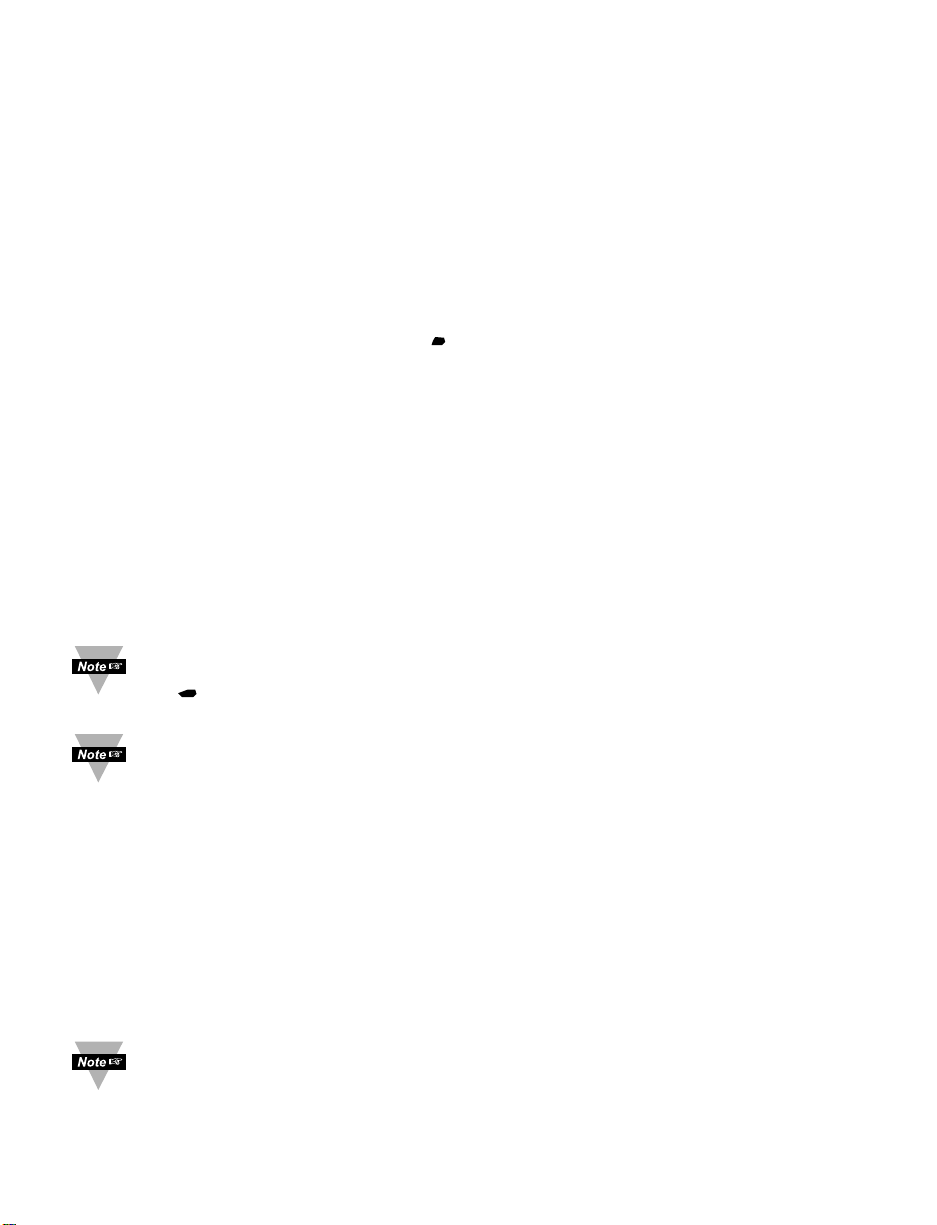
ENTER INPUT TYPE MENU:
Press a 1) Press a, if necessary, until
CNFG
prompt appears.
Press d 2) Display advances to
INPT
Input Menu.
Press d 3) Display flashes
0-0.1, 0-1.0, 0-10
or
0-20
(0 to 100 mV,
0 to 1 V, 0 to 10 V or 0 to 20 mA).
INPUT TYPE MENU:
Press b 4) Scroll through the available selection of input ranges
0-0.1
,
0-1.0, 0-10
or
0-20
to the selection of your choice.
Press d 5) Display shows
STRD
stored message momentarily and then
advances to the
RT1B
Ratiometric Operation Submenu.
Input Types: 100 mV 1 V 10 V 0 – 20 mA
Display:
0-0.1 0-1.0 0-10 0-20
RATIOMETRIC OPERATION SUBMENU:
Press d 6) Display flashes previous selection of
ENBL
Enable or
DSBL
Disable.
Press b 7) Scroll through the available selection
ENBL
or
DSBL
(flashing).
Press d 8) Display shows
STRD
stored message momentarily and then
advances to
RESO
Input/Reading Resolution Submenu.
The Ratiometric operations are typically used for Strain gauge controller.
If your controller is configured as Process (Voltage and Current), set
RTIB
to
DSBL
disable Ratiometric operations.
If
ENBL
Ratiometric operations Enabled was selected, the changes to
the excitation voltage will be compensated through Ratio measurement.
If
DSBL
Ratiometric operation Disabled was selected, any changes to
the excitation voltage will effect the output of strain gauge bridge and, as
a result, a reading of the controller.
INPUT/READING RESOLUTION SUBMENU:
Press a 9) Display flashes previous selection of LOLow or HIHigh
resolution.
Press d 10) Scroll through the available selection LOor HI(flashing).
Press d 11) Display shows
STRD
stored message momentarily and then
advances to
BUTN
Button Selection Submenu.
If LOLow Resolution was selected the resolution of the display is 10 µV.
If HIHigh Resolution was selected the resolution of the display is 1 µV.
In case of High Resolution, the maximum input signal is 10 mV.
18
Page 23

BUTTON SELECTION SUBMENU:
Press d 12) Display flashes previous selection of
GROS
Gross or
PEAK
Peak.
Press b 13) Scroll through the available selection
GROS
or
PEAK
to the
selection of your choice.
Press d 14) Display shows
STRD
stored message momentarily and then
advances to
RDG
Reading Configuration Menu.
If
GROS
was selected, in the Run Mode pressing bbutton causes the
display to flash Gross value (value measured without zeroing of the
display).
If
PEAK
was selected, in the Run Mode pressing bbutton causes the
display to flash Peak value.
0 - 20 mA current input used for process control only.
For 4 - 20 mA Input select 0 - 20 mA and adjust the Input/Reading
accordingly. To adjust 4 - 20 mA input, see example under
INPUT/READING Submenu.
3.2.5 Reading Configuration Menu
Figure 3.4 Flow Chart for Reading Configuration Menu
19
It is required that you put the controller in the Standby Mode
for any configuration change other than Set Points & Alarms.
Page 24

ENTER READING CONFIGURATION MENU:
Press
a
1) Press a, if necessary, until
CNFG
prompt appears.
Press
d
2) Display advances to
INPT
Input Menu.
Press
a
3) Display advances to
RDG
Reading Configuration Menu.
Press
d
4) Display advances to
DEC
Decimal Point.
DECIMAL POINT SUBMENU:
Press
d
5) Display flashes previous selection for Decimal location.
Press
b
6) Scroll though the available selections and choose Decimal
location:
FFFF, FFF.F, FF.FF
or
F.FFF
Press
d
7) Display shows
STRD
stored message momentarily only, if
changes were made, otherwise press ato advance to
LOAD
Known/Unknown Loads Submenu.
Decimal Point is passive.
KNOWN/UNKNOWN LOADS SUBMENU:
Press
d
8) Display flashes previous selection of
ENBL
Enable or
DSBL
Disable.
Press
b
9) Scroll though the available selection of
ENBL
or
DSBL
(flashing).
Press
d
10) Display shows
STRD
stored message momentarily and then
advances to L.PNT Linearization Points Submenu.
If
ENBL
Known Loads scaling method was selected, calculate
the input values to the instrument based on the actual signal
being received. If
DSBL
Without Known Loads scaling method
was selected, calculate input values to the instrument based on
the transducer specification.
LINEARIZATION POINTS SUBMENU:
Press
d
11) Display flashes previous selection of Linearization Points
Submenu.
Press
b
12) Scroll though the available selections: 0002, 0003, 0004,
0006, 0006, 0007, 0008, 0009, 0010 - up to 10
Linearization Points can be selected. Default is 0002.
If display flashes NONE, your instrument has only 2 linearization
points.
Press
d
13) Display shows
STRD
stored message momentarily only, if a
change was made, otherwise press ato advance to the
FLTR
Filter Constant Submenu.
Linearization Points allow users to customize the Transducer curve.
20
Page 25

FILTER CONSTANT SUBMENU:
Press
d
14) Display flashes previous selection for Filter Constant.
Press
b
15) Scroll though the available selections:
0001,0002,0004
,
0008,0016,0032,0064,0128
. - Default is
0004
Press
d
16) Display shows
STRD
stored message momentarily only, if a
change was made, otherwise press ato advance to
IN.RD
Input/Reading Submenu.
The Filter Constant Submenu allows the user to specify the
number of readings stored in the Digital Averaging Filter.
For PID control select filter value 0001-0004. A filter value of 2 is
approximately equal to 1 second RC low pass time constant.
21
Page 26

3.2.6 Input/Reading (Scale and Offset) Menu
Input voltage or current can be converted or scaled into values appropriate for
the process or signal being measured. So, a reading may be displayed, for
example, in units of weight or velocity instead of in amperes and volts.
The controller determines scale and offset values based on two user-provided
input values entered with the corresponding readings.
There are two methods to scale this meter to display readings in engineering units.
The first method is to scale with known loads. Do this by applying known loads
to a transducer connected to a meter, or by simulating the output of the
transducer with voltage or current simulator.
The second method is to scale without known inputs. Do this by calculating
input values based on transducer specifications and manually entering them
through the front panel push-buttons.
Example 1: Scaling with Known Loads (On-Line Calibration).
When entering the input or reading values, disregard the position of the
decimal point.
If
ENBL
Enabled Load Submenu was selected, instrument is ready for
scaling with Known Loads method.
Apply a known load equal to approximately 0% of the
transducer range.
Press
d
17) Press dat the
IN.RD
prompt. Display shows IN!2 Input 1
Submenu.
Press
d
18) Display shows the actual signal being received.
Press
d
19) Display advances to RD!1 Reading 1 Submenu.
Press
d
20) Display
shows last stored Reading 1 value with 1stdigit flashing.
Press b& c21) Use band cbuttons to enter RD!1 value.
This value corresponds to Input 1 in terms of some meaningful
engineering units. To show Input 1 as zero percent enter RD!1
value = 0000.
Press
d
22) Display shows IN!2 Input 2 Submenu.
Apply a known load equal to approximately 100% of the
transducer range.
Press
d
23) Display shows the actual signal being received.
Press
d
24) Display advances to RD!2 Reading 2 Submenu.
Press
d
25) Display
shows last stored Reading 1 value with 1stdigit flashing.
Press b& c26) Use band cbuttons to enter RD!2 value.
This value corresponds to Input 2 in terms of some meaningful
engineering units. To show Input 2 as 100% enter
RD!2
value = 0100.
This scaling method based on 2 input values entered with 2 corresponding
reading. Up to 10 linearization points can be selected to customize the
transducer curve. To select linearization points see “L.PNt” Submenu.
22
Page 27

Max scale should not be more than 50% FS because of noise related
issues.
Press
d
27) Display flashes
STRD
stored message momentarily and then
advances to
ALR1
only, if a change was made, otherwise
advances to
ALR1
Alarm 1 Menu.
Example 2: Scaling without Known Loads.
If
DSBL
Disabled Load Submenu was selected, instrument is ready for
scaling Without Known Loads method.
To scale without known inputs, calculate inputs based on transducer specifications
and manually enter them on the via front panel push-buttons. The following example
assumes load cells with this specification:
Maximum Load: 100.0 lb
Output: 3.0 mV/V
Sensor Excitation 10 V
Maximum Sensor Output = 3.0 (mV/V) x 10 (V) = 30 mV
1. Determine the correct values for Inputs (IN!1 and IN!2).
Calculate IN!1 and IN!2 using the following equation:
IN
= (Sensor Output) x (Converison Number) x (Multiplier)
Conversion number is a coefficient of conversion between input values
and real full display range (10000 counts). See Table 3.1 below for proper
conversion number.
Table 3.2 Conversion Table
INPUT RANGE CONVERSION NUMBER
0 ~ 100 mV 10000 / (100 x 1) = 100 cts/mV
0 ~ 1 V 10000 / (1000 x 1) = 10 cts/mV
0 ~ 10 V 10000 / (1000 x 10) = 1 cts/mV
0 ~ 20 mA 10000 / (20 x 1) = 500 cts/mV
Multiplier determined by the Input Resolution setting
(
RESO
in the
INPT
Menu). See Table 3.2 below for proper multiplier.
Table 3.3 Input Resolution Multiplier
INPUT RANGE RESOLUTION
LOW HIGH
0 ~ 100 mV 1.0 10.0
0 ~ 1 V 1.0 10.0
0 ~ 10 V 1.0 10.0
0 ~ 20 mA 1.0 10.0
23
Page 28

Determine
IN!1
and
IN!2
Input Range and Resolution. For our transducer select
0 ~ 100 mV range and LOW resolution (10 µV)
IN!1
= 0 (mV) X 100 (cts/mV) x 1.0 = 0
IN!2
= 30 (mV) X 100 (cts/mV) x 1.0 = 3000
2.
Determine correct values for Display Reading (RD!1
and
RD!2
)
. In most cases,
RD!1
and
RD!2
are equal to the minimum and the maximum of the transducer
output range.
RD!1
= 0000
RD!2
= 100.0
3. Scaling the controller.
Press
d
28) Press dat the
IN.RD
prompt. Display shows
IN!1
Input 1
Submenu.
Press
d
29) Display shows last stored Input 1 value with 1stdigit flashing.
Press b& c30) Use band cbuttons to enter
IN!1
value (0000).
Press
d
31) Display advances to
RD!1
only, if a change was made,
otherwise press ato advance to
RD!1
Reading 1 Submenu.
Press
d
32)
Display shows last stored Reading 1 value with 1stdigit
flashing.
Press b& c33)
Use band cbuttons to enter
RD!1
value (0000).
Press
d
34) Display
IN!2
Input 2
Submenu.
Press
d
35)
Display shows last stored Input 2 value with 1stdigit flashing.
Press b& c36) Use band cbuttons to enter
IN!2
value (3000).
Press
d
37) Display advances to
RD!2
only, if a change was made,
otherwise press ato advance to
RD!2
Reading 2 Submenu.
Press
d
38)
Display shows last stored
Reading 2
value with 1
st
digit
flashing.
Press b& c39)
Use band cbuttons to enter
RD!2
value (1000).
Press
d
40) Display flashes
STRD
stored message momentarily and
then advances to
ALR1
only, if a change was made, otherwise
advances to
ALR1
Alarm 1 Menu.
This scaling method based on 2 input values entered with 2
corresponding reading. Up to 10 linearization points can be
selected to customize the transducer curve. To select
linearization points see “L.PNt” Submenu.
24
Page 29

Example 3: Scaling with Current/Voltage Transducer (Process) Input.
The following example include details for a specific scenario in
which a 4 - 20 mA input is to be represented as a measurement
of 0 - 100 percent.
Press
d
41) Press dat the
IN.RD
prompt. Display shows
IN!1
Input 1
Submenu.
Press
d
42) Display shows Input 1 value with 1stdigit flashing.
Press b& c43) Use band cbuttons to enter
IN!1
value.
The
IN!1
value = min. input value x conversion number
from Table 3.1
Enter 4 mA as 4 (mA) x 500 = 2000
Press
d
44) Display advances to
RD!1
Reading 1 Submenu.
Press b& c45) Use band cbuttons to enter
RD!1
value.
This value corresponds to Input 1 in terms of some meaningful
engineering units. To show 4 mA as zero percent enter
RD!1
value = 0000.
Press
d
46) Display
IN!2
Input 2 Submenu.
Press
d
47) Display shows
IN!2
Input 2 value
with 1
st
digit flashing
.
The
IN!2
value = max. input value x conversion number
from Table 3.1
Enter 20 mA as 20 (mA) x 500 = 10000 (entered as 9999)
Press b& c48)
Use band cbuttons to enter
IN!2
value.
Press
d
49) Display advances to
RD!2
Reading 2 Submenu.
Press b& c50) Use band cbuttons to enter
RD!2
value.
To show 20 mA as 100 percent enter
RD!2
value = 0100
Press
d
51) Display flashes
STRD
stored message momentarily and
then advances to
ALR1
only, if a change was made, otherwise
advances to
ALR1
Alarm 1 Menu.
25
Page 30

3.2.7 Alarm 1 Menu
This unit is equipped with two physical outputs that can only be configured as
follows: Alarm 1 & Alarm 2, Alarm 1 & Output 2, Output 1 & Alarm 2, Output 1
& Output 2, Analog Out 1 & Alarm 2, Analog Out 1 & Output 2. Analog Out
available only if Analog Output Option board is factory installed.
If Analog Output Option is installed, the controller will skip Alarm 1 Menu
item to Analog Output.
Alarm must be DISABLED if Ramp is ENABLED.
Figure 3.5 Flow Chart for Alarm 1 Menu
ENTER ALARM 1 MENU:
Press a 1) Press a, if necessary, until
CNFG
prompt appears.
Press d 2) Display advances to
INPT
Input Menu.
Press a 3) Press a, if necessary, until Display advances to
ALR1
Alarm 1
Menu.
Press d 4) Display advances to Alarm 1
ENBL
Enable or
DSBL
Disable
Submenu and flashes the previous selection.
26
Page 31

ALARM 1 ENABLE/DISABLE SUBMENU:
Press b 5) Scroll though the available selection until
ENBL
displays to
use Alarm 1.
Press
d
6) Display shows
STRD
stored message momentarily and then
advances to
ABSo
only, if it was changed, otherwise press a
to advance to
ABSo
Alarm 1 Absolute/Deviation Submenu.
If
DSBL
Alarm 1 Disabled was selected, all submenus of Alarm
1 Menu will be skipped and meter advances to
ALR2
Alarm 2
Menu. If
ENBL
Alarm 1 Enabled was selected, Output 1 would
be automatically disabled, and reassigned as Alarm 1.
ALARM 1 ABSOLUTE/DEVIATION SUBMENU:
Press
d
7)
Display flashes previous selection. Press bto
ABSo
Absolute or
_DEV
Deviation.
Press
d
8) Display shows
STRD
stored message momentarily and then
advances to
LTçH
only, if it was changed, otherwise press a
to advance to
LTçH
Alarm 1 Latch/Unlatch Submenu.
Absolute Mode allows Alarm 1 to function independently from Setpoint 1. If the
process being monitored does not change often, then "Absolute" Mode is
recommended.
Deviation Mode allows changes to Setpoint 1 to be made automatically to
Alarm 1. Deviation Mode is typically the ideal mode if the process value changes
often. In Deviation Mode, set Alarm 1 a certain number of degrees or counts
away from Setpoint 1 — this relation remains fixed even if Setpoint 1 is changed.
ALARM 1 LATCH/UNLATCH SUBMENU:
Press
d
9) Display flashes previous selection. Press bto
LTçH
Latched or
UNLT
Unlatched.
Press
d
10) Display shows
STRD
stored message momentarily and then
advances to
CT.CL
only, if it was changed, otherwise press a to
advance to
CT.CL
Contact Closure Submenu.
Latched Mode: Relay remains "latched" until reset. To reset already latched
alarm, select Alarm Latch and press btwice (i.e. Unlatch and then back to
Latch) or from a Run Mode, push d twice to put the controller in Standby Mode
and then push d one more time to return to the Run Mode.
Unlatched Mode: Relay remains latched only as long as the alarm condition is
true.
27
Page 32

CONTACT CLOSURE SUBMENU:
Press
d
11) Display flashes previous selection. Press b to
N.ç.
. Normally
Closed or
N.o.
. Normally Open.
Press
d
12) Display shows
STRD
stored message momentarily and then
advances to
AçTV
only, if it was changed, otherwise press ato
advance to
AçTV
Active Submenu.
Normally Open: If this feature is selected, then the relay is "energized" only
when an alarm condition occurs.
Normally Closed: "Fail Safe" Mode. Relay is energized under "normal"
conditions and becomes de-energized during alarm or power failure.
ACTIVE SUBMENU:
Press
d
13) Display flashes previous selection. Press bto scroll through
the available selections:
ABoV
Above,
BELo
Below,
HI.Lo
HI/Low and
BAND
Band. (Band is active if
_DEV
Deviation was
selected).
Press
d
14) Display shows
STRD
stored message momentarily and then
advances to
A.P.oN
only, if it was changed, otherwise press a
to advance to
A.P.oN
Alarm Enable/Disable at Power On
Submenu.
Above: Alarm 1 condition triggered when the process variable is greater than the
Alarm Hi Value (Low value ignored).
Below: Alarm 1 condition triggered when the process variable is less than the
Alarm Low Value (Hi value ignored).
Hi/Low: Alarm 1 condition triggered when the process variable is less than the
Alarm Low Value or above the Hi Value.
Band: Alarm 1 condition triggered when the process variable is above or below
the "band" set around Setpoint 1. Band equals Hi Value (Low Value ignored). A
"band" is set around the Setpoint by the instrument only in the "Deviation" Mode.
The Band for the AL 1 would be following the Setpoint 1 value
The Band for the AL 2 would be following the Setpoint 2 value.
The Band or the Deviation Value should be entered under:
AL1 High (if they want Alarm 1)
AL2 High (if they want Alarm 2)
AL Low value is ignored in the Band mode.
Example: if customer requires a Deviation Value of ±10 degrees around a
setpoint (using Output 2 as alarm)
Output 2: disabled (this enables the Alarm 2)
Alarm 2: - Deviation
Contact Closure type: Deviation---Band
AL2 High: 10 (Band they want around Setpoint 2)
Then the Band Value is to be entered under AL2 HI: 10 not 80+10 = 90
28
Page 33

ALARM ENABLE/DISABLE AT POWER ON:
Press
d
15) Display flashes previous selection. Press bto
ENBL
enable
or
DSBL
disable.
Press
d
16) Display shows
STRD
stored message momentarily and then
advances to
ALR.L
only, if it was changed, otherwise press
a
to advance to the
ALR.L
Alarm 1 Low Value Submenu.
If the alarm is enabled at Power On, the alarm will be active right after
reset. If the alarm is disabled at Power On, the alarm will become
enabled when the process value enters the non alarm area. The alarm is
not active while the process value is approaching Setpoint 1.
ALARM 1 LOW VALUE SUBMENU:
Press
d
17) Display flashes 1stdigit of previous value. Use band cto
enter new value.
Press b& c18) Use band cto enter Alarm 1 Low Value.
Press
d
19)
Display shows
STRD
storage message momentarily and
then advances to
ALR.H
only, if it was changed, otherwise press a
to advance to
ALR.H
Alarm 1 HI Value Submenu.
ALARM 1 HI VALUE SUBMENU:
Press
d
20) Display flashes 1stdigit of previous value. Use band cto
enter new value.
Press b& c21) Use band cto enter Alarm1 HI Value.
Press
d
22) Display shows
STRD
stored message momentarily and then
advances to the next menu only, if it was changed, otherwise
press ato advance to the next menu.
If the input wires of the meter get disconnected or broken, it will display
+ OL Input (+) Overload message. For safety purposes you can set up
your alarm to be triggered when input is open.
29
Page 34

3.2.8 Analog Output (Retransmission) Menu
Analog Output can be configured as Retransmission or Control outputs.
In this section we will discuss Retransmission Output.
This unit is equipped with two physical outputs that can only be configured as
follows: Alarm 1 & Alarm 2, Alarm 1 & Output 2, Output 1 & Alarm 2, Output
1 & Output 2, Analog Out 1 & Alarm 2, Analog Out 1 & Output 2. Analog
Output is available only if Analog Output Option board is factory installed.
If Analog Output Option is not installed, the instrument will skip to Alarm 2 Menu.
Figure 3.6 Flow Chart for Analog Output (Retransmission) Menu
ENTER ANALOG OUTPUT MENU:
Press
a
1) Press a, if necessary, until
CNFG
prompt appears.
Press
d
2) Display advances to
INPT
Input Menu.
Press
a
3) Press a, if necessary, until display advances to
ANLG
Analog
Output Menu.
Press
d
4) Display advances to Analog Output
ENBL
Enable or
DSBL
Disable Submenu and flashes the previous selection.
30
Page 35

31
ANALOG OUTPUT ENABLE/DISABLE SUBMENU:
Press
b
5) Scroll though the available selection until
ENBL
displays to
use Analog Output Retransmission (output proportional to the
input signal).
Press
d
6)
Display shows
STRD
stored message momentarily and then
advances to
CURR
or
VoLT
Submenu only if it was changed,
otherwise press a to advance to
CURR
or
VoLT
Current/Voltage
Submenu.
If
DSBL
Analog Output Disabled was selected, all submenus of Analog
Output Menu will be skipped and the meter will advance to
ALR2
Alarm 2
Menu. If
ENBL
Analog Output Enabled was selected, Output 1 would be
automatically Disabled, and reassigned as Analog Output.
CURRENT/VOLTAGE SUBMENU:
Press
d
7) Display flashes
CURR
Current or
VoLT
Voltage.
Press
b
8) Scroll through the available selection: Current or Voltage
(
Example
VoLT
)
.
Press
d
9) Display shows
STRD
stored message momentarily and then
advances to
RD1
Submenu only if it was changed, otherwise
press ato advance to
RD1
Reading 1 Submenu.
READING 1:
Press
d
10) Display flashes 1
st
digit of previous “Reading 1” value.
Press b& c11) Enter “Reading 1” value. (Example 0000)
Press
d
12) Display advances to
OUT.1
Out 1 Submenu.
OUT 1:
Press d 13) Display flashes 1
st
digit of previous “Out 1” value.
Press b & c 14) Enter “Out 1” value. (Example 00.00)
Press d 15) Display advances to
RD!2
Reading 2 Submenu.
READING 2:
Press
d
16) Display flashes 1
st
digit of previous “Reading 2” value.
Press b& c17) Enter “Reading 2” value. (Example 9999)
Press
d
18) Display advances to
OUT.2
Out 2 Submenu.
OUT 2:
Press
d
19) Display flashes 1
st
t
digit of previous “Out 2” value.
Press b& c20) Enter “Out 2” value. (Example 10.00)
Press
d
21) Display advances to the
ALR2
Alarm 2 Menu.
The above example is for 0 - 10 V of the entire range of the Process
Input and Analog Output. For 0 - 20 mA output you need to set “Analog
Type” to Current and OUT 2 to 20.00.
Page 36

Accuracy of Analog Output board is +/-1% of FS (Full Scale) when following
conditions are satisfied:
1. The input is not scaled below 1% of Input FS (10 mV @ 1 V or 0.2 mA @
20 mA input ranges).
2. Analog Output is not scaled below 3% of Output FS (300 mV @ 10 V or
0.6 mA @ 20 mA output ranges).
Otherwise certain corrections need to be applied.
For example:
For entire range of process input, the Analog Output on 10 V FS scaled for
300 mV output range:
Rd1 = 0000, Out1 = 00.00
RD2 = 9999, Out2 = 00.30
The measured output will be as follows:
Rd1 = 0000, Out1 = -0.07 V
Rd2 = 9999, Out2 = 0.23 V
This means that for 300 mV output range we have -70 mV offset at zero and at
full scale. In order to compensate this 70 mV offset the correct scaling will be
as follows:
Rd1 = 0000, Out1 = 00.07
Rd2 = 9999, Out2 = 00.37
The above corrections need to be applied only for Input scaled below 1% of FS
and Output scaled below 3% of FS or if you need the Analog Output accuracy
to be better than 1% of FS.
32
Page 37

3.2.9 Alarm 2 Menu
This unit is equipped with two physical outputs that can only be configured as
follows: Alarm 1 & Alarm 2, Alarm 1 & Output 2, Output 1 & Alarm 2, Output 1
& Output 2, Analog Out 1 & Alarm 2, Analog Out 1 & Output 2. Analog Out
available only if Analog Output Option board is factory installed.
Alarm must be DISABLED if Ramp is ENABLED.
Figure 3.7 Flow Chart for Alarm 2 Menu
ENTER ALARM 2 MENU:
Press
a
1) Press a, if necessary, until
CNFG
prompt appears.
Press
d
2) Display advances to
INPT
Input Menu.
Press
a
3)
Press a, if necessary, until display advances to
ALR2
Alarm 2
Menu.
Press
d
4) Display advances to Alarm 2
ENBL
Enable or
DSBL
Disable
Submenu.
33
Page 38

34
ALARM 2 ENABLE/DISABLE SUBMENU:
Press
d
5) Display flashes previous selection. Press buntil
ENBL
displays to use Alarm 2.
Press
d
6) Display shows
STRD
stored message momentarily and then
advances to
ABSo
only if it was changed, otherwise press ato
advance to
ABSo
Absolute/Deviation Submenu.
If
DSBL
Alarm 2 Disabled was selected, all submenus of Alarm
2 will be skipped and meter advances to
LOOP
Loop Break Time
Menu. If
ENBL
Alarm 2 Enabled was selected, Output 2 will
automatically be Disabled, and reassigned as Alarm 2.
The remaining Alarm 2 menu items are identical to Alarm 1 Menu.
Modifying Alarm Settings will not reset the instrument.
3.2.10 Loop Break Time Menu
Figure 3.8 Flow Chart for Loop Break Time Menu
ENTER LOOP BREAK TIME MENU:
Press
a
1) Press a, if necessary, until
CNFG
prompt appears.
Press
d
2) Display advances to
INPT
Input Menu.
Press
a
3) Press a, if necessary, until Display advances to
LOOP
Loop
Break Time Menu.
It is required that you put the controller in the Standby Mode
for any configuration change other than Set Points & Alarms.
Page 39

LOOP BREAK ENABLE/DISABLE SUBMENU:
Press
d
4) Display advances to Loop Break Time
ENBL
Enable or
DSBL
Disable Submenu and flashes the previous selection.
Press b 5) Scroll through the available selections:
ENBL
or
DSBL
.
Press
d
6) Display shows
STRD
stored message momentarily and then
advances to
B.TIM
Loop Break Time Value Submenu.
Loop Break is an additional safety feature intended to monitor the rate of change
of the Process value, while approaching the SP1. It is strictly intended as an
additional warning system, therefore its use is entirely optional. An active Loop
Break will cause the Process Value digits to blink in a rotating pattern. If the
Process value reaches the set point the blinking will stop and
B.TIM
is
completed successfully, otherwise
BR.AL
Break Alarm warning will flash, and
Output 1 will be turned off.
LOOP BREAK TIME VALUE SUBMENU:
Press
d
7) Display flashes 1stdigit of previous Loop Value.
Press b& c8) Press band cbuttons to enter a new Loop Value
(0 to 99.59).
Press
d
9) Display shows
STRD
stored message momentarily and then
advances to
SP.DV
Setpoint Deviation Submenu.
Loop Break Time Value allows the user to determine the time interval in MM:SS
(from zero to 99 minutes and 59 seconds) that the Process Value changes at
least 10 counts. At the specified time interval, if the process value change is less
than the stated rate, flashing
B.TIM
will be displayed, the output 1 will be deenergized, and Alarm 1 energized. Loop break time will be disabled when the
Process Value (PV) enters the control band.
SETPOINT DEVIATION ENABLE/DISABLE SUBMENU:
Press
d
13) Display advances to Setpoint Deviation
ENBL
Enable or
DSBL
Disable Submenu and flashes the previous selection.
Press
b
14) Scroll through the available selections:
ENBL
or
DSBL
.
Press
d
15) Display shows
STRD
stored message momentarily and then
advances to
OUT1
Output 1 Menu.
Set Point Deviation Submenu, if “enabled”, allows changes to Setpoint 1 to be
made automatically to Setpoint 2. This mode is very helpful if the Process Value
changes often. In Set Point Deviation Mode, set SP2 a certain number of counts
away from SP1 - this relation remains fixed when SP1 is changed.
For instance:
Setting SP1=200 and SP2=20 and enabling
SP.DV
means that the absolute
value of SP2=220. Moving SP1 to 300, the absolute value of SP2 becomes 320.
35
Page 40

3.2.11 Output 1 Menu
Alarm 1 and Output 1 or Analog Output (Retransmission) share the same contacts
on the rear panel connector. If Alarm 1 or Analog Output (Retransmission) is
Enabled, Output 1 is automatically Disabled.
Figure 3.9 Flow Chart for Output 1 Menu
36
It is required that you put
the controller in the
Standby Mode for any
configuration change other
than Set Points & Alarms.
Page 41

37
ENTER OUTPUT 1 MENU:
Press
a
1) Press a, if necessary, until
CNFG
prompt appears.
Press
d
2) Display advances to
INPT
Input Menu.
Press
a
3) Press a, if necessary, until display advances to
OUT1
Output
1 Menu.
Press
d
4) Display advances to
SELF
Self Submenu.
SELF SUBMENU:
The Self Option allows the output of the instrument to be controlled manually
from the front panel.
Press
d
5) Display flashes the current setting of Self,
ENBL
Enabled or
DSBL
Disabled.
Press
b
6) Press the bbutton to select between Enable and Disable.
Press
d
7) If Self
ENBL
Enabled was selected, display shows
STRD
stored message momentarily and then advances to the next
menu (Output 1 setting is completed).
On the Run Mode display shows MXX.X The output is now
under the direct control of the operator and can be adjusted in
the Run Mode (M00.0 to M99.9), by pressing the band
c
buttons, where M calls for manual (Self) control. For example,
setting of M50.0 of an analog output of 0 to 10 Vdc would
produce roughly 5 Vdc at the output.
8) If Self
DSBL
Disabled was selected, display shows
STRD
stored message momentarily and then advances to
ooLO
Minimum/Percent Low Submenu of Output 1 Menu.
There is a shorter way to Enable or Disable SELF Mode. From
a Run Mode press d and then press a. SELF Mode is Enabled
now. Press bor c to display MXX.X To Disable SELF press
d
and then press a. Display goes to the Run Mode. SELF Mode
is Disabled now.
MINIMUM/PERCENT LOW SUBMENU:
Specify in percent, the minimum value (0000) for control output. If the output is
analog proportional (Current or Voltage), then the minimum voltage or current, in
percent, is specified. If the output is time proportional (Relay, SSR or Pulse),
then the minimum duty-cycle, in percent, is specified.
Press
d
9) Display flashes 1st digit of previous “Percent Low” setting.
Press b& c10) Use band cbuttons to enter a new value for “Percent Low”.
Press
d
11) Display shows
STRD
stored message momentarily and then
advances to
ooHI
Maximum/Percent High Submenu.
Page 42

MAXIMUM/PERCENT HIGH SUBMENU:
Specify in percent, the maximum value (99) for control output. If the output is
analog proportional (Current or Voltage), then the maximum voltage or current, in
percent, is specified. If the output is time proportional (Relay, SSR, or Pulse),
then the maximum duty-cycle, in percent, is specified.
Press
d
12) Display flashes 1
st
digit of previous “Percent High” setting.
Press b& c13) Use band cbuttons to enter a new value for “Percent High”.
Press
d
14) Display shows
STRD
stored message momentarily and then
advances to
CTRL
Control Type Submenu.
Example: On an Analog Output of 0-10 Vdc, a setting of %LO = 10 and %HI = 90,
cause the minimum on the control output to be 1 V and the maximum on the
control output to be 9 V. The same setting on a time proportional output, will cause
10% duty cycle for the minimum control output and 90% duty cycle for maximum
control output. To disable %LO/HI, set LO to 00 and HI to 99. If %LO/HI is at other
values than the default (%LO = 00, %HI = 99),
SOAK
is disabled.
*CONTROL TYPE OUTPUT:
(Relay, SSR, Pulse or Analog)
Press
d
15) Display flashes
ON.OF
On/Off or
PID
PID.
Press
b
16) Scroll through the available selections: “ON.OF” or “PID”.
Press
d
17)
Display flashes
STRD
stored message momentarily and then
advances to
AçTN
only, if it was changed, otherwise press a to
advance to
AçTN
Action Type Submenu.
The ON.OF control is a coarse way of controlling the process. The “Dead Band”
improves the cycling associated with the ON.OF control. The PID control is best
for processes where the set point is continuously changing and/or a tight control
of the process variable is required. PID control requires tuning and adjustment of
the “Proportional”, “Integral or Reset” and “Derivative or Rate” terms by a trialand-error method. The instrument provides an "Auto Tuning" feature making the
tuning process automatic, possibly optimum.
* If Analog Output (Current/Voltage) is your control Output 1, this menu i.e.
CTRL
type will not appear, instead
4-20
Current will be displayed.
Select
ENBL
for a 4-20 mA current (2-10 V Voltage) outputs or
DSBL
for a
0-20 mA current (0-10 V Voltage) outputs.
If 4-20 mA is enabled, %HI/LO setting will have no effect.
Both Current and Voltage control outputs are active simultaneously.
38
Page 43

ACTION TYPE SUBMENU:
The error that results from the measurement of the Process Variable may be
positive or negative since it may be greater or smaller than the Setpoint. If a
positive error should cause the instrument output to increase, it would be called
Direct Acting. If a negative error should cause the output to decrease, it would be
called Reverse Acting.
Press
d
18) Display flashes
DRçT
Direct or
RVRS
Reverse.
Press
b
19) Scroll through the available selections: “Direct” or “Reverse”.
Press
d
20) Display shows
STRD
stored message momentarily and then
advances to
AUTo
only, if it was changed, otherwise press ato
advance to
AUTo
Auto PID Submenu (if PID Control Type was
selected).
If “ON/OFF” was selected in the Control Type, the display skips
to the Dead Band Submenu.
AUTO PID SUBMENU:
Press
d
21) Display flashes
ENBL
or
DSBL
.
Press
b
22) Scroll through the available selections: “Enable” or
“Disable”.
Press
d
23) Display shows
STRD
stored message momentarily and then
advances to
ANTL
only, if it was changed, otherwise press ato
advance to
ANTL
Anti Integral Submenu.
If “Enabled”, the controller can determine, by enabling Start PID, the
optimum values for the three adjustments — Proportional, Reset and
Rate corresponding to P, I, and D. These values may be changed once
the auto tuning is complete.
If “Disabled” is selected, the user will manually enter these three
adjustment values. If you want the instrument to do the auto PID and the
P , PI or PID, first select auto disable and enter 0000 for each unwanted
parameter. e.g. for PI enter 0000 for the rate.
ANTI INTEGRAL SUBMENU:
Press
d
24) Display flashes
ENBL
or
DSBL
.
Press
b
25) Scroll through the available selections: “Enable” or “Disable”.
Press
d
26) Display shows
STRD
stored message momentarily and then
advances to
STRT
only, if it was changed, otherwise press ato
advance to
STRT
to Start Auto Tune PID Submenu (If auto PID
was Enabled).
If Auto PID was disabled display advances to
PRoP
Proportional Band Submenu.
39
Page 44

If Anti Integral (Anti Windup) Submenu “Enabled”, this feature allows
the error term outside the proportional band to be calculated and
accumulated for integration. This may be an important feature in
applications where fast response time is desirable.
START AUTO TUNE PID:
Press
d
27) Display flashes
ENBL
or
DSBL
.
Press
b
28) Scroll through the available selections: “Enable” or “Disable”.
Press
d
29) Display shows
STRD
stored message momentarily and then
advances to
CYCL
only, if it was changed, otherwise press ato
advance to
CYCL
Cycle Time Submenu.
If “Enabled”, the controller is ready to calculate P, PI or PID parameters.
The instrument performs this by activating the output and observing the
delay and rate at which the Process Value changes. The set points must
be at least 20 counts above the (PV) Process Value in order to perform
Auto Tune, otherwise an error message will be displayed.
To start Auto Tune PlD select PID, enable Auto PID and enable Start PID.
Sometimes Auto PID parameter needs fine tuning i.e. for each 10 counts
over shoot increase the Proportional Band (PB) by 15% and for each ±1
count fluctuation at the Set Point (SP) increase reset by 20%.
Once started, display shows A.TUN with letters blinking in the rotating
pattern. When auto tune stops, display will show process value. Do not
perform any operations or settings before first stopping Auto Tune. Any
alarms or other output is disabled during Auto Tune.
If “AUTO PID” was “DISABLED”, the display will show the following
three submenus. This allows the user to manually enter values for
Proportional, Reset and Rate terms corresponding to P, I, and D. It also
can be used for Auto PID by disabling unwanted parameter e.g. PI enter
0000 for Rate.
PROPORTIONAL BAND SUBMENU:
Press
d
30)
Display flashes 1stdigit of the previous P
PRoP
Proportional
band value.
Press b& c31) Press band cbuttons to enter a new “Proportional Band”
value.
Press
d
32) Display shows
STRD
stored message momentarily and then
advances to
REST
only, if it was changed, otherwise press ato
advance to
REST
Reset Setup Submenu.
Proportional Band is in counts. Proportional Band is defined, as the change in
the instrument input to cause a 100% change in the controller output.
40
Page 45

RESET SETUP SUBMENU:
Press
d
33) Display flashes 1stdigit of the previous I
REST
Reset value.
Press b& c34) Press band cbuttons to enter a new “Reset” value.
Press
d
35) Display shows
STRD
stored message momentarily and then
advances to
RATE
only, if it was changed, otherwise press ato
advance to
RATE
Rate Setup Submenu.
Reset unit is in seconds 0-3999.
RATE SETUP SUBMENU:
Press
d
36) Display flashes 1stdigit of previous D
RATE
Rate value.
Press b& c37) Press band cbuttons to enter a new
RATE
value.
Press
d
38) Display shows
STRD
stored message momentarily and then
advances to the
CYCL
only, if it was changed, otherwise press
a
to advance to
CYCL
Cycle Time submenu.
Rate unit is in seconds 000.0-399.9.
If the Output 1 is Analog Option the display skips to Damping
Factor.
CYCLE TIME SUBMENU:
Press
d
39) Display flashes 1stdigit of the previous
CYCL
Cycle Time
value.
Press b& c40) Press band cbuttons to enter a new “Cycle Time” value.
(1 to 199 seconds)
Press
d
41) Display shows
STRD
stored message momentarily and then
advances to
DPNG
only, if it was changed, otherwise press ato
advance to
DPNG
Damping Factor Submenu.
A Cycle Time selected between 1 and 199 seconds determines the total On/Off
time of each proportional cycle.
For example, a 15 second cycle time means that every 15 seconds the output
will turn on for part or all of the cycle.
For Relay control outputs, do not select a cycle time of less than 7 seconds or
the relays’ lifetime will be shortened. For a cycle time of less than 7 seconds
select SSR or DC pulse.
Use an external SSR with the DC pulse option for higher currents (higher than 1
Amp).
41
Page 46

DAMPING FACTOR SUBMENU:
Press
d
42) Display flashes the previous “Damping Factor” selection.
Press
b
43) Scroll through the available selections:
0000,0001
,
0002,0003,0004,0005,0006,0007
.
Press
d
44) Display flashes
STRD
stored message and then advances
to
OUT2
only, if it was changed, otherwise press ato advance
to
OUT2
Output 2 Menu.
Damping Factor is a measure of speed, overshoot, and undershoot in which the
process variable responds to the output changes of the instrument, which were
used during the Auto Tune. This value is typically set to the ratio of Rate to
Reset.
This Default value is (0003). For fast response time, this value should be
decreased while for slow response time it should be increased.
The “DEADBAND” Submenu will only appear if “ON.OF” was
selected from the “Control Type” Menu.
DEADBAND SUBMENU:
Press
d
45) Display flashes 1
st
digit of the previous
DEAD
Deadband
value.
Press b& c46) Press band cbuttons to enter a new “Deadband” value.
Press
d
47) Display shows
STRD
stored message and then advances to
OUT2
only, if it was changed, otherwise press ato advance to
OUT2
Output 2 Menu.
Dead Band units are the same as Proportional Band units.
The Dead Band or neutral zone is the number of counts around the set
point which the Process Variable must pass above or below the set point,
before the output changes state.
42
Page 47

3.2.12 Output 2 Menu
Output 2 and Alarm 2 share the same contacts on the rear panel connector. If
Alarm 2 is Enabled, Output 2 is automatically Disabled.
Figure 3.10 Flow Chart for Output 2 Menu
ENTER OUTPUT 2 MENU:
Press
a
1) Press a, if necessary, until
CNFG
prompt appears.
Press
d
2) Display advances to
INPT
Input Menu.
Press
a
3) Press a, if necessary, until Display advances to
OUT2
Output 2 Menu.
Press
d
4) Display advances to
CTRL
Control Type Submenu.
CONTROL TYPE SUBMENU:
Press
d
3) Display flashes
ON.OF
On/Off, or
PID
PID.
Press b 4) Scroll through the available selections: “ON.OF” or “PID”.
Press
d
5) Display shows
STRD
stored message momentarily and then
advances to
AçTN
only, if it was changed, otherwise press to
advance to
AçTN
Action Type Submenu.
The ON.OF control is a coarse way of controlling the Process. The “Dead Band”
improves the cycling associated with the ON.OF control. The PID control is best
for processes where the set point is continuously changing and/or tight control of
the Process Variable is required.
43
It is required that you put
the controller in the
Standby Mode for any
configuration change other
than Set Points & Alarms.
Page 48

ACTION TYPE SUBMENU:
The error that results from the measurement of the process variable may be
positive or negative since it may be greater or smaller than the set point. If a
positive error should cause the instrument output to increase, it would be called
Direct Acting. If a negative error should cause the output to decrease, it would
be called Reverse Acting.
Press
d
6) Display flashes
DRçT
Direct or
RVRS
Reverse.
Press
b
7) Scroll through the available selections: “Direct” or “Reverse”.
Press
d
8) Display shows
STRD
stored message momentarily and then
advances to
AUTo
only, if it was changed, otherwise press ato
advance to
AUTo
Auto PID Submenu (If PID Control type was
selected).
If “ON.OF” was selected in the Control Type, the display skips
to the Dead Band Submenu.
AUTO PID SUBMENU:
Press
d
9) Display flashes
ENBL
Enable or
DSBL
Disable.
Press
b
10) Scroll through the available selections: “Enable” or “Disable”.
If “Enabled”, the PID parameter of Output 1 will be copied to
Output 2.
Press
d
11) Display shows
STRD
stored message momentarily and then
advances to the next submenu only, if it was changed, otherwise
press ato advance to the next submenu.
If AUTO PID was “ENABLED”, the display skips to the
CYCL
CYCLE TIME submenu. If “AUTO PID” was “DISABLED”, the
display will show
PRoP
PROPORTIONAL BAND Submenu
allowing the user to manually enter the Proportional Band value.
The Reset and Rate value are the same as Output 1.
PROPORTIONAL BAND SUBMENU:
Press
d
12) Display flashes 1stdigit of the previous Proportional Band
value.
Press b& c13) Press band cbuttons to enter a new Proportional Band
value.
Press
d
14) Display shows
STRD
stored message momentarily and then
advances to
CYCL
only, if it was changed, otherwise press ato
advance to the
CYCL
Cycle Time Submenu.
Refer to “Proportional Band” Submenu of “Output 1” Menu.
44
Page 49

CYCLE TIME SUBMENU:
Press
d
15) Display flashes 1stdigit of the previous “Cycle Time” value.
Press b& c16) Press band cbuttons to enter a new “Cycle Time” value
(1 to 199 seconds).
Press
d
17) Display shows
STRD
stored message momentarily and then
advances to
RAMP
only, if it was changed, otherwise press ato
advance to
RAMP
Ramp Value Submenu.
A cycle time selected between 1 to 199 seconds indicates the total On/Off time
of each proportional cycle.
For example, a 15 second cycle time means that every 15 seconds the output
will turn on for part or all of the cycle.
For Relay Control Outputs, do not select a cycle time of less than 7 seconds or
the relays’ lifetime will be shortened. For a cycle time of less than 7 seconds
select SSR or DC pulse. Use an external SSR with the DC pulse option for
higher current (higher than 1 Amp).
The DEADBAND Submenu will only appear if the ON/OFF was selected
from the "Control Type" Submenu.
DEADBAND SUBMENU:
Press
d
18) Display flashes 1stdigit of the previous “Dead Band” value.
Press b& c19) Press band cbuttons to enter a new “Dead Band” value.
Press
d
20) Display shows
STRD
stored message momentarily and then
advances to
RAMP
only, if it was changed, otherwise press ato
advance to
RAMP
Ramp Value Menu.
Dead Band units are the same as Proportional Band units.
The Dead Band or neutral zone is the number of counts around the set
point which the Process Variable must pass above or below the set point,
before the output changes state.
45
Page 50

3.2.13 Ramp & Soak Menu
Alarm must be DISABLED if Ramp is ENABLED.
Figure 3.11 Flow Chart for Ramp and Soak Menu
ENTER RAMP AND SOAK MENU:
Press
a
1) Press a, if necessary, until
CNFG
prompt appears.
Press
d
2) Display advances to
INPT
Input Menu.
Press
a
3) Press a, if necessary, until Display advances to
RAMP
Ramp
and
SOAK
Soak Menu.
RAMP ENABLE/DISABLE SUBMENU:
Press
d
4) Display advances to “Ramp Enable/Disable” Submenu and
flashes
ENBL
or
DSBL
.
Press
b
5) Scroll through the available selections: “Enable” or “Disable”.
Press
d
6) Display shows
STRD
stored message momentarily and then
advances to
SOAK
Soak Enable/Disable Menu.
If
RAMP
Disable was selected, display skips to the next menu
item (ID Code).
46
It is required that you put the controller in the Standby Mode for any
configuration change other than Set Points & Alarms.
Page 51

SOAK ENABLE/DISABLE SUBMENU:
Press
d
7) Display flashes
ENBL
or
DSBL
.
Press
b
8) Scroll through the available selections: “Enable” or “Disable”.
Press
d
9) Display shows
STRD
stored message momentarily and then
advances to “Ramp Value” Submenu.
Ramp & Soak provides users with the flexibility to slowly bring the Process
Variable (PV) to the desired set point. Ramp & Soak values are specified in
HH.MM format. The Ramp value indicates the time specified to bring the process
variable to Setpoint 1 (SP1). Once set point is reached, the PID takes over and
the Process Variable will be controlled at the desired set point indefinitely. If
Soak is enabled, PID will control the Process Variable at the specified set point
for the duration of Soak time and then will turn off Output 1. To start a new
Ramp/Soak cycle, reset the instrument by pressing aand then cbutton.
An active Ramp/Soak will change SP1 one count above the PV and will cause
the most significant digit to blink. The SP1 will be incremented by one count until
it reaches the original SP1. The minimum Ramp time must be at least twice the
time that it will take the PV to reach the Setpoint Value (SV) with OUT 1 fully ON.
RAMP VALUE SUBMENU:
Press
d
10) Display flashes 1stdigit of previous stored “Ramp Value”.
Press b& c11) Press band cbuttons to enter a new “Ramp Value”.
Press
d
12) Display shows
STRD
stored message momentarily and then
advances to “Soak Value” Submenu.
SOAK VALUE SUBMENU:
Press
d
13) Display flashes 1stdigit of previous stored “Soak Value”.
Press b& c14) Press band cbuttons to enter a new “Soak Value”.
Press
d
15) Display shows
STRD
stored message and advances to the
ID
ID Code Menu.
The Ramp and Soak time is 00:00 to 99:59 i.e. HH.MM. (from zero to 99 hours
and 59 minutes) During Ramp & Soak do not perform any operations or settings
before first stopping it. Any alarms or other output are disabled during this time.
To stop Ramp & Soak first put instrument into Standby Mode, then go to Ramp &
Soak Menu and disable it.
47
Page 52

3.2.14 ID Code Menu
Figure 3.12 Flow Chart for ID Code Menu
ENTER ID CODE MENU:
Press
a
1) Press a, if necessary, until
CNFG
prompt appears.
Press d 2) Display advances to
INPT
Input Menu.
Press
a
3) Press a, if necessary, until display advances to IDID Code
Menu.
ENTERING OR CHANGING YOUR (NON-DEFAULT) ID CODE:
Press d 4) Display advances to
____
with 1stunder score flashing.
Press b& c5) Press band cto enter your 4-digit “ID Code” number.
Press d 6) Display advances to
CH.ID
Change ID Code Submenu.
If entered “ID Code” is incorrect display shows
ERRo
Error
message momentarily and then skips to the Run Mode.
Press
d
7) Display flashes the first digit of previous entered “ID Code”
number.
Press b& c8) Press band cbuttons to enter your new “ID Code” number.
Press
d
9) Display shows
STRD
stored message momentarily and then
advances to the
FULL
Full Security Submenu.
48
Page 53

ENTERING OR CHANGING YOUR (DEFAULT) ID CODE:
Enter IDmenu (Repeat steps from 1 to 3).
Press
d
10) Display advances to
CH.ID
Change ID Code Submenu.
Press
d
11) Display shows
0000
message with flashing 1stdigit.
If you want to change your default “ID Code” you can do it now,
otherwise press aand menu will skip to
FULL
Full Security
Submenu.
Press b& c12) Press band cbuttons to enter your new “ID Code” number.
Press
d
13) Display shows
STRD
stored message momentarily and then
advances to the
FULL
Full Security Submenu.
FULL SECURITY LEVEL SUBMENU:
Press
d
14) Display flashes
ENBL
Enable or
DSBL
Disable.
Press
b
15) Scroll through the available selections: “Enable” or “Disable”.
Press
d
16) Display shows
STRD
stored message momentarily and then
advances to
SP.ID
Setpoint/ID Submenu.
If "Full" Security Level is "Enabled" and the user attempts to
enter the Main Menu, they will be prompted for an ID Code. The
ID Code should be correct to enter the instrument Menu item.
SETPOINT/ID SECURITY LEVEL SUBMENU:
This Security Level can be functional only if
FULL
Security
Level is Disabled.
Press
d
17) Display flashes
ENBL
Enable or
DSBL
Disable.
Press
b
18) Scroll through the available selections: “Enable” or “Disable”.
Press
d
19) Display shows
STRD
stored message momentarily and then
advances to
COMM
Communication Submenu.
If "Setpoint/ID" Security Level is "Enabled" and the user
attempts to advance into the
CNFG
Configuration Menu, he will
be prompted for ID Code number. The ID Code should be
correct to proceed into the Configuration Menu, otherwise
display will show an Error and skip to the Run Mode.
If “Full” and “Setpoint/ID” Security Levels are "Disabled", the
ID code will be “Disabled” and user will not be asked for ID
Code to enter the Menu items (“ID” Submenu will not show up in
“ID/Setpoint” Menu).
49
Page 54

3.2.15 Communication Option Menu
Purchasing the controller with Serial Communications permits an instrument to
be configured or monitored from an IBM PC compatible computer using software
available from
the website listed on the cover page of this manual or on the CD-
ROM enclosed with your shipment
. For complete instructions on the use of the
Communications Option, refer to the Serial Communications Reference Manual
.
External RS-232 connections are not available with -EI or -C4EI options.
Figure 3.13 Flow Chart for Communication Option Menu
50
* Valid only for -C24
and -EI options.
** Valid only for -C24
and -C4EI options.
Page 55

ENTER COMMUNICATION OPTION MENU:
Press
a
1) Press a, if necessary, until
CNFG
prompt appears.
Press
d
2) Display advances to
INPT
Input Menu.
Press
a
3) Press a, if necessary, until display advances to
COMM
Communication Options Menu.
Press
d
4) Display advances to
C.PAR
Communication Parameters
Submenu.
If Communication Option is not installed, the display shows
NONE
and skips to the Color Display Menu.
COMMUNICATION PARAMETERS SUBMENU:
Allows the user to adjust Serial Communications Settings of the instrument.
When connecting an instrument to a computer or other device, the
Communications Parameters must match. Generally the default settings
(as shown in Section 5) should be utilized.
Press
d
5) Display advances to
BAUD
Baud Submenu.
BAUD SUBMENU:
Press
d
6) Display flashes previous selection for
BAUD
value.
Press
b
7) Scroll through the available selections:
300_, 600_, 1200_
,
2400_,4800_,9600_,19.2K
.
Press
d
8) Display shows
STRD
stored message momentarily and then
advances to
PRTY
only, if it was changed, otherwise press ato
advance to
PRTY
Parity Submenu.
PARITY SUBMENU:
Press
d
9) Display flashes previous selection for “Parity”.
Press
b
10) Scroll through the available selections: NO, ODD, EVEN.
Press
d
11) Display shows
STRD
stored message momentarily and then
advances to
DATA
only, if it was changed, otherwise press ato
advance to
DATA
Data Bit Submenu.
DATA BIT SUBMENU:
Press
d
12) Display flashes previous selection for “Data Bit”.
Press
b
13) Scroll through the available selections: 7-BIT, 8-BIT.
Press
d
14) Display shows
STRD
stored message and then advances to
STOP
only, if it was changed, otherwise press ato advance to
STOP
Stop Bit Submenu.
51
Page 56

STOP BIT SUBMENU:
Press
d
15) Display flashes previous selection for “Stop Bit”.
Press
b
16) Scroll through the available selections:
1-BIT, 2-BIT
.
Press
d
17) Display shows
STRD
stored message momentarily and then
advances to
BUS.F
only, if it was changed, otherwise press
a
to advance to
BUS.F
Bus Format Submenu.
BUS FORMAT SUBMENU:
Determines Communications Standards and Command/Data Formats for
transferring information into and out of the controller via the Serial
Communications Bus. Bus Format submenus essentially determine how and
when data can be accessed via the Serial Communications of the device.
Press
d
18) Display advances to
M.BUS
Modbus Submenu.
MODBUS PROTOCOL SUBMENU:
Press
d
19) Display flashes previous selection for
M.BUS
.
Press
b
20) Scroll through the available selections: NO, YES.
Press
d
21) Display shows
STRD
stored message momentarily and then
advances to
_LF_
only, if it was changed, otherwise press ato
advance to
_LF_
Line Feed submenu.
To select iSeries Protocol, set Modbus submenu to “No”.
To select Modbus Protocol, set Modbus submenu to “Yes”.
If Modbus Protocol was selected, the following Communications
Parameters must be set as: No Parity, 8-bit Data Bit, 1-Stop Bit. Do not
attempt to change these parameters.
LINE FEED SUBMENU:
Determines if data sent from the instrument will have a Line Feed appended to
the end - useful for viewing or logging results on separate lines when displayed
on communications software at a computer.
Press
d
22) Display flashes previous selection for “Line Feed”.
Press
b
23) Scroll through the available selections: NO, YES.
Press
d
24) Display shows
STRD
stored message momentarily and then
advances to
ECHO
only, if it was changed, otherwise press ato
advance to
ECHO
Echo Submenu.
ECHO SUBMENU:
When valid commands are sent to the instrument, this determines whether the
command will be echoed to the Serial Bus. Use of echo is recommended in most
situations, especially to help verify that data was received and recognized by the
controller.
52
Page 57

Press
d
25) Display flashes previous selection for “Echo”.
Press
b
26) Scroll through the available selections: NO, YES.
Press
d
27) Display flashes
STRD
stored message momentarily and then
advances to
STND
only if it was changed, otherwise press ato
advance to
STND
Communication Standard Submenu.
COMMUNICATION INTERFACE STANDARD SUBMENU:
Determines whether device should be connected to an RS-232C serial port
(as is commonly used on IBM PC-compatible computers) or via an RS-485 bus
connected through appropriate RS-232/485 converter. When used in RS-485
Mode, the device must be accessed with an appropriate Address Value as
selected in the Address Submenu described later.
Press
d
28) Display flashes previous selection for “Standard”.
Press
b
29) Scroll through the available selections: 232C, 485.
Press
d
30) Display shows
STRD
stored message momentarily and then
advances to
MoDE
only, if it was changed, otherwise press ato
advance to
MoDE
Data Flow Mode Submenu.
DATA FLOW MODE SUBMENU:
Determines whether the instrument will wait for commands and data requests
from the Serial Bus or whether the instrument will send data automatically and
continuously to the Serial Bus. Devices configured for the RS-485
Communications Standard operate properly only under Command Mode.
Press
d
31) Display flashes previous selection for “Mode”.
Press
b
32) Scroll through the available selections:
CMD
__
“Command”,
CoNT
“Continuous”.
Press
d
33) Display shows
STRD
stored message momentarily and then
advances to
SEPR
only, if it was changed, otherwise press ato
advance to
SEPR
Data Separation Submenu.
DATA SEPARATION CHARACTER SUBMENU:
Determines whether data sent from the device in Continuous Data Flow Mode
will be separated by spaces or by Carriage Returns.
Press
d
34) Display flashes previous selection for “Separation” Submenu.
Press
b
35) Scroll through the available selections:
SPCE
“Space” or
_çR_
“Carriage Return”.
Press
d
36) Display shows
STRD
stored message momentarily and then
advances to
DAT.F
only, if it was changed, otherwise press
a
to advance to
DAT.F
Data Format Submenu.
53
Page 58

DATA FORMAT SUBMENU:
Preformatted data can be sent automatically or upon request from the controller.
Use the Data Format Submenus to determine what data will be sent in this
preformatted data string. Refer to the iSeries Communications Manual for more
information about the data format. At least one of the following suboptions must
be enabled and hence output data to the Serial Bus.
This menu is applicable for Continuous Mode of RS-232 communication.
Press
d
37) Display advances to
STAT
Alarm Status Submenu.
ALARM STATUS SUBMENU:
Includes Alarm Status bytes in the data string.
Press
d
38) Display flashes previous selection for “Status” (alarm status).
Press
b
39) Scroll through the available selections: NO, YES.
Press
d
40) Display shows
STRD
stored message momentarily and then
advances to
RDNG
only, if it was changed, otherwise press ato
advance to
RDNG
Reading Submenu.
MAIN READING SUBMENU:
Includes Main Reading in the data string.
Press
d
41) Display flashes previous selection for “Reading”.
Press
b
42) Scroll through the available selections: NO, YES.
Press
d
43) Display shows
STRD
stored message momentarily and then
advances to
PEAK
only, if it was changed, otherwise press ato
advance to
PEAK
Peak Submenu.
PEAK VALUE SUBMENU:
Includes Peak Value in the data string.
Press
d
44) Display flashes previous selection for
PEAK
Submenu.
Press
b
45) Scroll through the available selections: NO, YES.
Press
d
46) Display shows
STRD
stored message momentarily and then
advances to
GROS
only, it was changed, otherwise press ato
advance to
GROS
Gross Submenu.
GROSS VALUE SUBMENU:
Includes Gross Value in the data string.
Press
d
47) Display flashes previous selection for “Gross”.
Press
b
48) Scroll through the available selections: NO, YES.
Press
d
49) Display shows
STRD
stored message momentarily and then
advances to
UNIT
only, if it was changed, otherwise press ato
advance to
UNIT
Unit Submenu.
54
Page 59

55
UNIT SUBMENU (not applicable):
Press
d
50) Display flashes previous selection for
UNIT
.
Press
b
51) Scroll through the available selections: NO, YES.
Press
d
52) Display shows
STRD
stored message momentarily and then
advances to
ADDR
only, if it was changed, otherwise press ato
advance to
ADDR
Address Setup Submenu.
ADDRESS SETUP SUBMENU:
This menu is applicable to the RS-485 Option only.
Press
d
53) Display advances to “Address Value” (0000 to 0199)
Submenu.
ADDRESS VALUE SUBMENU:
Press
d
54) Display flashes 1
st
digit of previously stored Address Value.
Press b& c55) Press band cto enter new “Address Value”.
Press
d
56) Display shows
STRD
stored message momentarily and then
advances to
TR.TM
only, if it was changed, otherwise press
a
to advance to
TR.TM
Transmit Time Interval Submenu.
TRANSMIT TIME INTERVAL SUBMENU:
This menu is applicable if “Continuous” Mode was selected in the “Data
Flow Mode” Submenu and the device is configured as an RS-232C
Standard device. Also, one or more options under the Data Format
Submenu must be enabled.
Press
d
57) Display advances to “Transmit Time Value” Submenu.
TRANSMIT TIME INTERVAL VALUE SUBMENU:
Determines the interval at which data will be emitted to the RS-232 Serial Bus
when the instrument is in Continuous Data Flow Mode.
Press
d
58) Display flashes 1
st
digit of previous “Transmit Time Value” in
seconds.
Press b& c59) Press band cto enter new “Transmit Time Value”, e.g.
0030 will send the data every 30 seconds in Continuous Mode.
Press
d
60) Display shows
STRD
stored message momentarily and then
advances to
COLR
only, if it was changed, otherwise press ato
advance to
COLR
Color Display Selection Menu.
For more details, refer to the Communication Manual available at
the website listed on the cover page of this manual or on the
CD-ROM enclosed with your shipment.
Page 60

3.2.16 Display Color Selection Menu
The menu below allows the user to select the color of the display.
Figure 3.14 Flow Chart for Display Color Selection Menu
ENTER DISPLAY COLOR SELECTION MENU:
Press
a
1) Press a, if necessary, until
CNFG
prompt appears.
Press
d
2) Display advances to
INPT
Input Menu.
Press
a
3) Press a, if necessary, until Display advances to
COLR
Display Color Selection Menu.
Press
d
4) Display advances to
N.CLR
Normal Color Submenu.
NORMAL COLOR DISPLAY SUBMENU:
Press
d
5) Display flashes the previous selection for “Normal Color”.
Press
b
6) Scroll through the available selections:
GRN, RED
or
AMBR
.
Press
d
7) Display shows
STRD
stored message momentarily and then
advances to
1.CLR
only, if it was changed, otherwise press
a
to advance to
1.CLR
Alarm 1 Display Color Submenu.
The menu below allows the user to change the color of display when alarm is
triggered.
ALARM 1 DISPLAY COLOR SUBMENU:
Press
d
8) Display flashes previous selection for “Alarm 1 Color
Display”.
Press
b
9) Scroll through the available selections:
GRN, RED
or
AMBR
.
Press
d
10) Display shows
STRD
stored message momentarily and then
advances to
2.CLR
only, if it was changed, otherwise press
a
to advance to
2.CLR
Alarm 2 Display Color Submenu.
56
Page 61

ALARM 2 DISPLAY COLOR SUBMENU:
Press
d
11) Display flashes previous selection for “Alarm 2 Color Display”.
Press
b
12) Scroll through the available selections:
GRN, RED
or
AMBR
.
Press
d
13) Display shows
STRD
stored message momentarily and then
momentarily shows the software version number, followed by
RST
Reset, and then proceeds to the Run Mode.
IN ORDER TO DISPLAY ONE COLOR, SET THE SAME DISPLAY
COLOR ON ALL THREE SUBMENUS ABOVE.
If user wants the Display to change color every time that both Alarm 1
and Alarm 2 are triggered, the Alarm values should be set in such a way
that Alarm 1 value is always on the top of Alarm 2 value, otherwise value
of Alarm 1 will overwrite value of Alarm 2 and Display Color would not
change when Alarm 2 is triggered.
Example 1:
Output 1 & Output 2: SSR
Alarm Setup: Absolute, Above, Alarm 2 HI Value “ALR.H” = 200,
Alarm 1 HI Value “ALR.H” = 400
Color Display Setup: Normal Color “N.CLR” = Green, Alarm 1 Color
“1.CLR” = Amber, Alarm 2 Color “2.CLR” = Red
Display Colors change sequences:
GREEN RED AMBER
•
--➤------------------------------•-----------------------------•------------------------------
➤
0 AL2.H = 200 AL1.H = 400
Example 2:
Output 1 & Output 2
: Pulse
Alarms Setup
: Absolute, Below, Alarm 2 Low Value “ALR.L” = 300,
Alarm 1 Low Value “ALR.L” = 100
Color Display Setup
: "N.CLR" = Green, "1.CLR" = Amber, "2.CLR" = Red
Display Colors change sequences:
AMBER RED GREEN
•
--------------•----------------------------------•------------------------------------------- --
•
0 AL1.L = 100 AL2.L = 300
57
➤ ➤
Page 62

Example 3:
Output 1 = Analog Output (Alarm 1 disabled), Setpoint 1 = 300,
Output 2 = Relay, Setpoint 2 = 200
Alarm 1 & 2 Setup: Deviation, Band, “ALR.H” = 10
Color Display Setup: “N.CLR” = Green, “1.CLR” = Amber, “2.CLR” = Red
Display Colors change sequences:
AMBER AMBER AMBER GREEN AMBER
•➤
---------------•------•------•--------------------------------•------•-------•----------------
➤
0 190 200 210 290 300 310
Alarm 1 is designed to monitor the Process Value around the Setpoint 1.
Alarm 2 is designed to monitor the Process Value around the Setpoint 2.
If Analog Output Option board is installed (Alarm 1 is disabled), only
Alarm 2 is active and only two colors are available.
Example 4:
Output 1
= Relay, Setpoint 1 = 200
Output 2
= Relay, Setpoint 2 = 200
Alarm 1 Setup
: Deviation, Band, “ALR.H” = 20
Alarm 2 Setup: Deviation, Hi/Low, “ALR.H” = 10, “ALR.L” = 5
Color Display Setup
: “N.CLR” = Green, “1.CLR” = Amber, “2.CLR” = Red
Display colors change sequences:
AMBER RED GREEN GREEN RED AMBER
•
--➤---------------•----------------•-------------•--------------•-------------•---------------------
➤
0 180 195 200 210 220
Reset: The instrument automatically resets after the last menu of
the Configuration Mode has been entered. After the instrument
resets, it advances to the Run Mode.
58
Page 63

59
Linearization Points
Up to 10 Linearization Points
Configuration
Single-ended
Polarity
Unipolar
Step Response
0.7 sec for 99.9%
Decimal Selection
None, 0.1, 0.01 or 0.001
Setpoint Adjustment
-1999 to 9999 counts
Span Adjustment
0.001 to 9999 counts
Offset Adjustment
-1999 to +9999
CONTROL
Action
Reverse or direct
Modes
Time and Amplitude Proportional
Control Modes; selectable Manual or
Auto PID, Proportional, Proportional
with Integral, Proportional with
Derivative with Anti-reset Windup and
ON/OFF
Rate
0 to 399.9 seconds
Reset
0 to 3999 seconds
PART 4
SPECIFICATIONS
Accuracy 0.03% reading
Resolution 10 / 1 µV
Temperature Stability 50 ppm/°C
NMRR 60 dB
CMRR 120 dB
A/D Conversion Dual slope
Reading Rate
3 samples per second
Digital Filter
Programmable
Display
4-digit, 9-segment LED
•
10.2 mm (0.40"): iS32, iS16, iS16D
(DualDisplay),
iS8DV (Dual Vertical)
• 21 mm (0.83"): iS8
• 10.2 mm (0.40”) and 21 mm (0.83”):
iS8DH (Dual Horizontal)
red, green and amber programmable
colors for process variable, set point
Warm up to Rated Accuracy
30 min.
INPUT
Input Types
Analog Voltage, Analog Current
Voltage Input
0 to 100 mV
0 to 1 V (+
100 mV),
0 to 10 Vdc
Input Impedance:
10 MΩ for 100 mV
1 MΩ for 1 V or 10 Vdc
Current Input
0 to 20 mA (5 ohm load)
Page 64

60
Cycle Time
1 to 199 seconds; set to 0 for on/off
operation
Gain
0.5 to 100% of span; Setpoints 1 or 2
Damping
0000 to 0008
Soak
00.00 to 99.59 (HH:MM), or off
Ramp to Setpoint
00.00 to 99.59 (HH:MM), or off
Auto Tune
Operator initiated from front panel
CONTROL OUTPUT 1 & 2
Relay
250 Vac or 30 Vdc @ 3 A
(Resistive Load); configurable for
on/off, PID and Ramp and Soak
Output 1: SPDT type, can be
configured as Alarm 1 output
Output 2: SPDT type, can be
configured as Alarm 2 output
SSR
20-265 Vac @ 0.05-0.5 A
(Resistive Load); continuous
DC Pulse
Non-Isolated; 10 Vdc @ 20 mA
Analog Output (Output 1 only)
Non-Isolated, Proportional 0 to 10 Vdc
or 0 to 20 mA; 500 Ω max
NETWORK AND COMMUNICATIONS
(Optional -C24, -C4EI, -EI not
available with excitation)
Ethernet: Standards Compliance
IEEE
802.3 10Base-T
Supported Protocols: TCP/IP, ARP,
HTTPGET
RS-232/RS-422/RS-485/MODBUS:
Selectable from menu; both ASCII and
modbus protocol selectable from
menu. Programmable 300 to 19.2 K
baud; complete programmable setup
capability; program to transmit current
display, alarm status, min/max, actual
measured input value and status.
RS-485
Addressable from 0 to 199
Connection
Screw terminals
ALARM 1 & 2 (programmable):
Same as Output 1 & 2
Operation
High/low, above/below, band,
latch/unlatch, normally open/normally
closed and process/deviation;
front panel configurations
ANALOG OUTPUT (programmable)
Non-Isolated, Retransmission 0 to
10 Vdc or 0 to 20 mA, 500 Ω max
(Output 1 only). Accuracy is +
1% of
FS, for Scaling Gain from 0.03 to
100 mV per count
EXCITATION
(optional in place of Communication)
5 Vdc @ 40 mA
10 Vdc @ 60 mA
Not available for Low Power Option
INSULATION
Power to Input/Output, (Reinforce)
2300 Vac per 1 min. test
1500 Vac per 1 min. test,
(Low Voltage/Power Option)
Power to Relays/SSR Outputs
2300 Vac per 1 min. test
Relays/SSR to Relay/SSR Outputs
2300 Vac per 1 min. test
RS-232/485 to Inputs/Outputs
500 Vac per 1 min. test
(no isolation is provided for Strain units)
Page 65

61
Approvals
UL, C-UL and see CE Approval Section
GENERAL
Line Voltage/Power
90-240 Vac +/-10%, 50-400 Hz*
110-375 Vdc, equivalent voltage
4 W power for iS8, iS8C, iS16, iS32
5 W, power for iS8DV, iS8DH, iS16D
* No CE compliance above 60 Hz
Low Voltage/Power Option
12-36 Vdc, 3 W**
power for iS8, iS8C,
iS16, and iS32
20-36 Vdc, 4 W
, power for iS8DV, iS8DH,
and iS16D
External power source must meet
Safety Agency Approvals.
** Units can be powered safely with 24 Vac
power but, no Certification for CE/UL are
claimed.
External Fuse Required
Time-Delay, UL 248-14 listed:
100 mA/250 V
400 mA/250 V
(Low Voltage/Power Option)
Time-Lag, IEC 127-3 recognized:
100 mA/250 V
400 mA/250 V
(Low Voltage/Power Option)
Environmental Conditions
•All models: 0 to 55 °C (32 to 131 °F),
90% RH non-condensing
•iS8DV, iS8DH, iS8C, iS16D:
0 to 50 °C (32 to 122 °F) for UL only,
90% RH non-condensing
Protection
NEMA-4x/Type 4x/IP65 front bezel:
iS32, i1S6D, iS8C
NEMA-1/Type 1 front bezel: iS8, iS8DH,
iS8DV
Dimensions
i/8 Series:
48 H x 96 W x 127 mm D
(1.89 x 3.78 x 5")
i/8 Compact Series:
48 H x 96 W x 74 mm D
(1.89 x 3.78 x 2.91")
i/16 Series: 48 H x 48 W x 127 mm D
(1.89 x 1.89 x 5")
i/32 Series:
25.4 H x 48 W x 127 mm D
(1.0 x 1.89 x 5")
Panel Cutout
i/8 Series:
45 H x 92 W mm (1.772" x 3.622 "),
1/8 DIN
i/16 Series: 1/16 DIN
45 mm (1.772") square
i/32 Series:
22.5 H x 45 W mm (0.886" x 1.772"),
1/32 DIN
Weight
i/8 Series: 295 g (0.65 lb)
i/16 Series: 159 g (0.35 lb)
i/32 Series: 127 g (0.28 lb)
Page 66

62
PART 5
FACTORY PRESET VALUES
Table 5.1 Factory preset value
MENU ITEMS FACTORY PRESET VALUES NOTES
Set Point 1 (SP1) 000.0
Set Point 2 (SP2) 000.0
Input:
Input Type (INPT) 0 TO 100 MV (0-0.1)
Ratiometric Operation (RTIO) Enable (ENBL)
Input/Reading
Resolution (RESO) Low (LO)
b
Button Peak (PEAK)
Reading Configuration (RDG):
Decimal Point (DEC.P) FFF.F
Known/Unknown Load (LOAD) Disable (DSBL)
Linearization Points (L.PNt) 0002 or NONE
Filter Value (FLTR) 0004
Input/Reading (IN.RD) 0-100 mV = 0-9999
Scale and Offset
Alarm 1 & 2
:
Alarm 1 (ALR1), Alarm 2 (ALR2) Disable (DSBL)
Absolute/Deviation (ABSO/DEV) Absolute (ABSO)
Latch/Unlatch (LTCH/UNLT) Unlatch (UNLT)
Contact Closure (CT.CL) Normally Open (N.O.)
Active (ACTV) Above (ABOV)
Alarm At Power On (A.P.ON) Disable (DSBL) Alarm 1 only
Alarm Low (ALR.L) -100.0
Alarm High (ALR.H) 400.0
Loop:
Loop Break Time (LOOP) Disable (DSBL)
Loop Value (B.TIM) 00:59
Setpoint Deviation (SP.dV) Disable (DSBL)
ANALOG OUTPUT (Retransmission):
Analog Output (ANLG) Enabled (ENBL)
Current/Voltage (CURR/VOLT) Voltage (VOLT)
Scale and Offset Reading: 0 - 999.9 cts, Output: 0 - 10 V
Output 1 & 2
:
Self (SELF) Disabled (DSBL) Output 1 only
% Low Value (%LO) 0000 Output 1 only
% High Value (%HI) 0099 Output 1 only
Control Type (CTRL) On/Off
Action Type (ACTN) Reverse (RVRS)
Dead Band (DEAD) 020.0
Page 67

63
MENU ITEMS FACTORY PRESET VALUES NOTES
PID:
PID Auto (AUTO) Disable (DSBL)
Anti Integral (ANTI) Disable (DSBL) Output 1 only
Proportion Value (PROP) 020.0
Reset Value (REST) 0180 Output 1 only
Rate Value (RATE) 0000 Output 1 only
Cycle Value (CYCL) 0007
Damping Factor (DPNG) 0003
Ramp & Soak (RAMP)
:
Ramp (RAMP) Disable (DSBL)
Soak (SOAK) Disable (DSBL)
Ramp Value (RAMP) 00:00
Soak Value (SOAK) 00:00
ID
:
ID Value 0000
Full ID (FULL) Disable (DSBL)
Set Point ID (ID.SP) Disable (DSBL)
Communication Parameters:
Baud Rate (BAUD) 9600
Parity (PRTY) Odd
Data bit (DATA) 7 bit
Stop Bit 1 bit
Modbus Protocol (M.BUS) No
Line Feed (LF) No
Echo (ECHO) Yes
Standard Interface (STND) RS-232 (232C)
Command Mode (MODE) Command (CMD)
Separation (SEPR) Space (SPCE)
Alarm Status (STAT) No
Reading (RDNG) Yes
Peak No
Gross (GROS) No
Units (UNIT) No
Multipoint Address (ADDR) 0001
Transmit Time (TR.TM) 0016
Display Color (COLR):
Normal Color (N.CLR) Green (GRN)
Alarm 1 Color (1.CLR) Red (RED)
Alarm 2 Color (2.CLR) Amber (AMBR)
Page 68

64
PART 6
CE APPROVALS INFORMATION
This product conforms to the EMC directive 89/336/EEC amended by
93/68/EEC, and with the European Low Voltage Directive 72/23/EEC.
Electrical Safety EN61010-1:2001
Safety requirements for electrical equipment for measurement, control and laboratory.
Double Insulation
Pollution Degree 2
Dielectric withstand Test per 1 min
• Power to Input/Output: 2300Vac (3250Vdc)
• Power to Input/Output: 1500Vac (2120Vdc)
(Low Voltage dc Power Option*)
• Power to Relays/SSR Output: 2300Vac (3250Vdc)
• Ethernet to Inputs: 1500Vac (2120Vdc)
• Isolated RS232 to Inputs: 500Vac (720Vdc)
• Isolated Analog to Inputs: 500Vac (720Vdc)
• Analog/Pulse to Inputs: No Isolation
Measurement Category I
Category I are measurements performed on circuits not directly connected to the
Mains Supply (power). Maximum Line-to-Neutral working voltage is 50Vac/dc.
This unit should not be used in Measurement Categories II, III, IV.
Transients Overvoltage Surge (1.2 / 50uS pulse)
• Input Power: 2500V
• Input Power: 1500V
(Low Voltage dc Power Option*)
• Ethernet: 1500V
• Input/Output Signals: 500V
Note: *Units configured for external low power dc voltage, 12-36Vdc
EMC EN61326:1997 + and A1:1998 + A2:2001
Immunity and Emissions requirements for electrical equipment for measurement,
control and laboratory.
• EMC Emissions Table 4, Class B of EN61326
• EMC Immunity** Table 1 of EN61326
Note: **I/O signal and control lines require shielded cables and these cables
must be located on conductive cable trays or in conduits. Furthermore,
the length of these cables should not exceed 30 meters
Refer to the EMC and Safety installation considerations (Guidelines) of this manual
for additional information.
Page 69

NOTES
65
Page 70

NOTES
66
Page 71

WARRANTY/DISCLAIMER
OMEGA ENGINEERING, INC. warrants this unit to be free of defects in materials and workmanship for a period of one (1) year
from the date of purchase. In addition to OMEGA’s standard warranty period, OMEGA Engineering will extend the warranty
period for four (4) additional years if the warranty card enclosed with each instrument is returned to OMEGA.
If the unit malfunctions, it must be returned to the factory for evaluation. OMEGA’s Customer Service Department will issue an
Authorized Return (AR) number immediately upon phone or written request. Upon examination by OMEGA, if the unit is found
to be defective, it will be repaired or replaced at no charge. OMEGA’s WARRANTY does not apply to defects resulting from any
action of the purchaser, including but not limited to mishandling, improper interfacing, operation outside of design limits,
improper repair, or unauthorized modification. This WARRANTY is VOID if the unit shows evidence of having been tampered
with or shows evidence of having been damaged as a result of excessive corrosion; or current, heat, moisture or vibration;
improper specification; misapplication; misuse or other operating conditions outside of OMEGA’s control. Components which
wear are not warranted, including but not limited to contact points, fuses, and triacs.
OMEGA is pleased to offer suggestions on the use of its various products. However, OMEGA neither assumes
responsibility for any omissions or errors nor assumes liability for any damages that result from the use of its
products in accordance with information provided by OMEGA, either verbal or written. OMEGA warrants only that the
parts manufactured by it will be as specified and free of defects. OMEGA MAKES NO OTHER WARRANTIES OR
REPRESENTATIONS OF ANY KIND WHATSOEVER, EXPRESS OR IMPLIED, EXCEPT THAT OF TITLE, AND ALL
IMPLIED WARRANTIES INCLUDING ANY WARRANTY OF MERCHANTABILITY AND FITNESS FOR A PARTICULAR
PURPOSE ARE HEREBY DISCLAIMED. LIMITATION OF LIABILITY: The remedies of purchaser set forth herein are
exclusive, and the total liability of OMEGA with respect to this order, whether based on contract, warranty, negligence,
indemnification, strict liability or otherwise, shall not exceed the purchase price of the component upon which liability
is based. In no event shall OMEGA be liable for consequential, incidental or special damages.
CONDITIONS: Equipment sold by OMEGA is not intended to be used, nor shall it be used: (1) as a “Basic Component”
under 10 CFR 21 (NRC), used in or with any nuclear installation or activity; or (2) in medical applications or used on
humans. Should any Product(s) be used in or with any nuclear installation or activity, medical application, used on
humans, or misused in any way, OMEGA assumes no responsibility as set forth in our basic WARRANTY/DISCLAIMER
language, and, additionally, purchaser will indemnify OMEGA and hold OMEGA harmless from any liability or damage
whatsoever arising out of the use of the Product(s) in such a manner.
RETURN REQUESTS/INQUIRIES
Direct all warranty and repair requests/inquiries to the OMEGA Customer Service Department. BEFORE RETURNING
ANY PRODUCT(S) TO OMEGA, PURCHASER MUST OBTAIN AN AUTHORIZED RETURN (AR) NUMBER FROM
OMEGA’S CUSTOMER SERVICE DEPARTMENT (IN ORDER TO AVOID PROCESSING DELAYS). The assigned AR
number should then be marked on the outside of the return package and on any correspondence.
The purchaser is responsible for shipping charges, freight, insurance and proper packaging to prevent breakage in
transit.
FOR WARRANTY RETURNS, please have the following
information available BEFORE contacting OMEGA:
1. Purchase Order number under which the product was
PURCHASED,
2. Model and serial number of the product under warranty,
and
3. Repair instructions and/or specific problems relative to
the product.
FOR NON-W
ARRANTY REPAIRS,
consult OMEGA for current
repair charges. Have the following information available
BEFORE contacting OMEGA:
1. Purchase Order number to cover the COST of the repair,
2. Model and serial number of product, and
3. Repair instructions and/or specific problems relative to the
product.
OMEGA’s policy is to make running changes, not model changes, whenever an improvement is possible. This affords our
customers the latest in technology and engineering.
© Copyright 2006 OMEGA ENGINEERING, INC. All rights reserved. This document may not be copied, photocopied,
reproduced, translated, or reduced to any electronic medium or machine-readable form, in whole or in part, without the prior
written consent of OMEGA ENGINEERING, INC.
TRADEMARK NOTICE:
®
, omega.com
®
, , and ®are Trademarks of OMEGA ENGINEERING, INC.
PATENT NOTICE: This product is covered by one or more of the following patents: U.S. Pat. No. Des. 336,895; 5,274,577;
6,243,021 / CANADA 2052599; 2052600 / ITALY 1249456; 1250938 / FRANCE BREVET No. 91 12756 / SPAIN 2039150;
2048066 / UK PATENT No. GB2 249 837; GB2 248 954 / GERMANY DE 41 34398 C2. The “Meter Bezel Design” is a Trademark
of NEWPORT Electronics, Inc. USED UNDER LICENSE. Other US and International Patents pending or applied for.
®
Page 72

M3540/1106
Where Do I Find Everything I Need for
Process Measurement and Control?
OMEGA…Of Course!
Shop on line at omega.com
TEMPERATURE
Thermocouple, RTD & Thermistor Probes, Connectors, Panels & Assemblies
Wire: Thermocouple, RTD & Thermistor
Calibrators & Ice Point References
Recorders, Controllers & Process Monitors
Infrared Pyrometers
PRESSURE, STRAIN AND FORCE
Transducers & Strain Gauges
Load Cells & Pressure Gauges
Displacement Transducers
Instrumentation & Accessories
FLOW/LEVEL
Rotameters, Gas Mass Flowmeters & Flow Computers
Air Velocity Indicators
Turbine/Paddlewheel Systems
Totalizers & Batch Controllers
pH/CONDUCTIVITY
pH Electrodes, Testers & Accessories
Benchtop/Laboratory Meters
Controllers, Calibrators, Simulators & Pumps
Industrial pH & Conductivity Equipment
DATA ACQUISITION
Data Acquisition & Engineering Software
Communications-Based Acquisition Systems
Plug-in Cards for Apple, IBM & Compatibles
Datalogging Systems
Recorders, Printers & Plotters
HEATERS
Heating Cable
Cartridge & Strip Heaters
Immersion & Band Heaters
Flexible Heaters
Laboratory Heaters
ENVIRONMENTAL
MONITORING AND CONTROL
Metering & Control Instrumentation
Refractometers
Pumps & Tubing
Air, Soil & Water Monitors
Industrial Water & Wastewater Treatment
pH, Conductivity & Dissolved Oxygen Instruments
