OMDS OM-1 User Manual
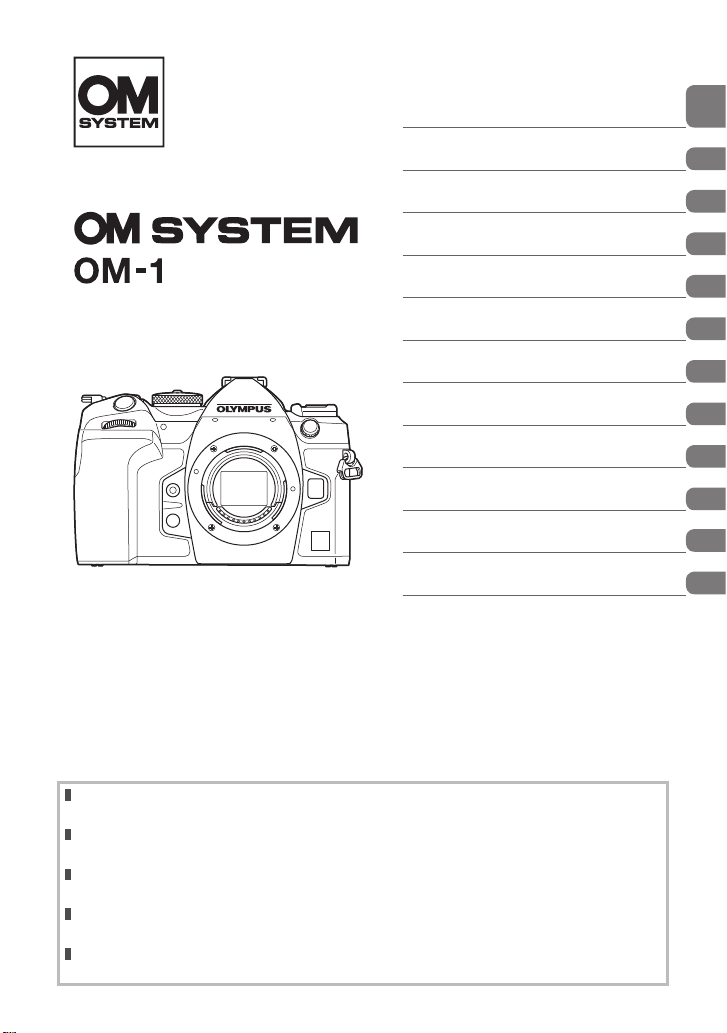
DIGITAL CAMERA
Table of Contents
1. Preparation
2. Shooting
3. Using the Menus
4. Shooting Settings
Instruction Manual
5. Playback
6. Customizing the Camera
7. Setting Up the Camera
Connecting the Camera to
8.
External Devices
9. Cautions
10. Information
11. SAFETY PRECAUTIONS
Model No. : IM027
Thank you for purchasing our digital camera. Before you start to use your new camera, please
read these instructions carefully to enjoy optimum performance and a longer service life.
Be sure you have read and understood the contents of “11. SAFETY PRECAUTIONS”, before
using this product. Keep these instructions available for future reference.
We recommend that you take test shots to get accustomed to your camera before taking important
photographs.
The screen and camera illustrations shown in this manual were produced during the development
stages and may differ from the actual product.
If there are additions and/or modifications of functions due to firmware update for the camera, the
contents will differ. For the latest information, please visit our website.
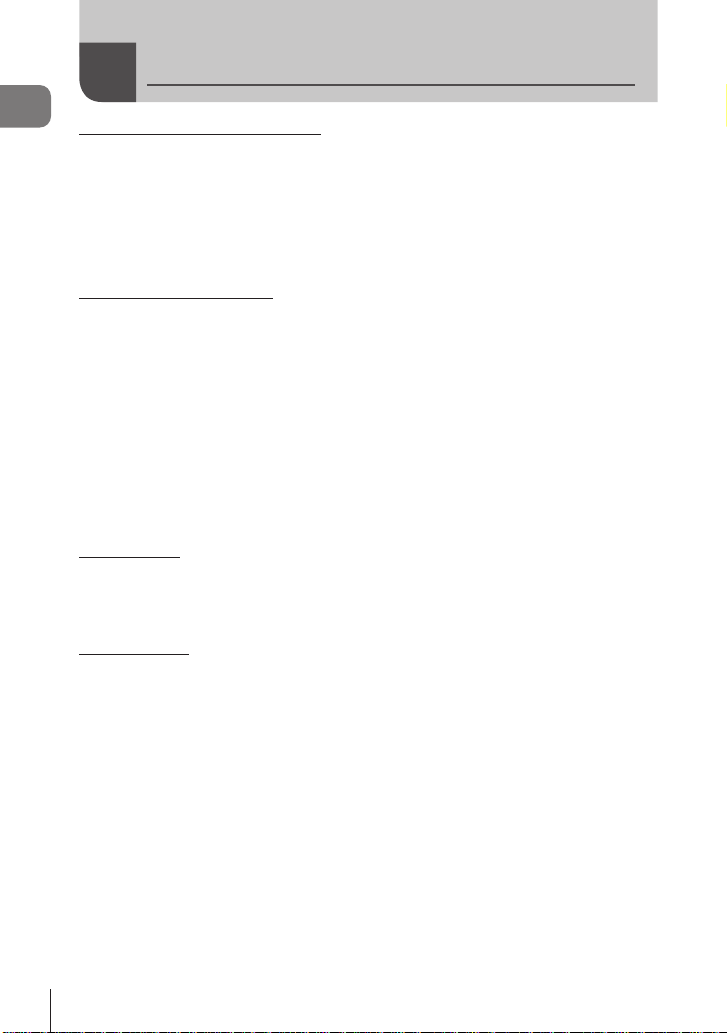
Before You Begin
Read and Follow Safety Precautions
Before Y ou Begin
To prevent incorrect operation resulting in re or other damage to property or harm to
yourself or to others, read “11. SAFETY PRECAUTIONS” (P. 332) in its entirety before
using the camera.
While using the camera, consult this manual to ensure safe and correct operation. Be
sure to keep the manual in a safe place once it is read.
Our company will not be held liable for violations of local regulations arising from use of
this product outside the country or region of purchase.
Wireless LAN and Bluetooth
The camera features built-in wireless LAN and Bluetooth®. Use of these features
outside the country or region of purchase may violate local wireless regulations; be
sure to check with local authorities before use. Our company will not be held liable for
the user’s failure to comply with local regulations.
Disable wireless LAN and Bluetooth
g “Disabling the camera’s wireless communication (Airplane Mode)” (P. 260)
User Registration
Visit our website for information on registering your products.
Installing PC Software/Apps
OM Workspace
This computer application is used to download and view photos and movies recorded
with the camera. It can also be used to update the camera rmware. The software can be
downloaded from our website. Be prepared to provide the camera serial number when
downloading the software.
OM Image Share
You can load images in the camera that have been marked for sharing (P. 195) to a
smartphone.
You can also operate the camera remotely and take pictures from a smartphone.
Visit our website for information about the application.
®
®
in areas where their use is prohibited.
2
EN
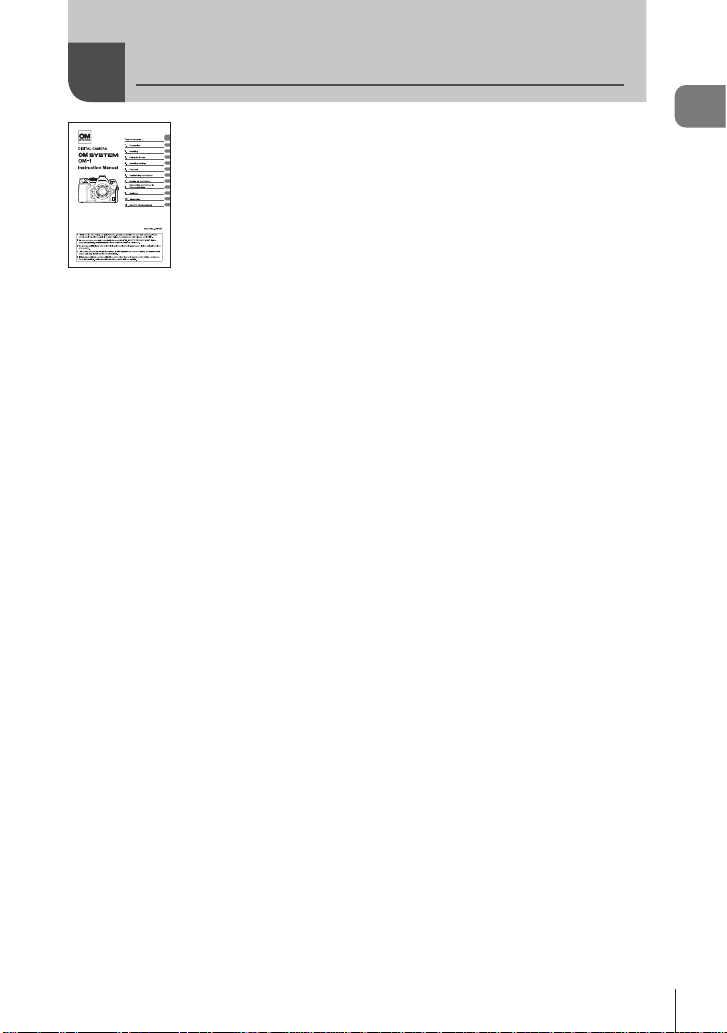
Product Manuals
Instruction Manual (this pdf)
A how-to guide to the camera and its features. The Instruction
Manual can be downloaded from our website or directly using the
“OM Image Share” smartphone app.
Product Manuals
EN
3
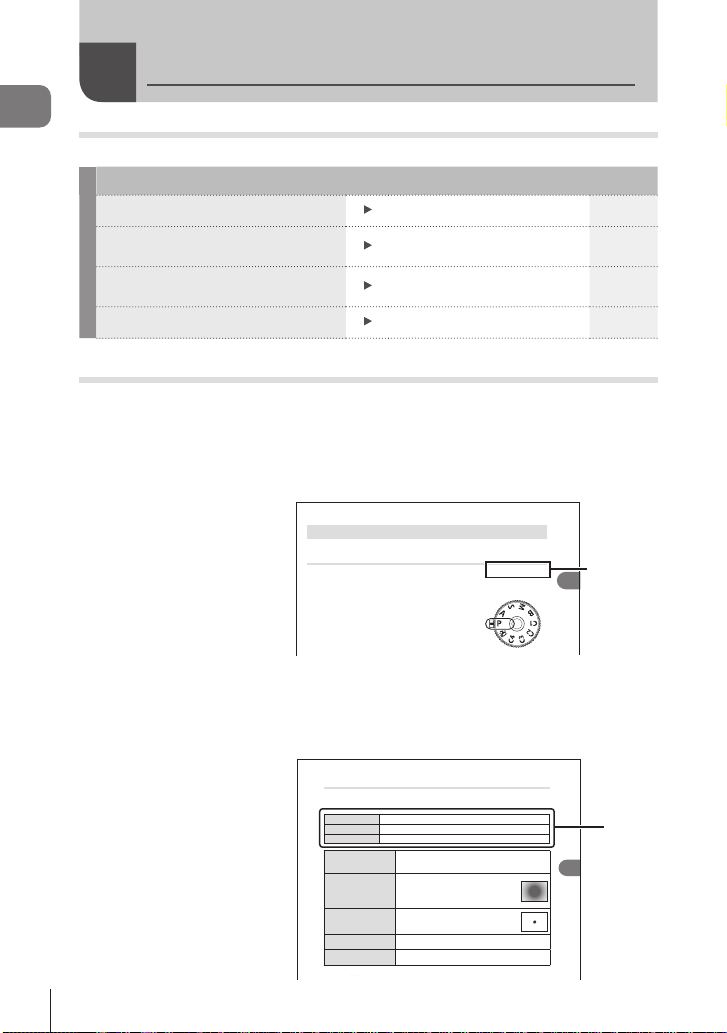
About This Manual
Taking Pictures Using the Shooting Modes
How to nd what you want to know
About This Manual
You can use the following methods to nd what you want to know in this manual.
Search method Where to look
Search based on what you want to do Table of Contents P. 6
Search based on names of buttons
and parts of the camera
Search based on menus and terms
displayed on the monitor
Search based on words
How to read this manual
Shooting modes in which the function is available
In each explanation of a shooting function, the shooting modes in which the function
can be used are shown at the beginning. The shooting modes in which the function can
be used are shown in black. The shooting modes in which the function cannot be used
are shown in gray.
Letting the camera choose aperture and shutter speed
(P: Program AE)
The camera chooses the optimal aperture and shutter speed according to subject
brightness.
Rotate the mode dial to P.
1
Names of parts P. 15
Default Settings P. 311
Index P. 337
PASMB
g
Availability
n
of the
2
Shooting
function
in each
shooting
mode
How to set the function
The procedures for setting each function is described at the beginning of the
explanation of the function. For details, see “How to operate the menus” (P. 63) and
“How to change the shooting settings (Direct buttons/Super Control Panel)” (P. 66).
4
EN
Choosing how the camera measures brightness (Metering)
You can choose how the camera meters subject brightness.
Button
AF m button n FGk
Super Control Panel
Q n Metering
Menu
MENU n _ n5. Metering n Metering
Suited to most scenes, including back-lit subjects. The
Digital ESP
p
B
C
CHi
CSh
%The spot metering position can be set at the selected AF target. g “"Metering the Focus
camera meters 324 areas of the frame and calculates optimal
metering
exposure taking into consideration the nature of the scene.
Suited to compositions that place the main
Center weighted
subject at the center of the frame. The camera
averaging
sets exposure based on the average light level
metering
for the entire frame while assigning the greatest
weight to the area in the center.
Use a specic area of the subject meter
Spot metering
exposure. The camera meters a small portion
(approximately 2%) of the frame.
Spot metering
Increases spot metering exposure. Ensures bright subjects
(highlight)
appear bright.
Spot metering
Lowers spot metering exposure. Ensures dark subjects
(shadow)
appear dark.
PASMB
n
4
Shooting Settings
How to
set the
function
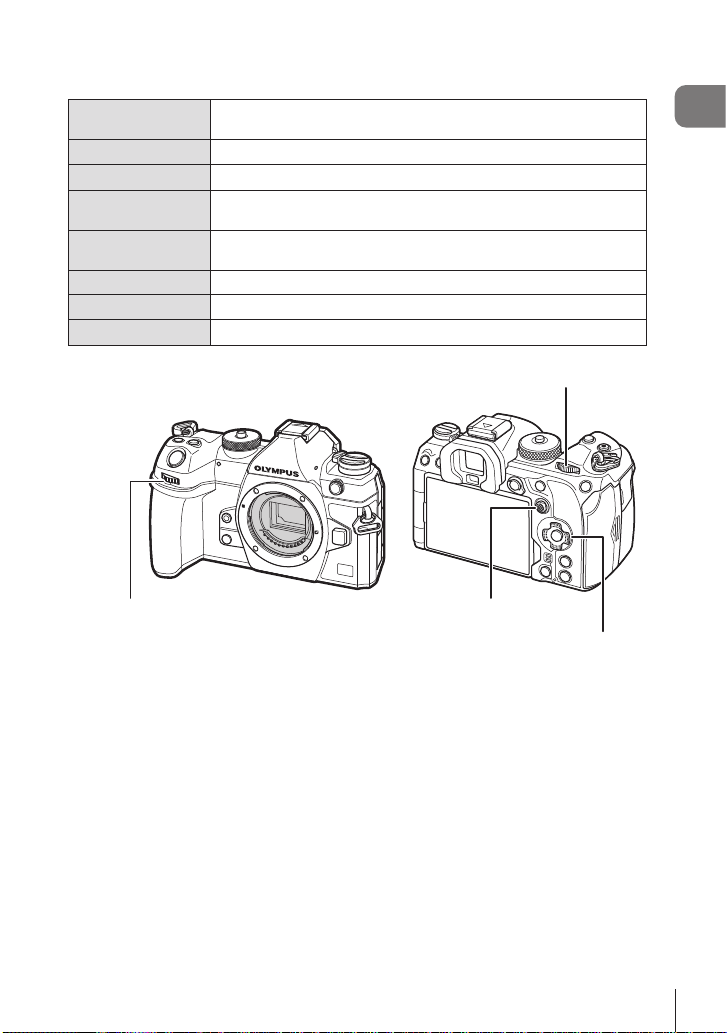
Symbols in this manual
The following symbols are used throughout this manual.
FGHI
k
j
T
S
#
!
g
Symbols designating the buttons (respectively the up, down, left,
and right arrow buttons) to press on the arrow pad.
Represents operation of the front dial.
Represents operation of the rear dial.
Represents placing a nger lightly on the multi selector and pivoting
it in the desired direction.
Represents pressing down on the center of the multi selector much
as you would a button.
Cautions and limitations.
Tips and other helpful information for using the camera.
References to other pages in this manual.
About This Manual
Rear dial
Front dial
Multi selector
Arrow pad
About the screen illustrations in this manual
The camera monitor displays the super control panel (P. 69) by default. The screen
illustrations in this manual, however, show the live view display.
See “Switching between displays” (P. 37) for how to display the shooting screen on
the monitor.
EN
5
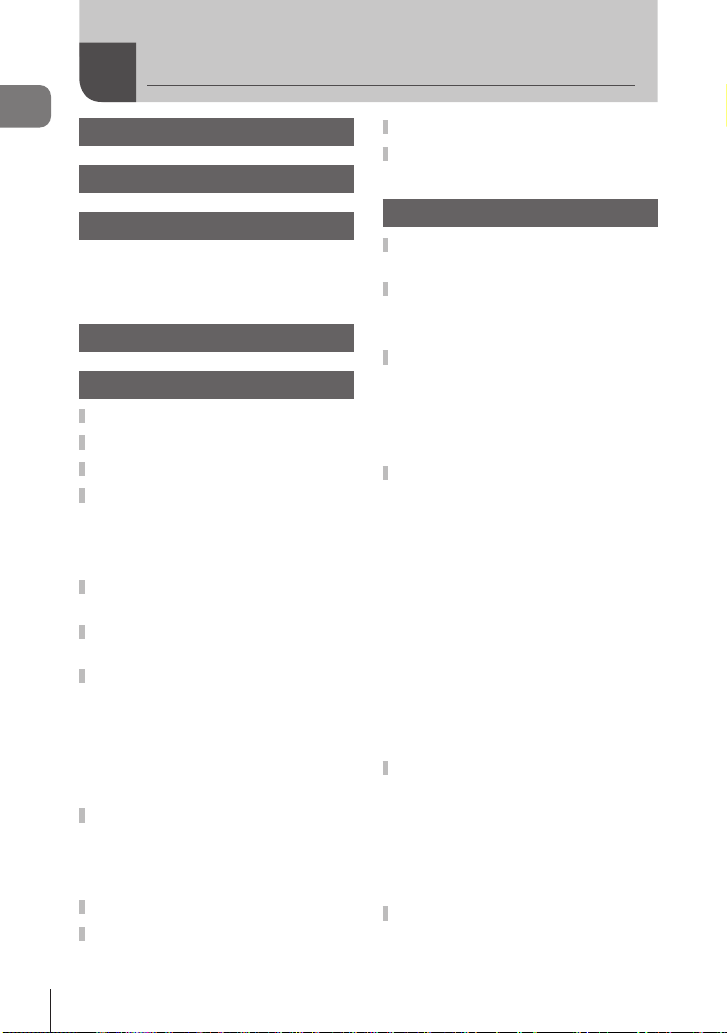
Table of Contents
Table of Contents
Before Y ou Begin 2
Product Manuals 3
About This Manual 4
How to nd what you want to
know ...............................................4
How to read this manual.................4
Names of parts 15
1. Preparation 17
Unpacking the box contents .....17
Attaching the Strap ....................18
Attaching Cable Protectors .......19
Inserting and removing the
battery .........................................20
Inserting the battery......................20
Removing the battery ...................21
Charging the Battery using the
supplied USB-AC adapter ..........22
Charging the Battery using a
USB Device .................................23
Inserting and removing the
card ..............................................24
Inserting the card ..........................24
Removing the card .......................25
Using Two Memory Cards ............25
Usable cards ................................25
Attaching and removing
lenses ..........................................26
Attaching a lens to the camera .....26
Removing Lenses .........................28
Using the monitor .......................29
Turning the camera on ...............30
Sleep Mode ..................................30
Initial setup .................................31
What to Do If You Can’t Read
the Display ..................................33
2. Shooting 34
Information displays while
shooting ......................................34
Switching between displays ......37
Switching the information
display ..........................................38
Shooting still pictures ................39
Types of shooting modes .............39
Shooting with touch screen
operations .....................................41
Photo Review (Image Review) .....42
Taking Pictures Using the
Shooting Modes .........................43
Letting the camera choose
aperture and shutter speed
(P: Program AE) ...........................43
Choosing aperture
(A: Aperture-Priority AE) ..............45
Choosing shutter speed
(S: Shutter-Priority AE) ................47
Choosing aperture and shutter
speed (M: Manual Exposure) .......49
Long Exposures (
Lighten Blending (
Composite Photography)..............54
Saving Custom Settings to
the Mode Dial (C1/C2/C3/C4
Custom Modes) ..........................56
Saving Settings (Assign to
Custom Mode) ..............................56
Using Custom Modes
(C1/C2/C3/C4) ...........................57
Recording Movies ......................59
Recording movies in movie mode
(n) ..............................................59
: Bulb/Time) ...51
B
: Live
B
6
EN
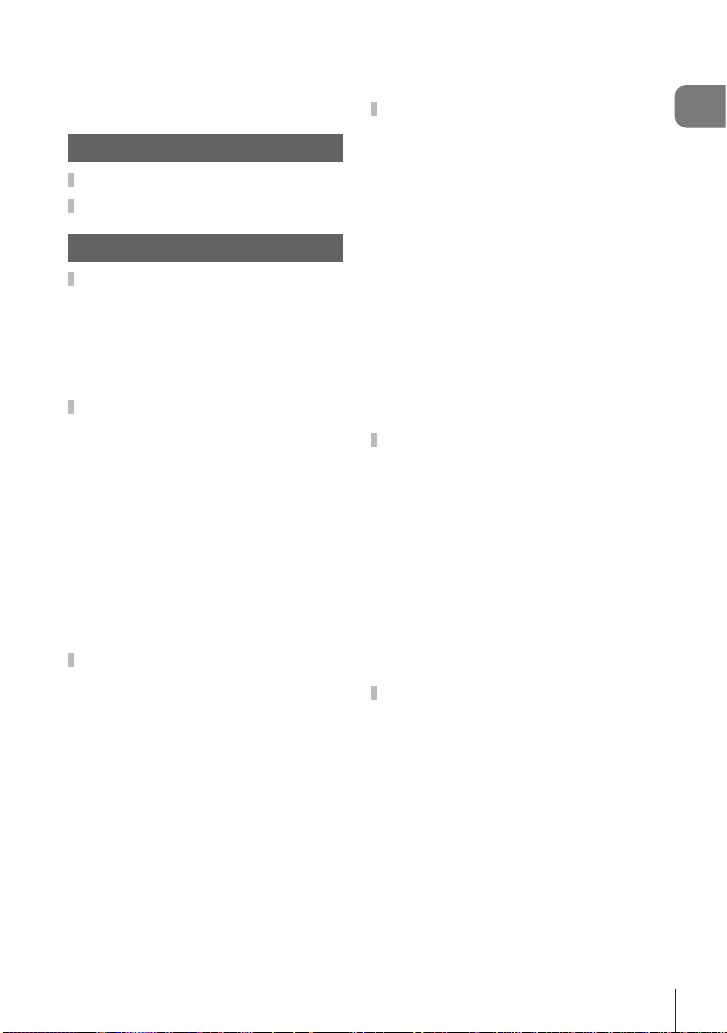
Recording movies in photo
shooting modes ............................61
Touch Controls (Silent Controls) ...62
3. Using the Menus 63
What you can do with menus ....63
How to operate the menus ........63
4. Shooting Settings 66
How to change the shooting
settings (Direct buttons/Super
Control Panel) .............................66
Direct Buttons ...............................66
The Super Control Panel/LV
Super Control Panel .....................69
Basic functions for focusing .....72
Choosing a focus mode
(KAF Mode / nAF Mode) .........72
Choosing a Focus Target
(AF Target Point) ..........................76
Choosing an AF Target Mode
(AF Target Mode) .........................77
Setting the options for AF target
modes
(KAF Target Mode Settings) ......79
Zoom frame AF/Zoom AF
(Super Spot AF) ............................80
Functions for conguring how
to focus .......................................82
Combined Auto and Manual
Focus (K AF+MF) ......................82
Conguring the AF operation
when the shutter button is
pressed
(KAF by half-pressing a) ..........83
Autofocus using the AF-ON
button ...........................................83
Using Autofocus in Manual Focus
Mode (e in MF mode) ..............84
Conguring camera operation
when it cannot focus on the
subject (Release Priority) .............84
Changing the settings of Starry
Sky AF (Starry Sky AF Setting) ....85
Functions for customizing AF
operation to t the subject ........86
C-AF Center Target Priority
(KC-AF Center Priority) .............86
C-AF Tracking Sensitivity
(KC-AF Sensitivity / nC-AF
Sensitivity) ....................................87
C-AF Focus Speed
(nC-AF Speed) ...........................87
Face priority AF/Eye priority AF
(Face & Eye Detection) ................88
Tracking Focus on Selected
Subjects (Subject Detection) ........90
Conguring the frame displays
for detected eyes
(Eye Detection Frame) .................91
Functions for changing camera
operation regarding focus .........92
Lens Focus Range
(KAF Limiter) .............................92
C-AF Lens Scanning
(KAF Scanner) ...........................94
Fine-Tuning Autofocus
(KAF Focus Adjustment) ...........95
AF Illuminator Autofocus Assist
(AF Illuminator) .............................96
AF Target Display Mode
(AF Area Pointer) ..........................96
Functions for setting the
focusing position .......................97
Matching AF Target Selection
to Camera Orientation
(KOrientation Linked N)..........97
Choosing the AF Home Position
(KN Set Home) .......................98
AF Target Selection
(NSelect Screen Settings) .........99
Enabling AF Target Selection
Wrap (N Loop Settings) ..........100
Touch AF Target Selection for
Viewnder Photography
(AF Targeting Pad) .....................101
Table of Contents
EN
7
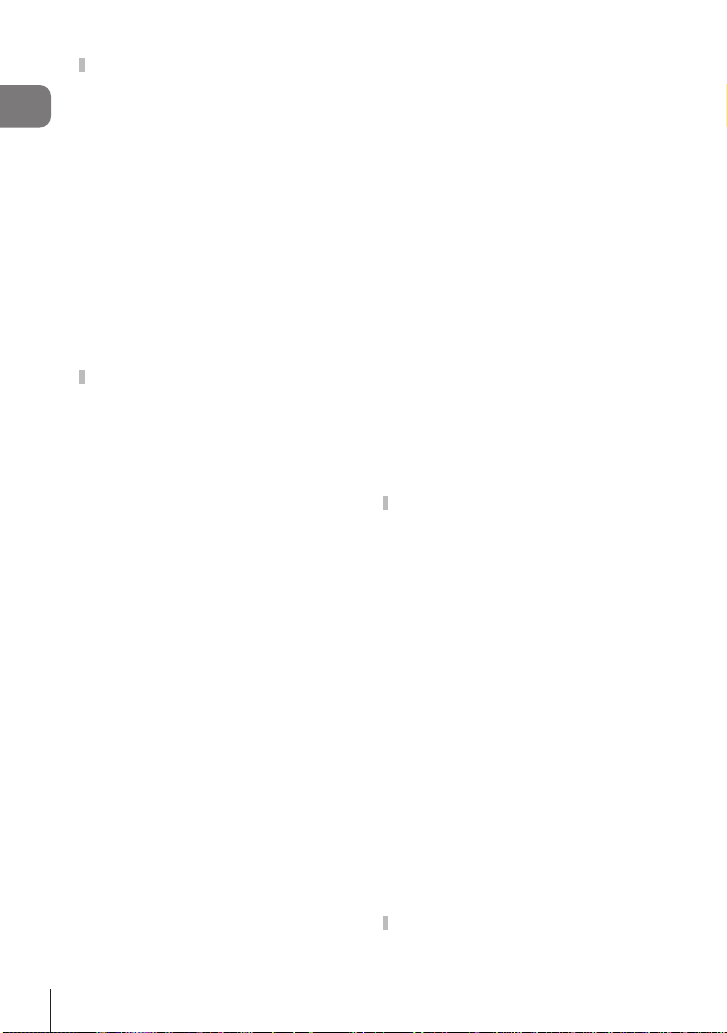
Other functions that are useful
when focusing ..........................102
Manual Focus Assist
Table of Contents
(MF Assist) .................................102
Focus Peaking Options
(Peaking Settings) ......................103
Choosing a Focus Distance for
Preset MF
(Preset MF distance) ..................104
Disabling the MF Clutch
(MF Clutch) .................................104
Lens Focus Direction
(Focus Ring) ...............................104
Resetting the Lens Position at
Shutdown (Reset Lens) ..............105
Metering and Exposure ............106
Controlling exposure
(Exposure Compensation)..........106
EV Steps for Exposure Control
(EV Step) ....................................107
Fine-Tuning Exposure
(Exposure Shift) ..........................107
Reducing Flicker Under LED
Lighting (KFlicker Scan /
nFlicker Scan) ..........................108
Choosing how the camera
measures brightness
(Metering) ...................................109
Locking the exposure
(AE Lock) ....................................109
AE Lock Exposure Metering
(Metering during B) ................110
Releasing AE Lock after shooting
(B Auto Reset) .......................110
Locking exposure when the
shutter button is pressed halfway
(AEL by half-pressing a) ...........111
Setting metering options for
sequential shooting
(Metering during j) .................112
Metering the Focus Target
(NSpot Metering) .....................112
Changing ISO sensitivity
(ISO) ...........................................113
8
EN
EV Steps for ISO Sensitivity
Control (ISO Step) ......................114
Setting the range of ISO
sensitivity values selected in
[Auto] mode
(KISO-A Upper/Default /
bISO-A Upper/Default)...........114
Setting the shutter speed at
which the camera automatically
raises ISO sensitivity
(KISO-A Lowest S/S) ...............115
Choosing the modes in which
[Auto] can be used for ISO
sensitivity
(KISO-Auto / bISO-Auto) ....115
High ISO Noise Reduction
Options (KNoise Filter /
nNoise Filter) ...........................116
Image Processing Options
(Low ISO Processing) ................116
Long Exposure Noise Reduction
Options (Noise Reduction) .........117
Flash photography ...................118
Using a ash
(Flash photography) ...................118
Choosing a Flash Mode
(Flash Mode) ..............................120
Conguring ash modes
(Flash Mode Settings) ................123
Adjusting ash output
(Flash Exposure Comp.) ............123
Wireless Remote Flash Control
(# RC Mode) .............................124
Choosing a Flash Sync Speed
(# X-Sync.) ................................124
Choosing the Minimum Shutter
Speed (# Slow Limit) .................124
Flash and Exposure
Compensation (x+F) .............124
Setting the exposure balance for
TTL metering
(Balanced Flash Metering) .........125
Sequential Shooting/
Self-Timer ..................................126
Performing the sequential/
self-timer shooting ......................126
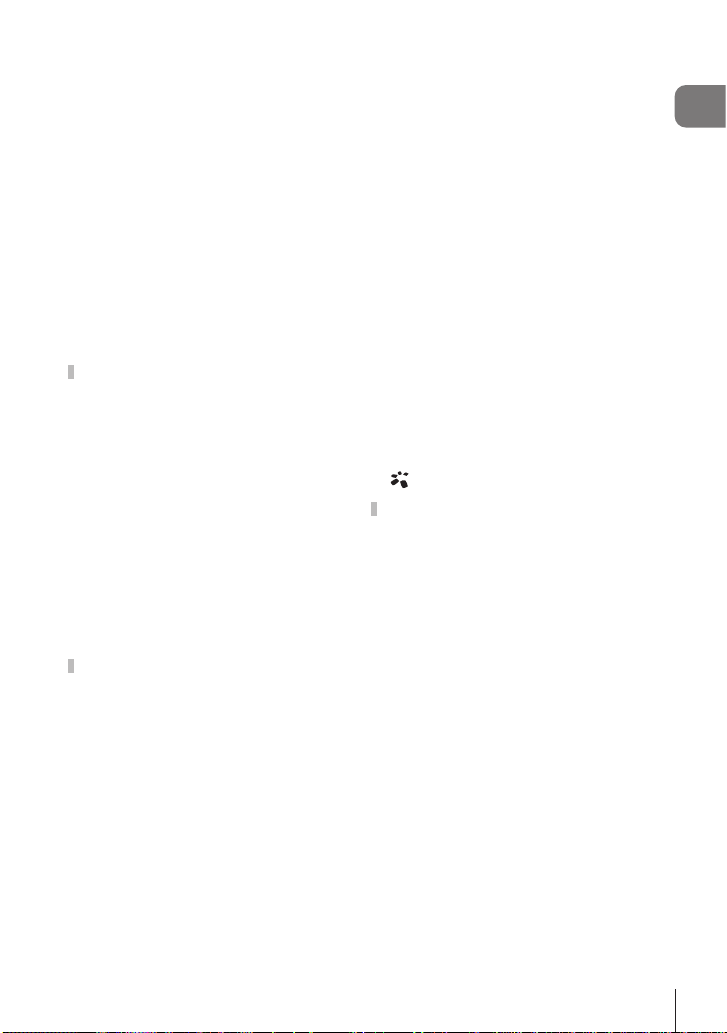
Conguring the sequential
shooting functions
(Sequential Shooting Settings) ...128
Conguring the self-timer
functions (Self-timer Settings) ....130
Shooting without the vibration
caused by shutter button
operations
(Anti-Shockr Settings) .............131
Shooting without shutter sound
(Silents Settings) .....................132
Shooting without a release time
lag (Pro Capture shooting) .........133
Reducing Flicker in Photographs
(Anti-Flicker Shooting) ................135
Image Stabilization ...................136
Reducing camera shake
(KImage Stabilizer / nImage
Stabilizer) ...................................136
Image stabilization options
(nIS Level) ...............................137
Half-press image stabilization
(aImage Stabilizer) ...................138
Burst mode image stabilization
(jImage Stabilizer)..................138
Displaying camera motion on the
monitor (Handheld Assist) ..........139
Image Stabilization for IS Lenses
(Lens I.S. Priority) .......................139
Color and Quality .....................140
Setting the Quality of Photos and
Movies (KK / nK) ...........140
Combinations of JPEG image
sizes and compression rates
(KK Detailed Settings) ..........143
Choosing the codec for
recording movies
(nVideo Codec) ........................144
Setting the image aspect
(Image Aspect) ...........................144
Peripheral illumination
(Shading Comp.) ........................144
Processing options (KPicture
Mode / nPicture Mode) ............145
Choosing which options are
displayed when selecting a
picture mode
(KPicture Mode Settings) ........149
Adjusting color
(WB (white balance)) ..................150
Locking the white balance in
movie mode
(nButton Function: WLock) ....153
Making ne adjustments to white
balance
Preserving the warm tones of
incandescent lighting when in
WB Auto mode
(KW Keep Warm Color/nW
Keep Warm Color) ......................154
Flash White Balance (#+WB) ...154
Setting the color reproduction
format (Color Space) ..................155
Preview Options for Movie
Picture Modes
(
Special shooting modes
(Computational Modes) ..........156
Shooting still pictures in a higher
resolution (High Res Shot) .........156
Slowing the Shutter in Bright
Light (Live ND Shooting) ............158
Increasing Depth of Field
(Focus Stacking) ........................160
Taking HDR (High Dynamic
Range) images (HDR) ................162
Recording multiple exposures in
a single image
(Multiple Exposure) ....................163
Digital Zoom
(KDigital Tele-converter /
nDigital Tele-converter) ............166
Shooting automatically with a
xed interval
(Interval Shooting) ......................167
Keystone correction and
perspective control
(Keystone Comp.) ......................170
Correcting Fisheye Distortion
(Fisheye Compensation) ............171
(KAll x/nAll x) .......153
nView Assist) ......................155
Table of Contents
9
EN
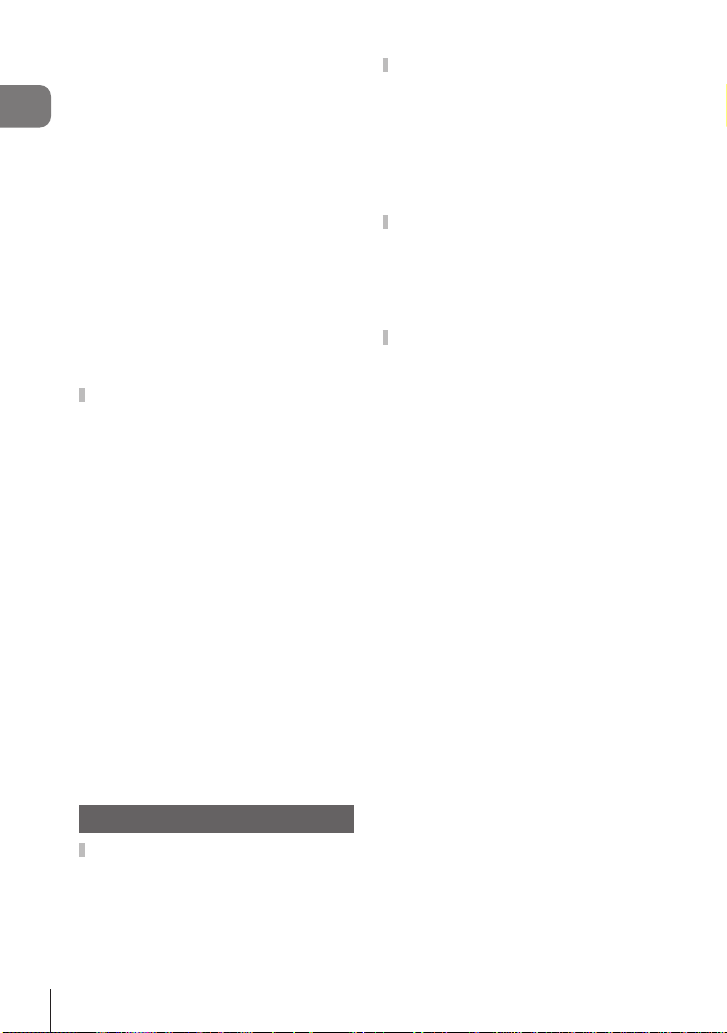
Conguring BULB/TIME/COMP
Settings
(BULB/TIME/COMP Settings) ....173
Table of Contents
Recording a series of shots with
varied exposure (AE BKT) ..........174
Recording pictures with varied
white balance (WB BKT) ............175
Recording pictures with varied
ash level (FL BKT) ....................175
Recording pictures with varied
ISO sensitivity (ISO BKT) ...........176
Recording copies of one picture
with dierent art lters applied
(ART BKT) ..................................177
Recording pictures with dierent
focus positions (Focus BKT) ......178
Functions that are only
available in movie mode ..........180
Sound Recording Options
(Sound Recording Settings) .......180
Adjusting the headphone volume
(Headphone Volume) .................181
Time Codes
(Time Code Settings) .................181
HDMI Output
(nHDMI Output) .......................182
Displaying a + mark in the center
of the screen while recording
movies (Center Marker) ..............183
Displaying zebra patterns over
high luminance areas while
recording movies
(Zebra Pattern Settings) .............184
Displaying a red frame while
recording movies
(Red Frame during RREC) .......185
5. Playback 186
Information display during
playback ....................................186
Playback image information .......186
Switching the information
display ........................................187
Viewing photographs and
movies .......................................188
Viewing photographs ..................188
Watching movies ........................189
Finding Pictures Quickly
(Index and Calendar Playback) ..189
Zooming In (Playback Zoom) .....190
Playback Using Touch
Controls .....................................191
Full-frame playback ....................191
Index/Calendar playback ............191
Other functions ...........................192
Setting playback functions ......193
Rotating Pictures (Rotate) ..........193
Protecting Pictures (0) ...........193
Copying an image (Copy)...........193
Copying all images on a card
(Copy All) ....................................194
Deleting Pictures (Erase) ...........194
Deleting All Pictures (Erase All) ..194
Disabling Deletion Conrmation
(Quick Erase) .............................195
RAW+JPEG Deletion Options
(RAW+JPEG Erase) ...................195
Selecting Pictures for Sharing
(Share Order) .............................195
Selecting RAW+JPEG Pictures
for Sharing (RAW+JPEG h) ......196
Rating Pictures (Rating) .............196
Selecting the numbers of stars to
be used for rating
(Rating Settings) .........................197
Selecting Multiple Pictures
(Share Order Selected, Rating
Selected, 0, Copy Select,
Erase Selected) ..........................197
Print order (DPOF) .....................198
Resetting all protection/share
orders/print orders/ratings
(Reset All Images) ......................198
Adding Audio to Pictures (R) ......199
Retouching Pictures (Edit) ..........200
10
EN
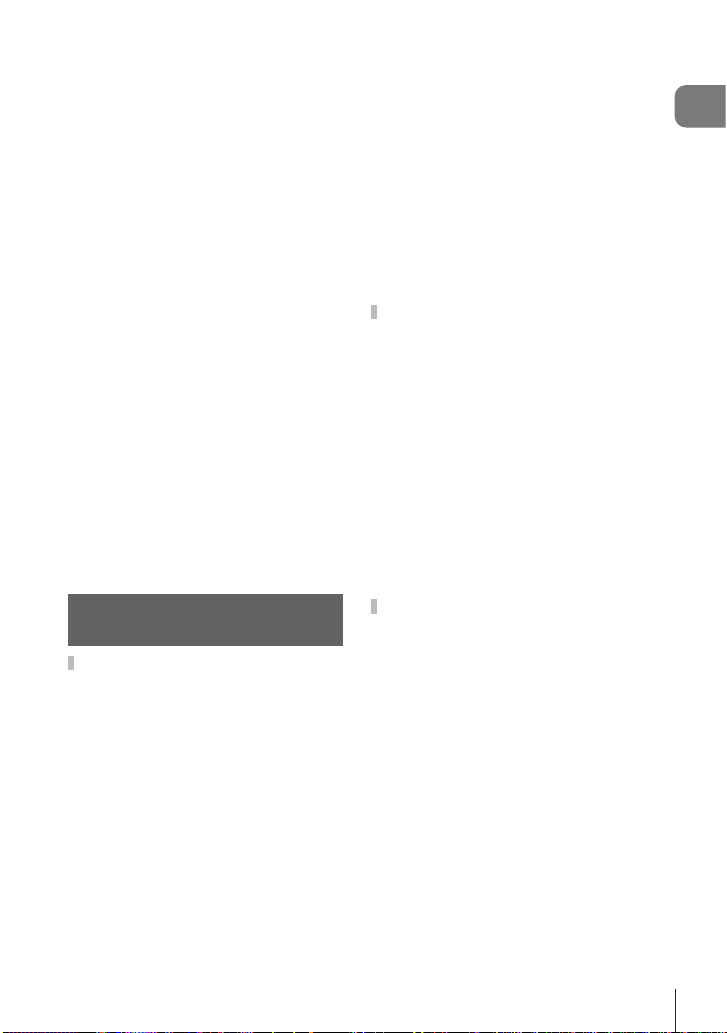
Combining Pictures
(Image Overlay) ..........................203
Trimming movies
(Movie Trimming) ........................204
Creating Movie Stills
(In-Movie Image Capture) ..........204
Changing the role of the R (H)
button during playback
(qRFunction) ..........................205
Changing the roles of the front
and rear dials during playback
(qDial Function) .......................205
Choosing the Playback Zoom
Ratio (qaDefault Setting) .......205
Automatically rotating portraitorientation pictures for playback
(R) ............................................205
Choosing the information
displayed during playback
(qInfo Settings) ........................206
Choosing the information
displayed during magnied
playback
(qaInfo Settings) ....................206
Conguring the index display
(G Settings) ..............................207
6. Customizing the Camera
208
Functions for Conguring
Camera Controls ......................208
Changing the roles of buttons
(Button Settings) .........................208
Assigning Roles to the Front and
Rear Dials
(KDial Function / nDial
Function) ....................................216
Changing the Dial Direction
(Dial Direction) ............................218
Changing the Functions of the
Multi Selector
(Multi Selector Settings) .............218
Customizing the Fn Lever
(Fn Lever Settings) .....................219
Power Zoom Lenses
(Electronic Zoom Settings) .........222
Locking the v Button
Choosing What Happens When
the Shutter Button Is Pressed
During Live View Zoom
(LV Close Up Mode) ...................223
Choosing the Behavior of the
Control Used for Depth-of-Field
Preview (zLock) ........................224
Button Hold Options
(Press-and-hold Time) ................224
Functions for adjusting the live
view display ..............................225
Changing the look of the display
(KLV Mode) ..............................225
Making the display easier to see
in dark places
(KNight Vision) .........................225
Viewnder Display Rate
(Frame Rate) ..............................225
Art Filter Preview
(Art LV Mode) .............................226
Reducing Flicker in Live View
(Anti-Flicker LV) ..........................226
Sele Assist (Sele Assist) .........227
Functions for Conguring
Information Display ..................228
Selecting the display style of the
viewnder (EVF Style) ................228
Shooting Indicators (KInfo
Settings / nInfo Settings) ..........230
Conguring the display for when
the shutter button is pressed
halfway
(Info by half-pressing a) ............231
Viewnder Info Display Options
(VKInfo Settings) ...................232
Displaying the Level Gauge when
the shutter button is pressed
halfway (Va Level Gauge) ......233
Framing Guide Options
(KGrid Settings / nGrid
Settings) .....................................234
(vLock) ..223
Table of Contents
EN
11
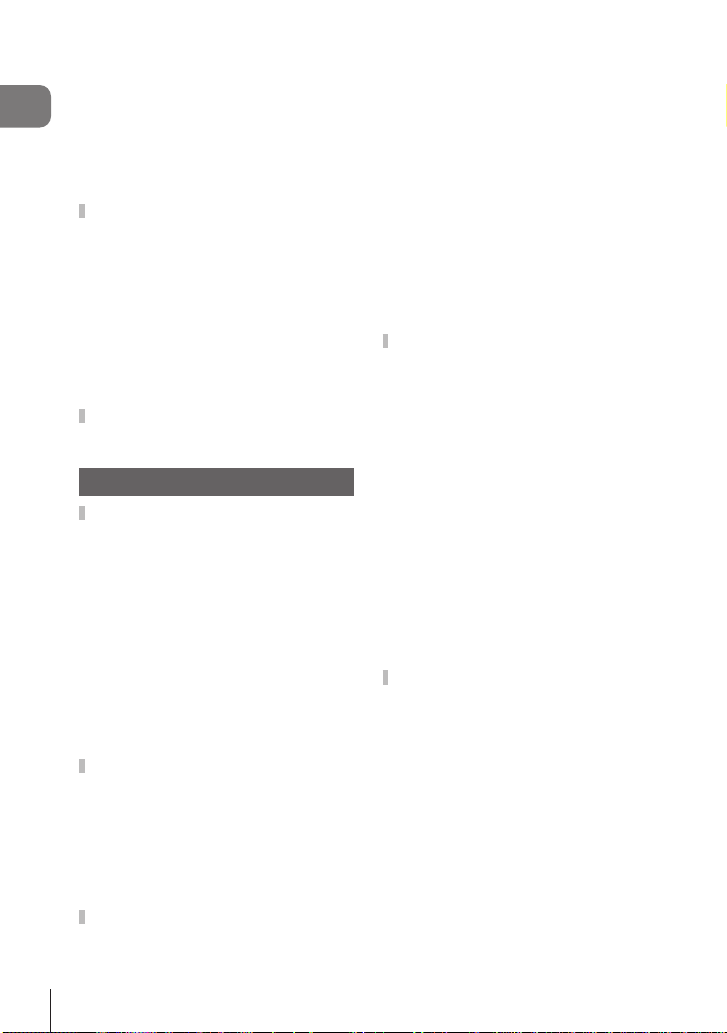
Viewnder Framing Grid Options
(VKGrid Settings) ..................235
Choosing the Settings Available
Table of Contents
via Multi-Fn
(Multi Function Settings) .............236
Histogram Exposure Warning
(Histogram Settings) ...................236
Settings related to operation
and display of menus ...............237
Conguring the cursor on the
menu screen
(Menu Cursor Settings) ..............237
Choosing how to move between
pages with the rear dial
(g Loop in Menu Tab) ...............238
[Yes]/[No] Default
(Priority Set) ...............................238
“My Menu” Settings .................239
Using “My Menu” ........................239
7. Setting Up the Camera 241
Card/Folder/File Settings .........241
Formatting the card
(Card Formatting) .......................241
Setting the card to record to
(KCard Slot Settings / nCard
Slot Settings) ..............................242
Specifying a folder to save
images in
(Assign Save Folder) ..................244
File Naming Options
(File Name) .................................244
Naming Files (Edit Filename) .....245
User information .......................246
Saving lens info
(Lens Info Settings) ....................246
Output Resolution
(dpi Settings) ..............................247
Adding Copyright Information
(Copyright Info.) ..........................247
Monitor/Sound/Connection
Settings .....................................249
Disabling Touch Controls
(Touchscreen Settings) ...............249
Monitor Brightness and Hue
(Monitor Adjust) ..........................249
Viewnder Brightness and Hue
(EVF Adjust) ...............................250
Conguring the eye sensor
(Eye Sensor Settings) ................250
Disabling the Focus Beep (8) ..251
External Monitor Display Options
(HDMI Settings) ..........................251
Choosing a USB Connection
Mode (USB Settings) ..................252
Battery/Sleep Settings .............253
Displaying Battery Status
(NBattery Status).....................253
Setting which Battery Is Used
First (NBattery Priority) ............253
Changing the battery level
display during movie recording
(nNDisplay Pattern) ..............253
Dimming the Backlight
(Backlit LCD) ..............................254
Setting Sleep (Power Saving)
Options (Sleep) ..........................254
Setting Auto Power O Options
(Auto Power O) .........................254
Reducing Power Consumption
(Quick Sleep Mode) ....................255
Reset/Clock/Language/Others
Settings .....................................257
Restoring Default Settings
(Reset/Initialize Settings) ............257
Setting the Camera Clock
(X Settings) ...............................257
Choosing a Language
(W)...........................................257
Calibrating the Level Gauge
(Level Adjust) ..............................258
Image Processing Check
(Pixel Mapping) ..........................258
Viewing the Firmware Version
(Firmware Version) .....................258
12
EN
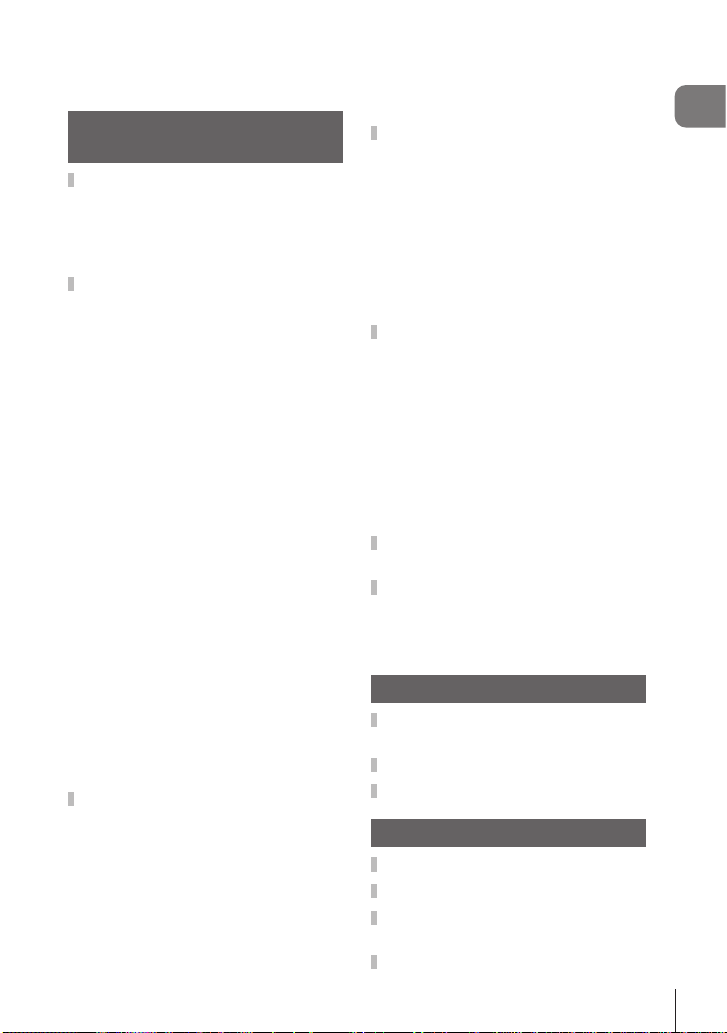
Viewing Certicates
(Certication) ..............................258
8. Connecting the Camera
to External Devices 259
Precautions for Using Wi-Fi
and Bluetooth® .........................259
Disabling the camera’s wireless
communication
(Airplane Mode) ..........................260
Connecting the camera to a
smartphone ...............................260
Pairing the Camera and
Smartphone
(Wi-Fi Connection) .....................261
Wireless Connection Standby
Setting for When the Camera Is
On (Bluetooth) ............................262
Wireless Settings for When the
Camera Is O
(Power-o Standby) ...................263
Transferring images to a
smartphone ................................264
Automatically uploading images
while the camera is o ................264
Shooting remotely with a
smartphone (Live View) ..............265
Shooting remotely with a
smartphone (Remote Shutter) ....265
Adding position information to
images ........................................266
Resetting smartphone connection
settings (Reset d Settings) .........266
Changing the password
(d Connection Password) ..........267
Connecting to Computers via
Wi-Fi ...........................................267
Installing Software ......................267
Readying the Computer
(Windows) ..................................268
Pairing the Computer with the
Camera (New Link) ....................269
Adjusting Wi-Fi Settings
(Wi-Fi Connection) .....................271
Uploading Pictures as They Are
Taken ..........................................276
Ending the Connection ...............278
Using the Remote Control .......279
Names of parts ...........................279
Connection .................................279
Shooting from the remote
control .........................................281
MAC address of the remote
control .........................................282
Precautions for using the remote
control .........................................282
Connecting to Computers via
USB ............................................283
Installing Software ......................283
Uploading Pictures as They Are
Taken (0RAW/Control) ........284
Connecting the Camera for HighSpeed RAW Processing
(0RAW/Control) ...................285
Copying Pictures to the
Computer (Storage/MTP) ...........286
Powering the Camera via USB
(USB Power Delivery) ...............287
Connecting to TVs or External
Displays via HDMI ....................288
Viewing Pictures on a TV
(HDMI) ........................................288
9. Cautions 289
Information about Dust and
Water Resistant Features ........289
Battery and charger .................290
Using your charger abroad .....290
10. Information 291
Interchangeable lenses ............291
MF Clutch Lenses .....................292
Camera Displays for Lens SET
and CALL Functions ................293
Optional Accessories ...............294
Table of Contents
13
EN
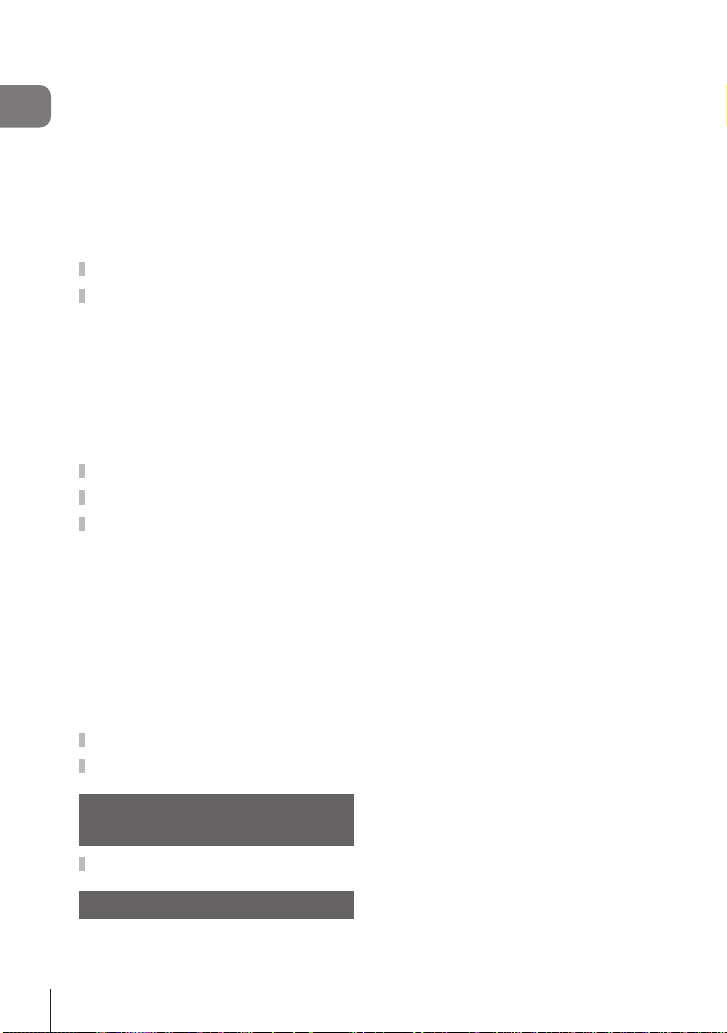
Using the charger (BCX-1) .........294
HLD-10 Power Battery Holder ....295
Notes on using this product ........296
Table of Contents
Designated External Flash
Units ...........................................297
Wireless remote control ash
photography ...............................298
Other external ash units ...........300
Principal Accessories .................301
System chart .............................302
Cleaning and storing the
camera .......................................304
Cleaning the camera ..................304
Storage .......................................304
Cleaning and checking the image
pickup device ..............................305
Pixel Mapping - Checking the
image processing functions ........305
Shooting tips and information 306
Error codes ...............................309
Default Settings ........................311
Super Control Panel ...................311
_
Tab........................................313
‘ Tab........................................316
AF Tab .......................................317
n
Tab ........................................319
q
Tab........................................320
G Tab .........................................321
e
Tab...........................................325
Memory Card Capacity ............327
Specications ...........................329
11. SAFETY PRECAUTIONS
332
SAFETY PRECAUTIONS ..........332
Index 337
14
EN
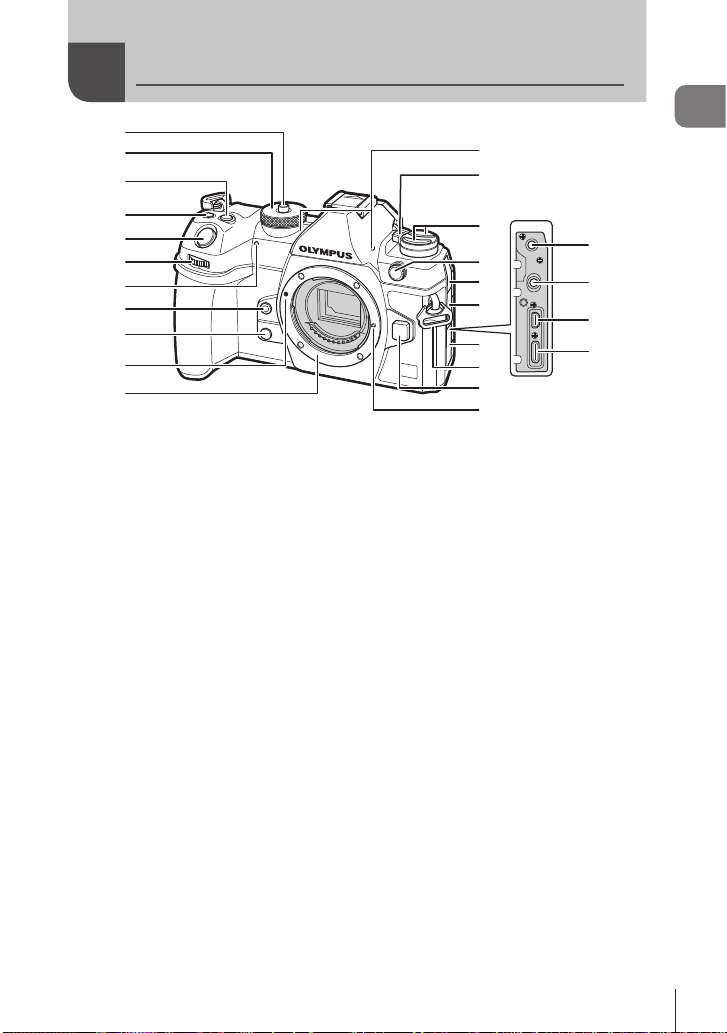
Names of parts
1
2
3
4
5
6
9
8
7
0
a
n
o
m
l
k
1 Mode dial lock .................................P. 39
2 Mode dial ........................................P. 39
3 F (Exposure compensation) button
..............................P. 43, 45, 47, 50, 106
4 R (Movie)/ h (High Res Shot)/
H (selection) button
..................................P. 59/P. 156/P. 197
5 Shutter button .................................P. 39
6 Front dial (k)
..................P. 43 – 50, 63, 188, 205, 216, 218
7 Self-timer lamp/AF illuminator
.............................................P. 126/P. 96
8 Y (One-touch white balance) button
......................................................P. 152
9 Z (Preview) button .......................P. 224
0 Lens attachment mark ....................P. 26
a Mount (Remove the body cap before
attaching the lens.)
b Stereo microphone ...............P. 180, 199
c ON/OFF lever ................................P. 30
b
c
d
e
f
g
h
i
j
d v button .......................................P. 223
AFm (AF/metering mode) button
......................................................P. 109
jY# (Sequential shooting/self-timer/
ash) button ..........................P. 120, 126
e External flash terminal ..................P. 119
f Microphone jack cover
g Cover for headphone jack.............P. 181
h Connector cover
i Strap eyelet.....................................P. 18
j Lens release button ........................P. 28
k Lens lock pin
l
Microphone jack (ø3.5 mm stereo minijack for third-party microphones)
m Headphone jack (ø3.5 mm stereo mini-
jack for third-party headphones) ...P. 181
n HDMI connector (Type D)
..........................................P. 182, P. 288
o USB connector (Type C)
..................................P. 22, 23, 283, 287
...P. 180
Names of parts
15
EN
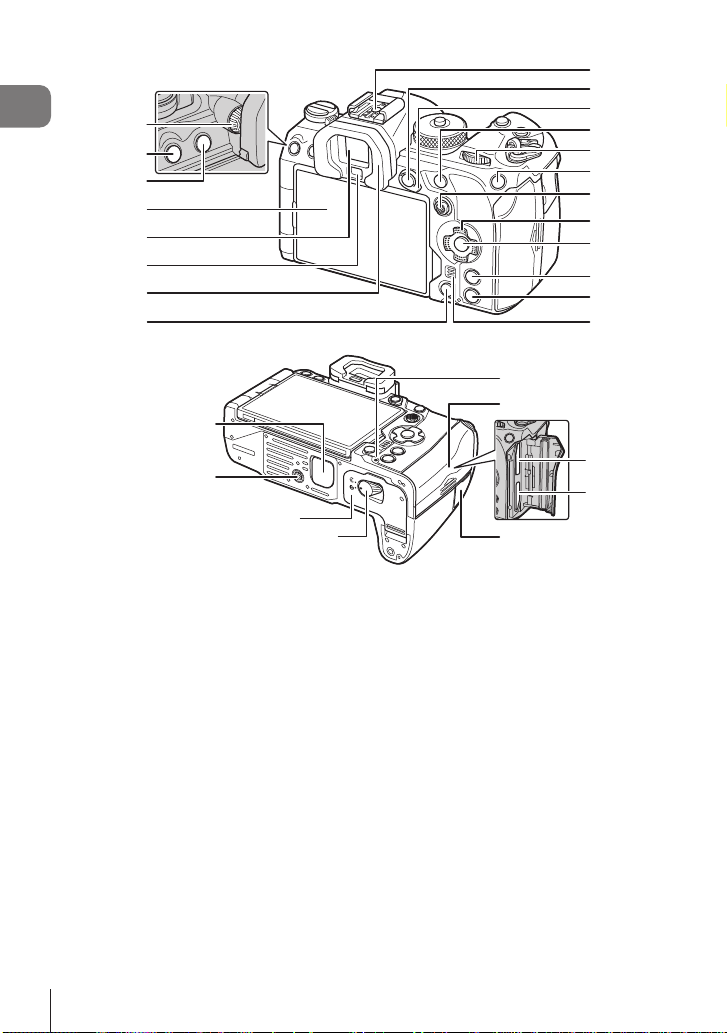
Names of parts
6
5
7
8
4
1
2
3
9
0
a
d
c
b
h
i
j
f
e
g
k
l
q
r
m
n
o
p
s
1 Diopter adjustment dial ...................P. 37
2 MENU button .................................P. 63
3 u (LV) button ..............................P. 37
4 Monitor (Touch screen)
............................P. 34, 37, 41, 101, 191
5 Viewnder ...............................P. 37, 228
6 Eye sensor
7 Eyecup ..........................................P. 301
8 D (Erase) button ..........................P. 194
9 Hot shoe ...............................P. 119, 300
0 AEL / 0 (Protect) button
...........................................P. 109/P. 193
a Fn lever ...........................P . 43 – 49, 219
b AF-ON button ......................P. 83, P. 84
c Rear dial (j)
................
d ISO / f (Rating) button
...........................................P. 113/P. 196
16
EN
P. 43 – 50, 63, 188, 205, 216, 218
e Multi selector (S/T) .............P. 76, 218
f Arrow pad (FGHI) ..................P. 188
g Q button ..........................P. 63, 69, 188
h INFO button .................P. 38, P. 65, 187
i q (Playback) button ....................P. 188
j Speaker
k Power battery holder (PBH) cover
......................................................P. 295
l Tripod socket
m Battery compartment cover.............P. 20
n Battery compartment lock ...............P. 20
o Battery charge lamp........................P. 23
p Card compartment cover ................P. 24
q Card slot 1 ......................................P. 24
r Card slot 2 ......................................P. 24
s Remote cable terminal cover
(Remote cable terminal) ...............P. 279
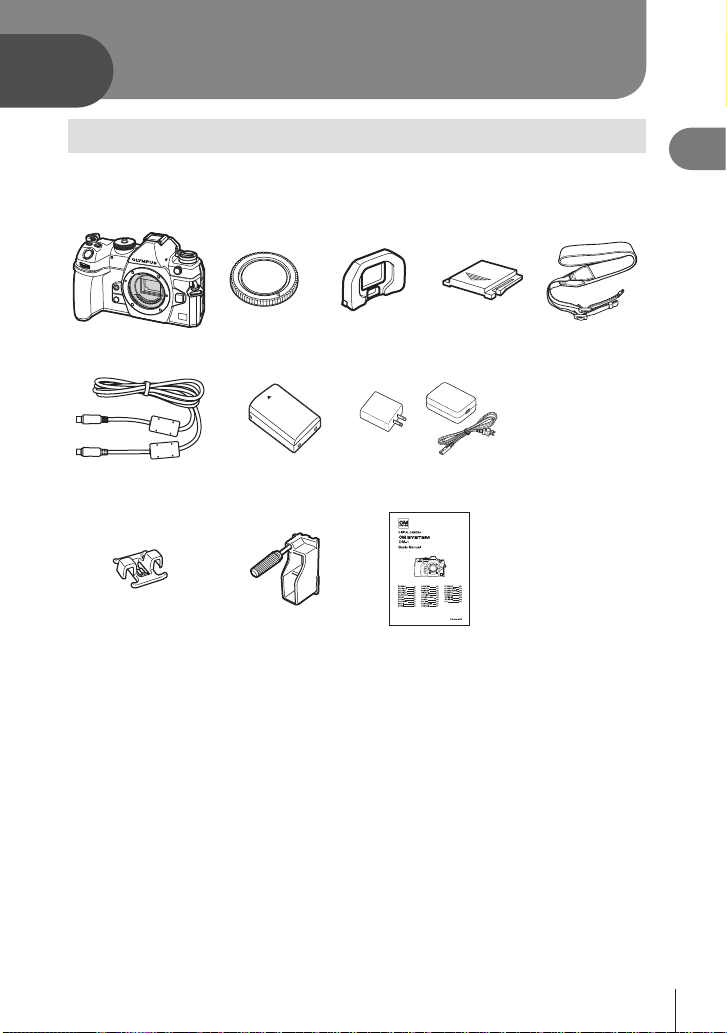
1
Preparation
Unpacking the box contents
At purchase, the package contains the camera and the following accessories.
If anything is missing or damaged, contact the dealer from whom you purchased the
camera.
Camera Body cap * EP-18 eyecup * Hot shoe cover * Strap
or
CB-USB13 USB cable BLX-1 rechargeable
CC-1 cable clip CP-2 cable protector Basic Manual
* The body cap, eyecup, and hot shoe cover attached to or inserted in the camera.
# Contents may vary depending on purchase location.
# The battery will not be fully charged at the time of purchase. Charge the battery before
use (P. 22).
lithium-ion battery
USB-AC adapter
F-7AC
• Warranty Card
1
Preparation
EN
17
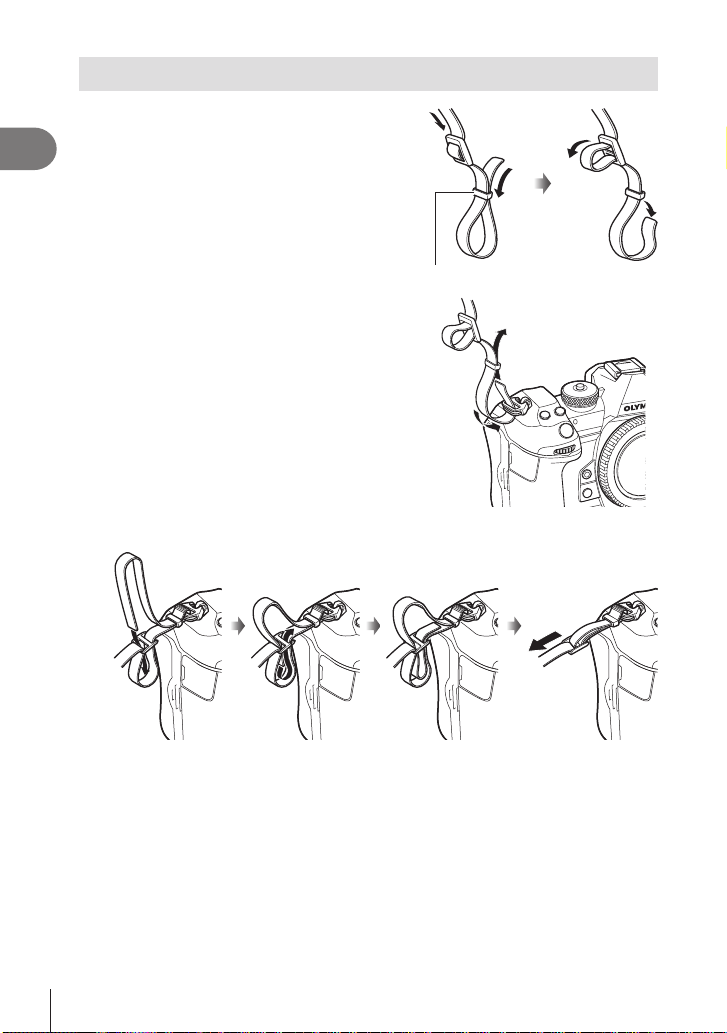
Attaching the Strap
Before attaching the strap, remove the end
1
1
Preparation
from the keeper loop and loosen the strap
as shown.
Pass the end of the strap through the strap
2
eyelet and back through the keeper loop.
Pass the end of the strap through the buckle and tighten as shown.
3
Keeper loop
• Attach the other end of the strap to the other eyelet.
• After attaching the strap, pull on it rmly to ensure that it will not come loose.
18
EN
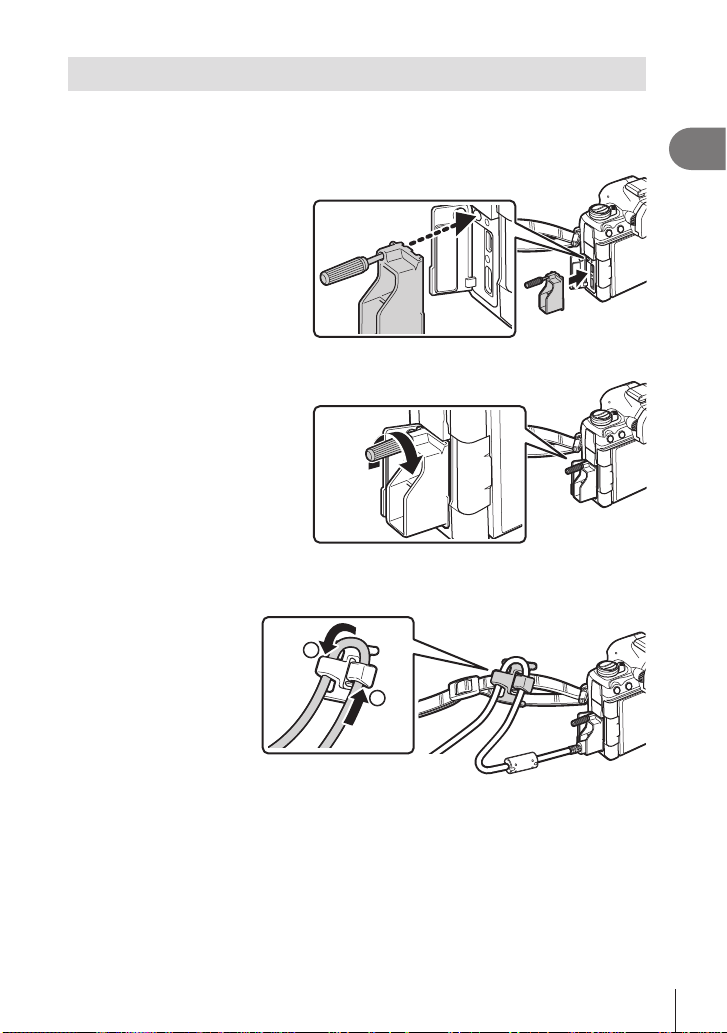
Attaching Cable Protectors
Attach the supplied cable protectors when connecting the supplied USB and HDMI
cables. This prevents accidental disconnection and damage to the connectors.
Mount the cable protector on the camera.
1
Tighten the screw.
2
Clip the cable clip to the cable and attach the clip to the strap.
3
• The clip attaches to the buckle.
2
1
Preparation
1
19
EN
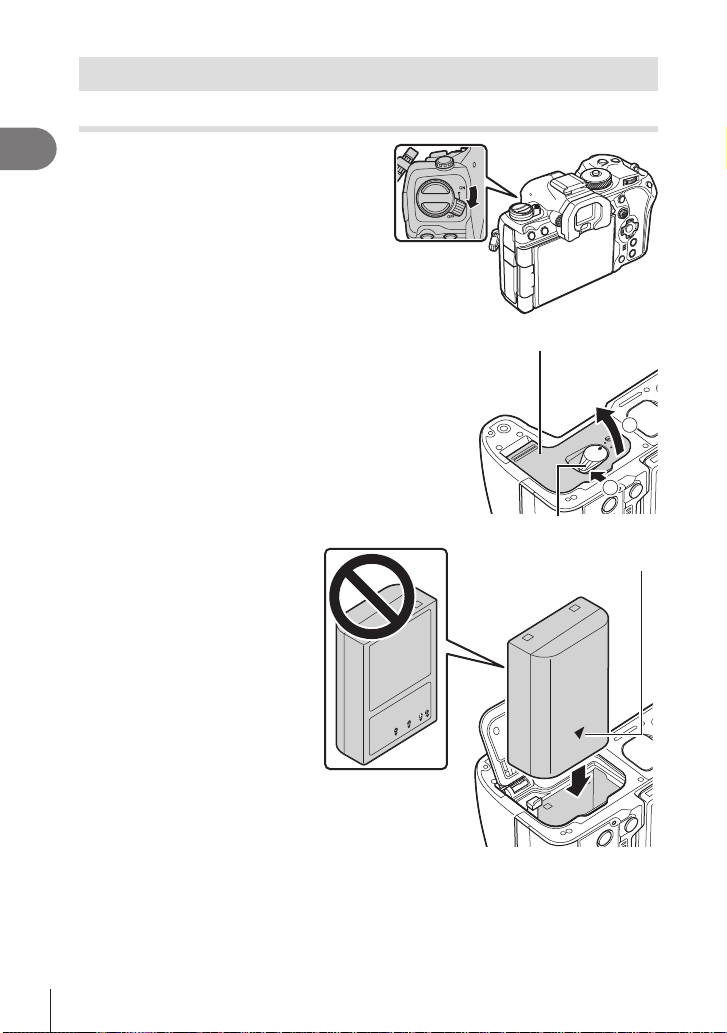
Inserting and removing the battery
Inserting the battery
1
Preparation
Conrm that the ON/OFF lever is in
1
the OFF position.
Open the battery compartment cover.
2
Loading the battery.
3
# Use only BLX-1 batteries
(P. 17, 331).
Battery compartment cover
2
1
Battery compartment lock
Direction indicating mark
20
EN
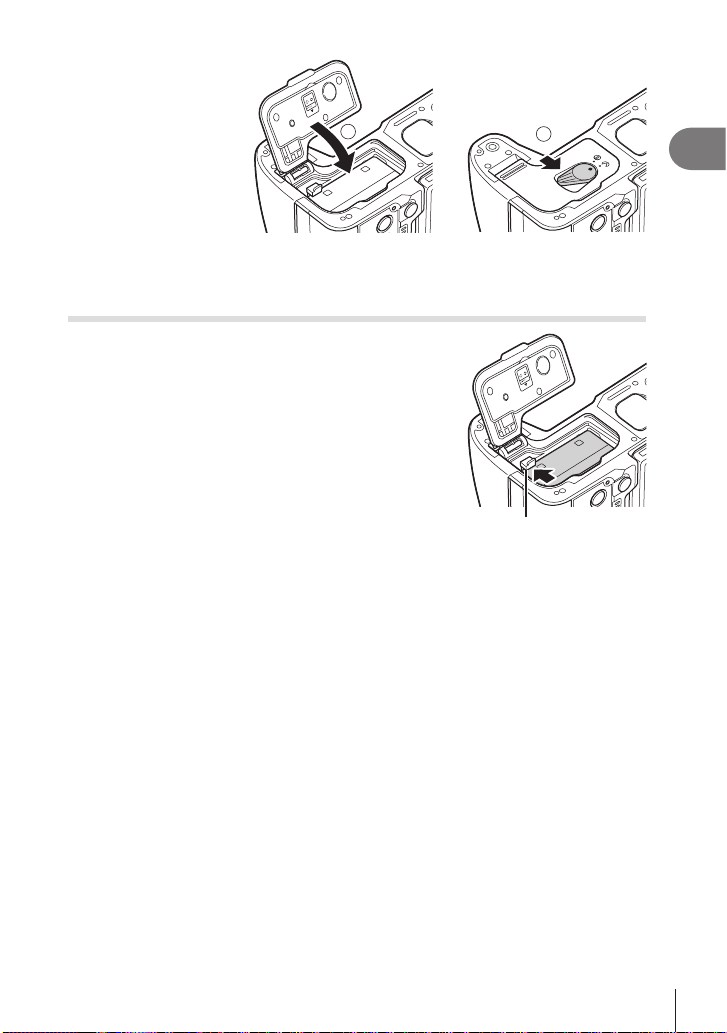
Close the battery
4
compartment cover.
# Be sure the battery
compartment cover
is closed before
using the camera.
%It is recommended to set aside a backup battery for prolonged shooting in case the
battery in use drains.
%Also read “Battery and charger” (P. 290).
1
2
Removing the battery
Turn o the camera before opening or closing the battery
compartment cover. To remove the battery, rst push the
battery lock knob in the direction of the arrow and then
remove.
# Never remove batteries or memory cards while the
memory card access indicator (P. 34) is displayed.
# Contact an authorized distributor or service center if you
are unable to remove the battery. Do not use force.
Battery lock knob
1
Preparation
EN
21
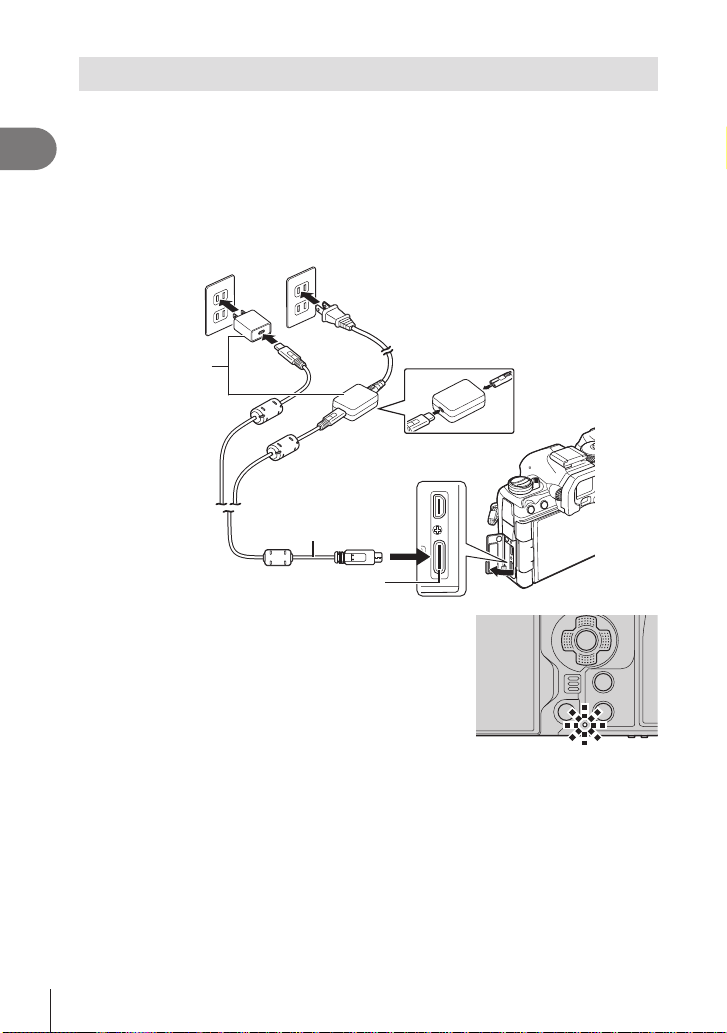
Charging the Battery using the supplied USB-AC adapter
# The battery will not be fully charged at the time of purchase. Charge the battery before
use.
1
Preparation
Check that the battery is in the camera, and connect the USB cable and
1
USB-AC adapter.
USB-AC adapter
(supplied)
• When attaching the USB cable, use the supplied cable protector and cable clip to
prevent damage to the connectors. g “Attaching Cable Protectors” (P. 19)
%Refrain from using anything other than the USB cable (CB-USB13) supplied with the
camera or sold separately.
AC outlet
USB cable
(supplied)
USB connector
• The battery charge lamp lights during charging.
Charging with the camera turned o takes about 2
hours 30 minutes. The lamp goes out as the batteries
reach full charge. Remove the USB cable from the
camera.
# If a charging error occurs, the battery charge lamp will
blink. Disconnect and reconnect the USB cable.
%The battery will be charged regardless of whether the camera is turned on or o.
The charging time will be longer if the camera is on.
%Charging stops when the battery temperature is too high. It will resume after the battery
temperature falls.
%A charger (BCX-1: sold separately) can be used to charge the battery (P. 294).
%For safety reasons, charging may take longer, or the battery may not reach full charge,
when the battery is charged in a high-temperature environment.
# The USB-AC Adapter
• Be sure to unplug the USB-AC adapter for cleaning. Leaving the USB-AC adapter
plugged in during cleaning could result in injury or electric shock.
22
EN
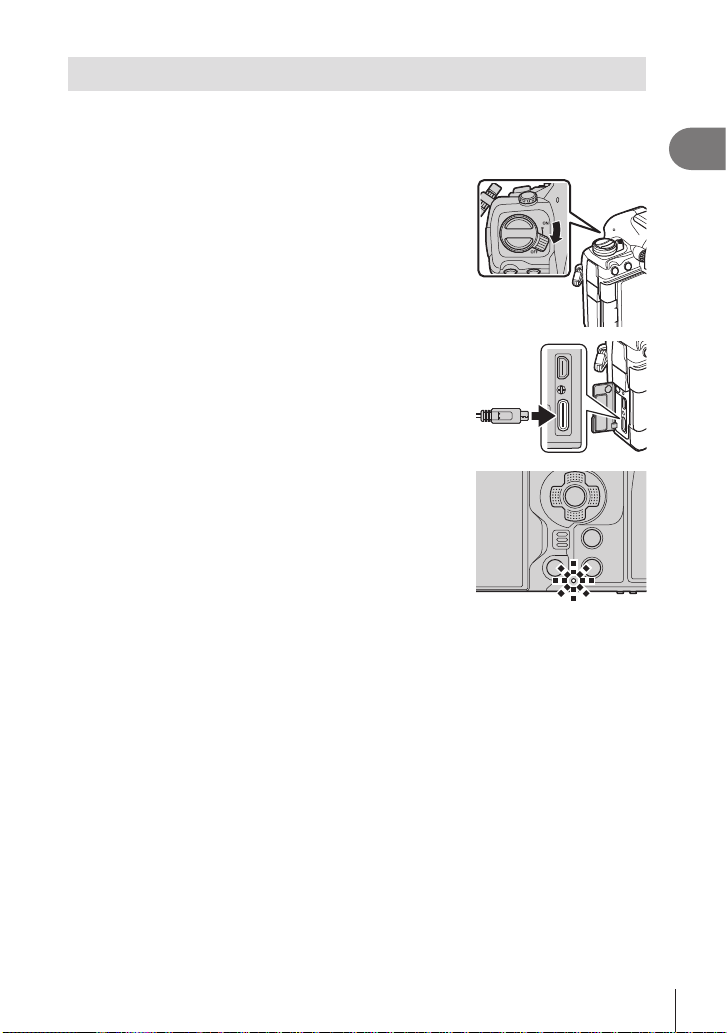
Charging the Battery using a USB Device
The battery inserted in the camera will charge when the camera is connected via a
USB cable to a USB PD-compliant USB device.
Charging via USB
Conrm that the ON/OFF lever is in the OFF
1
position.
Connect the camera to the USB device using a
2
USB cable.
• When attaching the USB cable, use the supplied cable
protector and cable clip to prevent damage to the
connectors. g “Attaching Cable Protectors” (P. 19)
• The battery charge lamp lights during charging.
Charging times vary with the output of the USB device.
The lamp goes out as the batteries reach full charge.
# If a charging error occurs, the battery charge lamp will blink. Disconnect and reconnect
the USB cable.
%The supply of power ends when the battery is charged. Disconnect and reconnect the
USB cable to resume charging.
%The camera can be powered using mobile batteries or similar devices connected via USB.
For more information, see “Powering the Camera via USB (USB Power Delivery)”
(P. 287).
1
Preparation
EN
23
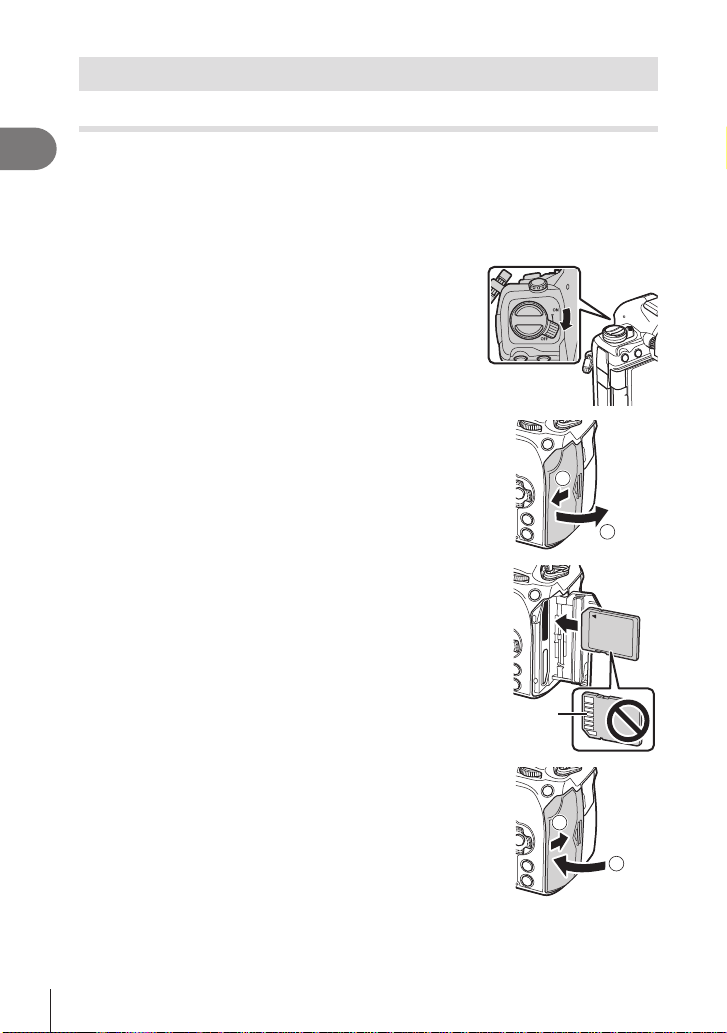
Inserting and removing the card
Inserting the card
In this manual, all storage devices are referred to as “cards.”
1
The camera uses third-party SD, SDHC, or SDXC memory cards conforming to the SD
Preparation
(Secure Digital) standard.
Cards must be formatted with this camera before rst use or after being used with
other cameras or computers. g “Formatting the card (Card Formatting)” (P. 241)
• The camera has two card slots.
Conrm that the ON/OFF lever is in the OFF
1
position.
Open the card compartment cover.
2
Insert the card.
3
• Slide the card in until it locks into place.
# Do not forcibly insert a damaged or deformed card.
Doing so may damage the card slot.
1
2
Terminal area
Close the card compartment cover.
4
• Close it securely until you hear it click.
2
1
24
EN
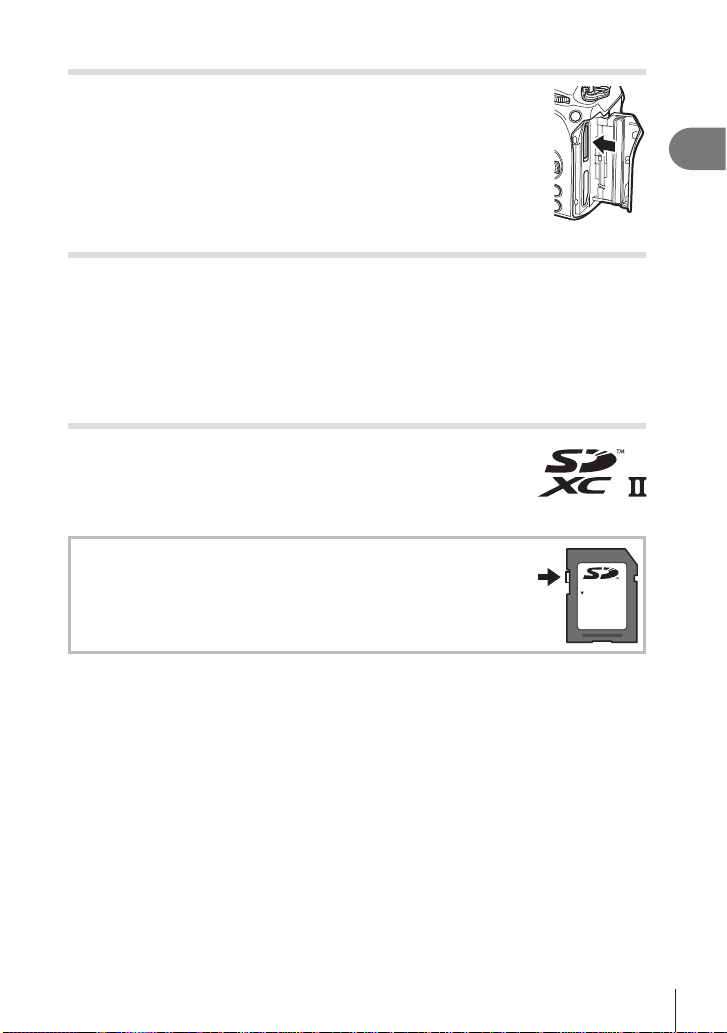
Removing the card
Press the card in to eject it. Pull out the card.
# Never remove batteries or memory cards while the memory card
access indicator (P. 34) is displayed.
Using Two Memory Cards
When two memory cards are inserted, you can choose how each card is used
according to your goals. g “Setting the card to record to (KCard Slot Settings /
nCard Slot Settings)” (P. 242)
• Record only to a selected card
• Record to a selected card until it is full, then record to the second card
• Record pictures with dierent sizes or compression ratios to dierent cards
• Record copies of each picture to both cards
Usable cards
In this manual, all storage devices are referred to as “cards”. The
following types of SD memory card (commercially available) can
be used with this camera: SD, SDHC, and SDXC. For the latest
information, please visit our website.
SD card write protect switch
The SD card body has a write protect switch. Setting the switch to
“LOCK” prevents data being written to the card. Return the switch to
the unlock position enable writing.
LOCK
1
Preparation
# When recording movies, use an SD card that supports an SD speed class of 10 or higher.
# A UHS-II or UHS-I card with a UHS speed class of 3 or better is required when:
a movie resolution of [4K] or [C4K] is selected in the [nK] menu or a Motion
Compensation of [A-I] (All-Intra) is selected in the [nK] menu
%The data in the card will not be erased completely even after formatting the card or
deleting the data. When discarding, destroy the card to prevent leakage of personal
information.
%Access to some playback functions and the like may be restricted when the write-protect
switch is in the “LOCK” position.
EN
25
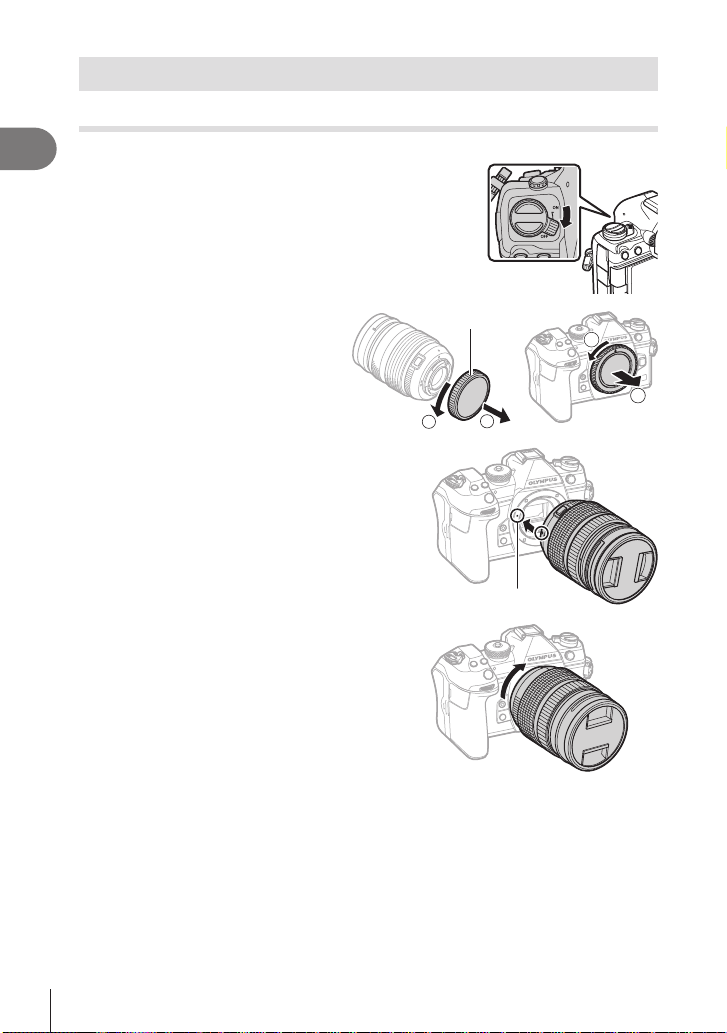
Attaching and removing lenses
1
2
Attaching a lens to the camera
• See page 291 for information on compatible lenses.
1
Preparation
Conrm that the ON/OFF lever is in the OFF
1
position.
Remove the rear cap of the lens
2
and the body cap of the camera.
Align the lens attachment mark (red) on
3
the camera with the alignment mark (red)
on the lens, then insert the lens into the
camera’s body.
Rotate the lens clockwise until you hear it
4
click.
# Do not press the lens release button.
# Do not touch internal portions of the camera.
Rear cap
1
2
Lens attachment mark
26
EN
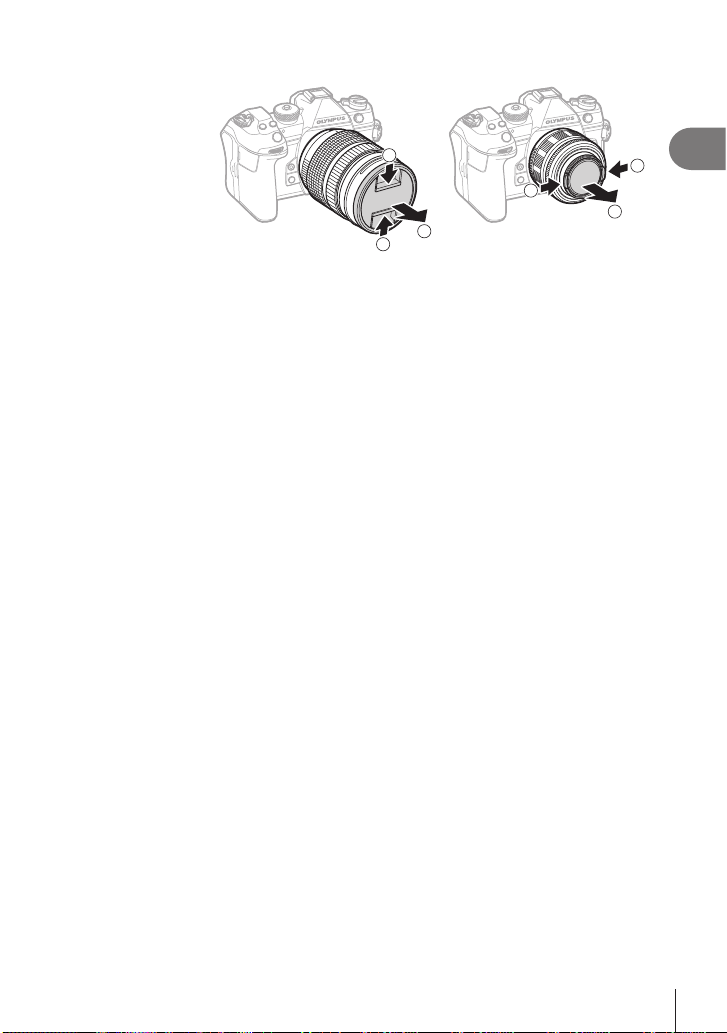
Remove the front lens cap.
1
5
1
1
2
2
1
1
Preparation
27
EN
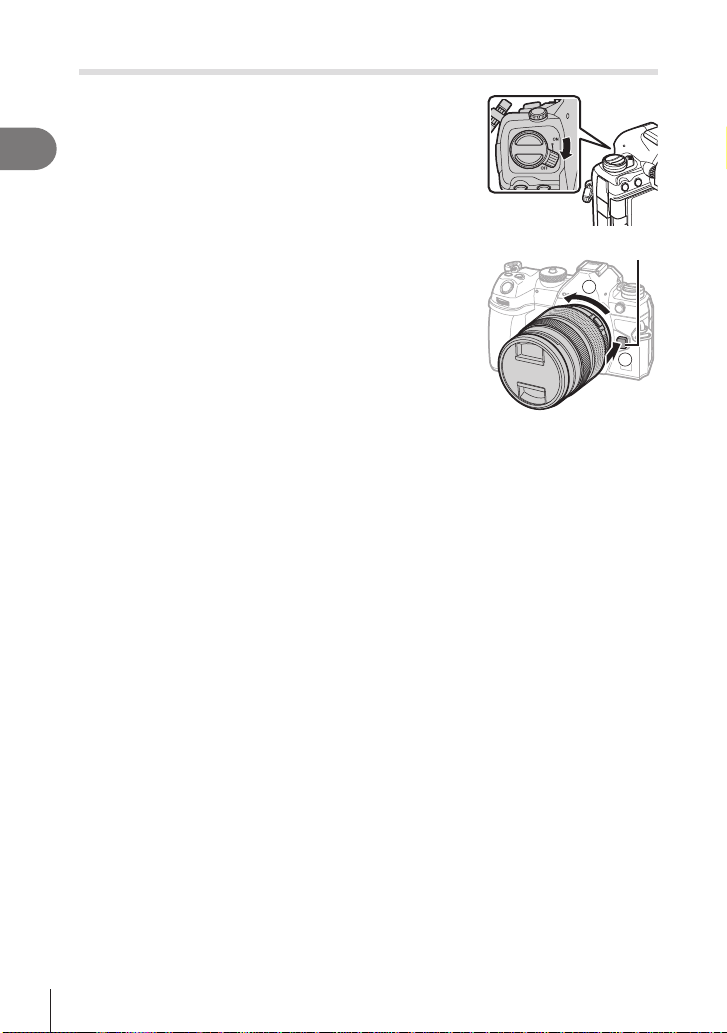
Removing Lenses
Conrm that the ON/OFF lever is in the OFF
1
position.
1
Preparation
Hold the lens release button and rotate the lens as
2
shown.
Lens release button
2
1
28
EN
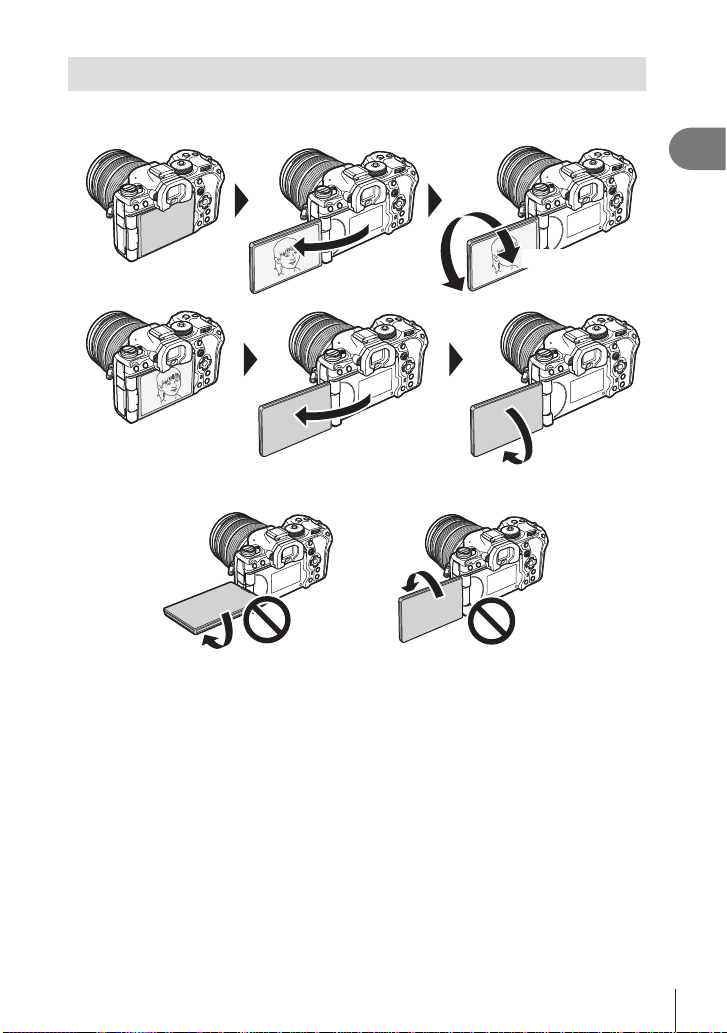
Using the monitor
Rotate the monitor for ease of viewing. The angle of the monitor can be adjusted
according to conditions at the time of shooting.
1
Preparation
Up to 180°
• Gently rotate the monitor within its range of motion. Attempting to rotate the monitor
beyond the limits shown below could damage the connectors.
• The camera can be congured to display a mirror image of the view through the lens or
automatically zoom power zoom lenses all the way out when the monitor is rotated for self
portraits. g “Sele Assist (Sele Assist)” (P. 227)
Up to 90°
Up to 270°
EN
29
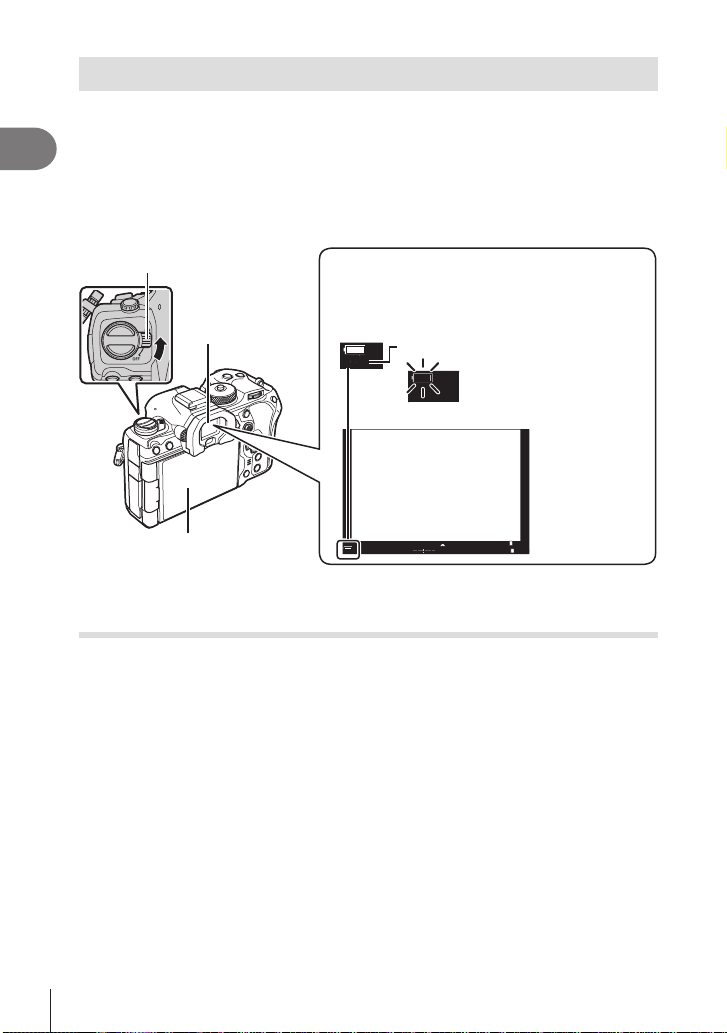
Turning the camera on
200200
Auto
Auto
WB
AutoWBAuto
]
]
10231023
PP
100 %
100 %
0.00.0
1
/
250
1
/
F
250
5.65.6
F
100
%100
%
Set the ON/OFF lever to the ON position.
1
1
Preparation
• When the camera is turned on, the monitor will turn on and display the super control
panel (P. 69).
The viewnder turns on when you put your eye to the viewnder. When the viewnder
is lit up, the monitor turns o.
See P. 37 for information on how to switch between the viewnder and the monitor.
• To turn the camera o, return the lever to the OFF position.
ON/OFF lever
Battery level
The camera displays the level of the battery
currently in use. The battery level is shown as
Viewnder
Monitor
percentages.
Level of current battery (%)
The indicator ashes red
when the level reaches 10%.
[1:02:
[1:02:
1
03
-
00
+
ISO
ISO
03
1
%The Fn lever can be congured to turn the camera on and o using the [Fn Lever/Power
Lever] option. g “Conguring [Fn Lever/Power Lever]” (P. 222)
Sleep Mode
If no controls are used for a set period, the camera will automatically enter suspend
operation to reduce the drain on the batteries. This is referred to as “sleep mode”.
• When the camera enters sleep mode, the monitor will turn o and operation will be
suspended. Pressing the shutter or q button reactivates the camera.
• If no operations are performed for a set period after the camera enters sleep mode, the
camera will turn o automatically. The camera can be reactivated by turning it on again.
# The camera may require additional time to recover from sleep mode when [On] (enabled)
is selected for [d Settings] > [Power-o Standby]. g “Wireless Settings for When the
Camera Is O (Power-o Standby)” (P. 263))
# The delay before the camera goes to sleep or turns o automatically can be selected in
the menu. g “Setting Sleep (Power Saving) Options (Sleep)” (P. 254), “Setting Auto
Power O Options (Auto Power O)” (P. 254)
30
EN
