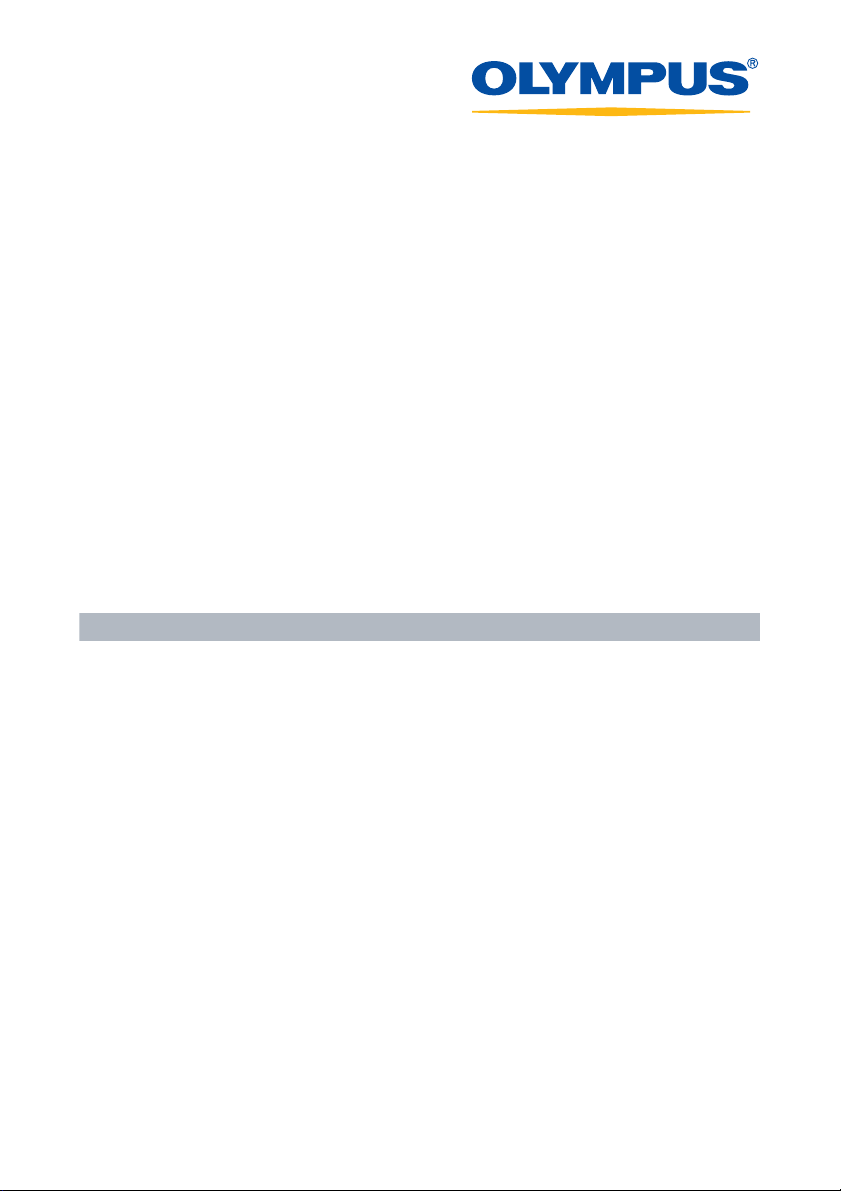
Software for Editing and
Managing Images
OLYMPUS Master 1.0/Plus
Operating Instructions
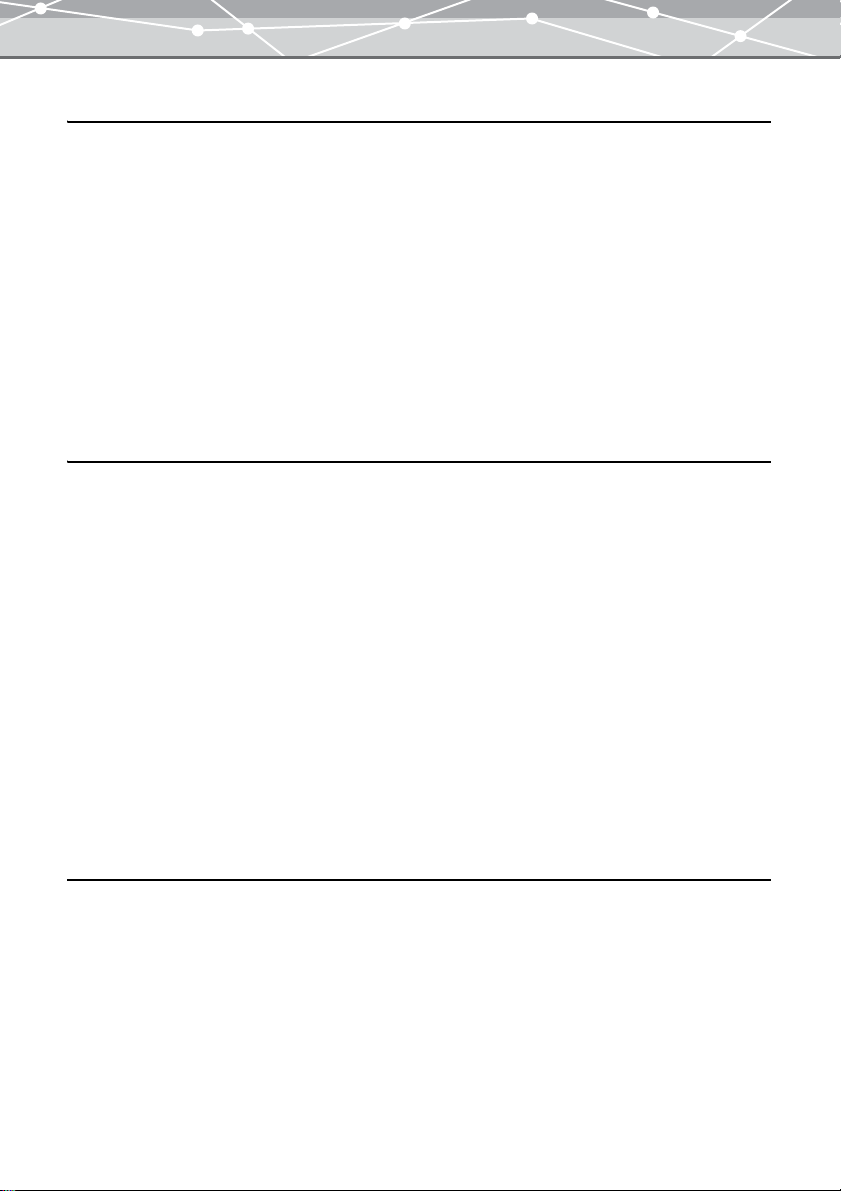
Table of Contents
Introduction 8
Welcome!. . . . . . . . . . . . . . . . . . . . . . . . . . . . . . . . . . . . . . . . . . . . . . . . . . . . . . . . . . . . . . . . . . . . .8
Note . . . . . . . . . . . . . . . . . . . . . . . . . . . . . . . . . . . . . . . . . . . . . . . . . . . . . . . . . . . . . . . . . . . . . . . . . 8
Trademarks . . . . . . . . . . . . . . . . . . . . . . . . . . . . . . . . . . . . . . . . . . . . . . . . . . . . . . . . . . . . . . . . . . . 8
Purchasing the Plus Version . . . . . . . . . . . . . . . . . . . . . . . . . . . . . . . . . . . . . . . . . . . . . . . . . . . . . . 9
OLYMPUS Master Plus . . . . . . . . . . . . . . . . . . . . . . . . . . . . . . . . . . . . . . . . . . . . . . . . . . . 9
OLYMPUS Master . . . . . . . . . . . . . . . . . . . . . . . . . . . . . . . . . . . . . . . . . . . . . . . . . . . . . . .9
Purchasing Plus Version and Upgrading. . . . . . . . . . . . . . . . . . . . . . . . . . . . . . . . . . . . . . . . . . . .10
How to Use This Manual. . . . . . . . . . . . . . . . . . . . . . . . . . . . . . . . . . . . . . . . . . . . . . . . . . . . . . . .12
Conventions Used in This Manual . . . . . . . . . . . . . . . . . . . . . . . . . . . . . . . . . . . . . . . . . . 12
Terminology . . . . . . . . . . . . . . . . . . . . . . . . . . . . . . . . . . . . . . . . . . . . . . . . . . . . . . . . . . .13
Help Information. . . . . . . . . . . . . . . . . . . . . . . . . . . . . . . . . . . . . . . . . . . . . . . . . . . . . . . . 13
Before You Start 14
System Requirements . . . . . . . . . . . . . . . . . . . . . . . . . . . . . . . . . . . . . . . . . . . . . . . . . . . . . . . . . . 14
Main Features . . . . . . . . . . . . . . . . . . . . . . . . . . . . . . . . . . . . . . . . . . . . . . . . . . . . . . . . . . . . . . . .16
Intuitive Operation . . . . . . . . . . . . . . . . . . . . . . . . . . . . . . . . . . . . . . . . . . . . . . . . . . . . . .16
Organizing Images in Calendar. . . . . . . . . . . . . . . . . . . . . . . . . . . . . . . . . . . . . . . . . . . . .17
Slide Show . . . . . . . . . . . . . . . . . . . . . . . . . . . . . . . . . . . . . . . . . . . . . . . . . . . . . . . . . . . .18
Search Function. . . . . . . . . . . . . . . . . . . . . . . . . . . . . . . . . . . . . . . . . . . . . . . . . . . . . . . . .18
Editing Functions . . . . . . . . . . . . . . . . . . . . . . . . . . . . . . . . . . . . . . . . . . . . . . . . . . . . . . .19
Correction Functions. . . . . . . . . . . . . . . . . . . . . . . . . . . . . . . . . . . . . . . . . . . . . . . . . . . . . 20
Filter Functions . . . . . . . . . . . . . . . . . . . . . . . . . . . . . . . . . . . . . . . . . . . . . . . . . . . . . . . . .20
RAW Development Process Function . . . . . . . . . . . . . . . . . . . . . . . . . . . . . . . . . . . . . . . 21
Support for Movie and Sound Files . . . . . . . . . . . . . . . . . . . . . . . . . . . . . . . . . . . . . . . . . 22
Wide Variety of Printing Functions . . . . . . . . . . . . . . . . . . . . . . . . . . . . . . . . . . . . . . . . .23
Enjoying Images on the Web . . . . . . . . . . . . . . . . . . . . . . . . . . . . . . . . . . . . . . . . . . . . . .24
CD/DVD Writing Function. . . . . . . . . . . . . . . . . . . . . . . . . . . . . . . . . . . . . . . . . . . . . . . .24
Basic Operations 25
Starting Up and Shutting Down. . . . . . . . . . . . . . . . . . . . . . . . . . . . . . . . . . . . . . . . . . . . . . . . . . . 25
Starting Up OLYMPUS Master . . . . . . . . . . . . . . . . . . . . . . . . . . . . . . . . . . . . . . . . . . . .25
Automatic Start-up . . . . . . . . . . . . . . . . . . . . . . . . . . . . . . . . . . . . . . . . . . . . . . . . . . . . . .27
Shutting Down OLYMPUS Master . . . . . . . . . . . . . . . . . . . . . . . . . . . . . . . . . . . . . . . . . 29
Main Menu. . . . . . . . . . . . . . . . . . . . . . . . . . . . . . . . . . . . . . . . . . . . . . . . . . . . . . . . . . . . . . . . . . .30
Transferring Images. . . . . . . . . . . . . . . . . . . . . . . . . . . . . . . . . . . . . . . . . . . . . . . . . . . . . . . . . . . .32
Transfer Methods . . . . . . . . . . . . . . . . . . . . . . . . . . . . . . . . . . . . . . . . . . . . . . . . . . . . . . .32
[Transfer Images] Window. . . . . . . . . . . . . . . . . . . . . . . . . . . . . . . . . . . . . . . . . . . . . . . . 34
[Transfer Images] Window Menu Bar . . . . . . . . . . . . . . . . . . . . . . . . . . . . . . . . . . . . . . . 36
2
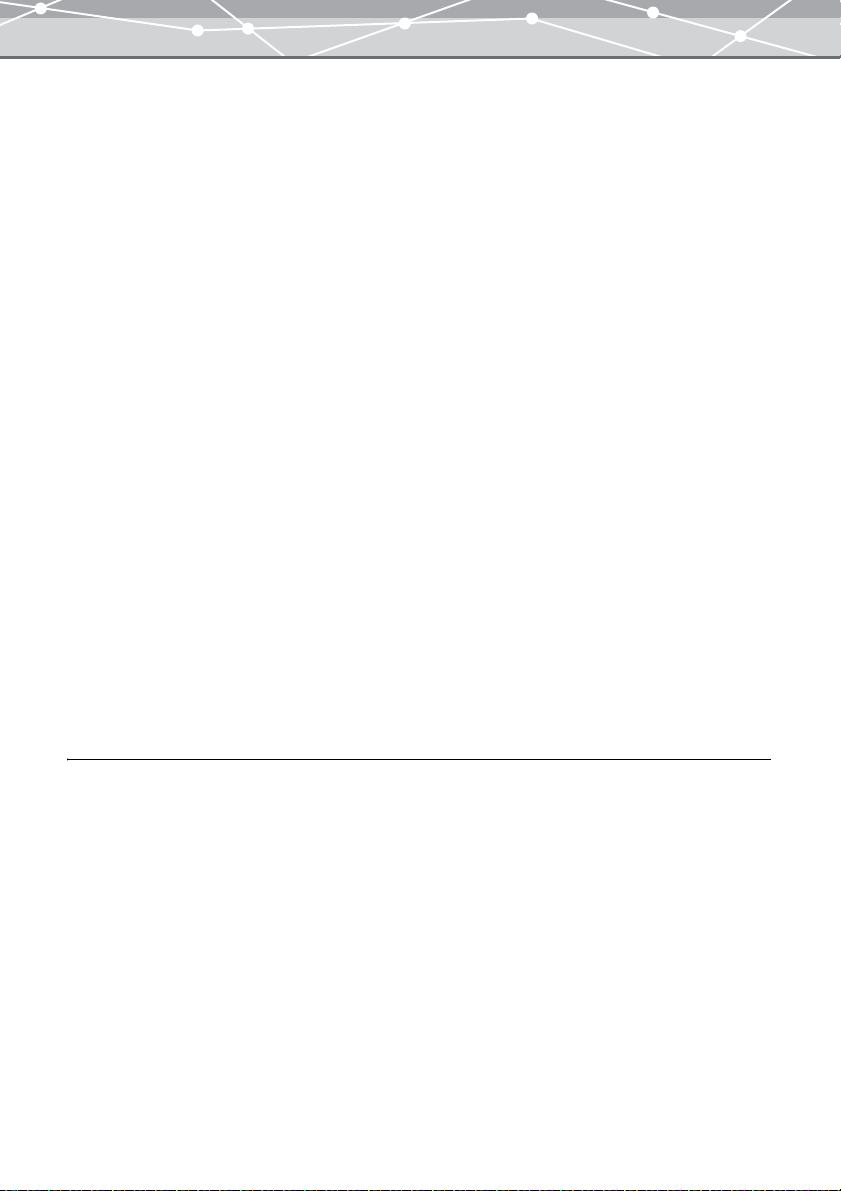
Transferring Images from a Camera . . . . . . . . . . . . . . . . . . . . . . . . . . . . . . . . . . . . . . . . .37
Transferring Images from Media . . . . . . . . . . . . . . . . . . . . . . . . . . . . . . . . . . . . . . . . . . .39
Transfer Settings . . . . . . . . . . . . . . . . . . . . . . . . . . . . . . . . . . . . . . . . . . . . . . . . . . . . . . . .42
Registering New Keywords . . . . . . . . . . . . . . . . . . . . . . . . . . . . . . . . . . . . . . . . . . . . . . .45
Browsing Images . . . . . . . . . . . . . . . . . . . . . . . . . . . . . . . . . . . . . . . . . . . . . . . . . . . . . . . . . . . . . .46
[Browse] Window. . . . . . . . . . . . . . . . . . . . . . . . . . . . . . . . . . . . . . . . . . . . . . . . . . . . . . .46
[Browse] Window Menu Bar . . . . . . . . . . . . . . . . . . . . . . . . . . . . . . . . . . . . . . . . . . . . . .49
Browse Mode and View Mode . . . . . . . . . . . . . . . . . . . . . . . . . . . . . . . . . . . . . . . . . . . . .52
Switching to Browse Mode. . . . . . . . . . . . . . . . . . . . . . . . . . . . . . . . . . . . . . . . . . . . . . . . 53
Switching to View Mode . . . . . . . . . . . . . . . . . . . . . . . . . . . . . . . . . . . . . . . . . . . . . . . . .54
Displaying Files in Calendar View . . . . . . . . . . . . . . . . . . . . . . . . . . . . . . . . . . . . . . . . . . 55
Switching between the Calendar and Thumbnail Display Mode . . . . . . . . . . . . . . . . . . .59
Switching the Calendar . . . . . . . . . . . . . . . . . . . . . . . . . . . . . . . . . . . . . . . . . . . . . . . . . . . 61
Thumbnail Indications . . . . . . . . . . . . . . . . . . . . . . . . . . . . . . . . . . . . . . . . . . . . . . . . . . . 63
Viewing Images . . . . . . . . . . . . . . . . . . . . . . . . . . . . . . . . . . . . . . . . . . . . . . . . . . . . . . . .67
Watching Movies . . . . . . . . . . . . . . . . . . . . . . . . . . . . . . . . . . . . . . . . . . . . . . . . . . . . . . .69
Playing Back Sound . . . . . . . . . . . . . . . . . . . . . . . . . . . . . . . . . . . . . . . . . . . . . . . . . . . . .71
Displaying Files in Folder View . . . . . . . . . . . . . . . . . . . . . . . . . . . . . . . . . . . . . . . . . . . . 72
Printing . . . . . . . . . . . . . . . . . . . . . . . . . . . . . . . . . . . . . . . . . . . . . . . . . . . . . . . . . . . . . . . . . . . . . 74
Print Menu. . . . . . . . . . . . . . . . . . . . . . . . . . . . . . . . . . . . . . . . . . . . . . . . . . . . . . . . . . . . . 74
Print Window . . . . . . . . . . . . . . . . . . . . . . . . . . . . . . . . . . . . . . . . . . . . . . . . . . . . . . . . . .75
Print Window Menu Bar . . . . . . . . . . . . . . . . . . . . . . . . . . . . . . . . . . . . . . . . . . . . . . . . . .78
Printer Settings . . . . . . . . . . . . . . . . . . . . . . . . . . . . . . . . . . . . . . . . . . . . . . . . . . . . . . . . . 81
Photo Printing . . . . . . . . . . . . . . . . . . . . . . . . . . . . . . . . . . . . . . . . . . . . . . . . . . . . . . . . . . 83
Advanced Operations 86
Checking File Information (Properties). . . . . . . . . . . . . . . . . . . . . . . . . . . . . . . . . . . . . . . . . . . . . 86
Viewing File Information (Properties) . . . . . . . . . . . . . . . . . . . . . . . . . . . . . . . . . . . . . . . 86
Changing the Shooting Date . . . . . . . . . . . . . . . . . . . . . . . . . . . . . . . . . . . . . . . . . . . . . . .91
Changing the Shooting Date of Multiple Files in a Single Operation . . . . . . . . . . . . . . .92
Playing Back Linked Sound . . . . . . . . . . . . . . . . . . . . . . . . . . . . . . . . . . . . . . . . . . . . . . .94
Recording Linked Sound. . . . . . . . . . . . . . . . . . . . . . . . . . . . . . . . . . . . . . . . . . . . . . . . . . 95
Deleting Linked Sound . . . . . . . . . . . . . . . . . . . . . . . . . . . . . . . . . . . . . . . . . . . . . . . . . . .97
Reconnecting to the Missing File . . . . . . . . . . . . . . . . . . . . . . . . . . . . . . . . . . . . . . . . . . .98
Organizing Files. . . . . . . . . . . . . . . . . . . . . . . . . . . . . . . . . . . . . . . . . . . . . . . . . . . . . . . . . . . . . .101
Organizing Files in Calendar View. . . . . . . . . . . . . . . . . . . . . . . . . . . . . . . . . . . . . . . . . 101
Organizing Files in Folder View. . . . . . . . . . . . . . . . . . . . . . . . . . . . . . . . . . . . . . . . . . .107
Renaming a File . . . . . . . . . . . . . . . . . . . . . . . . . . . . . . . . . . . . . . . . . . . . . . . . . . . . . . . 112
Renaming Multiple Files in a Single Operation . . . . . . . . . . . . . . . . . . . . . . . . . . . . . . . 113
Selecting Files. . . . . . . . . . . . . . . . . . . . . . . . . . . . . . . . . . . . . . . . . . . . . . . . . . . . . . . . .115
3
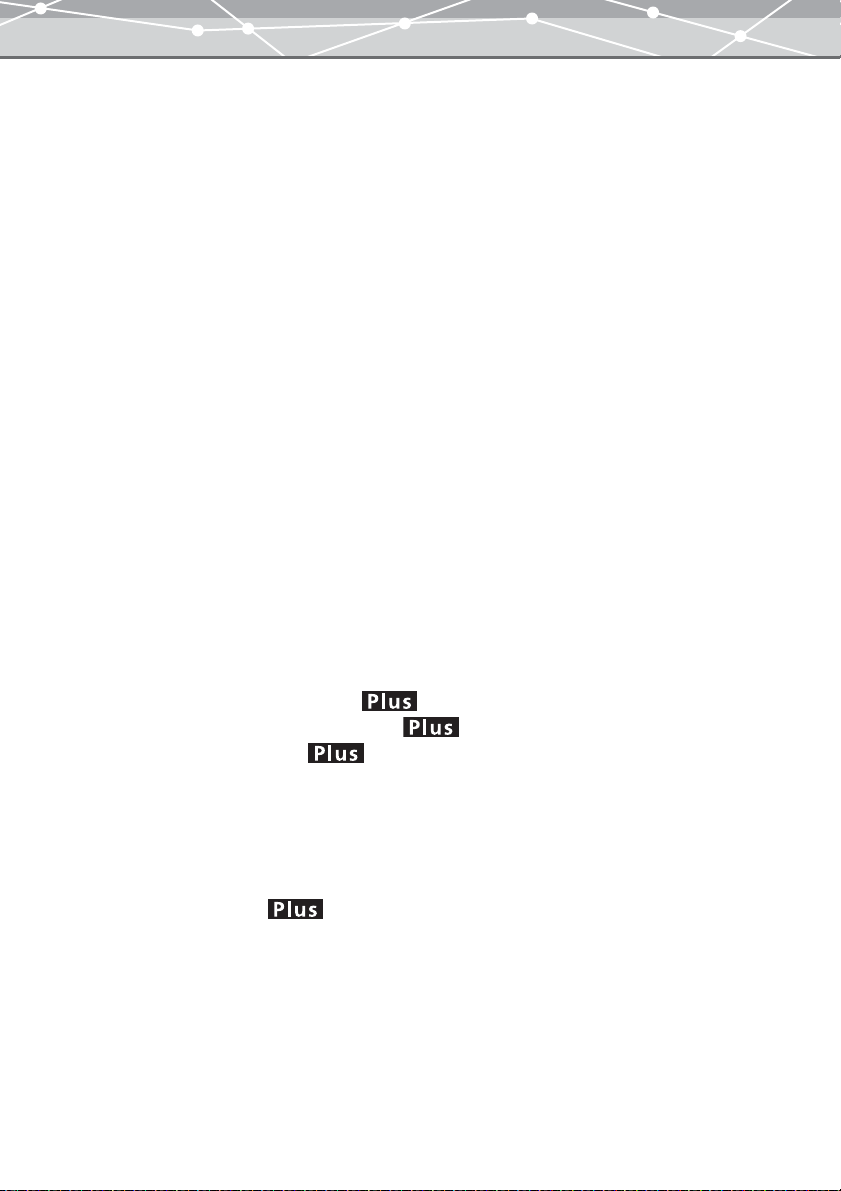
Copying an Image. . . . . . . . . . . . . . . . . . . . . . . . . . . . . . . . . . . . . . . . . . . . . . . . . . . . . .116
Converting Data Format . . . . . . . . . . . . . . . . . . . . . . . . . . . . . . . . . . . . . . . . . . . . . . . . . . . . . . . 117
[Convert Format] Window . . . . . . . . . . . . . . . . . . . . . . . . . . . . . . . . . . . . . . . . . . . . . . . 117
[Convert Format] Window Menu Bar. . . . . . . . . . . . . . . . . . . . . . . . . . . . . . . . . . . . . . . 120
Converting Data Format . . . . . . . . . . . . . . . . . . . . . . . . . . . . . . . . . . . . . . . . . . . . . . . . .122
Saving the Converted File with a Different Name . . . . . . . . . . . . . . . . . . . . . . . . . . . . .123
Saving Multiple Files in a Single Operation. . . . . . . . . . . . . . . . . . . . . . . . . . . . . . . . . . 125
Converting Images to a Format Viewable on the Camera . . . . . . . . . . . . . . . . . . . . . . .128
Transferring Images to Camera Album . . . . . . . . . . . . . . . . . . . . . . . . . . . . . . . . . . . . . . . . . . . . 129
[Camera Album] Window. . . . . . . . . . . . . . . . . . . . . . . . . . . . . . . . . . . . . . . . . . . . . . . .129
[Camera Album] Window Menu Bar . . . . . . . . . . . . . . . . . . . . . . . . . . . . . . . . . . . . . . .132
Setting Up the Transfer to Camera Album . . . . . . . . . . . . . . . . . . . . . . . . . . . . . . . . . . .134
Creating Title Page of the Camera Album . . . . . . . . . . . . . . . . . . . . . . . . . . . . . . . . . . .136
RAW Development Processing . . . . . . . . . . . . . . . . . . . . . . . . . . . . . . . . . . . . . . . . . . . . . . . . . .139
[RAW Development] Window . . . . . . . . . . . . . . . . . . . . . . . . . . . . . . . . . . . . . . . . . . . . 139
[RAW Development] Window Menu Bar . . . . . . . . . . . . . . . . . . . . . . . . . . . . . . . . . . . 142
RAW Development Processing. . . . . . . . . . . . . . . . . . . . . . . . . . . . . . . . . . . . . . . . . . . .144
Saving the Processed File with a Different Name . . . . . . . . . . . . . . . . . . . . . . . . . . . . .147
Saving Multiple Files in a Single Operation. . . . . . . . . . . . . . . . . . . . . . . . . . . . . . . . . . 150
Advanced Printing . . . . . . . . . . . . . . . . . . . . . . . . . . . . . . . . . . . . . . . . . . . . . . . . . . . . . . . . . . . .154
Index Printing . . . . . . . . . . . . . . . . . . . . . . . . . . . . . . . . . . . . . . . . . . . . . . . . . . . . . . . . .154
Creating and Printing a Calendar . . . . . . . . . . . . . . . . . . . . . . . . . . . . . . . . . . . . . . . . . . 158
Creating and Printing a Postcard. . . . . . . . . . . . . . . . . . . . . . . . . . . . . . . . . . . . . . . . . . . 163
Creating and Printing an Album . . . . . . . . . . . . . . . . . . . . . . . . . . . . . . . . . . . . 172
Creating and Printing a Contact Sheet . . . . . . . . . . . . . . . . . . . . . . . . . . . . . . .182
Downloading Templates . . . . . . . . . . . . . . . . . . . . . . . . . . . . . . . . . . . . . . . . . .186
[Create and Share] Menu . . . . . . . . . . . . . . . . . . . . . . . . . . . . . . . . . . . . . . . . . . . . . . . . . . . . . . . 188
Attaching an Image to E-mail . . . . . . . . . . . . . . . . . . . . . . . . . . . . . . . . . . . . . . . . . . . . . . . . . . .190
[E-mail] Window . . . . . . . . . . . . . . . . . . . . . . . . . . . . . . . . . . . . . . . . . . . . . . . . . . . . . .191
[E-mail] Window Menu Bar . . . . . . . . . . . . . . . . . . . . . . . . . . . . . . . . . . . . . . . . . . . . . .193
Attaching an Image to E-mail . . . . . . . . . . . . . . . . . . . . . . . . . . . . . . . . . . . . . . . . . . . . . 195
Creating an HTML Album . . . . . . . . . . . . . . . . . . . . . . . . . . . . . . . . . . . . . . . . . . . . . .197
[HTML Album] Window . . . . . . . . . . . . . . . . . . . . . . . . . . . . . . . . . . . . . . . . . . . . . . . . 198
[HTML Album] Window Menu Bar. . . . . . . . . . . . . . . . . . . . . . . . . . . . . . . . . . . . . . . .200
Creating an HTML Album . . . . . . . . . . . . . . . . . . . . . . . . . . . . . . . . . . . . . . . . . . . . . . . 202
Setting an Image as the Wallpaper . . . . . . . . . . . . . . . . . . . . . . . . . . . . . . . . . . . . . . . . . . . . . . .208
[Wallpaper] Window. . . . . . . . . . . . . . . . . . . . . . . . . . . . . . . . . . . . . . . . . . . . . . . . . . . .208
[Wallpaper] Window Menu Bar . . . . . . . . . . . . . . . . . . . . . . . . . . . . . . . . . . . . . . . . . . .210
Setting an Image as the Wallpaper . . . . . . . . . . . . . . . . . . . . . . . . . . . . . . . . . . . . . . . . . 212
Watching a Slide Show . . . . . . . . . . . . . . . . . . . . . . . . . . . . . . . . . . . . . . . . . . . . . . . . . . . . . . . . 216
4
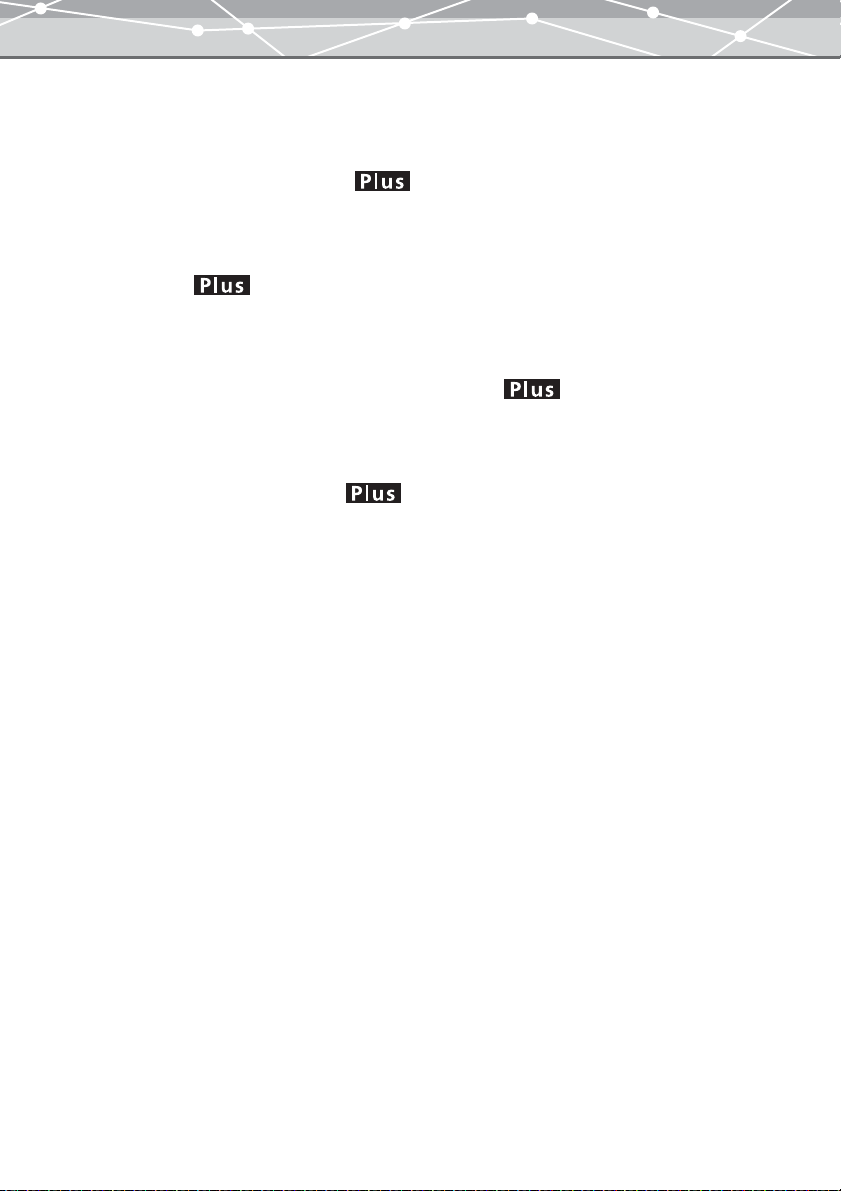
[Slide Show] Window. . . . . . . . . . . . . . . . . . . . . . . . . . . . . . . . . . . . . . . . . . . . . . . . . . .216
[Slide Show] Window Menu Bar . . . . . . . . . . . . . . . . . . . . . . . . . . . . . . . . . . . . . . . . . .219
Setting the Slide Show . . . . . . . . . . . . . . . . . . . . . . . . . . . . . . . . . . . . . . . . . . . . . . . . . .221
Saving a Slide Show as a Screen Saver . . . . . . . . . . . . . . . . . . . . . . . . . . . . . . . . . . . . . 228
[Screen Saver] Window . . . . . . . . . . . . . . . . . . . . . . . . . . . . . . . . . . . . . . . . . . . . . . . . .229
[Screen Saver] Window Menu Bar . . . . . . . . . . . . . . . . . . . . . . . . . . . . . . . . . . . . . . . . .231
Saving a Slide Show as a Screen Saver . . . . . . . . . . . . . . . . . . . . . . . . . . . . . . . . . . . . .233
Making a Movie . . . . . . . . . . . . . . . . . . . . . . . . . . . . . . . . . . . . . . . . . . . . . . . . . . . . . . 238
[Movie Maker] Window . . . . . . . . . . . . . . . . . . . . . . . . . . . . . . . . . . . . . . . . . . . . . . . . .238
[Movie Maker] Window Menu Bar . . . . . . . . . . . . . . . . . . . . . . . . . . . . . . . . . . . . . . . .240
Making a Movie . . . . . . . . . . . . . . . . . . . . . . . . . . . . . . . . . . . . . . . . . . . . . . . . . . . . . . . 242
Saving HTML Albums in a CD or DVD (CD/DVD Album) . . . . . . . . . . . . . . . . . . . . 252
[CD/DVD Album] Window . . . . . . . . . . . . . . . . . . . . . . . . . . . . . . . . . . . . . . . . . . . . . .252
[CD/DVD Album] Window Menu Bar. . . . . . . . . . . . . . . . . . . . . . . . . . . . . . . . . . . . . .255
Creating a CD/DVD Album of HTML Albums . . . . . . . . . . . . . . . . . . . . . . . . . . . . . . . 256
Creating a Video CD of a Slide Show . . . . . . . . . . . . . . . . . . . . . . . . . . . . . . . . . . . . . . 259
[Video CD] Window. . . . . . . . . . . . . . . . . . . . . . . . . . . . . . . . . . . . . . . . . . . . . . . . . . . .259
[Video CD] Window Menu Bar . . . . . . . . . . . . . . . . . . . . . . . . . . . . . . . . . . . . . . . . . . .262
Creating a Video CD. . . . . . . . . . . . . . . . . . . . . . . . . . . . . . . . . . . . . . . . . . . . . . . . . . . . 263
Automatic Panorama Function . . . . . . . . . . . . . . . . . . . . . . . . . . . . . . . . . . . . . . . . . . . . . . . . . . 266
[Auto Panorama] Window . . . . . . . . . . . . . . . . . . . . . . . . . . . . . . . . . . . . . . . . . . . . . . .267
[Auto Panorama] Window Menu Bar . . . . . . . . . . . . . . . . . . . . . . . . . . . . . . . . . . . . . . .270
Creating Auto Panorama. . . . . . . . . . . . . . . . . . . . . . . . . . . . . . . . . . . . . . . . . . . . . . . . .272
Free Stitch Panorama Function . . . . . . . . . . . . . . . . . . . . . . . . . . . . . . . . . . . . . . . . . . . . . . . . . .276
[Free Stitch Panorama] Window. . . . . . . . . . . . . . . . . . . . . . . . . . . . . . . . . . . . . . . . . . .277
[Free Stitch Panorama] Window Menu Bar . . . . . . . . . . . . . . . . . . . . . . . . . . . . . . . . . .280
Creating Free Stitch Panorama . . . . . . . . . . . . . . . . . . . . . . . . . . . . . . . . . . . . . . . . . . . .282
Setting Options for OLYMPUS Master . . . . . . . . . . . . . . . . . . . . . . . . . . . . . . . . . . . . . . . . . . . 287
[General] . . . . . . . . . . . . . . . . . . . . . . . . . . . . . . . . . . . . . . . . . . . . . . . . . . . . . . . . . . . . .287
[Register Applications] . . . . . . . . . . . . . . . . . . . . . . . . . . . . . . . . . . . . . . . . . . . . . . . . . .289
[MPEG4 Settings]. . . . . . . . . . . . . . . . . . . . . . . . . . . . . . . . . . . . . . . . . . . . . . . . . . . . . .290
[Transfer Settings]. . . . . . . . . . . . . . . . . . . . . . . . . . . . . . . . . . . . . . . . . . . . . . . . . . . . . .291
[Auto Start] . . . . . . . . . . . . . . . . . . . . . . . . . . . . . . . . . . . . . . . . . . . . . . . . . . . . . . . . . . .292
[Simple Slide Show] . . . . . . . . . . . . . . . . . . . . . . . . . . . . . . . . . . . . . . . . . . . . . . . . . . . .294
5
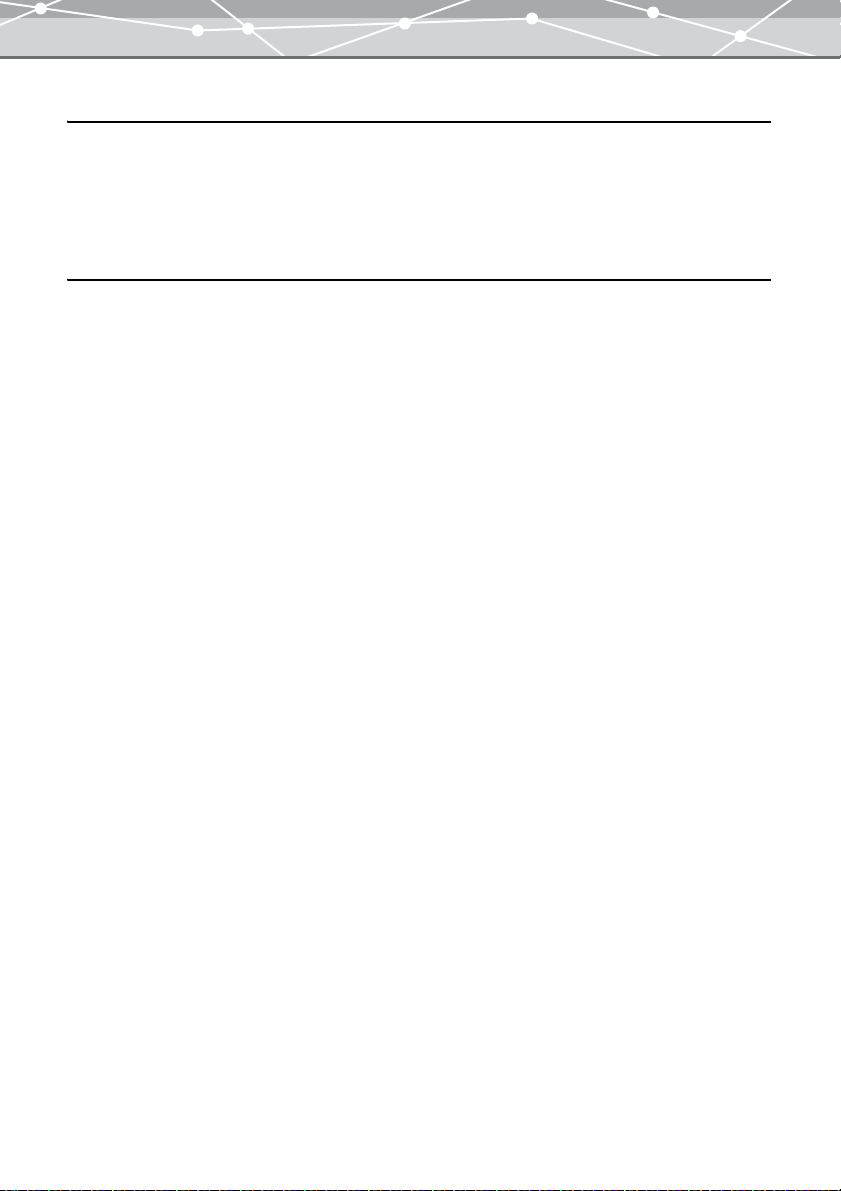
Backing Up 295
Backing Up . . . . . . . . . . . . . . . . . . . . . . . . . . . . . . . . . . . . . . . . . . . . . . . . . . . . . . . . . . . . . . . . . 295
[Backup Images] Window. . . . . . . . . . . . . . . . . . . . . . . . . . . . . . . . . . . . . . . . . . . . . . . .295
[Backup Images] Window Menu Bar . . . . . . . . . . . . . . . . . . . . . . . . . . . . . . . . . . . . . . .297
Backing Up . . . . . . . . . . . . . . . . . . . . . . . . . . . . . . . . . . . . . . . . . . . . . . . . . . . . . . . . . . .298
Editing Images 300
[Image Edit] Window . . . . . . . . . . . . . . . . . . . . . . . . . . . . . . . . . . . . . . . . . . . . . . . . . . . . . . . . .300
[Image Edit] Window . . . . . . . . . . . . . . . . . . . . . . . . . . . . . . . . . . . . . . . . . . . . . . . . . . .300
Tool Panel . . . . . . . . . . . . . . . . . . . . . . . . . . . . . . . . . . . . . . . . . . . . . . . . . . . . . . . . . . . .303
[Image Edit] Window Menu Bar. . . . . . . . . . . . . . . . . . . . . . . . . . . . . . . . . . . . . . . . . . .305
Basic Editing Operations . . . . . . . . . . . . . . . . . . . . . . . . . . . . . . . . . . . . . . . . . . . . . . . . . . . . . . .307
Zooming the Display. . . . . . . . . . . . . . . . . . . . . . . . . . . . . . . . . . . . . . . . . . . . . . . . . . . .307
Scrolling the Image. . . . . . . . . . . . . . . . . . . . . . . . . . . . . . . . . . . . . . . . . . . . . . . . . . . . .308
Making a Selection . . . . . . . . . . . . . . . . . . . . . . . . . . . . . . . . . . . . . . . . . . . . . . . . . . . . .309
Cutting and Pasting Part of an Image . . . . . . . . . . . . . . . . . . . . . . . . . . . . . . . . . . . . . . .311
Copying and Pasting Part of an Image . . . . . . . . . . . . . . . . . . . . . . . . . . . . . . . . . . . . . .312
Undoing an Operation. . . . . . . . . . . . . . . . . . . . . . . . . . . . . . . . . . . . . . . . . . . . . . . . . . . 313
Redoing an Operation . . . . . . . . . . . . . . . . . . . . . . . . . . . . . . . . . . . . . . . . . . . . . . . . . . .313
Saving an Image . . . . . . . . . . . . . . . . . . . . . . . . . . . . . . . . . . . . . . . . . . . . . . . . . . . . . . .313
Editing Operations. . . . . . . . . . . . . . . . . . . . . . . . . . . . . . . . . . . . . . . . . . . . . . . . . . . . . . . . . . . . 317
Rotating the Image . . . . . . . . . . . . . . . . . . . . . . . . . . . . . . . . . . . . . . . . . . . . . . . . . . . . .317
Flipping . . . . . . . . . . . . . . . . . . . . . . . . . . . . . . . . . . . . . . . . . . . . . . . . . . . . . . . . . . . . . .318
Resizing. . . . . . . . . . . . . . . . . . . . . . . . . . . . . . . . . . . . . . . . . . . . . . . . . . . . . . . . . . . . . .319
Cropping . . . . . . . . . . . . . . . . . . . . . . . . . . . . . . . . . . . . . . . . . . . . . . . . . . . . . . . . . . . . . 321
Inserting Text . . . . . . . . . . . . . . . . . . . . . . . . . . . . . . . . . . . . . . . . . . . . . . . . . . . . . . . . .323
Using Filter Functions . . . . . . . . . . . . . . . . . . . . . . . . . . . . . . . . . . . . . . . . . . . . . . . . . . . . . . . . . 325
Applying Monochrome Effect . . . . . . . . . . . . . . . . . . . . . . . . . . . . . . . . . . . . . . . . . . . .325
Applying Sepia Effect. . . . . . . . . . . . . . . . . . . . . . . . . . . . . . . . . . . . . . . . . . . . . . . . . . .326
Adjusting Gamma . . . . . . . . . . . . . . . . . . . . . . . . . . . . . . . . . . . . . . . . . . . . . . . . . . . . . . 327
Adjusting Tone Curve. . . . . . . . . . . . . . . . . . . . . . . . . . . . . . . . . . . . . . . . . . . . . . . . . . .328
Adjusting Brightness and Contrast . . . . . . . . . . . . . . . . . . . . . . . . . . . . . . . . . . . . . . . . .329
Adjusting the Hue, Saturation, and Lightness. . . . . . . . . . . . . . . . . . . . . . . . . . . . . . . . .330
Adjusting the Color Balance . . . . . . . . . . . . . . . . . . . . . . . . . . . . . . . . . . . . . . . . . . . . . .332
Applying Instant Fix . . . . . . . . . . . . . . . . . . . . . . . . . . . . . . . . . . . . . . . . . . . . . . . . . . . .333
Applying Sharpness . . . . . . . . . . . . . . . . . . . . . . . . . . . . . . . . . . . . . . . . . . . . . . . . . . . .334
Applying Blur . . . . . . . . . . . . . . . . . . . . . . . . . . . . . . . . . . . . . . . . . . . . . . . . . . . . . . . . .335
Correcting Distortion . . . . . . . . . . . . . . . . . . . . . . . . . . . . . . . . . . . . . . . . . . . . . . . . . . .336
Applying Red-Eye Reduction . . . . . . . . . . . . . . . . . . . . . . . . . . . . . . . . . . . . . . . . . . . . . 338
6
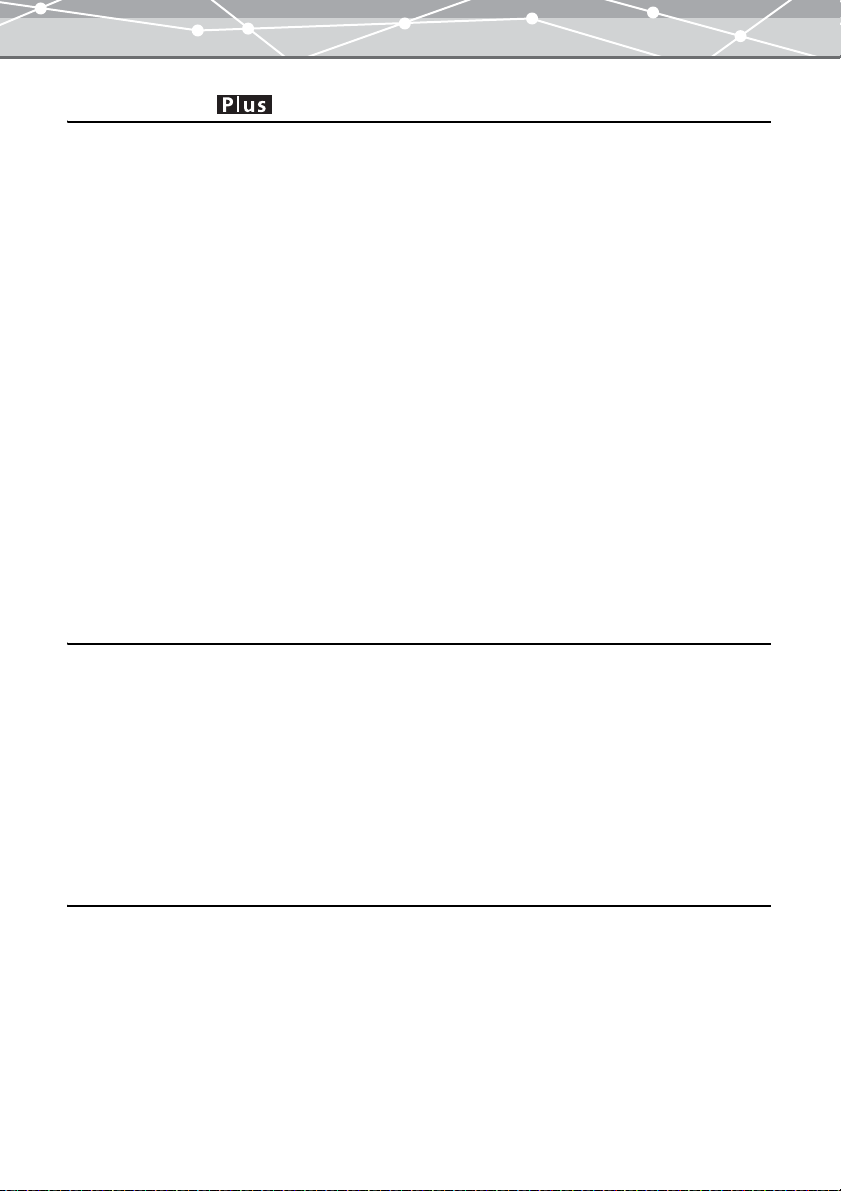
Editing Movies 339
[Movie Edit] Window . . . . . . . . . . . . . . . . . . . . . . . . . . . . . . . . . . . . . . . . . . . . . . . . . . . . . . . . .339
[Movie Edit] Window. . . . . . . . . . . . . . . . . . . . . . . . . . . . . . . . . . . . . . . . . . . . . . . . . . . 339
Movie Control Panel. . . . . . . . . . . . . . . . . . . . . . . . . . . . . . . . . . . . . . . . . . . . . . . . . . . .341
[Movie Edit] Window Menu Bar . . . . . . . . . . . . . . . . . . . . . . . . . . . . . . . . . . . . . . . . . . 342
Basic Editing Operations . . . . . . . . . . . . . . . . . . . . . . . . . . . . . . . . . . . . . . . . . . . . . . . . . . . . . . .343
Displaying the Image at Actual Size. . . . . . . . . . . . . . . . . . . . . . . . . . . . . . . . . . . . . . . .343
Displaying the Image to Fit the Window . . . . . . . . . . . . . . . . . . . . . . . . . . . . . . . . . . . . 343
Undoing an Operation. . . . . . . . . . . . . . . . . . . . . . . . . . . . . . . . . . . . . . . . . . . . . . . . . . . 343
Redoing an Operation . . . . . . . . . . . . . . . . . . . . . . . . . . . . . . . . . . . . . . . . . . . . . . . . . . .344
Saving a Movie . . . . . . . . . . . . . . . . . . . . . . . . . . . . . . . . . . . . . . . . . . . . . . . . . . . . . . . . 344
Editing Operations. . . . . . . . . . . . . . . . . . . . . . . . . . . . . . . . . . . . . . . . . . . . . . . . . . . . . . . . . . . . 348
Rotating the Movie . . . . . . . . . . . . . . . . . . . . . . . . . . . . . . . . . . . . . . . . . . . . . . . . . . . . .348
Saving a Frame in the Movie as an Image . . . . . . . . . . . . . . . . . . . . . . . . . . . . . . . . . . . 350
Making a Cut. . . . . . . . . . . . . . . . . . . . . . . . . . . . . . . . . . . . . . . . . . . . . . . . . . . . . . . . . .352
Using Filter Functions . . . . . . . . . . . . . . . . . . . . . . . . . . . . . . . . . . . . . . . . . . . . . . . . . . . . . . . . . 354
Applying Monochrome Effect . . . . . . . . . . . . . . . . . . . . . . . . . . . . . . . . . . . . . . . . . . . .354
Applying Sepia Effect. . . . . . . . . . . . . . . . . . . . . . . . . . . . . . . . . . . . . . . . . . . . . . . . . . .355
Applying Instant Fix . . . . . . . . . . . . . . . . . . . . . . . . . . . . . . . . . . . . . . . . . . . . . . . . . . . .356
Appendices 357
Supported File Formats . . . . . . . . . . . . . . . . . . . . . . . . . . . . . . . . . . . . . . . . . . . . . . . . . . . . . . . .357
User Registration . . . . . . . . . . . . . . . . . . . . . . . . . . . . . . . . . . . . . . . . . . . . . . . . . . . . . . . . . . . . .358
Importing Images from CAMEDIA Master 4.x Albums. . . . . . . . . . . . . . . . . . . . . . . . . . . . . . .361
About Web Links. . . . . . . . . . . . . . . . . . . . . . . . . . . . . . . . . . . . . . . . . . . . . . . . . . . . . . . . . . . . . 365
Updating the Software. . . . . . . . . . . . . . . . . . . . . . . . . . . . . . . . . . . . . . . . . . . . . . . . . . . . . . . . .367
Updating the Firmware of Your Digital Camera. . . . . . . . . . . . . . . . . . . . . . . . . . . . . . . . . . . . .369
Functions Supported . . . . . . . . . . . . . . . . . . . . . . . . . . . . . . . . . . . . . . . . . . . . . . . . . . . . . . . . . . 372
Technical Support . . . . . . . . . . . . . . . . . . . . . . . . . . . . . . . . . . . . . . . . . . . . . . . . . . . . . . . . . . . .375
Index 376
7
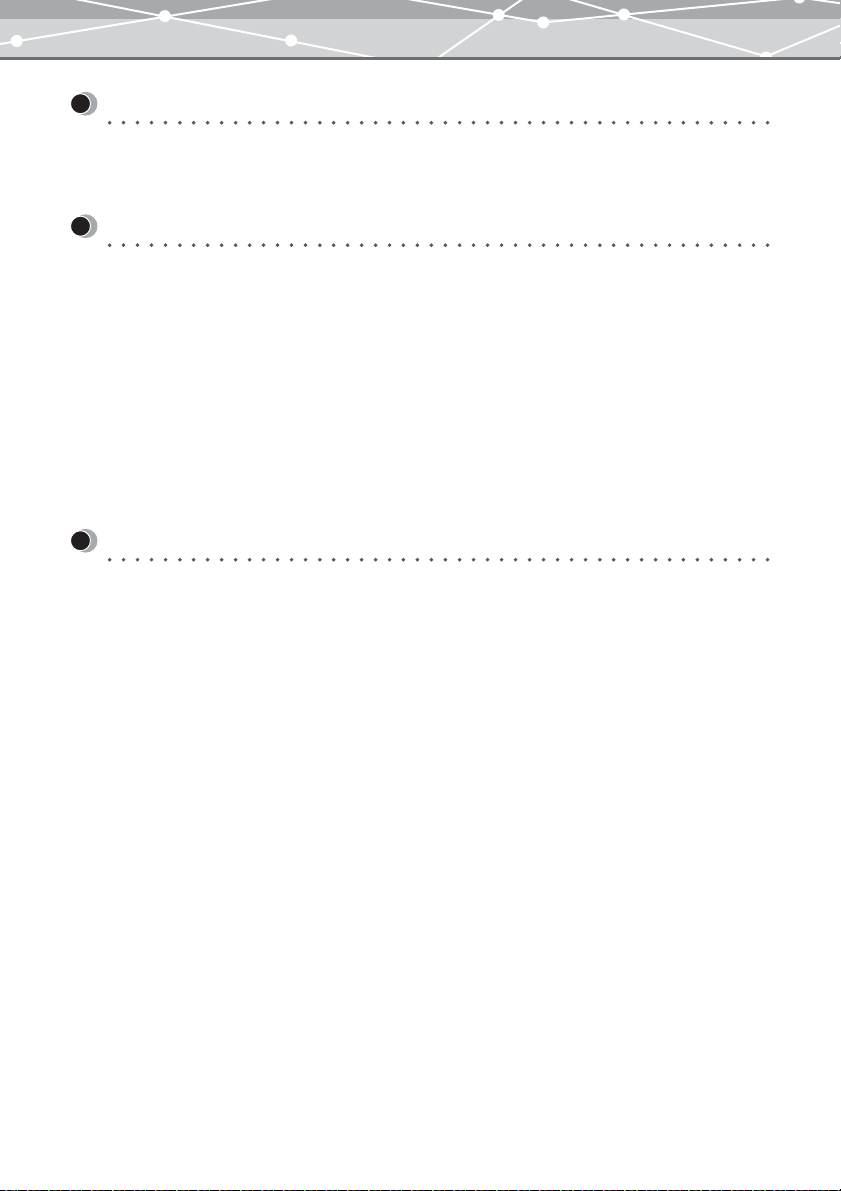
Introduction
Welcome!
Thank you for purchasing an Olympus product.
Please read these instructions carefully in order to get the best results from this product.
Note
• The contents of this software and this manual may not be reproduced in whole or in part except for personal
use. It may not be transferred without permission.
• Olympus can accept absolutely no responsibility in respect of losses suffered by the customer or a third party
as a result of use of this software.
• While every care has been taken in the preparation of this manual, if you find any points which are unclear,
errors, or omissions, please contact an authorized Olympus service center.
• This software is only guaranteed to operate in the specified operating environment.
• The software specification and the content of this manual are subject to change without notice. For the latest
information, visit the Olympus web site at: http://www.olympus.com
© 2004 OLYMPUS IMAGING CORP.
Trademarks
• Windows is a registered trademark of Microsoft Corporation in the USA and other countries.
• QuickTime and the QuickTime logo are trademarks of Apple Computer Inc., and Macintosh is a registered
trademark of the same company in the USA and other countries.
• Adobe and Acrobat are registered trademarks, and Acrobat Reader is a trademark of Adobe Systems
Incorporated.
• Other company and product names appearing in this manual are trademarks or registered trademarks of their
respective owners.
8
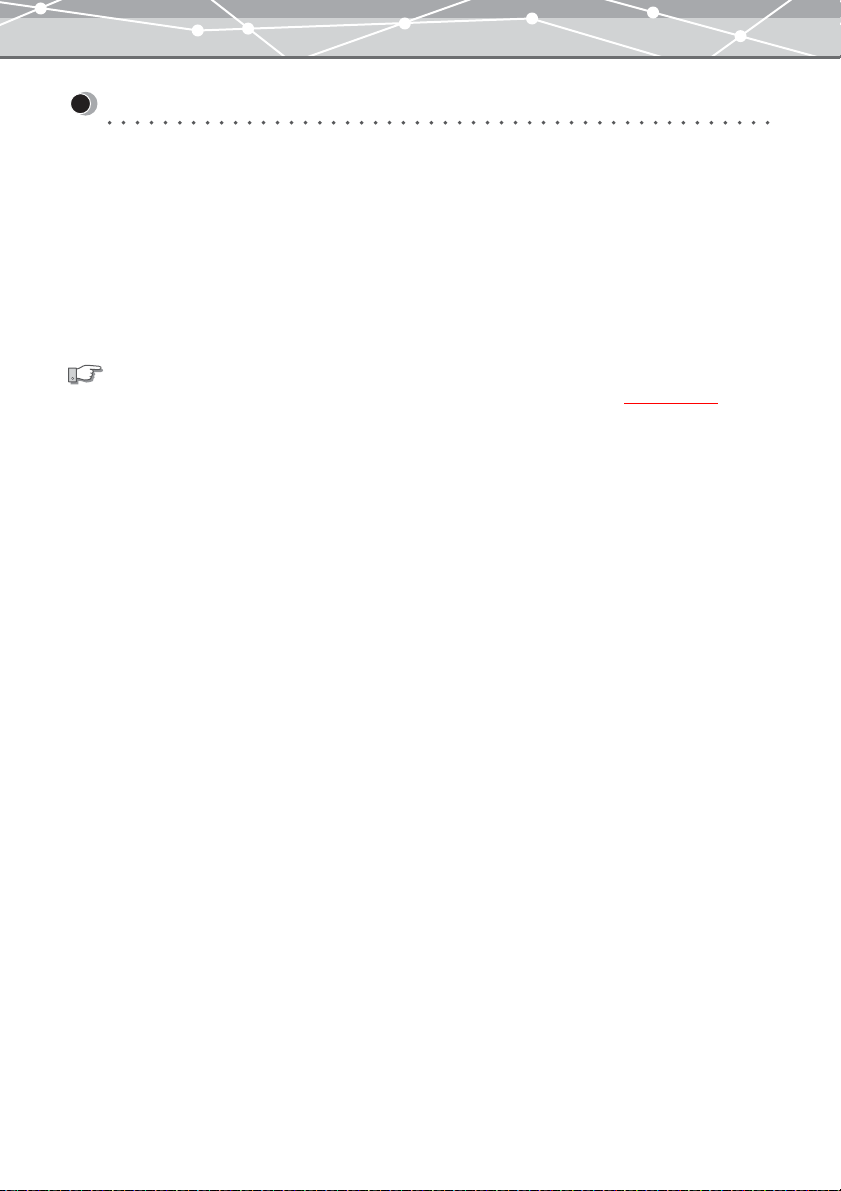
Purchasing the Plus Version
There are two versions of this software:
● OLYMPUS Master Plus
In addition to the functions in OLYMPUS Master, you can use movie editing, album printing, contact sheet
printing, HTML album, free stitch panorama, CD/DVD writing function, and a lot of other functions.
● OLYMPUS Master
This version provides a wide range of functions, including transferring and viewing images and movies, editing
and printing images, using automatic panorama, setting a image as wallpaper, and more.
See also
For details about the difference between the two versions, see the Appendix “Functions Supported” (
For Users of OLYMPUS Master
If you are user of OLYMPUS Master, you can purchase the Plus version.
We recommend upgrading to the Plus version, which gives you a wider range of functions.
g page 372).
9
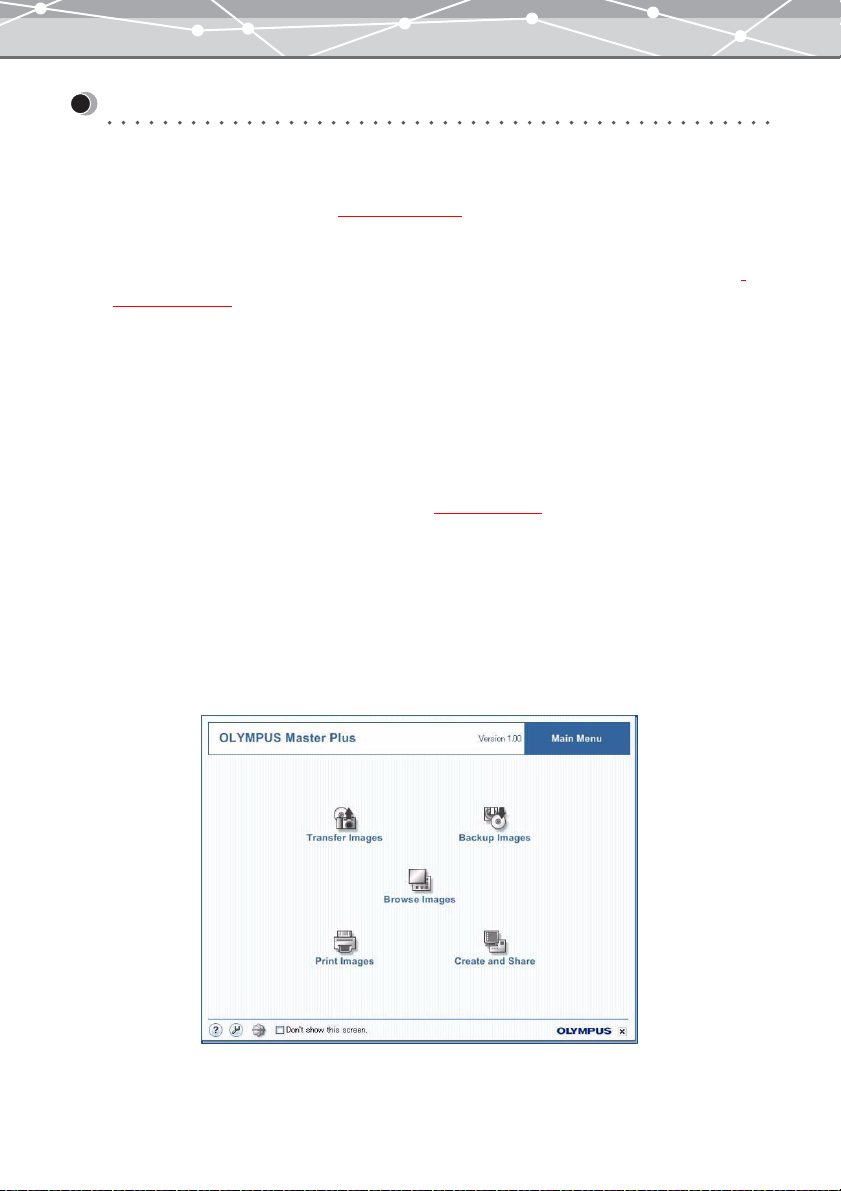
Purchasing Plus Version and Upgrading
To purchase a license number of Plus version and upgrade from OLYMPUS Master, follow the procedure
below. (If you purchased the Plus version separately, skip this section.)
1 Start up OLYMPUS Master (g page 25).
2 In the OLYMPUS Master main menu, click the [Upgrade] button, or select [Get
Upgrade Version] from the [Online Service] menu in the [Browse] window
(g page 46).
The [Upgrade] dialog box appears.
3 Purchase a license number.
• Using the internet
In the [Upgrade] dialog box, click the [Get] button to start a web browser, and access the upgrade site.
Follow the directions on the web page.
When this process is completed, close the web browser and return to the [Upgrade] dialog box.
• If you do not have access to the internet
Contact your authorized Olympus service center (
g page 375).
4 In the [Upgrade] dialog box, enter your name and the license number you have
obtained, then click the [OK] button.
The upgrade to the Plus version is carried out automatically.
Once the upgrade is complete, you can start using the Plus version.
If the upgrade to the Plus version has completed successfully, the title “OLYMPUS Master Plus” appears in the
main menu.
10
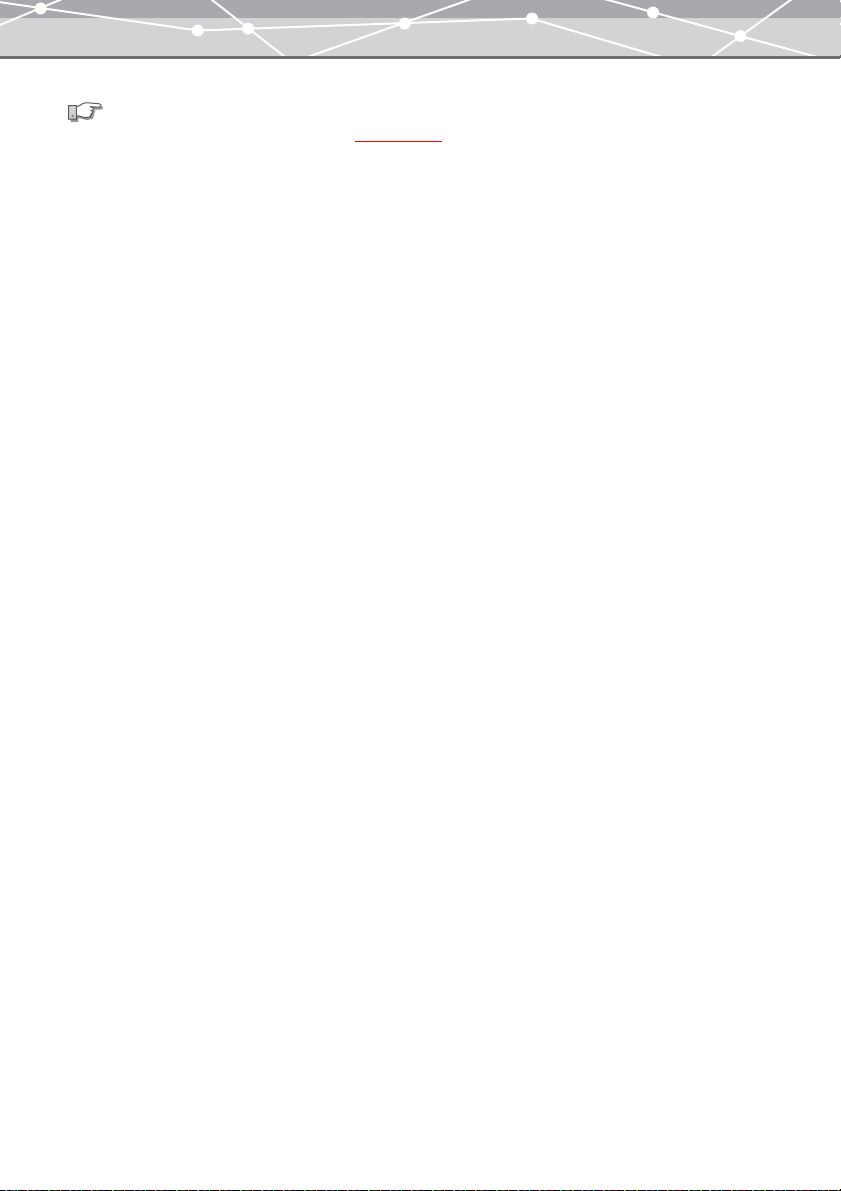
See also
For details about the main menu, see “Main Menu” (
Alternatively, click the [Help] button or [Help] menu in any window, select [About], and then check that
“OLYMPUS Master Plus” appears.
g page 30).
11
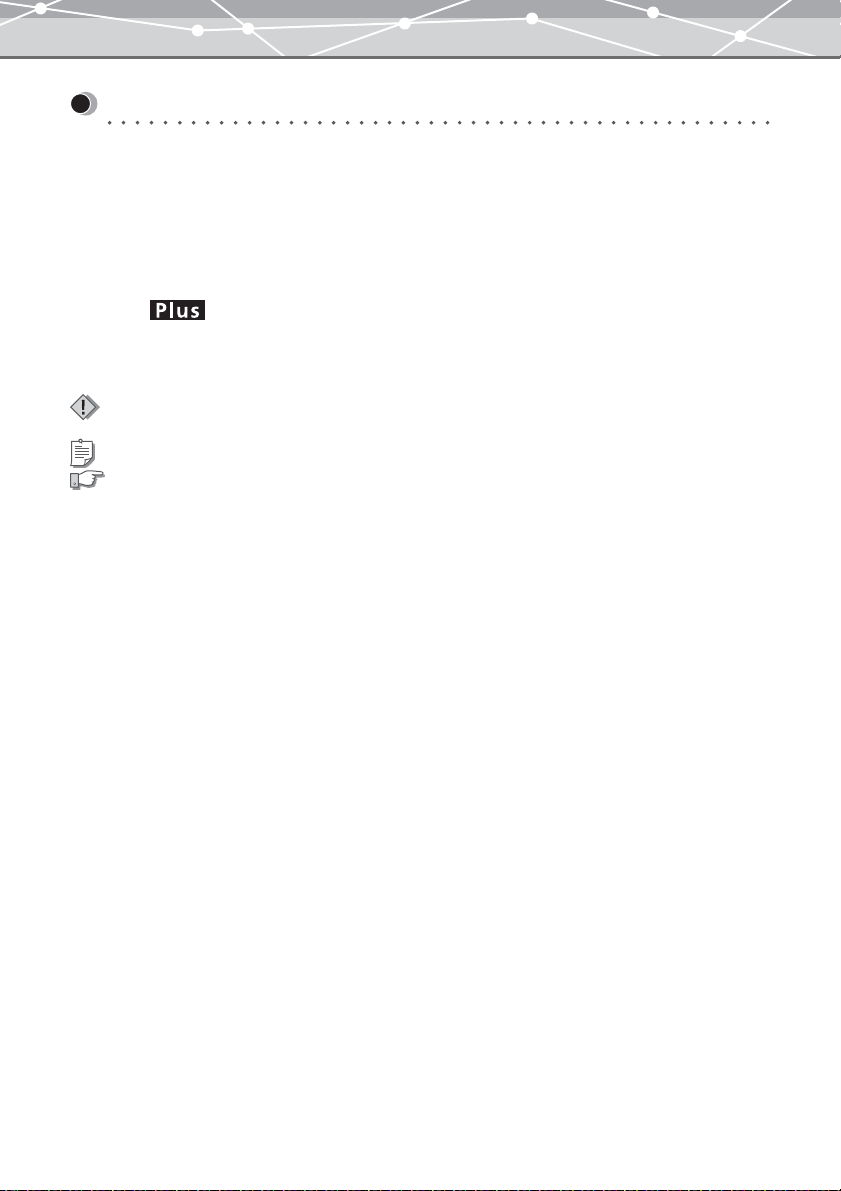
How to Use This Manual
This manual describes how to use the OLYMPUS Master/Plus software for editing and managing images. It is
organized with a section for each function; you can read these independently, in order to understand particular
functions.
Once you have an overall understanding of the functions, you can use the Help information for reference while
using the software.
● Conventions Used in This Manual
The symbol indicates functions available only for the Plus version. If you are using OLYMPUS
Master (standard version), these functions are not available.
The following symbols are used in this manual to explain restrictions and additional information about using
the software.
Indicates important information you should be aware of when using the software. Be sure to read these
items.
Indicates useful information. Read these items for helpful tips.
Indicates reference pages for details about the operation.
12
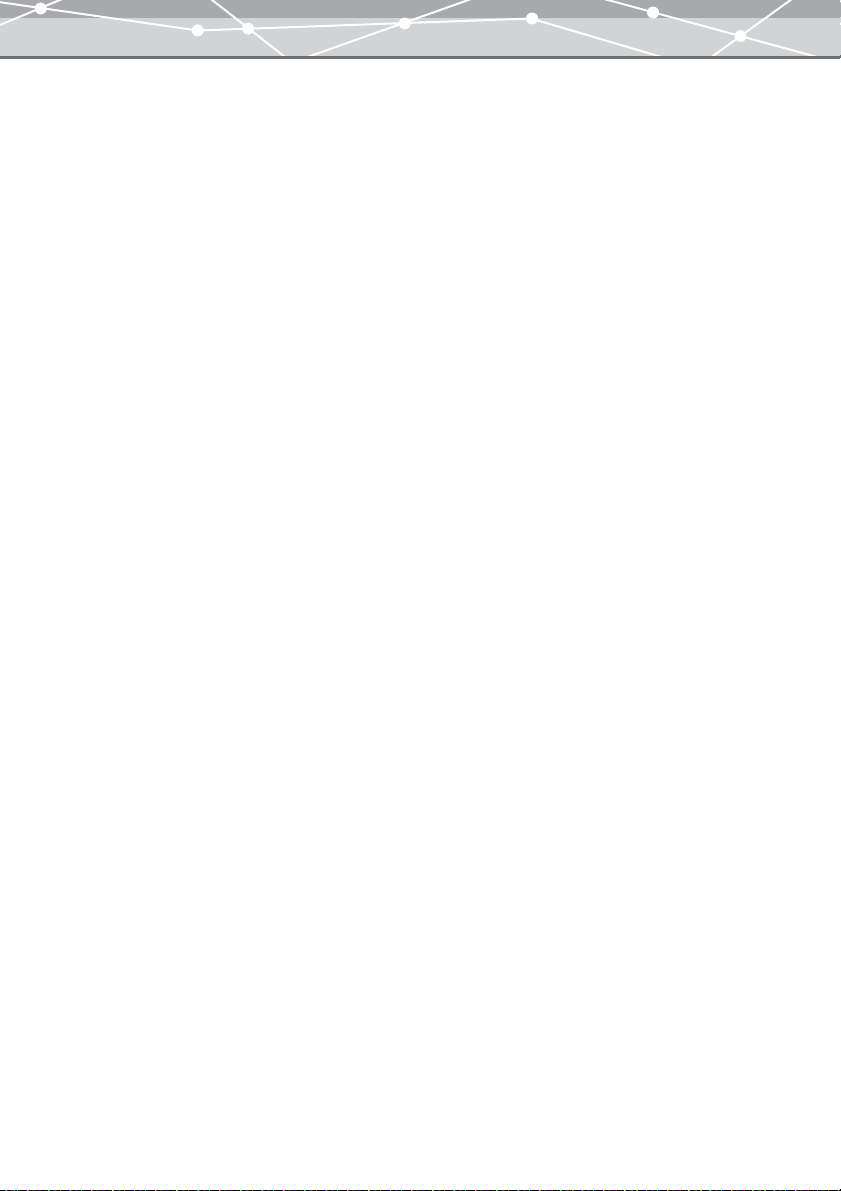
● Terminology
The following terms appear throughout this manual.
File
A file is the unit in which data is handled on a computer or digital camera. In this software, this refers to the
following file types.
• Image files
• Movie files
• Sound files
Thumbnail
This refers to the reduced images used as an index.
● Help Information
To access the help information, do one of the following:
• In the main menu, click the [?] button.
• From the [Help] menu in any window, select [OLYMPUS Master Help].
• In any window, click the [Help] button on the toolbar.
• In any dialog box, click the [?] button.
13
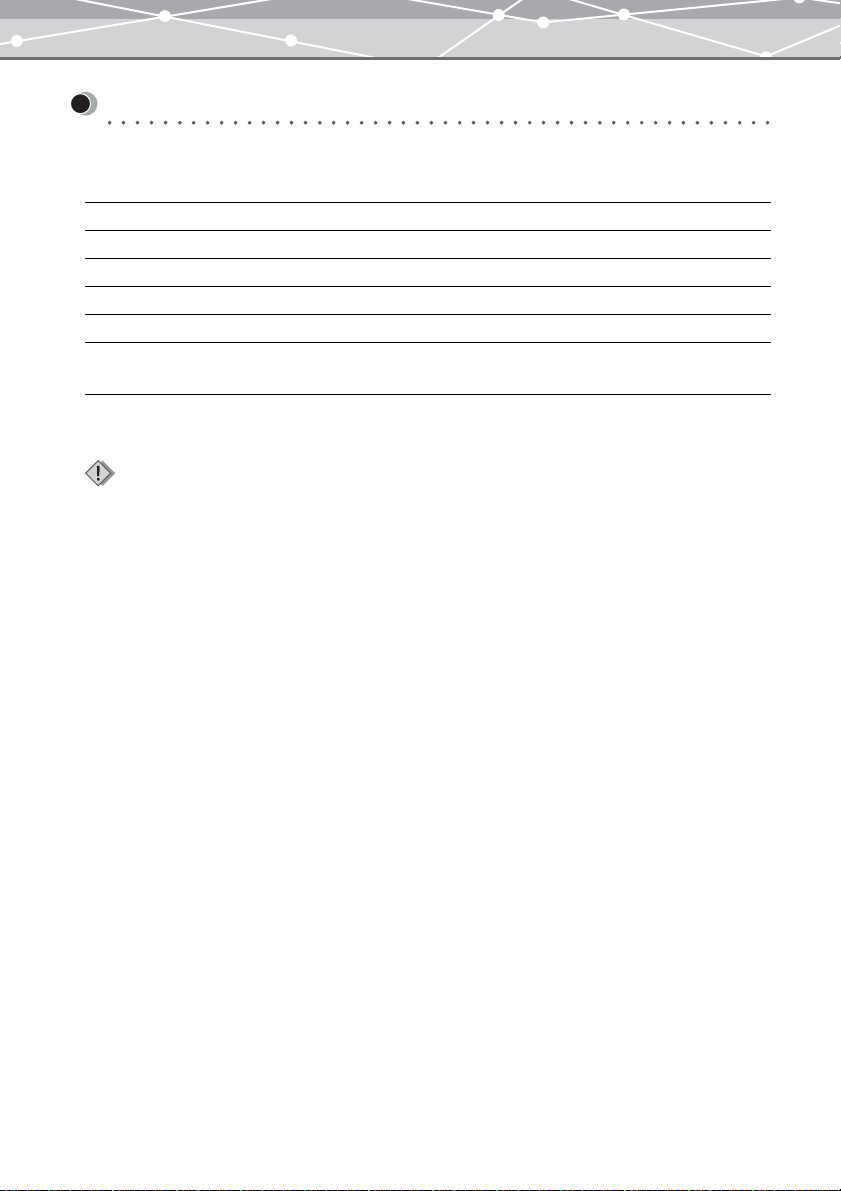
Before You Start
System Requirements
OLYMPUS Master is designed to run in the following system environments.
Windows Version
OS Windows 98SE/Me/2000 Professional/XP*
CPU Pentium III (500 MHz) or faster
RAM 128MB or more (256MB or more is recommended)
Hard disk capacity 300MB or more
Connector USB port (USB interface)
Monitor 1024 × 768 pixel or more
Minimum 65,536 colors
1
:This software is compatible with Windows XP Professional and Home Edition.
*
Notes
• This software only operates on a computer with a preinstalled operating system.
• To install the software in Windows 2000/XP, you must log on as a member of administrators.
• Only a computer with a built-in USB port can be used to transfer images from camera.
• QuickTime (version 6.0 or later) and Internet Explorer (version 6.0 or later) should be installed on your computer.
1
14
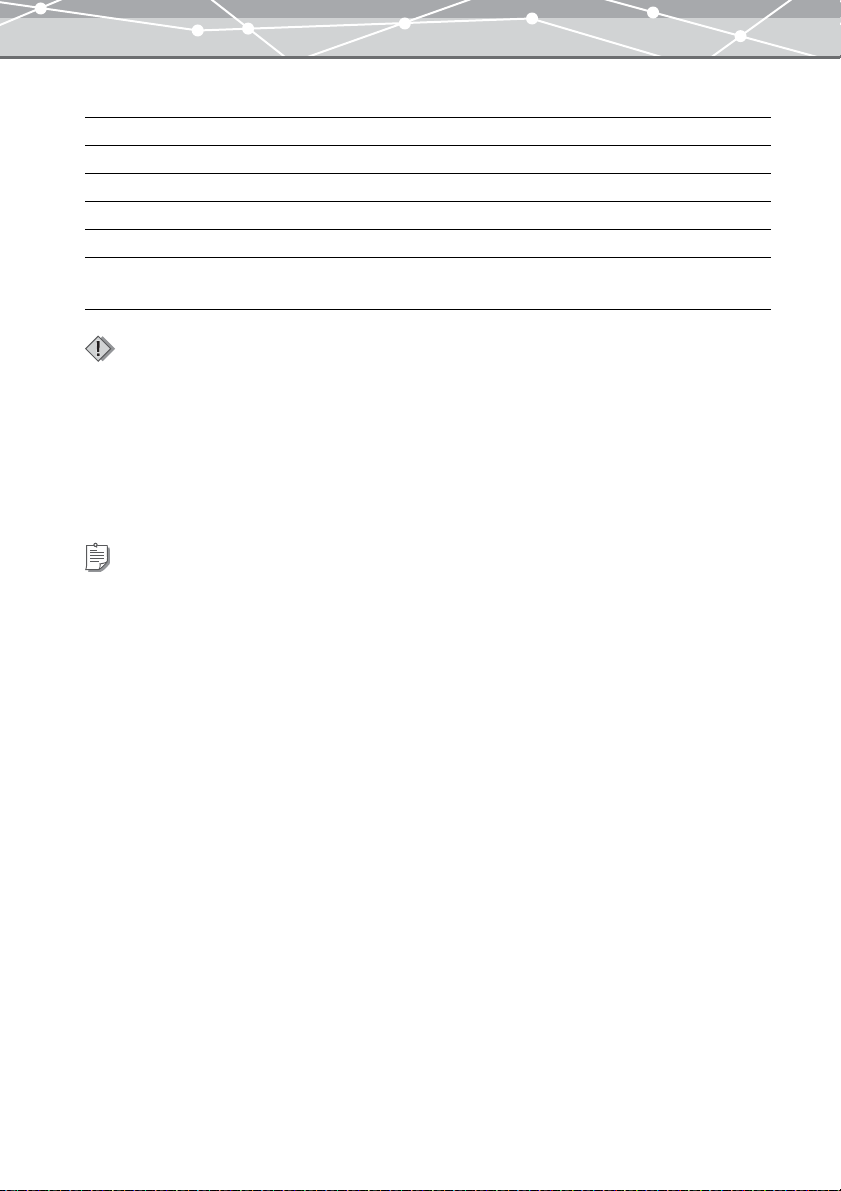
Macintosh Version
OS Mac OS X 10.2 or later
CPU Power PC G3 (500 MHz) or faster
RAM 128MB or more (256MB or more is recommended)
Hard disk capacity 300MB or more
Connector USB port (USB interface)
Monitor 1024 × 768 pixel resolution or more
Minimum 32,000 colors
Notes
• Only a Macintosh with a built-in USB port can be used to transfer images from camera.
• QuickTime (version 6.0 or later) and Safari (version 1.0 or later) should be installed on your Macintosh.
For information on support for the latest versions of operating systems, visit the Olympus web site (http://
www.olympus.com).
The functions for connecting a camera to the computer and directly transferring images are only available
with an Olympus digital camera.
Tip
To launch OLYMPUS Master, QuickTime (version 6 or later) should be installed on your computer. If QuickTime is not
already installed, install it when asked to do so during installation of OLYMPUS Master.
15
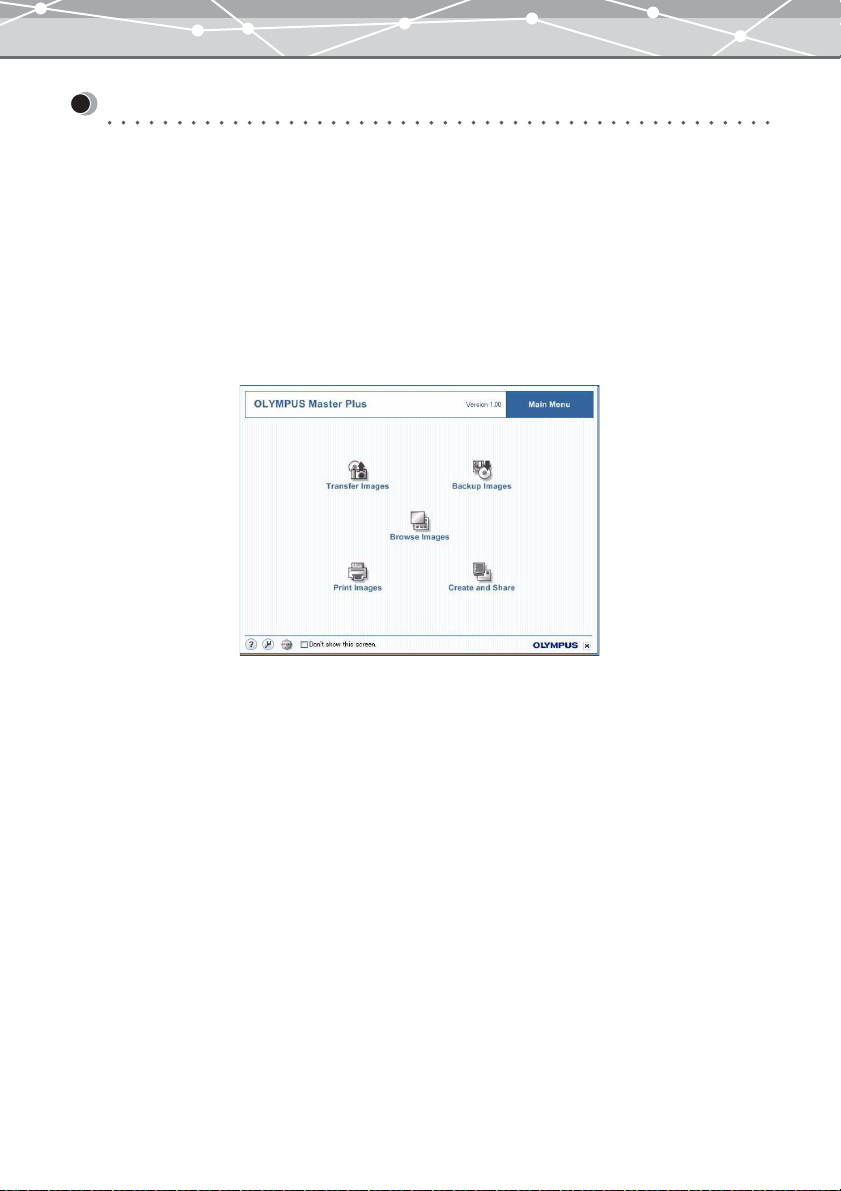
Main Features
OLYMPUS Master is a software application providing a range of functions for enjoying digital photography
using a computer.
You can get the most out of your digital camera by taking advantage of the software's organizing and editing
functions.
The following are some of the features of OLYMPUS Master.
● Intuitive Operation
The main menu of OLYMPUS Master shows a series of icons that represent groups of functions, allowing you
to access the desired function easily and directly. Also, the functions are designed to be used without
complicated settings so you can quickly become familiar with this software.
Example: the main menu
16
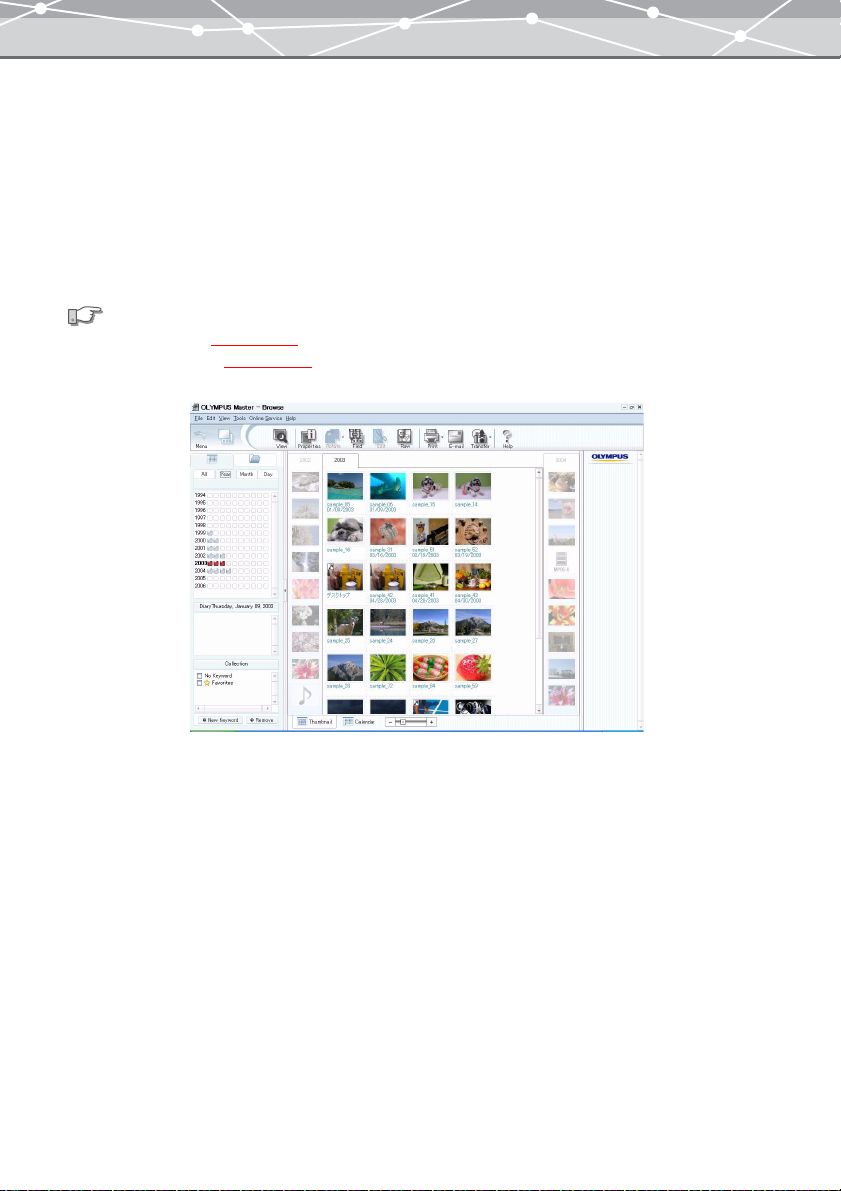
● Organizing Images in Calendar
You can transfer images from a digital camera or storage media (e.g., hard drive, card reader, CD, DVD, MO
disk, etc.) and save them in OLYMPUS Master database. OLYMPUS Master organizes imported files by
shooting date (or by the date they were created if shooting date is not available). The calendar view allows you
to browse the files in the database by year, month, or day.
OLYMPUS Master also allows you to organize files with keywords. Keywords assigned to files are displayed
in the collection box, and new keywords can be added. You can easily find your favorite pictures using the
keyword search.
See also
• “Transferring Images” (
• “Thumbnail Indications” (
g page 32).
g page 63).
Example: Using the calendar to organize images
17
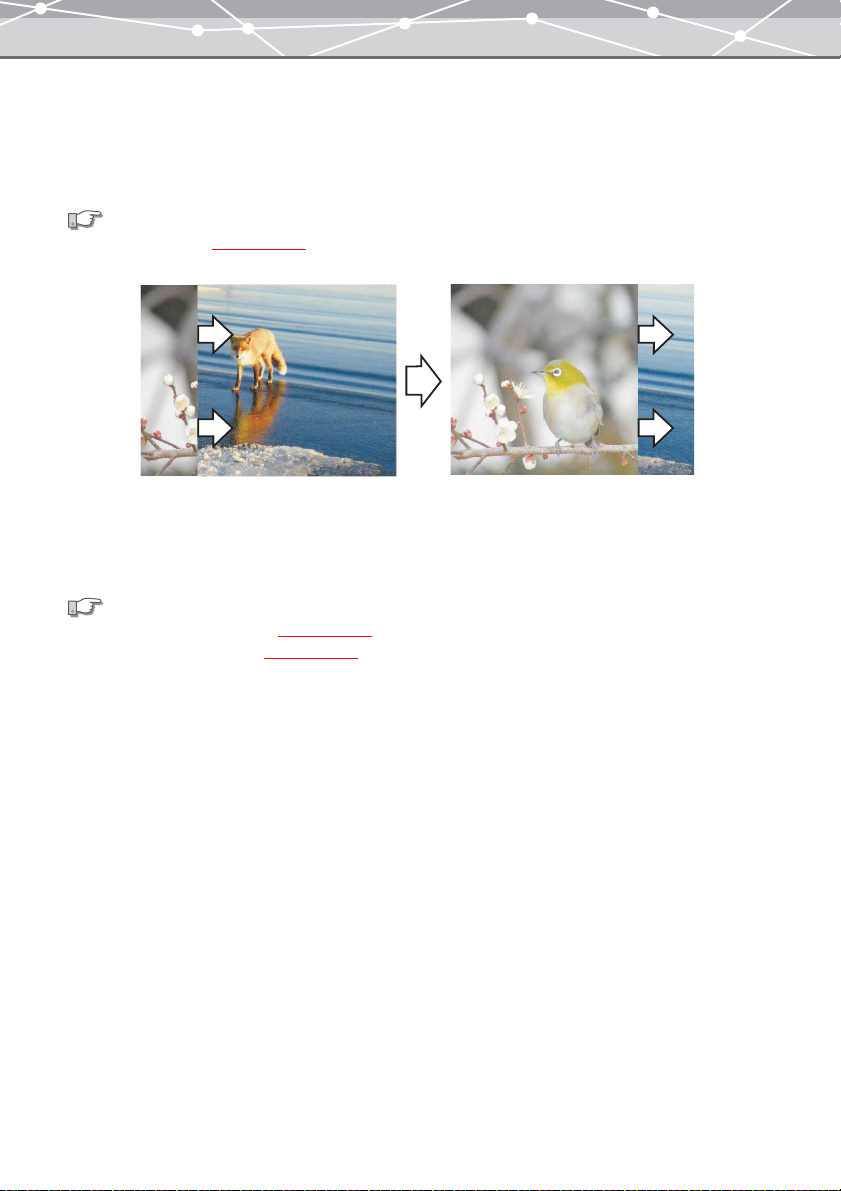
● Slide Show
You can create a slide show of your favorite pictures to view on your monitor by selecting them in the [Browse]
window. The illustration below shows an example of a slide show using the wipe transition effect.
You can also use other slide show transition effects, such as random and dissolve.
See also
“Watching a Slide Show” (
g page 216).
The arrows are not part of the actual display.
● Search Function
You can find files on the basis of shooting date, keywords assigned, and file format.
See also
• “Finding a File in Calendar View” (
• “Finding a File in Folder View” (
g page 101).
g page 107).
18
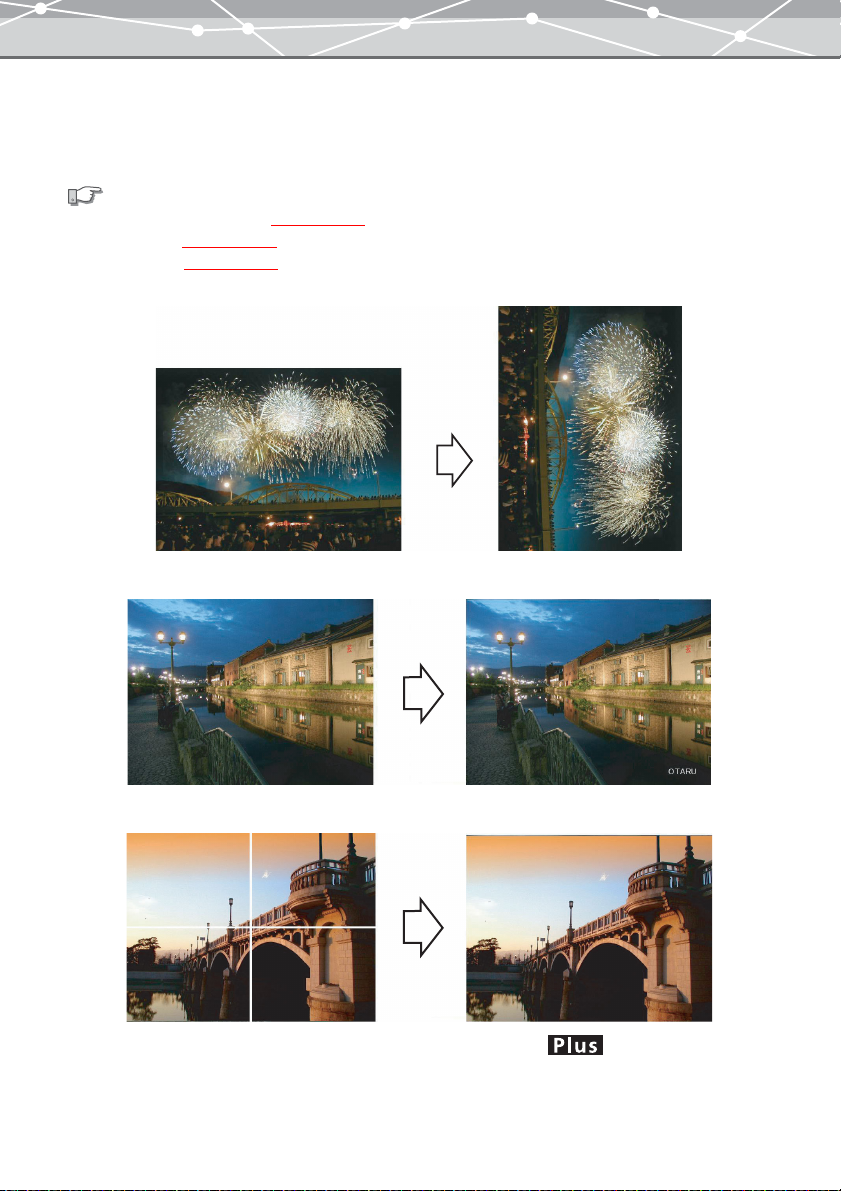
● Editing Functions
In addition to basic editing functions, you can rotate a image, insert text, superimpose templates, or stitch
images together.
See also
• “Free Stitch Panorama Function” (
• “Editing Images” (
• “Editing Movies” (
g page 300).
g page 339).
g page 276).
Example: rotation
Example: insert text
Example: free stitch panorama function
19
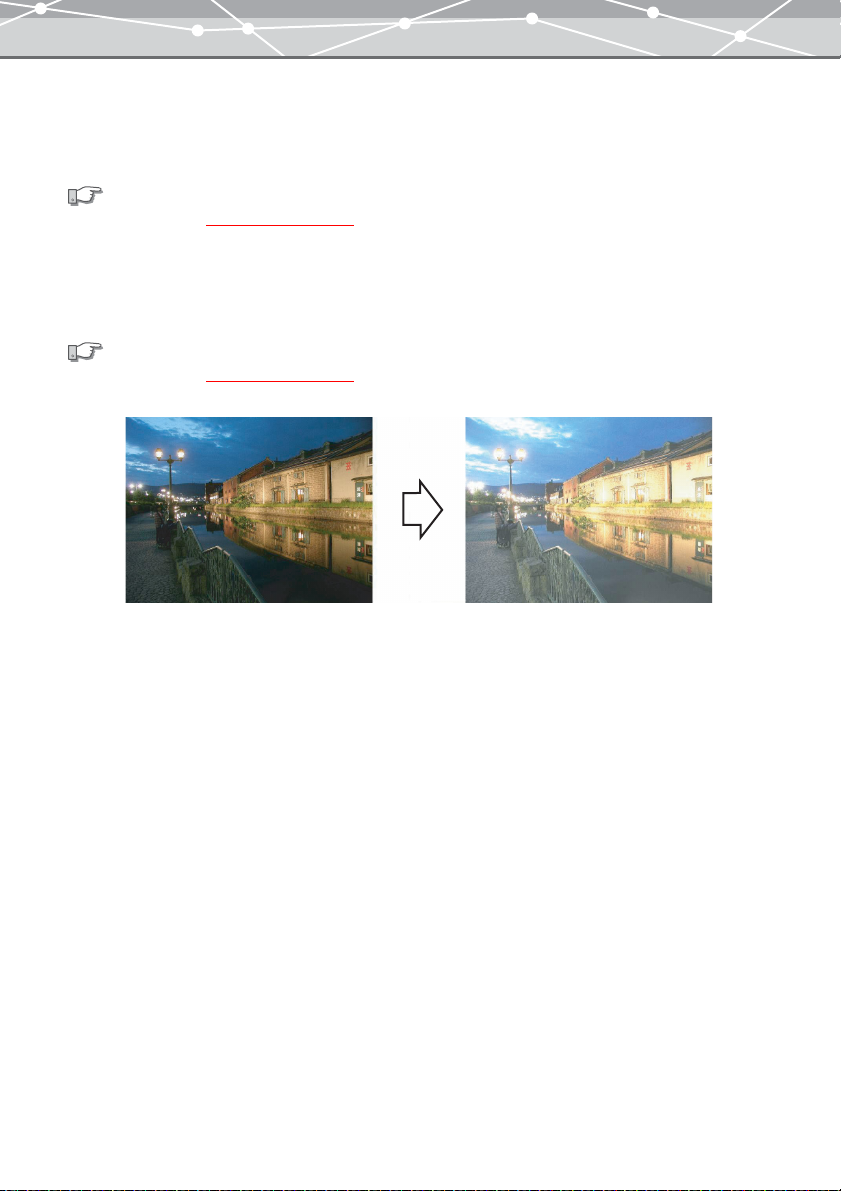
● Correction Functions
You can compensate for the variation in shooting conditions using the correction functions such as instant fix,
red-eye reduction, etc.
See also
“Using Filter Functions” (
g pages 325 and 354).
● Filter Functions
You can apply various filter effects for the images and movies, adjusting the brightness and contrast, and adding
sepia tone and other effects.
See also
“Using Filter Functions” (
g pages 325 and 354).
Example: adjusting brightness
20
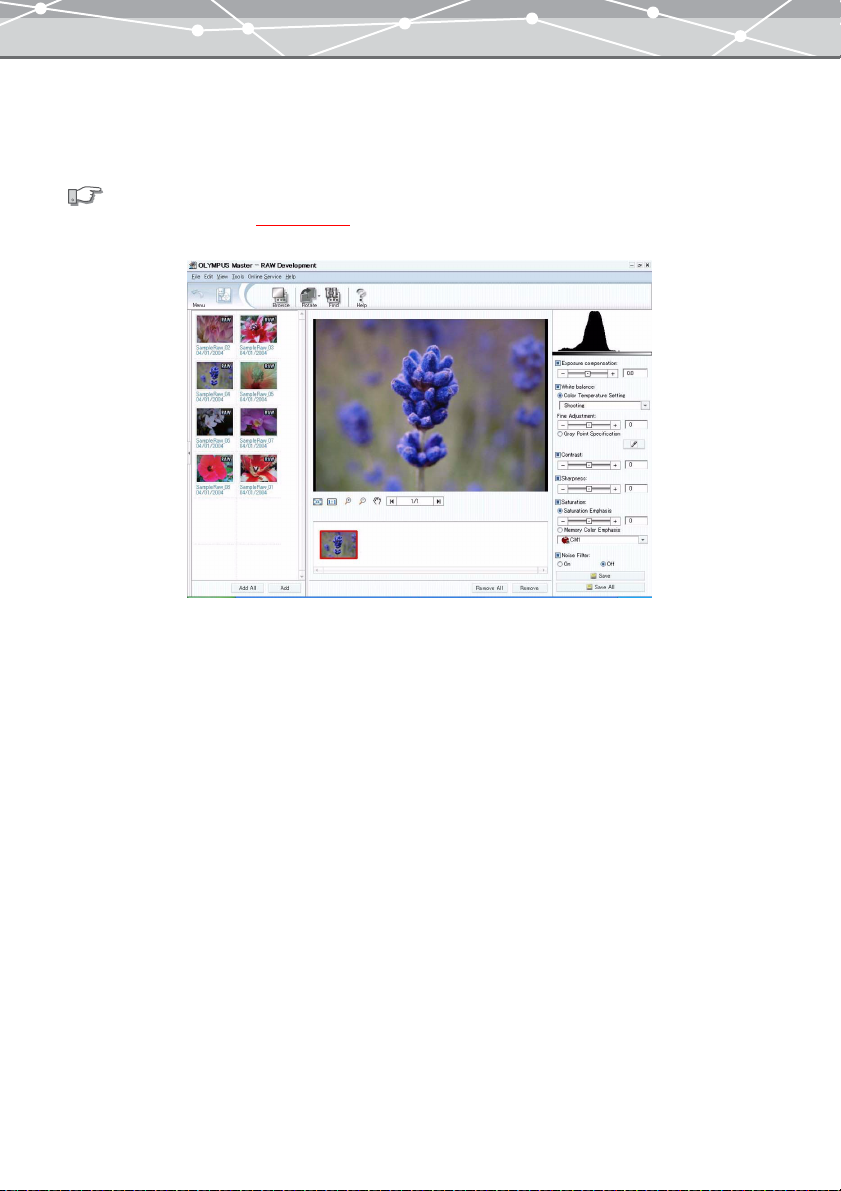
● RAW Development Process Function
You can perform development processing for a RAW format file and save it as a separate image file.
You can also perform RAW development processing for two or more RAW files in a single operation.
See also
“RAW Development Processing” (
g page 139).
RAW image development process window
21
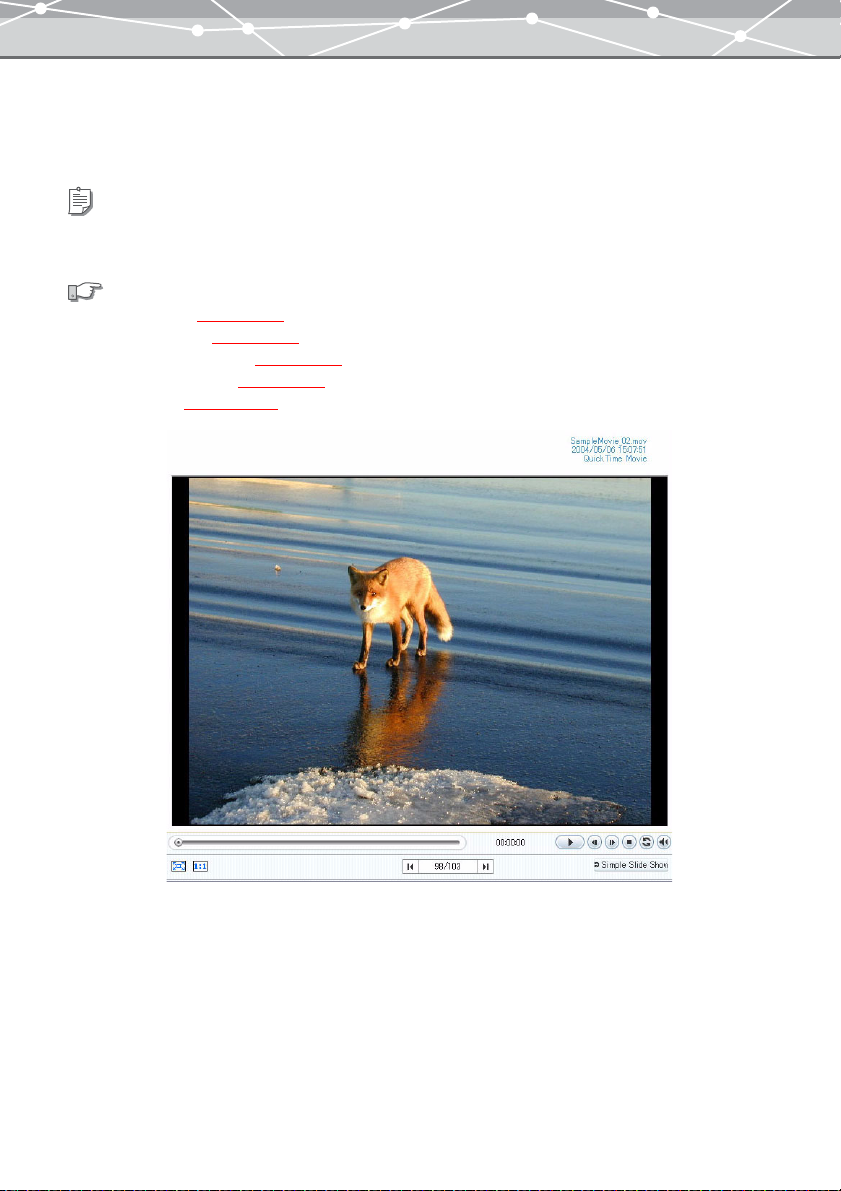
● Support for Movie and Sound Files
The software supports not only image files, but also movie and sound files. You can attach a sound file to an
image to act as a memo (“sound link” function).
Tip
To use the sound functions, your computer must be equipped with a microphone, speaker and sound card. For details, refer to
the operating instructions provided with your computer.
See also
• “Watching Movies” (
• “Playing Back Sound” (
• “Playing Back Linked Sound” (
• “Recording Linked Sound” (
• “Editing Movies” (
g page 69).
g page 71).
g page 94).
g page 95).
g page 339).
Example: playing a movie file
22
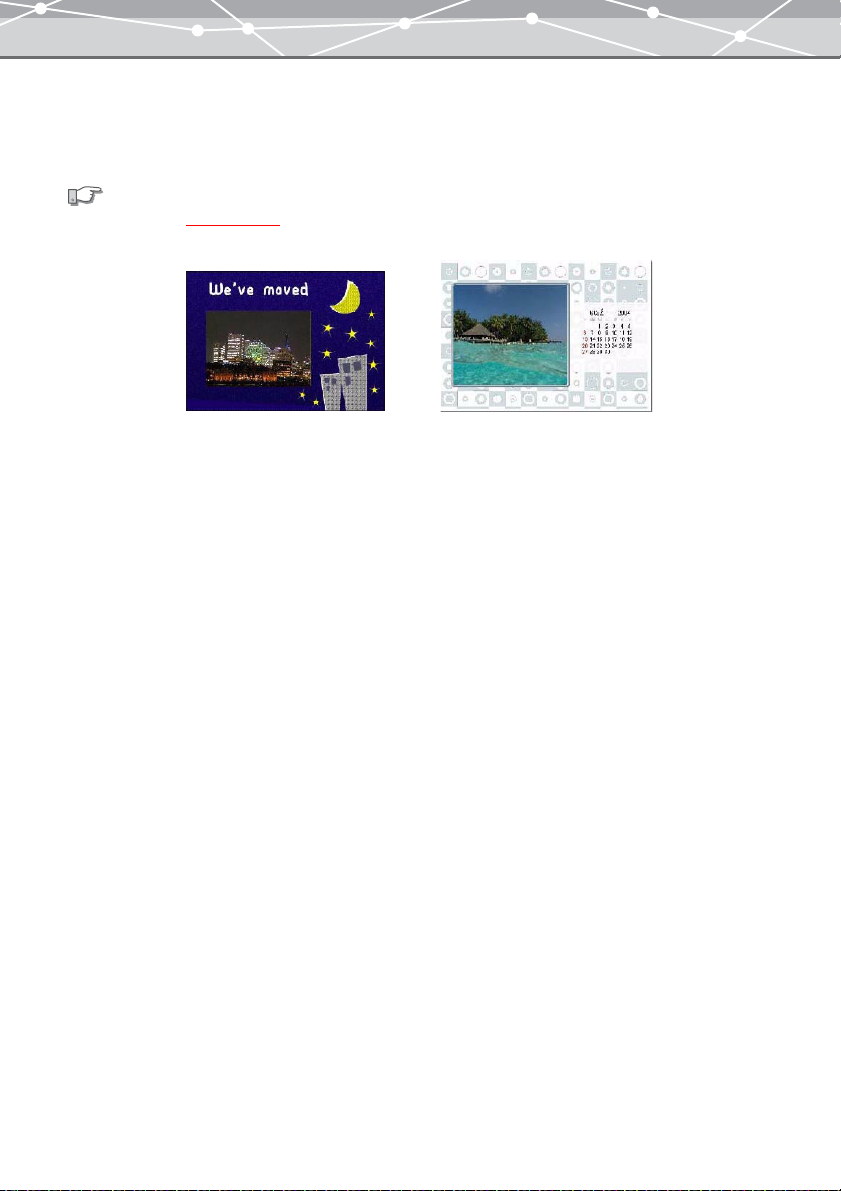
● Wide Variety of Printing Functions
Standard layouts allow easy printing of standard photograph sizes, index prints, and other creative possibilities.
You can also create original postcards and calendars using different templates.
See also
“Advanced Printing”
(g page 154).
Example: printing postcard and calendar
23
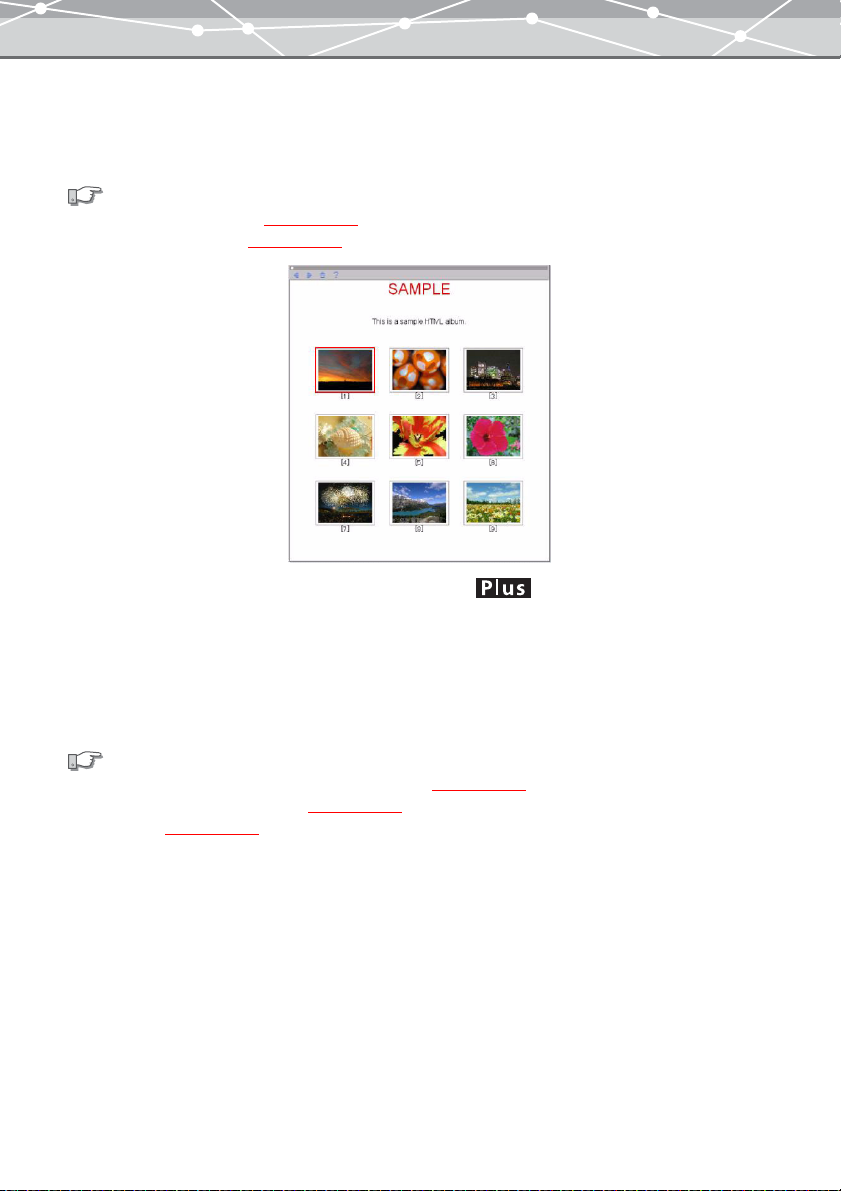
● Enjoying Images on the Web
The software allows you to edit images to attach to e-mails and create HTML albums, so you can enjoy sharing
your pictures on the web as well.
See also
• “Attaching an Image to E-mail” (
• “Creating an HTML Album” (
g page 190).
g page 197).
Example of HTML album
● CD/DVD Writing Function
By upgrading to the Plus version, you can save HTML albums on a CD-R or DVD-R (CD/DVD albums), or
create a video CD with slide shows. You can also create a backup of OLYMPUS Master or selected files
directly on a CD-R, DVD-R, etc.
See also
• “Saving HTML Albums in a CD or DVD (CD/DVD Album)” (g page 252).
• “Creating a Video CD of a Slide Show” (
• “Backing Up” (
g page 295).
g page 259).
24
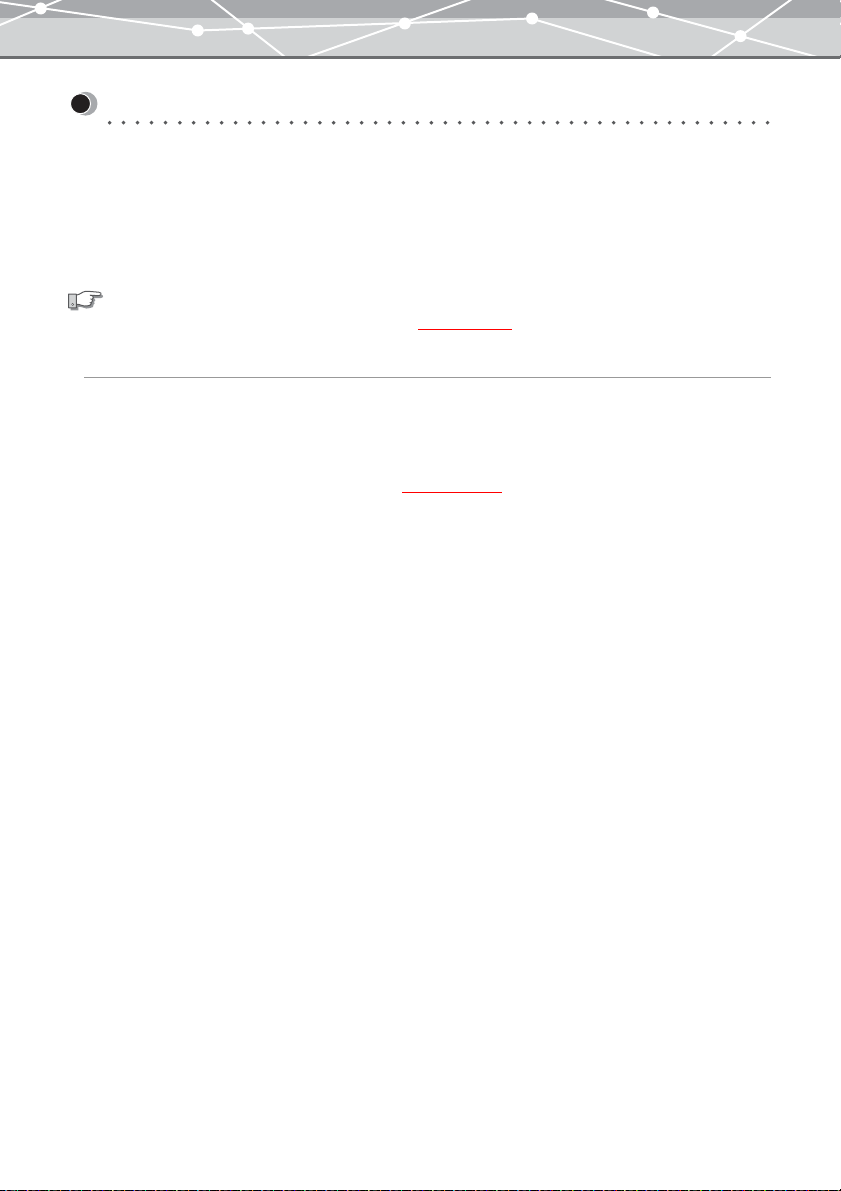
Basic Operations
Starting Up and Shutting Down
● Starting Up OLYMPUS Master
To start OLYMPUS Master, follow the procedure below.
When you start up OLYMPUS Master for the first time after installation, the [User Registration] dialog box
appears. Please register yourself as a user of OLYMPUS Master to be provided with the customer support and
technical service.
See also
For details about user registration, refer to “User Registration” (
For Windows
1 Double-click the [OLYMPUS Master] icon on the desktop. Alternatively, click
the [Start] button, then click [Programs], [OLYMPUS Master], and [OLYMPUS
Master] in this order.
OLYMPUS Master starts and the main menu (g page 30) appears.
g page 358).
25
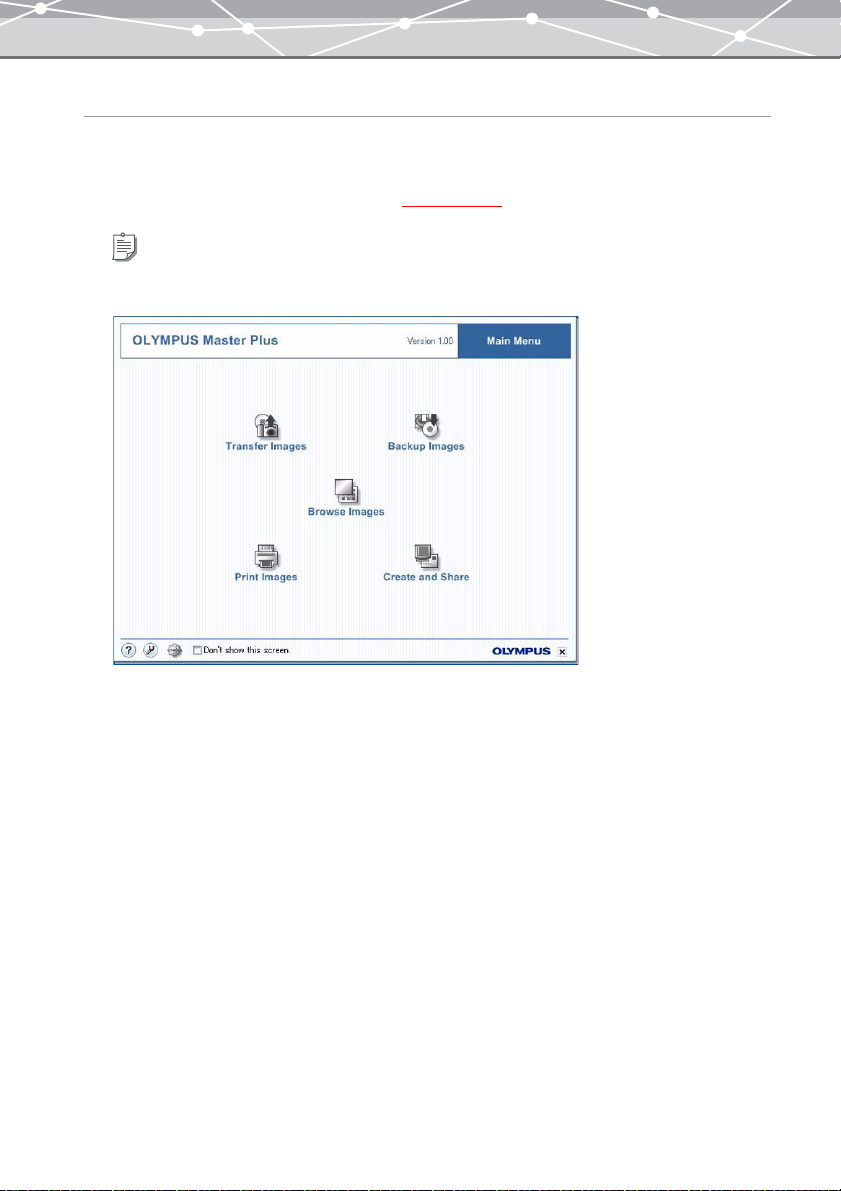
For Macintosh
1 Double-click the [OLYMPUS Master] icon in the folder in which OLYMPUS
Master is installed. Alternatively, click the icon in the dock.
OLYMPUS Master starts and the main menu (g page 30) appears.
Tip
If you have not completed the user registration, the User Registration screen appears.
26
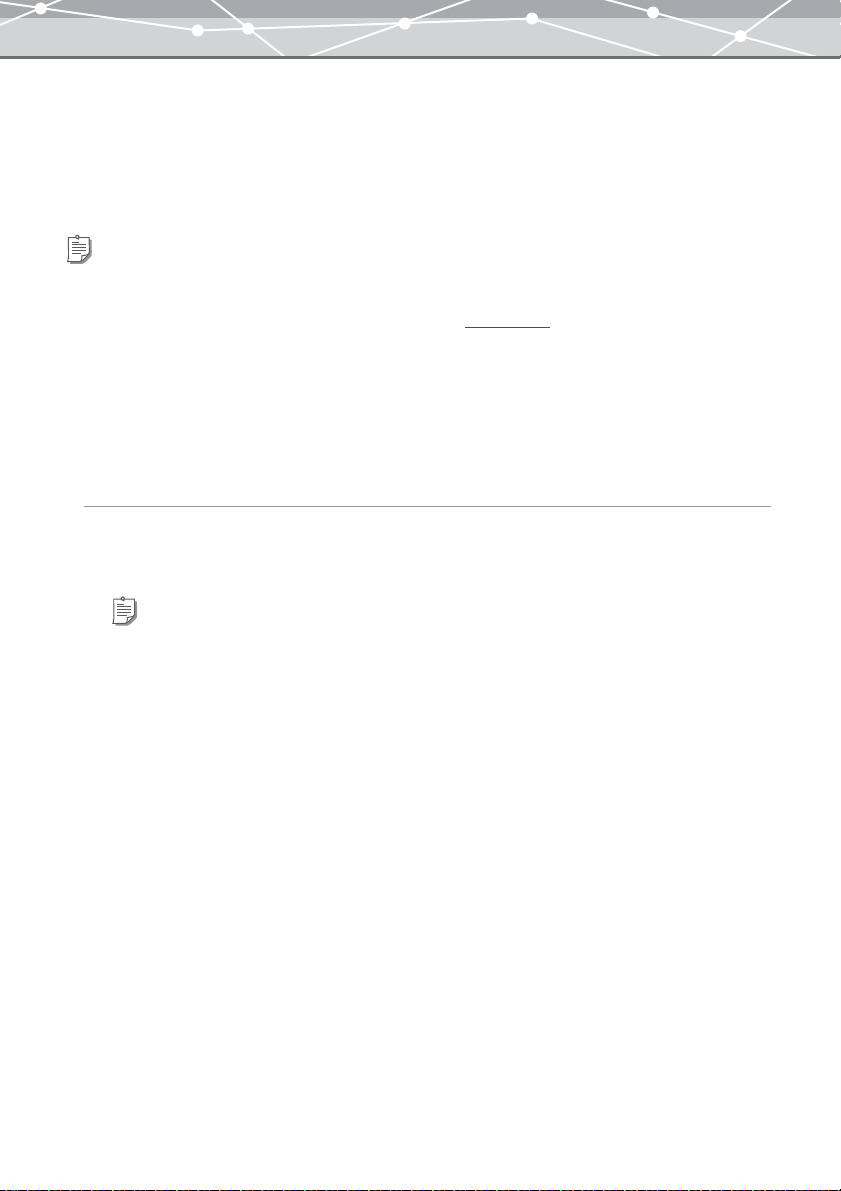
● Automatic Start-up
OLYMPUS Master automatically starts when:
• Connecting an Olympus digital camera to your computer using a USB cable.
• Connecting a card reader to view the images captured with an Olympus digital camera or other DCF-
compliant digital camera.
Tips
• If your operating system is Windows XP or Macintosh, OLYMPUS Master automatically starts when you connect an
Olympus digital camera or any other DCF-compliant digital camera.
• You can set the following automatic start-up options (“[Auto Start]”
-
whether or not to use the automatic start-up function
-
whether or not to display the [Transfer Images] window after starting up
• Automatic start-up does not work when no card-media is inserted in the camera.
g page 292):
The way to set up the automatic start-up varies depending on the version of the operating system of your
computer.
For Macintosh
1 Connect the digital camera to your computer using a USB cable.
OLYMPUS Master starts.
Tip
It is necessary to set OLYMPUS Master to automatically start instead of iPhoto when a digital camera is connected
using a USB cable. For details, refer to Mac OS X help.
27
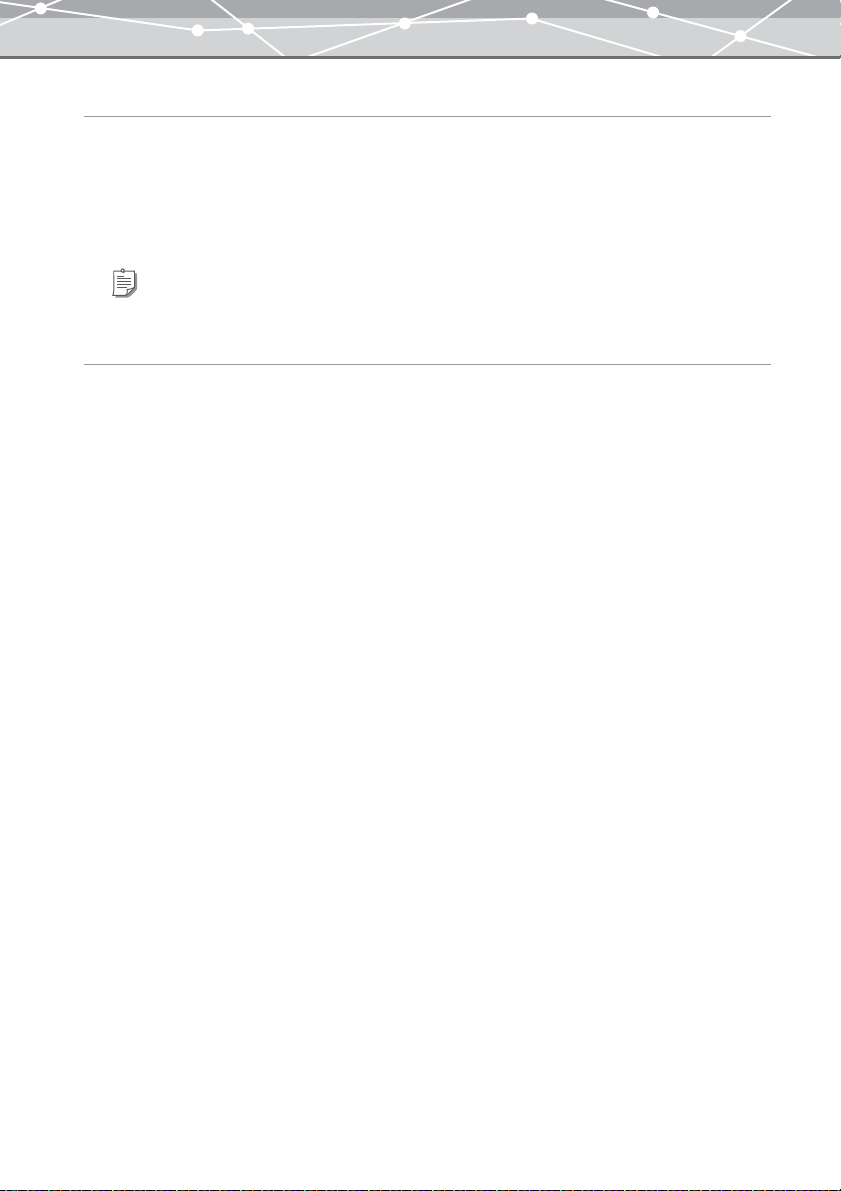
For Windows XP
1 Connect the digital camera to your computer using a USB cable.
The [Autoplay] dialog box appears.
2 Select [Launch OLYMPUS Master] from the list, and click the [OK] button.
OLYMPUS Master starts.
Tip
For details about the settings, refer to the Windows XP Help.
For Windows 98SE/Me/2000
1 Connect the Olympus digital camera to your computer using a USB cable.
A confirmation dialog box appears, asking if you want to start OLYMPUS Master.
2 Click the [OK] button.
OLYMPUS Master starts.
28
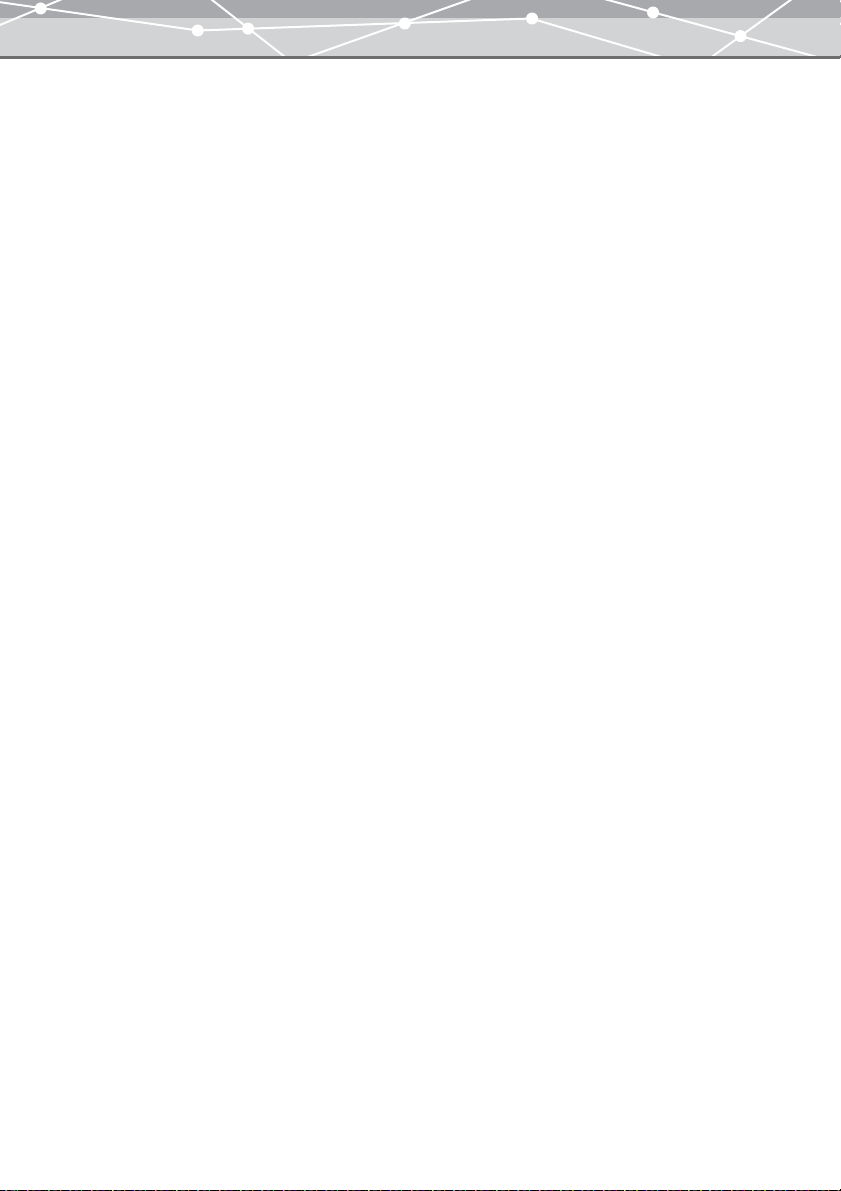
● Shutting Down OLYMPUS Master
To shut down OLYMPUS Master, follow the procedure below. If you attempt to shut down the software during
editing, a message appears asking for confirmation that you wish to save the changes you have made. Select
[Save] or another option to continue.
1 Select [Exit] from the [File] menu. Alternatively, click [X] (Exit) in the main
menu.
OLYMPUS Master shuts down.
29
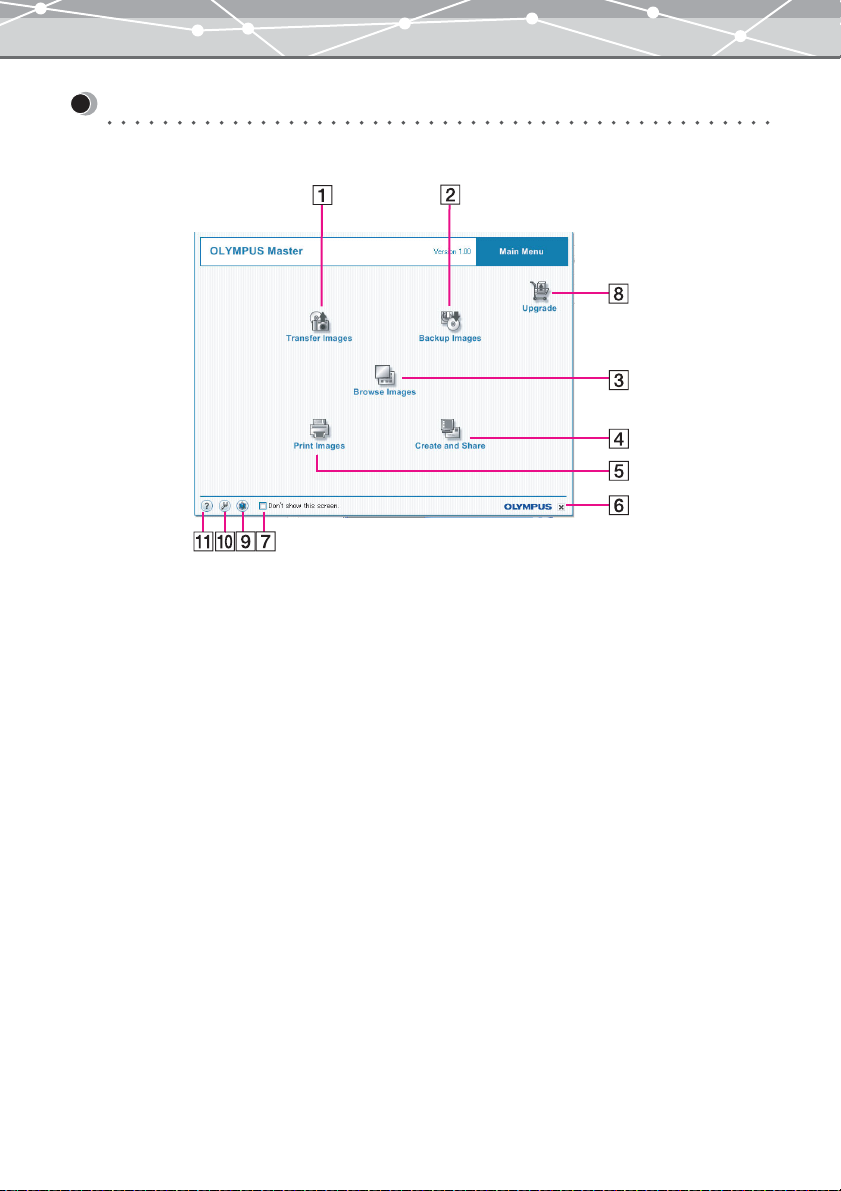
Main Menu
The main menu has the following components.
30

No. Item Description
[Transfer Images]
button
[Backup Images] button Displays the [Backup Images] window (
[Browse Images] button Displays the [Browse] window (
[Create and Share]
button
[Print Images] button Displays the print menu (“Print Menu”
[X] (Exit) button Shuts down OLYMPUS Master.
Don't show this screen When this checkbox is checked, from the next time this software starts, it
[Upgrade] button Displays the [Upgrade] dialog box.
OLYMPUS Web Site
button
Options button Displays the [Options] dialog box (
? button Displays Help information for OLYMPUS Master.
Displays the [Transfer Images] menu (
open the [Transfer Images (From Camera)] or [Transfer Images (From
Media)] window.
Displays the [Create and Share] menu (
bypasses the main menu and goes directly to the [Browse] window.
You can also open the main menu from the [Browse] window.
If you want to restore the setting to display the main menu at start-up,
check the [Display Main Menu at Start-up] checkbox of the [General]
setting in the [Options] dialog box (
From the [Upgrade] dialog box, you can start a web browser, and access
the site for purchasing the Plus version.
This button does not appear if you are already using the Plus version.
Launches a web browser, and displays the Olympus web site.
g page 33) to select whether to
g page 295).
g page 46).
g page 188).
g page 74).
g page 288).
g page 287).
31

Transferring Images
● Transfer Methods
There are two methods you can use to transfer images to OLYMPUS Master:
Transfer from camera
In the [Transfer Images (From Camera)] window, you can import image and movie files into OLYMPUS
Master from a digital camera connected to the computer.
Transfer from media
In the [Transfer Images (From Media)] window, you can import image, movie, and sound files into
OLYMPUS Master from a card-reader, storage media such as CD, DVD, and MO, or hard drive.
Tip
You can also drag and drop the files you already have in your computer to import them into OLYMPUS Master. In the
[Browse] window with calendar view, drag and drop files onto the tree display area or thumbnail area. A dialog box
indicating that the files are being transferred to OLYMPUS Master.
You can also do the following by dragging and dropping files:
-
If you drag and drop files while holding down the Alt key (or Shift key and Ctrl key), you can transfer files as
linked images.
-
If you drag and drop files while holding down the Shift key, you can transfer files to the location you specify in
the [Default location to transfer files] setting in [Transfer Settings] (
g page 291).
32

[Transfer Images] Menu
Clicking the [Transfer Images] button in the main menu displays the [Transfer Images] menu, allowing you
to select whether to transfer files from a camera or media.
The [Transfer Images] menu has the following components.
No. Item Description
[From Camera] button Displays the [Transfer Images (From Camera)] window.
[From Media] button Displays the [Transfer Images (From Media)] window.
[Back] button Returns to the main menu.
33

● [Transfer Images] Window
The [Transfer Images] window has the following components.
[Transfer Images (From Camera)] window
[Transfer Images (From Media)] window
34

No. Item Description
Menu bar Accesses the functions that can be used in the [Transfer Images] window
(g page 36).
Toolbar The toolbar contains the following buttons.
You can hide or show the toolbar by selecting [Hide Toolbar] or [Show
Toolbar] from the [View] menu.
Menu
Returns to the main menu.
Browse
Displays the [Browse] window (“[Browse] Window”
Help
Displays the Help information for the [Transfer Images] window.
[From Camera]/[From
Media] tabs
Thumbnail area Displays the thumbnails of all images in the camera or media, and the file
Transfer settings Selects the files to transfer, specifies the keywords to attach, and selects
[Transfer Images]
button
[Refresh] button Refreshes the thumbnail images in the thumbnail area.
[Browse] button Displays the [Select Folder] dialog box. Selects the folder or media that
Clicking the [From Camera] tab switches the window to the [Transfer
Images (From Camera)] window.
Clicking the [From Media] tab switches the window to the [Transfer
Images (From Media)] window.
name below each thumbnail.
the destination to transfer files
Transfers the selected files according to the transfer settings.
contains the files you want to transfer.
(g page 42).
g page 46).
35

● [Transfer Images] Window Menu Bar
The table below shows the functions accessible from the menu bar of the [Transfer Images] window.
Menu Item (Level 1) Item (Level 2)
File Main Menu (
Browse (g page 46)
Linked Sound Play (g page 94)
Exit (
View Show/Hide Toolbar
Tools Print Photo (
E-mail (g page 190)
Auto Panorama (g page 266)
Free Stitch Panorama*1 (g page 276)
HTML Album*1 (g page 197)
Slide Show (g page 216)
Screen Saver (g page 228)
Movie Maker*1 (g page 238)
Wallpaper (g page 208)
Camera Album (g page 129)
CD/DVD Album*1 (g page 252)
Video CD*1 (g page 259)
Options (g page 287)
Help OLYMPUS Master Help
OLYMPUS Web Site
About
g page 30)
Record (g page 95)
Delete
g page 29)
g page 83)
Index (g page 154)
Postcard (g page 163)
Calendar (g page 158)
Contact Sheet*1 (g page 182)
Album*1 (g page 172)
1
:These functions are available only for the Plus version.
*
36

● Transferring Images from a Camera
This section describes how to download files from an Olympus digital camera to your computer using a USB
cable. To download files, follow the procedure below. You can also back up camera albums (
using the same procedure.
g page 129)
1 Plug the larger connector marked [A] of the USB cable into the USB port of
your computer, and connect the smaller connector marked [B] to the camera.
A B
Tip
For details about the camera-to-computer connection, refer to the operating instructions supplied with the camera.
2 Do one of the following to display the [Transfer Images (From Camera)]
window.
• From the [File] menu, click [Transfer Images], then [From Camera].
• Click the [Transfer Images] button in the main menu, and click [From Camera] in the [Transfer
Images] menu.
• In the [Browse] window, click [Transfer] on the toolbar, and then click [From Camera].
The camera is automatically detected, and the [Transfer Images (From Camera)] window appears. This
shows thumbnails of all of the images in the camera, and the file name and shooting date below each
thumbnail.
Note
Do not power off the camera or disconnect the interface cable while the software is either starting up or running. This
can cause a camera failure or software instability.
3 Select the files you want to download.
4 Configure the transfer settings (g page 42).
37

5 Click the [Transfer Images] button.
The files are imported into the OLYMPUS Master database.
When image transfer is complete, a confirmation message appears. If you click [Browse images now.],
the [Browse] window appears.
38

● Transferring Images from Media
To transfer files from media, follow the procedure below.
1 Do one of the following to display the [Transfer Images (From Media)] window.
• From the [File] menu, click [Transfer Images], then [From Media].
• Click the [Transfer Images] button in the main menu, then click [From Media] in the [Transfer Images]
menu.
• In the [Browse] window, click [Transfer] on the toolbar, and then click [From Media].
The [Transfer Images (From Media)] window appears and the [Select Folder] dialog box opens.
2 In the [Select Folder] dialog box, select a media from which you want to
transfer the images, and click the [OK] button.
The thumbnails of all files in the selected media are displayed in the thumbnail area, and the file name
below each thumbnail.
Tip
For the images taken with an Olympus or DCF-compliant digital camera, the shooting date is also shown.
3 Select the files you want to transfer.
4 Configure the transfer settings (g page 42).
39

5 Click the [Transfer Images] button.
The files are imported into the OLYMPUS Master database.
When image transfer is complete, a confirmation message appears. If you click [Browse images now.],
the [Browse] window appears.
40

Transferring Files from Folders on Your Desktop
To view the files that you already have within folders on your computer in calendar view, it is necessary to
import them into OLYMPUS Master using the procedure below.
1 Open the [Transfer Images (From Media)] window (g page 39).
2 In the [Select Folder] dialog box, select a folder from which you want to
transfer the files, and click the [OK] button.
The thumbnails of all files in the selected folder are displayed in the thumbnail area, and the file name
below each thumbnail.
Tip
For the images taken with an Olympus or DCF-compliant digital camera, the shooting date is also shown.
3 Select the files you want to transfer.
4 Configure the transfer settings (g page 42).
5 Click the [Transfer Images] button.
The files are imported into the OLYMPUS Master database.
When image transfer is complete, a confirmation message appears. If you click [Browse images now.],
the [Browse] window appears.
41

● Transfer Settings
OLYMPUS Master organizes the files within its database according to the date when the image was captured
or created. You can view or play these files in the calendar view (
When transferring from a media, you can also import files as linked images to avoid duplicate files.
To configure transfer settings, follow the procedure below.
g page 55) of the [Browse] window.
1 In [Transfer Settings] of the [Transfer Images] window, set the following
options.
Number Item Description
[Select all] To import only the selected files, click the [Select all] checkbox to
deselect the option.
Then, select the files as follows:
• To select a single file
Click on the file.
• To add a file to the selection
Hold down the Ctrl key (for Windows) or command key (for
Macintosh), and click on the file.
• To select a range of files
Click the first or last file in the range (rectangular area), then, holding
down the Shift key, click the file at the other end of the range.
Alternatively, drag the mouse to select the range.
[Assigning
Keywords]
Click [▼] to select keyword(s) to assign to the files from the
[Assigning Keyword] list.
• To select keywords, you should register keywords first. You can also
register keywords if you do not find an appropriate one in the list
(“Registering New Keywords”
• You can search files by the assigned keywords in the collection box
of the [Browse] window.
g page 45).
42

Number Item Description
[Transfer
Destination]
[Create Link
to Images]
To transfer files to a specific folder, click [Create new folder with the
current date] to deselect the option, and click [Browse] to specify the
transfer destination (
g page 44).
Check this checkbox if you do not want to copy files into your
computer. This option is available when you are importing files from
media or within folders on your computer.
Notes
• If you move or delete linked files using Windows Explorer, etc., the link is lost and they cannot be displayed
correctly in OLYMPUS Master. When a linked file is lost, a warning message appears in the [Browse] window.
• You may need to insert the removable media to the computer to print or e-mail images linked to files on a
removable media.
• Do not select the [Create Link to Images] option when transferring images from camera’s card.
43

Tip
To transfer files to a specific folder, set as follows.
1. Click the [Create new folder with the current date] checkbox to deselect the option.
2. Click the [Browse] button under [Transfer Destination].
The [Select Folder] dialog box appears.
3. Select a folder from the folder tree, and click the [OK] button.
If you want to create a new folder, click the [New Folder] button.
2 The [Select Folder] dialog box closes and the folder path is displayed.
When the settings are complete, go to step 5 of “Transferring Images from a Camera” (g page 37)‚
when transferring from a digital camera, or “Transferring Images from Media” (
transferring from a media or a folder in your computer.
g page 39)‚ when
44

● Registering New Keywords
To assign a keyword to a file to be transferred, you should register the keyword first. You can assign a keyword
to an image by selecting a registered keyword from the [Assigning Keyword] pull-down list of the [Transfer
Images] window or the collection box of the [Browse] window.
To add a keyword to the list, follow the procedure below.
1 In the [Transfer Images] window, or [Browse] window (g page 55) with
calendar view, click [New Keyword].
The [New Keyword] dialog box appears.
2 In the [Keyword] edit box, enter a new keyword.
3 From the [Icon] list, select an icon you want to assign to the new keyword.
4 Click the [OK] button.
The new keyword is registered.
45

Browsing Images
● [Browse] Window
The [Browse] window displays the files transferred from the camera or media to OLYMPUS Master in calendar
style, allowing you to easily locate the desired files. You can also display the files in the conventional folder
tree view.
To display the [Browse] window, do one of the following.
• Click the [Browse] button in the main menu.
• In windows other than the [Browse] window, select [Browse] from the [File] menu. Alternatively, in
windows other than the [Edit Images] or [Edit Movies] window, click [Browse] on the toolbar.
In the following section, the [Browse] window with the calendar view is used for illustration and explanation
purposes.
The [Browse] window has the following components.
46

No. Item Description
Menu bar Accesses the functions that can be used in the [Browse] window
(g page 49).
Toolbar The toolbar contains the following buttons.
You can hide or show the toolbar by selecting [Hide Toolbar] or [Show
Toolbar] from the [View] menu.
Menu
Returns to the main menu.
Browse/View
Switches between the browse mode and view mode (
Properties
Displays or hides the properties area (
Rotate
Rotates the selected image (clockwise 90º, counterclockwise 90º, or 180º).
Alternatively, click [Rotate] from the [Edit] menu, and then select
[Clockwise 90º], [Counterclockwise 90º], or [180º].
Find
Displays the [Find] window (
Edit
Displays the window for editing the selected image or movie
(g pages 300 and 339).
Raw
Displays the [RAW Development] window for processing RAW(*.orf)
images captured with an Olympus digital camera (
Print
Displays a menu for opening various print windows
E-mail
Displays the [E-mail] window for attaching the selected files to e-mail
(g page 191).
Tran sf er
Displays a menu for transferring images to OLYMPUS Master from
camera or media
Help
Displays a menu to access Help information.
Image display area In browse mode
movies and sound files within the selected calendar or folder; in view
(g page 54), shows a selected image or movie.
mode
(g page 34).
(g page 53), shows thumbnail images of the images,
g page 86).
g page 101 and 107).
g page 52).
g page 139).
(g page 75).
47

No. Item Description
Web links menu Displays the menu that gives access to the Olympus web links and
information about other Olympus products. If you click on the menu, a
web browser opens and displays the corresponding web site
(g page 365). The web links menu is continually updated. To display
the latest web links menu, select [Update Web Links Menu] from the
[Online Service] menu.
Thumbnail size slider Changes the thumbnail size, in increasing size from left to right on the
slider. The smaller the thumbnail images, the more you can display in the
image display area.
Tree display button Hides and shows the tree display area. You can also show and hide the tree
by selecting [Show Tree] or [Hide Tree] from the [View] menu. If you hide
the tree display area, the image display area widens.
Tree display area Two types of tree display are available: calendar view
(g page 72).
Tree display selection
tabs
folder view
Clicking each tab displays the corresponding tree display (calendar or
folder).
(g page 55), and
48

● [Browse] Window Menu Bar
The table below shows the functions accessible from the menu bar of the [Browse] window.
Menu Item (Level 1) Item (Level 2)
File Main Menu (
Transfer Images From Camera (g page 37)
Transfer CAMEDIA Master 4.x Album Data
g page 361)
(
Backup Images (g page 295)
Rename (g page 112)
Rename All (g page 113)
Convert Format (g page 117)
Delete (g page 105)
Find (g page 101 and 107)
Reconnect Missing Files (g page 98)
Linked Sound Play (g page 94)
Exit (g page 29)
Edit Open Edit Window (g pages 300 and 339)
Launch Registered Application (g page 289)
RAW Development (g page 139)
Copy (g page 109)
Copy Image (g page 116)
Paste (g pages 311 and 312)
Rotate (g pages 47) Clockwise 90º
Edit Shooting Date (
Edit Shooting Date All (g page 92)
Assign Keyword to File (g page 104)
Remove Keyword from File (g page 104)
g page 30)
From Media (g page 39)
Record (g page 95)
Delete (g page 97)
Counterclockwise 90º
180º
g page 91)
49

Menu Item (Level 1) Item (Level 2)
View Sh ow /H ide Tree (g page 48)
Display Mode (g page 52) Browse Mode
View Mode
Thumbnail Area (
Show/Hide Toolbar (
Show/Hide Properties (g page 86)
Show/Hide Web Links Menu
Show/Hide View Mode Information
Simple Slide Show (
Thumbnail Display Size (g page 65) 33%
Thumbnail Information Items (
Arrange (
Display Magnification Zoom In (
Refresh
Tools Print Photo (
g page 48) Thumbnail
Calendar
g page 47)
g page 216)
50%
75%
100%
125%
150%
g page 63) File Name
Shooting Date
Format
g page 66) Sort by File Name
Sort by Shooting Date
Sort by Format
Ascending Order
Descending Order
g page 68)
Zoom Out (g page 68)
Actual Size (g page 68)
Fit Image to Screen (g page 68)
g page 83)
Index (g page 154)
Postcard (g page 163)
Calendar (g page 158)
Contact Sheet*1 (g page 182)
Album*1 (g page 172)
50

Menu Item (Level 1) Item (Level 2)
Tools E-mail (
Online Service Registration (g page 358)
Help OLYMPUS Master Help
g page 190)
Auto Panorama (g page 266)
Free Stitch Panorama*1 (g page 276)
HTML Album*1 (g page 197)
Slide Show*1 (g page 216)
Screen Saver (g page 228)
Movie Maker*1 (g page 238)
Wallpaper (g page 208)
Camera Album (g page 129)
CD/DVD Album*1 (g page 252)
Video CD*1 (g page 259)
Options (g page 287)
Get Upgrade Version (g page 9)
Update Software (g page 367)
Download Template*1 (g page 186)
Update Camera (g page 369)
Update Web Links Menu (g page 365)
OLYMPUS Web Site
About
*1:These functions are available only for the Plus version.
51

● Browse Mode and View Mode
The [Browse] window has the following two display modes:
When you open the [Browse] window, it is initially in browse mode.
Browse Mode
Displays thumbnails of the image, movie and sound files within a calendar or folder.
View Mode
Displays a single image or movie file selected in browse mode.
52

● Switching to Browse Mode
Do one of the following to switch from the view mode to browse mode.
• Double-click on the image in the image display area when the cursor is an arrow or hand.
• Click [Browse] on the toolbar.
• From the [View] menu, select [Display Mode] and then click [Browse Mode].
Example: [Browse] window in browse mode
No. Description
Date selected
View button
Thumbnails of the files of the selected date
File selected
53

● Switching to View Mode
Do one of the following to switch from the browse mode to view mode:
• Double-click on any thumbnail in the image display area of the [Browse] window.
• Select one thumbnail and click the [View] button on the toolbar.
• Select a thumbnail, select [Display Mode] from the [View] menu, and then click [View Mode].
Example: [Browse] window in view mode
No. Description
Thumbnails of the files of the selected date
Browse button
Selected image or movie
54

● Displaying Files in Calendar View
OLYMPUS Master organizes the files imported into the database by the shooting date. Using this database, the
calendar view displays the files in calendar style, allowing you to browse them by year, month, or day.
Tips
• The JPEG files of images captured using a digital camera contain the shooting date as one of the Exif information within
their header, and OLYMPUS Master can use this shooting date to organize files. On the other hand, image files in a format
other than Exif-JPEG, such as bitmap, etc., do not have shooting date information. In this case, OLYMPUS Master
organizes files by the date the files were created.
• To display files in the calendar view, they should be imported to OLYMPUS Master. To import images, follow the
procedure described in “Transferring Images from Media” (
To switch to the calendar view, in the [Browse] window with browse mode, click the calendar tab in the tree
display area.
The calendar tree appears in the tree display area.
g page 39).
55

The [Browse] window in calendar view has the following components.
No. Item Description
Calendar selection tabs Clicking the [All], [Year], [Month], or [Day] tab shows the corresponding
contents of the calendar tree in the tree display area.
[Thumbnail]/[Calendar]
buttons
Sub thumbnail areas In the calendar view, display a random slide show of the thumbnails of the
Tree display button Hides and shows the tree display area. You can also show and hide the
Clicking the [Calendar] button switches the image display area to the
calendar display mode. Clicking the [Thumbnail] button switches the
image display area to the thumbnail display mode.
previous and next year or day.
The sub thumbnail areas always display different images, so they may help
you locate images unexpectedly.
If you select [Year]:
The thumbnails of the previous year are displayed in the left sub thumbnail
area, and those of the next year in the right sub thumbnail area.
The sub thumbnail areas are displayed when the image display area is in
thumbnail display mode (
If you select [Month]:
The thumbnails of the same month of the previous year are displayed in the
left sub thumbnail area, and those of the same month of the next year in the
right sub thumbnail area.
The sub thumbnail areas are displayed when the image display area is in
thumbnail display mode (
If you selected [Day]:
The thumbnails of the previous day are displayed in the left sub thumbnail
area, and those of the next date in the right sub thumbnail area.
tree by selecting [Show Tree] or [Hide Tree] from the [View] menu. If
you hide the tree display area, the image display area widens.
g page 59).
g page 59).
56

No. Item Description
[Collection] box Allows you to perform keyword search against the files displayed in the
image display area, assign keywords to files, and add and delete the
keywords.
In the collection box, the list of registered keywords is displayed.
To perform keyword search, check the checkbox of the keyword you want
to use for the search. You can specify multiple keywords for the search
criteria. For example, if you check the keyword “A” and “B,” the files
with either keyword are displayed in the image display area.
When no keyword is checked, all images of the day, month or year
selected in the calendar tree are displayed in the image display area.
To assign a keyword to a file, drag and drop the thumbnail onto the
desired keyword. Alternatively, drag and drop the desired keyword onto
the thumbnail in the image display area.
To add new keywords, click the [New Keyword] button, and register
keywords in the [New Keyword] dialog box
To delete a keyword, check the checkbox for the keyword you want to
delete, then click the [Remove] button. If you delete a keyword from the
collection box, that keyword is also removed from the files.
[Diary] box Allows you to enter comments for each day in the calendar. You can use it
like a diary or shooting memo, for example.
To specify the date of the diary box, select a date from the calendar in the
tree display area, or select a file with the date you want to specify in the
image display area.
(g page 45).
57

No. Item Description
Calendar tree display Displays the chart indicating the amount of files. The amount of files is
indicated by the colored cells.
If there is no image taken or created in a year, month, or day, then only no
colored cells are displayed.
Clicking the [All], [Year], [Month], or [Day] tab switches the contents of
the calendar.
58

● Switching between the Calendar and Thumbnail Display Mode
Clicking the [Calendar] button switches the image display area to the calendar display mode. This is available
when the [Year] or [Month] tab is selected.
Example: When the [Year] tab is selected
Example: When the [Month] tab is selected
59

Tips
• If the date is highlighted with the [Year] tab selected, or a thumbnail is displayed below the date with the [Month] tab
selected, there is one or more files in the OLYMPUS Master database which was taken or created on that date.
• When the [Month] tab is selected, the thumbnail of the first file of each date is displayed in the calendar.
• Clicking a thumbnail in the [Month] calendar starts the slide show of all of the images of that date within the date box.
Double-click a thumbnail to display all thumbnails of that date in the image display area.
• When the [Year] tab is selected, pointing to the highlighted date displays the first file of that date as a tool tip. Double-
clicking the highlighted date displays the thumbnails of that date.
60

● Switching the Calendar
Clicking the [All], [Year], [Month], or [Day] tab switches the contents of the calendar.
If you click the [All] tab
In the tree display area, the chart indicating the amount of files is displayed for the year in which any file
exists. In the image display area, the thumbnails of all of the files imported in OLYMPUS Master are
displayed. If you select a year, the thumbnails of the selected year are displayed in the image display area.
If you click the [Year] tab
In the tree display area, the chart indicating the amount of files in the current year, next year, and ten previous
years is displayed. The chart appears only for the year in which any file exists. In the image display area, the
thumbnails of the selected year are displayed.
Example: Calendar view when the [Year] tab is clicked and the year 2003 is selected
61

If you click the [Month] tab
In the tree display area, the chart indicating the amount of files in each month of the selected year is
displayed. The chart appears only for the month in which any file exists. In the image display area, the
thumbnails of the selected month are displayed.
Example: Calendar view when the [Month] tab is clicked and December is selected
If you click the [Day] tab
In the tree display area, the chart indicating the amount of files in each day of the selected month is displayed.
The chart appears only for the day in which any file exists. In the image display area, the thumbnails of the
selected date are displayed.
Example: Calendar view when the [Day] tab is clicked and the day 22nd is selected
62

● Thumbnail Indications
The image display area in the browse mode displays the thumbnails of image, movie, and sound files.
For Image and Movie Files
When you select a thumbnail, its frame is highlighted.
For a movie other than those in MPEG4 format, the thumbnail image shows the first frame.
Each thumbnail contains the following information.
No. Item Description
Icon Indicates file properties.
Image file shot with an Olympus digital camera in panorama mode
Movie file (other than those in MPEG4 format)
Image file with a linked sound
RAW image file
Image file transferred using link
File name Shows the file name.
Shooting date Shows the date of shooting if the image was taken with an Olympus or
DCF-compliant digital camera.
Keyword icon(s) Keyword icons are displayed if one or more keyword is assigned to the
file, from the left to right, in the order the keywords are assigned.
63

For MPEG4 Files
The MPEG4 icon, file name, and date when the file was created appear as shown below.
For Sound Files
The sound icon, file name, and date when the file was created appear as shown below.
64

Changing the Display Size of Thumbnails
You can change the display size of thumbnails using the following two methods:
• From the [View] menu in the [Browse] window, click [Thumbnail Display Size], and select the desired
size from 33 %, 50 %, 75 %, 100 %, 125 %, and 150 %.
• Drag the thumbnail display size slider at the bottom of the window to select the desired size from 33 %,
50 %, 75 %, 100 %, 125 %, and 150 %.
65

Arranging the Order of Thumbnails
You can change the order in which thumbnails are displayed by file name, shooting date, and format.
• Sorting by file name
The files are sorted in numerical and alphabetical order, and in ascending and descending order.
• Sorting by shooting date
The files are sorted by shooting date, from the latest to the oldest, and vice versa.
• Sorting by format
The files are sorted by their data format, in ascending and descending alphabetical order.
Tip
The display order of thumbnails can be changed only in the folder view. In the calendar view, the thumbnails can be displayed
only by their shooting date and time in ascending order.
There are two ways you can use to change the display order of the thumbnails:
• From the [View] menu in the [Browse] window, click [Arrange], select [Sort by File Name], [Sort by
Shooting Date], or [Sort by Format], and then select [Ascending Order] or [Descending Order].
• When the [Browse] window is in the folder view, select the desired order from the sorting box.
66

● Viewing Images
With the [Browse] window in view mode, you can view the selected image or movie in the image display area:
(“Switching to View Mode”
The [Browse] window in view mode has the following components.
g page 54).
67

No. Item Description
Thumbnail area Displays the thumbnails of the images within the calendar or folder
selected in the tree display area.
The thumbnail is shown in the size selected in the browse mode.
Click on any thumbnail to display it in the image display area.
To change the thumbnail display size, switch to browse mode.
Image display area Shows the selected image.
[Simple Slide Show]
button
Back/Next buttons Move to the previous or next image.
Image number Shows the position of the image out of the total number within the
Comment entry box Enters comments for the displayed image. You can also enter comments in
Scroll button Moves the image around within the display area by dragging with the
Zoom In/ Zoom Out
buttons
Actual Size display
button
Fit to Window button Automatically resizes the image to the size of the image display area.
Displays the images in sequence on the whole screen (simple slide show).
To start the playback, click the play button of the controller.
To interrupt the playback, click the stop button of the controller or press
the Esc key on the keyboard.
You can set the delay time for each image in the [Options] dialog box
(“[Simple Slide Show]”
calendar or folder.
the properties area (“Checking File Information (Properties)”
g page 103).
mouse.
Change the cursor into the magnifier tool.
Clicking the image with the plus magnifier (zoom in) enlarges the image.
Clicking the image with the minus magnifier (zoom out) shrinks the image.
Displays the image at its actual size.
g page 294).
68

● Watching Movies
In the [Browse] window with the view mode, you can watch movie files.
When a movie is selected, the controller shown below appears at the bottom of the display.
The controller has the following components.
No. Item Description
Playback slider By moving the slider, you can move to any frame.
Time indication Shows the time elapsed during playback.
Play button Starts the playback. This button changes to the Pause button during
playback.
1 Frame Back/1 Frame
Forward buttons
Stop button Stops the playback and returns to the first frame.
Repeat button Plays back the movie repeatedly if you click this button before starting the
Volume button Displays the volume control slider
Steps to the previous or next frame.
playback.
(g page 71).
69

Playing Back MPEG4 Movies
Double-clicking the MPEG4 icon in the [Browse] window launches the application registered to play back
MPEG4 movies.
See also
For details about how to register the application to play back MPEG4 files, see “[MPEG4 Settings]” (
g page 290).
70

● Playing Back Sound
Double-clicking the sound icon displays the Sound Player panel, and the sound file is automatically played
back.
Tip
To play the sound, your computer should be equipped with a speaker and sound card. For details, refer to the operating
instructions provided with your computer.
See also
For details about the sound file formats supported for playback, see the Appendix “Supported File Formats” (
The [Sound Player] panel has the following components.
No. Item Description
Play button Starts the playback. This button changes to the Pause button during
playback.
Stop button Stops the playback.
Elapsed time Shows the time elapsed during playback.
Total time Shows the total playback time.
Volume button Displays the volume control slider.
Volume control slider Adjusts the volume.
[X] (Close) button Closes the [Sound Player] panel.
g page 357).
71

● Displaying Files in Folder View
In the folder view, the folder tree is displayed in the tree display area, and the thumbnails of the files saved in
the selected folder or media in the image display area.
In the folder view, you can find and access the files transferred to folders.
You can also create a new folder.
Tip
If you try to delete or move the files imported into OLYMPUS Master in the folder view, a warning message appears.
However, when you delete or move the files using Windows Explorer, etc., no warning message will be displayed. Please be
aware not to delete important files.
To switch to the folder view, in the [Browse] window with browse mode, click the folder tab in the tree display
area.
The folder tree appears in the tree display area.
The [Browse] window in folder view has the following components.
72

No. Item Description
Tree display area Clicking the folder tab displays the folder tree. If you select a folder from the
folder tree, the thumbnails of the files in the selected folder are displayed in the
image display area.
[New Folder]
button
Arrange pull-down
list
Tip
For the explanation about the other components, refer to “Displaying Files in Calendar View” (
Creates a new folder under the selected folder.
Allows you to sort the files in the image display area by shooting date, file
name, or format, in ascending or descending order.
To sort files, select the desired order from the pull-down list.
g page 55).
73

Printing
● Print Menu
Clicking the [Print Images] button in the main menu displays the print menu.
The print menu has the following buttons.
No. Item Description
[Photo] button Displays the [Photo Print] window
[Postcard] button Displays the [Postcard Print] window
[Contact Sheet] button Displays the [Contact Sheet Print] window
[Album] button Displays the [Album Print] window
[Calendar] button Displays the [Calendar Print] window
[Index] button Displays the [Index Print] window
[Back] button Returns to the main menu.
(g page 83).
(g page 163).
(g page 172).
(g page 158).
(g page 154).
(g page 182).
74

● Print Window
OLYMPUS Master has the following six print windows:
• [Photo Print] window
• [Index Print] window
• [Postcard Print] window
• [Calendar Print] window
• [Contact Sheet Print] window
• [Album Print] window
To open a print window, do one of the following:
• From the [Tools] menu, click [Print], and select [Photo], [Index], [Postcard], [Calendar], [Contact Sheet], or
[Album].
• From the print menu, click one of [Photo], [Index], [Postcard], [Calendar], [Contact Sheet], or [Album].
• Click [Print] on the toolbar in the [Browse] window, and click [Photo], [Index], [Postcard], [Calendar],
[Contact Sheet], or [Album].
In the following section, the [Photo Print] window is used for illustration and explanation purposes.
Tip
To use the Contact Sheet and Album printing functions, upgrading to the Plus version is required.
The print window has the following components.
75

No. Item Description
Menu bar Accesses the functions common to all print windows (
Toolbar The toolbar contains the following buttons. These are common to all print
windows.
You can hide or show the toolbar by selecting [Hide Toolbar] or [Show
Toolbar] from the [View] menu.
Menu
Returns to the main menu.
Browse
Displays the [Browse] window (
Rotate
Rotates the image selected in the preview display area. Alternatively, click
[Rotate] from the [Edit] menu, and then select [Clockwise 90º],
[Counterclockwise 90º], or [180º].
Find
Displays the [Find] dialog box
Edit
Displays the [Image Edit] window (
selected in the preview display area. The editing results are not applied to
the original image.
Print
Displays the corresponding print window.
Help
Displays Help information for the print window.
Print setting panel Makes detailed settings for printing.
[Print] button Prints the images shown in the preview display area.
[Copies] Sets the number of copies to print. (If you are using a Macintosh, you do
not need to set the number of copies here.)
To specify the number, do one of the following:
• Click the [Copies] box, and enter the number of copies.
• Click [▲] or [▼] to change the number of copies.
[Remove] button Removes the selected image from the layout page, or deletes the page.
Preview display area Displays the preview image.
Preview layout slider Drag the slider to change the number of pages shown in the preview
display area.
You can select 1, 2 or 4 pages.
g page 46).
(g page 101 and 107).
g page 300) for editing the image
g page 78).
76

No. Item Description
[Add] button Puts the images selected from the thumbnail area into the preview display
area.
Thumbnail area Displays the thumbnails of the images in the calendar or folder selected in
the tree display area.
Tree display button Hides and shows the tree display area.
Use this button to change the contents of the thumbnail area.
77

● Print Window Menu Bar
The table below shows the functions accessible from the menu bar of each print window.
Menu Item (Level 1) Item (Level 2)
File Main Menu (
Browse (g page 46)
Transfer Images From Camera (g page 37)
Save As Image File*2
g pages 167 and 175)
(
Work F ile *
Find (g page 101 and 107)
Printer Settings (g page 81)
Exit (g page 29)
Edit Edit Registered Image (g page 300)
Undo*2 (g page 313)
Redo*2 (g page 313)
Cut*2 (g pages 168 and 176)
Copy*2 (g pages 168 and 176)
Paste*2 (g pages 168 and 176)
Rotate (g page 76) Clockwise 90º
View Show/Hide Tree (
Show/Hide Toolbar (g page 76)
Thumbnail Display Size (g page 65) 33%
Thumbnail Information Items
(
g page 63)
g page 30)
2
g page 48)
From Media (g page 39)
Open (g pages 167 and 175)
Save (g pages 167 and 175)
Save As (g pages 167 and 175)
Counterclockwise 90º
180º
50%
75%
100%
125%
150%
File Name
Shooting Date
Format
78

Menu Item (Level 1) Item (Level 2)
View Arrange (g page 66) Sort by File Name
Sort by Shooting Date
Sort by Format
Ascending Order
Descending Order
Page Layout 1 page
2 pages
4 pages
Refresh
Tools Print Photo (
E-mail (g page 190)
Auto Panorama (g page 266)
Free Stitch Panorama*1 (g page 276)
HTML Album*1 (g page 197)
Slide Show (g page 216)
Screen Saver (g page 228)
Movie Maker*1 (g page 238)
Wallpaper (g page 208)
Camera Album (g page 129)
CD/DVD Album*1 (g page 252)
Video CD*1 (g page 259)
Options (g page 287)
g page 83)
Index (g page 154)
Postcard (g page 163)
Calendar (g page 158)
Contact Sheet*1 (g page 182)
Album*1 (g page 172)
79

Menu Item (Level 1) Item (Level 2)
Help OLYMPUS Master Help
OLYMPUS Web Site
About
*1:These functions are available only for the Plus version.
2
: These functions are available only for postcard and album printing.
*
80

● Printer Settings
These settings are necessary before printing images.
To display the [Printer Settings] dialog box, in any print window, select [Printer Settings] from the [File] menu.
Tip
The Macintosh version shows the settings dialog box for the printer selected with the selector.
Follow the procedure below to configure printer settings.
1 From the [Printer] pull-down list, select the printer to be used for printing.
2 Click the [Properties] button to make detailed settings on the selected printer.
Tips
• For details about the printer settings, refer to the instructions provided with the printer.
• If you are using a printer that supports border-free printing, set the border-free printing to ON in the printer settings
of your printer to use this function.
3 From the [Paper] pull-down list, select the paper size.
4 If you want to make the margins equal, check the [Margin Equivalent]
checkbox.
If this box is not checked, the image is printed to fill the printable area.
If this box is checked, the margins at left and right and at top and bottom are made the same.
81

5 Click the [OK] button.
The Printer Settings are complete.
82

● Photo Printing
To print an image using the Photo Printing feature, follow the procedure below.
1 Do one of the following to display the [Photo Print] window.
• From the [Tools] menu, select [Print] and click [Photo].
• Click the [Photo] button in the print menu.
• In the [Browse] window, click [Print] on the toolbar, and then click [Photo].
The [Photo Print] window appears.
If you open the [Photo Print] window from a window other than the print window, the thumbnails in the
selected date or folder are displayed in the thumbnail area.
2 If you do not find the image you want to print in the thumbnail area, click the
tree display button.
The thumbnail area slides to the right and the tree display area appears, in which you can select from the
calendar or folder tree.
3 Select a calendar or folder that contains the images you want to print.
The thumbnails of the files in the selected calendar or folder are displayed in the thumbnail area.
4 In the print setting panel, set the following options.
83

No. Item Description
Layout Selects a desired layout. The selected layout is displayed in the preview
display area.
Size Check this checkbox to resize the image placed in the preview display
area.
Select the unit (mm or inch) by clicking the [▼] button.
You can specify the size in 0.1 mm or 0.01 inch increments by clicking
the [▲] or [▼] button.
If you are using a layout with a single image, you can set the size from
10 mm or 1 inch to as large as the frame size.
If you are using a layout with two or more images, you can set the size
as large as the frame size and until a certain margin is left between the
images.
Check the [Maintain Aspect Ratio] checkbox to resize the image
maintaining the original aspect ratio.
Fit to Frame Check this checkbox to resize the image to fill the frame in the preview
display area. To use border-free printing, select this option and set the
border-free printing function to ON in the printer settings of your
printer.
Print Date Check this checkbox to print the shooting date (date or date and time) in
the lower right corner of the print. Click [Date] or [Date & Time] to
select whether to print only the date or both date and time.
5 Click an image in the thumbnail area and click the [Add] button. Alternatively,
drag an image from the thumbnail area onto the layout.
84

6 Repeat step 5 to fill the layout with the images you want to print.
Tips
• To rotate an image, select the image you want to rotate in the preview display area, and click [Rotate] on the
toolbar, then select [Clockwise 90º], [Counterclockwise 90º], or [180º]. Alternatively, click [Rotate] from the
[Edit] menu, and then select [Clockwise 90º], [Counterclockwise 90º], or [180º].
• To edit an image, select the image you want to edit in the preview display area, and click [Edit] on the toolbar to
open the [Image Edit] window
• To delete an image from the layout, select the image you want to delete, and click the [Remove] button.
• To delete a layout page, select the page you want to delete, then click the [Remove] button.
• To change the number of pages shown in the preview display area, drag the preview layout slider. You can select 1,
2, or 4 pages.
(g page 300).
7 Set the number of copies to print.
Tip
If you are using a Macintosh, you do not need to set the number of copies here.
8 Click the [Print] button.
Printing starts.
85

Advanced Operations
Checking File Information (Properties)
● Viewing File Information (Properties)
Each file contains important information about the file such as camera maker and model, and shooting
information. This information can be used by the software to perform various tasks such as optimizing print
quality.
You can view this information in the properties area of the [Browse] window.
Tip
You cannot display the properties area when the image display area is in the calendar view (
To view the information about files, follow the procedure below.
1 In the [Browse] window, select the file for which you want to display the
information.
2 From the [View] menu, select [Show Properties]. Alternatively, click
[Properties] on the toolbar.
The properties area appears in the area marked with an asterisk in the illustration below, and displays
the information about the selected file.
g page 55).
Tips
• If you click a thumbnail in the image display area, the properties area displays the information about the file you
clicked.
• The [Histogram] shows the pixel distribution and pixel values.
• If you click the [Close] button in the properties area, or [Properties] on the toolbar again, the properties area hides
and the image display area restores the original size.
86

If you select an image file, you can switch between the [General] and [Exif] information by clicking the
corresponding tab in the properties area.
Example of [General] tab Example of [Exif] tab
87

The properties of image files includes the following items.
[General] tab [Exif] tab
Hardware Information File Name Image title
Model Name Image input equipment manufacturer
Camera ID Image input equipment model
Lens Information Orientation of image
Shooting Information Focal Length Image resolution in width direction
Focal Length (35 mm
conversion)
Shutter File change date and time
F.No. Y and C positioning
Exposure
Compensation
Flash F number
White balance Exposure program
Saturation ISO speed rating
Contrast Exif version
Sharpness Date and time of original data generation
Color Space Date and time of digital data generation
Shooting Mode Meaning of each component
Metering Mode Image compression mode
ISO Sensitivity Exposure bias
Focus Mode Maximum lens aperture
Macro Metering Mode
Drive Light source
Image Information Format Flash
Image Size Lens focal length
Color Depth Manufacturer notes
File Size User comments
File Location Supported Flashpix Version
Date Updated Color space information
Shooting Date Valid image width
Comments Valid image height
Image resolution in height direction
Unit of X and Y resolution
Exif IFD Pointer
Exposure time
88

[General] tab [Exif] tab
Keyword Interoperability tag
Interoperability identification
Interoperability version
File source
Scene type
Custom image processing
Exposure mode
White balance
Digital zoom ratio
Scene capture type
Gain control
Contrast
Saturation
Sharpness
89

Example of properties of movie files Example of properties of sound files
Tip
You can change the shooting date of the image files in Exif- JPEG or Exif-TIFF format, and QuickTime or MPEG4 movies
(g pages 91 and 92).
Example of properties of print work files
90

● Changing the Shooting Date
If an image file is in Exif-JPEG, Exif-TIFF or RAW format, or a movie is a QuickTime or MPEG4 movie, you
can change the shooting date.
For example, if you forgot to set the shooting date when you captured the image, or the battery has become
exhausted and the date is reset, you can modify the shooting date of an image at a later time. This is also useful
when you want to modify the time differences.
To change the shooting date of a file, follow the procedure below.
1 In the [Browse] window, select the image or movie to change the shooting
date.
2 From the [Edit] menu, select [Edit Shooting Date]. Alternatively, click the
[Shooting Date] button on the [General] tab in the properties area.
The [Edit Shooting Date] dialog box appears.
3 Set the new date and time.
• To change the date, click the [▼] button to display the calendar. Select the month by clicking or
, then select the desired date.
• To change the time, click the hour, minute, or second in the edit box, then click the [▲] or [▼] button
to set to the desired time.
4 Click the [OK] button.
The shooting date and time is changed.
91

● Changing the Shooting Date of Multiple Files in a Single Operation
You can change the shooting date of two or more image files in a single operation.
You can also change the shooting time of selected files by modifying the time differences.
To change the shooting date and time of selected files in a single operation, follow the procedure below.
1 In the [Browse] window, select the image or movie files to change the
shooting date.
2 From the [Edit] menu, select [Edit Shooting Date All].
The [Edit Shooting Date All] dialog box appears.
3 To change the date and time, click [Specify Date and Time], and set the new
date and time.
• To change the date, click the [▼] button to display the calendar. Select the month by clicking or
, then select the desired date.
• To change the time, click the hour, minute, or second in the edit box, then click the [▲] or [▼] button
to set to the desired time.
4 To correct the differences in time, click [Adjust Time Differences], then click
the [▼] button to set the time differences.
Tip
You can set the time differences from –24 to +24, in 1 hour increments.
92

5 Click the [OK] button.
The shooting date and time is changed.
93

● Playing Back Linked Sound
You can play back the sound linked to image files.
When an image has linked sound, the sound icon appears in the upper right corner of the thumbnail image
(marked with an asterisk in the illustration below).
To play back the linked sound, follow the procedure below.
• Select an image file, and click the sound icon on the thumbnail image.
• Select an image file, select [Linked Sound] from the [File] menu, and click [Play].
To stop the playback, click the sound icon again, or press the Esc key on the keyboard.
94

● Recording Linked Sound
The linked sound function associates a sound file with an image, allowing you to record a memo in audio.
You can record the linked sound in the [Linked Sound] dialog box.
The maximum recording time is 60 seconds, and the sound file is created in Wave (*.wav) format.
Tip
To record linked sound, your computer must be equipped with a microphone, speaker and sound card. For details, refer to the
operating instructions provided with your computer.
The [Linked Sound] dialog box has the following components.
No. Item Description
[Play] button Plays the linked sound.
[Stop] button Stops the playback or recording.
[Record] button Records the linked sound.
Recording time
indicator
Indicates the recording time of the linked sound.
95

To record the linked sound, follow the procedure below.
1 In the [Browse] window, select the file to link a sound file.
2 From the [File] menu, select [Linked Sound], and click the [Record] button.
The [Linked Sound] dialog box appears.
3 Click the [Record] button, and input sound through the microphone.
4 Click the [Stop] button to stop recording.
Tips
• To check the recorded sound, click the [Play] button.
• To rerecord the sound, click the [Record] button and input sound through the microphone. The sound file will be
overwritten.
5 Click the [OK] button.
The recorded sound is saved and the sound icon appears in the upper right corner of the thumbnail.
96

● Deleting Linked Sound
You can delete the sound linked to an image file.
Follow the procedure below to delete the linked sound.
1 In the [Browse] window, select the file with a linked sound you want to delete.
2 From the [File] menu, select [Linked Sound], and click [Delete].
The sound linked to the image file is deleted, and the linked sound icon disappears from the thumbnail.
97

● Reconnecting to the Missing File
You can reconnect a file to the missing file.
When the linked file is missing, some of the functions, such as assigning keywords and attaching linked sound,
cannot be used.
Follow the procedure below to reconnect a file to the missing file.
Reconnecting by Double-clicking the Missing File
1 In the thumbnail area of the browse window, double-click the missing file.
The [Missing File] dialog box appears.
Tip
If you want to delete the missing file from the OLYMPUS Master database, click [Delete]. When the [Confirm
Registration Deletion] dialog box appears, click the [OK] button.
2 If the linked file is located in an external media and you have not changed the
location, insert the media to the drive, and then click the [Retry] button.
The file is reconnected to the missing file.
98

3 If you have changed the location of the linked file, insert the media to the drive
if necessary, and then click the [Refer] button.
The [Reconnect Missing Files] dialog box appears.
4 Click the [Refer] button, select the file to reconnect to the missing file in the
[Select Folder] dialog box, and then click the [OK] button.
5 Go back to the [Reconnect Missing Files] dialog box, and click the
[Reconnect] button.
The selected file is reconnected to the missing file.
99

Reconnecting Using the [File] menu
1 In the [Browse] window, select the missing file you want to reconnect, and
click [Reconnect Missing Files].
The [Reconnect Missing File] dialog box appears.
Tip
If you want to delete the missing file from the OLYMPUS Master database, click [Delete]. When the [Confirm
Registration Deletion] dialog box appears, click the [OK] button.
2 Click the [Refer] button, select the file to reconnect to the missing file in the
[Select Folder] dialog box, and then click the [OK] button.
3 Go back to the [Reconnect Missing Files] dialog box, and click the
[Reconnect] button.
The selected file is reconnected to the missing file.
100
