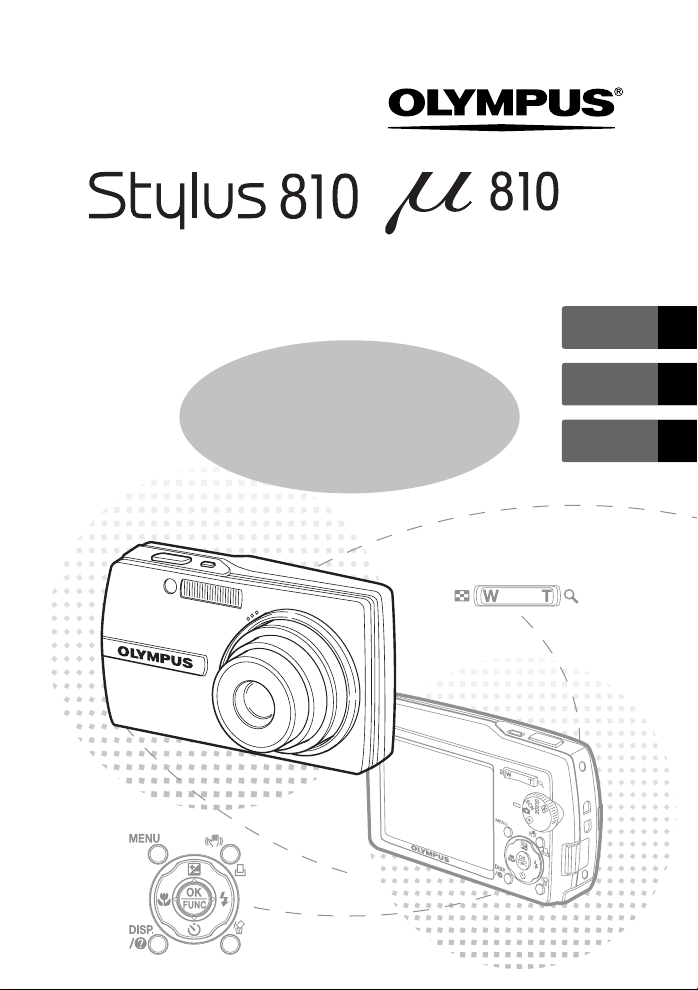
DIGITAL CAMERA
/
ENGLISH 2
Basic
Manual
FRANÇAIS 28
ESPAÑOL 54
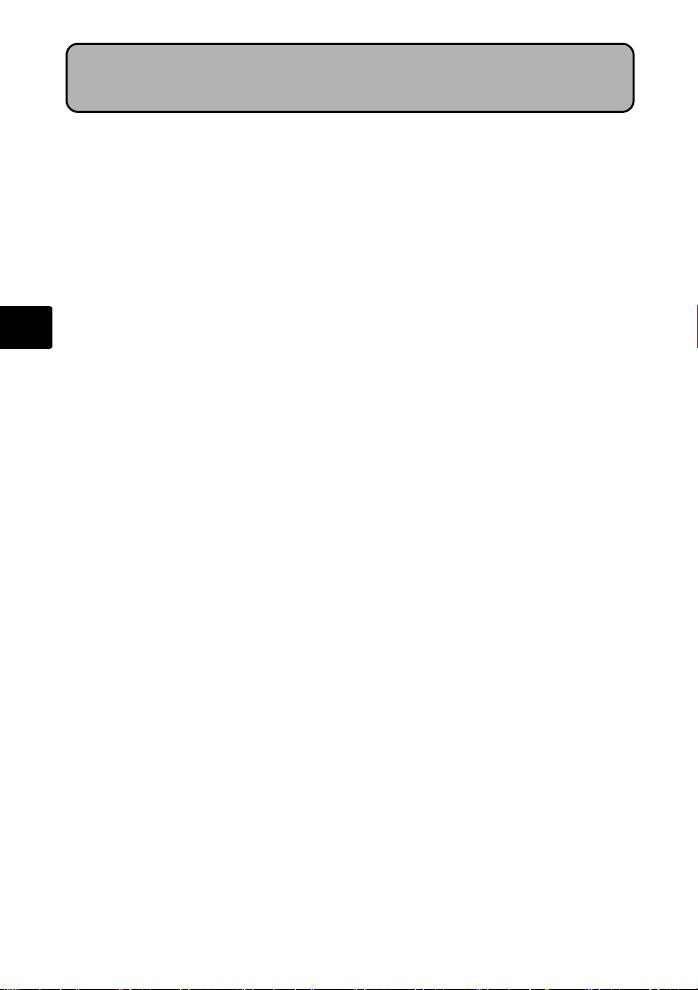
Table of Contents
CAMERA DIAGRAM ...............................................................................3
BEFORE YOU BEGIN...............................................................................4
GETTING STARTED.................................................................................5
Step 1 Get Started .................................................................................... 5
Step 2 Take a Picture................................................................................. 6
Step 3 Review or Erase a Picture................................................................ 7
Step 4 Transfer Images.............................................................................. 8
BASIC OPERATION ...............................................................................10
En
Holding the Camera................................................................................ 10
Mode Dial............................................................................................... 10
Shooting Mode Buttons .......................................................................... 11
s Modes (Scene)............................................................................... 12
Macro Mode........................................................................................... 12
Self-Timer ............................................................................................... 13
Flash Modes............................................................................................ 13
Power Save Feature................................................................................. 13
MENUS AND SETTINGS .......................................................................14
Top Menu............................................................................................... 14
Erase All Pictures ..................................................................................... 14
Select a Language ................................................................................... 14
Monitor Symbols & Icons......................................................................... 15
Thumbnail (Index) Display........................................................................ 16
CONNECTING THE CAMERA................................................................17
Playback on a TV..................................................................................... 17
Direct Printing (PictBridge)....................................................................... 18
OLYMPUS Master SOFTWARE ............................................................19
SPECIFICATIONS...................................................................................20
SAFETY PRECAUTIONS ........................................................................22
Before using your camera, read this manual carefully to ensure correct use.
We recommend that you take test shots to get accustomed to your camera before
taking important photographs.
Please observe the safety precautions at the end of this manual.
The screen and camera illustrations shown in this manual were produced during
the development stages and may differ from the actual product.
2
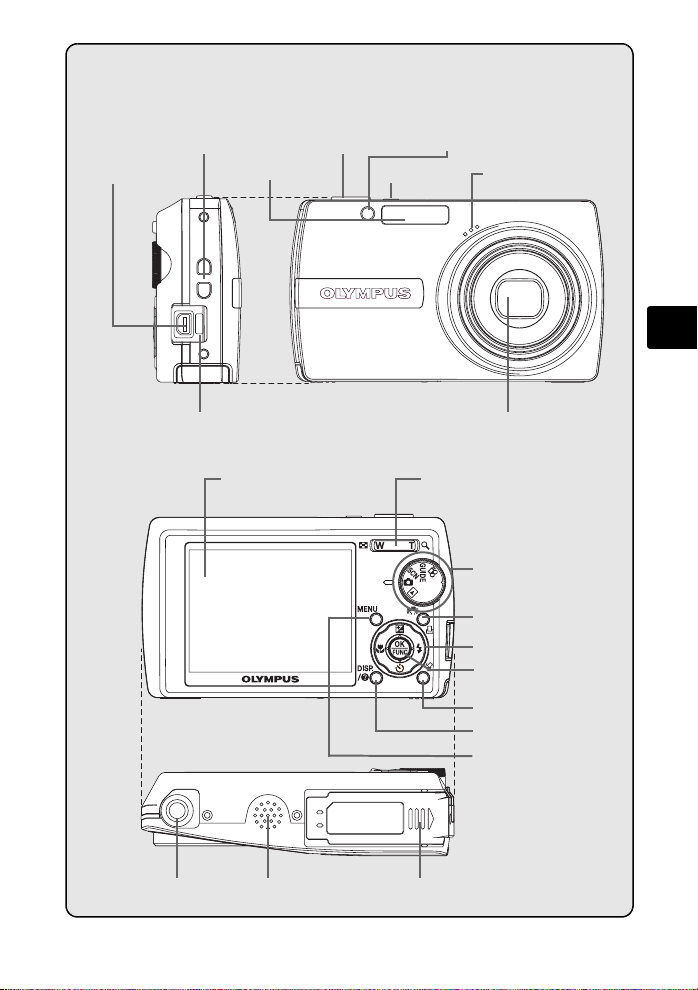
CAMERA DIAGRAM
Multi-Connector
Strap Eyelet
Connector Cover
Monitor
o ButtonFlash
Self-Timer LampShutter Button
Zoom Button
Microphone
Lens
Mode Dial
h/< button (Digital
Image stabilization / Print)
Arrow Pad (1243)
o Button (OK/FUNC)
S Button (Erase)
O Button
m Button (MENU)
En
Tripod Socket
Speaker
Battery Compartment/
Card Cover
3
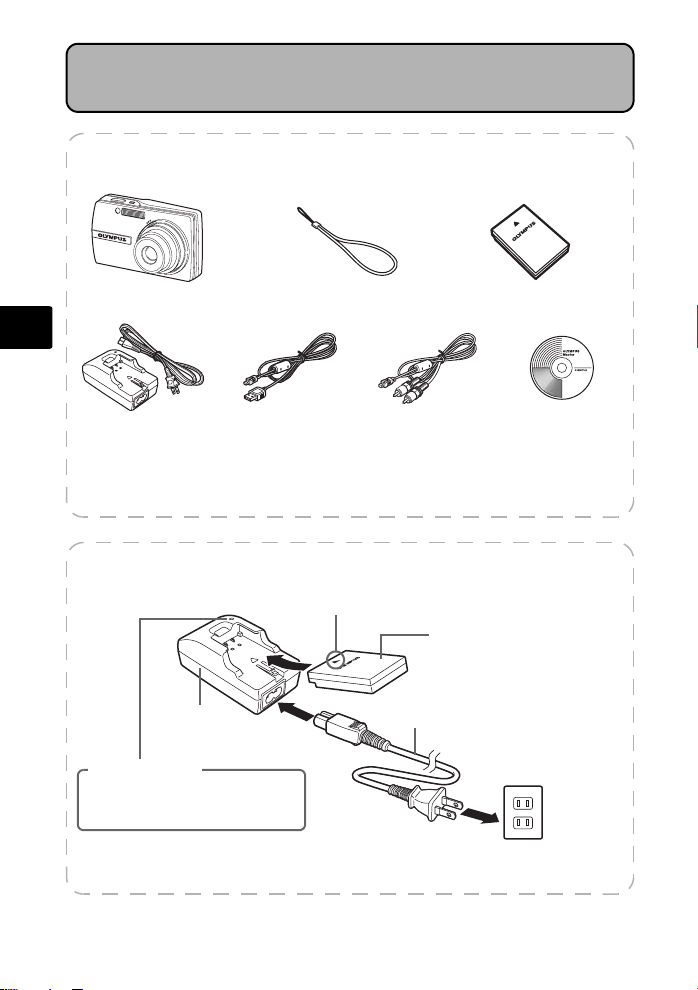
En
BEFORE YOU BEGIN
Gather these items (box contents)
Digital Camera Strap LI-12B Lithium Ion Battery
LI-10C Battery Charger USB Cable AV Cable
OLYMPUS Master
Software CD-ROM
Items not shown: Advanced Manual (CD-ROM), Basic Manual (this manual),
warranty card. Contents may vary depending on purchase location.
Charge the battery (recommended*)
LI-12B Lithium Ion Battery
Power Cable
2
AC Wall
Outlet
LI-10C Battery
Charger
Charging Indicator
Lit red: Charging
Lit green: Charging complete
(Charging time: Approx. 120 minutes)
*Battery comes partially charged.
4
3
1

GETTING STARTED
ijııķġįġıIJġįġıIJ
ııġĻġıı
SETU P
Step 1Get Sta rted
GET STARTED
a. Attach the strap b. Insert the battery
2 Lift
Strap
1 Slide
1
Pull the strap tight so that it does
not come loose.
c. Set the date and time
1 Press o button to turn the camera on.
2 Set the mode dial to K.
3 Press m button to display the top menu,
and select [SETUP] > [X].
4 Press 12 to set an item. Press 43 to select
the next field.
IJ
PIXEL MAPPING
ij
Ĵ
ĵ
BACK
s
X
DUALTIME
ALARM CLOCK
MENU
Ƚ
ȆȆȆȆŽȆȆȆȆ
ĨıķįıIJįıIJ
OFF
OFF
SET
ȼ
ııĻıı
OK
3 Insert
Battery
lock knob
Date format
X
x
m Button
ijııķġįġıIJġįġıIJ
Y Y ȁM ȁD
ııġĻġıı
o Button
ŜŊŏŞ
OK
SETMOVE
Mode Dial
Operation
guide
En
5
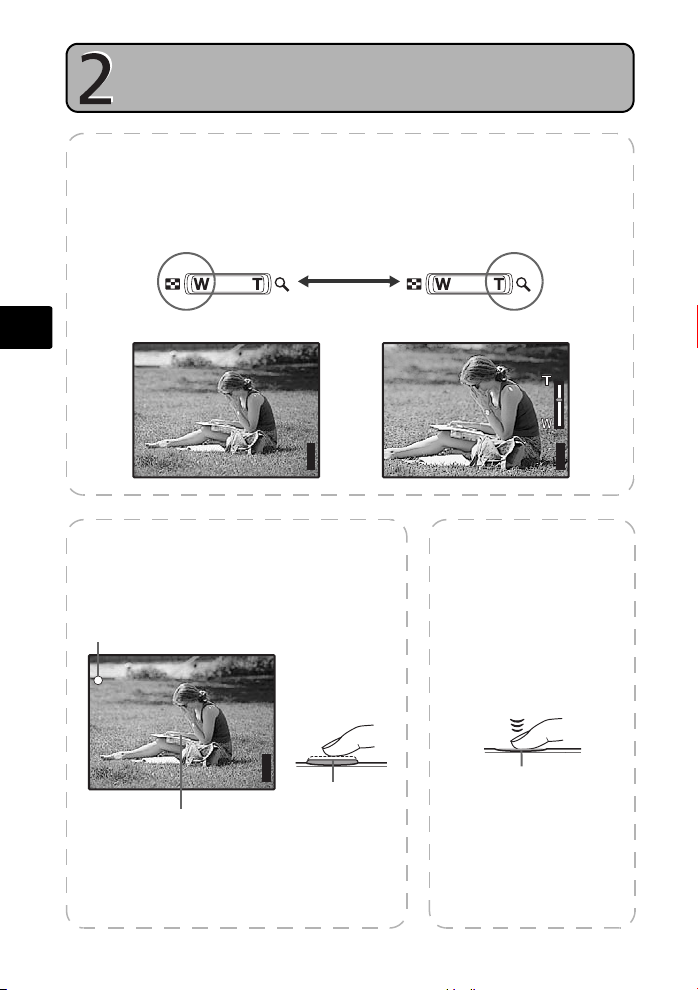
En
Ĵijķĵ
ijĵĵĹ
IN
Ĵijķĵ
ijĵĵĹ
IN
Ĵijķĵ
ijĵĵĹ
IN
TAKE A PICTURE
a. Zoom
Zoom Out: Zoom In:
P
Step 2Take a Pi cture
P
[ ]
[
]
ʼnŒʼnŒĴijķĵ
ȿijĵĵĹ
IN
44
b. Focus
1 Using the monitor, place the AF target
mark over your subject.
Green Lamp
P
(Pressed Halfway)
[ ]
[
]
ʼnŒʼnŒĴijķĵ
ȿijĵĵĹ
AF Target Mark
2 Press and hold the shutter button halfway
to lock the focus.
The green lamp indicates the focus is locked.
6
IN
44
Shutter Button
[ ]
[
]
ʼnŒʼnŒĴijķĵ
ȿijĵĵĹ
IN
44
c. Take the picture
1 Press the shutter
button completely to
take the picture.
(Pressed Completely)
Shutter Button
Pictures are recorded in the
internal memory.
Pictures can also be
recorded to an optional xDPicture Card (It is called just
“card” in the attached
instruction manual.)

Step 3Review o r Erase a Picture
REVIEW OR ERASE A PICTURE
a. Set the mode dial
to q
The last picture taken will be
displayed.
Zoom Button
Mode Dial
Prev. Picture Next Picture
Arrow Pad (1243)
c. To erase a picture
b. Take a closer look
Press T or W to zoom in
or out.
Press o to return to
the original size.
Press 12 or 43 to
scroll around.
Set the mode dial to K to return to
shooting mode.
S ERASE ŜŊŏŞ
YES
NO
BACK
MENU
SET
OK
En
S Button
1 Display the picture you want to
erase.
2 Press the S button.
3 Select [YES], and press o.
The picture is permanently erased.
7
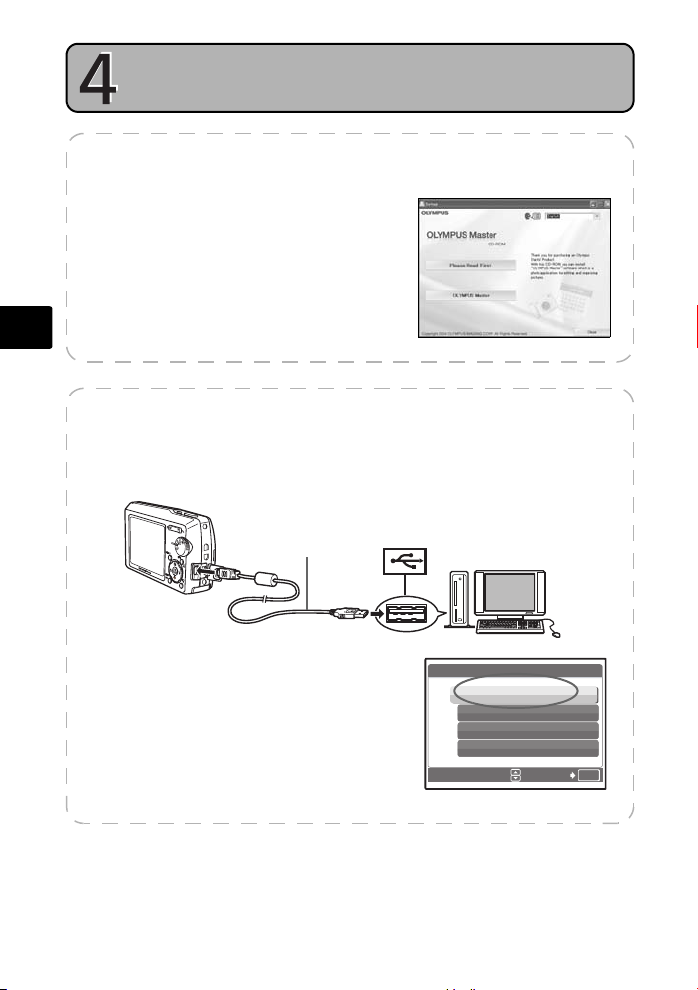
En
Step 4Transfer Im ages
TRANSFER IMAGES
a. Install the software
1 Insert the OLYMPUS Master CD-ROM.
2 Windows: Click the “OLYMPUS
Macintosh: Double-click the
3 Simply follow the on-screen
instructions.
b. Connect the camera to the computer
1 Connect the camera and computer using the USB cable (included).
The monitor will turn on automatically.
Master“ button.
“Installer“ icon.
USB cable
2
1
2 Select [PC] on the monitor, and press o.
Your PC will now recognize your camera as a
removable storage drive.
8
USB
PC
EASY PRINT
CUSTOM PRINT
EXIT
SET
ŜŊŏŞ
OK
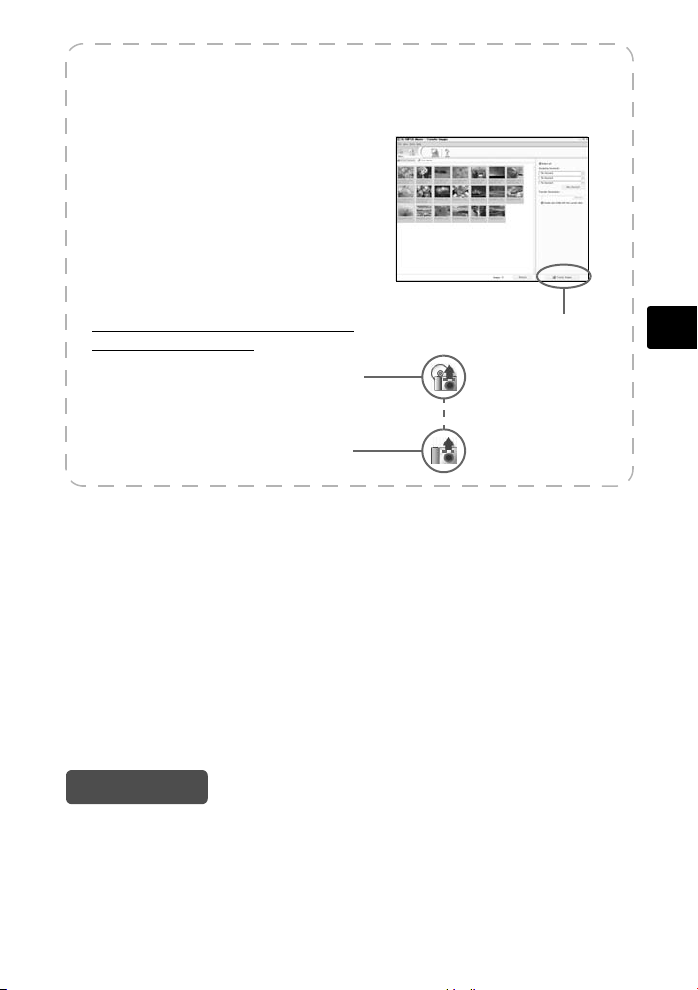
c. Transfer images to the computer
1 With the camera now connected,
open OLYMPUS Master.
The [Transfer Images] window is
displayed.
2 Select the images you want to
transfer, and click the [Transfer
Images] button.
If the [Transfer Images] window is not
displayed automatically:
a. Click the “Transfer Images” icon
on the OLYMPUS Master main
menu.
b. Click the “From Camera” icon.
[Transfer Images] window
[Transfer Images] button
En
Tips
• For more detailed information regarding camera setup and usage, please refer to
the camera’s “Advanced Manual” provided on CD-ROM.
• For more details on using the OLYMPUS Master software, please refer to the
(electronic) reference manual located in the OLYMPUS Master folder on your hard
drive. For additional assistance, refer to the “Help” file in the OLYMPUS Master
software.
9

BASIC OPERATION
Holding the Camera
Pictures can sometimes appear blurred as the result of moving the camera while the
shutter button is being pressed.
To prevent the camera from moving, hold the camera firmly with both hands while
keeping your elbows at your sides. When taking pictures with the camera in the
vertical position, hold the camera so that the flash is positioned above the lens. Keep
your fingers and the strap away from the lens and flash.
Horizontal grip Vertical grip
En
Mode Dial
Set the desired mode and turn the camera on. You may select the desired mode
before or during use.
Shooting modes
Shooting
modes
Playback
mode
10
Playback mode
K
s This function allows you to shoot pictures by selecting a scene
g This function allows you to set the target items by following the
n This function lets you record movies.
q This function allows you to play back still pictures or movies. You
This function allows you to shoot with the camera’s automatic settings.
according to the shooting condition.
shooting guide displayed on the screen.
can also play back sound.

Shooting Mode Buttons
While in shooting mode, use these buttons for quick access to some of the more
commonly used features.
213
4
8756
1 4& button (Macro Mode)
Use macro or super macro mode when taking close-up pictures such as of a flower.
2 m button (MENU)
Press this button to display the top menu.
3 1F button (Exposure Compensation)
Use this setting to overexpose (+) or underexpose (–) a picture.
4 h/< button (Digital Image stabilization / Print)
Use this button to switch over the Digital Image stabilization mode between ON and
OFF.
5 3# button (Flash Mode)
Select from 4 flash modes – Auto, Red-eye reduction, Fill-in flash, or Flash off.
6 o Button (OK/FUNC)
Displays the function menu and sets the functions often used in shooting mode.
Also confirms and sets your selection of menu items.
7 2Y button (Self-timer)
Select the self-timer to delay the shot approximately 12 seconds from when the shutter
button is pressed.
8 O button
Press the O button repeatedly to display the composition guide lines and histogram.
Select a menu item, and press the O button to display an explanation of its function.
Hint
The directions of the arrow pad (1243) is indicated
with 1243 in the supplied instruction manual.
1
2
En
34
11
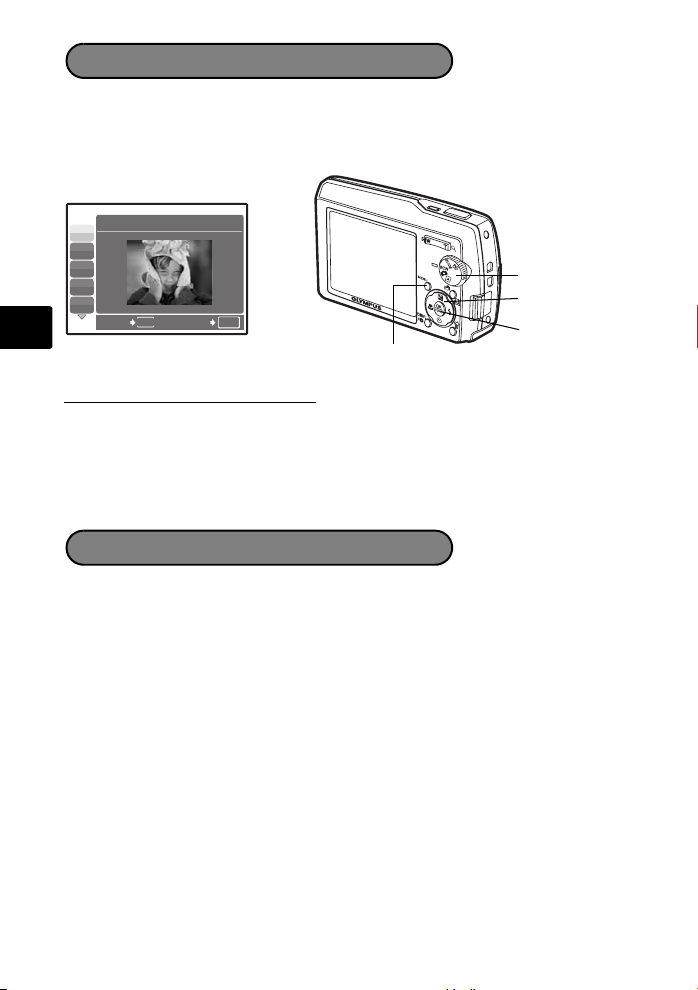
s Modes (Scene)
This function allows you to switch the s (Scene mode) according to the subject.
1 Set the mode dial to s.
2 Press 12 to select a scene mode, and press o.
IJȁPORTRAIT
B
F
En
D
G
U
BACK
MENU
SET
OK
m Button
Mode Dial
12 Button
o Button
Shooting s (Scene) Modes
• PORTRAIT • SPORT • SUNSET • DOCUMENTS
• LANDSCAPE • INDOOR • FIREWORKS • AUCTION
•
LANDSCAPE+PORTRAIT
• NIGHT SCENE • SELF PORTRAIT • CUISINE • SHOOT & SELECT2
• NIGHT+P0RTRAIT • AVAILABLE LIGHT • BEHIND GLASS • BEACH & SNOW
• CANDLE • MUSEUM • SHOOT & SELECT1
Macro Mode
& This mode lets you take pictures as close as 30 cm/11.8 in. to your subject (when
the optical zoom is at the greatest wide-angle).
% Use this mode to take pictures as close as 10 cm/3.9 in. to your subject. In % mode,
the position of the zoom lens is fixed.
1 Press 4&.
2 Press 12 to select [&] or [%] and press o.
12
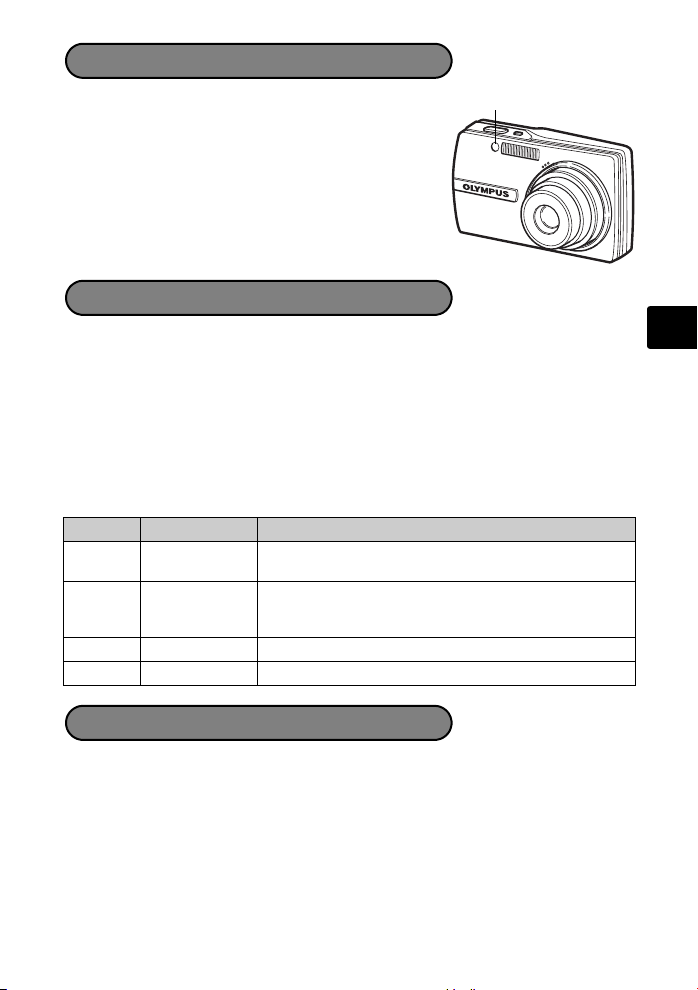
Self-Timer
1 Press 2Y.
Self-Timer Lamp
2 Press 12 to select [Y ON], and press o.
3 Press the shutter button fully to take the picture.
The self-timer lamp lights for approximately 10 seconds
after the shutter button is pressed, then starts blinking.
After blinking for approximately 2 seconds, the picture
is taken.
Flash Modes
1 Press 3#.
2 Press 12 to select the flash mode, and press o.
3 Press the shutter button halfway.
When the flash is set to fire, the # mark lights.
4 Press the shutter button completely to take the picture.
Flash working range:
W (max.): Approx. 5.2 m (17 ft.)
T (max.): Approx. 3.2 m (10.4 ft.)
Icon Flash Mode Description
No
indication
Auto flash The flash fires automatically in low light or backlight
Red-eye
!
reduction flash
Fill-in flash The flash fires regardless of the available light.
#
$ Flash off The flash does not fire even in low light conditions.
conditions.
The red-eye reduction flash mode significantly reduces this
phenomenon by emitting pre-flashes before firing the
regular flash.
En
Power Save Feature
To save battery power, the camera automatically enters sleep mode and stops
operating if not used for 3 minutes in shooting mode. Press the shutter button or
zoom button to reactivate the camera.
If the camera is not operated for 15 minutes after the camera enters sleep mode,
it automatically retracts the lens and turns off. To resume operation, turn on the
power again.
If the camera has been used for a long time, the internal temperature of the
camera may raise, stopping the operation automatically. In such a case, remove
the battery from the camera and leave the camera until it becomes cool. The
camera outside temperature is also raises during operation, but it is not a trouble.
13
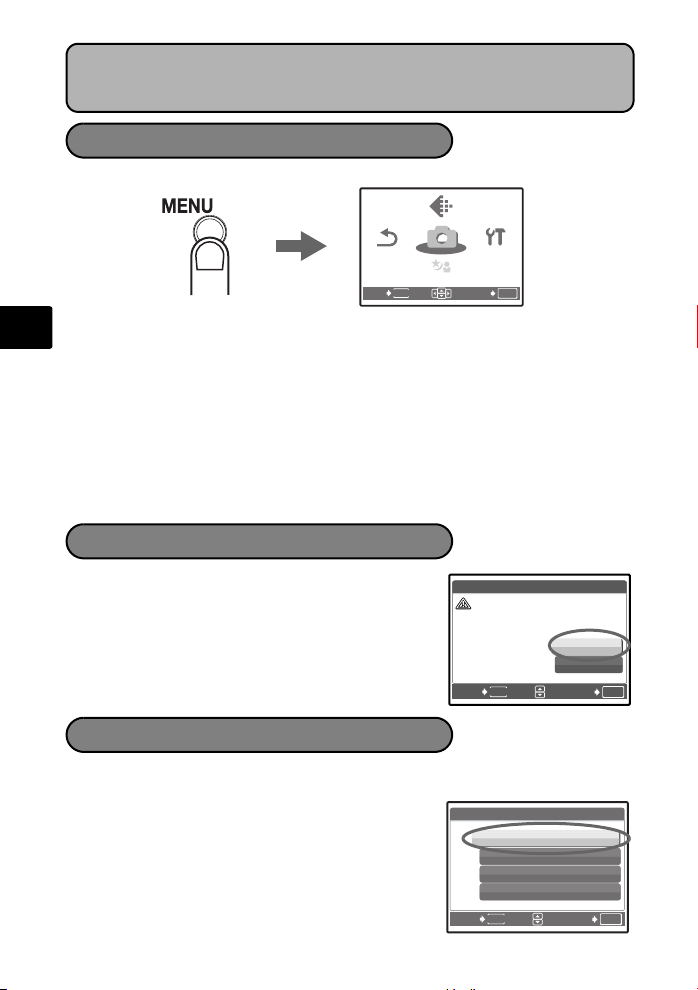
MENUS AND SETTINGS
SCN
Ŕ ņ ŕ Ŗ ő
RESET
IMAGE
QUALITY
SCN
ńłŎņœł
ŎņŏŖ
CA UT ION ERA SI NG A LL
Top Menu
1 Press m button to display the top menu.
IMAGE
IMAGE
QUALITY
QUALITY
ńłŎņœł
ńłŎņœł
ŔņŕŖő
RESET
RESET
MENU
EXIT
En
2 Use the arrow pad (1243) to select menu items, and press o to set them.
IMAGE QUALITY
Set the image quality of the picture you will shoot according to its intended purpose.
RESET
Return the changed shooting functions back to default settings.
CAMERA MENU
Adjust various shooting settings.
SETUP
Set the date, time, language, and operation sound, etc.
s (Scene)
Select the scene according to the subject and shooting condition when the s
mode is selected.
Top menu in shooting mode
Erase All Pictures
1 From the top menu of playback mode, select
[ERASE] -> [ALL ERASE], and press o.
2 Select [YES] and press o.
All the pictures are erased.
ŔņŕŖő
ŎņŏŖ
ŎņŏŖ
SCN
SCN
OK
SET
R
ALL ERASE
CAUTION ERASING ALL
MENU
BACK
YES
NO
SET
ŜŊŏŞ
OK
Select a Language
You can select a language for on-screen display. Available languages vary depending
on the area where you purchased this camera.
1 Press o to display the top menu, and select
[SETUP] -> [W].
2 Select a language and press o.
14
W ŜŊŏŞ
ņŏňōŊŔʼn
ŇœłŏńłŊŔ
ņŔőłÑŐō
őŐœŕŖňŖņŔ
MENU
BACK
SET
OK
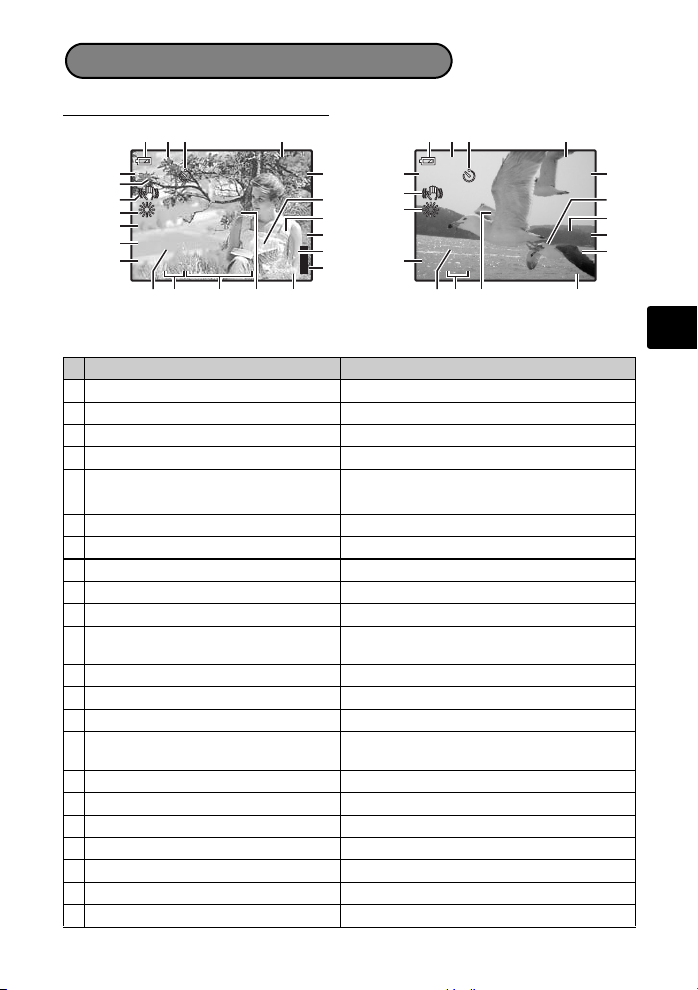
Monitor Symbols & Icons
ŊŔŐġIJķıı
Ĵijķĵ
ijĵĵĹ
Ĭijįı
IN
ʼnŒ
Ĭijįı
00:36
IN
(Monitor – Shooting Mode
3 2 1 22
10
4
5
6
7
8
9
P
(
#
ŊŔŐġIJķıı
%
o
n
11
[
ʼnŒʼnŒĴijķĵ
]
ȿijĵĵĹ
Ĭijįı
$
21
20
19
18
R
l
[
]
k
IN
17
16
44
151412 13
Items Indications
Self-timer Y
1
2 Shooting modes h, P, B, F, D, G etc.
Battery check e = full power, f = low power
3
4 Green lamp { = Auto Focus Lock
Flash standby # (Lit)
5
Flash charge
# (Blinks)
6 Digital Image stabilization mode h
7 White balance 5, 3, 1, w – y
8 ISO ISO 64 – ISO 3200
9Drive o, i
10 Spot metering 5
Macro mode
11
Super macro mode
&
%
12 Image Quality SHQ, HQ, SQ1, SQ2, SQ
13 Image size 3264 × 2448, 2560 × 1920, 640 × 480, etc.
14 AF target mark [ ]
Number of storable still pictures
15
Remaining recording time
4
00:36
16 Memory gauge a, b, c, d (maximum reached)
17 Current memory [IN] (internal memory), [xD] (card)
18 Sound record R
19 Dual time l
20 Alarm k
21 Flash mode !, #, $
22 Exposure compensation -2.0 – +2.0
3 2 1 22
A
4
(
6
7
%
n
10
11
ʼnŒ
1412
Ĭijįı
[
]
k
00:36
00:36
MovieStill picture
$
21
20
19
18
R
l
[
]
IN
17
15
En
15
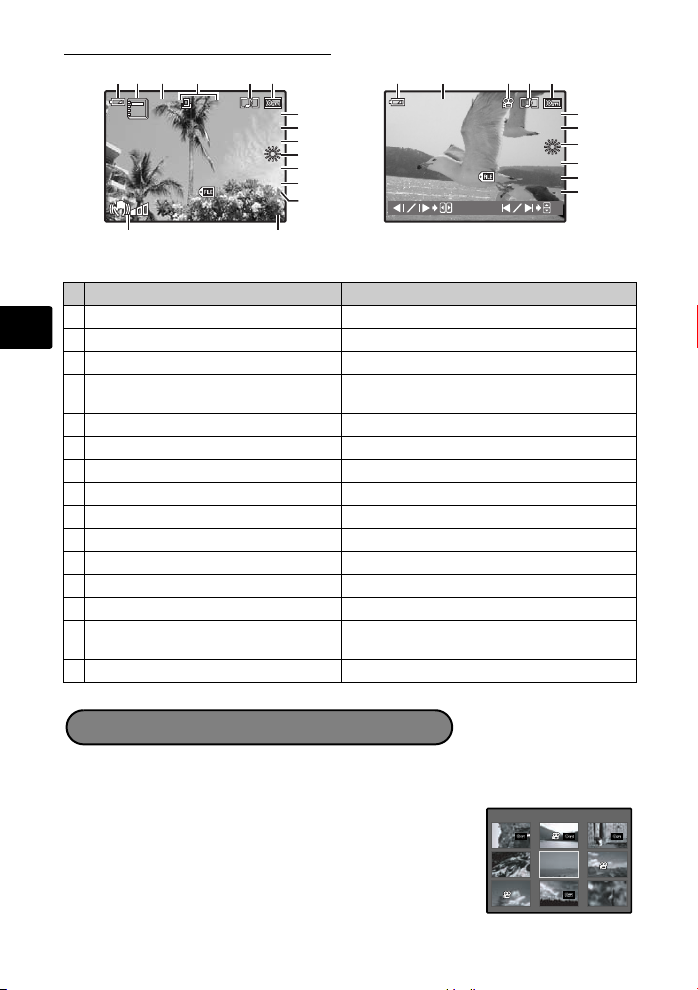
(Monitor – Playback mode
IJijĻ Ĵı
Ĩı ķ įı Ĵ įijķ
IJı ı Į ı ı ı ĵ
ʼnŒ
ııĻıı
ııĻĴķ
Ĵijı
ijĵı
IN
ŊŔŐġIJķıı
IJijĻ Ĵı
Ĩı ķ įı Ĵ įijķ
IJı ı Į ı ı ı ĵ
Ĭijįı
ʼnŒ
Ĵijķĵ
ijĵĵĹ
IN
IJı
10
IN
1 2 34
[
]
IN
10
ĨıķįıĴįijķ
Still picture
ȿIJı
5 6
Ĵijķĵ
ȿijĵĵĹ
Ĭijįı
ŊŔŐġIJķıı
IJijĻĴı
IJııĮıııĵ
ʼnŒ
7
8
9
10
11
12
13
ĵ
1415
Items Indications
1 Battery check
En
2Album -
3 Current memory [IN] (internal memory), [xD] (card)
Print reservation/Number of prints
4
Movie
5 Sound Record H
6 Protect 9
7 Image Quality SHQ, HQ, SQ1, SQ2, SQ
8 Image size 3264 × 2448, 2560 × 1920, 640 × 480, etc.
9 Exposure compensation -2.0 – +2.0
10 White balance WB AUTO, 5, 3, 1, w – y
11 ISO ISO 64 – ISO 3200
12 Date and time ’06.03.26 12:30
13 File number M100-0004
Number of frames
14
Elapsed time/Total recording time
15 Camera movement t
1 3
[
]
IN
ĨıķįıĴįijķ
IJııĮıııĵ
ııĻıı
Movie
= full power, f = low power
e
<×10
n
4
00:00/00:36
Ĵijı
ȟııĻĴķ
54 6
ȿijĵı
IJijĻĴı
7
ʼnŒ
8
10
12
13
14
Thumbnail (Index) Display
This function lets you show several pictures at the same time on the monitor when
reviewing pictures.
1 Press the zoom button toward W (G) to switch to
the thumbnail (index) display.
Use the arrow pad (1243) to select a picture and
Press the zoom button to display the pictures in 4, 9, 16
16
press o to display it in single frame playback.
or 25 frames.
[
]
IN
IJ
ĵ Ķ ķ
ĸ Ĺ ĺ
Index display
ij Ĵ
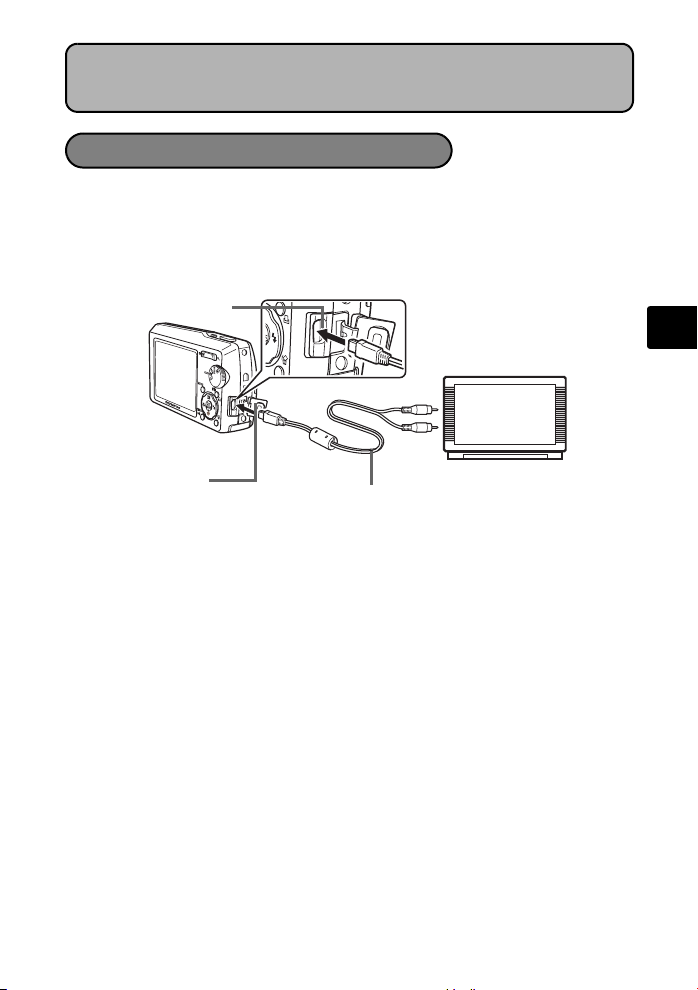
CONNECTING THE CAMERA
Playback on a TV
Use the AV cable provided with the camera to playback recorded images on your TV.
Both still pictures and movies can be played back.
1 Make sure that the TV and camera are turned off. Connect the multi-connector
on the camera to the video input terminal on the TV using the AV cable.
Multi-Connector
Connect to the TV’s video
input (yellow) and audio
input (white) terminal.
En
Connector cover
AV cable
2 Turn the TV on and set it to the video input mode.
For details of switching to video input, refer to your TV’s instruction manual.
3 Set the mode dial to q, and press the o button to turn the camera on.
The last picture taken is displayed on the TV. Use the arrow pad (1243) to select the
picture you want to display.
17
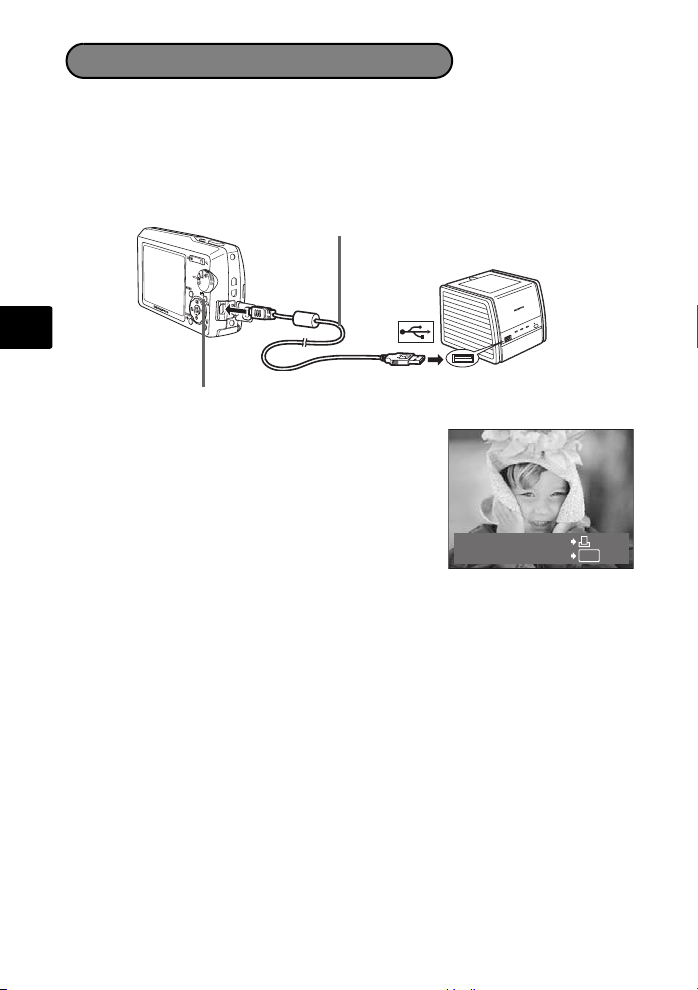
Direct Printing (PictBridge)
Using the provided USB cable, you may connect your camera directly to a PictBridge
compatible printer such as the Olympus P-11 to make prints.
1 In playback mode, display the picture you want to print out on the monitor.
2 Connect one end of the provided USB cable into the camera’s multi-connector
and the other end into the printer’s USB connector.
USB Cable
En
h/< button
3 Press the h/< button.
Printing starts.
When printing is finished, disconnect the USB
cable from the camera with the picture selection
screen displayed.
18
EASY PRINT START
PC / CUSTOM PRINT
OK

OLYMPUS Master SOFTWARE
OLYMPUS Master Software: Use this software to download
pictures from the camera, view, organize, retouch, e-mail and
print your digital pictures and movies and more! This CD also
contains the complete software reference manual in Adobe
Acrobat (PDF) format.
(System Requirements
OS Windows 98SE/Me/2000 Professional/XP or Mac OS X (10.2 or later)
CPU Pentium III 500 MHz/Power PC G3, or faster
RAM 128 MB or more (256 MB or more recommended)
Hard Disk 300 MB or more free space
Connection USB port
Monitor 1024 × 768 pixels resolution or more with minimum 65,536 colors
(Windows), 32,000 colors (Macintosh)
For the latest support information, visit the Olympus website
(http://www.olympus.com/digital)
(Upgrade (OLYMPUS Master Plus)
In addition to the functions in OLYMPUS Master, the OLYMPUS Master Plus features
movie editing, album printing, contact sheet printing, HTML album, free stitch
panorama, CD/DVD writing functions, and a lot more, allowing you to greatly expand
your digital photograph capabilities.
You can upgrade your software to OLYMPUS Master Plus via the Internet.
You need to have OLYMPUS Master installed in a computer with an Internet
connection.
En
User Registration
Register your camera when you install OLYMPUS Master to activate your
warranty, receive notifications of software and camera firmware updates, and
more.
19
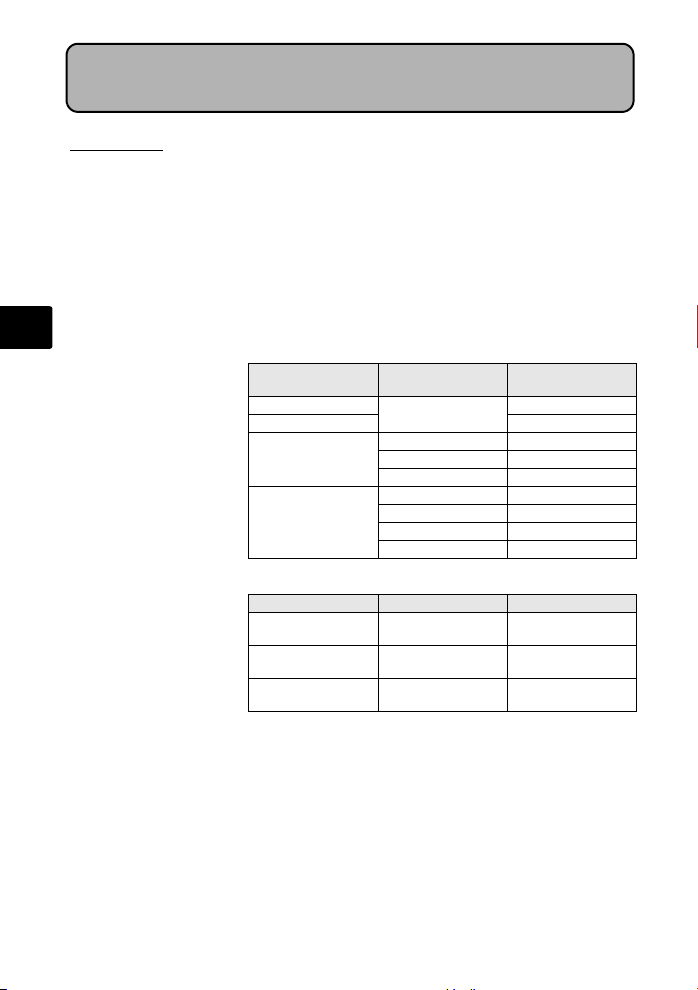
SPECIFICATIONS
(Camera
Product type : Digital camera (for shooting and displaying)
Recording system
Still pictures : Digital recording, JPEG (in accordance with
Applicable
standards
Sound with still pictures
Movie : QuickTime Motion JPEG
Memory : Internal memory
En
No. of storable pictures
when using the internal
memory
No. of effective pixels : 8,040,000 pixels
Image pickup device : 1/1.8" CCD (primary color filter), 8,320,000 pixels (gross)
Lens : Olympus lens 7.4 to 22.2 mm, f2.8 to 4.7
Photometric system : Digital ESP metering, spot metering system
Shutter speed : 4 to 1/1000 sec.
Shooting range :
Monitor : 2.5" TFT color LCD display, 230,000 pixels
Flash charge time : Approx. 5 sec. (for full flash discharge at room temperature
20
Design rule for Camera File system (DCF))
: Exif 2.2, Digital Print Order Format (DPOF), PRINT Image
Matching III, PictBridge
: Wave format
xD-Picture Card (16 MB to 1GB)
Still pictures without sound
Image Quality Image size
SHQ
HQ 14
SQ1
SQ2
Movie
Image Quality Image size
SHQ
HQ
SQ
(equivalent to 35 to 105 mm on a 35 mm camera)
0.6 m (1.9 ft.) to ) (W/T) (normal)
0.3 m (0.9 ft.) to ) (W), 0.5 m (1.6 ft.) to ) (T) (macro mode)
0.1 m (3.9 in.) to 0.6 m (23 in.) (W only) (super macro mode)
using a new fully charged battery)
3264 × 2448
2560 × 1920 23
2304 × 1728 29
2048 × 1536 37
1600 × 1200 45
1280 × 960 69
1024 × 768 107
0640 × 480 165
640 × 480
(30 frames/sec.)
320 × 240
(30 frames/sec.)
160 × 120
(15 frames/sec.)
Number of storable still
Remaining recording time
pictures
7
16 sec.
43 sec.
5 min. 41 sec.
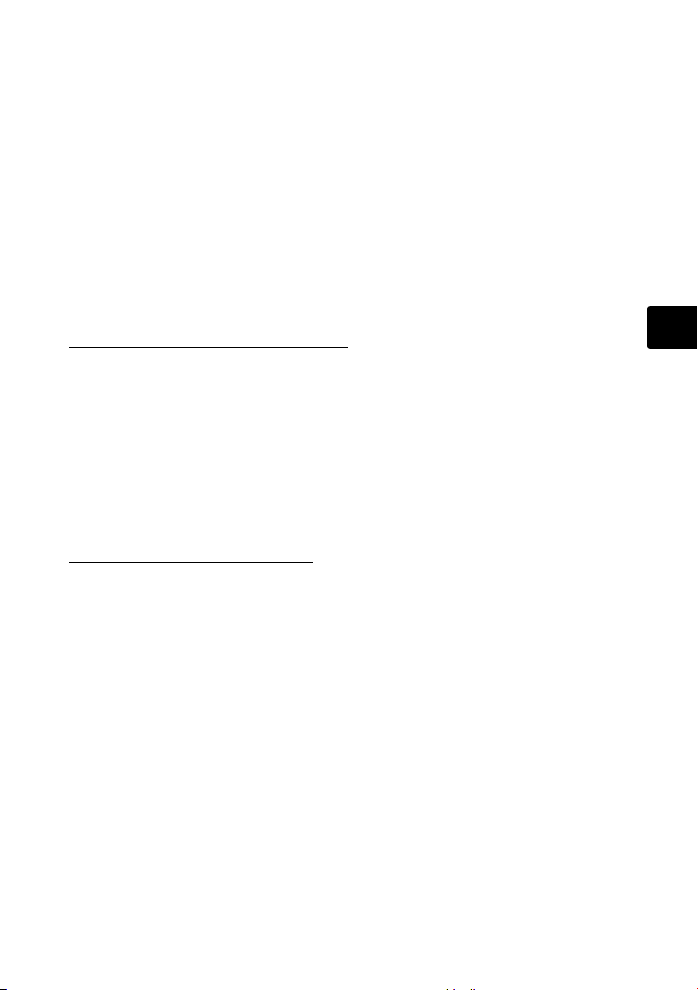
Outer connector : DC-IN jack, USB connector, A/V AUTO jack (multi-
Automatic calendar system
Water resistance
Type : Equivalent to IEC Standard publication 529 IPX4
Meaning : Camera is not damaged by water spray from any direction.
Operating environment
Temperature : 0°C to 40°C (32°F to 104°F) (operation)/
Humidity : 30% to 90% (operation)/10% to 90% (storage)
Power supply :
Dimensions :
Weight : 145 g (5.1 oz) without battery and card
connector)
: 2000 up to 2099
(under OLYMPUS test conditions)
-20°C to 60°C (-4°F to 140°F) (storage)
One Olympus lithium ion battery (LI-12B) or Olympus AC adapter
97 mm (W) × 56 mm (H) × 22.7 mm (D)* (3.8 × 2.2 × 0.8 in.*)
*
Lens part
(excluding protrusions)
(Lithium ion battery (LI-12B)
Product type : Lithium ion rechargeable battery
Standard voltage : DC 3.7 V
Standard capacity : 1230 mAh
Battery life : Approx. 300 full recharges (varies on usage)
Operating environment
Temperature : 0°C to 40°C (32°F to 104°F) (charging)/
Dimensions : 32 × 46 × 10 mm (1.2 × 1.8 × 0.3 in.)
Weight : Approx. 30 g (1.0 oz)
-10°C to 60°C (14°F to 140°F) (operation)/
0°C to 30°C (50°F to 86°F) (storage)
(Battery charger (LI-10C)
Power requirements : AC 100 to 240 V (50 to 60 Hz)
Output : DC 4.2 V, 860 mA
Charging time : Approx. 120 min.
Operating environment
Temperature : 0°C to 40°C (32°F to 104°F) (operation)/
Dimensions : 46 × 36.5 × 85 mm (1.8 × 1.4 × 3.3 in.)
Weight : Approx. 70 g (2.4 oz)
11 VA (100 V) to 17 VA (240 V)
-20°C to 60°C (-4°F to 140°F) (storage)
En
Design and specifications subject to change without notice.
21
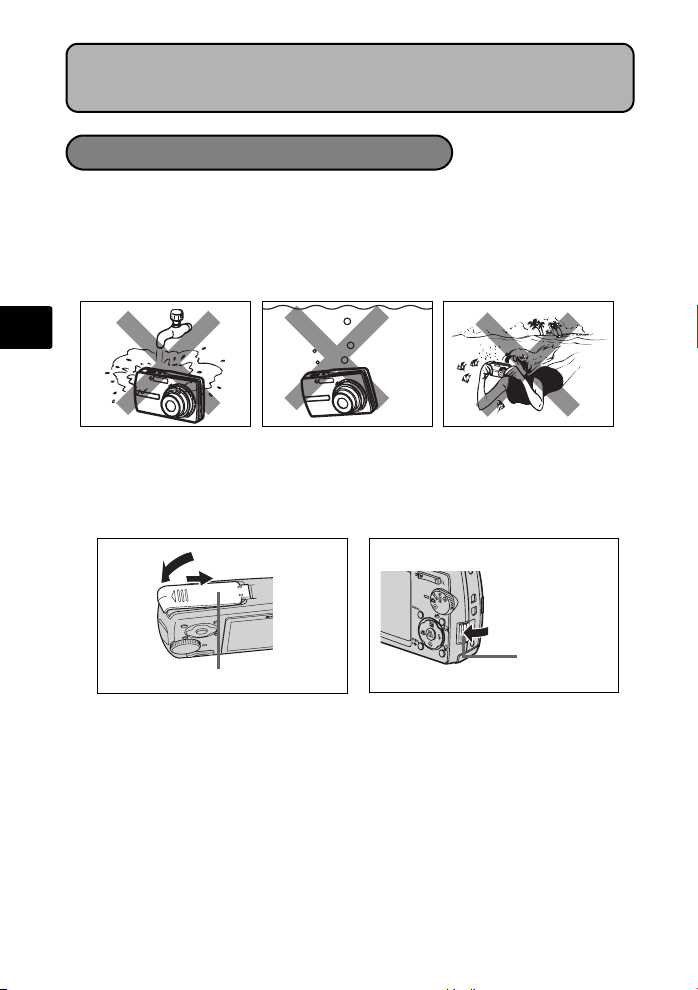
SAFETY PRECAUTIONS
Weatherproof feature
This camera is weatherproof, but it cannot be used underwater. Olympus will not
assume any responsibility for malfunction of the camera caused by water getting
inside as a result of misuse by the user. The camera is weatherproof and is not
damaged by water spray from any direction.
Observe the following precautions when using the camera.
En
Do not wash the
camera with water.
Water may get inside the camera if the battery compartment/card cover or
connector cover are not firmly closed.
1
Battery Compartment/Card Cover
If the camera gets splashed, wipe the water off as soon as possible with a dry
cloth.
The rechargeable battery and other camera accessories are not weatherproof.
Do not drop the camera
into water.
Slide
2
Do not take pictures
underwater.
Connector Cover
22
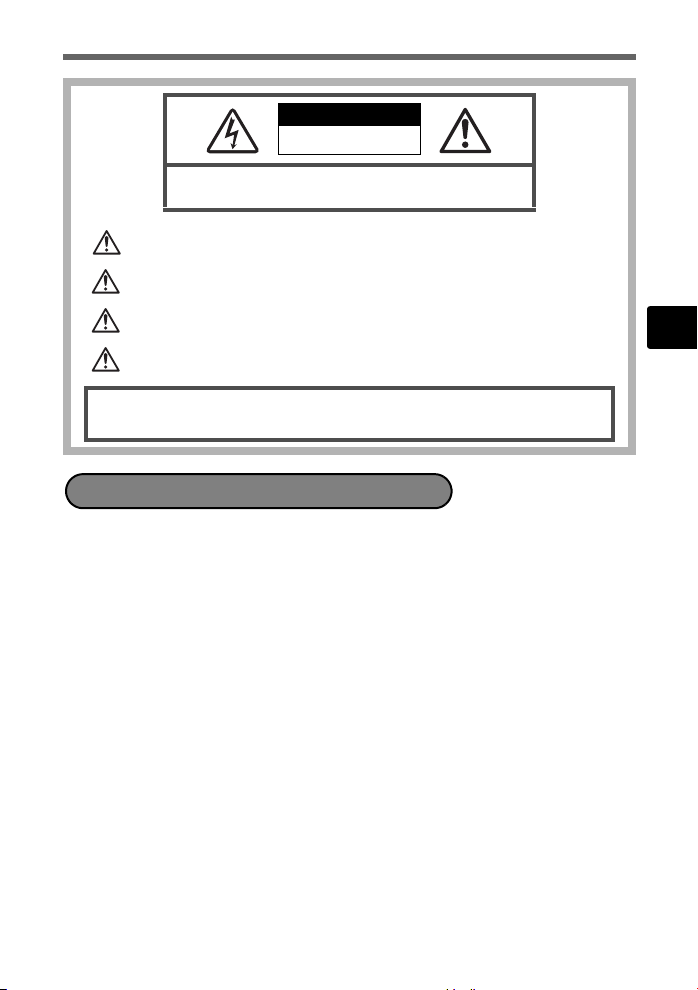
SAFETY PRECAUTIONS
CAUTION
RISK OF ELECTRIC SHOCK
DO NOT OPEN
CAUTION: TO REDUCE THE RISK OF ELECTRICAL SHOCK, DO NOT
REMOVE COVER (OR BACK). NO USER-SERVICEABLE PARTS INSIDE.
REFER SERVICING TO QUALIFIED OLYMPUS SERVICE PERSONNEL.
An exclamation mark enclosed in a triangle alerts you to important operating and
maintenance instructions in the documentation provided with the product.
DANGER
WARNINGS
CAUTION
WARNING!
TO AVOID THE RISK OF FIRE OR ELECTRICAL SHOCK, NEVER DISASSEMBLE, EXPOSE THIS PRODUCT TO WATER
OR OPERATE IN A HIGH HUMIDITY ENVIRONMENT.
If the product is used without observing the information given under this symbol , serious
injury or death may result.
If the product is used without observing the information given under this symbo l, injury or
death may result.
If the product is used without observing the information given under this symbo l, minor
personal injury, damage to the equipment, or loss of valuable data may result.
General Precautions
Read All Instructions — Before you use the product, read all operating instructions.
Save all manuals and documentation for future reference.
Cleaning — Always unplug this product from the wall outlet before cleaning. Use
only a damp cloth for cleaning. Never use any type of liquid or aerosol cleaner, or
any type of organic solvent to clean this product.
Attachments — For your safety, and to avoid damaging the product, use only
accessories recommended by Olympus.
Water and Moisture — For precautions on products with weatherproof designs,
read the weatherproofing sections.
Location — To avoid damage to the product, mount the product securely on a stable
tripod, stand, or bracket.
Power Source — Connect this product only to the power source described on the
product label.
Lightning — If a lightning storm occurs while using an AC adapter, remove it from
the wall outlet immediately.
Foreign Objects — To avoid personal injury, never insert a metal object into the
product.
Heat — Never use or store this product near any heat source such as a radiator, heat
register, stove, or any type of equipment or appliance that generates heat,
including stereo amplifiers.
En
23
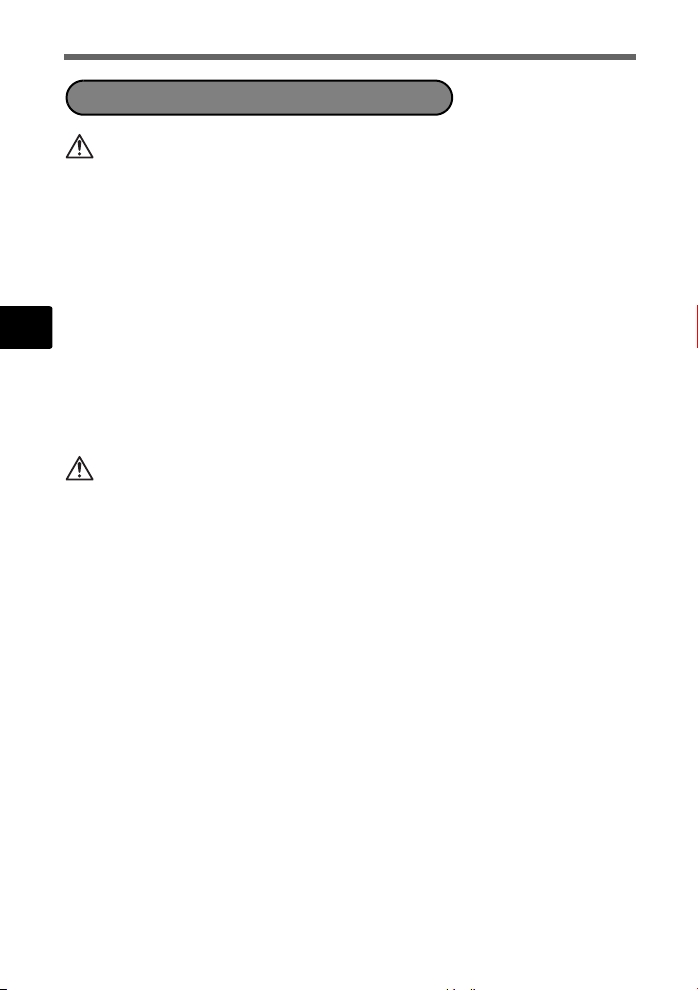
SAFETY PRECAUTIONS
Handling the Camera
WARNING
( Do not use the camera near flammable or explosive gases.
( Do not use the flash on people (infants, small children, etc.) at
close range.
• You must be at least 1 m (3 ft.) away from the faces of your subjects. Firing the
flash too close to the subject’s eyes could cause a momentary loss of vision.
( Keep young children and infants away from the camera.
• Always use and store the camera out of the reach of young children and
infants to prevent the following dangerous situations which could cause
En
serious injury:
• Becoming entangled in the camera strap, causing strangulation.
• Accidentally swallowing the battery, cards or other small parts.
• Accidentally firing the flash into their own eyes or those of another child.
• Accidentally being injured by the moving parts of the camera.
( Do not look at the sun or strong lights with the camera.
( Do not use or store the camera in dusty or humid places.
( Do not cover the flash with a hand while firing.
CAUTION
( Stop using the camera immediately if you notice any unusual
odors, noise, or smoke around it.
• Never remove the batteries with bare hands, which may cause a fire or burn
your hands.
( Never hold or operate the camera with wet hands.
( Do not leave the camera in places where it may be subject to
extremely high temperatures.
• Doing so may cause parts to deteriorate and, in some circumstances, cause the
camera to catch fire. Do not use the charger or AC adapter if it is covered (such
as a blanket). This could cause overheating, resulting in fire.
( Handle the camera with care to avoid getting a low-temperature
burn.
• When the camera contains metal parts, overheating can result in a lowtemperature burn. Pay attention to the following:
• When used for a long period, the camera will get hot. If you hold on to the
camera in this state, a low-temperature burn may be caused.
• In places subject to extremely cold temperatures, the temperature of the
camera’s body may be lower than the environmental temperature. If
possible, wear gloves when handling the camera in cold temperatures.
( Be careful with the strap.
• Be careful with the strap when you carry the camera. It could easily catch on
stray objects - and cause serious damage.
24
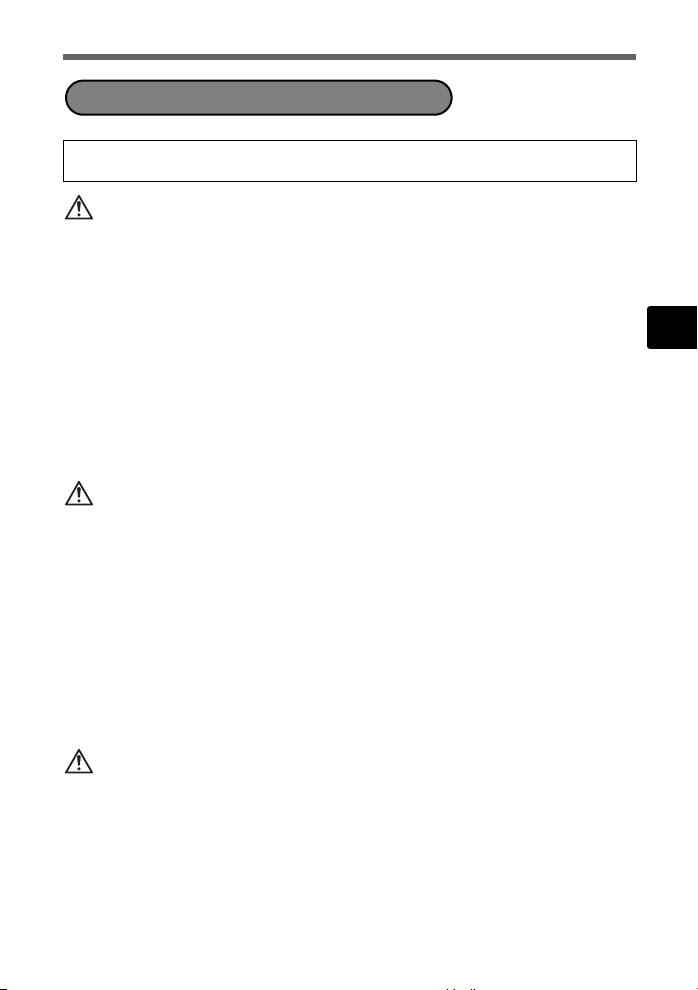
SAFETY PRECAUTIONS
Battery Handling Precautions
Follow these important guidelines to prevent batteries from leaking,
overheating, burning, exploding, or causing electrical shocks or burns.
DANGER
• The camera uses a lithium ion battery specified by Olympus. Charge the battery
with the specified charger. Do not use any other chargers.
• Never heat or incinerate batteries.
• Take precautions when carrying or storing batteries to prevent them from coming
into contact with any metal objects such as jewelry, pins, fasteners, etc.
• Never store batteries where they will be exposed to direct sunlight, or subjected to
high temperatures in a hot vehicle, near a heat source, etc.
• To prevent causing battery leaks or damaging their terminals, carefully follow all
instructions regarding the use of batteries. Never attempt to disassemble a battery
or modify it in any way, by soldering, etc.
• If battery fluid gets into your eyes, flush your eyes immediately with clear, cold
running water and seek medical attention immediately.
• Always store batteries out of the reach of small children. If a child accidentally
swallows a battery, seek medical attention immediately.
WARNING
• Keep batteries dry at all times.
• To prevent batteries from leaking, overheating, or causing a fire or explosion, use
only batteries recommended for use with this product.
• Insert the battery carefully as described in the operating instructions.
• If rechargeable batteries have not been recharged within the specified time, stop
charging them and do not use them.
• Do not use a battery if it is cracked or broken.
• If a battery leaks, becomes discolored or deformed, or becomes abnormal in any
other way during operation, stop using the camera.
• If a battery leaks fluid onto your clothing or skin, remove the clothing and flush the
affected area with clean, running cold water immediately. If the fluid burns your
skin, seek medical attention immediately.
• Never subject batteries to strong shocks or continuous vibration.
CAUTION
• Before loading, always inspect the battery carefully for leaks, discoloration,
warping, or any other abnormality.
• The battery may become hot during prolonged use. To avoid minor burns, do not
remove it immediately after using the camera.
• Always unload the battery from the camera before storing the camera for a long
period.
En
25
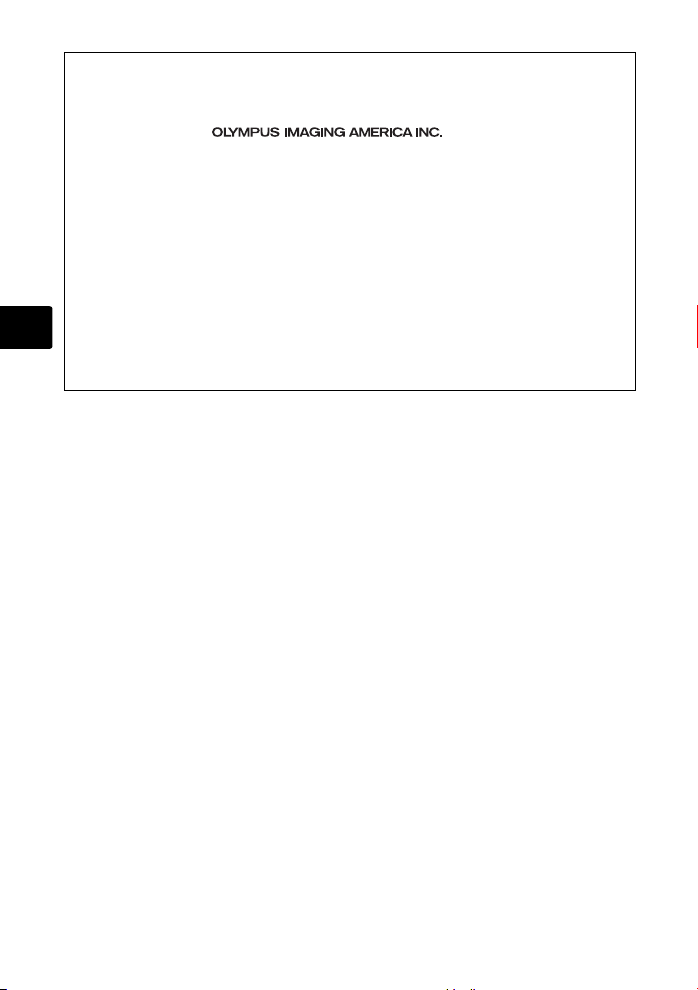
For customers in North and South America
For customers in USA
Declaration of Conformity
Model Number : Stylus 810/µ 810
Trade Name : OLYMPUS
Responsible Party :
Address : Two Corporate Center Drive, P.O. Box 9058, Melville, NY
Telephone Number : 1-631-844-5000
Tested To Comply With FCC Standards
FOR HOME OR OFFICE USE
This device complies with Part 15 of the FCC rules. Operation is subject to the following two
conditions:
(1)This device may not cause harmful interference.
(2)This device must accept any interference received, including interference that may cause
En
undesired operation.
For customers in Canada
This Class B digital apparatus meets all requirements of the Canadian Interference-Causing
Equipment Regulations.
11747-9058 U.S.A.
Trademarks
• IBM is a registered trademark of International Business Machines Corporation.
• Microsoft and Windows are registered trademarks of Microsoft Corporation.
• Macintosh is a trademark of Apple Computer Inc.
• xD-Picture Card™ is a trademark.
• All other company and product names are registered trademarks and/or
trademarks of their respective owners.
• The standards for camera file systems referred to in this manual are the “Design
Rule for Camera File System/DCF” standards stipulated by the Japan Electronics
and Information Technology Industries Association (JEITA).
26
