Olympus STYLUS 730 User Manual [en, es, fr]
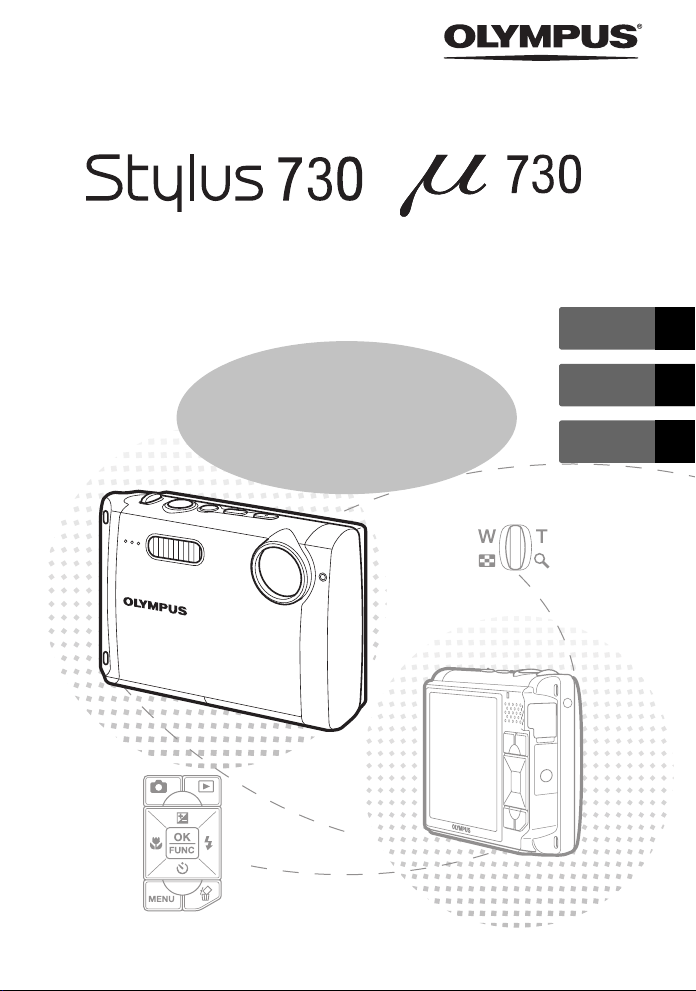
DIGITAL CAMERA
/
ENGLISH 2
Basic
Manual
FRANÇAIS 28
ESPAÑOL 54
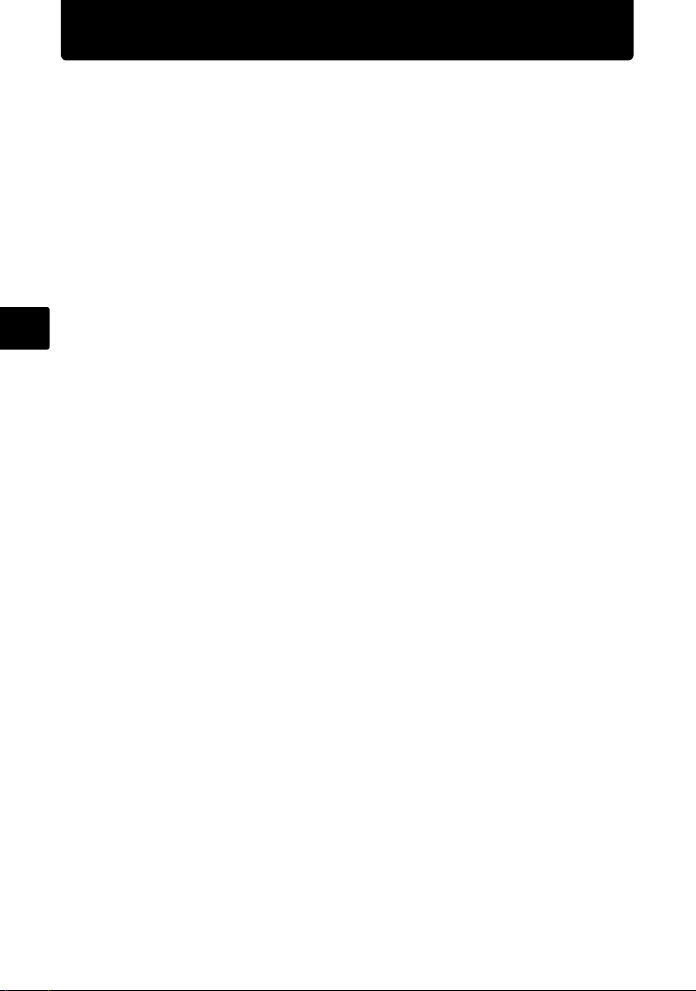
Table of Contents
Gather these items (box contents)......................................................3
Prepare the battery ...............................................................................4
Turn the camera on...............................................................................5
Set date and time ..................................................................................6
Select a language..................................................................................8
Take a picture........................................................................................9
Review your pictures..........................................................................10
Basic operation ...................................................................................11
Shooting Mode Buttons ......................................................................... 11
En
Scene modes......................................................................................... 12
Macro Mode........................................................................................... 12
Self-Timer .............................................................................................. 13
Flash Modes .......................................................................................... 13
Power Save Feature .............................................................................. 13
Menus and settings ............................................................................14
Top Menu............................................................................................... 14
Erase All Pictures .................................................................................. 14
Connecting the camera ......................................................................15
Playback on a TV................................................................................... 15
Direct Printing (PictBridge) .................................................................... 16
Transfer images ..................................................................................17
OLYMPUS Master Software ...............................................................19
Specifications......................................................................................20
Safety precautions..............................................................................22
Before using your camera, read this manual carefully to ensure correct use.
We recommend that you take test shots to get accustomed to your camera
before taking important photographs.
Please observe the safety precautions at the end of this manual.
The screen and camera illustrations shown in this manual were produced
during the development stages and may differ from the actual product.
The camera you have purchased is equipped with "Normal mode" and “Simple
mode”. This manual presumes that you are using the camera in “Normal mode”,
which is the default setting.
For instructions on how to switch between “Normal mode” and “Simple mode”
and how to operate the camera in “Simple mode”, refer to the “Advanced
Manual”.
2
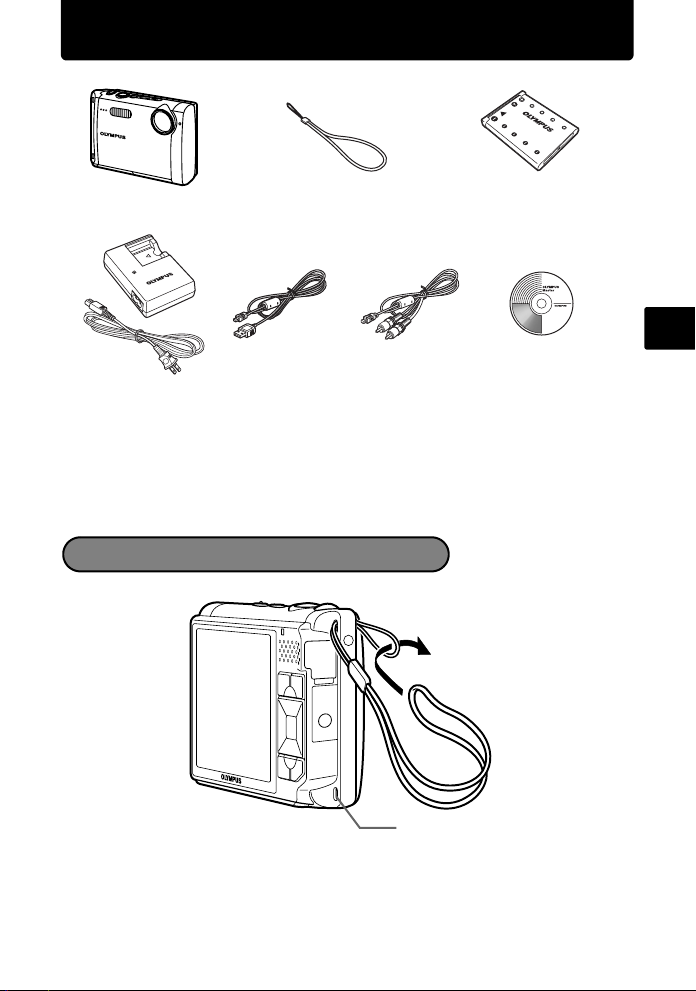
Gather these items (box contents)
Digital Camera Strap LI-42B
LI-40C Battery Charger USB Cable AV Cable OLYMPUS Master
Items not shown: Advanced Manual (CD-ROM), Basic Manual (this manual), and warranty
card. Contents may vary depending on purchase location.
Lithium Ion Battery
Software CD-ROM
Attach the strap
En
The strap can also be fed through strap
eyelet on the lower side.
Pull the strap tight so that it does not come loose.
3
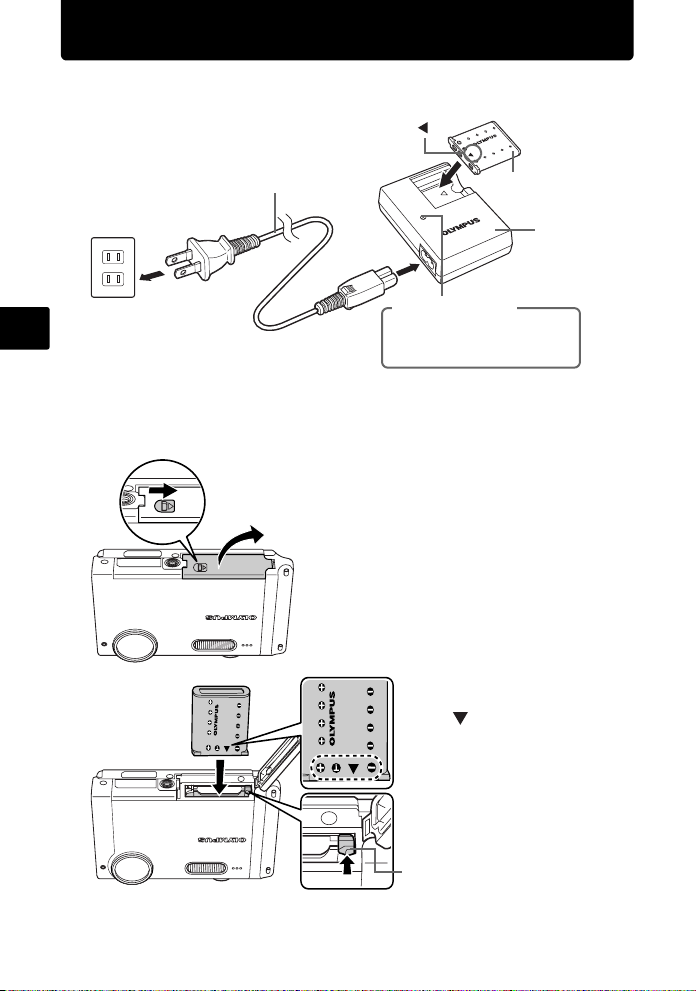
Prepare the battery
a. Charge the battery
3
Power Cable
AC Wall Outlet
2
En
Battery comes partially charged.
b. Insert the battery in the camera
1
3
3
2
1
Charging Indicator
Light On (Red): Charging
Light Off: Charging complete
(Charging time: Approx. 5 hours)
Insert the battery with
the side down.
To remove the battery,
slide the battery lock
knob in the direction of
the arrow.
Lithium Ion Battery
Battery Charger
Battery lock knob
4
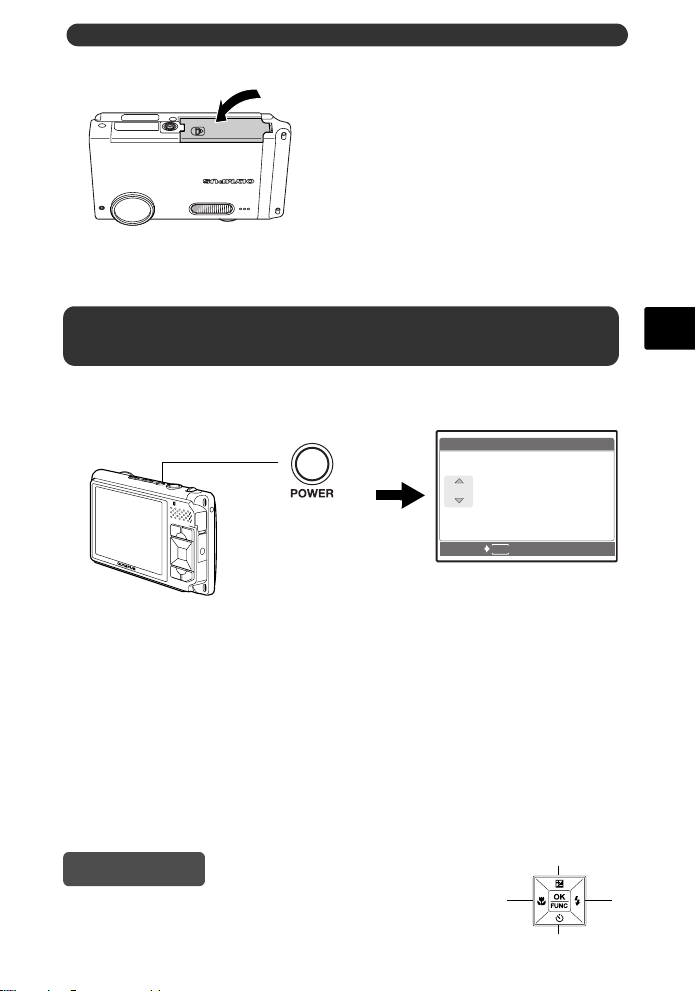
Prepare the battery
Y /M /D
Y
D
T IM E
----.--.-- --:--
4
For details on inserting an optional xD-Picture Card™, please refer to
the advanced manual.
Turn the camera on
a. Press the o button
X
o Button
CANCEL
•
When the date and time have
not yet been set, this screen
will appear.
To turn off the camera, press the o button once again.
Hint
The directions of the arrow pad (1243) is indicated
with 1243 in the supplied instruction manual.
Y
M D
----.--.-- --:--
MENU
TIME
1
2
En
Y/M/D
34
5
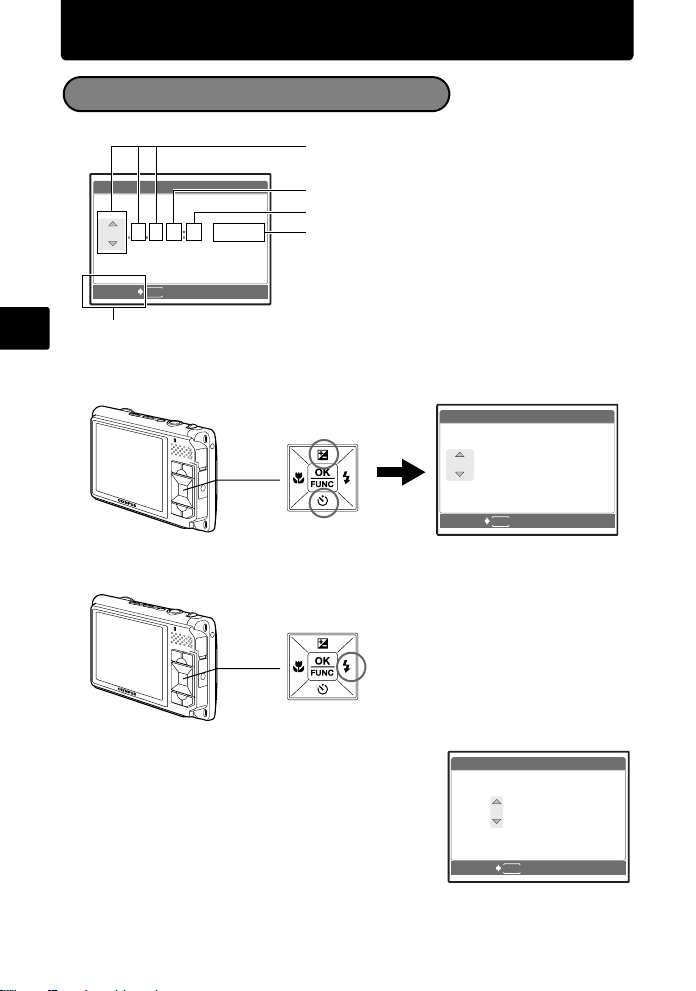
Set date and time
Y /M /D
Y
D
T IM E
----.--.-- --:--
2006
.--.-- --:--
Y
D
T IM E
Y /M /D
2006
.-- --:--
Y
D
T IM E
Y /M /D
About the date and time setting screen
Y-M-D (Year-Month-Day)
En
X
Y
M D
----.--.-- --:--
MENU
CANCEL
Exits a setting.
TIME
Y/M/D
Hour
Minute
Date formats (Y-M-D, M-D-Y, D-M-Y)
a. Press the 1F button and the 2Y button to select [Y].
•
The first two digits of the year are fixed.
1F Button
X
Y
2006
2Y Button
CANCEL
b. Press the 3# button.
3# Button
c. Press the 1F button and the 2Y but-
ton to select [M].
X
2006
M D
.--.-- --:--
MENU
Y
M D
.
1111.-- --:--
TIME
Y/M/D
TIME
Y/M/D
d. Press the 3# button.
6
CANCEL
MENU
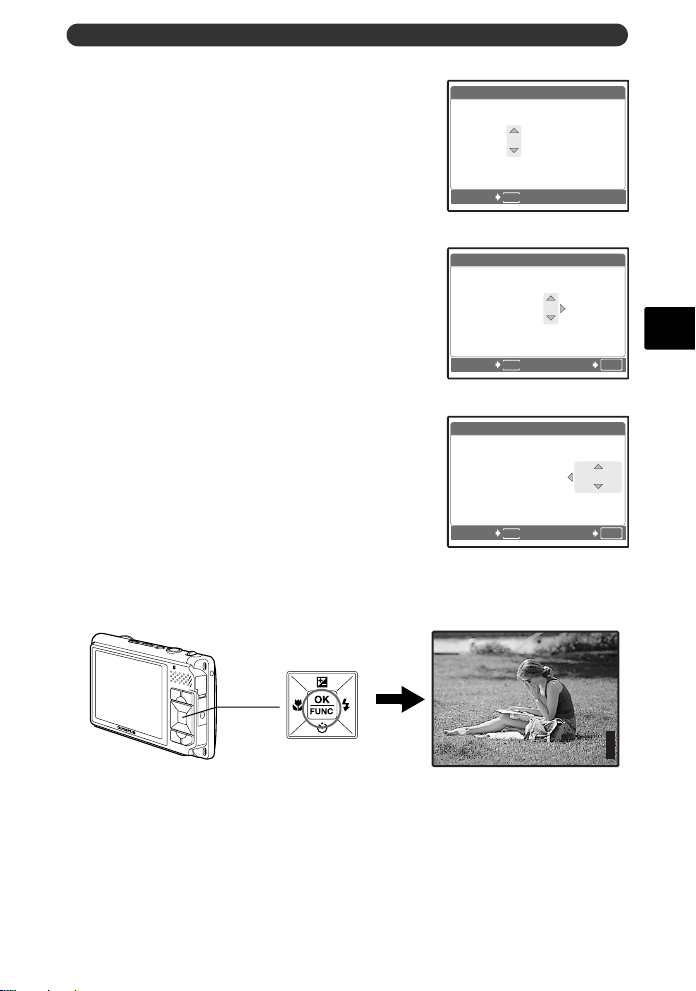
Set date and time
2006
--:--
Y
D
T IM E
Y /M /D
2006
30
Y
D
T IM E
Y /M /D
2006
30
Y /M /D
Y
D
T IM E
3072
2304
IN
e. Press the 1F button and the 2Y but-
ton to select [D].
X
Y
2006
.
1111.
CANCEL
M D
2626 --:--
MENU
f. Press the 3# button.
g. Press the 1F button and the 2Y but-
ton to select “hour”, “minute”.
• The time is displayed in the 24-hour format.
X
Y
2006
.
1111.
CANCEL
M D
2626
MENU
h. Press the 3# button.
i. Press the 1F button and the 2Y but-
ton to select [Y/M/D].
X
Y
2006
.
1111.
CANCEL
M D
2626
MENU
j. After all items have been set, press the button.
• For precise time setting, press the button as the time signal strikes 00 seconds.
P
TIME
TIME
1212:
TIME
1212:
Y/M/D
Y/M/D
30
En
OK
SET
Y/M/D
30
OK
SET
Button
HQHQ3072
[ ]
×
2304
[
]
IN
44
7
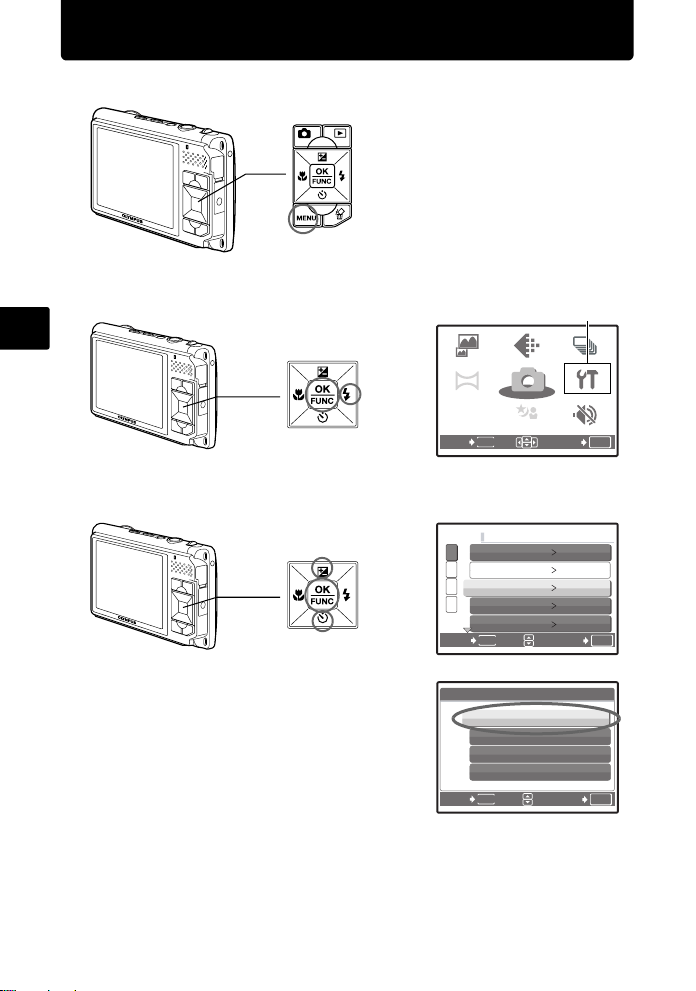
Select a language
SETUP
SCN
COMPARE
& SHOOT
IMAGE
QUALITY
PANORAMA
SCN
CAMERA
MENU
SILENT
MODE
MULTI-
SHOT
SE TUP
a. Press the m button to display the top menu.
m Button
b. Press 3# button to select [SETUP], and press the button.
En
3# Button
COMPARE
& SHOOT
PANORAMA
MENU
EXIT
c. Press the 1F button and the 2Y button to select [W], and
press the button.
1F Button
2Y Button
d. Press the 1F button and the 2Y
button to select a language, and
press the button.
The selected language is set.
You can add other languages to
your camera with the provided
OLYMPUS Master software.Please
1
MEMORY FORMAT
2
BACKUP
3
W ENGLISH
4
PW ON SETUP
COLOR
MENU
BACK
W
ENGLISH
FRANCAIS
ESPAÑOL
PORTUGUES
MENU
BACK
refer to the Advanced Manual.
8
IMAGE
QUALITY
CAMERA
MENU
SCN
SCN
[SETUP]
MULTISHOT
SETUP
SILENT
MODE
SET
NORMAL
SET
SET
OK
OK
OK
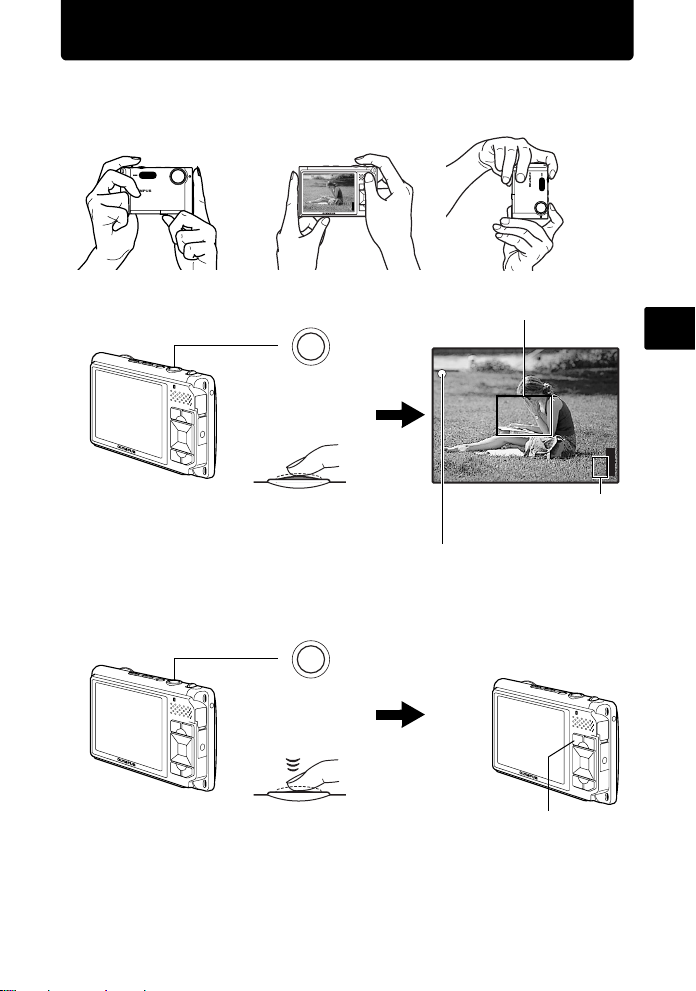
Take a picture
3072
2304
IN
a. Hold the camera
Horizontal grip Vertical grip
b. Focus
c. Shoot
Shutter
Button
(Pressed
halfway)
Shutter
Button
(Pressed
completely)
Place this mark over your
subject.
P
[ ]
[
]
HQHQ3072
×
The number of remaining
still pictures is displayed.
The green lamp indicates the focus and
exposure are locked.
The K button blinks.
2304
IN
44
En
9
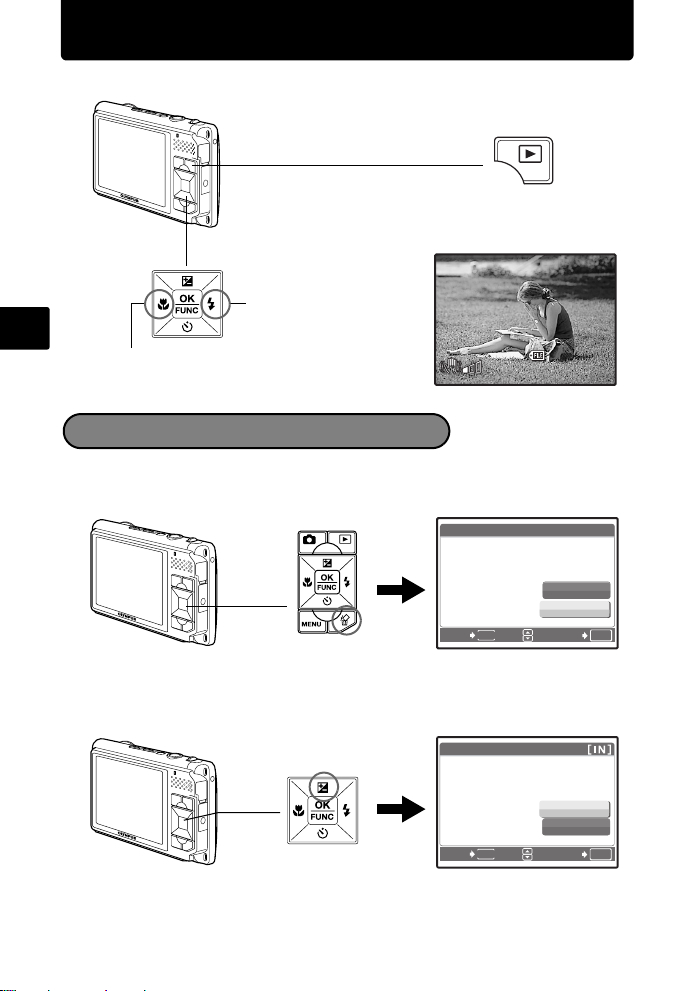
Review your pictures
12: 30
'0 6. 11.2 6
100 -0 001
HQ
IN
a. Press the q button.
q Button
Arrow Pad
Next Picture
En
Prev. Picture
[
IN
]
'06.11.26
Erase pictures
a. As described in a. above, display the picture you want to erase.
b. Press the S button.
ERASE [IN]
MENU
S Button
BACK
c. Press the 1F button to select [YES] and press the button
to erase the image.
1F Button
ERASE
BACK
MENU
12:30
100-0001
YES
NO
SET
YES
NO
SET
HQ
1
OK
OK
10
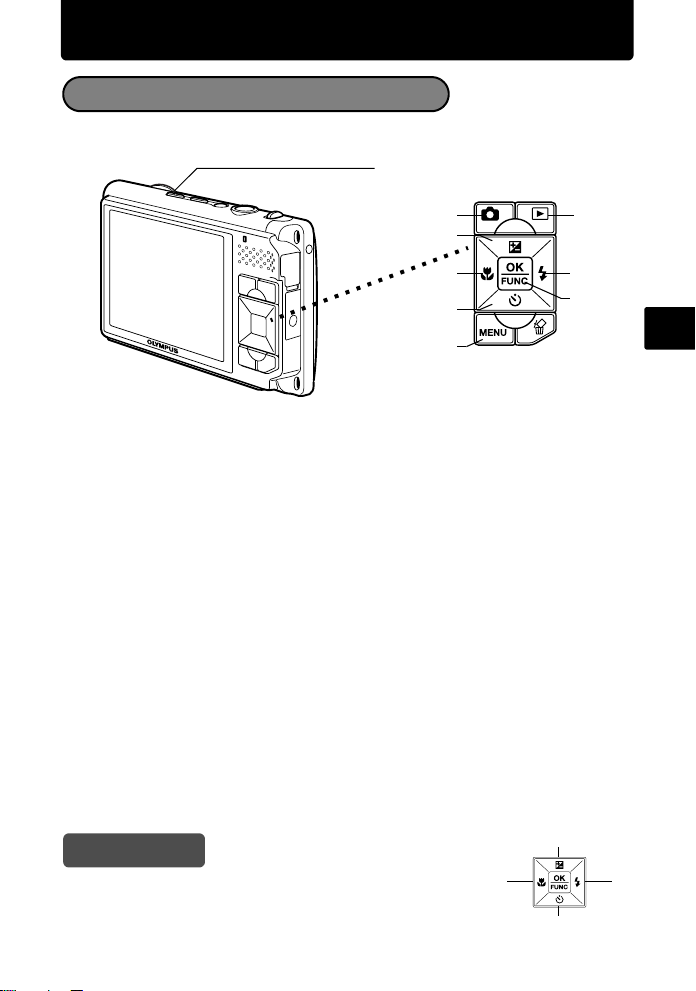
Basic operation
Shooting Mode Buttons
While in shooting mode, use these buttons for quick access to some of the more
commonly used features.
9
1
4
3
8
6
1 K button (SHOOT)
Press K repeatedly, and select a shooting mode.
2 q button(VIEW)
Switches to playback mode, and the button lights up.
3 4& button (Macro Mode)
Use macro or super macro mode when taking close-up pictures such as of a flower.
4 1F button (Exposure Compensation)
Use this setting to overexpose (+) or underexpose (–) a picture.
5 3# button (Flash Mode)
Select from 4 flash modes – Auto, Red-eye reduction, Fill-in flash, or Flash off.
6 m button (MENU)
Press this button to display the top menu.
7 button (OK/FUNC)
Displays the function menu and sets the functions often used in shooting mode.
Also confirms and sets your selection of menu items.
8 2Y button (Self-timer)
Select the self-timer to delay the shot approximately 12 seconds from when the
shutter button is pressed.
9 h//< button
Press h//< in shooting mode to turn the image stabilizer on or off.
2
5
7
En
Hint
The directions of the arrow pad is indicated with 1243
in the supplied instruction manual.
1
34
2
11
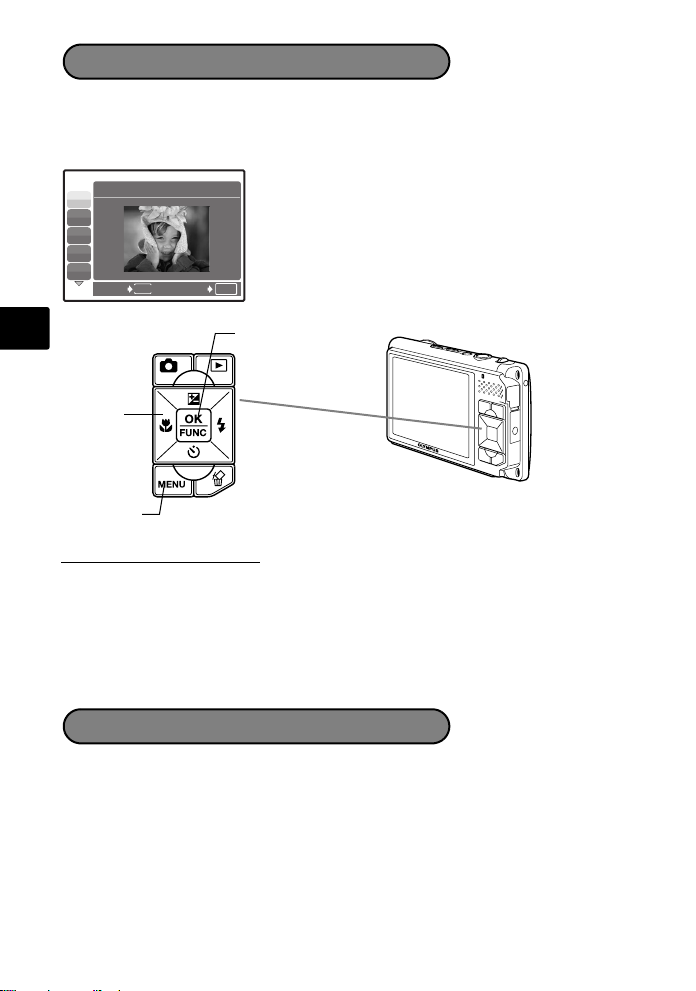
Scene modes
This function allows you to switch the Scene modes according to the subject.
1 Press K repeatedly to display the scene mode selection screen.
2 Use 12 to select [ SCENE MODE], and press .
1 PORTRAIT
B
F
D
G
U
BACK
MENU
SET
OK
En
Arrow pad
(1243)
m
button
button
Shooting Scene modes
• PORTRAIT • INDOOR • MUSEUM
• LANDSCAPE • CANDLE • CUISINE • BEACH & SNOW
• LANDSCAPE+PORTRAIT
• SELF PORTRAIT
• BEHIND GLASS
• NIGHT SCENE • AVAILABLE LIGHT • DOCUMENTS
• NIGHT+PORTRAIT
• SPORT • FIREWORKS
•SUNSET •AUCTION
• SHOOT & SELECT1
• SHOOT & SELECT2
Macro Mode
& This mode lets you shoot from as close as 20cm/7.8 in. (when the zoom is set for
the zoom-out angle) and as close as 30cm/11.8 in. (when the zoom is set for the
zoom-in angle) to your subject.
% Use this mode to take pictures as close as 7 cm/2.7 in. from your subject. In %
mode, the zoom and the flash cannot be used.
1 Press 4&.
2 Press 12 to select [&] or [%] and press .
12
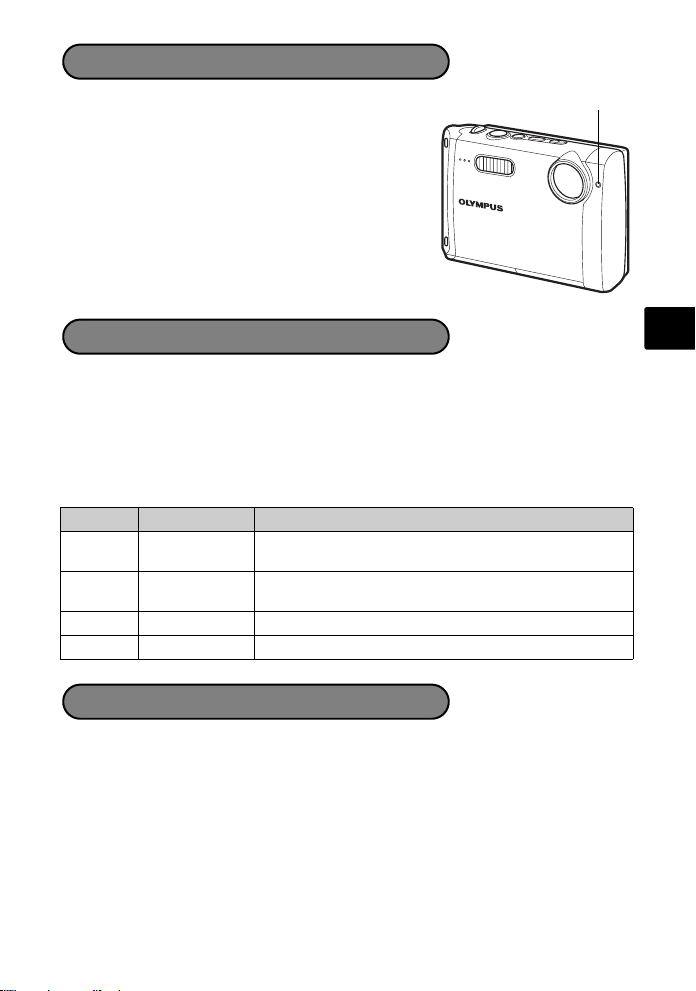
Self-Timer
1 Press 2Y.
2 Press 12 to select [Y ON], and press .
3 Press the shutter button fully to take the picture.
The self-timer lamp lights for approximately 10
seconds after the shutter button is pressed, then
starts blinking. After blinking for approximately 2
seconds, the picture is taken.
Flash Modes
1 Press 3#.
2 Press 12 to select the flash mode, and press .
3 Press the shutter button halfway.
When the flash is set to fire, the # mark lights.
4 Press the shutter button completely to take the picture.
Icon Flash Mode Description
Auto flash The flash fires automatically in low light or backlight
No
indication
Red-eye
!
reduction flash
Fill-in flash The flash fires regardless of the available light.
#
$ Flash off The flash does not fire even in low light conditions.
conditions.
This emits pre-flashes to reduce the occurrence of redeye in your pictures.
Self-Timer Lamp
En
Power Save Feature
To save battery power, the camera automatically enters sleep mode and stops
operating if not used for 3 minutes in shooting mode. Press the shutter button
or zoom lever to reactivate the camera.
If the camera is not operated for 15 minutes after the camera enters sleep
mode, it automatically retracts the lens and turns off. To resume operation, turn
on the power again.
13
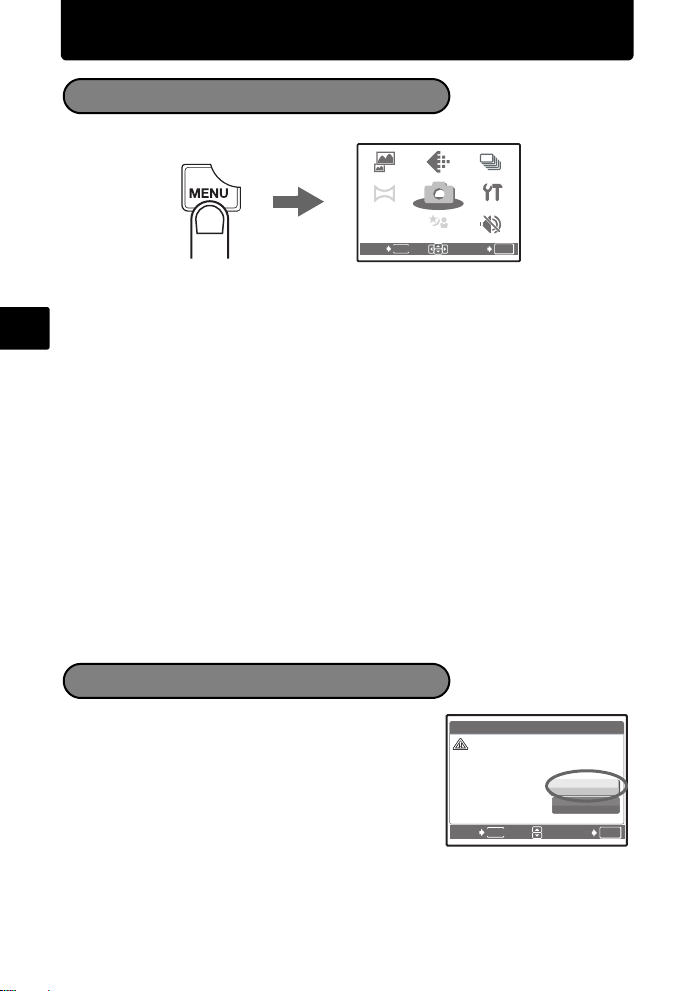
Menus and settings
SETUP
SCN
COMPARE
& SHOOT
IMAGE
QUALITY
PANORAMA
SCN
CAMERA
MENU
SILENT
MODE
MULTI-
SHOT
CA UTION E RAS ING A LL
AL L
ER ASE
Top Menu
1 Press m to display the top menu.
COMPARE
& SHOOT
PANORAMA
EXIT
2 Use the arrow pad (1243) to select menu items, and press to set them.
En
IMAGE QUALITY
Set the image quality of the picture you will shoot according to its intended purpose.
CAMERA MENU
Adjust various shooting settings.
SETUP
Set the date, time, language, and operation sound, etc.
s (Scene mode)
Select the scene mode according to the subject and shooting condition when
the s mode is selected.
SILENT MODE
Mute operational sounds that occur during shooting and playback,warning beeps,
shutter sounds, etc.
COMPARE & SHOOT
Shooting while viewing the previous pictures.
PANORAMA
Taking and combining panoramic pictures/Taking pictures for the extended
panoramic pictures
MULTI-SHOT
Shoot continuously, and save as one new picture.
IMAGE
MULTI-
QUALITY
SHOT
CAMERA
SETUP
MENU
SILENT
SCN
SCN
MENU
Top menu in shooting mode
MODE
SET
OK
Erase All Pictures
1 From the top menu of playback mode, press
m to select [ERASE] -> [ALL ERASE],
and press .
2 Select [YES] and press .
All the pictures are erased.
14
ERASE
CAUTION ERASING ALL
MENU
BACK
YES
NO
SET
[IN]ALL
OK
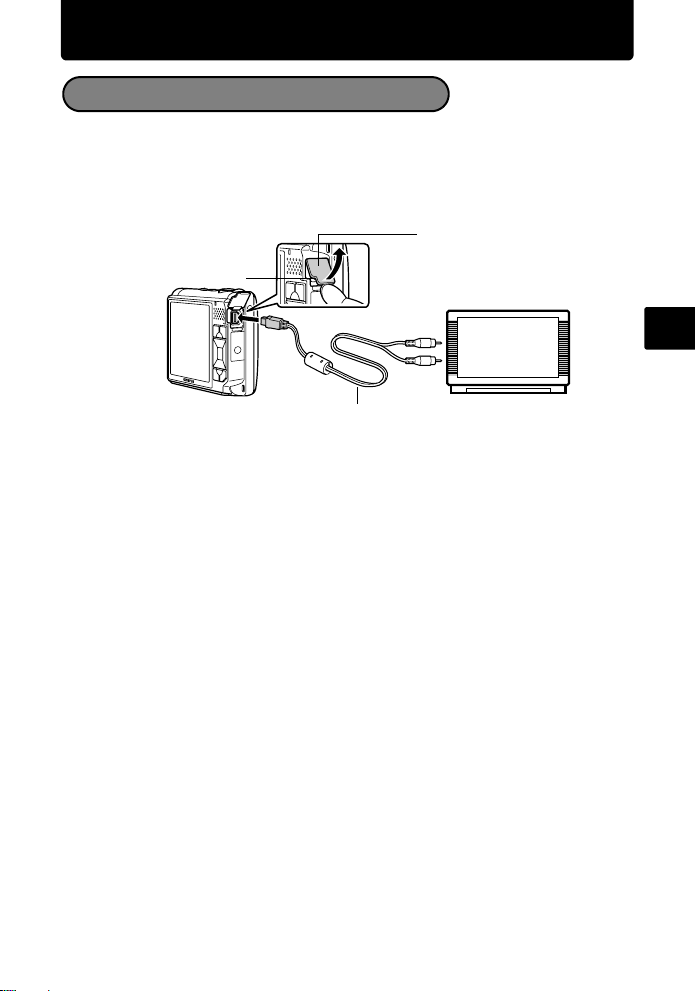
Connecting the camera
Playback on a TV
Use the AV cable provided with the camera to playback recorded images on your
TV. Both still pictures and movies can be played back.
1 Make sure that the TV and camera are turned off. Connect the multi-connector
on the camera to the video input terminal on the TV using the AV cable.
Connector cover
Connect to the TV’s video
Multi-connector
AV cable (provided)
2 Turn the TV on and set it to the video input mode.
For details of switching to video input, refer to your TV’s instruction manual.
3 Press o to turn the camera on in playback mode.
The last picture taken is displayed on the TV. Use the arrow pad to select the picture
you want to display.
input (yellow) and audio
input (white) terminals.
En
15
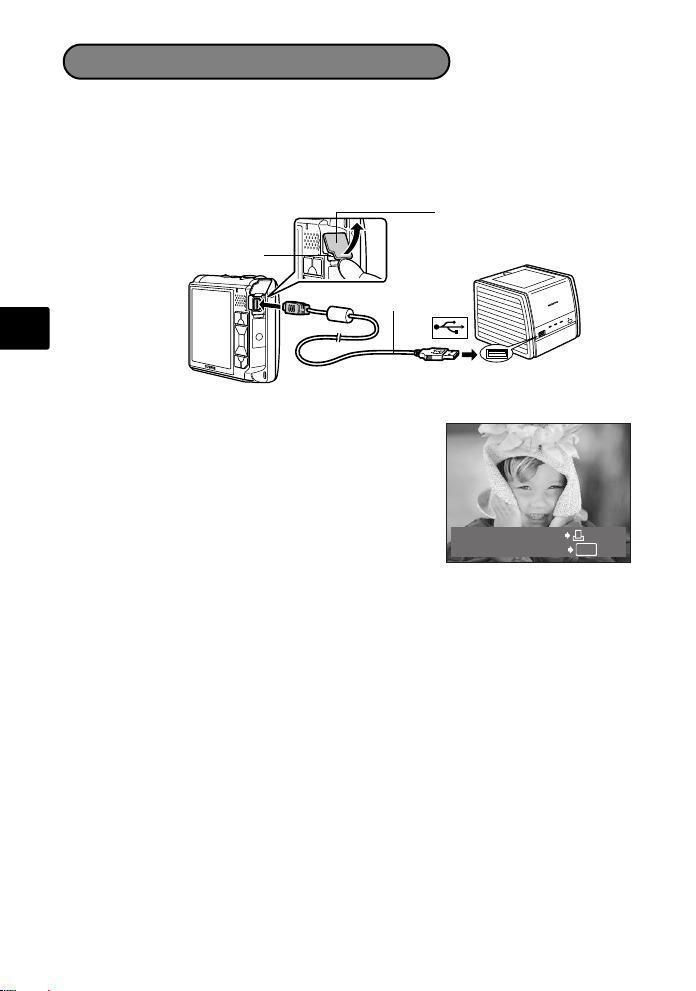
Direct Printing (PictBridge)
Using the provided USB cable, you may connect your camera directly to a
PictBridge compatible printer such as the Olympus P-11 to make prints.
1 In playback mode, display the picture you want to print out on the monitor.
2 Connect one end of the provided USB cable into the camera’s multi-connector
and the other end into the printer’s USB connector.
Connector cover
Multi-connector
USB cable
En
3 Press h//<.
Printing starts.
When printing is finished, disconnect the USB
cable from the camera with the picture selection
screen displayed.
16
EASY PRINT START
PC / CUSTOM PRINT
OK
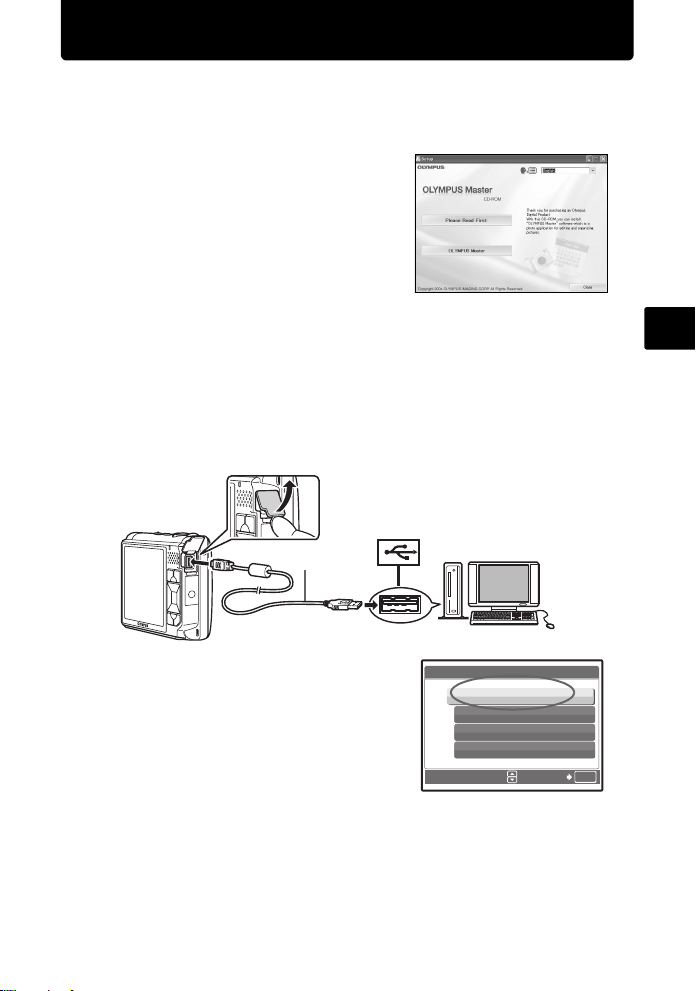
Transfer images
a. Install the software
1 Insert the OLYMPUS Master CD-
ROM.
2 Windows: Click the “OLYMPUS
Master“ button.
Macintosh: Double-click the
“Installer“ icon.
3 Simply follow the on-screen
instructions.
b. Connect the camera to the computer
1 Connect the camera and computer using the USB cable (included).
The monitor will turn on automatically.
2
USB cable
1
En
2 Select [PC] on the monitor, and press .
Your PC will now recognize your camera as
a removable storage drive.
USB
PC
EASY PRINT
CUSTOM PRINT
EXIT
SET
[IN]
OK
17
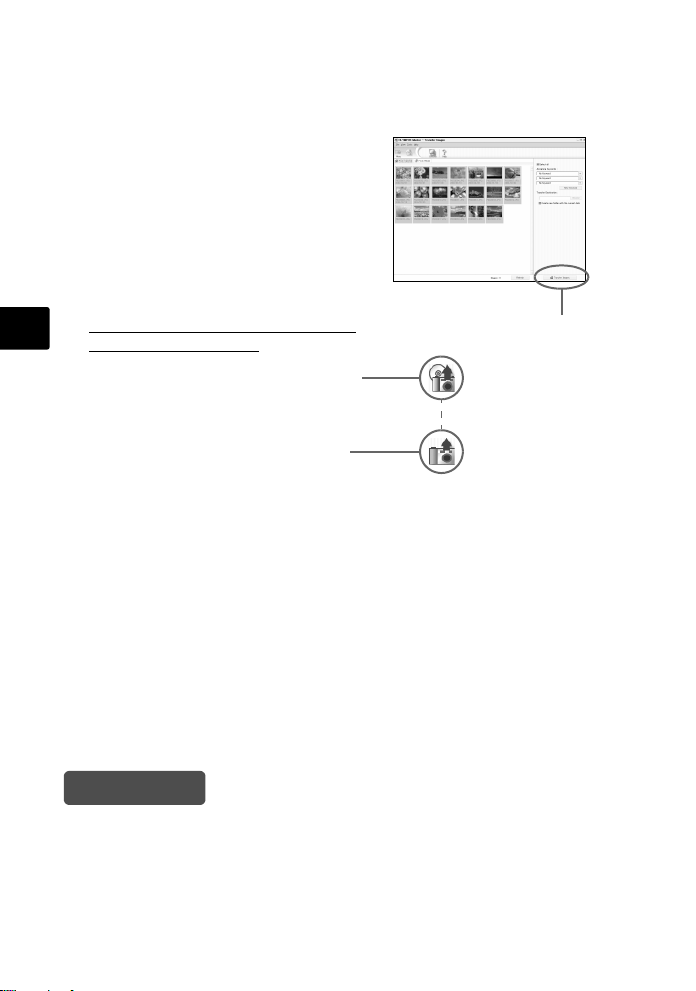
c. Transfer images to the computer
En
1 With the camera now connected,
open OLYMPUS Master.
The [Transfer Images] window is
displayed.
2 Select the images you want to
transfer, and click the [Transfer
Images] button.
If the [Transfer Images] window is not
displayed automatically:
a. Click the “Transfer Images” icon
on the OLYMPUS Master main
menu.
b. Click the “From Camera” icon.
[Transfer Images] window
[Transfer Images] button
Tips
• For more detailed information regarding camera setup and usage, please refer
to the camera’s “Advanced Manual” provided on CD-ROM.
• For more details on using the OLYMPUS Master software, please refer to the
(electronic) reference manual located in the OLYMPUS Master folder on your
hard drive. For additional assistance, refer to the “Help” file in the OLYMPUS
Master software.
18
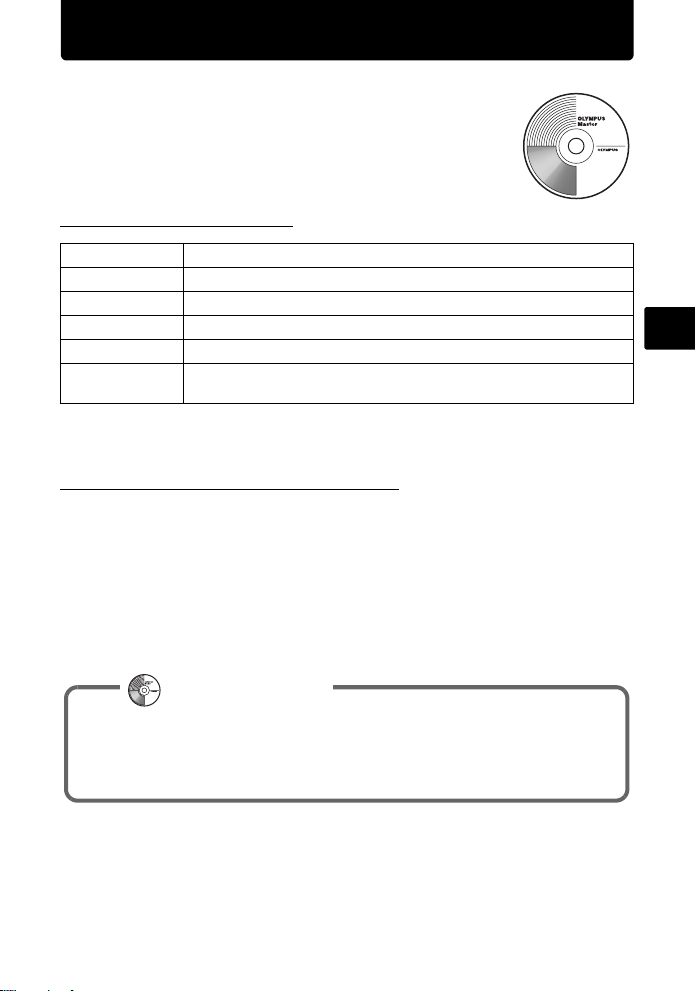
OLYMPUS Master Software
OLYMPUS Master Software: Use this software to download
pictures from the camera, view, organize, retouch, e-mail
and print your digital pictures and movies and more! This CD
also contains the complete software reference manual in
Adobe Acrobat (PDF) format.
(System Requirements
OS
CPU Pentium III 500 MHz/Power PC G3, or faster
RAM 128 MB or more (256 MB or more recommended)
Hard Disk 300 MB or more free space
Connection USB port
Monitor 1024 × 768 pixels resolution or more with minimum 65,536 colors
For the latest support information, visit the Olympus website
(http://www.olympus.com/)
Windows 98SE/Me/2000 Professional/XP or Mac OS X (10.2 or later)
(Windows), 32,000 colors (Macintosh)
(Upgrade (OLYMPUS Master Plus)
In addition to the functions in OLYMPUS Master, the OLYMPUS Master Plus
features movie editing, album printing, contact sheet printing, HTML album, free
stitch panorama, CD/DVD writing functions, and a lot more, allowing you to greatly
expand your digital photograph capabilities.
You can upgrade your software to OLYMPUS Master Plus via the Internet.
You need to have OLYMPUS Master installed in a computer with an Internet
connection.
User Registration
Register your camera when you install OLYMPUS Master to activate your
warranty, receive notifications of software and camera firmware updates,
and more.
En
19
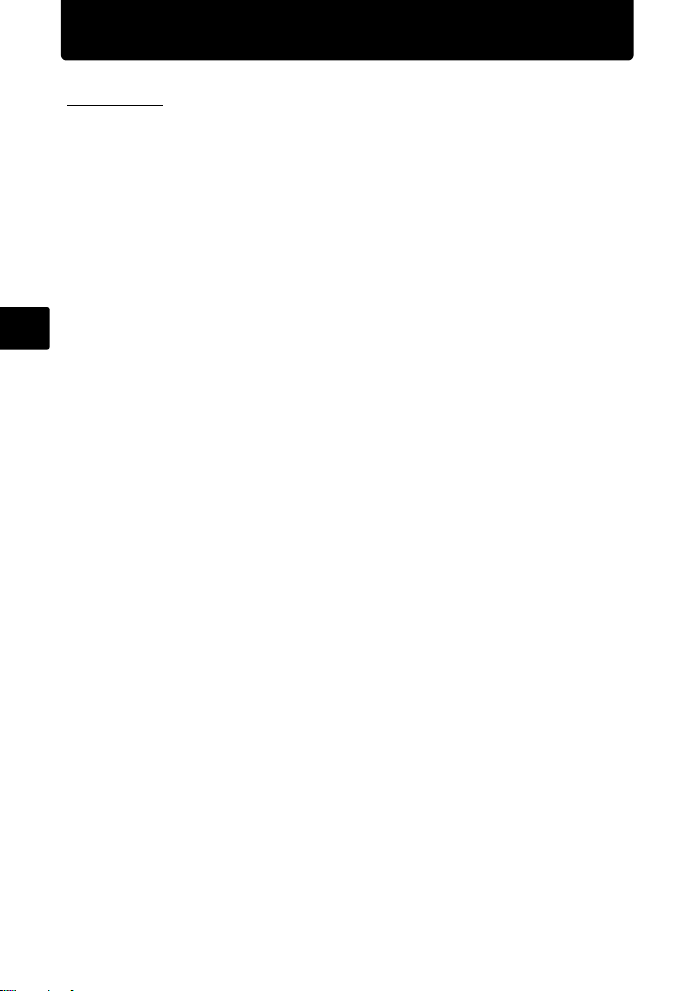
Specifications
(Camera
Product type : Digital camera (for shooting and displaying)
Recording system
Still pictures :
Applicable
standards
Sound with still
pictures
Movie : QuickTime Motion JPEG
Memory : Internal memory
No. of effective pixels : 7,110,000 pixels
En
Image pickup device : 1/2.33" CCD (primary color filter), 7,380,000 pixels (gross)
Lens : Olympus lens 6.7 to 20.1 mm, f3.5 to 5.0
Photometric system : Digital ESP metering, spot metering system
Shutter speed : 4 to 1/1000 sec.
Shooting range :
Monitor : 3.0" TFT color LCD display, 230,000 pixels
Flash charge time : Approx. 5 sec. (for full flash discharge at room temperature
Outer connector : DC-IN jack, USB connector, A/V OUT jack (multi-connector)
Automatic calendar
system
Water resistance
Type : Equivalent to IEC Standard publication 529 IPX4
Meaning : Camera is not damaged by water spray from any direction.
Operating environment
Temperature : 0°C to 40°C (32°F to 104°F) (operation)/
Humidity : 30% to 90% (operation)/10% to 90% (storage)
Power supply : One Olympus lithium ion battery (LI-42B/LI-40B) or Olympus
Dimensions :
Weight : 130 g (4.5 oz) without battery and card
Digital recording, JPEG (in accordance with
Design rule for Camera File system (DCF))
: Exif 2.2, Digital Print Order Format (DPOF),
PRINT Image Matching III, PictBridge
: Wave format
xD-Picture Card (16 MB to 1GB)
(equivalent to 38 to 114 mm on a 35 mm camera)
0.5 m (1.6 ft.) to ) (W/T) (normal)
0.2 m (0.6 ft.) to ) (W), 0.3 m (0.9 ft.) to ) (T) (macro mode)
0.07m (2.7 in.) to ) (Zoom is fixed.) (super macro mode)
using a new fully charged battery)
: 2000 up to 2099
(under OLYMPUS test conditions)
-20°C to 60°C (-4°F to 140°F) (storage)
AC adapter
91.5 mm (W) × 61.5 mm (H) × 21.0 mm (D) (3.6 × 2.4 × 0.8 in.)
(excluding protrusions)
20
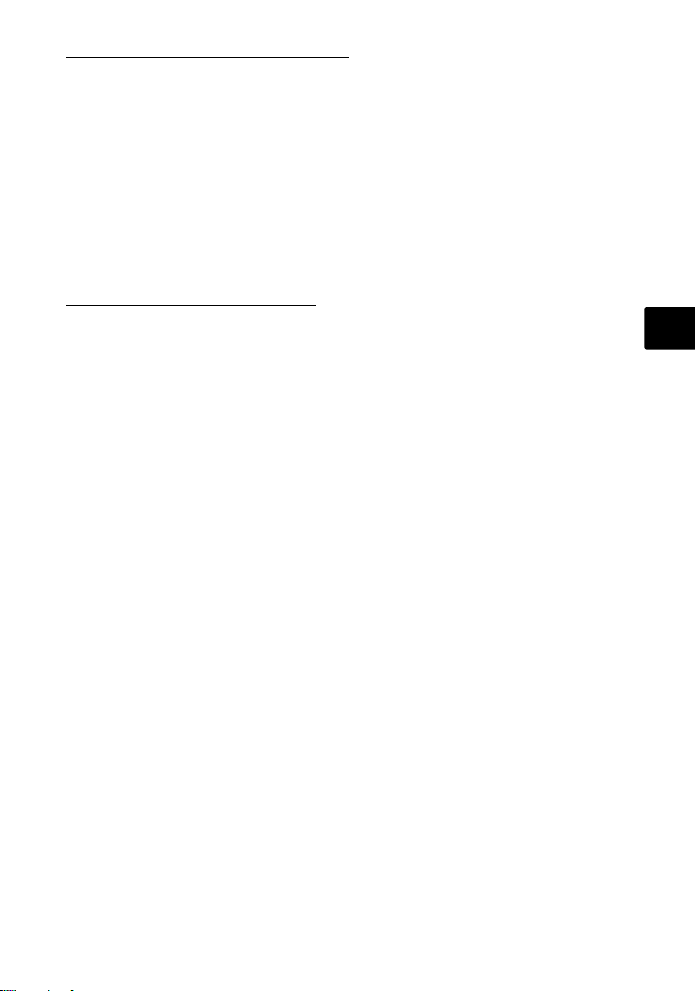
(Lithium ion battery (LI-42B)
Product type : Lithium ion rechargeable battery
Standard voltage : DC 3.7 V
Standard capacity : 740 mAh
Battery life : Approx. 300 full recharges (varies on usage)
Operating
environment
Temperature : 0°C to 40°C (32°F to 104°F) (charging)/
Dimensions : 31.5 × 39.5 × 6 mm (1.2 × 1.5 × 0.2 in.)
Weight : Approx. 15 g (0.5 oz)
0°C to 60°C (32°F to 140°F) (operation)/
-20°C to 35°C (-4°F to 95°F) (storage)
(Battery charger (LI-40C)
Power requirements : AC 100 to 240 V (50 to 60 Hz)
Output : DC 4.2 V, 200 mA
Charging time : Approx. 300 min.
Operating
environment
Temperature : 0°C to 40°C (32°F to 104°F) (operation)/
Dimensions : 62 × 23 × 90 mm (2.4 × 0.9 × 3.5 in.)
Weight : Approx. 65 g (2.2 oz)
Design and specifications subject to change without notice.
3.2 VA (100 V) to 5.0 VA (240 V)
-20°C to 60°C (-4°F to 140°F) (storage)
En
21
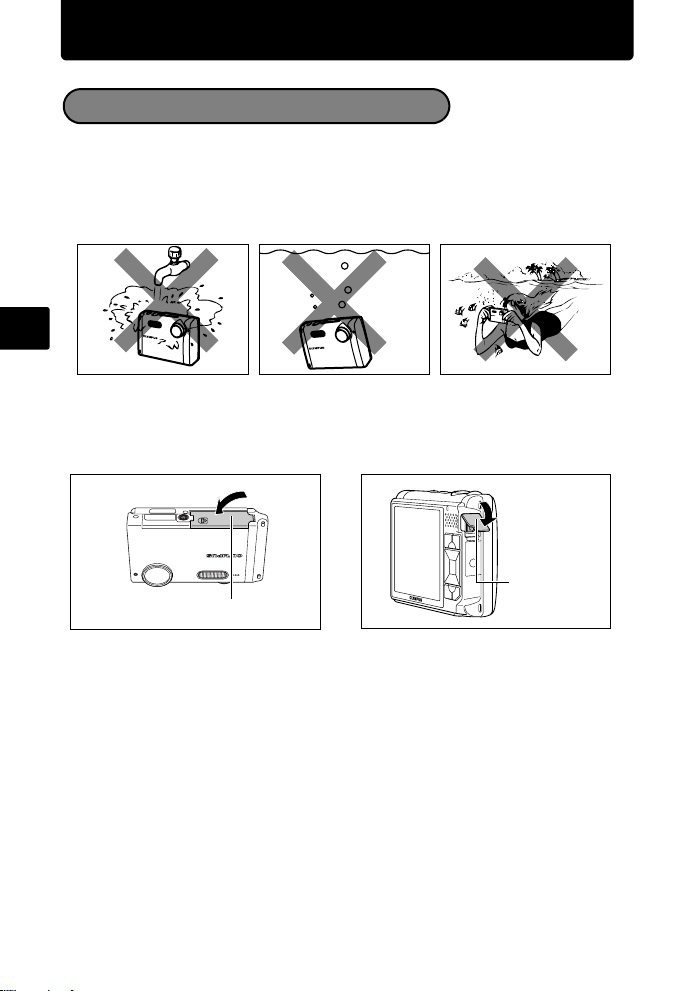
Safety precautions
Weatherproof feature
This camera is weatherproof, but it cannot be used underwater. Olympus will not
assume any responsibility for malfunction of the camera caused by water getting
inside as a result of misuse by the user. The camera is weatherproof and is not
damaged by water spray from any direction.
Observe the following precautions when using the camera.
En
Do not wash the
camera with water.
Water may get inside the camera if the battery compartment/card cover or
connector cover are not firmly closed.
Battery Compartment/Card Cover
If the camera gets splashed, wipe the water off as soon as possible with a dry
cloth.
The rechargeable battery and other camera accessories are not weatherproof.
Do not drop the
camera into water.
Do not take pictures
underwater.
Connector Cover
22
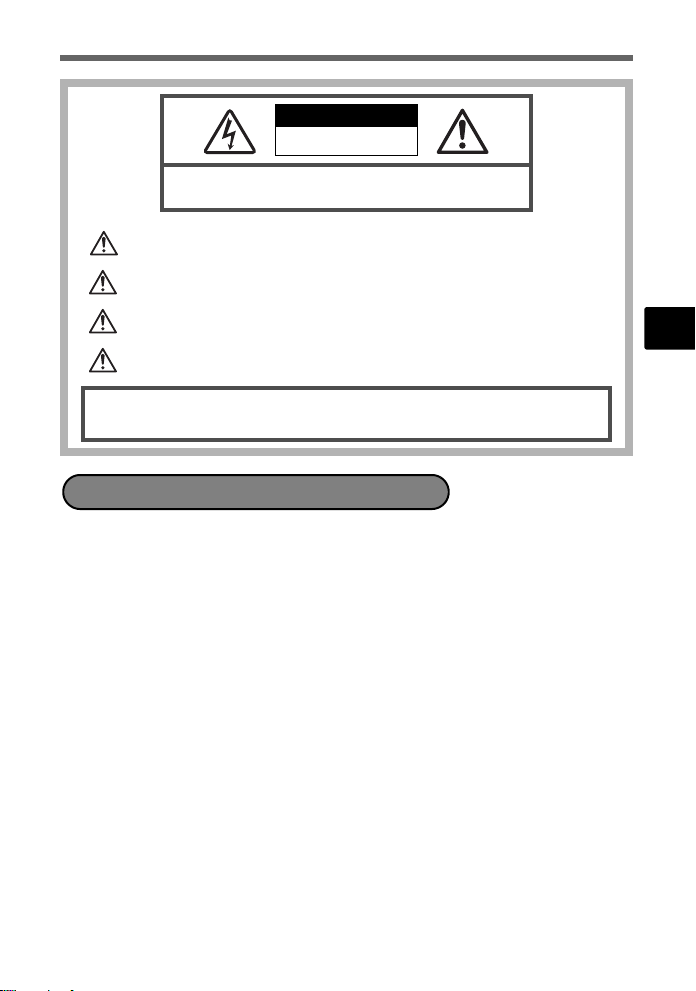
CAUTION
RISK OF ELECTRIC SHOCK
DO NOT OPEN
CAUTION: TO REDUCE THE RISK OF ELECTRICAL SHOCK, DO NOT
REMOVE COVER (OR BACK). NO USER-SERVICEABLE PARTS INSIDE.
REFER SERVICING TO QUALIFIED OLYMPUS SERVICE PERSONNEL.
An exclamation mark enclosed in a triangle alerts you to important operating and
maintenance instructions in the documentation provided with the product.
DANGER
WARNINGS
CAUTION
WARNING!
TO AVOID THE RISK OF FIRE OR ELECTRICAL SHOCK, NEVER DISASSEMBLE, EXPOSE THIS PRODUCT
TO WATER OR OPERATE IN A HIGH HUMIDITY ENVIRONMENT.
If the product is used without observing the information given under this symbol, serious
injury or death may result.
If the product is used without observing the information given under this symbol, injury or
death may result.
If the product is used without observing the information given under this symbol, minor
personal injury, damage to the equipment, or loss of valuable data may result.
General Precautions
Read All Instructions — Before you use the product, read all operating
instructions. Save all manuals and documentation for future reference.
Cleaning — Always unplug this product from the wall outlet before cleaning. Use
only a damp cloth for cleaning. Never use any type of liquid or aerosol cleaner,
or any type of organic solvent to clean this product.
Attachments — For your safety, and to avoid damaging the product, use only
accessories recommended by Olympus.
Water and Moisture — For precautions on products with weatherproof designs,
read the weatherproofing sections.
Location — To avoid damage to the product, mount the product securely on a
stable tripod, stand, or bracket.
Power Source — Connect this product only to the power source described on the
product label.
Lightning — If a lightning storm occurs while using an AC adapter, remove it from
the wall outlet immediately.
Foreign Objects — To avoid personal injury, never insert a metal object into the
product.
Heat — Never use or store this product near any heat source such as a radiator,
heat register, stove, or any type of equipment or appliance that generates heat,
including stereo amplifiers.
En
23
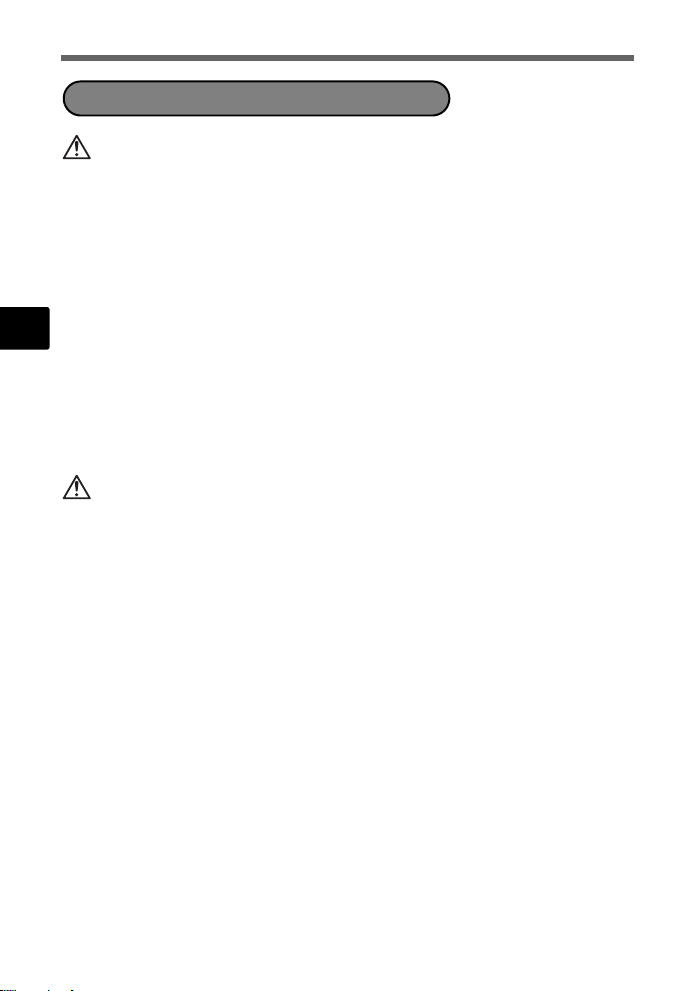
Handling the Camera
WARNING
( Do not use the camera near flammable or explosive gases.
( Do not use the flash on people (infants, small children, etc.) at
close range.
• You must be at least 1 m (3 ft.) away from the faces of your subjects. Firing
the flash too close to the subject’s eyes could cause a momentary loss of
vision.
( Keep young children and infants away from the camera.
• Always use and store the camera out of the reach of young children and
En
infants to prevent the following dangerous situations which could cause
serious injury:
• Becoming entangled in the camera strap, causing strangulation.
• Accidentally swallowing the battery, cards or other small parts.
• Accidentally firing the flash into their own eyes or those of another child.
• Accidentally being injured by the moving parts of the camera.
( Do not look at the sun or strong lights with the camera.
( Do not use or store the camera in dusty or humid places.
( Do not cover the flash with a hand while firing.
CAUTION
( Stop using the camera immediately if you notice any unusual
odors, noise, or smoke around it.
• Never remove the batteries with bare hands, which may cause a fire or burn
your hands.
( Never hold or operate the camera with wet hands.
( Do not leave the camera in places where it may be subject to
extremely high temperatures.
• Doing so may cause parts to deteriorate and, in some circumstances, cause
the camera to catch fire. Do not use the charger or AC adapter if it is covered
(such as a blanket). This could cause overheating, resulting in fire.
( Handle the camera with care to avoid getting a low-temperature
burn.
• When the camera contains metal parts, overheating can result in a lowtemperature burn. Pay attention to the following:
• When used for a long period, the camera will get hot. If you hold on to the
camera in this state, a low-temperature burn may be caused.
• In places subject to extremely cold temperatures, the temperature of the
camera’s body may be lower than the environmental temperature. If
possible, wear gloves when handling the camera in cold temperatures.
( Be careful with the strap.
• Be careful with the strap when you carry the camera. It could easily catch
on stray objects - and cause serious damage.
24
