Page 1
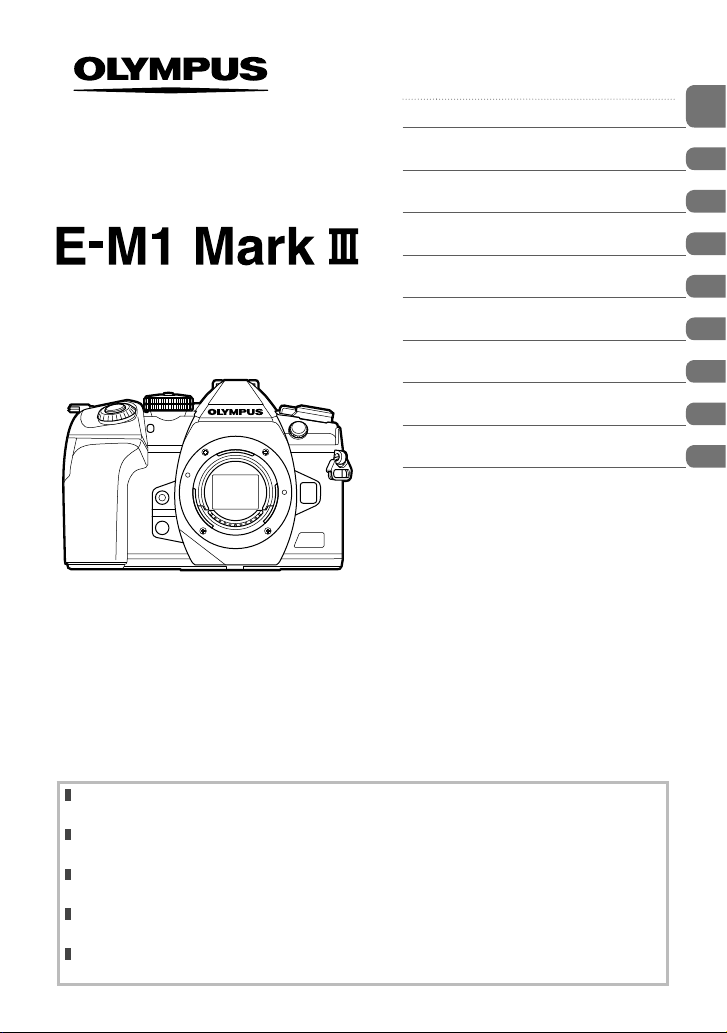
DIGITAL CAMERA
Instruction Manual
Table of Contents
Feature Index
1. Preparation
2. Shooting
3. Playback
4. Menu functions
Connecting the Camera to
5.
External Devices
6. Cautions
7. Information
8. SAFETY PRECAUTIONS
Model No. : IM019
Thank you for purchasing an O lympus digital camera. Before you star t to use your new camera,
please read these instructions carefully to enj oy optimum perf ormance and a longer ser vice life.
Be sure you have read and understood the contents of “8. SAFETY PRECAUTIO NS”, before using
this product. Kee p these instruc tions available fo r future referenc e.
We recommend that you take test shots to g et accustomed to your camera before takin g impor tant
photographs.
The screen and camera illustrations shown in this manual were produc ed during the devel opment
stages and may dif fer fro m the actual product.
If there are additions and/or modific ations of functions due to firmware update for the camera, the
content s will differ. For the latest information, please visit the Olym pus website.
Page 2
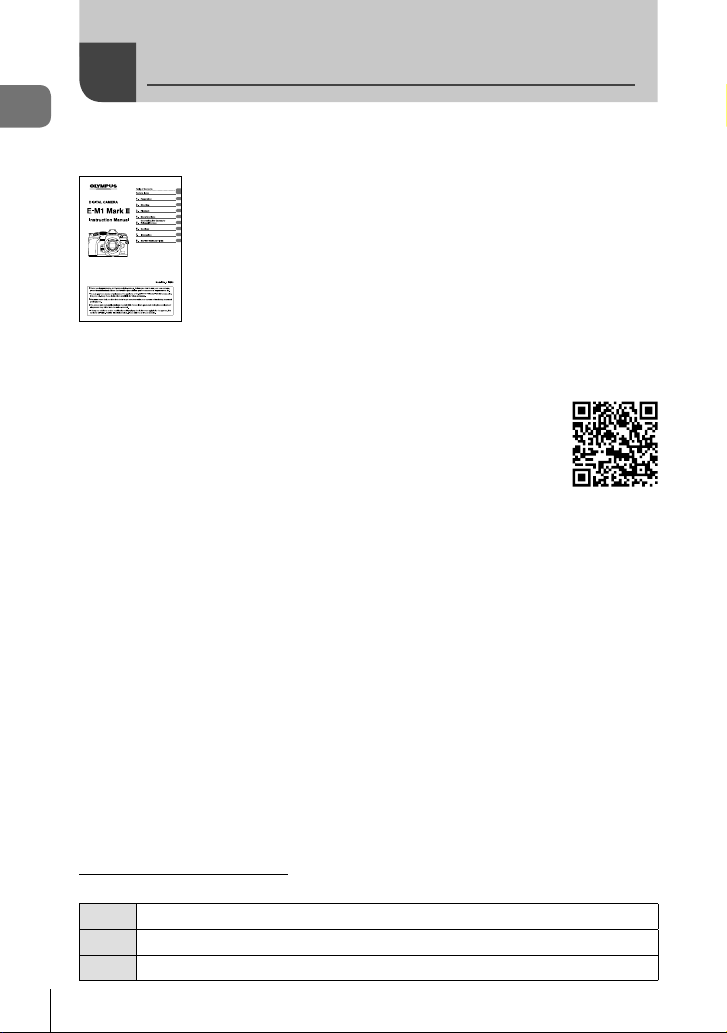
Product Manuals
In addition to the “Instruction Manual”, we also offer a “Camera Function Guide”.
Product Manuals
Consult these manuals when using the product.
Instruction Manual (this pdf)
A how-to guide to the camera and its features. The Instruction
Manual can be downloaded from the OLYMPUS website or directly
using the “OLYMPUS Image Share” (OI.Share) smartphone app.
Camera Function Guide
A function and setting guide that helps you use camera features to the full. It has been
optimized for display on mobile devices and can be viewed using OI.Share.
https://cs.olympus-imaging.jp/jp/support/cs/webmanual/index.html
Indications used in this manual
The following symbols are used throughout this manual.
Notes and other supplementary information.
$
Tips and other helpful information for using the camera.
%
References to other pages in this manual.
g
2
EN
Page 3
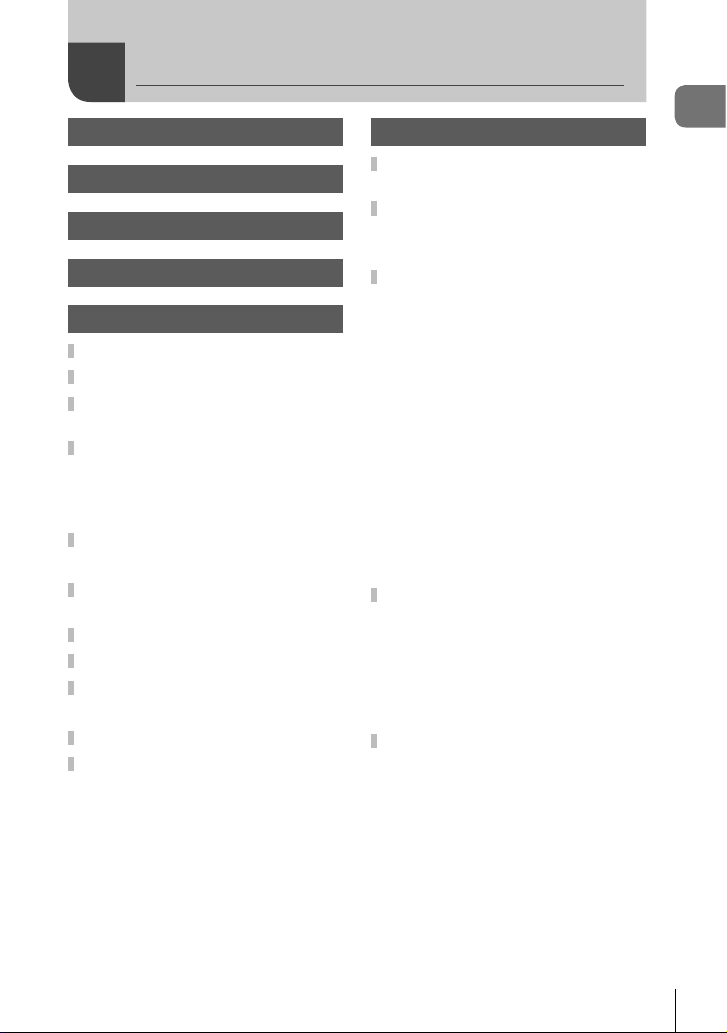
Table of Contents
Product Manuals 2
Before You Begin 11
Feature Index 12
Names of parts 16
1. Preparation 18
Unpacking the box contents .....18
Attaching the Strap ....................19
Charging and inserting
the battery ...................................20
Using External Power
Sources .......................................22
Connecting via USB .....................22
HLD-9 Power Battery Holder ........24
Inserting the card .......................26
Using Two Memory Cards ............27
Attaching a lens to the
camera .........................................28
Removing Lenses .......................30
Using the monitor .......................31
Turning the camera on ...............32
Sleep Mode ..................................32
Initial setup .................................33
What to Do If You Can’t Read
the Display ..................................35
2. Shooting 36
Information displays while
shooting ......................................36
Switching between displays ......38
Switching the information
display ..........................................39
Shooting still pictures ................41
Shooting with touch screen
operations .....................................43
Letting the camera choose
aperture and shutter speed
(P: Program AE) ...........................44
Choosing aperture (A: Aperture-
Priority AE) ...................................46
Choosing shutter speed
(S: Shutter-Priority AE) ................48
Choosing aperture and shutter
speed (M: Manual Exposure) .......50
Long Exposures (
Lighten Blending (
Composite Photography)..............54
Saving Custom Settings to
the Mode Dial (C1/C2/C3/C4
Custom Modes) ..........................56
Saving Settings (Assign to
Custom Mode) ..............................56
Using Custom Modes
(C1/C2/C3/C4) ...........................57
Recording Movies ......................59
Recording movies in photo
shooting modes ............................59
Recording movies in movie mode
(n) ..............................................60
Touch Controls (Silent Controls) ...61
: Bulb/Time) ...52
B
: Live
B
Table of Contents
EN
3
Page 4
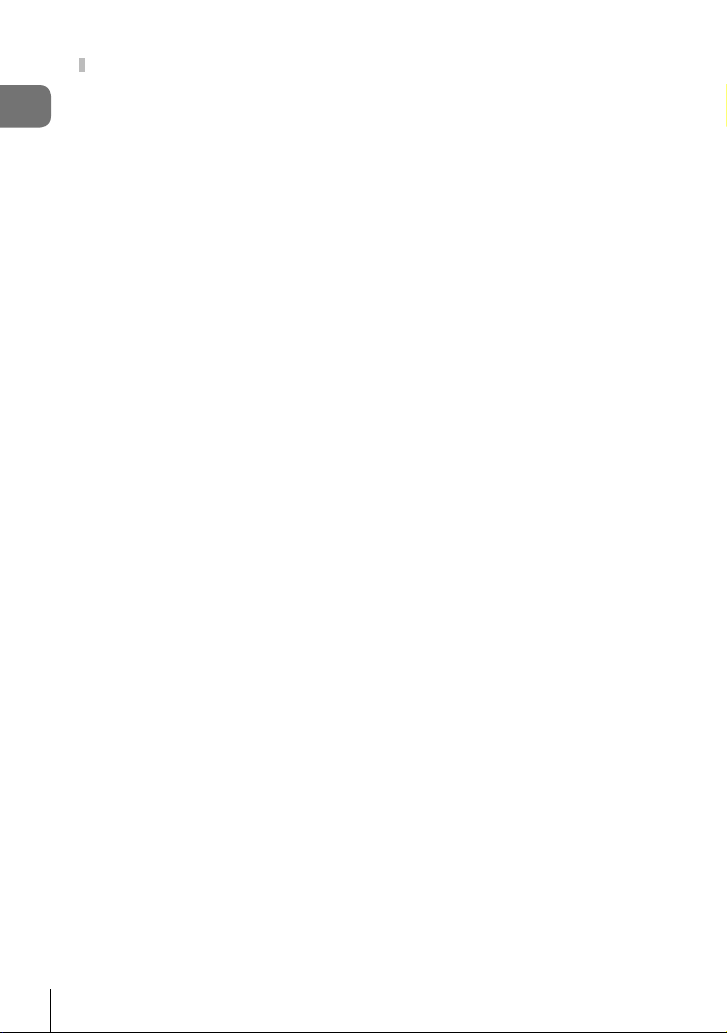
Shooting Settings .......................62
Direct Buttons ...............................63
Choosing a focus mode
Table of Contents
(AF Mode).................................64
Controlling exposure
(Exposure Compensation) ........ 68
Choosing an AF Target Mode
(AF Target Mode) ...................... 69
Choosing a Focus Target
(AF Target Point) ......................72
Zoom frame AF/Zoom AF
(Super Spot AF) ........................73
Changing ISO sensitivity
(ISO) .........................................75
Choosing how the camera
measures brightness
(Metering) .................................77
Locking the exposure
(AE Lock) .................................. 77
Performing the sequential/
self-timer shooting ....................78
Self-Timer Options
(c Custom Self-timer) ............80
Shooting without the vibration
caused by shutter button
operations (Anti-Shock r) ......80
Shooting without shutter sound
(Silent s) ................................81
Shooting without a release
time lag (Pro Capture
shooting) ...................................81
Shooting still pictures in
a higher resolution
(High Res Shot) ........................83
Using a fl ash
(Flash photography) .................84
Choosing a Flash Mode
(Flash Mode) ............................86
The Super Control/LV Super
Control Panel ................................88
Changing ISO
sensitivity (ISO) ........................91
Choosing a focus mode
(AF Mode).................................91
Positioning and Sizing
the AF Target (AF Area) ............91
Choosing how the camera
measures brightness
(Metering) .................................92
Face priority AF/Eye priority AF
(I Face Priority) ......................92
Adjusting color
(WB (white balance)) ................94
Making fi ne adjustments to
white balance
(WB Compensation) .................96
Reducing camera shake
(Image Stabilizer) .....................97
Performing the sequential/
self-timer shooting ....................98
Setting the image aspect ..........98
Setting the saving method for
shooting data
(K Save Settings) ................... 99
Photo File and Image Size
Options (KK) .....................100
Frame Size, Rate, and
Compression (nK) .............101
Filming Slow- or Fast-Motion
Movies (Slow- and Fast-Motion
Movies) ...................................104
Choosing a Flash Mode
(Flash Mode) ..........................105
Adjusting fl ash output (x) .... 105
4
EN
Page 5
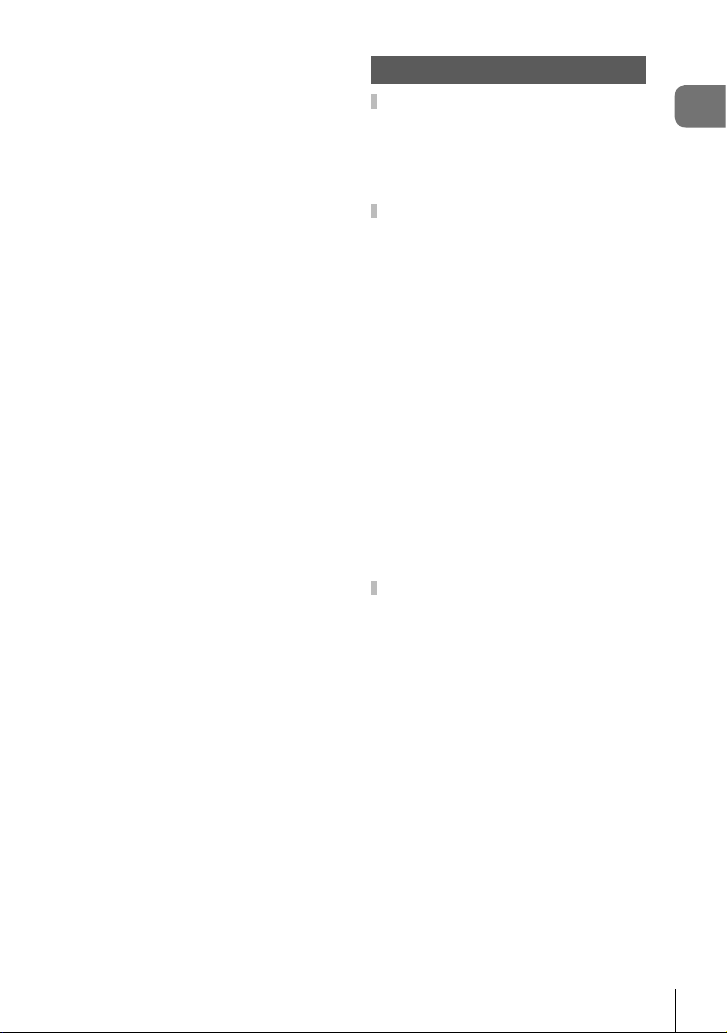
Processing options
(Picture Mode) ........................106
Adjusting overall color
(Color Creator)........................108
“Leave Color” Effects
(Partial Color) .........................109
Making fi ne adjustments to
sharpness (Sharpness) ..........110
Making fi ne adjustments to
contrast (Contrast) .................. 110
Making fi ne adjustments to
saturation (Saturation) ............ 110
Making fi ne adjustments to
tone (Gradation) ..................... 111
Applying fi lter effects to
monochrome pictures
(Color Filter)............................ 112
Adjusting the tone of
a monochrome image
(Monochrome Color)............... 113
Adjusting i-Enhance effects
(Effect) .................................... 113
Setting the color reproduction
format (Color Space) .............. 114
Changing the brightness
of highlights and shadows
(Highlight&Shadow Control) ... 115
Assigning functions to buttons
(Button Function) .................... 116
3. Playback 126
Information display during
playback ....................................126
Playback image information .......126
Switching the information
display ........................................127
Viewing photographs and
movies .......................................128
Finding Pictures Quickly (Index
and Calendar Playback) .............129
Zooming In (Playback Zoom) .....129
Rotating Pictures (Rotate) ..........130
Watching movies ........................130
Protecting Pictures (0) ...........131
Copying an image (Copy)...........131
Deleting Pictures (Erase) ...........132
Selecting Pictures for Sharing
(Share Order) .............................132
Selecting Multiple Pictures (0,
Copy Select, Erase Selected,
Share Order Selected) ...............133
Print order (DPOF) .....................134
Adding Audio to Pictures (R) ......136
Playback Using Touch
Controls .....................................137
Selecting and protecting
images ........................................138
Table of Contents
EN
5
Page 6
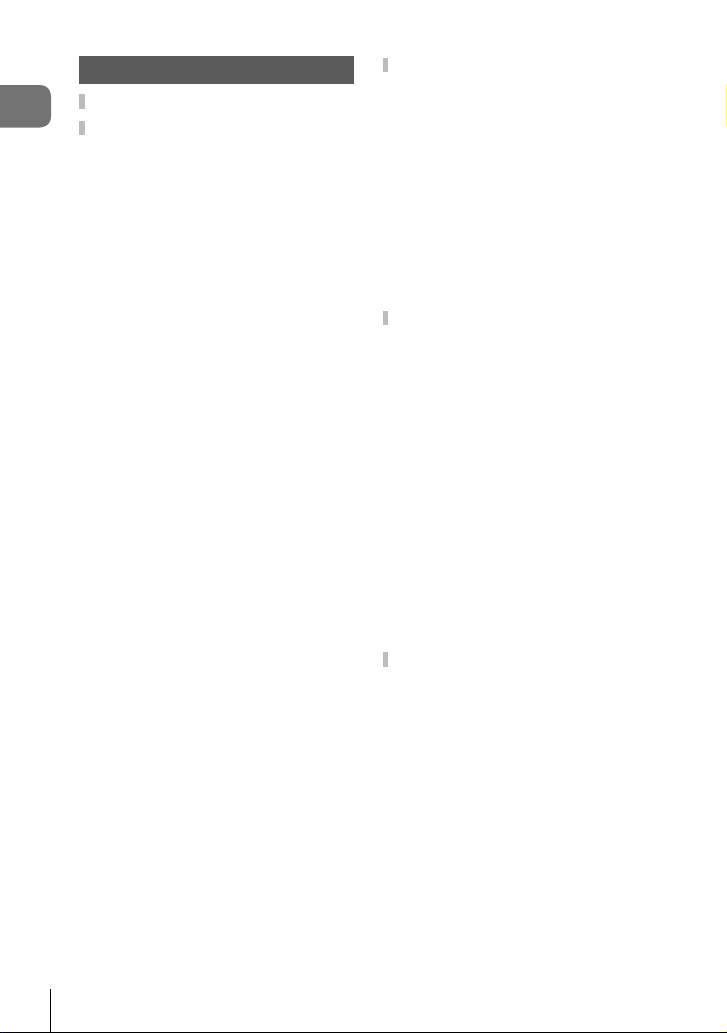
4. Menu functions 139
Basic menu operations ............139
Table of Contents
Using Shooting Menu 1/
Shooting Menu 2 ......................141
Restoring Default Settings
(Reset) ........................................141
Saving Settings
(Assign to Custom Mode) ...........142
Processing options
(Picture Mode) ............................142
Photo File and Image Size
Options (KK) .........................142
Digital Zoom
(Digital Tele-converter) ...............143
Shooting automatically with a
fi xed interval (Intrvl. Sh./Time
Lapse) ........................................144
Varying settings over a series of
photographs (Bracketing) ...........146
Taking HDR (High Dynamic
Range) images (HDR) ................152
Recording multiple exposures
in a single image (Multiple
Exposure) ...................................154
Keystone correction and
perspective control (Keystone
Comp.) ........................................156
Setting anti-shock/silent shooting
(Anti-Shock r/Silent s) ..........157
Setting high resolution shooting
(High Res Shot) ..........................158
Slowing the Shutter in Bright
Light (Live ND Shooting) ............159
Using the Video Menu ..............161
Choosing an Exposure Mode
(n Mode (Movie Exposure
Modes)) ......................................165
Reducing Flicker Under LED
Lighting (n Flicker Scan) ..........166
Frame Size, Rate, and
Compression (nK) .................167
Assigning Roles to the Front and
Rear Dials (n Dial Function) ..... 168
Sound Recording Options
(Movie R) ...................................169
Using the Playback Menu ........170
Automatically Rotating PortraitOrientation Pictures for Playback
(R) ............................................170
Retouching Pictures (Edit) ..........170
Combining Pictures
(Image Overlay) ..........................172
Creating Movie Stills
(In-Movie Image Capture) ..........173
Trimming movies
(Movie Trimming) ........................174
Removing Protection from All
Pictures (Reset Protect) .............175
Cancelling a share order
(Reset share Order) ...................175
Copying All Pictures (Copy All) ...175
Using the setup menu ..............176
Formatting the card
(Card Setup) ...............................177
Deleting all images
(Card Setup) ...............................177
Wireless LAN Options
(Wi-Fi/Bluetooth Settings) ..........178
6
EN
Page 7
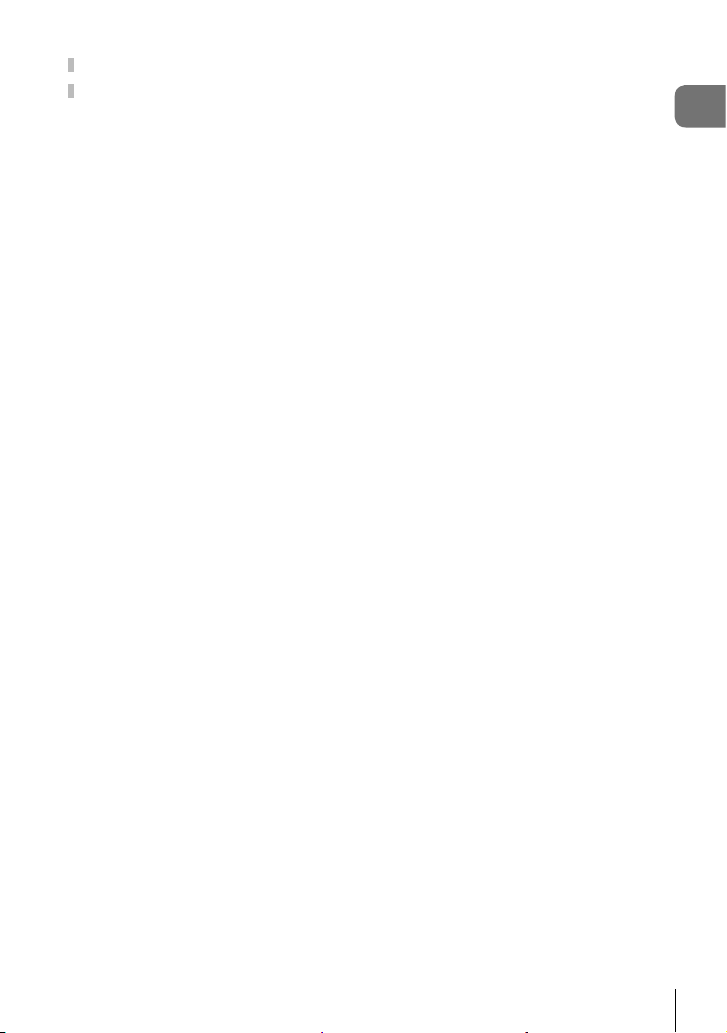
Using “My Menu” .....................179
Using the custom menus .........181
J AF/MF ...................................181
K AF/MF ...................................182
L AF/MF ...................................183
I AF/MF ...................................184
J Button/Dial/Lever ..................185
K Button/Dial/Lever ..................185
N Release/j/
Image Stabilizer ..........................186
O Release/j/
Image Stabilizer ..........................186
P Disp/8/PC ...........................187
Q Disp/8/PC ...........................188
R Disp/8/PC ...........................189
S Disp/8/PC ...........................190
T Exp/ISO/BULB/p ................191
U Exp/ISO/BULB/p ................192
V Exp/ISO/BULB/p ................193
W #Custom ..............................193
X K/WB/Color ........................194
Y Record/Erase ........................195
Z Record/Erase ........................196
a EVF .......................................196
b K Utility ...............................198
c K Utility ...............................198
Combined Auto and Manual
Focus (K AF+MF) ....................200
Setting Focus and Exposure with
the AEL/AFL Button
(K AEL/AFL) ............................201
C-AF Tracking Sensitivity
(K C-AF Sensitivity) .................203
C-AF Starting Focus Target
(K C-AF Center Start) ..............204
C-AF Center Target Priority
K C-AF Center Priority) ..........205
(
Choosing the AF Home Position
(N Set Home) .......................... 206
AF-Target Selection
(N Select Screen Settings) ......207
Enabling AF-Target Selection
Wrap (N Loop Settings) ..........208
AF Target Size and Positioning
(t Target Mode Settings) ........209
Matching AF-Target Selection
to Camera Orientation
(K Orientation Linked N).......210
Lens Focus Range
(AF Limiter) ................................. 211
Fine-Tuning Autofocus
(AF Focus Adj.) ...........................212
Manual Focus Assist
(MF Assist) .................................215
Adjusting Focus During
Exposures
(Bulb/Time Focusing) .................216
Table of Contents
EN
7
Page 8
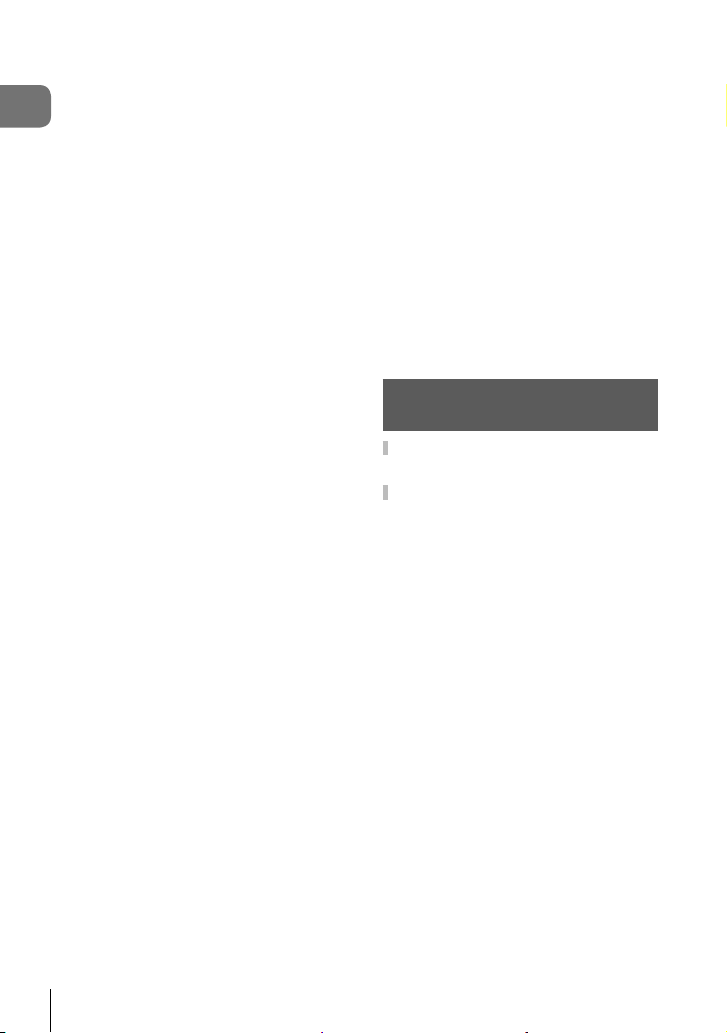
Multi Selector Press
(S Center Button) .....................217
Multi Selector Tilt
Table of Contents
(T Direction Key) ......................217
Assigning Roles to the Front and
Rear Dials (K Dial Function) ....218
Customizing the Fn Lever
(K Fn Lever Function) .............. 219
Burst Shooting Options
(jL Settings/jH Settings) ....220
Reducing Flicker (Flicker
Reduction) ..................................222
Choosing the control panel
displays (K Control Settings) ...224
Adding information displays
(G/Info Settings) .......................226
Choosing the Playback Zoom
Ratio (qa Default Setting) ......229
Selfi e Assist (Selfi e Assist) .........229
Viewing camera images on TV
(HDMI) ........................................230
Choosing a USB Connection
Mode (USB Mode) ......................231
Live Bulb Update Frequency
(Live Bulb) ..................................232
Live Time Update Frequency
(Live Time) ..................................232
Choosing the Shutter Speed
(Composite Settings) ..................233
Reducing Flicker Under LED
Lighting (K Flicker Scan) .........234
Fine-Tuning Exposure
(Exposure Shift) ..........................235
Shutter speeds when the fl ash
fi res (#X-Sync./#Slow Limit) ....236
Combinations of JPEG image
sizes and compression rates
(K Set) .....................................236
Setting the card to record to
(Card Slot Settings) ....................237
Saving lens info (Lens Info
Settings) .....................................239
Selecting the display style of the
viewfi nder (EVF Style) ................240
Viewfi nder Info Display Options
(V Info Settings) .......................241
Button Hold Options
(Press-and-hold Time) ................ 241
Correcting Fisheye Distortion
(Fisheye Compensation) ............242
5. Connecting the Camera
to External Devices 244
Precautions for Using Wi-Fi
and Bluetooth® ......................... 244
Connecting to Smartphones
via Wi-Fi .....................................245
Installing Apps ............................245
Connecting to Smartphones
(Wi-Fi/Bluetooth Settings) ..........246
Connecting When the Camera Is
Off (Power-off Standby) ..............249
Copying Pictures to
Smartphones ..............................251
Remote Photography Using a
Smartphone ................................253
Adding position information to
images ........................................254
Ending the Connection ...............255
8
EN
Page 9
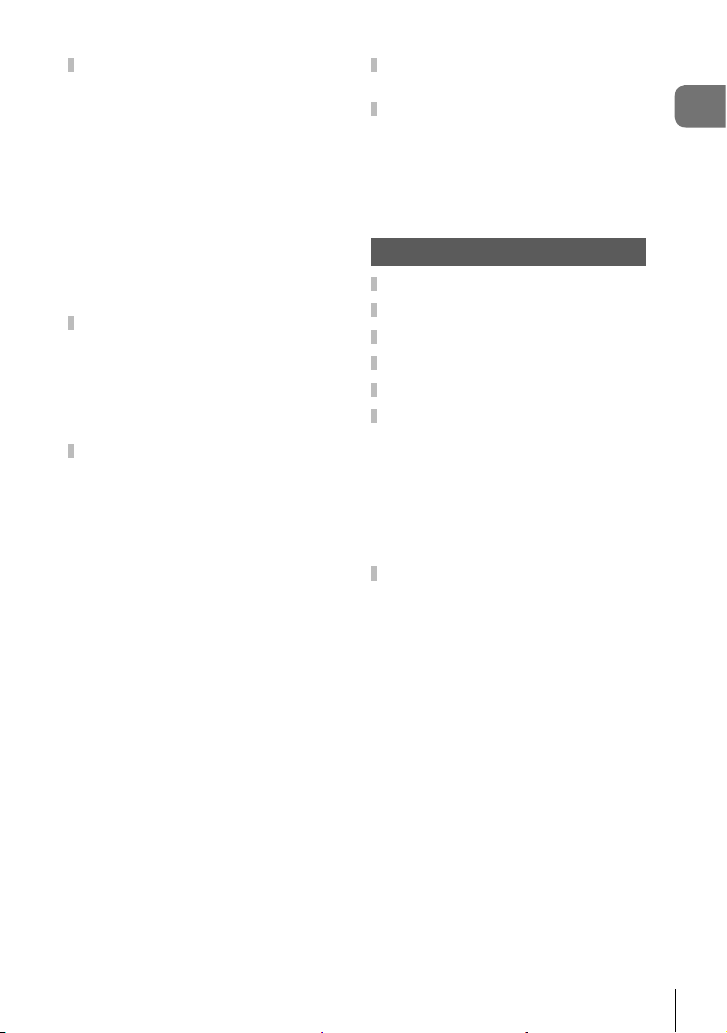
Connecting to Computers via
Wi-Fi ...........................................256
Installing Software ......................256
Readying the Computer
(Windows) ..................................257
Pairing the Computer with the
Camera (New Link) ....................258
Adjusting Wi-Fi Settings
(TWi-Fi Connect) ................... 260
Uploading Pictures as They Are
Taken ..........................................268
Ending the Connection ...............270
Network Settings ......................272
Changing Passwords
(Connection Password) ..............272
Restoring Default Wi-Fi/
Bluetooth
®
Settings
(Reset Settings) ..........................273
Connecting to Computers via
USB ............................................274
Compatible Computers ...............274
Installing Software ......................274
Uploading Pictures as They Are
Taken (0) .............................275
Connecting the Camera for
High-Speed RAW Processing
(M PC RAW) .............................276
Copying Pictures to the
Computer (Storage/MTP) ...........277
Powering the Camera via USB
(USB Power Delivery) ...............278
Connecting to TVs or External
Displays via HDMI ....................279
Viewing Pictures on a TV
(HDMI) ........................................280
Using a TV Remote
(HDMI Control) ...........................282
6. Cautions 283
Battery and charger .................283
Using your charger abroad .....284
Usable cards .............................284
Interchangeable lenses ............285
MF Clutch Lenses .....................286
Optional Accessories ...............287
Designated External
Flash Units .................................287
Wireless remote control fl ash
photography ...............................288
Other external fl ash units ...........290
Principal Accessories .................291
System chart .............................292
Table of Contents
EN
9
Page 10
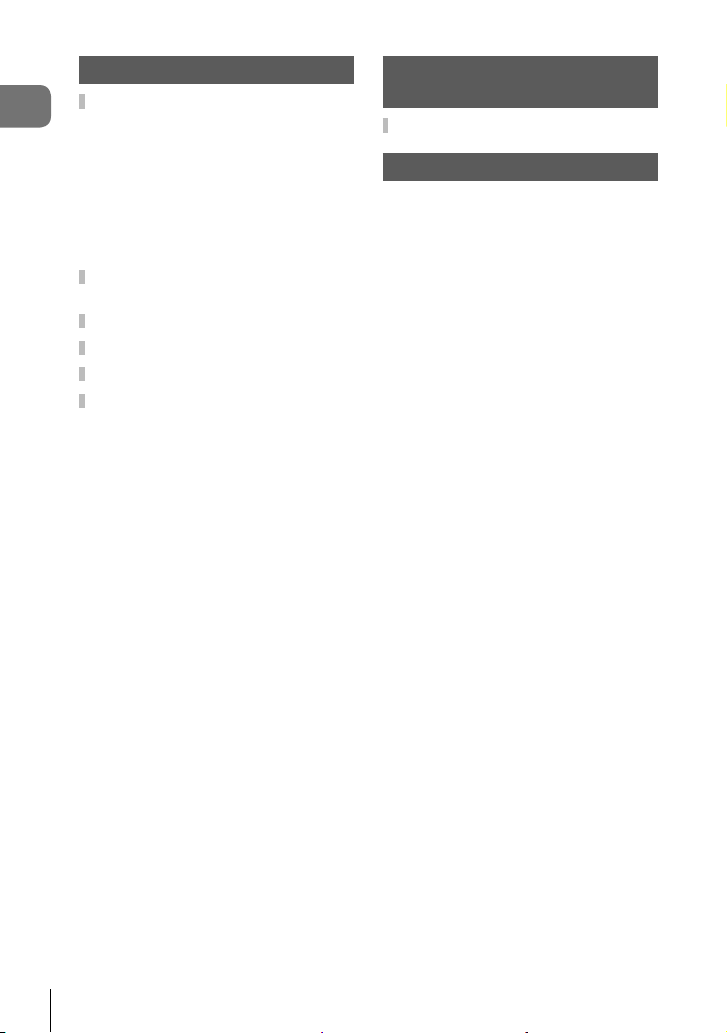
7. Information 294
Cleaning and storing the
Table of Contents
camera .......................................294
Cleaning the camera ..................294
Storage .......................................294
Cleaning and checking the image
pickup device ..............................295
Pixel Mapping - Checking the
image processing functions ........295
Shooting tips and
information ................................296
Error codes ...............................299
Default Settings ........................301
Memory Card Capacity ............316
Specifi cations ...........................318
8. SAFETY
PRECAUTIONS 321
SAFETY PRECAUTIONS .......... 321
Index 326
10
EN
Page 11
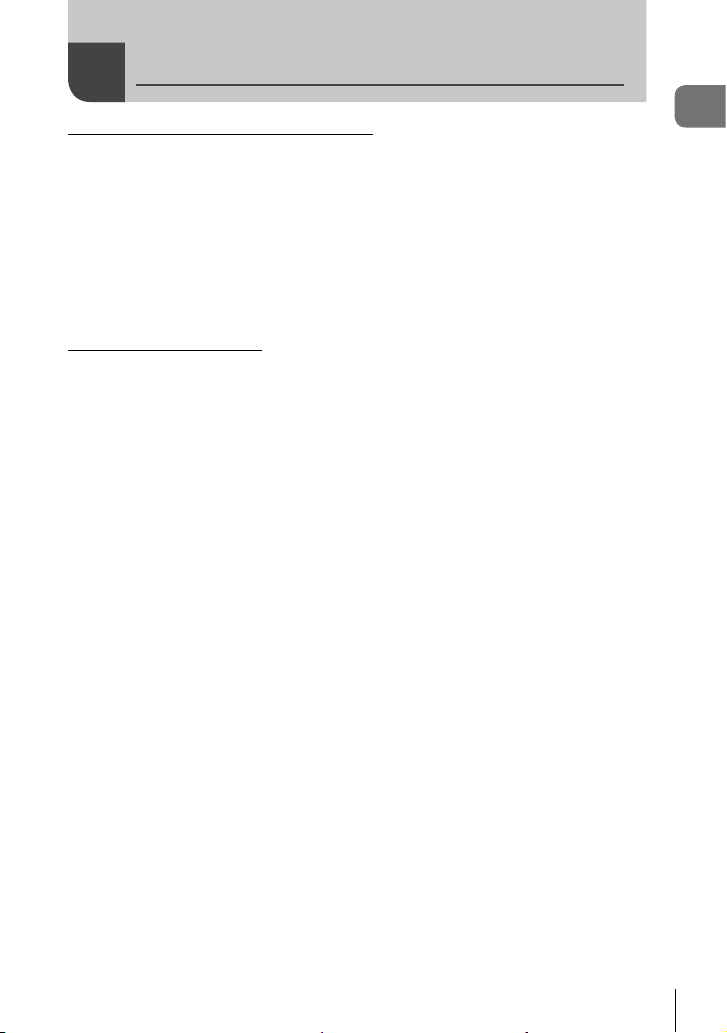
Before You Begin
Read and Follow “8. SAFETY PRECAUTIONS”
To prevent incorrect operation resulting in fi re or other damage to property or harm to
yourself or to others, read “8. SAFETY PRECAUTIONS” (P. 321) in its entirety before
using the camera.
While using the camera, consult this manual to ensure safe and correct operation. Be
sure to keep the manual in a safe place once it is read.
Olympus will not be held liable for violations of local regulations arising from use of this
product outside the country or region of purchase.
• Use of these features outside the country or region of purchase may violate local wireless
regulations; be sure to check with local authorities before use. Olympus will not be held
liable for the user’s failure to comply with local regulations.
Wireless LAN and Bluetooth
The camera features built-in wireless LAN and Bluetooth®. Use of these features
outside the country or region of purchase may violate local wireless regulations; be
sure to check with local authorities before use. Olympus will not be held liable for the
user’s failure to comply with local regulations.
Disable wireless LAN and Bluetooth® in areas where their use is prohibited.
g “Disabling Wi-Fi/Bluetooth®” (P. 255, 271)
User Registration
Visit the OLYMPUS website for information on registering your OLYMPUS products.
®
Before You Begin
EN
11
Page 12
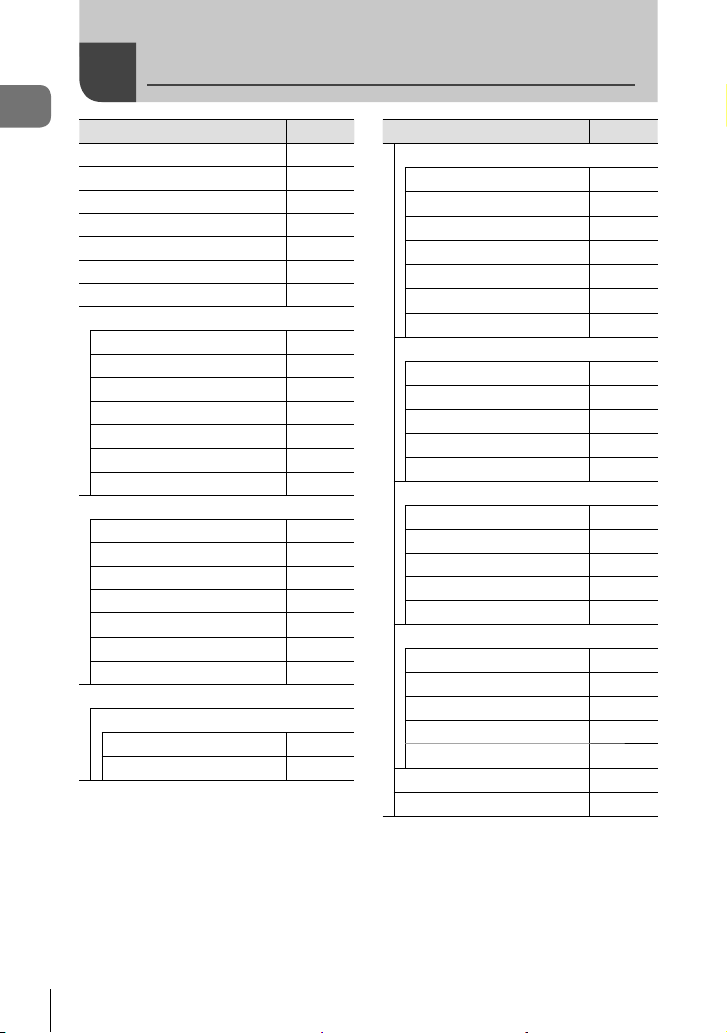
Feature Index
Feature Index
Shooting Mode 41
Custom Mode 57
Monitor Display 39, 127
Viewfi nder Display 240
Direct Button Functions 63
Live Controls 225
LV Super Control Panel 88, 90
W Shooting Menu 1
Reset / Custom Modes 141
Picture Mode 106, 142
KK
Image Aspect 98
Digital Tele-converter 143
j/Y (Drive Mode)
Intrvl. Sh./Time Lapse 144
X Shooting Menu 2
Bracketing 146
HDR 152
Multiple Exposure 154
Keystone Comp. 156
Anti-Shock r/Silent s
High Res Shot 83, 158
Live ND Shooting 159
n Video Menu
n Mode Settings
n Mode
n Flicker Scan
Feature
g
100, 142
78, 98
157
165
166
Feature
n Specifi cation Settings
nK
b ISO-Auto Set
n Noise Filter
n WB
n All x
nW Keep Warm Color
n Picture Mode
n AF/IS Settings
n AF Mode
n C-AF Speed
n C-AF Sensitivity
n Image Stabilizer
n IS Level
n Button/Dial/Lever
n Button Function
n Dial Function
n Fn Lever Function
n Shutter Function
n Elec. Zoom Speed
n Display Settings
n Control Settings
n Info Settings
Time Code Settings 164
8 Display Pattern
a View Assist
Movie R
n HDMI Output
g
167
161
161
161
161
161
161
64, 91
162
162
97
162
116
163
163
163
163
164
164
164
164
169
164
12
EN
Page 13
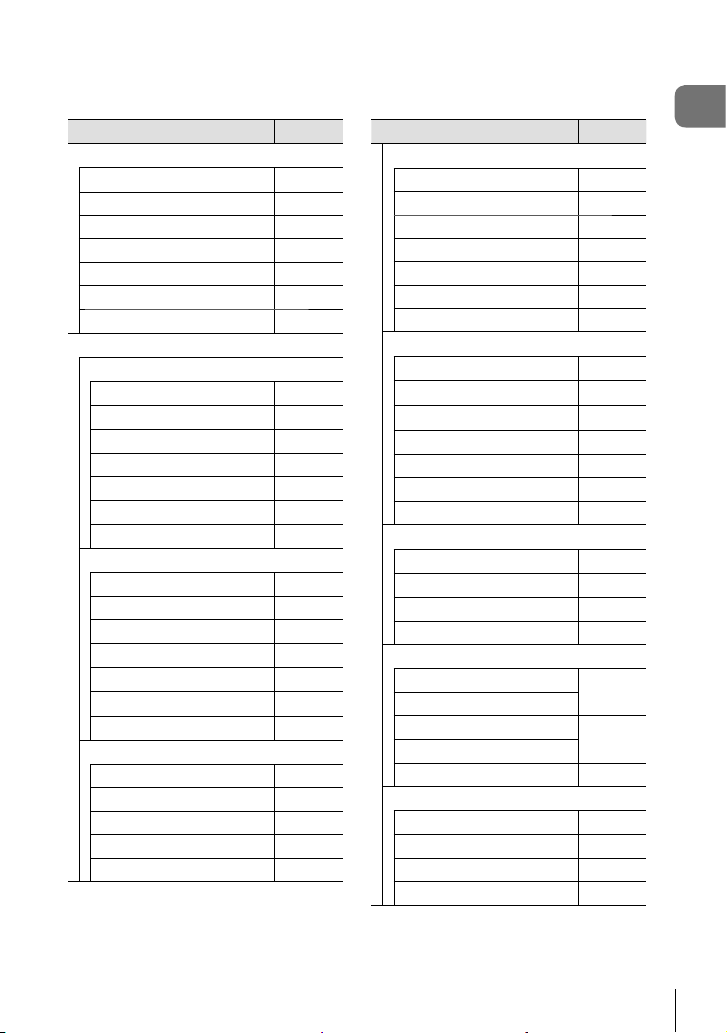
Feature
q Playback Menu
R
Edit 170
Print Order 134
Reset Protect 175
Reset share Order 175
Copy All 175
TWi-Fi Connect
G Custom Menu
J AF/MF
K AF Mode
K AF+MF
K AEL/AFL
AF Scanner 181
K C-AF Sensitivity
K C-AF Center Start
K C-AF Center Priority
K AF/MF
KNMode Settings
AF Area Pointer 182
N Set Home
N Select Screen Settings
N Loop Settings
t Target Mode Settings
K Orientation Linked N
L AF/MF
AF Targeting Pad 183
AF Limiter 183
AF Illuminator 183
I Face Priority
AF Focus Adj. 183
g
170
247
64
200
201
203
204
205
182
206
207
208
209
210
92
Feature
I AF/MF
Starry Sky AF Setting 184
Preset MF distance 184
MF Assist 215
MF Clutch 184
Focus Ring 184
Bulb/Time Focusing 216
Reset Lens 184
J Button/Dial/Lever
K Button Function
S Center Button
T Direction Key
K Dial Function
Dial Direction 185
K Fn Lever Function
Fn Lever/Power Lever 185
K Button/Dial/Lever
K Elec. Zoom Speed
qR Function
9 Lock
v Lock
N Release/j/Image Stabilizer
S-AF Release Priority
C-AF Release Priority
jL Settings
jH Settings
Flicker Reduction 222
O Release/j/Image Stabilizer
K Image Stabilizer
j Image Stabilizer
Half Way Rls With IS 186
Lens I.S. Priority 186
g
116
217
217
185
219
185
185
185
185
186
220
97
186
Feature Index
EN
13
Page 14
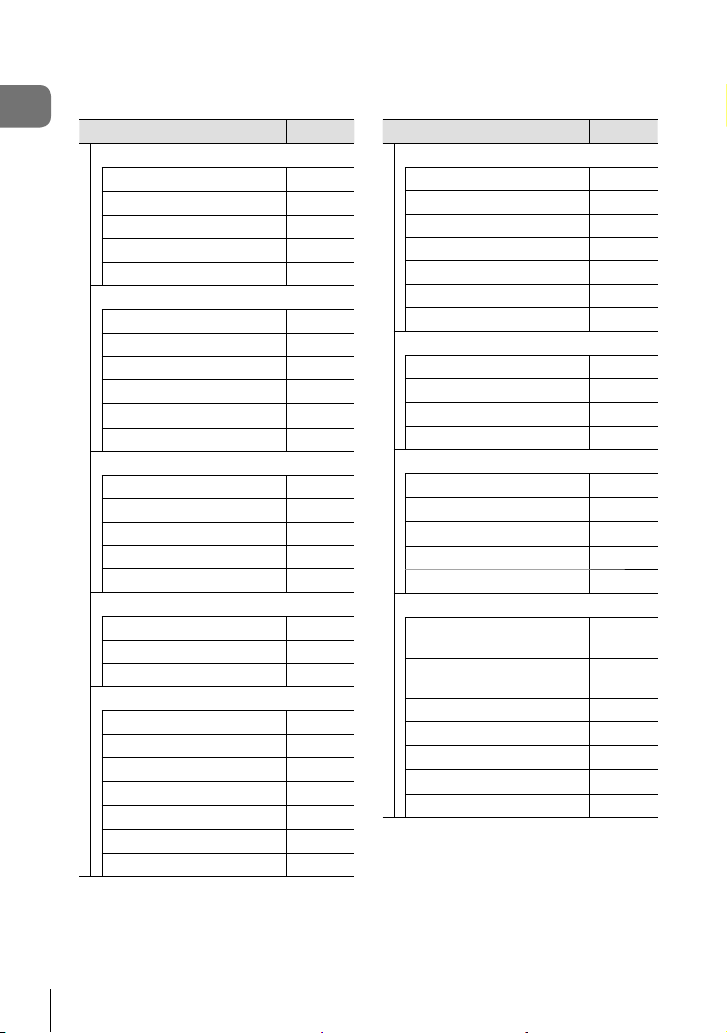
Feature Index
P Disp/8/PC
K Control Settings
G/Info Settings
Picture Mode Settings 187
j/Y Settings
Multi Function Settings 187
Q Disp/8/PC
Live View Boost 188
Art LV Mode 188
Frame Rate 188
LV Close Up Settings 188
qa Default Setting
z Settings
R Disp/8/PC
Grid Settings 189
Peaking Settings 189
Histogram Settings 189
Mode Guide 189
Selfi e Assist 229
S Disp/8/PC
8
HDMI 230
USB Mode 190
T Exp/ISO/BULB/p
EV Step 191
ISO Step 191
K ISO-Auto Set
K ISO-Auto
K Noise Filter
K Low ISO Processing
Noise Reduct. 192
Feature
g
224
226, 228
187
229
189
190
191
191
191
191
Feature
U Exp/ISO/BULB/p
Bulb/Time Timer 192
Live Composite Timer 192
Bulb/Time Monitor 192
Live Bulb 232
Live Time 232
Composite Settings 233
K Flicker Scan
V Exp/ISO/BULB/p
Metering 77
AEL Metering 193
N Spot Metering
Exposure Shift 193
W #Custom
#X-Sync.
#Slow Limit
x+F
#+WB
#RC Mode
X K/WB/Color
K Set
Pixel Count
Shading Comp. 194
K WB
K All x
KW Keep Warm Color
Color Space 114
100, 142,
100, 142,
g
234
193
236
236
193
193
288
236
236
94
194
94, 96
14
EN
Page 15
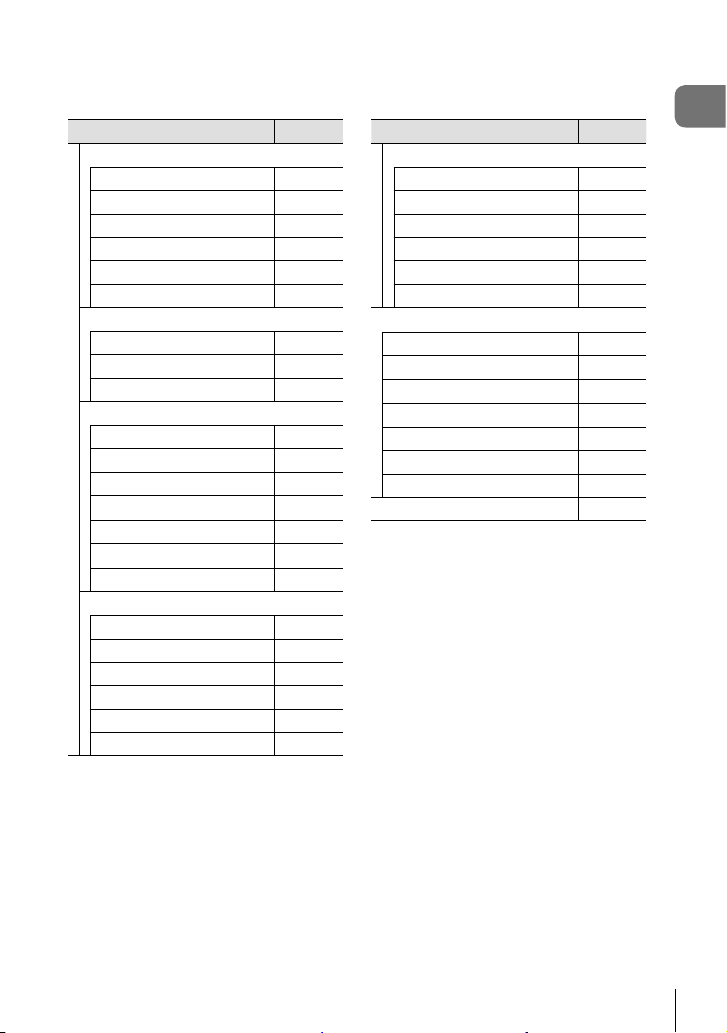
Feature
Y Record/Erase
Card Slot Settings 237
File Name 195
Edit Filename 195
dpi Settings 195
Copyright Settings 195
Lens Info Settings 239
Z Record/Erase
Quick Erase 196
RAW+JPEG Erase 196
Priority Set 196
a EVF
EVF Auto Switch 196
EVF Adjust 196
EVF Style 240
Info Settings
V
EVF Grid Settings 197
Half Way Level
V
S-OVF 197
b K Utility
Pixel Mapping 295
Press-and-hold Time 198
Level Adjust 198
Touchscreen Settings 198
Menu Recall 198
Fisheye Compensation 242
g
196
197
Feature
c K Utility
Battery Settings 198
Backlit LCD 198
Sleep 32
Auto Power Off 199
Quick Sleep Mode 199
Certifi cation 199
e Setup Menu
Card Setup 177
X Settings
W
s
Rec View 176
Wi-Fi/Bluetooth Settings 178
Firmware 176
My Menu 179
g
33
35
176
Feature Index
EN
15
Page 16
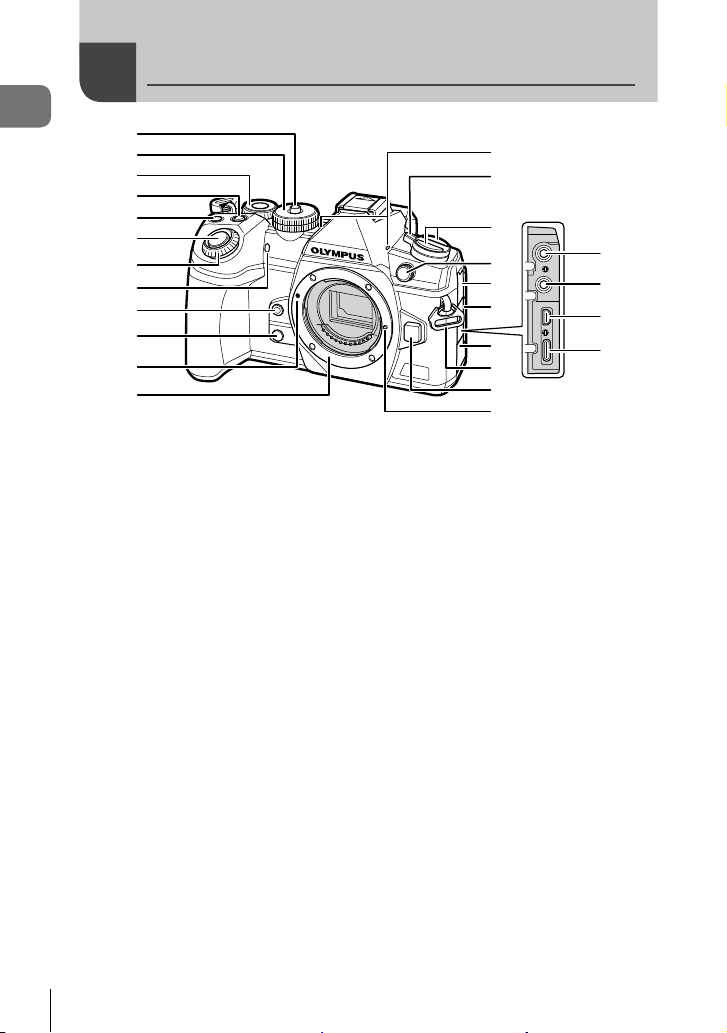
Names of parts
Names of parts
1
2
3
4
5
6
7
8
9
0
a
b
1 Mode dial lock .................................P. 41
2 Mode dial ........................................P. 41
3 Rear dial* (o)
.........................P. 44 – 50, 124, 128, 228
4 F (Exposure compensation) button
................................P. 45, 47, 49, 51, 68
5 R (Movie)/H button ............P. 59/P. 133
6 Shutter button .................................P. 42
7 Front dial* (r)
...........................P. 44 – 50, 75, 124, 128
8 Self-timer lamp/AF illuminator
.......................................P. 78, 98/P. 183
9 Y (One-touch white balance) button
........................................................P. 95
0 Z (Preview) button ....................... P. 117
a Lens attachment mark ....................P. 28
b Mount (Remove the body cap before
attaching the lens.)
c Stereo microphone ...............P. 136, 169
d ON/OFF lever ................................P. 32
* In this manual, the r and o icons represent operations performed using the front dial
and rear dial.
c
d
e
f
g
h
i
m
n
o
p
j
k
l
e v button .......................................P. 185
AFm (AF/metering mode) button
..................................................P. 64, 77
jY# (Sequential shooting/self-timer/
fl ash) button ....................................P. 78
f External flash terminal ....................P. 84
g Microphone jack cover
h Cover for headphone jack.............P. 169
i Connector cover
j Strap eyelet.....................................P. 19
k Lens release button ........................P. 30
l Lens lock pin
m
Microphone jack (ø3.5 mm stereo minijack for third-party microphones)
n Headphone jack (ø3.5 mm stereo mini-
jack for third-party headphones) ...P. 169
o HDMI connector (Type D) .............P. 230
p USB connector (Type C)
......................................P. 258, 275, 277
...P. 169
16
EN
Page 17
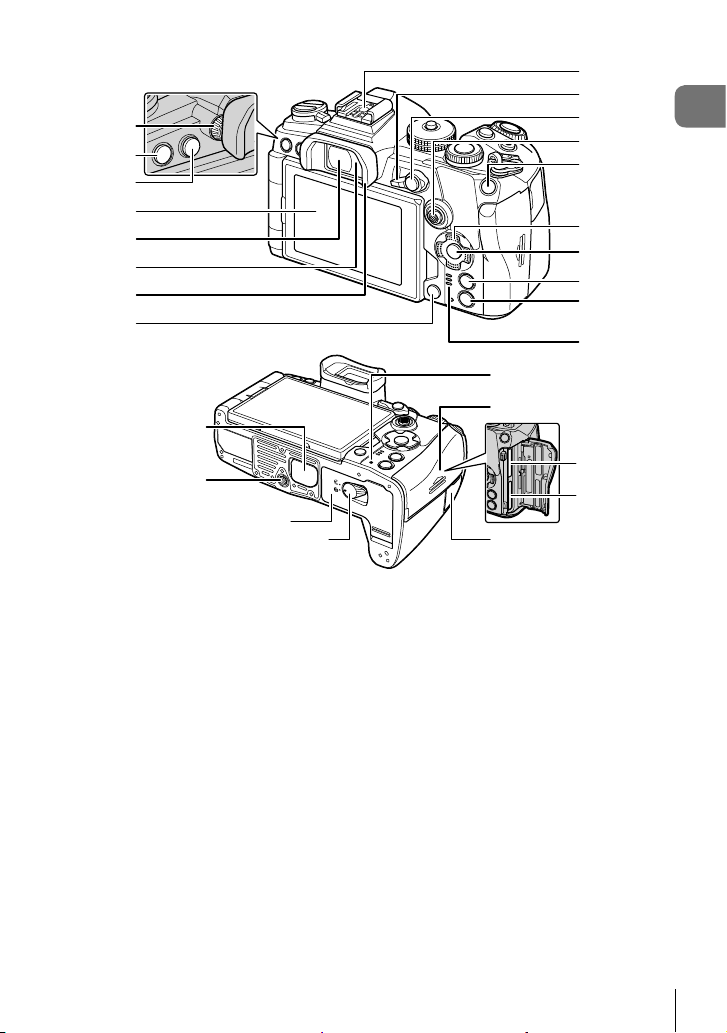
1
2
3
4
5
6
7
8
i
m
n
9
0
a
b
c
d
e
f
g
h
Names of parts
j
p
k
o
l
1 Diopter adjustment dial ...................P. 38
2 MENU button ...............................P. 139
3 u (LV) button ..............................P. 38
4 Monitor (Touch screen)
......................P. 36, 38, 43, 88, 126, 137
5 Viewfi nder ...............................P. 38, 240
6 Eye sensor
7 Eyecup ..........................................P. 291
8 (Erase) button ..........................P. 132
9 Hot shoe .................................P. 84, 287
0 Fn lever ...........................P. 44 – 50, 219
a AEL/AFL / 0 (Protect) button
.....................................P. 77, 201/P. 131
b Multi selector (S/T) *
c ISO button ..............................P. 75, 226
*1 The multi selector is designed to be used in two ways. You can place a fi nger lightly on
the multi selector and pivot it in the desired direction (T). You can also press down on the
center of the multi selector much as you would a button (S).
*2 In this manual, the FGHI icons represent operations performed using the arrow pad.
1
............P. 69, 72
d Arrow pad *
e Q button ........................P. 88, 128, 139
f INFO button ...........................P. 39, 127
g q (Playback) button ....................P. 128
h Speaker
i PBH cover.......................................P. 24
j Tripod socket
k Battery compartment cover.............P. 20
l Battery compartment lock ...............P. 20
m CHARGE (Battery charge) lamp ...P. 22
n Card compartment cover ................P. 26
o Card slot 1 ......................................P. 26
p Card slot 2 ......................................P. 26
q Remote cable terminal cover
(Remote cable terminal) ...............P. 291
q
2
..................................P. 128
EN
17
Page 18
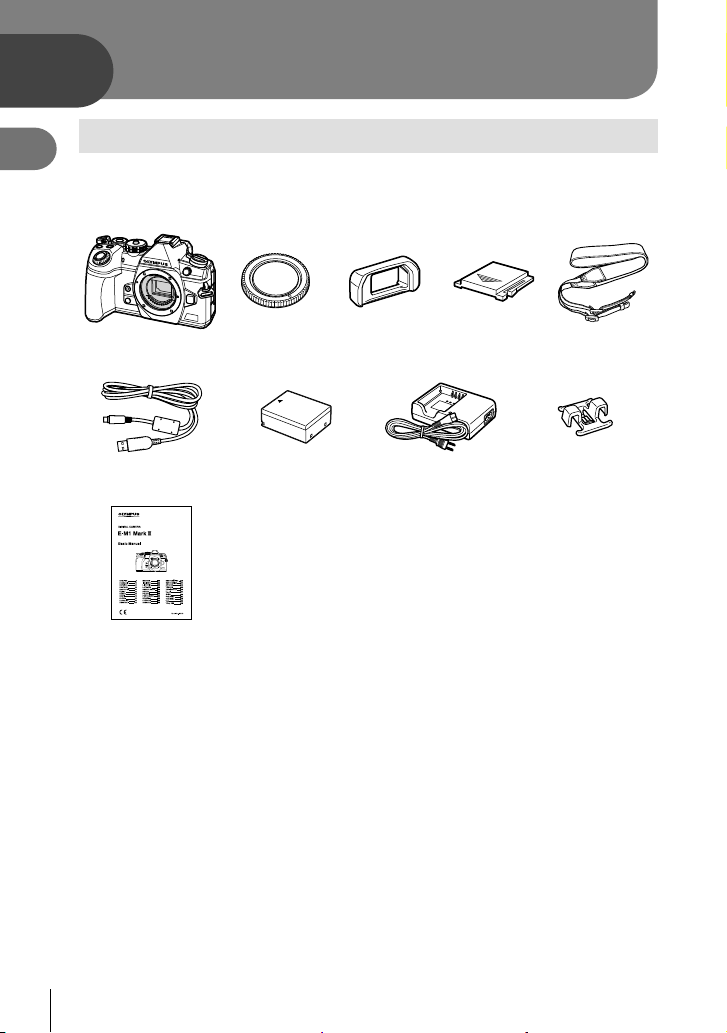
1
Preparation
1
Preparation
Unpacking the box contents
At purchase, the package contains the camera and the following accessories.
If anything is missing or damaged, contact the dealer from whom you purchased the
camera.
Camera Body cap * EP-12 eyecup * Hot shoe cover * Strap
CB-USB11 USB cable BLH-1 rechargeable
Basic Manual
* The body cap, eyecup, and hot shoe cover attached to or inserted in the camera.
lithium-ion battery
• Warranty Card
BCH-1 charger for
lithium-ion batteries
CC-1 cable clip
18
EN
Page 19
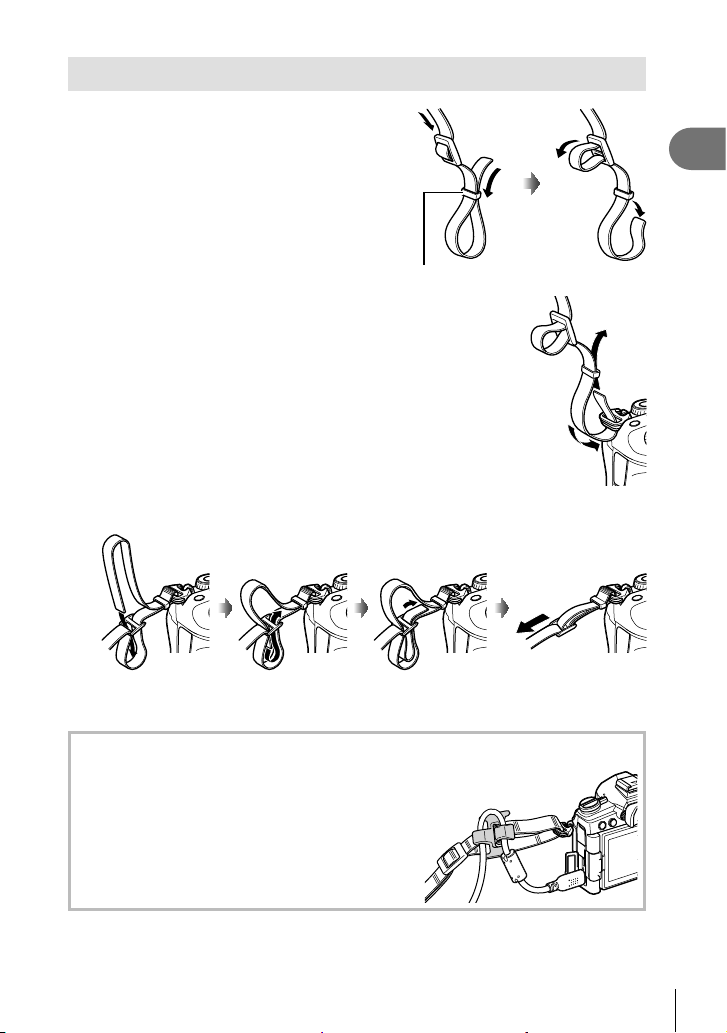
Attaching the Strap
Before attaching the strap, remove the end
1
from the keeper loop and loosen the strap
as shown.
Keeper loop
Pass the end of the strap through the strap eyelet and back
2
through the keeper loop.
Pass the end of the strap through the buckle and tighten as shown.
3
1
Preparation
• Attach the other end of the strap to the other eyelet.
• After attaching the strap, pull on it fi rmly to ensure that it will not come loose.
Attaching the cable clip
Use the cable clip to secure the cable, then attach it
to the strap.
The cable clip can also be attached to the strap
eyelet.
EN
19
Page 20
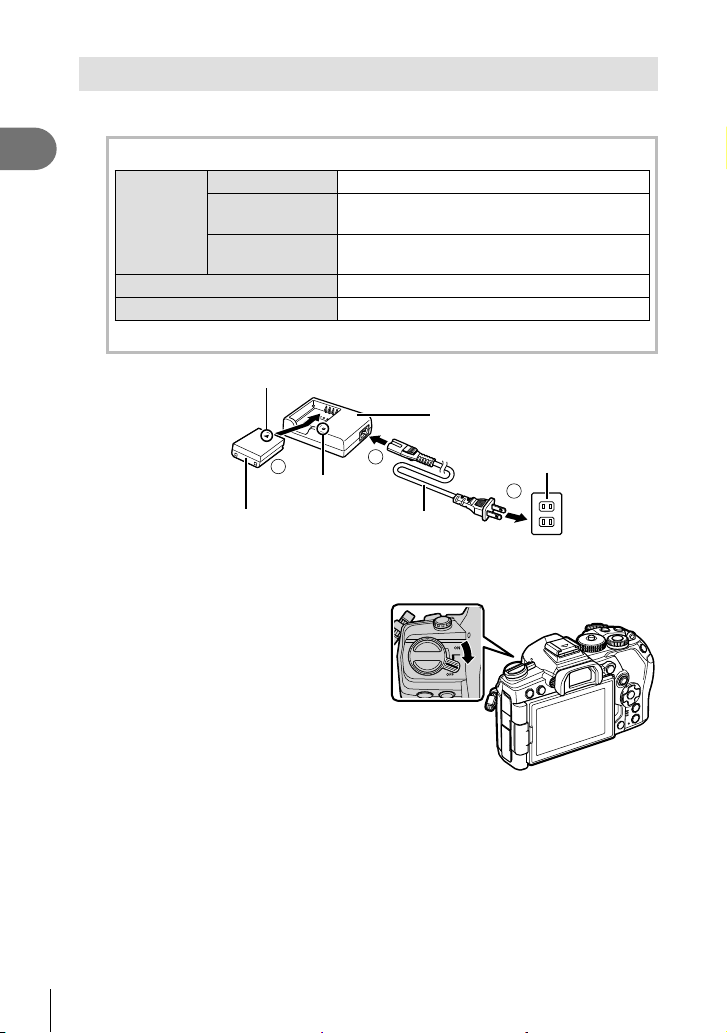
Charging and inserting the battery
Charge the battery.
1
1
Preparation
Charging indicator
Less than 50% Blinks in orange 1 time/second
Charging in
progress
Charging complete
Charging error
(Charging time: Approximately 2 hours)
50% or more
Less than 80%
80% or more
Less than 100%
Direction indicating mark (C)
Blinks in orange 2 times/second
Blinks in orange 3 times/second
Lights up in green
Blinks in green 5 times/second
Lithium ion charger
3
Charging indicator
Lithium ion battery
• Unplug the charger when charging is complete.
• Batteries inserted in the camera will charge when the camera is connected to an
external device via USB. g “Charging via USB” (P. 22)
Confi rm that the camera is off.
2
20
EN
1
AC cable
AC wall outlet
2
Page 21
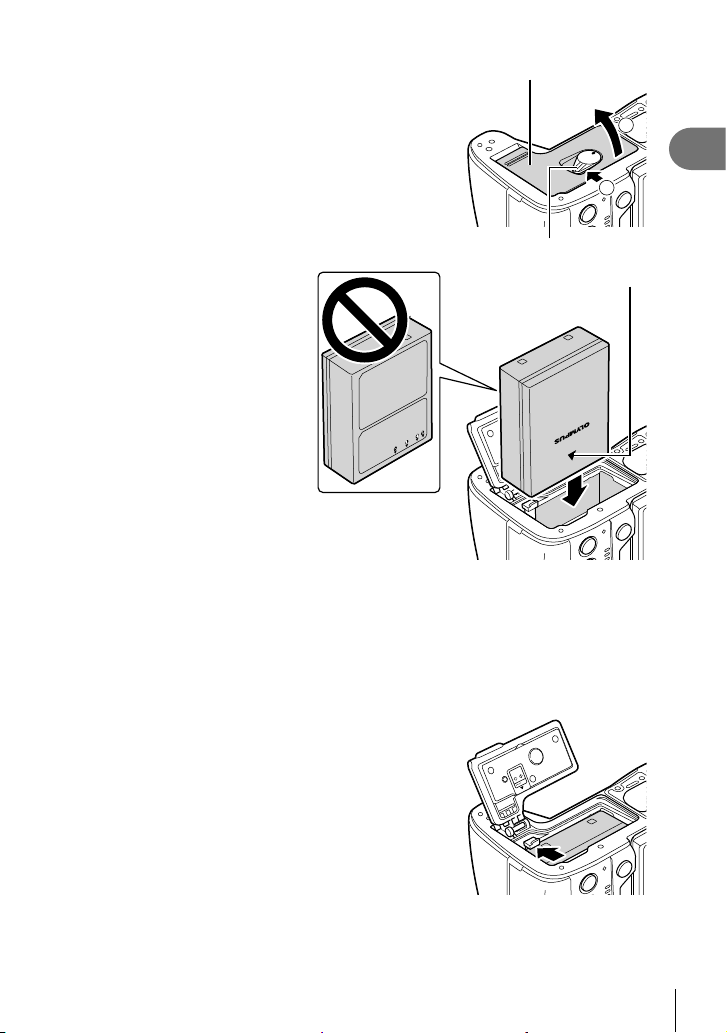
Open the battery compartment cover.
3
Loading the battery.
4
• Use only BLH-1 batteries
(P. 18, 320).
Close the battery compartment cover.
5
Battery compartment cover
Battery compartment lock
Direction indicating mark
$
• It is recommended to set aside a backup battery for prolonged shooting in case the
battery in use drains.
• Also read “Battery and charger” (P. 283).
Removing the battery
Turn off the camera before opening or closing the battery
compartment cover. To remove the battery, fi rst push the
battery lock knob in the direction of the arrow and then
remove.
• Contact an authorized distributor or service center if you
are unable to remove the battery. Do not use force.
• Never remove batteries or memory cards while the
memory card access indicator (P. 36, 37) is displayed.
2
1
1
Preparation
EN
21
Page 22
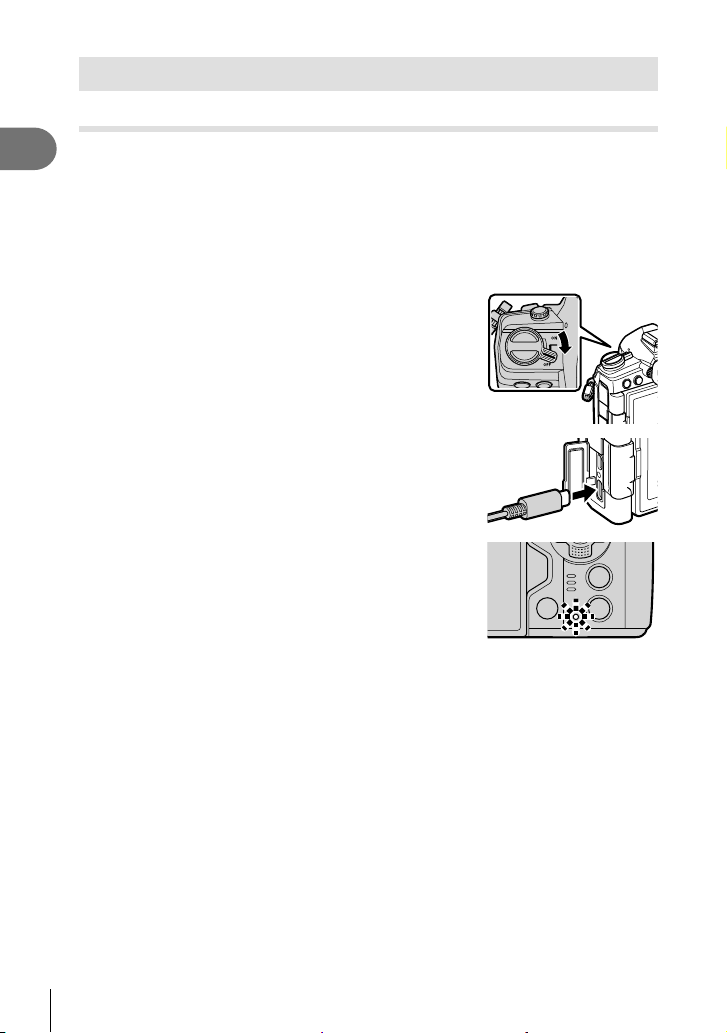
Using External Power Sources
Connecting via USB
The battery inserted in the camera will charge when the camera is connected via a
1
USB cable to a USB device such as a computer or to an optional USB-AC adapter
Preparation
such as the F-5AC. The battery charges only when the camera is off.
Devices that conform to the USB Power Delivery (USB PD) standard can also be used
to power the camera. g “Powering the Camera via USB (USB Power Delivery)”
(P. 278)
Charging via USB
Confi rm that the camera is off.
1
Connect the camera to the external device via USB.
2
• The CHARGE lamp light during charging. Charging
times vary with the output of the USB device. The lamp
goes out as the batteries reach full charge.
Charging stops when the camera is turned on.
3
• The battery cannot be charged via USB when the camera is on.
• If a charging error occurs, the CHARGE lamp will blink. Disconnect and reconnect the
USB cable.
• USB charging is available when the battery temperature is between 0 and 40 °C.
• Batteries inserted in optional HLD-9 power battery holders will not charge (P. 24).
%
• The supply of power ends when the battery is charged. Disconnect and reconnect the
USB cable to resume charging.
• The battery will not charge while the camera is off if pictures are being uploaded to a
smartphone via Wi-Fi (background auto upload). g “Connecting When the Camera Is
Off (Power-off Standby)” (P. 249)
22
EN
Page 23
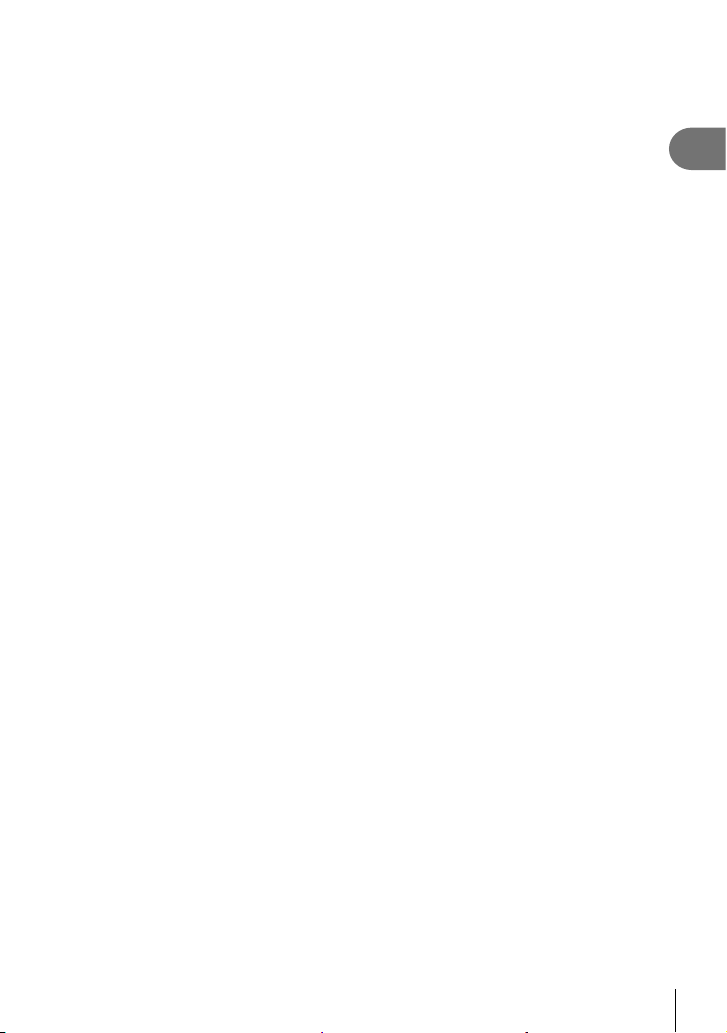
Powering the Camera via USB
The camera can be powered using mobile batteries or similar devices connected via
USB. The devices must:
Standard: Conform to the USB Power Delivery (USB PD) standard
Output: Be rated for an output of 9 V 3 A, 15 V 2 A, or 15 V 3 A
For more information, see “Powering the Camera via USB (USB Power Delivery)”
(P. 278).
1
Preparation
EN
23
Page 24
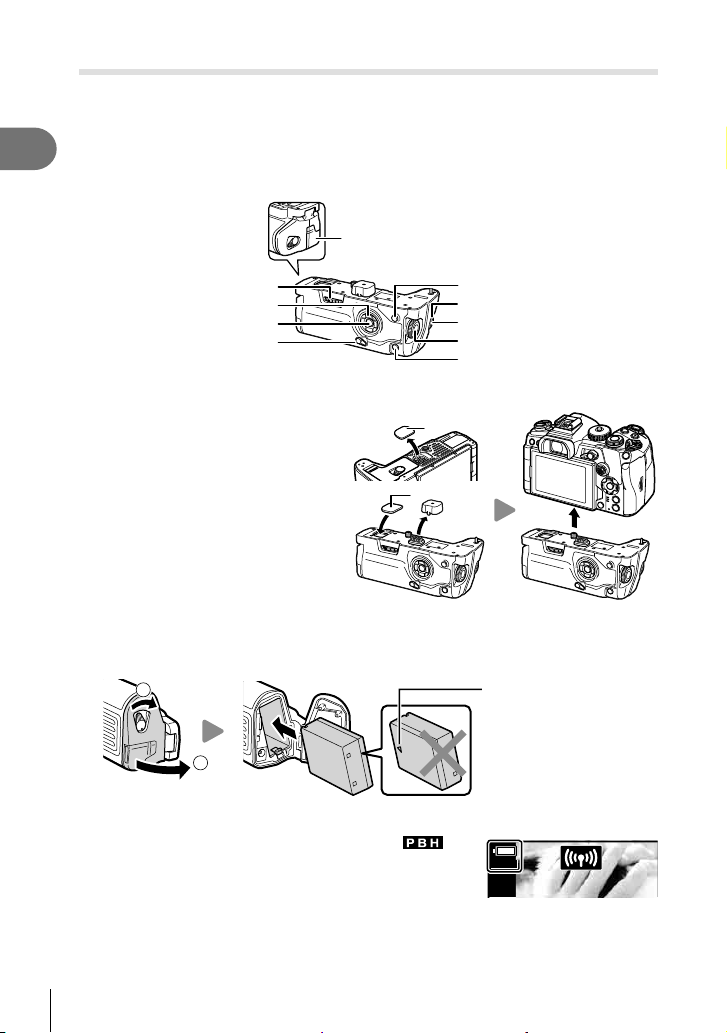
HLD-9 Power Battery Holder
An optional HLD-9 battery holder can be used to power the camera for extended
periods. You can assign functions to the arrow pad and B-Fn button using the camera
[Button Function] options. The optional AC adapter can be used with the HLD-9.
1
Make sure to turn the camera off when attaching and removing the holder.
Preparation
Part names
AC terminal cover
Removal knob
Arrow pad
Q button
Vertical shooting lock
B-Fn2 button
Front dial
Shutter button
Rear dial
B-Fn1 button
Attaching the holder
Remove the PBH cover (a) on the
bottom of the camera before attaching
a
the HLD-9. Once attached, make sure
the HLD-9 removal knob is tightly
secured. Make sure to attach the PHB
cover to the camera when not using
a
the HLD-9.
Store the PBH cover (a) in the HLD-9.
Loading the battery
Use BLH-1 battery. Once you load the battery, make sure to lock the battery cover.
1
2
Direction indicating mark
%
• The monitor battery-level indicator (P. 32) shows
when the camera is powered by the battery in the HLD-9.
PBH
24
EN
Page 25
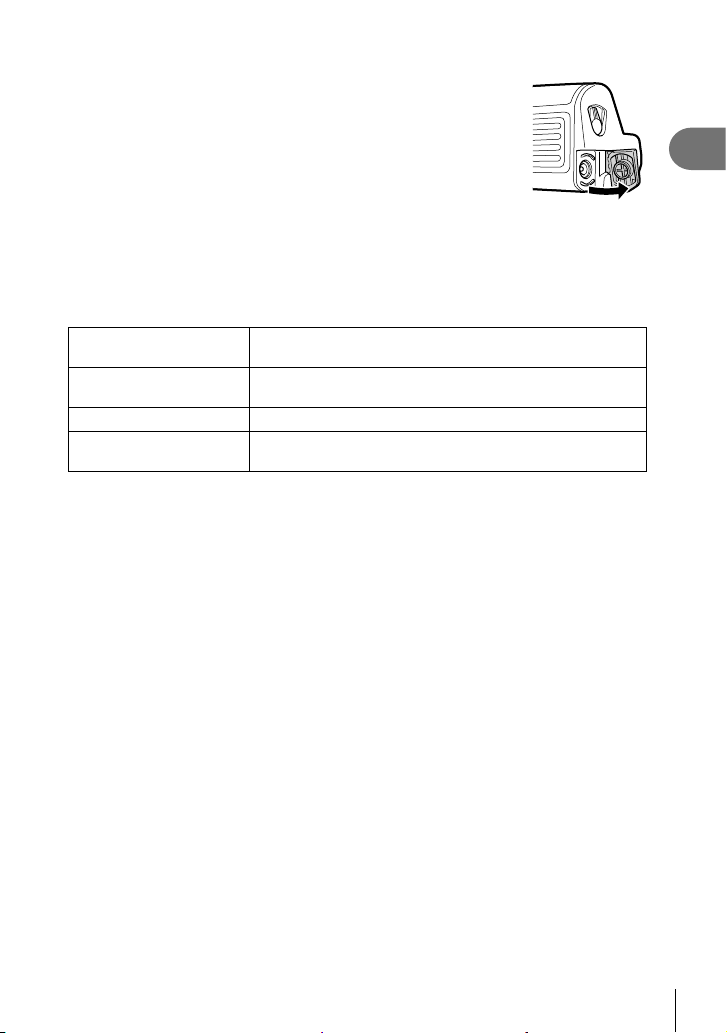
Using the AC adapter (AC-5)
Open the AC terminal cover and connect the optional AC-5 AC
adapter to the AC terminal.
• The AC adapter cannot be used to charge the camera battery.
Using the buttons
The roles performed by the arrow pad and B-Fn buttons on the HLD-9 can be
selected using the [Button Function] item. g “Assigning functions to buttons (Button
Function)” (P. 116)
Main Specifi cations (HLD-9)
Power Supply
Dimensions
Weight Approx. 255 g (9.0 oz.) (excluding battery and terminal cap)
Splash resistance
(when attached to camera)
• Use only the designated battery and AC adapter. Failure to do so could result in injury,
damage to the product, and fi re.
• Do not use your nail to turn the removal knob. Doing so could result in injury.
• Only use the camera within the guaranteed operating temperature range.
• Do not use or store the product in dusty or humid areas.
• Do not touch the electrical contacts.
• Use a dry, soft cloth to clean the terminals. Do not clean the product with a damp cloth,
thinner, benzine, or any other organic solvents.
• Remove the batteries before putting the camera into storage for periods of a month or
more. Leaving the batteries in the camera for extended periods shortens their lives,
potentially rendering them unusable.
Battery: BLH-1 Lithium-ion Battery × 1
AC power: AC-5 AC Adapter
Approx. 132.7 mm (W) × 55.8 mm (H) × 66.0 mm (D)
(5.2" × 2.2" × 2.6")
Type Equivalent to IEC Standard publication 60529 IPX1
1
Preparation
EN
25
Page 26
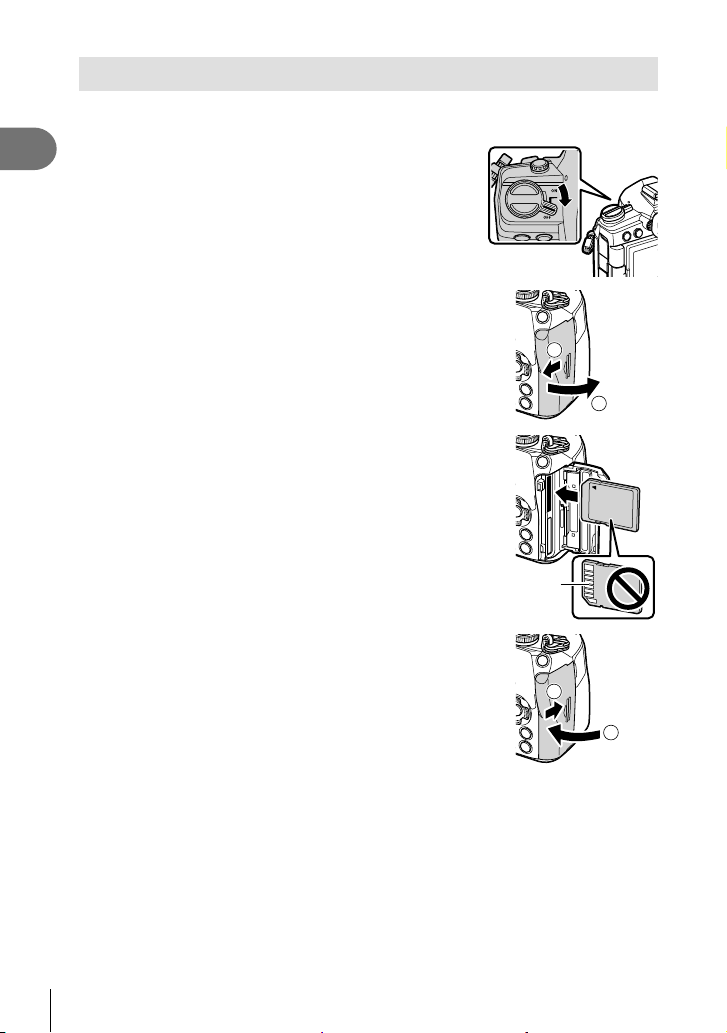
Inserting the card
The camera uses third-party SD, SDHC, or SDXC memory cards conforming to the SD
(Secure Digital) standard. Read “Usable cards” (P. 284) before use.
1
Preparation
Confi rm that the camera is off.
1
Open the card compartment cover.
2
• The camera has two card slots.
Slide the card in until it locks into place.
3
• Do not forcibly insert a damaged or deformed card.
Doing so may damage the card slot.
Close the card compartment cover.
4
• Close it securely until you hear it click.
• Be sure the card compartment cover is closed before
using the camera.
• Cards must be formatted with this camera before fi rst
use (P. 177).
Terminal area
1
2
2
1
26
EN
Page 27
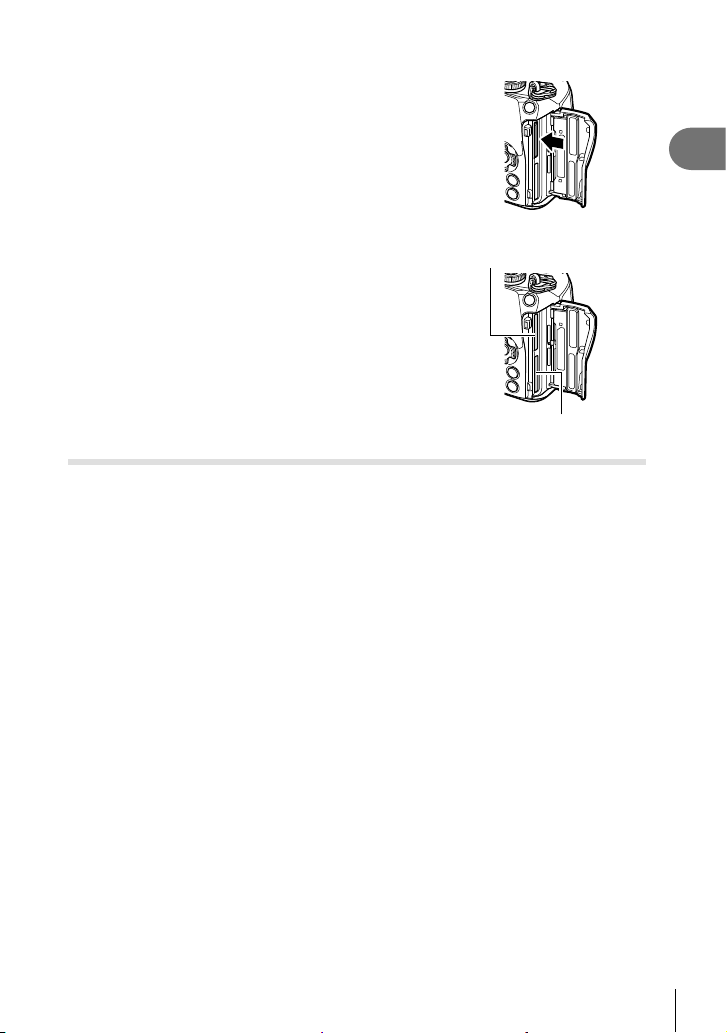
Removing the card
Press the card in to eject it. Pull out the card.
• Confi rm that the camera is off before removing memory
cards.
• Never remove batteries or memory cards while the memory
card access indicator (P. 36, 37) is displayed.
1
Preparation
%
Card Slots 1 and 2 support different types of memory card.
• Slot 1: Supports UHS-II and UHS-I
• Slot 2: Supports UHS-I *
* UHS-II cards function as UHS-I cards when inserted in
Slot 2.
Card slot 1
Card slot 2
Using Two Memory Cards
When two memory cards are inserted, you can choose how each card is used
according to your goals. g G Custom Menu Y > [Card Slot Settings] (P. 237)
• Record only to a selected card
• Record to a selected card until it is full, then record to the second card
• Record pictures with different sizes or compression ratios to different cards
• Record copies of each picture to both cards
EN
27
Page 28
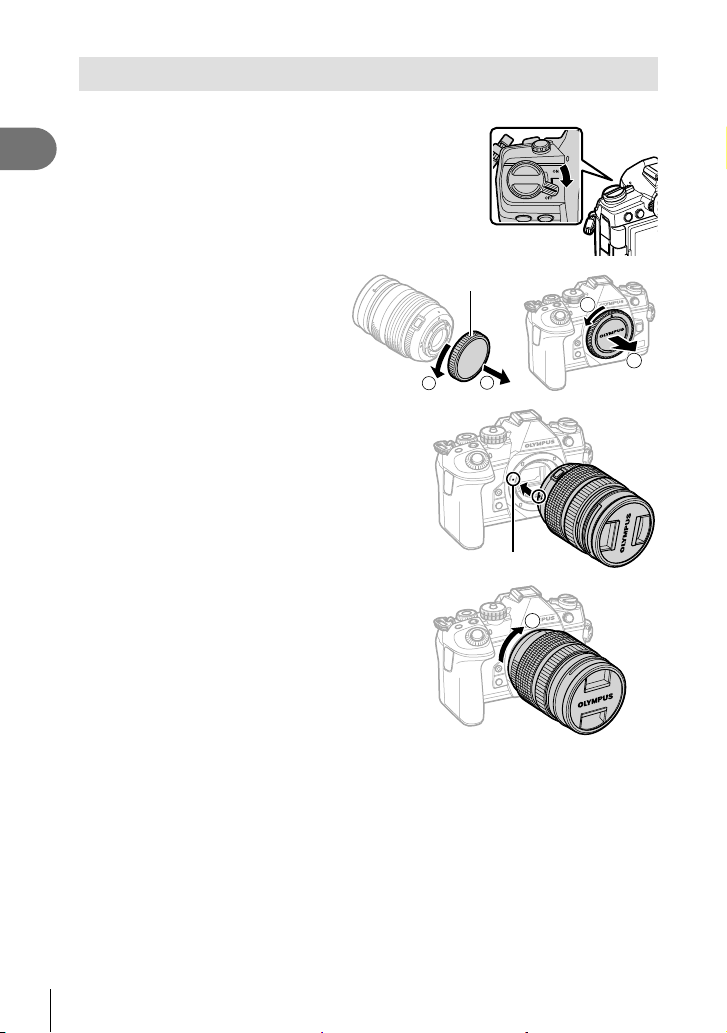
Attaching a lens to the camera
• See page 285 for information on compatible lenses.
Confi rm that the camera is off.
1
1
Preparation
Remove the rear cap of the lens
2
and the body cap of the camera.
Align the lens attachment mark (red) on
3
the camera with the alignment mark (red)
on the lens, then insert the lens into the
camera’s body.
Rotate the lens clockwise until you hear it
4
click (direction indicated by arrow 3).
• Do not press the lens release button.
• Do not touch internal portions of the camera.
Rear cap
2
1
Lens attachment mark
1
2
3
28
EN
Page 29
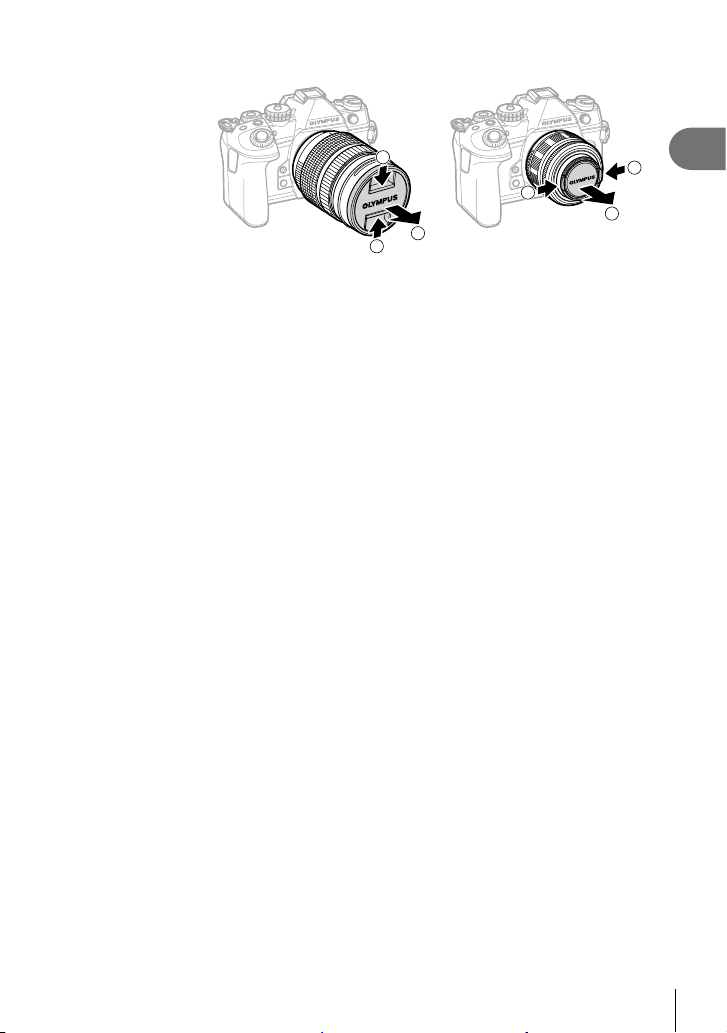
Remove the front lens cap.
5
1
1
2
1
2
1
1
Preparation
EN
29
Page 30
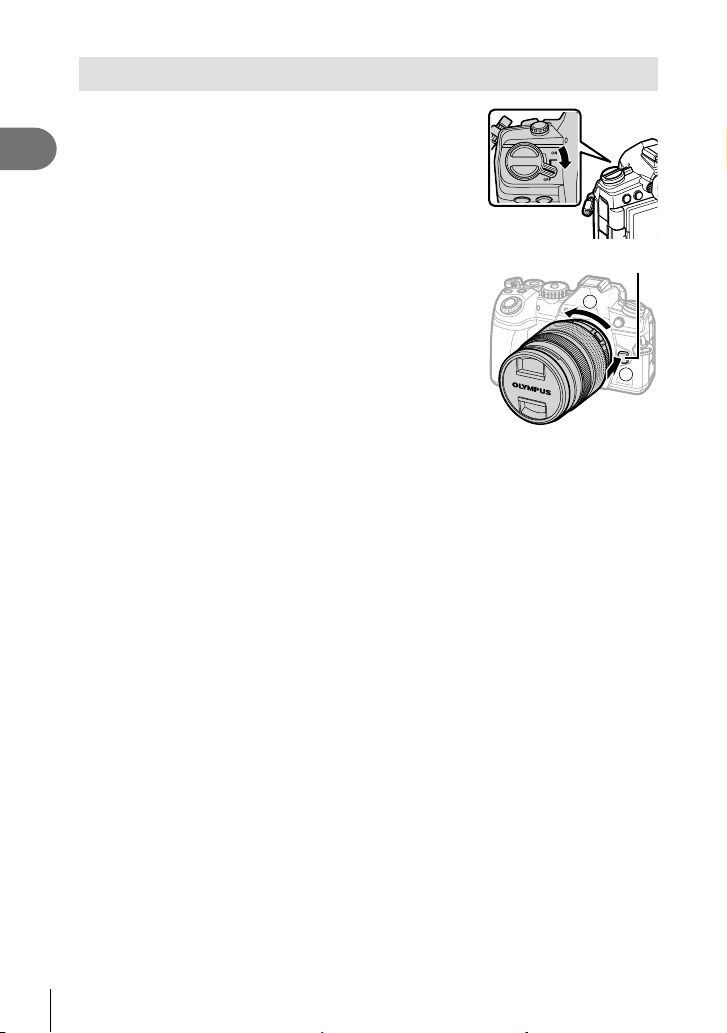
Removing Lenses
Confi rm that the camera is off.
1
1
Preparation
Hold the lens release button and rotate the lens as
2
shown.
Lens release button
2
1
30
EN
Page 31

Using the monitor
Rotate the monitor for ease of viewing. The angle of the monitor can be adjusted
according to conditions at the time of shooting.
Up to 90°
Up to 180°
Up to 270°
• Gently rotate the monitor within its range of motion. Attempting to rotate the monitor
beyond the limits shown below could damage the connectors.
1
Preparation
• The camera can be confi gured to display a mirror image of the view through the lens or
automatically zoom power zoom lenses all the way out when the monitor is rotated for self
portraits. g “Selfi e Assist (Selfi e Assist)” (P. 229)
EN
31
Page 32

Turning the camera on
Set the ON/OFF lever to the ON position.
1
1
Preparation
• When the camera is turned on, the monitor will turn on.
• To turn the camera off, return the lever to the OFF position.
ON/OFF lever
Battery level
The camera displays the level of the battery
currently in use. The battery level is shown in
10 increments.
Monitor
100
Level of current battery (%)
%
100
%
ISO-A
200
P
250 F5.6
The indicator fl ashes red
when the level reaches 10%.
S-IS AUTOS-IS AUTO
YFYF
4K
p
30p30
0.0
1:02:03
1023
%
• The Fn lever can be confi gured to turn the camera on and off using the [Fn Lever/Power
Lever] option (P. 185) in G Custom Menu J.
Sleep Mode
If no controls are used for a set period, the camera will automatically enter suspend
operation to reduce the drain on the batteries. This is referred to as “sleep mode”.
• When the camera enters sleep mode, the monitor will turn off and operation will be
suspended. Pressing the shutter or q button reactivates the camera.
• If no operations are performed for a set period after the camera enters sleep mode, the
camera will turn off automatically. The camera can be reactivated by turning it on again.
• The camera may require additional time to recover from sleep mode when [On] (enabled)
is selected for [Wi-Fi/Bluetooth Settings] > [Power-off Standby]. g “Connecting When
the Camera Is Off (Power-off Standby)” (P. 249)
• The delay before the camera goes to sleep or turns off automatically can be selected in
the G custom menu. At default settings, the camera will go to sleep after one minute and
turn off automatically after four hours. g G Custom Menu c > [Sleep] (P. 199), [Auto
Power Off] (P. 199)
32
EN
Page 33

Initial setup
After turning the camera on for the fi rst time, perform the initial setup by choosing a
language and setting the camera clock.
• Date and time information is recorded on the card together with the images.
• The fi le name is also included with the date and time information. Be sure to set the
correct date and time before using the camera. Some functions cannot be used if the date
and time have not been set.
Press the Q button when the initial setup dialog is
1
displaying prompting you to choose a language.
100
%
Please select your language.
Veuillez choisir votre langue.
Bitte wählen Sie Ihre Sprache.
Por favor, selecciona tu idioma.
1
Preparation
100
%
100
%
100
%
Hrvatski
Dansk
Eesti
Deutsch
Indonesia
ଛ˯ߪ
Norsk
Romanian
Ὶ㜴)䴭℀*
Español
Ὶ㜴)修℀*
Viet Nam
Hrvatski
Dansk
Eesti
Deutsch
Indonesia
Norsk
Cursor
English
ǼȜȜȘȞȚțȐ
Italiano
Latviski
Ɋɭɫɫɤɢɣ
Slovensky
Svenska
Türkçe
English
ǼȜȜȘȞȚțȐ
Italiano
Latviski
W
ýHVN\
Suomi
Polski
W
W
ýHVN\
Suomi
Polski
Highlight the desired language using the front or
2
rear dial or the FGHI buttons on the arrow pad.
• The language-selection dialog has two pages of
options. Use the front or rear dial or the FGHI
buttons on the arrow pad to move the cursor between
pages.
Press the Q button when the desired language is
3
highlighted.
• If you press the shutter button before pressing the Q
button, the camera will exit to shooting mode and no
language will be selected. You can perform the initial
setup by turning the camera off and then on again to
display the initial setup dialog and repeating the process
from Step 1.
• The language can be changed at any time from the e setup menu. g “What to Do
If You Can’t Read the Display” (P. 35)
Ȼɴɥɝɚɪɫɤɢ
Nederlands
Français
0DJ\DU
日本語
/LHWXYLǐN
Português(Pt)
Set
Srpski
6ORYHQãþLQD
ѳъѕ
ɍɤɪɚʀɧɫɶɤɚ
Setare
Ȼɴɥɝɚɪɫɤɢ
Nederlands
Français
0DJ\DU
/LHWXYLǐN
Português(Pt)
Set
EN
33
Page 34

100
Set the date, time, and date format.
4
• Use the HI buttons on the arrow pad to highlight
items.
• Use the FG buttons on the arrow pad to change the
1
Preparation
highlighted item.
• The clock can be adjusted at any time from the e setup
menu. g e Setup Menu > [X Settings] (P. 176)
• Press the Q button when settings are complete.
Highlight a time zone using the FG buttons and press the Q button.
5
• Press the INFO button to enable or disable daylight saving time.
Press the Q button to set the clock.
6
• If the battery is removed from the camera and the camera is left for a while, the date and
time may be reset to the factory default setting.
• You may also need to adjust the frame rate before shooting movies. g n Video
Menu > [n Specifi cation Settings] > [nK] (P. 167)
%
2020
Cancel
The time is displayed using a
X
MD TimeY
Y/M/D
24-hour clock.
34
EN
Page 35

What to Do If You Can’t Read the Display
If you see unfamiliar characters or words in other languages, you may not have
selected the language you intended. Follow the steps below to choose another
language.
Press the MENU button to view the
1
menus.
MENU button
Highlight the e (setup) tab using FG
2
on the arrow pad and press the Q
button.
Q button
Highlight [W] using the FG buttons and press
3
the Q button.
Highlight the desired language using the FGHI
4
buttons and press the Q button.
Arrow pad
ѯєьѬщҕѥѕѓѥё1
100
%
іѨѯоѶшѱўєчдѼѥўьчѯѠк
1
1
ѱўєчѓѥё
2
K
K
ѝѤчѝҕњьѓѥё
чѧлѧъѤјѯъѯјзѠь
j/Y
іѣѕѣѯњјѥшҕѠѓѥё/Time Lapse
дјѤэ шѤҟкзҕѥ
100
1
2
дјѤэ
100
1
2
дјѤэ шѤҟкзҕѥ
100
ѯєьѬшѤҟкзҕѥ
%
шѤҟкзҕѥдѥіҙч
X дѥішѤҟкзҕѥ
W
s
чѬѓѥёэѤьъѩд
дѥішѤҟкзҕѥ Wi-Fi/Bluetooth
ѯђѧіҙєѰњіҙ
ѯєьѬшѤҟкзҕѥ
%
шѤҟкзҕѥдѥіҙч
X дѥішѤҟкзҕѥ
W
s
чѬѓѥёэѤьъѩд
дѥішѤҟкзҕѥ Wi-Fi/Bluetooth
ѯђѧіҙєѰњіҙ
%
Hrvatski
ýHVN\
Dansk
English
Suomi
Eesti
Deutsch
ǼȜȜȘȞȚțȐ
Italiano
Indonesia
Latviski
Polski
Norsk
W
j±0 k±0
шѤҟкзҕѥ
j±0 k±0
Ȼɴɥɝɚɪɫɤɢ
Nederlands
Français
0DJ\DU
/LHWXYLǐN
Português(Pt)
SetBack
ѳъѕ
ѳъѕ
Y
F
4:3
юѧч
o
юѧч
юѧч
юѧч
1
Preparation
EN
35
Page 36

2
3
Shooting
Information displays while shooting
Monitor display during still photography
2
Shooting
2341 90 abcd j k56
1
w1w
P
100
%
#
O
p
N
S-AF
M
ISO-A
L
200
#
-
2.0
K
J
C1
I
H
P
Monitor display during movie mode
HDR
BKT
78 ghi l
FP RC
AEL
250 F5.6
eAf
Ÿ
BKT FLK
FPS
99
+2.0
DCBAzEyxwRFG
1
LVLV
T W
28
28
mm
mm
S-IS AUTOS-IS AUTO
WB
AUTO
T W
ND8
oo
4:3
YFYF
4K
30p30
+7-3
1:02:03
1023
S
G
+2
-
mn
o
p
q
r
s
t
p
u
v
Q
P
1:02:03
PC
TU
P 8
±0
LL
R
123
min
TC 00:00:00:12 DF
C-AF
ISO-A
200
n
36
EN
R
250 F5.6
V[WX
BT.
709
off
+2
+2.0
T W
28
+7-3
●
mm
M-ISM-IS
WB
AUTO
M
4K
30p30
REC
00:12
0:29:47
Y
Z
1
O
\
1
p
Page 37

1 Card write indicator ...................P. 21, 27
2 Wireless LAN connection
status ....................................P. 245, 256
3 Active Bluetooth
4 Active connection to computer (Wi-Fi)
......................................................P. 256
5 Wireless LAN connection......P. 247, 270
6 Pro Capture active ..........................P. 81
7 Super FP fl ash ..............................P. 287
8 RC mode.......................................P. 288
9 Bracketing .....................................P. 146
0 HDR ..............................................P. 152
a Multiple exposure..........................P. 154
b D Keystone compensation .........P. 156
c Fisheye compensation ..................P. 242
d Live ND fi lter photography ............P. 159
e High frame rate .............................P. 188
f Digital Tele-converter ....................P. 143
g Time lapse shooting ......................P. 144
h Face priority/Eye priority .................P. 92
i Anti-fl icker shooting ......................P. 223
j Zoom operation direction/Focal length
k Internal temperature warning ........P. 300
l Flash ...............................................P. 84
(blinks: charging in progress, lights up:
charging completed)
m AF confi rmation mark......................P. 42
n Dust reduction...............................P. 295
o Image stabilizer...............................P. 97
p Picture mode.........................P. 106, 142
q White balance .................................P. 94
r Drive mode (single-frame/sequential
shooting/self-timer/vibration reduction/
silent photography/Pro Capture/
High Res Shot) ..................P. 78 – 83, 98
s Aspect ratio .....................................P. 98
t K Image quality ..................P. 100, 142
u n Image quality ...........................P. 101
v Available recording time ...............P. 317
* Displayed during adjustments to [R VOL] and [P VOL]. g “Touch Controls (Silent
Controls)” (P. 61) and [n Dial Function] (P. 163)
®
connection ......P. 246
w Number of storable still pictures ...P. 316
x Card slot settings
Top: n Save slot ..........................P. 237
Bottom: K Save settings ..............P. 99
y Highlight & shadow control ........... P. 115
z Top: Flash intensity control ...........P. 105
Bottom: Exposure compensation ....P. 68
A Level gauge ....................................P. 40
B Exposure compensation value........P. 68
C Aperture value .........................P. 44 – 50
D Shutter speed ..........................P. 44 – 50
E Histogram .......................................P. 39
F Preview ......................................... P. 117
G AE lock....................................P. 77, 201
H Shooting mode.........................P. 41 – 60
I Custom mode .........................P. 57, 142
J Touch operation ..............................P. 43
K Flash intensity control ...................P. 105
L ISO sensitivity ...........................P. 75, 91
M AF mode ...................................P. 64, 91
N Metering mode ................................P. 77
O Flash mode .....................................P. 86
P Battery level ....................................P. 32
Q Flicker scan...................................P. 234
R Active connection to computer (USB)
......................................................P. 274
S Live view boost .............................P. 188
T Audio recording level * ............P. 61, 169
U Headphone volume * ...............P. 61, 169
V Recording level meter ...................P. 169
W a View assist .............................P. 164
X Movie audio recording ..................P. 169
Y n mode (movie exposure mode)
......................................................P. 165
Z Recording time (displayed during
recording)........................................P. 59
[ Time code .....................................P. 164
\ Silent control tab .............................P. 61
2
Shooting
EN
37
Page 38
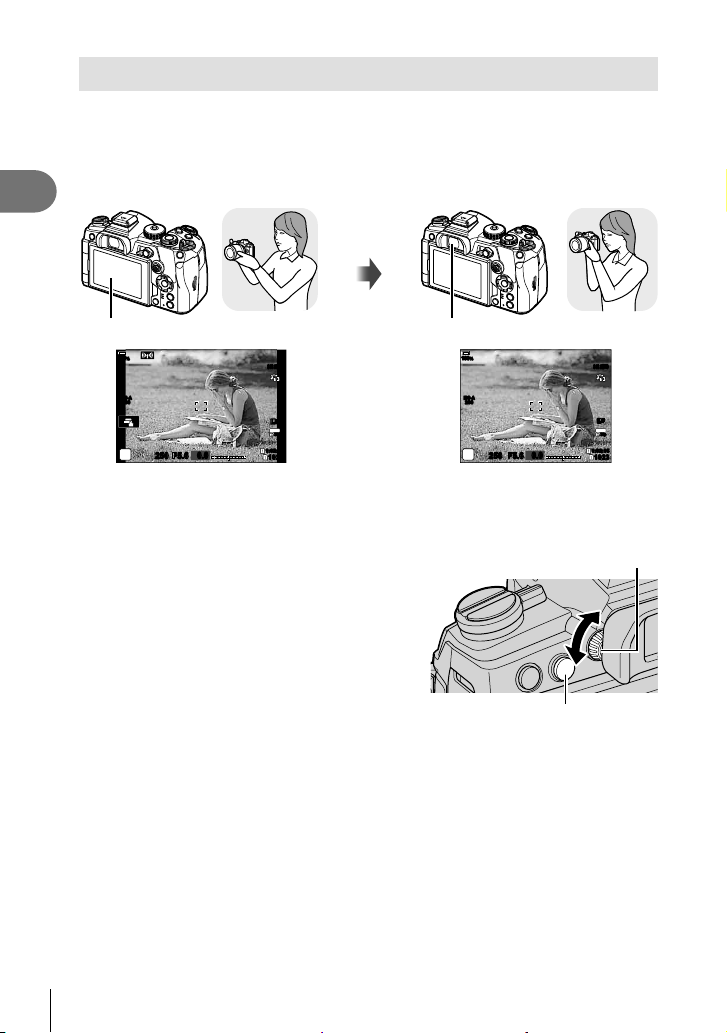
Switching between displays
The camera uses an eye sensor to automatically switch between the monitor and
viewfi nder displays. The monitor live view display and viewfi nder also show information
on camera settings. Options are available for controlling display switching and
choosing the information shown.
2
Shooting
Framing photos in the monitor Framing photos in the viewfi nder
Put your
eye to the
viewfi nder
Monitor
100
%
ISO-A
200
P
250 F5.6
0.0
1:02:03
S-IS AUTOS-IS AUTO
1023
YFYF
4K
p
30p30
Viewfi nder
100
ISO-A
200
P
%
250 F5.6
S-IS AUTOS-IS AUTO
YFYF
4K
30p
1:02:03
0.0
1023
Live view is displayed on the monitor. The viewfi nder turns on automatically
when you bring it to your eye. When
the viewfi nder is lit up, the monitor
turns off.
• If the viewfi nder is not in focus, put your eye to the
Diopter adjustment dial
viewfi nder and focus the display by rotating the
diopter adjustment dial.
• Pressing the u (LV ) button switches the display
in the monitor from live view to the super control
panel. Putting your eye to viewfi nder displays the
view through the lens. The monitor turns off.
• Shooting information can be viewed by pressing
the INFO button when the super control panel is
displayed (P. 40).
u (LV) button
%
• Display switching and viewfi nder display options are available in the menus.
g G Custom Menu a > [EVF Auto Switch] (P. 196), [EVF Style] (P. 240)
38
EN
Page 39

Switching the information display
INFO
INFO
INFO
You can switch the information displayed in the monitor during
shooting using the INFO button.
INFO button
100
%
ISO-A
200
P
250 F5.6
INFO
Basic Information
100
%
ISO-A
200
P
250 F5.6
Level Gauge display
(Custom2)
• The items shown in the Custom 1 and Custom 2 displays can be chosen using [G/Info
Settings] > [LV-Info] (P. 227).
• The information shown in movie (n) mode can differ from that displayed in still
photography mode. g n Video Menu > [ n Display Settings] > [ n Info Settings]
(P. 164)
• The information display screens can be switched in either direction by rotating the dial
while pressing the INFO button.
• To choose the items displayed when the shutter button is pressed halfway, highlight
[Image Only] in the [LV-Info] menu and press I.
Histogram display
A histogram showing the distribution of brightness
in the image is displayed. The horizontal axis
gives the brightness, the vertical axis the number
of pixels of each brightness in the image. Areas
above the upper limit at shooting are displayed in
red, those below the lower limit in blue, and those within the spot metering range in green.
You can choose the upper and lower limits. g G Custom Menu R > [Histogram Settings]
(P. 189)
Highlights and Shadows
Highlights and shadows, defi ned according to the upper and lower limits for the
histogram display, are shown in red and blue. You can choose the upper and lower limits.
g G Custom Menu R > [Histogram Settings] (P. 189)
S-IS AUTOS-IS AUTO
INFO
YFYF
4K
p
30p30
1:02:03
0.0
1023
S-IS AUTOS-IS AUTO
INFO
1:02:03
0.0
1023
Image Only
100
%
ISO-A
200
P
0.0
250 F5.6
Histogram display
(Custom1)
INFO
S-IS AUTOS-IS AUTO
1:02:03
1023
More
Less
Dark Bright
2
Shooting
EN
39
Page 40

Level gauge display
The orientation of the camera is indicated. The “tilt” direction is indicated on the vertical bar
and the “horizon” direction on the horizontal bar.
• The level gauge is intended as a guide only.
• Calibrate the gauge if you fi nd it is no longer truly plumb or level. g G Custom Menu
b > [Level Adjust] (P. 198)
Shooting Information
2
Shooting information can be viewed by pressing the INFO button when the super control
panel (P. 88) is displayed. Press the INFO button again to return to the super control
Shooting
panel.
• Shooting information can be hidden using the [G/Info Settings] > [LV OFF-Info] (P. 227)
option in G Custom Menu P.
100
%
2020.02.15 12:30:00
ISO
Auto
Auto
#
#
±
0.0
S-IS Auto
M-IS
P
250
sRGB
Normal
1:02:03
INFO
0
1023
Natural
A ±
0
WB
S
±
0±
G
±
0
S-AF
±
0
±
0
Off
o
p
Y
F
4K
p
30p30
Y
F
0.0
F5.6
100
%
P
Y
1
/
F
250 F5.6
F
0.0
S-AF Off
Y
F
Super control panel Shooting information
ISO
AUTO
WB
AUTO
o
1600
p
1023
40
EN
Page 41

Shooting still pictures
Use the mode dial to select the shooting mode, and then shoot
the image.
Indicator
Types of shooting modes
For how to use the various shooting modes, see the following.
P
A
S
M
B
C1/C2/C3/C4 Custom (P. 57)
n
Press the mode dial lock to unlock it, and then turn to set the mode you wish
1
to use.
• When the mode dial lock has been pressed down, the mode dial is locked. Each time
you press the mode dial lock, it switches between locked/released.
Program AE (P. 44)
Aperture-priority AE (P. 46)
Shutter-priority AE (P. 48)
Manual exposure (P. 50)
Bulb/time (P. 52)
Live composite (P. 54)
Movie (P. 60)
Mode icon
2
Shooting
Frame the shot.
2
• Be careful that your fi ngers or the
camera strap do not obstruct the
lens or AF illuminator.
Landscape position Portrait position
EN
41
Page 42

Adjust the focus.
3
• Lightly press the shutter button down to the fi rst position (press the shutter button
halfway).
The AF confi rmation mark (() will be displayed, and a green frame (AF target) will
be displayed in the focus location.
Press the shutter
2
Shooting
100
%
ISO-A
200
P
250 F5.6
0.0
button halfway AF confi rmation mark
100
%
ISO-A
200
P
250 F5.6
1:02:03
S-IS AUTOS-IS AUTO
1023
YFYF
4K
p
30p30
AF frame AF target
• If the camera is unable to focus, the AF confi rmation mark will fl ash (P. 296).
• The AF frame varies with the option chosen for AF-target mode. The area covered
by the AF target can be chosen in the AF-target selection display (P. 69). The AF
frame is not displayed when q (all targets) is chosen for AF-target mode.
Release the shutter.
4
• Press the shutter button all the way (fully).
• The camera will release the shutter and take a picture.
• You can focus and take pictures using touch controls. g “Shooting with touch screen
operations” (P. 43)
Pressing the shutter button halfway and all the way down
The shutter button has two positions. The act of lightly pressing the shutter button to the
fi rst position and holding it there is called “pressing the shutter button halfway”, that of
pressing it all the way down to the second position “pressing the shutter button all (or the
rest of) the way down”.
Press the rest of
Press halfway
the way down
T W
28mm
S-IS AUTOS-IS AUTO
YFYF
4K
p
30p30
0.0
1:02:03
1023
42
EN
Page 43

Shooting with touch screen operations
Tap d to cycle through touch screen settings.
Tap a subject to focus and automatically release the shutter. This option is not
d
available in mode
(bulb), in n (movie) mode, or when [FAF] or [FAFb] is
B
selected for AF mode (P. 64).
Touch screen operations are disabled.
U
Tap to display an AF target and focus on the subject in the selected area. You
V
can use the touch screen to choose the position and size of the focus frame.
Photographs can be taken by pressing the shutter button.
Tap to choose the subject used for focus when multiple portrait subjects are
L
detected. L is displayed when an option other than [Face Priority Off] is selected
for [I Face Priority] (P. 92, 183). Subject selection is not available when a frame
rate of
(high-speed movie recording) is selected in n (movie) mode (P. 103).
Previewing the subject (V)
Tap the subject in the display.
1
• An AF target will be displayed.
• Use the slider to choose the size of the frame.
• Tap S to turn off the display of the AF target.
Use the slider to adjust the size of the AF
2
target, and then tap Y to zoom in at the frame
position.
• Use your fi nger to scroll the display when the
picture is zoomed in.
• Tap Z to cancel the zoom display.
100
%
ISO-A
200
P
250 F5.6
100
%
Off
P
250 F5.6
100
%
10x
S-IS AUTOS-IS AUTO
YFYF
4K
p
30p30
0.0
0.0
1:02:03
1023
S-IS AUTOS-IS AUTO
1414
1010
7
7
5
5
3x
3x
2
Shooting
• The situations in which touch screen operations are not available include the following.
In the one-touch capture white-balance display and when buttons or dials are in use
• Do not touch the display with your fi ngernails or other sharp objects.
• Gloves or monitor covers may interfere with touch screen operation.
• You can disable the touch screen operation. g G Custom Menu b > [Touchscreen
Settings] (P. 198)
EN
43
Page 44

Letting the camera choose aperture and shutter speed
60"
F2.8
F22
8000
(P: Program AE)
The camera chooses the optimal aperture and shutter speed according to subject
brightness.
Rotate the mode dial to P.
1
2
Shooting
100
Focus and check the display.
2
• The shutter speed and aperture chosen by the camera
are displayed.
Take pictures.
3
Subject Too Dark or Too Bright
If the camera is unable to achieve optimal exposure, the shutter-speed and aperture
displays will fl ash as shown.
Display Problem/solution
Large aperture (low f/-number)/
slow shutter speed
60"
F2.8
The subject is too dark.
• Use a fl ash.
%
ISO-A
200
P
250 F5.6
Shutter speed
Shooting mode
0.0
Aperture
1:02:03
S-IS AUTOS-IS AUTO
1023
YFYF
4K
p
30p30
Subject is too bright.
• The limits of the camera metering system have been
Small aperture (high f/-number)/
fast shutter speed
exceeded. Use a third-party ND (Neutral Density)
fi lter to reduce the amount of light entering the
camera.
8000
F22
• Shutter speeds as fast as 1/32000 s are available
in s (silent) mode. g “Shooting without shutter
sound (Silent s)” (P. 81), “Performing the
sequential/self-timer shooting” (P. 98)
• When using a fi xed [K ISO] setting, change the setting. g “Changing ISO sensitivity
(ISO)” (P. 75, 91)
• The aperture value shown when the displays fl ash varies with the lens and focal length.
44
EN
Page 45

Adjusting Settings in Mode P
Use the front and rear dials to adjust the following settings.
Front dial: Exposure compensation (P. 68)
Rear dial: Program shift
• Exposure compensation can also be adjusted using the F
button. Press the F button and then rotate the front or rear
dial.
%
• You can choose the functions performed by the front and rear dials. g G Custom Menu
J > [K Dial Function] (P. 218)
• You can use the Fn lever to reverse the roles of the front and rear dials. The lever
can also be assigned other roles. g G Custom Menu J > [K Fn Lever Function]
(P. 219)
Program Shift
Without changing exposure, you can choose from different
100
%
combinations of aperture and shutter speed selected
automatically by the camera. This is known as program
shift.
ISO-A
200
• Rotate the rear dial until the camera displays the desired
combination of aperture and shutter speed.
• The shooting mode indicator in the display changes from P
while program shift is in effect. To end program shift,
to
Ps
rotate the rear dial in the opposite direction until Ps is no
Ps
250 F5.6
Program shift
0.0
longer displayed.
%
• You can choose whether the display refl ects the effects of exposure compensation or
maintains a constant brightness for ease of viewing. At default settings, the effects of
exposure settings are visible in the display. g G Custom Menu Q > [Live View Boost]
(P. 188)
S-IS AUTOS-IS AUTO
S-IS AUTOS-IS AUTO
1:02:03
YFYF
4K
30p30
1023
2
Shooting
p
EN
45
Page 46

Choosing aperture (A: Aperture-Priority AE)
In this mode, you choose the aperture (f/-number) and the camera automatically sets
the shutter speed for optimal exposure according to subject brightness. Lower aperture
values (larger apertures) reduce the depth of the area that appears to be in focus
(depth of fi eld), blurring the background. Higher aperture values (smaller apertures)
increase the depth of the area that appears to be in focus in front of and behind the
subject.
2
Shooting
Lower aperture values… Higher aperture values…
F4.0F2.8 F8.0 F11
…reduce depth of fi eld and increase
blur.
Rotate the mode dial to A.
1
Choose an aperture.
2
• At default settings, aperture is selected by rotating the
rear dial.
F5.6
…increase depth of fi eld.
100
%
ISO-A
200
• The shutter speed selected automatically by the camera
will appear in the display.
Take pictures.
3
250 F5.6
Aperture value
S-IS AUTOS-IS AUTO
YFYF
4K
p
30p30
0.0
1:02:03
1023
46
EN
Page 47

Subject Too Dark or Too Bright
60"
F5.6
8000
F5.6
If the camera is unable to achieve optimal exposure, the shutter-speed display will
fl ash as shown.
Display Problem/solution
Slow shutter speed
60"
F5.6
Fast shutter speed
8000
F5.6
• When using a fi xed [K ISO] setting, change the setting. g “Changing ISO sensitivity
(ISO)” (P. 75, 91)
Adjusting Settings in Mode A
Use the front and rear dials to adjust the following settings.
Front dial: Exposure compensation (P. 68)
Rear dial: Aperture
• Exposure compensation can also be adjusted using the F
button. Press the F button and then rotate the front or rear
dial.
Underexposure.
• Choose a lower aperture value.
Overexposure.
• Choose a higher aperture value.
• If the subject is still overexposed at the higher value, the limits
of the camera metering system have been exceeded. Use a
third-party ND (Neutral Density) fi lter to reduce the amount of
light entering the camera.
• Shutter speeds as fast as 1/32000 s are available in s
(silent) mode. g “Shooting without shutter sound (Silent
s)” (P. 81), “Performing the sequential/self-timer shooting”
(P. 98)
2
Shooting
%
• You can choose the functions performed by the front and rear dials. g G Custom Menu
J > [K Dial Function] (P. 218)
• You can use the Fn lever to reverse the roles of the front and rear dials. The lever
can also be assigned other roles. g G Custom Menu J > [K Fn Lever Function]
(P. 219)
• You can choose whether the display refl ects the effects of exposure settings or maintains
a constant brightness for ease of viewing. At default settings, the effects of exposure
settings are visible in the display. g G Custom Menu Q > [Live View Boost] (P. 188)
• You can stop aperture down to the selected value and preview depth of fi eld.
g “Assigning functions to buttons (Button Function)” (P. 116)
EN
47
Page 48

Choosing shutter speed (S: Shutter-Priority AE)
In this mode, you choose the shutter speed and the camera automatically sets aperture
for optimal exposure according to subject brightness. Faster shutter speeds appear
to “freeze” fast-moving subjects. Slower shutter speeds add blur to moving objects,
lending them a sense of motion for a dynamic effect.
Slower shutter speeds… Faster shutter speeds…
2
Shooting
1
2
3
301560”
…produce dynamic shots with a sense
of motion.
60
Rotate the mode dial to S.
Choose a shutter speed.
• At default settings, shutter speed is selected by rotating
the rear dial.
• Shutter speed can be set to values between 1/8000 and
60 s.
• Shutter speeds as fast as 1/32000 s are available in
s (silent) mode. g “Shooting without shutter sound
(Silent s)” (P. 81)
timer shooting” (P. 98)
, “Performing the sequential/self-
• The aperture selected automatically by the camera will appear in the display.
Take pictures.
125 250 8000
…“freeze” the motion of fast-moving
100
%
ISO-A
200
S
250 F5.6
Shutter speed
subjects.
0.0
1:02:03
S-IS AUTOS-IS AUTO
S-IS AUTOS-IS AUTO
1023
YFYF
4K
p
30p30
48
EN
Page 49
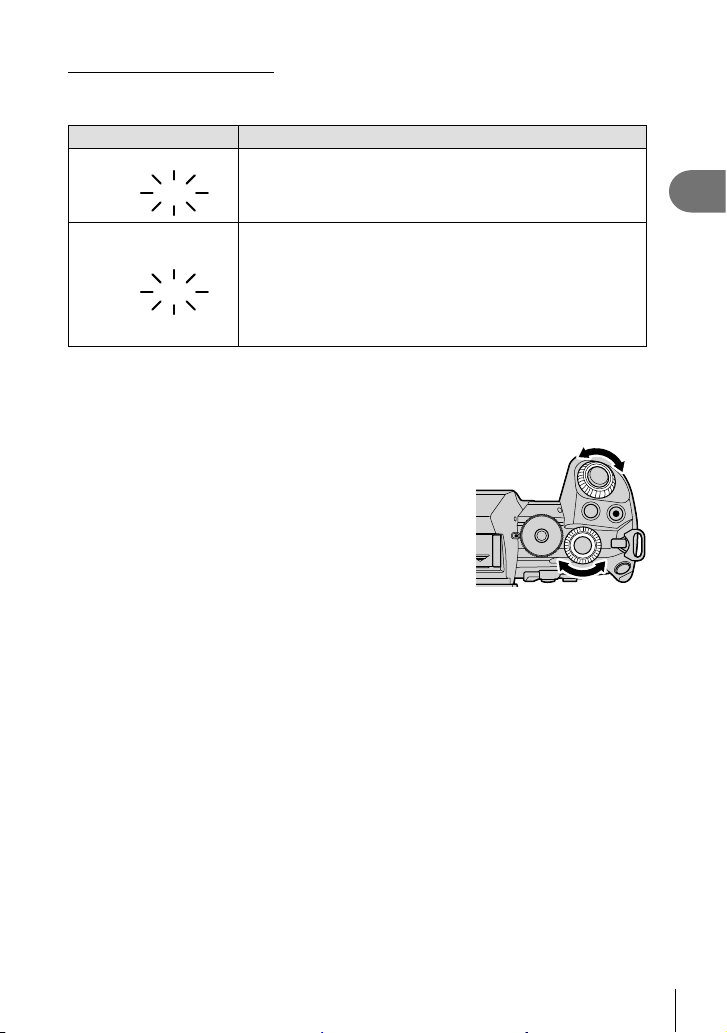
Subject Too Dark or Too Bright
2000
F2.8
125
F22
If the camera is unable to achieve optimal exposure, the aperture display will fl ash as
shown.
Display Problem/solution
Low aperture value
2000
F2.8
High aperture value
125
F22
• When using a fi xed [K ISO] setting, change the setting. g “Changing ISO sensitivity
(ISO)” (P. 75, 91)
• The aperture value shown when the display fl ashes varies with the lens and focal length.
Adjusting Settings in Mode S
Use the front and rear dials to adjust the following settings.
Front dial: Exposure compensation (P. 68)
Rear dial: Shutter speed
• Exposure compensation can also be adjusted using the F
button. Press the F button and then rotate the front or rear
dial.
Underexposure.
• Choose a slower shutter speed.
Overexposure.
• Choose a faster shutter speed. Shutter speeds as fast as
1/32000 s are available in silent mode.
• If the subject is still overexposed at the higher speed, the
limits of the camera metering system have been exceeded.
Use a third-party ND (Neutral Density) fi lter to reduce the
amount of light entering the camera.
%
• You can choose the functions performed by the front and rear dials. g G Custom Menu
J > [K Dial Function] (P. 218)
• You can use the Fn lever to reverse the roles of the front and rear dials. The lever
can also be assigned other roles. g G Custom Menu J > [K Fn Lever Function]
(P. 219)
• You can choose whether the display refl ects the effects of exposure settings or maintains
a constant brightness for ease of viewing. At default settings, the effects of exposure
settings are visible in the display. g G Custom Menu Q > [Live View Boost] (P. 188)
• To achieve the effect of a slow shutter in brightly-lit settings in which slow shutter speeds
are not otherwise available, use the live ND fi lter. g X Shooting Menu 2 > [Live ND
Shooting] (P. 159)
• Depending on the shutter speed selected, you may notice banding in the display caused
by fl icker from fl uorescent or LED light sources. The camera can be confi gured to reduce
the effects of fl icker during live view or when pictures are taken. g G Custom Menu
N > [Flicker Reduction] (P. 222), G Custom Menu U > [K Flicker Scan] (P. 234)
2
Shooting
EN
49
Page 50

Choosing aperture and shutter speed (M: Manual Exposure)
ISO-A
LOW
ISO-A
6400
In this mode, you choose the aperture and shutter speed. You can adjust settings
according to your goals, for example by combining fast shutter speeds with small
apertures (high f/-numbers) for increased depth of fi eld.
Rotate the mode dial to M.
1
2
Shooting
100
Adjust aperture and shutter speed.
2
• At default settings, aperture is selected with the front
dial and shutter speed with the rear dial.
• Choose from shutter speeds of 1/8000–60 s.
• Shutter speeds as fast as 1/32000 s are available in
silent mode. g “Shooting without shutter sound
(Silent s)” (P. 81)
• The display shows the difference between the exposure
produced by the selected aperture and shutter speed
and the optimal exposure metered by the camera. The
display will fl ash if the difference exceeds ±3 EV.
• When [AUTO] is selected for [K ISO], ISO sensitivity will automatically be adjusted
for optimal exposure at the selected exposure settings. [K ISO] defaults to [AUTO].
g “Changing ISO sensitivity (ISO)” (P. 75, 91)
Take pictures.
3
Subject Too Dark or Too Bright
If the camera is unable to achieve optimal exposure with [AUTO] selected for [K ISO],
the ISO sensitivity display will fl ash as shown.
Display Problem/solution
%
ISO
200
M
250 F5.6
Difference from optimal
-2.0
exposure
1:02:03
S-IS AUTOS-IS AUTO
1023
YFYFYFYF
4K
p
30p30
ISO-A
LOW
Overexposure.
• Choose a higher aperture value or faster shutter speed.
Underexposure.
• Choose a lower aperture value or slower shutter speed.
ISO-A
6400
• If the warning does not clear from the display, choose a higher
value for ISO sensitivity. g “Changing ISO sensitivity (ISO)”
(P. 75, 91), G Custom Menu T > [K ISO-Auto Set]
(P. 191)
50
EN
Page 51
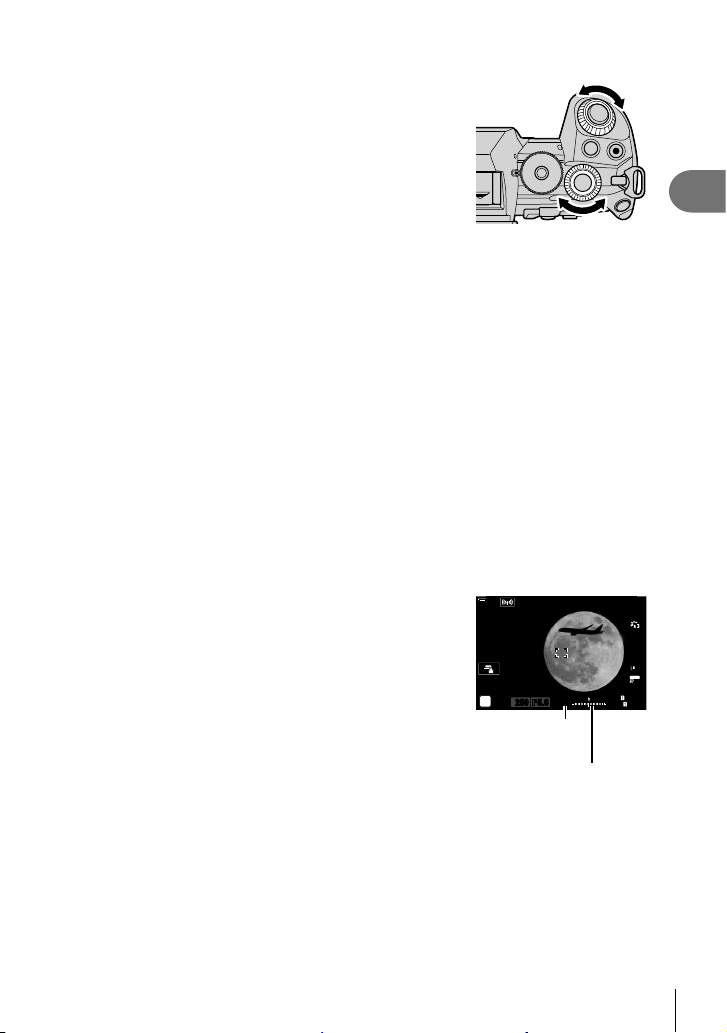
Adjusting Settings in Mode M
Use the front and rear dials to adjust the following settings.
Front dial: Aperture
Rear dial: Shutter speed
%
• You can choose the functions performed by the front and rear dials. g G Custom Menu
J > [K Dial Function] (P. 218)
• You can use the Fn lever to reverse the roles of the front and rear dials. The lever
can also be assigned other roles. g G Custom Menu J > [K Fn Lever Function]
(P. 219)
• Depending on the shutter speed selected, you may notice banding in the display caused
by fl icker from fl uorescent or LED light sources. The camera can be confi gured to reduce
the effects of fl icker during live view or when pictures are taken. g G Custom Menu
N > [Flicker Reduction] (P. 222), G Custom Menu U > [K Flicker Scan] (P. 234)
• You can choose whether the display refl ects the effects of exposure settings or maintains
a constant brightness for ease of viewing. At default settings, the display maintains a
constant brightness for ease of viewing. g G Custom Menu Q > [Live View Boost]
(P. 188)
Using Exposure Compensation in Mode M
In mode M, exposure compensation is available when [AUTO] is selected for [K ISO].
Because exposure compensation is performed by adjusting ISO sensitivity, aperture
and shutter speed are not affected. g “Changing ISO sensitivity (ISO)” (P. 75,
91), G Custom Menu T > [K ISO-Auto Set] (P. 191)
• Exposure compensation can be adjusted using the F
button. Hold the F button and rotate the front or rear dial.
• Exposure compensation is added to the exposure difference
shown in the display.
100
%
ISO-A
200
M
compensation
Exposure compensation plus
-2.0
250 F5.6
Exposure
exposure difference
S-IS AUTOS-IS AUTO
1:02:03
YFYFYFYF
4K
1023
30p30
2
Shooting
p
EN
51
Page 52

Long Exposures (B: Bulb/Time)
Select this mode to leave the shutter open for a long exposure. You can preview the
photo in live view and end the exposure when the desired results have been achieved.
Use when long exposures are required, for example when photographing night scenes
or fi reworks.
“Bulb” and “Live Bulb” Photography
The shutter remains open while the shutter button is pressed. Releasing the button ends the
2
exposure.
Shooting
• The amount of light entering the camera increases the longer the shutter is open.
• When live bulb photography is selected, you can choose how often the camera updates
the live view display during the exposure.
“Time” and “Live Time” Photography
The exposure begins when the shutter button is pressed all the way down. To end the
exposure, press the shutter button all the way down a second time.
• The amount of light entering the camera increases the longer the shutter is open.
• When live time photography is selected, you can choose how often the camera updates
the live view display during the exposure.
Rotate the mode dial to B.
1
100
Select bulb or time photography.
2
• At default settings, the selection is made with the rear
dial.
Press the MENU button.
3
• You will be prompted to choose the interval at which the
preview is updated.
Highlight an interval using FG on the arrow pad.
4
Press the Q button to select the highlighted option.
5
• The menus will be displayed.
Press the MENU button to exit the menus.
6
• If an option other than [Off] is selected, [LIVE BULB] or [LIVE TIME] will appear in the
display.
%
ISO
200
B
BULB F5.6
Bulb or time photography
100
%
Display Count
ISO L64 ~
ISO 400 ~
ISO 800 ~
ISO 1600 ~
Live Bulb
1sec
G
24 times
19 times
14 times
9 times
S-IS OFFS-IS OFF
YFYF
4K
p
30p30
1:02:03
1023
SetBack
52
EN
Page 53
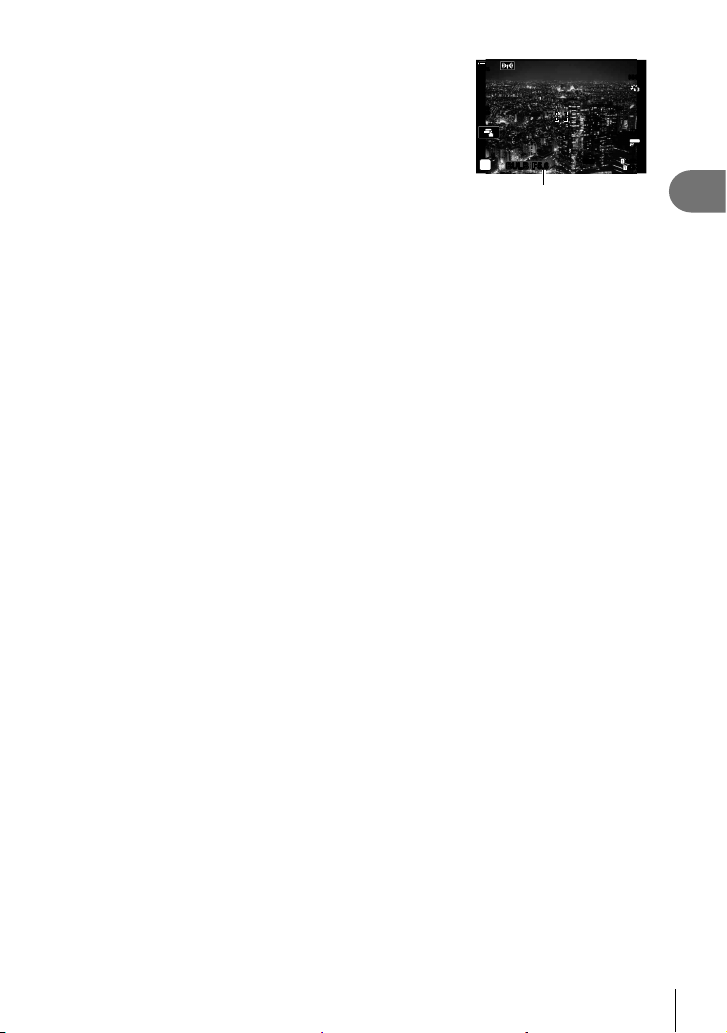
100
ISO
200
B
%
BULB F5.6
G
Adjust aperture.
7
• At default settings, aperture can be adjusted using the
front dial.
Aperture
Take pictures.
8
• In bulb and live bulb modes, keep the shutter button pressed. The exposure ends
when the button is released.
• In time and live time modes, press the shutter button all the way down once to start
the exposure and again to end it.
• The exposure ends automatically when the time selected for [Bulb/Time Timer] is
reached. The default is [8 min]. The time can be changed. g G Custom Menu
U > [Bulb/Time Timer] (P. 192)
• [Noise Reduct.] is applied after shooting. The display shows the time remaining until
the process is complete. You can choose the conditions under which noise reduction
is performed (P. 192).
• During live time photography, you can refresh the preview by pressing the shutter button
halfway.
• Some limitations apply to the choice of ISO sensitivity settings available.
• Bulb photography is used in place of live bulb photography when multiple exposure,
keystone compensation, or fi sheye correction is in effect.
• Time photography is used in place of live time photography when multiple exposure,
keystone compensation, or fi sheye correction is in effect.
• During shooting, there are limits on the settings for the following functions.
Sequential shooting, self-timer shooting, time lapse shooting, AE bracket shooting,
image stabilizer, fl ash bracketing, focus bracketing, multiple exposure, etc.
• [K Image Stabilizer] (P. 97) turns off automatically.
• Depending on camera settings, the temperature, and the situation, you may notice noise
or bright spots in the monitor. These may sometimes appear in pictures even when [Noise
Reduct.] (P. 192) is enabled.
%
• Starry sky AF can be used for shots of the night sky. g “Choosing a focus mode (AF
Mode)” (P. 64), G Custom Menu I > [Starry Sky AF Setting] (P. 184)
• Display brightness can be adjusted during bulb/time photography. At default settings, the
display is darker than normal. g G Custom Menu U > [Bulb/Time Monitor] (P. 192)
• During bulb/time photography, the brightness of the subject in the display is enhanced for
ease of viewing when lighting is poor. You can choose whether to prioritize display quality
or display speed. g G Custom Menu Q > [Live View Boost] (P. 188)
• In mode
This allows you to defocus during the exposure or focus at the end of the exposure.
g G Custom Menu I > [Bulb/Time Focusing] (P. 216)
(bulb), you can adjust focus manually while the exposure is in progress.
B
S-IS OFFS-IS OFF
1:02:03
1023
YFYF
4K
p
30p30
2
Shooting
EN
53
Page 54

$ Noise
While shooting at slow shutter speeds, noise may appear on screen. These phenomena
occur when the temperature rises in the image pickup device or image pickup device internal
drive circuit, causing current to be generated in those sections of the image pickup device
that are not normally exposed to light. This can also occur when shooting with a high ISO
setting in a high-temperature environment. To reduce this noise, the camera activates the
noise reduction function. g G Custom Menu T > [Noise Reduct.] (P. 192)
2
Lighten Blending (B: Live Composite Photography)
Shooting
Leave the shutter open for a long exposure. You can view the light trails left by
fi reworks or stars and photograph them without changing the exposure of the
background. The camera combines multiple shots and records them as a single
photograph.
Rotate the mode dial to B.
1
100
Select [LIVE COMP].
2
• At default settings, the selection is made with the rear
dial.
Press the MENU button.
3
• The [Composite Settings] menu will be displayed.
Highlight an exposure time using FG on the arrow
4
pad.
• Choose an exposure time of from 1/2 to 60 s.
Press the Q button to select the highlighted option.
5
• The menus will be displayed.
Press the MENU button repeatedly to exit the menus.
6
Adjust aperture.
7
• At default settings, aperture can be adjusted using the front dial.
Press the shutter button all the way down to ready
8
the camera.
• The camera is ready to shoot when [Ready for
composite shooting] is displayed.
%
Press shutter button once
to prepare for composite
shooting.
B
LIVE COMP
Live composite photography
Composite Settings
100
%
Exposure time per image.
Exposure time and aperture
will determine your base exposure.
Back
100
%
ISO
200
Ready for composite shooting
B
LIVE COMP
F5.6
F5.6
–0.3
1sec
–0.3
1:02:03
1023
Set
YFYF
4K
p
30p30
1:02:03
1023
54
EN
Page 55

Press the shutter button to start shooting.
9
• Live composite photography will start. The display will be updated after each
exposure.
Press the shutter button again to end shooting.
10
• Shooting ends automatically after the time selected for [Live Composite Timer]
(P. 192). The default is [3h]. Other options can be selected.
• The maximum recording time available varies with battery level and shooting
conditions. For long recording times, use an optional power battery holder (P. 24)
and AC adapter (P. 25).
• Some limitations apply to the choice of ISO sensitivity settings available.
• Limitations apply to some features during shooting, including:
sequential shooting, the self-timer, interval timer photography, AE bracketing, fl ash
bracketing, focus bracketing, High Res Shot, HDR photography, multiple exposure,
keystone compensation, the live ND fi lter, and fi sheye correction.
• [K Image Stabilizer] (P. 97) turns off automatically.
%
• Starry sky AF can be used for shots of the night sky. g “Choosing a focus mode (AF
Mode)” (P. 64), G Custom Menu I > [Starry Sky AF Setting] (P. 184)
• Display brightness can be adjusted during live composite photography. At default settings,
the display is darker than normal. g G Custom Menu U > [Bulb/Time Monitor]
(P. 192)
• The exposure time for each exposure made during live composite photography can be
chosen in advance using the menus. g G Custom Menu U > [Composite Settings]
(P. 233)
2
Shooting
EN
55
Page 56

Saving Custom Settings to the Mode Dial
(C1/C2/C3/C4 Custom Modes)
Frequently-used settings and shooting modes can be saved as custom modes and
recalled as needed simply by rotating the mode dial. Saved settings can also be
recalled directly from the menus.
• Save settings to positions C1 through C4.
2
• At default settings, custom modes are equivalent to mode P.
Shooting
Saving Settings (Assign to Custom Mode)
Choose a mode other than n and adjust settings
1
as desired.
• For information on the settings that can be saved, see
the menu list (P. 301).
Press the MENU button to display the menus.
2
100
Highlight [Reset / Custom Modes] in W Shooting
3
Menu 1 and press I on the arrow pad.
• [Reset / Custom Modes] options will be displayed.
Highlight [Assign to Custom Mode] using the FG
4
buttons and press the I button.
• [Assign to Custom Mode] options will be displayed.
%
Reset / Custom Modes
1
1
Picture Mode
2
K
K
Image Aspect
Digital Tele-converter
j/Y
Intrvl. Sh./Time Lapse
Back
Reset / Custom Modes
100
%
Reset Basic
Assign to Custom Mode
Custom Mode Save Settings
Recall from Custom Mode
Shooting Menu 1
Y
F
4:3
Off
o
Off
Set
Set
--
------
--
----
Highlight the desired custom mode ([Custom Mode
5
C1]–[Custom Mode C4]) using FG buttons and
press the I button.
• The menu for the selected custom mode will be
Back
Assign to Custom Mode
100
%
Custom Mode C1
Custom Mode C2
Custom Mode C3
Custom Mode C4
displayed.
Back
56
EN
Set
Page 57
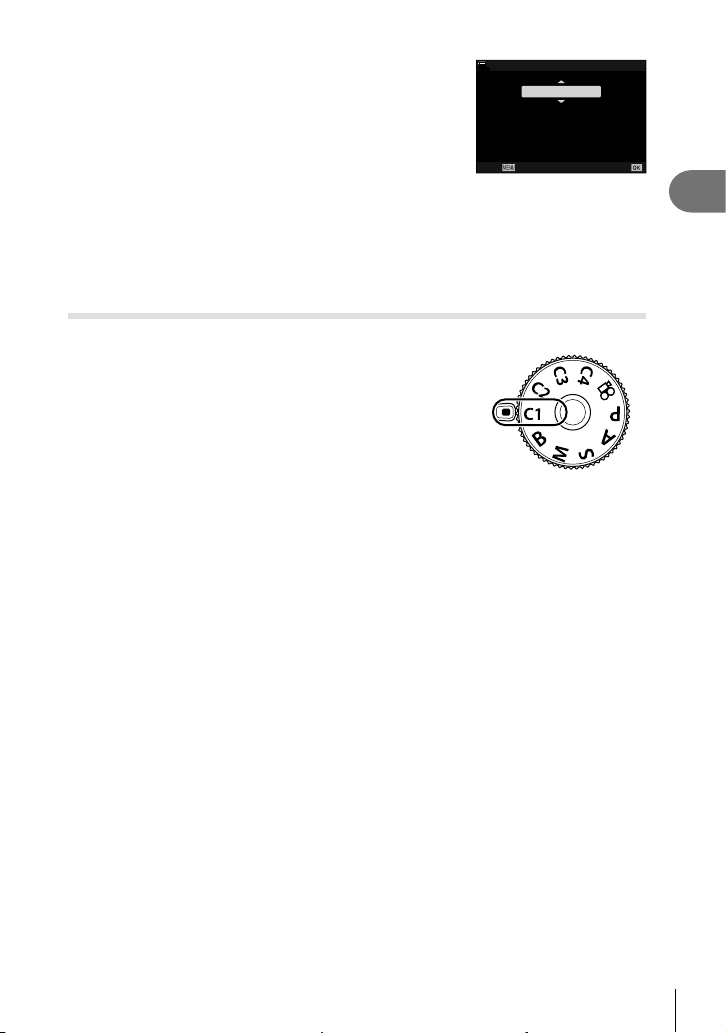
Custom Mode C1
100
Highlight [Set] using the FG buttons and press
6
the Q button.
• The [Assign to Custom Mode] menu will be displayed
again.
• Any existing settings will be overwritten.
• To restore default settings for the selected custom
mode, highlight [Reset] and press the Q button.
Press the MENU button repeatedly to exit the menus.
7
%
Set current shooting
mode and settings.
Back
Set
Set
$
• Custom modes can be updated automatically to refl ect any changes made to settings
while the mode is selected during shooting.
Using Custom Modes (C1/C2/C3/C4)
To recall all saved settings, including the shooting mode:
Rotate the mode dial to the desired custom mode
1
(C1, C2, C3, or C4).
• The camera will be set to the settings for the selected
mode.
Take pictures.
2
• By default, changes made after recall will not be applied to the stored settings. The saved
settings will be restored when next you select the custom mode with the mode dial.
• If [Hold] is selected for [Custom Mode Save Settings], custom modes will be updated
automatically to refl ect any changes made to settings while the mode is selected during
shooting. The changes will remain stored in the custom mode even after the mode dial is
rotated to another setting. Custom modes can used in much the same way as modes P,
, and M.
A, S,
B
Updating Custom Modes Automatically
Custom modes can be updated automatically to refl ect any changes made to settings
while the mode is selected during shooting.
Highlight [Reset/Custom Modes] in W Shooting Menu 1 and press the Q
1
button.
Highlight [Custom Mode Save Settings] and press I on the arrow pad.
2
Highlight a custom mode ([Custom Mode C1]–[Custom Mode C4]) and press
3
the Q button.
Highlight [Hold] and press the Q button.
4
2
Shooting
EN
57
Page 58

Recalling Saved Settings
In modes other than n, you can recall the settings stored in custom modes [Custom
Mode C1] through [Custom Mode C4] but not the shooting mode. The shooting mode
remains that currently selected with the mode dial.
Press the MENU button to display the menus.
1
2
2
Shooting
3
Highlight [Reset / Custom Modes] in W Shooting
Menu 1 and press I on the arrow pad.
• [Reset / Custom Modes] options will be displayed.
Highlight [Recall from Custom Mode] using the
FG buttons and press the I button.
• The [Recall from Custom Mode] menu will be displayed.
100
%
Reset / Custom Modes
1
1
Picture Mode
2
K
K
Image Aspect
Digital Tele-converter
j/Y
Intrvl. Sh./Time Lapse
Back Set
100
%
Reset Basic
Assign to Custom Mode
Custom Mode Save Settings
Recall from Custom Mode
Shooting Menu 1
Reset / Custom Modes
Y
F
4:3
Off
o
Off
Back
Recall from Custom Mode
100
Highlight the desired custom mode using the FG
4
buttons and press the I button.
Highlight [Yes] using the FG buttons and press
5
the Q button.
• W Shooting Menu 1 will be displayed.
Press the MENU button to exit the menus.
6
%
Custom Mode C1
Custom Mode C2
Custom Mode C3
Custom Mode C4
Back Set
Custom Mode C1
100
%
Apply C1 settings? Current camera
settings will be overwritten.
Yes
No
Back
%
• [K Button Function] (P. 116) can be used to assign custom modes [Custom Mode C1]
through [Custom Mode C4] (P. 119) to a camera control, allowing the stored settings to
be recalled at the touch of a button in all modes except n. The selected shooting mode is
also recalled. Press the control to turn the custom mode on or off.
• Settings recalled by pressing a button cease to apply when you:
- Turn the camera off
- Rotate the mode dial to another setting
- Press the MENU button during shooting
- Perform a reset
- Save or recall custom settings
Set
Set
58
EN
Page 59

Recording Movies
Recording movies in photo shooting modes
The R button can be used for movie recording even when the mode dial is not in the
n position.
Press the R button to begin recording.
1
• Movie you are recording will be displayed on the monitor.
• If you put your eye to the viewfi nder, movie you are recording will be displayed in the
viewfi nder.
• You can change the focus location by tapping the screen while recording.
• The camera will start the recording count and display the recording time.
2
Shooting
R button
123
min
TC 00:00:00:12 DF
C-AF
ISO-A
200
n
LL
R
R
250 F5.6
T W
28
mm
M-ISM-IS
REC
0.0
0:29:47
00:12
Recording time
Press the R button again to end recording.
2
• The sound of touch operations and button operations may be recorded.
• The AF target takes on the shape selected for movie mode. Rotate the mode dial to
n (movie mode) and choose target shape in the AF target selection display (P. 69).
• The situations in which touch screen operations are not available include the following.
In the one-touch capture white-balance display and when buttons or dials are in use
• CMOS image sensors of the type used in the camera generate a so-called “rolling
shutter” effect that can cause distortion in pictures of moving objects. This distortion is
a phenomenon that occurs in pictures of fast-moving subjects or if the camera is moved
during shooting. It is particularly noticeable in pictures taken at long focal lengths.
• Movies over 4 GB in size are recorded over multiple fi les (depending on shooting
conditions, the camera may start recording to a new fi le before the 4 GB limit is reached).
The fi les can be played back as a single movie. g “Viewing Movies over 4 GB in Size”
(P. 130)
• When recording movies, use an SD card that supports an SD speed class of 10 or higher.
• A UHS-II or UHS-I card with a UHS speed class of 3 or better is required when:
a movie resolution of [4K] or [C4K] is selected in the [nK] menu or a bit rate of [A-I]
(All-Intra) is selected in the [nK] menu
• When the camera is used continuously for extended periods, the temperature of the
image sensor will rise and noise and color splotches may be visible in the display.
Should this occur, turn the camera off and wait for it to cool. Noise and color splotches
are particularly likely to occur at high ISO sensitivities. If the temperature of the sensor
increases further, the camera will turn off automatically.
1
4K
p
30p30
EN
59
Page 60

• When using a Four Thirds system lens, the AF will not operate while recording movies.
• The R button cannot be used to record movies in the following instances:
During a multiple exposure (still photography also ends), while the shutter button is
pressed halfway, in mode
keystone compensation, or fi sh-eye correction, or while the live ND fi lter is in use
• When high-speed movie recording is selected for [nK], movies shot with [i-Enhance],
[e-Portrait], or an art fi lter selected for picture mode will be recorded in [Natural] mode.
2
$
Shooting
• Some settings, such as AF mode, can be set separately for movies and photographs.
g “Using the Video Menu” (P. 161)
, during sequential shooting, time-lapse photography,
B
Recording movies in movie mode (n)
Rotate the mode dial to n (movie mode) to record movies using the effects available
in P, A, S, and M modes (P. 165).
• Confi guring the shutter button so that it can be used to record movies requires changes to
[n Shutter Function] (P. 163).
• A beep does not sound when the camera focuses in movie mode.
60
EN
Page 61

Touch Controls (Silent Controls)
LL
R
R
250 F5.6
Silent control tab
T W
28
mm
M-ISM-IS
4K
REC
0.0
0:29:47
00:12
1
p
30p30
You can prevent the camera from recording operating
sounds that occur due to camera operations while
shooting. Tap the silent shooting tab to display the
function items. After tapping an item, tap the displayed
arrows to select the settings.
123
min
TC 00:00:00:12 DF
C-AF
ISO-A
200
n
2
Shooting
Y (power zoom)
P (headphone volume)
R (recording level)
Zoom power zoom lenses in or out.
Adjust volume when using headphones.
Choose the recording level.
Adjust shutter speed when [S] (shutter-priority AE) or [M]
SS (shutter speed)
(manual) is selected for [n Mode] (movie exposure mode)
(P. 165).
FNo (aperture)
F (exposure
compensation)
ISO (n ISO sensitivity)
Adjust aperture when [A] (aperture-priority AE) or [M] (manual) is
selected for [n Mode] (movie exposure mode) (P. 165).
Adjust exposure compensation. If [M] is selected for [n Mode]
(movie exposure mode) (P. 165), exposure compensation is
available when [AUTO] is selected for [n ISO] (P. 75).
Adjust [n ISO] (P. 75). This option is available when [M] is
selected for [n Mode] (movie exposure mode) (P. 165).
• Silent controls are not available during high-speed movie recording (P. 103).
EN
61
Page 62

Shooting Settings
The camera offers many photography-related functions. Depending on how often you
use them, you can access settings via buttons, icons in the display, or menus that can
be used for detailed adjustments.
2
Shooting
Method Description
Adjust settings directly using buttons, including those
Direct buttons
LV super control panel/
super control panel
Live controls Adjust settings while viewing your subject in the display. 225
Menus Adjust settings from menus displayed in the monitor. 139
listed below. Commonly-used functions are assigned to
buttons for quick access during viewfi nder photography.
• The F, jY#, and ISO buttons
Choose from a list of settings showing current camera
status. You can also view current camera settings.
g
63
88
62
EN
Page 63

Direct Buttons
Frequently-used photographic functions are assigned to buttons. These are referred to
as “direct buttons”. Included are the buttons listed below, which can be used for basic
shooting settings.
3
4
5
1
6
2
2
Shooting
7
9
0
8
Direct button Assigned function
Y button
1
Z button
2
u (LV) button
3
AEL/AFL button AEL/AFL (P. 77)
4
ISO button ISO sensitivity (P. 75)
5
Arrow pad
6
jY# button
7
AFm button
8
F button
9
R button
0
One-touch white balance (P. 95)
Preview (P. 117)
Display (monitor/viewfi nder) selection (P. 38)
N (AF-target position) (P. 69)
Sequential/self-timer shooting (P. 78, 86)
AF/metering mode (P. 64, 77)
Exposure compensation (P. 68)
Movie recording (P. 59)
%
• Buttons can be assigned different roles. g “Assigning functions to buttons (Button
Function)” (P. 116)
EN
63
Page 64

Choosing a focus mode (AF Mode)
You can select a focusing method (focus mode).
Press the AFm button.
1
Rotate the rear dial to select an option.
2
Press the shutter button halfway to exit to the
3
2
shooting display.
Shooting
S-AF
(Single AF)
C-AF
(Continuous AF)
The camera focuses once when the shutter button is pressed halfway.
When the focus is locked, a beep sounds, and the AF confi rmation mark
and the AF target mark light up. This mode is suitable for taking pictures
of still subjects or subjects with limited movement.
The camera repeats focusing while the shutter button remains pressed
halfway. When the subject is in focus, the AF confi rmation mark lights up
on the monitor and the beep sounds when the focus is locked at the fi rst
time.
Even if the subject moves or you change the composition of the picture,
the camera continues trying to focus.
100
%
p
p
S-AF
S-AF C-AF
P
BCDE
ESP
Single AF
PreMF
C-AF+TR
MF
AF Mode
F
AF
Near
MF
(Manual focus)
This function allows you to manually focus on
any position by operating the focus ring on the
lens.
Press the shutter button halfway to focus; the camera then tracks and
maintains focus on the current subject while the shutter button is held in
this position.
• The AF target is displayed in red if the camera can no longer track the
subject. Release the shutter button and then frame the subject again
C-AF+TR
(AF tracking)
and press the shutter button halfway.
• Autofocus does not work while the AF target is displayed in red even if the
camera is tracking the subject.
• Tracking AF cannot be used with:
keystone compensation, High Res Shot, focus stacking, focus
bracketing, interval-timer photography, HDR photography, the live
ND fi lter, or fi sheye correction.
PreMF
(Preset MF)
AF
F
(Starry Sky AF)
The camera automatically focuses on the preset focus point when
shooting.
Choose this mode for pictures of stars in the night sky. Press the AEL/
AFL button to focus on the stars. g “Using Starry Sky AF” (P. 66)
• The camera may be unable to focus if the subject is poorly lit, obscured by mist or smoke,
or lacks contrast.
• When using a Four Thirds system lens, AF will not be available during movie recording.
64
EN
)
Focus ring
Page 65
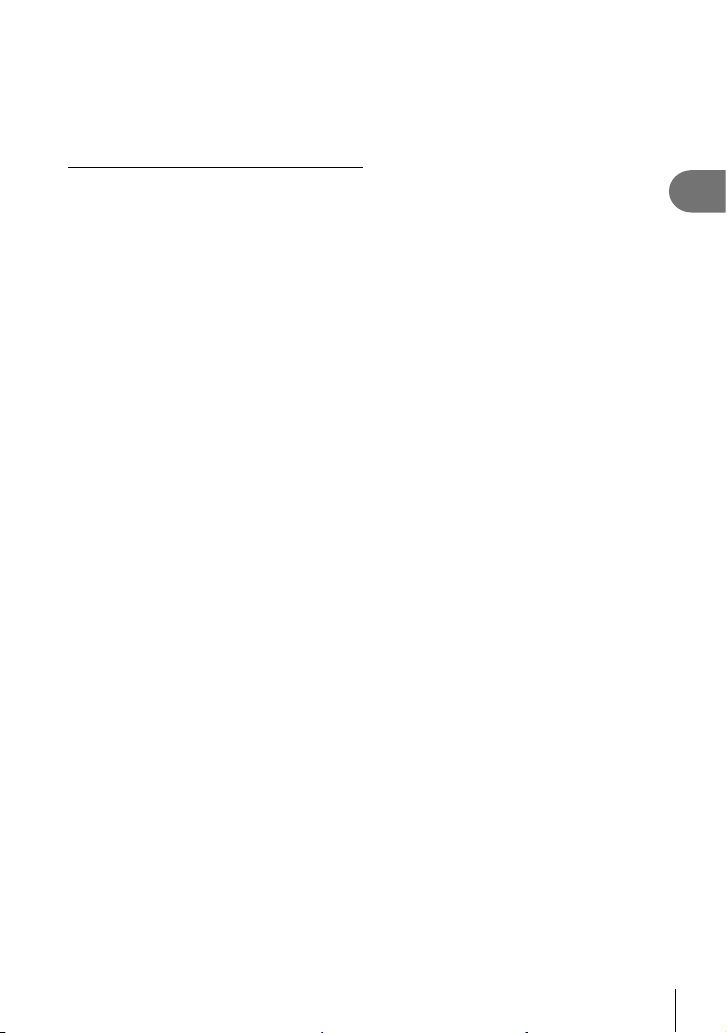
• [AF Mode] selection is not available when the lens focus ring is in the MF position and
[Operative] is selected for [MF Clutch] (P. 184) in G Custom Menu I (P. 286).
• The Fn lever can be used to choose between the [AF Mode] settings assigned to Fn lever
Positions 1 and 2. g G Custom Menu J > [K Fn Lever Function] (P. 185, 219),
n Video Menu > [n Button/Dial/Lever] > [n Fn Lever Function] (P. 163)
Adjusting Focus Manually During Autofocus
• Before proceeding, select [On] for [K AF+MF] (P. 200) in G Custom Menu J. b will
be displayed in [S-AF], [C-AF], [C-AF+TR], and [FAF] modes.
Choose a focus mode marked with an b icon (P. 64).
1
• When recording movies, choose [S-AFb] for [n AF Mode] (P. 162).
Press the shutter button halfway to focus using autofocus.
2
• In [FAFb] mode, press the AEL/AFL button to initiate starry sky AF.
Keeping the shutter button pressed halfway, rotate the focus ring to adjust
3
focus manually.
• To refocus using autofocus, release the shutter button and press it halfway again.
• Manual focus adjustment during autofocus is not available in [FAFb] mode.
• Manual focus adjustment during autofocus is available via the focus ring on M.ZUIKO
PRO (Micro Four Thirds PRO) lenses. For information on other lenses, see the
OLYMPUS website.
Press the shutter button the rest of the way down to take the picture.
4
2
Shooting
EN
65
Page 66

Using Starry Sky AF
Select [FAF] for AF mode and press the Q button.
1
Press the AEL/AFL button to initiate starry sky AF.
2
• To interrupt starry sky AF, press the AEL/AFL button again.
• At default settings, starry sky AF does not start when the shutter button is pressed
halfway. To confi gure the camera so that starry sky AF does start when the shutter
2
Shooting
button is pressed halfway, use [K AEL/AFL] (P. 201) in G Custom Menu J.
• The camera displays [Starry Sky AF is Running] during starry sky AF. The in-focus
indicator (() is displayed for about two seconds after the camera focuses; if the
camera is unable to focus, the in-focus indicator will instead fl ash for about two
seconds.
Press the shutter button all the way down to take the picture.
3
%
• The [Starry Sky AF Setting] (P. 184) item in G Custom Menu I offers a choice of
[Accuracy] and [Speed]. Mount the camera on a tripod before taking photographs with
[Accuracy] selected.
• Your choice of AF-target modes (P. 69) is restricted to single target, 9-target group
(3 × 3), and 25-target group (5 × 5).
• The camera will not be able to focus in bright locations.
• Starry sky AF cannot be used with Pro Capture.
• [K Orientation Linked N] (P. 210), [N Loop Settings] (P. 208), [AF Limiter]
(P. 211), and [AF Illuminator] (P. 183) are fi xed at [Off], [I Face Priority] (P. 92) at
[Face Priority Off], [Frame Rate] (P. 188) at [Normal], and [AF Scanner] (P. 181) at
[mode1].
• The camera automatically focuses at infi nity when starry sky AF is selected.
• When [On] is selected for [S-AF Release Priority] (P. 186) in G Custom Menu N, the
shutter can be released even when the subject is not in focus.
• Manual focus is selected when a Four Thirds lens is attached.
• Starry sky AF is available with OLYMPUS Four Thirds lenses. It cannot, however, be used
with lenses with a maximum aperture over f/5.6. For more information, visit the OLYMPUS
website.
66
EN
Page 67

Setting a focus position for PreMF
Select [PreMF] for AF mode, and press INFO button.
1
Press the shutter button halfway to focus.
2
• Focus can be adjusted by rotating the focus ring.
Press the Q button.
3
• The PreMF function can be recalled by pressing the button to which [Preset MF] is
assigned in [Button Function] (P. 116). Press the button again to return to the original AF.
• The distance for the preset focus point can be set with [Preset MF distance] in G Custom
Menu I (P. 184).
• The camera also focuses at the preset distance:
- when turned on and
- when you exit the menus to the shooting display.
Manual Focus Adjustment
When [S-AFb], [C-AFb], [MF], [C-AF+TRb], [PreMF], or [FAFb] is selected for
AF mode, focus can be adjusted manually during exposures or while pictures are being
taken in [Sequential Low] mode.
• In mode
selected for [Bulb/Time Focusing] (P. 216).
(bulb), manual focus adjustment can be performed according to the option
B
2
Shooting
EN
67
Page 68

Controlling exposure (Exposure Compensation)
The exposure selected automatically by the camera can be altered to suit your artistic
intent. Choose positive values to make pictures brighter, negative values to make them
darker.
• Exposure compensation is available in modes P, A, S, and n. To enable exposure
compensation in mode M, select [AUTO] for [K ISO] (P. 75).
2
Shooting
Negative (–) No compensation (0) Positive (+)
• Exposure compensation can be adjusted by up to ±5.0 EV.
The exposure bar in the display shows values of up to
±3.0 EV. The bar fl ashes when a value outside this range is
selected.
• During movie recording, exposure compensation can be
adjusted by ±3.0 EV.
• The viewfi nder and live view show the effects of values not
exceeding ±3.0 EV.
• To preview the effects of exposure compensation in
live view, select [Off] for [Live View Boost] (P. 188) in
G Custom Menu Q.
• The front and rear dials or touch controls can be used to adjust exposure during movie
recording.
Adjusting Exposure Compensation
Modes P, A, and S
• In movie mode, exposure compensation can be adjusted when [P], [A], or [S] is selected
for [n Mode] (movie exposure mode).
Rotate the front dial to adjust exposure compensation.
1
• You can also choose a value by pressing the F button and using HI on the arrow
pad.
• To reset exposure compensation, press the Q button.
Take pictures.
2
Mode M
• In movie mode, exposure compensation can be adjusted when [M] is selected for
[n Mode] (movie exposure mode). You must fi rst however select [On] for n Video
Menu > [n Specifi cation Settings] > [b ISO-Auto Set] > [b ISO-Auto] (P. 161) and
[AUTO] for [n ISO] (P. 75).
Press the F button and then rotate the front dial or rear dial to adjust
1
exposure compensation.
Take pictures.
2
100
%
ISO-A
200
P
250 F5.6
Exposure
compensation
+1.3
1:02:03
Exposure
bar
S-IS AUTOS-IS AUTO
1023
YFYF
4K
p
30p30
68
EN
Page 69

%
• F (exposure compensation) can be assigned to other controls. g “Assigning functions
to buttons (Button Function)” (P. 116)
Choosing an AF Target Mode (AF Target Mode)
Keep the multi selector pressed while
1
rotating the front or rear dial.
+
Multi selector
• The camera cycles through AF target modes as shown.
100
%
100
%
100
%
2
Shooting
q
100
%
s
M
100
%
r
o
100
%
n
• At default settings, custom target modes (P. 71) are not displayed. Display can be
enabled by going to [KNMode Settings] (P. 182) in G Custom Menu K placing
checks (v) next to the desired options.
Release the multi selector when the desired mode is displayed.
2
• AF target mode options will no longer be displayed.
• The following reduce the number of AF targets available:
- Selecting [On] for [Digital Tele-converter] (P. 143)
- Selecting an option other than [4:3] for [Aspect] (P. 98)
%
• Settings can also be adjusted by fi rst pressing a button and then using the front or
rear dial. Access the AF-target display by pressing the control to which [N] has been
assigned via [Button Function] (P. 116). You can then adjust settings by rotating the front
or rear dial. At default settings, [N] is assigned to the arrow pad.
• The AF target display can be accessed by pressing the multi selector. The multi selector
can be confi gured using [S Center Button] (P. 217) in G Custom Menu J.
• Separate AF target modes can be selected according to camera orientation.
g G Custom Menu K > [K Orientation Linked N] (P. 210)
EN
69
Page 70

• The following focus settings can be recalled simultaneously using the Fn lever. Separate
settings can be assigned to Positions 1 and 2. Use this option to quickly adjust settings
according to shooting conditions.
[AF Mode] (P. 64), [AF Target Mode] (P. 69), and [AF Target Point] (P. 72)
The Fn lever can be confi gured using the [K Fn Lever Function] item (P. 219) in
G Custom Menu J or the [n Button/Dial/Lever] > [n Fn Lever Function] item (P. 163)
in the video menu.
• You can adjust AF target settings for [C-AF]. g G Custom Menu J > [K C-AF Center
2
Shooting
Start] (P. 204) and [K C-AF Center Priority] (P. 205)
• Separate options can be selected for still photography and movie mode.
AF Target Modes
• The only options available when FAF is selected are single target, 9-target group (3 × 3),
and 25-target group (5 × 5) modes.
• The only options available during movie recording are single target, 9-target group (3 × 3),
25-target group (5 × 5), and all target (11 × 9) modes.
M Single Target
100
%
Select a single focus target.
M
o Small Target
Further reduce the target size for single-target AF-target
selection. Use for pinpoint focus on small subjects.
N 5-Target Group
Select a group of 5 targets, arranged in a cross. The
camera chooses the target used for focus from within the
selected group.
r 9-Target Group (3 × 3)
Select a group of 9 targets, arranged in a square. The
camera chooses the target used for focus from within the
selected group.
70
EN
100
o
100
100
r
%
%
n
%
Page 71

s 25-Target Group (5 × 5)
Select a group of 25 targets, arranged in a square. The
camera chooses the target used for focus from within the
selected group.
100
%
s
q All Targets
100
%
The camera chooses the target used for focus from all
available targets.
• The camera chooses from 121 (11 × 11) targets during still
photography and from 99 (11 × 9) targets in movie mode.
q
u/v/w/x Custom Target
Custom target modes can be displayed by going to [KNMode Settings] (P. 182) in
G Custom Menu K and placing checks (v) next to the desired options.
Use the AF target mode selected for [t Target Mode Settings] (P. 209) in
G Custom Menu K. The default setting is single target.
%
• To enable cluster AF targeting when q (all targets) is
selected and either [C-AF] is chosen for [n AF Mode]
or [S-AF], [S-AFb], [C-AF], or [C-AFb] is chosen for
[K AF Mode] (P. 64), select [On2] for [AF Area Pointer]
(P. 182). The camera will display AF targets for all areas
that are in focus.
100
%
2
Shooting
EN
71
Page 72

Choosing a Focus Target (AF Target Point)
The frame showing the location of the focus point is referred to as the “AF target”. You
can position the target over your subject. At default settings, the multi selector is used
to position the AF target.
Use the multi selector to position the AF target.
1
• The target can also be positioned using the arrow pad.
2
Pressing FGHI buttons displays the AF target.
Shooting
• The AF target is displayed at the start of the operation.
• To select the center AF target, press the multi selector
or press and hold the Q button.
• You can choose whether AF-target selection “wraps
around” the edges of the display (P. 208).
Take pictures.
2
• The AF-target selection display will clear from the monitor when the shutter button is
pressed halfway.
• The AF frame is displayed in place of the selected AF target.
• If [N] is assigned to a control using [Button Function] (P. 116), you can press the
control and then use the arrow pad or multi selector to choose the AF target.
• You can reposition the AF target during focusing when [C-AF] or [C-AFb] is selected in
still photography mode.
• You can also reposition the AF target during movie recording.
• The size and number of the AF target changes depending on the [Digital Tele-converter]
(P. 143), [Aspect] (P. 98), and group target (P. 69) settings.
100
%
M
%
• When [On] is selected for [AF Targeting Pad] (P. 183), you can reposition the AF target
using monitor touch controls while framing your subject in the viewfi nder.
Multi selector
AF target
72
EN
Page 73
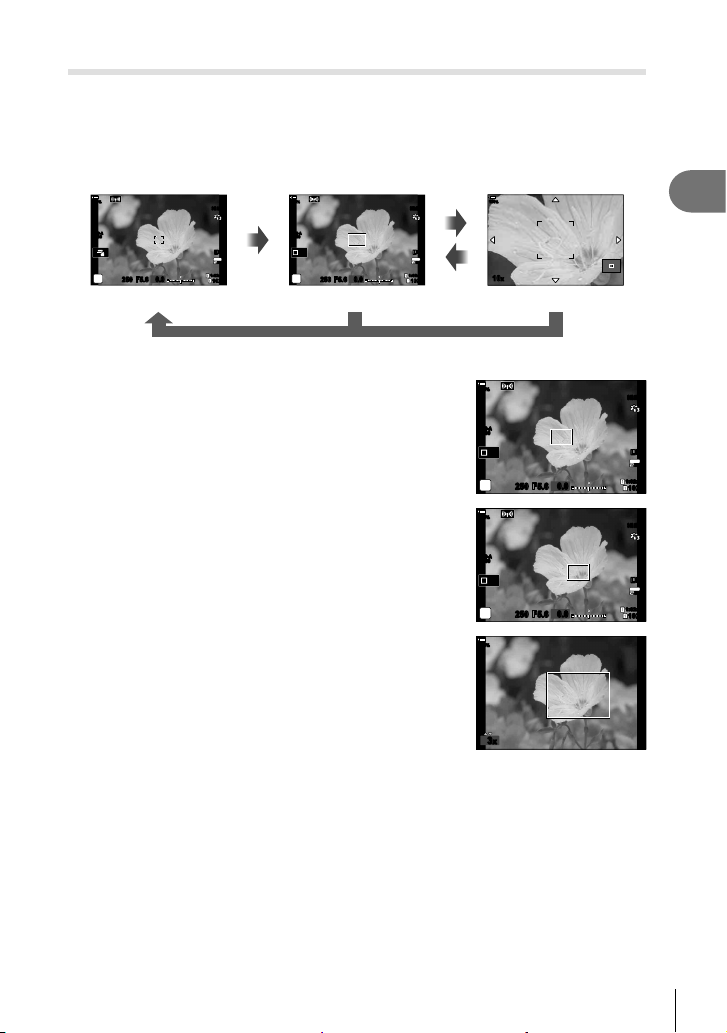
Zoom frame AF/Zoom AF (Super Spot AF)
You can zoom in on the display during shooting. For greater precision during focusing,
zoom in on the focus area. At higher zoom ratios, you can focus on areas smaller than
the standard focus target. You can reposition the focus area as desired during zoom.
• Before you will be able to use Super Spot AF, you must use [Button Function] (P. 116) to
assign [a] (P. 119) to a camera control.
100
%
ISO-A
200
P
250 F5.6
S-IS AUTOS-IS AUTO
YFYF
4K
p
30p30
1:02:03
0.0
1023
Shooting display
Press the button to which [a] (magnify) is
1
assigned.
100
%
a
ISO-A
200
Off
P
250 F5.6
Zoom frame AF display
(Press and hold) / Q
a
0.0
• The zoom frame will be displayed.
Position the frame using the multi selector.
2
• To re-center the frame, press the multi selector or press
and hold the Q button.
• The frame can also be positioned using the arrow pad
(FGHI).
Adjust the size of the zoom frame to choose the
3
zoom ratio.
• Press the INFO button and then use the FG buttons
or the front or rear dial to adjust the size of the zoom
frame.
• Press the Q button to accept and exit.
a
100
a
%
10x
Zoom AF display
100
%
ISO-A
200
Off
P
250 F5.6
100
%
ISO-A
200
Off
P
250 F5.6
100
%
3x3
x
S-IS AUTOS-IS AUTO
S-IS AUTOS-IS AUTO
0.0
0.0
1:02:03
S-IS AUTOS-IS AUTO
1:02:03
1023
1023
S-IS AUTOS-IS AUTO
S-IS AUTOS-IS AUTO
YFYF
4K
p
30p30
1:02:03
1023
YFYF
4K
p
30p30
YFYF
4K
p
30p30
2
Shooting
EN
73
Page 74

100
Press the button to which [a] is assigned once
4
more.
• The camera will zoom the selected area in to fi ll the
display.
• Use the front or rear dial to zoom in or out.
• Use the multi selector to scroll the display.
2
Shooting
• Use the arrow pad (FGHI) to scroll the display.
• In shooting mode M (manual) or B (bulb), you can
press the INFO button during zoom to choose aperture
or shutter speed.
• Press the a button to return to the zoom frame.
• Press the Q button to end focus zoom.
• You can also end focus zoom by pressing and holding
the a button.
Press the shutter button halfway to focus using autofocus.
5
• Focus zoom applies to the display only. Pictures taken with the camera are not affected.
%
10x
100
%
Exposure adjustment display
for modes
%
• Touch controls can be used for focus zoom. g “Shooting with touch screen operations”
(P. 43)
• You can make the area in the zoom frame brighter for easier focus or confi gure the
camera to exit focus zoom when the shutter button is pressed halfway to focus.
g G Custom Menu Q > [LV Close Up Settings] (P. 188)
250 F5.6
M
and
B
74
EN
Page 75

Changing ISO sensitivity (ISO)
Select a value according to subject brightness. Higher values let you photograph
darker scenes but also increase image “noise” (mottling). Select [AUTO] to let the
camera adjust sensitivity according to lighting conditions.
• ISO sensitivity is fi xed at [AUTO] during movie recording when [P], [A], or [S] is selected
for [n Mode] (movie exposure mode). Setting [n Mode] to [M] allows other options to be
selected.
Press the ISO button, and rotate the front or rear dial to select a value.
1
Sensitivity is adjusted automatically according to shooting conditions.
Use [K ISO-Auto Set] (P. 191) in G Custom Menu T to choose
the maximum sensitivity selected by the camera and the shutter
speed at which auto sensitivity control takes effect during still
AUTO
L64, L100,
200–25600
(still photography)
200–6400
(movie recording)
• Combining values over ISO 8000 with settings that use an electronic shutter (for example,
silent mode or focus bracketing) sets the fl ash sync speed to 1/20 s.
• Regardless of the value selected for ISO sensitivity, the fl ash sync speed for photos taken
using ISO bracketing in silent mode is 1/20 s.
• When [M] is selected for [n Mode] (movie exposure mode), ISO sensitivity can be
adjusted during recording using touch controls (P. 61) or by rotating the front or rear
dial.
• If [Dramatic Tone] or [Watercolor] is chosen for picture mode during still photography,
sensitivity will not exceed ISO 1600 when [AUTO] is selected.
photography.
During movie recording, ISO sensitivity will be set to values of
from ISO 200 to 6400. When [M] is selected for [n Mode] (movie
exposure mode), auto ISO sensitivity control can be enabled by
selecting [On] for [b ISO-Auto Set] (P. 161) > [b ISO-Auto].
You can also choose maximum and standard values for ISO
sensitivity.
Choose a value for ISO sensitivity. ISO 200 offers a good balance
between noise and dynamic range. Choose [L100] or [L64] for larger
apertures (higher f-numbers) or slower shutter speeds. [L64] is
equivalent to ISO 64, [L100] to ISO 100.
• [L64] and [L100] are available at all exposure step values.
• [L64] and [L100] reduce dynamic range.
Choose a value for [n ISO]. ISO 200 offers a good balance between
noise and dynamic range. This option is available when [M] is
selected for [n Mode] (movie exposure mode).
2
Shooting
EN
75
Page 76
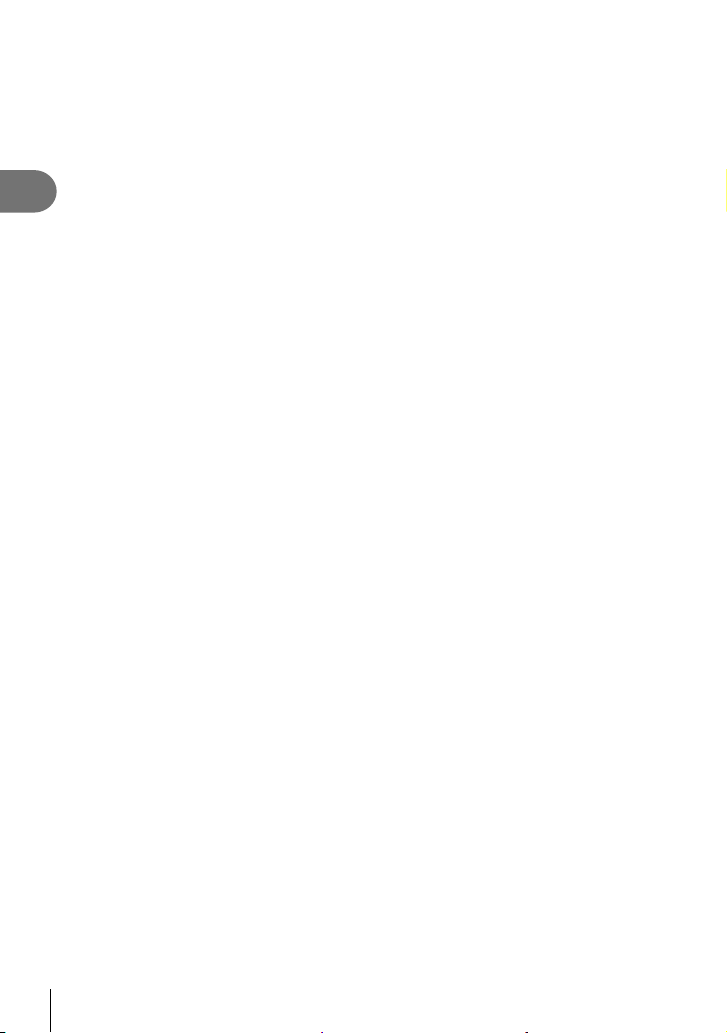
• The following restrictions apply when [M] is selected for [n Mode] (movie exposure
mode):
• [l OM-Log400] selected for picture mode:
- If the frame rate selected for [nK] is 24p, 25p, or 30p, [AUTO] is restricted to
sensitivities of ISO 400–3200.
- If the frame rate selected for [nK] is 50p or 60p, [AUTO] is restricted to
sensitivities of ISO 400–6400.
2
Shooting
- The lowest value that can be selected manually is ISO 400.
• Other picture modes:
- If the frame rate selected for [nK] is 24p, 25p, or 30p, [AUTO] is restricted to
sensitivities of ISO 200–3200.
%
• The role performed by the ISO button can also be assigned to other controls.
g “Assigning functions to buttons (Button Function)” (P. 116)
76
EN
Page 77

Choosing how the camera measures brightness (Metering)
You can choose how the camera meters subject brightness.
Press the AFm button.
1
Rotate the front dial to select an option.
2
Press the shutter button halfway to exit to the
3
shooting display.
Metering
100
%
p
BCDE
S-AF C-AF
ESP
Single AF
MF
PreMF
C-AF+TR
F
AF
p
S-AF
P
2
Shooting
Digital ESP metering
p
camera meters 324 areas of the frame and calculates optimal
exposure taking into consideration the nature of the scene.
Suited to compositions that place the main
Suited to most scenes, including back-lit subjects. The
Center weighted
B
averaging metering
subject at the center of the frame. The camera
sets exposure based on the average light level
for the entire frame while assigning the greatest
weight to the area in the center.
Use a specifi c area of the subject meter
Spot metering
C
exposure. The camera meters a small portion
(approximately 2%) of the frame.
Spot metering
D
(highlight)
Spot metering
E
(shadow)
Increases spot metering exposure. Ensures bright subjects
appear bright.
Lowers spot metering exposure. Ensures dark subjects
appear dark.
• The spot metering position can be set at the selected AF target. g G Custom Menu
V > [N Spot Metering] (P. 193)
Locking the exposure (AE Lock)
You can lock the exposure by pressing the AEL/AFL button. Use this when you want
to adjust the focus and exposure separately or when you want to shoot several images
at the same exposure.
AE lock is available only when [mode1] or [mode2] is selected for [K AEL/AFL]
(P. 201) during still photography (note, however, that when [FAF] or [FAFb] is
selected for AF mode, AE lock is available only in [mode1]).
• If the AEL/AFL button has been assigned a different role, you will need to assign [AEL/
AFL] (P. 117) to a control using [Button Function] (P. 116).
• If you press the AEL/AFL button once, the exposure is locked and u is displayed.
g “Setting Focus and Exposure with the AEL/AFL Button (K AEL/AFL)” (P. 201)
• Press the AEL/AFL button once again to release the AE Lock.
• The lock will be released if you operate the mode dial, MENU button, or Q button.
EN
77
Page 78

Performing the sequential/self-timer shooting
Adjust settings for burst or self-timer photography. Choose an option according to your
subject. Other options, including anti-shock and silent modes, are also available.
Press the jY# button.
1
Rotate the rear dial to select a value.
2
2
Shooting
• Custom self-timer options can be viewed by pressing the INFO button.
o
T
S
X
Z
c
♦S
(sample
icon)
Single
Sequential High
Sequential Low
Y 12sec
Y 2sec
Custom
Self-Timer
Anti-Shock r
Single-frame advance. The camera takes one photo each
time the shutter button is pressed all the way down.
The camera takes photos at up to about 15 fps while the
shutter button is held all the way down. Focus, exposure,
and white balance are locked at the values for the fi rst shot
in each series. You can choose the frame advance rate and
the maximum number of shots in each series (P. 220). The
frame advance rate drops at [K ISO] settings over 8000.
The camera takes photos at up to about 10 fps while the
shutter button is held all the way down. You can choose
the frame advance rate and the maximum number of shots
in each series (P. 220). Focus and exposure conform to
the options selected for [K AF Mode] (P. 64, 91) and
[K AEL/AFL] (P. 201). If [C-AF], [C-AFb], [C-AF+TR],
or [C-AF+TRb] is selected for [K AF Mode], the camera
will focus before each shot. The frame advance rate drops at
[K ISO] settings over 8000.
The shutter is released 12 seconds after the shutter button
is pressed all the way down. The self-timer lamp will light for
about 10 seconds and then start to fl ash about 2 seconds
before the shutter is released. The camera focuses when the
shutter button is pressed halfway.
When the shutter button is pressed all the way down, the
self-timer lamp will start to fl ash and a photo will be taken
after about 2 seconds. The camera focuses when the shutter
button is pressed halfway.
Adjust self-timer settings, including the self-timer delay and
the number of shots taken when the timer expires (P. 80).
Reduce the slight blur caused by shutter motion (P. 80).
Available in single-frame, sequential low, and self-timer
modes.
78
EN
Page 79

Take pictures with the electronic shutter. Use for shutter
speeds faster than 1/8000 s or in settings where the sound of
the shutter would be unwelcome (P. 81). Available in single-
♥S
(sample
• To cancel the activated self-timer, press G.
• Fix the camera securely on a tripod for self-timer shooting.
• If you stand in front of the camera to press the shutter button when using the self-timer,
• In S and q modes, the camera displays the view through the lens during shooting. In
• The speed of sequential shooting varies depending on the lens you are using and the
• During sequential shooting, if the battery level icon blinks due to low battery, the camera
• Some drive modes are not displayed by default. Use [j/Y Settings] (P. 187) in
• Photographs taken in silent and pro-capture modes may be distorted if the subject or
• To use the fl ash in [Silent s] mode (P. 81), select [Allow] for [Anti-Shock r/Silent s]
• The frame advance rate may slow when [On1] or [On2] is selected for [Live View Boost].
Silent s
icon)
Pro Capture
p
High
Pro Capture
q
Low
High Res Shot
h
the picture may be out of focus.
T and p modes, it displays the shot immediately preceding the current frame.
focus of the zoom lens.
stops shooting and starts saving the pictures you have taken on the card. The camera
may not save all of the pictures depending on how much battery power remains.
G Custom Menu P to choose the modes displayed.
camera moves quickly during shooting.
(P. 157) > [Silent s Mode Settings] > [Flash Mode] in X Shooting Menu 2.
Select [Off] to maintain a consistent frame rate. g G Custom Menu Q > [Live View
Boost] (P. 188)
frame, sequential low, sequential high, and self-timer modes.
Frame advance rates of up to 60 fps are available when
sequential high is selected. In ♥T mode, focus, exposure,
and white balance are locked at the values for the fi rst shot
in each series. The fl ash sync speed is 1/50 s. At [K ISO]
settings over ISO 8000, the fl ash sync speed drops to 1/20 s
and the maximum frame advance rate to 30 fps.
Capture starts when the shutter button is pressed halfway. The
camera starts recording pictures, including those captured while
the button was pressed halfway, when the button is pressed
all the way down (P. 81). In p mode, focus, exposure, and
white balance are locked at the values metered when the shutter
button is pressed halfway. At [K ISO] settings over ISO 8000,
the maximum frame advance rate drops to 30 fps.
Take high-resolution photos (P. 83). Use [High Res Shot]
(P. 158) > [Shooting Method] in X Shooting Menu 2 to
choose a shooting method.
2
Shooting
EN
79
Page 80

Self-Timer Options (c Custom Self-timer)
Adjust self-timer settings, including the shutter release delay and the number of shots
taken when the timer expires.
Press the jY# button.
1
Highlight c (custom self-timer) by rotating the rear
2
2
Shooting
dial and press the INFO button.
Highlight items using HI on the arrow pad and
3
use FG to choose an option.
100
%
#
P
0$12 3
Y
Sp
Fill In
Settings
o
1s ×3 0.5s Off
Custom Self-timer
Ɔ
S
q
M
h
Number of Frames
Y Timer
Interval Length
Every Frame AF
Choose the number of shots taken when the timer expires.
Choose how long the camera waits to begin shooting after the
shutter button is pressed all the way down.
If the number of shots is 2 or more, choose the interval between the
shots taken when the timer expires.
If the number of shots is 2 or more, choose whether the camera
focuses before each shot.
Shooting without the vibration caused by shutter button operations
(Anti-Shock r)
Reduce the slight blur caused by shutter motion.
Use this option when even slight camera motion can cause blur, for example during
macro or telephoto photography.
You must fi rst enable display of this option by selecting [j/Y Settings] (P. 187) in
G Custom Menu P and placing a check (v) next to the appropriate item.
The delay between the shutter button being pressed all the way down and the start
of shooting can be selected using [Anti-Shock r/Silent s] > [Anti-Shock r] in
X Shooting Menu 2 (P. 157).
Press the jY# button.
1
Select one of the items marked ♦ using the rear dial and press the Q button.
2
Take pictures.
3
• When the set time has elapsed, the shutter is released and the picture is taken.
80
EN
Page 81

Shooting without shutter sound (Silent s)
In situations where the shutter sound is a problem, you can shoot without making a
sound. An electronic shutter is used to reduce the minuscule camera shake caused by
the motion of the mechanical shutter, much as is the case for anti-shock photography.
The delay between the shutter button being pressed all the way down and the shutter
being released can be selected using [Anti-Shock r/Silent s] > [Silent s] in
X Shooting Menu 2 (P. 157).
Press the jY# button.
1
Select one of the items marked ♥ using the rear dial and press the Q button.
2
Take pictures.
3
• When the shutter is released, the monitor screen will go dark for a moment. No
shutter sound will be emitted.
• The desired results may not be achieved under fl ickering light sources such as fl uorescent
or LED lamps or if the subject moves abruptly during shooting.
• The fastest available shutter speed is 1/32000 s.
Shooting without a release time lag (Pro Capture shooting)
Capture starts when the shutter button is pressed halfway; the moment the button
is pressed the rest of the way down, the camera will start saving the last n captured
pictures to the memory card, where n is a number selected before shooting begins. If
the button is held all the way down, shooting will continue until the selected number
of pictures is recorded. Use this option to capture moments you might otherwise miss
due to your subject’s reactions or shutter lag. Choose from [Pro Capture Low] and [Pro
Capture High].
Up to 35 frames
Burst shooting
continues
2
Shooting
Shutter button pressed
halfway
Moment you
want
Shutter lag
Shutter button pressed all
the way down
EN
81
Page 82
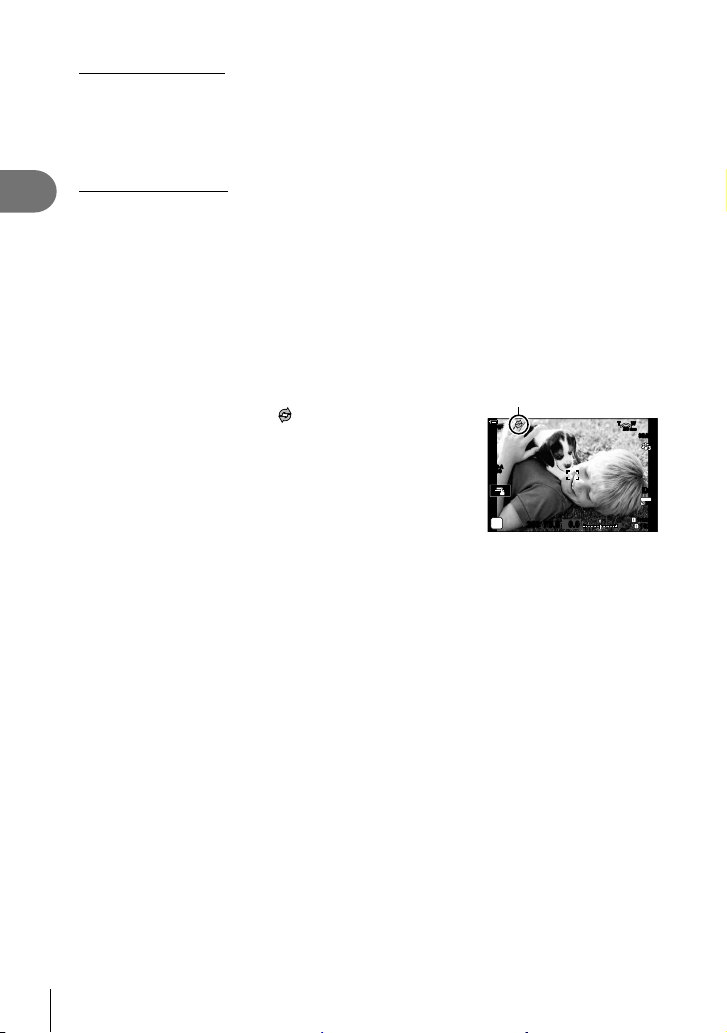
Pro Capture Low (q)
The camera shoots at up to 18 fps. A maximum of 35 frames can be captured before
the shutter button is pressed all the way down. If [C-AF], [C-AFb], [C-AF+TR], or
[C-AF+TRb] is selected for [K AF Mode] (P. 64), the camera will focus before
each shot. Choose this option if you anticipate that the distance to the subject will
change during shooting.
Pro Capture High (p)
2
The camera shoots at up to 60 fps. A maximum of 35 frames can be captured before
Shooting
the shutter button is pressed all the way down. The camera will use [S-AF] when
[C-AF] or [C-AF+TR] is selected for [K AF Mode] (P. 64) and [S-AFb] when
[C-AFb] or [C-AF+TRb] is selected. Choose this option if the distance to the
subject is unlikely to change very much during shooting.
Press the jY# button.
1
Select p (Pro Capture High) or q (Pro Capture Low) using the rear dial
2
and press the Q button.
Take pictures.
3
• Capture starts when the shutter button is pressed
halfway. A capture icon ( ) will be displayed. If the
button is kept pressed halfway for over a minute,
Capture icon
100
%
capture will end and the Z icon will clear from the
display. Press the shutter button halfway again to
resume shooting.
ISO-A
200
• Press the shutter button all the way down to start saving
pictures to the memory card.
• Shooting will continue while the shutter button is
P
pressed all the way down, up to the number of shots
selected for [Frame Count Limiter].
• [Max fps], [Pre-shutter Frames], and [Frame Count Limiter] can be adjusted using the
[jL Settings] and [jH Settings] options (P. 220) in G Custom Menu N.
• Selecting q (Pro Capture Low) restricts aperture to values between maximum aperture
and f8.0.
• Pro Capture is not available while the camera is connected to a smartphone.
• Four Thirds and third-party Micro Four Thirds lenses cannot be used in q (Pro Capture
Low) mode.
• Flickering occurred by fl uorescent lights or the large movement of the subject, etc. may
cause distortions in images.
• During capture, the monitor will not go dark and the sound of the shutter will not be heard.
• The slowest shutter speed is limited.
• Depending on subject brightness and the options selected for [ISO] and exposure
compensation, the display frame rate may drop below that selected for [Frame Rate]
(P. 188) in G Custom Menu Q.
250 F5.6
T W
28
mm
S-IS AUTOS-IS AUTO
YFYF
4K
p
30p30
0.0
1:02:03
1023
82
EN
Page 83

Shooting still pictures in a higher resolution (High Res Shot)
Shoot at resolutions higher than that of the image sensor. The camera takes a series
of shots while moving the image sensor and combines them to create a single highresolution photo. Use this option to capture details that normally would not be visible
even at high zoom ratios.
Use the [High Res Shot] option (P. 158) in X Shooting Menu 2 to choose time
between the shutter button being pressed all the way down and the shutter being
released, the time allocated for the fl ash to charge when a fl ash is used in High Res
Shot mode, and the shooting style (tripod-mounted or hand-held).
When High Res Shot is enabled, the image quality mode for High Res Shot can be
selected using [KK] (P. 100, 142).
Press the jY# button.
1
Select h using the rear dial.
2
• To choose between tripod and hand-held modes, press the INFO button and rotate
the front or rear dial.
Press the Q button.
3
• A h icon will be displayed. The icon will fl ash if the
camera is not steady. The icon stops fl ashing when the
camera is steady and ready to shoot.
• After enabling High Res Shot, check the option selected
for image quality. Image quality can be adjusted in the
LV super control panel.
Take pictures.
4
• The h will fl ash to warn that shots may be blurred by camera shake. Keep the
camera steady.
• Shooting is complete when the green h icon clears from the display.
• The camera will automatically create the composite image when shooting is
complete. A message will be displayed during this process.
• Choose from JPEG (AF, IF, or JF) and RAW+JPEG modes. When image quality
is set to RAW+JPEG, the camera saves a single RAW image (extension “.ORI”) before
combining it with the high resolution shooting. Pre-combination RAW images can be
played back using the latest version of Olympus Workspace.
• AF and AF+RAW are unavailable when [Handheld] is selected as the shooting method.
• [S-IS Off] is automatically selected for [K Image Stabilizer] (P. 97) when [Tripod] is
chosen for [Shooting Method], [S-IS AUTO] when [Handheld] is selected.
• The maximum wait time for [Shooting Method] > [Handheld] is 1 second.
• During RC fl ash photography, the maximum fl ash wait time is 4 seconds and the fl ash
control mode is fi xed at MANUAL.
• High Res Shot is available in modes P, S, A, and M.
100
%
ISO-A
200
P
0.0
250 F5.6
Camera readying for High
Res Shot (fl ashes)
1:02:03
I
1023
hh
F
4K
p
30p30
2
Shooting
EN
83
Page 84

• The following cannot be used:
interval-timer photography, multiple exposure, keystone compensation, bracketing,
fi sheye correction, and HDR.
• Pictures taken with [e-Portrait] or an art fi lter selected for picture mode will be recorded in
[Natural] mode.
• Image quality may drop under fl ickering light sources such as fl uorescent or LED lamps.
• If the camera is unable to record a composite image due to blur or other factors, only the
2
Shooting
fi rst shot will be recorded. If [JPEG] is selected for image quality, the shot will be recorded
in JPEG format, while if [RAW+JPEG] is selected, the camera will record two copies, one
in RAW (.ORF) and the other in JPEG format.
Using a fl ash (Flash photography)
When using an optional fl ash unit designed for use with the camera, you can choose
the fl ash mode using camera controls and take pictures with the fl ash. See the
documentation provided with the fl ash unit for information on fl ash features and their
use.
Attaching Compatible Flash Units
The methods used to attach and operate external fl ash units vary with the unit. See
the documentation provided with the unit for details. The instructions here apply to the
FL-LM3.
• Confi rm that both the camera and fl ash unit are off. Attaching or removing a fl ash unit
while either the camera or fl ash unit is on could damage the equipment.
Remove the hot shoe cover and attach the fl ash.
1
• Slide the fl ash in until the foot clicks into place at the
back of the shoe.
Hot shoe cover
Position the fl ash head for bounce-fl ash
2
photography or direct lighting.
• The fl ash head can be rotated up and left or right.
• Note that fl ash output may be insuffi cient for correct
exposure when bounce fl ash lighting is used.
84
EN
Page 85
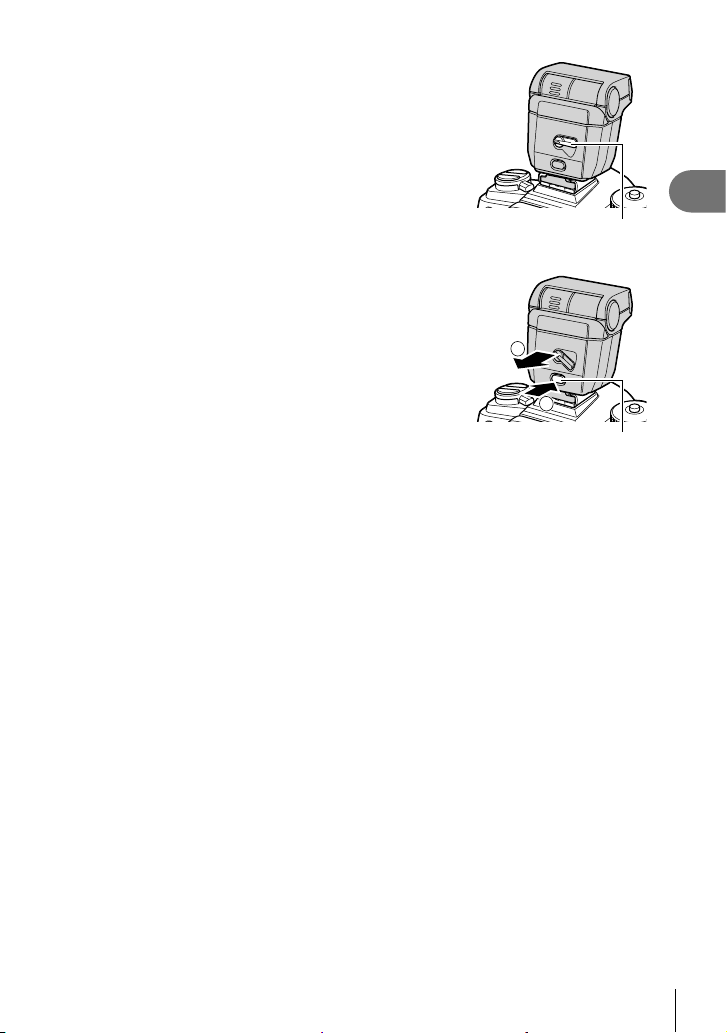
Rotate the fl ash ON/OFF lever to the ON position.
3
• Rotate the lever to the OFF position when the fl ash is
not in use.
Removing Flash Units
Keeping the UNLOCK button pressed, slide the
1
fl ash unit from the hot shoe.
ON/OFF lever
2
1
UNLOCK button
2
Shooting
EN
85
Page 86

Choosing a Flash Mode (Flash Mode)
When taking pictures with a fl ash unit designed for use with the camera, you can select
a fl ash mode using camera controls. Turning an attached fl ash unit on automatically
limits the fastest available shutter speed.
Press the jY# button.
1
2
2
Shooting
3
Rotate the front dial to select an option.
• In manual fl ash mode, you can adjust fl ash output by
pressing the INFO button and rotating the front dial.
• Manual fl ash output cannot be adjusted if the fl ash
mode can be selected using the controls on the fl ash
unit.
Press the shutter button halfway to exit to the
shooting display.
Flash Modes
Enable the fl ash.
Fill In
#
• Shutter speed can be set to values between that selected
for [#Slow Limit] (P. 236) and [#X-Sync.] (P. 236) in
G Custom Menu W.
$
0
Flash Off
Redeye
Disable the fl ash.
• The fl ash will not fi re even if the unit is on.
Reduce “red-eye” in portrait photos. In other respects, the fl ash
functions as it does in # (fi ll in) mode.
Slow shutter speeds are used to capture both the main subject
2
Slow
(slow frontcurtain sync)
and the background.
• Shutter speed is set according to the exposure value metered
by the camera and is not restricted by the option selected for
[#Slow Limit].
1
Red-Eye
Slow
2 (slow sync) combined with red-eye reduction. The fl ash is
timed using front-curtain sync.
As for 2 (slow sync).
• The fl ash fi res immediately before the shutter
closes. Moving objects appear to leave trails
of light behind them.
M
Slow2
(slow rearcurtain sync)
100
%
#
o
P
0$12 3
Ɔ
o
Flash mode
Fill In
Single
Ɔ
p
T
T
M
oo
Ɔ
S
S
3, 4,
etc.
Manual Value
The fl ash fi res at the selected level.
• Super FP high-speed sync must be confi gured using fl ash controls.
• In [0] (red-eye reduction) mode, the shutter will be released approximately one second
after the initial red-eye reduction pre-fl ash. Do not move the camera until shooting is
complete.
• [0] (red-eye reduction) may not produce the desired results in some conditions.
86
EN
Page 87
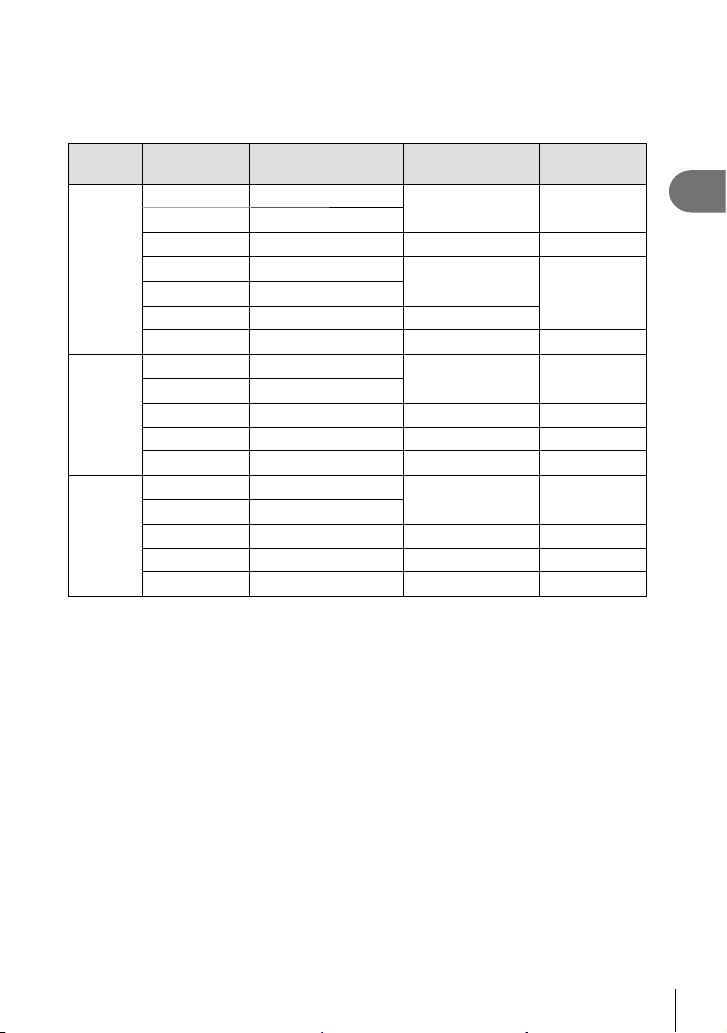
Flash Mode and Shutter Speed
The range of shutter speeds available varies with the fl ash mode. The range of
available speeds can be further restricted using the options in the G custom menu.
g G Custom Menu W > [#X-Sync.] (P. 236), [#Slow Limit] (P. 236)
Exposure
mode
P/A
S/M
B
* Rear-curtain sync is not available when [LIVE COMP] is selected (P. 54).
• The fastest shutter speed available when the fl ash fi res is 1/250 s. Bright backgrounds in
pictures taken with the fl ash may be overexposed.
• The fl ash sync speed for silent modes (P. 81), High Res Shot (P. 83), and focus
bracketing (P. 148) is 1/50 s. Setting [K ISO] to a value over ISO 8000 when using an
option that requires the electronic shutter (for example, silent mode or focus bracketing)
sets the fl ash sync speed to 1/20 s. The fl ash sync speed is also set to 1/20 s during ISO
bracketing (P. 147).
• Even the minimum available fl ash output may be too bright at short range. To prevent
overexposure in pictures taken at short range, select mode A or M and choose a smaller
aperture (higher f-number) or choose a lower setting for [K ISO].
*
LV super
control panel
#
0
$
1
2
M
3, 4, etc.
#
0
$
M
3, 4, etc.
#
0
$
M
3, 4, etc.
Flash mode Flash timing Shutter speed
Fill fl ash
Red-eye
Flash off — —
Red-eye slow
Slow
Slow Rear-curtain sync
Manual value Front-curtain sync
Fill fl ash
Red-eye
Flash off — —
Slow Rear-curtain sync 60 – 1/250 s
Manual value Front-curtain sync
Fill fl ash
Red-eye
Flash off — —
Slow Rear-curtain sync —
Manual value Front-curtain sync
Front-curtain sync 30 – 1/250 s
Front-curtain sync
Front-curtain sync 60 – 1/250 s
Front-curtain sync —
60 – 1/250 s
30 – 1/250 s
60 – 1/250 s
—
2
Shooting
EN
87
Page 88

The Super Control/LV Super Control Panel
The super control/LV super control panel lists shooting settings and their current
values. Use the LV super control panel when framing shots in the monitor (“live view”),
the super control panel when framing shots in the viewfi nder.
• Pressing the u (LV ) button during live view enables viewfi nder photography and
displays the LV super control panel in the monitor.
sRGB
Normal
S-IS AUTOS-IS AUTO
YFYF
1:02:03
1023
0
1:02:03
1023
(LV button)
4K
p
30p30
u
Q
Q
100
%
2020.02.15 12:30:00
S-IS Auto
P
Natural
A ±
0
WB
ISO
Auto
Auto
S
±
0±
G
±
0
#
#
±
0.0
M-IS
Normal
S-AF
±
0
±
0
Off
o
p
sRGB
Y
F
4K
p
30p30
Y
F
1:02:03
0.0
250
F5.6
turns off while viewfi nder is on)
100
%
K
Recommended ISO
ISO
Auto
#
#
±
0.0
S-IS Auto
M-IS
P
100
%
K
Recommended ISO
ISO
Auto
#
#
±
0.0
S-IS Auto
M-IS
P
Auto
250
Auto
250
Natural
A ±
0
WB
S
±
0±
G
S-AF
o
Y
F
Y
F
F5.6
A ±
WB
G
S-AF
o
Y
F
Y
F
F5.6
0
±
0
Normal
±
0
±
0
Off
p
sRGB
4K
p
30p30
1:02:03
1023
Natural
0
S
±
0±
0
±
0
Normal
±
0
±
0
Off
p
sRGB
4K
p
30p30
1:02:03
1023
2
Shooting
100
%
ISO-A
200
P
250 F5.6
Live view photography Viewfi nder photography (monitor
LV Super Control Panel (Live View Photography)
To display the LV super control panel in the monitor, press the Q button during live
view.
Super Control Panel (Viewfi nder Photography)
When you frame subjects in the viewfi nder, the super LV control panel will be displayed
in the monitor at all times. Press the Q button to activate the cursor.
0.0
100
%
ISO-A
200
P
250 F5.6
100
%
2020.02.15 12:30:00
ISO
Auto
#
#
±
0.0
S-IS Auto
M-IS
P
250
S-IS AUTOS-IS AUTO
YFYF
4K
p
30p30
1:02:03
1023
0.0
Natural
A ±
0
WB
Auto
S
±
0±
G
±
0
S-AF
±
0
±
0
Off
o
p
Y
F
4K
p
30p30
Y
F
0.0
F5.6
0
1023
88
EN
Page 89

Using the Super Control/LV Super Control Panel
Press the Q button.
1
• If you press the button during live view, the LV super
control panel will be displayed in the monitor.
• The last setting used will be highlighted.
Highlight an item using FGHI
2
on the arrow pad or by rotating the
rear dial.
• The selected setting will be
highlighted.
• You can also highlight items by
Cursor
100
%
K
Recommended ISO
ISO
Auto
#
#
±
0.0
S-IS Auto
M-IS
P
100
%
K
AF Mode
ISO
Auto
#
#
±
0.0
S-IS Auto
M-IS
P
WB
Auto
o
Y
F
Y
F
250
F5.6
WB
Auto
o
Y
F
Y
F
250
F5.6
tapping them in the display.
100
Rotate the front dial to change the
3
highlighted setting.
Press the shutter button halfway to accept current settings and exit the LV
4
super control panel.
%
K
S-IS Auto
P
AF Mode
ISO
Auto
#
#
±
M-IS
WB
Auto
0.0
o
Y
F
Y
F
250
F5.6
• If you are using the super control panel, the cursor will vanish and setting will end.
Additional Options
Pressing the Q button in Step 2 displays options for the highlighted
setting. In some cases, additional options can be viewed by pressing
the INFO button.
A ±
G
±
S-AF
Off
p
A ±
G
±
S-AF
Off
p
A ±
G
±
PreMF
Off
p
0
0
0
0
0
0
Natural
S
±
0±
Normal
±
0
±
0
sRGB
4K
p
30p30
Natural
S
±
0±
Normal
±
0
±
0
sRGB
4K
p
30p30
Natural
S
±
0±
Normal
±
0
±
0
sRGB
4K
p
30p30
Q button
0
1:02:03
0
1:02:03
0
1:02:03
1023
1023
1023
2
Shooting
INFO button
100
%
K
Image Stabilizer
ISO
Auto
#
#
±
0.0
S-IS Auto
M-IS
P
Natural
A ±
0
WB
Auto
S
±
0±
G
o
Y
F
Y
F
250
F5.6
0
±
0
Normal
S-AF
±
0
±
0
Off
p
sRGB
4K
p
30p30
1:02:03
1023
Q
100
%
Focal Length
9mm
Auto I.S.
S-IS OFF S-IS AUTO
P
S-ISS-IS1S-ISS-IS2S-ISS-IS
S-IS AUTOS-IS AUTO
o
3
INFO
100
%
mm.000 09
Auto I.S.
S-ISS-IS1S-ISS-IS2S-ISS-IS
3
S-IS OFF S-IS AUTO
P
[K Image Stabilizer]
• Touch controls can be used in place of the Q button. Lightly tap the desired setting twice
to display options.
S-IS AUTOS-IS AUTO
89
EN
Page 90

Settings Available in the Super Control/LV Super Control Panel
LV super control panel Super control panel
100
%
K
1
2
3
4
2
5
6
Shooting
7
8
Recommended ISO
ISO
Auto
#
#
±
0.0
S-IS Auto
M-IS
P
250
WB
Auto
o
Y
Y
F5.6
A ±
0
G
±
0
S-AF
Off
p
F
F
0ba9
1 Currently selected option
2 ISO sensitivity .................................P. 75
3 AF mode .........................................P. 64
AF target .........................................P. 69
4 Flash mode .....................................P. 86
5 Flash intensity control ...................P. 105
Manual fl ash output ........................P. 86
6 K Image stabilizer ........................P. 97
7 n Image stabilizer .........................P. 97
8 K Storage options ........................P. 99
9 Drive mode (sequential shooting/
self-timer) ........................................P. 78
0 K Image quality ..........................P. 100
a Metering mode ................................P. 77
b I Face priority ...............................P. 92
c n Image quality ...........................P. 101
S
±
±
±
4K
30p30
cd
Natural
0±
0
0
sRGB
p
0
Normal
1:02:03
1023
e
f
g
h
i
j
100
%
K
Recommended ISO
ISO
Auto
#
#
±
0.0
S-IS Auto
M-IS
P
e White balance .................................P. 94
White balance compensation..........P. 96
Color temperature *
f Picture mode.................................P. 106
g N Sharpness................................P. 110
u Contrast ...................................P. 110
t Saturation ................................P. 110
z Gradation................................. P. 111
x Color fi lter ................................P. 112
y Monochrome color ...................P. 113
3 Effect ........................................ P. 113
R Color *2 .....................................P. 109
c Color/Vivid *3 .............................P. 108
Effect *4 ..........................................P. 109
h Color space...................................P. 114
i Highlight & shadow control ........... P. 115
j Button function assignment ..........P. 116
d Aspect ratio .....................................P. 98
*1 Displayed when CWB (custom white balance) is selected for white balance.
*2 Displayed when Partial Color is set.
*3 Displayed when Color Creator is set.
*4 Displayed when an art fi lter is selected.
250
A ±
0
WB
Auto
G
±
0
S-AF
Off
o
p
Y
F
Y
F
F5.6
1
........................P. 94
S
Natural
±
0±
±
0
±
0
4K
30p30
0
Normal
sRGB
p
1:02:03
1023
90
EN
Page 91

Changing ISO sensitivity (ISO)
You can set the ISO sensitivity. g “Changing ISO sensitivity (ISO)” (P. 75)
• Separate options can be selected for still photography and movie mode.
Press the Q button to display the LV super control
1
panel.
Use FGHI to select [ISO].
2
Use the front dial to select an option.
3
ISO
100
%
K
Recommended ISO
ISO
Auto
#
#
±
0.0
S-IS Auto
M-IS
P
Natural
A ±
0
WB
Auto
S
±
0±
G
±
0
S-AF
Off
o
p
Y
F
Y
F
250
F5.6
0
Normal
±
0
±
0
sRGB
4K
p
30p30
1:02:03
1023
Choosing a focus mode (AF Mode)
You can select a focusing method (focus mode). g “Choosing a focus mode (AF
Mode)” (P. 64)
• Separate options can be selected for still photography and movie mode.
100
P
%
K
ISO
Auto
#
±
S-IS Auto
M-IS
AF Mode
#
0.0
250
AF Mode
A ±
WB
Auto
G
S-AF
o
Y
F
Y
F
F5.6
Natural
0
S
±
0±
±
0
Off
p
0
Normal
±
0
±
0
sRGB
4K
p
30p30
1:02:03
1023
Press the Q button to display the LV super control
1
panel.
Use FGHI to select [AF Mode].
2
Use the front dial to select an option.
3
Positioning and Sizing the AF Target (AF Area)
Choose an AF target. g “Choosing an AF Target Mode (AF Target Mode)” (P. 69),
“Choosing a Focus Target (AF Target Point)” (P. 72)
100
P
%
AF Area
ISO
Auto
#
±
S-IS Auto
M-IS
AF Area
#
0.0
250
Auto
Natural
A ±
0
WB
S
±
0±
G
±
0
S-AF
Off
o
p
Y
F
Y
F
F5.6
0
Normal
±
0
±
0
sRGB
4K
p
30p30
1:02:03
1023
Press the Q button to display the LV super control
1
panel.
Highlight [AF Area] using FGHI on the arrow
2
pad and press the Q button.
• AF-target selection options will be displayed.
Use the front or rear dial to choose an AF-target
3
mode and FGHI to position the AF target.
2
Shooting
EN
91
Page 92

Choosing how the camera measures brightness (Metering)
You can choose how the camera meters subject brightness. g “Choosing how the
camera measures brightness (Metering)” (P. 77)
100
1
2
2
3
Shooting
Press the Q button to display the LV super control
panel.
Use FGHI to select [Metering].
Use the front dial to select an option.
%
Metering
S-IS Auto
P
ISO
Auto
#
#
±
0.0
M-IS
250
Face priority AF/Eye priority AF (I Face Priority)
The camera automatically detects and focuses on the faces or eyes of portrait
subjects. When digital ESP metering is used, exposure will be weighted according to
the value metered for the face.
Press the Q button to display the LV super control
1
panel.
Use FGHI to select [I Face Priority].
2
Use the front dial to select an option.
3
Face Priority On
I
Face Priority Off
N
Face & Eye Priority On
K
Face & L. Eye Priority On
M
Face & R. Eye Priority On
L
The camera detects and focuses on faces.
Face priority AF off.
The camera detects faces and focuses on the eye
closest to the camera.
The camera detects faces and focuses on the left eye.
The camera detects faces and focuses on the right eye.
100
%
P
Face Priority
ISO
Auto
#
#
±
0.0
S-IS Auto
M-IS
250
I Face priority
WB
Auto
o
Y
F
Y
F
F5.6
Metering
WB
Auto
o
Y
F
Y
F
F5.6
Natural
A ±
0
S
±
0±
G
±
0
S-AF
Off
p
A ±
0
G
±
0
S-AF
Off
p
0
Normal
±
0
±
0
sRGB
4K
p
30p30
1:02:03
1023
Natural
S
±
0±
0
Normal
±
0
±
0
sRGB
4K
p
30p30
1:02:03
1023
92
EN
Page 93

100
Point the camera at your subject.
4
• Faces detected by the camera are indicated by white
frames. The face chosen for focus is indicated by
brackets at the corners of the frame. If eye-priority AF is
%
ISO-A
200
enabled, a white frame will appear over one or the other
of the selected subject’s eyes.
• If multiple faces are detected, the face used for focus
can be selected via the control to which [I Face
Selection] (P. 122) has been assigned using [Button
Function] (P. 116). Pressing this control selects the
P
The face chosen for focus
is indicated by white double
250 F5.6
0.0
brackets.
face nearest the AF target. To choose a different face,
hold the control and rotate the front or rear dial. Release
the control when the desired subject is selected.
• The face used for focus can also be selected via touch controls (P. 43).
T W
Press the shutter button halfway to focus.
5
• The area of the subject used for focus is indicated by a
green border.
100
%
ISO-A
ISO-A
200
200
T W
28
mm
28
mm
• If the camera detects the subject’s eyes, it will focus on
an eye.
• Face and eye priority are also available in [MF]
(P. 64). Faces and eyes detected by the camera
P
P
250 F5.6
250 F5.6
0.0
are indicated by white frames. Exposure will be set
according to the value metered for the center of the
face.
Press the shutter button the rest of the way down to shoot.
6
• Depending on the subject and the art fi lter setting, the camera may not be able to correctly
detect the face.
• We recommend selecting [Face Priority Off] when photographing non-portrait subjects
using [C-AF] or [C-AFb] in still photography mode.
• When set to [p] (Digital ESP metering) (P. 77), metering is performed with priority
given to faces.
• If the zoom frame is displayed, the camera will focus on the subject in the zoom frame.
• Even when faces or eyes are detected, you can opt to focus on a target chosen using AFtarget selection rather than on the face or eye selected by the camera. g G Custom
Menu J > [K AEL/AFL] > [Face Priority AF] (P. 201)
• [Face & Eye Priority On], [Face & L. Eye Priority On], and [Face & R. Eye Priority On] are
not available in movie mode.
• Face/eye priority is unavailable if [N Spot Metering] (P. 193) is selected during C
(spot) metering (P. 77) in single-target AF-target mode (P. 69).
%
• Using [Button Function] (P. 116), you can assign [I Face Priority] (P. 122) to a camera
control that you can then press to disable or enable face detection. You can also change
[I Face Priority] settings by holding the button and rotating the front or rear dial.
S-IS AUTOS-IS AUTO
1:02:03
S-IS AUTOS-IS AUTO
S-IS AUTOS-IS AUTO
1:02:03
1:02:03
YFYF
4K
1023
YFYF
4K
1023
1023
p
30p30
p
30p30
2
Shooting
EN
93
Page 94

Adjusting color (WB (white balance))
White balance (WB) ensures that white objects in images recorded by the camera
appear white. [AUTO] is suitable in most circumstances, but other values can be
selected according to the light source when [AUTO] fails to produce the desired results
or you wish to introduce a deliberate color cast into your images.
• Separate options can be selected for still photography and movie mode.
100
P
%
K
ISO
Auto
#
±
S-IS Auto
M-IS
WB
WB
#
0.0
250
2
1
Shooting
2
3
Auto white
balance
Preset white
balance
One-touch white
balance
Custom white
balance
Press the Q button to display the LV super control
panel.
Use FGHI to select [WB].
Use the front dial to select an option.
• One-touch white balance and custom white balance options can be viewed by
pressing the Q button followed by the INFO button.
WB mode
AUTO
5
N
O
1
>
U
n
P/Q/
W/X
CWB
Color
temperature
Light conditions
Most normal scenes (scenes containing
objects that are white or close to white)
—
• This mode is recommended in most
situations.
• You can choose the white balance used
under incandescent lighting (P. 96).
5300 K Sunlit outdoor scenes, sunsets, fi reworks
7500 K Daylight shots of subjects in the shade
6000 K Shots taken in daylight under overcast skies
3000 K Subjects under incandescent lighting
4000 K Subjects under fl uorescent lighting
— Underwater photography
5500 K
Light sources with the same color
temperature as fl ash lighting
Situations in which you want to set white
Color temperature
set by one-touch
WB
balance for a specifi c subject
• Color temperature is set to a value
metered from a white object under the
lighting what will be used in the fi nal
photograph (P. 95).
Situations in which you can identify the
2000 K – 14000 K
appropriate color temperature
• Choose a color temperature.
Auto
Natural
A ±
0
WB
S
±
0±
G
±
0
S-AF
Off
o
p
Y
F
Y
F
F5.6
0
Normal
±
0
±
0
sRGB
4K
p
30p30
1:02:03
1023
94
EN
Page 95

One-touch white balance
Measure white balance by framing a piece of paper or other white object under
the lighting that will be used in the fi nal photograph. Use this option to fi ne-tune
white balance when you fi nd it hard to obtain the desired results with white balance
compensation or preset white balance options such as 5 (sunlight) or O (overcast).
The camera stores the metered value for quick recall as required.
After selecting [P], [Q], [W], or [X] (one-touch white balance 1, 2, 3, or
1
4), press the Q button followed by the INFO button.
Photograph a piece of colorless (white or gray) paper.
2
• Frame the piece of paper so that it fi lls the display. Ensure that it is free of shadows.
• In still photography mode, press the INFO button and then the shutter button.
• In movie mode, press the INFO button to release the shutter.
• The one-touch white balance screen appears.
Select [Yes] and press the Q button.
3
• The new value is saved as a preset white balance option.
• The new value is stored until one-touch white balance is measured again. Turning the
power off does not erase the data.
Metering White Balance with the One-Touch White Balance Button (Y)
Assigning [k] to a button allows the control to be used to measure white balance. By
default, the Y button can be used to measure white balance during still photography.
To measure white balance during movie recording, you must fi rst assign one-touch
white balance to a control using [n Button Function] (P. 116).
Frame a piece of colorless (white or gray) paper in the center of the display.
1
• Frame the piece of paper so that it fi lls the display. Ensure that it is free of shadows.
Hold the one-touch WB button and press
2
the shutter button all the way down.
• When recording movies, press the onetouch white balance button to proceed to
Step 3.
• You will be prompted to choose the onetouch white balance option that will be
used to store the new value.
Highlight a one-touch white balance setting using
3
FG on the arrow pad and press the Q button.
• The new value will be saved as the value for the
selected setting and the camera will exit to the shooting
display.
One-touch white balance button (Y)
+
One Touch WB
100
%
12000K
X
Y
3
4
SetCancel
2
Shooting
EN
95
Page 96

W Keep Warm Color
Choose how the camera adjusts white balance for pictures taken using auto white
balance under incandescent lighting.
After selecting [AUTO], press the INFO button.
1
• [W Keep Warm Color] options will be displayed.
2
Shooting
button.
Off
The camera suppresses the warm tones produced by incandescent lighting.
On
The camera preserves the warm tones produced by incandescent lighting.
Highlight an option using FGHI on the arrow pad and press the Q
2
Making fi ne adjustments to white balance (WB Compensation)
Fine-tune white balance. Separate values can be selected for each white balance
option. Adjust settings as described below.
A A (amber–blue) axis
G G (green–magenta) axis
Press the Q button to display the LV super control panel.
1
Highlight [A±0] or [G±0] using the arrow pad and
2
highlight the desired value using the front dial.
• The effect can be previewed by pressing the Q button.
Positive values add a red cast, negative values a blue cast.
Positive values add a green cast, negative values a magenta
cast.
White balance compensation
100
%
K
Auto x
ISO
Auto
#
#
±
0.0
S-IS Auto
M-IS
P
250
• White balance compensation can be applied to all white balance modes simultaneously.
g G Custom Menu X > [K All x] (P. 194), n Video Menu > [n Specifi cation
Settings] > [n All x] (P. 161)
%
• Changes to white balance can be previewed in live view. During still photography, the
effect can be previewed in a photograph. Press the R (movie) button in the white balance
compensation display to view an image captured at current settings.
Auto
Natural
A ±
0
WB
S
±
0±
G
±
0
S-AF
Off
o
p
Y
F
Y
F
F5.6
0
Normal
±
0
±
0
sRGB
4K
p
30p30
1:02:03
1023
96
EN
Page 97
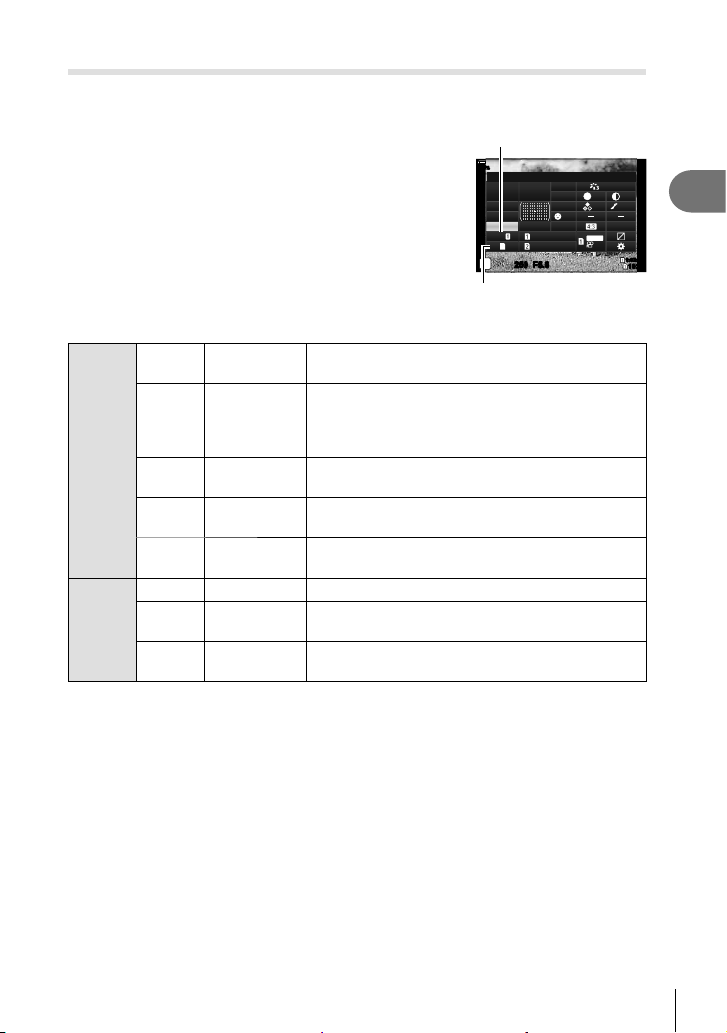
Reducing camera shake (Image Stabilizer)
You can reduce the amount of camera shake that can occur when shooting in low light
situations or shooting with high magnifi cation.
Press the Q button to display the LV super control
1
panel.
Use FGHI to select the image stabilizer.
2
Use the front dial to select an option.
3
S-IS Off Still-I.S. Off
Image stabilization disabled. Select this option when
using a tripod.
K Image Stabilizer
100
%
K
Image Stabilizer
A ±
0
WB
ISO
Auto
Auto
G
±
#
#
±
0.0
S-IS Auto
M-IS
P
n
Image Stabilizer
0
S-AF
Off
o
p
Y
F
Y
F
250
F5.6
Natural
S
±
0±
0
Normal
±
0
±
0
sRGB
4K
p
30p30
1:02:03
1023
Image stabilization applies to motion on all axes.
Still
picture
(S-IS)
S-IS
AUTO
S-IS1
S-IS2
S-IS3
Auto I.S.
All Direction
Shake I.S.
Vertical Shake
I.S.
Horizontal
Shake I.S.
If panning motion is detected, the camera will
automatically suspend image stabilization on that
axis.
Image stabilization applies to motion on all axes.
Image stabilization applies to vertical motion. Use
when panning the camera horizontally.
Image stabilization applies to horizontal motion. Use
when panning the camera vertically.
M-IS Off Movie-I.S. Off Image stabilizer is off.
Movie
(M-IS)
M-IS1
M-IS2
All Direction
Shake I.S.
All Direction
Shake I.S.
Electronic image stabilization combined with VCMcontrolled image sensor movement.
VCM-controlled image sensor movement only.
• Image stabilization may be unable to compensate for excessive camera motion or very
slow shutter speeds. Use a tripod in these cases.
• You may notice noise or vibration while image stabilization is in effect.
• The setting selected with the lens image stabilization switch, if any, takes priority over that
selected with the camera.
• [S-IS AUTO] functions as [S-IS1] when [On] is selected for [Lens I.S. Priority].
%
• You can choose whether image stabilization will be performed while the shutter button is
pressed halfway. g G Custom Menu O > [Half Way Rls With IS] (P. 186)
• You can prioritize lens image stabilization. g G Custom Menu O > [Lens I.S. Priority]
(P. 186)
2
Shooting
EN
97
Page 98

Using lenses other than Micro Four Thirds/Four Thirds System lenses
When using lenses other than Micro Four Thirds or Four Thirds system lenses, you will need
to specify the lens focal length.
• Set [Image Stabilizer], press the Q button, press the INFO button, then use FGHI to
select a focal length, and press the Q button.
• Choose a focal length between 0.1 mm and 1000.0 mm.
• Choose the value that matches the one printed on the lens.
• The selected value is not reset when you select [Reset / Custom Modes] (P. 141) >
2
Shooting
[Reset] (basic) in W Shooting Menu 1.
Performing the sequential/self-timer shooting
You can take a series of pictures by keeping the shutter button pressed all the way
down. Alternatively, you can take pictures using the self-timer. Other options, including
anti-shock and silent modes, are also available. g “Performing the sequential/selftimer shooting” (P. 78 – 83)
100
Press the Q button to display the LV super control
1
panel.
Use FGHI to select the sequential shooting/
2
self-timer.
Use the front dial to select an option.
3
%
Single
ISO
Auto
#
#
±
0.0
S-IS Auto
M-IS
P
250
Sequential shooting/
self-timer
Setting the image aspect
Choose the ratio of width to height for pictures according to your intent or your goals
for printing or the like. In addition to the standard aspect (width-to-height) ratio of [4:3],
the camera offers settings of [16:9], [3:2], [1:1], and [3:4].
Press the Q button to display the LV super control
1
panel.
Use FGHI to select [Aspect].
2
Use the front dial to select an option.
3
• Image aspect can only be set for still images.
• JPEG images are recorded at the selected aspect ratio. RAW images are the same size
as the image sensor and are recorded at an aspect ratio of 4:3 with a tag indicating the
aspect ratio selected. A crop indicating the selected aspect ratio is displayed when images
are played back.
100
P
%
Aspect
ISO
Auto
#
±
S-IS Auto
M-IS
#
0.0
250
Auto
Auto
Natural
A ±
0
WB
S
±
0±
G
±
0
S-AF
Off
o
p
Y
F
Y
F
F5.6
A ±
0
WB
G
±
0
S-AF
Off
o
p
Y
F
Y
F
F5.6
0
Normal
±
0
±
0
sRGB
4K
p
30p30
1:02:03
1023
Natural
S
±
0±
0
Normal
±
0
±
0
sRGB
4K
p
30p30
1:02:03
1023
Aspect
98
EN
Page 99

Setting the saving method for shooting data (K Save Settings)
Choose how the camera stores pictures when two memory cards are inserted.
100
Press the Q button to display the LV super control
1
panel.
Use FGHI to select [K Save Settings].
2
Use the front dial to select an option.
3
y
Standard
Pictures are recorded to the memory card in the slot selected for
[K Save Slot] (P. 237). Shooting ends when the card is full.
Pictures are recorded to the memory card in the slot selected
for [K Save Slot] (P. 237). Pictures will be recorded to the
z
Auto Switch
remaining card when the card in the selected slot fi lls. This
setting automatically reverts to [Standard] when only one
memory card is inserted.
Each picture is recorded twice, once in each of two different
Dual
1
Independent 1
image quality formats. Choose an image quality for each slot
(P. 100). Shooting ends when either card is full. Image quality is
set separately for each slot; after changing the option selected,
check the current image quality setting.
Each picture is recorded twice, once in each of two different
image quality formats. Choose an image quality for each slot
Dual
2
Independent 3
(P. 100). Recording continues to the card in the remaining slot
when either card fi lls. Image quality is set separately for each
slot; after changing the option selected, check the current image
quality setting.
Each picture is recorded twice, once to each card, using the
3 Dual Same 1
option currently selected for image quality. Shooting ends when
either card is full. This setting automatically reverts to [Standard]
when only one memory card is inserted.
Each picture is recorded twice, once to each card, using the
option currently selected for image quality. Recording continues
4 Dual Same 3
to the card in the remaining slot when either card fi lls. This
setting automatically reverts to [Standard] when only one
memory card is inserted.
%
K
Save Settings
A ±
WB
ISO
Auto
Auto
G
±
S-AF
0.0
Off
o
p
Y
F
Y
F
250
F5.6
S-IS Auto
P
#
#
±
M-IS
K Save Settings
Natural
0
S
±
0±
0
0
Normal
±
0
±
0
sRGB
4K
p
30p30
1:02:03
1023
2
Shooting
• If you press the Q button, you can specify the card to record the shooting data to with
[Card Slot Settings] of G Custom Menu Y (P. 237).
• The image quality mode may change if you change the option selected for [K Save
Settings] or replace a memory card with one that can contain a different amount of
additional photographs. Check the image quality mode before taking photographs.
EN
99
Page 100

Photo File and Image Size Options (KK)
You can set an image quality mode for still images. Select a quality suitable for the
application (such as for processing on PC, use on website etc.).
100
1
2
2
Shooting
3
Press the Q button to display the LV super control
panel.
Use FGHI to select [KK].
• When [Dual Independent 1] or [Dual Independent 3]
is selected for [K Save Settings], a different setting
can be used for each slot (P. 99).
Use the front dial to select an option.
%
S-IS Auto
P
K
K
ISO
Auto
#
#
±
0.0
M-IS
250
• Choose from the following options. The image size/compression combinations
available can be selected in the menus. g G Custom Menu X > [K Set]
(P. 236)
Option Image size Compression ratio File format
YSF
YF
YN
XN
RAW
5184 × 3888 SuperFine (1/2.7) JPG
5184 × 3888 Fine (1/4) JPG
5184 × 3888 Normal (1/8) JPG
3200 × 2400 Normal (1/8) JPG
5184 × 3888 Lossless compression ORF
RAW+JPEG RAW plus the JPEG option selected above
• When [Standard], [Dual Same 1], or [Dual Same 3], or [Auto Switch] is selected
for [Card Slot Settings] > [K Save Settings] (P. 237) in G Custom Menu Y, the
selected option applies to the cards in both slots 5 and 4.
• During the high resolution shooting (P. 83), you can select between AF, IF,
JF, AF+RAW, IF+RAW, and JF+RAW.
• AF and AF+RAW are unavailable when [Handheld] is selected for High Res Shot.
• Selecting High Res Shot changes the image quality option selected; be sure to check
the image quality setting before shooting.
$
• RAW fi les store raw image data in an unprocessed state. Choose this format (extension
“.ORF”) for pictures that will later be enhanced.
- Cannot be viewed on other cameras
- Can be viewed on computers using Olympus Workspace Digital Photo Managing
software
- Can be saved in JPEG format using the [RAW Data Edit] (P. 170) retouch option in
the camera menus
WB
Auto
o
Y
F
Y
F
F5.6
KK
Natural
A ±
0
S
±
0±
G
±
0
S-AF
Off
p
0
Normal
±
0
±
0
sRGB
4K
p
30p30
1:02:03
1023
100
EN
