Page 1
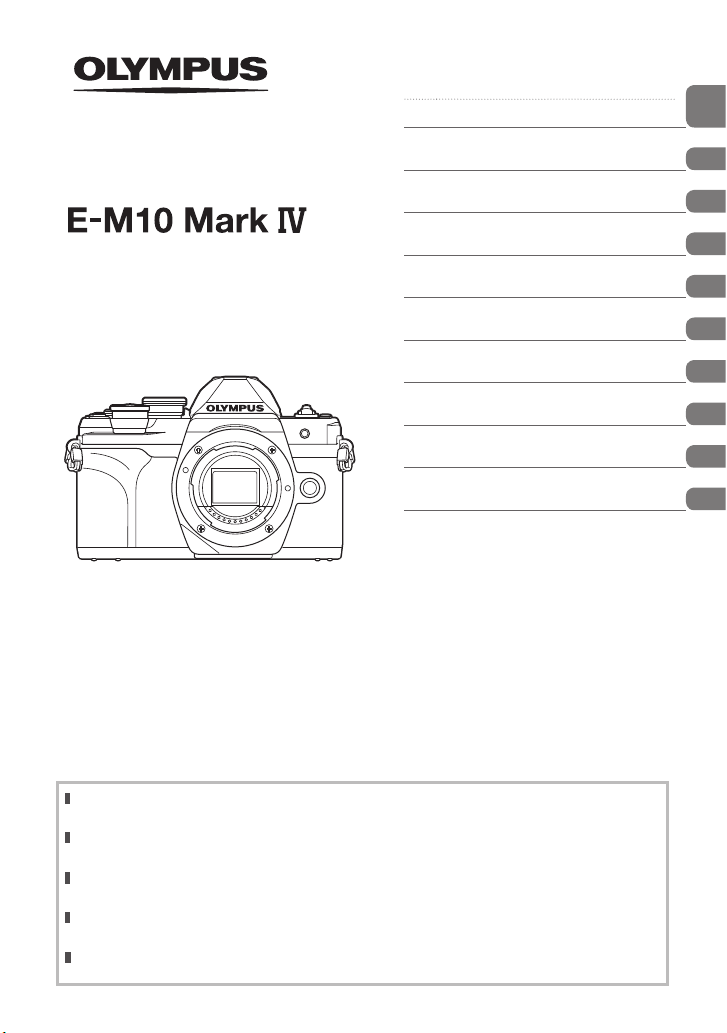
DIGITAL CAMERA
Table of Contents
Feature Index
1. Preparation
2. Shooting
Instruction Manual
3. Playback
4. Menu functions
Connecting the camera to a
5.
smartphone
Connecting the camera to a
6.
computer
7. Cautions
8. Information
9. SAFETY PRECAUTIONS
Model No.: IM021
Thank you for purchasing an O lympus digital camera. Before you star t to use your new camera,
please read these instructions carefully to enjoy optimum performance and a longer service life.
Be sure you have read and understood the c ontents of “9. SA FETY PRECAUTIONS”, befo re using
this product. Keep these instructions available for future reference.
We recommend that you take test shots to get accustomed to your cam era befo re taking impor tant
photographs.
The screen and camera illustrat ions shown in this manual were produced during the development
stages and may dif fer from the actual product.
If ther e are additions and/or modifications of functions due to f irmware update for the camera, the
content s will differ. For the latest information, please visit the Olympus website.
Page 2
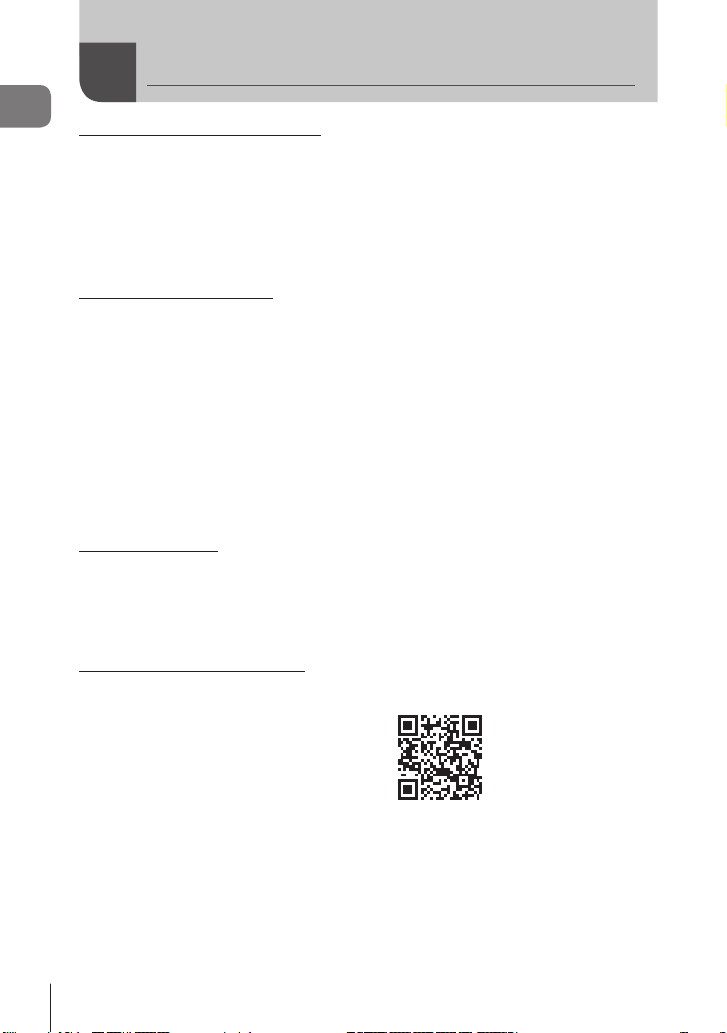
Before You Begin
Read and Follow Safety Precautions
Before You Begin
To prevent incorrect operation resulting in re or other damage to property or harm to
yourself or to others, read “9. SAFETY PRECAUTIONS” (P. 176) in its entirety before
using the camera.
While using the camera, consult this manual to ensure safe and correct operation. Be
sure to keep the manual in a safe place once it is read.
Olympus will not be held liable for violations of local regulations arising from use of this
product outside the country or region of purchase.
Wireless LAN and Bluetooth
The camera features built-in wireless LAN and Bluetooth®. Use of these features
outside the country or region of purchase may violate local wireless regulations; be
sure to check with local authorities before use. Olympus will not be held liable for the
user’s failure to comply with local regulations.
Disable wireless LAN and Bluetooth
g “Disabling wireless LAN/Bluetooth®” (P. 150)
User Registration
Visit the OLYMPUS website for information on registering your OLYMPUS products.
Installing PC Software/Apps
Olympus Workspace
This computer application is used to download and view photos and movies recorded
with the camera. It can also be used to update the camera rmware. The software can be
downloaded from the website below. Be prepared to provide the camera serial number when
downloading the software.
https://support.olympus-imaging.com/owdownload/
OLYMPUS Image Share (OI.Share)
You can load images in the camera to a smartphone.
You can also operate the camera remotely and take pictures from a smartphone.
https://app.olympus-imaging.com/oishare/
®
®
in areas where their use is prohibited.
2
EN
Page 3
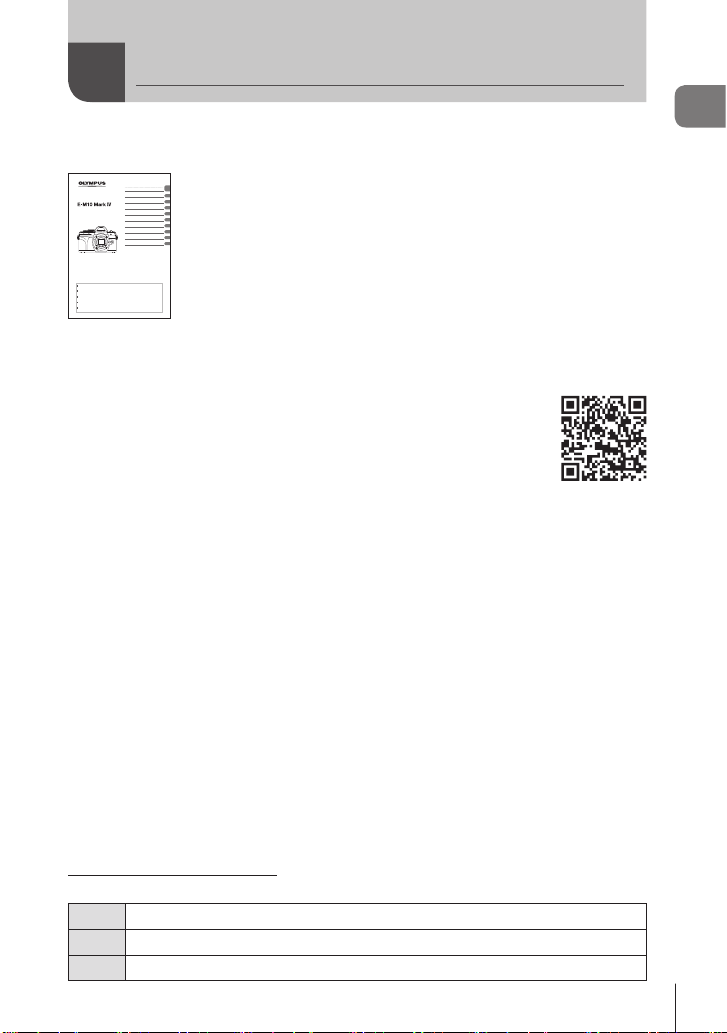
Product Manuals
DIGITAL CAMERA
Thank you for purchasing an Olympus digital c amera. Before you sta rt to use your new camer a,
please read these instructions carefully to enjoy optimum performance and a longer service life.
Be sure you have read and understood the contents o f “9. SAFETY PRECAUT IONS”, before using
this product. Keep these instructions available for future reference.
We recommend that you take test shots to get accusto med to your camera befo re taking import ant
photographs.
The screen and camera illustrations show n in this manual were pro duced during the devel opment
stages and may differ from the actual product.
If there are additions and/or modificatio ns of functions due to f irmware update for the c amera, the
contents will differ. For the latest information, please vis it the Olympus website .
Table of Contents
Feature Index
1. Preparation
2. Shooting
3. Playback
4. Menu functions
5.
Connecting the camera to a
smartphone
6.
Connecting the camera to a
computer
7. Cautions
8. Information
9. SAFETY PRECAUTIONS
Model No.: IM021
Instruction Manual
In addition to the “Instruction Manual”, we also offer a “Camera Function Guide”.
Consult these manuals when using the product.
Instruction Manual (this pdf)
A how-to guide to the camera and its features. The Instruction
Manual can be downloaded from the OLYMPUS website or directly
using the “OLYMPUS Image Share” (OI.Share) smartphone app.
Camera Function Guide
A function and setting guide that helps you use camera features to the full. It has been
optimized for display on mobile devices and can be viewed using OI.Share.
https://cs.olympus-imaging.jp/jp/support/cs/webmanual/index.html
Product Manuals
Indications used in this manual
The following symbols are used throughout this manual.
Notes and other supplementary information.
$
Tips and other helpful information for using the camera.
%
References to other pages in this manual.
g
EN
3
Page 4
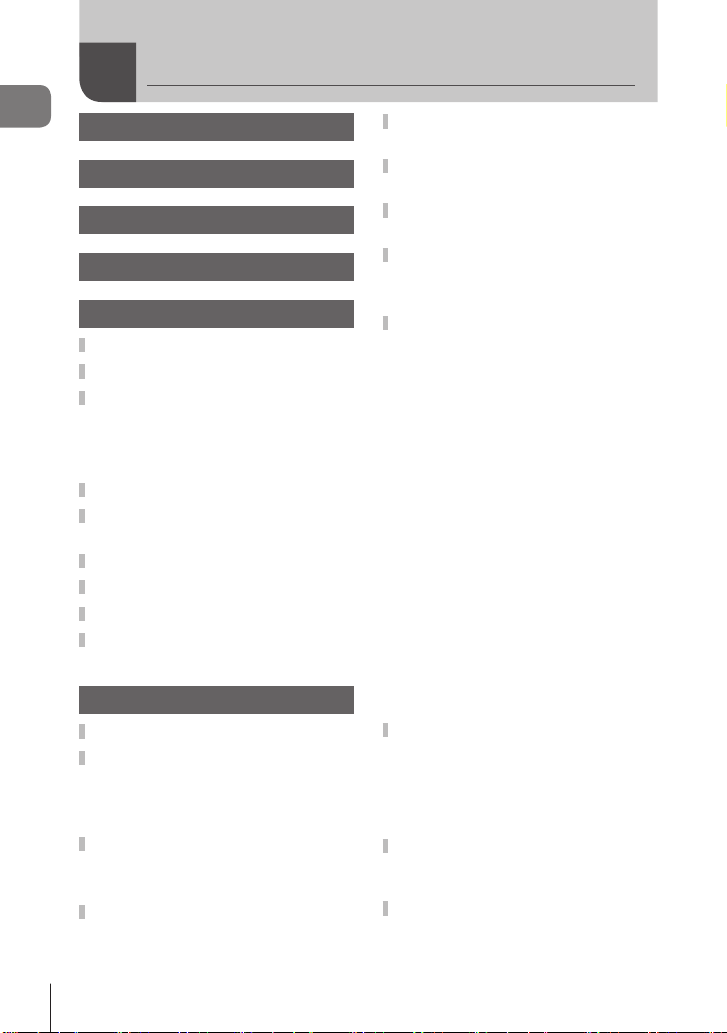
Table of Contents
Table of Contents
Before You Begin 2
Product Manuals 3
Feature Index 9
Names of parts 11
Preparation 13
Unpacking the box contents .....13
Attaching the Strap ....................14
Inserting and Removing the
Battery and Card ........................15
Removing the battery ...............16
Removing the card ...................16
Charging the Battery ..................17
Attaching a lens to the
camera .........................................19
Removing Lenses .......................20
Turning the camera on ...............21
Initial setup .................................22
Camera displays unreadable/
not in the selected language .....24
Shooting 25
Switching between displays ......25
Information displays while
shooting ......................................26
Switching the information
display ......................................28
Choosing a shooting mode and
taking photos ..............................29
Types of shooting modes..........29
Taking high angle and low angle
shots ............................................31
Shooting with touch screen
operations ...................................32
Switching Displays with the u
(Shortcut) Button ........................33
Letting the camera choose the
settings (AUTO mode) ...............34
Shooting in scene mode
(SCN mode) ................................36
Types of scene modes..............36
Shooting in advanced photo
mode (Z mode) ........................40
AP Mode Options .....................40
[Live Composite]: Live Composite
Photography .............................41
[Live Time]: Live Time
Photography .............................42
[Multiple Exposure]: Shooting
Multiple Exposures ...................43
[HDR]: Taking Composite Photos
with HDR ..................................44
[Silent s] Mode .......................45
Shooting a Panorama ...............46
[Keystone Compensation] ........47
[AE Bracketing]: Varying Exposure
over a Series of Shots ..............48
[Focus Bracketing]: Varying
Focus Distance over a
Series of Shots .........................49
Using art lters (ART mode) ......50
Types of art lters .....................52
Adjusting the degree of the art
lter effect (Fine-Tuning)...........53
Using [Partial Color]..................53
Letting the camera choose
aperture and shutter speed
(Program mode) ..........................54
Choosing aperture
(Aperture Priority mode) ............56
4
EN
Page 5
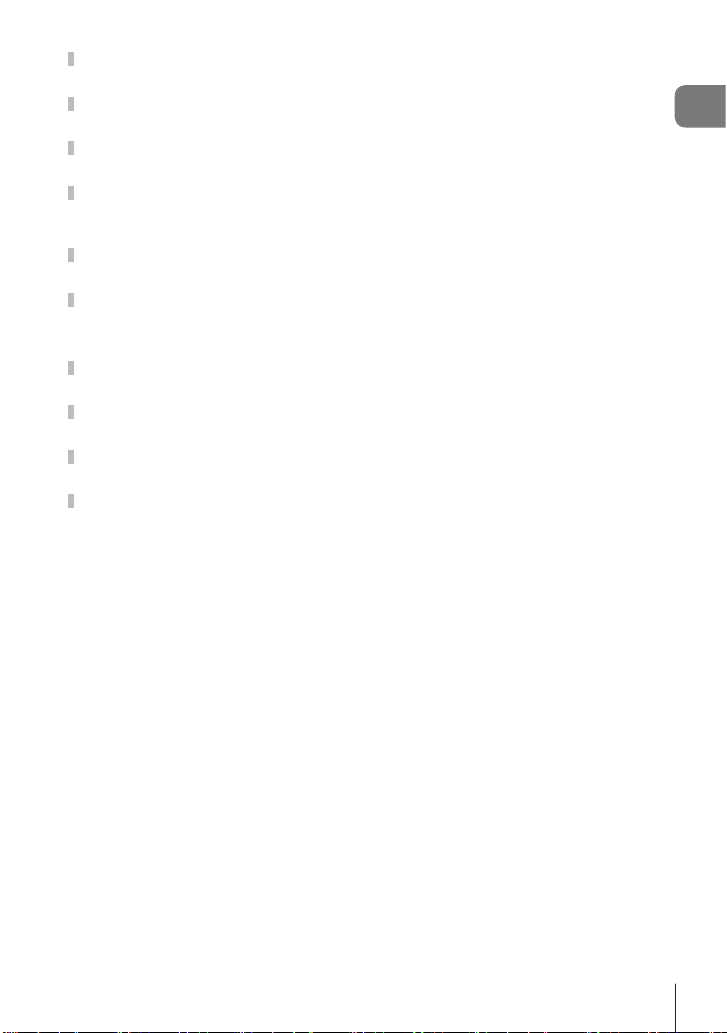
Choosing shutter speed
(Shutter Priority mode) ..............58
Choosing aperture and shutter
speed (Manual mode) .................60
Shooting with long exposure time
(BULB/LIVE TIME) ......................61
Live composite
photography (dark and light eld
composite) ..................................63
Recording movies in photo
shooting modes ..........................65
Recording movies in movie
mode ............................................66
Movie Mode Options.................67
Recording Slow Motion
Movies .........................................68
Silencing Camera Sounds While
Shooting Movies .........................68
Taking Photos in Self-Portrait
Mode ............................................69
Using various settings ...............71
Controlling exposure
(Exposure F) ...........................71
Digital Zoom
(Digital Tele-converter) .............71
Selecting the AF target mode
(AF target settings) ...................72
Setting the AF target .................72
Face priority AF/Eye
priority AF .................................73
Changing ISO sensitivity
(ISO) .........................................74
Using a ash
(Flash photography) .................75
Performing the sequential/
self-timer shooting ....................77
The Electronic Shutter
(Silent s) ................................78
Calling shooting options ...........79
Processing options
(Picture Mode) ..........................81
Adjusting overall color
(Color Creator)..........................82
Adjusting color
(WB (white balance)) ................83
Choosing a focus mode
(AF Mode).................................84
Setting the image aspect ..........86
Selecting image quality
(Still image quality, KK) ......86
Selecting image quality
(Movie quality, nK) ..............87
Choosing an Exposure Mode
(n Mode (Movie Exposure
Modes)) ....................................91
Adjusting ash output
(Flash intensity control) ............92
Reducing camera shake
(Image Stabilizer) .....................93
Making ne adjustments to white
balance (WB Compensation)....94
Choosing how the camera
measures brightness
(Metering) .................................95
Making ne adjustments to
sharpness (Sharpness) ............95
Making ne adjustments to
contrast (Contrast) ....................96
Making ne adjustments to
saturation (Saturation) ..............96
Making ne adjustments to tone
(Gradation) ...............................97
Applying lter effects to
monochrome pictures
(Color Filter)..............................97
Adjusting the tone of a
monochrome image
(Monochrome Color).................98
Adjusting i-Enhance effects
(Effect) ......................................98
Setting the color reproduction
format (Color Space) ................99
Changing the brightness
of highlights and shadows
(Highlight&Shadow Control) ...100
Assigning functions to buttons
(Button Function) ....................101
Table of Contents
5
EN
Page 6
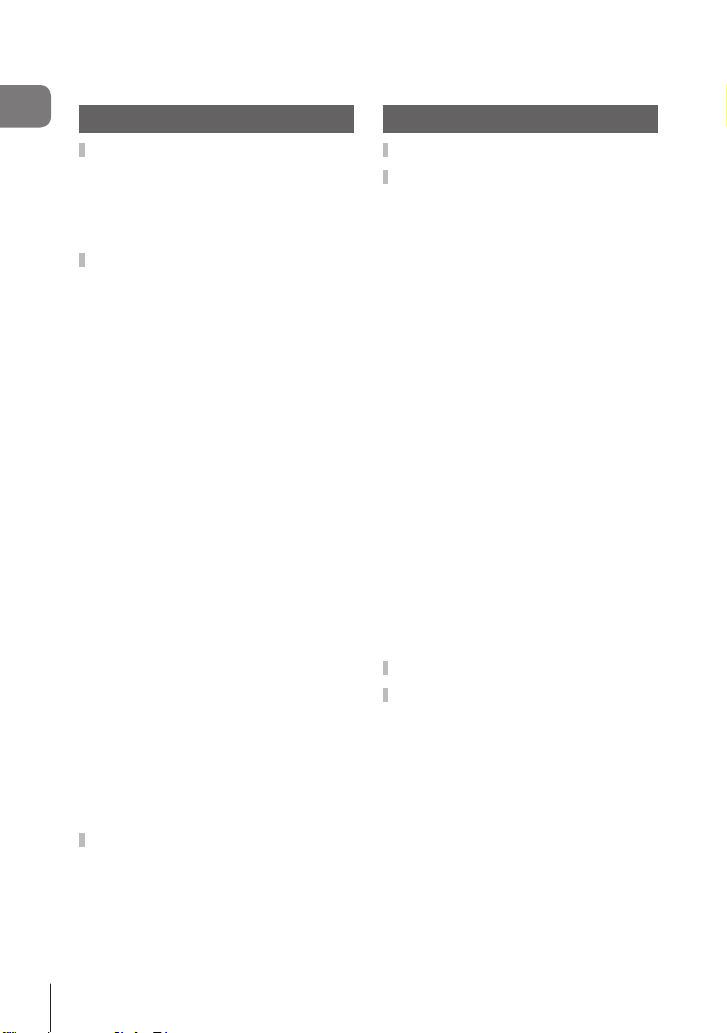
Zoom frame AF/Zoom AF
(Super Spot AF) ...................... 103
Viewing pictures in self-portrait
mode....................................... 116
Table of Contents
Playback 105
Information display during
playback ....................................105
Playback image information ...105
Switching the information
display ....................................106
Viewing photographs and
movies .......................................107
Finding Pictures Quickly (Index
and Calendar Playback) .........108
Zooming In
(Playback Zoom) ....................108
Rotating Pictures (Rotate) ......108
Viewing Images as a Slideshow
(L) .........................................109
Watching movies ....................110
Protecting Pictures (0) ....... 11 0
Deleting Pictures (Erase)........ 110
Selecting Pictures for Sharing
(Share Order) ......................... 111
Cancelling all share orders
(Reset share Order)................ 111
Selecting Multiple Pictures
(0, Erase Selected, Share
Order Selected) ...................... 111
Creating a print order
(DPOF) ................................... 112
Removing all or selected pictures
from the print order ................. 113
Adding Audio to Pictures
(R) .......................................... 113
Audio Playback (Play 7) ........ 113
Scrolling Panoramas .............. 11 4
Using the touch screen ............115
Single-frame playback ............ 115
Index/Calendar playback ........ 115
Selecting and protecting
images .................................... 116
Menu functions 117
Basic menu operations ............ 117
Using Shooting Menu 1/
Shooting Menu 2 ......................118
Returning to default settings
(Reset) .................................... 11 8
Processing options
(Picture Mode) ........................ 119
Digital Zoom
(Digital Tele-converter) ........... 11 9
Improving Focus in Dark
Surroundings
(AF Illuminator) ....................... 119
Choosing a Zoom Speed
(K Elec. Zoom Speed) .........120
Recording multiple exposures
in a single image
(Multiple Exposure).................120
Shooting automatically
with a xed interval
(Intrvl. Sh./Time Lapse) ..........122
Silent-Mode Options
(Silent s Settings) ................123
Wireless remote control
ash photography
(# RC Mode) .........................124
Using the Video Menu ..............125
Using the Playback Menu ........126
Automatically Rotating
Portrait-Orientation Pictures for
Playback (R) ........................126
Retouching Pictures (Edit) ......126
Combining Pictures
(Image Overlay) ......................128
Creating Movie Stills
(In-Movie Image Capture).......128
Trimming movies
(Movie Trimming) ....................129
Removing Protection from All
Pictures (Reset Protect) .........129
6
EN
Page 7
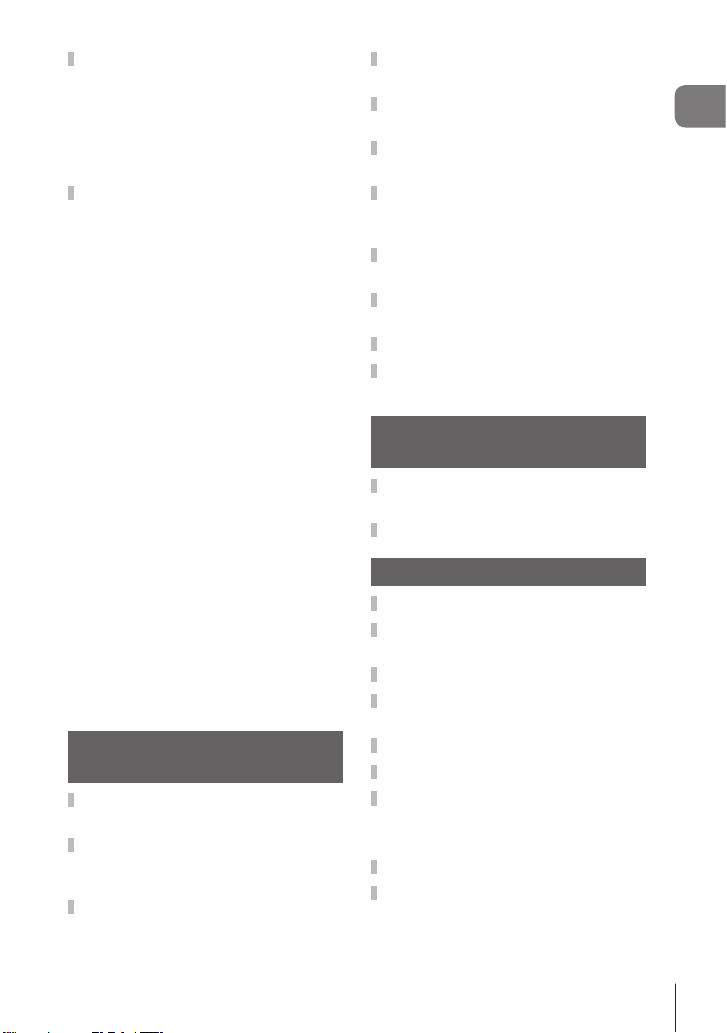
Using the setup menu ..............130
Formatting the card
(Card Setup) ...........................131
Deleting all images
(Card Setup) ...........................131
Choosing a language (W) ....131
Using the custom menus .........132
a AF/MF................................132
M Button/Dial.........................132
N Disp/8/PC ......................133
O Disp/8/PC .......................133
P Exp/ISO/BULB ..................134
Q Exp/ISO/BULB ..................134
b # Custom .........................135
W K/WB/Color ....................135
X Record...............................136
c EVF ...................................137
a K Utility ...........................137
AEL/AFL .................................138
Manual Focus Assist
(MF Assist)..............................138
Adding information displays....139
Viewing camera images on TV
(HDMI) ....................................140
Shutter speeds when the
ash res
(#X-Sync./#Slow Limit) ........141
Combinations of JPEG image
sizes and compression rates
(K Set) .................................141
Connecting the camera to a
smartphone 142
Pairing the Camera and
Smartphone ..............................143
Wireless Connection Standby
Setting for When the Camera Is
On ..............................................144
Wireless Settings for When the
Camera Is Off ............................145
Transferring images to a
smartphone ...............................147
Automatically uploading images
while the camera is off .............147
Shooting remotely with a
smartphone (Live View) ...........148
Shooting remotely with a
smartphone
(Remote Shutter) ......................148
Adding position information to
images .......................................149
Resetting wireless LAN/
Bluetooth
®
settings ..................149
Changing the password ...........150
Disabling wireless LAN/
Bluetooth
®
.................................150
Connecting the camera to a
computer 151
Copying pictures to a
computer ...................................151
Installing the PC software .......152
Cautions 153
Batteries ....................................153
Using your USB-AC adapter
abroad .......................................153
Usable cards .............................154
Record mode and le size/number
of storable still pictures ...........154
Interchangeable lenses ............155
MF Clutch Lenses .....................156
Compatible Flash Units ...........157
Wireless remote control ash
photography............................158
Other external ash units ........159
System chart .............................160
Table of Contents
EN
7
Page 8
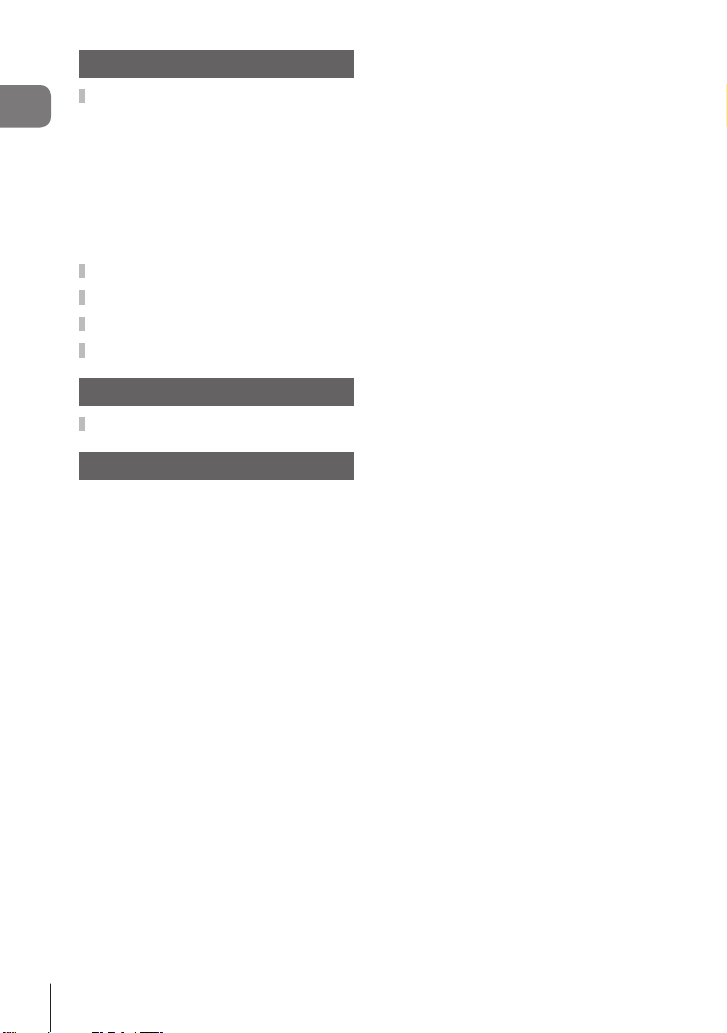
Information 162
Cleaning and storing the
Table of Contents
camera .......................................162
Cleaning the camera ..............162
Storage ...................................162
Cleaning and checking the image
pickup device ..........................162
Pixel Mapping - Checking the
image processing functions ....163
Shooting tips and information 164
Error codes ...............................167
Defaults .....................................169
Specications ...........................173
SAFETY PRECAUTIONS 176
SAFETY PRECAUTIONS ..........176
Index 181
8
EN
Page 9
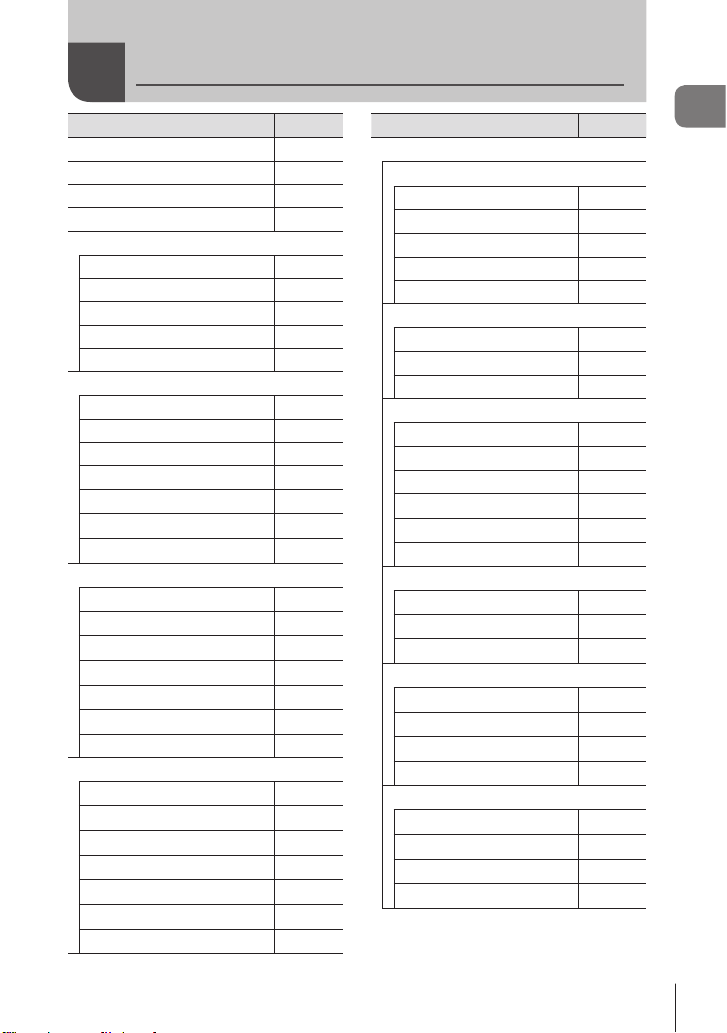
Feature Index
Feature
Shooting Mode 29
Monitor Display 28, 106
Live Controls 79
LV Super Control Panel 80
W Shooting Menu 1
Reset 118
Picture Mode 81, 119
Digital Tele-converter 119
Metering 95
AF Illuminator 119
X Shooting Menu 2
K Image Stabilizer
K Elec. Zoom Speed
x
Multiple Exposure 120
Intrvl. Sh./Time Lapse 122
Silent s Settings
# RC Mode
n Video Menu
Movie R
Recording Volume
n AF Mode
n Image Stabilizer
n Elec. Zoom Speed
Video Frame Rate
Video Bit Rate
q Playback Menu
y
R
Edit 126
Print Order
Reset Protect
Reset share Order
Device Connection
g
93
120
92
123
124
125
125
125
93
125
87, 125
87, 125
109
126
112
129
111
143
Feature
G Custom Menu
a AF/MF
AEL/AFL 132, 138
AF Targeting Pad
IFace Priority
MF Assist 132, 138
Reset Lens 132
M Button/Dial
Button Function 101, 132
qR Function
Dial Function 132
N Disp/8/PC
K Control Settings
G/Info Settings
Live View Boost
Flicker Reduction
Displayed Grid
Peaking Color
O Disp/8/PC
8
HDMI 133, 140
USB Mode 133
P Exp/ISO/BULB
Exposure Shift 134
ISO-Auto Set 134
Noise Filter 134
Noise Reduct. 62, 134
Q Exp/ISO/BULB
Bulb/Time Timer
Live Bulb
Live Time
Composite Settings
g
132
73, 132
132
80, 133
133, 139
133
133
133
133
133
61, 134
61, 134
61, 134
63, 134
Feature Index
EN
9
Page 10
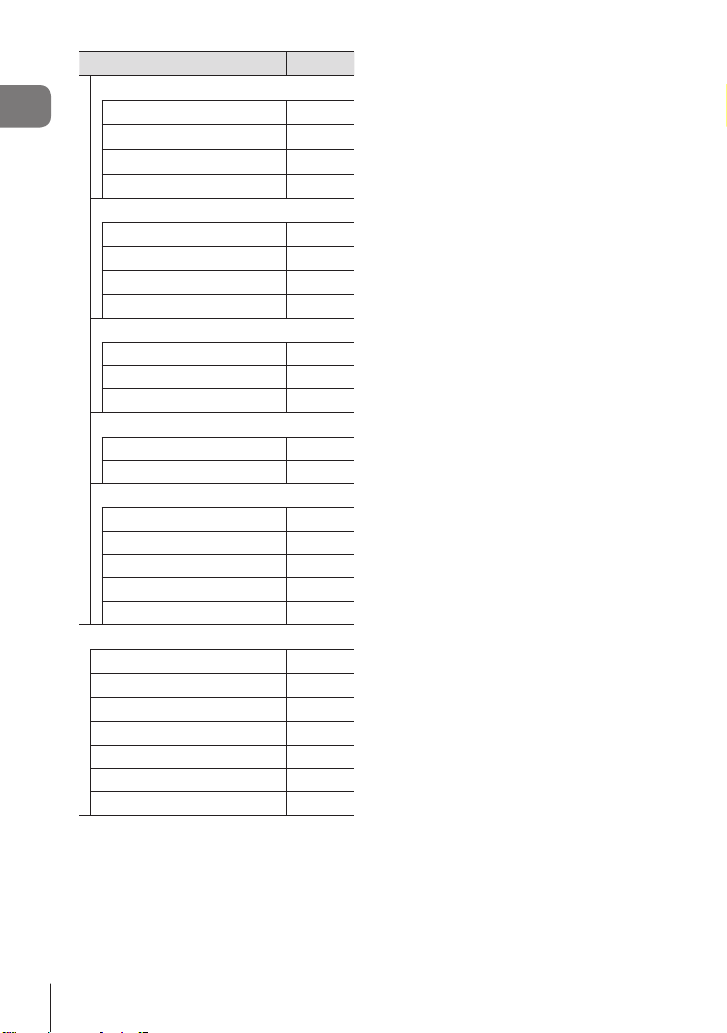
b # Custom
#X-Sync.
Feature Index
#Slow Limit
w+F
#+WB
W K/WB/Color
K Set
WB
W Keep Warm Color
Color Space
X Record
File Name
Edit Filename
Copyright Settings 136
c EVF
EVF Auto Switch 137
EVF Adjust 137
a K Utility
Pixel Mapping
Level Adjust
Touchscreen Settings
Sleep
Certication
e Setup Menu
Card Setup
X
W
s
Rec View
Wi-Fi/Bluetooth Settings 150
Firmware 130
Feature
g
135, 141
135, 141
71, 92, 135
135
135, 141
83, 135
135
99, 135
136
136
137, 163
137
137
21, 137
137
131
23
130, 131
130
130
10
EN
Page 11
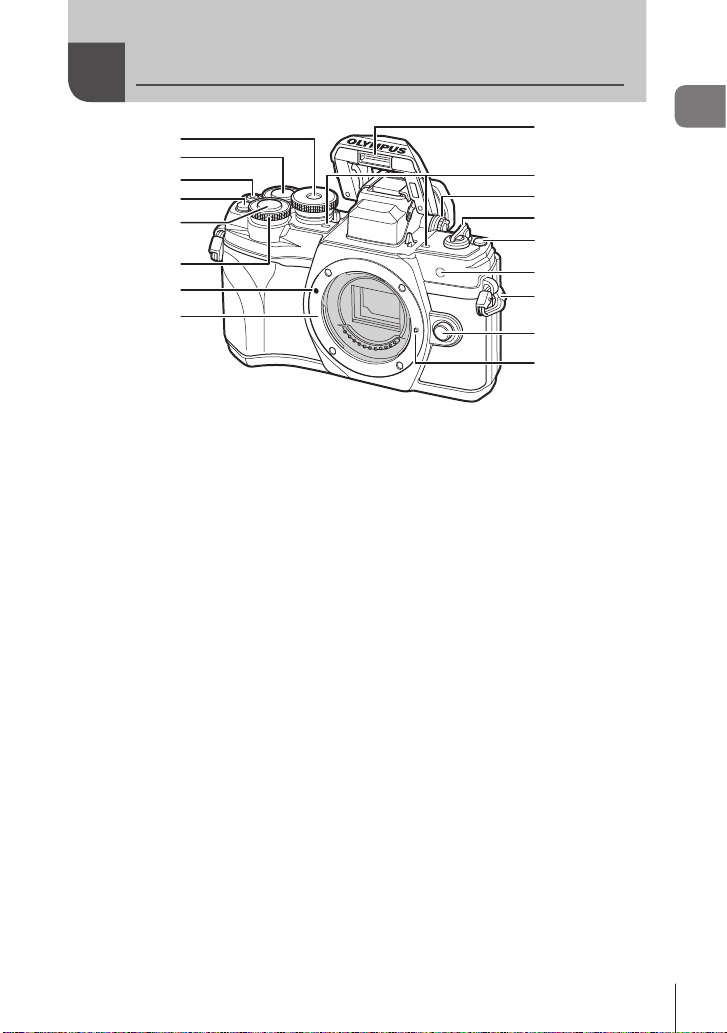
Names of parts
1
9
2
3
4
5
0
a
b
c
6
7
d
e
8
f
g
1 Mode dial ........................................P. 29
2 Rear dial* (o) .................. P. 54-60, 107
3 R (Movie)/h button ............ P. 65/P. 111
4 b (Digital Tele-converter) button
................................................P. 71, 101
5 Shutter button .................................P. 30
6 Front dial* (r) ..............P. 54-60, 71, 75, 107
7 Lens attachment mark ....................P. 19
8 Mount (Remove the body cap before
attaching the lens.)
* In this manual, the r and o icons represent operations performed using the front dial
and rear dial.
9 Built-in ash ....................................P. 75
0 Stereo microphone .......P. 113, 125, 127
a Diopter adjustment dial ...................P. 25
b ON/OFF lever ................................P. 21
c u (Shortcut) button .......................P. 33
d Self-timer lamp/AF illuminator
.............................................P. 77/P. 119
e Strap eyelet.....................................P. 14
f Lens release button ........................P. 20
g Lens lock pin
Names of parts
EN
11
Page 12
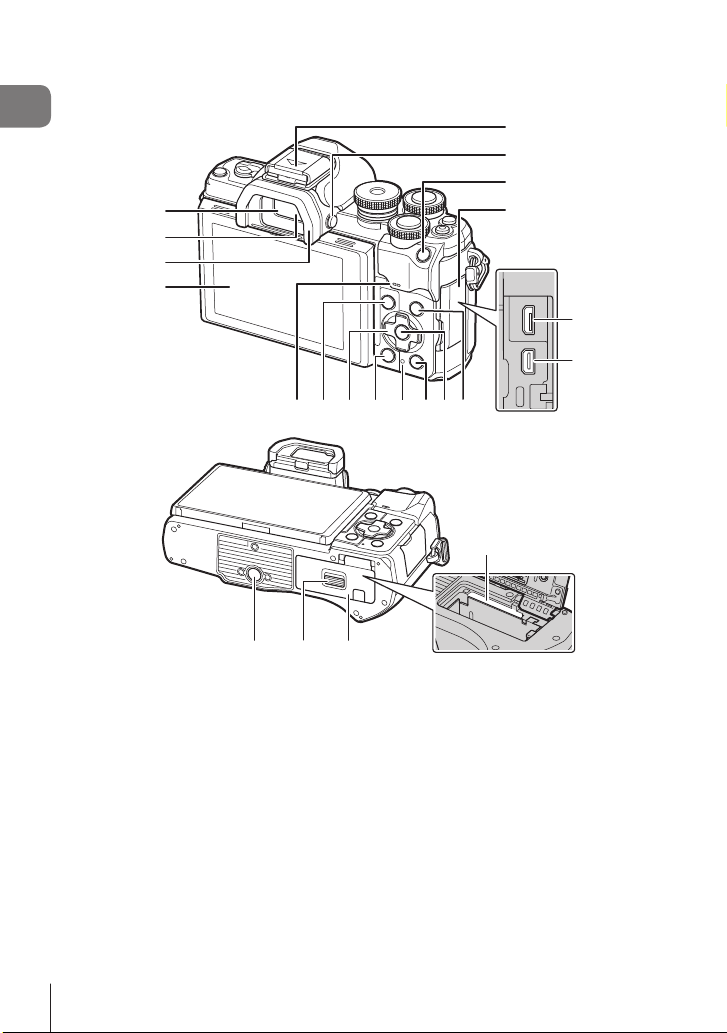
Names of parts
1
2
3
4
1 Viewnder .......................................P. 25
2 Eye sensor ......................................P. 25
3 Eyecup ..........................................P. 159
4 Monitor (Touch screen)
............................P. 26, 32, 79, 105, 115
5 Hot shoe (Hot shoe cover) ............P. 157
6 u (LV) button ...............................P. 25
7 AEL/AFL button ..........P. 101, 102, 138
8 Connector cover
9 Micro-USB connector....................P. 151
0 HDMI micro connector ..................P. 140
a INFO button ...................P. 28, 106, 139
b Q button ................................P. 79, 107
* In this manual, the FGHI icons represent operations performed using the arrow pad.
5
6
7
8
9
0
h abd cf eg
i
k jl
c q (Playback) button ....................P. 107
d CHARGE (battery charge) lamp ....P. 17
e D (Erase) button ..........................P. 110
f Arrow pad* .................P. 22, 72 – 77, 107
g MENU button ...............................P. 117
h Speaker
i Card slot .........................................P. 16
j Battery/card compartment cover
..................................................P. 15, 16
k Battery/card compartment lock
..................................................P. 15, 16
l Tripod socket
12
EN
Page 13
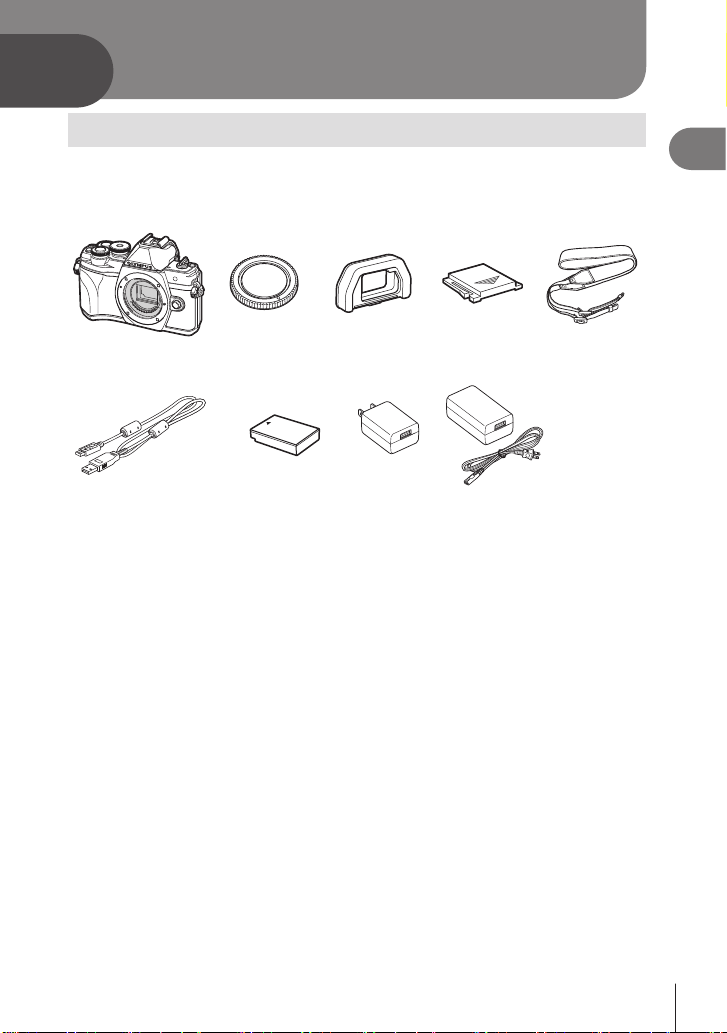
1
Preparation
Unpacking the box contents
At purchase, the package contains the camera and the following accessories.
If anything is missing or damaged, contact the dealer from whom you purchased the
camera.
Camera Body cap * EP-15 eyecup * Hot shoe cover * Strap
or
1
Preparation
USB cable
CB-USB12
Basic Manual Warranty Card
* The body cap, eyecup, and hot shoe cover attached to or inserted in the camera.
Lithium-ion battery
BLS-50
USB-AC adapter F-5AC
EN
13
Page 14
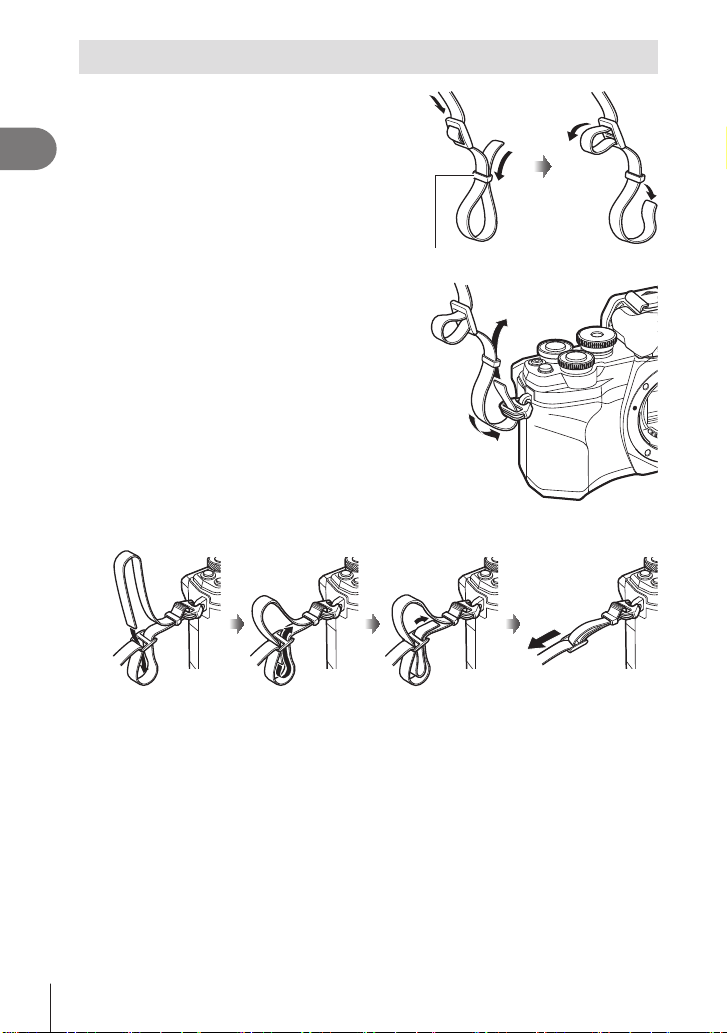
Attaching the Strap
Before attaching the strap, remove the end
1
from the keeper loop and loosen the strap
1
Preparation
as shown.
Pass the end of the strap through the strap
2
eyelet and back through the keeper loop.
Pass the end of the strap through the buckle and tighten as shown.
3
Keeper loop
• Attach the other end of the strap to the other eyelet.
• After attaching the strap, pull on it rmly to ensure that it will not come loose.
14
EN
Page 15
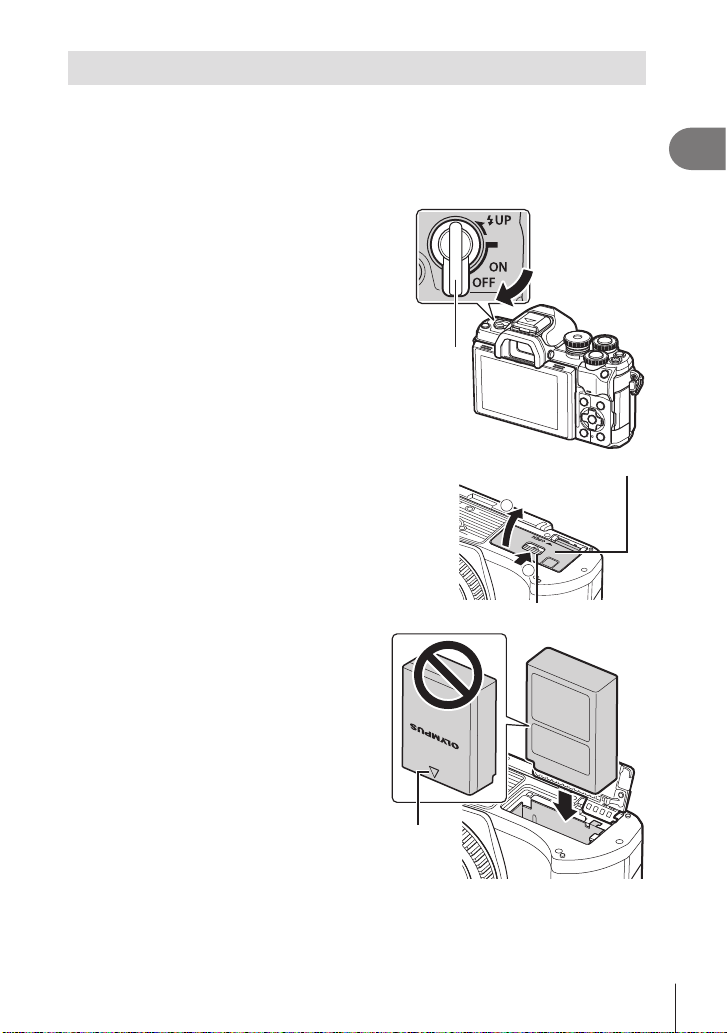
Inserting and Removing the Battery and Card
In this manual, all storage devices are referred to as “cards.”
The camera uses third-party SD, SDHC, or SDXC memory cards conforming to the SD
(Secure Digital) standard.
Cards must be formatted with this camera before rst use or after being used with
other cameras or computers. g “Formatting the card (Card Setup)” (P. 131)
Conrm that the ON/OFF lever
1
is in the OFF position.
ON/OFF lever
1
Preparation
Opening the battery/card
2
compartment cover.
Loading the battery.
3
• Use only BLS-50 batteries
(P. 13, 175).
Direction
indicating
mark
Battery/card compartment cover
2
1
Battery/card compartment lock
EN
15
Page 16
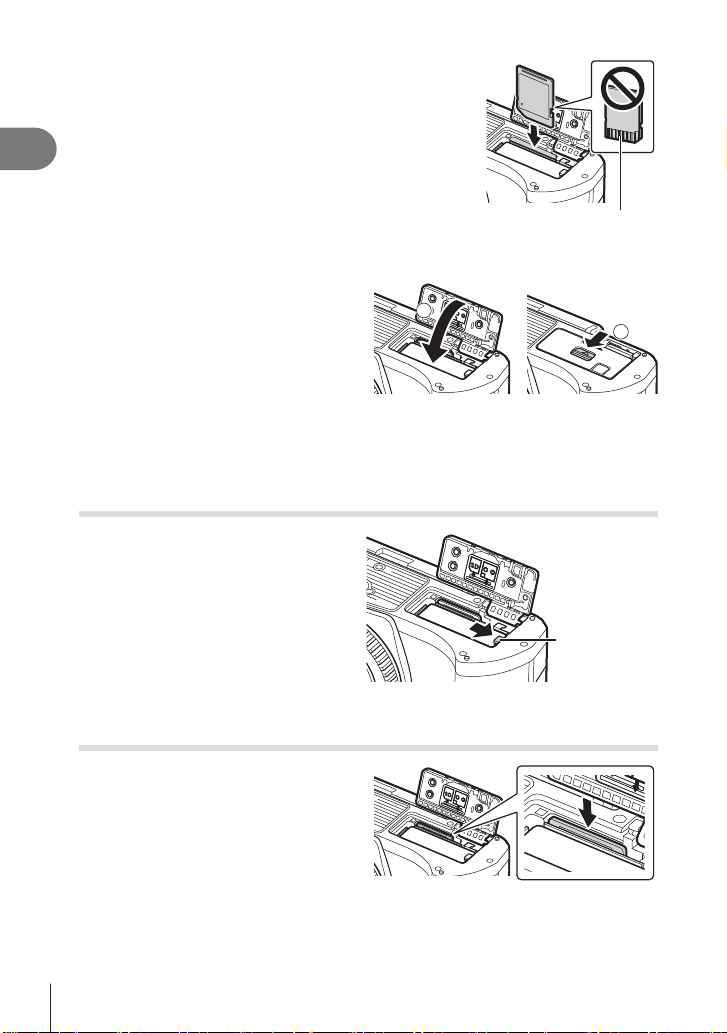
Loading the card.
4
• Slide the card in until it is locked into place.
g “Usable cards” (P. 154)
1
Preparation
• Do not forcibly insert a damaged or deformed card. Doing so may damage the card
slot.
Closing the battery/card
5
compartment cover.
• Be sure the battery/card compartment
cover is closed before using the camera.
$
• It is recommended to set aside a backup battery for prolonged shooting in case the
battery in use drains.
• Also read “Batteries” (P. 153).
Removing the battery
Turn off the camera before opening or
closing the battery/card compartment cover.
To remove the battery, rst push the battery
lock knob in the direction of the arrow and
then remove.
• Do not remove the battery while the card
write indicator is displayed (P. 26,
27).
• Contact an authorized distributor or
service center if you are unable to
remove the battery. Do not use force.
1
Terminal area
2
Battery lock knob
Removing the card
Press the inserted card lightly and it will be
ejected. Pull out the card.
• Do not remove the card while the card
write indicator is displayed (P. 27).
16
EN
Page 17
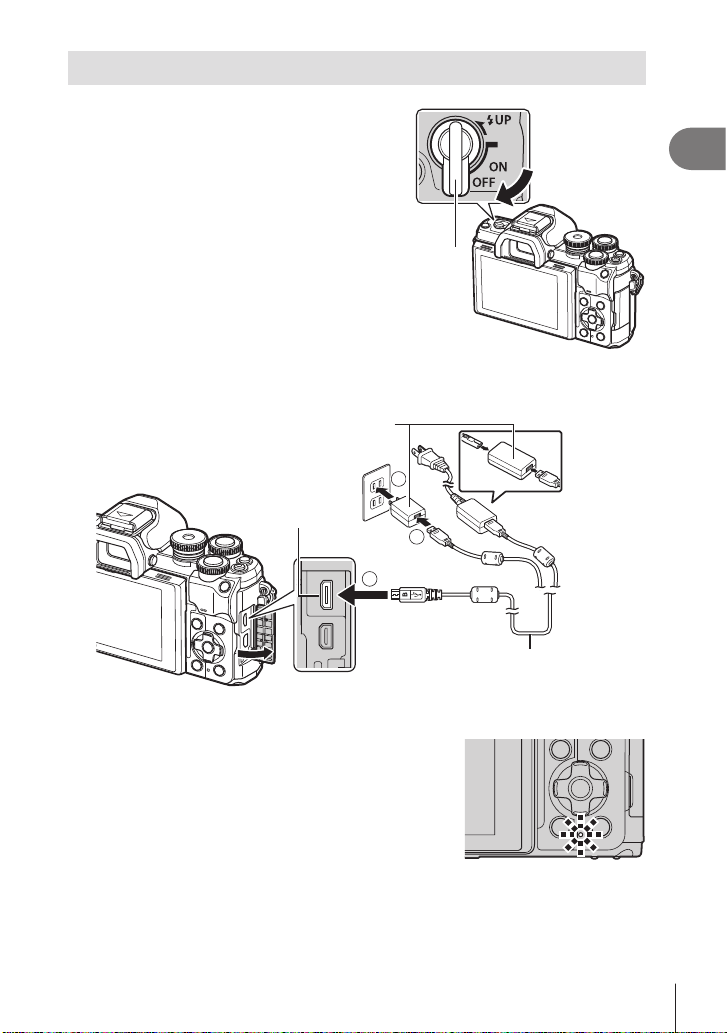
Charging the Battery
Conrm that the ON/OFF lever
1
is in the OFF position.
ON/OFF lever
Check that the battery is in the camera, and connect the USB cable and
2
USB-AC adapter.
USB-AC adapter
(supplied)
1
Preparation
AC outlet
Micro-USB connector
• Never use any cable other than supplied or Olympus-designated USB cable. This
may cause smoking or burning.
• The CHARGE lamp light during charging. Charging
takes about 4 hours. The lamp goes out as the
batteries reach full charge.
• Even if charging is in progress, it stops when the
camera is turned on.
• The USB-AC adapter cannot be used to charge the batteries when the camera is on.
• If a charging error occurs, the CHARGE lamp will blink. Disconnect and reconnect the
USB cable.
• USB charging is available when the battery temperature is between 0 and 40 °C (32 and
104 °F).
2
or
1
3
USB cable (supplied)
EN
17
Page 18
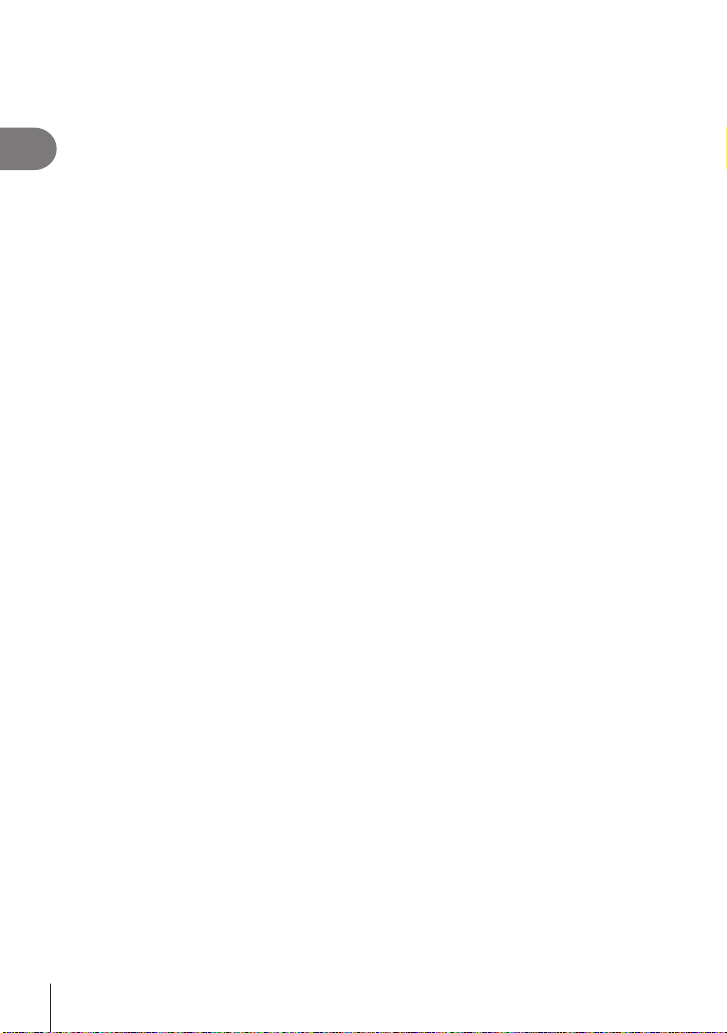
• A charger (BCS-5: sold separately) can be used to charge the battery.
%
• For safety reasons, charging may take longer, or the battery may not reach full charge,
when the battery is charged in a high-temperature environment.
• The batteries will not charge while the camera is off if pictures are being uploaded to a
1
Preparation
smartphone via Wi-Fi (background auto upload). g “Automatically uploading images
while the camera is off” (P. 147)
$ The USB-AC Adapter
• Be sure to unplug the USB-AC adapter for cleaning. Leaving the USB-AC adapter
plugged in during cleaning could result in injury or electric shock.
18
EN
Page 19
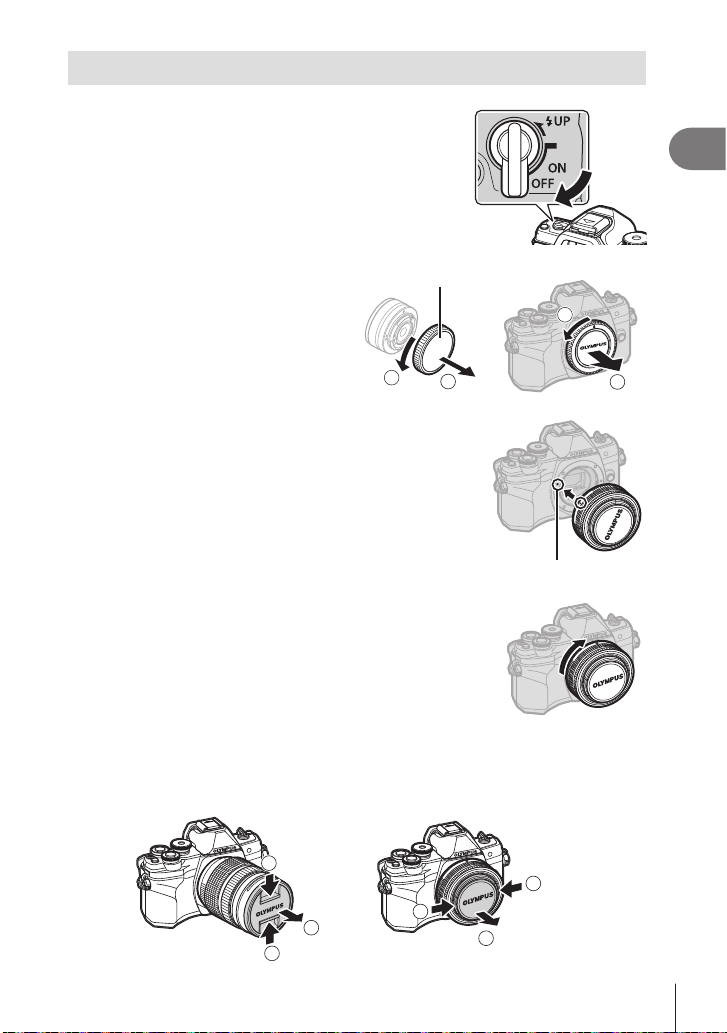
Attaching a lens to the camera
Conrm that the ON/OFF lever is in the
1
OFF position.
1
Preparation
Remove the rear cap of the lens
2
and the body cap of the camera.
Align the lens attachment mark (red) on
3
the camera with the alignment mark (red)
on the lens, then insert the lens into the
camera’s body.
Rotate the lens as shown until it clicks into
4
place.
• Do not press the lens release button.
• Do not touch internal portions of the camera.
Remove the front lens cap.
5
1
Rear cap
2
1
2
Lens attachment mark
1
1
2
1
1
2
19
EN
Page 20
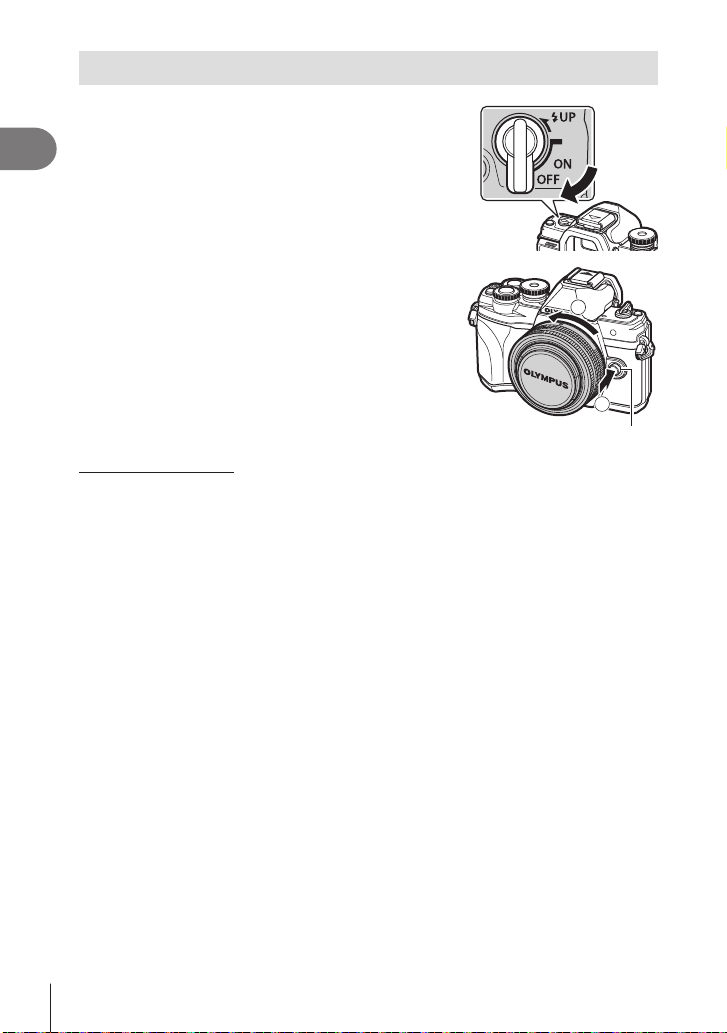
Removing Lenses
Conrm that the ON/OFF lever is in the
1
OFF position.
1
Preparation
Hold the lens release button and rotate
2
the lens as shown.
Interchangeable lenses
Read “Interchangeable lenses” (P. 155).
2
1
Lens release button
20
EN
Page 21
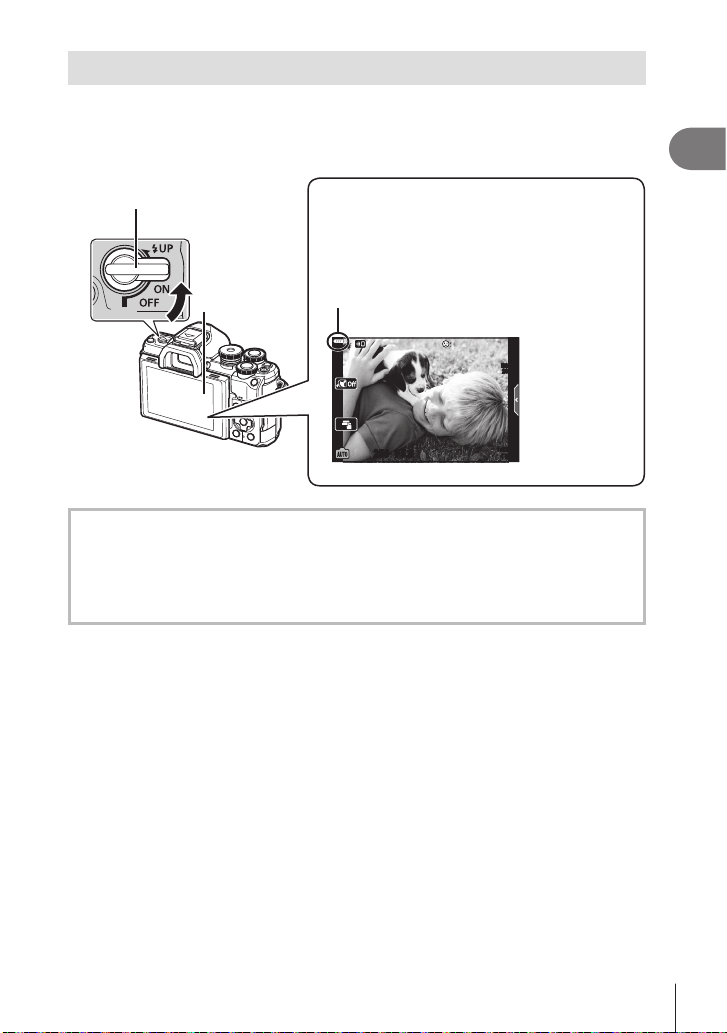
Turning the camera on
Set the ON/OFF lever to the ON position.
1
• When the camera is turned on, the monitor will turn on.
• To turn the camera off, return the lever to the OFF position.
ON/OFF lever
Monitor
Battery level
The battery level icon will be displayed.
j
(green): The camera is ready to shoot.
k
(green): The battery is not full.
l
(green): The battery is low.
m
(blinks red): Charge the battery.
1
Preparation
ISO-A
200
250250 F5.6
1:02:03
1023
Camera sleep operation
If no operations are performed for a minute, the camera enters “sleep” (stand-by) mode to
turn off the monitor and to cancel all actions. Pressing the shutter button reactivates the
camera. The camera will turn off automatically if left in sleep mode for 4 hours. Turn the
camera on again before use. You can choose how long the camera remains idle before
entering sleep mode. g [Sleep] (P. 137)
EN
21
Page 22
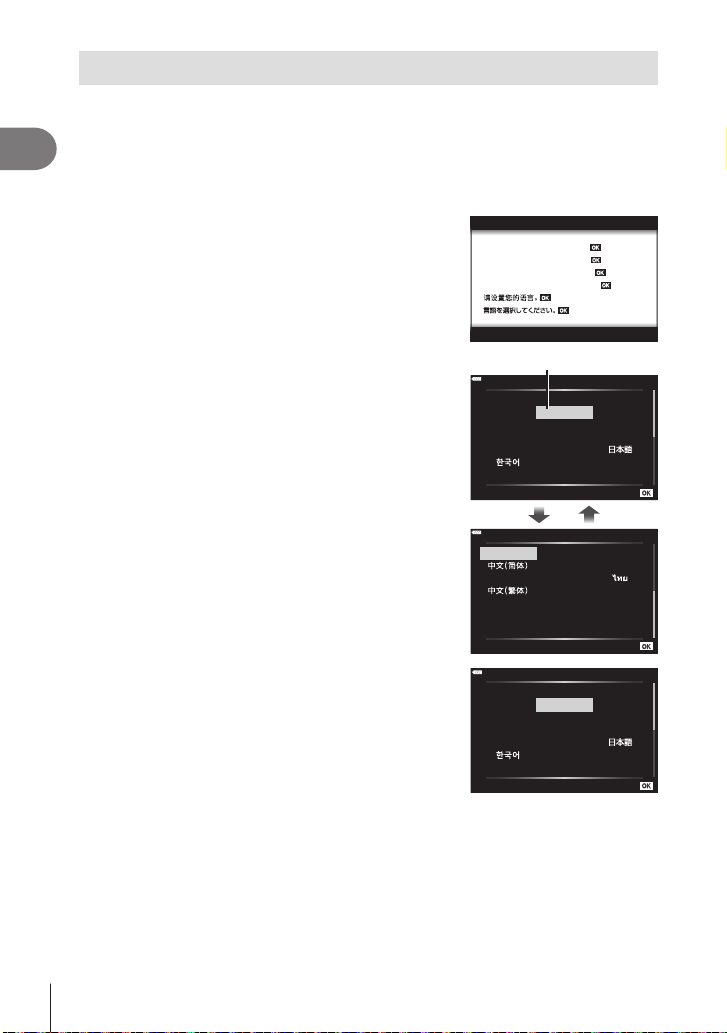
Initial setup
Set
W
Setare
W
Set
After turning the camera on for the rst time, perform the initial setup by choosing a
language and setting the camera clock.
• Date and time information is recorded on the card together with the images.
1
• The le name is also included with the date and time information. Be sure to set the
Preparation
correct date and time before using the camera. Some functions cannot be used if the date
and time have not been set.
Press the Q button when the initial setup
1
dialog is displaying prompting you to choose a
language.
Please select your language.
Veuillez choisir votre langue.
Bitte wählen Sie Ihre Sprache.
Por favor, selecciona tu idioma.
Hrvatski
Dansk
Eesti
Deutsch
Indonesia
Norsk
Romanian
Español
Viet Nam
Hrvatski
Dansk
Eesti
Deutsch
Indonesia
Norsk
Cursor
English
Ελληνικά
Italiano
Latviski
Русский
Slovensky
Svenska
English
Ελληνικά
Italiano
Latviski
W
Česky
Suomi
Polski
Türkçe
Česky
Suomi
Polski
Highlight the desired language using the front or
2
rear dial or the FGHI buttons on the arrow
pad.
• The language-selection dialog has two pages of
options. Use the front or rear dial or the FGHI
buttons on the arrow pad to move the cursor
between pages.
Press the Q button when the desired language
3
is highlighted.
• If you press the shutter button before pressing the
Q button, the camera will exit to shooting mode and
no language will be selected. You can perform the
initial setup by turning the camera off and then on
again to display the initial setup dialog and repeating
the process from Step 1.
• The language can be changed at any time from the e setup menu. g “Choosing a
language (W)” (P. 131)
Български
Nederlands
Français
Magyar
Lietuvių k.
Português(Pt)
Srpski
Slovenščina
Українська
Български
Nederlands
Français
Magyar
Lietuvių k.
Português(Pt)
22
EN
Page 23
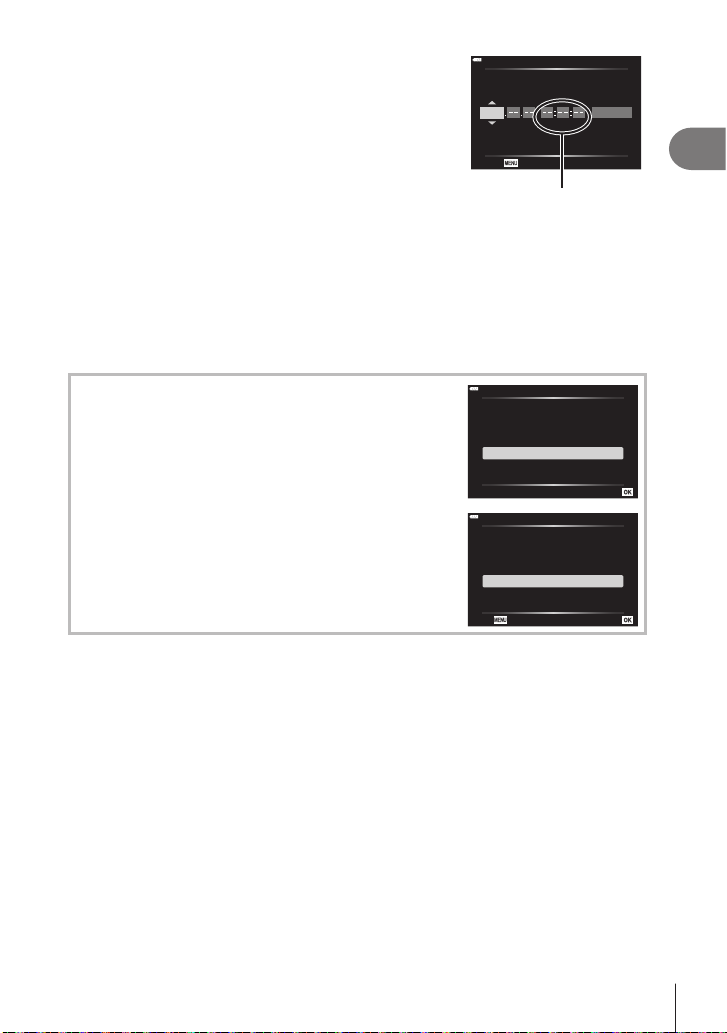
Set the date, time, and date format.
Set
Back Set
4
• Use the HI buttons on the arrow pad to highlight
items.
• Use the FG buttons on the arrow pad to change
Y M D Time
2020
X
Y/M/D
the highlighted item.
• The clock can be adjusted at any time from the
e setup menu. g [X] (P. 130)
Complete the initial setup.
5
Cancel
The time is displayed using
a 24-hour clock.
• Press the Q button to set the clock.
• If the battery is removed from the camera and the camera is left for a while, the date and
time may be reset to the factory default setting.
• If you are going to record movies, adjust the frame rate according to the video standard of
the country/region. g [Video Frame Rate] (P. 125)
1
Preparation
Turning the camera off
To turn the camera off, return the ON/OFF lever to the OFF
position. See page 145 for information on how to proceed
if the camera displays the dialog shown in the illustration.
Power-off Standby
Activate Wi-Fi/Bluetooth Power-off
Standby so images can be imported
while power is off?
Yes
No
Power-off Standby:On
Confirm whether or not to activate
Power-off Standby every time power
is turned off? This setting can be
changed from the menu anytime.
Confirm every time
Don't show this screen again
23
EN
Page 24
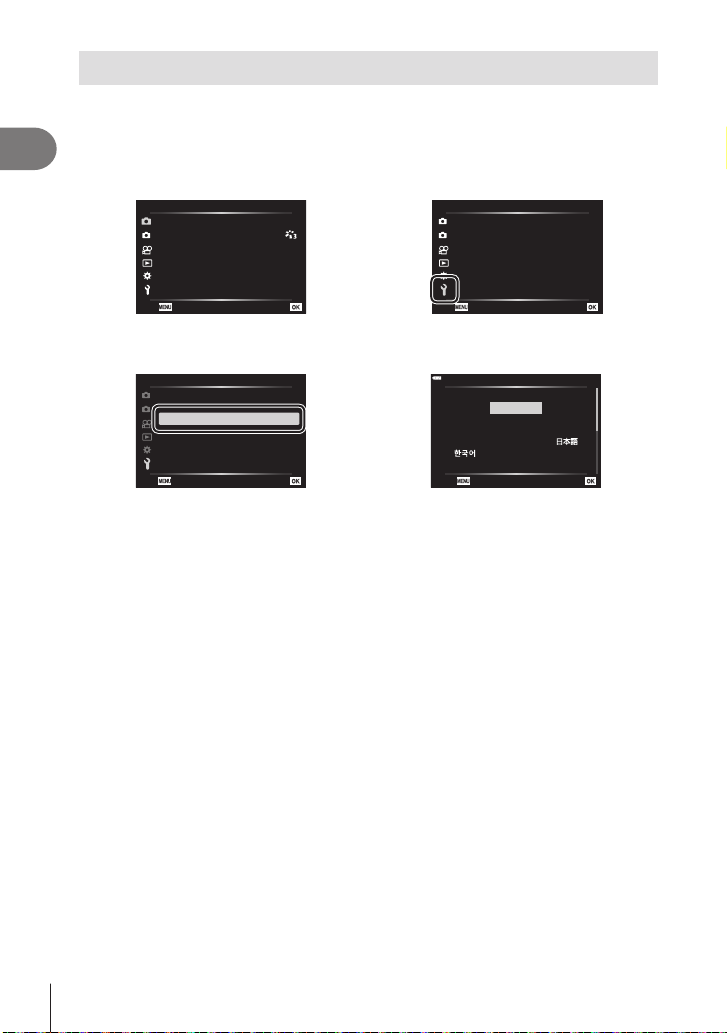
Camera displays unreadable/not in the selected language
เมนูถ่ายภาพ 1
กล ับ ตั�งค่า
เมนูตั�งค่า
กล ับ ตั�งค่า
เมนูตั�งค่า
กล ับ ตั�งค่า
W
Back Set
If the camera displays are in an unfamiliar language or use characters you are unable
to read, you may have accidentally selected the wrong language in the languageselection dialog. Follow the steps below to change languages.
1
1 Press the MENU button to display the
Preparation
menus.
1
1
รีเ ซ็ต
โหมดภาพ
2
ดิจิทัลเทเลคอน
โหมดวัดแสง
ไฟช่วย AF เปิ ด
ปิ ด
p
2 Highlight the e tab using FG and press
I.
1
ตั�งค่าการ์ด
X
2
W
s
ดูภาพบันทึก
การตั�งค่า Wi-Fi/Bluetooth
เฟิร์มแวร์
’--.--.-- --:--:--
ไทย
j±0 k±0
0.5 วินาที
3 Highlight [W] using FG and press I.
1
ตั�งค่าการ์ด
X
2
W ไทย
s
ดูภาพบันทึก
การตั�งค่า Wi-Fi/Bluetooth
เฟิร์มแวร์
’--.--.-- --:--:--
j±0 k±0
0.5 วินาที
4 Highlight the desired language using
FGHI and press the Q button.
Български
Česky
Hrvatski
Dansk
Eesti
Deutsch
Indonesia
Norsk
English
Suomi
Ελληνικά
Italiano
Latviski
Polski
Nederlands
Français
Magyar
Lietuvių k.
Português(Pt)
24
EN
Page 25
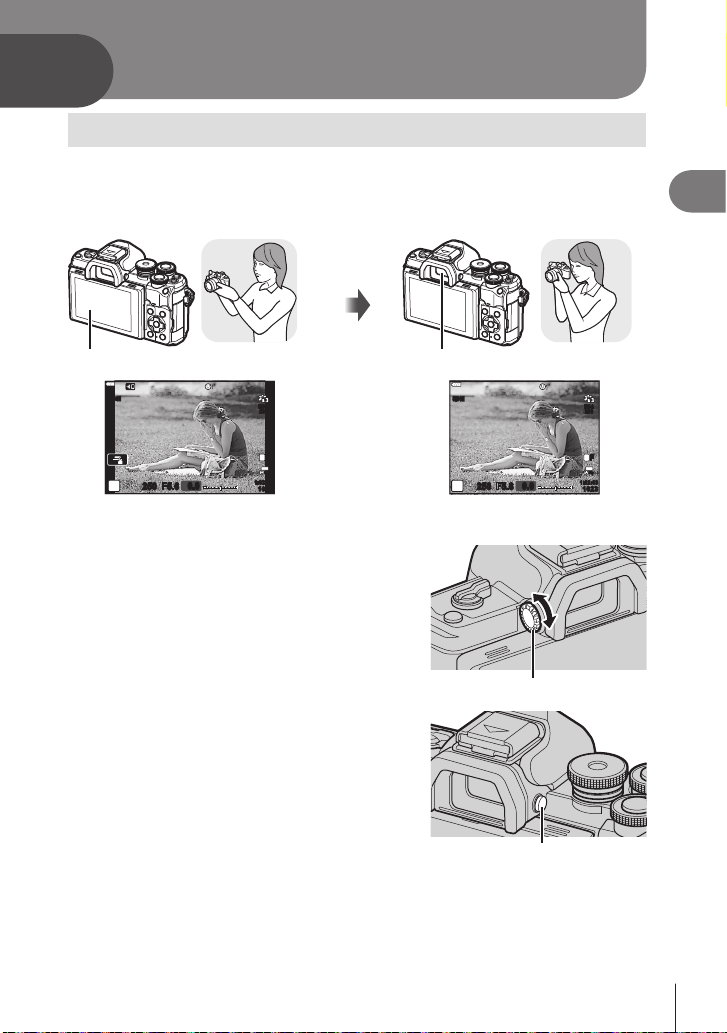
2
3
1023
Shooting
Switching between displays
The camera is equipped with an eye sensor, which turns the viewnder on when you
put your eye to the viewnder. When you take your eye away, the sensor turns the
viewnder off and turns the monitor on.
Put your
eye to the
viewnder
2
Shooting
Monitor
S-IS ONS-IS ON
P
250250 F5.6
ISO-A
200
L
F
4K
30p
0.0
1:02:03
1023
Viewnder
S-IS ONS-IS ON
P
250250 F5.6
1:02:0
0.0
View through lens shown in monitor View through lens shown in viewnder
• If the viewnder is not in focus, put your eye to the
viewnder and focus the display by rotating the
diopter adjustment dial.
Diopter adjustment dial
• You can display the EVF Auto Switch setting menu
if you press and hold the u button. g [EVF
Auto Switch] (P. 137)
• When [Off] is selected for [EVF Auto Switch], you
can switch displays by pressing the u button.
u button
$
• Tilting the monitor disables the eye sensor.
ISO-A
200
L
F
4K
30p
25
EN
Page 26
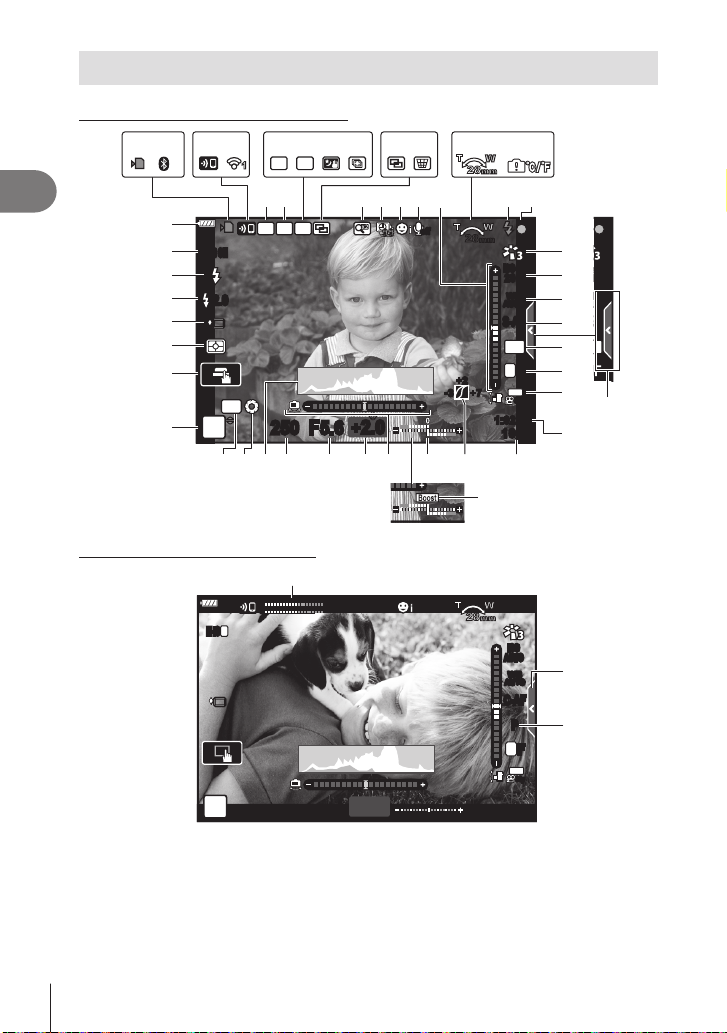
Information displays while shooting
L
N
off
+7+7-3-3
+2+2
WB
AUTO
28
mm
F
FHD
30p
ISO-A
200
1023
1:02:03
4:3
S-AF
Monitor display during still photography
2
Shooting
Monitor display during movie mode
26
EN
J
I
H
G
F
E
D
C
3 41 2 7 8 9 0 a b g h
BKT
HDR
S-IS ONS-IS ON
-
2.0
1
56 e f ic
HDR
FP
RC
28
mm
v
off
28
mm
ISO-A
200
WB
AUTO
S-AF
4:3
L
+2+2
4K
AEL
+
P
250250 F5.6
2.0+2.0
+7+7-3-3
1:02:03
1023
yB x w v uz t sA
L
M
LRL
M-ISM-IS
R
1
28
mm
ISO
AUTO
WB
AUTO
C-AF
P
L
n
0.0
1:02:03
jd
k
l
m
O
n
3
o
F
p
q
30p
K
r
N
O
F
4K
30p
Page 27
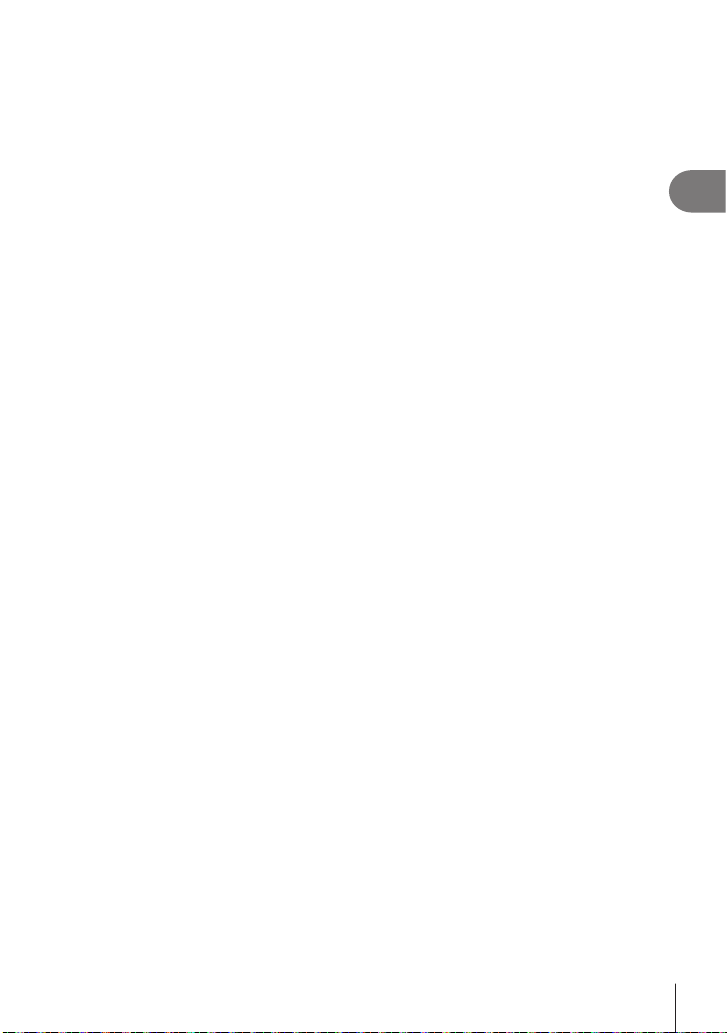
1 Card write indicator .........................P. 16
2 Bluetooth
.............................................P. 142 – 150
3 Wireless LAN connection starting up
.............................................P. 142 – 150
4 Wireless LAN connection status
.............................................P. 142 – 150
5 Super FP ash ..............................P. 157
6 RC mode.......................................P. 157
7 HDR ................................................P. 44
8 AE Bracketing .................................P. 48
Focus Bracketing ............................P. 49
9 Handheld Starlight ..........................P. 37
0 Multi Focus Shot .............................P. 39
a Multiple exposure....................P. 43, 120
b Keystone compensation .................P. 47
c Digital Tele-converter ....................P. 119
d Time lapse shooting ......................P. 122
e Face priority/Eye priority .................P. 73
f Movie sound .................................P. 125
g Zoom operation direction/Focal length
h Internal temperature warning ........P. 167
i Flash ...............................................P. 75
(blinks: charging in progress, lights up:
charging completed)
j AF conrmation mark......................P. 30
k Picture mode...........................P. 81, 119
l ISO sensitivity .................................P. 74
m White balance .................................P. 83
n AF mode .........................................P. 84
®
connection status
o Aspect ratio .....................................P. 86
p Image quality (still images) .............P. 86
q Record mode (movies) ...................P. 87
r Available recording time
s Number of storable still pictures ...P. 154
t Highlight & shadow control ...........P. 100
u Top: Flash intensity control .............P. 92
Bottom: Exposure compensation ....P. 71
v Level gauge ....................................P. 28
w Exposure compensation value........P. 71
x Aperture value .........................P. 54 – 60
y Shutter speed ..........................P. 54 – 60
z Histogram .......................................P. 28
A Preview .........................................P. 102
B AE lock..................................P. 102, 138
C Shooting mode.........................P. 29 – 68
D Touch operation ..............................P. 32
E Metering mode ................................P. 95
F Sequential shooting/Self-timer ........P. 77
Silent shooting ................................P. 45
G Flash intensity control .....................P. 92
H Flash mode .....................................P. 75
I Image stabilizer...............................P. 93
J Battery level ....................................P. 21
K Live guide recall ..............................P. 34
L Live view boost .............................P. 133
M Recording level meter ...................P. 125
N Silent shooting tab ..........................P. 68
O Movie (exposure) mode ..................P. 91
2
Shooting
EN
27
Page 28
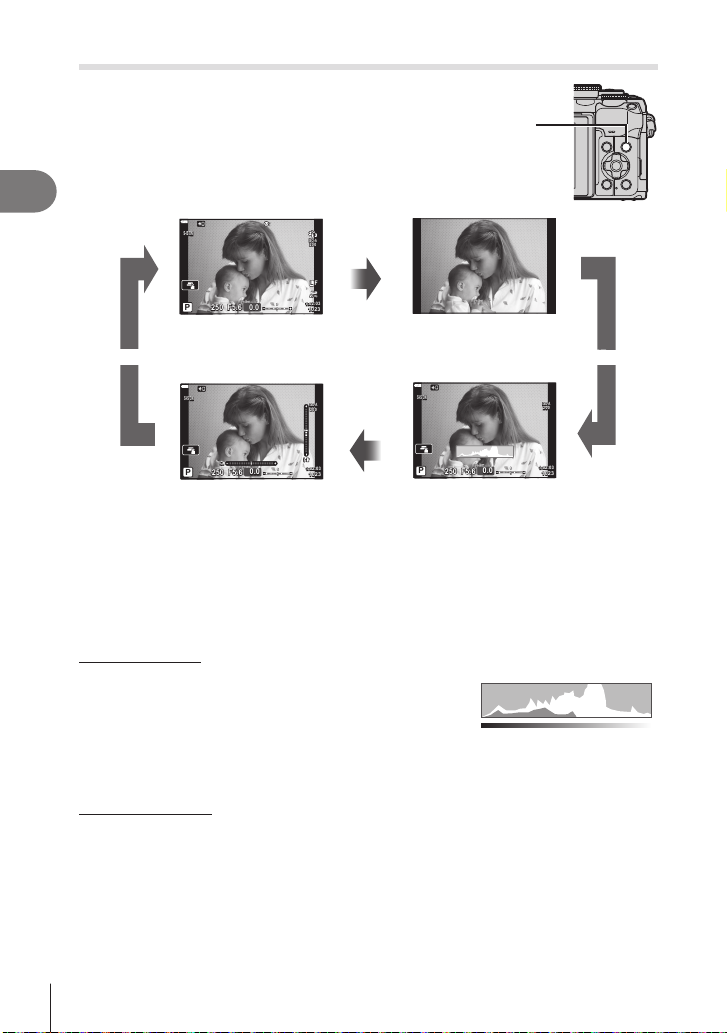
Switching the information display
250250 F5.6
P
S-IS ONS-IS ON
ISO-A
200
1023
1:02:03
0.0
250250 F5.6
P
S-IS ONS-IS ON
ISO-A
200
1023
1:02:03
0.0
250250 F5.6
P
S-IS ONS-IS ON
ISO-A
200
1023
1:02:03
0.0
L
F
4K
30p
You can switch the information displayed in
the monitor during shooting using the INFO
button.
2
Shooting
INFO button
INFO
Basic Information*
INFO
Image Only
INFO
INFO
Level Gauge display
(Custom2)
Histogram display
(Custom1)
* Not displayed in n mode (movie mode) unless recording is in progress.
• You can change Custom1 and Custom2 settings. g [G/Info Settings] > [LV-Info]
(P. 133)
• The information display screens can be switched in either direction by rotating the front
dial while pressing the INFO button.
Histogram display
A histogram showing the distribution of brightness
in the image is displayed. The horizontal axis
More
gives the brightness, the vertical axis the number
of pixels of each brightness in the image. During
shooting, overexposure is indicated in red,
underexposure in blue, and the range metered
Less
Dark Bright
using spot metering in green.
Level gauge display
The orientation of the camera is indicated. The “tilt” direction is indicated on the vertical bar
and the “horizon” direction on the horizontal bar. The camera is level and plumb when the
bars turn green.
• Use the indicators on the level gauge as a guide.
• Error in the display can be corrected via calibration (P. 137).
28
EN
Page 29
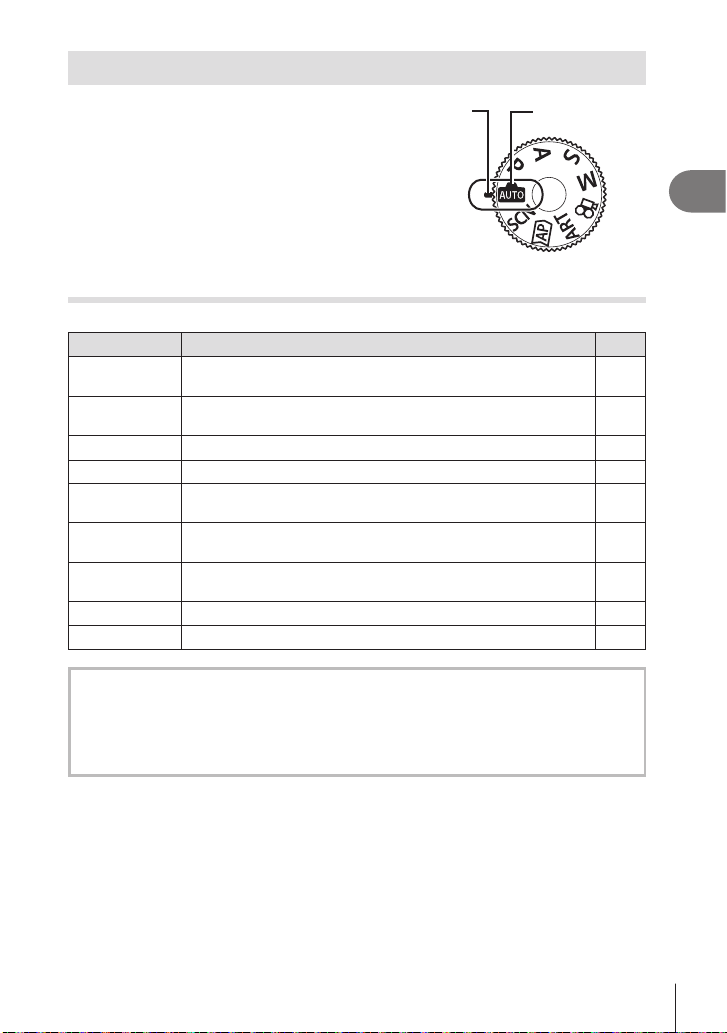
Choosing a shooting mode and taking photos
Use the mode dial to select the shooting mode,
Indicator Mode icon
and then shoot the image.
Types of shooting modes
For how to use the various shooting modes, see the following.
Shooting mode Description
B
SCN
Z
ART You can shoot with the effect of artistic expression added. 50
P
A
S
M
n
Functions that cannot be selected from menus
Some items may not be selectable from the menus when using the arrow pad.
• Items that cannot be set with the current shooting mode.
• Items that cannot be set because of an item that has already been set:
Settings such as picture mode are unavailable when the mode dial is rotated to B.
The camera automatically selects the most appropriate shooting
mode.
The camera automatically optimizes settings for the subject or
scene.
Use for quick access to advanced shooting settings. 40
The camera meters subject brightness and automatically adjusts
shutter speed and aperture for optimal results.
You choose the aperture and the camera automatically adjusts
shutter speed for optimal results.
You choose the shutter speed and the camera automatically
adjusts aperture for optimal results.
You choose both the aperture and shutter speed. 60
Shoot movies of various types. 66
2
Shooting
g
34
36
54
56
58
EN
29
Page 30
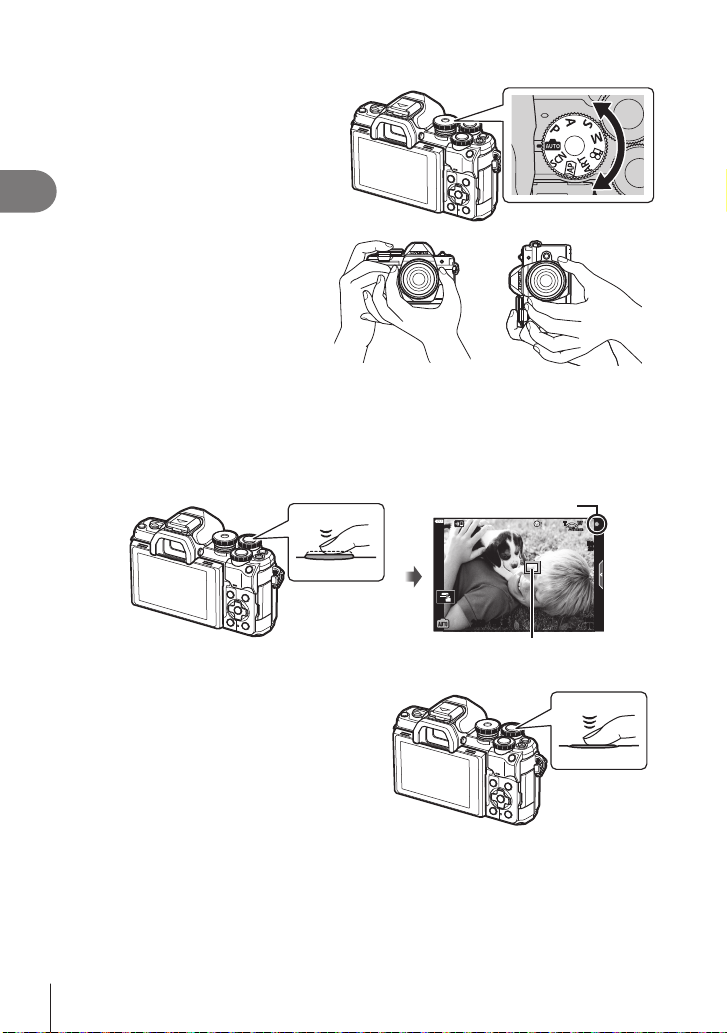
1
250250 F5.6
1023
2
Shooting
2
3
4
Rotate the mode dial to choose a mode.
Frame the shot.
• Be careful that your ngers
or the camera strap do
not obstruct the lens or AF
illuminator.
Landscape position Portrait position
Adjust the focus.
• Display the subject in the center of the monitor, and lightly press the shutter button
down to the rst position (press the shutter button halfway).
The AF conrmation mark (() will be displayed, and a green frame (AF target) will
be displayed in the focus location.
AF conrmation mark
28
mm
ISO-A
200
Press the shutter
button halfway.
AF target
• If the AF conrmation mark blinks, the subject is not in focus (P. 164).
1:02:03
Release the shutter.
• Press the shutter button all the way
(fully).
• The camera will release the shutter
and take a picture.
• The shot image will be displayed on
the monitor.
Press the shutter
button all the way.
$
• You can focus and take pictures using touch controls. g “Shooting with touch screen
operations” (P. 32)
• To exit to shooting mode from menus or playback, press the shutter button halfway.
30
EN
Page 31

Taking high angle and low angle shots
You can change the orientation and angle of the monitor.
Lower angle Upper angle
Rotating the Monitor: Cautions
• Rotate the monitor gently within the limits shown. Do not use force; failure to observe
this precaution could damage the connectors.
• Do not touch the areas indicated in the illustration. Failure to observe this precaution
could damage the product or cause it to malfunction.
2
Shooting
$
• Inverting the monitor allows you to take pictures of yourself while you preview the frame.
g “Taking Photos in Self-Portrait Mode” (P. 69)
EN
31
Page 32

Shooting with touch screen operations
250250 F5.6
ISO-A
200
1023
1:02:03
1414
1010
7
7
5
5
3x
3x
Off
250250 F5.6
Tap d to cycle through touch screen settings.
2
Shooting
Tap a subject to focus and automatically release the shutter.
d
U
V
Previewing the subject (V)
Tap the subject in the display.
1
• An AF target will be displayed.
• Use the slider to choose the size of the frame.
• Tap S to turn off the display of the AF target.
Tap Y to zoom in at the frame position.
2
• Use your nger to scroll the display when the
• Tap Z to cancel the zoom display.
• You cannot resize or zoom in on the target in movie
This feature is not available in movie mode and during bulb, time, or
composite photography.
Touch screen operations are disabled.
Tap to display an AF target and focus on the subject in the selected area.
Photographs can be taken by pressing the shutter button.
picture is zoomed in.
mode.
• The situations in which touch screen operations are not available include the following.
One-touch WB, while buttons or dials are in use, etc.
• Do not touch the display with your ngernails or other sharp objects.
• Gloves or monitor covers may interfere with touch screen operation.
• You can disable the touch screen operation. g [Touchscreen Settings] (P. 137)
32
EN
Page 33

Switching Displays with the u (Shortcut) Button
Live Composite
4K
Press the u button to switch to each screen of the selected shooting mode between
shots.
2
Shooting
u (Shortcut) button
B
Live guide (P. 34)
Change Color Saturation
Z
Advanced photo mode (P. 40)
P/A/S/M
LV super control panel (P. 80)
Recommended ISO
ISO
Auto
Auto
± 0.0
S-IS On
M-IS
P
250250 F5.6
WB
Natural
A ±
0
S
±
0±
G
±
S-AF
F
0
0
Normal
±
±
0
0
sRGB
4K
30p
1:02:03
1023
Mode dial
SCN
Scene mode (P. 36)
People
Motion Scenery
Indoors Close-ups
Nightscapes
ART
Art lter mode (P. 50)
ART 1ART
1
Effect
Off
Pop Art
n
Movie mode (P. 66)
EN
33
Page 34

Letting the camera choose the settings (AUTO mode)
The camera adjusts settings to suit the scene; all you have to do is press the shutter
button.
Use live guides to easily adjust such parameters as color, brightness, and background
blurring.
2
Shooting
Set the mode dial to B.
1
• In auto mode, the camera automatically selects
the scene mode option appropriate to your subject
when you press the shutter button halfway. Once the
selection has been made, the B icon in the bottom
left corner of the display will be replaced by the icon
for the chosen scene.
To adjust shooting settings, display the live guide
2
by pressing the u button.
• Use FG to highlight an item in the live guide and
press Q to display a slider.
Use FG to position the slider and choose a
3
level.
• Press the Q button to save changes.
• To exit, press the MENU button.
• When [Shooting Tips] is selected, use FG to
highlight the item and press the Q button to display
the detail.
• The effect of the selected level is visible in the
display.
If [Blur Background] or [Express Motions] is selected,
the display will return to normal, but the selected
effect will be visible in the nal photograph.
To set multiple live guides, repeat Steps 2 and 3.
4
• A check is displayed on the guide item for live guides
that are already set.
• [Blur Background] and [Express Motions] cannot be
set at the same time.
Change Color Saturation
Change Color Saturation
Guide item
Clear & Vivid
0
Flat & Muted
Slider
Shoot.
5
• To clear the live guides from the display, press the MENU button.
• If [RAW] is currently selected for image quality, image quality will automatically be set to
RAW+JPEG.
• Certain live guide settings are not applied to the RAW copy.
• Pictures may appear grainy at some live guide setting levels.
34
EN
Page 35

• Changes to live guide setting levels may not be visible in the monitor.
• Frame rates drop the closer the [Express Motions] slider is to [Blurred Motion].
• The ash cannot be used when a live guide is set.
• Choosing live guide settings that exceed the limits of the camera exposure meters may
result in pictures that are overexposed or underexposed.
$
• Touch controls can also be used.
One-Touch e-Portrait
To enable one-touch e-Portrait so that the camera
smooths the complexions of portrait subjects, tap the
A (one-touch e-Portrait) icon to turn it on (B).
g “Taking Photos in Self-Portrait Mode” (P. 69)
250250 F5.6
One-touch e-Portrait icon
1:02:03
ISO-A
200
1023
2
Shooting
EN
35
Page 36

Shooting in scene mode (SCN mode)
Indoors Close-ups
Portrait
The camera automatically optimizes settings for the subject or scene.
Rotate the mode dial to SCN.
1
2
Shooting
Use FGHI to highlight a scene and press the
2
Q button.
Use HI to highlight a scene mode and press the
3
Q button.
• Press the u button to choose a different scene.
Shoot.
4
$
• Touch controls can also be used.
Types of scene modes
Subject type Scene mode Description
Suitable for portrait shooting.
Brings out skin texture.
Smooths out skin tones and texture.
The camera records two pictures: one with the effect
applied and one without.
Suitable for portraits featuring a landscape in the
background.
Blues, greens, and skin tones are captured beautifully.
Suitable for portrait shooting against a background of
night view.
Raise the ash (P. 75).
Use of a tripod and remote control via OI.Share is
recommended (P. 143, 148).
Suitable for photographs of children and other active
subjects.
People
B
e
D
U
m
Portrait
e-Portrait
Portrait +
Landscape
Portrait +
Nightscape
Children
People
Motion Scenery
Nightscapes
36
EN
Page 37

Subject type Scene mode Description
Suitable for tripod shooting of night scenes.
Use of a tripod and remote control via OI.Share is
recommended (P. 143, 148).
Suitable for portrait shooting against a background of
night view.
Raise the ash (P. 75).
Use of a tripod and remote control via OI.Share is
recommended (P. 143, 148).
Suitable for shooting night scenes without a tripod.
Reduces blur when shooting low light/illuminated
scenes.
The camera makes eight exposures and combines
them into a single photograph.
Suitable for shooting reworks at night.
Use of a tripod and remote control via OI.Share is
recommended (P. 143, 148).
The camera automatically shoots multiple images,
takes newly bright areas only, and composites them
into a single image.
With normal long exposure, an image of light trace such
as star trails with bright buildings tends to get too bright.
You can capture them without over exposure while
checking the progress.
Press the shutter button to start shooting, then view the
changing result in the monitor and press the shutter
button again to end shooting once the desired result is
achieved (maximum 3 hours).
Use of a tripod and remote control via OI.Share is
recommended (P. 143, 148).
• Advanced settings can be accessed via live
composite photography (dark and light eld
composite) in M mode (P. 63).
Suitable for fast action shooting.
The camera will take photos while the shutter button is
pressed.
Suitable for photographs of children and other active
subjects.
Choose to blur the background behind moving objects.
The camera chooses the optimal shutter speed for
panning shots based on camera motion.
Nightscapes
Motion
Nightscape
G
Portrait +
U
Nightscape
Handheld
H
Starlight
Fireworks
X
Light Trails
d
Sport
C
Children
m
Panning
J
2
Shooting
EN
37
Page 38

Subject type Scene mode Description
Scenery
2
Shooting
Indoors
Landscape Suitable for landscape shooting.
F
Sunset Suitable for shooting the sunset.
`
Beach & Snow
g
Panorama
s
Backlight HDR
E
Candlelight
W
k Silent s
Portrait
B
e-Portrait
e
Children
m
Backlight HDR
E
Suitable for shooting at snow-capped mountains,
seascapes in the sun, and other whitish scenes.
Take panoramic photos with a wider angle of view than
other shots.
• For information on taking photos using this feature,
see “Shooting a Panorama” (P. 46), starting from
Step 3.
Suitable for high-contrast scenes. Each time the shutter
button is pressed, the camera takes four shots and
subsequently merges them into one, correctly exposed
image.
Suitable for shots of candlelit scenes. Warm colors are
preserved.
Disable camera sounds and lights in situations in which
they may be unwelcome.
• For information on taking photos using this feature,
see “[Silent s] Mode” (P. 45), starting from Step 2.
Suitable for portrait shooting.
Brings out skin texture.
Smooths out skin tones and texture.
The camera records two pictures: one with the effect
applied and one without.
Suitable for photographs of children and other active
subjects.
Suitable for high-contrast scenes. Each time the shutter
button is pressed, the camera takes four shots and
subsequently merges them into one, correctly exposed
image.
38
EN
Page 39

Subject type Scene mode Description
Macro Suitable for close-ups.
i
Nature Macro Suitable for vivid close-ups of owers or insects.
j
Documents
Close-ups
• To maximize the benets of the scene modes, some of the shooting function settings are
disabled.
• Some time may be needed to record pictures taken using [e-Portrait]. In addition, when
the image quality mode is [RAW], the image is recorded in RAW+JPEG.
• Movies cannot be recorded using [e-Portrait], [Handheld Starlight], [Panorama], or
[Backlight HDR].
• [Handheld Starlight] pictures taken with [RAW] selected for image quality will be recorded
in RAW+JPEG format, with the rst frame recorded as a RAW image and the nal
composite as a JPEG image.
• [Backlight HDR] records HDR-processed images in JPEG format. When the image quality
mode is set to [RAW], the image is recorded in RAW+JPEG.
• In [Panning], J is displayed during panning detection, and I is displayed when nothing
is detected.
• When using a lens with an image stabilizer switch in [Panning], turn the image stabilizer
switch off.
Sufcient panning effects may not be obtained in bright conditions. Use a commercially
available ND lter to obtain effects more easily.
d
Multi Focus
t
Shot
Suitable for photos of timetables or other documents.
The camera heightens the contrast between the text
and background.
The camera takes eight photos, varying the focus
distance with each shot.
• For information on taking photos using this feature,
see “[Focus Bracketing]: Varying Focus Distance over
a Series of Shots” (P. 49), starting from Step 2.
2
Shooting
EN
39
Page 40

Shooting in advanced photo mode (Z mode)
Live Composite
Use for quick access to advanced shooting settings.
Rotate the mode dial to Z.
1
2
Shooting
Use HI to highlight an AP mode.
2
• Some modes offer additional options that can be
accessed using G.
Press the Q button to select the highlighted mode.
3
• Press the u button to choose a different mode. If additional options are displayed,
press F.
$
• In some modes, the front dial can be used for exposure compensation (P. 71) and the
rear dial for program shift (P. 55).
• Touch controls can also be used.
AP Mode Options
AP mode Description
Live Composite
Live Time
Multiple Exposure Combine two different images on top of one another. 43
HDR Capture details in both highlights and shadows. 44
Silent s
Panorama
Keystone
Compensation
AE Bracketing
Focus Bracketing
Record light trails from stars and other objects while
keeping exposure constant overall.
Choose for photos of reworks and night scenery. Make
long time exposures at selected shutter speeds.
Disable camera sounds and lights in situations in which
they may be unwelcome.
Take a series of shots that are joined together to create
a wide-angle photo. Choose from two angles of view: a
wider angle than normal shots (z), or an even wider
angle (y).
Correct the effects of perspective in photos of buildings or
landscapes.
Each time the shutter button is pressed, the camera takes
a series of photos, varying exposure with each shot.
Each time the shutter button is pressed, the camera takes
a series of eight photos, varying the focus distance with
each shot.
g
41
42
45
46
47
48
49
40
EN
Page 41

[Live Composite]: Live Composite Photography
Create photos that record light trails from stars and other objects without changing the
brightness of the background; during shooting, the changing results can be viewed
in the monitor. You can adjust white balance or picture mode and other settings not
available with the SCN mode “Light Trails” option.
Highlight [Live Composite] in the AP mode menu (P. 40) and press the Q
1
button.
Press the shutter button halfway down to focus.
2
• To reduce blur caused by camera shake, x the camera securely to a tripod and use
a remote shutter release controlled via OI.Share (P. 148).
• If the focus indicator blinks, the camera is not in focus.
Press the shutter button all the way down to shoot.
3
• The camera congures the proper settings automatically and starts shooting.
• After pressing the shutter button, there is a time lag until shooting starts.
• The composite image will be displayed at regular intervals.
Press the shutter button again to stop shooting.
4
• View the changing result in the monitor and press the shutter button to end shooting
once the desired result is achieved.
• The recording length in one shooting is up to 3 hours.
$
• Advanced settings can be accessed via live composite photography (dark and light eld
composite) in M mode (P. 63).
2
Shooting
EN
41
Page 42

[Live Time]: Live Time Photography
Live Time
You can make long exposures without having to keep the shutter button pressed. The
changing result can be viewed in the monitor during shooting.
Highlight [Live Time] in the AP mode menu (P. 40).
1
Press G, use HI to choose the maximum
2
2
Shooting
exposure time, and press the Q button.
• The display refresh rate may change automatically
depending on the maximum exposure time selected.
• The shorter the maximum exposure time, the faster the
display refresh rate.
Press the shutter button halfway down to focus.
3
• To reduce blur caused by camera shake, x the camera securely to a tripod and use
a remote shutter release controlled via OI.Share (P. 148).
• If the focus indicator blinks, the camera is not in focus.
Press the shutter button all the way down to start live time photography.
4
• The camera adjusts settings automatically and begins shooting.
• The changing result can be viewed in the monitor.
Press the shutter button again to stop shooting.
5
• View the changing result in the monitor and press the shutter button to end shooting
once the desired result is achieved.
• Shooting ends automatically when the selected exposure time is reached.
2
min2min
$
• The long exposure (bulb/time) options in M mode offer more advanced settings (P. 61).
min1min4min
2
42
EN
Page 43

[Multiple Exposure]: Shooting Multiple Exposures
Combine two different images on top of one another.
Highlight [Multiple Exposure] in the AP mode menu (P. 40) and press the
1
Q button.
Press the shutter button halfway down to focus.
2
• If the focus indicator blinks, the camera is not in focus.
Press the shutter button all the way down for the rst shot.
3
• a is displayed in green if shooting starts.
• The image is shown superimposed on the monitor.
• Press D to delete the last shot.
Take the second shot.
4
• Use the rst image as a guide to compose the second shot.
• The camera will not go to sleep while multiple exposure is in effect.
• Performing any of the following actions automatically deletes the second shot:
The camera is turned off, the q button is pressed, the MENU button is pressed,
pressing the u button, rotating the mode dial, the battery power runs out, or any cable
is connected to the camera.
%
• For more information on creating image overlays: g “Combining Pictures (Image
Overlay)” (P. 128)
$
• Advanced settings can be used when you select [Multiple Exposure] in the P/A/S/M
mode.
g “Recording multiple exposures in a single image (Multiple Exposure)” (P. 120)
2
Shooting
EN
43
Page 44

[HDR]: Taking Composite Photos with HDR
HDR
Capture details in both highlights and shadows. The camera varies exposure over a
series of four shots and combines them into a single image.
Highlight [HDR] in the AP mode menu (P. 40).
1
Press G, use HI to choose [HDR1] or [HDR2],
2
2
Shooting
and press the Q button.
Four shots are taken, each with a different
HDR1
exposure, and the shots are combined into one
HDR image inside the camera. HDR2 provides a
more impressive image than HDR1. ISO sensitivity
HDR2
is xed to 200.
Press the shutter button halfway down to focus.
3
• If the focus indicator blinks, the camera is not in focus.
Press the shutter button all the way down to start HDR photography.
4
• The camera automatically takes four shots when the shutter button is pressed.
• Noise may be more noticeable in photos taken in conditions associated with slow shutter
speeds.
• For best results, secure the camera by, for example, mounting it on a tripod.
• The image displayed in the monitor or viewnder during shooting differs from the nal
HDR picture.
• The HDR-processed image will be saved as a JPEG le. When the image quality mode is
set to [RAW], the image is recorded in RAW+JPEG.
• The picture mode is xed to [Natural] and the color space is xed to [sRGB].
1
HDR
HDR1HDR
2
44
EN
Page 45

[Silent s] Mode
Disable camera sounds and lights in situations in which they may be unwelcome.
Highlight [Silent s] in the AP mode menu (P. 40) and press the Q button.
1
Press the shutter button halfway down to focus.
2
• If the focus indicator blinks, the camera is not in focus.
Press the shutter button all the way down to shoot.
3
• When the shutter is released, the monitor screen will go dark for a moment. No
shutter sound will be emitted.
• The desired results may not be achieved under ickering light sources such as uorescent
or LED lamps or if the subject moves abruptly during shooting.
• When [Silent s] is selected in the SCN or Z mode, the following measures are
undertaken to reduce the sound and light produced by the camera.
- Electronic shutter: Enabled
- 8: Off
- AF Illuminator: Off
- Flash mode: Off
• Noise reduction is not available when [Silent s] is selected in the SCN or Z mode.
• Note that due to the electronic shutter, the subject may appear to be distorted in
photographs if camera moves quickly during shooting or when shooting fast-moving
subjects.
$
• Press G for sequential/self-timer photography (P. 77).
• Advanced settings can be used when you select Silent s photography (P. 78) in the
P/A/S/M/ART mode. g “Silent-Mode Options (Silent s Settings)” (P. 123)
2
Shooting
EN
45
Page 46

Shooting a Panorama
Panorama
Cancel Save
Pan the camera following an on-screen guide to create a single wide-angle (panorama)
photo.
Highlight [Panorama] in the AP mode menu (P. 40).
1
Press G, then use HI to highlight the desired
2
2
Shooting
panorama type and press the Q button.
Take panorama photos with a wider angle of view
z
than other shots.
Take panorama photos with a wider angle of view
y
than z.
Highlight a pan direction using FGHI and press
3
the Q button.
• You can also select the pan direction using the front and
rear dials.
Press the shutter button halfway to focus.
4
Press the shutter button the rest of the way down to
5
start shooting, and then pan the camera slowly in
the direction indicated by the arrow in the display.
• The arrow in the display moves as the camera is
panned.
• To cancel shooting and return to Step 3, press the
MENU button.
When the arrow in the display reaches the end of the progress bar, shooting
6
will end and the camera will create a panorama.
$
• Focus, exposure, and the like are xed at the values in effect at the start of shooting.
• Before the arrow reaches the end of the progress bar, you can press the Q button or
press the shutter button again to end shooting and record a panorama from the data
recorded to the current point.
• Shooting may be cancelled and an error displayed if:
the camera is panned too slowly or too quickly/the camera is panned diagonally/
the camera is panned in the opposite direction to the arrow in the display/the lens is
zoomed in or out/panning does not start within a set period
• Panorama photography may be unavailable with some lenses.
46
EN
Page 47

[Keystone Compensation]
250250 F5.6
Keystone distortion due to the inuence of lens focal length and proximity to the subject
can be corrected, or enhanced to exaggerate the effects of perspective. Keystone
compensation can be previewed in the monitor during shooting. The corrected image is
created from a smaller crop, slightly increasing the effective zoom ratio.
Highlight [Keystone Compensation] in the AP mode menu (P. 40) and press
1
the Q button.
Frame the shot and adjust keystone compensation
2
while viewing your subject in the display.
• Use the front and rear dials to choose the compensation
amount.
• Use FGHI to choose the area to be recorded.
Depending on the compensation amount, you may be
unable to choose the area recorded.
• Press and hold the Q button to cancel any changes.
• To adjust exposure compensation and other shooting options while keystone
compensation is in effect, press the INFO button to view a display other than
keystone compensation adjustment. To resume keystone compensation, press the
INFO button until keystone compensation adjustment is displayed.
Press the shutter button halfway down to focus.
3
• If the focus indicator blinks, the camera is not in focus.
Press the shutter button all the way down to shoot.
4
• As the compensation amount increases:
- The image will become coarser
- The zoom ratio of the crop will increase
- It will no longer be possible to reposition the crop in both the vertical and horizontal
displays
• Photos are recorded in RAW+JPEG format when [RAW] is selected for image quality.
• The desired results may not be obtained with converter lenses.
• Depending on the amount of correction, some AF targets may be outside the display area.
An icon (g, h, i or j) is displayed when the camera focuses on an AF target outside
the display area.
• If a focus distance is selected for [Image Stabilizer], the correction will be adjusted for
the selected focus distance. Except when using a Micro Four Thirds or Four Thirds lens,
choose a focal length using the [Image Stabilizer] option (P. 93).
2
Shooting
EN
47
Page 48

[AE Bracketing]: Varying Exposure over a Series of Shots
AE Bracketing
Take a series of photos, varying exposure with each shot.
Highlight [AE Bracketing] in the AP mode menu (P. 40).
1
Press G, use HI to choose the number of shots,
2
and press the Q button.
2
Shooting
Take 3 shots, the rst at optimal exposure (±0.0 EV),
3f
the second at −1.0 EV, and the third at +1.0 EV.
Take 5 shots, the rst at optimal exposure (±0.0 EV),
5f
the second at −1.3 EV, the third at −0.7 EV, the fourth
at +0.7 EV, and the fth at +1.3 EV.
Press the shutter button halfway down to focus.
3
• If the focus indicator blinks, the camera is not in focus.
Press the shutter button all the way down to shoot.
4
• Take the set number of shots.
• The t indicator turns green during bracketing.
• The camera brackets the value currently selected for exposure compensation.
5
f
f
3f5
48
EN
Page 49

[Focus Bracketing]: Varying Focus Distance over a Series of Shots
Focus Bracketing
Each time the shutter button is pressed, the camera takes a series of eight photos,
varying the focus distance with each shot.
Highlight [Focus Bracketing] in the AP mode menu (P. 40).
1
Press G, use HI to choose the amount focus
2
distance changes with each shot, and press the Q
button.
The focus distance changes by a small amount with
each shot.
The focus distance changes by a large amount with
each shot.
Press the shutter button halfway down to focus.
3
• If the focus indicator blinks, the camera is not in focus.
Press the shutter button all the way down to shoot.
4
• The camera takes eight photos, varying the focus distance with each shot. The camera
will take pictures at, and at distances in front of and behind, the focus distance chosen
when the shutter button is pressed halfway.
• The t indicator turns green during bracketing.
• Focus bracketing ends if zoom is adjusted during shooting.
• Shooting ends when focus reaches ) (innity).
• Focus bracketing uses the electronic shutter.
• Focus bracketing is not available with lenses that have mounts conforming to the Four
Thirds or some Micro Four Thirds standards.
2
Shooting
EN
49
Page 50

Using art lters (ART mode)
0.00.0
Using art lters, you can easily have fun with artistic effects.
Rotate the mode dial to ART.
1
2
Shooting
Use HI to highlight a lter.
2
• The slider appears on the display when [Pop Art I] or
[Soft Focus] is highlighted. Use the slider to adjust the
degree of the art lter effect (P. 53).
Press G, and highlight an effect using HI.
3
• The effects available vary with the selected lter
(Soft Focus Effect, Pin Hole Effect, Frame Effect,
White Edge Effect, Star Light Effect, Color Filter,
Monochrome Color, Blur Effect, or Shade Effect).
Press G to adjust exposure compensation.
4
• The slider will appear on the display.
• Rotate the front dial to adjust exposure compensation.
• Choose positive (“+”) values to make pictures
brighter, negative (“–”) values to make pictures darker.
Exposure can be adjusted by ±5.0 EV. During live
view, the brightness of the monitor will be adjusted to
a maximum of only ±3.0 EV. If the exposure exceeds
±3.0 EV, the exposure bar will begin ashing.
• To reset exposure compensation, press and hold the
Q button.
ART 1ART
1
Effect
ART 1ART
1
ART 1ART
1
Effect
Off
O
Off
Pop Art
Slider
Frame Effect
ff
Slider
Exposure/Brightness
Exposure bar
Press the Q button.
5
Shoot.
6
• Press the u button to choose a different art lter. If effects are displayed, press F.
If [Exposure/Brightness] is displayed, press G.
50
EN
Page 51

$
• [Color Filter] (P. 97) and [Monochrome Color] (P. 98) options are available with some
art lters.
• After you press the Q button in Step 5, the front dial can be used for exposure
compensation (P. 71) and the rear dial for program shift (P. 55).
• Touch controls can also be used.
2
Shooting
EN
51
Page 52

Types of art lters
Pop Art I/II Creates an image that emphasizes the beauty of color.
Soft Focus Creates an image that expresses a soft tone atmosphere.
Pale&Light Color I/II
Light Tone
2
Shooting
Grainy Film I/II
Pin Hole I/II/III
Diorama I/II
Cross Process I/II
Gentle Sepia
Dramatic Tone I/II
Key Line I/II
Watercolor I/II
Vintage I/II/III
Partial Color I/II/III
Bleach Bypass I/II
Instant Film
II and III are altered versions of the original (I).
• To maximize the benets of the art lters, some of the shooting function settings are
disabled.
• If [RAW] is currently selected for image quality (P. 86), image quality will automatically
be set to RAW+JPEG. The art lter will be applied to the JPEG copy only.
• Depending on the subject, tone transitions may be ragged, the effect may be less
noticeable, or the image may become more “grainy.”
• Some effects may not be visible during movie recording.
• Your choice of lters, effects, and movie quality when recording movies may affect
playback speed and smoothness.
Creates an image that expresses warm light by scattering overall
light and slightly overexposing the image.
Creates a high-quality image by softening both shadows and
highlights.
Creates an image that expresses the roughness of black and
white images.
Creates an image that looks as if it was taken using an old or toy
camera by dimming the image perimeter.
Creates a miniature-like image by emphasizing saturation and
contrast, and blurring unfocused areas.
Creates an image that expresses a surreal atmosphere. Cross
Process II creates an image that emphasizes magenta.
Creates a high-quality image by drawing out shadows and
softening the overall image.
Creates an image that emphasizes the difference between
brightness and darkness by partially increasing contrast.
Creates an image that emphasizes edges and adds an illustrative
style.
Creates a soft, bright image by removing dark areas, blending
pale colors on a white canvas, and further softening contours.
Expresses an everyday shot in a nostalgic, vintage tone using
printed lm discoloration and fading.
Impressively expresses a subject by extracting colors you want to
emphasize and keeping everything else monotone.
The “bleach bypass” effect, which you may recognize from motion
pictures and the like, can be used to great effect in shots of
streetscapes or metal objects.
A contemporary take on the skin tones and shadow gradations
typical of lm.
52
EN
Page 53

Adjusting the degree of the art lter effect (Fine-Tuning)
You can adjust the degree of the lter effect for Pop Art I and Soft Focus before taking
pictures.
Select [Pop Art I] or [Soft Focus] in the art lter
1
menu (P. 52).
• The slider will appear on the display.
• Rotate the front dial to ne-tune the art lter.
• Touch controls can also be used.
ART 1ART
1
Effect
Off
Pop Art
• The effect is visible in the display.
• To reset the lter effect, press and hold the Q button.
Press the Q button.
2
Shoot.
3
Slider
• Press the u button if you want to ne-tune the art lter again.
Using [Partial Color]
Record only selected hues in color.
Select [Partial Color I/II/III] in the art lter menu
1
(P. 52).
• A color ring appears in the display.
Rotate the front dial to select a color.
2
• The effect is visible in the display.
• Touch controls can also be used.
Press the Q button.
3
Shoot.
4
• To choose a different color after shooting, press the u button.
ART
ART
14
14
Effect
Off
Partial Color
ColorColor
2
Shooting
EN
53
Page 54

Letting the camera choose aperture and shutter speed
(Program mode)
The camera chooses the optimal aperture and shutter speed according to subject
brightness.
Rotate the mode dial to P.
1
2
Shooting
Focus and check the display.
2
• The shutter speed and aperture chosen by the camera
are displayed.
Take pictures.
3
• You can use the front dial to select exposure compensation.
• You can use the rear dial to select program shift.
• The shutter speed and aperture value displays will blink if the camera is unable to achieve
correct exposure.
The aperture value at the moment when its indication blinks varies with the lens type and
focal length of the lens.
When using a xed [ISO] setting, change the setting. g “Changing ISO sensitivity
(ISO)” (P. 74)
Warning display
example (blinking)
Status Action
S-IS ONS-IS ON
P
Shutter speed
Shooting mode
250250 F5.6
0.0
Aperture
1:02:03
ISO-A
200
L
F
4K
30p
1023
60" F2.8
The subject is too
dark.
Use the ash.
• The metered range of the camera is
exceeded. A commercially available ND
4000
F22
The subject is too
bright.
lter (for adjusting the amount of light) is
required.
• Take pictures in silent mode. g “The
Electronic Shutter (Silent s)” (P. 78)
%
• You can choose the functions performed by the front and rear dials. g [Dial Function]
(P. 132)
• You can choose whether the display reects the effects of exposure compensation or
maintains a constant brightness for ease of viewing. At default settings, the effects of
exposure settings are visible in the display. g [Live View Boost] (P. 133)
54
EN
Page 55

Program Shift
250250 F5.6
P
1023
Without changing exposure, you can choose from different
combinations of aperture and shutter speed selected
automatically by the camera. This is known as program
shift.
• Rotate the rear dial until the camera displays the desired
combination of aperture and shutter speed.
• The shooting mode indicator in the display changes from P
to
while program shift is in effect. To end program shift,
Ps
rotate the rear dial in the opposite direction until Ps is no
longer displayed.
S-IS ONS-IS ON
s
Program shift
28
mm
ISO-A
200
WB
AUTO
S-AF
4:3
L
F
4K
30p
0.0
1:02:03
2
Shooting
55
EN
Page 56

Choosing aperture (Aperture Priority mode)
1023
In this mode, you choose the aperture (f/-number) and the camera automatically sets
the shutter speed for optimal exposure according to subject brightness. Lower aperture
values (larger apertures) reduce the depth of the area that appears to be in focus
(depth of eld), blurring the background. Higher aperture values (smaller apertures)
increase the depth of the area that appears to be in focus in front of and behind the
2
subject.
Shooting
Lower aperture values… Higher aperture values…
F5.6F4.0F2.8 F8.0 F11
…reduce depth of eld and increase
blur.
Rotate the mode dial to A.
1
Choose an aperture.
2
• At default settings, aperture is selected by rotating the
…increase depth of eld.
S-IS ONS-IS ON
rear dial.
• The shutter speed selected automatically by the camera
will appear in the display.
• You can use the front dial to select exposure
compensation.
Take pictures.
3
• The shutter speed display will blink if the camera is unable to achieve correct exposure.
A
250250 F5.6
Aperture value
When using a xed [ISO] setting, change the setting. g “Changing ISO sensitivity
(ISO)” (P. 74)
Warning display
example (blinking)
Status Action
+0.3
1:02:03
ISO-A
200
L
F
4K
30p
60" F5.6
The subject is
underexposed.
Decrease the aperture value.
• Increase the aperture value.
• If the warning display does not disappear,
the metered range of the camera is
exceeded. A commercially available ND
lter (for adjusting the amount of light) is
4000 F5.6
The subject is
overexposed.
required.
• Take pictures in silent mode. g “The
Electronic Shutter (Silent s)” (P. 78)
56
EN
Page 57

%
• You can choose the functions performed by the front and rear dials. g [Dial Function]
(P. 132)
• You can choose whether the display reects the effects of exposure compensation or
maintains a constant brightness for ease of viewing. At default settings, the effects of
exposure settings are visible in the display. g [Live View Boost] (P. 133)
2
Shooting
EN
57
Page 58

Choosing shutter speed (Shutter Priority mode)
1023
In this mode, you choose the shutter speed and the camera automatically sets aperture
for optimal exposure according to subject brightness. Faster shutter speeds appear
to “freeze” fast-moving subjects. Slower shutter speeds add blur to moving objects,
lending them a sense of motion for a dynamic effect.
2
Shooting
Slower shutter speeds… Faster shutter speeds…
125 250 400060301560”
…produce dynamic shots with a sense
of motion.
Rotate the mode dial to S.
1
Choose a shutter speed.
2
• At default settings, shutter speed is selected by rotating
…“freeze” the motion of fast-moving
S-IS ONS-IS ON
the rear dial.
• Shutter speed can be set to values between 1/4000 and
60 s.
• Shutter speeds as fast as 1/16000 s are available in s
(silent) mode. g “The Electronic Shutter (Silent s)”
(P. 78)
S
250250 F5.6
Shutter speed
• The aperture selected automatically by the camera will
appear in the display.
• You can use the front dial to select exposure
compensation.
Take pictures.
3
• The aperture value display will blink if the camera is unable to achieve correct exposure.
The aperture value at the moment when its indication blinks varies with the lens type and
focal length of the lens.
When using a xed [ISO] setting, change the setting. g “Changing ISO sensitivity
(ISO)” (P. 74)
subjects.
+0.3
1:02:03
ISO-A
200
L
F
4K
30p
58
EN
Page 59

Warning display
example (blinking)
Status Action
2000 F2.8
125 F22
The subject is
underexposed.
The subject is
overexposed.
Set the shutter speed slower.
• Choose a faster shutter speed. Shutter
speeds as fast as 1/16000 s are available
in silent mode. g “The Electronic
Shutter (Silent s)” (P. 78)
• If the warning display does not disappear,
the metered range of the camera is
exceeded. A commercially available ND
lter (for adjusting the amount of light) is
required.
%
• You can choose the functions performed by the front and rear dials. g [Dial Function]
(P. 132)
• You can choose whether the display reects the effects of exposure compensation or
maintains a constant brightness for ease of viewing. At default settings, the effects of
exposure settings are visible in the display. g [Live View Boost] (P. 133)
2
Shooting
EN
59
Page 60

Choosing aperture and shutter speed (Manual mode)
250250 F5.6
M
2.0+2.0
1023
In this mode, you choose the aperture and shutter speed. You can adjust settings
according to your goals, for example by combining fast shutter speeds with small
apertures (high f/-numbers) for increased depth of eld.
Rotate the mode dial to M.
1
2
Shooting
Adjust aperture and shutter speed.
2
• At default settings, aperture is selected with the front
dial and shutter speed with the rear dial.
• The exposure determined by the aperture value and
shutter speed you have set and the difference from
the suitable exposure measured by the camera are
displayed on the monitor.
• Shutter speed can be set to values between 1/4000 and
60 seconds or to [BULB (LIVE BULB)], [TIME (LIVE
TIME)], or [LIVECOMP].
• Shutter speeds as fast as 1/16000 s are available in s
(silent) mode. g “The Electronic Shutter (Silent s)”
(P. 78)
Take pictures.
3
%
• You can choose the functions performed by the front and rear dials. g [Dial Function]
(P. 132)
• The brightness of the image displayed in the monitor will change with changes in aperture
and shutter speed. You can x the brightness of the display so that you can keep the
subject in view while shooting. g [Live View Boost] (P. 133)
S-IS ONS-IS ON
ISO-A
200
L
F
4K
30p
+
1:02:03
60
EN
Page 61

Shooting with long exposure time (BULB/LIVE TIME)
BULB
F5.6
1023
M
Back Set
Leave the shutter open for a long exposure. Use when long exposures are required, for
example when photographing night scenes or reworks.
“Bulb” and “Live Bulb” Photography
The shutter remains open while the shutter button is pressed. Releasing the button ends the
exposure.
• The amount of light entering the camera increases the longer the shutter is open.
• When live bulb photography is selected, you can choose how often the camera updates
the live view display during the exposure.
“Time” and “Live Time” Photography
The exposure begins when the shutter button is pressed all the way down. To end the
exposure, press the shutter button all the way down a second time.
• The amount of light entering the camera increases the longer the shutter is open.
• When live time photography is selected, you can choose how often the camera updates
the live view display during the exposure.
Rotate the mode dial to M.
1
Set the shutter speed to [BULB] or [LIVE TIME].
2
• At default settings, this is done by rotating the rear dial
in the direction shown.
2
Shooting
Press the MENU button.
3
• You will be prompted to choose the interval at which the
preview is updated.
Highlight an interval using FG on the arrow pad.
4
ISO-A
200
L
F
4K
30p
1:02:03
Bulb or time photography
Live Bulb
Off
Display Count
ISO LOW ~
ISO 400 ~
ISO 800 ~
ISO 1600
24 times
19 times
14 times
9 times
EN
61
Page 62

Press the Q button to select the highlighted option.
BULB
F5.6
1023
M
5
• The menus will be displayed.
Press the MENU button to exit the menus.
6
• If an option other than [Off] is selected, [LIVE BULB] or [LIVE TIME] will appear in the
display.
2
Shooting
• At default settings, aperture can be adjusted using the
front dial.
Take pictures.
8
Adjust aperture.
7
• In bulb mode, keep the shutter button pressed. The exposure ends when the button
is released.
• In time mode, press the shutter button all the way down once to start the exposure
and again to end it.
• The exposure ends automatically when the time selected for [Bulb/Time Timer] is
reached. The default is [8 min]. The time can be changed. g [Bulb/Time Timer]
(P. 134)
• [Noise Reduct.] is applied after shooting. The display shows the time remaining until
the process is complete. You can choose the conditions under which noise reduction
is performed (P. 134).
• During live time photography, you can refresh the preview by pressing the shutter button
halfway.
• Some limitations apply to the choice of ISO sensitivity settings available.
• There are limits on the settings for the following functions.
Sequential shooting, self-timer shooting, time lapse shooting, image stabilizer, multiple
exposure*, etc.
* When an option other than [Off] is selected for [Live Bulb] or [Live Time] (P. 134)
• [K Image Stabilizer] (P. 93) turns off automatically.
• Depending on camera settings, the temperature, and the situation, you may notice noise
or bright spots in the monitor. These may sometimes appear in pictures even when [Noise
Reduct.] (P. 134) is enabled.
Noise in images
While shooting at slow shutter speeds, noise may appear on screen. These phenomena
occur when the temperature rises in the image pickup device or image pickup device
internal drive circuit, causing current to be generated in those sections of the image pickup
device that are not normally exposed to light. This can also occur when shooting with a
high ISO setting in a high-temperature environment. To reduce this noise, the camera
activates the noise reduction function. g [Noise Reduct.] (P. 134)
Aperture
1:02:03
ISO-A
200
L
F
4K
30p
%
• During bulb/time photography, the brightness of the subject in the display is enhanced for
ease of viewing when lighting is poor. g [Live View Boost] (P. 133)
62
EN
Page 63

Live composite photography (dark and light eld
LIVECOMP
F5.6
0.0
1023
M
Composite Settings
Back Set
composite)
Leave the shutter open for a long exposure. You can view the light trails left by
reworks or stars and photograph them without changing the exposure of the
background. The camera combines multiple shots and records them as a single
photograph.
Rotate the mode dial to M.
1
Set the shutter speed to [LIVE COMP].
2
• At default settings, this is done by rotating the rear dial
in the direction shown.
Press shutter button once
to prepare for composite
shooting.
Live composite photography
Press the MENU button.
3
• The [Composite Settings] menu will be displayed.
1sec
Exposure time per image.
Exposure time and aperture
will determine your base exposure.
2
Shooting
0
1:02:03
Highlight an exposure time using FG on the arrow pad.
4
• Choose an exposure time of from 1/2 to 60 s.
Press the Q button to select the highlighted option.
5
• The menus will be displayed.
Press the MENU button repeatedly to exit the menus.
6
Adjust aperture.
7
• At default settings, aperture can be adjusted using the front dial.
63
EN
Page 64

Press the shutter button all the way down to ready
LIVECOMP
F5.6
0.0
1023
M
8
the camera.
• The camera is ready to shoot when [Ready for
composite shooting] is displayed.
2
Shooting
• Live composite photography will start. The display will be updated after each
exposure.
Press the shutter button again to end shooting.
10
Press the shutter button to start shooting.
9
• Live composite photography can continue for up to three hours. The maximum
recording time available varies with battery level and shooting conditions.
• Some limitations apply to the choice of ISO sensitivity settings available.
• To reduce blur caused by camera shake, x the camera securely to a tripod and use a
remote shutter release controlled via OI.Share (P. 148).
• During shooting, there are limits on the settings for the following functions.
Sequential shooting, self-timer shooting, time lapse shooting, image stabilizer, multiple
exposure, etc.
• [K Image Stabilizer] (P. 93) turns off automatically.
Ready for composite shooting
ISO-A
200
L
F
4K
p
30p30
0
1:02:03
64
EN
Page 65

Recording movies in photo shooting modes
The R button can be used for movie recording even when the mode dial is not in the
n position.
• Be sure that [R REC] is assigned to the R button (P. 101).
Press the R button to begin recording.
1
• Movie you are recording will be displayed on the monitor.
• If you put your eye to the viewnder, movie you are recording will be displayed in the
viewnder.
• You can change the focus location by tapping the screen while recording.
R button
Press the R button again to end recording.
2
• The sound of touch operations and button operations may be recorded.
• CMOS image sensors of the type used in the camera generate a so-called “rolling shutter”
effect that can cause distortion in pictures of moving objects. This distortion is a physical
phenomenon that occurs in pictures of fast-moving subjects or if the camera is moved
during shooting. It is particularly noticeable in pictures taken at long focal lengths.
• If the size of the movie le being recorded exceeds 4 GB, the le will be split
automatically. (Depending on shooting conditions, movies under 4 GB in size may be split
into multiple les.)
• If the camera is used for extended periods, the temperature of the image pickup device
will rise and noise and colored fog may appear in images. Turn off the camera for a short
time. Noise and colored fog may also appear in images recorded at high ISO sensitivity
settings. If the temperature rises further, the camera will turn off automatically.
• The R button cannot be used to record movies in the following instances:
While shutter the button is pressed halfway; during bulb, time, composite, sequential or
time lapse photography; or when e-portrait, handheld starlight, panorama, or backlight
HDR is selected in SCN mode or keystone compensation, panorama, live time, multiple
exposure, or HDR is selected in Z mode
• When recording movies, use an SD card that supports an SD speed class of 10 or higher.
• A UHS-II or UHS-I card with a UHS speed class of 3 or better is required when:
a movie resolution of [4K] is selected in the [nK] menu
• When using a Four Thirds system lens, the AF will not operate while recording movies.
$
• Some settings, such as AF mode, can be set separately for movies and photographs.
g “Using the Video Menu” (P. 125)
2
Shooting
EN
65
Page 66

Recording movies in movie mode
1:02:03
0.0
When the mode dial is rotated to n, movies can be recorded using functions such as
the slow-motion mode.
• The effects available in P, S, A, and M modes can be applied to movies. g “Choosing
an Exposure Mode (n Mode (Movie Exposure Modes))” (P. 91)
Rotate the mode dial to n.
1
2
Shooting
Use HI to highlight movie mode (P. 67).
2
Press the Q button to select the highlighted mode.
3
4K
• Press the u button to choose a different movie mode.
Press the R button to begin recording.
4
• Be sure that [R REC] is assigned to the R button (P. 101).
• Press the R button again to end recording.
• The sound level during recording is shown by the
recording level meter. The more the meter extends into
the red, the higher the recording level.
• The recording level can be adjusted from the n video
Recording level meter
LRL
R
1
M-ISM-IS
menu. g [Recording Volume] (P. 125)
• A beep does not sound when the camera focuses in movie mode.
$
• You can prevent the camera from recording operating sounds that occur due to camera
operations while shooting. g “Silencing Camera Sounds While Shooting Movies”
(P. 68)
• Touch controls can also be used.
28
mm
ISO
AUTO
C-AF
4K
30p
REC 00:12
66
EN
Page 67

Movie Mode Options
Movie mode Description
4K Shoot 4K movies. ―
o
Standard Shoot standard movies. ―
n
High-speed Record slow-motion movies. Sound will not be recorded. 68
p
• The picture modes available vary with the movie mode.
• When recording movies, use an SD card that supports an SD speed class of 10 or higher.
• Use UHS-II or UHS-I memory card with a UHS Speed Class of 3 when shooting in [4K] or
[High-speed] mode.
• Depending on the system, some computers may be unable to play movies recorded at
[4K]. See the OLYMPUS website for information on the system requirements for viewing
4K movies on a computer.
g
2
Shooting
EN
67
Page 68

Recording Slow Motion Movies
1:02:03
Record slow-motion movies. Footage shot at 120 fps plays back at 30 fps; quality is
equivalent to [HD].
Highlight [High-speed] in the movie mode option (P. 67) and press the Q
1
button.
2
Shooting
Press the R button to start shooting.
2
• Press the R button again to end shooting.
• Focus and exposure are xed at the start of recording.
• Recording can continue for up to 20 seconds.
• Sound will not be recorded.
Silencing Camera Sounds While Shooting Movies
You can prevent the camera from recording operating sounds that occur due to camera
operations while shooting.
Tap the silent shooting tab to display the function items.
After tapping an item, tap the displayed arrows to select
the settings.
• Electronic zoom*, recording volume, aperture, shutter
speed, exposure compensation, ISO sensitivity
* Only available with power zoom lenses
• The options available vary with the shooting mode.
• This option is not available in self-portrait mode (P. 69).
LRL
R
1
M-ISM-IS
Silent shooting tab
28
mm
ISO
AUTO
C-AF
4K
30p
0.0
REC 00:12
68
EN
Page 69

Taking Photos in Self-Portrait Mode
1023
Inverting the monitor allows you to take pictures of yourself while you preview the
frame.
If the monitor is open, close it.
1
Open the monitor downward.
2
• Read “Rotating the Monitor:
Cautions” (P. 31) before
moving the monitor.
2
Shooting
• If a power zoom lens is attached, the camera
automatically switches to wide angle.
• The self portrait menu is displayed in the monitor.
• Different icons may be displayed depending on the
shooting mode.
Shutter Touch
C
Movie
R
Playback Tap to switch to playback mode (P. 116).
5
One-Touch
A
e-Portrait
One-Touch
D
Custom Self Timer
Brightness
adjustment
E
(Exposure
compensation)
When the icon is touched, the shutter is released
about 1 second later.
When you touch this icon, movie recording will start.
To stop recording, press the (Q) icon.
Turning this on makes skin look smooth and
translucent.
Shoot 3 frames using the self timer. You can set
the number of times the shutter is released and the
interval between each release using Custom Self
Timer. g “Custom Self-timer” (P. 77)
Touch [+] or [-] icon to adjust the brightness.
28
mm
1:02:03
69
EN
Page 70

Frame the shot.
3
• Be careful that your ngers or the camera strap do not obstruct the lens.
Touch C and shoot.
4
• You can also shoot by touching the subject displayed in the monitor, or by pressing
the shutter button.
• The shot image will be displayed on the monitor.
2
• Be careful not to drop the camera when using the touch screen with the camera held in
Shooting
one hand.
70
EN
Page 71

Using various settings
Controlling exposure (Exposure F)
The exposure selected automatically by the camera can be altered to suit your artistic
intent. Choose positive values to make pictures brighter, negative values to make them
darker. Exposure compensation can be adjusted by up to ±5.0 EV.
Negative (–) No compensation (0) Positive (+)
• Rotate the front dial to adjust exposure compensation.
• Exposure compensation is not available in B, M, or SCN mode or when Live Time or
panorama is selected in Z mode.
• The viewnder and live view show the effects of values not exceeding ±3.0 EV. If the
exposure exceeds ±3.0 EV, the exposure bar will begin ashing.
• Movies can be corrected in a range up to ±3.0 EV.
%
• You can choose the functions performed by the front and rear dials. g [Dial Function]
(P. 132)
Digital Zoom (Digital Tele-converter)
This option takes a crop at the center of the frame the same dimensions as the size
option currently selected for image quality and zooms it in to ll the display. The zoom
ratio increases by about 2×. This allows you to zoom in past the lens’ maximum focal
length, making it a good choice when you are unable to switch lenses or nd it difcult
to get any closer to your subject.
• Press the b button to turn on digital zoom.
• H is displayed on the monitor.
• If another role is assigned to the b button, choose [b] (P. 101).
• To exit digital zoom, press the b button again.
• This function cannot be used with panorama, multiple exposure, or keystone
compensation.
• When a RAW image is displayed, the area visible in the monitor is indicated by a frame.
• AF target drops.
• Digital Tele-converter can also be selected from W Shooting Menu 1 (P. 119).
2
Shooting
EN
71
Page 72

Selecting the AF target mode (AF target settings)
The frame showing the location of the focus point is referred to as the “AF target”. You
can change the size of the AF target. You can also select Face priority AF (P. 73).
Press the N (H) button to display the AF target.
1
Select [I (Single Target)] or [J (9-Target Group)] using the front dial.
2
2
Shooting
ii
o
ii
ii
All Targets
o
Single Target
I
9-Target Group
J
• The single target mode is automatically applied in movie shooting if the group target mode
is set.
The camera automatically chooses from the full set of focus
targets.
You can choose a single AF target.
The camera automatically chooses from the targets in the selected
nine-target group.
Setting the AF target
You can position the target over your subject.
Press the N (H) button to display the AF target.
1
• If [o (All Targets)] is selected, select [I (Single Target)] or [J (9-Target Group)]
using the front dial.
Use FGHI to choose a focus area.
2
• The size and number of the AF targets changes with the aspect ratio (P. 86) and the
option selected for [Digital Tele-converter] (P. 119).
$
• Touch controls can also be used.
72
EN
Page 73

Face priority AF/Eye priority AF
o
1023
The camera automatically detects and focuses on the faces or eyes of portrait
subjects. When digital ESP metering is used, exposure will be weighted according to
the value metered for the face.
Press the N (H) button to display the AF target.
1
Select an option using the rear dial.
2
ii
Selection method
Face Priority On The camera detects and focuses on faces.
I
Face Priority Off
N
Face & Eye Priority On
K
Point the camera at your subject.
3
• If a face is detected, it will be indicated by a white
Face priority AF off.
The camera detects faces and focuses on the eye closest
to the camera.
S-IS ONS-IS ON
frame.
Press the shutter button halfway to focus.
4
• When the camera focuses on the face in the white
frame, the frame will turn green.
• If the camera is able to detect the subject’s eyes, it
will display a green frame over the selected eye (eye
P
S-IS ONS-IS ON
250250 F5.6
0.0
28
mm
priority AF).
Press the shutter button the rest of the way down
5
to shoot.
250250 F5.6
0.0
P
• Depending on the subject and the art lter setting, the camera may not be able to correctly
detect the face.
• When set to [p (Digital ESP metering)] (P. 95), metering is performed with priority
given to faces.
$
• Face priority is also available in [MF] (P. 84). Faces detected by the camera are
indicated by white frames.
1:02:03
1:02:03
ISO-A
200
L
4K
ISO-A
200
L
4K
1023
F
30p
F
30p
2
Shooting
73
EN
Page 74

Changing ISO sensitivity (ISO)
P
Select a value according to subject brightness. Higher values let you photograph
darker scenes but also increase image “noise” (mottling). Select [AUTO] to let the
camera adjust sensitivity according to lighting conditions.
Press the ISO (F) button.
1
Use the front dial to select an option.
2
2
Shooting
AUTO
LOW, 200–25600
Sensitivity is adjusted automatically according to shooting conditions.
Use [ISO-Auto Set] (P. 134) in G Custom Menu P to choose the
maximum sensitivity selected by the camera and the shutter speed at
which auto sensitivity control takes effect.
Choose a value for ISO sensitivity. ISO 200 offers a good balance
between noise and dynamic range.
250
LOWLOW
AUTOAUTO
Recommend
0.0F5.6
200200 250250 320320 400400 500500
ISO
AUTO
WB
AUTOWBAUTO
S-AFS-AF
4:3
L
F
4K
ISO
74
EN
Page 75

Using a ash (Flash photography)
The ash can be used for ash photography in a variety of shooting conditions.
Rotate the ON/OFF lever to #UP to raise the ash.
1
ON/OFF lever
Press the # (I) button.
2
Select an item using the front dial and press the Q button.
3
• The options available and the order in which they are displayed vary depending on
the shooting mode. g “Flash modes that can be set by shooting mode” (P. 76)
The ash res.
Fill In
#
Redeye
0
Flash Off The ash does not re.
$
Red-Eye Slow
Slow synchronization
1
(1st curtain/Red-eye
reduction ash)
Slow
Slow synchronization
2
(1st curtain)
• Shutter speed can be set to values between that
selected for [#Slow Limit] (P. 135) and [#X-Sync.]
(P. 135) in G Custom Menu b.
The ash res so that the red-eye phenomenon is
reduced.
The slow synchronization is combined with the red-eye
reduction ash.
The ash res with slow shutter speeds to brighten
dimly-lit backgrounds.
2
Shooting
Slow2
Slow synchronization
M
(2nd curtain)
3, 4
Manual Value
etc.
• In [0 (Redeye)], after the pre-ashes, it takes about 1 second before the shutter is
released. Do not move the camera until shooting is complete.
• [0 (Redeye)] may not work effectively under some shooting conditions.
• When the ash res, the shutter speed is set to 1/250 seconds or slower. When shooting a
subject against a bright background with the ash, the background may be overexposed.
• The ash sync speed for the silent mode (P. 78) is 1/20
Optional Flash Units
When using optional ash units, be sure the built-in ash has been securely restored to its
housing.
The ash res immediately before the
shutter closes to create trails of light
behind moving light sources.
For users who prefer manual operation. Press the
INFO button and use FG to adjust ash output.
seconds
or less.
EN
75
Page 76

Flash modes that can be set by shooting mode
Shooting
mode
2
Shooting
• Only # and $ can be set in B mode.
* The shutter speed is 1/200 seconds when using a separately sold external ash. For the
silent mode, the shutter speed is 1/20 seconds.
Minimum range
The lens may cast shadows over
objects close to the camera,
causing vignetting, or the ash
may be too bright even at
minimum output.
• External ash units can be used to prevent vignetting. To prevent photographs from being
overexposed, select A or M mode, and choose a high aperture value or reduce ISO
sensitivity.
Monitor Flash mode
#
0
$
1
P/A
2
M
#
0
S/M
$
M
Fill In
Redeye
Flash Off — — —
Red-Eye Slow
Slow
synchronization
(1st curtain/
Red-eye
reduction ash)
Slow
Slow
synchronization
(1st curtain)
Slow2
Slow
synchronization
(2nd curtain)
Fill In
Redeye
Flash Off — — —
Slow2
Slow
synchronization
(2nd curtain)
Flash
Conditions for
timing
ring the ash
1st
curtain
curtain
curtain
curtain
curtain
14-42mm f3.5-5.6 II R 1m
ED 14-42mm f3.5-5.6 EZ 0.5m
ED 40-150mm f4.0-5.6 0.9 m
ED 14-150mm f4.0-5.6 II 0.5m
Always res
1st
Always res 60 sec. – 1/250 sec.*
2nd
1st
Always res 60 sec. – 1/250 sec.*
2nd
Always res 60 sec. – 1/250 sec.*
Lens
Approximate distance at
which vignetting occurs
Shutter speed limit
30 sec. – 1/250 sec.*
1/30 sec. –
1/250 sec.*
76
EN
Page 77

Performing the sequential/self-timer shooting
Adjust settings for burst or self-timer photography. Choose an option according to your
subject.
Press the jY (G) button.
1
Use the front dial to select an option.
2
o/
Single 1 frame is taken at a time when the shutter button is pressed.
o/
♥o
With T, pictures are taken at up to about 8.7 frames per
T/
Sequential High
♥T
S/
Sequential Low
S/
♥S
Y 12 sec
Y12s
Y2s Y 2 sec
YC/
Custom
YC/
Self-timer
♥YC
Items marked with allows you to take pictures with the small amount of blur caused by
operation of the shutter reduced.
Items marked with ♥ use the electronic shutter. Use these with shutter speeds faster than
1/4000 seconds, or in settings where the sound of the shutter would be unwelcome.
Press the Q button.
3
• Fix the camera securely on a tripod for self-timer shooting.
• If you stand in front of the camera to press the shutter button when using the self-timer,
the picture may be out of focus.
• When you are using S, S or ♥S, live view is displayed. In T or ♥T, the display
shows the last photograph taken during the sequential shooting.
• The speed of sequential shooting varies depending on the lens you are using and the
focus of the zoom lens.
• During sequential shooting, if the battery level icon blinks due to low battery, the camera
stops shooting and starts saving the pictures you have taken on the card. The camera
may not save all of the pictures depending on how much battery power remains.
second (fps) while the shutter button is pressed all the way
down. With ♥T, pictures are taken at up to about 15 fps.
Focus, exposure, and white balance are xed at the values for
the rst shot in each series.
Pictures are taken at up to about 5 frames per second (fps)
while the shutter button is pressed all the way down. Focus
and exposure are xed according to the options selected for
[AF Mode] (P. 84) and [AEL/AFL] (P. 138).
Press the shutter button halfway to focus, the rest of the way
down to start the timer. First, the self-timer lamp lights up for
approximately 10 seconds, then it blinks for approximately
2 seconds and the picture is taken.
Press the shutter button halfway to focus, the rest of the
way down to start the timer. The self-timer lamp blinks for
approximately 2 seconds, and then the picture is taken.
Press the INFO button to set [Y Timer], [Number of Frames],
and [Interval Length].
Use HI to highlight items and FG to choose a value.
$
• To cancel the activated self-timer, press G.
2
Shooting
EN
77
Page 78

The Electronic Shutter (Silent s)
Take pictures using the electronic shutter. Use for shutter speeds faster than 1/4000 s
or in settings where the sound of the shutter would be unwelcome. The electronic
shutter can be used in single-frame mode and self-timer modes and for frame rates
as high as about 15 fps in sequential shooting modes. This setting is only available in
P/A/S/M/ART modes.
• The ash sync speed is 1/20 s.
2
• In [Silent s] mode, [8], [AF Illuminator], and [Flash Mode] are set to [Not Allow] by
Shooting
default. You can enable each operation in [Silent s Settings].
Press the jY (G) button.
1
Highlight one of the options marked with ♥ using the front dial.
2
Press the Q button.
3
• When the shutter is released, the monitor screen will go dark for a moment. No
shutter sound will be emitted.
• The desired results may not be achieved under ickering light sources such as uorescent
or LED lamps or if the subject moves abruptly during shooting.
• Note that due to the electronic shutter, the subject may appear to be distorted in
photographs if camera moves quickly during shooting or when shooting fast-moving
subjects.
78
EN
Page 79

Calling shooting options
Live control
You can use live control to select the shooting function while checking the effect on the
screen.
Live control screen
ISO
AUTO
WB
AUTOWBAUTO
S-AFS-AF
4:3
L
F
4K
30p
P
W Keep Warm Color
WB Auto
WB
AUTOWBAUTO
Off
Available settings
Picture mode ........................................P. 81
ISO sensitivity .......................................P. 74
White balance .......................................P. 83
AF mode ...............................................P. 84
Aspect ratio*
1
........................................P. 86
KK ...................................................P. 86
nK ...................................................P. 87
Movie (exposure) mode ........................P. 91
Scene mode*
Art lter mode*
2
.......................................P. 36
3
.....................................P. 50
*1 Not available in movie mode.
*2 Available in SCN mode.
*3 Available in ART mode.
Press Q to display the live control.
1
• To hide the live control, press Q again.
Use FG to highlight the desired
2
function and HI to highlight a
Displays the selected
function name
setting, and then press the Q
button.
• You can use the front and rear dials
to select a setting.
• The selected settings take effect
automatically if no operations are
performed for about 8 seconds.
Cursor
WB
P
AUTOWBAUTO
• Some items are not available in some shooting modes.
$
• For the default settings of each option, refer to “Defaults” (P. 169).
Functions
Settings
W Keep Warm Color
Off
WB Auto
HI or r
Cursor
ISO
AUTO
WB
AUTOWBAUTO
S-AFS-AF
4:3
L
F
4K
30p
2
Shooting
F
G
or
o
EN
79
Page 80

LV super control panel
S
F
T
E
250250 F5.6
P
1023
Other shooting options can be accessed via the LV super control panel, which lists the
options selected for the following shooting settings.
2
Shooting
1
2
3
4
5
6
P
Recommended ISO
WB
ISO
Auto
Auto
± 0.0
S-IS On
M-IS
250250 F5.6
Natural
A ±
0
S
±
0±
G
±
0
S-AF
±
0
4K
F
30p
a b
8 097
Normal
sRGB
0
1:02:03
1023
c
d
e
f
g
h
Settings that can be modied using LV super control panel
1 Currently selected option
2 ISO sensitivity .................................P. 74
3 K AF mode ...................................P. 84
AF target .........................................P. 72
4 Flash mode .....................................P. 75
5 Flash intensity control .....................P. 92
6 Image stabilizer...............................P. 93
7 Sequential shooting/Self-timer ........P. 77
8 KK .............................................P. 86
9 Metering mode ................................P. 95
0 Face priority ....................................P. 73
a nK..............................................P. 87
b Aspect ratio .....................................P. 86
c White balance .................................P. 83
d Picture mode...................................P. 81
e Sharpness
Contrast u*
Saturation t*
Gradation z*
Color lter
Monochrome color
Effect
Color
Color/Vivid
Effect*
Fine-Tune*
*1 ................................P. 95
1
...................................P. 96
1
................................P. 96
1
................................P. 97
*1 ................................P. 97
*1 ........................................P. 98
*1*2 ......................................P. 53
1
............................................P. 50
*1*3 .............................P. 81
1
................................ ….P. 53
f Color space.....................................P. 99
g Highlight & shadow control ...........P. 100
h Button function assignment ..........P. 101
White balance compensation..........P. 94
*1 The display may differ when Art Filter is selected for picture mode.
*2 Displayed when Partial Color is set.
*3 Displayed when Color Creator is set.
Press the u button in P/A/S/M modes.
1
• The LV super control panel will be displayed.
• In B, ART, SCN, and Z modes, the
display of the LV super control panel is
controlled via [K Control Settings] (P. 133).
• The LV super control panel is not displayed in
Cursor
Recommended ISO
ISO
Auto
± 0.0
S-IS On
M-IS
movie mode.
Highlight an item using FGHI and press the Q button.
2
Use HI to highlight an option.
3
$
• Settings can also be adjusted using the dials or touch controls.
• For the default settings of each option, refer to “Defaults” (P. 169).
*1 ...................P. 98
Natural
A ±
0
WB
Auto
S
±
0±
G
±
0
S-AF
F
0
Normal
±
±
0
0
sRGB
4K
30p
1:02:03
80
EN
Page 81

Processing options (Picture Mode)
Choose how pictures are processed during shooting to enhance color, tone, and other
properties. Choose from preset picture modes according to your subject or artistic
intent. Contrast, sharpness, and other settings can be adjusted separately for each
mode. You can also add artistic effects using art lters. Art lters give you the option
of added frame effects and the like. Adjustments to individual parameters are stored
separately for each picture mode and art lter.
• This item applies during both still photography and movie recording.
Press the Q button and use FG to highlight
1
Picture Mode.
Highlight an option using HI and press the Q
2
button.
Picture mode options
i-Enhance
A
Vivid Choose for vivid colors.
B
Natural Choose for natural colors.
C
Muted Choose for pictures that will later be retouched.
D
Portrait Enhance skin tones.
E
Monochrome
J
Custom
K
e-Portrait Smooth complexions.
v
Color Creator Adjust hue and color to suit your creative intent
c
e
f
g
h
i
j
k
l
m
n
o
p
q
r
v
9
1
Pop Art*
Soft Focus*
Pale&Light Color
Light Tone
Grainy Film
Pin Hole
Diorama
Cross Process
Gentle Sepia
Dramatic Tone
Key Line
Watercolor
Vintage
Partial Color*
Bleach Bypass
Instant Film
The camera adjusts colors and contrast for optimal results
according to the type of subject (P. 98).
Record pictures in monochrome. You can apply color lter
effects and choose a tint (P. 98).
Adjust picture mode parameters to create a custom version of a
selected picture mode.
1
Uses Art Filter settings. Art effects can also be used.
2
P
Natural
ISO
AUTO
WB
AUTOWBAUTO
S-AFS-AF
4:3
L
F
4K
JJ KK
Picture Mode
EN
81
2
Shooting
Page 82

*1 After choosing Pop Art I or Soft Focus using the HI buttons, press the INFO button to
P
ColorColor
ViVid±0ViVid±0
RESETRESET
OK
HOLD
display the slider for Fine Tuning (P. 53).
*2 After choosing Partial Color using HI, press the INFO button to display the color ring
(P. 53).
Adjusting overall color (Color Creator)
The overall color of the image can be adjusted using any combination of 30 hues and
2
8 saturation levels.
Shooting
Press the Q button and use FG to highlight
1
Picture Mode.
Highlight [Color Creator] using HI and press
2
the INFO button.
Adjust saturation and hue.
3
• Rotate the front dial to adjust hue.
• Rotate the rear dial to adjust saturation.
• To restore default values, press and hold the Q
button.
Press the Q button to save changes.
4
• You can also save changes by pressing the shutter button halfway.
• Photos are recorded in RAW+JPEG format when [RAW] is selected for image quality
(P. 86).
• Pictures taken using [Multiple Exposure] (P. 120) are recorded at the [Natural] setting.
Natural
ISO
AUTO
WB
AUTOWBAUTO
S-AFS-AF
4:3
L
F
4K
JJ KK
Picture Mode
82
EN
Page 83

Adjusting color (WB (white balance))
P
White balance (WB) ensures that white objects in images recorded by the camera
appear white. [AUTO] is suitable in most circumstances, but other values can be
selected according to the light source when [AUTO] fails to produce the desired results
or you wish to introduce a deliberate color cast into your images.
Press the Q button and use FG to highlight
1
White Balance.
Highlight an option using HI and press the Q
2
button.
WB mode Color temperature Light conditions
For most light conditions (when there is a
white portion framed on the monitor). Use
Auto white
balance
AUTO —
this mode for general use.
• When this option is highlighted, you
can press the INFO button and use
FGHI or the front or rear dial to
select [On] or [Off] for [W Keep Warm
Color] (P. 135).
For shooting outdoors on a clear day, or to
Preset white
balance
5
N
O
1
>
n
5300 K
7500 K
6000 K For shooting outdoors on a cloudy day
3000 K For shooting under a tungsten light
4000 K For shooting under a uorescent light
5500 K For ash shooting
capture the reds in a sunset or the colors in
a reworks display
For shooting outdoors in the shadows on a
clear day
Press the INFO button to measure white
One-touch
white balance
Custom white
balance
P/
Color temperature
Q/
set by one-touch
W/
X
WB
CWB 2000 K – 14000 K
balance using a white or gray target when
using a ash or other light source of an
unknown type or when shooting under
mixed lighting. g “One-touch white
balance” (P. 84)
After pressing the INFO button, use
FGHI to select a color temperature and
then press the Q button.
W Keep Warm Color
WB
AUTOWBAUTO
Off
WB Auto
ISO
AUTO
WB
AUTOWBAUTO
S-AFS-AF
4:3
L
F
4K
30p
White Balance
2
Shooting
83
EN
Page 84

One-touch white balance
Measure white balance by framing a piece of paper or other white object under the lighting
that will be used in the nal photograph. This is useful when shooting a subject under natural
light, as well as under various light sources with different color temperatures.
Select [P], [Q], [W], or [X] (one-touch white balance 1, 2, 3, or 4) and
1
press the INFO button.
Photograph a piece of colorless (white or gray) paper.
2
2
Shooting
• Frame the paper so that it lls the display and no shadows fall it.
• The one-touch white balance screen appears.
Select [Yes] and press the Q button.
3
• The new value is saved as a preset white balance option.
• The new value is stored until one-touch white balance is measured again. Turning the
power off does not erase the data.
Choosing a focus mode (AF Mode)
You can select a focusing method (focus mode). You can choose separate focusing
methods for still photography mode and movie mode.
Press the Q button and use FG to highlight
1
AF Mode.
C-AFC-AF
S-AFS-AF
P
Highlight an option using HI and press the Q button.
2
The camera focuses once when the shutter button is pressed
S-AF
(Single AF)
C-AF
(Continuous AF)
MF
(Manual focus)
halfway. When the focus is locked, a beep sounds, and the AF
conrmation mark and the AF target mark light up. This mode
is suitable for taking pictures of still subjects or subjects with
limited movement.
The camera repeats focusing while the shutter button remains
pressed halfway. When the subject is in focus, the AF
conrmation mark lights up on the monitor and the beep sounds
when the focus is locked at the rst time.
Even if the subject moves or you change the composition of the
picture, the camera continues trying to focus.
This function allows you
to manually focus on any
position by operating the
Near
focus ring on the lens.
Single AF
MFMF
)
S-AFS-AFMFC-AFC-AF
TR
Focus ring
ISO
AUTO
WB
AUTOWBAUTO
S-AFS-AF
4:3
L
F
4K
AF Mode
84
EN
Page 85

S-AF+MF
(Simultaneous use of
S-AF mode and MF
mode)
C-AF+TR
(AF tracking)
• The camera may be unable to focus if the subject is poorly lit, obscured by mist or smoke,
or lacks contrast.
• AF mode is unavailable when a Four Thirds system lens is used.
• AF mode is unavailable when the lens MF focus clutch is set to MF.
• If [MF], [C-AF], or [C-AF+TR] is selected in P, A, S, M, n or ART mode, the shutter can
be released even when the camera is not focus.
• If [C-AF] or [C-AF+TR] is selected, keep the shutter button pressed halfway to let the
camera focus on the subject for a little while, and then press the shutter button all the way
down to shoot.
• If you operate the zoom during sequential shooting when [C-AF] or [C-AF+TR] is selected,
the focus may move off the subject.
• If shooting a fast-moving person in sequential shooting mode when [C-AF] is selected, it is
recommended that you select [NFace Priority Off] (P. 73).
• If shooting a fast-moving subject in sequential shooting mode when [C-AF+TR] is
selected, the focus may move off the subject.
After pressing the shutter button halfway to focus in [S-AF]
mode, you can turn the focus ring to ne-adjust focus manually.
Press the shutter button halfway to focus; the camera then
tracks and maintains focus on the current subject while the
shutter button is held in this position.
• The AF target is displayed in red if the camera can no longer
track the subject. Release the shutter button and then frame
the subject again and press the shutter button halfway.
$
• The focus method can be chosen in the G custom menu. g “AEL/AFL” (P. 138)
2
Shooting
EN
85
Page 86

Setting the image aspect
P
Choose the ratio of width to height for pictures according to your intent or your goals
for printing or the like. In addition to the standard aspect (width-to-height) ratio of [4:3],
the camera offers settings of [16:9], [3:2], [1:1], and [3:4].
Press the Q button and use FG to highlight
1
Image Aspect.
2
Shooting
Use HI to choose a value and press the Q
2
button.
4:3
• Image aspect can only be set for still images.
• JPEG images are recorded at the selected aspect ratio. RAW images are the same size
as the image sensor and are recorded at an aspect ratio of 4:3 with a tag indicating the
aspect ratio selected. A crop indicating the selected aspect ratio is displayed when images
are played back.
Selecting image quality (Still image quality, KK)
You can set an image quality mode for still images. Select a quality suitable for the
application (such as for processing on PC, use on website etc.).
Press the Q button and use FG to highlight
1
(Still image quality, KK).
L
SFSF
RAW
P
Highlight an option using HI and press the Q button.
2
• Choose from JPEG (YSF, YF, YN, and XN) and RAW modes. Choose a
JPEG+RAW option to record both a JPEG and a RAW image with each shot. JPEG
modes combine image size (Y, X, and W) and compression ratio (SF, F, and N).
• When you want to select a combination other than YSF, YF, YN, and XN, change
the [K Set] (P. 135) settings in Custom Menu.
5184x3888
3:2 1:1 3:4
16
:9
Image Aspect
5184x3888
L
SFSF
M
NLN
L
F
+RAW+RAW
Still Image Quality
1023
ISO
AUTO
WB
AUTOWBAUTO
S-AFS-AF
4:3
L
F
4K
ISO
AUTO
WB
AUTOWBAUTO
S-AFS-AF
4:3
L
F
4K
RAW image data
RAW images consist of unprocessed image data to which settings such as exposure
compensation and white balance have yet to be applied. They serve as raw data for
images that will be processed after shooting. RAW image les:
- Have the extension “.orf”
- Cannot be viewed on other cameras
- Can be viewed on computers using Olympus Workspace photo editing software
- Can be saved in JPEG format using the [RAW Data Edit] (P. 126) retouch option in
the camera menus
g “Retouching Pictures (Edit)” (P. 126)
86
EN
Page 87

Selecting image quality (Movie quality, nK)
1:02:03
Choose the image quality options available for movie recording. When choosing an
option, consider how the movie will be used: for example, are you planning to process
it on a computer, or is it intended for upload to a website?
Press the Q button and use FG to highlight
1
(Movie quality, nK).
Use HI to choose a value and press the Q
2
button.
3840×2160 30p
4K
P
Available Movie Quality Options
The options available for movie quality vary with the movie mode (P. 67) and the
options selected for [Video Frame Rate] and [Video Bit Rate] in the video menu
(P. 125).
• When shooting movies that will be viewed on a television, choose a frame rate that
matches the video standard used in the device, as otherwise the movie may not play back
smoothly. Video standards vary by country or region: some use NTSC, others PAL.
- When shooting for display on NTSC devices, choose 60p (30p)
- When shooting for display on PAL devices, choose 50p (25p)
The following options are available when the mode dial is rotated to a position
other than n:
Movie quality Movie quality components
3840×2160 30p
ISO
AUTO
WB
AUTOWBAUTO
S-AFS-AF
4K
4:3
L
F
4K
Movie Quality
2
Shooting
3840×2160 25p
3840×2160 24p
1920×1080 Super Fine 60p
1920×1080 Super Fine 30p
1280×720 Super Fine 30p
1920×1080 Fine 60p
1920×1080 Fine 30p
1280×720 Fine 30p
1920×1080 Normal 60p
1920×1080 Normal 30p
Choose the desired combination of frame size,
bit rate, and frame rate.
1 2
1 Frame size
3
4K : 3840×2160
FHD : 1920×1080
HD : 1280×720
2 Bit rate (compression ratio)*
SF (Super Fine), F (Fine), N (Normal)
1
3 Frame rate
30p (60p), 25p (50p), 24p
EN
87
Page 88

2
Shooting
Movie quality Movie quality components
1280×720 Normal 30p
1920×1080 Super Fine 50p
1920×1080 Super Fine 25p
1280×720 Super Fine 25p
Choose the desired combination of frame size,
1920×1080 Fine 50p
1920×1080 Fine 25p
1280×720 Fine 25p
1920×1080 Normal 50p
bit rate, and frame rate.
1 2
1920×1080 Normal 25p
1280×720 Normal 25p
1920×1080 Super Fine 24p
1280×720 Super Fine 24p
1920×1080 Fine 24p
1280×720 Fine 24p
1920×1080 Normal 24p
1280×720 Normal 24p
*1 The bit rate can not be changed when the frame size is [4K].
1 Frame size
4K : 3840×2160
FHD : 1920×1080
HD : 1280×720
2 Bit rate (compression ratio)*
SF (Super Fine), F (Fine), N (Normal)
3 Frame rate
30p (60p), 25p (50p), 24p
3
1
88
EN
Page 89

The following options are available when [4K] is selected for movie mode *2:
Movie quality Movie quality components
Choose the desired combination of frame size
3840×2160 30p
3840×2160 25p
and frame rate.
1
2
Shooting
2
3840×2160 24p
*2 The bit rate can not be changed.
1 Frame size
4K : 3840×2160
2 Frame rate
30p, 25p, 24p
The following option is available when [High-speed] is selected for movie
mode *3:
Movie quality Movie quality components
1
1280×720 HighSpeed 120fps
1 Frame size
HD : 1280×720
2 Frame rate
120fps
*3 The frame rate and bit rate can not be changed.
2
EN
89
Page 90

The following options are available when [Standard] is selected for movie mode:
Movie quality Movie quality components
1920×1080 Super Fine 60p
1920×1080 Super Fine 30p
1280×720 Super Fine 30p
2
Shooting
1920×1080 Fine 60p
1920×1080 Fine 30p
1280×720 Fine 30p
1920×1080 Normal 60p
1920×1080 Normal 30p
1280×720 Normal 30p
1920×1080 Super Fine 50p
1920×1080 Super Fine 25p
1280×720 Super Fine 25p
1920×1080 Fine 50p
1920×1080 Fine 25p
1280×720 Fine 25p
1920×1080 Normal 50p
1920×1080 Normal 25p
1280×720 Normal 25p
1920×1080 Super Fine 24p
1280×720 Super Fine 24p
1920×1080 Fine 24p
1280×720 Fine 24p
1920×1080 Normal 24p
1280×720 Normal 24p
Choose the desired combination of frame size,
bit rate, and frame rate.
1 Frame size
FHD : 1920×1080
HD : 1280×720
2 Bit rate (compression ratio)
SF (Super Fine), F (Fine), N (Normal)
3 Frame rate
30p (60p), 25p (50p), 24p
1 2
3
• Movies are stored in MPEG-4 AVC/H.264 format. The maximum size of individual le is
limited to 4 GB. The maximum recording time of individual movie is limited to 29 minutes.
• Depending on the type of card used, recording may end before the maximum length is
reached.
90
EN
Page 91

Choosing an Exposure Mode (n Mode (Movie Exposure Modes))
You can create movies that take advantage of the effects available in P, A, S, and M
modes. This option takes effect when the mode dial is rotated to n.
Rotate the mode dial to n.
1
Press the Q button and use FG to highlight
2
movie (exposure) mode.
Use HI to choose a value and press the Q
3
button.
Movie (exposure) mode
Exposure is automatically adjusted in response to subject brightness.
P
Use the front dial to adjust exposure compensation.
Depiction of background is changed by setting the aperture.
A
Use the front dial to adjust exposure compensation and rear dial to adjust aperture.
Program Auto
A S M
P
ISO
AUTO
WB
AUTOWBAUTO
C-AFC-AF
P
L
F
4K
Shutter speed affects how the subject appears.
Use the front dial to adjust exposure compensation and rear dial to adjust shutter
S
speed.
Shutter speed can be set to values between 1/24 s and 1/4000 s.
Aperture and shutter speed can be manually set.
Use the front dial to select aperture value and the rear dial to select shutter speed.
M
Shutter speed can be set to values between 1/24 s and 1/4000 s.
ISO sensitivity can only be set manually to values between 200 and 6400.
• Blurred frames caused by such factors as the subject moving while the shutter is open
can be reduced by selecting the fastest available shutter speed.
• The low end of the shutter speed changes according to the frame rate of the movie record
mode.
%
• You can choose the functions performed by the front and rear dials. g [Dial Function]
(P. 132)
2
Shooting
EN
91
Page 92

Adjusting ash output (Flash intensity control)
250250 F5.6
P
1023
Flash output can be adjusted if you nd that your subject to appears overexposed, or is
underexposed even though the exposure in the rest of the frame is just right.
Press the u button in P/A/S/M modes.
1
• In B, ART, SCN, and Z modes, the display of the
LV super control panel is controlled via [K Control
2
Shooting
Settings] (P. 133).
Use FGHI to select [x], then press the Q
2
button.
Use HI to choose a value and press the Q
3
button.
• This setting has no effect when the ash control mode for the external ash unit is set to
MANUAL.
• Changes to ash intensity made with the external ash unit are added to those made with
the camera.
ISO
Auto
± 0.0
S-IS On
M-IS
Flash intensity control
Auto
Natural
A ±
0
WB
S
±
0±
G
±
0
S-AF
F
0
Normal
±
±
0
0
sRGB
4K
30p
1:02:03
92
EN
Page 93

Reducing camera shake (Image Stabilizer)
250250 F5.6
P
1023
You can reduce the amount of camera shake that can occur when shooting in low light
situations or shooting with high magnication.
The image stabilizer starts when you press the shutter button halfway.
Press the u button in P/A/S/M modes.
1
• In B, ART, SCN, and Z modes, the display of the
LV super control panel is controlled via [K Control
Settings] (P. 133).
Use FGHI to select [Image Stabilizer], then
2
press the Q button.
Highlight an option using HI and press the Q
3
button.
Still picture
(S-IS)
S-IS Off Image stabilizer is off.
S-IS On
The camera detects the panning direction and applies the
appropriate image stabilization.
M-IS Off Image stabilizer is off.
Movie
(M-IS)
M-IS
M-IS
• The edges of the frame are cropped out when [M-IS
The camera uses both sensor shift (VCM) and electronic
correction.
The camera uses sensor shift (VCM) correction only.
Electronic correction is not used.
] is selected, reducing the area
recorded.
• The image stabilizer cannot correct excessive camera shake or camera shake that occurs
when the shutter speed is set to the slowest speed. In these cases, it is recommended
that you use a tripod.
• When using a tripod, set [Image Stabilizer] to [S-IS Off]/[M-IS Off].
• When using a lens with an image stabilization function switch, priority is given to the lens
side setting.
• You may notice an operating sound or vibration when the image stabilizer is activated.
Using lenses other than Micro Four Thirds/Four Thirds System lenses
You can use focal length information to reduce camera shake when shooting with lenses that
are not Micro Four Thirds or Four Thirds system lenses.
• Press the INFO button while [Image Stabilizer] is selected, use FGHI to highlight a
focal length, and press the Q button.
• Choose a focal length between 0.1 mm and 1000.0 mm.
• Choose the value that matches the one printed on the lens.
• Selecting [Reset] (basic) in Shooting Menu 1 does not reset the focal length.
K
Image Stabilizer
ISO
Auto
± 0.0
S-IS On
M-IS
n
Image
Stabilizer
Auto
Natural
A ±
0
WB
S
±
0±
±
±
0
0
sRGB
4K
30p
K
Image
Stabilizer
Normal
1:02:03
0
G
±
0
S-AF
F
2
Shooting
93
EN
Page 94

Making ne adjustments to white balance (WB Compensation)
You can set and nely adjust the compensation values for both auto white balance and
preset white balance.
Before proceeding, choose a white balance option to which to make ne adjustments.
g “Adjusting color (WB (white balance))” (P. 83)
Press the u button in P/A/S/M modes.
1
2
Shooting
• In B, ART, SCN, and Z modes, the display of the
LV super control panel is controlled via [K Control
Settings] (P. 133).
Highlight white balance compensation using
2
FGHI and press the Q button.
Use HI to choose an axis.
3
Choose a value using FG and press the Q
4
button.
Auto x
ISO
Auto
± 0.0
S-IS On
M-IS
P
250250 F5.6
White balance compensation
For compensation on the A axis (Red-Blue)
Move the bar in the + direction to emphasize red tones and in the – direction to
emphasize blue tones.
For compensation on the G axis (Green-Magenta)
Move the bar in the + direction to emphasize green tones and in the – direction to
emphasize magenta tones.
• Selecting [Reset] (basic) in Shooting Menu 1 does not reset the values selected.
WB
WB
Auto
Natural
A ±
0
S
±
0±
G
±
0
S-AF
F
0
Normal
±
±
0
0
sRGB
4K
30p
1:02:03
1023
94
EN
Page 95

Choosing how the camera measures brightness (Metering)
250250 F5.6
P
1023
250250 F5.6
P
1023
You can choose how the camera meters subject brightness.
Press the u button in P/A/S/M modes.
1
• In B, ART, SCN, and Z modes, the display of the
LV super control panel is controlled via [K Control
Settings] (P. 133).
Use FGHI to select [Metering], then press the
2
Q button.
Highlight an option using HI and press the Q
3
button.
Metering
ISO
Auto
± 0.0
S-IS On
M-IS
A ±
WB
Auto
G
S-AF
F
Metering
Natural
0
S
±
0±
±
0
0
Normal
±
0
sRGB
4K
30p
1:02:03
Meters exposure in 324 areas of the frame and optimizes
p
Digital ESP
metering
exposure for the current scene or portrait subject (if an
option other than [OFF] is selected for [I Face Priority]).
This mode is recommended for general use.
Center weighted
H
averaging metering
Provides the average metering between the
subject and the background lighting, placing
more weight on the subject at the center.
Meters a small area (about 2% of the frame)
with the camera pointed at the object you
I
Spot metering
wish to meter. Exposure will be adjusted
according to the brightness at the metered
point.
IHI
ISH
Spot metering
(highlight)
Spot metering
(shadow)
Increases spot metering exposure. Ensures bright subjects
appear bright.
Lowers spot metering exposure. Ensures dark subjects
appear dark.
Making ne adjustments to sharpness (Sharpness)
Adjust image sharpness. Outlines can be emphasized for a sharp, clear picture.
Settings are stored separately for each picture mode.
• Adjustments may not be available depending on the shooting mode.
Press the u button in P/A/S/M modes.
1
• In B, ART, SCN, and Z modes, the display of the
LV super control panel is controlled via [K Control
Settings] (P. 133).
Use FGHI to select [Sharpness], then press
2
the Q button.
Adjust sharpness using HI and press the Q
3
button.
Sharpness
Auto
S-IS On
M-IS
Sharpness
Natural
A ±
0
WB
ISO
Auto
S
±
0±
G
±
0
S-AF
± 0.0
F
0
Normal
±
0
sRGB
4K
30p
1:02:03
2
Shooting
95
EN
Page 96

Making ne adjustments to contrast (Contrast)
250250 F5.6
P
1023
Adjust image contrast. Increasing contrast heightens the difference between bright and
dark areas for a harder, more well-dened picture. Settings are stored separately for
each picture mode.
• Adjustments may not be available depending on the shooting mode.
Press the u button in P/A/S/M modes.
1
2
Shooting
• In B, ART, SCN, and Z modes, the display of the
LV super control panel is controlled via [K Control
Settings] (P. 133).
Use FGHI to select [Contrast], then press the
2
Q button.
Adjust contrast using HI and press the Q button.
3
Contrast
ISO
Auto
± 0.0
S-IS On
M-IS
Making ne adjustments to saturation (Saturation)
Adjust color saturation. Increasing saturation makes pictures more vivid. Settings are
stored separately for each picture mode.
• Adjustments may not be available depending on the shooting mode.
Press the u button in P/A/S/M modes.
1
• In B, ART, SCN, and Z modes, the display of the
LV super control panel is controlled via [K Control
Settings] (P. 133).
Use FGHI to select [Saturation], then press the
2
Q button.
Adjust saturation using HI and press the Q
3
button.
Saturation
ISO
Auto
± 0.0
S-IS On
M-IS
P
250250 F5.6
Auto
Auto
WB
WB
A ±
0
G
±
0
S-AF
F
Saturation
A ±
0
G
±
0
S-AF
F
Contrast
Natural
S
±
0±
±
0
4K
30p
Natural
S
±
0±
±
0
4K
30p
sRGB
sRGB
Normal
Normal
0
1:02:03
0
1:02:03
1023
96
EN
Page 97

Making ne adjustments to tone (Gradation)
250250 F5.6
P
1023
250250 F5.6
P
1023
Adjust color brightness and shading. Bring pictures closer to what you envisage by, for
example, brightening the entire picture. Settings are stored separately for each picture
mode.
• Adjustments may not be available depending on the shooting mode.
Press the u button in P/A/S/M modes.
1
• In B, ART, SCN, and Z modes, the display of the
LV super control panel is controlled via [K Control
Settings] (P. 133).
Use FGHI to select [Gradation], then press the
2
Q button.
Adjust tone using HI and press the Q button.
3
Gradation
ISO
Auto
± 0.0
S-IS On
M-IS
Auto
Gradation
Natural
A ±
0
WB
S
±
0±
G
±
0
S-AF
F
0
Normal
±
0
sRGB
4K
30p
1:02:03
Divides the image into detailed regions and adjusts the brightness
z Auto
(Shadow Adj)
z Normal
(Gradation Normal)
z High
(Gradation High Key)
z Low
(Gradation Low Key)
separately for each region. This is effective for images with areas
of large contrast in which the whites appear too bright or the
blacks appear too dark.
Optimal shading. Recommended in most circumstances.
Uses a tone suitable for a bright subject.
Uses a tone suitable for a dark subject.
Applying lter effects to monochrome pictures (Color Filter)
Color lter effects can be added when [Monochrome] is selected for picture mode
(P. 81). Depending on the color of the subject, color lter effects can make subjects
brighter or enhance contrast. Orange adds more contrast than yellow, red more
contrast than orange. Green is a good choice for portraits and the like.
Press the u button in P/A/S/M modes.
1
• In B, ART, SCN, and Z modes, the display of the
LV super control panel is controlled via [K Control
Settings] (P. 133).
Use FGHI to select [Color Filter], then press
2
the Q button.
Highlight an option using HI and press the Q
3
button.
Color Filter
ISO
Auto
± 0.0
S-IS On
M-IS
N:None Creates a normal black and white image.
Ye:Yellow Reproduces clearly dened white cloud with natural blue sky.
Or:Orange Slightly emphasizes colors in blue skies and sunsets.
R:Red
Strongly emphasizes colors in blue skies and brightness of crimson
foliage.
G:Green Strongly emphasizes colors in red lips and green leaves.
Auto
WB
Picture Mode
Monochrome
A ±
0
S
G
±
0
S-AF
F
4K
F
Color Filter
±
N
30p
0±
T
sRGB
Normal
N
1:02:03
0
2
Shooting
97
EN
Page 98

Adjusting the tone of a monochrome image (Monochrome Color)
250250 F5.6
P
1023
P
1023
Add a tint to black-and-white pictures in the [Monochrome] picture mode (P. 81).
Press the u button in P/A/S/M modes.
1
2
2
Shooting
3
• In B, ART, SCN, and Z modes, the display of the
LV super control panel is controlled via [K Control
Settings] (P. 133).
Use FGHI to select [Monochrome Color], then
press the Q button.
Use HI to choose a value and press the Q
button.
Monochrome Color
ISO
Auto
± 0.0
S-IS On
M-IS
N:Normal Creates a normal black and white image.
S:Sepia Shoot in sepia-tinted monochrome.
B:Blue Shoot in blue-tinted monochrome.
P:Purple Shoot in purple-tinted monochrome.
G:Green Shoot in green-tinted monochrome.
Adjusting i-Enhance effects (Effect)
Choose the strength of the i-Enhance effect when [i-Enhance] is selected for picture
mode (P. 81).
Press the u button in P/A/S/M modes.
1
• In B, ART, SCN, and Z modes, the display of the
LV super control panel is controlled via [K Control
Settings] (P. 133).
Use FGHI to select [Effect], then press the Q
2
button.
Adjust the effect using HI and press the Q
3
button.
Effect
S-IS On
M-IS
Auto
ISO
± 0.0
250250 F5.6
Picture Mode
Monochrome
A ±
0
WB
Auto
S
±
0±
G
±
0
S-AF
F
T
N
sRGB
4K
F
30p
Monochrome Color
Picture Mode
i-Enhance
A ±
0
WB
Auto
S
±
0±
G
±
0
S-AF
±
0
Standard
sRGB
4K
F
30p
Effect
Normal
N
Normal
1:02:03
0
1:02:03
0
3Low (Effect: Low)
3Standard
(Effect: Standard)
3High (Effect: High)
98
EN
Adds a low i-Enhance effect to images.
Adds an i-Enhance effect between “low” and “high” to images.
Adds a high i-Enhance effect to images.
Page 99

Setting the color reproduction format (Color Space)
250250 F5.6
P
1023
You can select a format to ensure that colors are correctly reproduced when shot
images are regenerated on a monitor or using a printer. This option is equivalent to the
[Color Space] (P. 135) in Custom Menu.
Press the u button in P/A/S/M modes.
1
• In B, ART, SCN, and Z modes, the display of the
LV super control panel is controlled via [K Control
Settings] (P. 133).
Use FGHI to select [Color Space], then press
2
the Q button.
Select a color format using HI and press the Q
3
button.
The established color space standard for Windows systems. It
sRGB
AdobeRGB
• [AdobeRGB] is not available in AUTO (B, P. 34), ART (P. 50), SCN (P. 36), Z
(P. 40), or movie (n) mode.
is widely supported across displays, printers, digital cameras,
and computer applications. This setting is recommended in most
circumstances.
A color space standard dened by Adobe Systems Inc. It can
reproduce a wider gamut of colors than sRGB. Accurate color
reproduction is available only with software and devices (displays,
printers, and the like) that support this standard. An underscore (“_”)
appears at the beginning of the le name (e.g., “_xxx0000.jpg”).
Color Space
ISO
Auto
± 0.0
S-IS On
M-IS
Auto
WB
A ±
0
G
±
0
S-AF
F
Color Space
Natural
S
±
0±
0
Normal
±
0
sRGB
4K
30p
1:02:03
2
Shooting
99
EN
Page 100

Changing the brightness of highlights and shadows
Shadow±0
HighLight±0
Midtone
Midtone
Shadow±0
HighLight+5
(Highlight&Shadow Control)
Adjust brightness separately for highlights, mid-tones, and shadows. You gain greater
control over exposure than you would with exposure compensation alone. You can
selectively make highlights darker or shadows brighter.
• Adjustments may not be available depending on the shooting mode.
2
Shooting
Press the u button in P/A/S/M modes.
1
• In B, ART, SCN, and Z modes, the display of the
LV super control panel is controlled via [K Control
Settings] (P. 133).
Use FGHI to select [Highlight&Shadow
2
Control], then press the Q button.
Press the INFO button to choose the desired tone
3
range.
• The tone range changes each time the button is
pressed.
Rotate the dials to choose the desired setting.
4
• [Hi. & Sh.] selected
Adjust highlights using the front dial and shadows using
the rear dial.
• [Midtone] selected
Use the front or rear dial.
• Press and hold the Q button to restore the default
curve.
Press the Q button to save changes.
5
• You can also save changes by pressing the shutter button halfway.
Highlight&Shadow Control
ISO
Auto
± 0.0
S-IS On
M-IS
P
250250 F5.6
Highlight&Shadow Control
Natural
A ±
0
WB
Auto
S
±
0±
G
±
0
S-AF
F
Normal
±
0
sRGB
4K
30p
1:02:03
Selected tone range
0
1023
100
EN
