Olympus M-MINI DIGITAL S User Manual

DIGITAL CAMERA
Advanced
Manual
Thank you for purchasing an Olympus digital camera. Before you start to use your
new camera, please read these instructions carefully to enjoy optimum performance
and a longer service life. Keep this manual in a safe place for future reference.
We recommend that you take test shots to get accustomed to your camera before
taking important photographs.
In the interest of continually improving products, Olympus reserves the right to update
or modify information contained in this manual.
Detailed explanations of all the
functions for getting the most out
of your camera.
Basic Operation
Basic Shooting
Advanced Shooting
Playing Back
Printing
Online Pictures
Camera Settings
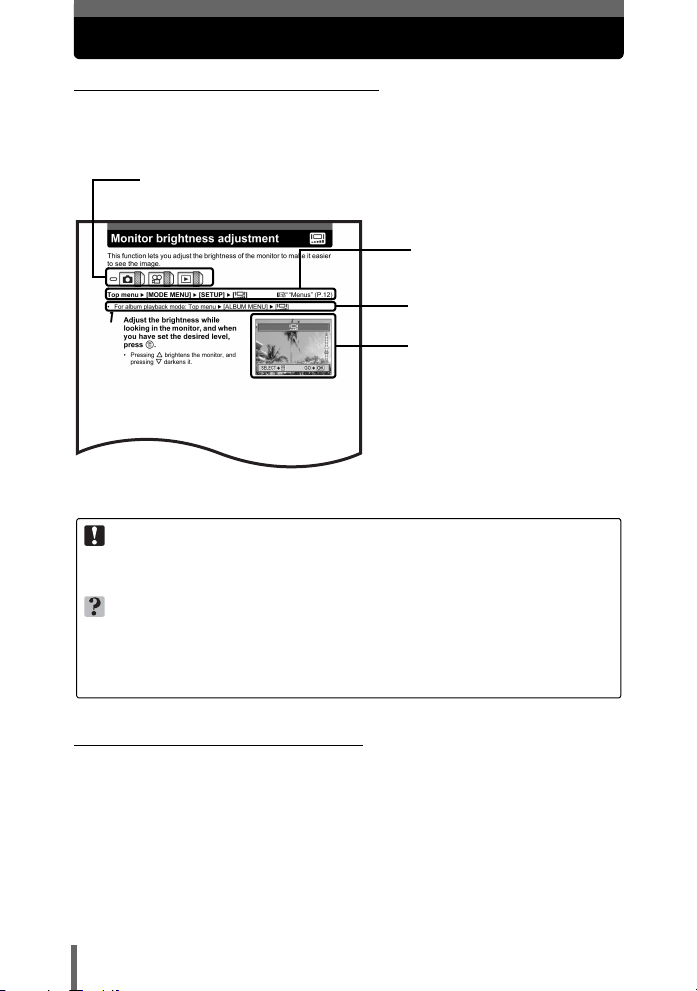
How to use this manual
(Indications used in this manual
A sample page is shown below to explain how to read the instructions in
this manual. Look at it carefully before taking or viewing pictures. See the
reference pages for further details on how to use the buttons or menus.
Set the mode dial to one of these symbols.
g “Mode dial” (P.9)
Select the menus in the
order indicated by.
g“Menus” (P.12)
Procedures differ for album
playback mode.
Available languages vary
depending on the area where
you purchased this camera.
g“Selecting a
language” (P.83)
This sample page is only for your reference. It may differ from the actual page in
this manual.
Note
Important information on factors which may lead to a malfunction or operational
problems. Also warns of operations that should be absolutely avoided.
TIPS
Useful information and hints that will help you get the most out of your camera.
g
Reference pages describing details or associated information.
(Basic and Advanced Manuals
The instruction manual accompanying this camera is divided into two
parts: the Basic Manual and the Advanced Manual (this document).
Basic
Manual
Advanced
Manual
This manual helps you get used to the camera. It gives you easy-tofollow explanations on how to take pictures and view them.
This manual introduces you to the camera’s many functions after you
have mastered the basics. It will help you to use the camera’s
capabilities to take much more creative pictures, with more fun!
2

Composition of the manual
You’ll find important points for
getting the most out of your
camera here.
Read this part before taking
pictures.
Explanation of techniques from
basic to advanced, giving you
an understanding of all the
functions related to taking
pictures.
To view, edit and sort the
pictures you have taken.
Settings to make your camera
easier to use.
To print the pictures you have
taken.
To enjoy the pictures you have
taken on a computer. To use
OLYMPUS Master.
Table of Contents
Basic operation
P.4
P.8
Tips before you start
taking pictures
Basic shooting functions
P.17
P.25
Advanced shooting
functions
P.36
Additional shooting
functions P.44
Playback
Settings
Printing pictures
Connecting the camera to
a computer
P.53
P.81
P.92
P.108
1
2
3
4
5
6
7
8
9
Troubleshooting.
For when you want to know the
names of parts, see a list of
menus, or find what you are
looking for.
The title page of each chapter gives a short description of the contents.
Be sure to check it out.
Appendix
Miscellaneous
P.124
P.140
10
11
3
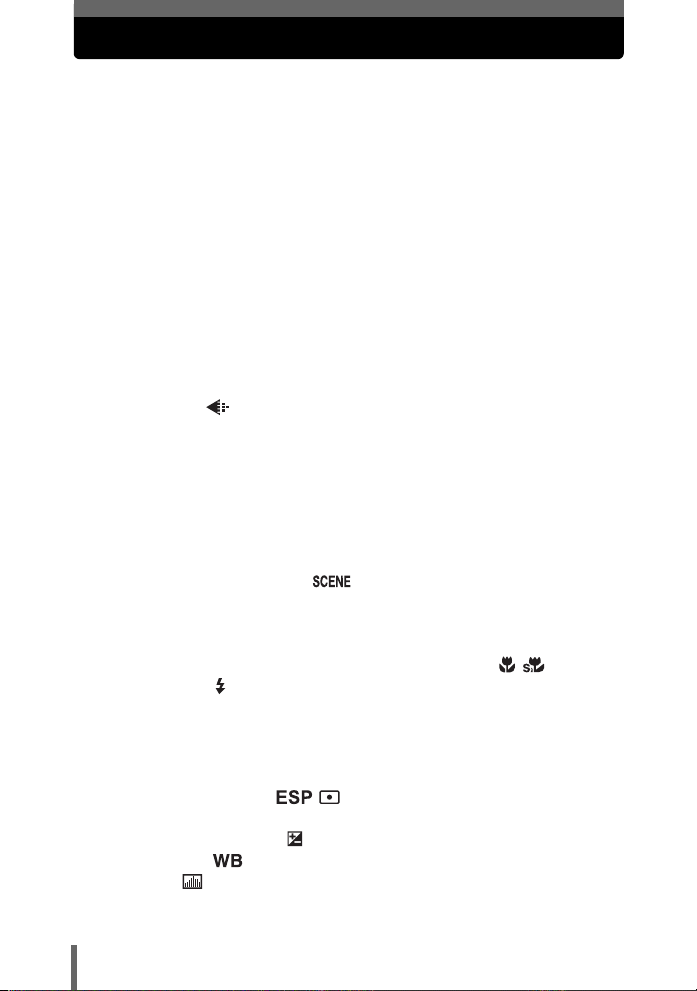
Table of Contents
How to use this manual....................................................................... 2
Composition of the manual ................................................................. 3
1 Basic operation - - - - - - - - - - - - - - - - - - - - - - -8
Mode dial............................................................................................. 9
Direct buttons .................................................................................... 10
Menus ............................................................................................... 12
About the menus ......................................................................... 12
How to use the menus ................................................................ 15
2 Tips before you start taking pictures - - - - - -17
Holding the camera ........................................................................... 18
If correct focus cannot be obtained................................................... 19
How to focus (focus lock) ............................................................ 19
Subjects that are difficult to focus on .......................................... 20
Record mode ............................................................................. 21
Still picture record modes............................................................ 21
Movie record modes.................................................................... 22
Number of storable still pictures/remaining recording time ......... 22
To change the record mode........................................................ 24
3 Basic shooting functions- - - - - - - - - - - - - - - 25
Selecting a shooting mode according to the situation....................... 26
Selecting a scene mode .................................................... 29
Zooming in on a distant subject ........................................................ 30
Using the optical zoom................................................................ 30
Using the digital zoom................................................................. 31
Taking close-up pictures (macro/super macro mode) .......... 32
Flash shooting .............................................................................. 34
4 Advanced shooting functions - - - - - - - - - - - 36
AF mode............................................................................................ 37
Metering ............................................................................................ 38
ESP/Spot metering ...................................................... 38
ISO sensitivity ................................................................................... 39
Exposure compensation ............................................................. 40
White balance .......................................................................... 41
Histogram ................................................................................... 42
4

Table of Contents
5 Additional shooting functions - - - - - - - - - - -44
Recording movies ....................................................................... 45
Sequential shooting .................................................................. 47
Self-timer shooting ..................................................................... 48
Panorama shooting ........................................................................... 49
Taking two-in-one pictures ................................................................ 51
Recording sound with still pictures ............................................... 52
6 Playback - - - - - - - - - - - - - - - - - - - - - - - - - - -53
Playing back still pictures ........................................................... 54
Selecting the number of pictures .......................................... 55
Calendar display ......................................................................... 55
Slideshow ............................................................................ 56
Picture rotation ...................................................................... 57
Playing back movies ................................................................... 58
Playing back albums ................................................................... 59
Album entry ................................................................................. 60
Album playback ........................................................................... 62
Undo entry................................................................................... 63
Erase album picture .................................................................... 65
Changing the title image ............................................................. 66
Editing still pictures ........................................................................... 67
Soft focus .................................................................................... 68
Fish-eye ...................................................................................... 68
Black and White .......................................................................... 69
Sepia-tone ................................................................................... 69
Resizing ................................................................................ 70
Trimming ............................................................................. 70
Recording sound .......................................................................... 72
Creating an index.............................................................................. 73
Playback on a TV .............................................................................. 74
Video output selection................................................................. 75
Information display ................................................................ 76
Histogram ................................................................................... 77
Protecting pictures ...................................................................... 78
Erasing pictures .................................................................... 78
Single-frame erase ................................................................ 79
All-frame erase .................................................................... 79
Formatting ................................................................................... 80
5
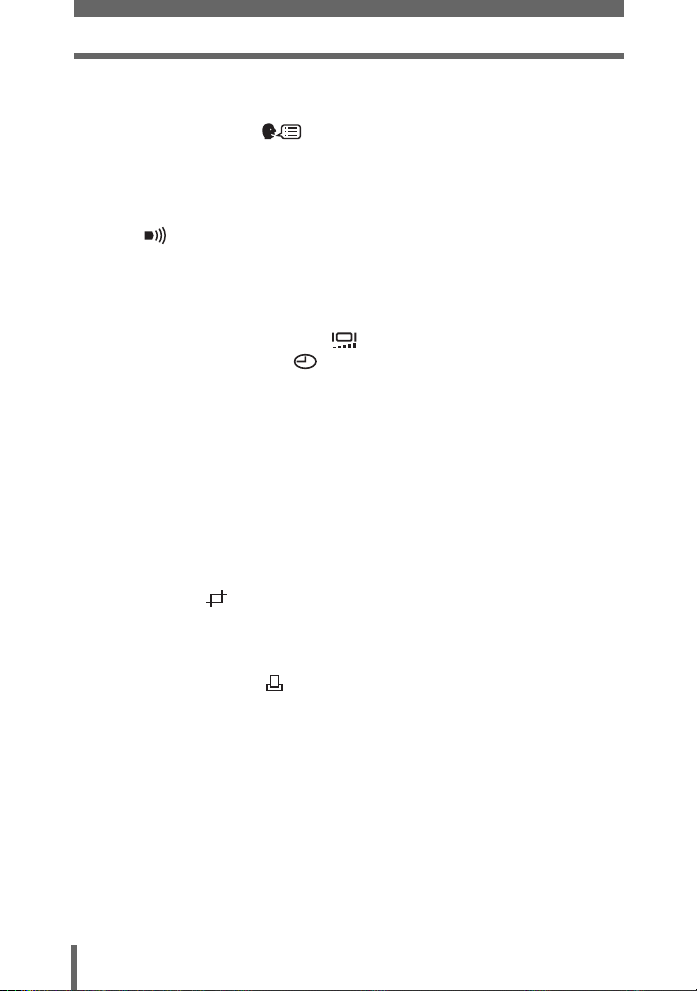
Table of Contents
7 Settings- - - - - - - - - - - - - - - - - - - - - - - - - - - - 81
All reset ............................................................................................. 82
Selecting a language .............................................................. 83
Power on setup ................................................................................. 84
Screen setup..................................................................................... 85
Screen color...................................................................................... 86
Playback volume ............................................................................... 86
Beep .......................................................................................... 86
Shutter sound.................................................................................... 87
Rec view............................................................................................ 87
File name .......................................................................................... 88
Pixel mapping.................................................................................... 89
Monitor brightness adjustment .................................................. 90
Setting the date and time .......................................................... 91
8 Printing pictures - - - - - - - - - - - - - - - - - - - - - 92
Direct printing (PictBridge) ................................................................ 93
Using the direct printing function ................................................. 93
Connecting the camera to a printer............................................. 94
Flowchart for printing................................................................... 95
Selecting the print mode ............................................................. 97
Setting the print paper items....................................................... 98
Selecting pictures you want to print ............................................ 98
Setting printing data .................................................................... 99
Trimming ............................................................................. 99
Printing ........................................................................................ 99
Exiting direct printing ................................................................. 100
If an error code is displayed...................................................... 101
Print settings (DPOF) ................................................................ 102
How to make print reservations................................................. 102
Flowchart for setting up the print reservations .......................... 103
Selecting print reservation mode............................................... 104
Selecting the picture to print...................................................... 105
Setting the printing data ............................................................ 105
Completing the print reservation ............................................... 105
Resetting print reservation data ................................................ 106
6
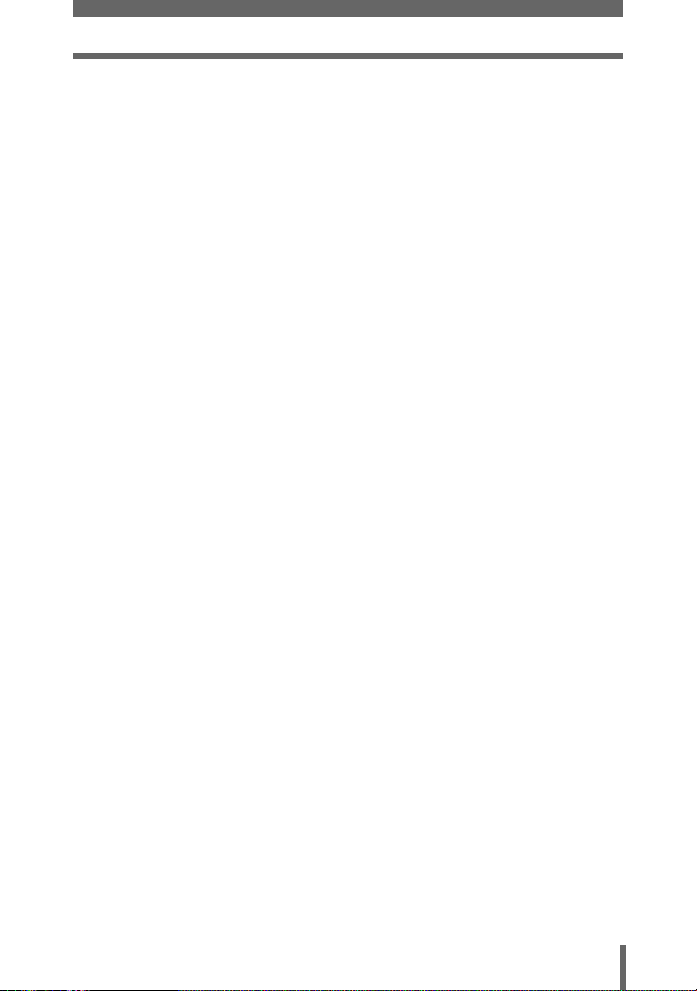
Table of Contents
9 Connecting the camera to a computer - - - - 108
Flow................................................................................................. 109
Using OLYMPUS Master ................................................................ 110
What is OLYMPUS Master? ...................................................... 110
Installing OLYMPUS Master ..................................................... 111
Connecting the camera to a computer ............................................ 114
Starting up OLYMPUS Master ........................................................ 116
Displaying camera images on a computer ...................................... 118
Downloading and saving images .............................................. 118
Viewing still pictures and movies .................................................... 120
Printing pictures .............................................................................. 121
To download and save images to a computer without using
OLYMPUS Master............................................................... 123
10 Appendix - - - - - - - - - - - - - - - - - - - - - - - - - 124
Troubleshooting .............................................................................. 125
Error codes................................................................................ 125
Troubleshooting ........................................................................ 126
Camera care ................................................................................... 132
AC adapter (optional) ...................................................................... 133
Safety Precautions .......................................................................... 134
Glossary of terms ............................................................................ 138
11 Miscellaneous - - - - - - - - - - - - - - - - - - - - - 140
Menu list.......................................................................................... 141
List of factory default settings.......................................................... 146
Scene and shooting functions ......................................................... 148
Names of parts ................................................................................ 150
Camera ..................................................................................... 150
Monitor indications .................................................................... 152
Index ............................................................................................... 155
7
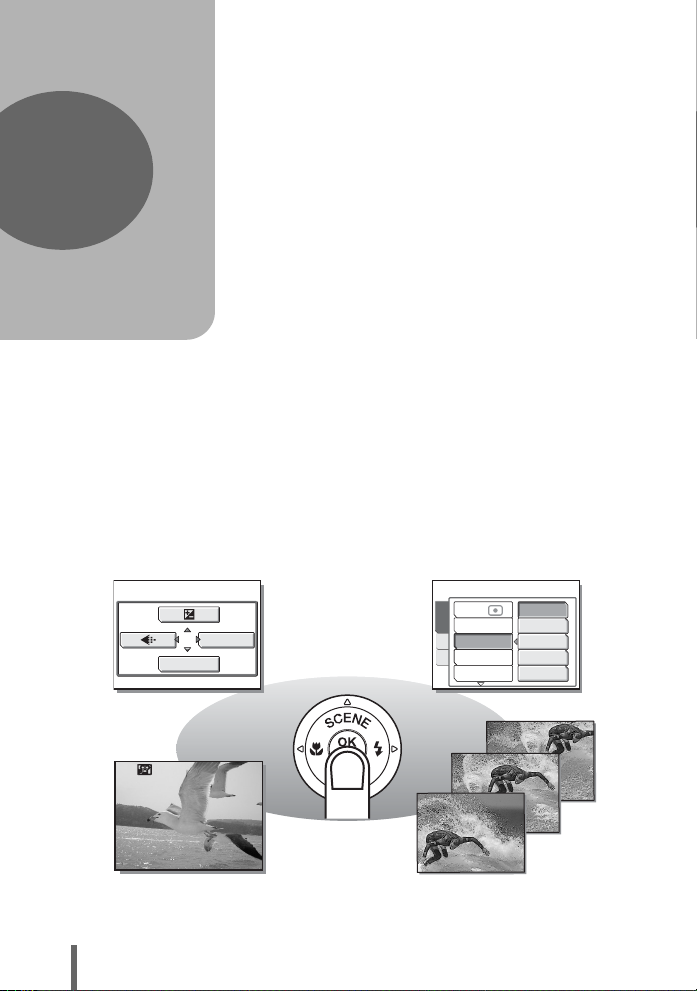
1 Basic operation
1
Basic operation
Did you ever feel that advanced shooting
and editing functions are only for
professional photographers?
With their experience and skill, they can
make all kinds of fine adjustments to
achieve a variety of effects.
Now you too can achieve such effects
simply by using the buttons on your digital
camera. You can use the advanced
functions available on your camera by
setting the menu items to adjust the amount
of light passing through the aperture or
altering the focusing range.
Just display a menu on the monitor and use
the buttons to choose a setting. Familiarize
yourself with the buttons and menus before
reading the explanations of the various
functions.
ISO
AUTO
64
100
200
400
WB
Movies
MODE MENU
00:0:36360 0:36
ESP/
DRIVE
CAMERA
CARD
DIGITAL ZOOM
SET
AF MODE
Sequential shooting
8
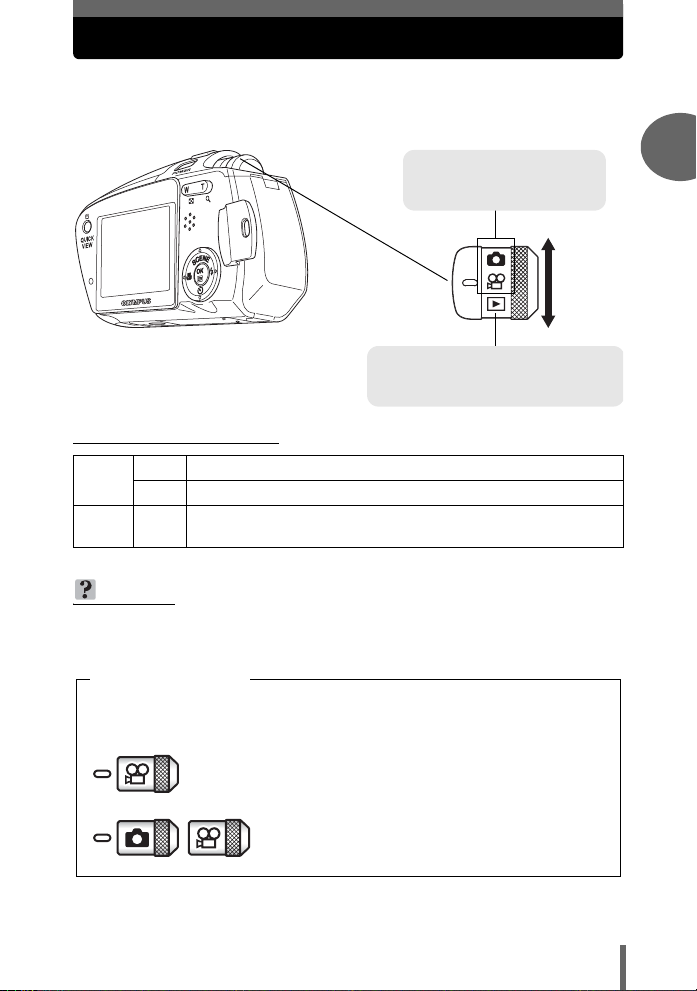
Mode dial
This camera features a mode dial for selecting the camera’s mode. The
modes are divided into shooting and playback modes. Select the mode
you want, then press the POWER switch to turn the camera on.
Shooting modes
Set the mode dial to take
pictures or movies.
Playback mode
Set the mode dial to this position to
view individual pictures and movies.
(About the mode dial
Shooting
modes
Playback
mode
In this manual, the following icons indicate the mode dial position for using
shooting mode functions.
K This function allows you to take still pictures.
A
This function allows you to record movies with sound. gP.45
This function allows you to view still pictures and movies. You can
q
also playback pictures from your albums and sound. gP.54, 58
TIPS
• You can change the mode before and after turning the camera on.
Mode dial notation
1
Basic operation
This indicates that the function is used with the mode
dial set to A.
This indicates that the function is used with mode dial
set to K or A.
9
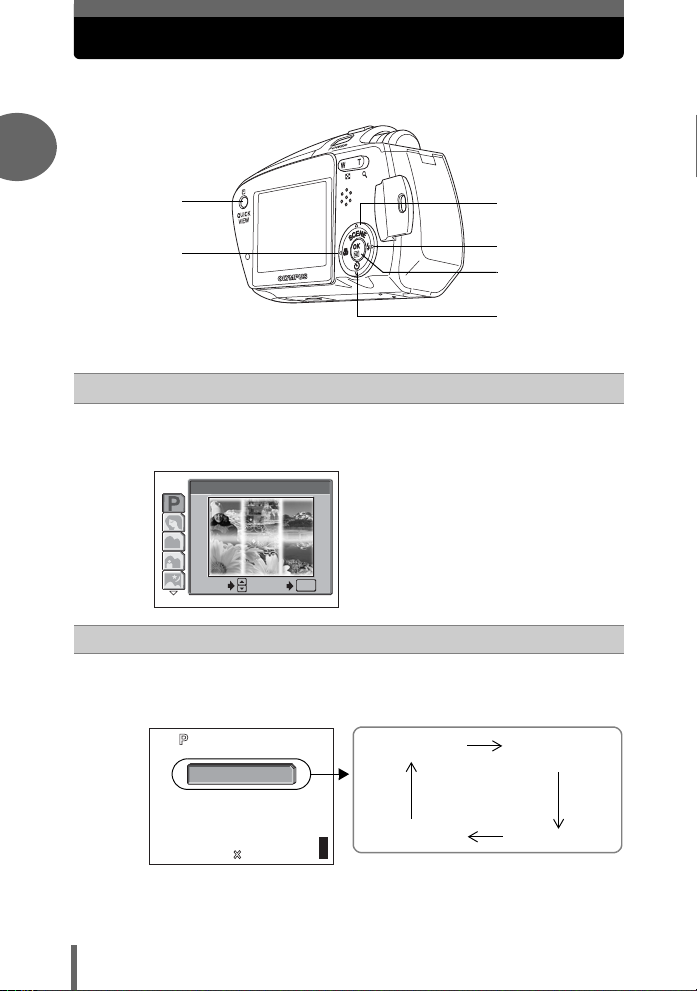
Direct buttons
2560 1920
HQ
By using the direct buttons, operating the camera is even easier.
1
h
g
c
d
e
Basic operation
Of button
c
In K mode, Of lets you select the optimum settings for the
shooting conditions for the camera.
according to the situation” (P.26)
1
PROGRAM AUTO
SELECT
Y# (Flash mode) button
d
In K mode,
changes in the following order with each press of the button. g“Flash
shooting” (P.34)
press Y# repeatedly to change the setting. The setting
AUTO
GO
OK
g“Selecting a shooting mode
AUTO (Auto-flash)
f
! (red-eye
reduction flash)
10
HQ
2560 1920
0030
303030
$ (Flash off) # (fill-in flash)
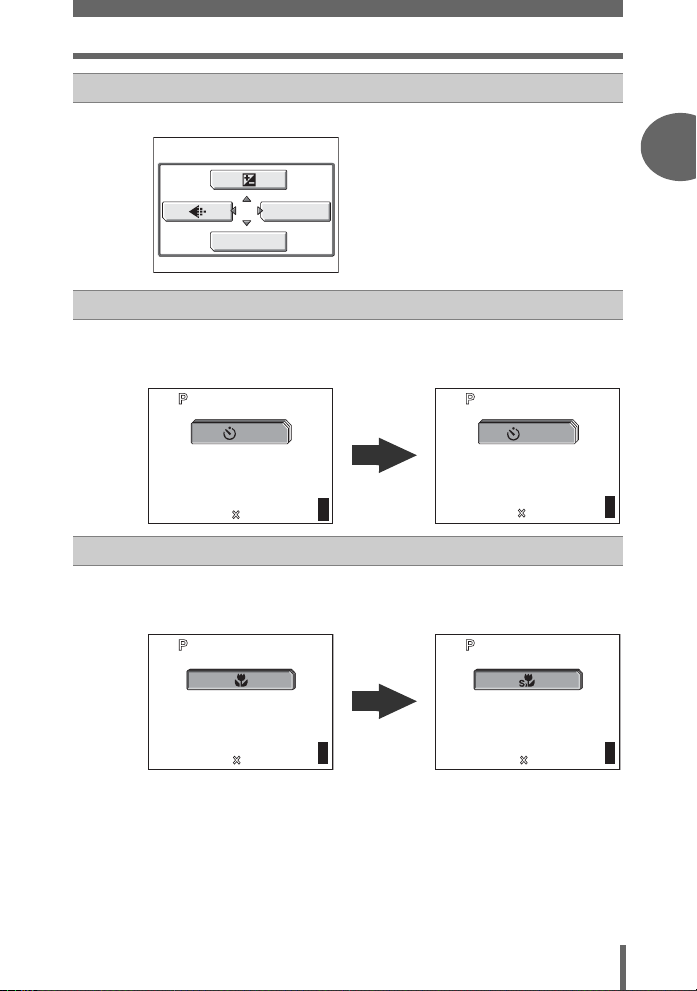
e button
HQ
2560
1920
HQ
2560 1920
30
2560 1920
HQ
2560 1920
HQ
e
Pressing
NY (Self-timer) button
f
In shooting modes, press
setting alternates between [
shooting” (P.48)
e displays the top menu. g“Menus” (P.12)
MODE MENU
WB
Direct buttons
NY repeatedly to change the setting. The
Y ON] and [Y OFF]. g“Self-timer
1
Basic operation
Basic operation
g
ON
HQ
HQ
2560 1920
2560 1920
303030
HQ
2560
X& (Macro) button
In shooting modes, press X& repeatedly to change the setting.
The setting switches between [
g“Taking close-up pictures (macro/super macro mode)” (P.32)
HQ
2560 1920
1920
303030
&], [%], and [& OFF].
303030
OFF
0030
30
30
303030
11
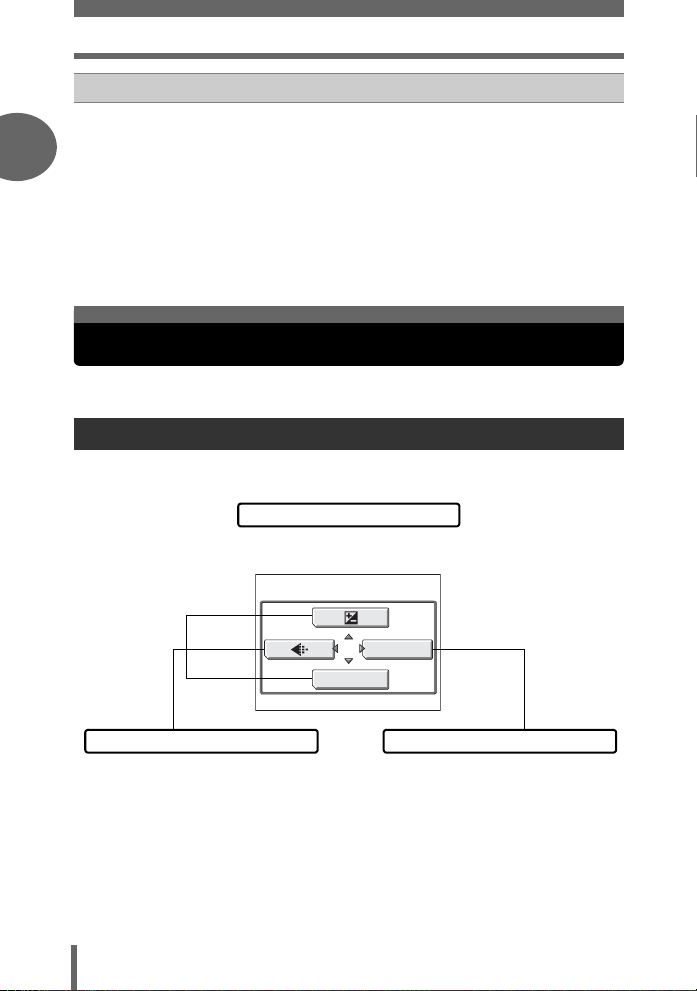
Menus
QUICK VIEW button/- (Album playback) button
h
In shooting modes, pressing the QUICK VIEW button displays the last
picture taken on the monitor. All the functions in normal playback mode
1
are available.
To return to shooting mode for taking the next picture, press the QUICK
VIEW button or press the shutter button halfway.
In playback mode, press the - button to enable album playback mode.
The album selection screen is displayed on the monitor.
g“Playing back albums” (P.59)
To return to normal playback mode, press the - button again.
g“Playback” (P.53)
Basic operation
Menus
Press e to display the menu on the monitor.
About the menus
The menu items that can be used differ depending on the mode.
Top menu
Menus are divided into shortcut menus
and mode menus.
MODE MENU
WB
Shortcut menus
You can go to each setting’s screen directly. The settings are categorized into tabs by
function.
Mode menus
12
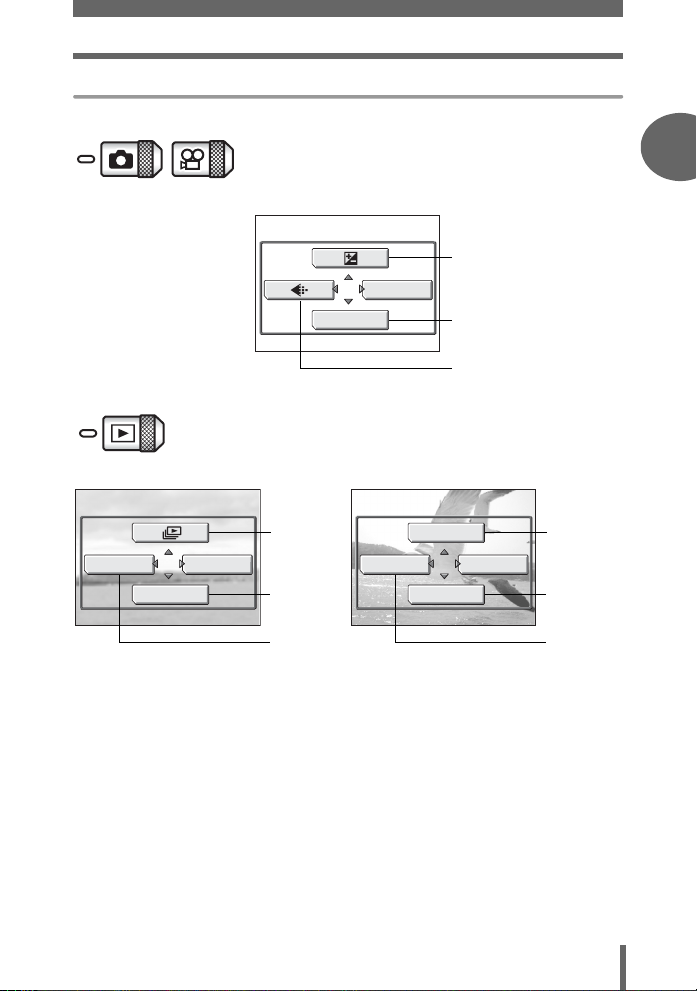
Shortcut menus
Shooting still pictures/movies
MODE MENU
WB
Playback moviesPlayback still pictures
gP.40
gP.41
gP.21
Menus
1
Basic operation
Basic operation
ALBUM ENTRY
ERASE
MODE MENU
gP.56
gP.79
gP.60
MOVIE PLAYBACK
ALBUM ENTRY
ERASE
gP.58
MODE MENU
gP.79
gP.60
13
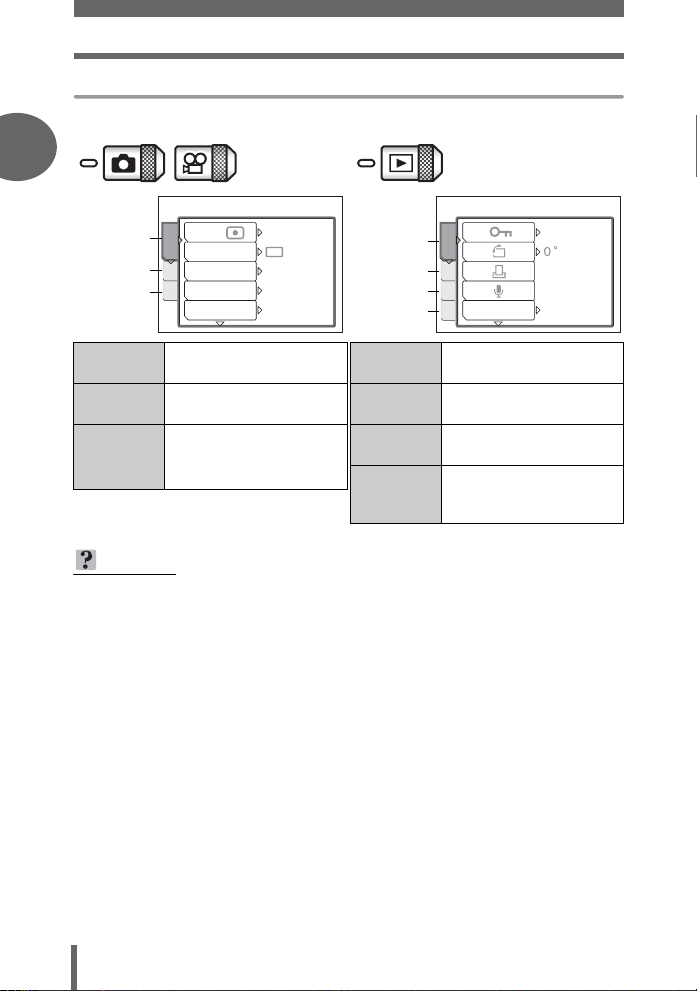
Menus
Mode menus
1
DRIVE
ISO
ESP
AUTO
OFF
SPOT
PLAY tab
EDIT tab
CARD tab
SETUP tab
PLAY
EDIT
CARD
SET
INFO
PLAY tab For setting playback-
related functions.
EDIT tab For editing saved pictures.
CAMERA tab
SETUP tab
Basic operation
CAMERA
tab
CARD tab
ESP/
CAMERA
CARD
DIGITAL ZOOM
SET
AF MODE
For setting shootingrelated functions.
CARD tab For formatting the memory
card.
SETUP tab For setting basic camera
functions and ease of use
features.
CARD tab For formatting cards and
erasing all image data.
SETUP tab For setting basic camera
functions and ease of use
features.
TIPS
•In A mode, the mode menu differs in shooting mode and in playback mode.
For details, see “Menu list” (P.141).
• For details on mode menu items in shooting mode/playback mode, see “Menu
list” (P.141).
OFF
OFF
14
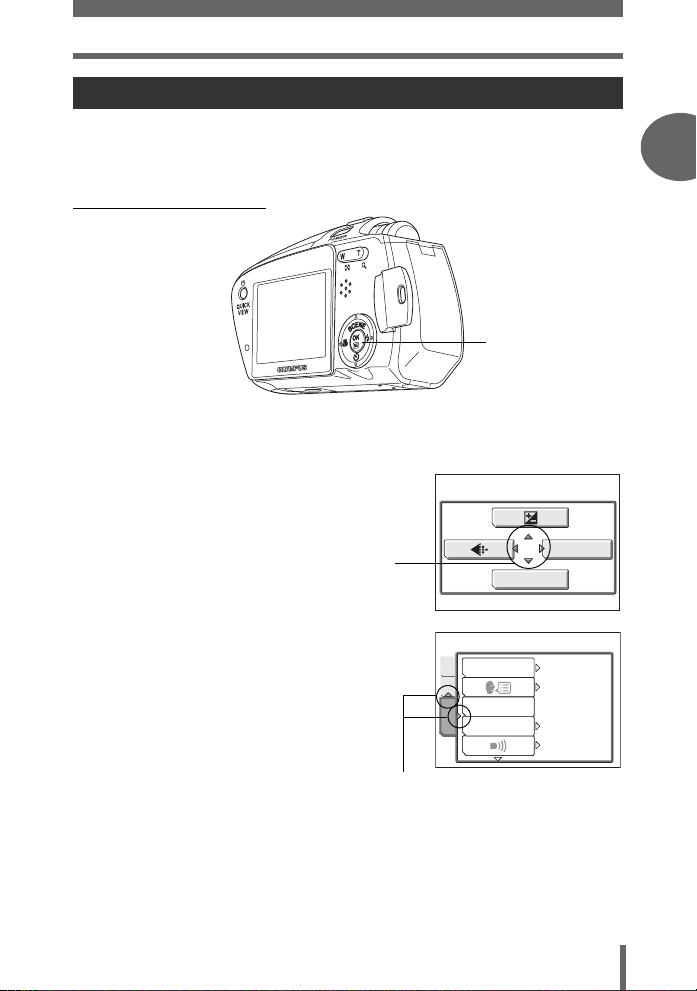
Menus
How to use the menus
Use the arrow pad and e to select and set the menu items.
Follow the operation guide on the screen and use the arrow pad to set the items.
How to use the menus is shown below.
Ex: Setting Shutter sound
ONXY buttons
e button
1
Basic operation
Basic operation
1 Press e in K mode.
• The top menu is displayed.
2 Press Y to select [MODE MENU].
This refers to the arrow
pad (ONXY).
3 Press ON to select the [SETUP]
tab, then press Y.
• Refer to the arrows on the screen to
select a setting with the arrow pad.
This refers to the arrow pad
(OY).
Top menu
ALL RESET
CAM
CARD
PW ON SETUP
COLOR
SETUP
MODE MENU
WB
ON
ENGLISH
NORMAL
LOW
15
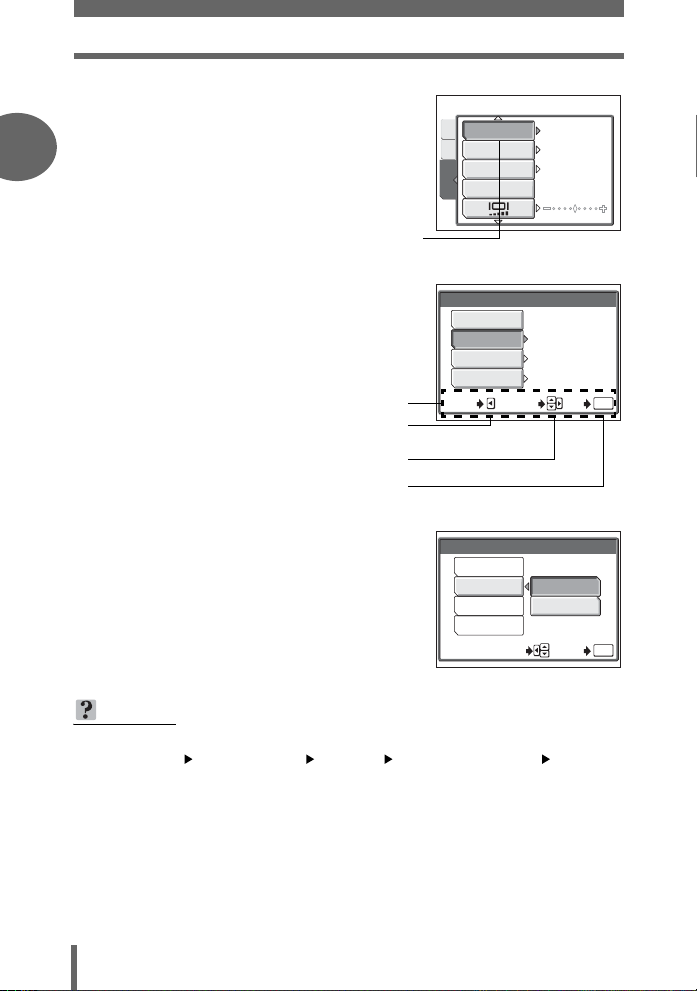
Menus
4 Press ON to select [SHUTTER
SOUND], then press Y.
1
• Refer to the arrows on the screen to
select a setting with the arrow pad.
• Unavailable settings cannot be
selected.
The selected item
appears indented.
SHUTTER SOUND
CAMCARD
REC VIEW
FILE NAME
PIXEL MAPPING
SETUP
ON
RESET
5 Press ON to select [OFF], [1],
Basic operation
[2] or [3] then press Y.
• Follow the operation guide at the bottom
of the screen and use the arrow pad to
select and set a setting.
Operation guide
Press X to cancel.
Press ON to select a setting.
Press Y to move settings.
Press e to make your selection.
6 Press ON and select [LOW] or
[HIGH], then press e.
• Follow the operation guide at the bottom
of the screen and use the arrow pad to
select and set a setting.
•Press e until the menu closes.
SHUTTER SOUND
OFF
1
2
3
CANCEL
SELECT
SHUTTER SOUND
OFF
1
2
3
SELECT GO
TIPS
• In this manual, Steps 1 to 5 of how to use the menus are expressed as follows:
Top menu [MODE MENU] [SETUP] [SHUTTER SOUND]
[OFF] / [1] / [2] / [3]
LOW
LOW
LOW
GO
LOW
HIGH
OK
OK
16
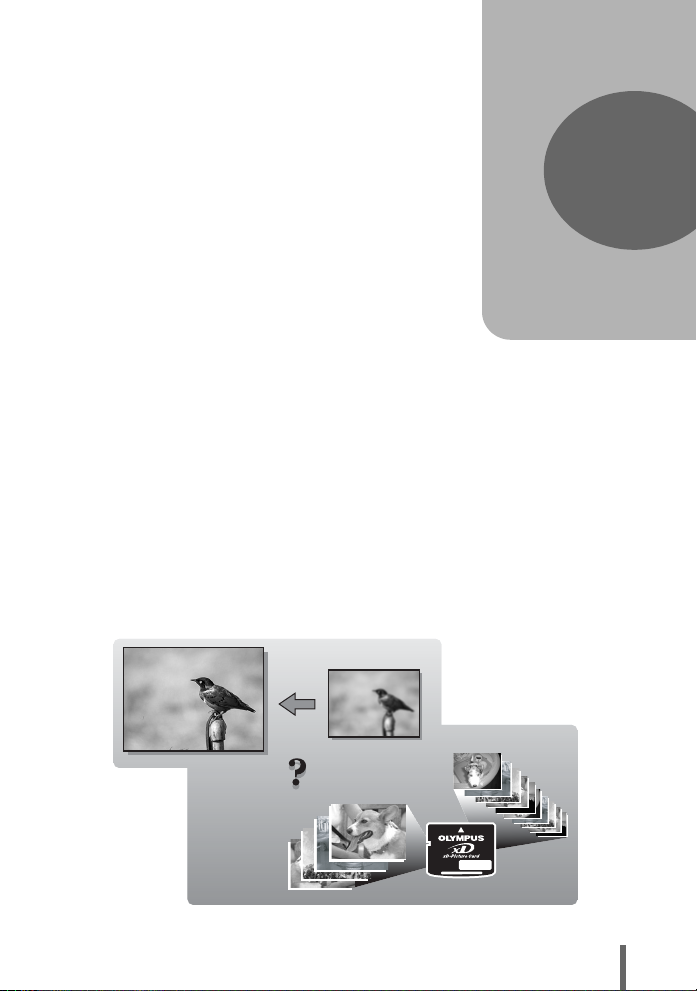
2 Tips before you start taking pictures
SHQ
SQ2
Tips before you start
taking pictures
Your pictures are almost guaranteed to
come out well just by setting your camera to
the
P mode and pressing the shutter button.
Occasionally however you may need to
focus on a difficult subject or adjust the
brightness in order to get the picture to
come out how you wanted...
Just knowing which button to press or which
setting to change can help you solve these
problems.
Did you know that by selecting an image
size according to how you are planning on
using the pictures afterwards, you can store
more pictures on the memory card? These
are just some of the hints provided in this
chapter.
Online applications
SQ2
Ideas
Ideas
SQ2
2
Printing
applications
SHQ
SHQ
17
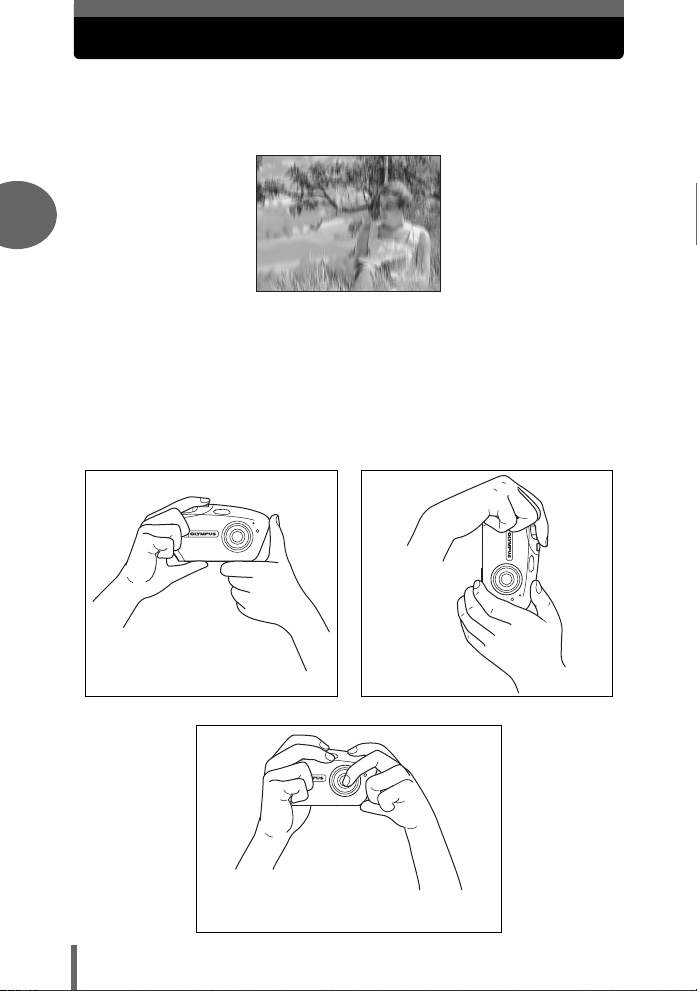
Holding the camera
Sometimes when you look at a picture you have taken, the outline of the
subject is blurred. This is often caused by movement of the camera at the
precise moment that the shutter button is pressed.
2
Picture where subject is not clearly defined
To prevent the camera from moving, hold the camera firmly with both
hands while keeping your elbows at your sides. When taking pictures
with the camera in the vertical position, hold the camera so that the flash
is positioned higher than the lens. Keep your fingers and the strap away
from the lens and flash.
Horizontal grip Vertical grip
Tips before you start taking pictures
18
Incorrect grip
Keep your fingers and the strap away from the
lens, flash and microphone.
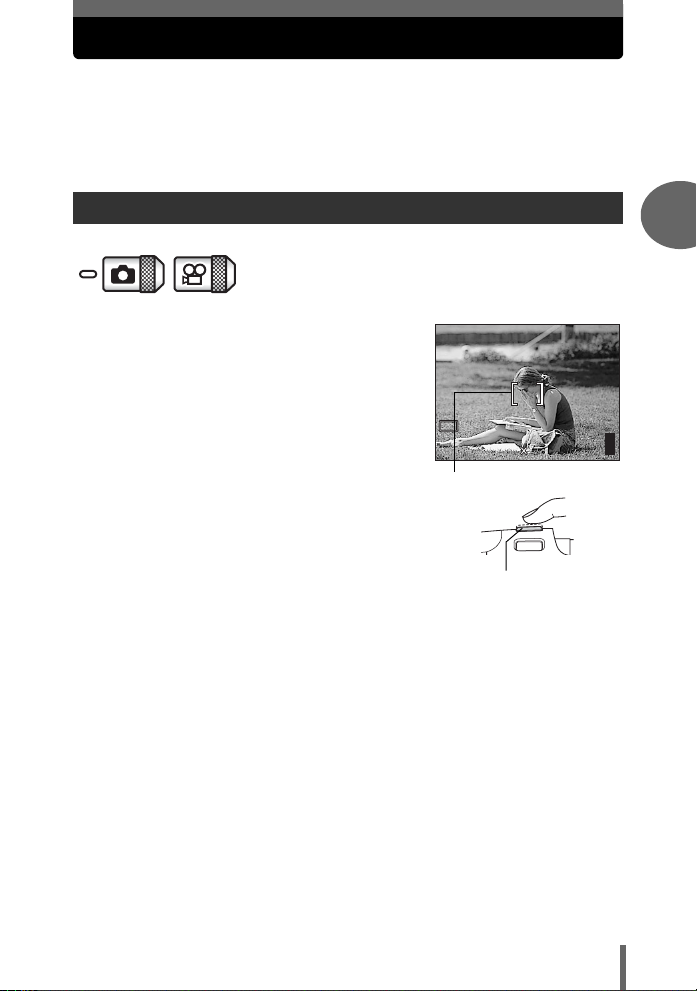
If correct focus cannot be obtained
2560 1920
HQ
The camera automatically detects the focus target in the frame. The level
of contrast is one of the criteria it uses to detect the subject. The camera
may fail to determine subjects with lower contrast than the surroundings or
with an area of extremely strong contrast in the frame. If this happens, the
simplest solution is to use the focus lock.
How to focus (focus lock)
1 Position the AF target mark on
the subject you want to focus on.
• When shooting a hard-to-focus subject
or a fast-moving subject, point the
camera at an object about the same
distance away as the subject.
P
HQ
AF target mark
2 Press the shutter button halfway
until the green lamp lights.
• When the focus and exposure are
locked, the green lamp lights.
• When the green lamp blinks:
c You are too close to the subject.
Take the picture at least 50 cm/20"
away from the subject. When the distance from the camera to the
subject is less than 50 cm/20", select the macro mode. g“Taking
close-up pictures (macro/super macro mode)” (P.32)
d The focus and exposure are not locked. Release your finger from the
shutter button, re-position the AF target mark on the subject and press
the shutter button halfway again.
Shutter button
2560 1920
2
Tips before you start taking pictures
303030
19
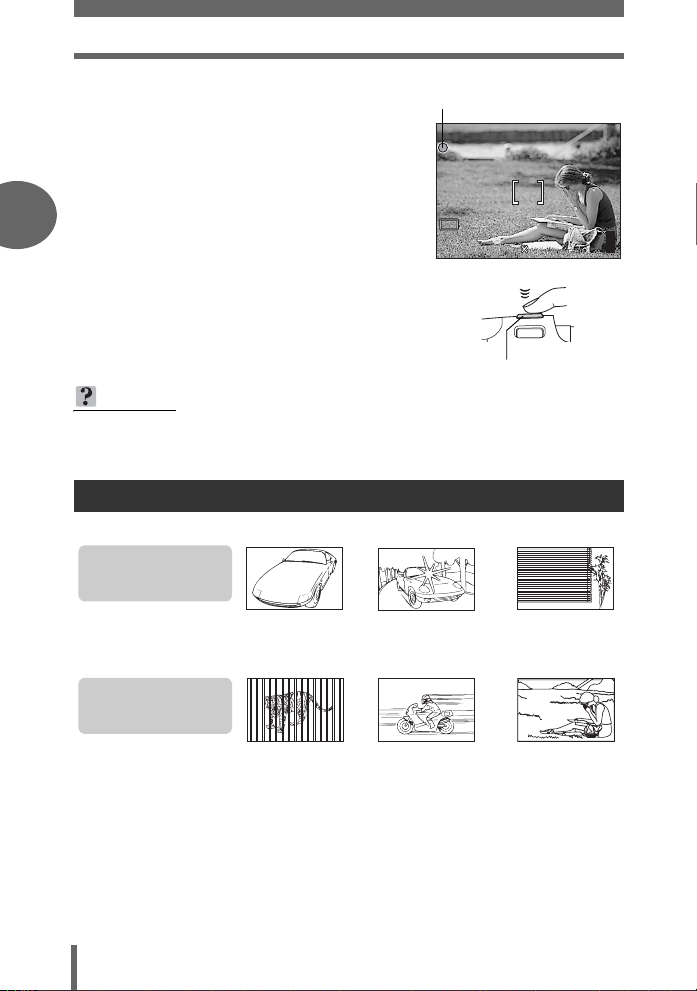
If correct focus cannot be obtained
2560 1920
HQ
3 Keeping the shutter button
Green lamp
pressed halfway, recompose
your shot.
2
HQ
4 Press the shutter button fully.
TIPS
Focus on the subject in the center of the frame.
g“AF mode” (P.37)
Subjects that are difficult to focus on
Under certain types of conditions, the auto focus may not work properly.
Tips before you start taking pictures
The green lamp blinks.
The subject cannot be
brought into focus.
Subject with an
extremely bright area in
the center of the frame
The green lamp lights,
but the subject cannot
be brought into focus.
Subject with
low contrast
P
2560 1920
Shutter button
Subject without
vertical lines
303030
Subjects at
different
distances
If this happens, focus on an object with high contrast at the same distance as the
intended subject (focus lock), recompose your shot and then take the picture. If the
subject has no vertical lines, hold the camera vertically and focus the camera using
the focus lock function by pressing the shutter button halfway, then return the
camera to the horizontal position while keeping the button pressed halfway and take
the picture.
Fast-moving
subject
20
The subject to be
focused on is not in
the center of the frame
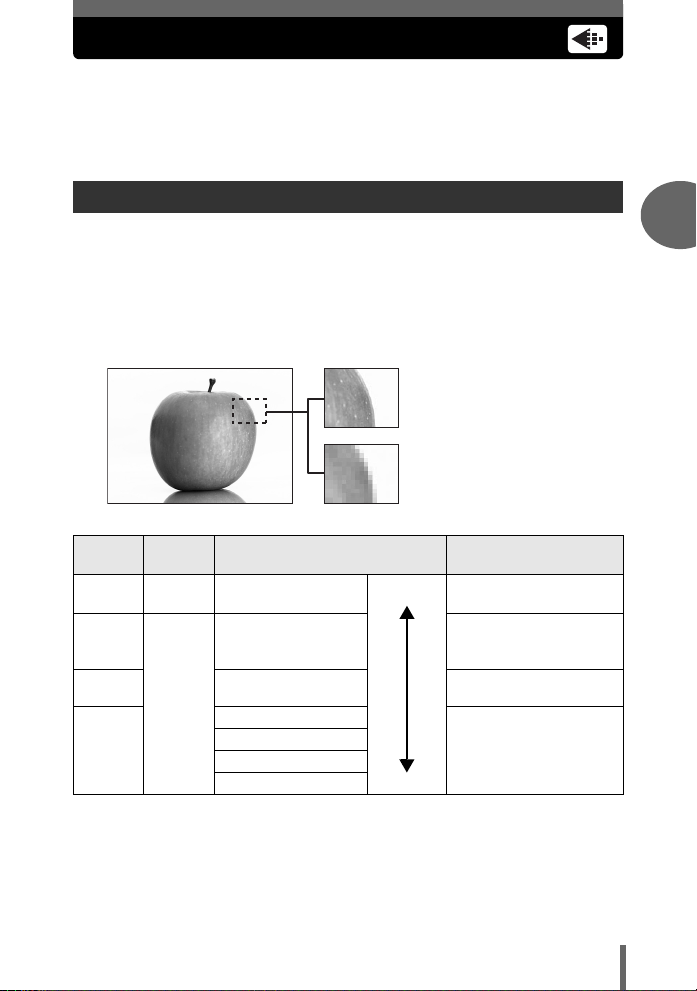
Record mode
L
You can select a record mode in which to take pictures or shoot movies.
Select the best record mode for your purpose (printing, editing on a
computer, website editing, etc.). For information on the image sizes for
each record mode and the memory capacity of the card, see the table on
P.22.
Still picture record modes
Record mode depicts the image size and compression rate of pictures you wish to
record.
Pictures are made from thousands of dots (pixels). If a picture with relatively few
pixels is enlarged, it looks like a mosaic. A picture with many pixels is denser and
clearer, but requires a larger file size (data size), decreasing the number of pictures
that can be saved on a card. Increasing the compression rate reduces the file size,
but makes the pictures appear grainy.
Picture with high number of pixel
Picture with low number of pixel
2
Tips before you start taking pictures
Record
mode
SHQ Detailed
SQ1 2048 × 1536
SQ2
HQ
Picture
quality
Normal
Image size Usage examples
2560 × 1920
(Low compression)
2560 × 1920
(Hereafter standard
compression)
1600 × 1200
1280 × 960
1024 × 768
640 × 480
arger
Smaller
For making large prints
or editing on a computer.
For printing in postcard
size.
For printing 3" × 5"
prints.
For small prints, posting
on the Internet or
attaching to e-mail.
Image size
The number of pixels (horizontal × vertical) used when saving an image. Save your
pictures in a large image size to get clearer prints.
Compression
Image data is compressed and recorded. The higher the compression, the less clear
the image will be.
21
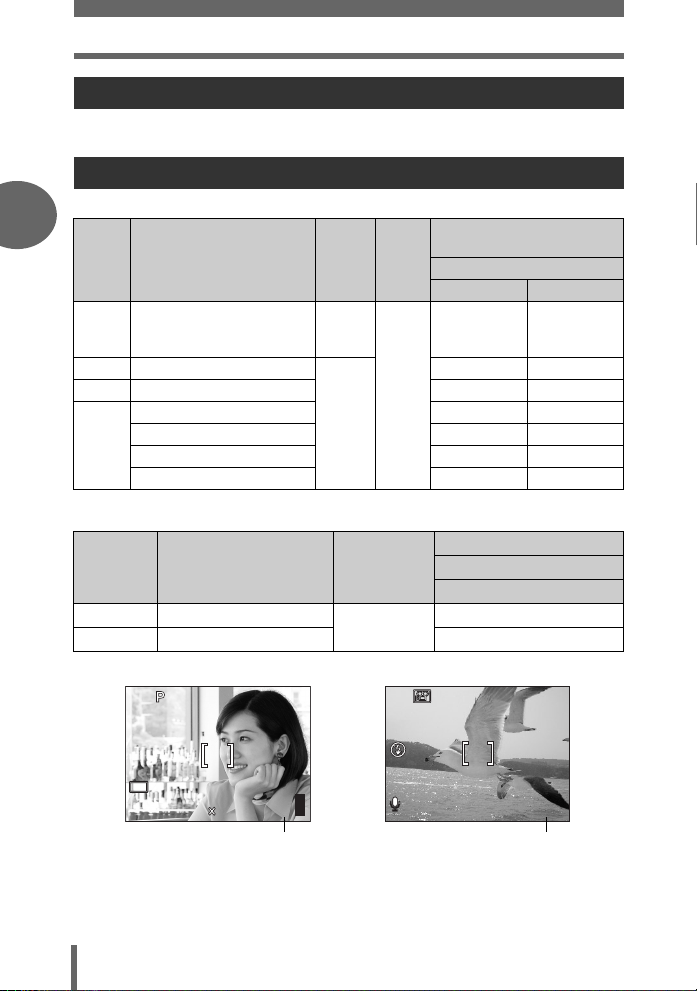
Record mode
HQ
2560
1920
HQ
36
Movie record modes
Movies are recorded in Motion-JPEG format.
Number of storable still pictures/remaining recording time
Still pictures
2
Record
mode
SHQ 2560 × 1920
HQ 2560 × 1920
SQ1 2048 × 1536 19 20
SQ2
Image size
1600 × 1200 23 24
1280 × 9600 35 38
1024 × 7680 52 58
1640 × 4800 76 90
Movies
Tips before you start taking pictures
Record
mode
HQ
SQ
Image size File format
320 × 240 (15 frames/sec.)
160 × 120 (15 frames/sec.)
Com-
pression
Low
com-
pression
Normal
com-
pression
Motion-JPEG
File
format
JPEG
Number of storable
still pictures
Using a 16 MB card
With sound
44
12 13
Remaining recording time
Using a 16 MB card
With sound
41 sec.
1 min. 45 sec.
Without sound
22
2560
HQ
Number of storable
still pictures
1920
303030
HQ
Remaining recording time
00:0:36
0 0:3 6
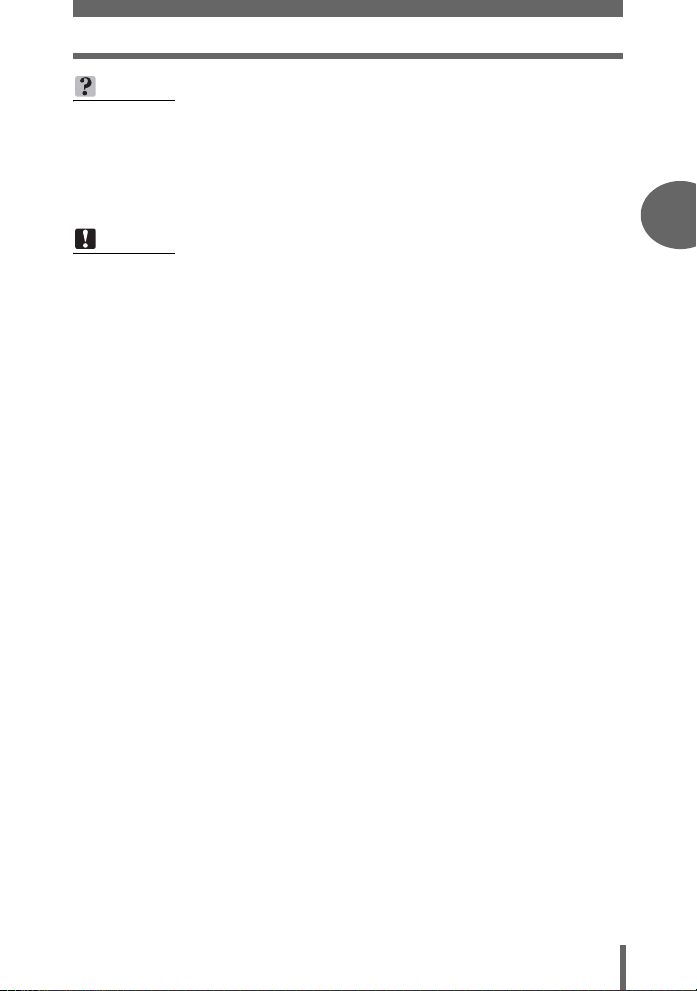
Record mode
TIPS
• When a picture is transferred to a computer, the size of the picture on the
computer screen varies depending on the computer’s monitor setting. For
instance, a picture taken with an image size of 1,024 × 768 fills as the screen
if you set the picture to 1× when the monitor setting is 1,024 × 768. However, if
the monitor setting is over 1,024 × 768 (such as 1,280 × 1,024), the picture only
takes up part of the screen.
Note
• The number of storable still pictures and movie recording times listed in the
table are approximate.
• The number of storable still pictures may change according to the subject or
factors like whether print reservations have been made or not. In certain
instances, the number of remaining pictures does not change even when you
take pictures or erase stored images.
Tips before you start taking pictures2Tips before you start taking pictures
23
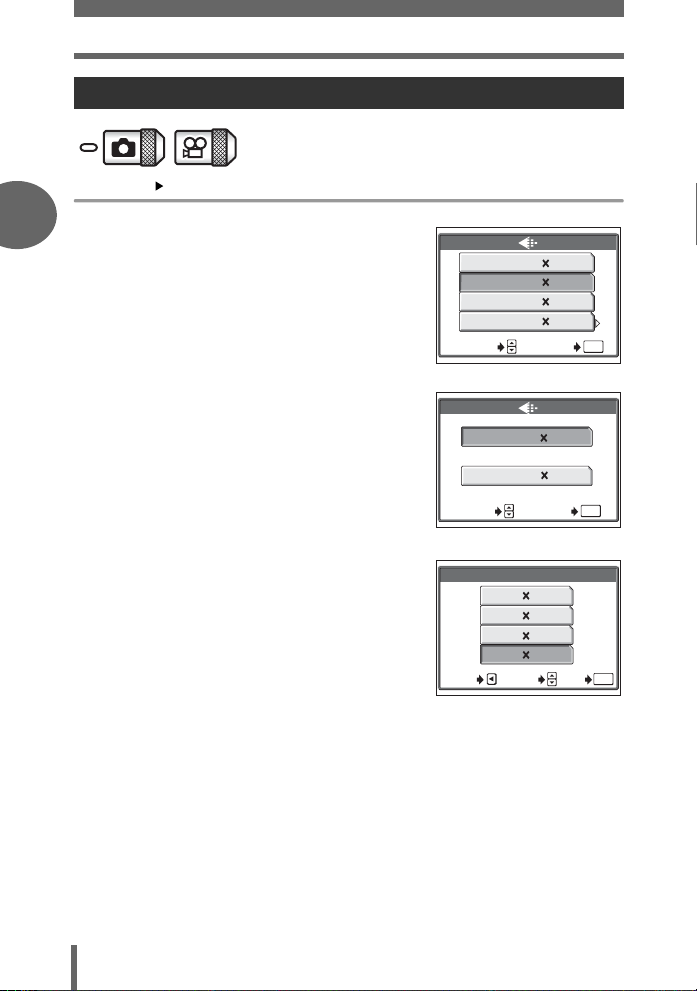
Record mode
To change the record mode
Top menu [K] g “Menus” (P.12)
2
1 Select a record mode from
[SHQ], [HQ], [SQ1] and [SQ2].
For movies, select a record mode
from [HQ] and [SQ].
SHQ
2560 1920
HQ
2560 1920
SQ1
2048 1536
SQ2
640 480
SELECT GO
For still pictures
HQSQ320 240
160 120
OK
Tips before you start taking pictures
2 If you selected [SQ2], choose an
image size.
3 Press e.
24
SELECT GO
For movies
SQ2
1600 1200
1280 9600
1024 768
0640 480
CANCEL
SELECT
GO
OK
OK
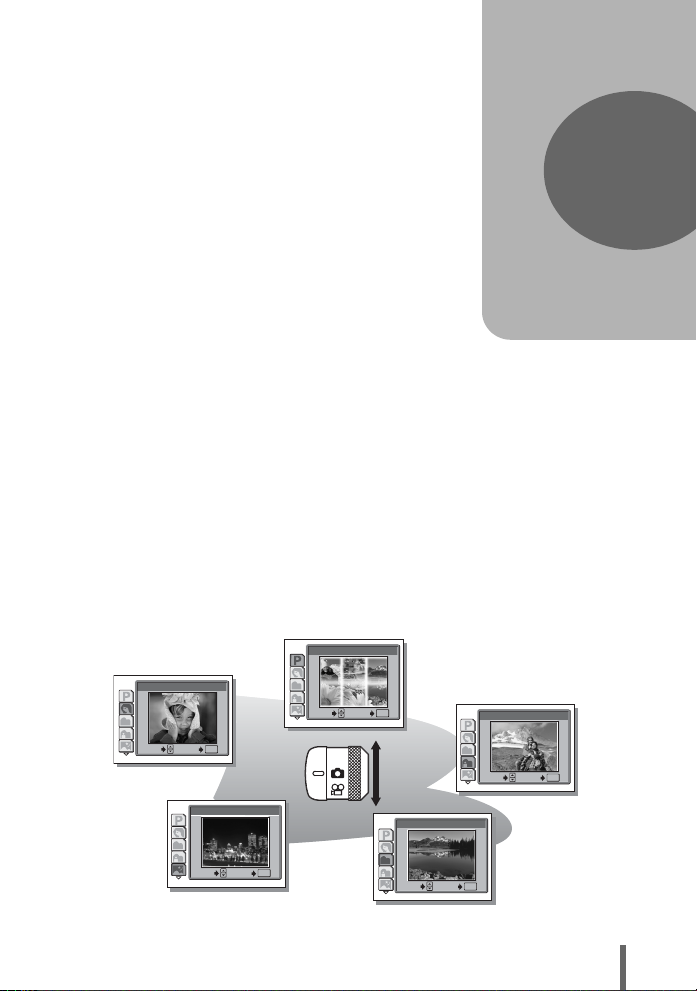
3 Basic shooting functions
Basic shooting
functions
A professional photographer adjusts the
exposure to the optimal setting, chooses the
best focusing method and even selects the
type of film according to the subject.
With a digital camera, you don’t need to
learn how to make them. Your camera will
adjust the settings for you! All you have to
do is choose a scene mode, whether you
are taking a landscape, a night scene, a
portrait-style image or whatever, and the
camera will set the best exposure and white
balance.
There’s nothing to it – just press the shutter
button!
1
PROGRAM AUTO
2
PORTRAIT
OK
GO
3
LANDSCAPE
4
LANDSCAPE+PORTRAIT
LANDSCAPE+PORTRAIT
SELECT
SELECT
SELECT
GO
5
SELECT
OK
NIGHT SCENE
3
OK
OK
GO
GO
SELECT
OK
GO
SELECT
OK
GO
25
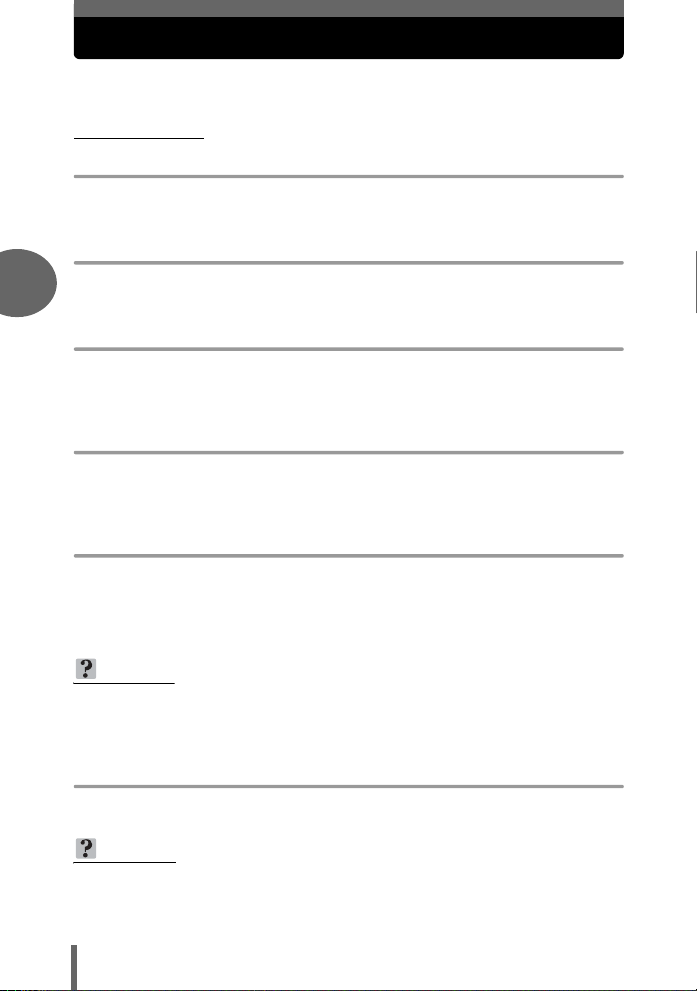
Selecting a shooting mode according to the situation
When you select a scene mode according to the situation or shooting
conditions, the camera automatically selects the optimal settings.
(f mode
P PROGRAM AUTO
All you need to do is press the shutter button. The camera automatically selects the
optimal settings.
B
PORTRAIT
Suitable for taking a portrait-style shot of a person. This mode features an in-focus
3
subject against a blurred background.
F LANDSCAPE
Suitable for taking pictures of landscapes and other outdoor scenes. Both the
foreground and the background are in focus. Since blues and greens are vividly
reproduced in this mode, it is excellent for shooting natural scenery.
D LANDSCAPE + PORTRAIT
Suitable for taking pictures of both your subject and the landscape. The picture is
taken with the background as well as the subject in the foreground in focus. You can
take pictures of your subject against a beautiful sky or landscape.
Basic shooting functions
G NIGHT SCENE
Suitable for shooting pictures in the evening or at night. The camera sets a slower
shutter speed than is used in normal shooting. For example, if you take a picture of a
street at night in
of light. In the Night Scene shooting mode, the true appearance of the street is captured.
P
mode, the lack of brightness will result in a dark picture with only dots
TIPS
• The camera uses slower shutter speeds when set to G. The use of a tripod is
recommended to prevent your pictures from being blurred by camera
movement.
U NIGHT+PORTRAIT
Suitable for shooting both the main subject and background at night.
TIPS
• The camera uses slower shutter speeds when set to U. Be sure to stabilize
the camera by using a tripod.
• The flash fires in the red-eye reduction mode. g“Flash shooting” (P.34)
26
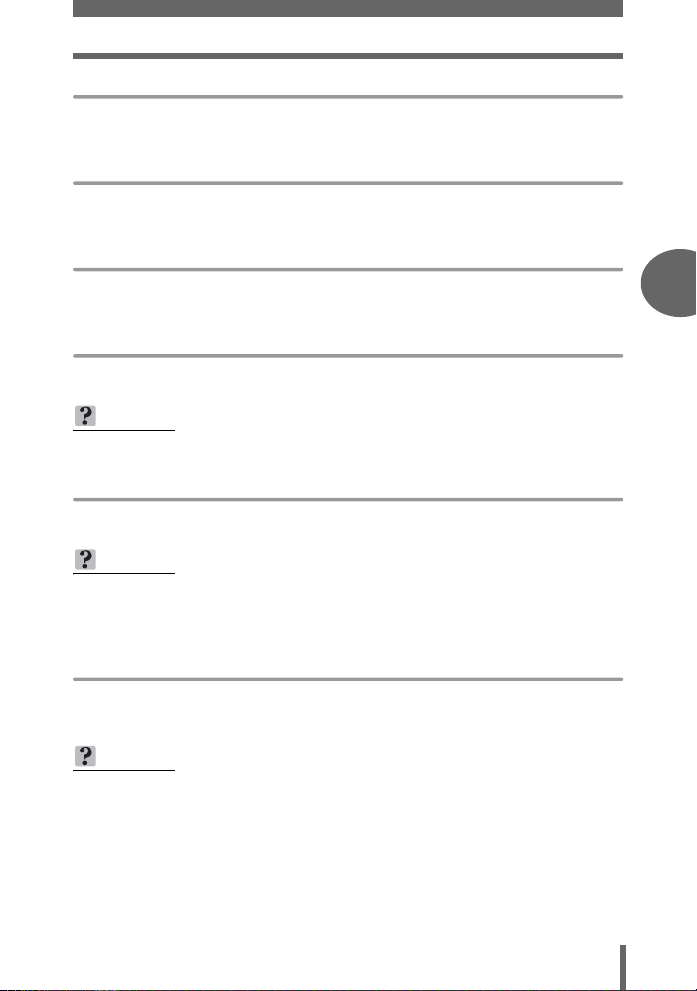
Selecting a shooting mode according to the situation
V CUISINE
Lets you take beautiful pictures of food. The saturation, sharpness and contrast
settings are increased to take sharp, vivid pictures of the subject.
O BEACH & SNOW
Suitable for taking pictures at a beach or in snow. Lets you take beautiful pictures of
scenery with sand or snow.
Q SELF PORTRAIT + SELF TIMER
Suitable for taking pictures while traveling. Lets you take pictures of yourself and the
landscape.
P BEHIND GLASS
Suitable for taking pictures of items displayed in a shop’s window or through glass.
TIPS
• The flash cannot be used.
R SELF PORTRAIT
Enables you to take a picture of yourself while holding the camera.
TIPS
• The zoom function is locked at the W position and cannot be changed while in
self portrait mode.
• Spot metering is not available in this mode.
Basic shooting functions3Basic shooting functions
N INDOOR
Suitable for taking pictures of the subject indoors together with the background
scene. The background is reproduced clearly.
TIPS
• Record mode can only be set to SQ2: [1280 × 960], [1024 × 768] and [640 ×
480].
27
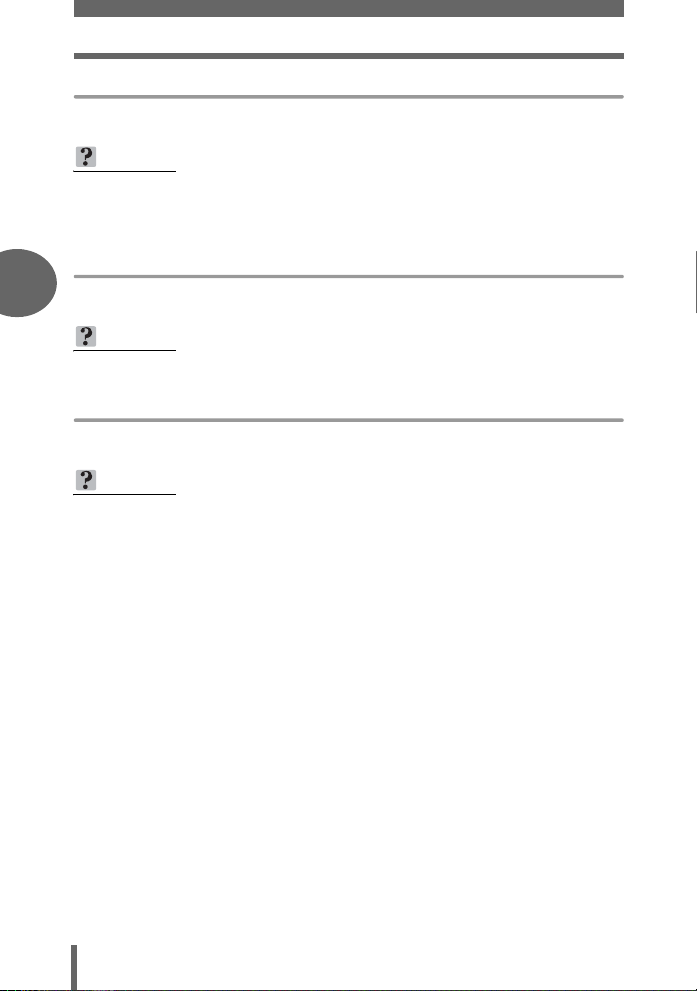
Selecting a shooting mode according to the situation
W CANDLE
The optimum mode to take a picture of candles preserving the warm light from fire.
TIPS
• The flash cannot be used.
• Record mode can only be set to SQ2: [1280 × 960], [1024 × 768] and
[640 × 480].
S SUNSET
3
Preserves the deep hues seen in sunsets and sunrises.
TIPS
• The flash cannot be used.
X FIREWORKS
Lets you capture the expanding burst of light from fireworks.
TIPS
• The camera uses slower shutter speeds when set to X.
Basic shooting functions
The use of a tripod is recommended to prevent your pictures from being blurred
by camera movement.
28
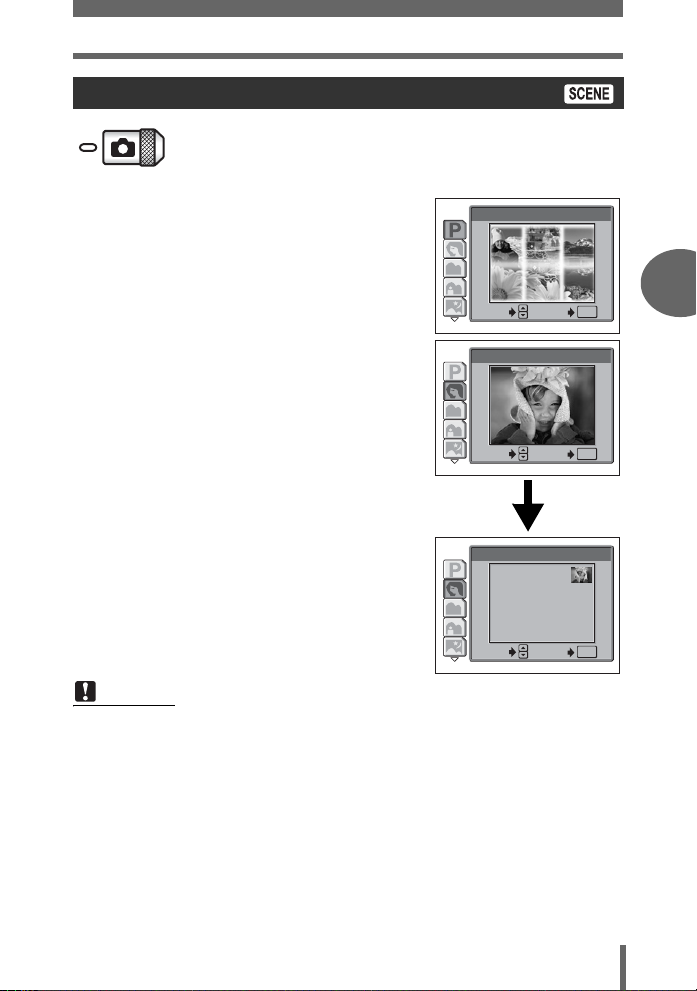
Selecting a shooting mode according to the situation
Selecting a scene mode
1 Press Of.
• The screen for selecting a scene mode
is displayed.
2 Press NO to select a scene
mode and press e.
• After the sample image was displayed,
for what kind of shooting situation is
suitable will be displayed.
1
PROGRAM AUTO
SELECT
2
PORTRAIT
SELECT
2
PORTRAIT
For taking a
portrait-style shot.
SELECT
GO
GO
GO
Note
• Even if you change the record mode or flash mode with a scene mode other
than [PROGRAM AUTO], they will return to the factory default settings when
you change to another scene mode.
OK
OK
OK
Basic shooting functions3Basic shooting functions
29
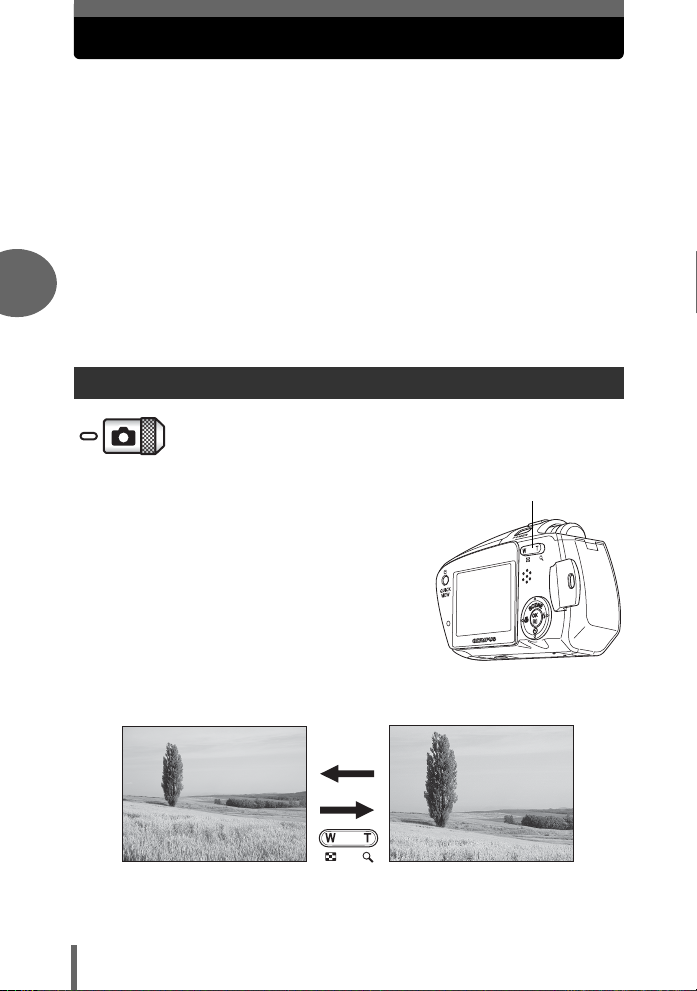
Zooming in on a distant subject
You can zoom in on your subject using the optical zoom and digital zoom.
With the optical zoom, the image is enlarged by using the CCD when the
lens magnification is changed, and the image is formed by all the CCD
pixels. With the digital zoom, the area at the center of the image captured
by the CCD is cropped and enlarged back to size. When you zoom in on
a subject, you are essentially taking a small area of the picture and making
it bigger. Therefore, the greater the magnification with the digital zoom, the
grainier the resulting picture will be.
The following zoom magnifications are available on this camera.
Optical zoom 2× (equivalent to 35 mm to 70 mm on a
3
Optical zoom + digital zoom Max. 8×
Note that camera movement is likely to occur at higher magnifications.
Using the optical zoom
35 mm film camera)
1 Press the zoom button.
Basic shooting functions
Zoom out:
Press the W side of the zoom button
30
Zoom button
Zoom in:
Press the T side of the zoom button
