Olympus MAPC-10 Owner's Manual
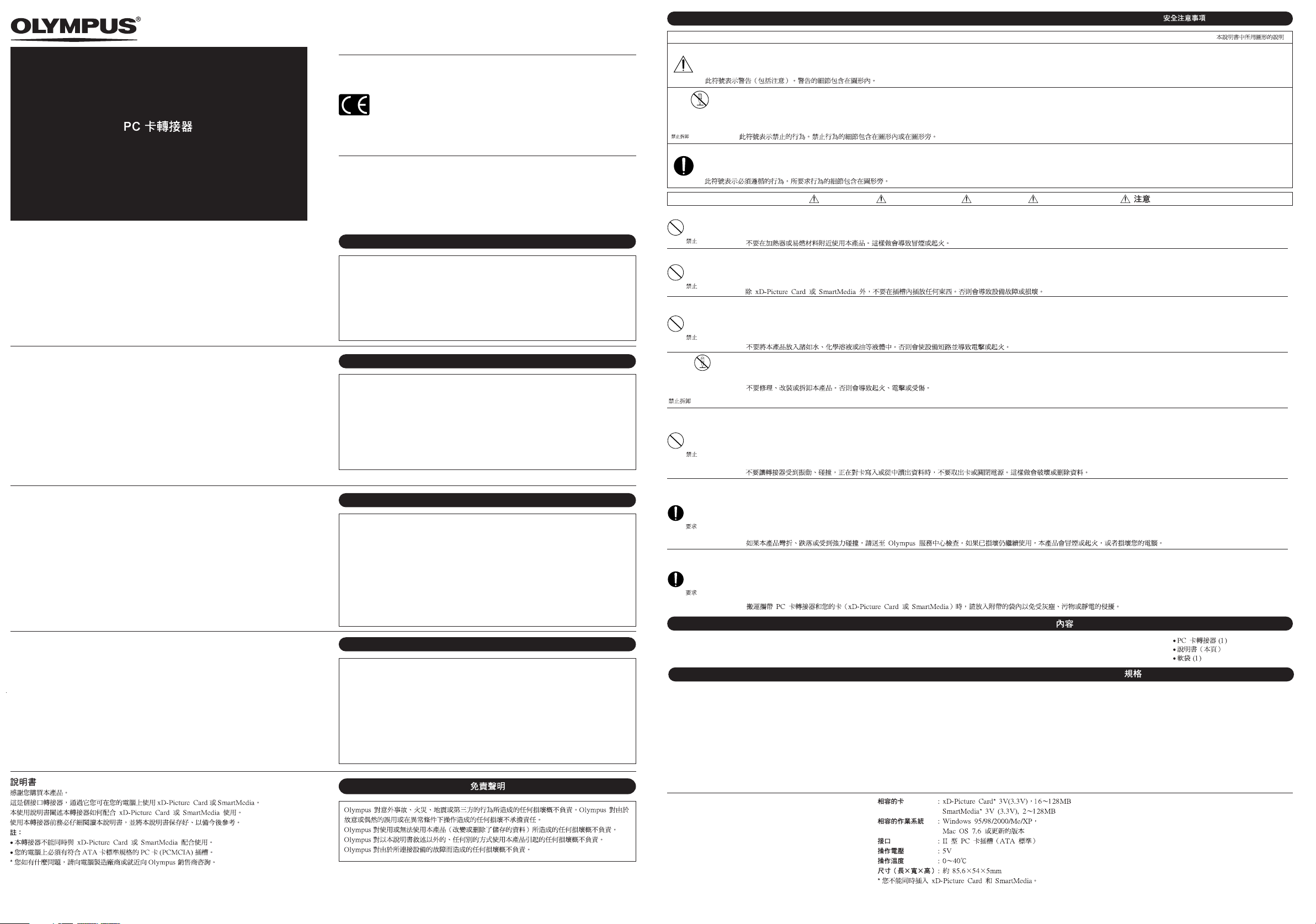
PC CARD ADAPTER
Disassembly prohibited
Démontage interdit
Zerlegen verboten
Prohibido desarmar
Disassembly prohibited
Démontage interdit
Zerlegen verboten
Prohibido desarmar
Prohibition
Interdiction
Verboten
Prohibido
Prohibition
Interdiction
Verboten
Prohibido
Prohibition
Interdiction
Verboten
Prohibido
Prohibition
Interdiction
Verboten
Prohibido
Requirement
Demande
Erforderlich
Requerimiento
Requirement
Demande
Erforderlich
Requerimiento
ADAPTATEUR DE CARTE PC
PC-SPEICHERKARTEN-ADAPTER
ADAPTADOR DE TARJETA PARA PC
MAPC-10
INSTRUCTIONS
Thank you for purchasing this product.
This is an interface adapter that allows you to use an xD-Picture Card or SmartMedia on your computer.
This instruction manual explains how to use an xD-Picture Card or SmartMedia card with this
adapter. Be sure to read these instructions carefully before using the adapter and keep them handy
for future reference.
Notes:
● You cannot use an xD-Picture Card and SmartMedia card at the same time with this adapter.
● Your computer must have a PC card (PCMCIA) slot conforming to ATA card standard specifications.
* If you have any questions, contact your computer manufacturer or your nearest Olympus dealer.
MODE D’EMPLOI
Nous vous remercions pour l’achat de ce produit.
C’est un adaptateur interface qui vous permet d’utiliser des cartes xD-Picture Card ou SmartMedia sur
votre ordinateur.
Ce mode d’emploi explique comment utiliser une carte xD-Picture Card ou SmartMedia avec cet
adaptateur.
Avant d’utiliser l’adaptateur, veuillez lire attentivement ces instructions et les conserver à portée de main
pour une référence ultérieure
Remarques:
● Vous ne pouvez pas utiliser en même temps une carte xD-Picture Card et une carte SmartMedia avec
cet adaptateur.
● Votre ordinateur doit avoir une fente de carte PC (PCMCIA) se conformant aux caractéristiques du
standard de carte ATA.
* Si vous avez des questions, contacter le fabricant de votre ordinateur ou le revendeur Olympus le plus
proche.
BEDIENUNGSANLEITUNG
Wir bedanken uns für den Kauf dieses Produktes.
Mit diesem Schnittstellenadapter können Sie xD-Picture Card oder SmartMedia-Karten mit Ihrem
Personal Computer verwenden.
Diese Anleitung erläutert die Verwendung einer Karte (xD-Picture Card oder SmartMedia) in diesem
Adapter. Bitte lesen Sie diese Anleitung sorgfältig, bevor Sie den Adapter in Gebrauch nehmen.
Bewahren Sie diese Anleitung zur zukünftigen Bezugnahme auf.
Hinweise:
● Dieser Adapter darf nicht gleichzeitig mit einer Karte (xD-Picture Card und SmartMedia) belegt werden.
● Der Personal Computer muss mit einem PC-Karteneinschub (PCMCIA), der dem ATA-Kartenstandard
entspricht, ausgerüstet sein.
* Falls Sie Fragen haben, wenden Sie sich bitte an den Computerhersteller oder Ihren Olympus
Fachhändler.
INSTRUCCIONES
Le agradecemos la adquisición de este producto.
Este es un adaptador de interfaz que le permite utilizar tarjetas xD-Picture Card o SmartMedia en su
ordenador.
Este manual de instrucción explica cómo utilizar una tarjeta xD-Picture Card o SmartMedia con este
adaptador. Asegúrese de leer estas instrucciones cuidadosamente, antes de utilizar el adaptador y
disponerlo a mano para futura referencia.
Notas:
● No es posible utilizar tarjetas xD-Picture Card y SmartMedia al mismo tiempo con este adaptador.
● Su ordenador deberá tener una ranura de tarjeta PC (PCMCIA) conforme con las especificaciones
estándar de la tarjeta ATA.
* Si tiene alguna duda, consulte con el fabricante de su ordenador o con su distribuidor Olympus más
cercano.
● “CE” mark indicates that this product complies with the European
requirements for safety, health, environment and customer protection.
● La marque “CE” indique que ce produit est conforme avec les exigences
européennes en matière de sécurité, santé, environnement et protection
du consommateur.
● Das „CE“-Zeichen bestätigt, dass dieses Produkt mit den europäischen
Bestimmungen für Sicherheit, Gesundheit, Umweltschutz und
Personenschutz übereinstimmt.
● La marca “CE” indica que este producto cumple con los requisitos
europeos de seguridad, salud, protección del medio ambiente y del
usuario.
This device complies with part 15 of FCC Rules. Operation is subject to the following two conditions:
(1) This device may not cause harmful interference.
(2) This device must accept any interference received, including interference that may cause
undesired operation.
Disclaimer of liability
Olympus is not responsible for any damage caused by accidents, fire, earthquake, or the actions
of a third party. Nor is Olympus responsible for any damage arising from deliberate or accidental
misuse or operation under abnormal conditions.
Olympus is not responsible for any damage incidental to the use of this product or the inability to
use this product (change or erasure of stored data).
Olympus is not responsible for any damage caused by use of this product in any manner other
than that described in the instructions.
Olympus is not responsible for any damage caused by malfunctions due to the connected
equipment.
Déni de responsabilité
Olympus n’est pas responsable pour tous dommages causés par accidents, incendie,
tremblement de terre ou l’action d’une tierce personne. Ni Olympus n’est responsable pour tous
dommages arrivant d’une utilisation incorrecte accidentelle ou délibérée ou d’un fonctionnement
sous des conditions anormales.
Olympus n’est pas responsable pour tous dommages imprévus de l’utilisation de ce produit ou
de l’impossibilité d’utiliser ce produit (changement ou effacement des données mémorisées).
Olympus n’est pas responsable pour tous dommages causés par l’utilisation de ce produit d’une
autre manière que celle décrite dans les instructions.
Olympus n’est pas responsable pour tous dommages causés par des mauvais fonctionnements
à cause du matériel raccordé.
Haftungsausschluß
Olympus übernimmt keinerlei Haftung für Schäden jedweder Art, die durch Unfälle, Feuer,
Erdbeben oder die Handlungen Dritter verursacht werden. Olympus übernimmt gleichfalls
keinerlei Haftung für Schäden, die auf Missbrauch oder Bedienfehler vorsätzlicher oder
versehentlicher Art oder abnormalen Bedingungen zurückzuführen sind.
Olympus übernimmt keinerlei Haftung für Schäden jedweder Art, die auf den Gebrauch oder den
nicht möglichen Gebrauch dieses Produktes zurückzuführen sind (Veränderung oder Löschung
gespeicherter Daten).
Olympus übernimmt keinerlei Haftung für Schäden jedweder Art, die auf den unsachgemäßen,
von den Angaben in dieser Anleitung abweichenden Gebrauch dieses Produktes zurückzuführen
sind.
Olympus übernimmt keinerlei Haftung für Schäden jedweder Art, die auf Fehlfunktionen
angeschlossener Geräte zurückzuführen sind.
Renuncia de responsabilidad
Olympus no se responsabiliza por ningún daño causado debido a accidentes,
incendios, terremotos, o de acciones de terceras partes. Ni tampoco se
responsabiliza por ningún daño ocasionado por el mal uso deliberado o accidental,
u operación bajo condiciones anormales.
Olympus no se responsabiliza por ningún daño fortuito ocasionado por el uso de
este producto o por la incapacidad de uso de este producto (modificación o
borrado de datos almacenados).
Olympus no se responsabiliza por ningún daño ocasionado debido al uso
incorrecto de este producto, que no sea el descrito en las instrucciones.
Olympus no se responsabiliza por ningún daño causado por fallos del equipo
conectado.
Safety precautions / Précautions de sécurité / Sicherheitshinweise / Precauciones de seguridad /
Graphic indications used in this manual/Illustrations utilisées dans ce manuel/Die in dieser Anleitung verwendeten Symbole/Indicaciones gráficas utilizadas en este manual/
This symbol indicates a warning (including caution). Details of the warning are included in the graphic.
Ce symbole indique un avertissement (ou une précaution). Les détails de l’avertissement sont compris dans l’illustration.
Dieses Symbol ist ein Warnzeichen (Vorsichtszeichen) mit einer angefügten Erläuterung.
Este símbolo indica un aviso (implica precaución). Los detalles del aviso están incluídos en el gráfico.
This symbol indicates a prohibited action. Details of the prohibited action are included in or near the graphic.
Ce symbole indique une action interdite. Des détails de l’action interdite sont compris dans ou à côté de l’illustration.
Dieses Symbol weist auf nicht zulässige Handhabungsschritte hin. Der nicht zulässige Handhabungsschritt wird durch eine grafische Darstellung/Anmerkung im oder bei dem Symbol
verdeutlicht.
Este símbolo indica una acción prohibida. Los detalles de la acción prohibida están incluídos en o próximos al gráfico.
This symbol indicates an action that must be followed. Details of the required action are included near the graphic.
Ce symbole indique une action qui doit être faite. Les détails de l’action demandée sont compris à côté de l’illustration.
Dieses Symbol kennzeichnet vorgeschriebene Handhabungsschritte. Der vorgeschriebene Handhabungsschritt wird durch eine Anmerkung verdeutlicht.
Este símbolo indica una acción que debe ser efectuada. Los detalles de la acción requerida están incluídos próximos al gráfico.
CAUTIONS / PRÉCAUTIONS / VORSICHT / PRECAUCIONES /
Do not use this product near a heater or flammable material. Doing so could produce smoke or fire.
Ne pas utiliser ce produit près de matériel inflammable ou d’un appareil de chauffage. Ceci pourrait produire de la fumée ou un incendie.
Dieses Produkt niemals in der Nähe von Heizvorrichtungen oder entflammbaren Materialien betreiben. Andernfalls kann Rauchentwicklung mit Feuergefahr auftreten.
No utilice este producto cerca de un calefactor o material inflamable. Hacerlo puede provocar humo o incendio.
Do not put anything into the card slot except an xD-Picture Card or SmartMedia card. Doing so could cause a malfunction or damage your equipment.
Ne rien mettre dans la fente de carte, sauf une carte xD-Picture Card ou SmartMedia. Faire ainsi risquerait de causer un mauvais fonctionnement ou d’endommager votre matériel.
In den Karteneinschub darf ausschließlich eine xD-Picture Card oder SmartMedia-Karte eingesetzt werden. Falls ein Fremdkörper in den Karteneinschub gelangt, kann es zu
Betriebsstörungen und/oder Geräteschäden kommen.
No coloque ningún objeto dentro de la ranura para tarjeta, que no sea una tarjeta xD-Picture Card o SmartMedia. Hacerlo podría causar un fallo o daños en su equipo.
Do not put this product in liquid such as water, chemical solutions or oil. Doing so could short circuit the unit and generate electric shock or fire.
Ne pas mettre ce produit dans un liquide comme de l’eau, des solutions chimiques ou de l’huile. Ceci pourrait provoquer un court-circuit dans l’appareil et générer un choc électrique ou
un incendie.
Dieses Produkt niemals mit Flüssigkeiten (Wasser, chemische Lösungsmittel, Öl etc.) in Berührung bringen. Andernfalls können beim erneuten Gebrauch durch Kurzschluss verursachte
Stromschläge mit Feuergefahr auftreten.
No coloque este producto en líquidos, tales como agua, soluciones químicas o aceite. Hacerlo podría causar corto circuito en la unidad y generar choques eléctricos o incendio.
Do not repair, remodel or disassemble this product. Doing so could cause fire, electric shock or injury.
Ne pas réparer, modifier ni démonter ce produit. Ceci pourrait causer un incendie, un choc électrique ou des blessures.
Dieses Produkt niemals reparieren, umbauen oder zerlegen. Andernfalls besteht Feuer-, Stromschlag- und/oder Verletzungsgefahr.
No repare, remodele ni desarme este producto. Hacerlo podría causar incendio, choques eléctricos o lesiones.
Do not expose the adapter to vibrations, shocks, or impacts, eject the card, or turn the computer power off while data is being written to or read from the card. Doing so could destroy or
erase the data.
Ne pas exposer l’adaptateur aux vibrations, chocs ou impacts, éjecter la carte, ni couper l’alimentation de l’ordinateur alors que des données sont en cours d’écriture ou de lecture sur la
carte. Faire ainsi risquerait de détruire ou d’effacer les données.
Niemals den Adapter Vibrationen, Erschütterungen oder hoher Druckeinwirkung aussetzen, die Karte auswerfen oder den Personal Computer ausschalten, solange ein Datenaustausch
(Lesen/Schreiben) mit der Karte stattfindet. Andernfalls können Daten unwiderruflich gelöscht oder beschädigt werden.
No exponga el adaptador a vibraciones, golpes o impactos, no expulse la tarjeta, ni apague la alimentación del ordenador mientras los datos estén siendo grabados en o leídos desde la
tarjeta. Hacerlo podría destruir o borrar los datos.
If you bend, drop or apply a strong shock to the product, have it inspected at your nearest Olympus service center. If damaged and you continue to use this product, it may produce
smoke or fire, or damage your computer.
Si vous cintrez, faites tomber ou appliquez un choc violent au produit, le faire vérifier par le centre de réparation Olympus le plus proche. S’il est endommagé et que vous continuez à
utiliser ce produit, il peut produire de la fumée ou un incendie, ou endommager votre ordinateur.
Wenn dieses Produkt gebogen, fallengelassen oder einer sonstigen heftigen Erschütterung ausgesetzt wurde, eine Überprüfung bei Ihrem Olympus Kundendienst durchführen lassen.
Falls ein beschädigtes Produkt weiter verwendet wird, besteht Überhitzungs- mit Feuergefahr und/oder es kann zu Schäden am Personal Computer kommen.
Si lo inclina, deja caer o aplica choques fuertes en el producto, solicite una revisión al distribuidor más cercano. Si está dañado y continúa utilizando este producto, el mismo podrá
producir humo o incendio o daños en su ordenador.
When transporting the PC Card Adapter and your cards (xD-Picture Card or SmartMedia), always put them in the provided case to protect from dust, dirt or static electricity.
Pour transporter l’adaptateur de carte PC et vos cartes (xD-Picture Card ou SmartMedia ), toujours les mettre dans l’étui fourni pour les protéger contre la poussière, la saleté ou
l’électricité statique.
Den PC-Kartenadapter und zugehörige Speicherkarten (xD-Picture Card oder SmartMedia-Karte) beim Transportieren stets in der mitgelieferten Schutzhülle aufbewahren, so dass
diese gegen die Einwirkung von Staub, Schmutz und statischer Elektrizität geschützt sind.
Cuando transporte el adaptador de tarjeta para PC y sus tarjetas (xD-Picture Card o SmartMedia), colóquelos siempre en el estuche suministrado para protegérlos del polvo, suciedad o
electricidad estática.
Contents / Contenu / Inhalt / Contenido /
● PC card adapter (1)
● Instructions (this sheet)
● Soft case (1)
● Adaptateur de carte PC (1)
● Mode d’emploi (cette feuille)
● Étui souple (1)
● PC-Kartenadapter (1)
● Anleitung (dieses Blatt)
● Schutzhülle (1)
● Adaptador de tarjeta PC (1)
● Instrucciones (esta hoja)
● Estuche blando (1)
Specifications / Fiche technique / Technische Daten / Especificaciones /
Compatible cards : xD-Picture Card* 3V (3.3V),
Compatible OSes : Windows 95/98/2000/Me/XP,
Interface : Type II PC card slot (ATA standard)
Operating voltage : 5V
Operating temperature : 0 to 40 °C (32 to 104 °F)
Dimensions (L x W x H) : Approx. 85.6 x 54 x 5 mm/3.4 x 2.1x
* You cannot insert an xD-Picture Card and SmartMedia at the same
time.
Tarjetas compatibles : xD-Picture Card* 3V (3,3V),
SOs compatibles : Windows 95/98/2000/Me/XP,
Interfaz : Ranura de tarjeta para PC Tipo II
Voltaje de funcionamiento: 5V
Temperatura de
funcionamiento : 0 a 40˚C
Dimensiones (longitud x
ancho x altura) : Aprox. 85,6 x 54 x 5 mm
* No es posible insertar una tarjeta xD-Picture Card y una tarjeta
SmartMedia al mismo tiempo.
Printed in Japan
16 to 128MB
SmartMedia* 3V (3.3V), 2 to 128MB
Mac OS 7.6 or later
0.2 in.
16 a 128MB
SmartMedia* 3V (3,3V), 2 a 128MB
Mac OS 7.6 o superior
(estándar ATA)
Cartes compatibles : xD-Picture Card* 3 V (3,3 V),
Systèmes d’exploitation
compatibles : Windows 95/98/2000/Me/XP,
Interface : Fente de carte PC Type II
Tension de fonctionnement : 5V
Température de
fonctionnement : 0 à 40˚C
Dimensions (L x l x H) : 85,6 x 54 x 5 mm environ
* Vous ne pouvez pas introduire en même temps une carte xD-
Picture Card et une carte SmartMedia.
16 à 128 Mo
SmartMedia* 3 V (3,3 V), 2 à 128 Mo
Mac OS 7.6 ou après
(standard ATA)
Kompatible Karten : xD-Picture Card* mit 3 V (3,3 V),
Unterstützte
Betriebssysteme : Windows 95/98/2000/Me/XP,
Schnittstelle : Typ II PC-Karteneinschub
Betriebsspannung : 5V
Betriebstemperatur : 0 bis 40 °C
Abmessungen (B x H x T) : Ca. 85,6 x 54 x 5 mm
* Dieser Adapter darf nicht gleichzeitig mit einer xD-Picture Card und
SmartMedia-Karte belegt werden.
OLYMPUS OPTICAL CO., LTD.
San-Ei Building, 22-2, Nishi Shinjuku 1-chome, Shinjuku-ku, Tokyo, Japan
Customer support (Japanese language only): Tel. 0426-42-7499 Tokyo
Two Corporate Center Drive, Melville, NY 11747-3157, U.S.A. Tel. 1-631-844-5000
OLYMPUS OPTICAL CO. (EUROPA) GMBH.
Premises/Goods delivery: Wendenstrasse 14-18, 20097 Hamburg, Germany
OLYMPUS AMERICA INC.
24/7 online automated help: http://support.olympusamerica.com/
Phone customer support: Tel. 1-888-553-4448 (Toll-free)
Letters: Postfach 10 49 08, 20034 Hamburg, Germany
16 bis 128 MB
SmartMedia-Karte* 3 V (3,3 V),
2 bis 128 MB
Macintosh OS 7.6 oder später
(ATA-Standard)
Tel. 49 40 23 77 30
VT391201
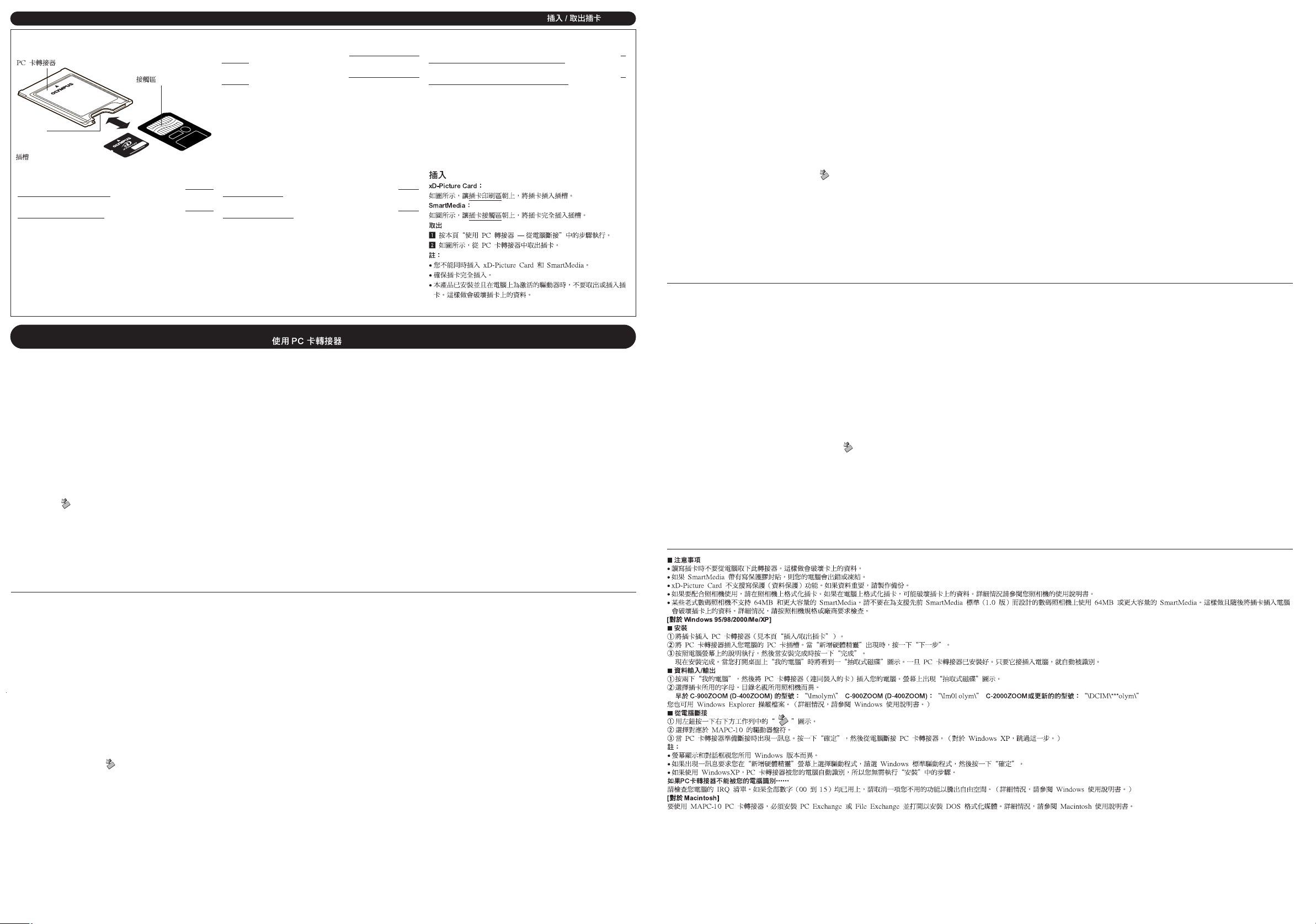
64
MB
Inserting/removing the card / Introduction/retrait de la carte / Einlegen/Auswerfen der Karte / Inserción/retiro de tarjeta /
PC Card Adapter
Adaptateur de carte PC
PC-Speicherkarten-Adapter
Adaptador de tarjeta para PC
Card slot
Fente de carte
Karteneinschub
Ranura para tarjeta
Einlegen
xD-Picture Card:
Die Karte so in den Karteneinschub einschieben, dass die
bedruckte Seite nach obenzeigt (siehe Abbildung).
SmartMedia:
Die Karte so in den Karteneinschub einschieben, dass die
Kontaktfläche nach obenzeigt (siehe Abbildung).
Auswerfen
1 Wie im Abschnitt „Verwendung des PC-Kartenadapters —
Abtrennen vom Personal Computer“ beschrieben vorgehen.
2 Die Karte aus dem PC-Kartenadapter auswerfen.
Hinweise:
● Dieser Adapter darf nicht gleichzeitig mit einer Karte (xD-Picture
Card und SmartMedia) belegt werden. Andernfalls können
Kartendaten unwiderruflich verloren gehen.
● Sicherstellen, dass die Karte vollständig eingeschoben ist.
●Niemals eine Karte einlegen oder auswerfen, solange dieses
Produkt in einem Personal Computer installiert und als aktives
Laufwerk in Gebrauch ist. Andernfalls können Kartendaten
unwiderruflich beschädigt werden.
Contact area
Zone de contact
Kontaktbereich
Area de contacto
SmartMedia
xD-Picture Card
Inserting
xD-Picture Card:
Insert the card fully in the card slot with the card’s printed area
facing up as shown.
SmartMedia:
Insert the card fully in the card slot with the card’s contact area
facing up as shown.
Removing
1 Perform the steps in “Using PC Card Adapter — Disconnecting
from a computer” on this page.
2 Remove the card from the PC Card Adapter as shown.
Notes:
● You cannot insert an xD-Picture Card and SmartMedia card at
the same time.
● Make sure the card is fully inserted.
● Do not remove or insert a card while this product is mounted and
an active drive on a computer. Doing so could destroy the data
on the card.
Inserción
xD-Picture Card:
Inserte completamente la tarjeta en la ranura de tarjeta con el área
impresa hacia arriba como se muestra.
SmartMedia:
Inserte completamente la tarjeta en la ranura de tarjeta con el área
de contacto hacia arriba como se muestra.
Retiro
1 Ejecute los pasos de “Uso del adaptador de tarjeta PC —
Desconexión de un ordenador” de esta página.
2 Retire la tarjeta del adaptador de tarjeta PC como se muestra.
Notas:
● No es posible insertar una tarjeta xD-Picture Card y una tarjeta
SmartMedia al mismo tiempo.
● Asegúrese que la tarjeta esté completamente insertada.
● No retire/inserte una tarjeta mientras este producto esté
conectado y activado en un ordenador. Hacerlo podría destruir
los datos de la tarjeta.
Introduction
xD-Picture Card:
Introduire complètement la carte dans la fente de carte avec la
zone imprimée de la carte tournée vers le haut comme montré
SmartMedia:
Introduire complètement la carte dans la fente de carte avec la
zone de contact de la carte tournée vers le haut comme montré.
Retrait
1 Effectuer les étapes dans “Utilisation de l’adaptateur de carte
PC — Débranchement d’un ordinateur” à cette page.
2 Retirer la carte de l’adaptateur de carte PC comme montré.
Remarques:
● Vous ne pouvez pas introduire en même temps une carte xD-
Picture Card et une carte SmartMedia.
● S’assurer que la carte est complètement introduite.
● Ne pas retirer ni introduire une carte alors que ce produit est
monté en étant un périphérique actif sur un ordinateur. Faire ainsi
pourrait détruire les données sur la carte.
Using PC Card Adapter / Utilisation de l’adaptateur de carte PC / Verwendung des PC-Kartenadapters /
Uso del adaptador de tarjeta para PC /
Cautions
● Do not remove this adapter from the computer while accessing the card. Doing so could destroy the data on the card.
● An error or freeze may occur on your computer if the SmartMedia card has a write-protect seal.
● The xD-Picture Card does not support write-protect (data protection) function. Make a backup if the data is important.
● Format the card on your camera if you are going to use it with the camera. If the card is formatted on a computer, it could destroy the data on the card. For more details, refer to your camera’s instruction manual.
● Some older digital cameras do not support 64MB and larger SmartMedia cards. Do not use a 64MB SmartMedia card or larger in a digital camera designed to support the previous SmartMedia standard (ver. 1.0).
Doing so and then inserting the card into a computer could destroy the data on the card. Check with the camera’s specifications or manufacturer for more details.
[For Windows 95/98/2000/Me/XP]
Set-up
1 Insert the card in the PC Card Adapter (see “Inserting/removing the card” on this page).
2 Insert the PC Card Adapter in your computer’s PC card slot. When “Add New Hardware Wizard” appears, click “Next”.
3 Follow the instructions on the computer screen, then click “Finish” when the set-up is complete.
Now the set-up is complete. You will see a “Removable Disk” icon when you open “My Computer” on the desktop. Once the PC Card Adapter has been set up, it will automatically be recognized whenever it is
plugged in the computer.
Data input/output
1 Double-click “My Computer”, then insert the PC Card Adapter (with card loaded) into your computer. The “Removable Disk” icon appears on the screen.
2 Select letter used by the card. The directory name varies depending on the camera used.
Models earlier than C-900ZOOM (D-400ZOOM): “\Imolym\” C-900ZOOM (D-400ZOOM): “\Im01olym\” C-2000ZOOM or later: “\DCIM\***olym\”
You can also manipulate files using Windows Explorer. (For more details, refer to the Windows instruction manual.)
Disconnecting from a computer
1 Left-click the “ ” icon in the taskbar on the lower right.
2 Select the drive letter corresponding to the MAPC-10.
3 A message appears when the PC Card Adapter is ready to be disconnected. Click “OK”, then disconnect the PC Card Adapter from the computer. (For Windows XP, skip this step.)
Notes:
● On-screen displays and dialogs vary depending on the version of Windows you are using.
● If a message appears asking you to select a driver on the “Add New HardwareWizard” screen, select the Windows standard driver, then click “OK”‚.
● If you are using Windows XP, the PC Card Adapter is automatically recognized by your computer so you don’t need to perform the steps in “Set-up”.
If the PC Card Adapter is not recognized by your computer....
Check your computer's IRQ list. If all numbers (00 to 15) are used, cancel a function you don’t use to create free space. (Refer to your Windows instruction manual for more details.)
[For Macintosh]
To use the MAPC-10 PC-Card adapter, PC Exchange or File Exchange must be installed and turned on to mount DOS formatted media. For more details, refer to your Macintosh instruction manual.
Vorsichtsmaßnahmen
● Niemals den Adapter vom Personal Computer abtrennen, solange ein Datenaustausch stattfindet. Andernfalls können die Kartendaten unwiderruflich beschädigt werden.
● Wenn an der SmartMedia-Karte ein Schreibschutzsiegel angebracht ist, kann es am Personal Computer zu Einfrier- oder sonstigen Störungen kommen.
● xD-Picture Card sind nicht für den Schreibschutz (Datenlöschschutz) ausgelegt. Es wird empfohlen, von wichtigen Daten Sicherungskopien anzulegen.
● Soll die Karte in einer Kamera verwendet werden, ist eine Kartenformatierung in der Kamera erforderlich. Wird eine Karte in einem Personal Computer formatiert, können die Kartendaten unwiderruflich verloren
gehen. Weitere Angaben hierzu finden Sie in der zur Kamera gehörigen Bedienungsanleitung.
● Einige Digitalkameras älterer Bauart unterstützen SmartMedia-Karten mit 64 MB und höherer Speicherkapazität nicht. Niemals SmartMedia-Karten mit 64 MB oder höherer Speicherkapazität in einer
Digitalkamera verwenden, die den vorhergehenden SmartMedia-Standard (Ver. 1.0) unterstützt. Wird eine solche Karte nach der Verwendung in einer Kamera im Personal Computer verwendet, können die
Kartendaten unwiderruflich beschädigt werden. Weitere Angaben hierzu finden Sie in den technischen Daten oder in der zur Kamera gehörigen Bedienungsanleitung.
[Für Windows 95/98/2000/Me/XP]
Installation
1 Die Karte in den PC-Kartenadapter einlegen (siehe „Einlegen/Auswerfen der Karte“ auf dieser Seite).
2 Den PC-Kartenadapter in den PC-Karteneinschub des Personal Computers einsetzen. Wenn „Hardware-Assistent“ erscheint, auf „Weiter“ klicken.
3 Befolgen Sie die Bildschirmanweisungen auf dem Computermonitor und klicken Sie nach der vollständigen Installation auf „Fertig stellen“.
Damit ist die Installation abgeschlossen. Wenn Sie auf dem Desktop „Arbeitsplatz“ öffnen, wird das Symbol „Wechseldatenträger“ angezeigt. Wenn die Installation des PC-Kartenadapters einmal durchgeführt
wurde, kann der Personal Computer den Adapter stets automatisch erkennen, wenn dieser in den Personal Computer eingesetzt wird.
Daten-Eingang/-Ausgang
1 „Arbeitsplatz“ doppelklicken und dann den PC-Kartenadapter (mit eingeschobener Karte) in den Personal Computer einsetzen. Das zugehörige Symbol „Wechseldatenträger“ wird auf dem Desktop angezeigt.
2 Die zur Karte gehörige Buchstabenkombination wählen. Der Name des Verzeichnisses ist je nach verwendeter Kamera unterschiedlich.
Modelle vor C-900ZOOM (D-400ZOOM): „\lmolym\“ C-900ZOOM (D-400ZOOM): „\lm01olym\“ C-2000ZOOM oder späteres Modell: „\DCIM\***olym\“
Dateien können mittels Windows Explorer bearbeitet werden (weitere Angaben hierzu siehe die Windows Bedienungsanleitung).
Abtrennen vom Personal Computer
1 Auf der Taskleiste (im rechten unteren Bereich) „ “ linksklicken.
2 Denn für das MAUSB-10-Gerät erforderlichen Laufwerkskennbuchstaben eingeben.
3 Die hierauf erscheinende Meldung bestätigt, dass der PC-Kartenadapter ausgeworfen werden kann. Auf „OK“ klicken und dann den PC-Kartenadapter entnehmen. (Für Windows XP ist dieser Schritt nicht
erforderlich.)
Hinweise:
● Die Bildschirmanzeigen und -meldungen sind je nach der Version des Windows-Betriebssystems verschieden.
● Wenn die Aufforderung erscheint, dass Sie einen Treiber im „Assistent für das Suchen neuer Hardware“ wählen sollen, den Windows-Standardtreiber wählen und dann auf „OK“ klicken.
● Wenn Ihr Personal Computer unter Windows XP arbeitet, wird der PC-Kartenadapter automatisch erkannt. Für dieses Betriebssystem ist die Installation wie zuvor beschrieben nicht erforderlich.
Falls der PC-Kartenadapter nicht vom Personal Computer erkannt wird .....
Die IRQ-Liste des Personal Computers überprüfen. Falls alle Nummern (00 bis 15) belegt sind, eine nicht benötigte Funktion löschen, um freie Kapazität zu schaffen. Weitere Angaben hierzu siehe die Windows
Bedienungsanleitung.
[Für Macintosh]
Um den PC-Kartenadapter MAPC-10 verwenden zu können, muss PC Exchange oder File Exchange installiert und aktiviert sein, damit DOS-formatierte Datenträger verwendet werden können. Weitere Angaben
hierzu siehe die Macintosh Bedienungsanleitung.
Precauciones
● No retire este adaptador del ordenador mientras esté accediendo a la tarjeta. Hacerlo podría destruir los datos de la tarjeta.
● Puede producirse un error o congelamiento en su ordenador si la tarjeta SmartMedia tiene un sello de protección contra escritura.
● Las tarjetas xD-Picture Card no soportan la función de protección contra escritura (protección de datos). Haga una copia de reserva si los datos son importantes.
● Formatee la tarjeta en su cámara si tiene intenciones de usarla con la cámara. Si la tarjeta es formateada en un ordenador, ésto podría destruir los datos de la tarjeta. Para mayores detalles, refiérase al manual
de instrucción de su cámara.
● Algunas cámaras digitales antiguas no soportan tarjetas SmartMedia de 64MB o mayores. No utilice una tarjeta SmartMedia de 64MB o mayor en una cámara digital diseñada para soportar la tarjeta SmartMedia
estándar anterior (ver. 1.0). Hacerlo y luego insertar la tarjeta en un ordenador podría destruir los datos de la tarjeta. Verifique en las especificaciones de la cámara o con el fabricante de la cámara para mayores detalles.
[Para Windows 95/98/2000/Me/XP]
Configuración
1 Inserte la tarjeta en el adaptador de tarjeta PC (ver “Inserción/retiro de tarjeta” de esta página).
2 Inserte el adaptador de tarjeta PC en la ranura de tarjeta PC de su ordenador. Cuando aparezca “Asistente para agregar nuevo hardware”, haga clic en “Siguiente”.
3 Siga las instrucciones de la pantalla de su ordenador, luego haga clic en “Finalizar” cuando haya completado la configuración.
Ahora ha sido completada la configuración. Usted verá un icono “Disco extraíble” cuando abra “Mi PC” en el escritorio. Una vez que el adaptador de tarjeta PC haya sido configurado, éste será reconocido
automáticamente en cuanto esté conectado al ordenador.
Entrada/salida de datos
1 Haga doble clic en “Mi PC”, luego inserte el adaptador de tarjeta PC (con la tarjeta cargada) en su ordenador. El icono “Disco extraíble” aparece en la pantalla.
2 Seleccione la letra utilizada por la tarjeta. El nombre del directorio varía dependiendo de la cámara usada.
Modelos más recientes que C-900ZOOM (D-400ZOOM): “\Imolym\” C-900ZOOM (D-400ZOOM): “\Im01olym\” C-2000ZOOM o posterior: “\DCIM\***olym\”
También es posible manipulear los archivos utilizando el explorador de Windows (Para más detalles, refiérase al manual de instrucción de Windows).
Desconexión desde un ordenador
1 Haga clic en el botón izquierdo del ratón sobre el icono “ ” en la barra de tareas de la parte inferior derecha.
2 Seleccione la letra de la unidad correspondiente al MAPC-10.
3 Aparece un mensaje cuando el adaptador de tarjeta PC esté listo para ser desconectado. Haga clic en “Aceptar”, luego desconecte el adaptador de tarjeta PC del ordenador (Para Windows XP, omita este paso).
Notas:
● Las indicaciones y diálogos en pantalla difieren dependiendo de la versión de Windows que está usando.
● Si aparece un mensaje solicitándole seleccionar un controlador de la pantalla “Asistente para agregar nuevo hardware”, seleccione el controlador estándar Windows, luego haga clic en “Aceptar”.
● Si está usando Windows XP, el adaptador de tarjeta PC es reconocido automáticamente por su ordenador, de manera que no necesitará ejecutar los pasos de “Configuración”.
Si el adaptador de tarjeta PC no es reconocido por su ordenador....
Verifique la lista IRQ de su ordenador. Si todos los números (00 a 15) están en uso, cancele una función que no esté utilizando, para crear espacio libre (Refiérase a su manual de instrucción de Windows para
más detalles).
[Para Macintosh]
Para utilizar el adaptador de tarjeta PC MAPC-10 se debe instalar PC Exchange o File Exchange y activarlo para montar medios formateados en DOS. Para más detalles, refiérase al manual de instrucción de
Macintosh.
Précautions
● Ne pas retirer cet adaptateur de l’ordinateur pendant un accès sur la carte. Faire ainsi pourrait détruire les données sur la carte.
● Une erreur ou un blocage risque de se produire sur l’ordinateur si la carte SmartMedia a un sceau de protection contre l’écriture.
● Les cartes xD-Picture Card ne supportent pas la fonction de protection contre l’écriture (protection des données). Faire une sauvegarde si les données sont importantes.
● Formater la carte sur l’appareil photo si vous allez l’utiliser avec l’appareil. Si la carte est formatée sur un ordinateur, les données sur la carte risquent d’être détruites. Pour des détails, se référer au mode d’emploi
de l’appareil photo.
● Certains appareils photo numériques anciens ne supportent pas les cartes SmartMedia 64 Mo et plus grandes. Ne pas utiliser une carte SmartMedia 64 Mo ou plus grande dans un appareil photo numérique
conçu pour supporter le standard SmartMedia précédent (ver. 1.0). Faire ainsi et introduire la carte dans un ordinateur pourrait détruire les données sur la carte. Vérifier la fiche technique de l’appareil ou avec le
fabricant de l’appareil pour plus de détails.
[Pour Windows 95/98/2000/Me/XP]
Installation
1 Introduire la carte dans l’adaptateur de carte PC (voir “Introduction/retrait de la carte” à cette page).
2 Introduire l’adaptateur de carte PC dans la fente de carte PC de l’ordinateur. Lorsque “Assistant Ajout de nouveau matériel” apparaît, cliquer sur “Suivant”.
3 Suivre les instructions sur l’écran de l’ordinateur, puis cliquer sur “Terminer” lorsque l’installation est terminée.
L’installation est alors terminée. Vous verrez un icône “Disque amovible” en ouvrant “Poste de travail” sur le bureau. Une fois que l’adaptateur de carte PC a été installé, il sera reconnu automatiquement quand il
est branché dans l’ordinateur.
Entrée/sortie de données
1 Cliquer deux fois sur “Poste de travail”, puis introduire l’adaptateur de carte PC (avec la carte chargée) dans l’ordinateur. L’icône “Disque amovible” apparaît sur l’écran.
2 Sélectionner la lettre utilisée par la carte. Le nom de répertoire varie en fonction de l’appareil photo utilisé.
Modèles antérieurs au C-900ZOOM (D-400ZOOM): “\Imolym\” C-900ZOOM (D-400ZOOM): “\Im01olym\” C-2000ZOOM ou après: “\DCIM\***olym\”
Vous pouvez également manipuler des fichiers en utilisant Windows Explorer. (Pour plus de détails, se référer au mode d’emploi Windows.)
Débranchement d’un ordinateur
1 Cliquer à gauche sur l’icône “ ” sur la barre des tâches dans la partie inférieure droite.
2 Sélectionner la lettre d’unité correspondant au MAPC-10.
3 Un message apparaît lorsque l’adaptateur de carte PC est prêt à être débranché. Cliquer sur “OK”, puis débrancher l’adaptateur de carte PC de l’ordinateur. (Pour Windows XP, sauter cette étape.)
Remarques:
● Les affichages et dialogues sur écran diffèrent selon la version de Windows que vous utilisez.
● Si un message apparaît vous demandant de sélectionner un pilote sur l’écran “Assistant Ajout de nouveau matériel”, sélectionner le pilote standard Windows, puis cliquer sur “OK”.
● Si vous utilisez Windows XP, l’adaptateur de carte PC est reconnu automatiquement par l’ordinateur, par conséquent vous n’avez pas besoin d’effectuer les étapes dans “Installation”.
Si l’adaptateur de carte PC n’est pas reconnu par l’ordinateur…
Vérifier la liste IRQ de l’ordinateur. Si tous les nombres (00 à 15) sont utilisés, annuler une fonction que vous n’utilisez pas pour créer un espace libre. (Se référer au mode d’emploi Windows pour plus de détails.)
[Pour Macintosh]
Pour utiliser l’adaptateur de carte PC MAPC-10, PC Exchange ou File Exchange doit être installé et mis en marche pour monter des supports formatés DOS. Pour plus de détails, se référer au mode d’emploi de
votre Macintosh.
