Page 1
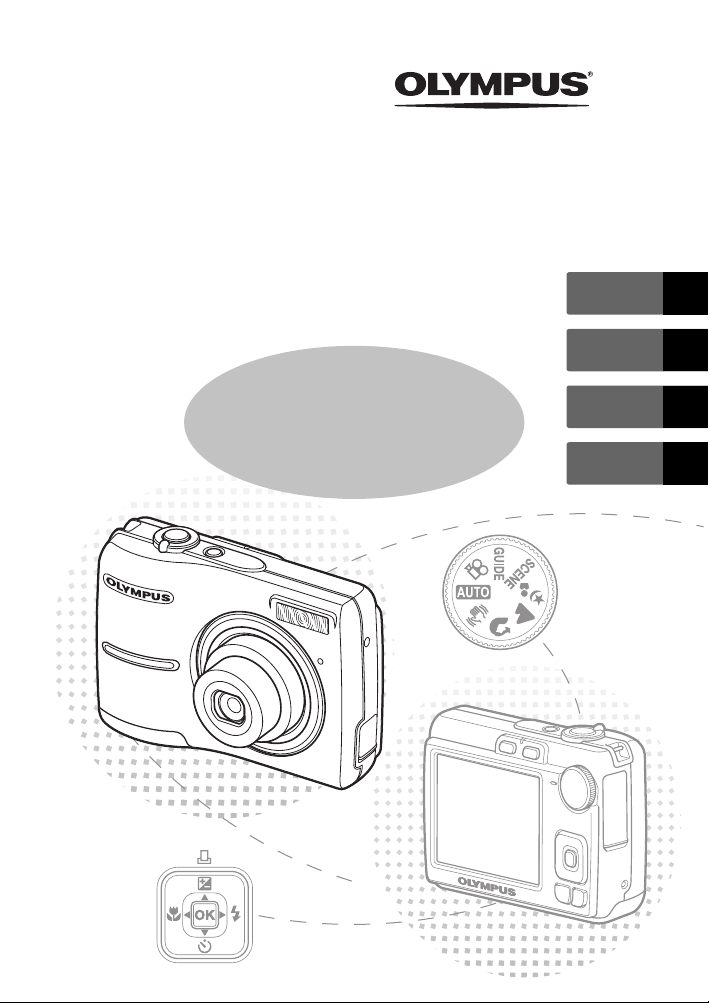
DIGITAL CAMERA
FE-210/X-775
ENGLISH 2
FRANÇAIS 28
Basic
Manual
ESPAÑOL 54
PORTUGUÊS
80
Page 2
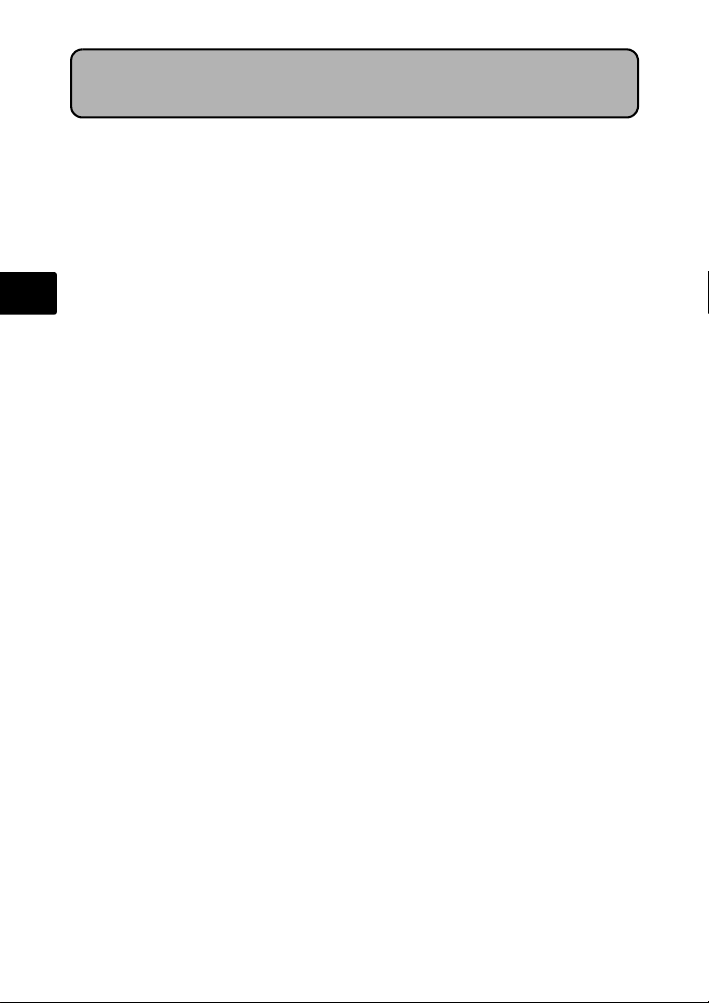
Table of Contents
Gather these items (box contents)......................................................3
Insert the batteries................................................................................4
Turn the camera on...............................................................................5
Set date and time ..................................................................................6
Select a Language ................................................................................8
Take a picture........................................................................................9
En
Review your pictures..........................................................................10
Basic Operation ..................................................................................11
Shooting Mode Buttons ......................................................................... 11
Mode dial ............................................................................................... 12
SCENE Modes....................................................................................... 12
Macro Mode........................................................................................... 13
Flash Modes .......................................................................................... 13
Self-Timer .............................................................................................. 14
Power Save Feature .............................................................................. 14
Menus and Settings............................................................................15
Top Menu............................................................................................... 15
Erase All Pictures .................................................................................. 15
Connecting the Camera......................................................................16
Playback on a TV................................................................................... 16
Direct Printing (PictBridge) .................................................................... 17
Transfer Images ..................................................................................18
OLYMPUS Master Software ...............................................................20
Specifications......................................................................................21
Safety Precautions..............................................................................22
Before using your camera, read this manual carefully to ensure correct use.
We recommend that you take test shots to get accustomed to your camera before
taking important photographs.
Please observe the safety precautions at the end of this manual.
The images of the LCD screen and illustrations of the camera used in this
manual may differ from the actual product.
2
Page 3
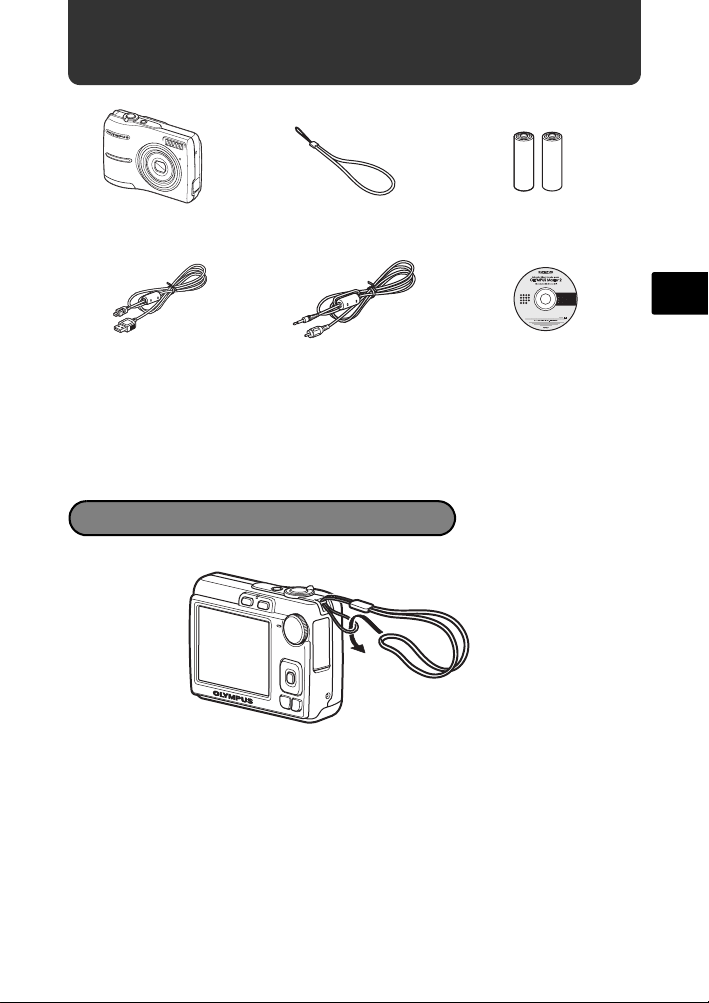
Gather these items (box contents)
Digital camera Strap AA batteries
USB cable
Video cable OLYMPUS Master CD-ROM
Other items
• Basic Manual (this manual)
• Advanced Manual
• Warranty card
Contents may vary depending on purchase
location.
Attach the strap
( Pull the strap tight so that it does not come loose.
(2)
En
3
Page 4
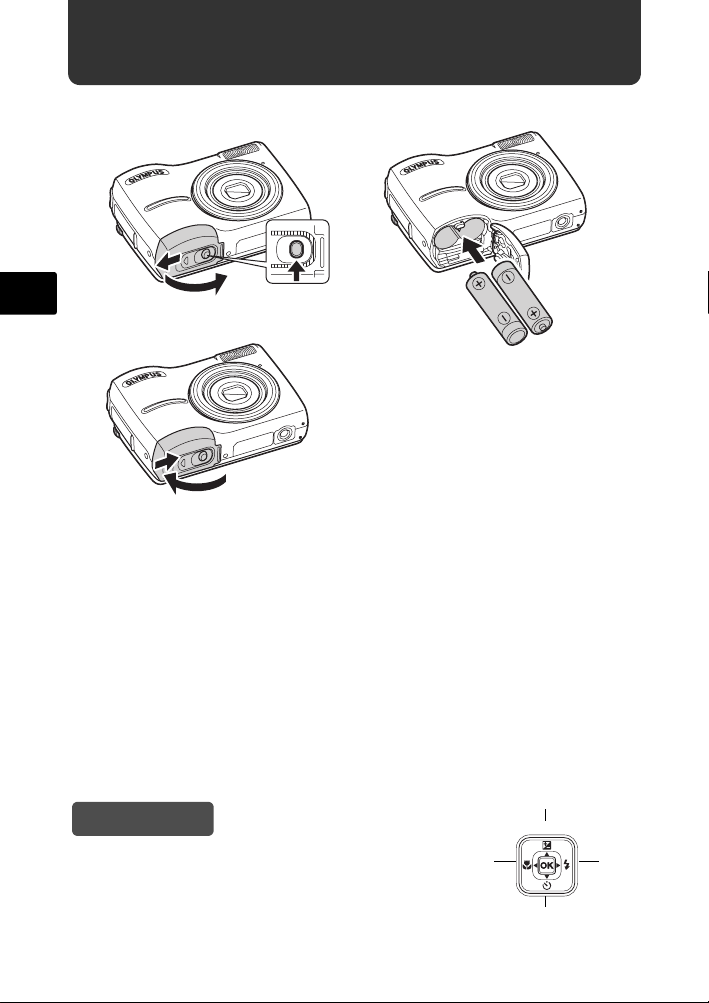
Insert the batteries
a. Insert the batteries into the camera.
En
2
3
1
6
5
( Even when an optional xD-Picture Card™ (hereinafter called the card) is
not inserted, you can take a picture. For details on inserting an optional
card, please refer to Advanced Manual.
Hint
The directions of the arrow pad (ONXY) is indicated
with ONXY in this manual.
4
O
<
YX
N
4
Page 5
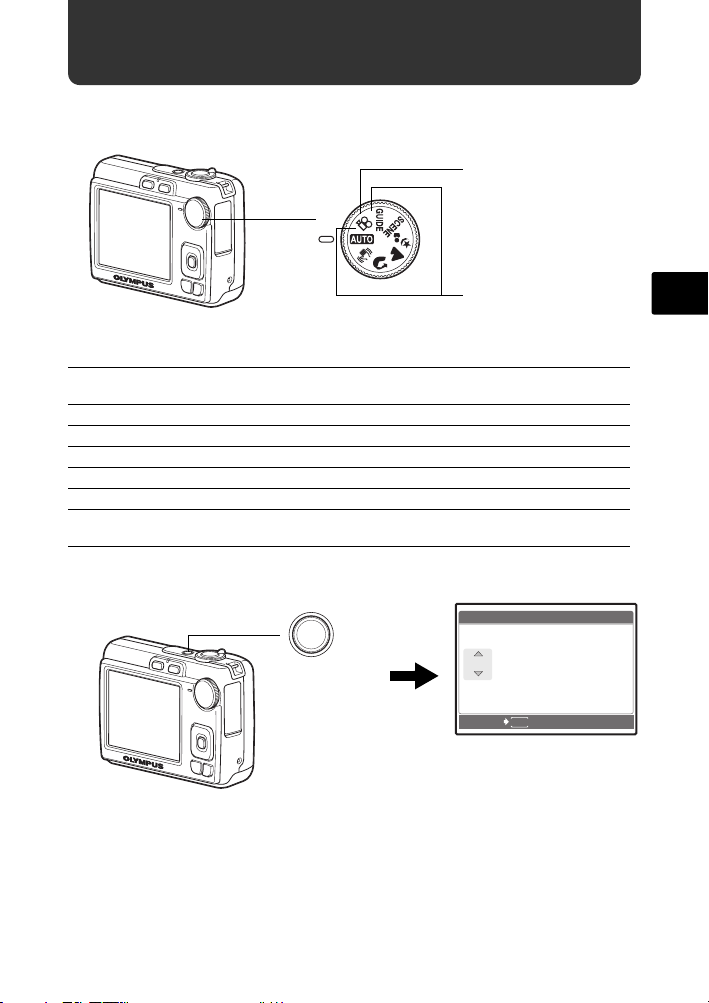
Turn the camera on
Y /M /D
Y M D TI M E
----.--.-- --:--
This explains how to turn on the camera in shooting mode.
a. Set the mode dial to h.
When shooting movies
Mode dial
When shooting still pictures
Still picture shooting modes
h This function allows you to shoot with the camera's automatic
settings.
h This function stabilizes images when taking pictures.
B Suitable for taking pictures of people.
E Suitable for taking pictures of landscapes.
M Suitable for taking pictures of people at night.
f Select from 10 scene modes according to the shooting conditions.
g Use the shooting guide displayed on the screen to shoot pictures
according to the situation.
b. Press the o button.
X
Y M D TIME
o button
----.--.-- --:--
MENU
CANCEL
When the date and time have not
yet been set, this screen will
appear.
( To turn off the camera, press the o button once again.
Y/M/D
En
5
Page 6
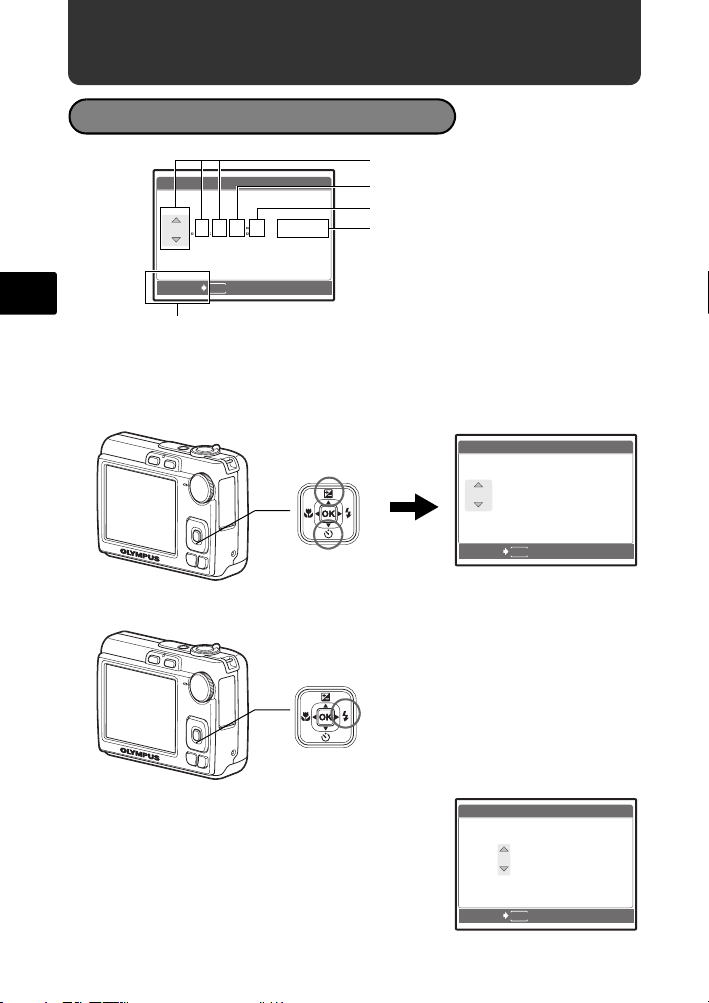
Set date and time
Y /M /D
Y M D TI M E
----.--.-- --:--
2007
.--.-- --:--
Y M D TI M E
Y /M /D
2007
.-- --:--
Y M D TI M E
Y /M /D
About the date and time setting screen
Y-M-D (Year-Month-Day)
X
Y M D TIME
Y/M/D
En
----.--.-- --:--
MENU
CANCEL
Cancel the setting
a. Press the OF/< button and the NY button to
select [Y].
( The first two digits of [Y] are fixed.
Hour
Minute
Date formats (Y-M-D, M-D-Y, D-M-Y).
OF/< button
NY button
b. Press the Y# button.
Y# button
c. Press the OF/< button and the
NY button to select [M].
d. Press the Y# button.
6
X
<
<
Y M D TIME
2007
.--.-- --:--
MENU
CANCEL
X
Y M D TIME
2007
.
0808.-- --:--
MENU
CANCEL
Y/M/D
Y/M/D
Page 7
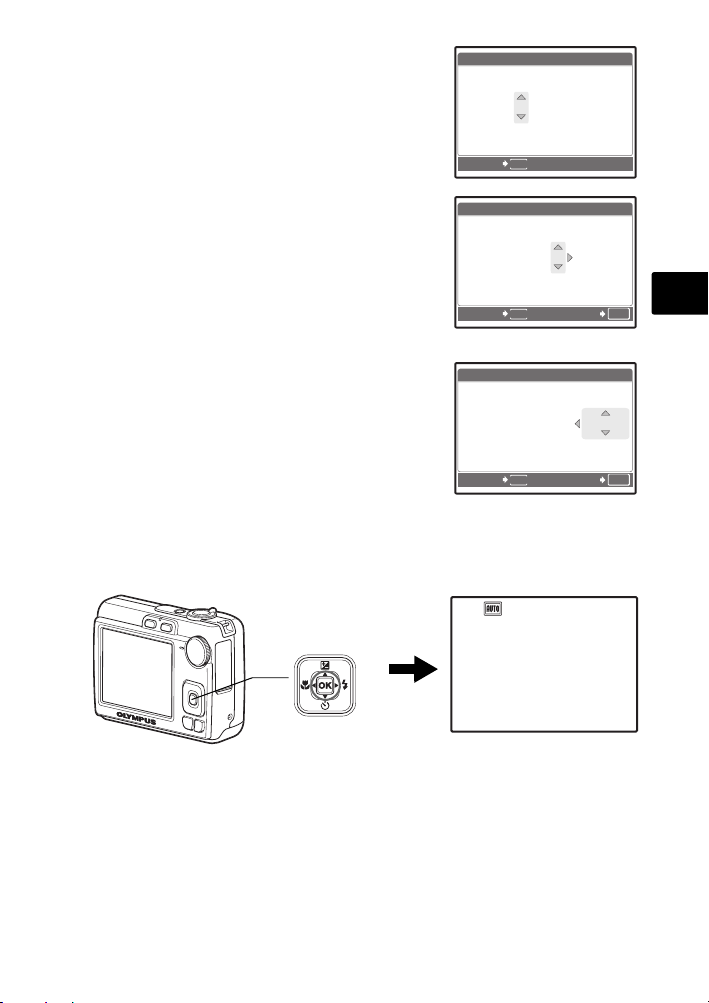
e. Press the OF/< button and the
2007
--:--
Y M D TI M E
Y /M /D
2007
30
Y M D TI M E
Y /M /D
2007
30
Y /M /D
Y M D TI M E
3072
2304
IN
NY button to select [D].
f. Press the Y# button.
g. Press the OF/< button and the
NY button to select “hour” and
“minute”.
( The time is displayed in the 24-hour format.
h. Press the Y# button.
i. Press the OF/< button and the
NY button to select [Y/M/D].
X
Y M D TIME
2007
.
0808.
2626 --:--
MENU
CANCEL
X
Y M D TIME
2007
.
0808.
2626
MENU
CANCEL
X
Y M D TIME
2007
.
0808.
2626
1212:
1212:
Y/M/D
Y/M/D
30
En
OK
SET
Y/M/D
30
j. After all items have been set,
press the H button.
( For a more accurate setting, you can press the H button when the time
signal hits 00 seconds.
<
H button
CANCEL
HQHQ3072
MENU
[ ]
2304
×
SET
OK
[
]
IN
44
7
Page 8
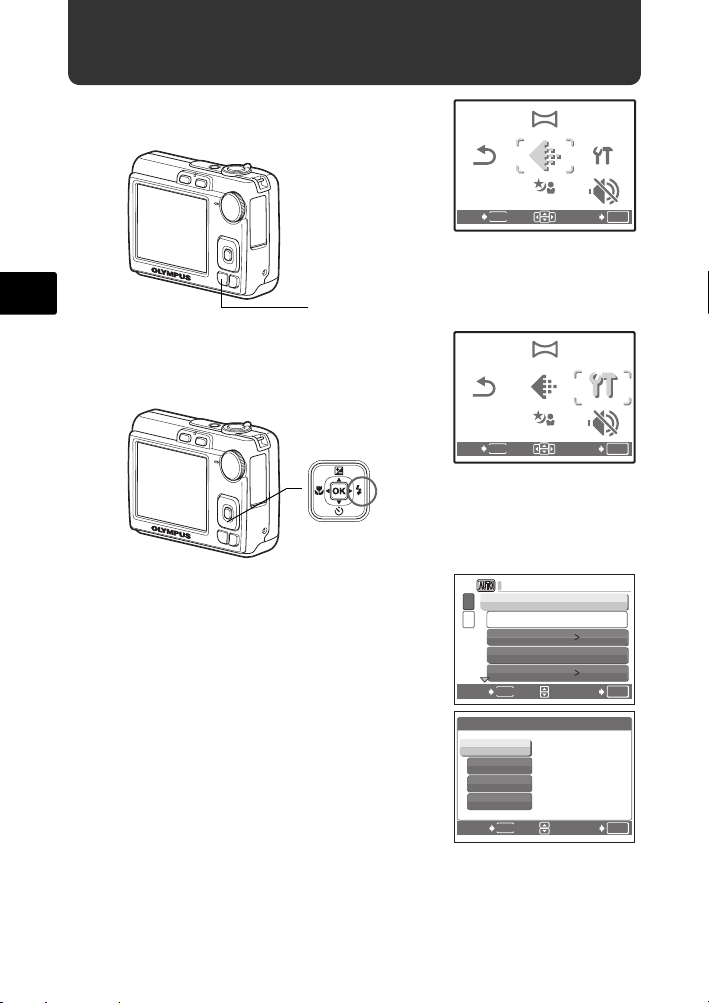
Select a Language
PANORAMA
RESET
SILENT
MODE
SCENE
SETUP
IMAGE
QUALITY
RESET
PANORAMA
SCENE
SETUP
SILENT
MODE
IMAGE
QUALITY
SETUP
a. Press the MENU button to
display the Top Menu.
RESET
EXIT
PANORAMA
QUALITY
MENU
IMAGE
SCENE
SETUP
SILENT
MODE
SET
OK
En
b. Press the
c.
d.
8
MENU button
Y#
button to select
H
[SETUP], and press the
button.
<
Y# button
Press the
NY button
press the
Use arrow pad (
OF/<
to select [
H
button.
ONXY
button and the
W
], and
) to
select a language, and press the
H
button.
( You can add other languages to your
camera with the provided OLYMPUS Master
software. Please refer to the Advanced
Manual.
RESET
MENU
EXIT
1
MEMORY FORMAT
2
BACKUP
W
PIXEL MAPPING
K/qK/q
MENU
BACK
W
ENGLISH
FRANCAIS
ESPAÑOL
PORTUGUES
MENU
BACK
PANORAMA
IMAGE
QUALITY
SCENE
SETUP
SILENT
MODE
SET
ENGLISH
NO
SET
SET
OK
OK
OK
Page 9
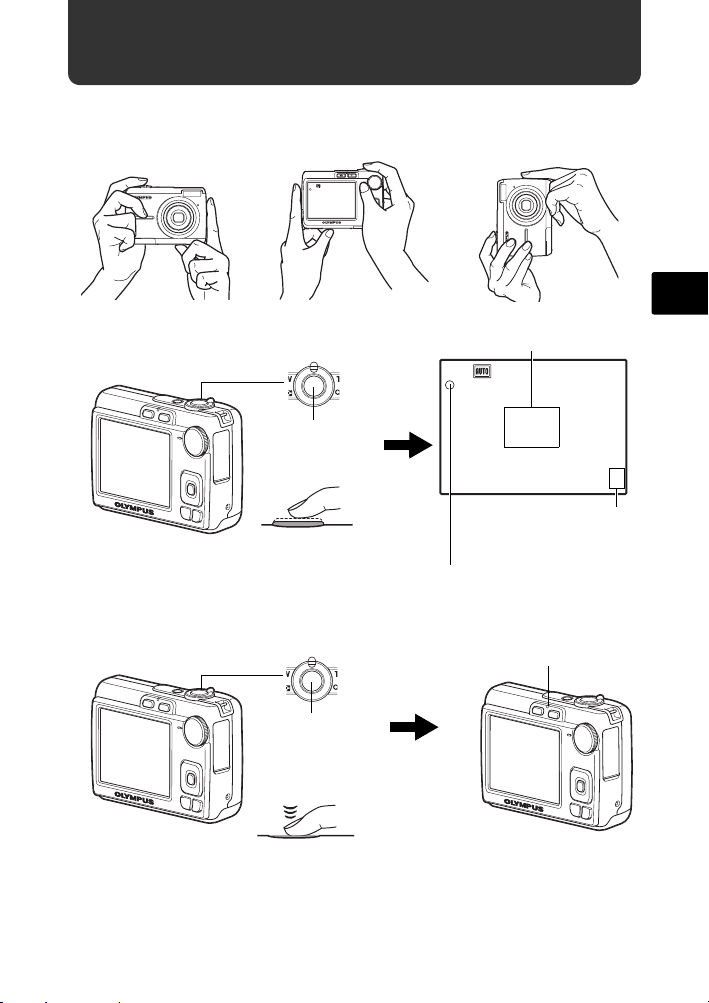
Take a picture
3072
2304
IN
3072
2304
IN
a. Hold the camera.
Horizontal grip Vertical grip
[ ]
[
]
IN
HQHQ3072
2304
×
44
En
b. Focus.
c. Shoot.
Shutter button
Press halfway
Shutter button
Press
completely
Place this mark over your subject.
[ ]
HQHQ3072
The green lamp indicates the focus and
exposure are locked.
2304
×
The number of remaining
still pictures you can store
is displayed.
The card access lamp blinks.
[
]
IN
44
9
Page 10
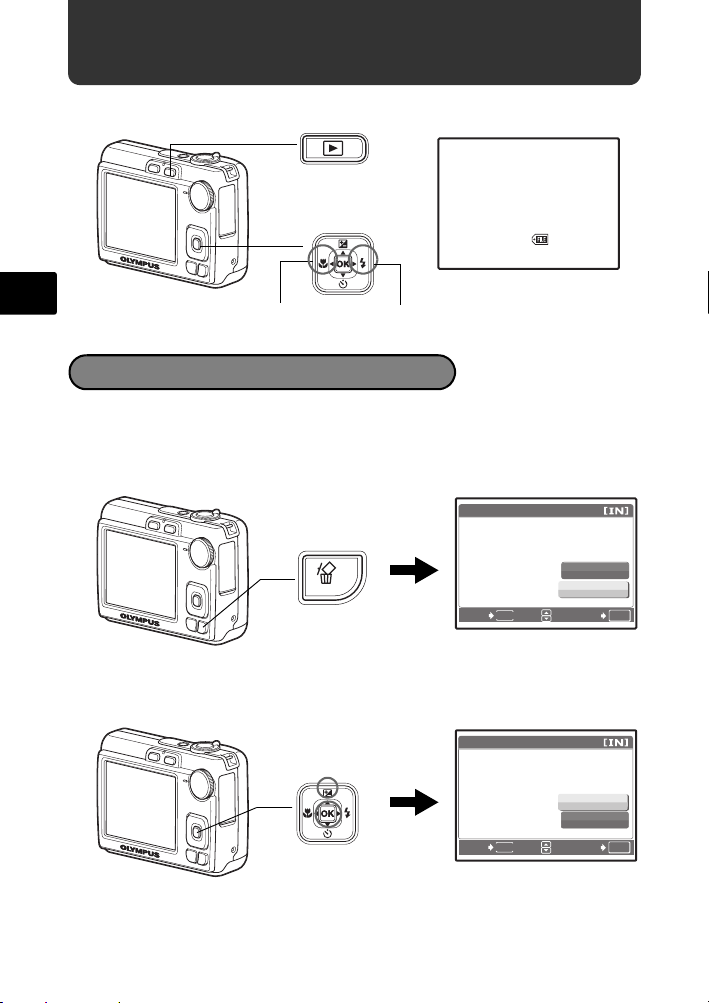
Review your pictures
12: 30
'0 7 .0 8.2 6
100 - 0 0 0 1
HQ
IN
0.0
3072
2304
a. Press the q button.
q button
Arrow pad
<
[
IN
]
'07.08.26
HQ
3072
2304
×
0.0
12:30
100-0001
1
En
Next picturePrevious picture
Erase pictures
a. Press the X& button and the Y# button to display
the picture you want to erase.
b. Press the S button.
ERASE
S button
BACK
MENU
c. Press the OF/< button to select [YES], and press
the H button.
OF/< button
<
H button
ERASE
MENU
BACK
YES
NO
YES
NO
SET
SET
OK
OK
10
Page 11
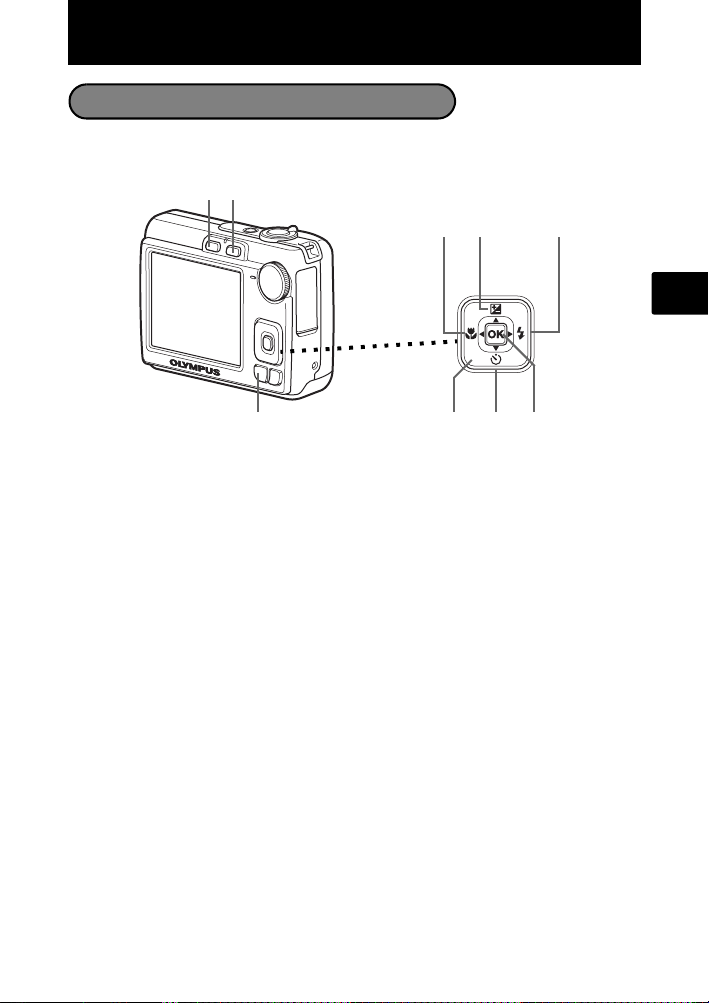
Basic Operation
Shooting Mode Buttons
While in shooting mode, use these buttons for quick access to some of the more
commonly used features.
21
4 6
5
<
3
9
78
1 K button (Shooting)
Selects the shooting mode.
2 q button (Playback)
Selects the playback mode.
3 MENU button
Press this button to display the Top Menu.
4 X& button (Macro Mode)
Use macro or super macro mode when taking close-up pictures such as of a flower.
5 OF/< button (Exposure Compensatiion/Print)
Press this button in shooting mode to adjust to overexpose (+) or underexpose (-)
a picture.
6 Y# button (Flash Mode)
Select from 4 flash modes - FLASH AUTO, ! REDEYE, # FILL IN, or $ FLASH
OFF.
7 H button
Press to confirm settings.
8 NY button (Self-timer)
Select the self-timer to delay the shot approximately 12 seconds from when the
shutter button is pressed.
9 Arrow pad (ONXY)
Selects scenes, playback pictures and menu items.
En
11
Page 12
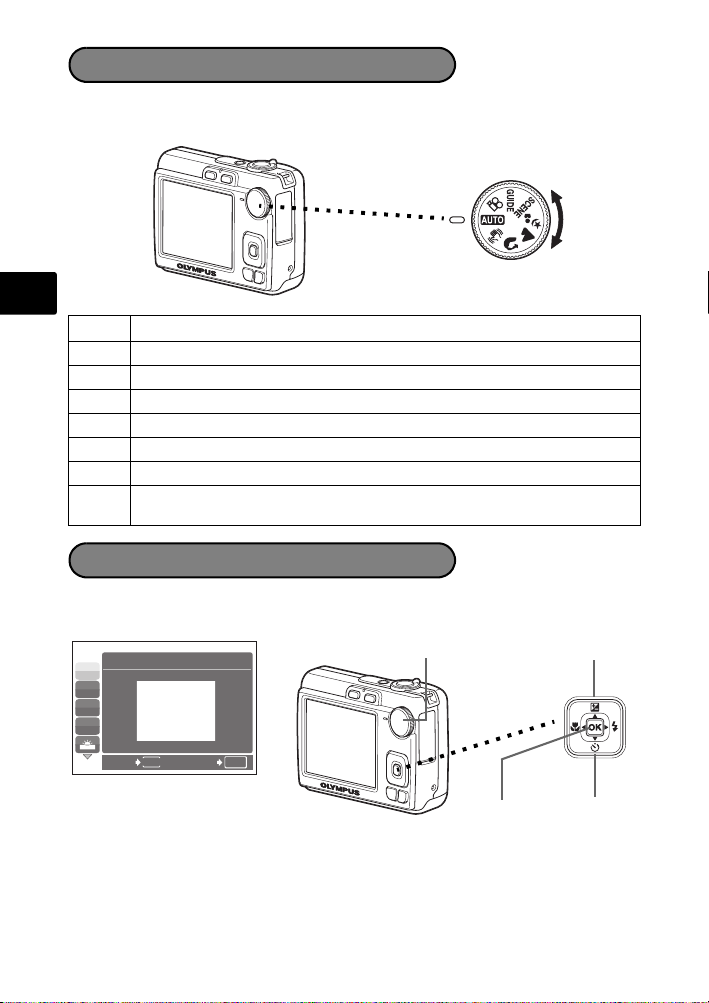
Mode dial
Set the desired mode and turn the camera on. You may select the desired mode
before or during use.
En
This function allows you to shoot with the camera's automatic settings.
h
h This function stabilizes images when taking pictures.
B Suitable for taking pictures of people.
l Suitable for taking pictures of landscapes.
M Suitable for taking pictures of people at night.
SCENE Select from 10 scene modes according to the shooting conditions.
n This function lets you record movies.
Use the shooting guide displayed on the screen to shoot pictures according
GUIDE
to the situation.
SCENE Modes
Select the shooting mode depending on an object.
1 Set the mode dial to SCENE, and select the other scene.
Mode dial
j
N
W
R
1
SPORT
O button
<
BACK
MENU
SET
OK
2 Press O/N to select the scene modes and press H.
12
N buttonH button
Page 13
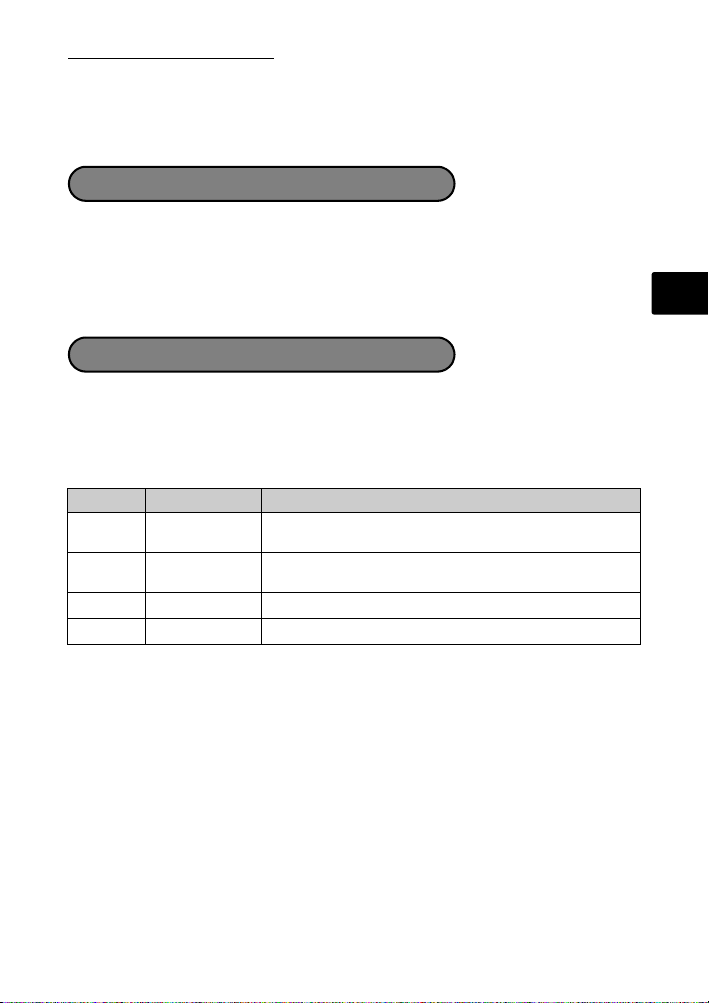
Shooting SCENE Modes
• C SPORT • S SUNSET • V CUISINE
• N INDOOR • X FIREWORKS • d DOCUMENTS
• W CANDLE • P BEHIND GLASS • i AUCTION
• R SELF PORTRAIT
Macro Mode
& This mode lets you take pictures as close as 10 cm (3.9 in.) to your subject. (Most
wide-angle side)
% Use this mode to take pictures as close as 5 cm (2.0 in.) to your subject. In %
mode, the position of the zoom lens is fixed.
1 Press X& repeatedly to select [&] or [%] and press H.
Flash Modes
1 Press Y# repeatedly to select the flash mode and press H.
2 Press the shutter button halfway.
When the flash is set to fire, the # mark lights.
3 Press the shutter button completely to take the picture.
Icon Flash Mode Description
AUTO
FLASH AUTO The flash fires automatically in low light or backlight
REDEYE This emits pre-flashes to reduce the occurrence of red-
!
FILL IN The flash fires regardless of the available light.
#
FLASH OFF The flash does not fire even in low light conditions.
$
conditions.
eye in your pictures.
En
13
Page 14
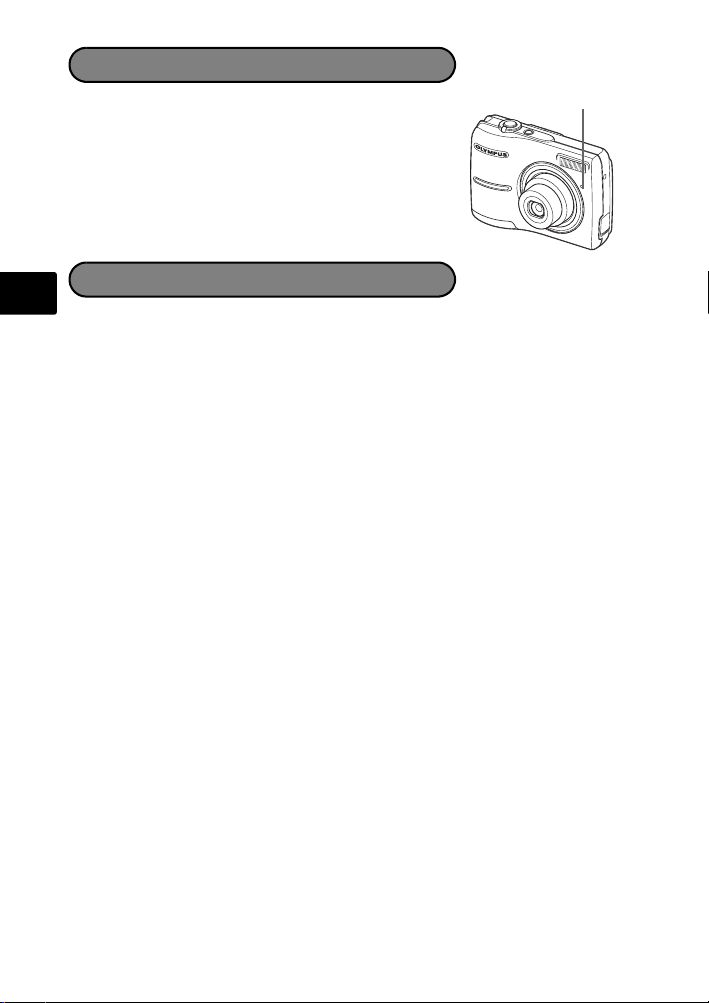
Self-Timer
Self-Ti
1 Press NY to select [Y] and press H.
2 Press the shutter button completely to take the
picture.
The self-timer lamp lights for approximately 10
seconds after the shutter button is pressed, then
starts blinking. After blinking for approximately 2
seconds, the picture is taken.
mer Lamp
En
To save battery power, the camera automatically enters sleep mode and stops
operating if not used for approximately 3 minutes. Press the shutter button or
zoom lever to reactivate the camera.
If the camera is not operated for 12 minutes after the camera enters sleep
mode, it automatically retracts the lens and turns off. To resume operation, turn
on the power again.
Power Save Feature
14
Page 15
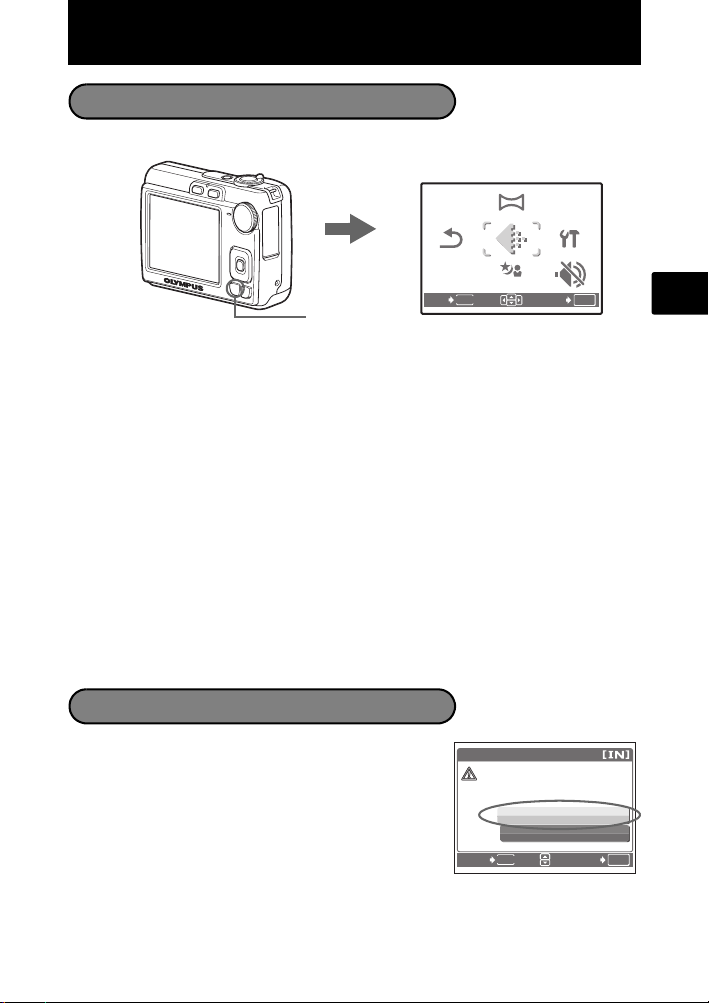
Menus and Settings
PANORAMA
RESET
SILENT
MODE
SCENE
SETUP
IMAGE
QUALITY
YES
CAUTION ERASING ALL
Top Menu
1 Press MENU to display the Top Menu.
MENU button
2 Use the arrow pad (O/N/X/Y) to select menu items, and press H to set
them.
PANORAMA
Panorama shooting lets you create a panoramic picture, using the OLYMPUS
Master software from the provided CD-ROM. An Olympus xD-Picture Card is
required for panorama shooting.
RESET
Return the changed shooting functions back to default settings.
IMAGE QUALITY
Set the image quality of the picture you will shoot according to its intended
purpose.
SETUP
Set the date, time, language, and operation sound, etc.
SCENE (Scene mode)
Select the scene mode according to the subject and shooting and condition when
the f mode is selected.
SILENT MODE
Mute operational sounds that occur during shooting and playback.
Top Menu in shooting mode
PANORAMA
MENU
IMAGE
QUALITY
SCENE
SET
RESET
EXIT
SETUP
SILENT
MODE
OK
En
Erase All Pictures
1 Press MENU in playback mode to display the Top
Menu and select [ERASE] > [ALL ERASE].
2 Select [YES], and press H.
All the pictures are erased.
ALL ERASE
CAUTION ERASING ALL
YES
NO
MENU
BACK
SET
OK
15
Page 16
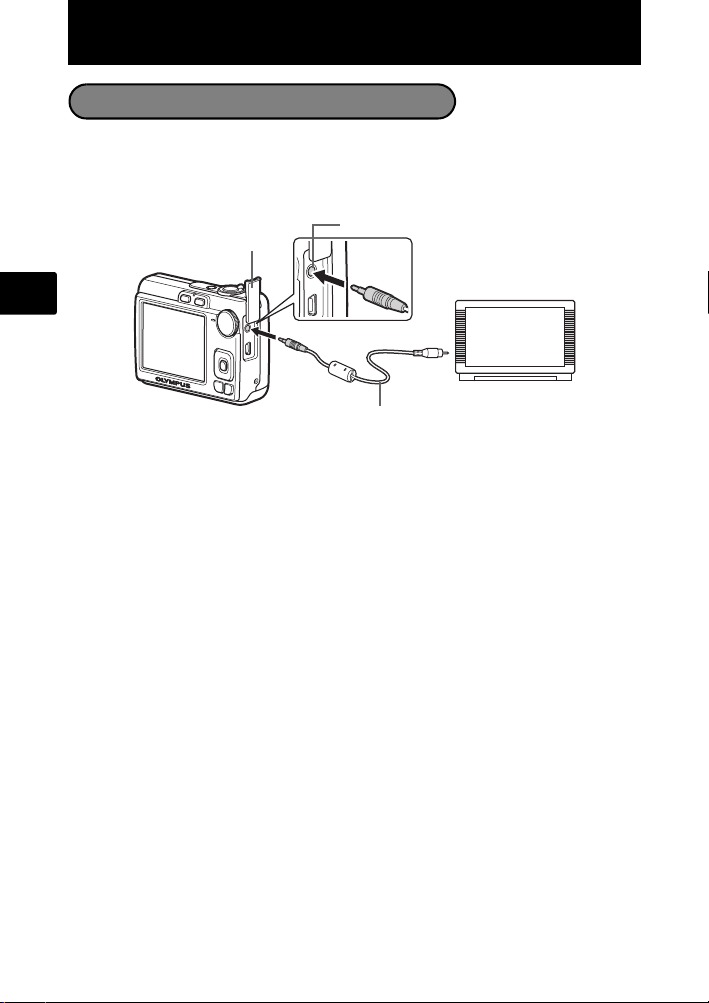
Connecting the Camera
Playback on a TV
Use the video cable provided with the camera to playback recorded images on
your TV. Both still pictures and movies can be played back.
1 Make sure that the TV and camera are turned off. Connect the VIDEO OUT
jack on the camera to the video input terminal on the TV using the video cable.
Connector Cover
En
2 Turn the TV on and set it to the video input mode.
For details of switching to video input, refer to your TV’s instruction manual.
3 Turn on the camera and then press q to enter playback mode.
The last picture taken is displayed on the TV. Use the arrow pad (O/N/X/Y) to
select the picture you want to display.
VIDEO OUT jack
Video Cable
Connect to the TV’s video
input (yellow) terminal.
16
Page 17
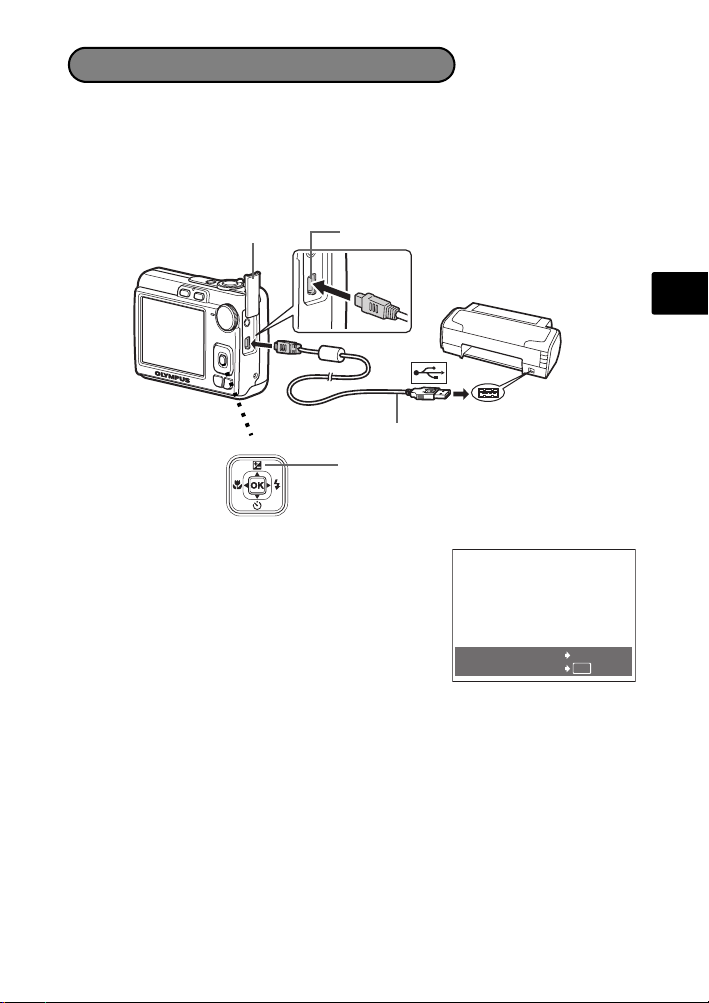
Direct Printing (PictBridge)
Using the provided USB cable, you may connect your camera directly to a
PictBridge compatible printer to make prints. You can print a picture with simple
operations.
1 In playback mode, display the picture you want to print out on the monitor.
2 Connect one end of the provided USB cable into the camera’s USB connector
and the other end into the printer’s USB connector.
Connector Cover
USB Connector
En
<
3 Press OF/<.
Printing starts.
When printings finished, disconnect the USB
cable from the camera with the picture selection
screen displayed.
USB Cable
OF/< button
EASY PRINT START
PC
/
CUSTOM PRINT
<
OK
17
Page 18
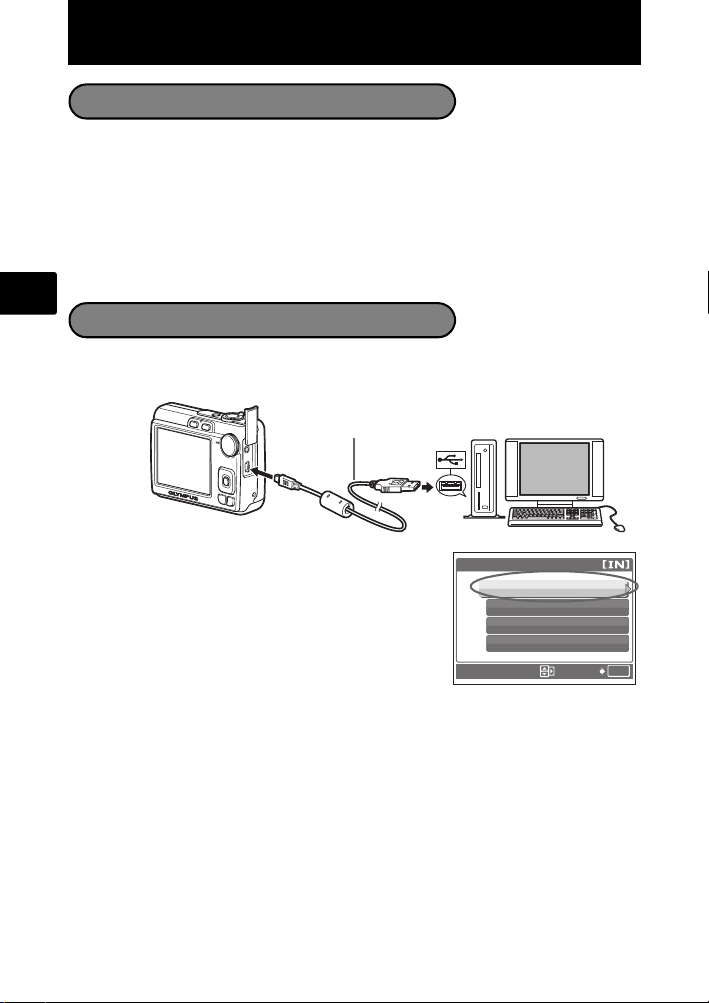
Transfer Images
Install the software
1 Insert the OLYMPUS Master CD-ROM.
2 Windows: Click the “OLYMPUS Master 2”
button.
Macintosh: Double-click the “Setup” icon.
3 Simply follow the on-screen instructions.
En
Connect the camera to the computer
1 Connect the camera and computer using the USB cable (included).
The monitor will turn on automatically.
USB Cable
2
2 Select [PC] on the monitor, and press H.
Your PC will now recognize your camera as a
removable storage drive.
18
1
USB
PC
EASY PRINT
CUSTOM PRINT
EXIT
SET
OK
Page 19
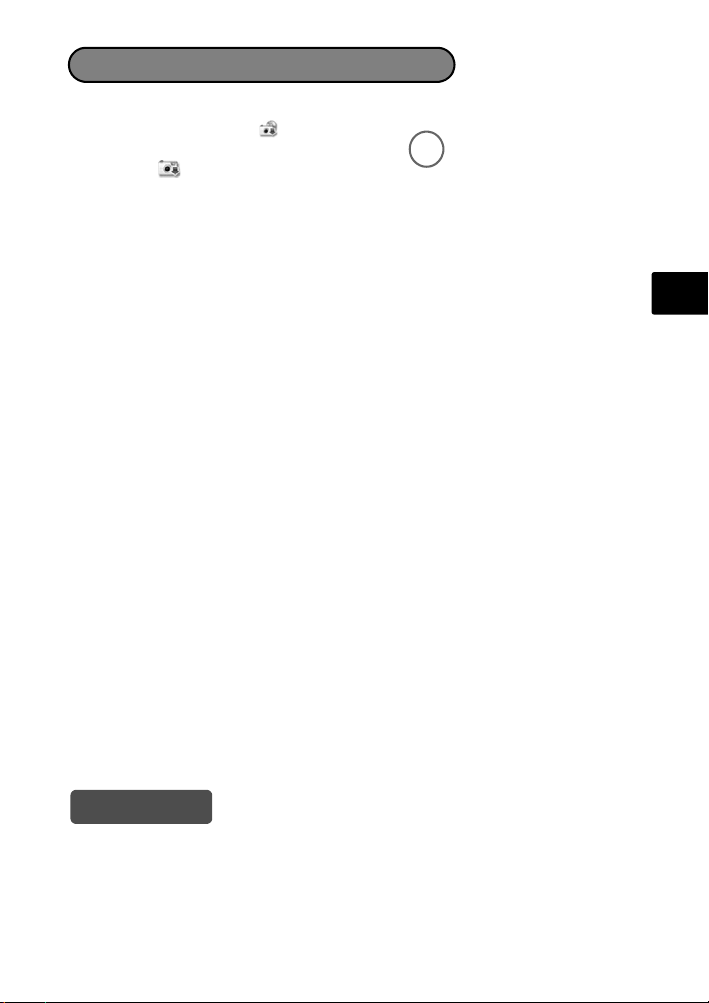
Transfer images to the computer
1 With the camera now connected, open OLYMPUS Master.
2
Click “Transfer Images
window, and then click “
Camera
”.
3 Simply follow the on-screen instructions.
” on the browse
From
En
Tips
• For more detailed information regarding camera setup and usage, please refer
to the camera’s “Advanced Manual” provided on CD-ROM.
• For additional assistance, refer to the “Help” file in the OLYMPUS Master
software.
19
Page 20
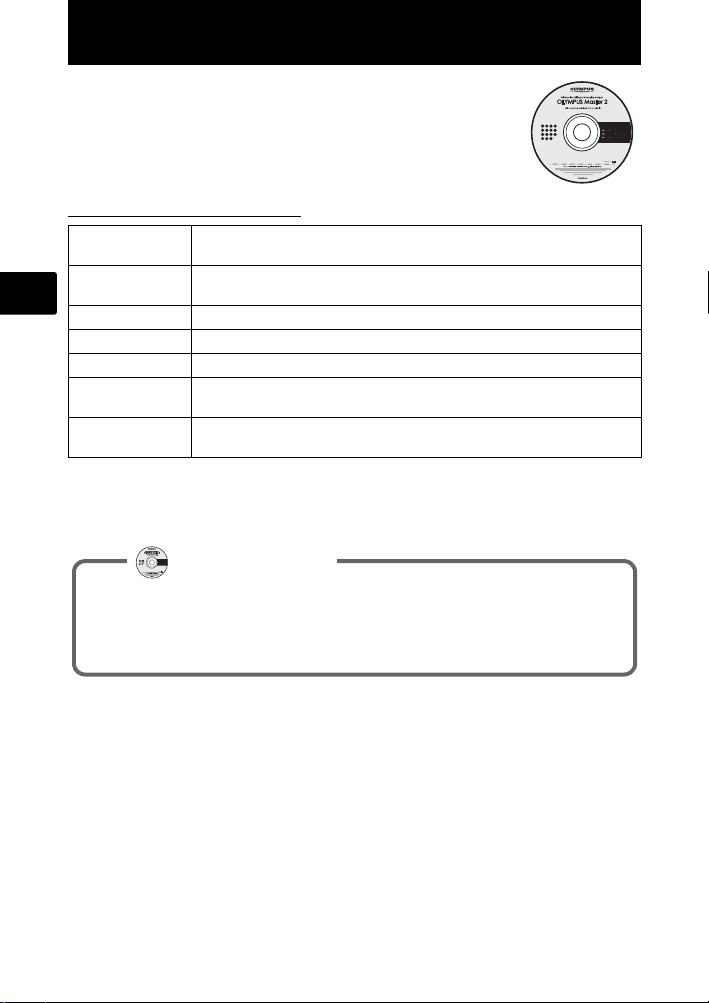
OLYMPUS Master Software
OLYMPUS Master Software: Use this software to download
pictures from the camera, view, organize, retouch, e-mail
and print your digital pictures and movies and more!
(System Requirements
OS
CPU
En
RAM 256 MB or more
Hard Disk 500 MB or more free space
Connection USB port/IEEE 1394 port (FireWire)
Monitor 1024 × 768 pixels resolution or more with minimum 65,536 colors
Other Internet Explorer 6 or later (Windows)
For the latest support information, visit the Olympus website
(http://www.olympus.com/digital)
Register your camera when you install OLYMPUS Master to activate your
warranty, receive notifications of software and camera firmware updates,
and more.
Windows 2000 Professional/XP Home Edition/XP Professional/
Vista or Mac OS X (10.3 or later)
Pentium III 500 MHz/Power PC G3 500 MHz/Intel Core Solo/Duo
1.5GHz or faster
(Windows), 32,000 colors (Macintosh)
Safari 1.0 or later, QuickTime 6 or later (Macintosh)
User Registration
20
Page 21
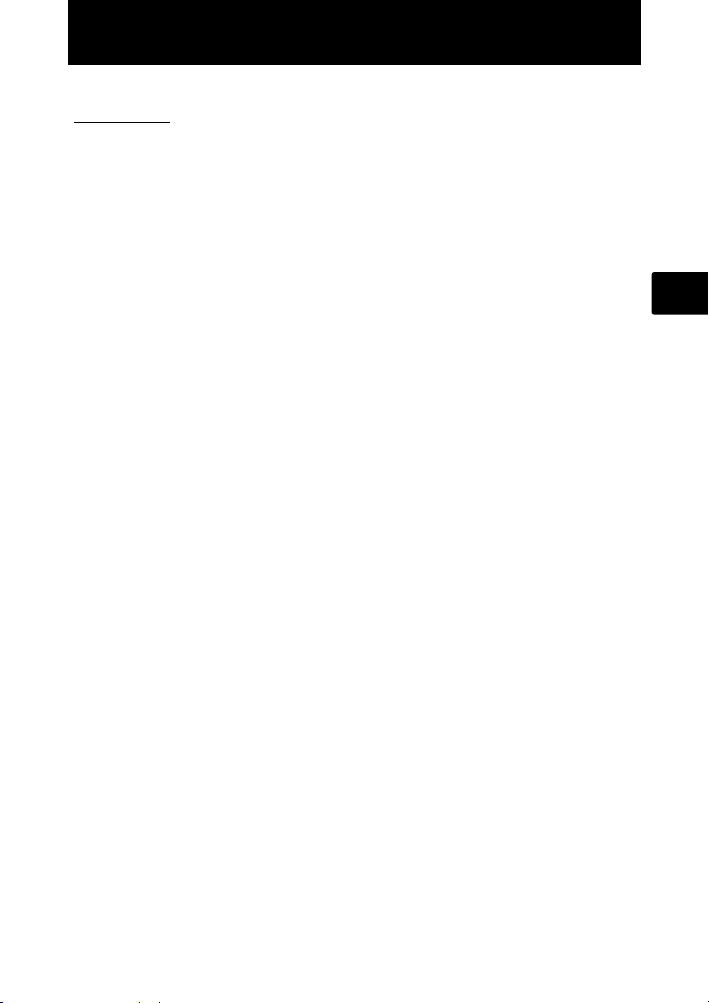
Specifications
(Camera
Product type : Digital camera (for shooting and displaying)
Recording system
Still pictures : Digital recording, JPEG (in accordance with Design rule
Applicable
standards
Movie : AVI Motion JPEG
Memory : Internal memory
Number of effective
pixels
Image pickup device : 1/2.5" CCD (primary color filter),
Lens : Olympus lens 6.3 to 18.9 mm, f3.1 to 5.9
Photometric system : Center-weighted metering
Shutter speed : 4 to 1/2000 sec.
Shooting range : 0.6 m (2.0 ft.) to ∞ (W), 1.0 m (3.3 ft.) to ∞ (T) (normal)
Monitor : 2.5" TFT color LCD display, 154,000 pixels
Outer connector : DC-IN jack, USB connector, VIDEO OUT jack
Automatic calendar
system
Operating environment
Temperature : 0°C to 40°C (32°F to 104°F) (operation)/
Humidity : 30% to 90% (operation)/10% to 90% (storage)
Power supply : AA batteries 2 each (Oxyride batteries/Alkaline battery/
Dimensions : 90 mm (W) × 62.5 mm (H) × 30.5 mm (D)
Weight : 122 g (4.3 oz) (without battery and card)
for Camera File system (DCF))
: Exif 2.2, Digital Print Order Format (DPOF), PRINT Image
Matching III, PictBridge
xD-Picture Card (16 MB to 2 GB) (Type H/M, Standard)
: 7,100,000 pixels
7,400,000 pixels (gross)
(equivalent to 38 to 114 mm on a 35 mm camera)
0.1 m (0.3 ft.) to ∞ (W), 0.6 m (2.0 ft.) to ∞ (T) (macro
mode)
0.05 m (2.0 in.) to ∞ (super macro mode)
: 2000 up to 2099
-20°C to 60°C (-4°F to 140°F) (storage)
NiMH battery) or specified AC adapter
(3.5 × 2.5 × 1.2 in.) (excluding protrusions)
En
Please note that design and specification improvements may result in unannounced
changes.
21
Page 22
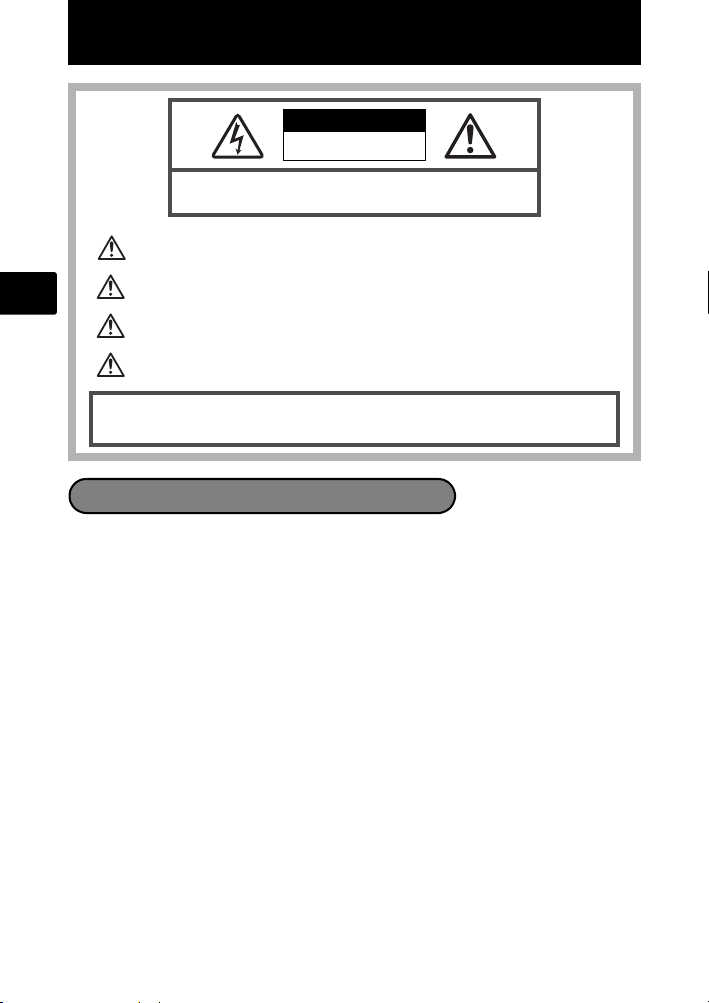
Safety Precautions
CAUTION
RISK OF ELECTRIC SHOCK
DO NOT OPEN
CAUTION: TO REDUCE THE RISK OF ELECTRICAL SHOCK, DO NOT
REMOVE COVER (OR BACK). NO USER-SERVICEABLE PARTS INSIDE.
REFER SERVICING TO QUALIFIED OLYMPUS SERVICE PERSONNEL.
An exclamation mark enclosed in a triangle aler ts you to important operating and
maintenance instructions in the documentatio n provided with the product.
En
DANGER
WARNING
CAUTION
WARNING!
TO AVOID THE RISK OF FIRE OR ELECTRICAL SHOCK, NEVER DISASSEMBLE, EXPOSE THIS PRODUCT
TO WATER OR OPERATE IN A HIGH HUMIDITY ENVIRONMENT.
General Precautions
Read All Instructions — Before you use the product, read all operating
instructions. Save all manuals and documentation for future reference.
Cleaning — Always unplug this product from the wall outlet before cleaning. Use
only a damp cloth for cleaning. Never use any type of liquid or aerosol cleaner,
or any type of organic solvent to clean this product.
Attachments — For your safety, and to avoid damaging the product, use only
accessories recommended by Olympus.
Water and Moisture — For precautions on products with weatherproof designs,
read the weatherproofing sections.
Location — To avoid damage to the product, mount the product securely on a
stable tripod, stand, or bracket.
Power Source — Connect this product only to the power source described on the
product label.
Lightning — If a lightning storm occurs while using an AC adapter, remove it from
the wall outlet immediately.
Foreign Objects — To avoid personal injury, never insert a metal object into the
product.
Heat — Never use or store this product near any heat source such as a radiator,
heat register, stove, or any type of equipment or appliance that generates heat,
including stereo amplifiers.
If the product is used without observing the infor mation given under this symbol, serious
injury or death may result.
If the product is used without observing th e information given under this symbol, injury or
death may result.
If the product is used without observing the inform ation given under this symbol, minor
personal injury, damage to the equipment, or los s of valuable data may result.
22
Page 23
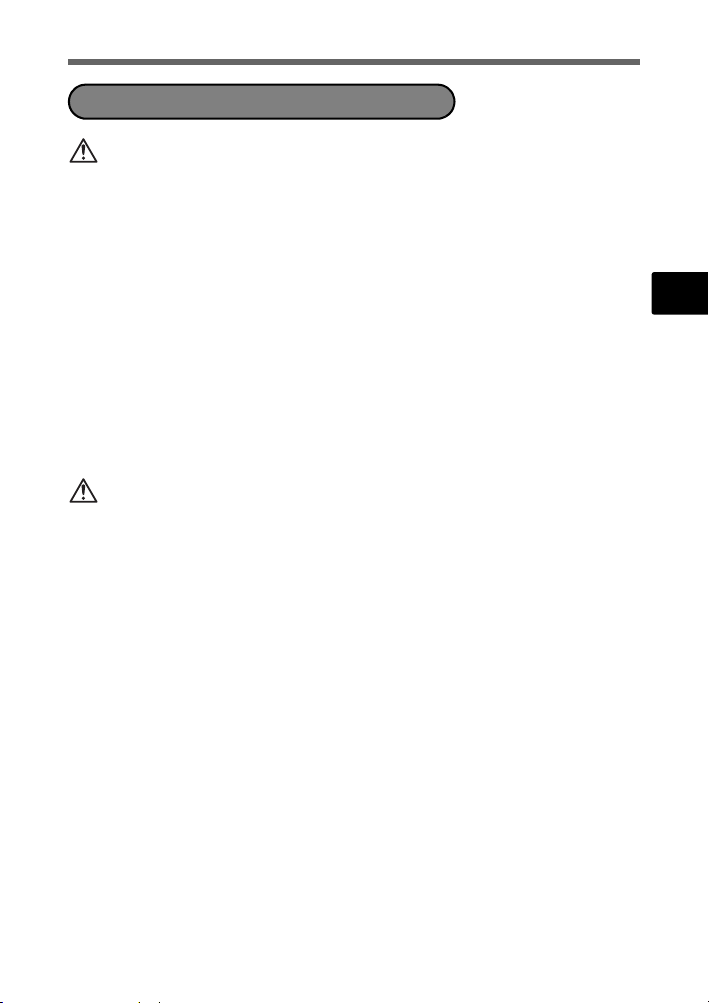
Safety Precautions
Handling the Camera
WARNING
( Do not use the camera near flammable or explosive gases.
( Do not use the flash on people (infants, small children, etc.) at
close range.
• You must be at least 1 m (3 ft.) away from the faces of your subjects. Firing
the flash too close to the subject’s eyes could cause a momentary loss of
vision.
( Keep young children and infants away from the camera.
• Always use and store the camera out of the reach of young children and
infants to prevent the following dangerous situations which could cause
serious injury:
• Becoming entangled in the camera strap, causing strangulation.
• Accidentally swallowing the battery, cards or other small parts.
• Accidentally firing the flash into their own eyes or those of another child.
• Accidentally being injured by the moving parts of the camera.
( Do not look at the sun or strong lights with the camera.
( Do not use or store the camera in dusty or humid places.
( Do not cover the flash with a hand while firing.
CAUTION
( Stop using the camera immediately if you notice any unusual
odors, noise, or smoke around it.
• Never remove the batteries with bare hands, which may cause a fire or burn
your hands.
( Never hold or operate the camera with wet hands.
( Do not leave the camera in places where it may be subject to
extremely high temperatures.
• Doing so may cause parts to deteriorate and, in some circumstances, cause
the camera to catch fire. Do not use the charger or AC adapter if it is covered
(such as a blanket). This could cause overheating, resulting in fire.
( Handle the camera with care to avoid getting a low-temperature
burn.
• When the camera contains metal parts, overheating can result in a lowtemperature burn. Pay attention to the following:
• When used for a long period, the camera will get hot. If you hold on to the
camera in this state, a low-temperature burn may be caused.
• In places subject to extremely cold temperatures, the temperature of the
camera’s body may be lower than the environmental temperature. If
possible, wear gloves when handling the camera in cold temperatures.
( Be careful with the strap.
• Be careful with the strap when you carry the camera. It could easily catch
on stray objects - and cause serious damage.
En
23
Page 24
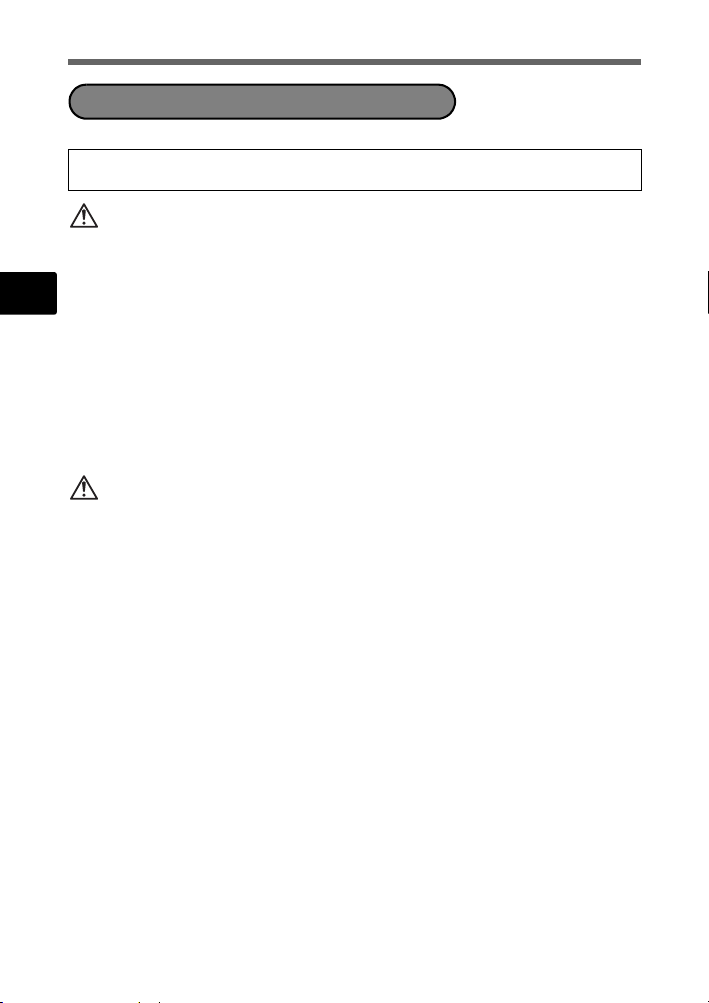
Safety Precautions
Battery Handling Precautions
Follow these important guidelines to prevent batteries from leaking,
overheating, burning, exploding, or causing electrical shocks or burns.
DANGER
• Use only the Olympus brand NiMH batteries and fitting charger.
• Never heat or incinerate batteries.
• Take precautions when carrying or storing batteries to prevent them from
En
coming into contact with any metal objects such as jewelry, pins, fasteners, etc.
• Never store batteries where they will be exposed to direct sunlight, or subjected
to high temperatures in a hot vehicle, near a heat source, etc.
• To prevent causing battery leaks or damaging their terminals, carefully follow all
instructions regarding the use of batteries. Never attempt to disassemble a
battery or modify it in any way, by soldering, etc.
• If battery fluid gets into your eyes, flush your eyes immediately with clear, cold
running water and seek medical attention immediately.
• Always store batteries out of the reach of small children. If a child accidentally
swallows a battery, seek medical attention immediately.
WARNING
• Keep batteries dry at all times.
• To prevent batteries from leaking, overheating, or causing a fire or explosion,
use only batteries recommended for use with this product.
• Never mix batteries (old and new batteries, charged and uncharged batteries,
batteries of different manufacture or capacity, etc.).
• Do not charge alkaline or lithium batteries if they are not rechargeable.
• Insert the battery carefully as described in the operating instructions.
• Do not use batteries if their body is not covered by the insulating sheet or if the
sheet is torn, as this may cause fluid leaks, fire, or injury.
24
Page 25
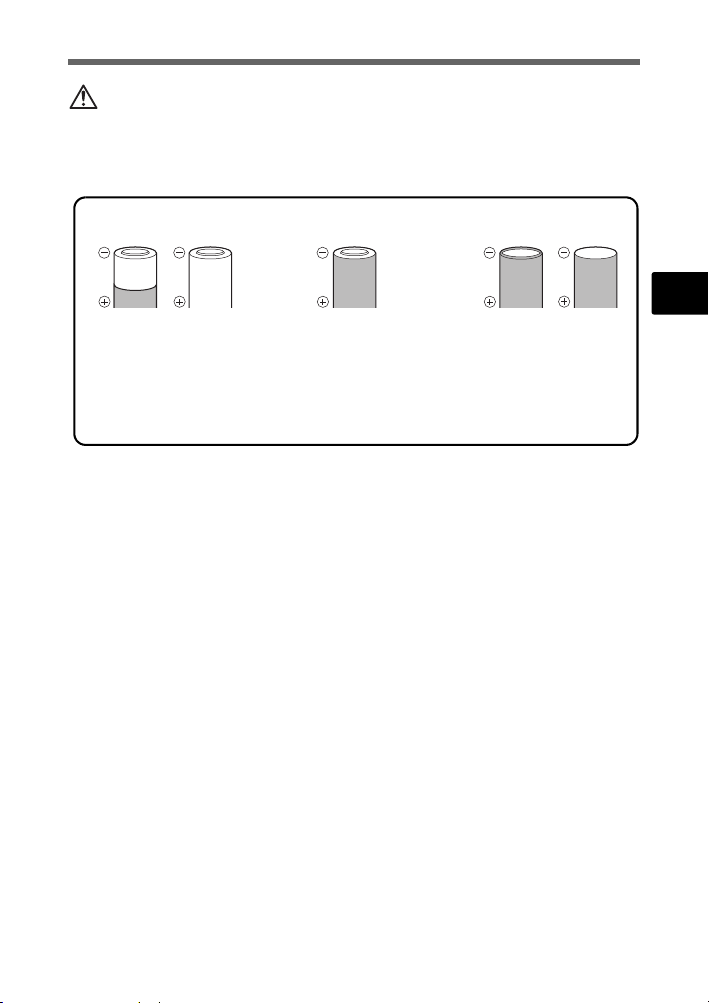
Safety Precautions
CAUTION
• Do not remove batteries immediately after using the camera. Batteries may
become hot during prolonged use.
• Always unload the battery from the camera before storing the camera for a long
period.
• The following AA batteries cannot be used.
Batteries whose bodies
are only partially or not
at all covered by an
insulating sheet.
Batteries whose terminals are raised, but
not covered by an
insulating sheet.
• If NiMH batteries are not charged within the specified time, stop charging them
and do not use them.
• Do not use a battery if it is cracked or broken.
• If a battery leaks, becomes discolored or deformed, or becomes abnormal in
any other way during operation, stop using the camera.
• If a battery leaks fluid onto your clothing or skin, remove the clothing and flush
the affected area with clean, running cold water immediately. If the fluid burns
your skin, seek medical attention immediately.
• Never subject batteries to strong shocks or continuous vibration.
Batteries whose
terminals are flat and
not completely covered
by an insulating sheet.
(Such batteries cannot
be used even if the terminals are partially
covered.)
En
25
Page 26
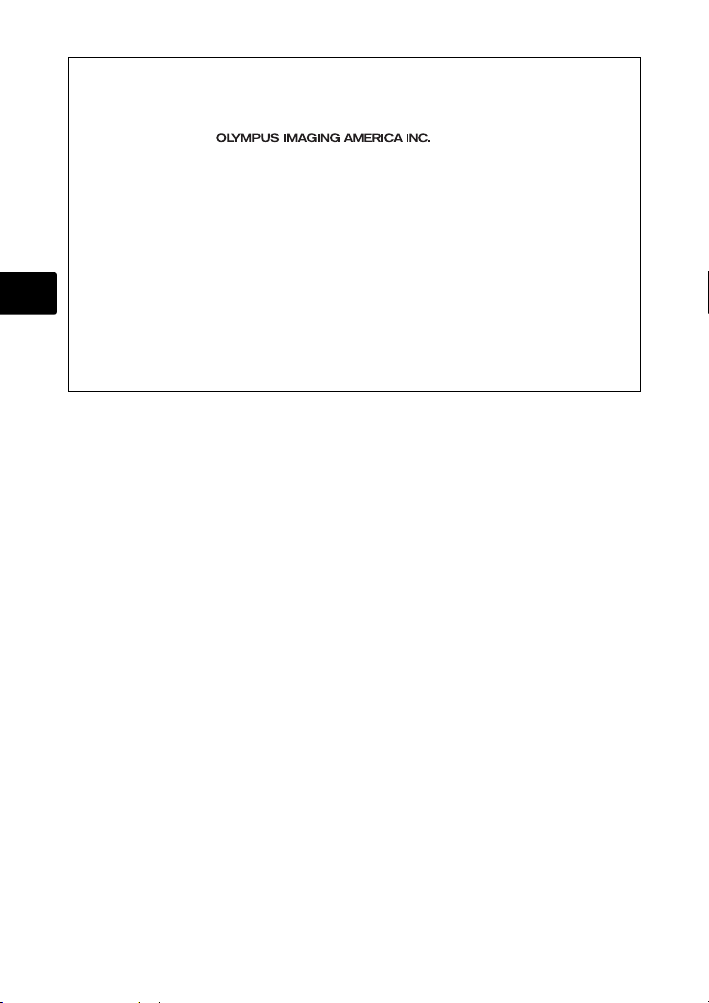
For customers in North and South America
For customers in USA
Declaration of Conformity
Model Number : FE-210/X-775
Trade Name : OLYMPUS
Responsible Party :
Address : 3500 Corporate Parkway, P.O. Box 610, Center Valley,
Telephone Number: 484-896-5000
Tested To Comply With FCC Standards
FOR HOME OR OFFICE USE
This device complies with Part 15 of the FCC rules. Operation is subject to the following
two conditions:
(1) This device may not cause harmful interference.
En
(2) This device must accept any interference received, including interference that may
cause undesired operation.
For customers in Canada
This Class B digital apparatus meets all requirements of the Canadian InterferenceCausing Equipment Regulations.
PA 18034-0610, U.S.A.
Trademarks
• IBM is a registered trademark of International Business Machines Corporation.
• Microsoft and Windows are registered trademarks of Microsoft Corporation.
• Macintosh is a trademark of Apple Computer Inc.
• xD-Picture Card™ is a trademark.
• All other company and product names are registered trademarks and/or
trademarks of their respective owners.
• The standards for camera file systems referred to in this manual are the “Design
Rule for Camera File System/DCF” standards stipulated by the Japan
Electronics and Information Technology Industries Association (JEITA).
26
Page 27
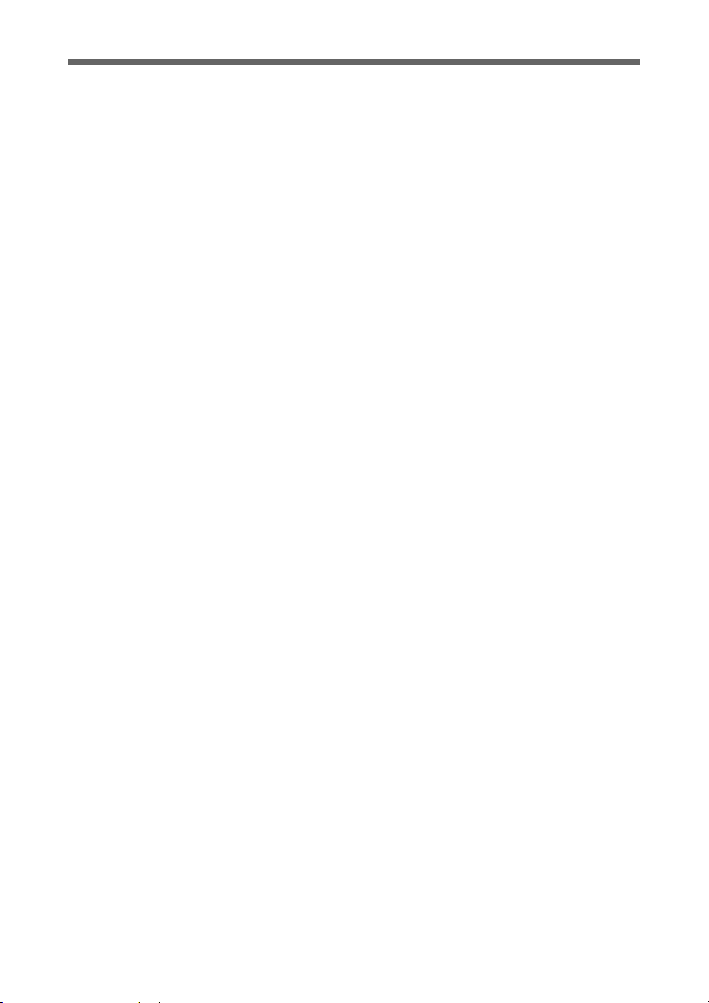
Memo
27
Page 28
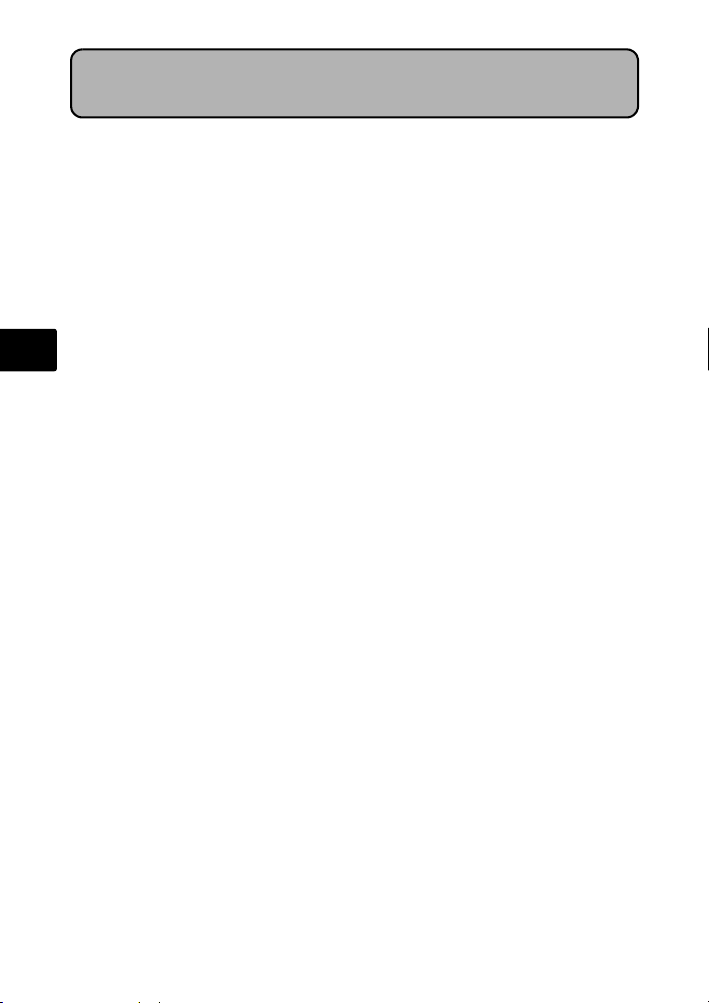
Table des matières
Réunissez ces éléments (contenu de la boîte) ................................29
Insérez les batteries............................................................................30
Allumez l’appareil photo ....................................................................31
Régler la date et l’heure .....................................................................32
Sélection d’une langue.......................................................................34
Prenez des photos..............................................................................35
Vérifier les images ..............................................................................36
Fonctionnement de base....................................................................37
Fr
Touches du mode prise de vue ............................................................. 37
Molette mode......................................................................................... 38
Modes SCENE (Scène)......................................................................... 38
Mode gros plan...................................................................................... 39
Modes flash ........................................................................................... 39
Retardateur............................................................................................ 40
Fonctionnalité d’économie d’énergie ..................................................... 40
Menus et réglages...............................................................................41
Menu principal ....................................................................................... 41
Effacement de toutes les photos ........................................................... 41
Connexion de l’appareil photo ..........................................................42
Affichage sur un téléviseur .................................................................... 42
Impression directe (PictBridge).............................................................. 43
Transfert d’images..............................................................................44
Logiciel OLYMPUS Master.................................................................46
Caractéristiques..................................................................................47
Précautions de sécurité .....................................................................48
Avant d’utiliser votre appareil photo et pour garantir une utilisation correcte,
lisez attentivement ce manuel.
Nous vous recommandons de prendre des photos-test pour vous habituer à
votre appareil avant de commencer à prendre de vraies photos.
Veillez à ce que les mesures de sécurité présentées à la fin de ce manuel soient
respectées.
Les captures de l’écran ACL et les illustrations de l’appareil photo utilisées dans
ce manuel peuvent être différentes du produit réel.
28
Page 29
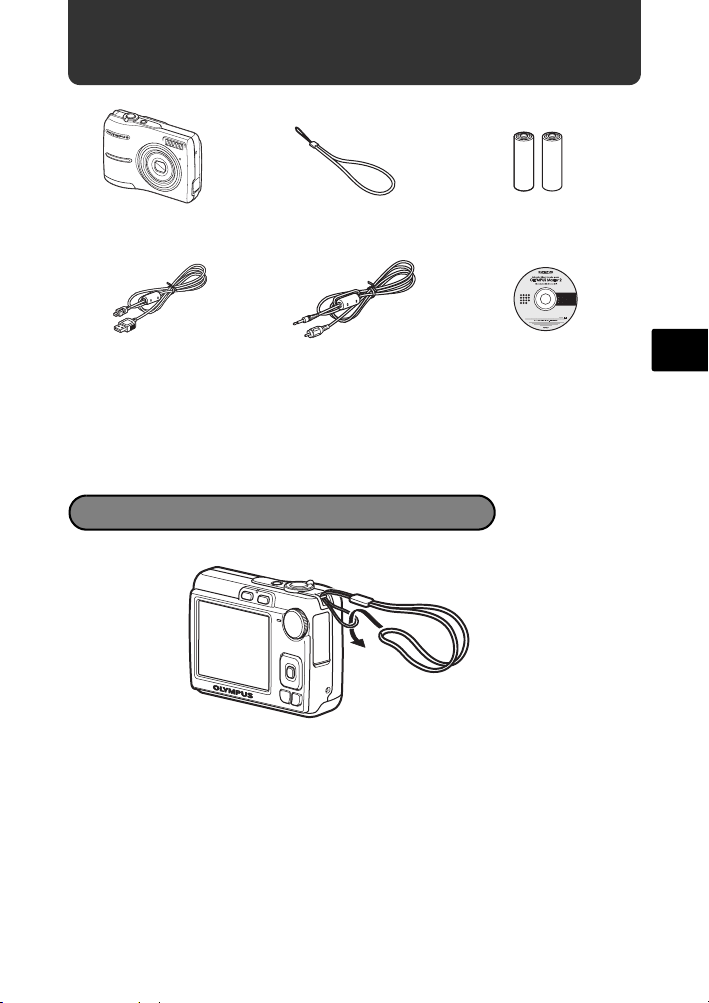
Réunissez ces éléments (contenu de la boîte)
Appareil photo
numérique
Câble USB
Courroie Batteries AA
Câble vidéo CD-ROM OLYMPUS Master
Autres éléments • Manuel de Base (ce manuel)
• Manuel Avancé
• Carte de garantie
Le contenu est susceptible de varier en
fonction du lieu d’achat.
Attachez la courroie
( Tendez la courroie afin qu’elle ne soit pas relâchée.
(2)
Fr
29
Page 30
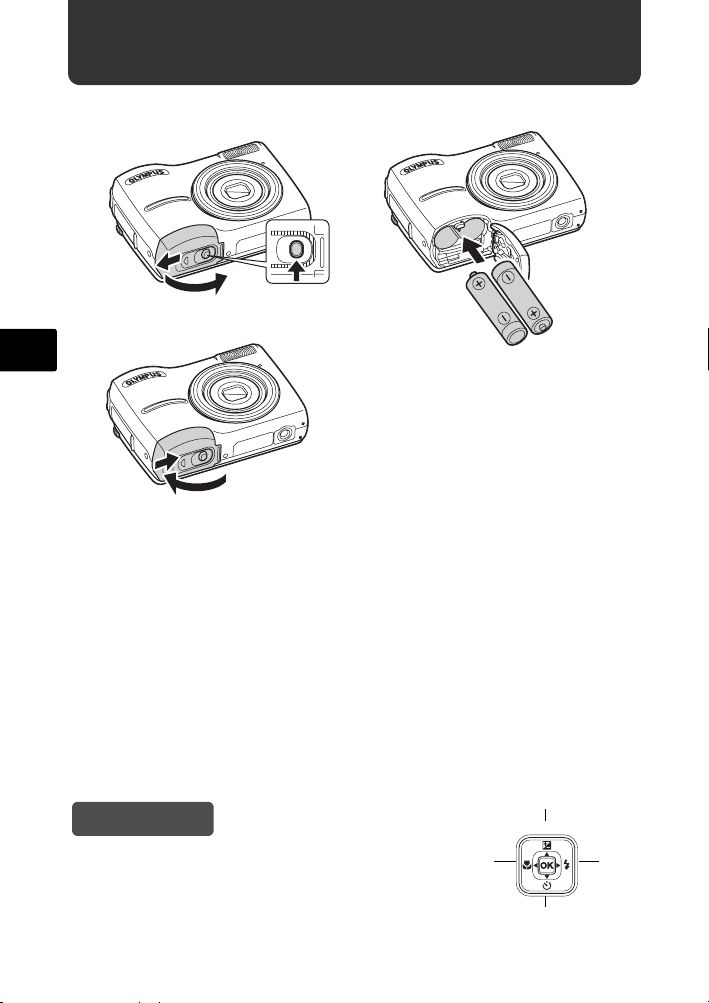
Insérez les batteries
a. Insérez les batteries dans l’appareil photo.
2
3
Fr
1
6
5
( Vous pouvez prendre une photo même si une carte xD-Picture Card™
optionnelle (appelée ci-après la carte) n’est pas insérée. Pour des
informations concernant une carte optionnelle, veuillez vous reporter au
Manuel Avancé.
Conseil
Les directions de la molette de défilement (ONXY)
sont indiquées par les symboles ONXY dans le
présent manuel.
4
O
<
YX
N
30
Page 31

Allumez l’appareil photo
A /M /J
A M J HE U R E
----.--.-- --:--
Cette section indique comment allumer l’appareil photo en mode prise de vue.
a. Amenez la molette mode sur h.
Pour prendre des vidéos
Molette Mode
Pour prendre des photos
Modes de prise de vue de photos
h Cette fonction vous permet de procéder à la prise de vue à l’aide
des réglages automatiques de l’appareil photo.
h Cette fonction permet de stabiliser les images lors de la prise de
vue.
B Convient à des prises de vue de personnes.
E Convient à des prises de vue de paysages.
M Convient à des prises de vue de personnes de nuit.
f Effectuez une sélection parmi les 10 modes de scène, en fonction
des conditions de prise de vue.
g Utilisez le guide de prise de vue affiché à l’écran pour prendre des
photos en fonction de la situation.
b. Appuyez sur la touche o.
X
A M J HEURE
Touche o
----.--.-- --:--
MENU
ANNULE
Cet écran apparaît si la date et
l’heure ne sont pas réglées.
( Pour éteindre l’appareil photo, appuyez de nouveau sur la touche o.
A/M/J
Fr
31
Page 32

Régler la date et l’heure
A /M /J
A M J HE U R E
----.--.-- --:--
A /M /J
A M J HE U R E
2007
.--.-- --:--
A /M /J
A M J HE U R E
2007
.-- --:--
A propos de l’écran de réglage de la date et de l’heure
A-M-J (Année-Mois-Jour)
X
A M J HEURE
----.--.-- --:--
MENU
ANNULE
Annulez le réglage
Fr
a. Appuyez sur la touche OF/< et la touche NY
A/M/J
pour sélectionner [A].
( Les deux premiers chiffres de [A] sont fixes.
Heure
Minute
Formats de date (A-M-J, M-J-A, J-M-A).
Touche OF/<
Touche NY
b. Appuyez sur la touche Y#.
Touche Y#
c. Appuyez sur la touche OF/< et
sur la touche NY pour
sélectionner [M].
32
X
<
<
A M J HEURE
2007
.--.-- --:--
MENU
ANNULE
X
A M J HEURE
2007
.
0808.-- --:--
MENU
ANNULE
A/M/J
A/M/J
Page 33
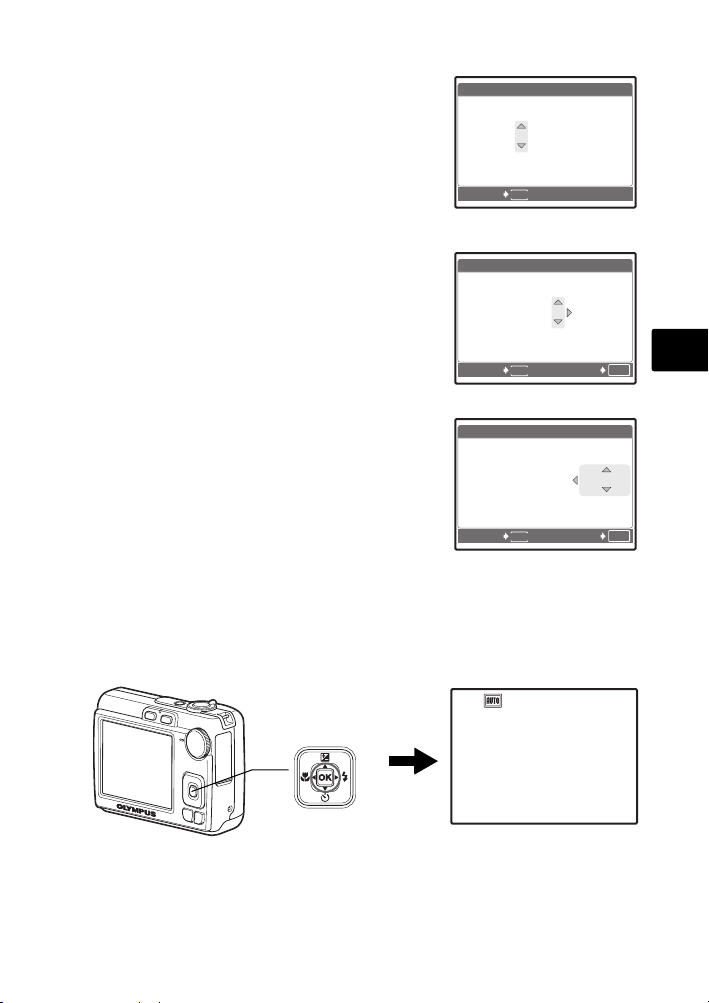
d. Appuyez sur la touche Y#.
A /M /J
A M J HE U R E
2007
--:--
A /M /J
A M J HE U R E
2007
30
A /M /J
A M J HE U R E
2007
30
3072
2304
IN
e. Appuyez sur la touche OF/< et
sur la touche NY pour
sélectionner [J].
f. Appuyez sur la touche Y#.
g. Appuyez sur la touche OF/< et
la touche NY pour sélectionner
“heure” et “minute”.
( L’heure est afficiée au format 24 heurs.
h. Appuyez sur la touche Y#.
i. Appuyez sur la touche OF/< et
sur la touche NY pour
sélectionner [A/M/J].
X
A M J HEURE
2007
.
0808.
2626 --:--
MENU
ANNULE
X
A M J HEURE
2007
.
0808.
2626
1212:
MENU
ANNULE
X
A M J HEURE
2007
.
0808.
2626
1212:
A/M/J
A/M/J
30
Fr
OK
CONF
A/M/J
30
j. Une fois que vous avez
paramétré tous ces réglages, appuyez sur la touche
H.
( Pour un réglage plus précis, appuyez sur la touche H lorsque l’horloge
franchit 00 seconde.
<
Touche H
ANNULE
HQHQ3072
MENU
[ ]
2304
×
CONF
OK
[
]
IN
44
33
Page 34

Sélection d’une langue
PANORAMA
RE-
INITIALI.
SILENCE
SCENE
REGLAGE
QUALITE
D'IMAGE
RE-
INITIALI.
PANORAMA
SCENE
REGLAGE
SILENCE
QUALITE
D'IMAGE
a. Appuyez sur la touche MENU
pour afficher le menu principal.
Touche m
b. Appuyez sur la touche Y# pour
Fr
sélectionner [REGLAGE], puis
appuyez sur la touche H.
<
Touche Y#
RE-
INITIALI.
QUITTE
RE-
INITIALI.
QUITTE
PANORAMA
QUALITE
D'IMAGE
SCENE
MENU
PANORAMA
QUALITE
D'IMAGE
SCENE
MENU
REGLAGE
SILENCE
CONF
REGLAGE
SILENCE
CONF
OK
OK
c. Appuyez sur la touche OF/<
et sur la touche NY pour
sélectionner [W], puis
appuyez sur la touche H.
d. Utilisez la molette de défilement
(ONXY) pour sélectionner
une langue, puis appuyez sur la
touche H.
( Vous pouvez ajouter d’autres langues à
l’appareil photo à l’aide du logiciel
OLYMPUS Master fourni. Veuillez vous
reporter au Manuel Avancé.
34
REGLAGE
1
FORMATER
2
SAUVEGARDER
W
PIXEL MAPPING
K/qK/q
MENU
RETOUR
W
ENGLISH
FRANCAIS
ESPAÑOL
PORTUGUES
MENU
RETOUR
FRANCAIS
NON
CONF
CONF
OK
OK
Page 35
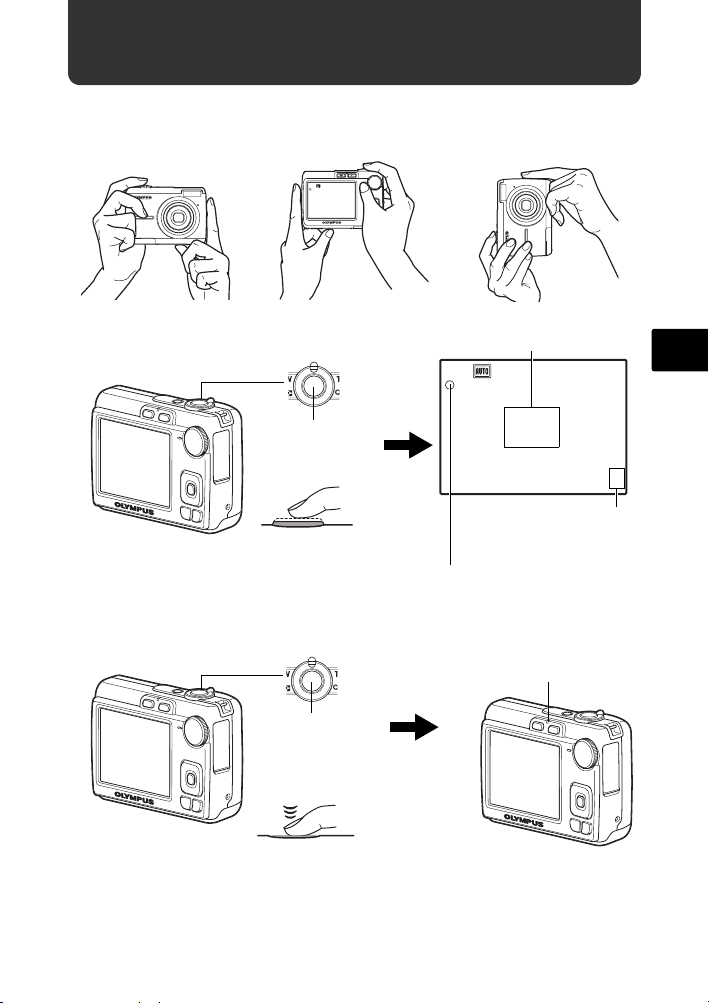
Prenez des photos
3072
2304
IN
3072
2304
IN
a. Tenez l’appareil photo.
Tenue horizontale Tenue verticale
[ ]
[
]
IN
HQHQ3072
2304
×
44
b. Mise au point.
c. Prendre la photo.
Déclencheur
Appuyez à
mi-course
Déclencheur
Enfoncé à fond
Placez ce repère sur votre sujet.
[ ]
[
HQHQ3072
Le voyant vert indique que la mise au point et
l’exposition sont mémorisées.
2304
×
Le nombre de
photos restantes
s’affiche.
Le voyant d’accès de carte
clignote.
IN
44
Fr
]
35
Page 36
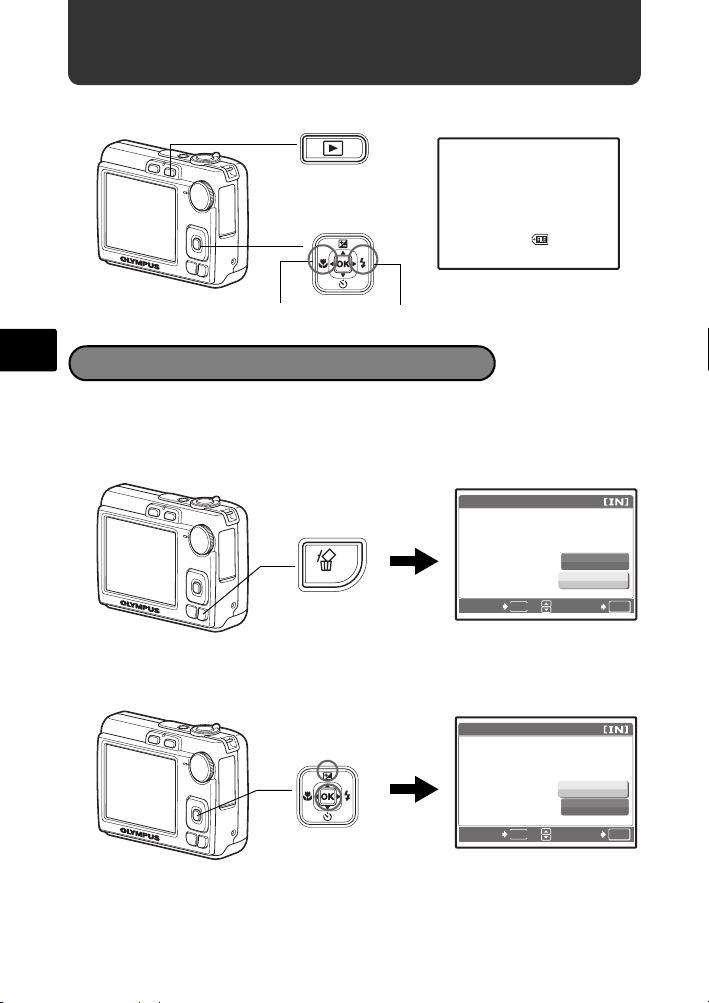
Vérifier les images
12: 30
'0 7 .0 8.2 6
100 - 0 0 0 1
HQ
IN
0.0
3072
2304
a. Appuyez sur la touche q.
Touche q
Molette de défilement
<
Photo suivantePhoto précédente
[
IN
]
'07.08.26
HQ
3072
2304
×
0.0
12:30
100-0001
1
Fr
Effacer les photos
a. Appuyez sur la touche X& et sur la touche Y#
pour afficher l’image que vous voulez effacer.
b. Appuyez sur la touche S.
EFFACER
Touche S
RETOUR
MENU
c. Appuyez sur la touche OF/< pour sélectionner
[OUI] et appuyez sur H.
Touche OF/<
<
Touche H
EFFACER
MENU
RETOUR
OUI
NON
CONF
OUI
NON
CONF
OK
OK
36
Page 37

Fonctionnement de base
Touches du mode prise de vue
Lorsque vous êtes en mode prise de vue, ces touches vous permettent d’accéder
rapidement à certaines des fonctions les plus utilisées.
21
4 6
5
<
Fr
3
9
78
1 Touche K (Prise de vue)
Sélectionne le mode de prise de vue.
2 Touche q (Lecture)
Sélectionne le mode lecture.
3 Touche MENU
Appuyez sur cette touche pour afficher le menu principal.
4 Touche X& (Mode Gros Plan)
Utilisez le mode gros plan ou super gros plan lorsque vous prenez des photos en
gros plan, telle que la photo d’une fleur.
5 Touche OF/< (Compensation d’exposition/Impression)
Appuyez sur cette touche en mode prise de vue pour régler, surexposer [+] ou
sousexposer [–] une photo.
6 Touche Y# (Mode Flash)
Sélectionnez un des quatre modes flash - FLASH AUTO, ! YEUX ROUGE,
# FLASH FORCÉ, ou $ PAS D FLASH.
7 Touche H
Appuyez pour confirmer les réglages.
8 Touche NY (Retardateur)
Sélectionnez le retardateur pour retarder la prise de vue d’environ 12 secondes une
fois que le déclencheur a été enfoncé.
9 Molette de défilement (ONXY)
Sélectionne les scènes, les photos à visionner et les éléments du menu.
37
Page 38
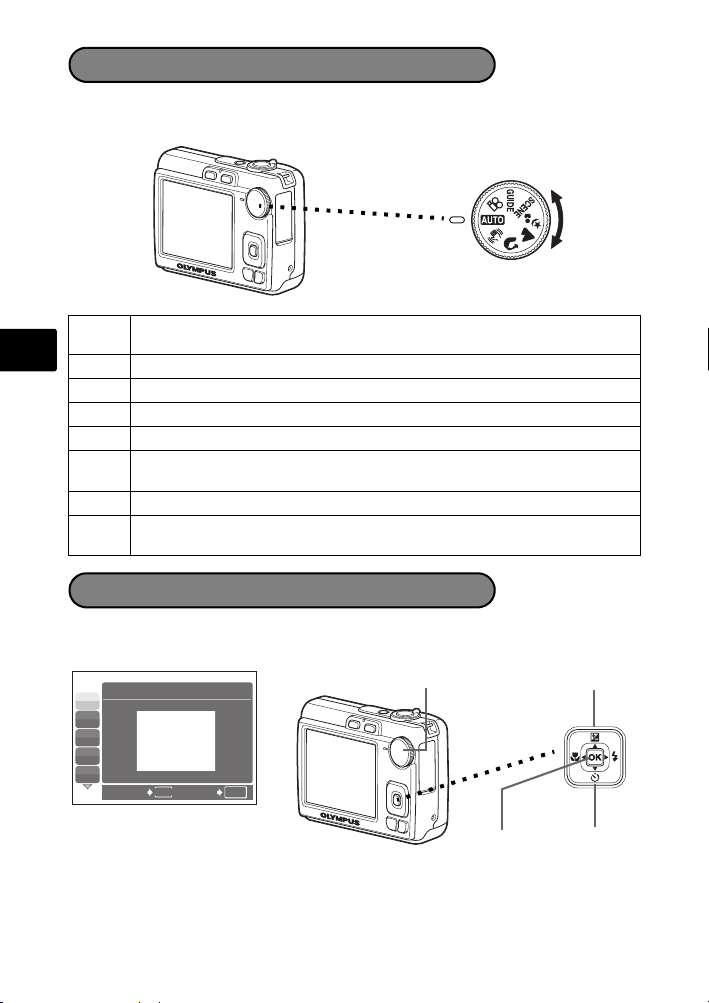
Molette mode
Sélectionnez le mode souhaité et allumez l’appareil photo. Vous pouvez
sélectionner le mode souhaité avant ou pendant l’utilisation.
Cette fonction vous permet de procéder à la prise de vue à l’aide des
h
Fr
réglages automatiques de l’appareil photo.
h Cette fonction permet de stabiliser les images lors de la prise de vue.
B Convient à des prises de vue de personnes.
l Convient à des prises de vue de paysages.
M Convient à des prises de vue de personnes de nuit.
Effectuez une sélection parmi les 10 modes de scène, en fonction des
f
conditions de prise de vue.
n Cette fonction vous permet d’enregistrer des vidéos.
g
Utilisez le guide de prise de vue affiché à l’écran pour prendre des photos en
fonction de la situation.
Modes SCENE (Scène)
Sélectionnez le mode de prise de vue en fonction d’un objet.
1 Amenez la molette mode sur f et sélectionnez l’autre scène.
Molette mode
j
N
W
R
S
1
SPORT
RETOUR
MENU
CONF
OK
Touche O
<
Touche NTouche H
2 Appuyez sur O/N pour sélectionner les modes scènes et appuyez sur H.
38
Page 39
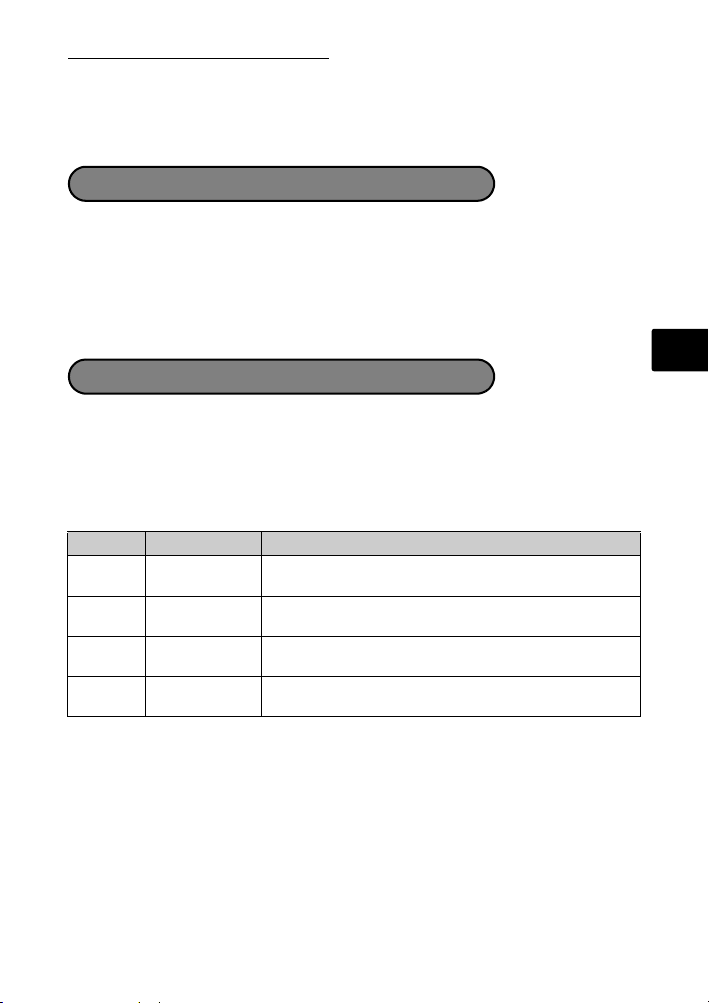
Prise de vue en modes SCENE
• C SPORT • S COUCHER DE SOLEIL • V CUISINE
• N INTERIEUR • X FEUX D’ARTIFICES • d DOCUMENTS
• W BOUGIE • P VITRINE • i ENCHÈRE
• R AUTO PORTRAIT
Mode gros plan
& Ce mode vous permet de prendre des photos à 10 cm du sujet. (Côté du plus
grand angle)
% Utilisez ce mode pour prendre des photos à 5 cm de votre sujet. En mode %, la
position du zoom est fixe.
1 Appuyez à plusieurs reprises sur X& pour sélectionner [&] ou [%] et
appuyez sur H.
Modes flash
1 Appuyez à plusieurs reprises sur Y# pour sélectionner le mode flash et
appuyez sur H.
2 Appuyez sur le déclencheur jusqu’à mi-course.
Lorsque le flash est réglé pour se déclencher, l’indication # s’allume.
3 Enfoncez le déclencheur à fond pour prendre la photo.
Icône Mode flash Description
AUTO
FLASH AUTO Le flash se déclenche automatiquement lorsque
YEUX ROUGE Une série de pré-éclairs est émise afin de réduire l’effet
!
FLASH FORCÉ Le flash se déclenche quelles que soient les conditions
#
PAS D FLASH Le flash ne se déclenche pas, même dans des situations
$
l’éclairage est faible ou à contre-jour.
“yeux rouges” des photos.
d’éclairage.
de faible éclairage.
Fr
39
Page 40
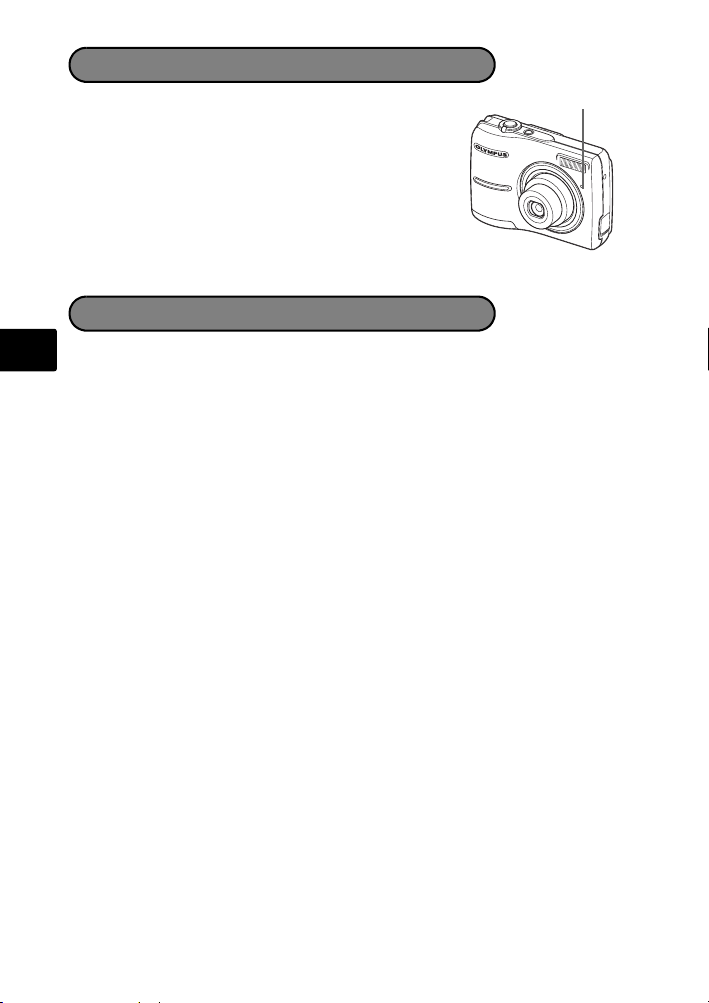
Retardateur
V
1 Appuyez sur NY pour sélectionner [Y] et
appuyez sur H.
2 Enfoncez le déclencheur à fond pour prendre la
photo.
Le voyant du retardateur s’allume pendant environ 10
secondes après que le déclencheur ait été enfoncé,
puis il clignote. La photo est prise après environ 2
secondes de clignotement.
oyant du retardateur
Fonctionnalité d’économie d’énergie
Fr
Pour économiser l’énergie de la pile, l’appareil photo passe automatiquement
en mode veille et cesse de fonctionner après approximativement 3 minutes
d’inactivité. Appuyez sur le déclencheur ou le levier de zoom pour réactiver
l’appareil photo.
Une fois qu’il est entré en mode veille, si l’appareil n’est toujours pas utilisé au
bout de 12 minutes, l’objectif se rétracte automatiquement et l’appareil s’éteint.
Pour l’utiliser à nouveau, remettez-le sous tension.
40
Page 41

Menus et réglages
PANORAMA
RE-
INITIALI.
SILENCE
SCENE
REGLAGE
QUALITE
D'IMAGE
OUI
ATTENTION TOUT EFFAC
Menu principal
1 Appuyez sur MENU pour afficher le menu principal.
Touche MENU
2 Utilisez la molette de défilement (O/N/X/Y) pour sélectionner les éléments
du menu et appuyez sur H pour les régler.
PANORAMA
La prise de vue panoramique vous permet de créer une photo panoramique grâce
au logiciel OLYMPUS Master contenu dans le CD-ROM fourni. Une carte Olympus
xD-Picture Card est nécessaire pour la prise de vue panoramique.
REINITIALI.
Réinitialisez, à leurs valeurs d’origine, les fonctions de prise de vue qui ont été
modifiées.
QUALITE D’IMAGE
Définissez la qualité des images prises en fonction de l’utilisation prévue.
REGLAGE
Réglez la date, l’heure, la langue, le son lié au fonctionnement, etc.
f (Mode scène)
Sélectionnez le mode de scène en fonction du sujet et des conditions de prise de
vue lorsque le mode f est activé.
SILENCE
Eteint les sons liés au fonctionnement, pendant la prise de vue et la lecture.
Menu principal en mode prise de vue
PANORAMA
RE-
INITIALI.
QUITTE
QUALITE
D'IMAGE
MENU
SCENE
REGLAGE
SILENCE
CONF
OK
Fr
1 Appuyez sur MENU en mode lecture pour afficher
le menu principal et sélectionnez [EFFACER] >
[TOUT EFFAC].
2 Sélectionnez [OUI] et appuyez sur H.
Toutes les images sont effacées.
Effacement de toutes les photos
TOUT EFFAC
ATTENTION TOUT EFFAC
OUI
NON
MENU
RETOUR
CONF
OK
41
Page 42

Connexion de l’appareil photo
Affichage sur un téléviseur
Utilisez le câble vidéo fourni avec l’appareil photo pour visualiser les images
enregistrées directement sur votre téléviseur. Vous pouvez lire ainsi à la fois les
images fixes et les vidéos.
1 Assurez-vous que le téléviseur et l’appareil photo sont éteints. Connectez la
prise VIDEO OUT de l’appareil photo à la prise d’entrée vidéo du téléviseur
avec le câble vidéo.
Couvercle du connecteur
Fr
2 Allumez le téléviseur et mettez-le en mode entrée vidéo.
Pour en savoir plus sur le passage en entrée vidéo, veuillez consulter le mode d’emploi
du téléviseur.
3 Mettez l’appareil sous tension et appuyez ensuite sur q pour passer en
mode lecture.
La dernière photo prise est affichée sur le téléviseur. Utilisez la molette de défilement
(O/N/X/Y) pour sélectionner la photo à afficher.
Prise VIDEO OUT
Câble Vidéo
Connectez à la prise d’entrée
vidéo (jaune) du téléviseur.
42
Page 43

Impression directe (PictBridge)
Le câble USB fourni vous permet de connecter directement l’appareil photo à une
imprimante compatible PictBridge pour procéder aux impressions.
Vous pouvez de manière très simple, imprimer une photo.
1 En mode lecture, affichez à l’écran la photo que vous souhaitez imprimer.
2 Connectez une des extrémités du câble USB dans le connecteur de l’appareil
photo et l’autre dans le connecteur USB de l’imprimante.
Couvercle du connecteur
Connecteur USB
Fr
<
3 Appuyez sur OF/<.
L’impression démarre.
Lorsque l’impression est terminée, déconnectez
le câble USB de l’appareil photo avec l’écran de
sélection des photos affiché.
Câble USB
Touche OF/<
IMPRESSION FACILE DEMARRER
PC / IMPRESSION SPÉCIALE
<
OK
43
Page 44
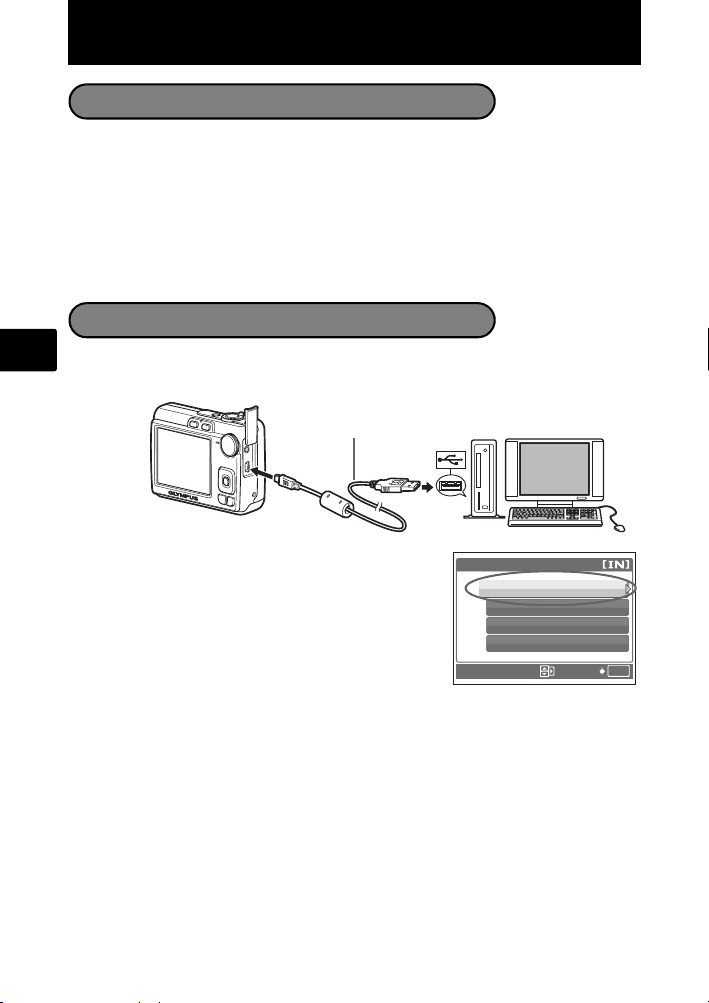
Transfert d’images
Installez le logiciel
1 Insérez le CD-ROM OLYMPUS Master.
2 Windows: Cliquez sur le bouton “OLYMPUS
Master 2”.
Macintosh: Double-cliquez sur l’icône “Setup”.
3 Suivez simplement les instructions à l’écran.
Connectez l’appareil photo à l’ordinateur
Fr
1 Connectez l’appareil photo et l’ordinateur à l’aide du câble USB (fourni).
L’écran ACL s’allume automatiquement.
Câble USB
2
2 Sélectionnez [PC] sur l’écran ACL et appuyez
sur H.
Votre ordinateur reconnaît maintenant votre appareil
photo comme unité de stockage amovible.
44
1
USB
PC
IMPRESSION FACILE
IMPRESSION SPÉCIALE
QUITTER
CONF
OK
Page 45
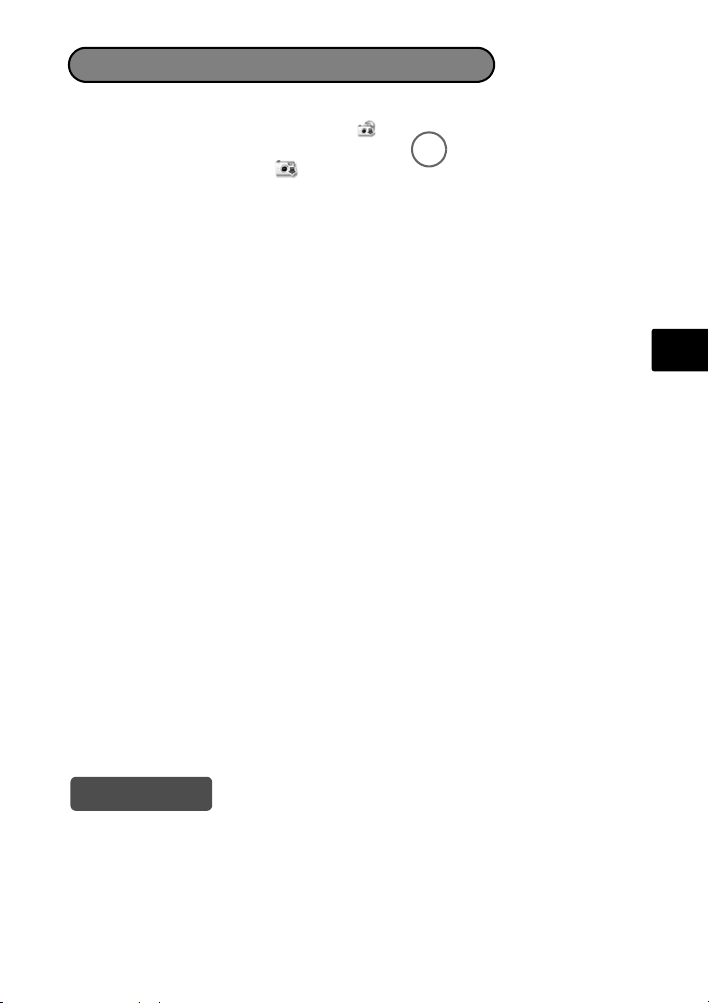
Transférez les images vers l’ordinateur
1 Gardez votre appareil photo connecté, puis ouvrez OLYMPUS Master.
2 Cliquez sur “Transférer des images”
dans la fenêtre Parcourir, puis cliquez sur
“Depuis l’appareil photo” .
3 Suivez simplement les instructions à
l’écran.
Fr
Conseils
• Pour des informations plus détaillées concernant la configuration et l’utilisation
de l’appareil photo, veuillez consulter le “Manuel Avancé” de l’appareil, fourni
sur CD-ROM.
• Pour plus d’information, consultez le fichier d’“Aide” du logiciel OLYMPUS
Master.
45
Page 46
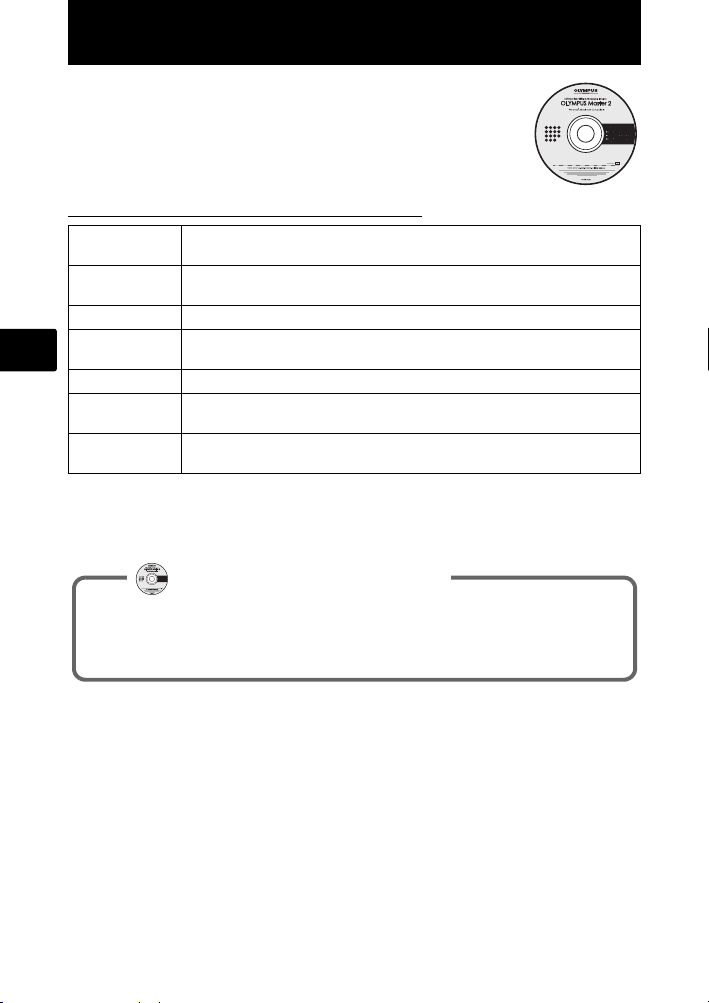
Logiciel OLYMPUS Master
Logiciel OLYMPUS Master: Utilisez ce logiciel pour télécharger
des photos à partir de l’appareil photo, pour afficher, organiser,
retoucher, envoyer par courier électronique et imprimer vos
photos et vidéos numériques, etc.
(Configurations système minimales
SE
UC
RAM 256 Mo ou plus
Capacité du
Fr
disque dur
Connexion Port USB/Port IEEE 1394 (FireWire)
Écran ACL Résolution de 1024 × 768 pixels ou plus avec un minimum de 65.536
Autres Internet Explorer 6 ou ultérieur (Windows)
Pour obtenir les dernières informations relatives à la prise en charge, consultez
le site internet Olympus
(http://www.olympus.com/digital)
Enregistrez votre appareil photo lorsque vous installez OLYMPUS Master
pour activer la garantie, recevoir des notifications de logiciel et les mises à
jours de micro-logiciels et plus encore.
Windows 2000 Professional/XP Home Edition/XP Professional/Vista
ou Mac OS X (v10.3 ou ultérieur)
Pentium III 500 MHz/Power PC G3 500 MHz/Intel Core Solo/Duo 1,5
GHz ou supérieur
500 Mo ou plus
couleurs (Windows), 32.000 couleurs (Macintosh)
Safari 1.0 ou ultérieur, QuickTime 6 ou ultérieur (Macintosh)
Enregistrement de l’utilisateur
46
Page 47
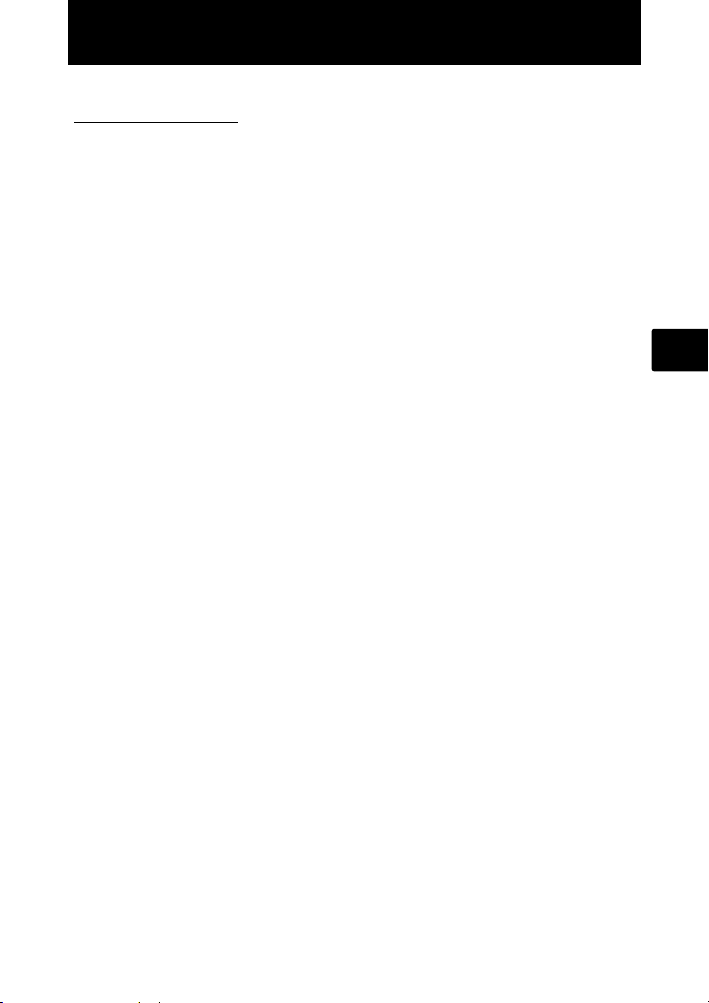
Caractéristiques
(Appareil photo
Type de produit : Appareil photo numérique (prise de vue et affichage)
Système
d’enregistrement
Photos : Enregistrement numérique, JPEG (conforme à la norme
Normes
applicables
Vidéo : AVI Motion JPEG
Mémoire : Mémoire interne
Nombre de pixels
effectifs
Capteur d’image : CCD 1/2,5" (filtre des couleurs primaires),
Objectif : Objectif Olympus 6,3 à 18,9 mm, f3,1 à 5,9
Système de mesure : Métrage pondéré au centre
Vitesse d’obturation : 4 à 1/2 000 sec.
Portée de prise de vue : 0,6 m à ∞ (W), 1,0 m à ∞ (T) (normal)
Écran ACL : Écran couleur à cristaux liquides TFT de 2,5", 154 000
Connecteurs externes : Prise d’entrée CC (DC-IN), Connecteur USB,
Calendrier automatique : de 2000 à 2099
Conditions de fonctionnement
Température : 0°C à 40°C (fonctionnement)/
Humidité : 30% à 90% (fonctionnement)/
Alimentation : Batteries AA, 2 de chaque type (batteries Oxyride/
Dimensions : 90 mm (L) × 62,5 mm (H) × 30,5 mm (P) (hors saillies)
Poids : 122 g (sans batterie et carte)
DCF (Design rule for Camera File system))
: Exif 2.2, Digital Print Order Format (DPOF), PRINT Image
Matching III, PictBridge
xD-Picture Card (16 Mo à 2 Go) (Type H/M, Standard)
: 7 100 000 de pixels
7 400 000 pixels (brut)
(équivalent à un objectif de 38 mm à 114 mm sur un appareil
photo de 35 mm)
0,1 m à ∞ (W), 0,6 m à ∞ (T) (mode gros plan)
0,05 m à ∞ (mode super gros plan)
pixels
Prise VIDEO OUT
-20°C à 60°C (stockage)
10% à 90% (stockage)
Alkaline/NiMH) ou adaptateur spécifié AC
Fr
Veuillez noter que des améliorations de conception et de spécifications peuvent
entraîner des modifications sans préavis.
47
Page 48

Précautions de sécurité
ATTENTION
RISQUE DE DÉCHARGE
ÉLECTRIQUE NE PAS OUVRIR
ATTENTION:
DANGER
Fr
AVERTISSEMENT
ATTENTION
AVERTISSEMENT !
POUR ÉVITER LES RISQUES D’INCENDIE OU DE DÉCHARGE ÉLECTRIQUE, NE JAMAIS DÉMONTER,
EXPOSER CE PRODUIT À L’EAU NI LE FAIRE FONCTIONNER DANS UN ENVIRONNEMENT TRÈS HUMIDE.
Précautions générales
Lire toutes les instructions — Avant d’utiliser l’appareil, lire toutes les
instructions de fonctionnement. Sauvegarder tous les manuels et la
documentation pour s’y référer ultérieurement.
Nettoyage — Toujours débrancher ce produit de la prise de courant avant
nettoyage. N’utiliser qu’un chiffon humide pour le nettoyage. Ne jamais utiliser
de produits de nettoyage liquides ou aérosols, ni de solvants organiques pour
nettoyer ce produit.
Accessoires — Pour votre sécurité, et pour éviter d’endommager le produit,
n’utiliser que des accessoires recommandés par Olympus.
Eau et humidité — Pour les précautions sur des produits avec une conception
imperméable, lire les sections imperméabilisation.
Emplacement — Pour éviter d’endommager l’appareil, monter le produit
solidement sur un trépied ou un sabot stable.
Alimentation — Ne raccorder ce produit qu’à la source d’alimentation décrite sur
l’étiquette du produit.
Foudre — Si un orage éclate pendant l’utilisation d’un adaptateur secteur, le
débrancher immédiatement de la prise de courant.
Entrée d’objets — Pour éviter des blessures, ne jamais introduire d’objet
métallique dans le produit.
Chaleur — Ne jamais utiliser ni ranger ce produit près d’une source de chaleur
telle qu’un radiateur, un accumulateur de chaleur, ou tout type d’appareil qui
génère de la chaleur, comprenant les amplificateurs.
POUR RÉDUIRE LE RISQUE DE DÉCHARGE ÉLECTRIQUE, NE RETIRER
NI LA PARTIE ANTERIEURE NI POSTERIEURE DU BOÎTIER. AUCUNE PIÈCE À
L’INTÉRIEUR NE PEUT ÊTRE RÉPARÉE PAR L’UTILISATEUR. SE RÉFÉRER À DU
PERSONNEL DE DÉPANNAGE QUALIFIÉ POUR UNE RÉPARATION.
Le point d’exclamation à l’intérieur d’un triangle vous alerte sur certains points importants
concernant le maniement et l’entre tien de l’appareil figurant dans la documentation fournie
avec le produit.
Si le produit est utilisé sans respecter les informations données sous ce symbole, des
blessures graves, voire mortelles pourraient en résulter.
Si le produit est utilisé sans respecter les informations données sous ce symbole, des
blessures voire la mort pourraient en résulter.
Si le produit est utilisé sans observer les informations données sous ce symbole, des
blessures, des dommages à l’appareil ou des pertes de données pourraient en résulter.
48
Page 49

Précautions de sécurité
Maniement de l’appareil
AVERTISSEMENT
( Ne pas utiliser l’appareil à proximité de gaz inflammables ou
explosifs.
( Ne pas utiliser le flash de très près sur des personnes (bébés,
jeunes enfants, etc.).
• Vous devez être au moins à 1 m des visages de vos sujets. Déclencher le flash
trop près des yeux du sujet pourrait causer une perte momentanée de la vision.
( Ne pas laisser l’appareil à la portée des enfants.
• Toujours utiliser et ranger l’appareil hors de la portée des jeunes enfants et
des bébés pour empêcher les situations dangereuses suivantes qui
pourraient causer des blessures graves :
• S’enrouler dans la courroie de l’appareil, causant la strangulation.
• Avaler accidentellement la batterie, des cartes ou d’autres petites pièces.
• Déclencher accidentellement le flash dans leurs yeux ou ceux d’un autre
enfant.
• Se blesser accidentellement par des parties en mouvement de l’appareil.
( Ne pas regarder le soleil ni de la lumière puissante avec l’appareil.
( Ne pas utiliser ni ranger l’appareil dans des endroits
poussiéreux ou humides.
( Ne pas couvrir le flash avec une main pendant le déclenchement.
ATTENTION
( Arrêter immédiatement d’utiliser l’appareil si vous remarquez
une odeur, un bruit anormal ou de la fumée provenant de
l’appareil.
•
Ne jamais retirer les batteries les mains nues, ce qui pourrait vous brûler les mains.
( Ne jamais manipuler l’appareil avec des mains mouillées.
( Ne pas laisser l’appareil dans des endroits où il pourrait être
soumis à des températures très élevées.
• Ceci pourrait causer une détérioration de certaines pièces et, dans certaines
circonstances, l’appareil pourrait prendre feu. Ne pas utiliser le chargeur ni un
adaptateur secteur s’il est couvert (par exemple par une couverture). Ce qui
pourrait causer une surchauffe, débouchant sur un incendie.
( Manipuler l’appareil soigneusement afin d’éviter une brûlure à
basse température.
•
Lorsque l’appareil contient des parties métalliques, une surchauffe peut déboucher
sur une brûlure à basse température. Faire attention aux points suivants :
• Utilisé pendant une longue durée, l’appareil devient chaud. Si vous tenez
l’appareil dans ces conditions, une brûlure à basse température risque de
se produire.
• Dans des endroits sujets à des températures très froides, la température
du corps de l’appareil peut être plus basse que la température ambiante.
Si possible, mettre des gants en tenant l’appareil à des températures basses.
Fr
49
Page 50

Précautions de sécurité
( Faire attention avec la courroie.
• Faire attention avec la courroie en portant l’appareil. Elle peut facilement
s’accrocher à des objets sur le passage et causer des dommages sérieux.
Précautions de manipulation de la batterie
Veuillez suivre ces consignes importantes pour éviter le coulage du liquide
de la batterie, une génération de chaleur, des brûlures, une explosion, ou
de causer des décharges électriques ou brûlures.
DANGER
• Utiliser uniquement des piles NiMH de marque Olympus et le chargeur
correspondant.
Fr
• Ne jamais chauffer ni mettre au feu des piles.
• Prendre des précautions en transportant ou rangeant des piles pour éviter
qu’elles viennent en contact avec des objets métalliques comme des bijoux, des
épingles à cheveux, des agrafes, etc.
• Ne jamais ranger des piles où elles seraient exposées en plein soleil, ou
sujettes à des températures élevées dans un véhicule chaud, près d’une source
de chaleur, etc.
• Pour éviter de causer des coulages de liquide de pile ou d’endommager leurs
bornes, respecter scrupuleusement toutes les instructions concernant l’usage
des piles. Ne jamais tenter de démonter une pile ni la modifier, en soudant, etc.
• Si du liquide de pile entrait dans vos yeux, les laver immédiatement avec de
l’eau claire et froide du robinet et consulter immédiatement un médecin.
• Toujours ranger les piles hors de la portée des jeunes enfants. Si un enfant
avale accidentellement une pile, consulter immédiatement un médecin.
AVERTISSEMENT
• Maintenir à tout moment les piles au sec.
• Pour éviter un coulage du liquide des piles, une génération de chaleur ou de
causer un incendie ou une explosion, n’utiliser que les piles recommandées
pour l’utilisation avec ce produit.
• Ne jamais mélanger des piles/batteries (piles neuves et usagées, batteries
chargées et déchargées, piles/batteries de fabricant ou de capacité différente,
etc.).
• Ne pas charger des piles alcalines ou au lithium si elles ne sont pas
rechargeables.
• Insérer soigneusement la pile comme indiqué dans les instructions de
fonctionnement.
• Ne pas utiliser de piles dont le corps n’est pas recouvert d’une feuille isolante
ou si la feuille est déchirée, cela pourrait causer une fuite de liquide, un incendie
ou des blessures.
50
Page 51
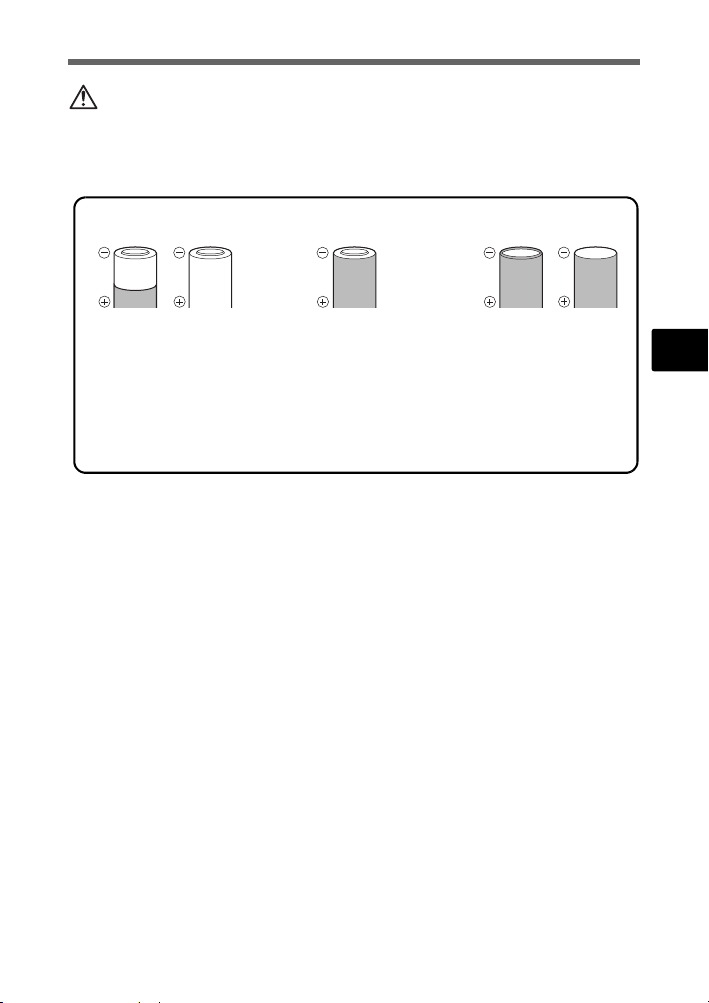
Précautions de sécurité
ATTENTION
• Ne pas retirer les piles immédiatement après avoir utilisé l’appareil photo. Les
piles peuvent devenir chaudes lors d’une utilisation prolongée.
• Toujours retirer la batterie de l’appareil avant de le ranger pour une longue
durée.
• Les piles AA suivantes ne peuvent pas être utilisées.
Piles dont le corps n’est
que partiellement
recouvert ou pas du tout
recouvert par une feuille
isolante.
Piles dont la borne est relevée, mais pas
recouverte par une
feuille isolante.
Piles dont les bornes
sont plates et pas
complètement
recouvertes par une
feuille isolante. (De
telles piles ne peuvent
pas être utilisées même
si la borne - est
partiellement
recouverte.)
• Si des piles NiMH ne sont pas chargées au bout de la durée spécifiée, arrêter
de les charger et ne pas les utiliser.
• Ne pas utiliser une batterie si elle est endommagée ou cassée.
• Si une pile fuit, se décolore ou se déforme, ou présente tout autre aspect
anormal, arrêter d’utiliser l’appareil photo.
• Si du liquide de pile coule sur vos vêtements ou sur votre peau, retirer le
vêtement et laver immédiatement la zone affectée avec de l’eau claire et froide
du robinet. Si le liquide vous brûle la peau, consulter immédiatement un
médecin.
• Ne jamais soumettre les piles à des chocs violents ni à des vibrations continues.
Fr
51
Page 52
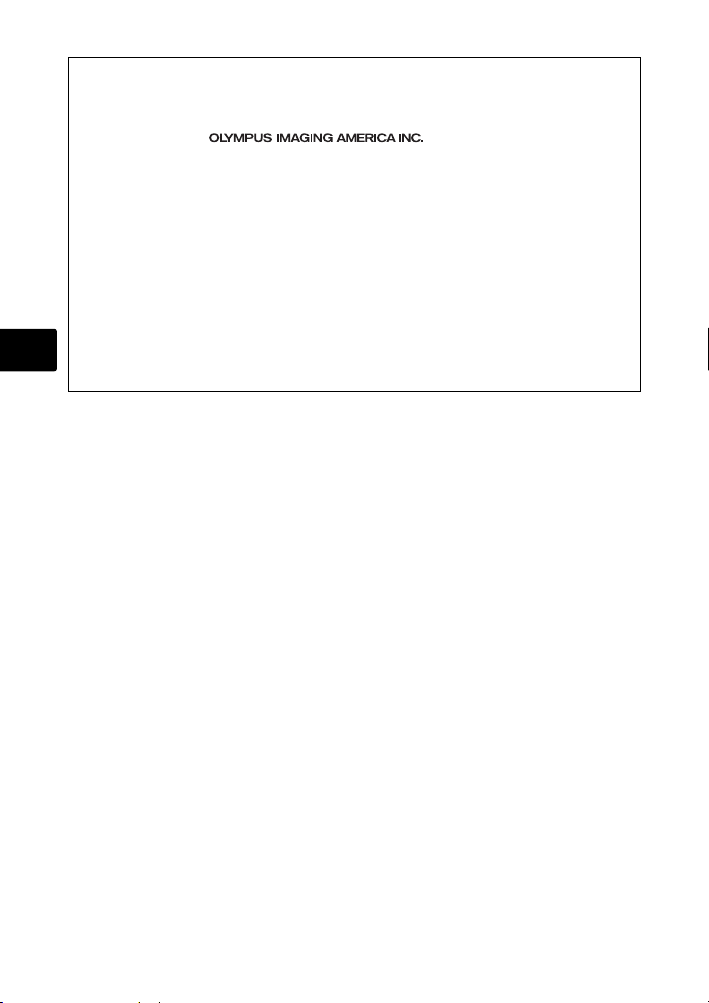
Pour les utilisateurs d’Amérique du Nord et du Sud
Pour les utilisateurs aux États-Unis
Déclaration de conformité
Numéro du modèle:FE-210/X-775
Nom de marque:OLYMPUS
Partie responsable:
Adresse:3500 Corporate Parkway, P.O. Box 610, Center Valley, PA
18034-0610, U.S.A.
Numéro de téléphone:484-896-5000
Déclaré conforme aux normes FCC
POUR UNE UTILISATION AU BUREAU OU A DOMICILE
Cet appareil est conforme à la section 15 de la réglementation FCC. Le fonctionnement
est soumis aux deux conditions suivantes:
(1) Cet appareil ne peut générer d’interférences nuisibles.
(2) Cet appareil doit accepter toutes les interférences reçues, les interférences pouvant
occasionner un fonctionnement non souhaité incluses.
Pour les utilisateurs au Canada
Fr
Cet appareil numérique de classe B répond à toutes les exigences des régulations
canadiennes relatives aux équipements générant des interférences.
Marques déposées
• IBM est une marque déposée de la société International Business Machines
Corporation.
• Microsoft et Windows sont des marques déposées de la société Microsoft
Corporation.
• Macintosh est une marque de Apple Computer Inc.
• xD-Picture Card™ est une marque déposée.
• Tous les autres noms de sociétés et appellations de produits sont des marques,
déposées ou non, des propriétaires respectifs.
• Les normes pour les systèmes de fichiers d’appareil photo indiquées dans ce
manuel sont les normes “Design Rule for Camera File System/DCF” stipulées
par l’association JEITA (Japan Electronics and Information Technology
Industries Association).
52
Page 53

Memo
53
Page 54

Tabla de contenidos
Reúna estos componentes (contenido de la caja) ..........................55
Inserte las pilas ...................................................................................56
Encienda la cámara ............................................................................57
Ajuste de la fecha y hora....................................................................58
Seleccionar un idioma........................................................................60
Tome una fotografía ...........................................................................61
Revise sus fotografías........................................................................62
Utilización básica................................................................................63
Botones del modo de fotografía............................................................. 63
Disco de modo....................................................................................... 64
Modos de SCENE (Escenas) ................................................................ 64
Es
Modo macro........................................................................................... 65
Modos de flash ...................................................................................... 65
Disparador automático........................................................................... 66
Función de ahorro de energía ............................................................... 66
Menús y ajustes ..................................................................................67
Menú superior........................................................................................ 67
Borrar todas las fotografías ................................................................... 67
Conexión de la cámara.......................................................................68
Reproducción en un televisor ................................................................ 68
Impresión directa (PictBridge) ............................................................... 69
Transferencia de imágenes................................................................70
Software OLYMPUS Master ...............................................................72
Especificaciones.................................................................................73
Precauciones de seguridad ...............................................................74
Antes de utilizar la cámara, lea atentamente este manual para poder utilizarla
correctamente.
Antes de tomar fotografías importantes, le recomendamos que realice varias
tomas de prueba para familiarizarse con el uso de su cámara.
Le rogamos observe todas las precauciones de seguridad que figuran al final
de este manual.
Las imágenes de la pantalla LCD y las ilustraciones de la cámara que se usan
en este manual pueden diferir del producto real.
54
Page 55
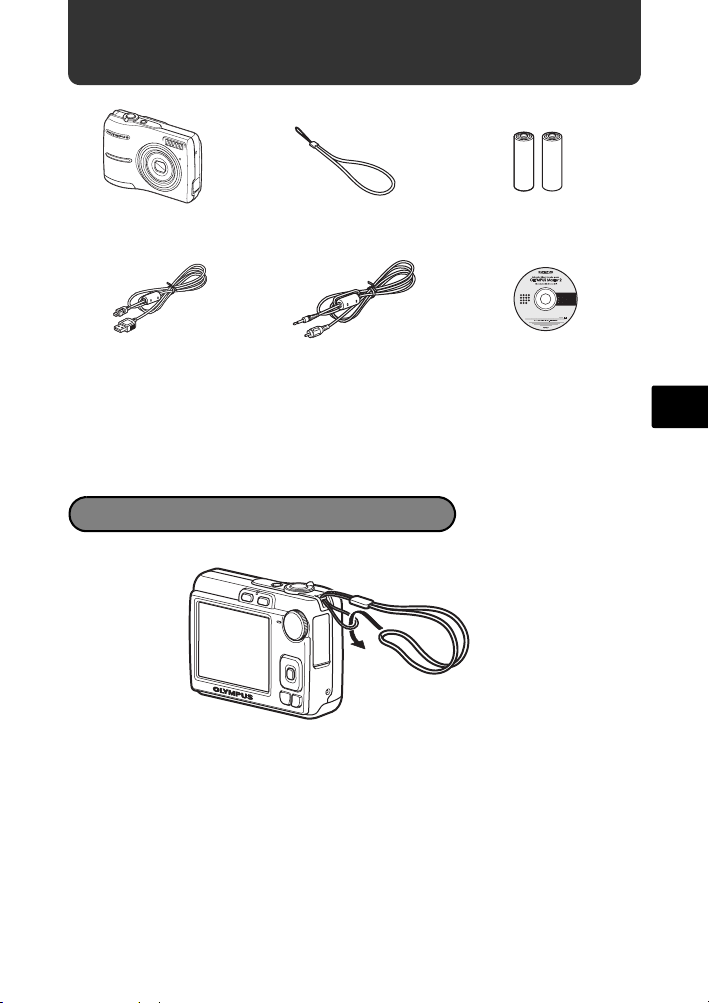
Reúna estos componentes (contenido de la caja)
Cámara digital Correa Pilas tipo AA
Cable USB
Cable de señal de
vídeo
Otros artículos • Manual Básico (este manual)
• Manual Avanzado
• Tarjeta de garantía
Los contenidos pueden variar dependiendo
del lugar de compra.
OLYMPUS Master CD-ROM
Colocación de la correa
( Tire de la correa para que quede apretada y no se suelte.
(2)
Es
55
Page 56

Inserte las pilas
a. Inserte las pilas en la cámara.
2
3
Es
1
6
5
( Puede tomar un fotografía incluso si no está insertada la tarjeta xD-
Picture Card™ (en lo sucesivo denominada la tarjeta). Para obtener más
información sobre cómo insertar una tarjeta opcional, consulte el Manual
Avanzado.
Consejo
En el manual de instrucciones suministrado se indica
la dirección de las teclas de control (ONXY) con
ONXY.
4
O
<
YX
N
56
Page 57
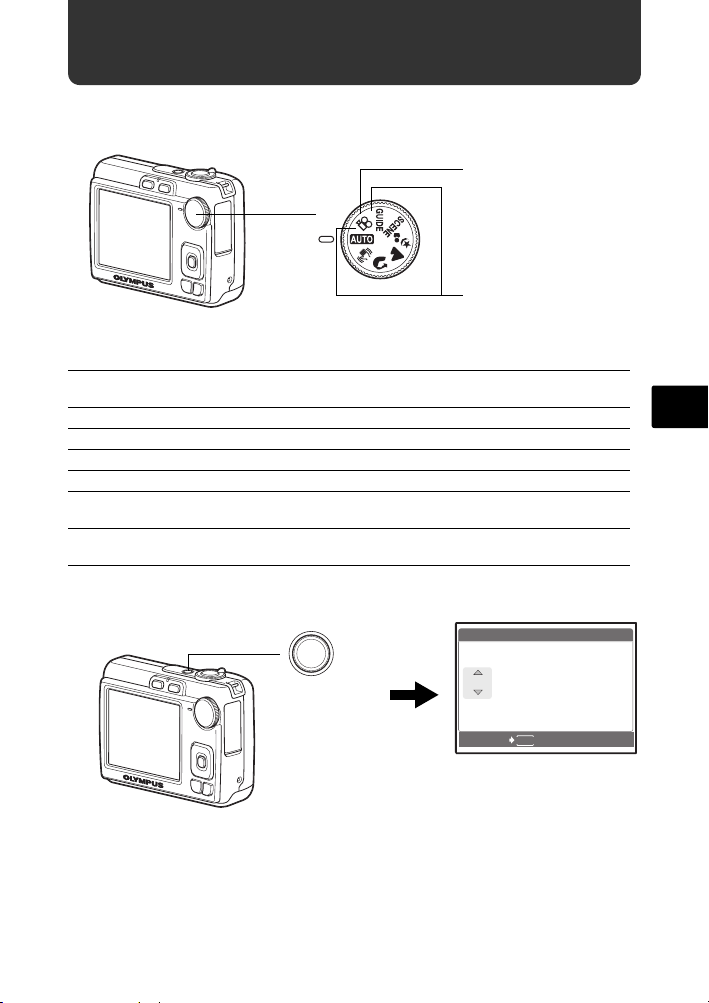
Encienda la cámara
A /M /D
A M D HO R A
----.--.-- --:--
Aquí se explica cómo encender la cámara en el modo de fotografía.
a. Sitúe el disco de modo en h.
Para grabar videos
Disco de modo
Para hacer fotografías
Modos de toma de fotografías
h Esta función le permite tomar fotografías con los ajustes
automáticos de la cámara.
h Esta función estabiliza la imagen al tomar fotografías.
B Adecuado para fotografiar personas.
E Apropiado para fotografiar paisajes.
M Adecuado para fotografiar personas por la noche.
f Seleccione de entre 10 modos de escena según las condiciones de
g Utilice la toma de imágenes que se muestra en la pantalla para
fotografía.
fotografiar según la situación.
b. Presione el botón o.
X
A M D HORA
Botón o
----.--.-- --:--
MENU
CANCEL.
Si aún no se han ajustado la fecha
y la hora, aparecerá esta pantalla.
( Para apagar la cámara, vuelva a presionar el botón o.
A/M/D
Es
57
Page 58

Ajuste de la fecha y hora
Y /M /D
Y M D TI M E
----.--.-- --:--
A /M /D
A M D HO R A
2007
.--.-- --:--
A /M /D
A M D HO R A
2007
.-- --:--
Acerca de la pantalla de ajuste de la fecha y hora
A-M-D (Año-Mes-Día)
X
Y M D TIME
----.--.-- --:--
MENU
CANCEL
Para cancelar el ajuste
Y/M/D
a. Presione el botón OF/< y el botón NY para
seleccionar [A].
Es
( Los dos primeros dígitos de [A] son fijos.
Hora
Minuto
Formatos de fecha (A-M-D, M-D-A, D-M-A).
b. Presione el botón Y#.
c. Presione el botón OF/< y el
botón NY para seleccionar [M].
58
Botón OF/<
<
Botón NY
<
Botón Y#
X
A M D HORA
2007
.--.-- --:--
MENU
CANCEL.
X
A M D HORA
2007
.
0808.-- --:--
MENU
CANCEL.
A/M/D
A/M/D
Page 59
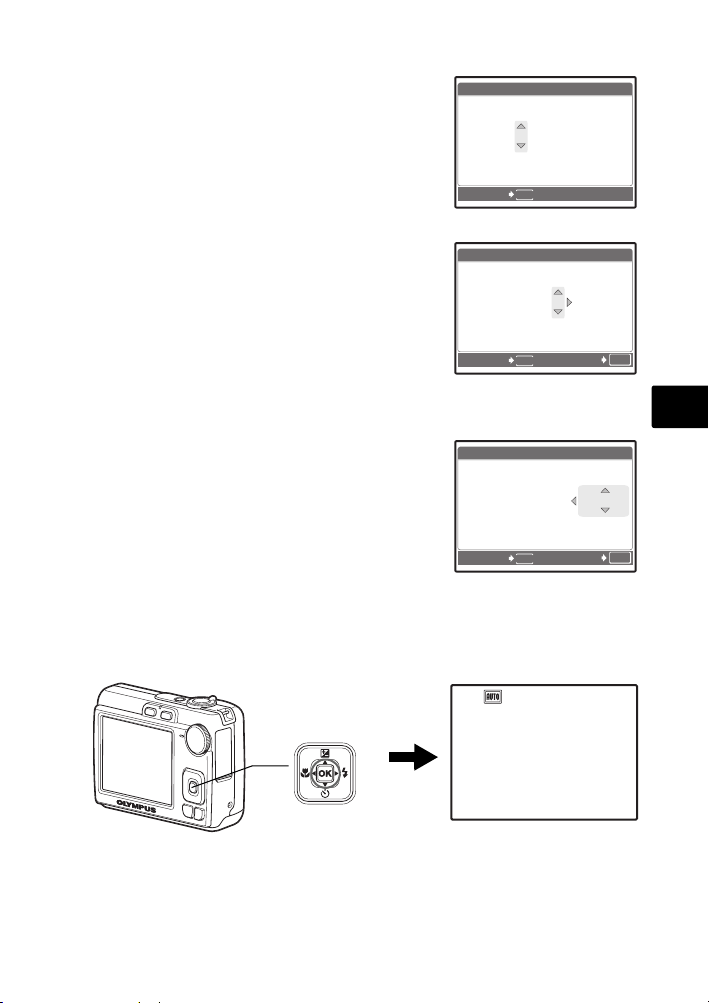
d. Presione el botón Y#.
A /M /D
A M D HO R A
2007
--:--
A /M /D
A M D HO R A
2007
30
A /M /D
A M D HO R A
2007
30
3072
2304
IN
e. Presione el botón OF/< y el
botón NY para seleccionar [D].
f. Presione el botón Y#.
g. Presione el botón OF/< y el
botón NY para seleccionar
“hora”, “minutos”.
( La hora se muestra en el formato de 24
horas.
X
A M D HORA
2007
.
0808.
2626 --:--
MENU
CANCEL.
X
A M D HORA
2007
.
0808.
2626
MENU
CANCEL.
1212:
30
ACEPT.
A/M/D
A/M/D
OK
h. Presione el botón Y#.
i. Presione el botón OF/< y el
botón NY para seleccionar
[A/M/D].
j. Una vez hechos todos los
ajustes, presione el botón H.
( Para un ajuste horario preciso, presione el botón H cuando la señal
horaria alcance los 00 segundos.
<
Botón H
X
A M D HORA
2007
.
0808.
2626
MENU
CANCEL.
[ ]
HQHQ3072
1212:
×
30
2304
ACEPT.
A/M/D
OK
[
IN
Es
]
44
59
Page 60

Seleccionar un idioma
PANORAMA
RE-
STAURAR
MODO
SILENC.
SCENE
CONFI-
GURAC.
CALIDAD
IMAGEN
SCENE
CALIDAD
IMAGEN
PANORAMA
RE-
STAURAR
MODO
SILENC.
CONFI-
GURAC.
a. Presione el botón MENU para
ver el menú superior.
Botón MENU
b. Presione el botón Y# para
seleccionar [CONFIGURAC.] y
presione el botón H.
Es
<
Botón Y#
RE-
STAURAR
SALIR
RE-
STAURAR
MENU
SALIR
PANORAMA
CALIDAD
IMAGEN
SCENE
MENU
PANORAMA
CALIDAD
IMAGEN
SCENE
GURAC.
SILENC.
ACEPT.
CONFI-
GURAC.
SILENC.
ACEPT.
CONFI-
MODO
OK
MODO
OK
c. Presione el botón OF/< y el
botón NY para seleccionar
[W], y presione el botón H.
d. Utilice las teclas de control
(ONXY) para seleccionar un
idioma y presione el botón H.
(
Se pueden añadir otros idiomas a la cámara
con el software OLYMPUS Master
suministrado. Consulte el Manual Avanzado.
60
CONFIGURAC.
1
FORMATEAR
2
BACKUP
W
MAPEO PÍX.
K/qK/q
MENU
ATRÁS
W
ENGLISH
FRANCAIS
ESPAÑOL
PORTUGUES
MENU
A
TRÁS
ESPAÑOL
NO
ACEPT.
ACEPT.
OK
OK
Page 61

Tome una fotografía
3072
2304
IN
3072
2304
IN
a. Sujete la cámara.
Sujeción horizontal Sujeción vertical
[ ]
[
]
IN
HQHQ3072
2304
×
44
b. Enfoque.
c. Dispare.
Botón
disparador
Presionar a medias
Botón
disparador
Presionar
completamente
Coloque esta marca sobre el sujeto.
[ ]
HQHQ3072
En la pantalla se muestra el
número de fotografías
restantes.
El piloto verde indica que el enfoque y la
exposición están bloqueados.
2304
×
El piloto de control de la
tarjeta parpadea.
Es
[
]
IN
44
61
Page 62

Revise sus fotografías
12: 30
'0 7 .0 8.2 6
100 - 0 0 0 1
HQ
IN
0.0
3072
2304
a. Presione el botón q.
Botón q
Teclas de control
<
[
IN
]
'07.08.26
HQ
3072
2304
×
0.0
12:30
100-0001
1
Fotografía anterior
Fotografía siguiente
Borrar las imágenes
a. Presione el botón X& y el botón Y# para ver la
Es
fotografía que desee borrar.
b. Presione el botón S.
BORRAR
Botón S
ATRÁS
MENU
c. Presione el botón OF/< para seleccionar [SI] y
luego presione el botón H.
Botón OF/<
<
Botón H
BORRAR
MENU
ATRÁS
SI
NO
ACEPT.
SI
NO
ACEPT.
OK
OK
62
Page 63
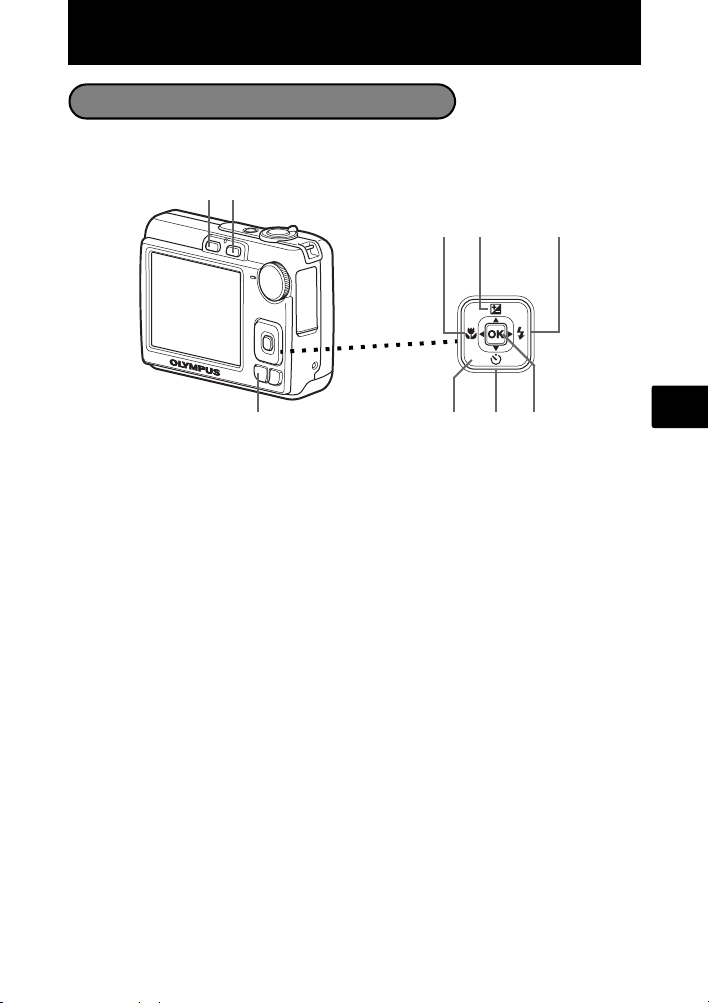
Utilización básica
Botones del modo de fotografía
En el modo de fotografía, puede usar estos botones para acceder rápidamente a
las funciones más habituales.
21
4 6
5
<
3
9
1 Botón K (fotografía)
Selecciona el modo de fotografía.
2 Botón q (reproducción)
Seleccina el modo de reproducción.
3 Botón MENU
Presione este botón para abrir el menú superior.
4 Botón X& (modo macro)
Utilice el modo macro o supermacro cuando tome fotografías de primeros planos,
por ejemplo, de una flor.
5 Botón OF/< (Compensación de exposición/Imprimir)
Presione este botón en el modo de fotografía para sobreexponer [+] o subexponer
[–] una fotografía.
6 Botón Y# (modo de flash)
Seleccione uno de los 4 modos de flash: FLASH AUTO, ! OJOS ROJOS, # DE
RELLENO, $ APAGADO.
7 Botón H
Presione para confirmar los ajustes.
8 Botón NY (Disparador automático)
Seleccione el disparador automático para retrasar la toma 12 segundos
aproximadamente desde el momento de presionar el botón disparador.
9 Teclas de control (ONXY)
Selecciona escenas, reproduce fotografías y selecciona opciones de menú.
78
Es
63
Page 64

Disco de modo
Seleccione el modo deseado y encienda la cámara. Los modos se pueden seleccionar
antes de encender la cámara o durante su uso.
Esta función le permite tomar fotografías con los ajustes automáticos de la
h
cámara.
h Esta función estabiliza la imagen al tomar fotografías.
B Adecuado para fotografiar personas.
Es
l Apropiado para fotografiar paisajes.
M Adecuado para fotografiar personas por la noche.
Seleccione de entre 10 modos de escena según las condiciones de
f
fotografía.
n Esta función le permite filmar vídeos.
g
Utilice la toma de imágenes que se muestra en la pantalla para fotografiar
según la situación.
Modos de SCENE (Escenas)
Elija el modo de fotografía según un objeto.
1 Sitúe el disco de modo en f y seleccione la otra escena.
Disco de modo
j
N
W
R
S
1
DEPORTE
ATRÁS
MENU
ACEPT.
OK
Botón O
<
Botón NBotón H
2 Presione O/N para seleccionar los modos de escenas y luego presione H.
64
Page 65
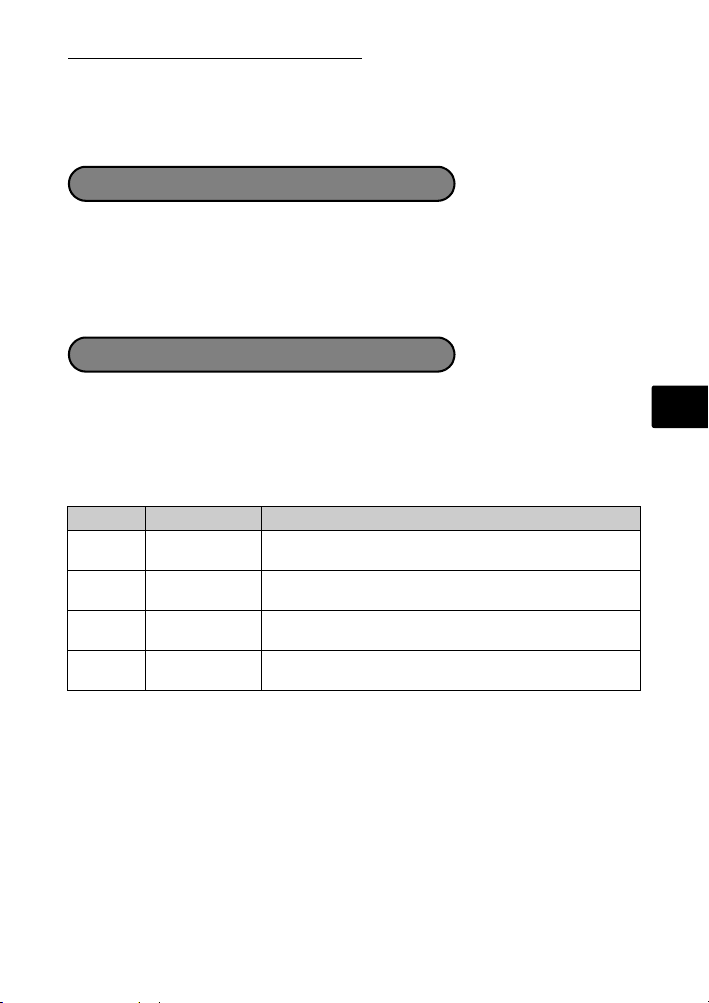
Modos de ESCENA para fotografía
• C DEPORTE • S PUESTA SOL • V COCINA
• N INTERIORES • X FUEG.ARTIF. • d DOCUMENTOS
• W VELAS • P VITRINA • i SUBASTA
• R AUTO - RETRATO
Modo macro
& Este modo le permite fotografiar a una distancia de 10 cm del sujeto. (Lado de
gran angular máximo)
% Utilice este modo para tomar fotografías a una distancia de 5 cm del sujeto. En
el modo %, la posición del objetivo zoom está fijada.
1 Presione X& varias veces para seleccionar [&] o [%] y presine H.
Modos de flash
1 Presione Y# varias veces para seleccionar el modo de flash y luego
presione H.
2 Presione a medias el botón disparador.
Si el flash está ajustado para dispararse, se ilumina la marca #.
3 Presione el botón disparador a fondo para tomar la fotografía.
Icono Modo de flash Descripción
AUTO
FLASH AUTO El flash se dispara automáticamente en condiciones de
OJOS ROJOS Se emiten predestellos para la reducción del fenómeno
!
DE RELLENO El flash se dispara independientemente de la luz
#
APAGADO El flash no se dispara, aun en condiciones de baja
$
baja iluminación o de contraluz.
de ojos rojos.
disponible.
iluminación.
Es
65
Page 66

Disparador automático
1 Presione NY para seleccionar [Y] y luego
presione H.
2 Presione el botón disparador a fondo para tomar
la fotografía.
El LED del disparador automático se ilumina durante
unos 10 segundos después de presionar el botón
disparador, luego empieza a parpadear. Tras
parpadear durante 2 segundos aproximadamente, se
toma la fotografía.
LED del disparador automático
Función de ahorro de energía
Para ahorrar energía de la batería, la cámara entra automáticamente en el
modo de reposo y deja de funcionar después de unos approximado 3 minutos
de inactividad. Presione el botón disparador o el mando de zoom para reactivar
la cámara.
Es
Si la cámara no se utiliza durante 12 minutos después de entrar en el modo de
reposo, se retrae automáticamente el objetivo y se apaga. Para volver a
utilizarla, enciéndala otra vez.
66
Page 67

Menús y ajustes
PANORAMA
RE-
STAURAR
MODO
SILENC.
SCENE
CONFI-
GURAC.
CALIDAD
IMAGEN
SI
PRECAUC. BORR. TODO
Menú superior
1 Presione MENU para abrir el menú superior.
Botón MENU
2 Utilice las teclas de control (O/N/X/Y) para seleccionar opciones de menú,
y presione H para ajustarlas.
Menú superior en modo de fotografía
PANORAMA
RE-
STAURAR
MENU
SALIR
CALIDAD
IMAGEN
SCENE
ACEPT.
CONFI-
GURAC.
MODO
SILENC.
OK
PANORAMA
Le permite crear fotografías panorámicas mediante el software OLYMPUS Master
del CD-ROM suministrado. Para tomar fotografías panorámicas hace falta una
tarjeta Olympus xD-Picture Card.
RESTAURAR
Restaure los valores de los ajustes de fábrica.
CALIDAD IMAGEN
Ajuste la calidad de la imagen que va a capturar según la finalidad de la fotografía.
CONFIGURAC.
Ajuste la fecha y la hora, el idioma, el sonido de funcionamiento, etc.
f (Modo de escena)
Seleccione el modo de escena en función del sujeto y las condiciones fotográficas
con el modo f seleccionado.
MODO SILENC.
Silencia los sonidos de funcionamiento que se producen durantes las operaciones
de fotografía y reproducción.
1 Presione MENU en modo de reproducción para
2 Seleccione [SI] y presione H.
Borrar todas las fotografías
ver el menú superior y seleccione [BORRAR] >
[BORRAR TODO].
Se borran todas las fotografías.
BORRAR TODO
PRECAUC. BORR. TODO
SI
NO
MENU
A
TRÁS
ACEPT.
Es
OK
67
Page 68

Conexión de la cámara
Reproducción en un televisor
Emplee el cable de vídeo suministrado con la cámara para reproducir imágenes
grabadas en el televisor. Puede reproducir tanto fotografías como vídeos.
1 Compruebe que el televisor y la cámara estén apagados. Conecte la toma
VIDEO OUT de la cámara al terminal de entrada de vídeo del televisor usando
el cable de vídeo suministrado.
Tapa del conector
Es
2 Encienda el televisor y cambie al modo de entrada de vídeo.
Para obtener más información sobre la manera de cambiar la entrada de vídeo,
consulte el manual de instrucciones del televisor.
3 Encienda la cámara y presione q para entrar en el modo de reproducción.
En el televisor aparecerá la última fotografía tomada. Utilice las teclas de control (O/
N/X/Y) para seleccionar la fotografía que desea ver.
Toma VIDEO OUT
Cable de vídeo
Conecte al terminal de entrada de
vídeo (amarillo) del televisor.
68
Page 69
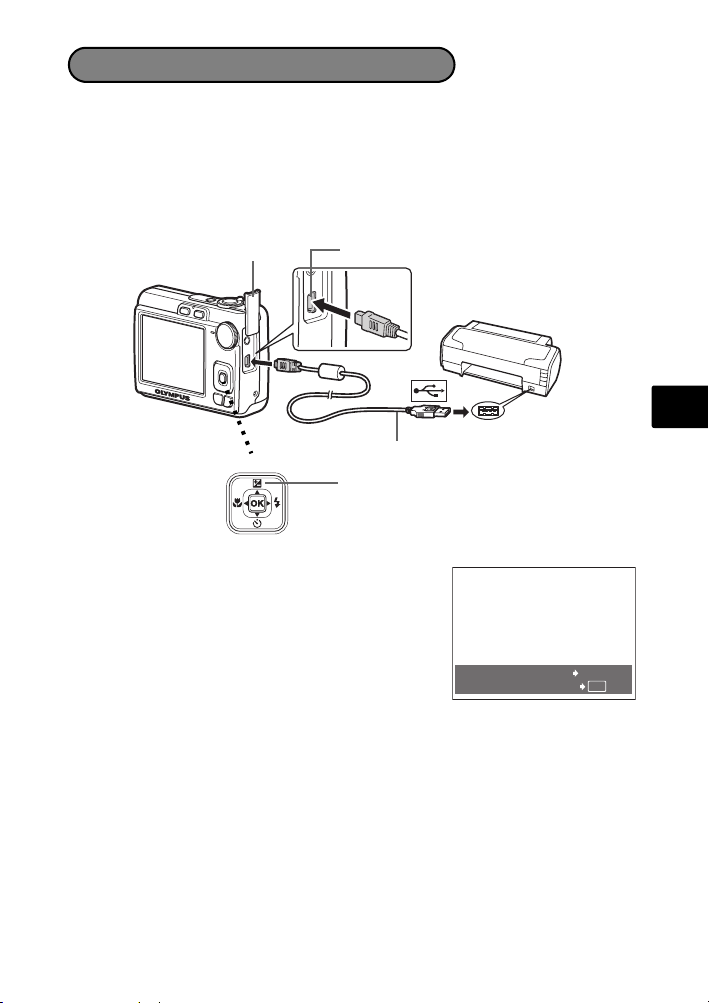
Impresión directa (PictBridge)
Mediante el cable USB, puede conectar su cámara directamente a una impresora
compatible con el estándar PictBridge para realizar copias.
Puede imprimir una fotografía mediante operaciones sencillas.
1 En el modo de reproducción, localice en el monitor la fotografía que desea
imprimir.
2 Conecte un extremo del cable USB suministrado al conector USB de la
cámara y el otro extremo al conector USB de la impresora.
Tapa del conector
Conector USB
Es
<
3 Presione OF/<.
Se inicia la impresión.
Cuando haya terminado, desconecte el cable
USB de la cámara con la pantalla de selección
de fotografías activa.
Cable USB
Botón OF/<
IMPR.SIMPLE INICIO
PC / IMPR.PERSONAL
<
OK
69
Page 70
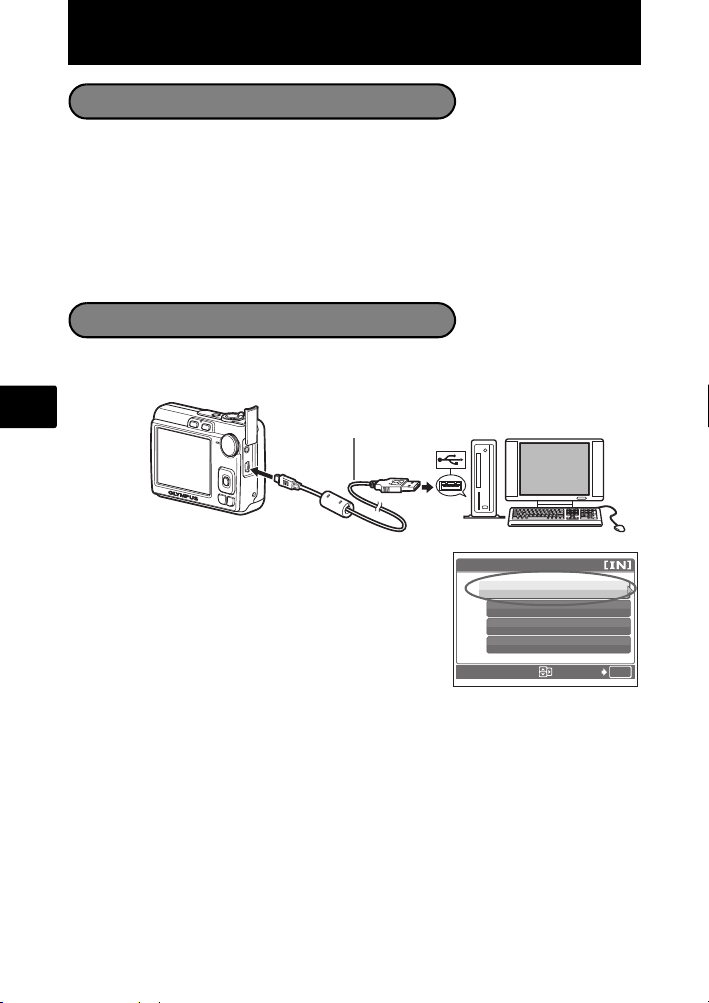
Transferencia de imágenes
Instalar el software
1 Inserte el CD-ROM de OLYMPUS Master.
2 Windows: Haga clic en el botón “OLYMPUS
Master 2”.
Macintosh: Haga doble clic en el icono “Setup”.
3 Siga las instrucciones en pantalla.
Conecte la cámara a un ordenador
1 Conecte la cámara y el ordenador usando el cable USB (incluido).
El monitor se encenderá automáticamente.
Es
Cable USB
2
2 Seleccione [PC] en el monitor y presione H.
Ahora el ordenador reconocerá su cámara como una
unidad de almacenamiento extraíble.
70
1
USB
PC
IMPR.SIMPLE
IMPR.PERSONAL
SALIR
ACEPT.
OK
Page 71

Transfiera las imágenes al ordenador
1 Ahora, con la cámara conectada, abra el programa OLYMPUS Master.
2 Haga clic en “Transferir imágenes” en
la ventana de examinar y haga clic en “De
cámara” .
3 Siga las instrucciones en pantalla.
Es
Consejos
• Para obtener información más detallada acerca de la configuración y el uso de
la cámara, consulte el “Manual Avanzado” de la cámara que se incluye en el
CD-ROM.
• Si necesita ayuda adicional, consulte el archivo “Ayuda” del software
OLYMPUS Master.
71
Page 72
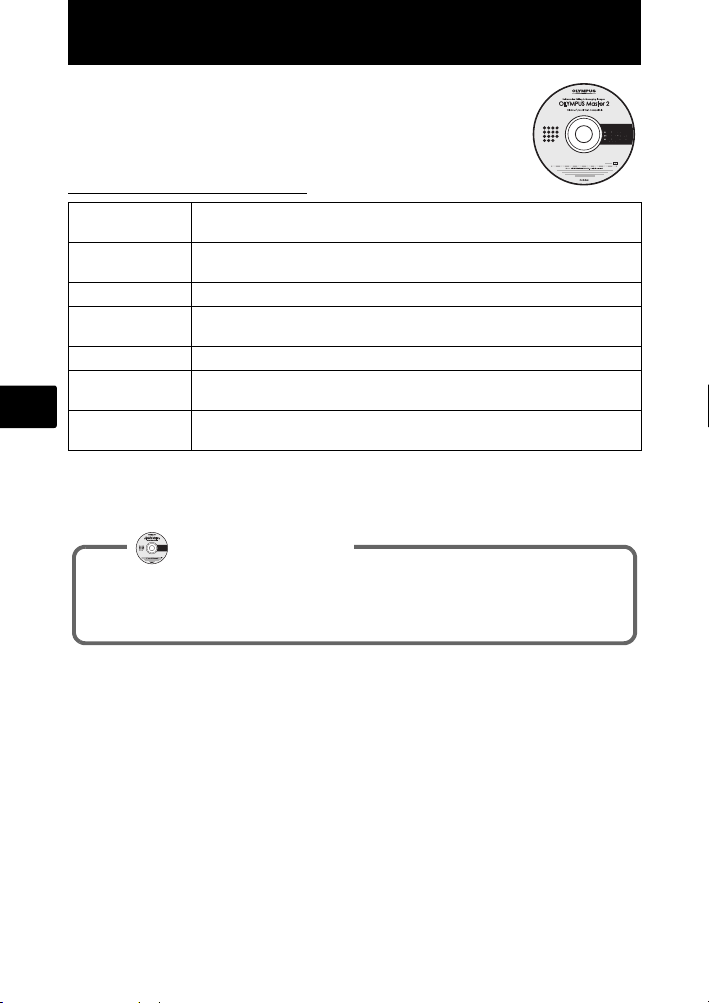
Software OLYMPUS Master
Software OLYMPUS Master: ¡Utilice este software para
descargar fotografías desde la cámara, ver, organizar,
retocar, imprimir y mandar por correo electrónico e imprimir
sus fotos digitales, vídeos y mucho más!
(Requisitos del sistema
SO
CPU
RAM 256 MB o más
Capacidad del
disco duro
Conexión Puerto USB/Puerto IEEE 1394 (FireWire)
Monitor 1024 × 768 píxeles de resolución o más con un mínimo de 65.536
Es
Otros Internet Explorer 6 o posterior (Windows)
Para obtener la información de asistencia más actualizada, visite el sitio Web de
Olympus
(http://www.olympus.com/digital)
Registre su cámara cuando instale OLYMPUS Master para activar su
garantía, recibir notificaciones sobre actualizaciones de software y
firmware de la cámara, y mucho más.
Windows 2000 Professional/XP Home Edition/XP Professional/
Vista o Mac OS X (v10.3 o posterior)
Pentium III 500 MHz/Power PC G3 500 MHz/Intel Core Solo/Duo,
1,5 GHz o posterior
500 MB o más
colores (Windows), 32.000 colores (Macintosh)
Safari 1.0 o posterior, QuickTime 6 o posterior (Macintosh)
Registro de usuario
72
Page 73

Especificaciones
(Cámara
Tipo de producto : Cámara digital (para fotografía y reproducción)
Sistema de grabación
Fotografías : Grabación digital, JPEG (según la norma Design rule for
Estándares
aplicables
Vídeo : AVI Motion JPEG
Memoria : Memoria interna
Número de píxeles
efectivos
Dispositivo de captura
de imagen
Objetivo : Objetivo Olympus 6,3 a 18,9 mm, f3,1 a 5,9
Sistema fotométrico : Sistema de medición centrada
Velocidad de
obturación
Alcance de fotografía : 0,6 m a ∞ (W), 1,0 m a ∞ (T) (normal)
Monitor : Pantalla LCD TFT en color de 2,5", 154.000 píxeles
Conector exterior : Jack DC-IN, conector USB, toma VIDEO OUT
Sistema de calendario
automático
Entorno de funcionamiento
Temperatura : 0°C a 40°C (funcionamiento)/
Humedad : 30% a 90 % (funcionamiento)/
Fuente de alimentación : 2 baterías tipo AA cada una (baterías Oxyride/baterías
Dimensiones : 90 mm (ancho) × 62,5 mm (altura) × 30,5 mm (prof.)
Peso : 122 g (sin batería ni tarjeta)
Camera File system (DCF))
: Exif 2.2, Formato de reserva de impresión digital (DPOF),
PRINT Image Matching III, PictBridge
xD-Picture Card (16 MB - 2 GB) (Type H/M, Standard)
: 7.100.000 píxeles
: CCD de 1/2,5" (filtro de colores primarios),
7.400.000 píxeles (brutos)
(equivalente a un objetivo de 38 a 114 mm en una
cámara de 35 mm)
: 4 a 1/2000 seg.
0,1 m a ∞ (W), 0,6 m a ∞ (T) (modo macro)
0,05 m a ∞ (modo supermacro)
: 2000 hasta 2099
-20°C a 60°C (almacenamiento)
10% a 90 % (almacenamiento)
alcalinas/baterías NiMH) o un adaptador de CA
especificado
(sin salientes)
Es
Tenga presente que los cambios por mejoras de diseño y especificaciones pueden
realizarse sin aviso previo.
73
Page 74

Precauciones de seguridad
PRECAUCIÓN
RIESGO DE DESCARGAS
ELÉCTRICAS
NO ABRIR
PRECAUCIÓN
CUBIERTA (O PARTE TRASERA). EN EL INTE RIOR NO HAY PIEZAS QUE EL USUARIO PUEDA
REPARAR. REMITA LA REPARACIÓN A PERSONAL DE SERVICIO ESPECIALIZADO OLYMPUS.
PELIGRO
ADVERTENCIA
PRECAUCIÓN
Es
¡ADVERTENCIA!
PARA EVITAR EL RIESGO DE INCENDIO O DESCARGAS ELÉCTRICAS, NUNCA DESMONTE NI EXPONGA
ESTE PRODUCTO AL AGUA NI LO UTILICE EN UN ENTORNO MUY HÚMEDO.
Precauciones Generales
Lea todas las instrucciones — Antes de utilizar este producto, lea todas las
instrucciones operativas. Guarde todos los manuales y la documentación para
futuras consultas.
Limpieza — Siempre desenchufe el producto de la toma de corriente antes de
limpiarlo. Para la limpieza use sólo un paño húmedo. Nunca use limpiadores
líquidos o aerosoles, ni solventes orgánicos de ningún tipo para limpiar este
producto.
Accesorios — Para su seguridad y evitar daños al producto, utilice únicamente
los accesorios recomendados por Olympus.
Agua y humedad — En las precauciones de los productos diseñados a prueba
de la intemperie, consulte las secciones de resistencia a la intemperie en sus
respectivos manuales.
Ubicación — Para evitarle daños al producto, monte el producto sobre un trípode,
caballete o soporte estable.
Fuentes de alimentación — Conecte este producto únicamente con la fuente de
alimentación descrita en la etiqueta del producto.
Rayos — Si se produce una tormenta eléctrica mientras está utilizando el
adaptador de CA, retírelo de la toma de corriente inmediatamente.
Objetos extraños — Para evitar daños personales, nunca inserte objetos de
metal en el producto.
Calentadores — Nunca utilice ni guarde este producto cerca de fuentes de calor,
tales como radiadores, rejillas de calefacción, estufas o cualquier tipo de
equipo o aparato generador de calor, incluyendo amplificadores estéreo.
74
:
PARA REDUCIR EL RIESGO DE DESCARGAS ELÉCTRICAS, NO RETIRE LA
El signo de admiración dentro de un triángulo equi látero tiene como finalidad alertar al
usuario de la existencia de importantes instrucciones de operación y mantenimiento en la
documentación suministrada con el producto.
Si el producto es utilizado sin observar la infor mación representada bajo este símbolo,
podría causar serias lesiones o muerte.
Si el producto es utilizado sin observar la infor mación representada bajo este símbolo,
podría causar serias lesiones o muerte.
Si el producto es utilizado sin observar la información representada bajo este símbolo, podría
causar lesiones personales menores, daños al equipo, o pérdida de datos importantes.
Page 75

Precauciones de seguridad
Manejo de la cámara
ADVERTENCIA
( No utilice la cámara cerca de gases inflamables o explosivos.
( No utilice el flash a corta distancia de las personas
(especialmente niños menores y mayores, etc.).
• Cuando dispare el flash, deberá mantener, por lo menos, una distancia de
1 m de la cara de los sujetos. El disparo demasiado cercano de los ojos del
sujeto podrá causarle la pérdida de visión momentánea.
( Mantenga a los niños menores y mayores alejados de la cámara.
• Utilice y guarde siempre la cámara fuera del alcance de los niños menores
y mayores, para prevenir las siguientes situaciones de peligro que podrían
causarles serias lesiones:
• Enredarse con la correa de la cámara, ocasionando asfixia.
• Ingerir accidentalmente una batería, tarjetas, u otras piezas pequeñas.
• Disparar el flash accidentalmente hacia sus propios ojos o hacia los ojos
de otro niño.
• Lesionarse accidentalmente con las piezas móviles de la cámara.
( No mire al sol ni a luces fuertes a través de la cámara.
( No utilice ni guarde la cámara en lugares polvorientos o
húmedos.
( No cubra el flash con la mano mientras efectúa el disparo.
PRECAUCIÓN
( Interrumpa inmediatamente el uso de la cámara si percibe algún
olor, ruido o humo extraño alrededor de la misma.
• Nunca retire las baterías con las manos descubiertas, ya que podría causar
un incendio o quemarle las manos.
( Nunca sujete ni utilice la cámara con las manos mojadas.
( No deje la cámara en lugares donde pueda estar sujeta a
temperaturas extremadamente altas.
• Si lo hace puede provocar el deterioro de las piezas y, en algunas
circunstancias, provocar que se prenda fuego. No utilice el cargador o el
adaptador CA si está cubierto (por ejemplo con una frazada). Esto podría
causar recalentamiento, resultando en incendio.
(
Manipule la cámara con cuidado para evitar una quemadura de leve.
• Ya que la cámara contiene partes metálicas, el recalentamiento puede resultar
en una quemadura de baja temperatura. Preste atención a lo siguiente:
• Cuando utilice la cámara durante un largo período, ésta se recalentará.
Si mantiene la cámara en este estado, podría causar una quemadura de
baja temperatura.
• En lugares sujetos a temperaturas extremadamente bajas, la
temperatura de la carcasa de la cámara puede ser más baja que la
temperatura ambiente. Si es posible, póngase guantes cuando manipule
la cámara en temperaturas bajas.
Es
75
Page 76
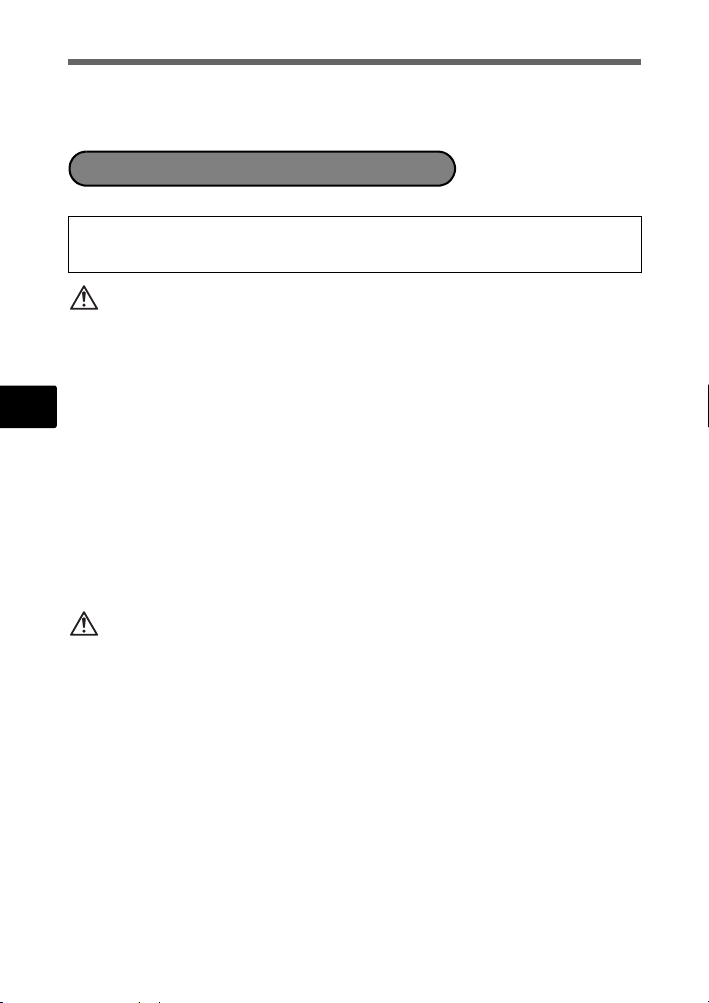
Precauciones de seguridad
( Tenga cuidado con la correa.
• Tenga cuidado con la correa cuando transporte la cámara. Podría
engancharse en objetos sueltos y provocar daños graves.
Precauciones acerca del uso de la batería
Siga estas importantes indicaciones para evitar que se produzcan fugas,
recalentamientos, incendios o explosión de la batería, o que cause descargas
eléctricas o quemaduras.
PELIGRO
• Utilice únicamente baterías NiMH de la marca Olympus y el cargador
correspondiente.
• Nunca caliente ni incinere las pilas.
• Tome precauciones al transportar o guardar las pilas a fin de evitar que entren
en contacto con objetos metálicos, tales como alhajas, horquillas, cierres, etc.
Es
• Nunca guarde las pilas en lugares donde queden expuestas a la luz solar
directa o sujetas a altas temperaturas en el interior de un vehículo con
calefacción, cerca de fuentes de calor, etc.
• Para evitar que ocurran fugas de líquido de las pilas o daños de sus terminales,
siga cuidadosamente todas las instrucciones respectivas al uso de las pilas.
Nunca intente desarmar una pila ni modificarla de ninguna manera, por
soldadura, etc.
• Si el fluido de la pila penetrara en sus ojos, lávelos de inmediato con agua
corriente fresca y limpia, y solicite atención médica inmediatamente.
• Siempre guarde las pilas fuera del alcance de los niños menores. Si un niño
ingiere una pila accidentalmente, solicite atención médica inmediatamente.
ADVERTENCIA
• Conserve las pilas siempre secas.
• Para evitar que ocurran fugas de líquido, recalentamiento de las pilas, o que
causen incendio o explosión, utilice únicamente las pilas recomendadas para
este producto.
• Nunca mezcle las pilas (pilas nuevas con usadas, pilas cargadas con
descargadas, pilas de distinta marca o capacidad, etc.).
• No intente cargar las baterías alcalinas o la pila de litio si no son recargables.
• Inserte la batería con cuidado como se describe en las instrucciones
operativas.
• No utilice baterías si el cuerpo no está cubierto con una lámina aislante o si
dicha lámina está perforada, ya que podría provocar fugas de líquido, incendio
o lesión.
76
Page 77
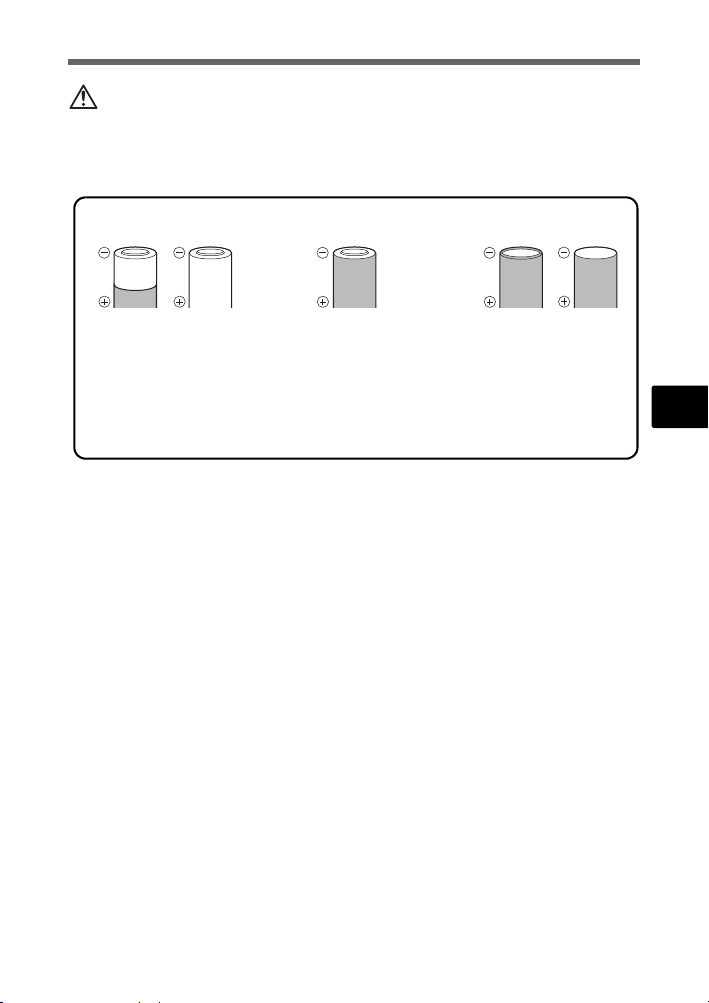
Precauciones de seguridad
PRECAUCIÓN
• No retire las baterías inmediatamente después de utilizar la cámara. Las
baterías pueden recalentarse durante el uso prolongado.
• Siempre retire la batería de la cámara antes de guardar la cámara por un largo
tiempo.
• Las siguientes pilas AA no pueden ser utilizadas.
Pilas parcialmente
cubiertas o no cubiertas
totalmente por una hoja
aislante.
Pilas con terminales en relieve, pero no
cubiertos por una hoja
aislante.
Pilas con terminales
planos, pero no
completamente
cubiertos por una hoja
aislante (Tales pilas no
pueden ser usadas
aunque los terminales
- estén parcialmente
cubiertos).
• Si las pilas de NiMH no se recargan dentro del tiempo especificado, interrumpa
la recarga de las mismas y no las use.
• No utilice una pila si está rajada o quebrada.
• Si se producen fugas de líquido, decoloración o deformación de la batería, o
cualquier otra anormalidad durante la operación, interrumpa el uso de la
cámara.
• Si el fluido de la pila entrara en contacto con su ropa o con su piel, quítese la
ropa y lave de inmediato la parte afectada con agua corriente fresca y limpia. Si
el fluido quemara su piel, solicite atención médica inmediatamente.
• Nunca exponga la pila a fuertes impactos ni a vibraciones continuas.
Es
77
Page 78
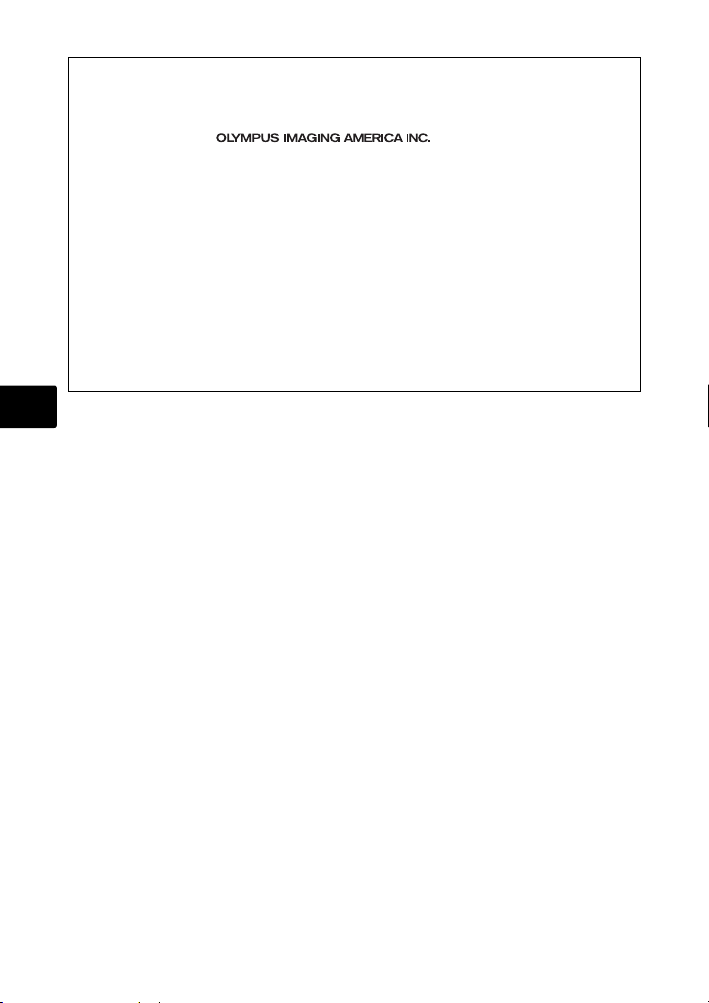
Para los clientes de Norte y Sudamérica
Para clientes de Estados Unidos
Declaración de conformidad
Número de modelo: FE-210/X-775
Marca comercial : OLYMPUS
Parte responsable :
Dirección : 3500 Corporate Parkway, P.O. Box 610, Center Valley,
Número de teléfono:484-896-5000
Este equipo cumple con la normativa FCC
PARA EL USO EN EL HOGAR O LA OFICINA
Este equipo cumple con la Parte 15 de la normativa FCC. Su uso está sujeto a las dos
condiciones siguientes:
(1) Este equipo no debe causar interferencias dañinas.
(2) Este equipo debe aceptar cualquier interferencia recibida, incluidas las
interferencias que puedan causar un funcionamiento no deseado.
Para clientes de Canadá
Este equipo digital de Clase B cumple con los requisitos de la normativa canadiense
sobre equipos que provocan interferencias.
Es
Marcas comerciales
PA 18034-0610, U.S.A.
• IBM es una marca registrada de International Business Machines Corporation.
• Microsoft y Windows son marcas registradas de Microsoft Corporation.
• Macintosh es una marca comercial de Apple Computer Inc.
• xD-Picture Card™ es una marca comercial.
• Todos los demás nombres de compañías y productos son marcas registradas
y/o marcas comerciales de sus respectivos propietarios.
• Las normas para sistemas de archivos de cámara referidas en este manual son
las “Normas de Diseño para Sistema de Archivos de Cámara/DCF” estipuladas
por la Asociación de Industrias Electrónicas y de Tecnología de Información de
Japón (JEITA).
78
Page 79
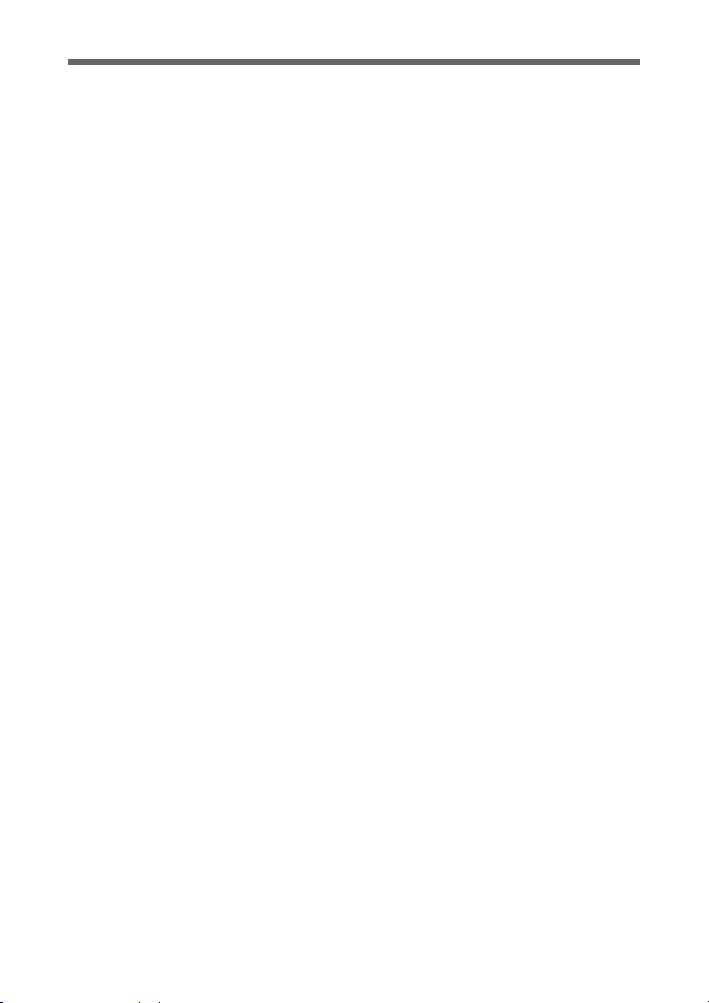
Memo
79
Page 80
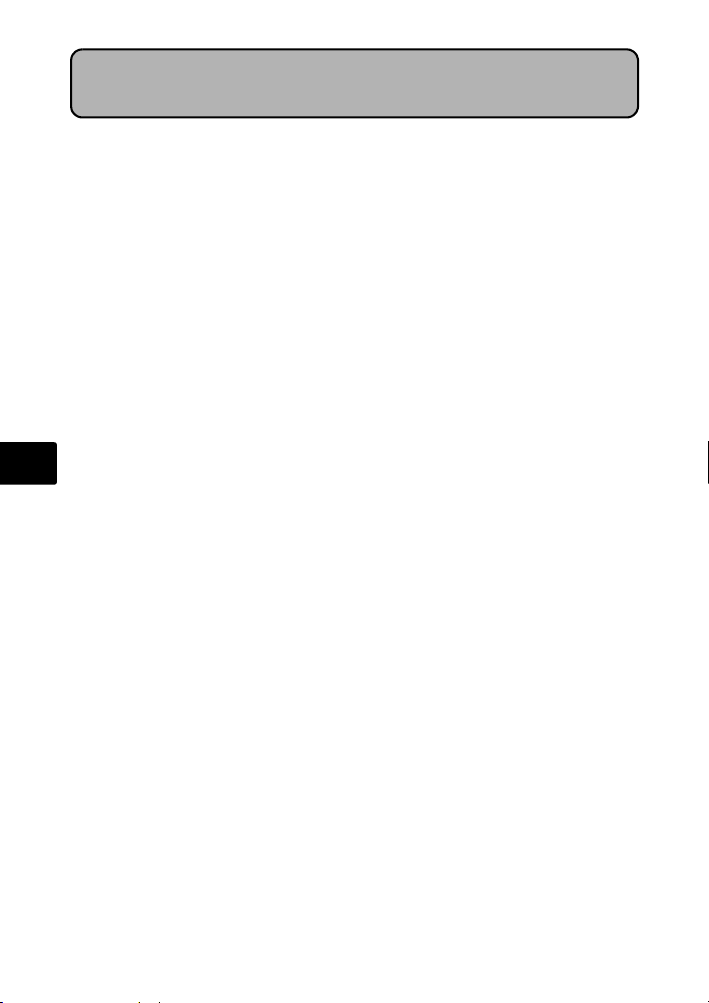
Índice
Reunir estes itens (conteúdo da embalagen) ..................................81
Inserir as pilhas...................................................................................82
Ligar a câmara.....................................................................................83
Acertar data e hora .............................................................................84
Seleccionar um idioma.......................................................................86
Fotografar............................................................................................87
Ver as suas imagens ..........................................................................88
Funcionamento básico.......................................................................89
Botões do Modo Fotografia ................................................................... 89
Selector de modo................................................................................... 90
Modos SCENE (Cena)........................................................................... 90
Modo Macro........................................................................................... 91
Modos Flash .......................................................................................... 91
Pt
Temporizador......................................................................................... 92
Função de poupança de energia........................................................... 92
Menus e parâmetros...........................................................................93
Menu superior........................................................................................ 93
Apagar todas as imagens...................................................................... 93
Ligar a câmara.....................................................................................94
Reprodução num televisor..................................................................... 94
Impressão directa (PictBridge) .............................................................. 95
Transferir imagens..............................................................................96
Software OLYMPUS Master ...............................................................98
Especificações....................................................................................99
Precauções de segurança................................................................100
Antes de utilizar a sua câmara, leia este manual atentamente para garantir uma
utilização correcta.
Recomendamos que tire fotografias de teste para se habituar à câmara, antes
de tirar fotografias importantes.
Respeite as precauções de segurança apresentadas no final deste manual.
As imagens do ecrã LCD e as ilustrações da câmara utilizadas neste manual
podem diferir do produto real.
80
Page 81

Reunir estes itens (conteúdo da embalagen)
Câmara Digital Correia Pilhas AA
Cabo USB
Cabo de vídeo CD-ROM OLYMPUS
Outros itens • Manual Básico (este manual)
• Manual Avançado
• Cartão de garantia
O conteúdo pode variar conforme o local de
aquisição.
Colocar a correia
( Puxe bem a correia de modo a que não fique solta.
(2)
Master
Pt
81
Page 82

Inserir as pilhas
a. Insira as pilhas na câmara.
2
1
Pt
3
6
5
( Mesmo quando um cartão xD-Picture Card™ (designado apartir de aqui
apenas por cartão) não estiver inserido, pode tirar fotografias. Quanto aos
detalhes sobre a inserção de um cartão opcional, consulte o Manual
Avançado.
Sugestão
As direcções do selector em cruz (ONXY) estão
indicadas, neste manual, com ONXY.
4
O
<
YX
82
N
Page 83

Ligar a câmara
----.--.-- --:--
A /M /D
A M D H OR A
Este modo explica como ligar a câmara no modo fotografia.
a. Ajuste o selector de modo para h.
Para gravar vídeos
Selector de modo
Para fotografar
Modos de fotografia
h Esta função permite tirar fotografias com as definições automáticas
da câmara.
h Esta função estabiliza as imagens ao tirar fotografias.
B Indicado para fotografar fotografias tipo retrato.
E Indicado para fotografar paisagens.
M Indicado para fotografar pessoas à noite.
f Seleccionar de entre 10 modos de cena mediante as condições
g Usar o assistente de fotografia, visualizado no ecrã, para fotografar
fotográficas.
imagens mediante a situação.
b. Prima o botão o.
X
A M D HORA
Botão o
----.--.-- --:--
MENU
CANCELAR
Quando a data e a hora ainda não
estiverem definidas, aparece este
ecrã.
( Para desligar a câmara, premir novamente o botão o.
A/M/D
Pt
83
Page 84

Acertar data e hora
----.--.-- --:--
A /M /D
A M D H OR A
2007
.--.-- --:--
A /M /D
A M D H OR A
2007
.-- --:--
A /M /D
A M D H OR A
Acerca do ecrã de acerto da data e da hora
A-M-D (Ano-Mês-Dia)
X
A M D HORA
----.--.-- --:--
MENU
CANCELAR
Cancelar o acerto
A/M/D
Hora
Minuto
Formatos de data (A-M-D, M-D-A, D-M-A)
a. Prima o botão OF/< e o botão NY para
seleccionar [A].
( Os primeiros dois dígitos de [A] são fixos.
Pt
Botão OF/<
<
Botão NY
b. Prima o botão Y#.
<
Botão Y#
X
A M D HORA
2007
.--.-- --:--
MENU
CANCELAR
A/M/D
c. Prima o botão OF/< e o botão
NY para seleccionar [M].
d. Prima o botão Y#.
84
X
A M D HORA
2007
.
0808.-- --:--
MENU
CANCELAR
A/M/D
Page 85
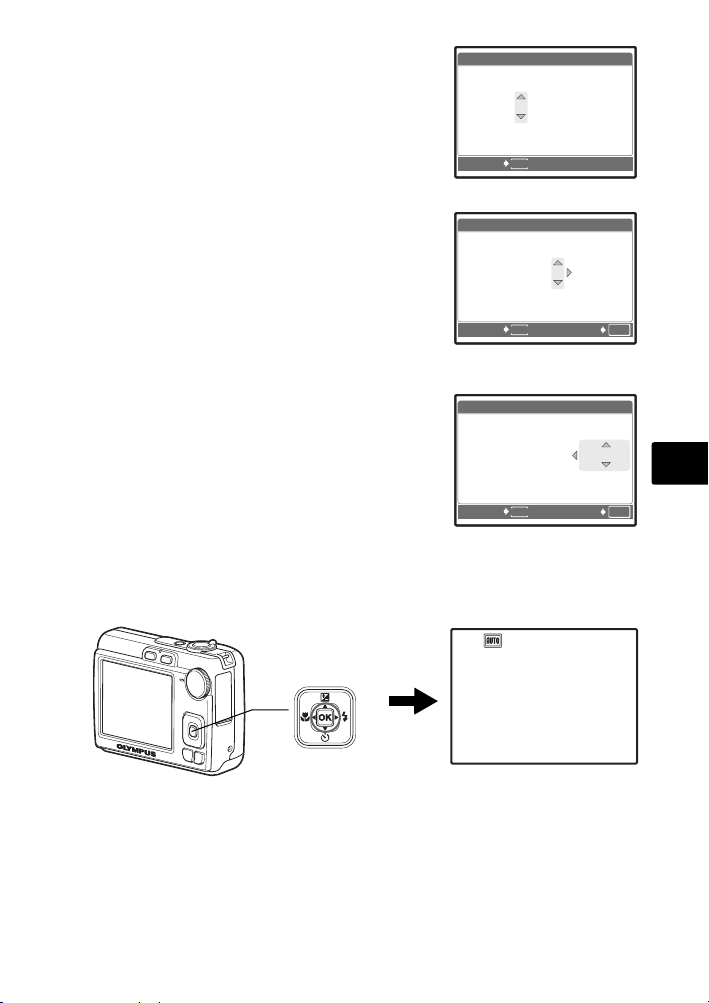
e. Prima o botão OF/< e o botão
2007
--:--
A /M /D
A M D H OR A
A /M /D
A M D H OR A
2007
30
A /M /D
A M D H OR A
2007
30
3072
2304
IN
NY para seleccionar [D].
f. Prima o botão Y#.
g. Prima o botão OF/< e o botão
NY para seleccionar “hora” e
“minuto”.
( A hora é exibida no formato de 24 horas.
h. Prima o botão Y#.
i. Prima o botão OF/< e o botão
NY para seleccionar [A/M/D].
X
A M D HORA
2007
.
0808.
2626 --:--
MENU
CANCEL
X
A M D HORA
2007
.
0808.
2626
MENU
CANCELAR
X
A M D HORA
2007
.
0808.
2626
1212:
1212:
A/M/D
A/M/D
30
OK
DEF
A/M/D
30
Pt
j. Depois de configuradas todas as
definições, prima o botão H.
( Para definir a hora exacta, prima o botão H até que o sinal da hora atinja
os 00 segundos.
Botão H
MENU
CANCELAR
<
DEF
OK
[ ]
[
]
HQHQ3072
×
2304
IN
44
85
Page 86
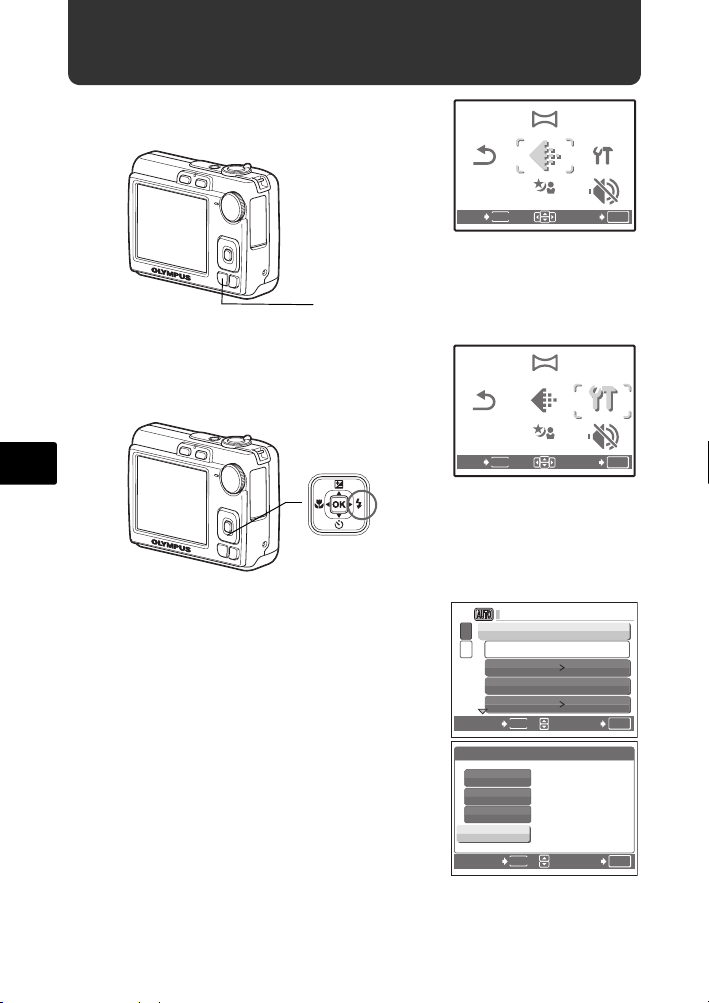
Seleccionar um idioma
PANORAMA
RE-
STAURAR
SCENE
CONFIG.
QUALID
IMAGEM
CONFIG.
QUALID
IMAGEM
PANORAMA
RE-
STAURAR
SCENE
a. Prima o botão MENU para exibir
o menu superior.
Botão MENU
b. Prima o botão Y# para
seleccionar [CONFIG.] e prima o
botão H.
Pt
<
Botão Y#
RE-
STAURAR
MENU
SAIR
RE-
STAURAR
MENU
SAIR
PANORAMA
QUALID
IMAGEM
SCENE
PANORAMA
QUALID
IMAGEM
SCENE
CONFIG.
MODO
SILÊNCIO
DEF
OK
CONFIG.
MODO
SILÊNCIO
DEF
OK
c. Prima o botão OF/< e o botão
NY para seleccionar [W] e
prima o botão H.
d. Utilizar o selector em cruz
(ONXY) para seleccionar o
idioma e prima o botão H.
( Pode-se adicionar outros idiomas à câmara
com o software OLYMPUS Master
fornecido. Consulte o Manual Avançado.
86
CONFIG.
1
FORMATACAO
2
BACKUP
W
MAP PIXEL
K/qK/q
MENU
RETROCEDER
W
ENGLISH
FRANCAIS
ESPAÑOL
PORTUGUES
MENU
RETROCEDER
PORTUGUES
NÃO
OK
DEF
OK
DEF
Page 87
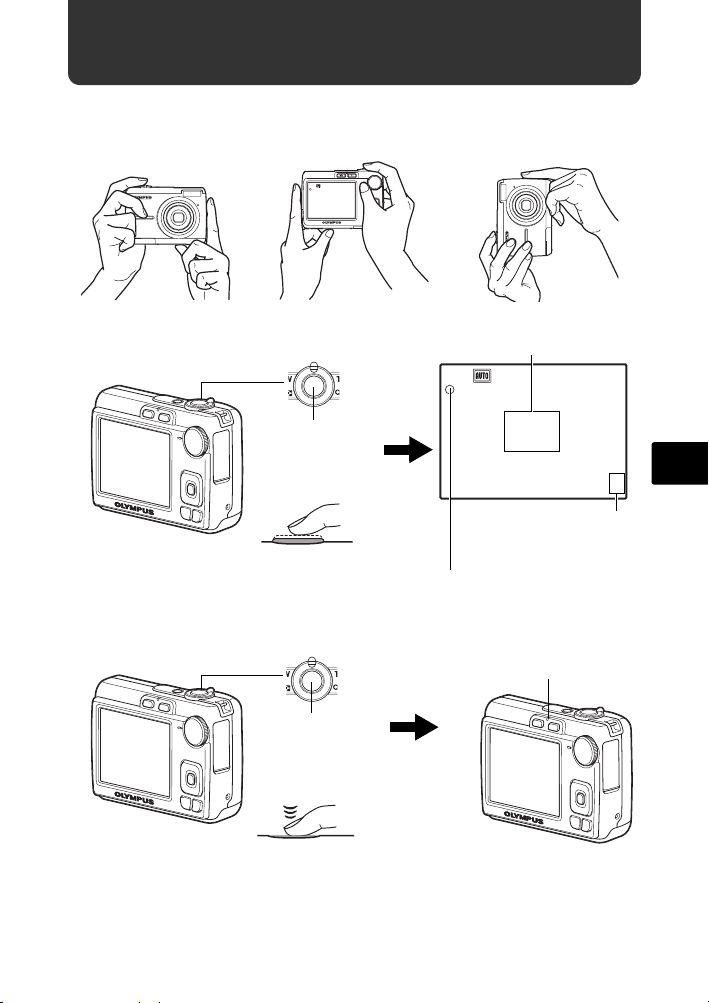
Fotografar
3072
2304
IN
3072
2304
IN
a. Segurar a câmara.
Segurar na horizontal Segurar na vertical
[ ]
[
]
IN
HQHQ3072
2304
×
44
b. Focar.
c. Fotografar.
Botão
disparador
Premir até
meio
Botão
disparador
Primir
completamente
Posicione esta marca sobre o seu
motivo fotográfico.
[ ]
HQHQ3072
A luz verde indica que a focagem e a
exposição estão bloqueadas.
2304
×
É visualizado o número de
imagens disponíveis para
fotografar.
A luz de acesso de
cartão pisca.
IN
Pt
]
[
44
87
Page 88
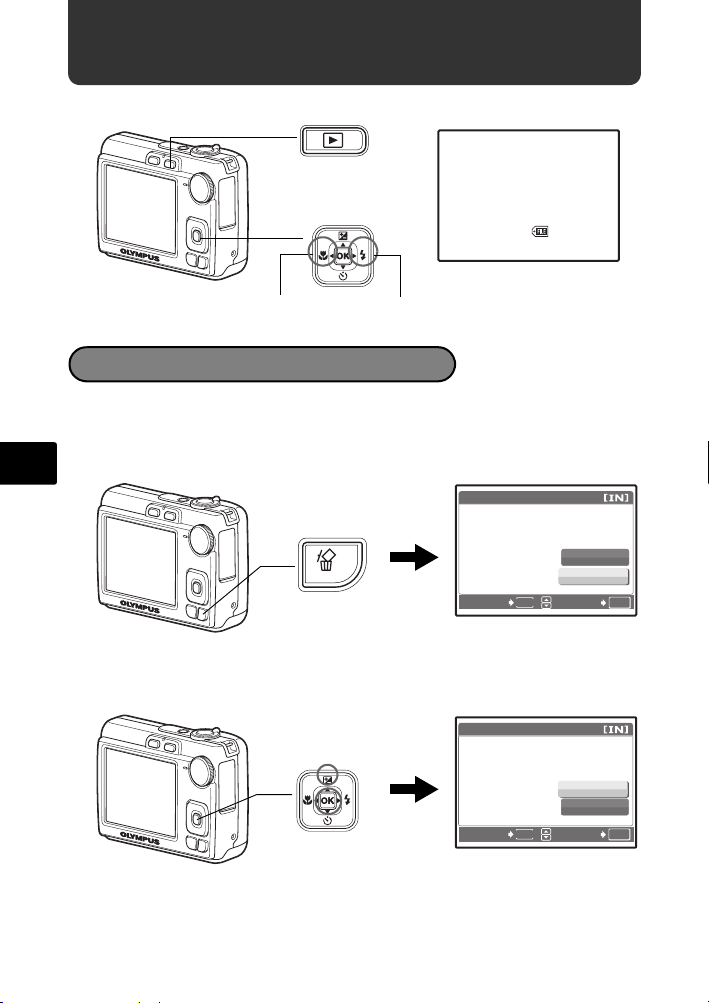
Ver as suas imagens
12: 30
'0 7 .0 8.2 6
100 - 0 0 0 1
HQ
IN
0.0
3072
2304
a. Prima o botão q.
[
Botão q
Selector em cruz
<
Fotografia seguinteFotografia prévia
Apagar imagens
a. Prima o botão X& e o botão Y# de modo a
visualizar a imagem que pretende apagar.
b. Prima o botão S.
Pt
APAGAR
Botão S
RETROCEDER
IN
]
'07.08.26
100-0001
MENU
3072
SIM
NÃO
2304
×
12:30
DEF
HQ
0.0
1
OK
c. Prima o botão OF/< para seleccionar [SIM] e
então prima o botão H.
APAGAR
Botão OF/<
<
MENU
RETROCEDER
88
Botão H
SIM
NÃO
DEF
OK
Page 89
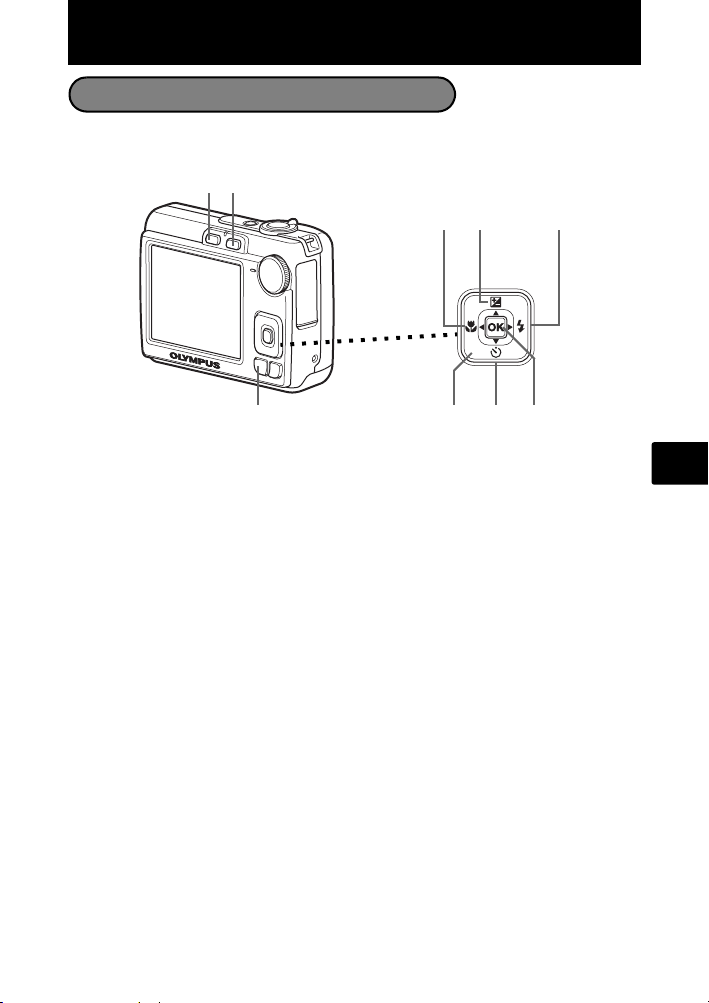
Funcionamento básico
Botões do Modo Fotografia
No Modo Fotografia, utilize estes botões para obter um acesso rápido a algumas
das funções mais frequentemente utilizadas.
21
6
78
3
4
5
<
9
1 Botão K (fotografar)
Selecciona o modo fotografia.
2 Botão q (Reprodução)
Selecciona o modo reprodução.
3 Botão MENU
Premir eata botão para visualizar o menu superior.
4 Botão X& (Modo Macro)
Utilize o modo macro ou super macro para fotografar grandes planos como, por
exemplo, de uma flor.
5 Botão OF/< (Compensação da exposição/Imprimir)
Prima este botão no modo fotografia para regular o aumento [+] ou diminuição [–]
da exposição de uma fotografia.
6 Botão Y# (Modo Flash)
Seleccione entre um dos 4 modos flash - FLASH AUTO, ! OLHOS VERM.,
# FILL IN ou $ FLASH DESL.
7 Botão H
Prima para confirmar as definições.
8 Botão NY (Temporizador)
Seleccione o temporizador para atrasar o disparo cerca de 12 segundos a partir do
momento em que o botão disparador é premido.
9 Selector em cruz (ONXY)
Selecciona cenas, imagens de reprodução e parâmetros do menu.
Pt
89
Page 90
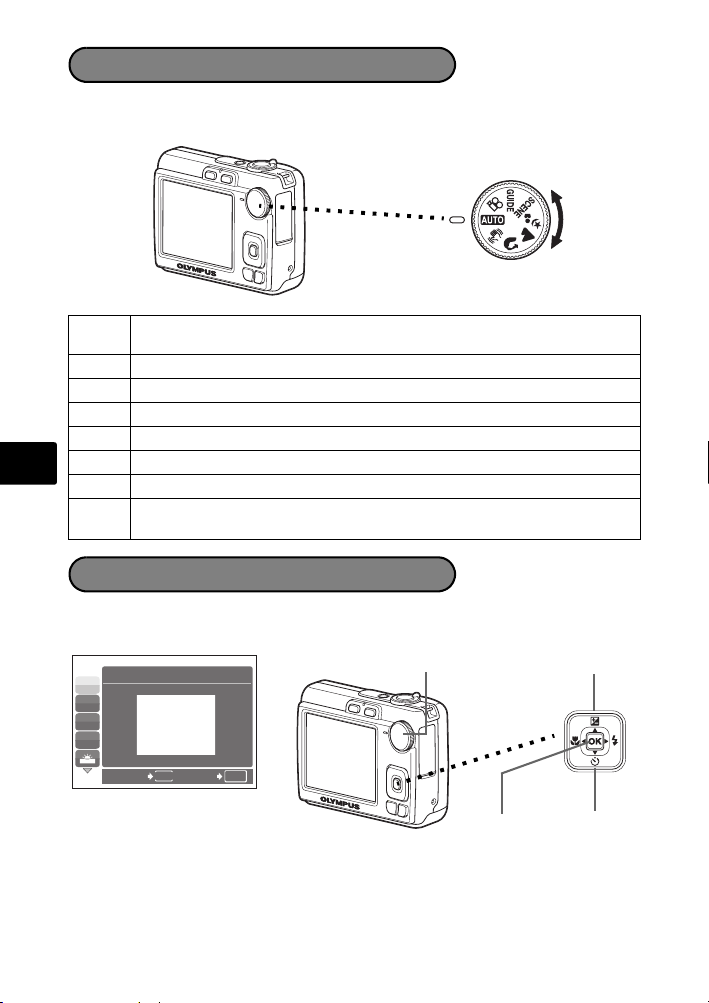
Selector de modo
Defina o modo desejado e accione a câmara. Pode-se seleccionar o modo
desejado antes ou durante a utilização.
Esta função permite tirar fotografias com as definições automáticas da
h
câmara.
h Esta função estabiliza as imagens ao tirar fotografias.
B Indicado para fotografar fotografias tipo retrato.
l Indicado para fotografar paisagens.
M Indicado para fotografar pessoas à noite.
f Seleccionar de entre 10 modos de cena mediante as condições fotográficas.
Pt
n Esta função permite-lhe gravar vídeos.
g
Usar o assistente de fotografia, visualizado no ecrã, para fotografar imagens
mediante a situação.
Modos SCENE (Cena)
Seleccione o modo de fotografia de acordo com o motivo fotográfico.
1 Ajuste o selector de modo para f e seleccione uma cena diferente.
Selector de modo
j
N
W
R
1
DESPORTO
Botão O
<
MENU
RETROCEDER
DEF
OK
2 Prima O/N para seleccionar os modos de cena e prima H.
90
Botão NBotão H
Page 91
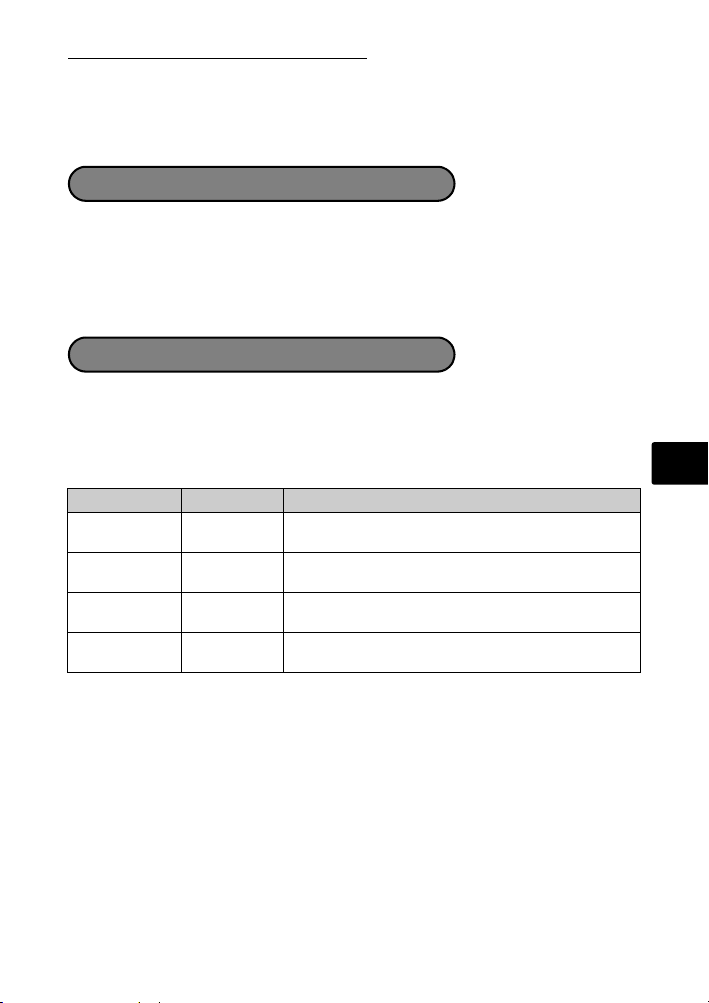
Modos SCENE (Cena) de fotografia
• C DESPORTO • S PÔR-DO-SOL • V CULINÁRIA
• N INTERIORES • X FOGOS ARTIF • d DOCUMENTOS
• W VELA • P ATRÁS DE VIDRO • i MODO CENA
• R AUTO-RETRATO
Modo Macro
& Este modo permite-lhe fotografar imagens a uma proximidade de até 10 cm do
seu motivo fotográfico. (Lado do extremo grande angular)
% Utilize este modo para fotografar imagens a uma proximidade de 5 cm do seu
motivo fotográfico. No modo %, a posição da objectiva zoom é fixa.
1 Prima X& repetidamente para seleccionar [&] ou [%] e então prima H.
Modos Flash
1 Prima Y# repetidamente para seleccionar o modo flash e então prima H.
2 Prima o botão disparador até o meio.
Quando o flash for ajustado para disparar, a marca # se acenderá.
3 Prima totalmente o botão disparador para fotografar.
Ícone Modo Flash Descrição
AUTO
!
#
$
FLASH AUTO O flash dispara automaticamente em condições de
OLHOS
VERM.
FILL IN O flash dispara independentemente da luz
FLASH
DESL.
luz fraca ou contraluz.
Esta opção emite pré-flashes para reduzir o
aparecimento dos olhos vermelhos nas fotografias.
disponível.
O flash não dispara mesmo em situações de luz
fraca.
Pt
91
Page 92
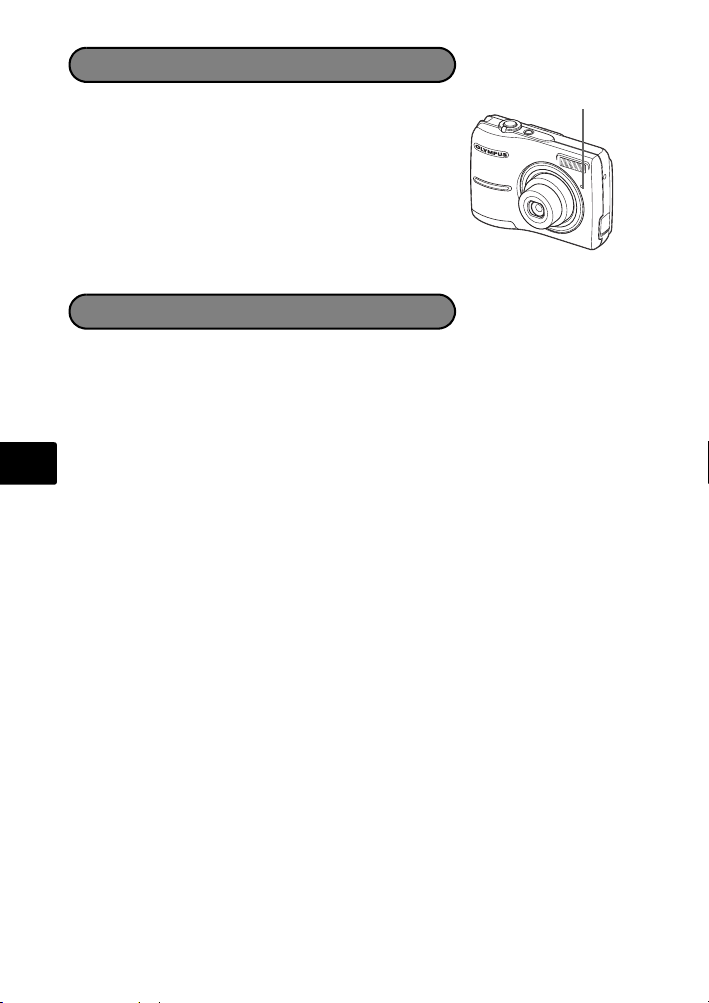
Temporizador
L
1 Prima NY para seleccionar [Y] e prima H.
2 Prima totalmente o botão disparador para
fotografar.
A luz temporizador acende-se durante
aproximadamente 10 segundos depois de o botão
disparador ser premido e então começa a piscar.
Depois de piscar durante aproximadamente 2
segundos, a imagem é fotografada.
uz temporizador
Função de poupança de energia
Para economizar a alimentação, a câmara entra automaticamente em modo de
pausa e pára de funcionar se não for usada por aproximadamente 3 minutos.
Opere com o botão disparador ou com alavanca do zoom para reacender a
câmara.
Se a câmara não for utilizada durante 12 minutos após entrar em modo
inactivo, a objectiva é recolhida e a câmara desliga-se automaticamente. Para
Pt
voltar a utilizar a câmara, ligue-a novamente.
92
Page 93
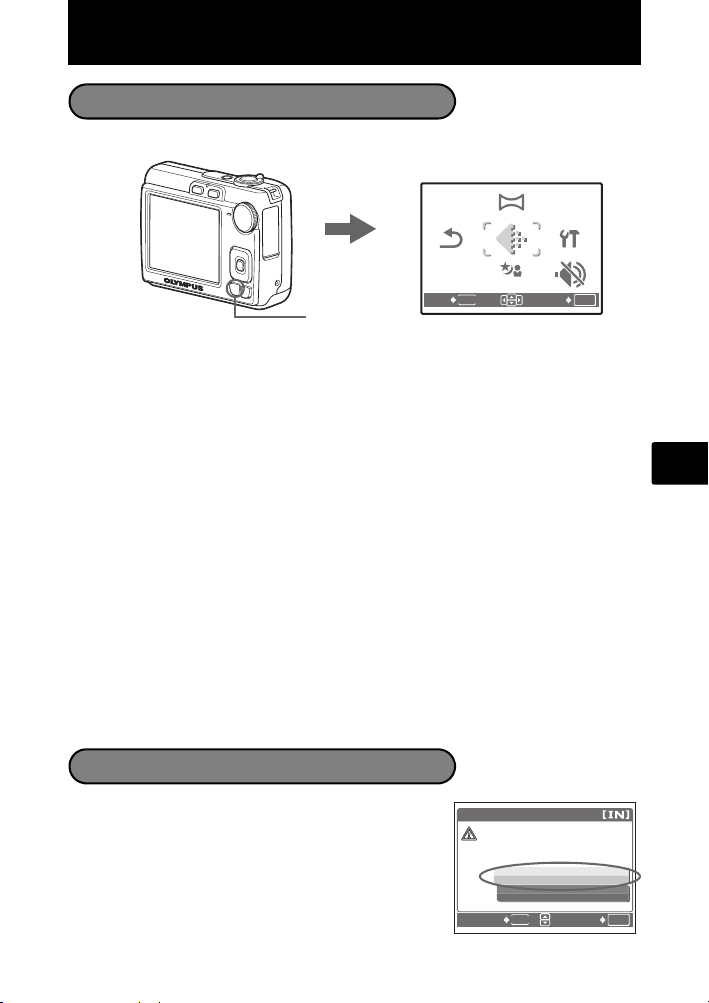
Menus e parâmetros
PANORAMA
RE-
STAURAR
SCENE
CONFIG.
QUALID
IMAGEM
SIM
ATENCAO-APAG TUDO
Menu superior
1 Prima MENU para exibir o menu superior.
Botão MENU
2 Utilize o selector em cruz (O/N/X/Y) para seleccionar parâmetros do menu
e então prima H para defini-los.
PANORAMA
A fotografia panorâmica permite-lhe criar uma imagem panorâmica, por meio do
software OLYMPUS Master do CD-ROM fornecido. Um cartão xD-Picture Card
Olympus é requerida para fotografias panorâmicas.
RESTAURAR
Retorne as funções de fotografia alteradas de volta às suas predefinições de
fábrica.
QUALID IMAGEM
Ajuste a qualidade da imagem que pretende fotografar de acordo com a sua
finalidade.
CONFIG.
Acerte a data, a hora, o idioma, o som operativo, etc.
SCENE (Mode cena)
Ao seleccionar o modo f, faça-o de acordo com o tema fotográfico e a
condição da fotografia.
MODO SILÊNCIO
Desliga os sons operativos que ocorrem durante o registo fotográfico e a
reprodução.
Menu superior no modo fotografia
PANORAMA
RE-
QUALID
SCENE
CONFIG.
MODO
SILÊNCIO
DEF
OK
STAURAR
MENU
SAIR
IMAGEM
Pt
1 Prima MENU no modo reprodução para exibir o
menu superior e seleccionar [APAGAR] >
[APAGAR IMAGS].
2 Seleccione [SIM] e prima H.
Todas as imagens são apagadas.
Apagar todas as imagens
APAG IMAGS
ATENCAO-APAG TUDO
SIM
NAO
MENU
RETROCEDER
DEF
OK
93
Page 94
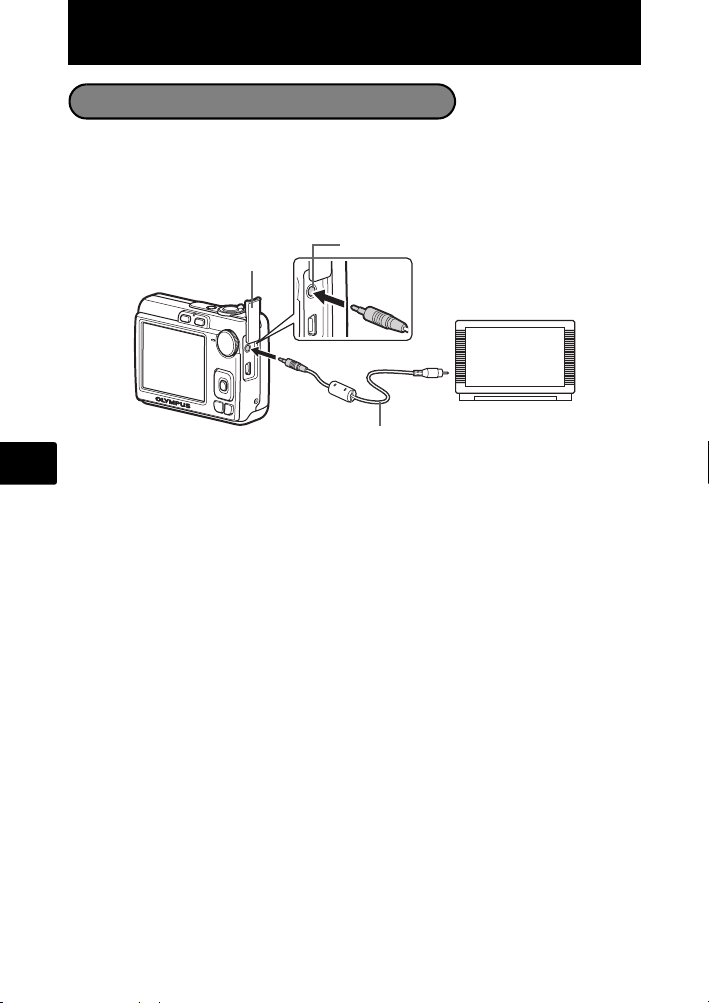
Ligar a câmara
Reprodução num televisor
Utilize o cabo de vídeo fornecido com a câmara para reproduzir imagens gravadas
no seu televisor. É possível reproduzir tanto fotografias quanto filmes.
1 Certifique-se de que o televisor e a câmara estão desligados. Ligar a entrada
VIDEO OUT da câmara ao terminal de entrada de vídeo do televisor por meio
do cabo de vídeo.
Tampa do conector
Pt
2 Ligue o televisor e defina-o para o modo de entrada de vídeo.
Para obter detalhes sobre como comutar para a entrada de vídeo, consulte o manual
de instruções do seu televisor.
3 Accione a câmara e então prima q para entrar no modo reprodução.
A última imagem fotografada é visualizada no televisor. Utilize o selector em cruz (O/
N/X/Y) para seleccionar a imagem que deseja exibir.
Entrada VIDEO OUT
Cabo de vídeo
Ligue ao terminal de entrada de
vídeo (amarelo) do televisor.
94
Page 95

Impressão directa (PictBridge)
Usando o cabo USB fornecido, pode ligar a sua câmara directamente a uma
impressora compatível com PictBridge para imprimir as fotografias.
Pode-se imprimir uma fotografia com simples operações.
1 No modo de reprodução, exiba no monitor a imagem que deseja imprimir.
2 Ligue uma extremidade do cabo USB fornecido ao conector USB da câmara
e a outra extremidade ao conector USB da impressora.
Tampa do conector
Conector USB
<
3 Prima OF/<.
A impressão começa.
Quando tiver terminado de imprimir, desligue o
cabo USB da câmara com o ecrã de selecção de
imagens exibido.
Cabo USB
Botão OF/<
IMP. FÁCIL INICIAR
PC / IMP. PERSON.
Pt
<
OK
95
Page 96
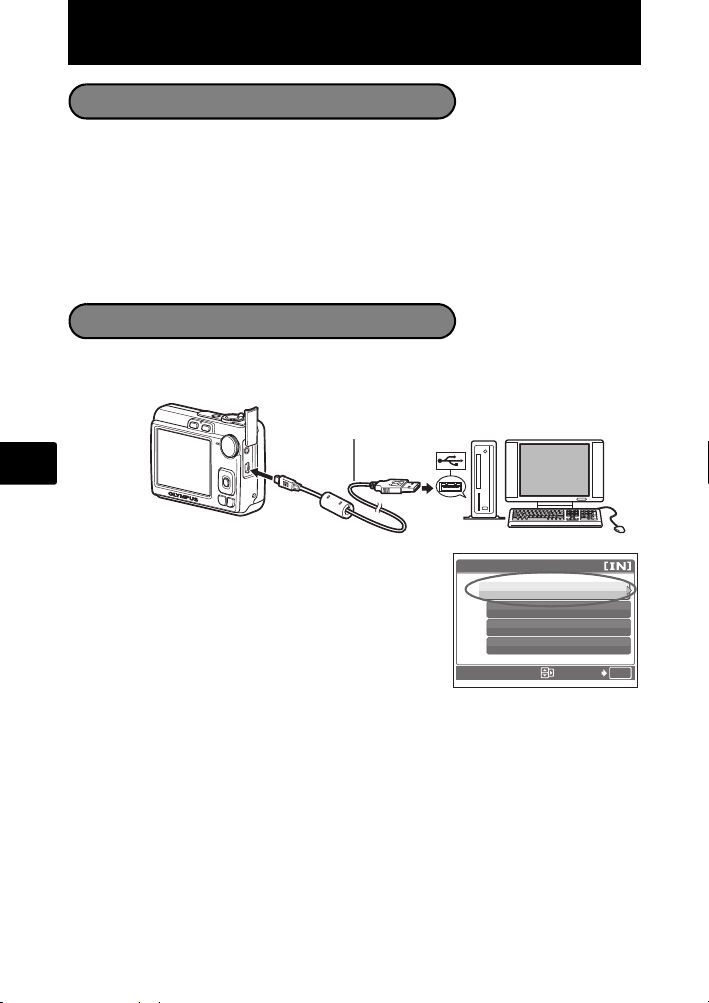
Transferir imagens
Instalar o software
1 Insira o CD-ROM OLYMPUS Master.
2 Windows: Faça um clique no botão
“OLYMPUS Master 2”.
Macintosh: Faça duplo clique no ícone
3 Basta seguir as instruções no ecrã.
Ligue a câmara ao computador
1 Ligue a câmara ao computador através do cabo USB (incluso).
O ecrã ligar-se-á automaticamente.
“Setup”.
Cabo USB
Pt
2
2 Seleccione [PC] no monitor e prima H.
O seu PC reconhecerá agora a sua câmara como
uma unidade de armazenamento amovível.
96
1
USB
PC
IMP. FÁCIL
IMP. PERSON.
SAIDA
DEF
OK
Page 97
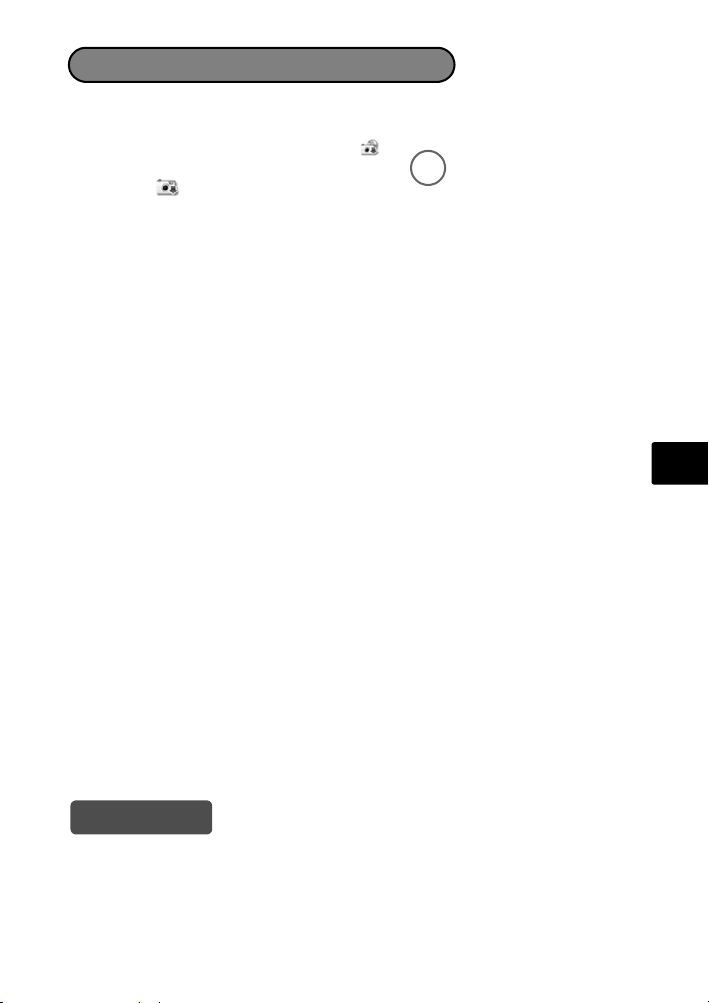
Transfira imagens para o computador
1 Com a câmara agora ligada, abra o OLYMPUS Master.
2 Fazer clique em “Transferir Imagens”
na janela de navegação e, depois, em “Da
câmara” .
3 Basta seguir as instruções no ecrã.
Pt
Dicas
• Para obter informações pormenorizadas sobre a configuração e utilização da
câmara, consulte o “Manual Avançado” da câmara fornecido em CD-ROM.
• Para obter assistência adicional, consulte o ficheiro “Ajuda”no software
OLYMPUS Master.
97
Page 98
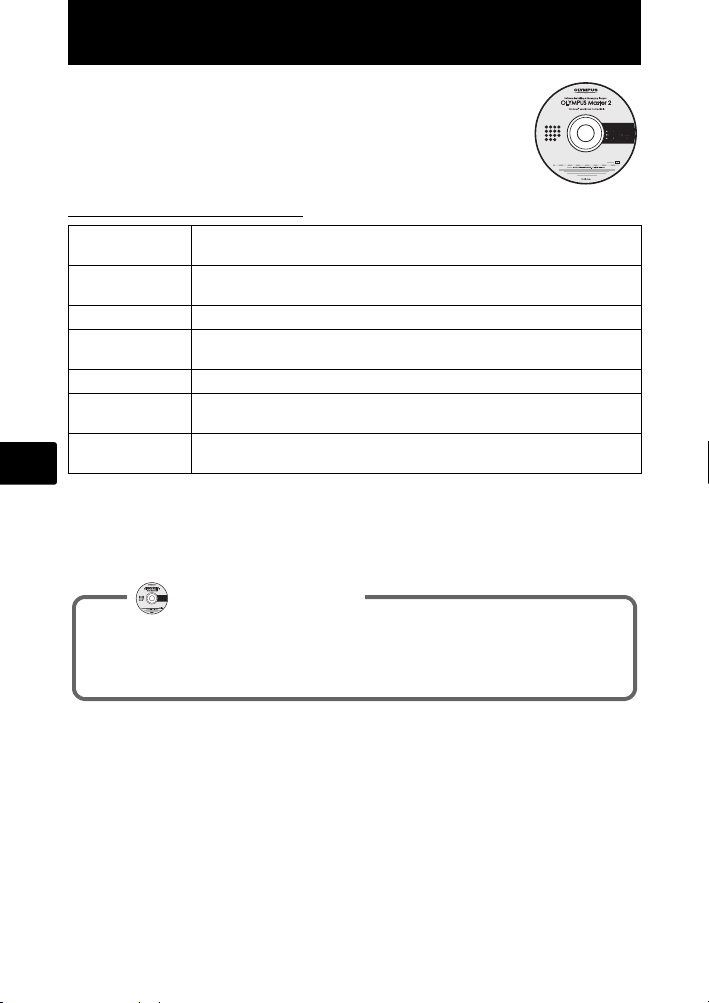
Software OLYMPUS Master
Software OLYMPUS Master: Utilize este software para
transferir imagens da câmara, ver, organizar, retocar, enviar
por correio electrónico e imprimir as suas imagens digitais,
vídeos e mais!
(Requisitos do sistema
SO
CPU
RAM 256 MB ou superior
Capacidade do
disco rígido
Ligação Porta USB/Porta IEEE 1394 (FireWire)
Ecrã Resolução de 1024 × 768 pixels ou superior com no mínimo 65.536
Outro Internet Explorer 6 ou superior (Windows)
Pt
Para obter as informações mais recentes de suporte técnico, visite o sítio da Web
da Olympus
(http://www.olympus.com/digital)
Windows 2000 Professional/XP Home Edition/XP Professional/
Vista ou Mac OS X (v10.3 ou superior)
Pentium III 500 MHz/Power PC G3 500 MHz/Intel Core Solo/Duo
1.5 GHz ou superior
500 MB ou superior
cores (Windows), 32.000 cores (Macintosh)
Safari 1.0 ou superior, QuickTime 6 ou superior (Macintosh)
Registo do utilizador
Quando instalar o OLYMPUS Master, registe a sua câmara para activar a
garantia, receber avisos sobre actualizações de software e do firmware da
câmara e muito mais.
98
Page 99
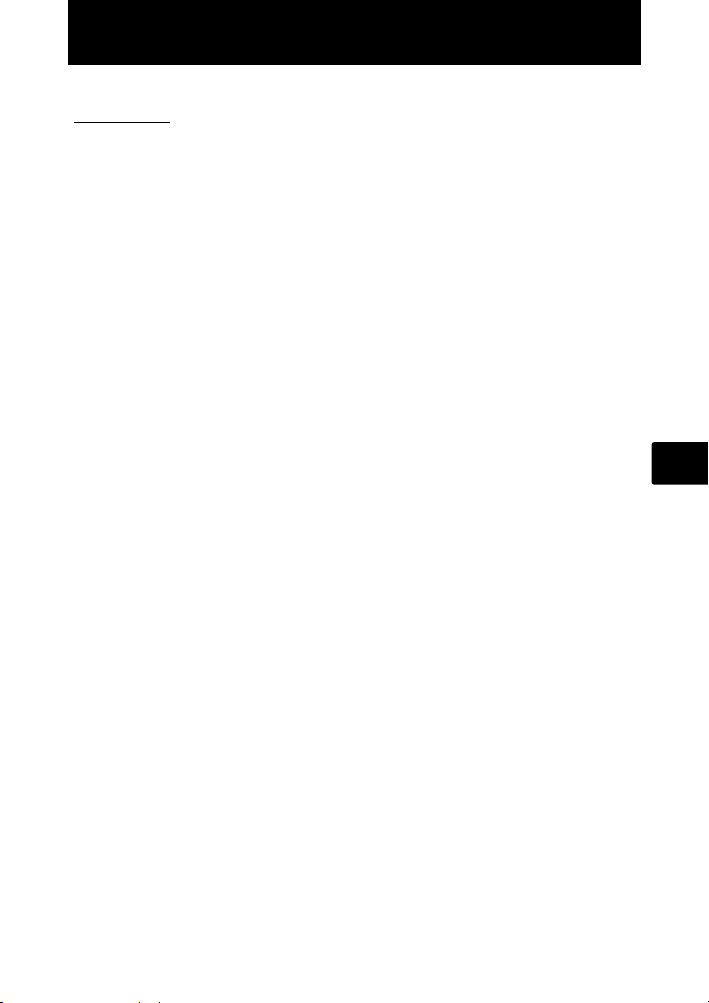
Especificações
(Câmara
Tipo de produto : Câmara Digital (para fotografar e visualizar)
Sistema de gravação
Fotografias : Gravação Digital, JPEG (de acordo com o Norma de
Normas aplicáveis : Exif 2.2, Digital Print Order Format (DPOF), PRINT Image
Vídeo : AVI Motion JPEG
Memória : Memória interna
Número de pixels
efectivos
Dispositivo de captação
de imagens
Objectiva : Objectiva Olympus de 6,3 a 18,9 mm, f3,1 a 5,9
Sistema fotométrico : Medição ponderada ao centro
Velocidade obturador : 4 a 1/2000 seg.
Amplitude de fotografia : 0,6 m a ∞ (W), 1,0 m a ∞ (T) (normal)
Ecrã : Visor LCD a cores de 2,5" TFT, 154.000 pixels
Conector exterior : Ficha DC-IN, conector USB, Entrada VIDEO OUT
Sistema de calendário
automático
Ambiente de funcionamento
Temperatura : 0°C a 40°C (funcionamento)/
Humidade : 30% a 90% (funcionamento)/
Alimentação : 2 pilhas tamanho AA cada (pilhas Oxyride/pilhas
Dimensões : 90 mm (L) × 62,5 mm (A) × 30,5 mm (P) (excluindo
Peso : 122 g (sem pilha e placa)
concepção para sistemas de ficheiros de câmara (DCF))
Matching III, PictBridge
xD-Picture Card (16 MB a 2 GB) (Type H/M, Standard)
: 7.100.000 pixels
: 1/2,5" CCD (filtro de cor primária),
7.400.000 pixels (brutos)
(equivalente a 38 a 114 mm numa câmara 35 mm)
0,1 m a ∞ (W), 0,6 m a ∞ (T) (modo macro)
0,05 m a ∞ (modo super macro)
: 2000 até 2099
-20°C a 60°C (armazenamento)
10% a 90% (armazenamento)
alcalinas/pilhas NiMH) ou o adaptador de CA
especificado
partes salientes)
Pt
Note que melhorias no design e nas especificações podem resultar em alterações
sem aviso prévio.
99
Page 100

Precauções de segurança
CUIDADO
NÃO ABRIR, PERIGO DE
CHOQUE ELÉCTRICO
CUIDADO:
PARA REDUZIR O RISCO DE CHOQUE ELÉCTRICO, NÃO RETIRE A
TAMPA (OU COBERTURA POSTERIOR). NÃO TOQUE NAS PARTES INTERNAS
CONTACTE OS SERVIÇOS TÉCNICOS QUALIFICADOS DA OLYMPUS.
O ponto de exclamação dentro de um triângulo, alerta o utilizador sobre a presença de
partes importantes para o funcionamento e manutenção (serviços técnicos). Ver as
instruções que acompanham este produto.
PERIGO
ADVERTÊNCIA
PRECAUÇÃO
ATENÇÃO!
PARA REDUZIR O RISCO DE FOGO OU DE CHOQUES ELECTRICOS, NÃO EXPONHA ESTE EQUIPAMENTO
À CHUVA, EM CONTACTO COM LÍQUIDOS OU EM LOCAIS COM HUMIDADE.
Pt
Precauções Gerais
Leia todas as instruções — Antes de utilizar o produto, leia todas as instruções
de funcionamento. Guarde todos os manuais e instruções de segurança para
futuras consultas.
Limpeza — Desligue sempre da tomada, antes de o limpar. Utilize apenas um
pano macio para limpeza. Para limpar, nunca use nenhum tipo de líquido ou
aerossol, ou solvente orgânico.
Acessórios — Para sua segurança a para evitar danos no produto, utilize apenas
acessórios recomendados pela Olympus.
Água e Humidade — Para consultar as precauções sobre os produtos com
características à prova de água, leia as respectivas secções.
Localização — Para evitar danos no produto, monte-o com segurança sobre um
tripé, estante ou suporte estável.
Fonte de energia — Ligue este aparelho à fonte de energia designada para ele.
Relâmpagos— Se houver uma tempestade durante a utilização de um adaptador
CA, desligue-o imediatamente da tomada da parede.
Objectos estranhos — Para evitar lesões pessoais, nunca insira objectos
metálicos dentro do produto.
Calor — Nunca use ou guarde este produto perto de fontes de calor, tais como
radiadores, aquecedores ou qualquer tipo de equipamento ou ferramenta que
produza calor, incluindo amplificadores de som.
Se o produto for utilizado sem observância das informações acompanhadas deste
símbolo, poderão ocorrer lesões graves ou morte.
Se o produto for utilizado sem observância das informações acompanhadas deste
símbolo, poderão ocorrer lesões ou morte.
Se o produto for utilizado sem observância das informações acompanhadas deste símbolo,
poderão ocorrer lesões pessoais, danos no equipamento ou a perda de dados importantes.
100
