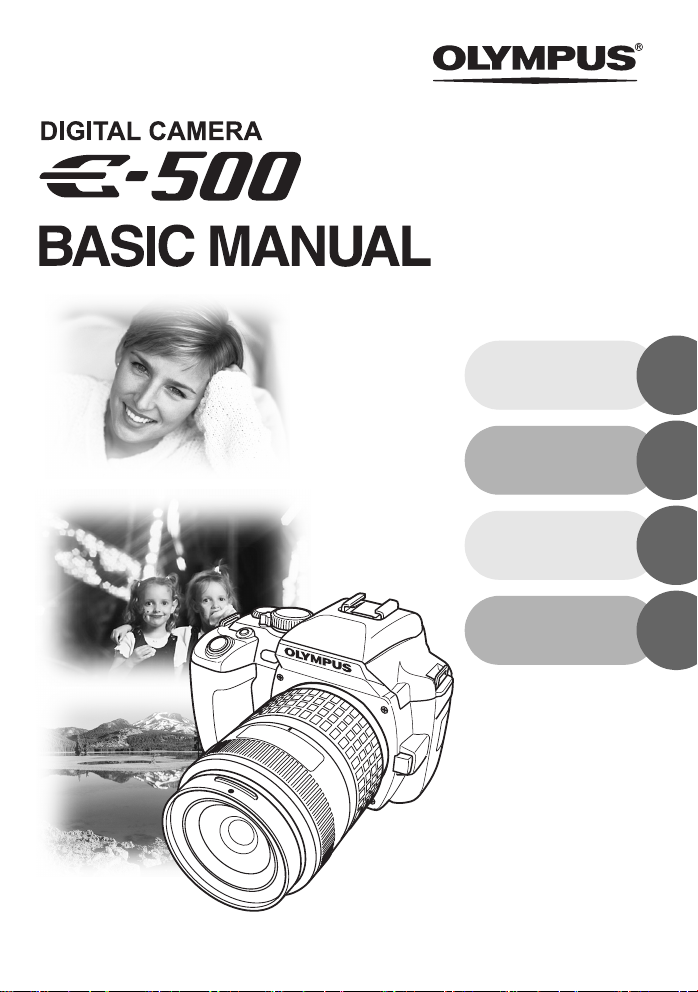
ENGLISH
2
FRANÇAIS
ESPAÑOL
DEUTSCH
30
58
86
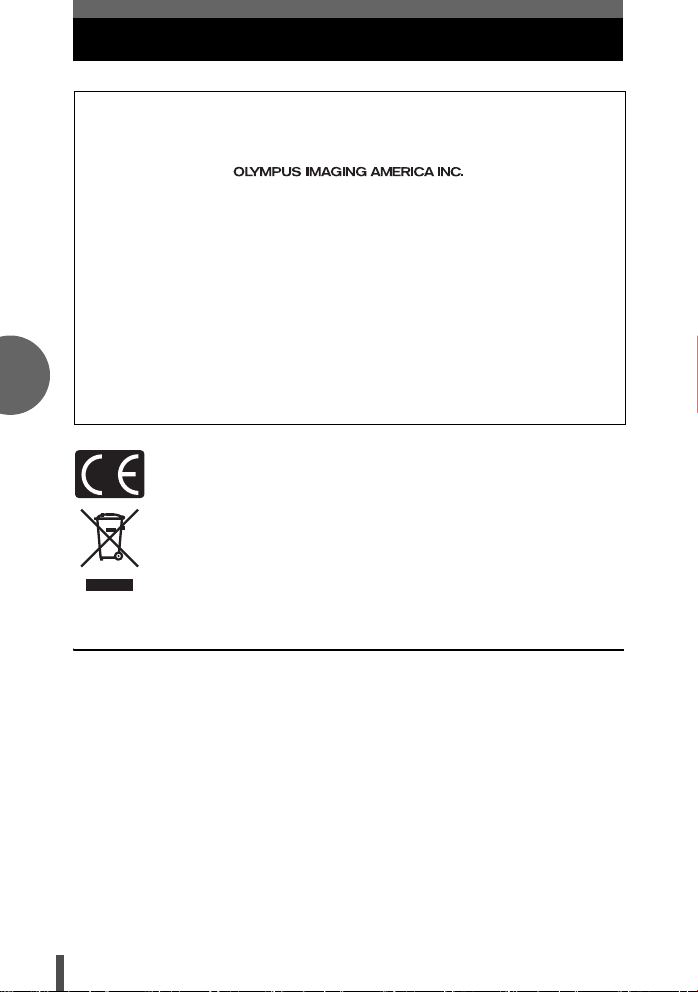
En
For customers in North and South America
For customers in USA
Declaration of Conformity
Model Number : E-500
Trade Name : OLYMPUS
Responsible Party :
Address : Two Corporate Center Drive, P.O. Box 9058, Melville, NY
Telephone Number : 1-631-844-5000
Tested To Comply With FCC Standards
FOR HOME OR OFFICE USE
This device complies with Part 15 of the FCC rules. Operation is subject to the
following two conditions:
(1) This device may not cause harmful interference.
(2) This device must accept any interference received, including interference that
may cause undesired operation.
For customers in Canada
This Class B digital apparatus meets all requirements of the Canadian InterferenceCausing Equipment Regulations.
11747-9058 U.S.A.
For customers in Europe
“CE” mark indicates that this product complies with the European
requirements for safety, health, environment and customer protection. “CE”
mark cameras are intended for sales in Europe.
This symbol [crossed-out wheeled bin WEEE Annex IV] indicates separate
collection of waste electrical and electronic equipment in the EU countries.
Please do not throw the equipment into the domestic refuse.
Please use the return and collection systems available in your country for
the disposal of this product.
This product and bundled accessories conform to WEEE standards.
Trademarks
• IBM is a registered trademark of International Business Machines Corporation.
• Microsoft and Windows are registered trademarks of Microsoft Corporation.
• Macintosh is a trademark of Apple Computer, Inc.
• xD-Picture Card™ is a trademark.
• All other company and product names are registered trademarks and/or trademarks of
their respective owners.
• The standards for camera file systems referred to in this manual are the “Design Rule
for Camera File System/DCF” standards stipulated by the Japan Electronics and
Information Technology Industries Association (JEITA).
2
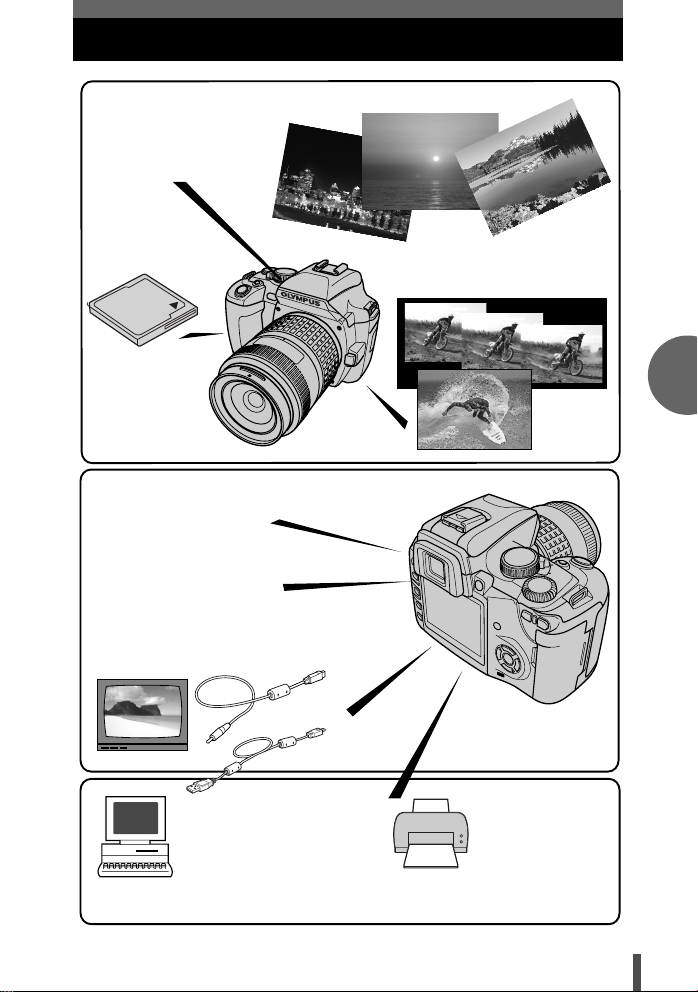
What you can do with this camera
Once you've selected AUTO,
you don't have to make any
complicated settings. Just
press the shutter button!
You can take sequential shots.
Pictures are
stored on the
CompactFlash or
xD-Picture Card.
You can view images using
slideshow and check
shooting information, etc.
Images recorded in RAW
mode can be converted to,
and saved in, other record
modes.
Images can be
played back on a TV
with the video cable.
En
When the camera is connected
to a PC or printer.
Once you've transferred images to
your PC, you can take advantage
of many more editing, viewing and
printing functions with the provided
OLYMPUS Master.
You can print out
stored pictures
directly with a
PictBridge-compatible
printer without using
your PC.
3
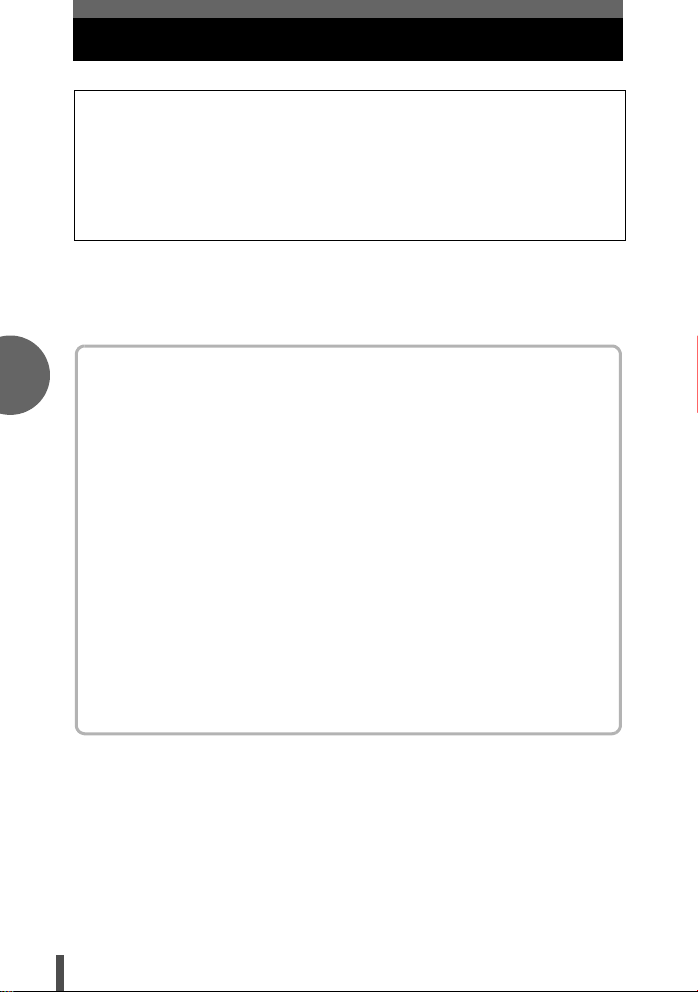
Contents
• Thank you for purchasing an Olympus digital camera. Before you start to use your
new camera, please read these instructions carefully to enjoy optimum
performance and a longer service life.
• This manual explains shooting and playback basics. For details on functions, read
the advanced manual. Keep this manual in a safe place for future reference.
• We recommend that you take test shots to get accustomed to your camera before
taking important photographs.
• The screen and camera illustrations shown in this manual were produced during the
development stages and may differ from the actual product.
This manual explains shooting preparation and easy techniques for shooting and
playback. This manual is only for quick reference and should be read first to learn
basic camera operation.
En
Safety precautions . . . . . . . . . . . . . . . . . . . . . . . . . . . . . . . . . . . . . . . . . . . . 5
Attaching the strap . . . . . . . . . . . . . . . . . . . . . . . . . . . . . . . . . . . . . . . . . . 11
Preparing the battery. . . . . . . . . . . . . . . . . . . . . . . . . . . . . . . . . . . . . . . . . 12
Loading the battery . . . . . . . . . . . . . . . . . . . . . . . . . . . . . . . . . . . . . . . . . . 13
Lens basics. . . . . . . . . . . . . . . . . . . . . . . . . . . . . . . . . . . . . . . . . . . . . . . . . 14
Usable lenses . . . . . . . . . . . . . . . . . . . . . . . . . . . . . . . . . . . . . . . . . . 14
Attaching a lens to the camera . . . . . . . . . . . . . . . . . . . . . . . . . . . . . 15
Card basics. . . . . . . . . . . . . . . . . . . . . . . . . . . . . . . . . . . . . . . . . . . . . . . . . 17
Usable cards . . . . . . . . . . . . . . . . . . . . . . . . . . . . . . . . . . . . . . . . . . . 17
Inserting a card . . . . . . . . . . . . . . . . . . . . . . . . . . . . . . . . . . . . . . . . . 18
Power on. . . . . . . . . . . . . . . . . . . . . . . . . . . . . . . . . . . . . . . . . . . . . . . . . . . 20
Date/time setting . . . . . . . . . . . . . . . . . . . . . . . . . . . . . . . . . . . . . . . . . . . . 21
Holding the camera . . . . . . . . . . . . . . . . . . . . . . . . . . . . . . . . . . . . . . . . . . 22
Adjusting the viewfinder’s diopter . . . . . . . . . . . . . . . . . . . . . . . . . . . . . . 23
Shooting . . . . . . . . . . . . . . . . . . . . . . . . . . . . . . . . . . . . . . . . . . . . . . . . . . . 24
Playback . . . . . . . . . . . . . . . . . . . . . . . . . . . . . . . . . . . . . . . . . . . . . . . . . . . 26
What you can do with OLYMPUS Master software . . . . . . . . . . . . . . . . . 27
Information . . . . . . . . . . . . . . . . . . . . . . . . . . . . . . . . . . . . . . . . . . . . . . . . . 28
Specifications . . . . . . . . . . . . . . . . . . . . . . . . . . . . . . . . . . . . . . . . . . . 28
4
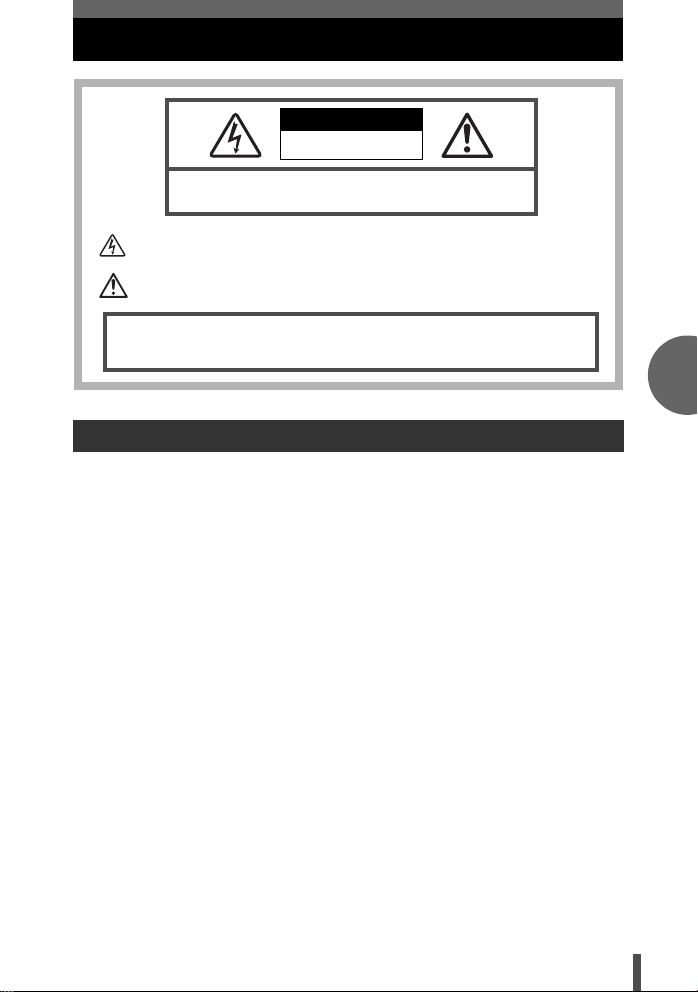
Safety precautions
CAUTION
RISK OF ELECTRIC SHOCK
DO NOT OPEN
CAUTION: TO REDUCE THE RISK OF ELECTRICAL SHOCK, DO NOT
REMOVE COVER (OR BACK). NO USER-SERVICEABLE PARTS INSIDE.
REFER SERVICING TO QUALIFIED OLYMPUS SERVICE PERSONNEL.
Lightning flash with an arrowhead, enclosed in a triangle, alerts you to the presence of uninsulated voltage
points inside the product which could cause a serious electrical shock.
An exclamation mark enclosed in a triangle alerts you to important operating and maintenance instructions
in the documentation provided with the product.
WARNING!
TO AVOID THE RISK OF FIRE OR ELECTRICAL SHOCK, NEVER EXPOSE THIS PRODUCT TO WATER
OR OPERATE IN A HIGH HUMIDITY ENVIRONMENT.
General Precautions
Read All Instructions — Before you use the product, read all operating
instructions.
Save These Instructions — Save all safety and operating instructions for
future reference.
Heed Warnings — Read carefully and follow all warning labels on the product
and those described in the instructions.
Follow Instructions — Follow all instructions provided with this product.
Cleaning — Use only a damp cloth for cleaning. Never use any type of liquid
or aerosol cleaner, or any type of organic solvent to clean this product.
Attachments — For your safety, and to avoid damaging the product, use only
accessories recommended by Olympus.
Water and Moisture — Never use this product around water (near a bathtub,
kitchen sink, laundry tub, wet basement, swimming pool or in the rain). For
precautions on products with weatherproof designs, read the
weatherproofing sections of their manuals.
Location — To avoid damage to the product and prevent personal injury,
never place this product on an unstable stand, tripod, bracket, table or cart.
Mount only on a stable tripod, stand, or bracket. Follow the instructions that
describe how to safely mount the product, and use only the mounting
devices recommended by the manufacturer.
Power Sources — Connect this product only to the power source described
on the product label. If you are not sure about the type of power supply in
your home, consult your local power company. Refer to your operating
instructions for information on using the product with a battery.
En
5
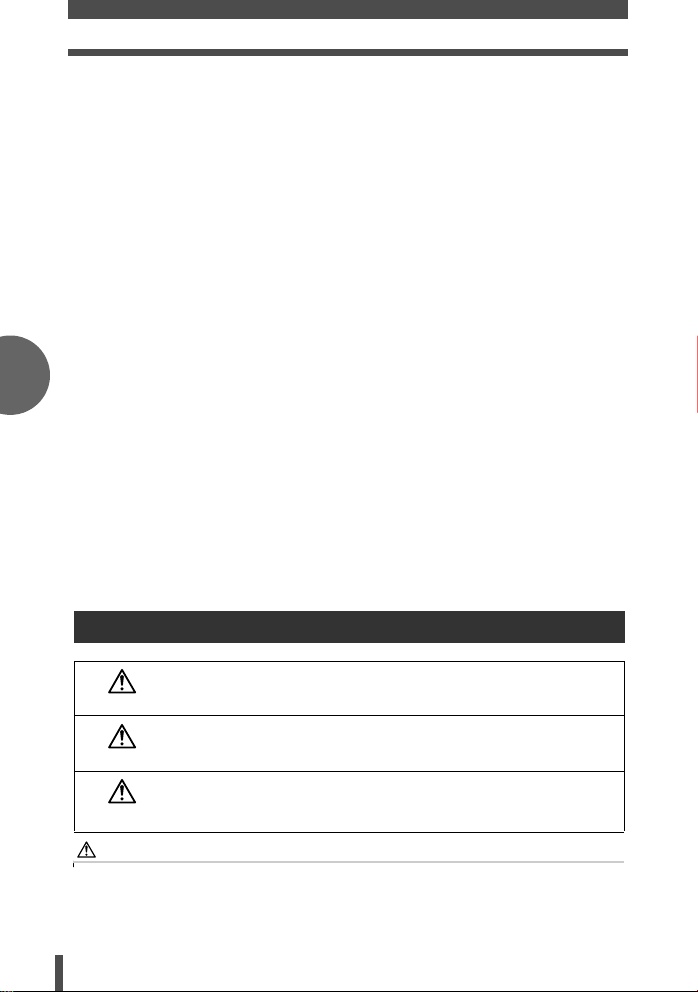
En
Safety precautions
Foreign Objects, Liquid Spillage — To avoid personal injury caused by fire
or electrical shock from contact with internal high voltage points, never insert
a metal object into the product. Avoid using the product where there is a
danger of spillage.
Heat — Never use or store this product near any heat source such as a
radiator, heat register, stove, or any type of equipment or appliance that
generates heat, including stereo amplifiers.
Servicing — Refer all servicing to qualified personnel. Attempting to remove
the covers or disassemble the product, could expose you to dangerous high
voltage points.
Damage Requiring Service — If you notice any of the conditions described
below, refer servicing to qualified service personnel:
a) Liquid has been spilled onto the product or some other object has fallen
into the product.
b) The product has been exposed to water.
c) The product does not operate normally despite following operating
instructions. Adjust only the controls described in the operating
instructions as improper adjustment of other controls could damage the
product and require extensive repair work by a qualified technician.
d) The product has been dropped or damaged in any way.
e) The product exhibits a distinct change in performance.
Replacement Parts — When replacement parts are required, make sure that
the service center uses only parts with the same characteristics as the
originals, as recommended by the manufacturer. Unauthorized substitution
of parts could result in fire, electrical shock, or create other hazards.
Safety Check — Upon completion of servicing or repairs, ask the service
technician to perform safety checks to determine that the product is in good
working order.
Handling the Camera
If the product is used without observing the information given under
DANGER
WARNING
CAUTION
WARNING
z Do not use the camera in areas exposed to flammable or explosive
gases.
A fire or explosion may result.
6
this symbol, serious injury or death may result.
If the product is used without observing the information given under
this symbol, injury or death may result.
If the product is used without observing the information given under
this symbol, minor personal injury, damage to the equipment, or the
loss of valuable data may result.
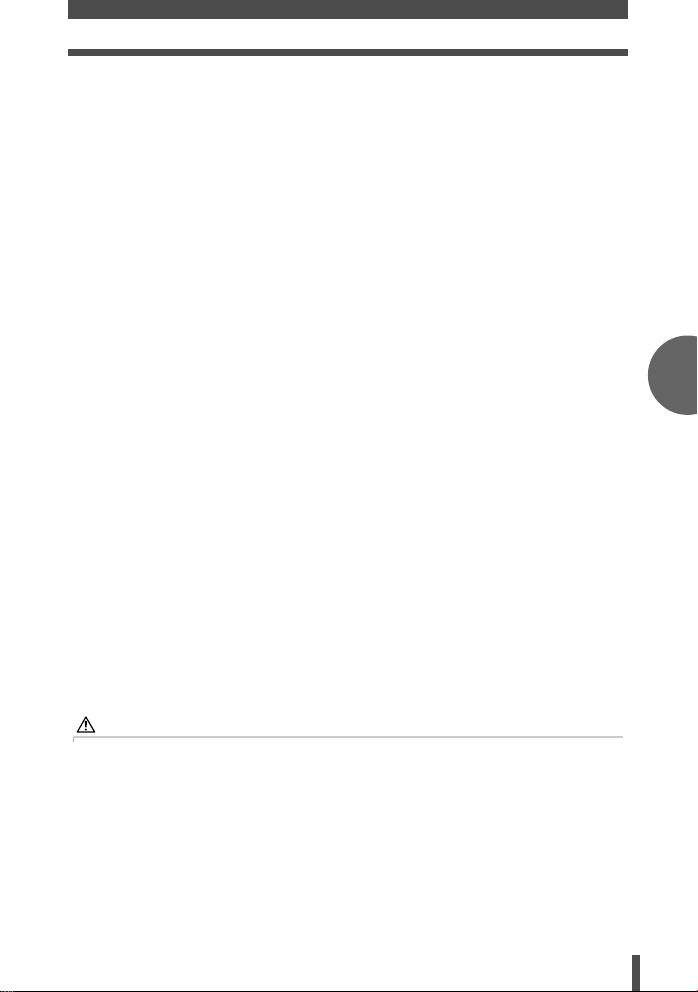
Safety precautions
z Do not use the flash on people (infants, small children, etc.) at close
range.
When you fire the flash, you must be at least 1 m (3 ft) away from the faces
of your subjects. Firing the flash too close to the subject’s eyes could cause
a momentary loss of vision.
z Keep young children and infants away from the camera.
If not, the following dangerous situations may occur:
• Becoming entangled in the camera strap or power cords, causing strangulation. If
this happens, follow the doctor’s instructions.
• Accidentally swallowing the battery or other small parts.
• Accidentally firing the flash into their own eyes or those of another child.
• Accidentally being injured by the moving parts of the camera.
z Do not use or store the camera in dusty or humid places.
Using or storing the camera in dusty or humid places may result in a fire or
electric shock.
z Do not cover the flash with a hand while firing.
Do not cover the flash or touch it after it has just been fired sequentially. It
may be hot and cause minor burns.
z Do not take apart or modify the camera.
Never attempt to disassemble the camera. The internal circuits contain high
voltage points which could cause serious burns or electrical shock.
z Do not let water or foreign objects inside the camera.
A fire or electric shock may result. If the camera is accidentally dropped in
water, or if liquid is spilled into the camera, stop using it, allow it to dry, and
then remove the battery. Contact the nearest authorized Olympus service
center.
z Do not touch the battery or the battery charger while battery charging
is in progress.
Wait until charging is complete and the battery has cooled.
The battery and battery charger become hot while charging. At these times, they may
cause minor burns.
z Do not use a non-specified battery and/or charger.
Use of a non-designated battery and/or re-charger may lead to camera or
battery failure as well as other unexpected accidents. Any accidents
resulting from use of non-designated equipment will not be compensated.
En
CAUTION
z Stop using the camera immediately if you notice any unusual odors,
noise, or smoke around it.
If you notice any unusual odors, noise, or smoke around the camera during
operation, switch it off immediately — and remove the battery. Allow the
camera to sit idle for a few minutes to cool. Take the camera outdoors, away
from flammable objects, and carefully remove the battery. Never remove the
battery with bare hands. Contact the nearest Olympus service center
immediately.
7
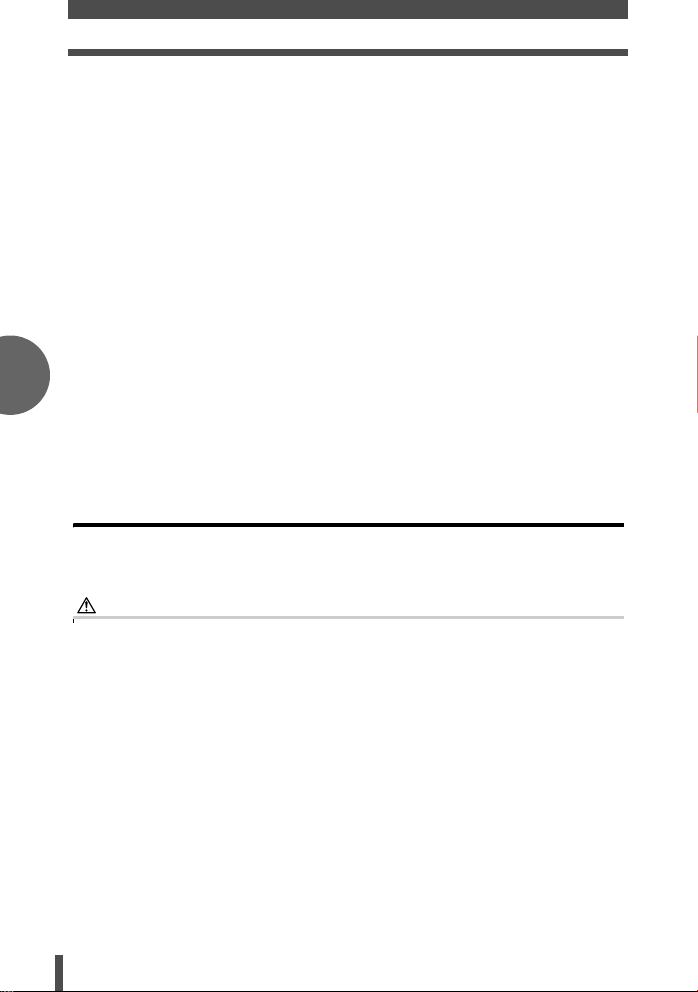
En
Safety precautions
z Do not use the camera with wet hands.
Damage or electric shock may result. Also, do not connect or disconnect
the power plug with wet hands.
z Be careful with the strap when you carry the camera.
It could easily catch on stray objects — and cause serious damage.
z Do not leave the camera in areas subject to extremely high
temperature.
Doing so may cause parts to deteriorate and, in some circumstances, cause
the camera to catch fire.
z When the camera contains metal parts, overheating can result in a
low-temperature burn. Pay attention to the following:
• When used for a long period, the camera will get hot. If you hold on to the camera in
this state, a low-temperature burn may be caused.
• In places subject to extremely cold temperatures, the temperature of the camera’s
body may be lower than the environmental temperature. If possible, wear gloves
when handling the camera in cold temperatures.
z Do not damage the power cable.
Do not pull on the charger’s cable or add another cable to it. Be sure to
connect or disconnect the charger’s cable while holding the power plug. If
the following cases occur, stop using and contact an Olympus dealer or
authorized customer support center.
• The power plug or cable produces heat, burning smell, or smoke.
• The power plug or cable is cracked or broken. The contact is bad on the power plug.
Battery handling precautions
Follow these important guidelines to prevent the battery from leaking,
overheating, burning, exploding, or causing electrical shocks or burns.
DANGER
z Never heat or incinerate the battery.
z Do not connect the (+) and (-) terminals to each other using metal
objects.
z Do not carry or store the battery where it may come into contact with
metal objects such as jewelry, pins, fasteners, etc.
z Never store the battery where it will be exposed to direct sunlight, or
subjected to high temperatures in a hot vehicle, near a heat source,
etc.
z Never attempt to disassemble the battery or modify it in any way, such
as by soldering.
Doing so may break the terminals or cause battery fluid to splash, resulting
in potential fire, explosion, battery leakage, overheating or other damage.
z If battery fluid gets in your eyes, loss of eyesight may result.
If battery fluid gets in your eyes, do not rub them. Flush them immediately
with clear, cold running water and seek medical attention straight away.
8

Safety precautions
WARNING
z Keep the battery dry at all times. Never allow it to come into contact
with fresh or salt water.
z Do not touch or hold the battery with wet hands.
z If the rechargeable battery does not recharge within the specified
time, stop charging it and do not use it.
If you do not, fire, explosion, ignition or overheating may result.
z Do not use the battery if it is cracked or broken.
Doing so may cause explosion or overheating.
z Never subject the battery to strong shocks or continuous vibration.
Doing so may cause explosion or overheating.
z Never attempt to modify the battery compartment on the camera,
never insert anything (other than the specified battery) into the
compartment.
z If the battery leaks, becomes discolored or deformed, or appears
abnormal in any way during operation, stop using the camera
immediately.
Contact your dealer or an authorized Olympus service center. Continued
use may result in fire or electric shock.
z If the battery leaks fluid onto your clothing or skin, remove the
clothing and flush the affected area with clean, running cold water
immediately. If the fluid burns your skin, seek medical attention
immediately.
CAUTION
z Do not remove the battery from the camera immediately after
operating the camera on battery power for a long time.
Doing so may cause burns.
z Remove the battery from the camera if it is not going to be used for a
long time.
Otherwise, battery leakage or overheating may cause a fire or injury.
En
Handling and storage precautions
Camera
z To protect the high-precision technology contained in this product, never
leave the camera in the places listed below, no matter if in use or storage:
• Places where temperatures and/or humidity are high or go through
extreme changes. Direct sunlight, beaches, locked cars, or near other
heat sources (stove, radiator, etc.) or humidifiers.
• In sandy or dusty environments.
• Near flammable items or explosives.
• In wet places, such as bathrooms or in the rain.
• In places subject to strong vibrations.
9
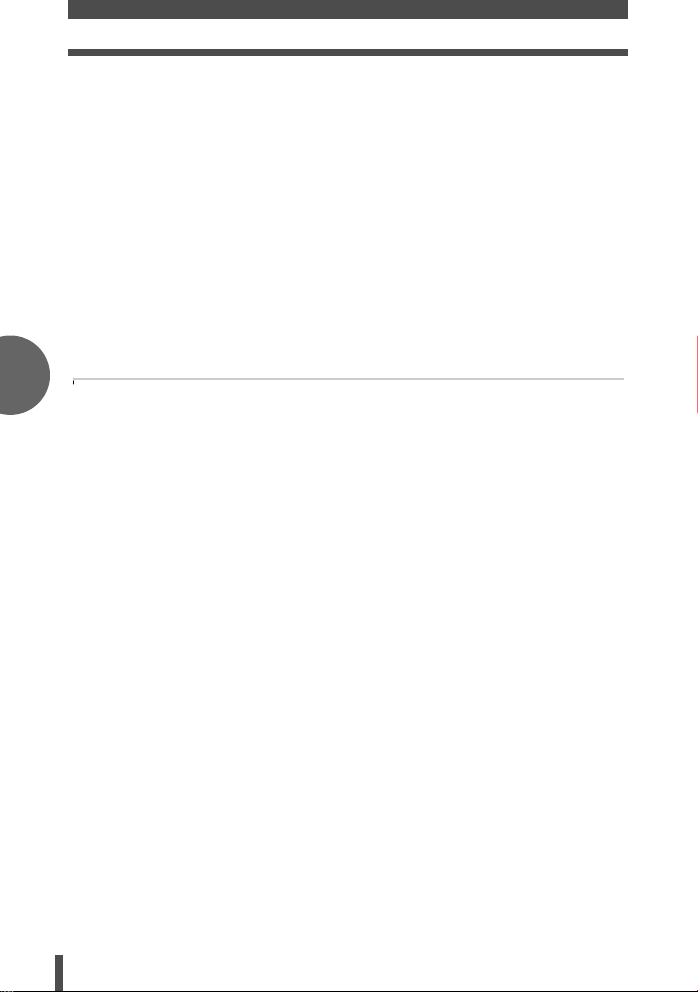
En
Safety precautions
z Never drop the camera or subject it to severe shocks or vibrations.
z Do not leave the camera pointed directly at the sun. This may cause lens
damage, color failure, ghosting on the CCD, or may possibly start a fire.
z Condensation may form inside the camera when there is a sudden extreme
change in temperature (such as when moving from indoors to outdoors).
Acclimatize the camera to the temperature (e.g. by putting the camera into
a plastic bag) before use.
z If the camera has not been used for a long time, mold may form or the
camera may malfunction. Before using the camera, check that the camera
works properly.
z Do not touch electric contacts on cameras and interchangeable lenses.
Remember to attach the cap when removing the lens.
z Do not place the camera near anything that could be affected by magnetism
(e.g. credit card, floppy disk, etc.). Doing so may destroy the data on these
items.
LCD monitor
z Do not push the monitor forcibly; otherwise the image may become fuzzy,
resulting in a playback mode failure or damage to the monitor. If the monitor
is damaged, be careful not to get any of the liquid crystals from the monitor
in your mouth. If liquid crystals get on your limbs or clothes, wash them off.
z A strip of light may appear on the top/bottom of the monitor. This is not a
malfunction.
z When a subject is viewed diagonally in the camera, the edges may appear
to zigzag on the monitor. This is not a malfunction; It will be less noticeable
in playback mode.
z In places subject to low temperatures, the LCD monitor may take a long
time to turn on or its color may change temporarily. When using the camera
in extremely cold places, it is a good idea to occasionally place it in a warm
place. A LCD monitor exhibiting poor performance due to low temperatures
will recover in normal temperatures.
z The LCD monitor is made with high-precision technology. However, black
spots or bright spots of light may appear on the LCD monitor. These spots
may not be uniform in color and brightness depending on their
characteristics or the angle at which you are viewing the monitor. This is not
a malfunction.
10
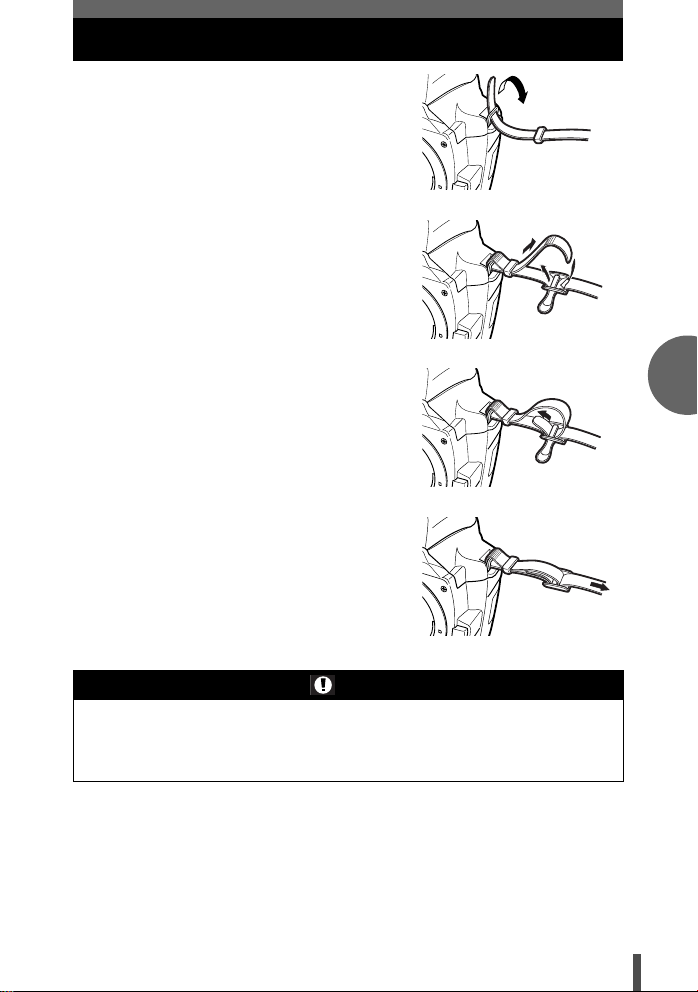
Attaching the strap
1 Thread one end of the strap through the
strap eyelet on the camera.
2 Thread the end of the strap through the
ring, then thread it through the stopper
as indicated by the arrows.
3 Thread the strap back through the other
hole of the stopper.
4 Pull the other side of the strap tight,
making sure that it is fastened securely.
5 Repeat steps 1 - 4 to attach the other end
of the strap to the other eyelet.
Notes
• Be careful with the strap when you carry the camera, since it can easily catch on
stray objects, causing injury or damage.
• Attach the strap correctly as shown above so that the camera does not fall off. If the
strap is attached incorrectly and the camera falls off, Olympus is not responsible for
any damage.
En
11
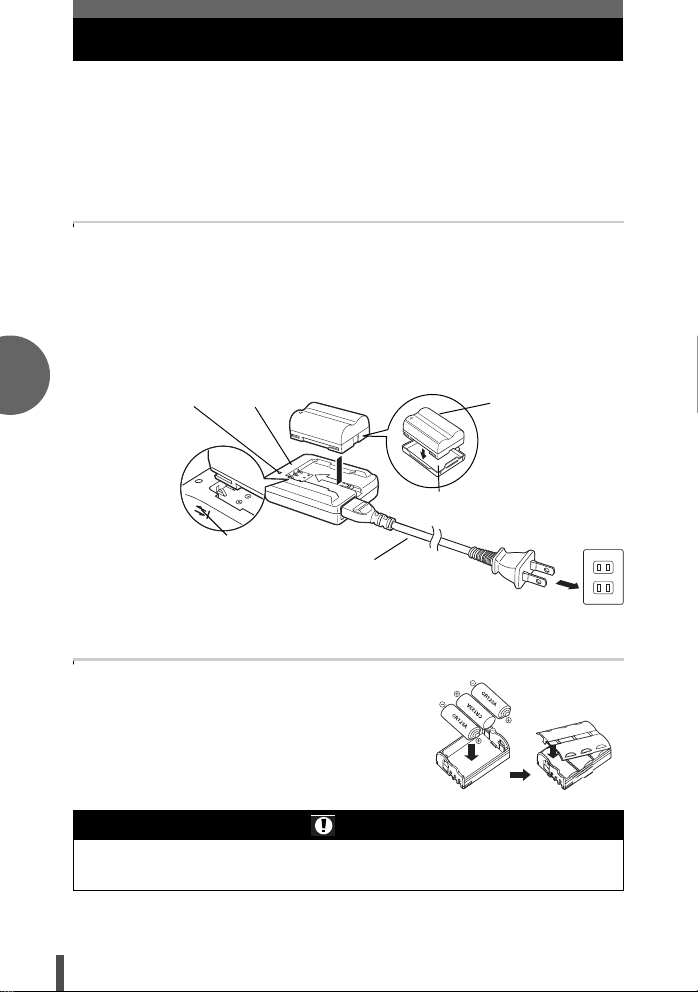
En
Preparing the battery
This camera uses the following batteries.
• Three CR123A lithium batteries
• BLM-1 Li-ion battery
The provided batteries may differ depending on the area where you
purchased this camera. Never use any other type of battery. For details, refer
to the advanced manual.
BLM-1 Li-ion Battery
Charge the battery in the BCM-2 Li-ion Battery Charger.
The battery is not fully charged when purchased. Before use, be sure to
charge the battery.
1 Connect the AC cable, then attach the battery to the charger.
• Charging starts. The battery will be fully recharged in about 5 hours.
• When the charging indicator color changes from red to green, charging is
completed.
Charging indicator
Align the battery with the arrow.
Charger
AC cable
Remove the protection
cap from the battery.
Lithium ion
battery
AC wall outlet
CR123A lithium batteries
1 Load the lithium batteries in the LBH-1
lithium battery holder as shown in the
illustration.
Notes
• The CR123A lithium battery is not rechargeable. Do not charge it.
• If the battery power lever’s power is low, replace all three batteries with new ones.
• When not using the camera, store the lithium batteries in the battery case.
12
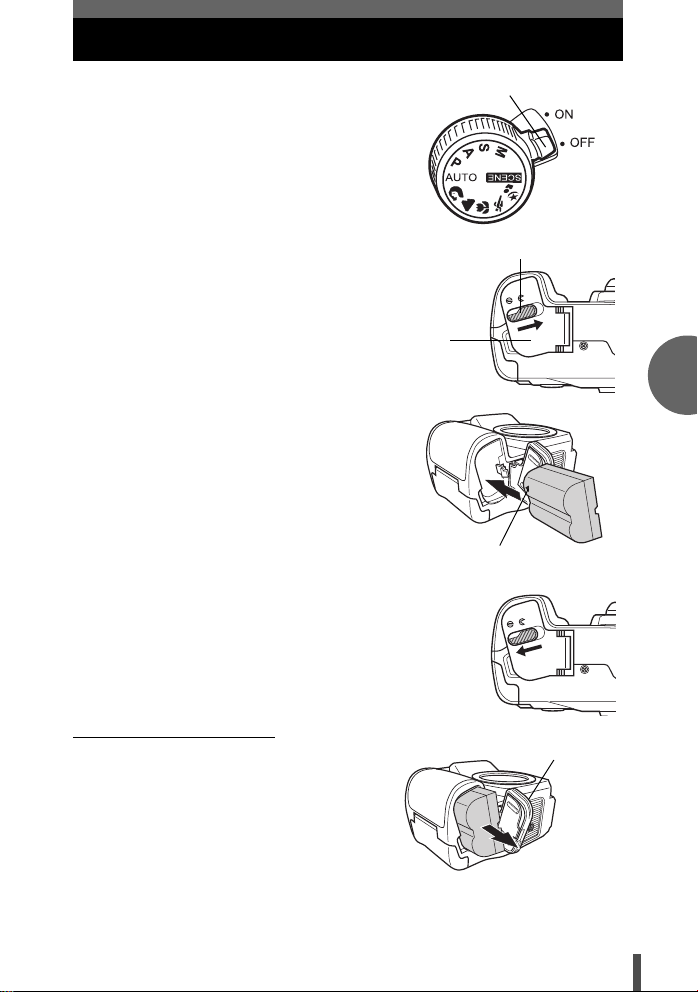
Loading the battery
1 Make sure that the camera's power
switch is set to OFF.
2 Slide the battery compartment lock
to ) and open the battery
compartment cover.
3 Load the battery as shown in the
illustration.
4 Slide the battery compartment lock
to = .
Power switch
Battery compartment lock
Battery
compartment
cover
Direction indicating mark
En
Unloading the battery
• Make sure the power switch is set to
OFF and the card access lamp is not
blinking.
• Slide the battery compartment lock and
remove the battery.
• If the battery compartment cover
comes off, fit the hinges back together
to re-attach the cover to the camera.
Battery
compartment lock
13
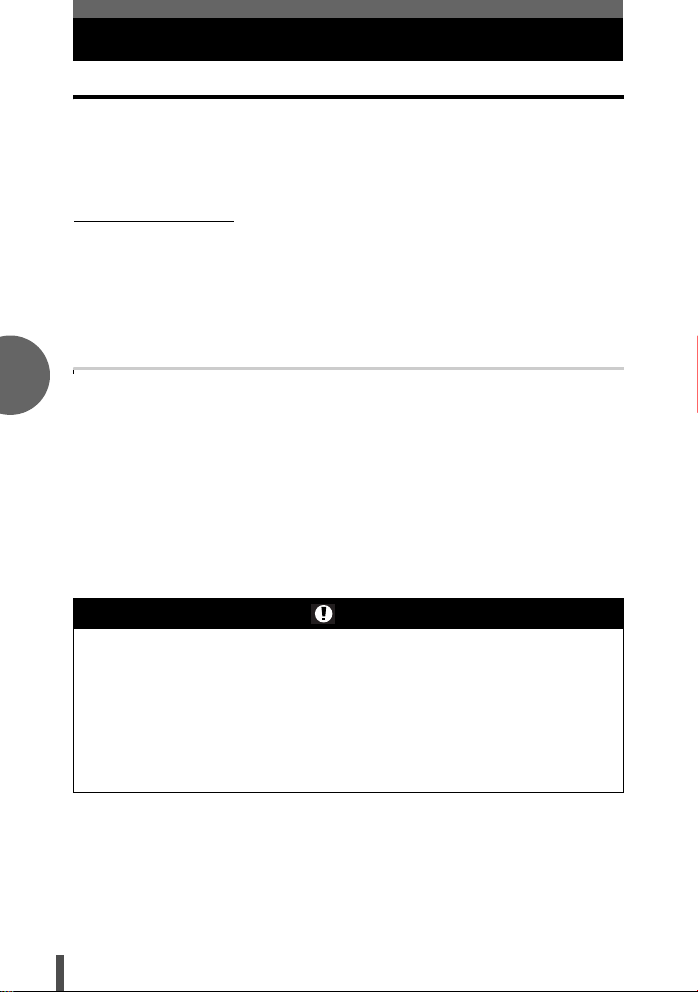
En
Lens basics
Usable lenses
Select the lens that you want to shoot with.
Use a specified Four Thirds lens (Four Thirds mount). When a non-specified
lens is used, AF (auto focus) and light metering will not function correctly. In
some cases, other functions may not work either.
Four Thirds mount
Developed by Olympus as the lens mount standard for the Four Thirds
system.
These all-new interchangeable lenses featuring the Four Thirds mount were
developed from the ground up based on optic engineering exclusively for
digital cameras.
ZUIKO DIGITAL interchangeable lens
Four Thirds system interchangeable lens designed to withstand rigorous
professional use. The Four Thirds system makes it possible for a fast lens to
be compact and lightweight as well.
The Four Thirds system interchangeable lens lineup includes a wide range of
products in addition to those listed below:
ZUIKO DIGITAL ED 50mm-200mm f2.8-3.5:
Super telephoto zoom lens equivalent to 100-400 mm on a 35 mm lens
ZUIKO DIGITAL 40mm-150mm f3.5-4.5:
Telephoto zoom lens equivalent to 80-300 mm on a 35 mm lens
Notes
• When you attach or remove the body cap and lens from the camera, keep the lens
mount on the camera pointed downward. This helps prevent dust and other foreign
matter from getting inside the camera.
• Do not remove the body cap or attach the lens in dusty places.
• Do not point the lens attached to the camera toward the sun. This may cause the
camera to malfunction or even ignite due to the magnifying effect of sunlight
focusing through the lens.
• Be careful not to lose the body cap and rear cap.
• Attach the body cap to the camera to prevent dust from getting inside when no lens
is attached.
14
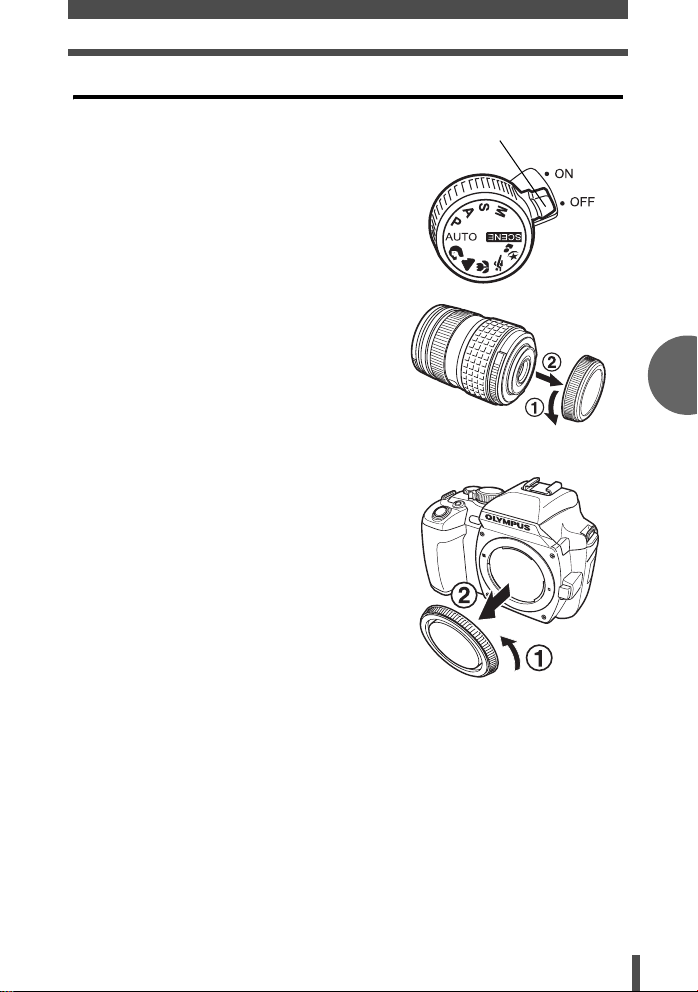
Attaching a lens to the camera
Lens basics
1 Make sure the power switch is set to
OFF.
2 Remove the rear cap from the lens.
3 Remove the body cap from the
camera.
Power switch
En
Rear cap
Body cap
15
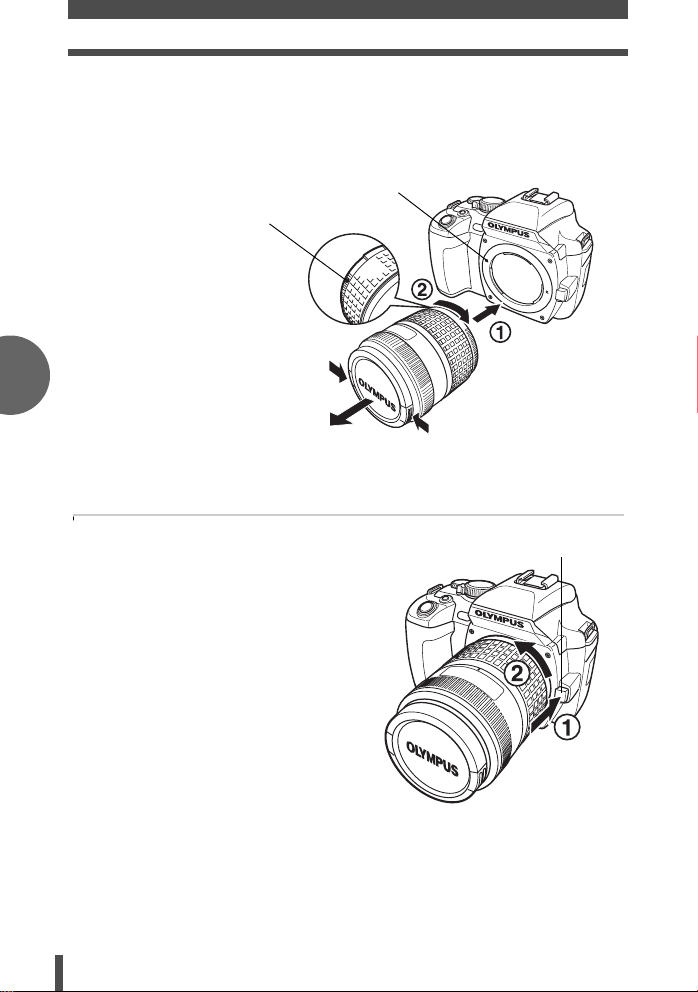
Lens basics
4 Align the lens attachment mark (red) on
the camera with the alignment mark
(red) on the lens, then insert the lens
into the camera’s body. Rotate the lens
clockwise until you hear it click.
Lens attachment mark (Red)
Alignment mark (Red)
En
Lens cap
5 Remove the lens cap.
Removing the lens from the camera
1 Make sure the power switch is
set to OFF.
2 While pressing the lens release
button, remove the lens from
the camera by rotating it
counterclockwise.
16
Lens release button
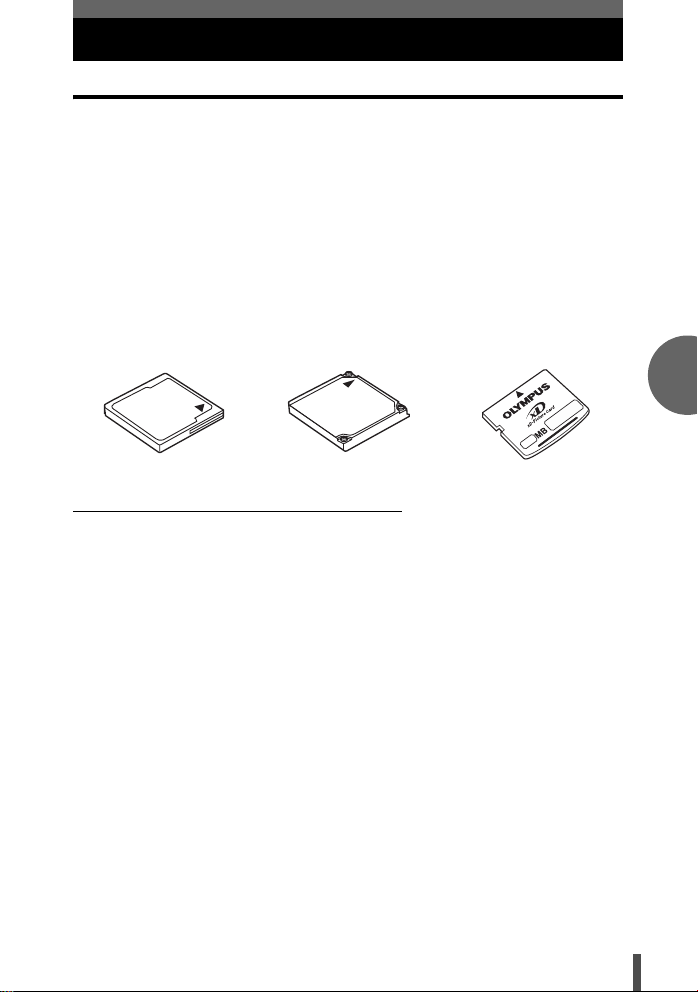
Card basics
Usable cards
“Card” in this manual refers to a recording medium. This camera can use
CompactFlash, Microdrive or xD-Picture Card (optional).
CompactFlash
A CompactFlash is a
large-capacity solid state
flash memory card. You
can use commercially
available cards.
Microdrive
A Microdrive is a medium
that uses a large-capacity
compact hard disk drive.
You can use a Microdrive
that supports CF+Type II
(Compact Flash
extension standard).
xD-Picture Card
Super-compact recording
medium. Memory capacity
of up to 1 GB.
Precautions when using a Microdrive
A Microdrive is a medium that uses a compact hard disk drive. Because the
disk drive rotates, a Microdrive is not as resistant to vibration or impact as
other cards. Special care is needed when using a Microdrive (especially
during recording and playback) to make sure the camera is not subjected to
shock or vibrations. Be sure to read the following precautions before using a
Microdrive.
Also, refer to the manuals provided with your Microdrive.
• Be very careful when putting the camera down during recording. Place it
gently on a firm surface.
• Be careful not to hit the camera against anything when carrying it by the
strap.
• Do not use the camera in places subject to vibrations or excessive shock,
such as at a construction site or in a car while driving along a bumpy
road.
• Do not take a Microdrive close to areas where it may be exposed to
strong magnetism.
En
17
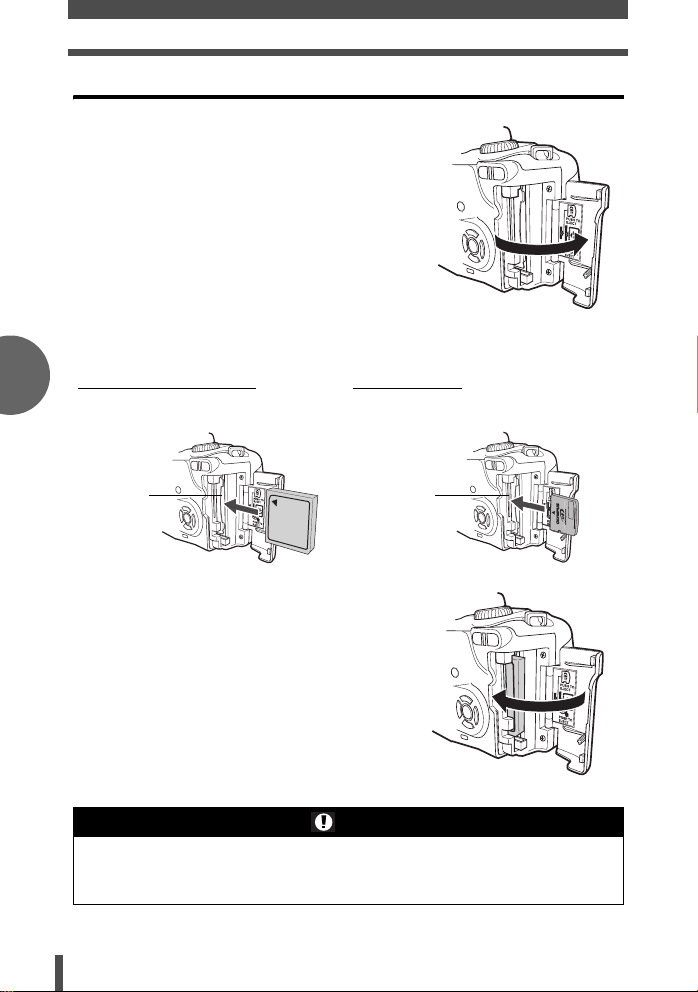
En
Card basics
Inserting a card
1 Open the card cover.
2 Inserting a card
Compact Flash/Microdrive xD-Picture Card
Insert the card’ contact area as shown in
the illustration.
Face the card correctly as shown in the
illustration.
CFcard
slot
xD card
slot
3 Close the card cover.
Notes
• Do not push the card in with a pen or similar hard or pointed object.
• Never open the battery compartment cover or card cover, or remove the battery or
card while the camera is turned on. Doing so could destroy the data stored on the
card. Once destroyed, data cannot be restored.
18
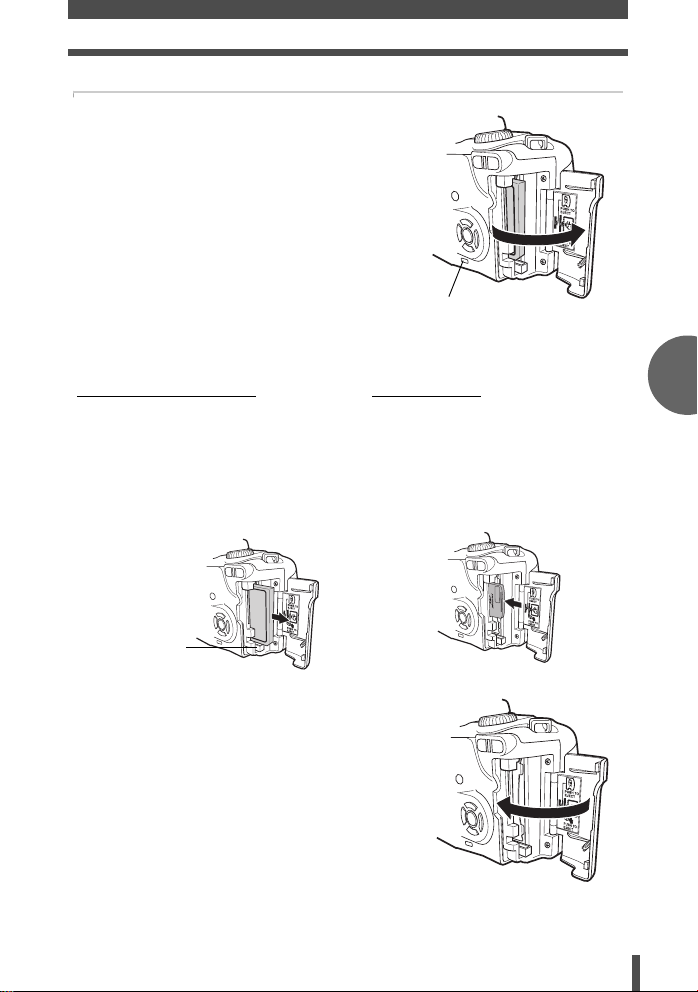
Removing the card
1 Make sure that the card access lamp is
not illuminated.
2 Open the card cover.
Card access lamp
3 Remove the card.
Compact Flash/Microdrive xD-Picture Card
• Press the eject button gently and let it
pop out, then press it again all the way in.
The card will be ejected a short way so
that you can pull it out.
• If you press the eject button too hard, the
card may jump out of the camera.
• Pull out the card.
• Press the card as shown in the
illustration. The card will be
ejected.
C a r d b a s i c s
En
Eject button
4 Close the card cover.
19
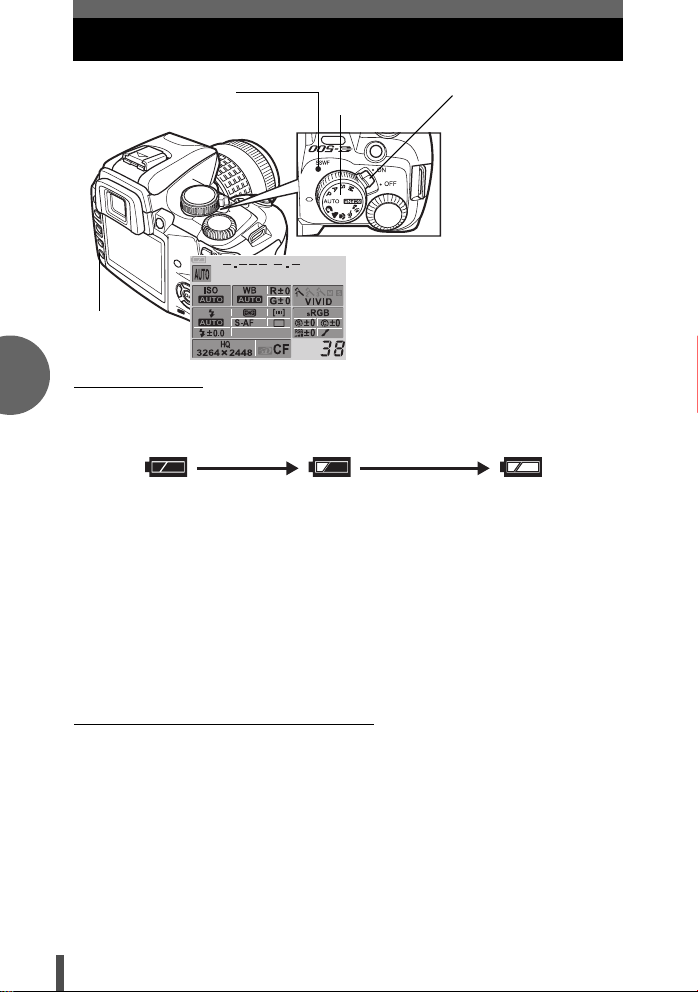
Power on
En
SSWF indicator Set the power switch to
INFO button
Set the mode dial
to AUTO.
Monitor
When the camera is turned on, the control
panel screen is displayed on the monitor.
g “Advanced manual”
If the control panel screen does not appear,
press the INFO button.
ON .
To turn off the power,
set the power switch to
OFF .
Battery check
When the camera is turned on or when remaining battery power is low, the
battery check mark varies.
Lights (green)
Remaining power level:
High *2
Lights *1 (red)
Remaining power level:
Low. *3
“BATTERY EMPTY”
is displayed.
Remaining power level:
Exhausted.
*1 Blinks in the viewfinder.
*2 Your digital camera's power consumption varies greatly depending on
usage and operating conditions. Under some operating conditions, the
camera may turn off without warning when the battery power is low.
*3 BLM-1 Li-ion battery: Charge the battery.
CR123A lithium batteries: Have some new batteries ready.
Dust reduction function operation
The dust reduction function is automatically activated when the camera is
turned on. Ultrasonic vibrations are used to remove dust and dirt from the
CCD surface. The SSWF (Super Sonic Wave Filter) indicator blinks while dust
reduction is working.
20
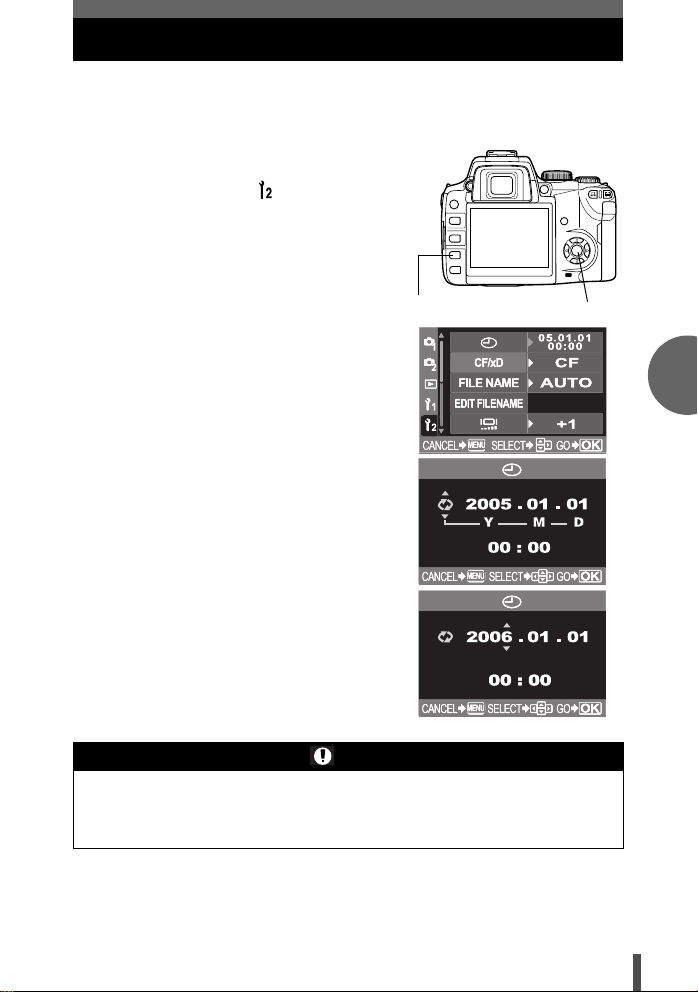
Date/time setting
Date and time information is recorded on the card together with the images.
The file No. is also included with the date and time information. Be sure to set
the correct date and time before using the camera.
1 Press the MENU button.
2 Use ac to select [ ] , then press d.
Use ac to select [X], then press
d.
3 Use ac to select one of the
following date formats: Y-M-D (Year/
Month/Day), M-D-Y (Month/Day/Year),
D-M-Y (Day/Month/Year). Then press
d.
• The following steps show the procedure
used when the date and time settings are
set to Y-M-D.
MENU button
i button
4 Use ac to set the year, then press d
to move to the month setting.
• To return to the previous setting, press d .
• The first two digits of the year are fixed.
5 Repeat this procedure until the date
and time are completely set.
• The time is displayed in the 24-hour
format. For example, 2 p.m. will be
displayed as 14:00.
6 Press the i button.
• For a more accurate setting, press i
when the time signal hits 00 seconds. The
clock starts when you press the button.
En
Notes
• The date and time settings will be returned to the factory default settings if the
camera is left without the battery for approximately 1 day. The settings will be
canceled more quickly if the battery was only loaded in the camera for a short time
before being removed. Before taking important pictures, check that the date and
time settings are correct.
21
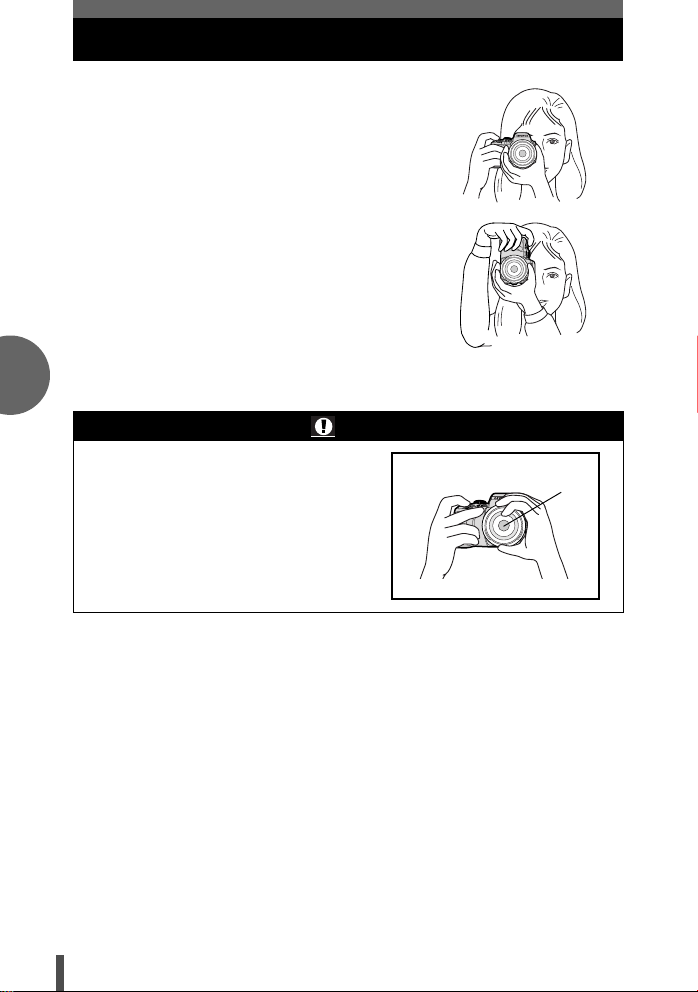
En
Holding the camera
1 Hold the camera's grip with your right
hand and keep your elbow at yourside.
2 Rest your elbow gently against your body
and hold the lens section firmly from
underneath with your left hand.
3 Take a picture.
• Putting one leg a little forward helps stabilize
your upper body.
Notes
• Keep your fingers and the strap away from
the front of the lens.
Bad technique
Vertical grip
Lens
22
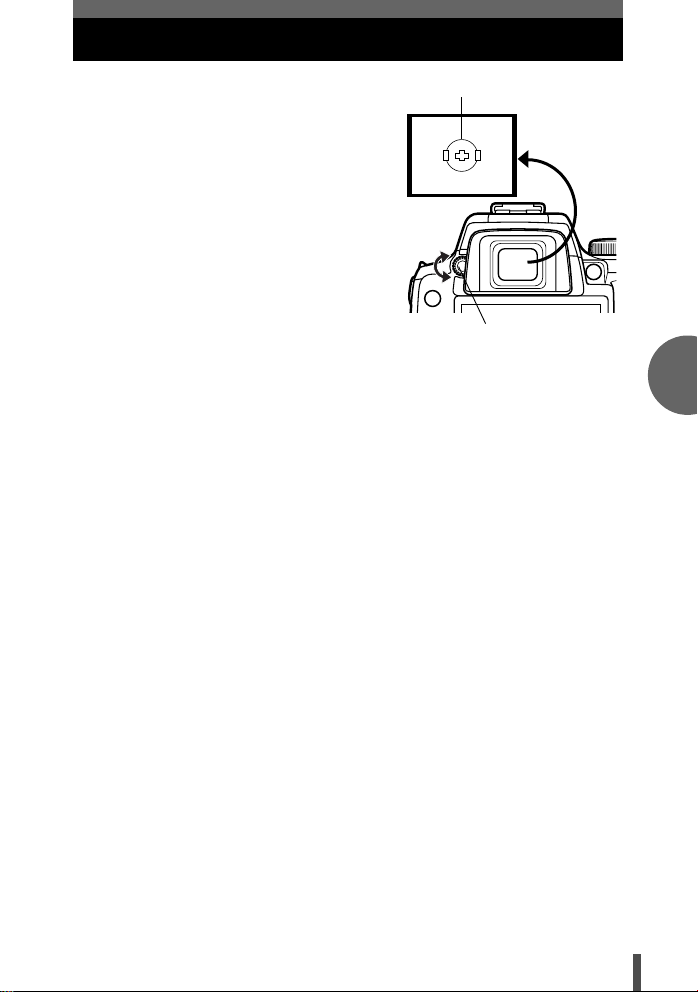
Adjusting the viewfinder’s diopter
Remove the lens cap.
While looking though the viewfinder, rotate
the diopter adjustment dial little by little.
When you can see the AF frame clearly,
adjustment is complete.
AF frame
Viewfinder
Diopter adjustment dial
En
23
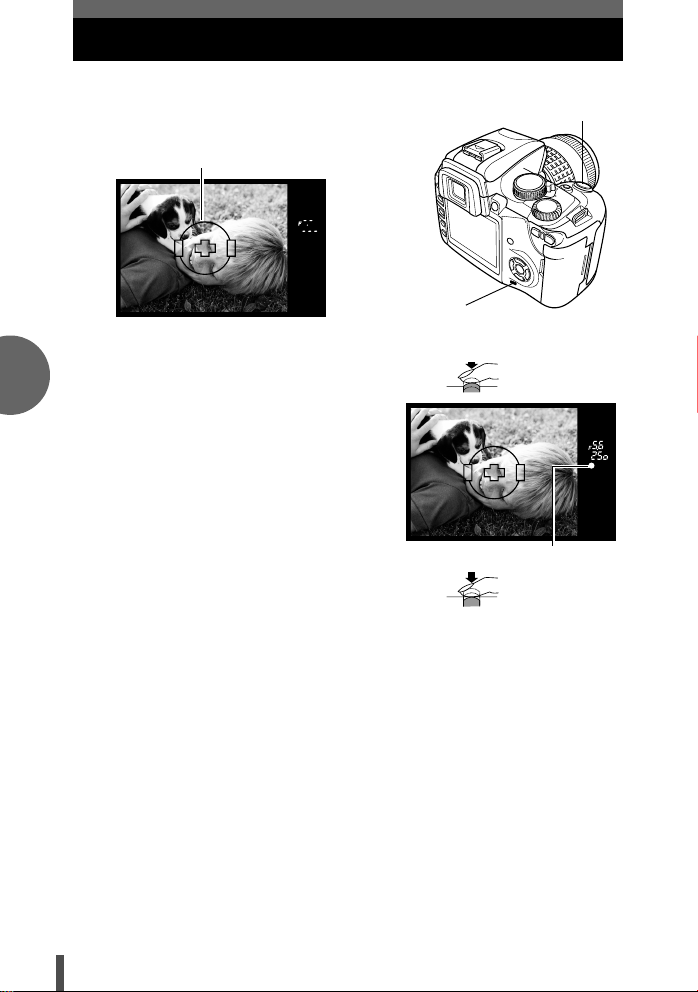
Shooting
Set the mode dial to AUTO.
1 Place the AF frame on the subject while
viewing through the viewfinder.
AF frame
Shutter button
En
Viewfinder
2 Adjust the focus.
Press the shutter button gently (halfway).
• The focus is locked. The AF
confirmation mark and the AF focusing
frame light up in the viewfinder.
• The shutter speed and aperture value
that have been set automatically by the
camera are displayed.
• The control panel screen is not
displayed when the shutter button is
pressed.
• When you use the camera in the dark,
the flash pops up automatically if the
camera is set to AUTO.
Card access lamp
Halfway down
AF confirmation mark
All the way down
3 Release the shutter.
Press the shutter button all the way (fully).
• When a picture is taken, a shutter sound is output.
• The card access lamp blinks and the camera starts recording the picture.
• After 1 minute* without any operation being performed, the monitor turns off
and the camera stops operating. To wake up the camera, simply press any
button, e.g. the shutter button. After about 4 hours* without being used, the
camera will turn off automatically. Turn on the camera again.
* Factory default settings. You can change the time settings using the custom
menu.
24
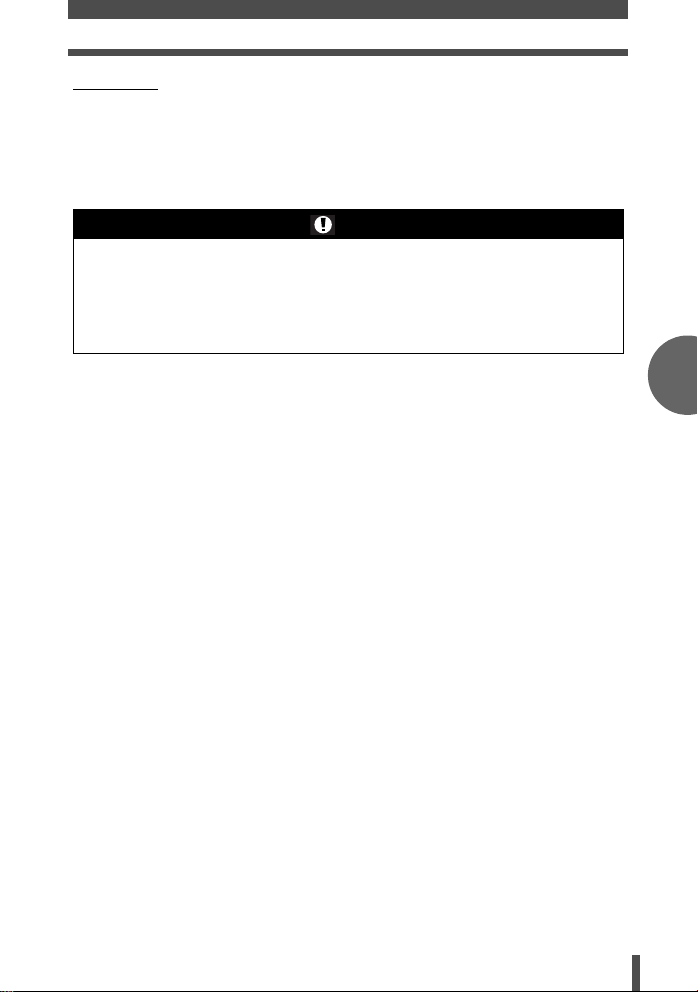
Shooting
Rec view
This allows you to display the picture you have just taken on the monitor while
it is being recorded to the card.
• You can select how long the picture is displayed from off, 1 sec. - 20 sec.
(
g Advanced manual, P.132)
• You can take another picture while the picture is being displayed.
Notes
• Press the shutter button gently. If it is pressed hard, the camera may move and
pictures may come out blurred.
• Never remove the battery or card while the card access lamp mark is blinking.
Doing so could destroy stored pictures and prevent storage of pictures you have
just taken.
• When taking pictures against strong backlight, the area of the picture in shadow may
appear colored.
En
25
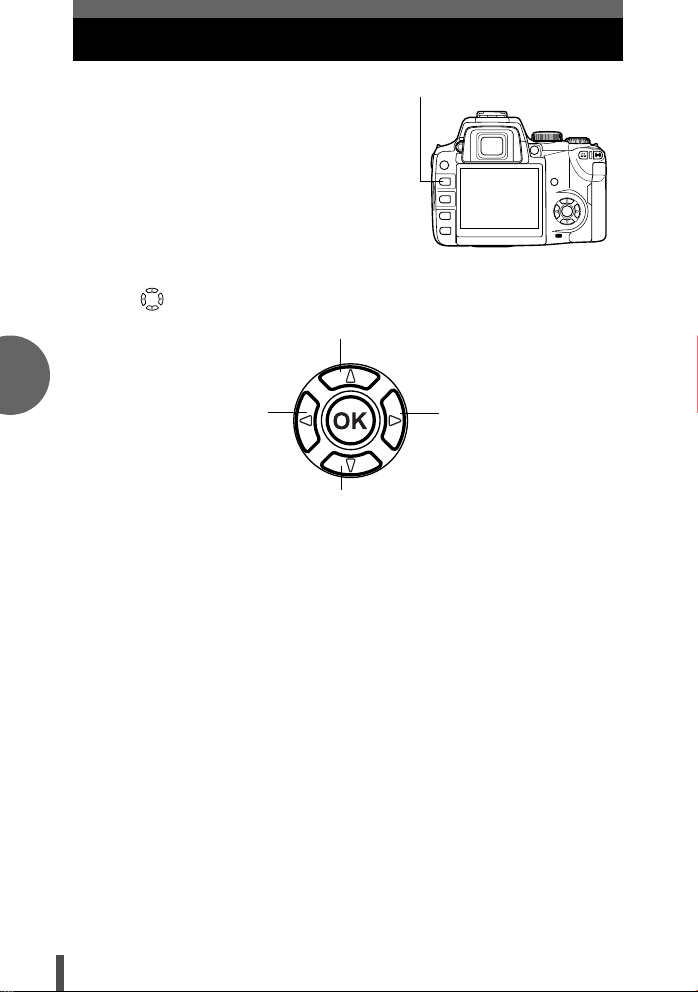
Playback
En
1 Press the q (playback) button.
•
q button
2 Use to select images you want to view.
a Displays the frame that is stored 10 frames back.
b Displays the previous frame.
c Displays the frame that is stored 10 frames ahead.
• To exit the playback mode, press the q button.
• Pressing the shutter button halfway resumes the shooting mode.
d Displays the next frame.
26
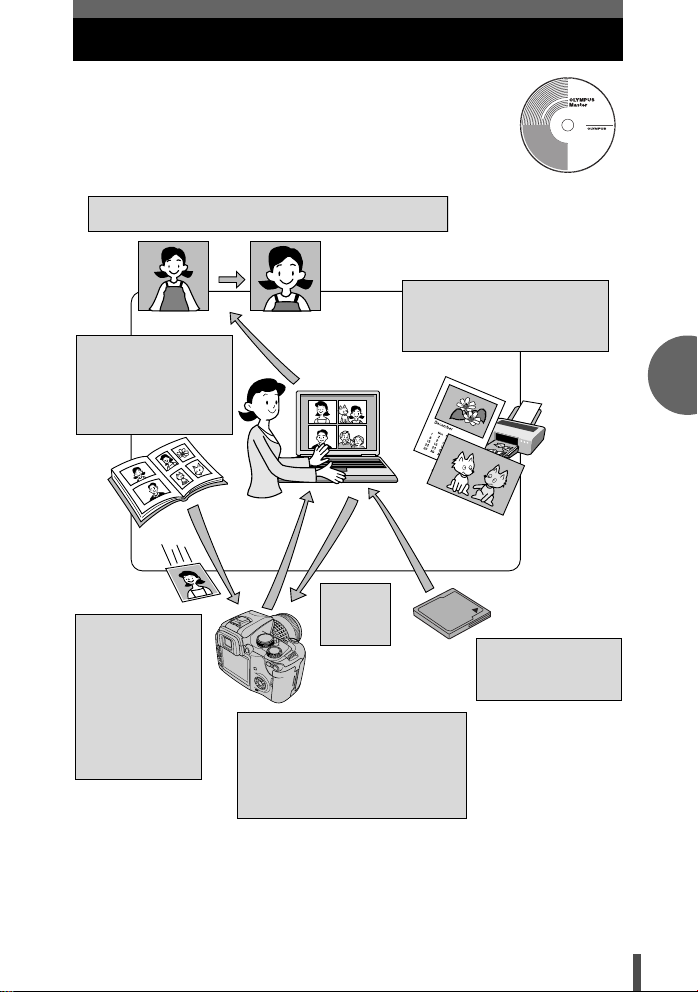
What you can do with OLYMPUS Master software
The provided software CD includes OLYMPUS Master
software for viewing and editing images. Once installed, you
can take advantage of a variety of viewing and editing
features as shown below. For information on how to use
OLYMPUS Master, refer to “Help” after installing the software.
Editing images
You can rotate, trim, or compensate for image distortion.
A variety of printing formats
You can create a calendar or
postcard with the recorded
Grouping and
organizing images
You can arrange
images by grouping or
by creating
photo albums.
Transferring
images from a
computer to the
camera
Images and
movies selected
with OLYMPUS
Master software
can be transferred
to the camera.
Updating
your
camera's
firmware
Transferring images from the
camera to your computer
Albums created on the camera
can be transferred to your
computer and played back with
OLYMPUS Master.
pictures.
Transferring images
from the camera or
removable media to
your computer
En
Install OLYMPUS Master on your computer from the provided CD-ROM.
OLYMPUS Master allows you to register as the camera's owner. Doing so will
enable you to receive information on software or firmware upgrades from
Olympus.
27
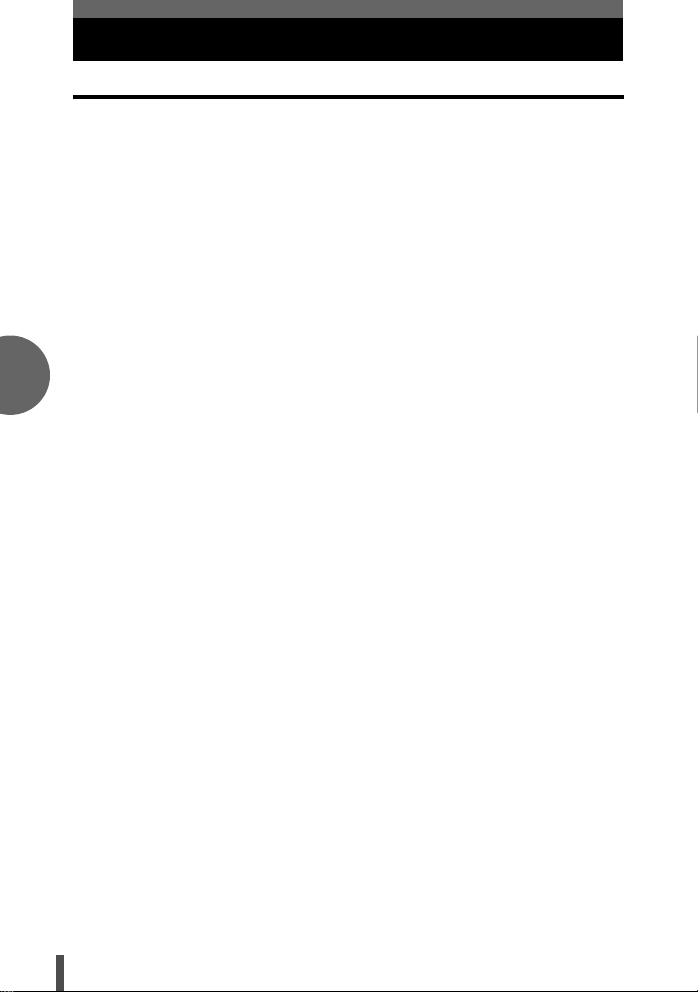
En
Information
Specifications
Product type
Product type : Single-lens reflex digital camera with interchangeable lens
Lens : Zuiko Digital, Four Thirds System Lens
Lens mount : Four Thirds mount
Equivalent focal length
on a 35 mm film camera : Approx. twice the focal length of the lens
Image pickup element
Product type : 4/3 type full frame transfer primary color CCD
Total no. of pixels : Approx. 8,880,000 pixels
No. of effective pixels : Approx. 8,000,000 pixels
Screen size : 17.3 mm (H) x 13.0 mm (V) (0.9" x 0.5")
Aspect ratio : 1.33 (4 : 3)
Viewfinder
Product type : Eye-level single-lens reflex viewfinder
Field of view : Approx. 95% (for field of view on recorded images)
Viewfinder magnification : Approx. 0.9x (-1 m-1, 50mm lens, infinity)
Eye point : 10 mm (0.8") (-1 m-1)
Diopter adjustment range : -3.0 - +1.0 m -1 m-1
Optical path fraction : Quick return half mirror
Depth of field : Can be checked with the V (one-touch WB) button (when
Focusing screen : Fixed
Eyecup : Interchangeable
Monitor
Product type : 2.5" TFT color LCD (Hyper crystal LCD)
Total no. of pixels : Approx. 215,000 pixels
Shutter
Product type : Computerized focal-plane shutter
Shutter : 1/4000 - 60 sec.
Auto focus
Product type : TTL phase-contrast detection system
Focusing point : 3-point multiple AF (left, center, right)
AF luminance range : EV 0 - EV 19
Selection of : Auto, Optional
focusing point
AF illuminator : The built-in flash provides light. (light can also be provided by
Exposure control
Metering system : TTL full-aperture metering system
Metering range : (1) EV 1 - 20 (Digital ESP metering, Center weighted
system
PREVIEW registered)
Manual mode: Bulb (Limit: 8 min.)
an external electronic flash.)
(1) Digital ESP metering (49-segment multi pattern
metering)
(2) Center weighted average metering (49-segment
multi pattern metering)
(3) Spot metering (approx. 2% for the viewfinder screen)
average metering)
(2) EV 3 - 17 (Spot metering)
(At normal temperature, 50 mm F2, ISO 100)
28
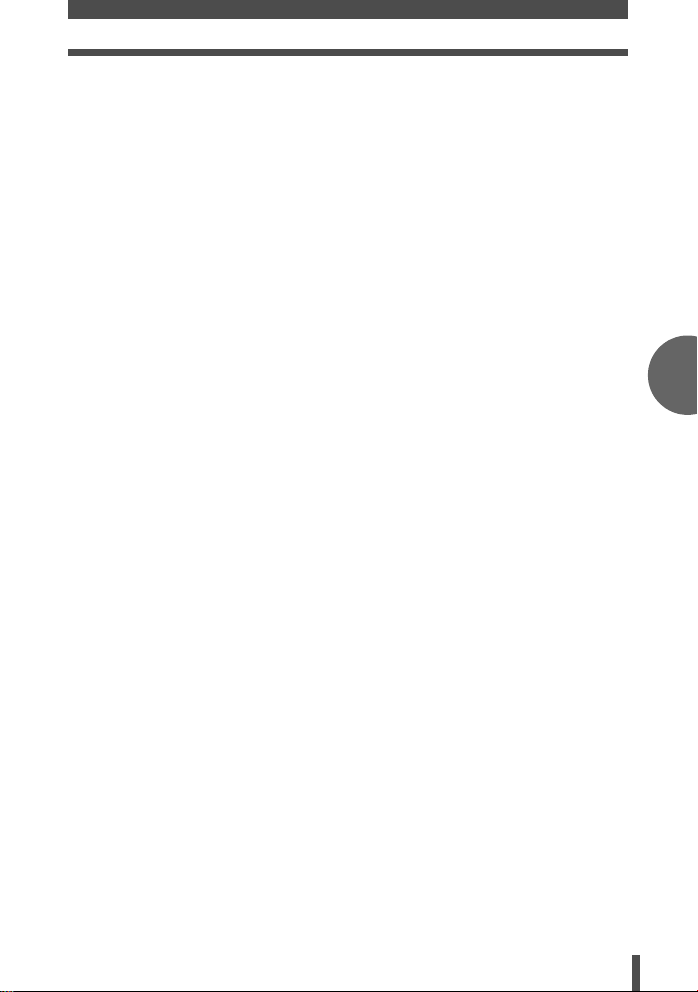
Information
Exposure mode : (1) AUTO: Full auto
ISO sensitivity : 100 - 400 (High ISO values (800 and 1600) are available)
Exposure compensation : Exposure can be adjusted in 1/3, 1/2 or 1 EV step within a
(2) P: Program AE(Program shift can be performed)
(3) A: Aperture priority AE
(4) S: Shutter priority AE
(5) M: Manual
range of ± 5 EV.
White balance
Product type : CCD
Mode setting : Auto, Preset WB (7 settings), Customized WB ,
One-touch WB
Recording
Memory : CF card (Compatible with Type I and II)
Recording system : Digital recording, TIFF (non-compression), JPEG (in
Applicable standards : Exif 2.2, Digital Print Order Format (DPOF), PRINT Image
Microdrive (Compatible with FAT 32)
xD-Picture Card
accordance with Design rule for Camera File system (DCF)),
RAW Data
Matching II, PictBridge
Playback
Playback mode : Single-frame playback, Close-up playback, Index display,
Information display : Information display, Histogram display
Image rotation, Slideshow, Light box display, Calendar display
Drive
Drive mode : Single-frame shooting, Sequential shooting, Self-timer,
Sequential shooting : 2.5 frames/sec. (Max. no. of storable sequential pictures:
Self-timer : Operation time: 12 sec., 2 sec.
Optical remote control : Operation time: 2 sec., 0 sec. (instantaneous shooting) (RM-1
Remote control
4 frames in RAW/TIFF)
Remote Control (optional))
Flash
Synchronization : Synchronized with the camera at 1/180 sec. or less
Flash control mode : TTL-AUTO (TTL pre-flash mode), AUTO, MANUAL
External flash attachment: Hot shoe
External connector
USB connector/AV connector (Multi-connector)
Power supply
Battery : BLM-1 Li-ion Battery x1/CR123A lithium battery x3 (for use
with LBH-1 Lithium Battery Holder)
Dimensions/weight
Dimensions : 129.5 mm (W) x 94.5 mm (H) x 66 mm (D) (5.1" x 3.7" x 2.6")
Weight : Approx.435 g (1.0 Ib.) (without battery)
(excluding protrusions)
Operating environment
Temperature : 0 - 40°C (32°F - 104°F) (operation)/-20 - 60°C (-4°F - 104°F)
Humidity : 30 - 90 % (operation)/10 - 90 % (storage)
(storage)
En
SPECIFICATIONS ARE SUBJECT TO CHANGE WITHOUT ANY NOTICE
OR OBLIGATION ON THE PART OF THE MANUFACTURER.
29
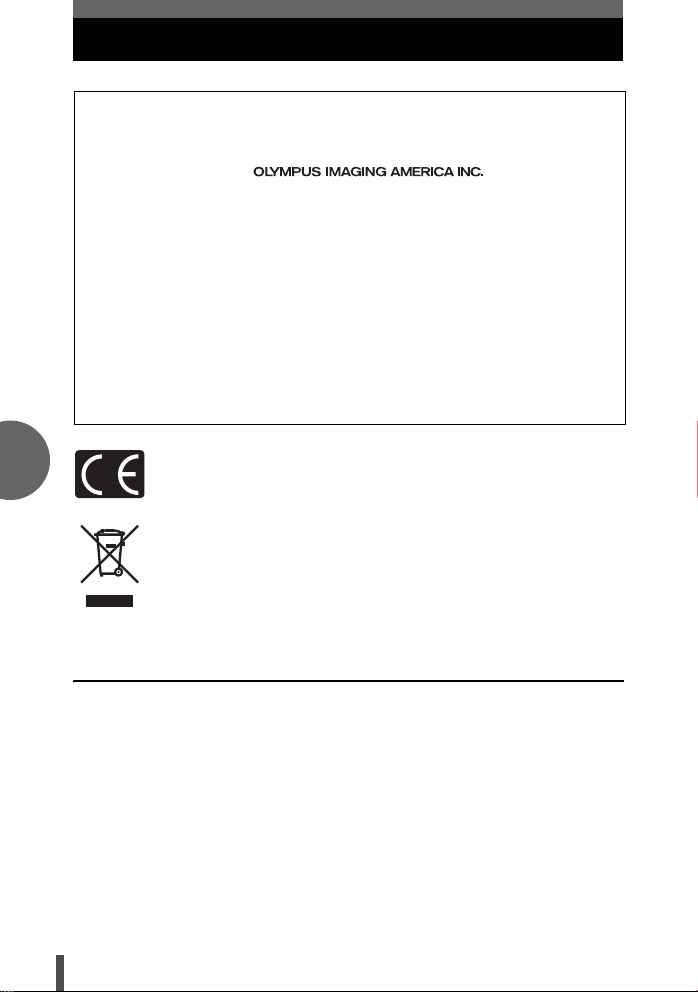
Pour les utilisateurs d’Amérique du Nord et du Sud
Pour les utilisateurs aux États-Unis
Déclaration de conformité
Modèle numéro :E-500
Marque : OLYMPUS
Organisme responsable :
Adresse : Two Corporate Center Drive, P.O. Box 9058, Melville,
Numéro de téléphone :1-631-844-5000
Testé pour être en conformité avec la réglementation FCC
POUR L’UTILISATION A LA MAISON OU AU BUREAU
Cet appareil est conforme aux normes de la Section 15 des directives FCC. Son
utilisation est soumise aux deux conditions suivantes:
(1) Cet appareil ne doit pas causer de brouillage radioélectrique.
(2) Cet appareil doit pouvoir résister à toutes les interférences, y compris celles
susceptibles d’entraver son bon fonctionnement.
Pour les utilisateurs au Canada
Cet appareil numérique de la catégorie B est conforme à la législation canadienne
sur les appareils générateurs de parasites.
NY 11747-9058 États-Unis
Pour les utilisateurs en Europe
Fr
La marque “CE” indique que ce produit est conforme aux normes
européennes en matière de sécurité, de santé, d’environnement et de
protection du consommateur. Les appareils photo marqués “CE” sont
prévus pour la vente en Europe.
Le symbole [poubelle sur roue barrée d’une croix WEEE annexe IV] indique
une collecte séparée des déchets d’équipements électriques et
électroniques dans les pays de l’UE.
Veuillez ne pas jeter l’équipement dans les ordures domestiques.
A utiliser pour la mise en rebut de ces types d’équipements conformément
aux systemès de traitement et de collecte disponibles dans votre pays.
Ce produit et les accessoires associés sont conformes aux normes WEEE.
Marques déposées
• IBM est une marque déposée de la société International Business Machines
Corporation.
• Microsoft et Windows sont des marques déposées de la société Microsoft Corporation.
• Macintosh est une marque de Apple Computer, Inc.
• xD-Picture Card™ est une marque déposée.
• Tous les autres noms de sociétés et appellations de produits sont des marques,
déposées ou non, des propriétaires respectifs.
• Les normes pour les systèmes de fichiers d’appareil photo indiquées dans ce manuel
sont les normes “Design Rule for Camera File System/DCF” stipulées par l’association
JEITA (Japan Electronics and Information Technology Industries Association).
30
