Page 1
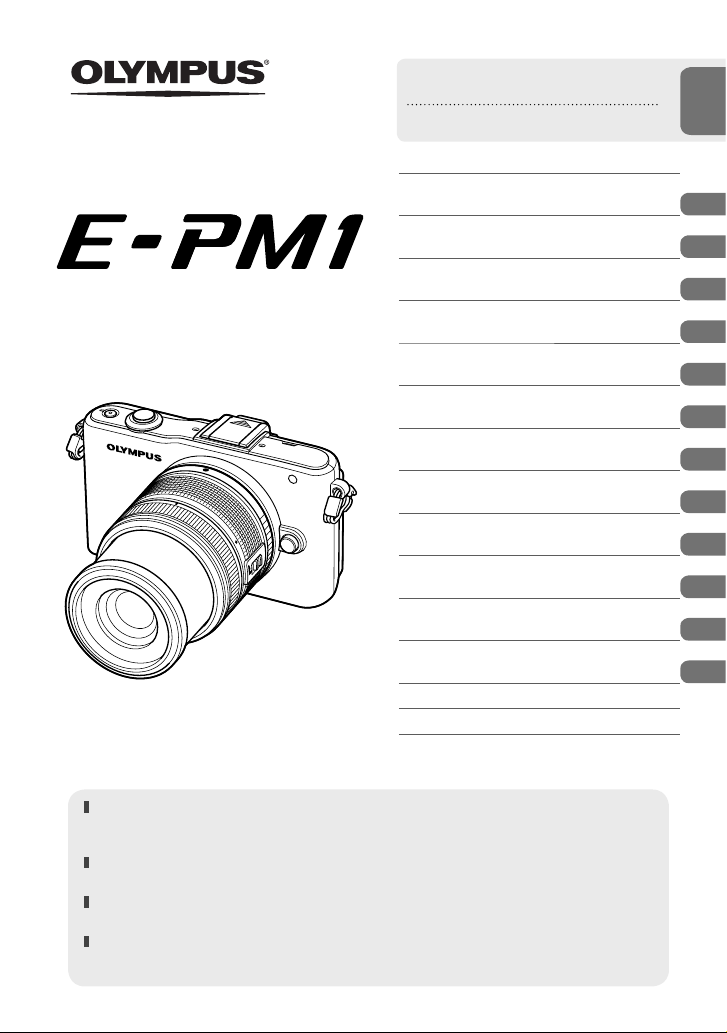
DIGITAL CAMERA
Instruction Manual
Basic guide
Quick task index
Table of Contents
Basic photography/frequentlyused options
1.
2. Other shooting options
3. Flash shooting
4. Shooting and viewing movies
5. Playback options
6. Sending and receiving images
7. Using OLYMPUS Viewer 2/[ib]
8. Printing pictures
9. Camera setup
10. Customizing camera settings
11. Information
12. SAFETY PRECAUTIONS
System chart
Index
Thank you for purchasing an Oly mpus digital came ra. Before you star t to use your new
camera, please re ad these instructions carefully to enjoy optimum perfo rmance and a longer
service life. Keep this manual in a safe plac e for future referenc e.
We recommend that you take test shots to get ac customed to your camera before taking
important photographs.
The screen and camera illustrations shown in this manual were produc ed during the
development stages and may differ from the actual product.
The contents in thi s manual are b ased on fi rmware version 1.0 for this camera. If there
are additions and/or modifi cations of functions due to fi rmware up date for the camera, t he
contents will dif fer. For the latest information, please visit the Olympus website.
Page 2
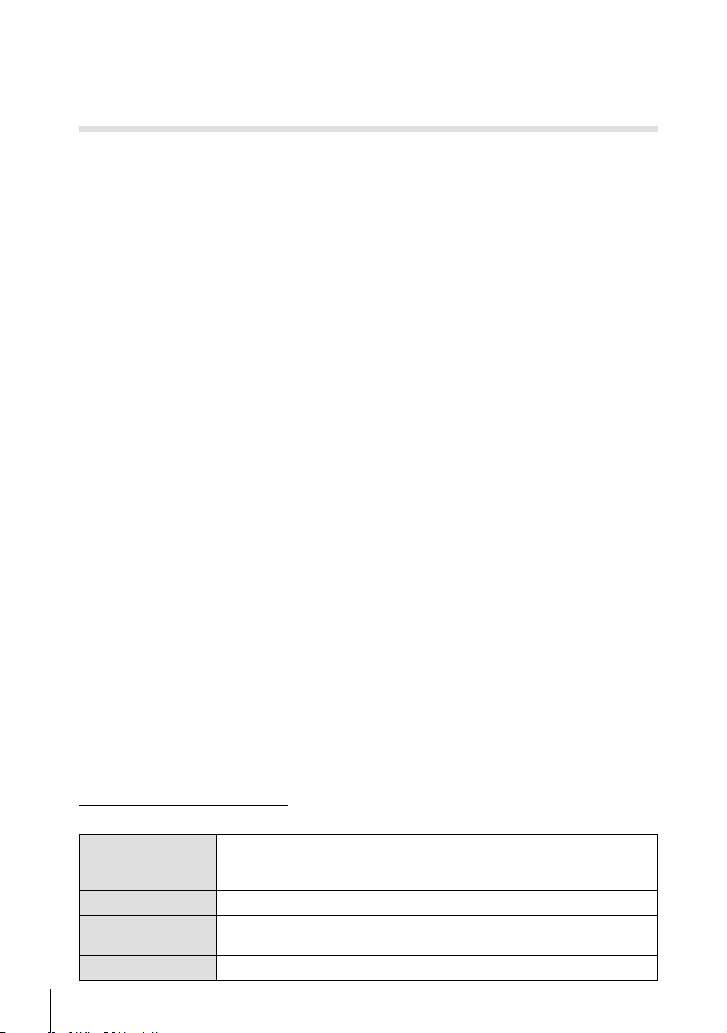
■
This notice concerns the supplied fl ash unit and is chiefl y directed to users in
North America.
Information for Your Safety
IMPORTANT SAFETY
INSTRUCTIONS
When using your photographic equipment, basic safety precautions should always be
followed, including the following:
Read and understand all instructions before using.
•
Close supervision is necessary when any fl ash is used by or near children. Do not leave
•
fl ash unattended while in use.
Care must be taken as burns can occur from touching hot parts.
•
Do not operate if the fl ash has been dropped or damaged - until it has been examined by
•
qualifi ed service personnel.
Let fl ash cool completely before putting away.
•
To reduce the risk of electric shock, do not immerse this fl ash in water or other liquids.
•
To reduce the risk of electric shock, do not disassemble this fl ash, but take it to qualifi ed
•
service personnel when service or repair work is required. Incorrect reassembly can
cause electric shock when the fl ash is used subsequently.
The use of an accessory attachment not recommended by the manufacturer may cause a
•
risk of fi re, electric shock, or injury to persons.
SAVE THESE INSTRUCTIONS
Indications used in this manual
The following symbols are used throughout this manual.
Important information on factors which may lead to a malfunction
Cautions
#
Notes
$
Tips
%
g
2
EN
or operational problems. Also warns of operations that should be
absolutely avoided.
Points to note when using the camera.
Useful information and hints that will help you get the most out of
your camera.
Reference pages describing details or related information.
Page 3
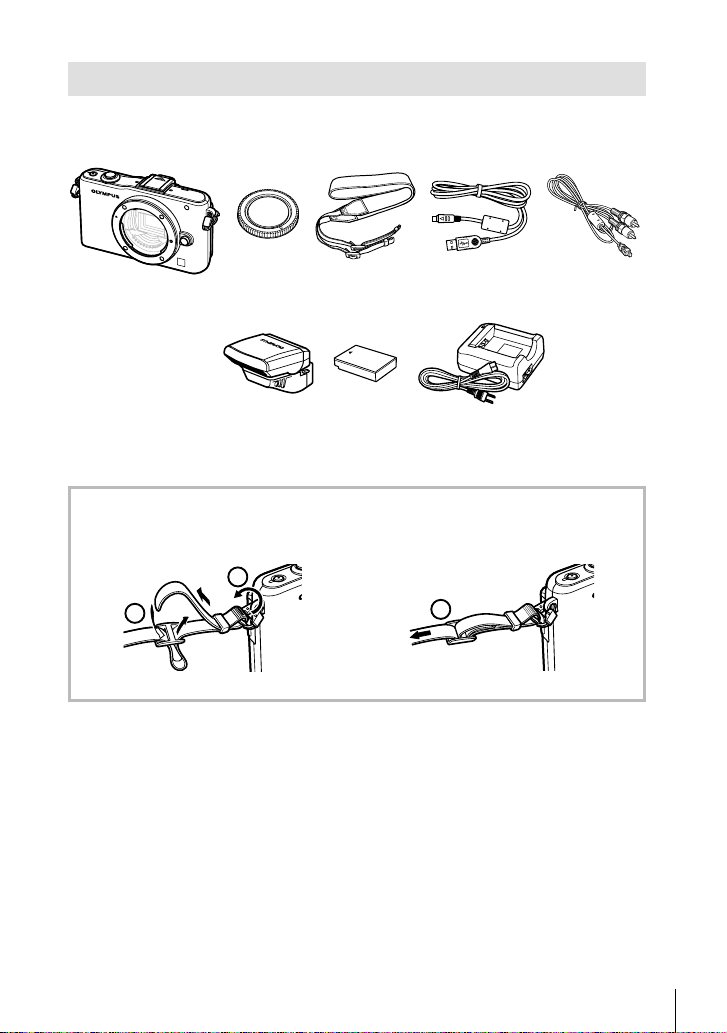
Unpack the box contents
The following items are included with the camera.
If anything is missing or damaged, contact the dealer from whom you purchased the
camera.
Camera
•
Flash case
•
Computer software
CD-ROM
Instruction manual
•
Warranty card
•
Body cap Strap USB cable
FL-LM1
Attaching the strap
Thread the strap in the direction of
1
the arrows.
1
2
Attach the other end of the strap to the other eyelet in the same way.•
Flash
Lithium ion
battery
PS-BLS1 (BLS-1)
or BLS-5
Lastly, pull the strap tight making
2
sure that it is fastened securely.
CB-USB6
Lithium ion
charger
PS-BCS1 (BCS-1)
or BCS-5
3
AV cable
(Monaural)
CB-AVC3
EN
3
Page 4
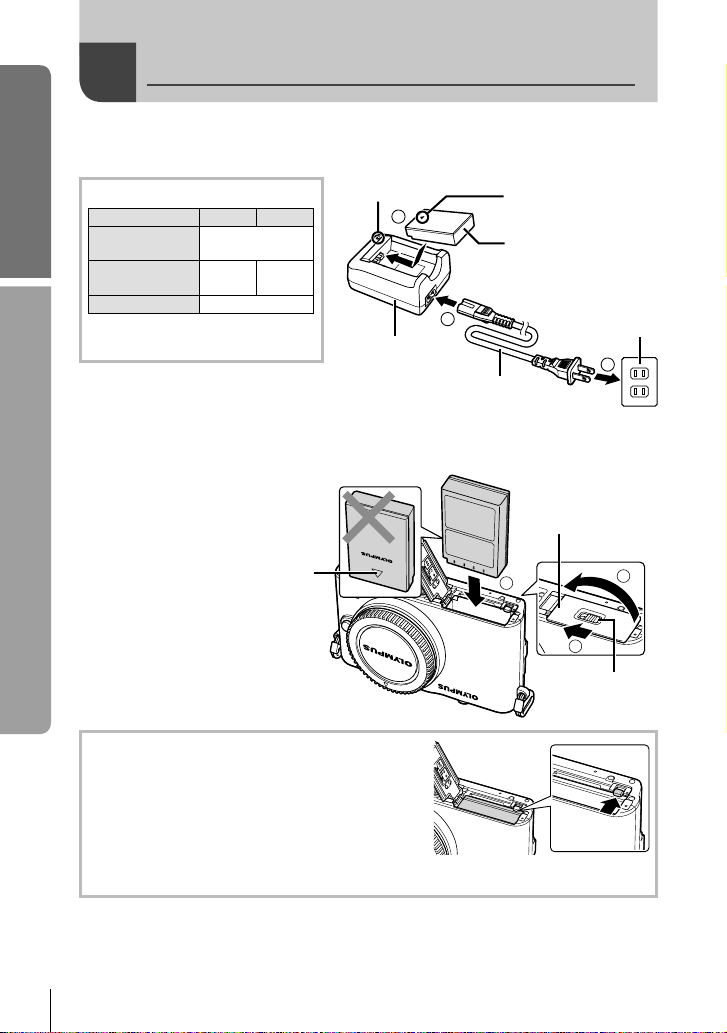
Basic guide
1
Charging and inserting the battery
Charging the battery.
Charging indicator
Charging in
progress
Charging
Preparations for shooting
complete
Charging error
(Charging time: Up to approximately
3 hours 30 minutes)
BCS-1 BCS-5
Lights orange
Lights
blue
Blinks orange
# Cautions
Unplug the charger when charging is complete.
•
Use only compatible battery chargers to charge rechargeable batteries. BLS-1
•
batteries must be charged using the BCS-1, BLS-5 batteries using the BCS-5.
Loading the battery.
2
Direction
indicating
Off
mark
Charging indicator
3
Lithium ion
charger
1
SDirection indicating
mark
Lithium ion battery
AC cable
Battery/card
compartment cover
3
AC wall outlet
2
2
1
Removing the battery
Turn off the camera before opening or closing the
battery/card compartment cover.
To remove the battery, fi rst push the battery lock knob
in the direction of the arrow and then remove.
# Cautions
Contact an authorized distributor or service center if you are unable to remove the
•
battery. Do not use force.
$ Notes
It is recommended to set aside a backup battery for prolonged shooting in case the
•
battery in use drains.
4
EN
Battery/card
compartment lock
Page 5
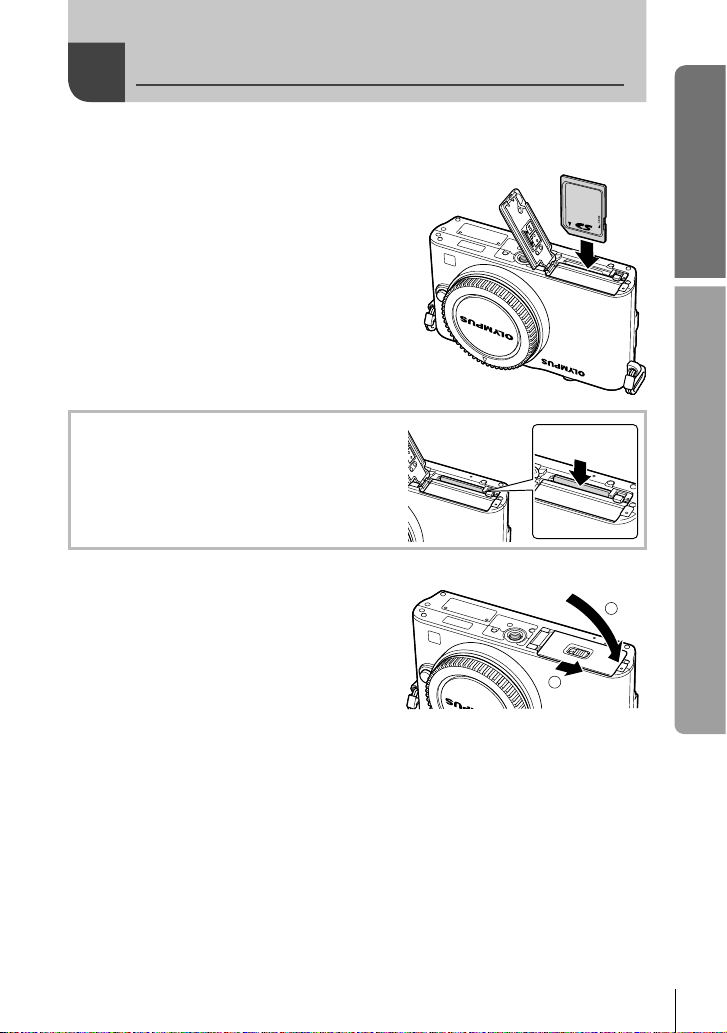
Inserting and removing cards
Loading the card.
1
•
Insert the SD/SDHC/SDXC/Eye-Fi card
(referred to as “card” in these instructions)
until it locks in place.
g “Card basics” (P. 99)
# Cautions
Turn off the camera before loading or
•
removing the card.
Removing the card
Press the inserted card lightly and it will be ejected.
Pull out the card.
# Cautions
Do not remove the battery or card while the card
•
write indicator (P. 24) is displayed.
Closing the battery/card compartment cover.
2
Close the cover and slide the battery/card
•
compartment lock in the direction shown
by the arrow.
Basic guide
Preparations for shooting
1
# Cautions
Close the battery/card compartment cover when using the camera.•
2
5
EN
Page 6
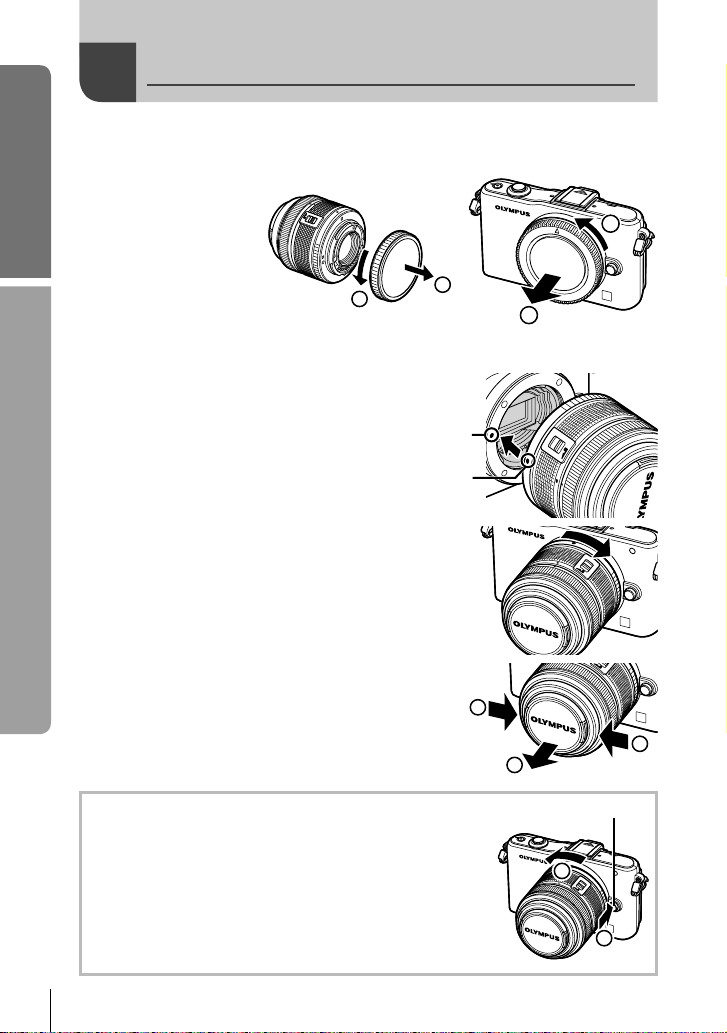
Basic guide
Remove the body cap from the camera and the rear cap from the lens.
1
Attaching a lens to the camera
1
Preparations for shooting
Attach a lens to the camera.
2
# Cautions
Make sure the camera is turned off.
•
Do not press the lens release button.
•
Do not touch internal portions of the
•
camera.
Align the lens attachment mark (red) on the camera
•
with the alignment mark (red) on the lens, then
insert the lens into the camera’s body.
Rotate the lens in the direction indicated by the
•
arrow until you hear it click.
Remove the lens cap.
3
Removing the lens from the camera
While pressing the lens release button, rotate the lens in the
direction of the arrow.
g “Interchangeable lenses” (P. 100)
1
2
Lens
attachment
mark
Alignment
mark
2
1
1
2
Lens release button
2
1
6
EN
Page 7
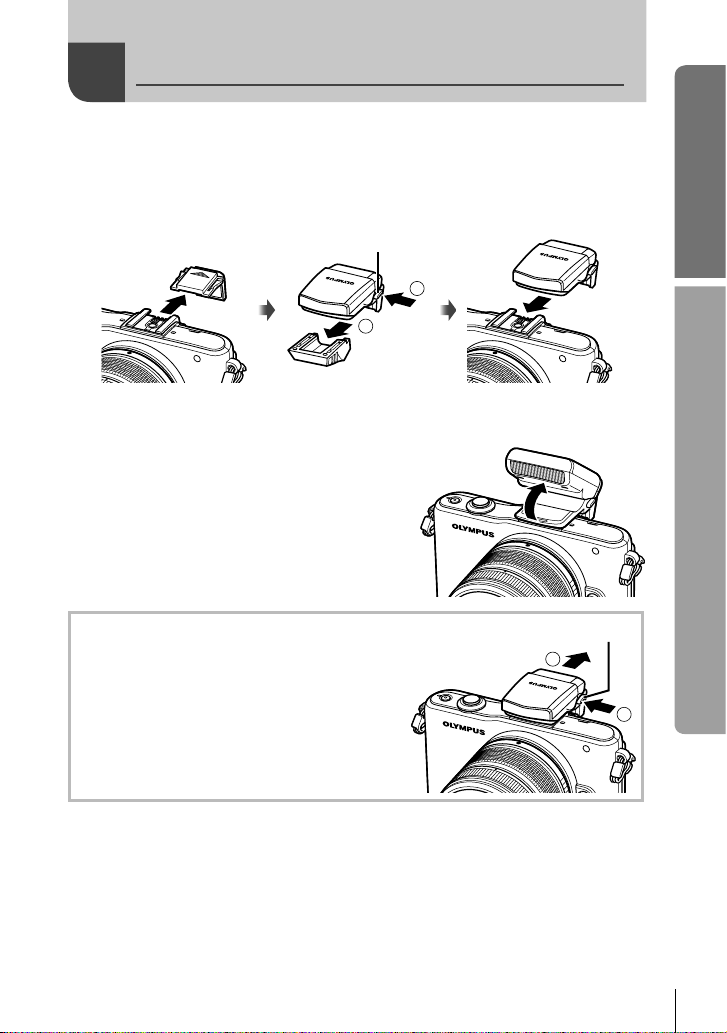
Attaching the fl ash unit
Remove the terminal cover from the fl ash unit and attach the fl ash to the
1
camera.
Slide the fl ash unit all the way in, stopping when it contacts the back of the shoe and
•
is securely in place.
UNLOCK switch
Basic guide
To use the fl ash, raise the fl ash head.
2
Lower the fl ash head when the fl ash is not in use.
•
Removing the Flash Unit
Press the UNLOCK switch while removing the
fl ash unit.
1
2
UNLOCK switch
2
1
Preparations for shooting
EN
7
Page 8
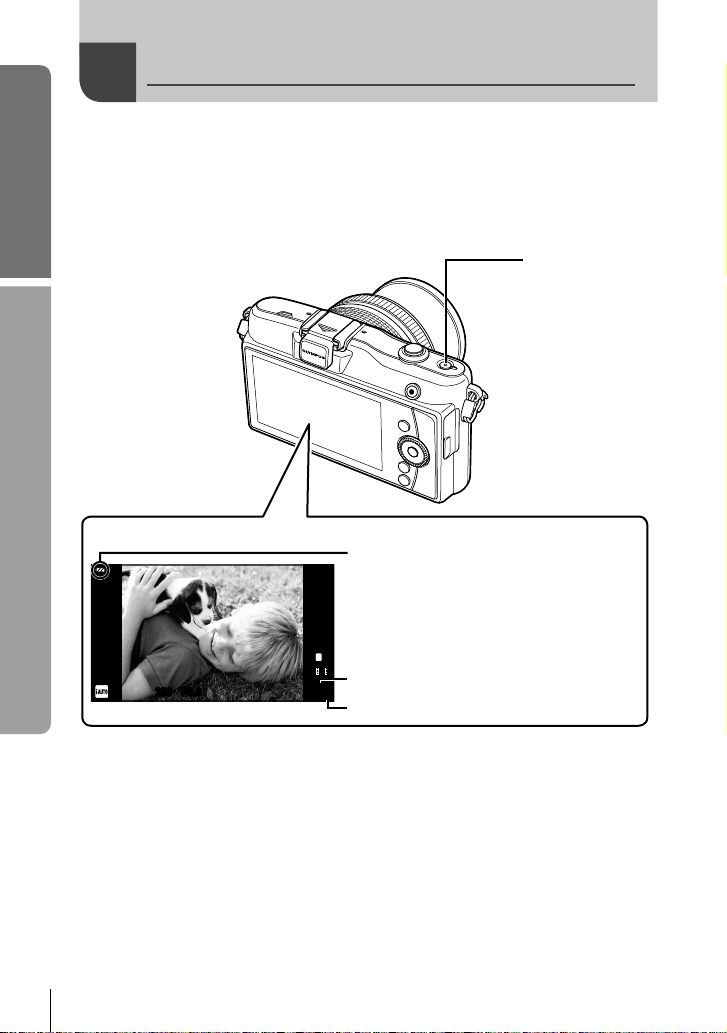
Basic guide
Power on
Press the ON/OFF button to turn on the camera.
When the camera is turned on, the (blue) power lamp will light and the monitor will
•
turn on.
When the camera is turned on, dust reduction will be performed to remove dust from
•
the surface of the image sensor fi lter.
To turn off the power, press the ON/OFF button again.
•
Preparations for shooting
ON/OFF button
8
EN
■ Monitor
ISO-A
200
250250 F5.6
Battery level
7 (green): Camera ready to shoot.
Displayed for about 10 seconds
after the camera is turned on.
8 (green): Low battery
9 (blinks red): Charge the battery
L
N
HD
Available recording time
01:02:0301:02:03
3838
Number of storable still pictures
Page 9
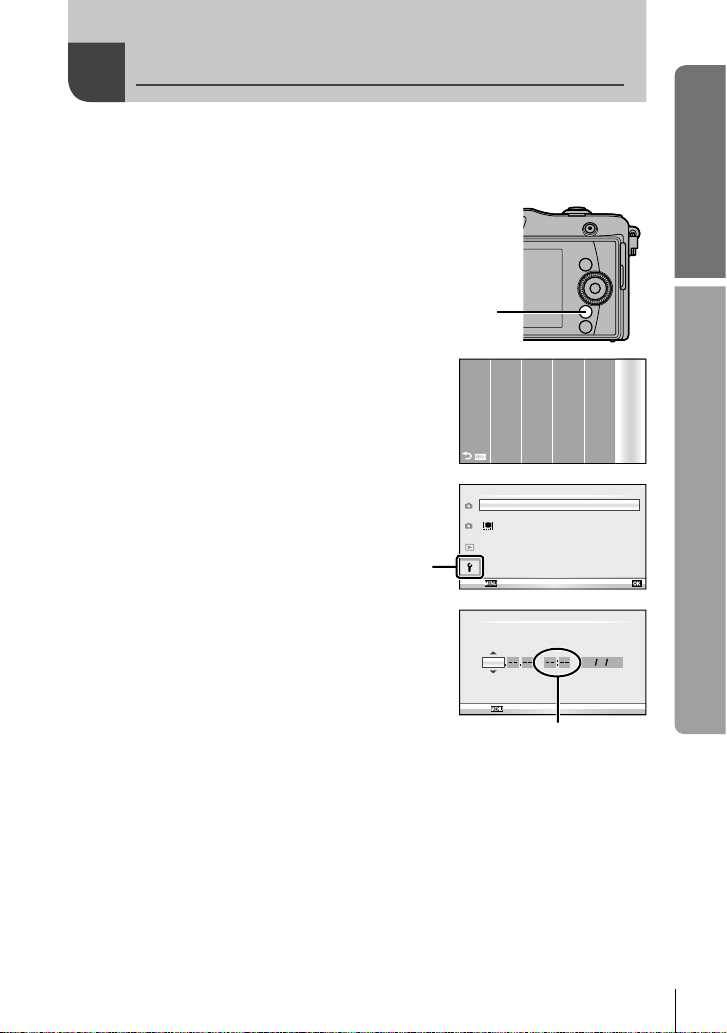
Setting the date/time
Date and time information is recorded on the card together with the images. The fi le
name is also included with the date and time information. Be sure to set the correct
date and time before using the camera.
Display the menus.
1
Press the MENU button to display the top menu.•
Basic guide
Use HI to select [SETUP] and press Q.
2
Select [X] in the [d] (setup) tab.
3
Use FG to select [d] and press I.
•
Select [X] and press I.
•
Set the date and time.
4
Use HI to select items.
•
Use FG to change the selected item.
•
Use FG to select the date format.
•
Save settings and exit.
5
Press Q to set the camera clock and exit to the main menu.
•
Press the MENU button to exit the menus.
•
MENU button
[d] tab
SCNART
A
Setup Menu
X
1
W
2
Rec View
c/#
Menu Display
Firmware
Back
X
YMD Time
2011 Y/ M/D
Cancel
The time is displayed
using a 24-hour clock.
Preparations for shooting
P
A
SETUP
n
S
M
--.--.-- --:-English
j
±0k±0
5sec
Set
EN
9
Page 10
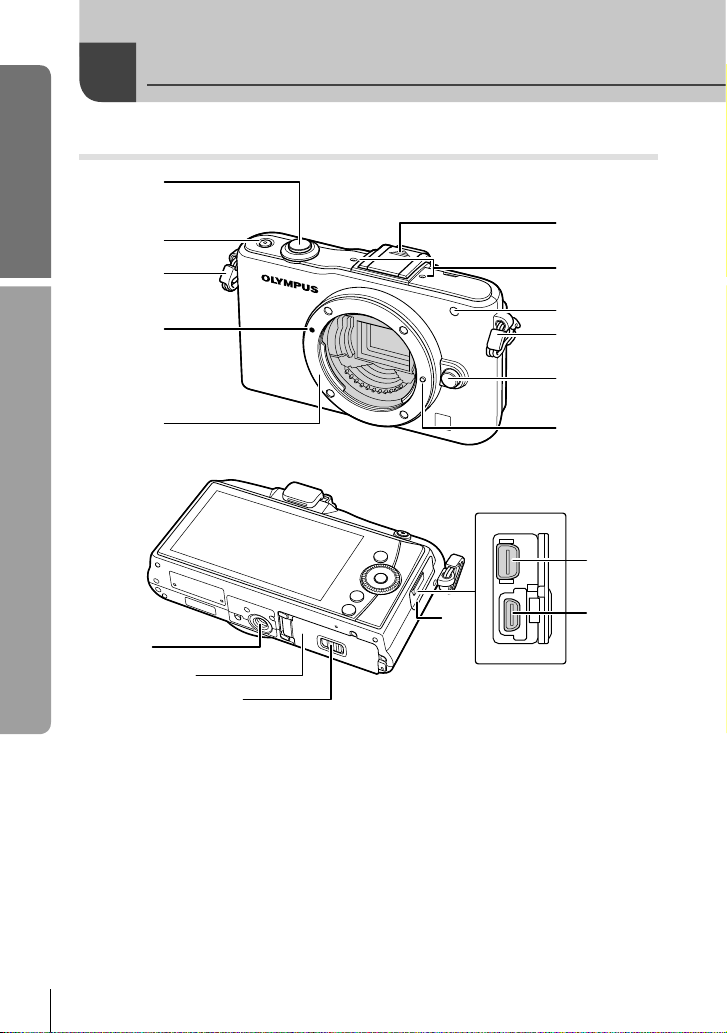
Basic guide
Camera
Names of parts
1
2
3
Names of parts and functions
4
5
a
b
c
1 Shutter button ...............P. 13, 14, 36, 92
2 ON/OFF button ................................P. 8
3 Strap eyelet.......................................P. 3
4 Lens attachment mark ......................P. 6
5 Mount (Remove the body cap before
attaching the lens.)
6 Hot shoe cover
7 Stereo microphone ...................P. 62, 68
8 Self-timer lamp/AF illuminator
...............................................P. 49/P. 82
6
7
8
3
9
0
e
d
9 Lens release button ..........................P. 6
0 Lens lock pin
a Tripod socket
b Battery/card compartment cover.......P. 4
c Battery/card compartment lock .........P. 4
d Connector cover
e Multi-connector ...................P. 69, 73, 77
f HDMI micro connector (type D) ......P. 69
f
10
EN
Page 11
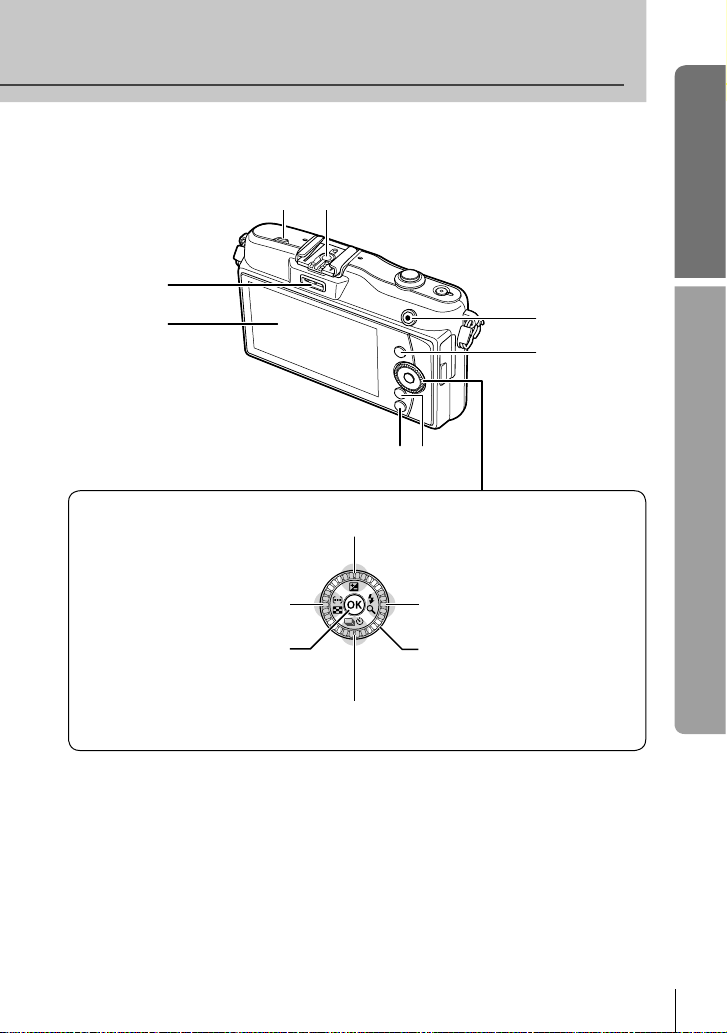
3
Basic guide
4
1
2
F (Exposure compensation) button (P. 40)
H (Left) /
P (AF target) button (P. 37) /
G button (P. 63, 64)
Q button
(P. 22, 23)
G (Down) /
jY (Sequential shooting/Self-timer) button (P. 49)
1 Accessory port ....................P. 71, 81, 90
2 Monitor ............................................P. 24
3 Speaker
4 Hot shoe .........................................P. 60
5 R (Movie) button....P. 13, 15, 61, 65, 89
In this manual, the j icon represent operations performed using the control dial.*
5
Names of parts and functions
6
8 7
9
F (Up) /
I (Right) /
# (Flash) button (P. 59) /
U button (P. 63, 64)
Control dial* (j) (P. 16, 50 – 53)
Rotate to choose an option.•
6 INFO (Information display) button
...............................P. 24, 25, 32 – 34, 38
7 MENU button .................................P. 23
8 q (Playback) button ................P. 16, 63
9 Arrow pad
Control dial* (j) ..............P. 16, 50 – 53
EN
11
Page 12
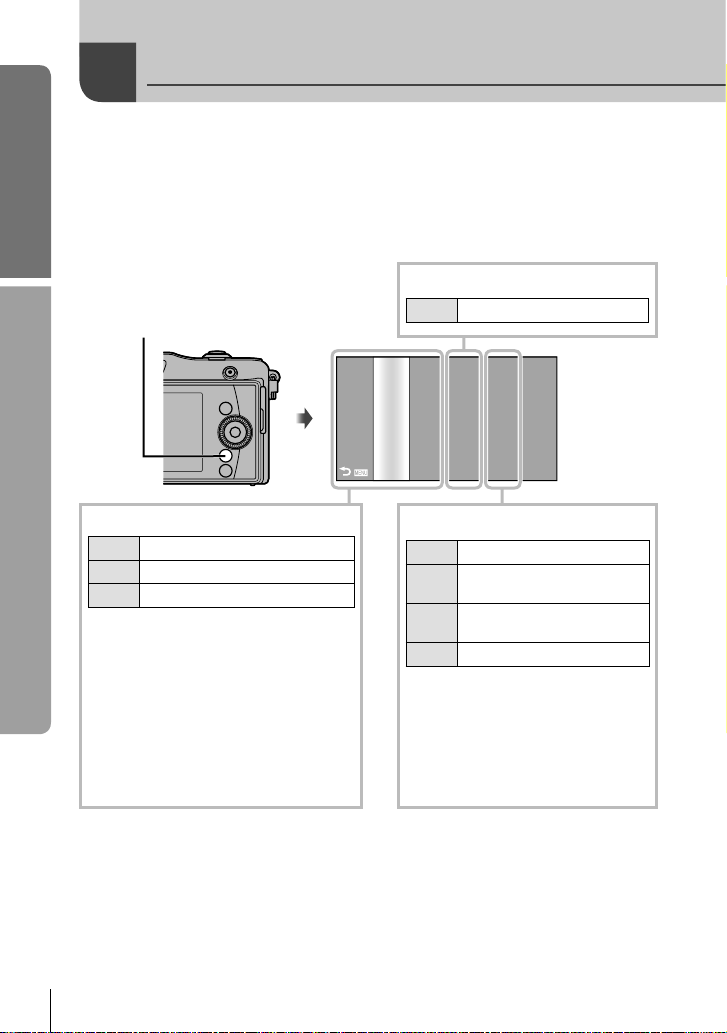
Basic guide
Choosing a Shooting Mode
Choose from a variety of shooting modes. After choosing the shooting mode, use the
shutter button to take photographs and the R button to shoot movies.
Press the MENU button to display the top menu.
1
Use HI to select a shooting mode.
2
In the P/A/S/M column, use FG to highlight P, A, S, or M.
•
■ Movie mode
Names of parts and functions
MENU button
A
n
SCNART
Movie (P. 61)
P
A
n
S
M
SETUP
■ Easy shooting modes
A
ART
SCN
If A is selected, the camera
•
automatically optimizes settings to suit
the subject.
Select ART or SCN options according
•
to your subject or creative intent.
The camera optimizes settings
automatically.
In these modes, default settings are
•
restored if another shooting mode is
selected or the camera is turned off.
Press Q.
3
In SCN and ART modes, a menu will be displayed. Use FG to highlight options
•
and press Q to select.
% Tips
Resetting camera settings: g “Restoring default or custom settings” (P. 35)
•
12
EN
iAUTO (P. 20)
Art fi lter (P. 18)
Scene (P. 19)
■ Advanced shooting modes
Program shooting (P. 50)
P
Aperture priority shooting
A
(P. 51)
Shutter priority shooting
S
(P. 52)
Manual shooting (P. 53)
M
For more advanced shooting and
•
greater creative control, you can
set the aperture value and shutter
speed.
The settings made in the advanced
•
shooting modes are retained even if
the camera is turned off.
Page 13
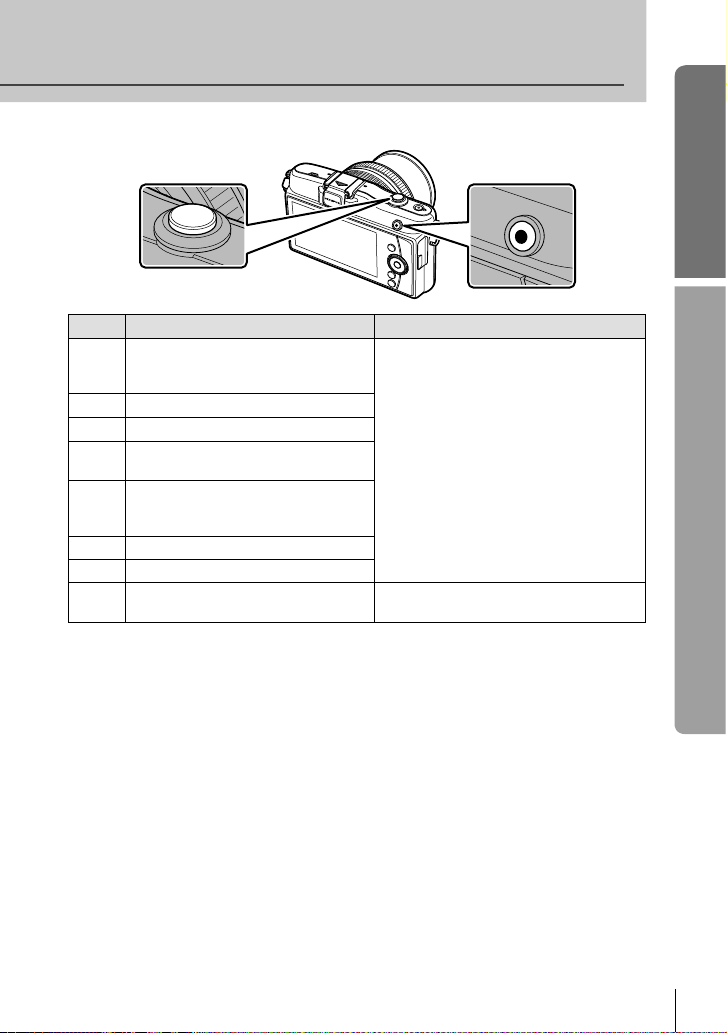
Basic guide
Shutter button
Mode Photos: shutter button Movies: R button
Aperture and shutter speed are
automatically adjusted for optimal
P
results.
You control aperture.
A
You control shutter speed.
S
You control aperture and shutter
M
speed.
A full auto mode in which the camera
automatically optimizes settings for
A
the current scene.
ART Select an art fi lter.
SCN Select a scene.
Photographs are recorded at the
n
settings selected in [nMode].
The camera automatically adjusts
settings and records a movie.
Adjust shutter speed or aperture for
different effects while shooting movies.
R button
■ Taking photographs during movie recording
To take a photograph during movie recording, press the shutter button. Press the R
•
button to end recording. Three fi les will be recorded to the memory card: the movie
footage preceding the photograph, the photograph itself, and the movie footage following
the photograph.
Only one photograph can be taken at a time during movie recording; the self-timer and
•
fl ash can not be used.
# Cautions
Image size and quality for photographs are independent of movie frame size.
•
The autofocus and metering used in movie mode may differ from that used to take
•
photographs.
The R button can not be used to record movies in the following instances:
•
shutter button pressed halfway/BULB/Sequential shooting/PANORAMA/3D/
multiple exposure, etc. (still photography also ends)
Names of parts and functions
EN
13
Page 14
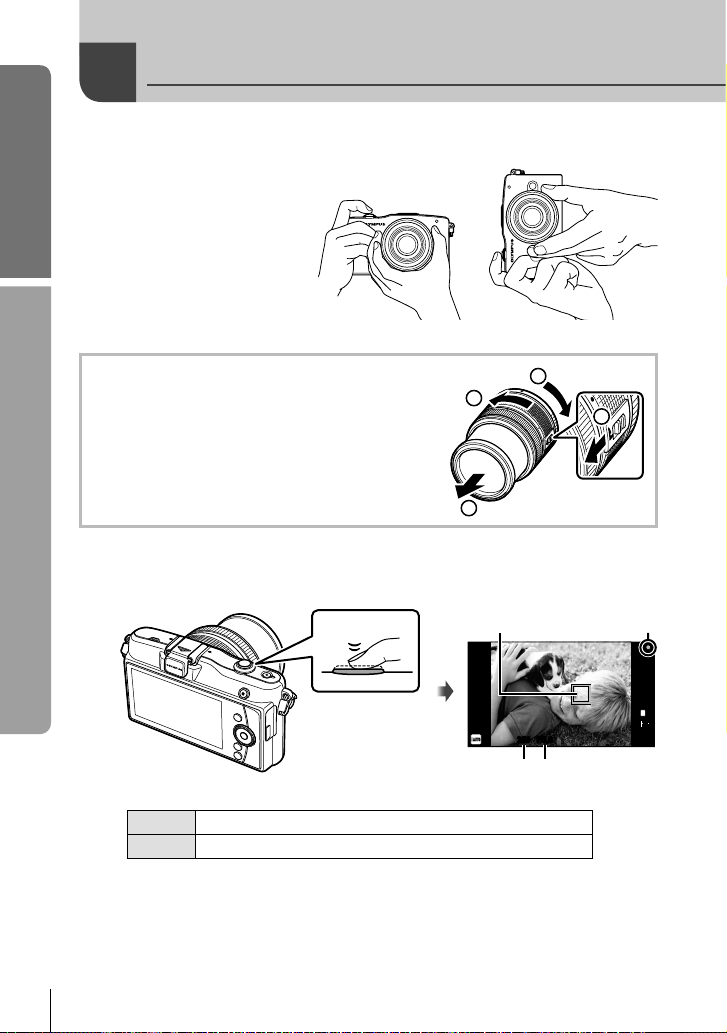
Basic guide
1
Taking photographs/shooting movies
Frame the shot.
•
Be sure your fi ngers, the
strap, or other objects do
not obstruct the lens.
Basic operations
Horizontal grip Vertical grip
Using lenses with an UNLOCK switch
Retractable lenses with an UNLOCK switch can not
be used while retracted.
4
Turn the zoom ring in the direction of arrow (1) to
extend the lens (2).
To store, turn the zoom ring in the direction of arrow
(4) while sliding the UNLOCK switch (3).
2
Adjust the focus.
2
Lightly press the shutter button down to the fi rst position (press the shutter button
•
halfway).
ISO-A
200
Press the shutter
button halfway.
Shutter speed Aperture value
The AF confi rmation mark (( or n) will be displayed and focus will lock.
•
Lenses that supports Hi-Speed Imager AF*
(
Lenses with other Four Thirds mounts
n
250250 F5.6
Visit our website for more information.*
The shutter speed and aperture value that have been set automatically by the
•
camera are displayed.
1
3
AF confi rmation markAF target
L
N
HD
01:02:0301:02:03
3838
14
EN
Page 15
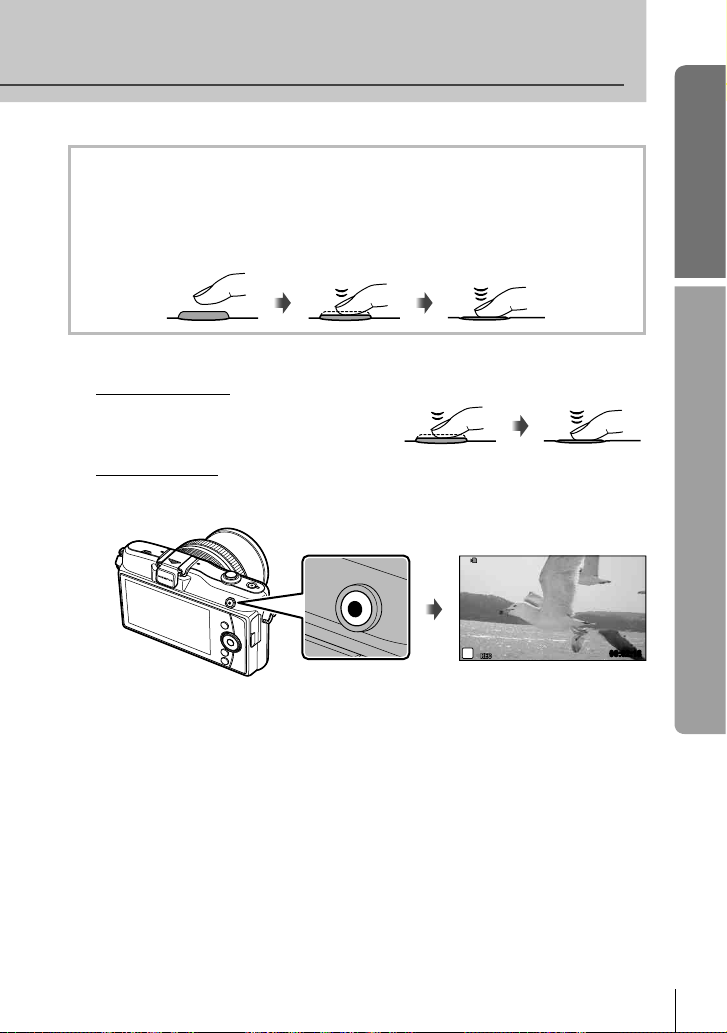
Pressing the shutter button halfway and all the way down
The shutter button has two positions. The act of lightly pressing the shutter button to the
fi rst position and holding it there is called “pressing the shutter button halfway,” that of
pressing it all the way down to the second position “pressing the shutter button all (or the
rest of) the way down.”
Press the rest of
Press halfway
Release the shutter.
3
Taking photographs
Press the shutter button all the way (fully).
The shutter sounds and the picture is
•
taken.
Recording movies
Release the shutter button and press the R button to begin recording.
Press the R button again to end recording.
the way down
Press halfway
Press the rest of
the way down
Basic guide
Basic operations
n
R button
% Tips
•
If no operations are performed for a minute, the camera enters “sleep” (stand-by) mode
to turn off the monitor and to cancel all actions. The camera activates again when you
touch any button (the shutter button, q button, etc.). [Sleep]: g “Customizing camera
settings” (P. 81)
# Cautions
If the camera is used for extended periods, the temperature of the image pickup
•
device will rise and noise and colored fog may appear in images recorded at high ISO
sensitivities. Choose a lower ISO sensitivity or turn the camera off for a short period.
00:02:18
EN
15
Page 16
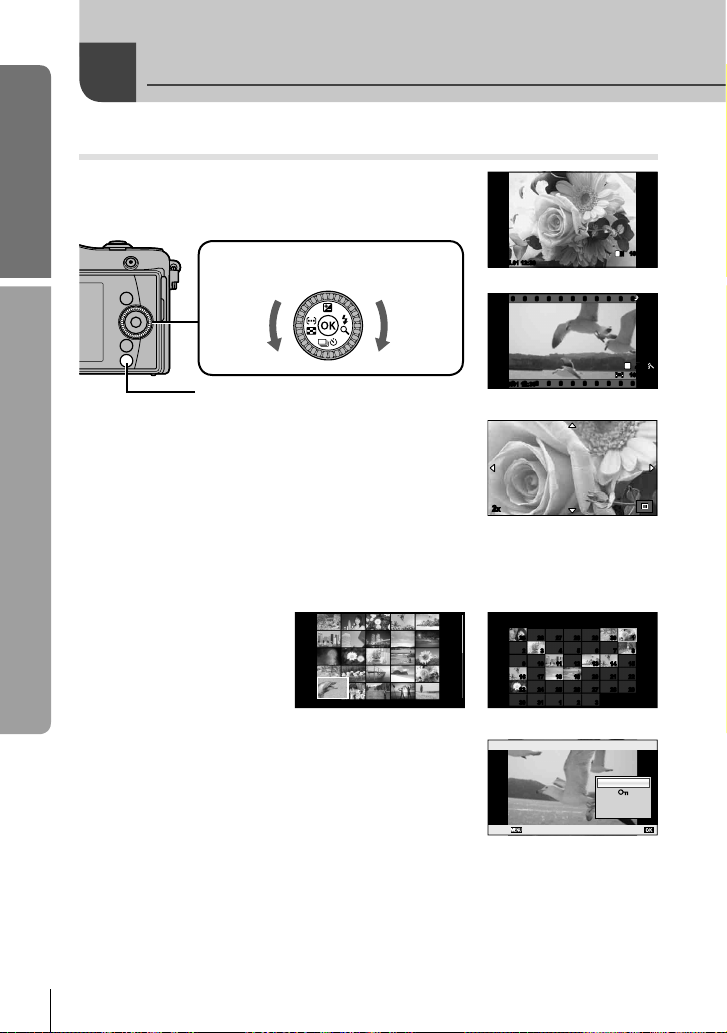
Basic guide
Playback/Erasing
Viewing Images
Single-frame playback
Press the q button to display your most recent photograph
•
or movie.
Control dial
Displays the
previous frame
Displays the next
frame
Basic operations
q button
Close-up playback
In single-frame playback, press U (I) to zoom in up to
•
14×. Press G (H) to return to single-frame playback.
Index display/Calendar display
To view multiple frames, press G (H) during single-frame playback. To start calendar
•
playback, press G (H) repeatedly.
Press U (I) to view the currently selected picture full frame.
•
2011.05.0112:30 21
Movie playback
Select a movie and press Q to display the playback
menu. Select [Movie Play] and press Q to begin playback.
To interrupt movie playback, press MENU.•
Index display
100-0020
L
2011.05.0112:30 20
N
Still image
WB
WBWBWB
P
AUTO
AUTOAUTOAUTO
HD
2011.05.0112:30 4
100-0004
Movie
2
x
2011.5
Sun Mon Tue Wed Thu Fri Sat
25 26 27 28 29 30 1
25 26 27 28 29 30 1
2 3 4 5 6 7 8
2 3 4 5 6 7 8
9 10 11 12 13 14 15
9 10 11 12 13 14 15
16 17 18 19 20 21 22
16 17 18 19 20 21 22
23 24 25 26 27 28 29
23 24 25 26 27 28 29
30 31 1 2 3
30 31 1 2 3
Calendar display
Movie
Movie Play
m
Back Set
Erase
16
EN
Page 17
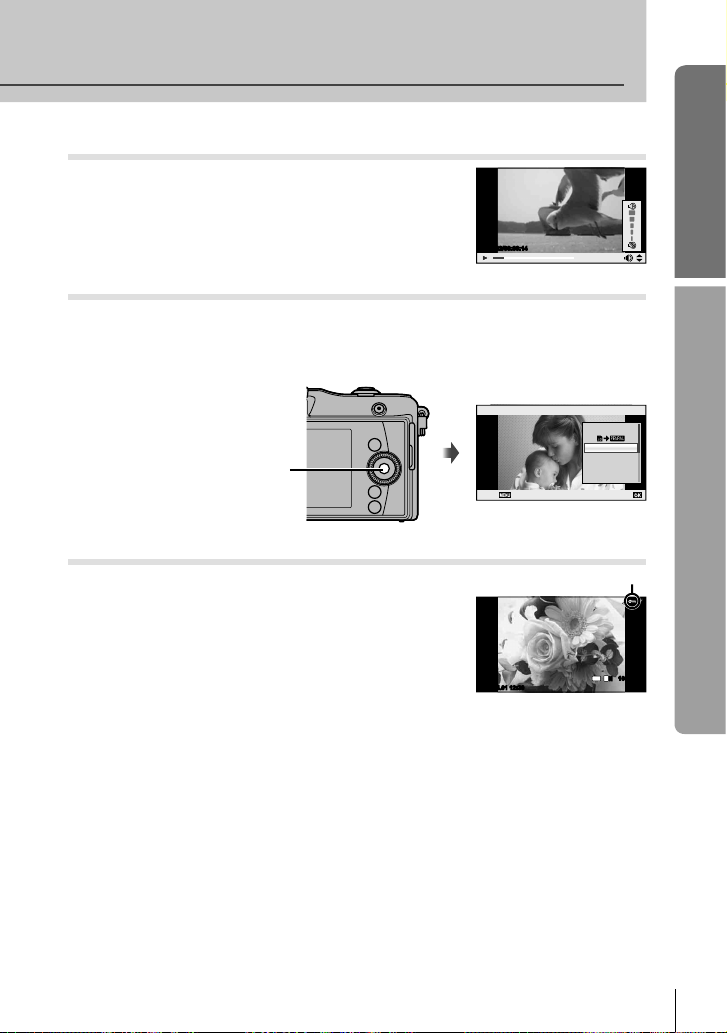
Volume
Volume can be adjusted by pressing F or G during
single-frame and movie playback.
Basic guide
00:00:02/00:00:14
Erasing images
Display an image you want to delete and press Q to display the playback menu.
Use FG to highlight [Erase] and press Q, then highlight [Yes] and press Q to delete
the picture.
JPEG
Send A Picture
Erase
Q button
Back Set
Protecting images
Protect images from accidental deletion. Display an image
you wish to protect and press Q to display the playback
menu. Select [0] and press Q, and then press F to
protect the image. Protected images are shown by a 0
(protect) icon. Press G to remove protection.
2011.05.0112:30 20
0 (protect) icon
4:3
100-0020
L
N
% Tips
Protecting or deleting multiple images: g “Selecting images” (P. 65)
•
# Cautions
Formatting the card erases all images even if they have been protected.
•
Basic operations
EN
17
Page 18
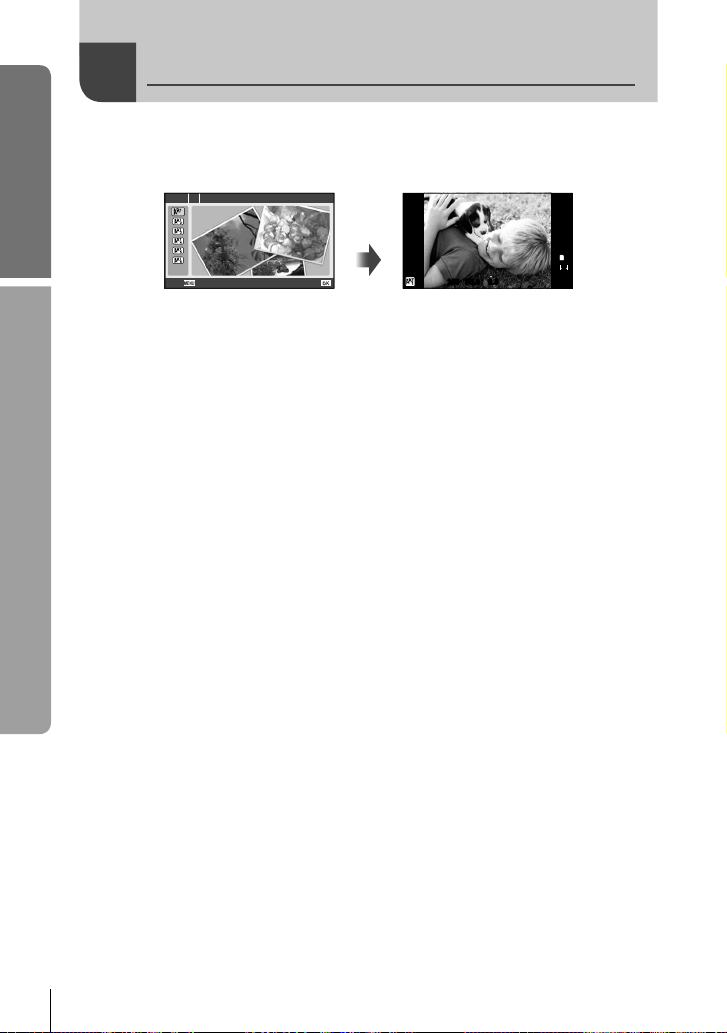
Basic guide
1
Basic operations
Using art fi lters
Select ART as the shooting mode.
•
g “Choosing a Shooting Mode” (P. 12)
1
Exit Set
•
Press Q or press the shutter button halfway to display the view through the lens in
the monitor. Press Q to return to the art fi lter menu.
Types of art fi lters
j Pop Art m Pin Hole
k Soft Focus n Diorama
l Grainy Film o Dramatic Tone
Shoot.
2
# Cautions
If [RAW] is currently selected for image quality, image quality will automatically be set to
•
[YN+RAW]. The art fi lter will be applied to the JPEG copy only.
Depending on the subject, tone transitions may be ragged, the effect may be less
•
noticeable, or the image may become more “grainy.”
Playback varies with movie quality and fi lter settings.
•
Pop ArtART 1
Q
ISO
400
0.00.0
250250 F5.6
01:02:0301:02:03
L
N
HD
10231023
18
EN
Page 19
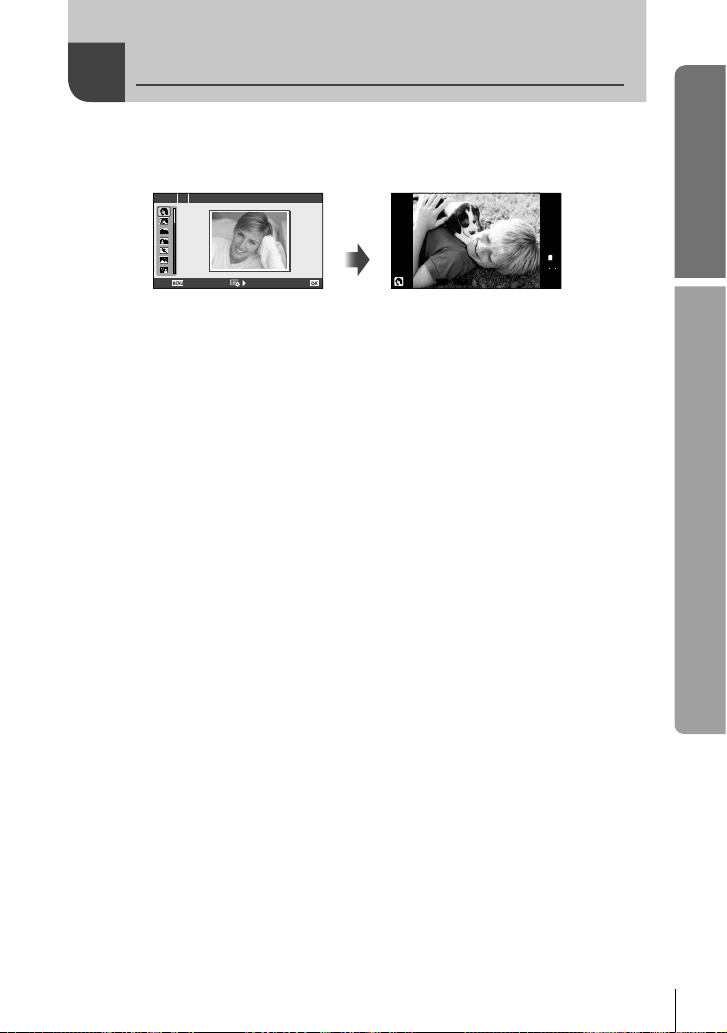
Shooting in scene mode
Select SCN as the shooting mode.
1
g “Choosing a Shooting Mode” (P. 12)
•
SCN 1 Portrait
Q
ISO
400
Exit Set
•
Press Q or press the shutter button halfway to display the view through the lens in
the monitor. Press Q to return to the scene menu.
250250 F5.6
Types of scene modes
O Portrait r Nature Macro
P e-Portrait Q Candle
L Landscape R Sunset
K Landscape+Portrait T Documents
J
Sport s Panorama (P. 54)
G Night Scene
U Night+Portrait g Beach & Snow
G
Children fn Fisheye Effect
H
High Key wn Wide-angle
I
Low Key mn Macro
q DIS Mode T 3D Photo
J
Macro
Shoot.
2
(
Fireworks
# Cautions
In [e-Portrait] mode, two images are recorded: an unmodifi ed image and a second image
•
to which [e-Portrait] effects have been applied. The unmodifi ed image is recorded using
the option currently selected for image quality, the modifi ed copy at an image quality of
JPEG (X-quality (2560 × 1920)).
[n Fisheye Effect], [n Wide-angle], and [n Macro] are for use with optional converter
•
lenses.
Movies can not be recorded in [e-Portrait], [Panorama], or [3D Photo] mode.
•
01:02:0301:02:03
L
N
HD
10231023
Basic guide
Basic operations
EN
19
Page 20
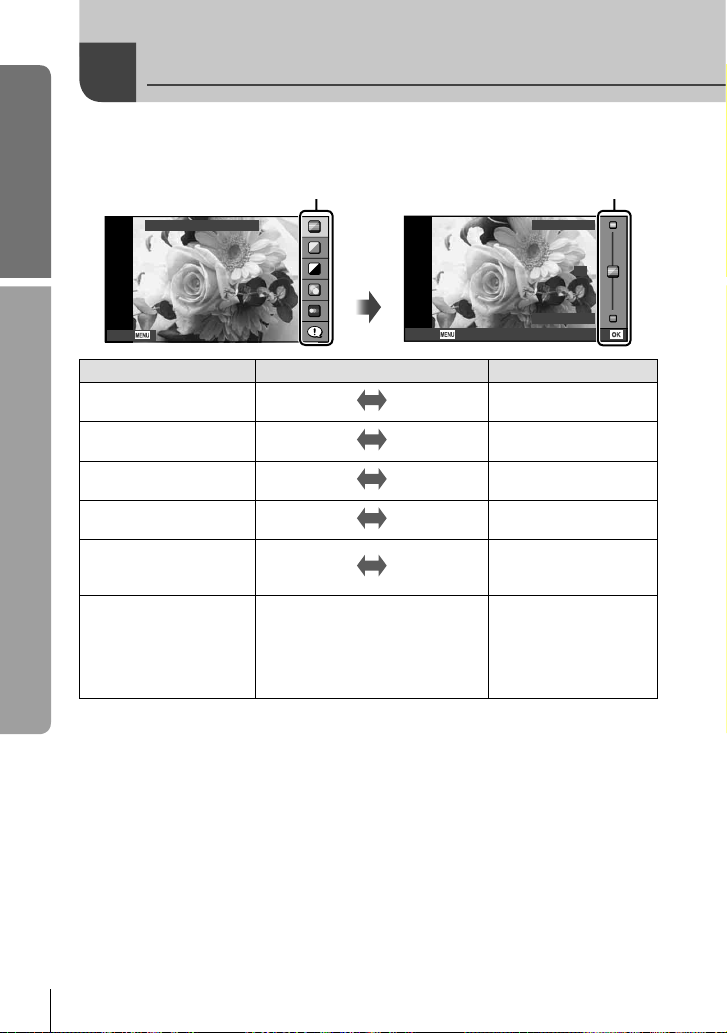
Basic guide
Using live guides
Live guides are available in iAUTO (A) mode. While iAUTO is a full auto mode, live
guides make it easy to access a variety of advanced photographic techniques.
Guide item
Change Color Saturation
Level bar/selection
Clear & Vivid
Basic operations
Cancel
Guide item Level bar/selection Affects
Change Color Saturation Clear & Vivid
Change Color Image Warm
Change Brightness Bright
Blur Background Blur
Express Motions
Shooting Tips
Monitor frame rate slows.*
Q
Blurred
Motion*
Tips For Child Photo
•
Tips For Pet Photo
•
Tips For Flower Photo
•
Tips For Cuisine Photo
•
Tips For Framing
•
Tips With Accessory
•
Cancel
Flat & Muted
Cool
Dark
Sharp
Stop Motion
0
Flat & Muted
Set
Saturation, contrast,
gradation, etc.
Color temperature,
gradation, etc.
Exposure compensation,
gradation, etc.
Aperture, live preview,
etc.
Shutter speed
(1/2 s – fastest speed),
frame rate, etc.
—
20
EN
Page 21
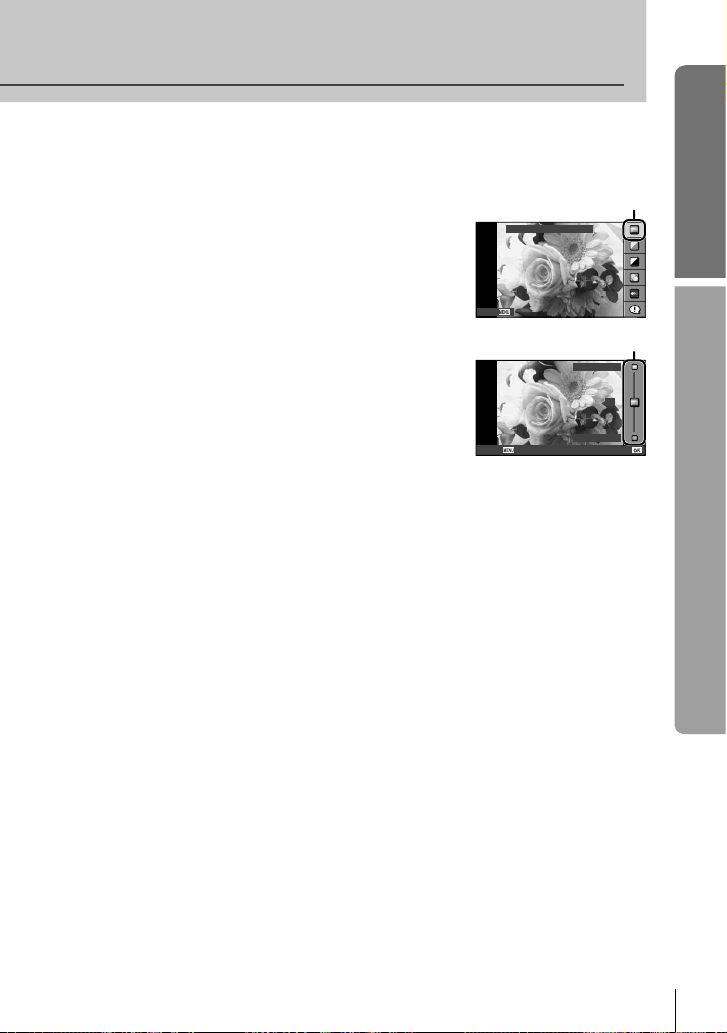
Select A as the shooting mode.
1
g “Choosing a Shooting Mode” (P. 12)
•
After pressing Q to display the live guide, use
2
the FG buttons on the arrow pad to highlight
an item and press Q to select.
Basic guide
Guide item
Change Color Saturation
Cancel
Use FG on the arrow pad to choose the level.
3
If [Shooting Tips] is selected, highlight an item and
•
press Q to view a description.
Press the shutter button halfway to select.
•
The effect of the selected level is visible in the display.
•
If [Blur Background] or [Express Motions] is selected,
the display will return to normal, but the selected effect
will be visible in the fi nal photograph.
Shoot.
4
Press the shutter button to shoot.
•
To clear the live guide from the display, press the MENU button.
•
Cancel
# Cautions
If [RAW] is currently selected for image quality, image quality will automatically be set to
•
[YN+RAW].
Live guide settings are not applied to the RAW copy.
•
Pictures may appear grainy at some live guide setting levels.
•
Changes to live guide setting levels may not be visible in the monitor.
•
The fl ash can not be used with the live guide.
•
Changes to live guide options cancel previous changes.
•
Choosing live guide settings that exceed the limits of the camera exposure meters may
•
result in pictures that are over- or under-exposed.
In P, A, S, and M modes, live guides can be displayed by pressing the R button.
•
Pictures will be taken using live guide settings. [Button Function]: g “Customizing
camera settings” (P. 81)
Level bar
Clear & Vivid
0
Flat & Muted
Basic operations
Set
EN
21
Page 22
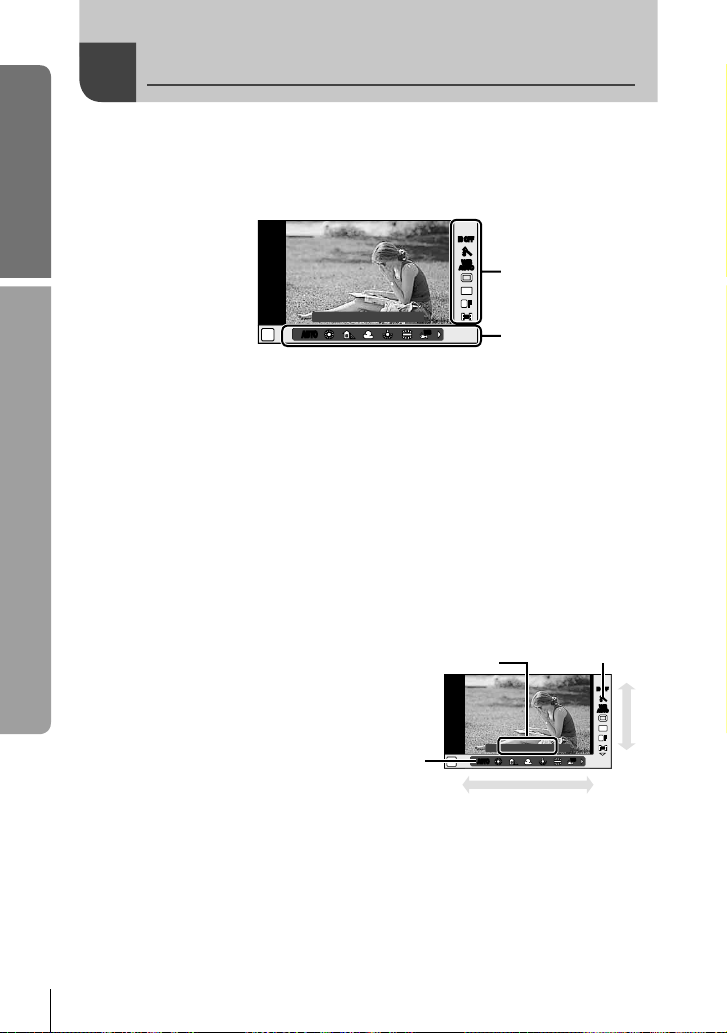
Basic guide
Using live control
The live control can be used to adjust settings in P, A, S, M, and n modes. Using
live control allows you to preview the effects of different settings in the monitor. A
custom setting is available that allows the live control to be used in other modes
(P. 81).
IS OFFIS OFF
j
WB
WBWBWB
WB
WBWBWB
AUTO
AUTOAUTOAUTO
AUTO
AUTOAUTOAUTO
Functions
Basic operations
WB Auto
AUTOAUTO
AUTOAUTO
P
4:3
L
F
HD
WBWB
Settings
Available settings
Image stabilizer ....................................P. 42
Picture mode
Scene mode
Art fi lter mode
n mode
*1
......................................P. 45
*2
.......................................P. 19
*2
.....................................P. 18
*3
.............................................P. 61
White balance .......................................P. 43
Sequential shooting/self-timer ..............P. 49
Aspect ratio
*1*2
.......................................P. 48
Record mode ........................................P. 47
Flash mode
Flash intensity control
Metering mode
AF mode ...............................................P. 36
ISO sensitivity .......................................P. 48
Face priority
Movie sound record ..............................P. 62
*1 P, A, S and M modes only.
*2 ART and SCN only.
*3 n mode only.
Press Q to display the live control.
1
•
To hide the live control, press Q again.
Use the FGbuttons on the
2
arrow pad to select settings, use
Displays the selected
function name
HI to change the selected
setting, and press Q.
The selected settings take effect
•
automatically if no operations are
performed for about 8 seconds.
Cursor
# Cautions
Some items are not available in some shooting modes.
•
% Tips
For information on displaying or hiding the live control.
•
[KControl Settings]: g “Customizing camera settings” (P. 81)
*1*2
.......................................P. 59
*1*2
.......................P. 60
*1*2
..................................P. 41
*1*2
......................................P. 39
Cursor
WB Auto
AUTOAUTO
AUTOAUTO
P
WBWB
Arrow pad
IS OFFIS OFF
AUTO
AUTOAUTOAUTO
AUTO
AUTOAUTOAUTO
j
WB
WBWBWB
WB
WBWBWB
4:3
L
HD
F
Arrow
pad
22
EN
Page 23
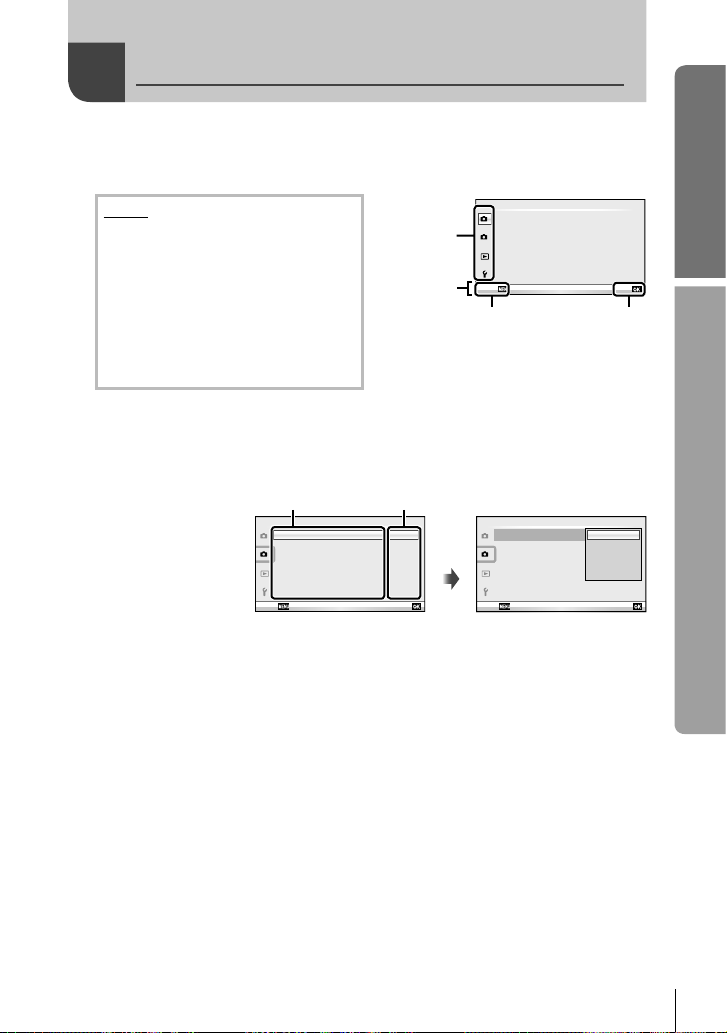
Using the menus
After pressing the MENU button to display the top menu, select
1
[SETUP] and press Q.
Menus
Preliminary and basic shooting
W
options
Advanced shooting options
X
Playback and retouch options
q
Custom menu*
c
Accessory port menu*
#
Camera setup
d
(e.g., date and language)
Ta b
Operation
guide
Press the MENU
button to go back
one screen
Not displayed at default settings.*
Use FG to select a tab and press Q.
2
Select an item using FG and press Q to display options for the
3
selected item.
The current setting
Shooting Menu 2
is displayed
Off
Off
0.0
Off
Off
Set
Q
Function
j/Y o
1
Image Stabilizer
Bracketing
2
Multiple Exposure
w
#
RC Mode
Digital Tele-converter
Back
Use FG to highlight an option and press Q to select.
4
•
Press the MENU button repeatedly to exit the menu.
$ Notes
•
For details on the functions that can be set with the menu, refer to “Menu directory”
(P. 107).
•
A guide is displayed for about 2 seconds after you select an option. Press the INFO
button to view or hide guides.
% Tips
•
Camera settings can be customized to your shooting style: Use the custom menus to
customize camera settings to your own goals or taste. Custom menus are not displayed
by default, and you will need to display the menus before proceeding. g “Customizing
camera settings” (P. 81)
•
Using accessory port devices: Settings for the EVF and OLYMPUS PENPAL accessories
are accessed from the accessory port menu. This menu is not displayed by default, and
you will need to display it before proceeding. g “Customizing camera settings” (P. 81)
Card Setup
1
Reset/Myset
Picture Mode
2
D
Image Aspect
Back
j/Y
1
Image Stabilizer
Bracketing
2
Multiple Exposure
w
#
RC Mode
Digital Tele-converter
Back
Shooting Menu 1
Shooting Menu 2
Press Q to
confi rm the
Set
setting
o
j
H
j
L
Y
12s
Y
2
s
Set
Basic guide
j
4:3
Basic operations
Off
Off
0.0
Off
Off
EN
23
Page 24
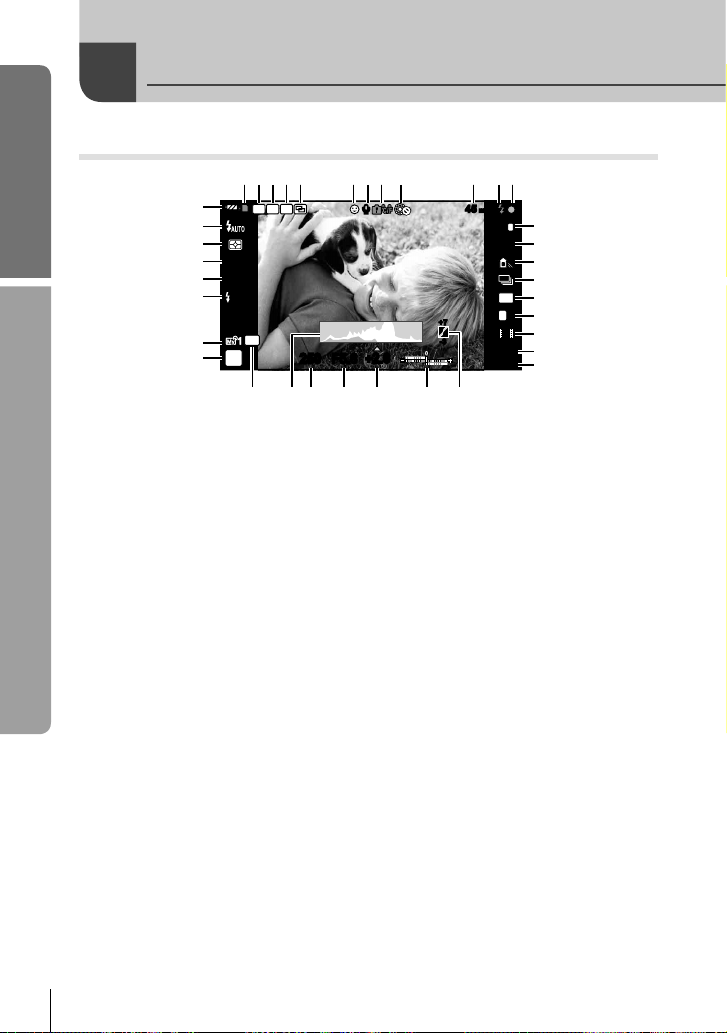
Basic guide
pronmql
Information displayed in the monitor
Shooting
1
32 54 678 09
z
y
x
w
v
Information displayed in the monitor
u
t
s
S-AFS-AF
ISO
400
+
P
FP RC
BKT
2.0+2.0
AEL
250250 F5.6
RR
+
2.0+2.0
ba
45
mm45 mm
1
ISIS
c
j
d
e
f
4:3
g
L
N
+7+7
-3-3
HD
01:02:0301:02:03
10231023
h
i
j
k
1 Card write indicator .........................P. 10
2 Super FP fl ash s ........................P. 105
3 RC mode.........................................P. 93
4 Auto bracket t ............................P. 57
5 Multiple exposure a .....................P. 56
6 Face priority I .........................P. 39, 82
7 Movie sound ...................................P. 62
8 Internal temperature warning
m ...........................................P. 97
9 dLock ............................................P. 82
0 Focal length ..................................P. 100
a Flash ...............................................P. 59
(blinks: charging in progress,
lights up: charging completed)
b AF confi rmation mark......................P. 14
c Image stabilizer...............................P. 42
d Art fi lter ...........................................P. 18
Scene mode....................................P. 19
Picture mode...................................P. 45
e White balance .................................P. 43
f Sequential shooting/self-timer ........P. 49
g Aspect ratio .....................................P. 48
h Record mode (still images) .............P. 47
i Record mode (movies) ...................P. 48
j Available recording time
k Number of storable still pictures ...P. 106
You can switch the monitor display using the INFO button.
g “Switching the information display” (P. 32)
24
EN
l Tone control ....................................P. 34
m Top: Flash intensity control ......P. 60
Bottom: Exposure compensation
indicator............................P. 40
n Exposure compensation value........P. 40
o Aperture value .........................P. 50 – 53
p Shutter speed ..........................P. 50 – 53
q Histogram .................................P. 32, 33
r AE Lock u ...................................P. 41
s Shooting mode...................P. 12, 50 – 55
t Myset ..............................................P. 35
u Flash intensity control .....................P. 60
v ISO sensitivity .................................P. 48
w AF mode .........................................P. 36
x Metering mode ................................P. 41
y Flash mode .....................................P. 59
z Battery check
7 Lit up (green) : Ready for use
(displayed for about ten seconds
after the camera is turned on)
Lit up (green) : Battery is running
8
low
9 Blinks (red) : Charging required
Page 25
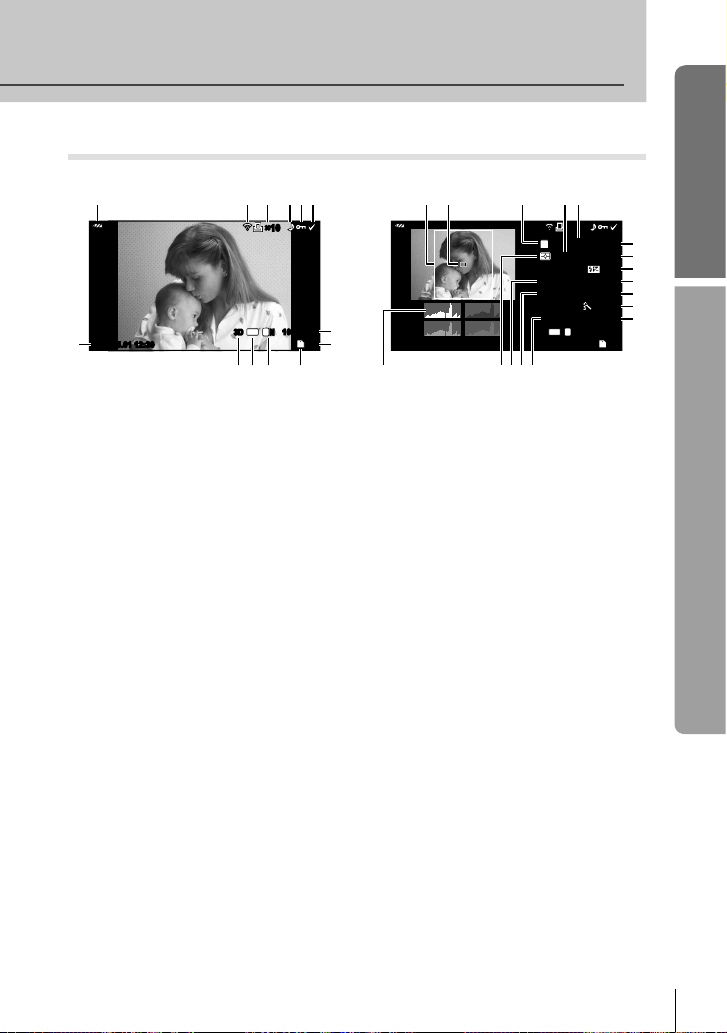
Playback
Simplifi ed display
1345 6
2011.05.01 12:30 15
c
2
4:3
3D3D
×10×10
L
N
100-0015
SD
90ab
Basic guide
Overall display
h
pqrst
P
WB
AUTO
ISO 400ISO 400
3D3D
g
×10×10
250250
+2.0+2.0 45mm45mm
4:3
100-0015
L
N
F5.6F5.6
+1.0+1.0
G+4G+4A+4A+4
AdobeAdobe
NaturalNatural
SD
i
j
k
l
m
Information displayed in the monitor
n
1/84032×3024
o
ed f
7
8
2011.05.01 12:30 15
1 Battery check ....................................P. 8
2 Eye-Fi upload complete ..................P. 88
3 Print reservation
Number of prints .............................P. 76
4 Sound record ..................................P. 68
5 Protect ............................................P. 17
6 Image selected ...............................P. 65
7 File number ...............................P. 76, 86
8 Frame number ................................P. 76
9 Storage device ................................P. 99
0 Record mode ..................................P. 47
a Aspect ratio ...............................P. 48, 67
b 3D image ........................................P. 55
c Date and time ...................................P. 9
d Aspect border .................................P. 48
e AF target .........................................P. 37
f Shooting mode...................P. 12, 50 – 53
g Exposure compensation .................P. 40
h Shutter speed ..........................P. 50 – 53
i Aperture value .........................P. 50 – 53
j Focal length ..................................P. 100
k Flash intensity control .....................P. 60
l White balance compensation..........P. 44
m Color space.....................................P. 85
n Picture mode...................................P. 45
o Compression rate ...........................P. 47
p Pixel count ......................................P. 47
q ISO sensitivity .................................P. 48
r White balance .................................P. 43
s Metering mode ................................P. 41
t Histogram .................................P. 32, 33
You can switch the monitor display using the INFO button.
g “Displaying information during playback” (P. 33)
EN
25
Page 26
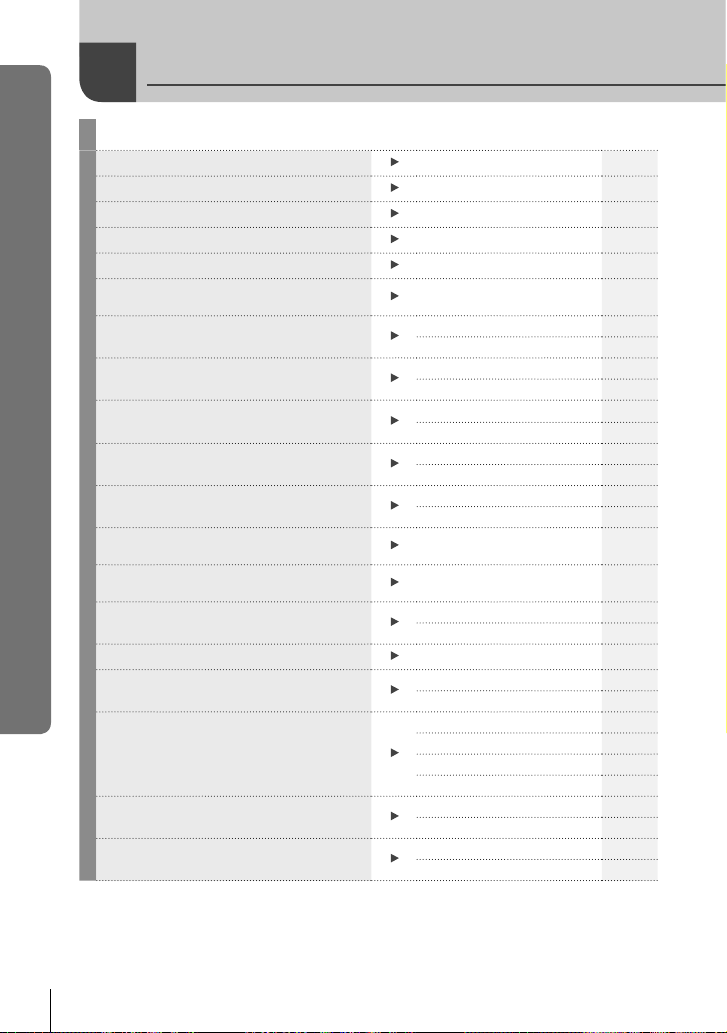
Quick task index
Quick task index
Shooting
Taking pictures with automatic settings
Easy photography with special effects
Choosing an aspect ratio
Quickly matching settings to the scene
Pro-level photography made simple
Taking pictures so that whites come out
white and blacks come out black
Taking pictures with a blurred background
Taking pictures that stop the subject in
motion or convey a sense of motion
Taking pictures with the correct color
Processing pictures to match the subject/
Taking monotone pictures
Focus/Focusing on one area
When the camera won’t focus on your
subject
Focusing on a small spot in the frame/
confi rming focus before shooting
Recomposing photographs after focusing
Turning off the beep speaker
Disabling the fl ash/taking photos without
the fl ash
Reducing camera shake
Taking pictures of a subject against
backlight
Photographing fi reworks
g
iAUTO (A)
Art fi lter (ART)18
Aspect ratio 48
Scene (SCN)19
Live guide 20
Exposure compensation 40
Live guide 20
Aperture priority shooting 51
Live guide 20
Shutter priority shooting 52
White balance 43
One-touch white balance 44
Picture Mode 45
Art fi lter (ART)18
AF target 37
Zoom frame AF/zoom AF 38
Focus lock 37
Zoom frame AF/zoom AF 38
Focus lock 37
C-AF+TR (AF Tracking) 36
8 (Beep sound)
Flash 59
ISO/DIS Mode 48/19
Image Stabilizer 42
Anti-Shock 84
Self-timer 49
Remote cable 102
Flash shooting 59
Gradation (Picture Mode) 45
Bulb shooting 53
Scene (SCN)19
12
84
26
EN
Page 27
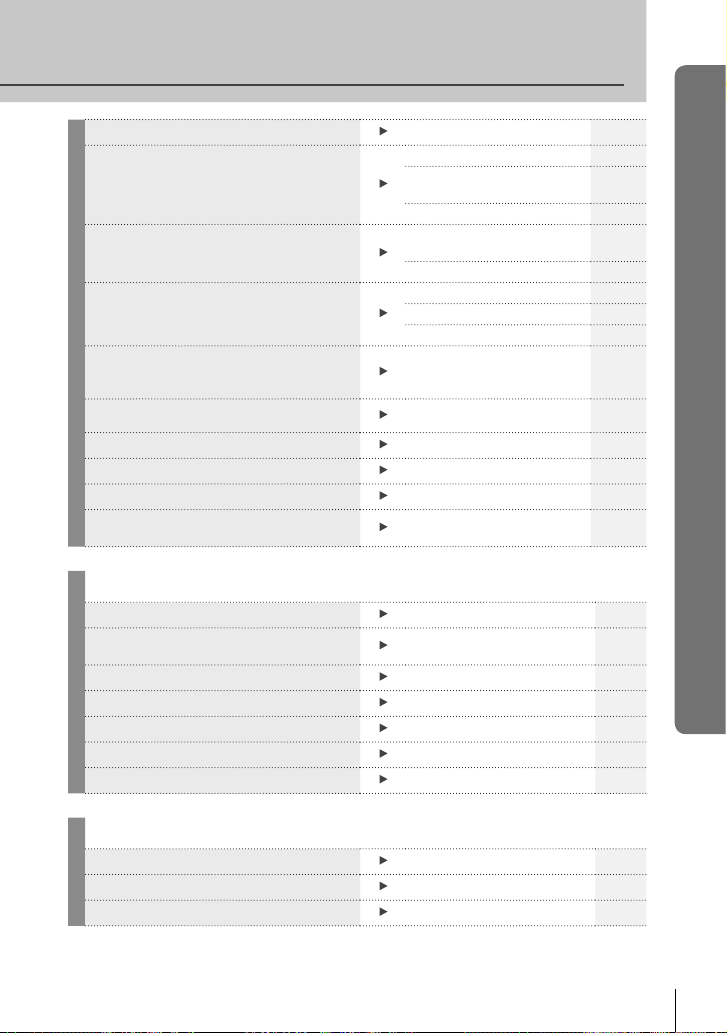
Reducing image noise (mottling) Noise Reduct. 85
Taking pictures without white subjects
appearing too white or black subjects
appearing too dark
Optimizing the monitor/
adjusting monitor hue
Checking set effect before taking a
picture
Taking pictures while checking the level
of the camera/Shooting with deliberate
composition
Zooming in on photos to check focus
Self-portraits
Sequential shooting
Extending the useful life of the battery
Increasing the number of pictures that
can be taken
Gradation (Picture Mode) 45
Histogram/
Exposure compensation
Tone control 34
Monitor brightness
adjustment
Live View Boost 83
Multi view display 32, 40
Preview function 51
Test Picture 89
Displayed Grid
(G/Info Settings)
Autoq (Rec View)
Self-timer 49
Sequential shooting 49
Sleep 84
Record mode 47
32/40
Quick task index
80
83
80
Playback/Retouch
Viewing images on a TV Playback on TV 69
Viewing slideshows with background
music
Brightening shadows
Dealing with red-eye
Printing made easy
Commercial prints
Simple photo sharing
Slideshow 66
Shadow Adj (JPEG Edit) 67
Redeye Fix (JPEG Edit) 67
Direct printing 77
Creating a print order 76
OLYMPUS PENPAL 71
Camera Settings
Restoring default settings Reset 35
Saving the settings
Changing the menu display language
Myset 35
W
g
g
80
27
EN
Page 28
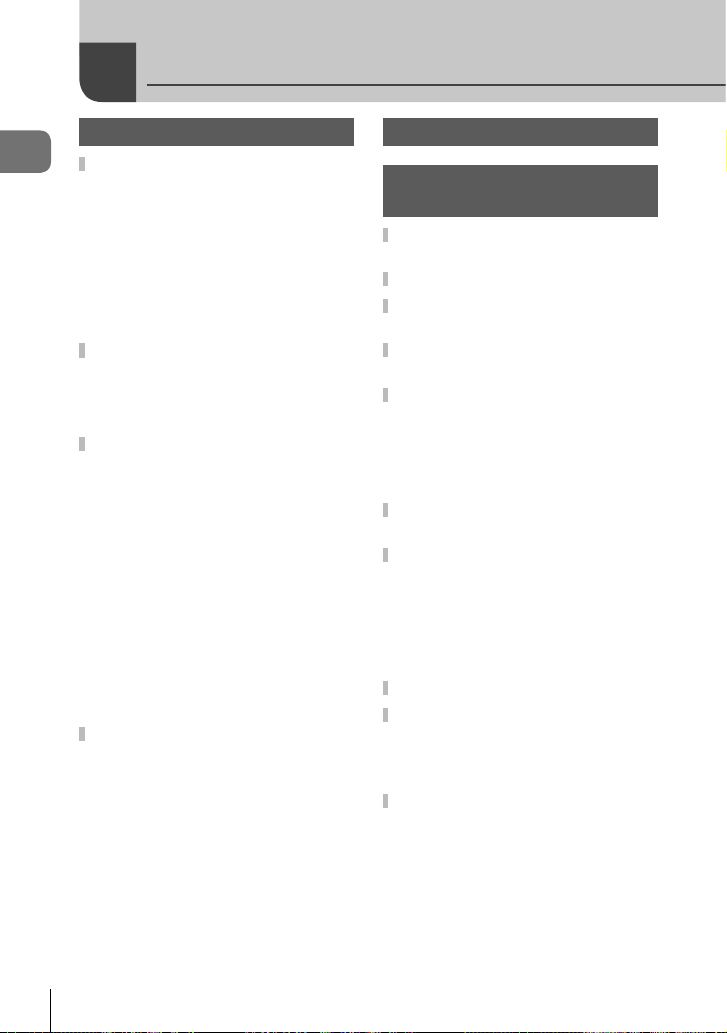
Table of Contents
Basic guide 4
Table of Contents
Preparations for shooting ...........4
Charging and inserting the
battery .....................................4
Inserting and removing cards ..... 5
Attaching a lens to the camera ...6
Attaching the fl ash unit ...............7
Power on ....................................8
Setting the date/time...................9
Names of parts and functions ... 10
Names of parts ......................... 10
Choosing a Shooting Mode ...... 12
Basic operations ........................14
Taking photographs/shooting
movies ...................................14
Playback/Erasing ......................16
Using art fi lters..........................18
Shooting in scene mode ...........19
Using live guides ......................20
Using live control ...................... 22
Using the menus.......................23
Information displayed in the
monitor ........................................24
Shooting ...................................24
Playback ...................................25
Camera 10
Viewing Images 16
Volume 17
Erasing images 17
Protecting images 17
Quick task index 26
Basic photography/
frequently-used options 32
Switching the information
display .........................................32
Choosing shooting controls .....32
Displaying information during
playback ......................................33
Other uses for the INFO
button ..........................................34
Restoring default or custom
settings ........................................35
Using reset settings ..................35
Saving Myset ............................35
Using Myset .............................. 35
Choosing a focus mode
(AF mode) ....................................36
Choosing a focus target
(AF target) ................................... 37
Focus lock ................................37
Quick AF target selection..........37
Toggling quickly between
AF and MF.............................37
Zoom frame AF/zoom AF ...........38
Face priority AF/
pupil detection AF ......................39
Taking pictures using face
priority....................................39
Controlling exposure
(exposure compensation) ..........40
Previewing the effects of
exposure compensation and
white balance ........................40
28
EN
Page 29
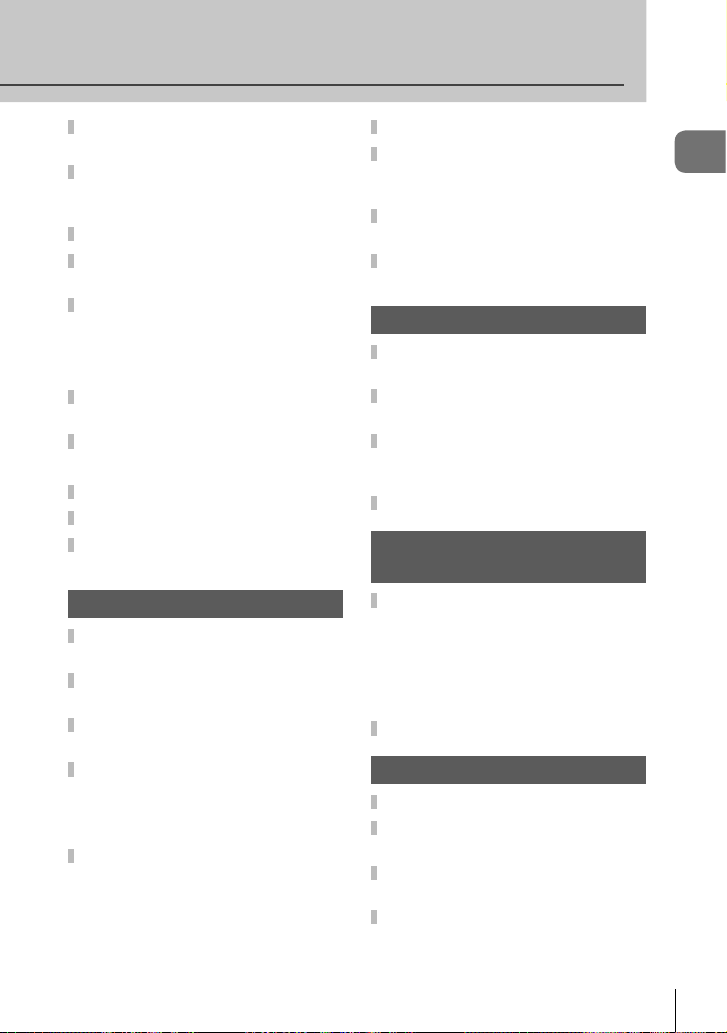
Changing the brightness of
highlights and shadows ............40
Choosing how the camera
measures brightness
(metering) ....................................41
Exposure lock (AE lock) ............ 41
Reducing camera shake
(the image stabilizer) ..................42
Adjusting color
(white balance) ...........................43
White balance compensation ...44
One-touch white balance ..........44
Processing options
(picture mode) ............................45
Image quality (record mode) ..... 47
Choosing a record mode .......... 47
Setting the image aspect ...........48
ISO sensitivity .............................48
Sequential shooting/
using the self timer ....................49
Other shooting options 50
“Point-and-shoot” photography
(P program mode) ......................50
Choosing aperture
(A aperture-priority mode) ........51
Choosing shutter speed
(S shutter-priority mode) ...........52
Choosing aperture and shutter
speed (M manual mode) ............ 53
Choosing when the exposure
ends.......................................53
Taking Panoramas ...................... 54
Taking pictures for
a panorama ........................... 54
3D Photography ..........................55
Recording multiple exposures
in a single image
(multiple exposure) .................... 56
Varying settings over a series of
photographs (bracketing) .......... 57
Digital Zoom
(Digital Tele-converter) .............. 58
Flash shooting 59
Using a fl ash
(fl ash photography) ...................59
Adjusting fl ash output
(Flash intensity control) .............60
Using external fl ash units
designated for use with this
camera .........................................60
Other external fl ash units ..........60
Shooting and viewing
movies 61
Changing the settings for movie
recording .....................................61
Adding effects to a movie ......... 61
Movie sound options
(recording sound with
movies) ..................................62
Viewing movies ..........................62
Playback options 63
Single-frame playback ............... 63
Index display/
calendar display ......................... 63
Playback zoom
(close-up playback) .................... 64
Selecting images ........................65
Table of Contents
EN
29
Page 30
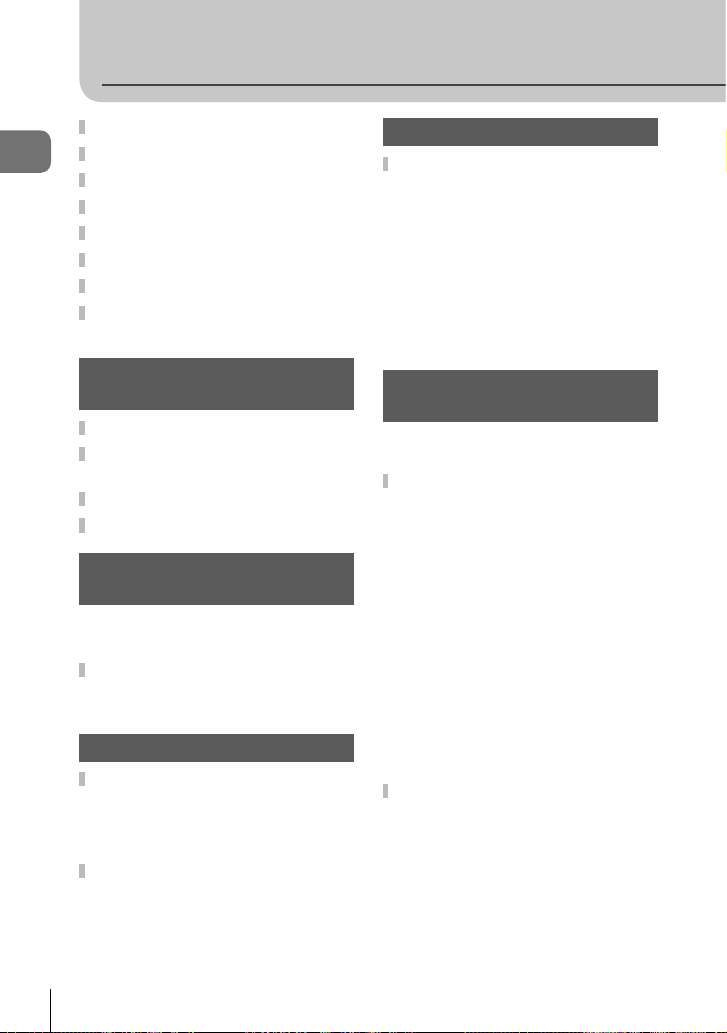
Table of Contents
Canceling all protections ...........65
All-frame erase ...........................65
Table of Contents
Rotate ..........................................65
Slideshow ....................................66
Editing still images .....................67
Image overlay .............................68
Audio recording ..........................68
Viewing camera images on
TV .................................................69
Sending and receiving
images 71
Sending images .......................... 71
Receiving images/
adding a host ..............................71
Editing the address book ..........72
Creating albums ......................... 72
Using OLYMPUS Viewer 2/
[ib] 73
Windows ...................................73
Macintosh .................................74
Copying pictures to a computer
without OLYMPUS Viewer 2/
[ib] ................................................75
Printing pictures 76
Print reservation (DPOF) ...........76
Creating a print order................76
Removing all or selected pictures
from the print order ................ 77
Direct printing (PictBridge) .......77
Easy printing ............................. 78
Custom printing ........................78
Camera setup 80
Setup Menu .................................80
X (Date/time setting) ............... 80
W (Changing the display
language) ..............................80
i (Monitor brightness
adjustment)............................80
Rec View ..................................80
c/# Menu Display ..................80
Firmware...................................80
Customizing camera
settings 81
Before Using the Custom/
Accessory Port Menus ..........81
Custom Menu options ................81
R AF/MF ..................................81
S Button/Dial ...........................82
T Release/j .........................83
U Disp/8/PC ..........................83
V Exp/p/ISO ..........................84
W #Custom .............................85
X K/Color/WB .......................85
Y Record/Erase .......................86
Z Movie ...................................87
b K Utility ..............................88
AEL/AFL ...................................88
R Function ............................... 89
Accessory port menu options ...90
A OLYMPUS PENPAL
Share .....................................90
B OLYMPUS PENPAL
Album ....................................90
C Electronic Viewfi nder ...........90
30
EN
Page 31

Using the super control panel ...91
Recording movies with the
shutter button .............................92
Taking a photograph when
recording ends.......................92
Wireless remote control fl ash
photography ...............................93
Information 94
Shooting tips and
information ..................................94
Error codes ................................. 96
Cleaning and storing
the camera ..................................98
Cleaning the camera ................98
Storage .....................................98
Cleaning and checking
the image pickup device ........ 98
Pixel mapping - Checking the
image processing functions ... 98
Card basics .................................99
Usable cards.............................99
Formatting the card ..................99
Battery and charger .................100
Using your charger abroad .....100
Interchangeable lenses ............100
M.ZUIKO DIGITAL lens
specifi cations .......................101
Principal Accessories ..............102
Mount adapter ........................102
Remote cable (RM–UC1) ....... 102
Converter lenses ....................102
Macro arm light (MAL–1) ........102
Microphone set (SEMA–1) .....102
Electronic viewfi nder (VF-2) ...102
Exposure warning display ....... 103
Flash modes that can be set by
shooting mode ..........................104
Flash synchronization and
shutter speed ............................ 105
External fl ash unit ....................105
Record mode and fi le size/
number of storable still
pictures .....................................106
Menu directory ..........................107
Specifi cations ........................... 111
SAFETY PRECAUTIONS 113
SAFETY PRECAUTIONS .......... 113
System chart 122
Index 124
Table of Contents
EN
31
Page 32

INFO
INFO
INFO
INFO
INFO
INFO
INFO
INFO
INFO
INFO
INFO
Basic photography/frequently-used
1
options
The INFO button can be used to choose the information and type of controls displayed
during shooting.
1
Basic photography/frequently-used options
Switching the information display
Press the INFO button to choose the information displayed when shooting.
ISO
200
P
Information display on
INFO
INFO
ISO
200
L
N
HD
01:02:0301:02:03
250250 F5.6
0.00.0
P
3838
*1
INFO
WB/
Image only Zoom frame display
0.00.0
250250 F5.6
Histogram display
-
0.3
Multi view display
INFO
ISO
200
L
N
HD
01:02:0301:02:03
P
3838
250250 F5.6
Highlight & Shadow display
INFO
0.0
+0.7+0.3
Set
*2
ISO
200
P
250250 F5.6
*1 You can display a framing grid or choose the type of grid displayed using [G/Info
Settings] > [LV-Info]. g “Customizing camera settings” (P. 81)
*2 Displayed when [On] is selected for [G/Info Settings] > [LV-Info]. g “Customizing
camera settings” (P. 81)
Choosing shooting controls
Shooting options can be displayed by pressing Q. You can choose the types of display
available using the [KControl Settings] option in the custom menus (P. 81).
ART/SCN
Art fi lter menu
1
Exit Set
P/A/S/M
P
Can be displayed using [KControl Settings].*
Pop ArtART 1
SCN 1 Portrait
Exit Set
Scene menu
WB Auto
AUTOAUTO
AUTOAUTO
Live control
INFO
WB Auto
AUTOAUTO
AUTOAUTO
P
Live control*
INFO
IS OFFIS OFF
j
WB
WBWBWB
WB
WBWBWB
AUTO
AUTOAUTOAUTO
AUTO
AUTOAUTOAUTO
4:3
L
F
HD
WBWB
Metering
ISO
WB
AUTO
AUTO
AUTO
4:3
mall
Super Fine
250250 F5.6
+RAW+RAW
P
INFO
IS OFFIS OFF
j
WB
WBWBWB
WB
WBWBWB
AUTO
AUTOAUTOAUTO
AUTO
AUTOAUTOAUTO
4:3
L
F
HD
WBWB
Metering
ISO
WB
AUTO
AUTO
AUTO
mall
Super Fine
P
250250 F5.6
Super control panel*
INFO
NORM
Off
3636
Super control panel*
L
N
HD
01:02:0301:02:03
0.00.0
0.00.0
4:3
+RAW+RAW
3838
*2
INFO
L
N
HD
01:02:0301:02:03
3838
*2
INFO
NORM
Off
3636
32
EN
Page 33

Displaying information during playback
INFO
INFO
INFO
INFO
INFO
The INFO button can be used to choose the information displayed during playback.
INFO
×10×10
INFO
2011.05.0112:30 15
*
Simplifi ed display (P. 25)Image only
INFO
INFO
4:3
100-0015
L
N
2011.05.0112:30 15
Overall display (P. 25)
×10×10
INFO
P
WB
AUTO
ISO 400ISO 400
4:3
×10×10
250250
+2.0+2.0 45mm45mm
AdobeAdobe
NaturalNatural
100-0015
L
N
F5.6F5.6
±0.0±0.0
G±10G±10A±10A±10
1/84032×3024
1
Basic photography/frequently-used options
Highlight
Shadow
Highlight & Shadow display*
Displayed when [On] is selected for [G/Info Settings] > [q Info]. g “Customizing
*
15
2011.05.0112:30 15
Histogram display
*
camera settings” (P. 81)
Histogram display
Display a histogram showing the distribution of brightness in the image. The horizontal axis
gives the brightness, the vertical axis the number of pixels of each brightness in the image.
Areas above the upper limit at shooting are displayed in red, those below the lower limit in
blue, and the area metered using spot metering in green.
Highlight & Shadow display
Areas above the upper limit of brightness for the image are shown in red, those below the
lower limit in blue. [Histogram Settings]: g “Customizing camera settings” (P. 81)
EN
33
Page 34

Other uses for the INFO button
00
+1+1
One-touch white balance
To view the one-touch white balance dialog, press the
INFO button in the one-touch white balance menu (P. 44).
1
Basic photography/frequently-used options
Color temperature
To view the color temperature dialog, press the INFO
button in the custom white balance menu (P. 43).
Tone control
Exposure compensation, aperture, and shutter
speed can be adjusted by pressing the F button.
The tone control dialog can be displayed by
pressing the INFO button after pressing the F
button. You can then use HI to choose the tone
level. g “Changing the brightness of highlights
and shadows” (P. 40)
Focal length
To choose the focal length for image stabilization, press
the INFO button in the IS mode dialog and use FGHI
or the control dial. g “Reducing camera shake
(the image stabilizer)” (P. 42)
Help
Help is displayed automatically about 2 seconds after an
item is selected. To disable help, press the INFO button.
Press the INFO button again to re-enable help.
200
P
Back
P
P
ISO
P
1
2
250250 F5.6
Card Setup
Reset/Myset
Picture Mode
D
Image Aspect
Capture WB
WBWB
WBWB
22
11
Kelvin
5400 K
WBWB
WBWB
2211
00
+
2.0+2.0
Focal Length
Auto
Shooting Menu 1
Delete all pictures in the
memory card or format
the memory card.
CWBCWB
CWBCWB
IS OFFIS OFF
j
11
4:3
L
F
HD
IS OFFIS OFF
j
CWB
CWB
4:3
L
F
HD
1
ISIS
j
L
N
HD
01:02:0301:02:03
12341234
j
WB
WBWBWB
AUTO
AUTOAUTOAUTO
4:3
L
F
HD
mmmm
5050
j
4:3
Set
34
EN
Page 35

Restoring default or custom settings
Camera settings can be easily restored to one of three presets.
Reset: Restore default settings.
Myset: Restore preselected settings for P, A, S, or M mode. The shooting mode
Quick Myset: Preset settings are used only while the R button is pressed.
Using reset settings
Select [Reset/Myset] in shooting menu W (P. 107).
1
Select [Reset] and press Q.
2
•
•
Select [Yes] and press Q.
3
Saving Myset
Adjust settings in order to save.
1
Select [Reset/Myset] in shooting menu W (P. 107).
2
Select the desired destination ([Myset1]–[Myset4]) and press I.
3
•
•
Select [Set] and press Q.
4
g “Menu directory” (P. 107)
Using Myset
Select [Reset/Myset] in shooting menu W (P. 107).
1
Select the desired settings ([Myset1]–[Myset4])
2
and press Q.
Select [Set] and press Q.
3
does not change. Up to four sets of preselected settings can be stored.
Shooting mode is adjusted to the preset settings.
g “Customizing camera settings” (P. 81)
Highlight [Reset] and press I to choose the reset
type.
Settings affected by resets: g “Menu directory”
(P. 107)
[Set] appears next to destinations ([Myset1]–[Myset4]) to which settings have already
been saved. Selecting [Set] again overwrites the registered setting.
To cancel the registration, select [Reset].
[Button Function]:
Reset/Myset
Reset
Myset1
Myset2
Myset3
Myset4 Set
Back
Reset/Myset
Reset
Myset1
Myset2
Myset3
Myset4 Set
Back
Basic
Basic
1
Basic photography/frequently-used options
Set
Set
Set
Set
Set
Set
Set
Set
EN
35
Page 36

Choosing a focus mode (AF mode)
Select a focusing method (focus mode).
Display the live control (P. 22) and select the AF
1
mode item using FG.
Select an option with HI and press Q.
2
1
Basic photography/frequently-used options
The selected AF mode is displayed on the monitor. •
S-AF (single AF)
C-AF
(continuous AF)
MF (manual focus)
S-AF+MF
(simultaneous use of
S-AF mode and MF
mode)
C-AF+TR
(AF tracking)
The camera focuses once when the shutter button is pressed
halfway. When the focus is locked, a beep sounds, and the AF
confi rmation mark and the AF target mark light up. This mode
is suitable for taking pictures of still subjects or subjects with
limited movement.
The camera repeats focusing while the shutter button remains
pressed halfway. When the subject is in focus, the AF
confi rmation mark lights up on the monitor and the beep sounds
when the focus is locked at the fi rst and second time. Even if
the subject moves or you change the composition of the picture,
the camera continues trying to focus.
Four Thirds system lenses focus using [S-AF].•
This function allows you to manually
focus on any subject.
After pressing the shutter button halfway to focus in [S-AF]
mode, you can turn the focus ring to fi ne-adjust focus manually.
Press the shutter button halfway to focus; the camera then
tracks and maintains focus on the current subject while the
shutter button is held in this position.
The AF target is displayed in red if the camera can no longer
•
track the subject. Release the shutter button and then frame
the subject again and press the shutter button halfway.
Four Thirds system lenses focus using [S-AF].
•
S-AF
S-AF
S-AFS-AF
ISO
ISOISOISO
AUTO
AUTOAUTOAUTO
Single AF
S-AFS-AFMFC-AFC-AF
S-AFS-AF
C-AFC-AF
MFMF
S-AF
S-AF
P
RR
TR
)
Near
Focus ring
36
EN
% Tips
The [Rls Priority S] (P. 83) and [Rls Priority C] (P. 83) options can be used to choose
•
whether the shutter can be released when the camera is unable to focus.
[MF Assist] (P. 82) can be used to enable automatic zoom display when the lens focus
•
ring is rotated.
[Focus Ring] (P. 82) allows you to change the rotational direction of the focus ring.
•
# Cautions
The camera may be unable to focus if the subject is poorly lit, obscured by mist or smoke,
•
or lacks contrast.
Page 37

Choosing a focus target (AF target)
Choose which of the 35 autofocus targets will be used for autofocus.
Press the P button (H) to display the AF target.
1
Use FGHI to select the single target display and position the AF
2
target.
“All targets” mode is restored if you move the cursor off the screen.
•
You can choose from the following three target types. Press the INFO button and
•
use FG.
All Targets Single Target Group Target
1
Basic photography/frequently-used options
The camera automatically
chooses from the full set of
focus targets.
Select the focus target
manually.
The camera automatically
chooses from the targets in
the selected group.
Focus lock
If the camera is unable to focus on your chosen subject, select single target mode and use
focus lock to focus on another subject at about the same distance.
In [S-AF] mode, position the AF target over the subject and press the
1
shutter button halfway.
•
Make sure that the AF confi rmation mark is lighting up.
•
Focus locks while the shutter button is pressed halfway.
Keeping the shutter button pressed halfway, recompose the photograph
2
and then press the shutter button the rest of the way down.
•
Do not change the distance between the camera and the subject while pressing the
shutter button halfway.
Quick AF target selection
You can save the selected AF target for quick recall using the R button.
•
Select the AF target using [P Set Home] (P. 82).
•
Use [R Function] to assign this function to the button.
[Button Function]: g “Customizing camera settings” (P. 81)
Toggling quickly between AF and MF
The R button can be used to toggle [MF].
•
Use [R Function] to assign this function to the button.
[Button Function]: g “Customizing camera settings” (P. 81)
EN
37
Page 38

Zoom frame AF/zoom AF
You can zoom in on a portion of the frame when adjusting focus. Choosing a high
zoom ratio allows you to use autofocus to focus on a smaller area than is normally
covered by the AF target. You can also position the focus target more precisely.
Before proceeding, select [On] for [G/Info Settings] > [LV-Info] > [Zoom] (P. 32).
g “Customizing camera settings” (P. 81)
1
Basic photography/frequently-used options
Press the INFO button repeatedly to display the zoom frame.
1
•
If the camera was focused using autofocus just before the button was pressed, the
zoom frame will be displayed at the current focus position.
•
Use FGHI to position the zoom frame.
Press Q to zoom in on the zoom frame.
2
•
Use FGHI to position the zoom frame.
•
Rotate the control dial to zoom in or out.
•
Press Q again to exit zoom.
Press the shutter button halfway to initiate autofocus.
3
ISO
200
0.00.0
250250 F5.6
Zoom frame AF Zoom AF
Comparison of AF and zoom frames
$ Notes
•
Autofocus is available and pictures can be taken both when the zoom frame is displayed
and when the view through the lens is zoomed in.
% Tips
•
You can also use the R button to view the zoom frame and zoom displays.
[Button Function]: g “Customizing camera settings” (P. 81)
# Cautions
•
Zoom is visible only in the monitor and has no effect on the resulting photographs.
01:02:0301:02:03
Q
L
N
HD
3030
5×
7×
10×
14×
38
EN
Page 39

Face priority AF/pupil detection AF
The camera detects faces and adjusts focus and digital ESP.
Taking pictures using face priority
Display the live control (P. 22) and select the
1
face priority item using FG.
Use HI to select an option and press Q.
2
Face Priority Off Face priority off.
J
Face Priority On Face priority on.
I
Face & Eye Priority On
K
Face & R. Eye Priority On
L
Face & L. Eye Priority On
M
The autofocus system selects the pupil of the eye
closest to the camera for face-priority AF.
The autofocus system selects the pupil of the eye
on the right for face-priority AF.
The autofocus system selects the pupil of the eye
on the left for face-priority AF.
1
S-AFS-AF
S-AFS-AF
ISO
ISOISOISO
AUTO
AUTOAUTOAUTO
Basic photography/frequently-used options
Face Priority On
P
iiiRiR iLiL
RR
250250 F5.6
250250 F5.6
ii
0.00.0
ii
0.00.0
Point the camera at your subject.
3
If a face is detected, it will be indicated by a white
•
border.
Press the shutter button halfway to focus.
4
When the camera focuses on the face in the white
•
border, the border will turn green.
If the camera is able to detect the subject’s eyes, it will
•
display a green frame over the selected eye.
(pupil detection AF)
Press the shutter button the rest of the way down to shoot.
5
ISO
200
P
ISO
200
P
# Cautions
Face priority applies only to the fi rst shot in each sequence taken during sequential
•
shooting.
Depending on the subject, the camera may not be able to correctly detect the face.
•
In metering modes other than [p (Digital ESP metering)], the camera will meter exposure
•
for the selected position.
$ Notes
Face priority is also available in [MF]. Faces detected by the camera are indicated by
•
white frames.
01:02:0301:02:03
10231023
01:02:0301:02:03
10231023
L
N
HD
L
N
HD
39
EN
Page 40

Controlling exposure (exposure compensation)
INFO
INFO
INFO
Press the F button (F) and use HI to adjust exposure compensation. Choose
positive (“+”) values to make pictures brighter, negative (“–”) values to make pictures
darker. Exposure can be adjusted by ±3 EV.
1
Basic photography/frequently-used options
Negative (–) No compensation (0) Positive (+)
% Tips
To change the exposure adjustment interval. [EV Step]: g “Customizing camera
•
settings” (P. 81)
# Cautions
•
Exposure compensation is not available in A, M, or SCN modes.
Previewing the effects of exposure compensation and white
balance
The effects of exposure compensation and white balance can be previewed in the
4-split screen.
Select [On] for [G/Info Settings] > [Multi View]
1
in the c Custom menu (P. 81).
Press the INFO button repeatedly to display
2
the multi view display.
This function is not available in A, ART, SCN or
•
n mode.
Use HI to select the desired value and press Q.
3
•
Use FG to toggle between the exposure compensation and white balance displays.
WB/
-
0.3
0.0
+0.7+0.3
Set
Changing the brightness of highlights and shadows
To display the tone control dialog, press the F button
(F) and press the INFO button. Use HI to choose a
tone level. Choose “low” to darken shadows or “high” to
brighten highlights.
INFO
Exposure
compensation
40
EN
Tone level: low Tone level: high
INFO
00
1
ISIS
ISO
200
+
250250 F5.6
2.0+2.0
INFO
00
+1+1
P
j
L
N
HD
00
01:02:0301:02:03
12341234
Page 41

Choosing how the camera measures brightness
(metering)
Choose how the camera meters subject brightness.
Display the live control (P. 22) and select the
1
metering item using FG.
Select an option with HI and press Q.
2
P
The camera meters exposure in 324 areas of the frame
Digital ESP
p
metering
Center weighted
averaging
H
metering
Spot metering
I
Spot metering -
IHI
highlight control
Spot metering -
ISH
shadow control
Press the shutter button halfway.
3
Normally, the camera will start metering when the shutter button is pressed halfway
•
and lock exposure while the shutter button is held in this position.
and optimizes exposure for the current scene or (if an
option other than [OFF] is selected for [I Face Priority])
portrait subject. This mode is recommended for general
use.
This metering mode provides the average
metering between the subject and the
background lighting, placing more weight
on the subject at the center.
Choose this option to meter a small area
(about 2% of the frame) with the camera
pointed at the object you wish to meter.
Exposure will be adjusted according to the
brightness at the metered point.
Increases spot metering exposure. Ensures bright
subjects appear bright.
Lowers spot metering exposure. Ensures dark subjects
appear dark.
S-AFS-AF
S-AFS-AF
ISO
ISOISOISO
AUTO
AUTOAUTOAUTO
1
OFFOFF
HIHI SHSH
RR
Basic photography/frequently-used options
ESP
Exposure lock (AE lock)
To lock exposure without locking focus, press the R button.
Exposure lock can be used when you want to set focus
and exposure separately while recomposing photographs,
or if you want to take a series of photographs at the same
exposure.
Assign AEL/AFL to the R button using [R Function]. g
•
“Customizing camera settings” (P. 81)
ISO
400
AEL
P
AE lock
250250 F5.6
0.00.0
Exposure locks and a B icon is displayed when the button is pressed once. Press
the shutter button to take a picture.
Press the button again to cancel AE lock.
•
% Tips
To lock exposure while the button is pressed. [AEL/AFL Memo]:
•
To activate AE lock with a set metering mode. [AEL Metering]:
g “Customizing camera settings” (P. 81)
01:02:0301:02:03
L
N
HD
3838
41
EN
Page 42

Reducing camera shake (the image stabilizer)
You can reduce the amount of camera shake that can occur when shooting in low light
situations or shooting with high magnifi cation.
Display the live control (P. 22) and select the
1
image stabilizer item using FG.
1
Basic photography/frequently-used options
Select an option with HI and press Q.
2
IS Off Image stabilizer is off.
J
Auto Image stabilizer is on.
e
f
g
Vertical IS
Horizontal IS
Image stabilization applies only to vertical (Y) camera
shake. Use when panning the camera horizontally.
Image stabilization applies only to horizontal (Z) camera
shake. Use when panning the camera horizontally with the
camera held in portrait orientation.
Choosing a focal length (Micro Four Thirds/Four Thirds System lenses excluded)
Use focal length information to reduce camera shake when shooting with lenses that are not
Micro Four Thirds or Four Thirds system lenses.
Select
1
the [Image Stabilizer] item in the live
control (P. 22) and press the INFO button.
Use HI to choose a focal length and press
2
Q.
Choose a focal length between 8 mm and 1000 mm.
•
Choose the value that most closely matches to the one
•
that is printed on the lens.
P
P
Focal Length
Auto
Auto
j
WB
WBWBWB
AUTO
AUTOAUTOAUTO
4:3
L
F
HD
mmmm
5050
j
WB
WBWBWB
AUTO
AUTOAUTOAUTO
4:3
L
F
HD
mmmm
5050
42
EN
# Cautions
The image stabilizer cannot correct excessive camera shake or camera shake that occurs
•
when the shutter speed is set to the slowest speed. In these cases, it is recommended
that you use a tripod.
When using a tripod, set [Image Stabilizer] to [OFF].
•
When using a lens with an image stabilization function, turn off the image stabilizer
•
function of either the lens or the camera.
You may notice an operating sound or vibration when the image stabilizer is activated.
•
The image stabilizer will not activate at shutter speeds of over 2 seconds.
•
Page 43

Adjusting color (white balance)
White balance (WB) ensures that white objects in images recorded by the camera
appear white. [AUTO] is suitable in most circumstances, but other values can be
selected according to the light source when [AUTO] fails to produce the desired results
or you wish to introduce a deliberate color cast into your images.
Display the live control (P. 22) and select the
1
white balance item using FG.
Select an option using HI and press Q.
2
WB mode
Auto white
balance
Preset
white
balance
One-touch
white
balance
(P. 44)
Custom
white
balance
AUTO
5
N
O
1
>
U
n
P/
Q
CWB
P
Color
temperature
Light conditions
Used for most light conditions (when there is a
white portion framed on the monitor). Use this
k
mode for general use.
For shooting outdoors on a clear day, or to
5300K
capture the reds in a sunset or the colors in a
fi reworks display
7500K
For shooting outdoors in the shadows on a clear
day
6000K For shooting outdoors on a cloudy day
3000K For shooting under a tungsten light
4000K For subjects lit by fl uorescent lights
For underwater photography
k
5500K For fl ash shooting
Color
temperature
set by one-
touch WB.
2000K –
14000K
Choose when a white or gray subject can be
used to measure white balance and the subject
is under mixed lighting or lit by an unknown type
of fl ash or other light source.
After pressing the INFO button, use HI
buttons to select a color temperature and then
press Q.
WB Auto
AUTOAUTO
AUTOAUTO
WBWB
IS OFFIS OFF
1
j
WB
WBWBWB
WB
WBWBWB
AUTO
AUTOAUTOAUTO
AUTO
AUTOAUTOAUTO
Basic photography/frequently-used options
4:3
L
F
HD
White balance color temperature
As their temperature increases, objects fi rst start to shine red and then to shine blue as the
temperature rises further. Color temperature expresses the color of light in this way using
absolute temperatures in degrees K (kelvin).
Fluorescent light sources indicated by
•
white dots in the accompanying fi gure have
colors that differ slightly from those on the
color temperature scale; the values shown
in the fi gure have been converted to color
temperatures for illustrative purposes.
EN
43
Page 44

% Tips
Removing warm colors from pictures taken using auto white balance under incandescent
•
lighting. [W Keep Warm Color]:
Selecting [n] for white balance only when the fl ash is used. [#+WB]:
g “Customizing camera settings” (P. 81)
White balance compensation
This function lets you make fi ne changes to the auto WB and preset WB settings.
1
Basic photography/frequently-used options
Select [WB] in c Custom Menu (P. 81) tab X.
1
Select the option to be modifi ed and press I.
2
Select a slider with HI and use FG to choose the amount.
3
Adjusting the white balance in the A direction
(Amber-Blue)
Higher values produce “warmer” (redder) tints, lower
values “cooler” (bluer) tints.
Adjusting the white balance in the G direction
(Green-Magenta)
Higher values produce greener tints, lower values tints
that are more purple.
Press Q to save settings and exit.
4
WB Preview
Back
% Tips
•
To display a test photograph taken at the selected white balance value, press the R
button.
•
Adjusting all WB mode settings at once. [All >]: g “Customizing camera settings”
(P. 81)
One-touch white balance
Measure white balance by framing a piece of paper or other white object under
the lighting that will be used in the fi nal photograph. This is useful when shooting a
subject under natural light, as well as under various light sources with different color
temperatures.
Select [P] or [Q] (one-touch white balance 1 or 2) and press the
1
INFO button.
Photograph a piece of colorless (white or gray) paper.
2
•
Frame the object so that it fi lls the display and no shadows fall it.
•
The one-touch white balance screen appears.
Select [Yes] and press Q.
3
•
The new value is saved as a preset white balance option.
•
The new value is stored until one-touch white balance is measured again. Turning the
power off does not erase the data.
% Tips
If the subject is too bright or too dark or visibly tinted, the message “WB NG Retry” will be
•
displayed and no value will be recorded. Correct the problem and repeat the process from
Step 1.
44
EN
Auto
G
+2A-
5+2-5
Set
Page 45

Processing options (picture mode)
Select a picture mode and make individual adjustments to contrast, sharpness, and
other parameters. Changes to each picture mode are stored separately.
Select [Picture Mode] in shooting menu W (P. 107).
1
Select an option with FG and press Q.
2
Picture modes
i-Enhance Produces more impressive-looking results suited to the scene.
h
Vivid Produces vivid colors.
i
Natural Produces natural colors.
j
Muted Produces fl at tones.
Z
Portrait Produces beautiful skin tones.
a
Monotone Produces black and white tone.
Custom
Pop Art
j
Soft Focus
k
Grainy Film
l
Pin Hole
m
Diorama
n
Dramatic Tone
o
Select one picture mode, set the parameters, and register the
setting.
Choose an art fi lter and select the desired effect.
1
2
Back
Card Setup
Reset/Myset
Picture Mode
D
Image Aspect
Shooting Menu 1
1
j
Basic photography/frequently-used options
4:3
Set
EN
45
Page 46

Press I to display settings for the selected option.
3
Contrast Distinction between light and dark
Sharpness Sharpness of the image
Saturation Vividness of the color
1
Basic photography/frequently-used options
Gradation Adjust tone (gradation).
Divides the image into
detailed regions and adjusts
the brightness separately for
Auto
Normal
High Key Gradation for a bright subject.
Low Key Gradation for a dark subject.
Effect
(i-Enhance)
B&W Filter
(Monotone)
N:Neutral
Ye:Yellow
Or:Orange
R:Red
G:Green
Pict. Tone
(Monotone)
N:Neutral
S:Sepia Sepia
B:Blue Bluish
P:Purple Purplish
G:Green Greenish
each region. This is effective
for images with areas of large
contrast in which the whites
appear too bright or the blacks
appear too dark.
Use [Normal] mode for general
uses.
Sets the extent that the effect will
be applied.
Creates a black and white image.
The fi lter color is brightened
and the complementary color is
darkened.
Creates a normal black and
white image.
Reproduces clearly defi ned white
cloud with natural blue sky.
Slightly emphasizes colors in
blue skies and sunsets.
Strongly emphasizes colors in
blue skies and brightness of
crimson foliage.
Strongly emphasizes colors in
red lips and green leaves.
Colors the black and white image.
Creates a normal black and
white image.
h
i-aJ K
DDDD
DDDD
DD
DDDD
D
kk
kk
kk
D
k
D
DD
DD
46
EN
# Cautions
Changes to contrast have no effect at settings other than [Normal].•
Page 47

Image quality (record mode)
Select an image quality for photographs and movies according their intended use, for
example retouching on a computer or display on the web.
Choosing a record mode
Display the live control (P. 22) and use FG
1
to choose a record mode for movies or
photographs.
Select an option using HI and press Q.
2
P
Record modes (still images)
Choose from RAW and JPEG (YF, YN, XN, and WN) modes. Choose a RAW+JPEG option
to record both a RAW and a JPEG image with each shot. JPEG modes combine image
size (Y, X, and W) and compression ratio (SF, F, N, and B). The options available can be
selected using the [K Set] option in the custom menus. g “Customizing camera settings”
(P. 81)
Image size Compression rate
Name Pixel count
Y (Large)
4032×3024*
SF
(Super
Fine)
YSF YF* YN* YB
F
(Fine)N(Normal)B (Basic)
3200×2400
X (Middle)
2560×1920*
1920×1440
XSF XF XN* XB
1600×1200
1280×960*
W (Small)
1024×768
WSF WF WN* WB
640×480
*
Default.
•
The size of [X] and [W] images can be selected using the [Pixel Count] option in the
custom menus. g “Customizing camera settings” (P. 81)
4032x3024
L
LNMNS
F
RAWRAW
Record mode
Application
Select for the
print size
For small prints
and use on a
website
IS OFFIS OFF
N
3838
1
j
WB
WBWBWB
AUTO
AUTOAUTOAUTO
Basic photography/frequently-used options
4:3
HD
RAW image data
This format (extension “.ORF”) stores unprocessed image data for later processing. RAW
image data can not be viewed using other cameras or software, and RAW images can not
be selected for printing. JPEG copies of RAW images can be created using this camera.
g “Editing still images” (P. 67)
EN
47
Page 48

Record modes (movies)
Record mode Pixel count Frame rate File format Application
Full HD Fine 1920×1080 59.94i
Full HD Normal 1920×1080 59.94i
HD Fine 1280×720 59.94p
HD Normal 1280×720 59.94p
1
HD 1280×720
Basic photography/frequently-used options
SD 640×480
Depending on the type of card used, recording may end before the maximum length is
•
reached.
*1 Individual fi les can be up to 4 GB in size or 29 minutes in length.
*2 Image sensor output about 30 fps.
*3 The frame rate may drop when an art fi lter is used.
*4 Files may be up to 2 GB in size.
*2
*2
*2
*2
Approx. 30 fps*3Motion JPEG
AVC HD
*1
*4
Setting the image aspect
You can change the aspect ratio (horizontal-to-vertical ratio) when taking pictures
using live view. Depending on your preference, you can set the aspect ratio to [4:3]
(standard), [16:9], [3:2], [6:6], or [3:4].
Display the live control (P. 22) and select the aspect ratio item using
1
FG.
Use HI to select an aspect ratio and press Q.
2
# Cautions
JPEG images are cropped to the selected aspect ratio; RAW images, however, are not
•
cropped but are instead saved with information on the selected aspect ratio.
When RAW images are played back, the selected aspect ratio is shown by a frame.
•
% Tips
For information on cropping existing photographs or changing their aspect ratio, see
•
“Editing still images” (P. 67).
For viewing on
AVCHD devices.
For computer
playback or
editing.
ISO sensitivity
Increasing ISO sensitivity increases noise (graininess) but allows photographs to be
taken when lighting is poor. The setting recommended in most situations is [AUTO],
which starts at ISO 200 — a value that balances noise and dynamic range — and then
adjusts ISO sensitivity according to shooting conditions.
Display the live control (P. 22) and select the ISO sensitivity item using
1
FG.
Select an option using HI and press Q.
2
AUTO
200 – 12800 Sensitivity is set to the selected value.
48
EN
The sensitivity is set automatically according to the shooting
conditions.
Page 49
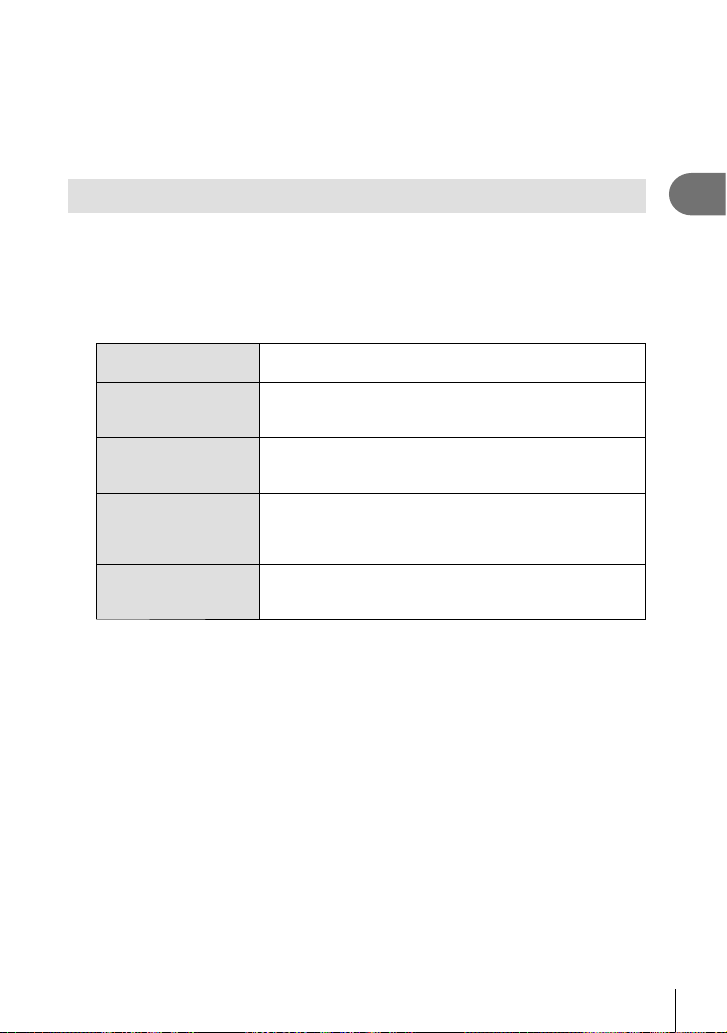
% Tips
The default value and upper limit for auto ISO sensitivity can be selected using
•
[ISO-Auto Set].
The options available for ISO sensitivity can be selected using [ISO Step].
Auto sensitivity can be enabled in M mode using [ISO-Auto].
g “Customizing camera settings” (P. 81)
Sequential shooting/using the self timer
The camera will take photos while the shutter button is pressed all the way down.
Alternatively, the self-timer can be used for self- or group-portraits or to reduce camera
shake when the camera is mounted on a tripod or otherwise fi xed in place.
Press the jY button (G) to display the direct menu.
1
Select an option using HI and press Q.
2
o
T
S
Y12s
Y2s
Single-frame
shooting
Sequential H
Sequential L
Self-timer
12 SEC
Self-timer
2 SEC
Shoots 1 frame at a time when the shutter button is pressed
(normal shooting mode).
The camera will take photos at the selected frame rate while
the shutter button is pressed all the way down. [j H fps]
(P. 83)
The camera will take photos at the selected frame rate while
the shutter button is pressed all the way down. [j L fps]
(P. 83)
Press the shutter button halfway to focus, the rest of the way
down to start the timer. First, the self-timer lamp lights up for
approximately 10 seconds, then it blinks for approximately 2
seconds and the picture is taken.
Press the shutter button halfway to focus, the rest of the
way down to start the timer. The self-timer lamp blinks for
approximately 2 seconds, and then the picture is taken.
$ Notes
•
To cancel the activated self-timer, press the jY button.
•
In [S-AF] and [MF] focus modes, focus and exposure will be fi xed at the values for the fi rst
frame in each sequence.
# Cautions
During sequential shooting, if the battery check blinks due to low battery, the camera
•
stops shooting and starts saving the pictures you have taken on the card. The camera
may not save all of the pictures depending on how much battery power remains.
Fix the camera securely on a tripod for self-timer shooting.
•
If you stand in front of the camera to press the shutter button halfway when using the self-
•
timer, the photograph may be out of focus.
1
Basic photography/frequently-used options
EN
49
Page 50

2
Other shooting options
“Point-and-shoot” photography (P program mode)
In mode P, the camera automatically adjusts shutter speed and aperture in response
to subject brightness.
Select P as the shooting mode.
1
2
Other shooting options
g “Choosing a Shooting Mode” (P. 12) •
A
P
SCNART
A
SETUP
n
S
M
Take pictures.
2
The shutter speed and aperture
•
selected by the camera are displayed
in the monitor.
Shooting mode
AF confi rmation mark
ISO
400
P
250250 F5.6
0.00.0
Shutter speed Aperture value
Program shift (%)
In P and ART modes, you can press the F button (F) and
then use FG to choose different combinations of aperture
and shutter speed without altering exposure.This is known
as “program shift.” “s” appears next to the shooting mode
during program shift. To cancel program shift, press and
hold FG until “s” is no longer displayed or turn the camera
off.
ISO
400
P
s
250250 F5.6
Program shift
0.00.0
# Cautions
Program shift is not available when you are using a fl ash.•
# Cautions
The shutter speed and aperture displays fl ash if the camera is unable to achieve optimal
•
exposure. See “Exposure warning display” (P. 103).
% Tips
Using the control dial. [d Lock]:
•
Changing the roles of the control dial. [Dial Function]:
g “Customizing camera settings” (P. 81)
01:02:0301:02:03
01:02:0301:02:03
L
HD
L
N
HD
3838
N
3838
50
EN
Page 51

Choosing aperture (A aperture-priority mode)
In mode A, you choose the aperture and let the camera automatically adjust shutter
speed for optimal exposure.
Select A as the shooting mode.
1
g “Choosing a Shooting Mode” (P. 12) •
After pressing the F button (F), use FG to
2
choose the aperture.
Exposure compensation can also be adjusted using
•
the control dial.
Take pictures.
3
•
Larger apertures (lower f-numbers) decrease depth of fi eld (the area in front of or
behind the focus point that appears to be in focus), softening background details.
Smaller apertures (higher f-numbers) increase depth of fi eld.
ISO
400
A
Aperture value
A
SCNART
250250 F5.6
+0.0+0.0
P
A
n
S
M
SETUP
01:02:0301:02:03
2
Other shooting options
L
N
HD
3838
When the
aperture
value
(f-number) is
decreased
Preview function
The R button can be used to preview depth of fi eld. You
can choose the function assigned to the R button using the
[R Function] option in the custom menus. If [Preview] is selected,
you can press and hold the button to stop aperture down to the
selected value and preview depth of fi eld (the distance behind and
in front of the focus point that appears to be in focus) in the monitor.
[Button Function]: g “Customizing camera settings” (P. 81)
% Tips
Using the control dial to adjust aperture. [d Lock]:
•
Changing the roles of the control dial. [Dial Function]:
g “Customizing camera settings” (P. 81)
When the
aperture
value
(f-number) is
increased
R button
EN
51
Page 52

Choosing shutter speed (S shutter-priority mode)
In mode S, you choose the shutter speed and let the camera automatically adjust
aperture for optimal exposure.
Select S as the shooting mode.
1
g “Choosing a Shooting Mode” (P. 12) •
2
Other shooting options
After pressing the F button (F), use FG to
2
choose the shutter speed.
Exposure compensation can also be adjusted using
•
ISO
400
the control dial.
S
Take pictures.
3
•
A fast shutter speed can freeze a fast action scene without any blur. A slow shutter
speed will blur a fast action scene. This blurring will give the impression of dynamic
motion.
SCNART
250250 F5.6
n
+0.0+0.0
A
Shutter speed
P
A
SETUP
S
S
M
L
N
HD
01:02:0301:02:03
3838
52
Fast shutter
speed
% Tips
•
Using the control dial to adjust shutter speed. [d Lock]:
Changing the roles of the control dial. [Dial Function]:
g “Customizing camera settings” (P. 81)
EN
Slow shutter
speed
Page 53
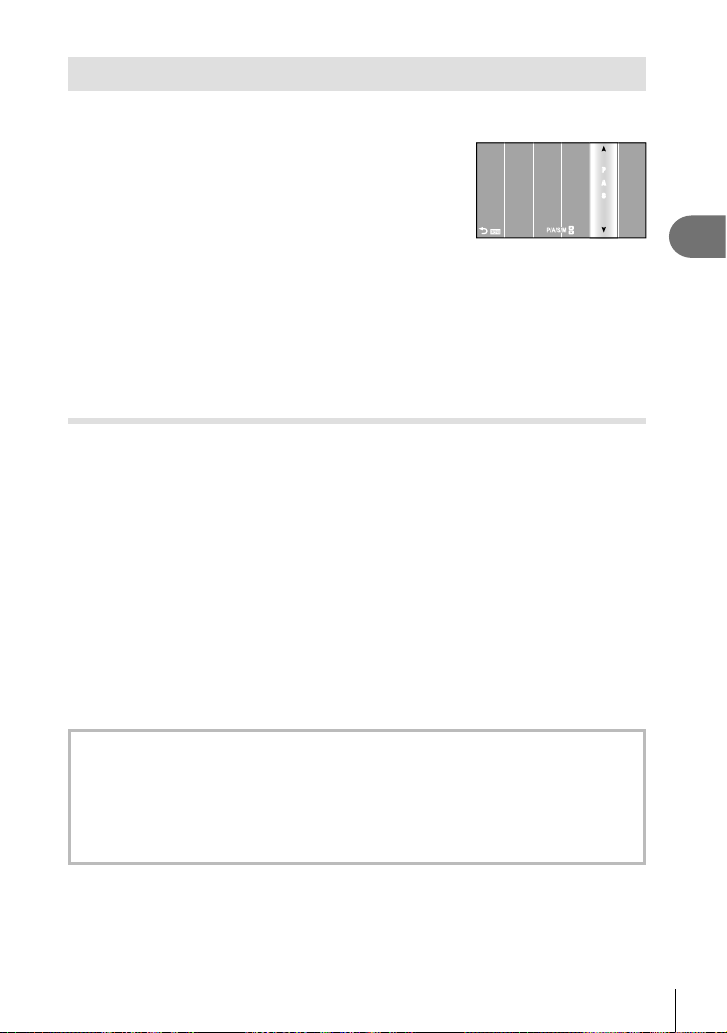
Choosing aperture and shutter speed (M manual mode)
In mode M, you choose both the aperture and the shutter speed. Select a shutter
speed of [BULB] for long exposures.
Select M as the shooting mode.
1
g “Choosing a Shooting Mode” (P. 12) •
A
SCNART
n
P
A
SETUP
S
M
M
Press the F button (F) and use HI to set aperture and FG to
2
choose a shutter speed.
The shutter speed can be set to 1/4000 - 60 sec. or [BULB].
•
Take pictures.
3
# Cautions
Exposure compensation is not available in M mode.
•
Choosing when the exposure ends
Use for night landscapes and fi reworks. In M mode, set the shutter speed to [BULB].
[BULB] is displayed on the monitor.
•
Bulb photography (BULB): The shutter remains open while the shutter button is pressed.
The exposure ends when the shutter button is released.
% Tips
Changing the roles of the control dial. [Dial Function]:
•
Ending the exposure automatically after a set time. [Bulb Timer]:
To fi x the focus during manual focus shooting. [Bulb Focusing]:
g “Customizing camera settings” (P. 81)
# Cautions
To prevent blur, mount the camera on a tripod and use a remote cable (P. 102).
•
The following can not be used:
•
Sequential shooing/self-timer shooting/AE bracket shooting/image stabilizer/
fl ash bracketing
Noise in images
While shooting at slow shutter speeds, noise may appear on-screen. These phenomena
are caused when current is generated in those sections of the image pickup device that
are not normally exposed to light, resulting in a rise in temperature in the image pickup
device or image pickup device drive circuit. This can also occur when shooting with a high
ISO setting in a high-temperature environment. To reduce this noise, the camera activates
the noise reduction function. [Noise Reduct.]: g “Customizing camera settings” (P. 81)
2
Other shooting options
EN
53
Page 54

Taking Panoramas
If you have installed the supplied computer software, you can use it to join pictures
together to form a panorama. g “Using OLYMPUS Viewer 2/[ib]” (P. 73)
Taking pictures for a panorama
Select SCN as the shooting mode.
1
g “Choosing a Shooting Mode” (P. 12) •
2
Other shooting options
Select [Panorama] and press Q.
2
Use FGHI to choose a pan direction.
3
Take a picture, using the guides to frame the
4
shot.
Focus, exposure, and other settings are fi xed at the
•
values for the fi rst shot.
Take the remaining images, framing each shot so that the guides overlap
5
with the previous picture.
ISO
200
M
250250 F5.6 38
A panorama may include up to 10 images. A warning indicator (g) is displayed after
•
[2 ]
Exit Exit
the tenth shot.
After taking the last shot, press Q to end the series.
6
# Cautions
During panorama shooting, the image previously taken for position alignment will not be
•
displayed. With the frames or other markers for display in the images as a guide, set the
composition such that the edges of the overlapping images overlap within the frames.
$ Notes
Pressing Q before shooting the fi rst frame returns to the scene mode selection menu.
•
Pressing Q in the midst of shooting ends the sequence of panorama shooting, and allows
you to continue with the next one.
ISO
200
M
P
SCNART
A
250250 F5.6 38
[3 ]
A
n
S
M
SETUP
54
EN
Page 55

3D Photography
Take 3D photographs. The results can be viewed on devices that support 3D display.
The camera monitor can not be used to view images in 3D.
Select SCN as the shooting mode.
1
g “Choosing a Shooting Mode” (P. 12) •
Select [3D Photo] and press Q.
2
Press the shutter button to take the fi rst shot
3
and keep the shutter button in this position.
Focus and exposure are locked at the values for the
•
fi rst shot.
Move the camera horizontally without rotation until the fi rst shot is
4
A
SCNART
Line up the image.
P
A
n
S
M
Cancel
superimposed on your subject. The camera will take the second shot
automatically.
•
If the camera does not take the second shot automatically or if you released the
shutter button before the second shot was taken, press the shutter button all the way
down again.
•
Do not adjust focus or zoom.
The two images are combined automatically.
5
•
If the camera displays the message [3D photo was not created.], take the photograph
again. The two shots are saved to separate fi les.
# Cautions
•
Adjusting zoom after the fi rst shot is taken cancels the fi rst shot.
•
The camera focuses on the subject in the center focus point only.
•
Image size is fi xed at 1920 × 1080.
•
3D and manual focus lenses can not be used.
•
Depending on the lens and camera settings, the 3D effect may not be visible.
•
The camera will not go to sleep during 3D photography.
•
RAW photography is not available.
•
Frame coverage is not 100%.
$ Notes
•
Press Q to save the fi rst shot and exit without recording a 3D image.
SETUP
2
Other shooting options
EN
55
Page 56

Recording multiple exposures in a single image
(multiple exposure)
Record multiple exposures in a single image, using the option currently selected for
image quality.
Select [Multiple Exposure] in shooting menu X (P. 107).
1
Adjust settings.
2
2
Other shooting options
Frame Select [2f].
Auto Gain
When set to [On], the brightness of each
frame is set to 1/2 and the images are
overlaid. When set to [Off], the images
are overlaid with the original brightness
Frame
Auto Gain
Overlay
Back Set
of each frame.
When set to [On], a RAW image
Overlay
recorded on a card can be overlaid with
multiple exposures and stored as a
separate image. The number of pictures
taken is one.
•
a is displayed in the monitor while multiple exposure
is in effect.
ISO
Take pictures.
3
a is displayed in green when shooting starts.
•
The previous shot is superimposed on the view through
•
the lens as a guide to framing the next shot.
400
P
% Tips
To overlay 3 or more frames: Select RAW for [K] and use the [Overlay] option to make
•
repeated multiple exposures.
For more information on overlaying RAW images: g “Image overlay” (P. 68)
•
# Cautions
The camera will not go to sleep while multiple exposure is in effect.
•
Photographs taken with other cameras can not be included in a multiple exposure.
•
When [Overlay] is set to [On], the images displayed when a RAW image is selected are
•
developed with the settings at the time of shooting.
To set the shooting functions, cancel multiple exposure shooting fi rst. Some functions
•
cannot be set.
Multiple exposure is cancelled automatically from the fi rst picture in the following
•
situations.
The camera is turned off/The q button is pressed/The MENU button is pressed/The
shooting mode is set to a mode other than P, A, S, M/The battery power runs out/
Any cable is connected to the camera/You switch between the monitor and electronic
viewfi nder
When a RAW image is selected using [Overlay], the JPEG image for the image recorded
•
in JPEG+RAW is displayed.
When shooting multiple exposures using bracketing, priority is given to multiple exposure
•
shooting. While the overlay image is being saved, bracketing is reset to the factory default
setting.
Multiple Exposure
0.00.0
250 F5.6
Off
Off
Off
L
N
HD
01:02:0301:02:03
3838
56
EN
Page 57

Varying settings over a series of photographs
Off
0.0
j/Y
2
1
w
o
Shooting Menu 2
Off
Off
Off
Image Stabilizer
Bracketing
Multiple Exposure
#
RC Mode
Digital Tele-converter
Back
Set
(bracketing)
“Bracketing” refers to the act of varying settings automatically over a series of shots or
a series of images to “bracket” the current value. Bracketing is available in P, A, S,
and M modes.
Select [Bracketing] in shooting menu X
1
(P. 107).
Choose a bracketing type.
2
0 is displayed in the monitor.•
Back
AE BKT (AE bracketing)
The camera varies exposure by 0.3 EV, 0.7 EV, or 1.0 EV over three shots. In single-frame
shooting mode, one photograph is taken each time the shutter button is pressed all the way
down, while in sequential shooting mode the camera continues to take shots in the following
order while the shutter button is pressed all the way down: no modifi cation, negative, positive.
Number of shots: 2, 3, 5, or 7
The 0 indicator turns green during bracketing.
•
The camera modifi es exposure by varying aperture and
•
shutter speed (mode P), shutter speed (modes A and M),
or aperture (mode S).
The camera brackets the value currently selected for
•
exposure compensation.
The size of the bracketing increment changes with the
•
Back
value selected for [EV Step]. g “Customizing camera
settings” (P. 81)
WB BKT (WB bracketing)
Three images with different white balances (adjusted in specifi ed color directions) are
automatically created from one shot, starting with the value currently selected for white
balance.
•
White balance can be varied by 2, 4, or 6 steps on each of
the A – B (Amber – Blue) and G – M (Green – Magenta) axes.
The camera brackets the value currently selected for white
•
balance compensation.
No pictures will be taken during WB bracketing if there is
•
not enough memory on the card for the selected number of
Back
frames.
Bracketing
AE BKT
WB BKT
FL BKT
ISO BKT
ART BKT
Bracketing
AE BKT
WB BKT
FL BKT
ISO BKT
ART BKT
A-B G-M
3f 4Step 3f 4Step
WB BKT
A-- G--
Off
2f 0.3EV
2f 0.7EV
2f 1.0EV
3f 0.3EV
3f 0.7EV
3f 1.0EV
A-- G--
--
--
--
--
Set
--
--
--
--
Set
Set
2
Other shooting options
EN
57
Page 58

FL BKT (FL bracketing)
The camera varies fl ash level over three shots (no modifi cation on the fi rst shot, negative on
the second, and positive on the third). In single-frame shooting, one shot is taken each time
the shutter button is pressed; in sequential shooting, all shots are taken while the shutter
button is pressed.
The 0 indicator turns green during bracketing.
•
The size of the bracketing increment changes with the
•
value selected for [EV Step]. g “Customizing camera
settings” (P. 81)
2
Other shooting options
ISO BKT (ISO bracketing)
Back
AE BKT
WB BKT
FL BKT
ISO BKT
ART BKT
The camera varies sensitivity by 0.3 EV, 0.7 EV, or 1.0 EV over three shots (no modifi cation
on the fi rst shot, negative on the second, and positive on the third), bracketing the current
sensitivity setting (or if auto sensitivity is selected, the optimal sensitivity setting) while
keeping shutter speed and aperture fi xed. In single-frame shooting, one shot is taken each
time the shutter button is pressed; in sequential shooting, all shots are taken while the shutter
button is pressed.
The size of the bracketing increment does not change with
•
the value selected for [ISO Step].
g “Customizing camera settings” (P. 81)
Bracketing is performed regardless of the upper limit set
•
with [ISO-Auto Set]. g “Customizing camera settings”
(P. 81)
AE BKT
WB BKT
FL BKT
ISO BKT
ART BKT
Back Set
ART BKT (ART bracketing)
Each time the shutter is released, the camera records multiple images, each with a different
art fi lter settiing. You can turn art fi lter bracketing on or off separately for each picture mode.
Recording may take some time.
•
ART BKT can not be combined with WB BKT or ISO BKT.
•
Pop Art
Soft Focus
Grainy Film
Pin Hole
Diorama
Dramatic Tone
Back
Bracketing
Bracketing
ART BKT
Off
3f 0.3EV
3f 0.7EV
3f 1.0EV
Off
3f 0.3EV
3f 0.7EV
3f 1.0EV
Off
On
A-- G--
A-- G--
--
--
--
--
Set
--
--
--
--
Off
Off
Off
Off
Off
Off
Set
Digital Zoom (Digital Tele-converter)
Digital Tele-converter is used to zoom in beyond the current zoom ratio. The camera
saves the center crop. Zoom is increased by about 2×.
Select [On] for [Digital Tele-converter] in Shooting menu X (P. 107).
1
The view in the monitor will be enlarged by a factor of two.
2
•
The subject will be recorded as it appears in the monitor.
# Cautions
Digital zoom is not available with multiple exposures or when T, s, f, w, or m is
•
selected in SCN mode.
When a RAW image is displayed, the area visible in the monitor is indicated by a frame.
•
58
EN
Page 59

3
Flash shooting
The fl ash can be set manually as required. The fl ash can be used for fl ash
photography in a variety of shooting conditions.
Using a fl ash (fl ash photography)
Attach the fl ash unit and raise the fl ash
1
head.
g
“Attaching the fl ash unit” (P. 7)
•
Press the # button (I) to display options.
2
Use HI to choose a fl ash mode and press Q.
3
•
The options available and the order in which they are displayed vary depending on
the shooting mode. g “Flash modes that can be set by shooting mode” (P. 104)
AUTO Auto fl ash
Fill-in fl ash
#
Flash off The fl ash does not fi re.
$
Red-eye reduction fl ash
#!
!/
#SLOW
!SLOW
#SLOW2/
#2nd-C
#FULL,
#1/4 etc.
Press the shutter button all the way.
4
Slow synchronization
(1st curtain)
Slow synchronization
(1st curtain)/Red-eye
reduction fl ash
Slow synchronization
(2nd curtain)
Manual For users who prefer manual operation.
The fl ash fi res automatically in low light or
backlight conditions.
The fl ash fi res regardless of the light
conditions.
This function allows you to reduce the redeye phenomenon. In S and M mode, the
fl ash always fi res.
Slow shutter speeds are used to brighten
dimly-lit backgrounds.
Combines slow synchronization with red-eye
reduction.
The fl ash fi res just before
the shutter closes to
create trails of light behind
moving light sources.
# Cautions
In [!/#!(Red-eye reduction fl ash)], after the pre-fl ashes, it takes about 1 second
•
before the shutter is released. Do not move the camera until shooting is complete.
[!/#!(Red-eye reduction fl ash)] may not work effectively under some shooting
•
conditions.
When the fl ash fi res, the shutter speed is set to 1/160 sec. or slower.
•
When shooting a subject against a bright background with the fi ll-in fl ash, the background
may be overexposed.
3
Flash shooting
59
EN
Page 60

Adjusting fl ash output (Flash intensity control)
Flash output can be adjusted if you fi nd that your subject to appears overexposed, or is
underexposed even though the exposure in the rest of the frame is just right.
Display the live control (P. 22) and select the
1
Flash intensity control item using FG.
Choose the compensation value with HI and
2
press Q.
P
% Tips
3
Flash shooting
For information on fl ash bracketing: g “FL BKT (FL bracketing)” (P. 58)
•
# Cautions
•
This setting has no effect when the fl ash control mode for the external fl ash unit is set to
MANUAL.
•
Changes to fl ash intensity made with the external fl ash unit are added to those made with
the camera.
•
When [w+F] is set to [On], the fl ash intensity value will be added to the exposure
compensation value. g “Customizing camera settings” (P. 81)
Using external fl ash units designated for use with this
camera
Optional external fl ash units designated for use with this camera support a wide variety
of options for fl ash photography, including automatic fl ash control, super FP, and
wireless fl ash control (P. 93).
Other external fl ash units
Note the following when using a third-party fl ash unit mounted on the camera hot shoe:
Using obsolete fl ash units that apply currents of more than about 24 V to the camera hot
•
shoe X-contact will damage the camera.
Connecting fl ash units with signal contacts that do not conform to Olympus specifi cations
•
may damage the camera.
Use only with the camera in shooting mode M at shutter speeds slower than 1/160 s and
•
at ISO settings other than [AUTO].
Flash control can only be performed by manually setting the fl ash to the ISO sensitivity
•
and aperture values selected with the camera. Flash brightness can be adjusted by
adjusting either ISO sensitivity or aperture.
Use a fl ash with an angle of illumination suited to the lens. Angle of illumination is usually
•
expressed using 35-mm format equivalent focal lengths.
S-AFS-AF
ISO
ISOISOISO
AUTO
AUTOAUTOAUTO
OFFOFF
0.0
00
RR
60
EN
Page 61

4
Shooting and viewing movies
Use the R button to record High Defi nition (HD) movies with sound. In movie mode,
you can create movies that take advantage of the effects available in modes A and M.
Changing the settings for movie recording
Adding effects to a movie
Select n as the shooting mode.
1
g “Choosing a Shooting Mode” (P. 12)
•
Display the live control (P. 22) and use FG to
2
highlight the shooting mode.
Use HI to choose a mode and press Q.
3
P
A
S
M
ART1 – ART6
n
Optimal aperture is set automatically according to the brightness of
the subject.
Depiction of background is changed by setting the aperture. Use
HI to adjust the aperture.
Shutter speed affects how the subject appears. Use FG to adjust
shutter speed. Shutter speed can be set to values between 1/30 s
and 1/4000 s.
You control both aperture and shutter speed. Use HI to choose the
aperture, FG to select the shutter speed from values between 1/30
s and 1/4000 s. Sensitivity can be set manually to values between
ISO 400 and 1600; auto ISO sensitivity control is not available.
Movie can be recorded with effects of art fi lter mode.
g “Using art fi lters” (P. 18)
PP
PP
Program Auto
AA SS MM
IS OFFIS OFF
P
P
PP
4
WB
WBWBWB
AUTO
AUTOAUTOAUTO
Shooting and viewing movies
S-AFS-AF
ISO
ISOISOISO
AUTO
AUTOAUTOAUTO
HD
# Cautions
When recording a movie, you cannot change the settings for exposure compensation,
•
aperture value, and shutter speed.
If [Image Stabilizer] is activated while recording a movie, the recorded image is enlarged
•
slightly. Even if [Vertical IS] or [Horizontal IS] is selected, the setting for [Auto] is applied.
Stabilization is not possible when the camera shake is excessive.
•
When using a lens with the image stabilizer function, turn off the image stabilizer function
•
of either the lens or the camera.
When the inside of the camera becomes hot, shooting is automatically stopped to protect
•
the camera.
With some art fi lters, [C-AF] operation is limited.
•
Cards with an SD speed class of 6 or above are recommended for movie recording.
•
EN
61
Page 62

Movie sound options (recording sound with movies)
Display the live control (P. 22) and select the
1
RR
Movie R item using FG.
Switch ON/OFF using HI and press Q.
2
n
MovieR On
OFFOFF
ONON
ONON
# Cautions
When recording sound in a movie, the sound made by the lens and camera operating
•
may be recorded. If desired, you can reduce these sounds by shooting with [AF Mode] set
to [S-AF], or by limiting the amount of times you press the buttons.
No sound is recorded in [ART5] (Diorama) mode.
•
RR
RR
4
Viewing movies
Shooting and viewing movies
Display a movie in single-frame playback and
1
press Q.
Select [Movie Play] using FG and press Q to
2
begin playback.
The following operations can be performed during
•
movie playback:
Pause or resume playback.
While playback is paused, press F to
•
display the fi rst frame and press G to
display the last frame. Press H I to
Q
H/I
F/G
rewind or advance one frame. Press and
hold the button to rewind or advance in
succession.
Advance or rewind a movie.
Adjust volume.
% Tips
Recording movies with the shutter button: g “Recording movies with the shutter button”
•
(P. 92)
Reducing wind noise: g “Microphone set (SEMA–1)” (P. 102)
•
Movie
Movie Play
Back Set
00:00:02/00:00:14
Elapsed time/Total
recording time
Erase
m
62
EN
Page 63

5
q
q
q
Playback options
Single-frame playback
Press the q button to view pictures full frame.
q
100-0020
L
2011.05.0112:30 20
Images on memory card
N
q
2011.05.0112:30 15
connected
4:3
q
100-0015
L
N
To exit to shooting mode, press the shutter button halfway.•
The following operations can be performed in full-frame playback.
j
U (I)
G (H)
INFO
R
Q
View other pictures.
Zoom in on pictures (P. 16).
View Index display.
View information on the current picture (P. 33).
Select pictures. Selected pictures are shown by v.
Display the menus.
JPEG Edit, RAW Data Edit, 0, R, Rotate, m, Erase
% Tips
Changing the roles of the control dial. [Dial Function]:
•
g “Customizing camera settings” (P. 81)
Index display/calendar display
Index display
To view multiple pictures, press G (H) in full-frame playback.
Calendar display
Display the fi rst picture taken on each date.
ISO
400
Shooting modeOLYMPUS PENPAL
250250 F5.6
0.00.0
P
01:02:0301:02:03
L
N
HD
3838
5
Playback options
EN
63
Page 64

100-0020
Q
L
2011.05.0112:30 20
Single-frame
playback
N
G (H)
U (I)
2011.05.0112:30 20
4 frames
G (H) G (H)
2011.05.0112:30 20
2011.05.0112:30 20
U (I)
9–100 frames
Index display
Only items for which [On] is selected are displayed. [G/Info Settings]:
g “Customizing camera settings” (P. 81)
G (H)
U (I)
5
Playback options
j
R
Increase the number of pictures displayed from 4 to 9, 25, or 100. Press
G (H) again to view the calendar display.
Decrease the number of pictures displayed from 100 to 25, 9, or 4. Press
U (I) again to view the current image full frame.
Select a picture.
Select pictures. Selected pictures are shown by v.
Index display
Q
The menus are displayed.
Calendar display
View the pictures taken on the selected date full frame.
% Tips
•
Changing the roles of the control dial. [Dial Function]:
g “Customizing camera settings” (P. 81)
Playback zoom (close-up playback)
Zoom images in or out.
U (I)
INFO
Q/U (I)
2011.5
Sun Mon Tue Wed Thu Fri Sat
25 26 27 28 29 30 1
25 26 27 28 29 30 1
2 3 4 5 6 7 8
2 3 4 5 6 7 8
9 10 11 12 13 14 15
9 10 11 12 13 14 15
16 17 18 19 20 21 22
16 17 18 19 20 21 22
23 24 25 26 27 28 29
23 24 25 26 27 28 29
30 31 1 2 3
30 31 1 2 3
Calendar display
100-0020
L
2011.05.0112:30 20
Single-frame
j
U (I)
INFO
64
EN
N
playback
Select a picture.
Zoom increases each time the button is pressed, to a maximum of 14×.
Use FGHI to view other areas of the frame.
G (H)
2x
Playback zoom
2x
20
Close-up playback
Scroll
Page 65

Selecting images
Select multiple pictures for protection or deletion. Press
the R button to select the current picture. Selected
pictures are marked with v. To remove v and deselect
the picture, press the R button again.
Multiple pictures can be selected in index playback.•
2011.05.0112:30 21
Canceling all protections
This function lets you cancel the protection of several images at one time.
Select [Reset Protect] in the q (playback) menu (P. 107).
1
Select [Yes] and press Q.
2
All-frame erase
Erase all images on the memory card.
Select [Card Setup] in shooting menu W (P. 107).
1
Select [All Erase] and press Q.
2
The [Format] option (P. 99) can be used to delete non-image data.
•
Select [Yes] and press Q.
3
Rotate
Choose whether to rotate photographs.
Play the photograph back and press Q.
1
Select [Rotate] and press Q.
2
Press F to rotate the image counterclockwise, G to rotate it clockwise;
3
the image rotates each time the button is pressed.
Press Q to save settings and exit.
•
The rotated image is saved in its current orientation.
•
Movies, 3D photos, and protected images can not be rotated.
•
5
Playback options
EN
65
Page 66

Slideshow
This function displays images stored on the card one after another.
Press Q during playback and select the
1
slideshow option.
Adjust settings.
2
Start Start the slideshow. Images are displayed in order, starting with the
BGM Set BGM (4 types) or turn BGM [Off].
Effect* Choose the transition between frames. This option can be used
5
Playback options
Slide Set type of slideshow to execute.
Slide Interval Choose the length of time each slide is displayed from 2 to 10
Movie Interval Select [Full] to include full-length movie clips in the slideshow,
* Movies are not displayed when an effect other than [Fade] is selected.
Select [Start] and press Q.
3
The slideshow will start.
•
Press Q to stop the slideshow.
•
Volume
Press FG during the slideshow to adjust the overall volume of the camera speaker.
Press HI to adjust the balance between the background music and the sound recorded
with photographs or movies.
current picture.
when slideshows are displayed on external devices using HDMI.
seconds.
[Short] to include only the opening portion of each clip.
Back
JPEG
JPEG Edit
R
Rotate
m
<
Set
66
EN
Page 67

Editing still images
Recorded images can be edited and saved as new images.
Display the image to be edited and press Q.
1
•
[RAW Data Edit] is displayed if the picture is a RAW image, [JPEG Edit] if it is a JPEG
image. If the image was recorded in RAW+JPEG format, the copy that will be edited
is determined by your choice of [Edit] option.
Select [RAW Data Edit] or [JPEG Edit] and press Q.
2
RAW Data
Edit
Create a JPEG copy of a RAW image. The JPEG copy is processed
using the settings currently stored in the camera. Adjust camera
settings before choosing this option.
Choose from the following options:
[Shadow Adj]: Brightens a dark backlit subject.
[Redeye Fix]: Reduces the red-eye phenomenon during fl ash shooting.
[P]: Use the control dial to choose
the size of the crop and FGHI to
position the crop.
5
Playback options
O
JPEG Edit
[Aspect]: Changes the aspect ratio of images from 4:3 (standard) to
[3:2], [16:9], [6:6], or [3:4]. After changing the aspect ratio, use the
arrow pad to specify the trimming position.
[Black & White]: Creates black and white images.
[Sepia]: Creates sepia-toned images.
[Saturation]: Sets the color depth. Adjust the color saturation checking
the picture on the screen.
[Q]: Converts the image fi le size to 1280 × 960, 640 × 480, or 320
× 240. Images with an aspect ratio other than 4:3 (standard) are
converted to the closest image fi le size.
[e-Portrait]: Makes skin look smooth and translucent. You may not be
able to compensate depending on the image if face detection fails.
# Cautions
Movies and 3D photos can not be edited.
•
Red-eye correction may not work depending on the image.
•
Editing of a JPEG image is not possible in the following cases:
•
When an image is recorded in RAW, when an image is processed on a PC, when
there is not enough space in the card memory, when an image is recorded on another
camera.
When resizing ([Q]) an image, you cannot select a larger number of pixels than was
•
originally recorded.
[P] and [Aspect] can only be used to edit images with an aspect ratio of 4:3 (standard).
•
Set
67
EN
Page 68

Image overlay
Up to 3 frames of RAW images taken with the camera can be overlaid and saved as a
separate image. The image is saved with the record mode set at the time the image is
saved. (If [RAW] is selected, the copy will be saved in [YN+RAW] format.)
With a RAW image displayed during playback, press Q and select
1
[Image Overlay].
Select the number of images in the overlay and press Q.
2
Use FGHI to select the RAW images that
3
will be used in the overlay and press Q to
select.
When you have selected the number of images
•
specifi ed in Step 2, the overlay will be displayed.
Adjust gain.
4
5
Playback options
Use HI to select an image and use FG to adjust
•
gain.
Gain can be adjusted in the range 0.1 – 2.0. Check the
•
results in the monitor.
Press Q. A confi rmation dialog will be displayed; select [Yes] and press
5
RAW RAW RAW
RAW RAW RAW
Back Set
Back Set
Q.
% Tips
To overlay 4 or more frames, save the overlay image as a RAW fi le and use
•
[Image Overlay] repeatedly.
Audio recording
Add an audio recording (up to 30 sec. long) to the current photograph.
Display the image to which you want to add an
1
audio recording and press Q.
•
Audio recording is not available with protected images.
•
Audio recording is also available in the playback menu.
Select [R] and press Q.
2
To exit without adding a recording, select [No].
•
Select [R Start] and press Q to begin
3
recording.
To stop recording part-way through, press Q.
•
Press Q to end recording.
4
Images with audio recordings are indicated by a H
•
icon.
To delete a recording, select [Erase] in Step 2.
•
Back
Back Set
Image Overlay
RAW
Image Overlay
×1.5×1.5×0.3 ×0.5
JPEG
R
JPEG Edit
R
Rotate
m
<
No
R
Start
Erase
Set
68
EN
Page 69

Viewing camera images on TV
Use the AV cable provided with the camera to playback recorded images on your TV.
You can playback high-defi nition images on a high-defi nition TV by connecting it to the
camera using a commercially available HDMI cable.
Connection via AV cable
Multi-connector
AV cable (included)
Use the camera to select the video signal format that matches that of the
1
Connect to the TV
video input jack
(yellow) and audio
input jack (white).
connected TV ([NTSC]/[PAL]).
[Video Out]: g “Customizing camera settings” (P. 81)
•
Connect the TV and camera.
2
Turn on the TV, and change “INPUT” to “VIDEO”(an input jack connected
3
to the camera).
# Cautions
•
The camera’s monitor turns off automatically when the AV cable is connected to the
camera.
•
Press the q button when connecting via an AV cable.
•
For details on changing the input source of the TV, refer to the TV’s instruction manual.
•
Depending on the TV’s settings, the displayed images and information may become
cropped.
Connection via HDMI cable
HDMI micro
connector
(type D)
Connect to the HDMI
connector on the TV.
5
Playback options
Type A
HDMI cable (sold separately: CB-HD1)
EN
69
Page 70

Connect the camera to the TV using the HDMI cable.
1
Turn on the TV and switch “INPUT” to “HDMI INPUT”.
2
Turn on the camera.
3
# Cautions
For details on changing the input source of the TV, refer to the TV’s instruction manual.
•
When the camera and TV are connected by both an AV cable and an HDMI cable, HDMI
•
will take priority.
Depending on the TV’s settings, the displayed images and information may become
•
cropped.
When you connect to a TV via an HDMI cable, you can select the format of the digital
•
video signal. Choose a format that matches the input format selected with the TV. [HDMI]:
g “Customizing camera settings” (P. 81)
1080i Priority is given to 1080i HDMI output.
5
Playback options
720p Priority is given to 720p HDMI output.
480p/576p
•
You cannot shoot pictures or movies when the HDMI cable is connected.
•
Do not connect the camera to other HDMI output devices. Doing so may damage the
camera.
•
HDMI output is not performed while connected via USB to a computer or printer.
Using the TV remote control
The camera can be operated by a TV remote control when connected to a TV that supports
HDMI control.
Select [HDMI] in c Custom Menu (P. 81) tab U.
1
Select [HDMI Control] and choose [On].
2
Operate the camera by using the TV remote control.
3
You can operate the camera by following the operation guide displayed on the TV.
•
During single-frame playback, you can display or hide the information display by
•
pressing the “Red” button, and display or hide the index display by pressing the
“Green” button.
Some televisions may not support all features.
•
480p/576p HDMI output. 576p is used when [PAL] is selected for
[Video Out].
70
EN
Page 71

6
Sending and receiving images
The optional OLYMPUS PENPAL can be used to upload pictures to, and receive
pictures from, Bluetooth devices or other cameras connected to an OLYMPUS
PENPAL. Visit the OLYMPUS website for more information on Bluetooth devices.
Before sending or receiving images, select [On] for [c/# Menu Display] > [# Menu
Display] to make the accessory port menu accessible.
Sending images
Resize and upload JPEG images to another device. Before sending images, make
sure that the receiving device is set to the mode for receiving data.
Display the picture you wish to send full frame and press Q.
1
Select [Send A Picture] and press Q.
2
Select [Search] and press Q in the next dialog.
•
Bluetooth devices in range, or in [Address Book] will be
displayed.
Select the destination and press Q.
3
The image will be uploaded to the receiving device.
•
If prompted to provide a PIN code, enter 0000 and
•
press Q.
Back
Cancel
JPEG
Send A Picture
Erase
Send Picture
Sending
Receiving images/adding a host
Set
6
Sending and receiving images
Connect to the transmitting device and download JPEG images.
Select [OLYMPUS PENPAL Share] in the A tab
1
of the accessory port menu (P. 90).
Select [Please Wait] and press Q.
2
Perform operations for sending images on the sending
•
device.
Transmission will start and a [Receive Picture Request]
•
dialog will be displayed.
Select [Accept] and press Q.
3
The image will be downloaded to the camera.
•
If prompted to provide a PIN code, enter 0000 and
•
press Q.
% Tips
To resize images to be transmitted or choose how long
•
the camera searches for a destination: g “Customizing
camera settings” (P. 81)
Accessory Port Menu
1
OLYMPUS PENPAL Share
OLYMPUS PENPAL Album
2
Electronic Viewfinder
c
#
Cancel
Receive Picture
Receiving
SetBack
71
EN
Page 72

Editing the address book
The OLYMPUS PENPAL can store host information. You can assign names to hosts or
delete host information.
Select [OLYMPUS PENPAL Share] in the A tab
1
of the accessory port menu (P. 90).
Press I and select [Address Book].•
Accessory Port A
Please Wait
Address Book
My OLYMPUS PENPAL
Picture Send Size
1
Back
Select [Address List] and press Q.
2
•
The names of existing hosts are listed.
Select the host you wish to edit and press Q.
3
Deleting hosts
Select [Yes] and press Q.
Editing host information
Press Q to display host information. To change the host name, press Q again and edit the
6
current name in the rename dialog.
Sending and receiving images
Creating albums
Your favorite JPEG pictures can be resized and copied to an OLYMPUS PENPAL.
Display the picture you wish to copy full frame and press Q.
1
Select [z] and press Q.
2
To copy images from an OLYMPUS PENPAL to the
•
memory card, select [y] and press Q.
Back
% Tips
•
Choosing the size at which images are copied. [Picture Copy Size]:
Copying all images from the memory card. [Copy All]:
Deleting or formatting albums. [Album Mem. Setup]:
Removing protection from all images in the album. [Reset Protect]:
Viewing album status (amount of memory remaining). [Album Mem. Usage]:
g “Customizing camera settings” (P. 81)
# Cautions
The OLYMPUS PENPAL can be used only in the region in which it was purchased.
•
Depending on the areas, the usage may infringe the wave regulations and may be subject
to its penalty.
Set
JPEG
Send A Picture
Erase
Set
72
EN
Page 73

7
Using OLYMPUS Viewer 2/[ib]
Windows
Insert the supplied CD in a CD-ROM drive.
1
Windows XP
A “Setup” dialog will be displayed.
•
Windows Vista/Windows 7
An Autorun dialog will be displayed. Click “OLYMPUS
•
Setup” to display the “Setup” dialog.
# Caution
•
If the “Setup” dialog is not displayed, select “My Computer” (Windows XP) or
“Computer” (Windows Vista/Windows 7) from the start menu. Double-click the
CD-ROM (OLYMPUS Setup) icon to open the “OLYMPUS Setup” window and then
double-click “LAUNCHER.EXE”.
•
If a “User Account Control” dialog is displayed, click “Yes” or “Continue”.
Follow the on-screen instructions on your computer.
2
# Caution
•
If nothing is displayed on the camera screen even after connecting the camera to the
computer, the battery may be exhausted. Use a full-charged battery.
7
Using OLYMPUS Viewer 2/[ib]
Multi-connector
Smaller
terminal
Look for this mark.
USB port
# Caution
•
When the camera is connected to another device via USB, a message will be
displayed prompting you to choose a connection type. Select [Storage].
Register your Olympus product.
3
•
Click the “Registration” button and follow the on-screen instructions.
Install OLYMPUS Viewer 2 and [ib] computer software.
4
Check the system requirements before beginning installation.
•
Click the “OLYMPUS Viewer 2” or “OLYMPUS ib” button and follow the on-screen
•
instructions to install the software.
USB cable
EN
73
Page 74

OLYMPUS Viewer 2
Operating System
Processor
RAM 1 GB or more (2 GB or more recommended)
Free Hard Drive Space 1 GB or more
Monitor Settings
[ib]
Operating System
Processor
RAM
Free Hard Drive Space 1 GB or more
Monitor Settings
7
Graphics A minimum of 64 MB video RAM with DirectX 9 or later.
Using OLYMPUS Viewer 2/[ib]
•
See online help for information on using the software.
Windows XP (Service Pack 2 or later) /Windows Vista /
Windows 7
Pentium 4 1.3 GHz or better
(Pentium D 3.0 GHz or better required for movies)
1024 × 768 pixels or more
Minimum 65,536 colors (16,770,000 colors recommended)
Windows XP (Service Pack 2 or later) /Windows Vista /
Windows 7
Pentium 4 1.3 GHz or better
(Pentium D 3.0 GHz or better required for movies)
512 MB or more (1 GB or more recommended)
(1 GB or more required for movies — 2 GB or more
recommended)
1024 × 768 pixels or more
Minimum 65,536 colors (16,770,000 colors recommended)
Macintosh
Insert the supplied CD in a CD-ROM drive.
1
•
The disk contents should automatically be displayed in
the Finder. If they are not, double-click the CD icon on
the desktop.
•
Double-click the “Setup” icon to display the “Setup”
dialog.
Install OLYMPUS Viewer 2.
2
•
Check the system requirements before beginning
installation.
•
Click the “OLYMPUS Viewer 2” button and follow the
on-screen instructions to install the software.
OLYMPUS Viewer 2
Operating System Mac OS X v10.4.11–v10.6
Processor Intel Core Solo/Duo 1.5 GHz or better
RAM 1 GB or more (2 GB or more recommended)
Free Hard Drive Space 1 GB or more
1024 × 768 pixels or more
Minimum 32,000 colors (16,770,000 colors recommended)
74
EN
Monitor Settings
Page 75

•
Other languages can be selected from the language combo box. For information on using
the software, see online help.
•
You can make user registration via “Registration” in OLYMPUS Viewer 2 “Help”.
# Cautions
AVCHD movie fi le format is not supported.
•
Copying pictures to a computer without
OLYMPUS Viewer 2/[ib]
Your camera supports the USB Mass Storage Class. You can transfer images to a
computer by connecting the camera to the computer with the supplied USB cable. The
following operating systems are compatible with the USB connection:
Windows: Windows XP Home Edition/
Macintosh: Mac OS X version 10.3 or later
Turn the camera off and connect it to the computer.
1
The location of the USB port varies with the computer. For details, refer to your
•
computer’s manual.
Turn on the camera.
2
The selection screen for the USB connection is
•
displayed.
Press FG to select [Storage]. Press Q.
3
The computer recognizes the camera as a new device.
4
Windows XP Professional/
Windows Vista/Windows 7
USB
Storage
MTP
Print
Exit
Set
# Cautions
If your computer is running Windows Vista/Windows 7, select [MTP] in Step 3 to use
•
Windows Photo Gallery.
Data transfer is not guaranteed in the following environments, even if your computer is
•
equipped with a USB port.
Computers with a USB port added by means of an extension card, etc.
Computers without a factory-installed OS and home-built computers
Camera controls can not be used while the camera is connected to a computer.
•
If the dialog shown in Step 2 is not displayed when the camera is connected, select [Auto]
•
for [USB Mode] in the camera custom menus. g “Customizing camera settings” (P. 81)
7
Using OLYMPUS Viewer 2/[ib]
EN
75
Page 76

8
Printing pictures
Print reservation (DPOF*)
You can save digital “print orders” to the memory card listing the pictures to be printed
and the number of copies of each print. You can then have the pictures printed at a
print shop that supports DPOF or print the pictures yourself by connecting the camera
directly to a DPOF printer. A memory card is required when creating a print order.
DPOF (Digital Print Order Format) is a standard for recording the data that a printer or
*
print service requires to automatically print pictures.
Creating a print order
Press Q during playback and select [<].
1
m
1
Edit
<
2
Reset Protect
Playback Menu
Select [<] or [U] and press Q.
2
Individual pictures
8
Printing pictures
Press HI to select the frame that you want to set as
print reservation, then press FG to set the number of
prints.
To set print reservation for several pictures, repeat this
•
step. Press Q when all the desired pictures have been
selected.
All pictures
Select [U] and press Q.
Select the date and time format and press Q.
3
No The pictures are printed without the date
Date The pictures are printed with the
Time The pictures are printed with the
Select [Set] and press Q.
4
# Cautions
The camera can not be used to modify print orders created with other devices. Creating a
•
new print order deletes any existing print orders created with other devices.
Not all functions may be available on all printers or at all photo labs.
•
Print orders can not include 3D photos, RAW images, or movies.
•
When requesting prints without a digital print order, specify the fi le number. Requesting
•
prints by frame number may result in the wrong pictures being printed.
and time.
shooting date.
shooting time.
Back
Back
Back
Print Order Setting
<
ALL
X
No
Date
Time
Set
Set
Set
76
EN
Page 77

Removing all or selected pictures from the print order
You can reset all print reservation data or just the data for selected pictures.
Press Q during playback and select [<].
1
Select [<] and press Q.
2
To remove all pictures from the print order, select [Reset] and press Q.
•
To exit without removing all pictures, select [Keep] and press Q.
Press HI to select images you wish to remove from the print order.
3
Use G to set the number of prints to 0. Press Q once you have removed all the
•
desired pictures from the print order.
Select the date and time format and press Q.
4
This setting is applied to all frames with print reservation data.
•
Select [Set] and press Q.
5
Direct printing (PictBridge)
By connecting the camera to a PictBridge-compatible printer with the USB cable, you
can print out recorded pictures directly.
Connect the camera to the computer using the supplied USB cable and
1
turn the camera on.
USB cable
Smaller
USB port
•
Use a fully charged battery for printing.
•
When the camera is turned on, a dialog should be displayed in the monitor prompting
you to choose a host. If it is not, select [Auto] for [USB Mode] in the camera custom
menus. g “Customizing camera settings” (P. 81)
Use FG to select [Print].
2
[One Moment] will be displayed, followed by a print-
•
mode selection dialog.
If the screen is not displayed after a few minutes,
•
disconnect the USB cable and start again from Step 1.
Proceed to “Custom printing” (P. 78).
terminal
USB
Storage
MTP
Print
Exit
Multiconnector
8
Printing pictures
Set
# Cautions
3D photos, RAW images, and movies can not be printed.
•
EN
77
Page 78

Easy printing
Use the camera to display the picture you wish to print before connecting the printer
via the USB cable.
Use HI to display the pictures you want to
1
print on the camera.
Press I.
2
The picture selection screen appears when printing is
•
completed. To print another picture, use HI to select
the image and press Q.
To exit, unplug the USB cable from the camera while
•
the picture selection screen is displayed.
Easy Print Start
PC/Custom Print
Custom printing
Follow the operation guide to set a print option.
1
Selecting the print mode
Select the type of printing (print mode). The available print modes are as shown below.
Print Prints selected pictures.
All Print
8
Printing pictures
Multi Print
All Index Prints an index of all the pictures stored in the card.
Print Order
Setting the print paper items
This setting varies with the type of printer. If only the printer’s STANDARD setting is
available, you cannot change the setting.
Size Sets the paper size that the printer supports.
Borderless
Pics/sheet
Prints all the pictures stored in the card and makes one print for
each picture.
Prints multiple copies of one image in separate frames on a single
sheet.
Prints according to the print reservation you made. If there is no
picture with print reservation, this is not available.
Selects whether the picture is printed on the entire page or inside a
blank frame.
Selects the number of pictures per sheet. Displayed when you have
selected [Multi Print].
78
EN
Page 79
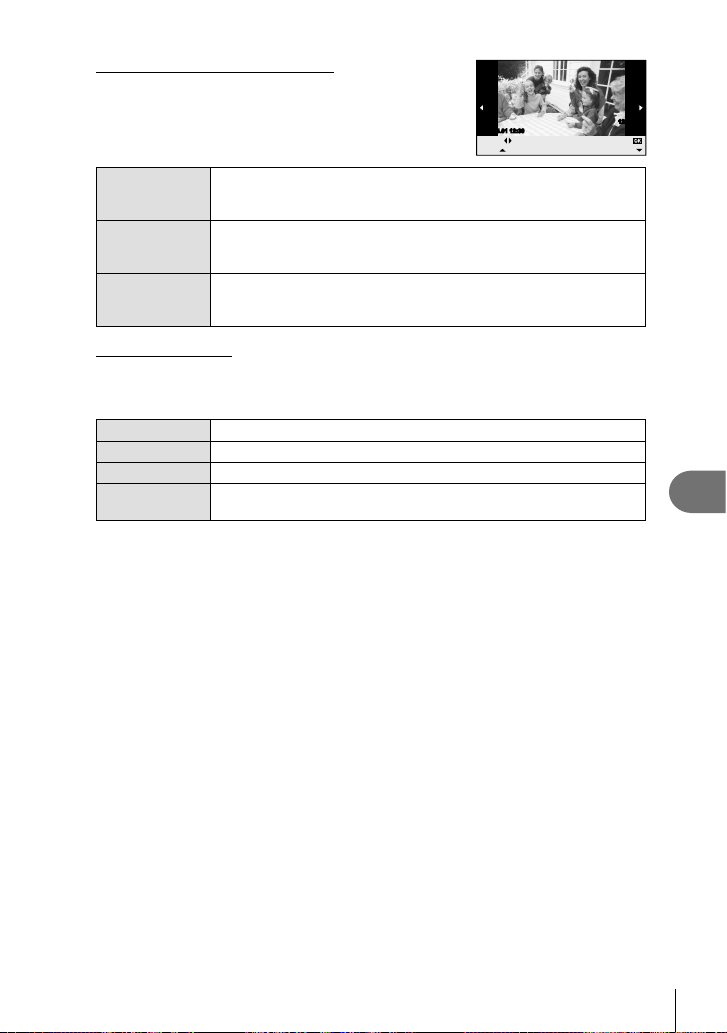
Selecting pictures you want to print
Select pictures you want to print. The selected pictures
can be printed later (single-frame reservation) or the
picture you are displaying can be printed right away.
2011.05.0112:30 15
Select
Print
Single Print
More
123-3456
Prints the currently displayed picture. If there is a picture that [Single
Print (f)
Single Print
(t)
Print] reservation has already been applied to, only that reserved
picture will be printed.
Applies print reservation to the currently displayed picture. If you
want to apply reservation to other pictures after applying [Single
Print], use HI to select them.
Sets the number of prints and other items for the currently displayed
More (u)
picture, and whether or not to print it. For operation, refer to “Setting
printing data” in the next section.
Setting printing data
Select whether to print printing data such as the date and time or fi le name on the picture
when printing. When the print mode is set to [All Print] and [Option Set] is selected, the
following options appears.
<×
Sets the number of prints.
Date Prints the date and time recorded on the picture.
File Name Prints the fi le name recorded on the picture.
P
Once you have set the pictures for printing and printing data, select
2
Trims the picture for printing. Use the control dial to choose the crop
size and FGHI to position the crop.
[Print], then press Q.
To stop and cancel printing, press Q. To resume printing, select [Continue].
•
Cancelling printing
To cancel printing, highlight [Cancel] and press Q. Note that any changes to the print order
will be lost; to cancel printing and return to the previous step, where you can make changes
to the current print order, press MENU.
8
Printing pictures
EN
79
Page 80

9
Camera setup
Setup Menu
Use the Setup Menu to set the basic camera functions.
For details on using the menu lists, see “Using the
menus” (P. 23).
Option Description
X
(Date/time setting)
W
(Changing the
display language)
i
(Monitor brightness
adjustment)
9
Camera setup
Rec View Choose whether pictures are displayed immediately after
c/#
Menu Display
Firmware Your product’s fi rmware version will be displayed. When you
Set the camera clock.
You can change the language used for the on-screen display
and error messages from English to another language.
You can adjust the brightness
and color temperature of the
monitor. Color temperature
adjustment will affect only
the monitor display during
playback. Use HI to highlight
j (color temperature) or k
Back
(brightness) and FG to adjust
the value.
For information on adjusting the brightness and color
temperature of the electronic viewfi nder, see [EVF Adjust]
(P. 90).
shooting and for how long. This is useful for making a brief
check of the picture you have just taken. Pressing the shutter
button halfway while checking the picture lets you resume
shooting immediately.
[1sec] – [20sec]: Selects the number of seconds to
display each picture. Can be set in units
of 1 second.
[Off]: The picture being recorded to the card is
not displayed.
[Autoq]: Displays the image being recorded,
and then switches to playback mode.
This is useful for erasing a picture after
checking it.
Choose whether to display the custom menus or accessory
port menu.
make inquiries about your camera or accessories or when
you want to download software, you will need to state which
version of each of the products you are using.
Back
X
1
W
2
Rec View
c/#
Firmware
Setup Menu
Menu Display
--.--.-- --:-English
±0k±0
j
5sec
Set
g
9
—
k
-
2j+1-2+1
Set
—
—
81
—
80
EN
Page 81

10
Customizing camera settings
Camera settings can be customized using the custom and accessory menus.
The c Custom menu is used to fi ne-tune camera settings. The # Accessory Port
menu is used to adjust settings for accessory port devices.
Before Using the Custom/Accessory Port Menus
The Custom and Accessory Port menus are only available when the appropriate option is
selected for the [c/# Menu Display] item in the setup menu.
Press the MENU button to display the top menu.
1
Select [SETUP] using HI and press Q.
2
Select the d setup menu tab (P. 80) using FG and press I.
3
Select [c/# Menu Display] using FG and
4
press I.
Select the desired menu using FG and press
5
I.
Select [On] using FG and press Q.
6
The selected menu will be displayed.•
c
Menu Display
On
Back
Q
Set
X
1
W
2
Rec View
c/#
Menu Display
Firmware
Back Set
[c] tab
X
1
W
2
Rec View
c/#
Menu Display
c
Firmware
Back
Custom Menu options
Setup Menu
Setup Menu
11.05.01 14:01
English
±0k±0
j
5sec
11.05.01 14:01
English
j±0k
5sec
Set
±0
10
Customizing camera settings
R AF/MF
MENU c
Option Description
AF Mode Choose the AF mode. 36
Full-time AF If [On] is selected, the camera will continue to focus even
when the shutter button is not pressed halfway.
AF Area Choose the AF target mode. 37
Reset Lens When set to [On], this resets the focus of the lens (infi nity)
each time the power is turned off.
Bulb Focusing Normally focus locks during the exposure when manual
focus (MF) is selected. Select [On] to allow focusing using
the focus ring.
R
g
—
—
—
EN
81
Page 82

R AF/MF
Option Description
Focus Ring You can customize
MF Assist Select [On] to automatically magnify the image for precise
P Set Home
AF Illuminat. Select [Off] to disable the AF illuminator. —
I Face Priority
how the lens adjusts
to the focal point by
selecting the rotational
direction of the focus
ring.
focus when the focus ring is rotated in manual focus mode.
Choose the AF target position that will be saved as the
home position. p appears in the AF target selection
display while you choose a home position.
The camera gives priority to the faces or pupils of human
portrait subjects during focusing. The camera zooms in on
faces during close-up playback.
)
MENU c
NearNear
)
R
g
—
—
—
39
S Button/Dial
Option Description
AEL/AFL
AEL/AFL Memo If [Off] is selected, exposure will lock only while the button
Button Function Choose the function assigned to the selected button. —
R Function AEL/AFL, R REC, Preview, k, P Home, MF, RAWK,
10
Customizing camera settings
I Function F, #, jY, ISO, WB, d Lock, I/H
G Function
Dial Function
Dial Direction Choose the direction in which the dial is rotated to adjust
d Lock
Assign focus or AE lock to the R button when the button
function is set to [AEL/AFL].
is pressed.
Test Picture, Myset, Backlit LCD, I/H, Live Guide,
Digital Tele-converter, U, Off
Choose the role played by the control dial.
In P, A, S, and M modes, the roles played before and after
F is pressed are reversed.
shutter speed or aperture or to move the cursor.
If [Off] is selected, exposure compensation and other
settings can be adjusted by rotating the control dial without
pressing the F button.
PF / %
A Aperture value / F
S Shutter speed / F
M Shutter speed / Aperture value
q GU / Prev/Next
MENU c
S
g
88
41
89
—
—
—
—
82
EN
Page 83

T Release/j
Option Description
Rls Priority S If [On] is selected, the shutter can be released even when
Rls Priority C
j H fps
j L fps
the camera is not in focus. This option can be set separately
for S-AF (P. 36) and C-AF (P. 36) modes.
Choose the frame advance rates for [T] and [S]. Figures
are the approximate maximums.
MENU c
T
g
—
49
U Disp/8/PC
Option Description
HDMI [HDMI Out]: Selecting the digital video signal format for
Video Out Choose the video standard ([NTSC] or [PAL]) used in your
G/Info Settings
KControl
Settings
Picture Mode
Settings
Histogram
Settings
Mode Guide Select [On] to display help when choosing a shooting mode. 12
Live View Boost If [On] is selected, priority will be given to making images
ART LV Mode [mode1]: The fi lter effect is always displayed.
connecting to a TV via an HDMI cable.
[HDMI Control]: Select [On] to allow the camera to be
operated using remotes for TVs that support HDMI control.
country or region.
Choose the information displayed when the INFO button is
pressed.
[qInfo]: Choose the information displayed in full frame
playback.
[LV-Info]: Choose the information displayed when the
camera is in shooting mode.
To choose a framing guide from [w], [x], [y], or [X],
•
select [Displayed Grid].
[G Settings]: Choose the information displayed in index
and calendar playback.
Choose the controls displayed in each shooting mode.
Controls
Live Control (P. 22) On/Off On/Off On/Off On/Off
SCP (P. 91) On/Off On/Off On/Off On/Off
Live Guide (P. 20) – On/Off – –
Art Menu – – On/Off –
Scene Menu – – – On/Off
Display only the selected picture mode when the live control
or super control panel is used to select a picture mode.
[Highlight]: Choose the lower bound for the highlight display.
[Shadow]: Choose the upper bound for the shadow display.
clearly visible; the effects exposure compensation and other
settings will not be visible in the monitor.
[mode2]: Filter effects are not visible in the monitor while
the shutter button is pressed halfway. Choose for a smooth
display.
P/A/
S/M
Shooting mode
A
MENU c
32, 33,
ART SCN
U
g
70
69
64
10
Customizing camera settings
32
—
33
—
—
EN
83
Page 84

U Disp/8/PC
Option Description
Backlit LCD If no operations are performed for the selected period, the
Sleep The camera will enter sleep (energy saving) mode if no
8 (Beep sound)
Volume Adjust playback volume. 17, 62,
USB Mode Choose a mode for connecting the camera to a computer or
backlight will dim to save battery power. The backlight will
not dim if [Hold] is selected.
operations are performed for the selected period. The
camera can be reactivated by pressing the shutter button
halfway.
When set to [Off], you can turn off the beep sound that is
emitted when the focus locks by pressing the shutter button.
printer. Choose [Auto] to display USB mode options every
time the camera is connected.
MENU c
U
g
—
—
—
66
—
V Exp/p/ISO
Option Description
EV Step Choose the size of the increments used when selecting
Metering Choose a metering mode according to the scene. 41
AEL Metering Choose the metering method used for AE lock (P. 41).
ISO Set ISO sensitivity. 48
10
ISO Step Select the increments available for choosing ISO sensitivity. —
ISO-Auto Set Choose the upper limit and default value used for ISO
Customizing camera settings
ISO-Auto Choose the shooting modes in which [Auto] ISO sensitivity
Bulb Timer You can set the maximum time for bulb shooting. —
Anti-shock z
shutter speed, aperture, exposure compensation, and other
exposure parameters.
[Auto]: Use the currently selected metering method.
sensitivity when [Auto] is selected for [ISO].
[High Limit]: Choose the upper limit for auto ISO sensitivity
selection.
[Default]: Choose the default value for auto ISO sensitivity
selection.
is available.
[P/A/S]: Auto ISO sensitivity selection is available in all modes
except M. ISO sensitivity is fi xed at ISO 200 in mode M.
[All]: Auto ISO sensitivity selection is available in all modes.
Choose the delay between the shutter button being
pressed and the shutter being released. This diminishes
camera shake caused by vibrations.This feature is
useful in situations such as microscope photography and
astrophotography. It is also useful for sequential shooting
(P. 49) and self timer photography (P. 49).
MENU c
V
g
—
—
—
—
—
84
EN
Page 85

W #Custom
Option Description
# X-Sync.
# Slow Limit
w+F
Choose the shutter speed used when the fl ash fi res.
Choose the slowest shutter speed available when a fl ash is
used.
When set to [On], it will be added to the exposure
compensation value and fl ash intensity control will be
performed.
MENU c
W
g
104
104
40, 60
X K/Color/WB
Option Description
Noise Reduct. This function reduces the noise that is generated during long
Noise Filter Choose the amount of noise reduction performed at high
WB Choose the white balance mode. 43
All >
W Keep Warm
Color
#+WB
Color Space You can select how colors are reproduced on the monitor or
Shading Comp. Choose [On] to correct peripheral illumination according to
exposures.
[Auto]: Noise reduction is only performed at slow shutter
speeds.
[On]: Noise reduction is performed with every shot.
[Off]: Noise reduction off.
Noise reduction requires about twice the time needed to
•
record the image.
Noise reduction turns off automatically during sequential
•
shooting.
This function may not work effectively with some shooting
•
conditions or subjects.
ISO sensitivities.
[All Set]: Use the same white balance compensation in all
modes except [CWB].
[All Reset]: Set white balance compensation for all modes
except [CWB] to 0.
Select [Off] to eliminate “warm” colors from pictures taken
under incandescent lighting.
Choose a white balance setting for use with the fl ash.
printer.
the type of lens.
Compensation is not available for teleconverters or
•
extension tubes.
Noise may be visible at the edges of photographs taken at
•
high ISO sensitivities.
MENU c
X
g
53
—
—
—
—
—
—
10
Customizing camera settings
EN
85
Page 86

X K/Color/WB
Option Description
K Set
Pixel Count
The record mode for JPEG photographs can be selected
from four combinations of image size and compression
rate. The camera offers a choice of three sizes and four
compression rates for each combination.
Modifying JPEG record modes
1) Use HI to select a
combination ([K1]
– [K4]) and use FG
to change.
2) Press Q.
Choose the pixel count for [X]- and [W]-size images.
1) Select [Pixel Count] in the c Custom Menu tab X.
2) Select [Xiddle] or
[Wmall] and press I.
3) Choose a pixel count
and press Q.
MENU c
D
Set
1
SF
Y2F
X3N
W4SF
W
Pixel Count
F
Back
Number of
pixels
Xiddle
Wmall
Back Set
Compression
rate
Pixel Count
2560×1920
1280×960
X
g
47
Set
47
Y Record/Erase
10
Customizing camera settings
86
EN
Option Description
Quick Erase
Images can be deleted immediately by pressing the Q or
R button in the playback display.
RAW+JPEG Erase Choose the action performed when a photograph recorded
at a setting of RAW+JPEG is erased in single-frame
playback (P. 17).
[JPEG]: Only the JPEG copy is erased.
[RAW]: Only the RAW copy is erased.
[RAW+JPEG]: Both copies are erased.
[All Erase] (P. 65) and [Erase Selected] (P. 65) delete both
•
RAW and JPEG copies.
File Name [Auto]: Even when a new card is inserted, the fi le numbers
are retained from the previous card. File numbering
continues from the last number used or from the highest
number available on the card.
[Reset]: When you insert a new card, the folder numbers
starts at 100 and the fi le name starts at 0001. If a card
containing images is inserted, the fi le numbers start at the
number following the highest fi le number on the card.
MENU c
Y
g
—
47
—
Page 87

Y Record/Erase
MENU c
Option Description
Edit Filename Choose how image fi les are named by editing the portion of
the fi lename highlighted below in gray.
sRGB: Pmdd0000.jpg Pmdd
AdobeRGB: _mdd0000.jpg mdd
Priority Set Choose the default selection ([Yes] or [No]) for confi rmation
dialogs.
dpi Setting Choose the print resolution.
[Auto]: Print resolution is selected automatically according
to image size.
[Custom]: Press I to choose a print resolution.
Copyright Settings Add the names of the photographer and copyright holder to
new photographs. Names can be up to 63 characters long.
[Copyright Info.]: Select [On] to include the names of the
photographer and copyright holder in the Exif data for new
photographs.
[Artist Name]: Enter the name of the photographer.
[Copyright Name]: Enter the name of the copyright holder.
1) Highlight a character 2 and press Q to add the
highlighted character to the name 1.
[]_
{}
05/70
DEL
END
Set
1
2
Cancel
Copyright Name
ABCDE
!”#$%&()*+, -. /’
0123456789: ;<=>?
@
ABCDEFGH I J KLMNO
PQRSTU VWXYZ
abcdef ghi j k lmn
opqr st uvwxyz
2) Repeat Step 1 to complete the name, then highlight
[END] and press Q.
To delete a character, press the INFO button to
•
position the cursor in area 1 and highlight the
character you wish to delete. Press the INFO
button again to return to area 2 and select [DEL].
Y
g
—
—
—
—
10
Customizing camera settings
OLYMPUS does not accept liability for damages arising from disputes involving the use of
•
[Copyright Settings]. Use at your own risk.
Z Movie
MENU c
Option Description
nMode
Choose a movie record mode. This option can also be
selected using the live control.
Movie+Still Choose [On] to record a photograph when movie recording
ends.
Movie R
Choose [Off] to record silent movies. This option can also
be selected using the live control.
Z
g
61
92
62
EN
87
Page 88

b K Utility
Option Description
Pixel Mapping The pixel mapping feature allows the camera to check
Exposure Shift Adjust optimal exposure separately for each metering mode.
8 Warning
Level
Eye-Fi* Enable or disable upload when using an Eye-Fi card. 99
*
The camera does not support the “endless” Eye-Fi mode. Be sure to read the following
before use: g “Card basics” (P. 99)
AEL/AFL
MENU c S [AEL/AFL]
The R button can be used for metering or autofocus.
Choose a mode for each focus mode.
AEL/AFL
10
Mode
Customizing camera settings
mode1 S-AF Locked – – – Locked
S-AF
mode2 S-AF – – Locked – Locked
mode3 – Locked – – S-AF –
mode1 C-AF start Locked Locked – – Locked
mode2 C-AF start – Locked Locked – Locked
C-AF
mode3 – Locked Locked – C-AF start –
mode4 – – Locked Locked C-AF start –
mode1 – Locked – – – Locked
MF
mode2 – – – Locked – Locked
mode3 – Locked – – S-AF –
and adjust the image pickup device and image processing
functions.
This reduces the number of exposure compensation options
•
available in the selected direction.
The effects are not visible in the monitor. To make
•
normal adjustments to the exposure, perform exposure
compensation (P. 40).
Choose the battery level at which the 8 warning is
displayed.
Focus Exposure Focus Exposure Focus Exposure
Shutter button function
Half-press Full press
MENU c
b
g
98
—
8
S-AF AEL/AFL
mode1
AEL/S-AF
Half Way
ExposureFully
AEL
AEL
AFL
Back Set
R button function
When holding down
AEL/AFL
88
EN
Page 89

R Function
MENU c S [Button Function] [R Function]
The following functions can be assigned to the R button.
AEL/AFL
R REC
Preview (electronic) Aperture is stopped down to the selected value while the button
k
P Home
MF Press the button to select manual focus mode. Press the button
RAW K
Test Picture To take a photograph and display it in the monitor without
Myset1 – Myset4
Backlit LCD
I/H
Live Guide Press the button to display live guides.
Digital Tele-converter Press the button to turn digital zoom on or off.
U (Magnify)
Off No function is assigned to the button.
Press the R button to lock focus and exposure.
Press the button to record a movie. If movie recording is not
assigned to a button, movies can be recorded by selecting n
mode and pressing the shutter button.
is pressed (P. 51).
The camera measures white balance when the button is pressed
(P. 44).
Pressing the button selects the AF target position saved with
[P Set Home] (P. 82). The home AF target position is indicated
by a p icon. Press the button again to return to AF target
mode. If the camera is turned off when the home position is
selected, the home position will be reset.
again to restore the previously selected AF mode.
Press the button to toggle between JPEG and RAW+JPEG
record modes.
recording it to the card, press the shutter button while the R
button is pressed.
Pictures taken while the R button is pressed will be shot using
the settings selected for [Reset/Myset] (P. 35).
Press the R button to turn the monitor off. This is useful when
you are using the electronic viewfi nder. Press the button again to
turn the monitor on.
Press the R button to toggle between I and H when the
underwater case is attached. Press and hold the R button to
return to the shooting mode selected before the R button was
pressed.
Press the R button to display the zoom frame and press the R
button again to zoom in. You can then choose the zoom ratio
using the INFO button. Press and hold the R button to cancel
zoom.
10
Customizing camera settings
EN
89
Page 90

Accessory port menu options
A OLYMPUS PENPAL Share
Option Description
Please
Wait
Address
Book
My
OLYMPUS
PENPAL
Picture
Send Size
Receive images and add hosts to the address book.
[Address List]: View the hosts that have been saved to the address
book.
[New Pairing]: Add a host to the address book.
[Search Timer]: Choose how long the camera searches for a host.
Display information for your OLYMPUS PENPAL, including the name,
address, and supported services. Press Q to edit the device name. 72
Choose the size at which images are transmitted.
[Size 1: Small]: Images are sent at a size equivalent to 640 × 480.
[Size 2: Large]: Images are sent at a size equivalent to 1920 × 1440.
[Size 3: Medium]: Images are sent at a size equivalent to 1280 × 960.
B OLYMPUS PENPAL Album
Option Description
Copy All All images and sound fi les are copied between the memory card and
Reset
Protect
Album
10
Mem.
Usage
Customizing camera settings
Album
Mem.
Setup
Picture
Copy Size
OLYMPUS PENPAL. Copied images are resized according to the
option selected for picture copy size.
Remove protection from all pictures in the OLYMPUS PENPAL album.
Show the number of pictures currently in the album and the number of
additional pictures that can be stored at [Size 2: Medium]. 72
[All Erase]: Delete all pictures in the album.
[Format Album]: Format the album. 72
Choose the size at which images are copied.
[Size 1: Large]: Copied images are not resized.
[Size 2: Medium]: Images are copied at a size equivalent to 1920 ×
1440.
MENU #
MENU #
A
g
B
g
71
72
71
72
72
72
C Electronic Viewfi nder
Option Description
EVF Adjust Adjust the brightness and color
90
EN
temperature of the electronic viewfi nder.
The selected color temperature is also
used in the monitor during playback. Use
HI to select color temperature (j) or
brightness (k) and use FG to choose
from values between [+7] and [–7].
MENU #
EVF Adjust
Back Set
-
5j+2-5+2
C
g
k
102
Page 91

Using the super control panel
0bced a
The term “super control panel” refers to the display shown below, which lists shooting
settings together with the option currently selected for each.
To use the super control panel, select [On] for [KControl Settings] > [SCP] (P. 83).
To choose between the live control, super control panel, and other displays, press Q
while the camera is in shooting mode and press the INFO button to cycle through the
different displays.
NORM
6
7
8
9
3838
1
2
3
4
5
P
Recommended ISO
ISO
WB
AUTO
AUTO
AUTO
mall
Super Fine
250250 F5.6
4:3
+RAW+RAW
+
2.0+2.0
Off
Settings that can be modifi ed using super control panel
1 Currently selected option
2 ISO sensitivity .................................P. 48
3 Sequential shooting/self-timer ........P. 49
4 Flash mode .....................................P. 59
5 Flash intensity control .....................P. 60
6 White balance .................................P. 43
White balance compensation..........P. 44
7 Picture mode...................................P. 45
8 Sharpness N..................................P. 46
Contrast J .....................................P. 46
Saturation T .................................P. 46
Gradation z...................................P. 46
B&W Filter x .................................P. 46
Picture tone y ...............................P. 46
9 Color space.....................................P. 85
0 Face priority ..............................P. 39, 82
a Metering mode ................................P. 41
b Aspect ratio .....................................P. 48
c Record mode ..................................P. 47
d AF mode .........................................P. 36
AF target .........................................P. 37
e Image stabilizer...............................P. 42
# Cautions
Not displayed in movie record mode.
•
After displaying the super control panel, select
1
the desired setting using FGHI and press
Q.
You can also select settings using the control dial.•
Select an option using HI and press Q.
2
Repeat steps 1 and 2 as necessary.
•
The selected settings take effect automatically if no
•
operations are performed for a few seconds.
Press the shutter button halfway to return to shooting mode.
3
Cursor
Recommended ISO
ISO
AUTO
AUTO
P
ISO-A
200
AUTOAUTO
P
250250 F5.6
WB
AUTO
Off
4:3
mall
Super Fine
+RAW+RAW
200200 250250 320320 400400 500500 640640
10
Customizing camera settings
NORM
3636
91
EN
Page 92

Recording movies with the shutter button
Movies are usually recorded using the R button, but the shutter button can be used if
other functions have been assigned to the R button.
Select n as the shooting mode.
1
g “Choosing a Shooting Mode” (P. 12)
•
Press the shutter button halfway down and
2
focus on what you wish record.
When the subject is in focus, the AF confi rmation
•
mark lights up.
Press the shutter button all the way to
3
begin recording.
●REC lights up while both movie and sound are
•
recorded simultaneously.
Press the shutter button all the way to end recording.
4
Taking a photograph when recording ends
10
Select [On] for [Movie+Still] to take a still picture when movie recording is fi nished. This
feature is useful when you want to record a still picture as well as the movie.
Customizing camera settings
Select [Movie+Still] in c Custom Menu (P. 81)
1
tab Z.
Select [On] and press Q.
2
n
n mode display
n
Lights up in red
during recording
n
Mode
Movie+Still
Movie
Back
AF confi rmation mark
250250 F5.6 00:21:38
Available
recording time
00:02:18
Total recording
time
Custom I
R
Off
On
Set
HD
P
92
EN
# Cautions
This option is only available when the shutter button is used to record movies.
•
Page 93

Wireless remote control fl ash photography
External fl ash units that offer a remote control mode and are designated for use
with this camera can be used for wireless fl ash photography. The camera can
independently control up to 3 groups consisting of the supplied fl ash unit and/or remote
fl ash units. See the documentation provided with the external fl ash units for details.
Set the remote fl ash units to RC mode and place them as desired.
1
Turn the external fl ash units on, press the MODE button, and select RC mode.
•
Select a channel and group for each external fl ash unit.
•
Select [On] for [# RC Mode] in X Shooting menu 2 (P. 107).
2
The super control panel switches to RC mode.
•
You can choose a super control panel display by repeatedly pressing the INFO
•
button.
Select a fl ash mode (note that red-eye reduction is not available in RC mode).
•
Adjust the settings for each group in the super control panel.
3
Flash intensity
A Mode
TTL
Off
TTL +3.0
250250 F5.6
mode
M
value
+5.0
1/8
–
0.0
0.0
Flash
intensity
Ch
Group
•
Select the fl ash control
mode and adjust the fl ash
intensity separately for
each group. For MANUAL,
select the fl ash intensity.
Adjust settings for the
supplied fl ash unit.
Attach the supplied fl ash unit and raise the fl ash head.
4
After confi rming that the built-in and remote fl ash units have charged, take a test
•
P
Flash control
shot.
Wireless fl ash control range
Position the wireless fl ash units with their
remote sensors facing the camera. The
illustration on the right shows the approximate
ranges at which the fl ash units can be
positioned. The actual control range varies with
local conditions.
Normal fl ash/Super FP fl ash
Switch between normal
•
LO
1
fl ash and Super FP fl ash.
Communication light level
•
Set the communication
light level to [HI], [MID],
or [LO].
3838
Channel
•
Set the communication
channel to the same
channel used on the fl ash.
30°
30°
50°
50°
50°
50°
100°100°
30°
30°
60°
60°
7m
5m
10
Customizing camera settings
# Cautions
We recommend using a single group of up to three remote fl ash units.
•
Remote fl ash units can not be used for second curtain slow synchronization or anti-shock
•
exposures longer than 4 seconds.
If the subject is too close to the camera, the control fl ashes emitted by the supplied fl ash
•
may affect exposure (this effect can be reduced by reducing the output of the supplied
fl ash by, for example, using a diffuser).
EN
93
Page 94

11
The camera does not turn on even when a battery is loaded
The battery is not fully charged
•
The battery is temporarily unable to function because of the cold
•
No picture is taken when the shutter button is pressed
The camera has turned off automatically
•
The fl ash is charging
•
Unable to focus
•
11
Subjects that are diffi cult to focus on
It may be diffi cult to focus with auto focus in the following situations.
Information
Information
Shooting tips and information
Charge the battery with the charger.
Battery performance drops at low temperatures. Remove the battery and warm it by
putting it in your pocket for a while.
The camera automatically enters sleep mode to reduce the drain on the battery if no
operations are performed for a set period of time. g [Sleep] (P. 15)
If no operations are performed for a set time (5 minutes) after the camera has entered
sleep mode, the camera will turn off automatically.
On the monitor, the # mark blinks when charging is in progress. Wait for the blinking to
stop, then press the shutter button.
The camera can not focus on subjects that are too close to the camera or that are not
suited to autofocus (the AF confi rmation mark will blink in the monitor). Increase the
distance to the subject or focus on a high contrast object at the same distance from the
camera as your main subject, compose the shot, and shoot.
AF confi rmation
mark is blinking.
These subjects
are not focused.
Subject with low
contrast
Excessively bright
light in center of
frame
Subject containing no
vertical lines
AF confi rmation
mark lights up but
the subject is not
focused.
94
EN
Subjects at different
distances
Fast-moving subject Subject not inside
AF area
Page 95

Noise reduction is activated
When shooting night scenes, shutter speeds are slower and noise tends to appear in
•
images. The camera activates the noise-reduction process after shooting at slow shutter
speeds. During which, shooting is not allowed. You can set [Noise Reduct.] to [Off].
g “Customizing camera settings” (P. 81)
The date and time has not been set
The camera is used with the settings at the time of purchase
The date and time of the camera is not set when purchased. Set the date and time before
•
using the camera. g “Setting the date/time” (P. 9)
The battery has been removed from the camera
The date and time settings will be returned to the factory default settings if the camera is
•
left without the battery for approximately 1 day. The settings will be cancelled more quickly
if the battery was only loaded in the camera for a short time before being removed. Before
taking important pictures, check that the date and time settings are correct.
Set functions are restored to their factory default settings
In modes other than P, A, S, and M, default settings are restored when another shooting
mode is selected or the camera is turned off.
Image taken appears whitish
This may occur when the picture is taken in backlight or semi-backlight conditions. This is
due to a phenomenon called fl are or ghosting. As far as possible, consider a composition
where strong light source is not taken in the picture. Flare may occur even when a light
source is not present in the picture. Use a lens hood to shade the lens from the light source.
If a lens hood does not have effect, use your hand to shade the lens from the light.
g “Interchangeable lenses” (P. 100)
Unknown bright dot(s) appear on the subject in the picture taken
This may be due to stuck pixel(s) on the image pickup device. Perform [Pixel Mapping]. If the
problem persists, repeat pixel mapping a few times.
g “Pixel mapping - Checking the image processing functions” (P. 98)
Functions that cannot be selected from menus
Some items may not be selectable from the menus when using the arrow pad.
Items that cannot be set with the current shooting mode
•
Items that cannot be set because of an item that has already been set:
•
Combination of [T] and [Noise Reduct.], etc.
11
Information
EN
95
Page 96

Error codes
11
Information
Monitor
indication
No Card
Card Error
Write Protect
Card Full
Card Setup
Clean the contact area of
the card with a dry cloth.
Clean Card
Format
No Picture
Picture Error
Possible cause Corrective action
The card is not inserted, or it
cannot be recognized.
There is a problem with the card.
Writing to the card is prohibited.
The card is full. No more
•
pictures can be taken or no
more information such as print
reservation can be recorded.
There is no space in the card
•
and print reservation or new
images cannot be recorded.
Card cannot be read. Card may
not have been formatted.
Set
There are no pictures on the
card.
The selected picture cannot be
displayed for playback due to
a problem with this picture. Or
the picture cannot be used for
playback on this camera.
Insert a card or insert a different
card.
Insert the card again. If the
problem persists, format the card.
If the card cannot be formatted, it
cannot be used.
The card write-protect switch is
set to the “LOCK” side. Release
the switch. (P. 99)
Replace the card or erase
unwanted pictures.
Before erasing, download
important images to a PC.
Select [Clean Card], press
•
Q and turn off the camera.
Remove the card and wipe dry
the metallic surface with a soft,
dry cloth.
Select [Format][Yes], and then
•
press Q to format the card.
Formatting the card erases all
data on the card.
The card contains no pictures.
Record pictures and play back.
Use image processing software to
view the picture on a PC.
If that cannot be done, the image
fi le is damaged.
96
EN
The Image Cannot
Be Edited
Picture Error
Pictures taken with another
camera cannot be edited on this
camera.
Images can not be transferred
between devices that are
currently receiving or transmitting
data.
Use image processing software to
edit the picture.
Increase the amount of memory
available on the card, for example
by deleting unwanted images,
or choose a smaller size for the
images being transmitted.
Page 97

Monitor
indication
m
Possible cause Corrective action
Turn off the camera and wait for
the internal temperature to cool.
Internal camera
temperature is too
high.
Please wait for
cooling before
camera use.
Battery Empty
No Connection
No Paper
No Ink
Jammed
Settings Changed
Print Error
Cannot Print
The lens is locked.
Please extend the
lens.
Please check the
status of a lens.
The internal temperature of
the camera has risen due to
sequential shooting.
The battery is drained. Charge the battery.
The camera is not correctly
connected to a computer, printer,
HDMI display, or other device.
There is no paper in the printer. Load some paper in the printer.
The printer has run out of ink.
The paper is jammed. Remove the jammed paper.
The printer's paper cassette has
been removed or the printer has
been manipulated while making
settings on the camera.
There is a problem with the
printer and/or camera.
Pictures recorded on other
cameras may not be printed on
this camera.
The lens of the retractable lens
stays retracted.
An abnormality has occurred
between the camera and the
lens.
Wait a moment for the camera
to turn off automatically. Allow
the internal temperature of the
camera to cool before resuming
operations.
Reconnect the camera.
Replace the ink cartridge in the
printer.
Do not manipulate the printer
while making settings on the
camera.
Turn off camera and printer.
Check the printer and remedy any
problems before turning the power
on again.
Use a personal computer to print.
Extend the lens. (P. 14)
Turn off the camera, check the
connection with the lens, and turn
the power on again.
11
Information
EN
97
Page 98

Cleaning the camera
Turn off the camera and remove the battery before cleaning the camera.
Exterior:
•
Monitor:
•
Lens:
•
Storage
•
•
•
•
•
•
Cleaning and checking the image pickup device
This camera incorporates a dust reduction function to keep dust from getting on the
image pickup device and to remove any dust or dirt from the image pickup device
surface with ultrasonic vibrations. The dust reduction function operates when the
11
camera is turned on.
The dust reduction function operates at the same time as the pixel mapping, which
Information
checks the image pickup device and image processing circuitry. Since dust reduction
is activated every time the camera's power is turned on, the camera should be held
upright for the dust reduction function to be effective.
# Cautions
•
•
•
•
Pixel mapping - Checking the image processing functions
The pixel mapping feature allows the camera to check and adjust the image pickup
device and image processing functions. After using the monitor or taking continuous
shots, wait for at least one minute before using the pixel mapping function to ensure
that it operates correctly.
Cleaning and storing the camera
Wipe gently with a soft cloth. If the camera is very dirty, soak the cloth in mild soapy water
and wring well. Wipe the camera with the damp cloth and then dry it with a dry cloth. If you
have used the camera at the beach, use a cloth soaked in clean water and well wrung.
Wipe gently with a soft cloth.
Blow dust off the lens with a commercially available blower. For the lens, wipe gently with
a lens cleaning paper.
When not using the camera for a prolonged period, remove the battery and card. Store
the camera in a cool, dry place that is well ventilated.
Insert the battery periodically and test the camera's functions.
Remove dust and other foreign matter from the body and rear caps before attaching them.
Attach the body cap to the camera to prevent dust from getting inside when no lens is
attached. Be sure to replace the front and rear lens caps before putting the lens away.
Clean the camera after use.
Do not store with insect repellent.
Do not use strong solvents such as benzene or alcohol, or a chemically treated cloth.
Avoid storing the camera in places where chemicals are treated, in order to protect the
camera from corrosion.
Mold may form on the lens surface if the lens is left dirty.
Check each part of the camera before use if it has not been used for a long time. Before
taking important pictures, be sure to take a test shot and check that the camera works
properly.
98
EN
Page 99

Select [Pixel Mapping] in c Custom Menu (P. 81) tab b.
1
Press I, then press Q.
2
The [Busy] bar is displayed when pixel mapping is in progress. When pixel mapping
•
is fi nished, the menu is restored.
# Cautions
If you accidentally turn the camera off during pixel mapping, start again from Step 1.
•
Card basics
Usable cards
In this manual, all storage devices are referred
to as “cards.” The following types of SD memory
card (commercially available) can be used with
this camera: SD, SDHC, SDXC, and Eye-Fi. For
the latest information, please visit the Olympus
website.
SD card write protect switch
The SD card body has a write protect switch. If you set the switch to
the “LOCK” side, you will not be able to write to the card, delete data or
format. Return the switch to the unlock position enable writing.
LOCK
# Cautions
The data in the card will not be erased completely even after formatting the card or deleting
•
the data. When discarding, destroy the card to prevent leakage of personal information.
•
Use the Eye-Fi card in compliance with the laws and regulations of the country where the
camera is used.
In locations such as on an airplane, where the Eye-Fi communication is prohibited,
•
remove the Eye-Fi card from the camera, or set [Eye-Fi] (P. 88) to [Off].
The Eye-Fi card may became hot during use.
•
When using an Eye-Fi card, the battery may run out faster.
•
When using an Eye-Fi card, the camera may function more slowly.
•
Formatting the card
Cards must be formatted with this camera before fi rst use or after being used with
other cameras or computers.
All data stored on the card, including protected images, is erased when the card is
formatted. When formatting a used card, confi rm there are no images that you still
want to keep on the card.
Select [Card Setup] in shooting menu W
1
(P. 107).
Select [Format].
2
Select [Yes] and press Q.
3
Formatting is performed.•
Back
Card Setup
All Erase
Format
11
Information
Set
99
EN
Page 100

•
•
•
•
•
•
•
•
# Cautions
•
•
11
Information
•
Battery and charger
Use the single Olympus lithium-ion battery. Use only genuine OLYMPUS rechargeable
batteries.
Use only compatible battery chargers to charge rechargeable batteries. BLS-1 batteries
must be charged using the BCS-1, BLS-5 batteries using the BCS-5.
The camera’s power consumption varies widely with usage and other conditions.
As the following consume a lot of power even without shooting, the battery will be drained
quickly.
•
Performing auto focus repeatedly by pressing the shutter button halfway in shooting
mode.
•
Displaying images on the monitor for a prolonged period.
•
When connected to a computer or printer.
When using a drained battery, the camera may turn off without the low battery warning
being displayed.
The battery will not be fully charged at the time of purchase. Charge the battery using the
supplied charger before use.
The normal charging time using the supplied charger is approximately 3 hours 30 minutes
(estimated).
Do not attempt to use chargers not specifi cally designated for use with the supplied
battery, or to use batteries not specifi cally designated for use with the supplied charger.
There is a risk of explosion if the battery is replaced with the incorrect battery type.
Dispose of the used battery following the instructions. “Battery Handling Precautions”
(P. 114)
Using your charger abroad
The charger can be used in most home electrical sources within the range of 100 V to
240 V AC (50/60 Hz) around the world. However, depending on the country or area you
are in, the AC wall outlet may be shaped differently and the charger may require a plug
adapter to match the wall outlet. For details, ask at your local electrical shop or travel
agent.
Do not use commercially available travel adapters as the charger may malfunction.
Interchangeable lenses
Choose a lens according to the scene and your creative intent. Use
lenses designed exclusively for the Micro Four Thirds system and
bearing the M. ZUIKO label or the symbol shown at right. With an
adapter, you can also use Four Thirds System and OM System lenses.
# Cautions
•
When you attach or remove the body cap and lens from the camera, keep the lens mount
on the camera pointed downward. This helps prevent dust and other foreign matter from
getting inside the camera.
•
Do not remove the body cap or attach the lens in dusty places.
•
Do not point the lens attached to the camera toward the sun. This may cause the camera
to malfunction or even ignite due to the magnifying effect of sunlight focusing through the
lens.
•
Be careful not to lose the body cap and rear cap.
100
EN
