Page 1

DIGITAL CAMERA
INSTRUCTION
MANUAL
Basic guide P.2
Review the camera part names,
the basic steps for shooting and
playback, and the basic operations.
Table of Contents P. 26
z Thank you for purchasing an Olympus digital camera. Before you start to use your
new camera, please read these instructions carefully to enjoy optimum performance
and a longer service life. Keep this manual in a safe place for future reference.
z We recommend that you take test shots to get accustomed to your camera before
taking important photographs.
z The screen and camera illustrations shown in this manual were produced during the
development stages and may differ from the actual product.
z The contents in this manual are based on firmware version 1.0 for this camera. If there
are addition and/or modification of functions due to firmware update for the camera,
the contents will differ. For the latest information, please visit the Olympus website.
Page 2
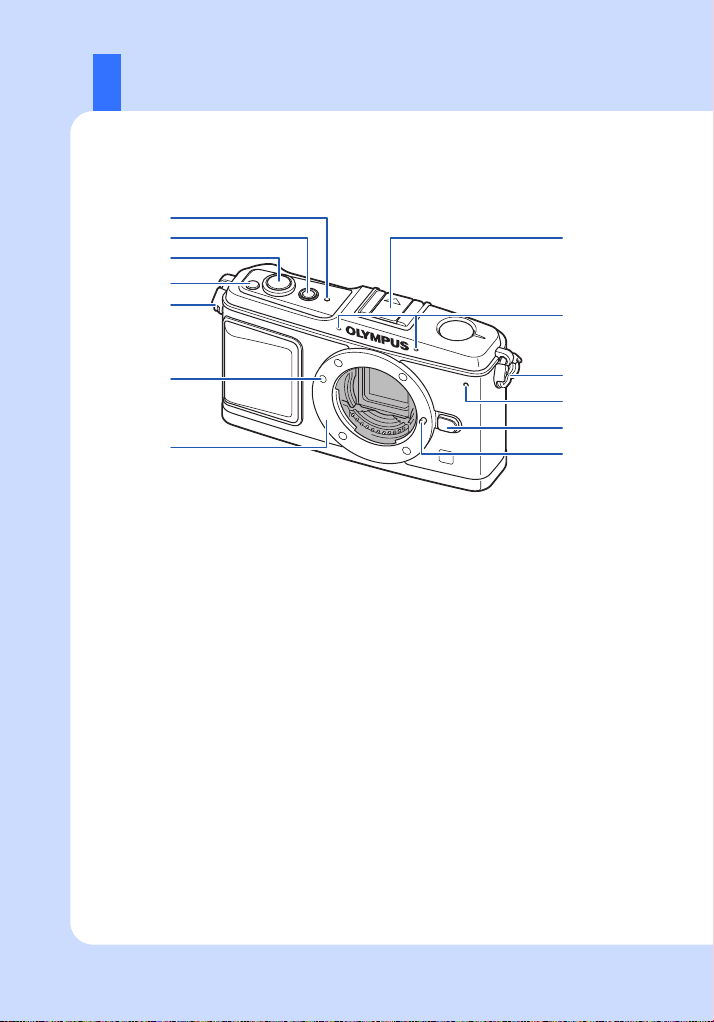
Camera
1
2
3
4
5
8
9
EN
6
5
0
a
7
1 SSWF indicator gP. 14, 128
2 ON/OFF button gP. 14
3 Shutter button gP. 16, 60
4 F (Exposure compensation) button
gP. 50
5 Strap eyelet gP. 10
6 Lens attachment mark gP. 13
7 Mount
(Remove the body cap before attaching the
lens.)
8 Hot shoegP. 73
9 MicrophonegP. 78, 90
0 Self-timer lampgP. 62
a Lens release buttongP. 13
b Lens lock pin
b
2
Page 3
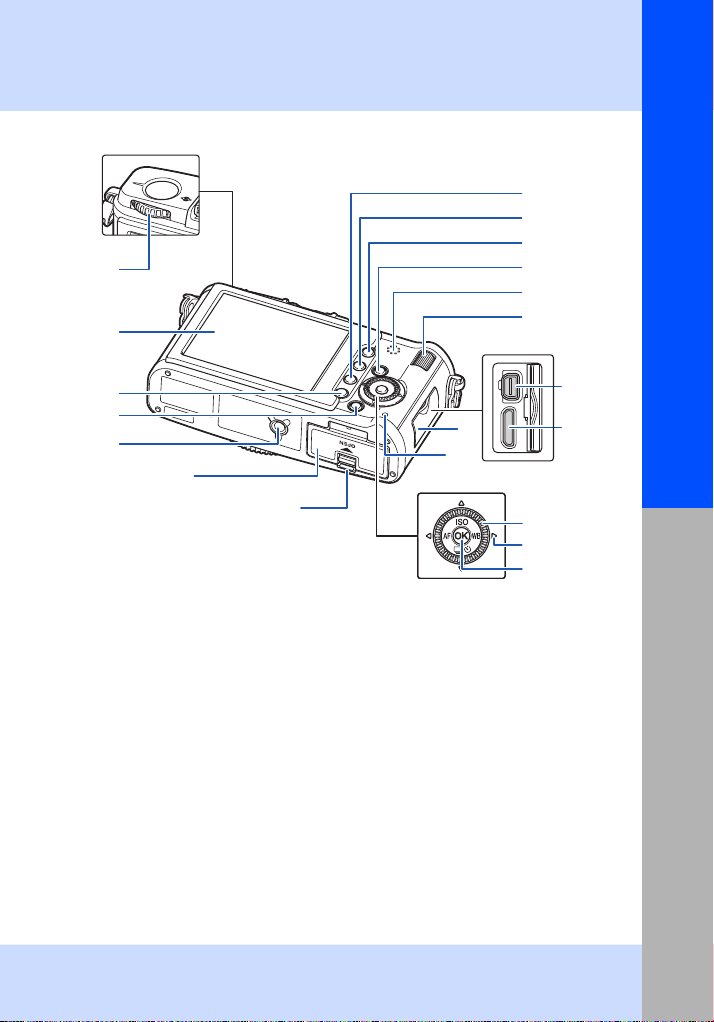
1
2
Basic guide
8
9
0
a
b
c
3
4
5
6
7
1 Mode dial gP. 4
2 LCD monitor gP. 8, 9
3 MENU button gP. 24
4 INFO (Information d isplay) button
gP. 23, 41, 83
5 Tripod socket
6 Battery/card compartment cover gP. 11
7 Battery/card compartment lock gP. 11
8 D(Erase) button gP. 92
9 q (Playback) button gP. 18, 81
0 AEL/AFL button gP. 51, 99
0 (Protect) button gP. 91
a < button gP. 100
b Speaker
c Sub dial (j) gP. 19, 20
f
d
g
e
h
i
j
d Connector cover
e Card access lamp gP. 16, 122
f Multi-connector gP. 87, 115, 120
g HDMI mini-connector (type C) gP. 88
h Main dial (j) gP. 19, 20
i Arrow pad (k) gP. 20, 21, 24
Press the main dial in the following places.
Up: f
Down: g
Left: h
Right: i
j i button gP. 24
Names of parts and functions
3
EN
Page 4
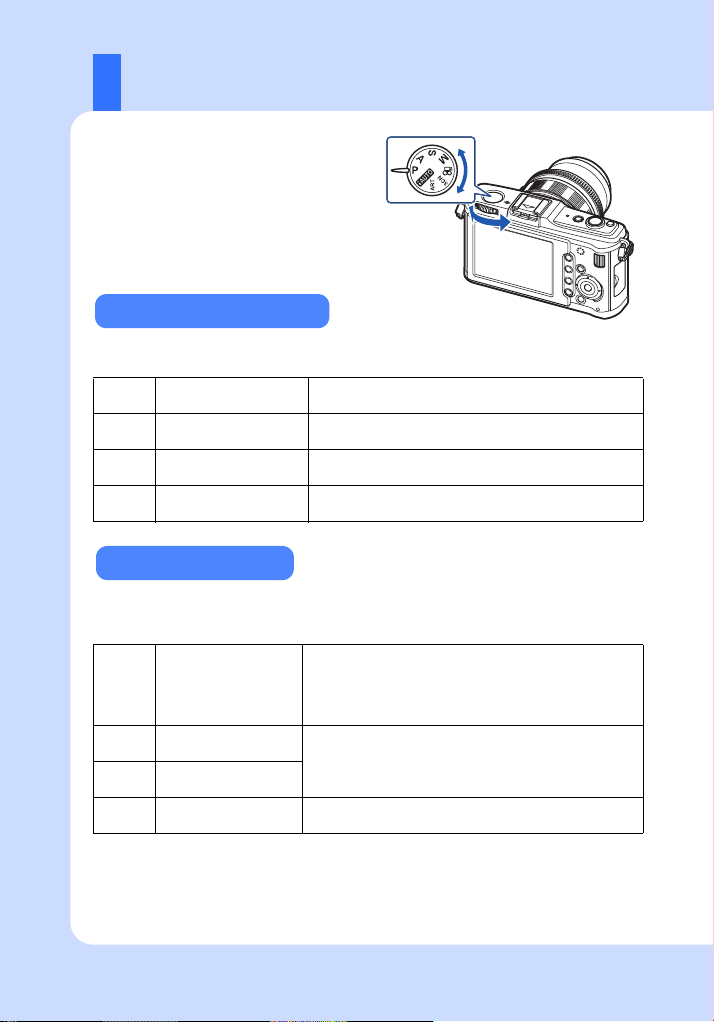
Mode dial
The mode dial allows you to change the
camera settings easily according to the
subject.
Advanced shooting modes
• For more advanced shooting and greater creative control, you can set the aperture value and
shutter speed.
•
The settings made in the advanced shooting modes are retained even if the camera is turned off.
P
A
S
M
Program shooting
Aperture priority
shooting
Shutter priority shooting
Manual shooting
Easy shooting modes
• Select according to the shooting scene. The camera sets the appropriate shooting conditions
automatically.
• When rotating the mode dial or turning off the power in the easy shooting modes, functions
with changes made to their settings are restored to the factory default settings.
A
ART Art filter
SCN Scene
n Movie
iAuto
Allows you to shoot using an aperture and shutter speed
that the camera sets. (gP. 44)
Allows you to set the aperture manually. The camera
sets the shutter speed automatically. (gP. 45)
Allows you to set the shutter speed manually. The
camera sets the aperture automatically. (gP. 46)
Allows you to set the aperture and shutter speed
manually. (gP. 47)
The camera automati cally selects an optimal shooting mode
from
[PORTRAIT], [LANDSCAPE], [NIGHT SCENE]
[SPORT]
, and
[MACRO]
which allows you to shoot with the optimal settings for the
scene by simply pressing the shutter button.
When you select a desired filter or scene, the camera
optimizes the shooting conditions for that filter or scene.
In SCN mode, most of the functions cannot be changed.
Used for shooting movies. Besides using [P] and [A],
you can record a movie with the art filter.
. This is a fully automatic mode
,
EN
4
Page 5
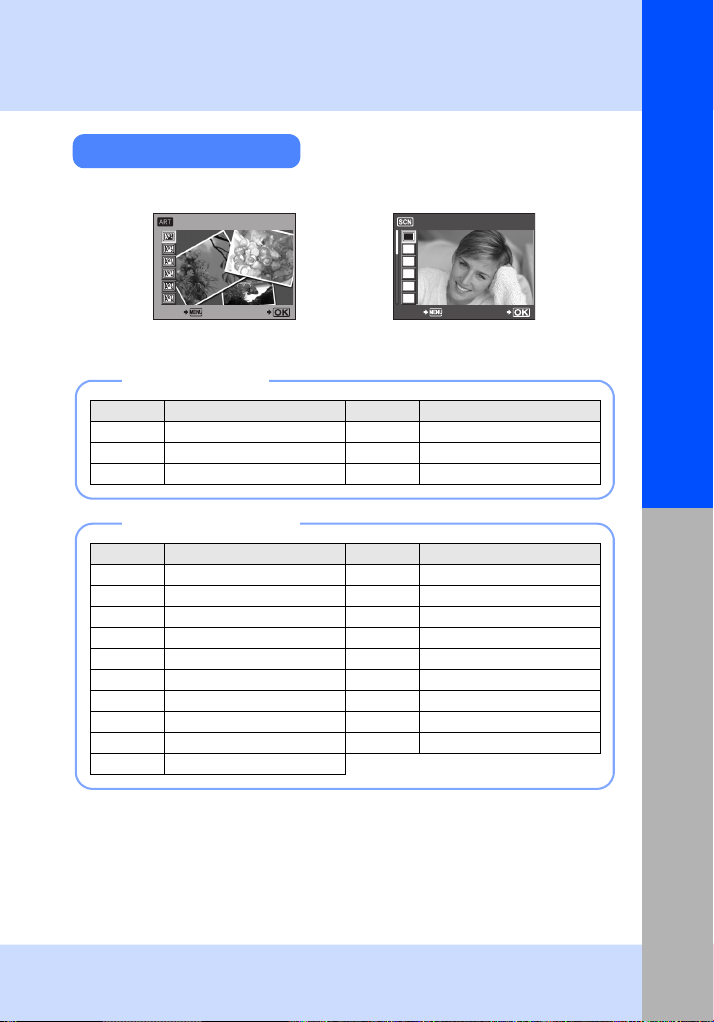
Setting the art filter/scene
1 Set the mode dial to ART or SCN.
• The art filter menu or scene menu is displayed.
POP ART1
2 Use fg to select the filter or scene.
3 Press the i button.
BACK
SET
Types of art filters
Icon Art filter Icon Art filter
POP ART
j
SOFT FOCUS
k
PALE&LIGHT COLOR
l
m
n
o
1
PORTRAIT
B
e
F
D
C
G
BACK
LIGHT TONE
GRAINY FILM
PIN HOLE
Basic guide
SET
Types of scene modes
Icon Mode Icon Mode
PORTRAIT
I
e-PORTRAIT
e
LANDSCAPE
L
LANDSCAPE+PORTRAIT
K
SPORT
J
NIGHT SCENE
G
NIGHT+PORTRAIT
U
CHILDREN ( FIREWORKS
G
HIGH KEY
H
LOW KEY
I
• Art filters and [e-PORTRAIT] are not applied to RAW images.
• If the record mode is set to [RAW] and art filter is applied, the record mode is automatically set
to [YN+RAW].
• The grainy appearance of the picture may be emphasized depending on the type of art filter.
• When either RAW or JPEG+RAW are set in [e-PORTRAIT], a RAW image and a JPEG
(X (2560×1920)) with applied effect are saved.
• When JPEG is set in [e-PORTRAIT], two images are saved, one from before application of the
effect (with set picture quality) and the other from after application of the effect
(X (2560×1920)).
DIS MODE
q
MACRO
J
NATURE MACRO
r
CANDLE
&
SUNSET
*
DOCUMENTS
@
PANORAMA (gP. 43)
s
BEACH & SNOW
g
Names of parts and functions
5
EN
Page 6
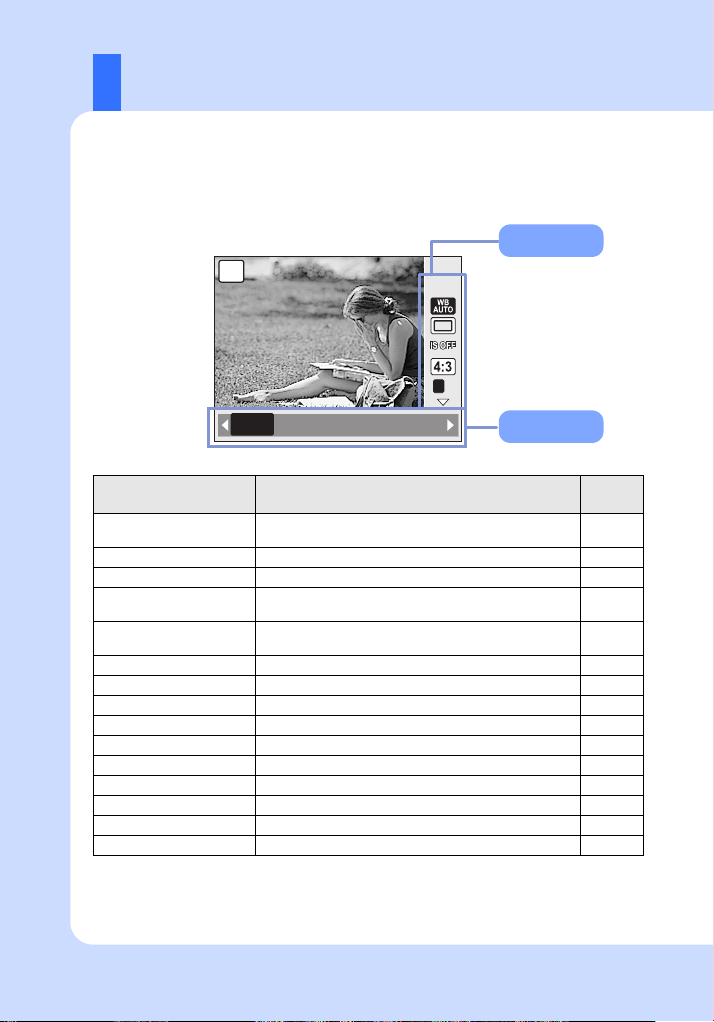
Live control
WB AUTO
The following screen which simultaneously displays shooting setting functions and
associated options is called the live control. Press the i button to display the live control
on the LCD monitor. You can set the art filter, the white balance and other effects while
checking live view.
g“Using the live control to operate the camera” (P. 22)
Functions
P
WB AUTO
AUTO 5
2 3 1 w
Functions Setting
[I] [e] [L] [K] [J] [G] [U] [G] [H] [I] [q] [J]
self-timer
AF mode
1
[r] [&][*] [@] [s] [(] [g]
1
[j] [k] [l] [m] [n] [o]
2
[P] [A] [j] [k] [l] [m] [n] [o]
[AUTO] [5] [2] [3] [1] [w] [x] [y] [n] [V]
[CWB]
[o] [j] [Y12S] [Y2S]
[OFF] [I.S. 1] [I.S. 2] [I.S. 3] [FOCAL LENGTH]
[4:3] [16:9] [3:2] [6:6]
[RAW] [YF] [YN] [XN] [WN] [YF+RAW] [YN+RAW] etc.
[AUTO] [100] [125] [160] [200] [250] [320] etc.
[AUTO] [!] [#] [$] [H] [#SLOW] [#SLOW2] etc.
[G] [H] [I] [IHI] [ISH]
[S-AF] [C-AF] [MF] [S-AF+MF]
[gON] [gOFF]
B M
2
[RON] [ROFF]
Scene mode*
Art filter mode*
Movie AE mode*
White balance
Sequential shooting/
Image stabilizer
Aspect ratio
Record mode
ISO sensitivity
Flash mode
Metering mode
Face detection
AF target selection
Movie sound record*
*1 ART or SCN mode only
*2 nmode only
• There may be unavailable menus depending on the selected shooting mode.
6
EN
x
L F
Setting
Ref.
page
P. 5
P. 5
P. 79
P. 67
P. 61-62
P. 62
P. 40
P. 64
P. 53
P. 75
P. 49
P. 56
P. 39
P. 58
P. 80
Page 7
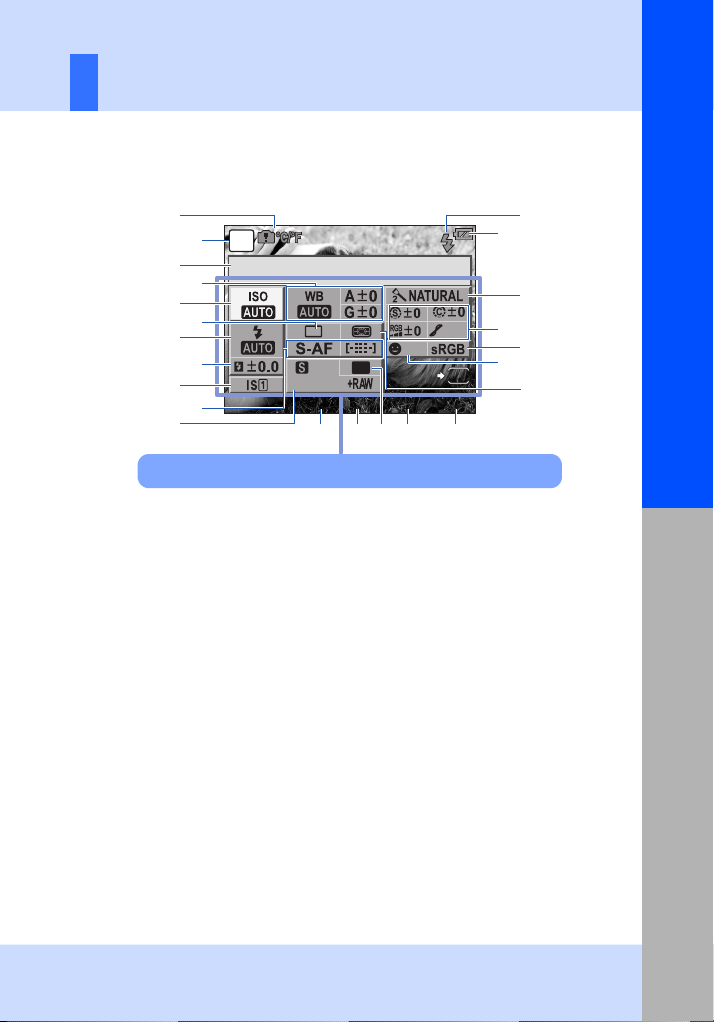
Super control panel
250
F5.6
+2.0
3 8
LIVE
INFO
The following screen allows the display and setting of shooting settings at the same time
and is called the super control panel. On the live control display, press the INFO button
to switch to the super control panel.
g“Setting while looking at the super control panel” (P. 23)
Basic guide
1
2
P
3
5
7
9
a
The functions within this area can be set on the super control panel.
1 Internal temperature warning
mgP. 127
Arrow pad function ep gP. 102
2 Shooting mode gP. 4, 44-47
3 Function name
4 White balance gP. 67
White balance compensation gP. 68
5 ISO sensitivity gP. 53
6 Sequential shooting/self-timer gP. 61-62
7 Flash mode gP. 75
8 Flash intensity control gP. 77
9 Image stabilizer gP. 62
0 AF mode gP. 56
AF target gP. 58
a Record mode gP. 64
b Flash charging gP. 124
c Battery check gP. 8
ISO
4
6
8
0
mall
Super Fine
250
250
m l j i
b
c
d
e
NORM
OFF
4:3
F5.6
+2.0
k
d Picture mode gP. 71
e Sharpness NgP. 71
Contrast JgP. 71
Saturation TgP. 71
Gradation zgP. 72
B&W Filter xgP. 71
Picture tone ygP. 71
f Color space gP. 108
g Face detection gP. 39, 104
h Metering mode gP. 49
i Number of storable still pictures gP. 140
j Exposure compensation value gP. 50
Exposure level gP. 47
k Aspect ratio gP. 40
l Aperture value gP. 44-47
m Shutter speed gP. 44-47
LIVE
INFO
38
f
g
h
Names of parts and functions
• Movie recording mode is not displayed.
7
EN
Page 8
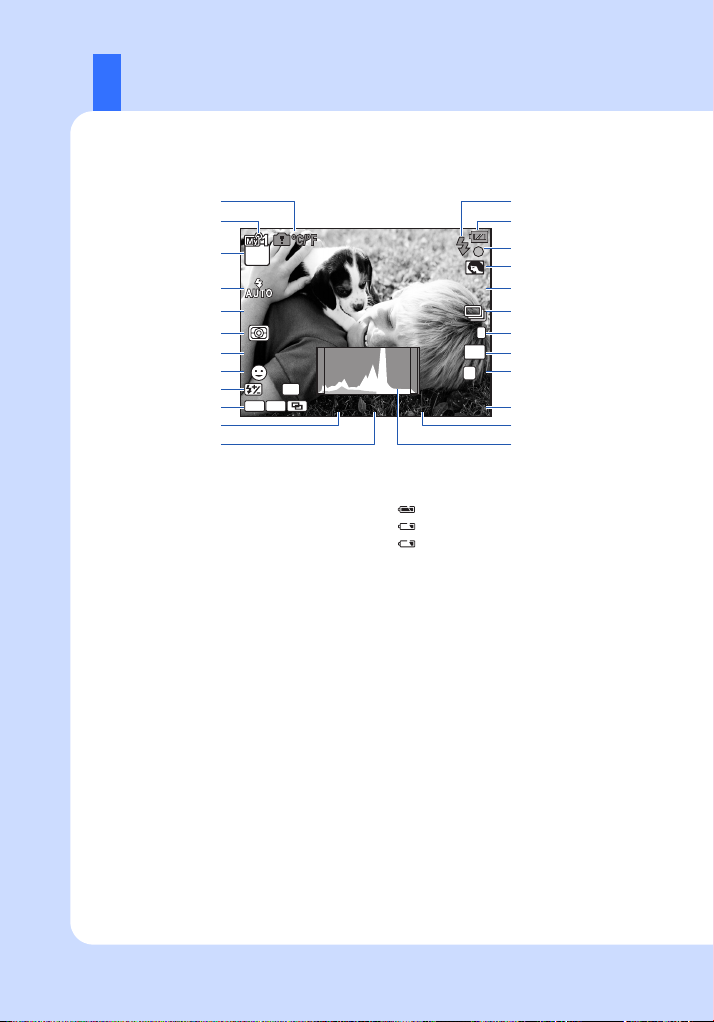
LCD monitor (Live view)
250
F5.6
+2.0
WB
AU TO
IS O
AU TO
N
3 8
IS
S-AF
+2.0
You can use the LCD monitor to view the subject while shooting.
g“Using live view” (P. 37)
1
2
3
P
4
ISO
5
AUTO
6
7
S-AF
8
FP
+2.0
9
AEL BKT
0
a
b
1 Internal temperature warning
mgP. 127
Arrow pad function ep gP. 102
2 My Mode gP. 101
3 Shooting mode gP. 4, 44-47
4 Flash mode gP. 75
5 ISO sensitivity gP. 53
6 Metering mode gP. 49
7 AF mode gP. 56
8 Face detection ggP. 39, 104
9 Flash intensity control gP. 77
Super FP flash sgP. 74
0 AE Lock ugP. 51
Auto bracket tgP. 52, 54, 70, 77
Multiple exposure igP. 54
Home position pgP. 59
a Shutter speed gP. 44-47
b Aperture value gP. 44-47
c Flash gP. 124 (blinks: charging in
progress, lights up: charging completed)
WB
AUTO
2
IS
6:66:6
L
N
250
250
F5.6
+2.0
38
d Battery check
Lit up (green) (ready for use)
Lit up (green) (Battery is running low)
Blinks (red) (charging required)
e AF confirmation mark gP. 16, 38, 60
f Art filter/scene gP. 5
g White balance gP. 67
h Sequential shooting gP. 61
Self-timer gP. 62
i Image stabilizer vwsgP. 62
j Aspect ratio gP. 40
k Record mode gP. 64
l Number of storable still pictures gP. 140
Available recording time
m Exposure compensation value gP. 50
n Histogram gP. 41
c
d
e
f
g
h
i
j
k
l
m
n
8
EN
Page 9
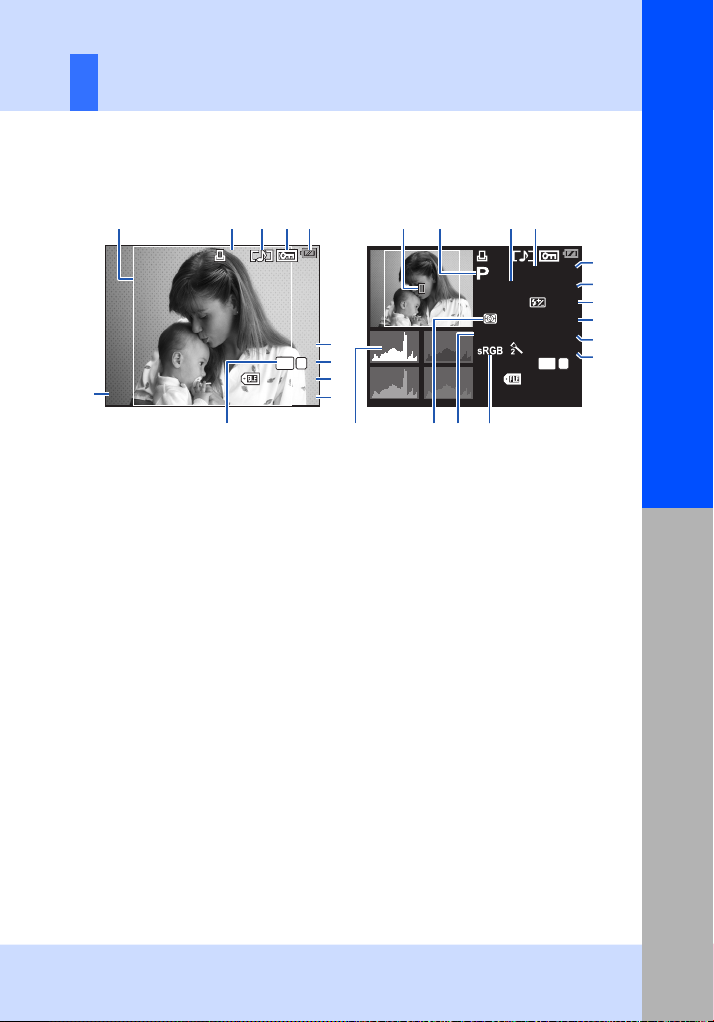
LCD monitor (Playback)
x
10
F5.6
100
±
0.0
ISO
250
NATURAL
N
+
2.0
45
mm
WBAUTO
G±0
A±0
[
403 2x 30 24 ,1/8
]
2009 .08. 16
21:5 6
100- 0015
15
N
x
10
7
You can switch the monitor display using the INFO button.
g“Information display” (P. 83)
Basic guide
Simplified display
12
2009.08.16
6
1 Aspect border gP. 40
2 Print reservation
Number of prints gP. 112
3 Sound record gP. 90
4 Protect gP. 91
5 Battery check gP. 8
6 Date and time gP. 15
7 Aspect ratio gP. 40, 89
8 Pixel count, compression rate gP. 64
9 Record mode gP. 64
0 File number
a Frame number
b AF target gP. 58
c Shooting mode gP. 4, 44-47
21:56
345
x
10
[
4032x3024,1/8
4:3
100-0015
Overall display
b cd
8
]
9
L
N
0
15
a
o
d Exposure compensation gP. 50
e Shutter speed gP. 44-47
f Aperture value gP. 44-47
g Focal length gP. 132
h Flash intensity control gP. 77
i ISO sensitivity gP. 53
j White balance compensation gP. 68
k Picture mode gP. 71
k Color space gP. 108
m White balance gP. 67
n Metering mode gP. 49
o Histogram gP. 83
n
(The focal length is displayed in 1 mm units.)
x
10
+
2.0
WBAUTO
lm
e
F5.6
250
45
±
100
ISO
G±0
A±0
NATURAL
4:3
100-0015
mm
0.0
L
15
f
g
h
i
j
k
N
Names of parts and functions
9
EN
Page 10
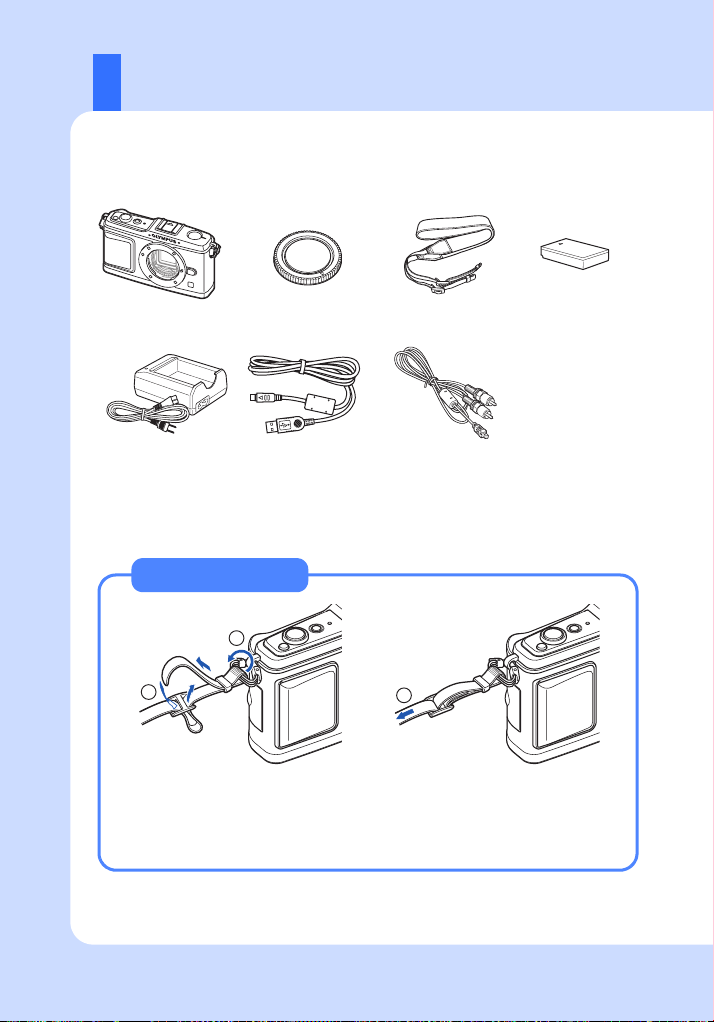
Unpack the box contents
The following items are included with the camera.
If anything is missing or damaged, contact the dealer from whom you purchased the
camera.
Camera Body cap Strap PS-BLS1 (BLS-1)
PS-BCS1 (BCS-1)
Lithium ion charger
• OLYMPUS Master 2 CD-ROM
• Instruction manual
• Warranty card
USB cable AV cable
(Monaural)
Lithium ion battery
Attaching the strap
1
2
Thread the strap in the direction of
the arrows (1, 2).
• Attach the o ther end of the strap to the other eyelet in the same way.
3
Lastly, pull the strap tight
making sure that it is fastened
securely (3).
10
EN
Page 11
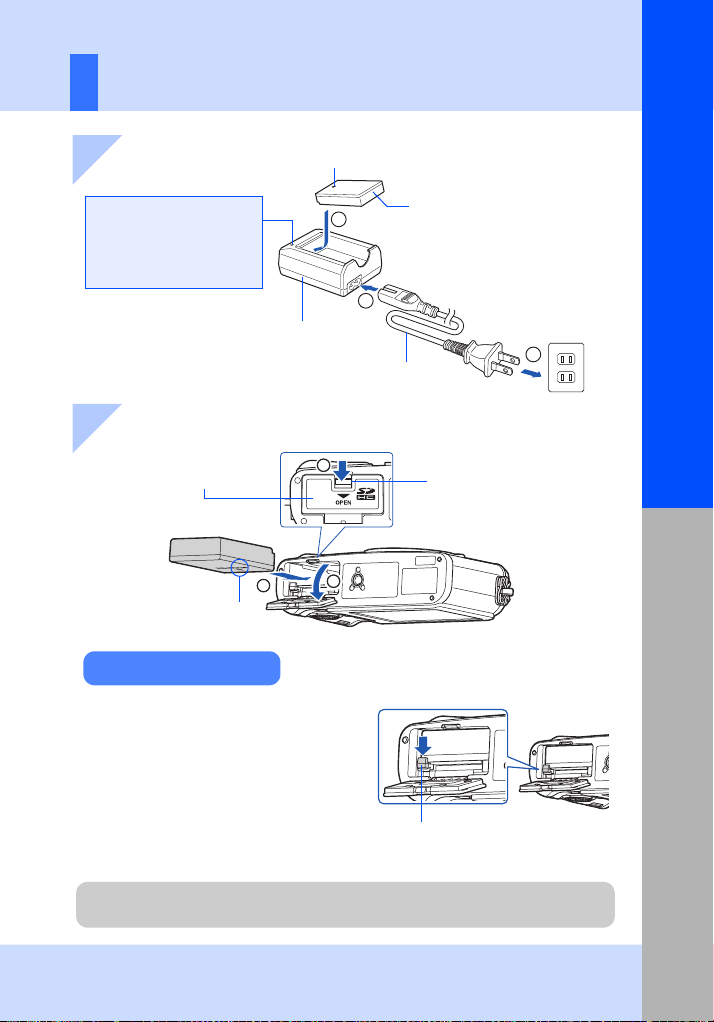
Preparing the Camera
Basic guide
1 Charging the battery
Charging indicator
Amber light: Charging in progress
Blue light: Charging complete
(Charging time: Up to
approximately 3 hours 30 minutes).
Amber blinking: Charging error
BCS-1 Lithium ion
charger
W
3
2 Loading the battery
Battery/card compartment cover
Direction indicating mark
W
Unloading the battery
Turn off the camera before opening or
closing the battery/card compartment cover.
To remove the battery, first push the battery
lock knob in the direction of the arrow and
then remove.
1
3
2
Direction indicating mark
BLS-1 Lithium ion battery
1
AC cable
Battery/card compartment lock
2
AC wall outlet
Preparations for shooting
Battery lock knob
It is recommended to set aside a backup battery for prolonged shooting in case the battery
in use drains.
11
EN
Page 12
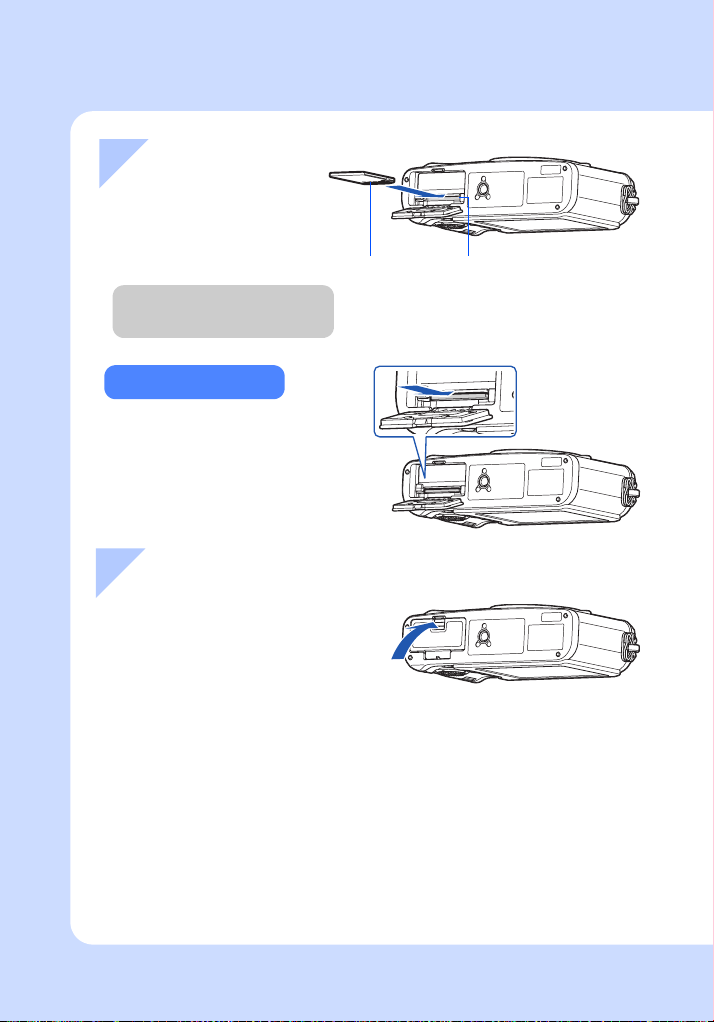
3 Loading the card
• Insert the SD/SDHC card
(referred to as “card” in these
instructions) until it locks in place.
g“Card basics” (P. 130)
SD card slotContact area
• Turn off the camera before
loading or removing the card.
Removing the card
• Press the inserted card lightly and it will be
ejected.
• Pull out the card.
• Never open the battery/card compartment
cover while the card access lamp is
blinking.
4 Closing the battery/card compartment cover
When using the camera, be sure to close
the battery/card compartment cover.
• Close the cover until you hear a click.
12
EN
Page 13
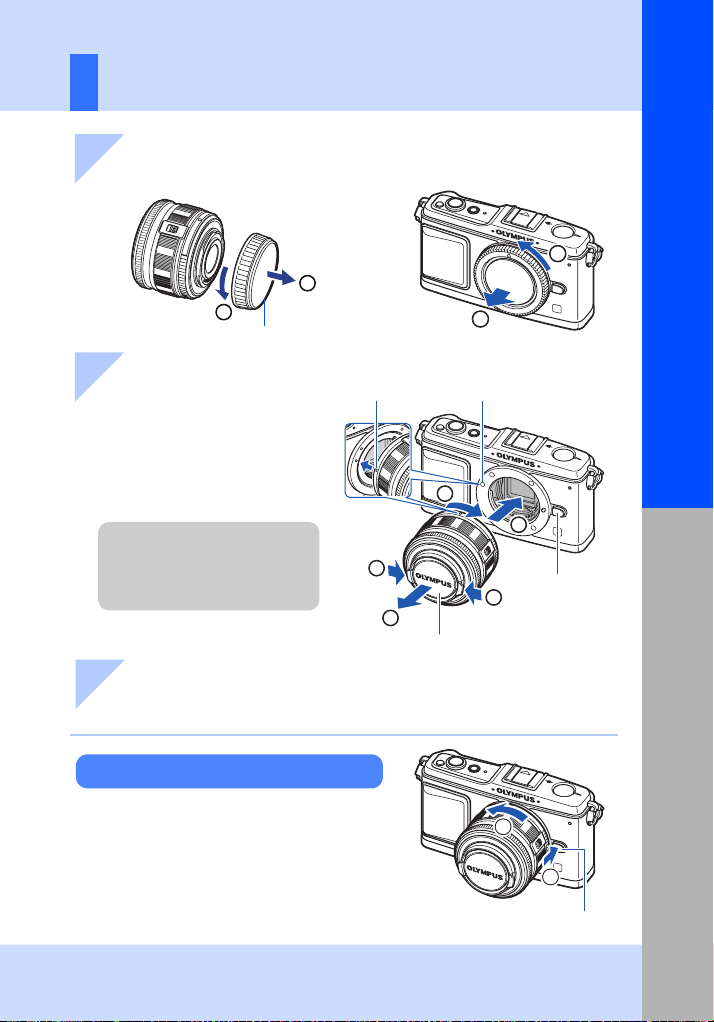
Attaching a lens to the camera
1 Remove the body cap from the camera and the
rear cap from the lens
1
2
1
Rear cap
2
Body cap
Basic guide
2 Attach a lens to the camera
• Align the lens attachment mark (red)
on the camera with the alignment
mark (red) on the lens, then insert
the lens into the camera’s body (1).
• Rotate the lens in the direction
indicated by the arrow until you hear
it click (2).
• Make sure the camera is turned off.
• Do not press the lens release
button.
• Do not touch internal portions of
the camera.
3 Remove the lens cap
(
3, 4)
Removing the lens from the camera
While pressing the lens release button (1),
rotate the lens in the direction of the arrow
(2).
g“Interchangeable lenses” (P. 132)
Alignment mark
(Red)
3
4
Lens cap
Lens attachment mark
(Red)
2
1
Lens release
button
3
2
Lens release button
Preparations for shooting
1
13
EN
Page 14
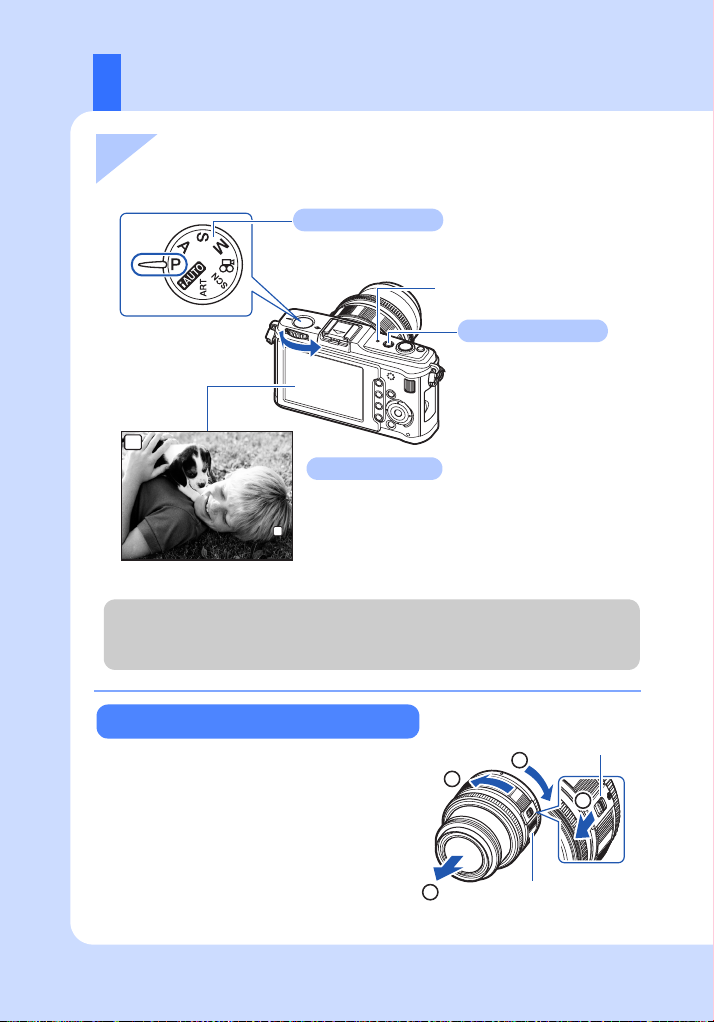
Power on
250
F5.6
N
3 8
1 Press the ON/OFF button to turn on the camera
• To turn off the power, press the ON/OFF button again.
Mode dial
Set the mode dial to P.
SSWF indicator
ON/OFF button
P
LCD monitor
When you turn on the power the LCD monitor lights up.
L
N
250
250
F5.6
Dust reduction function operation
The dust reduction function is automatically activated when the camera is turned on. Ultrasonic
vibrations are used to remove dust and dirt from the image pickup device’s filter surface. The
SSWF (Super Sonic Wave Filter) indicator blinks while dust reduction is working.
38
14
EN
Using separately sold retractable lens
Certain types of lens are retractable and
contained within the barrel when stored.
You cannot take a picture with the lens
retracted.
Turn the zoom ring in the direction of arrow (1)
to extend the lens (2).
To store, turn the zoom ring in the direction of
arrow (4) while sliding the UNLOCK switch
(3).
UNLOCK switch
4
2
1
3
Zoom ring
Page 15
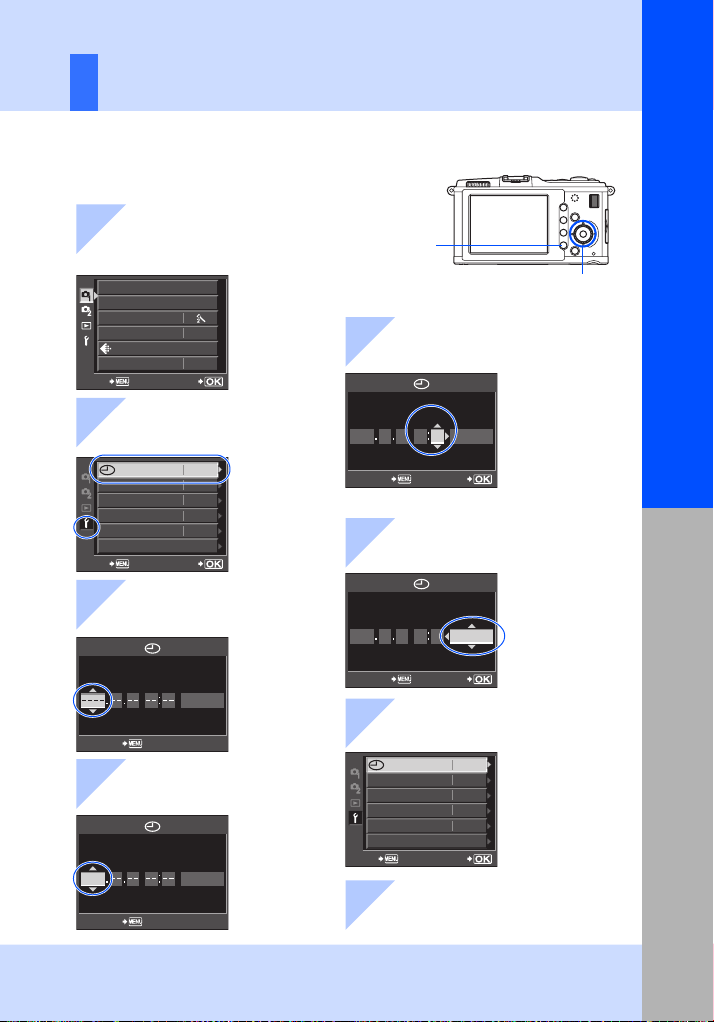
Dat
ith th
Setting the date/time
e and time information is recorded on the card together w
images. The file name is also included with the date and time
information. Be sure to set the correct date and time before using
the camera.
1
Press the
• The menu screen is displayed on
the LCD monitor.
CARD SETUP
CUSTOM RESET
PICTURE MODE
GRADATION
IMAGE ASPECT
BACK
MENU
NORM
4:3
SET
button
MENU button
5
Repeat this procedure until the
date and time are completely set
Basic guide
e
Arrow pad fghi
2 Use fg to select [d],
then press i
’--.--.
--
:
--
--
W
s
REC VIEW
c
MENU DISPLAY
FIRMWARE
j±0 k±0
5SEC
SETBACK
ENG.
OFF
3 Use fg to select
[X], then press i
Y
M D TIME
CANCEL
Y/M/D
4 Use fg to select [Y],
then press i
Y
M D TIME
2009
CANCEL
Y/M/D
Y
M D TIME
2009 08 01 14 00
•
The time is displayed in the 24-hour format.
Y/M/D
SETCANCEL
6 Use fg to select the
date format
Y
M D TIME
2009 08 01 14 00
Y/M/D
SETCANCEL
7 Press the i button
’09.08.01
14:01
W
s
REC VIEW
c
MENU DISPLAY
FIRMWARE
BACK
j±0 k±0
SET
ENG.
5SEC
OFF
8 Press the MENU button
to exit
Preparations for shooting
15
EN
Page 16
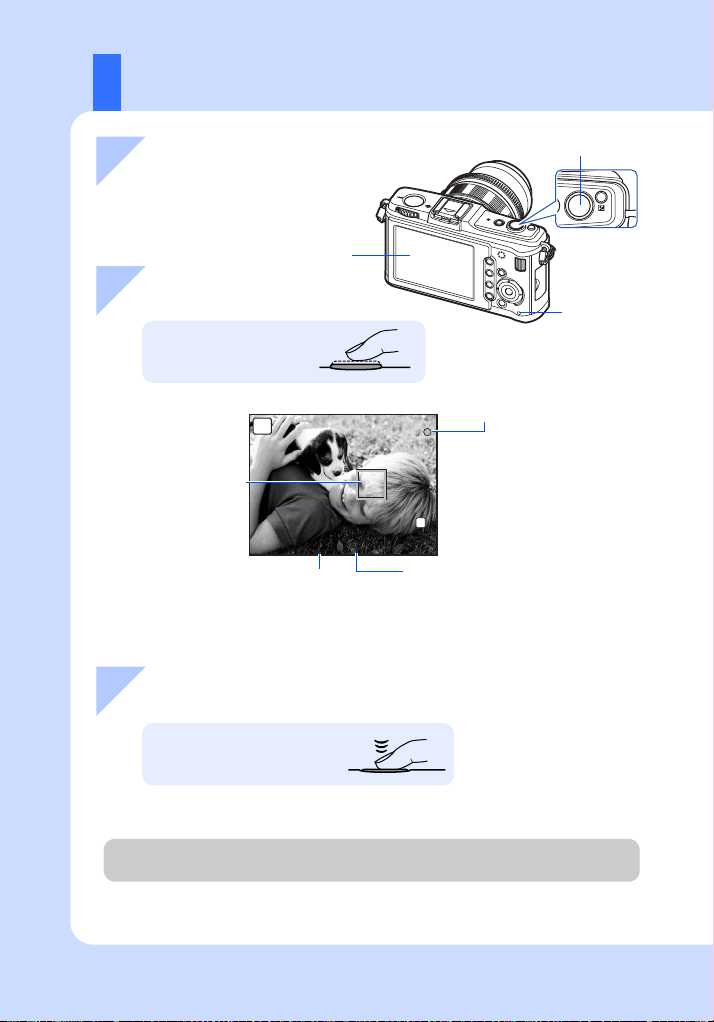
Shooting
250
F5.6
3 8
N
1 Select a composition while
Shutter button
viewing the LCD monitor
LCD monitor
2 Adjust the focus
Press the shutter
button halfway.
LCD monitor
P
AF target
250
250
F5.6
Shutter speed
• The focus is locked, the AF confirmation mark appears, and the AF target appears at the
focus position.
• The shutter speed and aperture value that have been set automatically by the camera are
displayed.
AF confirmation mark
L
N
38
Aperture value
Card
access
lamp
3 Release the shutter
16
EN
Press the shutter button all
the way (fully).
• The shutter sounds and the picture is taken.
• The card access lamp blinks and the camera starts recording the picture.
Never remove the battery or card while the card access lamp is blinking. Doing so could
destroy stored pictures and prevent storage of pictures you have just taken.
Page 17
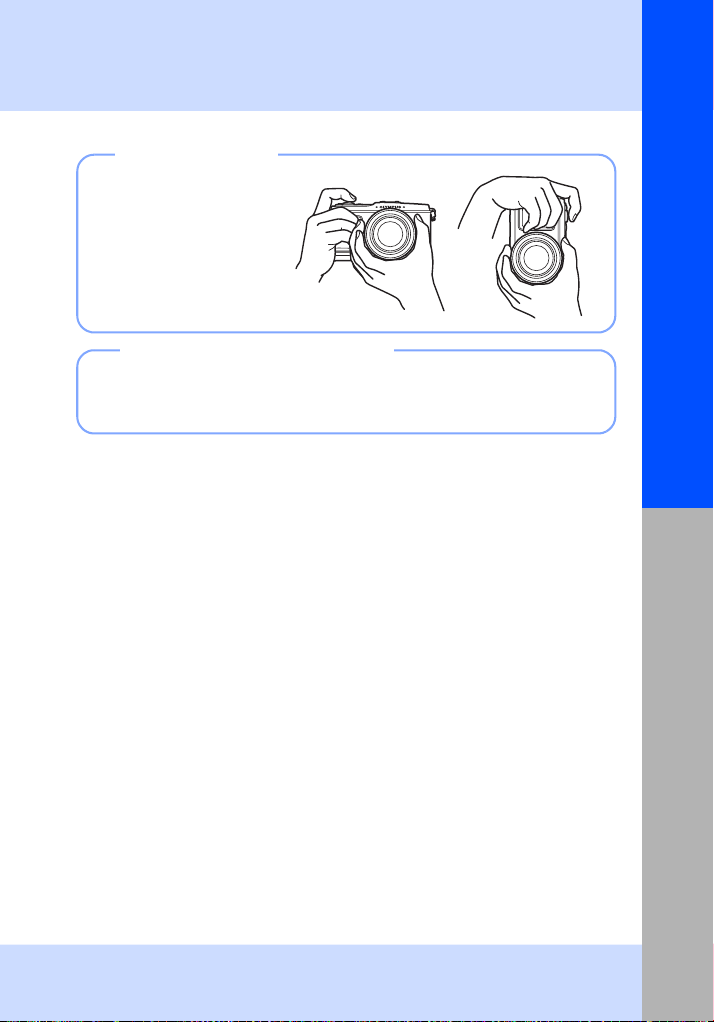
Holding the camera
Keep your fingers and the
strap away from the lens.
Basic guide
Horizontal
grip
Vertical
grip
When the camera stops operating
If no operations are performed for approximately one minute, the camera enters
the sleep mode (stand-by) and stops operating. The camera activates again when
you touch any button (the shutter button, q button, etc.). g“SLEEP” (P. 103)
Preparations for shooting
17
EN
Page 18
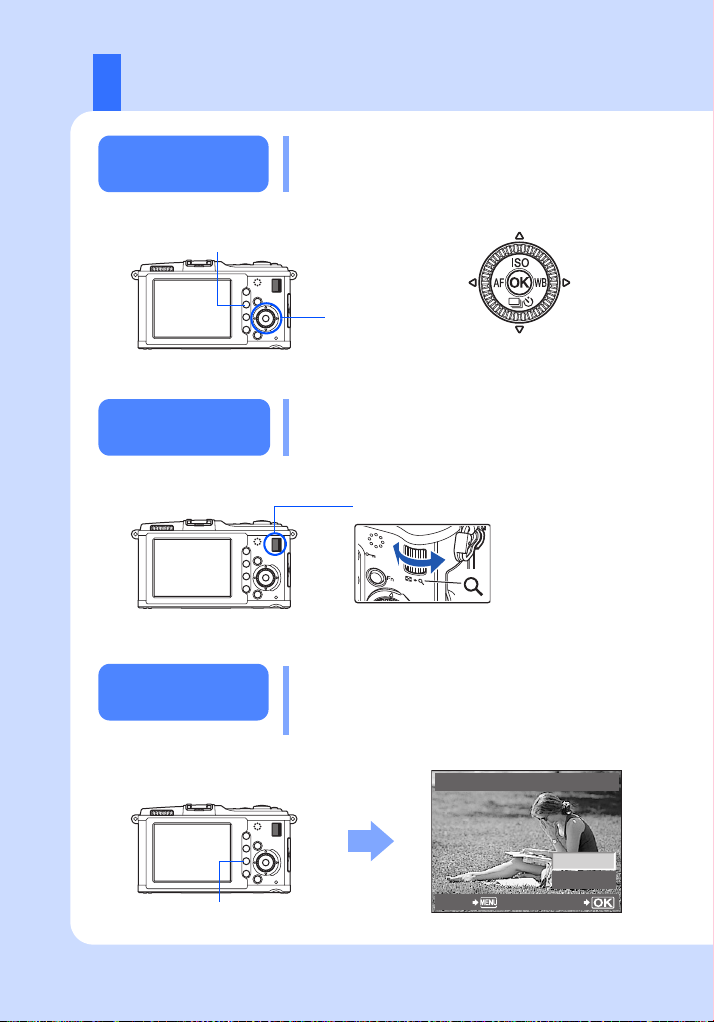
Playback/Erasing
Playing back
images
q button
Close-up
playback
Erasing images
Pressing the q button displays the last picture
taken.
Displays the frame that is
stored 10 frames back
Displays the
previous frame
Arrow pad
Displays the frame that is
stored 10 frames ahead
Each time you turn the sub dial towards U, the
image is incrementally enlarged from 2× to 14×.
Sub dial
Playback the image you want to erase and press
the D button.
Use fg to select [YES] and press the i
button to erase.
Displays
the next
frame
18
EN
D button
BACK
ERASE
YES
NO
SET
Page 19
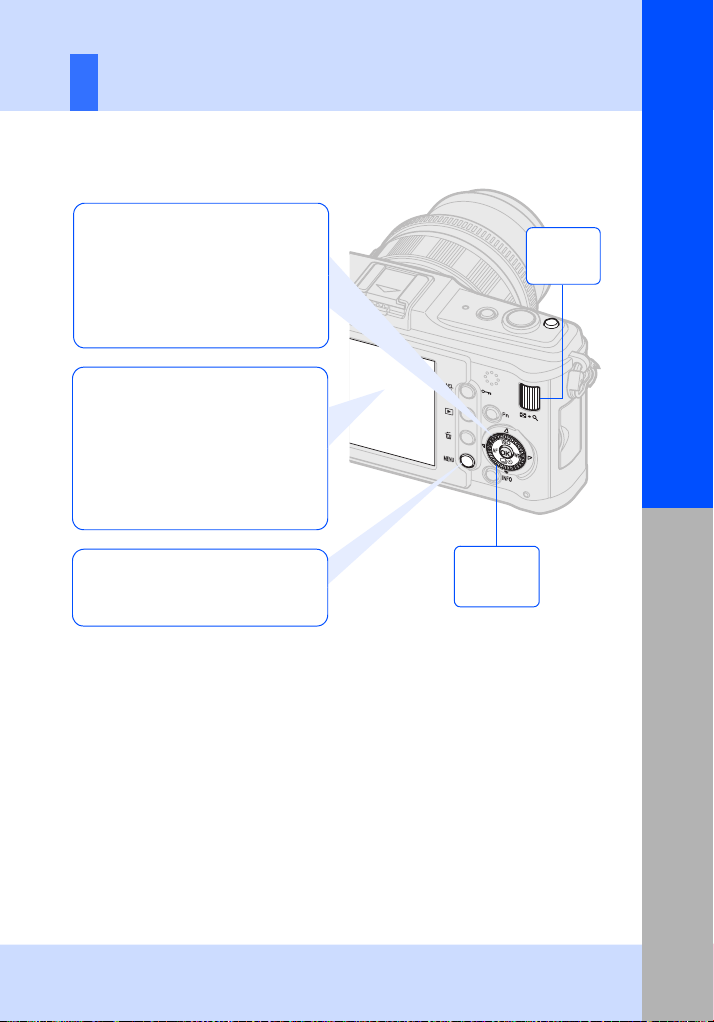
Basic operations
There are three ways to operate this camera.
Using the direct buttons to operate
the camera gP. 21
You can make the function settings
with the main dial or sub dial and the
direct buttons assigned to a function.
Setting information is displayed on
the LCD monitor while you are setting
a function.
Setting while looking at the Live
control or Super control panel
gP. 22, 23
You can make the function settings
with the Live control or Super control
panel on the LCD monitor. You can
use the Live control or Super control
panel to view the current settings and
directly change the settings.
Basic guide
Sub dial
j
Basic operations
Setting on the menu gP. 24
You can use the menu to set shooting
and playback settings and customize
camera functions.
Main dial
j
19
EN
Page 20
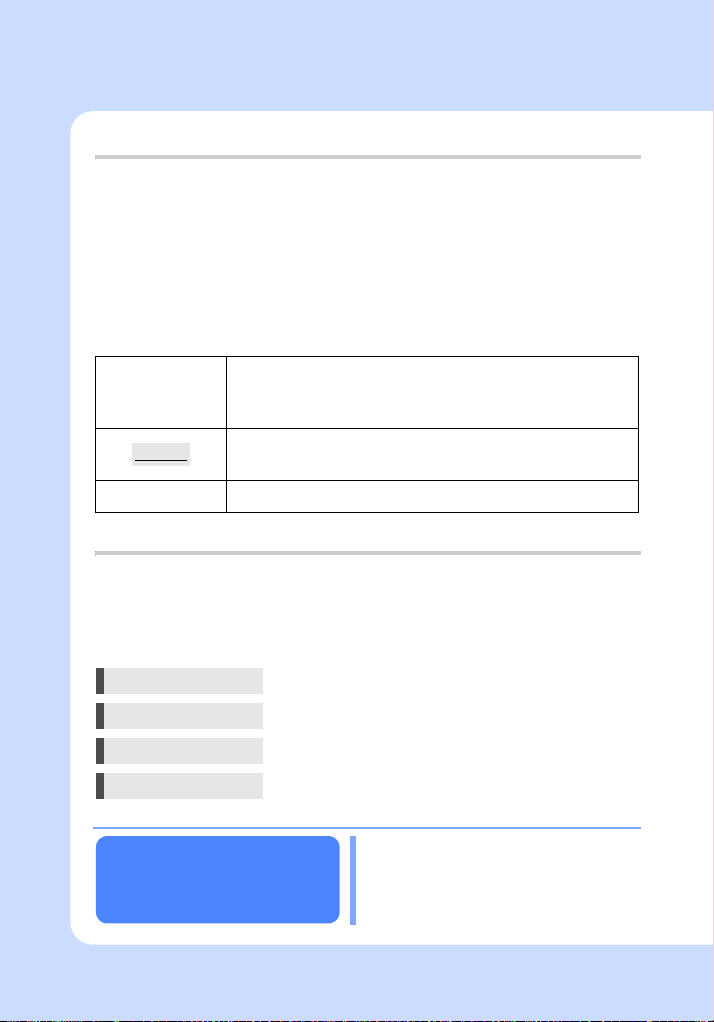
Indications used in this manual
The operation button icons on the body of the camera are used to indicate the
operation buttons in this manual. “Names of parts and functions” (
g
P. 2)
See.
In this manual, j indicates turning the main dial.
In this manual, j indicates turning the sub dial.
In this manual, k indicates the arrow pad.
fghi indicate the up, down, left and right buttons of the arrow pad.
The following symbols are used throughout this manual.
Important information on factors which may lead to a
x Notes
malfunction or operational problems. Also warns of
operations that should be absolutely avoided.
TIPS
g
Descriptions in this manual
The operating instructions of the direct buttons, live control, super control panel and
menu are described as follows in this manual.
•“+” indicates operations performed at the same time.
•“” indicates you should proceed to the next step.
Useful information and hints that will help you get the
most out of your camera.
Reference pages describing details or related information.
e.g.: When setting the White balance
Direct button WB
Live control ij: [WB]
20
EN
Super control panel iINFOk: [WB]
Menu MENU[c][X][WB]
In P, A, S, and M mode, current camera
Resetting the camera
settings
settings (including any changes you have
made) are retained when the power is
turned off. To reset the camera to the factory
default settings, set
g
“Resetting the camera settings” (P. 96)
[RESET]
.
Page 21
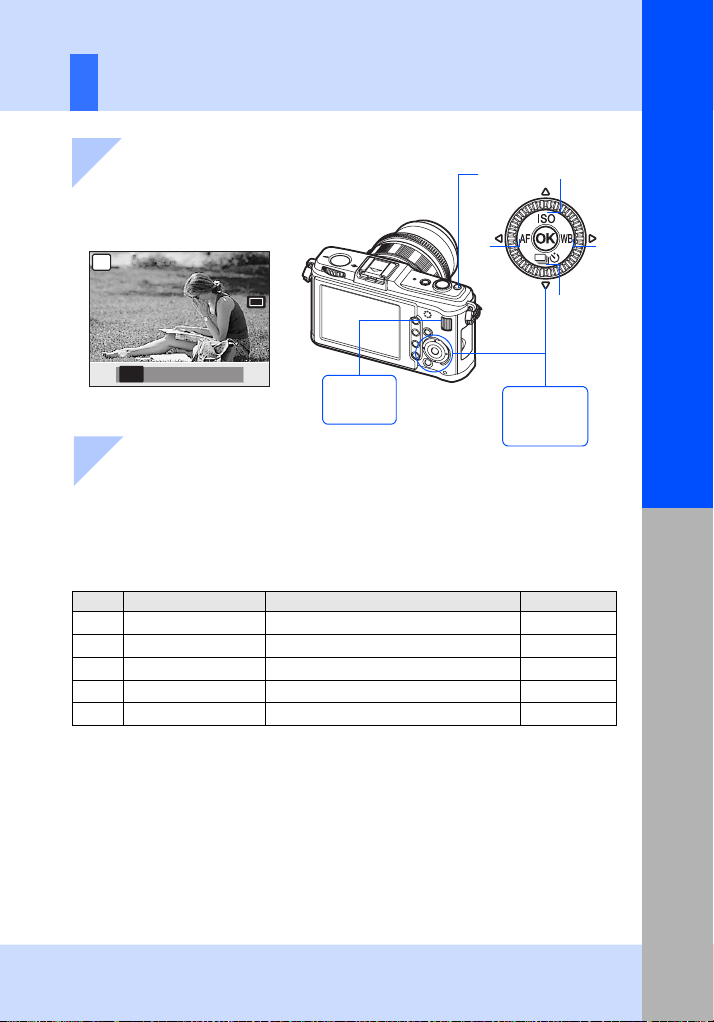
Using the direct buttons to operate the camera
SIN GL E
Basic guide
1 Press the button for the function you
want to set
• The direct menu is displayed.
e.g.) Sequential shooting/
self-timer shooting
P
1
5
2
4
SINGLE
o j Y
12s Y
Direct menu
2s
Sub dial
Main dial
j
j
2 Turn the sub dial to change the setting, then press the i button
• The function assigned to the button that was pressed remains selected for approximately
8 seconds. You can turn the sub dial and set the function during that time. If no operations
are performed for 8 seconds, the setting for that function is confirmed. g“BUTTON
TIMER” (P. 101)
List of direct buttons
No. Direct button Function Ref. page
1
2
3
4
5
F
ISO
WB
jY
AF
Exposure compensation
Sets ISO sensitivity
Sets white balance
Sequential/Self-timer shooting
Sets AF mode
P. 50
P. 53
P. 67
P. 61-62
P. 56
3
Basic operations
21
EN
Page 22
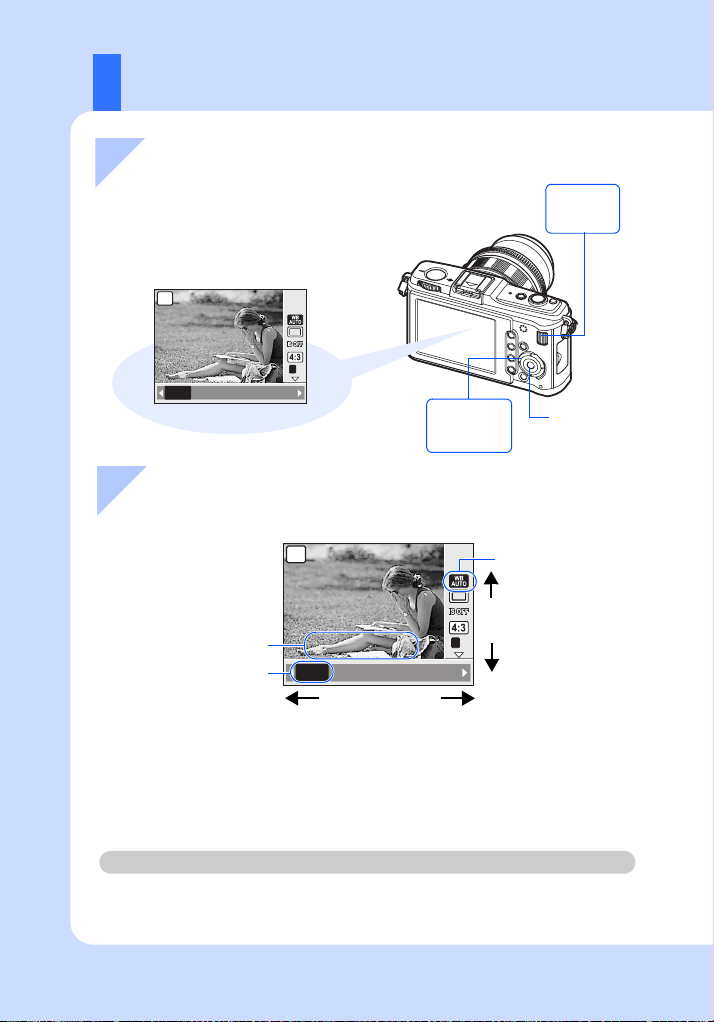
Using the live control to operate the camera
WB AUTO
WB AUTO
1 Press the i button to display the live
control
• Press the i button again to turn off the live control.
P
Sub dial
j
L F
x
Main dial
i button
AUTO 5
WB AUTO
2 3 1 w
j
2 Move the cursor to the function you wish to set using the main
dial and select settings using the sub dial, then press the i
button
P
Displays the selected function
name
• If no operations are performed for 8 seconds, the setting for that function is confirmed.
• You can use the arrow pad instead of the dials.
For details on the functions that can be set with live control, refer to “Live control” (gP. 6).
Cursor
AUTO 5
WB AUTO
2 3 1 w
Sub dial
(j)
x
L F
Cursor
Main dial
(j)
22
EN
Page 23
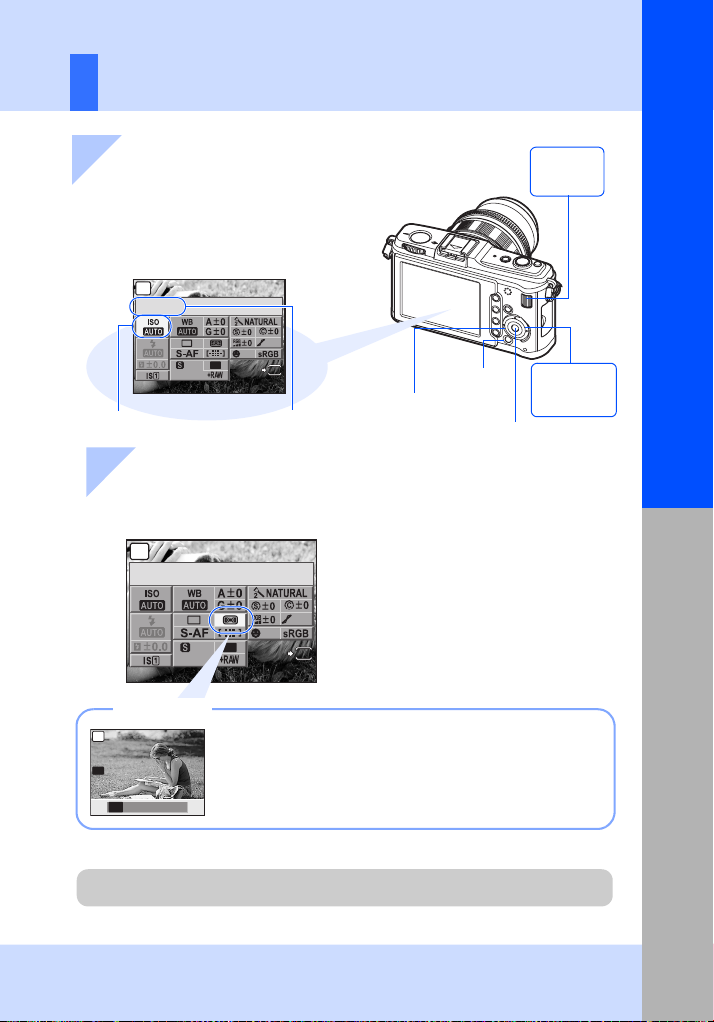
Setting while looking at the super control panel
250
F5.6
3 8
LIVE
INFO
ESP
250
F5.6
3 8
LIVE
INFO
Basic guide
1 Press the INFO button while
live control is displayed to
display the super control panel
• Press the INFO button again to return to the
live control.
P
ISO
NORM
OFF
4:3
Cursor
mall
Super Fi ne
250
250
F5.6
Displays the selected function name
LIVE
INFO
38
INFO button
k Arrow pad
2 Use k to move the cursor to the function you
wish to set, and change the settings using the
main dial or sub dial
P
METERING
NORM
OFF
4:3
Direct menu
P
G
ESP
G H I IHI
mall
Super Fine
250
250
F5.6
Press the i button to display the direct menu indicated at
the position of the cursor. You can also use the direct menu to
change the setting. After changing the setting, press the i
button to confirm your setting. If no operation is performed
within a few seconds, your setting is confirmed and the
I
SH
camera returns to the shooting mode.
LIVE
INFO
38
Sub dial
j
Main dial
j
i button
Basic operations
For details on the functions that can be set with the super control panel, refer to “Super
control panel” (gP. 7).
23
EN
Page 24
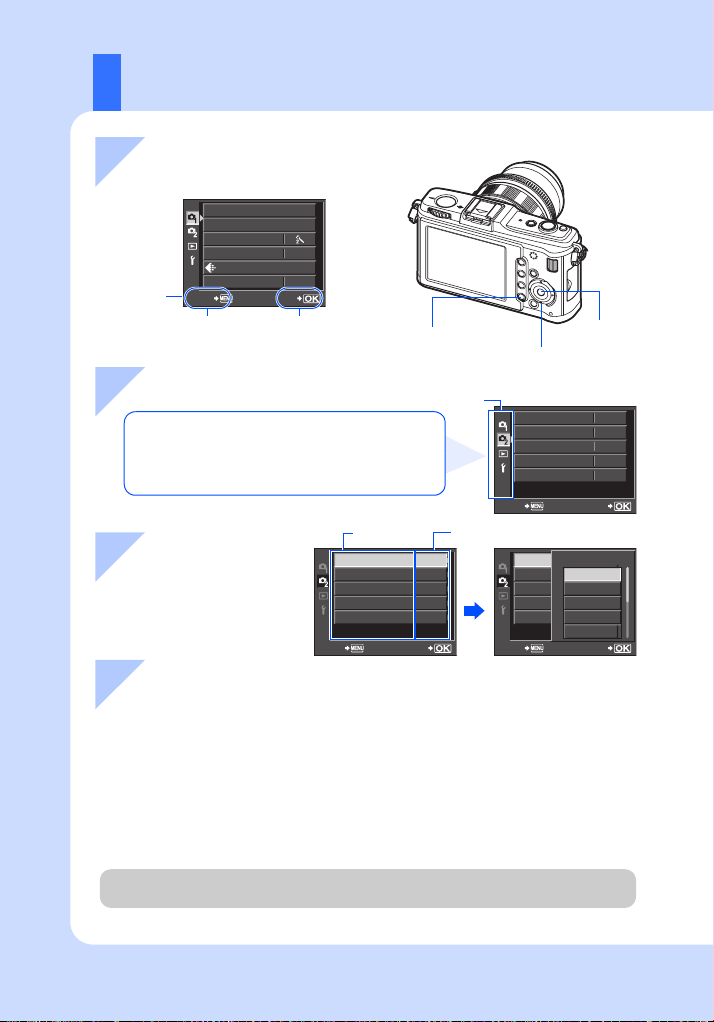
Setting on the menu
1 Press the MENU menu
button to display the menu
CARD SETUP
CUSTOM RESET
PICTURE MODE
GRADATION
Operation
guide
Press the MENU button
to go back one screen.
IMAGE ASPECT
BACK
NORM
4:3
SET
Press the i button
to confirm the setting
MENU button
i button
k Arrow pad
24
EN
2 Use fg to select a tab, then press i
W Shooting Menu 1
X Shooting Menu 2
q Playback Menu
d Setup Menu: Sets the basic functions of the
camera.
Function
3 Use fg to select a
function, and i to go
to the settings
screen
MOVIE AE MODE
MOVIE+STILL
j/Y
IMAGE STABILIZER
MULTIPLE EXPOSURE
Tab
The current setting is displayed
P
OFF
o
i
OFF
OFF
SETBACK
4 Press the i button to confirm the setting
• Press the MENU button repeatedly to exit the menu.
For details on the functions that can be set with the menu, refer to
“Menu directory” (gP. 142).
MOVIE AE MODE
MOVIE+STILL
j/Y
IMAGE STABILIZER
MULTIPLE EXPOSURE
SETBACK
MOVIE AE MODE
MOVIE AE MODE
MOVIE+STILL
j/Y
IMAGE STABILIZER
MULTIPLE EXPOSURE
P
A
ART1
ART2
ART3
SETBACK
OFF
o
OFF
OFF
OFF
o
OFF
OFF
P
P
Page 25
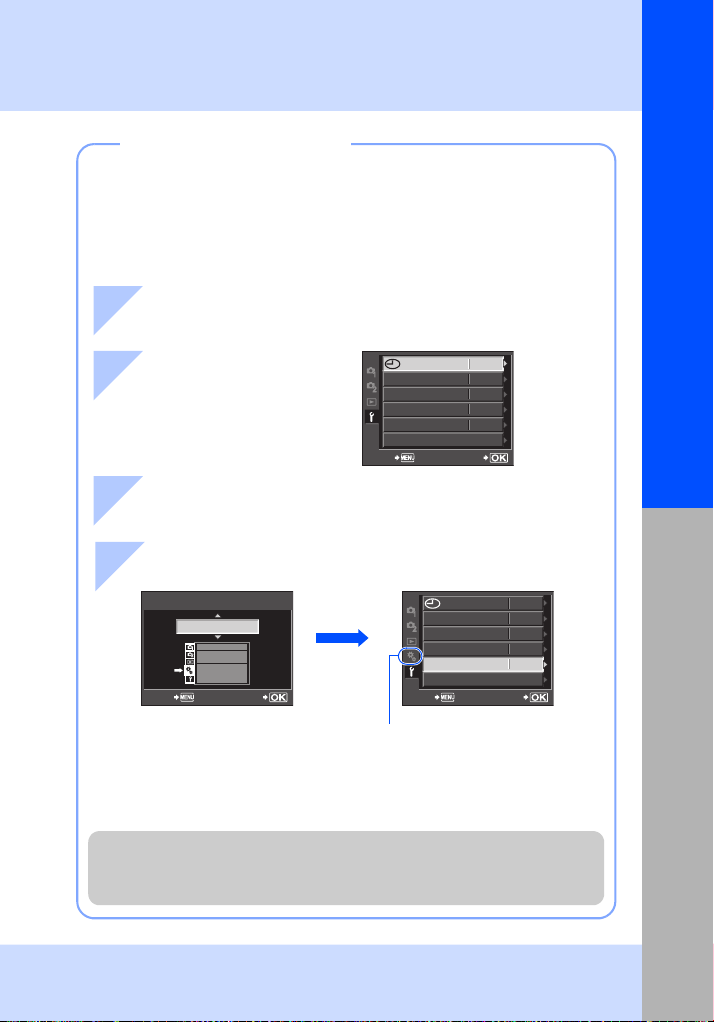
Displaying the Custom Menu
You can use the Custom Menu to customize the camera settings and operations
to suit your personal preferences. Customization is performed from the “Custom
Menu” menu. The Custom Menu is added when [c MENU DISPLAY] in the Setup
Menu is set to [ON].
For details of the Custom Menu, refer to “Customizing your camera” (gP. 97)
1 Press the MENU button to display the menu
’09.08.01
2 Use fg to select the
[d] tab, then press i
W
s
REC VIEW
c
MENU DISPLAY
FIRMWARE
BACK
j±0 k±0
SET
14:01
ENG.
5SEC
OFF
Basic guide
3 Use fg to select [c MENU DISPLAY], then press i
4 Use fg to select [ON], then press the i button
c
MENU DISPLAY
ON
i
BACK SET
The settings on the Custom Menu are for customizing the camera to suit your
personal preferences or needs. They are not suited to frequent changing.
The initial menu is more than adequate for setting both simple and advanced
shooting functions. Normally, there is no need to display the Custom Menu.
SET
W
s
REC VIEW
c
MENU DISPLAY
FIRMWARE
BACK
The [c] tab is displayed.
c Custom Menu:
Customizes shooting functions.
’09.08.01
14:01
ENG.
j±0 k±0
5SEC
ON
Basic operations
25
EN
Page 26
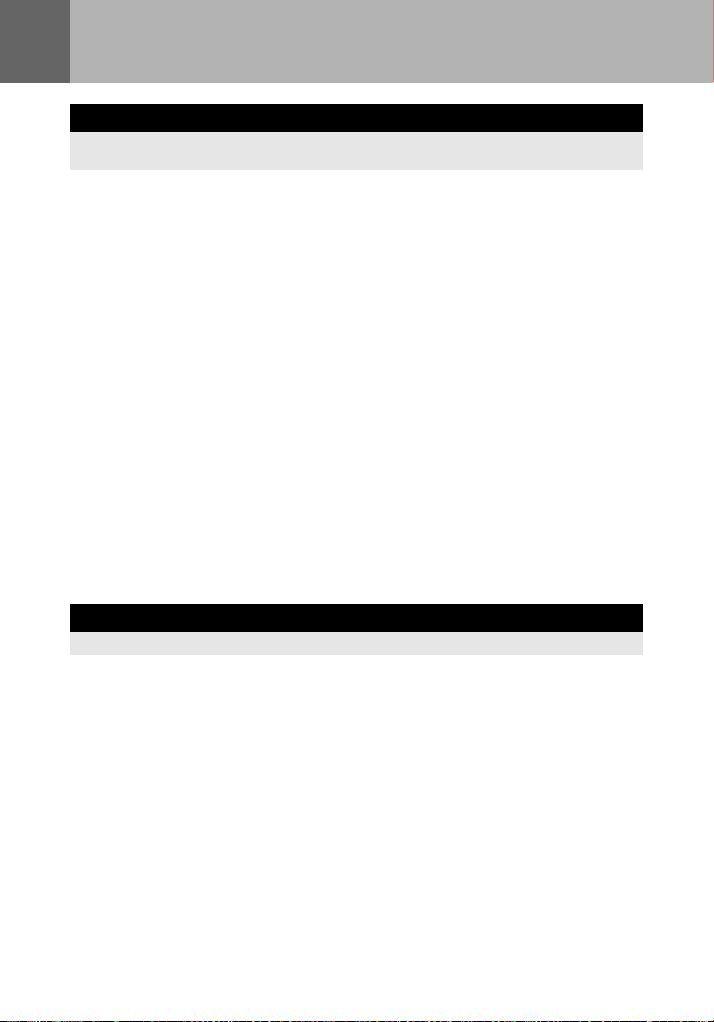
Table of Contents
Basic guide 2
Identifies the camera part names and describes the basic steps for shooting and
playback.
Names of parts and functions........................................................................................2
Preparations for shooting ............................................................................................10
Basic operations..........................................................................................................19
Camera ......................................................................................................... 2
Mode dial.......................................................................................................4
Live control....................................................................................................6
Super control panel.......................................................................................7
LCD monitor (Live view)................................................................................8
LCD monitor (Playback)................................................................................ 9
Unpack the box contents.............................................................................10
Preparing the Camera.................................................................................11
Attaching a lens to the camera.................................................................... 13
Power on.....................................................................................................14
Setting the date/time ...................................................................................15
Shooting...................................................................................................... 16
Playback/Erasing ........................................................................................ 18
Basic operations..........................................................................................19
Using the direct buttons to operate the camera ..........................................21
Using the live control to operate the camera...............................................22
Setting while looking at the super control panel..........................................23
Setting on the menu....................................................................................24
1 Using live view 37
Describes features and operations available during live view.
Functions available during live view ............................................................37
Taking a picture using live view...................................................................................38
Using the face detection function ................................................................................ 39
Taking a picture using manual focus...........................................................................40
Setting the image aspect.............................................................................................40
Switching the information display................................................................................41
Taking a picture while comparing the effect ................................................................ 42
Enlarged display operation..........................................................................................42
Panorama shooting .....................................................................................................43
The live view mechanism............................................................................37
26
EN
Page 27
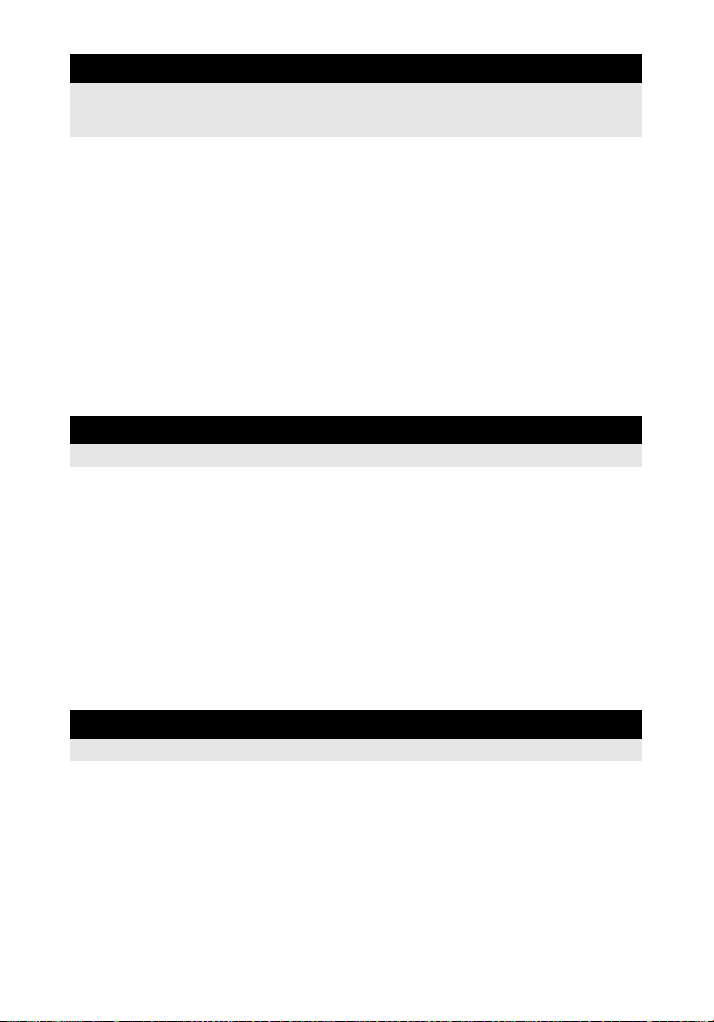
2 Exposure 44
Describes functions related to exposure, which is important for shooting. These functions
are for determining the aperture value, shutter speed, and other settings by measuring the
brightness in the picture.
Program shooting ........................................................................................................44
Aperture priority shooting ............................................................................................45
Shutter priority shooting...............................................................................................46
Manual shooting ..........................................................................................................47
Preview function ..........................................................................................................48
Changing the metering mode ...................................................................................... 49
Exposure compensation..............................................................................................50
AE lock ........................................................................................................................51
AE bracketing ..............................................................................................................52
ISO sensitivity setting ..................................................................................................53
ISO bracketing.............................................................................................................54
Multiple exposure ........................................................................................................54
Bulb shooting..............................................................................................48
3 Focusing and shooting functions 56
Describes the optimal focusing methods according to the subject and shooting conditions.
AF mode selection.......................................................................................................56
AF target selection.......................................................................................................58
Focus lock k If correct focus cannot be obtained ......................................................60
Sequential shooting.....................................................................................................61
Self-timer shooting.......................................................................................................62
Image stabilizer ...........................................................................................................62
S-AF (single AF)..........................................................................................56
C-AF (continuous AF)..................................................................................57
MF (manual focus) ......................................................................................57
Simultaneous use of S-AF mode and MF mode (S-AF+MF) ......................57
Registering an AF target mode ...................................................................59
4 Record mode, white balance, and picture mode 64
Describes image adjustment functions specific to digital cameras.
Selecting the record mode...........................................................................................64
Recording formats.......................................................................................64
Selecting the record mode ..........................................................................65
Selecting the white balance.........................................................................................67
Setting the auto/preset/custom white balance.............................................68
WB compensation .......................................................................................68
Setting the one-touch white balance...........................................................69
WB bracketing .............................................................................................................70
Picture mode ...............................................................................................................71
Gradation.....................................................................................................................72
27
EN
Page 28
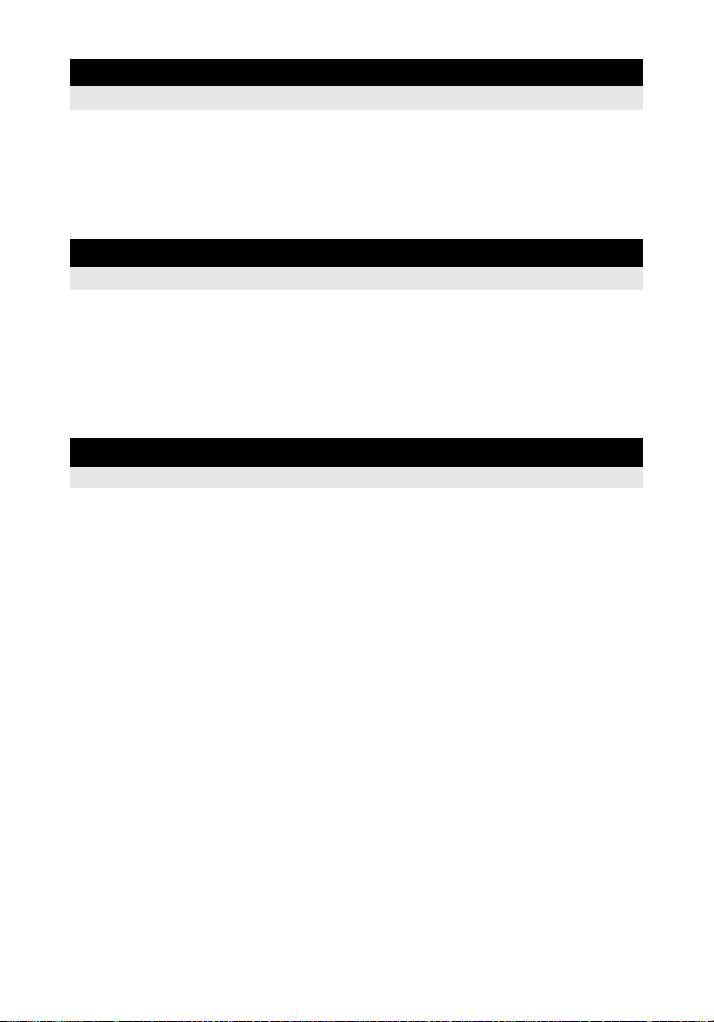
5 Flash shooting 73
Describes taking pictures with external flash.
External flash shooting................................................................................................73
Using commercially available flashes..........................................................................74
Flash mode setting ......................................................................................................75
Flash intensity control..................................................................................................77
Flash bracketing ..........................................................................................................77
6 Recording Movies 78
Describes movie recording method and functions.
Movie recording ..........................................................................................................78
Changing the settings for movie recording..................................................................79
Taking still picture automatically when movie recording ends.....................................80
Adding effects to a movie............................................................................79
Selecting the record mode ..........................................................................80
Recording Audio when Recording Movie ....................................................80
7 Playback functions 81
Describes the functions for image playback.
Single-frame/Close-up playback..................................................................................81
Index display/Calendar display....................................................................................82
Information display ......................................................................................................83
Slideshow ....................................................................................................................84
Rotating images........................................................................................................... 85
Movie playback............................................................................................................86
Playback on TV ...........................................................................................................87
Editing still images.......................................................................................................89
Image overlay..............................................................................................................90
Protecting images........................................................................................................91
Erasing images............................................................................................................92
28
EN
Page 29
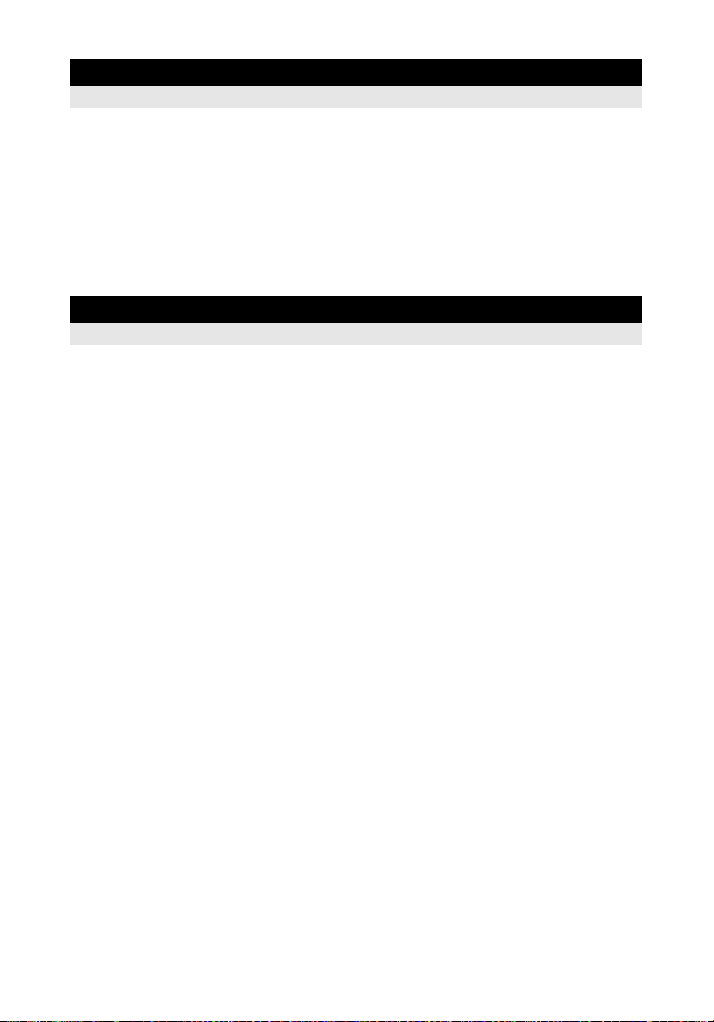
8 Setup functions 94
Describes the basic settings for using the camera.
Setup Menu .................................................................................................................94
X (Date/time setting) ................................................................................94
W (Changing the display language) ......................................................94
s (Monitor brightness adjustment)...........................................................94
REC VIEW...................................................................................................95
cMENU DISPLAY......................................................................................95
FIRMWARE.................................................................................................95
Resetting the camera settings.....................................................................................96
9 Customizing your camera 97
Describes how to customize the camera’s settings.
R AF/MF .....................................................................................................................97
AF MODE ....................................................................................................97
AF AREA.....................................................................................................97
P SET UP................................................................................................97
RESET LENS..............................................................................................98
BULB FOCUSING.......................................................................................98
FOCUS RING..............................................................................................98
MF ASSIST .................................................................................................98
S BUTTON/DIAL ........................................................................................................98
DIAL FUNCTION.........................................................................................98
DIAL DIRECTION........................................................................................99
AEL/AFL......................................................................................................99
AEL/AFL MEMO........................................................................................ 100
; FUNCTION.........................................................................................100
7 FUNCTION...........................................................................................101
MY MODE SETUP .................................................................................... 101
BUTTON TIMER .......................................................................................101
A......................................................................................................102
n FUNCTION ........................................................................................102
T RELEASE/j.......................................................................................................102
RLS PRIORITY S/RLS PRIORITY C ........................................................102
U DISP/8/PC..........................................................................................................102
HDMI ......................................................................................................... 102
VIDEO OUT...............................................................................................102
8..............................................................................................................103
SLEEP.......................................................................................................103
USB MODE ...............................................................................................103
LIVE VIEW BOOST...................................................................................104
g FACE DETECT ....................................................................................104
INFO SETTING .........................................................................................104
VOLUME ...................................................................................................104
m SETUP................................................................................................104
29
EN
Page 30
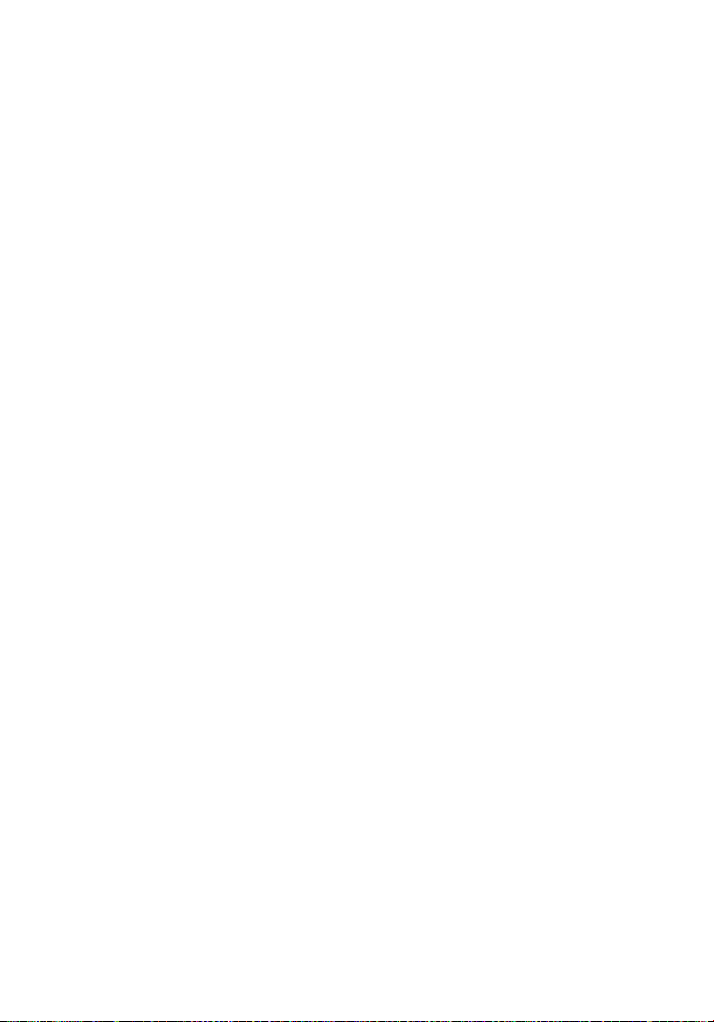
LEVEL GAUGE.........................................................................................104
V EXP/e/ISO ........................................................................................................105
W # CUSTOM..........................................................................................................106
X K/COLOR/WB....................................................................................................107
Y RECORD/ERASE .................................................................................................109
Z K UTILITY .......................................................................................................... 110
MOVIE R...................................................................................................105
EV STEP...................................................................................................105
METERING ...............................................................................................105
AELMetering .............................................................................................105
ISO ............................................................................................................105
ISO STEP..................................................................................................105
ISO-AUTO SET.........................................................................................105
ISO-AUTO.................................................................................................106
BULB TIMER.............................................................................................106
ANTI-SHOCK ............................................................................................106
BRACKETING........................................................................................... 106
FLASH MODE...........................................................................................106
w .............................................................................................................106
#X-SYNC. ................................................................................................106
#SLOW LIMIT..........................................................................................106
w+F.......................................................................................................107
NOISE REDUCT. ......................................................................................107
NOISE FILTER..........................................................................................107
WB ............................................................................................................107
ALL >...................................................................................................108
COLOR SPACE ........................................................................................108
SHADING COMP. .....................................................................................108
K SET.....................................................................................................108
PIXEL COUNT ..........................................................................................109
QUICK ERASE..........................................................................................109
RAW+JPEG ERASE .................................................................................109
FILE NAME ...............................................................................................109
EDIT FILENAME .......................................................................................110
PRIORITY SET .........................................................................................110
dpi SETTING.............................................................................................110
PIXEL MAPPING ......................................................................................110
EXPOSURE SHIFT...................................................................................110
f WARNING LEVEL.............................................................................111
LEVEL ADJUST........................................................................................111
30
EN
Page 31

10 Printing 112
Describes how to print your pictures.
Print reservation (DPOF)...........................................................................................112
Direct printing (PictBridge).........................................................................................115
Print reservation ........................................................................................112
Single-frame reservation...........................................................................113
All-frame reservation .................................................................................114
Resetting the print reservation data ..........................................................114
Connecting the camera to a printer...........................................................115
Easy printing..............................................................................................116
Custom printing .........................................................................................116
11 Using the OLYMPUS Master software 119
Describes how to transfer and store your camera images to a computer.
Flowchart ...................................................................................................................119
Using the provided OLYMPUS Master software .......................................................119
Connecting the camera to a computer ......................................................................120
Start up the OLYMPUS Master software...................................................................121
Displaying camera images on a computer ................................................................121
Viewing still images ...................................................................................................123
Transferring images to your computer without using OLYMPUS Master..................123
What is OLYMPUS Master?......................................................................119
Downloading and saving images...............................................................121
Disconnecting the camera from your computer.........................................122
12 Shooting tips and maintenance 124
Refer to this section for troubleshooting and camera maintenance information.
Shooting tips and information....................................................................................124
Error codes ................................................................................................................126
Camera maintenance ................................................................................................128
Cleaning and storing the camera ..............................................................128
Pixel mapping k Checking the image processing functions ....................129
31
EN
Page 32

13 Information 130
Refer to this section for information on optional accessories, camera specifications, and
other useful shooting information.
Card basics................................................................................................................130
Battery and charger...................................................................................................131
Using your charger abroad........................................................................................131
Interchangeable lenses .............................................................................................132
Using optical viewfinder (sold separately) .................................................................135
Program line diagram (P mode)................................................................................136
Flash synchronization and shutter speed..................................................................136
Exposure warning display..........................................................................................137
Flash modes that can be set by shooting mode........................................................138
White balance color temperature...............................................................................139
Record mode and file size/number of storable still pictures......................................140
Functions that can be registered with My Mode and Custom Reset Setting.............141
Menu directory...........................................................................................................142
Specifications ............................................................................................................147
SAFETY PRECAUTIONS..........................................................................................150
Index..........................................................................................................................156
Usable cards .............................................................................................130
Formatting the card...................................................................................130
M.ZUIKO DIGITAL interchangeable lenses ..............................................132
M.ZUIKO DIGITAL lens specifications......................................................133
32
EN
Page 33

Quick reference
Shooting
Taking pictures with
automatic settings
Correct focus cannot be
obtained
Focusing on one area
Checking set effect before
taking a picture
Extending the useful life of
the battery
Increasing the number of
pictures that can be taken
Taking pictures in low light
situations without using
the flash
Set the mode dial to A and start taking pictures. P. 4
Use focus lock. P. 60
Select the AF target and take the picture. P. 58
The minimum shooting distance varies depending on
the lens. Move to the minimum shooting distance of the
lens from the subject and take a picture.
The camera may be having difficulty focusing on the
subject with auto focus. Lock the focus at the position of
the subject in advance or use MF to fix the distance of
the focus.
Select the AF target and take the picture using the
desired AF target.
Use MF. It may be helpful to focus while using live view
with an enlarged image.
You can take a picture while using the live multi view
display to compare the effect of white balance or
exposure compensation.
You can use the preview function to check the depth of
field at a selected aperture value.
You can use [TEST PICTURE] to check the image on
the LCD monitor without recording the image to a card.
Pressing the shutter button halfway and playing back
images over a long period of time consumes
considerable battery power. Limiting these actions will
help extend the useful life of the battery.
Set [SLEEP] so that the camera enters sleep mode
faster.
Reduce the pixel count and compression rate settings.
Increase the ISO sensitivity. P. 53
P. 132
P. 57,
P. 60,
P. 125
P. 58
P. 40,
P. 42,
P. 57
P. 42
P. 48
P. 100
k
P. 103
P. 64,
P. 108
33
EN
Page 34

Taking pictures without
white subjects appearing
too white or black subjects
appearing too dark
Taking monotone pictures
Taking pictures of a
subject against backlight
Brightening a dark backlit
image
Taking pictures with a
blurred background
Taking pictures that stop
the subject in motion or
convey a sense of motion
Taking pictures with the
correct color
Taking pictures so that
whites come out white and
blacks come out black
Take a picture while checking the histogram. P. 41
Take a picture while checking the shutter speed and
aperture value displays. If either is blinking, the optimal
exposure is not obtained.
Set the gradation setting to [AUTO]. Subjects with areas
of large contrast are adjusted automatically.
Adjust the exposure compensation. P. 50
Set [PICTURE MODE] to [MONOTONE]. You can take
monotone pictures in black and white, sepia tones,
purplish tones, bluish tones, and greenish tones.
Recorded images can be edited into black-and-white or
sepia-toned images.
Set the art filter to [GRAINY FILM]. P. 5
Set the gradation setting to [AUTO]. P. 72
Use spot metering to measure the exposure of the
subject in the center of the picture. If the subject is not in
the center of the picture, use AE lock to lock the
exposure, and then change the composition and take
the picture.
You can adjust the image using [SHADOW ADJ] of
[JPEG EDIT].
Use A (aperture priority) mode to decrease the aperture
value as much as possible. You can blur the background
more by shooting up close to the subject.
Use the S (shutter priority) mode to take the picture. P. 46
Set the white balance according to the light source. You
can also make fine changes to the settings.
With WB bracket shooting, you can capture 3 to 9
images with different white balance settings for each
picture taken. This enables you to take pictures with the
desired white balance without having to make fine
changes to the settings.
Set the spot metering for highlight or shadow control. If
the subject is not in the center of the picture, use AE lock
to lock the exposure, and then change the composition
and take the picture.
Adjust the exposure compensation. It may be helpful to
use AE bracketing if you are not sure about the
exposure compensation value.
Set the scene mode to [HIGH KEY] or [LOW KEY] and
take a picture.
P. 44-46,
P. 137
P. 72
P. 71
P. 89
P. 49,
P. 51
P. 89
P. 45
P. 67
P. 70
P. 49,
P. 51
P. 50,
P. 52
P. 5
34
EN
Page 35

Taking pictures without
noise
Optimizing the LCD
monitor
Reducing camera shake
Taking pictures while
checking the level of the
camera
Set [NOISE REDUCT.] to [AUTO] or [ON]. P. 107
To take pictures in a dark location, set [NOISE FILTER]
to [HIGH].
You can adjust the brightness of the LCD monitor. P. 94
During live view, set [LIVE VIEW BOOST] to [ON] to
make the subject easier to see without the exposure
reflecting on the LCD monitor.
Set the image stabilizer function. P. 62
Hold the camera firmly when pressing the shutter button.
When using a slow shutter speed, be sure to stabilize
the camera by using a tripod or similar method.
Use the external flashes. P. 75
Set the scene mode to [DIS MODE]. P. 5
Increase the ISO sensitivity. When using the [AUTO]
setting, set the upper limit of [AUTO] to a higher value.
Using the self-timer can reduce camera shake that
occurs when the shutter button is pressed.
You can display the level gauge to check whether the
camera is level.
Display the ruled lines in live view. Compose the shot so
that the subject and ruled lines are horizontally and
vertically aligned.
P. 107
P. 104
P. 17
P. 53,
P. 105
P. 62
P. 104
P. 41
35
EN
Page 36

Playback
Displaying the image after
the picture is taken
Displaying the image after
the picture is taken and
deleting unneeded images
Checking whether the
subject is in focus
Quickly searching for the
desired image
Viewing images on a TV
Settings
Saving the settings
Changing the menu
display language
Not all the functions are
reset to the factory default
settings by [RESET]
Set [REC VIEW]. You can set the number of seconds
that the image is displayed.
Set [REC VIEW] to [AUTO q]. After you take a picture,
the camera switches to playback mode automatically,
allowing you to delete the image.
Use close-up playback to check whether the subject is in
focus.
Use index display to search from a index of between 4
and 100 frames.
Use calendar display to search by the date the picture
was taken.
Use the AV cable or HDMI mini-cable (commercially
available) to play back recorded images on your TV.
You can also view the images as a slideshow.
You can register two camera settings in [CUSTOM
RESET]. Even if the settings are changed, they can be
returned to their registered settings by resetting the
settings.
You can register up to two current camera settings in
[MY MODE SETUP]. Assign My Mode to the < button
so that you can easily use that function during shooting.
You can change the display language.
The following functions are not returned to the factory
default settings by [RESET]. Use the menu to change
the respective settings. You can check the default
settings in the “Menu directory” (gP. 142).
RESET1, RESET2 (Custom reset)/PICTURE MODE/
X/W/s/DIAL FUNCTION/DIAL DIRECTION/
MY MODE SETUP/VIDEO OUT/ISO-AUTO/>/EDIT
FILENAME/dpi SETTING/EXPOSURE SHIFT/f
WARNING LEVEL
P. 95
P. 95
P. 81
P. 82
P. 82
P. 87
P. 96
P. 101
P. 94
P. 96,
P. 141
36
EN
Page 37

1 Using live view
The view of the subject you are taking a picture of on the LCD monitor is called live view. You
can view the exposure or white balance effect and the subject’s composition while you take a
picture.
Functions available during live view
The following functions can be used during live view.
Focusing during live view
• Taking a picture using focus lock gP. 60
• Taking a picture while adjusting the focus manually gP. 40
• Taking a picture while focusing on a face gP. 39
• Taking a picture while checking the focus by enlarging the zone to be focused gP. 42
Taking a picture while checking the effect
• Taking a picture after comparing the effect of exposure compensation or white balance
gP. 42
• Taking a panoramic picture gP. 43
Switching the indications on the LCD monitor
• Turning off the information display/Displaying the histogram or ruled lines gP. 41
• Checking the subject on the monitor even in low light situations gP. 104
x Notes
• If there is a high-intensity light source within the screen, the image may be displayed darker
but will be recorded normally.
• If the live view function is used over a long period, the temperature of the image pickup device
rises causing images with high ISO sensitivity to appear noisy and unevenly colored. Either
lower the ISO sensitivity or turn off the camera for some time.
The live view mechanism
During live view, the image on the LCD monitor is the same image received by the image
pickup device (Live MOS sensor/imager) that is used for shooting. This way you can check
the effects of exposure compensation or white balance on the LCD monitor. Moreover, you
can also enlarge part of the subject to focus on it or display ruled lines to check that the
composition is level.
1
Using live view
37
EN
Page 38

Taking a picture using live view
250
F5.6
3 8
N
Press the shutter button down halfway to perform autofocus using the imager device.
1 Press the shutter button halfway.
• When the focus is locked, the AF confirmation mark
(( or n) and AF target mark light up.
(: For a high-speed Imager AF-compatible lens which
1
Using live view
2 Press the shutter button all the way to take a
To adjust the focus by using manual focus:
j In [S-AF+MF] mode or [MF] mode, turn the focus ring to enlarge the subject and achieve focus.
* For the latest information about Olympus Four Thirds lenses compatible with Hi-Speed Imager AF, visit the
is a Micro Four Thirds system lens or Four Thirds
system lens*
n: Other Four Thirds system lens
• Check the focus on the LCD monitor.
You can enlarge the view and finely adjust the
focus. g“Enlarged display operation” (P. 42)
picture.
• You can record sound with the picture you have taken.
g“Adding sound to still pictures” (P. 90)
TIPS
g“MF ASSIST” (P. 98)
Olympus website.
P
AF confirmation mark
250
250
F5.6
AF target mark
L
38
N
38
EN
Page 39

Using the face detection function
250 F5.6
3 8
N
By setting [g FACE DETECT] to [ON], the camera will detect people’s faces in the frame
and adjust the focus and metering automatically.
Direct button < (The setting changes each time the button is pressed.)
Live control ij: [g FACE DETECT]
Super control panel iINFOk[g FACE DETECT]
Menu MENU[c][U][g FACE DETECT]
• In order to use the < button, [Fn FACE DETECT ] needs to be set up in the menu in
advance. g“; FUNCTION” (P. 100)
• After setting [g FACE DETECT] to [ON] while using the < button, the following functions
are automatically set to the best settings for taking pictures of people.
Function Setting Ref. page
METERING
GRADATION AUTO
AF MODE
AF AREA
1 If the camera detects a face, a frame will be
displayed in that location.
• When you press the shutter button, the camera will focus
on the position of the face detection frame (When M is
selected in [AF AREA] the camera will focus on that
position).
x Notes
• During sequential shooting, face detection will work only
at the first shot.
• Depending on the subject, the camera may not be able
to correctly detect the face.
e
S-AF P. 56
B
P. 49
P. 72
P. 58
P
L
250
F5.6
250
38
1
Using live view
N
39
EN
Page 40

Taking a picture using manual focus
You can take a picture focusing manually while checking the focus on the LCD monitor.
1 Set the AF mode to [S-AF+MF] or [MF]. g“AF mode selection” (P. 56)
2 Adjust the focus by rotating the focus ring.
•In [S-AF+MF] mode, after pressing the shutter button halfway or pressing the AEL/AFL
button, you can rotate the focus ring to finely adjust the focus before taking the picture.
1
• You can turn off zoom display. g“Enlarged display operation” (P. 42)
• You can also disallow enlarged view. g“MF ASSIST” (P. 98)
Using live view
Setting the image aspect
You can change the aspect ratio (horizontal-to-vertical ratio) when taking pictures using live
view. Depending on your preference, you can set the aspect ratio to [4:3] (standard), [16:9],
[3:2], or [6:6]. JPEG images are trimmed and saved according to the aspect ratio.
Menu MENU[W][IMAGE ASPECT]
x Notes
• RAW images are not trimmed and are recorded with the aspect ratio information at the time of
shooting.
• During RAW image playback, images are displayed with a border based on the aspect ratio.
TIPS
To change the aspect ratio of recorded images:
j You can only change the aspect ratio when the aspect ratio of the image is set to [4:3].
g“Editing still images” (P. 89)
To trim recorded images:
j You can only trim images when the aspect ratio of the image is set to [4:3].
g“Editing still images” (P. 89)
40
EN
Page 41

Switching the information display
250
F5.6
38
N
250
F5.6
38
250
F5.6
38
250
F5.6
38
+0.3
+0.7
-
0.3
0.0
You can switch the information displayed on the monitor by pressing INFO button
repeatedly. You can also switch the information displayed by turning the main dial while
pressing the INFO button.
Information display on
P
L
F5.6
F5.6
N
38
*2
38
*1
250
250
P
250
250
Scale display
*1 With [INFO SETTING] (gP. 104), you can also select [w] or [x] for the ruled line display.
*2 During multiple exposure shooting (gP. 54), the information display then switches to “Multiple
exposure display”.
When [LEVEL GAUGE] (gP. 104) is set to [ON], the information display switches to “Digital level
gauge display”.
TIPS
To quickly switch to the frequently used display:
j You can hide the information display for all modes except “Information display on”. g“INFO
SETTING” (P. 104)
How to read the histogram:
j The following shows you how to read the histogram display easily.
1 If the graph has many peaks around here, the image will appear
mostly black.
2 If the graph has many peaks around here, the image will appear
mostly white.
3 The part indicated in green in the histogram shows the luminance
distribution within the spot metering area.
Histogram display
P
250
250
F5.6
Image only
38
Zoom display
(gP. 42)
P
250
250
F5.6
-
0.3
0.0
+0.3
(gP. 42)
+0.7
SETWB
F
/
Multi view display
1
3
38
1
Using live view
2
EN
41
Page 42

Taking a picture while comparing the effect
+0.3
+0.7
-
0.3
0.0
250
F5.6
3 8
N
10x
You can check the effect of exposure compensation or white balance on a 4-split screen.
1 Press the INFO button repeatedly to display the
multi view display.
g“Switching the information display” (P. 41)
• The exposure compensation comparison screen is
1
displayed. Press f to switch to the white balance
comparison screen. Press fg to switch the screen.
Using live view
2 Use hi or the dial to select the setting value, then
press the i button.
• You can take the picture using the set value.
x Notes
• Exposure compensation is not available in M mode.
• This function cannot be used in A, ART or SCN modes.
-
0.3
+0.3
F
/
Enlarged display operation
It is possible to enlarge the subject for display. Enlarging the image during MF makes focus
confirmation and adjustment easier.
P
i button
L
N
250
250
F5.6
38
10x
1 Press the INFO button repeatedly to display the zoom display.
g“Switching the information display” (P. 41)
• The enlargement frame will be displayed.
2 Use k to move the frame and press the i button.
• The area inside the frame is enlarged and displayed.
• Press and hold the i button to return the enlargement frame to the center after it was
moved.
3 Turn the sub dial to change the magnification (7×/10×).
• Use k to scroll the frame even during magnification.
• Pressing the i button will cancel the zoom display.
0.0
+0.7
SETWB
42
EN
Page 43

Panorama shooting
250
F5.6
38
[ 3 ]
[ 2 ]
EXIT
EXIT
You can enjoy panorama shooting easily. Using OLYMPUS Master (provided CD-ROM) to
join images where the subject’s edges overlap, you can create a single panorama composite
image.
Panorama shooting is possible up to a maximum of 10 images.
250250
F5.6
[ 2 ]
EXIT
38
EXIT
[ 3 ]
EXIT
EXIT
• Try your best to include common parts of the overlapping images when shooting the
subject.
1 Set the mode. g“Setting the art filter/scene” (P. 5)
2 Use k to specify the direction for joining, then shoot the
subject with the edges overlapping.
i : Joins the next image to the right.
h : Joins the next image to the left.
f : Joins the next image to the top.
g : Joins the next image to the bottom.
• Shoot while changing the composition such that the subject
overlaps.
• The focus, exposure, etc. will be determined at the first shot.
•The g (warning) mark will be displayed after you have finished taking 10 shots.
• Pressing the i button before shooting the first frame returns to the scene mode selection
menu.
• Pressing the i button in the midst of shooting ends the sequence of panorama shooting,
and allows you to continue with the next one.
x Notes
• During panorama shooting, the image previously taken for position alignment will not be
retained. With the frames or other markers for display in the images as a guide, set the
composition such that the edges of the overlapping images overlap within the frames.
1
Using live view
43
EN
Page 44

2 Exposure
250
F5.6
3 8
N
250
F5.6
3 8
N
Program shooting
The camera sets the optimum aperture value and shutter speed automatically according to
the subject brightness.
Set the mode dial to P.
• When the shutter button is half-pressed, the shutter speed
and aperture value are displayed on the LCD monitor.
Shooting mode
2
Exposure
Shutter speed
P
LCD monitor
250
250
F5.6
L
N
38
Aperture value
AF confirmation mark
Program shift (
By turning the main dial (or sub dial) in the P mode, you
can change the combination of aperture and shutter
speed while maintaining the optimum exposure.
g“Program line diagram (P mode)” (P. 136)
• The program shift setting will not be cancelled after
shooting. To cancel the settings, turn the main dial
(or sub dial) until the shooting mode indication % of
the LCD monitor changes to P. Alternatively, turn off
the power.
• Program shift is not available when you are using a
flash.
TIPS
The shutter speed and aperture value are blinking:
j The optimum exposure cannot be obtained. For details, see “Exposure warning
display” (gP. 137).
%)
Program shift
P
44
EN
s
L
N
250
250
F5.6
38
Page 45

Aperture priority shooting
250
F5.6
N
3 8
The camera sets the optimum shutter speed automatically for the aperture value you have
selected. When you open the aperture (decrease the aperture value), the camera will focus
within a shorter range (shallow depth of field) and produce a picture with a blurred
background. When you close the aperture (increase the aperture value), the camera will
focus within a longer range. Use this mode when you wish to add changes to the background
representation.
When the
aperture value
(f-number) is
decreased
Set the mode dial to A and turn the main dial (or sub dial) to set the aperture value.
Close the aperture (f-number is increased)
When the
aperture value
(f-number) is
increased
A
L
N
250
250
F5.6
Aperture value
TIPS
To check the depth of field with the selected aperture value:
j See “Preview function” (gP. 48).
To change the exposure adjustment interval:
j This can be set in 1/3 EV, 1/2 EV or 1 EV increments. g“EV STEP” (P. 105)
Shutter speed is blinking:
j The optimum exposure cannot be obtained. For details, see “Exposure warning
display” (gP. 137).
38
Open the aperture (f-number is decreased)
2
Exposure
45
EN
Page 46

Shutter priority shooting
250
F5.6
N
3 8
The camera sets the optimum aperture value automatically for the shutter speed you have
selected. Set the shutter speed depending on the type of effect you want. A higher shutter
speed allows you to capture a fast-moving subject without blur, and a slower shutter speed
blurs a moving subject, creating a feeling of speed or motion. Set the shutter speed
depending on the type of effect you want.
A fast shutter
speed can freeze
a fast action
scene without any
blur.
2
Exposure
Set the mode dial to S and turn the main dial (or sub dial) to set the shutter speed.
Faster shutter speed
S
L
N
250
250
F5.6
Shutter speed
38
A slow shutter
speed will blur a
fast action scene.
This blurring will
give the
impression of
dynamic motion.
Slower shutter speed
TIPS
The picture looks blurred:
j The possibility of camera shake spoiling your picture increases greatly during macro or ultra-
telephoto shooting. Raise the shutter speed or use a monopod or tripod to stabilize the camera.
j When the shutter speed is slow, camera shake is more likely to occur. You can reduce camera
shake by using the image stabilizer. g“Image stabilizer” (P. 62)
To change the exposure adjustment interval:
j This can be set in 1/3 EV, 1/2 EV or 1 EV increments. g“EV STEP” (P. 105)
The aperture value is blinking:
j The optimum exposure cannot be obtained. For details, see “Exposure warning
display” (gP. 137).
46
EN
Page 47

Manual shooting
Allows you to set the aperture and shutter speed manually. You can check how much it
differs from the appropriate exposure by using the exposure level indicator. This mode gives
you more creative control, allowing you to make whatever settings you like, regardless of the
correct exposure.
Set the mode dial to M and turn the dial to set the value.
Aperture value: Turn the sub dial to
set the value.
• The range of aperture values available varies with the lens type.
• The shutter speed can be set to 1/4000 - 60 sec. or [BULB].
Noise in images
While shooting at slow shutter speeds, noise may appear on-screen. These phenomena are
caused when current is generated in those sections of the image pickup device that are not
normally exposed to light, resulting in a rise in temperature in the image pickup device or
image pickup device drive circuit. This can also occur when shooting with a high ISO setting
in a high-temperature environment. To reduce this noise, the camera activates the noise
reduction function.
g“NOISE REDUCT.” (P. 107)
TIPS
The picture looks blurred:
j The use of a monopod or tripod is recommended when taking a picture at slow shutter speed.
j When the shutter speed is slow, camera shake is more likely to occur. You can reduce camera
shake by using the image stabilizer. g“Image stabilizer” (P. 62)
To change the exposure adjustment interval:
j This can be set in 1/3 EV, 1/2 EV or 1 EV increments. g“EV STEP” (P. 105)
To switch the operations of the main dial and sub dial:
j You can switch the functions that are set with the main dial and sub dial.
g“DIAL FUNCTION” (P. 98)
x Notes
• Exposure compensation is not available in M mode.
Shutter speed: Turn the main dial
to set the value.
2
Exposure
47
EN
Page 48

Bulb shooting
You can take a picture with a bulb exposure time in which the shutter stays open as long as
you hold down the shutter button.
In M mode, set the shutter speed to [BULB].
• [BULB] is displayed on the LCD monitor.
TIPS
To automatically end bulb shooting after a specified period of time:
j You can set the maximum time for bulb shooting. g“BULB TIMER” (P. 106)
To fix the focus during manual focus shooting:
j You can fix the focus so the focus does not change even if the focus ring is turned during
2
exposure. g“BULB FOCUSING” (P. 98)
Exposure
x Notes
• The following functions are not available during bulb shooting.
Sequential shooing/self-timer shooting/AE bracket shooting/image stabilizer/flash bracketing
Preview function
You can check the focused area (depth of field) with the selected aperture value on the LCD
monitor.
For the preview function to work by pressing the < button, it is necessary to set the function
of the < button on the menu beforehand. g“; FUNCTION” (P. 100)
Press the < button to use the preview function.
48
EN
< button
Page 49

Changing the metering mode
ESP
There are 5 ways to measure the subject brightness: Digital ESP metering, Center weighted
averaging metering, and 3 types of spot metering. Select the most suitable mode for the
shooting conditions.
Live control ij: [METERING]
j
Super control panel iINFO
Menu MENU[c][V]
G Digital ESP metering
The camera measures the light levels and calculates the light
level differences in 324 separate areas of the image. This mode
is recommended for general use.
H Center weighted averaging metering
This metering mode provides the average metering between the
subject and the background lighting, placing more weight on the
subject at the center. Use this mode when you do not want the light
level of the background to affect the exposure value.
ISpot metering
The camera meters a very small area around the center of the subject,
defined by the spot metering area mark on the LCD monitor. Use this
mode when there is very strong backlight.
IHI Spot metering - highlight control
When the overall background is bright, white areas of the image will
come out gray if you use the camera’s automatic exposure. Using this
mode enables the camera to shift to over-exposure, allowing accurate
white reproduction.
Metering area is the same as spot metering.
ISH Spot metering - shadow control
When the overall background is dark, black areas of the image will come out gray if you use the
camera’s automatic exposure. Using this mode enables the camera to shift to under-exposure,
allowing accurate black reproduction. Metering area is the same as spot metering.
k: [METERING]
[METERING]
MENU button
INFO button
P
G
G H I IHI
i button
ESP
I
: Metering area
SH
2
Exposure
49
EN
Page 50

Exposure compensation
In some situations, you may get better results if you manually compensate (adjust) the
exposure value set automatically by the camera. In many cases, bright subjects (such as
snow) will turn out darker than their natural colors. Adjusting toward + makes these subjects
closer to their real shades. For the same reason, adjust toward – when shooting dark
subjects. You can use value in the range ±3.0 EV to suit the other exposure compensation
function.
2
Exposure
Direct button F + j / j
TIPS
To change the exposure adjustment interval:
j This can be set in 1/3 EV, 1/2 EV or 1 EV increments.
To adjust the exposure using only the dial:
j You can set the exposure compensation value without
x Notes
-2.0 EV
g“EV STEP” (P. 105)
pressing F button.
g“DIAL FUNCTION” (P. 98)
• Exposure compensation is not available in M and s
modes.
±0 +2.0 EV
Adjust toward –
Adjust toward +
F button
j
50
EN
Page 51

AE lock
250
F5.6
3 8
N
The metered exposure value can be locked with the AEL/AFL button (AE lock). Use AE lock
when you want a different exposure setting from the one that would normally apply under the
current shooting conditions.
Normally, pressing the shutter button halfway locks both AF (auto focus) and AE (automatic
exposure), but you can lock the exposure alone by pressing the AEL/AFL button.
Press the AEL/AFL button at the position where
you wish to lock the metering values and the
exposure will be locked. The exposure is locked
while the AEL/AFL button is pressed. Now press
the shutter button.
• Releasing the AEL/AFL button cancels AE lock.
TIPS
To lock the exposure:
j You can lock the metering result so that it is not
cancelled when the AEL/AFL button is released.
g“AEL/AFL MEMO” (P. 100)
To activate AE lock with a set metering mode:
j You can set the metering mode for locking the exposure
with the AE lock.
g“AELMetering” (P. 105)
P
s
AEL
AE lock
250
250
F5.6
AEL/AFL button
L
38
2
Exposure
N
51
EN
Page 52

AE bracketing
The camera automatically shoots a number of pictures at different exposure values for each
frame. Even in conditions where correct exposure is difficult to obtain (such as a backlit
subject or a scene at dusk), you can pick the picture you prefer from a selected number of
frames with a variety of different exposure settings (exposure and compensation values). The
pictures are taken in the following order: Picture with optimum exposure, picture adjusted in –
direction, and picture adjusted in + direction.
e.g.) When BKT is set to [3F 1.0EV]
2
Exposure
-1.0 EV +1.0 EV±0
Compensation value: 0.3, 0.7 or 1.0
• The compensation value will change if the EV step is changed. g“EV STEP” (P. 105)
Number of frames: 3
Menu MENU[c][V][BRACKETING][AE BKT]
AE BKT
Start shooting.
• In single-frame shooting, the exposure changes every
time the shutter button is pressed.
• In sequential shooting, hold down the shutter button until
the selected number of frames are taken.
• Releasing the shutter button stops flash bracketing
shooting. When it stops, 0 is displayed in green on
the LCD monitor.
How AE bracketing compensates exposure in each shooting mode
Depending on the selected shooting mode, exposure is compensated in the following way:
P mode : Aperture value and shutter speed
A mode : Shutter speed
S mode : Aperture value
M mode : Shutter speed
AE BKT
WB BKT
FL BKT
ISO BKT
BACK
BRACKETING
3F 0.3EV
3F 0.7EV
3F 1.0EV
OFF
SET
TIPS
To apply AE bracketing to the exposure value you have compensated:
j Compensate the exposure value, then use the AE bracketing feature. AE bracketing is applied to
the exposure value you have compensated.
52
EN
Page 53

ISO sensitivity setting
ISO AU TO
The larger the ISO value, the darker the location in which you can shoot. However, increasing
the ISO value leads to increased noise (graininess) in the picture. ISO200, which gives
optimal noise and gradation balance, is recommended for normal use.
For a slower shutter speed or when you want to open the aperture, use ISO100.
Direct button ISO
Live control ij: [ISO]
Super control panel iINFOk: [ISO]
Menu MENU[c][V][ISO]
[AUTO] : The sensitivity is set automatically
[100-6400] : Fixed ISO sensitivity [ISO STEP] can be
TIPS
To automatically set the optimal ISO in M mode:
j Normally, the AUTO setting is not available in M mode, but
you can set it for use in all shooting modes. g“ISO-
AUTO” (P. 106)
according to the shooting conditions. For
[ISO-AUTO SET], you can set the default
(value normally used when the optimal
exposure can be obtained) and upper
limit (upper limit of ISO that automatically
changes). g“ISO-AUTO SET” (P. 105)
changed to 1/3 EV or 1EV increments.
g“ISO STEP” (P. 105)
MENU button
INFO button
i button
P
ISO AUTO
AUTO
100 125 160 200 250 320
j
2
Exposure
j
ISO button
53
EN
Page 54

ISO bracketing
The camera automatically takes pictures at a different ISO sensitivity with the shutter speed
and aperture value fixed. 3 images with different exposures are recorded in the order of the
set ISO sensitivity (optimum exposure when set to [AUTO]), exposure in the – direction, and
exposure in the + direction.
Compensation value: 0.3, 0.7 or 1.0
• The compensation value is set in 1/3 EV increments regardless of the ISO step setting.
Number of frames: 3
Menu MENU[c][V][BRACKETING][ISO BKT]
x Notes
2
• Bracketing is performed regardless of the upper limit set with [ISO-AUTO SET].
Exposure
Multiple exposure
This overlays multiple frames and saves the result as a single image. The image is saved
with the record mode set at the time the image is saved.
You can overlay an image while taking a picture or overlay a recorded image in playback
mode.
MULTIPLE EXPOSURE
In shooting mode, 2 frames of pictures taken can be overlaid and saved as a single image.
You can also select a stored RAW image and shoot multiple exposures to create an overlay
image.
[FRAME] :Select [2F].
[AUTO GAIN] : When set to [ON], the brightness of each frame is set to 1/2 and the
[OVERLAY] : Then set to [ON], a RAW image recorded on a card can be overlaid
IMAGE OVERLAY
In playback mode, up to 3 frames of RAW images can be overlaid and saved as a single
image. g“Image overlay” (P. 90)
images are overlaid. When set to [OFF], the images are overlaid with
the original brightness of each frame.
with multiple exposures and stored as a separate image. The number
of pictures taken is one.
Menu MENU[X]
Setting display
• When multiple exposure is set, i is displayed on the
LCD monitor. When shooting is interrupted, i is
displayed in green.
[MULTIPLE EXPOSURE]
54
EN
MULTIPLE EXPOSURE
FRAME
AUTO GAIN
OVERLAY
BACK
OFF
OFF
OFF
SET
Page 55

TIPS
To cancel the image during shooting:
j Pressing the D button cancels the last picture taken.
To shoot multiple exposures while checking the composition for each frame:
j The overlay images are displayed semi-transparently on the LCD monitor so you can shoot while
checking the position of the image overlay.
To overlay 3 or more frames:
j To overlay 3 or more frames, save the image as a RAW file and use [OVERLAY] to repeat the
multiple exposure shooting.
x Notes
• When multiple exposure is set, [SLEEP] is set to [OFF] automatically.
• RAW images taken with another camera cannot be used for the overlay image.
• When [OVERLAY] is set to [ON], the images displayed when a RAW image is selected are
developed with the settings at the time of shooting.
• To set the shooting functions, cancel multiple exposure shooting first. Some functions cannot
be set.
• Multiple exposure is cancelled automatically from the first picture in the following situations.
The camera is turned off/The q button is pressed/The MENU button is pressed/The
shooting mode is set to a mode other than P, A, S, M/The lens release button is pressed/
The battery power runs out/The USB cable, AV cable and/or HDMI mini-cable is inserted
• The information for the first frame during multiple exposure shooting is displayed as the
shooting information.
• When a RAW image is selected using [OVERLAY], the JPEG image for the image recorded
in JPEG+RAW is displayed.
• When shooting multiple exposures using bracketing, priority is given to multiple exposure
shooting. While the overlay image is being saved, bracketing is reset to the factory default
setting.
2
Exposure
55
EN
Page 56

3 Focusing and shooting functions
SIN GL E A F
AF mode selection
The three focus modes S-AF, C-AF, and MF are available with this camera.
You can take pictures by combining S-AF mode with MF mode.
Direct button AF
Live control ij: [AF MODE]
j
j
Super control panel iINFOk:
[AF MODE]
3
Menu MENU[c][R]
Focusing and shooting functions
S-AF (single AF)
Focusing is performed once when the shutter button is pressed halfway.
If focusing fails, release your finger from the shutter button and press it halfway again. This
mode is suitable for taking pictures of still subjects or subjects with limited movement.
Press the shutter button halfway.
• When the focus is locked, the AF confirmation mark lights up on the LCD monitor.
• A beep sound is outputted when the subject is in focus.
TIPS
When you want to quickly switch from AF mode to MF:
j By registering [MF] to the < button, you can press the < button to switch to MF mode.
g“; FUNCTION” (P. 100)
When you want to be able to shoot even if the subject is not in focus:
j See “RLS PRIORITY S/RLS PRIORITY C” (gP. 102).
[AF MODE]
MENU button
AF button
P
S-AF
SINGLE AF
S-AF C-AF MF S-AF+MF
INFO button
i button
56
EN
Page 57

C-AF (continuous AF)
The camera repeats focusing while the shutter button remains pressed halfway. Even if the
subject moves or you change the composition of the picture, the camera continues trying to
focus.
Press the shutter button halfway and keep it in this position.
• When the subject is in focus and locked, the AF confirmation mark lights up on the LCD
monitor.
The AF target does not light up, even when the subject is in focus.
•
• The camera repeats focusing. Even if the subject moves or even if you change the
composition of the picture, focusing is tried continuously.
• A beep sound is outputted when the subject is in focus. The beep sound is not outputted
after the third continuous AF operation, even when the subject is in focus.
• This feature is not supported in Four Thirds system lenses.
MF (manual focus)
This function allows you to manually focus on any subject.
Adjust the focus using the focus ring.
• Turn the focus ring and the view will switch to
zoom display automatically. You can disallow
zoom display. g“MF ASSIST” (P. 98)
TIPS
To change the rotational direction of the focus
ring:
j You can select the rotational direction of the focus
ring to suit your preference for how the lens adjusts
to the focusing point. g“FOCUS RING” (P. 98)
)
Near
Focus ring
Simultaneous use of S-AF mode and MF mode (S-AF+MF)
This function allows you to fine-adjust the focus manually by turning the focus ring after AF is
performed in the S-AF mode.
• Press the shutter button halfway. After AF is confirmed, rotate the focus ring to fine-adjust
the focus.
x Notes
• If the shutter button is pressed again after fine-adjusting the focus with the focus ring, the AF
is activated and your adjustments are cancelled.
3
Focusing and shooting functions
57
EN
Page 58

AF target selection
This camera has 11 AF targets for focusing on the subject with auto focus. Select the optimal
AF target mode according to your subject and the composition.
There are two AF target modes: All target AF mode, which uses AF at all AF targets, and
Single target AF mode, which uses AF centering around one selected AF target.
B All target AF mode
The camera focuses automatically on one of the 11 AF
targets. Use this feature when you wish to leave focusing to
the camera.
3
M Single target AF mode
The camera focuses using one selected AF target. This is
Focusing and shooting functions
useful for accurately focusing on the subject after
composing the shot.
Live control ij: [AF AREA]
Super control panel
Menu MENU[c][R]
• The currently selected AF target lights. When M is set,
you can select the AF target to be used at that point. For
operation, refer to Step 2 in “Selecting the AF target
mode and position” (gP. 59) in the next section.
iINFOk
[AF AREA]
58
EN
: [AF AREA]
MENU button
INFO button
j
j
i button
Page 59

Selecting the AF target mode and position
250
F5.6
Select the AF target mode or select the AF target to use with Single target AF mode.
1 Using [AF AREA] select M to enable selection of the AF target mode and
position.
2 Use the main dial and sub dial or arrow pad to
select the AF target.
Set to B.
TIPS
Selecting the position of the AF target with the
arrow pad.
j Press the shutter button halfway and release it, then use
the arrow pad to change the position of the AF target.
g“n FUNCTION” (P. 102)
P
250
250
F5.6
Registering an AF target mode
You can register a frequently used AF target mode and the position of that AF target. You can
then quickly load that registered setting (“home position”) and use it when shooting.
Registering
1 In the screen of Step 2 of “Selecting the AF
target mode and position” (gP. 59), press
the < button and F button at the same time.
• The home position is registered at the time the
buttons are pressed.
• The home position cannot be registered when
operated from a menu.
3
Focusing and shooting functions
HP
Indicates that the AF target is
Shooting
To use this function, you must assign the [PHOME] function to the < button in advance.
g“; FUNCTION” (P. 100)
being registered.
1 Press the < button.
• The registered home position is selected. Press this button again to switch to the original AF
target mode.
59
EN
Page 60

Focus lock k If correct focus cannot be obtained
250
F5.6
3 8
N
3 8
N
250
F5.6
If the camera’s focus does not focus, the easiest solution is to use the focus lock. Use this
when composing the subject outside of the AF targets or when the subject is difficult to focus
on.
1 Adjust 1 selected AF target to the subject to be
focused and press the shutter button halfway
until the AF confirmation mark lights up.
(Single target AF mode)
• The focus is locked. The AF confirmation mark and
the AF target in focus light up on the LCD monitor.
• If the AF confirmation mark blinks, press the shutter
button halfway again.
• The AF target mark is displayed for only a moment
when the shutter button is pressed halfway.
3
Focusing and shooting functions
2 While pressing the shutter button halfway,
move to the desired composition and press the
button all the way.
• The card access lamp blinks while the picture is
being stored on the card.
Shutter button
Card access lamp
e.g.) The camera focuses using the
center AF target.
P
L
250
250
F5.6
AF confirmation mark
38
P
L
250
250
F5.6
38
N
N
If the subject has lower contrast than its surroundings
If the contrast of the subject is weak, such as when the lighting is insufficient or the subject
cannot be seen clearly because of fog, the focus may not be achieved. Focus (focus lock) on
a high-contrast object the same distance away as the intended subject, recompose your shot
and then take the picture.
60
EN
Page 61

Sequential shooting
SIN GL E
Single-frame shooting o Shoots 1 frame at a time when the shutter button is pressed
Sequential shooting j Shoots at approximately 3 frames/sec. for as long as the shutter
• Press the shutter button fully and keep it pressed. The camera will take pictures in
sequence until you release the button.
• Focus, exposure, and white balance are locked at the first frame (during S-AF, MF).
x Notes
• During sequential shooting, if the battery check blinks due to low battery, the camera stops
shooting and starts saving the pictures you have taken on the card. The camera may not save
all of the pictures depending on how much battery power remains.
Direct button jY
Live control ij: [jY
(normal shooting mode).
button is pressed (during S-AF, MF).
j
j
]
3
Focusing and shooting functions
Super control panel iINFOk: [jY
• Anti-shock display:
The D symbol on the LCD monitor indicates that
anti-shock is activated.
g“ANTI-SHOCK” (P. 106)
]
MENU button
INFO button
jY button
i button
P
SINGLE
o j Y
12s Y
2s
61
EN
Page 62

Self-timer shooting
This function lets you take pictures using the self-timer. You can set the camera to release
the shutter after either 12 or 2 seconds. Fix the camera securely on a tripod for self-timer
shooting.
For the setting method, see “Sequential shooting” (gP. 61).
Press the shutter button all the way.
• When Y12s is selected: First, the self-timer lamp lights
• When Y2s is selected : The self-timer lamp blinks for
3
To cancel the activated self-timer, press the jY
•
Focusing and shooting functions
x Notes
• Do not press the shutter button while standing in front of
the camera; this could result in the subject being out of
focus since focusing is performed when the shutter
button is pressed halfway.
up for approximately 10
seconds, then it blinks for
approximately 2 seconds and
the picture is taken.
approximately 2 seconds, and
then the picture is taken.
button.
Self-timer lamp
Image stabilizer
You can reduce the amount of camera shake that can occur when shooting in low light
situations or shooting with high magnification.
OFF Image stabilizer is off.
I.S. 1 Image stabilizer is on.
I.S. 2 This is used for panning with the camera in the horizontal direction to achieve a
blurred background. The horizontal image stabilizer is turned off, and only the
vertical image stabilizer is activated.
I.S. 3 This is used for panning with the camera in the vertical direction to achieve a blurred
background (tilting). The vertical image stabilizer is turned off, and only the
horizontal image stabilizer is activated.
Live control ij:
Super control panel iINFOk:
Menu MENU[X]
62
EN
[IMAGE STABILIZER]
[
IMAGE STABILIZER
[
IMAGE STABILIZER
j
]
MENU button
]
INFO button
i button
Page 63

Setting the focal length
IS
F
50 mm
AUTO
FOCAL LENGTH
By setting the focal length of the lens in advance, you can
use the image stabilizer function with lenses other than
Micro Four Thirds/Four Thirds system lenses. This setting
is deactivated when a Micro Four Thirds/Four Thirds
system lens is attached.
1 Press the F button when the image stabilizer is
turned on.
P
FOCAL LENGTH
AUTO
F
50 mm
2 Use the sub dial or fg to set the focal length
and press i.
Focal lengths that can be set
8mm 10mm 12mm 16mm 18mm 21mm 24mm 28mm 30mm 35mm
40mm 48mm 50mm 55mm 65mm 70mm 75mm 80mm 85mm 90mm
100mm 105mm 120mm 135mm 15 0mm 1 80mm 200mm 210mm 250mm 300mm
350mm 400mm 500mm 600mm 800mm
• If the focal length of the lens you are using is not listed, select the closest value.
x Notes
• The image stabilizer cannot correct excessive camera shake or camera shake that occurs
when the shutter speed is set to the slowest speed. In these cases, it is recommended that
you use a tripod.
• When using a tripod, set [IMAGE STABILIZER] to [OFF].
• When using a lens with an image stabilization function, turn off the image stabilizer function of
either the lens or the camera.
•If [IMAGE STABILIZER] is set to [I.S.1], [I.S.2] or [I.S.3] and you turn off the camera, the
camera will vibrate. This is due to the camera initializing the image stabilizer mechanism.
Without this initialization, the image stabilizer may not be able to achieve the proper effect.
• You may notice an operating sound or vibration when the image stabilizer is activated.
• If the image stabilizer icon blinks in red on the monitor, it indicates a failure of the image
stabilizer function. If you take a picture as is, the composition may be off. Consult your
Olympus Authorized Service Center.
• The image stabilizer will not activate at shutter speeds of over 2 seconds.
• If the internal temperature of the camera exceeds the specified temperature, the image
stabilizer is deactivated and the image stabilizer icon lights red on the monitor.
1,000mm
1
IS
3
Focusing and shooting functions
63
EN
Page 64

4
Record mode, white balance, and picture mode
Selecting the record mode
You can select a record mode in which to take pictures. Choose the record mode that is best
for your purpose (printing, editing on a PC, website editing, etc.).
Recording formats
JPEG
For JPEG images, select a combination of image size (Y, X, W) and compression rate
(SF, F, N, B). An image consists of pixels (dots). When you enlarge an image with a low pixel
count, it will be displayed as a mosaic. If an image has a high pixel count, the file size
(amount of data) will be larger and the number of storable still pictures will be lower. The
higher the compression, the smaller the file size. However, the image will have less clarity
when played back.
4
64
EN
Record mode, white balance, and picture mode
Image with a high pixel count
Image with a low pixel count
Image becomes clearer
Compression rate
F
(Fine)
1/4
N
(Normal)
1/8
B (Basic)
1/12
Number of pixels increases
Application
Select for the
print size
For smallsized prints
and use on a
web site
Number of
pixels
Y (Large) 4032 × 3024 YSF YF YN YB
X (Middle)
W (Small)
Pixel
count
3200 × 2400
1600 × 1200
1280 × 960
1024 × 768
640 × 480
SF (Super
Fine)
1/2.7
XSF XF XN XB2560 × 1920
WSF WF WN WB
Page 65

RAW
This is unprocessed data that has not undergone changes in white balance, sharpness,
contrast or color. To display as an image on the computer, use OLYMPUS Master. RAW data
cannot be displayed on a different camera or by using common software, and it cannot be
selected for print reservation. RAW files are assigned an “.ORF” file extension.
RAW images can be edited with this camera and saved as JPEG data. g“Editing still
images” (P. 89)
Selecting the record mode
JPEG
For JPEG, you can register 4 combinations of images sizes (Y, X, W) and compression
rates (SF, F, N, B) from the 12 total combinations available. g“K SET” (P. 108)
When you select the X or W image size, you can further select the pixel size.
g“PIXEL COUNT” (P. 109)
JPEG+RAW
Records both a JPEG and RAW image at the same time each time you take a picture.
RAW
Records the image in RAW data format.
e.g.) The following 9 record modes are available when YF/YN/XN/WN are registered
RAW : RAW
JPEG : YF/YN/XN/WN
JPEG+RAW : YF+RAW/YN+RAW/XN+RAW/WN+RAW
4
Record mode, white balance, and picture mode
65
EN
Page 66

Live control ij: [K]
250
F5.6
3 8
LIVE
INFO
Super control panel iINFOk: [K]
Menu MENU[W][K]
[STILL PICTURE]
P
NORM
OFF
4:3
mall
Super Fine
250
250
F5.6
LIVE
INFO
38
TIPS
To quickly set the record mode:
j By setting [RAWK] to the < button, you can turn the main
dial while pressing the < button to change the record
mode.
Each time you press the < button, you can easily switch
between JPEG data only and JPEG and RAW data.
g“; FUNCTION” (P. 100)
To find out the file size/number of storable still pictures for
each record mode:
4
j “Record mode and file size/number of storable still pictures” (gP. 140)
Record mode, white balance, and picture mode
CARD SETUP
CUSTOM RESET
PICTURE MODE
GRADATION
IMAGE ASPECT
BACK
RAW
F
N
N
N
SET
66
EN
Page 67

Selecting the white balance
Color reproduction differs depending on light conditions. For instance, when daylight or
tungsten lighting is reflected on white paper, the shade of white produced will be slightly
different for each. With a digital camera, white color can be adjusted to reproduce more
natural white with a digital processor. This is called white balance. There are 4 options for
setting the WB with this camera.
Auto white balance [AUTO]
This function enables the camera to automatically detect white in images and adjust the color
balance accordingly. Use this mode for general use.
Preset white balance [5][2][3][1][w][x][y][n]
8 different color temperatures are preset according to the light source. For example, use
preset WB when you want to reproduce more red in the picture of a sunset, or capture a
warmer artistic effect under artificial lighting.
Custom white balance [CWB]
You can set the color temperature from 2000K to 14000K. For details on color temperature,
refer to “White balance color temperature” (gP. 139).
One-touch white balance [V]
You can set the optimum white balance for the shooting conditions by pointing the camera at
a white object like a sheet of white paper. The white balance achieved with this setting is
saved as one of the preset WB settings.
WB mode Light conditions
AUTO
5 5300K
2 7500K
3 6000K
1 3000K
w 4000K
x 4500K
y 6600K
n 5500K
V
CWB
Used for most light conditions (when there is a white portion framed on the LCD
monitor). Use this mode for general use.
For shooting outdoors on a clear day, or to capture the reds in a sunset or the
colors in a fireworks display
For shooting outdoors in the shadows on a clear day
For shooting outdoors on a cloudy day
For shooting under a tungsten light
For shooting under white fluorescent lighting
For shooting under a neutral white fluorescent lamp
For shooting under a daylight fluorescent lamp
For flash shooting
Color temperature set by one-touch WB.
g“Setting the one-touch white balance” (P. 69)
Color temperature set in custom white balance menu. This can be set from 2000K
to 14000K. When the value has not been set, it is set to 5400K.
4
Record mode, white balance, and picture mode
67
EN
Page 68

Setting the auto/preset/custom white balance
WB AUTO
You can adjust the white balance by selecting the appropriate color temperature for the light
conditions.
Direct button WB
Live control ij: [WB]
Super control panel iINFOk: [WB]
• Custom white balance is set by selecting [CWB] and
turning the sub dial while pressing down the F button.
Menu MENU[c][X][WB]
MENU button
INFO button
i button
4
TIPS
Record mode, white balance, and picture mode
When subjects that are not white appear white:
j In the auto WB setting, if there is no near-white color in the
image framed in the screen, the white balance will not be
correctly determined. In such a case, try preset WB or onetouch WB settings.
WB compensation
This function lets you make fine changes to the auto WB and preset WB settings.
P
AUTO 5
WB AUTO
2 3 1 w
j
j
WB button
x
Super control panel iINFOk: [>]
Menu MENU[c][X][WB]
• Select the white balance to adjust and press i.
68
EN
Page 69

Adjusting the white balance in the A direction (Amber-Blue)
Depending on the original WB conditions, the image will
become more amber when adjusted toward +, and bluer
when adjusted toward –.
Adjusting the white balance in the G direction (Green-Magenta)
Depending on the original WB conditions, the image will
become greener when adjusted toward +, and magenta
when adjusted toward –.
• The white balance can be adjusted in 7 increments in
each direction.
TIPS
Checking the white balance you have adjusted:
j After setting the compensation value, point the camera at the subject to take test shots. When
the AEL/AFL button is pressed, sample images that have been taken with the current WB
settings are displayed.
Adjusting all WB mode settings at once:
j See “ALL >”(gP. 108).
WB PREVIEW
BACK
AUTO
>
AEL
AFL
SET
A
+
2
G
–
5
Setting the one-touch white balance
This function is useful when you need a more precise white balance than preset WB can
provide. Point the camera at a sheet of white paper under the light source you want to use to
determine the white balance. The optimum white balance for the current shooting conditions
can be saved in the camera. This is useful when shooting a subject under natural light, as
well as under various light sources with different color temperatures.
Set [; FUNCTION] to [V] beforehand. (gP. 100)
1 Point the camera at a sheet of white paper.
• Position the paper to fill the screen and unshadowed.
2 While holding down the < button, press the shutter
button.
• The one-touch white balance screen appears.
< button
3 Select [YES] and press the i button.
• The white balance is registered.
• The registered white balance will be stored in the camera as
a preset WB setting. Turning the power off does not erase
the data.
TIPS
After pressing the shutter button, [WB NG RETRY] is displayed:
j When there is not enough white in the image, or when the image is too bright, too dark or the
colors look unnatural, you cannot register the white balance. Change the aperture and shutter
speed settings, then repeat the procedure from Step 1.
4
Record mode, white balance, and picture mode
69
EN
Page 70

WB bracketing
Three images with different white balances (adjusted in specified color directions) are
automatically created from one shot. One image has the specified white balance, while the
others are the same image adjusted in different color directions.
Menu MENU[c][V][BRACKETING][WB BKT]
• Select from [OFF]/[3F 2STEP]/[3F 4STEP], or [3F
6STEP] for the EV step for both the A-B (amber-blue)
direction and the G-M (green-magenta) direction.
• When the shutter button is pressed down all the way, 3
images adjusted in specified color directions are
automatically created.
WB BKT
A-BG
3F 4STEP 3F 4STEP
-
M
BACK
TIPS
4
To apply WB bracketing to the white balance:
j Adjust white balance manually, then use the WB bracketing feature. WB bracketing is applied to
Record mode, white balance, and picture mode
the white balance you have adjusted.
x Notes
• During WB bracketing, the camera cannot shoot the pictures if there is not enough memory in
the camera and card for storing at least the selected number of frames.
SET
70
EN
Page 71

Picture mode
0
You can select image tone to create unique image effects. You can also fine-adjust image
parameters such as contrast and sharpness for each mode. The adjusted parameters are
recorded in each picture effect mode.
[hVIVID] : Produces vivid colors.
[iNATURAL] : Produces natural colors.
[jMUTED] : Produces flat tones.
[ZPORTRAIT] : Produces beautiful skin tones.
[MONOTONE] : Produces black and white tone.
[CUSTOM] : Select one picture mode, set the parameters, and register the setting.
You can also register the gradation to [CUSTOM]. This setting is stored
separately from [GRADATION] in the menu. g“Gradation” (P. 72)
Super control panel iINFOk:
[PICTURE MODE]
Menu MENU[W]
The adjustable parameters vary according to the picture
modes.
The individual parameters are as follows.
[CONTRAST] : Distinction between light and dark
[SHARPNESS] : Sharpness of the image
[SATURATION]: Vividness of the color
[B&W FILTER] : Creates a black and white image. The
[N: NEUTRAL] : Creates a normal black and
[Ye: YELLOW] : Reproduces clearly defined
[Or: ORANGE] : Slightly emphasizes colors in
[R: RED] : Strongly emphasizes colors in
[G: GREEN] : Strongly emphasizes colors in
[PICT. TONE] : Colors the black and white image.
[N: NEUTRAL] : Creates a normal black and
[S: SEPIA] :Sepia
[B: BLUE] : Bluish
[P: PURPLE] : Purplish
[G: GREEN] : Greenish
[PICTURE MODE]
filter color is brightened and the
complementary color is darkened.
white image.
white cloud with natural blue sky.
blue skies and sunsets.
blue skies and brightness of
crimson foliage.
red lips and green leaves.
white image.
PICTURE MODE
CARD SETUP
CUSTOM RESET
PICTURE MODE
GRADATION
IMAGE ASPECT
BACK
CONTRAST
SHARPNESS
SATURATION
BACK SET
CONTRAST
SHARPNESS
SATURATION
BACK
i
NATURAL
i
NATURAL
h
VIVID
i
NATURAL
j
MUTED
Z
PORTRAIT
MONOTONE
SET
J
N
T
CONTRAST
Lo Hi
Hi
Lo Hi
Lo Hi
0
0
Lo
SET
4
Record mode, white balance, and picture mode
±
0
±
0
±
0
+2
+1
0
-
1
-
2
71
EN
Page 72

Gradation
In addition to the
[HIGH KEY] : Gradation for a bright subject.
[LOW KEY] : Gradation for a dark subject.
[AUTO] : Divides the image into detailed regions and adjusts the brightness
[NORMAL] : Use [NORMAL] mode for general uses.
[NORMAL]
separately for each region. This is effective for images with areas of large
contrast in which the whites appear too bright or the blacks appear too dark.
gradation setting, you can select from 3 other gradation settings.
HIGH KEY
Suitable for a subject that is
4
Record mode, white balance, and picture mode
Super control panel ik: [GRADATION]
Menu MENU[W][GRADATION]
x Notes
mostly highlighted.
• Contrast adjustment does not work when set to [HIGH KEY], [LOW KEY], or [AUTO].
Suitable for a subject that is
mostly shadowed.
LOW KEY
72
EN
Page 73

5 Flash shooting
External flash shooting
With this camera, you can use one of the separately sold external flash units to achieve a
flash suited to your needs.
The external flashes communicate with the camera, allowing you to control the camera’s
flash modes with various available flash control modes, such as TTL-AUTO and Super FP
flash. An external flash unit specified for use with this camera can be mounted on the camera
by attaching it to the camera’s hot shoe. You can also attach the flash to the flash bracket on
the camera using the bracket cable (optional).
Refer to the external flash’s manual as well.
Functions available with external flash units
Optional flash
Flash control mode
GN
(Guide number)
(ISO100)
* The focal length of the lens that can be used (Calculated based on 35 mm film camera)
Using the external electronic flash
Be sure to attach the flash to the camera before turning on the flash’s power.
1 Remove the hot shoe cover by sliding it
in the direction indicated by the arrow in
the illustration.
• Keep the shoe cover in a safe place to avoid
losing it, and put it back on the camera after
flash shooting.
FL-50R FL-36R FL-20 FL-14 RF-11 TF-22
TTL-AUTO, AUTO, MANUAL,
FP TTL AUTO, FP MANUAL
GN50
(85 mm
GN28
(24 mm
GN36
*
)
*
)
(85 mm
GN20
(24 mm
*
)
*
)
TTL-AUTO, AUTO, MANUAL
*
)
Hot shoe
cover
GN14
(28 mm*)
GN20
(35 mm
TTL-AUTO,
MANUAL
GN11 GN22
5
Flash shooting
2 Attach the electronic flash to the hot
shoe on the camera.
• If the lock pin is protruding, turn the shoe lock
ring as far as it will go in the direction opposite
to LOCK. This will pull the lock pin back
inside.
Lock pin Lock ring
73
EN
Page 74

3 Turn on the flash.
• When the charge lamp on the flash lights up,
charging is complete.
• The flash will be synchronized with the camera at a
speed of 1/180 sec. or less.
4 Select a flash mode.
5 Select the flash control mode.
• TTL-AUTO is recommended for normal use.
6 Press the shutter button halfway.
• Shooting information such as ISO sensitivity,
aperture value, and shutter speed is
communicated between the camera and flash.
7 Press the shutter button all the way.
Super FP flash
Super FP flash is available with the FL-50R or FL-36R. You can use the Super FP flash even
where normal flashes cannot be used with high shutter speed. Fill-in flash shooting with the
aperture open (such as in outdoor portrait shooting) is also possible with Super FP flash. For
details, refer to the external flash’s manual.
Using commercially available flashes
5
You cannot use the camera to adjust the amount of light emitted from a commercially
Flash shooting
available flash except for a flash specified for use with this camera. To use a commercially
available flash, connect it to the hot shoe. Set the camera’s shooting mode to M.
Non-specified commercial flashes
1) Exposures when using a flash require that adjustments be made on the flash. If a flash is
used in the auto mode, match it with the f-number and ISO sensitivity settings on the
camera.
2) Even if the flash auto f-number and ISO sensitivity are set the same as on the camera, the
correct exposure may not be obtained depending on the shooting conditions. In such a
case, adjust the auto f-number or ISO on the flash or calculate the distance in the manual
mode.
3) Use a flash with an illumination angle that matches the focal length of the lens. The focal
length of the lens for 35 mm film is approximately twice as long as the focal length of the
lenses designed for this camera.
4) Do not use a flash unit or other accessory TTL flash that has additional communication
functions other than the specified flashes, since it may not only fail to function normally,
but may also cause damage to the camera’s circuitry.
74
EN
Page 75

Flash mode setting
Set when using the external flash which is sold separately.
The camera sets the flash mode according to various factors such as firing pattern and flash
timing. Available flash modes depend on the exposure mode.
Auto flash AUTO
The flash fires automatically in low light or backlight conditions.
To shoot a subject with backlighting, position the AF target over the subject.
Flash synchronization speed/Slow limit
Shutter speed can be changed when the flash fires. g“#X-SYNC.” (P. 106), “#SLOW
LIMIT” (P. 106)
Red-eye reduction flash !/H
In the red-eye reduction flash mode, a series of
pre-flashes are emitted just before the regular
flash fires. This helps accustom the subject’s
eyes to the bright light and minimizes the redeye phenomenon. In S/M mode, the flash
always fires.
x Notes
• After the pre-flashes, it takes about 1 second
before the shutter is released. Hold the camera firmly to avoid camera shake.
• Effectiveness may be limited if the subject is not looking directly at pre-flashes, or if the
shooting range is too far. Individual physical characteristics may also limit effectiveness.
Slow synchronization (1st curtain) #SLOW
The slow synchronization flash is designed for slow shutter speeds. Normally, when shooting
with a flash, shutter speeds cannot go below a certain level to prevent camera shake. But
when shooting a subject against a night scene, fast shutter speeds can make the background
too dark. Slow synchronization allows you to capture both the background and the subject.
Since the shutter speed is slow, be sure to stabilize the camera by using a tripod so as not to
cause the picture to be blurred.
The subject’s eyes appear red
5
Flash shooting
75
EN
Page 76

1st curtain
Usually, the flash fires right after the shutter fully opens. This is called 1st curtain. This
method is usually used during flash shooting.
Slow synchronization (2nd curtain) #SLOW2/2nd CURTAIN
2nd curtain flash fires just before the shutter closes. Changing the flash timing can create
interesting effects in your picture, such as expressing the movement of a car by showing the
tail-lights streaming backwards. The slower the shutter speed, the better the effects turn out.
In S/M mode, the flash always fires.
When the shutter speed is set to 2 sec.
2 seconds
2nd curtain
Slow synchronization (1st curtain)/Red-eye reduction flash !SLOW
5
While using slow synchronization with flash shooting, you can also use this function to
Flash shooting
achieve red-eye reduction. When shooting a subject against a night scene, this function
allows you to reduce the red-eye phenomenon. As the time from emitting pre-flashes to
shooting is long in 2nd curtain synchronization, it is difficult to achieve red-eye reduction.
Hence, only 1st curtain synchronization setting is available.
Fill-in flash #
The flash fires regardless of the light conditions.
This mode is useful for eliminating shadows on
the subject’s face (such as shadows from tree
leaves), in a backlight situation, or for correcting
the color shift produced by artificial lighting
(especially fluorescent light).
x Notes
• When the flash fires, the shutter speed is set to 1/180 sec. or less. When shooting a subject
against a bright background with the fill-in flash, the background may be overexposed. In this
case, use the optional FL-50R external flash or a similar flash and shoot in the Super FP flash
mode. g“Super FP flash” (P. 74)
Flash off $
The flash does not fire.
2
seconds
2nd curtain flash fires
Shutter closes Shutter fully opens
1st curtain flash fires
0
seconds
1st curtain
76
EN
Page 77

Flash intensity control
The flash intensity can be adjusted from +3 to -3.
In some situations (e.g., when shooting small subjects, distant backgrounds, etc.), you may
get better results by adjusting the amount of light emitted by the flash (“flash intensity”). It is
useful when you intend to increase the contrast (distinction between light and dark) of images
to make the images more vivid.
Super control panel iINFOk: [w]
Menu MENU[c][W][w]
x Notes
• This does not work when the flash control mode on the
electronic flash is set to MANUAL.
• If flash intensity is adjusted on the electronic flash, it will
be combined with the camera’s flash intensity setting.
• When [w+F] is set to [ON], the flash intensity value
will be added to the exposure compensation value.
g“w+F” (P. 107)
MENU button
INFO button
FLASH MODE
X-SYNC.
SLOW LIMIT
00
i button
+
3
+
2
S1/C2/M1
+
1
0
-
1
-
2
-
3
SETBACK
j
j
Flash bracketing
The camera shoots multiple frames, changing the amount of light emitted by the flash for
each shot. The camera shoots 3 frames at a time with the following amount of light: optimum
light, light adjusted in the – direction, and light adjusted in the + direction.
Menu MENU[c][V][BRACKETING][FL BKT]
• The compensation value will change according to the EV
step. g“EV STEP” (P. 105)
• In single-frame shooting, the amount of light emitted by
the flash changes every time the shutter button is
pressed.
• In sequential shooting, hold down the shutter button until
the selected number of frames are taken.
• Releasing the shutter button stops flash bracketing
shooting. When it stops, 0 is displayed in green on
the LCD monitor.
AE BKT
WB BKT
FL BKT
ISO BKT
BACK
FL BKT
BRACKETING
OFF
3F 0.3EV
3F 0.7EV
3F 1.0EV
SET
5
Flash shooting
77
EN
Page 78

6 Recording Movies
2 1 :3 8
HD
2:1 8
Movie recording
You can record high-definition movies. Stereo sound is recorded simultaneously.
In addition to using the [P] mode in which optimal aperture values are set automatically
according to the brightness of the subject and the [A] mode in which changes are applied to
the depiction of the background, you can use art filtering effects to to enrich the
expressiveness of your movies.
1 Set the mode dial to n.
2 Press the shutter button halfway down and focus on
what you wish record.
• Focusing is achieved by autofocus, and the AF
confirmation mark lights up.
6
Recording Movies
3 Press the shutter button all the way to begin
recording.
• Sound recording begins simultaneously (when [MOVIE R]
is set to [ON]).
g“Recording Audio when Recording Movie” (P. 80)
4 Press the shutter button all the way to end
recording.
TIPS
Autofocus is not working properly:
j Press the AEL/AFL button for AF operation.
• The sound of the lens triggering will be recorded.
78
EN
AF confirmation mark
n mode display
HD
21:38
Available recording time
Lights up in red during recording
2:18
Total recording time
Page 79

x Notes
• When recording a movie, you cannot change the settings for exposure compensation and
aperture value.
• In movie mode, [IMAGE STABILIZER] provides electronic stabilization. When you use this
function, the recorded image is enlarged by a small amount. Also, [I.S.1] will operate
regardless of the settings for [I.S.1], [I.S.2] and [I.S.3].
• Stabilization is not possible when the camera shake is excessive.
• When using a lens with an image stabilization function, turn off the image stabilizer function of
either the lens or the camera.
• You cannot use [g FACE DETECT] in movie mode.
• With some types of media, you cannot record to the end of the available time and recording is
canceled automatically during operation. Also, the size of any given file is limited to 2 GB.
• When the inside of the camera becomes hot, shooting is automatically stopped to protect the
camera.
• You cannot make a further recording while the card access lamp is blinking at the end of a
recording.
• With some art filters, [C-AF] operation is limited.
• It is recommended to use a SD speed class 6 compatible card for movie shooting.
Changing the settings for movie recording
Adding effects to a movie
Live control ij[MOVIE AE MODE]
Menu MENU[X][MOVIE AE MODE]
• Select using fg, then press the i button.
[P] Optimal aperture is set automatically
[A] Depiction of background is changed by
[ART1]~[ART6] Movie is recorded with characteristics of
according to the brightness of the
subject.
setting the aperture. Turn the sub dial to
set the aperture.
art filter mode.
g“Setting the art filter/scene” (P. 5)
MOVIE AE MODE
MOVIE AE MODE
MOVIE+STILL
j/Y
IMAGE STABILIZER
MULTIPLE EXPOSURE
P
A
ART1
ART2
ART3
SETBACK
OFF
OFF
OFF
o
6
P
Recording Movies
79
EN
Page 80

Selecting the record mode
Live control ij[K]
Menu MENU[W][K][MOVIE]
Movie Record Mode
Record mode Application
HD
SD
The number of pixels is 1280 × 720. You can record high-definition movies.
The number of pixels is 640 × 480.
Recording Audio when Recording Movie
Set to [ON] to record sound simultaneously when movie recording begins.
Live control ij[MOVIE R]
Menu MENU[U][MOVIE R]
• Select using fg, then press the i button.
x Notes
6
• When recording sound in a movie, the sound of the lens triggering and camera operating may
be recorded. If desired, you can reduce these sounds by shooting with [AF MODE] set to
Recording Movies
[S-AF], or by limiting the amount of times you press the buttons.
Taking still picture automatically when movie recording ends
Set to [ON] to take a still picture when you perform the operation to end recording of a movie.
This feature is useful when you want to record a still picture as well as the movie.
Menu MENU[X][MOVIE+STILL]
• Select using fg, then press the i button.
80
EN
Page 81

7 Playback functions
[4032x 3024,1/8]
2009.0 8.16
21:56
100-00 15
15
N
Single-frame/Close-up playback
The basic procedure for viewing pictures are as shown below.
However, before using any of these functions, follow Step 1 below. You can set the camera to
automatically switch to single-frame playback mode after shooting. g“REC VIEW” (P. 95)
1 Press the q button (Single-frame playback).
• The last recorded image appears.
• The sound recorded when taking the picture is played
back simultaneously.
• The LCD monitor turns off after more than 1 minute if no
operations are performed.
2 Use k to select images you want to view. You can
also turn the sub dial to switch to U for close-up
playback.
q button
INFO button
k button
(Single-frame playback) (Close-up playback)
j
Fn button
[4032x3024,1/8]
L
N
2009.08.16
f : Displays the frame that is
stored 10 frames back
g : Displays the frame that is
stored 10 frames ahead
i : Displays the next frame
h : Displays the previous frame
• To exit the playback mode, press the
q button again.
• Pressing the shutter button halfway
resumes the shooting mode.
100-0015
21:56
Press the < button
• Plays back the image at a
10× magnified close-up
position.
15
Press the INFO button
(Close-up position playback)
Press the INFO button
(Close-up frame-by-frame playback)
Press k to change the
close-up position.
Press k to move the
display of the close-up
position.
When [g FACE DETECT]
(gP. 39) is set to [ON], a
frame is displayed around a
detected face. Press i to
move the frame to another
face.
Press hi to view frame-byframe close-ups.
When [g FACE DETECT]
is set to [ON], press fg
to move to another face in
close-up position.
• Press the INFO button to
return to close-up
151515
playback.
7
Playback functions
81
EN
Page 82

Index display/Calendar display
x
10
2009.08 .16
21:56
15
x
10
2008.08 .16
21:56
15
2009.08 .16
21:56
15
2009.08 .16
21:56
15
2009.08 .16
21:56
15
2009.08 .16
21:56
15
[
4032 x3024, 1/8
]
100-001 5
15
N
2009.08 .16
21:56
This function lets you show several images on the monitor at the same time. This is useful
when you want to quickly search a number of pictures to find a particular image.
During single-frame playback, each time you turn the
sub dial toward G, the number of images shown
changes between 4, 9, 16, 25, 49 and 100 pictures.
h :Moves to the previous frame
i :Moves to the next frame
f :Moves to the upper frame
g :Moves to the lower frame
• To return to single-frame playback, turn the sub dial to
U.
x
21:56
21:56
10
2008.08.16
15
(9-frame index display)(4-frame index display)(Single-frame playback)
2009.08.16
15
(49-frame index display)
21:56
21:56
x
10
15
15
2009.08.16
(16-frame index display)
2009.08.16
(25-frame index display)
7
Playback functions
2009.08.16
2009
8
(Calendar display)
[
]
4032x3024,1/8
L
N
100-0015
21:56
26 27 28 29 30 31 1
2 3 4 5 6 7 8
9 10 11 12 13 14 15
16 17 18 19 20 21 22
23 24 25 26 27 28 29
30 31 1 2 3 4 5
15
2009.08.16
2009.08.16
(100-frame index display)
21:56
21:56
j
15
15
Calendar display
With the calendar, you can display images recorded on the card by date. If more than one
image was taken on a single date, the image shot first on that date is displayed.
Use k to select a date and press the i button to play back images for the selected date in
single-frame display.
82
EN
Page 83

Information display
[
4032 x3024 ,1/8
]
2009.0 8.16
21:56
100-00 15
15
N
N
15
15
x
10
x
10
x
10
x
10
F5.6
100
±
0.0
ISO
250
NATURAL
N
+
2.0
45
mm
WBAUTO
G±0
A±0
This allows you to display detailed information about the
image.
Luminance information can also be displayed with histogram
and highlight graphs.
Press the INFO button repeatedly until the desired
information is displayed.
• This setting is stored and will be shown the next time the
information display is called up.
INFO button
Image only
Highlight/
Shadow display
*
Histogram
If the bars in the histogram are
higher on the right, the image may
be too bright. If the bars are higher
on the left, the image may be too
dark. Compensate the exposure or
shoot again.
Histogram
x
SHADOW
HILIGHT
10
15
Highlight&Shadow Histogram display
Over- or underexposed parts of the recorded image are
displayed.
Highlights (overexposed) parts will be shown in red.
Shadows (underexposed) parts will be shown in blue.
TIPS
To quickly switch to the frequently used display:
j You can hide the information display for all modes except “Simplified display”. g“INFO
SETTING” (P. 104)
Simplified display
2009.08.16
21:56
*
Distribution of the
brightness of the recorded
image is displayed in a
histogram (brightness
component graph).
x
10
[
4032x3024,1/8
100-0015
Shooting
information
x
10
250
+
2.0
A±0
WBAUTO
NATURAL
100-0015
Overall
display
x
10
45
ISO
F5.6
±
G±0
]
L
N
15
mm
0.0
100
L
N
15
15
7
Playback functions
83
EN
Page 84

Slideshow
This function displays images stored on the card one after another. The images are played
back in order, starting with the displayed image.
1 MENU[q][m]
• Press the i button during playback to select slideshow.
JPEG
JPEG EDIT
R
m
<
BACK SET
2 Perform slideshow settings.
[START] : Perform slideshow using current settings.
[BGM] : Set BGM (5 types) or turn BGM [OFF].
[SLIDE] : Set type of slideshow to execute.
MENU button
q button
3 Select [START] and press the i button.
• The slideshow will start.
4 Press the i button to stop the slideshow.
Operations during slideshow
• Turn the main dial to adjust the overall volume (only when playing back sound using the
camera speaker).
• Turn the sub dial to adjust the balance between BGM and recorded sound.
7
Playback functions
TIPS
To change the interval between slides in the slideshow:
j You can set the interval at which to switch between still pictures and the movie playback time.
g“m SETUP” (P. 104)
x Notes
• If the slideshow is left running for about 30 minutes, the camera will turn off automatically.
j
i button
j
84
EN
Page 85

Rotating images
[
4032x 3024, 1/8
]
2009.08 .16
21:56
100-001 5
15
[
4032x 3024, 1/8
]
2009.08 .16
21:56
100-001 5
15
[
4032x 3024, 1/8
]
2009.08 .16
21:56
100-001 5
15
[
4032x 3024, 1/8
]
2009.08 .16
21:56
100-001 5
15
N
N
N
N
This function lets you rotate images and display them vertically on the monitor during singleframe playback. This is useful when taking pictures with the camera held vertically. The
images will automatically be displayed in the correct direction even if the camera is rotated.
1 MENU[q][y]
• When set to [ON], images shot vertically will be
automatically rotated and displayed during playback.
You can also press the F button to rotate and display
the image.
• The rotated image will be recorded on the card in that
position.
• Rotating playback is not available for movies.
Original image before rotating
FFF
[
2009.08.16
21:56
4032x3024,1/8
100-0015
]
L
N
15
2009.08.16
21:56
[
4032x3024,1/8
100-0015
]
L
N
15
F
2009.08.16
21:56
[
4032x3024,1/8
100-0015
MENU button
]
L
N
15
2009.08.16
F button
q button
[
4032x3024,1/8
21:56
100-0015
]
L
N
15
7
Playback functions
85
EN
Page 86

Movie playback
00:12 /00:34
00:14 /00:34
1 Select a movie, and press the i button.
2 Select [MOVIE PLAY] and press the i button.
• Playback will start.
MOVIE
MOVIE PLAY
m
BACK SET
Operations during movie playback
• Volume: Turn the main dial to adjust the volume of the
sound from the camera speaker.
• Rewind/Fast-forward: Select using hi.
• On pressing the i button to pause the movie, you can
perform movie operations using the arrow pad.
7
Playback functions
f : Displays first frame.
g : Displays last frame.
i : Continues playback while pressed.
h : Continues reverse playback while pressed.
i : Starts playback.
To stop playback
Press the MENU button.
j
MENU button
i button
00:12 /00:34
Playing time/total recording time
00:14 /00:34
/
86
EN
Page 87

Playback on TV
Use the AV cable provided with the camera to playback recorded images on your TV. You
can playback high-definition images on a high-definition TV by connecting it to the camera
using a commercially available HDMI mini-cable.
Connection via AV cable
Connect to the TV video
Multi-connector
input jack (yellow) and
audio input jack (white).
AV cable (included)
1 Connect the TV and camera.
2 Use the camera to select the video signal format that matches that of the
connected TV ([NTSC]/[PAL]).
g“VIDEO OUT” (P. 102)
3 Turn on TV, and change [INPUT] to [VIDEO (an input jack connected to the
camera)].
x Notes
• The camera's monitor turns off automatically when the AV cable is connected to the camera.
• Press the q button when connecting via an AV cable.
• For details on changing the input source of the TV, refer to the TV's instruction manual.
• Depending on the TV’s settings, the displayed images and information may become cropped.
7
Playback functions
87
EN
Page 88

Connection via HDMI mini-cable
• Be sure to turn off the camera and the TV before connecting the mini-cable.
HDMI miniconnector
HDMI mini-cable
(commercially available)
1 Connect the HDMI mini-cable to the HDMI connector of the TV.
2 Connect the HDMI mini-cable to the HDMI connector of the camera.
3 Turn on the TV and switch [INPUT] to [HDMI INPUT].
4 Turn on the camera.
x Notes
• For details on changing the input source of the TV, refer to the TV's instruction manual.
• Use an HDMI mini-cable that matches the HDMI mini connector on the camera and the HDMI
connector on the TV.
• When the camera and TV are connected by both an AV cable and an HDMI mini-cable, HDMI
will take priority.
• Depending on the TV’s settings, the displayed images and information may become cropped.
• When you connect to a TV via an HDMI mini-cable, you can select the format of the digital
video signal. “HDMI” (gP. 102)
• You cannot shoot pictures or movies when the HDMI cable is connected.
7
• Do not connect the camera to other HDMI output devices. Doing so may damage the camera.
• HDMI output is not performed while connected via USB to a computer or printer.
Playback functions
Connect to the HDMI
connector on the TV.
88
EN
Page 89

Editing still images
100- 0020
N
40
Recorded images can be edited and saved as new images. Available editing functions
depend on the image format (image record mode).
A JPEG file can be printed as is without modification. A RAW file, on the other hand cannot
be printed as is. To print a RAW file, use the RAW edit function to convert the RAW data
format to JPEG.
Editing images recorded in RAW data format
The camera performs image processing (such as white balance and sharpness adjustment)
on images in the RAW data format, then saves the data to a new file in the JPEG format.
While checking recorded images, you can edit them to your liking.
Image processing is performed based on the current camera settings. Change the
camera settings to suit your preferences before editing.
Editing images recorded in JPEG data format
[SHADOW ADJ] Brightens a dark backlit subject.
[REDEYE FIX] Reduces the red-eye phenomenon during flash shooting.
[P] Set the trimming size with the main dial
[ASPECT] Changes the aspect ratio of images
[BLACK & WHITE] Creates black and white images.
[SEPIA] Creates sepia-toned images.
[SATURATION] Sets the color depth. Adjust the color saturation checking the picture on
[Q] Converts the image file size to 1280 × 960, 640 × 480, or 320 × 240.
e
-PORTRAIT] Makes skin look smooth and translucent.
[
and the trimming position with the
arrow pad.
SETSET
from 4:3 (standard) to [3:2], [16:9], or [6:6]. After changing the aspect
ratio, use the arrow pad to specify the trimming position.
the screen.
Images with an aspect ratio other than 4:3 (standard) are converted to
the closest image file size.
• You may not be able to compensate depending on the image if face
detection fails.
7
Playback functions
1 MENU[q][EDIT][SEL. IMAGE]
• Selection is also possible during playback by pressing
the i button.
2 Use hi to select an image, then press the i
button.
• The camera recognizes the image data format.
• For images recorded in JPEG+RAW, a selection
screen will appear, asking you which data to edit.
• You cannot edit movies.
Confirm the data format from here.
100-0020
BACK SET
L
N
40
89
EN
Page 90

3 The setting screen varies with the image data format. Select the item you want to
edit and do the following steps.
BACK
RAW DATA EDIT
YES
NO
SET
JPEG EDIT
SHADOW ADJ
REDEYE FIX
ASPECT
BLACK & WHITE
BACK SET
• The edited image is saved as another image, apart from the original image.
• To exit the edit mode, press the MENU button.
x Notes
• Red-eye correction may not work depending on the image. Red-eye correction may affect
other parts of the image, as well as the eyes.
• Editing of a JPEG image is not possible in the following cases:
When an image is recorded in RAW, when an image is processed on a PC, when there is not
enough space in the card memory, when an image is recorded on another camera.
• When resizing ([Q]) an image, you cannot select a larger number of pixels than was
originally recorded.
• [P] and [ASPECT] can only be used to edit images with an aspect ratio of 4:3 (standard).
Adding sound to still pictures
When playing back still pictures a maximum of 30 seconds of sound can be added (recorded)
(you can add this as a memo after shooting pictures).
1 MENU[q][EDIT][SEL. IMAGE][R]
• Selection is also possible during playback by pressing the i button.
2 Select using fg, then press the i button.
7
[NO] : No sound is recorded.
[R START] : Audio recording starts.
Playback functions
[YES] : Erases added sound.
x Notes
• You cannot record sound for protected images.
• To stop recording part-way through, press the i button.
Image overlay
Up to 3 frames of RAW images taken with the camera can be overlaid and saved as a
separate image. The image is saved with the record mode set at the time the image is saved.
1 MENU[q][EDIT][IMAGE OVERLAY]
• Selection is also possible during playback by pressing the i button.
2 Select the number of frames to overlay and press the i button.
90
EN
Page 91

3 Use k to select a frame and press the i button.
RAW
RAW
RAW
RAW
RAW
RAW
RAW
x
0.3
x
0.1
x
0.3
• Repeatedly select images only for the number of frames
selected in Step 2.
• To cancel your selection, press the i button again.
4 Use hi to select an image, then use fg to
select the gain for each image. Press the i
button.
• Select from 0.1 to 2.0.
• The displayed image changes as the gain is adjusted.
5 Use fg to select [YES], then press the i
button.
TIPS
To overlay 4 or more frames:
j To overlay 4 or more frames, save the overlay image as a RAW file and use [IMAGE OVERLAY]
repeatedly.
x Notes
• When the record mode is set to [RAW], the overlay image is saved as [YN+RAW].
• When selecting a frame to overlay, the JPEG images for images recorded in JPEG+RAW are
displayed.
IMAGE OVERLAY
RAW
RAW
BACK SET
IMAGE OVERLAY
x
0.3
BACK SET
RAW
RAW
RAW
x
0.3
RAW
RAW
x
0.1
Protecting images
Protect images you do not want to erase. Protected images cannot be erased by the singleframe or all-frame erase function.
Single-frame protect
Play back the image you want to protect and press the 0
button.
• 9 (protect mark) is displayed on the top right corner of the
screen.
To cancel the protection
Display the images that are protected and press the 0
button.
7
Playback functions
0 button
i button
91
EN
Page 92

Protecting selected frames
During index display you can select multiple images and protect them all at the same time.
1 During index display, select the images you want to protect using k, then press
the i button.
• The selected images will be shown with v.
• To cancel your selection, press the i button again.
2 Press k to select the next images you want to protect, then press the i button.
3 After you have selected the images to protect, press the 0 button.
Canceling all protections
This function lets you cancel the protection of several images at one time.
1 MENU[q][RESET PROTECT]
2 Use fg to select [YES], then press the i button.
x Notes
• Formatting the card erases all images even if they have been protected.
g“Formatting the card” (P. 130)
• Protected images cannot be rotated even when the F button is pressed.
Erasing images
Lets you erase recorded images. You can select single-frame erase, which erases only the
currently displayed image; all-frame erase, which erases all the images stored on the card; or
selected frame erase, which erases only the frames selected.
x Notes
7
• When you perform all-frame or selected frame erase on images recorded using RAW+JPEG,
both the RAW and JPEG images are erased. When using single-frame erase, you can select
Playback functions
whether to erase the JPEG, RAW, or both RAW and JPEG images.g“RAW+JPEG
ERASE” (P. 109)
• Protected images cannot be erased. Cancel protected images, then erase them.
• You cannot restore images which have been erased. Be careful not to erase important data.
g“Protecting images” (P. 91)
92
EN
Page 93

Single-frame erase
1 Display the images you want to erase and press the D
button.
2 Use fg to select [YES], then press the i button.
D button
Erasing selected frames
During index display, you can select multiple images and erase them all at the same time.
1 Select the images you wish to erase on the index display, then press i.
• The selected images will be shown with v.
• To cancel your selection, press the i button again.
2 Press k to select the next images you want to protect, then press the i button.
3 After you have selected the images to erase, press the D button.
4 Use fg to select [YES], then press the i button.
All-frame erase
1 MENU[W][CARD SETUP]
2 Use fg to select [ALL ERASE], then press the i button.
3 Use fg to select [YES], then press the i button.
• All frames will be erased.
TIPS
To erase immediately:
j If you have set “QUICK ERASE” (gP. 109) to [ON], pressing the D button will erase an image
immediately.
j You can set the initial position of the cursor to [YES]. g“PRIORITY SET” (P. 110)
7
Playback functions
93
EN
Page 94

8 Setup functions
Setup Menu
Use the Setup Menu to set the basic camera functions.
’09.08.01
14:01
W
s
REC VIEW
c
MENU DISPLAY
FIRMWARE
BACK
Use fg to select [d], then
press i.
j±0 k±0
SET
ENG.
5SEC
ON
W
i
s
REC VIEW
c
FIRMWARE
BACK
Use fg to select a function,
then press i.
MENU DISPLAY
For details on using the menu lists, see “Setting on the menu” (gP. 24).
X (Date/time setting) gP. 15
W (Changing the display language)
You can change the language used for the on-screen display and error messages from
ENGLISH to another language.
s (Monitor brightness adjustment)
You can adjust the brightness and color temperature of the
monitor. Color temperature adjustment will affect only the
LCD monitor display during playback.
Use hi to switch between j (color temperature) and k
(brightness), and use fg to adjust the value between
[+7] - [-7].
8
Setup functions
BACK SET
’09.08.01
ENG.
j±0 k±0
5SEC
SET
14:01
ON
–5+
2
94
EN
Page 95

REC VIEW
You can display the picture you have just taken on the monitor while it is being recorded to
the card, and to select how long the picture is displayed. This is useful for making a brief
check of the picture you have just taken. Pressing the shutter button halfway while checking
the picture lets you resume shooting immediately.
[1SEC]-[20SEC] Selects the number of seconds to display each picture. Can be set in
[OFF] The picture being recorded to the card is not displayed.
[AUTOq] Displays the image being recorded, and then switches to playback
cMENU DISPLAY gP. 25
FIRMWARE
Your productís firmware version will be displayed.
When you make inquiries about your camera or accessories or when you want to download
software, you will need to state which version of each of the products you are using.
units of 1 second.
mode. This is useful for erasing a picture after checking it.
8
Setup functions
95
EN
Page 96

Resetting the camera settings
In P, A, S, or M mode, current camera settings (including any changes you have made)
are retained when the power is turned off. To reset the camera to the factory default
settings, set [RESET]. You can register settings in advance to [RESET1] and [RESET2].
The camera settings at that time are registered in [RESET1] and [RESET2]. For details on
the registered functions, refer to “Functions that can be registered with My Mode and
Custom Reset Setting” (gP. 141).
Registering [RESET1]/[RESET2]
Menu MENU[W][CUSTOM RESET]
1 Select either [RESET1]/[RESET2] to register and press i.
• If settings have already been registered, [SET] is displayed next to [RESET1]/[RESET2].
Selecting [SET] again overwrites the registered setting.
• To cancel the registration, select [RESET].
2 Select [SET] and press the i button.
Using reset settings
This resets the camera to the factory default settings. You can also reset the camera to the
[RESET1] or [RESET2] setting.
[RESET] Resets to the factory default settings. For the default settings, see
[RESET1]/[RESET2] Resets to the registered settings.
Menu MENU[W][CUSTOM RESET]
“Menu directory” (gP. 142).
1 Select [RESET], [RESET1], or [RESET2] and press
8
96
the i button.
2 Use fg to select [YES], then press the i
Setup functions
button.
EN
BACK
RESET1
YES
NO
SET
Page 97

9 Customizing your camera
Use the Custom Menu to customize the shooting functions. The Custom Menu has 9 tabs (R
to Z) that are divided according to the functions to be set.
In the default setting, the Custom Menu is not displayed. To customize the functions, set
[cMENU DISPLAY] in the Setup Menu to [ON] to display the Custom Menu. (gP. 25)
AF/MF
BUTTON/DIAL
RELEASE/
DISP/8/PC
e
/ISO
EXP/
CUSTOM
#
Use fg to select [c], then
press i.
SETBACK
DIAL FUNCTION
DIAL DIRECTION
AEL/AFL
AEL/AFL MEMO
;
FUNCTION
7
FUNCTION
BACK
Use fg to select tab R to
Z, then press i.
S1/C2/M1
OFF
---
SET
DIAL FUNCTION
DIAL DIRECTION
AEL/AFL
AEL/AFL MEMO
;
7
BACK
Use fg to select a function,
then press i.
For details on using the menu lists, see “Setting on the menu” (gP. 24).
R AF/MF
AF MODE gP. 56
AF AREA gP. 58
P SET UP
Selects the operations of dials or arrow pad when selecting the AF target.
[OFF] Stops after moving to the AF target on the end.
[LOOP] After moving to the AF target on the end, moves to the AF target on the
[SPIRAL] After moving to the AF target on the end, moves to the AF target on the
e.g.) When moving from the top left AF target to the right
opposite end of the same row or column. Selects all AF targets before moving
to the AF target on the opposite end, and [AF AREA] is set to B.
opposite end of the next row or column. Selects all AF targets before moving to
the AF target on the opposite end, and [AF AREA] is set to B.
AEL/AFL
S-AF
C-AF
FUNCTION
FUNCTION
MF
S1/C2/M1
OFF
SET
9
Customizing your camera
[OFF]
[LOOP]
Set to B.
[SPIRAL]
Set to B.
97
EN
Page 98

RESET LENS
When set to [ON], this resets the focus of the lens (infinity) each time the power is turned off.
BULB FOCUSING
You can set the camera to enable focus adjustments during bulb shooting with MF.
[ON] During exposure, you can turn the focus ring and adjust the focus.
[OFF] The focus is locked during exposure.
FOCUS RING
You can customize how the lens adjusts to the focal
point by selecting the rotational direction of the focus
ring.
MF ASSIST
When [AFMODE] is set to [S-AF+MF] or [MF], turn the focus ring for automatic zoom
display.
)
Near
Near
S BUTTON/DIAL
DIAL FUNCTION
In P, A, S, or M mode, you can assign functions other
than the default functions to the main dial and sub dial. You
can also switch the operations of the main dial and sub dial
for menu operations with the default operations.
P : [%]/[F]/[w]
A : [FNo.]/[F]/[w]
S : [SHUTTER]/[F]/[w]
M : [SHUTTER]/[FNo.]
MENU : [F]/[G]
9
•In [MENU], [F] indicates dial operations corresponding
Customizing your camera
to horizontal direction (hi) operations. [G]
indicates dial operations corresponding to vertical
direction (fg) operations.
DIAL P
Ps
Sub dial
DIAL MENU
FG
)
SETBACK
Main dial
98
EN
hi
SETBACK
fg
Page 99

DIAL DIRECTION
You can select the rotational direction of the dial and the direction in which the shutter speed/
aperture value will increase or decrease.
Setting
DIAL1
DIAL2
(rotational direction of the dial)
• Slower shutter speed
• Open the aperture (f-number is
decreased)
• Faster shutter speed
• Close the aperture (f-number is
increased)
q/l
(rotational direction of the dial)
• Faster shutter speed
• Close the aperture (f-number is
increased)
• Slower shutter speed
• Open the aperture (f-number is
decreased)
r/m
AEL/AFL
You can use the AEL/AFL button to perform AF or metering operations instead of using the
shutter button.
Select the function of the button to match the operation when the shutter button is pressed.
Select [mode1] to [mode4] in each focus mode. (You can only select [mode4] in C-AF
mode.)
Shutter button function AEL/AFL button function
Mode
Half-press Full press When holding down AEL/AFL
Focus Exposure Focus Exposure Focus Exposure
[S-AF]
mode1
mode2
mode3
S-AF Locked
S-AF
k
kk
Locked
kkk
Locked
kk
k
S-AF
Locked
Locked
k
[C-AF]
mode1
mode2
mode3
mode4
C-AF start Locked Locked
C-AF start
k
kk
k
Locked Locked
Locked Locked
Locked Locked C-AF start
kk
k
k
C-AF start
Locked
Locked
k
k
[MF]
mode1
mode2
mode3
k
kkk
k
Locked
Locked
kkk
kk
Locked
k
S-AF
Locked
Locked
k
Basic operations
[mode1] For determining the metered exposure while focusing. AE lock is activated
[mode2] For determining the exposure when you press the shutter button fully. This is
[mode3] For focusing with the AEL/AFL button instead of the shutter button.
[mode4] Press the AEL/AFL button to focus, and press the shutter button fully to
while pressing the AEL/AFL button, allowing you to adjust the focus and
determine the exposure separately.
useful for shooting scenes with significant changes in lighting, such as on a
stage.
determine the exposure.
9
Customizing your camera
99
EN
Page 100

AEL/AFL MEMO
You can lock and maintain the exposure by pressing the AEL/AFL button.
[ON] Press the AEL/AFL button to lock and maintain the exposure. Press again to
cancel the maintaining of the exposure.
[OFF] The exposure will be locked only while the AEL/AFL button is pressed.
; FUNCTION
You can assign a function to the < button.
[Fn FACE DETECT]
Press the < button to set [g FACE DETECT] to [ON] and activate the optimal
settings. Press again to set it to [OFF].
g“Using the face detection function” (P. 39), “g FACE DETECT” (P. 104)
[PREVIEW] (electronic)
While holding down the < button, you can use the preview function.
g“Preview function” (P. 48)
[V]
Press the < button to acquire the WB value.
g“Setting the one-touch white balance” (P. 69)
[P HOME]
Press the < button to switch to the registered AF home position. Press the button
again to switch to the original AF target mode. If you turn off the camera while it is set
to the AF home position, the original position will not be stored.
g“Registering an AF target mode” (P. 59)
[MF]
Press the < button to switch AF mode to [MF]. Press the button again to switch to
the original AF mode.
[RAW K]
Press the < button to switch from JPEG to JPEG+RAW or from JPEG+RAW to JPEG for
the record mode.
You can change the record mode by turning the sub dial while holding down the <
button.
[TEST PICTURE]
Pressing the shutter button while pressing the < button enables you to check the
picture you have just taken on the monitor without having to record the picture to the
card. This is useful when you want to see how a picture turned out without saving it.
[MY MODE]
9
Customizing your camera
While holding down the < button, you can take pictures using the camera settings
registered in the [MY MODE SETUP].
g“MY MODE SETUP” (P. 101)
[BACKLIT LCD]
Press the < button to turn the LCD monitor off. This function is useful when you are
using the optional optical viewfinder. Press the < button again to turn the LCD
monitor on.
[OFF]
Does not allow function allocation.
100
EN
