Page 1

INSTRUCTION
MANUAL
INSTRUCTION
Basic guide
Mastering the E-410
Improving your shooting skills k
Shooting guides
MANUAL
Shooting functions
Playback functions
Customizing the settings/functions of
your camera
Printing
Using the OLYMPUS Master software
Getting to know your camera better
Information
Interchangeable lenses
Others
z We recommend that you take test shots to get accustomed to your camera before taking
important photographs.
z The screen and camera illustrations shown in this manual were produced during the
development stages and may differ from the actual product.
z The contents in this manual are based on firmware version 1.0 for this camera. If there are
addition and/or modification of functions due to firmware update for the camera, the contents will
differ. For the latest information, please visit the Olympus website.
Page 2
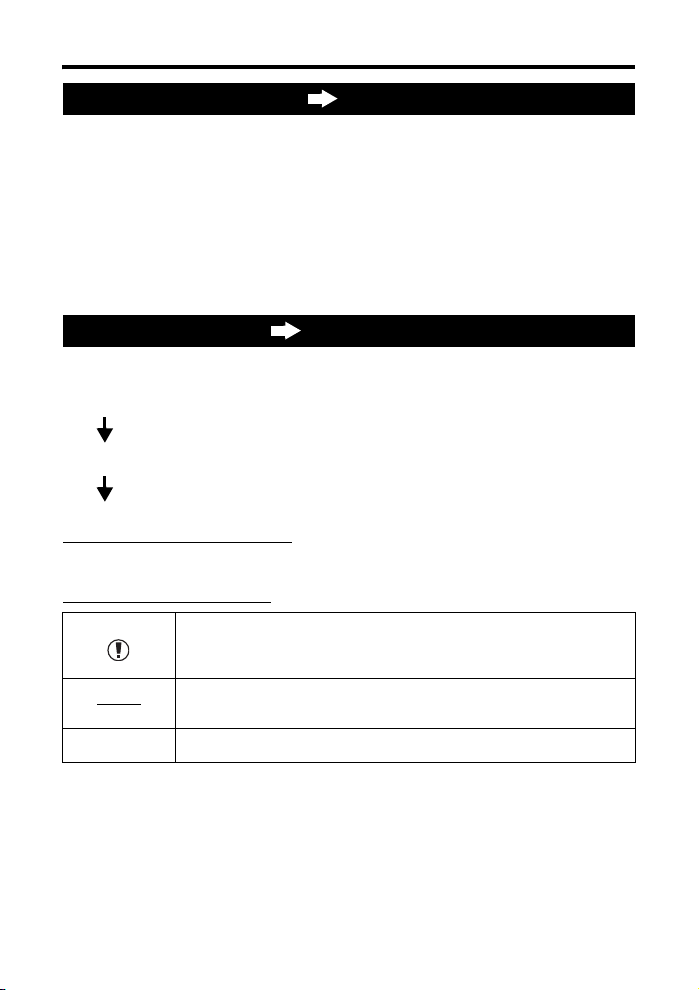
Structure of this manual
Basic camera operation Basic guide
This section explains the preparations and settings for the camera, and basic camera
operation from easy techniques for shooting to playback and erase functions.
Attaching the strap ........................................... 3 Adjusting the viewfinder’s diopter .....................7
Preparing the battery........................................ 3 Setting the date/time.........................................8
Attaching a lens to the camera......................... 5 Shooting .........................................................10
Loading the card .............................................. 6 Playback/Erasing ............................................12
Power on.......................................................... 7
Mastering the E-410 P. 13
Read chapter 1 to master the basic camera operation before proceeding to use the various
functions available on this camera.
Operating the camera g “Mastering the E-410” (P. 17)
Learn how to use the functions in the shooting guides g “Improving your shooting
skills k Shooting guides” (P. 24)
Proceed to the pages on the various functions.
Locating the information you need
g “Shooting tips and information” (P. 90), “Menu directory” (P. 102), “Names of
parts” (P. 108), “Index” (P. 130)
Indications used in this manual
Important information on factors which may lead to a malfunction or
operational problems. Also warns of operations that should be
absolutely avoided.
TIPS Useful information and hints that will help you get the most out of your
g Reference pages describing details or related information.
2
EN
camera.
Page 3
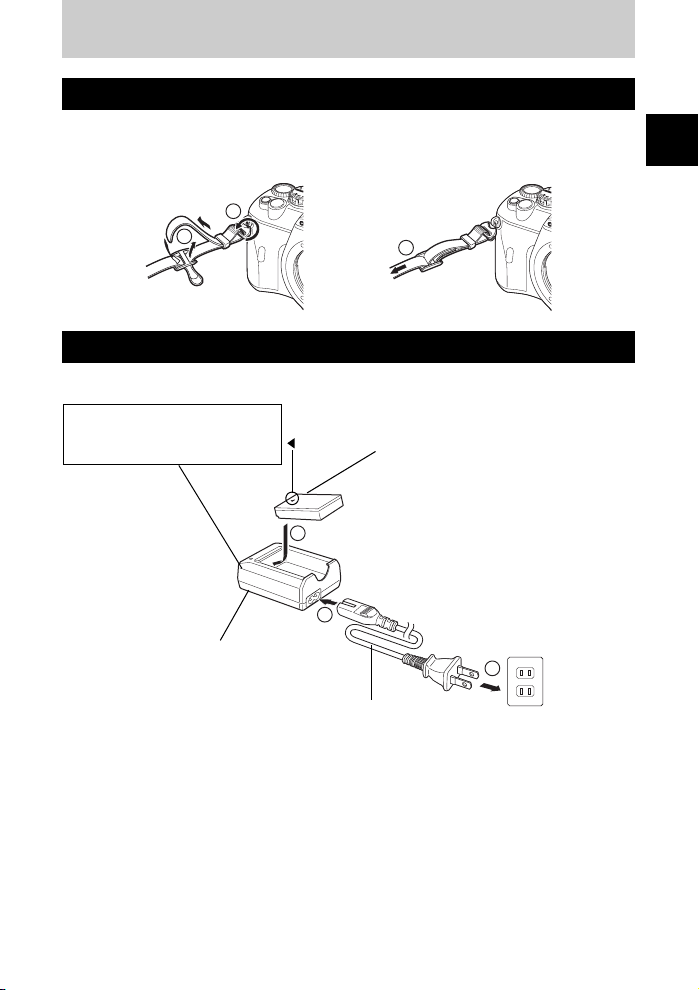
Basic guide
Attaching the strap
Thread the strap as indicated by the arrows (1, 2).
Lastly, pull the strap tight making sure that it is fastened securely (3).
Attach the other end of the strap to the other eyelet in the same way.
1
2
3
Preparing the battery
1 Charging the battery
Charging indicator
Red light: Charging in progress
Green light: Charging completed
(Charging time: Approx. 210 minutes)
3
Lithium ion battery (BLS-1)
Basic guide
Lithium ion charger (BCS-1)
1
AC cable
2
AC wall outlet
EN
3
Page 4
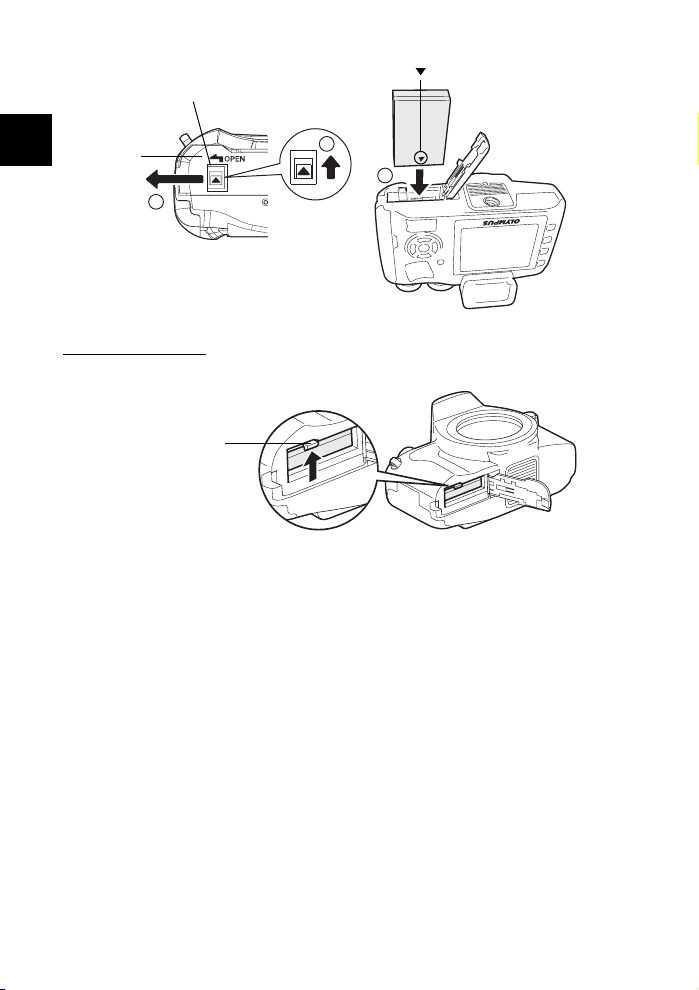
2 Loading the battery
Battery compartment lock
Direction indicating mark
Battery
compartment
Basic guide
cover
2
• Close the battery compartment cover until a click is heard.
1
3
Unloading the battery
Press the battery lock to unlock and remove the battery.
Battery lock
• It is recommended to set aside a backup battery for prolonged shooting in case the battery in use
drains.
4
EN
Page 5
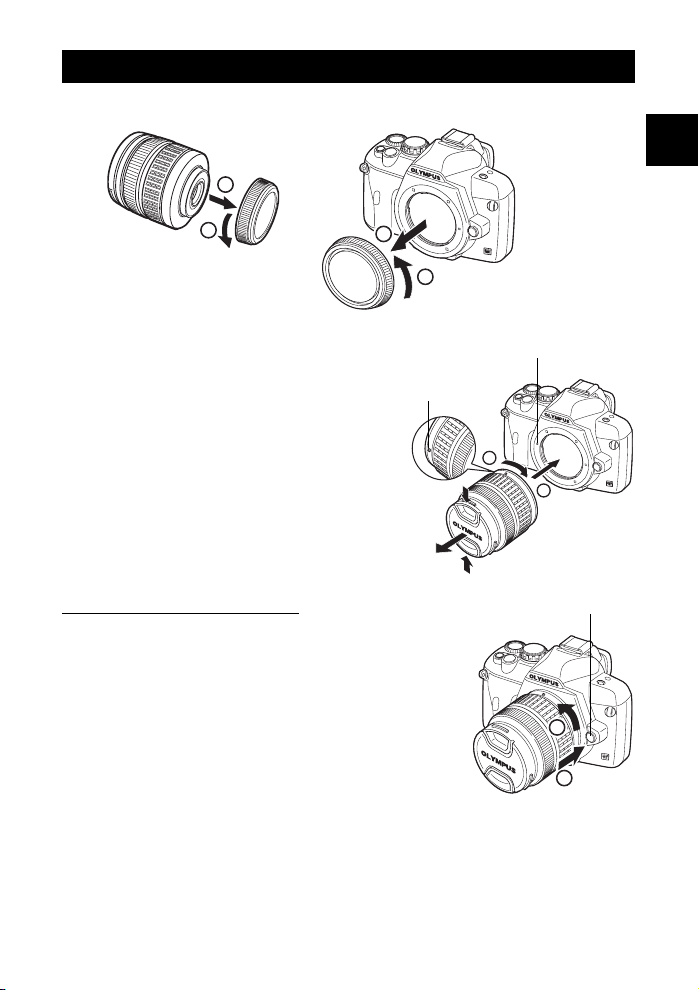
Attaching a lens to the camera
1 Remove the body cap from the camera and the rear cap from the lens
2
1
Rear cap
2
1
Body cap
2 Attaching a lens to the camera
• Align the lens attachment mark (red) on the camera
with the alignment mark (red) on the lens, then
insert the lens into the camera’s body (1). Rotate
the lens in the direction indicated by the arrow until
you hear it click (2).
• Do not press the lens release button.
Alignment mark
(Red)
3 Remove the lens cap
Removing the lens from the camera
While pressing the lens release button (1), rotate the lens in the
direction as indicated by (2).
Basic guide
Lens attachment mark (Red)
2
1
Lens cap
Lens release button
2
1
EN
5
Page 6
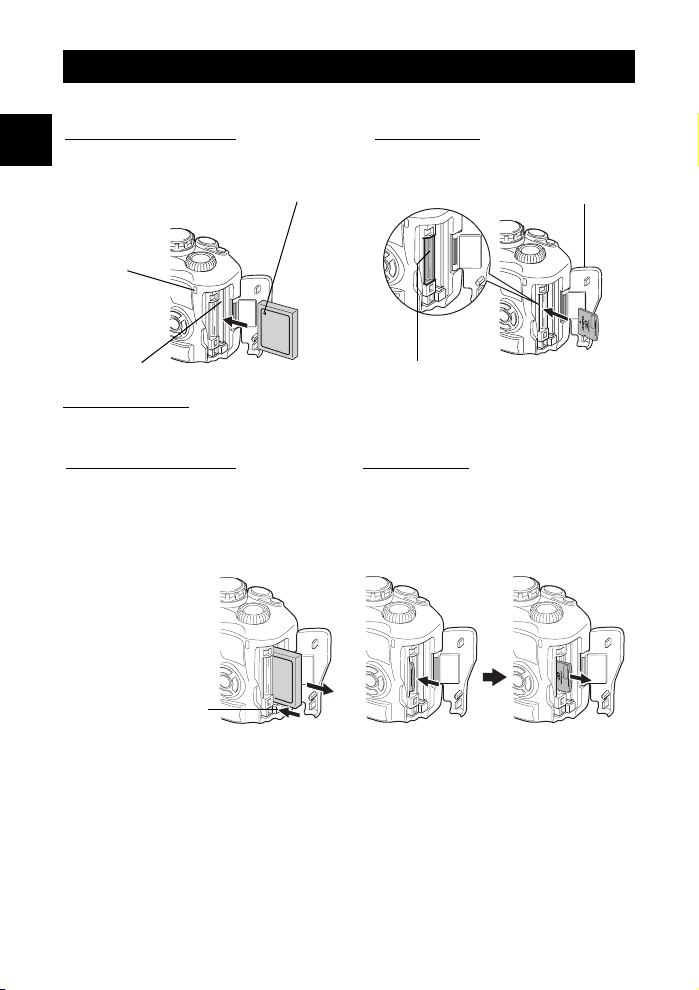
Loading the card
Open the card cover and insert the card
CompactFlash/Microdrive xD-Picture Card
Basic guide
it can go.
Card access lamp
W Mark
Insert the card until it is locked into place.Insert the card’s contact area into the slot as far as
Card cover
CF card slot
xD-Picture Card slot
Removing the card
• Never open the card cover while the card access lamp is blinking.
CompactFlash/Microdrive xD-Picture Card
• Press the eject button all the way in and let it
pop out, then press it all the way in again to
eject the card.
• Pull out the card.
Eject button
• Press the inserted card lightly and it will be
ejected.
• Pull out the card.
6
EN
Page 7
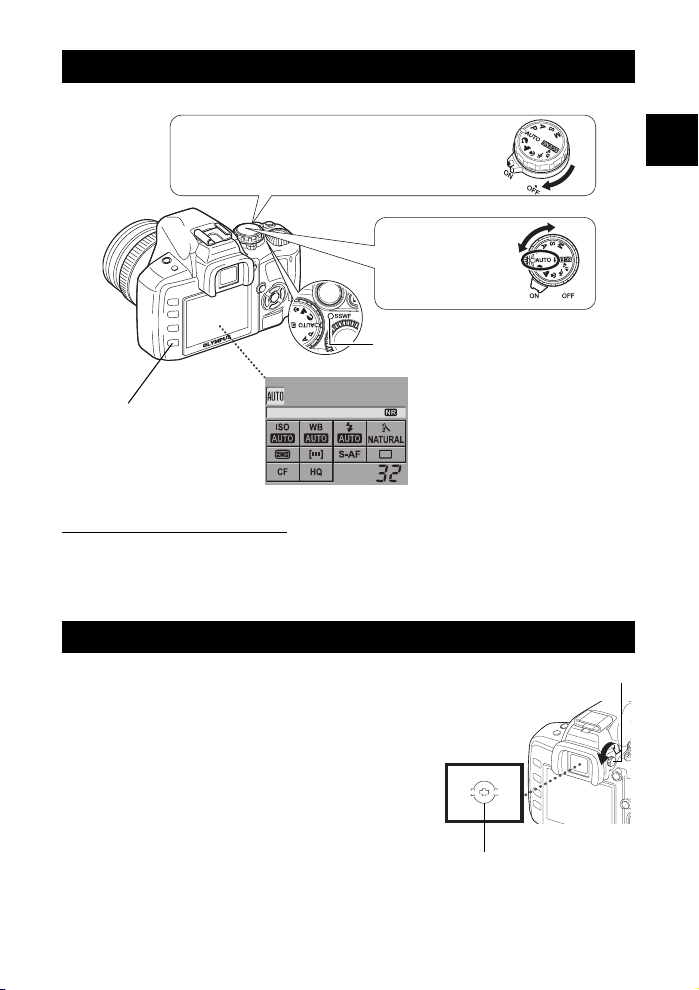
Power on
Set the camera’s power switch to ON.
To turn off the power, set the power switch to OFF.
Set the mode dial to
AUTO.
SSWF indicator
LCD monitor
INFO button
2007.08.16
Control panel screen
When the camera is turned on, the
control panel screen is displayed
on the monitor.
If the control panel screen does
not appear, press the INFO
button.
Dust reduction function operation
The dust reduction function is automatically activated when the camera is turned on.
Ultrasonic vibrations are used to remove dust and dirt from the image pickup device’s filter
surface. The SSWF (Super Sonic Wave Filter) indicator blinks while dust reduction is
working.
Adjusting the viewfinder’s diopter
Adjust the viewfinder’s diopter in accordance with your
vision.
While looking through the viewfinder, rotate the diopter
adjustment dial little by little.
When you can see the AF frame clearly, adjustment is
complete.
Diopter adjustment dial
Viewfinder
Basic guide
AF frame
EN
7
Page 8

Setting the date/time
Date and time information is recorded on the card together with the images. The file name is
also included with the date and time information. Be sure to set the correct date and time
before using the camera.
1 Press the MENU button
Basic guide
CUSTOM RESET
SETTING
MENU
2 Use ac to select [Z], then press d
a
d
c
3 Use ac to select [X], then press d
a
d
c
4 Use ac to select the year [Y], then press d
a
d
c
5 Repeat this procedure until the date and time are completely set
• The time is displayed in the 24-hour format.
a
d
c
8
EN
Y/M/D
Y/M/D
Y/M/D
Page 9
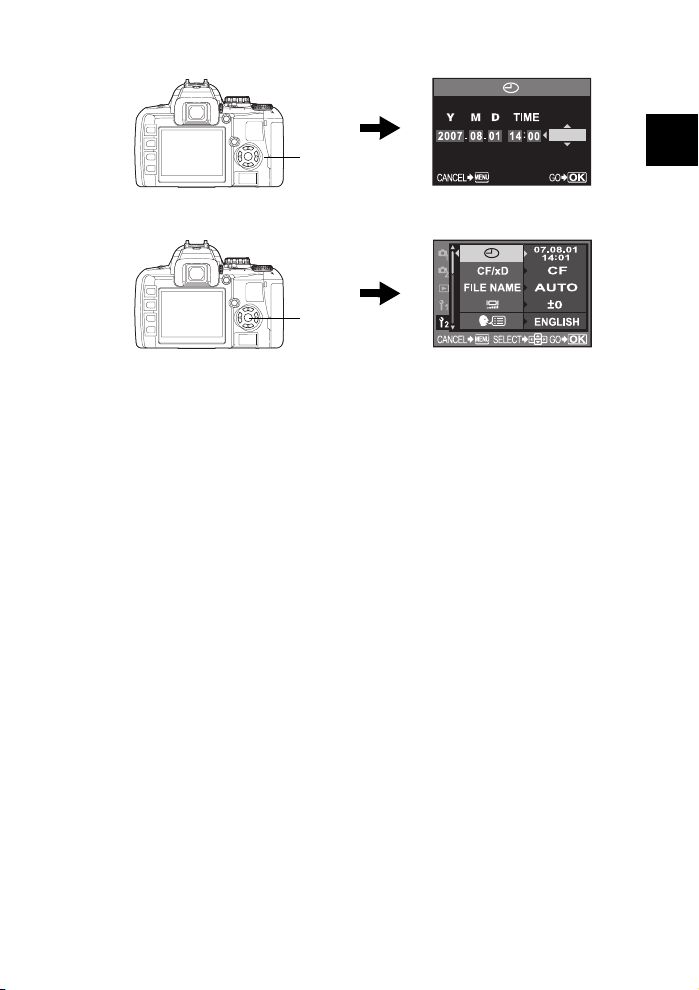
6 Use ac to select the date format
a
c
7 Press the i button
i
8 Press the MENU button to exit
Y/M/D
Basic guide
EN
9
Page 10
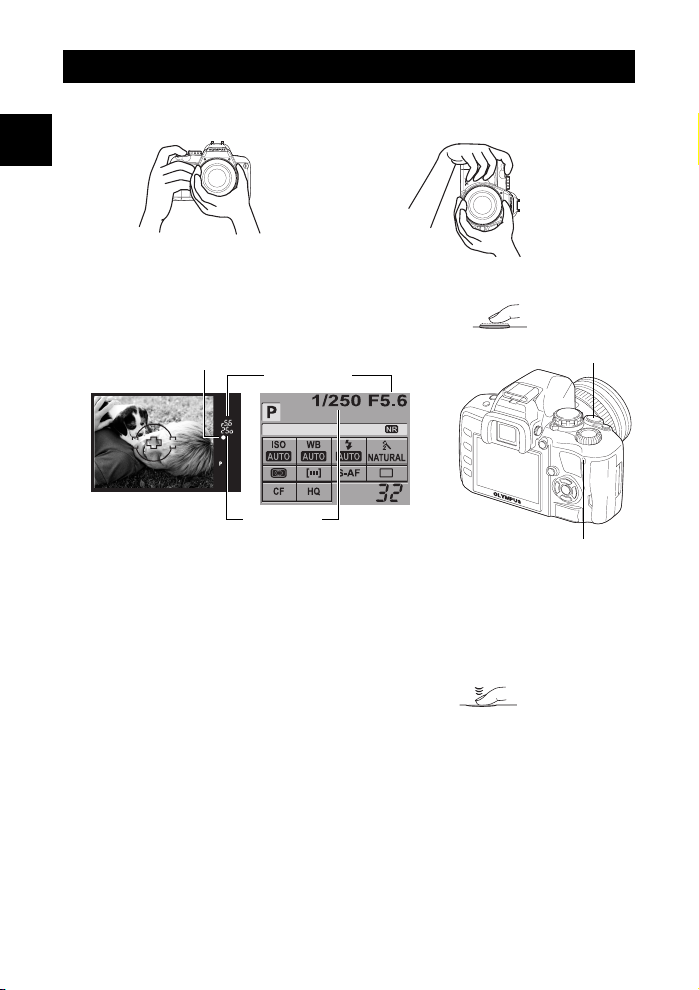
Shooting
1 Holding the camera
Keep your fingers and the strap away from the lens and the flash.
Basic guide
Horizontal grip Vertical grip
2 Place the AF frame on the subject while viewing through the viewfinder
3 Adjust the focus
Press the shutter button gently (halfway).
AF confirmation mark
• The focus is locked when a beep tone is output. The AF confirmation mark and the AF
focusing frame light up in the viewfinder.
• The shutter speed and aperture value that have been set automatically by the camera are
displayed.
• The control panel screen is not displayed when the shutter button is pressed.
Aperture value
2007.08.16
Shutter speed
Halfway down
Shutter button
Card access lamp
4 Release the shutter
Press the shutter button all the way (fully).
• The shutter sounds and the picture is taken.
• The card access lamp blinks and the camera starts
recording the picture.
• Never remove the battery or card while the card access lamp mark is blinking. Doing so could
destroy stored pictures and prevent storage of pictures you have just taken.
All the way down
10
EN
Page 11
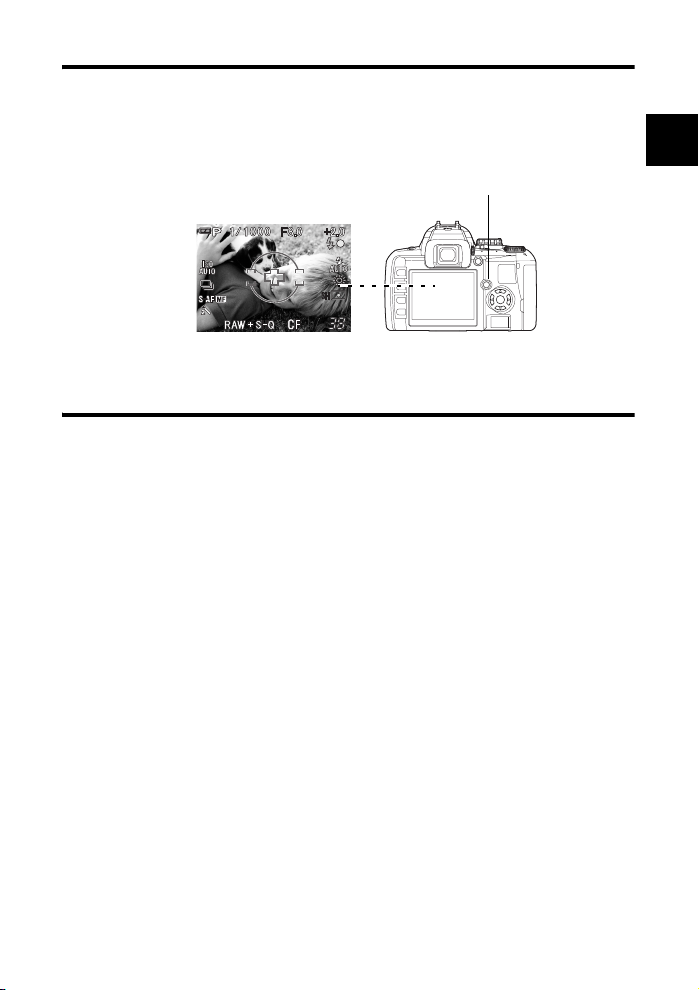
Taking a picture while viewing the monitor
It is possible to use the LCD monitor as a viewfinder and check the subject’s composition, or
shoot while viewing an enlarged display on the LCD monitor.
g “Live view” (P. 22)
1 Press the u (live view) button
• The subject is displayed on the LCD monitor.
u button
2 Press the shutter button all the way down
• The picture is taken with the focus adjusted.
When the camera stops operating
If no operations are performed for approximately 8 seconds while the camera is on, the
monitor backlight turns off to save battery power. If no operations are performed for
approximately one minute thereafter, the camera enters the sleep mode (stand-by) and stops
operating. The camera activates again when you touch any button (the shutter button, arrow
pad, etc.). g “Backlight timer” (P. 75), “Sleep timer” (P. 75)
Basic guide
EN
11
Page 12
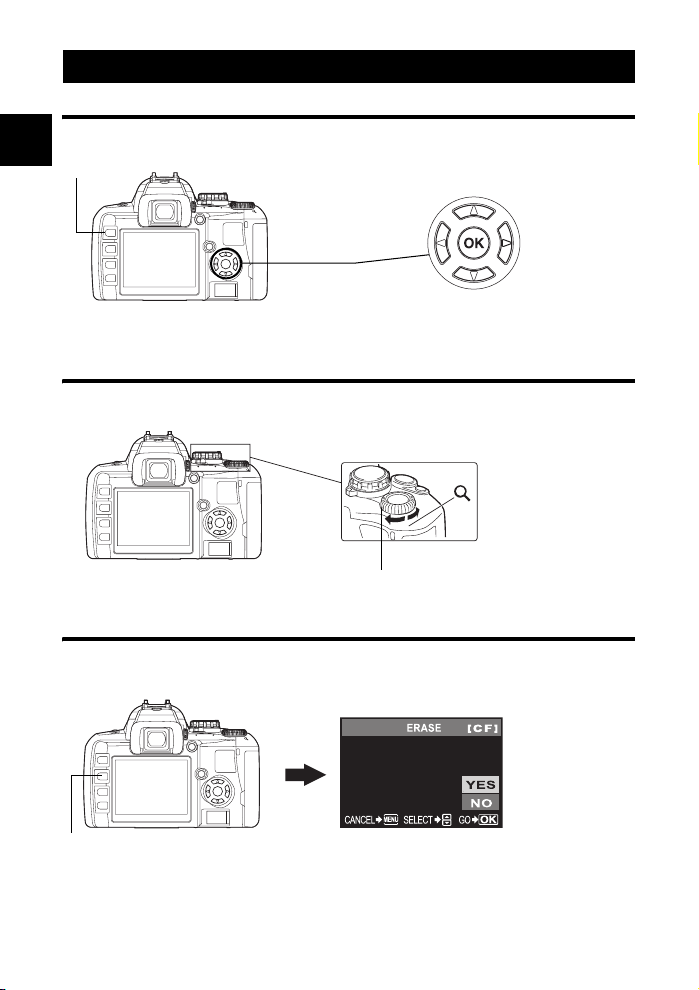
Playback/Erasing
Playing back images
Pressing the q (playback) button displays the last picture taken.
q button
Basic guide
Displays the
previous frame
Arrow pad
Displays the
next frame
Close-up playback
Each time you rotate the control dial towards U, the image is enlarged in steps of 2× - 14×.
Control dial
Erasing images
Playback the image you want to erase and press the S (erase) button.
Use ac to select [YES] and press the i button to erase.
12
S button
EN
Page 13
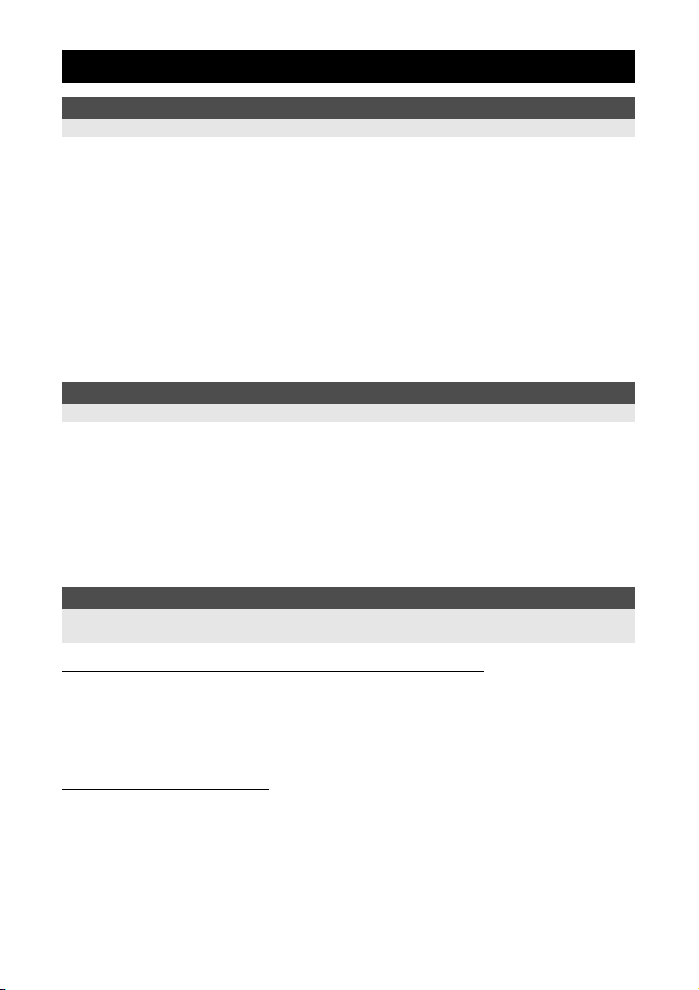
Table of Contents
1 Mastering the E-410 ................................................................................17
Describes the camera’s functions and how to operate them.
How to use the mode dial ......................................................................................................17
How to set the functions ........................................................................................................18
Live view................................................................................................................................ 22
Basic function guides.............................................................................................................24
A guide to functions for different subjects..............................................................................25
Selecting the appropriate mode for shooting conditions
Scene mode ..........................................................................................................................29
P: Program shooting .............................................................................................................30
A: Aperture priority shooting.................................................................................................31
S: Shutter priority shooting....................................................................................................32
M: Manual shooting...............................................................................................................33
Preview function ....................................................................................................................34
Various shooting functions
If correct focus cannot be obtained (Focus lock)................................................................... 35
AE bracketing ........................................................................................................................35
Flash shooting .......................................................................................................................37
Easy shooting modes...........................................................................................17
Advanced shooting modes...................................................................................17
How to make function settings .............................................................................18
Setting functions using the control panel screen..................................................18
Setting functions using direct buttons ..................................................................19
Setting on the menu.............................................................................................20
Descriptions in this manual ..................................................................................21
Switching the information display......................................................................... 22
Enlarged display operation...................................................................................23
Ruled lines display ...............................................................................................23
2 Improving your shooting skills k Shooting guides..................................24
Describes the shooting methods suitable for individual situation.
Focus: Operating the shutter button.....................................................................24
Brightness: Exposure compensation....................................................................24
Color: White balance............................................................................................ 25
Taking landscape pictures ...................................................................................25
Taking flower pictures ..........................................................................................26
Taking night scene pictures .................................................................................28
3 Shooting functions ...................................................................................29
Categorizes and describes the shooting functions according to the shooting modes; shooting
functions; focusing; exposure, color and image.
Flash mode ..........................................................................................................37
Manual flash.........................................................................................................38
Setting the flash mode .........................................................................................39
Using the built-in flash..........................................................................................40
Flash intensity control ..........................................................................................40
External electronic flashes (optional) ...................................................................41
Using the external electronic flash .......................................................................41
EN
13
Page 14
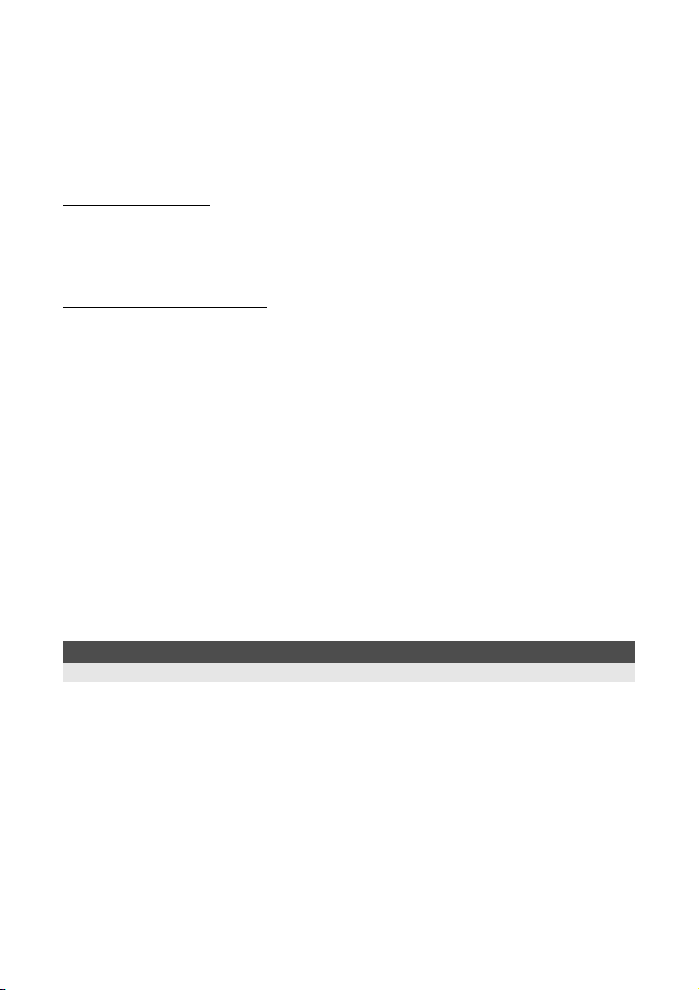
Super FP flash .....................................................................................................42
Using commercially available flashes .................................................................. 42
Sequential shooting/Self-timer/Remote control .....................................................................43
Panorama shooting ...............................................................................................................46
Non-specified commercial flashes .......................................................................42
Setting the functions ............................................................................................43
Sequential shooting .............................................................................................43
Using the self-timer ..............................................................................................43
Using the remote control...................................................................................... 44
Focusing functions
AF frame selection ................................................................................................................47
Focus mode........................................................................................................................... 47
AF illuminator ........................................................................................................................49
Simultaneous use of S-AF mode and MF mode (S-AF+MF) ...............................49
Simultaneous use of C-AF mode and MF mode (C-AF+MF)............................... 49
Exposure, image and color
Selecting the record mode ....................................................................................................50
Metering mode k Changing the metering system................................................................ 52
Exposure compensation k Varying the image brightness ...................................................53
AE lock k Locking the exposure ..........................................................................................54
ISO k Setting the desired sensitivity to light ........................................................................54
White balance k Adjusting the color tone ............................................................................ 54
Picture mode .........................................................................................................................58
Gradation............................................................................................................................... 59
Noise reduction .....................................................................................................................59
Noise filter k Setting the noise filter level.............................................................................60
Color space ...........................................................................................................................60
Anti-shock.............................................................................................................................. 60
Types of record modes ........................................................................................ 50
RAW data.............................................................................................................50
How to select the record mode ............................................................................ 51
SQ k Setting the number of pixels and compression rate.................................. 51
Setting the auto/preset/custom white balance ..................................................... 55
WB Compensation ...............................................................................................56
Setting the one-touch white balance.................................................................... 57
4 Playback functions...................................................................................61
Describes the functions used when playing back images that have been taken.
Single-frame/Close-up playback ...........................................................................................61
Index display/Calendar display.............................................................................................. 62
Information display ................................................................................................................ 63
Slideshow ..............................................................................................................................64
Rotating images ....................................................................................................................64
Playback on TV .....................................................................................................................65
Editing still images................................................................................................................. 65
Copying images..................................................................................................................... 66
Protecting images k Preventing accidental erasure ............................................................ 67
Erasing images...................................................................................................................... 68
14
EN
Copying all the frames .........................................................................................66
Copying selected frames .....................................................................................67
Single-frame copy ................................................................................................67
Single-frame protect.............................................................................................67
Protecting selected frames ..................................................................................67
Canceling all protections...................................................................................... 68
Page 15
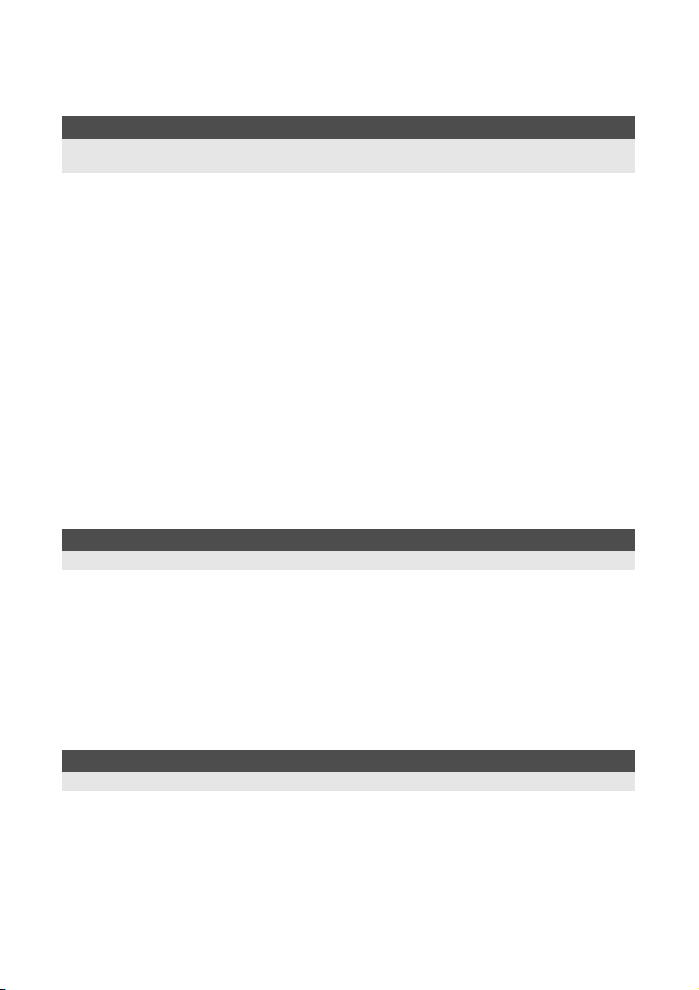
Single-frame erase...............................................................................................68
All-frame erase.....................................................................................................69
Erasing selected frames.......................................................................................69
5 Customizing the settings/functions of your camera .................................70
Describes the other different types of functions. The settings or functions can be changed to suit
the environment in which the camera is used.
Custom reset setting..............................................................................................................70
AEL/AFL mode ......................................................................................................................72
Other function settings...........................................................................................................72
AEL/AFL memo....................................................................................................72
AEL metering .......................................................................................................73
Compensating all WB...........................................................................................73
Auto pop up..........................................................................................................73
7 FUNCTION......................................................................................................73
Live view boost ....................................................................................................74
File name .............................................................................................................74
Rec view k Checking the picture immediately after shooting............................. 75
Setting the beep sound ........................................................................................75
Monitor brightness adjustment .............................................................................75
Sleep timer...........................................................................................................75
Backlight timer......................................................................................................75
USB mode............................................................................................................76
Changing the display language............................................................................76
Selecting the video signal type before TV connection .........................................76
HI (Underwater mode) ..................................................................................77
Firmware ..............................................................................................................77
6 Printing ....................................................................................................78
Describes how to print images that have been taken.
Print reservation (DPOF) .......................................................................................................78
Direct printing (PictBridge).....................................................................................................80
Print reservation...................................................................................................78
Single-frame reservation......................................................................................78
All-frame reservation ............................................................................................79
Resetting the print reservation data .....................................................................79
Connecting the camera to a printer......................................................................81
Easy printing ........................................................................................................81
Custom printing....................................................................................................82
7 Using the OLYMPUS Master software ....................................................84
Describes how to transfer and store the camera’s images to your computer.
Flowchart ...............................................................................................................................84
Using the provided OLYMPUS Master software ...................................................................84
Connecting the camera to a computer ..................................................................................85
Start up the OLYMPUS Master software...............................................................................86
Displaying camera images on a computer ............................................................................86
Viewing still images ...............................................................................................................88
What is OLYMPUS Master?.................................................................................84
Downloading and saving images .........................................................................86
Disconnecting the camera from your computer ...................................................87
EN
15
Page 16
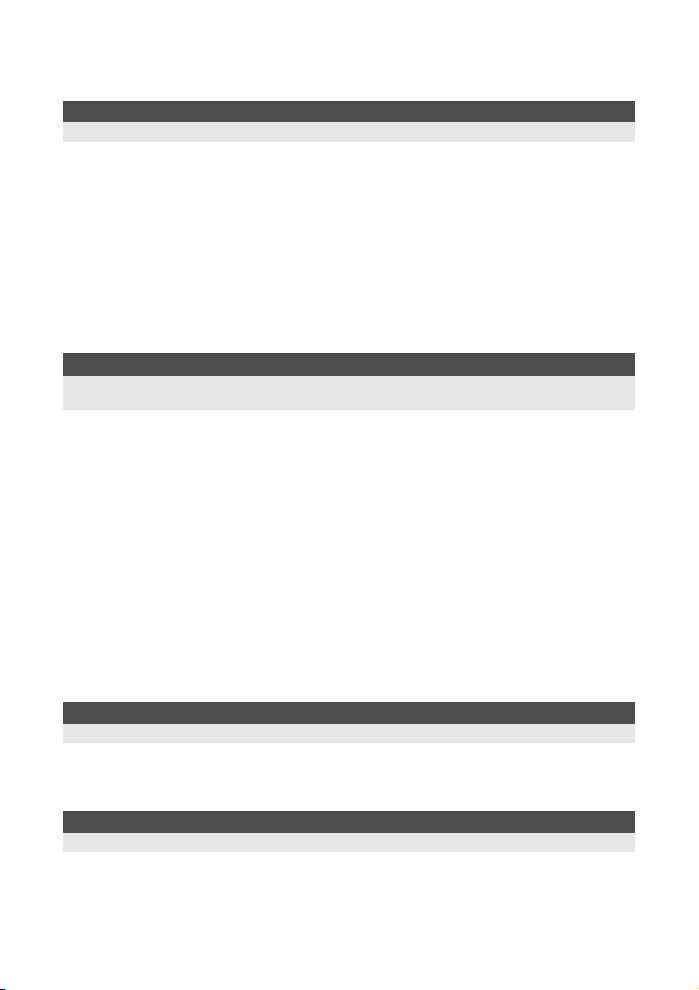
To increase the number of languages...................................................................................88
Transferring images to your computer without using OLYMPUS Master..............................89
8 Getting to know your camera better ........................................................90
Reference for help or when you wish to know more about the camera.
Shooting tips and information................................................................................................90
When error messages are displayed..................................................................................... 96
Camera maintenance ............................................................................................................98
Tips before you start taking pictures ....................................................................90
Shooting tips ........................................................................................................ 90
Additional shooting tips and information .............................................................. 93
Playback tips........................................................................................................ 95
Viewing pictures on a computer........................................................................... 95
Cleaning and storing the camera .........................................................................98
Cleaning mode k Removing dust....................................................................... 99
Pixel mapping k Checking the image processing functions............................... 99
9 Information.............................................................................................100
Describes how to handle the cards and rechargeable battery, and contains a directory of the camera’s
functions and displays.
Card basics .........................................................................................................................100
Battery and charger.............................................................................................................101
Menu directory..................................................................................................................... 102
Functions that can be set by shooting mode.......................................................................105
List of record modes............................................................................................................107
Names of parts ....................................................................................................................108
Glossary ..............................................................................................................................115
Specifications ......................................................................................................................118
Usable cards ......................................................................................................100
Formatting the card............................................................................................ 100
Using your charger abroad ................................................................................101
Camera ..............................................................................................................108
Viewfinder indications ........................................................................................110
Control panel screen.......................................................................................... 111
LCD monitor indications (during live view)......................................................... 113
LCD monitor indications (during playback) ........................................................114
10 Interchangeable lenses .........................................................................121
Describes how to handle interchangeable lenses.
Lens..................................................................................................................................... 121
ZUIKO DIGITAL interchangeable lens ................................................................................121
11 Others....................................................................................................124
Describes precautions regarding the use of the camera and accessories.
SAFETY PRECAUTIONS ...................................................................................................124
Index....................................................................................................................................130
16
EN
Page 17
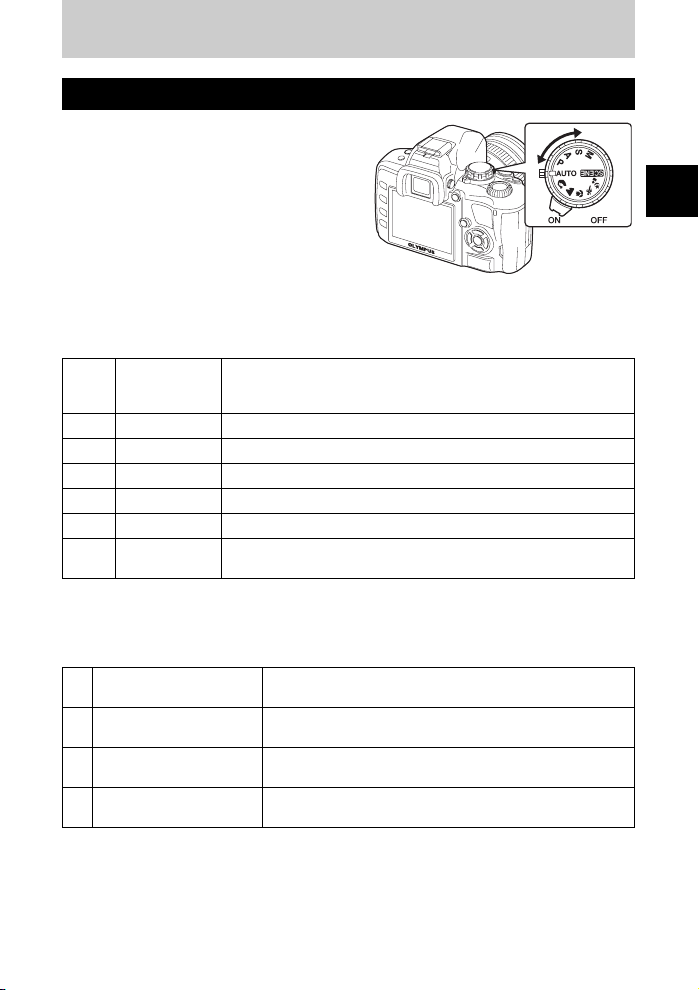
1 Mastering the E-410
How to use the mode dial
The mode dial allows you to change the camera
settings easily according to the subject.
Easy shooting modes
• Select according to the shooting scene. The camera sets the appropriate shooting conditions
automatically.
• When rotating the mode dial or turning off the power in the easy shooting modes, functions with
changes made to their settings are restored to the factory default settings.
AUTO AUTO
i PORTRAIT Suitable for shooting a portrait-style image of a person.
l LANDSCAPE Suitable for shooting landscapes and other outdoor scenes.
& MACRO Suitable for taking close-up pictures (macro shooting).
j SPORT Suitable for capturing fast-moving action without blurring.
/
NIGHT+PORTRAIT
g Scene mode
Advanced shooting modes
• For more advanced shooting and greater creative control, you can set the aperture value and
shutter speed.
• The settings made in the advanced shooting modes are retained even if the camera is turned off.
P Program shooting
A Aperture priority shooting
S Shutter priority shooting
M Manual shooting
Allows you to shoot using an optimum aperture and shutter speed that
the camera sets. The built-in flash pops up automatically in low-light
conditions.
Suitable for shooting both the main subject and background at night.
20 different scene modes are available to suit a wide range of shooting
situations. (gP. 29)
Allows you to shoot using an aperture and shutter speed that
the camera sets. (gP. 30)
Allows you to set the aperture manually. The camera sets the
shutter speed automatically. (gP. 31)
Allows you to set the shutter speed manually. The camera sets
the aperture automatically. (gP. 32)
Allows you to set the aperture and shutter speed manually.
(gP. 33)
1
Mastering the E-410
EN
17
Page 18
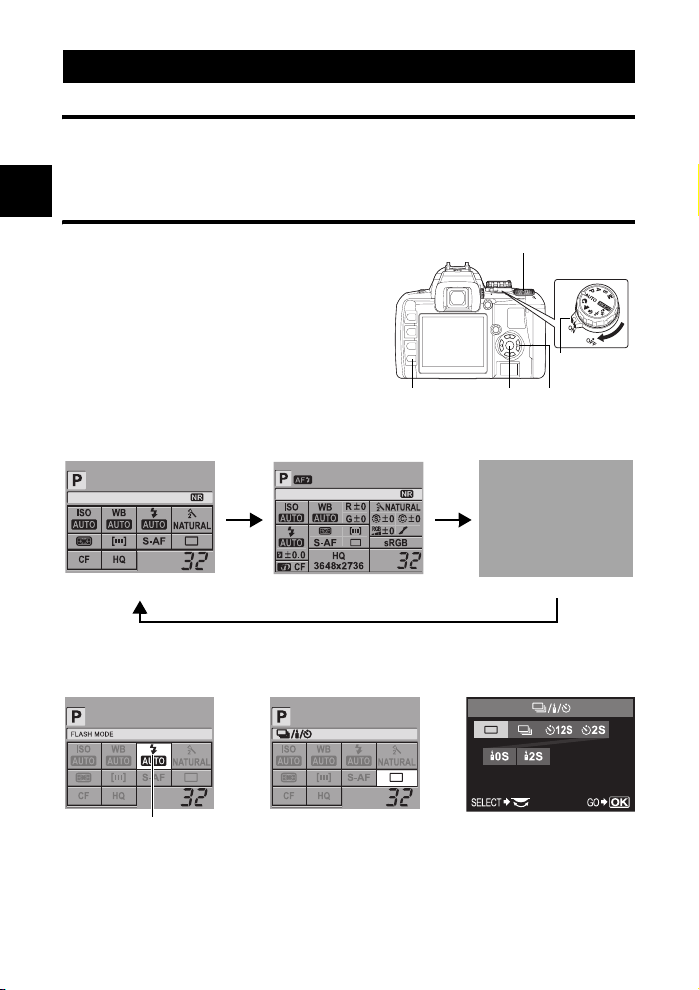
How to set the functions
How to make function settings
There are three basic ways to make function settings with this camera.
• Setting while looking at the control panel screen (See below)
• Setting using direct buttons (gP. 19)
• Setting on the menu (gP. 20)
1
Setting functions using the control panel screen
Mastering the E-410
Select an item on the control panel screen and
change the setting.
1 When the power switch is set to ON,
the control panel screen (shooting
information and setting screen) is
displayed on the LCD monitor.
• The display changes each time the INFO
button is pressed.
• You can also display the control panel screen
and change the setting when using live view.
Control panel screen
Control dial
Power switch
i button p Arrow padINFO button
2007.08.16
Basic
2007.08.16
Detailed
2 Press the i button.
• The cursor (function being selected) on the control panel screen lights.
e.g.) When setting Sequential/Self-timer/Remote control shooting
Cursor
3 Use p to move the cursor to the function you want to set.
4 Turn the control dial to change the setting.
• Pressing the i button while the item is being selected displays the direct menu for that
function. Turn the control dial to change the setting.
• If you press the i button or you do not operate the control dial within a few seconds, your
18
setting will be confirmed and the control panel screen will be restored.
EN
Display OFF
Direct menu
Page 19
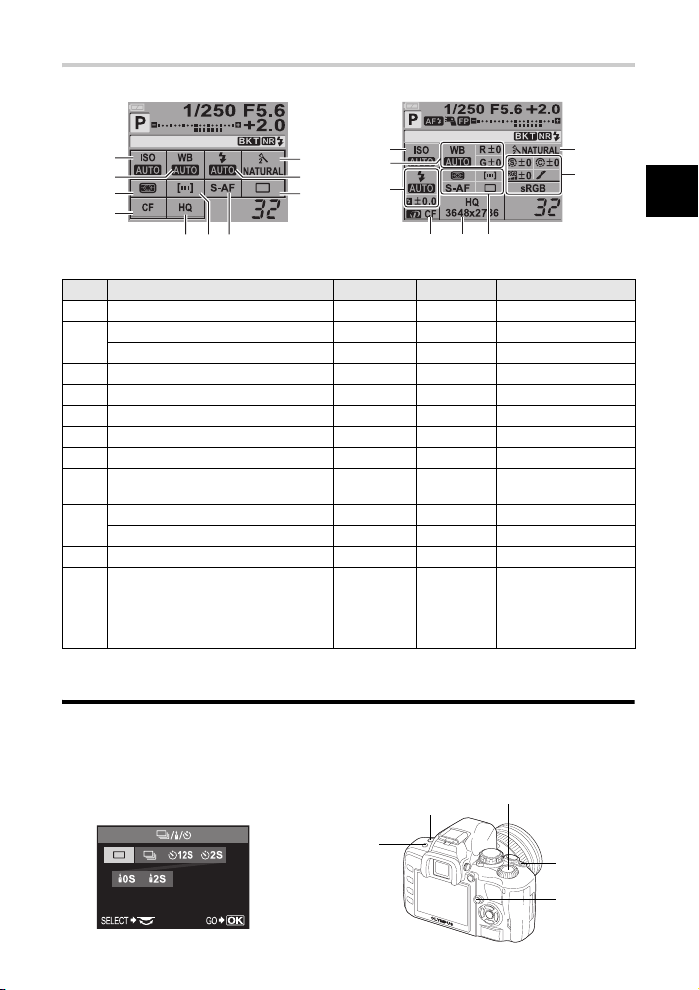
Functions on the control panel screen
The functions that can be set on the basic display and detailed display vary.
2007.08.16
1
2
3
4
765
Basic Detailed
No. Items Basic Detailed Ref. page
1 ISO 33 P. 54
WB 33 P. 55
2
White balance compensation k 3 P. 56
3 Metering mode 33 P. 52
4 Card 33 P. 100
5 Record mode 33 P. 50
6 AF frame 33 P. 47
7 Focus mode 33 P. 47
Sequential shooting/Self-timer/
8
Remote control
Flash mode 33 P. 39
9
Flash intensity control k 3 P. 40
10 Picture mode 33 P. 58
Color space
Sharpness
11
Contrast
Saturation
Gradation
10
9
8
2007.08.16
1
2
9
54
3,6,7,8
33 P. 43
P. 60
k 3
P. 58
P. 58
P. 58
P. 59
10
11
3: Can be set k: Cannot be set
Setting functions using direct buttons
This camera is equipped with direct buttons where functions have been assigned and can be
set quickly.
1 Press the button for the function you want to set.
• The direct menu is displayed.
e.g.) Setting Sequential/Self-timer/
Remote control shooting
1
Control dial
4
2
1
Mastering the E-410
Direct menu
3
EN
19
Page 20
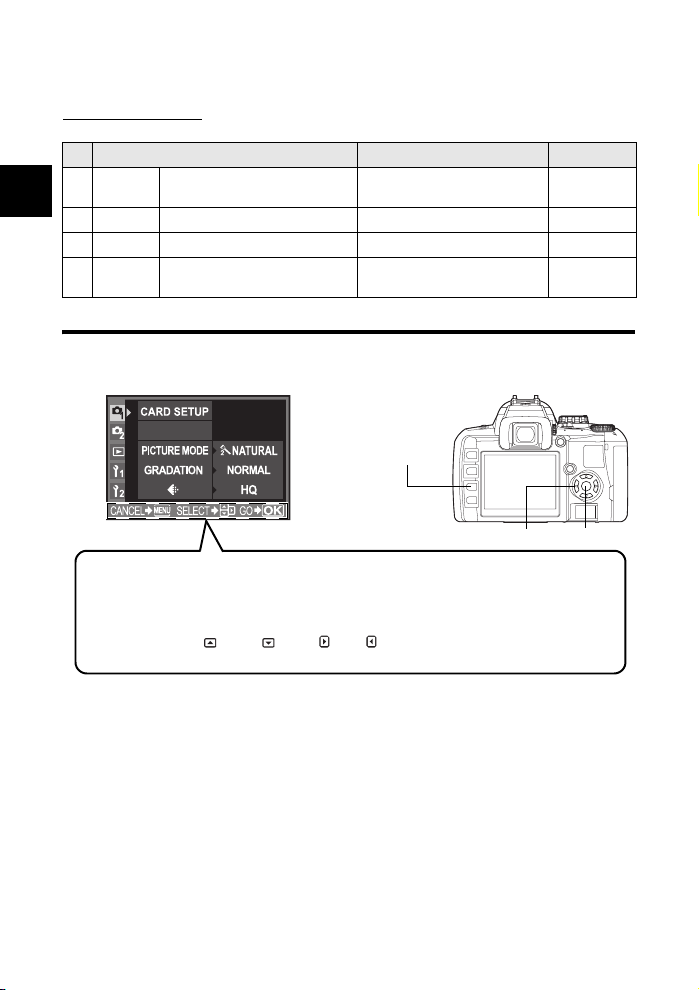
2 Turn the control dial to change the setting.
• Press the i button to confirm your setting. Or if you do not operate the control dial within a
few seconds, your setting will be confirmed and the control panel screen will be restored.
List of direct buttons
The functions assigned to buttons are as shown below.
No. Direct buttons Function Ref. page
1 </Y/j
1
Mastering the E-410
2 F Exposure compensation button Exposure compensation P. 53
3 u Live view button Turns live view on or off P. 22
4 # Flash button
Remote control/Self-timer/
Sequential shooting button
Remote control/Self-timer/
Sequential shooting
Pops up the flash and sets flash
mode
Setting on the menu
1 Press the MENU button.
• The menu is displayed on the LCD monitor.
CUSTOM RESET
SETTING
MENU button
P. 43
P. 39
20
Operation guide is displayed at the bottom of the screen.
CANCEL Ja : Press MENU to cancel the setting.
SELECT J/ : Press dac to select the item.
GO Jf : Press i to confirm your settings.
EN
The illustration displayed corresponds to the arrow pad shown
below.
:a :c :d :b
p Arrow pad
i button
Page 21
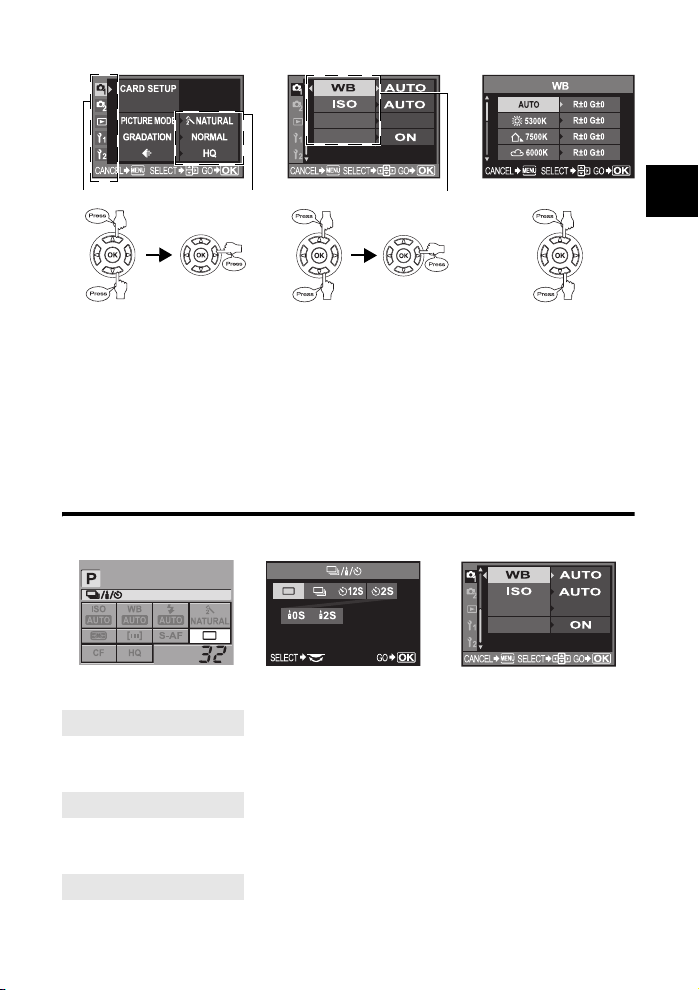
2 Use p to set a function.
CUSTOM RESET
SETTING
NOISE FILTER STANDARD
NOISE REDUCT.
Tab The current setting is displayed
Moves to the functions under the
tab you have selected.
Types of tabs
W Sets shooting functions.
X Sets shooting functions.
q Sets playback functions.
Y Customizes shooting functions.
Z Sets functions that allow you to use the camera efficiently.
Select a function and go to the
setting screen.
Function
3 Press i repeatedly until the menu disappears.
• The normal shooting screen is restored.
• For the menu lists, see “Menu directory” (g P. 102).
Descriptions in this manual
The operating instructions of the control panel screen, direct buttons and menu are described
as follows in this manual.
NOISE FILTER STANDARD
NOISE REDUCT.
Control panel setting
screen
Control panel screen
e.g.: When setting Remote control/Self-timer/Sequential shooting
ip: j/</Yi
Direct buttons setting screen Menu setting screen
1
Mastering the E-410
Direct buttons
e.g.: When setting Remote control/Self-timer/Sequential shooting
</Y/j Control dial
Menu
e.g.: When setting white balance
MENU[W][WB]
EN
21
Page 22
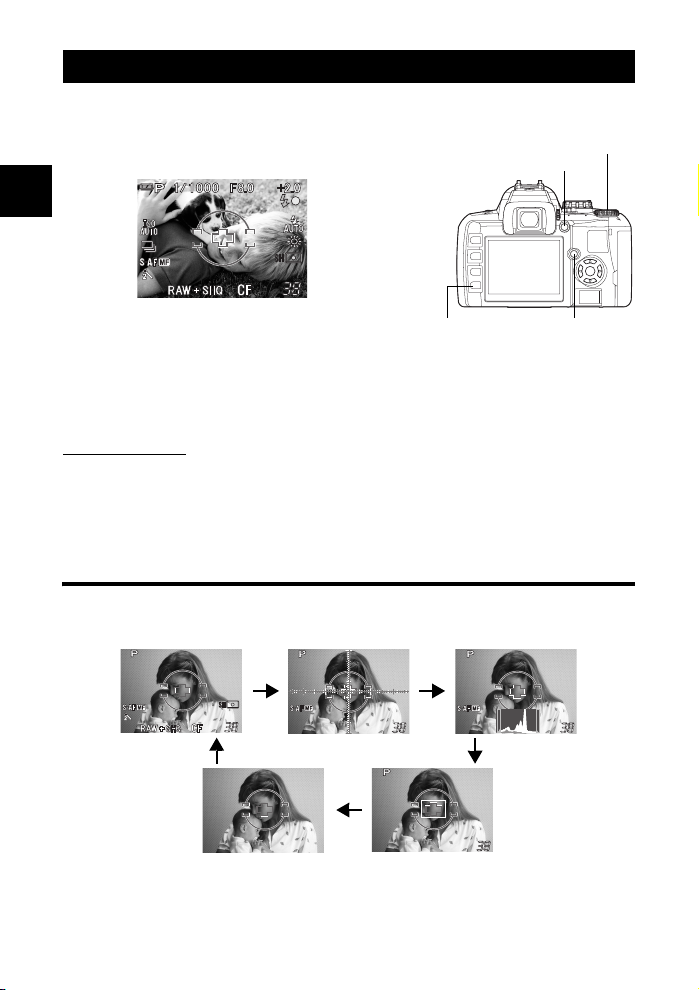
Live view
It is possible to use the LCD monitor as a viewfinder and check the subject’s composition, or
shoot while viewing an enlarged display on the LCD monitor.
1 Press the u button.
• The subject is displayed on the LCD monitor.
AFL button
1
Mastering the E-410
Control dial
INFO button
u button
2 Press the shutter button all the way down to focus and shoot.
• To focus in advance, hold down the AFL button and press the shutter button. The focus is
locked when the AFL button is pressed.
• The image display on the monitor freezes as the mirror goes down during focusing. The
picture you just took is briefly displayed on the monitor so you can check the picture.
To focus using MF
1 Set [AF MODE] to [MF].
g “Focus mode” (P. 47)
• Turn the focus ring and focus on the subject. For MF shooting method, refer to “Focus mode”
(P. 47).
• You can also press the AFL button to activate auto focus.
Switching the information display
You can press the INFO button to switch the information displayed on the monitor.
Information display
ON
Information display
*1
Displayed when [FRAME ASSIST] is set.
*2
For operation in the enlarged display, refer to “Enlarged display operation” on the next page.
Information display ON
+ Ruled lines display
OFF
*1
Enlarged display
Information display ON
+ Histogram
*2
22
EN
Page 23
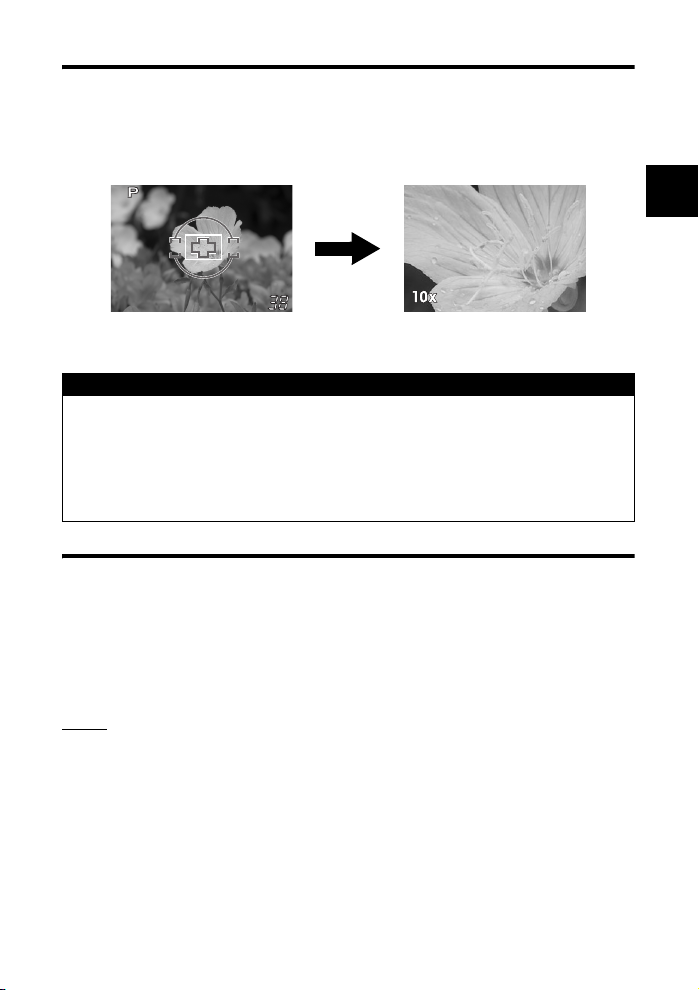
Enlarged display operation
It is possible to enlarge the subject 7 or 10 times for display. Enlarging the image during MF
makes focus confirmation and adjustment easier.
1 Use p to move the frame and press the i button.
• Area inside the frame is enlarged and displayed.
• Press and hold the i button to return the shifted enlargement frame to the center.
2 Turn the control dial to change the magnification (7×/10×).
• Pressing i cancels enlarged display operation.
x Notes
• If there is a high-intensity light source within the screen, the image may be displayed darker
but will be recorded normally.
• If the live view function is used over a long period, the temperature of the image pickup device
rises causing images with high ISO sensitivity to appear noisy and unevenly colored. Either
lower the ISO sensitivity or turn off the camera for some time.
• Replacing the lens will cause live view to stop.
• The following functions are not available during live view.
C-AF/AE lock/[AEL/AFL]
Ruled lines display
You can display the ruled lines on the LCD monitor as a guide when confirming the
composition.
MENU[Y][FRAME ASSIST]
[OFF]/[GOLDEN SECTION]/[GRID]/[SCALE]
1
Mastering the E-410
TIPS
Brightening the monitor to get a clear view of the subject:
J Refer to “Live view boost” (P. 74)
EN
23
Page 24
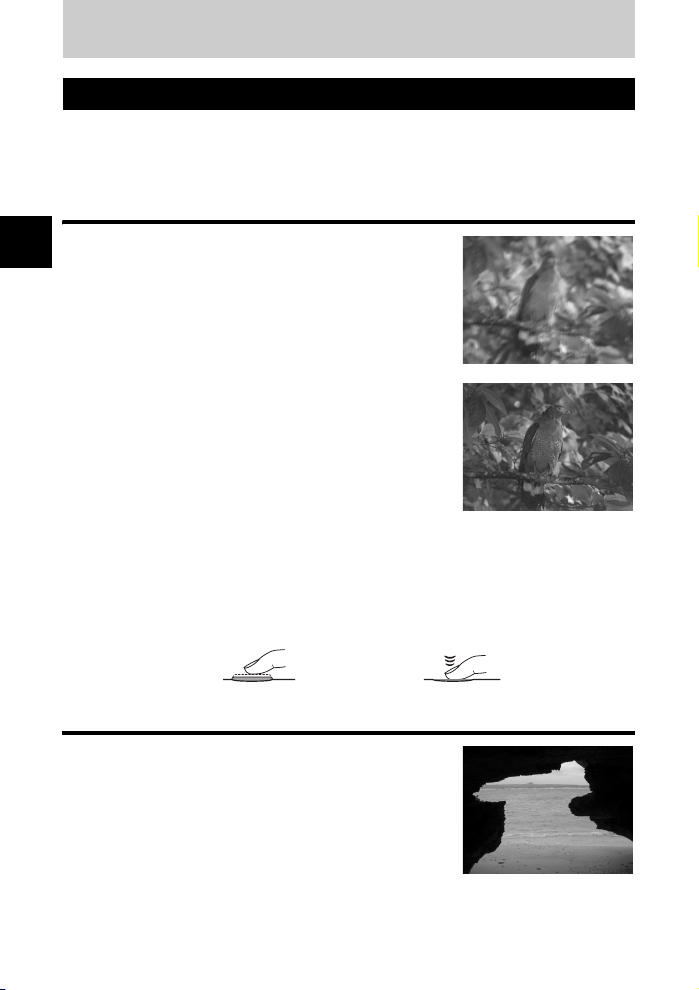
2
Improving your shooting skills k Shooting guides
Basic function guides
Take pictures frequently to familiarize yourself with the camera. You can start off by taking
pictures of your surrounding subjects like children, flowers or pets. And from the poor quality
pictures you have taken, try to figure out what went wrong. The problems can often be
resolved just by being more observant during shooting.
Focus: Operating the shutter button
Out of focus seems to be the common cause when pictures
2
taken do not turn out well. In many cases, instead of the
Improving your shooting skills k Shooting guides
intended focus on the subject, the back or front of the subject
or other objects are focused.
The shutter button can be half-pressed and full pressed. Once
you are able to operate the half-press and full press effectively,
you can even focus accurately on moving subjects.
g “Shooting” (P. 10), “If correct focus cannot be obtained
(Focus lock)” (P. 35)
However, even if the subject is in focus, the picture can
become blurred if the camera moves while the shutter button is
being pressed. Make sure to hold the camera properly so that
it does not shake. The camera is particularly subject to shaking
when using live view to take pictures while viewing the subject
on the monitor. In addition, it may be necessary to use a tripod
to prevent camera shake even when you feel there is sufficient
lighting.
g “Holding the camera” (P. 10)
Besides out of focus and camera shake problems, the motion of the subject will also cause
the picture to blur. Ability to shoot at a shutter speed that matches the motion of the subject is
essential. You can confirm the shutter speed and aperture on the displays of the viewfinder
and monitor when taking pictures by pressing the shutter button halfway. Check out these
displays during your shooting practices.
g “How to use the mode dial” (P. 17), “Preview function” (P. 34), “Live view” (P. 22)
Halfway
down:
All the way
down:
Brightness: Exposure compensation
The camera automatically determines the aperture value and
shutter speed according to the brightness level. This is known
as auto exposure. However, auto exposure alone may not
result in pictures of your expectations. At times like this, you
can adjust the exposure through increasing or decreasing the
exposure value set by the camera’s auto exposure during
shooting.
Increase the exposure when you want the dazzling sensation
of the summer beach or the whiteness of the snow to stand
out. And decrease the exposure when the area to be shot is smaller and brighter compared to
its surrounding area. If you are unsure how much exposure compensation is required, it is
better to take the picture with various settings.
g “Exposure compensation k Varying the image brightness” (P. 53)
24
EN
Page 25
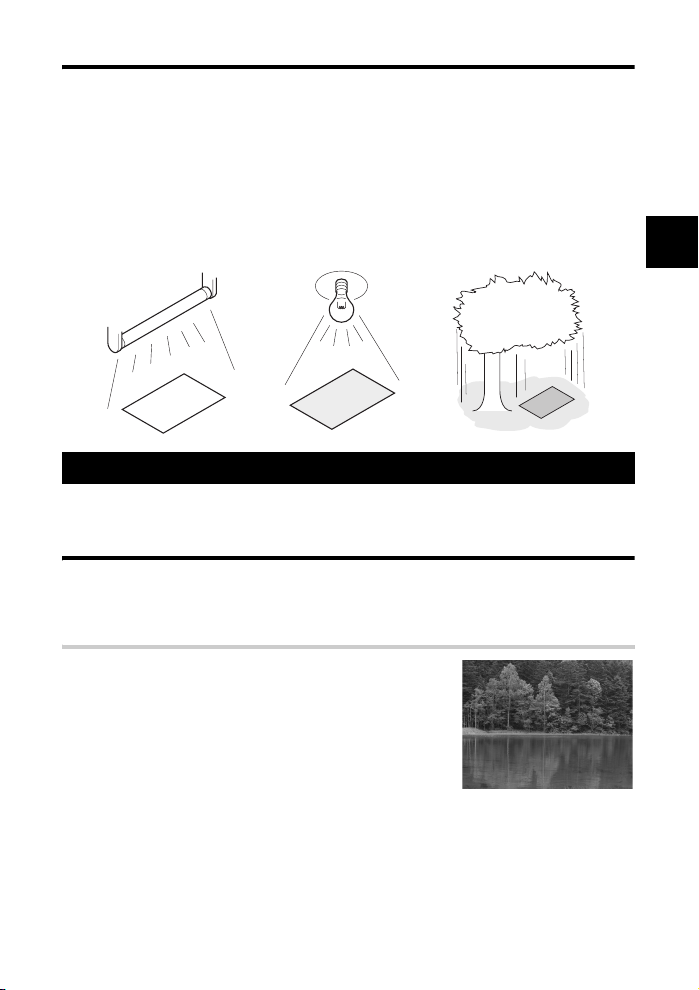
Color: White balance
There are other sources of lighting like tungsten light and fluorescent light, besides the
sunlight, illuminating the subject. Unlike the sunlight, these lights contain particular colors.
Hence, the same white object shot under different lighting conditions turns out in different
colors. Even for sunlight, the outcome differs depending on the sky conditions, shadow of
trees or buildings etc.
White balance automatically corrects the effects from these lighting and enables shooting
with the right colors. Though the right colors can be obtained when the white balance is set to
[AUTO], depending on the shooting situations, it may not be possible to get the intended
colors. In such cases, change to an appropriate setting.
g “White balance k Adjusting the color tone” (P. 54)
Fluorescent light
Tungsten light Shade of tree
A guide to functions for different subjects
This section describes the functions suitable under different shooting conditions depending
on the subject.
Taking landscape pictures
Outdoor scenes such as flower scenery and night scenery are landscape pictures. There are
different things to take note of when taking different landscape pictures. This section
describes taking outdoor scenery pictures such as forests and lakes in daylight.
Changing shooting mode
Outdoor scenery includes both motion and still sceneries. The
shooting method changes accordingly in order to capture a
realistic movement of the subject.
• To take a picture that focuses on a certain point among a wider
range of the image such as bringing out the depth of a forest, use
A (Aperture priority shooting) mode and close the aperture
(increase the aperture value) as much as possible.
• To capture the instant where waves smash against the seashore,
use S (Shutter priority shooting) mode and select a fast shutter
speed. To shoot a flowing waterfall or river, set a slow shutter
speed to capture a scene different from the actual scene.
Exposure compensation can be used even under different shooting modes. Check the image
that you have shot and use + or - to compensate.
2
Improving your shooting skills k Shooting guides
EN
25
Page 26
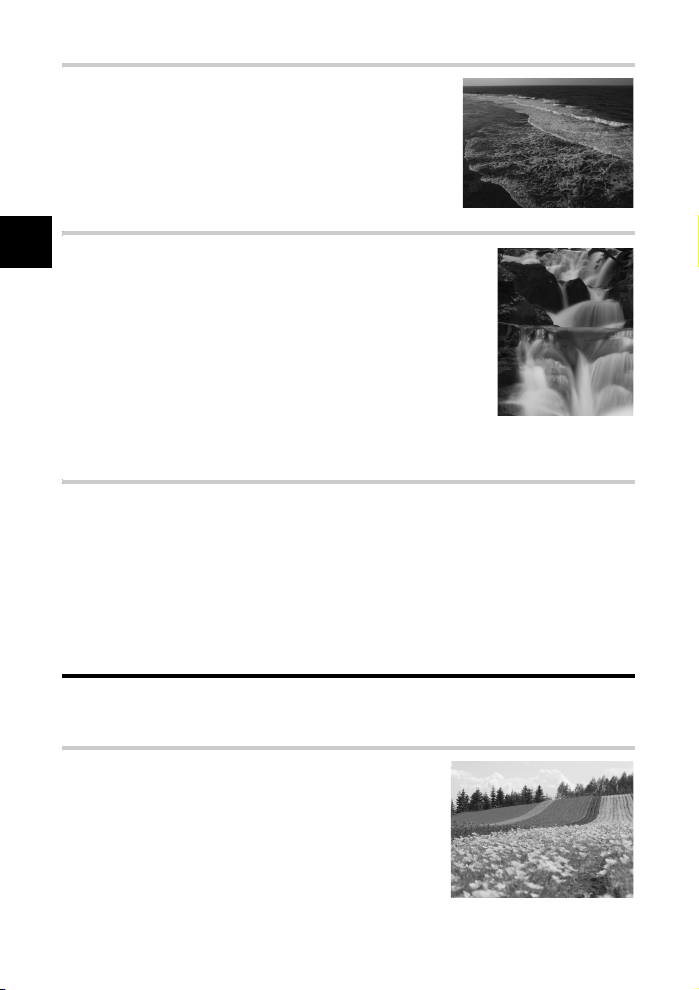
Using white balance
The color of water is different depending on whether it is a lake
surrounded by forests or a tropical sea. To capture the subtle
difference in color, try changing the white balance setting.
It may be difficult to use auto settings to capture the subtle
colors of a lake reflecting the leafy green of the trees or a sea
surrounded by corals. Try changing the settings for different
situations such as 5300K for sunny days and 7500K for an
outdoor shaded area during sunny days.
Changing metering mode
2
Depending on the depth and the direction of the sun, the brightness
of the sea differs significantly even in the same composition. There
Improving your shooting skills k Shooting guides
is also a difference in the brightness of forests depending on the way
the trees overlap each other. If you know which are the areas to
emphasize the compensation in the image composition, you can
change the metering mode.
The metering mode is set in ESP as long as the camera settings
remain unchanged. The camera automatically assesses the
brightness in the composition and the ESP determines the
exposure. To emphasize on specific partial exposure in the
composition, change to center weighted metering or spot metering,
adjust the AF frame to the locations that you wish to adjust the
exposure and measure the exposure.
Changing saturation
There may be times when you could not reproduce the same color as what you have seen
even when you have used white balance or exposure compensation. You can set the
saturation to achieve the color that you want. You can select high or low setting for saturation.
When the setting is high, a vivid color will be used. However, as the image will be recorded
with this setting during shooting, it is recommended to avoid over-setting.
g “A: Aperture priority shooting” (P. 31), “S: Shutter priority shooting” (P. 32), “Metering
mode k Changing the metering system” (P. 52), “Exposure compensation k Varying the
image brightness” (P. 53), “White balance k Adjusting the color tone” (P. 54),
“[SATURATION] : Vividness of the color” (P. 58)
Taking flower pictures
Flower scenery ranges from a bunch of flowers in the wild to a field of flowers. The way of
shooting differs depending on how you wish to capture the image.
Using white balance
There are many colors of flowers ranging from light to vivid
ones. Depending on the colors, subtle color shades may not
be captured as seen.
When beautiful color shades are not reproduced, check the
light condition and change the white balance setting. The
default setting of white balance is auto as long as the camera
settings are not changed. Auto setting is fine but changing
the settings for different situations such as 5300K for sunny
days and 7500K for an outdoor shaded area during sunny
days will bring out subtle color shades more effectively.
26
EN
Page 27
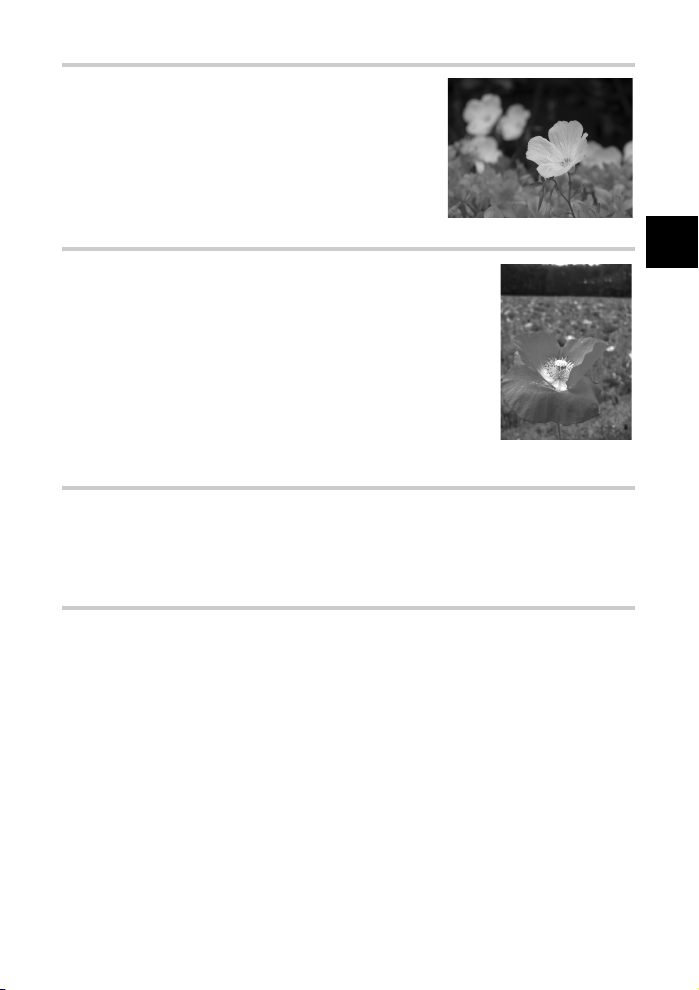
Using exposure compensation
When shooting a picture with background, select a
background that will bring out the shape and color of the
flower. A simple background will enhance the subject. When
shooting bright and whitish flowers, adjust the exposure
compensation toward – (minus) so that the flower stands out
from the dark background.
Changing shooting mode
The method to capture a subject changes according to the type of
subject you wish to emphasize, be it a field or a bunch of flowers. To
change the focus area, set to A (aperture priority shooting) mode
and select the aperture value.
• When you open the aperture (decrease the aperture value), the camera
will focus within a shorter range (shallow depth of field), producing an
emphasized subject with a blurred background.
• When you close the aperture (increase the aperture value), the camera
will focus over a wider range (more depth of field), producing a picture
with clear focus.
You can use the preview function to confirm the changes in the depth
of field when the aperture is changed.
Using live view
When using a conventional single-lens reflex camera with interchangeable lens system, if
you want to take pictures with different exposure compensation and white balance settings,
you have to view the pictures later to check the results. With the live view function of this
camera, you can use the monitor to display and check the subject you want to capture when
taking the picture.
Changing lenses
When the blooming flowers are few and sparse, attach a telephoto lens to take the picture. A
picture taken with a telephoto lens will appear as though the flowers are blooming thickly and
the distance seen is closer. Using telescopic feature of the zoom lens also achieves the same
effect but it is easier to achieve the effect when the focus distance is longer such as 150 mm
or 200 mm, rather than 54 mm.
g “A: Aperture priority shooting” (P. 31), “Live view” (P. 22), “Preview function” (P. 34),
“Exposure compensation k Varying the image brightness” (P. 53),
“White balance k Adjusting the color tone” (P. 54)
2
Improving your shooting skills k Shooting guides
EN
27
Page 28
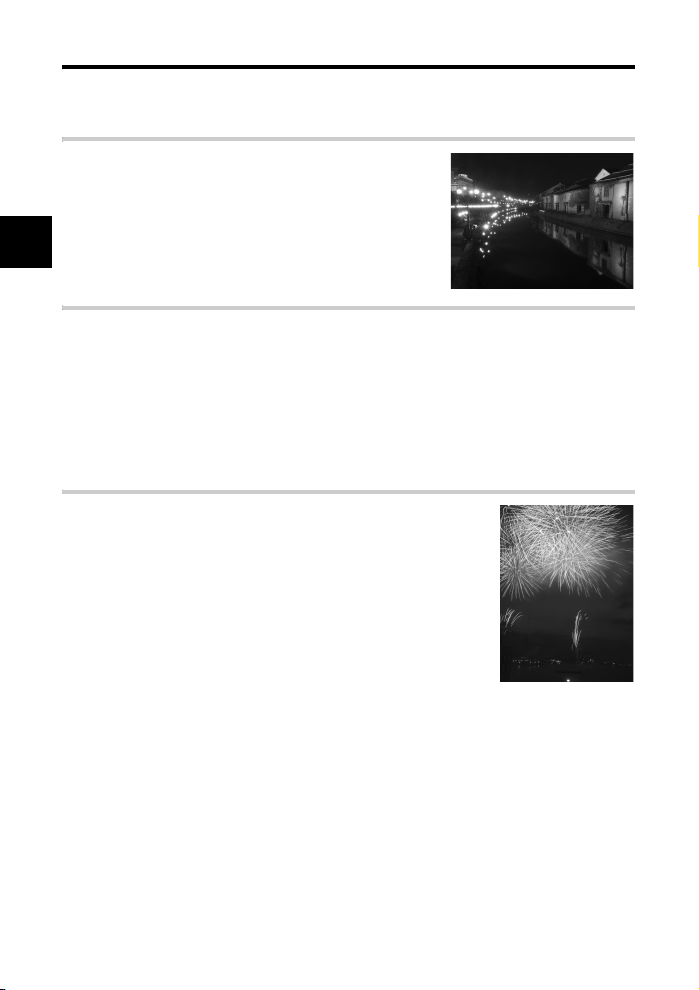
Taking night scene pictures
There are different types of night scenes, ranging from the afterglow of a sunset to city lights
at night. Sunset and fireworks sceneries are also a type of night scene.
Using a tripod
A tripod is a must when shooting night scenes as the shutter
speed is slow due to the darkness. Even when a tripod is not
available, you should also place the camera on a stable
ground such that it does not shake. Even when the camera is
secured, you may also move the camera when pressing the
shutter button. Hence, use the remote control or self timer to
2
activate the shutter as far as possible.
Improving your shooting skills k Shooting guides
Changing shooting mode
When taking night scenes, the balance of the brightness in the composition is not uniform
due to the intensity of brightness. As there are many dark areas, using P (program shooting)
mode will take a whitish picture that is overexposed. First of all, use A (aperture priority
shooting) mode to take the picture. Set the aperture to the medium setting (about F8 or F11)
and leave the shutter speed to the camera. As it is common for the picture to turn out too
bright, adjust the exposure compensation to -1 or -1.5. Check the aperture and exposure
compensation in the [REC VIEW] image and change it if necessary. Noise may occur easily
when shooting at slow shutter speeds. Set [NOISE REDUCT.] to [ON] to reduce the
occurrence of noise.
Using manual focus
For cases when the subject is dark and you cannot focus using AF
(auto focus) or when you cannot focus in time for pictures such as
fireworks, set the focus mode to MF (manual focus) and focus
manually. For night scenes, turn the focus ring of the lens and check
whether you can see the street lights clearly. For fireworks, as long
as the long focus lens is not used, it is okay to adjust to infinite. If you
know the approximate distance, you can also focus on something
that is found at the same distance in advance.
g “P: Program shooting” (P. 30), “A: Aperture priority
shooting” (P. 31), “Sequential shooting/Self-timer/Remote
control” (P. 43), “Focus mode” (P. 47), “Noise reduction” (P. 59),
“Rec view k Checking the picture immediately after
shooting” (P. 75)
28
EN
Page 29
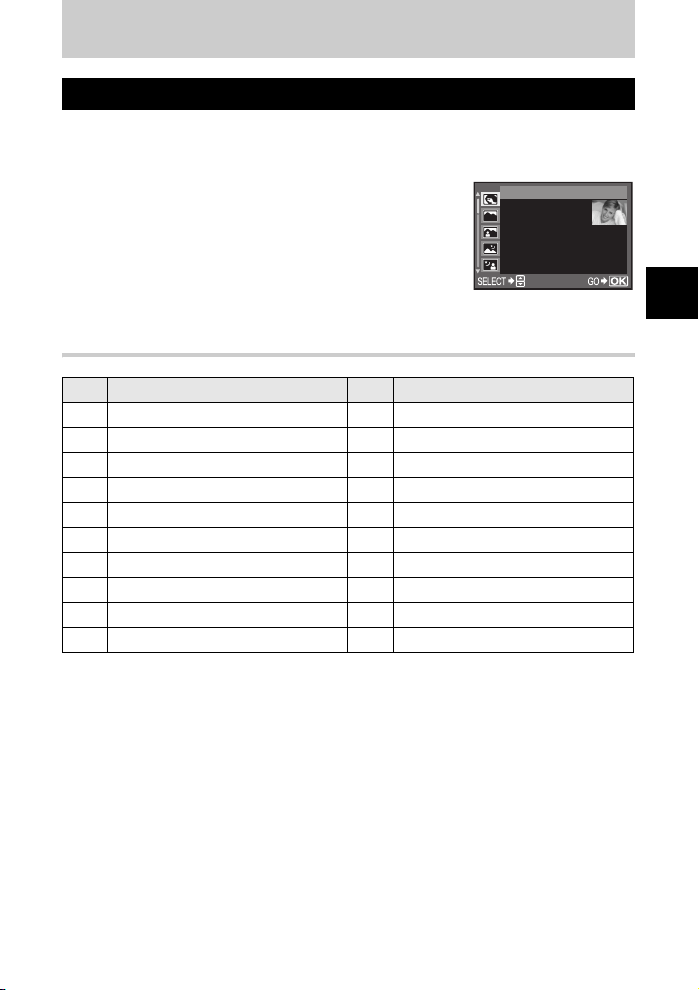
Selecting the appropri
a
3 Shooting functions
Scene mode
When you select a mode to suit the shooting situation, the camera optimizes the settings for
the shooting conditions. Unlike the mode dial’s scene mode, most functions cannot be
changed.
1 Set the mode dial to g.
• The scene menu is displayed.
2 Use ac to select the scene mode.
• The sample image followed by a description of the selected
mode is displayed.
PORTRAIT
1
For taking a
portrait-style
shot.
3 Press the i button.
• The camera enters the shooting stand-by mode.
• To change the setting, press the i button again. The scene menu is displayed.
Types of scene modes
Icon Mode Icon Mode
I 1 PORTRAIT J 11 MACRO
L 2 LANDSCAPE r 12 NATURE MACRO
K 3 LANDSCAPE+PORTRAIT & 13 CANDLE
G 4 NIGHT SCENE * 14 SUNSET
U 5 NIGHT+PORTRAIT ( 15 FIREWORKS
G 6 CHILDREN @ 16 DOCUMENTS
J 7SPORT s 17 PANORAMA
H 8 HIGH KEY g 18 BEACH & SNOW
I 9LOW KEY I 19 UNDER WATER WIDE
q 10 DIS MODE H 20 UNDER WATER MACRO
3
Shooting functions k Selecting the appropriate mode for shooting conditions
EN
29
Page 30
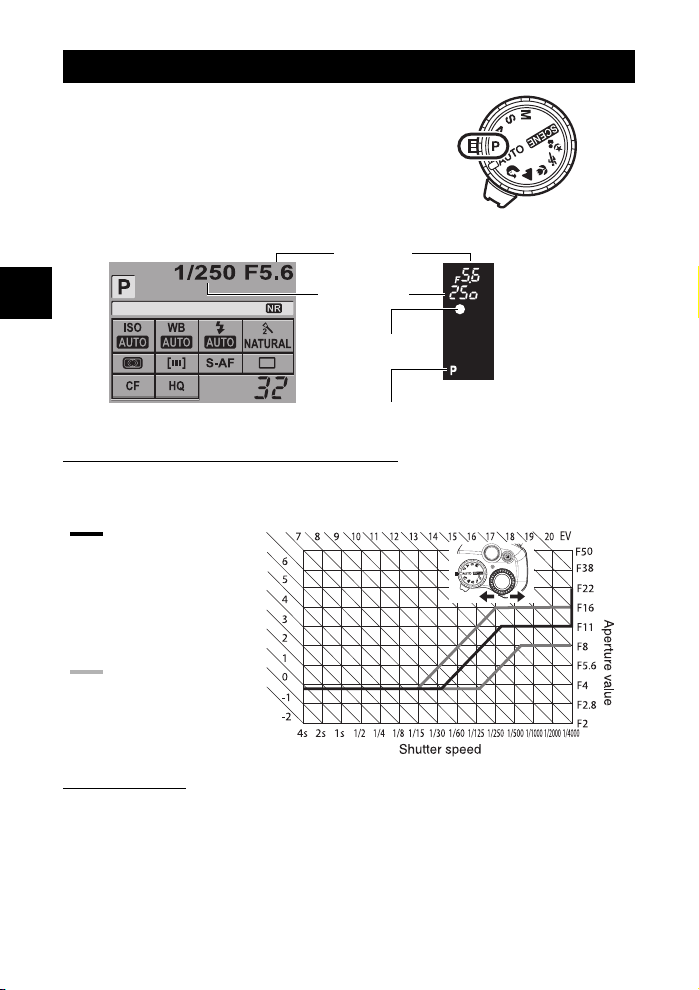
P: Program shooting
The camera sets the optimum aperture value and
shutter speed automatically according to the subject
brightness.
Set the mode dial to P.
• When the shutter button is half-pressed, the shutter
speed and aperture value are displayed on the
viewfinder. Releasing the shutter button displays the
shutter speed and aperture value on the control panel
screen.
Aperture value
3
Shooting functions k Selecting the appropriate mode for shooting conditions
2007.08.16
Control panel screen display
Aperture values and shutter speeds in the P mode
In the P mode, the camera is programmed such that the aperture value and shutter speed
are automatically selected according to the subject’s brightness as shown below. The
program line diagram varies with the type of lens mounted.
When using the
14 - 42 mm f3.5 - 5.6
zoom lens
(focal length: 14 mm)
Program shift
Program shift (
By turning the control dial in the P mode, you can change the combination of aperture and
shutter speed as illustrated above while maintaining the optimum exposure.
The program shift setting will not be canceled after shooting. To cancel program shift setting,
turn the control dial so that the viewfinder’s or control panel screen’s exposure mode
indication % changes to P or turn off the power. Program shift is not available when you are
using a flash.
%
)
Shutter speed
AF confirmation mark
Viewfinder
Exposure mode
30
EN
Page 31

A: Aperture priority shooting
The camera sets the optimum shutter speed automatically for the aperture value you have
selected. When you open the aperture (decrease the aperture value), the camera will focus
within a shorter range (shallow depth of field) and produce a picture with a blurred
background. When you close the aperture (increase the aperture value), the camera will
focus within a longer range. Use this mode when you wish to add changes to the background
representation. Before shooting, you can use the preview function to check how the
background will look in your picture. g “Preview function” (P. 34)
When the
aperture value
(f-number) is
decreased
When the
aperture value
(f-number) is
increased
3
Shooting functions k Selecting the appropriate mode for shooting conditions
Set the mode dial to A and turn the
control dial to set the aperture value.
Open the aperture (f-number is decreased)
Close the aperture (f-number is increased)
Display in the viewfinder when the shutter button is pressed halfway
Shutter speed
AF confirmation
mark
Exposure mode
TIPS
The shutter speed indication does not stop blinking after the aperture value is
changed:
J If the shutter speed indication is blinking when set to a high speed, set the ISO sensitivity to a
lower value or use a commercially available ND filter (for adjusting the amount of light).
g “ISO k Setting the desired sensitivity to light” (P. 54)
J If the shutter speed indication is blinking when set to a lower speed, set the ISO sensitivity to a
higher value. g “ISO k Setting the desired sensitivity to light” (P. 54)
To check the depth of field with the selected aperture value:
J Refer to “Preview function” (P. 34).
Aperture value
Viewfinder
• Overexposed when the shutter speed indication
is blinking. Increase the aperture value
(f-number).
• Underexposed when the shutter speed
indication is blinking. Decrease the aperture
value (f-number).
EN
31
Page 32

S: Shutter priority shooting
The camera sets the optimum aperture value automatically for the shutter speed you have
selected. Set the shutter speed depending on the type of effect you want. A higher speed
shutter allows you to capture a fast-moving subject without blur, and a slower shutter speed
blurs a moving subject, creating a feeling of speed or motion.
A fast shutter
speed can freeze
a fast action
scene without any
blur.
3
Set the mode dial to S and turn the
Shooting functions k Selecting the appropriate mode for shooting conditions
control dial to set the shutter speed.
Slower shutter speed
Display in the viewfinder when the shutter button is pressed halfway
Shutter speed
AF confirmation
mark
Exposure mode
Aperture value
Viewfinder
• If the aperture value indication at the minimum
value is blinking*, the correct exposure has not
been attained (underexposed). Lower the
shutter speed.
• If the aperture value indication at the maximum
value is blinking*, the correct exposure has not
been attained (overexposed). Raise the shutter
speed.
Faster shutter speed
A slow shutter
speed will blur a
fast action scene.
This blurring will
give the
impression of
dynamic motion.
* The aperture value at the moment when its indication blinks varies with the lens type and focal
length of the lens.
TIPS
The picture looks blurred:
J The possibility of camera shake spoiling your picture increases greatly during macro or ultra-
telephoto shooting. Raise the shutter speed or use a monopod or tripod to stabilize the camera.
The aperture value indication does not stop blinking after the shutter speed is
changed:
J If the aperture value indication at the maximum value is blinking, set the ISO sensitivity to a lower
value or use a commercially available ND filter (for adjusting the amount of light). g “ISO k
Setting the desired sensitivity to light” (P. 54)
J If the aperture value indication at the minimum value is blinking, set the ISO sensitivity to a higher
32
value. g “ISO k Setting the desired sensitivity to light” (P. 54)
EN
Page 33

M: Manual shooting
Allows you to set the aperture and shutter speed manually. You can check how much it
differs from the appropriate exposure by using the exposure level indicator. This mode gives
you more creative control, allowing you to make whatever settings you like, regardless of the
correct exposure. Bulb shooting is also possible, allowing you to take astronomical or
fireworks pictures. g “Bulb shooting” (P. 34)
Set the mode dial to M and turn the control dial to set the value.
• To set the shutter speed: Turn the control dial.
To set the aperture value:Turn the control dial while holding down the F
• The range of aperture values available varies with the lens type.
• The shutter speed can be set to 1/4000 - 60" (sec.) or [BULB].
• The aperture value and shutter speed change in 1/3 EV increments as the
dial is turned.
Open the aperture (f-number is decreased)
(exposure compensation) button.
F button
Slower shutter speed
3
Shooting functions k Selecting the appropriate mode for shooting conditions
Close the aperture (f-number is increased)
• The exposure level indicator appears on the control panel screen, showing the difference (ranging
from -3 EV to +3 EV) between the exposure value calculated by the currently selected aperture
and shutter speed compared to the exposure value considered optimum by the camera.
Underexposure
Overexposure
Optimum
exposure
2007.08.16
Faster shutter speed
Exposure level
indicator
EN
33
Page 34

Noise in images
During shooting at slow shutter speeds, noise may appear on-screen. These phenomena are
caused when current is generated in those sections of the image pickup device that are not normally
exposed to light, resulting in a rise in temperature in the image pickup device or image pickup device
drive circuit. This can also occur when shooting with a high ISO setting in an environment exposed
to heat. To reduce this noise, the camera activates the noise reduction function.
g “Noise reduction” (P. 59)
Bulb shooting
J You can take a picture with a bulb exposure time in which the shutter stays open as long as you
hold down the shutter button. Set the shutter speed to [BULB] in the M mode. Bulb shooting can
also be done using an optional remote control (RM-1).
g “Bulb shooting on the remote control” (P. 45)
TIPS
The picture looks blurred:
J The use of a monopod or tripod is recommended when taking a picture at slow shutter speed.
3
Shooting functions k Selecting the appropriate mode for shooting conditions
Preview function
The viewfinder shows the focused area (depth of field) with the selected aperture value. For the
preview function to work by pressing the b button, it is necessary to set the function of the b button
on the menu beforehand.
g “7 FUNCTION” (P. 73)
Press the b button to use the preview function.
• When [7 FUNCTION] is assigned to [LIVE PREVIEW],
pressing the b button automatically switches the camera to live
view for a preview of the picture on the monitor.
b button
34
EN
Page 35

V
arious shooting functio
n
If correct focus cannot be obtained (Focus lock)
The camera’s auto focus may not be able to focus on the subject in situations such as when
the subject is not in the center of the frame. If this happens, the easiest solution is to use
focus lock.
1 Adjust the AF frame with the subject to be
Shutter button
focused and press the shutter button
halfway until the AF confirmation mark
lights up.
• The focus is locked. The AF confirmation mark and the
AF focusing frame light up in the viewfinder.
• If the AF confirmation mark blinks, press the shutter
button halfway again.
• The control panel screen disappears.
Card access lamp
AF frame
AF confirmation mark
2 While pressing the shutter button halfway,
move to the desired composition and
press the button all the way.
• The card access lamp blinks while the picture is being
stored on the card.
3
Shooting functions k Various shooting functions
If the subject has lower contrast than its surroundings
If the contrast of the subject is weak, such as when the lighting is insufficient or the subject
cannot be seen clearly because of fog, the focus may not be achieved. Focus (focus lock) on
a high-contrast object the same distance away as the intended subject, recompose your shot
and then take the picture.
AE bracketing
The camera automatically shoots a number of pictures at different exposure values for each
frame. Even in conditions where correct exposure is difficult to obtain (such as a backlit
subject or a scene at dusk), you can pick the picture you prefer from a selected number of
frames with a variety of different exposure settings (exposure and compensation values). The
pictures are taken in the following order: Picture with optimum exposure, picture adjusted in direction, and picture adjusted in + direction.
EN
35
Page 36

e.g.) When BKT is set to [3F 1.0EV]
-1.0EV +1.0EV±0
Compensation value: 0.3, 0.7 or 1.0
Number of frames: 3
Menu
3
MENU[X][AE BKT]
Shooting functions k Various shooting functions
[OFF]/[3F 0.3EV]/[3F 0.7EV]/[3F 1.0EV]
Start shooting.
• The shooting method varies depending on the setting of
single-frame or sequential shooting. g “Sequential
shooting” (P. 43)
Single-frame shooting
Each time the shutter button is pressed fully, a picture is
taken at a different exposure.
• The setting for the next shot is displayed in the viewfinder.
Sequential shooting
Hold down the shutter button until the selected number of
frames are taken. The camera shoots each frame at a different exposure.
• Releasing the shutter button stops auto bracketing shooting. When it stops, [BKT] on the control
panel is displayed in blue.
CANCEL GOSELECT
Viewfinder
How AE bracketing compensates exposure in each exposure mode
Depending on the selected exposure mode, exposure is compensated in the following way:
P mode : Aperture value and shutter speed
A mode : Shutter speed
S mode : Aperture value
M mode : Shutter speed
TIPS
To apply AE bracketing to the exposure value you have compensated:
J Compensate the exposure value, then use the AE bracketing feature. AE bracketing is applied to
the exposure value you have compensated.
x Notes
• During sequential shooting, if the battery check blinks due to low battery, the camera stops
shooting and starts saving the pictures you have taken on the card. The camera may not save
all of the pictures depending on how much battery power remains.
36
EN
Exposure
compensation
value of the
next shooting
frame
Page 37

Flash shooting
Flash mode
The camera sets the flash mode according to various factors such as firing pattern and flash
timing. Available flash modes depend on the exposure mode. The flash modes are available
to optional external flashes.
Auto flash AUTO
The flash fires automatically in low light or backlight conditions.
To shoot a subject with backlighting, position the AF frame over the subject.
Red-eye reduction flash !
In the red-eye reduction flash mode, a series of
pre-flashes are emitted just before the regular
flash fires. This helps accustom the subject’s
eyes to the bright light and minimizes the redeye phenomenon.
The subject’s eyes appear red
x Notes
• After the pre-flashes, it takes about 1 second before the shutter is released. Hold the camera
firmly to avoid camera movement.
• Effectiveness may be limited if the subject is not looking directly at pre-flashes, or if the
shooting range is too far. Individual physical characteristics may also limit effectiveness.
Slow synchronization (1st curtain) #SLOW
The slow synchronization flash is designed for slow shutter speeds. Normally, when shooting
with a flash, shutter speeds cannot go below a certain level to prevent camera movement.
But when shooting a subject against a night scene, fast shutter speeds can make the
background too dark. Slow synchronization allows you to capture both the background and
the subject. Since the shutter speed is slow, be sure to stabilize the camera by using a tripod
so as not to cause the picture to be blurred.
3
Shooting functions k Various shooting functions
1st curtain
Usually, the flash fires right after the shutter fully opens. This is called 1st curtain. Unless you
change it, this is how the flash always fires.
Slow synchronization (2nd curtain) #SLOW2
2nd curtain flash fires just before the shutter closes. Changing the flash timing can create
interesting effects in your picture, such as expressing the movement of a car by showing the
tail-lights streaming backwards. The slower the shutter speed, the better the effects turn out.
The slowest possible shutter speed depends on the shooting mode.
EN
37
Page 38

When the shutter speed is set to 2 sec.
2 seconds
2nd curtain
2
seconds
2nd curtain flash fires
Shutter closes
1st curtain flash fires
0
Shutter fully opens
Slow synchronization (1st curtain)/Red-eye reduction flash !SLOW
While using slow synchronization with flash shooting, you can also use this function to
3
achieve red-eye reduction. When shooting a subject against a night scene, this function
allows you to reduce the red-eye phenomenon. As the time from emitting pre-flashes to
Shooting functions k Various shooting functions
shooting is long in 2nd curtain synchronization, it is difficult to achieve red-eye reduction.
Hence, only 1st curtain synchronization setting is available.
Fill-in flash #
The flash fires regardless of the light conditions.
This mode is useful for eliminating shadows on
the subject’s face (such as shadows from tree
leaves), in a backlight situation, or for correcting
the color shift produced by artificial lighting
(especially fluorescent light).
x Notes
•
When the flash fires, the shutter speed is set to 1/180 sec. or less. When shooting a subject against
a bright background with the fill-in flash, the background may be overexposed. In this case, use the
optional FL-50 or FL-36 external flash and shoot in the Super FP flash mode.
flash” (P. 42)
g
Flash off $
The flash does not fire.
Even in this mode, the flash can be used as an AF illuminator when it is raised. g “AF
illuminator” (P. 49)
Manual flash
This allows the built-in flash to output a fixed amount of light. To shoot with manual flash, set
the f value on the lens based on the distance to the subject.
Ratio of amount of light GN: Guide number
FULL (1/1) 12
1/4 6
1/16 3
1/64 1.5
Calculate the f value on the lens using the following formula.
Aperture (f value) =
38
EN
(Equivalent to ISO 100)
GN × ISO sensitivity
Distance to the subject (m)
1st curtain
“Super FP
Page 39

ISO sensitivity
ISO value 100 200 400 800 1600
ISO sensitivity 1.0 1.4 2.0 2.8 4.0
Flash modes available in different exposure modes
Exposure
AUTO
*1
*2
Control panel
mode
screen display
AUTO Auto flash
!
P
A
i
&
l
*2
/
j
S
M
When the flash is set to the Super FP mode, it detects backlight with longer duration than for
normal flash before emitting light. g “Super FP flash” (P. 42)
AUTO, !, # cannot be set in NIGHT+PORTRAIT mode.
# Fill-in flash Always fires
$ Flash off kkk
!SLOW
#SLOW
#SLOW2
#FULL
#1/4 Manual flash (1/4)
#1/16 Manual flash (1/16)
#1/64 Manual flash (1/64)
# Fill-in flash
H
$ Flash off kkk
#SLOW2
#FULL
#1/4 Manual flash (1/4)
#1/16 Manual flash (1/16)
#1/64 Manual flash (1/64)
Flash mode
Auto flash
(red-eye reduction)
Slow synchronization
(red-eye reduction)
Slow synchronization
(1st curtain)
Slow synchronization
(2nd curtain)
Manual flash
(FULL)
Fill-in flash
(red-eye reduction)
Fill-in flash/Slow
synchronization
(2nd curtain)
Manual flash
(FULL)
Conditions
to timing
1st curtain
1st curtain
2nd curtain
1st curtain Always fires
2nd curtain
1st curtain
Conditions to fire the
flash
Fires automatically in
dark/backlit *1
conditions
Fires automatically in
dark/backlit *1
conditions
Always fires
Shutter speed
restrictions
Setting the flash mode
1/30 sec. 1/180 sec.
60 sec. -
1/180 sec.
1/30 sec. 1/180 sec.
60 sec. -
1/180 sec.
60 sec. -
1/180 sec.
3
Shooting functions k Various shooting functions
Direct buttons
# Control dial
Control panel screen
ip: FLASH MODEi
EN
39
Page 40

Using the built-in flash
If you shoot a subject using a lens that is wider than 14 mm (equivalent to 28 mm on a 35 mm
film camera), the light emitted by the flash may produce a vignette effect. Whether or not
vignetting occurs also depends on lens type and shooting conditions (such as distance to the
subject).
1 Press the # button to raise the built-
in flash.
• The built-in flash will pop up automatically and
fire in low light conditions under the following
modes.
AUTO/i/&///I/U/G/J/r/g
3
Shooting functions k Various shooting functions
2 Press the shutter button halfway.
• The # (flash stand-by) mark lights when the flash is
ready to fire. If the mark is blinking, the flash is charging.
Wait until charging is complete.
3 Press the shutter button all the way.
Viewfinder
TIPS
When you do not want the flash to pop up automatically:
J Set [AUTO POP UP] on the menu to [OFF]. g “Auto pop up” (P. 73)
Flash intensity control
This adjusts the amount of light emitted by the flash.
In some situations (e.g., when shooting small subjects, distant backgrounds, etc.), you may
get better results by adjusting light emission. It is useful when you intend to increase the
contrast (distinction between light and dark) of images to make the images more vivid.
MENU[X][w]
Use bd to set the compensation value.
TIPS
To call up the flash compensation screen quickly:
J Hold down the # button and the F (exposure
compensation) button at the same time until the w screen
appears. Use the control dial to set.
Flash stand-by
mark
# button
x Notes
• This does not work when the flash control mode on the electronic flash is set to MANUAL.
• If light emission is adjusted on the electronic flash, it will be combined with the camera’s light
emission setting.
•
The amount of light emitted by the flash is interlocked with exposure compensation.
40
EN
Page 41

External electronic flashes (optional)
In addition to the camera’s built-in flash capabilities, you can use any of the external flash
units specified for use with this camera. This enables you to take advantage of a wider variety
of flash shooting techniques to suit different shooting conditions.
The external flashes communicate with the camera, allowing you to control the camera’s
flash modes with various available flash control modes, such as TTL-AUTO and Super FP
flash. The flash can be mounted on the camera by attaching it to the camera’s hot shoe.
Refer to the external flash’s manual as well.
Functions available with external flash units
Optional flash FL-50 FL-36 FL-20 RF-11 TF-22
Flash control
mode
GN (Guide number)
(ISO100)
* The focal length of the lens that can be covered (Calculated based on 35 mm film camera)
• The FL-40 optional flash cannot be used.
T TL - A U TO , A UT O , M AN U A L ,
FP TTL AUTO, FP MANUAL
GN50 (85 mm*)
GN28 (24 mm
GN36 (85 mm
*
GN26 (24 mm
)
*
)
GN20 (35 mm
*
)
x Notes
TTL-AUTO,
AUTO,
MANUAL
TTL-AUTO, MANUAL
*
) GN11 GN22
Using the external electronic flash
Be sure to attach the flash to the camera before turning on the flash’s power.
1 Remove the hot shoe cover by sliding it in
the direction indicated by the arrow in the
illustration.
• Keep the shoe cover in a safe place to avoid losing it,
and put it back on the camera after flash shooting.
2 Attach the electronic flash to the hot shoe
on the camera.
• If the lock pin is protruding, turn the shoe lock ring as
far as it will go in the direction opposite to LOCK. This
will pull the lock pin back inside.
Lock pin Lock ring
3 Turn on the flash.
• When the charge lamp on the flash lights up, charging
is complete.
• The flash will be synchronized with the camera at a
speed of 1/180 sec. or less.
4 Select a flash mode.
5 Select the flash control mode.
• TTL-AUTO is recommended for normal use.
6 Press the shutter button halfway.
• Shooting information such as ISO sensitivity, aperture
value, and shutter speed is communicated between
the camera and flash.
7 Press the shutter button all the way.
x Notes
• The built-in flash cannot be used when an external flash is attached to the hot shoe.
3
Shooting functions k Various shooting functions
EN
41
Page 42

Super FP flash
Super FP flash is available with the FL-50 or FL-36.
Use the Super FP flash where normal flashes cannot
be used with high shutter speed.
Fill-in flash shooting with the aperture open (such as in
outdoor portrait shooting) is also possible with Super
FP flash. For details, refer to the external flash’s
manual.
Super FP flash
2007.08.16
Detailed display on the control panel
Using commercially available flashes
Use the M shooting mode on the camera when using any commercially available flash
3
except for the flashes specified for this camera. For details on non-specified commercial
Shooting functions k Various shooting functions
flashes, see “Non-specified commercial flashes” (g P. 42).
1 Remove the hot shoe cover to connect the flash unit to the camera.
2 Set the shooting mode to M mode, then set the aperture value and
shutter speed.
• Set the shutter speed to 1/180 sec. or slower. If the shutter speed is faster than this,
commercially available flashes cannot be used.
• A slower shutter speed may produce blurred images.
3 Turn on the flash.
• Be sure to turn on the flash after attaching the flash unit to the camera.
4 Set the ISO value and aperture value on the camera to match the flash
control mode on the flash.
• Refer to the flash’s manual for instructions on how to set its flash control mode.
x Notes
• The flash fires each time the shutter is released. When you do not need to use the flash, turn
off the flash’s power.
• Check beforehand that the flash you are using is synchronized with the camera.
Non-specified commercial flashes
1) Exposures when using a flash require that adjustments be made on the flash. If a flash is
used in the auto mode, match it with the f value and ISO sensitivity settings on the camera.
2) Even if the flash auto f value and ISO sensitivity are set the same as on the camera, the
correct exposure may not be obtained depending on the shooting conditions. In such a
case, adjust the auto f value or ISO on the flash or calculate the distance in the manual
mode.
3) Use a flash with an illumination angle that matches the focal length of the lens. The focal
length of the lens for 35 mm film is approximately twice as long as the focal length of the
lenses designed for this camera.
4) Do not use a flash unit or other accessory TTL flash that has additional communication
functions other than the specified flashes, since it may not only fail to function normally,
but may also cause damage to the camera’s circuitry.
42
EN
Page 43

Sequential shooting/Self-timer/Remote control
Setting the functions
Direct buttons
</Y/jControl dial
</Y/j button
Control dial
Control panel screen
ip: j/</Yi
• When settings are made with the </Y/j button, the
information is also displayed on the viewfinder.
Sequential
shooting
:
Single-frame shooting
:
Sequential shooting
Self-timer
12-second self-timer
2-second self-timer
:
:
Remote control
0 second
2 seconds
i button
:
:
Sequential shooting
Single-frame shooting o 1 frame at a time when the shutter button is pressed (normal
Sequential shooting j Shoots 7 frames or more at 3 frames/sec. for as long as the
• Press the shutter button fully and keep it pressed. The camera will take pictures in sequence until
you release the button.
• During sequential shooting, if the battery check blinks due to low battery, the camera stops
shooting and starts saving the pictures you have taken on the card. The camera may not save
all of the pictures depending on how much battery power remains.
shooting mode).
shutter button is pressed (during JPEG). Focus and exposure
are locked at the first frame (during S-AF, MF).
x Notes
Using the self-timer
This function lets you take pictures using the self-timer. You can set the camera to release
the shutter after either 12 or 2 seconds. Fix the camera securely on a tripod for self-timer
shooting.
3
Shooting functions k Various shooting functions
EN
43
Page 44

Press the shutter button all the way.
• A picture is taken.
• When Y12s is selected:
First, the self-timer lamp lights up for approximately 10
seconds, then it blinks for approximately 2 seconds and the
picture is taken.
• When Y2s is selected:
The self-timer lamp blinks for approximately 2 seconds,
then the picture is taken.
• To cancel the activated self-timer, press the </Y/j button.
Self-timer lamp
x Notes
• Do not press the shutter button while standing in front of the camera; this could result in the
subject being out of focus since focusing is performed when the shutter button is pressed
halfway.
3
Eyepiece cover
Shooting functions k Various shooting functions
When shooting without looking through the viewfinder, attach the eyepiece cover to the
viewfinder so that light does not enter the viewfinder. Attach the eyepiece cover after
removing the eyecup as illustrated. The same applies when replacing with an optional
eyecup.
Eyecup
Eyepiece cover
Using the remote control
By using the optional remote control (RM-1), you can take a picture with yourself in it or a
night scene without touching the camera. The camera can be set to release the shutter either
right away or 2 seconds after the shutter button on the remote control is pressed. Bulb
shooting is also possible when using the optional remote control.
Mount the camera securely on a tripod, point the remote
control at the remote control receiver on the camera and
press the shutter button on the remote control.
• When <0s is selected:
The focus and exposure are locked, the remote control
lamp blinks and the picture is taken.
• When <2s is selected:
The focus and exposure are locked, the remote control
lamp blinks, then after approximately 2 seconds the picture
44
is taken.
EN
Remote control lamp
Remote control receiver
Page 45

Transmitted signal effective area
Point the remote control at the remote control receiver of the camera within the effective area
as shown below.
Powerful lighting such as direct sunlight, fluorescent light or devices emitting electrical or
radio waves could narrow the effective area.
Remote control receiver
Remote control
TIPS
The remote control lamp does not blink after the shutter button on the remote control
is pressed:
J The transmitted signal may not be effective if the remote control receiver is exposed to powerful
lighting. Move the remote control closer to the camera and press the shutter button on the remote
control again.
J The transmitted signal may not be effective if the remote control is too far from the camera. Move
the remote control closer to the camera and press the shutter button on the remote control again.
J There is signal interference. Change the channel as described in the remote control’s manual.
To cancel the remote control shooting mode:
J The remote control shooting mode will not be canceled after shooting. Press the </Y/j button
to set to o (single-frame shooting) etc.
To use the shutter button on the camera in the remote control shooting mode:
J The shutter button on the camera still works even in the remote control shooting mode.
x Notes
• The shutter will not be released if the subject is not in focus.
• Under bright light conditions, the remote control lamp may be difficult to see, making it hard to
determine whether or not the picture has been taken.
• Zoom is not available on the remote control.
Bulb shooting on the remote control
Set the mode dial to M, then set the shutter speed to [BULB].
3
Shooting functions k Various shooting functions
Press the W button on the remote
control to open the shutter.
If 8 minutes elapse after pressing the W
button, the shutter closes automatically.
Press the T button to close
the shutter.
EN
45
Page 46

Panorama shooting
You can enjoy panorama shooting easily using the OLYMPUS xD-Picture Card. Using
OLYMPUS Master (provided CD-ROM) to join a few images shot where the subject’s edges
overlap, you can create a single panorama composite image.
Panorama shooting is possible up to a maximum of 10 images.
• Try your best to include the common parts of the overlapping images when shooting the
3
subject.
Shooting functions k Various shooting functions
1 Set the mode. g “Scene mode” (P. 29)
• Live view is activated.
2 Use p to specify the direction for joining, then
shoot the subject with the edges overlapping.
d : Joins the next image to the right.
b : Joins the next image to the left.
a : Joins the next image to the top.
c :Joins the next image to the bottom.
• Shoot while changing the composition such that the subject
overlaps.
• The focus, exposure, etc. will be determined in the first image.
• The g (warning) mark will be displayed after you have finished taking 10 shots.
• Pressing the i button before shooting the first frame returns to the scene mode selection
menu.
• Pressing the i button in the midst of shooting ends the sequence of panorama shooting,
and allows you to continue with the next one.
x Notes
• Panorama shooting cannot be done if the OLYMPUS xD-Picture Card is not loaded in the
camera.
• During panorama shooting, the image previously taken for position alignment will not be
retained. With the frames or other markers for display in the images as a guide, set the
composition such that the edges of the overlapping images overlap within the frames.
46
EN
Page 47

Focusing functions
AF frame selection
Normally, the camera measures the distance to the subject using the 3 AF frames in the
viewfinder and selects the most appropriate point. This function allows you to select only one
AF frame.
[AUTO] or P (Auto)
Focuses using the 3 AF frames.
Q Focuses using the left AF frame.
R Focuses using the center AF frame.
S Focuses using the right AF frame.
Viewfinder
Center AF frame
Left AF frame
Control panel screen
ip: AF AREAi
Menu
MENU[X]P
Right AF frame
i buttonMENU button
Focus mode
The following three focus modes are available with this camera.
You can take pictures by combining S-AF or C-AF mode with MF mode. g “Simultaneous
use of S-AF mode and MF mode (S-AF+MF)” (P. 49), “Simultaneous use of C-AF mode and
MF mode (C-AF+MF)” (P. 49)
S-AF (single AF)
Focusing is performed once when the shutter button is pressed halfway.
If focusing fails, release your finger from the shutter button and press it halfway again. This
mode is suitable for taking pictures of still subjects or subjects with limited movement.
Press the shutter button halfway.
• When the focus is locked, the AF confirmation mark lights up.
• A beep sound is output when the subject is in focus.
C-AF (continuous AF)
The camera repeats focusing while the shutter button
remains pressed halfway. When the subject is in motion, the
camera focuses on the subject in anticipation of its movement
(Predictive AF). Even if the subject moves or you change the
composition of the picture, the camera continues trying to
focus.
AF confirmation
mark
Viewfinder
3
Shooting functions k Focusing functions
EN
47
Page 48

Press the shutter button halfway and keep it in this position.
• When the subject is in focus and locked, the AF confirmation mark lights up.
• The AF frame does not light up, even when the subject is in focus.
• The camera repeats focusing. Even if the subject moves or even if you change the composition of
the picture, focusing is tried continuously.
• A beep sound is output when the subject is in focus. The beep sound is not output after the third
continuous AF operation, even when the subject is in focus.
MF (manual focus)
This function allows you to manually focus on any
subject while looking through the viewfinder.
Adjust the focus using the focus ring.
Shutter button
3
Near
Shooting functions k Focusing functions
Focus ring
Focus aid
When you focus the lens on a subject manually (by turning the focus ring), the AF
confirmation mark lights. When P is selected, the camera performs focusing in the center
AF frame.
Control panel screen
ip: AF MODEi
[S-AF]/[C-AF]/[MF]/[S-AF+MF]/[C-AF+MF]
Menu
MENU[X][AF MODE]
)
i buttonMENU button
48
EN
Page 49

Simultaneous use of S-AF mode and MF mode (S-AF+MF)
This function allows you to fine-adjust focus manually by turning the focus ring after AF is
performed in the S-AF mode. When the shutter button is not pressed, MF operation is
available.
• You can fine-adjust the focus with the focus ring if you
have pressed the shutter button halfway and AF is
confirmed. You can also fine-adjust the focus with the
focus ring when the shutter button is not pressed
halfway.
Near
x Notes
• If the shutter button is pressed again after fine-adjusting focus with the focus ring, the AF is
activated and your adjustments are canceled.
Shutter button
Focus ring
Simultaneous use of C-AF mode and MF mode (C-AF+MF)
Focus with the focus ring and press the shutter button halfway to activate C-AF mode.
• While the shutter button is kept pressed, MF mode is not activated.
• When the shutter button is not pressed, MF mode is available.
TIPS
Another way to adjust focus manually in C-AF mode:
J You can set the AEL/AFL button to operate C-AF with the AEL/AFL mode settings.
g “AEL/AFL mode” (P. 72)
x Notes
• If the shutter button is pressed again after fine-adjusting focus with the focus ring, the AF is
activated and your adjustments are canceled.
3
)
Shooting functions k Focusing functions
AF illuminator
The built-in flash can function as an AF illuminator. This helps with focusing in low-light
conditions in the AF mode. To use this function, raise the flash.
MENU[Y][AF ILLUMINAT.]
AELMetering
FUNCTION
AF ILLUMINAT.
LIVE VIEW BOOST
8
OFF
ON
EN
49
Page 50

Selecting the record mode
You can select a record mode in which to take pictures. Choose the record mode that’s best
for your purpose (printing, editing on a PC, website editing, etc.). For details about record
modes and number of pixels, refer to the table on “List of record modes” (g P. 107).
Types of record modes
Record mode allows you to select a combination of pixel count and compression rate for the
images you record. An image consists of pixels (dots). When you enlarge an image with a low
pixel count, it will be displayed as a mosaic. If an image has a high pixel count, the file size
(amount of data) will be larger and the number of storable still pictures will be lower. The
higher the compression, the smaller the file size. However, the image will have less clarity
when played back.
3
Shooting functions k Exposure, image and color
Image with a high pixel count
Image with a low pixel count
Image becomes clearer
Exposure, image and color
Application
Select for the
print size
For smallsized print and
website
Number of pixels increases
Number of
pixels
3648 × 2736 SHQ k HQ k
3200 × 2400
2560 × 1920
1600 × 1200
1280 × 960
1024 × 768
640 × 480
Low
compression
1/2.7
Quality (Compression)
High
compression
1/4
High
compression
1/8
SQ
RAW data
This is unprocessed data that has not undergone changes in white balance, sharpness,
contrast or color. To display as an image on the computer, use OLYMPUS Master. RAW data
cannot be displayed on a different camera or by using common software, and it cannot be
selected for print reservation.
It is possible to edit images taken with the record mode set to RAW data using this camera.
g “Editing still images” (P. 65)
50
EN
High
compression
1/12
Page 51

How to select the record mode
Control panel screen
ip: Di
Menu
MENU[W][D]
[HQ]/[SQ]/[RAW+SHQ]/[RAW+HQ]/
[RAW+SQ]/[RAW]/[SHQ]
D
SQ k Setting the number of pixels and compression rate
You can change the number of pixels and compression rate of [SQ]. This setting is reflected
in the [D] setting.
Menu
MENU[Y][SQ]
1) Use p to set the number of pixels.
[3200 × 2400]/[2560 × 1920]/[1600 × 1200]/
[1280 × 960]/[1024 × 768]/[640 × 480]
2) Use p to set the compression rate.
[1/2.7]/[1/4]/[1/8]/[1/12]
3
Shooting functions k Exposure, image and color
EN
51
Page 52

Metering mode k Changing the metering system
There are 5 ways to measure the subject brightness: Digital ESP metering, Center weighted
averaging metering, and three types of spot metering. Select the most suitable mode for the
shooting conditions.
Control panel screen
ip: METERINGi
[e]/[4]/[n]/[nHI]/[nSH]
: Center weighted averaging metering
: Spot metering
: Spot metering
Highlight control
3
Shooting functions k Exposure, image and color
Viewfinder
Menu
MENU[X][METERING]
e Digital ESP metering
The camera measures the light levels and calculates the light level differences in 49 separate areas
of the image. This mode is recommended for general use. Setting the AF synchronized function to
[ESP+AF] operates the metering area with the frame in focused in AF as the center.
4 Center weighted averaging metering
This metering mode provides the average metering between the subject
and the background lighting, placing more weight on the subject at the
center. Use this mode when you do not want the light level of the
background to affect the exposure value.
: Spot metering
Shadow control
Metering area
i buttonMENU button
n Spot metering
The camera meters a very small area around the center of the subject,
defined by the spot metering area mark in the viewfinder. Use this mode
when there is very strong backlight.
nHI Spot metering - highlight control
When the overall background is bright, white areas of the image will come
out gray if you use the camera’s automatic exposure. Using this mode
enables the camera to shift to over-exposure, allowing accurate white
reproduction.
Metering area is the same as spot metering.
nSH Spot metering - shadow control
When the overall background is dark, black areas of the image will come out gray if you use the
camera’s automatic exposure. Using this mode enables the camera to shift to under-exposure,
allowing accurate black reproduction.
Metering area is the same as spot metering.
52
EN
Metering area
Page 53

Exposure compensation k Varying the image brightness
In some situations, you may get better results if you manually compensate (adjust) the
exposure value set automatically by the camera. In many cases, bright subjects (such as
snow) will turn out darker than their natural colors. Adjusting toward + makes these subjects
closer to their real shades. For the same reason, adjust toward - when shooting dark
subjects. The exposure can be adjusted in range of ±5.0 EV.
-2.0EV
While holding down the F (exposure
compensation) button, use the control dial to set
the compensation value.
• EV step interval of 1/3 EV.
Exposure
compensation value
Viewfinder
Exposure compensation indicator
1/3 EV
• If the exposure compensation value exceeds the scale of the exposure compensation indicator,
red vw will be displayed on the left and right edges of the indicator.
• The exposure compensation indicator will not be displayed when the exposure is compensated by
0.
• Exposure compensation is not possible in M and g modes.
±0 +2.0EV
Control dial
Adjust toward -
2007.08.16
x Notes
Adjust toward +
F button
3
Shooting functions k Exposure, image and color
EN
53
Page 54

AE lock k Locking the exposure
The metered exposure value can be locked with the AEL button (AE lock). Use AE lock when
you want a different exposure setting from the one that would normally apply under the
current shooting conditions.
Normally, pressing the shutter button halfway locks both AF (auto focus) and AE (automatic
exposure), but you can lock the exposure alone by pressing the AEL button.
Press the AEL button at the position where you wish to
lock the metering values and the exposure will be
locked. As the exposure will be locked while the AEL
button is being pressed, press the shutter button.
• Releasing the AEL button cancels AE lock.
• Using the custom menu, you can set AE lock so that it is not
canceled when the AEL button is released. g “AEL/AFL
3
memo” (P. 72)
Shooting functions k Exposure, image and color
Viewfinder
AEL button
AE lock
ISO k Setting the desired sensitivity to light
The higher the ISO value, the greater the camera’s light sensitivity and the better its ability to
shoot in low light conditions. However, higher values may give pictures a grainy appearance.
For [AUTO], sensitivity is set automatically according to the shooting conditions and is fixed
to ISO100 when flash is not fired in S or M mode.
Control panel screen
ip : ISOi
[AUTO], [100] - [1600]
Menu
MENU[W][ISO]
White balance k Adjusting the color tone
Color reproduction differs depending on the light conditions. For instance, when daylight or
tungsten lighting is reflected on white paper, the shade of white produced will be slightly
different for each. With a digital camera, white color can be adjusted to reproduce more
natural white with a digital processor. This mechanism is called white balance. There are 4
options for setting the WB with this camera.
54
EN
Page 55

Auto white balance
This function enables the camera to automatically detect white in images and adjust the color
balance accordingly. Use this mode for general use.
Preset white balance
Seven different color temperatures are programmed on this camera covering a variety of
indoor and outdoor lighting including fluorescent lights and light bulbs. For example, use
preset WB when you want to reproduce more red in the picture of a sunset, or capture a
warmer artistic effect under artificial lighting.
Custom white balance
You can change the color temperature of one of the preset WB settings to your liking.
g “Setting the auto/preset/custom white balance” (P. 55)
One-touch white balance
You can set the optimum white balance for the shooting conditions by pointing the camera at
a white object like a sheet of white paper. The white balance achieved with this setting is
saved as one of the preset WB settings.
g “Setting the one-touch white balance” (P. 57)
Color temperature
The spectral balance of different white light
sources is rated numerically by color
temperature — concept of physics,
expressed using the Kelvin (K) temperature
scale. The higher the color temperature, the
richer the light in bluish tones and the poorer
in reddish; the lower the color temperature,
the richer the light in reddish tones and the
poorer in bluish.
It follows, then, that the color temperatures
of fluorescent lights make them unsuitable
as artificial light sources. There are gaps in
the hues from the color temperatures of
fluorescent light. If these differences in hue are small, they can be calculated with color
temperature and this is called correlated color temperature.
The 4000K, 4500K and 6600K preset settings in this camera are correlated color
temperatures, and should not be considered strictly as color temperatures. Use these
settings for shooting conditions under fluorescent lights.
• The color temperatures for each light source
indicated in the above scale are approximate.
Setting the auto/preset/custom white balance
You can adjust the white balance by selecting the appropriate color temperature for the light
conditions.
3
Shooting functions k Exposure, image and color
Control panel screen
ip: WBi
[AUTO]/[5]/[2]/[3]/[1]/[w]/[x]/[y]/[V]/[CWB]
• CWB (Custom White Balance) is set by selecting [CWB] and
turn the control dial while pressing down the F (Exposure
Compensation) button.
i buttonMENU button
EN
55
Page 56

Menu
MENU[W][WB]
Not displayed when WB is
set to AUTO.
Viewfinder
WB mode Light conditions
3
AUTO
Shooting functions k Exposure, image and color
5 5300K
2 7500K For shooting outdoors in the shadows on a clear day
3 6000K For shooting outdoors on a cloudy day
1 3000K For shooting under a tungsten light
w 4000K For shooting under white fluorescent lighting
x 4500K For shooting under a neutral white fluorescent lamp
y 6600K For shooting under a daylight fluorescent lamp
V
CWB
TIPS
When subjects that are not white appear white:
J In the auto WB setting, if there is no near-white color in the image framed in the screen, the white
balance will not be correctly determined. In such a case, try preset WB or one-touch WB settings.
Used for most light conditions (when there is a white portion framed in the
viewfinder). Use this mode for general use.
For shooting outdoors on a clear day, or to capture the reds in a sunset or the
colors in a fireworks display
Color temperature set by one-touch WB.
g “Setting the one-touch white balance” (P. 57)
Color temperature set in custom white balance menu. When the value has not
been set, it is set to 3000K. The color temperature display changes according
to your CWB setting.
WB Compensation
This function lets you make fine changes to the auto WB and preset WB settings.
1 MENU[W][WB]
2 Use p to select the white balance to adjust.
56
EN
Page 57

3 Use p to select the color direction.
R-B RedkBlue
G-M GreenkMagenta
• You can set both color directions.
Adjusting the white balance in the R-B direction
Depending on the original WB conditions, the image will
become redder each time you press a, and bluer each
time you press c.
Adjusting the white balance in the G-M direction
Depending on the original WB conditions, the image will become greener each time you press
a, and more magenta each time you press c.
• The white balance can be adjusted in 7 increments in each direction (R, B, G and M).
4 Press the i button.
• Your adjustment is saved.
TIPS
Checking the white balance you have adjusted:
J After performing Step 3, point the camera at the subject to take test shots. When the AEL button
is pressed, sample images that have been taken with the current WB settings are displayed.
Adjusting all WB mode settings at once:
J Refer to “Compensating all WB” (P. 73).
Setting the one-touch white balance
This function is useful when you need a more precise white balance than preset WB can
provide. Point the camera at a sheet of white paper under the light source you want to use to
determine the white balance. The optimum white balance for the current shooting conditions
can be saved in the camera. This is useful when shooting a subject under natural light, as
well as under various light sources with different color temperatures.
Set [7 FUNCTION] to [V] beforehand. (gP. 73)
1 Point the camera at a sheet of white paper.
• Position the paper so that it fills the viewfinder. Make sure there are no shadows.
2 While holding down the b button, press the
shutter button.
• The one-touch white balance screen appears.
b button
3 Select [YES] and press the i button.
• The white balance is registered.
• The registered white balance will be stored in the camera
as a preset WB setting. Turning the power off does not
erase the data.
TIPS
After pressing the shutter button, [WB NG RETRY] is
displayed:
J When there is not enough white in the image, or when the image is too bright, too dark or the
colors look unnatural, you cannot register the white balance. Change the aperture and shutter
speed settings, then repeat the procedure from Step 1.
3
Shooting functions k Exposure, image and color
EN
57
Page 58

Picture mode
You can select image tone to create unique image effects. You can also fine-adjust image
parameters such as contrast and sharpness for each mode.
MENU[W][PICTURE MODE]
The adjustable parameters are classified according to the
condition of the picture.
• Contrast/Sharpness/Saturation
[hVIVID] : Produces vivid colors.
[iNATURAL] : Produces natural colors.
[jMUTED] : Produces flat tones.
• Contrast/Sharpness/B&W Filter/Pict. tone
[MONOTONE] : Produces black and white tone.
3
The individual parameters are as follows.
[CONTRAST] : Distinction between light and dark
Shooting functions k Exposure, image and color
[SHARPNESS] : Sharpness of the image
[SATURATION] : Vividness of the color
[B&W FILTER] : Creates a black and white image. The
[N: NEUTRAL] : Creates a normal black and white
[Ye: YELLOW] : Reproduces clearly defined white
[Or: ORANGE] : Slightly emphasizes colors in blue
[R: RED] : Strongly emphasizes colors in
[G: GREEN] : Strongly emphasizes colors in red
[PICT. TONE] : Colors the black and white image.
[N: NEUTRAL] : Creates a normal black and white image.
[S: SEPIA] : Sepia
[B: BLUE] : Bluish
[P: PURPLE] : Purplish
[G: GREEN] : Greenish
The adjusted parameters are recorded in each picture effect mode. You can select the picture
effect modes on the control panel.
filter color is brightened and the
complementary color is darkened.
image.
cloud with natural blue sky.
skies and sunsets.
blue skies and brightness of
crimson foliage.
lips and green leaves.
CUSTOM RESET
SETTING
CONTRAST
58
EN
Page 59

Gradation
In addition to the [NORMAL] gradation setting, you can select from two other gradation
settings.
HIGH KEY (H) : Extended bright gradations.
LOW KEY (L) : Extended dark gradations.
NORMAL : Use [NORMAL] mode for general uses.
HIGH KEY
Suitable for a subject that is
mostly highlighted.
MENU[W][GRADATION]
x Notes
• Contrast adjustment does not work when set to [HIGH KEY] or [LOW KEY].
LOW KEY
Suitable for a subject that is
mostly shadowed.
Noise reduction
This function reduces the noise that is generated during long exposures. When shooting
night scenes, shutter speeds are slower and noise tends to appear in images. When the
shutter speed is slow, noise reduction is activated and the camera automatically reduces
noise to produce clearer images. However, shooting time is approximately twice as long as
usual.
ONOFF
MENU[W][NOISE REDUCT.]
[OFF]/[ON]
• The noise-reduction process is activated after shooting.
• The card access lamp blinks during the noise-reduction process. You cannot take more
pictures until the card access lamp goes out.
• [busy] is displayed on the viewfinder while noise reduction is operating.
x Notes
• When the g mode is set to (, [NOISE REDUCT.] is fixed to [ON].
• When [j] (Sequential shooting) is set, [NOISE REDUCT.] is [OFF] automatically.
• This function may not work effectively with some shooting conditions or subjects.
3
Shooting functions k Exposure, image and color
EN
59
Page 60

Noise filter k Setting the noise filter level
You can select the noise processing level. Use [STANDARD] for general use. [HIGH] is
recommended during high sensitivity shooting.
MENU[W][NOISE FILTER]
[OFF]/[LOW]/[STANDARD]/[HIGH]
x Notes
• When [NOISE FILTER] is set to [HIGH], sequential shooting is not available.
Color space
3
This function lets you select how colors are reproduced on the monitor or printer. The first
character in image file names indicates the current color space. g “File name” (P. 74)
Shooting functions k Exposure, image and color
Pmdd0000.jpg
P : sRGB
_ : Adobe RGB
MENU[Z][COLOR SPACE]
[sRGB] Standardized color space for Windows.
[Adobe RGB] Color space that can be set by Adobe
Photoshop.
Anti-shock
This diminishes camera shake caused by vibrations when the mirror moves. You can select
the interval from the time the mirror is raised until the shutter is released. This feature can be
useful in astrophotography and microscope photography or other photographic situations
where a very slow shutter speed is used, and camera vibration needs to be kept to a
minimum.
MENU[X][ANTI-SHOCK]
[OFF]/[1SEC]-[30SEC]
60
EN
Page 61

4 Playback functions
Single-frame/Close-up playback
The basic procedure for viewing pictures are as shown below.
However, before using any of these functions, follow Step 1 below.
1 Press the q (playback) button. (Single-
frame playback)
• The last recorded image appears.
• The LCD monitor turns off after more than 1 minute if
no operations are performed. The camera will turn off
automatically if there is no operation after 4 hours.
Turn on the camera again.
q button
2 Use p to select images you want to view.
You can also turn the control dial to
switch to U for close-up playback.
(Single-frame playback)
INFO button
(Close-up playback)
Press p to change the
close-up position.
Control dial
p
4
Playback functions
a : Displays the frame that is
stored 10 frames back
c : Displays the frame that is
stored 10 frames ahead
d : Displays the next frame
b : Displays the previous
frame
• To exit the playback mode, press
the q button.
• Pressing the shutter button
halfway resumes the shooting
mode.
Press the INFO button
(Close-up position
playback)
Press p to move the
display of the close-up
position.
Press the INFO button
(Close-up playback)
Press p to view
frame-by-frame closeups.
EN
61
Page 62

Index display/Calendar display
This function lets you show several images on the monitor at the same time. This is useful
when you want to quickly search a number of pictures to find a particular image.
During single-frame playback, each time you turn the
control dial toward G, the number of images shown
changes from 4 to 9 to 16 to 25.
b : Moves to the previous frame
d : Moves to the next frame
a : Moves to the upper frame
c : Moves to the lower frame
• To return to single-frame playback, turn the control dial to U.
4
(9-frame index display)
Playback functions
(4-frame index display)
(Single-frame playback)
Control dial
(16-frame index display)
Calendar display
With the calendar, you can display images recorded on the card by date. If more than one
image was taken on a single date, the image shot first on that date is displayed.
Use p to select a date and press the i button to play back images for the selected date in
one frame.
62
EN
(25-frame index display)
(Calendar display)
Page 63

Information display
This allows you to display detailed information about the
image.
Luminance information can also be displayed with
histogram and highlight graphs.
Press the INFO button repeatedly until the desired
information is displayed.
• This setting is stored and will be shown the next time the
information display is called up.
Only image Information 1
Displays the frame
number, print reservation,
protect, record mode and
file number
*
Histogram
If the bars in the histogram are
higher on the right, the image
may be too bright. If the bars are
higher on the left, the image may
be too dark. Compensate the
exposure or shoot again.
INFO button
Displays the frame number,
print reservation, protect,
record mode, number of pixels,
compression rate, date and
time and file number
Highlight display
*
Histogram
Information 2
Shooting
information
Overall
information
4
Playback functions
Shadow display
The underexposed
(shadowed) parts of the
recorded image blink.
Record mode is also
displayed
Highlight display
The overexposed
(highlighted) parts of the
recorded image blink.
Record mode is also
displayed
Histogram display
Distribution of the brightness of
the recorded image is
displayed in a histogram
(brightness component graph).
Record mode is also displayed
EN
63
Page 64

Slideshow
This function displays images stored on the card one after another. Images are displayed one
by one for about 5 seconds starting from the currently displayed image. Slideshow can be
performed using index display. You can select the number of frames displayed during
slideshow from 1, 4, 9, 16 or 25.
1 MENU[q][m]
2 Use p to set.
[K] 1-frame display/ [L] 4-frame display/ [M]
9-frame display/ [N] 16-frame display/ [O]
25-frame display
3 Press the i button to start the slideshow.
4 Press the i button to stop the slideshow.
When selecting L
4
Playback functions
• If the slideshow is left running for about 30 minutes, the camera will turn off automatically.
Rotating images
This function lets you rotate images and display them vertically on the monitor during singleframe playback. This is useful when taking pictures with the camera held vertically. The
images will automatically be displayed in the correct direction even if the camera is rotated.
MENU[q][y]
[OFF]/[ON]
• When set to [ON], images shot vertically will be
automatically rotated and displayed during playback.
You can also press the F button to rotate and display
the image.
• The rotated image will be recorded on the card.
x Notes
F button
64
EN
Original image
before rotating
Page 65

Playback on TV
Use the video cable provided with the camera to play back recorded images on your TV.
1 Turn the camera and TV off, and
connect the video cable as
illustrated.
2 Turn on the TV and set it to the video
input mode. For details on switching
to the video input mode, refer to the
TV’s manual.
3 Turn the camera on and press the
q (playback) button.
x Notes
• To connect the camera to a TV, use the provided video cable.
• Make sure that the camera’s video output signal type is the same as the TV’s video signal
type. g “Selecting the video signal type before TV connection” (P. 76)
• The camera’s monitor turns off automatically when the video cable is connected to the
camera.
• The image may appear off-center depending on the TV screen.
Editing still images
Recorded images can be edited and saved as new images. Available editing functions
depend on the image format (image record mode). A JPEG file can be printed as is without
modification. A RAW file, on the other hand cannot be printed as is. To print a RAW file, use
the RAW edit function to convert the RAW data format to JPEG.
Editing images recorded in RAW data format
The camera performs image processing (such as white balance and sharpness adjustment)
on images in the RAW data format, then saves the data to a new file in the JPEG format.
While checking recorded images, you can edit them to your liking.
Image processing is performed based on the current camera settings. Change the
camera settings to suit your preferences before editing.
Editing images recorded in JPEG data format
[BLACK & WHITE] Creates black and white images.
[SEPIA] Creates sepia-toned images.
[REDEYE FIX] Reduces red-eye phenomenon during flash shooting.
[SATURATION] Sets the color depth.
[Q] Converts the image file size to 1280 × 960, 640 × 480 or 320 × 240.
q button
Multi-connector
Video cable
Video input
terminal
4
Playback functions
EN
65
Page 66

1 MENU[q][EDIT]
2 Use bd to select images you want to view.
Confirm the data format from here.
RAW or SHQ, HQ, SQ (=JPEG)
Press the i button.
• The camera recognizes the image data format.
• When editing other images, use bd to select the image.
• For images recorded in RAW+JPEG, a selection screen
will appear, asking you to edit the appropriate data.
• To exit the edit mode, press the MENU button.
3 The setting screen varies with the image
data format. Select the data you want to edit
and do the following steps depending on the
image data format.
4
Playback functions
When editing JPEG image When editing RAW image
[BLACK & WHITE]/[SEPIA]/[REDEYE FIX]/
[SATURATION]/[Q]
• The edited image is saved as another image, apart from the original image.
• Red-eye correction may not work depending on the image. Red-eye correction may affect
other parts of the image, as well as the eyes.
• Resizing is not possible in the following cases:
When an image is recorded in RAW, when an image is processed on a PC, when there is not
enough space in the card memory, when an image is recorded on another camera
• When resizing ([Q]) an image, you cannot select a larger number of pixels than was
originally recorded.
RAW editing is based on the camera’s current
settings. Set the camera to suit your preferences
before shooting.
x Notes
Copying images
This function lets you copy images to and from the xD-Picture Card and CompactFlash or
Microdrive. This menu can be selected if both cards are inserted. The selected card is the
copying source.
g [CF/xD] (P. 101)
Copying all the frames
1 MENU[q][COPY ALL]
2 Press d.
3 Use ac to select [YES].
4 Press i.
66
EN
Page 67

Copying selected frames
1 Display the images you want to copy and
press the i button.
• The selected images will be shown with red frames.
• To cancel your selection, press the i button again.
COPY/< button
2 Press p to display the next images you
want to copy and press the i button.
3 After you have selected the images to copy,
press the COPY/< (copy) button.
4 Use ac to select [YES], then press i.
• It is possible to copy selected frames during index
display.
Single-frame copy
1 Select the desired frame and press the COPY/< (copy) button.
2 Use ac to select [YES], then press i.
Protecting images k Preventing accidental erasure
Protect images you do not want to erase. Protected images cannot be erased by the singleframe or all-frame erase function.
Single-frame protect
Play back the image you want to protect and press the
0 (protect) button.
• 9 (protect mark) is displayed on the top right corner of the
screen.
To cancel the protection
Display the images that are protected and press the 0
button.
0 button
4
Playback functions
Protecting selected frames
This function lets you protect selected images at one time during single-frame playback or
index display.
i button
1 Display the images you want to protect and press the i button.
• The selected images will be shown with red frames.
• To cancel your selection, press the i button again.
• During index display, press p to select the images you want to protect and press the i
button.
EN
67
Page 68

2 Press p to display the next images you want to protect and press the
i button.
3 After you have selected the images to protect, press the 0 (protect)
button.
Canceling all protections
This function lets you cancel the protection of several images at one time.
1 MENU[q][RESET PROTECT]
2 Use ac to select [YES], then press i.
x Notes
• Formatting the card erases all images even if they have been protected. (gP. 100)
• Protected images cannot be rotated.
Erasing images
4
Playback functions
Lets you erase recorded images. You can select single-frame erase, which erases only the
currently displayed image; all-frame erase, which erases all the images stored on the card; or
selected frame erase, which erases only the frames selected.
x Notes
• For image file types recorded using RAW+JPEG, single-frame erase erases only the JPEG
images while the RAW data is retained. For all-frame and selected frame erase, both the RAW
and JPEG images are erased.
• Protected images cannot be erased. Cancel protected images, then erase them.
• Once erased, images cannot be restored. g “Protecting images k Preventing accidental
erasure” (P. 67)
Single-frame erase
1 Play back the image you want to erase.
2 Press the S (erase) button.
3 Use ac to select [YES], then press i.
68
S button
EN
Page 69

All-frame erase
1 MENU[W][CARD SETUP]
2 Use ac to select [ALL ERASE], then
press i.
3 Use ac to select [YES], then press i.
• All frames will be erased.
Erasing selected frames
This function lets you erase selected images at one time during single-frame playback or
index display.
1 Display the images you want to erase and press the i button.
• The selected images will be shown with red frames.
• To cancel your selection, press the i button again.
• During index display, press p to select the images you want to erase and press the i
button.
2 Press p to display the next images you want to erase and press the i
button.
3 After you have selected the images to erase,
press the S (erase) button.
4 Use ac to select [YES], then press i.
4
Playback functions
EN
69
Page 70

5
Customizing the settings/functions of your camera
Custom reset setting
Normally, current camera settings (including any changes you have made) are retained when
the power is turned off. However, this camera features [RESET] that restores the factory
default settings and [RESET 1] and [RESET 2] that restores settings registered in advance.
The camera settings at that time are registered in [RESET 1] and [RESET 2].
MENU[W][CUSTOM RESET SETTING]
[RESET]/[RESET1]/[RESET2]
• If settings have already been registered, [SET] is displayed next to the [RESET1]/[RESET2]
option.
Registering reset settings
1 Select either [RESET1]/[RESET2] to register
and press the d button.
2 Select [SET] and press the i button.
• To cancel the registration, select [RESET].
5
Customizing the settings/functions of your camera
Using reset settings
You can reset the camera to [RESET1] or [RESET2] setting or restore the factory default
settings.
[RESET]: Resets to the factory default settings.
[RESET1]/[RESET2]:
1 Select either [RESET]/[RESET1]/[RESET2]
2 Use ac to select [YES], then press i.
Resets to the registered settings.
and press the i button.
70
EN
Page 71

Functions that can be registered in CUSTOM RESET SETTING & functions that reset to
factory default settings
Function Factory default setting
PICTURE MODE NATURAL 3
GRADATION NORMAL 3
D HQ 3
F ±0 3
NOISE FILTER STANDARD 3
NOISE REDUCT. ON 3
WB AUTO 3
ISO AUTO 3
METERING e 3
FLASH MODE Auto flash
w ±0 3
j/</Y o 3
AF MODE S-AF 3
P AUTO 3
AE BKT OFF 3
ANTI-SHOCK OFF 3
Playback mode
ALL> ±0 k
SQ 1280 × 960, 1/8 3
AUTO POP UP ON 3
AEL/AFL mode1
AEL/AFL MEMO OFF 3
AELMetering Synchronized with metering mode. 3
7 FUNCTION OFF 3
AF ILLUMINAT. ON 3
LIVE VIEW BOOST OFF 3
FRAME ASSIST OFF 3
X 2007.01.01 00:00 k
CF/xD CF k
FILE NAME AUTO k
W (Language selection)
3 : Can be registered. k : Cannot be registered.
*1
*2
*3
s 0 3
VIDEO OUT
8 ON 3
REC VIEW 5SEC 3
SLEEP 1MIN 3
BACKLIT LCD 8SEC 3
USB MODE AUTO k
COLOR SPACE sRGB 3
PIXEL MAPPING kk
CLEANING MODE kk
JU/HI DIALJU k
FIRMWARE kk
: Depending on the selected exposure mode, the factory default setting changes.
: Depending on the selected focus mode, the factory default setting changes.
: The factory default setting varies depending on the area where you purchased this camera.
Single-frame playback (with no information)
*1
*2
*3
*3
Custom reset setting registration
3
k
3
k
k
5
Customizing the settings/functions of your camera
EN
71
Page 72

AEL/AFL mode
You can use the AEL button to perform AF or metering operations instead of using the
shutter button. You can use the button in the following ways.
• When you want to focus on a subject and then change the composition of the photo.
• When you want to set the exposure by metering an area different from where the camera is
focused.
Select the function of the button to match the operation when the shutter button is pressed.
Select [mode1] or [mode2] in the respective focus mode.
MENU[Y][AEL/AFL]
[S-AF]/[C-AF]/[MF]
Modes available in the S-AF mode
Shutter button function AEL button function
Mode
mode1
mode2
5
Modes available in the C-AF mode
Customizing the settings/functions of your camera
Mode
mode1
mode2
Modes available in the MF mode
Mode
mode1
mode2
Half-press Full press When holding down AEL
Focus Exposure Focus Exposure Focus Expo sure
Locked Locked kkkLocked
k Locked kkLocked k
Shutter button function AEL button function
Half-press Full press When holding down AEL
Focus Exposure Focus Exposure Focus Expo sure
Focusing
starts
k Locked Locked k
Half-press Full press When holding down AEL
Focus Exposure Focus Exposure Focus Expo sure
k Locked kkkLocked
k Locked kkS-AF k
k Locked Locked k Locked
Focusing
starts
Shutter button function AEL button function
k
Other function settings
AEL/AFL memo
You can lock and maintain the exposure by pressing the AEL (AE lock) button.
MENU[Y][AEL/AFL MEMO]
[ON] : Press the AEL button to lock and maintain the exposure. Press again to cancel
[OFF] : The exposure will be locked only while the AEL button is pressed.
72
EN
the maintaining of the exposure.
Page 73

AEL metering
Sets the metering mode for when pressing the AEL (AE lock) button to lock the exposure.
MENU[Y][AELMetering]
[AUTO]/[4]/[n]/[nHI]/[nSH]
• [AUTO] performs metering in the mode selected under [METERING] mode.
Compensating all WB
This lets you apply the same compensation value to all the white balance modes at once.
MENU[Y][ALL>]
[ALL SET] : The same compensation value applies to all WB modes.
[ALL RESET] : The WB compensation value settings applied to each WB mode are all
If you select [ALL SET]
1) Use bd to select the color direction.
R-B RedkBlue/G-M GreenkMagenta
2) Use ac to set compensate value. “WB Compensation” (g P. 56)
• You can check the white balance you have adjusted.
If you select [ALL RESET]
1) Use ac to select [YES].
Auto pop up
The built-in flash pops up automatically in low light or backlight conditions while in the AUTO
or scene mode.
This allows you to stop the built-in flash from popping up automatically.
MENU[Y][AUTO POP UP]
[ON] : The built-in flash pops up automatically.
[OFF] : The built-in flash will not pop up automatically.
7 FUNCTION
This lets you assign a function to the b button.
MENU[Y][7 FUNCTION]
[OFF]
Does not allow function allocation.
[V]
Press the b button to acquire the WB value.
g “Setting the one-touch white balance” (P. 57)
[TEST PICTURE]
Pressing the shutter button while pressing the b button enables you to check the
picture you have just taken on the monitor without having to record the picture to the
card. This is useful when you want to see how a picture turned out without saving it.
[PREVIEW]/[LIVE PREVIEW] (electronic)
While holding down the b button, you can use the preview function.
g “Preview function” (P. 34)
cleared at once.
5
Customizing the settings/functions of your camera
EN
73
Page 74

Live view boost
During live view shooting, you can brighten the monitor for easier confirmation on the subject.
MENU[Y][LIVE VIEW BOOST]
[OFF]
The subject is displayed on the monitor with the brightness level that is adjusted
according to the exposure being set. You can shoot while confirming through the
monitor in advance to get a picture that is to your liking.
[ON]
The camera automatically adjusts the brightness level and displays the subject on the
monitor for easier confirmation. The effect of the white balance and exposure
compensation adjustments will not be reflected on the monitor.
File name
When you take a picture, the camera assigns it a unique file name and saves it in a folder.
The folder and file name can later be used for file handling on a computer.
File names are assigned as shown in the illustration below.
5
Customizing the settings/functions of your camera
MENU[Z][FILE NAME]
[AUTO]
Even when a new card is inserted, the folder numbers are retained from the previous
card. If the new card contains an image file whose file number coincides with one
saved on the previous card, the new card’s file numbers start at the number following
the highest number on the previous card.
[RESET]
When a new card is inserted, folder numbers start at 100 and file numbers start at
0001. If a card containing images is inserted, the file numbers start at the number
following the highest file number on the card.
• When both the Folder and File No. reach their respective maximum number (999/9999), it is not
possible to store additional pictures even if the card is not full. No more pictures can be taken.
Replace the card with a new one.
74
EN
Page 75

Rec view k Checking the picture immediately after shooting
This allows you to display the picture you have just taken on the monitor while it is being
recorded to the card, and to select how long the picture is displayed. This is useful for making
a brief check of the picture you have just taken. Pressing the shutter button halfway while
checking the picture lets you resume shooting immediately.
MENU[Z][REC VIEW]
[OFF] The picture being recorded to the card is not displayed.
[1SEC] - [20SEC] Selects the number of seconds to display each picture. Can be set
Setting the beep sound
The camera beeps when buttons are pressed. You can turn the beep sound on or off with this
function.
MENU[Y][8]
[OFF]/[ON]
Monitor brightness adjustment
This allows you to adjust the brightness of the monitor for optimal viewing.
MENU[Z][s]
Use bd to adjust the brightness.
Sleep timer
After a specified period of time elapses with no operations being performed, the camera
enters the sleep mode (stand-by) to save battery power. After the control panel is displayed
for a specified period of time, the backlight turns off. After a specific period of time has further
passed, the camera enters sleep mode. [SLEEP] lets you select sleep timer. [OFF] cancels
the sleep mode. The camera activates again as soon as you touch any button (the shutter
button, arrow pad, etc.).
MENU[Z][SLEEP]
[OFF]/[1MIN]/[3MIN]/[5MIN]/[10MIN]
Backlight timer
To save battery power, after the control panel is displayed for a specified period of time, the
monitor backlight turns off and the monitor darkens. [HOLD] sets the backlight to stay on.
The monitor backlight turns on again as soon as you touch any button (the shutter button,
arrow pad, etc.).
MENU[Z][BACKLIT LCD]
[8SEC]/[30SEC]/[1MIN]/[HOLD]
in units of 1 second.
5
Customizing the settings/functions of your camera
EN
75
Page 76

USB mode
You can connect the camera directly to a computer or printer with the provided USB cable. If
you specify the device you are connecting to beforehand, you can skip the USB connection
setting procedure normally required every time you connect the cable to the camera. For
details on how to connect the camera to either device, refer to “Connecting the camera to a
printer” (g P. 81) and “Connecting the camera to a computer” (g P. 85).
MENU[Z][USB MODE]
[AUTO]
The selection screen for the USB connection will be displayed every time you connect the
cable to a computer or printer.
[STORAGE]
Allows you to transfer images to a computer. Also, select to use the OLYMPUS Master
software via PC connection.
[MTP]
Allows you to transfer images to a computer running Windows Vista without using the
OLYMPUS Master software.
[CONTROL]
Allows you to control the camera from a PC using the optional OLYMPUS Studio.
[<EASY]
Can be set when connecting the camera to a PictBridge-compatible printer. Pictures can be
printed directly without using a PC.
5
Customizing the settings/functions of your camera
g “Connecting the camera to a printer” (P. 81)
[<CUSTOM]
Can be set when connecting the camera to a PictBridge-compatible printer. You can print
out pictures with set number of prints, print paper and other settings.
g “Connecting the camera to a printer” (P. 81)
Changing the display language
You can change the language used for the on-screen display and error messages from
ENGLISH to another language.
MENU[Z][W]
Use ac to select the language you want to use.
• You can add another language to your camera with the provided OLYMPUS Master software.
For details, refer to Help in OLYMPUS Master software. (gP. 84)
Selecting the video signal type before TV connection
This lets you select NTSC or PAL according to your TV’s video signal type.
You will need to set this when you want to connect the camera to a TV and play back images
in a foreign country. Make sure the correct video signal type is selected before connecting the
video cable. If you use the wrong video signal type, recorded pictures will not play back
properly on your TV.
MENU[Z][VIDEO OUT]
[NTSC]/[PAL]
TV video signal types in major countries and regions
Check the video signal type before connecting the camera to your TV.
76
NTSC North America, Japan, Taiwan, Korea
PAL European countries, China
EN
Page 77

HI (Underwater mode)
It is possible to switch [J] (SPORT) and [U] (NIGHT+PORTRAIT) on the mode dial to
[H] (UNDER WATER MACRO) and [I] (UNDER WATER WIDE). Use an optional
underwater protector for underwater shooting.
MENU[Y][JU/HI]
[DIALJU]/[DIALHI]
Firmware
Your product’s firmware version will be displayed.
When you make inquiries about your camera or accessories or when you want to download
software, you will need to state which version of each of the products you are using.
MENU[Z][FIRMWARE]
Press d. Your product’s firmware version will be displayed. Press the i button to return
to the previous screen.
5
Customizing the settings/functions of your camera
EN
77
Page 78

6Printing
Print reservation (DPOF)
Print reservation
Print reservation allows you to save printing data (the number of prints and the date/time
information) with the pictures stored on the card.
Insert the card that contains the recorded pictures into the camera.
Pictures set with print reservation can be printed using the following methods.
Printing using a DPOF-compatible photo lab
You can print the pictures using the print reservation data.
Printing using a DPOF-compatible printer
Pictures can be printed directly from a dedicated printer without using a PC. For more
details, refer to the printer’s manual. A PC card adapter may also be necessary.
x Notes
• DPOF reservations set by another device cannot be changed by this camera. Make changes
using the original device. Moreover, setting new DPOF reservations using this camera will
erase the previous reservations set by another device.
• Not all functions may be available on all printers or at all photo labs.
• RAW data are not printable.
6
Printing
Single-frame reservation
Follow the operation guide to set print reservation for a picture.
1 MENU[q][<]
2 Select [<] and press the
i button.
3 Press bd to select the frame that you want
to set as print reservation, then press ca
to set the number of prints.
• To set print reservation for several pictures, repeat this
step.
78
EN
Operation guide
Page 79

4 Press the i button when you have finished.
• The menu screen for single-frame reservation appears.
5 Use i to select the date and time format.
[NO] The pictures are printed without the date and
time.
[DATE] The pictures are printed with the shooting date.
[TIME] The pictures are printed with the shooting time.
6 Select [SET] and press the i button.
All-frame reservation
Applies print reservation to all the pictures stored in the card. The number of prints is fixed at
1.
1 MENU[q][<]
2 Select [U] and press the i button.
3 Use i to select the date and time format.
[NO] The pictures are printed without the date and time.
[DATE] The pictures are printed with the shooting date.
[TIME] The pictures are printed with the shooting time.
4 Select [SET] and press the i button.
Resetting the print reservation data
You can reset all print reservation data or just the data for selected pictures.
1 MENU[q][<]
Resetting the print reservation data for all pictures
2 Select [<] or [U] and press the i button.
3 Select [RESET] and press the i button.
6
Printing
EN
79
Page 80

Resetting the print reservation data for a selected picture
2 Select [<] and press the i button.
3 Select [KEEP] and press the i button.
4 Use bd to select the frame with print reservation data you want to reset,
then press c to set the number of prints to 0.
5 Press the i button when you have finished.
6 Use i to select the date and time format.
• This setting is applied to all frames with print reservation data.
7 Select [SET] and press the i button.
Direct printing (PictBridge)
By connecting the camera to a PictBridge-compatible printer with the USB cable, you can
print out recorded pictures directly. To find out if your printer is compatible with PictBridge,
refer to the printer’s manual.
PictBridge
The standard that enables digital cameras and printers made by different manufacturers to
be connected, and also allows pictures to be printed directly from the camera.
STANDARD
All printers that support PictBridge have standard print settings. By selecting [STANDARD]
6
on the settings screens (gP. 82), you can print pictures according to these settings. For
Printing
details on your printer’s standard settings, refer to the printer’s manual or contact the printer
manufacturer.
• The available print modes and settings such as paper size vary with the type of printer. For
details, refer to the printer’s manual.
• For details on printing paper types, ink cassettes, etc., refer to the printer’s manual.
x Notes
• Use a fully charged battery for printing.
• Images recorded in RAW data cannot be printed.
• The camera will not enter sleep mode while it is connected to the USB cable.
80
EN
Page 81

Connecting the camera to a printer
Use the provided USB cable to connect the camera to a PictBridge-compatible printer.
1 Turn the printer on and connect the camera’s multi-connector to the
printer’s USB port with the USB cable
• For details on how to turn the printer on and the position of the USB port, refer to the printer’s
manual.
USB cable
Multi-connector
2 Turn on the camera.
• The selection screen for the USB connection is displayed.
3 Use p to select [EASY PRINT] or [CUSTOM
PRINT].
If you select [EASY PRINT]
• Go to “Easy printing” (P. 81).
If you select [CUSTOM PRINT]
• [ONE MOMENT] is displayed and the camera and printer
are connected.
Go to “Custom printing” (P. 82).
x Notes
• If the screen is not displayed after a few minutes, disconnect the USB Cable and start again
from Step 1.
Easy printing
STORAGE
CONTROL
EASY PRINT
6
Printing
1 Use bd to display the pictures you want to print on the camera.
• Display the image you want to print on the camera and
connect the camera with a printer using a USB cable.
The screen on the right appears shortly.
2 Press the < (print) button.
• The picture selection screen appears when printing is
completed. To print another picture, use bd to select the
image and press the < button.
• To exit, unplug the USB cable from the camera while the
picture selection screen is displayed.
EN
81
Page 82

Custom printing
1 Follow the operation guide to set a print option.
Follow the operation guide displayed here.
Selecting the print mode
Select the type of printing (print mode). The available print modes are as shown below.
[PRINT] Prints selected pictures.
[ALL PRINT] Prints all the pictures stored in the card and makes one print for each
[MULTI PRINT] Prints multiple copies of one image in separate frames on a single sheet.
[ALL INDEX] Prints an index of all the pictures stored in the card.
[PRINT ORDER] Prints according to the print reservation you made. If there is no picture
Setting the print paper items
This setting varies with the type of printer. If only the printer’s STANDARD setting is
6
available, you cannot change the setting.
Printing
[SIZE] Sets the paper size that the printer
[BORDERLESS] Selects whether the picture is printed
picture.
with print reservation, this is not available. (gP. 78)
supports.
on the entire page or inside a blank
frame.
[PICS/SHEET] Selects the number of pictures per
82
EN
sheet. Displayed when you have
selected [MULTI PRINT].
Page 83

Selecting pictures you want to print
Select pictures you want to print. The selected pictures can be printed later (single-frame
reservation) or the picture you are displaying can be printed right away.
[PRINT](f) Prints the currently displayed picture.
[SINGLE PRINT]( ) Applies print reservation to the
[MORE]( ) Sets the number of prints and other items for the currently displayed
Setting printing data
Select whether to print printing data such as the date and time or file name on the picture
when printing.
[<×] Sets the number of prints.
[DATE] Prints the date and time recorded on the
[FILE NAME] Prints the file name recorded on the picture.
If there is a picture that [SINGLE
PRINT] reservation has already been
applied to, only that reserved picture
will be printed.
currently displayed picture. If you
want to apply reservation to other
pictures after applying [SINGLE
PRINT], use bd to select them.
picture, and whether or not to print it. g “Setting printing data” (P. 83)
picture.
2 Once you have set the pictures for printing
and printing data, select [PRINT], then press the i.
[PRINT] Transfers images you print to the printer.
[CANCEL] Resets the settings. All print reservation data
will be lost. If you want to keep the print
reservation data and make other settings,
press b. This returns you to the previous
setting.
PRINT
6
Printing
• To stop and cancel printing, press the i button.
[CONTINUE] Continues printing.
[CANCEL] Cancels printing. All print reservation data will
be lost.
EN
83
Page 84

7
Using the OLYMPUS Master software
Flowchart
Just connect the camera to a computer with the USB cable and you can easily transfer
images stored on the card to the computer with the provided OLYMPUS Master software.
Things to prepare
• OLYMPUS Master 2 CD-ROM
• USB cable
Installing OLYMPUS Master
(Refer to the installation guide included with the OLYMPUS Master)
Connecting the camera with your computer using the provided USB cable (gP. 85)
Starting OLYMPUS Master (gP. 86)
Saving pictures to your computer (gP. 86)
Disconnecting the camera from your computer (gP. 87)
• Computer equipped with USB port
Using the provided OLYMPUS Master software
What is OLYMPUS Master?
7
OLYMPUS Master is an image management program with viewing and editing features for
Using the OLYMPUS Master software
pictures taken with your digital camera. Once installed on your computer, you can take
advantage of the following.
z Transferring images from the camera or
removable media to your computer
z Viewing images
You can also enjoy slideshows and sound
playback.
z Grouping and organizing images
You can organize images into albums or folders.
Transferred images are automatically organized
by shooting date, allowing you to quickly find the
particular images you want.
For information about OLYMPUS Master’s other features, as well as for details on how to use the software,
refer to “Help” in OLYMPUS Master software.
z Correcting images using filter and
correction functions
z Editing images
You can rotate, trim or change the image size.
z A variety of printing formats
You can easily make prints of your pictures.
z Creating panorama images
You can make a panorama from the photos you
have taken using the panorama function.
z Updating the camera firmware
84
EN
Page 85

Connecting the camera to a computer
Connect the camera to your computer with the provided USB cable.
1 Use the provided USB cable to connect the computer’s USB port to the
camera’s multi-connector.
• The location of the USB port varies with the computer. For details, refer to your computer’s
manual.
Smaller terminal
Look for this mark.
Multi-connector
USB port
Terminal
USB cable
2 Set the camera’s power switch to ON.
• The selection screen for the USB connection is
displayed.
STORAGE
3 Press ac to select [STORAGE]. Press the
i button.
4 The computer recognizes the camera as a
new device.
• Windows
When you connect the camera to the computer for the first time, the computer automatically
recognizes the camera. Click “OK” when the message saying that the installation is
completed appears.
The computer recognizes the camera as a “Removable Disk ”.
•Macintosh
iPhoto is the default image management application for Mac OS. When you connect your
Olympus digital camera for the first time, iPhoto will start up automatically. Close iPhoto and
start OLYMPUS Master.
x Notes
• When the camera is connected to the computer, none of the camera buttons are functional.
CONTROL
EASY PRINT
7
Using the OLYMPUS Master software
EN
85
Page 86

Start up the OLYMPUS Master software
Windows
1 Double-click the “OLYMPUS Master 2” icon on the desktop.
Macintosh
1 Double-click the “OLYMPUS Master 2” icon in the “OLYMPUS
Master 2” folder.
• The browse window is displayed.
• When OLYMPUS Master is started up for the first time after installation, the OLYMPUS
Master initial setting screen and user registration screen are displayed before the browse
window. Follow the on-screen instructions.
To exit OLYMPUS Master
1 Click “Exit” on any window.
• OLYMPUS Master is exited.
Displaying camera images on a computer
Downloading and saving images
1 Click “Transfer Images” on the browse
window, and then click “From Camera” .
• The window for selecting the pictures you want to transfer from
7
Using the OLYMPUS Master software
the camera is displayed. All the images in the camera are
displayed.
2 Select “New Album” and enter an album name.
3 Select the image files and click “Transfer
Images”.
• A window indicating that the download is complete is displayed.
4 Click “Browse images now”.
• The downloaded images are displayed in the browse window.
86
EN
Page 87

Disconnecting the camera from your computer
1 Make sure that the card access lamp has
stopped blinking.
Card access lamp
2 Prepare to remove the USB cable.
Windows
In the system tray, click the “Unplug or Eject Hardware” icon .
1)
2) Click on the pop-up message.
3) Click “OK” on the “Safe to Remove Hardware” window.
Macintosh
1) The trash icon changes to the eject icon when the
“Untitled” or “NO_NAME” icon on the desktop is
dragged. Drag and drop it on the eject icon.
3 Unplug the USB cable from the camera.
x Notes
• For Windows users:
When you click “Unplug or Eject Hardware”, a warning message may be displayed. In such
case, make sure that no image data is being downloaded from the camera, and that there are
no applications open that were accessing the camera image files. Close any such applications
and click “Unplug or Eject Hardware” again and then remove the cable.
7
Using the OLYMPUS Master software
EN
87
Page 88

Viewing still images
1 Click the “Album” tab on the browse window and
select the album that you want to view.
• The selected album image is displayed in the thumbnail area.
Thumbnail
2 Double-click the still picture thumbnail that you
want to view.
• OLYMPUS Master switches to the image edit window and the
picture is enlarged.
• Click “Back” to return to the browse window.
To increase the number of languages
Please take care that your battery is fully charged!
1 Make sure that your computer is connected to the Internet.
2 Plug the USB cable into the USB port on the computer.
7
3 Plug the other end of the USB cable into the camera’s USB connector.
Using the OLYMPUS Master software
• The camera turns on automatically.
• The monitor turns on and the selection screen for the USB connection is displayed.
4 Select [STORAGE], and press i.
5 In the browse window, select “Camera”, then “Update Camera/Add
Display Language”.
• The confirmation window for updating is displayed.
6 Click “OK”.
• The updating the camera window is displayed.
7 Click “Add Language” in the updating
camera display.
• The “Add Display Language of Camera” window
is displayed.
8 Click and select a language.
9 Click “Add”.
• The new language is downloaded to your camera.
Please do not remove any cable or the battery while the
camera is processing.
88
EN
Page 89

10After the download procedure the camera display will show “OK”. You
can remove the cables and turn power off. After restarting the camera
you will be able to choose the new language from [W].
Transferring images to your computer without using OLYMPUS Master
Your camera supports the USB Mass Storage Class. You can transfer images to a computer
by connecting the camera to the computer with the provided USB cable. This can be done
even without using OLYMPUS Master. The following operating systems are compatible with
the USB connection:
Windows : Windows 98SE/Me/2000 Professional/XP Home Edition/XP Professional/Vista
Macintosh : Mac OS 9.0-9.2/X
x Notes
• If your computer is running Windows 98SE, you will need to install the USB driver. Before
connecting the camera to your computer with the USB cable, double-click the files from the
following folders on the provided OLYMPUS Master CD-ROM.
(Drive name): \win98usb\INSTALL.EXE
• If your computer is running Windows Vista, select [MTP] in Step 3 on page 83 to use Windows
Photo Gallery.
• Data transfer is not guaranteed in the following environments, even if your computer is
equipped with a USB port.
• Windows 95/98/NT 4.0
• Windows 98SE upgrades from Windows 95/98
• Mac OS 8.6 or earlier
• Computers with a USB port added by means of an extension card, etc.
• Computers without a factory-installed OS and home-built computers
7
Using the OLYMPUS Master software
EN
89
Page 90

8 Getting to know your camera better
Shooting tips and information
Tips before you start taking pictures
The camera does not turn on even when a battery is loaded
The battery is not fully charged
• Charge the battery with the charger.
The battery is temporarily unable to function because of the cold
• Battery performance declines in low temperatures, and the charge may not be sufficient to turn
on the camera. Remove the battery and warm it by putting it in your pocket for a while.
No picture is taken when the shutter button is pressed
The camera has turned off automatically
• To save battery power, if there is no operation even while the camera is on (monitor is lit), the
camera goes into sleep mode after a fixed period of time and the camera stops operating.
When this happens, the LCD monitor’s light will go off. The camera will turn off automatically if
there is no further operation for 4 hours. The camera will not work until it is turned back on.
g “Sleep timer” (P. 75)
The flash is charging
• When the flash is activated and the # symbol in the control panel or the viewfinder is blinking,
this indicates that the flash is charging. Wait for the blinking to stop, then press the shutter
button.
Unable to focus
• When the AF confirmation mark in the viewfinder is blinking, it indicates that the camera is
unable to focus using AF. Press the shutter button again.
Noise reduction is activated
8
• When shooting night scenes, shutter speeds are slower and noise tends to appear in images.
Getting to know your camera better
The camera activates the noise-reduction process after shooting at slow shutter speeds. During
which, shooting is not allowed. You can set [NOISE REDUCT.] to [OFF]. g “Noise
reduction” (P. 59)
The date and time has not been set
The camera is used with the settings at the time of purchase
• The date and time of the camera is not set when purchased. Set the date and time before using
the camera. g “Setting the date/time” (P. 8)
The battery has been removed from the camera
• The date and time settings will be returned to the factory default settings if the camera is left
without the battery for approximately 1 day. The settings will be canceled more quickly if the
battery was only loaded in the camera for a short time before being removed. Before taking
important pictures, check that the date and time settings are correct.
Shooting tips
Focusing on the subject
There are several ways to focus, depending on the subject.
AF frame is not focused on the subject
• Use focus lock to focus the AF frame on the subject.
90
g “If correct focus cannot be obtained (Focus lock)” (P. 35)
EN
Page 91

Other things instead of the subject are focused on the respective AF frames
•Set P (AF frame selection) to R and focus on the center of the image.
g “AF frame selection” (P. 47)
The subject is moving quickly
• Focus the camera on a point roughly the same distance away as the subject you want to shoot
(by pressing the shutter button halfway), and then recompose your picture and wait for the
subject to enter the frame.
Close up on the subject using macro lens
• When using macro lens to close up on the subject, it is difficult to focus with AF when the
enlargement ratio of the subject is bigger. Set to manual focus (MF), rotate the focus ring and
focus manually. g “MF (manual focus)” (P. 48)
Taking pictures in low light conditions
• The built-in flash can be set to function as an AF illuminator. The flash helps to focus in low-light
conditions in the AF mode when raised. g “Using the built-in flash” (P. 40)
Subjects that are difficult to focus on
It may be difficult to focus with auto focus in the following situations.
AF confirmation mark is
blinking
These subjects are not
focused.
AF confirmation mark
lights up but the subject
is not focused.
Subject with low contrast Excessively bright light
Subjects at different
distances
in center of frame
Fast-moving subject Subject not inside
Subject with
repeated patterns
AF frame
In any situation, focus on something with high contrast that is at the same distance as the
subject, determine the composition and shoot the picture.
Taking pictures without blurring
There are several factors that can cause the picture to blur.
The subject is too dark
• Change the shutter speed to match the brightness of the subject. If the shutter speed is set low
to shoot a dark subject, blurring is likely to occur if the subject moves. In addition, when the
flash is turned off in g (Scene mode), the shutter speed becomes slower.
Mount the camera on a tripod. Using the remote control (optional) to close the shutter is also
effective for reducing blurring.
There are also ways to shoot with [q] (DIS MODE) under g (Scene mode). As the ISO
sensitivity increases automatically, you can hand hold the camera and take pictures in low light
situations with the flash off.
The camera or your hand moves when pressing the shutter button.
• Press the shutter button gently or hold the camera securely with both hands.
Taking pictures with less flash
The flash will light up automatically when it is not bright enough. If the subject is too far away,
the flash may have no effect. Here is how to take pictures without the flash in this type of
situation.
8
Getting to know your camera better
EN
91
Page 92

Set g (Scene mode) to [q] (DIS MODE)
• As the ISO sensitivity increases automatically, you can hand hold the camera and take pictures
in low light situations with the flash off.
Increase the [ISO] setting
• Increase the value of the [ISO] setting. The image may become grainy.
g “ISO k Setting the desired sensitivity to light” (P. 54)
The picture is too grainy
There are several factors that can cause the picture to appear grainy.
Increasing the ISO sensitivity
• When you increase the [ISO] setting, “noise”, which appears as spots of unwanted color or
unevenness in the color, can be introduced and give the picture a grainy appearance. This
camera is equipped with a function to allow shooting at high sensitivity while suppressing noise;
however, increasing the ISO sensitivity creates grainier pictures than when using a lower
sensitivity.
g “ISO k Setting the desired sensitivity to light” (P. 54)
Image taken appears whitish
This may occur when the picture is taken in backlight or semi-backlight conditions. This is
due to a phenomenon called flare or ghost. As far as possible, consider a composition where
strong light source is not taken in the picture. Flare may occur even when a light source is not
present in the picture. Use a lens hood to shade the lens from the light source. If a lens hood
does not have effect, use your hand to shade the lens from the light.
Taking pictures with the correct color
The reason why there are differences between the colors in a picture and the actual colors
taken and the actual color is the light source illuminating the subject. [WB] is the function that
allows the camera to determine the correct colors. Normally, the [AUTO] setting provides the
optimal white balance, but depending on the subject, it may be better to experiment with
changing the [WB] setting.
• When the subject is in the shade on a sunny day
8
• When the subject is illuminated by both natural light and indoor lighting, such as when near a
Getting to know your camera better
window
• When there is no white in the frame
g “White balance k Adjusting the color tone” (P. 54)
Taking pictures of a white beach or snow scene
In normal cases, white subjects such as snow will appear darker than usual when the picture
is taken. There are several ways to capture the whiteness.
• Adjust the exposure compensation toward [+]. g “Exposure compensation k Varying the
image brightness” (P. 53)
• Use [g] (BEACH & SNOW) in g (Scene mode) to take the picture. It is most suitable for
taking pictures of the sea in a sunny day or snow-capped mountains. g “Scene mode” (P. 29)
• Use [nHI] (Highlight control).
Press the shutter button halfway at the center of the viewfinder where you wish to highlight the
whiteness. The metered part at the center will be set to appear whiter. g “Metering mode k
Changing the metering system” (P. 52)
• Use the auto bracketing function to take the picture.
If you do not know the amount of exposure compensation, try using auto bracketing. The
compensation value changes a little every time you press the shutter button. If you set a larger
exposure compensation, you can change the compensation value either upwards or downwards
based on that value and shoot the picture. g “AE bracketing” (P. 35)
92
EN
Page 93

Taking pictures of a subject against backlight
If the background is too bright compared to the subject, the exposure will be affected at the
bright parts and the subject will appear darker. This is because the camera determines the
exposure from the brightness of the whole screen.
•Set [METERING] to [n] (spot metering) to measure the exposure of the subject in the center of
the picture. To change the composition, place the subject in the center of the picture. While
holding down the AFL button, change the composition and press the shutter button.
g “Metering mode k Changing the metering system” (P. 52)
• Activate the flash, set the flash mode to [#] (fill-in flash) and shoot the picture. You can shoot a
subject against backlight without the face of the subject appearing dark. [#] (fill-in flash) is used
for shooting against backlight and under fluorescent and other artificial lighting.
g “Setting the flash mode” (P. 39)
Image turns out too bright or too dark
When taking pictures in S mode or A mode, the shutter speed or aperture setting displayed
in the control panel screen or viewfinder may blink. A red display means that the correct
exposure cannot be obtained. If you take the picture as is, the picture will appear too bright or
too dark. If that happens, change the aperture setting or shutter speed.
g “A: Aperture priority shooting” (P. 31), “S: Shutter priority shooting” (P. 32)
Unknown bright dot(s) appear on the subject in the picture taken
This may be due to stuck pixel(s) on the image pickup device. Perform [PIXEL MAPPING]. If
the problem persists, repeat pixel mapping a few times. g “Pixel mapping k Checking the
image processing functions” (P. 99)
Additional shooting tips and information
Increasing the number of pictures that can be taken
The captured image will be recorded on the card. The following ways describe how to record
more images.
• Change the record mode.
The size of an image varies with the record mode. When you are not sure of the available card
capacity, change the image mode and shoot the picture. The smaller the [PIXEL COUNT] and
the bigger the [COMPRESSION], the smaller the size of the image becomes. You can select
both in [SQ] of the record mode. g “Selecting the record mode” (P. 50)
• Use a card with large capacity.
The number of recordable images varies with the capacity of the card. Use a card with large
capacity.
Using a new card
If you use a non-Olympus card or a card used for another application, such as for a
computer, the message [CARD ERROR] is displayed. To use this card with this camera, use
the [FORMAT] function to format the card. g “Formatting the card” (P. 100)
Extending the useful life of the battery
Performing any of the following operations when not actually taking pictures can deplete the
battery power.
• Repeatedly pressing the shutter button halfway
• Repeatedly playing back the captured images over a long period of time
• Using the live view function over a long period
To save battery power, turn off the camera whenever it is not in use.
8
Getting to know your camera better
EN
93
Page 94

Functions that cannot be selected from menus
Some items may not be selectable from the menus when using the arrow pad.
• Items that cannot be set with the current shooting mode
• Items that cannot be set because of an item that has already been set:
Combination of [j] and [NOISE REDUCT.], etc.
Selecting the optimal record mode
Record modes are divided into 2 main types: RAW and JPEG. RAW records without
reflecting the settings for exposure compensation, white balance, etc. on the images
themselves. JPEG records as images that reflect these settings. JPEG also compresses
images to reduce the file size when recording them. JPEG is divided into [SHQ], [HQ] and
[SQ] types based on the image size (pixel count) or compression rate. The higher the
compression rate, the grainier the image will appear when enlarged during display. A rough
guide for selection is shown below.
Make fine-adjustments of the shooting settings on the computer
• [RAW]
To print large images on A3/A4 paper/To edit and process images on a computer
• [SHQ][HQ] with a large pixel count
To print postcard-size images
• [SQ] with a large pixel count
To send as an e-mail attachment or post on a web site
• [SQ] with a small pixel count
g “List of record modes” (P. 107)
To restore functions to their settings at the time of purchase
• The settings are saved even when the power is switched off. When power is switched on in
“Easy shooting modes” (P. 17), it changes to specific settings.
• To return to the factory default settings, set [RESET] under [CUSTOM RESET SETTING].
8
You can select up to 2 types of settings for reset. Set various functions of the camera and
Getting to know your camera better
register using [RESET1] or [RESET2] under [CUSTOM RESET SETTING]. g “Custom
reset setting” (P. 70)
Confirming the exposure when it is difficult to view the monitor outdoors
The monitor may be difficult to view and the exposure difficult to confirm when shooting
outdoors.
During live view, press the INFO button repeatedly to display the histogram.
The following shows you how to read the histogram display easily.
How to read the histogram
1 If the graph has many peaks around here, the image will appear
mostly black.
2 If the graph has many peaks around here, the image will appear
mostly white.
3 The part indicated in green in the histogram shows the luminance
distribution within the AF frame.
g “Live view” (P. 22)
1
3
2
94
EN
Page 95

Playback tips
Understanding the settings and other information of pictures taken
Play back a picture, and press the INFO button. Press the button repeatedly to change the
amount of information displayed. g “Information display” (P. 63)
Viewing pictures on a computer
Viewing the entire picture on a computer screen
The size of the picture displayed on a computer screen changes depending on the computer
settings. When the monitor setting is 1024 × 768 and you are using Internet Explorer to view
a picture with an image size of 2048 × 1536 at 100 %, the entire picture cannot be viewed
without scrolling. There are several ways you can view the entire picture on the computer
screen.
View the picture using image browsing software
• Install the OLYMPUS Master software from the provided CD-ROM.
Change the monitor setting
• The icons on the computer desktop may be rearranged. For details of changing the settings on
your computer, refer to the computer’s manual.
To view recorded images in RAW
• Install the OLYMPUS Master software from the provided CD-ROM. You can use the RAW
development function in OLYMPUS Master to set the image to the setting during shooting and
change detailed settings of exposure compensation and white balance.
8
Getting to know your camera better
EN
95
Page 96

When error messages are displayed
Viewfinder
indications
Normal indication
No indication
Monitor indication Possible cause Corrective action
CARD ERROR
WRITE PROTECT
8
Getting to know your camera better
No indication
No indication
PICTURE ERROR
No indication
THE IMAGE CANNOT
NO CARD
CARD FULL
NO PICTURE
BE EDITED
The card is not
inserted, or it cannot
be recognized.
There is a problem
with the card.
Writing to the card is
prohibited.
The card is full. No
more pictures can be
taken or no more
information such as
print reservation can
be recorded.
There is no space in
the card and print
reservation or new
images cannot be
recorded.
There are no pictures
on the card.
The selected picture
cannot be displayed
for playback due to a
problem with this
picture. Or the picture
cannot be used for
playback on this
camera.
Pictures taken with
another camera
cannot be edited on
this camera.
Insert a card or insert
a different card.
Insert the card again.
If the problem persists,
format the card. If the
card cannot be
formatted, it cannot be
used.
The card has been set
to read-only setting
with the computer.
Reset the card with
the computer.
Replace the card or
erase unwanted
pictures.
Before erasing,
download important
images to a PC.
Replace the card or
erase unwanted
pictures.
Before erasing,
download important
images to a PC.
The card contains no
pictures.
Record pictures and
play back.
Use image processing
software to view the
picture on a PC.
If that cannot be done,
the image file is
damaged.
Use image processing
software to edit the
picture.
96
EN
Page 97

Viewfinder
indications
No indication
No indication
No indication
No indication
No indication
No indication
No indication
No indication
No indication
Monitor indication Possible cause Corrective action
Internal camera
temperature is too
high. Please wait for
cooling before camera
use.
CARD-COVER OPEN
BATTERY EMPTY
NO CONNECTION
NO PAPER
NO INK
JAMMED
SETTINGS
CHANGED
PRINT ERROR
CANNOT PRINT
Extended use of live
view or sequential
shooting has
increased the internal
temperature of the
camera.
The card cover is
open.
The battery is drained. Charge the battery.
The camera is not
connected to the
computer or printer
correctly.
There is no paper in
the printer.
The printer has run out
of ink.
The paper is jammed. Remove the jammed
The printer’s paper
cassette has been
removed or the printer
has been manipulated
while making settings
on the camera.
There is a problem
with the printer and/or
camera.
Pictures recorded on
other cameras may
not be printed on this
camera.
Wait a moment for the
camera to turn off
automatically. Allow
the internal
temperature of the
camera to cool before
resuming operations.
Close the card cover.
Disconnect the
camera and connect it
again correctly.
Load some paper in
the printer.
Replace the ink
cartridge in the printer.
paper.
Do not manipulate the
printer while making
settings on the
camera.
Turn off camera and
printer. Check the
printer and remedy
any problems before
turning the power on
again.
Use a personal
computer to print.
8
Getting to know your camera better
EN
97
Page 98

Camera maintenance
Cleaning and storing the camera
Cleaning the camera
Turn off the camera and remove the battery before cleaning the camera.
Exterior:
J Wipe gently with a soft cloth. If the camera is very dirty, soak the cloth in mild soapy water and
wring well. Wipe the camera with the damp cloth and then dry it with a dry cloth. If you have
used the camera at the beach, use a cloth soaked in clean water and well wrung.
Monitor and viewfinder:
J Wipe gently with a soft cloth.
Lens, mirror and focusing screen:
J Blow dust off the lens, mirror and focusing screen with a commercially available blower. For
the lens, wipe gently with a lens cleaning paper.
Storage
• When not using the camera for a prolonged period, remove the battery and card. Store the
camera in a cool, dry place that is well ventilated.
• Insert the battery periodically and test the camera’s functions.
Cleaning and checking the image pickup device
This camera incorporates a dust reduction function to keep dust from getting on the image
pickup device and to remove any dust or dirt from the image pickup device surface with
ultrasonic vibrations. Dust reduction works when the power switch is set to ON. The dust
reduction function operates at the same time as the pixel mapping, which checks the image
pickup device and image processing circuitry. Since dust reduction is activated every time the
camera’s power is turned on, the camera should be held upright for the dust reduction
function to be effective. The SSWF indicator blinks while dust reduction is working.
g “SSWF indicator” (P. 7)
8
Getting to know your camera better
• Do not use strong solvents such as benzene or alcohol, or a chemically treated cloth.
• Avoid storing the camera in places where chemicals are treated, in order to protect the camera
from corrosion.
• Mold may form on the lens surface if the lens is left dirty.
• Check each part of the camera before use if it has not been used for a long time. Before taking
important pictures, be sure to take a test shot and check that the camera works properly.
x Notes
98
EN
Page 99

Cleaning mode k Removing dust
If dust or dirt gets on the image pickup device, black dots may appear in the picture. Contact
your Olympus Authorized Service Center to have the image pickup device physically
cleaned. The image pickup device is a precision device and is easily damaged. When
cleaning the image pickup device yourself, be sure to follow the instructions below.
If power runs out during cleaning, the shutter will close, which may cause the shutter curtain
and mirror to break. Keep an eye on the remaining battery power.
1 Remove the lens from the camera, and set
the power switch to ON.
2 MENU[Z][CLEANING MODE]
3 Press d, then press the i button.
• The camera enters the cleaning mode.
4 Press the shutter button all the way.
• The mirror goes up and the shutter curtain opens.
5 Clean the image pickup device.
• Carefully blow off any dust on the surface of the image pickup device by using a mechanical
blower (commercially available).
6 Be careful not to catch the mechanical blower in the shutter curtain
when turning the power off to finish cleaning.
• If the camera turns off, the shutter curtain closes, causing the mirror to fall.
x Notes
• Be careful not to let the mechanical blower (commercially available) touch the image pickup
device. If the blower touches the image pickup device, the image pickup device will be
damaged.
• Never put the mechanical blower behind the lens mount. If the power turns off, the shutter
closes, breaking the shutter curtain.
• Do not use anything other than the mechanical blower. If high-pressure gas is sprayed onto
the image pickup device, it will freeze on the image pickup device’s surface, damaging the
image pickup device.
Pixel mapping k Checking the image processing functions
The pixel mapping feature allows the camera to check and adjust the image pickup device
and image processing functions. After using the monitor or taking continuous shots, wait for
at least one minute before using the pixel mapping function to ensure that it operates
correctly.
1 MENU[Z][PIXEL MAPPING]
2 Press d, then press the i button.
•The [BUSY] bar is displayed when pixel mapping is in progress. When pixel mapping is
finished, the menu is restored.
x Notes
• If you accidentally turn the camera off during pixel mapping, start again from Step 1.
8
Getting to know your camera better
EN
99
Page 100

9 Information
Card basics
Usable cards
“Card” in this manual refers to a recording medium. This camera can use CompactFlash,
Microdrive or xD-Picture Card (optional).
CompactFlash
A CompactFlash is a largecapacity solid state flash
memory card. You can use
commercially available cards.
Precautions when using a Microdrive
A Microdrive is a medium that uses a compact hard disk drive. Because the disk drive rotates, a
Microdrive is not as resistant to vibration or impact as other cards. Special care is needed when
using a Microdrive (especially during recording and playback) to make sure the camera is not
subjected to shock or vibrations. Be sure to read the following precautions before using a Microdrive.
Also, refer to the manuals provided with your Microdrive.
• Be very careful when putting the camera down during recording. Place it gently on a firm
surface.
• Do not use the camera in places subject to vibrations or excessive shock, such as at a
construction site or in a car while driving along a bumpy road.
• Do not take a Microdrive close to areas where it may be exposed to strong magnetism.
9
Information
• The data in the card will not be erased completely even after formatting the card or deleting
the data. When discarding, destroy the card to prevent leakage of personal information.
Formatting the card
Non-Olympus cards or cards formatted on a computer must be formatted with the camera
before they can be used.
All data stored on the card, including protected images, is erased when the card is formatted.
When formatting a used card, confirm there are no images that you still want to keep on the
card.
Microdrive
A Microdrive is a medium that
uses a large-capacity compact
hard disk drive. You can use a
Microdrive that supports
CF+Type II (CompactFlash
extension standard).
x Notes
xD-Picture Card
An xD-Picture Card is a
recording medium used mainly
in compact cameras.
1 MENU[W][CARD SETUP]
2 Use ac to select [FORMAT], then press
the i button.
3 Use ac to select [YES], then press the i
button.
• Formatting is performed.
100
EN
