Page 1
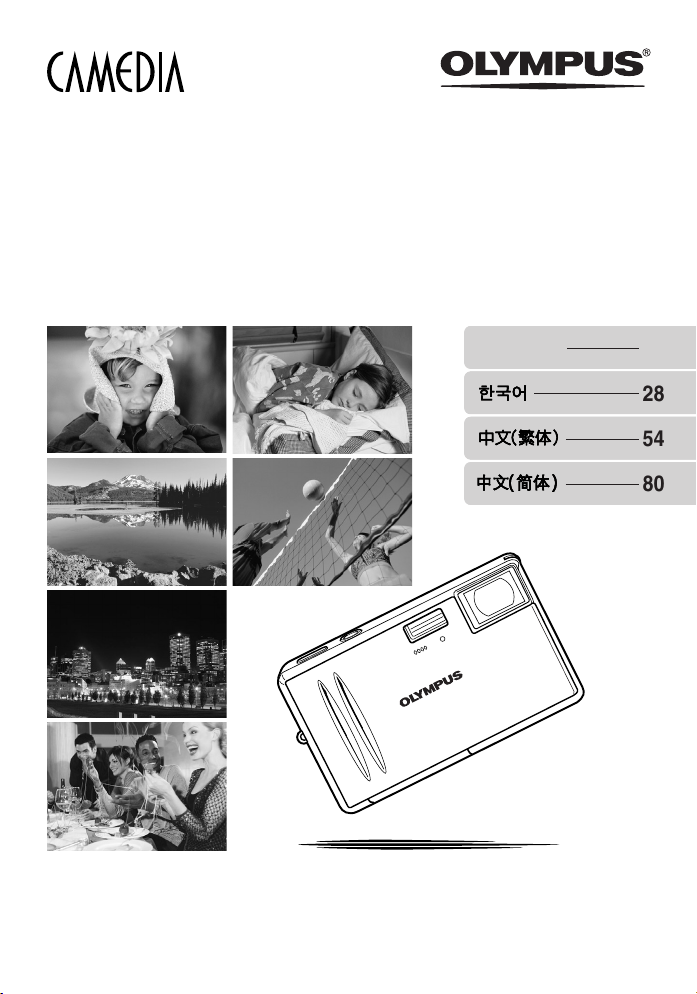
AZ-2 ZOOM
DIGITAL CAMERA
BASIC MANUAL
ENGLISH 2
28
54
80
Page 2
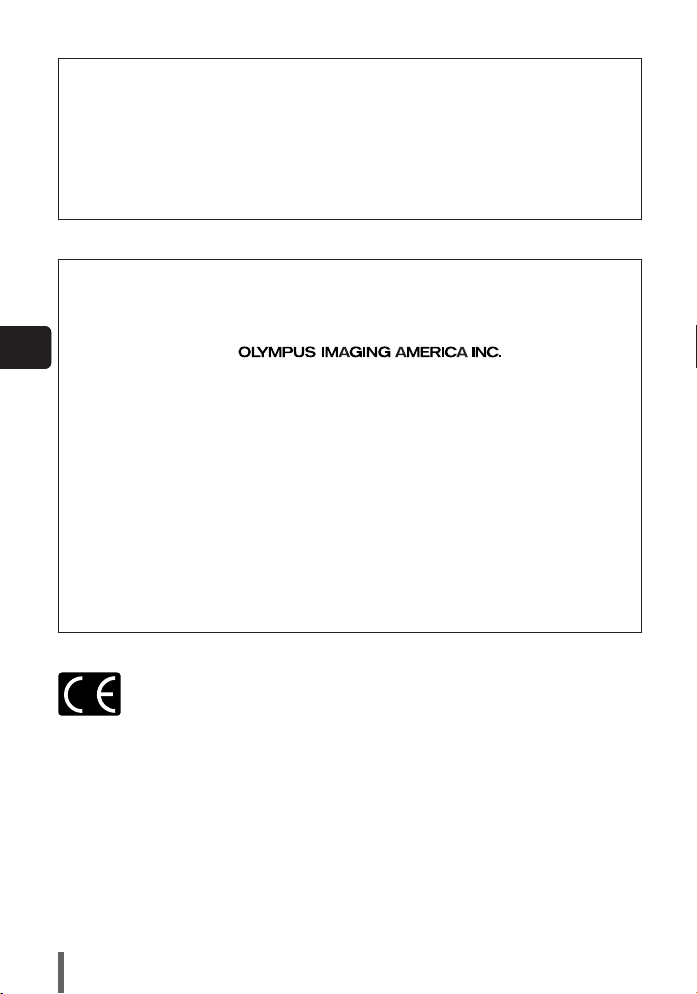
● Thank you for purchasing an Olympus digital camera. Before you start to use your new
camera, please read these instructions carefully to enjoy optimum performance and a
longer service life.
● This manual explains shooting and playback basics. For details on functions, read the
advanced manual. Keep this manual in a safe place for future reference.
● We recommend that you take test shots to get accustomed to your camera before taking
important photographs.
● The screen and camera illustrations shown in this manual were produced during the
development stages and may differ from the actual product.
For customers in North and South America
For customers in USA
Declaration of Conformity
Model Number : AZ-
2 ZOOM
Trade Name : OLYMPUS
En
Responsible Party :
Address : 2 Corporate Center Drive, PO Box 9058, Melville,
New York 11747-9058 U.S.A.
Telephone Number : 1-631-844-5000
Tested To Comply With FCC Standards
FOR HOME OR OFFICE USE
This device complies with Part 15 of the FCC rules. Operation is subject to the
following two conditions:
(1) This device may not cause harmful interference.
(2) This device must accept any interference received, including interference
that may cause undesired operation.
For customers in Canada
This Class B digital apparatus meets all requirements of the Canadian
Interference-Causing Equipment Regulations.
For customers in Europe
“CE” mark indicates that this product complies with the European requirements
for safety, health, environment and customer protection.
“CE” mark cameras are intended for sales in Europe.
Trademarks
• IBM is a registered trademark of International Business Machines Corporation.
• Microsoft and Windows are registered trademarks of Microsoft Corporation.
• Macintosh is a trademark of Apple Computer Inc.
• All other company and product names are registered trademarks and/or trademarks of their respective
owners.
• The standards for camera file systems referred to in this manual are the “Design Rule for Camera File
System/DCF” standards stipulated by the Japan Electronics and Information Technology Industries
Association (JEITA).
2
Page 3
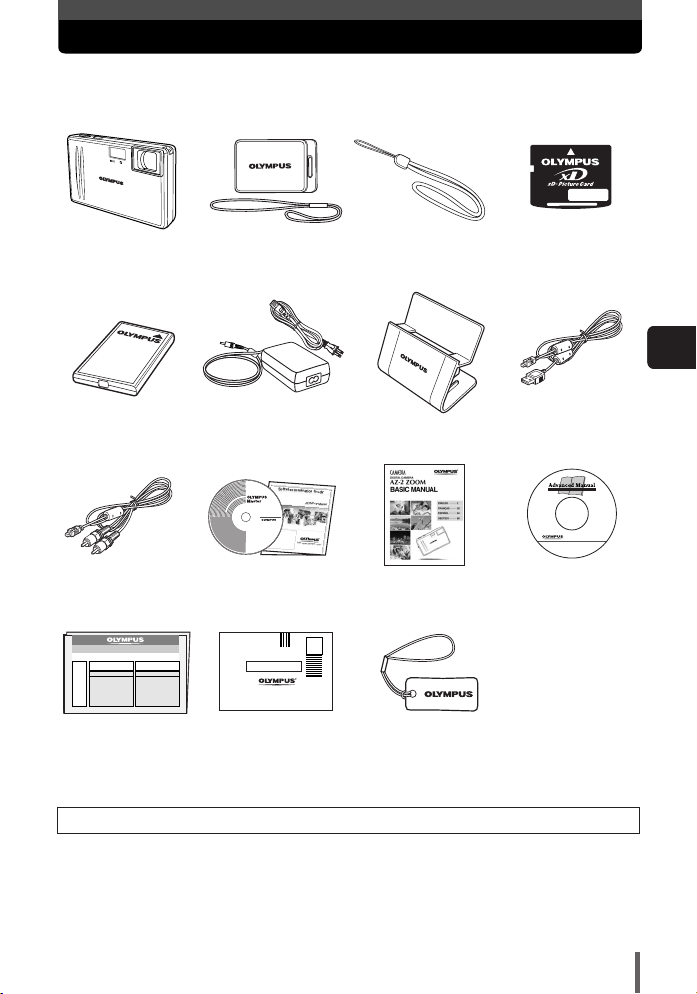
Unpacking the box contents
If any accessories are missing or damaged, contact the dealer from whom you
purchased the camera.
Digital camera Lens cap and
Lithium ion battery
(LI-20B)
AV cable OLYMPUS Master
Warranty card
cap string
AC adapter (D-7AC) Stand USB cable
CD-ROM
Registration card
Registration card is not
provided in some areas.
Strap xD-Picture Card
Basic manual Advanced manual
(CD-ROM)
Camera cleaner
Contents vary depending on the area where you purchased this camera.
En
3
Page 4
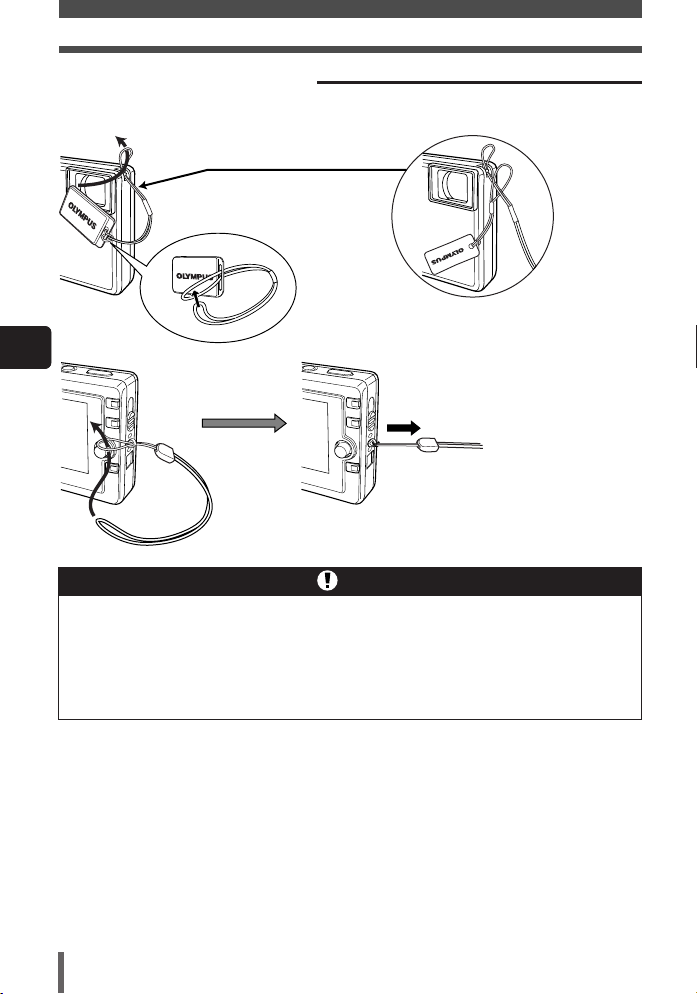
Unpacking the box contents
Attaching the lens cap and strap
To attach the camera cleaner to the
camera, thread the cap string through the
camera cleaner’s string loop.
En
Pull on the strap to make
sure it is fastened securely.
Note
● Do not pull on the strap too hard when it is attached to the camera as this
could break the strap.
● Attach the strap correctly as shown above so that the camera does not fall
off. Olympus is not responsible for any damages incurred when the strap is
attached incorrectly and the camera comes off.
4
Page 5
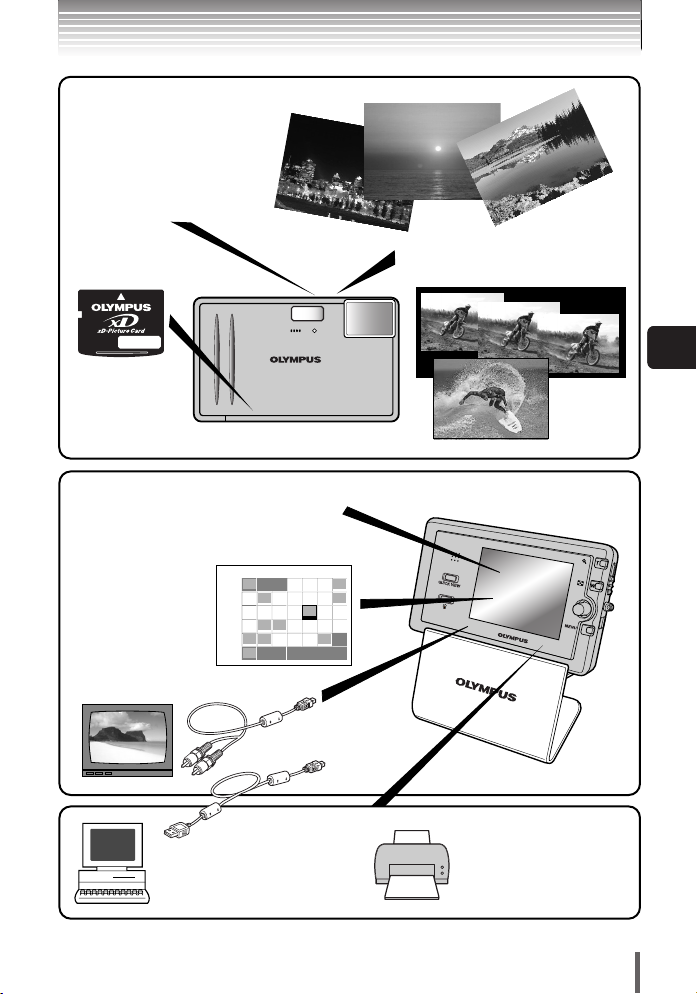
You can choose from more than 10 different
What you can do with this camera
types of scene shooting modes,
making it easy to set the
appropriate shooting mode for a
variety of shooting situations!
Once you’ve selected the
shooting mode, just press the
shutter button to take the
picture.
You can take sequential shots,
or record movies with sound.
You can create
photo albums
from the pictures
stored on the
xD-Picture Card.
Try a slideshow transition effect such as
SWIVEL and CHECKERBOARD, etc. to view
recorded images.
Stored images are
sorted by shooting
date.
You can select them
using the calendar.
Images can be played back
on a TV with the AV cable.
When the camera is
connected to a PC or printer...
You can transfer the images to
your PC.
200412Sun Mon Tue Wed Thu Fri Sat
28 29 30
123 4
5 6 7 8 9 10 11
12 13 14 151617 18
19 20 21 222324 25
26 27 28 29 30 31 1
2345678
OK
You can print out stored
pictures directly with a
PictBridge-compatible printer
without using your PC.
En
5
Page 6
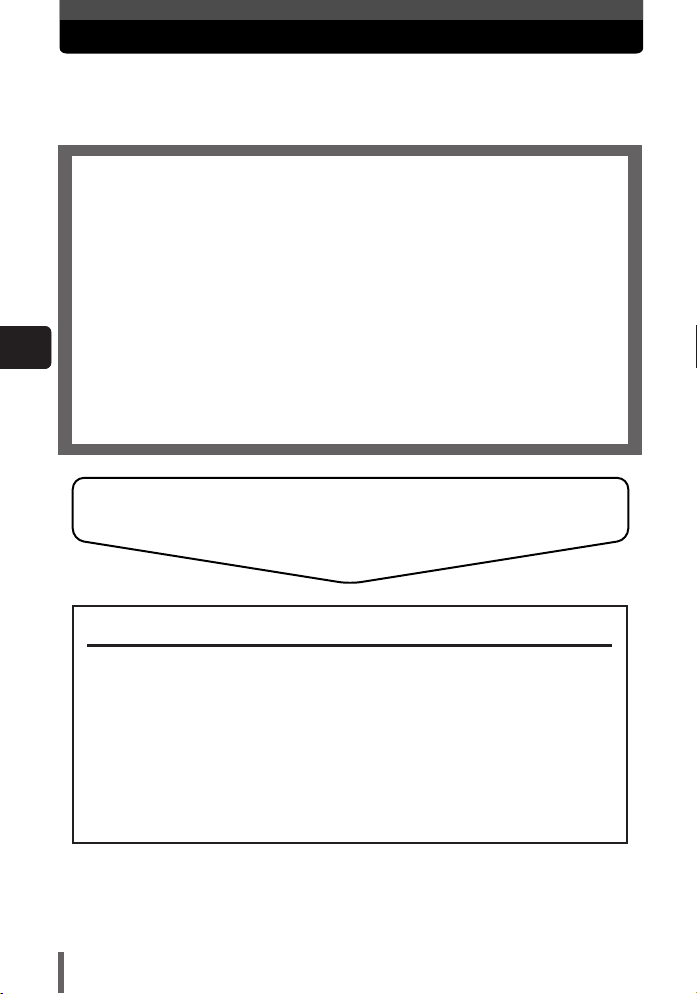
Contents
This manual explains shooting preparation and easy techniques for shooting and
playback. This manual is only for quick reference and should be read first to learn
basic camera operation
Safety precautions. . . . . . . . . . . . . . . . . . . . . . . . . . . . . . . . . . . . . . . . . . 7
Loading the battery . . . . . . . . . . . . . . . . . . . . . . . . . . . . . . . . . . . . . . . . 13
Charging the battery . . . . . . . . . . . . . . . . . . . . . . . . . . . . . . . . . . . . . . . 15
Inserting the card. . . . . . . . . . . . . . . . . . . . . . . . . . . . . . . . . . . . . . . . . . 16
Power on. . . . . . . . . . . . . . . . . . . . . . . . . . . . . . . . . . . . . . . . . . . . . . . . . 18
Shooting . . . . . . . . . . . . . . . . . . . . . . . . . . . . . . . . . . . . . . . . . . . . . . . . . 19
Playback . . . . . . . . . . . . . . . . . . . . . . . . . . . . . . . . . . . . . . . . . . . . . . . . . 21
En
Power off. . . . . . . . . . . . . . . . . . . . . . . . . . . . . . . . . . . . . . . . . . . . . . . . . 22
What you can do with OLYMPUS Master software . . . . . . . . . . . . . . . 23
Information . . . . . . . . . . . . . . . . . . . . . . . . . . . . . . . . . . . . . . . . . . . . . . . 24
Specifications — Camera . . . . . . . . . . . . . . . . . . . . . . . . . . . . . . . . 24
Specifications — Provided accessories . . . . . . . . . . . . . . . . . . . . . . 26
For other functions not described here, read the
advanced manual.
The advanced manual explains the following:
Shooting methods except auto mode
Selecting the situation-related shooting modes
Manually adjusting focus, exposure, image and image quality to suit
your own tastes.
Methods of viewing and editing recorded images
Customizing functions for more efficient operation
Transferring recorded images to a computer
Printing recorded images
6
Page 7
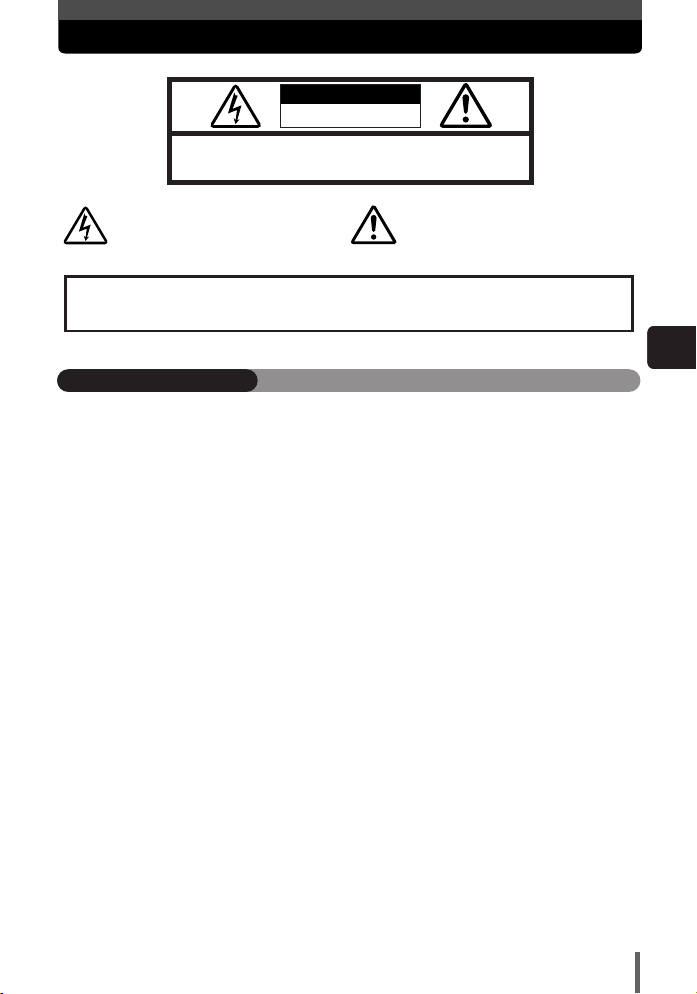
Safety precautions
CAUTION: TO REDUCE THE RISK OF ELECTRICAL SHOCK, DO NOT
REMOVE COVER (OR BACK). NO USER-SERVICEABLE PARTS INSIDE.
REFER SERVICING TO QUALIFIED OLYMPUS SERVICE PERSONNEL.
RISK OF ELECTRIC SHOCK
DO NOT OPEN
CAUTION
Lightning flash with an arrowhead,
enclosed in a triangle, alerts you to the
presence of uninsulated voltage points
inside the product which could cause a
serious electrical shock.
WARNING!
TO AVOID THE RISK OF FIRE OR ELECTRICAL SHOCK, NEVER EXPOSE THIS PRODUCT TO
WATER OR OPERATE IN A HIGH HUMIDITY ENVIRONMENT.
An exclamation mark enclosed in a triangle
alerts you to important operating and
maintenance instructions in the
documentation provided with the product.
General precautions
Read All Instructions — Before you use the product, read all operating instructions. For
more information on accessories such as the lithium ion battery, refer to the manuals
provided with those products.
Save These Instructions — Save all safety and operating instructions for future reference.
Heed Warnings — Read carefully and follow all warning labels on the product and those
described in the instructions.
Follow Instructions — Follow all instructions provided with this product.
Cleaning — Always unplug this product from the wall outlet before cleaning. Use only a damp
cloth for cleaning. Never use any type of liquid or aerosol cleaner, or any type of organic
solvent to clean this product.
Attachments — For your safety, and to avoid damaging the product, use only accessories
recommended by Olympus.
Water and Moisture — Never use this product around water (near a bathtub, kitchen sink,
laundry tub, wet basement, swimming pool or in the rain).
Location — To avoid damage to the product and prevent personal injury, never place this
product on an unstable stand, tripod, bracket, table or cart. Mount only on a stable tripod,
stand, or bracket. Follow the instructions that describe how to safely mount the product,
and use only the mounting devices recommended by the manufacturer.
Power Sources — Connect this product only to the power source described on the product
label. If you are not sure about the type of power supply in your home, consult your local
power company.
Refer to instruction pages for information on using the product with a battery.
Grounding, Polarization — If this product is used with a specified AC adapter, the adapter
may be equipped with a polarized alternating current line plug (a plug with one blade wider
than the other). This safety feature allows the plug to fit into the power outlet only one way.
If you cannot insert the plug into the wall outlet, pull it out, reverse it, and then reinsert it. If
the plug still fails to fit, contact an electrician and have the receptacle replaced.
Protecting the Power Cord — The power supply cord should be placed so it will not be
walked on. Never put a heavy object on the power cord or wrap it around the leg of a table
or chair. Keep the area around the power cord connection points, at the power outlet, and
at the product connection, free of all AC adapter or accessory power cords.
En
7
Page 8
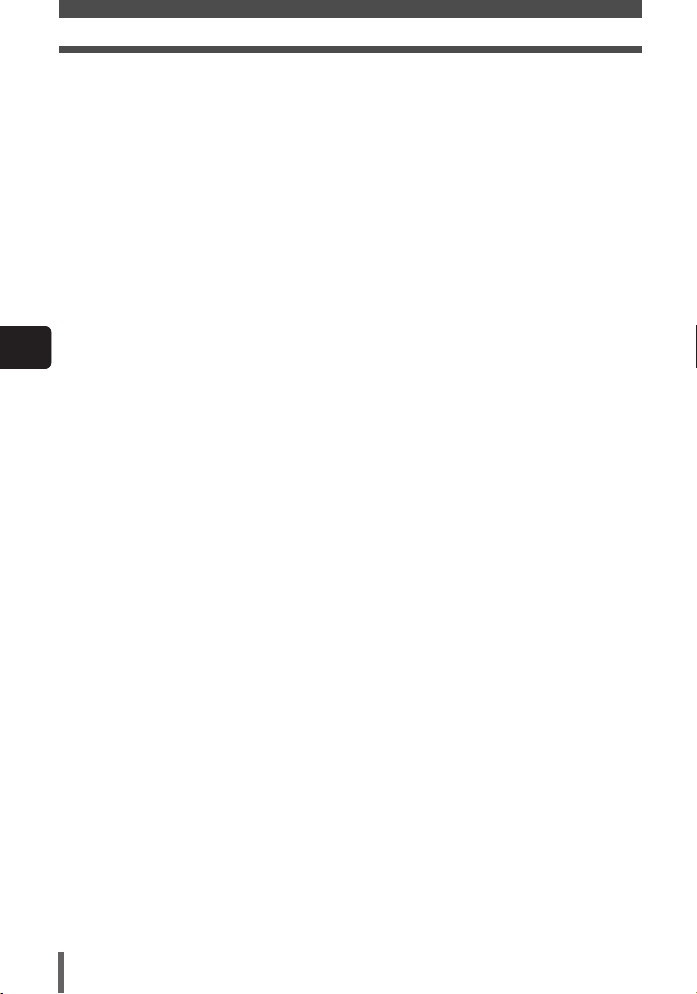
Safety precautions
Lightning — If a lightning storm occurs while using a specified AC adapter, remove it from the
wall outlet immediately. To avoid damage from unexpected power surges, always unplug
the AC adapter from the power outlet and disconnect it from the camera when the camera
is not in use.
Overloading — Never overload wall outlets, extension cords, power strips, or other power
connection points with too many plugs.
Foreign Objects, Liquid Spillage — To avoid personal injury caused by fire or electrical
shock from contact with internal high voltage points, never insert a metal object into the
product. Avoid using the product where there is a danger of spillage.
Heat — Never use or store this product near any heat source such as a radiator, heat register,
stove, or any type of equipment or appliance that generates heat, including stereo
amplifiers.
Servicing — Refer all servicing to qualified personnel. Attempting to remove the covers or
disassemble the product, could expose you to dangerous high voltage points.
Damage Requiring Service — If you notice any of the conditions described below while
using a specified AC adapter, unplug it from the wall outlet and refer servicing to qualified
service personnel:
En
a) Liquid has been spilled onto the product or some other object has fallen into the product.
b) The product has been exposed to water.
c) The product does not operate normally despite following operating instructions. Adjust
only the controls described in the operating instructions as improper adjustment of other
controls could damage the product and require extensive repair work by a qualified
technician.
d) The product has been dropped or damaged in any way.
e) The product exhibits a distinct change in performance.
Replacement Parts — When replacement parts are required, make sure that the authorized
service center uses only parts with the same characteristics as the originals, as
recommended by the manufacturer. Unauthorized substitution of parts could result in fire,
electrical shock, or create other hazards.
Safety Check — Upon completion of servicing or repairs, ask the service technician to
perform safety checks to determine that the product is in good working order.
8
Page 9
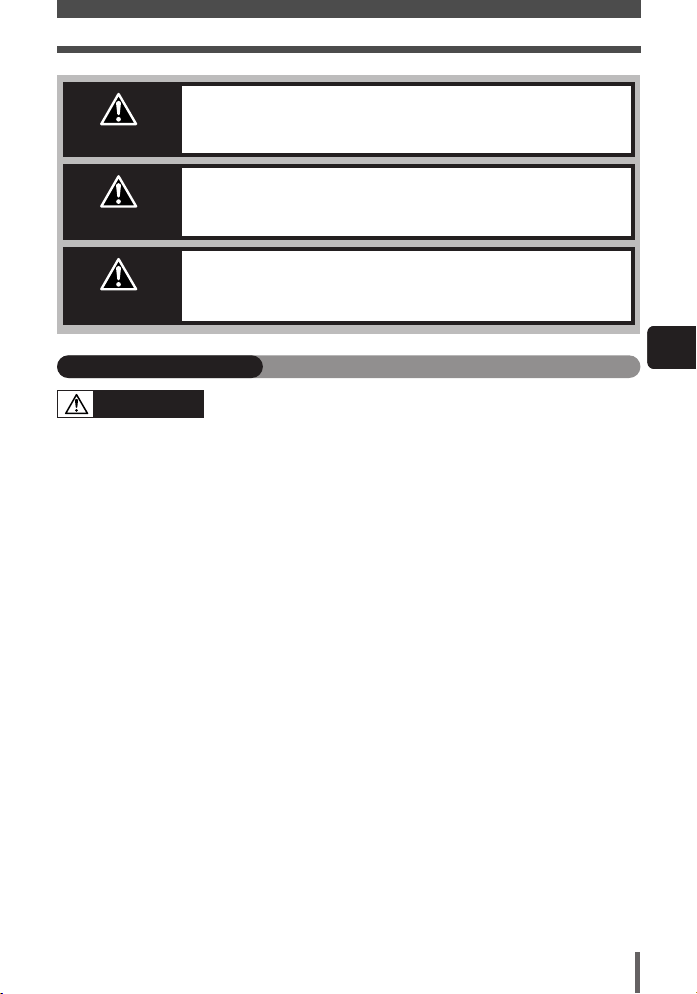
DANGER
WARNING
CAUTION
Safety precautions
If the product is used without observing the information given
under this symbol, serious injury or death may result.
If the product is used without observing the information given
under this symbol, injury or death may result.
If the product is used without observing the information given
under this symbol, minor personal injury, damage to the
equipment, or the loss of valuable data may result.
Handling the camera
WARNING
Do not use the camera in areas exposed to flammable or explosive gases.
● A fire or explosion may result.
Do not use the flash on people (infants, small children, etc.) at close range.
● When you fire the flash, you must be at least 1 m (3 ft) away from the faces of your
subjects. Firing the flash too close to the subject’s eyes could cause a momentary loss of
vision.
Keep young children and infants away from the camera.
● If not, the following dangerous situations may occur:
– Becoming entangled in the camera strap or power cords, causing strangulation. If this
happens, follow the doctor’s instructions.
– Accidentally swallowing the battery, cards or other small parts.
– Accidentally firing the flash into their own eyes or those of another child.
– Accidentally being injured by the moving parts of the camera.
Do not use or store the camera in dusty or humid places.
● Using or storing the camera in dusty or humid places may result in a fire or electric
shock.
Do not cover the flash with a hand while firing.
● Do not cover the flash or touch it after it has just been fired sequentially. It may be hot
and cause minor burns.
Do not take apart or modify the camera.
● Never attempt to disassemble the camera. The internal circuits contain high voltage
points which could cause serious burns or electrical shock.
Do not let water or foreign objects inside the camera.
● A fire or electric shock may result. If the camera is accidentally dropped in water, or if
liquid is spilled into the camera, stop using it, allow it to dry, and then remove the battery.
Contact the nearest authorized Olympus service center.
Do not touch the camera or AC adapter until charging is finished and the battery has
cooled.
● The camera and AC adapter become hot while charging. If you touch them for too long,
you may suffer minor burns.
En
9
Page 10

Safety precautions
CAUTION
Stop using the camera immediately if you notice any unusual odors, noise, or smoke
around it.
● If you notice any unusual odors, noise, or smoke around the camera during operation,
switch it off immediately —and disconnect a specified AC adapter (if attached). Allow the
camera to sit idle for a few minutes to cool. Take the camera outdoors, away from
flammable objects, and carefully remove the battery. Never remove the battery with bare
hands. Contact the nearest Olympus service center immediately.
Do not use the camera with wet hands.
● Damage or electric shock may result. Also, do not connect or disconnect the power plug
with wet hands.
Be careful with the strap when you carry the camera
● It could easily catch on stray objects —and cause serious damage.
Do not leave the camera in areas subject to extremely high temperature.
● Doing so may cause parts to deteriorate and, in some circumstances, cause the camera
En
to catch fire.
Use only the AC adapter specified by Olympus.
● Using a different AC adapter may damage the camera or power source, or result in
accidents or fire. Ensure the adapter used is designed for your region or country. For
more information, contact the nearest Olympus service center or the store of purchase.
Olympus makes no representations or warranties regarding any damages caused by AC
adapters not recommended by Olympus.
Handle the camera with care to avoid getting a low-temperature burn.
● When the camera contains metal parts, overheating can result in a low-temperature
burn. Pay attention to the following:
– When used for a long period, the camera will get hot. If you hold on to the camera in
this state, a low-temperature burn may be caused.
– In places subject to extremely cold temperatures, the temperature of the camera’s
body may be lower than the environmental temperature. If possible, wear gloves when
handling the camera in cold temperatures.
Battery handling precautions
Follow these important guidelines to prevent the battery from leaking, overheating,
burning, exploding, or causing electrical shocks or burns.
DANGER
Never heat or incinerate the battery.
Do not connect the (+) and (-) terminals to each other using metal objects.
Do not carry or store the battery where it may come into contact with metal objects
such as jewelry, pins, fasteners, etc.
Never store the battery where it will be exposed to direct sunlight, or subjected to
high temperatures in a hot vehicle, near a heat source, etc.
● Battery leakage, overheating or explosion, etc. may cause a fire, burns or injury.
Never attempt to disassemble the battery or modify it in any way, such as by
soldering.
● Doing so may break the terminals or cause battery fluid to splash, resulting in potential
fire, explosion, battery leakage, overheating or other damage.
If battery fluid gets in your eyes, loss of eyesight may result.
● If battery fluid gets in your eyes, do not rub them. Flush them immediately with clear, cold
running water and seek medical attention straight away.
10
Page 11

Safety precautions
WARNING
Keep the battery dry at all times. Never allow it to come into contact with fresh or
salt water.
Do not touch or hold the battery with wet hands.
If the rechargeable battery does not recharge within the specified time, stop
charging it and do not use it.
● If you do not, fire, explosion, ignition or overheating may result.
Do not use the battery if it is cracked or broken.
● Doing so may cause explosion or overheating.
Never subject the battery to strong shocks or continuous vibration.
● Doing so may cause explosion or overheating.
Never attempt to modify the battery compartment on the camera, never insert
anything (other than the specified battery) into the compartment.
If the battery leaks, becomes discolored or deformed, or appears abnormal in any
way during operation, stop using the camera immediately.
● Contact your dealer or an authorized Olympus service center. Continued use may result
in fire or electric shock.
If the battery leaks fluid onto your clothing or skin, remove the clothing and flush the
affected area with clean, running cold water immediately. If the fluid burns your skin,
seek medical attention immediately.
CAUTION
Do not remove the battery from the camera immediately after operating the camera
on battery power for a long time.
● Doing so may cause burns.
Remove the battery from the camera if it is not going to be used for a long time.
● Otherwise, battery leakage or overheat may cause a fire or injury.
AC adapter handling precautions
En
DANGER
Do not put the adapter in water or use it when wet. Do not touch or hold it with wet
hands.
● Doing so may cause malfunction or electric shock.
Do not use the AC adapter if it is covered with cloth such as a blanket.
● Do not use the charger if something is covering it (such as a blanket). Heat may be kept,
causing the AC adapter to deform. This may cause fire, ignition or overheating.
Do not disassemble or modify the AC adapter.
● This may cause electric shock or injury.
Use an AC adapter designed to operate on the AC voltage in the area where you are
using the camera.
● Otherwise, fire, explosion, smoke, overheat, electric shock or burns may result.
11
Page 12

Safety precautions
WARNING
Do not damage the AC adapter’s cable.
● Do not pull on the AC adapter’s cable or add another cable to it. Be sure to connect or
disconnect the AC adapter’s cable while holding the power plug. If the following cases
occur, stop using and contact an Olympus dealer or customer support center.
– The power plug or cable produces heat, burning smell, or smoke.
– The power plug or cable is cracked or broken. The contact is bad on the power plug.
CAUTION
Unplug the AC adapter’s cable from the outlet before cleaning the camera.
● Otherwise, electric shock or injury may result.
FCC Notice
En
● Radio and Television Interference
Change or modifications not expressly approved by the manufacturer may void the user’s
authority to operate this equipment. This equipment has been tested and found to comply with
the limits for a Class B digital device, pursuant to Part 15 of the FCC Rules. These limits are
designed to provide reasonable protection against harmful interference in a residential
installation.
This equipment generates, uses, and can radiate radio frequency energy and, if not installed
and used in accordance with the instructions, may cause harmful interference to radio
communications.
However, there is no guarantee that interference will not occur in a particular installation. If
this equipment does cause harmful interference to radio or television reception, which can be
determined by turning the equipment off and on, the user is encouraged to try to correct the
interference by one or more of the following measures:
– Adjust or relocate the receiving antenna.
– Increase the distance between the camera and receiver.
– Connect the equipment to an outlet on a circuit different from that to which the receiver is
connected.
– Consult your dealer or an experienced radio/TV technician for help.
Only the OLYMPUS-supplied USB cables should be used to connect the camera to
USB-enabled personal computers (PC).
Any unauthorized changes or modifications to this equipment would void the user's authority
to operate.
12
Page 13

Loading the battery
2
1
Open the battery/card
compartment cover.
3
The OLYMPUS logo
should be facing the
monitor side.
The camera uses an Olympus lithium ion battery (LI-20B).
Slide the battery/card compartment
cover in the direction of the arrow
The cover unlocks and opens in the
direction of the arrow
Insert the battery until the knob locks
3.
it in
1.
2.
En
Knob
13
Page 14

Loading the battery
6
7
Close the battery/
card compartment cover.
Removing the battery
● Make sure that the power lamp is
turned off.
● Slide the knob in the direction of the
4.
arrow
● With the battery held down, tilt the
camera carefully so that the battery
does not drop from the camera.
Remove the battery
En
5.
Power lamp
5
Close the battery/card compartment
cover.
Lift up the cover
firmly on the section of the cover
7 to close. Closing the battery/card
compartment cover locks the latch.
6 and push down
4
14
Page 15

Charging the battery
Charging is performed with the battery loaded in the camera.
The battery is not fully charged when purchased. Before use, be sure to charge the battery
with the provided AC adapter.
To the AC wall
outlet
AC plug
During charging, the power
lamp blinks slowly.
Battery charging takes about
2 hours.
How to use the stand
AC adapter (provided)
Power lamp
You can put the camera on
the stand while the
camera is connected to
the AC adapter.
DC-IN jack
Using the AC adapter overseas
When you use the AC adapter overseas, a multiplug is required to allow the
plug to fit into local power outlets. For details on multiplugs, consult a travel
agency.
En
Note
● Before charging the battery, be sure to read “Safety precautions” (~P. 7).
● If an error occurs during battery charging, the self-timer/remote control lamp
blinks. If this happens, remove the battery, then insert it again, or disconnect
and connect power plug.
15
Page 16

Inserting the card
Make sure that the
power lamp is
turned off.
Power lamp
2
1
Make sure that the card is
oriented as shown in the
illustration and insert the card
while keeping it straight.
Index area
Write the card’s contents here.
Contact area
The area that touches the camera’s electric
contact points. The camera reads the card here.
“Card” in this manual refers to the xD-Picture Card. The camera uses the card to
record pictures.
Compatible xD-Picture Card: 16 - 512 MB
En
Notch
16
• When the card is inserted all the
way, it stops with a click.
• Inserting the card the wrong way
could damage the contact area or
cause the card to jam.
Page 17

Removing the card
● Push the card all the way in to unlock
it, then let it return slowly.
The card may eject forcefully if you
take your finger off it immediately after
pushing it or if you flick it with your
fingers.
● Hold the card straight and pull it out
slowly.
Inserting the card
2
1
Close the battery/
card compartment cover.
En
17
Page 18

Power on
Monitor
When the camera is turned
on, the monitor turns on.
If the camera is being
operated for the first time,
Y/M/D is displayed. Although
you can operate the camera without
setting the date/time, correct shooting
dates may not be displayed on the
calendar.
~ Advanced manual
1
Lens cap
Remove this
when taking
pictures.
2
: Select this for movie shooting.
: Select this for playback.
Mode switch
Set the mode
switch to .
HQ
2288 1712
P
Lights (green) Lights (red)
Remaining power level:
Exhausted.
Charge the battery.
BATTERY EMPTY
is displayed.
Remaining
power level:
Low.Charge
the battery.
Remaining
power level:
High*
* Your digital camera's power consumption varies greatly
depending on usage and operating conditions. Under some
operating conditions, the camera may turn off without warning
that battery power is low. If this occurs, re-charge the battery.
● When the camera is turned on, the
power lamp next to the POWER switch
lights steadily.
POWER switch
Turns the camera on.
Press
Power lamp
Battery check
3
En
18
Page 19

Shooting
HQ
2288 1712
P
HQ
2288 1712
P
Place the AF target mark on the
subject while viewing the monitor to
compose your shot.
Shooting mode
AF target mark
Record mode
Number of
storable still
pictures
Adjust the focus.
Press the shutter button gently
(halfway).
Green lamp
Flash stand-by/Flash
charging mark
Shutter button
Hold the camera firmly with both
hands while keeping your elbows at
your sides to prevent camera
movement. While shooting vertically
using the flash, hold the camera so
that the flash is higher than the
lens.
Correct
Incorrect
Keep your fingers and the strap
away from the lens and flash.
En
• When the focus and exposure are
locked, the green lamp lights steadily.
• The (flash stand-by) mark lights when
the flash fires.
19
Page 20

Shooting
Release the shutter.
Press the shutter button gently. If it
is pressed hard, the camera may
move and pictures may come out
blurred.
• When a picture is taken, a shutter
sound is output.
• The (card access) mark blinks
and the camera starts recording
the picture.
• The camera automatically turns off
if it is not operated for about 3
minutes. Press the POWER switch
to turn on the camera.
En
Press the shutter button all the way
(fully).
HQ
2288 1712
Card access mark
Note
● Never remove the battery, card or AC adapter while the mark is blinking.
Doing so could destroy stored pictures and prevent storage of pictures you
have just taken.
● When taking pictures against strong backlight, the area of the picture in
shadow may appear colored.
● When you point the lens toward a bright object, vertical lines (smears) may
appear on the monitor. However, this does not affect the actual recorded
pictures.
20
Page 21

Playback
100–0015
HQ
’04.12.24 00:00 15
Press
Display recorded
images.
The shooting information
The last recorded image
appears.
displayed on the screen
disappears after 3
seconds.
Use the Joystick to play back images
you want to view.
Push the Joystick left to
display the previous image.
Push the Joystick down to
jump to the image 10 frames
ahead.
To return to the shooting mode,
press the shutter button halfway.
Shutter button
QUICK VIEW button
Joystick
If the camera is not operated for
more than 3 minutes, the monitor
turns off, then the camera turns off.
Push the Joystick up to jump
to the image 10 frames back.
Push the Joystick right to
display the next image.
En
When the AC adapter is used, the monitor does not turn off.
Note
21
Page 22

Power off
Monitor
When the camera is turned off,
the monitor turns off.
Turn off the camera.
2
1
Attach the lens cap to the lens.
The power lamp turns off.
Press
En
22
Page 23

What you can do with OLYMPUS Master software
December
Sun
Man
Tue
Wed
Thu
Fri
Sat
The provided software CD includes OLYMPUS Master
software for viewing and editing images. Once installed, you
can take advantage of viewing and editing your images as
shown below. For information on how to use OLYMPUS
Master software, see Help after installation.
Editing images
You can rotate, trim, or compensate for
the image distortion.
Grouping and
organizing images
You can arrange images
by grouping or by creating
photo albums.
Transferring
images from a
computer to the
camera
Images and movies
selected with
OLYMPUS Master
software can be
transferred to the
camera.
Creating panorama images
You can make a panorama
from the photos you have taken
using the panorama function.
A variety of printing
formats
You can create a
calendar or postcard with
the recorded pictures.
Transferring images from the
camera or removable media to your
computer
Transferring images from the camera to
your computer
Albums created on the camera can be
transferred to your computer and played
back with OLYMPUS Master*.
En
* Install OLYMPUS Master on your computer from the provided CD-ROM.
OLYMPUS Master allows you to register as the camera’s owner. Doing so will
enable you to receive information on software or firmware upgrades from
Olympus.
23
Page 24

Information
Record
mode
Resolution Compression
Low
compression
High
compression
2048 x 1536
1600 x 1200
1280 x 960
1024 x 768
640 x 480
File
format
Number of storable pictures
With sound Without sound
SHQ
HQ
SQ1
SQ2
HIGH
NORMAL
HIGH
NORMAL
HIGH
NORMAL
HIGH
NORMAL
HIGH
NORMAL
5
6
15
17
6
19
11
30
16
45
25
66
58
124
5
6
16
18
6
20
11
32
17
49
26
76
66
165
JPEG
2288 x 1712
3:2 2288 x 1520
2288 x 1712
3:2 2288 x 1520
*
*HIGH uses low compression/NORMAL uses high compression.
Record
mode
Resolution File format
Remaining recording time (sec.)
With sound Without sound
SHQ
HQ
SQ1
SQ2
8*
17
34
67
8*
17
35
70
Motion-JPEG
640 x 480 (30 frames/sec.)
640 x 480 (15 frames/sec.)
320 x 240 (30 frames/sec.)
320 x 240 (15 frames/sec.)
*Maximum recording time: Limited regardless of the card's memory.
Specifications —Camera
Product type : Digital camera (for shooting and displaying)
Recording system
Still picture : Digital recording, JPEG (in accordance with Design rule for Camera
Applicable : Exif 2.2, Digital Print Order Format (DPOF),
Sound with still : Wave format
pictures
Movie : QuickTime Motion JPEG support
Memory : xD-Picture Card, 16 MB to 512 MB
No. of storable pictures
(When using a 16 MB
card) : Still picture record mode (The numbers in the table are
En
File system (DCF))
PRINT Image Matching II, PictBridge standards
approximate.)
24
Movie record mode
Page 25

Information
No. of effective pixels : 4,000,000 pixels
Image pickup device : 1/2.7" CCD solid-state image pickup 4,230,000 (gross)
Lens : Olympus lens 6.2 mm to 17.3 mm, f2.9 to f4.8,
Photometric system : Digital ESP metering, Spot metering system
Shutter speed : 1/2 to 1/1000 seconds (the slowest shutter speed is 4 sec. in the
Shooting range : Normal: 50 cm (1.6 ft.) to
Monitor : 2.5" TFT color LCD display, Approx. 206,000 pixels
Operating environment
Temperature : 0 to 40°C (32 to 104°F) (operation)
Humidity : 30% to 90% (operation)
Power supply : Only an Olympus LI-20B lithium-ion battery
Dimensions : 104.5 mm (W) x 63 mm (H) x 20 mm (D) (4.1" x 2.5" x 0.8")
Weight : Approx. 135 g (0.3 lb) (without battery and card)
(equivalent to 40 mm to 112 mm lens on 35 mm camera)
mode)
–20 to 60°C (– 4 to 140°F) (storage)
10% to 90% (storage)
AC adapter specified by Olympus
(excluding protrusions)
, Macro mode: 30 cm (1.0 ft.) to
∞
∞
En
25
Page 26

Information
Specifications — Provided accessories
xD-Picture Card
Product type : xD-Picture Card for digital camera
Memory type : NAND Flash EEP-ROM
Memory capacity : Shown on the card
Operating environment : Temperature 0 - 55˚C (32 - 131˚F) (operation)
Drive voltage : 3V (3.3V)
Dimensions : Approx. 20mm (L) x 25mm (W) x 1.7mm (H)
LI-20B Lithium ion battery
Type : Lithium ion battery
En
Standard voltage : DC 3.7V
Standard capacity : 1035 mAh
Battery life : Approx. 300 full recharges (battery life varies depending on the
Recommended : 10°C – 40°C/50°F –104°F (charging)
temperature -10°C – 60°C/14°F – 140°F (operation)
Dimensions : 35 x 53 x 7 mm/1.4 x 2.1 x 0.3 in
Weight : Approx. 28 g/1 oz.
AC adapter
Input voltage : AC100 - 240V, 50/60Hz, 23 - 32VA, 13W
Output voltage : DC4.8V, 2.0A
Operating environment : 0 - 40˚C (32 - 104˚F)
Storage environment : –10 - 70˚C (14 - 284˚F)
Dimensions : 47mm (W) x 72mm (H) x 27mm (D) (1.9" x 2.8" x 1.1")
Weight : Approx. 160 g (0.4 lb) (excluding the power cable)
SPECIFICATIONS ARE SUBJECT TO CHANGE WITHOUT ANY NOTICE OR OBLIGATION ON THE PART
OF THE MANUFACTURER.
Humidity 95% or less
(0.8" x 1.0" x 0.1")
operating environment.)
-20°C – 35°C/-4°F – 95°F (storage)
–20 - 65˚C (–4 - 149˚F) (storage)
26
Page 27

MEMO
27
Page 28

http://www.olympus.com/
Shinjuku Monolith, 3-1 Nishi-Shinjuku 2-chome, Shinjuku-ku, Tokyo, Japan
主页:http://www.olympus.com.cn
客户服务中心
北京:北京市东城区东长安街1号东方广场W2办公楼707室
电话:010-8518-0009 传真:010-8518-1899 邮编:100738
上海:上海市天钥桥路30号美罗大厦
电话:021-6426-7119 传真:021-6426-8325 邮编:200030
广州:广州市环市东路403号广州国际电子大厦1605-1608室
电话:020-6122-7111 传真:010-6122-7120 邮编:510095
香港九龙尖沙咀海港城港威大厦6座35楼
电话:00852-2730-1505 传真:00852-2730-7976
9F, Hyundai Marines BD, 646-1, Yeoksam-Dong, Kangnam-Gu, Seoul, Korea
http://www.olympus.co kr
Tel. 1544-3200
Two Corporate Center Drive, PO Box 9058, Melville, NY 11747-9058, U.S.A. Tel. 1-631-844-5000
Technical Support (USA)
24/7 online automated help: http://www.olympusamerica.com/support
Olympus software updates can be obtained at: http://www.olympus.com/digital
Wendenstrasse 14-18, 20097 Hamburg, Germany
Tel. +49 40 - 23 77 3-0 / Fax +49 40 - 23 07 61
Please visit our homepage http://www.olympus-europa.com
© 2004
Printed in Japan
1AG6P1P2354 – –
VM043101
