Page 1
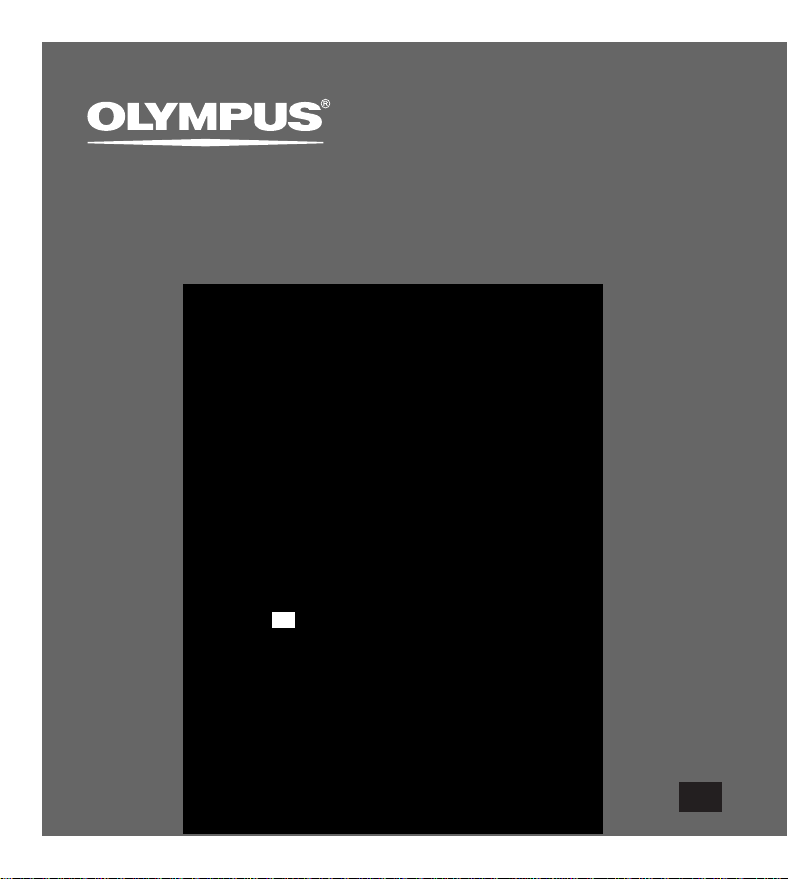
PC TRANSCRIPTION KIT
AS-5000
INSTRUCTIONS
EN
INSTRUCTIONS
ИНСТРУКЦИЯ
EN
Page 2
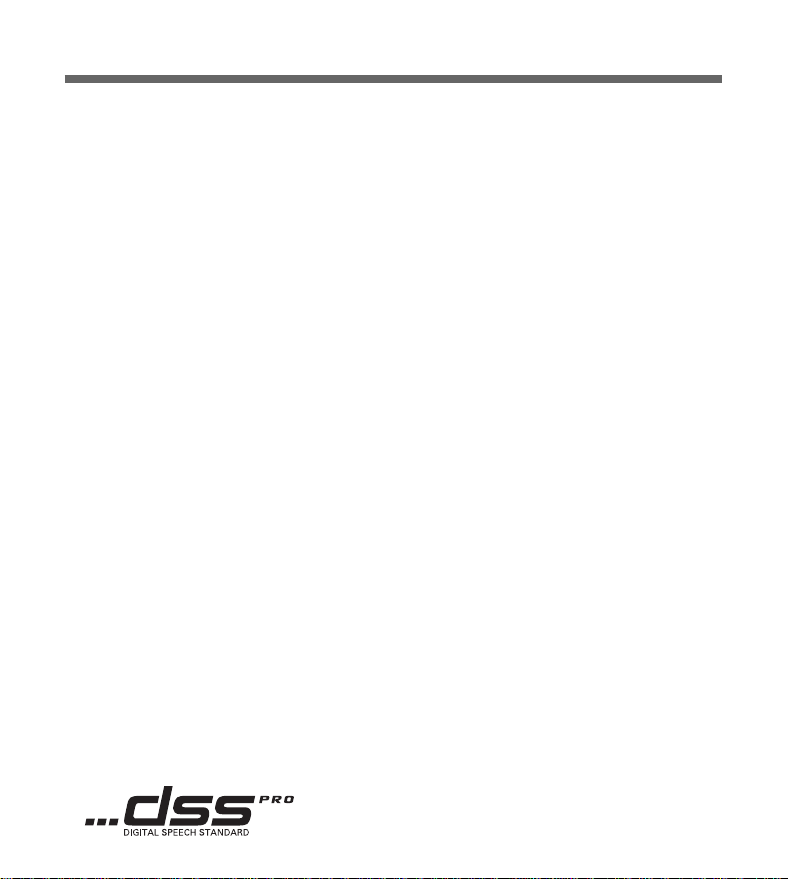
DSS Player Pro Transcription Module Features
- Plays DSS, DSS Pro, WMA, MP3 and WAV/AIFF audio formats in the background
when another application is running, such as a word processor.
- Enables foot switch control of the playback process.
- Transcription can be done by combining the playback sound with the adjustable
playback speed, tone control, and noise cancellation.
However, it is not possible to playback while setting the playback speed and noise
cancellation simultaneously with the Macintosh version.
- Receives dictation files and sends created document files by e-mail or FTP.*
- Expand FTP support to include Passive mode and SSL.*
Sorts received dictation files by sender, and automatically sends created document files.*
-
- Manages created document files in association with dictation files.*
- Voice recognition of dictation files is possible with the Dragon Naturally Speaking 8.0
and later.*
- Supports Citrix and Terminal Service.*
- Search filter to the List View pane columns.*
- Audio capture function for the line-in recording.*
- Automatic software update through Internet.*
- Background dictation notification support.*
- 2 modes/views of operation for Transcribe bar.*
- Transcribing time left indicator instead of time commenced.*
* Windows only
● OLYMPUS IMAGING CORP. holds the copyrights for DSS Player Pro Transcription Module
software and the instructions (this manual).
● Microsoft and Windows are registered trademarks of Microsoft Corporation.
● Apple, Macintosh, iMac, eMac, Mac, and PowerMac are trademarks or registered
trademarks of Apple Computer, Inc.
● Intel and Pentium are registered trademarks of Intel Corporation.
● Dragon NaturallySpeaking is registered trademark of Nuance Communications, Inc.
● Other product and brand names mentioned herein may be the trademarks or registered
trademarks of their respective owners.
2
Page 3
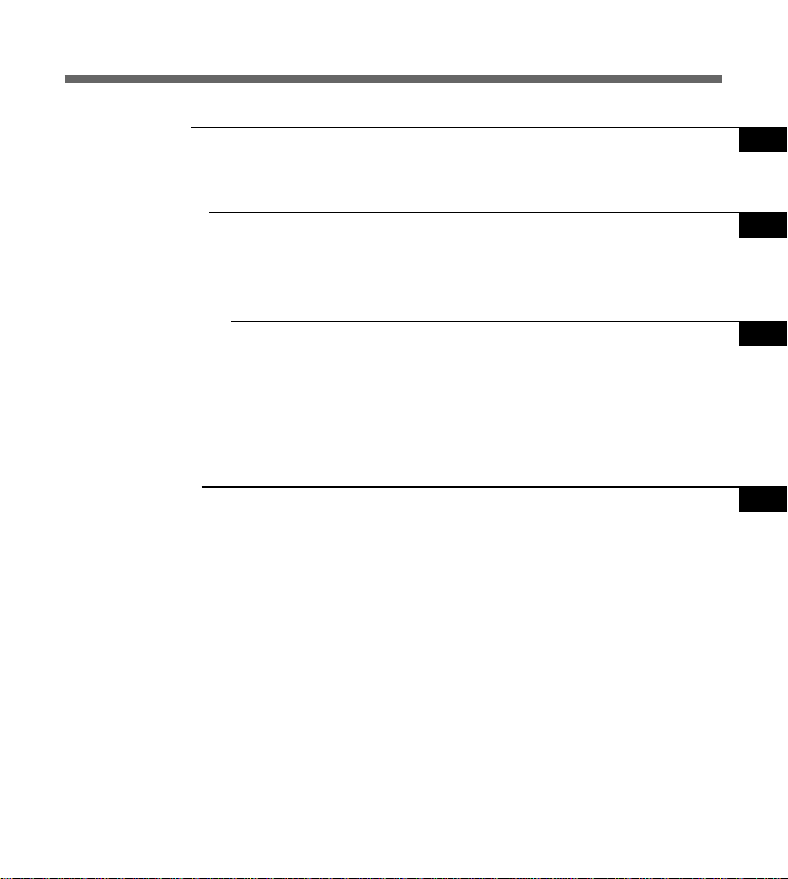
Table of Contents
Introduction
Minimum Requirement ......................... 4
Getting Ready
Installing DSS Player Software ............ 5
Uninstalling DSS Player Software ........ 6
Let’s Get Started
Running DSS Player Software ............. 8
Connecting the RS27/RS28 Foot Switch ....
Connecting the E62 Headset ............. 11
Window Names................................... 12
User Support
Technical Assistance and Support ..... 13
10
Using Online Help................................. 7
3
Page 4
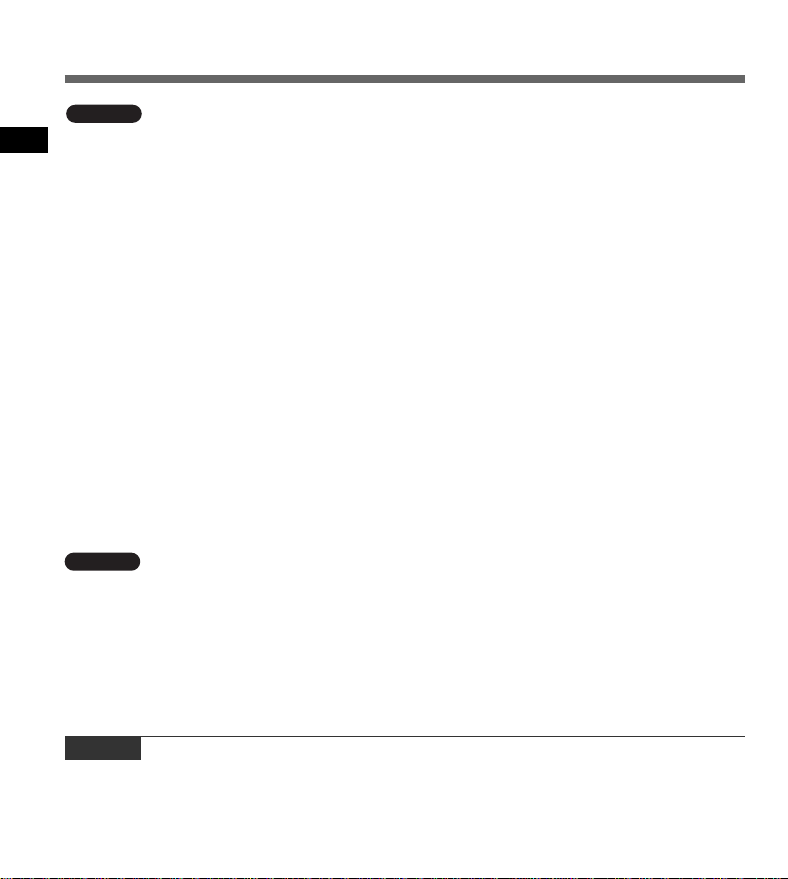
Minimum Requirement
Windows
Operating System:
Minimum Requirement
CPU:
RAM:
Hard drive space:
Drive:
Display:
USB port:
Audio I/O terminals:
Macintosh
Operating System:
CPU:
RAM:
Hard drive space:
Display:
USB port:
Windows 2000 Professional Service Pack 4
Windows XP Home edition Service Pack 2,3
Windows XP Professional Service Pack 2,3 (32bit/64bit)
Windows Vista Home Basic, Service Pack 1 (32bit/64bit)
Windows Vista Home Premium, Service Pack 1 (32bit/64bit)
Windows Vista Business, Service Pack 1 (32bit/64bit)
Windows Vista Enterprise, Service Pack 1 (32bit/64bit)
Windows Vista Ultimate, Service Pack 1 (32bit/64bit)
Windows Server 2003 (32bit/64bit)
Windows 2000/XP: Intel Pentium III 500MHz processor or more
Windows Vista: Intel Pentium III 800MHz processor or more
Windows Server 2003: Intel Pentium III 550MHz processor or more
Windows 2000/XP: 128MB or more (256MB or more recommended)
Windows Vista: 512MB or more (1GB or more recommended)
Windows Server 2003: 256MB or more
Transcription Module: 70MB or more;
(700MB or more with Microsoft .NET Framework Version 2.0 not installed)
CD or DVD drive
800 x 600 pixels or more, 65536 colors more (16.77 million colors or more recommended)
With the Transcription Module: One or more free ports available
With the Transcription Module: A Microsoft WDM- or MME-compliant and
Windows-compatible sound device
Mac OS X 10.3.9 - 10.5
Power PC G3 500MHz or more/Intel Core Sole/Duo 1.5GHz or more
256MB or more (512MB or more is recommended)
200MB or more
1024 x 768 pixels or more, 32000 colors more
One or more free ports
Notes
• Macintosh version does not support voice recognition software.
• Currently supported OS are listed on our Web page. For the latest information, please visit the Olympus Web site at
http://www.olympus-global.com/en/global/.
4
Page 5
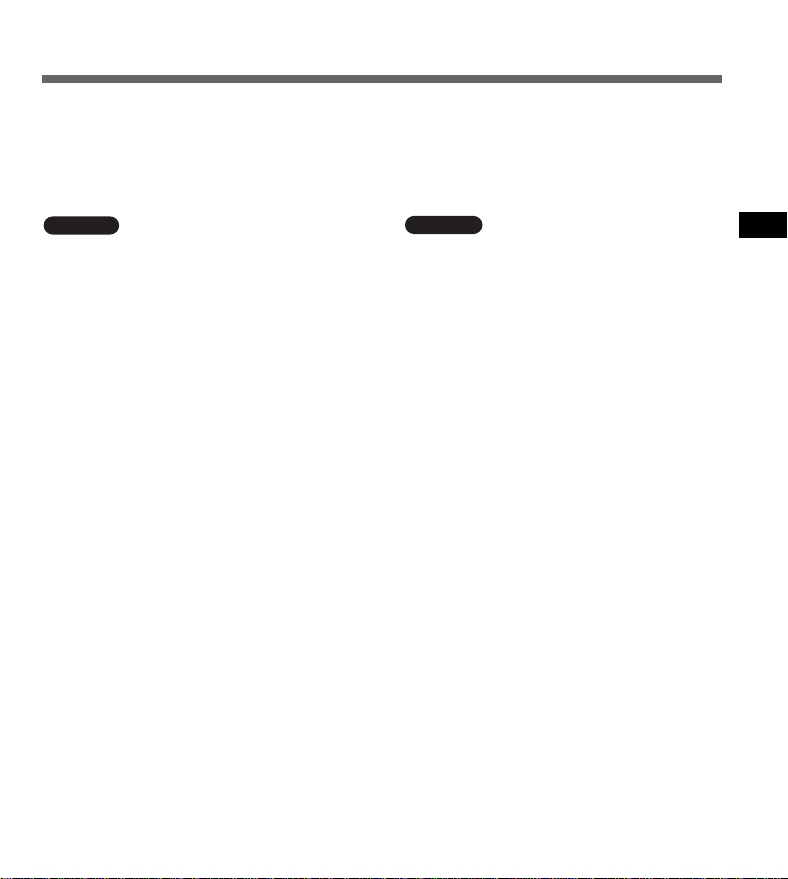
Installing DSS Player Software
Be sure to confirm the following before installation:
• Exit all running applications.
• Eject the floppy disk if you are using one.
• If you are running Windows 2000/XP/Vista or Mac OS X on the network, you need to log on
as an Administrator.
Windows
For the Windows version, there is an installation
method for individuals and one for administrators
to install on multiple client PCs. An explanation
of the installation method for individuals installing
the software on a single PC will be provided here.
Insert Olympus DSS Player CD into the
1
CD-ROM drive.
The installation program will start automatically.
If the installation program does not start
automatically, browse your CD-ROM drive and
execute “launcher.exe”.
The launcher will startup.
Select the language you would like to install from
2
the upper-left pull-down menu and click [DSS
Player Pro Installation].
The Install Wizard will begin.
Once you have consented to the licensing
3
agreement, enter your name, company name, and
license ID number (serial number).
The license ID number is printed on the license ID
card included inside the Transcription Kits package.
Proceed with the installation according
4
to the instructions on the screen.
Macintosh
Insert Olympus DSS Player CD into the
1
CD-ROM drive.
Double-click the CD icon.
2
Double-click the setup icon.
The Install Wizard will begin.
3
Once you have consented to the licensing agreement,
follow the instructions on the screen to complete the
installation.
Proceed with the installation according
4
to the instructions on the screen.
You will be requested to restart, so
5
conduct a restart by following the
instructions.
Installing DSS Player Software
5
Page 6
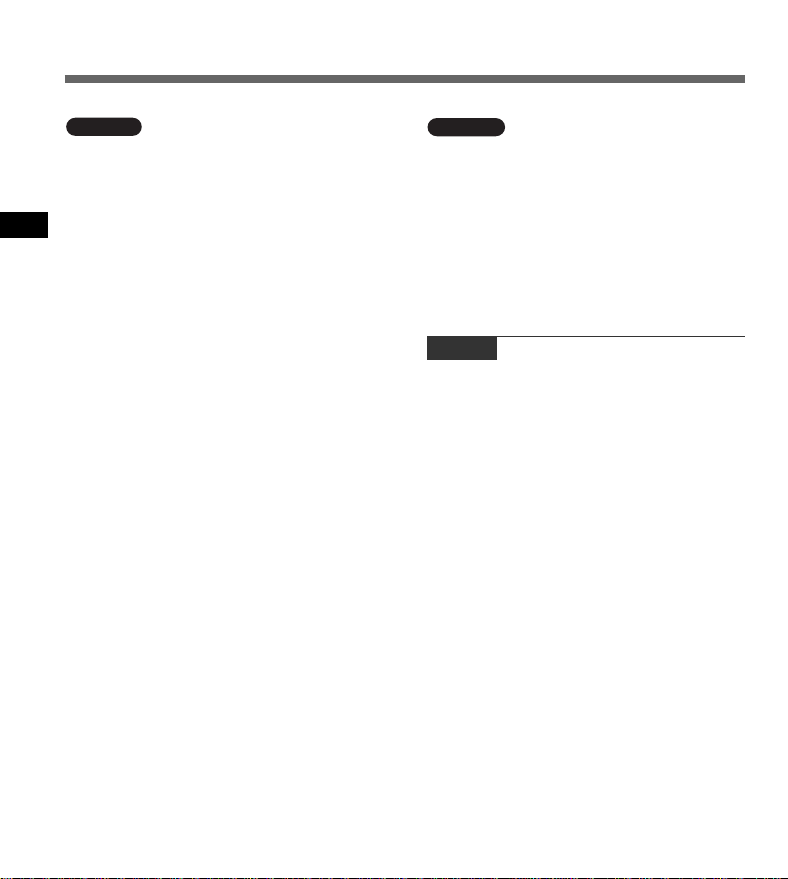
Uninstalling DSS Player Software
Windows
Exit DSS Player program.
1
Click the [start] button on the taskbar.
2
Uninstalling DSS Player Software
Select [Add/Remove programs] from the
3
[Control Panel].
A list of installed applications is displayed.
Select [Olympus DSS Player Pro], then
4
click the [Change/Remove] button.
Proceed with the uninstallation according
5
to the instructions on the screen.
Macintosh
Exit DSS Player program.
1
Double click “DSS Uninstaller” in
2
[Applications] = [DSS Player] folder.
An uninstaller is displayed.
Proceed with the uninstallation according
3
to the instructions on the screen.
Note
• The dictation files you made are stored in the [MESSAGE]
folder. If you don’t need them, delete them. You can
confirm the location of the [MESSAGE] folder by clicking
on [Options] in the [Tools] menu before uninstalling.
6
Page 7

Using Online Help
For information on the DSS Player usage and features, refer to the Online help.
To start Online help:
Windows
Click the [start] button, then select [All
1
Programs], [Olympus DSS Player Pro],
[Transcription Module Help].
While DSS Player is running, select the [Help]
2
menu, [Contents].
While DSS Player is running, press F1 on the
3
keyboard.
Macintosh
While DSS Player is running, select [DSS
Player Help] from the [Help] menu.
Note
• Online help is available after the DSS Player is installed
(☞ P.5).
Using Online Help
7
Page 8

Running DSS Player Software
By default, connecting the recorder to your PC, will start the application automatically. Connect
to your PC Using the Cradle.
Windows
Disabling Automatic Start
Right-click the Device Detector in the
1
System Tray in the lower right-hand
corner of the screen, then select
[Setting...].
Click [DSS Player Pro Transcription Module].
The check mark on [DSS Player Pro Transcription
2
Running DSS Player Software
Module] disappears.
Manual Start
Click the [start] button, then select [All
1
Programs].
All program menu will be displayed.
Select [Olympus DSS Player Pro], then click
2
[Transcription Module].
Note
• If you install DSS Player Pro, Device Detector that makes
DSS Player run automatically when connecting Olympus
Digital Voice Recorder will be installed.Device Detector
will always be displayed as icon in the task tray.
1 2
8
Page 9

Macintosh
Disabling Automatic Start
Click the Dock’s System Preferences.
1
Click Device Detector.
2
Turn the automatic startup setting Off.
3
Running DSS Player Software
Manual Start
Double click the DSS Player icon for the
1
folder in [Applications] = [DSS Player].
All program menu will be displayed.
Register user information
2
The user’s registration screen will be displayed at
the time of initial startup. Please input the serial
number. Please see the seal attached to the CDROM package included with the DSS Player, for
the serial number. After the input has ended, click
[OK] to complete the registration.
Running DSS Player Software
1
2
9
Page 10

Connecting the RS27/RS28 Foot Switch
Windows
Connecting to a USB Port
Connect the foot switch cable to
the USB adapter cable.
1
Connect the USB adapter cable to
the PC’s USB port.
2
Connecting the RS27/RS28 Foot Switch
Windows
Connecting to a Serial Port
Connect the foot switch cable to
the serial adapter cable.
1
Connect the serial adapter cable to
the PC’s serial port.
2
Note
• The RS27/RS28 foot switch works only with the DSS Player.
Macintosh
1
USB adapter
1
Serial adapter
2
2
10
Page 11

Connecting the E62 Headset
The E62 is a stereo headset. When playing stereo sound, wear the set properly, observing the L
and R markings.
Plug the headset into the PC’s earphone terminal
.
Connecting the E62 Headset
Note
• If your PC does not have a terminal marked with , plug the
headset into a terminal marked with or .
11
Page 12

Window Names
Windows
* Main screen is displayed when DSS Player is started.
Window Names
Macintosh
1 Playback Control Bar
Control buttons to play and
stop dictation files.
2 Transcription Tree View
Displays the directory structure
of the folders in which dictation
files and document files are
stored.
3 Dictation Tree View
Displays the directory structure
of the folders in which dictation
files are stored.
4 Device Tree View
Displays the directory structure
of the folders in the recorder.
5 Contents List View
Displays the dictation and
document files in the folder
selected in 2 and 4.
6 Dictation List View
Displays the dictation files in
the folder selected in 3 and
4.
7 Information View
2 Displays the document list
view in “My Document” folder,
selected document preview
and the transferred mail
contents of voice file.
8 Property View
Displays the folder and file
properties which are selected
2 and 5.
12
Page 13

Technical Assistance and Support
AS-5000 is part of the Olympus Professional Dictation System. Your dealer is trained to
troubleshoot and fix many common problems that you may be having with this system. If you
encounter problems using your AS-5000, we recommend that you contact your Olympus
Professional Dealer that sold you the system. If your dealer cannot fix your problem, please call
our technical hotline number or send an E-mail.
◆ For customers in the U.S. and Canada
Phone: 1-888-553-4448
E-mail: distec@olympus.com
◆ For customers in Europe
E-mail : dss.support@olympus-europa.com
Technical Assistance and Support
13
Page 14

Page 15

For customers in North and South America
Declaration of Conformity
Model Number: RS27/RS28
Trade Name: PC TRANSCRIPTION KIT
Responsible Party: OLYMPUS IMAGING AMERICA INC.
Address: 3500 Corporate Parkway, P.O. Box 610, Center Valley, PA 18034-0610, U.S.A.
Telephone Number: 1-888-553-4448
This device Complies with Part 15 of the FCC Rules. Operation is subject to the following two conditions:
(1) This device may not cause harmful interference, and (2) this device must accept any interference
received, including interference that may cause undesired operation.
Tested To Comply
With FCC Standards
FOR HOME OR OFFICE USE
Canadian RFI
This digital apparatus does not exceed the Class B limits for radio noise emissions from digital apparatus as
set out in the Radio Interference Regulations of the Canadian Department of Communications.
Cet appareil numérique ne dépasse pas les limites de Catégorie B pour les émissions de bruit radio émanant
d’appareils numériques, tel que prévu dans les Règlements sur l’Interférence Radio du Département Canadien
des Communications.
For customers in Europe
“CE” mark indicates that this product complies with the European requirements for
safety, health, environment and customer protection.
L’indication “CE” signifie que ce produit est conforme aux exigences concernant la
sécurité, la santé, l’environnement et la protection du consommateur.
La marca “CE” indica que este producto cumple con los requisitos europeos en materia
de seguridad, salud, medio ambiente y protección al consumidor.
Das „CE“ Zeichen bestätigt die übereinstimmung mit den Europäischen Bestimmungen
für Betriebssicherheit und Umweltschutz.
Il marchio “CE” indica che questo prodotto è conforme alle norme della comunità
europea per quanto riguarda la sicurezza, la salute, l’ambiente e la protezione del
consumatore.
Знак “CE” обозначает, что этот пpодукт соответствует евpопейским тpебованиям
по безопасности, охpане здоpовья, экологической безопасности и безопасности
пользователя.
Page 16

This symbol [crossed-out wheeled bin Directive 2006/66/EC Annex II] indicates separate collection of
waste batteries in the EU countries. Please do not throw the batteries into the domestic refuse. Please
use the return and collection systems available in your country for the disposal of the waste batteries.
This symbol [crossed-out wheeled bin WEEE Annex IV] indicates separate collection of waste electrical and
electronic equipment in the EU countries. Please do not throw the equipment into the domestic refuse. Please
use the return and collection systems available in your country for the disposal of this product.
Produit applicable: Foot Switch
Ce symbole [Poubelle rayée conformément à la directive annexe 2006/66/EC annexe II] indique
que la collecte des batteries usagées se fait séparement dans les pays EU. Veuillez ne pas jeter les
batteries dans les ordures ménagères. Veuillez utiliser les systèmes de collection disponibles dans
votre pays pour l’enlèvement des batteries usagées.
Le symbole [poubelle sur roue barrée d’une croix WEEE annexe IV] indique une collecte séparée des
déchets d’équipements électriques et électroniques dans les pays de L’UE. Veuillez ne pas jeter
l’équipement dans les ordures domestiques. A utiliser pour la mise en rebut de ces types d’équipements
conformément aux systèmes de traitement et de collecte disponibles dans votre pays.
Produit applicable: Pédale
Este símbolo [Directiva 2006/66/EC Anexo II sobre contenedores] indica que se deben separar las
pilas usadas en los países de la UE. Por favor no tire las pilas en la basura normal. Por favor utilice
los sistemas de reciclaje que existan en su país para tirar las pilas.
Este símbolo [un contenedor de basura tachado con una X en el Anexo IV de WEEE] indica que la
recogida de basura de equipos eléctricos y electrónicos deberá tratarse por separado en los países de
la Unión Europea. No tire este equipo a la basura doméstica. Para el desecho de este tipo de equipos
utilice los sistemas de devolución al vendedor y de recogida que se encuentren disponibles.
Producto aplicable: Interruptor de pedal
Dieses Symbol [durchgestrichene Mülltonne nach Direktive 2006/66/EU Anhang II] weist auf die
getrennte Rücknahme von Batterien und Akkumulatoren in EU-Ländern hin. Bitte werfen Sie Batterien
und Akkumulatoren nicht in den Hausmüll. Informieren Sie sich über das in Ihrem Land gültige
Rücknahmesystem und nutzen Sie dieses zur Entsorgung.
Dieses Symbol [durchgestrichene Mülltonne nach WEEE Anhang IV] weist auf die getrennte Rücknahme
elektrischer und elektronischer Geräte in EU-Ländern hin. Bitte werfen Sie das Gerät nicht in den Hausmüll.
Informieren Sie sich über das in Ihrem Land gültige Rücknahmesystem und nutzen dieses zur Entsorgung.
Anwendbare Produkte: Fußschalter
Questo simbolo (cassonetto con ruote, barrato, Direttiva 2006/66/EU Allegato II) indica la raccolta differenziata
di apparecchiature elettriche ed elettroniche nei paesi dell’UE. Non gettate le batterie nei rifiuti domestici. Usate
i sistemi di raccolta rifiuti disponibili nel vostro paese per lo smaltimento delle batterie usate.
Questo simbolo [contenitore di spazzatura barrato come illustrato nell’allegato IV della direttiva
WEEE] indica una raccolta separata dei rifiuti di apparecchiature elettriche ed elettroniche nei paesi
dell’Unione Europea. Si prega di non gettare questo dispositivo tra i rifiuti domestici. Si prega di
utilizzare i sistemi di raccolta e di recupero disponibili per lo smaltimento di questo tipo di dispositivi.
Prodotto applicabile: Interruttore a pedale
Этот символ [перечеркнутый мусорный бак на колесах, Директива 2006/66/EC, приложение II]
указывает на раздельный сбор отработанных батарей в странах ЕС. Пожалуйста, не выбрасывайте
батареи вместе с бытовыми отходами. Пожалуйста, для утилизации отработанных батарей
пользуйтесь действующими в Вашей стране системами возврата и сбора для утилизации.
Этот символ [перечеркнутая мусорная урна WEEE на колесах, приложение IV] обозначает
раздельный сбор электрических и электронных отходов в России.Пожалуйста, не
выбрасывайте изделия в бытовой мусоропровод.Используйте системы возврата и сбора (если
таковые имеются) для утилизации отходов вышеуказанных типов.
Пpименимое изделие: Педальный переключатель
Page 17

E1-BS0055-02
AP0808
