Olympus µ 830 User Manual
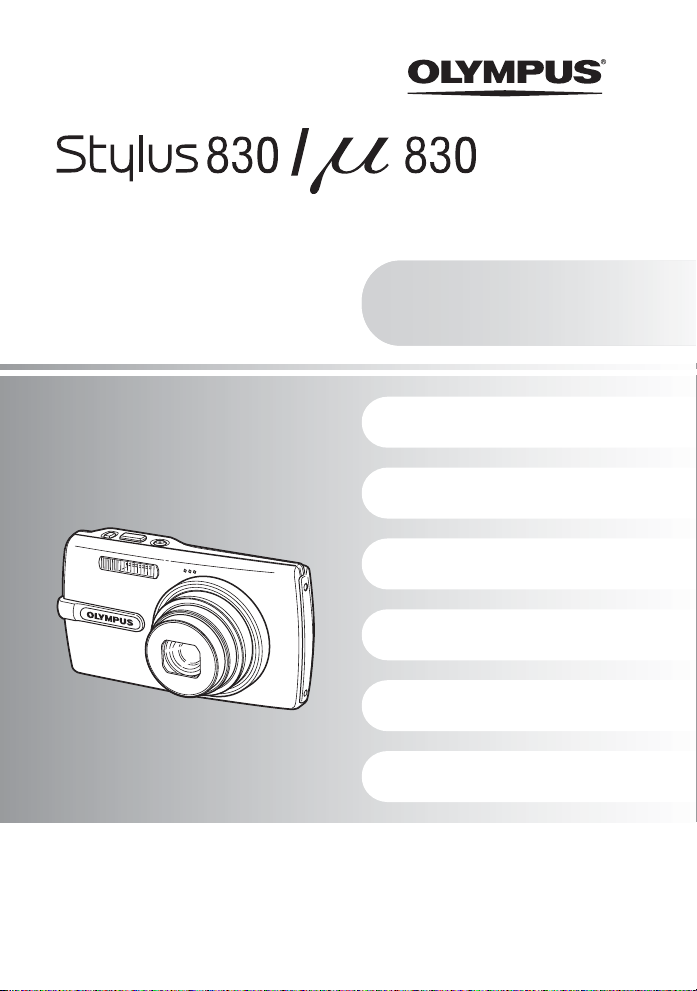
DIGITAL CAMERA
Advanced
Manual
( Thank you for purchasing an Olympus digital camera. Before you start to use your new camera, please
read these instructions carefully to enjoy optimu m performance and a longer service life. Keep this manual
in a safe place for future reference.
( We recommend that you take test shots to get accustomed to your camera before taking important
photographs.
( In the interest of continually improving products, Olympus reserves the right to update or modify
information contained in this manual.
( The screen and camera illustrations shown in this manual we re produced duri ng the developme nt stages
and may differ from the actual product.
Quick Start Guide
Get started using your
camera right away.
Button operations
Menu operations
Printing pictures
Using OLYMPUS Master
Getting to know your
camera better
Appendix
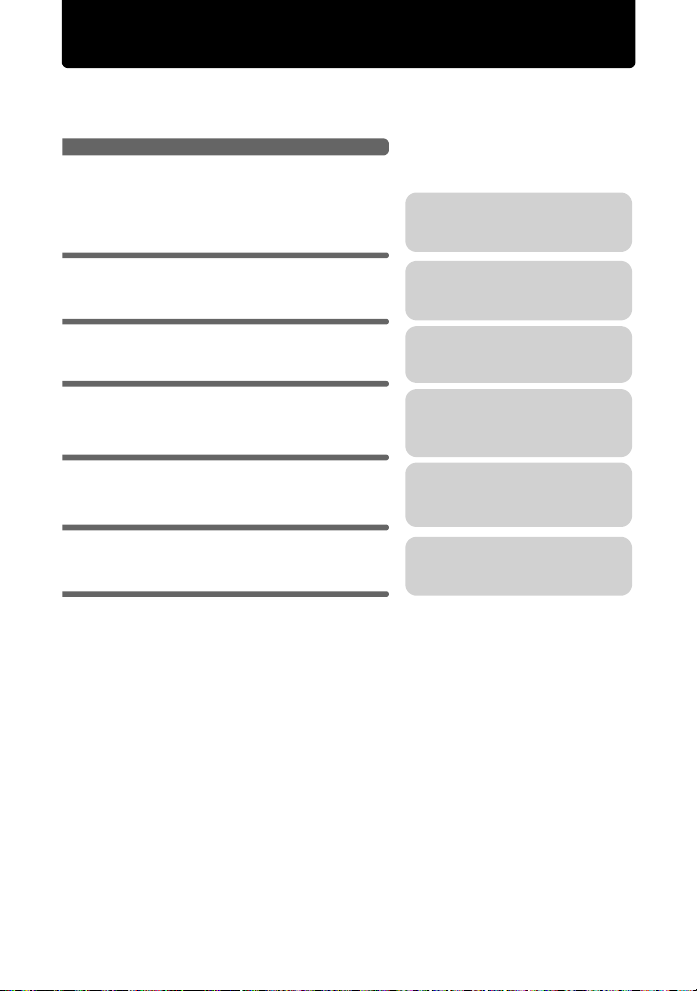
Contents
Quick Start Guide
Button operations
Menu operations
Printing pictures
Using OLYMPUS Master
Getting to know your camera
better
Appendix
P. 3
P. 11
P. 20
P. 38
P. 44
P. 52
P. 62
Test out the functions of the camera
buttons by following along with the
illustrations.
Learn about the menus that control
the functions and settings for basic
operation.
Learn how to print pictures you have
taken.
Learn how to transfer and save
pictures to a computer.
Find out more about camera
operations and how to take better
pictures.
Read about convenient functions and
safety precautions on how to use your
camera more effectively.
2
EN
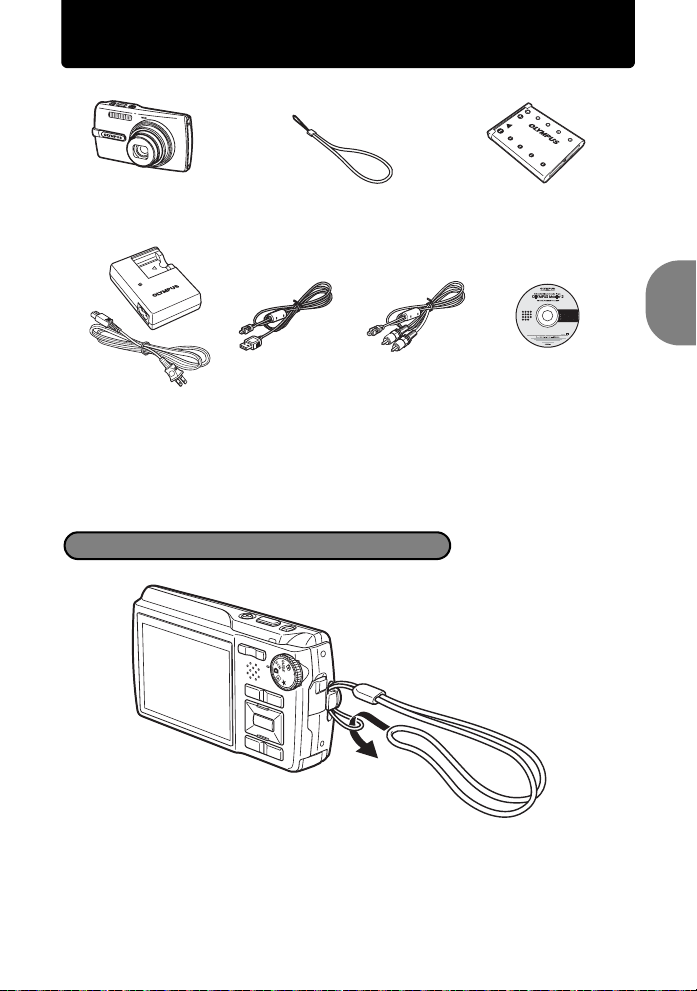
Quick Start Guide
Gather these items (box contents)
Digital Camera Strap LI-42B
LI-40C
Battery Charger
Items not shown: Advanced Manual (this manual), Basic Manual, warranty card. Contents
may vary depending on purchase location.
USB Cable AV Cable OLYMPUS Master 2
Lithium Ion Battery
Software CD-ROM
Attach the strap
Quick Start Guide
( Pull the strap tight so that it does not come loose.
EN
3
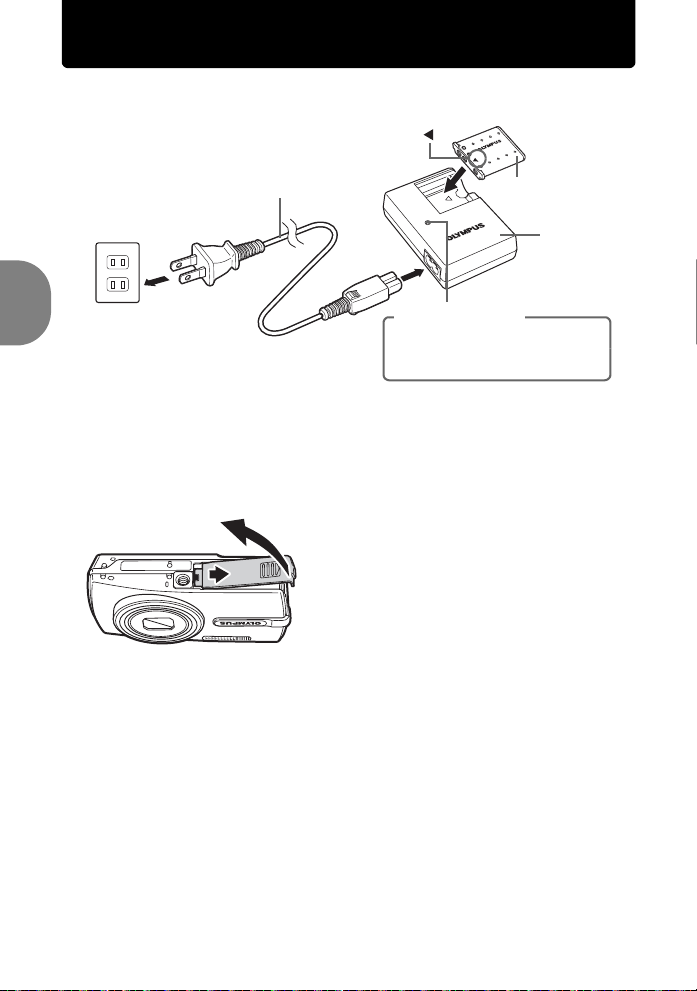
Prepare the camera
a. Charge the battery
3
Power Cable
Lithium Ion Battery
1
2
AC Wall Outlet
Charging Indicator
Light On (Red): Charging
Light Off: Charging complete
(Charging time: Approx. 5 hours)
( Battery comes partially charged.
b. Insert the battery and an xD-Picture Card (optional) in the
camera.
Quick Start Guide
2
1
Battery
Charger
4
EN
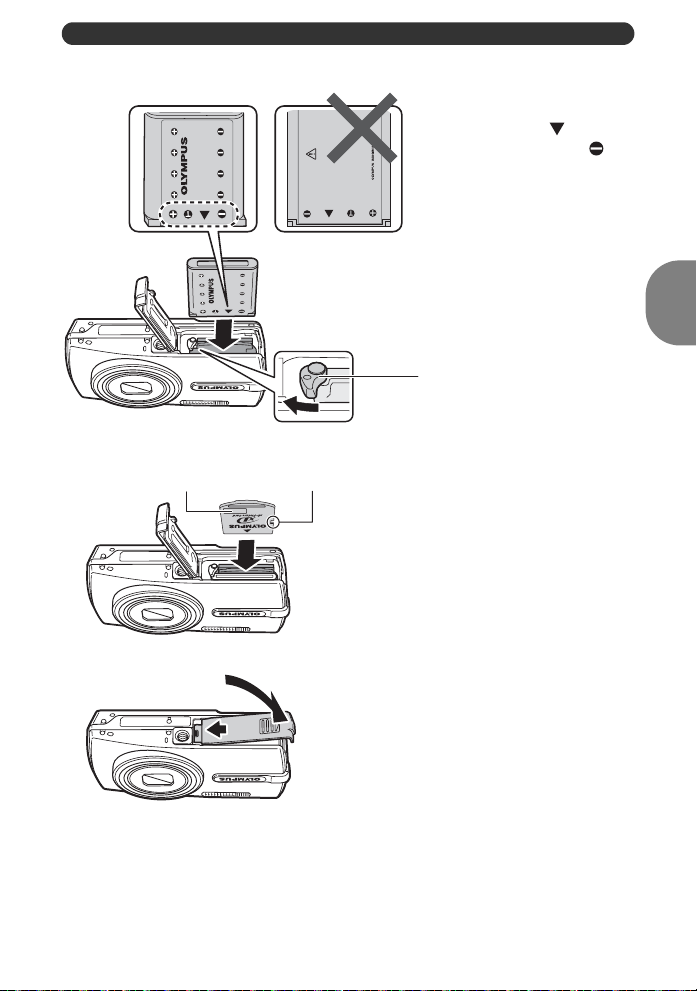
Prepare the camera
.
( Insert the battery by
putting in the marked
side first, with the
marks toward the battery
lock knob.
If you insert the battery
incorrectly, you will not be able to
remove it. Do not use force.
Contact authorized distributors/
3
3
service centers. Damage to the
battery exterior (scratches, etc.)
may produce heat or an
explosion.
Quick Start Guide
Battery lock knob
To remove the battery, slide the
battery lock knob in the direction of
the arrow.
Index area
Notch
( Orient the card as shown in t he
illustration and insert it straight
into the card slot.
Insert the card until it clicks into place.
To remove the card, push it all the way in
and release it slowly. Then grasp the card
and remove.
4
5
( You can shoot pictures with this camera even without using an optional xD-
Picture Card™ (hereinafter referred to as “the card”). If an xD-Picture Card is
not inserted, your pictures will be saved to the internal memory.
For details on the card, please refer to “The card” (P. 63).
EN
5
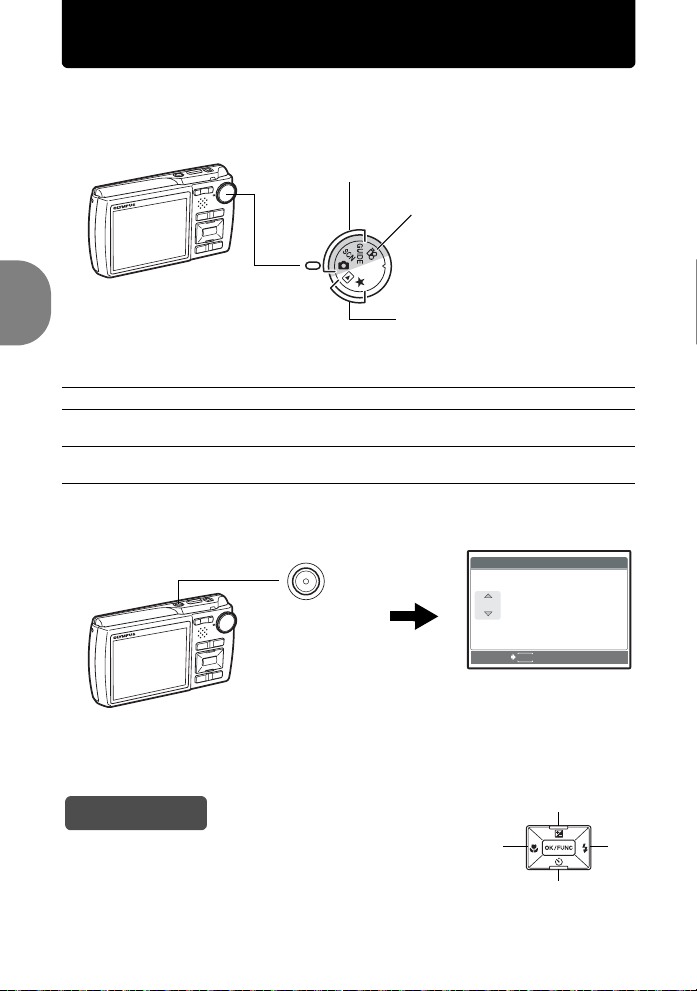
Turn the camera on
X
Y/ M /D
Y M D
TI M E
----.--.-- --:--
This explains how to turn on the camera in shooting mode.
a. Set the mode dial to K.
When shooting still pictures (shooting mode)
When shooting movies
(shooting mode)
When viewing pictures
(playback mode)
Still picture shooting modes
K This function allows you to shoot with the camera’s automatic settings.
s This function allows you to shoot pictures by selecting a scene according to the
g This function allows you to set the target items by following the shooting guide
Quick Start Guide
b. Press the o button.
shooting condition.
displayed on the screen.
o Button
TIME
----.--.-- --:--
Y/M/D
6
• When the date and time have
not yet been set, this screen will
appear.
( To turn off the camera, press the o button once again.
Hint
The directions of the arrow pad (1243) are indicated with
1243 in this manual.
EN
CANCEL
MENU
1
34
2
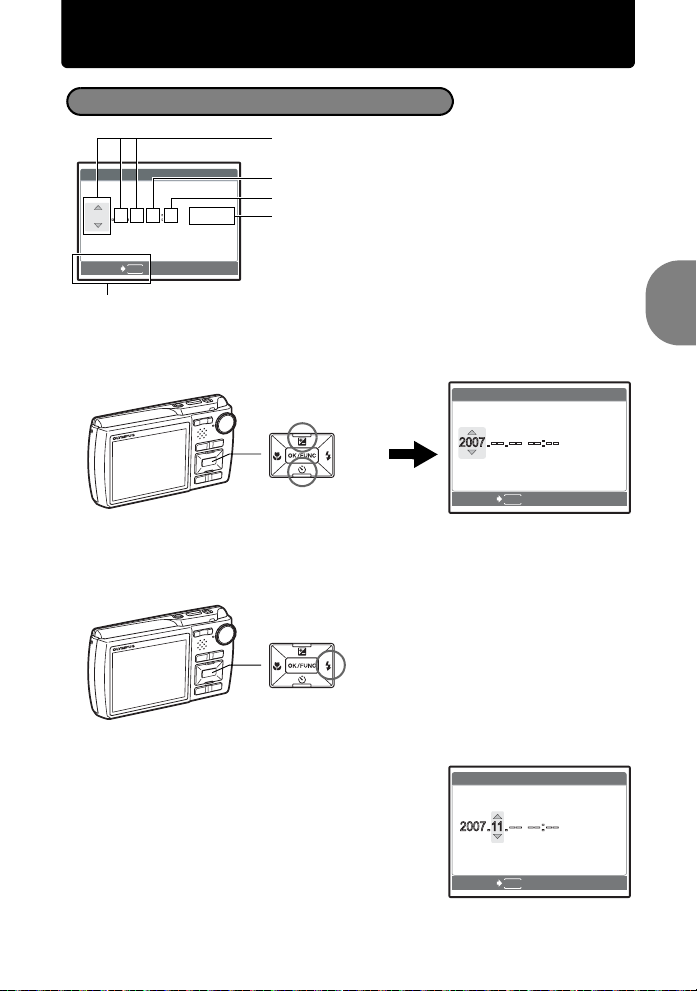
Set date and time
X
Y/ M /D
Y M D
TI M E
----.--.-- --:--
Y/ M/ D
Y M
D
TI M E
Y/ M/ D
Y M
D TI ME
About the date and time setting screen
Y-M-D (Year-Month-Day)
Hour
Minute
Date formats (Y-M-D, M-D-Y, D-M-Y)
----.--.-- --:--
CANCEL
TIME
Y/M/D
MENU
Exits a setting.
a. Press the 1F button and the 2Y button to select [Y].
• The first two digits of the year are fixed.
1F Button
2Y Button
X
Y
CANCEL
D
MENU
TIME
b. Press the 3# button.
3# Button
Quick Start Guide
Y/M/D
c. Press the 1F button and the 2Y
button to select [M].
d. Press the 3# button.
X
Y
CANCEL
D TIME
MENU
Y/M/D
EN
7
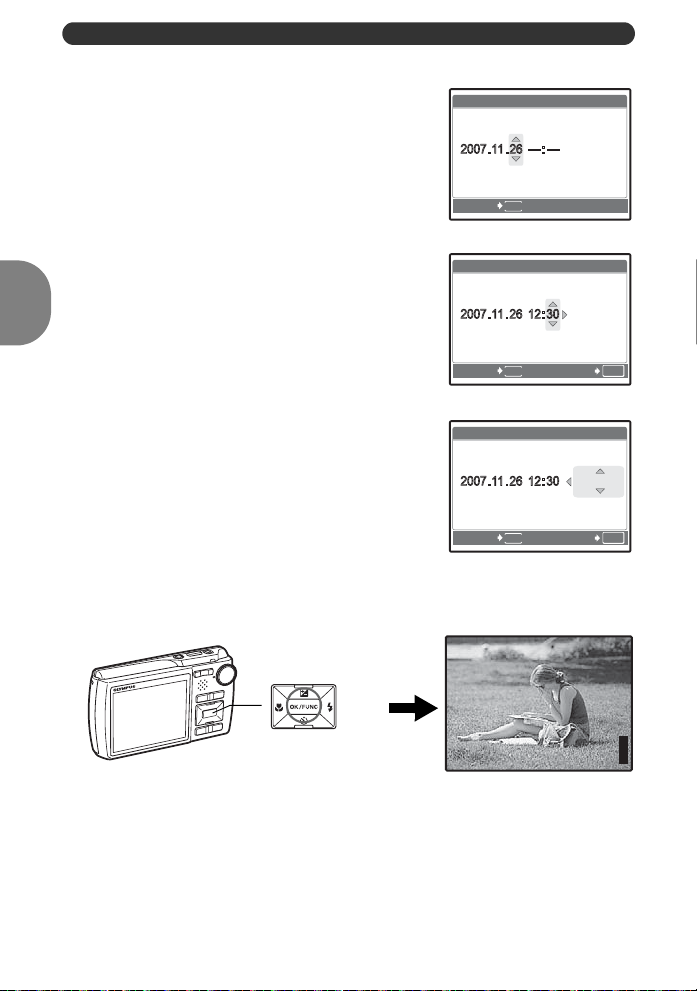
Set date and time
Y/ M/ D
Y M
D
TI M E
Y/ M/ D
Y M
D
TI M E
Y/ M/ D
Y M
D
TI M E
P
[
IN
]
4
[ ]
3264
×
2448
e. Press the 1F button and the 2Y
button to select [D].
X
Y
CANCEL
f. Press the 3# button.
g. Press the 1F button and the 2Y
button to select the hours and minutes.
• The time is displayed in the 24-hour format.
X
Y
CANCEL SET
h. Press the 3# butto n.
i. Press the 1F button and the 2Y
button to select [Y/M/D].
X
Y
Quick Start Guide
CANCEL SET
j. After all items have been set, press the e button.
• For precise time setting, press the e button as the time signal strikes 00 seconds.
D
MENU
D
MENU
D
MENU
TIME
Y/M/D
TIME
Y/M/D
OK
TIME
Y/M/D
OK
8
EN
e Button
HQHQ3264
2448
IN
4
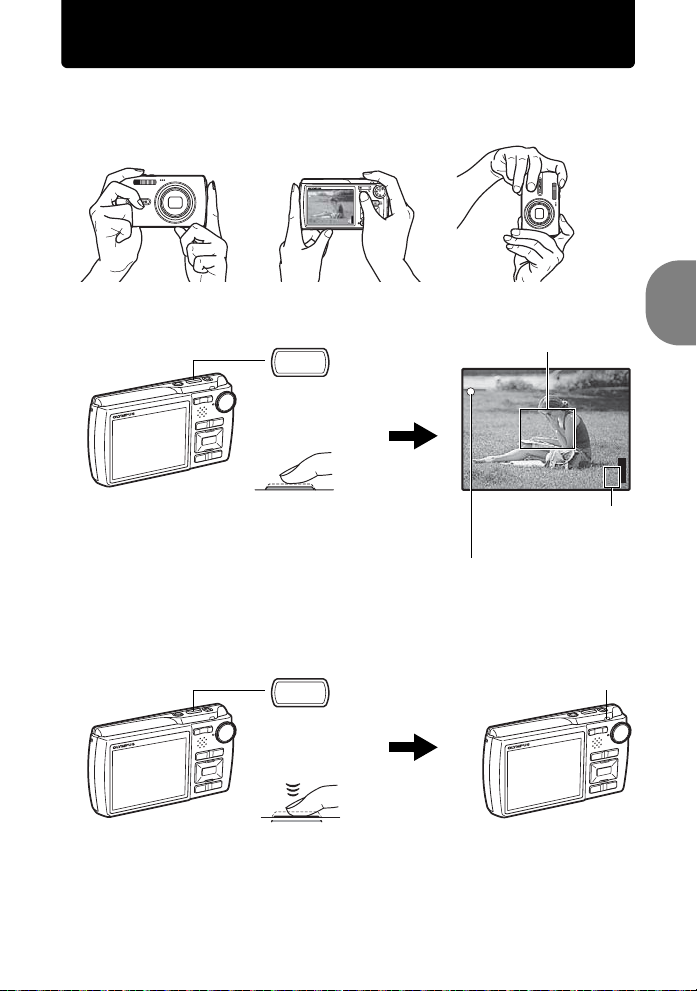
Take a picture
P
3264
×
2448
[
IN
]
4
[ ]
1/1000
F3.5
a. Hold the camera.
Horizontal grip Vertical grip
b. Focus
c. Shoot
Shutter Button
(Pressed
halfway)
Shutter Button
(Pressed
completely)
Place this mark over your
subject.
1/1000
F3.5
2448
IN
4
HQHQ3264
The number of storable
still pictures is displayed.
The green lamp indicates the focus and
exposure are locked. The shutter speed
and aperture value are displayed.
The card access lamp blinks.
Quick Start Guide
EN
9
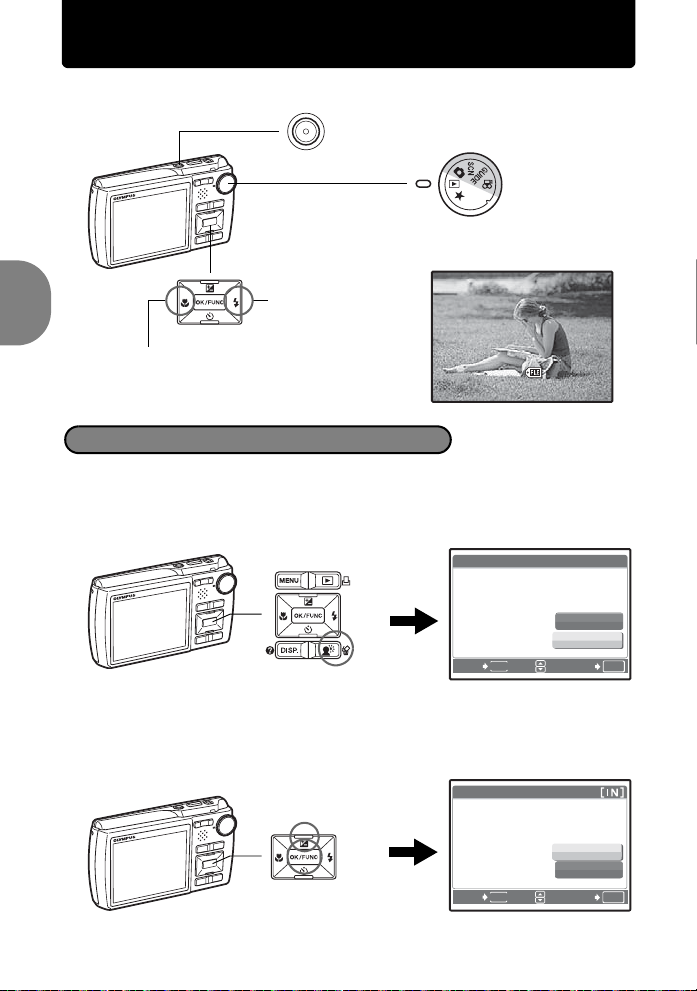
View pictures
12:30
100-0001
1
HQ
[
IN
]
'07.11.26
a. Set the mode dial to q.
o Button
Mode Dial
Arrow Pad
IN
Next Picture
Prev. Picture
'07.11.26
100-0001
Erase pictures
a. Press the 4& button and the 3# button to display the picture
Quick Start Guide
that you want to erase.
b. Press the f/S button.
ERASE
YES
NO
MENU
f/S Button
BACK
c. Press the 1F button to select [YES] and press the e button
to erase the picture.
1F Button
e Button
ERASE
BACK
YES
NO
MENU
HQ
12:30
SET
SET
[IN]
OK
OK
10
EN
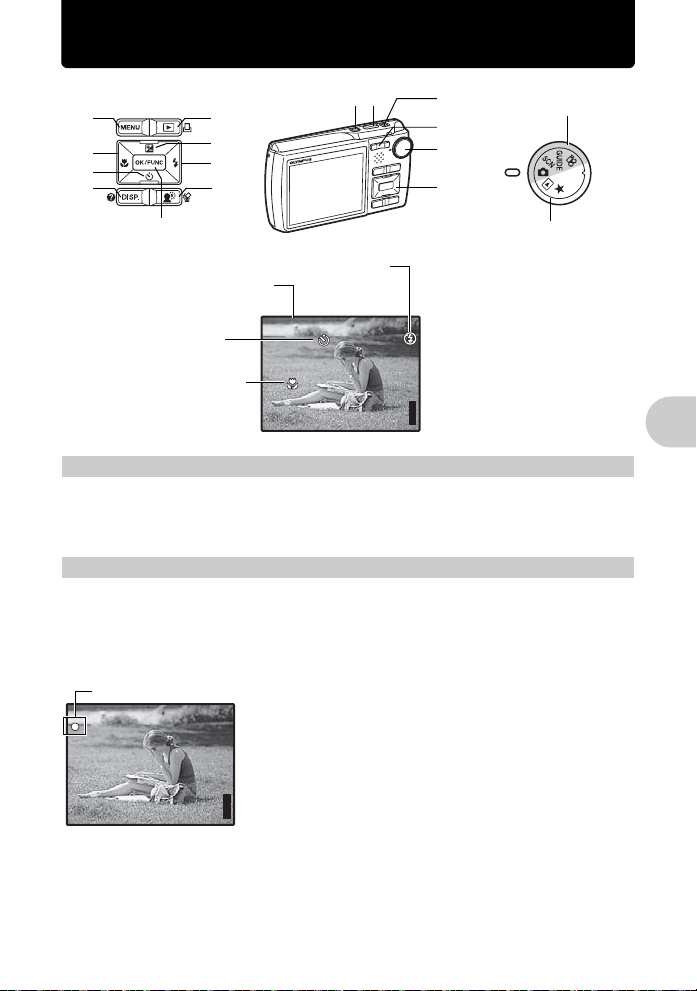
Button operations
P
[
IN
]
4
[ ]
3264
×
2448
P
3264
×
2448
[
IN
]
4
[ ]
1/1000
F3.5
1 2
6
a
0
e
c
8
9
d
5
b
Shooting modes
7
3
4
Playback mode
Flash mode
Shooting mode
Self-timer
Macro mode/
Super macro mode
HQHQ3264
o button Turning the camera on and off
1
Power on: Shooting mode
• Lens extends
2448
IN
4
Playback mode
• Monitor turns on
• Monitor turns on
Shutter button Shooting pictures
2
Shooting still pictures
Set the mode dial to K, s or g, and lightly press the shutt er butto n (half way). The
green lamp indicates the focus and exposure are locked (focus lock). The shutter speed and
aperture value are displayed (only when the mode dial is set to K). Now press the shutter
button all the way (completely) to shoot a picture.
Green lamp
1/1000
F3.5
Focus lock - Locking the focus and then composing the
shot
Compose your picture with the focus locked, and then fully
press the shutter button to shoot a picture.
• If the green lamp blinks, the focus is not adjusted properly.
Try locking the focus again.
2448
IN
4
HQHQ3264
Button operations
EN
11
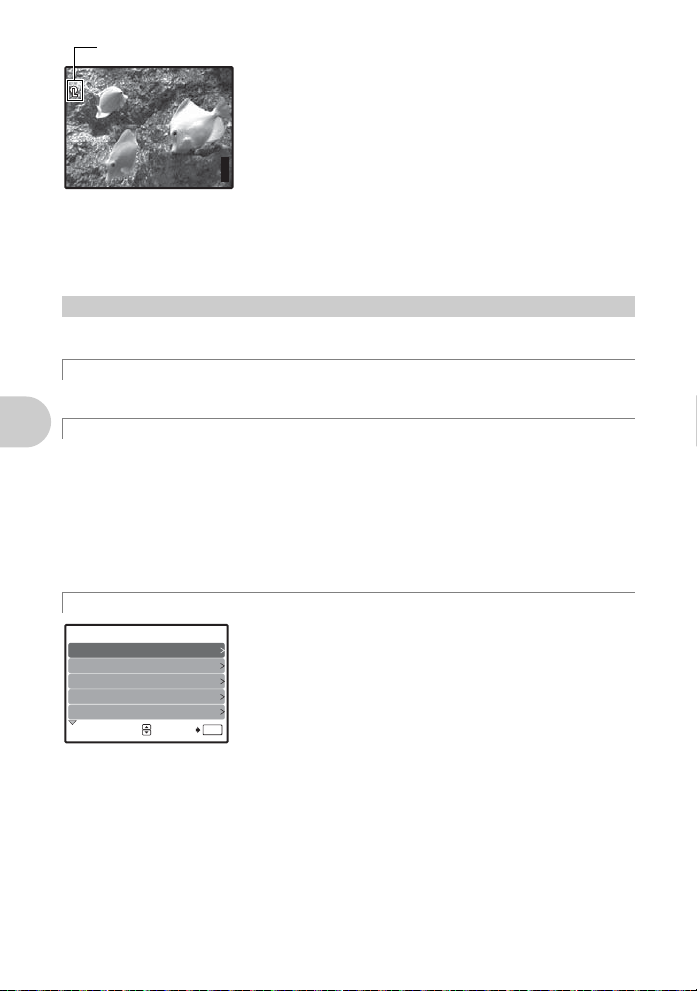
3264
×
2448
[
IN
]
4
[ ]
k
AF lock mark
k
AF Lock - Locking the focus position
When the scene is k H, you can lock the focus position by
pressing 2. Press 2 again to cancel the AF lock.
g “s (Scene) Selecting a scene mode according to the
shooting situation” (P. 23)
• AF lock is automatically canceled after one shot.
2448
IN
4
HQHQ3264
Recording movies
Set the mode dial to n, and press the shutter button halfway to lock the focus, and then press
the shutter button completely to start recording. Press the shutter but ton again to stop
recording.
Mode dial Switching between shooting and playback modes
3
Set the mode dial to the desired shooting or playback mode.
K Shooting still pictures
The camera determines the optimum settings for the shooting conditions automatically.
s Shoot pictures by selecting a scene mod e according to the situation
You can shoot pictures by selecting a scene mode according to the situation.
Select a scene mode/change another scene mode to another one
• Press mand select [SCN] from the top menu. Use the 12to select a scene and
press e.
• By switching to another scene mode, most settings will be changed to the default setting s of
each scene mode.
g“s (Scene) Selecting a scene mode according to the shooting situation” (P. 23)
Button operations
g Follow the shooting guide to take better pictures
SHOOTING GUIDE 1/ 3
Shoot w/ effects preview.
1
Brightening subject.
2
Shooting into backlight.
3
Set particular lighting.
4
5
Blurring background.
SET
Follow the shooting guide displayed on the screen to set the
target items.
• Press m to display the shooting guide again.
• To change the setting without using the shooting guide, set
the shooting mode to another one.
• Functions set using the shooting guide will revert to t he default
settings when m is pressed or when the shooting mode is
OK
changed.
12
EN
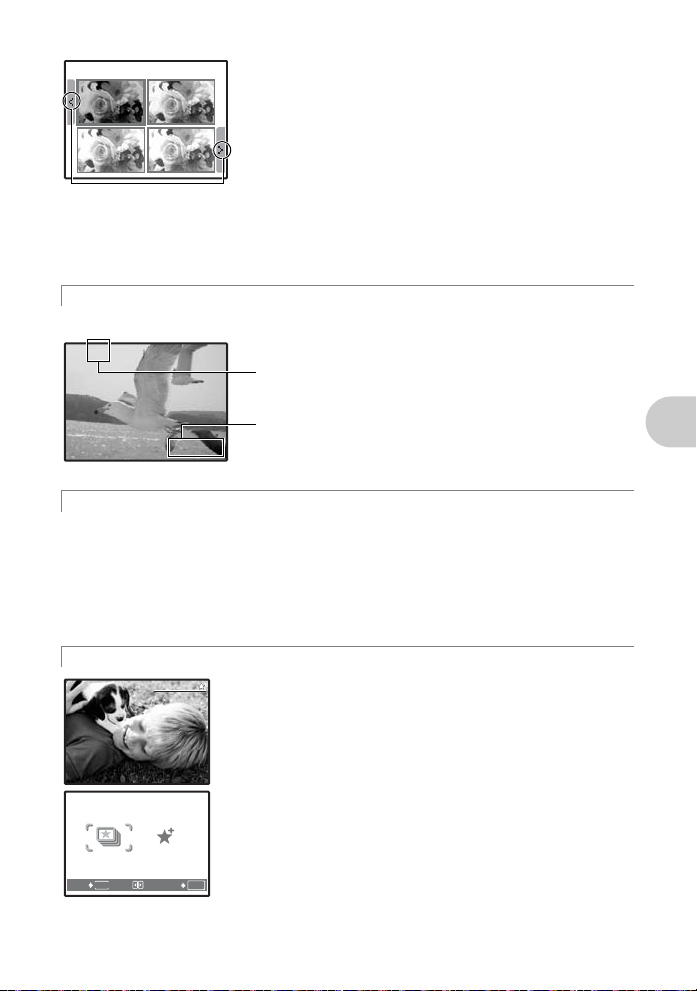
Shoot pictures by comparing previews of different effects
0.0
+0.7
+0.3
+1.0
A
00:36
My Favorite
SLIDESHOW
ADD
FAVORITE
Exposure effects.
0.0
+0.7
Use 43 to change
the display.
When [Exposure
effects.] is selected
Select one of the [1 Shoot w/ effects preview.] op tions f rom the
[SHOOTING GUIDE] menu to preview a live, multi-frame
window on the monitor showing four different levels of the
selected shooting effect. You can use the four preview frames
+0.3
to compare the desired setting/effect.
• Use the arrow pad to select the frame with the desired sett ings
+1.0
and press e. The camera automatically switches to
shooting mode and allows you to shoot with the selected
effect.
n Recording movies
Audio is recorded with the movie.
This icon lights red during movie recording.
The remaining recording time is displayed.
00:36
00:36
When the remaining recording time reaches 0,
recording will stop automatically.
q Viewing still pictures/Selecting playback mode
The last picture taken is displayed.
• Press the arrow pad to view other pictures.
• Use the zoom button to switch between close-up playback, index display and calendar
display.
•Press e to hide the information displayed on the screen for 3 seconds during single-
frame playback.
g “MOVIE PLAY Playing back movies” (P. 28)
Button operations
P Viewing “My Favorite”
My Favorite
My Favorite
My Favorite
My Favorite
EXIT
SLIDESHOW
MENU
ADD
FAVORITE
SET
The still pictures registered in “My Favorite” are displayed.
• Press the arrow pad to view other pictures.
• Use the zoom button to switch among close-up playback and
index display.
Press m during “My Favorite” playback to display the top
menu, and then select [SLIDESHOW] or [ADD FAVORITE].
g “SLIDESHOW Playing back pictures automatically” (P. 27)
“ADD FAVORITE Adding favorite images” (P.29)
OK
EN
13
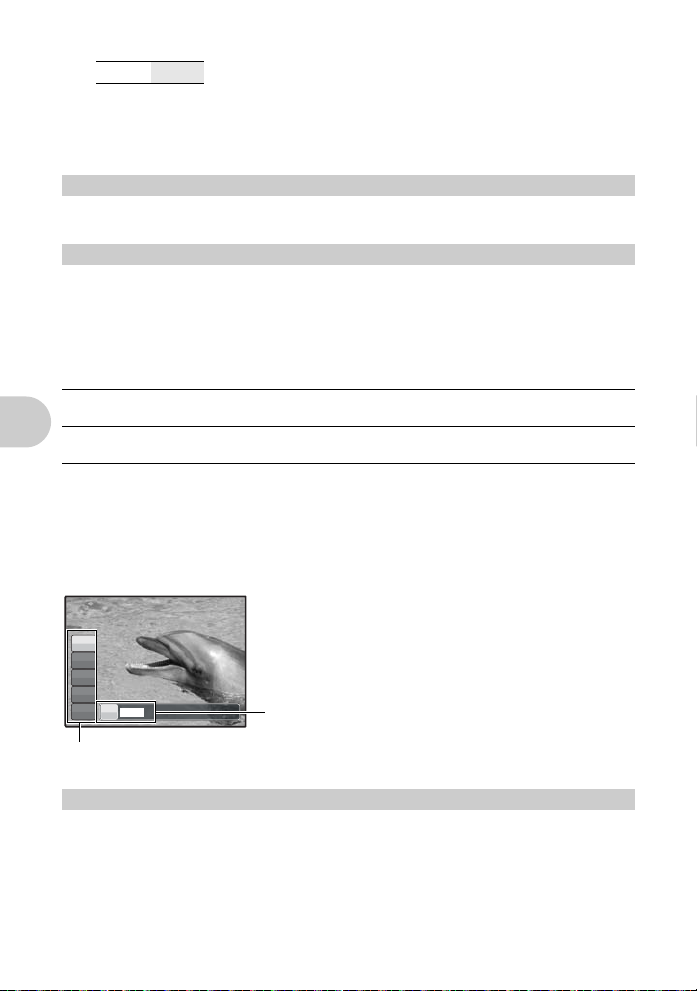
Erasing pictures from “My Favorite”
P
P/AUTO
YES/ NO
• Use the arrow pad to select the picture you want to erase, and press f/S. Select [YES],
and press e.
• Erasing a picture from “My Favorite” does not erase the original picture recorded in the
internal memory or to the card.
Arrow pad (1243)
4
Use the arrow pad to select scenes, playback picture, and the items on the menus.
e button (OK/FUNC)
5
Displays the Function Menu which contains the functions and settings used during shooting.
This button is also used to confirm your selection.
The functions you can set with the Function Menu
P/AUTO
.....................................................................Shooting pictures with automatic settings
Select the shooting mode when you have set the mode dial to K.
P (Program auto) The camera automatically sets the optimum aperture value and shutter
AUTO (Full auto mode) The camera automatically sets white balance and ISO sensitivity in
speed for the brightness of the subject.
addition to the aperture and shutter speed.
Other functions you can set with the Function Menu
g “WB Adjusting the color of a picture” (P. 24)
“ISO Changing the ISO sensitivity” (P. 24)
“DRIVE Using sequential (continuous) shooting” (P. 24)
“ESP/n Changing the area for measuring the brightness of a subject” (P.25)
Function Menu
Button operations
P
P
WB
AUTO
ISO
AUTO
o
P/AUTO
ESP
h
P
12: Select the function to be set.
m button (MENU) Displaying the top menu
6
Displays the top menu.
14
EN
43: Select a setting, and press e.
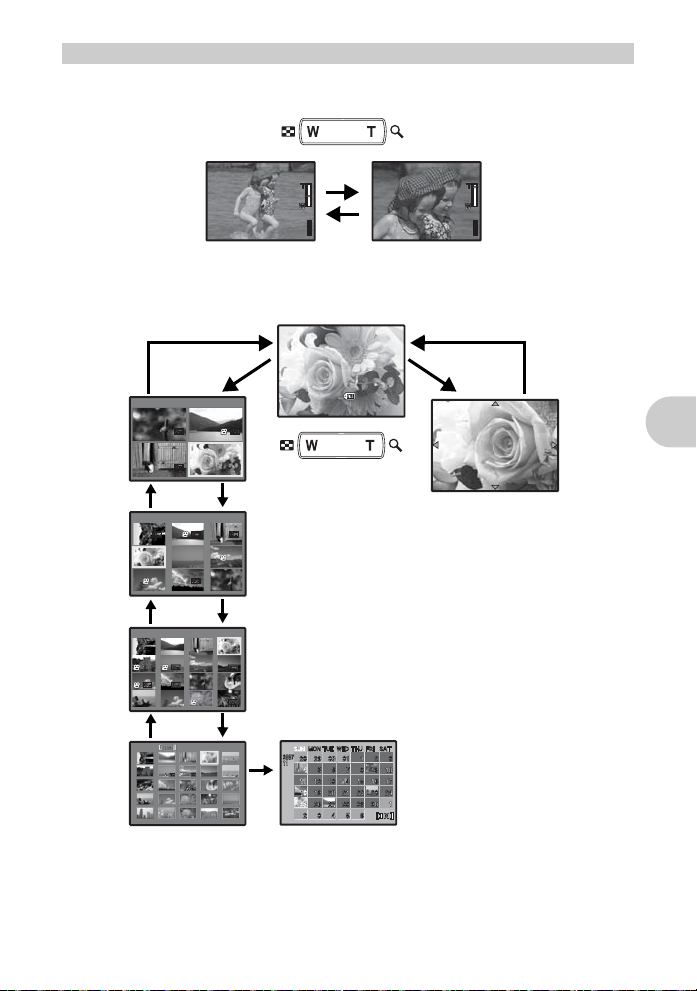
Zoom button Zooming while shooting/close-up playback
P
[
IN
]
4
[ ]
3264
×
2448
P
[
IN
]
4
[ ]
3264
×
2448
1 2
4
3
[
IN
]
12:3 0
'07.11. 26
10 0-0 0 04
4
HQ
[
IN
]
1 2 3
4 5 6
7 8 9
[
IN
]
[
IN
]
[
]
7
Shooting mode: Zooming in on your subject
Optical zoom ratio: 5×
Zoom out:
Press W on the
zoom button.
IN
2448
4
HQHQ3264
Playback mode: Changing the picture display
Single-frame playback
• Use the arrow pad to browse pictures.
IN
T
IN
T
IN
T
[
IN
T
W
Index display
• Use the arrow pad to select a
picture for playback, and press
e to play back the singleframe of the picture selected.
W
W
W
'07.11.26
100-0004
Zoom in:
Press T on the
zoom button.
IN
2448
4
HQHQ3264
HQ
TW
12:30
Close-up playback
• Press T to incrementally enlarge
the picture up to 10 times the
original size. Press W to reduce
the size.
• Use the arrow pad during closeup playback to scroll around the
picture.
• Press e to return to singleframe playback.
Calendar display
• Use the arrow pad to select the
date, and press e or T on the
zoom button to display the picture
on the date selected.
W
Button operations
EN
15
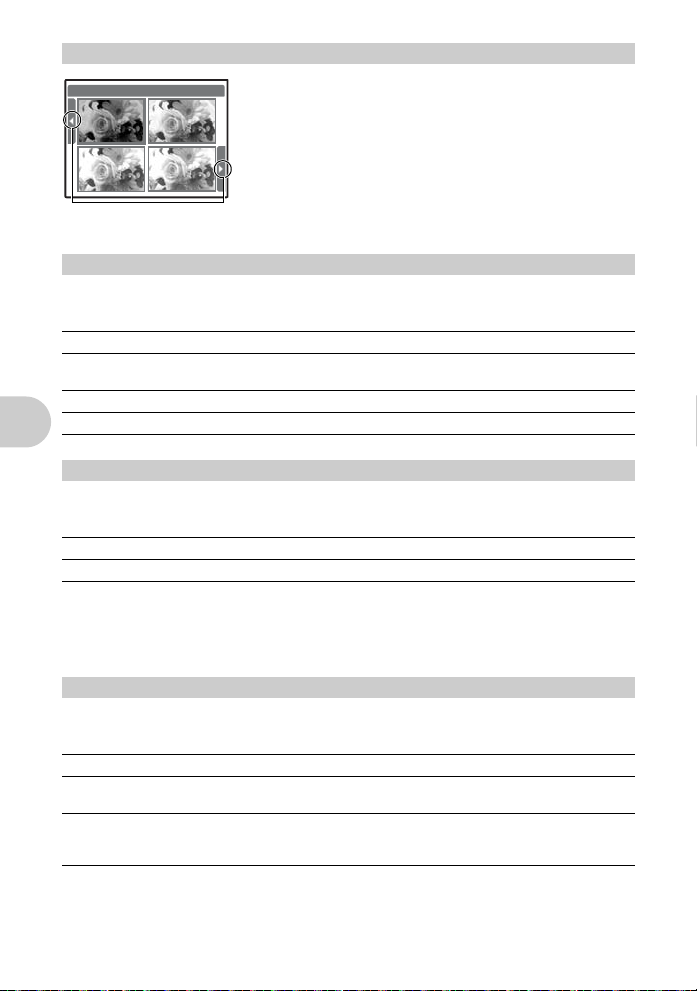
1F button Changing picture brightness (Exposure Compensation)
0.0
+0.7
+0.3
+1.0
8
F
0.0
Press 1F in shooting mode, use the arrow pad to select the
frame with the desired brightness. Press e to confirm your
selection.
• Adjustable from -2.0EV to +2.0 EV.
+0.3
+0.7
Use 43 to change
the display.
3# button Flash shooting
9
Press 3# in shooting mode to select the flash setting.
Press e to confirm your selection.
AUTO (Auto-flash) The flash fires automatically in low light or backlight conditions.
! Red-eye reduction flash This emits pre-flashes to reduce the occurrence of red-eye in
# Fill-in flash The flash fires regardless of the available light.
$ Flash off The flash does not fire.
2Y button Self-timer shooting
0
Press 2Y in shooting mode to select on and off for the self-timer.
Press e to confirm your selection.
Y OFF Cancel the self-timer.
Y ON Set the self-timer.
Button operations
• After pressing the shutter button completely, the self-timer lamp light s for approxi mate ly 10
seconds, blinks for approximately 2 seconds, and then the picture is taken.
• To cancel the self-timer, press 2Y.
• Self-timer shooting is automatically canceled after one shot.
4& button Shooting pictures close to the subject (Macro mode)
a
Press 4& in shooting mode to select the macro mode.
Press e to confirm your selection.
+1.0
your pictures.
OFF Macro mode is deactivated.
& Macro mode This mode lets you shoot as close as 20 cm/7.9 in. (wide) and
% Super macro mode This mode lets you shoot as close as 3 cm/1.2 in. from your
60 cm/23.6 in. (tele) from your subject.
subject. If the distance between the camera and the subject is
over 70 cm/27.6 in., the picture will be out of focus.
• Zoom and flash cannot be used in super macro mode.
16
EN
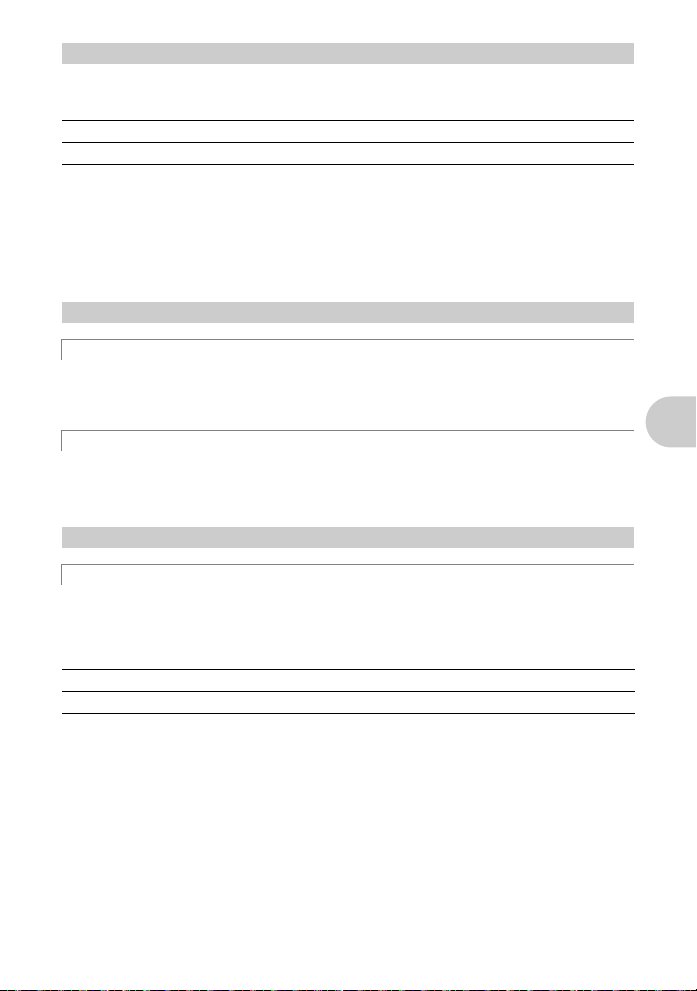
h button Shooting pictures using the image stabilizer
b
Press h in shooting mode to turn the image stabilizer on or off. Press e to confirm your
selection.
h OFF Image stabilizer is deactivated.
h ON Image stabilizer is activated.
•Select [h ON] when shooting pictures with the camera physically stabilized (for example
when mounted on a tripod).
• Images may not be correctable if the camera is severely shaken.
• At very slow shutter speeds (for example when using still picture shooting mode or taking
night photographs), some images may not acquire the proper stabilization eff ect.
• When set to [h ON] to record movie with the camera, the recorded images will be slightly
magnified.
q/< button Viewing pictures/Printing pictures
c
q Viewing pictures immediately
Press q in shooting mode to switch to playback mode and display the last picture taken.
Press q again or press the shutter button halfway to return to shooting mode.
g “q Viewing still pictures/Selecting playback mode” (P. 13)
< Printing pictures
When a printer is connected to the camera, display the picture you want to print in playback
mode and press <.
g “EASY PRINT” (P. 38)
f/S button Brightening the subject against backlight/Erasing pictures
d
f Brightening the subject against backlight
Press f in shooting mode to turn on or off S hadow Adju stment Techn ology. Pr ess e for
setting. A frame is displayed on the monitor around your subject’s face (except for n). This
function makes the subject’s face appear brighter, even against strong backlighting , and
adjusts the background to ensure proper exposure of your picture.
SHADOW ADJ. OFF Shadow Adjustment Technology is deactivated.
SHADOW ADJ. ON Shadow Adjustment Technology is activated.
• It may take a few seconds until the frame is displayed on the monitor.
• The faces may not be detected depending on the subject.
• When [SHADOW ADJ. ON] is selected, the following setting restrictions apply.
• [ESP/n] is fixed at [ESP].
• [AF MODE] is fixed at [FACE DETECT].
• [IMAGE QUALITY] cannot be set to [16:9].
• [PANORAMA] cannot be set.
• You can also use Shadow Adjustment Technology to compensate for backli ghting in shot
still pictures.
g “PERFECT FIX Editing images” (P. 29)
EN
Button operations
17
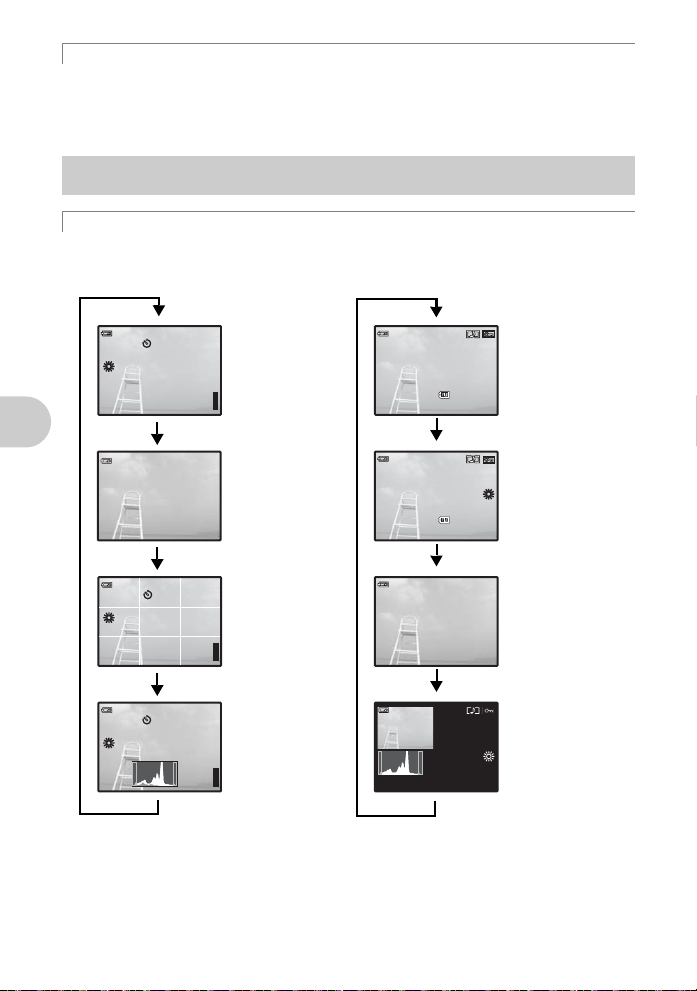
S Erasing pictures
n
R
j
+2.0
l
k
[
IN
]
4
[ ]
$
3264
×
2448
ISO
1600
%
P
P
$
ISO
1600
n
j
%
3264
×
2448
+2.0
k
[
IN
]
4
[ ]
R
l
12:3 0
'07.11.26
10 0-0 0 04
4
HQ
[
IN
]
ISO 400
12:3 0
'07.11.26
10 0-0 0 04
4
+2.01/
10 00
F3.5
HQ
3264
×
2448
[
IN
]
ISO 400
12:3 0
'07.11.26
4
+2.0
1/
10 00
F3.5
HQ
[
IN
]
$
ISO
1600
n
j
%
k
R
l
[
IN
]
[ ]
+2.0
HQ
P
[ ]
In playback mode, select the picture you want to erase, and press S.
• Once erased, pictures cannot be restored. Check each picture before erasing to avoid
accidentally erasing pictures you want to keep.
g “0 Protecting pictures” (P. 31)
g/E button Changing the information on display/Display the menu guide/
e
Checking the time
g Changing the information displays
Press g to change the display in the following order.
Shooting mode
Playback mode
18
Normal display
+2.0
ISO
1600
HQHQ3264
Button operations
ISO
1600
HQHQ3264
ISO
1600
HQ
*1 This is not displayed when the mo de dial is set to n or R.
*2 This is not displayed when a movie is selected.
EN
2448
2448
IN
4
Simple display
Frame assist
+2.0
IN
4
Histogram display
+2.0
IN
4
*1
*1
*1
'07.11.26
IN
IN
IN
'07.11.26
F3.5
'07.11.26
12:30
12:30
100-0004
3264
2448
+2.0
1000
ISO 400
12:30
100-0004
F3.5
1000
+2.0
ISO 400
Normal display
HQ
Detailed display
HQ
No information
display
Histogram
HQ
display
*2

E Displaying the menu guide
ES P/n
s
.
ESP/
Sets picture brightnes
for taking pictures
With a menu item highlighted, press and hold down E to displa y
the menu guide which will provide more information on the
function or setting.
Checking the time
While the camera is off, press g/E to display the set alarm time (when [A LARM CLOCK]
is set) and the current time for 3 seconds.
Button operations
EN
19
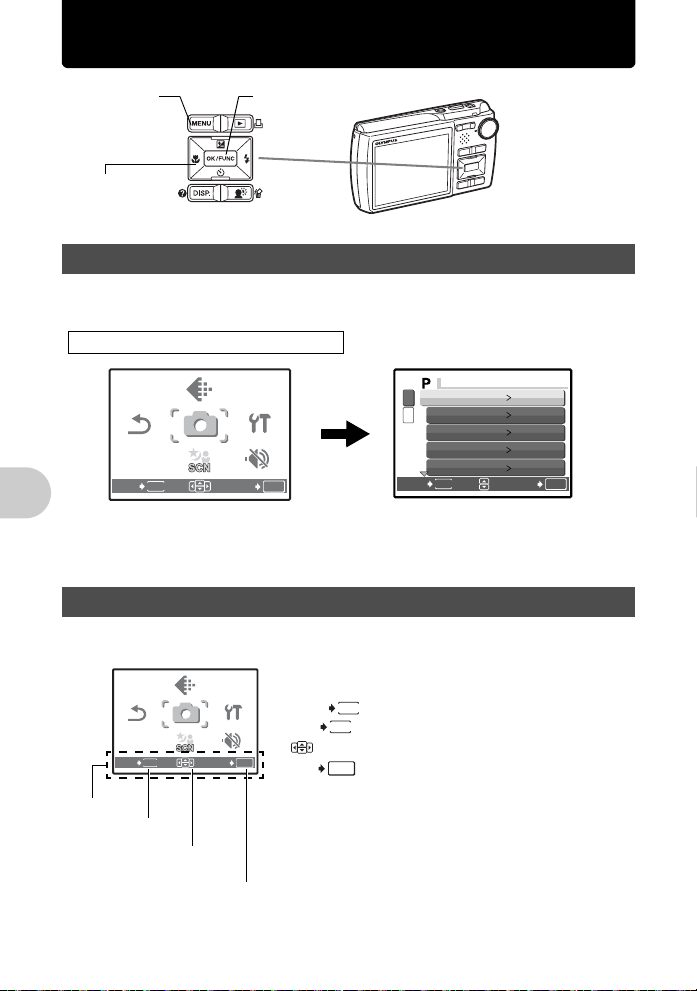
Menu operations
SETUP
IMAGE
QUALITY
RESET
CAMERA
MENU
SILENT
MODE
CA MERA MENU
SETUP
IMAGE
QUALITY
RESET
CAMERA
MENU
SILENT
MODE
m button
Arrow pad
(1243)
e button
About the menus
Pressing m displays the top menu on the monitor.
• The items displayed on the top menu differ according to the mode.
Top menu (in still picture shooting mode)
IMAGE
QUALITY
CAMERA
MENU
RESET
MENU
EXIT SET
SETUP
SILENT
MODE
OK
1
WB
2
ISO AUTO
DRIVE
FINE ZOOM
DIGITAL ZOOM
MENU
BACK
AUTO
o
OFF
OFF
SET
OK
• When [CAMERA MENU], [PLAYBACK MENU], [EDIT], [ER ASE ], o r [SE TUP] is selec te d,
the menu corresponding to the respective functions is displayed.
• When your camera is set according to the shooting guide with the mode dial set at g,
press m to display the shooting guide screen.
Operation guide
During menu operations, the buttons and their resp ective functions are displayed at the bottom
of the monitor. Follow these guides to navigate the menus.
Menu operations
IMAGE
QUALITY
CAMERA
MENU
RESET
MENU
EXIT SET
SETUP
SILENT
MODE
OK
BACK
EXIT
SET
MENU
: Returns to the previous menu.
MENU
: Exits the menu.
: Press 1243 to select a setting.
: Sets the selected item.
OK
20
EN
Operation
guide
m
button
1243 on
the arrow pad
e
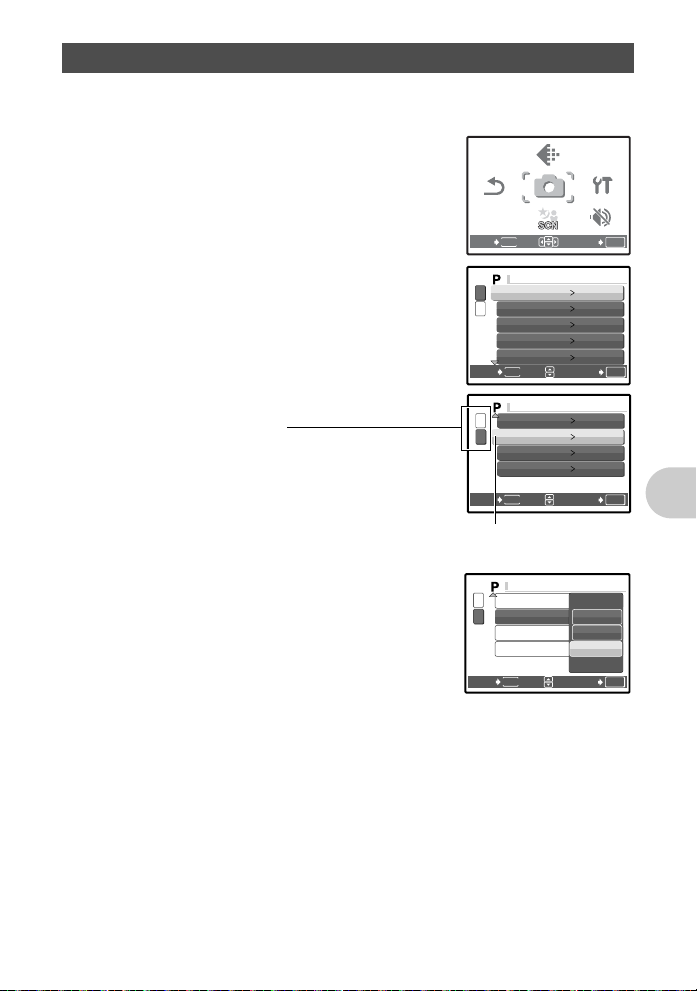
Using the menus
SETUP
IMAGE
QUALITY
RESET
CAMERA
MENU
SILENT
MODE
CA MER A ME NU
CA MER A M ENU
CA MER A M ENU
This explains how to use the menus with the [AF MODE] setting as an example.
1 Set the mode dial to K.
2 Press m to display the top menu. Select
[CAMERA MENU] and press e to confirm
your selection.
• [AF MODE] is one of the selections on the [CAMERA MENU].
EXIT SET
RESET
MENU
IMAGE
QUALITY
CAMERA
MENU
3 Use the arrow pad 12 to select [AF MODE],
and press e.
• Some settings may not be available, depending on the
shooting/scene mode.
• When pressing 4 on this screen, the cursor moves to the
page display. Press 12 to change the page. To select an
item or function, press 3 or e.
Page display:
The page display mark is displayed when
there are additional menu items on the next
page.
1
WB
2
ISO AUTO
DRIVE
FINE ZOOM
DIGITAL ZOOM
MENU
BACK
n
1
ESP/
2
AF MODE SPOT
R
PANORAMA
MENU
BACK
The selected item is displayed
in a different color.
4 Use the arrow pad 12 to select [FACE
DETECT], [iESP] or [SPOT], and press e.
• The menu item is set and the previous menu is displayed.
Press m repeatedly to exit the menu.
• To cancel changes and continue menu operation, press
m before pressing e.
1
2
BACK
n
ESP/
AF MODE
R
PANORAMA
MENU
SETUP
SILENT
MODE
OK
AUTO
o
OFF
OFF
OK
SET
ESP
OFF
OK
SET
FACE DETECT
iESP
SPOT
OK
SET
Menu operations
EN
21
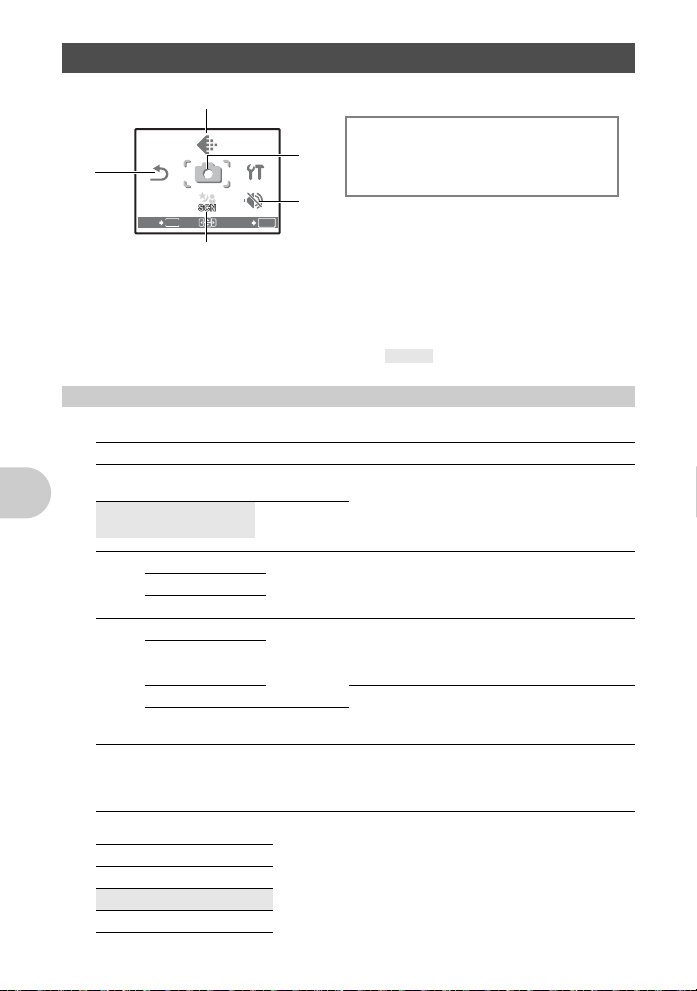
Shooting mode menu K s
SETUP
IMAGE
QUALITY
RESET
CAMERA
MENU
SILENT
MODE
1
IMAGE
QUALITY
2
CAMERA
MENU
RESET
MENU
EXIT SET
SETUP
SILENT
MODE
OK
4 CAMERA MENU
WB
ISO
4
DRIVE
FINE ZOOM
DIGITAL ZOOM
5
* An Olympus xD-Picture Card is required.
3
• Some functions are not available in certain modes.
g “Functions available in shooting modes and scene modes” (P. 60)
g “SETUP menus” (P. 33)
• The factory default settings are displayed in gray ( ).
IMAGE QUALITY Changing the image quality
1
Still picture image quality and their applications
Image quality/Image size Compression Application
SHQ 3264 × 2448 Low
HQ 3264 × 2448 Standard
SQ1 2560 × 1920 Standard
2304 × 1728
compression
compression
compression
2048 × 1536
SQ2 1600 × 1200 Standard
Menu operations
1280 × 960
compression
1024 × 768
640 × 480 Low
16:9 1920 × 1080 Standard
compression
compression
• This is useful for printing large images on A3size (16.5 × 11.7 in.) paper.
• This is useful for performing computer image
processing, such as contrast adjustment and
red-eye correction.
• This is useful for A3 (16.5 × 11.7 in.) /A4
(11.7 × 8.5 in.)-size prints.
• This is useful for computer editing such as
rotating or adding text to a picture.
• This is useful for postcard-sized (6 × 4 in.)
prints.
• This is useful for viewing pictures on a
computer.
• This is useful for sending as e-mail
attachments.
• This is useful for expressing the broadness of a
subject such as landscapes and for viewing
pictures on a wide-screen television.
• [PANORAMA] cannot be set.
Movie image quality
Image quality/Image size
SHQ 640 × 480
HQ 320 × 240
SQ 160 × 120
22
EN
ESP/n
AF MODE
R
PANORAMA
*
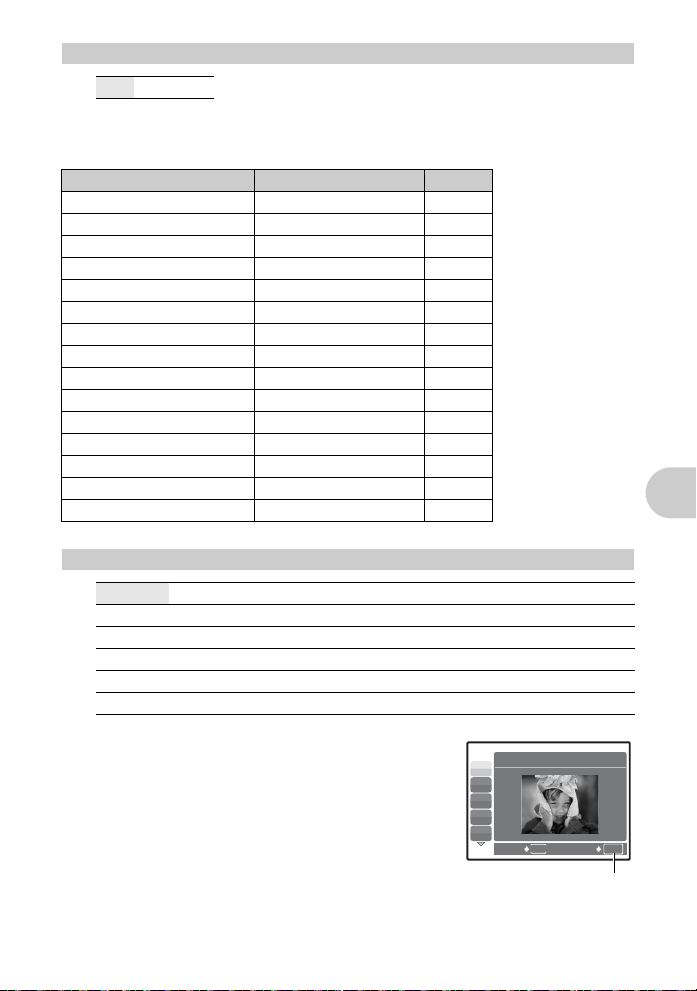
RESET Restoring default settings
2
NO /YES
It restores shooting functions back to default settings. The mode dial must not be set to
g.
Functions restored to the factory default s ettings
Function Factory default setting Ref. Page
F 0.0 P. 16
# AUTO P. 16
YYOFF P. 16
& OFF P. 16
Image stabilizer OFF P. 17
Shadow Adjustment Technology OFF P. 17
IMAGE QUALITY HQ P. 22
WB AUTO P. 24
ISO AUTO P. 24
DRIVE o P. 24
FINE ZOOM OFF P. 25
DIGITAL ZOOM OFF P. 25
ESP/n ESP P. 25
AF MODE SPOT P. 25
R OFF P. 26
s (Scene) Selecting a scene mode according to the shooting situation
3
PORTRAIT / LANDSCAPE / LANDSCAPE+PORTRAIT / NIGHT SCENE
NIGHT+PORTRAIT
AVAILABLE LIGHT
DOCUMENTS / AUCTION
*1
/ SPORT / INDOOR / CANDLE
*1
*1
/ SUNSET
/ FIREWORKS
*2
/ SHOOT & SELECT1
BEACH & SNOW / UNDER WATER WIDE1
UNDER WATER MACRO
*4
*1
/ SELF PORTRAIT /
*1
/ CUISINE / BEHIND GLASS /
*2
/ SHOOT & SELECT2
*4
/UNDER WATER WIDE2
The scene mode selection screen displays sample images as
well as a description of the shooting situation for which it is
designed. It can be set only when the mode dial is set to s.
g “Mode dial Switching between shooting and playback
modes” (P. 12)
• By switching to another scene mode, most settings will be
changed to the default settings of each scene mode.
*1 When the subject is dark, noise reduction is automatically
activated. This approximately doubles the shooting time, during
which no other pictures can be taken.
*2 The focus is locked at the first frame.
*3 The camera focuses for each frame.
*4 Use an underwater housing in this setting.
*5 The focus distance is fixed at approximately 5.0 m (16.4 ft.).
*1
/
*3
/
*4*5
/
Scene mode selection screen
1 PORTRAIT
B
F
D
G
U
MENU
BACK
SET
Set the scene mode.
Menu operations
OK
EN
23
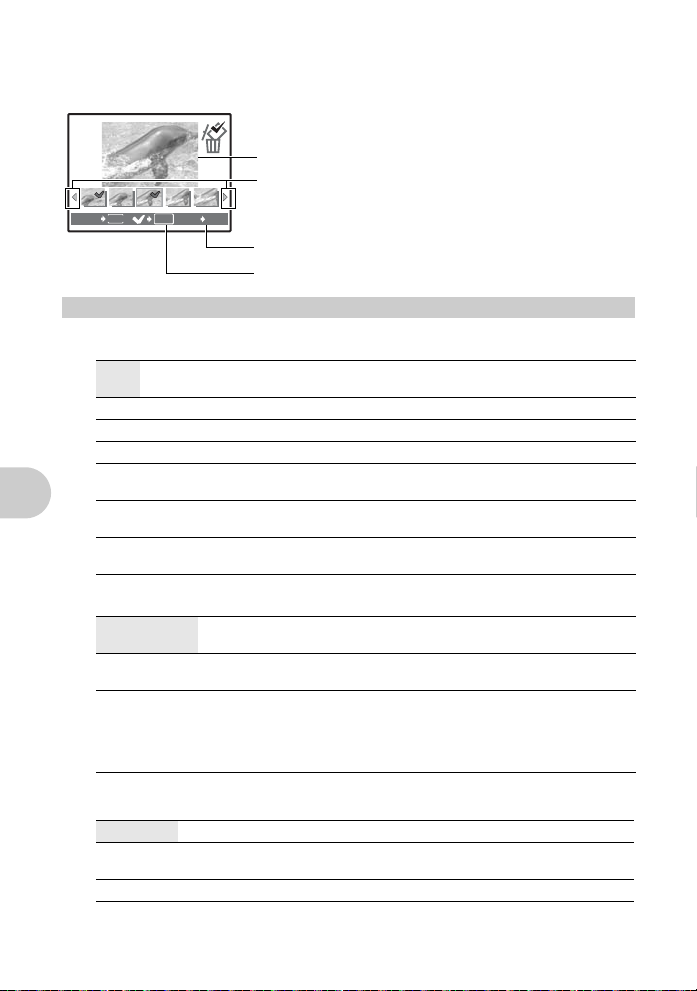
[e SHOOT & SELECT1]/[f SHOOT & SELECT2]
e
• These scene modes allow you to take sequential pictures by holding down the shutter
button. After shooting the pictures, select the ones you want to erase by marking them with
a R and press f/S to erase them.
e
Selected picture.
Press 43 to scroll through the pictures.
MENU
OK
BACK
GO
S
Pictures with a R mark are erased.
Press e to set or cancel the R mark on the picture.
CAMERA MENU
4
................................................................................................. Adjusting the color of a picture
WB
AUTO The white balance is adjusted automatically for natural color,
5 Sunny day For shooting under a clear sky.
3 Cloudy day For shooting under a cloudy sky.
1 Tungsten light For shooting under tungsten lighting.
w Fluorescent
lamp 1
x Fluorescent
lamp 2
y Fluorescent
lamp 3
regardless of the light source.
For shooting under daylight fluorescent lighting. (This type of lamp is
mainly used in homes.)
For shooting under a neutral white fluorescent lamp. (This type of
lamp is mainly used in desk lamps.)
For shooting under a white fluorescent lamp. (This type of lamp is
mainly used in offices.)
ISO......................................................................................................Changing the ISO sensitivity
AUTO Sensitivity is automatically adjusted according to the conditions of the
Menu operations
HIGH ISO AUTO This function uses higher sensitivity compared to [AUTO] to minimize blur
64/100/200/400/
800/1600
subject.
caused by a moving subject or by camera movement.
A low value lowers the sensitivity for daylight shooting of clear, sharp
pictures. The higher the value, the better the camera’s light sensitivity and
ability to shoot with a fast shutter speed and in low light conditions.
However, high sensitivity introduces noise into the resulting picture, which
may give it a grainy appearance.
DRIVE.............................................................................Using sequential (continuous) shooting
o Shoots 1 frame at a time when the shutter button is pressed.
j Focus and exposure are locked at the first frame. The sequential shooting
W Pictures can be taken at a faster speed than normal sequential shooting.
You can take a sequence of pictures at one time by holding down the shutter button. The
camera will take pictures continuously until you release the shutter button.
24
EN
speed varies depending on the image quality setting.
