Page 1
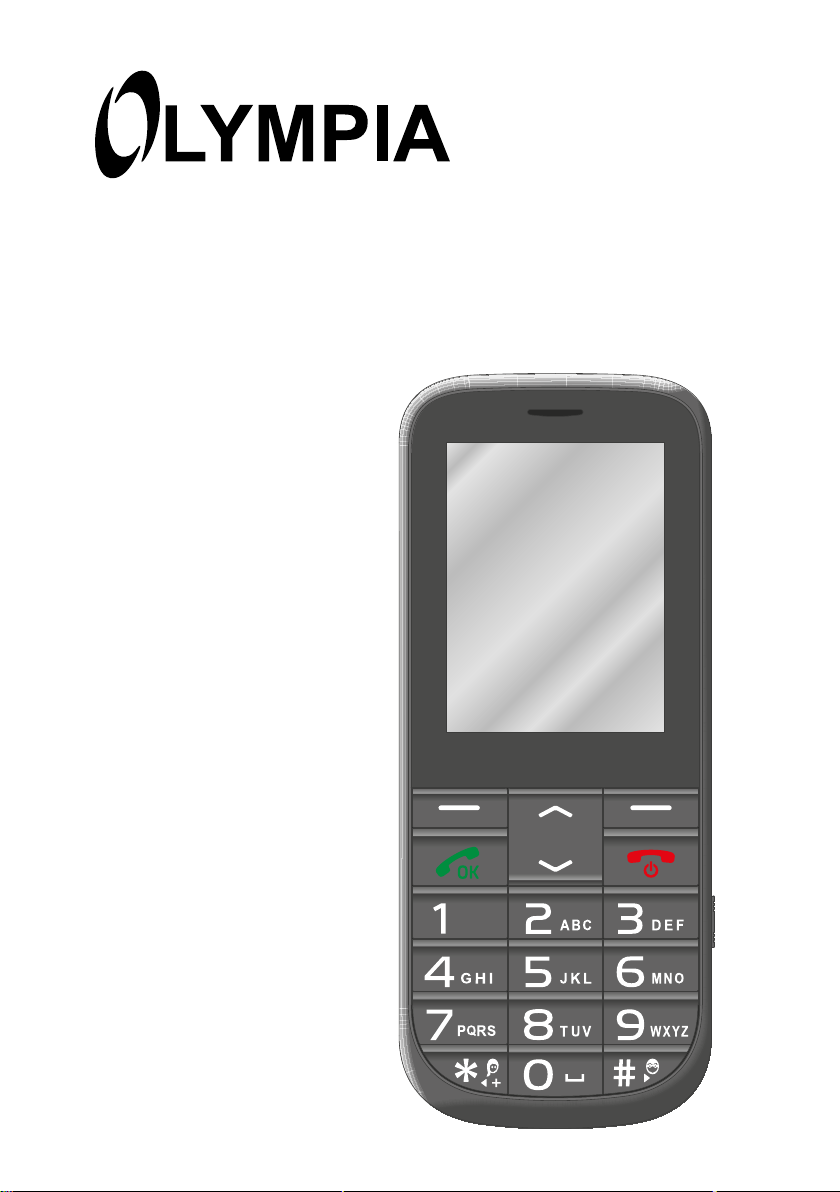
Mobile Phone
JOY Plus
Page 2
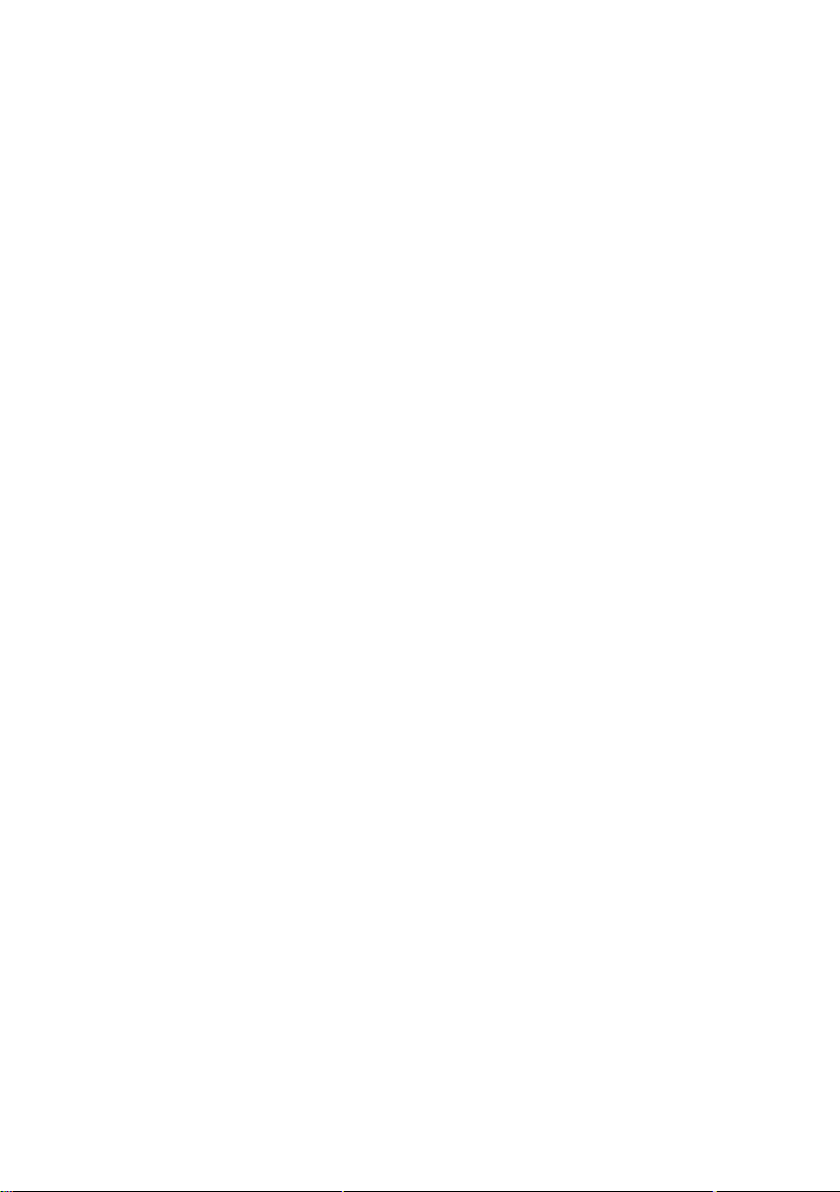
Page 3
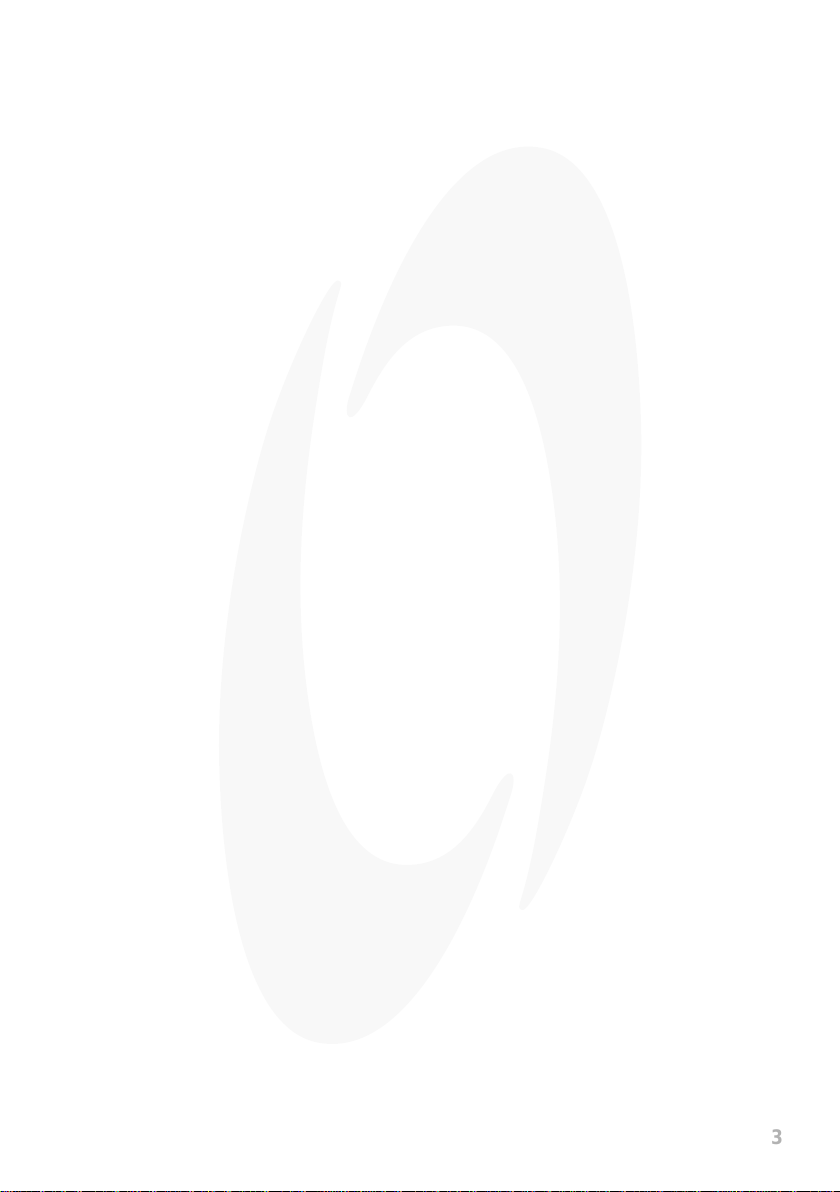
3
Contents
For Y our Safety � � � � � � � � � � � � � � � � � � � � � � � � � � � � � � � � � 8
Observe Safety Instructions � � � � � � � � � � � � � � � � � � � � � � � � 9
Tips Concerning the Battery � � � � � � � � � � � � � � � � � � � � � � � � � � � � � � � � � � �12
Intended Use � � � � � � � � � � � � � � � � � � � � � � � � � � � � � � � � � � � 13
Checking the Package Contents � � � � � � � � � � � � � � � � � � � � 13
Mobile Phone in Detail � � � � � � � � � � � � � � � � � � � � � � � � � � 14
Keys and Operating Elements � � � � � � � � � � � � � � � � � � � � � � 14
Rear View and Side View � � � � � � � � � � � � � � � � � � � � � � � � � 16
Contents
Putting the Mobile Phone into Operation � � � � � � � � � � � 18
Inserting the SIM Cards � � � � � � � � � � � � � � � � � � � � � � � � � � � 19
Inserting the MicroSD Memory Card � � � � � � � � � � � � � � � � � 20
Inserting the Battery � � � � � � � � � � � � � � � � � � � � � � � � � � � � � 21
Charging the Battery � � � � � � � � � � � � � � � � � � � � � � � � � � � � � 22
Charging the Battery, Charging Adapter � � � � � � � � � � � � � � � � � � � � � � � � � �23
Charging the Battery, Charging Cradle � � � � � � � � � � � � � � � � � � � � � � � � � � �24
Switching the Mobile Phone On and Off � � � � � � � � � � � � � � 25
Start Screen� � � � � � � � � � � � � � � � � � � � � � � � � � � � � � � � � � � � 26
Other Icons on the Start Screen � � � � � � � � � � � � � � � � � � � � � � � � � � � � � � � �28
Page 4
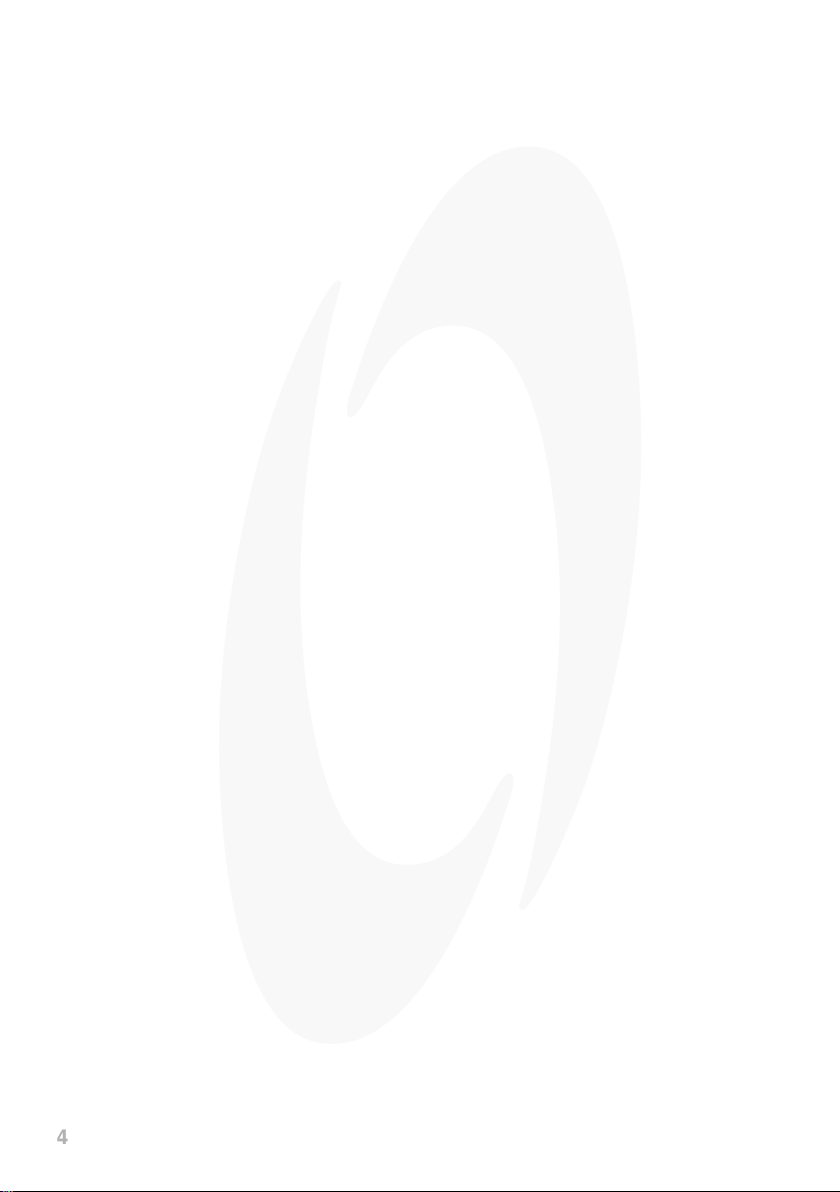
4
Contents
Using the Mobile Phone � � � � � � � � � � � � � � � � � � � � � � � � � 29
Navigating in the Menu � � � � � � � � � � � � � � � � � � � � � � � � � � � 29
Display Texts � � � � � � � � � � � � � � � � � � � � � � � � � � � � � � � � � � � 29
Using the Function Keys � � � � � � � � � � � � � � � � � � � � � � � � � � 30
Making Calls � � � � � � � � � � � � � � � � � � � � � � � � � � � � � � � � � � � 33
Taking, Ending and Rejecting Calls � � � � � � � � � � � � � � � � � � 33
Mobile Phone Menu � � � � � � � � � � � � � � � � � � � � � � � � � � � � � 34
Overview of the Most Important Menus � � � � � � � � � � � � � � � 35
Menu Options Available During a Call � � � � � � � � � � � � � � � � 36
Call Lists � � � � � � � � � � � � � � � � � � � � � � � � � � � � � � � � � � � � � � 38
Options for the Call Lists � � � � � � � � � � � � � � � � � � � � � � � � � � � � � � � � � � � � � �38
Call Settings � � � � � � � � � � � � � � � � � � � � � � � � � � � � � � � � � � � � � � � � � � � � � � �42
Phone Book � � � � � � � � � � � � � � � � � � � � � � � � � � � � � � � � � � � � 46
Phone Book Settings � � � � � � � � � � � � � � � � � � � � � � � � � � � � � � � � � � � � � � � �49
Speed Dialling � � � � � � � � � � � � � � � � � � � � � � � � � � � � � � � � � � � � � � � � � � � � � �50
Text Messages� � � � � � � � � � � � � � � � � � � � � � � � � � � � � � � � � � 52
Writing Text Messages � � � � � � � � � � � � � � � � � � � � � � � � � � � � � � � � � � � � � � �53
Viewing Text Messages� � � � � � � � � � � � � � � � � � � � � � � � � � � � � � � � � � � � � � �53
Replying to Text Messages � � � � � � � � � � � � � � � � � � � � � � � � � � � � � � � � � � � �54
Calling the Sender of a Text Messages � � � � � � � � � � � � � � � � � � � � � � � � � �54
Forwarding Text Messages � � � � � � � � � � � � � � � � � � � � � � � � � � � � � � � � � � � �55
Page 5
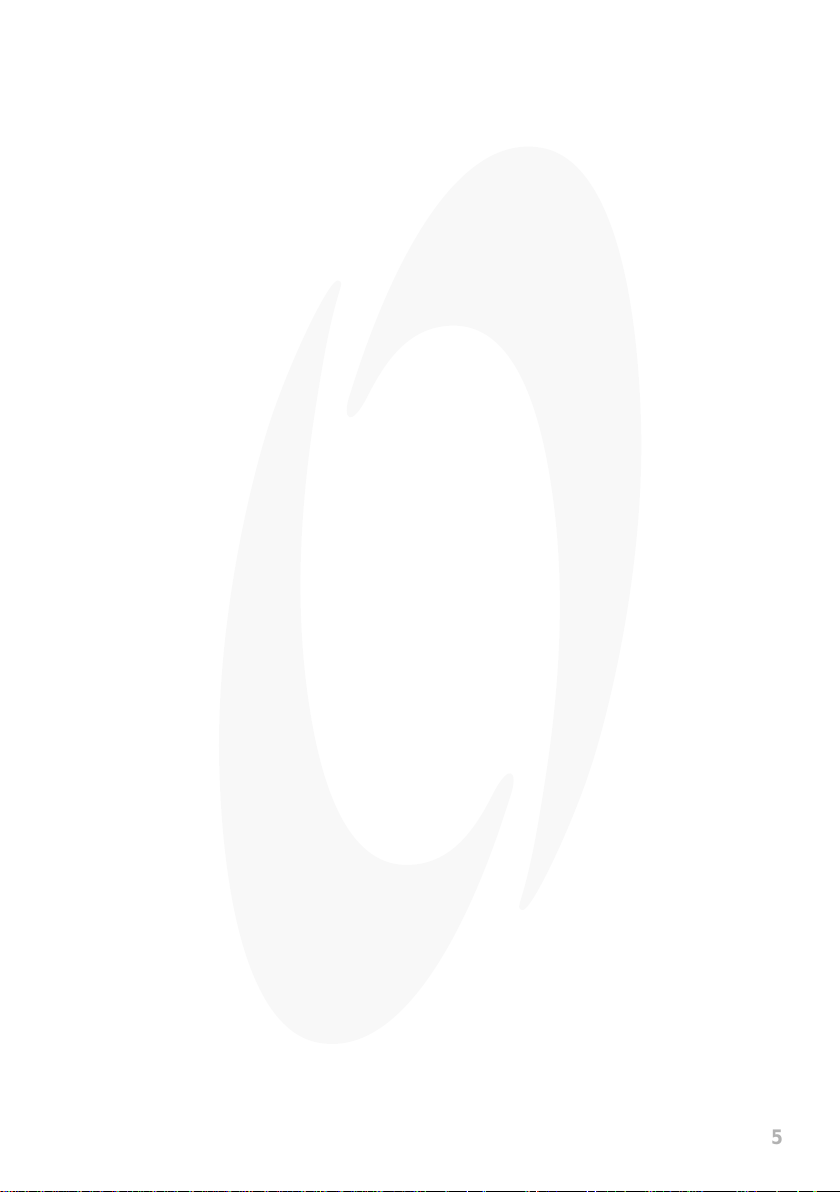
5
Deleting Text Messages � � � � � � � � � � � � � � � � � � � � � � � � � � � � � � � � � � � � � �56
Saving Phone Numbers in the Phone Book � � � � � � � � � � � � � � � � � � � � � � �56
Saving a Text Message as a Draft � � � � � � � � � � � � � � � � � � � � � � � � � � � � � �57
Settings for Text Messages � � � � � � � � � � � � � � � � � � � � � � � � � � � � � � � � � � � �58
Settings � � � � � � � � � � � � � � � � � � � � � � � � � � � � � � � � � � � � � � � 60
Phone Settings � � � � � � � � � � � � � � � � � � � � � � � � � � � � � � � � � 61
Setting the Time and Date � � � � � � � � � � � � � � � � � � � � � � � � � � � � � � � � � � � �61
Setting the Language � � � � � � � � � � � � � � � � � � � � � � � � � � � � � � � � � � � � � � � �61
More Phone Settings � � � � � � � � � � � � � � � � � � � � � � � � � � � � � � � � � � � � � � � �62
Security Settings � � � � � � � � � � � � � � � � � � � � � � � � � � � � � � � � 65
Switching the PIN Request On/Off � � � � � � � � � � � � � � � � � � � � � � � � � � � � � �65
Changing the PIN � � � � � � � � � � � � � � � � � � � � � � � � � � � � � � � � � � � � � � � � � � �66
Switching the Phone Lock On/Off � � � � � � � � � � � � � � � � � � � � � � � � � � � � � � �67
Changing the Phone Lock Password � � � � � � � � � � � � � � � � � � � � � � � � � � � �67
Setting Up the Automatic Key Lock � � � � � � � � � � � � � � � � � � � � � � � � � � � � � �68
Contents
Dual SIM Settings � � � � � � � � � � � � � � � � � � � � � � � � � � � � � � � 69
Network Settings � � � � � � � � � � � � � � � � � � � � � � � � � � � � � � � � 70
Bluetooth � � � � � � � � � � � � � � � � � � � � � � � � � � � � � � � � � � � � � � 71
Switching Bluetooth On/Off � � � � � � � � � � � � � � � � � � � � � � � � � � � � � � � � � � � �71
Visibility � � � � � � � � � � � � � � � � � � � � � � � � � � � � � � � � � � � � � � � � � � � � � � � � � � �71
Connecting Devices Via Bluetooth � � � � � � � � � � � � � � � � � � � � � � � � � � � � � �72
Changing Device Names � � � � � � � � � � � � � � � � � � � � � � � � � � � � � � � � � � � � �72
Page 6
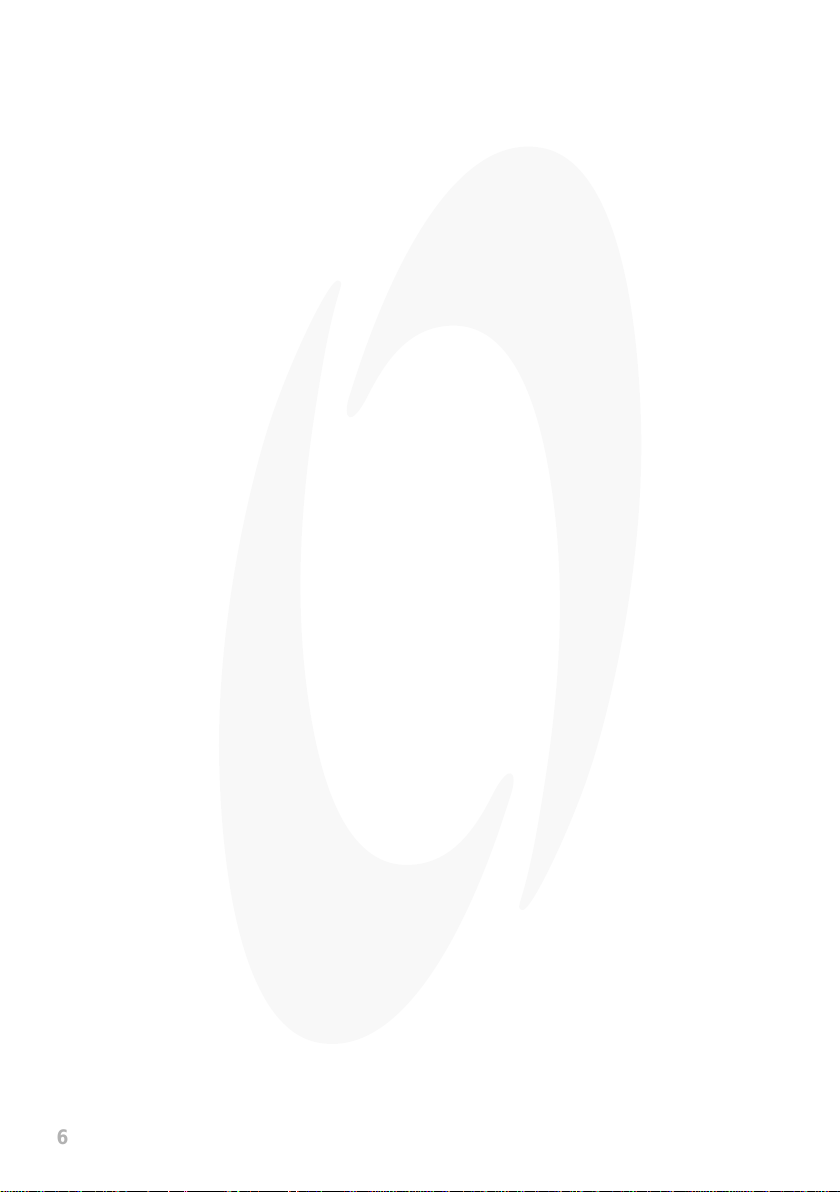
6
Contents
Emergency Call Function (SOS Key) � � � � � � � � � � � � � � � � 73
Switching the Emergency Call Function On/Off � � � � � � � � � � � � � � � � � � � �73
Setting Up a Call Chain � � � � � � � � � � � � � � � � � � � � � � � � � � � � � � � � � � � � � � �74
Emergency Call Function Settings � � � � � � � � � � � � � � � � � � � � � � � � � � � � � �74
Low Battery Power Alert � � � � � � � � � � � � � � � � � � � � � � � � � � 78
Switching the Charge Remind On/Off � � � � � � � � � � � � � � � � � � � � � � � � � � � �78
Settings for Low Battery Power Alert � � � � � � � � � � � � � � � � � � � � � � � � � � � �78
Automatic Handsfree Function � � � � � � � � � � � � � � � � � � � � � 80
Restoring the Default Factory Settings � � � � � � � � � � � � � � � 81
Organiser � � � � � � � � � � � � � � � � � � � � � � � � � � � � � � � � � � � � � � 82
Calendar � � � � � � � � � � � � � � � � � � � � � � � � � � � � � � � � � � � � � � � � � � � � � � � � � �82
Alarm Clock � � � � � � � � � � � � � � � � � � � � � � � � � � � � � � � � � � � � � � � � � � � � � � � �84
Camera � � � � � � � � � � � � � � � � � � � � � � � � � � � � � � � � � � � � � � � 86
Radio � � � � � � � � � � � � � � � � � � � � � � � � � � � � � � � � � � � � � � � � � 89
File Manager � � � � � � � � � � � � � � � � � � � � � � � � � � � � � � � � � � � 93
User Proles � � � � � � � � � � � � � � � � � � � � � � � � � � � � � � � � � � � 94
Activating the User Prole � � � � � � � � � � � � � � � � � � � � � � � � � � � � � � � � � � � � �95
Adapting the User Prole � � � � � � � � � � � � � � � � � � � � � � � � � � � � � � � � � � � � �95
Page 7
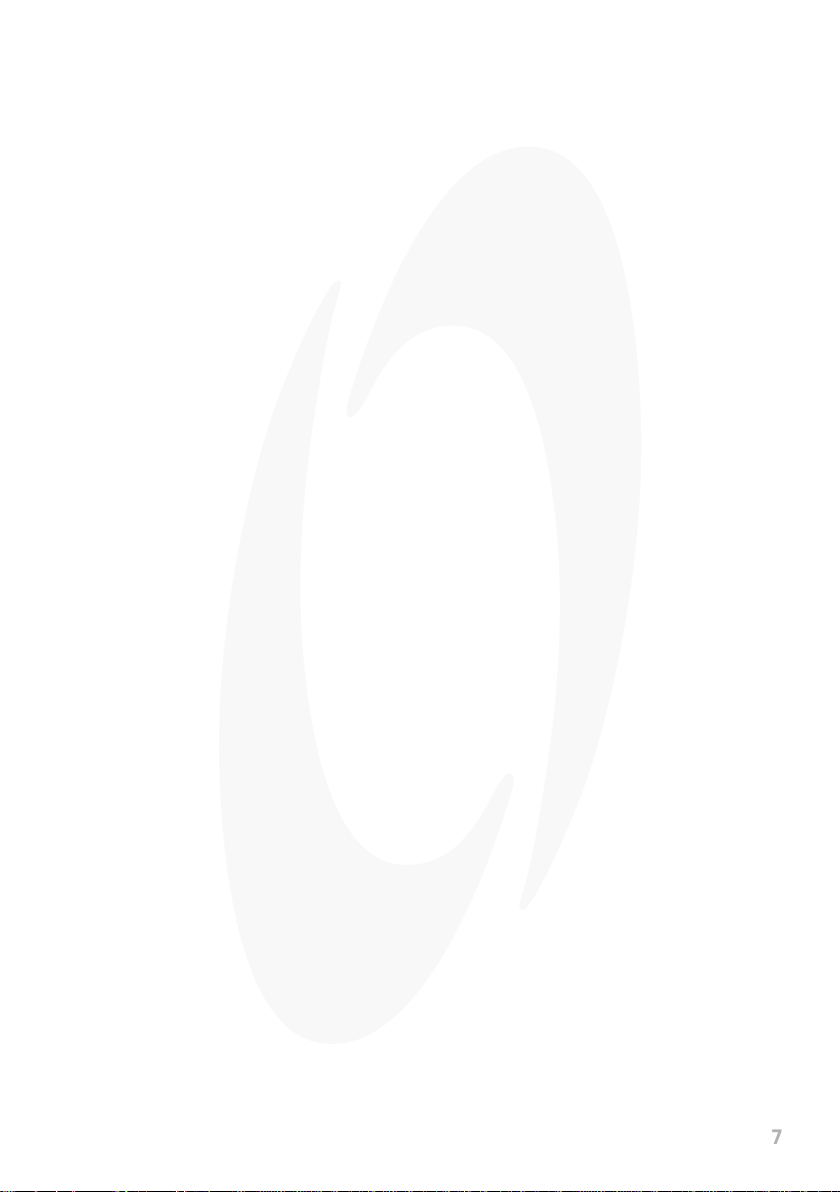
7
Caller Picture Dialling � � � � � � � � � � � � � � � � � � � � � � � � � � � � 98
Transferring Photos from Computer � � � � � � � � � � � � � � � � � � � � � � � � � � � � �99
Adding Contacts to Picture Selection � � � � � � � � � � � � � � � � � � � � � � � � � � � �99
Adding a Picture to the Caller Picture Contacts � � � � � � � � � � � � � � � � � � � �99
Dialling Via the Caller Picture Menu � � � � � � � � � � � � � � � � � � � � � � � � � � � �100
Other Settings � � � � � � � � � � � � � � � � � � � � � � � � � � � � � � � � � � � � � � � � � � � � �100
Additional Functions � � � � � � � � � � � � � � � � � � � � � � � � � � � � 102
Key Lock � � � � � � � � � � � � � � � � � � � � � � � � � � � � � � � � � � � � � � � � � � � � � � � � �102
Torch � � � � � � � � � � � � � � � � � � � � � � � � � � � � � � � � � � � � � � � � � � � � � � � � � � � �102
Other Important Information � � � � � � � � � � � � � � � � � � � � � 103
Technical Data � � � � � � � � � � � � � � � � � � � � � � � � � � � � � � � � � 103
Declaration of Conformity � � � � � � � � � � � � � � � � � � � � � � � � 104
Guarantee � � � � � � � � � � � � � � � � � � � � � � � � � � � � � � � � � � � � 104
Care Instructions � � � � � � � � � � � � � � � � � � � � � � � � � � � � � � � 105
Disposal � � � � � � � � � � � � � � � � � � � � � � � � � � � � � � � � � � � � � � 105
Frequently Asked Questions (FAQ) � � � � � � � � � � � � � � � � � 106
Contents
Page 8
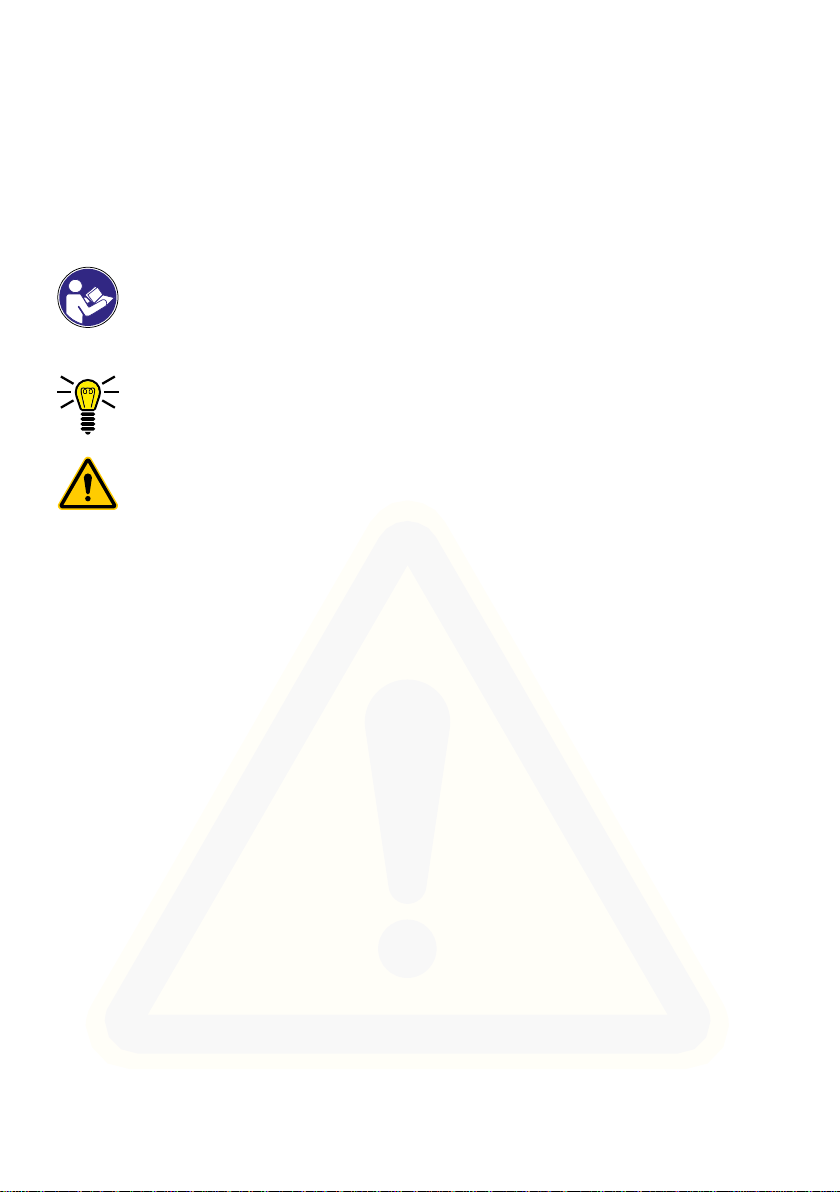
For Your Safety
For Your Safety
The information on the following pages will help to ensure you can use the mobile
phone safely�
Read the operating manual carefully and pay attention to the information
when using your mobile phone� Keep the operating manual handy for
future reference�
Pay attention to this symbol� Texts which are highlighted by this symbol
provide helpful information on handling the mobile phone�
This symbol indicates warnings regarding certain situations which could
lead to personal injuries or damage to the mobile phone�
8
Page 9
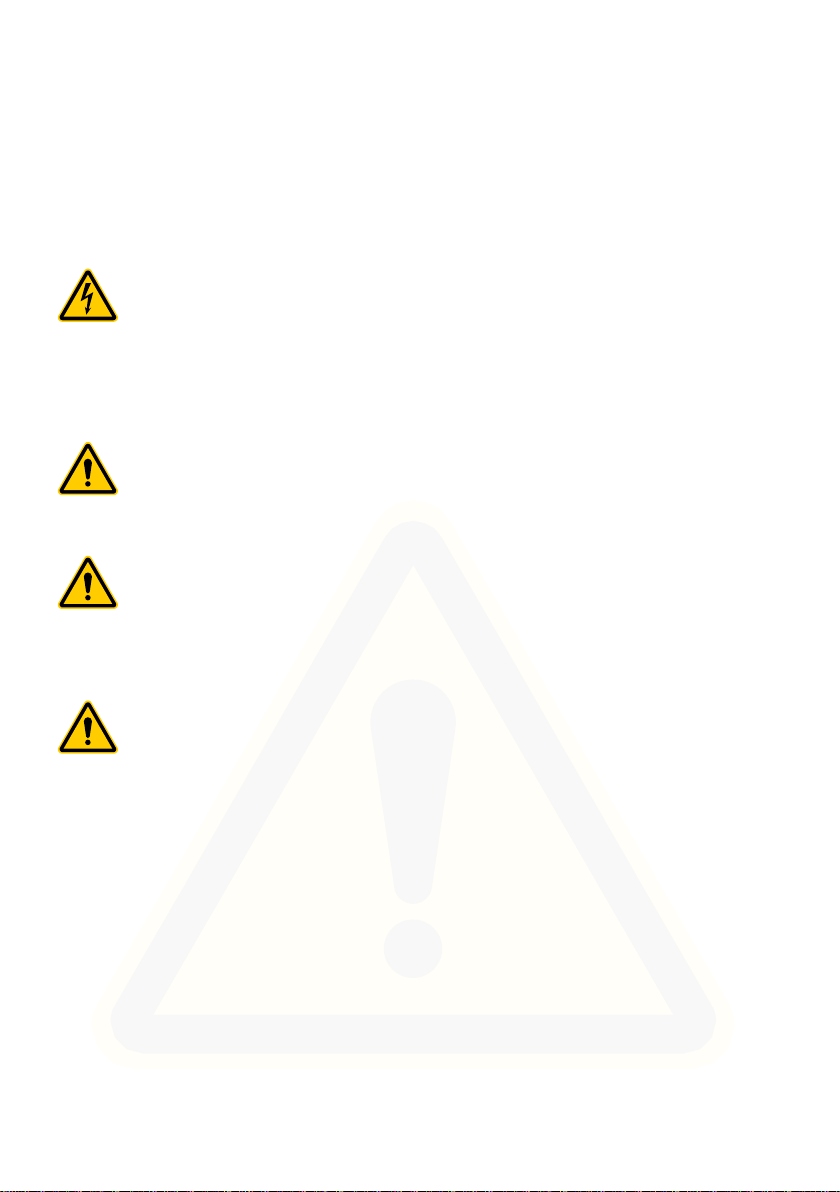
For Your Safety
Observe Safety Instructions
Observe Safety Instructions
Pay attention to the following safety instructions to protect yourself from any possible personal injury�
WARNING!
Risk of electric shock! Never attempt to open and repair the device or
accessories yourself� Never touch bare contacts with metallic objects�
Never plug-in or unplug the charging adapter when your hands are wet�
WARNING!
Risk of suffocation! Risk to health through packaging material and
protective foil! Keep packaging material and protective foil out of reach of
children� Small children can swallow small parts�
WARNING!
Risk of suffocation! Risk to health through batteries! Keep batteries out of
reach of children� Do not swallow batteries� If a battery has been swallowed, contact medical assistance immediately�
WARNING!
Prevent life-threatening interference to heart pacemakers! Maintain a
safety distance of at least 15 cm! Never carry the mobile phone in a
breast pocket when switched on� Always hold the mobile phone to the ear
furthest away from the pacemaker during calls� Switch the mobile phone
off immediately if you notice or suspect any adverse effects�
9
Page 10
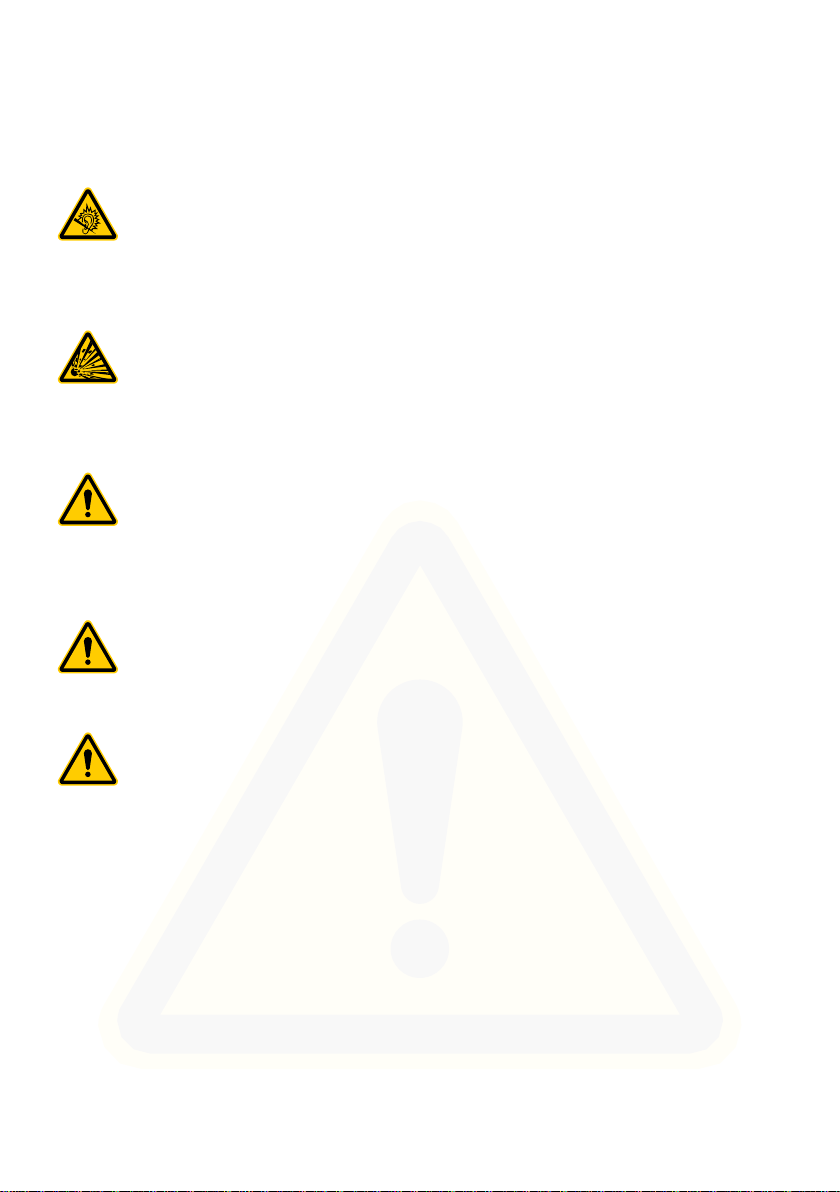
For Your Safety
Observe Safety Instructions
CAUTION!
The ringing tone is issued via the loudspeaker. Take an incoming call rst
and then hold the mobile phone to your ear� This prevents any possible
hearing damage�
CAUTION!
Risk of explosion through improper replacement or removal of the
lithium-ion battery! Only replace the lithium-ion battery by a type approved by the manufacturer�
CAUTION!
Do not use the phone in prohibited areas! Prohibited areas could include
hospitals, petrol stations, aeroplanes, etc� Please observe local regulations!
CAUTION!
Reduce exposure to radio waves! Use an appropriate headset in the case
of longer calls� Do not keep the mobile phone near your head�
10
CAUTION!
With regard to emergencies, do not rely on the mobile phone alone! For
technical reasons, it is not possible to guarantee a reliable connection in
every situation�
Page 11
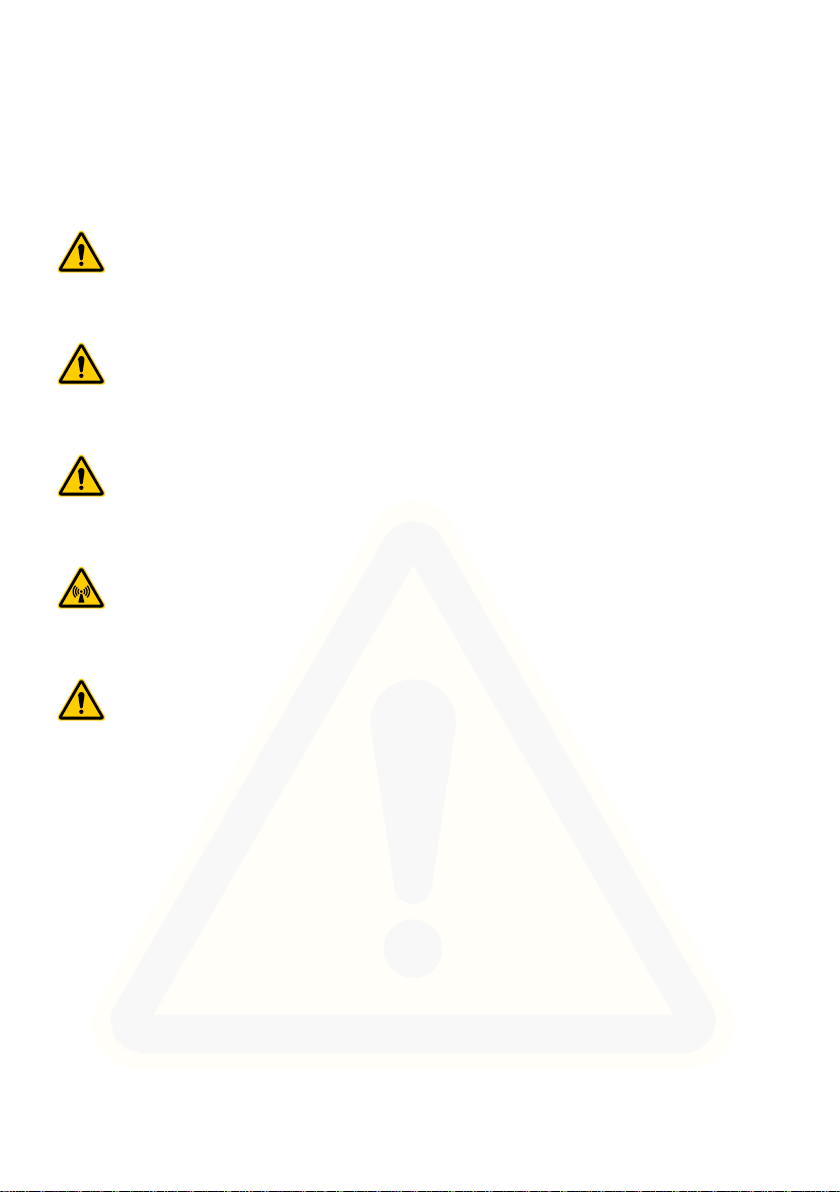
For Your Safety
Observe Safety Instructions
Avoid the risk of property damage to your device and observe the information!
IMPORTANT!
Protect the device from moisture, dust, liquids, chemicals, vapours, heat
and direct sunlight� The phone is not waterproof; therefore, keep it dry�
IMPORTANT!
Only use original accessories� Only connect accessories approved by the
manufacturer�
IMPORTANT!
Repairs to this device may only be completed by qualied service personnel�
IMPORTANT!
When using mobile communication equipment, interference can cause
disturbances�
IMPORTANT!
Telephoning while driving is only permitted when the applicable legal
regulations are observed�
11
Page 12
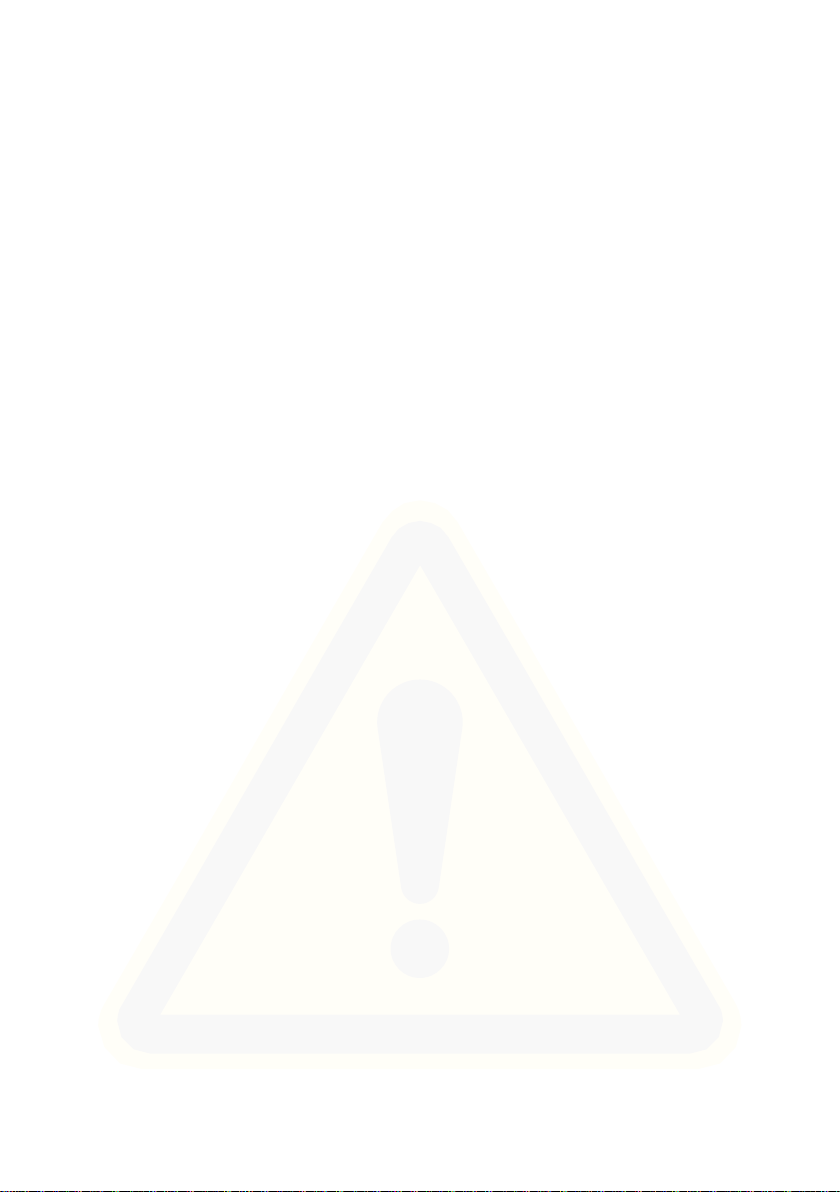
For Your Safety
Observe Safety Instructions
Tips Concerning the Battery
The following tips and information help to ensure the mobile phone battery works
properly�
■ Only use batteries and power adapters approved by the manufacturer, other-
wise the batteries could be damaged�
■ Do not short circuit the battery� Always leave the battery in the mobile phone to
avoid accidentally short circuiting the battery contacts�
■ Keep the battery contacts clean and free of dirt�
■ The battery can be charged/discharged hundreds of times but its service life is
limited� Replace the battery when the battery power has decreased noticeably�
■ To prevent unnecessary power consumption via the power adapter plug, dis-
connect the power adapter plug from the power socket when the battery is not
being charged�
■ The battery only reaches its full capacity after several full charging process�
12
Page 13
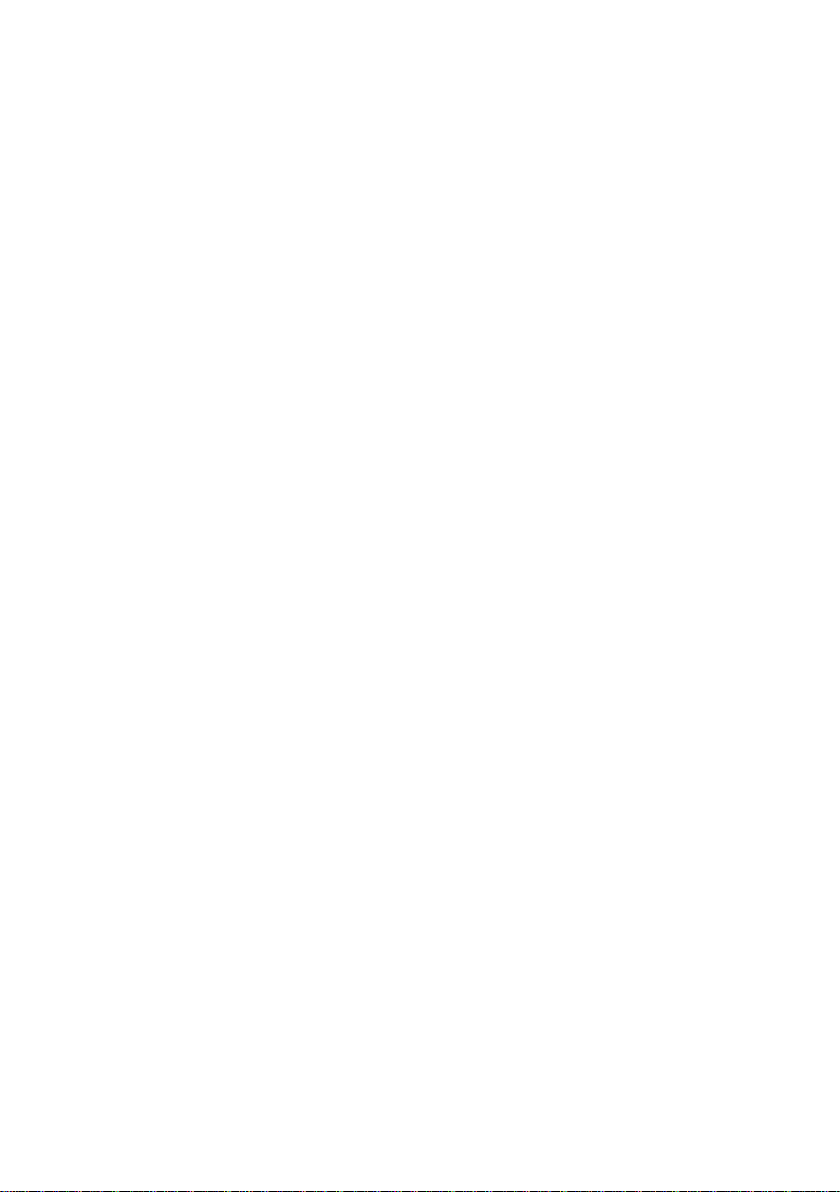
For Your Safety
Intended Use
Intended Use
The mobile phone is designed for telephoning when connected to a mobile phone
network. Any other use is considered unintended use. Unauthorised modication or reconstruction is not permitted� Under no circumstances open the mobile
phone or try and complete any repair work yourself�
Checking the Package Contents
Before starting up the mobile phone, check the package contents� The following
are enclosed with the mobile phone supplied:
■ JOY Plus mobile phone
■ USB connection cable
■ Charging unit
■ Charging adapter
■ Lithium-ion battery
■ Quick reference manual
13
Page 14
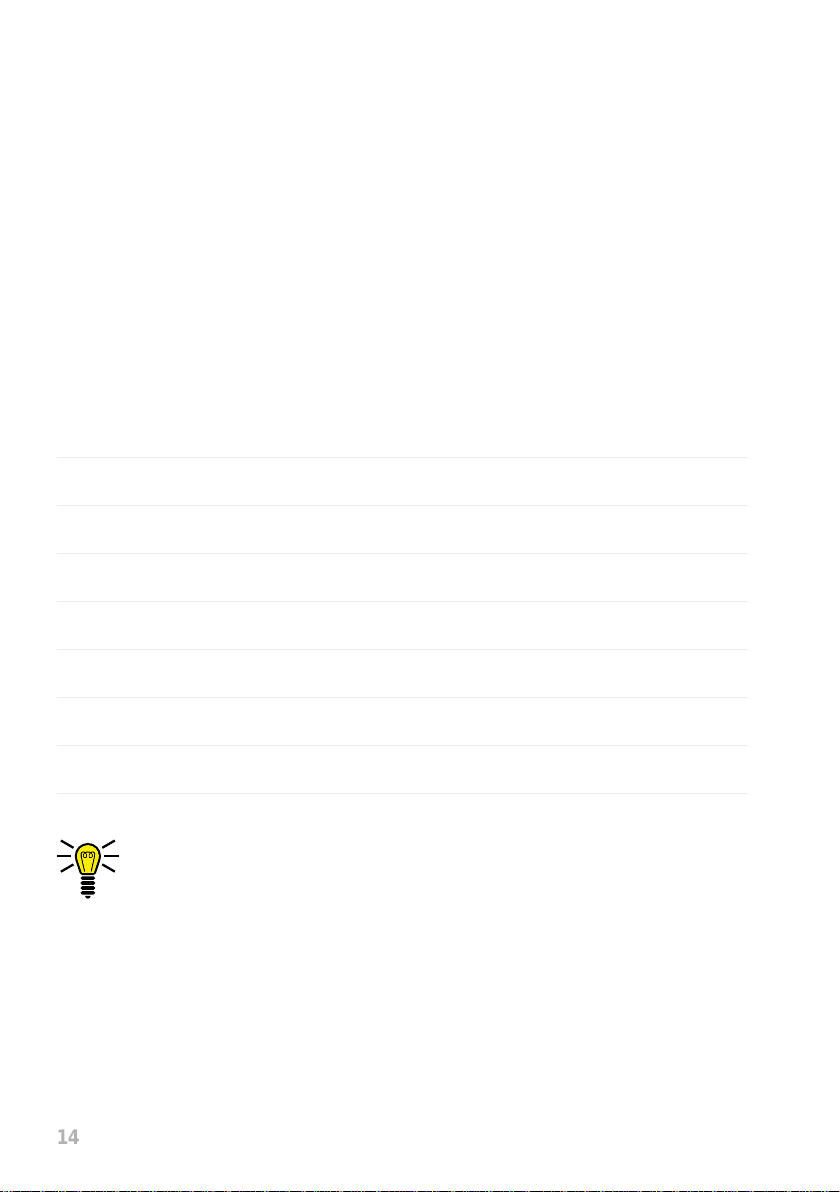
14
General Overview
Keys and Operating Elements
Mobile Phone in Detail
Familiarise yourself with the elements on the mobile phone before actually starting to use the mobile phone�
Keys and Operating Elements
The following diagrams illustrate the keys and operating elements which you can
use to exploit the functional scope of the mobile phone to the full�
1 Microphone
2 Display
3 Softkey, left
4 Call key
5 Keypad
6 Softkey, right
7 Navigation keys
8 On-hook key
The position numbers in the table relate to the annotations on the illustration on Page 15�
Page 15
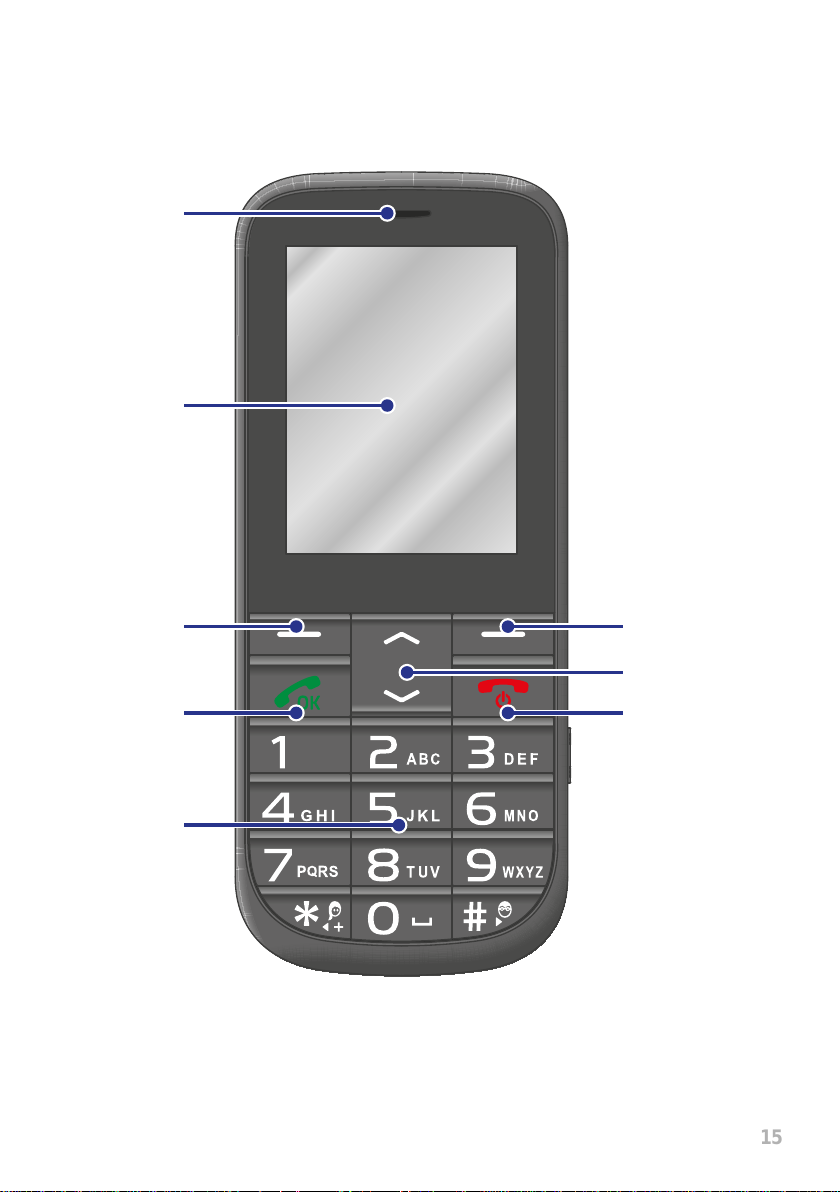
15
1
2
Keys and Operating Elements
General Overview
3
4
5
6
7
8
Page 16
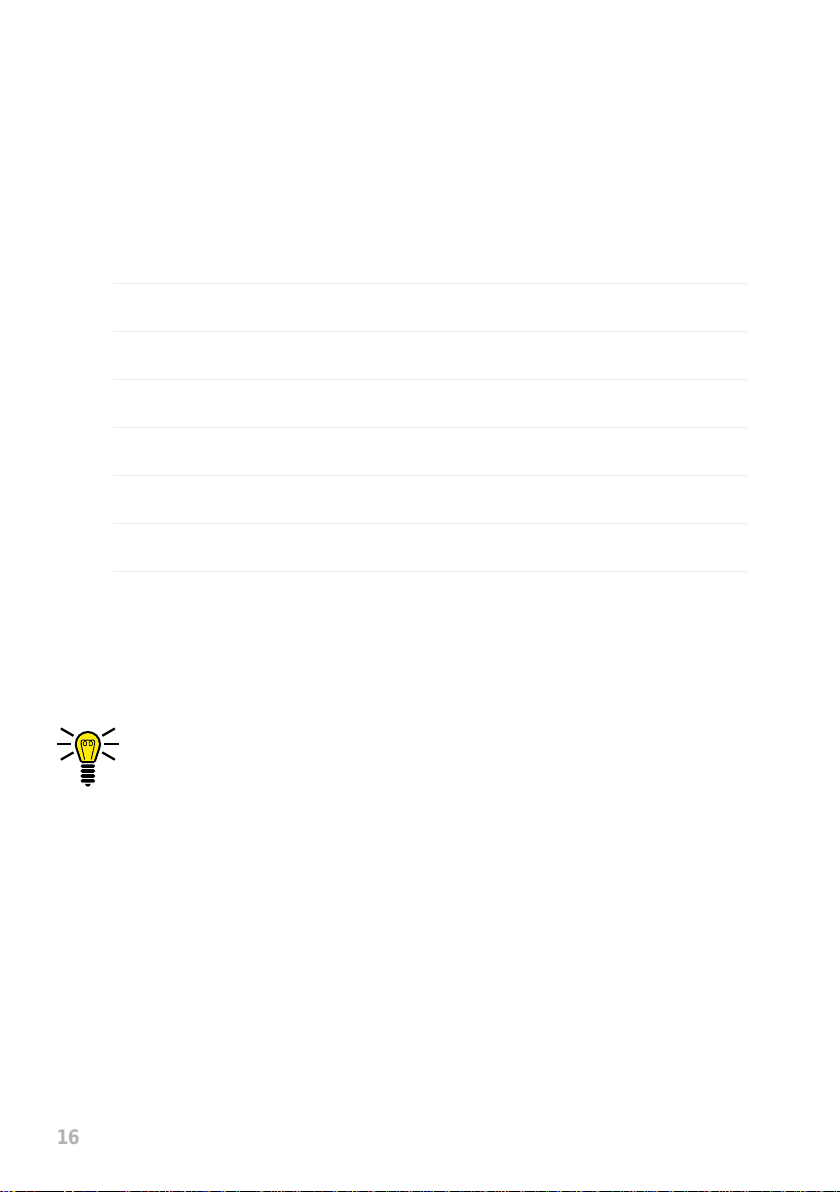
16
General Overview
Rear View and Side View
Rear View and Side View
More elements are available on the sides, rear and underside of the mobile phone
which provide different functions to operate the mobile phone�
9 Loudspeaker (play music and handsfree function)
10 Emergency call key (SOS)
11 Camera
12 Torch switch
13 Torch lamp (LED)
14 MicroUSB connection port
15 Battery compartment cover
16 Headphone connection port
The position numbers in the table relate to the annotations on the illustration on Page 17�
Page 17
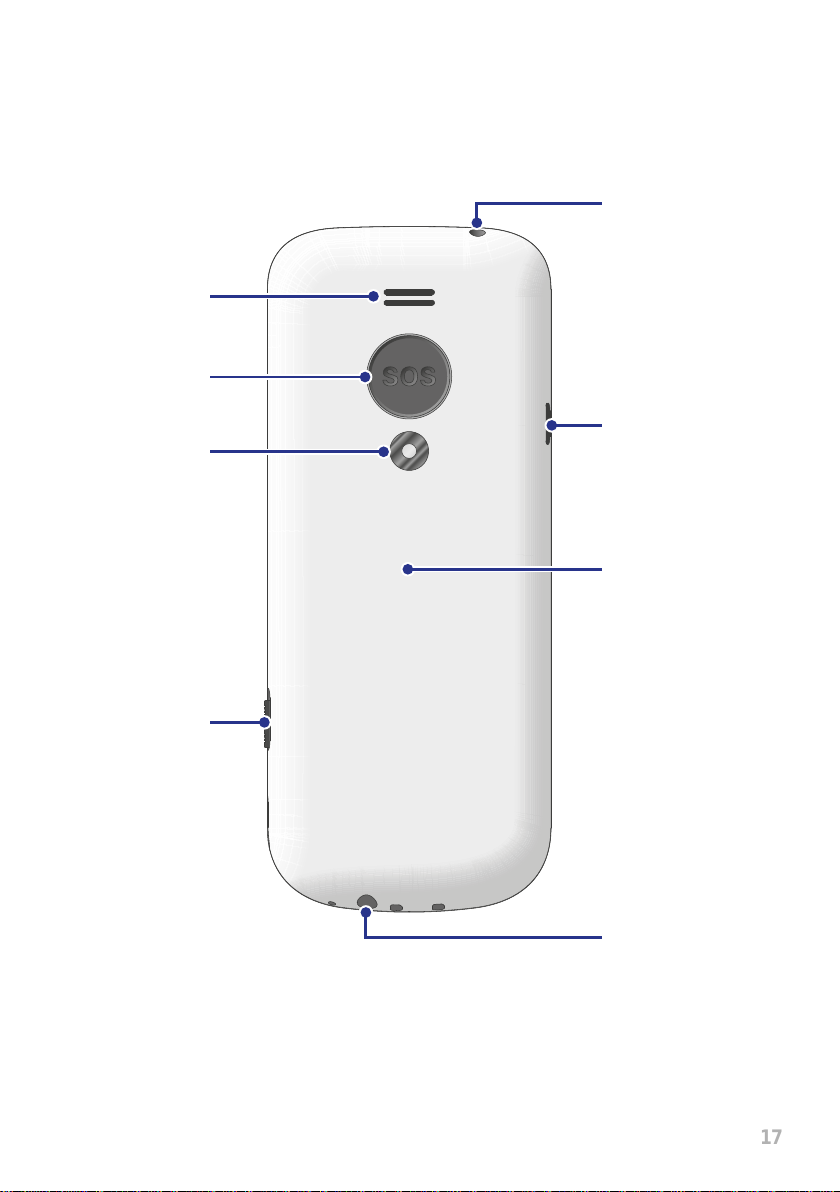
17
9
13
16
10
Rear View and Side View
General Overview
11
12
14
15
Page 18
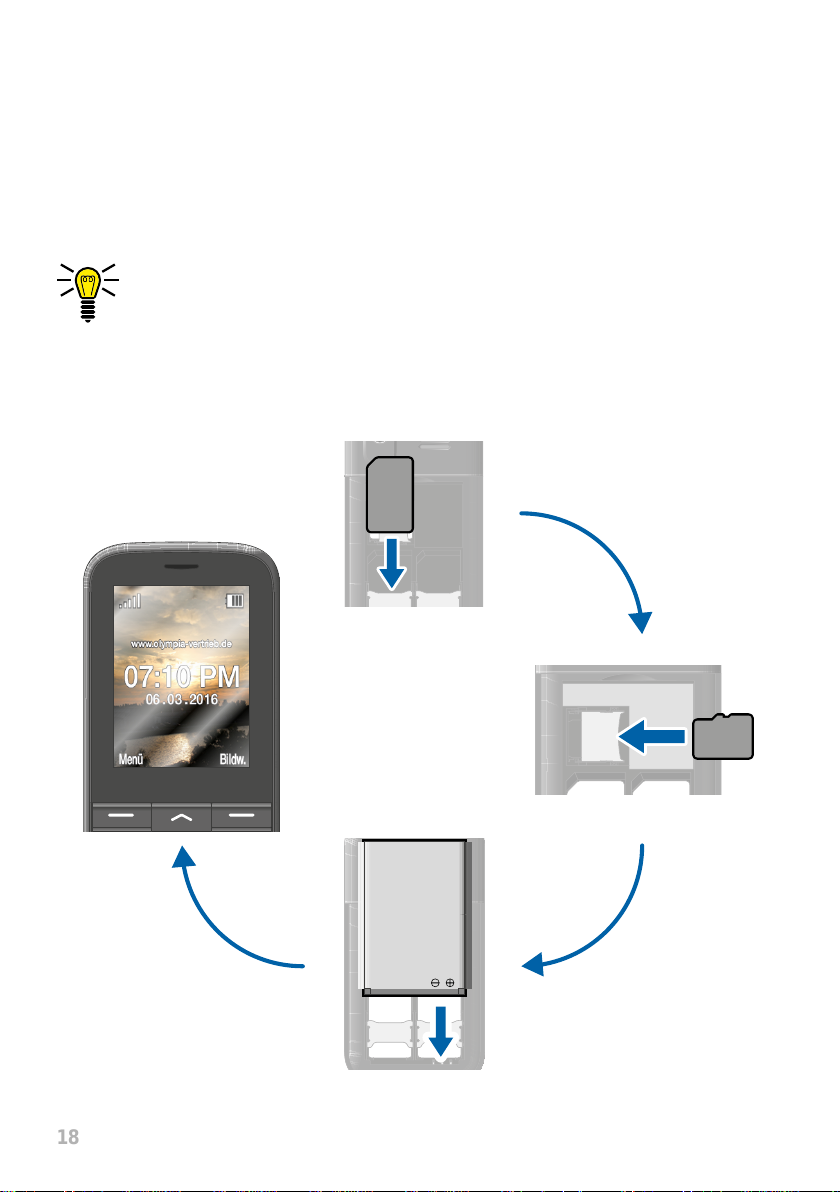
18
Putting the Mobile Phone into Operation
Inserting the SIM Cards
Putting the Mobile Phone into Operation
This chapter provides information on how to put your mobile phone into operation�
The phone is ready for use after just a few steps�
Before you start, please read the information in Section
Observe Safety Instructions on page 9�
SIM 1
SD
AKKU
Page 19
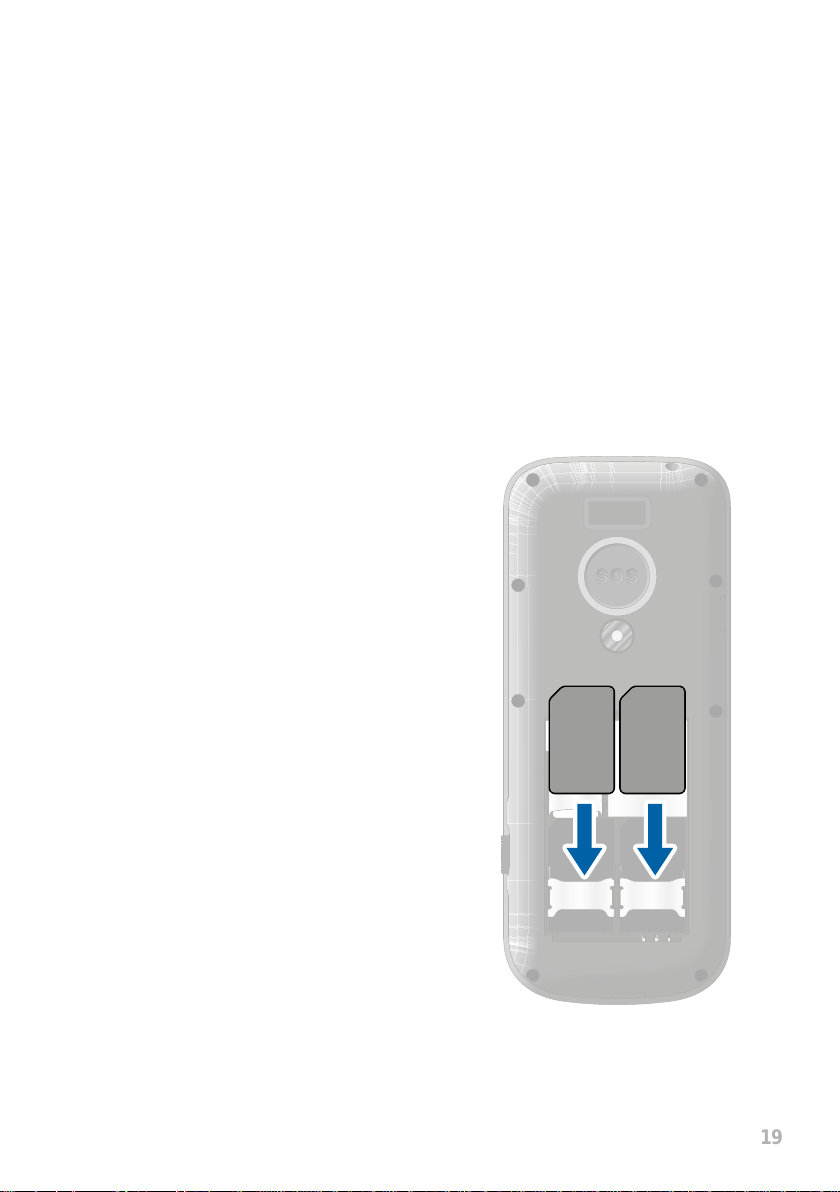
19
Putting the Mobile Phone into Operation
Inserting the SIM Cards
Inserting the SIM Cards
Before you can start to use the mobile phone, you must insert one or more SIM
cards (not included in the equipment supplied) in the phone�
At certain points of this operating manual, reference is made to SIM1� Since this
device supports the use of two SIM cards (dual SIM), the settings are also applicable for SIM2 at the specied points.
The emergency call (SOS) function of the phone is completed by the SIM1 card�
Therefore, the emergency call (SOS) function can only be used when a SIM1
card is inserted�
Before inserting one or more SIM cards
in your mobile phone, please observe the
information in Section Dual SIM Settings
on page 69�
The battery compartment contains a useful
diagram which indicates how to position and
align the SIM card correctly in the compartment�
1 Remove the battery compartment cover�
Use the notch on the underside of the
mobile phone�
2 Insert the SIM cards as illustrated�
SIM 2SIM 1
Page 20
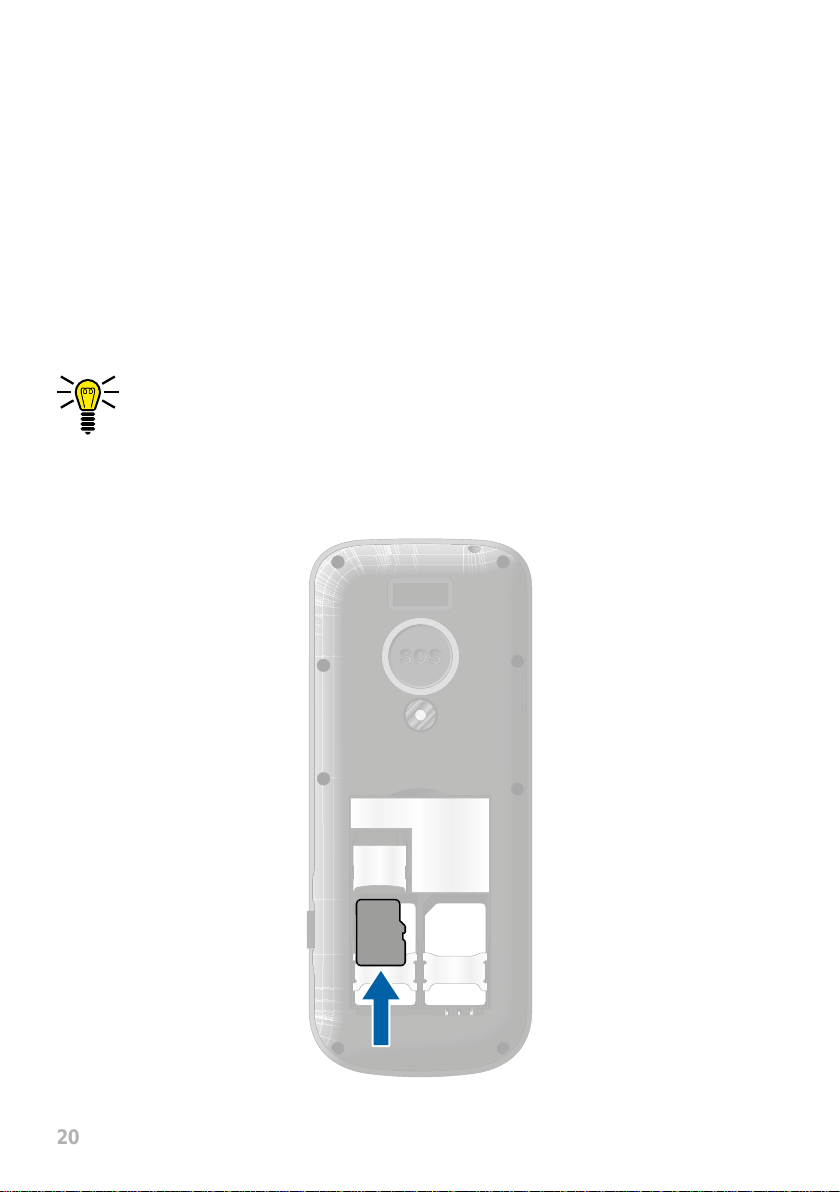
20
Putting the Mobile Phone into Operation
Inserting the MicroSD Memory Card
Inserting the MicroSD Memory Card
A microSD memory card (not included in the equipment supplied) can be inserted,
as an option, in the mobile phone� This increases the quantity of data which can
be stored on the mobile phone�
1 Slide the microSD memory card with the contacts facing down in the open
compartment as illustrated�
The shape of the compartment ensures the battery cannot be inserted
incorrectly�
SD
Page 21
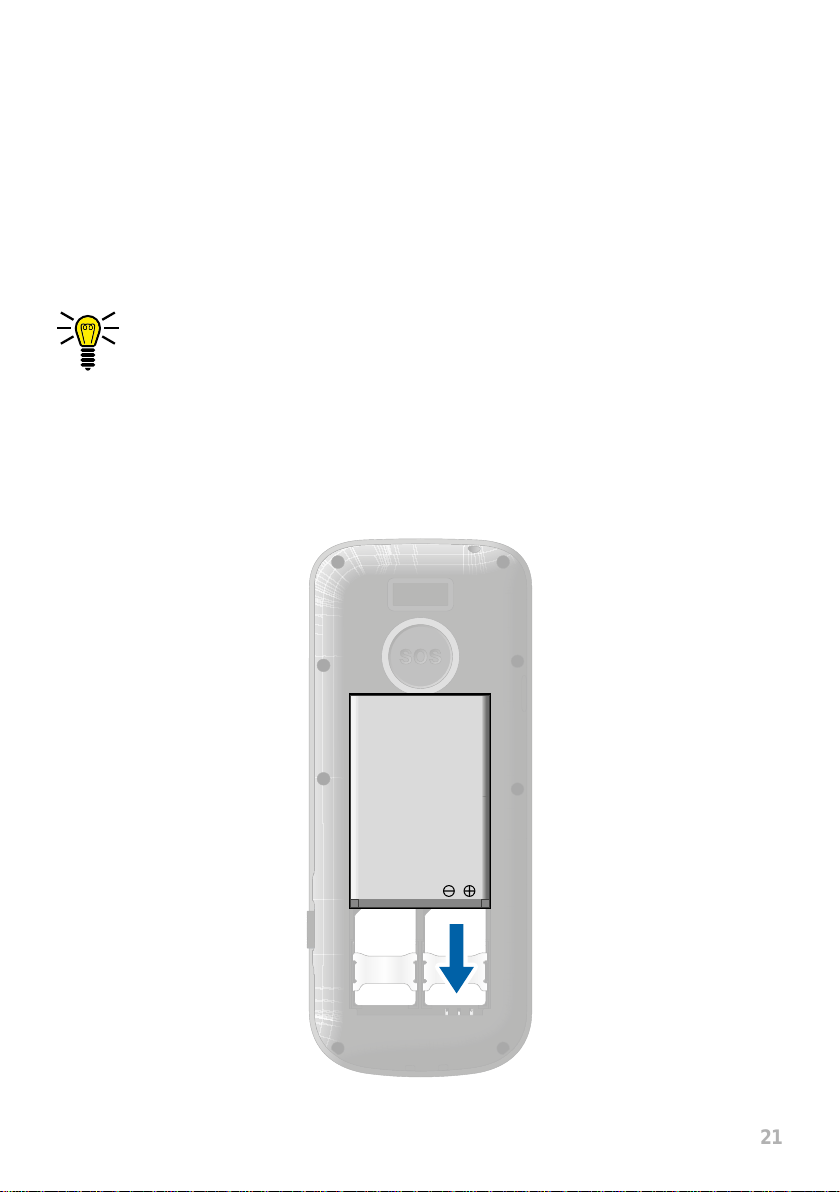
21
Putting the Mobile Phone into Operation
Inserting the Battery
Inserting the Battery
Before you can use the mobile phone, you must insert the battery in the mobile
phone�
1 Insert the battery as illustrated�
The shape of the compartment ensures the battery cannot be inserted
incorrectly�
2 Replace the battery compartment cover� The battery compartment cover latch-
es audibly into place�
Page 22

22
Putting the Mobile Phone into Operation
Charging the Battery
Charging the Battery
When charging the battery for the rst time, it should be charged for at least four
hours� Some batteries only reach their full capacity after several complete charge/
discharge cycles� If the battery is fully discharged, it may take some time for the
charging process to be indicated�
Before starting to charge the battery, check that it has been installed properly�
IMPORTANT! Do not remove the battery while the battery is being
charged� This could damage the mobile phone�
Page 23
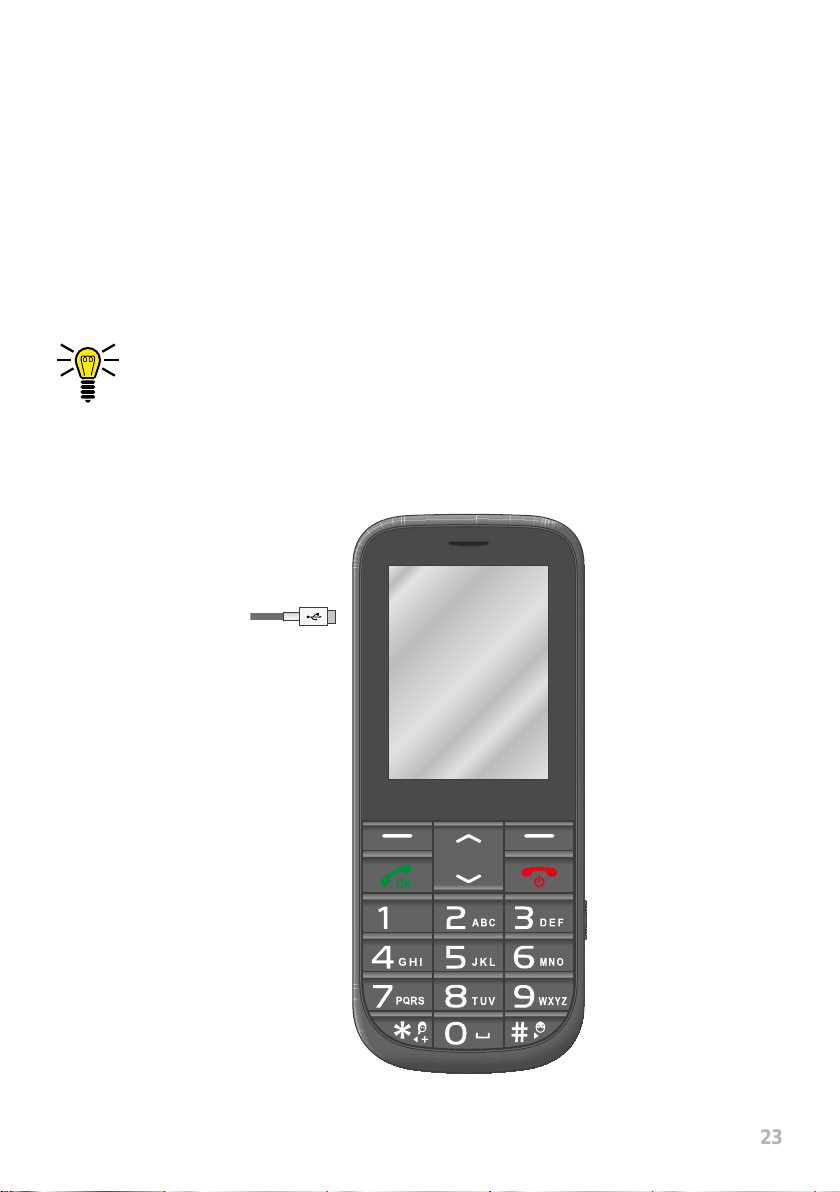
23
Putting the Mobile Phone into Operation
Charging the Battery
Charging the Battery, Charging Adapter
1 Connect the power plug to a properly installed power socket�
2 Connect the microUSB plug to the microUSB connection port on the mobile
phone� Ensure that the microUSB plug is correctly aligned to the microUSB
connection port when connecting it�
The charging process is indicated in the display by means of a charging
battery icon�
Page 24
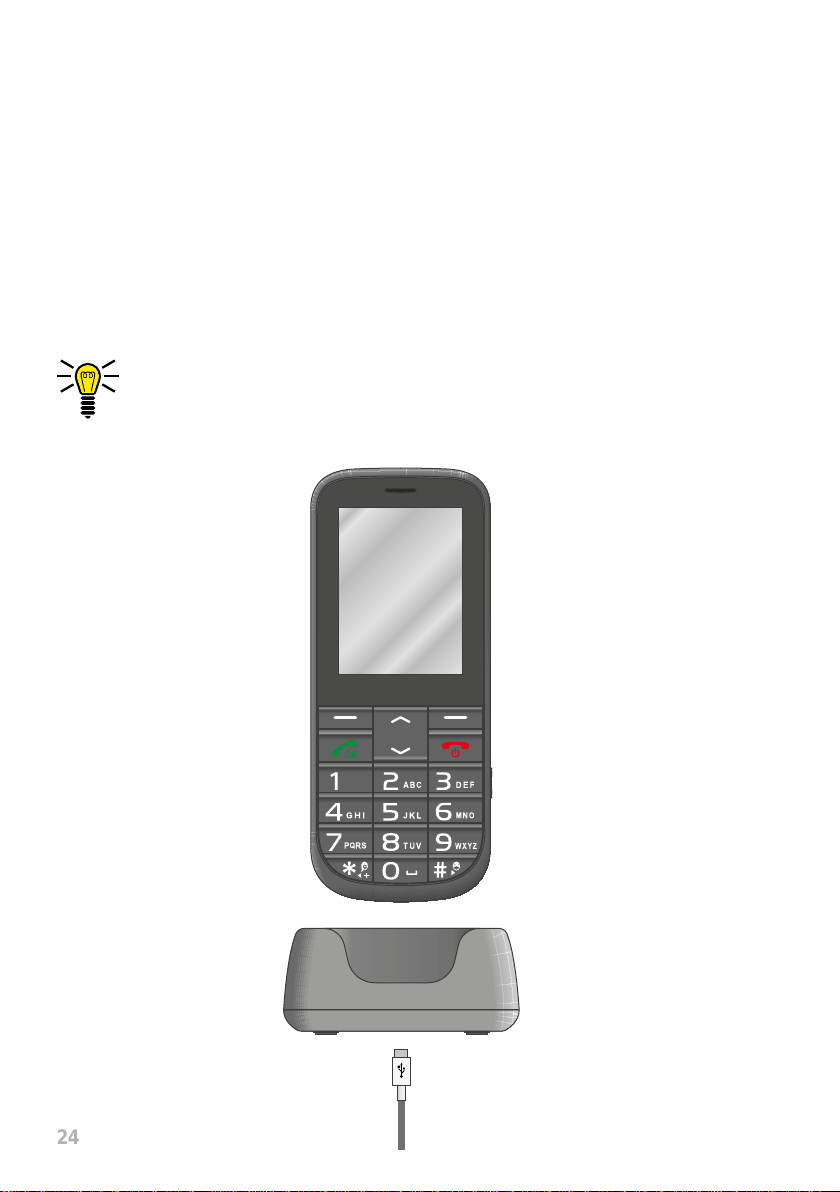
24
Putting the Mobile Phone into Operation
Charging the Battery
Charging the Battery, Charging Cradle
1 Connect the power plug to a properly installed power socket�
2 Connect the microUSB plug to the USB connection port on the rear side of the
charging cradle�
3 Place the mobile phone in the charging cradle as illustrated�
The charging process is indicated in the display by means of a charging
battery icon�
Page 25
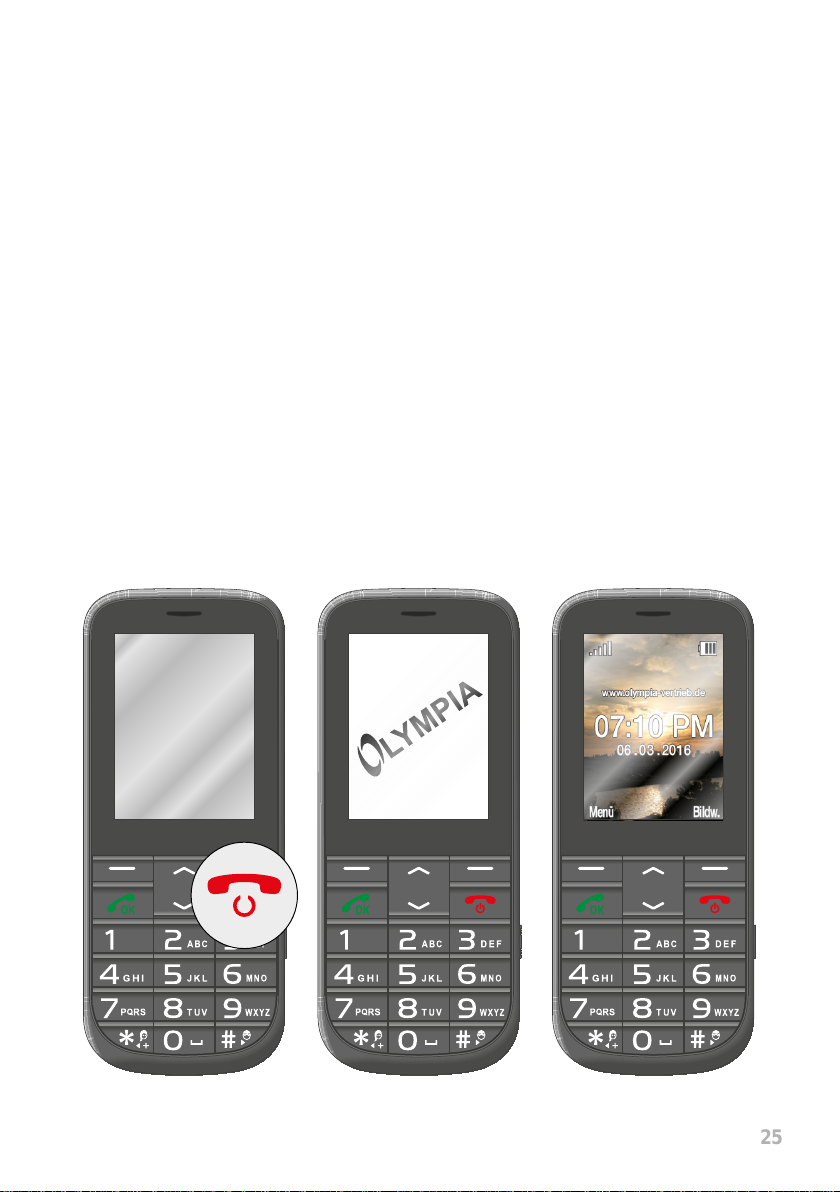
25
Switching the Mobile Phone On and Off
Putting the Mobile Phone into Operation
Switching the Mobile Phone On and Off
1
Press and hold the On-hook key for three seconds�
Some SIM cards will require you to enter a PIN code� Follow the instructions on
the screen�
2 An animated graphic appears at rst and then the start screen appears.
3 As soon as the name of your network operator appears in the middle of the
display, your mobile phone has connected to the network and is ready for use�
1 2 3
Page 26
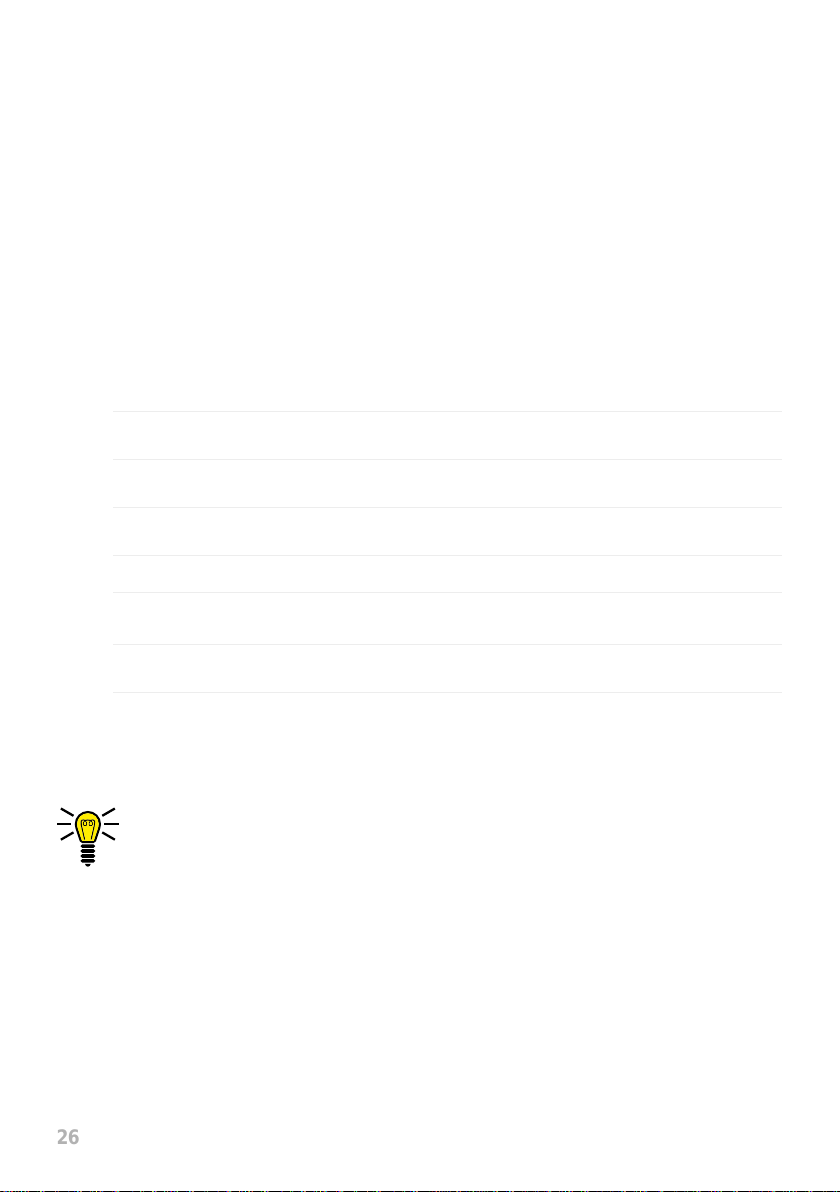
26
Putting the Mobile Phone into Operation
Start Screen
Start Screen
The start screen is the standard display which appears when the mobile phone is
switched on� The start screen contains various useful indicators�
Press any key in order to switch on the start screen on the mobile phone display�
Depending on the settings dened, it may be necessary to deactivate the key
lock� Further information is provided in Section Key Lock on page 102�
1 Network availability
2 Network operator
3 Time
4 Date
5 Display text ┣Menu┫ - changes according to the context
6 Battery charge
7 Display text ┣Caller picture┫ - changes according to the context
The position numbers in the table relate to the annotations on the illustration on Page 27�
Page 27
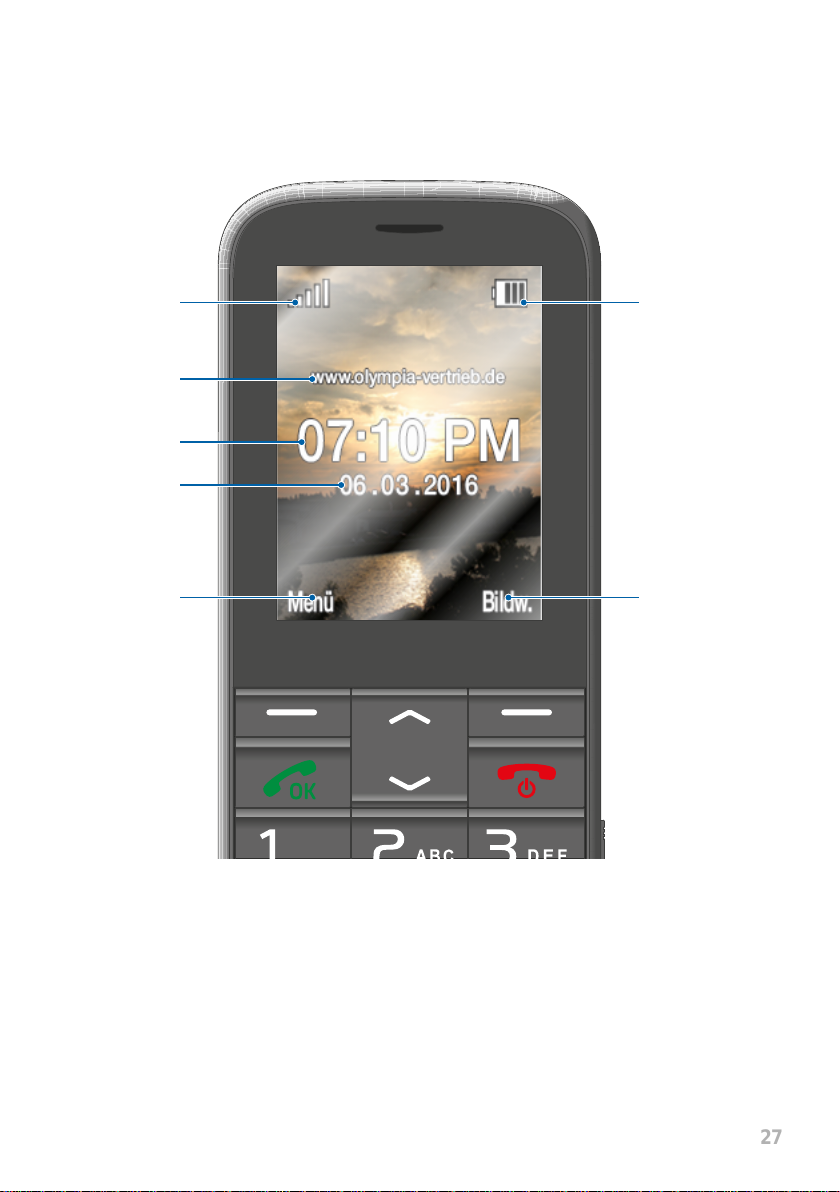
27
Putting the Mobile Phone into Operation
Start Screen
1
6
2
3
4
5
7
Page 28
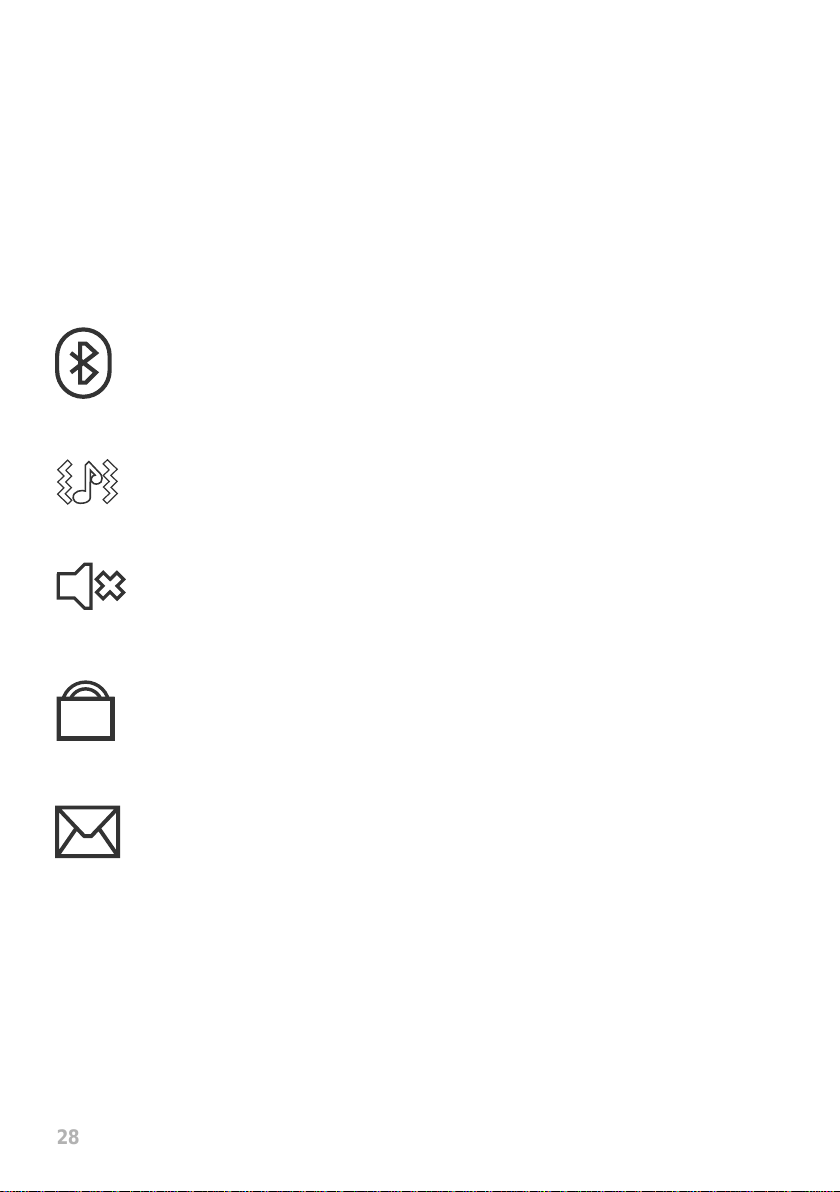
28
Putting the Mobile Phone into Operation
Start Screen
Other Icons on the Start Screen
Apart from the icons permanently on the start screen, other icons appear at the
top edge of the start screen according to the current settings� A selection of the
most frequent icons appears below�
The Bluetooth function is activated�
The mobile phone rings and vibrates when calls or texts are received�
The mobile phone is muted�
The key lock function is switched on�
A text which has not yet been read is in your inbox�
Page 29
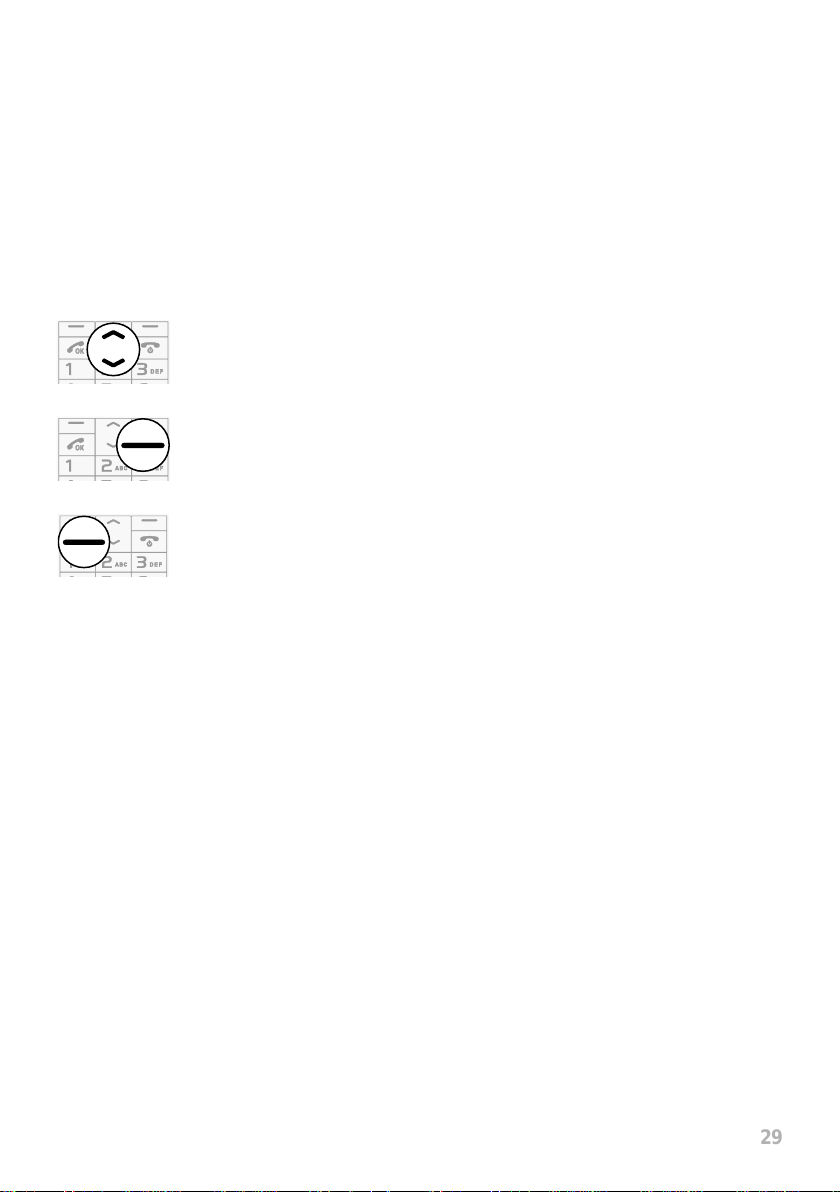
29
Navigating in the Menu
Using the Mobile Phone
Using the Mobile Phone
Navigating in the Menu
Use the following keys to navigate through the menus provided by the mobile
phone�
Navigate up and down in the menu�
Open submenus and conrm entries.
Navigate one menu level back or discard all your entries and
settings�
Display Texts
All the most important functions are explained below with the aid of texts, illustra-
tions and examples. You will nd display texts illustrated in many sections of this
operating manual� These display texts correspond to the texts which appear in the
screen of your mobile phone� If several display texts are illustrated in succession,
use the navigation keys and softkeys in succession to navigate to the display
texts�
Page 30
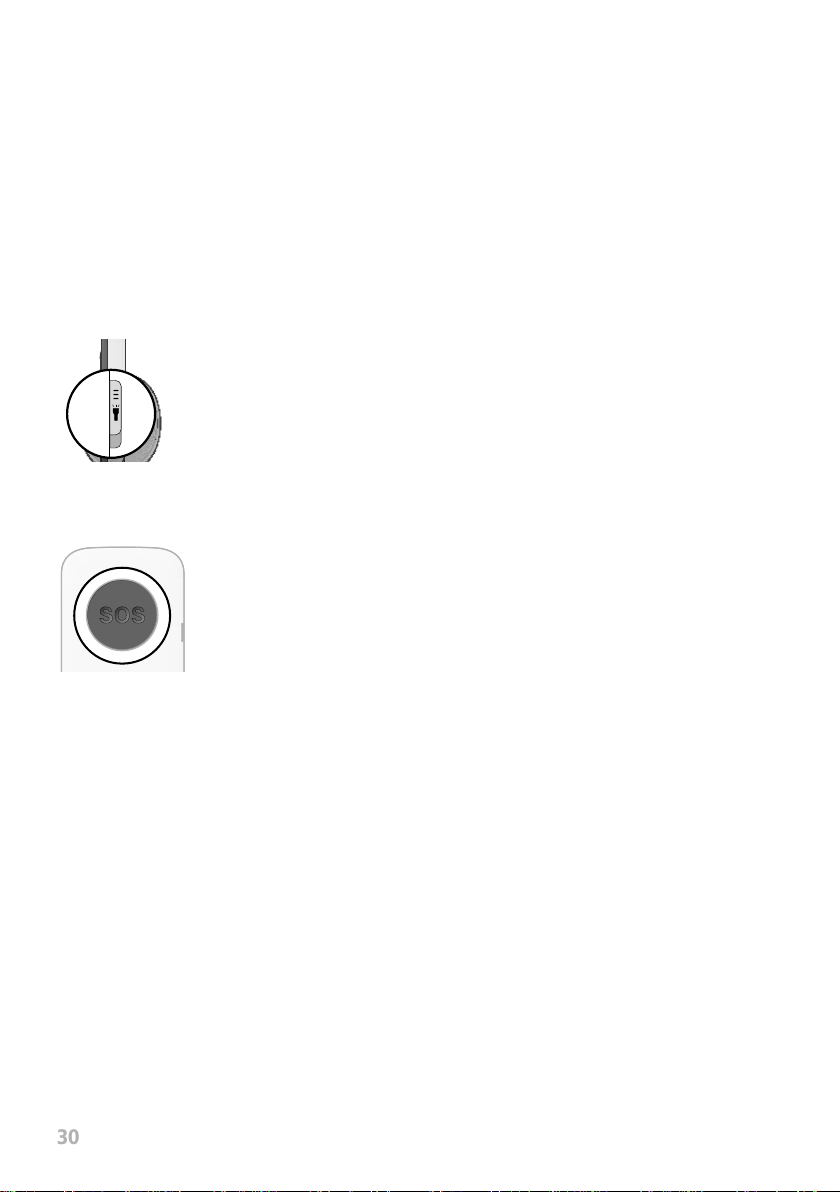
30
Using the Mobile Phone
Using the Function Keys
Using the Function Keys
The operating elements on the sides or rear of the phone are assigned the following functions:
Switch the torch on or off�
Trigger an emergency call to the stored phone numbers�
Page 31

31
Using the Function Keys
Using the Mobile Phone
Entering Phone Numbers and Letters
If you want to enter phone numbers or digits or delete entries, use the digit keys
or softkeys provided o the mobile phone keyboard�
Multi-tap
When the mobile phone is initially supplied, Multitap_de (German) is set� You
can change the input method (e�g� to UPPER CASE, lower case or digits 123) by
pressing the Hash key as often as necessary�
If you want to enter text in multi-tap mode, press the key containing the letter/
character you want the corresponding number of times� The letters/characters
assigned to a key are imprinted on the respective key�
Pressing the 4 key, for example, enables you to enter the digit 4 as well as the
letters G, H and I. If you want the rst letter in the group, press the key once. If the
second character is required, press it twice, and so on�
To enter two characters assigned to the same key, press the key the respective
number of times to enter the rst character. Wait until the cursor skips to the next
position and then enter the letter�
You can change and save your preferred input method in the
┣Settings┫ è ┣Phone┫ è ┣Pref. input method┫ menu�
Page 32

32
Using the Mobile Phone
Using the Function Keys
Punctuation and Special Characters
Press the Star key when you are in Edit mode�
All the punctuation marks and special characters available are displayed� Use the
navigation keys to move to the required character and press the left-hand softkey
to accept it�
Repeatedly pressing the 1 key in Edit mode scrolls through a list of frequently
used punctuation and special characters�
Other Entries and Functions
Press the 0 key to enter a space�
Press the right-hand softkey to delete characters�
Press and hold the right-hand softkey for 2 seconds to delete all the characters�
Page 33

33
Making Calls
When you want to make a call, proceed as follows:
Enter the required phone number using the digit keys and then
press the Call key�
Taking, Ending and Rejecting Calls
When you want to take, end or reject calls, use the following keys:
Take an incoming call�
End a call in progress�
Using the Mobile Phone
Making Calls
Reject an incoming call�
Page 34

34
Mobile Phone Menu
Making Calls
Mobile Phone Menu
The main mobile phone menu is divided into topically organised groups (submenus)�
The following descriptions always assume that the starting point for the operation
is the mobile phone's start screen�
The higher level menus - such as ┣Phonebook┫, ┣Settings┫ and ┣Profiles┫ - are on the
start screen of the mobile phone� Press the navigation keys to view all the higher
level menus� Use the navigation keys and softkeys to navigate through the
entire menu provided on the mobile phone�
Page 35

35
Overview of the Most Important Menus
Overview of the Most Important Menus
┣Call center┫ ┣Call center┫
┣Call settings┫
┣Phonebook┫ ┣Phonebook┫
┣Phonebook settings┫ ┣Preferred storage┫
┣Messaging┫ ┣Write message┫
┣Inbox┫
┣SMS settings┫ ┣Memory status┫
┣Settings┫ ┣Phone┫ ┣Time and date┫
┣Security settings┫ ┣Change PIN┫
┣Dual SIM settings┫
┣Bluetooth┫
┣Restore default┫
┣Emergency settings┫
┣Charge remind┫
┣Organizer┫ ┣Calendar┫
┣Alarm┫
┣Tasks┫
┣Multimedia┫ ┣Camera┫
┣FM radio┫
┣File manager┫
┣Profiles┫ ┣General┫
┣Silent┫
┣Caller picture┫ ┣Add┫
┣Caller ID┫
┣Call waiting┫
┣Call divert┫
┣Auto redial┫
┣Call time reminder┫
┣Answer mode┫
┣Speed dial┫
┣Sent messages┫
┣Language┫
┣Change barring password┫
Mobile Phone Menu
Page 36

36
Mobile Phone Menu
Menu Options Available During a Call
Menu Options Available During a Call
Volume During a Call
You can alter the volume of a caller while a call is in progress by
pressing the navigation keys�
Handsfree Function
You can select whether to hear the caller via the loudspeaker�
1 Select ┣H-Free┫ while a call is in progress� The caller can then be heard over
the loudspeaker�
2 Select ┣H-Held┫ to switch off the caller via the loudspeaker�
Muting the Microphone
You can switch the microphone off while the call is in progress� Muting the phone
means that the call continues to be connected, you can still hear the caller but the
caller can no longer hear you�
1 Select ┣Silent┫ while a call is in progress� The microphone is muted, the caller
can no longer hear you�
2 Select ┣Unmute┫� The muting function is deactivated and the caller is able to
hear you again�
Page 37

37
Menu Options Available During a Call
Mobile Phone Menu
Putting a Call on Hold
You can select whether to put the call in progress on hold� Putting a call on hold
basically means keeping the caller connected but having no direct communica-
tion. The caller is put on hold enabling you to call someone else. The rst caller
cannot hear this call�
1 Navigate to ┣Hold┫ while a call is in progress� The caller is put on hold�
2 Navigate to ┣Retrieve┫ in order to resume the call�
Conference Facility
You can set-up a conference call, meaning communicating with at least two other
parties at the same time�
1 While a call is in progress, navigate to ┣Phonebook┫ and dial the phone number
of the third contact�
2 Press the Call key� The number of the contact selected is dialled� The call with
the rst caller is put on hold.
3 Select ┣Conference┫� The conference call is set-up and you can now talk to both
parties (or more)�
4 Press the On-hook key to end the conference�
Alternatively, select ┣End single call┫ if you only want to end the call with one of
the contacts involved in the conference�
Page 38

38
Mobile Phone Menu
Call Lists
Call Lists
You can open the Call List menu to view the last numbers you have dialled as well
as the calls taken and calls missed in separate call lists�
If one of the phone numbers received matches an entry in the phone book, the
associated name appears�
Options for the Call Lists
The following descriptions for the call list options apply to calls missed, calls
received and phone numbers dialled� Navigation and use is the same in all the
submenus�
Making a call
You can call an entry from the call lists�
1 Press the left-hand softkey to open the main menu�
2 Navigate to ┣Call center┫ è ┣Call center┫�
3 Select the required call list�
4 Select the required entry�
5 Press the Call key� The entry selected is dialled�
Page 39

39
Mobile Phone Menu
Call Lists
View
This option provides more detailed information (e�g� time and date of the call and
number of calls) regarding the entry selected�
1 Press the left-hand softkey to open the main menu�
2 Navigate to ┣Call center┫ è ┣Call center┫�
3 Select the required call list�
4 Select the required entry�
5 Select ┣Options┫ è ┣View┫ � An overview of more detailed information on the
selected entry is displayed�
Writing text messages
You can write and send a text message to the selected entry�
1 Press the left-hand softkey to open the main menu�
2 Navigate to ┣Call center┫ è ┣Call center┫�
3 Select the required call list�
4 Select the required entry�
5 Select ┣Send message┫�
6 Enter your text�
7 Select ┣Send to┫�
8 Select the required contact� Alternatively, enter the required phone number
manually�
9 Select ┣Send┫� The text message is sent�
Page 40

40
Mobile Phone Menu
Call Lists
Save in phone book
You can store entries in the call list in your phone book�
1 Press the left-hand softkey to open the main menu�
2 Navigate to ┣Call center┫ è ┣Call center┫�
3 Select the required call list�
4 Select the required entry�
5 Select ┣Save to Phonebook┫�
6 Select a memory location for the phone book entry�
7 Enter a name for the phone book contact�
8 Select ┣Save┫ � The setting is saved�
Page 41

41
Deleting entries
You can delete an entry from the call lists�
1 Press the left-hand softkey to open the main menu�
2 Navigate to ┣Call center┫ è ┣Call center┫�
3 Select the required call list�
4 Select the required entry�
5 Select ┣Clear┫ and conrm the prompt. The contact is deleted.
Alternatively, you can delete all the call lists in one operation�
Navigate to ┣Call center┫ è ┣Delete call logs┫. Conrm the prompt.
Mobile Phone Menu
Call Lists
Page 42

42
Mobile Phone Menu
Call Lists
Call Settings
You can dene various settings in order to specify certain telephone reactions and
features for your mobile phone�
Transmitting your own caller ID
You can dene whether your own phone number is transmitted to the call partner,
not transmitted or the setting should be dened by your mobile phone provider.
1 Press the left-hand softkey to open the main menu�
2 Navigate to ┣Call center┫ è ┣Call settings┫ è ┣SIM 1 call settings┫ è ┣Caller ID┫�
3 Select the required setting� The setting is saved�
Call waiting
You can dene whether a new, incoming call should be indicated by means of the
call waiting signal while a call is already in progress�
1 Press the left-hand softkey to open the main menu�
2 Navigate to ┣Call center┫ è ┣Call settings┫ è ┣SIM 1 call settings┫ è ┣Call waiting┫ è
┣Activate┫ or ┣Deactivate┫�
This service may need to be enabled by your mobile phone provider� You can
check whether the service is available in ┣Query status┫�
Page 43

43
Mobile Phone Menu
Call Lists
Call divert
Dene whether and in what situations incoming calls to the mobile phone should
be diverted to another, specied phone number.
1 Press the left-hand softkey to open the main menu�
2 Navigate to ┣Call center┫ è ┣Call settings┫ è ┣SIM 1 call settings┫ è ┣Call divert┫�
3 Select the required call divert setting�
4 Select ┣Activate┫ ┣To new number┫ and enter the phone number to which the calls
should be diverted� Alternatively, select ┣Activate┫ è ┣From phonebook┫ and select
a contact from the phone book�
5 Select ┣Options┫ ┣Save┫ � The setting is saved�
If necessary, deactivate all the call diversions you have set-up� Navigate to
┣Call settings┫ è ┣Call divert┫ è ┣Cancel all diverts┫�
Page 44

44
Mobile Phone Menu
Call Lists
Auto redial
You can dene whether your mobile phone should automatically try and redial a
number previously dialled but which was engaged or could not be reached at the
time as soon as the mobile detects the line to the person called is no longer busy�
1 Press the left-hand softkey to open the main menu�
2 Navigate to ┣Call center┫ è ┣Call settings┫ è ┣Advanced settings┫ è ┣Auto redial┫�
3 Select the required setting�
4 Select ┣Select┫� The setting is saved�
Page 45

45
Mobile Phone Menu
Call Lists
Call time reminder
You can dene whether an acoustic signal should be issued to remind you of the
call time which has elapsed until that moment while a call is in progress� You can
dene a single period or a repeated interval for the acoustic signal.
1 Press the left-hand softkey to open the main menu�
2 Navigate to ┣Call center┫ è ┣Call settings┫ è ┣Advanced settings┫ è
┣Call time reminder┫�
3 Dene whether you want to be reminded of the call time elapsed by a single
acoustic signal (once ) or a repeated acoustic signal (periodic )� You can also
dene when or at what intervals the acoustic signal should be issued.
4 Select ┣Select┫ � The setting is saved�
Answer mode
You can dene the way and means by which you take phone calls.
1 Press the left-hand softkey to open the main menu�
2 Navigate to ┣Call center┫ è ┣Call settings┫ è ┣Advanced settings┫ è
┣Answer mode┫�
3 Select the required setting�
4 Select ┣Select┫� The setting is saved�
Page 46

46
Mobile Phone Menu
Phone Book
Phone Book
The phone book in the phone can store up to 300 contacts� In most cases, it is
also possible to store further contacts on the SIM card�
When the mobile phone memory or SIM card is full, the corresponding message
appears in the display� Before new entries can be stored, old contacts must be
deleted or a new memory location selected�
The contacts are arranged in alphabetical order�
Page 47

47
Mobile Phone Menu
Phone Book
Adding a contact
Save your contacts in the phone book in order to be able to access important
phone numbers quickly�
1 Press the left-hand softkey to open the main menu�
2 Navigate to ┣Phonebook┫ è ┣Add new contact┫ and conrm it with ┣Select┫�
3 Select the storage location for the new contact�
4 Enter the name and phone number�
5 Select ┣Save┫� The new contact is saved�
You can also assign a speed dialling number or picture to the contacts saved�
Further information is provided in Section Speed Dialling on page 50 or Caller
Picture Dialling on page 98�
Calling a contact
You can call contacts stored in the phone book as follows:
1 Press the left-hand softkey to open the main menu�
2 Navigate to ┣Phonebook┫ and select a contact�
To skip directly to an entry, use the keypad to enter the rst letters of the name
stored� It may be necessary to press a key several times� To enter a name starting
with the letter "L", press the key three times�
3 Press the Call key� The phone number is dialled�
Page 48

48
Mobile Phone Menu
Phone Book
Deleting a contact
You can delete a contact from the phone book as follows:
1 Press the left-hand softkey to open the main menu�
2 Navigate to ┣Phonebook┫ �
3 Select the required contact�
4 Select ┣Clear┫ and conrm the prompt. The contact is deleted.
Editing a contact
You can edit a contact stored in the phone book�
1 Press the left-hand softkey to open the main menu�
2 Navigate to ┣Phonebook┫�
3 Select the required contact�
4 Select ┣Edit┫�
5 Edit the contact details�
6 Select ┣Save┫. The modications are saved.
Page 49

49
Mobile Phone Menu
Phone Book
Phone Book Settings
Advanced settings can be dened in the phone book settings. You can dene, for
example, where new phone book entries should be stored�
Preferred storage
You can dene your preferred storage location for phone book entries. Depending
on the setting dened, phone book entries are saved on the SIM card or in the
mobile phone memory without any further conrmation requests.
1 Press the left-hand softkey to open the main menu�
2 Navigate to ┣Phonebook┫ è ┣Phonebook settings┫ è ┣Preferred storage┫�
3 Select the storage location and conrm it with ┣Select┫�
Memory status
Information appears regarding the number of contacts stored and storage locations available:
1 Press the left-hand softkey to open the main menu�
2 Navigate to ┣Phonebook┫ è ┣Phonebook settings┫ è ┣Memory status┫�
The storage locations still available are displayed�
Page 50

50
Mobile Phone Menu
Phone Book
Speed Dialling
You can set-up speed dialling for up to eight phone book entries� If you want to be
able to dial certain phone numbers even more quickly, you can assign the respective phone book entries to digit keys 2 to 9�
Activating speed dialling
Firstly, the speed dialling function must be switched on� You can only assign
speed dialling numbers to contacts who are already stored in the phone book�
1 Press the left-hand softkey to open the main menu�
2 Navigate to ┣Phonebook┫ è ┣Phonebook settings┫ è ┣Speed dial┫ è ┣Status┫�
3 Select ┣On┫� The ┣Speed dial┫ function is switched on�
Page 51

51
Mobile Phone Menu
Phone Book
Adding contacts for speed dialling
Firstly, the speed dialling function must be switched on� You can only assign
speed dialling numbers to contacts who are already stored in the phone book�
1 Press the left-hand softkey to open the main menu�
2 Navigate to ┣Phonebook┫ è ┣Phonebook settings┫ è ┣Speed dial┫ è
┣Set numbers┫�
3 Select an empty memory location and conrm it with ┣Edit┫� The memory loca-
tions displayed correspond to the digit keys on the mobile phone�
4 Select a contact from the phone book and conrm it with ┣Select┫�
Calling contacts using the speed dialling function
You can use the speed dialling function from the start screen�
1 Press and hold one of the keys 2 to 9 for three seconds� The phone number
saved as a speed dial number is dialled�
Page 52

52
Mobile Phone Menu
Text Messages
Text Messages
Navigate to the ┣Messaging┫ menu in order to write, receive, view, reply to, forward
and delete text messages (occasionally referred to to as SMS) received and sent
as well as to create drafts and dene other settings using the mobile phone.
The following descriptions relate to the ┣Inbox┫, ┣Drafts┫, ┣Outbox┫ and ┣Sent messages┫
submenus� Navigation and use is the same in all the submenus�
A standard message normally contains maximally 160 characters�
Sending a text message with more than 160 characters could result in additional
costs, depending on the terms of your SIM card�
It is possible that not all functions described are supported by every mobile
service provider� Therefore, please contact your local mobile service provider for
details�
Page 53

53
Mobile Phone Menu
Text Messages
Writing Text Messages
Use the function to write short text messages:
1 Press the left-hand softkey to open the main menu�
2 Navigate to ┣Messaging┫ è ┣Write message┫�
3 Enter your text�
4 Select ┣Send to┫ �
5 Select ┣Add from Phonebook┫ and then the required phone book contact� Alterna-
tively, enter the required phone number manually�
6 Select ┣Send┫� The text message is sent�
Viewing Text Messages
Open any text message in order to view the full content of the message�
1 Press the left-hand softkey to open the main menu�
2 Navigate to ┣Messaging┫ è ┣Inbox┫�
3 Select the required text message�
4 Select ┣View┫� The text message is opened�
Page 54

54
Mobile Phone Menu
Text Messages
Replying to Text Messages
If you want to reply to the sender of a text message received, proceed as follows�
1 Press the left-hand softkey to open the main menu�
2 Navigate to ┣Messaging┫ è ┣Inbox┫�
3 Select the required text message�
4 Select ┣Reply┫�
5 Enter your text�
6 Select ┣Send to┫�
7 Select the sender of the text message received�
8 Select ┣Send┫� The text message is sent�
Calling the Sender of a Text Messages
If you want to call the sender of a text message received, proceed as follows�
1 Press the left-hand softkey to open the main menu�
2 Navigate to ┣Messaging┫ è ┣Inbox┫�
3 Select the required text message�
4 Select ┣Call sender┫� The sender of the message received is called�
Page 55

55
Mobile Phone Menu
Text Messages
Forwarding Text Messages
If you want to forward a text message, proceed as follows�
1 Press the left-hand softkey to open the main menu�
2 Navigate to ┣Messaging┫ è ┣Inbox┫�
3 Select the required text message�
4 Select ┣Forward┫�
5 Edit the selected text message, if necessary�
6 Select ┣Send to┫ �
7 Select ┣Add from Phonebook┫ and then the required phone book contact�
Alternatively, enter the required phone number manually�
8 Select ┣Send┫� The text message is sent�
Page 56

56
Mobile Phone Menu
Text Messages
Deleting Text Messages
If you want to delete a text message, proceed as follows�
1 Press the left-hand softkey to open the main menu�
2 Navigate to ┣Messaging┫ è ┣Inbox┫�
3 Select the required text message�
4 Select ┣Clear┫ and conrm the prompt. The text message is deleted
Saving Phone Numbers in the Phone Book
If you want to save a phone number, from which you have received a text message, in your phone book, proceed as follows�
1 Press the left-hand softkey to open the main menu�
2 Navigate to ┣Messaging┫ è ┣Inbox┫�
3 Select the required text message�
4 Select ┣Save to Phonebook┫�
5 Select the storage location and enter a name�
6 Select ┣Save┫� The phone number from which a text message was received is
stored as a phone book entry�
Page 57

57
Saving a Text Message as a Draft
Write a text which you want to save as a draft�
1 Press the left-hand softkey to open the main menu�
2 Navigate to ┣Messaging┫ è ┣Write message┫�
3 Enter your text�
4 Select ┣Save┫� The text message is saved as a draft�
Mobile Phone Menu
Text Messages
Page 58

58
Mobile Phone Menu
Text Messages
Settings for Text Messages
You can use this menu to dene further settings such as the preferred storage
location for your text messages or the receipt of delivery reports for the text messages you have sent�
Preferred storage
This denes whether the text messages are stored on the mobile phone or SIM
card�
1 Press the left-hand softkey to open the main menu�
2 Navigate to ┣Messaging┫ è ┣SMS settings┫ è ┣Preferred storage┫�
3 Change the storage location with the Star or Hash key�
Delivery reports
You can dene whether you want to receive a delivery (transmission) report for
text messages sent�
1 Press the left-hand softkey to open the main menu�
2 Navigate to ┣Messaging┫ è ┣SMS settings┫ è ┣Sent messages┫�
3 Change the status with the Star or Hash key�
When the default setting is set, the text messages sent are saved�
Page 59

59
Mobile Phone Menu
Text Messages
Memory status
You can check how much memory space is available for your text messages�
1 Press the left-hand softkey to open the main menu�
2 Navigate to ┣Messaging┫ è ┣SMS settings┫ è ┣Memory status┫ �
The memory capacity of the SIM card and mobile phone is displayed�
Page 60

60
Mobile Phone Menu
Settings
Settings
The ┣Settings┫ menu is used to adapt the basic settings of the mobile phone, such
as time, language, call settings, phone settings, network and security settings, to
your own needs�
In addition, the Settings menu also contains the emergency call (SOS key) function, low battery charge alert and dual-SIM settings, for example�
Page 61

61
Mobile Phone Menu
Phone Settings
Phone Settings
Setting the Time and Date
Set the time and date before using the mobile phone for the rst time.
1 Press the left-hand softkey to open the main menu�
2 Navigate to ┣Settings┫ è ┣Phone┫ è ┣Time and date┫�
3 Enter the current time and date using the keypad�
4 Select ┣Save┫� The setting is saved�
Adapt the settings for the time zone as well as the time and date format according
to your needs�
Setting the Language
The mobile phone can be operated in four different languages (German, English,
French and Italian)�
1 Press the left-hand softkey to open the main menu�
2 Navigate to ┣Settings┫ è ┣Phone┫ è ┣Language┫�
3 Select the required setting�
4 Select ┣Select┫� The mobile phone can now be used in the language selected�
Page 62

62
Mobile Phone Menu
Phone Settings
More Phone Settings
Preferred input method
You can dene the method by which you enter text. This setting affects all the operating modes in which text can be entered (creating phone book contacts, writing
text messages, etc�)�
1 Press the left-hand softkey to open the main menu�
2 Navigate to ┣Settings┫ è ┣Phone┫ è ┣Pref. input method┫ �
3 Select the required setting�
4 Select ┣Select┫� The setting is saved and affects all the relevant menus�
Displaying the date and time
Dene whether the time and date should be displayed on the start screen of the
mobile phone�
1 Press the left-hand softkey to open the main menu�
2 Navigate to ┣Settings┫ è ┣Phone┫ è ┣Display┫ è ┣Time and date┫�
3 Select ┣On┫� The time and date are now permanently displayed on the start
screen�
Page 63

63
Mobile Phone Menu
Phone Settings
Setting the back-lighting
You can dene how bright the back-lighting of the screen display should be and
how long it should be active�
1 Press the left-hand softkey to open the main menu�
2 Navigate to ┣Settings┫ è ┣Phone┫ è ┣Misc. settings┫ è ┣LCD backlight┫�
3 Select the required settings� Change the settings using the Star or Hash key�
4 Select ┣Select┫� The setting is saved�
Switching on/off automatically
The mobile phone can be switched on or off automatically at a time you dene.
1 Press the left-hand softkey to open the main menu�
2 Navigate to ┣Settings┫ è ┣Phone┫ è ┣Sched. power on/off┫ è ┣Scheduled power on┫ or
┣Scheduled power off┫�
3 Select a time�
4 Enter the time at which the mobile phone should be switched on or off and
change the status using the Star or Hash key�
5 Select ┣Save┫� The settings are saved and your mobile will be switched on or
off at the time dened.
Page 64

64
Mobile Phone Menu
Phone Settings
Setting the background image (wallpaper)
You can select a picture which should appear on the start screen�
1 Press the left-hand softkey to open the main menu�
2 Navigate to ┣Settings┫ è ┣Phone┫ è ┣Display┫ è ┣Wallpaper┫�
3 Navigate to the storage location of the wallpaper (background image)�
4 You can select from a total of eight wallpapers stored�
5 Select ┣Select┫� The setting is saved�
The wallpaper selected appears permanently on the start screen�
If you insert a microSD memory card in the mobile phone and have stored a suitable picture on it, you can also use the picture as the wallpaper for the phone�
Page 65

65
Mobile Phone Menu
Security Settings
Security Settings
You can dene your own individual PIN and phone lock password. You can deactivate the request for your PIN from the SIM card if so required� The risk here
is, should you lose your mobile phone, the data stored on it could be misused by
third-parties and subsequent costs could be charged to you�
When you change your PIN or phone lock password, we urgently recommend that
you note down the new PIN or phone lock password and keep it where it cannot
be accessed by third-parties�
Switching the PIN Request On/Off
1 Press the left-hand softkey to open the main menu�
2 Navigate to ┣Settings┫ è ┣Security settings┫ è ┣SIM 1 security┫ è ┣PIN lock┫ �
3 Enter the PIN� The standard PIN is contained with the documents provided
with the SIM card� The setting is saved� The PIN request is switched on or off�
Page 66

66
Mobile Phone Menu
Security Settings
Changing the PIN
You can change the preset PIN to a number combination which you can easily
remember� We recommend that you choose your PIN so that it is not possible for
unauthorised persons to determine the number combination simply by trial and
error with easy combinations (such as 1-2-3-4 or 0-0-0-0)�
1 Press the left-hand softkey to open the main menu�
2 Navigate to ┣Settings┫ è ┣Security settings┫ è ┣SIM 1 security┫ è ┣Change PIN┫ �
3 Enter your PIN� The standard PIN is contained with the documents provided
with the SIM card�
4 Enter the new PIN�
5 Enter the new PIN again�
6 Conrm the prompt. The setting is saved.
The PIN is stored on the SIM card� If you give your SIM card to someone else or
insert it in another mobile phone, the newly entered PIN is valid�
If you forget your PIN, you can reset the SIM card to its default settings after
entering the PUK� More detailed information on this is available from your mobile
phone provider�
Page 67

67
Mobile Phone Menu
Security Settings
Switching the Phone Lock On/Off
1 Press the left-hand softkey to open the main menu�
2 Navigate to ┣Settings┫ è ┣Security settings┫ è ┣Phone security┫ è ┣Phone lock┫ �
3 Enter the phone lock password� The setting is saved�
In its default setting, the phone lock password is 1234�
The phone lock is also active when there is no SIM card inserted in the mobile
phone�
Changing the Phone Lock Password
1 Press the left-hand softkey to open the main menu�
2 Navigate to ┣Settings┫ è ┣Security settings┫ è ┣Phone security┫ è ┣Change password┫ �
3 Enter the phone lock password�
4 Enter the new phone lock password�
5 Enter the new phone lock password again� The setting is saved�
Page 68

68
Mobile Phone Menu
Security Settings
Setting Up the Automatic Key Lock
You can dene that the mobile phone key lock is automatically activated after a
specic period of time. This helps prevent access to your mobile phone by author-
ised persons and minimises the risk of activating functions inadvertently�
1 Navigate to ┣Settings┫ è ┣Security settings┫ è ┣Phone security┫ è ┣Screen auto lock┫�
2 Select the required time period�
3 Select ┣Select┫� The mobile phone switches the automatic key lock on after the
set period of time has elapsed�
If you want to switch the ┣Screen auto lock┫ function off, select the ┣Off┫ option instead of a period of time�
Page 69

69
Mobile Phone Menu
Dual SIM Settings
Dual SIM Settings
The Dual SIM function can be used, for example, to keep private and business
calls separate without the need to use a second mobile phone� In addition, you
can use two different, specically chosen mobile phone rates if, for example, you
are frequently abroad�
You must insert two SIM cards in the mobile phone in order to use this function�
Otherwise, SIM1 is automatically activated�
You can dene whether the mobile phone should access one or both SIM cards
inserted�
1 Press the left-hand softkey to open the main menu�
2 Navigate to ┣Settings┫ è ┣Dual SIM settings┫�
3 Select the required settings�
If you select ┣Only SIM 1 open┫ or ┣Only SIM 2 open┫ , all the operations will only be
activated from the SIM card selected�
If you select ┣Dual SIM settings┫ , you are prompted to enter the SIM card to be used
to execute certain functions (such as making calls, writing text messages or saving phone book contacts)�
Page 70

70
Mobile Phone Menu
Network Settings
Network Settings
The mobile phone searches for and automatically selects the mobile network
assigned to the SIM card or mobile phone provider (network operator) �
The presettings in this menu are set-up by the SIM card or network operator� We
recommend that you do not alter the settings in this menu�
Page 71

71
Mobile Phone Menu
Bluetooth
Bluetooth
The Bluetooth function, a standard for wireless data transfer, can be used to exchange data with other Bluetooth-capable devices free of charge�
Switching Bluetooth On/Off
1 Press the left-hand softkey to open the main menu�
2 Navigate to ┣Settings┫ è ┣Bluetooth┫ è ┣Status┫ �
3 Select ┣On┫ or ┣Off┫� The Bluetooth function is switched on or off, respectively�
Visibility
You can dene whether your mobile phone should be visible for other Bluetooth-capable devices in the environment�
1 Press the left-hand softkey to open the main menu�
2 Navigate to ┣Settings┫ è ┣Bluetooth┫ è ┣Visibility┫�
3 Select ┣On┫ or ┣Off┫� The mobile phone is visible or not visible for other Blue-
tooth-capable devices�
Page 72

72
Mobile Phone Menu
Bluetooth
Connecting Devices Via Bluetooth
Search for other Bluetooth-capable devices in your environment with which you
want to connect your mobile phone�
1 Press the left-hand softkey to open the main menu�
2 Navigate to ┣Settings┫ è ┣Bluetooth┫ è ┣My device┫ è ┣Search new device┫�
3 Follow the instructions on the screen� Your mobile phone is connected to the
device selected�
Changing Device Names
You can assign your mobile phone a name via which it can be identied and
located under other Bluetooth-capable devices� The default setting for the mobile
phone is the name "BT Device"�
1 Press the left-hand softkey to open the main menu�
2 Navigate to ┣Settings┫ è ┣Bluetooth┫ è ┣My name┫ �
The name of the mobile phone is limited to 18 characters�
3 Enter a name for the mobile phone�
4 Select ┣Save┫� The setting is saved�
Page 73

73
Emergency Call Function (SOS Key)
Mobile Phone Menu
Emergency Call Function (SOS Key)
CAUTION!
The acoustic alarm signal is very loud and can cause hearing damage if
sounded close to the ear� Hold the mobile phone away from your ear if
you press the SOS key�
The SOS key activates an emergency call function� Press and hold the SOS key
for approx� three seconds to trigger an emergency call� An acoustic alarm signal is
sounded and the emergency text is sent to the phone numbers stored for the purpose� After that, the respective phone numbers stored are dialled in succession in
Handsfree mode� You can assign up to four phone numbers to the SOS key�
Inform all the people who are to be entered in the list to receive the emergency
call in advance before actually storing the list of emergency numbers�
Switching the Emergency Call Function On/Off
Before using the favourite keys, the function must be activated�
1 Press the left-hand softkey to open the main menu�
2 Navigate to ┣Settings┫ è ┣Emergency settings┫ è ┣Status┫�
3 Select ┣On┫ or ┣Off┫� The emergency call function is activated or deactivated�
Page 74

74
Mobile Phone Menu
Emergency Call Function (SOS Key)
Setting Up a Call Chain
You must dene whether the emergency call numbers should be called once or
repeatedly�
1 Press the left-hand softkey to open the main menu�
2 Navigate to ┣Settings┫ è ┣Emergency settings┫ è ┣SOS Chain┫�
3 Select ┣On┫ or ┣Off┫� The call chain is activated or deactivated�
If the telephone chain function is activated, all the phone numbers stored are
dialled in succession in 3 complete cycles� This ensures that the emergency call
function is not interrupted by answering machines or mailboxes�
Emergency Call Function Settings
Dening the list of emergency call numbers
You can store up to ve phone numbers which can be contacted in an emergency
by pressing the SOS key, on the rear of the mobile phone, to which an emergency
call and emergency text message are sent�
Do not assign any ofcial emergency call service numbers. A false alarm can lead
to considerable costs which could be charged to you�
1 Press the left-hand softkey to open the main menu�
2 Navigate to ┣Settings┫ è ┣Emergency settings┫ è ┣Number List┫�
3 Select a storage location which is empty�
Page 75

75
Emergency Call Function (SOS Key)
Mobile Phone Menu
4 Enter the necessary phone number�
5 Select ┣Select┫� The phone number stored will receive a phone call and an alert
text message after triggering an alert call by pressing the SOS key on the rear
of the mobile phone�
Dening a text messages for the emergency call
Enter a text from which it is clearly evident to the recipient that you are in an
emergency situation and require help�
1 Press the left-hand softkey to open the main menu�
2 Navigate to ┣Settings┫ è ┣Emergency settings┫ è ┣Content┫�
When in its default setting, the text for the emergency text message is
SOS Help! The content of the emergency text messages is limited to 160 characters�
3 Edit the emergency text message�
4 Select ┣Select┫� The emergency text message you save is sent to the emergen-
cy phone numbers after triggering an emergency call by pressing the SOS
key on the rear of the mobile phone�
Page 76

76
Mobile Phone Menu
Emergency Call Function (SOS Key)
Selecting the SIM card for the emergency call function
Are there two SIM cards inserted in your mobile phone? In this case, it is possible
to select the SIM card from which the emergency call function should be issued�
1 Press the left-hand softkey to open the main menu�
2 Navigate to ┣Settings┫ è ┣Emergency settings┫ è ┣Select SIM┫�
3 Select the SIM card and conrm it with ┣Select┫� The emergency call (SOS)
function will then be triggered by the SIM card selected�
Dening a female contact person
You can dene a phone number which you can call by pressing and holding the
Star key� There is a symbolic female face on the Star key for this purpose�
The function works similarly to speed dialling� Further information is provided in
Section Speed Dialling on page 50�
1 Press the left-hand softkey to open the main menu�
2 Navigate to ┣Settings┫ è ┣Emergency settings┫ è ┣Female Number┫�
3 Enter a phone number and conrm it with ┣Select┫� Press and hold the Star key
on the start screen to dial the phone number stored�
Page 77

77
Emergency Call Function (SOS Key)
Dening a male contact person
You can dene a phone number which you can call by pressing and holding the
Hash key� There is a symbolic male face on the Hash key for this purpose�
The function works similarly to speed dialling� Further information is provided in
Section Speed Dialling on page 50�
Mobile Phone Menu
1 Press the left-hand softkey to open the main menu�
2 Navigate to ┣Settings┫ è ┣Emergency settings┫ è ┣Male Number┫�
3 Enter a phone number and conrm it with ┣Select┫� Press and hold the Hash
key on the start screen to dial the phone number stored�
Page 78

78
Mobile Phone Menu
Low Battery Power Alert
Low Battery Power Alert
The alert function in the case of low battery power can be used to initiate the
dispatch of a text message to any phone numbers informing you that the battery
in your mobile phone is almost empty and must be recharged�
Switching the Charge Remind On/Off
Switch the function on or off�
1 Press the left-hand softkey to open the main menu�
2 Navigate to ┣Settings┫ è ┣Charge remind┫ è ┣Status┫�
3 Select ┣On┫ or ┣Off┫� The charge remind function is activated or deactivated�
Settings for Low Battery Power Alert
List of phone numbers
Set-up a list not exceeding ve phone numbers to which the text message should
be sent�
1 Press the left-hand softkey to open the main menu�
2 Navigate to ┣Settings┫ è ┣Charge remind┫ è ┣Number List┫�
3 Select a storage location which is empty�
4 Enter the necessary phone number�
5 Select ┣Select┫� The phone number stored will receive a phone call and an alert
text message after triggering an alert call by pressing the SOS key on the rear
of the mobile phone�
Page 79

79
Low Battery Power Alert
Text Message for Low Battery Power Alert
Dene the content of the text message which should be sent when the battery in
the mobile phone is almost empty and must be recharged�
Mobile Phone Menu
1 Press the left-hand softkey to open the main menu�
2 Navigate to ┣Settings┫ è ┣Charge remind┫ è ┣Content┫�
The default content of the text message is Charge battery! The content of the
text messages in this case is limited to 159 characters�
3 Edit the selected text message�
4 Select ┣Save┫� The text message which you have stored is sent to all the phone
numbers entered in the ┣Charge remind┫ è ┣Number List┫ menu option as soon as
the mobile phone battery is almost empty�
Page 80

80
Mobile Phone Menu
Automatic Handsfree Function
Automatic Handsfree Function
You can activate this function in the menu if you want to take all calls via the mobile phone loudspeaker automatically�
CAUTION! Exposure to the receiver earpiece at full volume for a long
period could cause ear damage� Do not hold the mobile phone directly on
the ear when listening to calls via the loudspeaker�
1 Press the left-hand softkey to open the main menu�
2 Navigate to ┣Settings┫ è ┣Hand free setting┫�
3 Select ┣On┫ or ┣Off┫� The function is activated or deactivated�
You can also switch the function on and off during a call� Further information is
available in Section Menu Options Available During a Call on page 36�
Page 81

81
Restoring the Default Factory Settings
Mobile Phone Menu
Restoring the Default Factory Settings
You should reset the phone settings to their default factory settings before transferring the device to third parties, e�g� for repair or sale�
Make a copy of your personal data on your SIM card or microSD memory card
prior to initiating a reset to the factory settings�
1 Press the left-hand softkey to open the main menu�
2 Navigate to ┣Settings┫ è ┣Restore default┫�
3 Enter the phone lock password�
In its default setting, the phone lock password is 1234�
4 Conrm the prompt. The mobile phone is reset to its factory settings.
Page 82

82
Mobile Phone Menu
Organiser
Organiser
You can arrange the most important tasks in the organiser provided on the mobile
phone� The mobile phone can be used to enter tasks of which you want to be
reminded, as an alarm clock or a calendar�
Calendar
The calendar provides an overview of the days, weeks and months of the year�
1 Press the left-hand softkey to open the main menu�
2 Navigate to ┣Organizer┫ è ┣Calendar┫� An overview of the current month with the
weekdays appears�
3 Use the Star or Hash key to navigate horizontally and the navigation keys to
navigate vertically�
Page 83

83
Mobile Phone Menu
Organiser
Jump to date
You can skip directly to a date in the future or past as necessary� This may be
useful, for example, if you want to know on which weekday a birthday, marriage or
other important events fall in the following year�
1 Press the left-hand softkey to open the main menu�
2 Navigate to ┣Organizer┫ è ┣Calendar┫ è ┣Jump to date┫�
3 Enter the required date via the keyboard and conrm it with ┣Select┫ � The date
entered appears on a coloured background in the month view�
Views
You can switch between a week and a month overview�
1 Press the left-hand softkey to open the main menu�
2 Navigate to ┣Organizer┫ è ┣Calendar┫ è ┣Go to weekly view┫� The current calendar
week is displayed�
Page 84

84
Mobile Phone Menu
Organiser
Alarm Clock
You can use the mobile phone as an alarm clock�
Switching the alarm clock on
1 Press the left-hand softkey to open the main menu�
2 Navigate to ┣Organizer┫ è ┣Alarm┫�
You can set up to ve different alarms.
3 Select the required alarm and conrm it by selecting ┣Edit┫�
4 Set the alarm with the Star or Hash ┣On┫ key�
You can dene more settings to adapt the alarm clock to your needs.
Page 85

85
Mobile Phone Menu
Organiser
Setting the time
Set the time at which the alarm should ring�
1 Enter the wake-up time�
Setting the ringing tone
You can dene the tone with which you want to be woken.
1 Select ┣Alarm tone┫ è ┣Select┫�
2 You can select one of the 20 different ringing tones available�
Setting the date
You can dene whether and how often the alarm clock rings (once , daily or on
certain days )�
1 Select ┣Repeat┫�
2 Select the required entry and conrm it by selecting ┣Save┫�
Dene other settings to the weekdays according to the selection or set the days
on which the alarm should wake you�
Page 86

86
Mobile Phone Menu
Camera
Camera
Use the camera to take photos at any time and any place�
Observe local regulations and respect other peoples' rights of privacy�
1 Press the left-hand softkey to open the main menu�
2 Navigate to ┣Multimedia┫ è ┣Camera┫ �
The subject in front of the camera lens appears on the mobile phone screen�
3 Press the 5 digit key� The camera integrated in the mobile phone stores the
photo�
You can adjust the quality of the photos taken, activate various effects on the
camera, change the white balance and dene a variety of other settings.
Some settings assume an in-depth knowledge of photography� Test the most convenient way of presenting photos for yourself�
Page 87

87
Mobile Phone Menu
Camera
Preferred storage
In order to use the camera on the mobile phone and save the photos taken, a
microSD memory card must be inserted in the mobile phone and set-up as the
storage location for the photos�
1 Select ┣Options┫ è ┣Storage┫ �
2 Select ┣Memory card┫ and conrm with ┣Select┫� The photos taken are then stored
on the microSD memory card installed�
Image viewer
1 Select ┣Options┫ è ┣Photos┫�
2 Select ┣Options┫ è ┣View┫�
You can select ┣Options┫ è ┣Browse style┫ to view your photos on the full screen
and display other information on them� You can also change the presentation of
the collection of photos, dene photos as background images, transfer them via
Bluetooth, rename, delete or sort them�
Resetting the camera
You can reset the camera settings to their default factory settings�
1 Navigate to ┣Options┫ è ┣Restore default┫ �
2 Conrm the prompt. The camera settings are restored to their default factory
values�
Page 88

88
Mobile Phone Menu
Camera
Use
You can also use the mobile phone as a radio and camera when underway�
Image settings
Dene the settings for image size and image quality.
1 Select ┣Options┫ è ┣Image settings┫ . Adjust and dene the settings as required.
Camera settings
Dene the settings for shutter time, exposure value, contrast, self-timer and serial
exposure�
1 Select ┣Options┫ è ┣Camera settings┫ . Adjust and dene the settings as required.
Page 89

89
Mobile Phone Menu
Radio
Radio
The mobile phone is equipped with an integrated radio with which you can receive
radio stations in the FM frequency range�
The radio only works when the headphone is connected� The headphone serves
as the antenna�
1 Connect the headphones (not contained in the scope of delivery) to the head-
phone connection port on your mobile phone�
2 Press the left-hand softkey to open the main menu�
3 Navigate to ┣Multimedia┫ è ┣FM radio┫ �
Searching for and storing radio stations manually
Enter the transmission frequency manually to access a radio station directly�
1 Press the left-hand softkey to open the main menu�
2 Navigate to ┣Multimedia┫ è ┣FM radio┫ è ┣Options┫ è ┣Manual input┫�
3 Enter the transmission frequency of the radio station�
4 Select ┣Save┫� You will hear the manually entered radio station�
Page 90

90
Mobile Phone Menu
Radio
Save your radio stations in the channel list�
1 Press the left-hand softkey to open the main menu�
2 Navigate to ┣Multimedia┫ è ┣FM radio┫ è ┣Options┫ è ┣Channel list┫ �
3 Select a memory location which is empty�
4 Select ┣Edit┫�
5 Enter the name of a channel and the transmission frequency of the channel�
6 Select ┣Save┫ � The radio station is saved in the channel list�
Searching for and storing radio stations automatically
The mobile phone can search for all the locally available radio stations over the
entire frequency band automatically and save those found in the channel list�
1 Press the left-hand softkey to open the main menu�
2 Navigate to ┣Multimedia┫ è ┣FM radio┫ è ┣Options┫ è ┣Auto search┫ �
3 Conrm the prompt. All the locally available radio stations are saved in the
channel list�
4 Change the channel names in the channel list, if necessary�
Page 91

91
Mobile Phone Menu
Volume control
You can increase or reduce the volume of the radio station being played to various levels�
Radio
1 Press the Star or Hash key� The volume is raised or lowered�
A change in the volume level affects the volume being played on both the loudspeaker and the headset�
CAUTION! Exposure to the receiver earpiece at full volume for a long
period could cause ear damage� Do not hold the mobile phone directly on
the ear when listening to the radio via the loudspeaker�
More settings for the radio
Make any necessary adjustments to the background playback of the radio and the
telephone loudspeaker�
Background playback
Dene whether the radio should remain on in the background (meaning that the
radio continues to be played although the ┣FM radio┫ menu is no longer selected
and the mobile phone has been closed)�
1 Press the left-hand softkey to open the main menu�
2 Navigate to ┣Multimedia┫ è ┣FM radio┫ è ┣Options┫ è ┣Settings┫ è ┣Background play┫�
Change the status with the Star or Hash key�
3 Select ┣Save┫� The setting is saved�
Page 92

92
Mobile Phone Menu
Radio
Loudspeaker
You can set the radio up so that it can be played via the telephone loudspeaker as
well as the headset�
1 Press the left-hand softkey to open the main menu�
2 Navigate to ┣Multimedia┫ è ┣FM radio┫ è ┣Options┫ è ┣Settings┫ è ┣Loudspeaker┫�
Change the status with the Star or Hash key�
CAUTION! Exposure to the receiver earpiece at full volume for a long
period could cause ear damage� Do not hold the mobile phone directly on
the ear when listening to the radio via the loudspeaker�
3 Select ┣Save┫� The setting is saved�
The radio only works when the headphone is connected� The headset must also
be connected in order to play the radio via the mobile phone loudspeaker�
Page 93

93
Mobile Phone Menu
File Manager
File Manager
The le manager enables you to manage the memory of the mobile phone and
memory of a microSD card if inserted�
1 Press the left-hand softkey to open the main menu�
2 Navigate to ┣File manager┫ �
3 You can manage the les according to your needs.
Page 94

94
Mobile Phone Menu
User Proles
User Proles
A user prole compiles diverse settings, such as ringing tone, ringing volume,
vibration alert, text message tones, volume, switching on/off tones and other
acoustic signals, together in a personalised menu�
You have the option of choosing a preinstalled user prole and/or adapting it to
suit your own needs�
We recommend that you use the ┣General┫ user prole if you want to complete
personal adjustments�
Page 95

95
Mobile Phone Menu
User Proles
Activating the User Prole
1 Press the left-hand softkey to open the main menu�
2 Navigate to ┣Profiles┫�
3 Select the user prole required.
4 Select ┣Options┫ è ┣Activate┫ . The user prole selected is activated.
Adapting the User Prole
Adapt your user prole according to your needs. You can customise all user proles. However, we recommend entering your personalised settings in the ┣General┫
user prole.
1 Navigate to ┣Profiles┫�
2 Select the user prole required.
3 Select ┣Options┫ è ┣Customize┫�
Setting the type of alert signal
You can dene what type of alert signal you require from the mobile phone in the
event of incoming calls and text messages�
1 Navigate to ┣Alert type┫�
2 Select ┣Options┫ è ┣Change┫�
3 Select the required setting and conrm it with ┣Select┫�
Page 96

96
Mobile Phone Menu
User Proles
Setting the ringing type
You can dene whether the mobile phone should issue a single acoustic signal
(single signal ), a slowly increasingly loud signal (ascending ) or if the set signal
tone should be played repeatedly (repeat )�
1 Navigate to ┣Ring type┫�
2 Select ┣Options┫ è ┣Change┫�
3 Select the required setting and conrm it with ┣Select┫�
Setting the ringing tones
You can select your favourites from the different ringing tones available�
1 Navigate to ┣Ringtone┫�
2 Select ┣Options┫ è ┣Change┫�
3 Select the required setting and conrm it with ┣Select┫�
Page 97

97
Adjusting the volume
Adapt the volume of the incoming calls�
1 Navigate to ┣Ringtone volume┫�
2 Select ┣Options┫ è ┣Change┫�
3 Select the required setting and conrm it with ┣Select┫�
Other Settings
Adapt the other settings for the various tones available in this menu
(such as ┣Message volume┫, ┣Power on┫ and ┣Power off┫ or ┣System alert┫)�
Mobile Phone Menu
User Proles
Page 98

98
Mobile Phone Menu
Caller Picture Dialling
Caller Picture Dialling
Assign pictures to your favourite contacts� These pictures are displayed in the
picture menu� On selecting a picture, the phone number of the contact assigned
to the picture is dialled�
You can transfer your own pictures from a computer to the mobile phone or the
memory card and set them up for picture dialling� To ensure optimal display quality of the pictures, only use photos with a resolution of 58 x 68 pixels� Otherwise,
pictures could be blurred or not shown at all� Only pictures in "�jpeg" format can
be displayed�
Use the practical image converter at www�olympia-vertrieb�de when you want to
simply cut your pictures to the appropriate size�
Page 99

99
Caller Picture Dialling
Mobile Phone Menu
Transferring Photos from Computer
1 Connect the mobile phone to a computer using the USB cable�
2 Select Mass storage �
3 Transfer the pictures required to the mobile phone�
Adding Contacts to Picture Selection
1 Press the right-hand softkey to open the ┣Caller picture┫ menu�
2 Press and hold the key of a storage location not yet assigned� An unused
storage location can be recognised by the fact that the image appears as a
grey silhouette�
3 Select ┣Add┫�
4 Select the required phone book entry and conrm the prompt. The phone
book entry is saved as a picture dialling contact�
Adding a Picture to the Caller Picture Contacts
You can use pictures which you have transferred from your computer onto the
mobile phone for the caller picture contacts�
1 Press the right-hand softkey to open the ┣Caller picture┫ menu�
2 Press and hold the key to which the required caller picture contact is as-
signed�
3 Select ┣Edit┫ è ┣Caller picture┫�
4 Select the required picture� The picture is added to the picture dialling contact
selected and can be viewed in the ┣Caller picture┫ menu�
Page 100

100
Mobile Phone Menu
Caller Picture Dialling
Dialling Via the Caller Picture Menu
You can call the phone book entry by selecting the corresponding picture� You can
then see the person to be called on the screen before actually making the call�
1 Press the right-hand softkey to open the ┣Caller picture┫ menu�
2 Press the key assigned to the required picture dialling contact� The selected
caller picture contact is dialled�
Other Settings
Sending text messages to caller picture contacts
1 Press the right-hand softkey to open the ┣Caller picture┫ menu�
2 Press and hold the key to which the required caller picture contact is as-
signed�
3 Select ┣Send message┫�
4 Enter your text�
5 Select ┣Send to┫ �
6 Select the caller picture contact displayed�
7 Select ┣Send┫� The text message is sent�
