Page 1

FAX
OFX 3100
INSTRUCTION
Codice 2627791Y-01
Part Number 051194K
Printed in Taiwan
Page 2
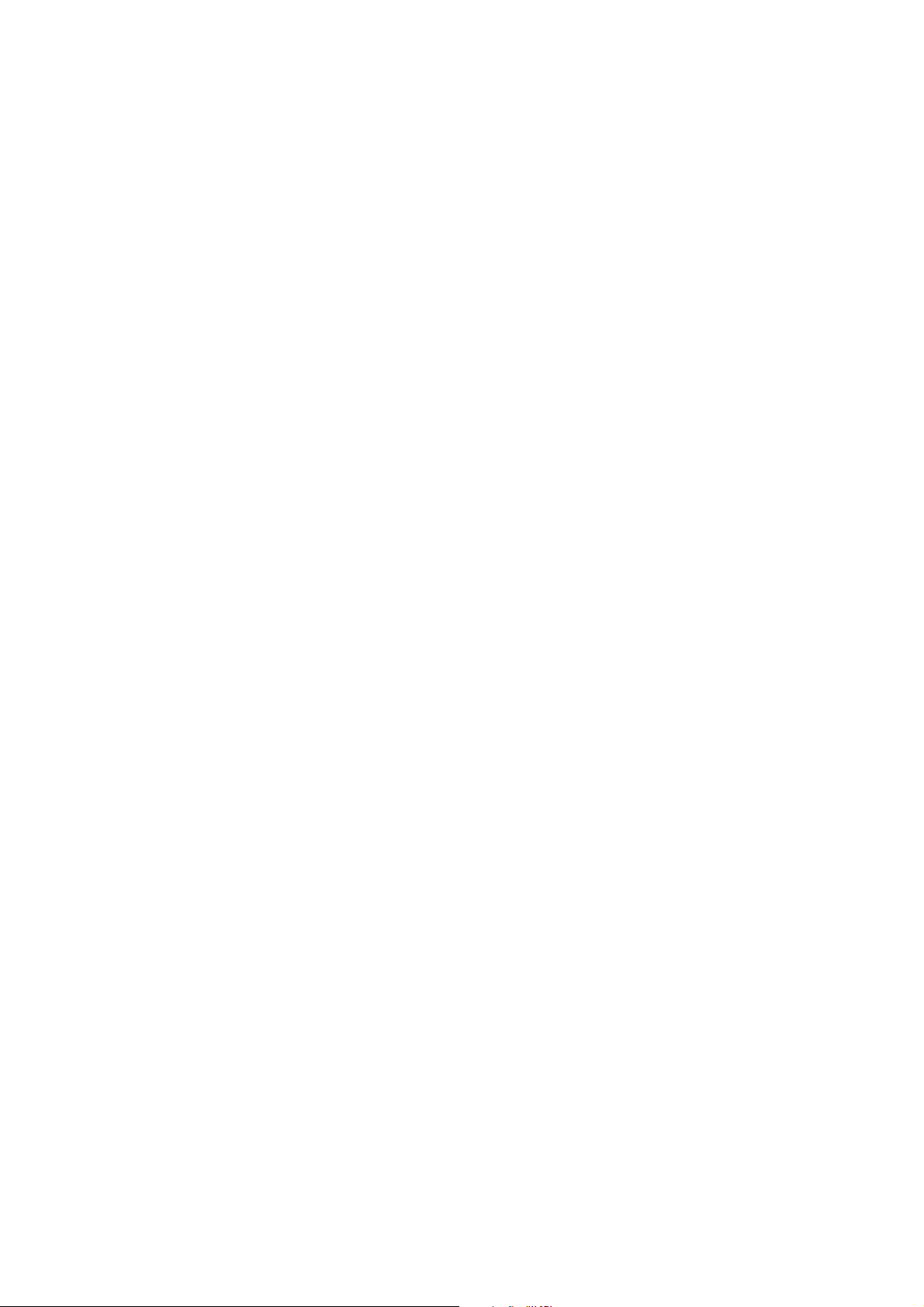
PUBLICATION ISSUED BY:
Ing. C. Olivetti & C., S.p.A.
Servizi di Documentazione
77, Via Jervis - 10015 Ivrea (Italy)
Copyright © 1994, Olivetti
All rights reserved
This equipment complies with the provisions laid down by the CEE 87/308 directive
for the prevention and elimination of radio interference
Page 3
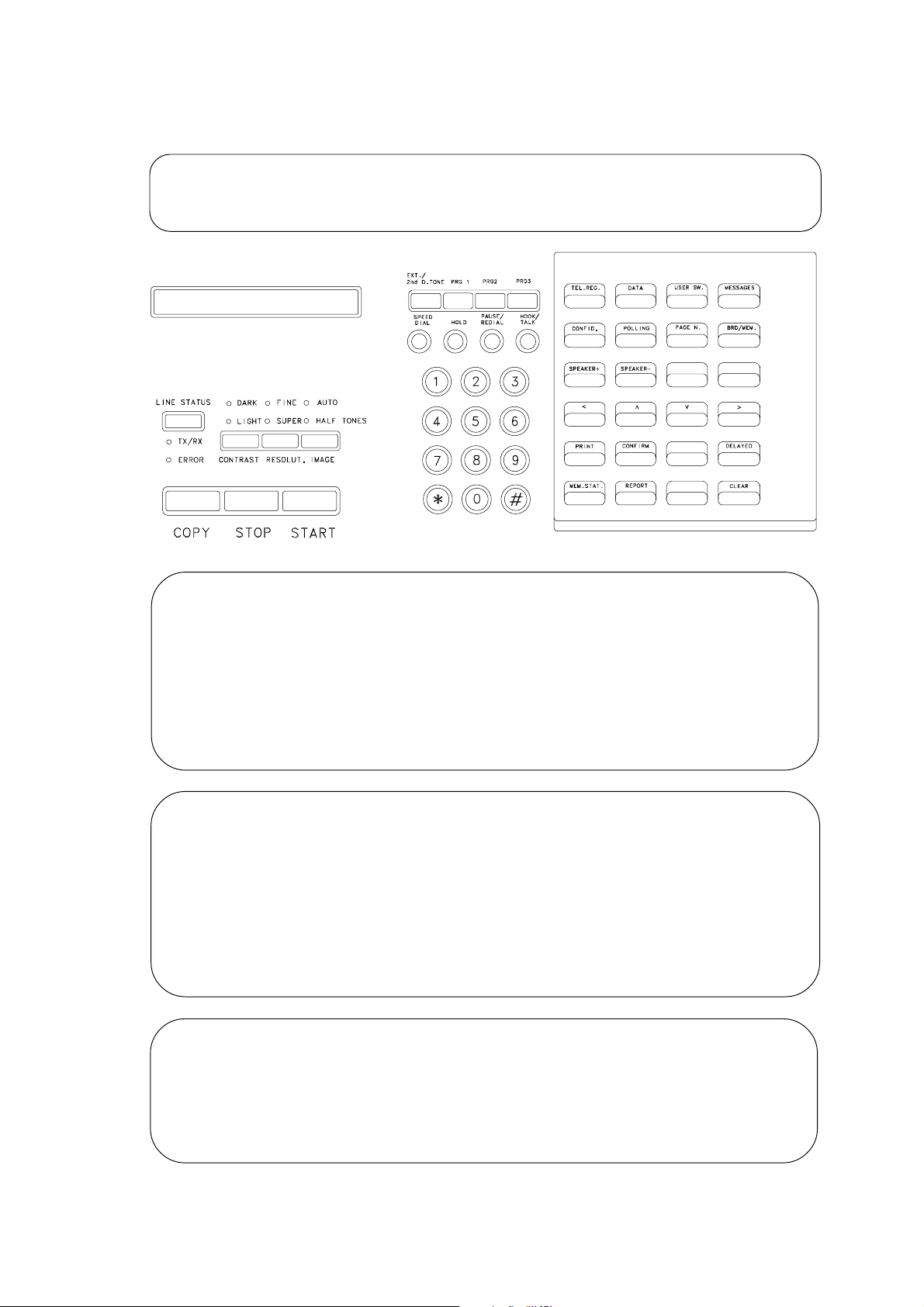
1. Press DATA.
OFX 3100 - QUICK REFERENCE GUIDE
TO CHANGE THE DATE AND TIME
2. Press START to display the previously set date and time.
3. Enter the date and time using the keys on the numeric keypad. When each character is
4. Press START to confirm the changes.
5. Press STOP to quit the menu.
entered, the cursor automatically moves on to the next digit.
TO RECORD THE SENDER'S NAME
1. Press DATA.
2. Press
3. Press START to start storing the name. To enter alphnumeric characters forming the name,
4. Press START to confirm the name entered.
5. Press STOP to exit from the menu.
∧∧
∧ to display the SENDER'S NAME STORING function
∧∧
∧∧
press
∨∨
∧ or
∨ until the desired character is displayed and then CONFIRM to confirm your choice.
∧∧
∨∨
TO PRINT ONE-TOUCH DIALLING KEY DATA
1. Press TEL. REG. .
2. Press PRINT. The data programmed under the one-touch dialling keys is printed.
3. Press STOP to quit the menu.
Page 4
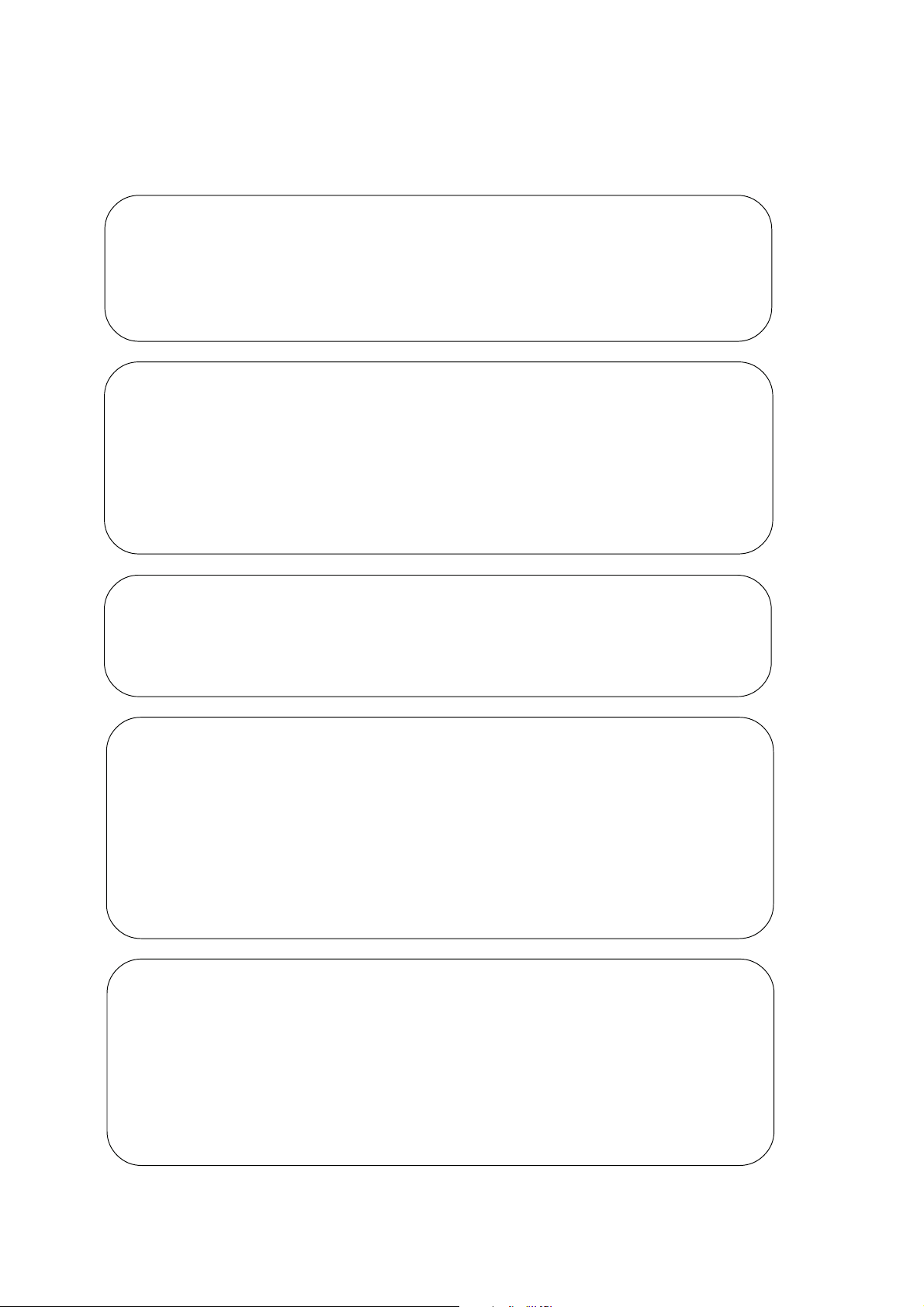
1. Press REPORT.
TO PRINT THE ACTIVITY REPORT
2. Press
3. Press PRINT. The report will be printed.
4. Press STOP to quit the menu.
∨∨
∨ twice to display the “ACTIVITY REPORT” function.
∨∨
TO SEND A DOCUMENT
1. Place the document in the ADF.
2. Call your correspondent by entering his facsimile number (max.32 digits) on the numeric keypad.
3. Press START to confirm the setting.
4. The document will be stored automatically.
Once stored, make a note of the reference number which appears for a few seconds in the bottom
right-hand corner. This number may be used later for deleting or retransmitting the document .
TO PRINT CONNECTION ACTIVITIES
1. Press MEM. STAT.
2. Press PRINT. The list of connection activities will be printed.
3. Press STOP to quit the menu.
TO CLEAR A TRANSMISSION FROM THE MEMORY
Having printed the connection activity list and identified the connection activity corresponding to the
transmission you want to delete by means of the reference number, proceed as follows:
1. Press MEM. STAT. .
2. Press START.
∨∨
3. Press
4. Press CLEAR.
5. Press STOP twice to quit the menu.
∧∧
∨ or
∧ to select the connection activity of the transmission you want to delete
∨∨
∧∧
TO CLEAR DOCUMENTS FROM THE MEMORY
1. Press MEM.STAT. .
2. Press
3. Press START.
4. Press
4. Press CLEAR
5. Press STOP twice to quit the menu.
∨∨
∨ four times to display the “No. DOC.IN MEMORY” function.
∨∨
∨ ∨
∧∧
∨ or
∧ to select the document you want to delete.
∨ ∨
∧∧
Copyright © 1994, by Olivetti - Code 2629381G-01
Page 5

CONTENTSCONTENTS
CONTENTS
CONTENTSCONTENTS
BEFORE USE 1
INTRODUCTION 3
PRODUCT OVERVIEW 3
HOW TO PREPARE THE FAX MACHINE FOR USE 4
GETTING TO KNOW THE FACSIMILE MACHINE 5
COMPONENTS 5
OPERATOR CONSOLE 6
CONSUMABLES 16
PAPER 16
ADJUSTING THE PAPER TRAY 17
PRINT CARTRIDGE 17
PROGRAMMING 18
ACCESS TO PROGRAMMING PROCEDURES 18
CHANGING THE DATE AND TIME 21
CHANGING THE SENDER’S FACSIMILE NUMBER 22
STORING THE SENDER’S NAME 23
PROGRAMMING ONE-TOUCH DIALLING KEYS 25
PROGRAMMING SPEED DIALLING CODES - NORMAL AND EXTENDED 29
PROGRAM KEYS 32
PRINTING PROGRAMMED DATA 35
CLEARING DATA PROGRAMMED FOR ONE-TOUCH AND SPEED DIALLING 36
CLEARING DATA PROGRAMMED FOR GROUPED DIALLING (PROGRAM KEYS) 37
SETTING PASSWORDS 39
CHANGING OR DELETING PASSWORDS 41
STORING MESSAGES 42
STORING CONFIDENTIAL POLLING IDENTIFIERS 44
PRINTING MESSAGES AND CONFIDENTIAL POLLING IDENTIFIERS 46
SELECTING THE TYPE OF DIALLING 48
SETTING THE OPERATING CONFIGURATION PARAMETERS 49
CLOSED NETWORK FEATURE 54
PRINTING THE OPERATING CONFIGURATION PARAMETERS 54
I
Page 6
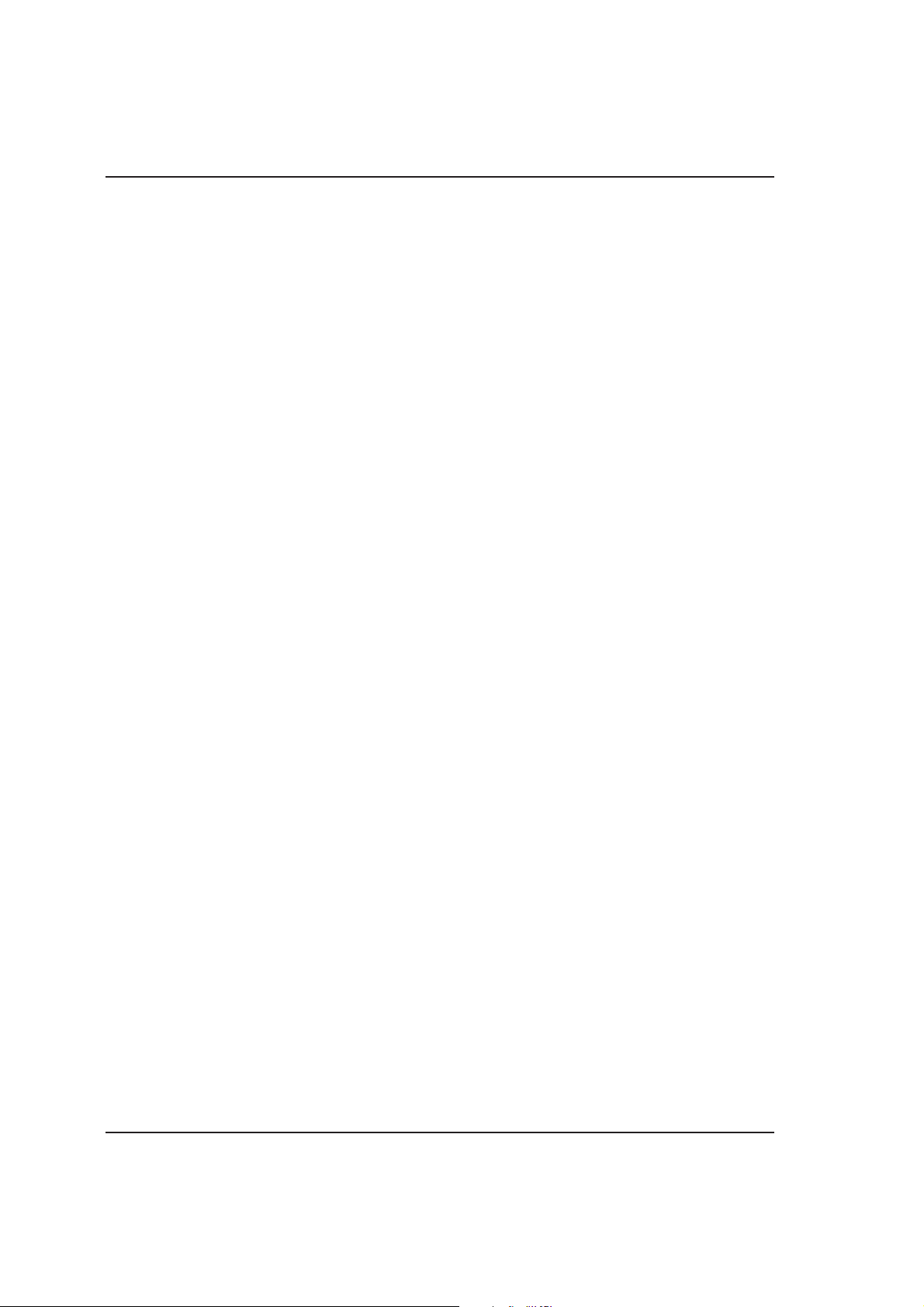
CONTENTSCONTENTS
CONTENTS
CONTENTSCONTENTS
BEFORE TRANSMISSION/COPYING 56
DOCUMENTS THAT CAN BE SENT/COPIED 56
PREPARING THE DOCUMENT FOR TRANSMISSION/COPYING 56
TRANSMISSION 60
TRANSMISSION FROM THE MEMORY 60
TRANSMISSION FROM THE ADF 62
DELAYED TRANSMISSION 63
CONFIDENTIAL TRANSMISSION 65
TRANSMISSION DIALLING ON THE TELEPHONE OR HANDSFREE UNIT 66
BROADCAST TRANSMISSION - IMMEDIATE OR DELAYED 66
BROADCAST TRANSMISSION WITH GROUPED DIALLING
(PROGRAM KEYS) 69
POLLING TRANSMISSION 70
RECEPTION 72
FROM AUTOMATIC TO MANUAL RECEPTION AND VICEVERSA 72
MANUAL RECEPTION 73
MANUAL RECEPTION WITH THE FAX/PHONE SWITCH ENABLED 74
AUTOMATIC RECEPTION 75
POLLING RECEPTION 75
PRIVATE MAILBOX RECEPTION 78
SUBSTITUTE RECEPTION 78
MEMORY 79
ACCESS TO THE “MEMORY STATUS” 79
CONNECTION ACTIVITIES 80
DOCUMENT WAITING FOR POLLING 87
DOCUMENTS IN THE PRIVATE MAILBOX 90
DOCUMENTS WAITING TO BE PRINTED 94
TOTAL NUMBER OF DOCUMENTS IN THE MEMORY 95
COMPLEMENTARY FUNCTIONS: TELEPHONE/PHOTOCOPIER 99
TELEPHONE CONVERSATION ON THE FACSIMILE MACHINE 99
ANSWERING A FACSIMILE OR TELEPHONE CALL WITH THE FAX/PHONE SWITCH ENABLED 100
ANSWERING A TELEPHONE CALL WHILE SENDING OR RECEIVING A DOCUMENT 100
SENDINGOR RECEIVING A DOCUMENT AFTER A TELEPHONE CONVERSATION 101
TELEPHONE CONVERSATION AFTER SENDING OR RECEIVING A DOCUMENT 101
REGULATING THE VOLUME OF THE SPEAKER 102
COPYING FUNCTION (SINGLE OR MULTICOPY) 103
II
Page 7
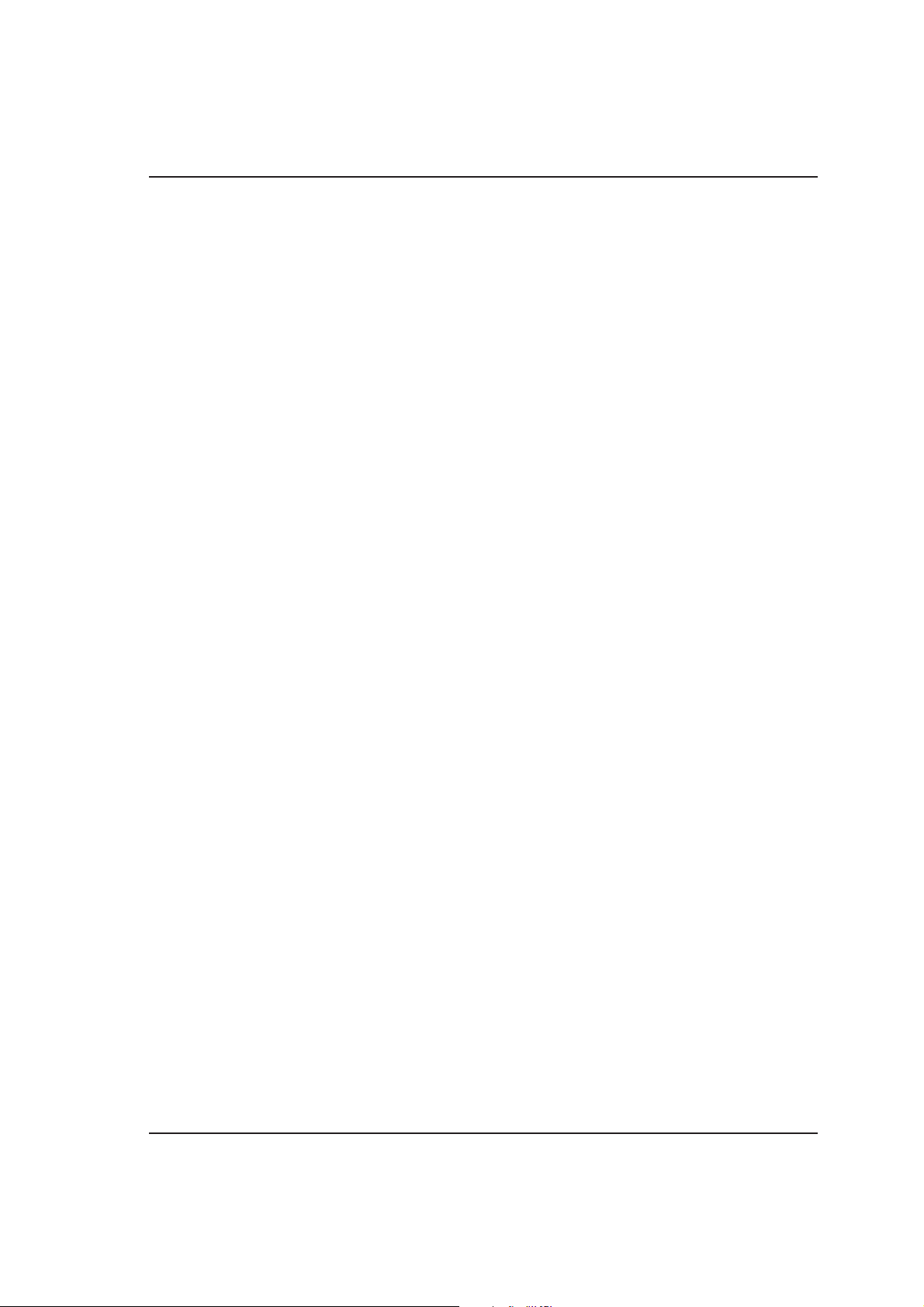
CONTENTSCONTENTS
CONTENTS
CONTENTSCONTENTS
REPORTS 105
LAST TRANSMISSION REPORT 106
LAST RECEPTION REPORT 109
ACTIVITY REPORT 112
POWER FAILURE REPORT 115
FILLING UP/ELIMINATING PAPER JAMS 116
ADDING PAPER 116
REMOVING JAMMED DOCUMENTS 116
REMOVING JAMMED PAPER 117
MAINTENANCE 119
REPLACING THE PRINT CARTRIDGE 119
REPLACING THE PRINT HEAD 120
CLEANING THE OPTICAL READER 123
CHECKING THE PRINT HEAD NOZZLES 123
CLEANING THE ELECTRICAL CONTACTS (PRINT CARTRIDGE) 125
CLEANING THE PRINT HEAD PAD 125
PURGING THE PRINT HEAD 126
SOLVING PROBLEMS BY YOURSELF 126
SIGNALS AND SERVICE CODES 128
AUDIBLE SIGNALS 128
MESSAGES ON THE DISPLAY 130
MESSAGES AND ERROR CODES ON THE DISPLAY 131
SERVICE CODES 132
CHARACTER SET TABLE 135
OPTIONS 136
PC/FAX MULTIFUNCTIONS 136
GENERAL CHARACTERISTICS OF THE FACSIMILE MACHINE 137
III
Page 8

BEFORE USEBEFORE USE
This manual is an essential guide for those wishing to learn how to use this facsimile machine.
The introductory chapter “GETTING TO KNOW THE FAX” provides a number of simple, easy-to-understand,
practical examples designed to help you become familiar with the product, the best way of making sure you
get the most out of the facsimile machine.
The “CONSUMABLES” chapter provides information on the technical characteristics of the paper and print
cartridge.
The “PROGRAMMING” chapter describes how to set the machine to suit your requirements and explains how
to store your most frequently used facsimile and telephone numbers for fast, automatic dialling.
The “BEFORE TRANSMISSION/COPYING” chapter is an introduction to the various modes of transmission/
copying.
The “TRANSMISSION”, “RECEPTION”, “MEMORY” and “COMPLEMENTARY FUNCTIONS: TELEPHONE/
PHOTOCOPIER” chapters illustrate how to implement the most advanced features of the facsimile machine,
including the various transmission and reception methods, use of the memory, copying, voice calls, etc.
The “REPORTS” chapter provides you with information on the transmission and reception transactions carried
out.
The chapter “FILLING UP/ELIMINATING PAPER JAMS” provides instructions on how to add paper and insert
the print cartridge. It shows in what areas paper jams are most likely to occur and how to deal with them.
The “MAINTENANCE” chapter informs you of the periodic maintenance operations required and how you can
eliminate faults by yourself without wasting any time.
The “MESSAGES AND CODES” chapter informs you of operating errors and provides additional information
on the current operating modes.
The “CHARACTER SET TABLE” shows all the alphanumeric characters that you can display and select.
The “OPTIONS” chapter describes the additional features that may be used with the facsimile machine.
Finally, the chapter “GENERAL FEATURES OF FACSIMILE MACHINE” is a brief list of the technical data of
the facsimile machine.
All the chapters, except the first two and the last five, are laid out in separate sections, each of which deals
with one feature. The features are discussed in the order that enables you to learn more quickly. As they
are all independent, they can however be consulted in any order.
Each of these sections consists of:
- An introduction with a short definition of the feature.
- A section marked with the o symbol describing the operations that must have been performed and the
situation in which you must be in order to follow the procedure described (if this part is not included, the
feature requires no specific conditions).
- The last part describes the operating procedure.
When the information shown on the display is essential to conclude the procedure correctly, the instructions
given are split into two columns: the left-hand column indicates the operations to be performed and the righthand column shows the messages displayed.
1
Page 9
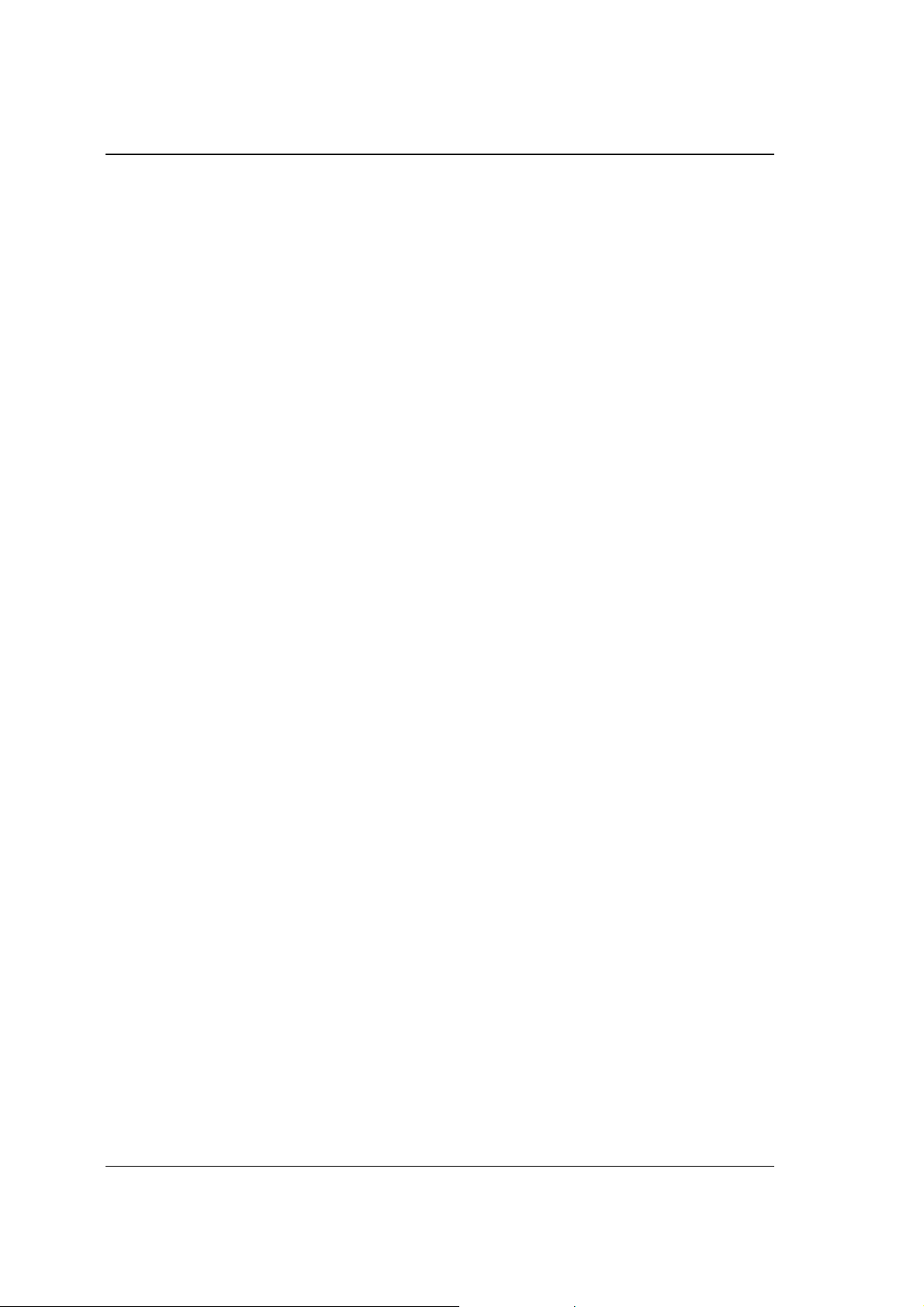
BEFORE USE
Text in italics indicates errors, how to prevent and correct them, other actions possible at that point and other
useful hints.
Note that this manual does not describe how to install the facsimile machine as the installation procedure and
preliminary operating tests are to be performed by the technician.
2
Page 10
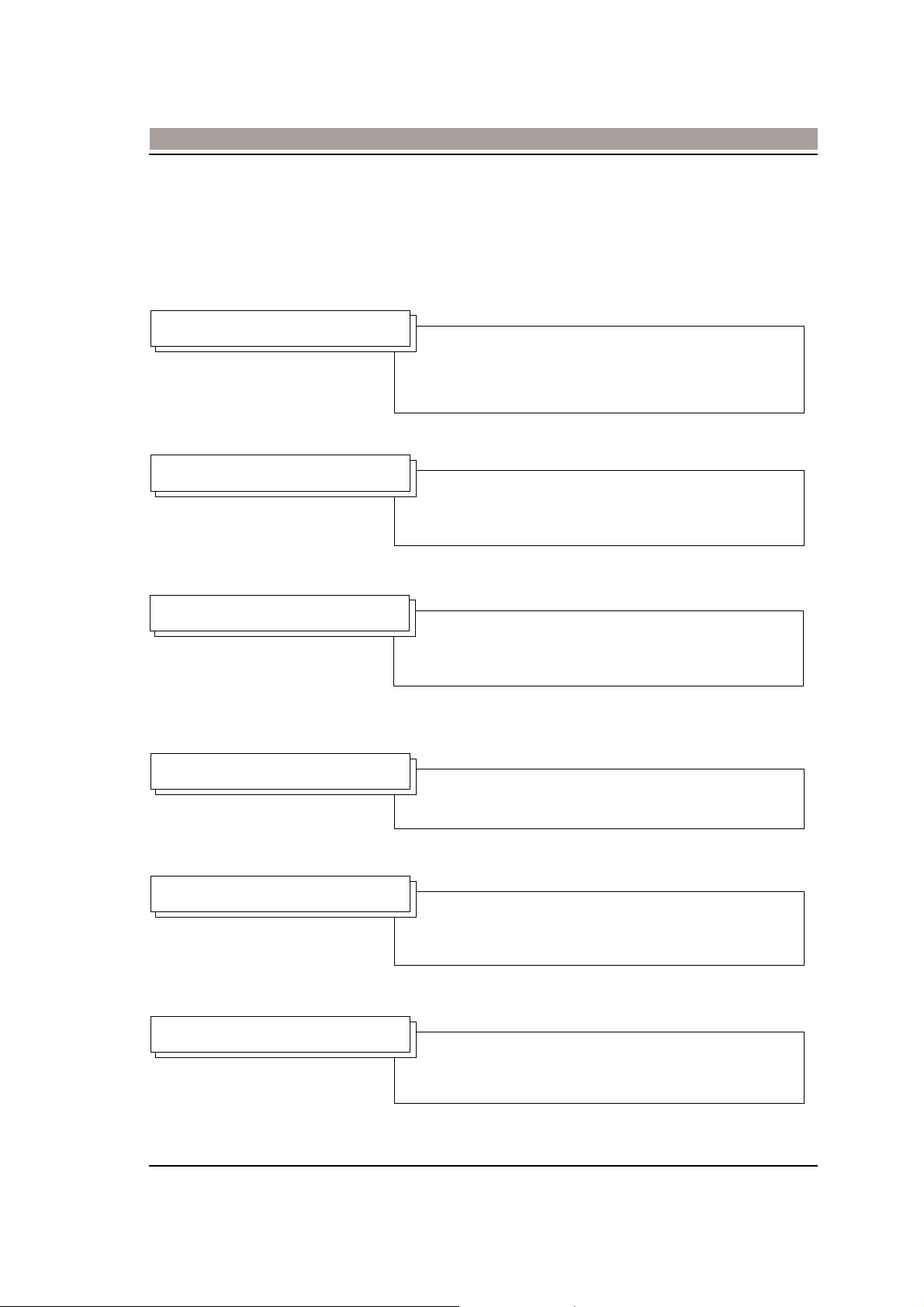
INTRODUCTION
INTRODUCTION
PRODUCT OVERVIEWPRODUCT OVERVIEW
PRODUCT OVERVIEW
PRODUCT OVERVIEWPRODUCT OVERVIEW
A wide range of functions - aimed at reducing costs and increasing productivity - and a high-level reproductive
quality are the product's special features.
SIMULTANEOUS OPERATION
The simultaneous operation of functions (transmission/
reception with programming operations, booking, printing
and copying) ensures a considerable saving in terms of
the operating times required.
CONFIDENTIAL
The use of passwords enable the entire working process
to be controlled, thus guaranteeing that the documents
sent and received will be kept absolutely confidential.
QUALITY
VERSATILITY
FLIEXIBLE PAPER FEED
MULTIFUNCTIONS
Bubble ink jet technology. Resolution, text/image
separation and grey scale functions ensure that a high
quality reproduction is obtained for all kinds of documents.
Use of the memory in the advanced functions saves time
and reduces operating costs.
Large sized documents (max. A3) can be sent directly by
the facsimile machine, which automatically reduces the
format.
Its serial port enables the facsimile machine to be
connected to a PC and thus work as a printer and
scanner.
3
Page 11
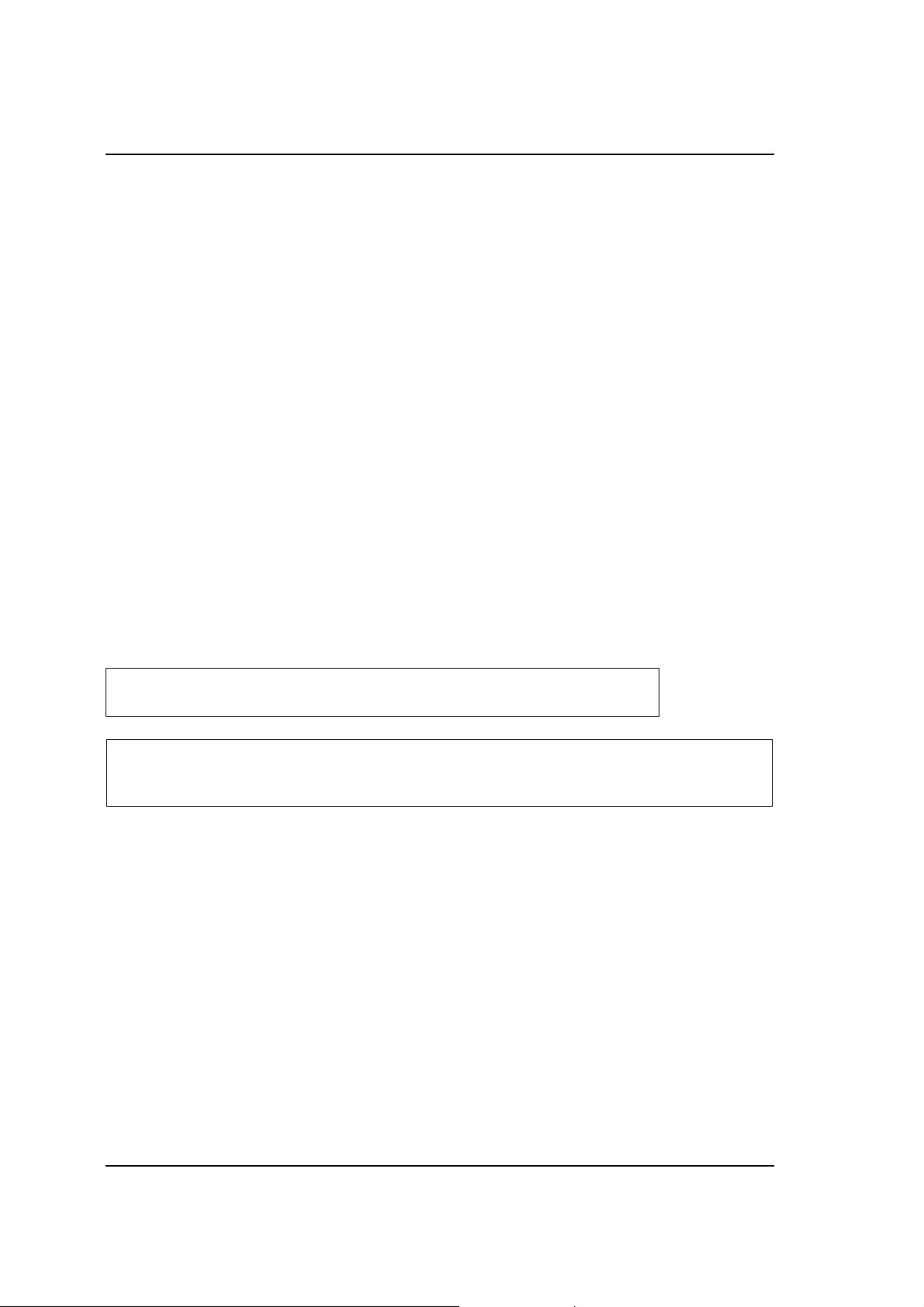
INTRODUCTION
HOW TO PREPARE THE FAX MACHINE FOR USE
Set the facsimile unit on a stable surface. Leave enough space for a sufficient air flow and so that the document
out tray can be positioned correctly so as to avoid paper from piling up and jamming.
Do not expose to direct sunlight and avoid damp, dusty rooms and environments subject to rapid changes in
temperature and humidity.
Set the unit close to a telephone socket. In this way, the existing telephone line can be used and no new line
need be installed.
Connect the facsimile machine to a grounded socket to which no other devices are connected.
WARNINGWARNING
WARNING
WARNINGWARNING
Take care to remove paper clips and staples from your originals to avoid damaging the facsimile machine.
To prevent paper jams, do not switch the fax off or raise the operator console during transmission, reception
or copying.
For optimum print quality, use the recommended paper of the weight, thickness and format specified in this
manual.
Should the unit malfunction, refer to the °Operating Errors° section. In most cases, you will be able to find a
solution to the problem. If not, call the technical service engineer.
The manufacturer declines all liability for faults caused by improper use, installation, connection of unauthorized devices, or tampering by unauthorized persons.
WARNING: THIS MACHINE MUST BE CONNECTED TO PROTECTIVE EART
The ON/OFF switch is only operational. An easily accessible and nearby wall outlet must be used.
To disconnect the machine, remove the power cable plug from the socket.
4
Page 12
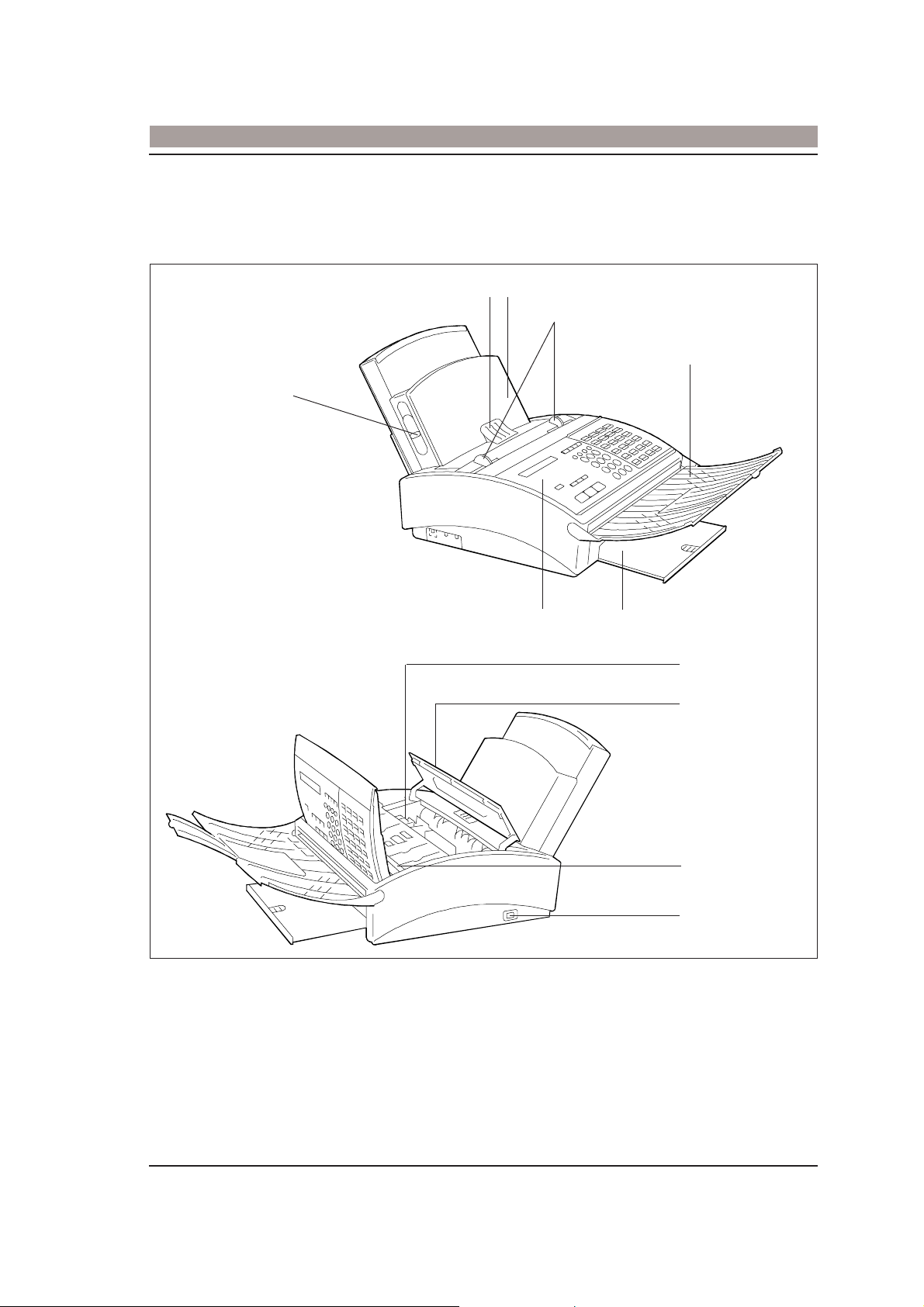
COMPONENTS
GETTING TO KNOW THE FACSIMILE MACHINE
GETTING TO KNOW THE FACSIMILE MACHINE
23
4
5
1
KEY:
1. Paper positioning lever
2. Document feed slide
3. Paper cassette
4. Paper guides
5. Sent/copied document tray
6. Received/copied document tray
7
6
8
9
10
11
7. Operator console
8. Print cartridge
9. Cartridge compartment lid
10. Optical reader
11. ON/OFF switch
5
Page 13
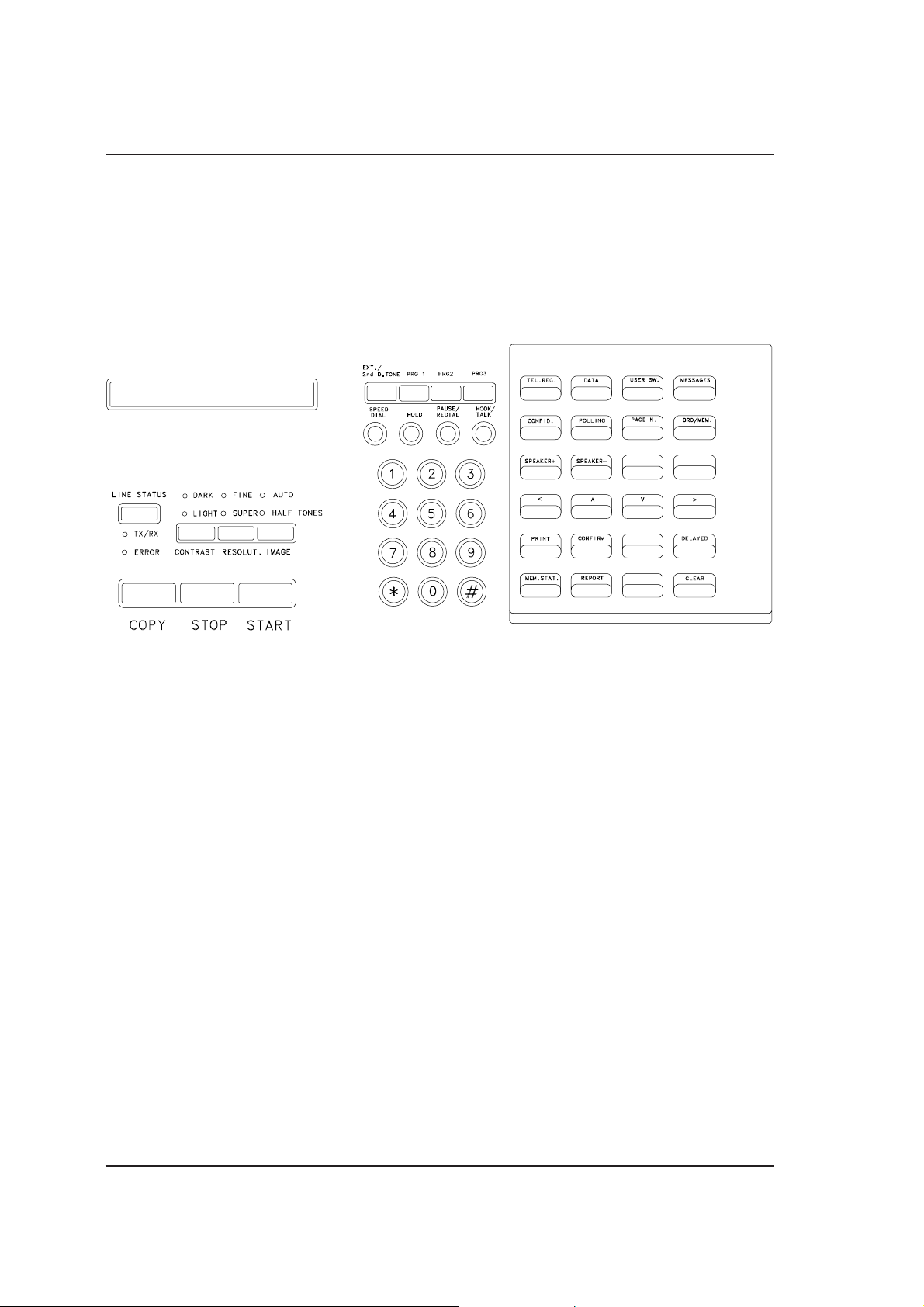
GETTING TO KNOW THE FACSIMILE MACHINE
OPERATOR CONSOLE
The operator console has an alphanumeric liquid crystal display, keys and LEDs that indicate the operating
modes and provide a user-friendly interface with the machine.
A brief description of the keys and LEDs is provided below. How each of them is used will be explained during
the relevant operating procedures.
6
Page 14
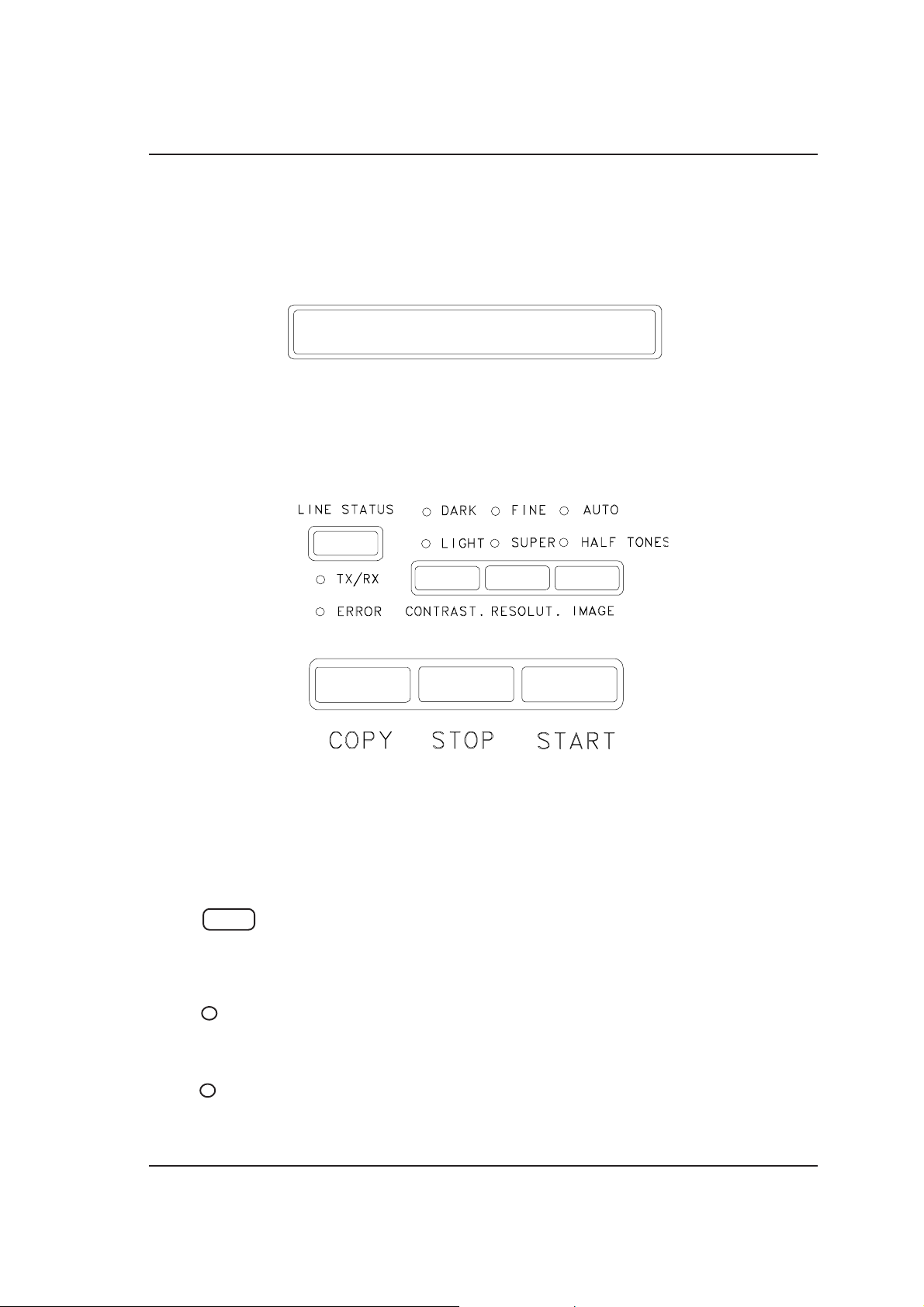
GETTING TO KNOW THE FACSIMILE MACHINE
To present the various features of the machine in a gradual and systematic way, the operator console has been
divided into three sections; each of which contains a brief description of the keys and other elements they
contain.
- The left-hand section consists of the display, keys and LEDs.
The DISPLAY constists of two lines of 24 characters each, displays the data entered directly on the keypad
and provides information and messages to guide you through the operations to be performed. It also operates
as a Clock/Calendar displaying the time automatically.
LINE STATUS
LED
TX/RX
LED
ERROR
When held down, it checks the facsimile machine’s operating status during
dialling, transmission or reception.
When pressed together with the STOP key, it interrupts the connection.
Lights up during dialling or when documents are being sent or received.
Lights up to indicate that an error occurred during transmission/reception.
7
Page 15
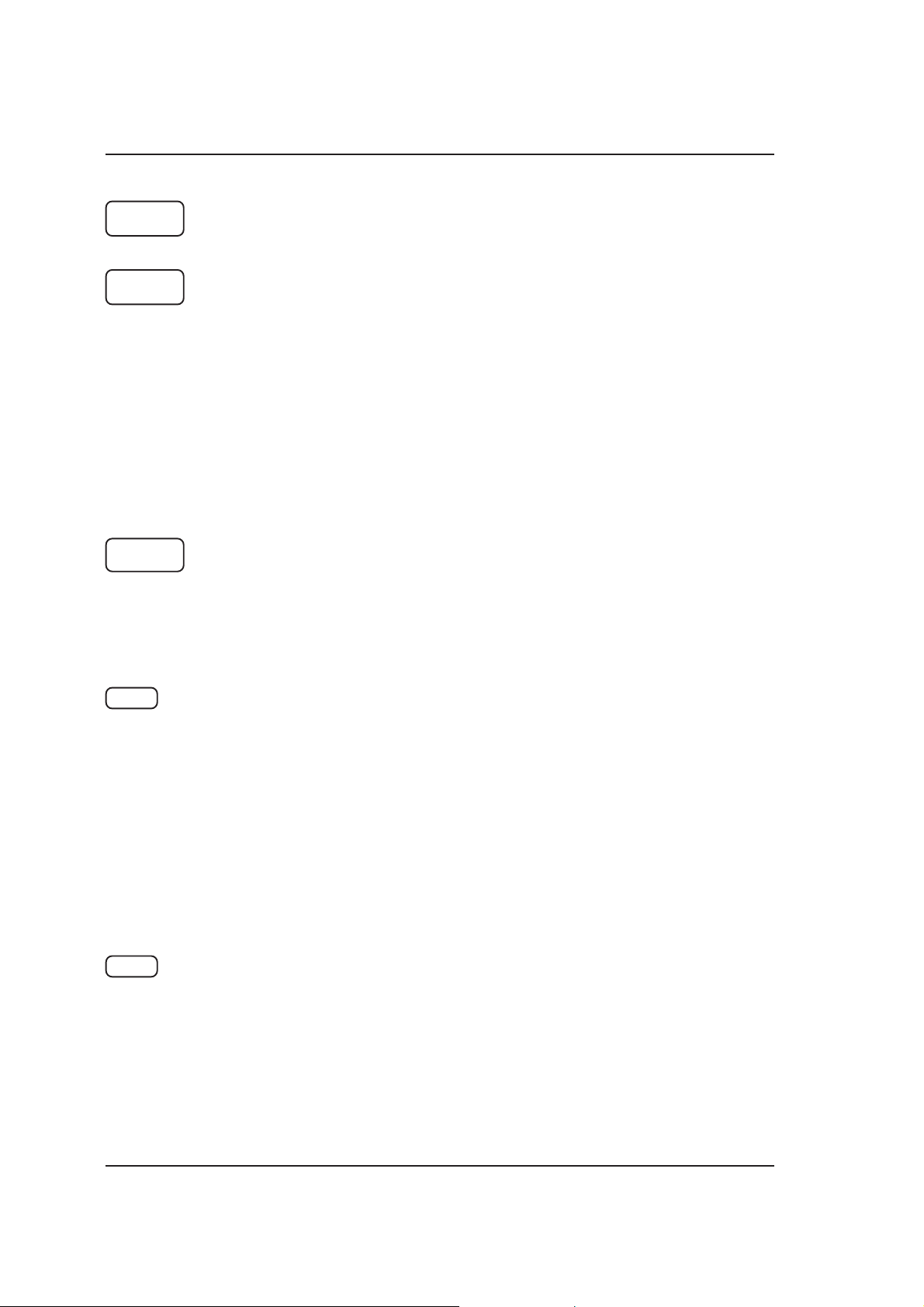
GETTING TO KNOW THE FACSIMILE MACHINE
Starts a single or multi-copy operation.
COPY
Multi-purpose key:
STOP
START
CONTRAST
- stops a copying operation and interrupts printing.
- when pressed together with LINE STATUS, it switches off the error LED when
it has come on to indicate an error condition. These two keys must not be
pressed when the “TX/RX” LED is on, otherwise the transmission or reception
operation in progress will be interrupted.
- during programming, when pressed once only, it interrupts the current
procedure and displays the current menu function. When pressed a second
time, it exits from the menu.
when pressed together with LINE STATUS, it interrupts the connection.
Dual function key
Starts manual transmission or reception.
Activates the menu function selected or confirms the data on the display and, in
some cases, moves on directly to the next procedure and, in others, restores the
previous operating condition.
(CONTRAST)
Enables you to regulate the contrast so as to optimize the transmission or copying
of light or dark original pages.
RESOLUT.
8
LIGHT LED on:
- for dark pages.
DARK LED on:
- for light pages.
No LED on for normal pages.
(RESOLUTION)
Enables you to increase the definition of the image of the pages to be sent or
copied.
FINE LED on:
- for pages containing small characters and drawings.
Page 16
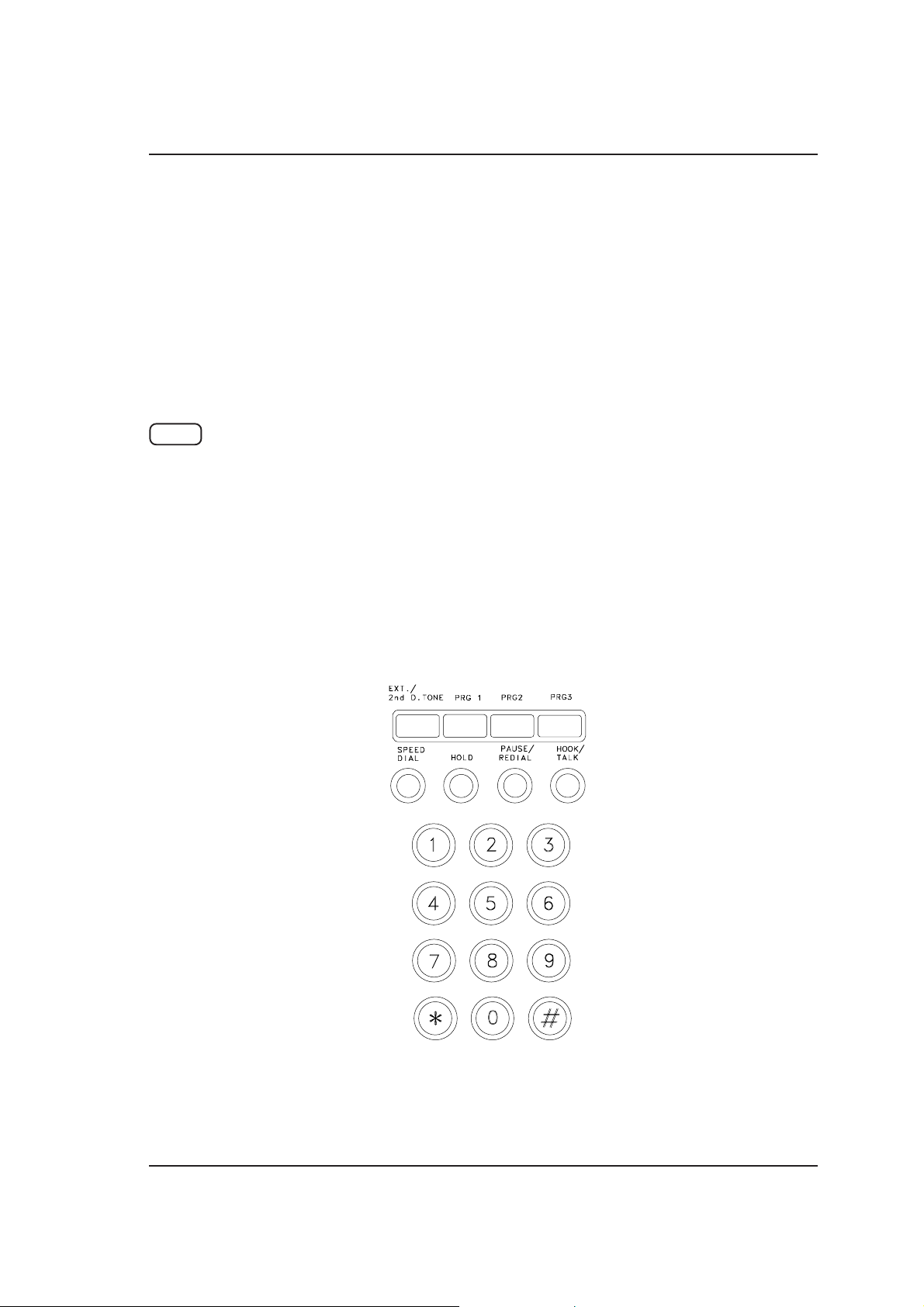
GETTING TO KNOW THE FACSIMILE MACHINE
SUPER LED on:
- for pages containing very small characters and detailed drawings.
SUPER LED blinking:
- advisable during copying.
No LED: for easily legible pages .
Note: if you select the FINE and SUPER resolutions, it will take longer to send the document.
Activates colour (and grey shade) recognition on the original document to be sent
or copied, which will be received or copied in half tones.
IMAGE
AUTO LED on:
- for pages containing text and graphic images (photographs, drawings etc.).
HALF TONES LED on:
- for pages containing images (photographs, drawings etc.).
No LED on: for pages with text only.
- The central section consists of a numeric keypad, function keys and program keys.
NUMERIC KEYPAD Used for dialling your correspondent’s facsimile or telephone number, programming
data and coded dialling.
The key can be used, while dialling a number, to switch from pulse to tone
∗
dialling.
9
Page 17
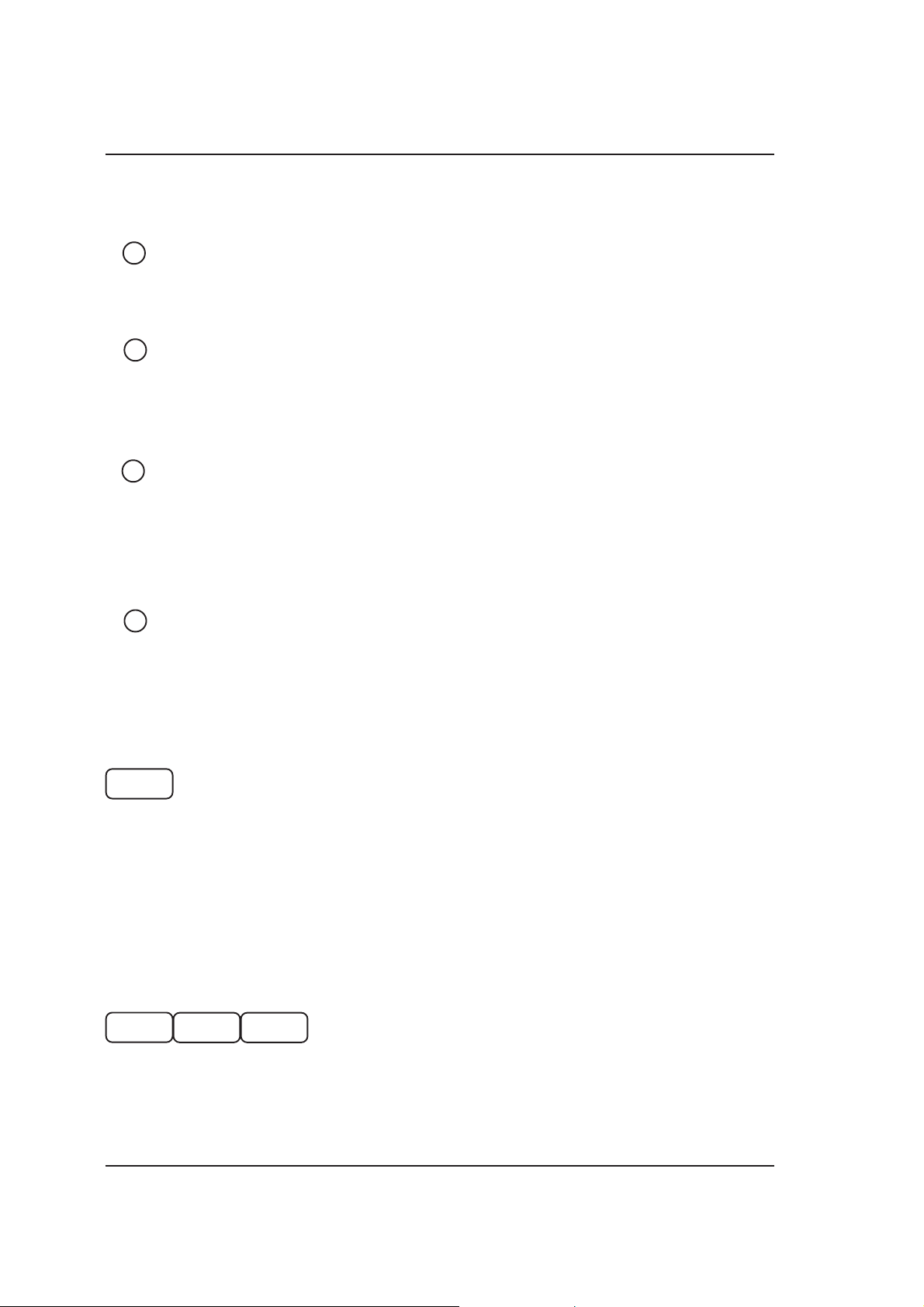
GETTING TO KNOW THE FACSIMILE MACHINE
SPEED
DIAL
HOLD
PAUSE/
REDIAL
HOOK/
TALK
(CODED SPEED DIALLING)
To be pressed when a previously recorded coded speed dialling number is to be
dialled.
Sets the line on hold during a telephone call.
Dual-purpose key:
REDIAL - redials the last number dialled on the numeric keypad;
PAUSE - inserts a pause in dialling between the digits of a
facsimile or telephone number.
Dual-purpose key:
HOOK - detects line tones - by means of a built-in speaker -
whilethe corresponding user’s facsimile or telephone
number is being dialled (handsfree dialling).
TALK - books the line for a telephone call during transmission
or reception of a document.
Dual-purpose key:
EXT./
2nd D. TONE
PROGRAM KEYS
PRG. 1 PRG. 2 PRG. 3
Each key may be programmed with a group of numbers, the time of the transmission, the graphical layout of
the document to be sent (contrast, resolution and image).
EXTERNAL - To be pressed before dialling or recording an external
number when the facsimile is connected via a PBX
network..
2nd DIALLING TONE - Enables a second tone to be detected during dialling
when connecting to special intercontinental stations.
10
Page 18
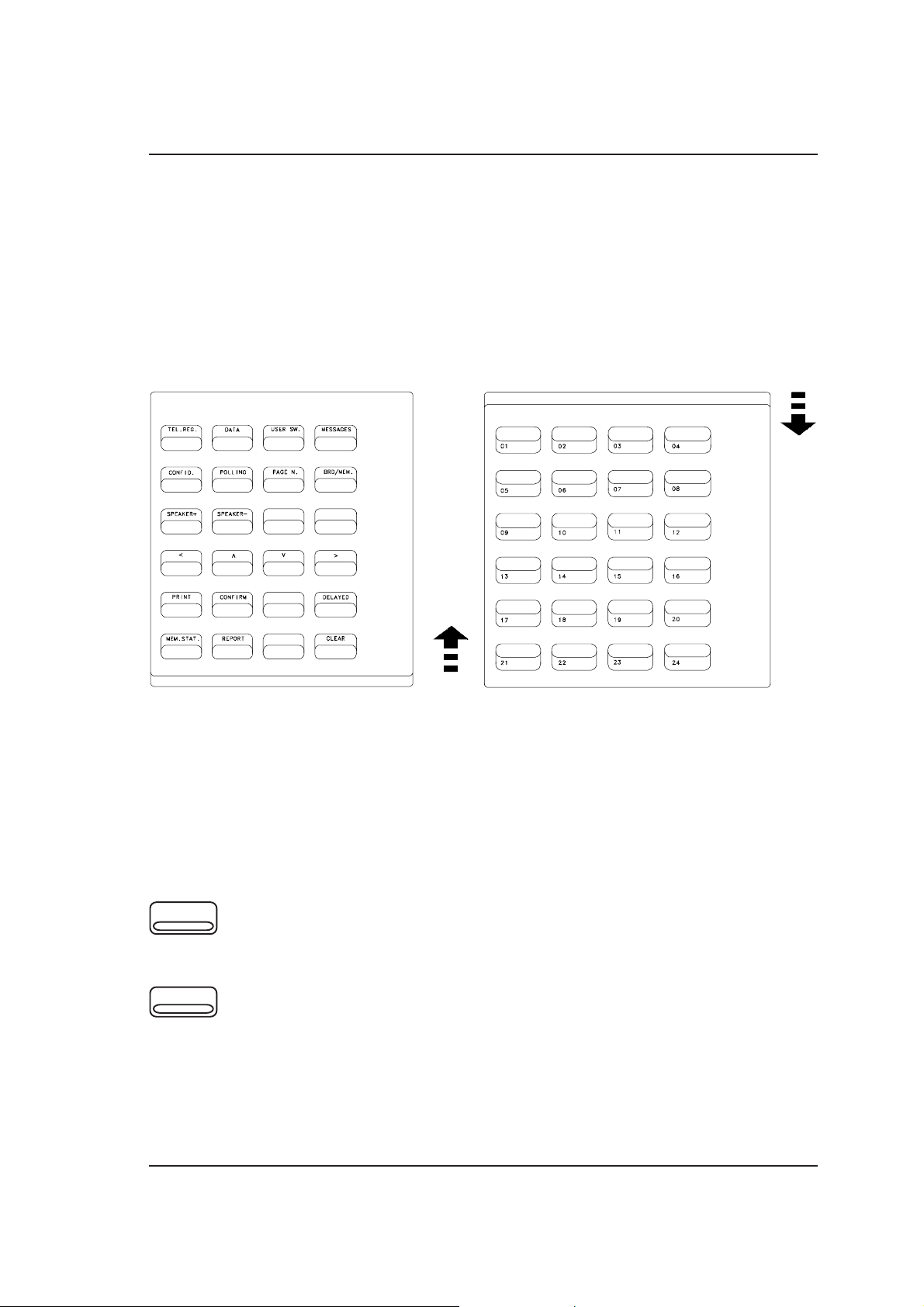
GETTING TO KNOW THE FACSIMILE MACHINE
The section on the right-hand side consists of one-touch dialling keys, cursor and text scroll keys and
function keys.
In this section, access to the part of the keyboard is obtained by moving the mask that can select two
keyboard configurations: one for one-touch dialling and the other for the cursor and text scroll and
function keys.
Note: The second configuration will be referred to as “Function keys” in the manual.
ONE-TOUCH DIALLING KEYS
Enable you to automatically dial the corresponding user’s facsimile or telephone number once recorded.
CURSOR AND TEXT SCROLL KEYS
<
∨
Used, during data entry, to move the cursor to the left; and in some cases, to
display - from right to left - the available options of each function on a menu.
Used to scroll through the functions on a menu or the items on a list from first to
last.
Also used to scroll from first to last through the characters in the alphanumeric
character set available for storing one-touch or coded speed dial numbers and
passwords or messages.
11
Page 19
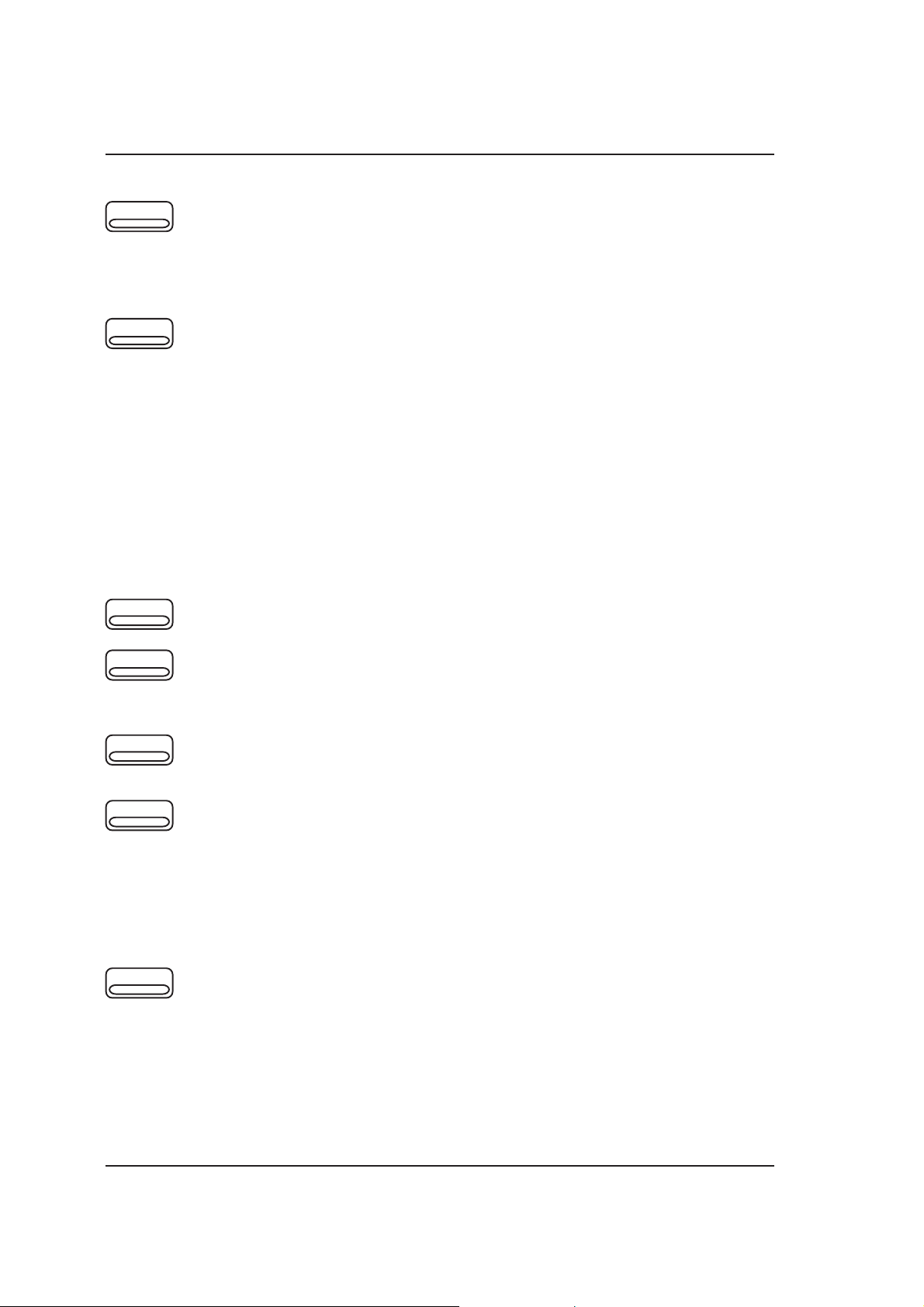
GETTING TO KNOW THE FACSIMILE MACHINE
∧
Used to scroll through the functions on a menu or the items on a list from first to
last.
Also used to scroll from first to last through the characters in the alphanumeric
character set available for storing one-touch or coded speed dial numbers and
passwords or messages.
>
Used, during data entry, to move the cursor to the right and, in some cases, to
display - from left to right - the available options of each function on a menu.
FUNCTION KEYS
The function keys include two types of keys:
Those that activate a specific function and those that provide access to a menu
consisting of a series of associated functions.
Specific function keys
MESSAGES
Enables a short message to be written on the document transmitted.
CONFID.
POLLING
PAG. N°.
BRD/MEM.
(CONFIDENTIAL)
Sets the facsimile machine for confidential transmission.
Sets the facsimile machine for transmission/reception using the various polling
functions (free or confidential polling).
(PAGE NUMBERING)
Transmission from an ADF: sets the facsimile machine for automatically numbering
documents and automatically checking page numbering.
Transmission from memory: sets the facsimile machine to automatically check
page numbering (the facsimile machine systematically numbers the pages of the
document).
In copying, it sets the number of copies to be made.
(BROADCAST/MEMORY)
Used for starting single or broadcast transmission from memory, immediate or
delayed.
12
Page 20
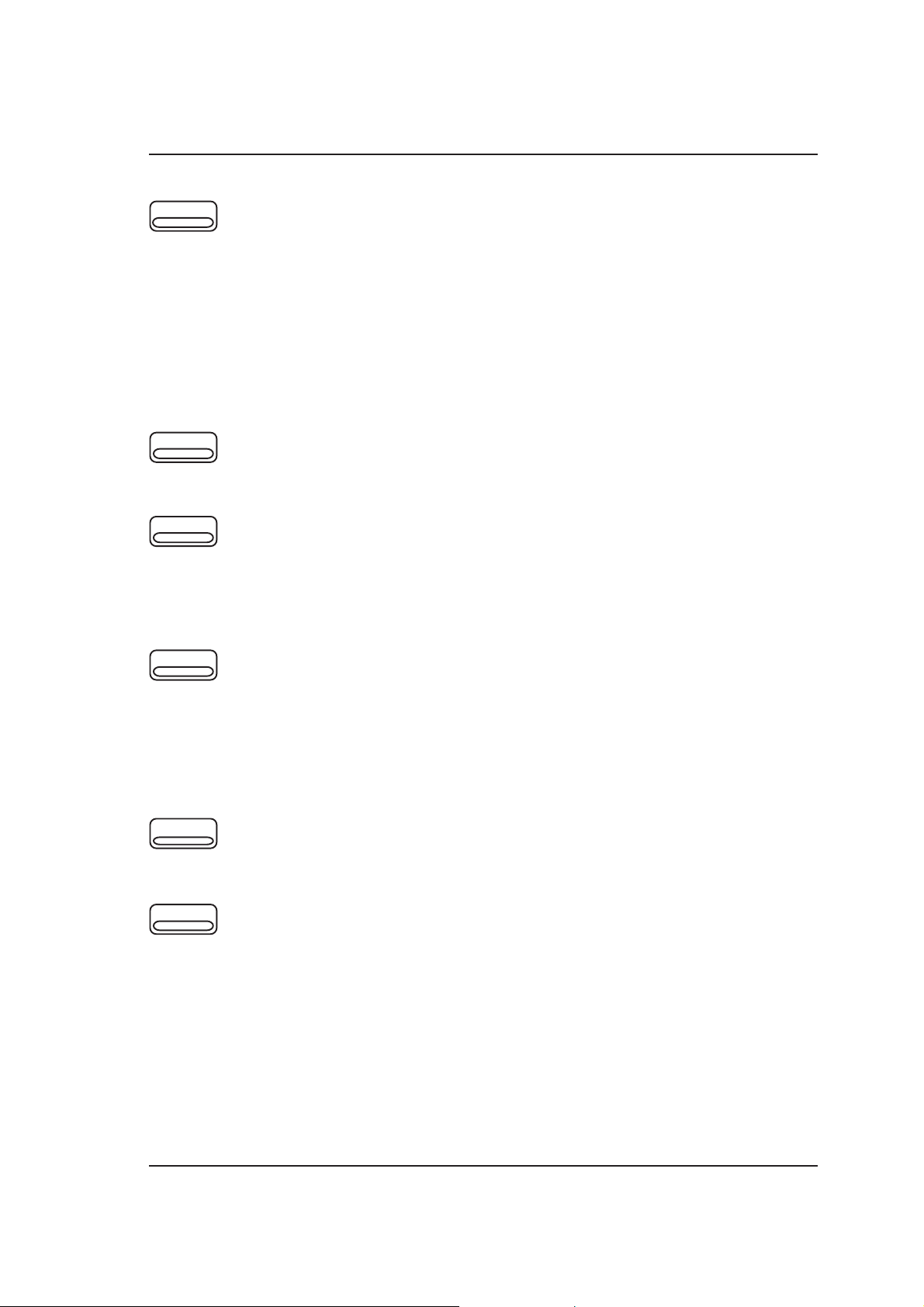
GETTING TO KNOW THE FACSIMILE MACHINE
PRINT
DELAYED
.
CONFIRM
Used for printing:
- any document in memory;
- reports selected on the “Reports” menu;
- numbers stored for one-touch or coded speed dialling;
- data programmed under program keys;
- numbers stored for confidential polling transmissioni;
- messages;
- operating configuration parameters;
- nozzle test.
Also used for the print head purging operation.
Used for setting delayed transmission when the document is in the ADF
(Automatic Document Feeder)
During the recording of one-touch or coded speed dialling numbers, passwords
or messages, it confirms the selection of an alphanumeric character .
Confirms the selection of numbers for broadcast transmission and prerecorded
numbers to be associated with a program key.
CLEAR
SPEAK +
SPEAK -
Clears an incorrect setting from the display, for example, an incorrect facsimile
number, telephone number or passwords
Clears all data associated with program keys, one-touch dialling keys and speed
dialling codes.
Clears documents from memory.
When pressed repeatedly, gradually increases the loudspeaker volume until it
reaches maximum volume.
When pressed repeatedly, gradually decreases the loudspeaker volume until it
reaches minimum volume.
13
Page 21
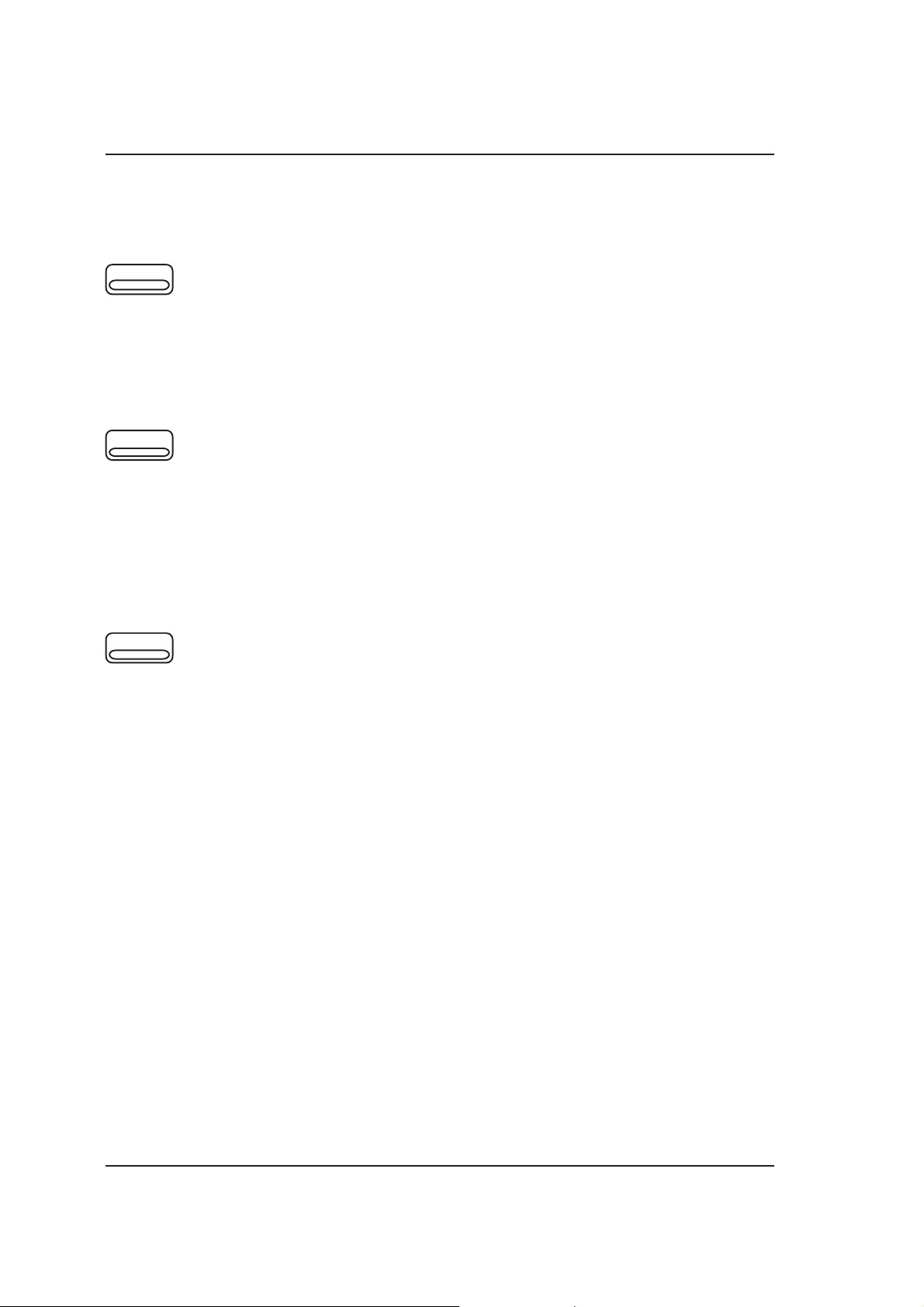
GETTING TO KNOW THE FACSIMILE MACHINE
Menu access keys
TEL. REG.
DATA
USER SW.
(STORING TELEPHONE NUMBERS)
Provides access to the “Storing Fax/Phone number” menu which comprises the
following functions:
- One-touch dialling
- Coded speed dialling
- Program keys
Provides access to the “Storing data” menu which comprises the following
functions:
- Date/Time modification
- Sender’s name storing
- Storing private mailbox password
- Storing transmission inhibition password
- Storing password for access to “Storing data” and “Operating configuration”
menus
- Message storing
- Storing the confidential polling identifiers
(USER SOFTWARE)
Provides access to the “Operating configuration” menu which comprises the
following functions:
- ECM
- Fax/phone
- Automatic RX
- Position sender ID line
- TTI in sender ID line
- Reduction
- Activity report
- Last TX report
- Last RX report
- Last error report
- Closed network in reception
- Closed network in transmission
- Inhibit transmission
- Automatic clearing of documents stored for polling transmission
- Substitute reception in memory
- Paper format
- Print overflow
- Automatic storing
- Automatic retransmission of pages on which a transmission error occurred
- Transmission speed - 4800 BPS
- Automatic selection of FINE resolution during image adjustment
- Restore FINE resolution after transmission or copying
- Restore AUTO image value after transmission or copying
- Automatic clearing of a stored document after all dial retries
14
Page 22
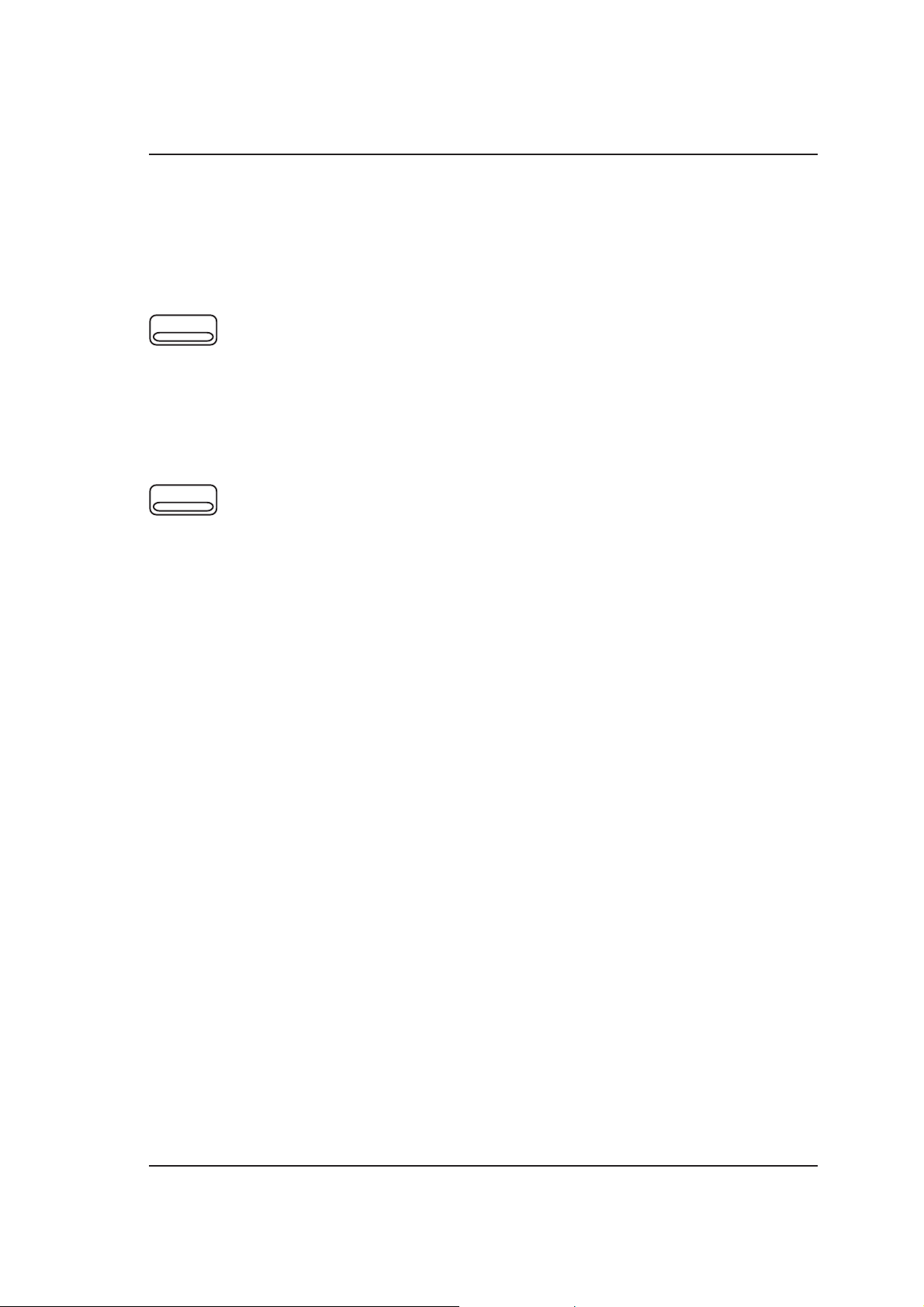
GETTING TO KNOW THE FACSIMILE MACHINE
- Telediagnosis
- Date format
- Reception on PC
- Selection of serial port (RS232) communication speed
- Language
MEM. STAT.
REPORTS
Provides access to the “Memory status” menu which comprises the following
functions:
- Connection activities
- Document waiting for polling transmission
- Documents in private mailbox
- Documents waiting to be printed
- Total no. of documents in memory
Provides access to the “Reports” menu which comprises the following functions:
- last TX report
- last RX report
- activity report
15
Page 23
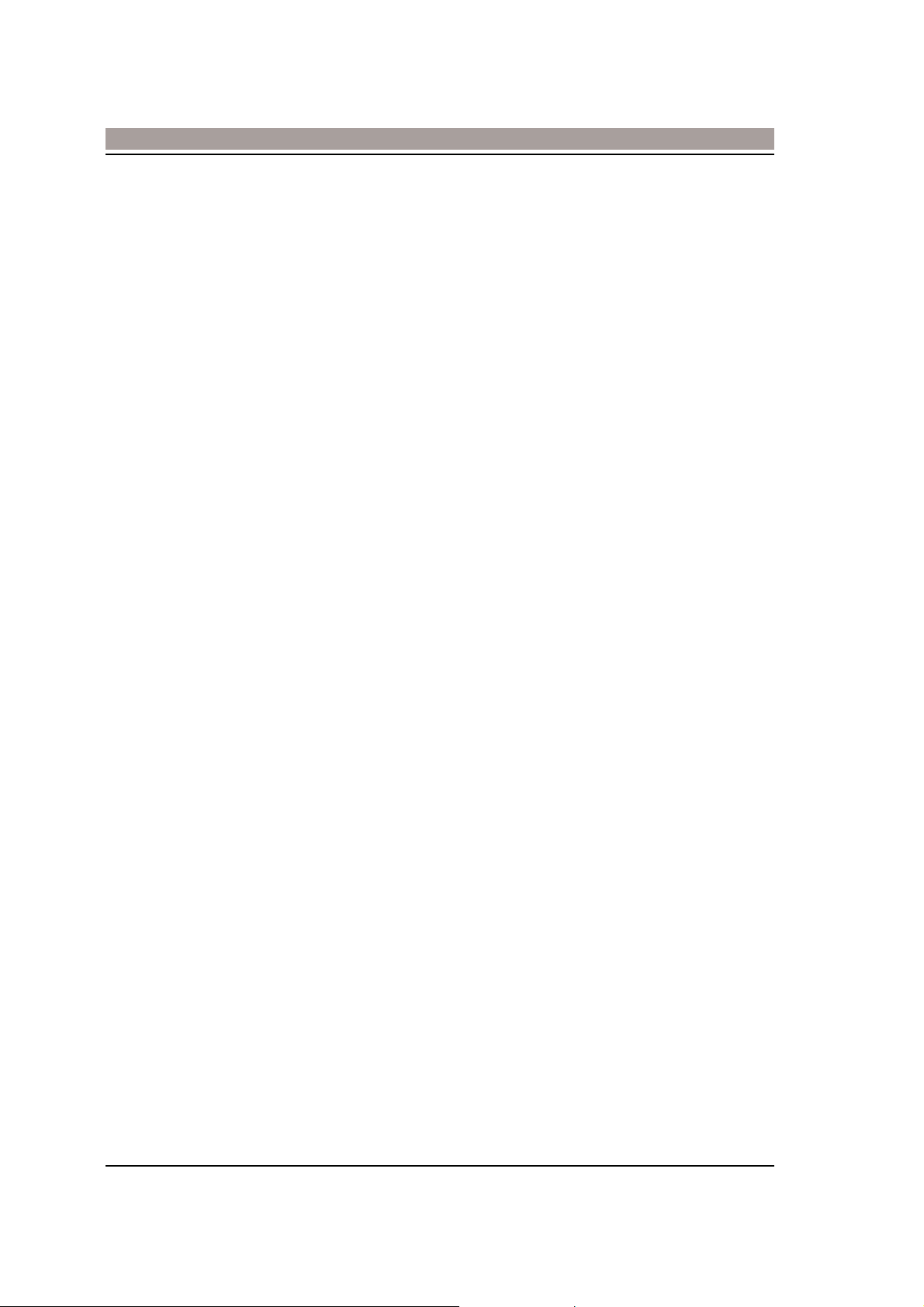
CONSUMABLESCONSUMABLES
PAPER
Types
One of the most important things to do to ensure optimum printing quality isto choose the right paper.
The facsimile machine has been designed to operate with most types of paper,though the various differences
in the paper’s composition may have aconsiderable effect on print quality or the ease with which the paper is
fedthrough the machine. The best printing results are obtained using Xeroxpaper for photocopiers.
Photocopier paper has a recto and verso; for best results, always use therecto side. This side cannot be
distinguished by the human eye so look outfor the label on the packet.
Try out all the different types of paper you are thinking of using beforepurchasing large quantities.
Precautions for use and paper storage
• Never store paper in rooms that are damp or subject to changes in temperature.
• Never leave paper in direct sunlight as it may turn yellow.
• Do not open the packet of paper until you are ready to use it.
• After adding paper to the tray, put any remaining paper back in the packet and store in a dry place.
Paper tray
The paper tray provided can adapt to the following formats:
A4
US Letter
US Legal
Dimensions of format: A4 (210 mm x 297 mm / 8.26 x 11.7")
US Letter (216 mm x 272 mm / 8.5" x 11")
US Legal (216 mm x 349 mm / 8.5" x 14").
Capacity: 200 sheets with unit weight of 80 g/sq.m.
Paper characteristics: xerographic paper with a unit weight of 60 to 90 g/sq.m.
16
Page 24
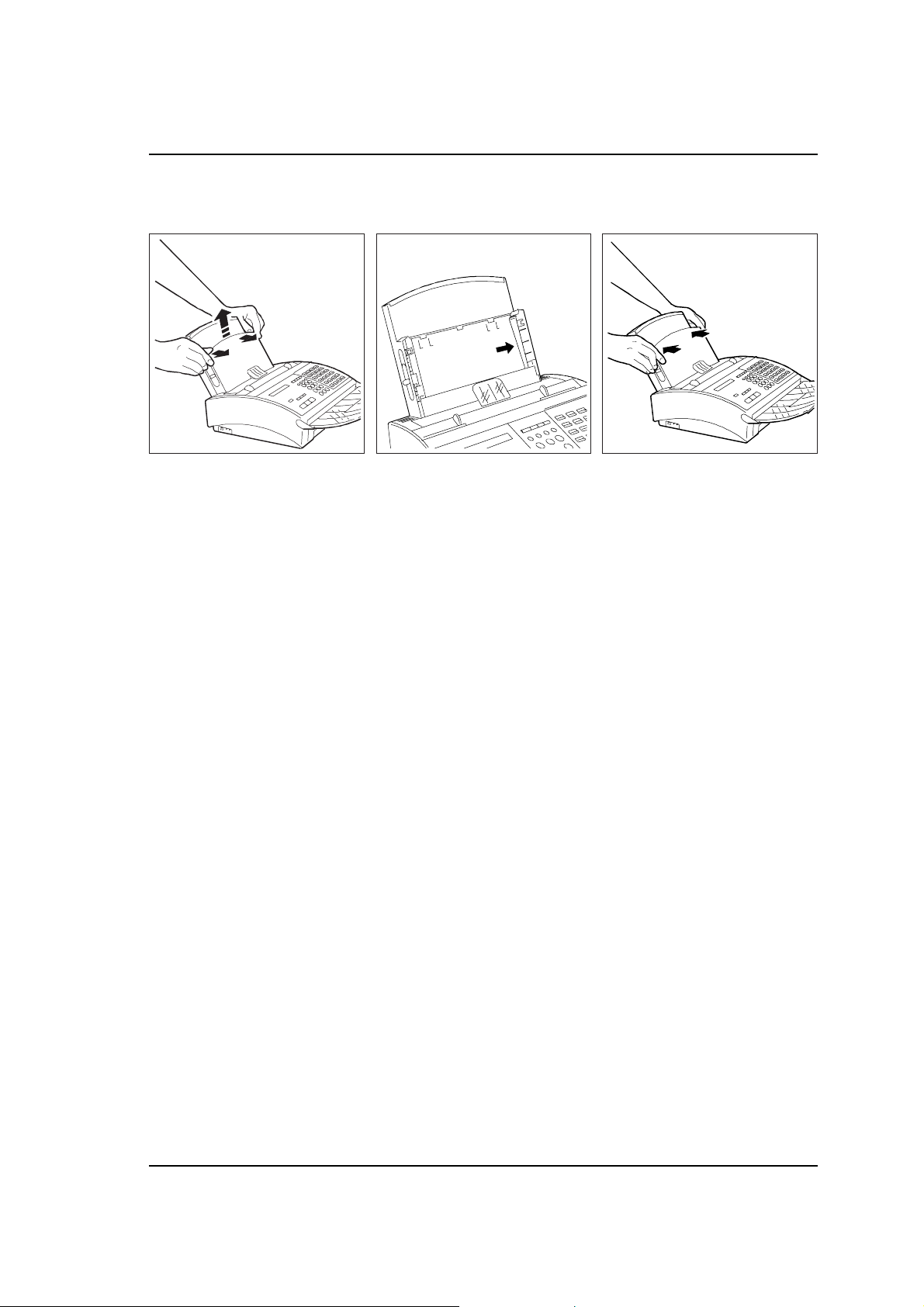
ADJUSTING THE PAPER TRAY
CONSUMABLES
1. Remove the front cover of the
paper tray by releasing it and
lifting it up.
Having adjusted the paper tray, make sure that the format set in the operating configuration parameter "PAPER
FORMAT" is correct. See the "Setting the operating configuration parameters" section of the "PROGRAMMING"
chapter.
2. Hold the lever shown in the
figure from the bottom and
move it in the direction indicated.
Move it from right to left to
change from A4 to Letter and
Legal formats. Move it in the
opposite direction to change
from Letter and Legal to A4
format.
3. Close the cover by pressing on
both sides until it clicks into
position.
PRINT CARTRIDGE
The facsimile machine can use two types of print cartridge: a disposable cartridge and a cartridge with an
interchangeable tank.
The print cartridge must be kept at room temperatures, away from direct sunlight. Do not open the sealed pack
until you actually need to install or replace the cartridge.
17
Page 25
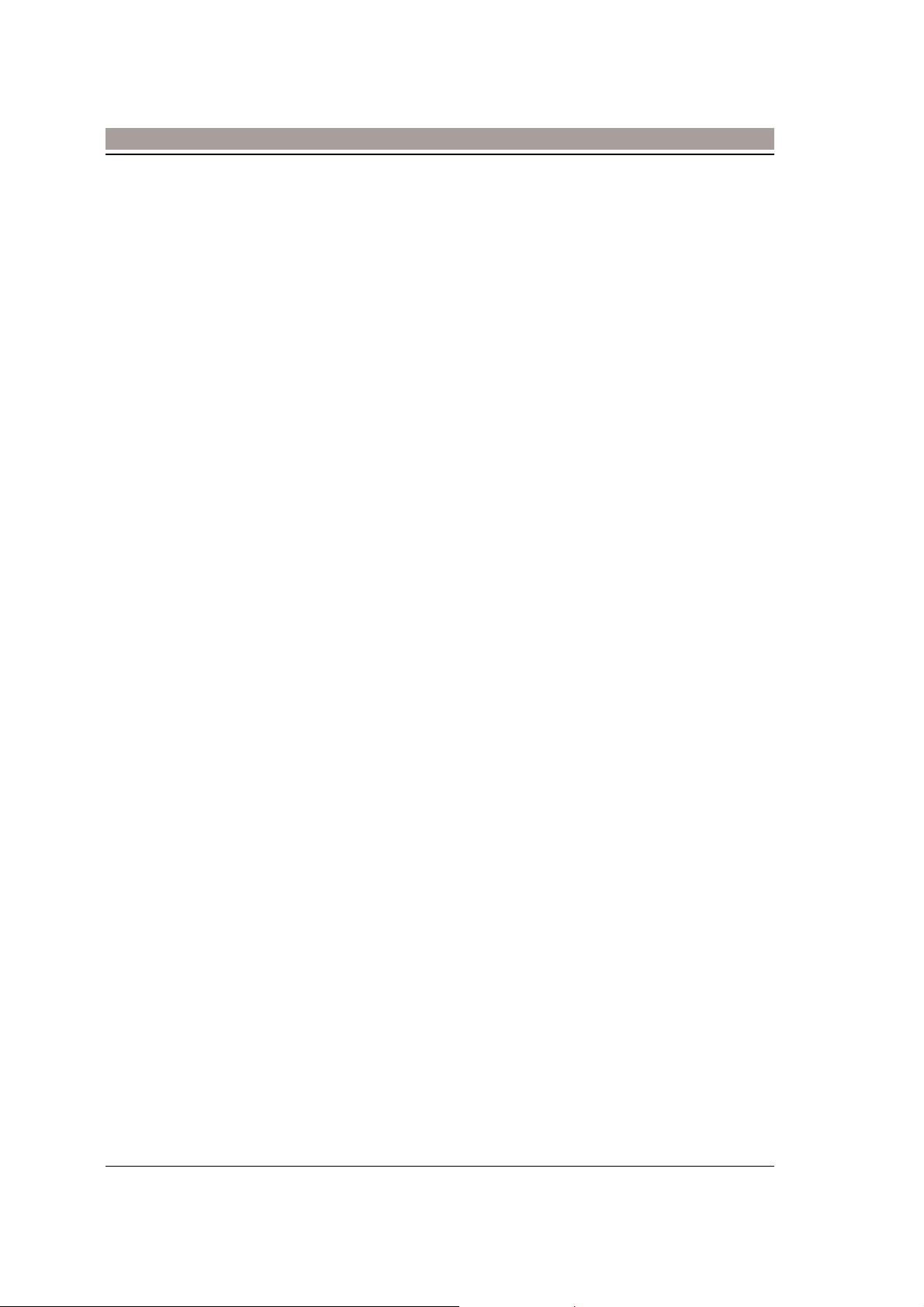
PROGRAMMINGPROGRAMMING
Programming means adapting the fax machine to suit your needs. It consists in storing functions that will be
activated during use, to enable you to gain total automatic control of its operation.
This chapter describes the programming procedures available on your facsimile machine.
This chapter explains how to set the date and time, how to store the sender’s name and the type of heading
to be sent, how some fax functions can be controlled through operating configuration parameters and how to
store the fax numbers of your main correspondents so that you can subsequently dial them when required
simply by pressing one key (one-touch dialling) or a key and a code (coded speed dialling).
Note, however, that if you want to send and receive documents right away, all you have to do is insert the
document in the ADF (Automatic Document Feeder) and refer to the “Normal transmission” or “Manual
reception” sections of the “TRANSMISSION” and “RECEPTION” chapters, respectively.
Note: Any of the procedures described in this chapter can be interrupted at any time by pressing the STOP
key once or twice, depending on the procedure.
ACCESS TO PROGRAMMING PROCEDURES
The programming procedures may be accessed from three menus each containing a list of available functions:
- the “Storing data” menu Comprises the functions that enable you to set the date and time,
store the sender’s ID, headings, passwords and confidential polling
identifiers.
- the “Storing Fax/phone number” menu Includes all the functions that enable you to program one-
touch dialling keys, speed dialling codes and program keys.
- the “Operating configuration” menu Comprises the functions that enable you to personalize the
facsimile machine’s operating configuration parameters.
Note: Functions can be programmed independently without having to follow the order in which they are
presented in the manual.
Accessibility
Stand-by mode does not prevent access to the functions indicated in the table above.
When the functions are accessed from standby mode, the following messages will appear on the display:
18
Page 26
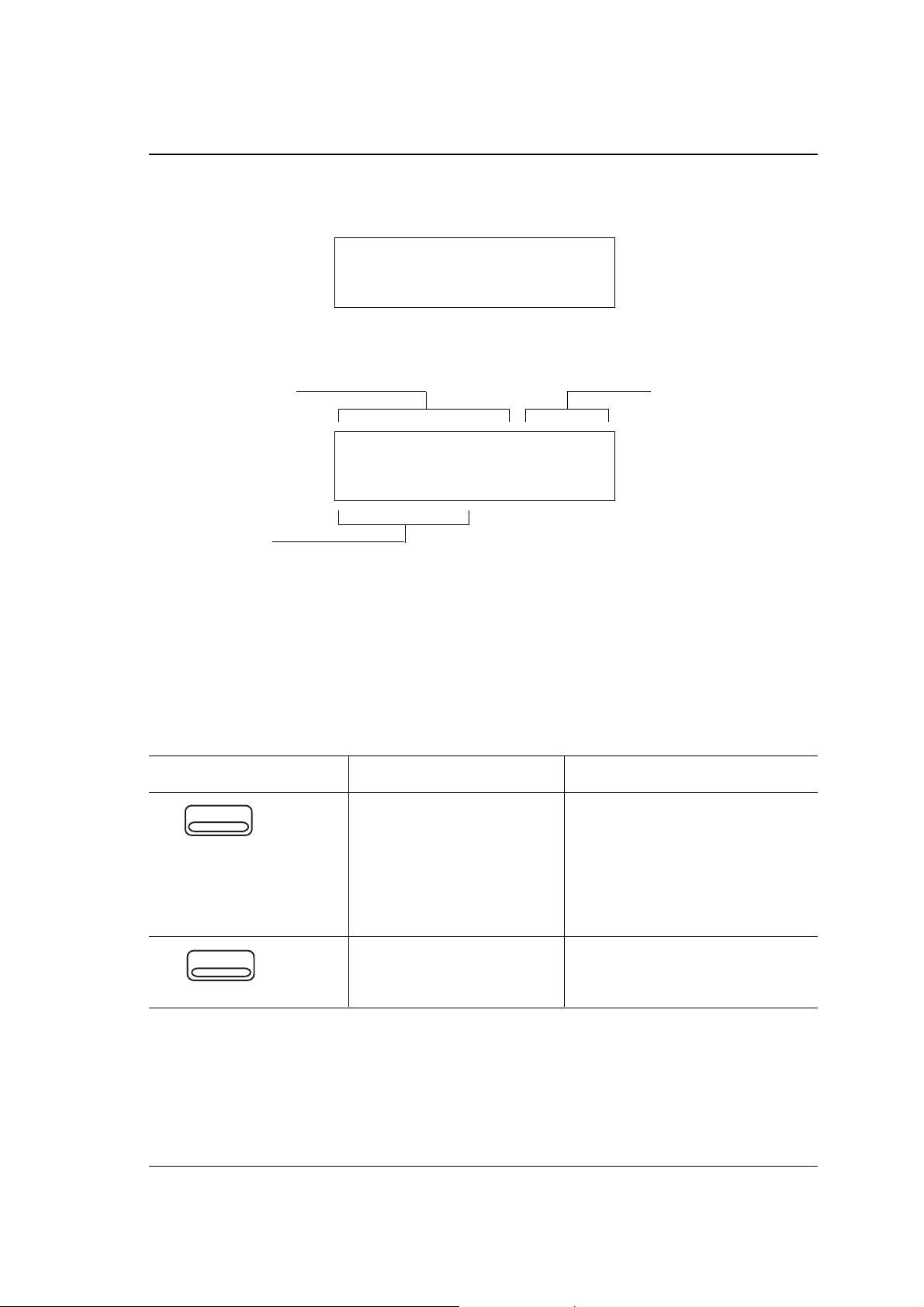
. With the document inserted in the ADF:
I N S E R T E D D O C U M E N T
. Without the document:
Current date and time
G G/ M M 'A A H H : M M F R E E M E M
X X X X X X X X X n n n%
Operating status:
AUTOMATIC RX
MANUAL RX
FAX/PHONE
PROGRAMMING
Percentage of free
memory
In both cases, if a procedure is in progress, the corresponding message is displayed on the top line.
To access one of the menus, press the relevant function key as indicated in the table below:
KEY TO BE PRESSED MENU AVAILABLE FUNCTIONS
DATA
TEL. REG.
STORING DATA STORING DATE/TIME
SENDER’S NAME STORING
STORING MAILBOX PASSWORD
STORING TX INHIB. PASSWRD
STORING MENU ACC. PASSWRD
MESSAGES HEADING STORING
STORING SECURE POLL ID
STORING FAX/PHONE NUMBER ONE-TOUCH DIALLING
CODED SPEED DIALLING
PROGRAM KEYS
☞
19
Page 27
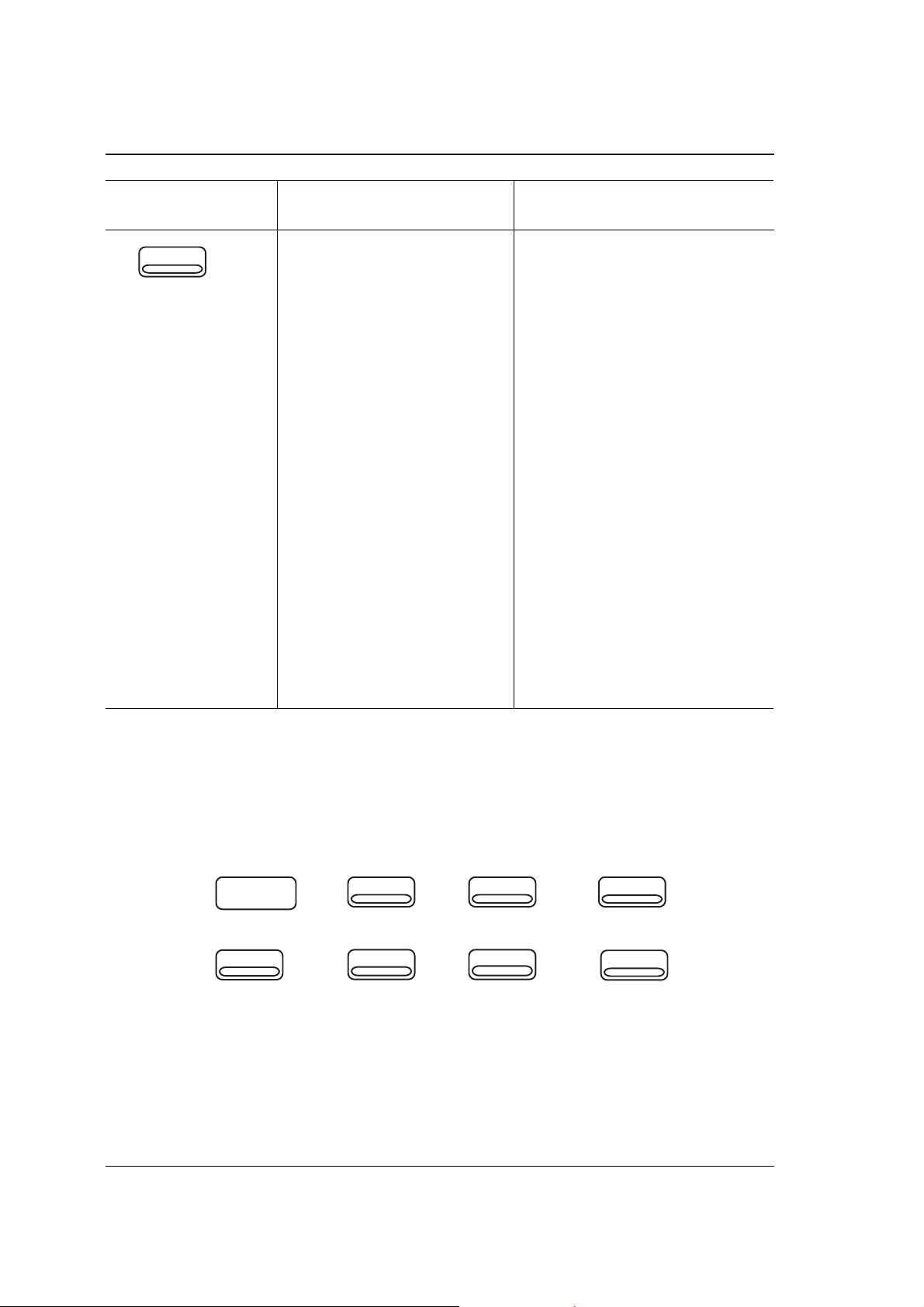
PROGRAMMING
KEY TO BE PRESSED MENU AVAILABLE FUNCTIONS
USER SW
OPERATING CONFIGURATION ECM
FAX/PHONE
AUTOMATIC RX
POSITION SENDER ID LINE
TTI IN SENDER ID LINE
REDUCTION
ACTIVITY REPORT
LAST TX REPORT
LAST RX REPORT
LAST ERROR REPORT
CLOSED NETWORK IN RX
CLOSED NETWORK IN TX
INHIBIT TX
AUTO DOC.DEL.POLL.MEM.TX
SUBSTITUTE RECEPTION
PAPER FORMAT
PRINT OVERFLOW
AUTOMATIC STORING
AUTO PAGE RETRANSMISSION
TX SPEED - 4800 BPS
FINE RESOL. FOR IMAGE
FINE RESOL.AFTER TX/COPY
AUTO IMAGE AFTER TX/COPY
AUTO DOC.DEL. TX FAILURE
TELEDIAGNOSIS
DATE FORMAT
RX ON PC & FAX
PC COMMUNICATION SPEED
LANGUAGE SELECTION
The messages in the “AVAILABLE FUNCTIONS” column are indicated in abbreviated form exactly as they
appear on the display, while the full message is indicated in the “Menu access keys” section of the “GETTING
TO KNOW THE FACSIMILE MACHINE” chapter.
On each menu, the various programming functions require you to press function keys to make a selection,
confirm a data setting, clear incorrect data and so on. The keys used are shown below:
CLEAR
>
START
CONFIRM
PRINT
∧∨
<
For a more detailed description of the keys, refer to the “Operator Console” section of the “GETTING TO KNOW
THE FACSIMILE MACHINE” chapter.
20
Page 28
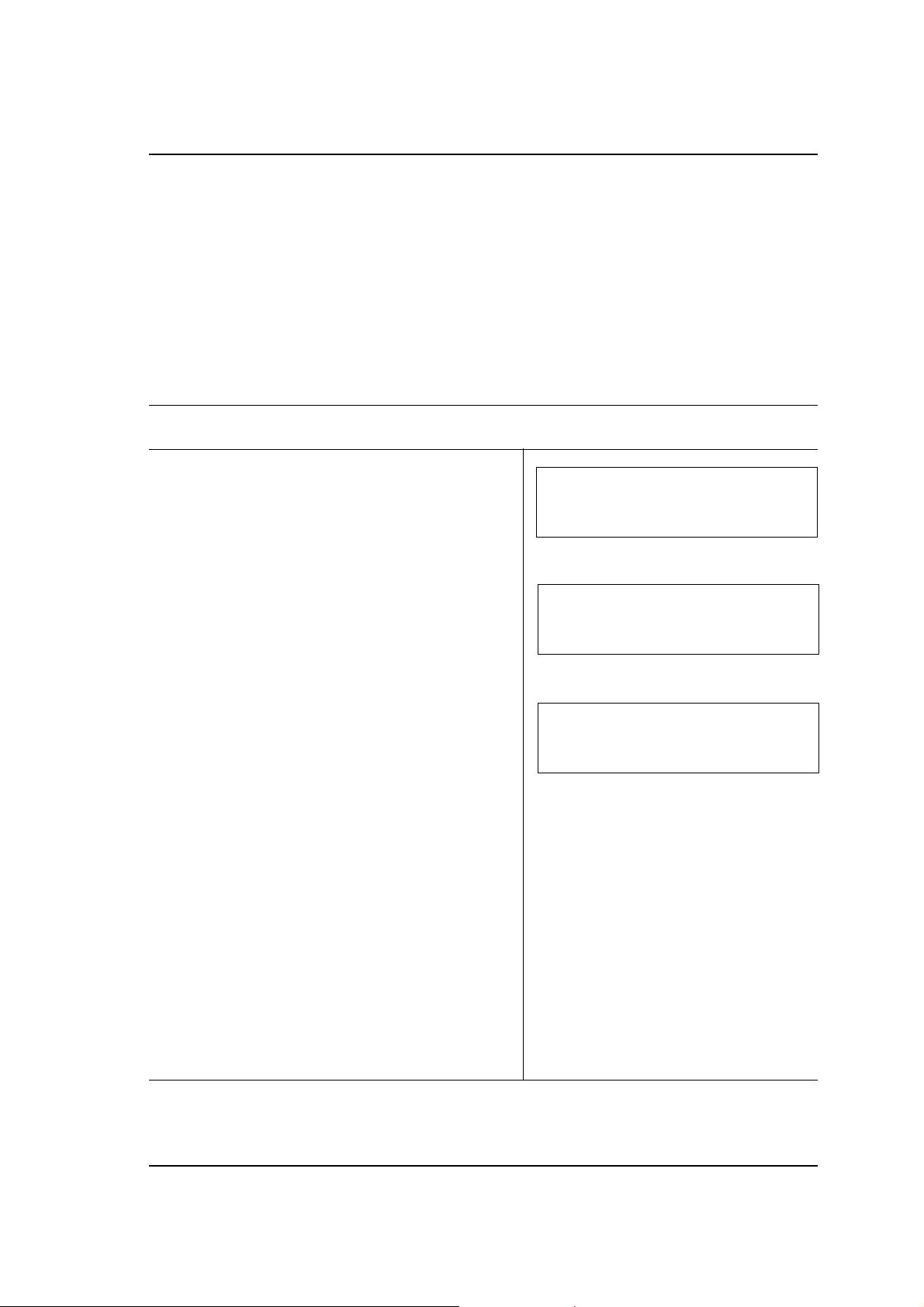
PROGRAMMING
CHANGING THE DATE AND TIME
When you send a document, the facsimile machine automatically prints the date and time, the sender’s
facsimile number and the progressive page number at the top of the receiver’s copy.
You can change the date and time whenever you like.
You can change also the date/time format using the operating configuration parameter "DATE FORMAT" (see
the "Setting the operating configuration parameters" section).
The procedure described below explains how to change the date and time.
o The facsimile machine is on. Position the mask (right-hand side of the console) to display the function keys.
1. Press DATA.
S T O R I N G D A T A
D A T E / T I M E M O D I F I C A T I O N
2. Press START to display the previously recorded date
and time.
The date and time are automatically shown on the
display.
The cursor is positioned on the first digit of the day.
D A T E / T I M E M O D I F I C A T I O N
D D/ M M ‘Y Y H H : M M
3. Type the date and time on the numeric keypad, e.g.
15/04/92 16:30. Each time a digit is pressed, the
cursor will move automatically to the next digit.
Two digits have to be set for each parameter, inserting a zero when the data consists of one digit only.
At the end of the setting, after the minutes, the cursor
moves back to the first digit of the first parameter.
If you want to confirm the previous setting, simply
press START.
If you want to delete the entire setting, press CLEAR.
The display shows the previously recorded date and
time
If you want to delete one of the digits set (for example,
to move from normal time to daylight-saving time or
vice versa), move the cursor to the digit to be modified
(using the < or > key) and overwrite it with the new
one.
D A T E / T I M E M O D I F I C A T I O N
1 5 / 0 4 ‘ 9 2 1 6 : 3 0
☞
21
Page 29
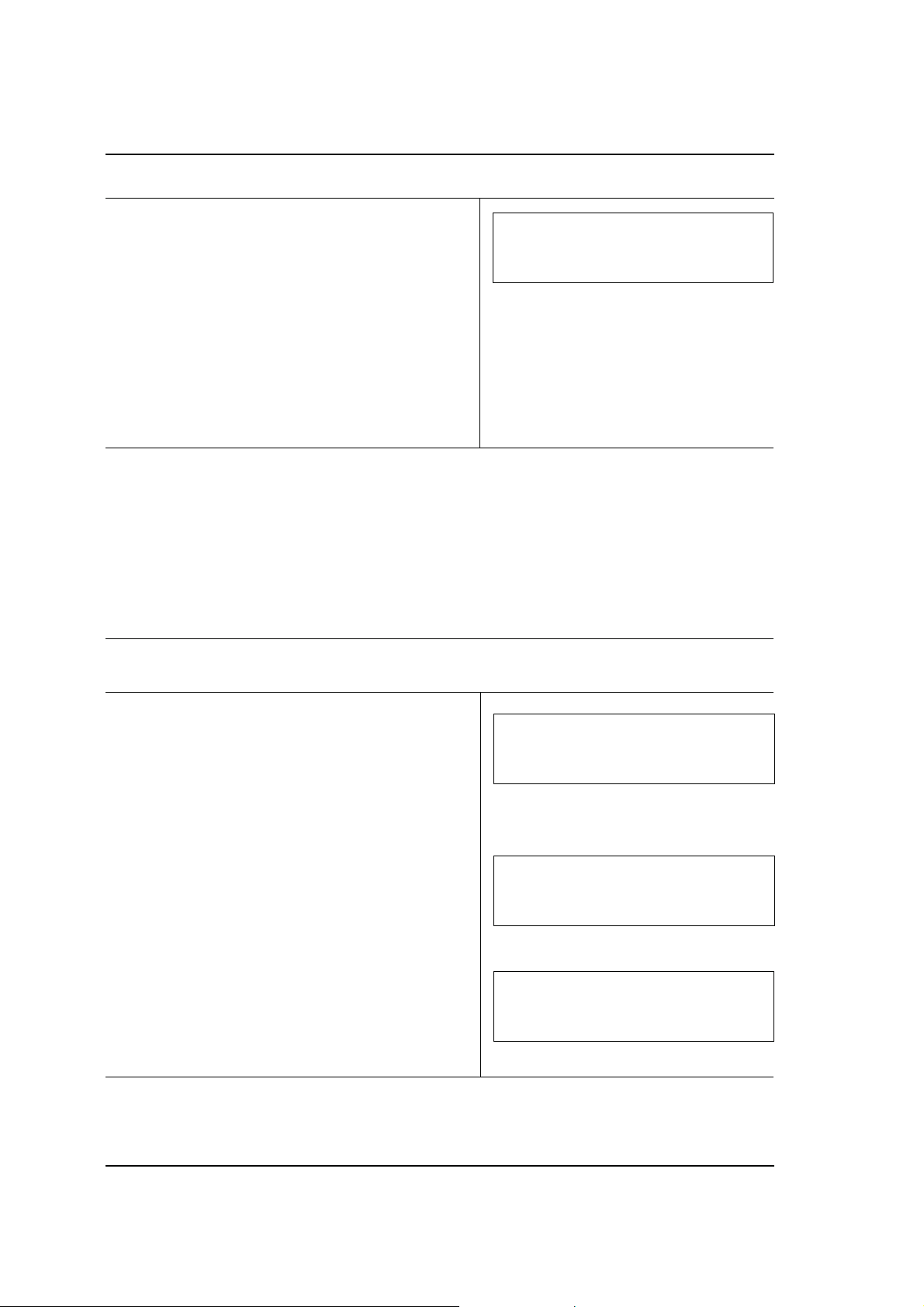
PROGRAMMING
4. To confirm the change, press START again.
The display shows the next function on the menu
Having set the date and time, the facsimile machine
is automatically set for programming the next function.
Move straight on to step 3 of the “STORING THE
SENDER’S NAME” section, if you want to continue
programming the remaining menu functions, or:
press STOP twice to quit the menu.
CHANGING THE SENDER’S FACSIMILE NUMBER
The procedure described below explains how to change the CSI of your own device.
The mnemonic part (sender’s name) and the numeric sequence - CSI (sender’s facsimile number) form the
device’s ID code: TTI - Transmission Terminal Identifier.
S T O R I N G D A T A
S E N D E R ‘ S N A M E S T O R I N G
o The facsimile machine is switched on. Position the mask (right-hand sectionof the console) to display the
function keys.
1. Press CONFIRM and USER SW at the same time.
2. Press START.
3. Change the CSI by entering the new number (max.
20 digits) onthe numeric keypad. On entry of each
character the cursor automatically moves on to the
next digit.
C S I / D I A L L I N G M E T H O D
C S I S E T T I N G
C S I S E T T I N G
+ 3 9 1 2 5 6 3 2 1 8 2
C H A N G E C S I
+ 3 4 2 2 2 5 7 8 8 1
☞
22
Page 30
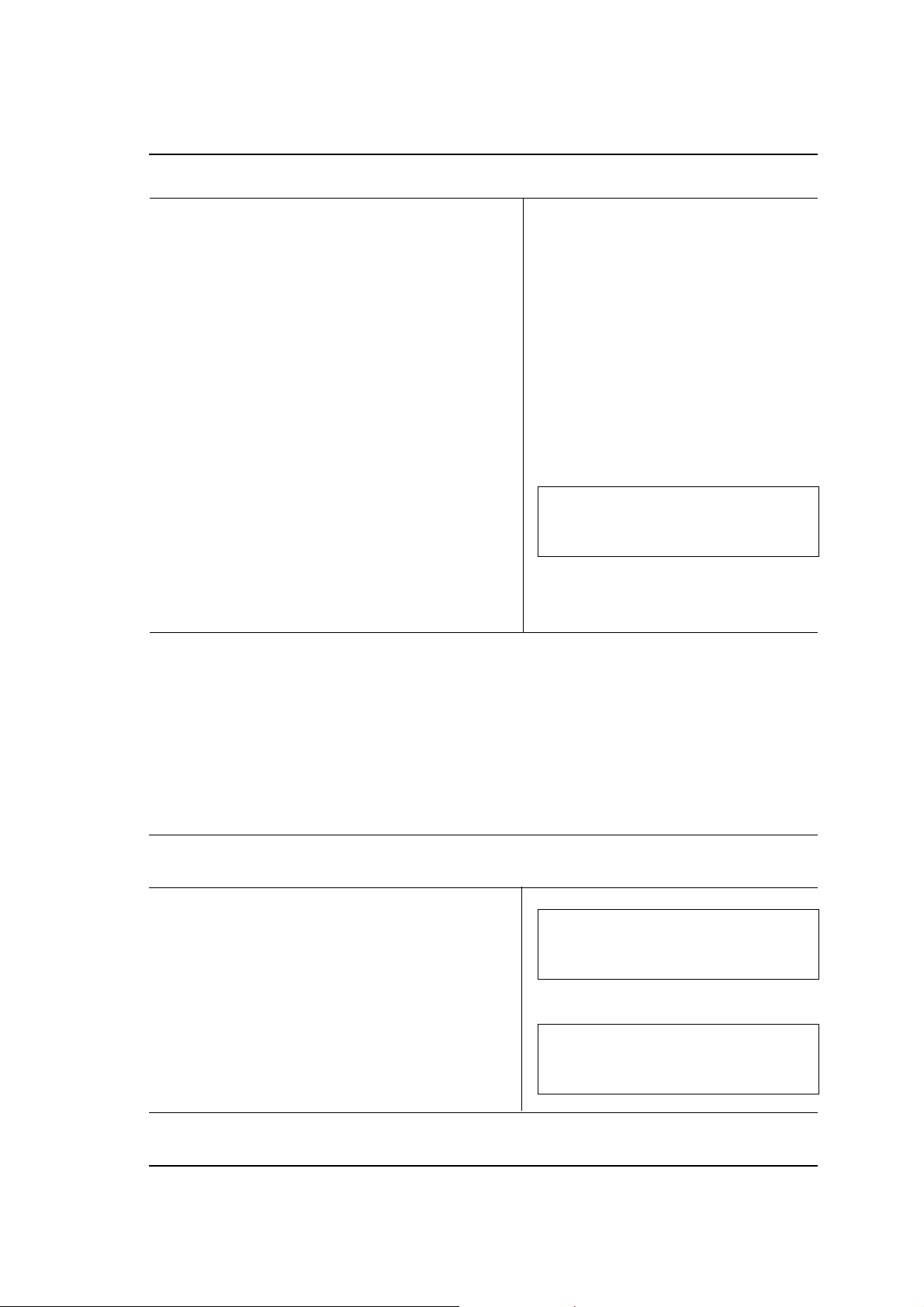
PROGRAMMING
If you want to enter the international code, press
before entering the number.
If you want to restore the previous setting, simply
press START.
To correct an incorrect setting, press CLEAR.
If you need to correct single characters, move the
cursor to the digit to be changed (using the < or > key)
and overwrite it with the new digit.
If you want to leave a blank between digits, press the
> key to move the cursor one position forward.
4. Press START to confirm the setting.
5. Press STOP to quit the menu.
*
C S I / D I A L L I N G M E T H O D
C S I / S E T T I N G
STORING THE SENDER’S NAME
As mentioned previously, each page sent bears the date and time of transmission, the sender’s facsimile
number and the progressive page number.
The sender’s name, automatic page numbering and a brief message can be included with the above items,
if required.
This section explains how to store the name.
o The facsimile machine is on. Position the mask (right-hand section of the console) to display the function
keys.
1. Press DATA.
S T O R I N G D A T A
D A T E / T I M E M O D I F I C A T I O N
2. Press
name” function.
∨∨
∨ once to select the “Storing the sender’s
∨∨
S T O R I N G D A T A
S E N D E R ‘ S N A M E S T O R I N G
☞
23
Page 31

PROGRAMMING
3. Press START to start storing the name, e.g. P.I.S.A.
S.p.A..
Each character is entered by pressing the
key to scroll through the entire set of alphanumeric
characters until the desired character is displayed
and then by pressing the CONFIRM key to confirm
selection.
(For a complete list of the alphaumeric characters
available, refer to the “CHARACTER SET TABLE”
chapter).
If you want to leave a blank between one character
and the next, press the > key to move the cursor one
position forward
To delete an entire setting, press CLEAR.
If you want to delete one of the characters set, move
to the character to be changed (using the < or > key)
and overwrite it with the correct one.
∨∨
∨ or
∨∨
S E N D E R ‘ S N A M E S T O R I N G / A
∧∧
∧
∧∧
S E N D E R ‘ S N A M E S T O R I N G / .
P . I . S. A . S . p . A .
4. To confirm the name set, press START.
The display shows the next function on the menu.
Having stored the sender’s name, the facsimile is
automatically set for programming the next function.
Move straight on to step 3 of the “SETTING PASSWORDS” section, if you want to continue programming the remaining functions on the menu, or:
press STOP to quit the menu .
S T O R I N G D A T A
S T O R I N G M A I L B O X P A S S W O R D
24
Page 32

PROGRAMMING
PROGRAMMING ONE-TOUCH DIALLING KEYS
The facsimile offers several methods of dialling prerecorded facsimile and telephone numbers.
The easiest and fastest method of dialling a number is by pressing one key. There are 24 of these one-touch
keys (01-24) and they are grouped together on the right-hand side of the console. Each key may be
programmed with the following data:
- Facsimile number
- Telephone number
- Name of correspondent
- Transmission speed (normal speed 9600 bps - half-speed 4800 bps, useful on a disturbed line). The
transmission speed selected here takes priority over the operating configuration setting.
- Closed network. This parameter enables you to create a communication network with limited access. Access
is limited by checking the last 4 or 6 digits in the receiver’s or sender’s facsimile number. This parameter can
only be set here if it has been enabled in the operating configuration.
This section explains how to program one-touch dialling keys. How to use these keys to dial a number is
explained in the “TRANSMISSION” chapter.
o The facsimile is on. Position the mask (right-hand section of the console) to display the function keys.
1. Press TEL. REG.
2. Press START to enable one-touch dialling.
∨∨
3. Using the
key (01-24) that you want to program, e.g. 06.
Otherwise type the one-touch dialling key number
directly on the numeric keypad, or lower the mask
and press the corresponding one-touch dialling key.
If the key has already been programmed, the display
shows the fax number of the associated user.
If this is the case, select a different key (using
∧∧
∧
) , or see the “ Clearing programmed data” section.
∧∧
4. Press START to start entering the data to be associ-
ated with the selected one-touch dialling key.
If you want to skip a parameter, simply press the
START key. Each time the key is pressed, the next
parameter will be displayed.
∧∧
∨ or
∧ key, select the one-touch dialling
∨∨
∧∧
∨∨
∨
o
∨∨
S T O R I N G F A X / T E L N U M B E R
O N E - T O U C H D I A L L I N G
1 - T O U C H D I A L L I N G N O . L I S T
0 1 :
1 - T O U C H D I A L L I N G N O . L I S T
0 6 :
S T . 1 - T O U C H N O . F A X
0 6 :
☞
25
Page 33

PROGRAMMING
5. Enter the relevant facsimile number (max. 32 digits)
on the numeric keypad, e.g. 0125 45812.
If the display shows a previously set number, you can
confirm it by pressing START, or replace it with a new
number by typing the new number on the numeric
keypad and pressing START.
If permission for this operation is denied, it means
that the selected key has already been associated
with a program key (see the “Clearing programmed
data” section).
To delete a setting, press CLEAR.
To make a correction, move the cursor to the digit to
be changed (using the < or > key) and overwrite it
with the new digit.
If you want to leave a blank between one digit and
another, use the > key to move the cursor one
position forward .
S T . 1 - T O U C H N O . F A X
0 6 : 0 1 2 5 4 5 8 1 2
By pressing PAUSE/REDIAL you can insert one or
more pauses (during dialling) between the digits in
the number. The pause is identified on the display by
the character “p”. It’s a good idea to insert a pause
between the code and the number.
In some countries, an answering tone must be heard
before the whole number can be dialled. In this case,
press EXT./2nd D.TONE The display shows the
symbol “:”.
If the facsimile machine is connected to an exchange
and the user is an external user, press EXT./2nd
D.TONE before entering the number. In this case the
display shows the letter “E” before the numeric
sequence.
If you want to switch from pulse to tone dialling, press
∗
key while entering the number.
the
An asterisk will appear on the display.
6. Press START to confirm the number set.
S T . 1 - T O U C H N O . T E L
0 6 :
26
☞
Page 34

7. Enter the relevant telephone number - max. 32 digits
- on the numeric keypad e.g. 0125 230025. (Telephone number entry is optional).
If the display shows a previously set number, you can
confirm it by pressing START, or replace it with a new
number by typing the new number on the numeric
keypad and pressing START.
If permission for this operation is denied, this means
that the selected key has already been associated
with a program key.
To delete a setting, press CLEAR.
To make a correction, move the cursor to the digit to
be changed (using the < or > keys) and overwrite it
with the new digit.
You can insert pauses, leave a blank between one
digit and another, request acknowledgement of an
answering tone, etc. (as explained in step 5).
PROGRAMMING
S T . 1 - T O U C H N O . T E L
0 6 : 0 1 2 5 2 3 0 0 2 5
8. Press START to confirm the number set.
9. Enter the correspondent’s name - max. 30 alphanumeric characters - e.g. Clare (name entry is optional).
Each character is entered by pressing the
key to scroll through the entire set of alphanumeric
characters until the desired character is displayed
and then by pressing the CONFIRM key to confirm
selection. (For a complete list of the alphaumeric
characters available, refer to the “CHARACTER SET
TABLE” chapter).
To delete an entire setting, press CLEAR.
If you want to delete one of the characters set, move
to the character to be changed (using the < 0 > keys)
and overwrite it with the correct one.
If you want to leave a blank between one character
and the next, use the > key to move the cursor one
place forward.
∨∨
∨ or
∨∨
S T . 1 - T O U C H N O . N A M E A
0 6 :
S T . 1 - T O U C H N O . N A M E A
∧∧
∧
∧∧
0 6 : C L A R E
☞
27
Page 35

PROGRAMMING
10. Press START to confirm the name entered.
The facsimile is automatically set to receive the
transmission speed setting (9600/4800).
To confirm the value displayed, skip to the next step
or:
∨∨
press
∧∧
∨ or
∧ to select the alternative value.
∨∨
∧∧
S T . 1 - T O U C H N O . S P E E D
0 6 : 9 6 0 0
11. Press START to confirm the value set.
The facsimile machine is automatically set for the
closed network setting (YES/NO).
To confirm the option displayed, go straight on to the
next step or:
∨∨
press
12. Press START to confirm the option set.
Having completed data entry for one-touch dialling
key 06, the facsimile machine is automatically set for
programming the next one-touch dialling key.
∧∧
∨ or
∧ to select the alternative option.
∨∨
∧∧
Repeat the procedure from step 5 if you want to
continue programming keys, or:
press STOP once to return to the “STORING FAX/
PHONE NUMBERS” menu functions, or:
press STOP twice to quit the menu .
S T . 1 - T O U C H N O . C L O S . N E T
0 6 : N O
S T . 1 - T O U C H N O . F A X
0 7 :
28
Page 36

PROGRAMMING
PROGRAMMING SPEED DIALLING CODES - NORMAL AND EXTENDED
In coded speed dialling, a previously stored facsimile number can be dialled simply by pressing three keys: the
SPEED DIAL key and the two keys on the numeric pad that constitute the number code. In “normal” coded
speed dialling, you can store up to 56 facsimile numbers with a maximum of 32 digits each for which the codes
range from 01 to 56; in “extended” coded speed dialling, you can store up to 4 facsimile numbers with a
maximum of 100 digits and for which the codes range from 57 to 60.
For each code, you can program:
- Facsimile number
- Correspondent’s name
- Transmission speed (normal speed 9600 bps - half-speed 4800 bps, useful on a disturbed line). The
transmission speed selected in the operating configuration takes priority over the setting made here.
This section explains how to program coded speed dialling keys. How to use these keys to dial a number is
explained in the “TRANSMISSION” chapter.
o The facsimile is on. Position the mask (right-hand section of the console) to display the function keys.
1. Press TEL. REG.
S T O R I N G F A X / P H O N E N U M B E R
O N E - T O U C H D I A L L I N G
2. Press
procedure.
3. Press START to enable speed dialling
4. Press
60) that you want to program, e.g. 06.
Otherwise type the speed dialling code directly on the
numeric keypad
If the code has already been programmed, the display shows the fax number of the destination user.
If this is the case, select a different code (using
∧∧
∧
∧∧
∨ ∨
∨ once to move on to the coded dialling
∨ ∨
∨ ∨
∧∧
∨ or
∧ to select the speed dialling code (01-
∨ ∨
∧∧
) , or see the “ Clearing programmed data” section.
S T O R I N G F A X / P H O N E N U M B E R
S P E E D D I A L L I N G
C O D E D S P E E D D I A L N O. L I S T
0 1 :
C O D E D S P E E D D I A L N O . L I S T
0 6 :
∨ ∨
∨
or
∨ ∨
☞
29
Page 37

PROGRAMMING
5. Press START to start entering the data to be associated with the selected speed dialling code.
If you want to skip a parameter, simply press the
START key. Each time the key is pressed, the next
parameter will be displayed..
6. Enter the relevant facsimile number on the numeric
keypad, e.g. 0125 45812.
In the example given in the manual, the number may
consist of a maximum of 32 digits.
Remember that numbers associated with the extended speed dialling codes: 57, 58, 59 and 60 may
consist of 100 digits.
If the display shows a previously set number, you can
confirm it by pressing START, or replace it with a new
number by typing the new number on the numeric
keypad and pressing START.
If permission for this operation is denied, this means
that the selected key has already been associated
with a program key (see the “Clearing programmed
data” section).
S T . S P E E D D I A L N O . F A X
0 6 :
S T . S P E E D D I A L N O . F A X
0 6 : 0 1 2 5 4 5 8 1 2
To delete a setting, press CLEAR.
To correct a typing mistake, move the cursor to the
digit to be changed and overwrite it with the new digit.
If you want to leave a blank between one digit and
another, use the > key to move the cursor one
position forward.
By pressing PAUSE/REDIAL you can insert one or
more pauses (during dialling) between the digits in
the number. The pause is identified on the display by
the character “p”. It’s a good idea to insert a pause
between the code and the number.
In some countries, an answering tone must be heard
before the whole number can be dialled. In this case,
press EXT./2nd D.TONE. The display shows the
symbol “:”.
If you want to switch from pulse to tone dialling, press
the ∗ key while entering the number.
An asterisk will appear on the display.
If the facsimile machine is connected to an exchange
and the user is an external user, press EXT./2nd
D.TONE before entering the number. In this case the
display shows the letter “E” before the numeric
sequence.
30
☞
Page 38

7. Press START to confirm the number set.
8. Enter the relevant telephone number - max. 32 digits
- on the numeric keypad e.g. LANDRE S.p.A.
(Telephone name entry is optional).
Each character is entered by pressing the
key to scroll through the entire set of alphanumeric
characters until the desired character is displayed
and then by pressing the CONFIRM key to confirm
selection. (For a complete list of the alphanumeric
characters available, refer to the “CHARACTER SET
TABLE” chapter).
∨∨
∨ or
∨∨
To delete an entire setting, press CLEAR.
If you want to delete one of the characters set, move
to the character to be changed (using the < or > key)
and overwrite it with the correct one.
PROGRAMMING
S T .S P E E DD I A LN O .N A M EA
0 6 :
S T . S P E E D D I A L N O . N A M E .
0 6 : L A N D R E S . p . A .
∧∧
∧
∧∧
If you want to leave a blank between one character
and the next, use the > key to move the cursor one
place forward.
9. Press START to confirm the name stored.
The facsimile is automatically set to receive the
transmission speed setting (9600/4800).
To confirm the value displayed, skip to the next step
or:
∨ ∨
press
10. Press START to confirm the option set.
Having completed data entry for speed dialling code
06, the facsimile machine is automatically set for
programming the next speed dialling code data.
∧∧
∨ or
∧ to select the alternative value.
∨ ∨
∧∧
Repeat the procedure from step 6 if you want to
continue programming codes, or:
Press STOP once to return to the “STORING FAX/
PHONE NUMBERS” menu functions, or:
S T . S P E E D D I A L N O . S P E E D
0 6 : 9 6 0 0
S T . S P E E D D I A L N O . F A X
0 7 :
press STOP twice to quit the menu.
31
Page 39

PROGRAMMING
PROGRAM KEYS
It often happens that the same document has to be sent to several correspondents (broadcast transmission).
You can store up to 60 facsimile numbers stored for one-touch and coded speed dialling under one program
key. These numbers will be dialled automatically by the fax machine when the relevant (grouped dialling) key
is pressed. There are 3 program keys, located together in the central section of the console (above the numeric
keypad).
As well as storing numbers under a program key, you can set the transmission time, graphic definition (contrast,
resolution and image) of the document to be sent.
This section explains how to associate these items with a program key. How to use these keys to dial a series
of numbers is explained in the “Grouped dialling broadcast transmission from the memory” section of the
“TRANSMISSION”chapter.
o The facsimile machine is on. One-touch dialling keys and speed dialling codes have been programmed.
Position the mask (right-hand side of console) to display the function keys.
1. Press TEL. REG.
S T O R I N G F A X / P H O N E N O .
O N E - T O U C H D I A L L I N G
2. Press
function.
3. Press START to activate programming.
4. Press
to program, e.g. 2.
Otherwise you can enter the number of the key
directly on the numeric keypad or simply press the
program key itself.
If the key has already been programmed, the display
will show, beside the “R.No:” message, the total
number of keys or codes for one-touch and coded
speed dialling numbers already associated with that
key. If this is the case, select another key (using
∧∧
∧
∧∧
∨∨
∨ twice to move on to the “Program keys”
∨∨
∨ ∨
∧∧
∨ or
∧, to select the program key (1-3) you wish
∨ ∨
∧∧
), or consult the “Clearing programmed data” section.
S T O R I N G F A X / P H O N E N O .
P R O G R A M K E Y S
P R O G R A M M I N G K E Y S
P R O G R A M K E Y 1 R . N O : 0 0
P R O G R A M I N G K E Y S
P R O G R A M K E Y 2 R . N O : 0 0
∨ ∨
∨
or
∨ ∨
32
☞
Page 40

PROGRAMMING
5. Press START to start storing the data to be
associated with the selected program key.
If you want to skip a parameter, just press START.
Each time the key is pressed, the next parameter will
be displayed.
6. Press START to confirm immediate transmission;
then skip to step 10, or:
Select the alternative option (DELAYED TX) by press-
∨ ∨
ing
∨ .
∨ ∨
7. Press START to confirm delayed transmission. The
display shows the current time.
8. Enter the time at which the document is to be sent by
typing two digits for the “hours” and two for the
“minutes”.
Example : 12:00
P R O G R A M K E Y 2
I M M E D I A T E T X
P R O G R A M K E Y 2
D E L A Y E D T X
D E L A Y E D T X
S E T T I M E : H H : M M
D E L A Y E D T X
S E T T I M E : 1 2 : 0 0
9. Press START to confirm the time set.
10. Press SPEED DIAL and type in the speed dialling
code on the numeric keypad or type in the number of
the one-touch dialling key that you want to associate
with the selected program key. (Or else lower the
mask and press the corresponding one-touch dialling
key).
Example: press SPEED DIAL and type the speed
dialling code 20. The symbol ∗ on the display
indicates that a speed dialling code has been selected,
as opposed to a one-touch dialling key.
The display shows: the facsimile number and the
correspondent’s name (if programmed), stored under speed dialling code 20. The symbol & appears on
thedisplay when the speed dialling code selected has
already been associated with the program key.
P R O G R A M K E Y 2
T Y P E 1 T K E Y / S P E E D C O D E :
P R O G R A M K E Y 2
T Y P E 1 T K E Y / S P E E D C O D E : * 2 0
F A X : 0 1 1 6 7 8 5 4 4 &
N A M E : T E C H N O S T S T U D I O
☞
33
Page 41

PROGRAMMING
If the speed dialling codes or one-touch dialling keys
have not been programmed, the following messages
will appear, respectively, on the display:
“CODE NOT PROGRAMMED” or “KEY NOT PROGRAMMED”.
11. Press CONFIRM to confirm the setting.
12. Repeat steps 10 and 11 for each speed dialling code
or one-touch dialling key to be added to the program
key 2 or move straight on to the next step.
13. Press START to set the facsimile machine for storage of the graphic definition parameters.
∨ ∨
14. Press
(YES/NO) and then press START to confirm the
selection made.
∧∧
∨ or
∧ to select one of the two alternatives
∨ ∨
∧∧
. If you select “Yes” , the display shows the message:
“SET PARAMETERS” on the second line. Set the
graphic definition parameters following the procedure described in the “BEFORE TRANSMISSION/
COPYING” chapter and then press START to
confirm them. The setting is stored without being
shown on the display.
P R O G R A M K E Y 2
T Y P E 1 K E Y / S P E E D C O D E :
P R O G R A M K E Y 2
S E T P A R A M E T E R S : Y E S
. If you select “NO”, move straight on to the next step.
15. Having entered the parameters for program key 2,
the facsimile machine is automatically set for programming the next program key.
Repeat the procedure from step 5 if you want to
continue programming the remaining keys, or:
press STOP once to return to the “STORING FAX/
PHONE NUMBERS” menu functions, or:
press STOP twice to quit the menu .
34
P R O G R A M M I N G K E Y S
P R O G R A M K E Y 3 S . No .: 0 0
Page 42

PROGRAMMING
PRINTING PROGRAMMED DATA
You can print out the data programmed under the 24 one-touch dialling keys, 3 program keys and 60 speed
dialling codes. In this way, you can keep track of all the numbers stored (fax and telephone) and the data entered
for each key or code (correspondent’s name, transmission speed, graphic definition of the document to be sent,
etc.), the keys or codes that have been programmed and those that have not.
The one-touch dialling key and speed dialling code data is printed:
- in ascending numeric order, if a name has not been associated with the facsimile machine.
- in alphabetical order, if the corresponding key has been associated with the correspondent’s name as well
as the facsimile number.
If any of the parameters have not been programmed, this is indicated by “—” on the display. If the key or code
has not been programmed at all, it will not be printed.
This section explains how to print out the data and provides a practical example.
o The facsimile machine is on. The program keys, one-touch dialling keys and speed dialling codes have
all been programmed. Position the mask (right-hand side of the console) to display the function keys.
1. Follow the procedure described in step 1 of the
“PROGRAMMING ONE-TOUCH DIALLING KEYS”
section or the procedure described in steps 1 and 2
of the “PROGRAMMING SPEED DIALLING CODES
- NORMAL AND EXTENDED” or “PROGRAM KEYS”
sections.
Example: follow the procedure described in steps 1
and 2 of the “PROGRAMMING SPEED DIALLING
CODES” section.
2. Press PRINT. All the data programmed for coded
speed dialling is printed.
3. Press STOP to quit the menu .
Printing may be interrupted by pressing the STOP
key .
S T O R I N G F A X / T E L N U M B E R
C O D E D S P E E D D I A L L I N G
☞
35
Page 43

PROGRAMMING
Example of a printout of the data programmed under the speed dialling codes.
CLEARING PROGRAMMED DATA FOR ONE-TOUCH AND CODED SPEED DIALLING
If you like, you can clear the data programmed under one-touch dialling keys, speed dialling codes and program
keys.
When a one-touch dialling key or speed dialling code has been associated with a program key, the data cannot
be cleared until the key or code has been excluded from the program key.
This section describes the data clearing procedure in relation to the one-touch key and speed code storing
procedures described in the previous sections.
To clear the data stored under program keys, see the "Clearing programmed data for group dialling (program
keys).
o The facsimile machine is on. One-touch dialling keys and speed dialling codes have been programmed.
Position the mask (right-hand section of the console) to display the function keys.
1. Follow the procedure described in steps 1 and 2 of the
“PROGRAMMING ONE-TOUCH DIALLING KEYS”
section or the procedure described in steps 1, 2 and
3 of the “PROGRAMMING SPEED DIALLING CODES
- NORMAL AND EXTENDED” sections.
Example: follow the procedure described in steps 1
and 2 of the “PROGRAMMING ONE-TOUCH
DIALLING KEYS” section.
2. Press
dialling key or speed dialling code (depending on the
procedure selected).
Or:
- For one-touch dialling keys: type the one-touch
- For speed dialling codes: type the speed dialling
Example: select the one-touch dialling key 03.
∨ ∨
∨ or
∨ ∨
dialling key number directly on the numeric keypad
or lower the mask and press the relevant key.
code directly on the numeric keypad.
∧∧
∧ to select the desired one-touch
∧∧
1 - T O U C H D I A L L I N G N O . L I S T
0 1 : 0 0 3 4 2 2 4 5 7 7 3 0
1 - T O U C H D I A L L I N G N O . L I S T
0 3 : 0 0 3 4 2 2 5 6 7 8 9 0
36
☞
Page 44

PROGRAMMING
3. Press CLEAR . All the data set for the one-touch
dialling key selected is cleared.
The facsimile machine then immediately displays the
next one-touch dialling key after the cleared one: in
the example given in the manual, the one-touch
dialling key “04”.
4. Repeat step 3 to clear the data for the next key, or
press STOP twice to quit the menu.
CLEARING PROGRAMMED DATA FOR GROUPED DIALLING (PROGRAM KEYS)
This section describes how to clear the data stored under program keys using the procedure described in the
previous sections.
You can clear all the keys and codes associated with a program key or just one key or code. Clearing a key
or code automatically clears the associated parameters.
1 - T O U C H D I A L L I N G N O . L I S T
0 4 : 0 1 1 2 3 4 7 8 8
o The facsimile machine is on. Program keys have been programmed.
CLEARING ALL KEYS AND CODES
1. Follow the procedure described in steps 1, 2 and 3
of the “PROGRAM KEYS" section.
2. Press
dialling key, speed dialling code.
Or:
Type the number of the program key directly on the
numeric keypad or pressing the corresponding key.
Example: select program key 2.
3. Press CLEAR to clear all the one-touch keys and
speed dialling codes associated with the selected
program key.
4. Repeat the procedure from step 2 to clear the data
stored under the next key, or press STOP twice to
quit the menu.
∨ ∨
∨ or
∨ ∨
∧ ∧
∧ to select the desired one-touch
∧ ∧
P R O G R A M M I N G K E Y S
P R O G . K E Y 1 R . N . : 1 0
P R O G R A M M I N G K E Y S
P R O G . K E Y 2 R . N . : 0 3
P R O G R A M M I N G K E Y S
P R O G . K E Y 2 R . N . : 0 0
☞
37
Page 45

PROGRAMMING
CLEARING ONE KEY OR CODE ONLY
1. Follow the procedure described in steps 1, 2 and 3 of
the "PROGRAM KEYS" section.
∨ ∨
2. Press
Or:
Type the number of the program key directly on the
numeric keypad or press the corresponding key.
Example: select program key 2.
∧∧
∨ or
∧ to select the desired program key.
∨ ∨
∧∧
P R O G R A M M I N G K E Y S
P R O G . K E Y 1 R . N . : 1 0
P R O G R A M M I N G K E Y S
P R O G . K E Y 2 R . N . : 0 3
3. Press START twice.
The message "TYPE 1-TKEY/SPEED CODE" appears
on the display.
4. Type the number of the one-touch dialling key (or
lower the mask and press the corresponding onetouch dialling key), or press SPEED DIAL and enter
the speed dialling code that you want to clear from the
program key.
For example: type 03.
The correspondent's facsimile number and name (if
programmed) stored under the one-touch dialling key
03 will appear on the display. The symbol & appears
on the display to confirm that the one-touch dialling
key is associated with the program key selected.
5. Press CLEAR. The one-touch dialling key 03 and its
parameters will be cleared from the program key.
The facsimile machine is automatically set for the
clearing of another key or code.
P R O G R A M M I N G K E Y S
T Y P E 1 T K E Y / S P E E D C O D E :
F A X : 0 1 1 - 4 8 9 5 2 &
N A M E : S I M T H L t d ..
P R O G R A M M I N G K E Y S
T Y P E 1 T K E Y / S P E E D C O D E :
6. Repeat steps 4 and 5 to clear another key or code or
press STOP twice to quit the menu.
38
Page 46

PROGRAMMING
SETTING PASSWORDS
You may need to send or receive confidential documents or prevent the facsimile machine from being used.
If this is the case, you can set passwords so that some of the functions can only be performed by authorized
persons and the documents can be sent, received or addressed selectively - with maximum privacy.
This facsimile model enables three types of password to be set:
- Private mailbox password.
Used for ensuring private transmission of the document. Before you can send, receive or print confidential
documents, you must enter the password that grants access to the private mailbox. The document
received is thus stored in the mailbox and can only be printed when the correct password has been typed.
- Transmission inhibition password.
Used for preventing unauthorized users from making any kind of transmission.
- Password for access to the “STORING DATA” and “OPERATING CONFIGURATION” menus.
Used for controlling access to the menus mentioned above. It has priority over the transmission inhibition
password.
The passwords are sequences of 4 alphanumeric characters. Once the password has been set, it can no longer
be displayed, so take note of the characters typed. To change the password you must enter the current one
first.
Note: If variable national characters are used in a password, it will not be recognized if you choose a different
language.
This section explains how to set the private mailbox password.
∨∨
To set the other passwords: press the DATA key, press the
you want and then follow the procedure described in steps 3 and 4.
o The facsimile machine is on. Position the mask (right-hand section of the console) to display the function
keys.
1. Press DATA.
2. Press
∨∨
∨ twice to select the “Storing the private mailbox
∨∨
password” function.
∧∧
∨ or
∧ key until you have selected the password
∨∨
∧∧
D A T E / T I M E M O D I F I C A T I O N
S T O R I N G D A T A
S T O R I N G D A T A
S T O R I N G M A I L B O X P A S S W O R D
☞
39
Page 47

PROGRAMMING
3. Press START to start setting the password ( max. 4
alphanumeric characters).
Each character is entered by pressing the ∨ or ∧ key
to scroll through the entire set of alphanumeric
characters until the desired character is displayed and
then by pressing the CONFIRM key to confirm selection.
(For a complete list of the alphanumeric characters
available, refer to the “CHARACTER SET TABLE”
chapter).
To delete an entire setting, press CLEAR.
If you want to delete one of the characters set, move
to the character to be changed (using the < or > key)
and overwrite it with the correct one.
4. To confirm the password set, press START.
The display shows the next function on the menu.
Having set the private mailbox password, the facsimile
machine is automatically set for programming the next
function (“Storing the TX inhibition password”).
T Y P E N E W P A S S W O R D : A
T Y P E N E W P A S S W O R D : g
P o n g
S T O R I N G D A T A
S T O R I N G T X I N H I B . P A S S W R D
Repeat the procedure from step 3, if you want to set
the two other passwords, or:
press START four times, if you want to program the
next to last function on the menu (see the “STORING
MESSAGES” section), or:
press STOP to quit the menu.
40
Page 48

PROGRAMMING
CHANGING OR DELETING PASSWORDS
You can change or delete a password at any time.
This section explains how to change or delete the private mailbox password.
∨ ∨
To change or delete the other passwords: press the DATA key, press the
the password that you want to delete and then follow the procedure described in steps 3 and 4.
o The facsimile machine is on. A private mailbox password has been set. Position the mask (right-hand
side of the console) to display the function keys.
1. Press DATA.
S T O R I N G D A T A
D A T E / T I M E M O D I F I C A T I O N
∧∧
∨ or
∧ key until you have entered
∨ ∨
∧∧
2. Press the
mailbox password” function.
3. Press START to confirm the selection made.
4. Type the current password (see the example given in
the previous section).
5. To confirm the password set, press START.
You now have the following options:
Change the current password, by typing a new
sequence of four alphanumeric characters (max.) and
pressing START, or:
∨∨
∨ key to select the “Storing the private
∨∨
S T O R I N G D A T A
S T O R I N G M A I L B O X P A S S W O R D
T Y P E C U R R E N T P A S S W O R D : A
T Y P E C U R R E N T P A S S W O R D : g
P o n g
T Y P E N E W P A S S W O R D : A
☞
41
Page 49

PROGRAMMING
delete the current password, simply by pressing START.
The display shows the next function on the menu.
6. Repeat steps 3, 4 and 5 to change or delete the other
passwords, or press STOP to quit the menu.
S T O R I N G D A T A
S T O R I N G T X I N H I B . P A S S W R D
STORING MESSAGES
In addition to the date and time, the sender’s facsimile number and the progressive page number, the following
items may be included on each page sent: the sender’s name, automatic document page number and a brief
message.
Up to 4 messages of 20 characters each (including spaces) may be stored on the facsimile machine.
You do not have to set all four messages. The messages are independent of each other. If you do not wish
to store one particular message, just move straight on to the next one .
You may choose to have one of the messages printed on the receiver’s copy (see the “Preparing the document
for transmission/copying” section of the “BEFORE TRANSMISSION/COPYING” chapter).
This section explains how to store messages.
Example:
Message 1
Message 2 CONFIDENTIAL
Message 3
Message 4 URGENT
o The facsimile machine is on. Position the mask (right-hand section of the console ) to display the function
keys.
1. Press DATA
S T O R I N G D A T A
D A T E / T I M E M O D I F I C A T I O N
2. Press the
messages” function.
∨∨
∨ key five times to select the “Storing
∨∨
S T O R I N G D A T A
S T O R I N G M E S S A G E S
☞
42
Page 50

3. Press START to activate the selected function.
To store the first message, go straight to the next step,
or :
∨∨
press
e.g. 2.
Otherwise, type the number on the numeric keypad.
If the message has been stored it will appear beside
the number.
If this is the case, choose another message (using
∧∧
or
∧
∧∧
change the previously stored message.
4. Press START to start storing (or to change) the
selected message (2).
∧ ∧
∨ or
∧ to select the message you want to store,
∨∨
∧ ∧
) or look ahead in the procedure if you want to
M E S S A G E S
1 :
M E S S A G E S
2 :
∨∨
∨
∨∨
S T O R I N G M E S S A G E A
2 :
PROGRAMMING
5. Enter the desired message (max. 20 characters).
Each character is entered by pressing the ∨ or ∧ key
to scroll through the entire set of alphanumeric
characters until the desired character is displayed and
then by pressing the CONFIRM key to confirm
selection. (For a complete list of the alphaumeric
characters available, refer to the “CHARACTER SET
TABLE” chapter).
If you want to leave a blank between one character and
the next, press the > key to move the cursor one
position forward.
To delete an entire setting, press CLEAR.
If you want to delete one of the characters set, move
to the character to be changed (using the < or > key)
and overwrite it with the correct one.
6. Press START to confirm the message set.
After message 2 has been stored, the facsimile ma-
chine is automatically set for storing the next message.
Repeat the procedure from step 5 if you want to
continue programming messages, or:
S T O R I N G M E S S A G E E
: C O N F I D E N T I A L
2
M E S S A G E S
3 :
☞
43
Page 51

PROGRAMMING
press STOP once to return to the “STORING DATA”
menu functions, or:
press STOP twice to quit the menu.
STORING CONFIDENTIAL POLLING IDENTIFIERS
The polling function enables your facsimile machine to ask another facsimile machine to send a document.
The receiving facsimile machine calls the fax in possession of the original and requests transmission. The
document must be inserted in the ADF or must have been stored in the memory. The receiver is charged for
the call instead of the sender.
This feature therefore enables you to receive a document even when the user in possession of the document
is not in.
To prevent this function from being activated by unauthorized persons, the user in possession of the original
document can limit polling by setting a polling identifier (which corresponds in full to the CSI of the receiving
machine). In this way, transmission will only take place if the receiving and transmitting facsimile machines have
the same polling identifiers. This function is called “confidential polling”.
On this facsimile machine, you can set up to 10 polling identifiers consisting of up to 20 digits each.
This section explains how to store confidential polling identifiers. The transmission and reception aspects of
the polling procedure (free or confidential) are explained in the “Polling transmission” and “Polling Reception”
sections of the “TRANSMISSION” and “RECEPTION” chapters, respectively.
o The facsimile machine is on . Position the mask (right-hand side of the console) to display the function
keys.
1. Press DATA.
S T O R E D A T A
C H A N G E D A T A / T I M E
2. Press the
confidential polling identifiers” function.
3. Press START to activate the function selected.
∨∨
∨ key six times to select the “Storing
∨∨
S T O R I N G D A T A
S T O R I N G S E C U R E P O L L I D
S T O R I N G S E C U R E P O L L I D
0 1 :
44
☞
Page 52

PROGRAMMING
4. By pressing the
number to which the polling identifier is to be
associated, e.g. 03.
Otherwise type the number directly on the numeric
keypad.
∨∨
∨ or
∨∨
∧∧
∧ key, select the reference
∧∧
If a polling identifier has already been stored under
the reference number selected (03), it appears on the
display.
If this is the case, select another number (using the
∨∨
∧∧
∨ or
∧
key) or look ahead in the procedure if you want
∨∨
∧∧
to change the previously programmed polling identifier.
5. Press START to start storing (or to change) the
polling identifier for the number chosen (03).
6. Enter the digits that form the number, e.g. 44 0276,
on the numeric keypad.
If you want to leave a blank between one digit and the
next, press the > key to move the cursor one position
forward.
To delete an entire setting, press CLEAR.
S T O R I N G S E C U R E P O L L I D
0 3 :
S T O R I N G S E C U R E P O L L I D
0 3 :
S T O R I N G S E C U R E P O L L I D
0 3 : 4 4 0 2 7 6
If you want to delete one of the characters set, move
to the character to be changed (using the < or > key)
and overwrite it with the correct one.
7. Press START to confirm the polling identifier set.
After the polling identifier has been stored for the
reference number (03), the facsimile machine is
automatically set for programming the remaining
polling identifiers.
Repeat the procedure from step 5 if you want to
continue to store other polling identifiers, or:
press STOP once to return to the “STORING DATA”
menu functions, or:
press STOP twice to quit the menu .
S T O R I N G S E C U R E P O L L I D
0 4 :
45
Page 53

PROGRAMMING
PRINTING MESSAGES AND CONFIDENTIAL POLLING IDENTIFIERS
To keep track of the confidential polling identifiers and messages programmed, you can print them.
This section explains how to print the data and provides some practical examples.
o The facsimile machine is on. Confidential polling identifiers and messages have been stored. Position the
mask (right-hand side of the console) to display the function keys.
1. Follow the procedure described in steps 1 and 2 of the
“STORING MESSAGES” or “STORING POLLING
IDENTIFIERS” sections.
ExampleExample
Example: follow the procedure described in steps 1
ExampleExample
and 2 of the “STORING MESSAGES” section.
S T O R I N G D A T A
S T O R I N G M E S S A G E S
2. Press
3. Press
PRINT PRINT
PRINT. All the data programmed as messages
PRINT PRINT
will be printed.
STOP STOP
STOP to quit the menu.
STOP STOP
If you press
STOPSTOP
STOP during printing, the facsimile
STOPSTOP
machine will stop printing.
46
Page 54

Example of a “Messages” printout.Example of a “Messages” printout.
Example of a “Messages” printout.
Example of a “Messages” printout.Example of a “Messages” printout.
Example of a “Confidential polling identifiers” printout.Example of a “Confidential polling identifiers” printout.
Example of a “Confidential polling identifiers” printout.
Example of a “Confidential polling identifiers” printout.Example of a “Confidential polling identifiers” printout.
PROGRAMMING
47
Page 55

PROGRAMMING
SELECTING THE TYPE OF DIALLING
This section explains how to select the type of dialling (pulse or tone). The selection must be made according
to the type of connection made by the telecommunications company. This function has no effect when you are
connected to an exchange.
o The facsimile machine is on. Position the mask (right-hand section of the console) to display the function
keys.
1. Press
2. Press
3. Press
4. Press
CONFIRM CONFIRM
CONFIRM and
CONFIRM CONFIRM
∨∨
∨ once.
∨∨
START. START.
START. The facsimile machine is automati-
START. START.
cally set for programming the dialling type (PULSE or
TONE).
STARTSTART
START to confirm the dialling type displayed;
STARTSTART
then move straight on to the next step, or:
USER SW USER SW
USER SW at the same time.
USER SW USER SW
C S I / D I A L L I N G M E T H O D
C S I S E T T I N G
C S I / D I A L L I N G M E T H O D
D I A L L I N G M E T H O D
P U L S E
D I A L L I N G
T O N E
D I A L L I N G
∨∨
press
“TONE DIALLING”) and then press
firm.
5. Press
∨
to select the alternative option (in this case
∨∨
STOP STOP
STOP to quit the menu.
STOP STOP
48
START START
START to con-
START START
C S I / D IA L L I N G M E T H O D
D I A L L I N G M E T H O D
C S I / D I A L L I N G M E T H O D
D I A L L I N G M E T H O D
Page 56

PROGRAMMING
SETTING OPERATING CONFIGURATION PARAMETERS
You can control some of the facsimile machine's functions by setting operating configuration parameters which
concern, for example, automatic printing of the activity report, transmission report and reception report,
transmission inhibition, etc.
To have an overall view of the operating configuration parameters initially set on the facsimile machine, consult
the table at the end of this section or see the description of the USER SW key in the "GETTING TO KNOW
THE FACSIMILE MACHINE" chapter.
At the time of installation, these parameters are already set with initial values. To select and change the
parameters displayed by the facsimile machine, follow the procedure described below.
o The facsimile machine is on. Position the mask (right-hand section of the console) to display the function
keys.
1. Press USER SW
O P E R A T I N G C O N F I G U R A T I O N
E C M
∨ ∨
2. Press
to program.
Example: select the "AUTOMATIC RX" parameter.
3. Press START to confirm the parameter selected.
The display shows the operating condition for the
parameter selected (YES = enabled / NO = disabled).
4. Press START to confirm the condition displayed or:
press
then press START to confirm.
At the end of the procedure, the facsimile machine is
automatically set for programming the next parameter.
∧∧
∨ or
∧ to select the parameter that you want
∨ ∨
∧∧
∨∨
∧∧
∨ or
∧ to select the alternative condition and
∨∨
∧∧
Repeat the procedure from step 2 if you want to
continue programming the other parameters, or:
O P E R A T I N G C O N F I G U R A T I O N
A U T O M A T I C R X
A U T O M A T I C R X
Y E S
O P E R A T I N G C O N F I G U R A T I O N
P O S I T I O N S E N D E R I D L I N E
press STOP once to return to the "OPERATING
CONFIGURATION" menu functions, or:
press STOP twice to quit the menu
49
Page 57

PROGRAMMING
Note: The variable values of the operating configuration parameters "REDUCTION", "CLOSED NETWORK
∨∨
IN RX" e "CLOSED NETWORK IN TX" can be selected by pressing
pressing START.
The table below shows all the operating configuration parameters. The initial operating condition of each
parameter is underlined. The names in the PARAMETER column appear in their abbreviated form, exactly as
they appear on the display, while the full form of each parameter is given in the "Menu access keys" section
of the "GETTING TO KNOW THE FACSIMILE MACHINE".
Operating configuration parameter table
∧∧
∨ or
∧ and are confirmed by
∨∨
∧∧
PARAMETER
ECM
FAX/PHONE
AUTOMATIC RX
OPERATING
CONDITION
YES: ECM enabled.
NO: ECM disabled.
YES: function enabled.
NO: function disabled.
YES: Automatic reception.
NO: Manual reception.
MEANING
Error Correction Mode
Enables you to send/receive a
document correcting errors caused
by line interference which would otherwise prevent the document from
being read. This function is only active
when both facsimiles have the feature.
Automatically distinguishes between
facsimile and telephone calls.
This function automatically sets the
facsimile machine for manual
reception. To disable manual
reception, see the next section.
This function can only be enabled if it
has been activated by the customer
engineering service.
Enables/disables automatic reception.
POSITION SENDER ID LINE
TTI IN SENDER ID LINE
50
ON TOP OF TEXT
TOP EDGE
YES: TTI included.
NO: TTI excluded.
Selects the position in which the sender
ID line is to be printed.
Includes/excludes the TTI (sender's
facsimile number and name) in the ID
line.
☞
Page 58

PROGRAMMING
PARAMETER
REDUCTION
ACTIVITY REPORT
LAST TX REPORT
OPERATING
CONDITION
YES: Reduction enabled.
NO: Reduction disabled.
EVERY 30 TRANSACTIONS
NO: function disabled.
YES: Printing enabled.
NO: Printing disabled.
MEANING
Automatically reduces received and
copied documents to a minimum of
70% of the size of the original document.
The reduction values are:
70%, 73%, 76%, 80%, 84%, 89%,
94%.
Recommended values:
For A4 documents: 94%.
For Letter documents: 89%.
For Legal documents: disable the feature.
Enables/disables the facsimile to print
the activity report every 30 transactions.
Enables/disables the facsimile to print
a report after each transmission
operation.
LAST RX REPORT
LAST ERROR REPORT
CLOSED NETWORK IN RX
CLOSED NETWORK IN TX
INHIBIT TX
YES: Printing enabled.
NO: Printing disabled.
YES: Printing enabled.
NO: Printing disabled.
YES: Limited reception
enabled.
NO: Limited reception
disabled.
YES: Limited transmission
enabled.
NO: Limited transmission
disabled.
YES: Transmission inhibited.
NO: Transmission not
inhibited.
Enables/disables the facsimile to print
a report after each reception
operation.
Enables/disables the facsimile to print
a report after each transmission in
which an error occurred.
Enables/disables limited reception.
Reception is limited by checking the
last 4 or 6 digits in the sender's facsimile number.
Enables/disables limited transmission.
Transmission is limited by checking
the last 4 or 6 digits in the receiver's
facsimile number.
A more detailed description of how to
use this and the previous feature is
provided at the end of this section.
Inhibits all kinds of transmission.
This function is only valid if the TX
inhibition password has been enabled.
☞
51
Page 59

PROGRAMMING
PARAMETER
AUT. DOC. DEL. POLL.
MEM. TX
SUBSTITUTE RECEPTION
PAPER FORMAT
PRINT OVERFLOW
AUTOMATIC STORING
OPERATING
CONDITION
YES: Deletion enabled
NO: Deletion disabled.
YES: Storage enabled.
NO: Storage disabled.
A4
LETTER
LEGAL
YES: Print overflow
NO: Exclude overflow
YES: Storage enabled.
NO: Storage disabled.
MEANING
Enables/disables deletion of a
previously stored document, after a
polling transmission operation.
Enables/disables storage of incoming
documents in memory when there is
no paper or ink left.
Sets one of the three paper formats.
The instructions for regulating the
paper tray are provided in the
CONSUMABLES chapter.
Enables the data that does not fit on
the A4, LETTER or LEGAL format on
another sheet of paper.
Enables/disables automatic storage
of a document when sending to a
single correspondent.
AUTO PAGE RETRANSMISSION
TX SPEED -4800 BPS
TX SPEED - 4800 BPS
FINE RESOL. FOR IMAGE
FINE RESOL. AFTER TX/COPY
AUTO IMAGE AFTER TX / COPY
YES: Retransmission enabled.
NO: Retransmission disabled.
YES: Function enabled.
NO: Function disabled.
YES: Function enabled.
NO: Function disabled.
YES: Function enabled.
NO: Function disabled.
YES: Function enabled.
NO: Function disabled.
Enables/disables automatic
retransmission starting from the page
on which transmission was
interrupted. This function can only be
enabled if the document has been
stored in memory.
Sets the transmission speed to 4800
BPS.
Automatically selects the FINE
resolution during image adjustment.
Restores the FINE resolution after a
transmission or copying operation.
Restores the AUTO image value after
a transmission or copying operation.
52
☞
Page 60

PROGRAMMING
PARAMETER
AUTO DEL. DOC. TX FAILURE
TELEDIAGNOSIS
DATE FORMAT
RX ON PC & FAX
PC COMMUNICATION SPEED
OPERATING
CONDITION
YES: Storage enabled.
NO: Storage disabled.
YES
NO
DD/MM 'YY
'YY MM/DD
MM/DD/YY 24h
MM/DD/YY 12h
YES
NO
19200
9600
38400
MEANING
Enables/disables automatic deletion
of a previously stored document, after
all transmission retries.
Enables/disables the diagnostic test
from a remote terminal. This function
can only be activated if it has been
activated by the engineering service.
Enables you to select one of the four
available date formats (European,
Asiatic and the two American)
Enables/disables the facsimile machine
for the reception and printing of a
document on the PC.
Enables you to selet the serial port
(RS232) communication speed.
Note: If the speed is reduced to 9600
B/S, the transmission speed must be
reduced to 4800 B/S using the
corresponding operating configuration
parameter.
LANGUAGE
ITALIAN
ENGLISH
SPANISH
Enables you to select the language in
which the messages will appear on the
display.
53
Page 61

PROGRAMMING
CLOSED NETWORK FEATURE
The closed network feature enables you to restrict the number of correspondents to whom the facsimile
machine can communicate. It is designed for transmission applications in a multiuser environment to prevent
an indiscriminate and wasteful use of the facsimile machine. In reception, it prevents the paper and ink from
being wasted on undesired reception of advertisements, etc.
The feature enables you to define a closed network of users irrespective of the model of machine used. It
identifies the correspondent by checking the most significant digits (the last 4 or 6) of his number. In this way,
the feature can be used where confidential transmission is required.
The closed network is enabled by two separate operating configuration parameters: "CLOSED NETWORK IN
RX" and "CLOSED NETWORK IN TX" which can be selected from the operating configuration menu. The
CLOSED NETWORK IN TX parameter only enables transmission to remote users whose IDs are stored under
the one-touch dialling keys and who have been declared as belonging to the network by setting the relevant
field to YES when his ID was recorded.
TRANSMISSION IN OTHER MODES OR WITH IDS STORED BUT NOT BELONGING TO THE NETWORK
WILL NOT BE ALLOWED.
The CLOSED NETWORK IN RX parameter enables reception from remote users whose IDs have been stored
under the one-touch dialling keys and who have been declared as belonging to the network by setting the
relevant field to YES when his ID was recorded.
RECEPTION FROM IDS NOT BELONGING TO THE NETWORK WILL NOT BE ALLOWED.
PRINTING THE OPERATING CONFIGURATION PARAMETERS
You can print the initially set or subsequently modified operating configuration parameters at any time.
This section explains how to print the parameters and provides a practical example.
o The facsimile machine is on. Position the mask (right-hand section of the console) to display the function
keys.
1. Press USER SW.
2. Press PRINT .
3. Press STOP to quit the menu.
Printing can be interrupted by pressing the STOP key.
O P E R A T I N G C O N F I G U R A T I O N
E C M
54
Page 62

Example of an “Operating configuration parameters” printout
PROGRAMMING
55
Page 63

BEFORE TRANSMISSION/COPYINGBEFORE TRANSMISSION/COPYING
DOCUMENTS THAT CAN BE SENT/COPIED
The facsimile machine can read all documents on ordinary paper with a format between the minimum and
maximum limits indicated below:
By means of the automatic document feeder (ADF), the facsimile machine can handle A3, B4, A4, A5, A6,
LETTER and LEGAL format documents with a thickness of between 0.07 mm and 0.14 mm. The ADF can feed
up to 25 sheets (max. 0.1 mm thick) of A4, A5, A6, LETTER and LEGAL format paper and 15 sheets (max.
0.1 mm thick) of A3 and B4 format paper.
Check the document before sending it; if it belongs to one of the following types of documents, it must be
photocopied or inserted in a special transparent cover. The copy must then be sent, in place of the original.
The following tyes of original must not be used:
• damp or moist;
• torn or perforated;
• folded or crumpled;
• with paper clips or staples;
• with carbon paper rears;
• with a width of less than 168 mm and a length of less than 105 mm (e.g. cheques, current account receipts,
etc.);
• with a width of more than 297 mm and a length of over 2 m;
• transparencies for overhead projectors.
PREPARING THE DOCUMENT FOR TRANSMISSION/COPYING
Inserting the document is the first step in all transmission/copying operations. Before sending or copying a
document, follow the instructions given below:
o The facsimile machine is on. Position the mask (right-hand section of the console) to display the function
keys.
INSERTING THE DOCUMENT
First of all, check that the document is not tattered, does not have paper clips or a glossy surface, etc. See
the precautions listed above.
56
☞
Page 64

BEFORE TRANSMISSION/COPYING
Insert the document face down in the document feed slot and fit the guides against its side edges. The
document must be not be forced into the slot: it will automatically be fed in when transmission starts.
The message “DOCUMENT INSERTED” appears on the display.
SELECTING THE GRAPHIC DEFINITION
CHOOSING THE RESOLUTION, CONTRAST AND IMAGE VALUES
For pages containing text and drawings:
KEYS VALUES LED INDICATORS
FINE "FINE"
for pages containing small LED On
characters and drawings
RESOLUT. PROPRIETARY "SUPER"
for pages containing very small LED O n
characters and complex drawings
SUPERFINE (Copying) "SUPER" LED Blinking
STANDARD
for easily legible pages No LED indicator on
LIGHT "LIGHT"
for dark pages LED On
CONTRAST DARK "DARK"
for light pages LED O n
NORMAL
for normal pages No LED indicator on
Note: If you are transmitting from the memory, the PROPRIETARY resolution mode is disabled.
For pages containing photographs:
KEYS VALUES LED INDICATORS
TEXT/IMAGE
for pages containing text "AUTO" LED On
and photographs
IMAGE HALF TONES "HALF TONES"
for pages containing LED O n
photographs only
DISABLED No LED indicator on
for pages containing text only
57
Page 65

BEFORE TRANSMISSION/COPYING
Figure providing examples of types of resolution.
ORIGINAL
Transmission
in
SETTING PAGE NUMBERING
Set the number of pages in the document. In this way, the document received will be numbered at the top with
the following format: 01/nn, 02/nn, 03/nn, ...nn/nn, where "nn" represents the number of pages that make up
the document (max. 25).
The facsimile machine will also carry out a check on page numbering:
• If the document is sent from memory: At the end of storage, if the number of pages selected does not
correspond to the number stored, the message “INCORRECT PAGE COUNT” will appear (for a few
seconds) on the display and the document will be automatically cleared from memory.
• If the document is sent from the ADF: At the end of transmission, if the number of pages selected does
not correspond to the number sent, the facsimile machine emits a beep, the “error” LED comes on
and an error report is printed.
58
Page 66

To perform this operation:
BEFORE TRANSMISSION/COPYING
a. Press PAGE NO.
b. Type the number of pages, e.g. 22, on the
numeric keypad.
If you want to delete the entire setting, press
M U L T I C O P Y / P A G I N A T I O N
N ° . C O P I E S / P A G E :
M U L T I C O P Y / P A G I N A T I O N
N ° . C O P I E S / P A G E : 2 2
CLEAR.
If you want to change one of the digits set, move
the cursor to the digit to be changed (by pressing
the < or > key) and overwrite it with the new digit.
c. Press START to confirm the setting.
d. Press STOP to quit the procedure.
SETTING A MESSAGE
If you wish, store a brief message (max. 20 characters, including spaces) to be printed on the receiver’s copy.
To write the message, see the “Storing messages” section of the “PROGRAMMING” chapter.
To perform this operation:
a. Press MESSAGES.
b. Type the message number that you want to select
on the numeric keypad.
S E L E C T M E S S A G E H E A D I N G
T Y P E N ° . O F M E S S A G E :
If you want to delete the setting, press CLEAR.
c. Press START to confirm the setting.
If the message “MESSAGE NOT STORED”
appears on the display for a few seconds, this
means that the message selected has not been
stored.
d. Press STOP to quit the procedure.
While preparing the document, you can set delayed, broadcast or confidential transmission. The procedures
for using these transmission methods are explained in the “TRANSMISSION” chapter.
59
Page 67

TRANSMISSION
TRANSMISSION
This chapter describes the various methods of transmission available for you to choose according to your
needs. The two main methods are transmission from the memory and transmission from the ADF. The facsimile
machine also enables you to send a document at a preset time, send a document - by means of the memory
- to several different users immediately or at a preset time and to send confidential documents.
Finally, you can send documents by “polling”, i.e. send a document on request by the receiver, even while you’re
out.
The facsimile machine is set for sending documents from the memory. To send a document in the traditional
way (from the ADF), you must first disable the “AUTOMATIC STORING” operating configuration parameter.
For all the methods mentioned, make sure you prepare the document for transmission as explained in the
“Preparing the document for transmission/copying” section of the “BEFORE TRANSMISSION/COPYING”
chapter.
If the document gets jammed during any transmission operation, the facsimile machine emits a beep and the
message “CHECK THE DOCUMENT (XX)” appears on the display. Remove the document (see the “Filling up/
eliminating paper jams” section); and then repeat the transmission procedure.
Note: To send a document (with a TX inhibit password enabled), the password must be entered.
We remind you that you can interrupt any of the procedures described in this chapter at any time by pressing
the STOP key. If you want to interrupt the connection, press STOP and LINE STATUS at the same time. If
you want to check the facsimile’s operating status, during transmission, hold down the LINE STATUS key.
TRANSMISSION FROM THE MEMORY
Transmission from the memory enables you to retrieve documents so that you can continue to work
immediately on them. In addition, if the documents are sent to a compatible facsimile machine, the transmission
time is reduced.
The facsimile machine can store about 30 pages of A4 format in standard resolution.
Note that, having set the facsimile machine for transmission from the memory, you can: copy documents;
display, delete or print all the connection activities set (see the “Connection activities” section of the “MEMORY”
chapter), perform programming operations and set other transmission operations.
When you perform operations that require use of the memory, check the percentage of free memory on the
display. If the memory is almost full, clear the memory of documents no longer required, so as to create space
for new storage operations (see the “Connection activities” and “Total number of documents in the memory”
sections of the “MEMORY” chapter).
This section explains how to set transmission from the memory. To clear any kind of transmission from the
memory, see the “Connection activities” section of the “MEMORY” chapter.
o The facsimile machine is on. The document has been inserted and prepared for transmission (see the
“BEFORE TRANSMISSION/COPYING” chapter). Position the mask (right-hand section of the console)
to display the function keys.
60
Page 68

TRANSMISSION
1. Call the correspondent in one of the three ways listed below.
a. by typing the correspondent’s facsimile number on the numeric keypad and pressing START to
confirm.
To delete an entire setting, press CLEAR.
If you want to make a correction, move the cursor to the digit to be changed (using < or >) and
overwrite it with the new digit. If you want to insert a blank between one digit and another, press the
> key to move the cursor one position forward.
One or more pauses can also be inserted in dialling, by pressing PAUSE/REDIAL, between the digits
that form the number. The pause is identified on the display by the character “p”. It is a good idea
to insert a pause between the code and the number. In some countries, an answering tone has to
be heard before the rest of the number can be dialled. If this is the case, press EXT/2nd D. TONE.
The display shows the symbol “:”.
If the facsimile machine is connected to an exchange and the correspondent is an external user,
press EXT./2nd D.TONE before entering the number. In this case, the display shows the letter “E”
before the numeric sequence.
∗
If you want to switch from pulse to tone dialling, press
b. by lowering the mask and pressing the one-touch dialling key under which the correspondent’s
number has been programmed (keys 01-24).
while entering the number.
If, when you press a one-touch dialling key, the message “KEY NOT STORED” appears on the
display for a few seconds, this means that no number has been stored under that key. If this is the
case, refer to the “Programming one-touch keys” section of the “PROGRAMMING” chapter and
program the key.
c. by pressing SPEED DIAL followed by the speed dialling code under which the correspondent’s
facsimile number has been stored (codes 01-60).
If, when you set a speed dialling code, the message “CODE NOT STORED” appears on the display
for a few seconds, this means that no number has been stored under that code. If this is the case,
refer to the “Programming speed dialling codes - normal and extended” section of the
“PROGRAMMING” chapter and program the code.
If the correspondent’s number was dialled using a one-touch dialling key or a coded dialling code, it will
be displayed for a few seconds.
While the document is being stored, the message “STORING” appears on the display. Once it has been
stored, the message “STORING COMPLETE” on the first line of the display for a few seconds and the
message “PAG. No.: XX DOC. R.: XXXX” on the second line. The latter message provides you with
reference data you may require for document deletion or transmission cancellation operations, i.e. the
number of pages and the document reference number.
2. The facsimile machine starts to send the document. The TX/RX LED comes on.
If the correspondent does not answer or the line is busy, the facsimile machine, after a few seconds,
automatically retries transmission (automatic redial feature).
If the “LAST TX REPORT” was enabled in the operating configuration, the facsimile machine will print
the report at the end of transmission.
☞
61
Page 69

TRANSMISSION
If you hear a beep and the error LED comes on, this means that an error has occurred (e.g. an interruption
in the connection). If this is the case, simultaneously press LINE STATUS and STOP (to switch off
the led) and repeat the transmission procedure.
TRANSMISSION FROM THE ADF
This method of transmission is recommended for long documents that would occupy a large part of the
memory. Insert the document, call the correspondent, wait for the end of the operation and then pick up the
document and continue to work on it, if necessary.
o The facsimile machine is on. The document has been inserted and prepared for transmission (see the
“BEFORE TRANSMISSION/COPYING” chapter). The “AUTOMATIC STORING” parameter is disabled.
Position the mask (right-hand section of the console) to display the function keys.
1. Call the correspondent in one of the three ways listed
below:
F A X : 0 1 2 4 p 5 6 8 8 8
a. by typing the correspondent’s facsimile number
(max. 32 digits) e.g. 0124 56888 on the numeric
keypad and pressing START to confirm, or:
b. by lowering the mask (right-hand section of the
console) and pressing the one-touch dialling key
under which the correspondent’s facsimile
number was stored (keys 01-24). The display
shows the number associated with the key for a
few seconds.
c. by pressing SPEED DIAL followed by the speed
dialling code under which the correspondent’s
facsimile number was stored (codes 01-60),
e.g. 25. The display shows the number
associated with the code for a few seconds.
D O C U M E N T I N S E R T E D
T Y P E C O D E : * 2 5
D O C U M E N T I N S E R T E D
☞
62
Page 70

2. The facsimile machine starts to send the document.
The TX/RX LED comes on.
If the correspondent does not answer or the line is
busy, the facsimile machine, after a few seconds,
automatically retries transmission (automatic redial
feature). The message “*REDIAL*” appears on the
top line of the display.
If the document is removed from the ADF, the
facsimile machine will automatically interrupt
transmission.
If transmission still proves unsuccessful, after the last
retry you can try to retransmit by pressing PAUSE/
REDIAL, provided the correspondent’s number was
dialled on the numeric keypad.
If the “LAST TX REPORT” was enabled in the operating
configuration, the facsimile machine will print the
report at the end of transmission.
TRANSMISSION
If you hear a beep and the error LED comes on, this
means that an error has occurred (e.g. an interruption
in the connection). If this is the case, simultaneously
press LINE STATUS and STOP (to switch off the led)
and repeat the transmission procedure.
DELAYED TRANSMISSION
The facsimile machine can automatically transmit at a preset time. This overcomes problems created by time
zones when the correspondent is based, for example, on a different continent, and enables you to transmit at
cheaper times and when the lines are less busy. To send a document in this way, the document must be left
(having prepared it and set the time at which it is to be sent) in the automatic document feeder (ADF), until the
time set for transmission. Note that, even after setting the facsimile machine for delayed transmission, you can
receive, copy or send documents; just remember to replace the document in the ADF when you’ve finished.
This section explains how to set delayed transmission. To change the time at which the document is to be sent or cancel
a delayed transmission operation altogether, see the “Connection activities” section of the “MEMORY” chapter.
❏ The facsimile machine is on. The document has been inserted and prepared for transmission (see the
“BEFORE TRANSMISSION/COPYING” chapter). Position the mask (right-hand section of the console)
to display the function keys.
63
Page 71

TRANSMISSION
1. Press DELAYED.
The display shows the current time.
2. Type the time at which the document is to be sent
(within 24 hours), e.g. 22:10. After each digit is typed,
the cursor moves on to the next digit. Two digits must
be set for each parameter, inserting a zero for
parameters that consist of only one digit. Having
completed the setting by entering the minutes, the
cursor moves back to the first digit of the first
parameter.
I
f you want to delete the entire setting press CLEAR.
If you want to change one of the digits set, move the
cursor to the digit to be changed (using the < or > key)
and overwrite it with the new digit.
D E L A Y E D T X
S E T T I M E : H H : M M
D E L A Y E D T X
S E T T I M E : 2 2 : 1 0
3. Press START to confirm the time set.
4. It is now possible to send the document from the
memory or the ADF; follow the procedure described
in the sections “Transmission from the memory” and
“Transmission from the ADF” earlier in this chapter.
If an ADF transmission has been set, the message
“DELAYED” will appear on the first line of the display.
If this message is alternated with the message “DD/
MM YY”, this means that the document has been
removed from the ADF, so remember to reinsert it.
Only one delayed transmission from the ADF can be
set at a time.
D E L A Y E D T X
D O C U M E N T I N S E R T E D
64
Page 72

TRANSMISSION
CONFIDENTIAL TRANSMISSION
When documents are confidential you can adopt a special procedure which assigns a password consisting of
four alphanumeric characters to each document to be sent. Instead of being printed immediately by the
receiving machine, the document will be stored in a specific location in the memory (private mailbox). It can
be printed once the password has been entered. The password must be selected previously in agreement
between the users of the transmitting and receiving facsimile machines.
This kind of transmission can only be carried out between compatible facsimile machines that have the private
mailbox feature.
This section explains how to set confidential transmission. To cancel a confidential transmission operation, see
the “Connection activities” section of the “MEMORY” chapter.
o The facsimile machine is on. The document has been inserted and prepared for transmission (see the
“BEFORE TRANSMISSION/COPYING” chapter). Position the mask (right-hand section of the console)
to display the function keys.
1. Press CONFID.
2. Type the password (max. 4 alphanumeric
characters).
Each character is entered first by pressing the
∧∧
∧ keys until the character you want is displayed and
∧∧
then by pressing the CONFIRM key to confirm
selection. (For an overall view of the alphanumeric
characters available, see the “CHARACTER SET
TABLE” chapter).
∨∨
∨ or
∨∨
If you want to delete an entire setting, press CLEAR.
If you want to make a few corrections, move the
cursor to the digit/character to be changed (using
the < or > key) and overwrite it with the new digit/
character.
3. Press START to confirm the password set.
T Y P E C O N F . T X P A S S W O R D : A
T Y P E C O N F . T X P A S S W O R D : l
S a x l
D O C U M E N T I N S E R T E D
4. It is now possible to send the document from the
memory or the ADF; follow the procedure described
in the sections “Transmission from the memory”
and “Transmission from the ADF” earlier in this
chapter.
65
Page 73

TRANSMISSION
TRANSMISSION DIALLING ON THE TELEPHONE OR HANDSFREE UNIT
Insert the document, call the correspondent, wait for transmission to end and then pick up the document and
continue to work on it, if necessary.
o The facsimile machine is on and in stand-by. The document has been inserted and prepared for
transmission (see the “BEFORE TRASMISSION/COPYING” chapter).
Dialling on the telephone
1. Lift the handset, dial the correspondent’s number and wait for the answering signal.
2. As soon as you hear the signal, press START and hang up. Transmission is started. The TX/RX LED
comes on and the message “TO CHECK OP.IN PROGRESS” appears on the first line of the display and
“PRESS LINE STATUS” appears on the second line.
If you inadvertently left the handset off the hook, the facsimile machine beeps continuously.
Replace the handset on the hook.
Dialling on the handsfree unit
1. Press HOOK/TALK and enter the correspondent’s facsimile number on the numeric keypad. The
message “PHONE MODE” appears on the first line of the display.
If you want to switch from pulse to tone dialling, press
2. As soon as you hear the dialling tone, press START to transmit. The TX/RX LED lights up and the message
“TO CHECK OP. IN PROGRESS” appears on the first line and “PRESS LINE KEY” on the second line
of the display.
For both types of transmission:
If the correspondent answers, tell him to press START on his facsimile machine, wait for the answering
signal and repeat the procedure from step 2.
If the “LAST TX REPORT” was enabled in the operating configuration, the facsimile machine will print
the report at the end of transmission.
If you hear a beep and the error LED comes on, this means that an error has occurred (e.g. an interruption
in the connection). If this is the case, simultaneously press LINE STATUS and STOP
led)
and repeat the transmission procedure.
∗ ∗
∗
while entering the number.
∗ ∗
(to switch off the
BROADCAST TRANSMISSION - IMMEDIATE OR DELAYED
With the aid of the memory, the facsimile machine can send a document to several correspondents (maximum
100). The document is stored (about 30 pages of A4 format with normal resolution) and then sent, immediately
or at a preset time, to each destination in the preset order.
While executing broadcast transmission, watch the indications that appear on the display closely while you
enter the facsimile number of each correspondent. After setting each number, wait for the message “TYPE
KEY/CODE/NUMBER” before setting the next one. The facsimile machine reduces operating times by
transmitting the document as soon as the numbers are set.
66
Page 74

TRANSMISSION
For a complete picture of the broadcast transmission:
- make a note of the document reference number (“DOC.R”) that appears in the bottom right-hand corner after
the document has been stored.
- print the activity report at the end of transmission. The activities that belong to the circular transmission will
have the same reference number. It will remain the same for all correspondents included in the broadcast
transmission.
To identify and retry unsuccessful transmission attempts belonging the broadcast transmission, see the
“Connection activities” section of the “MEMORY” chapter. Activities belonging to the broadcast transmission
will have the same reference number in this case, too.
To clear a broadcast transmission, simply delete the document associated with it (see the “MEMORY” chapter).
o The facsimile machine is on. The document has been inserted and prepared for transmission (see the
“BEFORE TRANSMISSION/COPYING” chapter). Position the mask (right-hand section of the console)
to display the function keys.
1. Press BRD/MEM.
T X F R O M M E M O R Y
The message “STORING” appears on the display
while the document is being stored.
Once the document has been stored, the message
“STORING COMPLETE” appears on the first line of
the display for a few seconds and the message
“PAGE NO.: XX DOC. R.: XXXX” on the second
line.
The latter message provides you with reference
data that you may require for document deletion or
transmission cancellation operations, i.e. the number
of pages and the document reference number.
T Y PE K E Y / C O D E / N O .
2. Call the correspondent in one of the four ways listed
below:
by typing the facsimile number on the numeric
keypad and pressing START to confirm, or:
by pressing the one-touch dialling key under which
the number was stored (keys 01-24), or:
by pressing SPEED DIAL followed by the speed
dialling code under which the number was stored
(01-60), or:
by pressing the program key under which a group of
numbers was stored (see the “Program keys” section
of the “PROGRAMMING” chapter.
In the example given in the manual, the one-touch
dialling key 01 was selected.
(The operating procedure summarized above, is
explained in greater detail in the “TRANSMISSION
FROM THE MEMORY” section).
T X F R O M M E M O R Y
F A X : 5 1 1 9 3 2
☞
67
Page 75

TRANSMISSION
3. The facsimile machine starts transmitting to the first
correspondent. The TX/RX LED comes on.
4. Repeat step 2 for each other number or group of
numbers that you want to dial or move straight on to
the next step.
Remember that if you dial more than one group of
numbers (program keys), the total number of the
numbers selected must not exceed 100.
If you dial a group of numbers, the setting described
here takes priority over the one made using the
program keys.
5. Press START to terminate the procedure.
If you want to make a broadcast transmission
from the memory, first press DELAYED, follow
steps 2 and 3 of the “DELAYED TRANSMISSION”
section and repeat the procedure from step 1.
T X F R O M M E M O R Y
T Y P E N O . / K E Y / C O D E
If the “LAST TX REPORT” parameter was enabled in
the operating configuration, the facsimile machine
will print the report, for each correspondent, at the
end of transmission.
If the correspondent does not answer or the line is
busy, the facsimile machine continues to dial the
following numbers. At the end, it tries redialling all the
numbers waiting for transmission (automatic redial
feature).
If you hear a beep and the error LED comes on, this
means that an error has occurred (e.g. an interruption
in the connection). If this is the case, let the facsimile
machine finish redialling the numbers waiting for
transmission, then simultaneously press LINE
STATUS and STOP (to switch off the led) and
repeat the transmission procedure for the
correspondents that have not received the document.
To identify these correspondents, see the “Last TX
report” or print the connection activities (see the
“Connection Activities” section of the “MEMORY”
chapter).
68
Page 76

TRANSMISSION
BROADCAST TRANSMISSION WITH GROUPED DIALLING (PROGRAM KEYS)
This section explains how to perform a broadcast transmission operation from the memory using the program
keys. This kind of transmission enables you to save time and money as you can send a document to more
than one correspondent in a single operation. Remember that the “immediate or delayed” option depends on
the setting made under the “program key” (see the “PROGRAM KEYS” section of the “PROGRAMMING”
chapter).
Note that, having set the facsimile machine for broadcast transmission from the memory with grouped dialling,
you can: copy documents; display, delete or print all the connection activities set (see the “Connection activities”
section of the “MEMORY” chapter), perform programming operations and set other transmission operations.
When you perform operations that require use of the memory, check the percentage of free memory on the
display. If the memory is almost full, clear the memory of documents no longer required, so as to create space
for new storage operations (see the “Connection activities” and “Total number of documents in the memory”
sections of the “MEMORY” chapter).
To cancel a broadcast transmission operation with grouped dialling from the memory, see the “Connection
activities” section of the “MEMORY” chapter.
o The facsimile machine is on. The document has been inserted and prepared for transmission (see the
“BEFORE TRANSMISSION/COPYING” chapter). The program keys have been programmed.
1. Press the program key required (PRG 1, PRG 2, PRG 3).
The document is stored and transmission is started. The TX/RX LED comes on.
The message “STORING” appears on the display while the document is being stored.
Once the document has been stored, the message “STORING COMPLETE” is shown on the first line
of the display for a few seconds and the message “PAG. NO.: XX DOC. R.: XXXX” is dislpayed on the
second line. The latter message provides you with reference data you may require for document deletion
or transmission cancellation operations, i.e. the number of pages and the document reference number.
If the correspondent does not answer or the line is busy, the facsimile machine continues dialling the
following numbers. At the end, it tries to redial all the numbers waiting for transmission (automatic redial
feature).
If the “LAST TX REPORT” parameter was enabled in the operating configuration, the facsimile machine
will print the report at the end of transmission.
If you hear a beep and the error LED comes on, this means that an error has occurred (e.g. an interruption
in the connection). If this is the case, let the facsimile machine finish redialling the numbers waiting for
transmission, then press LINE STATUS and STOP at the same time to switch off the error LED and
repeat the transmission procedure for the correspondents that have not received the document. To
identify these correspondents, see the “Last TX report” or print the connection activities (see the
“Connection Activities” section of the “MEMORY” chapter).
69
Page 77

TRANSMISSION
POLLING TRANSMISSION
By means of “polling” transmission, a facsimile machine can request another facsimile machine to send a
document.
The receiving facsimile machine calls the facsimile machine in possession of the original document and
requests transmission. The document must have been inserted in the ADF or previously stored. The receiver
is charged for the call instead of the sender.
This function enables you to send a document, on request by the correspondent, when you are out of the office.
To prevent this function from being activated by unauthorized persons, the user in possession of the original
document can control “polling” by setting a polling identifier (which corresponds to the CSI of the receiving unit).
In this case, the document can only be sent if the transmitting and receiving facsimile machines have the same
polling identifier. This function is called secure or confidential polling.
Note that, having set the facsimile machine for polling transmission, you can: copy documents; display, delete
or print all the connection activities set (see the “Connection activities” section of the “MEMORY” chapter),
perform programming operations and set other transmission operations. If the document has not been stored,
remember (after performing one of the operations above) to reinsert it in the ADF.
When you perform operations that require use of the memory, check the percentage of free memory on the
display. If the memory is almost full, clear the memory of documents no longer required, so as to create space
for new storage operations (see the “Connection activities” and “Total number of documents in the memory”
sections of the “MEMORY” chapter.
This section explains how to set polling transmission. To cancel a polling transmission operation, see the
“Document waiting for polling” section of the “MEMORY” chapter.
o The facsimile machine is on. The document has been inserted and prepared for transmission (see the
“BEFORE TRANSMISSION/COPYING” chapter). Store the polling identifiers if you want to use the secure
polling feature. Position the mask (right-hand section of the console) to display the function keys.
1. Press POLLING.
P O L L I N G T R A N S M I S S I O N
F R E E
∨∨
2. Use
3. Press START to confirm the option selected.
The example provided uses the option: “Secure
polling transmission”.
∧∧
∨ or
∧ to select the alternative option.
∨∨
∧∧
P O L L I N G T R A N S M I S S I O N
S E C U R E
S E C U R E P O L L I N G I N T X
D O C U M E N T I N S E R T E D
☞
70
Page 78

4. Press START to set the facsimile machine for
transmission, or go straight to the next step to set a
secure polling transmission operation from the
memory.
Having pressed START, the message “POLLING”
appears on the first line of the display. If the message
alternates with the message “DD/MM YY”, this means
that the document has been removed from the ADF,
so remember to reinsert it.
5. Press BRD/MEM.
The message “STORING” appears on the display
while the document is being stored.
Once the document has been stored, the message
“STORING COMPLETE” is displayed on the first line
of the display for a few seconds and the message
“PAG. No.: XX DOC. R.: XXXX” is displayed on the
second line. The latter message provides you with
reference data you may require for document deletion
or transmission cancellation operations, i.e. the
number of pages and the document reference number.
TRANSMISSION
P O L L I N G T X F R O M M E M O R Y
D E S T I N A T I O N S N O . : 0 5
6. Enter the number of correspondents to whom you
want to send the document (maximum 10, for example,
05). The facsimile machine will transmit the same
document to the remote terminals that request
transmission and that have the correct polling identifier.
7. Press START to confirm the setting and end the
procedure.
If the “LAST TX REPORT” was enabled in the
operating configuration, the facsimile machine will
print the report, for each correspondnet, at the end of
transmission.
If you hear a beep and the error LED comes on, this
means that an error has occurred (e.g. an interruption
in the connection). If this is the case, wait until the
facsimile machine has stopped transmitting, then
press LINE STATUS and STOP at the same time to
switch off the error LED and set transmission again
and ask the correspondents that have not received
the document to request transmission again. To
identify these correspondents, see the “Last TX
report” or print the documents waiting for polling (see
the “Documents waiting for polling” section of the
“MEMORY” chapter).
P O L L I N G T X F R O M M E M O R Y
D E S T I N A T I O N S N O . : 0 5
71
Page 79

RECEPTION
RECEPTION
This chapter describes the various methods of reception that can be adopted on the facsimile machine:
- Manual reception, which requires you to be present when a facsimile or telephone call is received. In this
case, the telephone takes priority over the facsimile machine.
- Manual reception with the fax/phone switch enabled, which distinguishes between the two types of call
(facsimile or telephone).
- Automatic reception, which enables documents to be received automatically, even if you are out. In this
way, you can receive important documents even outside office hours.
- Polling reception, which enables you to receive a previously stored document even if the remote user in
possession of the document is not present.
- Private mailbox reception, which enables confidential documents to be received. Instead of being printed,
the documents are stored in a specific memory location. The document can only be printed out once the
password has been entered.
- Substitute reception, which enables documents to be received in the memory when there is no paper or
ink left, if the paper has jammed or the facsimile is performing printing operations. The documents will be
stored in a specific location of the memory and will automatically be printed when the facsimile is restored
to normal operation.
Remember that any of the procedures described in this chapter can be interrupted at any time by pressing
STOP. If you want to interrupt the connection, press STOP and LINE STATUS at the same time. If you want
to check the facsimile’s operating status during reception, press and hold down LINE STATUS.
FROM AUTOMATIC TO MANUAL RECEPTION AND VICE VERSA
The facsimile machine is set initially for automatic reception. You can, however, choose the reception method
before starting an operation, by following the procedure described below.
o The facsimile machine is on. Position the mask (right-hand section of the console) to display the function
keys.
1. Press USER SW.
O P E R A T I N G C O N F I G U R A T I O N
E C M
2 Press
3. Press START to confirm the parameter selected.
∨∨
∨ twice to select the “AUTOMATIC RX”
∨∨
parameter.
O P E R A T I N G C O N F I G U R A T I O N
A U T O M A T I C R X
A U T O M A T I C R X
Y E S
72
☞
Page 80

RECEPTION
The display shows the operating condition for the
parameter selected.
4. Press START to confirm the condition displayed, or:
∨∨
Use
then press START to confirm it.
5. Press STOP to quit the menu and return to stand-by.
MANUAL RECEPTION
You must take action when an incoming call is received if the facsimile machine has been set for manual
reception. This method is probably most convenient when you are in the office as it enables you to use the
telephone line both for telephone and facsimile calls. When the telephone rings, as soon as you lift the handset,
you will realize if it is a voice call or if you have to activate the facsimile machine to receive a document.
Note: if you do not answer a call, after 10 rings the facsimile machine automatically moves into automatic
∧∧
∨ or
∧ to select the alternative condition and
∨∨
∧∧
reception mode. This function can only be activated by the customer engineering service.
o The facsimile machine is on. The message “MANUAL RX” appears on the second line of the display.
1. When the telephone rings, lift the handset.
If you hear someone’s voice, talk as normal.
If you hear an intermittent tone, this means that a remote user wants to send you a document via fax.
2. Press START.
The TX/RX LED comes on while the document is received.
3. Lower the handset.
4. Once reception has been completed, the facsimile machine beeps and the TX/RX LED goes off.
If the “Last RX report” parameter has been enabled in the operating configuration, the facsimile machine
will print the report at the end of reception.
If the machine beeps and the error LED comes on during reception, this means that an error has occurred
(e.g. an interruption in the connection). If this is the case, press LINE STATUS and STOP at the same
time to switch off the error LED and call the remote user to ask him to send the document again.
If the handset is off the hook, the facsimile machine beeps continuously. Replace the handset on
the hook.
73
Page 81

RECEPTION
MANUAL RECEPTION WITH THE FAX/PHONE SWITCH ENABLED
With the parameter set to "FAX/PHONE", the facsimile machine recognizes whether an incoming call is a
facsimile or a telephone call. Automatic reception can be re-enable using the relevant configuration parameter
(see the "Setting the operating configuration parameters of the "PROGRAMMING" chapter).
o The facsimile machine is on. The message “FAX/PHONE” appears on the second line of the display. The
“fax/phone” switch parameter has been enabled in the operating configuration (see the “Setting the
operating configuration parameters” chapter of the “PROGRAMMING” chapter).
1. When you receive a call, the telephone rings and the facsimile machine (with the fax/phone switch
enabled) checks if it is a facsimile or a telephone call.
If it is a facsimile call:
a. The facsimile machine is set to receive the document.
The TX/RX LED comes on while the document is received.
b. Once reception has been completed, the facsimile machine beeps and the TX/RX LED goes off.
If the “LAST RX REPORT” parameter has been enabled in the operating configuration, the facsimile
machine will print the report at the end of reception.
If the machine beeps and the error LED comes on during reception, this means that an error has
occurred (e.g. an interruption in the connection). If this is the case, press LINE STATUS and STOP
at the same time to switch off the error LED and call the remote user to ask him to send the document
again.
If it is a telephone call:
a. The machine beeps and the message “TALK” blinks on the display.
b. Lift the handset and talk as normal. If you hear no dialling tone, press TALK before starting to
converse.
If you do not lift the handset within a few seconds, the facsimile machine prepares to receive a
document.
If the handset remains off the hook at the end of the conversation, the facsimile machine
beeps continuously. Replace the handset on the hook.
If you want to send or receive a document at the end of the conversation, follow the procedure
described in the “Sending or receiving a document after a telephone conversation” section of the
“COMPLEMENTARY FUNCTIONS” chapter.
74
Page 82

RECEPTION
AUTOMATIC RECEPTION
Automatic reception enables you to automatically receive documents even when you are out.
o The facsimile machine is on. The message “AUTOMATIC RX” appears on the second line of the display.
1. When you receive a call, the telephone rings, then the facsimile machine activates automatic document
reception.
The TX/RX LED comes on while the document is being received.
2. Once reception has been completed, the facsimile machine beeps and the TX/RX LED goes off.
If the “LAST RX REPORT” parameter has been enabled in the operating configuration, the facsimile
machine will print the report at the end of reception.
If the machine beeps and the error LED comes on during reception, this means that an error has occurred
(e.g. an interruption in the connection). If this is the case, press LINE STATUS and STOP at the same
time to switch off the error LED and call the remote user to ask him to send the document again.
POLLING RECEPTION
By means of the “polling” method, a facsimile machine can ask another facsimile machine to send a document.
The receiving facsimile machine calls the facsimile machine in possession of the document and requests
transmission. The document must have been inserted in the ADF or previously stored in the memory. The
receiver is charged for the call instead of the sender. This function therefore enables you to receive a document
even if the user in possession of the document is out.
To prevent this function from being activated by unauthorized persons, the user in possession of the document,
can control polling by setting a polling identifier (which corresponds to the CSI of the receiving unit). In this case,
the document can only be received if the receiving and transmitting facsimile machines have the same polling
identifier. This function is called secure or confidential polling.
A polling request may be made to several facsimile machines (maximum 100). This function is called broadcast
or serial polling.
This section explains how to set polling reception. To cancel a polling reception operation, see the “Connection
activities” section of the “MEMORY” chapter.
o The facsimile machine is on. The two facsimile machines have the same polling identifiers, or a free polling
operation is about to be performed.
1. Press POLLING.
P O L L I N G R E C E P T I O N
S I N G L E U N I T
☞
75
Page 83

RECEPTION
∨∨
2. Use
3. Press START to confirm the option selected.
The example uses the “Broadcast polling reception”
option.
4. Select the correspondent’s number in one of the
following three ways:
a. By typing the facsimile number directly on the
∧∧
∨ or
∧ to select the alternative option.
∨∨
∧∧
numeric keypad and then pressing START to
confirm.
If you have to make a few corrections, move the
cursor to the digit to be changed (using < or > )
and overwrite it with the new digit.
P O L L I N G R E C E P T I O N
B R O A D C A S T
B R O A D C A S T P O L L I N G
T Y P E K E Y / C O D E / N O .
If you want to leave a blank between digits, use
the > key to move the cursor one position
forward.
You can also insert one or more pauses in
dialling between the digits that form the number
by pressing PAUSE/REDIAL. The pause is
identified on the display by the character “p”. It
is a good idea to include a pause between the
code and the number. In some countries, you
must hear an answering tone before you can dial
the number. In this case, press EXT./2nd
D. TONE. The display shows the symbol “:”.
If the facsimile machine is connected to an
exchange and if the correspondent is an external
user, press EXT./2nd D. TONE before you dial
the number. In this case, the display shows the
letter “E” before the numeric sequence.
b. By lowering the mask (right-hand section of the
console) and pressing the one-touch dialling key
under which the number was stored (keys 01-
24).
76
☞
Page 84

If, when you press a one-touch key, the message
“KEY NOT STORED” appears on the display for
a few seconds, this means that no number has
been stored under that key.
In this case, refer to the “Programming onetouch dialling keys” section of the
“PROGRAMMING” chapter, and preogram the
key.
c. By pressing SPEED DIAL followed by the speed
dialling code under which the number was stored
(01-60).
If, when setting a speed dialling code, the
message “CODE NOT STORED” appears on
the display for a few seconds, this means that no
number has been stored under that code. In this
case, see the “Programming speed dialling codes
- normal and extended” section of the
“PROGRAMMING” chapter, and program the
code.
RECEPTION
In the example given in the manual, the onetouch dialling key 01 was selected.
5. The facsimile machine starts the first request for
transmission. The TX/RX LED comes on.
6. Repeat step 4 for each number that you want to dial
or move straight on to the next step.
7. Press START to end the procedure.
8. Once reception has been completed, the facsimile
machine beeps and the TX/RX LED goes off.
If the “LAST RX REPORT” parameter of the operating
configuration has been enabled, the facsimile machine
will print the report at the end of reception.
If a number is busy or the correspondent does not
answer, the facsimile machine continues dialling the
remaining numbers. At the end, it tries to dial all the
numbers waiting for transmission (automatic redial
feature).
F A X : 5 1 1 9 3 2
B R O A D C A S T P O L L I N G
T Y P E K E Y / C O D E / N O .
☞
77
Page 85

RECEPTION
If the machine beeps and the error LED comes on,
this means that an error has occurred (e.g. an
interruption in the connection). If this is the case, let
the facsimile machine finish redialling the numbers
waiting for transmission and then press LINE STATUS
and STOP at the same time to switch off the error
LED and repeat the polling request to the
correspondents who have not transmitted the
document. To identify the correspondents see the
“Last RX report” or print out the connection activity
data (see the “Connection activites” section of the
“MEMORY” chapter.
PRIVATE MAILBOX RECEPTION
When the documents that you intend to receive are confidential, you can adopt a special procedure that assigns
a password consisting of four alphanumeric characters to each document to be received. Instead of being
printed, the document will be stored in a specific memory location (private mailbox). The document can only
be printed when the password has been entered. The password must be chosen in agreement between the
users of the two facsimile machines (receiving and transmitting units).
To print or delete documents received in the private mailbox, see the “Documents in the private mailbox” section
of the “MEMORY” chapter).
When you perform operations that require use of the memory, check the percentage of free memory on the
display. If the memory is almost full, clear it of documents no longer required, so as to create space for new
storage operations (see the “Connection activities” and “Total number of documents in the memory” sections
of the “MEMORY” chapter.
SUBSTITUTE RECEPTION
This function enables the facsimile machine to receive documents even when there is no paper or ink left, if
the paper has jammed or if the facsimile machine is performing printing operations. After restoring the facsimile
machine to normal operation, the documents will automatically be printed.
Substite reception is activated by means of the operating configuration parameter “SUBSTITUTE RECEPTION”
(see the “Setting the operating configuration parameters” section of the “PROGRAMMING” chapter).
To find out the reference parameters that help you to identify a document waiting to be printed, refer to the
“Documents waiting to be printed” section of the “MEMORY” chapter.
78
Page 86

MEMORY
MEMORY
How the memory works
The facsimile machine's memory is structured so that you can keep track of all the activities carried out. The
only operations that are not recorded in the memory are: successful transmission from the memory and the
ADF, unsuccessful transmission from the ADF and reception not into the memory.
Advantages of using the memory
The availability of a structured memory provides many advantages both from a functional point of view (a single
setting for different times and correspondents) and an economical point of view (use of the facsimile machine
at low-cost times). You will always be sure to receive a document even when there is no paper or ink left and
in the event of a power failure). When the percentage of free space is less than 20%, the facsimile machine
prevents other storage operations from being made so as to ensure there is enough space for reception
operations. When the limit is reached, the message "TX MEMORY FULL" will appear on the display.
ACCESS TO THE "MEMORY STATUS"
The "Memory Status" is like a data bank that you can consult and modify at any time.
To access the"Memory status", press the relevant function key as indicated in the table below:
KEY MENU AVAILABLE FUNCTIONS
MEM STAT.
The AVAILABLE FUNCTIONS column lists the functions in abbreviated form exactly as they appear on the
display while the full name of each function is given in the "Menu access keys" section of the "GETTING TO
KNOW THE FACSIMILE MACHINE" chapter.
The functions can be selected independently without having to follow the order in which they are presented
in the manual. For a more detailed description of each function, see the following sections.
Within each function (except for the "No. DOC. WAIT. PRINTED" function) you can view, print or delete the
data stored. The keys used are the following:
START
For a detailed description of the keys, see the "Operating console" section of the "GETTING TO KNOW THE
FACSIMILE MACHINE" chapter.
Accessibility
MEMORY STATUS CONNECTION NO.
NO. DOC. IN POLLING TX
MAILBOX DOC. NO.
NO. DOC. WAIT. PRINTED
NO. DOC. IN MEMORY
∧<>∨
CLEAR PRINT
The stand-by mode does not prevent access to the functions indicated in the table above.
79
Page 87

MEMORY
When the functions are accessed from standby mode, the following messages will appear on the display:
. With the document inserted in the ADF:
D O C U M E N T I N S E R T E D
. Without the document:
Current date and time Percentage of free
memory
D D/ M M 'Y Y H H : M M F R E E M E M .
X X X X X X X X X n n n %
Operating statuses:
AUTOMATIC RX
MANUAL RX
FAX/PHONE
In both cases, if there is a procedure in progress, the corresponding message appears on the first line of the
display.
Note: Note that any of the procedures described in this chapter can be interrupted at any time by pressing
STOP once or twice, depending on the procedure.
CONNECTION ACTIVITIES
This function enables you to display, print or delete a list of all the connection activities, change the time at which
a connection is to be made and retry an unsuccessful transmission.
Connection activites include:
- delayed transmission from the ADF or memory
- unsuccessful transmission from the memory
- transmission from the memory still to be performed
- polling reception
- transmission from the ADF waiting to be repeated (automatic redial feature).
o The facsimile machine is on. Position the mask (right-hand section of the console) to display the function
keys. The same conditions are valid for printing, deletion, connection time modification and retrying an
unsuccessful transmission.
TO DISPLAY
1. Press MEM. STAT. .
The display shows the first function on the menu.
M E M O R Y S T A T U S
C O N N E C T I O N N O . : X X X
80
☞
Page 88

2. Press START to activate the function selected.
The display shows the number for the first connection
activity.
If the message "END OF LIST" appears on the display
for a few seconds, when you press START, this means
that no connection has been made. In this case, the
facsimile machine returns to the "MEMORY STATUS"
menu functions.
∨∨
3. Use
e.g. 0015. Otherwise type the number (four digits)
directly on the numeric keypad.
If you try to display a non-existent connection, the
message "NO CONNECTION" appears on the display
for a few seconds.
If the message "END OF LIST" appears when you press
∨∨
∨
, this means that there are no more connection
∨∨
activities.
∧ ∧
∨ or
∧ to select the connection activity required,
∨∨
∧ ∧
MEMORY
C O N N E C T I O N A C T I V I T I E S
C O N N E C T I O N N O . : X X X X
C O N N E C T I O N A C T I V I T I E S
C O N N E C T I O N N O . : 0 0 1 5
4. Use the < or > key to display the reference parameters
for the connection activity selected:
" DOC. REF: "
" PAGE NO.: "
" DESTINATION ID: "
" DATE/TIME: "
" STATUS.: "
(The example given uses the "PAGE NO." parameter)
5. Press STOP once to return to the "MEMORY STATUS"
menu functions, or:
Press STOP twice to quit the menu.
C O N N E C T I O N A C T I V I T I E S
P A G E N O. : X X X / X X X
☞
81
Page 89

MEMORY
TO PRINT
A single connection activity:
1. Follow steps 1, 2 and 3 of the display procedure.
2. Press PRINT.
3. Press STOP once to return to the "MEMORY STATUS"
menu functions, or:
Press STOP twice to quit the menu.
Printing can be interrupted by pressing the STOP key.
All connection activities carried out:
1. Follow step 1 of the display procedure.
C O N N E C T I O N A C T I V I T I E S
C O N N E C T I O N N O . : 0 0 1 5
M E M O R Y S T A T U S
C O N N E C T I O N N O. : X X X
2. Press PRINT.
3. Press STOP once to quit the menu.
Printing can be interrupted by pressing the STOP key.
A single document:
1. Follow steps 1, 2 and 3 of the display procedure.
2. Press > to display the first reference parameter for the
connection activity selected.
3. Press PRINT.
C O N N E C T I O N A C T I V I T I E S
C O N N E C T I O N N O . : 0 0 1 5
C O N N E C T I O N A C T I V I T I E S
D O C . R E F . : X X X X
☞
82
Page 90

4. Press STOP once to return to the "MEMORY STATUS"
menu functions or:
press STOP twice to quit the menu.
Printing can be interrupted by pressing the STOP key.
Example of a single connection activity printout.
MEMORY
Example of an all connection activities printout.
83
Page 91

MEMORY
How to interpret the printouts.
Con. No.
Doc. R.
Page no.
ADF
***
POLL.
0001 ÷ 9999
ADF
***
POLL.
XXX/XXX
Indicates the progressive number of the connection activities carried
out or to be carried out .
Indicates the specific nature of the document.
Document sent in delayed mode or waiting for retransmission from the
ADF.
Document deleted by the user.
Document received by polling.
Reference number of document sent from the memory.
Indicates the number of pages in the document.
Document sent from the ADF (number of pages not counted).
Number of pages not counted as the document was deleted by the
user.
Document received by polling (number of pages not counted).
The first three digits indicate the number of pages sent, while the last
three indicate the total number of pages in the document transmitted
from the memory.
Destination ID
Date/time
Stat.
WT
OC
ND
AB
FT
Note: To identify the document, it must have been stored. The "Doc. R." column shows the document's
reference number. In this case, the document can be printed or deleted.
Indicates the correspondent's facsimile number.
Indicates the date and time of the transaction.
Indicates the operating status of the transaction.
Waiting for connection or retransmission
Line busy.
Exchange busy.
Connection interrupted by the user.
Trasmission failed.
84
Page 92

TO DELETE
1. Follow steps 1, 2 and 3 of the display procedure.
2. Press CLEAR to delete the connection activity selected.
The reference data and connection number are deleted.
The facsimile machine immediately presents the connection after the deleted one, in the example, no. "0016".
If you delete the last connection activities , the facsimile
machine immediately presents the previous one.
If there are no other connection activities after you
pressed CLEAR, the message "END OF LIST" appears
on the display for a few seconds and the facsimile
machine returns to the "MEMORY STATUS" menu functions.
3. Press STOP once to return to the "MEMORY STATUS"
menu functions, or:
MEMORY
C O N N E C T I O N A C T I V I T I E S
C O N N E C T I O N N O . : 0 0 1 5
C O N N E C T I O N A C T I V I T I E S
C O N N E C T I O N N O . : 0 0 1 6
press STOP twice to quit the menu.
Note: Connection activities are automatically cleared when
the transmission operations associated with them
are performed sucessfully.
TO MODIFY THE CONNECTION TIME
1. Follow steps 1, 2 and 3 of the display procedure.
2. Press > until the reference parameter you want to
change is displayed.
3. Press START to modify the previously set time. The
display shows the current time.
4. Type the time using the numeric keypad e.g. 12:45.
When each digit is entered, the cursor moves on to the
next one.
C O N N E C T I O N A C T I V I T I E S
C O N N E C T I O N N O . : 0 0 1 5
C O N N E C T I O N A C T I V I T I E S
D A T E / T I M E : D D/ M M ' Y Y H H : M M
D E L A Y E D T X
S E T T I M E : H H : M M
D E L A Y E D T X
S E T T I M E : 1 2 : 4 5
Two digits must be entered for each parameter, inserting a zero in data that consists of only one digit.
☞
85
Page 93

MEMORY
Having completed the setting by entering the minutes,
the cursor moves back to the first digit of the first
parameter.
If you want to confirm the previously set time, simply
press START.
If you want to delete the entire setting, press CLEAR.
If you want to delete one of the digits set, move the cursor
(by pressing the < or > key) on the digit to be changed
and overwrite it with the new one.
5. To confirm the modifications, press START again.
Press STOP twice to quit the menu.
TO REDIAL
C O N N E C T I O N A C T I V I T I E S
D A T E / T I M E : D D / M M ' Y Y 1 2 : 4 5
1. Follow steps 1, 2 and 3 of the display procedure.
2. Press > until the parameter "STATUS" appears. Failed
transmission is indicated by the message FT.
3. Press < until the parameter "DATE/TIME" appears.
4. Press START twice to confirm the previously set time
and then follow step 5 of the procedure, or:
follow the "TO MODIFY THE CONNECTION TIME"
procedure from step 3.
5. Press STOP once to return to the MEMORY STATUS
menu functions or:
C O N N E C T I O N A C T I V I T I E S
C O N N E C T I O N N O . : 0 0 1 5
C O N N E C T I O N A C T I V I T I E S
S T A T U S : FT
C O N N E C T I O N A C T I V I T I E S
D A T E / T I M E : D D/ M M ' Y Y H H : M M
D E L A Y E D T X
S E T T I M E : H H : M M
Press STOP twice to quit the menu.
86
Page 94

MEMORY
DOCUMENT WAITING FOR POLLING
This section explains how to print or delete the document waiting for polling and how to display, print or delete
its reference data.
o The facsimile machine is on. A polling transmission operation has been set. Position the mask (right-hand
section of the console) to display the function keys. The same conditions are valid for deletion and printing.
TO DISPLAY
1. Press MEM. STAT. .
The display shows the first function on the menu.
M E M O R Y S T A T U S
C O N N E C T I O N N O. : X X X
2. Press
3. Press START to activate the function selected.
4. Press < or > to display the remaining reference
∨ ∨
∨ once to move on to the "Number of documents
∨ ∨
waiting for polling" function.
The display shows the first reference parameter.
If the message "END OF LIST" appears on the display
for a few seconds when you press START, this means
that no document has been set for polling transmission.
In this case, the facsimile machine returns to the
"MEMORY STATUS" menu functions.
parameters:
" PAGE NO..: "
" DESTINATIONS NO.: "
" SECURE: "
" DESTINATION ID: "
(The example given uses the "Page No." parameter.)
M E M O R Y S T A T U S
N O . D O C . I N P O L L I N G T X : X X X
P O L L I N G T X D O C U M E N T
D O C. R E F. : X X X X
P O L L I N G T X D O C U M E N T
P A G E N O . : X X X
5. Press STOP once to return to the "MEMORY STATUS"
menu functions, or:
press STOP twice to quit the menu.
☞
87
Page 95

MEMORY
TO PRINT
The document:
1. Follow steps 1,2 and 3 of the display procedure.
2. Press PRINT.
3. Press STOP to return to the "MEMORY STATUS" menu
functions, or:
press STOP twice to quit the menu.
Printing can be interrupted by pressing the STOP key.
Reference parameters:
1. Follow steps 1 and 2 of the display procedure.
P O L L I N G T X D O C U M E N T
D O C. R E F . : X X X X
M E M O R Y S T A T U S
N O . D O C . I N P O L L I N G T X : X X X
2. Press PRINT.
3. Press STOP once to quit the menu.
Printing can be interrupted by pressing the STOP key.
Example of a reference parameter printout.
88
Page 96

How to interpret the printout.
MEMORY
Doc. Ref.
ADF
0001 ÷ 9999
Page no.
ADF
XXX
Destin. no.
Secure
YES
NO
Note: To identify the document, it must have been stored. The "Doc. Ref." column shows the document's
reference number. In this case, the document can be printed or deleted.
Indicates the specific nature of the document.
Document sent from the ADF by polling.
Reference number of document sent from the memory by polling.
Indicates the number of pages in the document.
Document sent from the ADF (number of pages not counted).
Number of pages in the document.
The first three digits indicate the number of correspondents that have
received the document, while the last three indicate the total number
of correspondents to whom the document will be sent.
Indicates the type of transmission.
Secure polling.
Free polling.
TO DELETE
1. Follow steps 1, 2 and 3 of the display procedure.
2. Press CLEAR to delete the document.
The reference data is always deleted, while the document is only deleted if it has been stored. The facsimile
machine, after displaying the message "END OF LIST"
for a few seconds, returns to the "MEMORY STATUS"
menu functions.
3. Press STOP once to quit the menu.
P O L L I N G T X D O C U M E N T
D O C. R E F . : X X X X
M E M O R Y S T A T U S
N O . D O C . I N P O L L I N G T X : X X X
89
Page 97

MEMORY
DOCUMENTS IN THE PRIVATE MAILBOX
This section explains how to print or delete the documents received in the private mailbox and how to display,
print or delete its reference parameters.
o The facsimile machine is on. A document has been stored in the private mailbox. Position the mask (right-
hand section of the console) to display the function keys. The same conditions are valid for deletion and
printing.
TO DISPLAY
1. Press MEM. STAT.
The display shows the first function on the menu.
M E M O R Y S T A T U S
C O N N E C T I O N N O. : X X X
2. Press
3. Press START to activate the function selected.
4. Press
∨ ∨
∨ twice to move on to the "Number of documents
∨ ∨
in the private mailbox" function.
The display shows the first reference parameter, which
in this specific case, corresponds to the reference
number of the first document received, chronologically,
in the private mailbox.
If the message "END OF LIST" appears on the display
for a few seconds when you press START, this means
that there is no document in the private mailbox. In this
case, the facsimile machine returns to the "MEMORY
STATUS" menu functions.
∧∧
∨∨
∧ or
∨ to select the document you require, e.g.
∧∧
∨∨
0009. Otherwise type the reference number directly on
the numeric keypad.
If you try to display a non-existent document, the
message "NON-EXISTENT DOCUMENT" appears on
the display for a few seconds.
M E M O R Y S T A T U S
M A I L B O X D O C. N O . : X X X
P R I V A T E M A I L B O X D O C U M E N T
D O C . R E F . : X X X X
P R I V A T E M A I L B O X D O C U M E N T
D O C . R E F. : 0 0 0 9
If the message "END OF LIST" appears on the display
∨∨
∨
for a few seconds, when you press the
means that there are no more documents in the private
mailbox.
key, this
∨∨
90
☞
Page 98

5. Press < or > to display the remaining reference
parameters:
" PAGE NO.: "
" DATE/TIME: "
" DESTINATION ID..: "
(The example given uses the "PAGE NO." parameter.)
6. Press STOP once to return to the "MEMORY STATUS"
menu functions, or:
press STOP twice to quit the menu.
TO PRINT
The document:
MEMORY
P R I V A T E M A I L B O X D O C U M E N T
P A G E N O . : X X X
1. Follow steps 1, 2, 3 and 4 of the display procedure.
2. Press PRINT.
3. Type the private mailbox access password and then
press START. The print operation is started.
∨ ∨
Each character is entered first by pressing
scroll through the entire set of alphanumeric characters)
until the character you want is displayed and then by
pressing CONFIRM to confirm selection.
4. Press STOP once to return to the "MEMORY STATUS"
menu functions, or:
press STOP twice to quit the menu.
∨ or
∨ ∨
∧∧
∧ (to
∧∧
P R I V A T E M A I L B O X D O C U M E N T
D O C . R E F. : 0 0 0 9
T Y P E C U R R E N T P A S S W O R D : A
T Y P E C U R R E N T P A S S W O R D : 9
P o n g
Printing can be interrupted by pressing the STOP key.
☞
91
Page 99

MEMORY
The reference parameters
1. Follow steps 1 and 2 of the display procedure.
2. Press PRINT.
3. Press STOP once to quit the menu.
Printing can be interrupted by pressing the STOP key.
Example of a reference parameter printout.
M E M O R Y S T A T U S
M A I L B O X D O C. N O . : X X X
How to interpret the printout.
Document Refer.
Pg no.
Date/time
92
Indicates the document reference number.
Indicates the number of pages in the document.
Indicates the date and time of reception.
Page 100

TO DELETE
1. Follow steps 1, 2, 3 and 4 of the display procedure.
2. Press CLEAR to delete the document.
3. Type the private mailbox access password and then
press START.
∨ ∨
Each character is entered first by pressing
scroll through the entire set of alphanumeric characters)
until the character you want is displayed and then by
pressing CONFIRM to confirm selection.
∨ or
∨ ∨
∧∧
∧ (to
∧∧
MEMORY
P R I V A T E M A I L B O X D O C U M E N T
D O C . R E F. : 0 0 0 9
T Y P E C U R R E N T P A S S W O R D :
A
T Y P E C U R R E N T P A S S W O R D :
A P O N G
The reference parameters and the document itself are
deleted. The facsimile machine presents the document
after the one that you have deleted. In the example
provided, the document is number 0010.
If you delete the last document, the facsimile machine
immediately presents the previous one.
If there are no more documents in the private mailbox
after you have deleted a document, the message "END
OF LIST" appears on the display for a few seconds and
the facsimile machine returns to the "MEMORY STATUS" menu functions.
4. Press STOP once to return to the "MEMORY STATUS"
menu functions, or:
press STOP twice to quit the menu.
P R I V A T E M A I L B O X D O C U M E N T
D O C . R E F. : 0 0 1 0
93
