Page 1
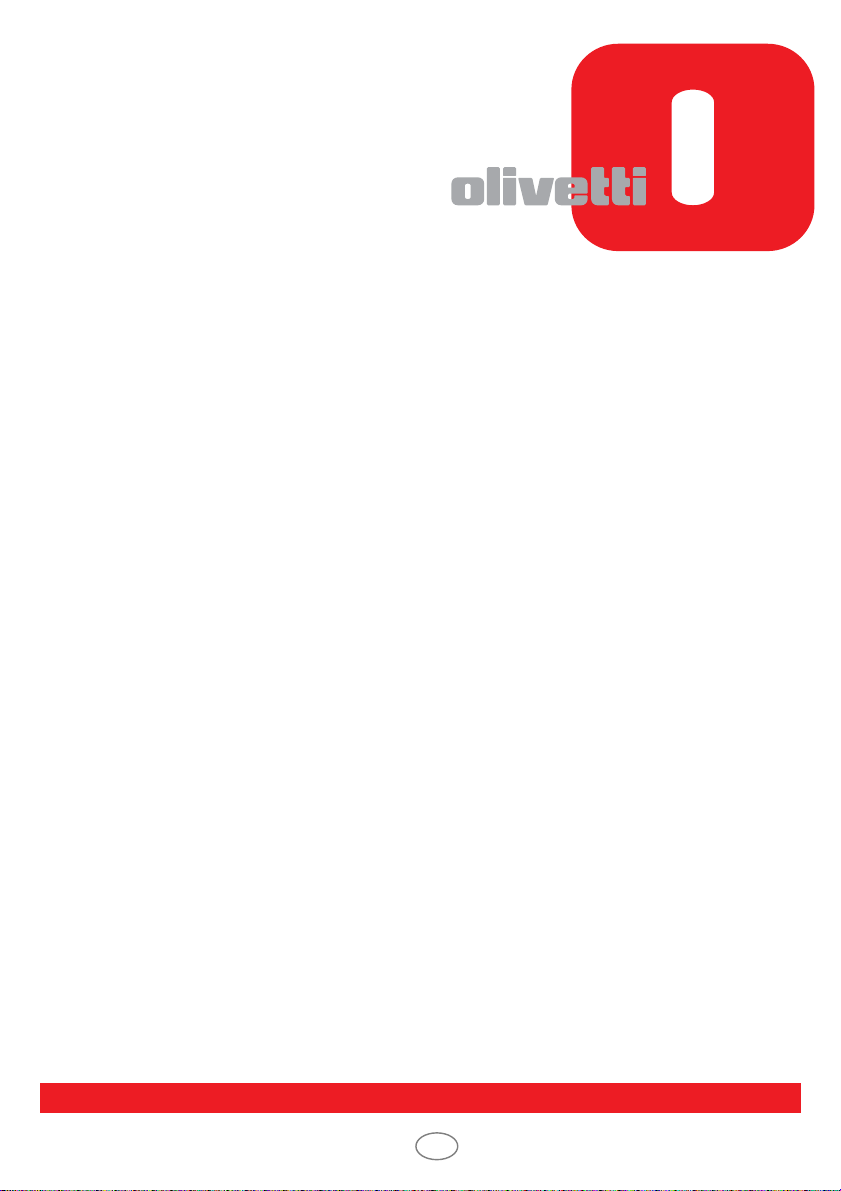
USER'S GUIDE
d-COLORMF3000
GB
Code: 559922en
Page 2
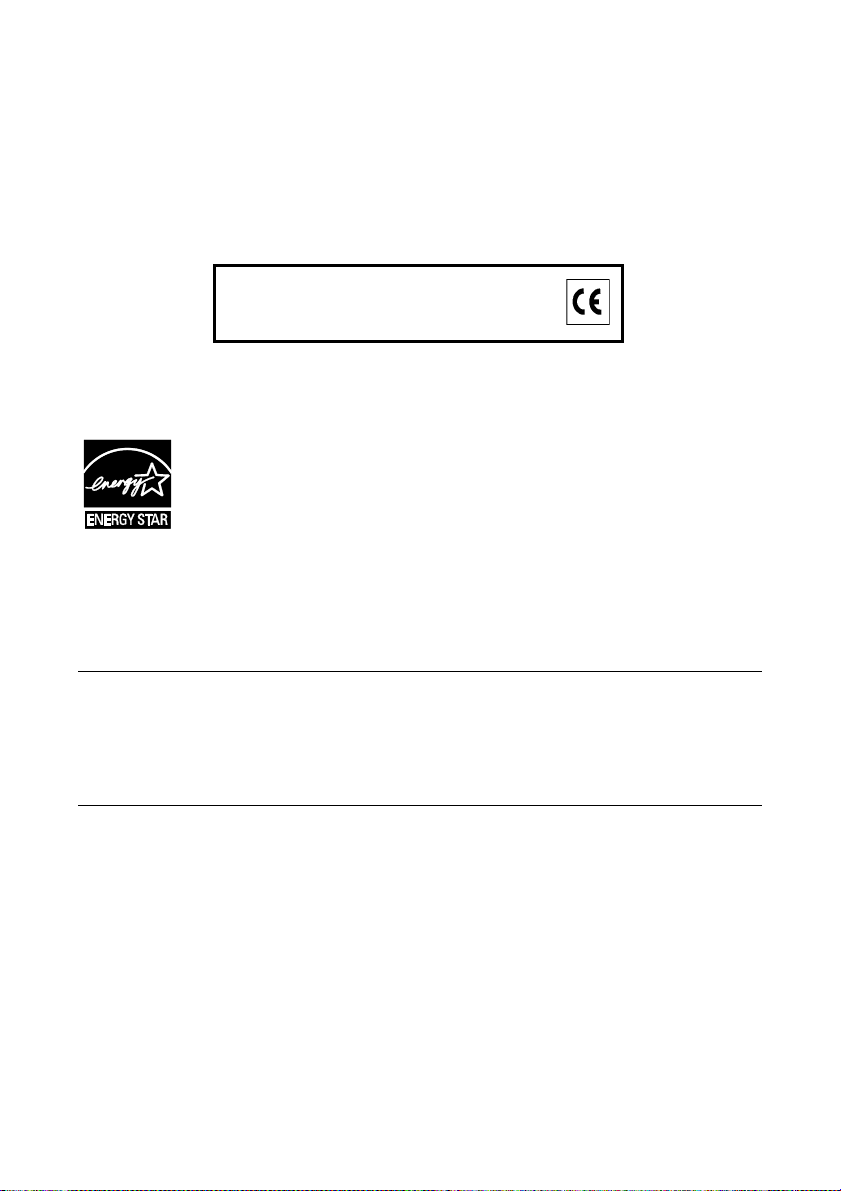
PUBLICATION ISSUED BY:
Olivetti S.p.A.
Gruppo Telecom Italia
Via Jervis, 77 - 10015 Ivrea (ITALY)
www.olivetti.com
Copyright © 2011, Olivetti
All rights reserved
The mark affixed to the product certifies that the
product satisfies the basic quality requirements.
The manufacturer reserves the right to carry out modifications to the product described in this manual at any time
and without any notice.
ENERGY STAR is a U.S. registered mark.
The ENERGY STAR program is an energy reduction plan introduced by theUnited States Environmental Protection
Agency in response to environmental issues and for the purpose of advancing the development and utilization of
more energy efficient office equipment.
Your attention is drawn to the following actions which could compromise the conformity attested to above, as well as
the characteristics of the product:
xincorrect electrical power supply;
xincorrect installation, incorrect or improper use or use not in com pliance with the warnings provided in the
User’s Manual supplied with the product;
xreplacement of original components or accessories with others of a type not approved by the manufacturer, or
performed by unauthorised personnel.
All rights reserved. No part of this material may be reproduced or transmitted in any form or by any means,
electronic or mechanical, including photocopying, recording or by any information storage and retrieval
system, without permission in writing from the Publisher.
Page 3
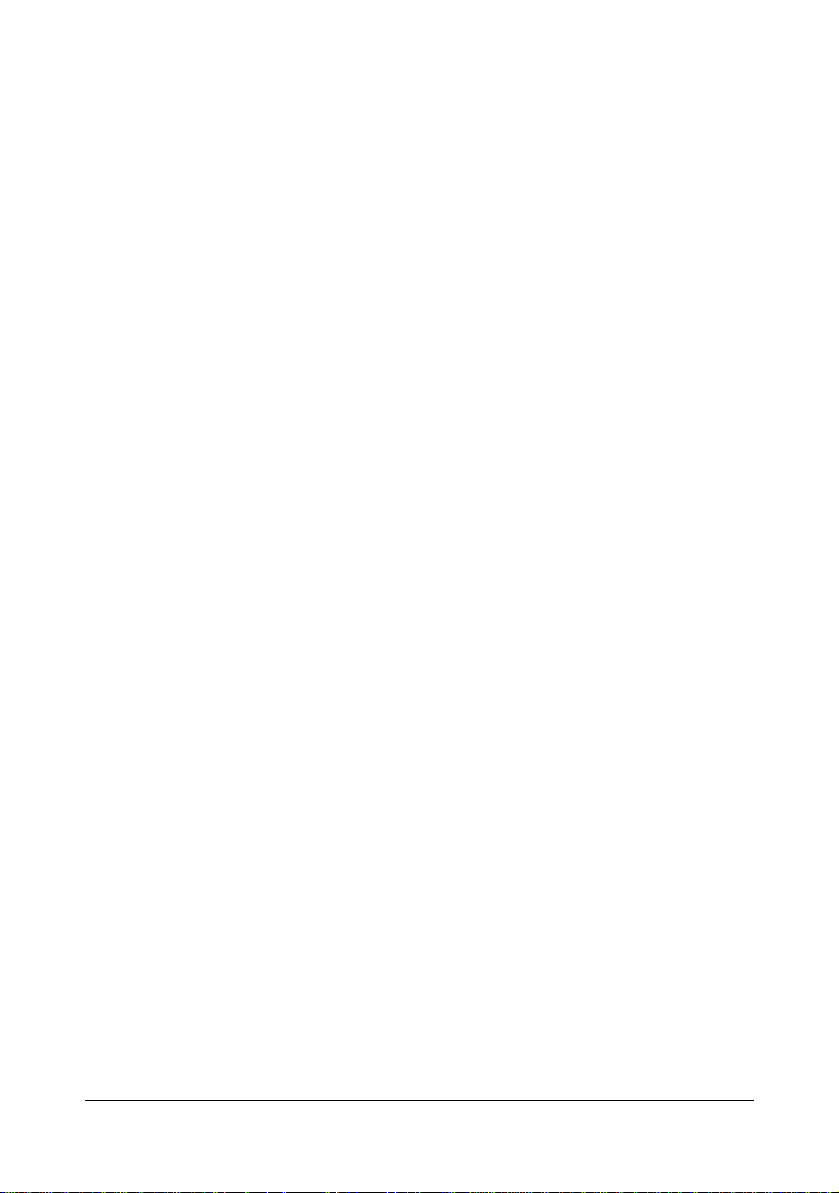
Thank You
Thank you for purchasing a d-Color MF3000. You have made an excellent choice.
Your d-Color MF3000 is specially designed for optimal performance in Windows,
Macintosh and Linux environments.
Trademarks
Acrobat and the Acrobat logo are registered trademarks or trademarks of Adobe
Systems Incorporated in the United States and/or other countries.
Adobe, the Adobe logo and Photoshop are registered trademarks or trademarks of
Adobe Systems Incorporated in the United States and/or other countries.
Apple and the Apple logo are registered trademarks or trademarks of Apple, Inc. in
the United States and/or other countries.
DIC and the DIC logo are registered trademarks or trademarks of DIC Corporation in
the United States and/or other countries.
Ethernet is a registered trademark or trademark of Xerox Corporation in the United
States and/or other countries.
IEEE and the IEEE logo are registered trademarks or trademarks of The Institute of
Electrical and Electronics Engineers, Inc. in the United States and/or other countries.
Mac and Mac OS are registered trademarks or trademarks of Apple, Inc. in the
United States and/or other countries.
NETWARE is a registered trademark or trademark of Novell, Inc. in the United States
and/or other countries.
Pentium is registered trademark or trademark of Intel Corporation in the United
States and/or other countries.
TOYO is a registered trademark of TOYO INK MFG. CO., LTD. in the United States
and/or other countries.
Microsoft, Windows and Windows Vista are registered trademarks or trademarks of
Microsoft Corporation in the United States and/or other countries.
All other trademarks and registered trademarks are the property of their respective
owners.
x-1
Page 4
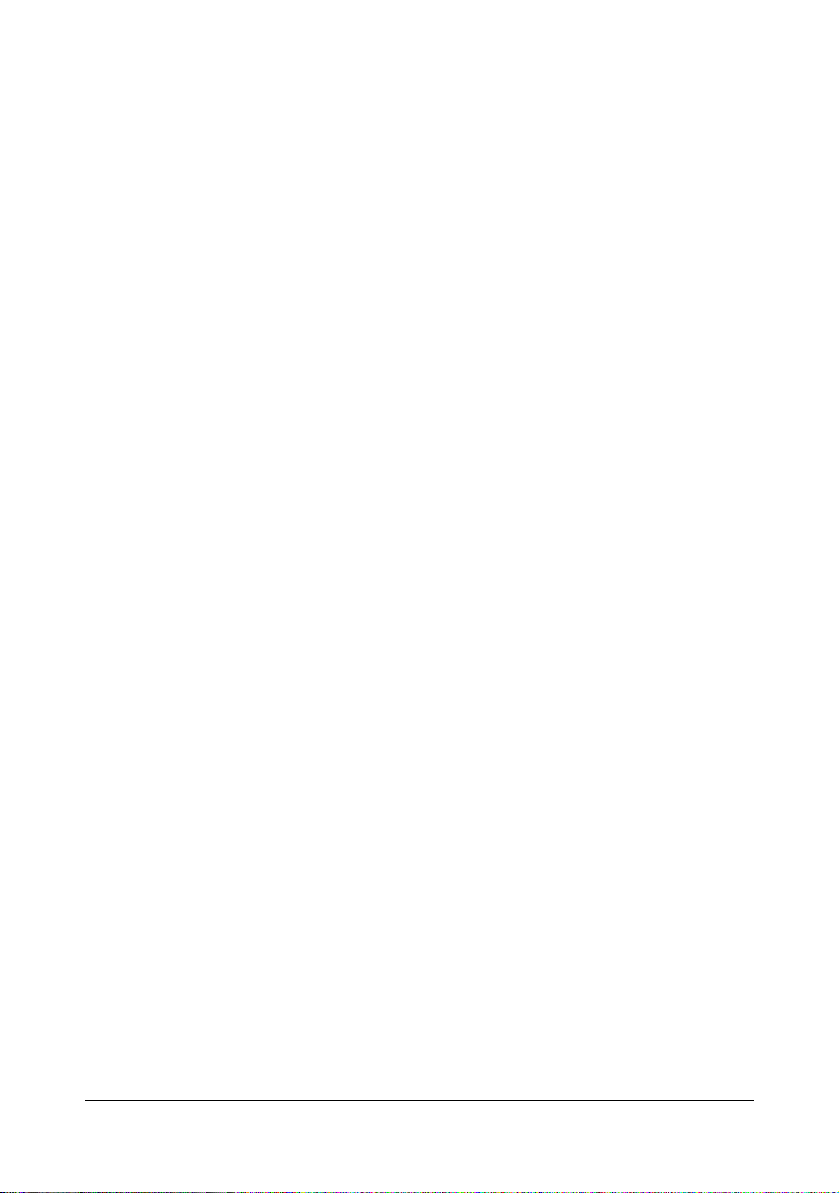
Notice
Olivetti S.p.A. reserves the right to make changes to this guide and to the equipment
described herein without notice. Considerable effort has been made to ensure that
this guide is free of inaccuracies and omissions. However, Olivetti S.p.A. makes no
warranty of any kind including, but not limited to, any implied warranties of merchantability and fitness for a particular purpose with regard to this guide.
Olivetti S.p.A. assumes no responsibility for, or liability for, errors contained in this
guide or for incidental, special, or consequential damages arising out of the furnishing of this guide, or the use of this guide in operating the equipment, or in connection
with the performance of the equipment when so operated.
x-2
Page 5
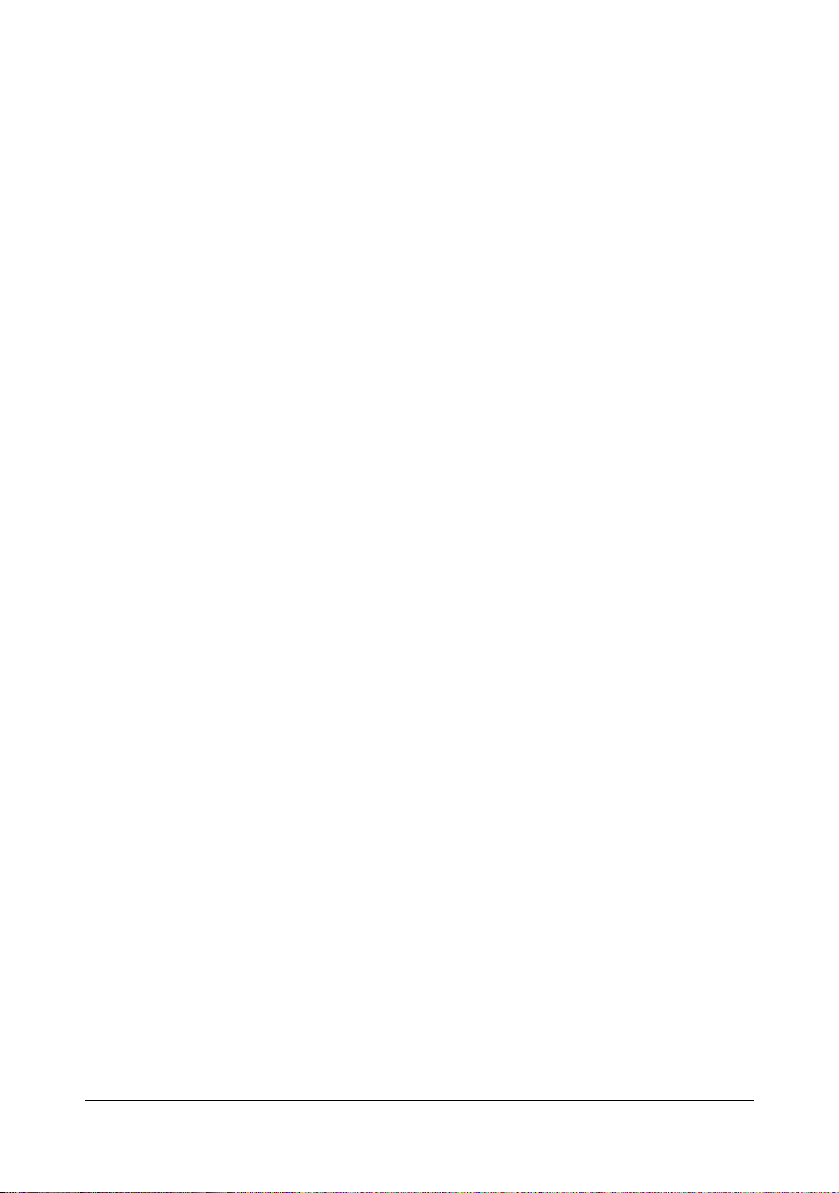
SOFTWARE LICENSE AGREEMENT
This package contains the following materials provided by Olivetti S.p.A.: software included
as part of the printing system (“Printing Software”), the digitally-encoded machine-readable outline data encoded in the special format and in the encrypted form (“Font Programs”), other software which runs on a computer system for use in conjunction with the Printing Software (“Host
Software”), and related explanatory written materials (“Documentation”). The term “Software”
shall be used to describe Printing Software, Font Programs and/or Host Software and also
include any upgrades, modified versions, additions, and copies of the Software.
The Software is being licensed to you under the terms of this Agreement.
Olivetti grants to you a non-exclusive sublicense to use the Software and Documentation, provided that you agree to the following:
1. You may use the Software and accompanying Font Programs for imaging to the licensed
output device(s), solely for your own internal business purposes.
2. In addition to the license for Font Programs set forth in Section 1 above, you may use
Roman Font Programs to reproduce weights, styles, and versions of letters, numerals,
characters and symbols (“Typefaces”) on the display or monitor for your own internal business purposes.
3. You may make one backup copy of the Host Software, provided your backup copy is not
installed or used on any computer. Notwithstanding the above restrictions, you may install
the Host Software on any number of computers solely for use with one or more printing systems running the Printing Software.
4. You may assign its rights under this Agreement to an assignee of all of Licensee’s right and
interest to such Software and Documentation (“Assignee”) provided you transfer to
Assignee all copies of such Software and Documentation Assignee agrees to be bound by
all of the terms and conditions of this Agreement.
5. You agree not to modify, adapt or translate the Software and Documentation.
6. You agree that you will not attempt to alter, disassemble, decrypt, reverse engineer or
decompile the Software.
7. Title to and ownership of the Software and Documentation and any reproductions thereof
shall remain with Olivetti and its licensor.
8. Trademarks shall be used in accordance with accepted trademark practice, including identification of the trademark owner’s name. Trademarks can only be used to identify printed
output produced by the Software. Such use of any trademark does not give you any rights
of ownership in that trademark.
9. You may not rent, lease, sublicense, lend or transfer versions or copies of the Software Licensee does not use, or Software contained on any unused media, except as part of the permanent transfer of all Software and Documentation as described above.
10. IN NO EVENT WILL OLIVETTI OR ITS LICENSOR BE LIABLE TO YOU FOR ANY CONSEQUENTIAL, INCIDENTAL INDIRECT, PUNITIVE OR SPECIAL DAMAGES, INCLUDING ANY LOST PROFITS OR LOST SAVING, EVEN IF OLIVETTI HAS BEEN ADVISED
OF THE POSSIBILITY OF SUCH DAMAGES, OR FOR ANY CLAIM BY ANY THIRD
PARTY. OLIVETTI OR ITS LICENSOR DISCLAIMS ALL WARRANTIES WITH REGARD
TO THE SOFTWARE, EXPRESS OR IMPLIED, INCLUDING, WITHOUT LIMITATION
IMPLIED WARRANTIES OF MERCHANTABILITY, FITNESS FOR A PARTICULAR PURPOSE, TITLE AND NON-INFRINGEMENT OF THIRD PARTY RIGHTS. SOME STATES
OR JURISDICTIONS DO NOT ALLOW THE EXCLUSION OR LIMITATION OF INCIDENTAL, CONSEQUENTIAL OR SPECIAL DAMAGES, SO THE ABOVE LIMITATIONS MAY
NOT APPLY TO YOU.
x-3
Page 6
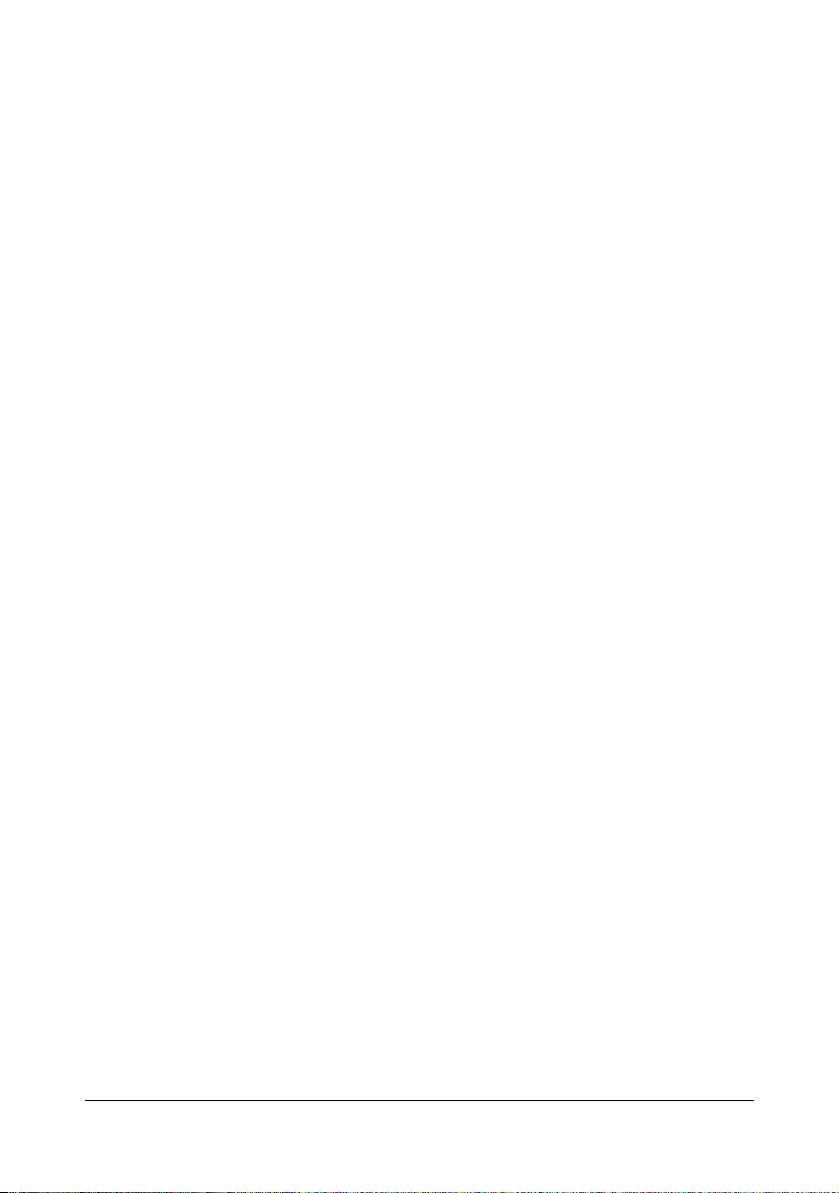
11. Notice to Government End Users: The Software is a “commercial item,” as that term is
defined at 48 C.F.R.2.101, consisting of “commercial computer software” and “commercial
computer software documentation,” as such terms are used in 48 C.F.R. 12.212. Consistent with 48 C.F.R. 12.212 and 48 C.F.R. 227.7202-1 through 227.7202-4, all U.S. Government End Users acquire the Software with only those rights set forth herein.
12. You agree that you will not export the Software in any form in violation of any applicable
laws and regulations regarding export control of any countries.
x-4
Page 7
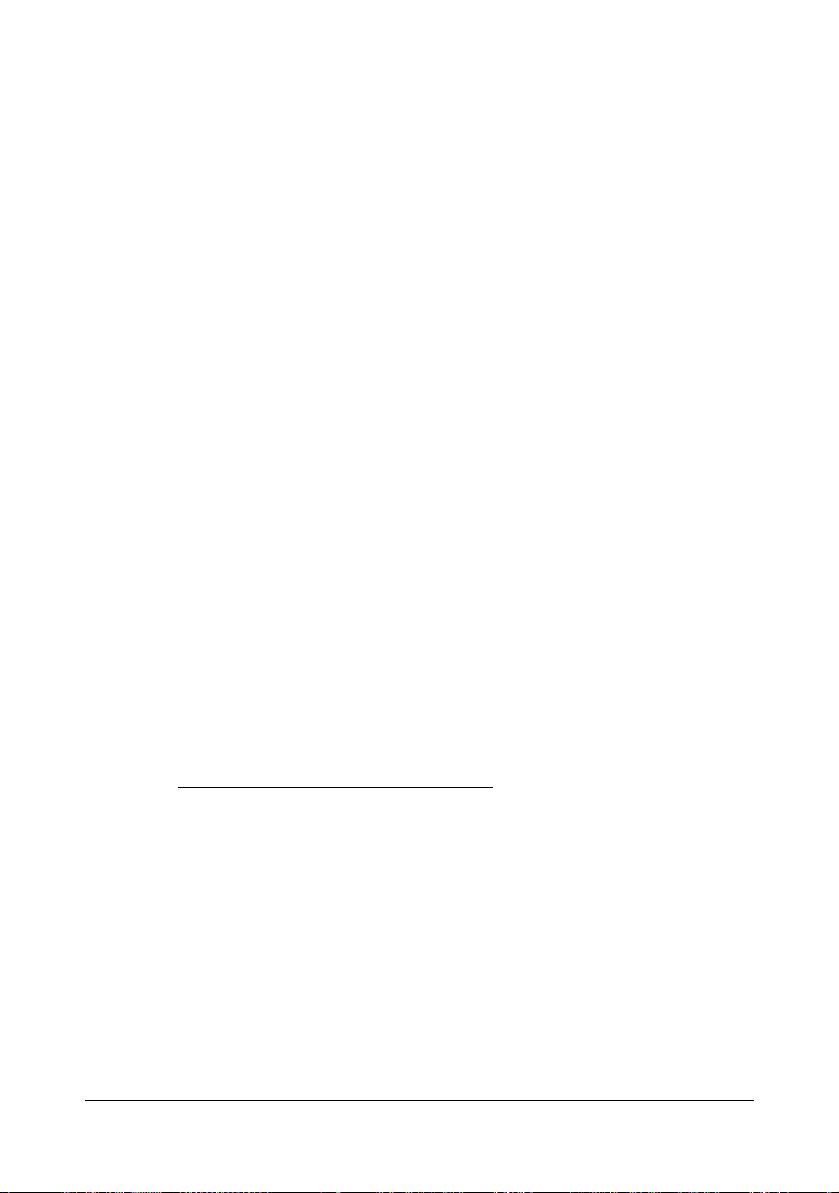
Legal Restrictions on Copying
Certain types of documents must never be copied with the purpose or intent to pass
copies of such documents off as the originals.
The following is not a complete list, but is meant to be used as a guide to responsible
copying.
Financial Instruments
z Personal checks
z Traveler’s checks
z Money orders
z Certificates of deposit
z Bonds or other certificates of indebtedness
z Stock certificates
Legal Documents
z Food stamps
z Postage stamps (canceled or uncanceled)
z Checks or drafts drawn by government agencies
z Internal revenue stamps (canceled or uncanceled)
z Passports
z Immigration papers
z Motor vehicle licenses and titles
z House and property titles and deeds
General
z Identification cards, badges, or insignias
z Copyrighted works without permission of the copyright owner
In addition, it is prohibited under any circumstances
rencies, or works of art without permission of the copyright owner.
When in doubt about the nature of a document, consult with legal counsel.
to copy domestic or foreign cur-
"
This machine provides the forgery prevention function in order to prevent
financial instruments from being copied illegally.
We appreciate your understanding that printed images may infrequently have
some noise or image data may not be stored under certain circumstances
due to this forgery prevention function.
x-5
Page 8
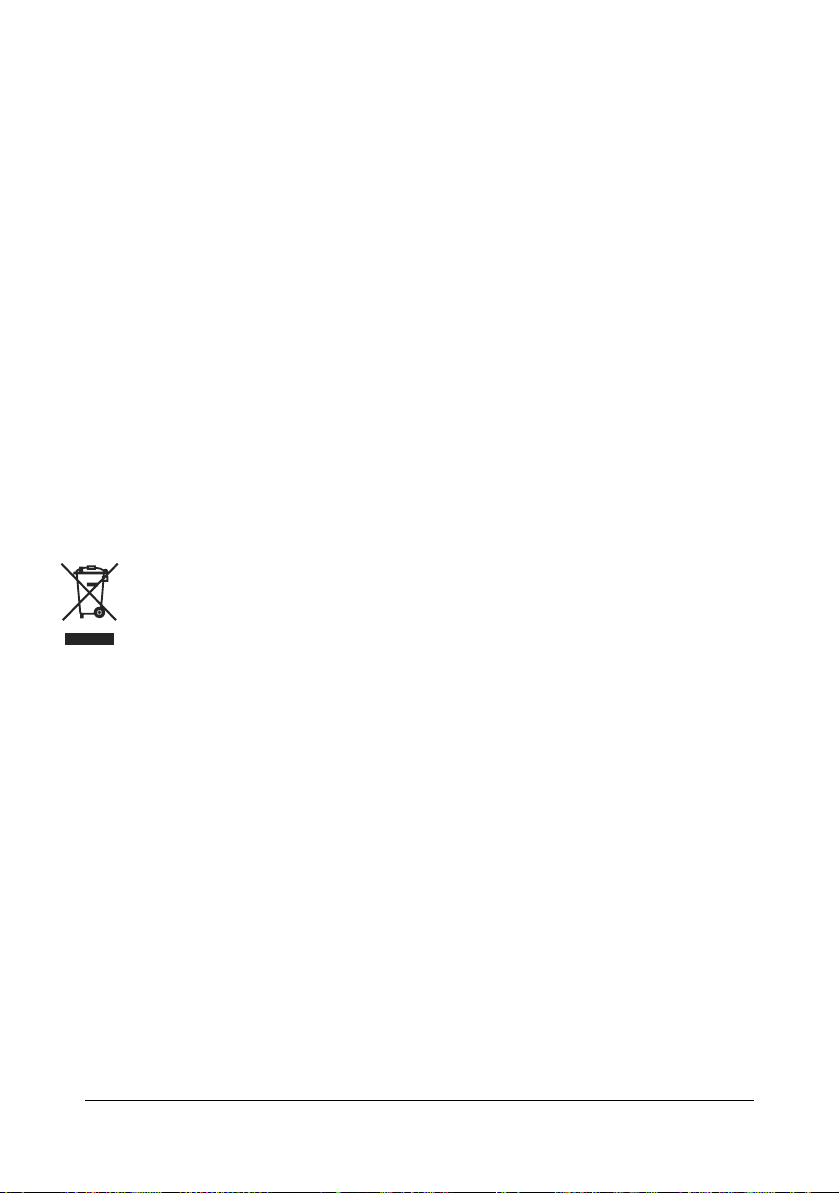
DIRECTIVE 2002/96/CE ON THE TREATMENT, COLLECTION, RECYCLING AND
DISPOSAL OF ELECTRIC AND ELECTRONIC DEVICES AND THEIR COMPONENTS
INFORMATION
1. FOR COUNTRIES IN THE EUROPEAN UNION (EU)
The disposal of electric and electronic devices as solid urban waste is strictly prohibited: it must be collected separately.
The dumping of these devices at unequipped and unauthorized places may have hazardous effects on health and the
environment.
Offenders will be subjected to the penalties and measures laid down by the law.
T
O DISPOSE OF OUR DEVICES CORRECTLY
a) Contact the Local Authorities, who will give you the practical information you need and the instructions for handling the
waste correctly, for example: location and times of the waste collection centres, etc.
b) When you purchase a new device of ours, give a used device similar to the one purchased to our dealer for disposal.
The crossed dustbin symbol on the device means that:
- when it to be disposed of, the device is to be taken to the equipped waste collection centres and is to be
handled separately from urban waste;
- The producer guarantees the activation of the treatment, collection, recycling and disposal procedures in
accordance with Directive 2002/96/CE (and subsequent amendments).
:
2. FOR OTHER COUNTRIES (NOT IN THE EU)
The treatment, collection, recycling and disposal of electric and electronic devices will be carried out in accordance with the
laws in force in the country in question.
x-6
Page 9
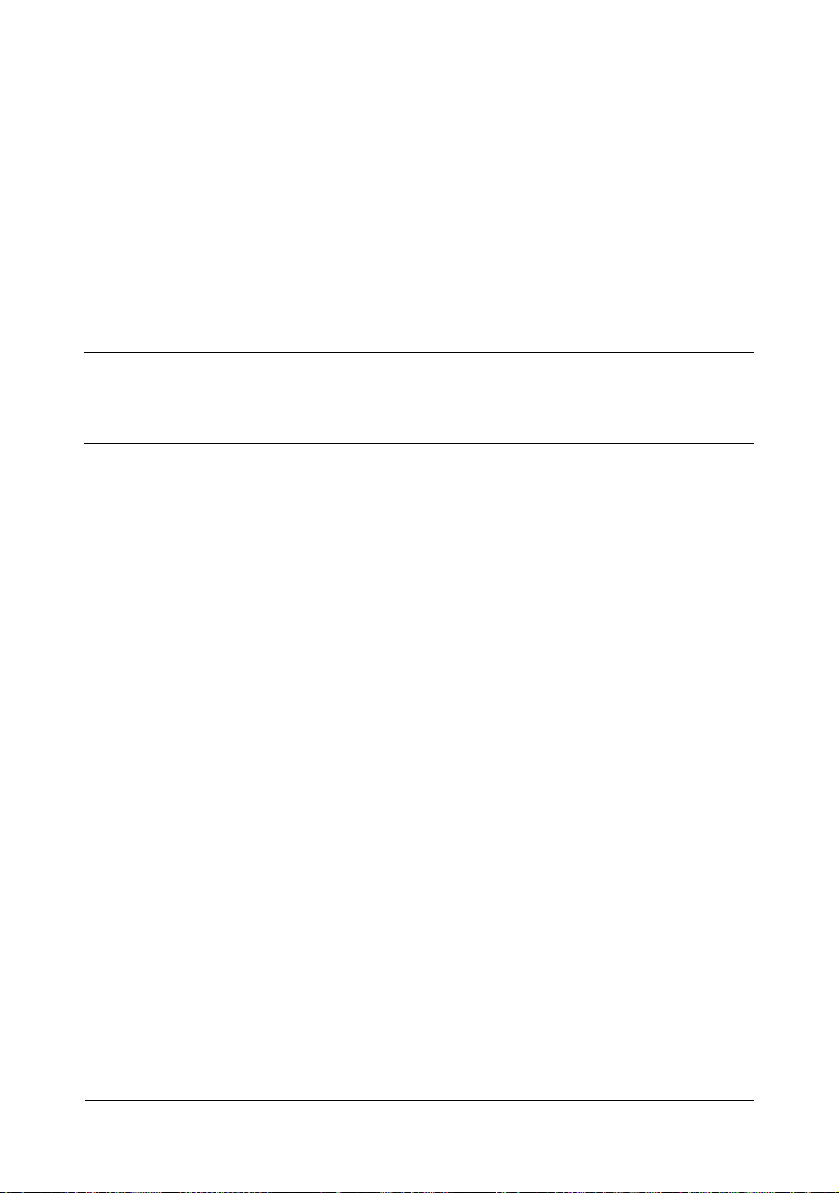
Contents
1 Introduction .................................................................................................... 1-1
Getting Acquainted with Your Machine ....................................................... 1-2
Space Requirements................................................................................... 1-2
Part Names .................................................................................................1-4
Front View.............................................................................................1-4
Rear View ............................................................................................. 1-6
Front View with Options........................................................................ 1-6
Adjusting the angle of the control panel ...................................................... 1-7
Drivers CD/DVD.......................................................................................... 1-8
Printer Drivers (PostScript Drivers)....................................................... 1-8
Printer Drivers (PCL Drivers) ................................................................ 1-8
Printer Drivers (XPS Drivers)................................................................1-8
Printer Drivers (PPD Files).................................................................... 1-9
Scanner Drivers .................................................................................... 1-9
PC Fax Drivers...................................................................................... 1-9
Applications CD/DVD................................................................................1-10
Applications......................................................................................... 1-10
Documentation CD/DVD ........................................................................... 1-12
Documentation.................................................................................... 1-12
System Requirements............................................................................... 1-13
Contents x-7
Page 10
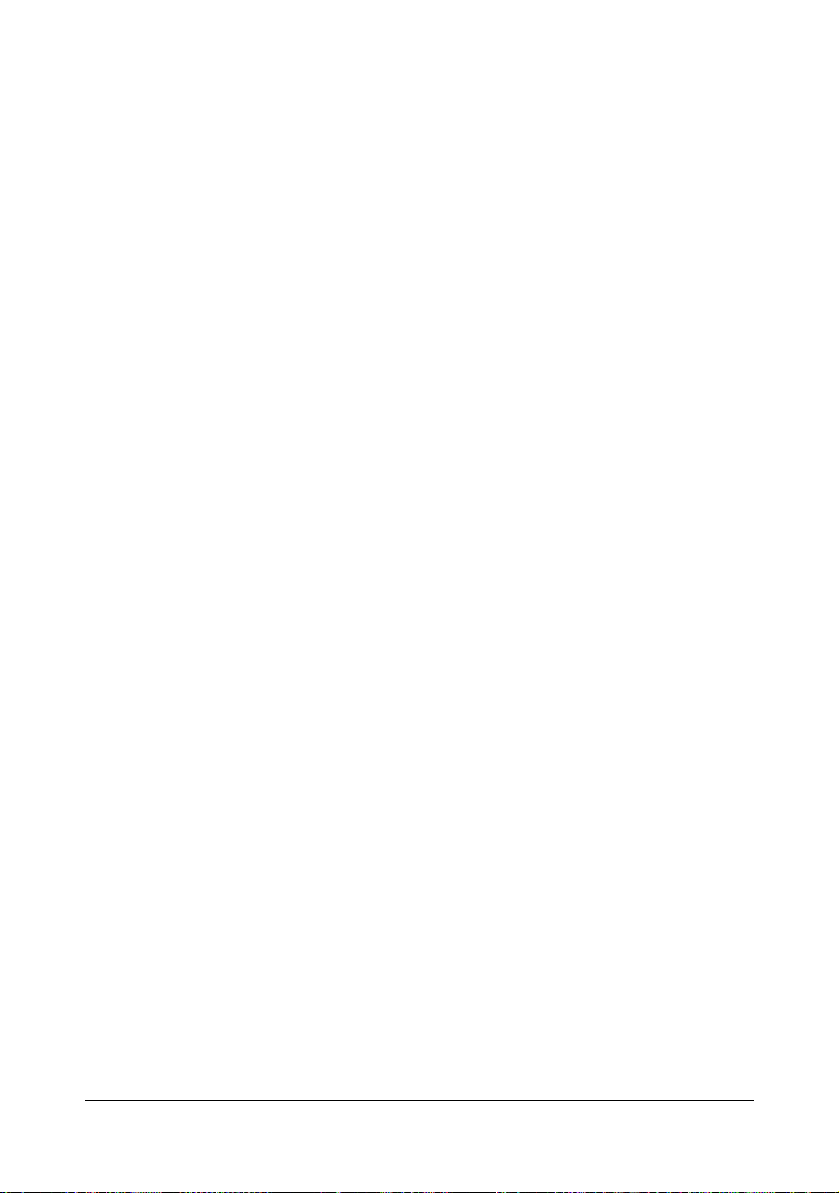
2 Control panel and touch panel screens ...................................................... 2-1
About the Control Panel ................................................................................ 2-2
Touch panel screens ..................................................................................... 2-5
Home screen...............................................................................................2-5
Initial Copy mode screen............................................................................. 2-7
Initial Scan to Folder mode screen.............................................................. 2-8
Initial Scan to E-mail mode screen.............................................................. 2-9
Initial Fax mode screen...............................................................................2-9
Job screen................................................................................................. 2-10
Status screen ............................................................................................2-11
USB/HDD screen ...................................................................................... 2-12
Keys and icons that appear in the screens ............................................... 2-13
User authentication and account track ..................................................... 2-15
With user authentication............................................................................ 2-15
Device authentication..........................................................................2-15
External server authentication ............................................................2-15
Logging in using the authentication device ......................................... 2-16
With account track..................................................................................... 2-16
3 Utility Settings ................................................................................................3-1
[Accessibility] ................................................................................................3-2
[Meter Count] ................................................................................................. 3-7
[Address Registration] ..................................................................................3-8
[User Settings] ............................................................................................. 3-10
[Machine Settings]..................................................................................... 3-13
[Copy Settings]..........................................................................................3-15
[Scan Settings].......................................................................................... 3-16
[Print Settings]...........................................................................................3-17
[Fax Settings] ............................................................................................3-20
[Select Default Start App].......................................................................... 3-20
[Admin Settings] ..........................................................................................3-21
[Machine Settings]..................................................................................... 3-41
[Administrator Registration]....................................................................... 3-43
[Address Registration]............................................................................... 3-43
[Authentication Setting] ............................................................................. 3-44
[Ethernet]...................................................................................................3-45
[External Memory Print]............................................................................. 3-48
[Job Timeout] ............................................................................................ 3-48
[Copy Settings]..........................................................................................3-48
[Print Settings]...........................................................................................3-49
[Fax Settings] ............................................................................................3-63
[Maintenance Menu].................................................................................. 3-63
[Folder Settings]........................................................................................ 3-69
[Security Settings] ..................................................................................... 3-70
Changing the administrator password ................................................3-74
Limitations of the password rules........................................................ 3-74
Contentsx-8
Page 11
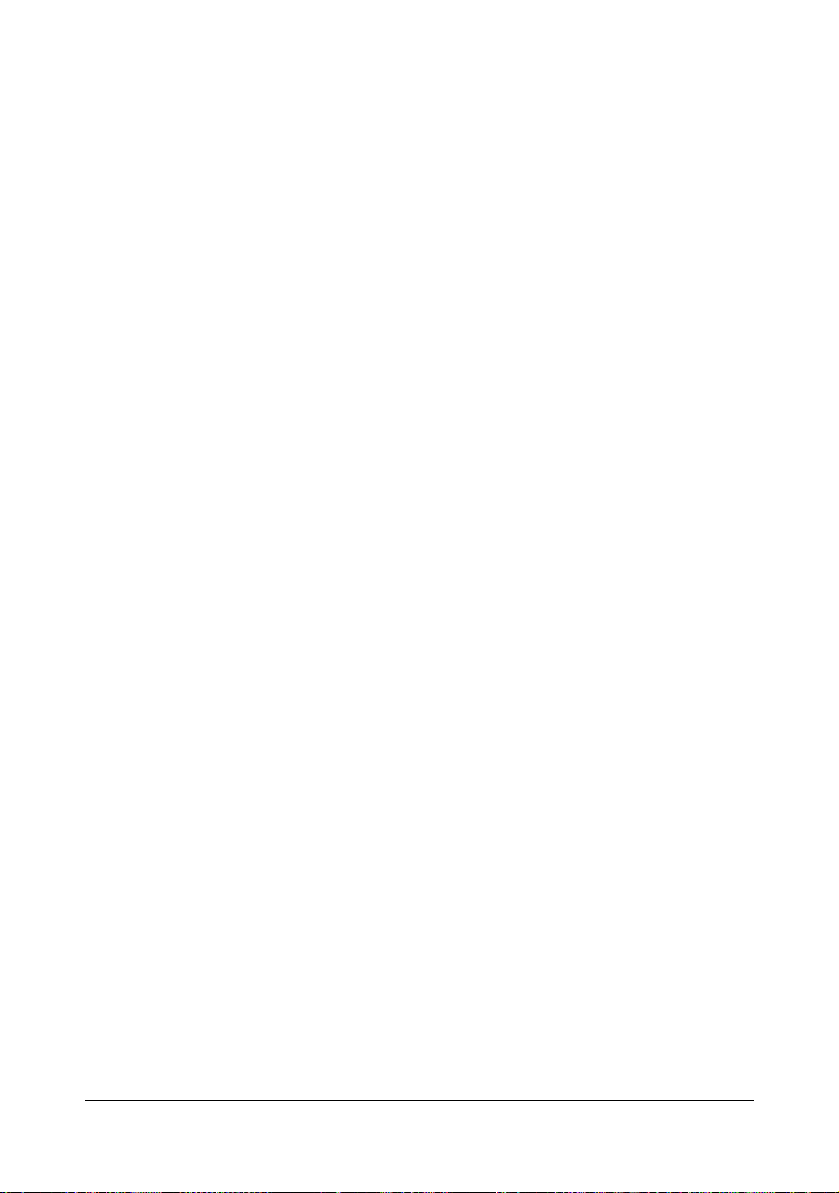
Passwords regulated by the password rules.............................................3-74
Conditions of the password rules..............................................................3-75
Enhanced security settings................................................................. 3-75
Required settings ...................................................................................... 3-75
Changed settings ...................................................................................... 3-76
[Restore Defaults] ..................................................................................... 3-77
[HDD Format]............................................................................................ 3-77
[Paper Empty] ........................................................................................... 3-78
[Restriction Code Settings]........................................................................ 3-78
[Erase Job Log] ......................................................................................... 3-78
4 Media Handling ..............................................................................................4-1
Print Media ..................................................................................................... 4-2
Specifications.............................................................................................. 4-2
Types ..........................................................................................................4-4
Plain Paper (Recycled Paper)............................................................... 4-4
Thick Stock ........................................................................................... 4-5
Envelope...............................................................................................4-6
Label .....................................................................................................4-7
Letterhead.............................................................................................4-8
Postcard................................................................................................4-8
Glossy Media ........................................................................................ 4-9
Single Side Only........................................................................................ 4-10
Special Paper............................................................................................4-11
Printable Area ........................................................................................... 4-12
Envelopes ................................................................................................. 4-13
Page Margins............................................................................................ 4-13
Loading Media .............................................................................................. 4-14
How do I load media? ...............................................................................4-14
Tray 1 (Manual Feed Tray) .......................................................................4-14
Loading Plain Paper, Single Side Only and Special Paper................. 4-14
Other Media ........................................................................................ 4-16
Loading Envelopes ............................................................................. 4-17
Loading Label Sheets/Letterhead/Postcards/Thick Stock and Glossy Me-
dia .......................................................................................................4-19
Tray 2........................................................................................................4-21
Loading Plain Paper, Single Side Only and Special Paper................. 4-21
Loading Label Sheets/Letterhead/Postcards/Thick Stock and Glossy Me-
dia .......................................................................................................4-24
Tray 3/4 (Optional Lower Feeder Unit)...................................................... 4-27
Loading Plain Paper, Single Side Only and Special Paper................. 4-27
About Duplex Printing ................................................................................. 4-30
How do I autoduplex? ...............................................................................4-30
Output Tray .................................................................................................. 4-32
Media Storage ..............................................................................................4-33
Original Media .............................................................................................. 4-34
Contents x-9
Page 12
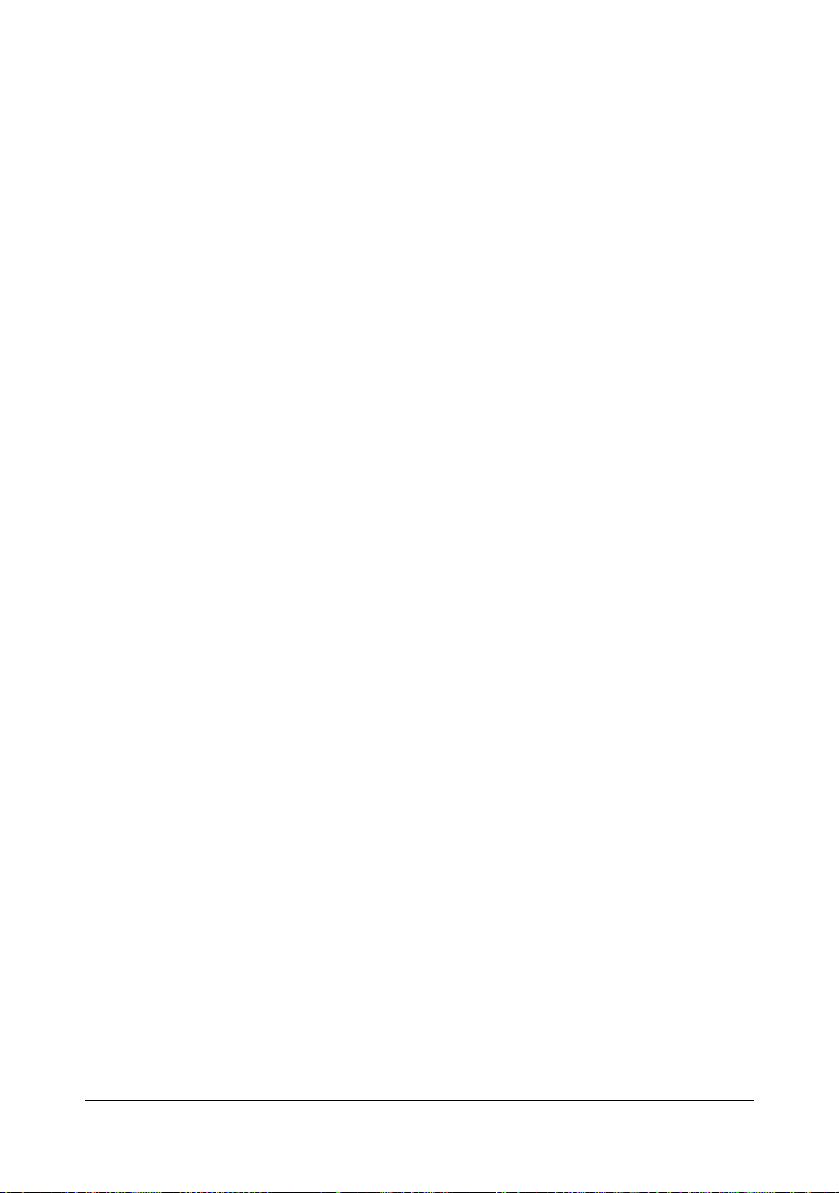
Specifications............................................................................................ 4-34
Documents that can be placed on the original glass .......................... 4-34
Documents that can be loaded into the ADF ...................................... 4-34
Loading a Document ................................................................................... 4-36
Placing a document on the original glass.................................................. 4-36
Loading a document into the ADF............................................................. 4-37
5 Using the Printer Driver ................................................................................ 5-1
Selecting Driver Options/Defaults
(for Windows) ................................................................................................. 5-2
Windows Server 2008 R2/7/Vista/Server 2008/XP/Server 2003/2000 . 5-2
Uninstalling the Printer Driver
(for Windows) ................................................................................................. 5-4
Windows Server 2008 R2/7/Vista/Server 2008/XP/Server 2003/2000 . 5-4
Displaying Printer Driver Settings
(for Windows) ................................................................................................. 5-5
Windows 7/Server 2008 R2 ..................................................................5-5
Windows Vista/Server 2008..................................................................5-5
Windows XP/Server 2003 ..................................................................... 5-5
Windows 2000 ......................................................................................5-5
Using the Postscript, PCL and XPS Printer Driver ..................................... 5-6
Common Buttons ........................................................................................ 5-6
[OK]....................................................................................................... 5-6
[Cancel].................................................................................................5-6
[Apply]................................................................................................... 5-6
[Help]..................................................................................................... 5-6
[Favorite Setting]................................................................................... 5-6
[Printer View]......................................................................................... 5-7
[Paper View].......................................................................................... 5-7
[Quality View]........................................................................................5-7
[Printer Information] .............................................................................. 5-7
[Default]................................................................................................. 5-7
[Advanced] Tab (PostScript Printer Driver Only)......................................... 5-7
[My Tab] ...................................................................................................... 5-8
[Basic] Tab .................................................................................................. 5-8
[Layout] Tab ................................................................................................ 5-9
[Cover Mode] Tab ....................................................................................... 5-9
[Stamp/Composition] Tab............................................................................ 5-9
[Quality] Tab.............................................................................................. 5-10
[Other] Tab................................................................................................ 5-11
Limitations on printer driver functions installed with Point and Print ......... 5-11
6 Proof Print, External memory and ID & Print functions ............................. 6-1
Proof Print ......................................................................................................6-2
Printing a job saved on the hard disk.......................................................... 6-2
Deleting a job saved on the hard disk......................................................... 6-2
Contentsx-10
Page 13
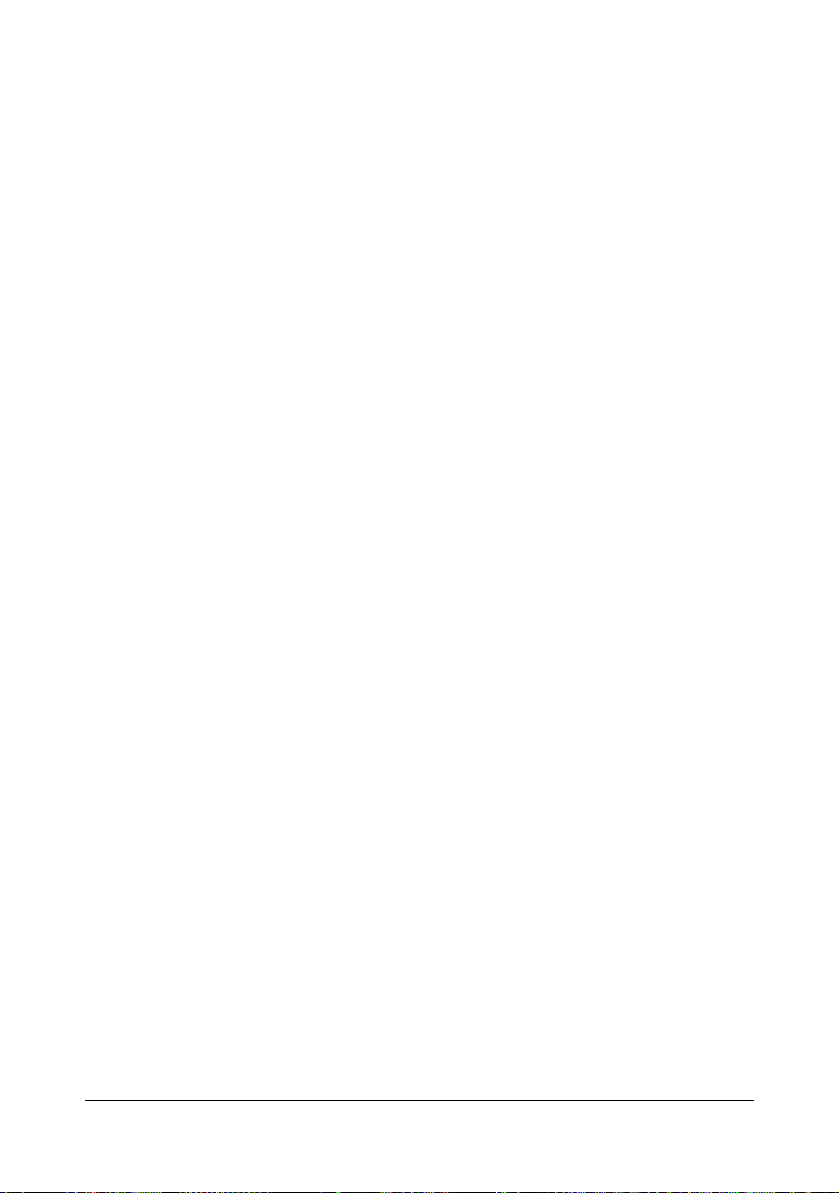
External Memory ............................................................................................ 6-3
Printing from a connected USB memory device .........................................6-3
Selecting the type of files to be displayed ................................................... 6-4
ID & Print ........................................................................................................ 6-4
Printing simultaneously with log-in........................................................ 6-4
Specifying a job to print.........................................................................6-4
Deleting a job........................................................................................6-5
7 Performing Copy mode operations .............................................................. 7-1
Basic copy operation .................................................................................... 7-2
[Original Size] ................................................................................................. 7-4
Documents of mixed page sizes ................................................................. 7-4
[Paper] ............................................................................................................ 7-5
[Zoom] ............................................................................................................. 7-6
[Duplex/Combine] ..........................................................................................7-7
[Density] ......................................................................................................... 7-8
[Original Type] ............................................................................................... 7-9
[Color Mode] ...................................................................................................7-9
[Finishing] .................................................................................................... 7-10
[Proof Copy] ................................................................................................. 7-10
Proof Copy operation ................................................................................ 7-10
[Separate Scan] ............................................................................................ 7-11
Scanning the document in separate batches............................................7-12
[ID Copy] .......................................................................................................7-13
[Paper Margin] .............................................................................................. 7-14
[Image Quality] .............................................................................................7-15
8 Additional copy operations ..........................................................................8-1
Interrupting a copy job ..................................................................................8-2
Copy programs .............................................................................................. 8-3
Storing a copy program............................................................................... 8-3
Deleting a copy program............................................................................. 8-3
Copying using stored settings (copy programs)..........................................8-4
9 Scanning From a Computer Application ..................................................... 9-1
Basic Scanning Operation ............................................................................9-2
Windows TWAIN Driver Settings ..................................................................9-3
Mode settings..............................................................................................9-3
When [Basic Mode] is selected................................................................... 9-3
When [Advanced Mode] is selected............................................................9-4
Windows WIA Driver Settings ...................................................................... 9-7
Macintosh TWAIN Driver Settings ................................................................9-8
Mode settings..............................................................................................9-8
When [Basic Mode] is selected................................................................... 9-8
When [Advanced Mode] is selected............................................................9-9
Using a Web Service ................................................................................... 9-12
Contents x-11
Page 14
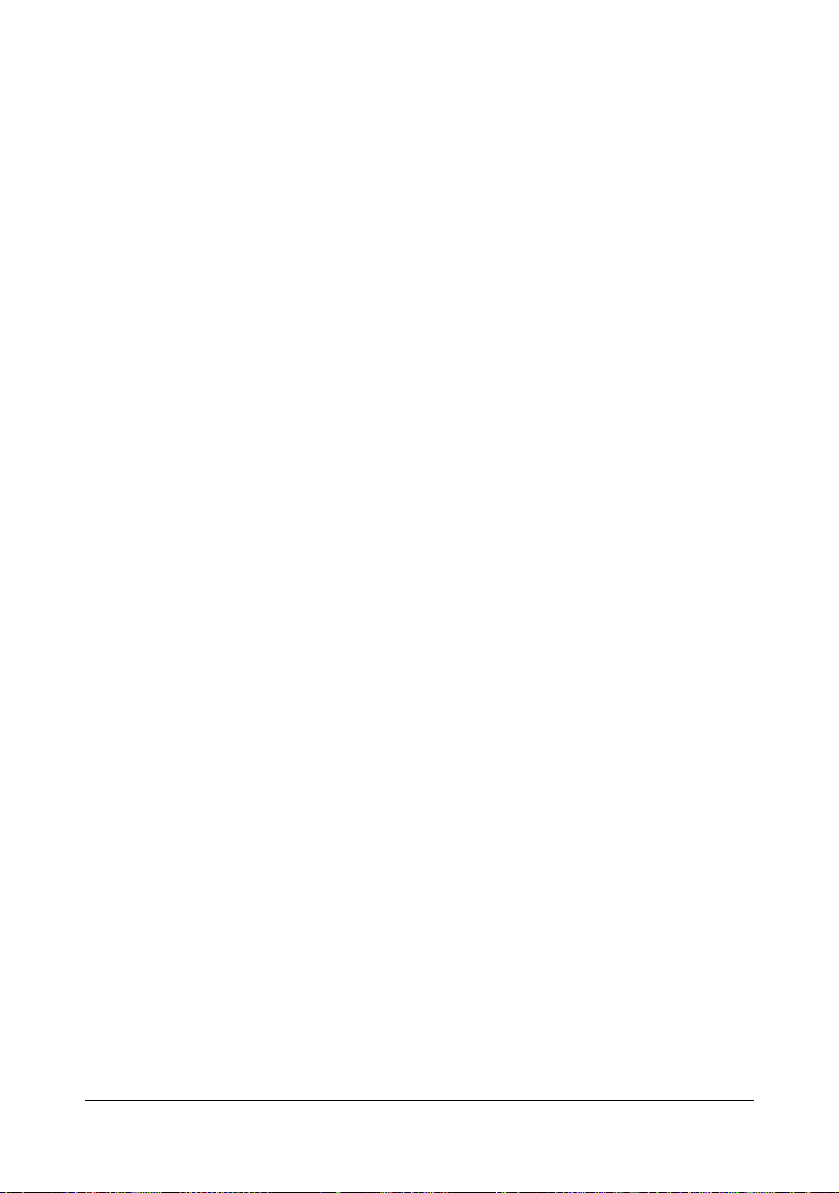
Settings required to use a Web Service.................................................... 9-12
Installing this machine on the computer.................................................... 9-12
Confirmation before installation .......................................................... 9-12
Installation procedure..........................................................................9-12
Specifying the scan command from a computer (Web Service) ............... 9-13
Specifying the scan command from a computer................................. 9-13
10 Scanning with the machine ........................................................................10-1
Initial settings ............................................................................................... 10-2
Useful functions ........................................................................................... 10-2
Performing Scan to E-mail mode operations ............................................ 10-3
Basic Scan to E-mail operation................................................................. 10-3
Specifying document settings ................................................................... 10-4
[Simplex/Duplex] ................................................................................. 10-4
[Original Size]...................................................................................... 10-5
[Original Settings] - [Separate Scan]................................................... 10-5
[Original Settings] - [Original Direction] ............................................... 10-6
[Original Settings] - [Orig. Binding Position]........................................ 10-6
[Color Mode] .......................................................................................10-7
[Original Type]..................................................................................... 10-7
Specifying scan settings............................................................................ 10-8
[Background/Density].......................................................................... 10-8
[Resolution].........................................................................................10-8
[File Settings] - [File Type] ..................................................................10-9
[File Settings] - [Scan Setting].............................................................10-9
[File Settings] - [PDF Encrypt]...........................................................10-10
Specifying communication settings......................................................... 10-12
[Binary Division] ................................................................................10-12
[E-mail Encryption]............................................................................ 10-12
[Send Use Signature]........................................................................ 10-12
[E-mail]..............................................................................................10-13
Specifying destinations ............................................................................10-14
Selecting from registered destinations....................................................10-14
Selecting from the Favorites list........................................................10-14
Selecting with an index search .........................................................10-15
Selecting by searching for a destination type or name .....................10-15
Directly typing in the address.................................................................. 10-16
Selecting from the log .............................................................................10-16
Selecting a program destination..............................................................10-17
Performing Scan to Folder mode operations .......................................... 10-18
Basic Scan to Folder operation............................................................... 10-18
Specifying document settings .................................................................10-20
[Simplex/Duplex] ............................................................................... 10-20
[Original Size].................................................................................... 10-20
[Original Settings] - [Separate Scan]................................................. 10-21
[Original Settings] - [Original Direction] ............................................. 10-21
Contentsx-12
Page 15
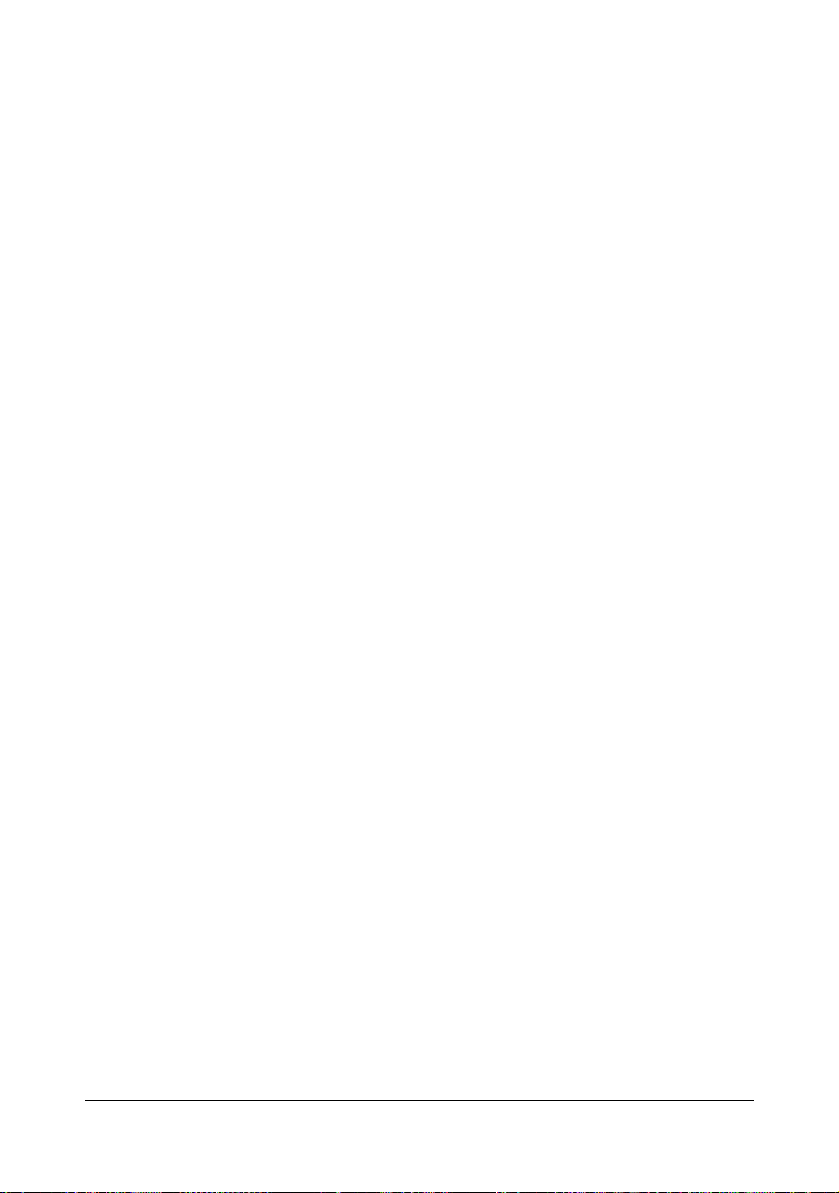
[Original Settings] - [Orig. Binding Position]...................................... 10-22
[Color Mode] .....................................................................................10-22
[Original Type]...................................................................................10-23
Specifying scan settings.......................................................................... 10-23
[Background/Density]........................................................................ 10-23
[Resolution].......................................................................................10-24
[File Settings] - [File Type] ................................................................10-24
[File Settings] - [Scan Setting]........................................................... 10-25
[File Settings] - [PDF Encrypt]...........................................................10-25
Specifying the document name............................................................... 10-26
Specifying communication settings......................................................... 10-27
[URL Notification].............................................................................. 10-27
[URL Notification Destination]........................................................... 10-27
Specifying destinations ............................................................................10-27
Selecting from registered destinations....................................................10-27
Selecting from the Favorites list........................................................10-28
Selecting with an index search .........................................................10-28
Selecting by searching for a destination type or name .....................10-28
Directly typing in the address.................................................................. 10-29
With [FTP]......................................................................................... 10-29
With [PC(SMB)]................................................................................. 10-29
With [WebDAV].................................................................................10-30
With [USB Memory] .......................................................................... 10-30
With [HDD] ........................................................................................ 10-31
With [Web Service Settings] ............................................................. 10-32
Selecting from the log .............................................................................10-32
Selecting a program destination..............................................................10-33
Registering destinations ........................................................................... 10-34
Destination registration ...........................................................................10-34
Address Book.................................................................................... 10-34
Group................................................................................................ 10-34
Program ............................................................................................ 10-34
Registering an address book destination ................................................ 10-35
Registering an address book destination (E-mail transmission) .......10-35
Registering Address Book (SMB transmission)...................................... 10-36
Registering a program destination .......................................................... 10-37
11 Replacing Consumables .............................................................................11-1
Replacing Consumables .............................................................................11-2
About Toner Cartridges............................................................................. 11-2
Replacing a Toner Cartridge ..................................................................... 11-4
Replacing a Imaging Unit.......................................................................... 11-9
Replacing the Waste Toner Bottle .......................................................... 11-17
Replacing the Transfer Roller ................................................................. 11-20
Replacing the Transfer Belt Unit .............................................................11-22
Replacing the Backup Battery................................................................. 11-30
Contents x-13
Page 16
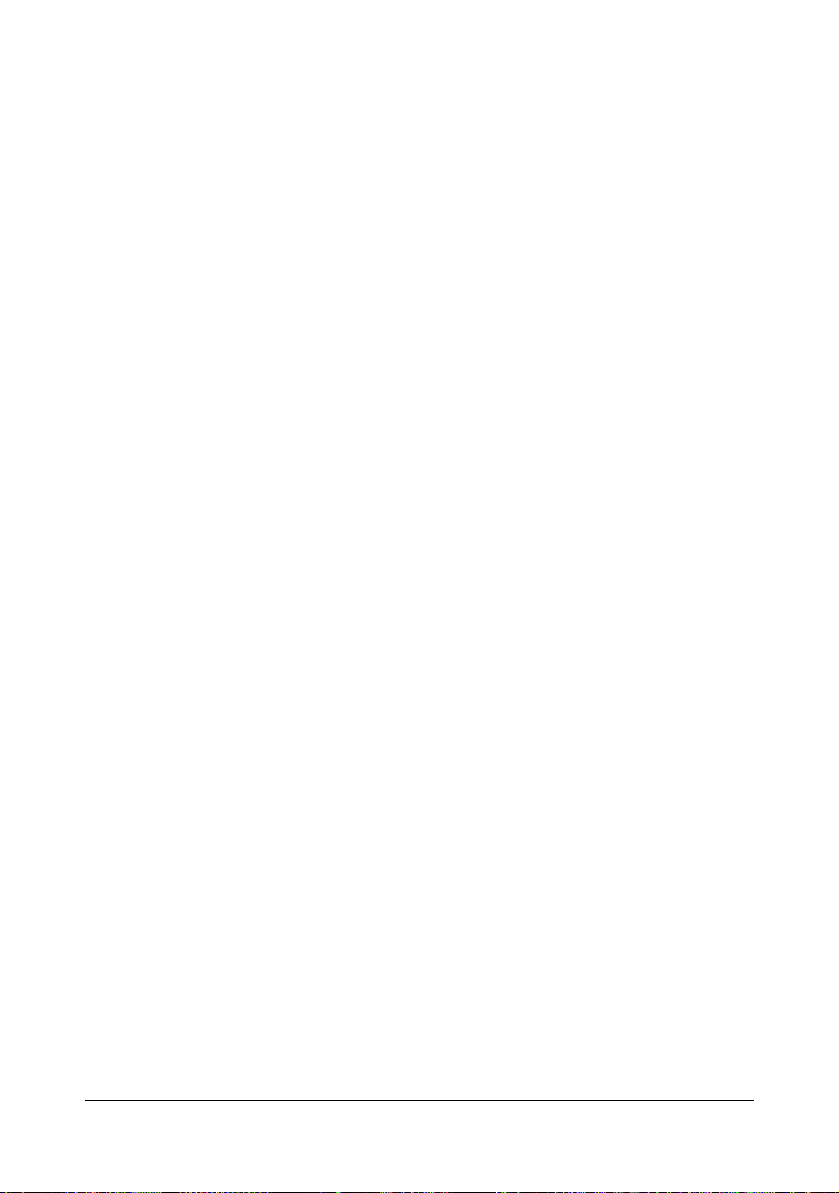
Replacing the Fuser Unit......................................................................... 11-33
Antistatic Protection .................................................................................. 11-38
12 Maintenance ................................................................................................. 12-1
Maintaining the machine .............................................................................12-2
Cleaning the machine .................................................................................. 12-4
Exterior...................................................................................................... 12-4
Media Rollers ............................................................................................ 12-5
Cleaning the Media Feed Rollers (Manual Feed Tray) ....................... 12-5
Cleaning the Media Feed Rollers for Tray 2/3/4 .................................12-7
Cleaning the Media Transfer Rollers for Tray 3/4............................... 12-8
Cleaning the Media Feed Rollers for the ADF .................................... 12-9
Cleaning the Laser Lens ......................................................................... 12-10
13 Troubleshooting .......................................................................................... 13-1
Introduction .................................................................................................. 13-2
Printing a configuration page ..................................................................... 13-2
Unlocking the Scanner ................................................................................ 13-3
Preventing Media Misfeeds .........................................................................13-4
Understanding the Media Path ................................................................... 13-5
Clearing Media Misfeeds ............................................................................. 13-6
Media misfeed indications......................................................................... 13-6
Clearing a Media Misfeed in Tray 2 .................................................... 13-7
Clearing a Media Misfeed in Tray 3/4 ............................................... 13-11
Clearing a Media Misfeed from the ADF ........................................... 13-13
Clearing a Media Misfeed from the Duplex.......................................13-15
Clearing a Media Misfeed from the Fuser Unit ................................. 13-16
Clearing a Media Misfeed from Tray 1 (Manual Feed Tray) and Transfer
Roller................................................................................................. 13-20
Solving Problems with Media Misfeeds ................................................... 13-23
Solving Other Problems ............................................................................ 13-26
Solving Problems with Printing Quality .................................................. 13-31
Status, error and service messages ........................................................ 13-38
Status messages..................................................................................... 13-38
Error messages.......................................................................................13-39
Warning messages ...........................................................................13-39
Operator messages ..........................................................................13-41
Service messages................................................................................... 13-47
14 Installing Accessories .................................................................................14-1
Introduction .................................................................................................. 14-2
Lower Feeder Unit PF-P08 .......................................................................... 14-3
Kit Contents............................................................................................... 14-3
Installing a Lower Feeder Unit PF-P08 ..................................................... 14-4
Working Table WT-P01 ................................................................................14-6
Kit Contents............................................................................................... 14-6
Contentsx-14
Page 17
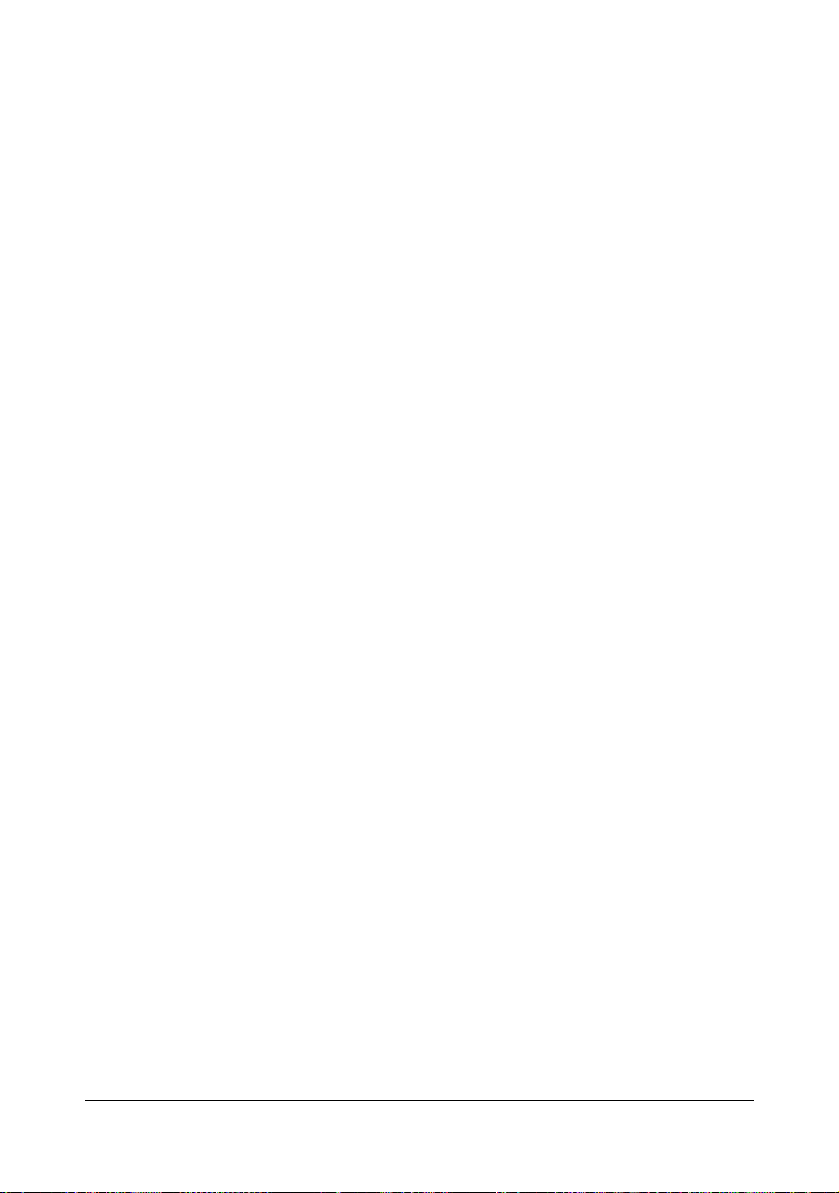
Installing a Working Table WT-P01........................................................... 14-7
15 Authentication device (IC card type) ......................................................... 15-1
Using authentication device (IC card type) ...............................................15-2
Configuring this machine ...........................................................................15-2
Registering a user .......................................................................................15-3
Registering a user using Data Administrator.............................................15-3
Checking the version of the installed Data Administrator.......................... 15-3
Setup......................................................................................................... 15-3
User registration........................................................................................ 15-4
Associating the user with card using authentication device ...................... 15-6
Logging in to this machine .........................................................................15-6
When [Card Authentication] is enabled..................................................... 15-7
When [Card Authentication + Password] is enabled................................. 15-7
A Appendix ........................................................................................................A-1
Technical specifications ...............................................................................A-2
Consumable Life Expectancy Chart............................................................A-6
User-Replaceable .................................................................................A-6
Service-Replaceable.............................................................................A-7
Text input ........................................................................................................A-8
Entering text................................................................................................A-8
Our Concern for Environmental Protection ................................................A-9
What is an ENERGY STAR product? ...................................................A-9
Contents x-15
Page 18
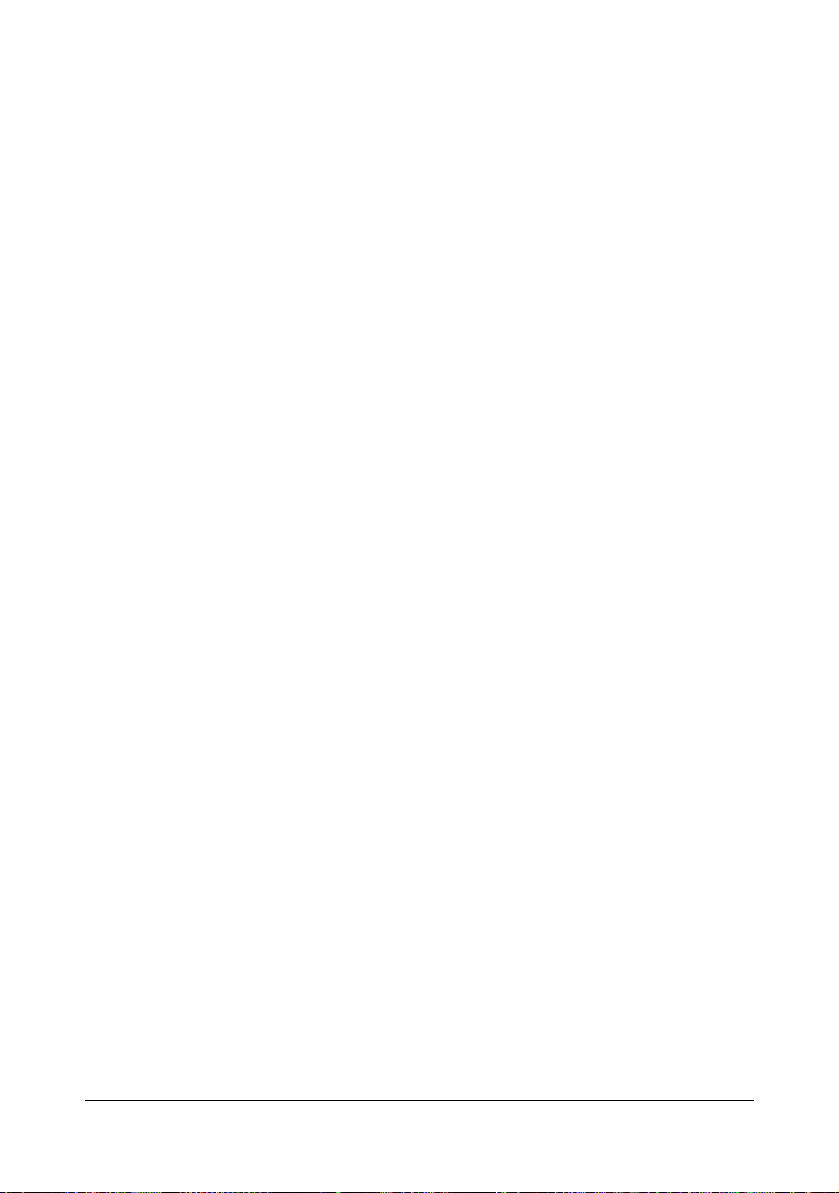
Contentsx-16
Page 19
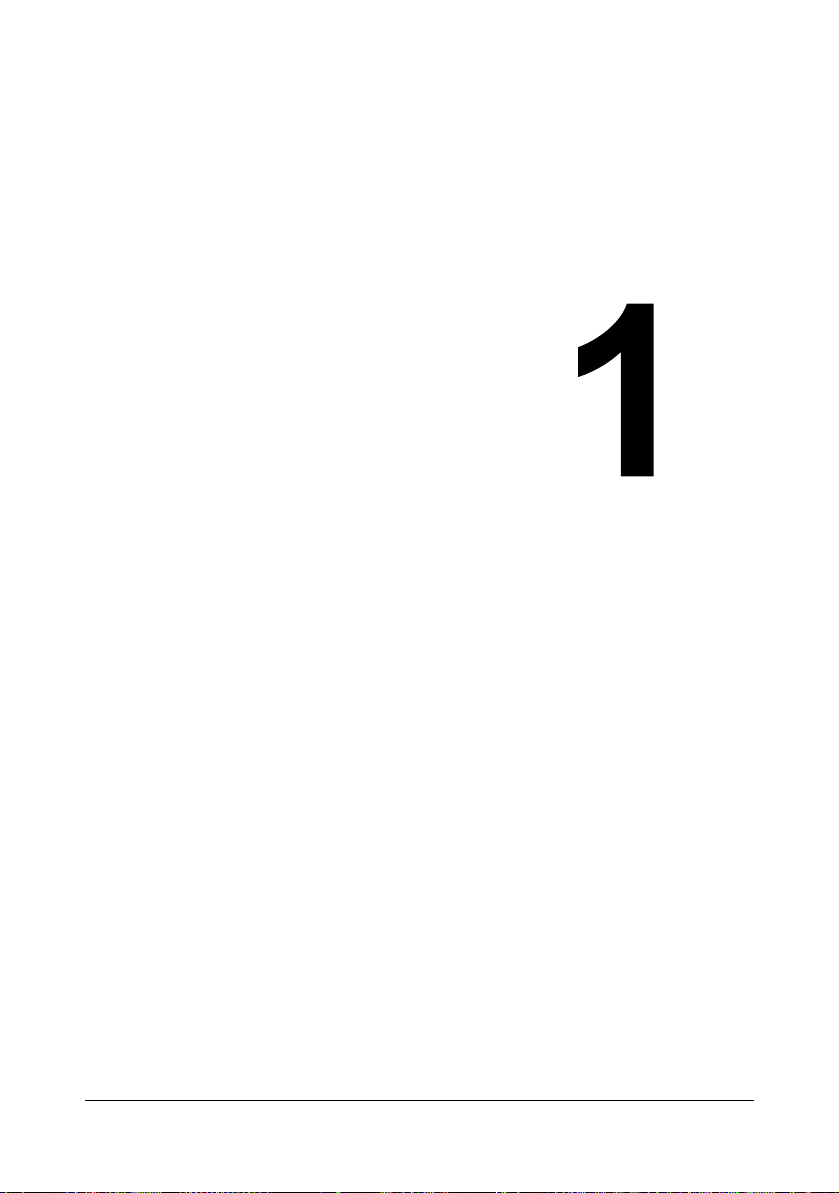
1Introduction
Page 20
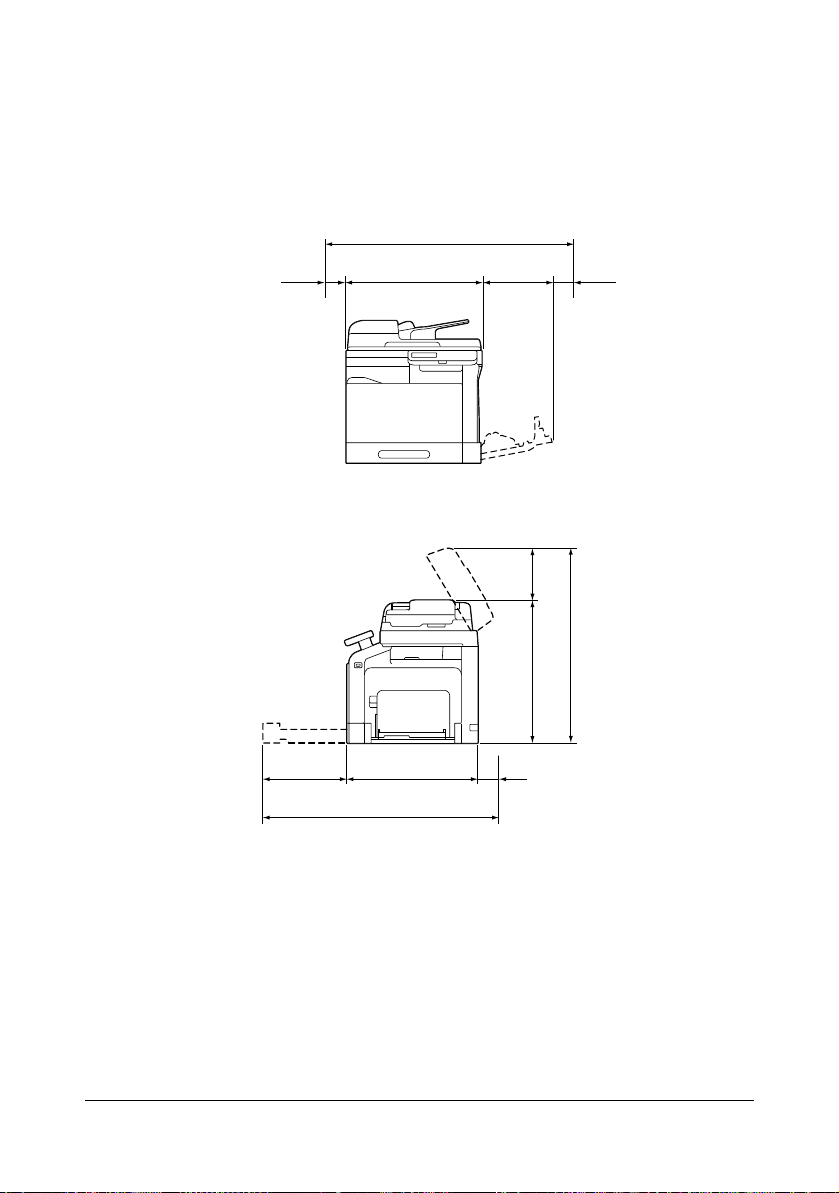
Getting Acquainted with Your Machine
Side View
Front View
1068 mm (42.0")
100 mm
(3.9")
150 mm
(5.9") 530 mm (20.9")
288 mm
(11.3")
937 mm (36.9")
70 mm
(2.8")
508 mm (20.0")
776 mm (30.6")
359 mm
(14.1")
226 mm
(8.9")
550 mm (21.7")
Space Requirements
To ensure easy operation, consumable replacement and maintenance,
adhere to the recommended space requirements detailed below.
Getting Acquainted with Your Machine1-2
Page 21
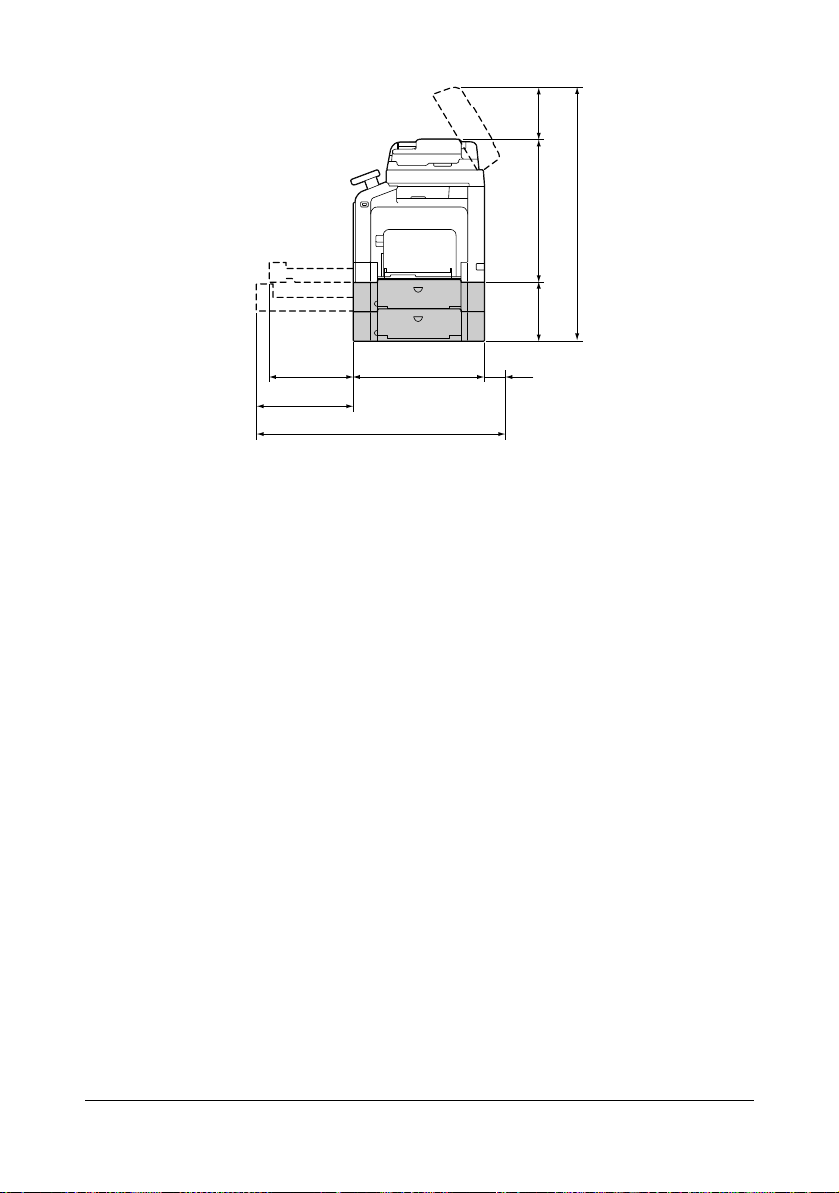
"
Side View with Options
954 mm (37.6")
70 mm
(2.8")
508 mm (20.0")
1009 mm (39.7")
359 mm
(14.1")
226 mm
(8.9")
550 mm (21.7")
376 mm (14.8")
233 mm
(9.2")
The option appears shaded in the above illustrations.
Getting Acquainted with Your Machine 1-3
Page 22
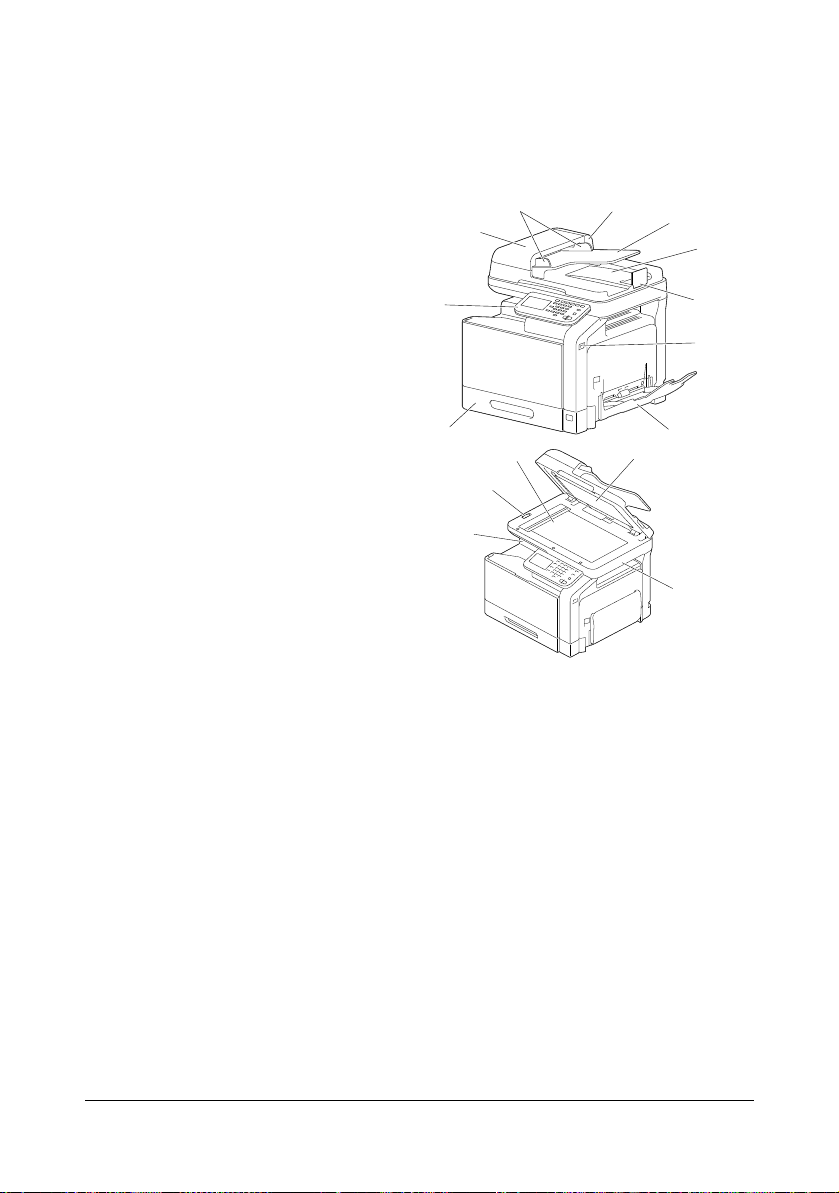
Part Names
10
9
6
7
8
4
3
2-e
2
2-c
2-d
5
1
2-a
2-b
The following drawings illustrate the parts of your machine referred to
throughout this guide, so please take some time to become familiar with
them.
Front View
1—Control panel
2—Automatic Document
Feeder (ADF)
2-a: ADF feed cover
2-b: Document guide
2-c: Document feed tray
2-d: Document output tray
2-e: Document stopper
"
Lower the document
stopper when scanning
Legal-size paper with
the ADF.
3—USB HOST port
"
A USB hub can be connected to the USB
HOST port. In addition,
a USB memory device
and an authentication
device (IC card type)
can be connected to
the USB hub at the
same time.
4—Tray 1 (Manual feed tray)
5—Tray 2
6—Output tray
7—Scanner lock lever
8—Original glass
9—Original cover pad
10—Scanner unit
Getting Acquainted with Your Machine1-4
Page 23
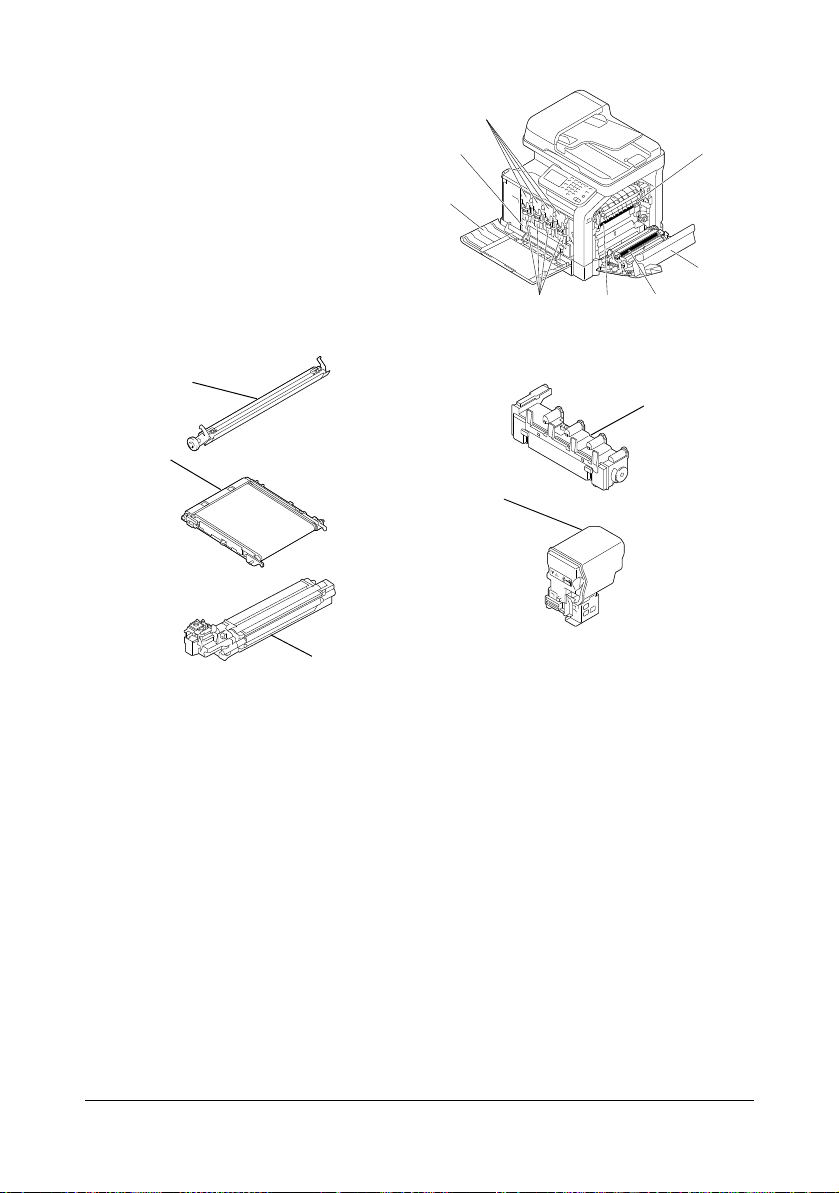
11—Fuser unit
11
12
131415
16
17
18
18
17
13
14
15
12—Right door
13—Transfer roller
14—Transfer belt unit
15—Imaging unit(s)
16—Front cover
17—Waste toner bottle
18—Toner cartridge(s)
Getting Acquainted with Your Machine 1-5
Page 24
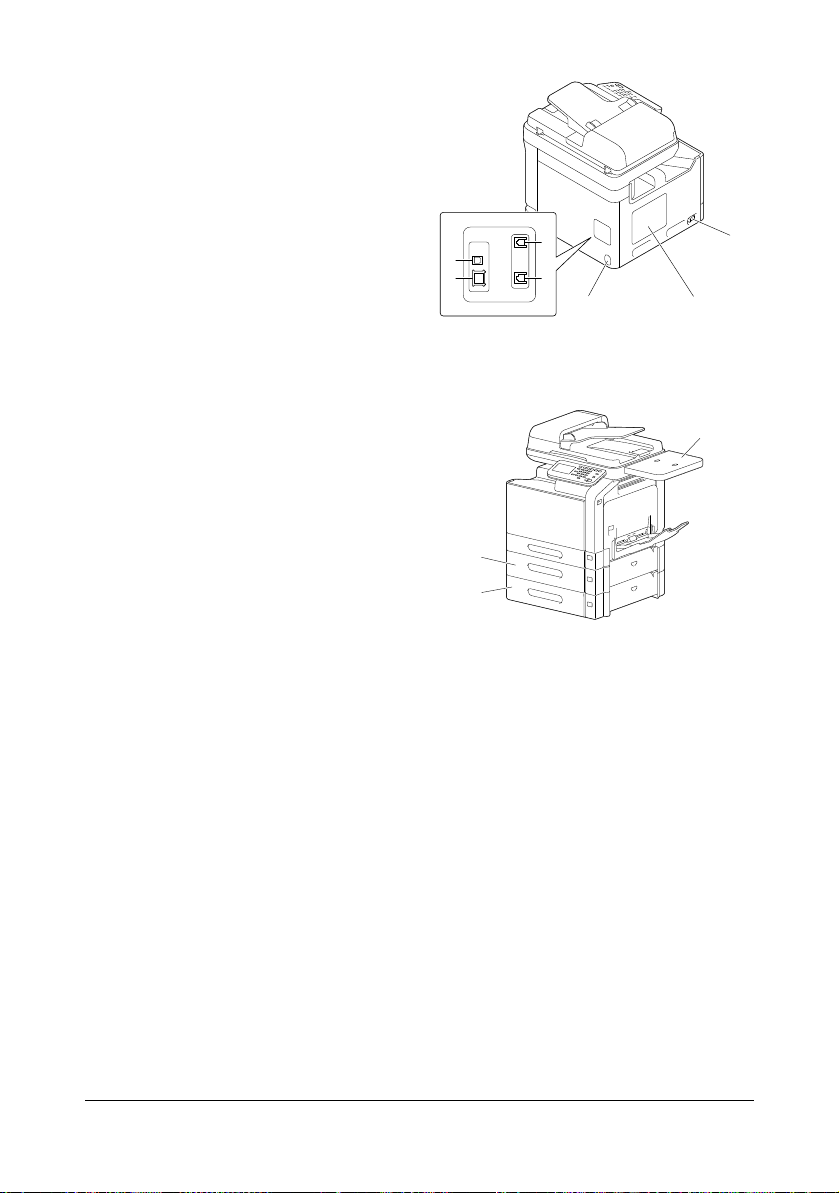
Rear View
1
23
4
5
6
7
2
1
3
1—Power switch
2—Rear cover
3—Power connection
4—LINE (telephone line) jack
5—TEL (telephone) jack
6—10Base-T/100Base-TX/
1000Base-T Ethernet Interface port
7—USB port
Front View with Options
1—Lower feeder unit PF-P08
(Tray 3)
2—Lower feeder unit PF-P08
(Tray 4)
3—Working Table WT-P01
Getting Acquainted with Your Machine1-6
Page 25
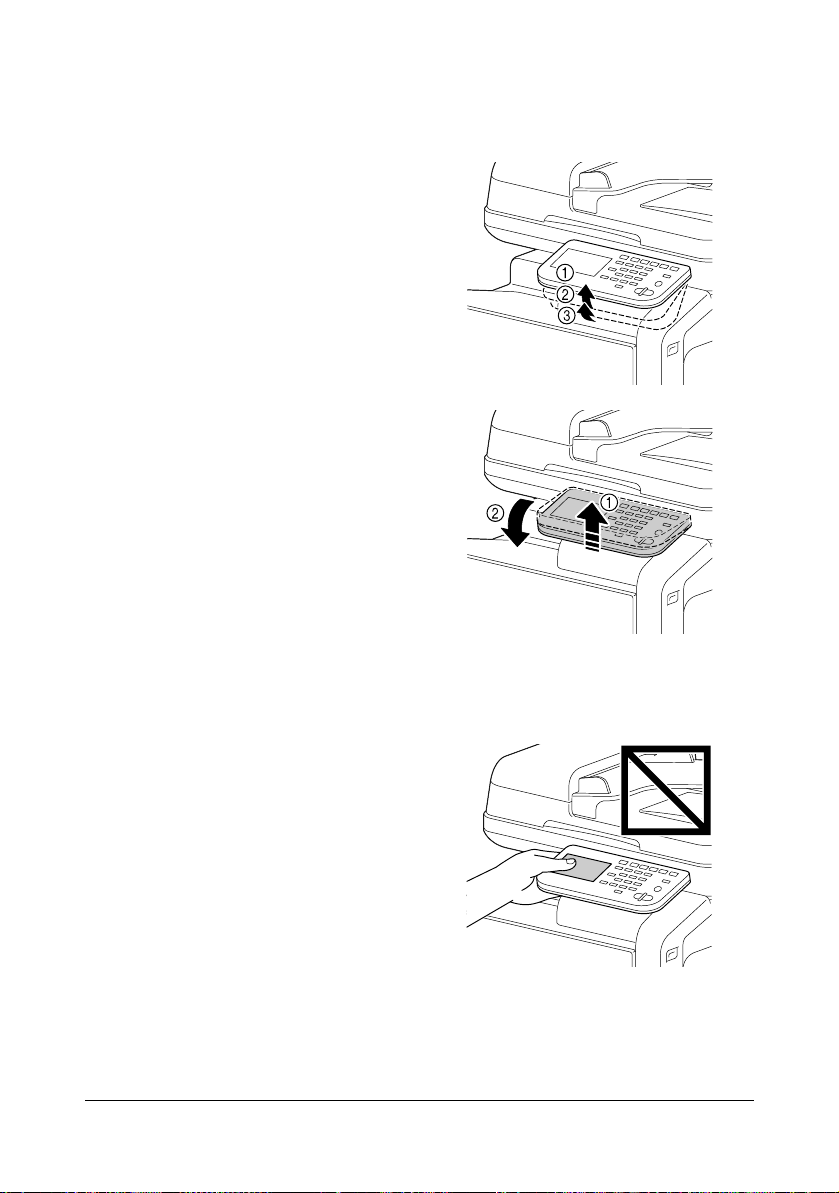
Adjusting the angle of the control panel
The control panel can be adjusted to any of three angles. Adjust the control
panel to the angle that allows for easy operation.
1 Grab the sides of the control
panel, and then tilt it up.
"
Before moving the control
panel to a lower angle, tilt it
up first, and then slowly tilt
it down.
"
When tilting the control
panel, do not press on the
touch panel.
Getting Acquainted with Your Machine 1-7
Page 26
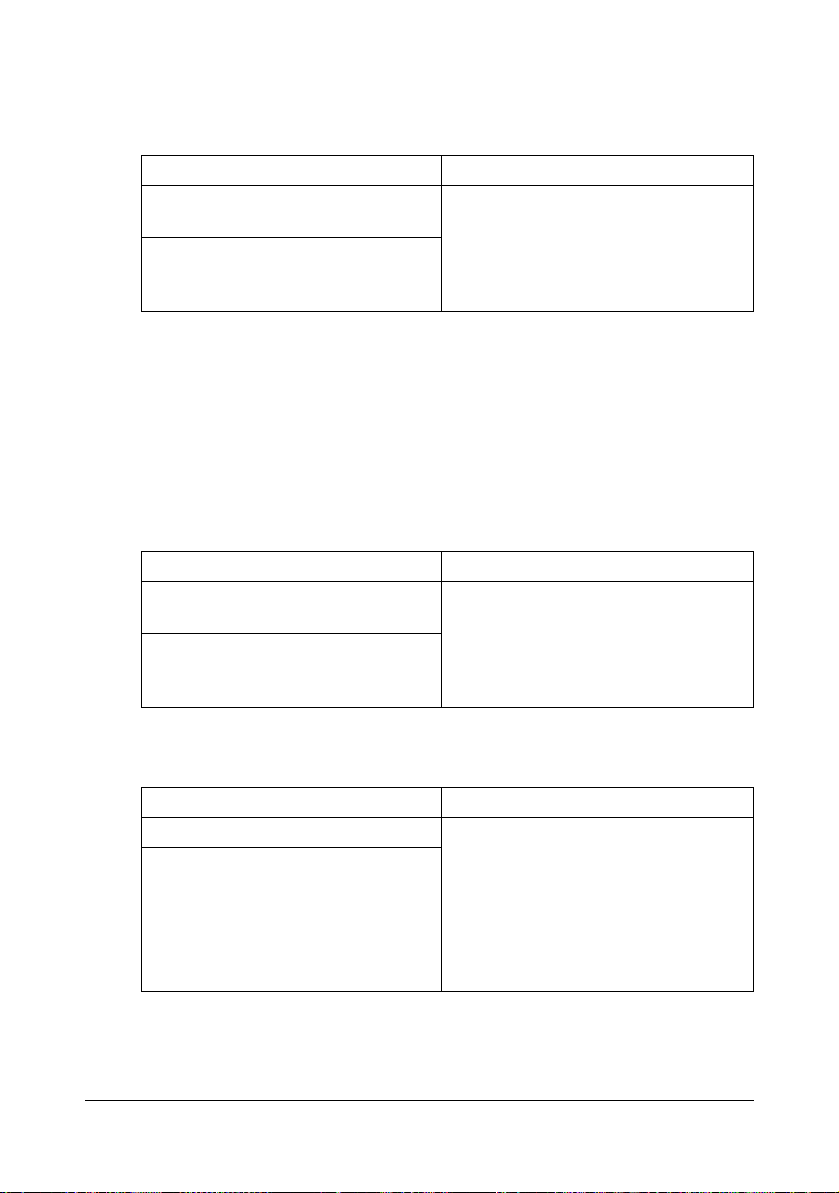
Drivers CD/DVD
Printer Drivers (PostScript Drivers)
Operating System Use/Benefit
Windows 7/Vista/Server 2008/XP/
Server 2003/2000
Windows Server 2008 R2/7/Vista/
Server 2008/XP/Server 2003 for
64bit
"
A specific PPD file has been prepared for applications (such as Page
Maker and Corel Draw) that require that a PPD file be specified when
printing.
When specifying a PPD file while printing on Windows Server 2008
R2, Windows 7, Vista, Server 2008, XP, Server 2003 and 2000, use
the specific PPD file provided on the Drivers CD/DVD.
Printer Drivers (PCL Drivers)
Operating System Use/Benefit
Windows 7/Vista/Server 2008/XP/
Server 2003/2000
Windows Server 2008 R2/7/ Vista/
Server 2008/XP/Server 2003 for
64bit
These drivers give you access to all of
the printer features, including finishing
and advanced layout. For details,
refer to “Displaying Printer Driver Settings (for Windows)” on page 5-5.
These drivers give you access to all of
the printer features, including finishing
and advanced layout. For details,
refer to “Displaying Printer Driver Settings (for Windows)” on page 5-5.
Printer Drivers (XPS Drivers)
Operating System Use/Benefit
Windows 7/Vista/Server 2008 These drivers give you access to all of
Windows Server 2008 R2/7/ Vista/
Server 2008 for 64bit
the printer features, including finishing
and advanced layout.
For details on the installation method
and functions, refer to the [Reference
Guide] on the Documentation CD/
DVD.
Getting Acquainted with Your Machine1-8
Page 27
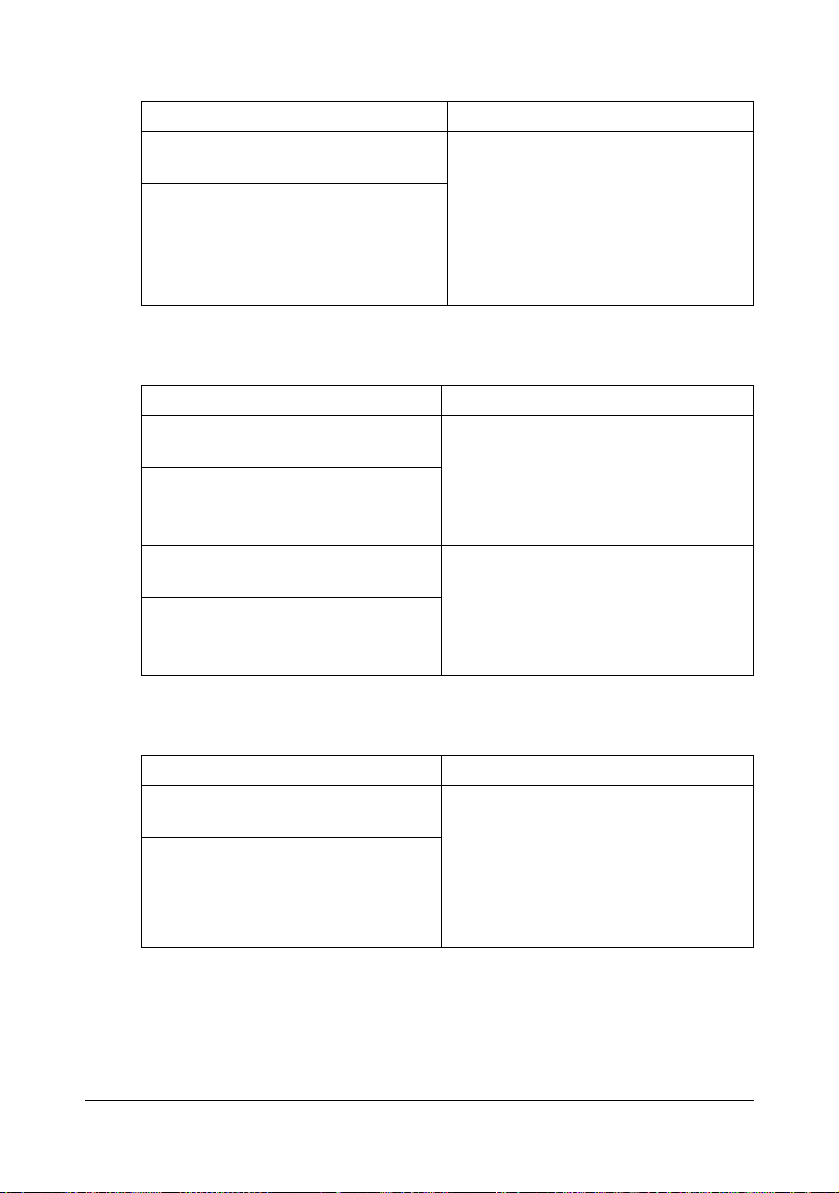
Printer Drivers (PPD Files)
Operating System Use/Benefit
Mac OS X (10.2.8/10.3/10.4/10.5/
10.6)
Red Hat Enterprise Linux 5 Desktop
SUSE Linux Enterprise Desktop 10
These files are required in order to
use the printer driver for each operating system.
For details of the Macintosh and
Linux printer driver, refer to the [Reference Guide] on the Documentation
CD/DVD.
Scanner Drivers
Operating System Use/Benefit
TWAIN Driver for Windows 7/Vista/
Server 2008/XP/Server 2003/2000
TWAIN Driver for Mac OS X (10.3.9/
10.4/10.5/10.6)
WIA Driver for Windows 7/Vista/
Server 2008/XP
WIA Driver for Windows 7/Vista/
Server 2008/XP for 64bit
These drivers enable you to set scanning functions, such as the color setting and size adjustments.
For details, refer to “Windows WIA
Driver Settings” on page 9-7.
This driver enables you to set scanning functions, such as the color setting and size adjustments.
For details, refer to “Windows WIA
Driver Settings” on page 9-7.
PC Fax Drivers
Operating System Use/Benefit
Windows 7/Vista/Server 2008/XP/
Server 2003/2000
Windows Server 2008 R2/7/Vista/
Server 2008/XP/Server 2003 for 64
bit
"
For details on the installation of the drivers, refer to the [Installation
These drivers enable you to specify
fax settings, such as the paper settings for sending faxes and the settings for editing the address book. For
details, refer to the [Facsimile User’s
Guide] on the Documentation CD/
DVD.
Guide] on the Documentation CD/DVD.
Getting Acquainted with Your Machine 1-9
Page 28
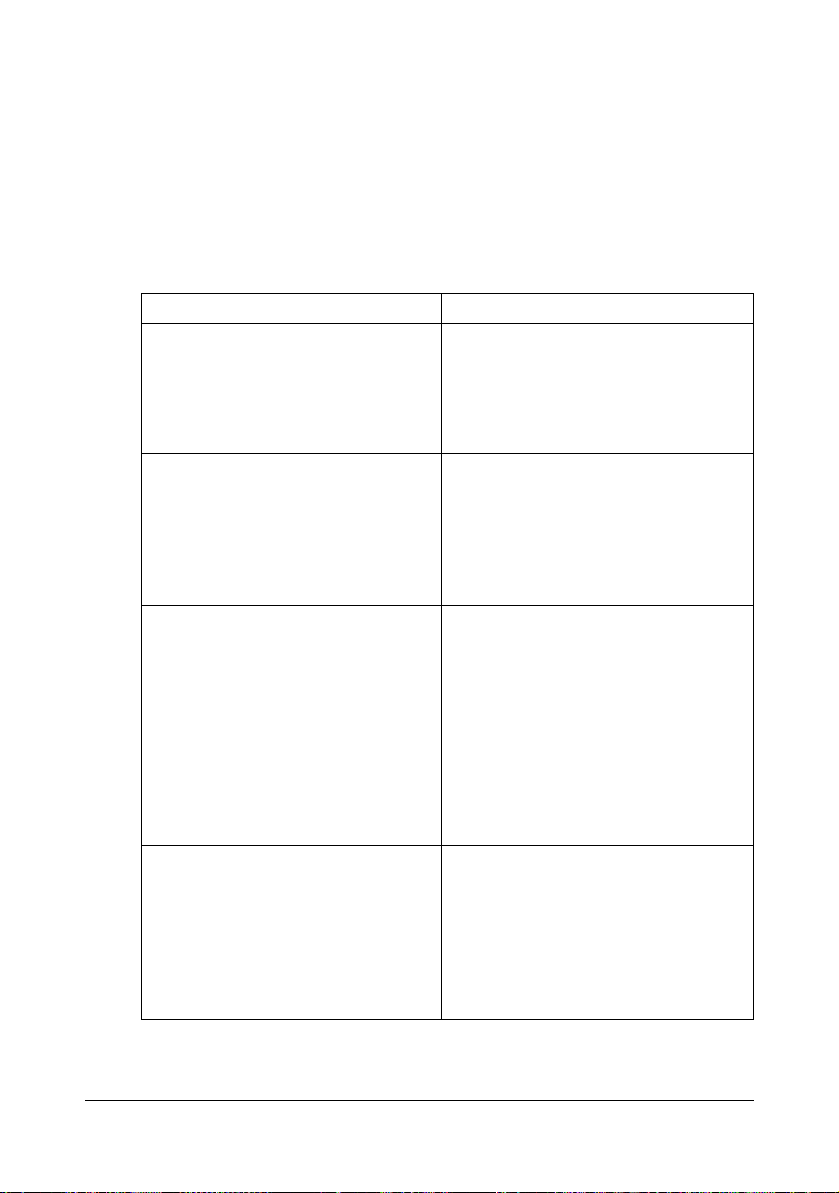
"
For details of the Macintosh and Linux drivers, refer to the Reference
Guide on the Documentation CD/DVD.
"
Windows TWAIN driver does not correspond to 64-bit applications
though it corresponds to 32-bit applications on 64-bit OS.
Applications CD/DVD
Applications
Applications Use/Benefit
Download Manager
(Windows Server 2008 R2/7/Vista/
Server 2008/XP/Server 2003/2000,
Mac OS 10.2.8/10.3/10.4/10.5/10.6)
Net Care Device Manager Printer management functions such
Data Administrator Data Administrator is an administra-
This utility enables fonts and overlay
data to be downloaded to the hard
disk.
For details, refer to the online help for
all functions of Download Manager.
as status monitoring and network settings can be accessed.
For details, refer to the Net Care
Device Manager User’s Guide on the
Applications CD/DVD.
tion tool with which authentication
data and addresses registered with
the control panel of supported devices
(multifunctional OA equipment) can be
changed from other computers on the
network.
For details, refer to the Data Administrator User Manual on the Applications
CD/DVD.
Print Status Notifier This application notifies the user as to
whether a print job has completed
successfully or has encountered an
error.
For details, refer to the Print Status
Notifier User’s Guide on the Applications CD/DVD.
Getting Acquainted with Your Machine1-10
Page 29
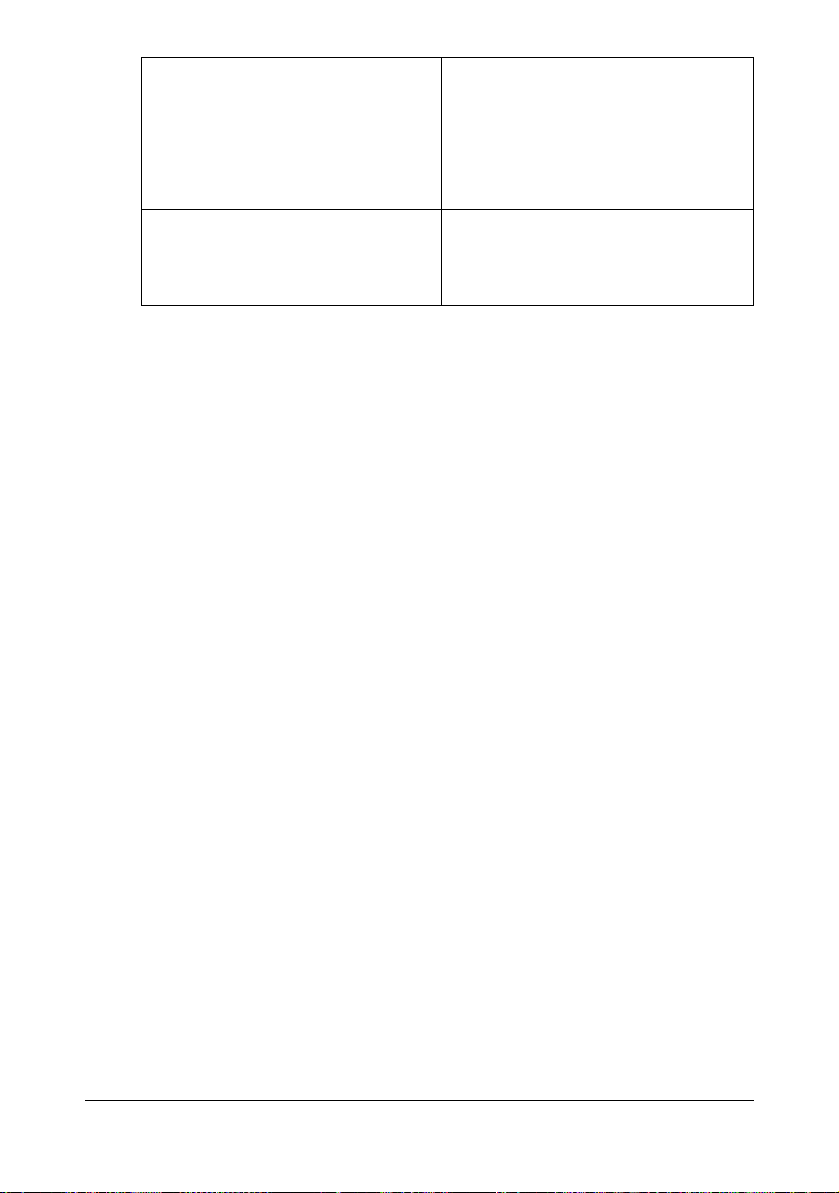
Direct Print This application provides functions for
sending PDF and TIFF files directly to
a printer to be printed.
For details, refer to the Direct Print
User’s Guide on the Applications CD/
DVD.
Enterprise Suite Plug-In This plug-in provides the additional
functions of Enterprise Suite, which
enables centralized management of
devices and permission management.
Getting Acquainted with Your Machine 1-11
Page 30
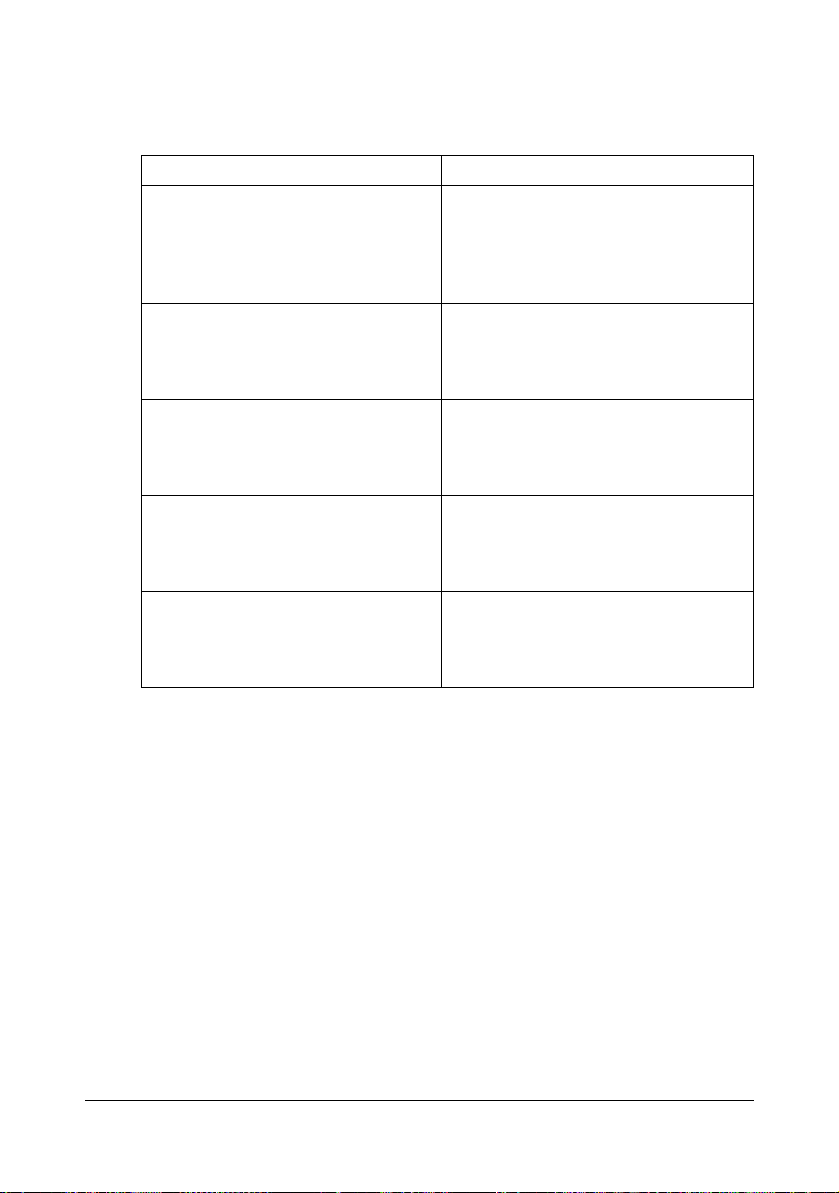
Documentation CD/DVD
Documentation
Documentation Use/Benefit
Installation Guide This manual provides installation
details that must be performed in
order to use this machine, such as
setting up the machine and installing
the drivers.
Printer/Copier/Scanner User’s Guide
(this manual)
Facsimile User’s Guide This manual provides details on gen-
Reference Guide This manual provides details on
Quick Guide This manual provides an introduction
This manual provides details on general daily operations, such as using
the drivers and control panel and
replacing consumables.
eral fax operations, such as sending
and receiving faxes and using the
control panel.
installing the Macintosh and Linux
drivers and on specifying settings for
the network.
to, and illustrations for, basic machine
operations and frequently used functions.
Getting Acquainted with Your Machine1-12
Page 31

System Requirements
Personal computer
– Pentium 3: 400MHz or higher (Windows Vista: 1GHz or higher)
– PowerPC G3 or later (G4 or later is recommended)
– Macintosh equipped with an Intel processor
Operating System
– Microsoft Windows 7 Home Basic/Home Premium/Professional/Enter-
prise/Ultimate, Windows 7 Home Premium/Professional/Enterprise/
Ultimate, Windows Server 2008 R2 Standard/Enterprise, Windows
Server 2008 Standard/Enterprise, Windows Server 2008 Standard/
Enterprise x64 Edition, Windows Vista Home Basic/Home Premium/
Ultimate/Business/Enterprise, Windows Vista Home Basic/Home Premium /Ultimate/Business /Enterprise x64 Edition, Windows XP Home
Edition/Professional (Service Pack 2 or later), Windows XP Professional x64 Edition, Windows Server 2003, Windows Server 2003 x64
Edition, Windows 2000 (Service Pack 4 or later)
– Mac OS X (10.2.8/10.3/10.4/10.5/10.6; We recommend installing the
most recent patch.)
– Red Hat Enterprise Linux 5 Desktop, SUSE Linux Enterprise Desktop
10
Free hard disk space
256 MB or more
RAM
512 MB or more
CD/DVD drive
I/O interface
– 10Base-T/100Base-TX/1000Base-T Ethernet interface port
– USB 2.0 High-Speed compliant port
"
The Ethernet cable and USB cable are not included with the machine.
"
For details of the Macintosh and Linux drivers, refer to the [Reference
Guide] on the Documentation CD/DVD.
Getting Acquainted with Your Machine 1-13
Page 32

Getting Acquainted with Your Machine1-14
Page 33

2Control panel
and touch panel
screens
Page 34

About the Control Panel
1 2 3 4 5 6 7
8
9
11
12 101819 17
1516 14 13
No. Name Function
1 Touch panel Displays various screens and messages. Specify the
various settings by directly touching the panel.
2 [Power Save]
key/indicator
3 [Fax] key/indica-
tor
4 [E-mail] key/indi-
cator
5 [Folder] key/indi-
cator
6 [Copy] key/indi-
cator
7 [Reset] key Press to clear the settings (except programmed set-
Press to enter Power Save mode. While the
machine is in Power Save mode, the indicator on the
[Power Save] key lights up in green and the touch
panel goes off. To cancel Power Save mode, press
the [Power Save] key again.
Press to enter Fax mode. While the machine is in
Fax mode, the indicator on the [Fax] key lights up in
green.
Press to enter Scan to E-mail mode. While the
machine is in Scan to E-mail mode, the indicator on
the [E-mail] key lights up in green.
Press to enter Scan to Folder mode. While the
machine is in Scan to Folder mode, the indicator on
the [Folder] key lights up in green.
Press to enter Copy mode. While the machine is in
Copy mode, the indicator on the [Copy] key lights up
in green.
tings) of all displayed functions.
Press to delete a job stopped during the scan operation.
About the Control Panel2-2
Page 35

No. Name Function
8 [Interrupt] key/
indicator
9 [Stop] key Pressing the [Stop] key while copying, scanning or
10 [Start (Color) ]
key
11 [Start] indicator Lights up in blue when copying, scanning or faxing
12 [Start (B&W) ]
key
13 Keypad Use to enter the number of copies, a fax number, an
14 [C] (clear) key Press to erase numbers or text.
15 [Error] indicator Flashes in orange if an error occurred.
Press to enter Interrupt mode. While the machine is
in Interrupt mode, the indicator on the [Interrupt] key
lights up in green. To cancel Interrupt mode, press
the [Interrupt] key again.
printing temporarily stops the operation.
Press to start color copying, scanning or faxing.
Press to continue interrupted printing.
can be performed.
Lights up in orange when copying, scanning or faxing cannot be performed.
Press to start black-and-white copying, scanning or
faxing.
Press to continue interrupted printing.
E-mail address or a name.
Use to type in the various settings.
Press to delete a job stopped during the scan operation.
Lights up in orange when the service representative
is being called.
16 [Data] indicator Flashes in blue while a print job is being received.
Lights up in blue while printing or when a print job is
queued.
17 [Utility/Counter]
key
Press to display the [Utility Settings] screen.
From the [Utility Settings] screen, settings can be
specified for the parameters in the [Accessibility],
[Meter Count], [Address Registration], [User Settings] and [Admin Settings] screens.
About the Control Panel 2-3
Page 36

No. Name Function
18 [Mode Memory]
key
19 [Access] key If user authentication or account track settings have
Press to store the desired settings for copy, fax or
scan operations. In addition, stored settings can be
recalled.
been applied, press the [Access] key after entering
the user name and password (for user authentication) or the account name and password (for account
track) in order to log on to this machine.
While logged on, press the [Access] key to log off.
About the Control Panel2-4
Page 37

Touch panel screens
1
89710 6
3452
Home screen
No. Indication Description
1 Status Displays messages about the current operating sta-
2 [Fax] Press to enter Fax mode.
3 [Scan to E-mail] Press to enter Scan to E-mail mode.
4 [Scan to Folder] Press to enter Scan to Folder mode.
5 [Copy] Press to enter Copy mode.
6 Date/time Shows the current date and time.
tus.
For details, refer to the [Facsimile User’s Guide].
For details on the Scan to E-mail mode operations,
refer to “Performing Scan to E-mail mode operations” on page 10-3.
For details on the Scan to Folder mode operations,
refer to “Performing Scan to Folder mode operations” on page 10-18.
For details on the Copy mode operations, refer to
“Performing Copy mode operations” on page 7-1.
Touch panel screens 2-5
Page 38

No. Indication Description
7 [USB/HDD] Press to print files on a USB memory device.
Press to print a print job saved on hard disk.
8 [Status] Press to view information on consumables and
devices.
9 [Job] Press to check a print, transmission, reception or
stored data job.
10 Toner supply
indicators
Shows the amount of toner remaining for yellow (Y),
magenta (M), cyan (C) and black (K).
Touch panel screens2-6
Page 39

Initial Copy mode screen
1
3
2
4
No. Indication Description
1 Number of cop-
ies
2 Copy mode
operations
3 [Mode Check] Press to check the currently specified copy settings.
4 Press to return to the home screen.
Indicates the specified number of copies.
Press to display the corresponding screen for specifying various settings.
Touch panel screens 2-7
Page 40

Initial Scan to Folder mode screen
45
231
6
No. Indication Description
1 [Favorites] Press to display frequently used destinations.
2 [Direct Input] Press to directly enter an address of the selected
destination type.
3 [Log] Press to specify a destination from the log.
4 [Mode Check] Press to check the currently specified Scan to Folder
mode settings.
5 [Settings] Press to specify settings such as the document
scanning method.
6 Press to return to the home screen.
Touch panel screens2-8
Page 41

Initial Scan to E-mail mode screen
45
231
6
No. Indication Description
1 [Favorites] Press to display frequently used destinations.
2 [Direct Input] Press to directly enter a destination address.
3 [Log] Press to specify a destination from the log.
4 [Mode Check] Press to check the currently specified Scan to E-mail
mode settings.
5 [Settings] Press to specify settings such as the document
scanning method.
6 Press to return to the home screen.
Initial Fax mode screen
For details on the initial Fax mode screen, refer to the [Facsimile User’s
Guide].
Touch panel screens 2-9
Page 42

Job screen
2314
6
5
7
No. Indication Description
1 [Print] Press to display a screen listing the print jobs.
2 [Send] Press to display a screen listing the transmission
jobs.
3 [Receive] Press to display a screen listing the reception jobs.
4 [Active]/[Log] Press to display screens listing the jobs currently
being performed or the job log.
5 Job list Displays the list of jobs.
The job number, user name and job status can be
checked.
6 [Delete] Press to delete the selected job. Next, press [Yes],
then [OK].
"
When the job log is displayed, [Details]
appears. To view job details, press [Details].
7 Press to return to the home screen.
Touch panel screens2-10
Page 43

Status screen
2
3
1
No. Indication Description
1 [Consumables] Press to display a screen showing the status of con-
sumables.
"
The percentages remaining for the
consumables may be different from the actual
amounts and should be used only as
reference.
2 [Device info.] Press to display a screen showing the information of
devices.
3 Press to return to the home screen.
Touch panel screens 2-11
Page 44

USB/HDD screen
21
4
3
No. Indication Description
1 [Proof Print] Press to print a print job saved on hard disk.
[User Name] Select a user.
2 [External Mem-
ory]
[File List] Select the file to be printed. In addition, print settings
[File Type] Select the type of files to be displayed.
3 [ID & Print] Press to print a print job sent as a registered user or
[Login User] Press to display and print a job of the user who is
[Public User] Press to display and print a job of a public user.
4 Press to return to the home screen.
Press to print files on a USB memory device.
can be specified.
public user.
currently logged in.
"
For details on the Proof Print function, refer to “Proof Print” on
page 6-2.
"
For details on the External Memory Print function, refer to “External
Memory” on page 6-3.
"
For details on the ID & Print function, refer to “ID & Print” on page 6-4.
Touch panel screens2-12
Page 45

Keys and icons that appear in the screens
Icon Description
If the screen has multiple pages, press [ ] or [ ] to select a different page.
If values appear between [ ] and [ ], the current page number/total number of pages is indicated.
If there are tabs that are not displayed, press [ ] or [ ] to
select a different tab.
Press to adjust the image quality during a copy, scan or fax
operation.
Press [+] or [-] to change the entered value.
Press to view the error message when an error occurs.
Press to display descriptions of the various functions.
A description of the current screen will be displayed.
Press to display the address book. From this screen, you can
select single destinations and group destinations registered in
the address book.
Press to return to the home screen.
Appears while scanning and printing when making copies.
Appears while scanning with fax transmission and scanning
operations.
Touch panel screens 2-13
Page 46

Icon Description
Appears while printing with PC printing, received fax printing
and report printing.
Appears when using a G3 fax connection.
Appears when there are documents queued for a timer transmission.
Appears when there are fax documents received with memory
reception or PC faxing.
Appears when data or documents are being sent from this unit.
Appears when this unit is receiving data or documents.
Appears when enhanced security settings have been applied.
Appears when a USB memory device is connected.
Touch panel screens2-14
Page 47

User authentication and account track
If user authentication or account track settings have been specified on the
machine, the user name or account name and the password must be entered
in the Login screen in order to log on.
The following procedures describe how to log on when user authentication or
account track settings have been specified.
"
User authentication and account track settings are specified from Web
Connection. For details, refer to the [Reference Guide].
With user authentication
Device authentication
1 Specify a name and password for [User Name] and [Password].
– For [User Name], the name can be specified either by directly typing it
in or selecting from a list.
2 Press [Login].
If authentication was successful, the functions of this machine can be
used.
External server authentication
1 Specify a name and password for [User Name] and [Password].
– For [User Name], the name can be specified either by directly typing it
in or selecting from a list.
2 Specify a server for [Server].
3 Press [Login].
If authentication was successful, the functions of this machine can be
used.
"
If account track settings have been applied, account track will be performed after [Login] is pressed. However, if the machine has been set
to synchronize user authentication and account track and an account
had been specified for the user who is logging on, account track will
not be performed. For details, refer to the [Reference Guide].
User authentication and account track 2-15
Page 48

Logging in using the authentication device
The following describes how to log in to this machine with IC card authentication.
To perform IC card authentication, register the information recorded in
the IC card in advance.
If an authentication failure recurs, the problem may be due to incorrect
registration of IC card information. Register IC card information again.
Press [Device Authentication] to log in by specifying the user name
and password for [User Name] and [Password], without using the
authentication device.
1 Press [Card Authentication].
2 Press [Access Basic Screen].
– For ID & Print jobs, press [Begin Printing] to authenticate the user and
start printing.
3 Place the IC card on the authentication device.
"
For details on how to register an IC card for the user, refer to “Authentication device (IC card type)” on page 15-1.
With account track
1 Specify an account and password for [Account] and [Password].
2 Press [Login].
If authentication was successful, the functions of this machine can be
used.
User authentication and account track2-16
Page 49

3Utility Settings
Page 50

[Accessibility]
Invalid Input
Sound
Input Confirmation Sound
Key Repeat/
Interval
Set AllSound Set-
tings
Accessibility Time to Start
Enable
Enable
Key Interval
Volume
Operation
Confirmation
Volume
Enable
Volume
Enable
Volume
Operation
Completion
Enable
Successful
Completion
Volume
Transmission
Completion
Enable
Volume
Basic Sound
From the [Accessibility] screen, various settings can be specified for the displayed screens and the operation of control panel keys.
[Accessibility]3-2
Page 51

Low Caution
Sound (Level 2)
Low Caution
Sound (Level 1)
Completion
Preparation
Touch Panel
Adujstment
Message
Display Time
Enable
Enable
Volume
Caution
Sound
Volume
Enable
Volume
Enable
Volume
Severe
Caution
Sound
Enable
Volume
Low Caution
Sound (Level 3)
LCD
Brightness
[Accessibility] 3-3
Page 52

1 Press the [Utility/Counter] key.
2 Press [Accessibility].
"
All factory default values are shown in bold.
Item Description
[Key Repeat /Interval] The length of time until the value begins to change
after a button is held down and the length of time for
the value to change can be specified.
[Time to Start] Settings 0.1 to 3.0 seconds (Default:0.8)
Specify the length of time until a value begins to
change after a button is held down.
[Key Interval] Settings 0.1 to 3.0 seconds (Default:0.3)
Specify the length of time for the value to change.
[Sound Settings] Settings can be specified for the various sounds pro-
duced with key operations.
[Set all] Settings Enable: [ON] / [OFF]
Volume: [Low] / [Medium] / [High]
To specify that sounds be produced, press [Enable],
and then press [ON]. To adjust the volume, press
[Volume], and then press [Low], [Medium] or [High].
To specify that sounds not be produced, press
[Enable], and then press [OFF].
[Operation Confirmation]
[Input Confirmation
Sound]
[Invalid Input Sound] Settings Enable : [ON] / [OFF]
[Basic Sound] Settings Enable : [ON] / [OFF]
Select if confirmation sounds are to be produced with
key operations.
Settings Enable : [ON] / [OFF]
Volume : [Low] / [Medium] / [High]
Select whether sounds are produced when keys are
pressed to enter data.
Volume : [Low] / [Medium] / [High]
Select whether sounds are produced when keys are
pressed to enter invalid data.
Volume : [Low] / [Medium] / [High]
Select whether sounds are produced when the
default setting is selected while scrolling through the
settings.
[Accessibility]3-4
Page 53

[Successful Completion] Select if sounds are to be produced when an opera-
tion or communication is completed successfully.
[Operation Completion]
[Transmission Completion]
[Completion Preparation]
[Caution Sound] Select if sounds are to be produced when cautions
[Low Caution Sound
(Level 1)]
[Low Caution Sound
(Level 2)]
[Low Caution Sound
(Level 3)]
[Severe Caution
Sound]
Settings Enable : [ON] / [OFF]
Volume : [Low] / [Medium] / [High]
Select whether sounds are produced when an operation is completed successfully.
Settings Enable : [ON] / [OFF]
Volume : [Low] / [Medium] / [High]
Select whether sounds are produced when a communication is completed successfully.
Settings Enable : [ON] / [OFF]
Volume : [Low] / [Medium] / [High]
Select if sounds are to be produced when machine
preparations are finished.
occur.
Settings Enable : [ON] / [OFF]
Volume : [Low] / [Medium] / [High]
Select whether sounds are produced when a message appears in the touch panel, warning that it is
almost time to replace consumables or a replaceable
part.
Settings Enable : [ON] / [OFF]
Volume : [Low] / [Medium] / [High]
Select whether sounds are produced when the user
performs an incorrect operation.
Settings Enable : [ON] / [OFF]
Volume : [Low] / [Medium] / [High]
Select whether sounds are produced when an error
occurs that can be corrected by the user by referring
to the message that appeared or the User’s Guide.
Settings Enable : [ON] / [OFF]
Volume : [Low] / [Medium] / [High]
Select whether sounds are produced when an error
occurs that cannot be corrected by the user or
requires a service representative.
[Accessibility] 3-5
Page 54

[Touch Panel Adujstment] If the touch panel buttons do not respond correctly,
the position of buttons in the touch panel may not be
correctly aligned with the position of the actual touch
sensor and may need to be adjusted.
Press the four check points ([+]) in the touch
panel adjustment screen, making sure that a
sound is produced with each, and then press
the [Start] key.
The check points ([+]) can be pressed in any
order.
To reset the adjustment, press the [C] key, and
then press the four check points ([+]) again.
To cancel the touch panel adjustment, press the
[Stop] key.
If the touch panel cannot be adjusted, contact
the service representative.
[Message Display Time] Settings [3 sec.] / [5 sec.]
Specify the length of time for displaying warning messages, which appear, for example, when an incorrect
operation is performed.
[LCD Brightness] Settings -3 to 3 (Default: 0)
Adjust the contrast of the touch panel.
[Accessibility]3-6
Page 55

[Meter Count]
Scan
To ta l
Print
Copy
Meter Count
Fax
From the [Meter Count] screen, the page count for each function and the total
page count can be viewed.
1 Press the [Utility/Counter] key.
2 Press [Meter Count].
3 Press [ ], [ ], [ ] or [ ] to display the desired information.
Item Description
[Total] Displays the total page count for each opera-
tion mode.
[Copy] Displays the page count for copy operations.
[Print] Displays the page count for print operations.
[Scan] Displays the page count for scan operations.
[Fax] Displays the page count for fax operations.
[Meter Count] 3-7
Page 56

[Address Registration]
Fax
Address
Registration
E-mail Mode Check
New
Mode Check
New
SMB Mode Check
New
From the [Address Registration] screen, E-mail and fax destinations can be
registered and viewed.
1 Press the [Utility/Counter] key.
2 Press [Address Registration].
"
[Address Registration] does not appear if only account track settings
have been specified and no user is logged on with an account.
Item Description
[E-mail] Destinations for E-mail transmissions can be regis-
tered and viewed.
For details on registering, refer to “Registering an
address book destination” on page 10-35.
[Mode Check] Press to view the details for the selected destina-
[New] Press to register a new destination.
tion.
Specify settings for [No.], [Name], [E-mail], [Favorites] and [Index].
[Address Registration]3-8
Page 57

Item Description
[Fax] Fax destinations can be registered and viewed.
For details on registering, refer to the [Facsimile
User’s Guide].
[Mode Check] Press to view the details for the selected destina-
tion.
[New] Press to register a new destination.
Specify settings for [No.], [Name], [Fax number],
[Favorites], [Index] and [Line Settings].
[SMB] Destinations for SMB transmissions can be regis-
tered and viewed.
For details on registering, refer to “Registering an
address book destination” on page 10-35.
[Mode Check] Press to view the details for the selected destina-
tion.
[New] Press to register a new destination.
Specify settings for [No.], [Name], [Connection]
([Host Name], [File Path], [User ID], [Password]),
[Favorites] and [Index].
[Address Registration] 3-9
Page 58

[User Settings]
Machine
Settings
Paper Tray
Settings
Copy
Settings
User Settings Language
Auto Tray
Switch
Tray 1
Measurement
Unit Setting
Enable ATS/
APS
ACS Level
Tray 2
Tray 3
Default
Copy
Settings
Auto Zoom
for Combine
Separate
Scan Output
Method
Tray 4
Scan to
E-mail
Default Tab
Fax
Default Tab
Scan to
Folder
Default Tab
From the [User Settings] screen, various settings are available to be changed
by the user.
[User Settings]3-10
Page 59

Scan
Settings
Default
Scan
Settings
Print
Settings
JPEG
Co
mpression
Level
Paper Tray
Settings
Paper Size
Black
Compression
Level
Default Tray
Custom Size
Paper
Settings
Tray 1
Tray 2
Tray 3
Duplex
Copies
Collate
Auto Tray
Switching
Paper Type
Paper Size
Custom Size
Paper Type
Paper Size
Paper Type
Tray 4
Paper Size
Paper Type
[User Settings] 3-11
Page 60

Tray Mapping
Mode
Logical
Tray 0
Logical
Tray 3
Logical
Tray 4
Tray Mapping
Logical
Tray 1
Logical
Tray 2
Logical
Tray 5
Logical
Tray 6
Logical
Tray 7
Logical
Tray 8
Logical
Tray 9
Print Reports
Stat is tics
Page
PS
Font List
PCL
Configuration Page
HDD Directory List
Counter List
Print
[User Settings]3-12
Page 61

1 Press the [Utility/Counter] key.
Fax Settings
Default Fax
Settings
Remote RX
Enabled
Remote RX
No.
Display Fax
Activity
Fax RX
Fax TX
2 Press [User Settings].
"
[User Settings] is not displayed when the job log is full.
[Machine Settings]
"
All factory default values are shown in bold.
Item Description
[Language] Settings [English] / [French] / [Italian] /
[German] / [Spanish] / [Portuguese]
/ [Hangul] / [Simplified Chinese] /
[Traditional Chinese] / [Czech] /
[Hungarian] / [Polish] / [Slovak] /
[Russian] / [Dutch] / [Danish] / [Norwegian] / [Swedish] / [Finnish] /
[Greek] / [Turkish] / [Catalan] / [Japanese]
Specify the language for the screens that
appear in the touch panel.
[Measurement Unit Setting] Settings [Inch] / [mm]
Select the measurement units for the values
that appear in the touch panel screens.
"
The default setting is [Inch] for 120V
model, and [mm] for other models.
[User Settings] 3-13
Page 62

[Paper Tray Settings] Specify paper tray settings.
[Auto Tray Switch] Settings [ON] / [OFF]
Select whether or not a paper tray loaded with
paper of the same size is selected automatically when a paper tray that was selected manually becomes empty while printing copies.
[Enable ATS/APS] Specify the paper trays that are selected when
the paper tray is automatically changed.
"
[Tray 3] and [Tray 4] do not appear if the
optional lower feeder units have not
been installed.
[Tray 1] Settings [ON] / [OFF]
Select whether or not [Tray 1] can be selected
with the automatic tray-switching feature.
[Tray 2] Settings [ON] / [OFF]
Select whether or not [Tray 2] can be selected
with the automatic tray-switching feature.
[Tray 3] Settings [ON] / [OFF]
Select whether or not [Tray 3] can be selected
with the automatic tray-switching feature.
[Tray 4] Settings [ON] / [OFF]
Select whether or not [Tray 4] can be selected
with the automatic tray-switching feature.
[ACS Level] Settings 0 to 4 (Default: 2)
Adjust the level for detecting whether a document is in color or in black and white when the
[Auto] Color setting is selected.Set to [0] or [1]
for a tendency toward black and white, or set to
[3] or [4] for a tendency toward color.
[Scan to E-mail
Default Tab]
[Fax
Default Tab]
Settings [Favorites] / [Direct Input] / [Log]
Specify the initial screen when changing to the
E-mail transmission screen.
Settings [Favorites] / [Direct Input] / [Oth-
ers]
Specify the initial screen when changing to the
fax transmission screen.
[User Settings]3-14
Page 63

[Scan to Folder
Default Tab]
Settings [Favorites] / [Direct Input] / [Log]
Specify the initial screen when changing to the
folder transmission screen.
[Copy Settings]
"
All factory default values are shown in bold.
Item Description
[Auto Zoom for Combine] Settings [Yes] / [No]
Select whether or not the zoom ratio is automatically adjusted when the [Auto] Paper setting and a Combine setting are selected.
[Default Copy Settings] Settings [Factory Default] / [Current Set-
ting]
Select the default copy settings that are
selected when the machine is turned on or the
[Reset] key is pressed.
[Factory Default]: The manufacturer’s default
settings are used as the default settings.
[Current Setting]: The currently specified settings are used as the default settings.
[Separate Scan Output
Method]
Settings [Batch Print] / [Page Print]
Select whether or not printing begins after all
document pages have been scanned when the
document is divided and the batches are separately loaded into the ADF or when the original
glass is being used to scan a document containing multiple pages.
[Batch Print]: Printing begins after all pages of
the document have been scanned.
[Page Print]: Printing of pages that can be
printed begins while the document is being
scanned.
[User Settings] 3-15
Page 64

[Scan Settings]
"
All factory default values are shown in bold.
Item Description
[JPEG Compression Level] Settings [High Quality] / [Standard] / [High
Compression]
Select the compression method for saving an
image in full color.
[High Quality]: The data size will become large,
but the image quality will be high.
[Standard]: Both the data size and image quality will be between those of [High Quality] and
[High Compression].
[High Compression]: The data size will become
small, but the image quality will be low.
[Black Compression Level] Settings [MH] / [MMR]
Select this machine’s transmission quality
when sending data with the TIFF file format
selected.
[MH]: The data size will become large.
[MMR]: The data size will become small.
[Default Scan Settings] Settings [Factory Default] / [Current Set-
ting]
Select the default scan settings that are
selected when the machine is turned on or the
[Reset] key is pressed.
[Factory Default]: The manufacturer’s default
settings are used as the default settings.
[Current Setting]: The currently specified settings are used as the default settings.
[User Settings]3-16
Page 65

[Print Settings]
"
All factory default values are shown in bold.
Item Description
[Paper Settings] Specify settings for the paper and paper trays.
[Paper Tray Settings] Specify settings for the paper trays.
[Default Tray] Settings [Tray 1] / [Tray 2] / [Tray 3] /
[Tray 4]
Select the paper tray that is given priority.
"
[Tray 3] and [Tray 4] do not appear if the
optional lower feeder units have not
been installed.
[Tray 1]-[Tray 4] Specify the default settings for [Tray 1] through
[Tray 4].
"
[Tray 3] and [Tray 4] do not appear if the
optional lower feeder units have not
been installed.
[User Settings] 3-17
Page 66

[Paper Size] Settings [Any] / [Letter] / [Legal] / [Execu-
tive] / [A4] / [A5] / [A6] / [B5 (JIS)] /
[B6] / [Govt Letter] / [Statement] /
[Folio] / [SP Folio] / [UK Quarto] /
[Foolscap] / [Govt Legal] / [16K] /
[4×6] / [Kai 16] / [Kai 32] / [Env C6] /
[Env DL] / [Env Monarch] / [Env
Chou#3] / [Env Chou#4] / [B5
(ISO)] / [Env #10] / [J Postcard] / [J
Postcard-D] / [8 1/8×13 1/4] / [8 1/
2×13 1/2] / [Custom Size]
Select the size of paper loaded in the selected
tray.
"
The default setting is [Letter] for 120V
model, and [A4] for other models.
"
Depending on the setting selected for
[User Settings] - [Machine Settings] [Measurement Unit Setting], 4 × 6 may
change to 10 × 15 cm.
"
With [Tray 2], [Env C6], [Env DL], [Env
Monarch], [Env Chou#3], [Env Chou#4],
[B5 (ISO)], [Env #10] do not appear.
"
With [Tray 3] and [Tray 4], only [Letter],
[Legal], [Govt Legal], [Executive], [A4]
and [B5 (JIS)] appear.
[Custom Size] Press [Width] and [Length], and then type in
the paper size.
"
These settings can be specified if [Paper
Size] is set to [Custom].
"
Settings for [Custom Size] cannot be
specified for [Tray 3] and [Tray 4].
[User Settings]3-18
Page 67

[Paper Type] Settings [Any] / [Plain Paper] / [Recycled] /
[Thick 1] / [Thick 2] / [Label] / [Envelope] / [Postcard] / [Letterhead] /
[Glossy 1] / [Glossy 2] / [1 Side
Only] / [Special Paper]
Select the type of paper loaded in the selected
tray.
"
[Envelope] appears only with [Tray 1].
"
With [Tray 3] and [Tray 4], only [Any],
[Plain Paper], [Recycled], [1 Side Only]
and [Special Paper] appear.
[Duplex] Settings [OFF] / [Long Edge] / [Short Edge]
Select whether pages are printed
double-sided.
If [Long Edge] is selected, the pages will be
printed on both sides of the paper for
long-edge binding.
If [Short Edge] is selected, the pages will be
printed on both sides of the paper for
short-edge binding.
[Copies] Settings 1 to 9999 (Default: 1)
Specify the number of copies to be printed.
[Collate] Settings [ON] / [OFF]
Select whether or not to enable collated (sort)
printing.
[Auto Tray Switching] Settings [ON] / [OFF]
If [ON] is selected and the specified tray runs
out of paper during printing, a tray loaded with
paper of the same size is automatically
selected so printing can continue.
If [OFF] is selected and the specified tray runs
out of paper, printing stops.
[User Settings] 3-19
Page 68

[Tray Mapping] Specify the Tray Mapping settings.
[Tray Mapping
Mode]
[Logical Tray 0][Logical Tray 9]
[Print Reports] Specify settings for printing the various reports.
[Configuration Page] Prints information and status of this machine.
[Statistics Page] Prints the statistics page.
[Font List] Prints the font list.
[PS] Prints the PostScript font list.
[PCL] Prints the PCL font list.
[HDD Directory List] Prints the directory list for the hard disk.
[Counter List Print] Prints the list of counters.
Settings [ON] / [OFF]
Select whether or not the Tray Mapping function is used.
Settings [Physical Tray 1] / [Physical Tray
2] / [Physical Tray 3]
"
For [Logical Tray 1], the default value is
[Physical Tray 1].
Select the tray that is used for printing when a
print job is received from another manufacturer’s printer driver.
[Fax Settings]
Specify the fax settings. For details on specifying the fax settings, refer to the
[Facsimile User’s Guide].
[Select Default Start App]
This screen appears when an available application is registered while
Enhanced Server Authentication is enabled.
[User Settings]3-20
Page 69

Administrator
Registration
Administrator
Registration
Extension
No.
E-mail
Address
Auto Reset
Settings
Enable
Auto Reset
Priority Mode
Machine
Settings
Date & Time
Settings
Admin
Settings
Date
(XX.XX.XX)
Sleep Time
Setting
Time
Daylight
Saving Time
List/Counter
Report
Input Tray
Time Zone
Enable
Job Settings
List
Name
Offset
[Admin Settings]
From the Admin Settings screen, various settings are available to be changed
by the machine administrator. In order to display the Admin Settings screen,
the user must log on using the administrator password.
[Admin Settings] 3-21
Page 70

Address
Registration
Address
Book
Address
Book
Fax
E-mail
List Output
Number of
Addresses
List Output
FTP
Start Number
Number of
Addresses
List Output
WebDAV
Start Number
Number of
Addresses
List Output
Start Number
Number of
Addresses
Start Number
SMB
Start Number
Number of
Addresses
List Output
Machine
Settings
Device Name
Address
[Admin Settings]3-22
Page 71

Program
Fax
E-mail
FTP
Group
Start Number
Number of
Addresses
List Output
Start Number
Number of
Addresses
List Output
Start Number
Number of
Addresses
List Output
Start Number
Number of
Addresses
List Output
Internet Fax
Start Number
Number of
Addresses
List Output
[Admin Settings] 3-23
Page 72

WebDAV
Start Number
Number of
Addresses
List Output
SMB
Address
Book
Start Number
Number of
Addresses
List Output
Start Number
Number of
Addresses
List Output
Group
Address
Start Number
Number of
Addresses
List Output
Internet Fax
Start Number
Number of
Addresses
List Output
[Admin Settings]3-24
Page 73

Ethernet
TCP/IP Enable
BOOTP
ARP/PING
HTTP
FTP
IP Address
Subnet Mask
Gateway
DHCP
Telnet
Bonjour
Dynamic
DNS
RAW Port
Enable
Bidirectional
IPP
Authentication Setting
Logout
Confirmation
Display
User List Display Setting
Card Authentication
[Admin Settings] 3-25
Page 74

SNMP
IPv6
WSD Print
IPSec
IP Address
Filter
Netware
AppleTalk
Network
Speed
Binary
Division
IEEE802. 1X
Permit
Access
Deny Access
Enable
Auto Setting
Link Local
Global
Address
Gateway
Address
SLP
SMTP
[Admin Settings]3-26
Page 75

Encryption
Method
Auto. Obtain
Certificates
S/MIME
Enabled
Digital
Signature
S/MIME
Comm.Setting
Print S/MIME
Information
Copy Settings
Specify Tray
When APS
OFF
Paper Priority
Job Timeout
External
Memory Print
Print Settings
Startup Page
Setting
Auto
Continue
Paper
Default
Paper
Paper Size
Custom Size
Paper Type
Measurement
Unit Setting
Width
Length
[Admin Settings] 3-27
Page 76

Hold Job
Timeout
Edge
E
nhance
ment
Color Mode
Brightness
Halftone
Edge
Strength
Economy
Print
PCL Settings
Tex t P r i n t i n g
Image
Printing
Text Printing
Graphics
Printing
Image
Printing
Text Printing
Graphics
Printing
Image
Printing
Quality
Settings
Contrast
RGB Source
RGB Intent
RGB Gray
RGB Source
RGB Intent
RGB Gray
[Admin Settings]3-28
Page 77

Graphics
Printing
RGB Source
RGB Intent
RGB Gray
PS Settings
Graphics
Printing
Tex t P r i n t in g
Image
Printing
RGB Source
RGB Intent
RGB Gray
RGB Source
RGB Intent
RGB Gray
Simulation
Simulation
Profile
Sim. Intent
CMYK Gray
RGB Source
RGB Intent
RGB Gray
Destination
Profile
Destination
Profile
Destination
Profile
[Admin Settings] 3-29
Page 78

Gradation
Adjustment
To ne
Calibration
Cyan
Magenta
Yellow
Black
AIDC
Process
CMYK
Density
Highlight
Middle
Shadow
Highlight
Middle
Shadow
Highlight
Middle
Shadow
Highlight
Middle
Shadow
[Admin Settings]3-30
Page 79

Emulation
PCL
Default
Emulation
CR/LF
Mapping
Line/Page
Wait Timeout
Print PS
Errors
PS Protocol
Auto
Trapping
Color
Separation
PS
Black
Overprint
Font Setting
Font Number
Pitch Size
Symbol Set
XPS
Digital
Signature
Print XPS
Errors
Fax Settings
Sender
Settings
Sender
Sender Fax
No.
[Admin Settings] 3-31
Page 80

Header/
Footer
Settings
Header
Position
Fax TX
Header
Name
Footer
Position
Comm.
Settings
PB/DP
RX Mode
Number of
RX Call
Rings
Redial
Redial
Interval
Line Monitor
Line Monitor
Volum e
Ring Pattern
Manual RX
V.34 OFF
[Admin Settings]3-32
Page 81

Fax Function
Settings
Function
Settings
Inch Paper
Priority
Paper Priority
Print Paper
Size
Tray
Selection for
RX Print
Min.
Reduction for
RX Print
Print
Separate Fax
Pages
Duplex
Print(RX)
F-Code TX
Dest. Check
Display Func.
Confirm Addr
(TX)
Confirm Addr
(Register)
Restrict Fax
TX
Restrict Fax
RX
Restrict
PC-Fax TX
Memory RX Memory RX
Password
Restrict
Internet Fax
RX
Restrict
Internet Fax
TX
[Admin Settings] 3-33
Page 82

Closed Network RX
Password
Enable
Password
Forward TX
Settings
Forward TX
Setting
Forwarding
Address
Forward &
Print
Remote RX
Settings
Remote RX
Enabled
Remote RX
No.
PC-Fax RX
Settings
PC-Fax RX
Setting
PC-Fax RX
Print
PBX
Connection
Settings
PBX
Function
PBX Number
Nighttime RX
Settings
Night Fax RX
Print
Night RX
Star t Ti me
Night RX End
Time
Fax Report Activity
Report
TX Result
Report
TX Result
Report Image
Output
Settings
Output Time
Setting
Output Limit
Setting
[Admin Settings]3-34
Page 83

List Print Fax Setup Pg
Broadcast
Result
Report
TX Result
Report
Screen
PC-Fax TX
Error Report
Broadcast
Report
TX Reserve
Fax Target
Fax Factory
Default
Fax Image
initialized
Maintenance
Menu
Event Log
Halftone 64
Cyan 64
Magenta 64
Yellow 64
Black 64
Halftone 128
Cyan 128
Magenta 128
Yellow 128
Black 128
I-Fax RX
Error Report
Print Menu
[Admin Settings] 3-35
Page 84

Halftone 256
Cyan 256
Magenta 256
Yel l o w 2 56
Black 256
Gradation
Activity
Report
Scan Send
Report Print
Scan Event
Log
Printer
Adjustment
Leading
Edge
Adjustment
Plain Paper
Thick 1
Thick 2
Envelope
Side Edge
Adjustment
Tray 1
Tray 2
Tray 3
Tray 4
[Admin Settings]3-36
Page 85

Left ADJ
Duplex
Tray 1
Tray 2
Tray 3
Tray 4
2nd Image
Transfer
Current
Simplex Pass
Plain Paper
Thick 1
Thick 2
Postcard
Envelope
Label
Glossy 1
Glossy 2
Manual
Duplex
Plain Paper
Thick 1
Thick 2
Postcard
Envelope
Label
[Admin Settings] 3-37
Page 86

Thick Paper
Image
Density
Cyan
Magenta
Yellow
Black
Monochrome
Density Adj.
Engine
DipSW 1
Engine
DipSW 2
Engine
DipSW 3
Engine
DipSW 26
Glossy 1
Glossy 2
Fine Line
ADJ
AIDC Mode
Thick Mode
Engine
DipSW
Engine
DipSW 27
Engine
DipSW 28
~~~~~~~~~~~~~~~~
[Admin Settings]3-38
Page 87

Yel lo w
Magenta
Main Scan
Page
Scan Adjust
Val ue
Main Scan
Adjust
Cyan
Folder
Settings
Auto Del
Interval
Auto
Document
Delete Time
Security
Settings
A
dministrato
r
Password
Security
Details
Password
Rules
Tranfer Belt
Unit
Transfer
Roller Unit
Consumables
Replace
Supplies
Fusing Unit
Document
Hold Setting
Registering
and Changing Addr.
Manual Destination lnput
Hide
Persona
l
Data
Disable Job
History
Display
Restrict Scan
to USB
[Admin Settings] 3-39
Page 88

Restore
Defaults
Restore
NetWork
Restore
System
Mode
Check HDD
Capacity
HDD Settings
Execute
Restore All
Enhanced
Security
Mode
Overwrite All
Data
SSD
Low-level
Format
HDD Format
User Area
(Print)
User Area
(Scan)
All
Paper Empty
Tray 1
Tray 2
Tray 3
Tray 4
Restriction
Code Settings
Erase Job Log
[Admin Settings]3-40
Page 89

1 Press the [Utility/Counter] key.
2 Press [Admin Settings].
3 Type in the administrator password (default:12345678).
"
If the administrator password (default:12345678) is incorrectly
entered three times, machine operations are locked. If this occurs,
turn the machine off, then on again.
4 Press [OK].
[Machine Settings]
"
All factory default values are shown in bold.
Item Description
[Sleep Time Setting] Settings [5 min.] / [6 min.] / [7 min.] / [8 min.]
/ [9 min.] / [10 min.] / [11 min.] / [12
min.] / [13 min.] / [14 min.] / [15
min.] / [30 min.] / [1 Hour] / [3
Hours]
Specify the length of time until the machine
enters Power Save mode.
[Date & Time Settings] Specify the date, time and time zone.
[Date (XX.XX.XX)] Specify the current date.
"
The default setting is set in the order
month, day, then year (MM.DD.YY) for
120V model, month, then year
(DD.MM.YY) for 220V model (Europe),
and year, month, then day (YY.MM.DD)
for 220V model (Asia and China).
[Time] Specify the current time.
[Time Zone] Settings -12:00 to +13:00 (Default: 00:00)
The time zone can be set between -12:00 and
+13:00 (in 30-minute increments).
[Admin Settings] 3-41
Page 90

[Daylight Saving Time] Specify settings for daylight saving time.
[Enable] Settings [ON] / [OFF]
Select whether or not the machine’s internal
clock observes daylight saving time.
If [ON] is selected, the specified time offset
from the current time appears.
[Offset] Settings 1 to 150 (Default: 60)
Specify the length of time applied for daylight
saving time between 1 and 150 minutes (in
1-minute increments).
[List/Counter] The machine settings can be printed.
[Job Settings List] Settings [Print] / [Cancel]
Prints the list of machine settings.
[Report Input Tray] Settings [Tray 1] / [Tray 2] / [Tray 3] / [Tray
4]
Select the paper tray loaded with the paper
used to print reports.
[Auto Reset Settings] Specify settings to automatically reset copy
settings after the specified time period has
lapsed.
[Enable] Settings [ON] / [OFF]
Select whether or not to reset after the specified time period has lapsed.
[Auto Reset] Settings 1 to 9 (Default: 1)
Specify the time required to reset.
[Priority Mode] Settings [Home] / [Copy] / [E-mail] / [Folder]
/ [Fax]
Select the function to be displayed on the
screen after resetting.
[Admin Settings]3-42
Page 91

[Administrator Registration]
Item Description
[Administrator Registration] Specify administrator information.
[Name] Specify the name of the administrator.
[Extension No.] Specify the extension number for the adminis-
trator.
[E-mail Address] Specify the E-mail address for the administra-
tor.
"
This is the From address for E-mail
messages sent from this machine and
the address where machine status
notifications will be sent.
[Machine Settings] Specify machine information.
[Device Name] Specify the name of the machine.
The name specified for [Device Name] will be
used as the file name for scan data.
[Address] Specify the E-mail address for the machine.
[Address Registration]
Item Description
[Address Book] The destination lists for [Address Book],
[Group] and [Program] can be printed or
viewed.
[Address Book] Specify settings for printing the list of address
book destinations.
[Fax]/[E-mail]/[FTP]/
[WebDAV]/[SMB]/
[Internet Fax]
[Start Number]: Specify the starting address
book destination number.
[Number of Addresses]: Specify the number of
address book destinations.
[List Output]: Prints the list of address book
destinations.
[Admin Settings] 3-43
Page 92

[Group] Specify settings for printing the list of group
destinations.
[Start Number]: Specify the starting group destination number.
[Number of Addresses]: Specify the number of
group destinations.
[List Output]: Prints the list of group destinations.
[Program] Specify settings for printing the list of program
destinations.
[Fax]/[E-mail]/[FTP]/
[WebDAV]/[SMB]/
[Internet Fax]/
[Address Book]/
[Group Address]
[Start Number]: Specify the starting program
destination number.
[Number of Addresses]: Specify the number of
program destinations.
[List Output]: Prints the list of program destinations.
[Authentication Setting]
"
All factory default values are shown in bold.
Item Description
[User List Display Setting] Settings [ON] / [OFF]
Select whether or not to display a user list.
[Logout Confirmation
Display]
[Card Authentication] Displayed only when the authentication device
Settings [ON] / [OFF]
Select whether or not a logoff confirmation
message appears after the [Access] key is
pressed.
is connected, and used to register IC card
information for the user.
For details, refer to “Authentication device (IC
card type)” on page 15-1.
[Admin Settings]3-44
Page 93

[Ethernet]
"
All factory default values are shown in bold.
Item Description
[TCP/IP] Specify network settings for the machine.
[Enable] Settings [ON] / [OFF]
Select the setting for connecting to this
machine through a network.
"
If [OFF] is selected, the TCP/IP
parameters do not appear.
[IP Address] Settings [0.0.0.0]
Specify the IP address used by this machine on
the network.
[Subnet Mask] Settings [0.0.0.0]
Specify the subnet mask.
[Gateway] Settings [0.0.0.0]
Specify the gateway address.
[DHCP] Settings [ON] / [OFF]
If there is a DHCP server on the network, specify whether the IP address and other network
information are automatically assigned by the
DHCP server.
[BOOTP] Settings [ON] / [OFF]
If there is a BOOTP server on the network,
specify whether the IP address and other network information are automatically assigned by
the BOOTP server.
[ARP/PING] Settings [ON] / [OFF]
Select whether or not the ARP/PING command
is used when the IP address is assigned.
[HTTP] Settings [Enable] / [Disable]
Select whether or not to enable HTTP.
[FTP] Settings [Enable] / [Disable]
Select whether or not to enable the FTP server.
[Admin Settings] 3-45
Page 94

[Telnet] Settings [Enable] / [Disable]
Select whether or not to enable Telnet transmissions.
[Bonjour] Settings [Enable] / [Disable]
Select whether or not to enable Bonjour.
[Dynamic DNS] Settings [Enable] / [Disable]
Select whether or not to enable Dynamic DNS.
[IPP] Settings [Enable] / [Disable]
Select whether or not to enable IPP.
[RAW Port] Specify the RAW port settings.
[Enable] Settings [Yes] / [No]
Select whether or not to enable the RAW port.
[Bidirectional] Settings [ON] / [OFF]
Select whether or not to enable RAW port bidirectional communication.
[SLP] Settings [Enable] / [Disable]
Select whether or not to enable SLP.
[SMTP] Settings [Enable] / [Disable]
Select whether or not to enable E-mail transmission operations for this machine.
[SNMP] Settings [Enable] / [Disable]
Select whether or not to enable SNMP.
[WSD Print] Settings [Enable] / [Disable]
Select whether or not to enable WSD printing.
[IPSec] Settings [Enable] / [Disable]
Select whether or not to enable IPsec.
[IP Address Filter] Specify IP address filtering settings.
[Permit Access] Settings [Enable] / [Disable]
Specify access permissions for IP address filtering.
[Deny Access] Settings [Enable] / [Disable]
Specify access blocking for IP address filtering.
[Admin Settings]3-46
Page 95

[IPv6] Specify IPv6 settings.
[Enable] Settings [ON] / [OFF]
Select whether or not to enable IPv6.
[Auto Setting] Settings [Enable] / [Disable]
Select whether or not to enable the IPv6 auto
setting.
[Link Local] Displays the link-local address.
[Global Address] Displays the global address.
[Gateway Address] Displays the gateway address.
[Netware] Settings [Enable] / [Disable]
Select whether or not to enable NetWare.
[AppleTalk] Settings [Enable] / [Disable]
Select whether or not to enable AppleTalk.
[Network Speed] Settings [Auto] / [10 Mbps Full Duplex] / [10
Mbps Half Duplex] / [100 Mbps Full
Duplex] / [100 Mbps Half Duplex] /
[1 Gbps Full Duplex]
Specifies the transmission speed for the network and the transmission method for bidirectional transmission.
[IEEE802.1X] Settings [Enable] / [Disable]
Select whether or not to enable IEEE802.1X.
[Binary Division] Settings [ON] / [OFF]
Select whether or not transmission data is
divided.
[S/MIME Comm.Setting] Specify S/MIME communication settings.
[S/MIME Enabled] Settings [Enable] / [Disable]
Select whether or not to enable S/MIME.
[Digital Signature] Settings [Always add signature] / [Do not
add signature] / [Select when
sending]
Select the setting for digital signatures.
[Encryption Method] Settings [RC2-40] / [RC2-64] / [RC2-128] /
[DES] / [3DES] / [AES-128] /
[AES-192] / [AES-256]
Select the encryption method for the body of
E-mail messages.
[Admin Settings] 3-47
Page 96

[Auto. Obtain Certificates]
[Print S/MIME Information]
Settings [Yes] / [No]
Select whether or not to automatically obtain
certificates.
Settings [Yes] / [No]
Select whether or not to print S/MIME information.
[External Memory Print]
Description
Settings [Enable] / [Disable]
Select whether or not to enable the External Memory Print
function.
[Job Timeout]
Description
Settings 5 to 300(Default:15)
Specify the length of time until a job timeout occurs.
[Copy Settings]
"
All factory default values are shown in bold.
Item Description
[Specify Tray When APS
OFF]
[Paper Priority] Settings [Tray 1] / [Tray 2] / [Tray 3] / [Tray
Settings [Tray Before APS ON] / [Default
Tray]
Select which paper tray is selected when the
automatic tray-switching feature (APS) is disabled.
4]
Specify the paper tray that is normally used.
"
[Tray3] and [Tray4] do not appear if the
optional lower feeder units have not
been installed.
[Admin Settings]3-48
Page 97

[Print Settings]
"
All factory default values are shown in bold.
Item Description
[Startup Page Setting] Settings [ON] / [OFF]
Select whether or not a startup page is printed
when the machine is turned on.
[Auto Continue] Settings [ON] / [OFF]
Select whether or not printing continues when
a size error occurs during printing.
[Admin Settings] 3-49
Page 98

[Paper] Specify settings for the paper used for printing.
[Default Paper] Specify settings for the paper that is normally
used.
[Paper Size] Settings [Letter] / [Legal] / [Executive] / [A4]
/ [A5] / [A6] / [B5 (JIS)] / [B6] / [Govt
Letter] / [Statement] / [Folio] / [SP
Folio] / [UK Quarto] / [Foolscap] /
[Govt Legal] / [16K] / [4×6] / [Kai 16]
/ [Kai 32] / [Env C6] / [Env DL] /
[Env Monarch] / [Env Chou#3] /
[Env Chou#4] / [B5 (ISO)] /
[Env#10] / [J Postcard] / [J Postcard-D] / [8 1/8×13 1/4] / [8 1/2×13
1/2] / [Custom Size]
Select the paper size.
"
The default setting is [Letter] for USA
and Canada, and [A4] for other
countries.
"
Depending on the setting selected for
[User Settings] - [Machine Settings] [Measurement Unit Setting], 4 × 6 may
change to 10 × 15 cm.
[Custom Size] Press [Width] and [Length], and then type in
the paper size.
Setting range for Width
For inches: 3.63 to 8.50 inches
For millimeters: 92 to 216 mm
Setting range for Length
For inches: 5.83 to 14.00 inches
For millimeters: 148 to 256 mm
"
These settings can be specified if [Paper
Size] is set to [Custom Size].
[Paper Type] Settings [Plain Paper] / [Recycled] / [Thick
1] / [Thick 2] / [Label] / [Envelope] /
[Postcard] / [Letterhead] / [Glossy
1] / [Glossy 2] / [1 Side Only] / [Special Paper]
Select the paper type.
[Admin Settings]3-50
Page 99

[Measurement Unit Setting]
[Hold Job Timeout] Settings [Disable] / [1 Hour] / [4 Hours] / [1
[Quality Settings] Specify settings for the print quality.
[Color Mode] Settings [Color Mode] / [Gray Scale]
[Brightness] Settings -15 to 15% (Default: 0%)
[Halftone] Select how halftones in images, text and
[Image Printing] Settings [Line Art] / [Detail] / [Smooth]
[Text Printing] Settings [Line Art] / [Detail] / [Smooth]
Settings [Inch] / [mm]
Select the measurement units.
Day] / [1 Week]
Specify the length of time until print jobs saved
on the hard disk are deleted. If [Disable] is
selected, print jobs are not deleted at a specific
time.
[Color Mode]: The pages are printed in full
color.
[Gray Scale]: The pages are printed in black
and white.
The brightness of the printed image can be
adjusted.
graphics are reproduced.
Select how halftones in images are reproduced.
[Line Art]: Halftones are reproduced with high
precision.
[Detail]: Halftones are reproduced with detail.
[Smooth]: Halftones are reproduced with
smoothness.
Select how halftones in text are reproduced.
[Line Art]: Halftones are reproduced with high
precision.
[Detail]: Halftones are reproduced with detail.
[Smooth]: Halftones are reproduced with
smoothness.
[Admin Settings] 3-51
Page 100

[Graphics Printing] Settings [Line Art] / [Detail] / [Smooth]
Select how halftones in graphics are reproduced.
[Line Art]: Halftones are reproduced with high
precision.
[Detail]: Halftones are reproduced with detail.
[Smooth]: Halftones are reproduced with
smoothness.
[Edge Enhancement] Select how edges in images, text and graphics
are emphasized.
[Image Printing] Settings [ON] / [OFF]
Select whether image edges are emphasized.
[ON]: The edges are emphasized.
[OFF]: The edges are not emphasized.
[Text Printing] Settings [ON] / [OFF]
Select whether text edges are emphasized.
[ON]: The edges are emphasized.
[OFF]: The edges are not emphasized.
[Graphics Printing] Settings [ON] / [OFF]
Select whether graphics edges are emphasized.
[ON]: The edges are emphasized.
[OFF]: The edges are not emphasized.
[Edge Strength] Settings [OFF] / [Low] / [Middle] / [High]
Select the desired amount that edges are
emphasized.
[OFF]: The edges are not emphasized.
[Low]: The edges are slightly emphasized.
[Middle]: The edges are emphasized by an
average amount.
[High]: The edges are highly emphasized.
[Admin Settings]3-52
