Page 1
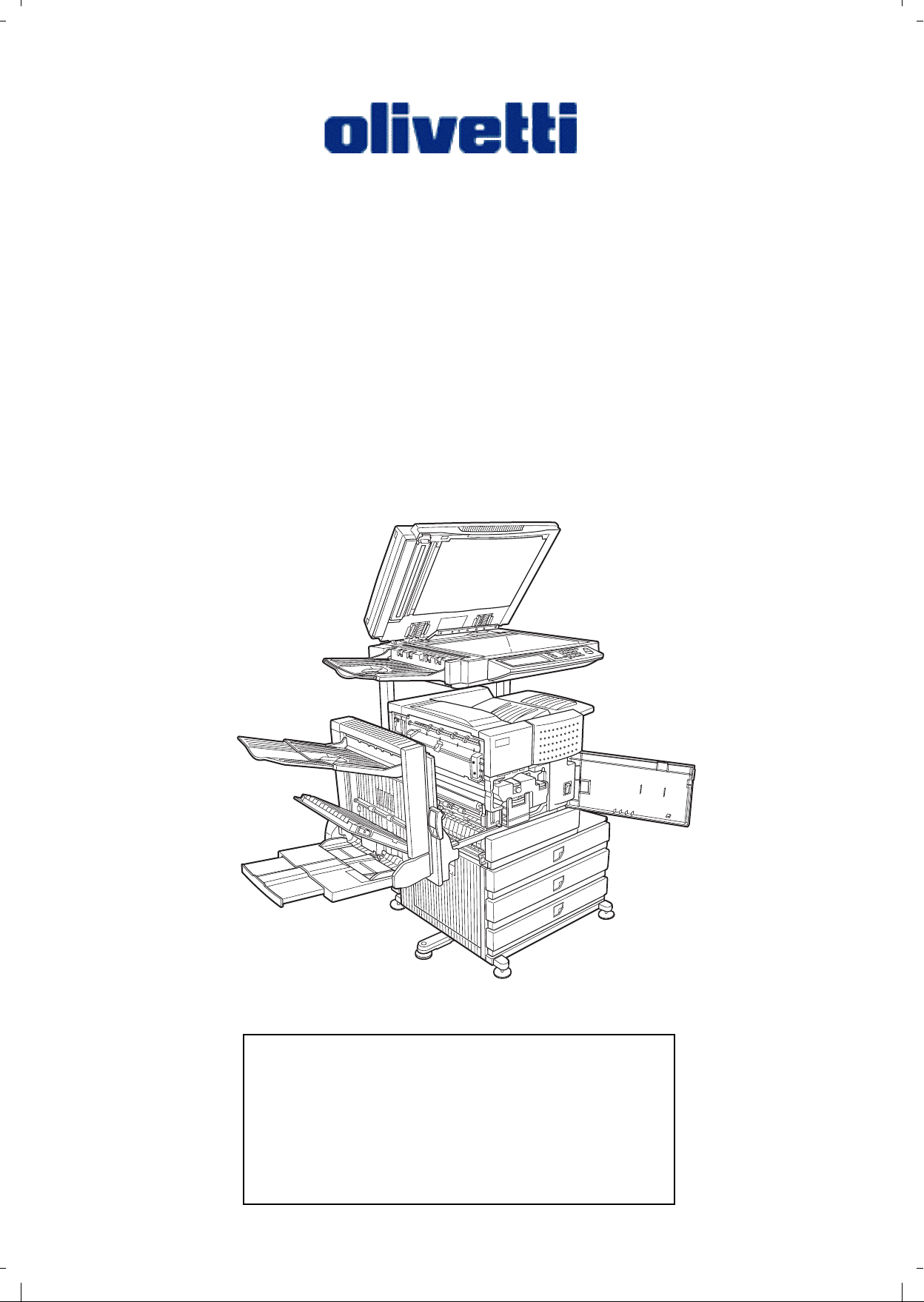
Operation Manual
d-Copia 3501 / 3501MF
d-Copia 4501 / 4501MF
Be sure to become thoroughly familiar with this manual to
gain the maximum benefit from the product. Before
installing this product, be sure to read the installation
requirements and cautions sections.
Be sure to keep all operation manuals handy for reference
including this manual, the "Operation manual (for general
information and copier operation)" and operation manuals
for any optional equipment which has been installed.
Page 2
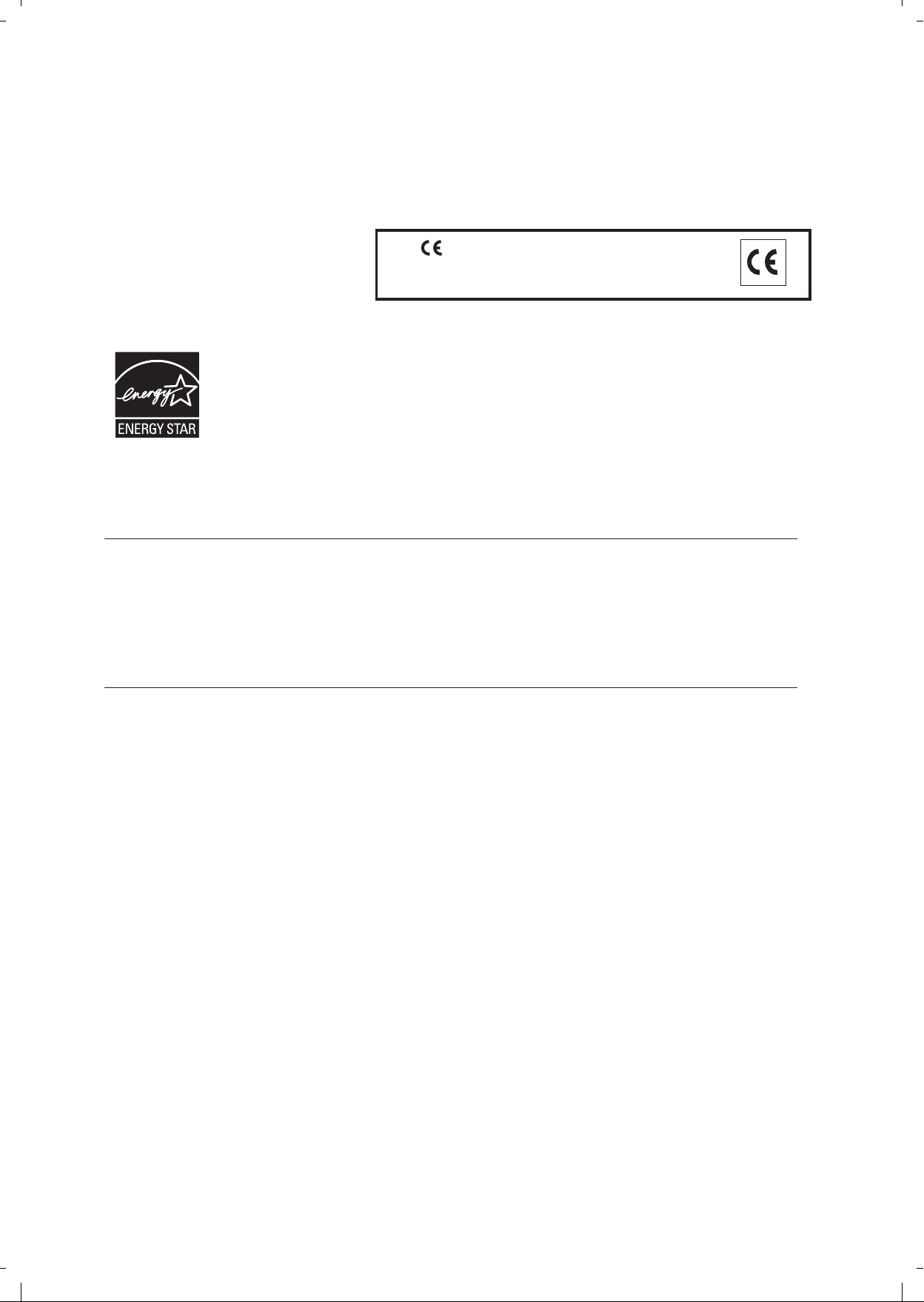
PUBLICATION ISSUED BY:
Olivetti S.p.A.
Gruppo Telecom Italia
Via Jervis, 77 - 10015 Ivrea (ITALY)
www.olivetti.com
Copyright © 2006, Olivetti
All rights reserved
The manufacturer reserves the right to carry out modifications to the product described in this manual at any time
and without any notice.
The ENERGY STAR program is an energy reduction plan introduced by the
United States Environmental Protection
Agency in response to environmental issues and for the purpose of advancing the development and utilization of
more energy efficient office equipment.
ENERGY STAR is a U.S. registered mark.
The mark affixed to the product certifies that
the product satisfies the basic quality
requirements.
Your attention is drawn to the following actions which could compromise the conformity attested to above, as well
as the characteristics of the product:
• incorrect electrical power supply;
• incorrect installation, incorrect or improper use or use not in compliance with the warnings provided in the
User’s Manual supplied with the product;
• replacement of original components or accessories with others of a type not approved by the manufacturer, or
performed by unauthorised personnel.
All rights reserved. No part of this material may be reproduced or transmitted in any
f
orm or by any means, electronic or mechanical, including photocopying, recording or
b
y any information storage and retrieval system, without permission in writing from
the Pub
lisher.
Page 3
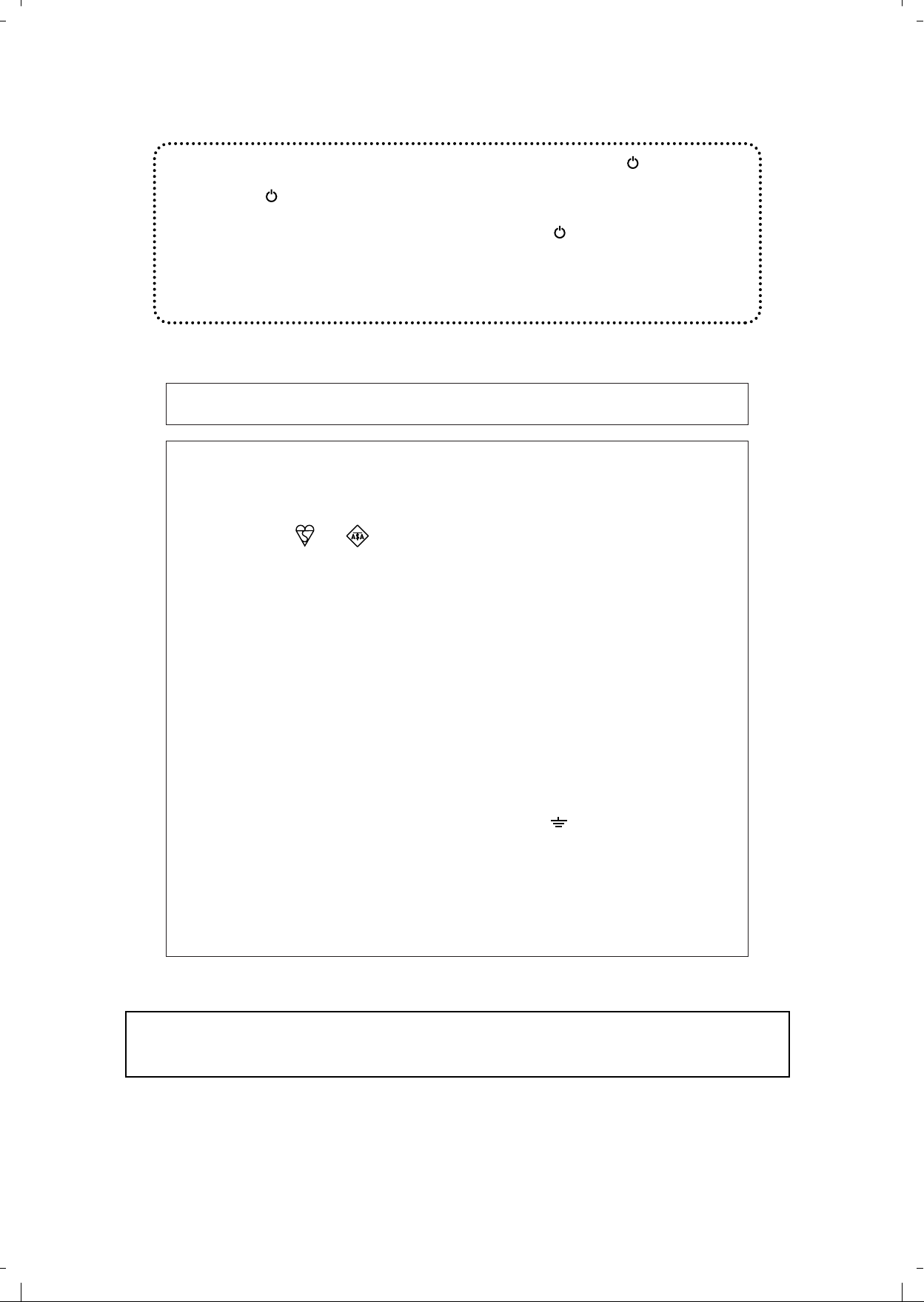
Warranty
While every effort has been made to make this document as accurate and helpful as possible, Olivetti S.p.A. makes
no warranty of any kind with regard to its content. All information included herein is subject to change without notice. Olivetti
is not responsible for any loss or damages, direct or indirect, arising from or related to the use of this operation manual.
© Copyright Olivetti S.p.A. 2006. All rights reserved. Reproduction, adaptation or translation without prior
written permission is prohibited, except as allowed under copyright laws.
Warning:
This is a Class A product. In a domestic environment this product may cause radio interference in
which case the user may be required to take adequate measures.
In some areas, the "POWER" switch positions are marked "I" and " " on the copier
instead of "ON" and "OFF".
The symbol " " denotes the copier is not completely de-energized but in a stand-by
condition at this "POWER" switch position.
If your copier is so marked, please read "I" for "ON" and " " for "OFF".
Caution!
For a complete electrical disconnection, pull out the main plug.
The socket-outlet shall be installed near the equipment and shall be easily
accessible.
Required in IEC-950 (EN 60 950) - Europe
• The equipment should be installed near an accessible socket outlet for easy disconnection.
Required in Appendix ZB of BS 7002 (En 60 950) — United Kingdom
MAINS PLUG WIRING INSTRUCTIONS
The mains lead of this equipment is already fitted with a mains plug which is either a non-rewireable
(moulded) or a rewireable type. Should the fuse need to be replaced, a BSI or ASTA approved fuse
to BS1362 marked or and of the same rating as the one removed from the plug must
be used.
Always refit the fuse cover after replacing the fuse on the moulded plug. Never use the plug without
the fuse cover fitted.
In the unlikely event of the socket outlet in your home not being compatible with the plug supplied
either cut-off the moulded plug (if this type is fitted) or remove by undoing the screws if a rewireable
plug is fitted and fit an appropriate type observing the wiring code below.
DANGER: The fuse should be removed from the cut-off plug and the plug destroyed immediately
and disposed of in a safe manner. Under no circumstances should the cut-off plug be inserted
elsewhere into a 13A socket outlet as a serious electric shock may occur.
To fit an appropriate plug to the mains lead, follow the instructions below:
IMPORTANT: The wires in this mains lead are coloured in accordance with the following code:
GREEN-AND-YELLOW: Earth
BLUE: Neutral
BROWN: Live
As the colours of the wires in this mains lead may not correspond with coloured markings
identifying the terminals in your plug, proceed as follows:
The wire which is coloured GREEN-AND YELLOW must be connected to the terminal in the plug
which is marked with the letter E, or by the safety earth symbol Å@, or coloured green or greenand-yellow.
The wire which is coloured BLUE must be connected to the terminal which is marked with the letter
N or coloured black.
The wire which is coloured BROWN must be connected to the terminal which is marked with the
letter L or coloured red.
If you have any doubt, consult a qualified electrician.
WARNING: THIS APPARATUS MUST BE EARTHED.
➢➣➢➣➢➣➢➣➢➣➢➣➢➣➢➣➢➣➢➣➢➣➢➣➢➣➢➣➢➣➢➣➢➣➢➣➢➣➢➣➢➣➢➣➢➣➢➣➢➣➢➣➢➣➢
➣➢➣➢➣➢➣➢➣➢➣➢➣➢➣➢➣➢➣➢➣➢➣➢➣➢➣➢➣➢➣➢➣➢➣➢➣➢➣➢➣➢➣➢➣➢➣➢➣➢➣➢➣➢➣➢
➣➢➣➢➣➢➣➢➣➢➣➢➣➢➣➢➣➢➣➢➣➢➣➢➣➢➣➢➣➢➣➢➣➢➣➢➣➢➣➢➣➢➣➢➣➢➣➢➣➢➣➢➣➢➣
➢➣➢➣➢➣➢➣➢➣➢➣➢➣➢➣➢➣➢➣➢➣➢➣➢➣➢➣➢➣➢➣➢➣➢➣➢➣➢➣➢➣➢➣➢➣➢➣➢➣➢➣➢
Page 4
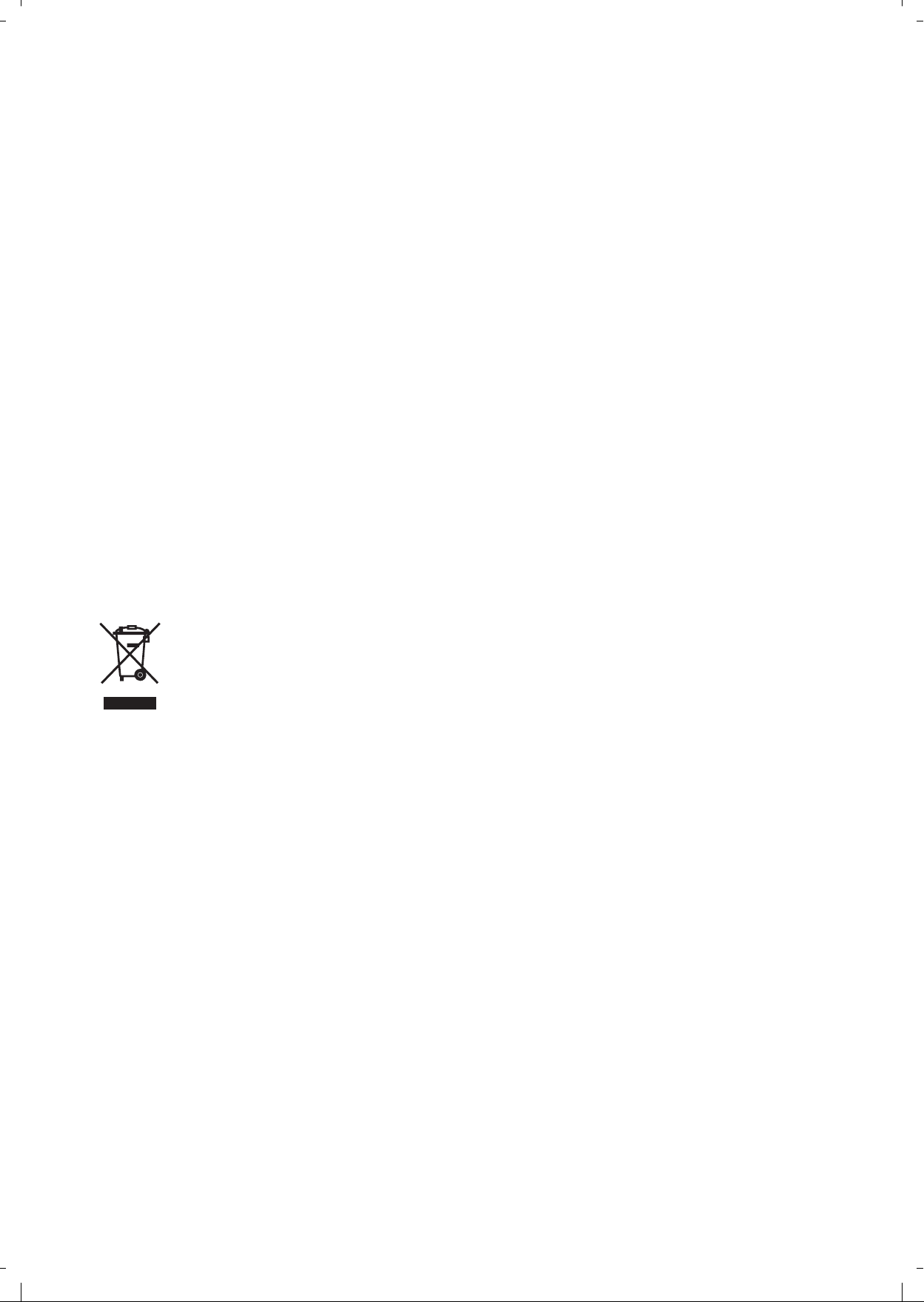
DIRECTIVE 2002/96/CE ON THE TREA TMENT, COLLECTION, RECYCLING AND
DISPOSAL OF ELECTRIC AND ELECTRONIC DEVICES AND THEIR COMPONENTS
INFORMATION
1. FOR COUNTRIES IN THE EUROPEAN UNION (EU)
The disposal of electric and electronic devices as solid urban waste is strictly prohibited: it must be collected separately.
The dumping of these devices at unequipped and unauthorized places may have hazardous effects on health and the
environment.
Offenders will be subjected to the penalties and measures laid down by the law.
TO
DISPOSE OF OUR DEVICES CORRECTLY
:
a) Contact the Local Authorities, who will give you the practical information you need and the instructions for handling the
waste correctly, for example: location and times of the waste collection centres, etc.
b) When you purchase a new device of ours, give a used device similar to the one purchased to our dealer for disposal.
The crossed dustbin symbol on the device means that:
- when it to be disposed of, the device is to be taken to the equipped waste collection centres and is to be
handled separately from urban waste;
- The producer guarantees the activation of the treatment, collection, recycling and disposal procedures in
accordance with Directive 2002/96/CE (and subsequent amendments).
2. FOR OTHER COUNTRIES (NOT IN THE EU)
The treatment, collection, recycling and disposal of electric and electronic devices will be carried out in accordance with the
laws in force in the country in question.
Page 5
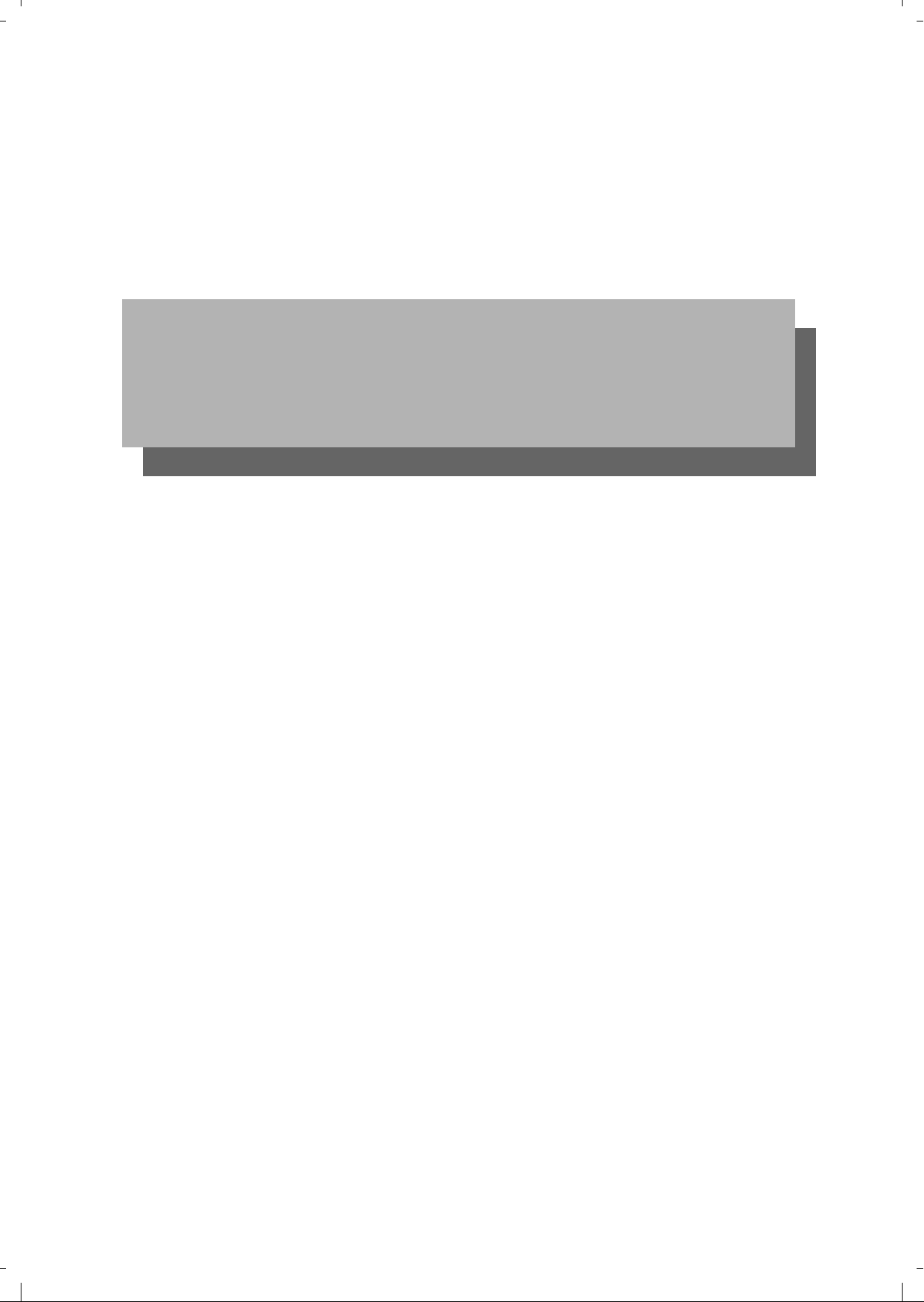
Part 1: General Information
Page 6
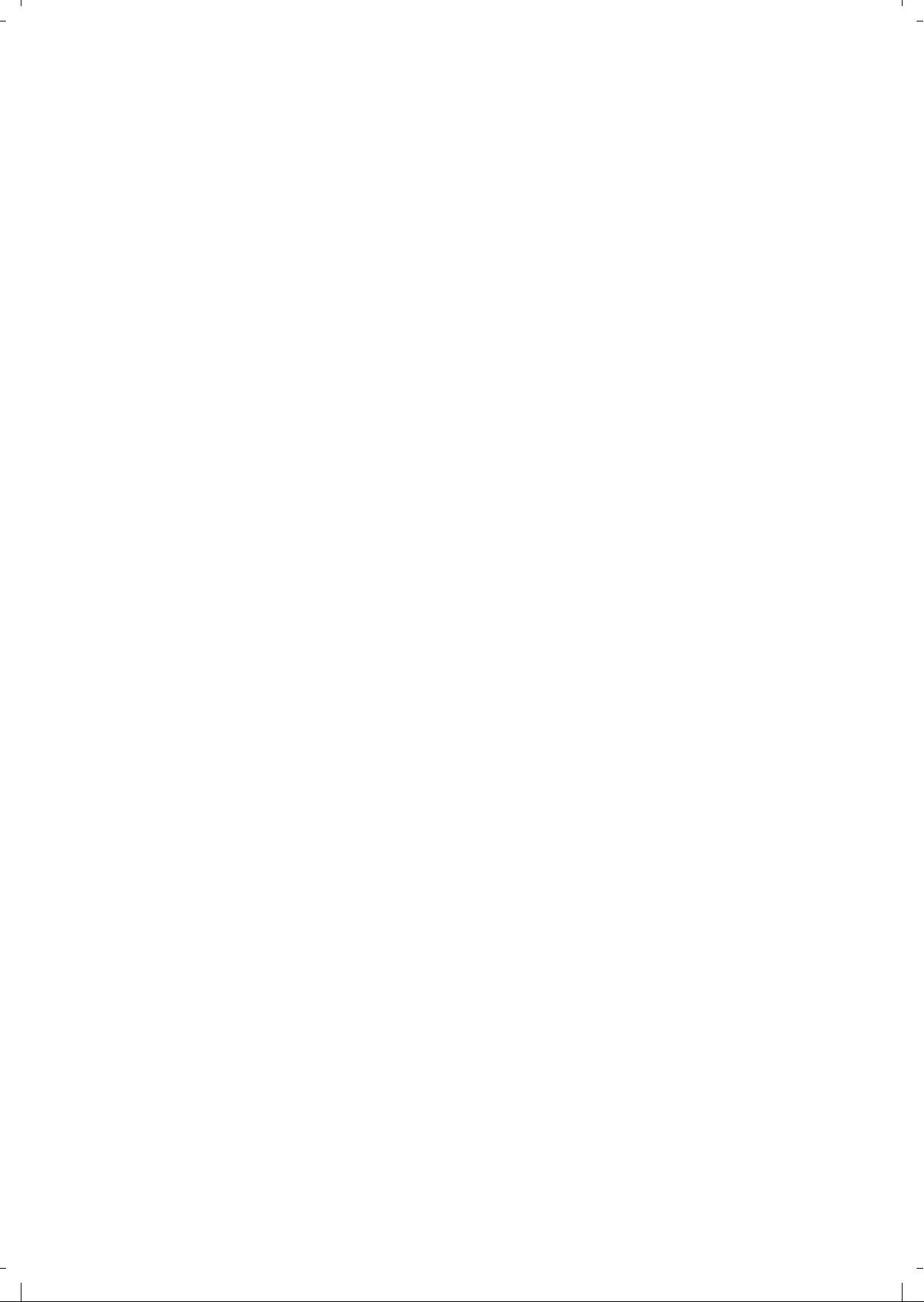
Page 7
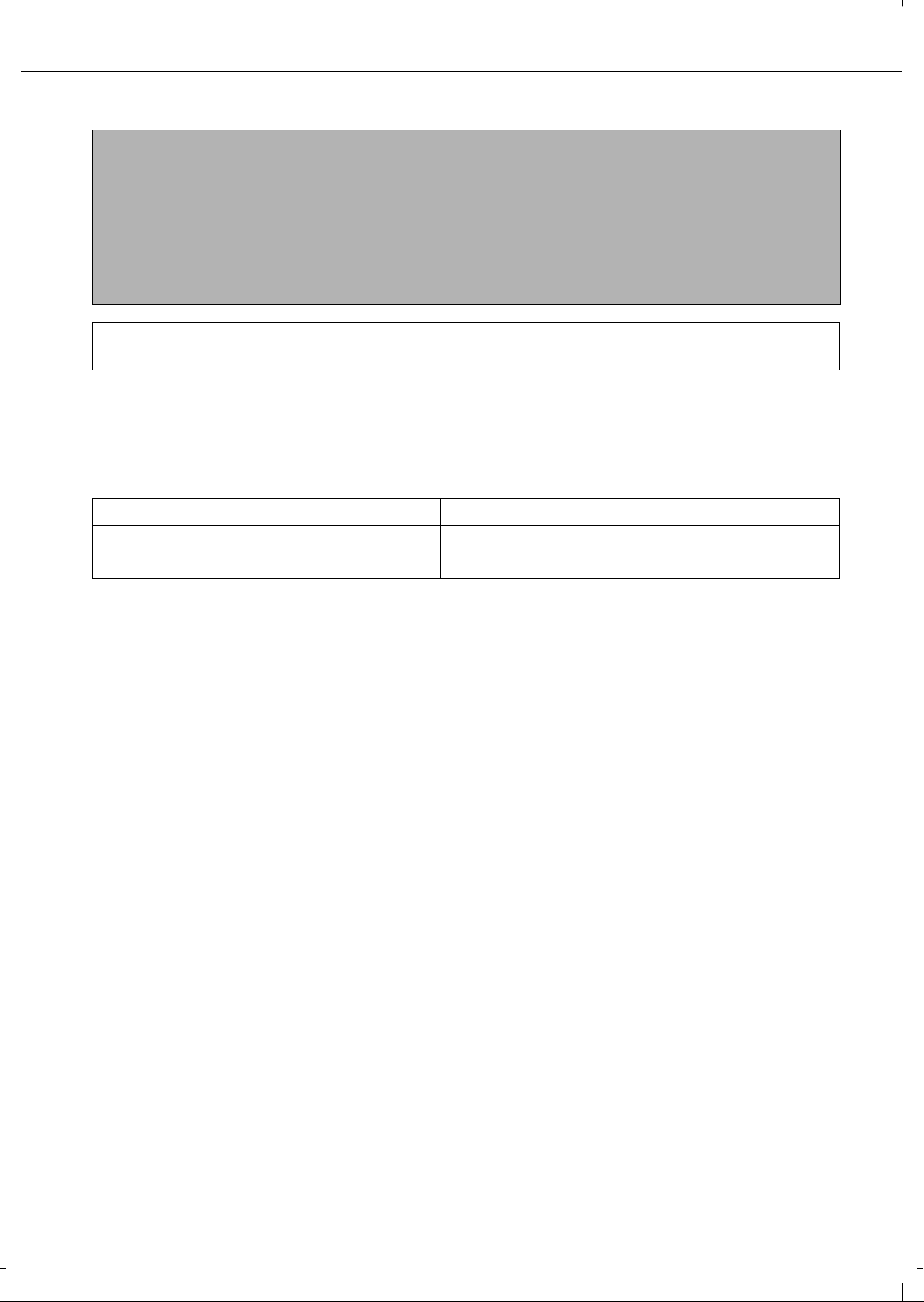
0-1
PRODUCT CONFIGURATIONS
The table below shows the product models covered by this manual.
(As of March 2006)
OPERATION MANUALS
The following operation manuals are provided for the machine. Please read the appropriate manuals as needed for
the features you wish to learn about.
● Operation manual (for general information and copier oper ation) (this manual):
The first half of this manual pr ovides general inf ormation about the machine, includ ing safety inf ormation, loading
paper, removing misfeeds, an d regular maintenance.
The second half of the manual explains how to use the copy and document filing functions.
● Key operator's guide:
This primarily explains key operator programs for machine management and copier related functions. Key
operator programs for the fax, printer and network scanner functions are explained in the manuals for those
functions.
Key operator programs are used by key operators to configure function settings to meet the needs of the
customer.
● Operation manual (for facsimile)
This manual explains the proced ures for using the machine as a facsimile. To use the fax function, the facsimile
expansion kit must be installed.
● Software setup guide (for printer)
This explains how to co nnect the mach ine to y our computer, install the printer driver for Windows , and configur e
the printer driver settings.
● Operation manual (for printer)*
This manual explains the procedures for using the machine as a printer.
● Operation manual (for network scanner)*
This manual explains the procedur es for using the machine as a netwo rk scanner when connected to a computer .
To use the network scanner function, the NS3 network scanner expansion kit must be installed.
*The operation manual (f or printer) an d the operation manual (f or net work scanner) are pro vided as PDF files in
the CD-ROM.
This manual is not provided as printed man ual.
NOTES
● Considerable care has been taken in preparing this manual. If you have any comments or concerns about the
manual, please contact your nearest Olivetti Service Department.
● This product has undergone strict quality control and inspection procedures. In the unlikely event that a defect
or other problem is discovered, please contact your dealer or nearest Olivetti Service Department.
● Aside from instances provided for by law, Olivetti is not responsible for failures occurring during use of the
product or its options, or failures due to incorrect operation of the product and its options, or other f ailures , or f or
any damage that occurs due to use of the product.
The display screens , messages, and ke y names show n in the manual ma y diff er fr om those on the actual m achine
due to product improvements and modifications.
Model Product configuration
Laser printer
Olivetti d-Copia 4501/d-Copia 4501MF Laser printer
Olivetti d-Copia 3501/d-Copia 3501MF
Page 8
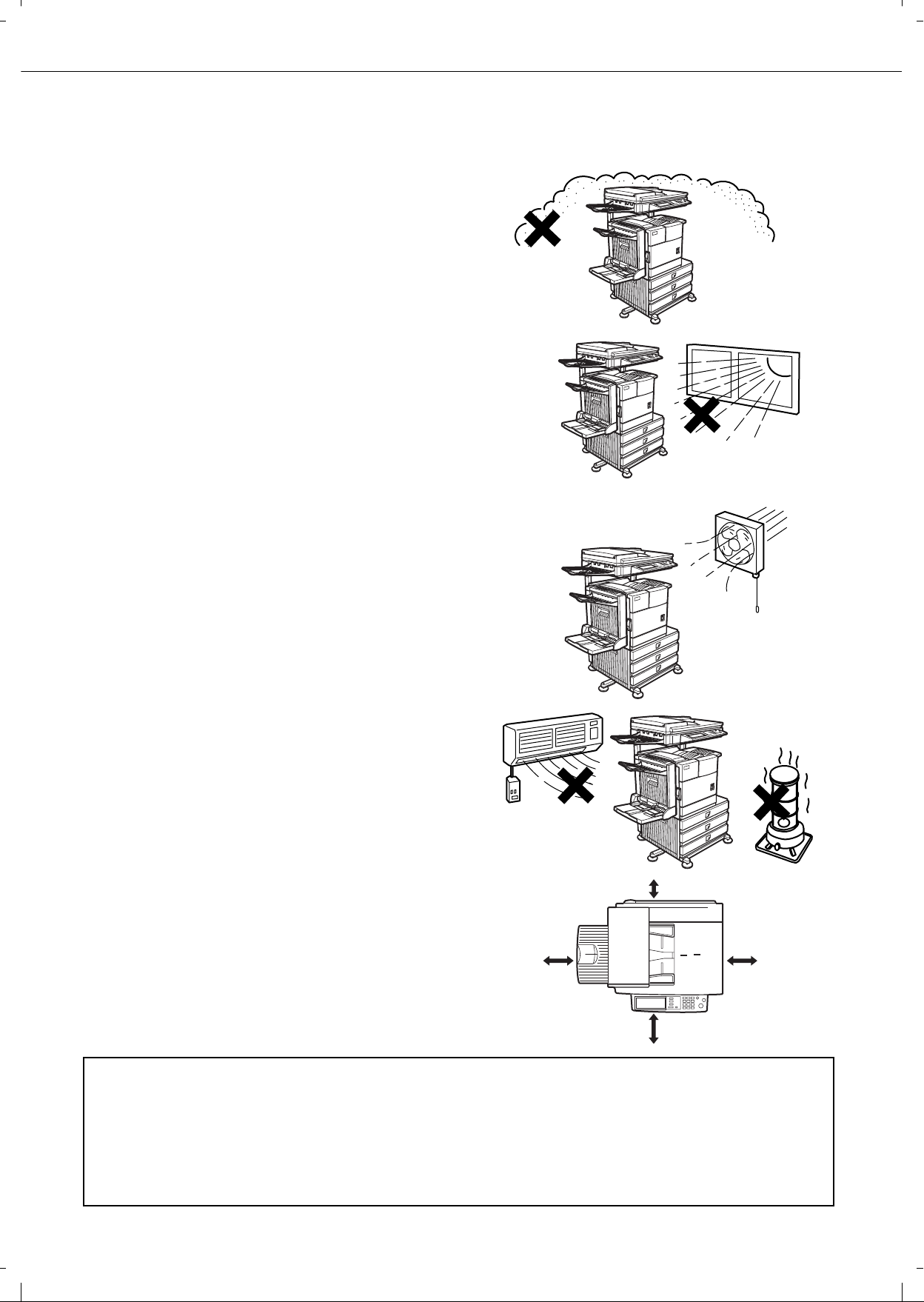
0-2
Improper installation may damage this product. Please note the following during initial installation and whenever the
machine is moved.
1.The machine should be installed near an
accessible power outlet for easy connection.
2.Be sure to connect the power cord only to a
power outlet that meets the specified voltage and
current requirements. Also make certain the
outlet is properly grounded.
For the power supply requirements, see the
name plate on the back of the main unit.
3.Do not install your machine in areas that are:
damp, humid, or very dusty
exposed to direct sunlight
poorly ventilated
subject to extreme temperature or humidity
changes, e.g., near an air conditioner or
heater.
4.Be sure to allow the required space around the
machine for servicing and proper ventilation.
A small amount of ozone is produced within the machine during operation. The emission level is insufficient to
cause any health hazard.
NOTE:
The present recommended long term exposure limit for ozone is 0.1 ppm (0.2 mg/m
3
) calculated as an 8 hr. timeweighted average concentration.
However, since the small amount that is emitted may have an objectionable odor, it is advisable to place the copier
in a ventilated area.
60cm
(23-5/8")
80cm
(31-1/2")
30cm (11-13/16")
60cm (23-5/8")
INSTALLATION REQUIREMENTS
Page 9
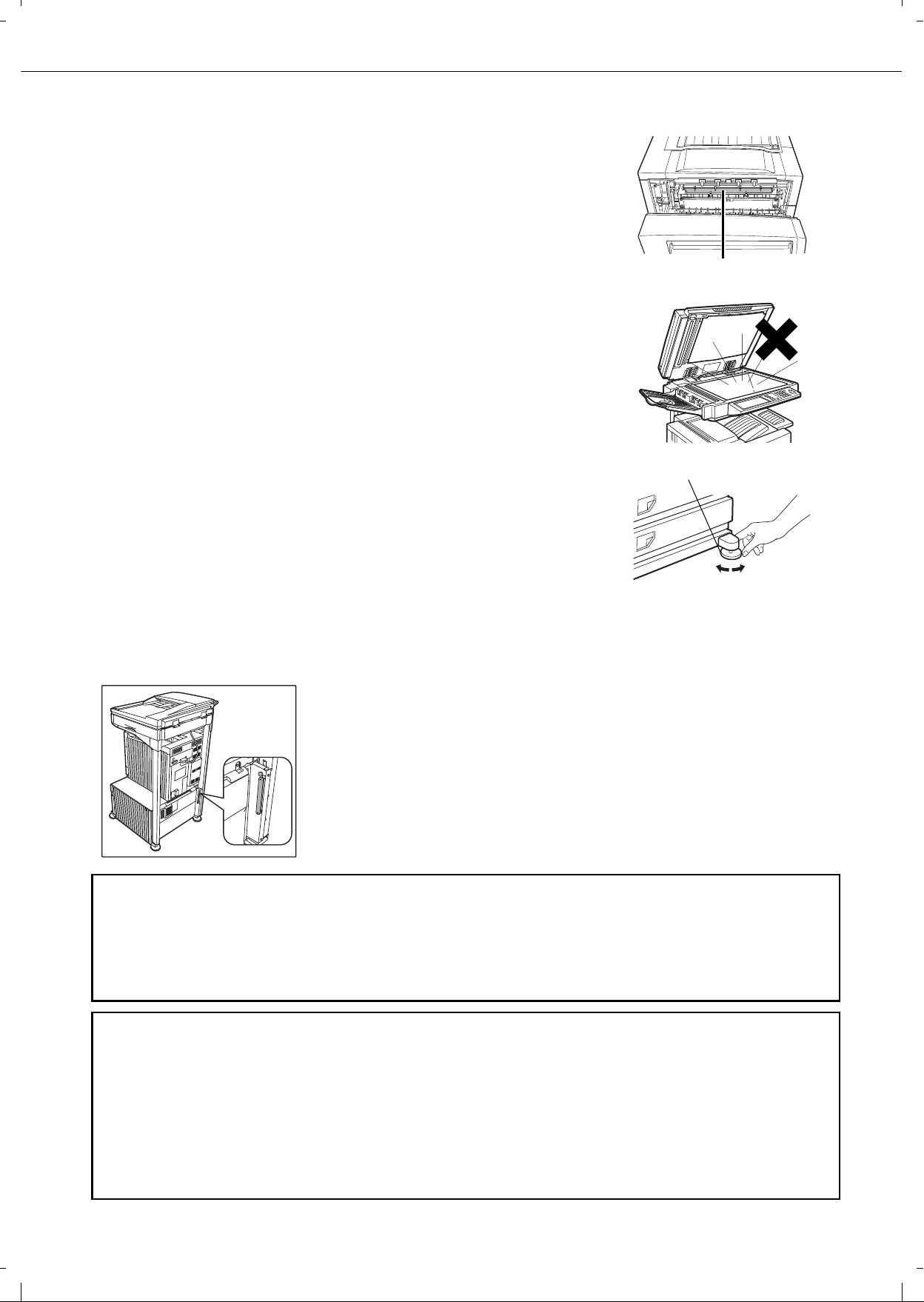
0-3
CAUTIONS
1.Do not touch the photoconductive drum. Scratches or smudges on the
drum will cause dirty prints.
2.The fusing unit is extremely hot. Exercise care in this area.
3.Do not look directly at the light source. Doing so may damage your
eyes.
4.Five adjusters are provided on all optional stand/paper drawer units.
These adjusters should be lowered until they contact the floor.
When moving the machine with the optional stand/paper drawer, be
sure to raise the adjusters. Also, unlock the two casters at the front of
the optional stand/paper drawer. After moving the machine, lower the
four adjusters until they reach the floor and lock the two casters.
5.Do not make any modifications to this machine. Doing so may result in
personal injury or damage to the machine.
6.Since this machine is heavy, it is recommended that it be moved by
more than one person to prevent injury.
7.When connecting this machine to a computer, be sure to first turn both
the computer and the machine off.
8.Do not make copies of anything which is prohibited from copying by law.
The following items are normally prohibited from printing by national
law. Other items may be prohibited by local law.
●
Money
●
S
tamps
●
Bonds
●
Sto
cks
●
Bank drafts
●
C
hecks
●
P
assports
●
D
river's licences
The part indicated in the illustration is only to be handled by a service technician.
Absolutely do not touch this part.
Some models include the document filling function, which stores document image on the machine's hard disk.
Stored documents can be called up and printed or transmitted as needed. If a hard disk failure occurs, it will no
longer be possible to call up the stored document data. To prevent the loss of important documents in the unlikely
event of a hard disk failure, keep the originals of important documents or store the original data elsewhere.
With the exception of instances provided for by law, Olivetti S.p.A.: bears no responsibility for any damages
or loss due to the loss of stored document data.
"BATTERY DISPOSAL"
THIS PRODUCT CONTAINS A LITHIUM PRIMARY MEMORY BACK-UP BATTERY THAT MUST BE DISPOSED
OF PROPERLY. PLEASE CONTACT YOUR LOCAL OLIVETTI DEALER OR AUTHORISED SERVICE
REPRESENTATIVE FOR ASSISTANCE IN DISPOSING OF THIS BATTERY.
This product utilizes tin-lead solder, and a fluorescent lamp containing a small amount of mercury.
Disposal of these materials may be regulated due to environmental considerations.
For disposal or recycling information, please contac t your local author it ies or th e Electr onics Ind ustr ies Allian ce:
www.eia.org
Fusing unit
Adjuster
Lock
Release
Page 10
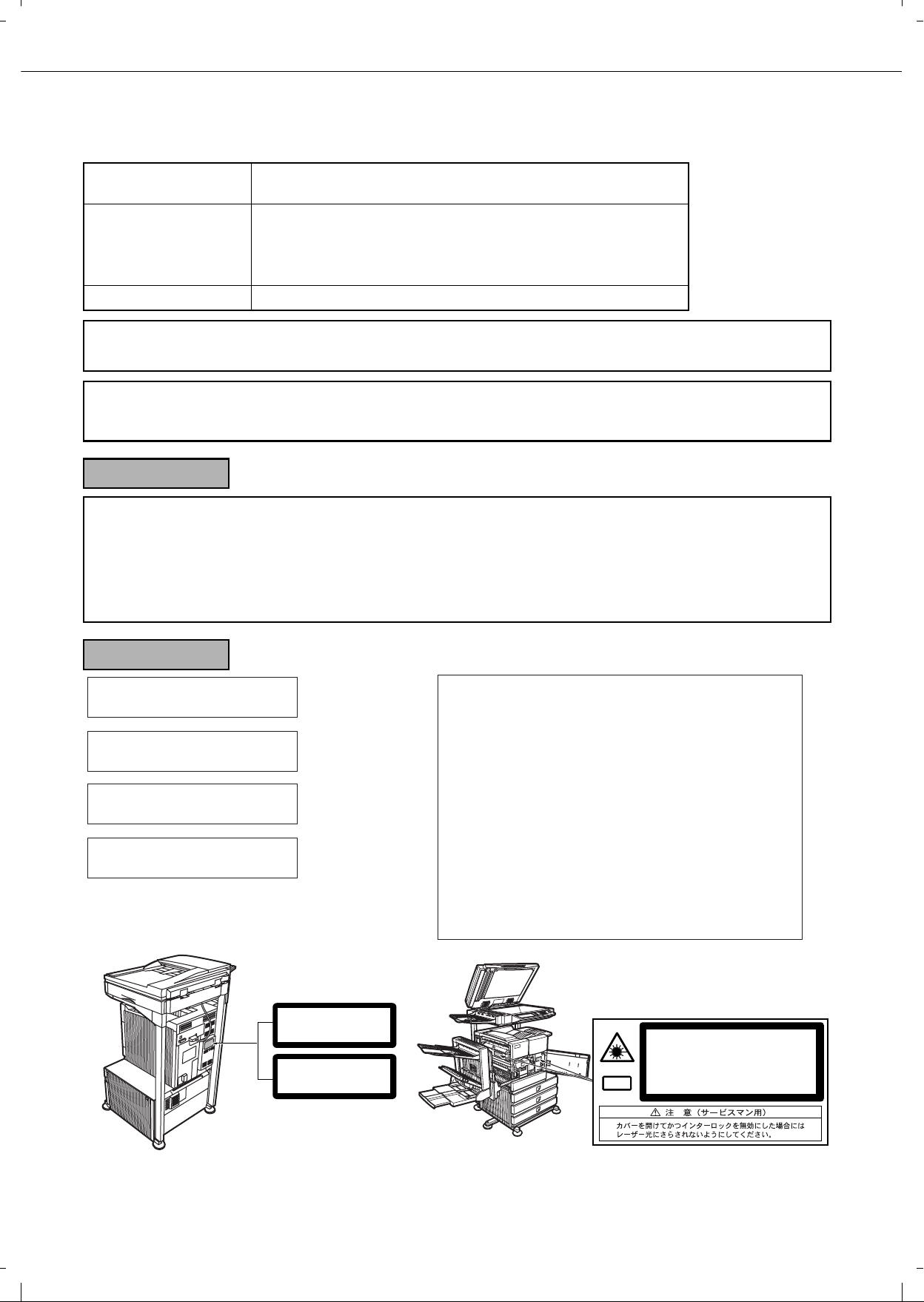
CAUTIONS
0-4
Laser Information
Wave length
785 nm
+10 nm
-15 nm
Pulse times North America: 35 cpm model: (4.1 µs ± 4.1 ns)/7 mm
45 cpm model: (5.7 µs ± 5.7 ns)/7 mm
Europe: 35 cpm model: (3.8 µs ± 3.8 ns)/7 mm
45 cpm model: (4.4 µs ± 4.4 ns)/7 mm
Output power 0.2 mW - 0.4 mW
At the production line, the output power of the scanner unit is adjusted to 0.4 MILLIWATT PLUS 8 % and is maintained
constant by the operation of the Automatic Power Control (APC).
Caution
Use of controls or adjustments or performance of procedures other than those spe cified herein may result in hazardous
radiation exposure.
For North America:
SAFETY PRECAUTIONS
This Digital Equipment is rated Class 1 and complies with 21 CFR 1040.10 and 1040.11 of the CDRH standards. This
means that the equipment does not produce hazardous laser radiation. For your safety, observe the precautions below.
Do not remove the cabinet, operation panel or any other covers.
The equipment's exterior covers contain several safety interlock switches. Do not bypass any safety interlock by
inserting wedges or other items into switch slots.
For Europe:
CLASS 1 LASER PRODUCT
LASER KLASSE 1
LUOKAN 1 LASERLAITE
KLASS 1 LASERAPPARAT
CAUTION
INVISIBLE LASER RADIATION
WHEN OPEN INTERLOCKS
DEFEATED. AVOID EXPOSURE
TO BEAM.
VORSICHT
UNSICHTBARE
LASERSTRAHLUNG WENN
ABDECKUNG GEÖFFNET UND
SICHERHEITSVERRIEGELUNG
ÜBERBRÜCKT. NICHT DEM
STRAHL AUSSETZEN.
ADVARSEL
USYNLIG LASERSTRÅLNING
VED ÅBNING, NÅR
SIKKERHEDSBRYDERE ER
UDE AF FUNKTION. UNDGÅ
UDSAETTELSE FOR
STRÅLNING.
VAROITUS!
LAITTEEN KÄYTTÄMINEN
MUULLA KUIN TÄSSÄ
KÄYTTÖOHJEESSA
MAINITULLA T A VALLA SAATTAA
ALTISTAA KÄYTTÄJÄN
TURVALLISUUSLUOKAN 1
YLITTÄVÄLLE
NÄKYMÄTTÖMÄLLE
LASERSÄTEILYLLE.
VARNING
OM APPARATEN ANVÄNDS PÅ
ANNAT SÄTT ÄN I DENNA
BRUKSANVISNING
SPECIFICERATS, KAN
ANVÄNDAREN UTSÄTTAS FÖR
OSYNLIG LASERSTRÅLNING,
SOM ÖVERSKRIDER GRÄNSEN
FÖR LASERKLASS 1.
CLASS 1
LASER PRODUCT
LASER KLASSE 1
CAUTION
VORSICHT
ADVARSEL
ADVERSEL
VARNING
VARO!
INVISIBLE LASER RADIATION WHEN OPEN AND INTERLOCKS DEFEATED.
AVOID EXPOSURE TO BEAM.
Laserstrahl
UNSICHTBARE LASERSTRAHLUNG WENN ABDECKUNG GEÖFFNET UND
SICHERHEITSVERRIEGELUNG ÜBERERÜCKT. NICHT DEM STRAHL AUSSETZEN.
USYNLIG LASERSTRÅLING VED ÅBNING, NÅR SIKKERHEDSAFBRYDERE ER
UDE AF FUNKTION. UNDGÅ UDSAETTELSE FOR STRÅLNING.
USYNLIG LASERSTRÅLING NÅR DEKSEL ÅPNES OG SIKKERHEDSLÅS BRYTES.
UNNGÅ EKSPONERING FOR STRÅLEN.
OSYNLIG LASERSTRÅLNING NÄR DENNA DEL ÄR ÖPPNAD OCH SPÄRRAR ÄR
URKOPPLADE. STRÅLEN ÄR FARLIG. BETRAKTA EJ STRÅLEN.
AVATTAESSA JA SUOJALUKITUS OHITETTAESSA OLET ALTTIINA NÄKYMÄTÖNTÄ
LASERSÄTEILYLLE. ÄLÄ KATSO SÄTEESEEN.
Page 11
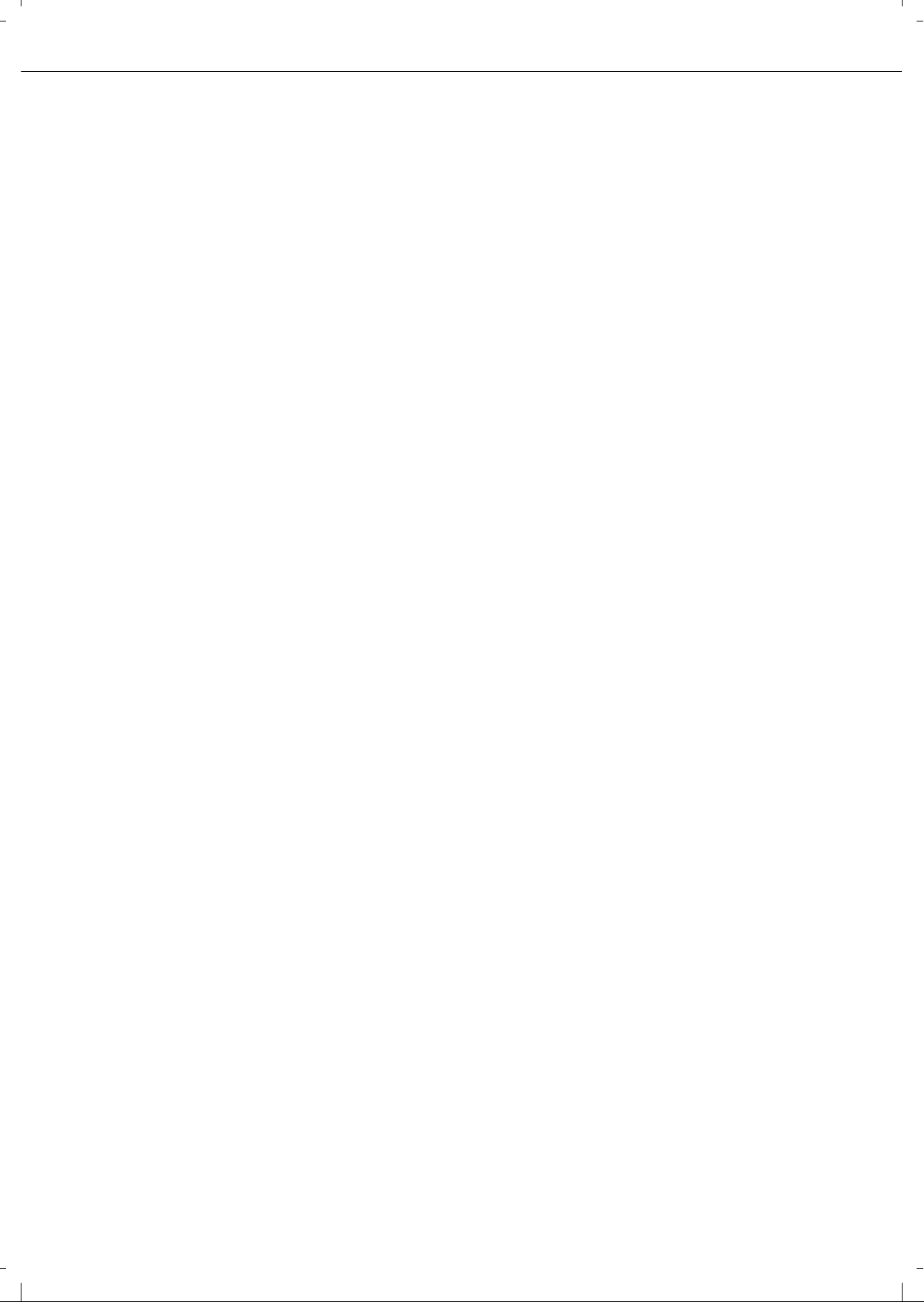
0-5
CONTENTS
Page
PRODUCT CONFIGURATIONS..................................0-1
OPERATION MANUALS..............................................0-1
INSTALLATION REQUIREMENTS..............................0-2
CAUTIONS...................................................................0-3
Laser Information .................................................0-4
CONTENTS .................................................................0-5
CHAPTER 1
BEFORE USING THE PRODUCT
INTRODUCTION..........................................................1-2
MAIN FEATURES........................................................1-3
PART NAMES AND FUNCTIONS ...............................1-9
Exterior.................................................................1-9
Interior.................................................................. 1-10
Part names and functions of peripheral devices..1-11
Operation panel....................................................1-13
Touch panel .........................................................1-14
TURNING THE POWER ON AND OFF.......................1-17
AUDITING MODE.................................. ......................1-18
Using the machine when the auditing mode is
enabled ................................................................1-18
CHAPTER 2
MANAGING THE MA CHINE
LOADING PAPER........................................................2-2
Loading paper in paper tray 1 ..............................2-2
Changing the paper size in paper tray 1..............2-2
Specifications of paper trays................................2-3
Setting the paper type and paper size .................2-5
Setting the paper size when a special size is
loaded ..................................................................2-6
Programming and editing paper types .................2-7
Loading paper in the multi purpose drawer..........2-8
Specifications (multi purpose drawer) ..................2-10
Loading paper in the stand/3 x 500 sheet paper
drawer ..................................................................2-10
Specifications (stand/3 x 500 sheet paper
drawer).................................................................2-10
Loading paper in the stand/MPD & 2000 sheet
paper drawer........................................................2-11
Specifications (stand/MPD & 2000 sheet paper
drawer).................................................................2-11
CUSTOM SETTINGS...................................................2-13
General procedure for custom settings................2-13
About the settings ................................................2-15
REPLACING THE TONER CARTRIDGE ....................2-16
STORAGE OF SUPPLIES...........................................2-17
MISFEED REMOVAL........................................... .. ......2-18
Misfeed removal guidance ...................................2-18
Misfeed in the transport area, fusing area, and
exit area ...............................................................2-19
Misfeed in the duplex module ..............................2-20
Misfeed in the paper feed area ............................2-21
REMOVING AN ORIGINAL MISFEED ........................2-23
Removing a misfed original from the automatic
document feeder..................................................2-23
TROUBLESHOOTING.................................................2-24
CHAPTER 3
PERIPHERAL DEVICES
DUPLEX MODULE.......................................................3-2
Part names ........................................................ ...3-2
Specifications .......................................................3-2
Loading paper in the bypass tray .........................3-3
Troubleshooting (concerning the duplex module)
..3-4
MAIL-BIN STACKER....................................................3-5
Part names ........................................................ ...3-5
Specifications .......................................................3-5
Misfeed in the mail-bin stacker.............................3-6
FINISHER.....................................................................3-7
Part names ........................................................ ...3-7
Specifications .......................................................3-7
Finisher functions .................................................3-8
Using the finisher functions ..................................3-9
Staple cartridge replacement................................3-10
Misfeed in the finisher...........................................3-12
Troubleshooting finisher problems .......................3-13
SADDLE STITCH FINISHER .......................................3-14
Part names ........................................................ ...3-14
Specifications .......................................................3-14
Saddle stitch finisher functions.............................3-15
Using the saddle stitch finisher.............................3-18
Staple cartridge replacement and staple jam
removal.................................................................3-19
Misfeed in the saddle stitch finisher......................3-22
Troubleshooting (concerning the saddle stitch
finisher).................................................................3-24
CHAPTER 4
MAKING COPIES
AUTOMATIC DOCUMENT FEEDER...........................4-2
Acceptable originals .................................... .........4-2
PLACING ORIGINALS.................................................4-3
CHECKING THE SIZE OF A PLACED ORIGINAL ......4-5
Manually setting the scannin g size.......................4-5
STORING, DELETING, AND USING ORIGINAL
SIZES...........................................................................4-6
Storing or deleting an original size .......................4-6
NORMAL COPYING.....................................................4-7
Making copies with the automatic document
feeder ...................................................................4-7
Automatic two-sided copying using the automatic
document feeder................................................ ...4-10
Copying from the document glass........................4-11
Automatic two-sided copying from the document
glass.....................................................................4-13
ADJUSTING THE EXPOSURE....................................4-14
REDUCTION/ENLARGEMENT/ZOOM........................4-15
Automatic selection (auto image) .........................4-15
Manual selection (preset copy ratios/zoom).........4-16
XY ZOOM.............................................................4-18
SPECIAL PAPERS.......................................................4-20
Page 12
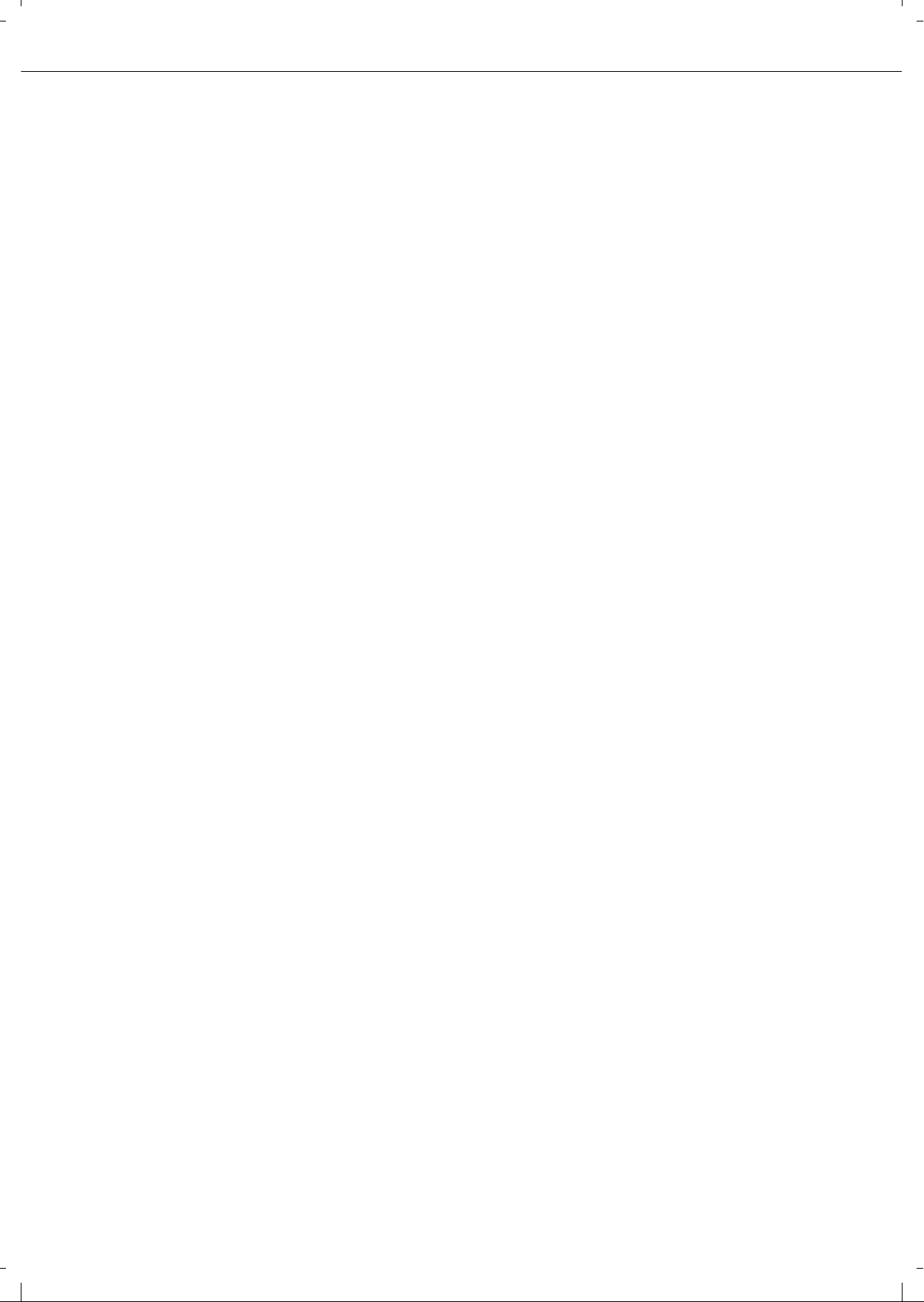
CONTENTS
0-6
CHAPTER 5
CONVENIENT COPY FUNCTIONS
SPECIAL MODES........................................................5-2
General procedure for using special functions.....5-2
Margin shift...........................................................5-3
Erase ....................................................................5-4
Dual page copy.....................................................5-5
Pamphlet copy......................................................5-6
Job build ............................................. ... ... ............5-8
Tandem copy........................................................5-9
Covers/inserts.......................................................5-11
Transparency film with insert sheets....................5-22
Multi shot ..............................................................5-23
Book copy............................. ................................5-25
Card shot
.................................................................
5-26
Mirror image .........................................................5-28
B/W reverse..........................................................5-28
Print menu ............................................................5-29
STORING, USING AND DELETING JOB
PROGRAMS ................................................................5-41
Storing a job program...........................................5-41
Calling up a job program ......................................5-42
Deleting a stored job program ..............................5-42
INTERRUPTING A COPY RUN...................................5-43
CHAPTER 6
MACHINE MAINTENANCE (FOR
COPYING)
USER MAINTENANCE................................................6-2
Cleaning the document glass and the automatic
document feeder...................................................6-2
Cleaning the main charger of the
photoconductive drum..........................................6-2
TROUBLESHOOTING.................................................6-3
CHAPTER 7
DOCUMENT FILING FUNCTION
OVERVIEW..................................................................7-2
Document filing function .......................................7-2
TO USE THE DOCUMENT FILING FUNCTION..........7-4
A look at the operation panel................................7-4
Saving files ...........................................................7-4
Main screen of document filing.............................7-5
Document filing icons ......................... ... ... ............7-5
SAVING A DOCUMENT IMAGE FILE..........................7-6
Quick File..............................................................7-6
Filing.....................................................................7-7
Print jobs...............................................................7-9
Scan Save ............................................. ... ... .........7-10
CALLING UP AND USING A FILE...............................7-13
Searching for and calling up a saved file
..............
7-13
Calling up and using a saved file..........................7-15
CUSTOM SETTINGS............................ .......................7-21
Creating, editing, and deleting user names and
folders...................................................................7-21
ENTERING CHARACTERS.........................................7-26
TROUBLESHOOTING.................................................7-28
CHAPTER 8
SPECIFICATIONS
SPECIFICATIONS.......................................................8-2
LIST OF COMBINATION OF PERIPHERAL DEVICES..
8-4
INDEX..........................................................................8-5
Page 13
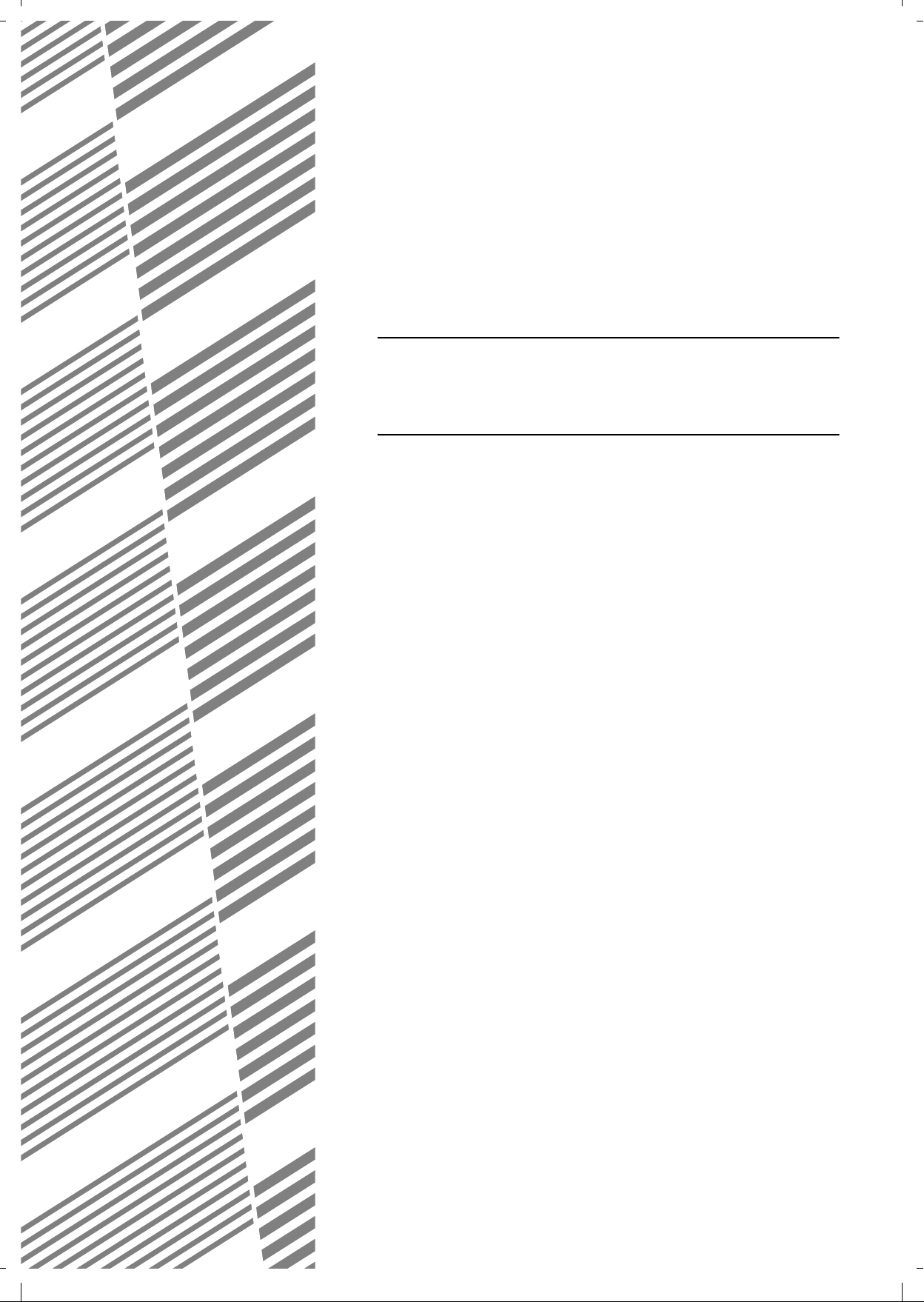
1-1
CHAPTER 1
BEFORE USING THE
PRODUCT
This chapter contains basic information that should be read before using
the product.
Page
INTRODUCTION .................................................................................... 1-2
MAIN FEATURES...................................................................................1-3
PART NAMES AND FUNCTIONS.......................................................... 1 -9
Exterior............................................................................................ 1-9
Interior.............................................................................................1-10
Part names and functions of peripheral devices............................. 1-11
Operation panel............................................................................... 1-13
Touch panel .................................................................................... 1-14
TURNING THE POWER ON AND OFF.................................................. 1-17
AUDITING MODE................................................................................... 1-18
Using the machine when the auditing mode is enabled.................. 1-18
Page 14

1-2
INTRODUCTION
Thank you for purchasing a Olivetti digital multifunction copier.
Please read this manual before using the machine. In particular, be sure to read "INSTALLATION REQUIREMENTS"
before using the machine.
Please keep this manual close at hand for reference whenever necessary.
This manual provides general information on using the machine, such as routine main tenance and how to load paper
and remove misfeeds. It also explains how to use the copier and document filing functions.
Separate manuals have been provided for the fax function, printer function, and network scanner function.
Original and paper sizes
This machine allows use of standard sizes in both the AB and inch systems.
These are shown in the tables below.
The meaning of "R" in original and paper size indications
Some original and paper sizes can be placed in either the portrait or landscape orientations. To differentiate
between landscape and portrait, the landscape orientation size indication will contain an "R". These are indicated
as A4R, B5R, 8-1/2" x 11"R, 5-1/2" x 8-1/2"R, etc. Sizes that can be placed only in the landscape orient ation (A3,
B4, 11" x 17", 8-1/2" x 14", 8-1/2" x 13") do not contain the "R" in their size indication.
Sizes in the AB system Sizes in the inch system
A3 11" x 17" (LEDGER)
B4 8-1/2" x 14" (LEGAL)
A4 8-1/2" x 13" (FOOLSCAP)
B5 8-1/2" x 11" (LETTER)
A5 7-1/4" x 10-1/2" (EXECUTIVE)
5-1/2" x 8-1/2" (INVOICE)
Size indication
with "R"
Landscape
orientation
Size indication
without "R"
Portrait orientation
Page 15
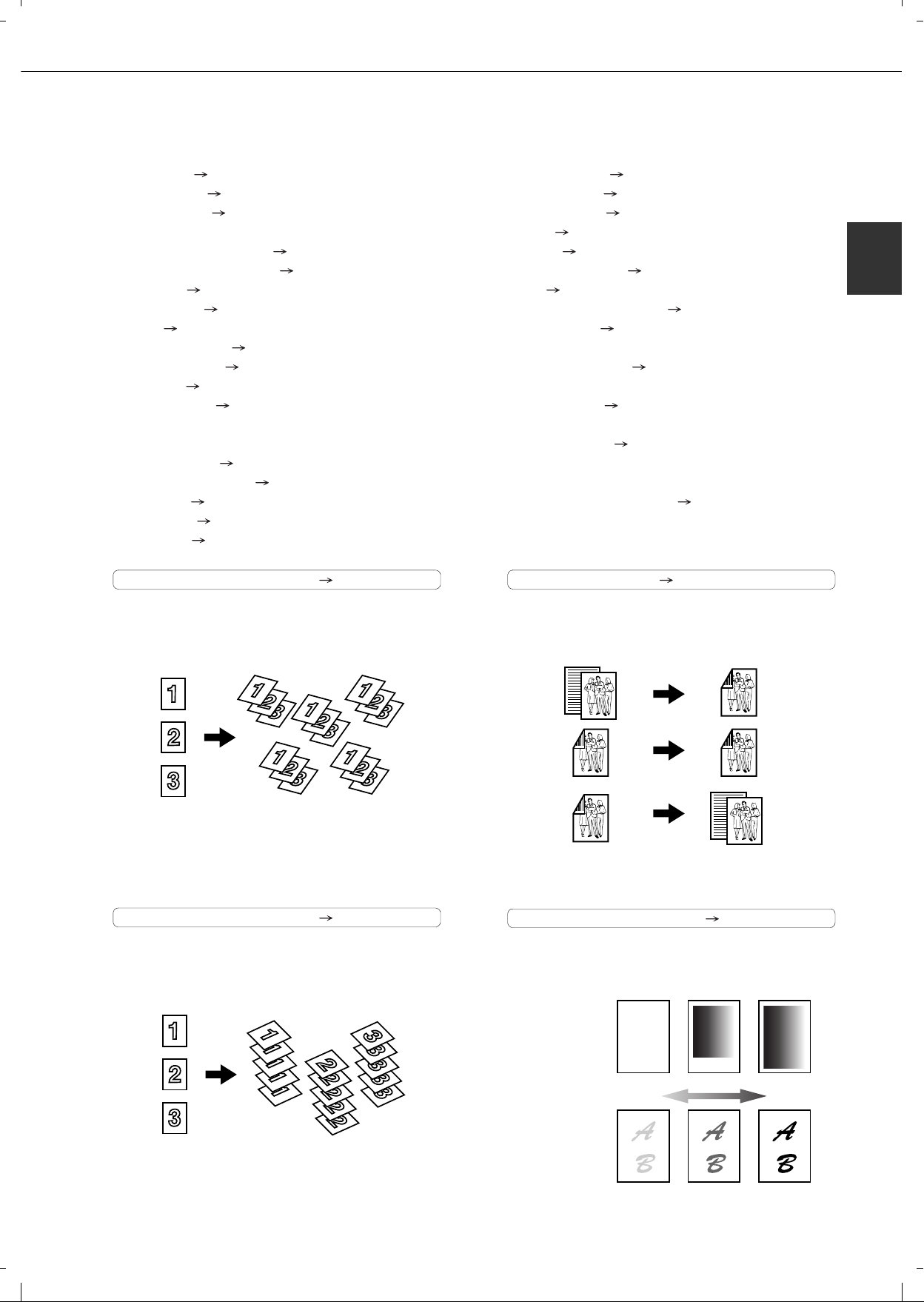
1-3
1
MAIN FEATURES
The digital multifunction copier is capable of performing a variety of functions. This page shows features related to
the copy function.
● Sort mode See page 1-3
● Group mode See page 1-3
● 2-sided Copy See page 1-3
(When the duplex module is installed.)
● Exposure Adjustments See page 1-3
● Reduction/Enlargement See page 1-4
● XY Zoom See page 1-4
● Margin Shift See page 1-4
● Erase See page 1-4
● Dual Page Copy See page 1-4
● Pamphlet Copy See page 1-4
● Job Build See page 1-5
● Tandem Copy See page 1-5
(Olivetti d-Copia 3501 / d-Copia 4501 version
● Covers/inserts See page 1-5
● Transparency Insert See page 1-5
● Multi Shot See page 1-5
● Book Copy See page 1-5
● Card Shot See page 1-6
● Job programs See page 1-6
● Mirror Image See page 1-6
● B/W Reverse See page 1-6
● Date See page 1-6
● Stamp See page 1-6
● Page numbering See page 1-7
● Text See page 1- 7
● Interrupting a copy run See page 1-7
● Offset mode See page 1-7
(When the Finisher or Saddle stitch finisher is installed.)
● Staple sort mode See page 1-7
(When the Finisher or Saddle stitch finisher is installed.)
● Saddle stitch See page 1-7
(When the Saddle stitch finisher is installed.)
● Hole punching See page 1-8
(When the Saddle stitch finisher and Punch
Module are installed.)
● Document filing function See page 1-8
(Olivetti d-Copia 3501/4501 version or when the
document filling function has been added.)
Sort mode See page 4-9
Copies can be collated.
Group mode See page 4-9
Copies can be grouped by page.
2-sided Copy See pages 4-10, 4-13
Copy onto both sides of the paper using the document
glass or the automatic document feeder.
Exposure Adjustments See page 4-14
The desired image type for the original can be
selected.
Original Copy
Original Copy
Original
Copy
* When the duplex module is installed.
Exposure
Text Text/Photo Photo
Resolution
ABCDE
ABCDE
DarkerLighter
or when the document filling function has been added.)
Page 16

MAIN FEATURES
1-4
Reduction / Enlargement See page 4-15
Copies can be enlarged or reduced to the desired
size.
XY Zoom See page 4-18
Separate ratio settings can be selected for the
length and width of a copy.
Margin Shift See page 5-3
Margins can be added to copies.
Erase See page 5-4
Shadows that appear around the edges of copies of
books or thick originals can be erased.
Dual Page Copy See page 5-5
The left and right pages of a book can be
successively copied onto separate sheets.
Pamphlet Copy See page 5-6
One-sided or two-sided pamphlet style copies can
be made.
Original
Enlargement Reduction
Copy
Original Copy
Image shifted
to the right
Image shifted
to the left
Margin
Margin
One-sided copying
Original
Two-sided copying
Original
Image shifted
to the right
Margin
Image shifted
to the left
Margin
Or
Original
Copy
Edge erase
Centre erase
Edge+Centre
erase
CopyBook original
Finished copies are
folded in two.
Originals (one-sided)
1
2
3
4
5
6
7
8
7
8
5
6
3
4
Originals (two-sided)
1
2
Left binding
Right binding
First page
First page
Page 17
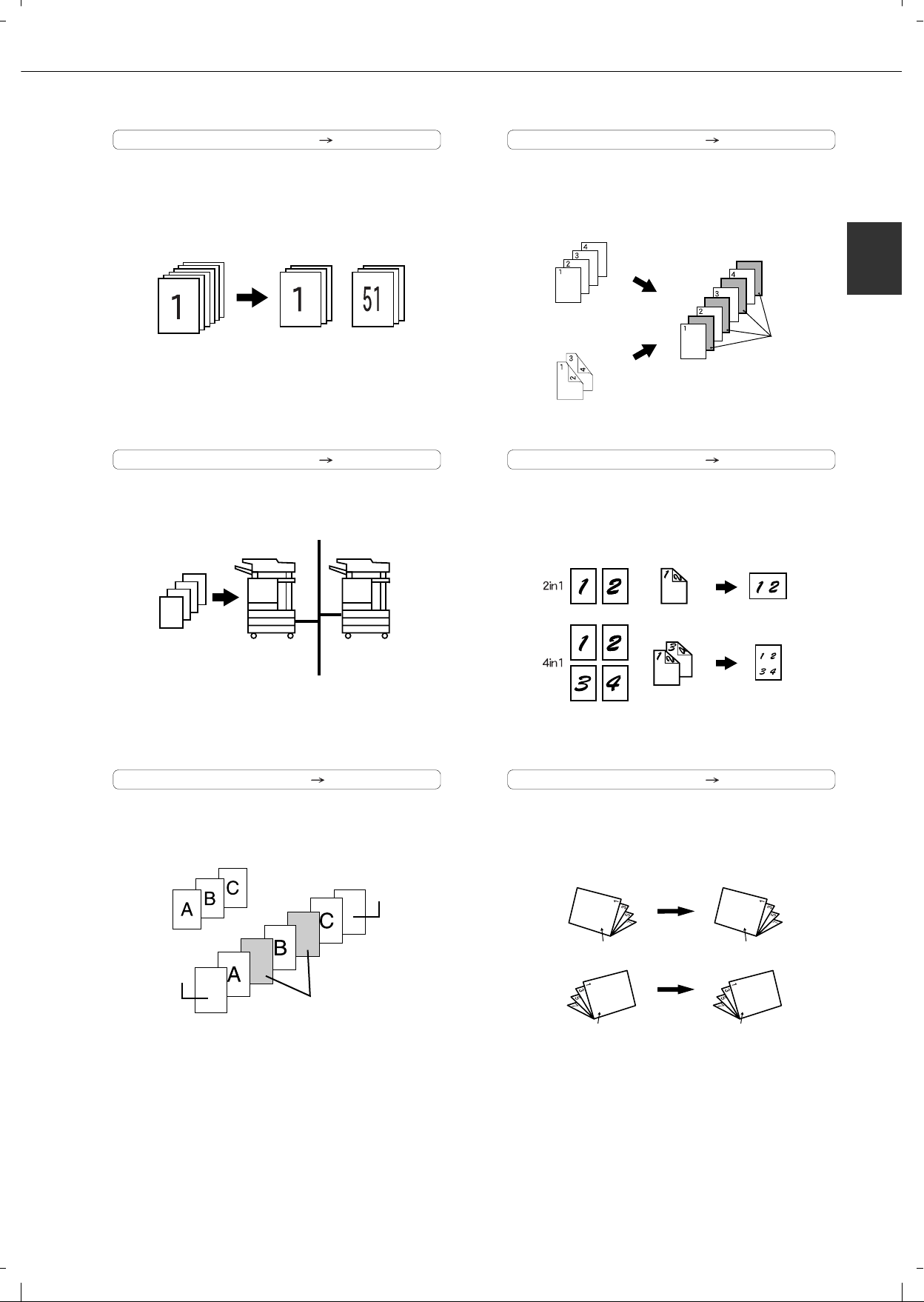
MAIN FEATURES
1-5
1
Job Build See page 5-8
When you have a very large number of originals, the
pages can be scanned in sets.
Tandem Copy See page 5-9
Two machines can be used to run a large copy job
in parallel.
Covers/inserts See page 5-11
Front covers, back covers, and inserts can be
added. These can also be copied on.
Transparency Insert See page 5-22
Inserts can be automatically inserted between
transparencies.
Multi Shot See page 5-23
Multiple original pages can be copied onto a
single sheet of paper in a uniform layout.
Book Copy See page 5-25
Books and other bound originals can be copied
pamphlet style.
50 sheets100 sheets 50 sheets
100 sets of
copies
50 sets of
copies
50 sets of
copies
* Olivetti d-Copia 3501 / 4501 version or when
the document filling function has been added.
Front cover
Back cover
Originals
Insert sheets
Insert sheets
Originals (1-sided)
Originals (2-sided)
Copy
Originals
(1-sided)
Originals
(2-sided)
Copy
CopyOriginal
Left binding
Right binding
First page
First page
First page
First page
Page 18
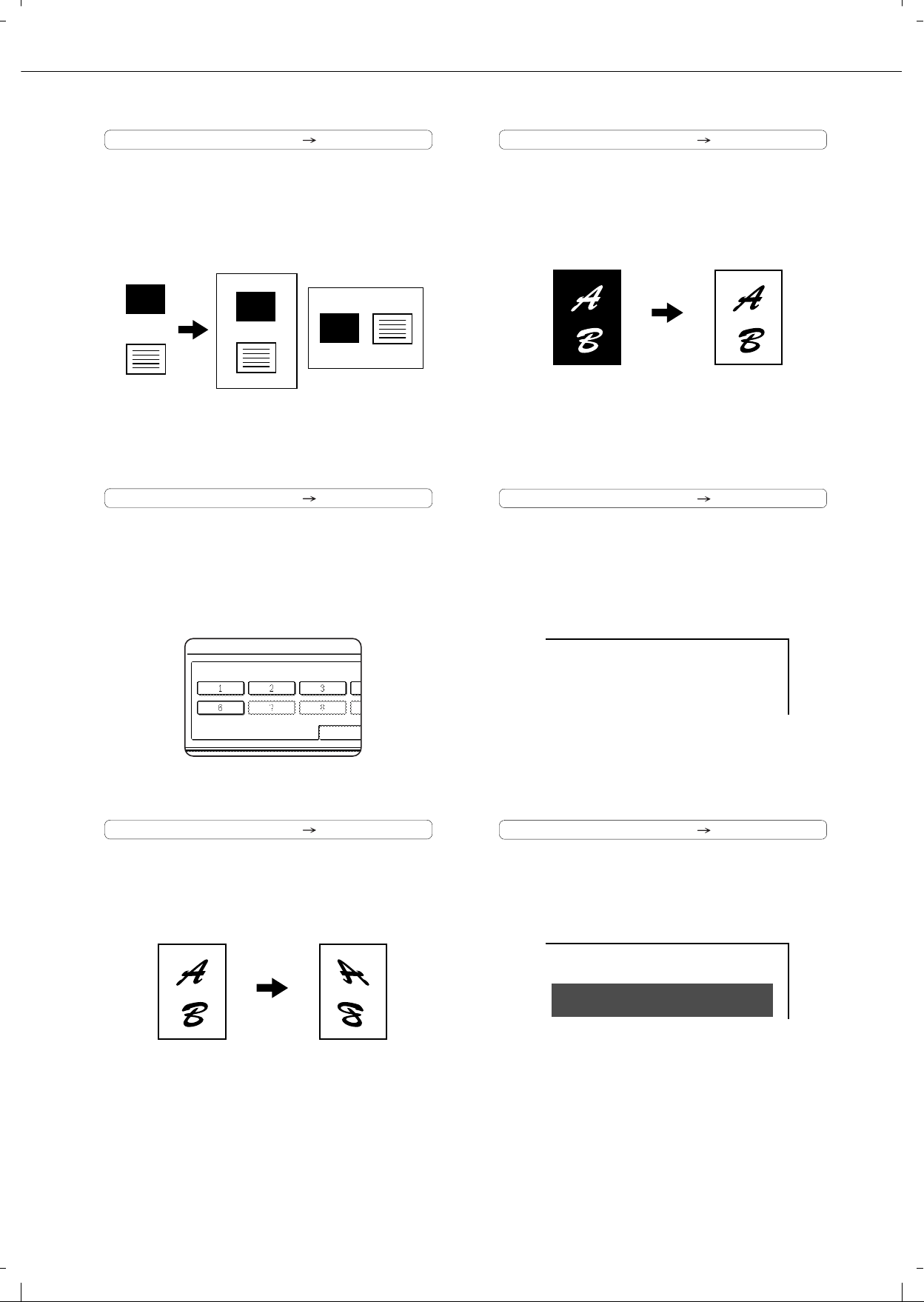
MAIN FEATURES
1-6
Card Shot See page 5-26
The front and back of a card can be copied onto
one sheet of paper.
This function is convenient for making copies for
certification purposes and helps save paper.
Job programs See page 5-41
Various steps of a copy operation can be stored
as a program, and up to 10 programs can be
stored. Saving frequently used sets of settings in a
program saves you the trouble of selecting those
settings each time you wish to use them.
Mirror Image See page 5-28
A mirror image copy can be made.
B/W Reverse See page 5-28
White and black can be inverted on a copy to
produce a negative image.
Date See page 5-32
The date can be added to copies.
Stamp See page 5-33
Reverse text can be added to copies ("stamp").
Original
Example:
Portrait
A4 (8-1/2" x 11") size
Example:
Landscape
A4 (8-1/2" x 11") size
Copy
Back of
card
Front of
card
CARD
CARD
CARD
JOB PROGRAMS
PRESS PROGRAM NUMBER.
RECALL
Original Copy
Original Copy
2004/OCT/1
CONFIDENTIAL
Page 19
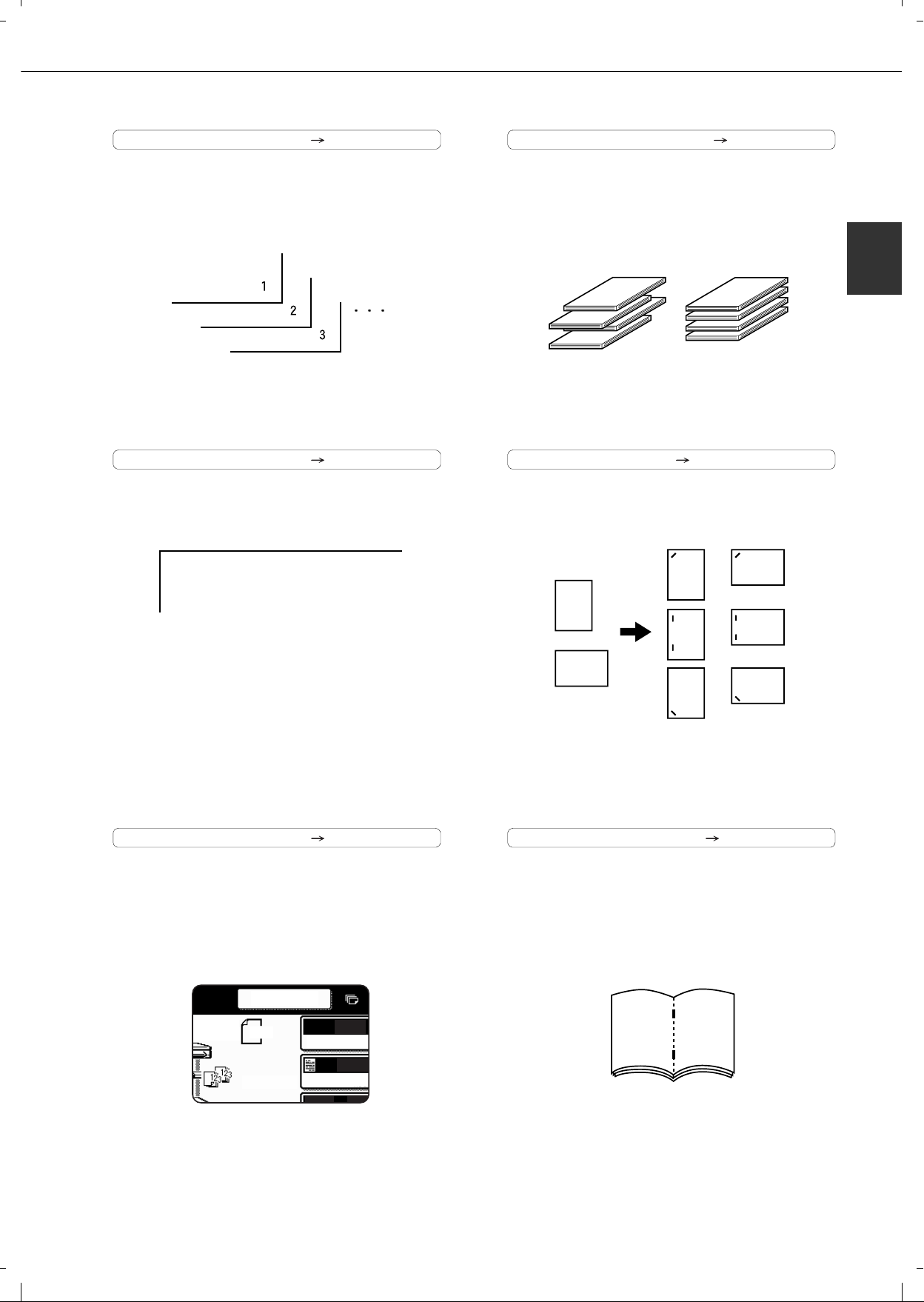
MAIN FEATURES
1-7
1
Page numbering See page 5-34
Page numbers can be added to copies.
Text See page 5-38
Entered text can be added to copies.
Interrupting a copy run See page 5-43
A copy job in progress can be interrupted for a
rush job.
Offset mode See page 3-8
Each set of output can be offset slightly from other
sets for easy separation.
Staple sort mode See page 3-8, 3-16
Sets of copies can be automatically stapled.
Saddle stitch See page 3-14
When a saddle stitch finisher is installed, copies
can be automatically folded in half and stapled at
the fold. (Use with the pamphlet function (see
page 5-6) or book copy function (see page 5-25).)
October, 2004 Meeting
AUTO
AUTO
ORIGINA
EXPOSUR
INTERRUPT
ORIGINAL
A4
Offset mode Non-Offset mode
*When the Finisher or Saddle stitch finisher is
installed.
Original
Copy
*When the Finisher or Saddle stitch finisher is
installed.
67
Saddle stitch binding
*When the Saddle stitch finisher is installed.
Page 20
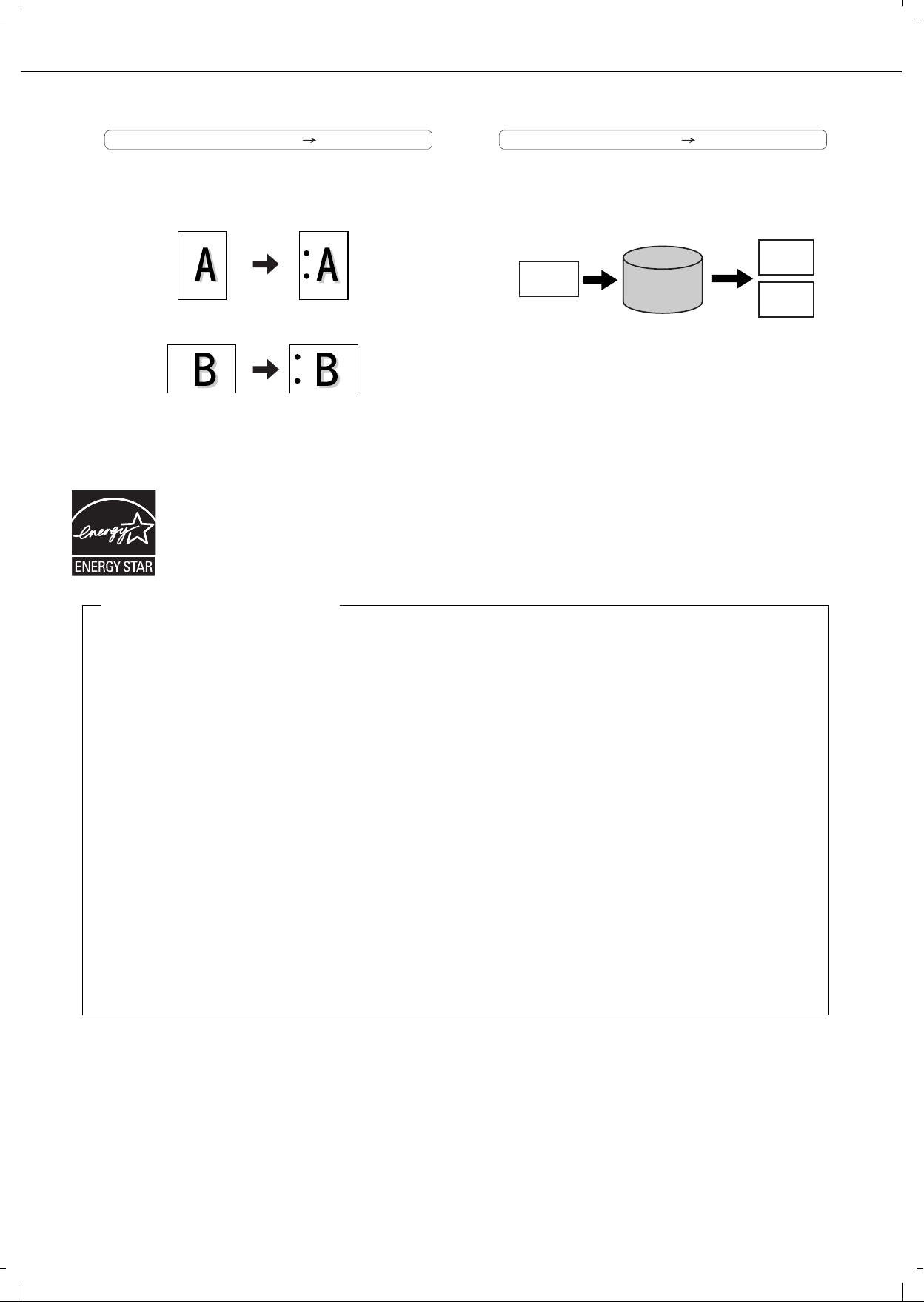
MAIN FEATURES
1-8
Hole punching See page 3-17
Copies can be punched to add holes.
Document filing function See CHAPTER 7
A document image can be stored on the hard disk.
A stored file can easily be called up and printed or
transmitted.
Energy saving features
This product has the following two power reducing modes to help conserve natural resources and reduce
environmental pollution.
Preheat mode
When the machine remains in the standby state for the amount of time set in the key operator programs, preheat
mode automatically reduces the temperature of the fusing unit to save power while the machine is on standby.
When a fax or print job is received, or keys are pressed on the operation panel, or an original is placed for
a copy, fax, or network scanner job, preheat mode automatically turns off.
Auto power shut-off mode
The auto power shut-off mode is the second level of power reduction. In this mode power is shut off to the
fusing unit and the touch panel. In this state more energy is saved than in the preheat mode but the time to
recover to the ready condition will be longer. The preset time to enter this mode can be set by a key operator
program.
When this product is used as a printer, and either of the above modes is active, the mode will be deactivated
automatically by an incoming job and the machine will automatically warm up and start to print when it has
reached the ready temperature.
When this product is configured for multi-function operation, and either of the above modes is active, the mode
will be deactivated as above by an incoming print job. Either mode will also be deactivated by operation of
DOCUMENT FILING, IMAGE SEND or COPY mode key.
Original Punch positions
* When the saddle stitch finisher and punch
module are installed.
Save to
machine's
hard disk
HDD
Document
Image
Call up a
saved file to
reuse
Printed
Transmitted
* Olivetti d-Copia 3501 / 4501 version or when
the document filling function has been added.
The ENERGY STAR program is an energy reduction plan introduced by theUnited States Environmental Protection
Agency in response to environmental issues and for the purpose of advancing the development and utilization of
more energy efficient office equipment.
ENERGY STAR is a U.S. registered mark.
Page 21
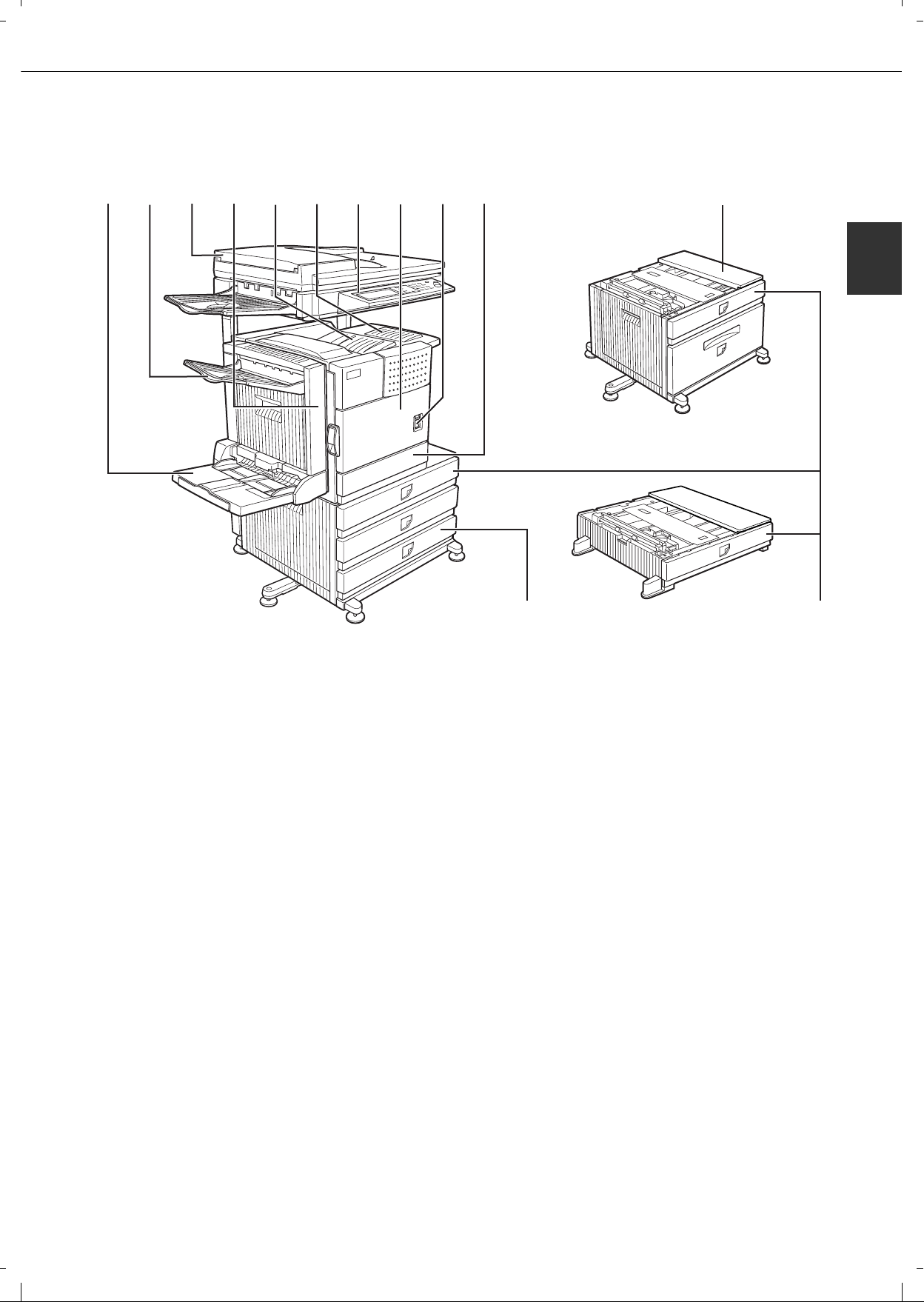
1-9
1
PART NAMES AND FUNCTIONS
Exterior
(1) Bypass tray*
(2) Exit tray*
(3) Automatic document feeder (See page 4-2.)
This automatically feeds and scans multiple sheet
originals. Both sides of two-sided originals can be
scanned at once.
(4) Duplex module*
Module for two-sided printing
(5) Upper paper output area (Centre tray)
Finished sheets are deposited here.
(6) Upper exit tray extension*
Provides support for large size paper.
(7) Operation panel
(8) Front cover
Open to add toner.
(9) Power switch
Press to turn power on and off.
(
10
)Paper tray 1
(11)
Stand/3 x 500 sheet paper drawer*
(12)
Stand/MPD & 2000 sheet paper drawer* (See
page 2-11.)
(13)
Multi purpose drawer* (See page 2-8. )
* (1), (2), (4),
(6), (11)
, (12) and
(13)
are peripheral devices. For description of these devices, see page 1-11.
(1) (2) (3) (4) (5) (6) (7) (8) (9) (10)
(11)
(12)
(13)
Page 22
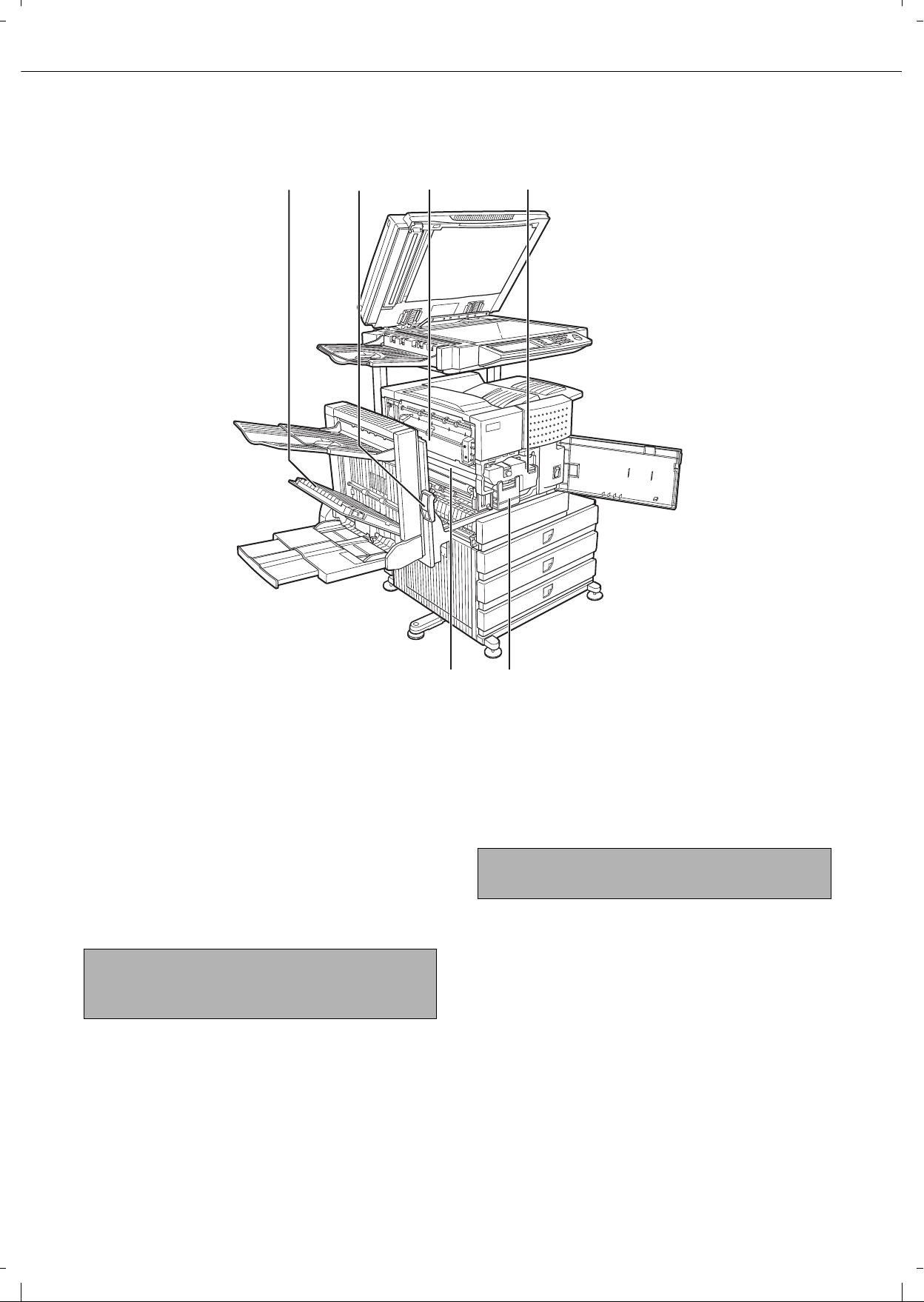
PART NAMES AND FUNCTIONS
1-10
Interior
(14)Duplex module side cover
Open when a misfeed has occurred in the duplex
module.
(
15
)Side cover latch
Push up to open the side cover when a misfeed
has occurred in the main unit.
(
16
)Fusing unit
Lift up to open the side cover when a misfeed has
occurred in the main unit.
(
17
)Toner cartridge (drum/toner cartridge)
The toner cartridge must be replaced when
indicated on the operation panel. (See page 2-15)
(
18
)Photoconductive drum
Images are formed on the photoconduct ive drum.
(
19
)Cartridge lock lever
When replacing the drum, toner or developer
cartridge, turn down this lever and pull it out.
(14) (15) (16) (17)
(18) (19)
CAUTION
The fusing unit is hot. Take care in removing misfed
paper.
NOTE
Do not touch or damage the photoconductive drum.
Page 23
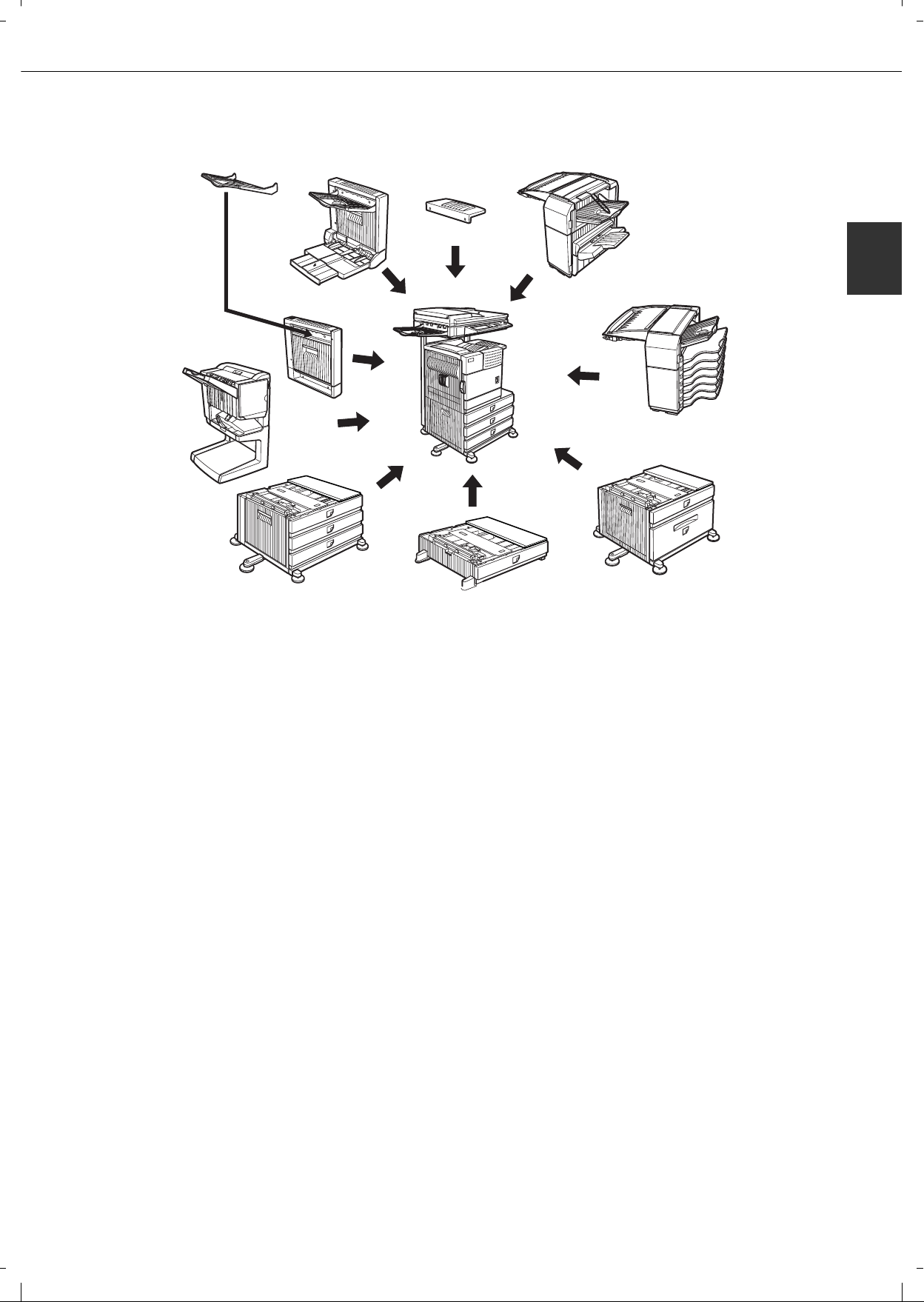
PART NAMES AND FUNCTIONS
1-11
1
Part names and functions of peripheral devices
(1) Upper exit tray extension (AR-TE4)
Mount this unit to the upper paper exit tray. This
extension is needed to support large size paper.
(2) Finisher (AR-FN6)
Output sheets can either be sorted in page order
or grouped by page. Sorted sets or groups are
offset stacked for easy separation when removed.
Sorted sets can be delivered either stapled or
unstapled.
(3) Mail-bin stacker (AR-MS1)
This unit is an output sorter that has seven
receiving bins.
The bin to receive printed output can be selected
in the printer driver. Each bin can be assigned to
receive printed output by an individual person or
by groups of people so that their prints are
separated from other users making them easy to
retrieve.
When this unit is installed, any copies or facsimile
prints will be sent to the top tray and not into the
mail bins.
(4) Stand/MPD & 2000 sheet paper drawer (AR-D28)
This paper feed unit contains an upper multipurpose drawer (see item (6)) and a lower drawer
which can hold a maximum of 2000 sheets of 80
g/m
2
(20 lbs.) paper.
(5) Multi purpose drawer (ARMU2)
Up to 500 sheets of 80 g/m
2
(20 lbs.) paper can be
loaded. Also special papers such as envelopes
(standard sizes only) and postcards can be set.
(6) Stand/3 x 500 sheet paper drawer (AR-D27)
This paper feed unit contains an upper multipurpose drawer (see item (6)) and two lower
drawers each of which can hold a maximum of
500 sheets of 80 g/m
2
(20 lbs.) paper.
(7) Saddle stitch finisher (AR-FN7)
The saddle stitch finisher can automatically place
two staples for centreline binding of paper and
fold them along the centreline.
An optional punch module is available for
installation into the finisher.
(8) Duplex module (AR-DU3)
An optional duplex module must be installed for
automatic two-sided printing.
(
9
)Duplex module/bypass tray (AR-DU4)
This module is basically the same as (9) above
with the addition of a manual bypass paper feed
unit.
(
10
)Exit tray (AR-TE3)
Mounted to the paper output port of a duplex
module.
(1)
(2)
(6)
(7)
(8)
(9)
(10)
(3)
(4)
(5)
Page 24
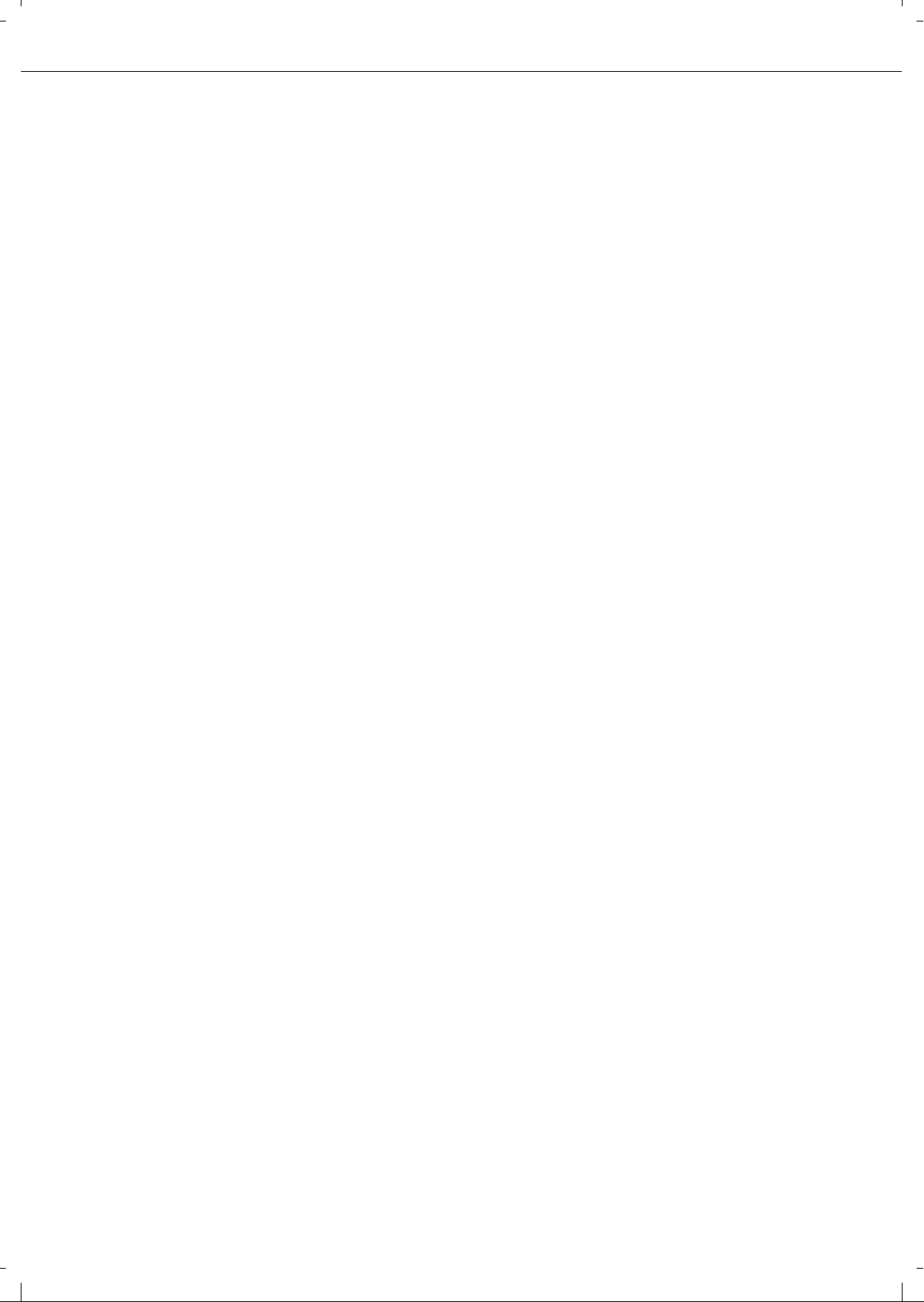
PART NAMES AND FUNCTIONS
1-12
■ Other optional equipment
●Printer server card (AR-NC7)
This is an NIC card (Network Inte rface Card ) that is
required to use the network printer and network
scanner functions.
●Printer server card (AR-NC8)
This is an NIC card (Network Inte rface Card ) that is
required to use the network pr inter and documen t
filling functions, and the network scanner function.
●Barcode font kit (AR-PF1)
This kit adds bar code fonts to the machine.
●PS3 expansion kit (AR-PK6)
This kit provides compatibility of PostScript level 3
to the printer.
●Facsimile expansion kit (AR-FX12)
This kit is required to add fax function.
●Network scanner expansion kit (AR-EF3)
This kit is required to add the network scanning
feature.
The network printer function is required to add on
the network scanner function. On models that do
not have the network printer function as a standard
feature, the printer server card is required.
Some peripheral devices cannot be inst alled together while others ma y require the installation of one or more others
to be functional. See page 8-4, "LIST OF COMBINATION OF PERIPHERAL DEVICES".
Peripheral devices are basically optional, but some are provided as standard equipment for some models.
Additional fax memory (8MB) (AR-MM9)
Data security kit ( AR-FR21U, AR-FR22U)
The AR-FR21U is for models that
have a hard disk drive, and the and AR-FR22U
is for models without a hard disk drive.
This kit is used to erase electronic data from the
hard disk and memory immediately after a
document is printed or transmitted.
●
●
Page 25

PART NAMES AND FUNCTIONS
1-13
1
Operation panel
(1) Touch panel
The machine status, messages and touch k eys are
displayed on the panel. The document filing*
1
,
copy, network scanner*
2
, and fax*3 functions are
used by switching to the screen for the desired
function. See the following page.
(2) Mode select keys and indicators
Use to change modes and the corresponding
display on the touch panel.
[DOCUMENT FILING] key
Press to select the document filing mode*
1
. (See
page 7-5.)
When the document filing function has not been
added, this key is the [PRINT] key. This key is
pressed to change to the print mode screen when
the printer function has been added.
[IMAGE SEND] key/LINE indicator/DATA
indicator
Press to change the display to network scanner
mode*
2
or fax mode*3. (See the "Operation man ual
(for network scanner)") a nd "Operation m anual (f or
facsimile)".)
[COPY] key
Press to select the copy mode.
(3) PRINT mode indicators
READY indicator
Print data can be received when this indicator is
lit.
DATA indicator
Lights up or blinks when print data is being
received. Also lights up or blinks when printing is
being performed.
(4) [JOB STATUS] key
Press to display the current job status. (See page
1-15.)
(5) [CUSTOM SETTINGS] key
This is used to store, edit, and delete user names
and folder names for the document filing function*
1
,
and to configure the key operator programs and
printer configuration settings. (See page 7-21)
(6) Numeric keys
Use to enter numeric values for various settings.
(7) [ ] key ([ACC.#-C] key)
This key is used in copy mode, document filing
mode*
1
, network scanner mode*2, and fax mode*3.
(8) [#/P] key
This is used as a program ke y when using the cop y
function, and to dial when using the fax function*
3
.
(9) [C] key (Clear key)
This key is used in copy mode, document filing
mode
*1, network scanner mode*2, and fax mode*3.
(10)
[START] key
Use this key to start copying in copy mode, scan a
document in network scanner mode*
2
, or scan a
document for transmission in fax mode*
3
.
(11)
[CA] key (Clear all key)
This key is used in copy mode, document filing
mode
*1, network scanner mode*2, and fax mode*3.
Use the key to cancel settings and perform an
operation from the initial machine state.
*1 When the document filing function has been added.
*2 When the network scanner option is installed.
*3 When the fax op tion is installed.
(2)
(9)
(6)
(10) (11)
(7)
(1)
(3)
(8)
(4)
(5)
PRINT
When the document filing function
has not been added.
Page 26
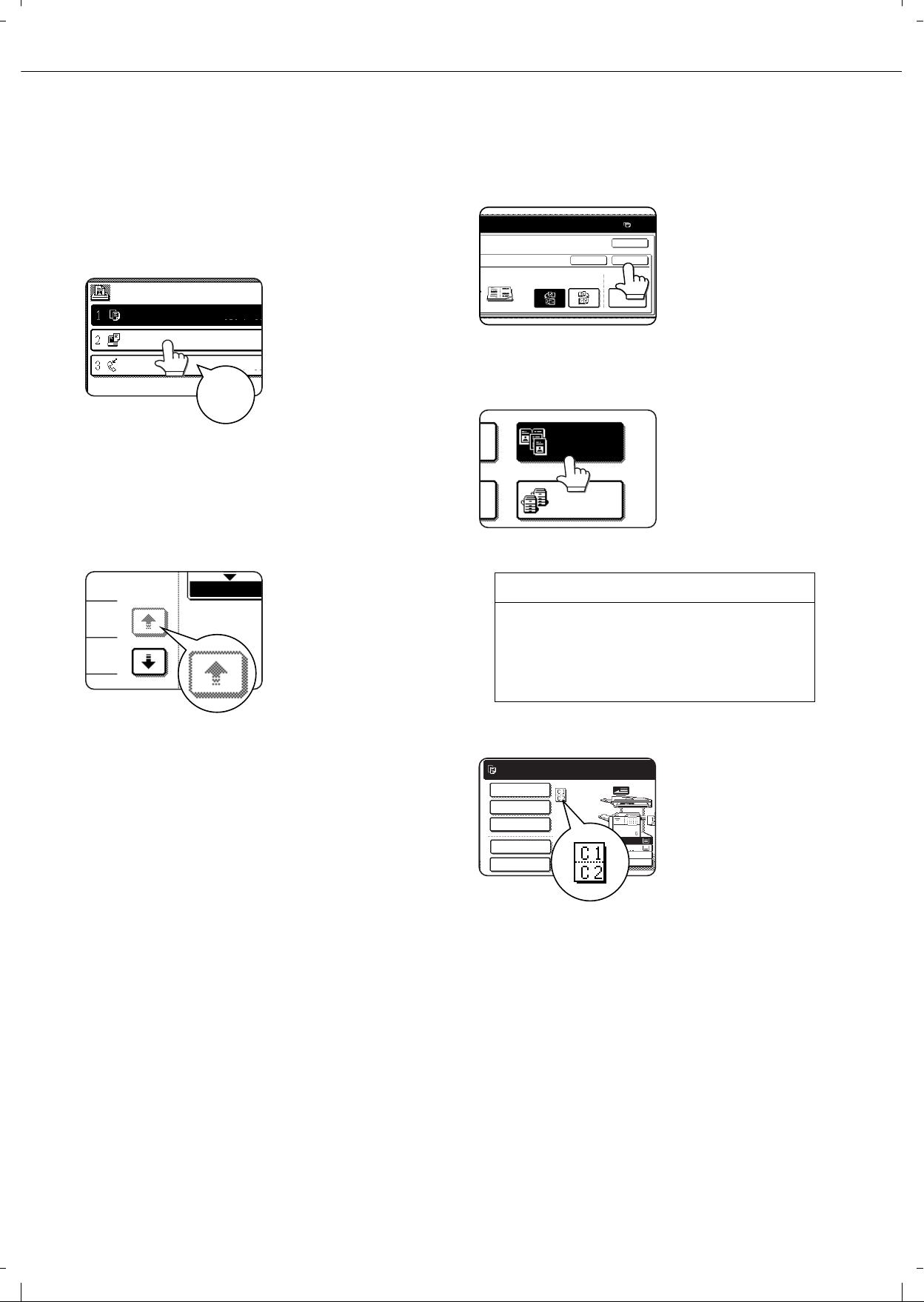
PART NAMES AND FUNCTIONS
1-14
Touch panel
The touch panel screens shown in this manual ar e
printed images, and may appear different from the
actual screens.
Using the touch panel
[Example 1]
Items on the touch panel
are easily selectable by
touching the key associated with the item with a
finger. Selection of an
item will be
accompanied with a
beep tone* to confirm
the item was selected.
Also, the key area for the item will be highlighted
for visual confirmation.
*If a greyed out key is touched, double beeps will
sound.
[Example 2]
Keys which are greyed
out on any screen are
not selectable.
The confirmation beeps can be disabled by a key
operator program. (See page 10 of the key
operator's guide.)
Selecting a function
[Example 1]
If a key is highlighted in a
setting screen at the
time the screen appears,
the [OK] key can be
pressed to store the
selection without further
operation.
[Example 2]
A function in the special
functions screen is
selected by touching the
key so that it is
highlighted. To cancel
the selection, touch the
highlighted key once
again.
[Example 3]
A corresponding icon
representing the feature
will appear on the touch
panel and on the main
screen of the mode
selected. If this icon is
touched, the setting
screen of the function (or
a menu screen) will
appear, allowing the settings to be checked or
adjusted and the function to be cancelled easily.
JOB QUEUE
COPY
Suzuki
0666211221
003 / 000
003 / 000
010 / 000
SETS / PROG
Beep
tone
1/13
COMPLETE
Copier feature
Dual page copy
Job bu i l d
Tandem copy
Mirror image
B/W Reverse
PER.
0
COVER
SETTING
RIGHT
BINDING
LEFT
BINDING
CANCEL OK
OK
DUAL PAGE
COPY
TANDEM
COPY
B4
A3
A4
A4
READY TO SCAN FOR COPY.
SPECIAL MODES
2-SIDED COPY
OUTPUT
QUICK FILE
FILE
Page 27
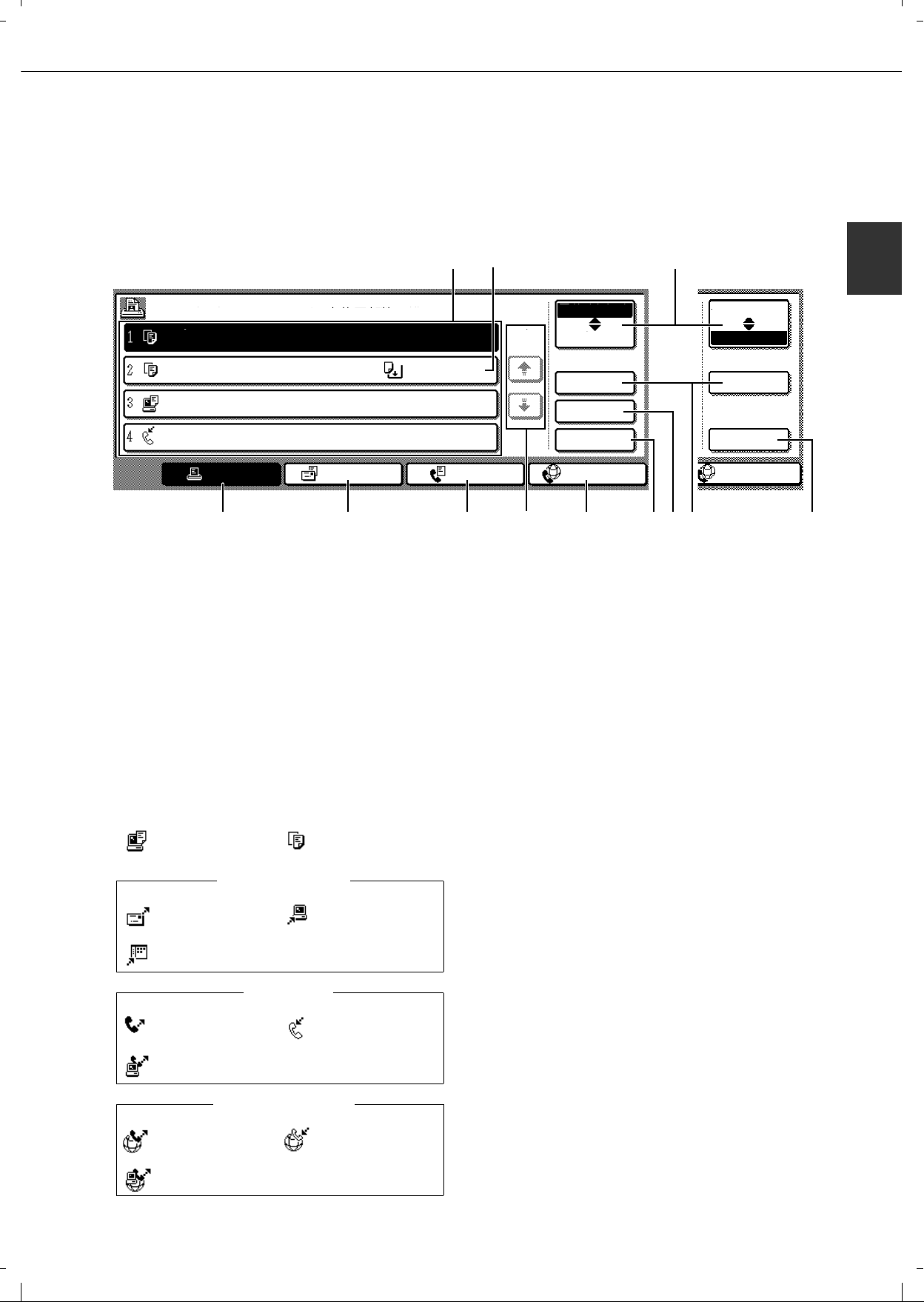
PART NAMES AND FUNCTIONS
1-15
1
■ Job status screen (common to print, copy, fax, network scan and Internet fax)
This screen is displayed when the [JOB STATUS] key on the operation panel is pressed.
This screen can be used to display the "JOB QUEUE" (showing stored jobs and the current job) or the
"COMPLETE" job list (showing finished jo bs). This screen can be used to chec k job s, interrupt a job in prog ress
to perform another job, and cancel a job.
(1) Job list
The displayed jobs in the job list are themselves
operation keys. To cancel printing or to give a job
the highest print priority, touch the relevant job k ey
to select the job and execute the desired operation
using the keys described in (8) and (9).
This shows the current job and the jobs waiting to
be run. The icons to the left of the jobs in the
queue show the job mode. The document filing
reprint job icon is highlighted.
Note that the icon does not become highlighted
during retransmission of a fax/image transmission
job.
*1 "PAPER EMPTY" in the job status display
When a job status display indicates "PAPER
EMPTY", the specified paper size for the job is not
loaded in any of the trays.
In this case, the job will be suspended until the
required paper is loaded. Other stored jobs will be
printed (if possible) until the required paper is loaded.
(Other jobs will not be printed if the paper runs out
during printing.) If you need to change the paper size
because the specified paper size is not available,
touch the current job key to select it and then touch
the [DETAIL] key described in (10).
(2) Mode select key
This switches the job list display between "JOB
QUEUE" and "COMPLETE".
"JOB QUEUE": Shows stored jobs and the job in
progress.
"COMPLETE": Shows finished jobs.
Files saved using the "FILE"
*2 and "QUICK
FILE"
*2 functions and finished broadcast
transmission jobs appear as keys in the finished
job screen. The "FILE"
*2 or "QUICK FILE"
*2 job
keys in the finished job screen can be touched,
followed by the [CALL] key
*2, to call up a finished
job and print or transmit it. A finished broadcast
transmission job key can be touched followed by
the [DETAIL] key to check the result of the
transmission.
*
2
Can only be used on the d-Copia 3501/4501
version
, or when the document filling function
has been added.
JOB QUEUE
COPY
COPY
Suzuki
066211221
STATUS
020 / 001
020 / 000
020 / 000
002 / 000
PRINT JOB
E-MAIL/FTP
FAX JOB
INTERNET-FAX
INTERNET-FAX
JOB QUEUE
COMPLETE
JOB QUEUE
COMPLETE
DETAIL
PRIORITY
STOP/DELETE
DETAIL
CALL
PAPER EMPTY
WAITING
WAITING
1/1
SETS / PROGRESS
COPYING
"JOB QUEUE" screen
"COMPLETE"
job screen
*1
(1)
(2)
(3) (4) (5) (6) (7) (8) (9)(10) (11)
Print mode Copy mode
Scan to e-mail job
Scan to FTP job
Scan to Desktop job
Fax send job Fax reception job
PC-Fax send job
i-Fax send job
i-Fax reception job
PC-Internet Fax send job
Internet Fax mode
E-MAIL/FTP mode
Fax mode
Page 28
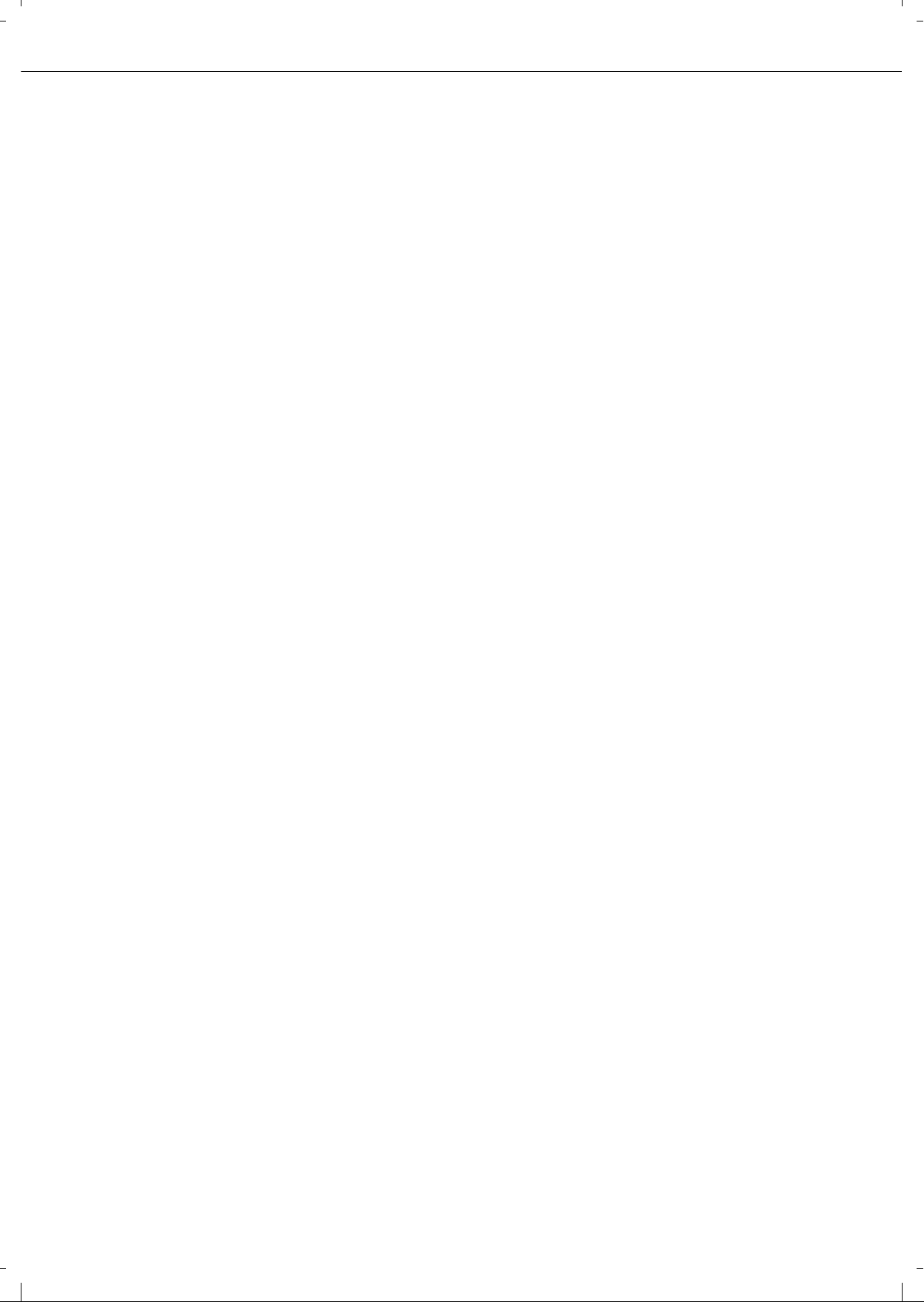
PART NAMES AND FUNCTIONS
1-16
(3) [PRINT JOB] key
This displays the print job list of print mode
(copying, printing, fax reception, Internet fax
reception, and self printing).
(4) [E-MAIL/FTP] key
This displays the transmission status and finished
jobs of scan mode (Scan to e-mail, Scan to FTP,
and Scan to Desktop) when the network scanner
option is installed.
(5) [FAX JOB] key
This displays the transmission/reception status
and finished jobs of fax mode (fax and PC-Fax)
when the fax option is installed.
(6) Display switching keys
Use to switch the page of the displayed job list.
(7) [INTERNET-FAX] key
This displays the transmission/reception status
and finished jobs of Internet fax mode and PC
Internet fax mode when the network scanner
option is installed.
(8) [STOP/DELETE] key
Use to cancel or delete the current job or delete
the stored job. Note that printing of received faxes
and received Internet faxes cannot be cancelled
or deleted.
(9) [PRIORITY] key
Touch this key after selecting a stored job in this
[JOB QUEUE] list to print the job ahead of the
other jobs.
Note that a job in progress cannot be interrupted if
it is an interrupt copy job or if it is a list print job.
(10)
[DETAIL] key
This shows detailed information on the selected
job.
Files saved using the "FILE"
*2 and "QUICK
FILE"
*2 functions and finished broadcast
transmission jobs
appear as keys in the finished
job screen. A Quick File in the finished job screen
or the [Filing] key*
2
can be touched, followed by the
[CALL] key*
2
, to call up a finished job and print or
transmit it. A finished broadcast transmission job
key can be touched followed by the [D ETAIL] key to
check the result of the transmission.
(11)
[CALL] key
*
2
When this key is touched after selecting a job in
the COMPLETE job status screen (a job stored
using the FILE or QUICK FILE keys of the
document filing function), the "JOB SETTINGS"
menu screen appears to let you resend or reprint
the finished job. (See "Document filing function"
on page 7-2.)
*
2 Can only be used on the Olivetti d-Copia 3501 / 4501 version or when the document filling function has been added.
Page 29
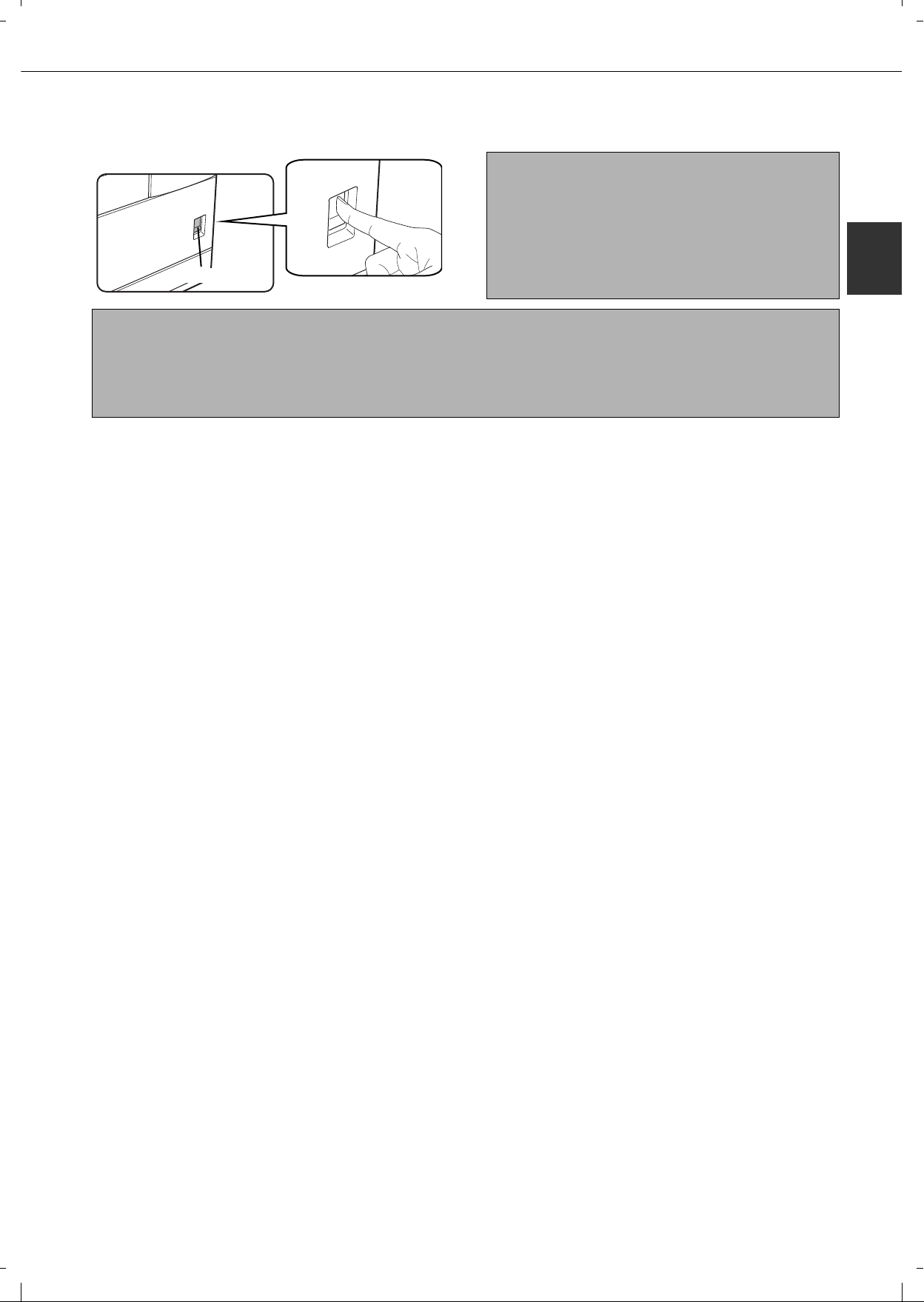
1-17
1
TURNING THE PO WER ON AND OFF
Use the power switch on the front of the machine to turn the power on or off.
Power switch
"OFF" position
"ON" position
CAUTION
Before turning off the main power switch, make sure
that the communication and data indicators are not
blinking on the operation panel. Turning off the main
power switch or unplugging the power cord while the
lights are blinking may damage the hard disk and
cause the data being stored or received to be lost.
NOTES
Turn both switches off and unplug the power cord if you suspect a machine failure, if there is a bad thunderstorm
nearby, or when you are moving the machine.
If the fax function has been added, always keep the fax po wer switch turned on. Faxes cannot be received if the
fax power switch is turned off. (Faxes can be received when the main power switch is turned off.)
Page 30
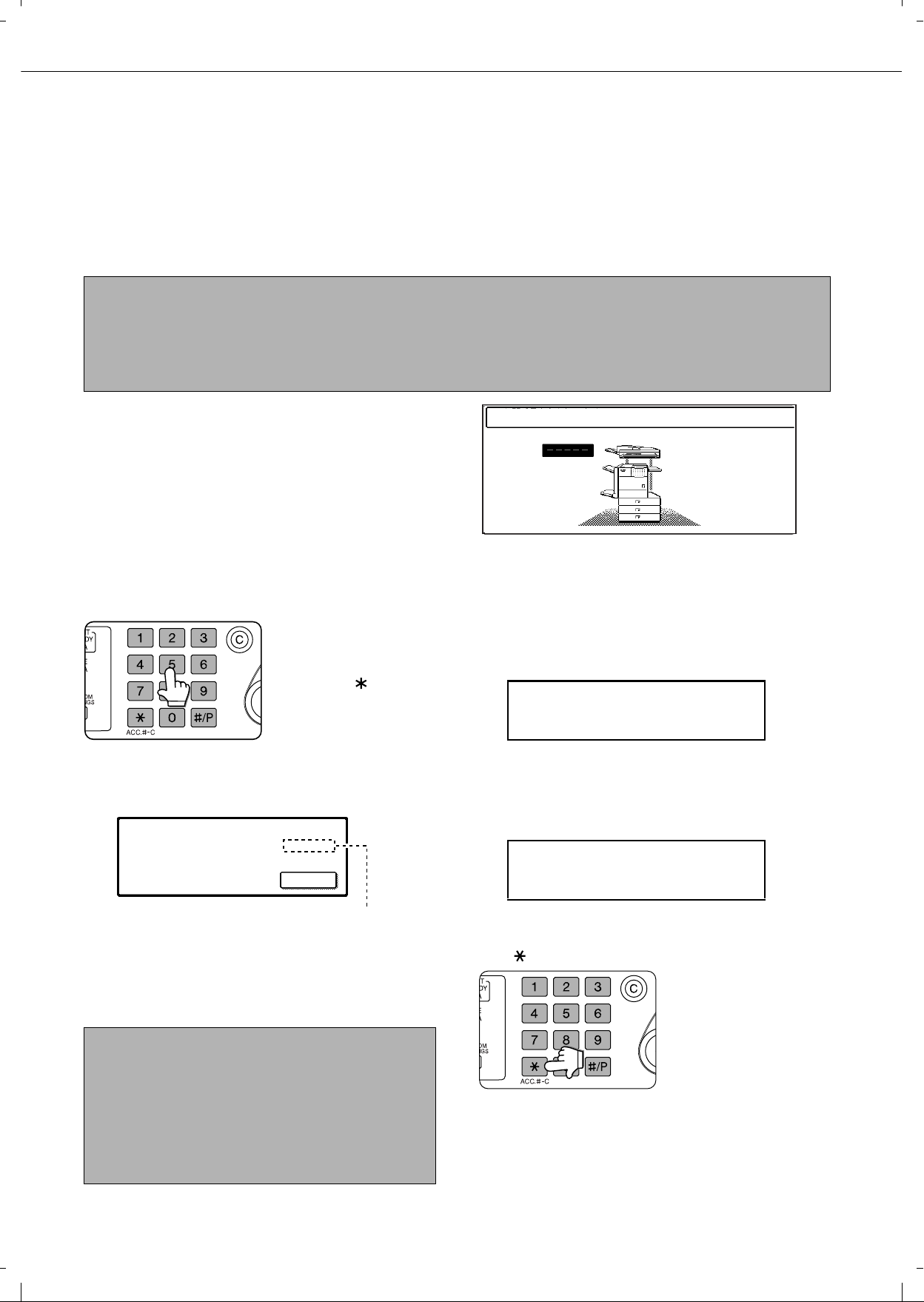
1-18
AUDITING MODE
Auditing mode can be enabled to keep track of the number of pages printed and tran smitte d (scanned) b y eac h account
(up to 500 accounts can be established). The page counts can be viewed and totaled as needed.
<This mode is enabled in the key operator programs separately for the copy, printer, fax, Internet fax, network scanner,
document filing functions. (Page 7 of the key operator's guide)>
Using the machine when the auditing mode is enabled
The procedure for making copies when auditing mode has been enabled for the copy function is explained below.
When the auditing mode is turned on, the right
message appears on the touch panel.
When the above screen appears, enter your 5-digit account number and then begin the copying procedure.
1
Enter your account number (5 digits) with
the numeric keys.
As you enter your
account number, the
hyphens (-) change to
asterisks ( ). If you
enter an incorrect digit,
press the [C] (Clear) key
and re-enter the correct
digit.
When a correct account number is entered, the
following message will appear.
If a limit has been set by a key operator program for
the number of copies that can be made by the
account, the remaining number that can be made is
displayed.
Check the number in the display and touch the
[OK] key.
2
Follow the appropriate steps to perform
the copy job.
When copying is begun, the following message
will appear.
To perform an interrupt copy job (page 5-43),
touch the [INTERRUPT] key and then enter your
account number as explained in step 1. The
following message will appear.
3
When the copy job is finished, press the
[ ] key ([ACC.#-C] key)
NOTES
When auditing mode is enabled for document filing and fax/image transmission, a message will appear asking you
to enter your account number each time you switch to the main screen of one of those functio ns in the touch panel.
Enter your account number in the same way as for copy mode, and then begin the scanning procedure.
When the a
ccount counter is turned on for the printer function, you must enter your account number in the setting screen
of the printer driver on your computer in order to print.
ENTER YOUR ACCOUNT NUMBER.
NOTE
If "ACCOUNT NUMBER SECURITY" is enabled in
the key operator programs and an incorrect account
number is entered three times in a row, "PLEASE
SEE YOUR KEY OPERATOR FOR ASSISTANCE."
will appear. (Page 8 of the key operator's guide.)
Operation is not possible while this message
appears (about one minute).
ACCOUNT STATUS :MADE /REMAINING
COPIES :00,123,000/00,012,456
OK
READY TO SCAN FOR COPY.
PRESS [ACC.#-C] WHEN FINISHED.
COPY INTERRUPT MODE.
READY TO SCAN FOR COPY.
Page 31

2-1
CHAPTER 2
MANAGING THE MACHINE
This chapter explains ho w to load paper, replace the toner cartridge, and
remove paper misfeeds. It also contains information about supplies.
Page
LOADING PAPER................................................................................... 2-2
●
Loading paper in paper tray 1.........................................................2-2
●
Changing the paper size in paper tray 1.........................................2-2
●
Specifications of paper trays...........................................................2-3
●
Setting the paper type and paper size ............................................ 2-5
●
Setting the paper size when a special size is loaded......................2-6
●
Programming and editing paper types............................................ 2-7
●
Loading paper in the multi purpose drawer.....................................2-8
●
Specifications (multi purpose drawer).............................................2-10
●
Loading paper in the stand/3 x 500 sheet paper drawer................. 2-10
●
Specifications (stand/3 x 500 sheet paper drawer)......................... 2-10
●
Loading paper in the stand/MPD & 2000 sheet paper drawer ........ 2-11
●
Specifications (stand/MPD & 2000 sheet paper drawer)................. 2-11
CUSTOM SETTINGS...................... ................................. ... ... ................. 2-12
●
General procedure for custom settings.......................... ... ... ........... 2-12
●
About the settings ...........................................................................2-14
REPLACING THE TONER CARTRIDGE................................................ 2-15
STORAGE OF SUPPLIES................................................................ ... ...2-16
MISFEED REMOVAL.............................................................................. 2-17
●
Misfeed removal guidance .............................................................. 2-17
●
Misfeed in the transport area, fusing area, and exit area................ 2-18
●
Misfeed in the duplex module.......................................................... 2-19
●
Misfeed in the paper feed area........................................................ 2-20
REMOVING AN ORIGINAL MISFE E D..................................... .............. 2-22
●
Removing a misfed original from the automatic document feeder..2-22
TROUBLESHOOTING............................................................................2-23
Page 32

2-2
LOADING PAPER
If the paper runs out during printing, a message will appear in the display.
Follow the procedure below to load paper.
Loading paper in paper tray 1
1
Pull out paper tray 1.
Gently pull the tray out
until it stops.
2
Load paper into the tray.
Do not load paper above
the maximum height line
(approximately 500
sheets of 80 g/m
2
(20
lbs.) paper).
3
Gently push tray 1 into the machine.
Push the tray firmly all the way into the machine.
4
Set the paper type.
If you change the paper type setting if the paper
type is changed in either paper tray, refer to
"Setting the paper type and paper size" (page
2-5).
5
Loading paper in paper tray 1 is now
complete.
Changing the paper size in paper tray 1
For paper tray 1, A4, B5 or 8-1/2" x 11" size paper can be set. Use the following procedure to change the size as
needed.
1
Pull out paper tray 1.
If paper remains in the tray, remove it.
2
Adjust the guide plates A and B in the tray
to the length and width of the paper.
The guide plates A and
B are slidable. Adjust
them to the paper size to
be loaded while
squeezing their lock
levers.
3
Load paper into the tray.
4
Gently push tray 1 into the machine.
Push the tray firmly all the way into the machine.
5
Set the paper size.
Be sure to set the paper size and paper type
referring to "Setting the paper type and paper size"
(page
2-5).
If this is not done, paper misfeeds will occur.
6
Changing paper size in paper tray 1 is now
complete.
NOTES
Do not use curled or folded paper. Doing so may cause a misfeed.
For best results use paper supplied by Olivetti. (See page 2-4.)
When you change the paper type and size in paper tray 1, set the paper type and size referring to "Setting the
paper type and paper size" (page
2-5).
Do not place heavy objects or press hard on any tray which is pulled out.
Load paper with the print side face up. However, when the paper type is set to "PRE-PRINTED",
"PRE-PUNCHED" or "LETTER HEAD", load the paper face down*.
* If the two-sided function is disabled using "DISABLING OF DUPLEX" in the key operator programs (page 11
of the key operator's guide), load the paper face up.
Page 33

LOADING PAPER
2-3
2
Specifications of paper trays
The specifications for types and sizes of paper that can be used in each tray are shown below.
Tray Tray No.
(tray name)
Applicable paper types Applicable paper sizes Paper
weight
Paper tray 1 Tray 1 Plain paper (Refer to the next page
for applicable plain papers.)
A4, B5, 8-1/2" x 11
"
60 to 105 g/m
2
or 16 to 28 lbs.
Multi purpose
drawer
/bypass tray
Tray 2
/bypass
tray
Plain paper (Refer to the next page
for applicable plain papers.)
If "AUTO-AB" is selected in setting the
paper type and paper size (page 2-5),
the following paper sizes can be used
with the automatic detection function:
A3, B4, A4, A4R, B5, B5R, A5R, 8-1/2 x 13"
If "AUTO-INCH" is selected in setting the
paper type and paper size (page
2-5
),
the following paper sizes can be used
with the automatic detection function:
11" x 17", 8-1/2" x 14", 8-1/2" x 11", 8-1/2"
x 11"R, 7-1/4" x 10-1/2", 5-1/2" x 8-1/2"R
Non-standard sizes
60 to 128 g/m
2
or 16 to 34 lbs.
Special paper
(Refer to the
next page for
applicable
special
papers.)
Thick paper
Labels,
transparency film
If "AUTO-AB" is selected in setting the
paper type and paper size (page
2-5
), the
following paper sizes can be used with
the automatic detection function:
A4, A4R, B5, B5R
If "AUTO-INCH" is selected in setting the
paper type and paper size (page
2-5
), the
following paper sizes can be used with
the automatic detection function:
8-1/2" x 11", 8-1/2" x 11"R
Non-standard sizes
See the
remarks for
special
paper on the
next page.
Postcard
Japanese official postcard
Envelopes can only
be fed from the
multi-purpose drawer.
Applicable stock
weight for envelopes
is 75 to 90 g/m
2
or 20
to 23 lbs.
Applicable standard size envelopes:
COM-10, Monarch, DL, C5, ISO B5
CHOKEI 3
Non-standard size
Stand
/3 x500 sheet
paper drawer
Upper Tray 2 Same as multi purpose drawer
Middle Tray 3 Plain paper (Refer to the next page
for applicable plain papers.)
If "AUTO-AB" is selected in setting the
paper type and paper size (page 2-5),
the following paper sizes can be used
with the automatic detection function:
A3, B4, A4, A4R, B5, B5R, 8-1/2" x 13"
If "AUTO-INCH" is selected in setting the
paper type and paper size (page
2-5
),
the following paper sizes can be used
with the automatic detection function:
11" x 17", 8-1/2" x 14", 8-1/2" x 11", 8-1/2"
x 11"R, 7-1/4" x 10-1/2"R
60 to 105g/m
2
or 16 to 28 lbs.
Lower Tray 4
Stand
/MPD & 2000
sheet paper
drawer
Upper Tray 2 Same as multi purpose drawer
Lower Tray 3 Plain paper (Refer to the next page
for applicable plain papers.)
A4, 8-1/2" x 11"
60 to 105g/m
2
or 16 to 28 lbs.
Page 34

LOADING PAPER
2-4
Applicable plain paper
For satisfactory results, plain paper must conform to the following requirements.
Applicable special paper
For satisfactory results, special paper must conform to the following requirements.
Paper that can be used for automatic two-sided printing
Paper used for automatic two-sided printing (paper that can be fed through the duplex module) must meet the
following conditions:
Paper type :Plain paper as specified above.
Paper size :Must be one of the following standard sizes: A3, B4, A4, A4R, B5, B5R or A5R (11" x 17", 8-1/2"
x 14", 8-1/2" x 13", 8-1/2" x 11", 8-1/2" x 11"R or 5-1/2" x 8-1/2"R)
Paper weight:64 to 105
g/m
2
(16 to 28 lbs.)
Paper in AB system Paper in inch system
A5 to A3 5-1/2" x 8-1/2" to 11"x17
"
Plain paper 60 to 105 g/m2 or 16 to 28 lbs.
Recycled, coloured, pre-punched, pre-printed and letterhead papers must conform to the same conditions as above.
Type Remarks
Special paper Thick paper
For A5 to A4 or 5-1/2
"
x 8-1/2" to 8-1/2" x 11" sizes, thick paper ranging
from 60 to 128
g/
m2 or 16 to 34 lbs. can be used.
For sizes larger than A4 or 8-1/2" x 11", thick paper ranging from 60 to
105
g/
m2 or 16 to 28 lbs. can be used.
Other thick papers Index stock (176 g/m2 or 65 lbs.) can be used.
Cover stock (200 to 205
g/
m2 or 110 lbs.) can be used but only for A4,
8-1/2" x 11" paper in the portrait orientation.
For A5 or 5-1/2" x 8-1/2" paper, the orientation must be landscape.
Transparency film, labels,
and tracing paper
Use
Olivetti
recommended paper. Do not use labels other than Olivetti
recommended labels. Doing so may leave adhesive residue in the
machine, causing paper misfeeds, smudges on prints or other machine
trouble.
Postcards
Japanese official postcards can be used.
Envelopes
Applicable standard envelopes: COM-10, Monarch, DL, C5, ISO B5,
CHOKEI 3
Envelopes can only be fed from the tray 2.
Applicable paper stock weight for envelopes is 75 to 90 g/m2 or 20 to 23 lbs..
NOTES
Special papers (explained above) cannot be used for automatic two-sided printing.
Various types of plain paper and special paper are sold. Some of these cannot be used in the machine. Please
consult your retailer or your dealer when buying paper.
The image quality and toner fusibility of special papers may change due to ambient conditions, operating
conditions, and paper characteristics, resulting in image quality inferior to that of Olivetti standard paper.
Page 35

LOADING PAPER
2-5
2
Setting the paper type and paper size
Follow these steps to change the paper type setting if the paper type is changed in either paper tray. For the paper
types that can be used in each tray, see page 2-3.
1
Press the [CUSTOM SETTINGS] key.
The custom setting
menu screen will
appear.
2
Touch the [PAPER TRAY SETTINGS] key.
The paper tray selection
screen will appear.
3
Touch the [TRAY SETTINGS] key.
4
Display the setting screen of the desired
paper tray.
Touch the key or key to display the
setting screen of the desired paper tray.
5
Touch the [TYPE / SIZE] key.
6
Select the type of paper that was loaded in
the tray.
Example: The paper type of tray 2 is selected
Touch the desired paper type to select it. The
paper size setting screen will appear.
User type
Set a user type when a paper type is not available
as an option. To select a user type, touch the
key in the screen of step 6 to display the user type
selection screen. To store or edit a user type name
or set tray attributes, see "Programming and
editing paper types" on page 2-7.
NOTE
To automatically switch to a tray with the same size
and type of paper (if there is one) in the event that the
paper tray runs out of paper, display the last screen
with the key and select [AUTO TRAY
SWITCHING].
PAPER TRAY
SETTINGS
PRINTER
CONDITION
TRAY SETTINGS
PAPER TRAY SETTINGS
CUSTOM SETTINGS
1/4
PLAIN / A4
OK
PRINT
PAPER TRAY SETTINGS
TYPE / SIZE
CUSTOM SETTINGS
TRAY 1
FAX
I-FAX
COPY
DOC.
FILING
FIXED PAPER SIDE
DISABLE DUPLEX
DISABLE STAPLE
DISABLE PUNCH
NOTE
Heavy paper, label sheets and transparency film
cannot be used in trays 1, 3, and 4. Envelopes can
only be placed in tray 2.
TYPE / SIZE
TRAY 2
PER TRAY SETTINGS
PRINT
COPY
I-FAX
DOC.
FILING
FAX
PLAIN / A4
CANCEL
1/2
PLAIN
RECYCLED
PRE-PRINTED PRE-PUNCHED
LETTER HEAD
COLOUR
HEAVY PAPER
ENVELOPE
LABELS
TRANSPARENCY
TRAY 2 TYPE/SIZE SETTING
SELECT THE PAPER TYPE.
CUSTOM SETTINGS
1/2
CUSTOM SETTINGS
TRAY 2 TYPE/SIZE SETTING
2/2
USER TYPE 1
USER TYPE 5 USER TYPE 6 USER TYPE 7
USER TYPE 2 USER TYPE 3 USER TYPE 4
CANCEL
SELECT THE PAPER TYPE
1/2
Page 36

LOADING PAPER
2-6
7
Select the size of paper that was loaded in
the tray.
Touch the appropriate keys (checkboxes).
8
Touch the [OK] key in the size setting
screen.
You will return to the tray setting screen of step 4.
9
Select output functions that can be used
with the selected tray.
Touch the checkboxes
under the desired items
to select them.
Checkboxes that can be
selected will vary
depending on the options
that are installed.
10
Configure paper settings for each tra y and
then touch the [OK] key to exit.
Setting the paper size when a special size is loaded
Tray 2 and the bypass tray
1
Perform steps 1 through 6 of "Setting the
paper type and paper size" (see page 2-5).
2
Touch the [SIZE INPUT] key and then
touch the [AB] tab.
The size entry palette
appears.
3
Touch the key or the key to enter
the X (width) and Y (length) dimensions of
the paper.
Entry of the X dimension
(width) is initially
selected. Touch the [Y]
key and enter the Y
dimension (length) in the
same way as the X
dimension.
4
Touch the [OK] key.
You will return to the size
setting screen of step 2.
5
If the paper is a non-standard size, select
the [NON STANDARD SIZE] checkbox.
6
Perform steps 8 through 10 of "Setting the
paper type and paper size" (see page 2-6).
[AUTO-INCH] key :
Select when you have loaded
an inch-based size of paper.
[AUTO-AB] key :Select when you have
loaded an AB size of paper.
[SIZE INPUT] key : Select to directly enter a
paper size (see page 2-6).
[NON STANDARD
SIZE] checkbox
: Select when you have
loaded a non-standard size
of paper (see page 2-6).
[POST] key : Select this when you have
loaded postcards.
NOTE
Sizes that can be selected vary depending on the
selected paper type.
11X17,8 X14,8 X11
8 X11R,7 X10 ,5 X8 R
1
/
2
1
/
2
1
/
2
1
/
2
1
/
4
1
/
2
1
/
2
A3,A4,A4R,A5R,B4,B5
B5R,216X330(8 X13)
1
/
2
TYPE
OK
PLAIN
TRAY 2 TYPE/SIZE SETTING
CUSTOM SETTINGS
TYPE
AUTO-INCH
SIZE INPUT
AUTO-AB
SIZE
X17 Y11
NON STANDARD
SIZE
2/2
POST
NOTE
The type and size of paper loaded in the bypass tray
can also be set from the paper selection screen.
Touch the [PAPER SELECT] key at the top of the
base screen to display the paper selection screen,
touch the [PAPER SELECT] key for the bypass tray,
and then go to step 6.
PRINT
COPY
FAX
I-FAX
DOC.
FILING
NOTE
Special sizes of paper cannot be loaded in trays 1, 3 and 4.
AB
Y
297
420
X
(148 432)
mm
INCH
OK
(100 297)
mm
Y
X
AB
Y
100
300
Y
X
INCH
OK
(148 432)
mm
(100 297)
mm
X
AB
Y
100
300
Y
X
INCH
OK
(148 432)
mm
(100 297)
mm
NON STANDARD
SIZE
11X17,8 X14,8 X11
1
/
2
1
/
2
8 X11R,7 X10 ,5 X8 R
1
/
2
1
/
4
1
/
2
1
/
2
1
/
2
A3,A4,A4R,A5R,B4,B5
B5R,216x330(8 x13)
X17 Y11
5
/
8
1
/
2
Page 37

LOADING PAPER
2-7
2
Programming and editing paper types
To program or edit the name of a paper type or set paper attributes, follow the steps below.
1
Follow steps 1 and 2 of "Setting the paper
type and paper size" (page 2-5)
2
Touch the [PAPER TYPE REGISTRATION]
key.
3
Select the paper type that you wish to
program or edit.
4
Touch the [TYPE NAME] key.
A character entry screen
appears.
Enter a type name
(maximum of 14
characters). (See page
7-26 to enter characters.)
5
Set the attributes of the paper tray.
Touch the checkboxes
to the left of the items to
select them.
6
Touch the [EXIT] key to exit the
programming/editing procedure.
OK
PAPER TYPE REGISTRATION
CUSTOM SETTINGS
TRAY 2 TYPE/SIZE SETTING
USER TYPE 1
USER TYPE 5 USER TYPE 6 USE
USER TYPE 2 USE
SELECT THE PAPER TYPE
FIXED PAPER SIDE
TYPE NAME
PAPER TYPE REGISTRATION
No.01
USER TYPE 1
DISABLE STAPLE
DISAB
DISAB
FIXED PAPER SIDE
TYPE NAME
PAPER TYPE REGISTRATION
No.01
USER TYPE 1
DISABLE STAPLE
DISAB
DISAB
"FIXED PAPER SIDE"
: Select when paper is to be
loaded print side down in the
tray. Make sure a checkmark
does not appear when paper is
to be loaded print side up.
• If the two-sided function is
prohibited in "DISABLING OF
DUPLEX" in the key operator
programs (page 11 of the Key
operator’s guide), do not use
this setting.
"DISABLE DUPLEX"
: Prohibits two-sided printing.
Enable when the back side of
the paper cannot be printed on.
"DISABLE STAPLE" :
Prohibits stapling. Enable
when using special papers
such as transparency film and
label sheets.
"DISABLE PUNCH" : Prohibits punching. Enable
when using special papers
such as transparency film and
label sheets.
NOTE
"FIXED PAPER SIDE" and "DISABLE DUPLEX"
cannot be simultaneously enabled.
DISABLE DUPLEX
DISABLE PUNCH
EXITCANCEL
Page 38

LOADING PAPER
2-8
Loading paper in the multi purpose drawer
The method of loading paper into the multipurpose drawer is the same as for paper tray 1 described on page 2-2.
For specifications of paper, see page 2-3. When loading envelopes, postcards or transparency film, follow the
descriptions below.
Two maximum height lines are indicated: one for plain paper and one for special paper.
How to change the paper size
To change the paper size or paper type when paper is loaded into the multi purpose dr awer, refer to page 2-5 for
details.
Setting envelopes or postcards
When setting envelopes or postcards in the multi purpose drawer, set them in the orientation shown below.
Loading postcards
Load postcards print side up to the rear left of the tray
as shown.
Loading envelopes
Envelopes can only be printed on the address side . Be
sure to place envelopes with the address side up and
the top of the envelope to the rear.
Printing onto envelopes or postcards
Attempting to print onto both sides of envelopes or postcards may result in misfeeds or poor prints.
Do not use paper that has already been printed on by a thermal transfer or inkjet printer. In particular, paper
that has been printed on by a thermal transfer printer (such as a word processor that uses a cassette) may
cause missing characters and smudges.
To avoid wrinkling, misfeeds or poor printing, make sure the postcard or envelopes stock is not curled.
Maximum height line for plain paper
Do not exceed this line when loading plain paper.
Maximum height line special paper (red line)
Do not exceed this line when loading special paper.
Page 39

LOADING PAPER
2-9
2
Printing onto envelopes
Do not use envelopes that have metal clasps, plastic snaps, string closures, windows, linings, self-adhesive
patches or synthetic materials. Attempting to print on these may cause misfeeds, inadequate toner adherence or
other trouble.
Creases or smudging may occur. This is especially true of embossed surfaces and other irregular surfaces.
Under high humidity and temperature conditions the glue flaps on some envelopes may become sticky and be
sealed closed when printed.
Use only envelopes which are flat and crisply folded. Curled or poorly formed envelopes may be poorly printed or
may cause misfeeds.
Fusing unit pressure adjusting levers
When feeding envelopes from the multi purpose drawer, damage to the enve lopes or smudge s on pr ints may occur
even if envelopes within specification are used. In this case, the problem m ay be reduced b y shifting the fusing unit
pressure adjusting levers from the normal position to the lower pressure position. Follow the procedure below.
1
Unlatch the duplex module and slide it to
the left.
Unlatch the module and
gently move the module
away from the machine.
If the machine is not
equipped with a duplex
module, open the side
cover similarly.
2
Lower the two fusing unit pressure
adjusting levers marked A and B in the
illustration.
3
Gently close the duplex module.
If the machine is not
equipped with a duplex
module, close the side
cover.
NOTE
Be sure to return the lever to the normal position when finished feeding envelopes. If not, inadequate toner
adherence, paper misfeeds or other trouble may occur.
Normal position
Lower pressure position
A: Rear side of
fusing unit
B: Front side of
fusing unit
Page 40

LOADING PAPER
2-10
Q Loading transparency film
Be sure to load the transparency film with the white label side up. Make sure no image will be printed on the label.
Printing on the label may cause smudges on prints. Transparency film must be set in the portrait orientation.
Specifications (multi purpose drawer)
Specifications are subject to change for improvement without notice.
Loading paper in the stand/3 x 500 sheet paper drawer
Upper paper tray:
The upper tray is the same as the multi-purpose drawer. Use the upper tray according to the instructions for the
multi-purpose drawer on page 2-8.
Middle and lower paper trays:
Up to 500 sheets of Olivetti recommended plain paper can be loaded in these trays. The method of loading paper
is the same as for paper tray 1 in the main unit. See the description (page 2-2).
Specifications (stand/3 x 500 sheet paper drawer)
Name Multi purpose drawer
Paper size/weight See specifications of paper trays on page 2-3.
Paper capacity
500 sheets (80
g/m
2
(20 lbs.)) of paper, 40 envelopes, 40 postcards, 40 sheets of
transparency film
Dimensions
654 mm (W) x 567 mm (D) x 144 mm (H)
(25-3/4" (W) x 22-21/64" (D) x 5-43/64" (H))
Weight Approximately 11 kg or 24.3 lbs.
NOTE
If the paper size or paper type is changed in either paper tray, the tray settings must be changed in custom settings.
Refer to "
Setting the paper type and paper size" on page 2-5.
Name Stand/3 x 500 sheet paper drawer
Paper size/weight See specifications of paper trays on page 2-3.
Paper capacity
(ordinary paper)
500 sheets (80
g/m
2
(20 lbs.) each
Dimensions
589 mm (W) x 630 mm (D) x 404 mm (H)
(23-3/16" (W) x 24-51/64" (D) x 15-29/32" (H))
Weight Approximately 32.9 kg or 70.6 lbs.
Page 41

LOADING PAPER
2-11
2
Loading paper in the stand/MPD & 2000 sheet paper drawer
Upper paper tray:
The upper paper tra y is equiv alent to the m ulti purpose dra w er. The method of loading paper and the paper that can
be used are the same as for the mu lti purpose drawer . Ref er to the description of the multi purpose draw er (see page
2-8).
Lower paper tray:
The lower paper tray is a large capacity tray that holds 2,000 sheets of A4 or 8-1/2" x 11" paper (80 g/m2 (20 lbs.)).
Use the following procedure to load paper in the large capacity tray.
1
Pull out the large capacity tray.
Gently pull the tray out
until it stops.
2
Load paper onto the right and left paper
feed tables.
Load paper onto the
right paper feed table.
The right table holds
approximately 1,200
sheets.
Raise the paper guide
and load paper onto the
left paper feed table.
The left table holds
approximately 800
sheets. After loading
paper, be sure to return
the paper guide.
3
Gently push the large capacity paper tray
into the machine.
Push the tray firmly all
the way into the
machine.
4
Set the paper type.
If you have changed the paper size from the AB
system to the inch system or vice versa, select the
relevant type referring to "Setting the paper type
and paper size" on page 2-5.
5
Loading paper in the stand/MPD & 2000
sheet paper drawer is now complete.
Specifications (stand/MPD & 2000 sheet paper drawer)
NOTE
If the paper size or paper type is changed in either paper tray, the tray setting s must be changed in custom settings.
Refer to "Setting the paper type and paper size" on page 2-5.
Name Stand/MPD & 2000 sheet paper drawer
Paper size/ weight See specifications of paper trays on page 2-3.
Paper capacity
(ordinary paper)
Upper tray: 500 sheets (80 g/m
2
(20 lbs.)), Lowe r tr a y: 2,000 sh eets (80 g/m2 (20
lbs.))
Dimensions
589 mm (W) x 630 mm (D) x 404 mm (H)
(23-3/16" (W) x 24-51/64" (D) x 15-29/32" (H))
Weight Approximately 34 kg or 75 lbs.
Page 42

2-12
CUSTOM SETTINGS
The items that can be set with the custom settings are shown below.
● Total count . . . . . . . . . . . . . . . . . .The number of pages processed by the machine and optional equipment
can be displayed. (See page 2-14)
● Default settings . . . . . . . . . . . . . .Used to configure the screen contrast, date and time, and keyboard
selection*
1
settings. (See page 2-14)
● List print . . . . . . . . . . . . . . . . . . . .Used to print lists of settings and fonts. (See page 2-14)
● Paper tray settings . . . . . . . . . . . .The paper type, paper size and automatic tray switching can be set for each
tray. Automatic tray s witching allows fee ding to switch betw een tra ys loaded
with the same type and size of paper. If one tray runs out of paper during
printing, printing will continue from the other tray. (See page 2-14)
For the detailed descriptions and use of the settings listed below, see the fax, network scanner, and
printer manuals.
● Address control*
1
. . . . . . . . . . . . .Used to store information for various functions.
● Sender control*
2
. . . . . . . . . . . . . .Used to program the send er's information that ap pears on your Scan to E-
mail transmissions at the destination.
●
Fax data
*1 receive/forward
. . . . . .Faxes receiv ed to memory and receiv ed Internet f ax es can be f orw arded to
another destination.
● Printer condition*
3
. . . . . . . . . . . .Used to configure default settings for the printer function (see the Operation
manual (for printer)).
●
Document filing control
*4 . . . . . . . .Used to configure default settings for the document filing function. (pages 7-21
to 7-25)
● Key operator programs. . . . . . . . .These are programs that are used b y the ke y oper ator (ad ministrator of the
machine) to configure machine settings. A k ey appears f or these settings in
the custom settings menu screen. For information on these settings, see
the key operato r's guide.
*1
These settings can be configured in a system where the facsimile or network scanner function is available.
*2
These settings can be configured in a system where the network scanner function is available.
*3
These settings can be configured in a system where the printer function is available.
*4
These settings can be configured in a system where the document filing function is available.
General procedure for custom settings
1
Press the [CUSTOM SETTINGS] key.
The custom settings
menu screen will
appear.
2
Touch the key of the desired item to
display its setting screen.
The example of selecting the [DEF A UL T SETTINGS]
key and then the [CLOCK] key is explained below.
Detailed descriptions for prog ram settings start on
the next page.
3
Touch the [CLOCK] key.
Touch the [CLOCK] key and then the following
screen appears.
4
T ouch the year , month, da y , hour or minute
key, and then use the or key to
adjust the setting.
●If you select a non- existe nt date (f or e xample ,
Feb. 30), the [OK] key will grey out to prevent
entry of the date.
●Select [DAYLIGHT SAVING TIME SETTING]
checkbox to have the time automatically
change at the beginning and end of daylight
saving time.
CUSTOM SETTINGS
LIST PRINT
FAX DATA
RECEIVE/FORWARD
PAPER TRAY
SETTINGS
PRINTER
CONDITION
EXIT
DEFAULT
SETTINGS
SENDER CONTROL
KEY OPERATOR PROGRAMS
ADDRESS CONTROL
TOTAL COUNT
DOCUMENT FILING
CONTROL
CUSTOM SETTINGS
CLOCK ADJUST
DATE FORMAT
YEAR MONTH DAY HOUR MINUTE
2004 10 20 14 27
OK
DAYLIGHT SAVING TIME SETTING
Page 43

CUSTOM SETTINGS
2-13
2
5
Touch the [DATE FORMAT] key.
The following screen appears.
6
If you wish to change the format of the date
and time, touch the desired format keys.
Touched keys are highlighted.
The selected format is applied to lists printed out in
"LIST PRINT".
7
Touch the [OK] key.
You will return to the
date and time setting
screen.
8
Touch the [OK] key.
9
To exit the settings, touch the [EXIT] key.
CUSTOM SETTINGS
DATE FORMAT
YYYY/MM/DD
MM/DD/YYYY
DAY-NAME
POSITION
OK
FIRST 12-HOUR
24-HOUR
LAST
2004/10/20/MON 14:27
DD/MM/YYYY
ON
OK
CUSTOM SETTINGS
LIST PRINT
FAX DATA
RECEIVE/FORWARD
PAPER TRAY
SETTINGS
EXIT
DEFAULT
SETTINGS
SENDER CONTROL
KEY OPERATOR PROGRAMS
ADDRESS CONTROL
TOTAL COUNT
DOCUMENT FILING
CONTROL
PRINTER
CONDITION
More information on setting procedures
In the following type of screen, a setting is selected
by touching the key so that a checkmark ( )
appears. The settings below are configured to
allow use of tray 1 in print, copy, and fax modes. To
display the next screen, touch the or keys.
FAXCOPYPRINT
TRAY1
TYPE / SIZE
CUSTOM SETTINGS
PAPER TRAY SETTINGS
PLAIN / A4
FIXED PAPER SIDE
1/4
OK
DOC.
FILING
I-FAX
DISABLE DUPLEX
DISABLE STAPLE
DISABLE PUNCH
Page 44

CUSTOM SETTINGS
2-14
About the settings
Q Total count
This displays the following sheet counts (the
counts that can be displayed vary depending on
the options installed):
(1)Number of pages output by the machine.
(2) Number of original pages transmitted by the
machine.
(3)Number of times the automatic document
feeder was used to feed original pages and
number of times the stapler was used (if
installed).
(4)Number of pages stored by document filing.
In the case of (1) only,
OA3 (11" x 17") size paper is counted as two
sheets.
OEach sheet of paper used for automatic two-
sided copying is counted as two sheets (A3 (11"
x 17") paper is counted as four sheets).
OPaper with an entered size of 384 mm (15-1/8")
or larger is counted as two sheets (four sheets
during automatic two-sided copying).
Q Default settings
The following settings can be configured:
ODisplay contrast
Screen contrast adjustment is used to make the
LCD touch panel easier to view under various
lighting conditions. Touch the [LIGHTER] key to
make the screen lighter, or the [ DARKER] key
to make the screen darker.
OClock
Use this to set the date and time in the
machine's built-in clock. This clock is used by
functions that require date and time information.
OKeyboard select
The layout of the keyboard that appears in letter
entry screens can be changed.
Select the arrangement of the letter keys that
you find easiest to use.
The following three alphabet keyboard
configurations are available:
O Keyboard 1 (QWERT... configuration)*
O Keyboard 2 (AZERTY...configuration)
O Keyboard 3 (ABCDEF...configuration)
* The default setting is "Keyboard 1".
(Example: Character entry screen when
Keyboard 3 is selected)
Q List print
This is used to print lists of machine settings and a
test page to check resident fonts.
The following lists and pages are available:
OAll custom setting list
Shows the hardware status, software status,
printer configuration settings, tray settings, and
counts.
OPrinter test page
Shows the PCL symbol set list, fonts, network
interface (NIC interface) settings, and settings
used for the NIC card.
OSending address list
One touch destination list, group list, program
list, and memory box list.
ODocument filing user / folder list
Shows the user names and folder names for
document filing.
OSender control list
Shows the senders that have been stored.
Q Paper tray settings
The paper type, paper siz e, enabled modes and
automatic tray switching can set for each tray. See
page 2-5 to 2-7 for details on setting the paper type
and paper size. Automatic switching to another
paper tray is used to automatically switch to
another tray with the same size and type of paper
in the event that the paper runs out during
continuous printing. This requires that the trays be
loaded with the same size of paper. The paper tray
settings can be enabled or disabled for each tray,
and for printer mode, copy mode, fax mode,
Internet fax mode, and document filing mode. To
enable any function, touch the check box key so
that a checkmark
()
appears.
ABC abc
NOTE
A test page cannot be printed if "PROHIBIT TEST
PAGE PRINTING" (See the "Operation manual (for
printer)".) has been set to "prohibited" in the key
operator programs.
Page 45

2-15
2
REPLACING THE TONER CARTRIDGE
When toner runs low, a message will appear to inform you that the toner cartridge must be replaced.
Follow the steps below to replace the toner cartridge.
1
Open the front cover.
2
Lower the cartridge lock lever.
3
While depressing the lock release button,
pull out the toner cartridge and remove it.
4
Remove a new toner cartridge from the
package and shake it horizontally five or
six times.
5
Insert a new toner cartridge.
Push the cartridge in
until it locks securely into
place.
6
Gently remove the sealing tape from the
cartridge.
Once the seal is pulled
out, the toner in the toner
cartridge is supplied to
the developer cartridge.
7
Return the cartridge lock lever.
8
Close the front cover.
NOTE
To view the approximate amount of toner remaining, hold down the [COPY] key during printing or when the
machine is on standby. The percentage of toner remaining will appear in the display while you hold down the key.
When the percentage falls to "25-0%" , obtain a new toner cartridge and keep it ready for replacement.
NOTE
Shake the toner
cartridge well to
ensure that the toner
flows well and will not
stick to the inside of
the cartridge.
CAUTION
O Do not throw the toner cartridge into a fire. Toner may fly and cause burns.
O Store toner cartridges out of the reach of small children.
NOTE
Place the used toner cartridge in the plastic bag and store it. When placing the toner cartridge in the bag, insert it
horizontally, not vertically. If the cartridge is stood on end, the collected used toner may spill out and soil the floor
or your clothes.
Page 46

2-16
STORAGE OF SUPPLIES
Standard supplies for this product that can replaced by the user include paper, toner cartridges, and staple cartridges
for the finisher.
Q Proper storage
1. Store the supplies in a location that is:
O clean and dry,
O at a stable temperature,
O not exposed to direct sunlight.
2. Store paper in the wrapper and lying flat.
3. Paper stored in packages standing up or out of
the wrapper may curl or become damp, resulting
in paper misfeeds.
4. Store a new toner cartridge box horizontally. Do
not store it standing on end. If stored standing on
end, the toner may not distribute well even after
shaking the cartridge vigorously, and will remain
inside the cartridge without flowing out.
For best copying results, be sure to use only Olivetti Genuine Supplies which are designed,
engineered, and tested to maximize the life and performance of Olivetti products. Look for
the Genuine Supplies label on the toner package.
GENUINE SUPPLIES
Supply and Consumables
The supply of spare parts for a repair of the appliance is guar ante ed for at least 7 year s followin g the terminatio n
of production. Spare parts are those parts of the apparatus which may br eak down within the scope of the ordinary
use of the product - whereas those parts which normally exceed the life of the product are not to be considered
as spare parts. Consumables too, are available for 7 years following the termination of production.
Page 47

2-17
2
MISFEED REMOVAL
When a misfeed has occurred during printing, the message "A MISFEED HAS OCCURRED". will appear in the touch
panel display of the operation panel and printing including copying and facsimile output will stop. The approximate
misfeed locations are indicated with " " shown in the illustration below. The page numbers for detailed information
on misfeed removal are also shown.
Misfeed removal guidance
Misfeed removal guidance can be displayed by touching the [INFORMATION] key on the touch panel after a misfeed
has occurred.
Misfeed in the transport area, fusing
area, and exit area (page 2-18)
Misfeed in the mail-bin
stacker (page 3-6)
Misfeed in paper tray 1 (page 2-20)
Misfeed in the multi purpose drawer
(page 2-21)
Misfeed in the stand/MPD & 2000
sheet paper drawer (page 2-21)
Misfeed in the stand/3 x 500 sheet
paper drawer (page 2-21)
Misfeed in the document feeder (page 2-22)
Misfeed in the finisher (page 3-12)
Misfeed in the duplex module
(page 2-19)
Misfeed in the bypass tray (page 2-19)
Misfeed in the saddle
stitch finisher (page
3-22)
Misfeed in the
multi purpose
drawer (page
2-21)
NOTE
Printing is not possible when a misfeed occurs, and thus any faxes or Internet faxes received at this time will be
temporarily held in memory. The faxes will print out automatically as soon as the misfeed is cleared.
NOTES
O Do not damage or touch the photoconductive
drum. (See page 2-18.)
O Be careful not to tear the misfed paper during
removal.
O lf paper is accidentally torn during removal, be
sure to remove all pieces.
Fusing unit
CAUTION
The fusing unit is hot. Take
care in removing paper.
INFORMATION
Page 48

MISFEED REMOVAL
2-18
Misfeed in the transport area, fusing area, and exit area
1
Unlatch the duplex module and slide it to
the left.
Unlatch the module and
gently move the module
away from the machine.
If the machine is not
equipped with a duplex
module, open the side
cover similarly.
2
Remove the misfed paper as shown in the
illustrations below.
If paper is misfed in the
transport area, turn roller
rotating knob A in the
direction of the arrow to
remove the misfed
paper.
o
If paper is misfed in the
fusing area, turn roller
rotating knob B in the
direction of the arrow to
remove the misfed
paper.
If the misfed paper is
inside the fusing area,
turn down the fusing unit
open tab to open the
fusing unit and remove
the misfed paper.
If paper is misfed in the
exit area, remove it as
shown while taking care
not to tear the paper.
If the duplex module is
equipped with an exit
tray and paper is misfed
in the exit area, remove
the misfed paper as
shown in the illustration.
3
Gently close the duplex module.
If the machine is not
equipped with a duplex
module, close the side
cover.
After closing, confirm
that the misfeed
message is cleared and
the normal display
appears.
CAUTION
The fusing unit is hot. Take care in removing paper.
(Do not touch the metal parts.)
NOTE
Do not touch or
damage the transfer
roller.
Do not touch or
damage the
photoconductive
drum.
Roller rotating knob A
Transfer roller
Photoconductive drum
CAUTION
The fusing unit is hot. Take care in removing paper.
(Do not touch any metal parts.)
Roller rotating knob B
Fusing unit open tab
Page 49

MISFEED REMOVAL
2-19
2
Misfeed in the duplex module
1
Unlatch the duplex module and slide it to
the left.
Unlatch the unit and
gently move the module
away from the machine.
2
If the duplex module has an exit tray, rotate
it up out of the way and open the cover of
the duplex module.
If no exit tray is attached,
just open the cover of
the duplex module and
ignore any reference to
the tray in the following
steps.
3
While holding the exit tray up, remove the
misfed paper as shown in the illustrations
below.
If paper is misfed at the
upper part of the duplex
module, gently remove it
while taking care not to
tear the paper.
If paper is misfed at the
lower part of the duplex
module, gently remove it
while taking care not to
tear the paper.
4
Close the cover of the duplex module and
lower the exit tray.
5
Gently close the duplex module.
After closing the duplex
module, confirm that the
misfeed message is
cleared and the normal
display appears.
Q Misfeed in the bypass tray
1
Unlatch the duplex module and slide it to
the left.
Unlatch the unit and
gently move the module
away from the machine.
2
Remove the misfed from the bypass tray.
Be careful not to tear the
misfed paper during
removal.
3
Gently close the duplex module.
After closing the duplex
module, confirm that the
misfeed message is
cleared and that the
normal display appears.
Page 50

MISFEED REMOVAL
2-20
Misfeed in the paper feed area
Q Misfeed in paper tray 1
1
Unlatch the duplex module and slide it to
the left.
Unlatch the module and
gently move the module
away from the machine.
If the machine is not
equipped with a duplex
module, open the side
cover similarly.
2
Remove the misfed paper.
Be careful not to tear the
misfed paper during
removal.
3
If misfed paper is not found in step 2, pull
out paper tray 1 and remove the misfed
paper.
Be careful not to tear the
misfed paper during
removal.
4
Gently close the paper tray.
Push the paper tray
back into the machine.
5
Gently close the duplex module.
If the machine is not
equipped with a duplex
module, close the side
cover.
After closing, confirm
that the misfeed
message is cleared and
the normal display
appears.
NOTE
Be sure to follow the misfeed removal sequence. Do not pull the tray out immediately as the misfeed may have
occurred with paper partially fed out of the tray. Open the left cover and see if there is misfed paper first (steps 1
and 2). If you open the tray without checking, the partially fed pa per may tear and leave torn pieces in the ma chine,
increasing the difficulty of removal.
NOTE
The paper may not be extending out far from inside
the machine but must be removed if it is possible to
grasp it. If it is not possible to grasp it, go to the next
step.
NOTE
If paper drops beyond the rear side of the paper tray
that has been pulled out, remove the paper tray an d
then remove the paper. ( For removal of the paper
tray, see the illustration below.)
After pulling out the
paper tray until it
stops, gently lift and
pull the tray to remove
it. To reinstall the
paper tray, insert it at
an angle and then
push it into the
machine.
To remove a paper tray from a stand/paper drawer,
pull the tray out until it stops then rotate it to the left
to disengage it from the stand. When reinstalling it,
place the left rear or the drawer into the slot and
rotate the drawer to the right and into the stand.
Installation of trays in the stand/3x500 sheet
paper drawer
The middle and lower trays cannot be installed in the
upper tray position and the upper tray cannot be
installed to the middle and lower tray positions.
(These cannot be pushed into the machine.)
Take care not to install a tray to an improper position
after removing the tray.
Page 51

MISFEED REMOVAL
2-21
2
Q Misfeed in the multi purpose drawer
1
Unlatch the duplex module and slide it to
the left.
Unlatch the module and
gently move the module
away from the machine.
If the machine is not
equipped with a duplex
module, open the side
cover similarly.
2
Open the left cover of the stand/paper
drawer.
Hold the knob and gently
open the cover.
If the machine is not
equipped with a stand/
paper drawer, open the
left cover of the multi
purpose drawer.
3
Remove the misfed paper.
Be careful not to tear the
misfed paper during
removal.
4
Close the left cover of the stand/paper
drawer.
5
Gently close the duplex unit.
If the machine is not
equipped with a duplex
module, close the side
cover.
After closing, confirm that
the misfeed message has
been cleared and the
normal display appears.
6
If misfed paper is not found in step 3, refer to
"Misfeed in paper tray 1" (steps 1 to 5 on the
previous page) to remove the misfed paper.
Q Misfeed in the stand/3 x 500 sheet paper
drawer
For misfeed removal in the upper tray, follow the
procedure of "Misfeed in the multi purpose drawer"
shown to the left to remove the misfed paper.
Q Misfeed in the stand/MPD & 2000 sheet
paper drawer
For misfeed removal in the upper tray, follow the
procedure of "Misfeed in the multi purpose drawer"
shown to the left to remove the misfed paper. For
misfeed removal in the lower large capacity tray,
follow the procedure below.
1
Follow steps 1 to 4 of "Misfeed in the m ulti
purpose drawer" shown to the left.
2
If misfed paper is not found in step 1, ref er
to "Misfeed in paper tray 1" on the
previous page.
3
If misfed paper is not f ound in steps 1 and
2, pull out the large capacity tray (lower
tray) and remove the misfed paper as
shown in the illustrations below.
Raise the paper guide and
remove the misfed paper.
After removing the
misfed paper, be sure to
return the paper guide.
4
Gently close the large capacity tray.
Push the paper tray all
the way into the
machine.
5
Gently close the duplex module.
If the machine is not equipped with a duplex
module, close the side cover.
After closing, confirm that the misfeed message
has been cleared and the normal display appears.
NOTE
The paper may not be extending out far from inside
the machine but must be removed if it is possible to
grasp it. If it is not possible to grasp it, go to the next
step.
Page 52

2-22
REMOVING AN ORIGINAL MISFEED
Removing a misfed original fr om the automatic document f eeder
If an original misfeed occurs in the automatic document feeder, follow the steps below to remove the misfed original.
Check locations A and B in the diagram at left to
remove the original.
1
Removing misfeeds from each location.
O Check location A
Open the document
feeding area cover and
gently remove the misfed
original without tearing it.
Close the cover securely
so that cover clicks into
place.
O Check location B
O Misfeed in the transfer unit
Open the document
feeder and turn the
green rotating knob in
the direction of the arrow
to remove any misfed
originals.
2
Open and close the document feeder.
Opening and closing the
cover clears the misfeed
display. Copying cannot
be resumed until this
step is performed.
However, this step is not
necessary after a
misfeed is removed from location B.
A message may appear indicating the number of
originals which must be returned to the document
feeder tray. Return the originals to the document
feeder tray and press the [START] key.
NOTES
O For misfeed removal in the main unit and other peripheral devices, see page 2-17
O When a misfeed occurs, touch the [INFORMATION] key to display detailed information for misfeed removal.
Document feeding area
cover
Page 53

2-23
2
TROUBLESHOOTING
Check the following troubleshooting list before requesting service as many problems can be fixed by the user. If you
are unable to solve the problem by checking the list, turn off the power switch, unplug the power cord.
Problems related to general use of the machine are described below. For problems related to the copy function, see
page 6-3. For problems related to document filing, see page 7-28. For fax, printer, and network scanner problems,
see the manuals for those functions. For peripheral device problems, see the explanation of the device.
If the message "CALL FOR SERVICE. CODE:**-**"
(Note)
appears in the touch panel, turn off the power switch, wait
about 10 seconds, and then turn the power switch back on. If the message still appears after turning the power
switch off and on several times, it is likely that a failure has occurred that requires service. In this event, stop using
the machine, unplug the power cord, and contact your Olivetti dealer.
Note:Letters and numbers appear in "**-**". When you contact your Olivetti dealer, please tell your dealer what
letters and numbers appear.
Problem Check Solution or cause
The machine does
not operate.
Machine plugged in? Plug the machine into a grounded outlet.
The power switch are not turned on? Turn on the power switch. (Page 1-17)
READY indicator off?
The machine is warming up. (Warm-up time is
approximately 80 seconds.) Wait until the
READY indicator lights up.
Message indicating need to load paper
displayed?
Load paper. (Page 2-2)
Message indicating need to replace the
toner cartridge displayed?
Replace the toner cartridge. (Page 2-15)
Message indicating a paper misfeed
displayed?
Remove misfed paper. (Page 2-17)
Copying/printing is
not possible
A message appears saying that this type
of paper cannot be used for two-sided
copying.
Two-sided printing is not possible on special
paper. Use paper that can be used for automatic
two-sided printing. (Page 2-4)
Page 54

TROUBLESHOOTING
2-24
Printing stops
before the job is
finished
If too many pages collect on the output
tray, the tray full sensor activates and
stops printing.
Remove the paper from the output tray.
You have run out of paper. Load paper. (Page 2-2)
Smudges on printed
sheets
Does a message appear indicating the
need for maintenance?
Please contact the your dealer as soon as
possible.
The displayed
paper size or paper
type does not match
the loaded paper
size or paper type.
The correct paper size or paper type is
not set in the paper tray settings of the
custom settings.
When loading paper, if you change the paper
size from an inch size to an AB size, or from an
AB size to an inch size, or change the paper
type, be sure to set the new paper type as
explained in "Setting the paper type and paper
size" (see page 2-5).
When printing on a
special size of
paper, part of the
printed image is
missing.
The paper size setting is not set
correctly in the paper tray settings of the
custom settings.
When using a special size of paper, set the
correct paper size as explained in "Setting the
paper type and paper size" on page
2-5
. If the
paper size setting is not correct, part of the image
may be cut off or the image may not print.
Paper misfeeds
frequently.
Is paper other than Olivettirecommended paper being used?
Use Olivetti-recommended paper. (Page 2-16
)
Paper curled or damp?
Do not use curled or crimped paper. If you will
not use the paper for a long time, remove the
paper from the tray and store it in the wrapper in
a cool and dark location so that it will not absorb
moisture.
Is the paper curled and does it
frequently misfeed in the finisher or
saddle stitch finisher?
Paper may be curled when output depending on
the paper type and quality.
In some cases turning the paper over in the tray
will reduce misfeeding due to curling.
Multiple sheets of paper fed
simultaneously?
Remove the paper
from the paper
tray or the bypass
tray, fan the paper
as shown in the
illustration, and
then load it again.
The paper in the tray is not stacked
evenly.
Make sure that the paper in the paper tray is
stacked evenly. If the stack is not even, paper
misfeeds will occur.
Problem Check Solution or cause
Page 55

TROUBLESHOOTING
2-25
2
Printed paper is
wrinkled or the
image rubs off
easily.
Is paper other than Olivettirecommended paper being used?
Use Olivetti-recommended paper. (Page 2-16
)
Is paper size or weight out of the
allowable range?
Use paper in the allowable range.
Paper damp?
Be sure to store paper in the wrapper in a dry
location and do not store paper in a location that is
Ohumid
Oat a high temperature or an extremely low
temperature
Oexposed to direct sunlight
Odusty.
The contrast on the
touch panel is too
high or too low.
Is LCD contrast properly adjusted?
Adjust the screen contrast using "DISPLAY
CONTRAST" in "Default settings" of the custom
settings. (Page 2-14)
Printing takes place
on the wrong side of
the paper.
The paper is loaded in the tray with the
print side face down*.
* Face up if the paper type is "PRE-
PRINTED", "PRE-PUNCHED" or
"LETTER HEAD".
Load paper in the tray with the print side face up.
However, if the paper type is "PRE-PRINTED",
"PRE-PUNCHED" or "LETTER HEAD", load the
paper with the print side face down*.
*If the two-sided function has been prohibited
using "DISABLING OF DUPLEX" in the key
operator programs (page 11 of the Key
operator's guide), load the paper face up.
Marks appear at
regular intervals on
printed pages.
Paper with punch holes is being used.
If the original image overlaps the punch holes,
marks will appear at the position of the holes on
the back of the paper after one-sided printing, o r
on the front and back of the paper after twosided printing. Make sure that the original image
does not overlap the punch holes.
Problem Check Solution or cause
Page 56

Page 57

3-1
CHAPTER 3
PERIPHERAL DEVICES
This chapter describes operating instructions for the Mail-Bin Stacker,
the Finisher, the Saddle Stitch Finisher, and the Duplex Module.
Page
DUPLEX MODULE................................................................................. 3-2
Part names......................................................................................3-2
Specifications.................................................................................. 3-2
Loading paper in the bypass tray....................................................3-3
Troubleshooting (concerning the duplex module)........................... 3-4
MAIL-BIN STACKER .............................................................................. 3-5
Part names......................................................................................3-5
Specifications.................................................................................. 3-5
Misfeed in the mail-bin stacker........................................................3-6
FINISHER...............................................................................................3-7
Part names......................................................................................3-7
Specifications.................................................................................. 3-7
Finisher functions............................................................................3-8
Using the finisher functions.............................................................3-9
Staple cartridge replacement..........................................................3-10
Misfeed in the finisher..................................................................... 3-12
Troubleshooting finisher problems..................................................3-13
SADDLE STITCH FINISHER.................................................................. 3-14
Part names......................................................................................3-14
Specifications..................................................................................3-14
Saddle stitch finisher functions........................................................3-15
Using the saddle stitch finisher ....................................................... 3-18
Staple cartridge replacement and staple jam removal.................... 3-19
Misfeed in the saddle stitch finisher................................................3-22
Troubleshooting (concerning the saddle stitch finisher)..................3-24
Page 58

3-2
DUPLEX MODULE
If a duplex module is installed, printing onto both sides of paper can be performed.
Two types of duplex modules are available: duplex module/bypass tray and duplex module. The descriptions in this
manual are for the duplex module/bypass tray. For information on misfeed removal for these modules, see page
2-19.
Part names
Specifications
*1For paper size and paper weight for the bypass tray, see "Specifications of paper trays (types and sizes of
applicable papers for trays)" on page 2-3.
*
2
Duplex module/bypass tray only.
*
3
When the bypass tray extension is extended.
Specifications are subject to change for improvement without notice.
NOTES
O Do not press down on the bypass tray or the exit tray.
O The duplex module requires the installation of other peripheral devices in order to be functional and cannot be
installed together with some other devices. The table on page 8-4 shows the configurations which are
compatible.
Name Duplex module (AR-DU3) or Duplex module/bypass tray (AR-DU4)
Paper size (for duplex copy)*
1
A3, B4, A4, A4R, B5, B5R, A5R,
11" x 17", 8-1/2" x 14", 8-1/2" x 13", 8-1/2" x 11", 8-1/2 "x 11"R, 5-1/2" x 8-1/2" R
Paper weight (for duplex copy)*
1
60 to 105 g/m2 or 16 to 28 lbs.
Reference paper position Centre
Bypass tray paper capacity*
2
100 sheets (A4 or 8-1/2" x 11" size, 80 g/m2 or 20 lbs.)
Dimensions
Duplex module: 115 mm (W) x 412 mm (D) x 416 mm (H)
(4-17/32" (W) x 16-15/64" (D) x 16-25/64" (H))
Duplex module/bypass tray*
3
: 441 mm (W) x 436 mm (D) x 416 mm (H)
(17-23/64" (W) x 17-11/64" (D) x 16-25/64" (H))
Weight
Duplex module: Approx. 5 kg (11.1 lbs.)
Duplex module/bypass tray: Approx. 7.5 kg (16.6 lbs.)
Name Exit tray (AR-TE3)
Paper output Print face down
Paper capacity 100 sheets (A4 or 8-1/2" x 11" size, 80 g/m
2
or 20 lbs.)
Paper size Max. A3 or 11" x 17", Min. A5R or 5-1/2" x 8-1/2"R
Paper type and weight to be output
Plain paper, 60 to 105 g/m
2
or 16 to 28 lbs.
Heavy paper, 106 to 205 g/m
2
or 29 to 110 lbs.
Exit tray
The tray is extendable to support
large size paper. Extend the tray
when A3, B4, 11" x 17", 8-1/2" x
14" or 8-1/2" x 13" paper is being
used. For a duplex module (not
duplex module/bypass tray), the
exit tray is optional.
This tray can also be used for special
papers including transparency film.
(See next page and page 2-3.)
Bypass tray
Duplex module
Automatic copying on both sides of the
paper is possible.
NOTE
Automatic two-sided printing can
be done only onto plain paper.
Special papers cannot be used
for two-sided printing. (See page
2-4 for explanation on special
paper.)
Page 59

DUPLEX MODULE
3-3
3
Loading paper in the bypass tray
The bypass tray can be used for plain paper and special paper including labels. Up to 100 sheets of standard paper
can be set. For paper types that can be used in the bypass tray, refer to page 2-3.
1
Open the bypass tray.
When setting A3, B4,
11"x 17", 8-1/2" x 14" or
8-1/2" x 13 paper, be
sure to extend the
bypass tray extension.
If the bypass tray
extension is not pulled
all the way out the size of
the loaded paper will not
be correctly displayed.
2
Set the bypass tray paper guides to the
width of the paper to be used.
3
Insert the paper all the way into the bypass
tray.
Set the paper face down.
If there is a clearance
between the paper and
the paper guides, the
paper may not be fed
correctly. Adjust the
guides so that they
contact the edges of the
paper.
4
Set the type and size of the loaded paper.
When the paper system is changed from the inch
system to the AB system or vise versa or when the
paper type is changed, the paper type must be
designated. For setting the paper type and paper
size, see page 2-5.
5
Loading paper in the bypass tray is now
complete.
NOTE
If the paper type or size is changed, be sure to enter the paper type and size as in step 4.
Bypass tray extension
NOTES
● When using A5 paper, 5-1/2" x 8-1/2" paper or
postcards, be sure to load them with their shorter edge
into the feed slot as shown in the illustration.
●
When loading plain paper other than Olivetti standard paper,
spec
ial media other than postcards, Olivetti-recommended
transparency film, or paper to be printed on the back, the
paper must be loaded one sheet at a time. Loading more than
one sheet at a time will cause misfeeds.
● When adding paper, remove any paper remaining in
the tray, combine it with the paper to be added, and
reload as a single stack.
● Do not use paper that has already been printed on by
a plain paper fax machine or a laser printer. This may
cause printed images to become dirty.
● Do not use paper that has already been printed on by
a thermal transfer or inkjet printer. In particular, paper
that has been printed on by a thermal transfer printer
(such as a word processor that uses a cassette) may
cause missing characters and smudges.
● When printing on transparency film, be sure to remove
each sheet as it exits the machine. Allowing sheets to
stack in the output tray may cause curling.
● Please use Olivetti-recommended transparency film.
Place the film in the bypass tray so that it is oriented
vertically with the label side face up. If the label side is
placed face down, smudging may result.
●
When loading multiple sheets of transparency film in the bypass
tray, be sure to fan the sheets several times before loading.
Label facing up
Page 60

DUPLEX MODULE
3-4
Troubleshooting (concerning the duplex module)
Check the list below before calling for service.
Problem Check Solution or cause
The machine will not
print duplex prints.
Message indicating the paper type
cannot be used for two-sided printing
displayed?
Special paper cannot be used for two-sided
printing. Use a paper type adequate for
two-sided printing. (See pages 2-4 and 3-2 .)
Message indicating the paper size
cannot be used for two-sided printing
displayed?
Use a paper size adequate for two-sided
printing. (See pages 2-4 and 3-2. )
Bypass tray extension not extended?
When using A3, B4, 11
"
x 17", 8-1/2" x 14" or
8-1/2
"
x 13" paper, the bypass tray extension
must be extended.
Printed images onto
paper from the
bypass tray are
skewed.
Does the number of sheets exceed the
limit?
Set paper within the allowable range.
Paper guides properly set? Set the paper guides properly to the paper size.
A paper misfeed
occurs in the bypass
tray.
Paper size and type set properly?
When using non-standard size paper or special
paper, be sure to set the paper size and type.
(See pages 2-3 to 2-5.)
Does the number of sheets exceed the
limit?
Set paper within the allowable range.
Paper guides properly set? Set the paper guides properly to the paper size.
When printing on a
special size of
paper, part of the
printed image is
missing.
The paper size setting is not set
correctly in the paper tray settings of the
custom settings.
When using a special size of paper, set the
correct paper size as explained in "
Setting the
paper type and paper size
" on page
2-5
. If the
paper size setting is not correct, part of the image
may be cut off or the image may not print.
Page 61

3-5
3
MAIL-BIN STACKER
The mail-bin stacke r has 7 mail b ins which can ea ch be de signate d to receive printed output from a user or a g roup
of users .
Output paper in the copy mode and the fax mode will be deliv ered to the top tray of the stack er separated from printed
output. (Printed output can also be delivered to the top tray.)
Part names
Specifications
Specifications are subject to change f or improvement without notice.
NOTES
● Do not put pressure on the mail-bin stacker, particularly on the top tray and mail bins.
● Do not place anything on the top cover . Doing so will interfere with the machine’s paper handling during duplex
printing.
● The top tray and each mail bin are e xtendab le. To print onto large paper (A3, B4, 11" x 17", 8-1/2" x 14" or 8-1/2"
x 13"), extend the tray.
● The mail-bin stacker requires th e installation of other peripheral de vices in order t o be functiona l and cannot be
installed together with some other devices. The table on page 8-4 shows the configurations which are
compatible.
Name Mail-bin stacker (AR-MS1)
Number of trays 8 (Top tray and seven mail bins)
Paper output Print face down
Tray type Top tray: normal tray , Mail bins: mail bin tray
Tray capacity
Top tray: 250 sheets (A4 or 8-1/2" x 11" size, 80 g/m
2
or 20 lbs.)
Mail bins: 100 sheets each (A4 or 8-1/2" x 11" size , 80 g/m
2
or 20 lbs.)
Paper sizes
Top tray: same as the specifications of paper for feeding in the main unit
Mail bins: A3, B4, A4, A4R, B5, B5R, 11
"
x 17", 8-1/2" x 14", 8-1/2" x 13", 8-1/2" x 11",
8-1/2
"
x 11"R, 7-1/4" x 10-1/2
"
Paper weight
Top tray: same as the specifications of paper for feeding in the main unit
Mail bins: 60 to 105 g/m
2
or 15 to 34 lbs.
Paper types
Top tray: same as the specifications of paper for feeding in the main unit
Mail bins: plain paper only
Tray full detection Provided in both the top tray and the mail bins
Power supply Supplied from machine
Dimensions
503 mm* (W) x 530 mm (D) x 508 mm (H) (19-51/64"* (W) x 20-7/8" (D) x 20" (H))
* When the top tray is extended.
Weight Approx. 19 kg (41.9 lbs.)
Each bin can be designated
to receive printed output for
assigned users. These bins
cannot be used for copier or
facsimile output.
Top cover
Open for misfeed removal.
Open for misfeed removal.
Front cover
Output paper from the printer,
copier, and facsimile features
can be delivered here.
Top tray
Mail bins
Page 62

MAIL-BIN STACKER
3-6
Misfeed in the mail-bin stacker
If a misfeed has occurred in the mail-bin stacker during printing, remove the misfed paper following the procedure
below.
1
Open the top cover.
Move the tab in the
direction of the arrow as
shown in the illustration
to open the top cover.
2
Remove the misfed paper.
Be careful not to tear the
misfed paper during
removal.
After removing the
paper, press down on
the top cover to close it.
3
If the misfed paper is not found in step 2,
open the front cover.
4
Turn the roller rotating knob in the
direction of the arrow to remove the
misfed paper.
5
Open the paper guide.
Unlatch the paper guide
and open it in the
direction of the arrow.
6
Remove the misfed paper.
Be careful not to tear the
misfed paper during
removal.
7
Close the paper guide.
Close the paper guide
securely.
8
Close the front cover.
Top cover
Page 63

3-7
3
FINISHER
The finisher can deliver collated sets either stapled or unstapled. Unstapled sets can be offset stacked from the
previous set for easy separation of the sets.
Part names
Specifications
Specifications are subject to change for improvement without notice.
* When the top tray is extanded.
Supplies
SC1 staple cartridges must be used for this finisher. The cartridge
package contains three cartridges approx. 3000 staples each.
NOTES
● Do not put pressure on the finisher (particularly each tray).
● Do not place anything on the top cover. Doing so will interfere with the machine’s paper handling during duplex
printing.
● The tray moves up and down during operation. Be careful not to impede its movement.
● The finisher requires the installation of other peripheral devices in order to be functional and cannot be installed
together with some other devices. The table on page 8-4 shows the configurations which are compatible.
Name Finisher (AR-FN6)
Number of trays 2
Paper output Print face down
Tray type Top tray: normal tray, Lo wer tray: offset tray
Tray capacity
Top tray: 500 sheets (A4 or 8-1/2" x 11" size, 80 g/m
2
or 20 lbs.)
Lower tray: 750 sheets (A4 or 8-1/2" x 11" size, 80 g/m
2
or 20 lbs.)
Paper sizes
Top tray: same as the specifications of paper for feeding in the main unit
Lower tray: Max. A4 or 8-1/2" x 11", Min. B5
Paper weight
Top tray: same as the specifications of paper for feeding in the main unit
Lower tray: 60 to 128 g/m
2
or 16 to 34 lbs.
Paper types
Top tray: same as the specifications of paper for feeding in the main unit Lower tray:
plain paper only
Tray full detection Provided in both the top tray and the lower tray
Offset function Provided for the lower tray only. The offset amount is approx. 25 mm (1 inch)
Paper sizes for stapling A4, B5, and 8-1/2" x 11"
Stapling capacity
30 sheets* (A4 or 8-1/2" x 11" or smaller 80 g/m
2
or 20 lbs.)
*Up two sheets of cover stock (128 g/m
2
or 34 lbs.) can be included.
Staples
Single staple can be placed in the top left or lower left corners or two staples can be
centred on the left side
Power supply Supplied from machine
Dimensions 473 mm* (W) x 530 mm (D) x 508 mm (H) (18-5/8"* (W) x 20-7/8" (D) x 20" (H))
Weight Approx. 21 kg (46.3 lbs.)
Latch
Release the latch to open the
finisher for misfeed removal.
Pull the box out to
replace the staple
cartridge or to
remove jammed
staples.
Staple box
Printer, copier and fax
output can be delivered
here.
To print onto large paper
(A3, B4, 11" x 17", 8-1/2" x
14", or 8-1/2" x 13"),
extend the tray.
Top tray
Top cover
Open for misfeed
removal.
Offset tray
Stapled sets or sets to be
offset will be delivered
here.
Page 64

FINISHER
3-8
Finisher functions
Sort mode
Sorted sets will be delivered.
Offset mode
Group mode
Groups of prints or copies of the same page will be
delivered.
Sets will move from side to side so that each set or
group will be offset from the previous set or group
for easy separation. The offset function can only be
used in the offset tray.
Stapled sets will not be offset.
Staple sort mode
Collated sets will be stapled and delivered to the offset tray. The stapling positions, orientation, paper size for
stapling, and stapling capacity are shown below.
Original
Printouts
Offset mode Non-offset mode
Original
Printouts
Stapling positions
Top left corner of
printouts
Centre left two
positions of printouts
Lower left corner
of printouts
Portrait orientation
Landscape orientation
Available paper sizes: A4, B5,
and 8-1/2" x 11"
Stapling capacity: Up to 30
sheets for any available sizes
Same as above
Same as above
Stapling cannot be made.
NOTES
Stapling can only be done when the offset tray has been selected.
If mixed paper sizes are selected for stapling jobs, stapling will be automatically cancelled.
NOTE
Transparency film heavy paper, punched paper, labels , envelopes and postcards cannot be stapled.
Page 65

FINISHER
3-9
3
Using the finisher functions
When the [OUTPUT] key on the main screen of copy mode is touched, a screen for selecting the sort/group/staple
sort functions and selecting an exit tray will appear. As a selection is made, the touch key for the selection will be
highlighted.
(1) [GROUP] key (See page 3-8.)
When Group is selected, all copies of the same
original will be grouped.
(2) [STAPLE SORT] key (See page 3-8.)
When Staple Sort is selected, sor ted sets will be
stapled and delivered to the offset tray. (They will
not be offset stack ed.)
(3) [SORT] key (See page 3-8.)
When Sort is selected, sets of copies will be
sequentially delivered.
(4) Icon display
An icon representing a selected function (sort,
staple sort or group) is displayed.
(5) [OFFSET] key (See page 3-8.)
If Offset is checked, offset is enabled. If not
checked, offset will not function. If staple sort is
selected, the check mark of offset will be
automatically cancelled. If the staple sort function
is selected, the checkmark in the offset checkbox is
automatically removed.
(6) [OFFSET TRAY] key (See page 3-8.)
When the offset tray is selected, copies will be
delivered to the offset tray. When staple sort is
selected, the offset tray will be automatically
selected.
(7) [TOP TRAY] key
When top tray is selected, copies will be delivered
to the top tray.
(8) [OK] key
Press to close the output screen and to return to
the main screen.
OK
STAPLE
SORT
OUTPUT
GROUP
SORT
OFFSET
TRAY
TOP TRAY
OFFSET
(1) (2) (3) (4) (5)
(6)
(7)
(8)
Page 66

FINISHER
3-10
Staple cartridge replacement
When the staple cartridge becomes empty, the message "Add staples." will appear in the message display of the
operation panel.
Follow the procedure below to replace the staple cartridge.
1
Open the front cover.
2
Turn the staple unit to face up.
3
Pull the release lever for the staple box
and remove the box.
4
Remove the empty staple cartridge from
the staple box.
5
Insert a new staple cartridge into the
staple box aligning the arrow of the staple
cartridge with that of the staple box.
When reinstalling the
staple box, push it in
until it clicks into plac
e.
6
Remove the tape from the staple cartridge
by pulling it straight.
7
Reinstall the staple box.
Push the staple box in
until it clicks into place.
8
While pushing the staple unit release lever
to the left, rotate the staple unit to face
down.
9
Close the front cover.
NOTES
Do not remove the tape from the cartridge before
inserting the staple cartridge into the box.
When reinstalling the staple box, push it in until it
clicks into place.
NOTE
Make a test print or copy in the staple sort mode to
ensure that stapling is performed properly.
Page 67

FINISHER
3-11
3
■ Checking the staple unit
If the message "CHECK THE STAPLER UNIT" or "CHECK ST APLER POSITION OR STAPLER JAM" appears,
follow the procedure below.
1
Open the finisher compiler.
Release the latch to
open the finisher
compiler.
2
Remove the misfed paper fr om the stapler
compiler.
Be careful not to tear the
misfed paper during
removal.
3
Close the finisher compiler.
4
Open the finisher front cover.
5
Turn the staple unit to face up.
6
Pull the release lever for the staple box
and remove the box.
7
Raise the lever at the end of the staple bo x.
Remove the top staple if
it is bent. If bent staples
remain, a staple jam will
occur again.
8
Return the lever to its original position.
9
Reinstall the staple box.
Push the staple box in
until it clicks into place.
10
While pushing the staple unit release lever to
the left, rotate the staple unit to face down.
When reinstalling the
staple box, push it in
until it clicks into plac
e.
11
Close the front cover.
NOTE
Make a test print or copy in the staple sor t mode to
ensure that stapling is performed properly.
Page 68

FINISHER
3-12
Misfeed in the finisher
When a misfeed occurs in the finisher, remove the misfed paper following the procedure below.
1
Remove the misfed paper from the output
area.
Be careful not to tear the
misfed paper during
removal.
2
Open the finisher top cover.
Move the tab in the
direction of the arrow as
shown in the illustration
to open the top cover.
3
Remove the misfed paper.
Be careful not to tear the
misfed paper during
removal.
After removing the
paper, press down on
the top cover to close it.
4
Open the finisher compiler.
Release the latch to
open the finisher
compiler.
5
Raise the paper guide and remove the
misfed paper.
Be careful not to tear the
misfed paper during
removal.
6
Close the finisher compiler.
Top cover
Paper
guide
Page 69

FINISHER
3-13
3
Troubleshooting finisher problems
Check the list below before calling for service.
Problem Check Solution or cause
The finisher does
not operate.
Are any finisher covers open? Close all covers.
Message indicating need to remove
paper from the stapler compiler
displayed?
Open the finisher
as described in
step 4 on page
3-12 and remove
all paper from the
stapler compiler.
Stapling cannot be
performed.
Is a "CHECK THE STAPLER UNIT" or
"CHECK STAPLER POSITION OR
STAPLER JAM" message displayed?
Check the staple unit. (See page 3-11.)
Is a message "ADD STAPLES"
displayed?
Replace the staple cartridge. (See page 3-10.)
Different size paper included?
Stapling cannot be performed onto diff e rent siz e
paper.
Stapled sets are not
stacked correctly or
some sheets in a set
are not stapled.
Paper heavily curled?
Paper may be curled heavily depending on the
paper type and quality. Remove paper from the
paper tray or the bypass tra y , turn it upside down,
and load it again.
Page 70

3-14
SADDLE STITCH FINISHER
The saddle stitch finisher can automatically place two staples for centreline binding of p rints or copies and fold them
along the centreline.
An optional hole punching unit is available for installation into the finisher.
Part names
Specifications
(Continued on next page)
NOTES
O Do not press on the saddle stitch finisher (particularly the offset tray).
O Be careful about the offset tray during printing because the tray moves up and down.
O The saddle stitch finisher requires the installation of other peripheral devices in o rder to be functional and cannot
be installed together with some other devices. The table on page 8-4 shows the configurations which are
compatible.
Name Saddle stitch finisher (AR-FN7)
Number of trays 2
Paper output Print face do wn
Tray system Upper tray: offset tray, Lower tray: saddle stitch tray
Tray capacity
Upper tray:
Non-stapling: Max. 1,000 sheets for A4 or 8-1/2" x 11" or smaller sizes (80 g/m
2
or 20
lbs.), max. 500 sheets for B4 or 8-1/2" x 13" or larger sizes (80 g/m
2
or 20 lbs.)
Stapling: Max. 50 stapled sets and max. 1,000 sheets for A4 or 8-1 /2" x 11" or smaller
sizes (80 g/m
2
or 20 lbs.), max. 30 stapled sets and max. 500 sheets for B4 or 8-1/2"
x 13" or larger sizes (80 g/m
2
or 20 lbs.)
Lower tray: Stapled print capacity is (6 - 10) sheets x 10 sets or (1 - 5) sheets x 20
sets.
Paper size
Upper tray: A3, B4, A4, A4R, B5, B5R, A5R, 11" x 17", 8-1/2" x 14", 8-1/2" x 13",
8-1/2" x 11", 8-1/2" x 11"R, 7-1/4" x 10-1/2", 5-1/2" x 8-1/2"R
Lower tray: max. A3, B4, A4R, 11" x 17", 8-1/2" x 11"R
Paper weight
Upper tray: 60 to 205 g/m
2
or 16 to 54 lbs.
Lower tray: 64 to 80 g/m
2
or 17 to 34 lbs.
Paper types
Upper tray: plain paper, thick paper, transparency film
Lower tray: plain paper only
Tray full detection Provided in both trays
Offset function Upper tray only
Paper sizes for stapling
Upper tray: A3, B4, A4, A4R, B5, B5R, 11" x 17", 8-1/2" x 14", 8-1/2" x 13", 8-1/2" x
11", and 8-1/2" x 11"R,
Lower tray: A3, B4, A4R, 11" x 17", and 8-1/2" x 11"R
Saddle stitched output is delivered
here.
Saddle stitch tray
O
utput which is stapled or offset will
be delivered to this tray.
Offset tray
Open the front cover and
pull out this section to
replace the staple
cartridge or to remove
jammed staples.
Stapler section
Paper to be stapled is stacked
temporarily.
Stapler compiler
Open the front cover and pull out this
section for staple cartridge replacement
or to remove jammed staples.
Front cover
Open for misfeed removal.
Top cover
Page 71

SADDLE STITCH FINISHER
3-15
3
*1 Multiple punch modules cannot be installed together. Some models may not be available in some regions.
*2 With PN1B, two or three holes can be punched depending on the paper size.
*3 With PN1C and PN1D, the number of holes is the same. The hole interval, however, is not the same.
Specifications are subject to change f or improvement without notice.
Supplies
SC2 staple cartridges must be used for this finisher. The cartridge package
contains three cartridges approx. 5000 staples each.
Saddle stitch finisher functions
■ Sort mode
Sorted sets will be delivered.
■ Offset mode
■ Group mode
Groups of copies of the same page will be
delivered.
Sets will move from side to side so that each set or
group will be offset from the previous set or group
for easy separation. The offset function can only be
used in the offset tray.
Stapled sets will not be offset.
Stapling capacity
A4 or 8-1/2" x 11" or smaller size: 50 sheets*(80 g/m
2
or 20 lbs.)
B4 or 8-1/2" x 14" or larger size: 25 sheets*(80 g/m
2
or 20 lbs.)
*Up to two sheets of 128 g/m
2
or 34 lbs. paper can be included as covers.
Staples
Upper tray: Single staple can be placed in the top left or lower left corners or two
staples can be centred on the left side.
Lower tray: 120 mm (4-47/64") pitch from the centre of paper
Power supply Supplied from machine
Dimensions
753 mm* (W) x 603 mm (D) x 953 mm (H) (29-41/64"* (W) x 23-3/4" (D) x 37-33/64" (H))
*When the top tray is extended.
Weight Approx. 39 kg (86 lbs.)
Name Punch module
Model*
1
AR-PN1A AR-PN1B*
2
AR-PN1C*
3
AR-PN1D*
3
Number of holes 2 3 or 2 4 4
Paper sizes for hole
punching
A3, B4, A4, A4R, B5,
B5R, 11"x17",
8-1/2"x14", 8-1/2"x11",
8-1/2"x11"R
3 holes: A3, A4,
11" x 17", 8-1/2" x 11",
2 holes: 8-1/2"x14",
8-1/2" x 11"R
A3, A4
A3, B4, A4, A4R, B5,
B5R, 11"x17",
8-1/2"x14", 8-1/2"x 11",
8-1/2"x11"R,
PrintoutsOriginal
Offset mode Non-offset mode
PrintoutsOriginal
Page 72

SADDLE STITCH FINISHER
3-16
Q Staple sort mode
Collated sets of prints or copies will be stapled and delivered to the offset tray. When saddle stitching is selected,
the prints or copies will be stapled at the centre and delivered to the saddle stitch tray. The stapling positions,
orientation, paper size for stapling, and stapling capacity are shown below.
Q Original orientation when using the staple sort or punch function
When using the staple sort or punch function, the original must be placed in th e following or ientations to en able
stapling or punching in the desired position on the paper.
Stapling positions
Top left corner of
printouts
Centre left two
positions of
printouts
Lower left corner
of printouts
Portrait orientation
Landscape orientation
Available paper sizes: A4,
B5, and 8-1/2" x 11"
Stapling capacity: Up to 50
sheets for any sizes
Same as above
Same as above
Available paper sizes: A3, B4,
A4R, 11" x 17", 8-1/2" x 14", 81/2" x 13", and 8-1/2" x 11" R
Stapling capacity: Up to 50
sheets for A4R, B5R, and 8-1/2"
x 11"R, and up to 25 sheets for
other sizes
Available paper sizes: A3, B4,
A4R, 11" x 17", 8-1/2" x 14", 81/2" x 13", and 8-1/2" x 11" R
Stapling capacity: Up to 50
sheets for A4R, B5R, and 8-1/2"
x 11"R, and up to 25 sheets for
other sizes
Saddle stitch on
centrefold line.
Paper in the portrait direction
cannot be saddle stitched.
Available paper sizes: A3,
B4, A4R, 11" x 17", and 81/2" x 11"R
Stapling capacity: Up to 10
sheets for any sizes
Available paper sizes: A3, B4,
A4R, 11" x 17", 8-1/2" x 14", 81/2" x 13", and 8-1/2" x 11" R
Stapling capacity: Up to 50
sheets for A4R, B5R, and 8-1/2"
x 11"R, and up to 25 sheets for
other sizes
Staple sort
Document feeder Document glass
Punch
Document feeder Document glass
Page 73

SADDLE STITCH FINISHER
3-17
3
■ Saddle stitch function
The saddle stitch finisher can automatically place two
staples for centreline binding of prints or copies and fold
them along the centreline.
■ Hole punching (only if a punch module is
installed)
If the saddle stitch finisher is equipped with a hole punch
module, printed paper can be hole punched and deliv ered
to the offset tray. Saddle stitching and hole punching
cannot be selected at the same time . The automatic image
rotation will not function when the hole punching function
is used.
Two or three holes can be punched depending on the
paper size. (See paper sizes for hole punching on page
4-4.)
If the punching function is enabled for a paper size that
cannot be punched, the paper will be output without being
punched. (For paper sizes that can be punched, see the
specifications on page 3-15.) When using the punching
function in copy mode , place the original with the t op edge
toward the bac k of the machine. If the original is not placed
in this orientation, punching will not take place at the
correct positions.
9
11
7
2
4
6
<Example>
{Original 2}
{Punch positions}
{Original 1}
{Punch positions}
Page 74

SADDLE STITCH FINISHER
3-18
Using the saddle stitch finisher
When [OUTPUT] is selected on the main screen of copy mode, a screen for making selections for sort, group, staple
sort, saddle stitch, punch and exit tray will appear.
(1) [GROUP] key (See page 3-15.)
When Group is selected, all copies of the same
original will be grouped.
(2) [STAPLE SORT] key (See page 3-16.)
When Staple Sort is selected, sorted sets will be
stapled and delivered to the offset tray. (They will
not be offset stacked.)
(3) [SORT] key (See page 3-15.)
When Sort is selected, sets of copies will be
sequentially delivered.
(4) Icon display
An icon representing a selected function (sort,
staple sort or group saddle stitch) is displayed.
(5) [OFFSET TRAY] key
If Offset is checked, the offset will be enabled. If not
checked, the offset will not function. If the staple
sort is selected, the check mark of offset will be
automatically selected.
(6) [CENTRE TRAY] key
If the centre tray is selected, output paper will be
delivered to the exit tray.
(7) [OK] key
Press to close the [OUTPUT] screen and to return
to the main screen.
(8) [OFFSET] key (See page 3-15.)
When the offset tray is selected, copies will be
delivered to the offset tray. When staple sort is
selected, the offset tray will be automatically
cancelled.
(9) [SADDLE STITCH] key (See page 3-17.)
When saddle stitching is selected, the copies will
be stapled at the centre and delivered to the saddle
stitch tray.
(10)
[PUNCH] key (See page 3-17.)
If the saddle stitch finisher is equipped with a punch
module, printed paper can be hole punched and
delivered to the offset tray.
* As a selection is made, the touch key for the
selection will be highlighted.
OUTPUT
OFFSET
OK
SADDLE
STITCH
PUNCH
OFFSET
TRAY
CENTRE
TRAY
STAPLE
SORT
SORT
GROUP
(1)
(8)
(2)
(9) (10)
(4)(5) (6) (7)
(3)
Page 75

SADDLE STITCH FINISHER
3-19
3
Staple cartridge replacement and staple jam removal
When the staple cartridge becomes empty or staples become jammed, a message will appear in the message
display of the operation panel.
Follow the procedure below to replace the staple cartridge or remove jammed staples.
■ Staple cartridge replacement
1
Open the front cover.
2
Pull out the stapler section.
3
Turn roller rotating knob A in the direction
of the arrow to move the staple unit to the
front.
Turn the roller rotating
knob until the triangle
mark is aligned with the
index.
4
Remove the empty staple box.
5
Remove the empty staple cartridge.
Press the lock button to
unlock the staple box
cover and remove the
staple cartridge.
6
Insert a new staple cartridge into the
staple box.
After inserting the staple
cartridge, press down on
the staple box cover to
lock the cartridge in
place.
7
Remove the tape from the staple cartridge
by pulling it straight.
8
Insert the staple box.
Push the staple box in
until it clicks into place.
9
Push the stapler section back into the
finisher.
10
Close the front cover.
NOTE
If staples remain, the staple cartridge cannot be
removed.
Roller rotating
Staple unit
knob A
NOTES
● Do not remove the tape from the cartridge before
inserting the staple cartridge into the box.
● Make sure that the staple cartridge is secured
firmly.
● When reinstalling the staple box, push it in until it
clicks into plac
e.
NOTE
Make a test print or copy in the staple sor t mode to
ensure that stapling is performed properly.
Page 76

SADDLE STITCH FINISHER
3-20
Staple jam removal
1
Unlatch the saddle stitch finisher and slide
it away from the machine.
2
Open the front cover.
3
T urn r oller rotating knob C as shown in the
illustration until the blue indication is
seen.
4
Remove the paper from the stapler
compiler.
5
If saddle stitch was selected, open the
saddle stitch section cover.
6
Remove the misfed paper.
Be careful not to tear the
misfed paper during
removal.
7
Close the saddle stitch section cover.
8
Open the front cover and pull out the
stapler unit.
Roller rotating
knob C
Blue
Page 77

SADDLE STITCH FINISHER
3-21
3
9
Turn roller rotating knob A in the direction
of the arrow to move the staple unit to the
front.
Turn the roller rotating
knob until the triangle
mark is aligned with the
index.
10
Remove the staple box.
11
Raise the lever at the end of the staple box.
Remove the top staple if
it is bent. If bent staples
remain, a staple jam will
occur again.
12
Return the lever to its original position.
13
Reinstall the staple box.
Push the staple box in
until it clicks into place.
14
Push the stapler section back into the finisher .
15
Close the front cover.
16
Push the saddle stitch finisher bac k against the
machine.
■ Disposal of hole punch scrap
1
Unlatch the saddle stitch finisher and slide
it away from the machine.
2
Pull out the punch scrap collecting
container and empty it.
Empty the punch debris
into a plastic bag or
other container for
disposal, taking care not
to spill any of the punch
debris.
3
Return the punch scrap collecting
container to its original position.
4
Push the saddle stitch finisher back
against the machine.
Staple unit
Roller rotating
knob A
NOTE
Make a test print or copy in the staple sor t mode to
ensure that stapling is performed properly.
Page 78

SADDLE STITCH FINISHER
3-22
Misfeed in the saddle stitch finisher
When a misfeed occurs in the saddle stitch finisher, remove the misfed paper following the procedure below.
1
Press the detach button and separate the
saddle stitch finisher from the machine.
2
Remove any misfed paper from the
machine.
3
If there was no misfed paper in step 2, pull
roller rotating knob B on the punch unit
toward you and rotate it. (Only when an
optional punch unit is installed.)
Rotating roller rotating
knob B releases the
caught paper.
4
Open the top cover.
5
Remove the misfed paper.
Remove the paper
gently, taking care not to
tear it.
6
Close the top cover.
7
Remove any misf ed paper from the stapler
compiler.
Remove the paper
gently, taking care not to
tear it.
8
Open the cover of the saddle stitch
section.
9
Remove the misfed paper.
Remove the paper
gently, taking care not to
tear it.
CAUTION
The saddle stitch finisher and the machine are
connected at the rear. Exercise caution when pulling
them apart.
Roller rota ti n g
knob B
Page 79

SADDLE STITCH FINISHER
3-23
3
10
Open the front cover.
11
Rotate roller rotating knob D in the direction of
the arrow.
12
Remove any misfed paper from the saddle
stitch tray.
Remove the paper
gently, taking care not to
tear it.
13
Close the cover of the saddle stitch section.
14
Close the front cover.
15
Push the saddle stitch finisher back onto the
machine.
Roller rotating knob D
Page 80

SADDLE STITCH FINISHER
3-24
Troubleshooting (concerning the saddle stitch finisher)
Check the list below before calling for service.
* When a punch module is installed
Problem Check Solution or cause
The saddle stitch
finisher does not
operate.
Are any saddle stitch finisher covers open? Close all covers. (See page 3-14.)
Message indicating need to remove paper
from the stapler compiler displayed?
Remove all remaining paper from the stapler
compiler referring to step 4 on page 3-20.
Stapling cannot be
performed (including
saddle stitch).
Message requesting check for the staple
unit displayed?
Remove jammed staples. (See page 3-20.)
Message requesting adding staples
displayed?
Replace the staple cartridge. (See page
3-19.) Check that a staple cartridge has been
installed. (See page 3-20.)
Different size paper included?
Stapling cannot be performed onto different
size paper.
Stapled sets are not
stacked correctly or
some sheets in a set
are not stapled.
Paper heavily curled?
Paper may be curled heavily depending on
the paper type and quality. Remove paper
from the paper tray or the bypass tray, turn it
upside down, and load it again.
Punching does not
take place in the
correct positions.*
The punching function is not set for the
correct positions.
Check the positions where punching is
possible.
Cannot be punched.*
Message requesting check for punch
module displayed?
Dispose of punch scraps. (See page 3-21.)
Different size paper included?
Stapling cannot be performed onto different
size paper.
The paper is badly curled and is not
punched.
Some types and qualities of paper may curl
badly when printed on. Remove the paper
from the tray or bypass tray, turn it around to
reverse the top and bottom, and then place it
back in the tray.
Page 81

Part 2: Copier Operation
Page 82

Page 83

4-1
CHAPTER 4
MAKING COPIES
This chapter explains the basic procedures for making copies, including
selection of the copy ratio and other copy settings.
Page
AUTOMATIC DOCUMENT FEEDER......................................................4-2
Acceptable originals........................................................................4-2
PLACING ORIGINALS............................................................................ 4-3
CHECKING THE SIZE OF A PLACED ORIGINAL.................................4-5
Manually setting the scanning size.................................................4-5
STORING, DELETING, AND USING ORIGINAL SIZES........................ 4-6
Storing or deleting an original size..................................................4-6
NORMAL COPYING...............................................................................4-7
Making copies with the automatic document feeder....................... 4-7
Automatic two-sided copying using the automatic document feeder
.... 4-10
Copying from the document glass...................................................4-11
Automatic two-sided copying from the document glass.................. 4-13
ADJUSTING THE EXPOSURE.....................................................................
4-14
REDUCTION/ENLARGEMENT/ZOOM................................................... 4-15
Automatic selection (auto image)....................................................4-15
Manual selection (preset copy ratios/zoom)....................................4-16
XY ZOOM........................................................................................4-18
SPECIAL PAPERS.................................................................................4-20
Page 84

4-2
AUTOMATIC DOCUMENT FEEDER
The automatic document feeder automatically feeds originals into the machine, making continuous copying possible.
In addition, both sides of two-sided sheet originals can be simultaneously scanned. This function is conven ient when
you have a large number of original pages to scan.
Acceptable originals
A stack of up to 50 original sheets (30 original sheets*1 for B4 (8-1/2" x 14") or larger) of the same size paper can be
set in the document feeder tray provided the stack height is within the limit shown below.
A stack of up to 30 mixed size originals can be set if the width of the originals is the same and the stack height is within
the limit shown below. In this case, however, stapling and duplex will not function and some special functions may
not give the expected result.
*1 For pape r heavier than 105 g/m
2
(28 lbs.), only a stack of up to 15 sheets ca n be set. Setting 16 o r more sheets
may cause incorrect scanning of original and scanned image may become expanded compared with original
itself.
Size and weight of acceptable
originals
Total number of originals that can be
set in the document feeder tray
Notes on use of the automatic document feeder
Use originals within the specified size and weight ranges. Use of originals out of the specified range may cause
an original misfeed.
Before loading originals into the document feeder tray, be sure to remove any staples or paper clips.
If originals have damp spots from correction fluid, ink or glue from pasteups, be sure they ar e dried before they
are fed. If not, the interior of the document feeder or the document glass may be soiled.
Do not use the following originals. These originals may cause incorrect original size detection, original
misfeeds, and smudges on copies.
Transparency film, tracing paper, carbon paper, thermal paper or originals printed with thermal transfer ink
ribbon should not be fed through the document feed er. Orig ina ls to be fed th ro ugh the fe ed er shou ld n ot be
damaged, crumpled or folded or have loosely pasted paper on them or cutouts in them. Originals with
multiple punched holes other than two-hole or three-hole punched paper may not feed correctly.
When using originals with two or three holes, place them so that the
punched edge is at a position other than the feed slot.
2
2
Original size:
(148 x 210 mm)
A5 or
5-1/2" x 8-1/2"
A3 or
11" x 17"
(297 x 420 mm)
Weight (thickness):
50g/m
or 14 lbs.
2
128 g/m
or 34 lbs.
2
g/m
... Weight of a sheet of paper of 1 m
Total aggregate thickness must not exceed 6.5 mm or
1/4" (for 50 to 80 g/m or 14 to 21 lbs. paper).
6.5 mm or 1/4"
or less
Total aggregate thickness must not exceed 5.0 mm or
3/16" (for 80 to 128 g/m or 21 to 34 lbs. paper).
5.0 mm or 3/16"
or less
Hole positions
Hole positions
Hole
positions
Page 85

4-3
4
PLACING ORIGINALS
Using the automatic document
feeder
1
Open the document cover, make sure that
an original has not been left on the
document glass, and then gently close the
document cover.
2
Adjust the original guides to the size of the
originals.
3
Place the originals face down in the
document feeder tray.
Place the originals face
down.
Insert the originals all
the way into the
document feeder. The
stack height must not be
higher than the indicator
line (maximum of 50 pages).
Using the document glass
Open the document cover, place the
original face down on the document glass,
and then gently close the d ocument cover .
To make a copy of a
small original such as a
postcard, use the
[PAPER SELECT] key
to select the desired
paper size.
Align the corner of the original with the tip of the
arrow mark on the document glass scale.
Place the original in the appropriate position for its
size as shown above.
NOTE
Do not place any objects under the original size
detector, because they may damage it or the origin al
size may not be detected properly.
Original size detector
Original scale
mark
Original scale
mark
A5 or
5½ x 8½
A4 or 8½x11 A3 or 11x17
B4 or
8½x14
A4R or 8½x11R
NOTE
Original size detection function
One of the four groups of standard original sizes shown be low can be selected for detection by the original size
detection function. The factory default setting is "AB-1 (INCH-1)". The setting can be changed using
"ORIGINAL SIZE DETECTOR SETTING" in the key operator programs.
Group
Detectable original sizes
Document feeder tray (for automatic document feeder)
Document glass
1
INCH-1
11" x 17", 8-1/2" x 14", 8-1/2" x 11",
8-1/2" x 11"R, 5-1/2" x 8-1/2"
Document glass + A3, A4
2
INCH-2
11" x 17", 8-1/2" x 13", 8-1/2" x 11",
8-1/2" x 11"R, 5-1/2" x 8-1/2"
Document glass + A3, A4
3 AB-1 A3, A4, A4R, A5,B4, B5, B5R
Document glass + 11" x 17", 8-1/2" x 11",
216x330
4 AB-2 A3, A4, A4R, A5,B5, B5R, 216x330
Document glass + 11" x 17", 8-1/2" x 11",
B4
Page 86

PLACING ORIGINALS
4-4
Standard original placement orientations
Place originals in the
document feeder tray or on
the document glass so that
the top and bottom of the
original is positioned as
shown in the illustration. If not,
staples will be incorrectly
positioned and some special
features may not give the
expected result.
Automatic copy image rotation - rotation copying
If the orientation of the originals and copy paper are different, the original image will be automatically rotated 90°
and copied. (When an image is rotated, a message will be displayed.) If a function is selected that is not suitable
for rotation, such as enlarging the copy to greater than A4 (8-1/2" x 11") size or staple sorting with the saddle
stitch finisher, rotation will not be possible.
[Example]
This function operates in both the auto paper select or auto image mode. (
"
Rotation copy setting" can be
disabled with a key operator program. See page 14 of the key operator's guide.)
Top
Bottom
Top
Bottom
Top
Bottom
Top
Bottom
Document feeder tray
Document glass
[Example 1]
[Example 2]
Orientation of original Orientation of paper Copy after rotation
Face down
Face down
Page 87

4-5
4
CHECKING THE SIZE OF A PLA CED
ORIGINAL
If the placed original is a standard size, the size will be automatically
detected (automatic original detection function) and displayed in the touch
panel. Make sure that the correct size has been detected.
(A) :The original size is displayed.
(B) :[AUTO] appears when the automatic original detection function is
operating.
If you have loaded a non-standard size original or wish to change the
scanning size, you can follow the steps below to manually set the original
scanning size. (For the standard sizes, see "Original size detection
function" on page 4-3.)
Manually setting the scanning size
If you load an original that is not a standard size (such as an AB size), or if the size is not detected correctly, you must
touch the [ORIGINAL] key and set the original size manually. Perform the following steps after placing the document
in the automatic document feeder or on the document glass.
1
Touch the [ORIGINAL] key.
2
Touch the desired original size key.
[AUTO] is no longer
highlighted. [MANUAL]
and the original size key
you touched are
highlighted.
If you wish to select an INCH size, touch
the [AB/INCH] key and then touch the
desired original size key.
[INCH] is highlighted
and INCH size keys are
displayed. To return to
the inch palette, touch
the [AB/INCH] key once
again.
If a non-standard size original is placed in
the document feeder or on the document
glass, touch the [SIZE INPUT] tab and then
enter the X (width) and Y (length)
dimensions of the original.
X is initially selected.
Enter the X dimension
(width) and then touch
the Y( ) key and enter
the Y dimension (length).
X can be from 64 to 432
mm, and Y can be from
64 to 297 mm.
If you frequently use originals that are the same
non-standard size, you can store the size as
explained in "STORING, DELETING, AND USING
ORIGINAL SIZES" on the following page. This will
save you the trouble of manually entering the size
each time you use that original size.
3
Touch the [OK] key.
You will return to the initial screen.
4
The selected original size appears in the
top half of the [ORIGINAL] key.
AUTO
AUTO
ORIGINAL
EXPOSURE
0
A4
(B)(A)
NOTE
If a non-standard size original is loaded (including special sizes), the closest standard size may be displayed,
or the original size may not appear at all.
If "CANCEL DETECTION AT DOCUMENT GLASS" is enabled in the key operator programs (see page 11 of
the key operator’s guide), automatic original detection at the document glass will not operate. In this case,
follow the steps below to manually set the original scanning size.
AUTO
AUTO
ORIGINAL
EXPOSURE
0
A5
B5
A5R
A4
B4
A3
STANDARD SIZE
SIZE INPUT
INCH
AB
OK
A4R
B5R
STANDARD SIZE
SIZE INPUT
INCH
AB
OK
5X8
5X8R
8X11
R
8X11
8X13
8X14
11X17
1
/
2
1
/
2
1
/
2
1
/
2
1
/
2
1
/
2
1
/
2
1
/
2
(64 432)
mm
X
Y
X
Y
STANDARD SIZE SIZE INPUT
420
297
OK
(64 297)
mm
AUTO
ORIGINAL
EXPOSURE
0
8 x11
1
/
2
Page 88

4-6
STORING, DELETING, AND USING
ORIGINAL SIZES
Up to 9 special original sizes can be stored. Stored sizes can be easily called up and are not erased if the power is
turned off. Storing a frequently used original size saves you the trouble of manually setting the size each time you
copy that size of document.
O To cancel an original size storing, using, or deleting operation, press the [CA] key or touch the [ORIGINAL] key
on the screen.
Storing or deleting an original size
1
Touch the [ORIGINAL] key.
2
Touch the [CUSTOM SIZE] key.
3
Touch the [STORE/DELETE] key.
4
Touch the original size key ( ) that
you wish to store or delete.
To store an original size,
touch a key that does not
show a size ( ).
Keys that already have
an original size stored
will show the stored size
().
To delete or change a stored size, touch the key
that shows the size that you wish to delete or
change.
OIf you are storing an original size, go to step 5.
OTo delete or change an original size, go to
step 7.
5
Enter the X (width) and Y (length)
dimensions of the original with the
keys.
X (width) is initially
selected.
Enter X and then touch
the ( ) key to enter Y.
A width of 64 to 432 mm
can be entered in X, and
a length of 64 to 297 mm
can be entered in Y.
6
Touch the [OK] key.
The original size entered in step 5 is stored in the
key selected in step 4.
To exit, touch the [ORIGINAL] key.
7
When you touch a key that shows an
original size in step 4, a message screen
appears that contains the keys [CANCEL],
[DELETE], and [AMEND].
OTo cancel the procedure, touch the
[CANCEL] key.
OTo delete the selected original size, touch the
[DELETE] key.
OTo change the original size stored in the key,
touch the [AMEND] key. The screen of step 5
will appear to let you change the size.
8
To exit, touch the [ORIGINAL] key.
Q USING A STORED ORIGINAL SIZE
1
Follow steps 1 to 2 of "STORING OR
DELETING AN ORIGINAL SIZE".
2
Touch the original size key that you wish
to use.
3
Touch the [OK] key.
The stored original size is called up.
AUTO
ORIGINAL
EXPOSURE
0
AUTO
E INPUT
CUSTOM
SIZE
EXPOSURE
PAPER SE
COPY RAT
100%
AUTO
AUTO
A4
MANUAL
AUTO
INCH
AB
STORE/DELETE
CUSTO
SIZE
MANUA
AUTO
RECALL
STORE/DELETE
X68 Y78
X68 Y78
CANCEL OK
420
297
(64 432)
mm
RECALL
Y
X
A
X
Y
STORE/DELETE
(64 297)
mm
RECALL
STORE/DELETE
X68 Y78
Page 89

4-7
4
NORMAL COPYING
This section describes the normal copying procedure.
Making copies with the automatic document feeder
1-sided copies of 1-sided originals
1
Place the originals in the document feeder
tray. (pages 4-3 to 4-6)
2
Make sure that the 1-sided to 1-sided copy
mode is selected.
The one-sided to onesided mode is selected
when no icon for a twosided mode appears in
the dashed area on the
display. If the 1-sided to
1-sided copy mode is
already selected, steps 3 to 5 are not needed.
3
Touch the [2-SIDED COPY] key.
4
Touch the [1-sided to 1-sided copy] key.
Touch the [1-sided to 1sided copy] key.
5
Touch the [OK] key.
6
Make sure that paper of the same size as
the originals is automatically selected*.
The selected tray will be
highlighted or the
message "LOAD xxxxxx
PAPER." will appear. If
the message appears,
load paper in a paper
tray with paper of the
required size.
Even if the message above appears, copying can
be performed onto the currently selected paper.
*The following requirements must be satisfied.
Originals of a standard size (A3, B4, A4, A4R, B5,
B5R or A5 (11" x 17", 8-1/2" x 14", 8-1/2" x 11", 81/2" x 11"R or 5-1/2" x 8-1/2R")) are set and the
auto paper select function is enabled.
If originals of a size other
than the sizes above are
to be copied, manually
select the desired paper
size by touching the
[PAPER SELECT] key
and then touching the
desired paper size selection key.
The selected key will be highlighted and the paper
selection screen will close. To close the paper
selection screen without making a selection, touch
the [PAPER SELECT] key.
Original Copy
ORIGINAL
A4
A4
A4
A4
B4
A4R
SPECIAL MODES
2-SIDED COPY
OUTPUT
OK
0
AUTO
AUTO
100%
A4
PAPER SELECT
EXPOSURE
READY TO SCAN FOR COPY.
A4
PLAIN
1. A4
2. A3
3. A3
4. A4
PLAIN
PLAIN
PLAIN
PLAIN
Page 90

NORMAL COPYING
4-8
7
Select the desired output mode (page 4-9).
The sort mode is the
default mode.
To select the group
mode, touch the
[OUTPUT] key, then
touch the [GROUP] key
on the output setting
screen, and then touch the [OK] k ey on the setting
screen.
8
Use the numeric keys to set the desired
number of copies.
Up to 999 can be set.
If you are only making a
single copy , the cop y can
be made with the copy
number display showing
"0". Use the [C] (clear)
key to cancel an entry if
a mistake has been made.
9
If needed, touch the [FILE] key or the
[QUICK FILE] key*.
* Can only be used on the d-Copia 3501 / 4501,
or when the document filling function has been
added.
Either key can be
touched to store the
scanned document
image on the machine's
hard disk. The stored
image can be re-used
later.
For more information on this function, see
"Document filing function" in chapter 7.
If the [FILE] key is greyed out, only the [QUICK
FILE] key can be selected.
When you touch the [QUICK FILE] key, a message
asking you to confirm the save will appear. Touch
the [OK] key in th e me ssage scre en and go t o th e
next step.
If you wish to cancel the save, touch the [QUICK
FILE] key after touching the [OK] key so that the
[QUICK FILE] key is no longer highlighted.
10
Press the [START] key.
If the [C] key is pressed
while originals are being
scanned, scanning will
stop. If copying had
already started, copying
and scanning will stop
after the original in
progress is output to the original exit area. In these
cases the copy quantity will be reset to "0".
2-SIDED COPY
OUTPUT
FILE
QUICK FILE
FILE
NOTES
● The 1-sided to 1-sided copying mode is set as the
default in the initial settings. If the default setting
has not been changed using the "Initial status
settings" program (k ey operato r progr am), steps 3
to 5 on page 4-7 can be omitted.
To cancel copying...
To cancel a copy job in progress, press the [CA]
key. A confirmation message will appear. Touch
the [YES] key to cancel copying.
Page 91

NORMAL COPYING
4-9
4
Copy output (sort and group)
Example: Making five sets or five copies each of three originals
Sorting copies into sets
Grouping copies by page
Selecting the output tray (when an optional finisher or saddle stitch finisher is
installed)
When the [OFFSET TRAY] key is highlighted, output pages are delivered to the offset tray of the finisher or
saddle stitch finisher. When the "CENTRE TRAY" key is highlighted, output pages are delivered to the centre
tray. Touch the appropriate key to select the desired output tray.
This screen appears when a saddle stitch finisher is installed.
The screen that appears when a finisher is installed is slightly different.
SPECIAL MODES
2-SIDED COPY
OUTPUT
OUTPUT
SORT
GROUP
Original
Press the [START]
key
Set the
number of
copies (5)
Touch the
[OUTPUT] key
Touch the
[SORT] key
Five sets of copies
When using the automatic document feeder, sorting is
automatically selected when the original is placed in the
document feeder.
SPECIAL MODES
2-SIDED COPY
OUTPUT
OUTPUT
SORT
GROUP
Press the [START]
key
Set the
number of
copies (5)
Touch the
[OUTPUT] key
Touch the
[GROUP] key
"Group" is automatically selected when the
original is placed on the document glass.
5 copies per page
Original
OUTPUT
SORT
GROUP
STAPLE
SORT
OFFSET
TRAY
CENTRE
TRAY
OFFSET
PUNCH
SADDLE
STITCH
OK
0
Page 92

NORMAL COPYING
4-10
Automatic two-sided copying using the automatic
document feeder
When the optional duplex module is installed, the following automatic two-sided copying can be performed. The
paper is automatically turned over during copying, allowing two-sided copies to be made with ease.
1. Automatic two-sided copying from one-sided
originals
2. Automatic two-sided copying from two-sided
originals
3. Automatic one-sided copying from two-sided
originals
1
Place the originals in the document feeder
tray. (pages 4-3 to 4-6)
2
Touch the [2-SIDED COPY] key.
3
Select the desired copy mode.
The display will vary
depending on the
equipment installed.
When making automatic two-sided copies of a
one-sided A3 (11" x 17") or B4 (8-1/2" x 14") size
portrait original, or when you wish to invert the top
and bottom of the back side of a two-sided original,
touch the [BINDING CHANGE] key.
4
Touch the [OK] key.
Perform steps 6 through 10 on pages 4-7 and 4-8.
Original
Copy
SPECIAL MODES
2-SIDED COPY
OUTPUT
If a copy key is touched for a mode that cannot
be selected, a double beep will sound.
DED COPY
BIND
CHA
Example of a
portrait-oriented
original
Example of a
landscape-oriented
original
OK
0
BINDING
Page 93

NORMAL COPYING
4-11
4
Copying from the document glass
When copying originals which cannot be fed from the automatic document feeder such as thick originals, open the
document cover and copy the originals from the document glass.
1-sided copies of 1-sided originals
1
Place the original on the document glass.
(pages 4-3 to 4-6)
Align the corner of the original with the tip of the
arrow mark on the document glass scale.
Place the original in the appropriate position for its
size as shown above.
2
Ensure that the 1-sided to 1-sided copy
mode is selected.
The one-sided to onesided mode is selected
when no icon for a twosided mode appears in
the dashed area on the
display. If an icon
appears, perform steps
3 to 5 on page 4-7 and then go to step 3.
3
Ensure that paper of the same size as the
original is automatically selected*.
The selected tray will be
highlighted or the
message "LOAD xxxxxx
PAPER." will appear. If
the message appears,
load paper in a paper
tray with paper of the
required size.
Even if the message above is displayed, copying
can be performed onto the currently selected
paper.
* The following requirements must be satisfied.
Originals of a standard size (A3, B4, A4, A4R, B5,
B5R or A5 (11" x 17", 8-1/2" x 14", 8-1/2" x 11", 81/2" x 11"R or 5-1/2" x 8-1/2"R)) are set and the
auto paper select function is enabled.
If originals of a size other
than the sizes above are
to be copied, manually
select the desired paper
size by touching the
[PAPER SELECT] key
and then touching the
desired paper size selection key.
The selected key will be highlighted and the paper
selection screen will close. To close the paper
selection screen without making a selection, touch
the [PAPER SELECT] key.
Original Copy
Original scale
mark
Original scale
mark
A5 or
5½ x 8½
A4 or 8½x11 A3 or 11x17
B4 or
8½x14
A4R or 8½x11R
ORIGINAL
B4
A4
A4
A4
A4
A4R
AUTO
AUTO
100%
A4
PAPER SELECT
EXPOSURE
READY TO SCAN FOR COPY.
A4
PLAIN
1. A4
2. A3
3. A3
4. A4
PLAIN
PLAIN
PLAIN
PLAIN
Page 94

NORMAL COPYING
4-12
4
Select the desired output mode. (page 4-
9.)
Group mode is the
default mode.
To select sort mode,
touch the [OUTPUT]
key, touch the [SORT]
key in the screen that
appears, and then touch
the [OK] key.
5
Use the numeric keys to set the desired
number of copies.
Up to 999 can be set.
If you are only making a
single copy , the cop y can
be made with the copy
number display showing
"0".
Use the [C] (clear) key to
cancel an entry if a mistake has been made.
6
If needed, touch the [FILE] key or the
[QUICK FILE] key*.
* Can only be used on the d-Copia 3501 / 4501
version, or when the document filling function has
been added.
Either key can be
touched to store the
scanned document
image on the machine's
hard disk. The stored
image can be re-used
later.
For more information on this function, see
"Document filing function" in chapter 7.
If the [FILE] key is greyed out, only the [QUICK
FILE] key can be selected.
When you touch the [QUICK FILE] key, a message
asking you to confirm the save will appear. Touch
the [OK] key in th e me ssage scre en and go t o th e
next step.
If you wish to cancel the save, touch the [QUICK
FILE] key after touching the [OK] key so that the
[QUICK FILE] key is no longer highlighted.
7
Press the [START] key.
Replace the original with
the next original and
press the [START] key.
Repeat this operation
until all originals have
been scanned.
If you selected "Sort" for
the output mode in step 4 and pressed the
[START] key, it is necessar y to touc h the [READEND] key.
8
Touch the [READ-END] key.
2-SIDED COPY
OUTPUT
FILE
QUICK FILE
FILE
To cancel copying...
To cancel a copy job in progress, press the [CA] key.
A confirmation message will appear. Touch the
[YES] key to cancel copying.
READ-END
PLACE NEXT ORIGINAL. PRESS [START].
WHEN FINISHED, PRESS [READ-END].
Page 95

NORMAL COPYING
4-13
4
Automatic two-sided copying from the document glass
When the optional duplex m odule is installed, the following automatic two-sided copying can be performed. The
paper is automatically turned over during copying, allowing two-sided copies to be made with ease.
1
Place the original on the document glass.
(pages 4-3 to 4-6)
Align the corner of the original with the tip of the
arrow mark on the document glass scale.
Place the original in the appropriate position for its
size as shown above.
2
Touch the [2-SIDED COPY] key.
3
Touch the [1-sided to 2-sided copy] key.
When making automatic two-sided copies of a
one-sided A3 (11" x 17") or B4 (8-1/2" x 14") size
portrait original, or when you wish to invert the top
and bottom of the back side of a two-sided original,
touch the [BINDING CHANGE] key.
4
Touch the [OK] key.
Perform steps 3 to 8 on pages 4-11 and 4-12.
Original Copy
Original scale
mark
Original scale
mark
A5 or
5½ x 8½
A4 or 8½x11 A3 or 11x17
B4 or
8½x14
A4R or 8½x11R
SPECIAL MODES
2-SIDED COPY
OUTPUT
Example of a
portrait-oriented
original
Example of a
landscape-oriented
original
OK
0
BINDING
Page 96

4-14
ADJUSTING THE EXPOSURE
Select an appropriate exposure mode for the original to be copied . The selections are AUTO, TEXT, TEXT/PHOTO
and PHOTO.
Automatic exposure adjustment
The default exposure
setting is "AUTO", which
automatically adjusts
the exposure for the
original. To select the
exposure mode, or to
manually adjust the
exposure level, follow the steps below.
Selecting the exposure mode and manually adjusting the exposure level
1
Touch the [EXPOSURE] key.
2
Select [TEXT], [TEXT/PHOTO] or [PHOTO]
as appropriate for the original to be
copied.
To select [TEXT], touch the [AUTO MANUAL]
key so that [MANUAL] is selected.
3
Adjust the exposure level.
Touch the key to
make darker copies.
Touch the key to
make lighter copies.
AUTO
AUTO
AUTO A4
ORIGINAL
EXPOSURE
Exposure modes selection
TEXT: This mode is useful for producing
dark text copies with minimum
background.
TEXT/PHOTO: This provides the best balance for
copying an original which contains
both text and photos. This mode is
also useful for copying printed
photographs.
PHOTO: This mode provides the best copies
of photographs with fine details.
AUTO
AUTO A4
ORIGINAL
EXPOSURE
ORIGINAL
IMAGE TYPE
TEXT
AUTO MANUAL
531
OK
TEXT/PHOTO
PHOTO
AUTO
AUTO A4
100%
ORIGINAL
PAPER SELECT
COPY RATIO
EXPOSURE
0
NOTE
Exposure levels in TEXT mode
1 to 2: Dark originals such as newspaper
3: Normal density originals
4 to 5: Originals written with pencils or light colour
characters
About the steps that follow
If an automatic document feeder is being used,
see pages 4-7 through 4-10. If the document
glass is being used, see pages 4-11 through 4-
13.
NOTES
To return to the automatic exposure mode, touch
the [AUTO / MANUAL] key to highlight [AUTO],
and then touch the [OK] key.
The exposure level used in automatic exposure
mode can be adjusted in the key operator
programs. See "Exposure adjustment" on page 14
of the key operator's guide)
AUTO MANUAL
1 3 5
Page 97

4-15
4
REDUCTION/ENLARGEMENT/ZOOM
Reduction and enlargement ratios can be selected automatically or manually.
● Automatic selection: Auto image (see below)
● Manual selection: Preset copy ratios/zoom (see page 4-16)
Automatic selection (auto image)
The reduction or enlargement ratio will be selected automatically based on the original size and the selected paper size.
1
Place the original in the document feeder
tray or on the document glass. (pages 4-3
to 4-6)
The detected original size will be displayed.
2
Touch the [PAPER SELECT] key and then
select the desired paper size.
The selected paper size
key is highlighted and
the paper selection
screen closes.
3
Touch the [AUTO IMAGE] key.
The [AUTO IMAGE] key
will be highlighted and
the best reduction or
enlargement ratio f or the
original size and the
selected paper size will
be selected and
displayed in the copy ratio display.
4
Use the numeric keys to set the desired
number of copies.
Up to 999 can be set.
If you are only making a
single copy , the cop y can
be made with the copy
number display showing
"0".
Use the [C] (clear) key to
cancel an entry if a mistake has been made.
5
If needed, touch the [FILE] key or the
[QUICK FILE] key*.
* Can only be used on the d-Copia 315 Network version,
or when the document filling function has been added.
Either key can be touched
to store the scanned
document image on the
machine's hard disk. The
stored image can be reused later.
For more information on
this function, see "Document filing function" in
chapter 7.
If the [FILE] key is greyed out, only the [QUICK
FILE] key can be selected. When you touch the
[QUICK FILE] key, a message asking you to
confirm the save will appear. Touch the [OK] key in
the message screen and go to the next step.
If you wish to cancel the save, touch the [QUICK
FILE] key after touching the [OK] key so that the
[QUICK FILE] key is no longer highlighted.
6
Press the [START] key.
If you placed the origina l
on the document glass,
set the output mode to
"Sort", and pressed the
[START] key, you must
touch the [READ-END]
key after all pages of the
original have been scanned . (Step 8 on p age 4-12)
NOTE
Automatic ratio adjustment can only be used for the
following original and paper sizes. It cannot be used
for other siz es. How ev er , in the case of non-standar d
original and paper sizes, the sizes can be entered to
make automatic ratio adjustment possible for those
sizes.
Original sizes:Standard sizes (see "Original size
detection function" on page 4-3.)
Paper size: A3, B4, A4, A4R, B5, B5R, or A5R
(11" x 17", 8-1/2" x 14", 8-1/2" x 11", 81/2" x 11"R, or 5-1/2" x 8-1/2"R)
NOTE
If paper of the desired size is not loaded in any tray,
load paper of the required size in a paper tray. (See
"Setting the paper type and paper size" o n page 2-5.)
READY TO SCAN FOR COPY.
A4
PLAIN
1. A4
2. B4
3. B4
4. A4
PLAIN
PLAIN
PLAIN
PLAIN
5.8 x11
AUTO
IMAGE
1
/
2
O
122%
PAPER SELECT
COPY RATIO
NOTE
If the message "ROTATE ORIGINAL FROM TO
" is displayed, change the orientation of the
original as indicated in the message. When the
message above is displayed, copying can be done
without changing the orientation, but the image will
not fit the paper correctly.
To cancel the auto image mode, touch the [CA] key.
QUICK FILE
FILE
Page 98

REDUCTION/ENLARGEMENT/ZOOM
4-16
Manual selection (preset copy ratios/zoom)
Preset ratios (maximum 400%, minimum 25%) can be selected with the enlargement and reduction keys. In addition,
the zoom keys can be used to select any ratio from 25% to 400% in increments of 1%.
<The key operator program on page 14 of the key operator's guide can be used to set two additional enlargement
ratios and two additional reduction ratios.>
1
Place the original in the document feeder
tray or on the document glass. (pages 4-3
to 4-6)
2
Touch the [COPY RATIO] key.
3
Use the [MENU] key to select menu " " or
menu " " for copy ratio selection.
Menu
A.Preset reduction copy ratios are:
70%, 81% and 86% (for the AB system).
77% and 64% (for the inch system).
B.Preset enlargement copy ratios are:
115%, 122% and 141% (for the AB system).
121% and 129% (for the inch system).
Menu
A.Preset reduction copy ratios are:
50% and 25%.
B.Preset enlargement copy ratios are:
200% and 400%.
(The custom ratios set by the key operator appear
in ratio menu 2.)
4
Use the reduction, enlargement, and
[ZOOM] keys on the touch panel to set the
desired copy ratio.
Zoom ratios: Any ratio
from 25% to 400% can
be set in 1% increments.
Touch the [ ] key to
increase the ratio, or the
[ ] key to decrease
the ratio. (If you continue
to touch the [ ]/[ ] key, the ratio will change
automatically. After 3 seconds, the ratio will
change rapidly.)
5
Touch the [OK] key.
NOTE
When the original is placed in the document feeder,
the ratio can be set from 25% to 200%.
AUTO
100%
A4
PAPER SELECT
COPY RATIO
AUTO
AUTO
AUTO A4
ORIGINAL
PAPER SELECT
COPY RATIO
AUTO
IMAGE
EXPOSURE
0
XY ZOOM
MENU
ZOOM
READY TO SCAN FOR COPY.
OK
AUTO
AUTO
AUTO
A4
ORIGINAL
PAPER SELECT
COPY RATIO
AUTO
IMAGE
EXPOSURE
0
XY ZOOM
OK
MENU
ZOOM
NOTES
Touch a reduction or enlargement key to set the
approximate ratio, then touch the [ ] key to
increase the ratio or the [ ] key to decrease the
ratio.
Automatic changing of the ratio when a zoom key
is continuously touched can be disabled in the key
operator programs (see "Key operation setting
(prohibit key repeat)" on page 10 of the key
operator’s guide).
If the message "IMAGE IS LARGER THAN COPY
PAPER." appears when a ratio is selected, the
image may not fit on the copy paper.
To set the horizontal and vertical copy ratios
separately, use the XY ZOOM feature. See page
4-18.
XY ZOOM
MENU
ZOOM
XY ZOOM
MENU
ZOOM
70
AUTO
AUTO
AUTO A4
ORIGINAL
PAPER SELECT
COPY RATIO
AUTO
IMAGE
EXPOSURE
0
OK
Page 99

REDUCTION/ENLARGEMENT/ZOOM
4-17
4
6
Make sure that an appropriate paper size
has been selected based on the selected
ratio.
Auto paper select display
7
Use the numeric keys to set the desired
number of copies.
Up to 999 can be set.
If you are only making a
single copy , the copy can
be made with the copy
number display showing
"0".
Use the [C] (clear) key to
cancel an entry if a mistake has been made.
8
If needed, touch the [FILE] key or the
[QUICK FILE] key*.
* Can only be used on the d-Copia 315 Network
version, or when the document filling function has
been added.
Either key can be
touched to store the
scanned document
image on the machine's
hard disk. The stored
image can be re-used
later.
For more information on this function, see
"Document filing function" in chapter 7.
If the [FILE] key is greyed out, only the [QUICK
FILE] key can be selected.
When you touch the [QUICK FILE] key, a message
asking you to confirm the save will appear. Touch
the [OK] key in the message scr een an d go to t he
next step.
If you wish to cancel the save, touch the [QUICK
FILE] key after touching the [OK] key so that the
[QUICK FILE] key is no longer highlighted.
9
Press the [START] key.
If you placed the original
on the document glass,
set the output to "Sort",
and pressed the
[START] key, you must
touch the [READ-END]
key after all pages of the
original have bee n scanned. (Step 8 on page 4-12)
NOTE
If the auto paper select display does not appear, a
tray with the correct size of paper for the selected
ratio will not be automatically selected.
ORIGINAL
AUTO
EXPOSURE
AUTO
A4
PAPER SELECT
64%
COPY RATIO
To return the ratio to 100%
To return the ratio setting to 100%, touch the [COPY
RATIO] key to display the ratio menu and then touch
the [100%] key. (Steps 2 and 3 on page 4-16.)
QUICK FILE
FILE
Page 100

REDUCTION/ENLARGEMENT/ZOOM
4-18
XY ZOOM
The XY ZOOM feature allows the h orizontal and ver tical copy ratios to be changed separately. The ratios can set
from 25% to 400% in increments of 1%.
Example: Selecting 100% for the length and 50% for the width
1
Place the original in the document feeder
tray or on the document glass. (pages 4-3
to 4-6)
2
Touch the [COPY RATIO] key.
3
Touch the [XY ZOOM] key.
4
Touch the [X] key.
The initial state of the [X]
key is selected
(highlighted), so this
step normally is not
necessary. Touch the
[X] key only if it is not
highlighted yet.
5
Use the reduction, enlargement, and
ZOOM ([ ], [ ]) keys to change the
copy ratio in the horizontal (X) direction.
A fixed ratio key will not
become highlighted
when touched.
Zoom ratios: Any ratio
from 25% to 400% can
be set in 1% increments.
Touch the [ ] key to
increase the ratio, or the
[ ] key to decrease
the ratio. (If you continue
to touch the [ ]/[ ] key, the ratio will change
automatically. After 3 seconds, the ratio will
change rapidly.)
6
Touch the [Y] key.
Original
Copy
NOTE
When the original is placed in the document feeder,
the ratio can be set from 25% to 200%.
AUTO
100%
A4
PAPER SELECT
COPY RATIO
XY ZOOM
MENU
ZOOM
100
100
Y
X
NOTES
Touch a reduction or enlargement key to set the
approximate ratio, then touch the [ ] key to
increase the ratio or the [ ] key to decrease the
ratio.
Automatic changing of the ratio when a zoom key
is continuously touched can be disabled in the key
operator programs (see "Key operation setting
(prohibit key repeat)” on page 10 of the key
operator’s guide).
XY ZOOM
ZOOM
50%
10Y
64%
ZOOM
50
100
Y
X
ZOOM
50
100Y
X
