Page 1

d-Copia 18MFd-Copia 18MF
d-Copia 18MFd-Copia 18MF
Operation Guide
GB
Page 2
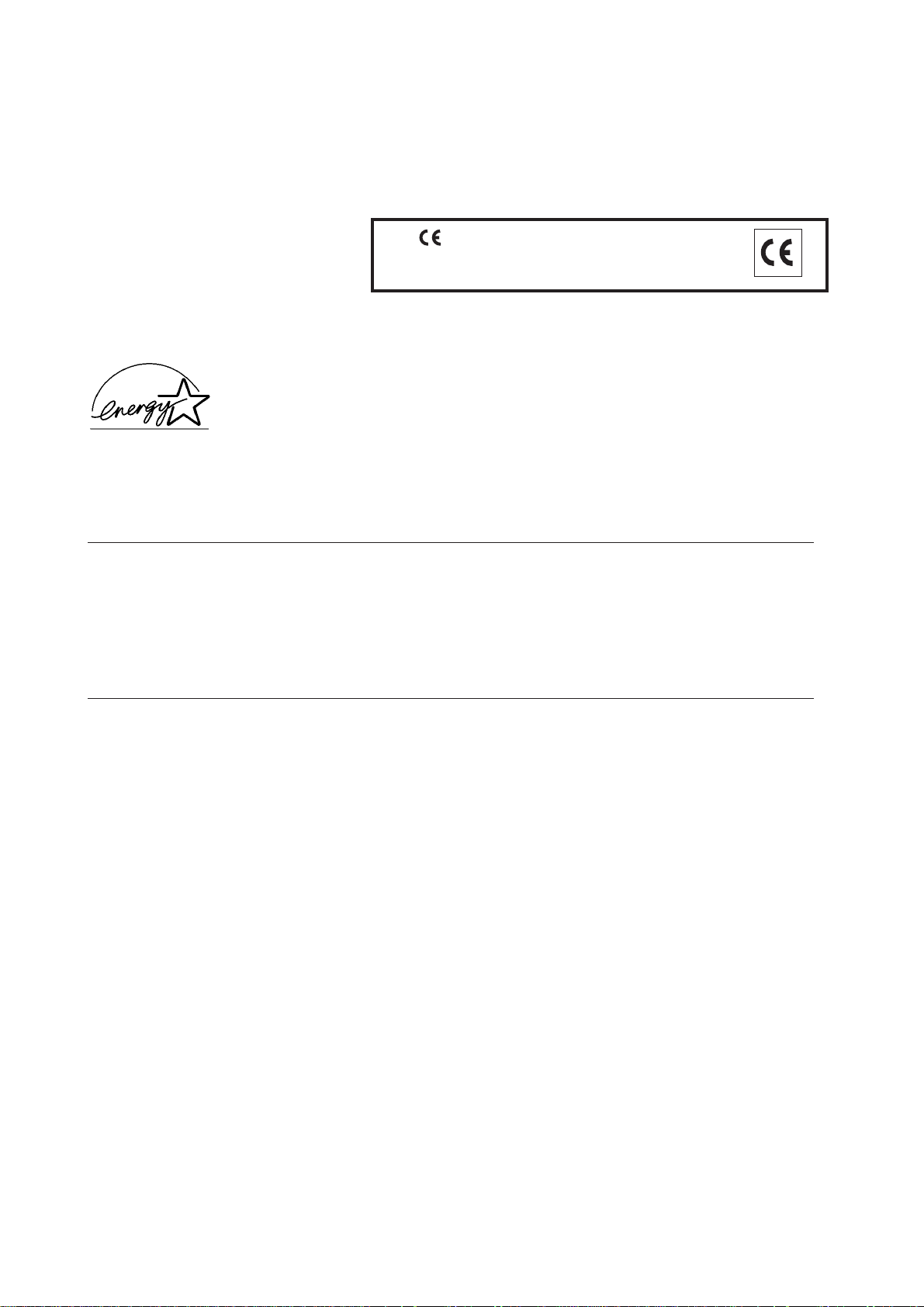
PUBLICATION ISSUED BY:
Olivetti S.p.A.
Gruppo Telecom Italia
Via Jervis, 77 - 10015 Ivrea (ITALY)
www.olivetti.com
Copyright © 2005, Olivetti
All rights reserved
May 2005
The manufacturer reserves the right to carry out modifications to the product described in this manual at any time
and without any notice.
ENERGY STAR is a U.S. registered mark.
The ENERGY STAR program is an energy reduction plan introduced by theUnited States Environmental Protection
Agency in response to environmental issues and for the purpose of advancing the development and utilization of
more energy efficient office equipment.
The mark affixed to the product certifies that
the product satisfies the basic quality
requirements.
Your attention is drawn to the following actions which could compromise the conformity attested to above, as well
as the characteristics of the product:
• incorrect electrical power supply;
• incorrect installation, incorrect or improper use or use not in compliance with the warnings provided in the
User’s Manual supplied with the product;
• replacement of original components or accessories with others of a type not approved by the manufacturer, or
performed by unauthorised personnel.
All rights reserved. No part of this material may be reproduced or transmitted in any
form or by any means, electronic or mechanical, including photocop ying, recording or
by any infor mation storage and retrieval system, without permission in writing from
the Publisher.
Page 3
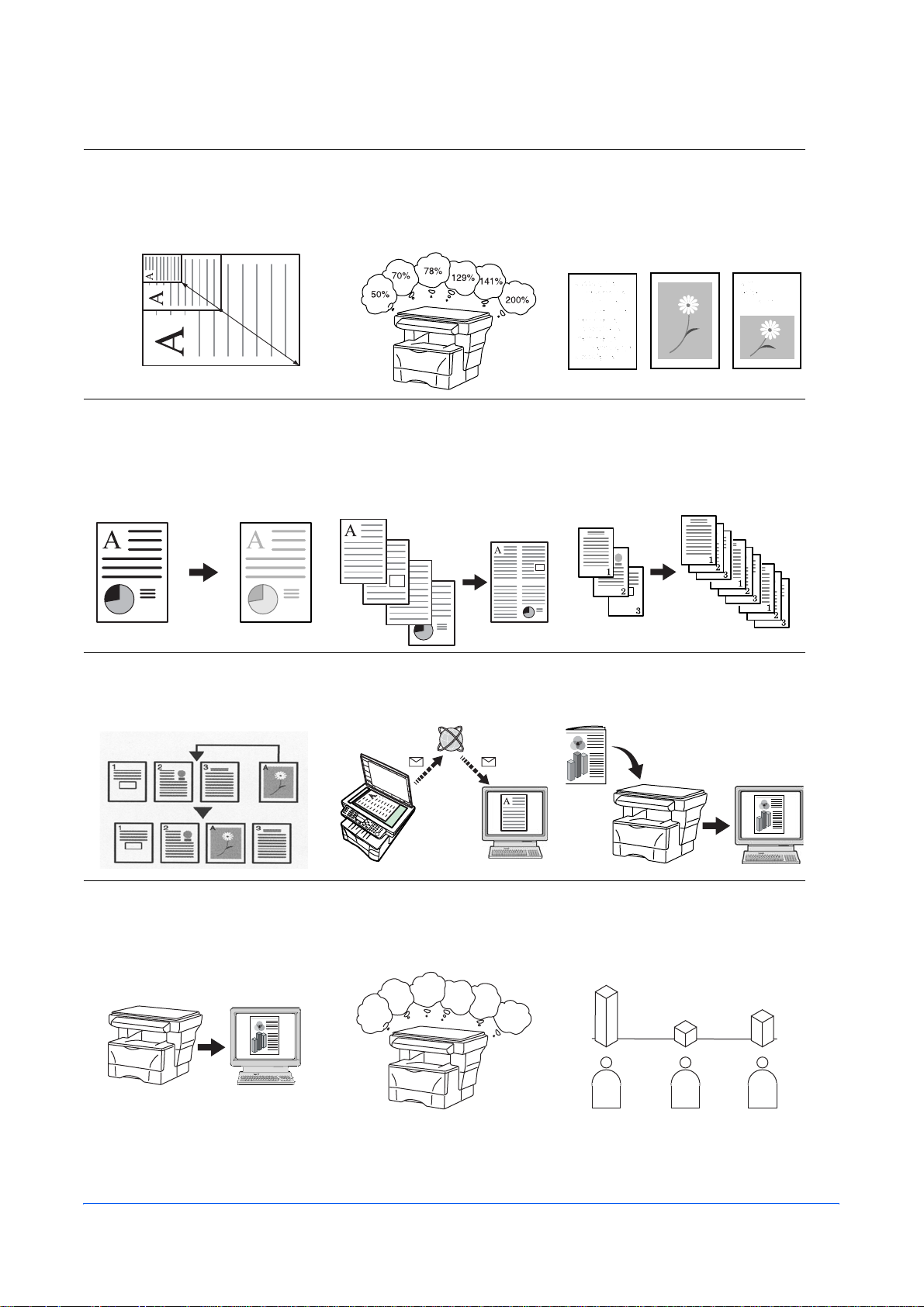
Making Full Use of This Machine’s Advanced Functions
1 Enlarging/reducing copies to
a desired size between 50 %
and 200 % Zoom mode
(Refer to page 4-4)
50 %
200 %
4 Saving on toner use
EcoPrint mode (Refer to the
Advanced Operation Guide.)
2 Copying at a previously
registered zoom ratio
Standard Zoom mode
(Refer to page 4- 4 )
5 Making one copy from either
two or four originals
Combine modes (Refer to
the Advanced Operation
Guide.)
3 Making clear reproductions
of photographs Image
quality selection (Refer to
page 4-1)
6 Collating automatically
Collate mode (Refer to page
4-6)
7 Interrupting the current job
using Print Override mode
(Refer to page 4-7)
10 Loading an image from
TWAIN (Refer to page 4-13)
8 Sending scanned data by e-
mail (Refer to page 4-9)
11 Storing addr ess information
Address Book (Refer to the
Advanced Operation Guide)
3
2
1
4
5
6
9 Making full-color scans
(Refer to page 4-13)
12 Managing the number of
scans and prints by Job
Account (Refer to the
Advanced Operation Guide)
AABC
OPERATION GUIDE i
Page 4
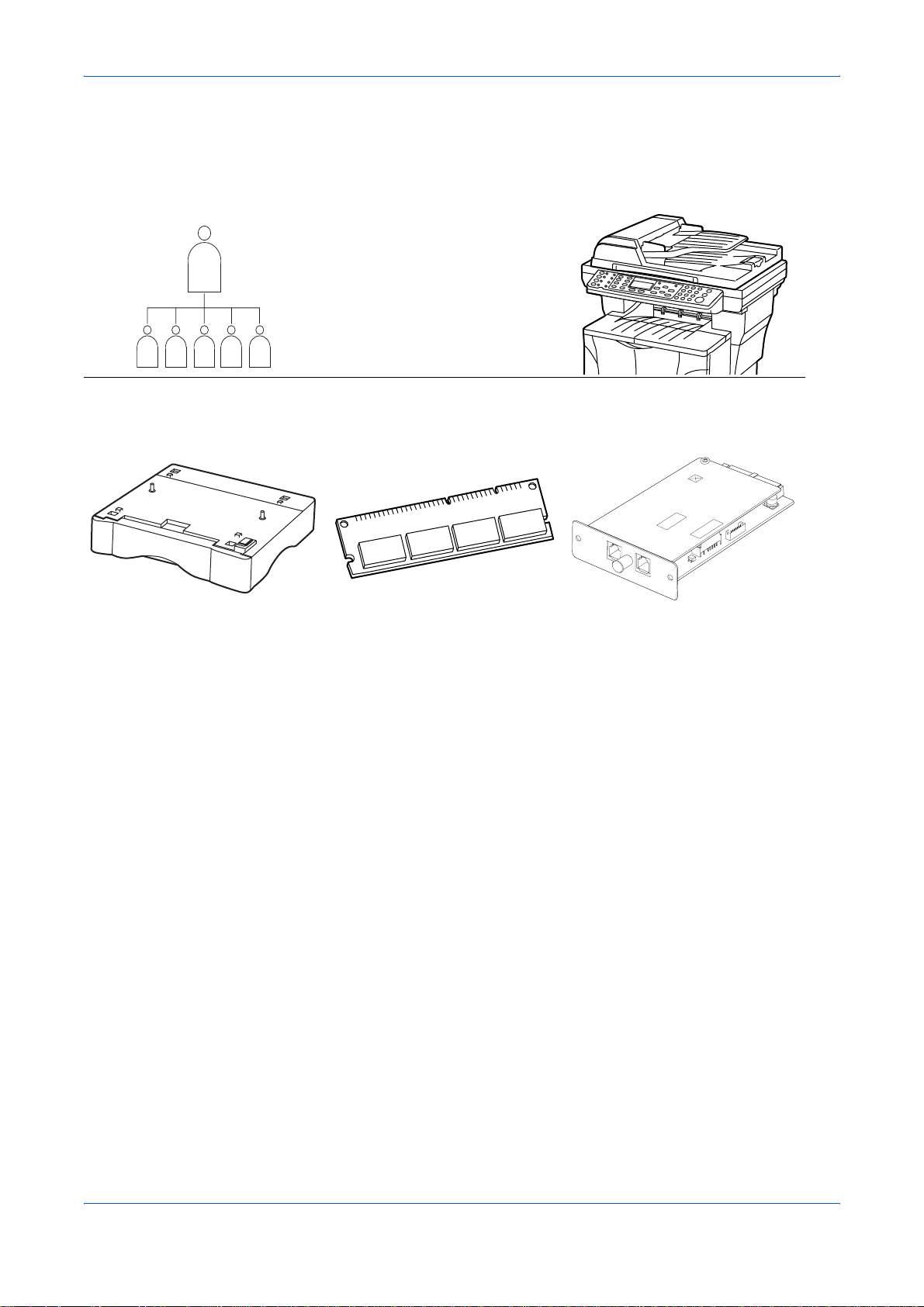
13 Changing the operational
environment by each
individual user User Login
(Refer to the Advanced
Operation Guide)
• Paper Feeder (Refer to the
Advanced Operation Guide)
14 A full range of optional
equipment is available
• Expansion Memory (Refer to
the Advanced Operation
Guide)
• Document Processor (Refer
to the Advanced Operation
Guide)
• FAX System (Refer to the
Advanced Operation Guide)
ii OPERATION GUIDE
Page 5
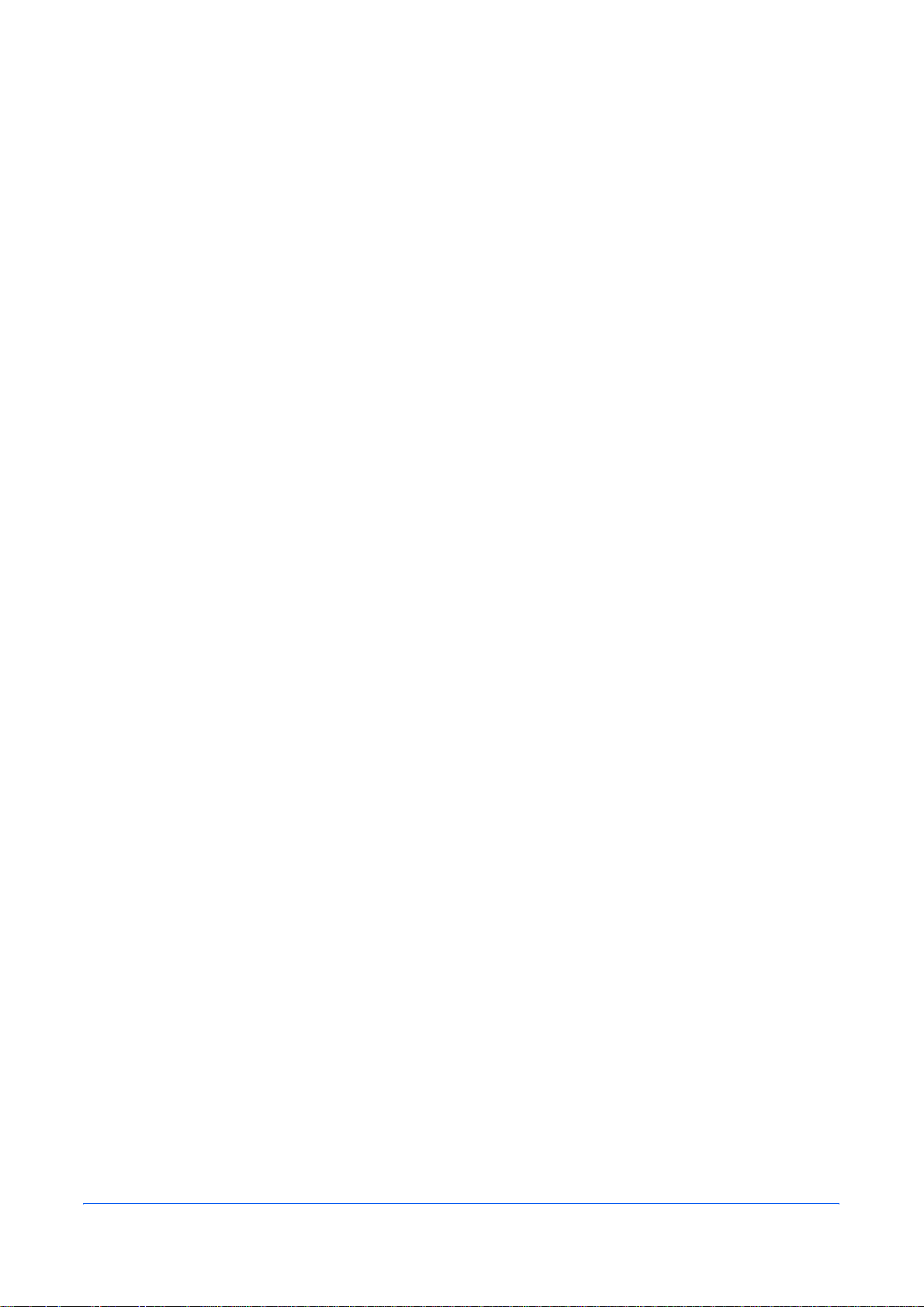
Content s
Legal and Safety
1 Machine Parts
Main Body . . . . . . . . . . . . . . . . . . . . . . . . . . . . . . . . . . . . . . . . . . . . . . . . . . . . . . . . . . . . . . . . . 1-1
Operation Panel. . . . . . . . . . . . . . . . . . . . . . . . . . . . . . . . . . . . . . . . . . . . . . . . . . . . . . . . . . . . . 1-4
Message Display. . . . . . . . . . . . . . . . . . . . . . . . . . . . . . . . . . . . . . . . . . . . . . . . . . . . . . . . . . . . 1-5
2 Loading Paper
Loading Paper Into a Cassette. . . . . . . . . . . . . . . . . . . . . . . . . . . . . . . . . . . . . . . . . . . . . . . . . 2-1
Adjusting the Paper Stopper for Folio or Oficio II Size Page . . . . . . . . . . . . . . . . . . . . . . . . . . . 2-3
Loading Paper on the MP Tray. . . . . . . . . . . . . . . . . . . . . . . . . . . . . . . . . . . . . . . . . . . . . . . . . 2-3
Using the Face-up Tray. . . . . . . . . . . . . . . . . . . . . . . . . . . . . . . . . . . . . . . . . . . . . . . . . . . . . . . 2-5
3 Preparations
Connecting the Cables. . . . . . . . . . . . . . . . . . . . . . . . . . . . . . . . . . . . . . . . . . . . . . . . . . . . . . . 3-1
Connecting the Network Cable . . . . . . . . . . . . . . . . . . . . . . . . . . . . . . . . . . . . . . . . . . . . . . . . . 3-1
Connecting the Parallel or USB Cable . . . . . . . . . . . . . . . . . . . . . . . . . . . . . . . . . . . . . . . . . . . . 3-1
Connecting the Power Cord . . . . . . . . . . . . . . . . . . . . . . . . . . . . . . . . . . . . . . . . . . . . . . . . . . . . 3-2
Turning the Machine On . . . . . . . . . . . . . . . . . . . . . . . . . . . . . . . . . . . . . . . . . . . . . . . . . . . . . . . 3-2
Accessing Menu Items . . . . . . . . . . . . . . . . . . . . . . . . . . . . . . . . . . . . . . . . . . . . . . . . . . . . . . . 3-3
Network Settings. . . . . . . . . . . . . . . . . . . . . . . . . . . . . . . . . . . . . . . . . . . . . . . . . . . . . . . . . . . . 3-4
Registering the IP Address . . . . . . . . . . . . . . . . . . . . . . . . . . . . . . . . . . . . . . . . . . . . . . . . . . . . 3-4
Registering the Subnet Mask . . . . . . . . . . . . . . . . . . . . . . . . . . . . . . . . . . . . . . . . . . . . . . . . . . . 3-4
Registering the Default Gateway . . . . . . . . . . . . . . . . . . . . . . . . . . . . . . . . . . . . . . . . . . . . . . . . 3-5
Date and Time Settings . . . . . . . . . . . . . . . . . . . . . . . . . . . . . . . . . . . . . . . . . . . . . . . . . . . . . . 3-5
Setting the Time Zone . . . . . . . . . . . . . . . . . . . . . . . . . . . . . . . . . . . . . . . . . . . . . . . . . . . . . . . . 3-5
Summer Time Setting . . . . . . . . . . . . . . . . . . . . . . . . . . . . . . . . . . . . . . . . . . . . . . . . . . . . . . . . 3-6
Setting the Current Date and Time . . . . . . . . . . . . . . . . . . . . . . . . . . . . . . . . . . . . . . . . . . . . . . 3-6
Default Operation Mode . . . . . . . . . . . . . . . . . . . . . . . . . . . . . . . . . . . . . . . . . . . . . . . . . . . . . . 3-7
Character Entry. . . . . . . . . . . . . . . . . . . . . . . . . . . . . . . . . . . . . . . . . . . . . . . . . . . . . . . . . . . . . 3-8
Keys Used for Entering Characters . . . . . . . . . . . . . . . . . . . . . . . . . . . . . . . . . . . . . . . . . . . . . . 3-8
Available Characters . . . . . . . . . . . . . . . . . . . . . . . . . . . . . . . . . . . . . . . . . . . . . . . . . . . . . . . . . 3-9
List of Character Assignments . . . . . . . . . . . . . . . . . . . . . . . . . . . . . . . . . . . . . . . . . . . . . . . . . . 3-9
Entering Characters . . . . . . . . . . . . . . . . . . . . . . . . . . . . . . . . . . . . . . . . . . . . . . . . . . . . . . . . . 3-10
Selecting Message Language . . . . . . . . . . . . . . . . . . . . . . . . . . . . . . . . . . . . . . . . . . . . . . . . 3-11
Other Settings . . . . . . . . . . . . . . . . . . . . . . . . . . . . . . . . . . . . . . . . . . . . . . . . . . . . . . . . . . . . . 3-11
4 Basic Operation
Basic Copying Procedure . . . . . . . . . . . . . . . . . . . . . . . . . . . . . . . . . . . . . . . . . . . . . . . . . . . . 4-1
Canceling Copy. . . . . . . . . . . . . . . . . . . . . . . . . . . . . . . . . . . . . . . . . . . . . . . . . . . . . . . . . . . . . 4-3
Zoom Copies . . . . . . . . . . . . . . . . . . . . . . . . . . . . . . . . . . . . . . . . . . . . . . . . . . . . . . . . . . . . . . . 4-4
Standard Zoom . . . . . . . . . . . . . . . . . . . . . . . . . . . . . . . . . . . . . . . . . . . . . . . . . . . . . . . . . . . . . . 4-4
Variable Zoom . . . . . . . . . . . . . . . . . . . . . . . . . . . . . . . . . . . . . . . . . . . . . . . . . . . . . . . . . . . . . . 4-5
Collate Mode . . . . . . . . . . . . . . . . . . . . . . . . . . . . . . . . . . . . . . . . . . . . . . . . . . . . . . . . . . . . . . . 4-6
Print Override Mode . . . . . . . . . . . . . . . . . . . . . . . . . . . . . . . . . . . . . . . . . . . . . . . . . . . . . . . . . 4-7
Low Power Mode. . . . . . . . . . . . . . . . . . . . . . . . . . . . . . . . . . . . . . . . . . . . . . . . . . . . . . . . . . . . 4-8
Auto Sleep . . . . . . . . . . . . . . . . . . . . . . . . . . . . . . . . . . . . . . . . . . . . . . . . . . . . . . . . . . . . . . . . . 4-8
Basic Scanning Procedure. . . . . . . . . . . . . . . . . . . . . . . . . . . . . . . . . . . . . . . . . . . . . . . . . . . . 4-9
Scan to E-mail . . . . . . . . . . . . . . . . . . . . . . . . . . . . . . . . . . . . . . . . . . . . . . . . . . . . . . . . . . . . . . 4-9
OPERATION GUIDE iii
Page 6
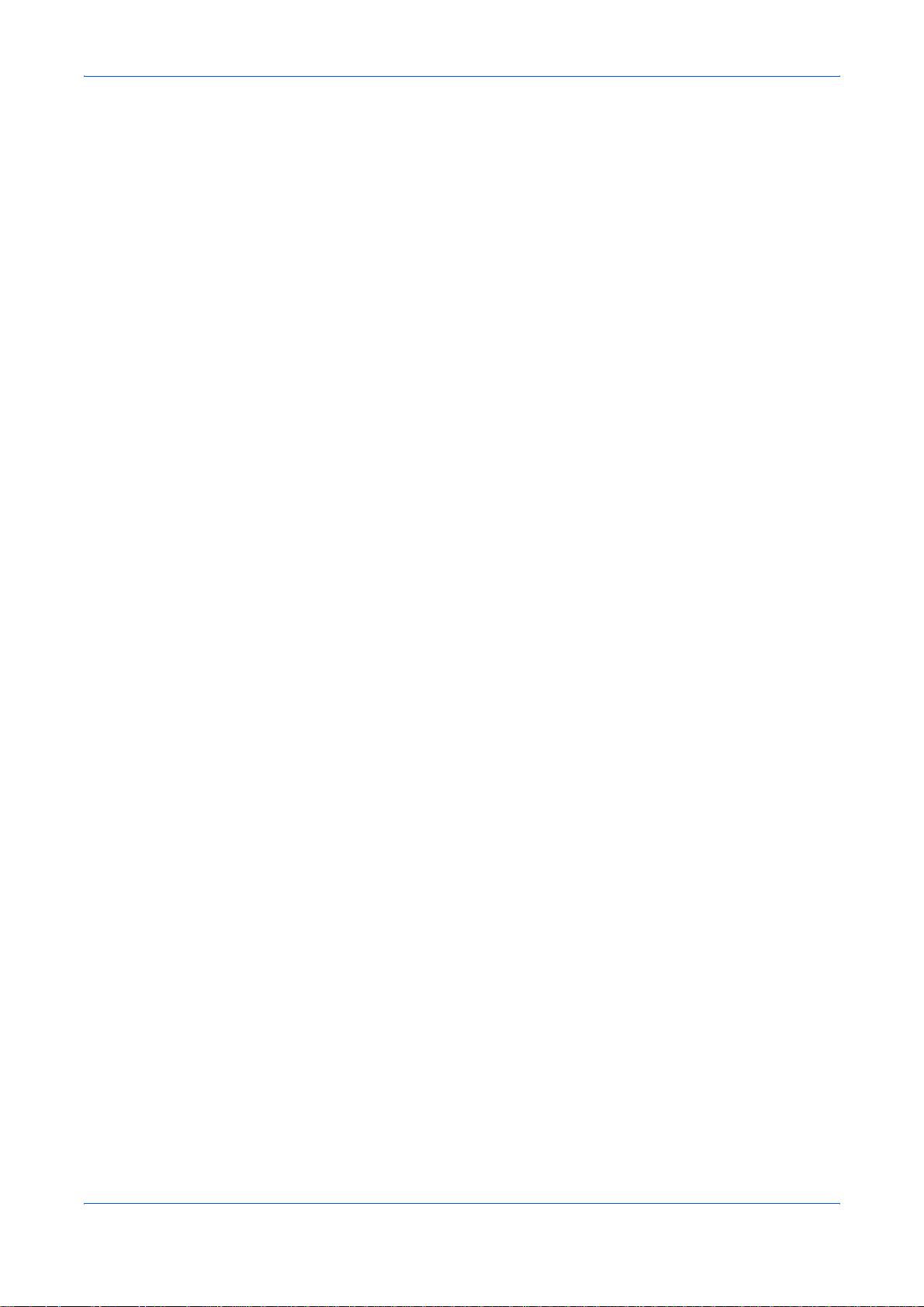
Scan to Folder . . . . . . . . . . . . . . . . . . . . . . . . . . . . . . . . . . . . . . . . . . . . . . . . . . . . . . . . . . . . . 4-11
Recipient Selection from One-Touch Keys . . . . . . . . . . . . . . . . . . . . . . . . . . . . . . . . . . . . . . . . 4-13
Scan with TWAIN Driver . . . . . . . . . . . . . . . . . . . . . . . . . . . . . . . . . . . . . . . . . . . . . . . . . . . . . 4-13
Selecting Color Scan Mode . . . . . . . . . . . . . . . . . . . . . . . . . . . . . . . . . . . . . . . . . . . . . . . . . . 4-13
Basic Printing Procedure. . . . . . . . . . . . . . . . . . . . . . . . . . . . . . . . . . . . . . . . . . . . . . . . . . . . 4-14
Installing the Printer Driver . . . . . . . . . . . . . . . . . . . . . . . . . . . . . . . . . . . . . . . . . . . . . . . . . . . . 4-14
Printing from Application Software . . . . . . . . . . . . . . . . . . . . . . . . . . . . . . . . . . . . . . . . . . . . . . 4-14
5 Maintenance
Cleaning the Machine. . . . . . . . . . . . . . . . . . . . . . . . . . . . . . . . . . . . . . . . . . . . . . . . . . . . . . . . 5-1
Toner Container Replacement . . . . . . . . . . . . . . . . . . . . . . . . . . . . . . . . . . . . . . . . . . . . . . . . . 5-1
Online Help Messages . . . . . . . . . . . . . . . . . . . . . . . . . . . . . . . . . . . . . . . . . . . . . . . . . . . . . . . . 5-1
Replacing Toner Container . . . . . . . . . . . . . . . . . . . . . . . . . . . . . . . . . . . . . . . . . . . . . . . . . . . . . 5-2
Cleaning the Charger and the Registration Roller . . . . . . . . . . . . . . . . . . . . . . . . . . . . . . . . . . . 5-4
Reinstalling the Transport Pin . . . . . . . . . . . . . . . . . . . . . . . . . . . . . . . . . . . . . . . . . . . . . . . . . 5-5
6 Troubleshooting
General Guidelines . . . . . . . . . . . . . . . . . . . . . . . . . . . . . . . . . . . . . . . . . . . . . . . . . . . . . . . . . . 6-1
Maintenance and Error Messages. . . . . . . . . . . . . . . . . . . . . . . . . . . . . . . . . . . . . . . . . . . . . . 6-3
Paper Jam . . . . . . . . . . . . . . . . . . . . . . . . . . . . . . . . . . . . . . . . . . . . . . . . . . . . . . . . . . . . . . . . . 6-7
Jam Location Indicators . . . . . . . . . . . . . . . . . . . . . . . . . . . . . . . . . . . . . . . . . . . . . . . . . . . . . . . 6-7
Online Help Messages . . . . . . . . . . . . . . . . . . . . . . . . . . . . . . . . . . . . . . . . . . . . . . . . . . . . . . . . 6-7
MP Tray and Inside Machine . . . . . . . . . . . . . . . . . . . . . . . . . . . . . . . . . . . . . . . . . . . . . . . . . . . 6-7
Cassette . . . . . . . . . . . . . . . . . . . . . . . . . . . . . . . . . . . . . . . . . . . . . . . . . . . . . . . . . . . . . . . . . . . 6-9
Face-up Tray . . . . . . . . . . . . . . . . . . . . . . . . . . . . . . . . . . . . . . . . . . . . . . . . . . . . . . . . . . . . . . . 6-9
Optional Document Processor . . . . . . . . . . . . . . . . . . . . . . . . . . . . . . . . . . . . . . . . . . . . . . . . . 6-10
7 Specifications
Main Body . . . . . . . . . . . . . . . . . . . . . . . . . . . . . . . . . . . . . . . . . . . . . . . . . . . . . . . . . . . . . . . . . 7-1
Copying Functions . . . . . . . . . . . . . . . . . . . . . . . . . . . . . . . . . . . . . . . . . . . . . . . . . . . . . . . . . . 7-2
Printing Functions . . . . . . . . . . . . . . . . . . . . . . . . . . . . . . . . . . . . . . . . . . . . . . . . . . . . . . . . . . 7-3
Scanning Functions . . . . . . . . . . . . . . . . . . . . . . . . . . . . . . . . . . . . . . . . . . . . . . . . . . . . . . . . . 7-3
Document Processor (Option). . . . . . . . . . . . . . . . . . . . . . . . . . . . . . . . . . . . . . . . . . . . . . . . . 7-4
Paper Feeder (Option) . . . . . . . . . . . . . . . . . . . . . . . . . . . . . . . . . . . . . . . . . . . . . . . . . . . . . . . 7-4
Environmental Specifications . . . . . . . . . . . . . . . . . . . . . . . . . . . . . . . . . . . . . . . . . . . . . . . . . 7-4
INDEX
iv OPERATION GUIDE
Page 7
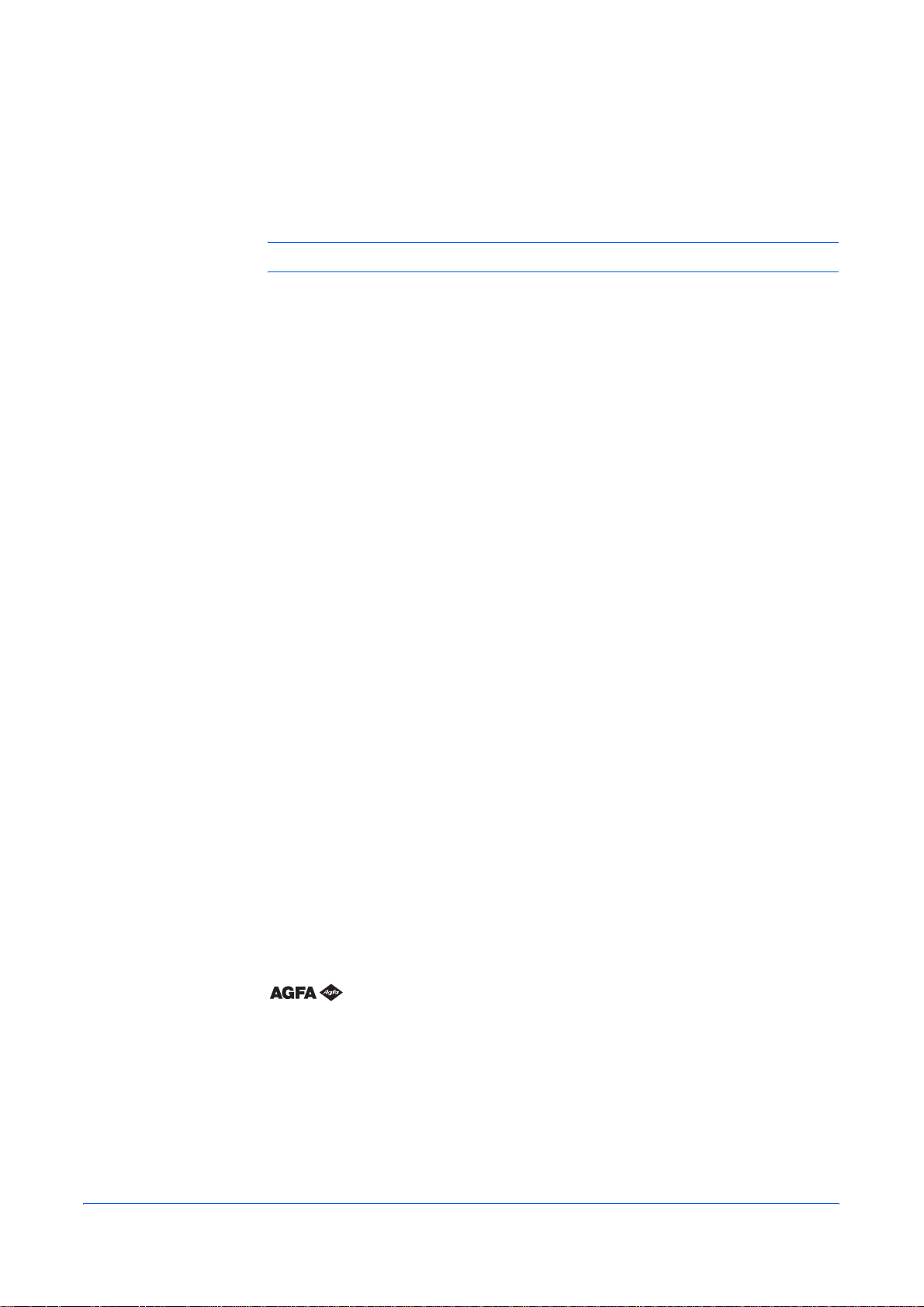
Notice
Legal and Safety
CAUTION: No liability is assumed for any damage caused by improper installation.
The information in this guide is subject to change without notification. Additional
pages may be inserted in future editions. The user is asked to excuse any technica l
inaccuracies or typographical errors in the present editio n.
No responsibility is assumed if accidents occur while the user is following the
instructions in this manual. No responsibility is assumed for defects in the printer’s
firmware (contents of its read-only memory).
This guide, any copyrightable subject matter sold or provided with or in connection
with the sale of the machine, are protected by copyright. All rights are reserved the
prior written consent of the owner of the copyright is prohibited. Any copies made of
all or part of this manual, any copyrightable subject must contain the sam e copyright
notice as the material from which the copying is done.
Regarding Tradenames
Diablo 630 is a product of Xerox Corporation. IBM Proprinter X2 4E is a product of
International Business Machines Corporation. Epson LQ-850 is a product of Seiko
Epson Corporation. Hewlett-Packard, PCL, and PJL are registered trademarks of
Hewlett-Packard Company. Centronics is a trade name of Centronics Data
Computer Corp. PostScript is a registered trademark of Adobe Systems
Incorporated. Macintosh is a registered trademark of Apple computer, Inc. Microsoft,
Windows, and Windows NT are registered trademarks of Microsoft Corporation.
PowerPC is a trademark of International Business Machines Corporation. ENERGY
STAR is a U.S. registered mark. All other brand and product names are registered
trademarks or trademarks of their respective companies.
The product uses PeerlessPrintXL to provide the HP LaserJet compatible
PCL6 language emulation. PeerlessPrintXL is a trademark of the Pee rless Systems
Corporation, 2381 Rosecrans Ave. El Segundo, CA 90245, U.S.A.
Corporation.
GPL
This product contains UFST
™
and MicroType® from Agfa Monotype
This product contains GPL (www.fsf.org/copyleft/gpl.html) software as part of its
firmware. For further information including availability of the source code, to
address to the retailer from which the product it has been acquired.
OPERATION GUIDE v
Page 8

Legal and Safety
Legal Restriction On Copying
It may be prohibited to copy copyrighted material without permission of the copyright
owner.
It is prohibited under any circumstances to copy domestic or foreign currencies.
Copying other items may be prohibited.
Agfa Japan License Agreement
1 “Software” shall mean the digitally encoded, machine readable, scalable
outline data as encoded in a special format as well as the UFST Software.
2 You agree to accept a non-exclusive license to use the Software to reproduce
and display weights, styles and versions of letters, numerals, characters and
symbols (“Ty pefaces”) solely for your own customary business or personal
purposes at the address stated on the registration card you return to Agfa
Japan. Under the terms of this License Agreement, you have the right to use
the Fonts on up to three printers. If you need to have access to the fonts on
more than three printers, you need to acquire a multi-user license agreement
which can be obtained from Agfa Japan. Agfa Japan retains all righ ts, title and
interest to the Software and Typefaces and no rights are granted to you other
than a License to use the Software on the terms expressly set forth in this
Agreement.
3 To protect proprietary rights of Agfa Japan, you agree to maintain the Sof tware
and other proprietary information concerning the Typefaces in strict confidence
and to establish reasonable procedures regulating access to and use of the
Software and Typefaces.
4 You agree not to duplicate or copy the Software or Typefaces, except that you
may make one backup copy. You agree that any such copy shall contain the
same proprietary notices as those appearing on the origina l.
5 This License shall continue until the last use of the Software and Typefaces,
unless sooner terminated. This License may be terminated by Agfa Japan if
you fail to comply with the terms of this License and such failure is not
remedied within thirty (30) days after notice from Agfa Japan. When this
License expires or is terminated, you shall either return to Agfa Japan or
destroy all copies of the Software and Typefaces and documentation as
requested.
6 You agree that you will not modify, alter, disassemble, decrypt, reverse
engineer or decompile the Software.
7 Agfa Japan warrants that for ninety (90) days after delivery, the Software will
perform in accordance with Agfa Japan-published specifications, and the
diskette will be free from defects in material and workmanship. Agfa Japan
does not warrant that the Software is free from all bugs, errors and omissions.
The parties agree that all other warranties, expressed or implied, including
warranties of fitness for a particular purpose and merchantability, are excluded.
vi OPERATION GUIDE
Page 9
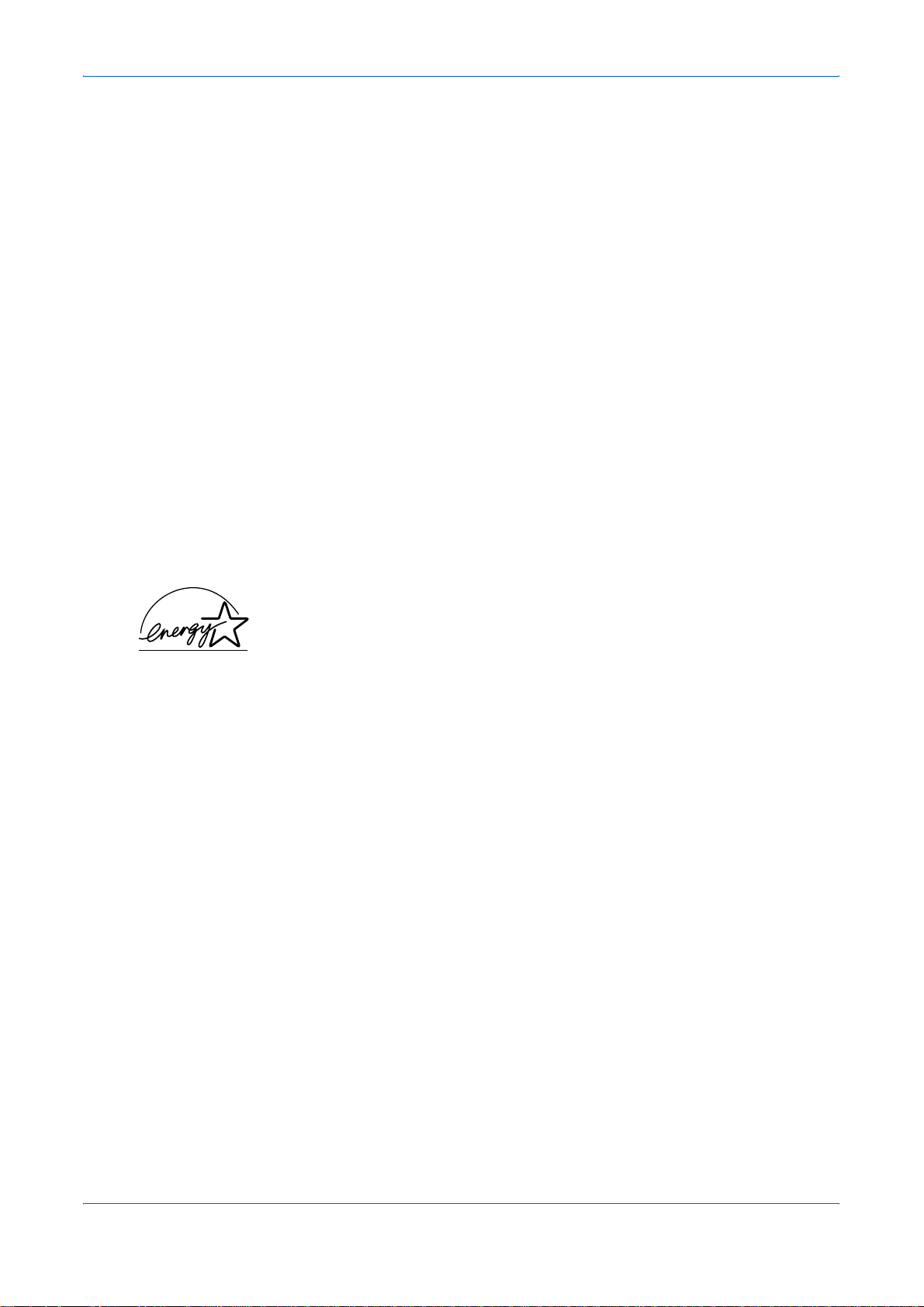
Legal and Safety
8 Your exclusive remedy and the sole liability of Agfa Japan in connection with
the Software and Typefaces is repair or replacement of defective parts, upon
their return to Agfa Japan.
In no event will Agfa Japan be liable for lost profits, lost data, or any other
incidental or consequential damages, or any damages caused by abuse or
misapplication of the Software and Typefaces.
9 New York, U.S.A. law governs this Agreement.
10 You shall not sublicense, sell, lease, or otherwise transfer the Software and/or
Typefaces without the prior written consent of Agfa Japan.
11 Use, duplication or disclosure by the Government is subje ct to restrictions as
set forth in the Rights in Technical Data and Computer Software cla use at FAR
252-227-7013, subdivision (b)(3)(ii) or subparagraph (c)(1)(ii), as appropriate.
Further use, duplication or disclosure is subject to restrictions applicable to
restricted rights software as set forth in FAR 52.227-19 (c)(2).
12 Y ou ackno wledge that you have re ad this Agreement, underst and it, and agree
to be bound by its terms and conditions. Neither party shall be bound by any
statement or representation not containe d in this Agreement. No change in this
Agreement is effective unless written and signed by properly authorized
representatives of each party. By opening this diskette package, you agree to
accept the terms and conditions of this Agreeme nt.
Energy Star Program
We have determined as a participating company in the International Energy Star
Program that this product is compliant with the standards laid out in the International
Energy Star Program.
The International Energy Star Program has as its basic goals the promotion of
efficient energy use and the reduction of the env iro nm e ntal pollution that
accompanies energy consumption by pr omoting the manufacture and sale of
products that fulfill program standards.
International Energy Star Program standards require that multifunction devices
come equipped with a Low Power Mode where printer and fax functio ns remain in a
waiting state but energy consumption is still reduced after a certain amount of time
elapses since the device was last used, as well as a Sleep Mode where printer and
fax functions remain in a waiting state but power consumption is still reduced to a
minimum when there is no activity with the device within a set amount of time. This
product is equipped with the following features as a result of its compliance with
International Energy Star Program standards.
Low Power Mode
The device automatically enters low power mode when 5 minutes have passed since
the device was last used. The amount of time of no activity that must pass before
Low Power Mode is activated may be lengthened. For further information refer to
Low Power Mode on page 4-8.
Auto Sleep
The device automatically enters Sleep Mode when 30 minutes have passed since
the device was last used. The amount of time of no activity that must pass before
Sleep Mode is activated may be lengthened. For further information refer to Auto
Sleep on page 4-8.
OPERATION GUIDE vii
Page 10
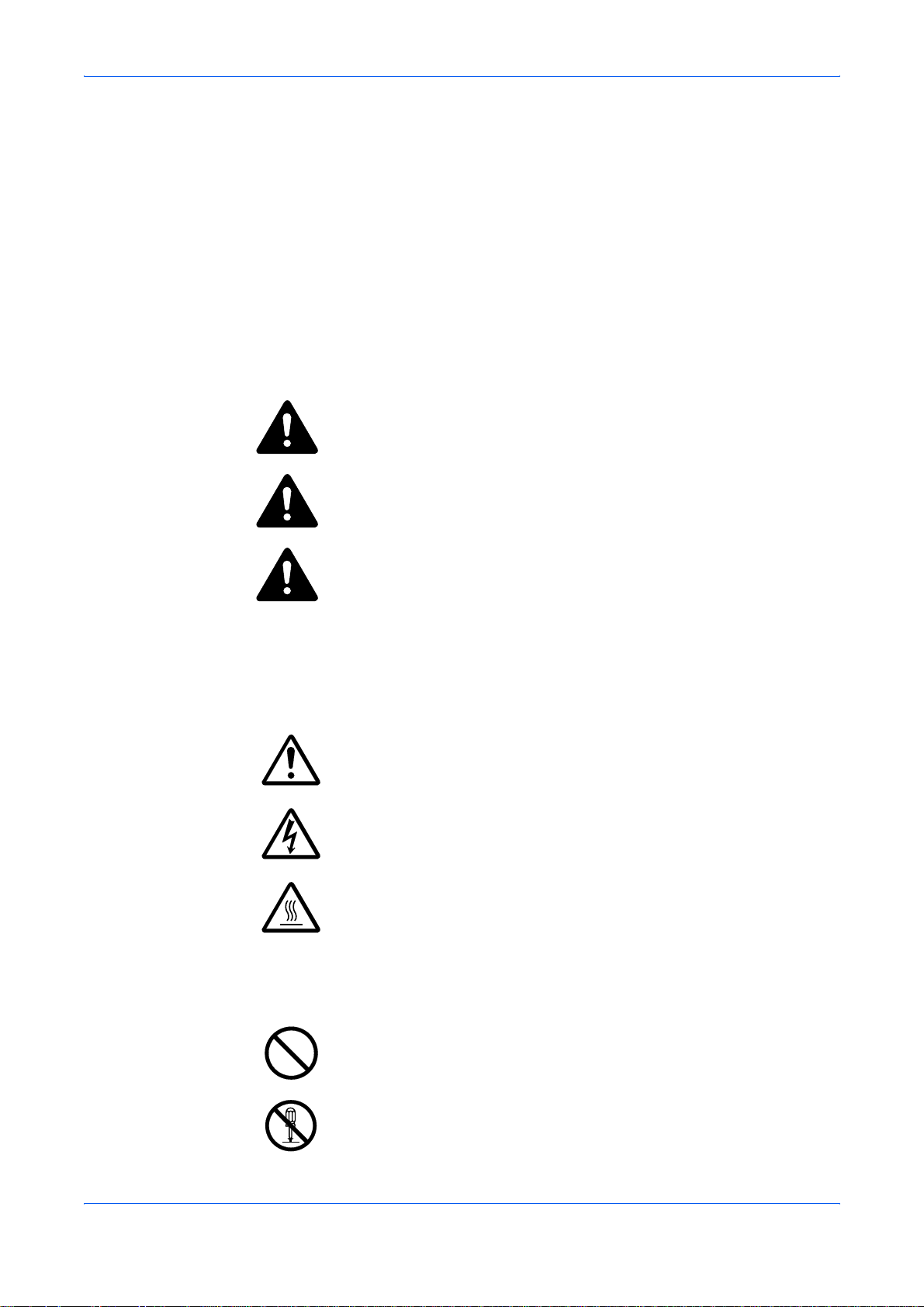
Legal and Safety
Paper Recycling
The Energy Star Program encourages the use of environmentally friendly recycled
paper. Your sales or service representative can provide information about
recommended paper types.
Please read this Operation Guide before using the machine. Keep it close
to the machine for easy reference.
The sections of this guide and parts of the machine marked with symbols are safety
warnings meant to protect the user, other individuals and surrounding objects, and
ensure correct and safe usage of the machine. The symbols and their meanings are
indicated below.
DANGER: Indicates that serious injury or even death will very possibly
result from insufficient attention to or incorrect compliance with the
related points.
WARNING: Indicates that serious injury or even death may result from
insufficient attention to or incorrect compliance with the related points.
CAUTION: Indicates that personal injury or mechanical damage may
result from insufficient attention to or incorrect compliance with the
related points.
Symbols
The following symbols indicate that the related section includes safety warnings.
Specific points of attention are indicated inside the symbol.
.... [General warning]
.... [Warning of danger of electrical shock]
.... [Warning of high temperature]
The following symbols indicate that the related section includes information on
prohibited actions. Specifics of the prohibited action are indicated inside the symbol.
.... [Warning of prohibited action]
.... [Disassembly prohibited]
viii OPERATION GUIDE
Page 11
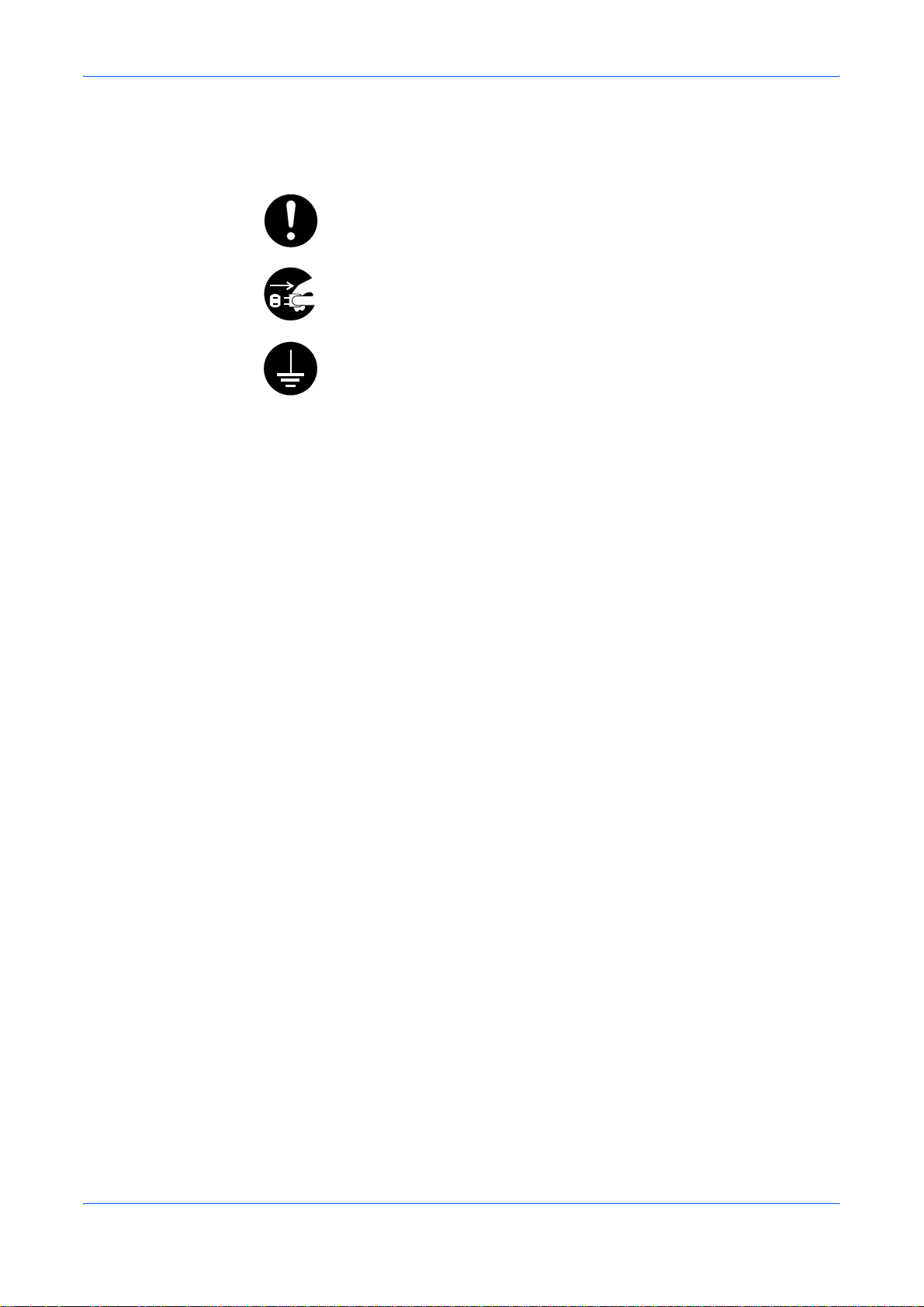
Legal and Safety
The following symbols indicate that the related section includes information on
actions which must be performed. Specifics of the required action are indicated
inside the symbol.
.... [Alert of required action]
.... [Remove the power plug from the outlet]
.... [Always connect the machine to an outlet with a ground connection]
Please contact your service representative to order a replacement if the safety
warnings in this Operation Guide are illegible or if the guide itself is missing. (fee
required)
OPERATION GUIDE ix
Page 12
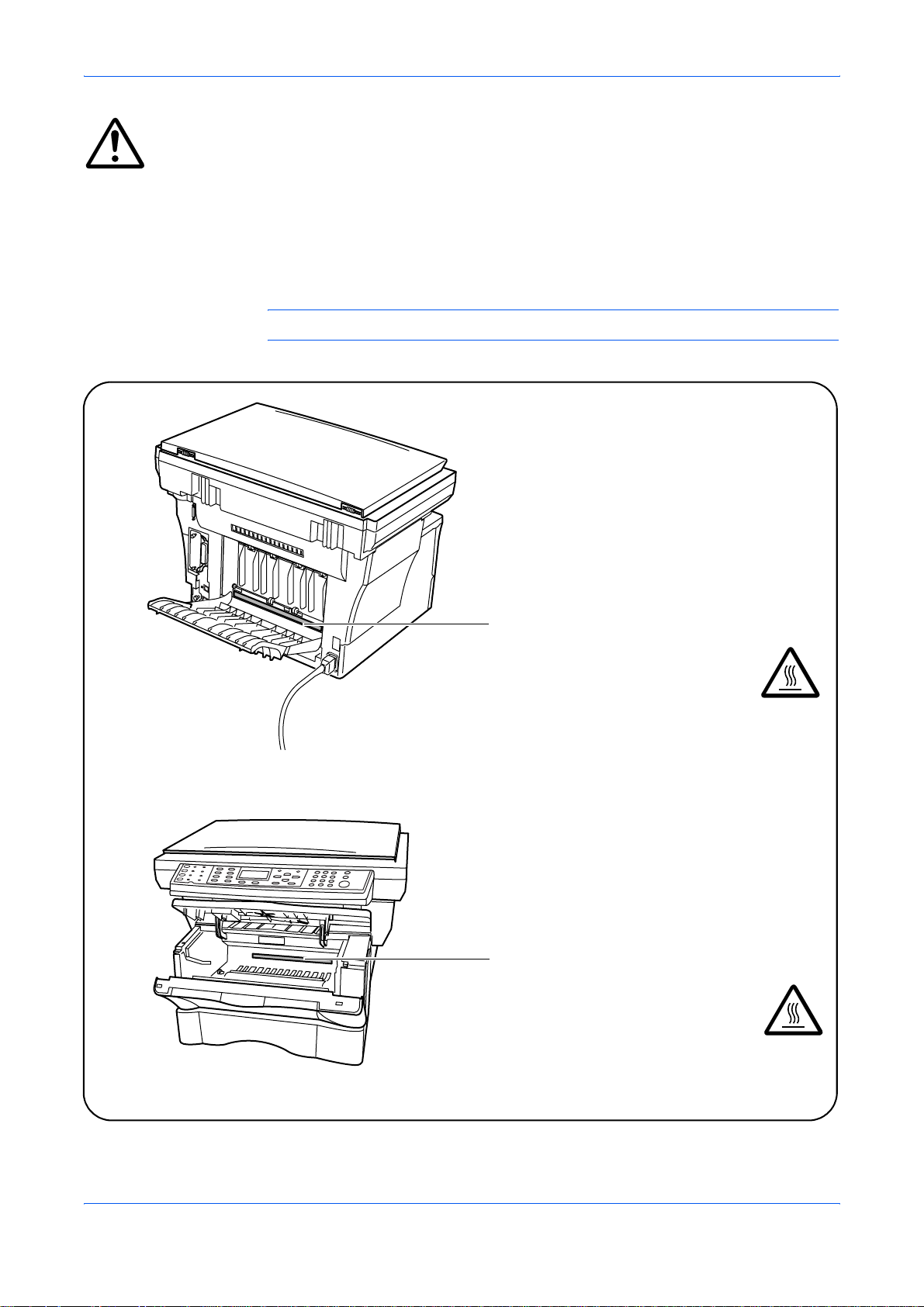
Legal and Safety
IMPORTANT - PLEASE READ FIRST.
CAUTION LABELS
Caution labels have been attached to the machine at the following locations for
safety purposes.
Be sufficiently careful to avoid fire or electric shock when removing a paper jam or
when replacing toner.
NOTE: Do not remove these labels.
Label 1
High temperature inside.
Do not touch parts in this area, because
there is a danger of getting burned. ...........
Label 2
High temperature inside.
Do not touch parts in this area, because
there is a danger of getting burned. ...........
x OPERATION GUIDE
Page 13
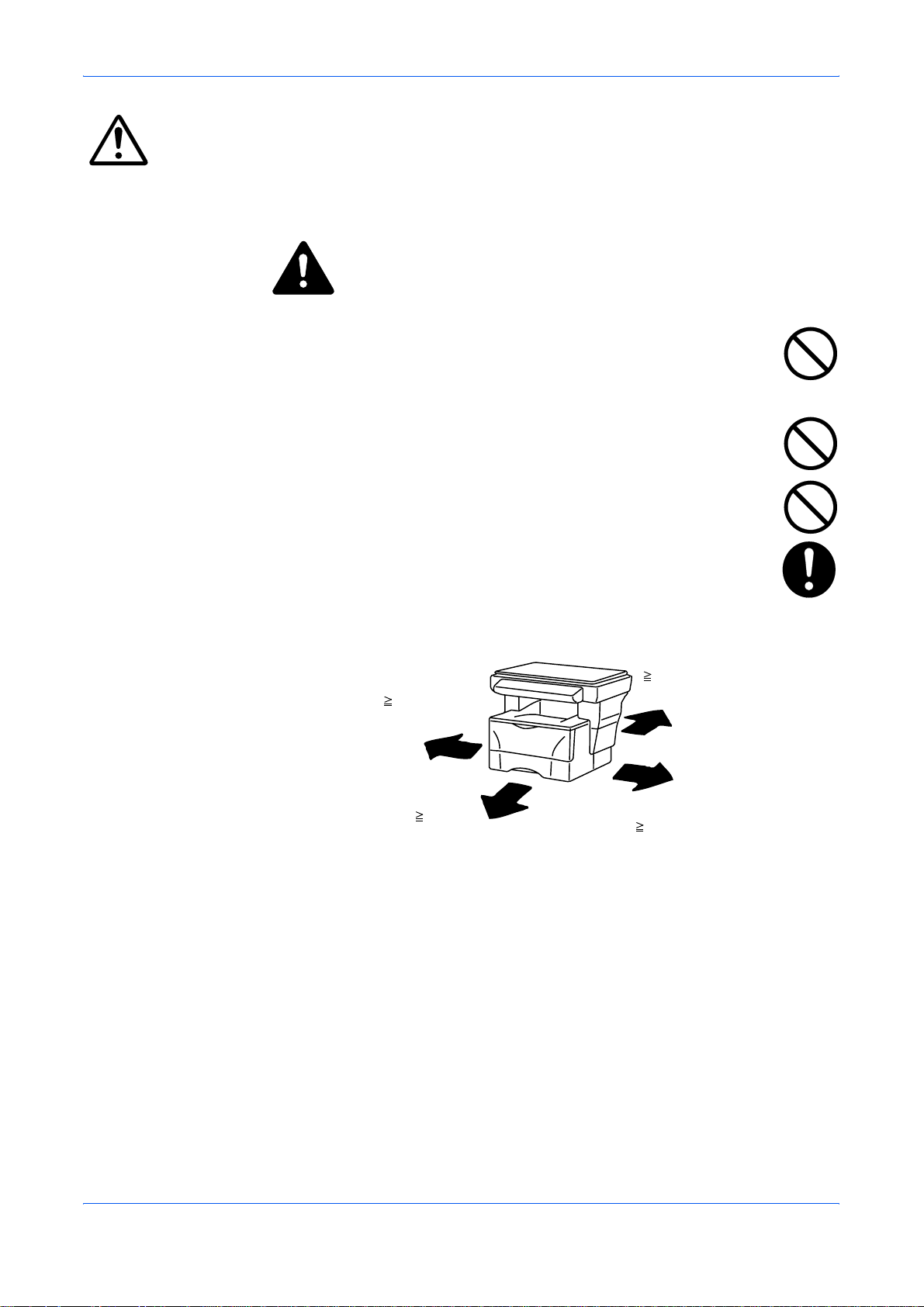
Installation Precautions
Environment
CAUTION:
Avoid placing the machine on or in locations which are unstable or not
level. Such locations may cause the machine to fall down or fall over. This
type of situation presents a danger of personal injury or damage to the
machine.
Avoid locations with humidity or dust and dirt. If dust or dirt become
attached to the power plug, clean the plug to avoid the danger of fire or
electrical shock.
Avoid locations near radiators, heaters, or other heat sources, or locations
near flammable items, to avoid the danger of fire.
Legal and Safety
To keep the machine cool and facilitate changing of parts and
maintenance, allow access space as shown below. Leave adequate
space, especially around the vents, to allow air to be properly ventilated
out of the machine.
Rear:
11
Left:
11
30 cm
13/16"
Front:
39
100 cm
3/8"
30 cm
Right:
11
30 cm
13/16"
13/16"
Other Precautions
Adverse environmental conditions may affect the safe operation and performance of
the machine. Install in an air-conditioned room (recommended room tempera ture:
around 73.4 °F (23 °C), humidity: around 60 %RH), and avoid the following locations
when selecting a site for the machine.
• Avoid locations near a window or with exposure to direct sunlight.
• Avoid locations with vibrations.
• Avoid locations with drastic temperature fluctuations.
• Avoid locations with direct exposure to hot or cold air.
• Avoid poorly ventilated locations.
OPERATION GUIDE xi
Page 14
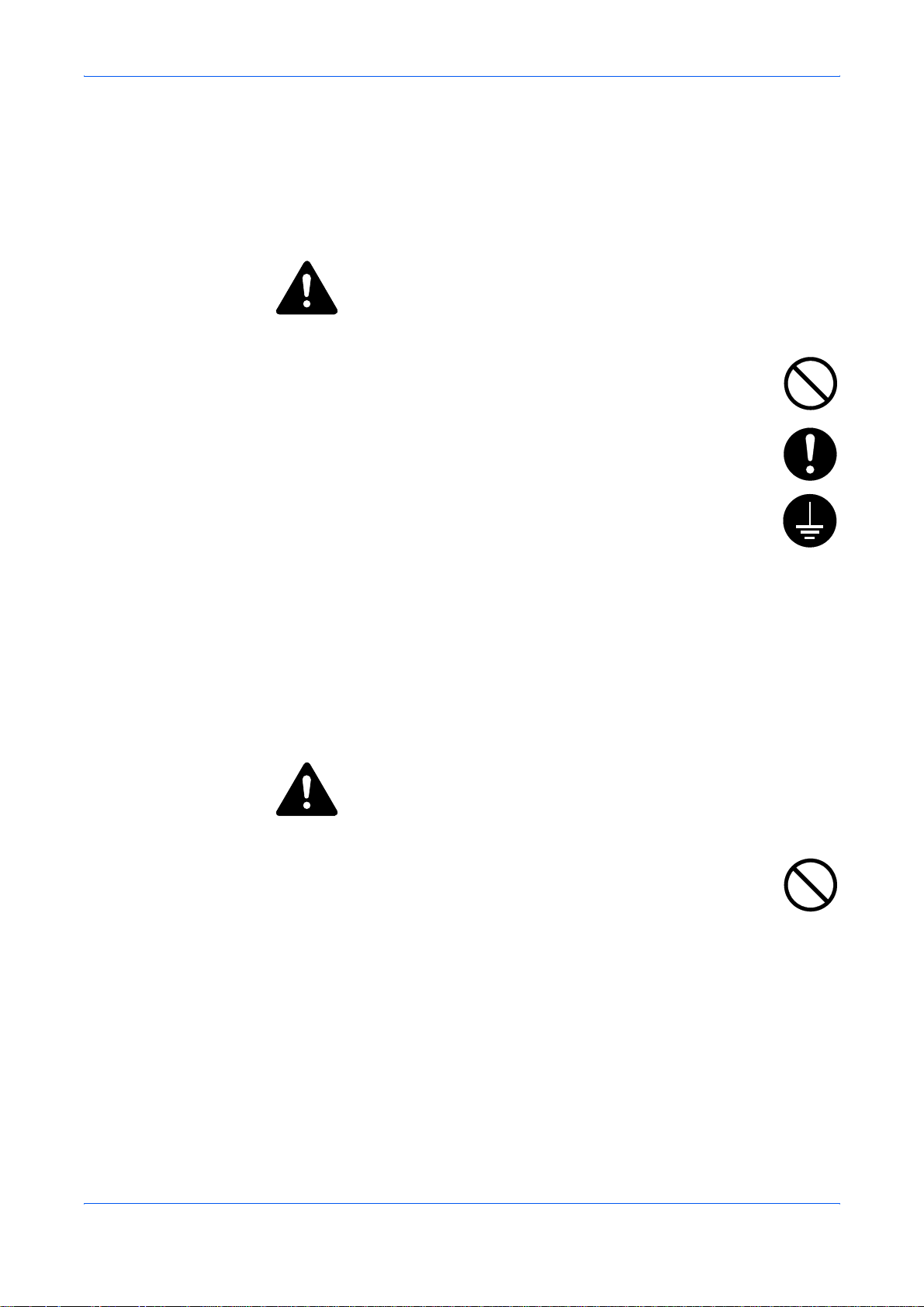
Legal and Safety
During copying, some ozone is released, but the amount does not cause any ill effect
to one's health. If, however, the machine is used over a long period of time in a poorly
ventilated room or when making an extremely large number of copies, the smell may
become unpleasant. To maintain the appropriate environment for copy work, it is
suggested that the room be properly ventilated.
Power Supply/Grounding the Machine
WARNING:
Do not use a power supply with a voltage other than that specified. Avoid
multiple connections in the same outlet. These types of situations present
a danger of fire or electrical shock.
Plug the power cord securely into the outlet. If metallic objects come in
contact with the prongs on the plug, it may cause a fire or electric shock.
Always connect the machine to an outlet with a ground connection to avoid
the danger of fire or electrical shock in case of an ele ctric short. If an earth
connection is not possible, contact your service representative.
Other Precautions
Connect the power plug to the closest outlet possible to the machine.
The power supply cord is used as the main disconnect device. Ensure that the
socket/outlet is located/installed near the equipment and is easily accessible.
Handling of Plastic Bags
WARNING:
Keep the plastic bags that are used with the machine away from children.
The plastic may cling to their nose and mouth causing suffocation.
xii OPERATION GUIDE
Page 15
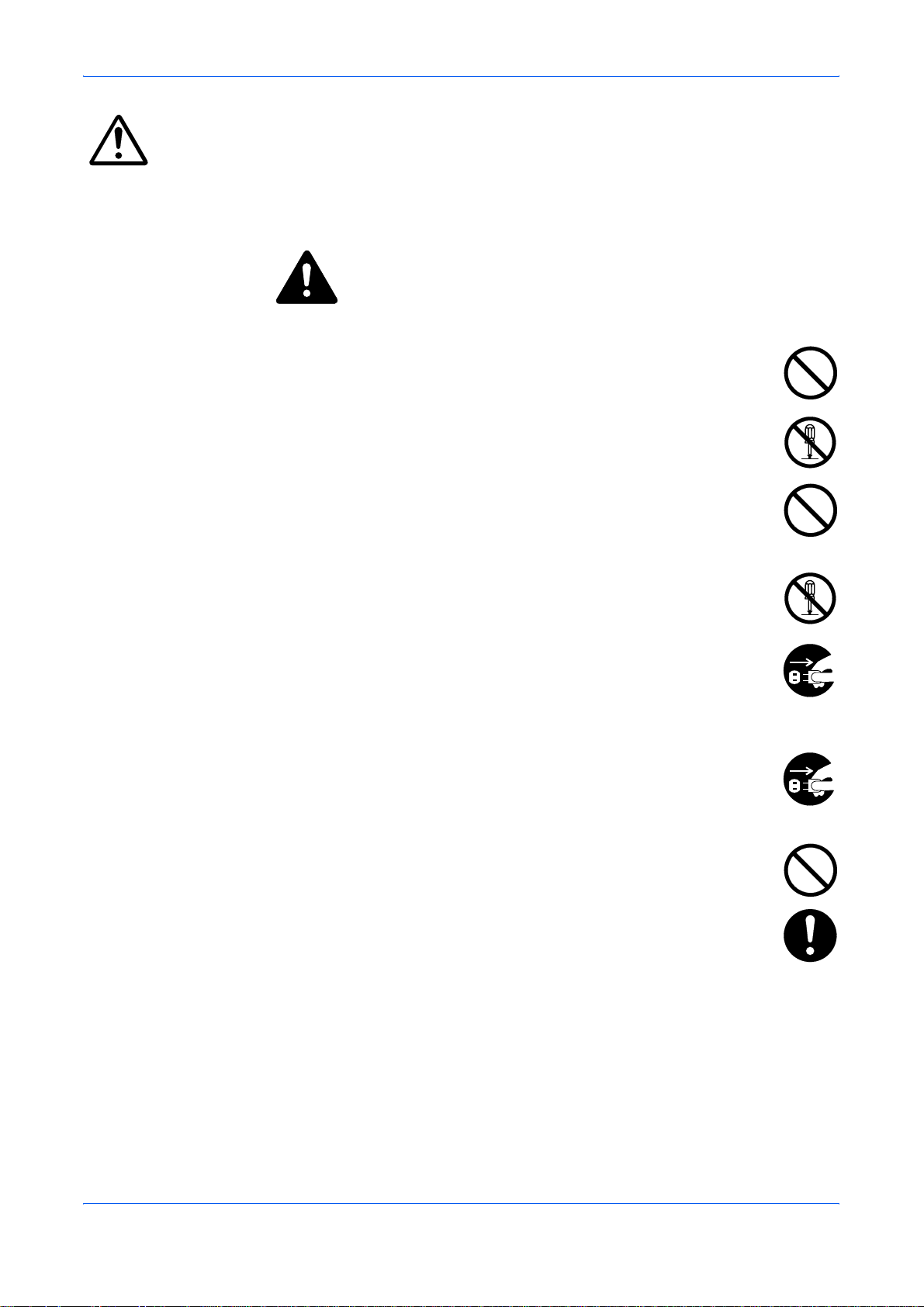
Precautions for Use
Cautions when Using the Machine
WARNING:
Do not place metallic objects or containers with water (flower vases, flower
pots, cups, etc.) on or near the machine. This situation presents a danger
of fire or electrical shock should they fall inside.
Do not remove any of the covers f rom the mach ine as there is a d anger of
electrical shock from high voltage parts inside the machine.
Do not damage, break or attempt to repair the power cord. Do not place
heavy objects on the cord, pull it, bend it unnecessarily or cause any other
type of damage.
These types of situations present a dange r of fire or ele ct rica l sho ck.
Legal and Safety
Never attempt to repair or disassemble the m achine or its parts as th ere is
a danger of fire, electrical shock or damage to the laser . If the laser beam
escapes, there is a danger of it causing blindness.
If the machine becomes excessively hot, smoke appears from the
machine, there is an odd smell, or any other abnormal situation occurs,
there is a danger of fire or electrical shock. Turn the power switch off (O)
immediately, be absolutely certain to remove the power plug from the
outlet and then contact your service representative.
If anything harmful (paper clips, water, other fluids, etc.) falls into the
machine, turn the power switch off (O) immediately. Next, be absolutely
certain to remove the power plug from the outlet to avoid the danger of fire
or electrical shock. Then contact your service representative.
Do not remove or connect the power plug with wet hands, as there is a
danger of electrical shock.
Always contact your service representative for maintenance or repair of
internal parts.
OPERATION GUIDE xiii
Page 16
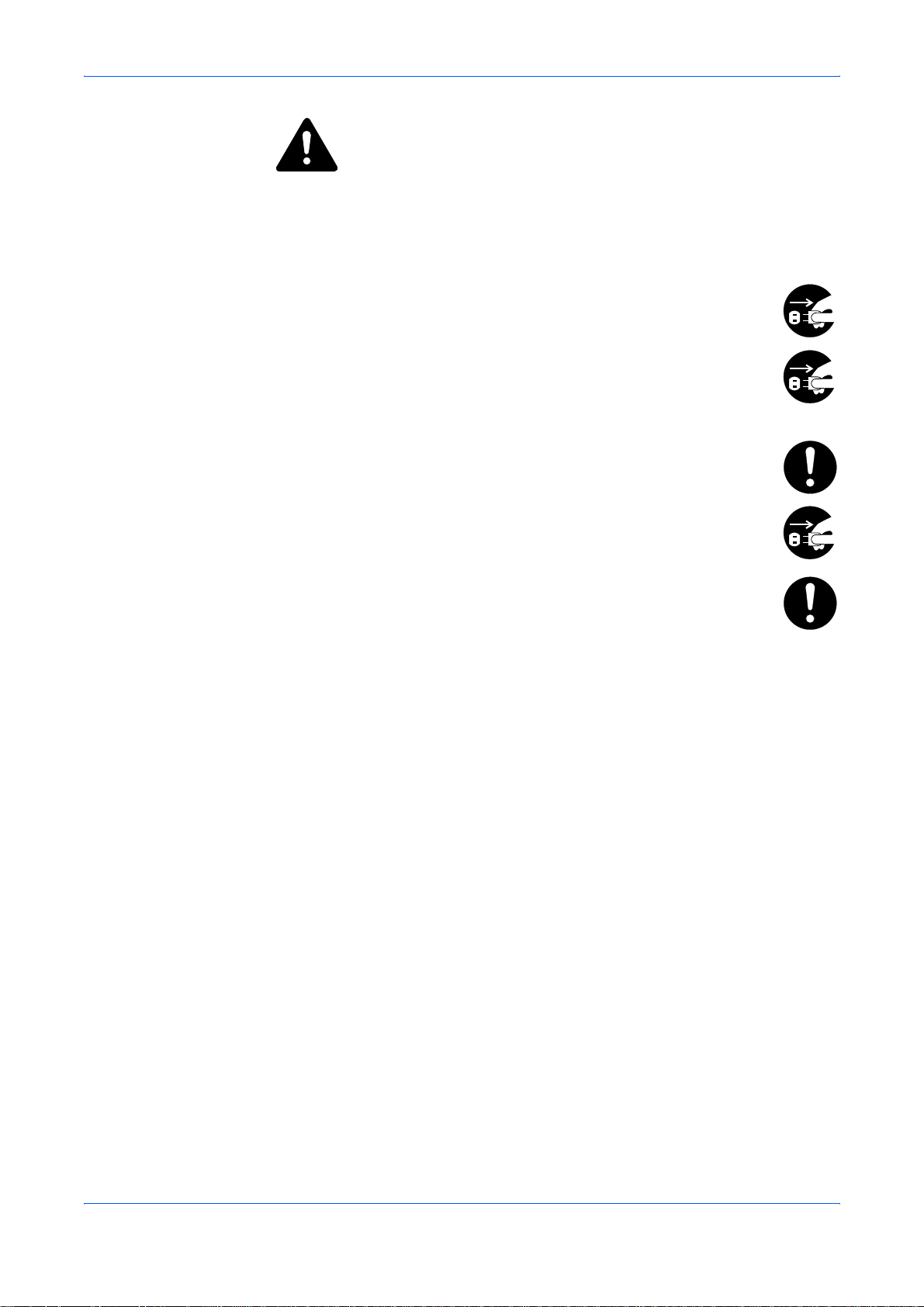
Legal and Safety
CAUTION
Do not pull the power cord when removing it from the outlet. If the power cord is
pulled, the wires may become broken and there is a danger of fire or electrical shock.
(Always grasp the power plug when removing the power cord from the outlet.)
Always remove the power plug from the outle t when m oving the m achine.
If the power cord is damaged, there is a danger of fire or electrical shock.
If the machine will not be used for a short period of time (overnight, etc.),
turn the power switch off (O). If it will not be used for an extended period of
time (vacations, etc.), remove the power plug from the outlet for safety
purposes during the time the machine is not in use.
Always hold the designated parts when lifting or moving the machine.
For safety purposes, always remove the power plug from the outlet when
performing cleaning operations.
If dust accumulates within the machine, there is a danger of fire or other
trouble. It is therefore recommended that you consult with your service
representative in regard to cleaning of internal parts. This is particularly
effective if accomplished prior to seasons of high humidity. Consult with
your service representative in regard to the cost of cleaning the internal
parts of the machine.
Other Precautions
Do not place heavy objects on the machine or cause other damage to the machine.
Do not open the upper front cover, turn off the power switch, or pull out the power
plug during copying.
When lifting or moving the machine, contact your service representative.
Do not touch electrical parts, such as connectors or printed circuit boards. They
could be damaged by static electricity.
Do not attempt to perform any operations not explained in this handbook.
xiv OPERATION GUIDE
Page 17
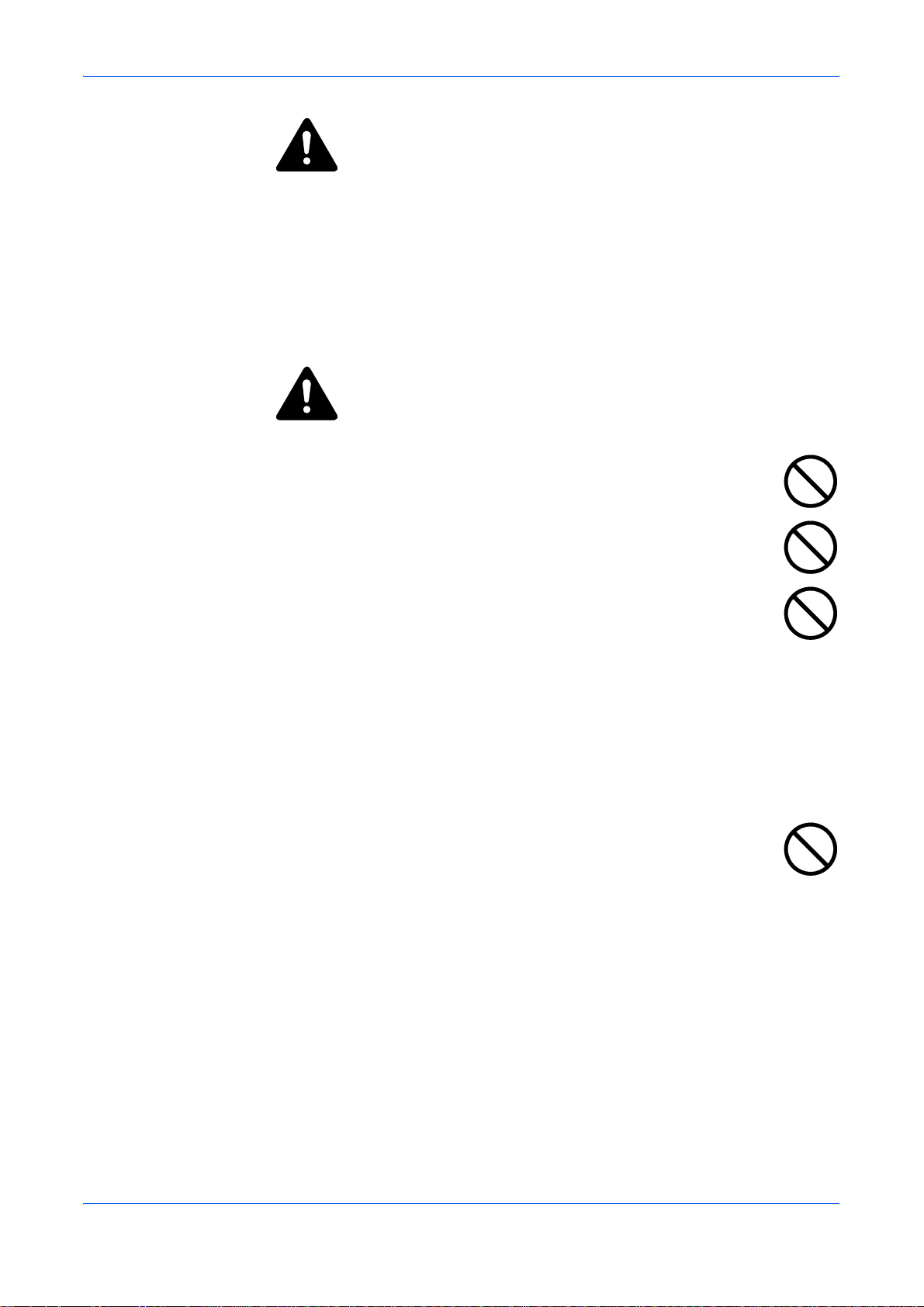
Legal and Safety
CAUTION
Use of controls or adjustments or performance of procedures other than those
specified herein may result in hazardous radiation exposure.
Do not look directly at the light from the scanning lamp as it may cause you r eyes to
feel tired or painful.
Cautions when Handling Consumables
CAUTION
Do not attempt to incinerate the Toner Container. Dangerous sparks may
cause burns.
Keep the Toner Container out of the reach of children.
If toner happens to spill from the Toner Container, avoid inhalation and
ingestion, as well as contact with your eyes and skin.
• If you do happen to inhale toner, move to a place with fresh air and
gargle thoroughly with a large amount of water. If coughing deve lops,
contact a physician.
• If you do happen to ingest toner, rinse your mouth out with water and dr ink 1 or
2 cups of water to dilute the contents of your stomach. If necessary, contact a
physician.
• If you do happen to get toner in your eyes, flush them thoroughly with water. If
there is any remaining tenderness, contact a physician.
• If toner does happen to get on your skin, wash with soap and water.
Do not attempt to force open or destroy the Toner Container.
Other Precautions
After use, always dispose of the Ton er Contai ner in accor dance with Federa l, Sta te
and Local rules and regulations.
Store all consumables in a cool, dark location.
If the machine will not be used for an extended period of time, remove the paper from
the cassette, return it to its original package and reseal it.
OPERATION GUIDE xv
Page 18

Legal and Safety
Laser Safety (Europe)
Laser radiation could be hazardous to the human body. For this reason, laser
radiation emitted inside this machine is hermetically sealed within the protective
housing and external cover. In the norm a l opera tio n of the product by user, no
radiation can leak from the machine.
This machine is classified as Class 1 laser product under IEC 608 25.
CAUTION: Performance of procedures other than those specified in this manual
may result in hazardous radiation exposure.
This label is attached to the laser scanner unit inside the machine and is not in a user
access area.
The labels shown below are attached on the rear side of the machine.
xvi OPERATION GUIDE
Page 19
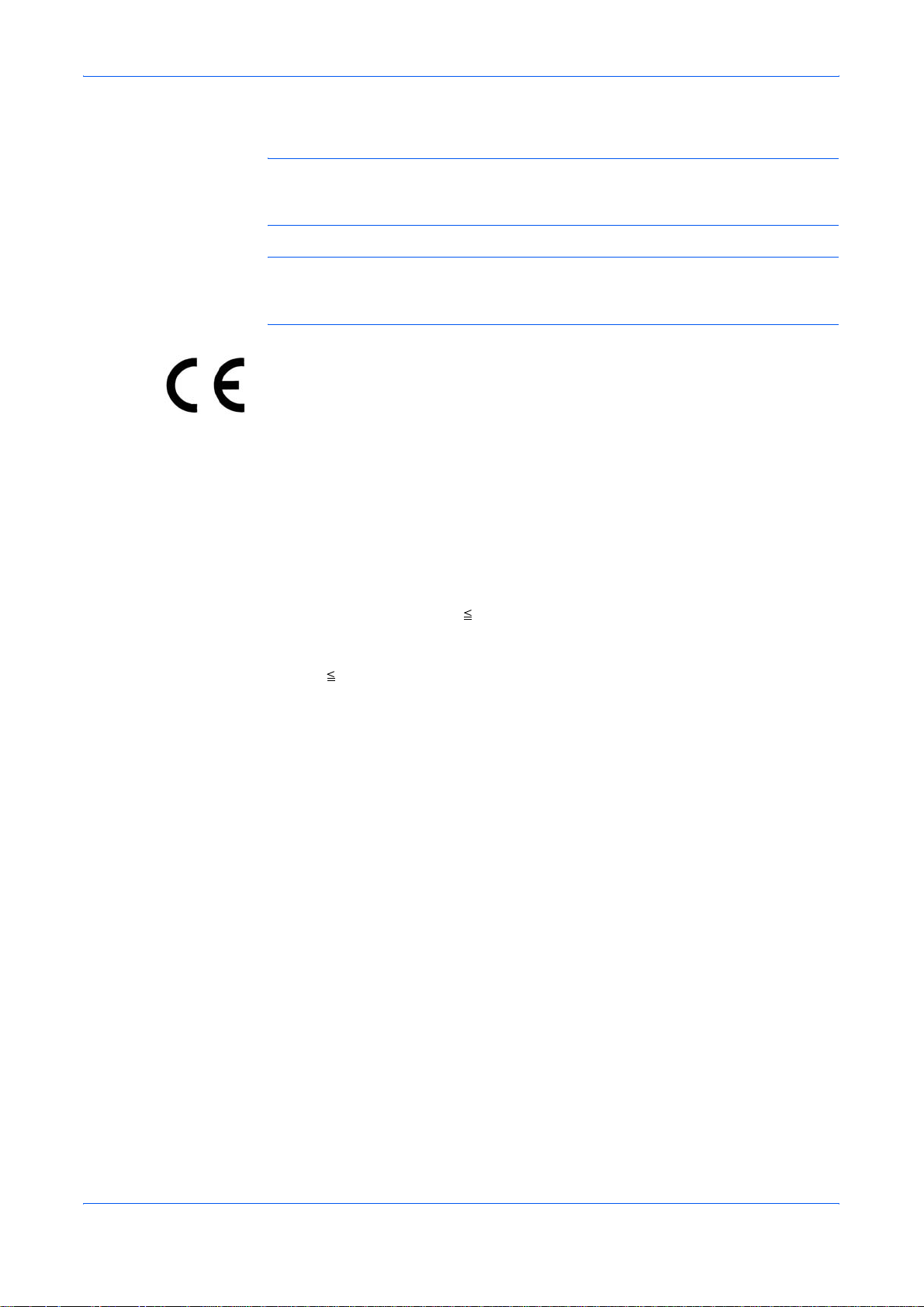
Legal and Safety
Safety Instructions Regarding the Disconnection of Power (Europe)
CAUTION: The power plug is the main isolation device! Other switches on the
equipment are only functional switches and are not suitable for isolating the
equipment from the power source.
VORSICHT: Der Netzstecker ist die Hauptisoliervorrichtung! Die a nderen Schalter
auf dem Gerät sind nur Funktionsschalter und können nicht verwendet werd en , u m
den Stromfluß im Gerät zu unterbrechen.
DECLARATION OF CONFORMITY
TO
89/336/EEC, 73/23/EEC and 93/68/EEC
We declare under our sole responsibility that the product to which
this declaration relates is in conformity with the following specifications.
Limits and methods of measurement for immunity
characteristics of information technology equipment EN55024
Limits and methods of measurement for radio
interference characteristics of information technology
equipment
Limits for harmonic currents emissions
for equipment input current 16A per phase
Limitation of voltage fluctuations and flicker in lowvoltage supply systems for equipment with rated
current 16A
Safety of information technology equipment,
including electrical equipment EN60950
Radiation Safety of laser products, equipment
classification, requirements and user’s guide EN60825-1
EN55022 Class B
EN61000-3-2
EN61000-3-3
OPERATION GUIDE xvii
Page 20
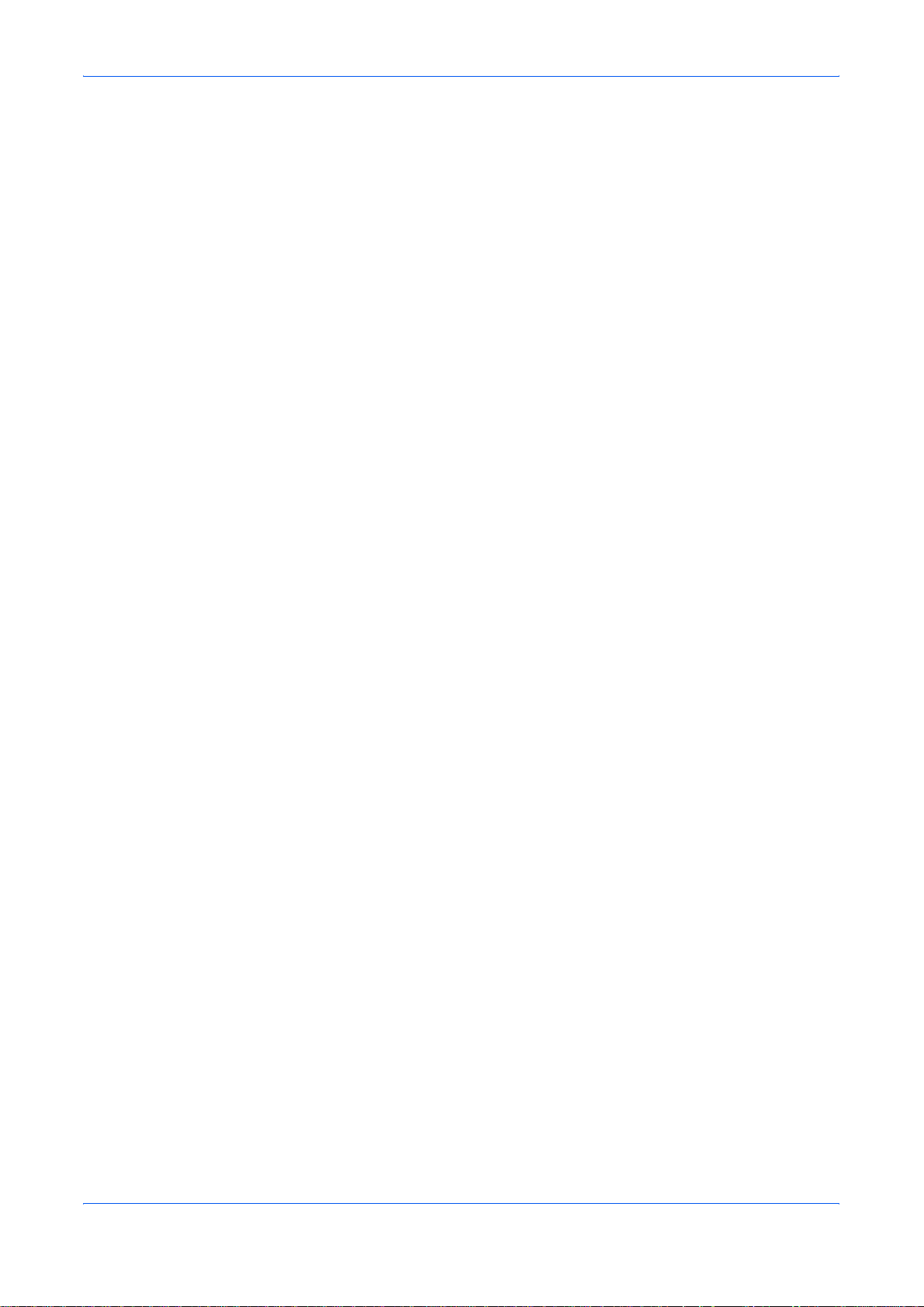
Introduction
Legal and Safety
This Basic Operation Guide has following chapters:
1 Machine Parts - identifies the names and functions of the machine and
operation panel.
2 Loading Paper - contains explanations on loading paper and attaching the
Face-up Tray.
3 Preparations - contains information on setting the machine up ready for use.
4 Basic Operation - explains how to make simple copies and prints and how to
scan originals.
5 Maintenance - describes the maintenance and toner replenishment
procedures.
6 Troubleshooting- explains how to handle problems such as error indications
or paper jams.
Appendix A - Specifications - contains machine specifications
Guides included
The following guides are included with this machine. Refer to the guide that
corresponds to your particular objective.
Installation Guide
This Guide contains instructions for assembling and installing the machine.
Operation Guide (This guide)
This Operation Guide contains explanations on the initial installation and set-up of
this machine, the procedure to connect it to a computer, and the basic procedures
for using this machine as a copier, printer, and scanner as well for resolving
problems if trouble occurs.
Advanced Operation Guide
The Advanced Operation Guide contains explanations on copier, printer, and
scanner functions as well as default settings that can be adjusted on this machine.
This guide is stored on the CD-ROM as a PDF document.
KX Driver User Guide
Describes how to install and set the printer driver. This guide is stored on the CDROM as a PDF document.
OPERATION GUIDE xviii
Page 21
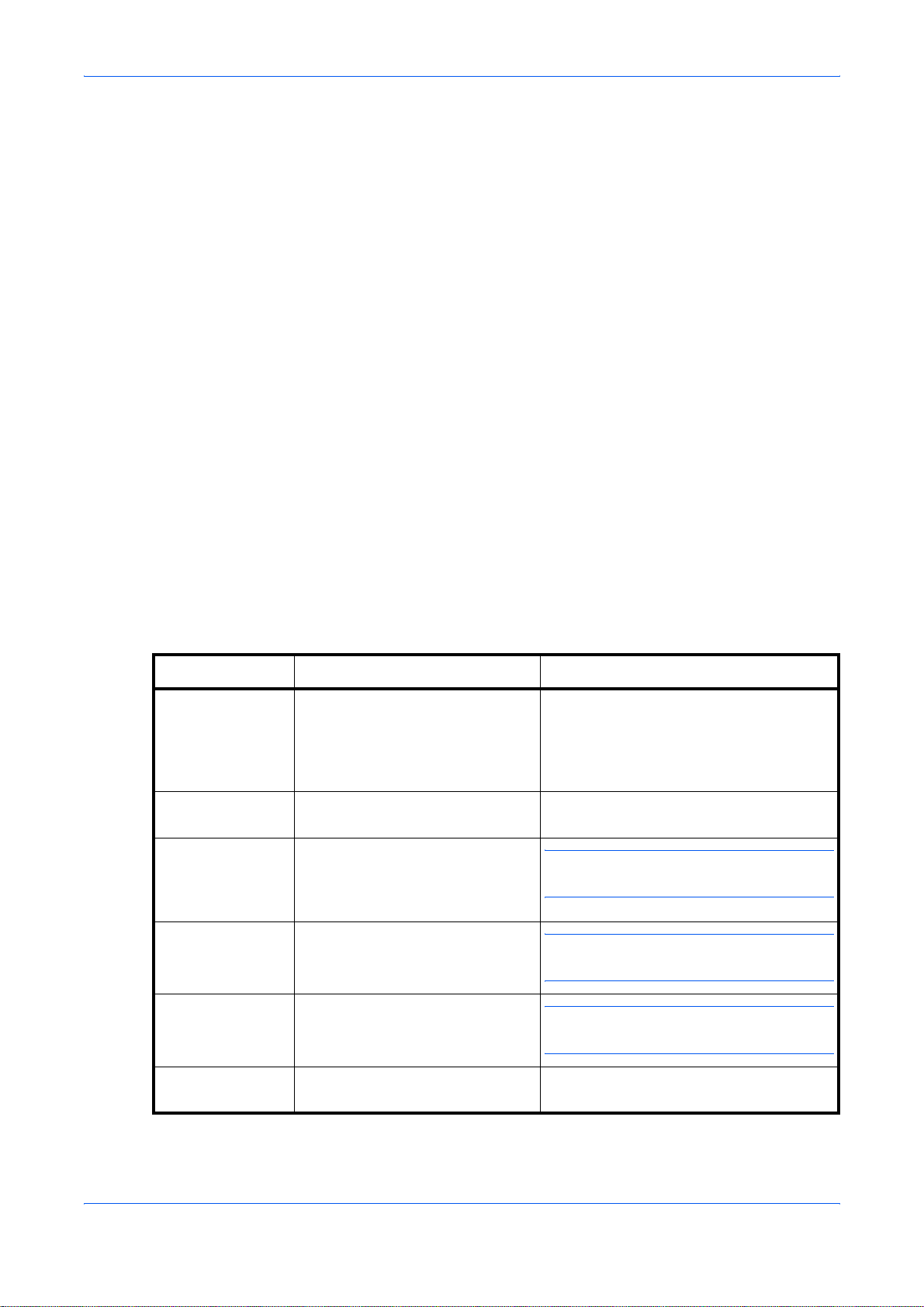
Legal and Safety
Network tool for Clients Operation Guide
Network tool for Clients is a network printing utility intended to monitor and configure the
printing system. This guide describes how to install and operate Network tool for Clients.
This guide is stored on the CD-ROM as a PDF document.
Network tool for Direct Printing Operation Guide
Network tool for Direct Printing is a utility that allows you to directly print PDF files without
starting Adobe Acrobat by directly sending a PDF file through the Windows spooler.
This guide describes how to install and operate Network tool for Direct Printing. This
guide is stored on the CD-ROM as a PDF document.
Network FA X Driver Operation Guide
Describes how to use the Network FAX Driver to send documents created on a
network computer directly from that computer to the other fax machine. This guide is
stored on the CD-ROM as a PDF document.
Conventions
Convention Description Example
Italic Typeface Used to denote messages or
Bold Typeface Used for emphasis and to denote
Notes Used to provide additional or
Important Used to provide important
Caution Cautions are statements that
This manual uses the following conventions.
A Completed message displays and the
names displayed on the operation
panel, names of machine parts
and for references to additional
information and other publications.
buttons on the operation panel.
useful information about a function
or feature. Can also contain
references to other publications.
information.
suggest mechanical damage as a
result of an action.
Copy Basic screen returns.
To cancel copying, press Stop/Clear.
NOTE: For information about storing the
pin, refer to step 10.
IMPORTANT: Ensure paper is not folded,
curled, or damaged.
CAUTION: Do not pull the cassette out
when holding the front of the machine.
Warning Used to alert users to the
possibility of personal injury.
xiv OPERATION GUIDE
WARNING: High voltage is present in
the charger section.
Page 22
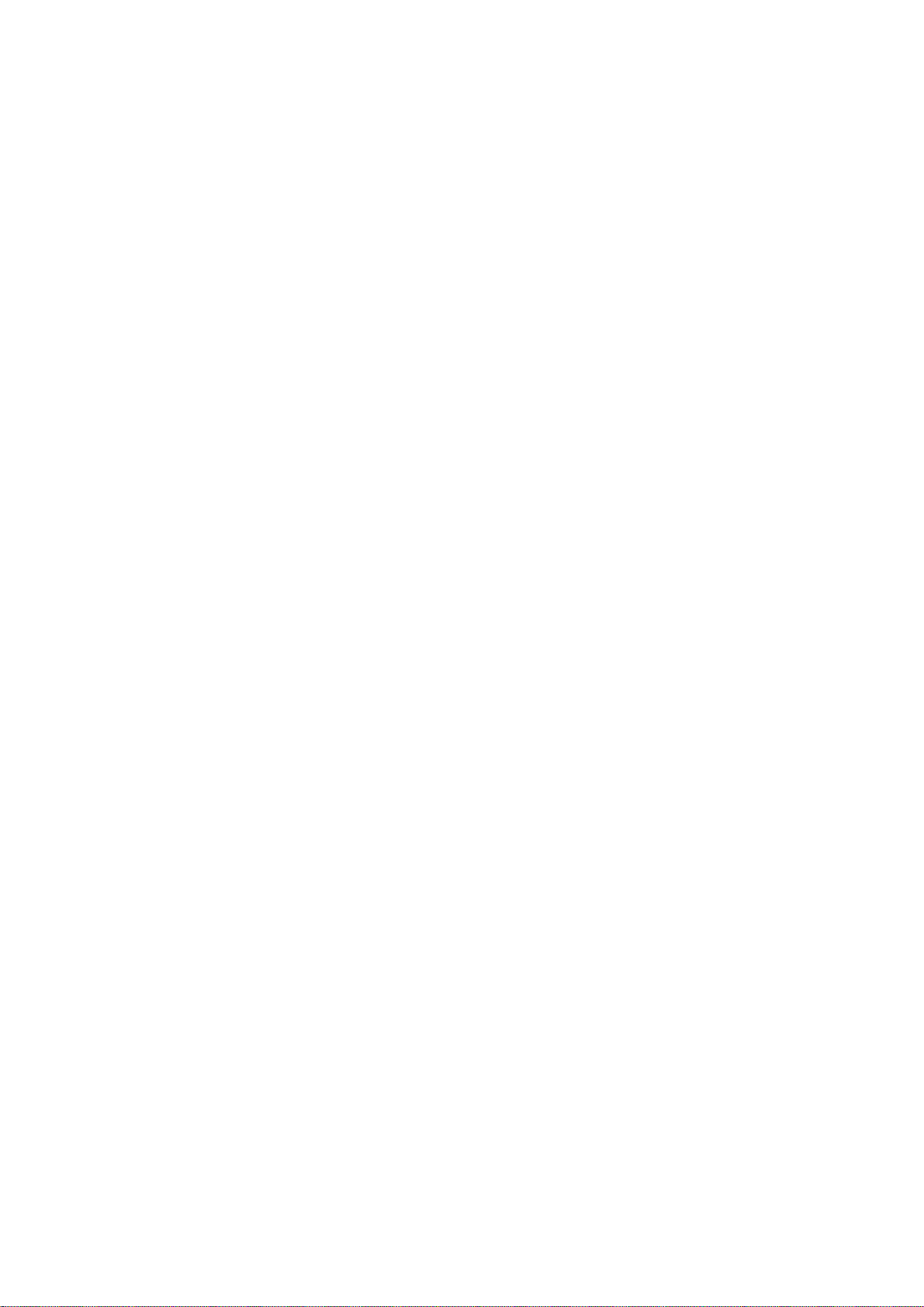
Page 23
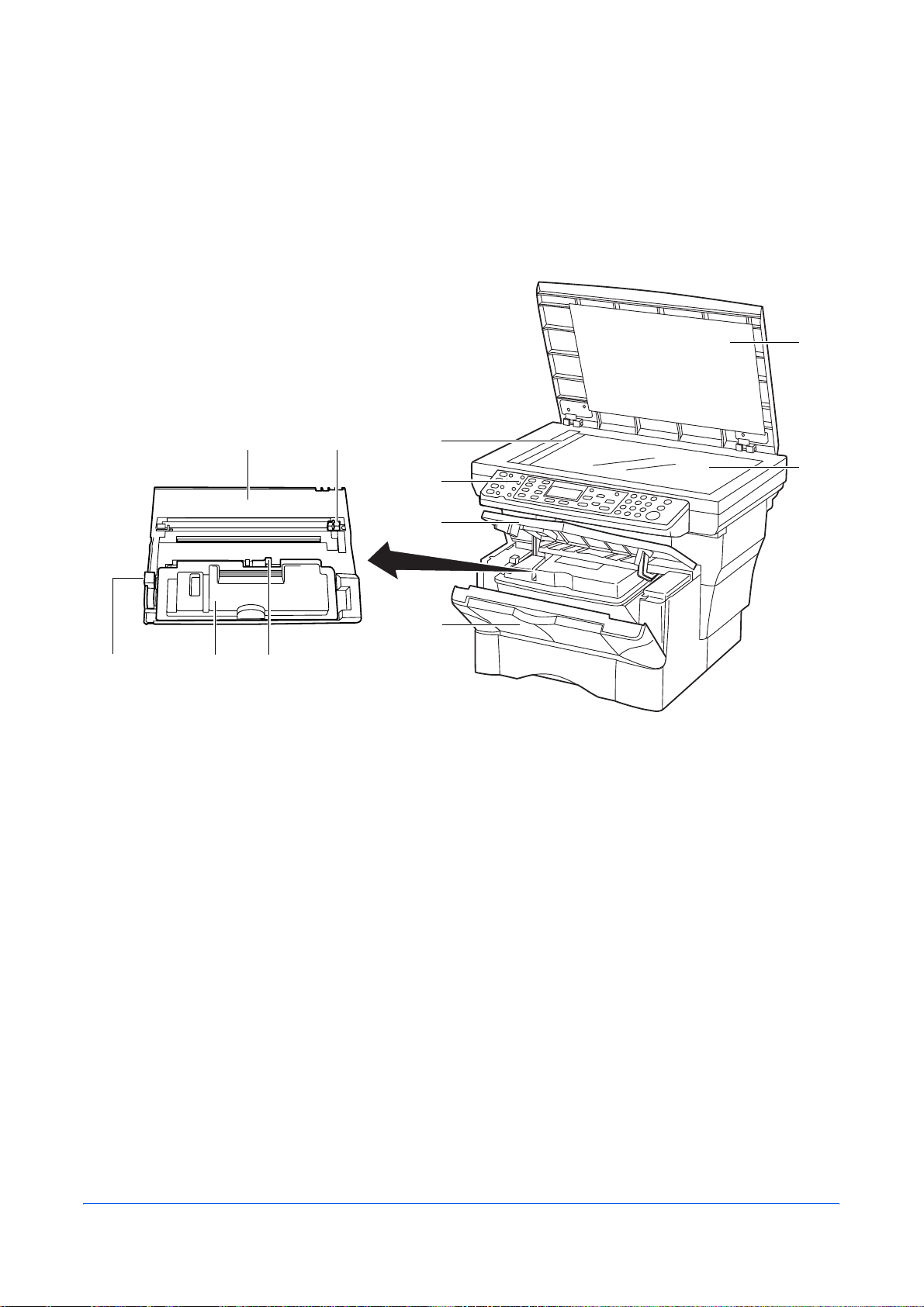
Main Body
1 Machine Parts
1
7
10 119
8
3
2
4
5
6
1 Original Cover
2 Platen
3 Original Size Indicator Plate
4 Operation Panel
5 Top Cover
6 Front Cover
7 Process Unit
8 Charger Cleaner
9 Lock Lever
10 Toner Container
11 Toner Container Release Lever
OPERATION GUIDE 1-1
Page 24
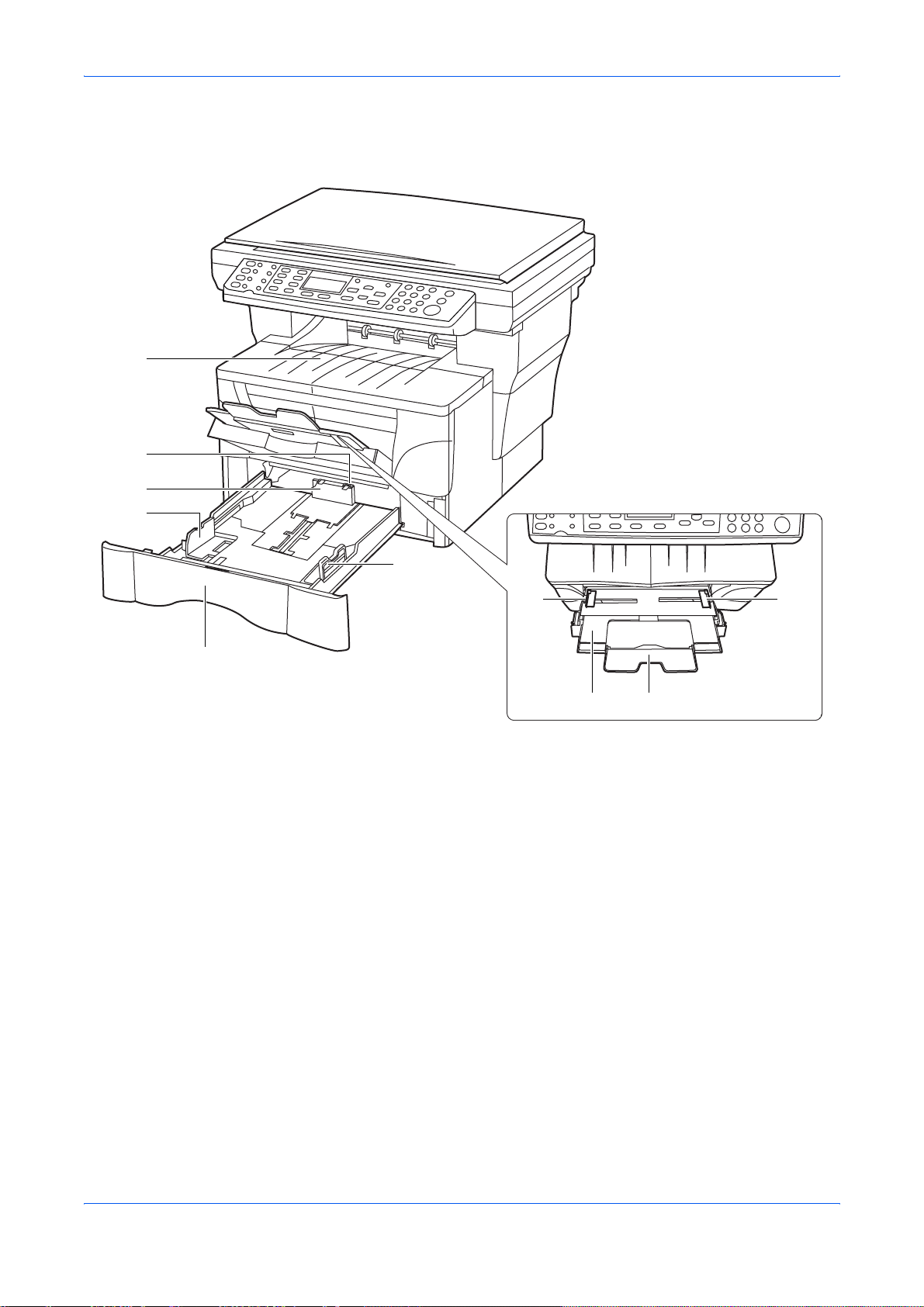
Machine Parts
12
13
14
15
16
15
17 17
18 19
12 Output Tray
13 Stopper Extension Lock
14 Paper Stopper
15 Paper Width Guides
16 Cassette
17 Paper Width Guides (MP Tray)
18 MP (Multi-Purpose) T ray
19 MP Tray Extension
1-2 OPERATION GUIDE
Page 25
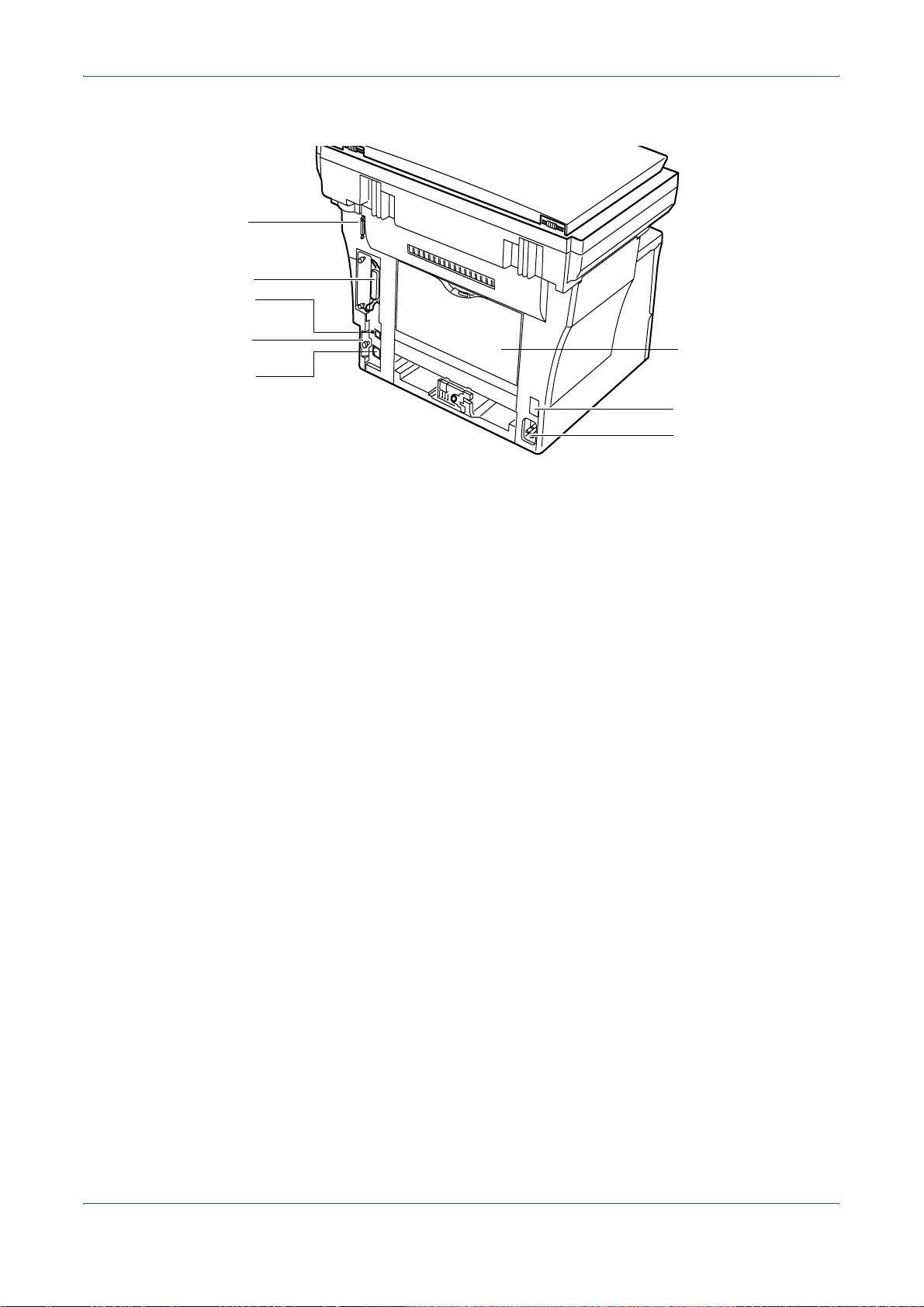
20
Machine Parts
21
22
23
24
20 Document Processor Connector
21 Parallel Interface Connector
22 USB Interface Connector
23 Right Cover Anchor Pin
24 Network Interface Connector
25 Rear Cover (Face-up Tray)
26 Power Switch
27 Power Cord Receptacle
25
26
27
OPERATION GUIDE 1-3
Page 26
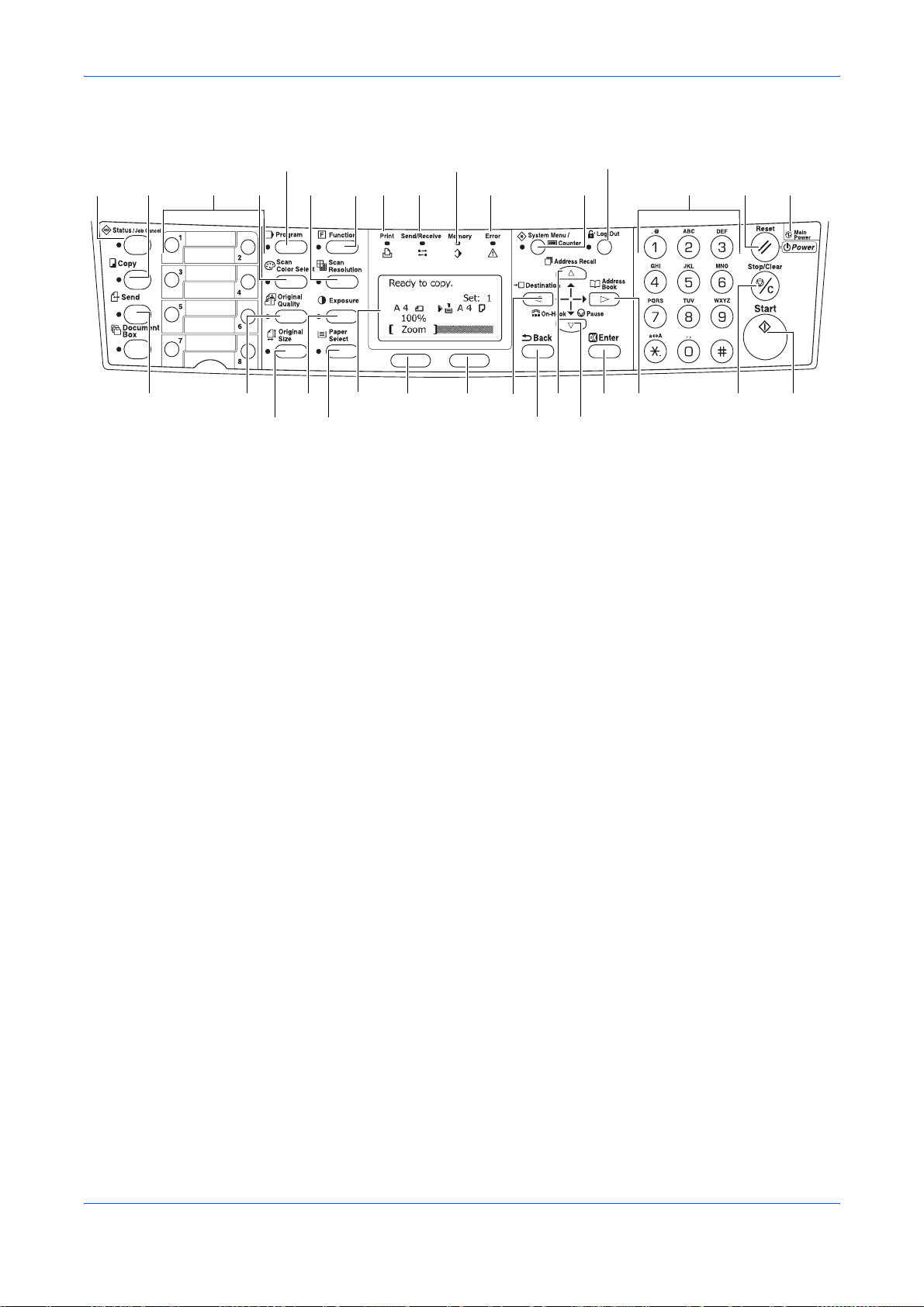
Machine Parts
Operation Panel
12
3
5 10 13
14
15 16117981246
17
18
23 2420 22 272829 30 32
19
25
31
2621
1 Status/Job Cancel Key and Indicator 17 Send Key and Indicator
2 Copy Key and Indicator 18 Original Quality Key and Indicator
3 One-touch Keys (1 to 8) 19 Original Size Key and Indicator
4 Scan Color Select Key and Indicator 20 Exposure Key and Indicator
5 Program Key and Indicator 21 Paper Select Key and Indicator
6 Scan Resolution Key and Indicator 22 Message Display
7 Function Key and Indicator 23 Left Select Key
8 Print Indicator 24 Right Select Key
9 Send/Receive Indicator 25 W Key
10 Memory Indicator 26 Back Key
11 Error Indicator:
- Flashing red indicates an error has occurred.
- Continuous red indicates a mechanical problem.
Turn the power switch off and then back on.
For further information refer to Maintenance and Error
Messages, on page 6-3.
27 S Key
28 T Key
29 Enter Key
30 X Key
31 Stop/Clear Key
12 System Menu/Counter Key and Indicator 32 Start Key and Indicator
13 Log Out Key and Indicator
14 Numeric Keys
15 Reset/Power Key
16 Main Power Indicator
1-4 OPERATION GUIDE
Page 27

Message Display
Machine Parts
The following examples explain the messages and icons used on the message
display.
1
2
3
4
5
Reference
number
1
2
Ready to co py.
*
A 4
100%
Set
A 4
:1
6
7
10
Zoom
Copier Screen Send Screen
Meaning
Indicates the current status of the machine. Also displays the title of the
current menu whenever the operation panel is being used.
Displays an icon that indicates the currently selected so urce of pap er feed.
The meaning of each icon is as indicated below.
The standard paper cassette is currently selected. When this icon is
displayed as , there is no paper is the cassette.
The paper cassette for the optional paper feeder is currently
selected. When this icon is displayed as , there is no paper is the
cassette.
Ready to send.
Dest.
:h_pttr@owl-net.net
Left Off
Placemnt
Subject
: 3
8
9
11
5
The MP Tray is currently selected.
Displays the size of the original(s).
3
Displays the current setting when there is a corresponding menu that can be
4
selected using the left or right Select keys.
Displays the title of the corresponding menu that can be selecte d us ing the
5
left or right Select keys.
Displays the number of copies.
6
Displays the paper size to be copied.
7
Displays the number of destinations.
8
Displays the destination.
9
Displays Italic when top edge to rear has been selected as the original
10
placement setting, and Left when top edge to left ha s been selected.
Displays On when the e-mail subject or message field contains an entry or
11
Off when there is no entry.
OPERATION GUIDE 1-5
Page 28

Machine Parts
1-6 OPERATION GUIDE
Page 29

2 Loading Paper
Paper can be loaded into the cassette or on the MP tray. For details on the media
types that can be used, refer to the Advanced Operation Guide.
After taking new paper out of its packet, fan
it to separate the sheets before loading it.
If you are using paper that has been folded
or is curled, straighten it out before loading
it. Failure to do so may result in a paper jam.
If you will not be using the machine for a
prolonged period of time, remove all paper
from the machine and seal in its original
packaging to protect it against moisture.
Be sure to remove any staples or paper clips to avoid a reduction in print quality or
damage to the machine.
Loading Paper Into a Cassette
For details of the paper size and type that can be loaded into a cassette, refer to th e
Advanced Operator Guide.
Carefully pull the cassette all the way out of
1
the machine.
Adjust the paper length by pressing in on
2
the release buttons and sliding paper
stopper to fit the size of the paper. The
paper sizes are marked on the bottom of the
cassette.
The default settings are for A4/US Letter
paper. Refer to Adjusting the Paper Stopper
for Folio or Oficio II Size Page on page 2-3
OPERATION GUIDE 2-1
Page 30

Loading Paper
Adjust the paper width by pressing in on the
3
release buttons and sliding the guides to fit
the width of the paper.
Place the paper in the cassette, with side to
4
be printed downward, so that the leading
edge is aligned against the paper stopper.
Be sure that none of the paper gets caught
on the overhanging tabs, that there is no
gap between the paper and the stopper or
guides and that it does not exceed the level
of the lines located on the width guides.
Push the cassette securely all the way back
5
into the machine until it stops.
Register the paper size loaded in the cassette. Refer to the Advanced Operation
6
Guide.
2-2 OPERATION GUIDE
Page 31

Loading Paper
Adjusting the Paper Stopper for Folio or Oficio II Size Page
Slide the paper stopper towards the rear of
1
the cassette until the grooves that are cut
into the paper stopper are aligned with the
rear edge of the cassette.
Remove the stopper extension lock from the
2
paper stopper.
Insert the stopper extension lock into the
3
holes in the paper stopper.
Press down on the stopper extension lock
4
and slide the paper stopper towards the rear
of the cassette to set the lock into place. The
paper stopper is now in position for Folio
and Oficio II size paper.
Loading Paper on the MP Tray
For details of the paper size and type that can be loaded into the MP tray, refer to the
Advanced Operator Guide.
Only load the MP Tray when you are planning to use it. Do not leave paper in the MP
tray for long periods of time.
When using Legal, Oficio II or Folio size paper, it is recommended that you use the
cassette(s).
OPERATION GUIDE 2-3
Page 32

Loading Paper
Open the MP tray towards you until it click
1
into place.
Pull out the MP tray extension and then flip
2
it open.
Adjust the paper width guides to fit the width
3
of the paper.
Slide the paper, with the side to be copied or
4
printed onto is facing upward, along the
paper width guides, as far as it will go.
2-4 OPERATION GUIDE
Page 33

Using the Face-up Tray
When copying and printing onto special paper, such as thick paper (90 to 163 g/m²),
and transparencies, always use the face-up tray. The face-up tray has a storage
capacity of approximately 30 sheets of standard paper (80 g/m²) but only 1 sheet of
special paper should be stored there at one time.
Open the face-up tray (located at the rear of
1
the machine).
Loading Paper
Perform the standard copying or printing
2
procedure. Completed pages will be output
onto the face-up tray.
OPERATION GUIDE 2-5
Page 34

Loading Paper
2-6 OPERATION GUIDE
Page 35

3 Preparations
Connecting the Cables
The machine can be connected to a network or directly to a computer.
Connecting the Network Cable
When connecting the machine to the network, use the appropriate network cable
(10BASE-T or 100BASE-TX).
Turn the machine off, and remove the power
1
cord from the outlet.
Connect the network cable to the network
2
interface connector at the rear side of the
machine.
Connect the other end of the network cable to your network device.
3
Make network settings on the operation pane l - refer to Networ k Settings on pa ge 3-
4
4.
Connecting the Parallel or USB Cable
To connect the machine directly to your comp uter, use either a parallel cable or USB
cable. For details refer to the Advanced Operation Guide.
Turn the machine off, remove the power
1
cord from the outlet and turn the computer
off.
OPERATION GUIDE 3-1
Page 36

Preparations
Connect the printer cable to the appropr iate
2
connector located at the rear side of the
machine.
Connect the other end of the printer cable to the appropriate connector on your
3
computer.
Parallel
Cable
USB
Cable
Connecting the Power Cord
Connect the power cord to the rear of the
machine. Connect the other end to a
suitable power outlet.
Turning the Machine On
Turn the power switch on. The machine will
begin to warm up after which the basic
screen is displayed.
3-2 OPERATION GUIDE
Page 37

Accessing Menu Items
When you configure the machine, you do so by accessing a menu item and making
your setting from there. Each configuration instruction in this guide tells you to
access the menu item and provides a route map to direct you to that item. An
example of a route map and its significance is shown below.
.
System Menu/
Counter
This represents the control panel button to be pressed.
Preparations
S or T
System Setting
Enter
S or T
Network Setting
Enter
S or T
TCP/IP Setting
Enter
S or T
IP Address
Enter
Press the up or down button until System Setting is displayed.
Press the up or down button until Network Setting is displayed.
Press the up or down button until TCP/IP Setting is displayed.
Press the up or down button until IP Address is displayed.
OPERATION GUIDE 3-3
Page 38

Preparations
Network Settings
Registering the IP Address
Check the IP address with your network administrator before performing this setting.
This will only function if the DHCP setting is Off and the TCP/IP setting is On. Any
changes made to the network settings will become valid after you turn the power to
the machine off and then back on again.
To manually register the IP address.
System Menu/
Counter
S or T
System Setting
Enter
S or T
Network Setting
Enter
S or T
TCP/IP Setting
Enter
S or T
IP Address
Enter
System Menu/
Counter
S or T
1 Access IP Address.
If you are unsure how to use this route map refer to Accessing Menu Items on
page 3-3.
2 Use the numeric keys to enter each segment of the IP address in turn,
pressing X or [*.] to move between segments.
3 Press Enter on completion.
If you make an error in entering a portion of the IP address, press
the previous block of digits and re-enter the correct number.
W to return to
4 Register the Subnet Mask - refer to Registering the Subnet Mask on page 3-4.
Registering the Subnet Mask
1 Access Subnet Mask.
If you are unsure how to use this route map refer to Accessing Menu Items on
page 3-3.
System Setting
Enter
S or T
Network Setting
Enter
S or T
TCP/IP Setting
Enter
S or T
Subnet Mask
Enter
3-4 OPERATION GUIDE
2 Use the numeric keys to enter each segment of the Subnet Mask in turn,
pressing
X or [*.] to move between segments.
3 Press Enter on completion.
If you make an error in entering a portion of the Subnet Mask, press
to the previous block of digits and re-enter the correct number.
W to return
4 Register the Default Gateway - refer to Registering the Default Gateway on
page 3-5.
Page 39

Registering the Default Gateway
Preparations
.
System Menu/
Counter
S or T
System Setting
Enter
S or T
Network Setting
Enter
S or T
TCP/IP Setting
Enter
S or T
Default Gateway
Enter
1 Access Default Gateway.
If you are unsure how to use this route map refer to Accessing Menu Items on
page 3-3.
2 Use the numeric keys to enter each segment of the Default Gateway in turn,
pressing
3 Press Enter on completion.
If you make an error in entering a portion of the Default Gateway, press
return to the previous block of digits and re-enter the correct number.
4 When you complete all of the network setting, press right Select. The message
display returns to the basic screen.
Date and Time Settings
X or [*.] to move between segments.
W to
System Menu/
Counter
S or T
Date/Timer Set
Enter
S or T
Time Zone
Enter
Setting the Time Zone
You can also make this setting using Embedded Web Server. For details on
Embedded Web Server, refer to the Advanced Operation Guide.
1 Access Time Zone.
If you are unsure how to use this route map refer to Accessing Menu Items on
page 3-3.
2 Press S or T to select the time zone that you are in.
3 Press Enter. The messag e dis pla y sho ws Completed an d re turn s t o the Date/
Timer Set. screen.
4 Press right Select. The message display returns to the basic screen.
OPERATION GUIDE 3-5
Page 40

Preparations
.
System Menu/
Counter
S or T
Summer Time Setting
You can also make this setting using embedded Web Server. For details on
embedded Web Server, refer to the Advanced Operation Guide.
1 Access Summer Time.
If you are unsure how to use this route map refer to Accessing Menu Items on
page 3-3.
Date/Timer Set
Enter
S or T
Summer Time
Enter
System Menu/
Counter
S or T
Date/Timer Set
Enter
2 Press S or T to select either On or Off.
3 Press Enter. The messag e dis pla y sho ws Completed an d re turn s t o the Date/
Timer Set. screen.
4 Press right Select. The message display returns to the basic screen.
Setting the Current Date and Time
You can also make this setting using embedded Web Server. For details on
Embedded Web Server, refer to the Advanced Operation Guide.
NOTE: Periodically check the time that is shown in the message display and adjust
as necessary to match the current time.
1 Access Year/Time.
If you are unsure how to use this route map refer to Accessing Menu Items on
page 3-3.
2 To set the date, for each field press S or T as many times as necessary to
display the correct value then press X to move to the next field.
S or T
Year/Time
Enter
3 When the date is correct, press Enter. The time setting screen
(hour:minute:second) is displayed.
4 To set the time, for each field press S or T as many times as necessary to
display the correct value then press X to move to the next field.
5 Press Enter. The messag e dis pla y sho ws Completed an d re turn s t o the Date/
Timer Set. screen.
6 Press right Select. The message display returns to the basic screen.
3-6 OPERATION GUIDE
Page 41

Default Operation Mode
Use the following procedure to set the operation mode selected when the machine
is powered on. Modes available are Copy Operation, Send Operation or Status
Operation. It is recommended you select the most commonly used mode as the
default.
Preparations
System Menu/
Counter
S or T
Common Setting
Enter
S or T
Default Operat
Enter
1 From System Menu/Counter press S or T to select Common Setting and
press Enter.
If you are unsure how to use this route map refer to Accessing Menu Items on
page 3-3.
2 Press S or T to select Default Operat and press Enter.
3 Press S or T to select the default operation mode from among Status, Copy
or Send.
4 Press Enter. The messag e dis pla y sho ws Completed an d re tu rn s to Common
Setting.
5 Press right Select. The message display returns to the basic screen.
OPERATION GUIDE 3-7
Page 42

Preparations
Character Entry
To enter an e-mail address, etc., the char acters are entered using the Numeric Keys.
To move the cursor, use the W, S, T, and X keys.
Keys Used for Entering Characters
1
Address Entry:
h_pttr@
Cancel
5
ABC
Text
2
7
6
9
10
8
11
12
3
4
13
1 Cursor — Characters are entered by the cursor. To delete a character, move
the cursor to the corresponding character and then press Stop/Clear.
2 Character Limit Icon — Indicates when the maximum number of characters
allowable has been entered.
3 Numeric Keys — Use these to enter characters. Refer to Available
Characters on page 3-9 for a list of the characters that can be entered using
each key.
4 Reset/Power Key — Press this to cancel the character entry procedure.
5 Left Select key — Press this to select the left item when selectable items are
displayed on the bottom line of the message display.
6 Right Select key — Press this to switch between character entry modes.
7 W Key - Press this to move the cursor in the message display to the left.
8 Back Key — Press this to go up one level on the current menu.
9 S Key — Press this to move the display cursor up.
10 T Key — Press this to move the cursor down.
11 Enter Key — Press this to register the currently entered characters.
12 X Key — Press this to move the cursor in the message display to th e rig ht .
13 Stop/Clear Key — Press this to delete the character at the cursor. If the cursor
is not on a character, the character to the left of the cursor will be deleted.
3-8 OPERATION GUIDE
Page 43

Preparations
Available Characters
The following characters types are available. Press right Select to switch between
types of characters.
Type Available Characters
Alphabetic/
Symbol
Text Æ ABC
Numeric
Text Æ 123
Symbol
Text Æ Symbols
Refer to List of Character Assignments below.
Special characters, etc., can be entered from the Symbol List.
!”#$%&’()
*+,-./:;<=
>?@[ \ ] ^_` {
|}~
List of Character Assignments
The following characters can be entered using the numeric keys.
Key Entry mode Available characters
Alphabetic/Symbol . @ - _ / : ~ 1
Numeric 1
Alphabetic/Symbol a b c A B C 2
Numeric 2
Alphabetic/Symbol d e f D E F 3
Numeric 3
Alphabetic/Symbol g h i G H I 4
Numeric 4
Alphabetic/Symbol j k l J K L 5
Numeric 5
Alphabetic/Symbol m n o M N O 6
Numeric 6
Alphabetic/Symbol p q r s P Q R S 7
Numeric 7
Alphabetic/Symbol t u v T U V 8
Numeric 8
OPERATION GUIDE 3-9
Page 44

Preparations
Key Entry mode Available characters
Alphabetic/Symbol w x y z W X Y Z 9
Numeric 9
Alphabetic/Symbol . , - _ ’ ! ? (space) 0
Numeric 0
Alphabetic/Symbol Switch between upper-/lowercase
Numeric * or . (decimal point)
Alphabetic/Symbol/
Numeric
#
Entering Characters
This section explains the procedure to enter characters using the key pad. This is
necessary for entering details such as an e-mail address and host name.
Each character is entered by pressing the associated key on the numeric keys as
many times as necessary in order to display the required character - refer to List of
Character Assignments on page 3-9. You can change between character types by
pressing right Select - refer to Available Characters on page 3-9.
Once the required character is displayed, press a different key or press X to enter
the next character. To repeatedly ente r the sam e cha ra cte r, pre ss X to move the
cursor and then enter that character again.
Example
To enter h_pttr@owlnet.net:
With the Address Entry screen displayed - refer to Basic Scanning Procedure on
1
page 4-9. Press
Press c 4 times. _ is displayed.
2
f 2 times. h is displayed.
Press i. p is displayed.
3
Press j. t is displayed.
4
Press X. The cursor will move one space to the right.
5
Press j. t is displayed.
6
Press i 3 times. r is displayed.
7
Press c 2 times. @ is displayed.
8
Enter the rest of the characters in the same way, and press Enter.
9
Completed will appear and the message display returns to the basic screen.
3-10 OPERATION GUIDE
Page 45

Selecting Message Language
You can select the language of the messages display by following the procedure in
the Advanced Operation Guide. You can optionally download messages in other
languages. Contact your dealer for information.
The following languages are available for selection:
English, Français, Deutsch, Italiano, Nederlands, Español, Português, and the
downloaded languages.
Other Settings
Various default settings can be adjusted to your preference in this machine. For
details on the adjustable default items and corresponding setting methods, refer to
the Advanced Operation Guide.
Preparations
OPERATION GUIDE 3-11
Page 46

Preparations
3-12 OPERATION GUIDE
Page 47

4 Basic Operation
Basic Copying Procedure
To change the default settings for the machine, refer to the Advanced Operation
Guide.
Turn the machine on. At the end of warm-up, the Start indicator will light.
1
Select from the copier’s various functions.
2
Press Paper Select to select the paper feed
3
location, and press Enter. The message
display returns to the basic screen.
If you select the MP Tray, you need to select
both the size and media type to be used.
Press Original Quality. The Original
4
Quality screen is displayed.
Press S or T to select the desired mode and press Enter. The message display
5
returns to the basic screen.
Mode Description
Text+Photo (text and photo
mode)
Select for originals containing a mixture of both
text and photographs.
Photo (photo mode) Select for originals containing mostly photographs.
Text (text mode) Select for originals containing mostly text.
OPERATION GUIDE 4-1
Page 48

Basic Operation
The copy exposure can be adjusted either
6
automatically or manually.
This machine is initially set for manual
exposure adjustment. Normally there will be
no need for you to adjust the copy exposure.
Enter the number of copies required. Up to
7
999 can be entered.
Open the original cover and place the
8
original face-down onto the platen against
the left rear corner of the platen. Close the
original cover.
Press Start. Copying begins immediately.
9
To cancel copying, press Stop/Clear. Refer
to Canceling Copy on page 4-3.
Completed copies are delivered to the
output tray.
4-2 OPERATION GUIDE
Page 49

Canceling Copy
Press Stop/Clear. The Pausing Job List
1
screen will be displayed.
Press S or T to select the copying job to cancel.
2
Press left Select.
3
Cancel Job. Are you sure? is displayed. Press left Select.
4
Canceling is displayed and the copying is canceled.
5
Basic Operation
The Pausing Job List screen is displayed.
6
If you want to cancel another job, repeat steps 2 through 5.
Press right Select. The Status Menu screen is displayed and processing of jobs is
7
resumed.
To enable copying again, press Copy. The
8
message display returns to the basic
screen.
OPERATION GUIDE 4-3
Page 50

Basic Operation
Zoom Copies
It is possible to change the zoom ratio in order to make copies of an enlarged or
reduced size. The following modes are available for selecting the desired zoom ratio.
Mode Description
Standard Zoom Copies can be made at one of the fixed zoom ratios.
The following ratios are registered in the machine:
200 %, 141 % (A5 Æ A4), 129 % (Statement Æ Letter),
115 % (B5 Æ A4), 100 % (default setting), 90 % (Folio
Æ A4), 86 % (A4 Æ B5), 78 % (Lega l Æ Letter), 70 %
(A4 Æ A5), 64 % (Letter Æ Statement), and 50 %.
Variable Zoom The zoom ratio can be set to any 1 % increment
between 50 % and 200 %, as desired and shown
below.
50 %
Standard Zoom
Press Copy.
1
Press left Select.
2
Press S or T to select Standard Zoom.
3
Press Enter.
4
Press S or T to select the desired zoom ratio.
5
200 %
Press Enter. The message display shows Completed and returns to the basic
6
screen. The new zoom ratio is registered.
To start copying, place the original on the platen and press Start.
4-4 OPERATION GUIDE
Page 51

Basic Operation
V a riable Zoom
Perform the following procedure to make settings for the Variable Zoom mode.
Press Copy.
1
Press left Select.
2
Press S or T to select Zoom Entry.
3
Press Enter.
4
Press S or T, as appropriate, to change the displayed zoom ratio to the desired
5
ratio.
Press Enter. The message display shows Completed and returns to the basic
6
screen. The new zoom ratio is registered.
To start copying, place the original on the platen and press Start.
OPERATION GUIDE 4-5
Page 52

Basic Operation
Collate Mode
Multiple originals can be collated.
To use the collate mode turn the continuous
scan function on. For details, refer to the
Advanced Operation Guide.
Press Copy.
1
Originals Copies
Press Function.
2
Press S or T to select Collate.
3
Press Enter.
4
Press S or T to select On.
5
Press Enter. The message display shows Completed and returns to the Function
6
screen.
Press right Select.
7
Enter the desired number of copies.
8
Place the original on the platen and press Start. Scanning of the first original will
9
start.
Replace the first original with the next one and press Start. Scanning will start.
Once all of the originals have been scanned, press right Se lect (End Scan). Copying
10
starts. Scanned pages are printed.
4-6 OPERATION GUIDE
Page 53

Print Override Mode
The print override mode temporarily stops processing of the current job to enable
copies of a more urgent job to be made.
After the print override processing is completed, the interrupted job will be resumed.
Press Function.
1
Press S or T to select Print Override.
2
Press Enter.
3
Basic Operation
Press S or T to select On.
4
Press Enter.
5
Press right Select. The message display shows Completed and returns to the
6
Function screen.
Enter the desired number of copies.
7
Place the original on the platen and press Start. Completed copies are delivered to
8
the output tray.
When the interruption is completed, perform steps 1 through 4 to switch Print
9
Override mode Off.
OPERATION GUIDE 4-7
Page 54

Basic Operation
Low Power Mode
Auto Sleep
The machine has a Low Power Timer that is used to conserve power when the
machine is not in operation. You can adjust the length of time (between 1 minute and
240 minutes) the machine waits before entering low power mode. The factory default
time is 5 minutes. For details, refer to the Advanced Operation Guide.
The machine wakes from low power mode whenever any one of the keys on the
operator panel is pressed, an original is set from document pr ocessor, the cassettes
or MP tray are opened or closed, or a print job is received.
The machine has an Auto Sleep Timer that is used to conserve power when the
machine is not in operation. You can adjust the length of time (between 1 minute and
240 minutes from the last activity) the machine waits before auto sleep is activated.
The factory default time is 30 minutes. For details, refer to the Ad vanced Opera tio n
Guide.
To engage auto sleep manually, press and hold Reset/Power for at least three
seconds. The auto sleep mode will engage immediately. The machine wakes from
auto sleep mode automatically if a print job is received or whenever yo u press Reset/
Power.
4-8 OPERATION GUIDE
Page 55

Basic Scanning Procedure
You can scan documents and send them to e-mail addresses or a folder. The fold er
can be on a PC or FTP server. The recipients address can be entered from an
internal address book, external address book (LDAP) or using a one-touch key.
Refer to the Advanced Operation Guide for the registration method to an address
book and one-touch keys.
The scanner can be operated from a PC connected locally through a USB
connection using a TWAIN driver contained in attached CD-ROM.
The format of the scanned image is selectable. The initial format is PDF.
Scan to E-mail
The following procedure explains the method for attaching scan data to e-mail for
transmission.
Scan to e-mail works within the following environments:
• It must have a network environment in which this machine can connect to a
mail server. It is recommended that the machine be used in an environment in
which it can connect to the mail server at any time over a LAN.
• The SMTP settings must be completed. Use Embedded Web Server, to register
the IP address and the host name of the SMTP server. Refer to the Advanced
Operation Guide.
• There may be a times where transmission is not possible due to the size of
each e-mail item.
Basic Operation
Recipient Entry from the Operation Panel
An e-mail address is entered directly from the operation p anel, and the procedure to
transmit is explained. Refer to Recipient Selection from Address Book on page 4-10
for the procedure for using the Address Book and to the Advan ced Operation Guide
for information on registering an address in the address book.
Press Send.
1
Press W.
2
OPERATION GUIDE 4-9
Page 56

Basic Operation
Press S or T to select E-mail and press Enter.
3
Enter the destination e-mail address. Refer to Character Entry on page 3-8 for
4
information on entering characters.
Once you have completed entering the address, press Enter.
5
To enter a subject and/or message, press right Select.
6
If you do not need subject and message, go directly to step 10 without pressing right
Select.
Enter the subject for the e-mail when the subject input screen is displayed (60
characters maximum).
Press Enter. Enter the desired message for the e-mail when the message input
7
screen is displayed (60 characters maximu m) .
Press Enter. The Completed screen is displayed, and the message display returns
8
to the basic screen.
Place the original on the platen and press Start.
9
The scanned image is sent to the destination e-mail addr ess as an attachment. The
image (PDF) is named as doc plus the date and time at which it was transm itted. For
example, a PDF attachment named doc042520051015 30.pdf is a file sent on 2005
April 25th at 10:15:30.
Recipient Selection from Address Book
Press Send.
1
Press X.
2
Press S or T to select Address Book or Ext Address Book.
3
Press Enter.
4
Press S or T to select a desired name.
5
4-10 OPERATION GUIDE
Page 57

Basic Operation
Press Enter.
6
Press S or T to select E-mail.
7
Press Enter. Completed will appear and the message display returns to the basic
8
screen.
Place the original on the platen and press Start.
9
The scanned image is sent to the destination e-mail addr ess as an attachment. The
image (PDF) is named as doc plus the date and time at which it was transm itted. For
example, a pdf attachment named doc04252005101530.pdf is a file sent on 2005
April 25th at 10:15:30.
Scan to Folder
The following procedure explains the method for scanning data to a folder on a PC
or FTP server. The scanned data can only be sent to one folder at a time. Refer to
Recipient Selection from Address Book on page 4-10 for the procedure for using the
Address Book and to the Advanced Operation Guide for information on registering
an address in the address book.
Entering a Recipient Address from the Operation Panel
Press Send.
1
Press W.
2
Press S or T to select Folder.
3
For transmission to a shared PC folder, press the S or T to select SMB.
4
For transmission to a shared FTP folder, press the S or T to select FTP.
Press Enter.
5
Enter the host name or the IP address of the host and press Enter.
6
Enter the path name where the file is to be stored and press Enter.
7
OPERATION GUIDE 4-11
Page 58

Basic Operation
Enter the login user name and press Enter.
8
If you also have a domain name, enter it after the user name.
Enter the login password and press Enter.
9
Press Enter.
10
Place the original on the platen and press Start.
11
The scanned image is sent to the destination e-mail addr ess as an attachment. The
image (PDF) is named as doc plus the date and time at which it was transm itted. For
example, a pdf attachment named doc04252005101530.pdf is a file sent on 2005
April 25th at 10:15:30.
Recipient Selection from Address Book
Press Send.
1
Press X.
2
Press S or T to select a desired name.
3
Press Enter.
4
Press S or T to select the folder.
5
Press Enter. Login User Name input screen is displayed.
6
Enter the login user name and press Enter. If you also have a domain name, enter
7
it after the user name.
Enter the login password and press Enter.
8
4-12 OPERATION GUIDE
Page 59

Basic Operation
Place the original on the platen and press Start.
9
The scanned image is sent to the destination e-mail addr ess as an attachment. The
image (PDF) is named as doc plus the date and time at which it was transm itted. For
example, a pdf attachment named doc04252005101530.pdf is a file sent on 2005
April 25th at 10:15:30.
Recipient Selection from One-Touch Keys
Frequently used recipients can be registered into the one-touch keys. If two or more
one-touch keys are chosen a simultaneous transmission can take place. Refer to the
Advanced Operation Guide for the registration procedure for the one-touch keys.
Press Send.
1
Press the one-touch key on which the destination is registered.
2
Place the original on the platen and press Start.
3
The scanned image is sent to the destination e-mail addr ess as an attachment. The
image (PDF) is named as doc plus the date and time at which it was transm itted. For
example, a pdf attachment named doc04252005101530.pdf is a file sent on 2005
April 25th at 10:15:30.
Scan with TWAIN Driver
Be sure that you connect your PC with the machine using the USB cable and install
the TWAIN Driver. The scan can be carried out from any TWAIN compatible
application program. Refer to Advanced Operation Guide for the installation
procedure and the usage of TWAIN Driver.
Selecting Color Scan Mode
The following color modes are available for scanning:
Mode Description
Full Color The original will be scanned in full color. The scanning
exposure will be set to Manual.
Grayscale The shading of the original will be reproduced. The scanning
exposure will be set to Manual.
Monochrome The original will be scanned in monochrome. The resulting file
size for the scan data will be smaller in comparison with the
other color modes.
Refer to the Advanced Operation Guide.
OPERATION GUIDE 4-13
Page 60

Basic Operation
Basic Printing Procedure
Be sure that the machine’s printer cable or network cable and the power cord are
properly connected.
Installing the Printer Driver
To use the printer function, the printer driver must be installed. For information on
how to install the printer driver software, refer to the KM Driver
Operation Guide.
Printing from Application Software
Be sure that paper of the size specified for the document in the application is in the
1
machine.
Select Print from the File menu. The Print dialog box is displayed.
2
Choose this machine from the printer names drop-down list.
3
Specify the number of copies to print in Number of copies and any other options
4
you want to use. For details, refer to the KX Driver Operation Guide.
Click the OK button.
5
4-14 OPERATION GUIDE
Page 61

5 Maintenance
Cleaning the Machine
CAUTION: For safety purposes, always remove the power cord from the outlet
when performing cleaning.
Always use a soft cloth dampened with alcohol or mild detergent to clean the
machine.
Open the original cover and wipe the platen
and the original cover, as shown in the
illustration.
If the optional document processor is
installed in your machine, open the
document processor and wipe the gray
portion, as shown in the illustration.
If copies appear soiled while using the
optional document processor the slit glass
is dirty.
Toner Container Replacement
If Replace Toner appears on the message display, replace the toner container and
clean the charger and registration roller. Refer to Cleaning the Charger and the
Registration Roller on page 5-4.
Online Help Messages
When Replace Toner is displayed, press left Select (Help) to display the procedure
to replace the toner container.
Press S to display the next step or press T to display the previous step.
Press Enter to exit the online help message display.
OPERATION GUIDE 5-1
Page 62

Maintenance
Replacing Toner Container
Open the top cover.
1
Open the front cover.
2
Lift the process unit, together with the toner
3
container, out of the machine and place it on
a clean, level surface.
Do not stand the process unit on end and
never expose the drum to normal lighting for
more than five minutes.
Pull the lock lever towards to the UNLOCK
4
position then pull the toner container release
lever to the right.
Gently remove the old toner container. Put it
5
in the supplied plastic bag and dispose of it
according to local rules and regulations.
CAUTION: Do not burn or open the toner container.
5-2 OPERATION GUIDE
Page 63

Shake the new toner container horizontally
6
5 or 6 times to distributed the toner inside.
Remove the orange protective seal.
7
Align the knob on the left side of the
8
container with the groove in the process unit
and insert it. Push on the PUSH HERE
marks until the container clicks into place.
Maintenance
Push the lock lever back into its locked
9
position (away from you).
Clean the charge and registration roller.
Refer to Cleaning the Charger and the
Registration Roller on page 5-4.
OPERATION GUIDE 5-3
Page 64

Maintenance
Cleaning the Charger and the Registration Roller
Slide the charger cleaner knob backwards
1
and forwards 2 to 3 times, then return it to
the CLEANER HOME POSITION.
If the charger cleaner is not properly
restored a black band will appear on copies.
Use the cleaning cloth supplied to clean
2
paper dust and dirt accumulated on the
metal registration roller (A) inside the
machine.
Do not touch the black transfer roller (B).
(B)
(A)
After cleaning, align the pins (C) on both
3
sides of the process unit with the guides
inside the machine, and carefully slide the
process unit into the machine until in stops.
(C)
Close the front cover.
4
Close the top cover.
5
When the toner container is replaced, reset the toner gau ge. For details, refer to the
6
Advanced Operation Guide.
(C)
5-4 OPERATION GUIDE
Page 65

Reinstalling the Transport Pin
Follow the instructions below to reinstall the transport pin before moving the machine
Maintenance
System Menu/
Counter
S or T
Service Setting
Enter
S or T
Transport Mode
Enter
1 Access Transport mode.
If you are unsure how to use this route map refer to Accessing Menu Items on
page 3-3.
2 Press left Select on the operation panel.
3 Turn the power switch off.
4 Open the top and front cover.
5 Remove the transpor t pin.
6 Fasten the transport pin as shown.
7 Close the front and top cover.
OPERATION GUIDE 5-5
Page 66

Maintenance
5-6 OPERATION GUIDE
Page 67

6 Troubleshooting
General Guidelines
The table below provides basic solutions for problems you may encounter with the
machine. We suggest you consult this table to troubleshoot the problems before
calling for service.
Symptom Check Item Corrective Action Reference
Nothing lights on the
operation panel when
the power switch is
turned on.
No copies delivered
after Start is
pressed.
Blank copies. Were the originals placed
Light copies. Is the copier in the Auto
Is the power plug connected to
an AC outlet?
Is there some indication of the
trouble on the operation panel?
correctly?
Exposure Adjustment mode?
Is the copier in either the
Photo, Text+Photo, or Text
mode?
Is the copier in the EcoPrint
mode?
Connect the plug to an AC
outlet.
Check the appropriate
response to that indication and
perform the corresponding
procedure.
When placing originals on the
platen, place them face-down.
When setting originals in the
optional document processor,
place them face-up.
Perform the Auto Exposure
Adjustment procedure.
Adjust the exposure to the
correct level.
Select an image quality mode
other than the EcoPrint mode.
—
page 6-3
page 4-1
—
—
page 4-1
—
Is the Add Toner indicator lit? Replace the toner containe r. page 5-1
Is the copy paper damp? Replace the copy paper with
new paper.
Dark copies. Is the copier in the Auto
Exposure Adjustment mode?
Is the copier in either the
Photo, Text +Photo, or Text
mode?
Dirty copies. Is the platen or the optional
document processor dirty?
OPERATION GUIDE 6-1
Perform the Auto Exposure
Adjustment procedure.
Adjust the exposure to the
correct level.
Clean the platen and/or the
optional document processor.
Clean the charger . page 5-4
page 2-1
—
page 4-1
page 5-1
Page 68

Troubleshooting
Symptom Check Item Corrective Action Reference
Black or white bands
on copies.
Skewed copies. Were the originals placed
Frequent paper jams. Is the paper loaded properly in
Is the charger cleaner in the
CLEANER HOME POSITION?
If you are using the optional
document processor, is the slit
glass dirty?
correctly?
the cassette?
Is the paper curled, folded or
wrinkled?
Remove the process unit and
return the charger cleaner to
its home position.
Clean the slit glass.
It is also possible to use the
Scan Noise Reduction function
to make black lines on the
copies less apparent. For
details, refer to the Advanced
Operation Guide.
When placing originals on the
platen, align them against the
upper left corner.
When placing originals in the
optional document processor,
align the width guides securely
before inserting the originals.
Load the paper properly. page 2-1
Replace the paper with new
paper.
page 5-4
page 5-1
page 4-1
—
—
The Add Toner
indicator doesn’t go
out after replacing
the toner container.
Is there any jammed paper or
loose scraps of paper
remaining inside the machine?
Does the registered paper size
match the size you are actually
using?
Did you shake the new toner
container enough?
Carry out the appropriate
procedure to remove the
paper.
Be sure the registered paper
size matches the size you are
actually using.
Shake the toner container
horizontally 5 or 6 times.
page 6-7
—
page 5-3
6-2 OPERATION GUIDE
Page 69

Maintenance and Error Messages
When any of the following messages appears on the message d isp lay, per form th e
procedure provided below.
Message Procedure Reference
Troubleshooting
Add paper to (paper source). Th e paper has run ou t. Add paper to the paper sour ce;
Casset. 1, Casset. 2 (with option paper feeder) or MP
Tray.
The cassette is not properly closed. Be sure th e cassette
is closed securely.
Close Document Processor. The document processor is still open even though an
original has been inserted.
Close the document processor.
Close Document Processor
Cover.
Close Top Cover. The top cover or the front cover is open.
Enter address. Enter was pressed without entering a recipient. Enter the
Enter destination. Start was pressed without entering a recipient. Enter the
Enter file name. Enter was pressed without entering a file name. Enter
Enter host name. Enter was pressed without entering a host name. Enter
The left cover to the document processor is open.
Close the cover securely.
Close the covers securely.
address.
recipient.
the file name.
the host name.
page 2-1
—
—
—
—
—
—
—
Enter path. Enter was pressed without entering a PC folder path or
an FTP network path. Enter the PC folder path or FTP
network path.
Entry error.
Enter correctly.
Error occurred.
Call service person.
C####
Error occurred.
Power switch turn off and on
again.
C####
Exceeded max count. Job is
canceled.
Illegal account. Job is
canceled.
Illegal user ID. Job is
canceled.
An invalid character was entered. —
Turn the power switch off and then back on again. If this
message still remains, make a note of the number that is
displayed together with the letter C. Then, turn the power
switch off, and contact your service representative or
authorized service center.
When job accounting is enabled and the current job will
exceed the account limit, press right Select to cancel the
print job.
When job accounting is enabled and the selected
account is invalid, press right Select to cancel the job.
When user login is enabled and the wrong user ID or
password is entered, press right Select to cancel the job.
—
—
—
—
—
OPERATION GUIDE 6-3
Page 70

Troubleshooting
Message Procedure Reference
Insert Cassette1. The paper feeder was selected, but cassette 1 is not
installed properly.
Push the upper cassette securely into the machine.
Insufficient memory.
Unable to start job.
KPDL error.
Job is canceled.
####
Load paper in Cassette1.
Size # Type #
Load paper in Cassette2.
Size # Type #
Load paper in
MP Tray.
Size # Type #
Memory overflow.
Part of the job end is printed.
Memory shortage occurred during processing of other
jobs.
Current print processing cannot continue.
If you want to cancel printing, press right Select. If Auto
Error Clear is set to On, printing will be automatically
resumed after a preset period of time.
There is no paper in the indicated cassette. Press right
Select.
If you have loaded paper in the cassette, select Print
(Continue) and press Enter.
To switch to another paper feed location, select Paper
select and press Enter.
The available paper feed locations will be displayed.
Select the desired paper feed location and press Enter.
The machine’s memory is full. Press left Select to cancel
the copying procedure. Pressing right Select after a part
of the job being processed is printed will end the job.
Insert fewer originals and try to copy again.
To add expansion memory, contact your service
representative or authorized service center.
—
—
Advanced
Operation
Guide
page 2-1
Advanced
Operation
Guide
Paper Jam at Cassette1.
Paper Jam at Cassette2.
Paper Jam at MP Tray.
Paper Jam at Document
Processor.
Paper Jam in Printer.
Place original and press Start
key.
Print overrun.
This page isn't complete.
Remove original from
Document Processor.
A paper jam has occurred. Press left Select to display
the online help messages and remove the jammed
paper.
The machine will attempt to make copies from any
originals that remain uncopied.
Reposition the original on the platen or in the document
feed tray and try to copy again.
The data transferred to the machine was too complex to
print on a page.
To continue printing, press right Select. To cancel
printing, press left Select.
This appears if there is a document in the document
processor when the power is turned on. It also appears
when the paper has jammed while being fed from the
document processor because of the way it was placed.
Remove all the document pages inside the document
processor, and set them again correctly.
page 6-7
—
—
page 6-10
6-4 OPERATION GUIDE
Page 71

Troubleshooting
Message Procedure Reference
Replace Toner. Toner has run out so further copying or printing is
impossible.
Replace the toner container using a new toner kit.
Scan memory overflow. Job
is canceled.
Send error.
####
Press right Select to cancel the copying procedure.
The total amount of data received by the machine
exceeds the machine’s internal memory. To verify the
current amount of memory, print out a Status Page.
To cancel printing, press right Select. If Auto Error Clear
is set to On, printing will be automatically resumed after a
preset period of time.
Lower the image quality.
An error has occurred during transmission. The possible
error codes and their descriptions are as follows.
1101: The server name of the SMTP server is not set
correctly or the host name is incorrect when sending
scan data to an FTP server. Use Embedded Web Server
and register the SMTP server name and the host name
correctly.
1102: The login user name is incorrect or the domain
name has not been entered. Enter login name, domain
name and password correctly.
page 5-1
page 4-3,
Advanced
Operation
Guide
Advanced
Operation
Guide
page 4-11
1103: The network path name is incorrect or you do not
have access to the folder specified. Use Embedded
Web Server and register the path name correctly.
1104: No recipient address. Enter e-mail address
correctly.
1105: E-mail - The SMTP protocol setting is turned off.
Use Embedded Web Server and turn on the SMTP
protocol setting.
Scan to PC (SMB) - SMB setting is turned off. Use
Embedded Web Server and turn on the SMB setting.
Scan to PC (FTP) - FTP setting is turned off. Use
Embedded Web Server and turn on the FTP setting.
1106: The sender address setting under e-mail: SMTP is
not registered. Use Embedded Web Server and register
the sender address.
210#: The network cable is disconnected or the hub that
it is connected to is not operating properly. Check the
cable connection or the hub.
The server name or the host name of th e SMTP server is
not set correctly. Use Embedded Web Server and register
the SMTP server name and the host name co rr ect l y.
Advanced
Operation
Guide
page 4-9
Advanced
Operation
Guide
Advanced
Operation
Guide
page 3-1
Advanced
Operation
Guide
220#: The network cable has become disconnected
during transmission or the hub that it is connecte d to ha s
stopped operating. Check the cable connection or the
hub.
OPERATION GUIDE 6-5
page 3-1
Page 72

Troubleshooting
Message Procedure Reference
Send error.
####
This key is not registered. An unregistered one-touch key was chosen. Select the
Toner low. Toner is running low. Replace the toner cont ainer using a
Waste toner near full. Remove the process unit from the machine. Gently
Waiting to scan. The memory to execute the job is insufficient. The job will
Wrong account ID. Wh en job accounting is enabled, the account ID was
3101: SMTP Authentication error. Consult with your
network administrator to verify that the Login Account
Name and Login Password required for SMTP
Authentication are correct.
The SMTP server or FTP server is not operating
properly. Check with your network administrator.
correct one-touch key.
new toner kit as soon as possible.
shake the process unit horizontally a few times. Re inst all
it into the machine. The machine will stop printing soon,
contact your service representative or authorize d service
center.
be automatically resumed, after the memory capacity to
execute is available. If you want to cancel the job, press
left Select.
already registered. Enter the correct account ID.
Advanced
Operation
Guide
—
page 5-1
—
—
Advanced
Operation
Guide
Wrong password. When user login is enabled, an incorrect job accounting
password was entered. Enter the correct password.
Wrong user ID. When the user management setup (User Login) is
enabled an incorrect user ID was entered. Enter the
correct user ID.
Advanced
Operation
Guide
Advanced
Operation
Guide
6-6 OPERATION GUIDE
Page 73

Paper Jam
Troubleshooting
If a paper jam occurs, a message will be displayed about the jam and copying or
printing will stop.
Leave the power switch on and to remove the jammed paper refer to MP Tray an d
Inside Machine on page 6-7.
Jam Location Indicators
Indicator Meaning Reference
1
2
3
4
5
WARNING: High voltage is pres ent in the charger section. Take sufficient care
when working in this area, as there is a danger of electrical shock.
CAUTION: The fixing unit is extremely hot. Take care when working in this area.
Online Help Messages
When Paper Jam is displayed, press left Select (Help) to display the procedure to
clear the jam.
Press S to display the next step or press T to display the previous step.
Press Enter to exit the online help message display.
Original jam in the optional document
processor.
Paper jam inside the machine page 6-7
Paper jam in the MP tray. page 6-7
Paper jam in the upper cassette. page 6-9
Paper jam in the optional paper feeder. page 6-9
page 6-10
MP Tray and Inside Machine
Remove any prints on the output tray before performing this procedure.
Open the top cover.
1
OPERATION GUIDE 6-7
Page 74

Troubleshooting
Open the front cover.
2
Take the process unit out of the machine.
3
If the leading edge of the jammed paper is
4
visible, pull it out towards you.
If the paper is not visible, perform the
Cassette procedure.
If the paper has been fed to the rear of the
machine but the leading edge is not visible,
perform the Face-up Tray procedure.
Replace the process unit by aligning the
5
pins on both sides with the guides inside the
machine, and slide it into the machine until
it stops.
Close the front cover.
6
Close the top cover.
7
6-8 OPERATION GUIDE
Page 75

Cassette
Pull out the cassette that is in use.
1
Remove the jammed paper.
2
If a paper jam occurs in the optional paper
feeder, the procedure is the same as for the
cassette.
Troubleshooting
Push the cassette back in securely. The
3
misfeed indications will disappear.
Face-up Tray
Open the rear cover.
1
Remove the jammed paper.
2
CAUTION: The fixing unit is extremely
hot. Take care when working in this
area.
OPERATION GUIDE 6-9
Page 76

Troubleshooting
Close the rear cover.
3
Open and then close the top cover. The jam
4
indications will disappear.
Optional Document Processor
Remove all of the originals from the
1
document feed tray.
Open the left cover of the document
2
processor.
Remove the jammed original.
3
If the original is caught in the rollers or
difficult to remove, proceed to the next step.
6-10 OPERATION GUIDE
Page 77

Open the document processor.
4
Remove the jammed original.
5
Close the document processor.
6
Troubleshooting
Place the originals.
7
OPERATION GUIDE 6-11
Page 78

Troubleshooting
6-12 OPERATION GUIDE
Page 79

Main Body
7 Specifications
NOTE: Specifications are subject to change without notice.
Item Specification
Printing system Electro-photographic
Originals Sheets of paper, bo oks and 3-dimensional objects
Copy sizes
Cassette A4, A5, ISO B5, JIS B5, Folio, 16K, 81/2 × 14 inches
(Legal), 8 1/2 × 11 inches (Letter), 7 1/4 × 10 1/2
inches (Executive), and 8 1/2 × 13 inches (Oficio II)
MP tray 3.15 to 8.50 inches × 5.83 to 14.02 inches
80 to 216 mm × 148 to 356 mm
Print margin loss 0.5 to 5.5 mm
Paper Refer to Appendix in Advanced Operation Guide.
Paper feed capacity
Paper cassettes: 250 sheets (80 g/m²)
MP tray: 50 sheets (80 g/m²)
25 sheets (120 g/m²)
10 sheets (160 g/m²)
1 sheet (Transparency)
Stacking capa city
Output tray: Approx. 150 sheets (80 g/m²)
Face-up tray: Approx. 30 sheets (80 g/m²)
1 sheet (special paper)
Warm-up time At room temperature of 73.4 °F/23 °C, humidity
60 %RH:
Recovery from low
power mode:
Recovery from sleep
mode:
10 sec. or less
15 sec. or less
OPERATION GUIDE 7-1
Page 80

Specifications
Item Specification
Memory
Standard model 96 MB (64 MB fixed and 32 MB detachable)
Option memory Up to 256 MB to replace 32 MB
Ambient conditions
Temperatur e 10 to 32.5 °C
Humidity 20 to 80 %RH
Altitude Maximum 2,000 m (6,500 feet)
Illumination 1,500 lux or less
Power source 120 V AC, 60 Hz, 7.8 A
220to240V AC, 50/60Hz, 4.0A
Dimensions (W) × (D) × (H) 19 9/16 × 16 5/8 × 15 3/16 inches
496 × 421 × 385 mm
Weight (without toner
container)
Noise emission
Required space (W) × (D) 19 9/16 × 29 3/16 inches
Copying Functions
Copying speed
First copy Approx. 9.5 sec. (1:1, 8 1/2 × 11 inches (Letter)/A4)
Resolution
Approx. 32 lbs.
Approx. 14.5 kg
70 dB(A)
496 × 740 mm
Item Specification
Platen (1:1) 8 1/2 × 11 inches (Letter) /A4: 18 copies/min.
A5: 10 copies/min.
8 1/2 × 14 inches (Legal): 15 copies/min.
Document Processor
(1:1)
8 1/2 × 11 inches (Letter)/A4: 18 copies/min.
Scanning and Printing 600 × 600 dpi
Continuous copying 1 to 999 sheets
Zoom ratios 50, 64, 70, 78, 86, 90, 100, 115, 129, 141, and 200 %
Any 1 % increment between 50 and 200 %
7-2 OPERATION GUIDE
Page 81

Printing Functions
Printing speed 8 1/2 × 11 inches (Letter)/A4: 18 copies/min.
First print 8 1/2 × 11 inches (Letter)/A4: Approx. 8 sec.
Resolution 300, 600 dpi, and Fast 1200
Compatible operation system Microsoft Windows 95/98/Me
Host Interface Parallel: 1 port (IEEE1284)
Emulations Line printer, IBM propr inter, DIABLO 630, EPSON LQ-
Specifications
Item Specification
A5: 10 copies/min.
8 1/2 × 14 inches (Legal): 15 copies/min.
Microsoft Windows NT 4.x/2000/XP
Apple Macintosh OS 9.x/OS X 10.x
UNIX
USB: 1 port (Hi-speed USB)
Ethernet: 1 port (10BASE-T/100BASE-TX)
850, PCL6, and KPDL
Scanning Functions
Scanning Speed Monochrome: 18 scan/min.
Resolution
Color mode Full Color: 8 bit/dot (each color)
File format PDF, TIFF (Only monochrome mode), JPEG (Only full
Zoom ratios 100 % and Auto
Host Interface Ethernet: 1 port (10BASE-T/100BASE-TX)
†. The maximum resolution using full color or gray scale modes is 300 dpi. T o scan in full
Item Specification
Full Color or Grayscale: 4.8 scan/min.
1:1 - 8 1/2 x 11 inches (Letter)/A4, 200 dpi
†
color or gray scale with 400 dpi or 600 dpi resolution, expansion of the internal
memory is required. Refer to the Advanced Operator Guide.
200 x 100, 200 x 400, 200, 300, 400, and 600 dpi
Grayscale: 8 bit/dot
Monochrome: 1 bit/dot
color and grayscale modes)
USB (TWAIN): 1 port (Hi-speed USB)
OPERATION GUIDE 7-3
Page 82

Specifications
Document Processor (Option)
Item Specification
Original feed system Automatic feeding
Originals Sheets of paper
Original sizes Maximum: 8 1/2 × 14 inches (Legal) and Folio
Original paper weight 50 to 120 g/m²
Minimum: 5 1/2 × 8 1/2 inches (Statement) and A5R
Maximum number of
originals
Dimensions (W) × (D) × (H) 17 15/16 × 13 1/16 × 3 11/16 inches
Weight Approx. 5 lbs.
Paper Feeder (Option)
Paper feed capacity 250 sheets (80 g/m²)
Paper sizes A4, A5, ISO B5, JIS B5, Folio, 16K, 8 1/2 × 14 inches
Paper Refer to Appendix in Advanced Operation Guide.
Dimensions (W) × (D) × (H) 14 7/8 × 14 3/4 × 3 1/8 inches
Weight Approx. 4.5 lbs.
50 (50 to 80 g/m²)
455 × 331 × 93 mm
Approx. 2.3 kg
Item Specification
(Legal), 8 1/2 × 11 inches (Letter), 7 1/4 × 10 1/2
inches (Executive), and 8 1/2 × 13 inches (Oficio II)
378 × 375 × 79 mm
Approx. 2.0 kg
Environmental Specifications
Item Specification
Duplex copying Not available
Paper feed Recycled paper made from 100% recycled pulp may
be used with this product.
7-4 OPERATION GUIDE
Page 83

INDEX
A
Application software 4-14
C
Canceling copy 4-3
Cassette
Caution labels
Character assignments
Charger
Charger cleaner knob
Cleaner home position
Cleaning
Collate mode
Color scan mode
Connecting the cables
Copying
2-1
5-4
5-1
4-1
Legal and Safety-xi
5-4
5-4
4-6
4-13
3-1
D
3-9
Low power mode 4-8
M
Maintenance 5-1
Maintenance messages
Message display
MP tray
2-3
1-5
6-3
N
Names of machine parts 1-1
Network (TCP/IP) settings
Network cable
3-1
3-4
O
One-Touch Key 4-13
Operation panel
Other settings
1-4
3-11
Date and time 3-6
Default gateway
Default operation mode
3-5
E
Entering characters 3-8
Error messages
6-3
F
Face-up tray 2-5
K
KX printer driver 4-14
L
Language selection 3-11
Loading paper
2-1
3-7
P
Paper jam 6-7
Document processor
Face-up tray
in a cassette
MP Tray and inside machine
Paper stopper
Paper width guide
Photo mode
Power cord
Power switch
Precautions for use
Print Override mode
Printer cable
Printer driver
Printing
4-14
6-9
6-9
2-1, 2-3
2-2
4-1
3-2
3-2
Legal and Safety-xiii
4-7
3-1
4-14
R
Registration roller 5-4
Release button
2-2
6-10
6-7
OPERATION GUIDE INDEX-1
Page 84

S
Scan to E-mail 4-9
Scan to Folder
Scanning
Sleep mode
Specifications
Copying Functions
Document Processor (Option)
Environmental Specifications
Main Body
Paper Feeder (Option)
Printing Functions
Scanning Functions
Standard zoom
Stopper extension lock
Subnet mask
Summer time
4-11
4-9
4-8
7-1
7-2
7-1
7-3
7-3
4-4
2-3
3-4
3-6
7-4
7-4
7-4
T
Text mode 4-1
Text+Photo mode
Time zone
Toner container
Transfer roller
TWAIN
3-5
4-13
4-1
5-1
5-4
V
Variable zoom 4-4, 4-5
Z
Zoom copy 4-4
INDEX-2 OPERATION GUIDE
Page 85

DIRECTIVE 2002/96/CE ON THE TREATMENT, COLLECTION, RECYCLING AND
DISPOSAL OF ELECTRIC AND ELECTRONIC DEVICES AND THEIR COMPONENTS
INFORMATION
1. FOR COUNTRIES IN THE EUROPEAN UNION (EU)
The disposal of electric and electronic devices as solid urban waste is strictly prohibited: it must be collected separately.
The dumping of these devices at unequipped and unauthorized places may have hazardous effects on health and the
environment.
Offenders will be subjected to the penalties and measures laid down by the law.
TO
DISPOSE OF OUR DEVICES CORRECTLY
a) Contact the Local Authorities, who will give you the practical information you need and the instructions for handling the
waste correctly, for example: location and times of the waste collection centres, etc.
b) When you purchase a new device of ours, give a used device similar to the one purchased to our dealer for disposal.
:
The crossed dustbin symbol on the device means that:
- when it to be disposed of, the device is to be taken to the equipped waste collection centres and is to be
handled separately from urban waste;
- The producer guarantees the activation of the treatment, collection, recycling and disposal procedures in
accordance with Directive 2002/96/CE (and subsequent amendments).
2. FOR OTHER COUNTRIES (NOT IN THE EU)
The treatment, collection, recycling and disposal of electric and electronic devices will be carried out in accordance with the
laws in force in the country in question.
