Page 1
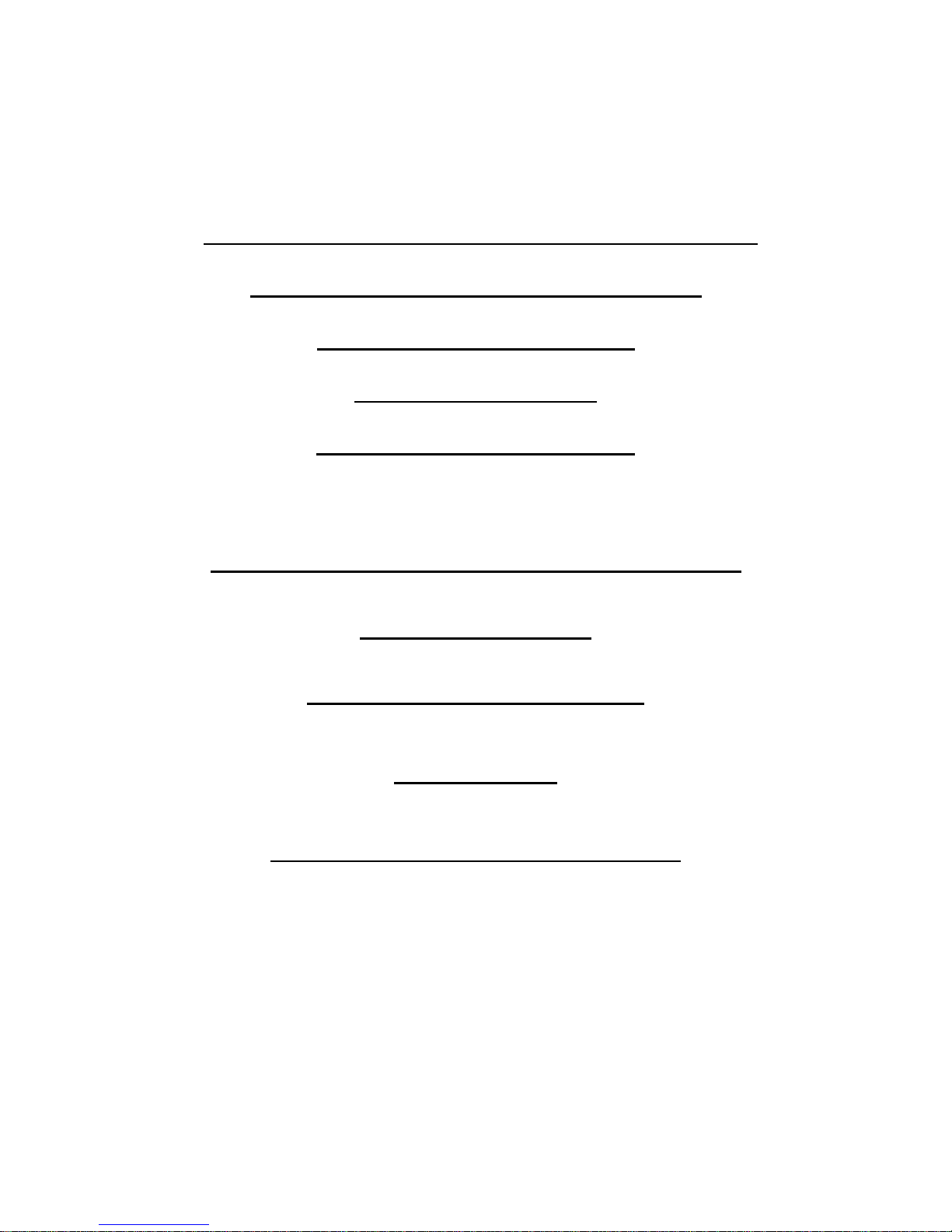
OLEVIA High Definition Digital
TV Receiver ZMT-620FTA
Firmware Ver 1.7.2
USER GUIDE
Date: 10 July, 2008
OLEVIA 高清數碼廣播接收器
ZMT-620FTA
軟體更新版本 1.7.2
使用說明
日期:2008 年 7 月 10 日
Page 2
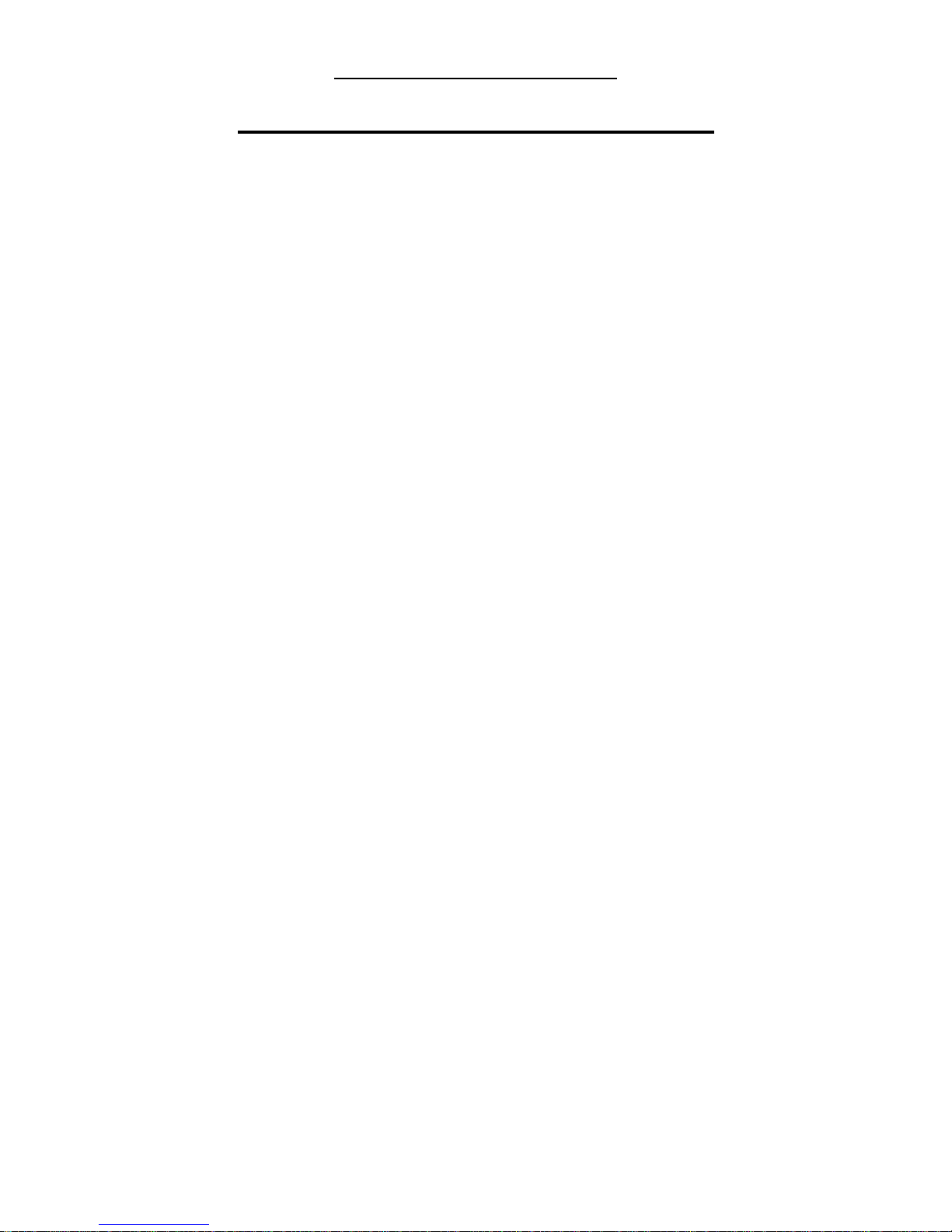
軟體版本 1.7.2 更新功能
Additional Function of Firmware ver 1.7.2
1. 於相同頻道同步錄影兩個節目, 收看第三個電視台
Recording two TV programs, and watching the third one in the same
channel at the same time
2. 32 倍速搜畫
X 32 fast forward and backward
3. 時間切換
Time Shifting
4. 時間預錄
Time recording
5. 記憶播放
Memory play
6. 優化選擇播放錄影列表
Enhance the recorded play list
7. 優化預錄清單
Enhance EPG recording page
*錄影需另外購置外置硬盤機,建設使用 OLEVIA ZHD-UBSP35 250GB 硬
盤機或建議使用 3.5”, 160GB 外置硬盤.(外置硬盤必須連接電源)
*OLEVIA Settop Box ZMT-620FTA does not include an external hard disk,
OLEVIA ZHD-UBSP35 is recommended for recording. 3.5”, 160GB external
hard disc with independent power supply is suggested
*注意:此軟體版本只可於 ZMT-620FTA 軟體版本 1.2.2 或以上版本作升級
之用.但升級後,無法降回原本之軟體版本.如 ZMT-620FTA 未更新為軟體版
本 1.2.2,請先更新為軟體版本 1.2.2 或以上版本然後再更新軟體版本 1.7.2
*Attention: This firmware is irreversible and only applicable to ZMT-620FTA
firmware ver 1.2.2 or more recent; please upgrade firmware to ver 1.2.2before
upgrading to firmware ver 1.7.2
Page 3
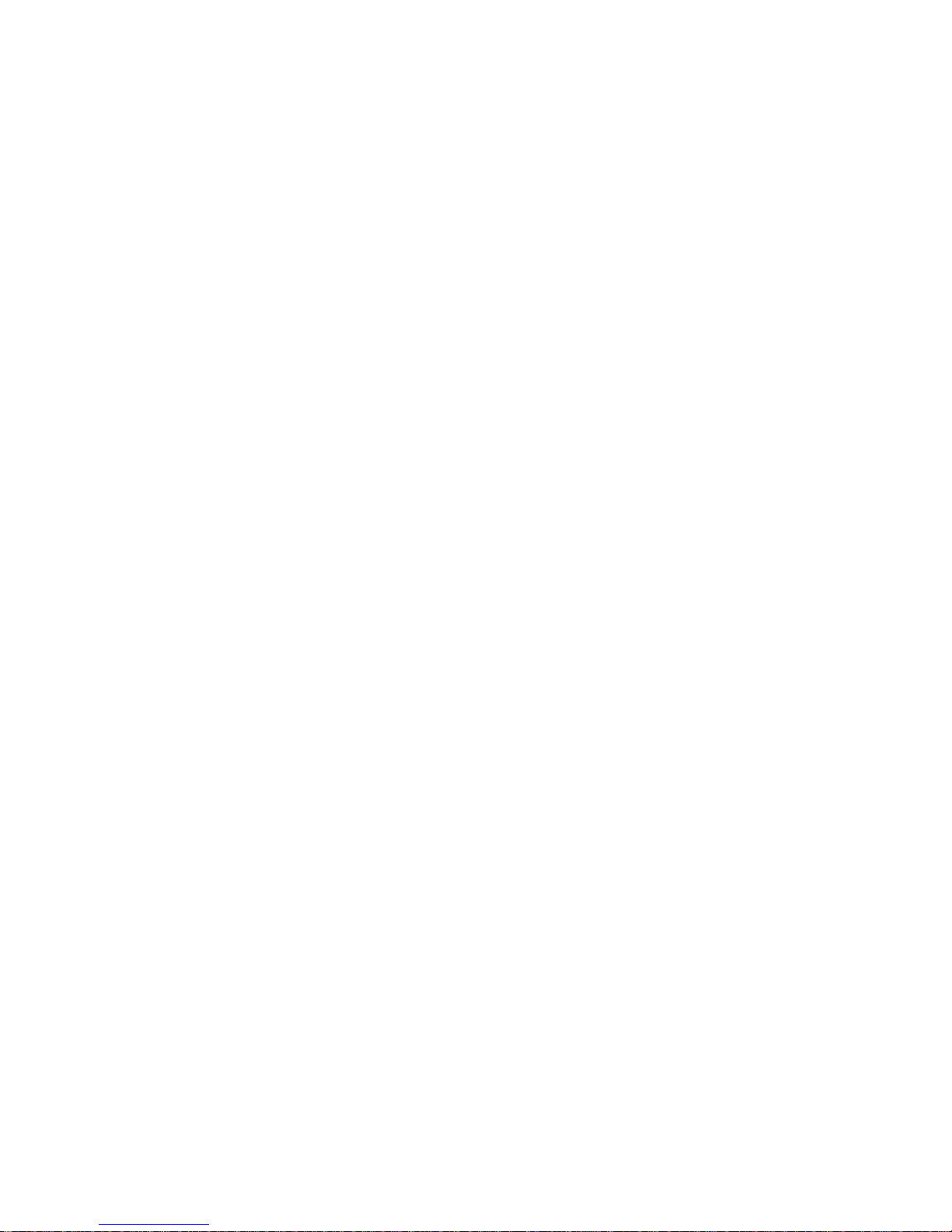
*注意: 如預設錄影節目, 可於完成設定後關機, 於錄影時間前重新開啓電源即可.
*Attention: you can switch off the set top box after adding recording schedule. Please
switch it on before the pre-record start time.
*注意: USB 記憶體內的所有內容或會因更新程序可能會被刪除,而硬盤內的所有
內容會亦會因格式化而被刪除,為避免重要資料流失,請先為硬盤作備份.
*Attention: the data inside USB flash drive may be affected due to the update process
and all the data in the hard disk will be erased after formatting. To avoid losing
important data, please backup before formatting.
以下的說明將會分為六部份
第一部份 更新軟體方法
第二部份 連接硬碟機方面
第三部份 最新預錄介面及功能
第四部份 同步錄影程序
第五部份 播放錄影片段
第六部份 時間切換
The following instruction is divided into six parts.
Part 1 Upgrade firmware
Part 2. Connecting a hard disk
Part 3. Pre-recording function and interface
Part 4. Recording two channels at the same time
Part 5. Replay the recorded program
Part 6. Time shift
Page 4
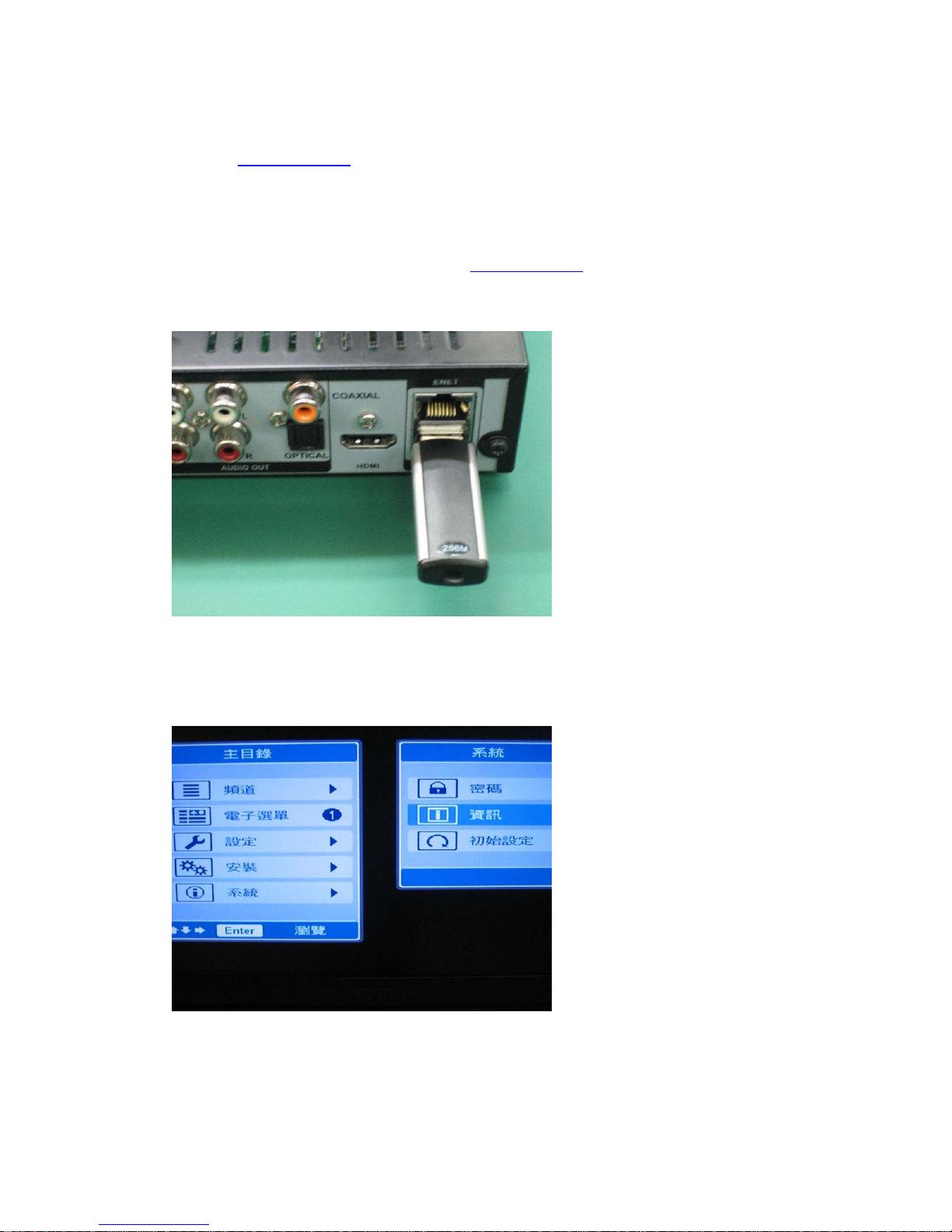
第一部份. 更新軟體方法
Part 1 Upgrade firmware
1. 先從 www.schot.com 下載備有錄影功能的 Firmware
“Olevia_PVR_1.7.2_part1..zim” 及 “Olevia_PVR_1.7.2_part2..zim” 至 USB 記
憶體上.將 USB 記憶體連接至 OLEVIA ZMT620-FTA 機背.
Download the Firmware, “Olevia_PVR_1.7.2_part1..zim” and
“Olevia_PVR_1.7.2_part2..zim” from www.schot.com and save in an USB flash
drive. Plug in the USB drive at the back of OLEVIA ZMT-620FTA.
2. 按遙控器上的 “Menu” ,在 “主目錄”下選擇 “系統” “資訊”.
Press “Menu” on the remote and select “Information” under “System”.
Page 5
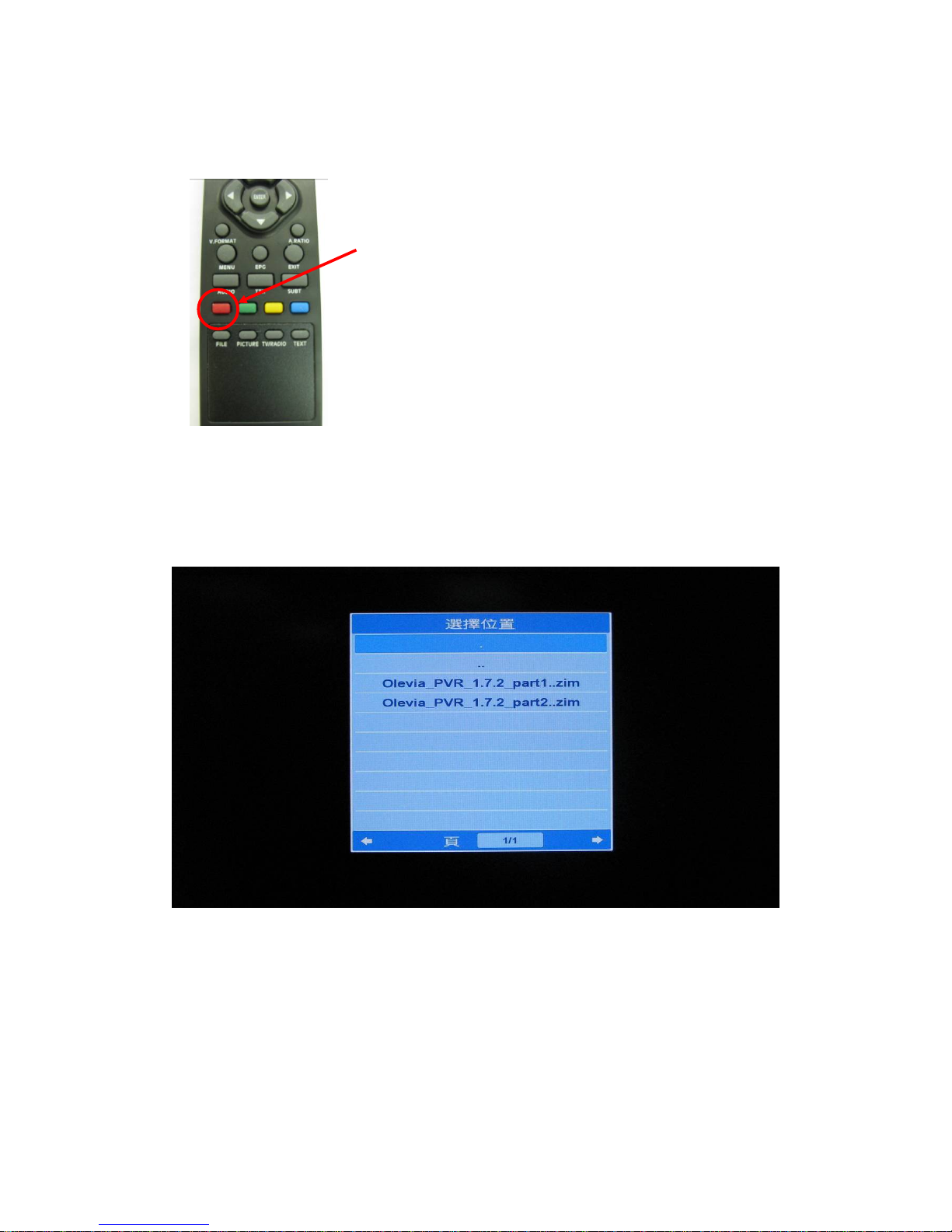
3. “系統資料”將會顯示現有硬體及軟體資料.請按遙控器上的紅色鍵作更新.
The Hardware and Software version of the OLEVIA ZMT-620FTA is shown on
the System Information”. Press the red button on the remote for updating
firmware.
4. 選擇 “Olevia_PVR_1.7.2_part1..zim” 後按 “ENTER” 鍵.
Choose the firmware file, Olevia_PVR_1.7.2_part1..zim, inside the USB drive by
navigating on remote.
Page 6
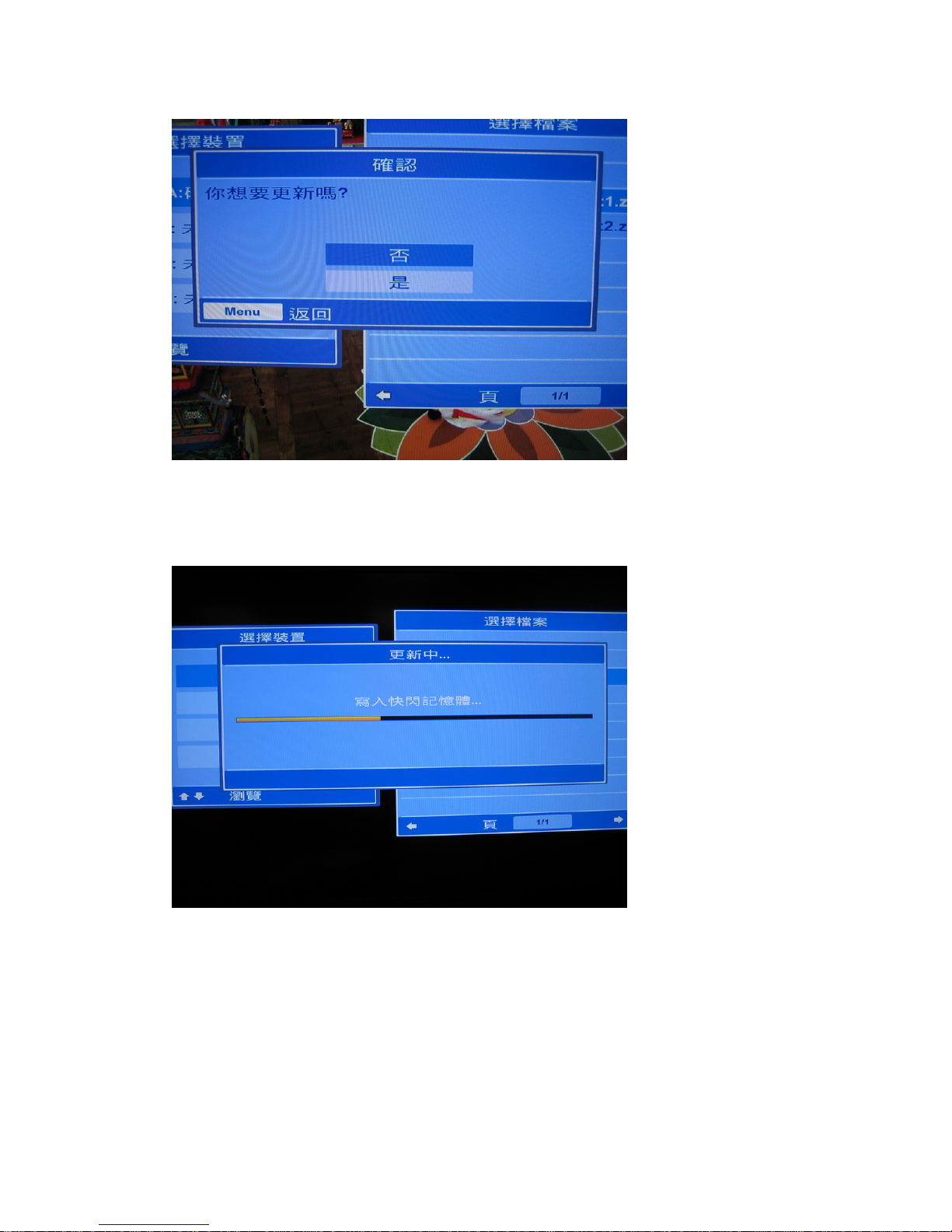
5. 選擇 “是” 及按 “ENTER” 鍵.
Confirm to update by selecting “Yes”.
6. 更新進行中.請稍後.
Please wait until the process finish.
Page 7

9. 更新完成第一部份後, ZMT-620FTA 會自動重新啟動.
OLEVIA ZMT 620-FTA will reboot automatically after part 1.
10. 注意:ZMT-620FTA 的升級程序仍未完成,請繼續以下之步驟,直至完全升級為
止.
Attention: The upgrade has not been finished; please continue the following steps
until the upgrade complete.
從新開機後,請選擇以英文作為設定語言,並繼續以下程序.
Please select English as the language for the following process.
11. 請按遙控器上的 “Menu” ,在 “Main Menu” 下選擇 “System” 然後再選擇
“Information”.
Press “Menu” on the remote and select “Information” under “System”.
12. 這時請按遙控器上的紅色鍵.
Press the red button on the remote for upgrading the firmware.
Page 8

13. 這次要選擇 “Olevia_PVR_1.7.2_part2..zim”, 然後按 “ENTER”
Choose the firmware file, Olevia_PVR_1.7.2_part2..zim, inside the USB drive by
navigating on remote.
16. 再選擇 “YES” 及按 “ENTER” 鍵,以確認更新.
Confirm to update by selecting “Yes”.
Page 9

17. 更新進行中. 請稍後.
Please wait until the process finish.
18. 更新完成後, ZMT-620FTA 會自動重新啟動.
OLEVIA ZMT 620-FTA will reboot automatically after the process.
19. 重新啓動後請選擇適當的語言並重新搜台.
Select the appropriate language and finish the upgrade by channels scanning.
第一部份完
The end of part 1
Page 10

第二部份. 連接硬碟機方面
Part 2. Connecting a Hard Disk
此軟體備有預設錄影功能,你可以進行即時錄影或預設錄影,請配備外置硬盤作儲
存之用(建議使用 OLEVIA ZHD-UBSP35 250GB 硬盤機)
This firmware is capable of recording function; you can pre-record or record TV
program instantly and save in an external hard disk (OLEVIA ZHD-UBSP35 is
recommended for recording)
1. 請連接外置硬盤至 ZMT-620FTA 的 USB 機背.
Connect the external hard disk with ZMT-620FTA through USB port.
2. 你可以跟據以下程序確認硬盤是否已連接 ZMT-620FTA.
- 按遙控器上的 “FILE” 鍵,如成功連接,選擇插糟內將會出現 “連接阜 1”,
但如出現 “未連結” ,即連接失敗,請確認連接線是否鬆脫或外置硬盤電
源已經開動.
Please confirm if the connection is success by the following step.
- Press the “File” button on the remote. “A: PORT 1” would be shown in
Select Slot if connection is success; “A: Empty” implies the external hard
disk has not yet connect with ZMT-620FTA, if so please check the cable and
the power of the devices.
Page 11

3. 確認成功連接後,請按 “EXIT” 離開.
Please press “EXIT” after the connection is confirmed.
4. 如硬盤是初次連接 ZMT-620FTA,請先進行格式化.請按搖控器上之
“MENU” 鍵,選擇 “安裝” “硬盤格式化”.
For the first time using the external hard disk with ZMT-620FTA, please format
before operation. Press “MENU” and select “Installation” to confirm formatting
the hard disk.
*注意:硬盤內的所有內容會因格式化而被刪除,為避免重要資料流失,請先為
硬盤作備份.
*Attention: All the data will be erased after formatting. To avoid losing important
data, please backup before formatting.
5. 請選擇 “是”, 確認硬盤格式化
Confirm formatting.
Page 12

6. 格式化完成後,按 “EXIT” 退出.
Press “EXIT” to return after finishing the process.
第二部份完
The end of part 2
Page 13

第三部份 最新預錄介面及功能
Part 3. Pre-recording function and interface
1. 在節目播放的頻道, 按遙控器上的 “EPG” 鍵可以預覽電子節目表. 用方向
鍵選擇想預錄的節目, 再按 “Picture” 鍵, 螢幕會出現節目預約錄影表.
Switch to the desired channel, press “EPG” on remote to view the Electronic
Program Guide (EPG). Select the program by navigator and press “PICTURE” to
add schedule the Record schedule menu.
2. 運用方向鍵可設定預約啓動時間及錄影結束時間. 而在預錄清單中, 你可以
按遙控器上的 “Enter” 鍵設定預錄日期, 預約啓動時間, 錄影結束時間頻道
以及模式. 在模式, 可設定為 “一次”, “每日” 或 “每週”.(每日:將會是每日
於設定時間開始錄影, 於設定時間結束; 每週: 將會是每週同一日於設定時
間開始, 於設定時間結束. 此設定會跟據時間為準).
Using the navigator on remote you can modify the starting time and ending Time.
Besides that, you can also modify the starting time, ending time, Channel and
mode. In Record Schedule Menu under channel in the main menu, you can
record the same program once, daily or weekly by modifying mode. (the
recording of “daily” will start everyday at the default time and end at time set;
and “weekly”, program will be recorded at the same time, same day that week
and end at default time, this function is time based).
Page 14

第三部份完
The end of part 3
Page 15

第四部份 同步錄影功能
Part 4. Recording two programs in same channel
1. 新的軟體可以在同一頻道錄影兩個節目兼且收看第 3 個電視台. 在想錄影的
電視節目中, 你可以按遙控器上的 “REC” 或 “PICTURE” 鍵,進行即時錄影,
在錄影進行時, 錄影時間提示將會消失, 如要檢視已錄影時間, 可按遙控器
上的 “INFO” 鍵.
The new firmware can record two programs and view the 3rd program in the
same channel at the same time. Record the program by pressing “REC” or
“PICTURE” on remote. During the recording process, if you would like to know
the recording timing please press “INFO”.
2. 在錄影進行的同時, 你可以收看或錄影另一個相同頻道的節目. 選擇你想收
看的節目, 按 “REC” 或 “PICTURE” 鍵即可. 當同時錄影兩個節目時, 你
可以同時收看同一頻道的另一個節目. 至於停止錄影, 只要轉到正在錄影中
的節目, 按 “STOP” 或 “PICTURE” , 錄影會停止, 而不會影響另一個正在
錄影的節目. 回到檔案便可重播已錄影的節目,
以下是各頻譜內的頻道
頻譜 22: 翡翠台,本港台,明珠台,國際台
頻譜 35: 高清翡翠台,互動資訊台, J2 台
頻譜 37: aTV 高清頻道, CCTV4, 文化資訊頻道, 魅力資訊頻道, 動感資訊
頻道, 新聞財經頻道
To record another program in the same channel, switch to the program and press
“REC” or “PICTURE”. While the two channels are recording, you can switch to
the third program in the channel. To stop the recording, switch to the recording
channel and press “STOP” or “PICTURE”, the recording will stop but not
affecting the other recording.
Following are channels in different spectrums.
Page 16

Spectrum 22: TVB Jade, aTV, TVB Pearl, aTV world
Spectrum 35: HD Jade, Interactive Information Channel, J2
Spectrum 37: aTV HDTV, CCTV4, Plus TV, Her TV, His TV, aTV News &
Business channel
第四部份完
The end of part 4
Page 17

第五部份. 播放錄影片段方法
Part5. Play the recorded program
打開硬碟機內的檔案管理, 螢幕將會顯示節目的影像及名稱, 運用按遙控器上的
方向鍵, 選擇想重播的節目, 按 “INFO” 鍵,會顯示節目的名稱, 錄影日期及錄
影開始時間. 按 “ENTER” 即可播放.
Open the Video under Select Device, the image and the name of the program will be
display on screen. Select the desired play program by the navigator on remote. You
can press “INFO” on remote to view the record day, starting time and brief
description of the program. Press “ENTER” to play the program.
Page 18

在播放的途中, 按 “FWD” 可以以 1倍, 2 倍, 4倍, 8 倍, 16 倍或 32 倍速播放, 32
倍速後便會回到 1 倍速.
Press “FWD” on remote you can fast forward by 1x, 2x, 4x, 8x, 16x, 32x times speed.
The program will play in 1x (normal) speed after 32x times speed.
記憶播放功能 可播放錄影節目途中, 如離開播放畫面, 再進入播放畫面時, 將
會由離開的時間再進行播放. 記憶播放不會因播放另一個錄影節目而受影響.
Memory play, while replaying the recorded program, you can return to the main menu
and restart from the time slot stopped last time. You can play other recorded program
and will not affect the previous memory play.
第五部份完
The end of part 5
Page 19

第六部份. 時差錄影: 錄影,播放同步
Part6. Time shift
時間切換 – 當節目播放時按遙控器上的綠色鍵, 可進行時間切換, 你可以重温
較早前的片段, 而不會影響正在播放的節目. 例如, 在播放 11:00pm 節目時, 按
綠色鍵啓動時間切換, 當節目繼續播放例如到 11:15pm時, 你可以按 “RWD” 回
到較早的片段. 當回到想播放的時段, 按 “PLAY” 即可繼續播放. 停止此功能
只要按 “STOP” 即可.
Time shifting function – while the program is broadcasting, press the green button on
the remote to operate the time shifting function. You can play back the previous time
slot and continue the program. For example, the program starts at 11:00pm press
Green button and start time shift. When it is 11:15pm now, you can press “RWD” to
move backward to the scene desired. Press “PLAY” to continue playing the program.
Press “STOP” to end the time shifting function.
在錄影一個電視節目時, 你可以切換到同一個頻道中的第二個電視節目並使用
時間切換功能, 方法如上.
You can use the time shift function, while recording a program. First, record a
program, then switch to another program and start the time shift function as
mentioned.
第六部份完
The end of part 6
