Olevia 252TFHD, 247TFHD, 242TFHD Owner’s Manual
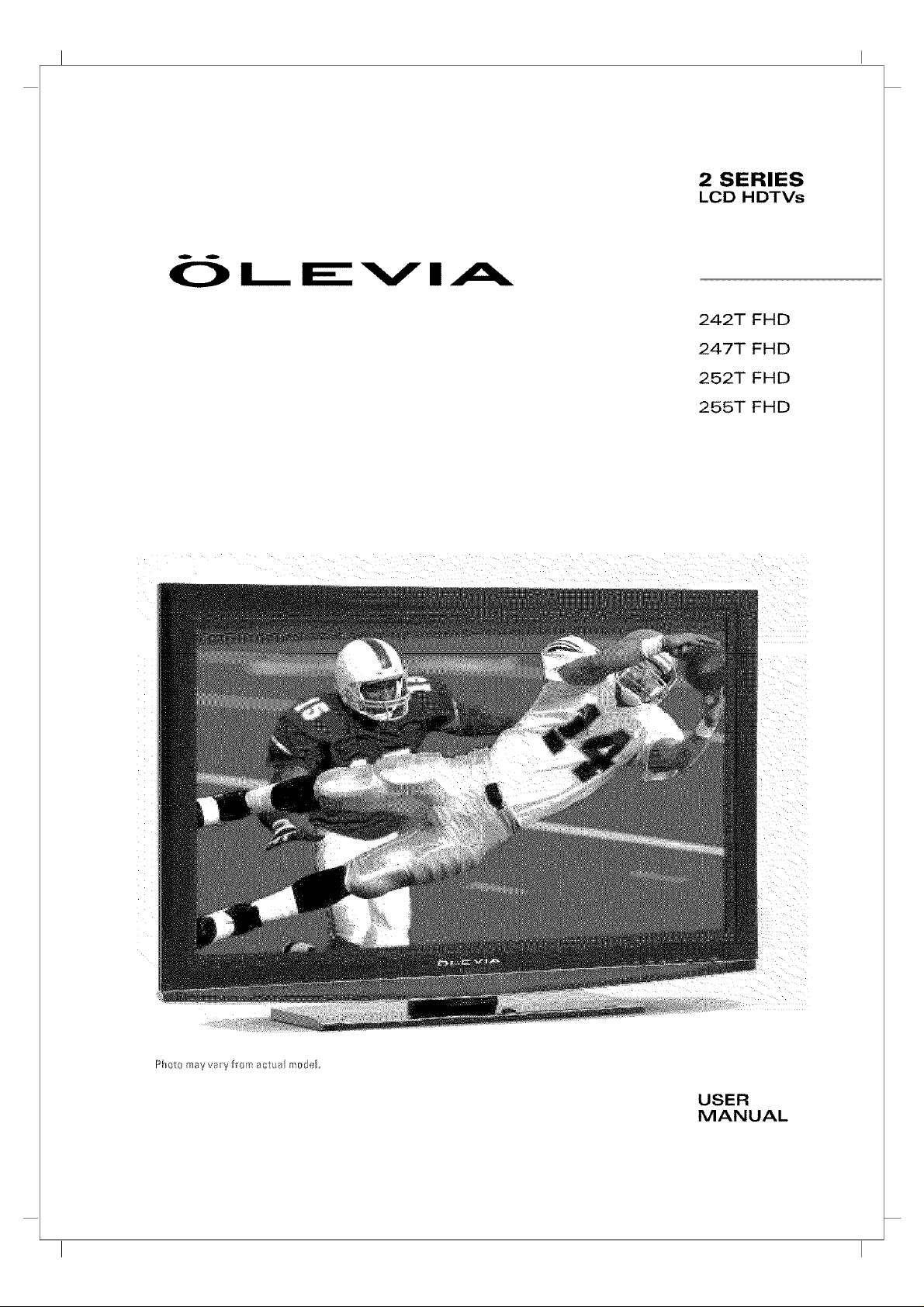
OL_ _--VIA
2 SERIES
LCD HDTVs
242T FHD
247T FHD
252T FHD
255T FHD
USER
MANUAL
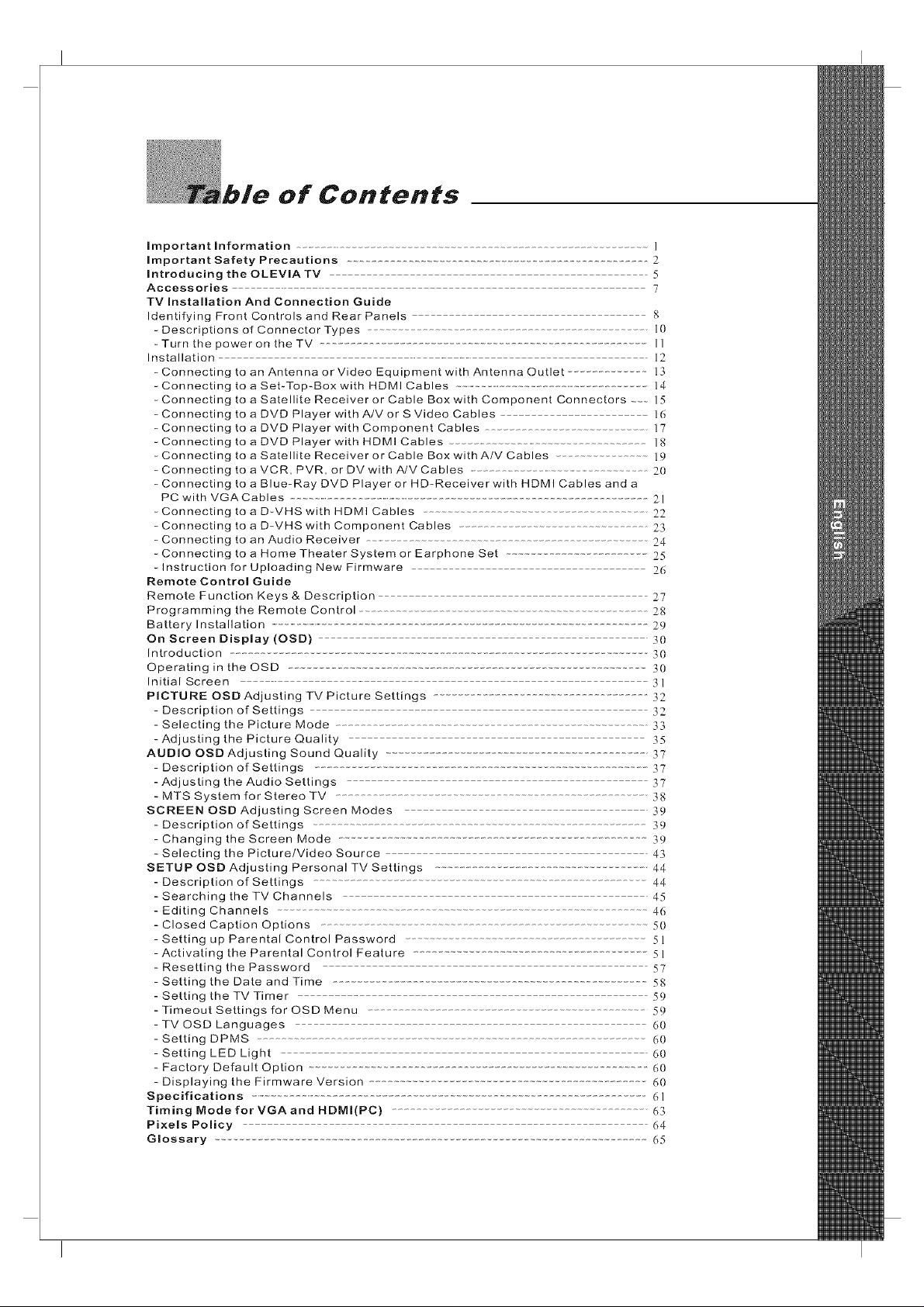
of Contents
Important Information ...................................................................................................... 1
Important Safety Precautions .................................................................................... 2
introducing the OLEVIA TV ................................................................................... 5
Accessories .................................................................................................................................... 7
TV Installation And Connection Guide
Identifying Front Controls and Rear Panels ...................................................................... g
- Descriptions of Connector Types ......................................................................................... 10
- Turn the power on the TV ........................................................................................................ 11
Installation ................................................................................................................................................. 12
- Connecting to an Antenna or Video Equipment with Antenna Outlet ........................ 13
- Connecting to a Set-Top-Box with HDMI Cables ....................................................................... 14
- Connecting to a Satellite Receiver or Cable Box with Component Connectors 15
- Connecting to a DVD Player with A/V or S Video Cables .............................................. 16
- Connecting to a DVD Player with Component Cables ..................................................... 17
- Connecting to a DVD Player with HDMI Cables ....................................................................... l g
- Connecting to a Satellite Receiver or Cable Box with A/V Cables .............................. l P
- Connecting to a VCR, PVR, or DV with A/V Cables .......................................................................20
- Connecting to a Blue-Ray DVD Player or HD-Receiver with HDMI Cables and a
PC with VGA Cables ...................................................................................................................... 21
- Connecting to a D-VHS with HDMI Cables ............................................................... 22
- Connecting to a D-VHS with Component Cables ....................................................... 23
- Connecting to an Audio Receiver ..................................................................................... 24
- Connecting to a Home Theater System or Earphone Set .................................. _?_5
- Instruction for Uploading New Firmware ............................................................ 26
Remote Control Guide
Remote Function Keys & Description 27
Programming the Remote Control ............................................................................ 2g
Battery Installation 29
On Screen Display (OSD) 30
Introduction ........................................................................................................................ 30
Operating in the OSD .......................................................................................................... 30
Initial Screen ........................................................................................................................... 3]
PICTURE OSD Adjusting TV Picture Settings .......................................................... 32
- Description of Settings .......................................................................................... 32
- Selecting the Picture Mode ....................................................................................... 33
- Adjusting the Picture Quality .............................................................................. 35
AUDIO OSD Adjusting Sound Quality ................................................................... 37
- Description of Settings ............................................................................................ 37
- Adjusting the Audio Settings .................................................................................... 37
- MTS System for Stereo TV 3g
SCREEN OSD Adjusting Screen Modes ................................................................... 39
- Description of Settings ................................................................................................ 39
- Changing the Screen Mode ........................................................................................ 39
- Selecting the Picture/Video Source ..................................................................... 43
SETUP OSD Adjusting Personal TV Settings ......................................................... 44
- Description of Settings 44
- Searching the TV Channels 45
- Editing Channels ............................................................................................................ 46
- Closed Caption Options ........................................................................................ 50
- Setting up Parental Control Password .............................................................. 51
- Activating the Parental Control Feature ................................................................ 51
- Resetting the Password ........................................................................................... 57
- Setting the Date and Time .................................................................................... 5g
- Setting the TV Timer 59
- Timeout Settings for OSD Menu 59
- TV OSD Languages 60
- Setting DPMS 60
- Setting LED Light ....................................................................................................... 60
- Factory Default Option .......................................................................................... 60
- Displaying the Firmware Version .......................................................................... 60
Specifications ................................................................................................................. 6]
Timing Mode for VGA and HDMI(PC) ................................................................... 63
Pixels Policy 64
Glossary 65
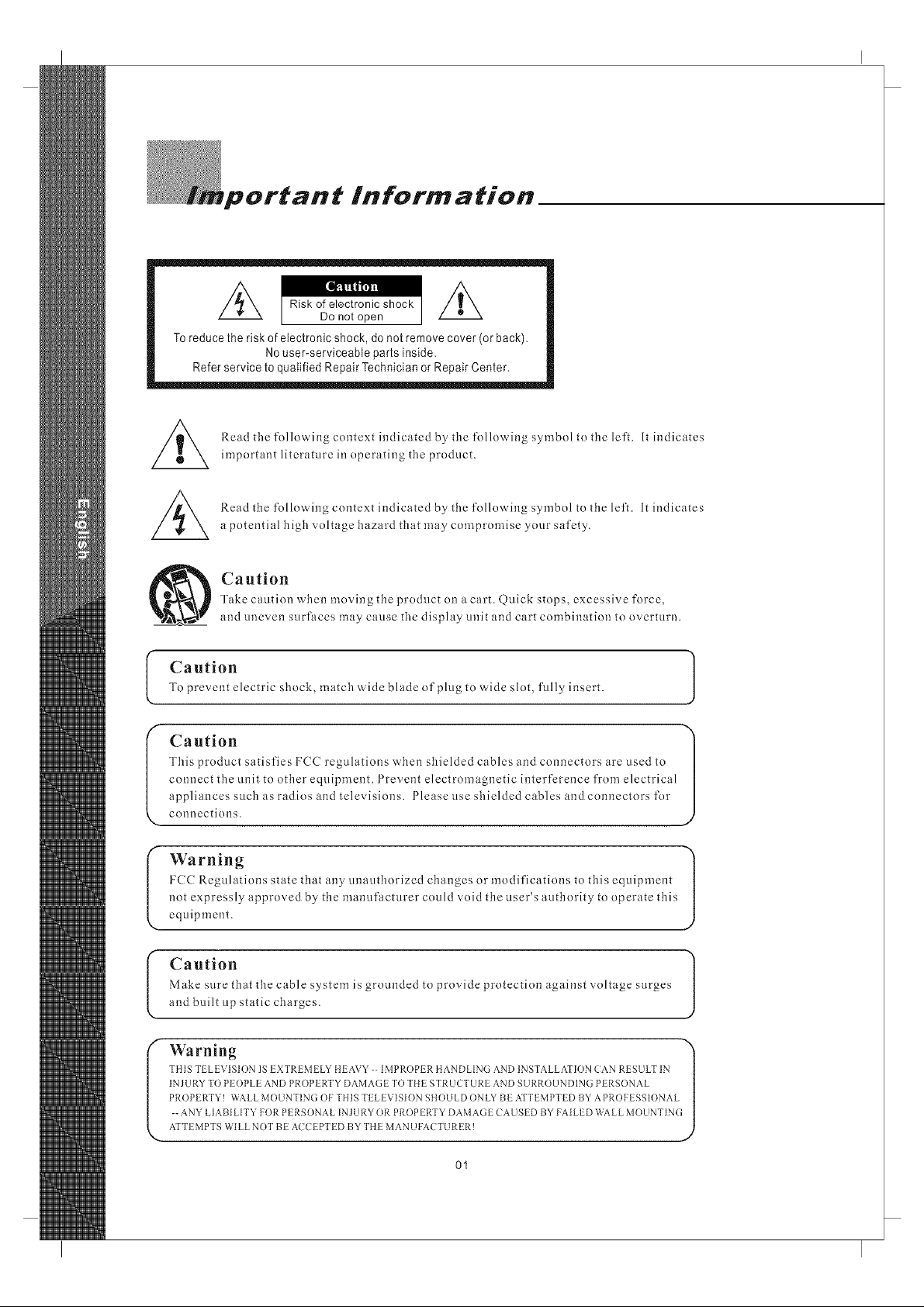
lnforma#ion
Toreduce the risk of electronic shock, do not remove cover (orback),
Refer service to qualified Repair Technician or Repair Center,
Caution
(
To prevent electric shock, match wide blade of plug to wide slot, fully insert.
This product satisfies FCC regulations when shielded cables and connectors are used to
connect the unit to other equipment. 1 revent electromagnetic interference from electrical
Caution 1
appliances such as radios and televisions. Please use shielded cables and connectors for
connections.
No user-serviceable parts inside,
Read the following context indicated by tile following symbol to the left. It indicates
important literature in operating the product.
Read the following context indicated by the following symbol to the left. It indicates
a potential high voltage hazard that may compromise your safety.
Take caution when moving the product on a cart. @.tick stops, excessive force,
Caution
and uneven surfaces may cause the display unit and cart combination to overturn.
) y
Izcc Regulations state that any anaathorized changes or modifications to this equipment
not expressly approved by the manufacturer could void the user's authority to operate this
Warning 1
equipment.
Caution
Make sure that the cable system is grounded to provide protection against voltage surges
and built up static charges.
Warning "_
PROPEP, TY! WALL MOUNTIN(] OF THIS TELEVISION SHOULD ONLY BE ATTEMPTED BY APROFESSIONAL |
I"
-- ANY LIABI LITY FOR PERSDNAL INJURY OR PROPERTY DAMAGE CAUSED BY FAILED WALL MOUNTING|
ATTEMPTSWILLNOTBE ACCEPTEDBYTHEMANUFACTURER! d
01
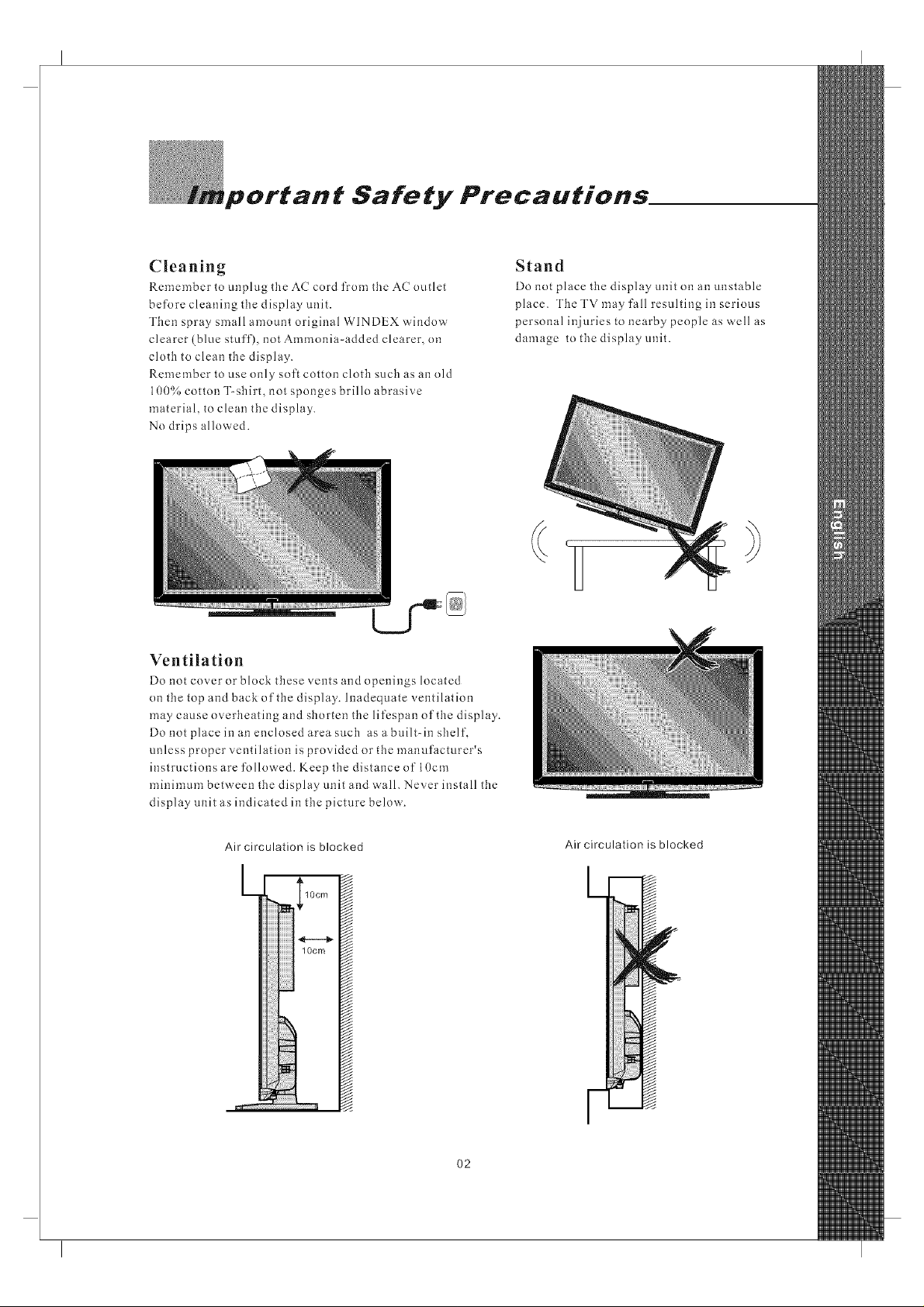
Fportan t Safe ty Precautions.
Cleaning
Remember to unplug the AC cord from the AC outlet
before cleaning tile display unit.
Then spray small amount original WINDEX window
clearer (blue stuff), not Ammonia-added clearer, on
cloth to clean the display.
Remember to use only soft cotton clotb such as an old
100% cotton T-shirt, not sponges brillo abrasive
material, to clean the display.
No drips alloa ed.
Ventilation
Do not cover or block these vents and openings located
on tile top and back of the display. Inadequate ventilation
may cause overheating and shorten the lifcspan of the display.
Do not place in an enclosed area such as a built-in shelf,
unless proper ventilation is provided or the manufacturer's
instructions are followed. Keep tile distance of 10cm
minimum between the display unit and wall. Never install the
display unit as indicated in the picture below.
Stand
Do not place tile display unit on an unstable
place. The TV may fall resulting in serious
personal injuries to nearby people as well as
damage to the display unit.
Air circulation is blocked
L ,&
_ Eiiiiiiiiiii
I lOcm
w
lOcm
ili!!
i
Air circulation is blocked
O2
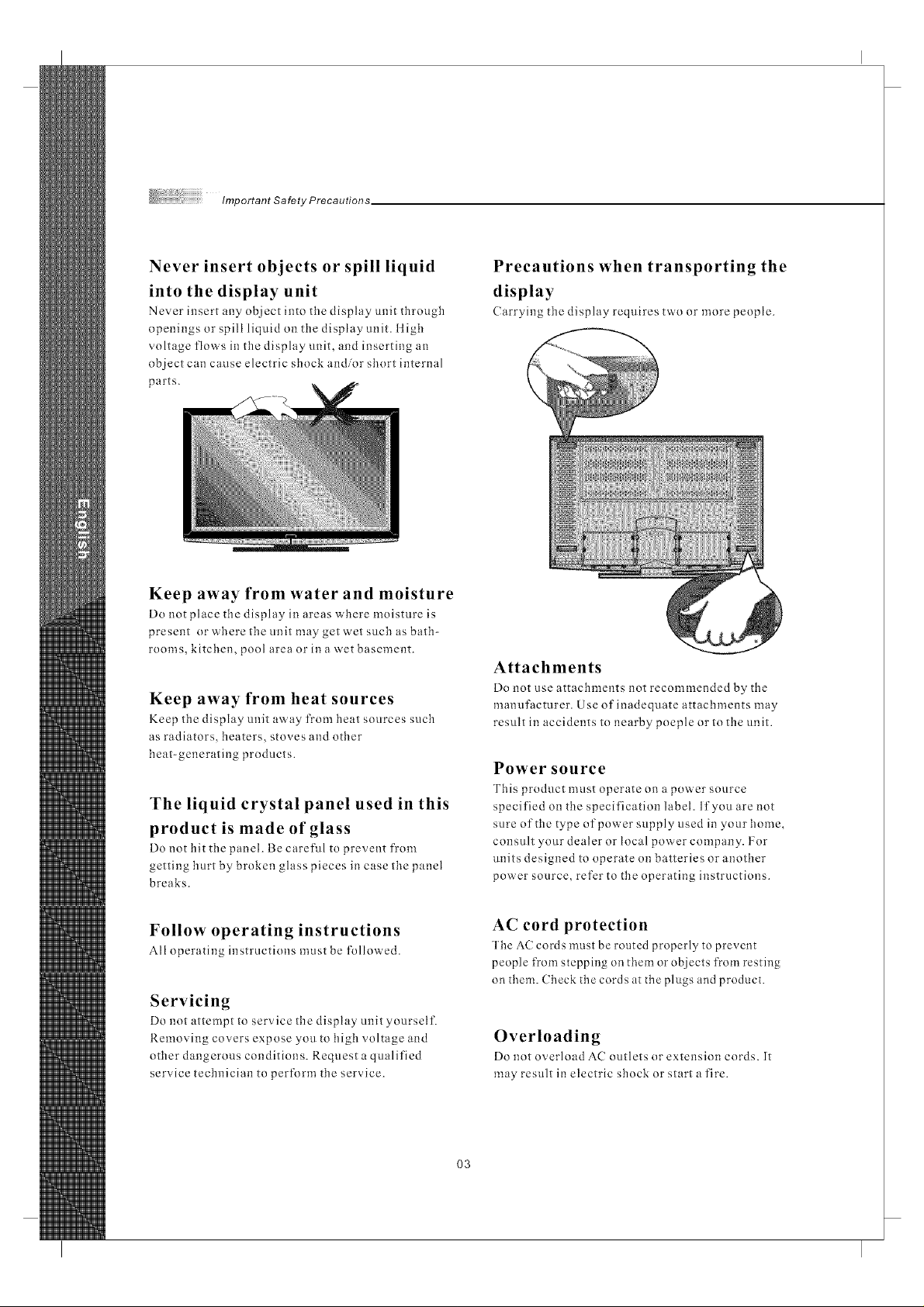
Important Safety Precautions,
Never insert objects or spill liquid
into the display unit
Never insert any object into tlle display unit through
npenings or spill liquid on tile display unit. ltigh
voltage flows in tile display unit, and inserting an
object can cause electric shock and/or short internal
parts.
Keep away from water and moisture
Do clot place the display in areas where moisture is
present or'ahere the unit may get wet such as bath-
rooms, kitchen, pool area or in a wet basement.
Keep away from heat sources
Keep the display unit away from heat sources such
as radiators, beaters, stoves and other
heat-generating products.
The liquid crystal panel used in this
product is made of glass
Do not tilt tile panel. Be careful to prevent from
getting hurt by broken glass pieces in case the panel
breaks.
Precautions when transporting the
display
Carrying the display requires two or more people.
Attachments
Do not use attachments clot recommended by the
manufacturer. Use of inadequate attachments may
result in accidents to nearby poeple or to the unit.
Power source
This product must operate on a power source
specified on tile specification label. If you are clot
sure of the type of power supply used in your home,
consult your dealer or local power company. For
units designed to operate on batteries or another
power source, refer to the operating instructions.
Follow operating instructions
All operating instructions must be followed.
Servicing
DO not attempt to service the disphly unit yourself.
Removing covers expose you to high voltage and
other dangerous conditions. Request a qualified
service technician to pertbrm the service.
AC cord protection
The AC cords must be routed properly to prevent
people from stepping on them or objects from resting
on them. Check tile cords at tile plugs and product.
Overloading
Do clot overload AC outlets or extension cords. It
may result in electric shock or start a fire.
O3

Replacement parts
In case tbe display unit needs replacement parts,
make sure tbat the service technician uses replacement
parts specified by the manufacturer, or those with
the same characteristics and performance as the
original parts. Use ofunautborized parts can result
in fire, electric sbock and/or other danger.
Safety checks
Upon completion of service or maintenance, request
the service technician to perform safety cbccks to
ensure that tbe display unit is in proper operating
condition.
Important Safety Precautions
1
Electric service equipment
2
Power service grounding electrode
system (NECArt 250. Part H)
3
Ground clamps
4
Grounding conductors (N EC Section
810-21)
5
Antenna discharge unit (NEC Section
810-20)
6
Grounding clamp
7
Antenna lead-in wire
Repair
Wben the display unit displays an abnormal
condition, any noticeable abnormality in the display
unit indicates that the display unit needs servicing.
If any of the following conditions occurs, unplug
the AC cord from the AC outlet, and request a
qualified service person to perform repairs.
1.Aliquid was spilled on tbe display unit or objects
have fallen into tbe display unit.
2.Tbe display unit has been exposed to rain or water.
3.The display unit has been dropped or damaged.
Environment
Tbe display unit only operates within the
temperature 0 ( to 40°C.Operation outside of the
recommended may cause damage to your product.
Warning
outside antenna system, extreme
care should betaken to keepfrom
I Wheninstallingorrealigningan
touching such powerlines or circuits.
Contact with themcould be fatal.
Prevent the display unit from falling
Please select the fit-sized screws and wire ropes to l._sten
the display unit on the wall to prevent it from falling
immediatePy when the earthquake happens.
(9 @
Antenna and satellitegrounding
O4
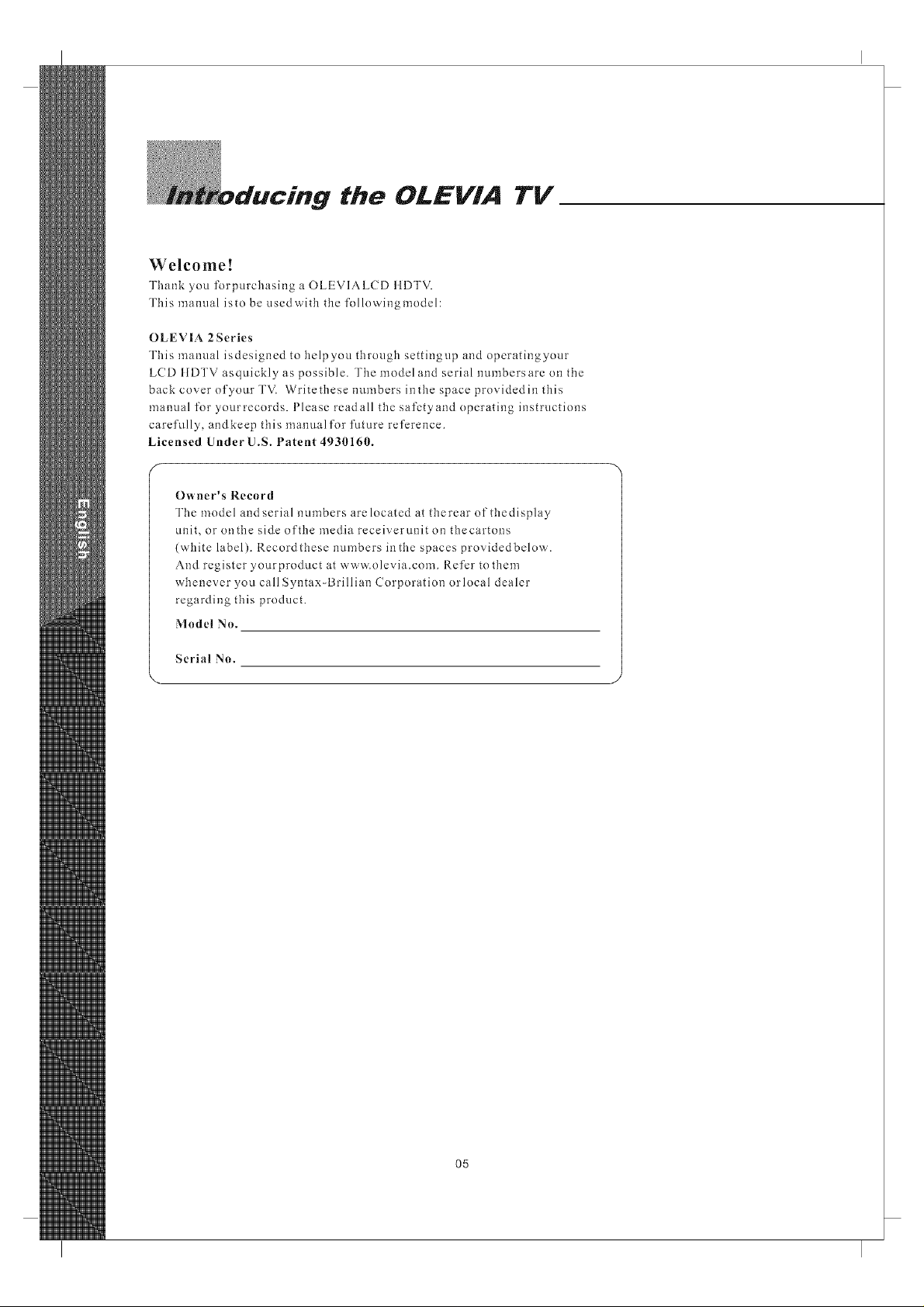
the OLEVIA TV
Welcome!
Thank you forpurchasing a OLEVIALCD tlDTV.
This manual isto be usedwith the followingmodel:
OLEVIA 2 Series
This manual isdesigned to helpyou through settingup and operatingyour
LCD tlDTV asquickly as possible. The model and serial numbersarc on the
back coverofyourTV. Write thesenumbersinthespaceprovidedinthis
manual for yourrecords. Please readall the safctyand operating instructions
carefully, andkeep this manualfor future reference.
Licensed Under U.S. Patent 4930160.
Owner's Record
The model andserial numbers arelocated at therear of thedisplay
unit, or onthe side of the media receiverunit on thecartons
(white label). Record these numbers in the spaces provided below.
And register yourproduct at www.olevia.com. Refer to them
whenever you call Syntax-Brillian Corporation orlocal dealer
regarding this product.
Model No.
\
Serial No.
05
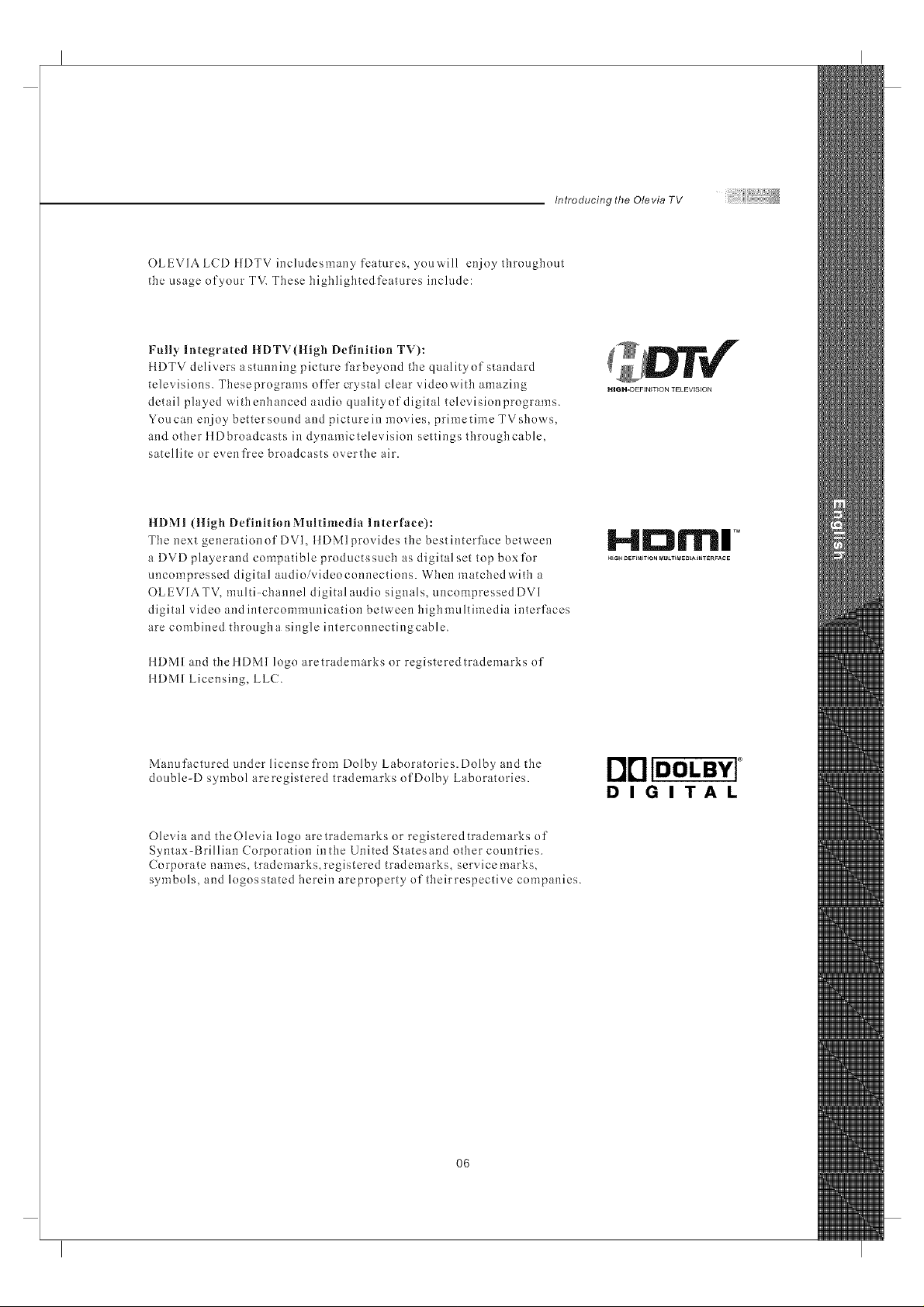
OLEVIALCDliDTVincludesmanyfeamres, youwill enjoy throughout
the usage of your TV. These highlightedfeatures include:
Fully Integrated ItDTV(IIigh Definition TV):
[IDTV delivers astunning picture farbeyond the quality of standard
televisions. Theseprograms offer crystal clear videowith amazing
detail played withenhanced audio qualityof digital televisionprograms.
Youcan eujoy bettersound and picturein movies, primetime TVshows,
and other [{Dbroadcasts iu dynamictelevisiou settiugs throughcable,
satellite or even free broadcasts overthe air.
ItDMI (ltigh DefinitionMultiniedia Interface):
The next generation of DVI, tlDMlprovides the bestinterface between
a DVD playerand compatible productssuch as digitalset top box for
uucompressed digital audioivideoconnections. When matchedwith a
OLEVIATV, multi-channel digital audio signals, uncompressed DVI
digital video andintercommunication between highmultimedia interfaces
are combined througha single interconnectingcable.
Introducing the Ole via TV
HDN-U TM
Stl_U t_E_INmON _U_T_fa_mA_T_R_,CE
ItDMI and theltDMl logo are trademarks or registered trademarks of
IIDMI Licensing, LLC.
Manufactured under license from Dolby Laboratories. Dolby and the
double-D symbol areregistered trademarks of Dolby Laboratories.
Olevia and theOlevia logo aretrademarks or registeredtrademarks of
Syntax-Brillian Corporation inthe United Statesand other countries.
Corporate names, trademarks, registered trademarks, service marks,
symbols, and logos stated herein areproperty of theirrespective companies.
r]['IlDOLBYI
DIGITAL
O6
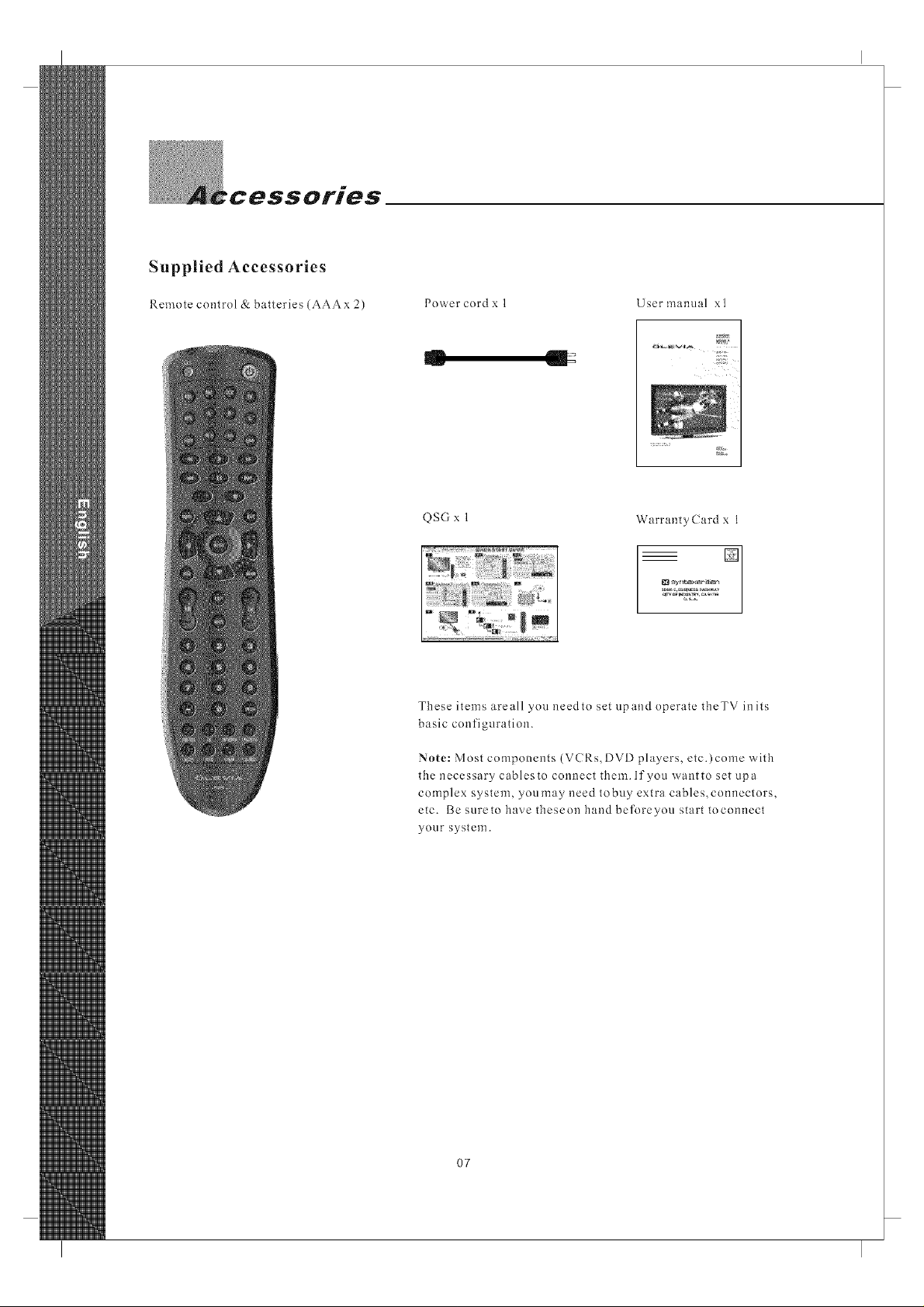
'CeSSO#'/e$
Supplied Accessories
m
Remote control & batteries (AAAx 2)
Power cord x 1 User manual xl
QSG x 1
These items areall you needto set upand operate theTV inits
basic configuration.
WarrantyCard x 1
Note: Most components (VCRs, DVD players, etc.)come with
the necessary cablesto connect them. If you wantto set upa
complex system, youmay need tobuy extra cables,connectors,
etc. Besuretohavetheseonhandbeforeyou starttoconnect
your system.
07
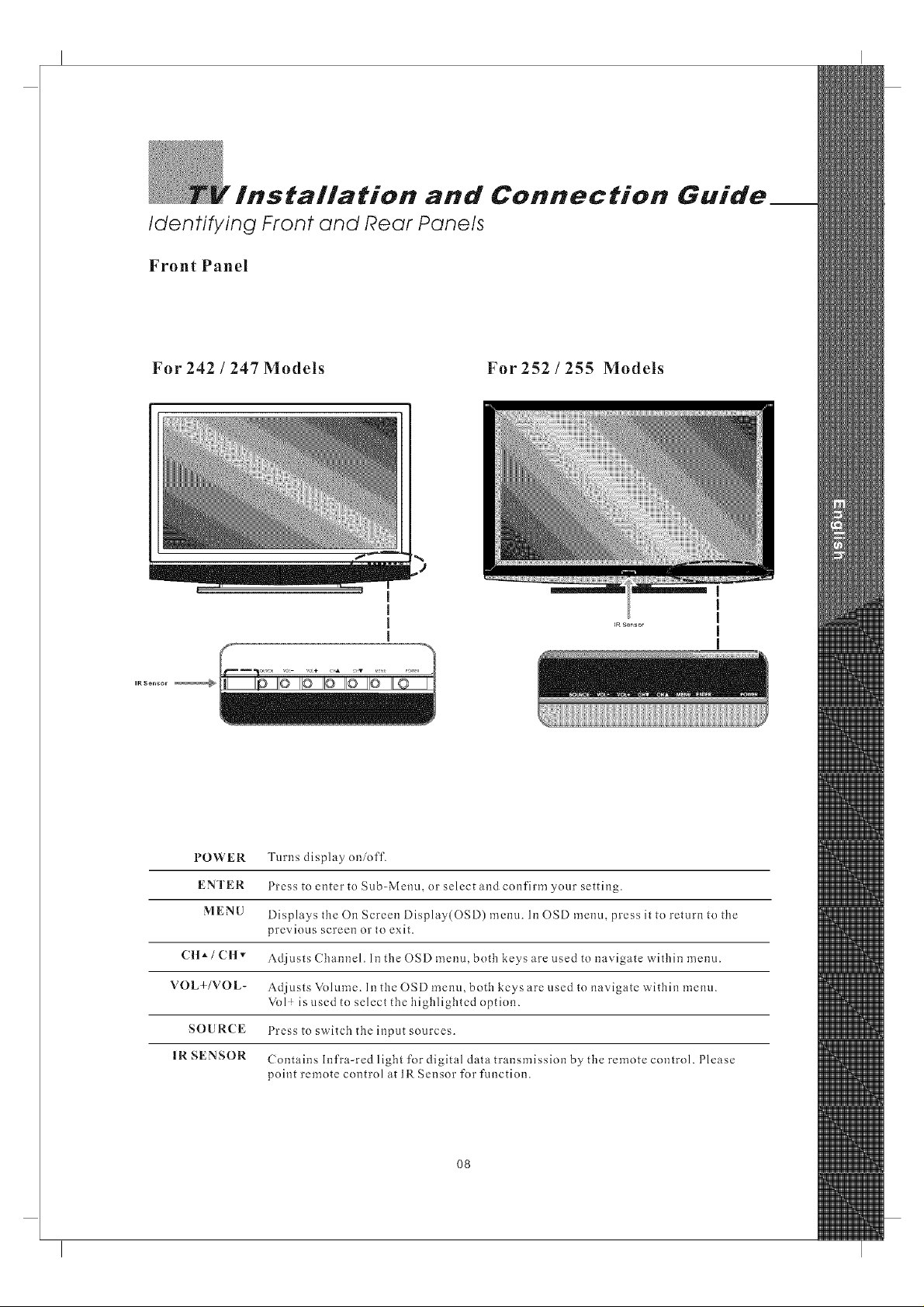
Installation and Connection Guide__
Identifying Front and Rear Panels
Front Panel
For 242 / 247 Models For 252 / 255 Models
t
I
I
IR Sensor _
POWER
ENTER
MENU
C lt * / C H v
VOL+/VOL-
SOURCE
IR SENSOR
Turns display on/off.
Press to enter to Sub-Menu, or select and confirm your setting.
Displays the On Screen Display(OSD) menu. Ii10SD menu, press it to return to the
previous screen or to exit.
Adjusts Channel. In the OSD menu, both keys are used to navigate within menu.
Adjusts Volume. In the OSD menu, both keys are used to navigate within menu.
Vol ! is used to select the highlighted option.
Press to switch the input sources.
Contains Infra-red light for digital data transmission by the remote control. Please
point remote control at IR Sensor for function.
O8
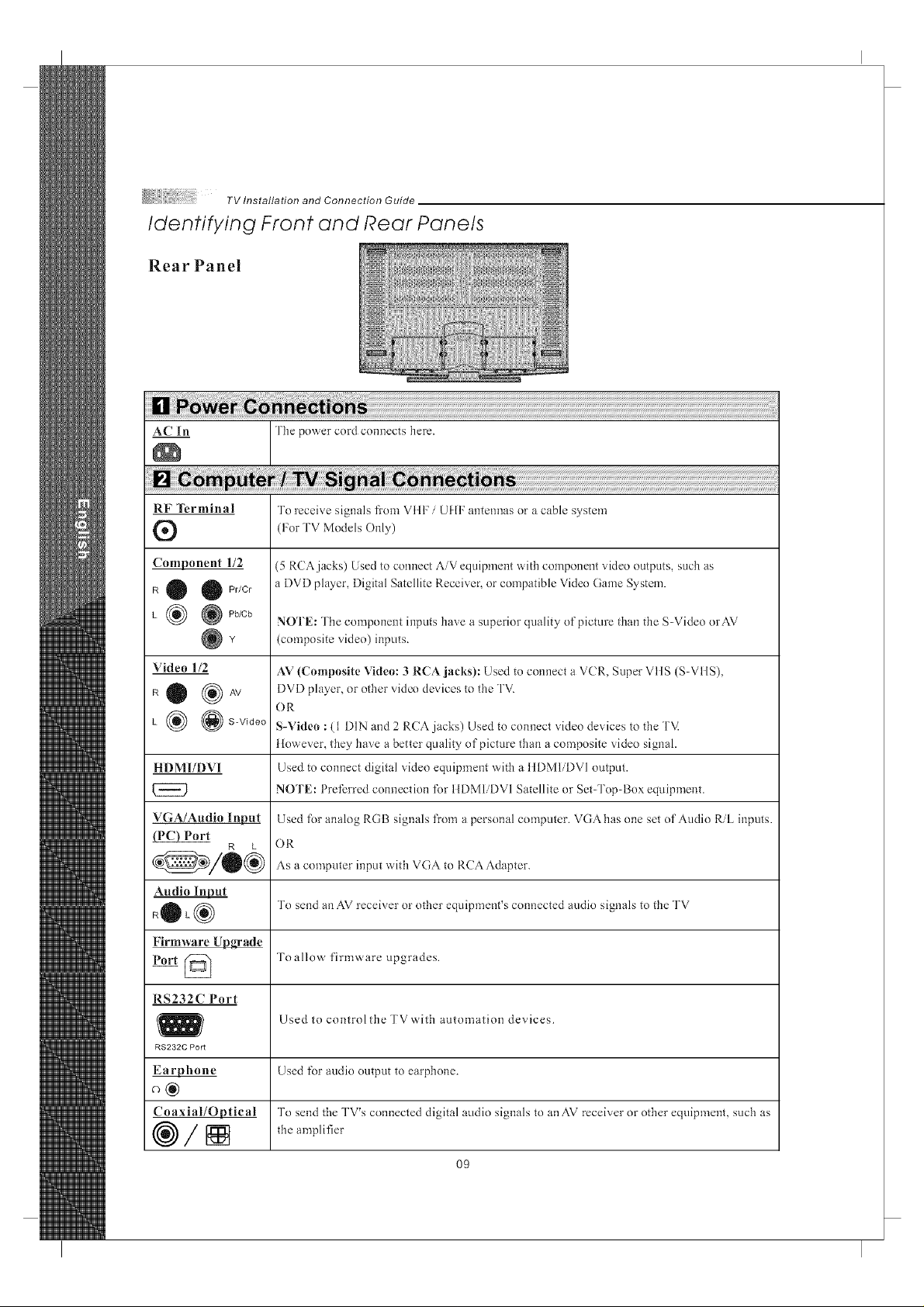
TV Installation and Connection Guide
Identifying Front and Rear Panels
R e a r P a n e I
_ The power cord connects here.
RF Terminal
®
Component 1/2
R O O Pr/Cr
L _ @Pb/Cb
Video 1/2
RO (_AV
L _ @S-Video
HDMI/DVI
VGA/Audio lnl_
Port
R L
Audio Input
+OL®
Firmware Upgrade
Port @
To receive signals from VIII: / UIIF antennas or acable system
(For TV Models Only)
(5 RCAjacks) Used to connect AiV equipment with component sddeo outputs, such as
a DVD player, Digital Satellite Receiver, or compatible Video Game System.
NOTE: The component inputs have a superior quality of picture than the S-Video orAV
(composite video) inputs.
AV(Composite Video: 3 RCA jacks): Used to connect a VCR, Super VtlS (S-VIIS),
DVD player, or other video devices to the TV.
OR
S-Video : (1 DIN and 2 RCA jacks) Used to connect video devices to the TV.
However, they have a better quality of picture than a composite video signal.
Used toconnect digital video equipment with a tIDMIiDVI output.
NOTE: Preferred connection t\)r HDM1iDVI Satellite or Set-Top-Box equipment.
Used t\)r analog RGB signals from a personal computer. VGA has one set of Audio RiL inputs.
OR
As a computer input with VGA to RCA Adapter.
To send an AV receiver or other equipment's connected audio signals to the TV
Toallow firmware upgrades.
RS232C Port
RS232C Port
_hone
Coaxial/Optical
®/[]
Used to control the TV'aith automation devices.
Used fi)r audio output to earphone.
To send the TV's connected digital audio signals to anAV receiver or other equipment, such as
the amplifier
O9
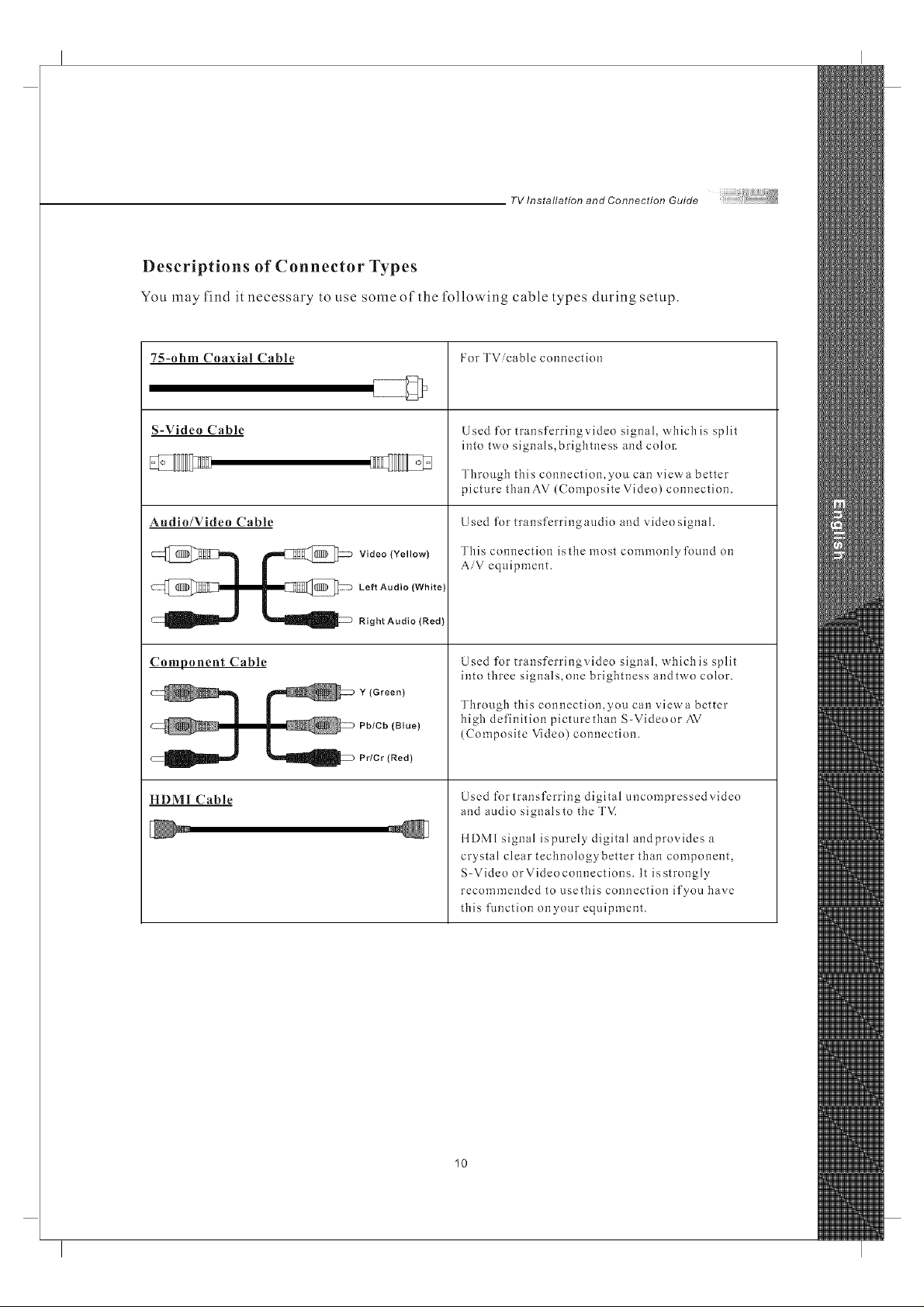
Descriptions of Connector Types
You may find itnecessary to use some of the following cable types during setup.
7S-ohm Coaxial Cable
S-Video Cable
Audio/Video Cable
_-_ Video (Yellow)
@l l _@> LeftAudio(White)
_ Right Audio (Red)
Component Cable
l _ Pb/Cb (Blue)
_ Prier (Red)
HDMI Cable
For TVicable connection
Used for transferringvideo signal, which is split
into two signals,brigbtness and color:
Through this connection,you can vievva better
picture tban AV (Composite Video) connection.
Used for-transferringaudio and video signal.
Tbis connection isthe most commonly found on
AiV equipment.
Used for transferringvideo signal, which is split
into tbree signals,one brigbtness andtwo color.
Through tbis connection,you can viewa better-
high definition picturetban S-Videoor AV
(Composite Video) connection.
Used for transferring digital uncompressed video
and audio signalsto tbe TVi
ilDMI signal ispurely digital andprovides a
crystal clear technologybetter than component,
S-Video or Video connections. It is strongly
recommended to usethis connection if you have
tiffs flmction onyour equipment.
10
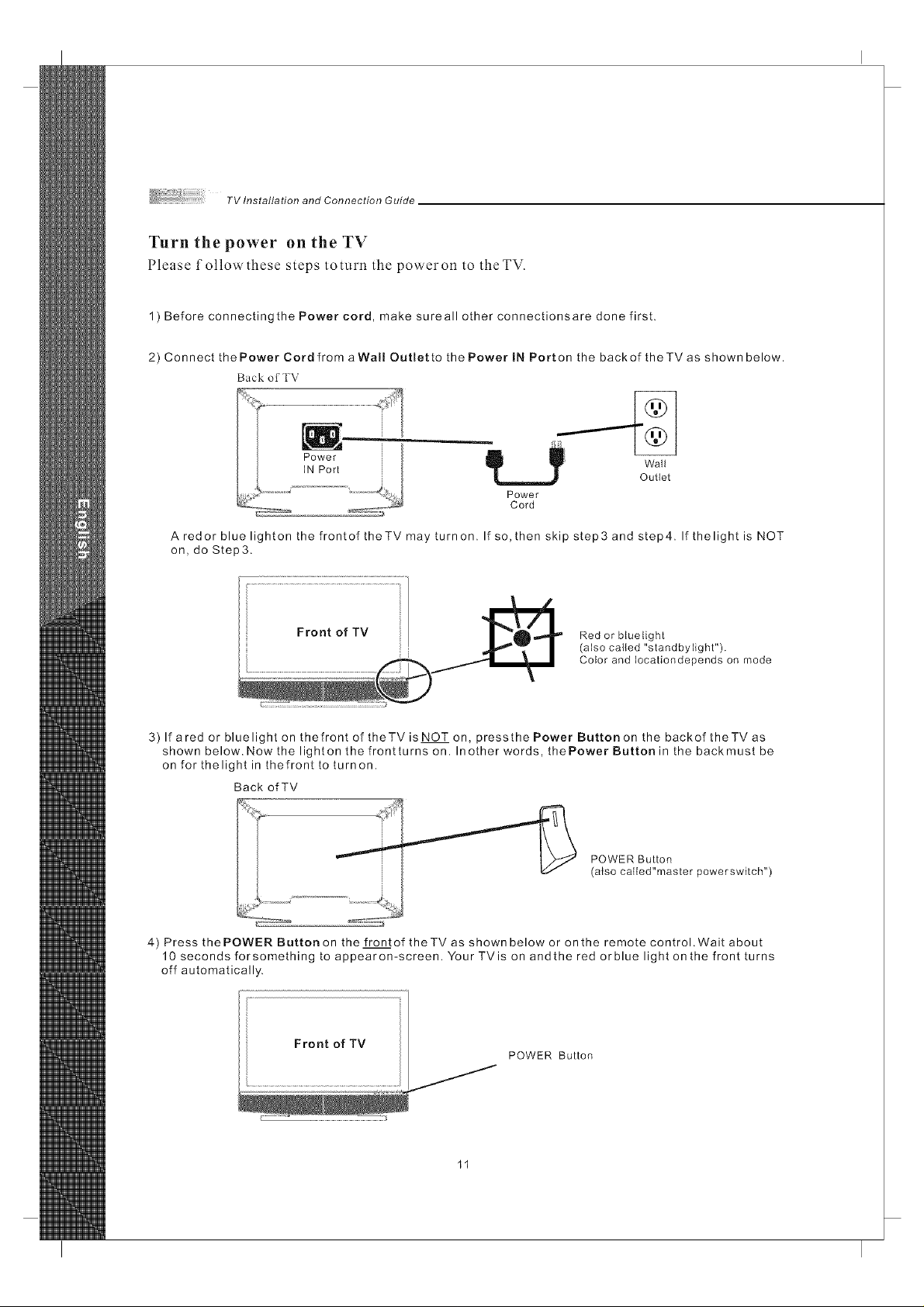
TV Installation and Connection Guide
Turn the power on the TV
Please followthese steps toturn the poweron to theTV.
1) Before connectingthe Power cord, make sureall other connectionsare done first.
2) Connect the Power Cord from aWall Outlet to the Power IN Port on the back of theTV as shown below.
Back ot" TV
dip ....... _ Walt
Power
Cord
Outlet
A redor blue lighton the frontof theTV may turnon. If so, then skip step3 and step4. If thelight is NOT
on, do Step3.
Red or bluetight
(also called "standbylight").
Color and Iocationdepends on mode
3) If ared or blue light on thefront of theTV is NOT on, pressthe Power Button on the backof theTV as
shown below. Now the lighten the frontturns on. Inother words, thePower Button in the backmust be
on for thelight in thefronttoturnon.
Back of TV
POWER Button
(also called"master powerswkch")
4) Press the POWER Button on the front of theTV as shown below or on the remote control. Wait about
10 seconds forsomething to appearon-screen. Your TVis on andthe red orblue light on the front turns
off automatically.
Front of TV
POWER Button
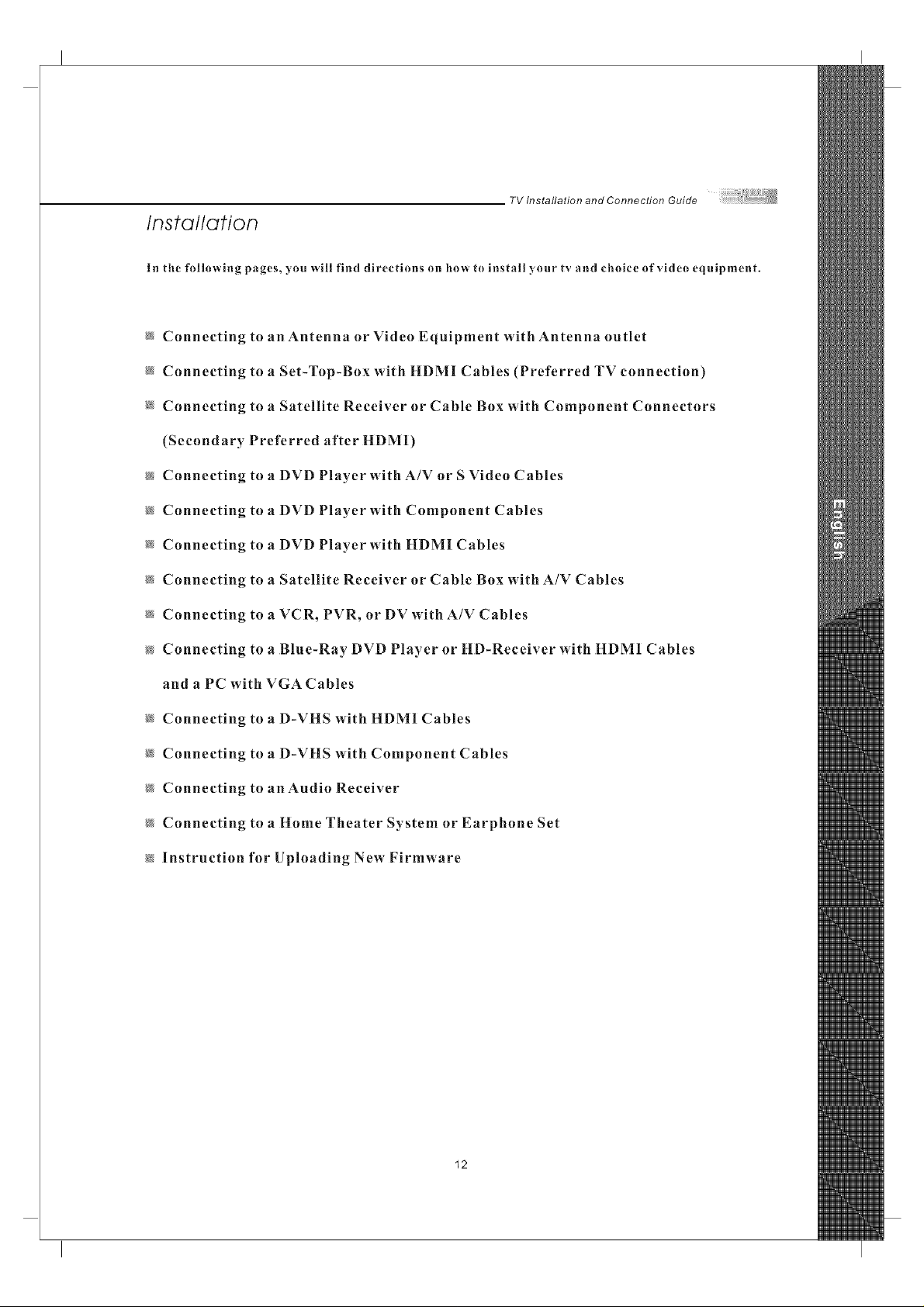
TV Installation and Connection Guide
Installation
In the fullowing pages, you will find dlrectinns on how to install your tv and choice ofviden equipment.
@ Connecting to an Antenna or Video Equipment with Antenna outlet
@ Connecting to a Set-Top-Box with HDMI Cables (Preferred TV connection)
@ Connecting to a Satellite Receiver or Cable Box with Component Connectors
(Secondary Preferred after HDM1)
@ Connecting to a DVD Player with A/V or S Video Cables
@ Connecting to a DVD Player with Component Cables
@ Connecting to a DVD Player with HDMI Cables
@ Connecting to a Satellite Receiver or Cable Box with A/V Cables
@ Connecting to a VCR, PVR, or DV with A/V Cables
_ Connecting to a Blue-Ray DVD Player or liD-Receiver with ItDMI Cables
and a PC with VGA Cables
@ Connecting to a D-VHS with HDMI Cables
@ Connecting to a D-VHS with Component Cables
@ Connecting to an Audio Receiver
@ Connecting to a Home Theater System or Earphone Set
@ Instruction for Uploading New Firmware
12
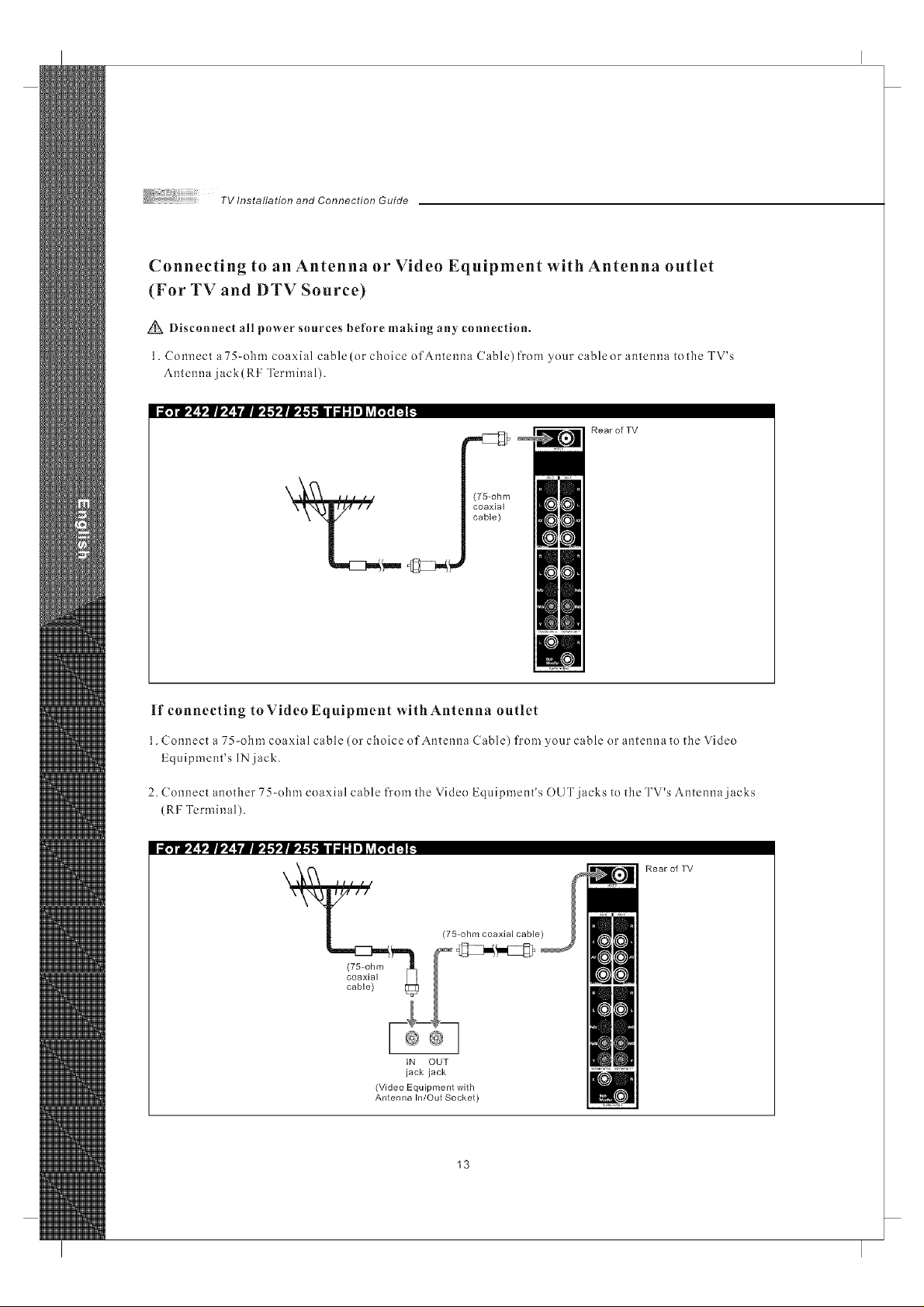
Connecting to an Antenna or Video Equipment with Antenna outlet
(For TV and DTV Source)
Disconnect all power sources before making any connection.
1. Connect a 75-ohm coaxial cable(or choice of Antenna Cable)from your cableor antenna tothe TV's
Antenna jack(RF Terminal).
i i¥ii,! !,,111,'_|llll,'l,'llll,'l,'ll diI I Ii] _villll I1 _
RearofTV
(75-ohm
coaxial
cable)
If connecting to Video Equipment with Antenna outlet
1. Connect a 75-ohm coaxial cable (or choice of Antenna Cable) from your cable or antenna to the Video
Equipment's IN jack.
2. Connect another 75-ohm coaxial cable from the Video Equipment's OUT jacks to the TV's Antenna jacks
(RF Terminal).
i i,_ll,'_ l_|l,_ lllI!l,'l,_lI!l,'l,l di I Ii] _v_I111IIt.
Rear of TV
IN OUT
jack jack
(Video Equipment with
Antenna In/Out Socket)
13
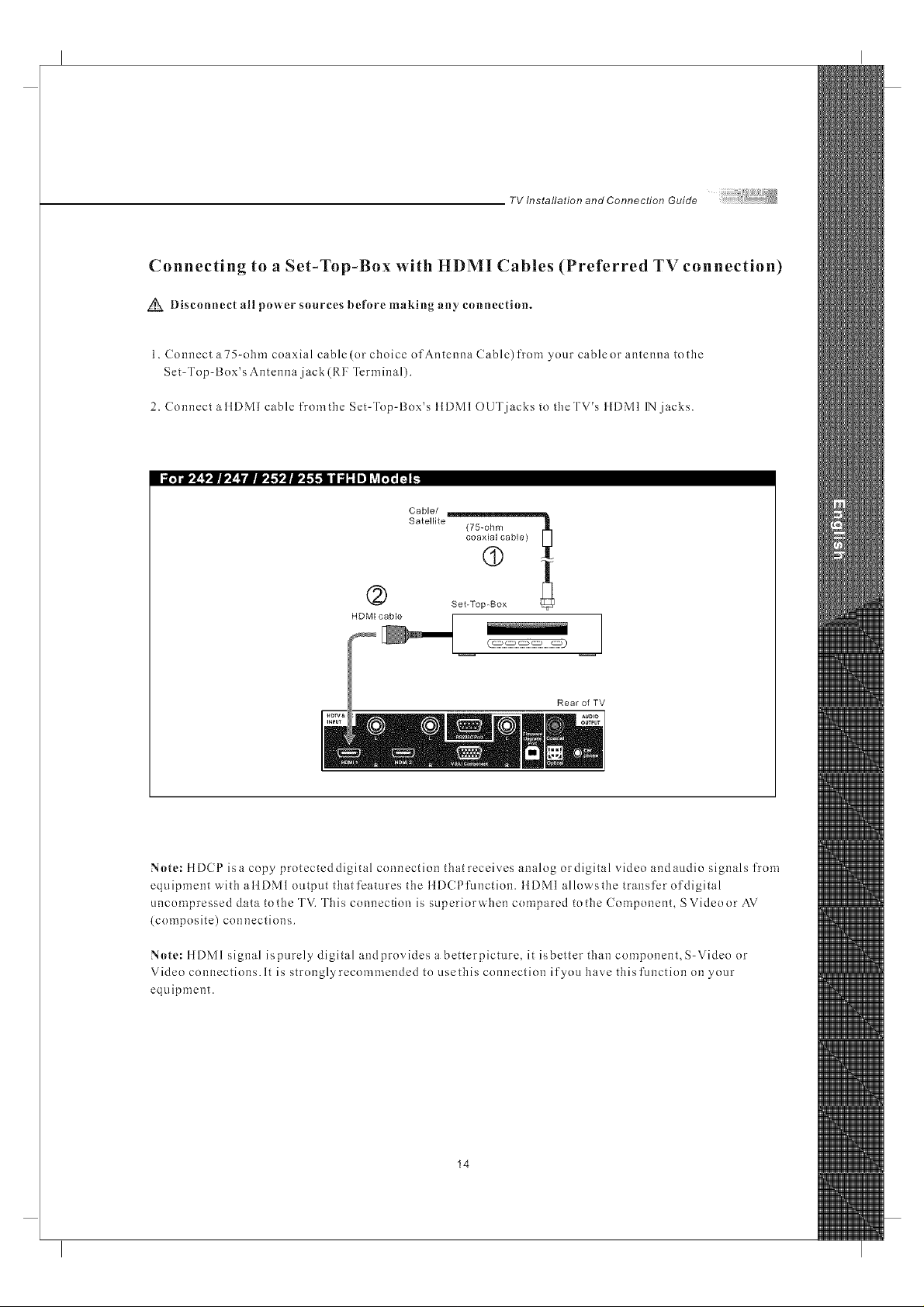
TV Installation and Connection Guide
Connecting to a Set-Top-Box with HDMI Cables (Preferred TV connection)
Disconnect all power sources before making any connection.
1. Connect a75-ohm coaxial cable(or choice of Antenna Cable) fron_ your cableor antenna tothe
Set-Top-Box's Antenna jack (RF Termina 1).
2. Connect a IIDMI cable fromthe Set-Top-Box's IIDMI OUT jacks to theTV's IIDMI IN jacks.
Cable/
Satellite (75-ohm _
coaxial cable)
(9
(2) SetTo00ox
HDMI cable
Rear of TV
Note: ttDCP isa copy protectcddigital connection that receives analog ordigital video andaudio signals from
equipment with attDMI output thatfcatures the ttD(Pfunction, ttDMI allows the transfer of digital
uncompressed data to the TV. This connection is superiorwhen compared to the Component, S Video or AV
{composite) connections.
Note: ItDMI signal ispurely digital andprovides a betterpicture, it isbetter than component, S-Video or
Video connections. It is strongly recommended to use this connection if you have thisfmlction on your
equipment.
14
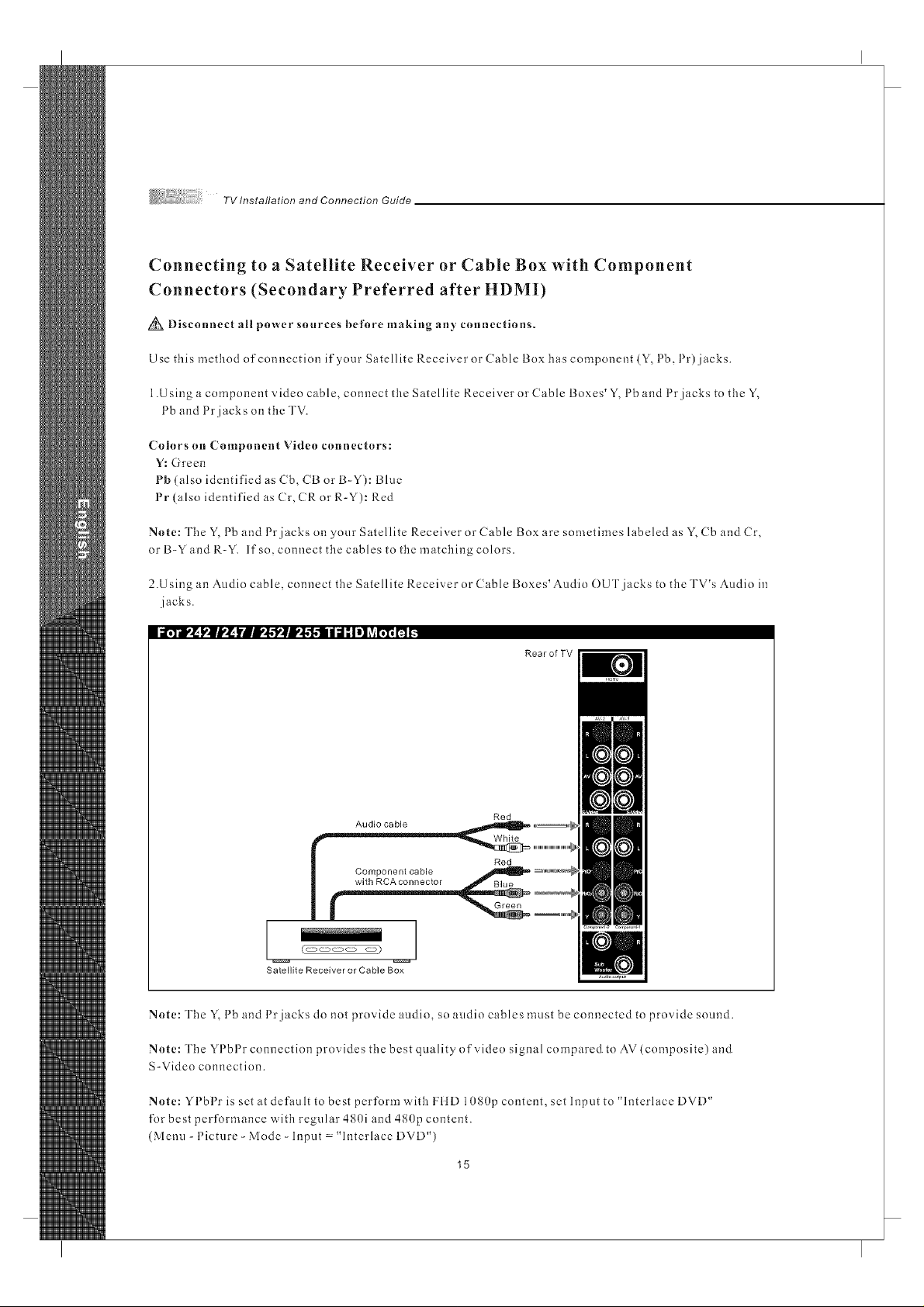
TV Installation and Connection Guide
Connecting to a Satellite Receiver or Cable Box with Component
Connectors (Secondary Preferred after HDMI)
Disconnect all power snurces before making an)' cnnnections.
Use this method of connection if your Satellite Receiver or Cable Box has component (Y, Pb, Pr) jacks.
1.Using a component video cable, connect the Satellite Receiver or Cable Boxes'Y, Pb and Prjacks to the Y,
Pb and Prjacks on the TV.
(_nhlrs nn Compnnent Viden ennneetnrs:
Y: Green
Pb(also identified as Cb, CB or B-Y): Bhle
Pr (also identified as Cr, CR or R-Y): Red
Nnte: The Y, 1b and 1r jacks on your Satellite Receiver or Cable Box are sometimes hlbeled as Y, Cb and Cr,
} }
or B-Y and R-Y. If so, connect the cables to the matching colors.
2.U sing an Audio cable, connect the Satellite Receiver or Cable Boxes' Audio OUT jacks to the TV's Audio in
jacks.
Rear of TV
Audio cable
(_ _)
Satellite Receiver or Cable Box
Red
Nnte: The Y, 1b and 1 r jacks do not provide audio, so audio cables must be connected to provide snored.
Note: The YPbPr connection provides the best quality of video signal compared to AV(composite) and
S-Video connection.
Nnte: Y I bl r is set at default to best perform w'ith HiD 1080p content, set Input to ' h3terlace DVD'
_ t t
for best performance with reguhu- 480i and 480p content.
(Menu-Picture-Mode-Input "InterlaceDVD")
15
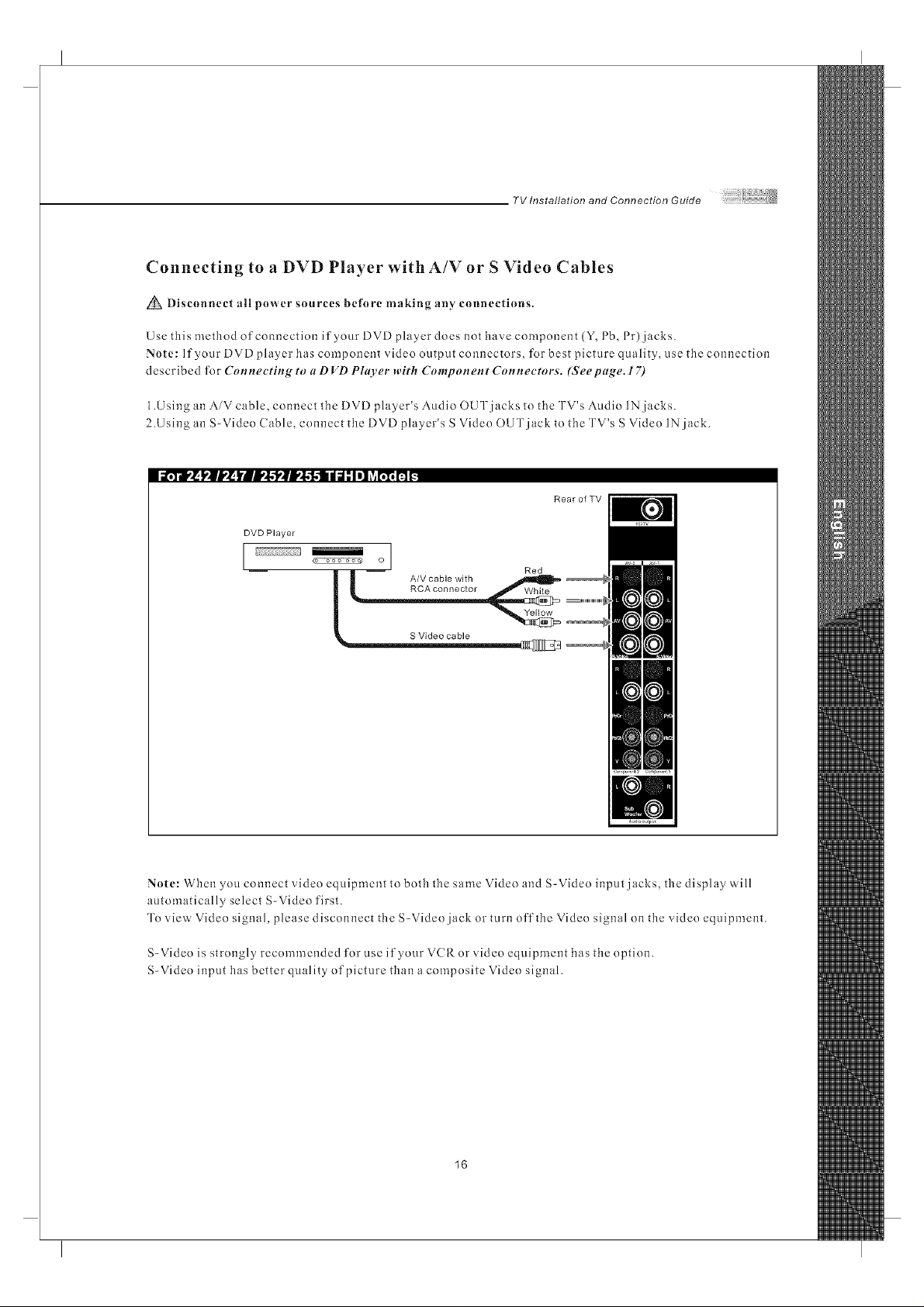
TV Installation and Connection Guide
Connecting to a DVD Player with A/V or S Video Cables
Disconnect all power sources before making an)' connections.
Use this method of connection if your DVD player does not have component (Y, Pb, Pr) jacks.
Note: If your DVD player has component video output connectors, for best picture quality, use the connection
described for Connecting to a D VD Plarer with Component Connectors. (Seepage. 17)
1.Using an AiV cable, connect the DVD player's Audio OUT jacks to the TV's Audio IN jacks.
2.Using an S-Video (able, connect the DVD player's S Video OUT jack to the TV's S Video IN jack.
i _¥r_ l,ll,_[ _?._-',l..-I,II,l.-f..-I I d" Iel _vi[;1_H _
RearofTV
DVD Player
I I
o
A/V cable with
i _RCA connector White
S Video cable _ o
Red
Note: When you connect video equipment to both the same Video and S-Video input jacks, the display will
automatically select S-Video first.
To view Video signal, please disconnect the S-Video jack or turn off the Video signal on the video equipment.
S-Video is strongly recommended for use if your VCR or video equipment has the option.
S-Video input has better quality of picture than a composite Video signal.
16
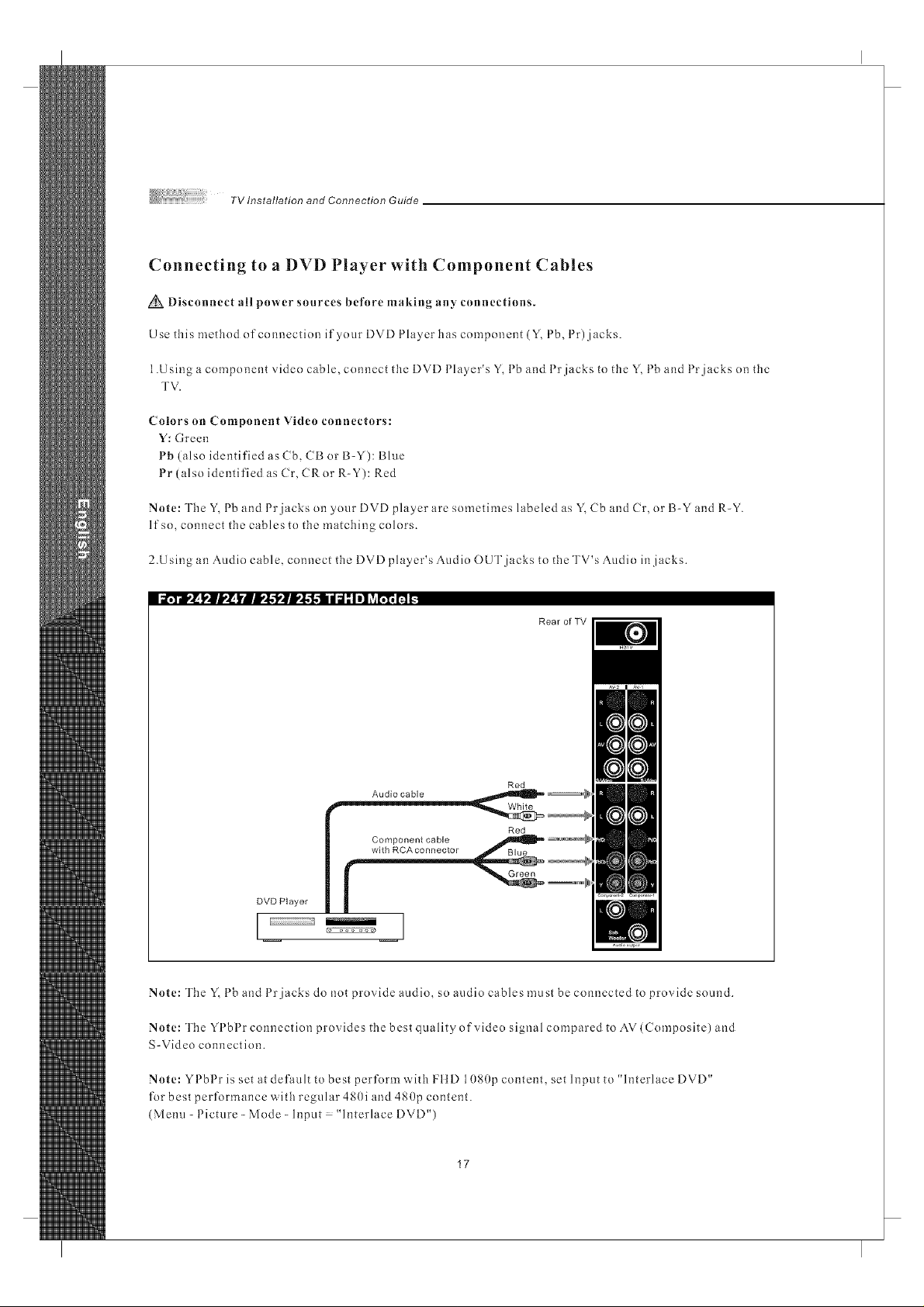
Connecting to a DVD Player with Component Cables
Disconnect all power sources before making any connections.
Use this method of connection if your DVD Player has component (Y, Pb, Pr) jacks.
1.Using a component video cable, connect the DVD Phlyer's Y, Pb and Prjacks to the Y, Pb and Prjacks on the
TV.
Colors on Component Video connectors:
Y: Green
Pb (also identified as Cb, CB or B-Y): Blue
Pr (also identified as Cr, CRor R-Y): Red
Note: The Y, 1b and 1r jacks on 3our DVD player are sometimes labeled as Y, Cb and Cr. or B-Y and R-Y.
If so, connect the cables to the matching colors.
2.U sing an Audio cable, connect the DVD player's Audio OUT jacks to the TV's Audio in jacks.
i a,Yr, l[l,l[I,,l[ _'_._',g'l',lll,,l.l.ll II_l_II! ?__ fl _
Rear of TV
Audio cable
DVD Player
Red
I I
Note: The Y, 1 b and 1 r jacks do not provide audio, so audio cables must be connected to provide sound.
Note: The YPbPr connection provides the best qualityofvideo signal compared to AV(Composite) and
S-Video connection.
Note: YPbPr is set at default to best perform with FI1D 10S0p content, set Input to "hlterlace DVD"
for best performance w'ith regular 480i and 480p content.
(Menu-Picture-Mode-Input "InterlaceDVD")
3 3
17
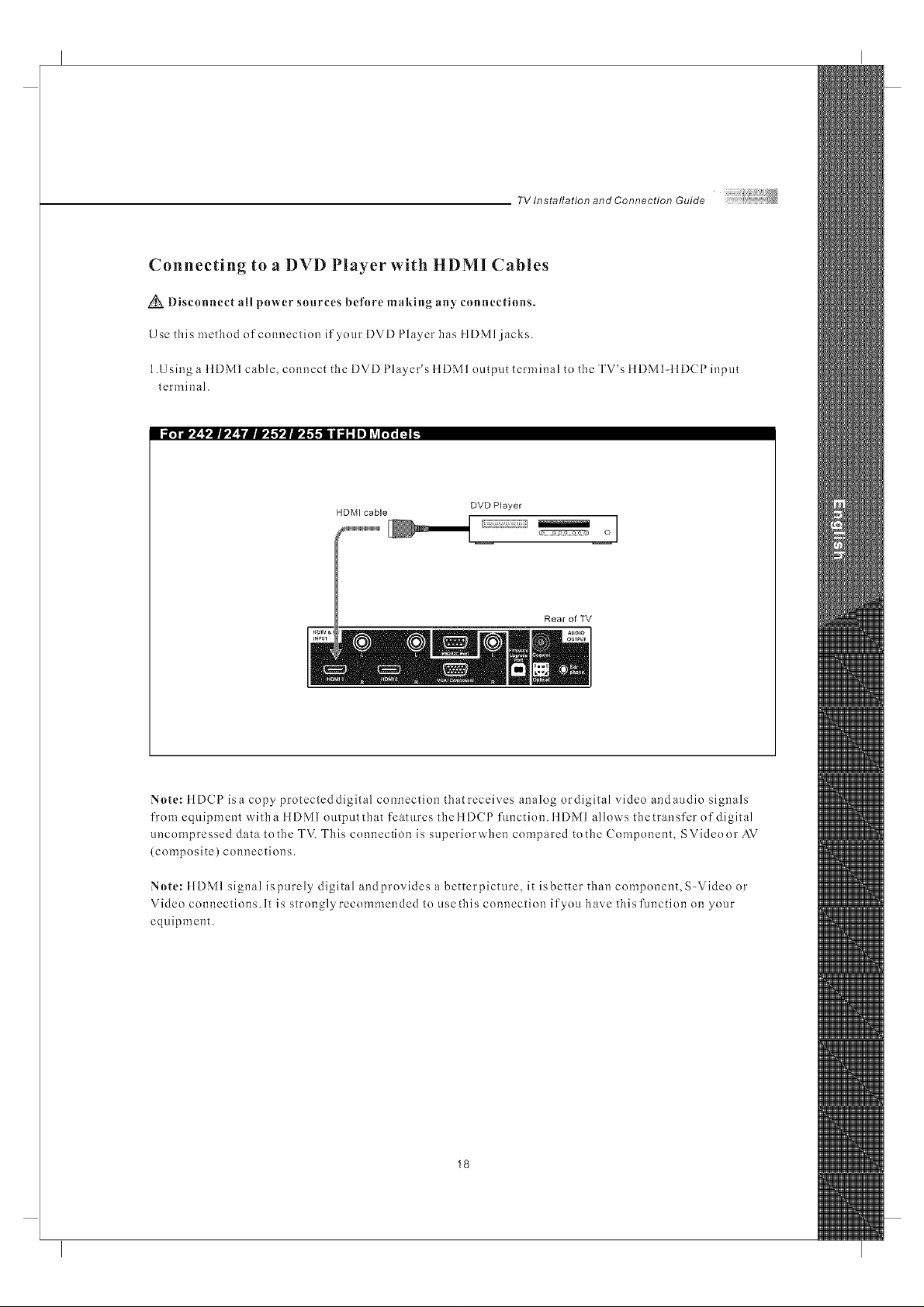
TV Installation and Connection Guide
Connecting to a DVD Player with HDMI Cables
Disconnect all power sources before making any connections.
Use this method of connection if your DVD Player has IIDMI jacks.
1.Using a ItDMI cable, connect the DVD Player's ItDMI output terminal to the TV's IIDMI-IIDCP input
terminal.
i _.5--#,_ _'|J,_ Yill,,l.'l',ll,,l.l.li I J; Iel ?ir;T;_ _
HDM[ cable
Note: ttDCP isa copy protecteddigital connection thatreceives analog ordigital video andaudio signals
from equipment witha ttDMI outputthat features thettDCP function, ttDMl allows thetransfer of digital
uncompressed data to the TV. This connection is superiorwhen compared to the Component, SVideoor AV
(composite) connections.
Note: ItDM1 signal ispurely digital andprovides a betterpicture, it isbetter than component, S-Video or
Video connections. It is strongly recommended to use this connection if you have this function on your
equipment.
DVD Player
i i
iiil o
Rear of TV
18
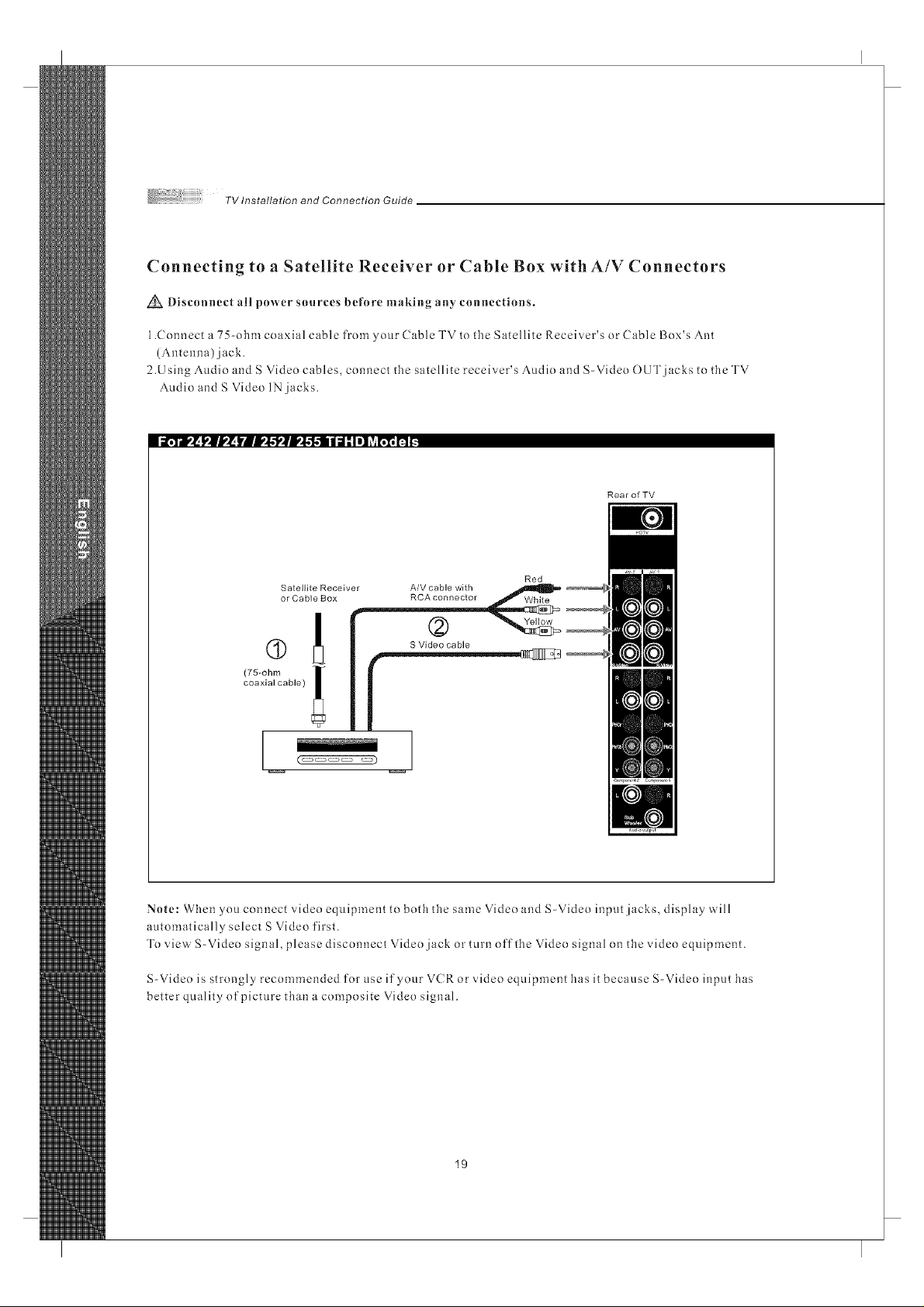
TVInstallationandConnectionGuide
Connecting to a Satellite Receiver or Cable Box with A/V Connectors
_ Disconnect all power sources before making any connections.
1.Connect a 75-ohm coaxial cable from your Cable TV to tile Satellite Receiver's or Cable Box's Ant
(Antenna) jack.
2.Using Audio and S Video cables, connect tile satellite receiver's Audio and S-Video OUT jacks to tile TV
Audio and S Video IN jacks.
li _,q--r,_ l,J[I,,_ I,II,,l,'l,_[I,,l,l,| | _l: II! ?__ m _
Rear of TV
Satellite Receiver A/V cable with
or Cable Box RCA connector
coaxial cable)
(75_ohm !
S Video cable
Red
Yellow
(_ _)
Note: When you connect video equipment to both the same Video and S-Video input jacks, display will
a_.ltomatically select S Video first.
To view S-Video signal, please disconnect Video jack or turn off the Video signal on the video equipment.
S-Video is strongly recommended for use if your V(Ror video equipment has it because S-Video input has
better quality of picture than a composite Video signal.
19
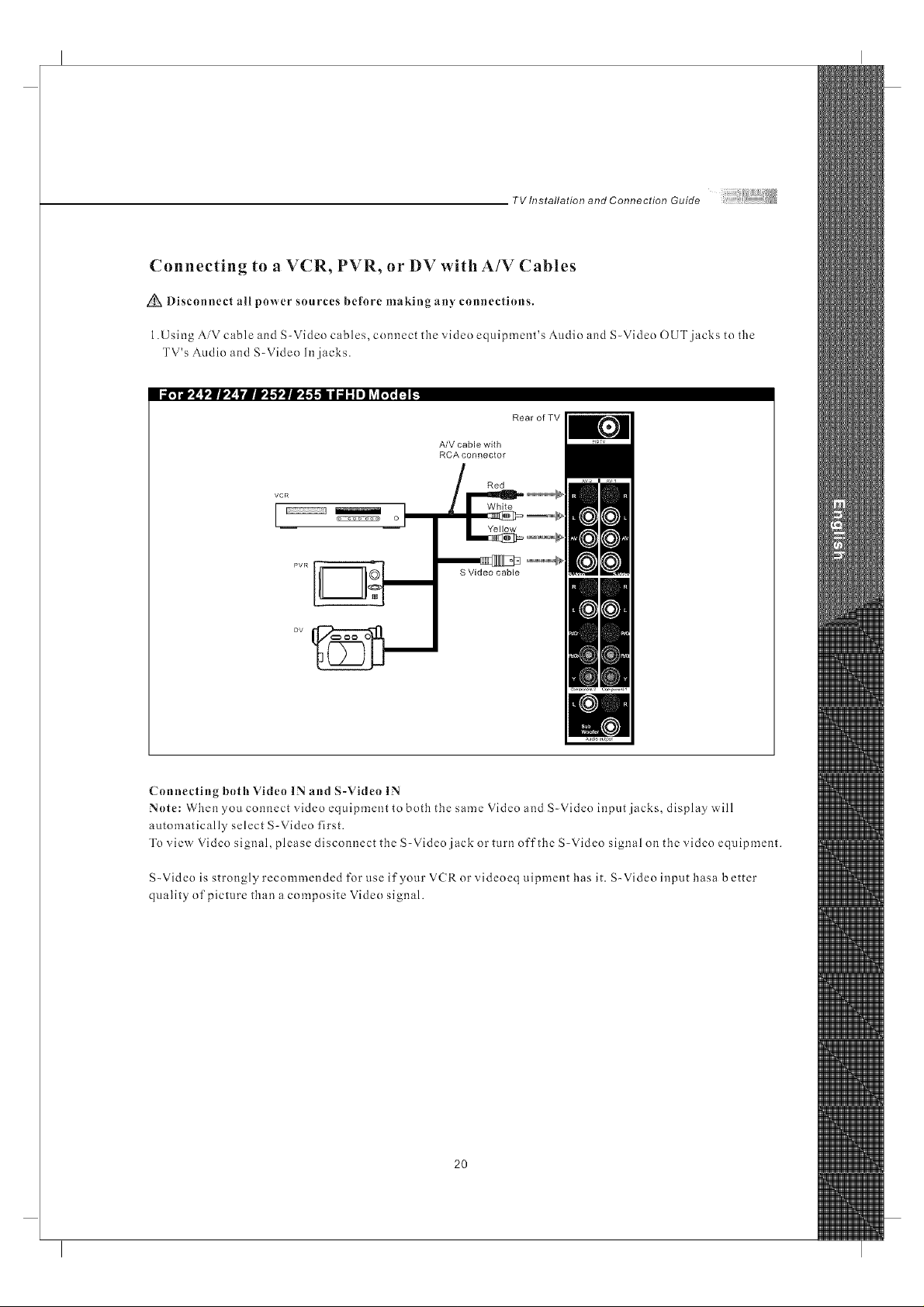
TV Installation and Connection Guide
Connecting to a VCR, PVR, or DV with A/V Cables
Disconnect nil power sources before making any connections.
1.Using AiV cable and S-Video cables, connect the video equipment's Audio and S-Video OUT jacks to the
TV's Audio and S-Video In jacks.
li _¥1'_ !'|i,'_ YBIP_'l'alP_'f,,'li I d" Io] ?Ar;_ n _.
Rear of TV
A/V cable with
RCA connector
VCR
o I
S Video cable
Connecting both Video IN and S-Video IN
Note: When you connect video equipment to both the same Video and S-Video input jacks, display will
automatically select S-Video first.
To view Video signal, please disconnect the S-Video jack or turn off the S-Video signal on the video equipment.
S-Video is strongly recommended for use if your V(R or videoeq uipment has it. S-Video input hasa better
quality of picture than a composite Video signal.
2O
