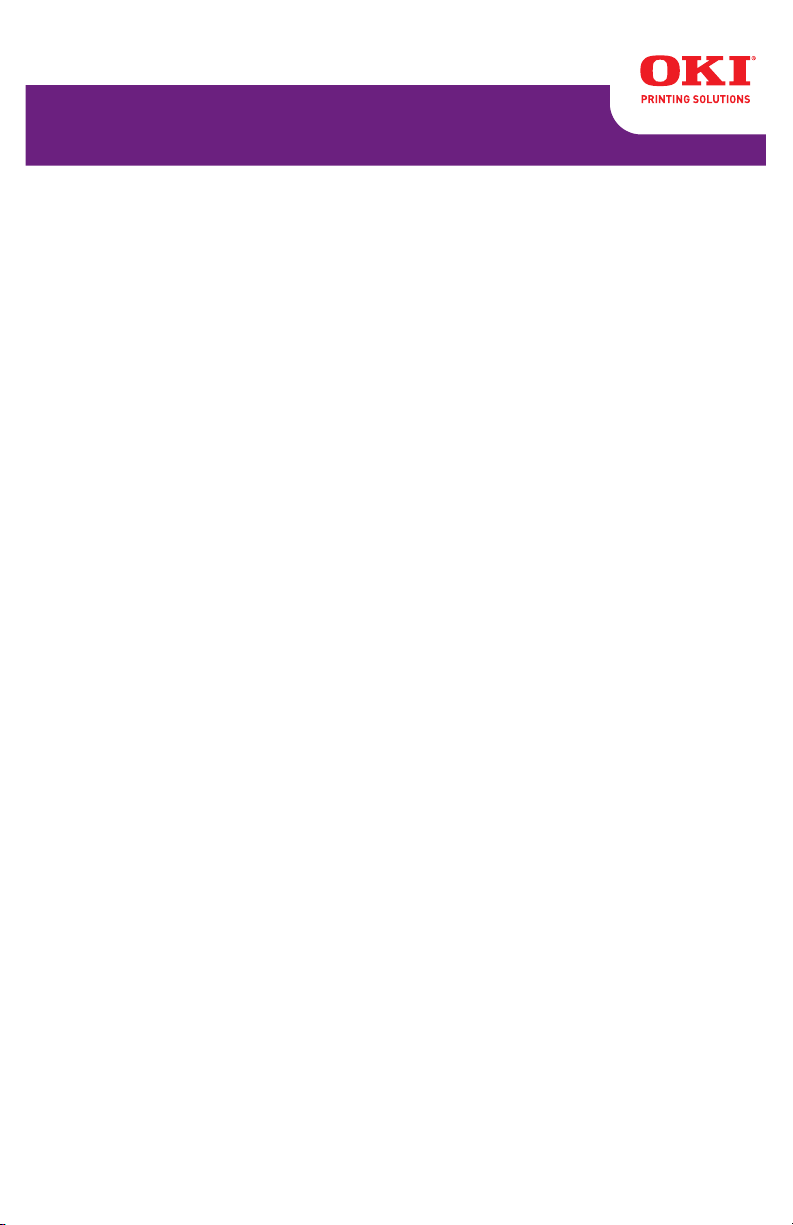
MPS710c
User’s Guide
59319101 my.okidata.com
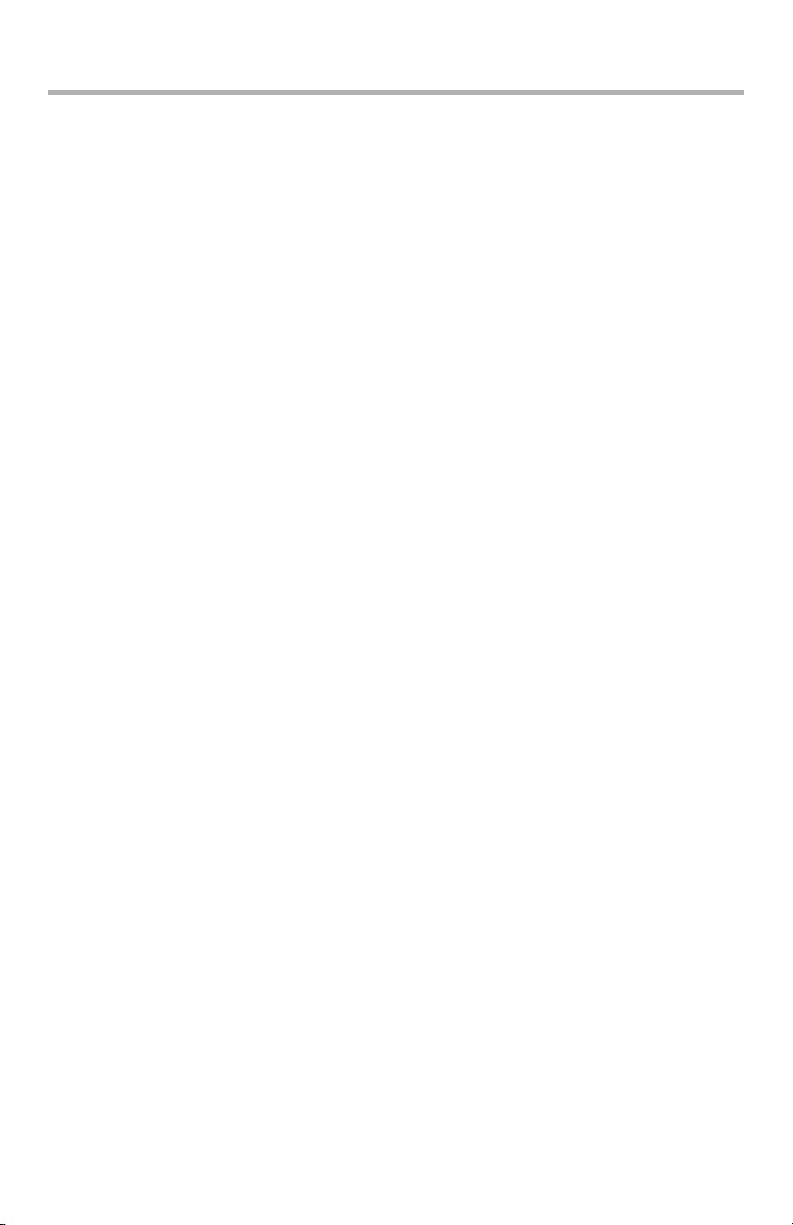
Copyright Information
Copyright © 2009 by Oki Data. All Rights Reserved
MPS710c User’s Guide
P/N 59319101, Revision 1.0
August, 2009
Disclaimer
Every effort has been made to ensure that the information in this
document is complete, accurate, and up-to-date. The
manufacturer assumes no responsibility for the results of errors
beyond its control. The manufacturer also cannot guarantee that
changes in software and equipment made by other manufacturers
and referred to in this guide will not affect the applicability of the
information in it. Mention of software products manufactured by
other companies does not necessarily constitute endorsement by
the manufacturer.
While all reasonable efforts have been made to make this
document as accurate and helpful as possible, we make no
warranty of any kind, expressed or implied, as to the accuracy or
completeness of the information contained herein.
The most up-to-date drivers and manuals are available from the
web site:
http://www.okiprintingsolutions.com
Trademark Information
Oki and Oki Data are registered trademarks of Oki Electric Industry
Company Ltd.
Apple, Macintosh and Mac OS are registered trademarks of Apple
Computers Inc.
Hewlett-Packard, HP, and LaserJet are registered trademarks of
Hewlett-Packard Company.
Microsoft, MS-DOS and Windows are either registered trademarks
or trademarks of Microsoft Corporation in the United States and/
or other countries.
Other product names and brand names are registered trademarks
or trademarks of their proprietors.
2 – MPS710c User’s Guide
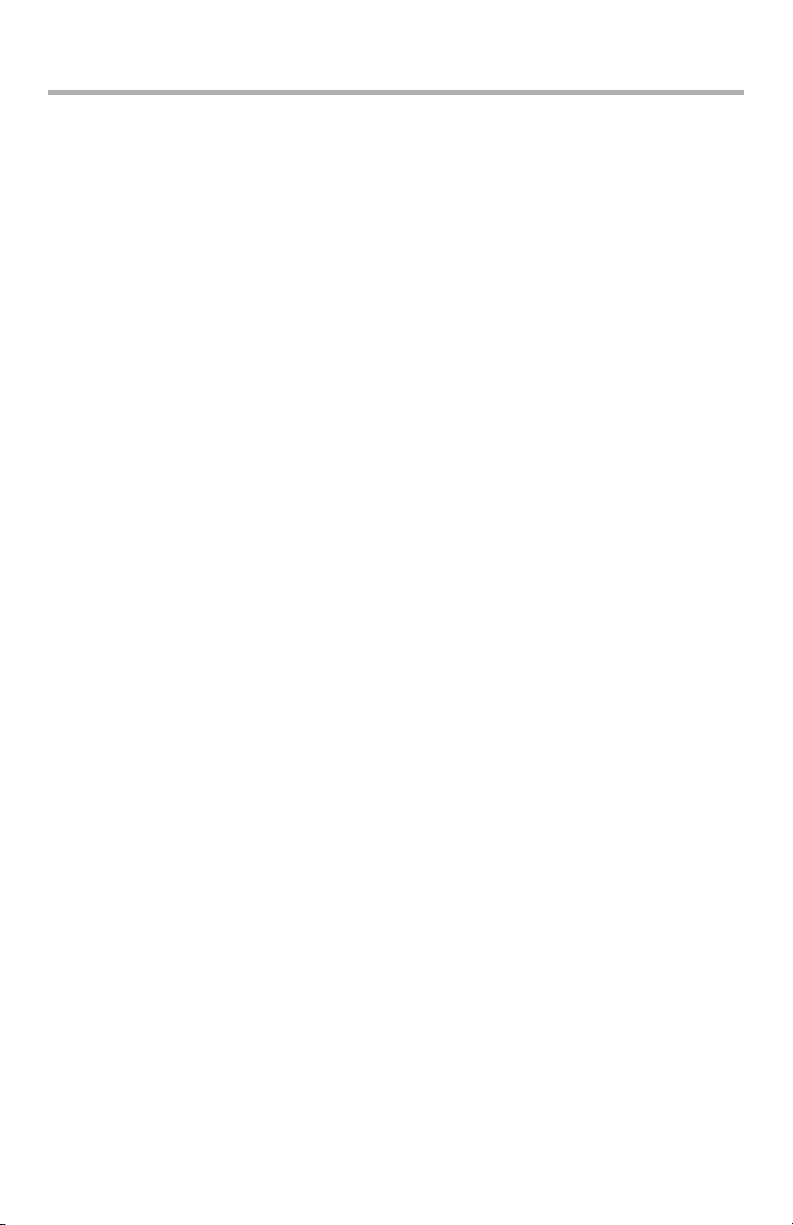
Contents
Copyright Information . . . . . . . . . . . . . . . . . . . . . . . . . . . . . . . 2
Notes, Cautions and Warnings . . . . . . . . . . . . . . . . . . . . . . 5
Introduction . . . . . . . . . . . . . . . . . . . . . . . . . . . . . . . . . . . . . . . 6
Printer Overview . . . . . . . . . . . . . . . . . . . . . . . . . . . . . . . . 8
Front View . . . . . . . . . . . . . . . . . . . . . . . . . . . . . . . . . . 8
Rear View . . . . . . . . . . . . . . . . . . . . . . . . . . . . . . . . . . . 9
Changing the display language . . . . . . . . . . . . . . . . . . . . . .10
Paper Recommendations . . . . . . . . . . . . . . . . . . . . . . . . . . . . 11
Tray 1 and Optional Trays 2 and 3 . . . . . . . . . . . . . . . . . . .11
Media sizes . . . . . . . . . . . . . . . . . . . . . . . . . . . . . . . . . .11
Media Weight Ranges . . . . . . . . . . . . . . . . . . . . . . . . .12
Media Weight Settings . . . . . . . . . . . . . . . . . . . . . . . .12
Multi purpose tray. . . . . . . . . . . . . . . . . . . . . . . . . . . . . . .12
Face down stacker . . . . . . . . . . . . . . . . . . . . . . . . . . . . . .13
Face up stacker . . . . . . . . . . . . . . . . . . . . . . . . . . . . . . . .13
Duplex unit . . . . . . . . . . . . . . . . . . . . . . . . . . . . . . . . . . .13
Loading paper. . . . . . . . . . . . . . . . . . . . . . . . . . . . . . . . . . . . . 14
Tray 1 and Optional Trays 2 and 3 . . . . . . . . . . . . . . . . . . .14
Multi-Purpose Tray . . . . . . . . . . . . . . . . . . . . . . . . . . . . . .18
Menu functions. . . . . . . . . . . . . . . . . . . . . . . . . . . . . . . . . . . . 21
Operator Panel: . . . . . . . . . . . . . . . . . . . . . . . . . . . . . . . .21
How to Change the Settings: User . . . . . . . . . . . . . . . . . . .23
How to Change the Settings: Administrator . . . . . . . . . . . . .24
Configuration Menu . . . . . . . . . . . . . . . . . . . . . . . . . . . .25
Print Information Nenu. . . . . . . . . . . . . . . . . . . . . . . . . .26
Print Secure Job Menu . . . . . . . . . . . . . . . . . . . . . . . . .27
Menus Menu . . . . . . . . . . . . . . . . . . . . . . . . . . . . . . . . .29
Shutdown menu . . . . . . . . . . . . . . . . . . . . . . . . . . . . . .33
Admin Setup . . . . . . . . . . . . . . . . . . . . . . . . . . . . . . . . .33
Calibration . . . . . . . . . . . . . . . . . . . . . . . . . . . . . . . . . .50
Print Statistics. . . . . . . . . . . . . . . . . . . . . . . . . . . . . . . .52
Administrator (Boot) Menu . . . . . . . . . . . . . . . . . . . . . . .53
Parallel Setup . . . . . . . . . . . . . . . . . . . . . . . . . . . . . .53
USB Setup. . . . . . . . . . . . . . . . . . . . . . . . . . . . . . . . .54
Security Setup . . . . . . . . . . . . . . . . . . . . . . . . . . . . . .55
Storage System . . . . . . . . . . . . . . . . . . . . . . . . . . . . .55
Power Setup . . . . . . . . . . . . . . . . . . . . . . . . . . . . . . .57
Language Setup . . . . . . . . . . . . . . . . . . . . . . . . . . . . .57
3 – MPS710c User’s Guide
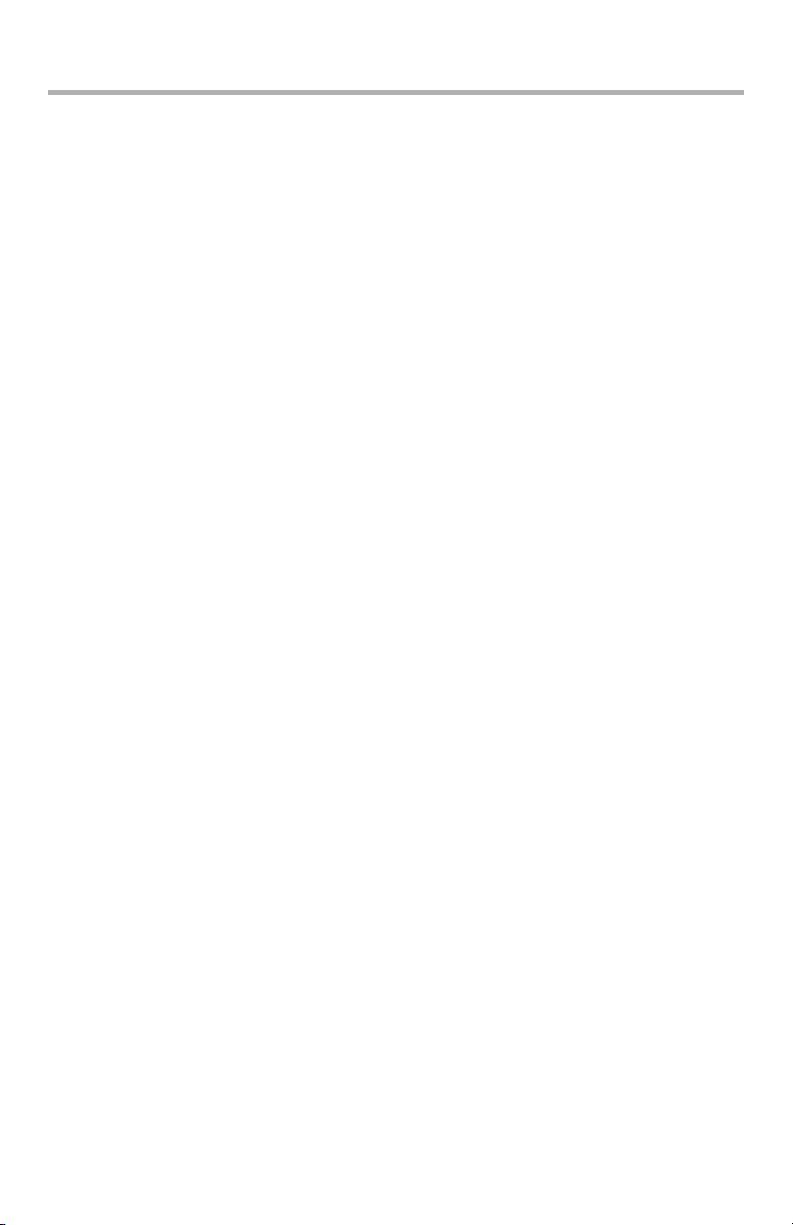
Contents
Replacing Consumables and Maintenance Items . . . . . . . . . . 58
Toner Cartridge Replacement . . . . . . . . . . . . . . . . . . . . . . .58
Image Drum Replacement. . . . . . . . . . . . . . . . . . . . . . . . .63
Replacing the Transfer Belt Unit . . . . . . . . . . . . . . . . . . . . .68
Fuser Replacement . . . . . . . . . . . . . . . . . . . . . . . . . . . . . .74
Cleaning the LED Head . . . . . . . . . . . . . . . . . . . . . . . . . . .77
Available Options . . . . . . . . . . . . . . . . . . . . . . . . . . . . . . . . . . 79
Duplex (two-sided printing) Unit . . . . . . . . . . . . . . . . . . . . .79
Additional RAM Memory . . . . . . . . . . . . . . . . . . . . . . . . . . .79
Hard Disk Drive . . . . . . . . . . . . . . . . . . . . . . . . . . . . . . . .80
Additional Paper Tray(s) . . . . . . . . . . . . . . . . . . . . . . . . . .80
Clearing Paper Jams. . . . . . . . . . . . . . . . . . . . . . . . . . . . . . . . 81
Major Printer Components and Paper Path . . . . . . . . . . . .81
Paper Sensor Error Codes . . . . . . . . . . . . . . . . . . . . . . . . .82
Utilities . . . . . . . . . . . . . . . . . . . . . . . . . . . . . . . . . . . . . . . . . . 94
Summary of Utilities Provided. . . . . . . . . . . . . . . . . . . . . . .94
Utilities on the CD . . . . . . . . . . . . . . . . . . . . . . . . . . . . .94
Utilities on the Web (Windows Only) . . . . . . . . . . . . . . . .95
Installing the Utilities. . . . . . . . . . . . . . . . . . . . . . . . . . . . .96
Specifications . . . . . . . . . . . . . . . . . . . . . . . . . . . . . . . . . . . . . 97
4 – MPS710c User’s Guide
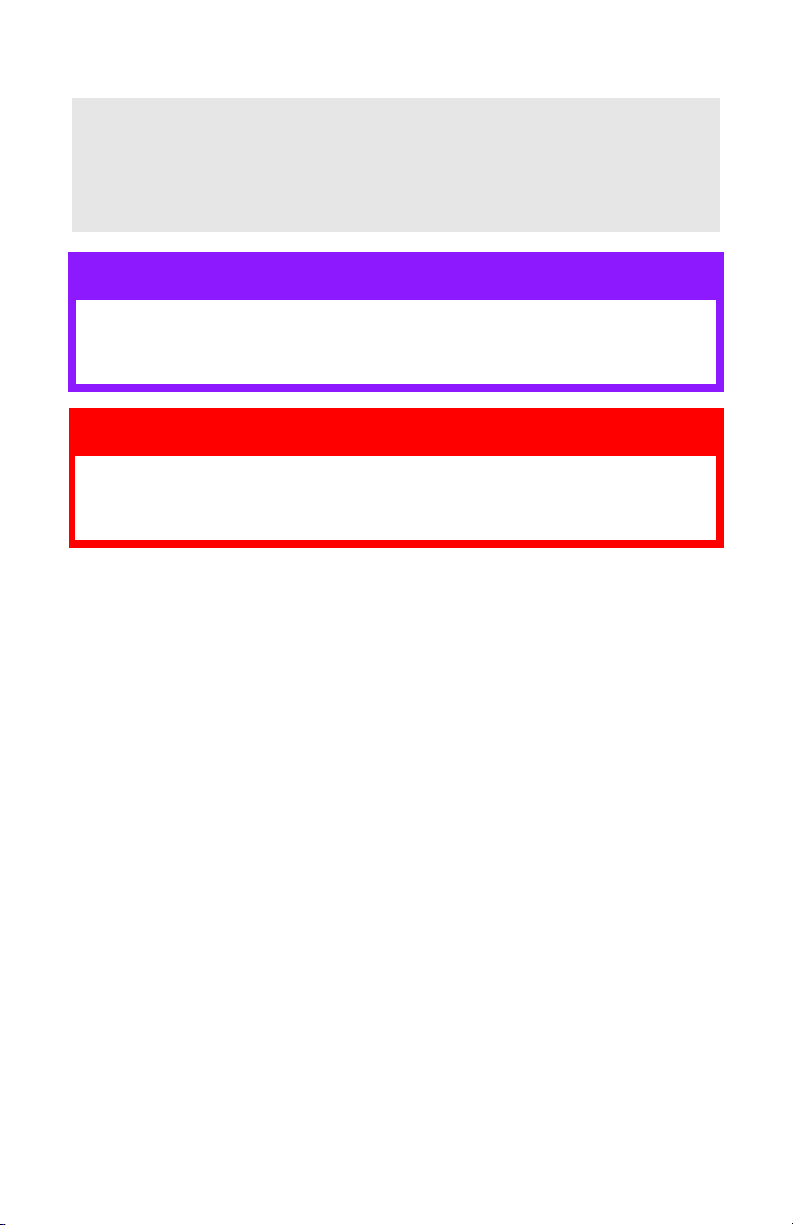
Notes, Cautions and Warnings
Note:
A note appears in this manual like this. A note provides
additional information to supplement the main text
which may help you to use and understand the product.
CAUTION!
A caution appears in this manual like this. A caution
provides additional information which, if ignored, may
result in equipment malfunction or damage.
WARNING!
A warning appears in this manual like this. A warning
provides additional information which, if ignored, may
result in a risk of personal injury.
5 – MPS710c User’s Guide
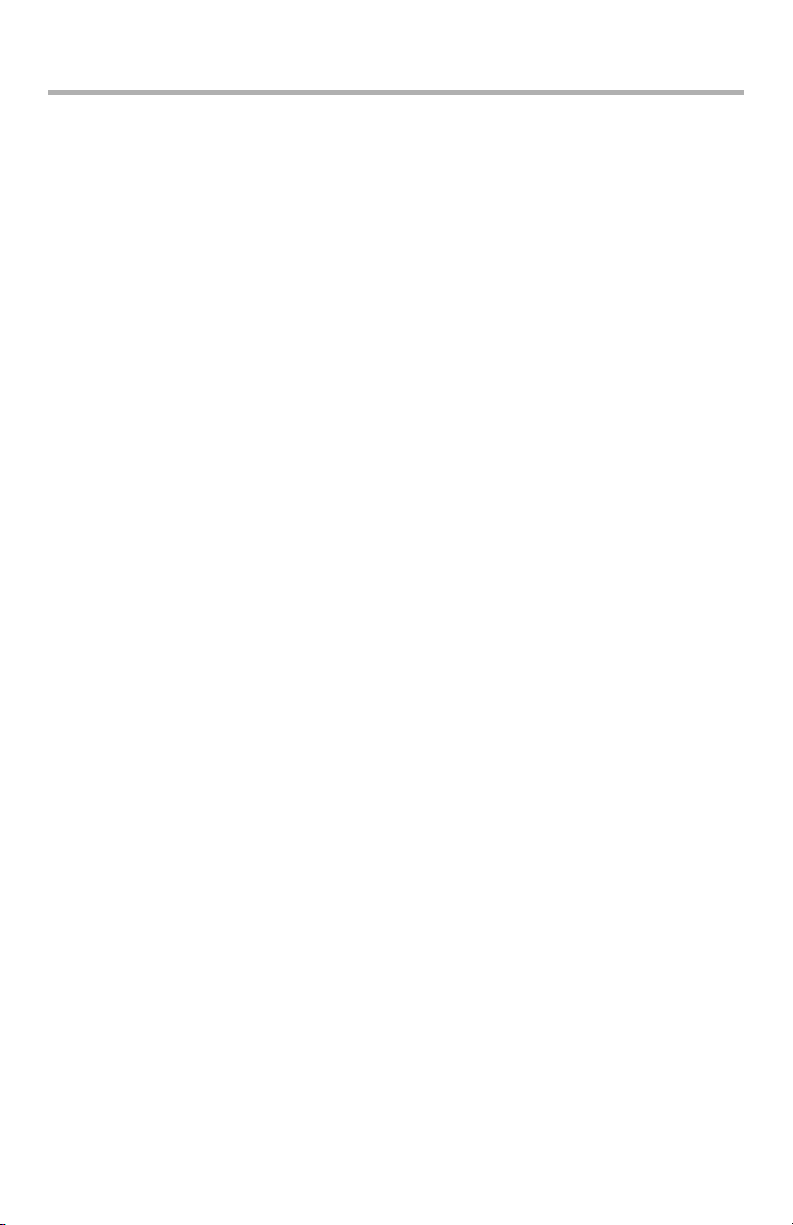
Introduction
Your printer includes these features:
• High quality, multi-level technology produces more subtle tones
and smoother gradations of colour to lend photographic quality
to your documents;
• Up to 30 pages per minute in full color for fast printing of high
impact color presentations and other documents;
• Up to 32 pages per minute in black and white for fast and
efficient printing of all general purpose documents not requiring
color;
• 600 x 600, 1200 x 600 dpi (dots per inch) and high quality print
resolution for high quality image production showing the finest
detail;
• Internet Protocol version 6 (IPv6)
• Single Pass color Digital LED technology for high speed
processing of your printed pages;
• PostScript 3, PCL 5C, PCL 6 and Epson FX emulations for
industry standard operation and wide compatibility with most
computer software;
• 10Base-T and 100Base-TX network connection lets you share
this valuable resource among users on your office network;
• Photo Enhance mode to improve printouts of photographic
images (Windows PCL driver only);
• various utilities provided on the CD supplied with the printer:
see Summary of Utilities Provided, on page 94.
• 530 letter-size sheet main paper tray capacity.
Additionally, the following optional features are also available:
• Automatic two-sided (duplex) printing for economical use of
paper and compact printing of larger documents (standard on
dn models);
• Additional paper tray for loading a further 530 sheets to
minimize operator intervention, or different paper stocks for
letterhead stationery, alternative paper sizes or other print
media;
6 – MPS710c User’s Guide
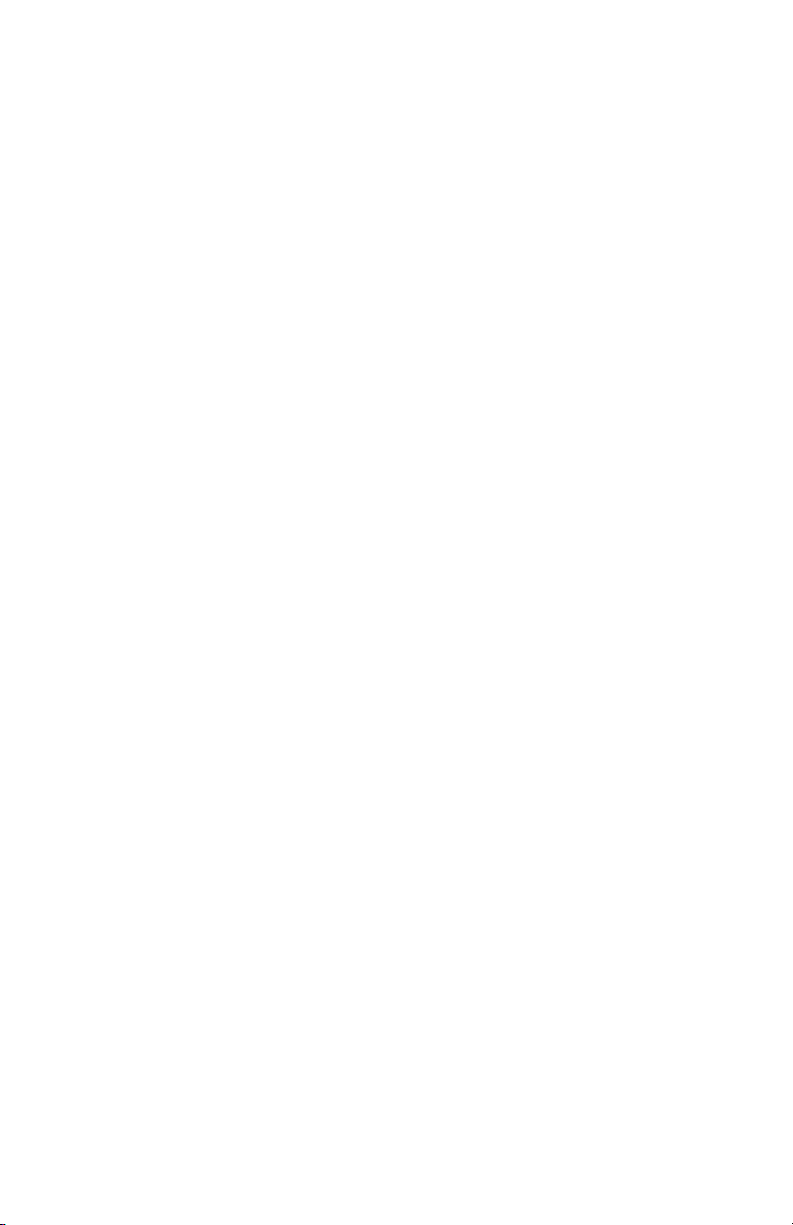
• Additional memory allows printing of more complex pages. For
example, high resolution banner printing;
• Internal hard disk drive for storage of overlays, macros and
downloadable fonts, and automatic collation of multiple copies
of multipage documents and the download of ICC Profiles.
7 – MPS710c User’s Guide
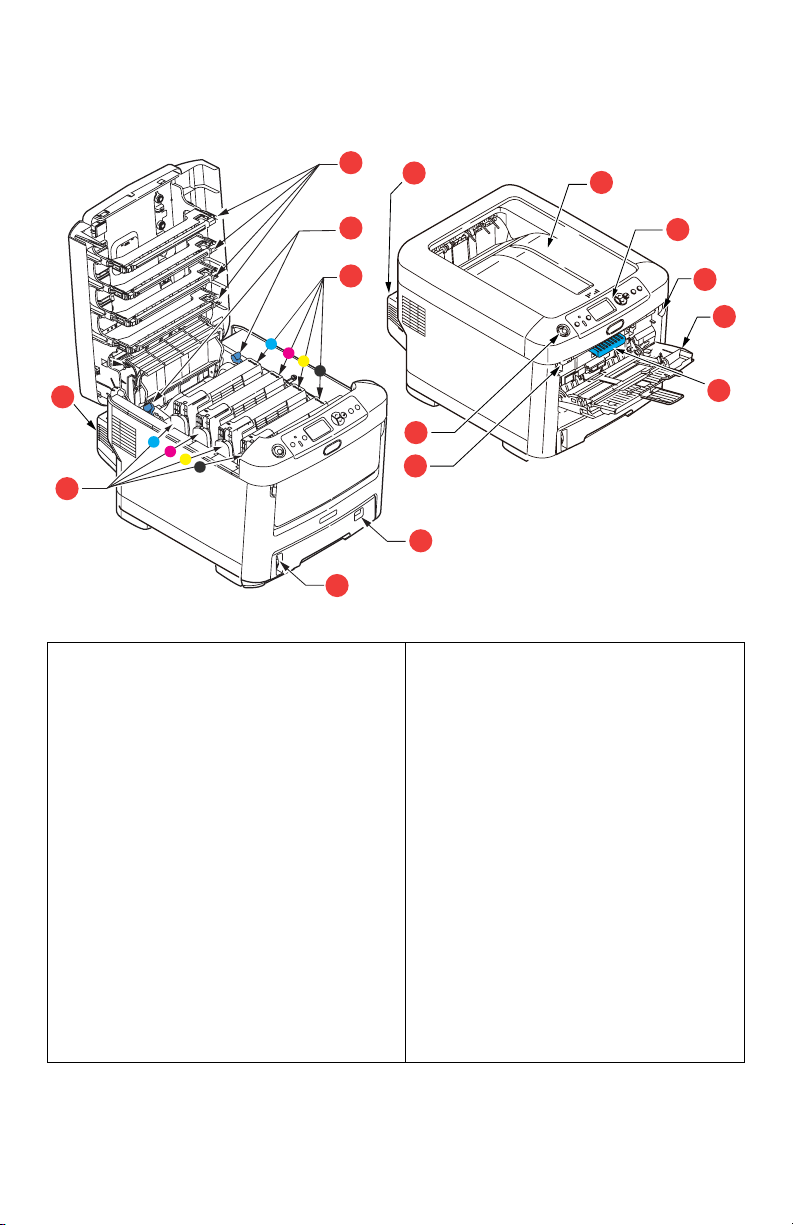
Printer Overview ________________
Front View
9
13
1
13
12
1. Output stacker, face down.
Standard printed copy delivery
point. Holds up to 350 sheets at
80g/m².
2. Operator panel.
Menu driven operator controls and
LCD display* panel.
3. Paper tray.
Standard paper tray. Holds up to
530 sheets of 80g/m² paper.
4. Multi purpose tray.
Used for feeding heavier paper
stocks, envelopes and other
special media. Also for manual
feeding of single sheets when
required.
10
11
8
7
3
5
5. Paper level indicator.
6. Front cover release lever.
7. Multi-purpose tray release
recess.
8. Top cover release button.
9. LED heads.
10. Fuser release levers.
11. Toner cartridges (C,M,Y,K).
12. ID units (C,M,Y,K).
13. Duplex unit (when fitted).
2
7
4
6
*The LCD display language can be changed to show different
languages. (see “Changing the display language” on page 10).
8 – MPS710c User’s Guide
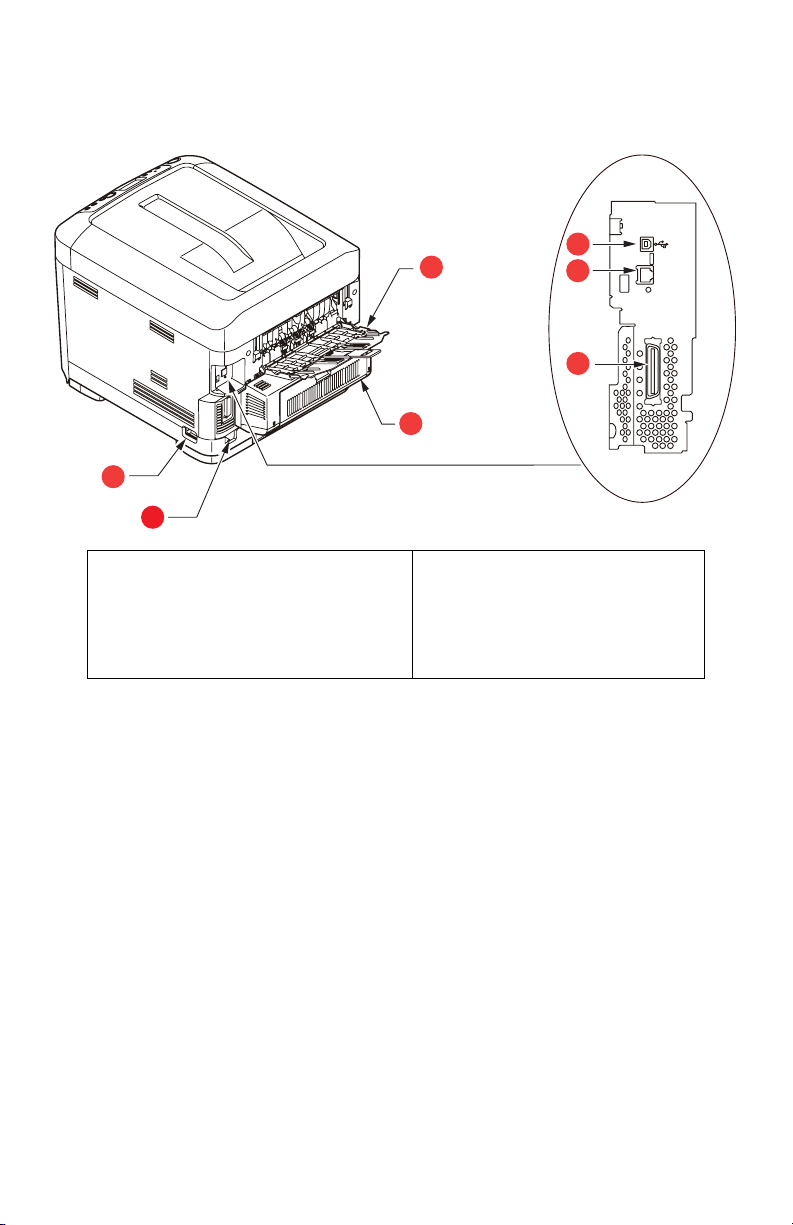
Rear View
This view shows the connection panel, the rear output stacker and
the location of the optional duplex (two-sided printing) unit.
5
4
3
1
2
6
7
1. ON/OFF switch.
2. AC power socket.
3. Duplex unit (when fitted).
4. Rear, face up stacker.
* The Network Interface may have a protective “plug” which must be
removed before connection can be made.
5. USB interface.
6. Network interface.*
7. Parallel interface.
When the rear paper stacker is folded down paper exits the printer
through the rear of the printer and is stacked here face up. This is
mainly used for heavy print media. When used in conjunction with
the multi purpose feed tray, the paper path through the printer is
essentially straight. This avoids bending the paper around curves
in the paper path and enables feeding of up to 220 g/m² media.
9 – MPS710c User’s Guide
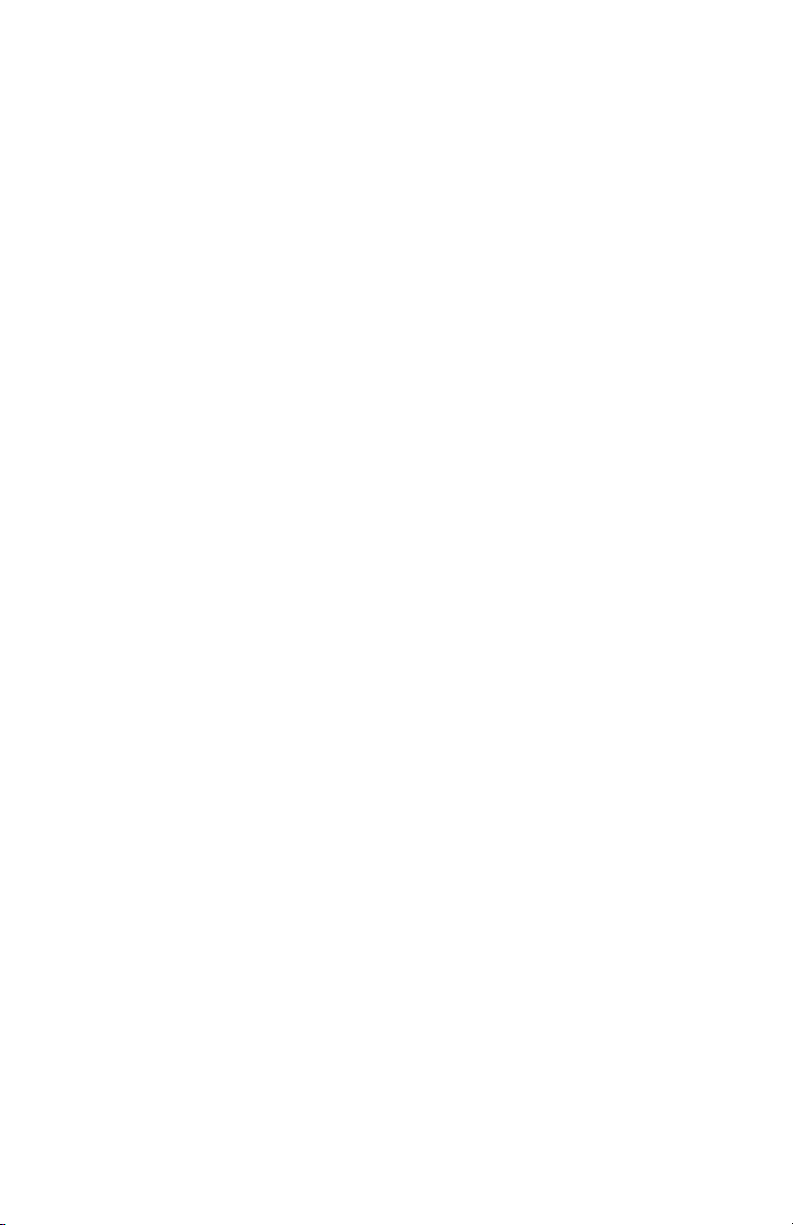
Changing the display language _____
The default language used by your printer for display messages
and for report printing is English. If required, this can be changed
to:
•French
•Spanish
•Portuguese
10 – MPS710c User’s Guide
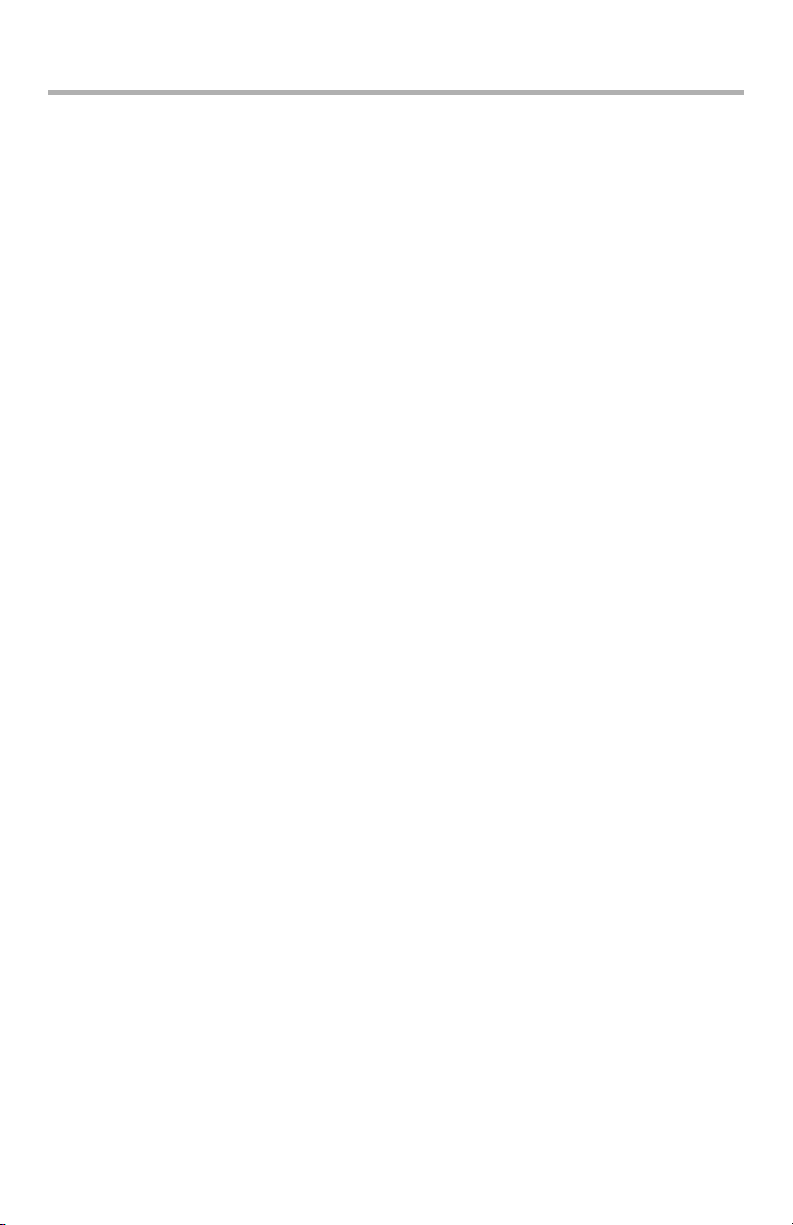
Paper Recommendations
Your printer will handle a variety of print media, including a range
of paper weights and sizes, transparencies and envelopes. This
section provides general advice on choice of media, and explains
how to use each type.
The best performance will be obtained when using standard 20-lb.
(75 g/m²) paper designed for use in copiers and laser printers.
Use of heavily embossed or very rough textured paper is not
recommended.
Pre-printed stationery can be used, but the ink must not offset
when exposed to the high fuser temperatures used in the printing
process.
Envelopes should be free from twist, curl or other deformations.
They should also be of the rectangular flap type, with glue that
remains intact when subjected to hot roll pressure fusing used in
this type of printer. Window envelopes are not suitable.
Transparencies should be of the type designed for use in copiers
and laser printers. In particular, avoid office transparencies
designed for use by hand with marker pens. These will melt in the
fuser and cause damage.
Labels should also be of the type recommended for use in copiers
and laser printers, in which the base carrier page is entirely
covered by labels. Other types of label stock may damage the
printer due to the labels peeling off during the printing process.
Tray 1 and Optional Trays 2 and 3___
Media sizes
•Letter
• Legal 13 inch, 13.5 inch, 14 inch
•Executive
•A4, A5
• A6: tray 1 only
•B5
• Custom Sizes: 5.5” to 8.5 inches wide x 8.3” to 14” long. Custom
sizes must be predefined in the driver.
11 – MPS710c User’s Guide
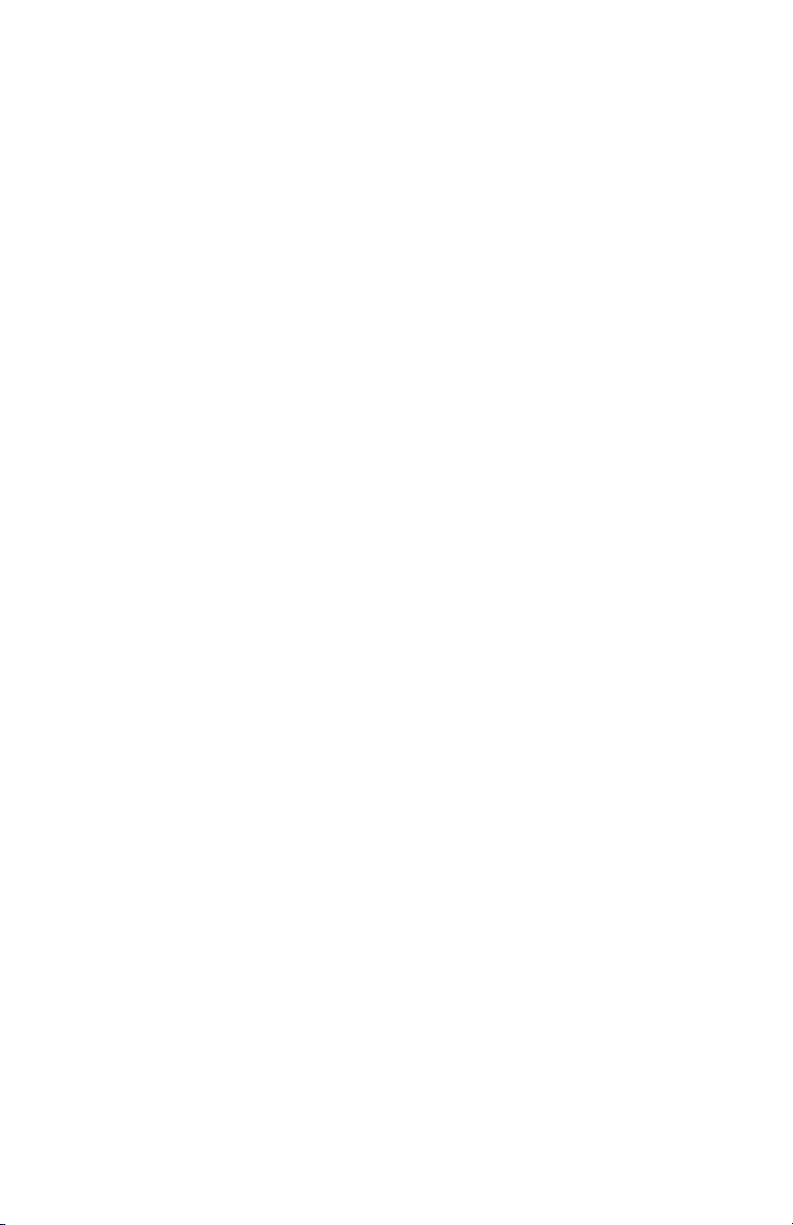
Media Weight Ranges
• Tray 1: 17-50 lb. US Bond (64-188 g/m²)
• Optional Trays 2 and 3: 17-54 lb. US Bond (64-203 g/m²)
Media Weight Settings
These settings can be made in the printer menu or in the printer
driver. Settings made in the drive override settings made in the
menu.
• Light: 17-19 lb. US Bond (64-74 g/m²)
• Medium Light: 20-21 lb. US Bond ( 75-82 g/m2)
• Medium: 22-30 lb. US Bond (83-104 g/m2)
• Heavy: 28-32 lb. US Bond (105-120 g/m2)
• Ultra Heavy1 (Tray 1): 32-50 lb. US Bond (121-188 g/m2)
•Ultra Heavy2
-(Tray 2): 32-54 lb. US Bond (121-203 g/m2)
2
-MP Tray: 32-58 lb. US Bond (189-220 g/m
If you have identical paper stock loaded in another tray (2nd or 3rd
tray if you have one, or multi purpose tray) you can set the printer
to automatically switch to the other tray when the current tray
runs out of paper. When printing from Windows applications, this
function is enabled in the driver settings. When printing from other
systems, this function is enabled in the Print Menu. (See “Menu
functions” on page 21.)
)
Multi purpose tray _______________
The multi purpose tray can handle the same sizes as trays 1, 2 and
3 but in weights up to 58 lb. US Bond (220
paper stock use the face up (rear) paper stacker. This ensures that
the paper path through the printer is almost straight.
The multi purpose tray can feed paper widths as small as 3 inches
(76 mm) and lengths up to 47.25 inches (1220 mm) (banner
printing).
For paper lengths exceeding Legal 14-inch (356 mm) use paper
stock between bond US de 28 lb. (90 g/m²) and bond US de 32 lb.
(128 g/m²) and the face up (rear) paper stacker.
Use the multi purpose tray for printing on envelopes and
transparencies. Up to 50 sheets of transparencies or 10 envelopes
12 – MPS710c User’s Guide
g/m²). For very heavy
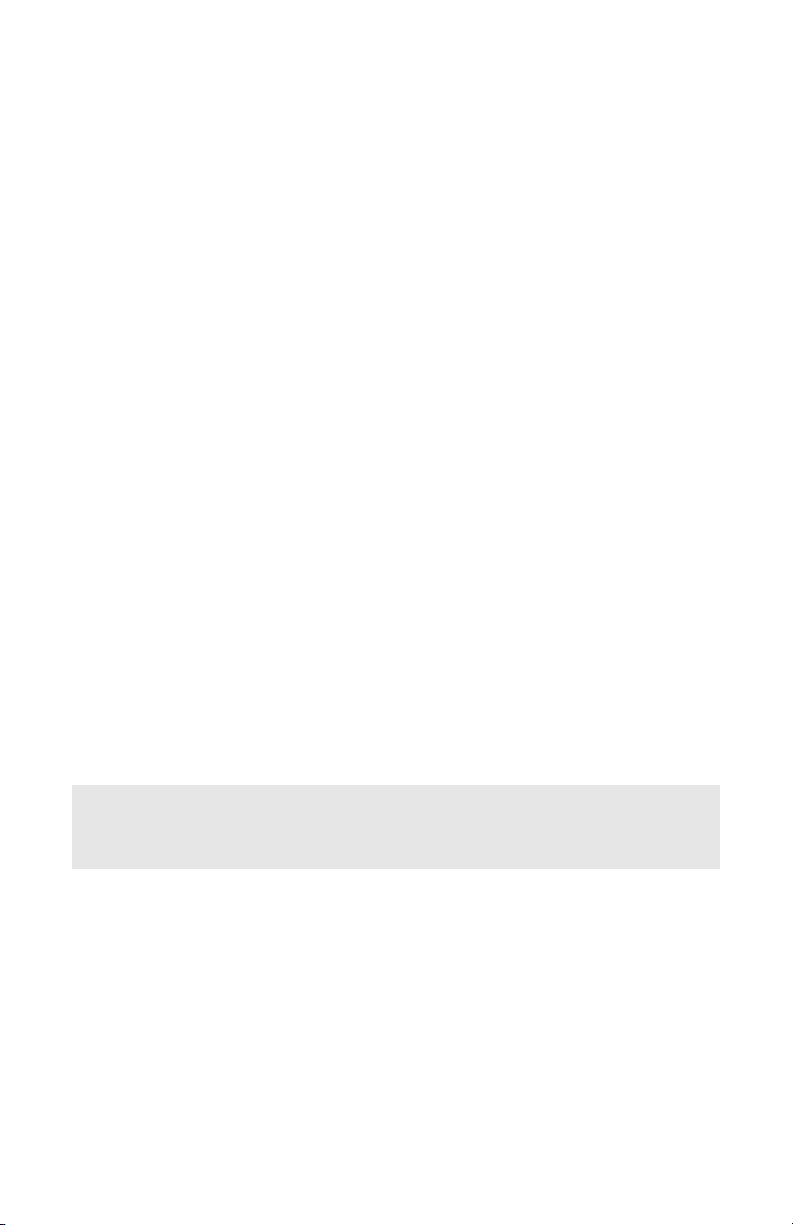
can be loaded at one time, subject to a maximum stacking depth
of about 3/8-inch (10 mm).
Paper or transparencies should be loaded print side up and top
edge into the printer. Do not use the duplex (two-sided printing)
function.
Face down stacker_______________
The face down stacker on the top of the printer can hold up to 350
sheets of 20-lb. US Bond (75 g/m²) standard paper, and can
handle paper stocks up to 47-lb. US Bond (176 g/m²). Pages
printed in reading order (page 1 first) will be sorted in reading
order (last page on top, facing down).
Face up stacker _________________
The face up stacker at the rear of the printer should be opened and
the tray extension pulled out when required for use. In this
condition paper will exit via this path, regardless of driver settings.
The face up stacker can hold up to 100 sheets of 20-lb. US Bond
(75 g/m²) standard paper, and can handle stocks up to 58 lb. US
Bond (220 g/m²).
Always use this stacker and the multi purpose feeder for paper
stocks heavier than 47 lb. US Bond (176 g/m²).
Duplex unit ____________________
This option provides automatic two-sided printing on the same
range of paper sizes as tray 2 (i.e. all cassette sizes except A6),
using paper stocks from 20-28 lb. US Bond (75-120 g/m²).
Note:
The duplex unit comes as standard with dn models.
13 – MPS710c User’s Guide
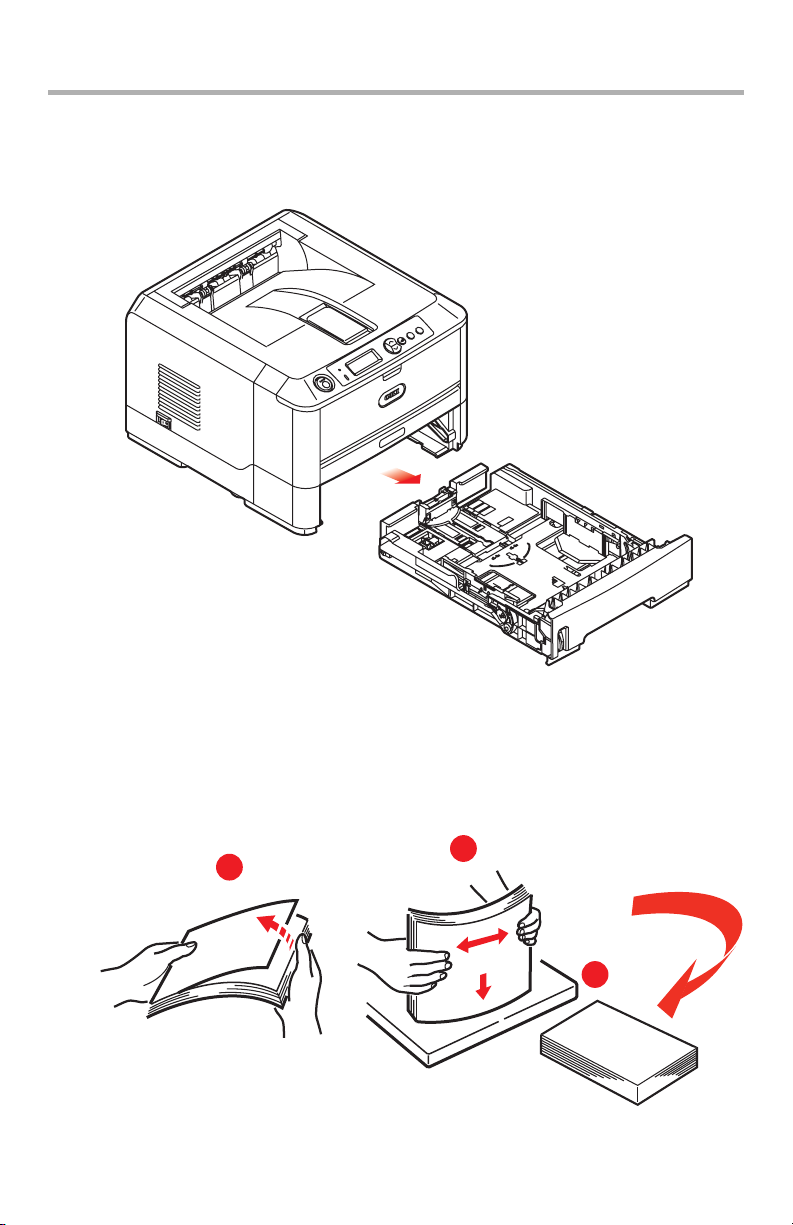
Loading paper
Tray 1 and Optional Trays 2 and 3___
1. Remove the paper tray from the printer.
2.
Fan the paper to be loaded at the edges (1) and in the
middle
then tap the edges of the stack on a flat surface to make it
flush again
(2) to ensure that all sheets are properly separated,
(3).
2
1
3
14 – MPS710c User’s Guide
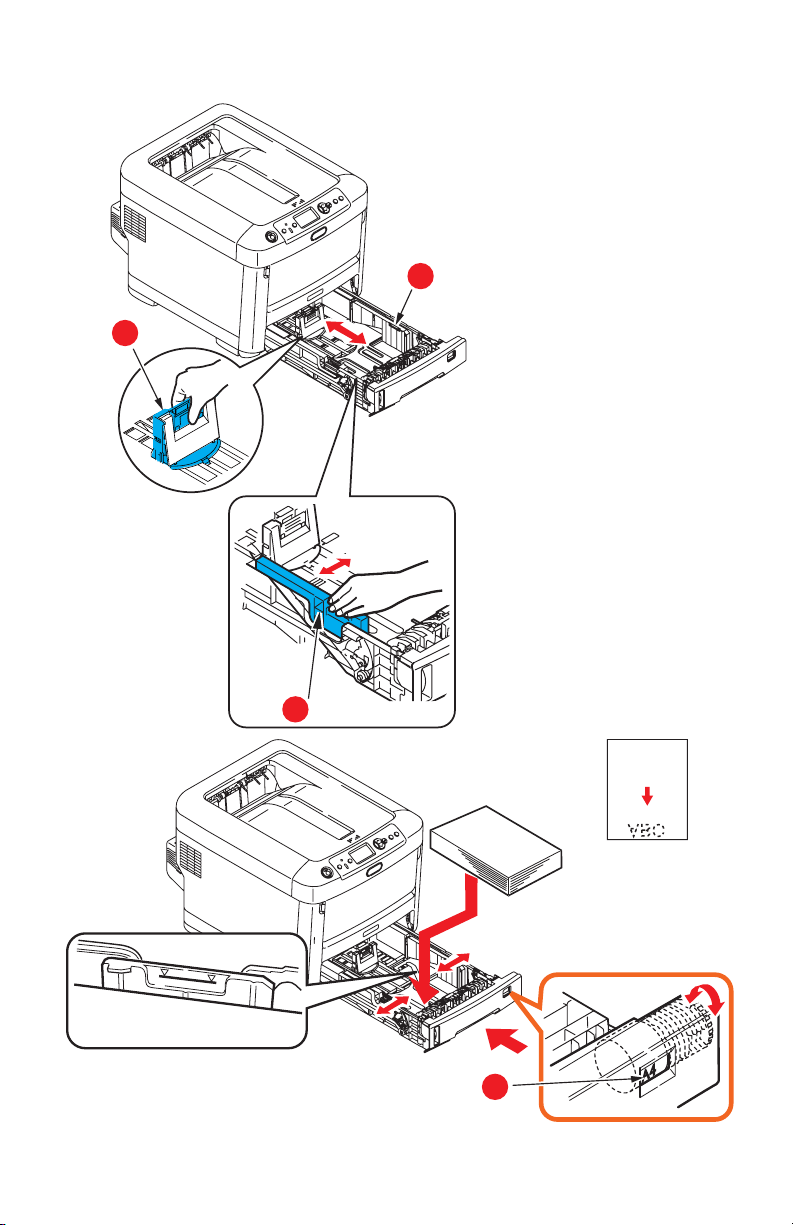
3. Load paper (letter headed paper face down and top edge
towards the front of the printer), as shown.
b
a
b
c
15 – MPS710c User’s Guide
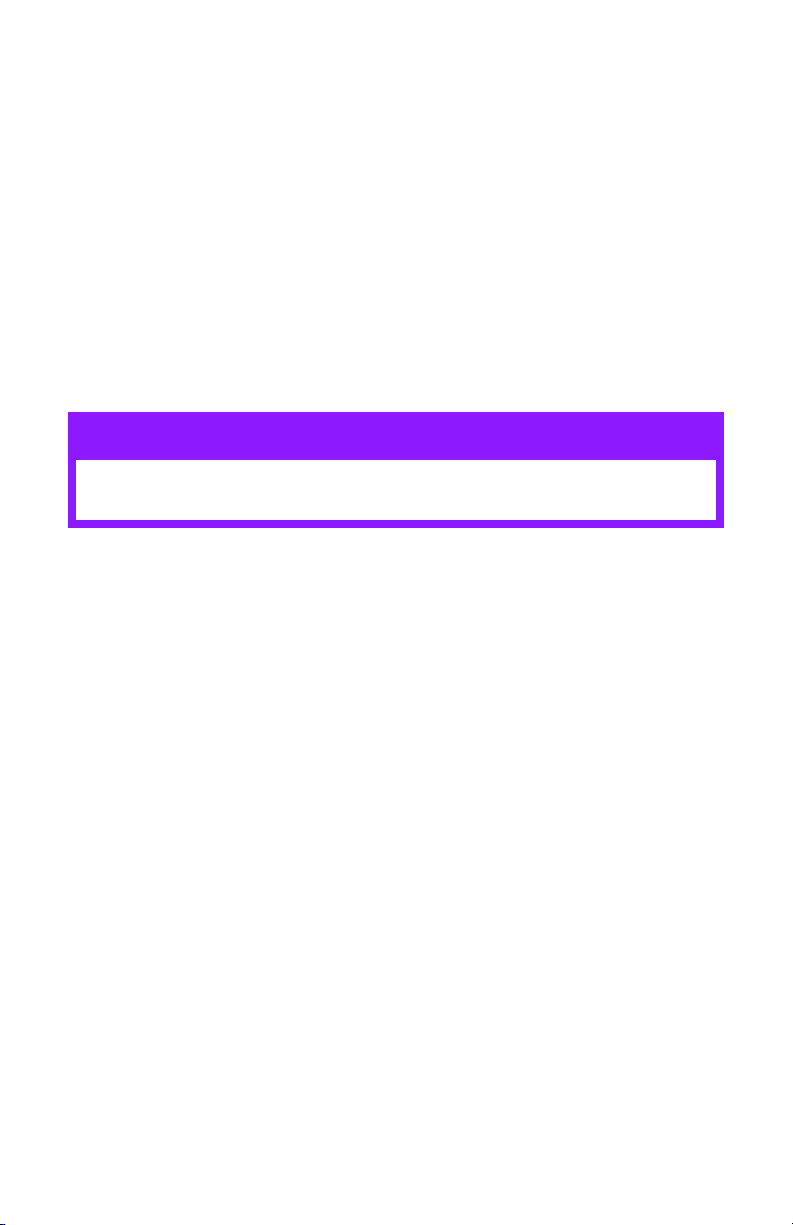
4. Adjust the rear stopper (a) and paper guides (b) to the size
of paper being used.
To prevent paper jams:
• Do not leave space between the paper and the guides and
rear stopper.
• Do not overfill the paper tray. Capacity depends on the
type of paper stock.
• Do not load damaged paper.
• Do not load paper of different sizes or types at the same
time.
• Do not pull the paper tray out during printing (except as
described below for the 2nd tray).
CAUTION!
IMPORTANT: Set paper size dial (c) to the size of
paper being used (A4 in the above example).
• Close the paper tray gently.
• If you have two trays and you are printing from the 1st
(upper) tray, you can pull out the 2nd (lower) tray during
printing to reload it. However, if you are printing from the
2nd (lower) tray, do not pull out the 1st (upper) tray. This
will cause a paper jam.
• For face down printing, make sure the face up (rear)
stacker
printer). Stacking capacity is approximately 350 sheets of
20-lb. US Bond (75 g/m
• For face up printing, make sure the face up (rear)
stacker
Paper is stacked in reverse order and tray capacity is
approximately 100 sheets of 20-lb. US Bond (75 g/m
paper.
(a) is closed (the paper exits from the top of the
2
) paper.
(a) is open and the paper support (b) is extended.
2
)
16 – MPS710c User’s Guide
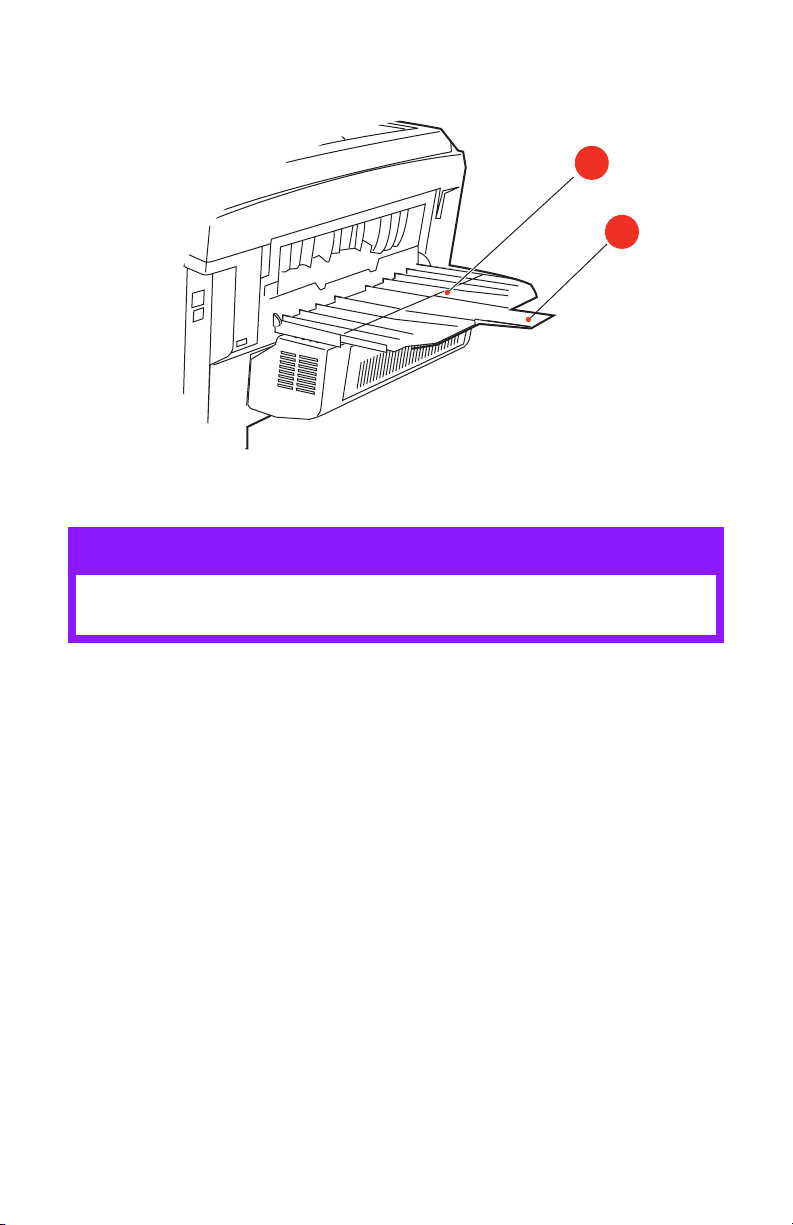
• Always use the face up (rear) stacker for heavy paper
(card stock etc.).
a
b
CAUTION!
Do not open or close the rear paper exit while printing
as it may result in a paper jam.
17 – MPS710c User’s Guide
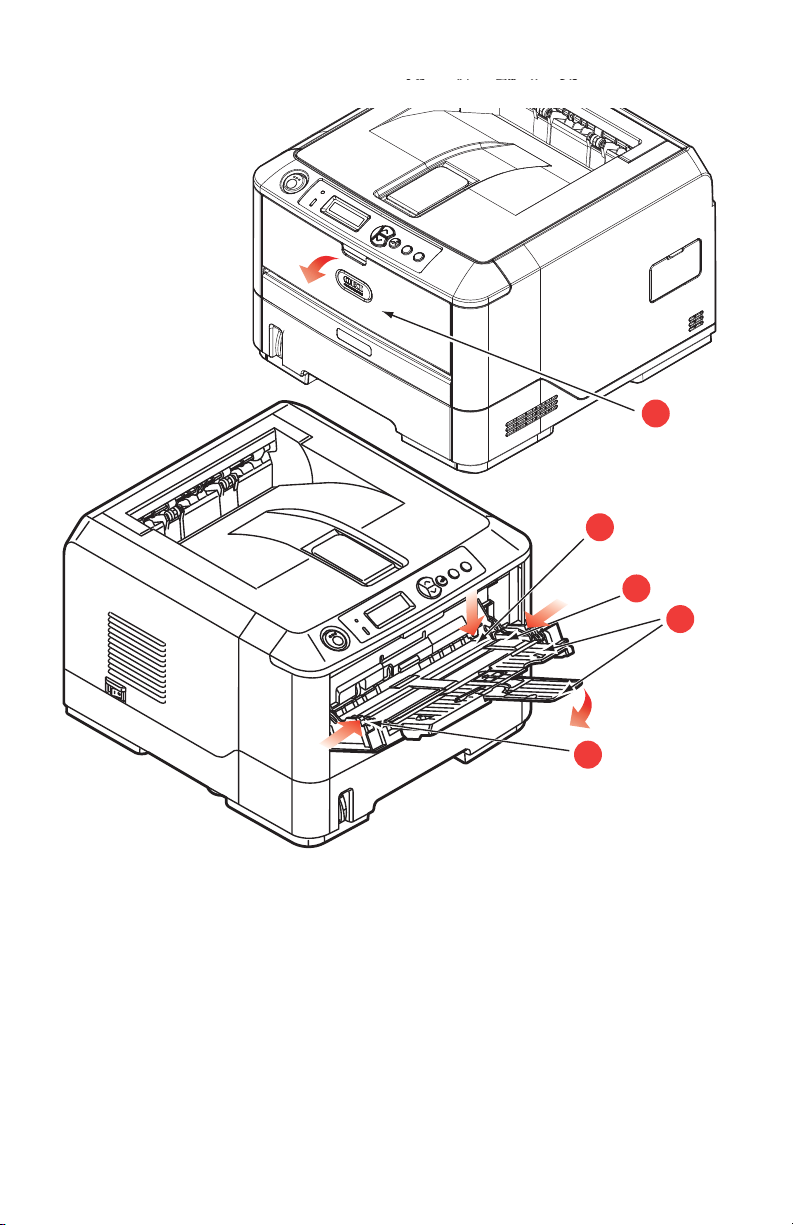
Multi-Purpose Tray
________________________
a
c
d
b
1. Open the multi purpose tray (a).
2. Fold out the paper supports (b).
18 – MPS710c User’s Guide
d
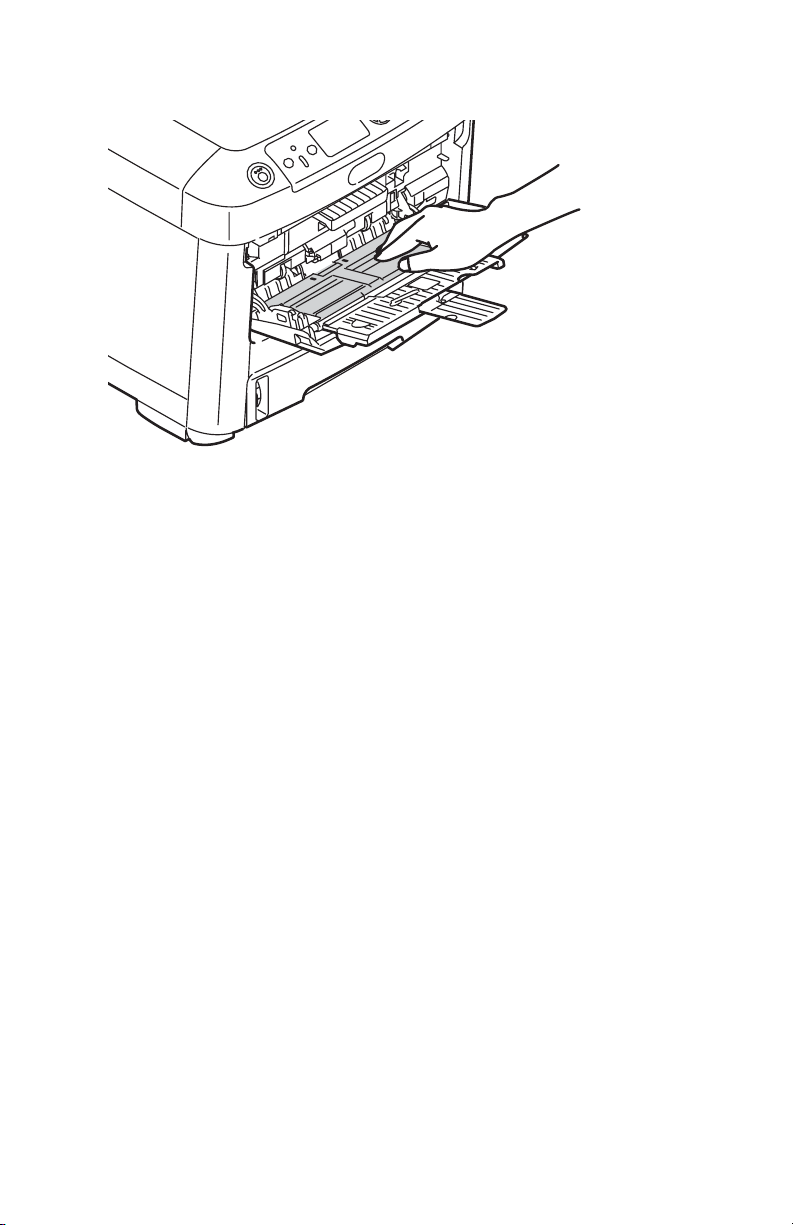
3. Press gently down on the paper platform (c) to ensure it is
latched down.
4. Load the paper and adjust the paper guides (d) to the size of
paper being used.
• For single-sided printing on letterhead paper load the
paper into the multi purpose tray with pre-printed side up
and top edge into the printer.
• For two-sided (duplex) printing on letterhead paper load
the paper with pre-printed side down and top edge away
from the printer. (Optional duplex unit must be installed for
this function.)
• Envelopes should be loaded face up with top edge to the
left and short edge into the printer. Do not select duplex
printing on envelopes.
• Do not exceed the paper capacity of about 50 sheets or 10
envelopes. Maximum stacking depth is 10mm.
19 – MPS710c User’s Guide
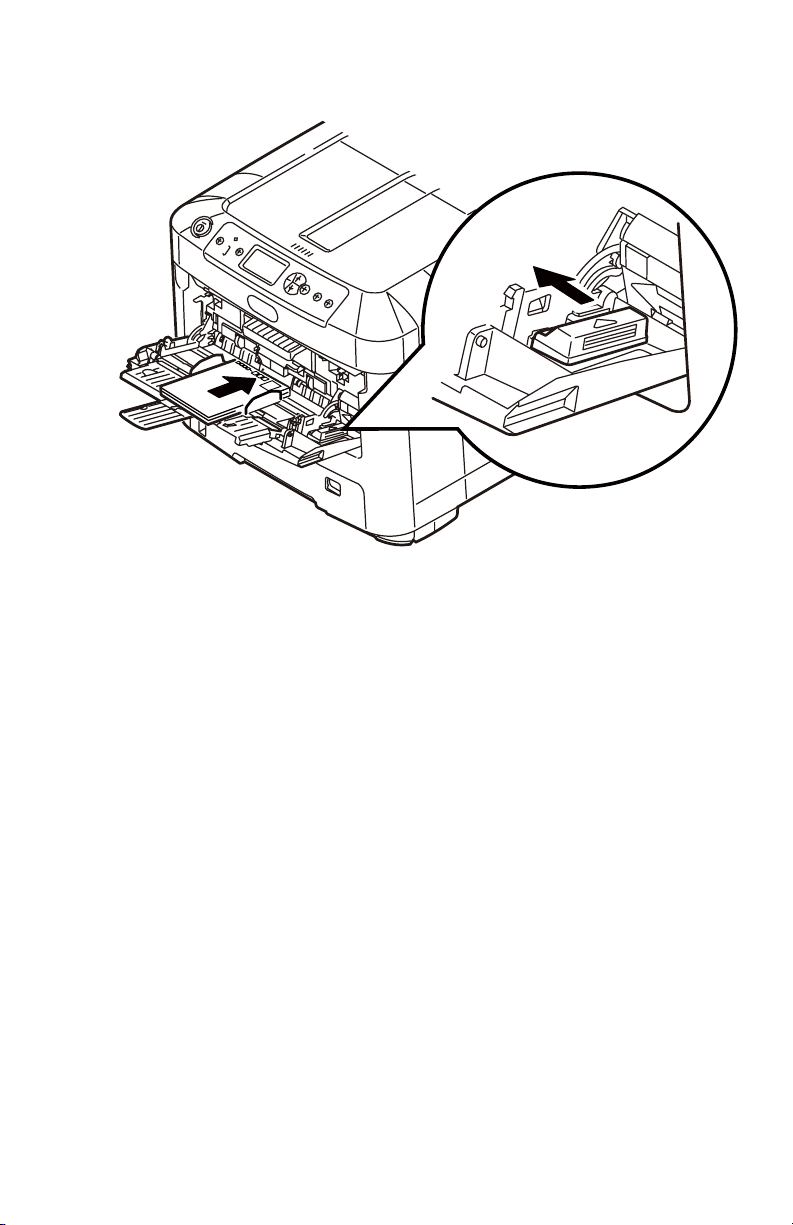
5. Press the tray latch button inwards to release the paper
platform, so that the paper is lifted and gripped in place.
Set the correct paper size for the multi purpose tray in the Media
Menu (see “Menu functions” on page 21).
20 – MPS710c User’s Guide
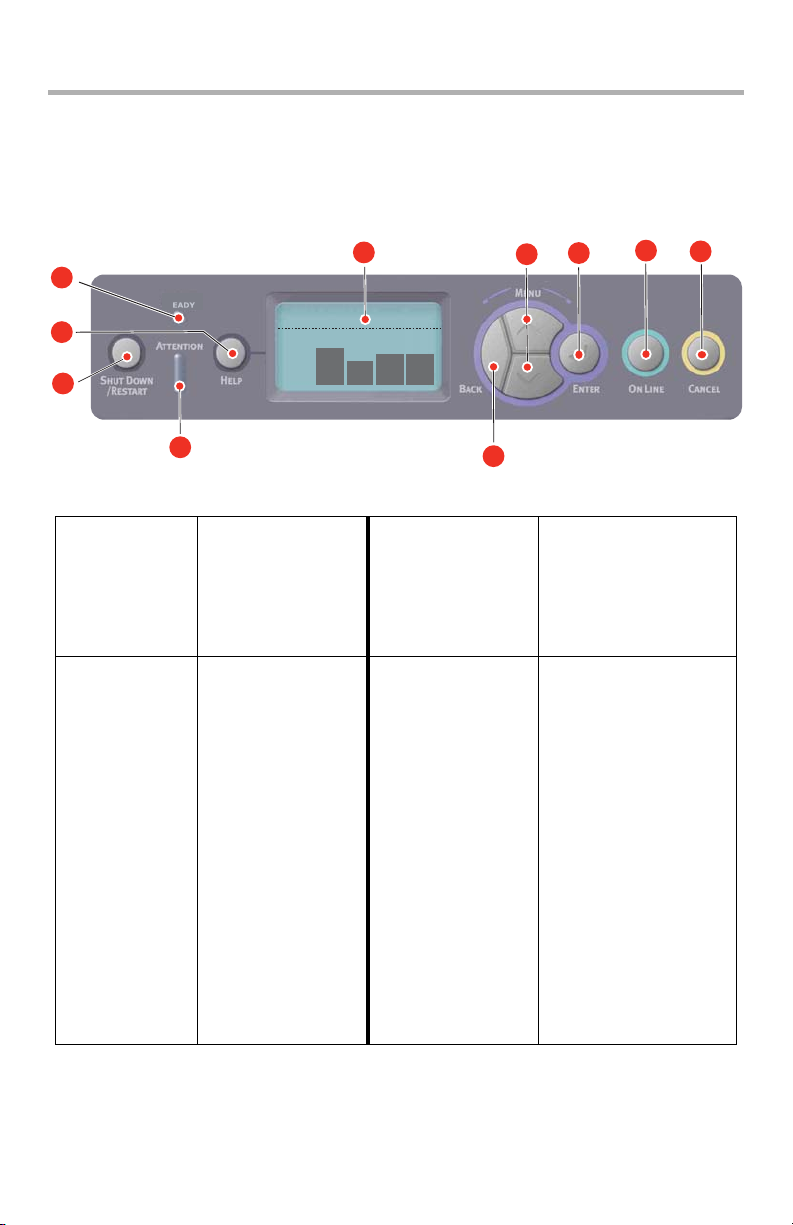
Menu functions
This section lists the menus accessed via the controls on the
printer’s operator panel and displayed in the LCD window.
Operator Panel: _________________
4
1
9
10
2
R
7
3
CM YK
8
1. Ready
LED
3. Menu
Scroll
Buttons
5
ON: Ready to
receive data.
BLINKING:
Processing data.
OFF: Offline.
Enters the Menu
mode. In Menu
mode, forwards
or reverses the
menu item
displayed.
Press for 2 secs.
or longer to fast
forward or
reverse.
6
2. Display Displays the printer
status and any error
messages.
4. On Line
Button
Switches between
ONLINE and
OFFLINE.
Exits the menu and
goes ONLINE when
pressed in the Menu
mode.
Scrolls the HELP
screen.
Forces printing on
the paper currently
loaded when
pressed with
“WRONG PAPER” or
“WRONG PAPER
SIZE” displayed.
21 – MPS710c User’s Guide
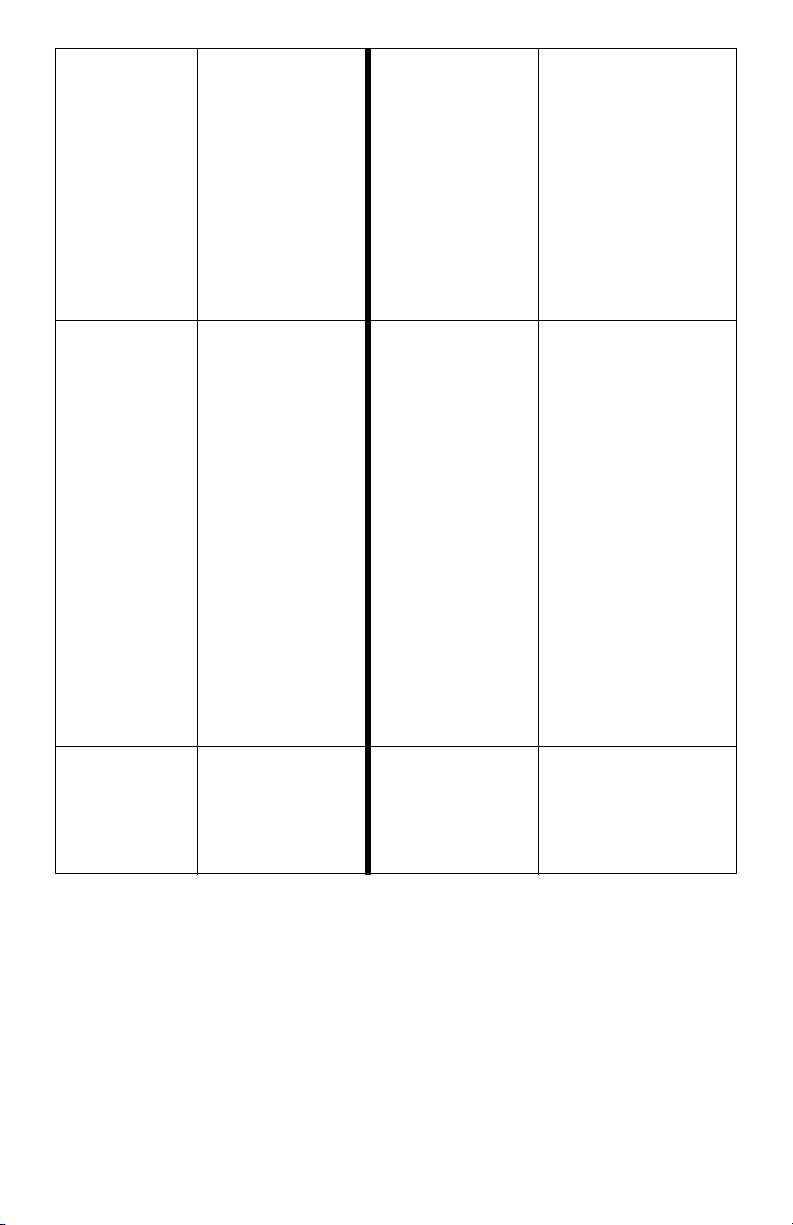
5. Attention
LED
ON: A warning
occurs. Printing
may be possible
(e.g low toner).
BLINKING: An
error occurs.
Printing not
possible (e.g.
toner empty).
OFF: Normal
condition.
6. Back Button Returns to the
previous higher
level menu item.
7. Enter
Button
9. Help
Button
In the ONLINE
or OFFLINE
mode: enters the
Menu mode.
In the Menu
mode:
determines the
setting selected.
Provides advice
when an error
such as incorrect
paper size occurs
8. Cancel
Button
10. Shut
Down/
Restart
Button
Deletes the data
being printed or
received when
pressed for two
seconds or longer.
Deletes the data
when pressed for
two seconds or
longer with WRONG
PAPER SIZE, RUN
OUT OF PAPER,
TRAY 1 IS OPEN, or
TRAY 1 IS NOT
FOUND is displayed.
Exits the menu and
goes ONLINE when
pressed in the Menu
mode.
Carries out the
correct shutdown/
restart procedure to
prevent possible
machine damage
22 – MPS710c User’s Guide
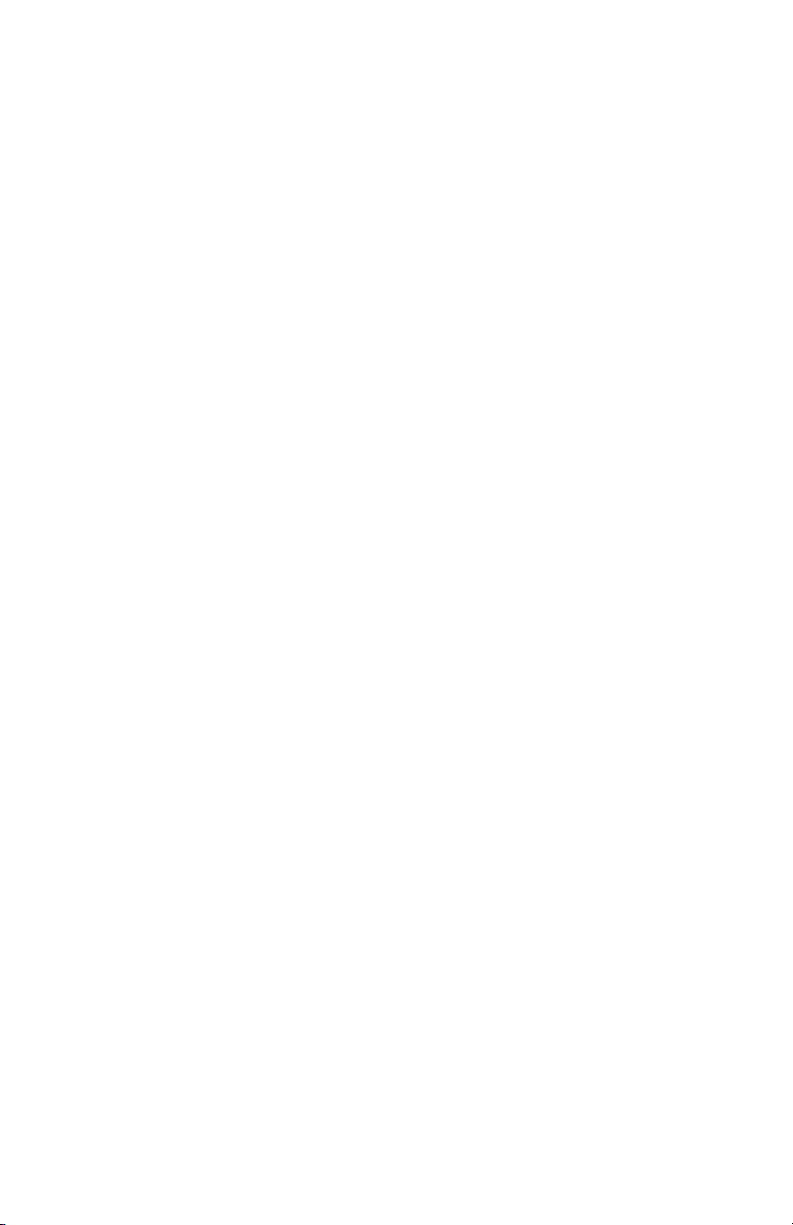
How to Change the Settings: User___
It should be noted that many of these settings can be, and often
are, overridden by settings in the Windows printer drivers.
However, several of the driver settings can be left at “Printer
Setting”, which will then default to the settings entered in these
printer menus.
Where applicable, factory default settings are shown in bold type
in the following tables.
In the normal operating condition, known as “standby,” the
printer’s LCD window will show “Ready to Print”. In this condition,
to enter the menu system, press the up and down Menu buttons
on the operator panel to move up and down through the list of
menus until the menu you wish to view is displayed. Then proceed
as follows:
1. Press Enter to enter the menu.
2. Use the up and down MENU buttons on the control panel to
scroll through the menus. When the item you want to change
is displayed, press
item.
3. Use the up and down MENU buttons to move up and down
through the sub-menu items. When the item you want to
change is displayed press Enter to display the setting.
Enter to view the sub-menus for that
4. Use the up and down MENU buttons to move up and down
through the available settings for the sub-menu item. When
the item you want to change is displayed press
display the setting. An asterisk (*) will appear next to the
setting, indicating that this setting is currently in effect.
5. Do one of the following:
•Press Back again to move up to the list of menus;
or…
•Press On Line or Cancel to exit from the menu system
and return to standby.
23 – MPS710c User’s Guide
Enter to
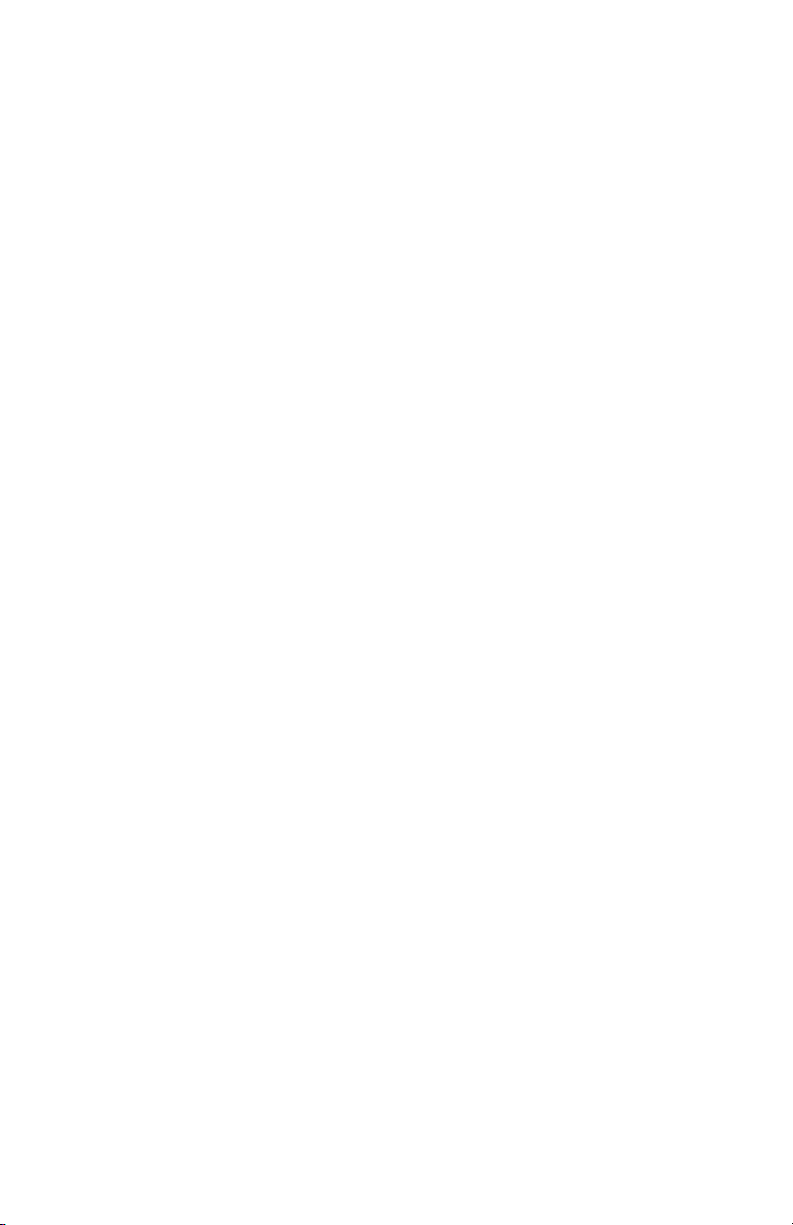
How to Change the Settings:
Administrator __________________
You can set whether to ENABLE or DISABLE each category in the
user menu.
Disabled categories are not displayed in the User’s menu. Only a
system administrator can change these settings.
1. Tur n OFF the printer. Turn ON the printer while pressing the
Enter button.
When Boot Menu appears, take your finger off the button.
2. Press the Enter button.
3. When Enter Password appears, press the up or down
MENU
several times to input the 1st line of the your password, and
then press the
Enter your 4 to 9 digit password.
(The default password is aaaaaa).
4. Press the Enter button.
5. Press the up and down MENU button until the “category”
you want to change is displayed.
button, each time followed by Enter, then Enter
Enter button.
6. When it is, press the Enter button.
7. Press the MENU up button or MENU down button until the
“item” you want to change is displayed.
8. When it is displayed, press the Enter button.
9. Using the MENU up button or MENU down button, identify
the parameter as required.
10. Press the Enter button to enter an asterisk (*) on the right
side of the setting selected.
11. Press the On Line button to switch to online. The machine
will automatically re-boot.
24 – MPS710c User’s Guide
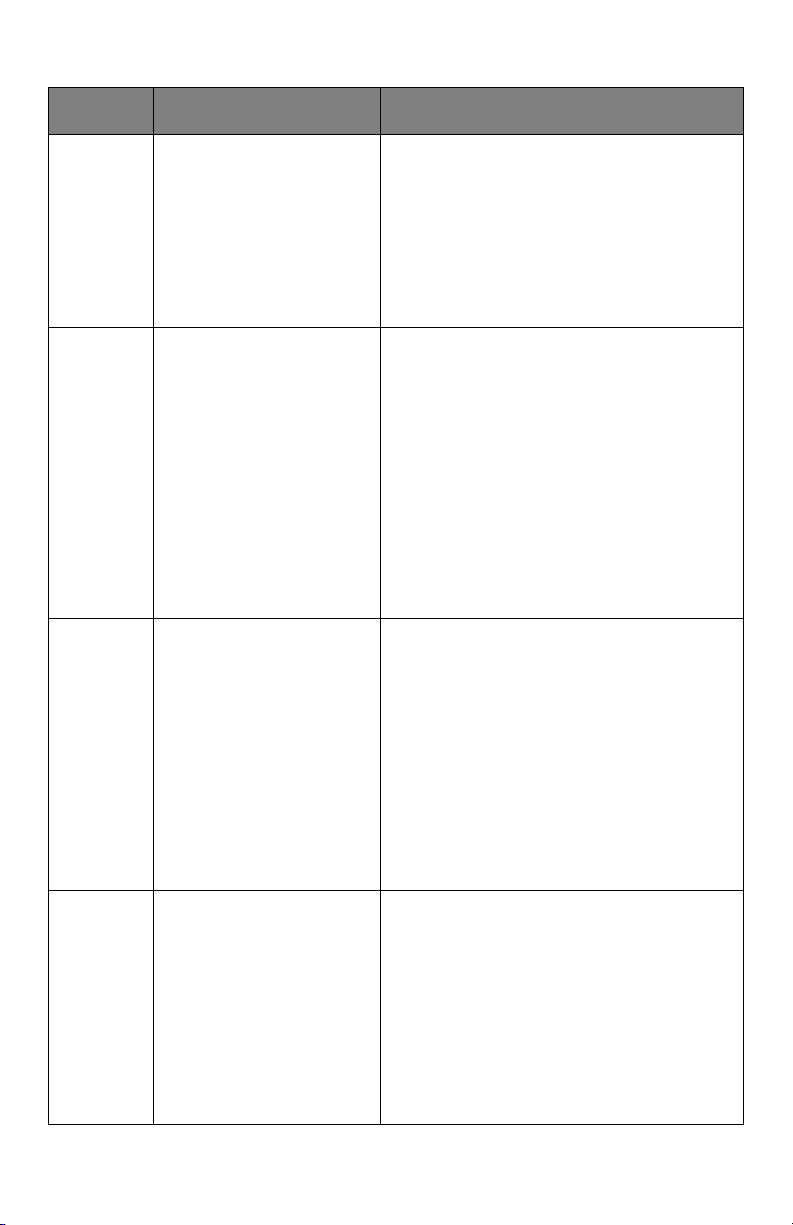
Configuration Menu
ITEM ACTION EXPLANATION
Page
Count
Supplies
Life
Network Printer Name
Tray1
Tray 2 *
Tray 3 *
MPT Tray
*Note: Only available
when optional trays
are present
Cyan Drum
Magenta Drum
Yellow Drum
Black Drum
Belt
Fuser
Cyan Toner
Magenta Toner
Yellow Toner
Black Toner
Short Printer Name
IP Address Subnet
Gateway
MAC Address
Network FW Version
Web Remote version
Select an item to display the total
number of pages printed from the
relevant tray.
Select item to display the percentage
of a consumable remaining.
Displays the full printer name.
Displays an abbreviated version.
Displays the IP Address Subnet of
the network.
Displays the Gateway of the network.
Displays the Mac Address of the
printer.
Displays the Network firmware
revision.
Displays the Web remote version.
System Serial Number
Asset Number
Lot Number
CU Version
PU Version
Tota l Me m or y
Flash Memory
HDD
25 – MPS710c User’s Guide
Displays information for these items.
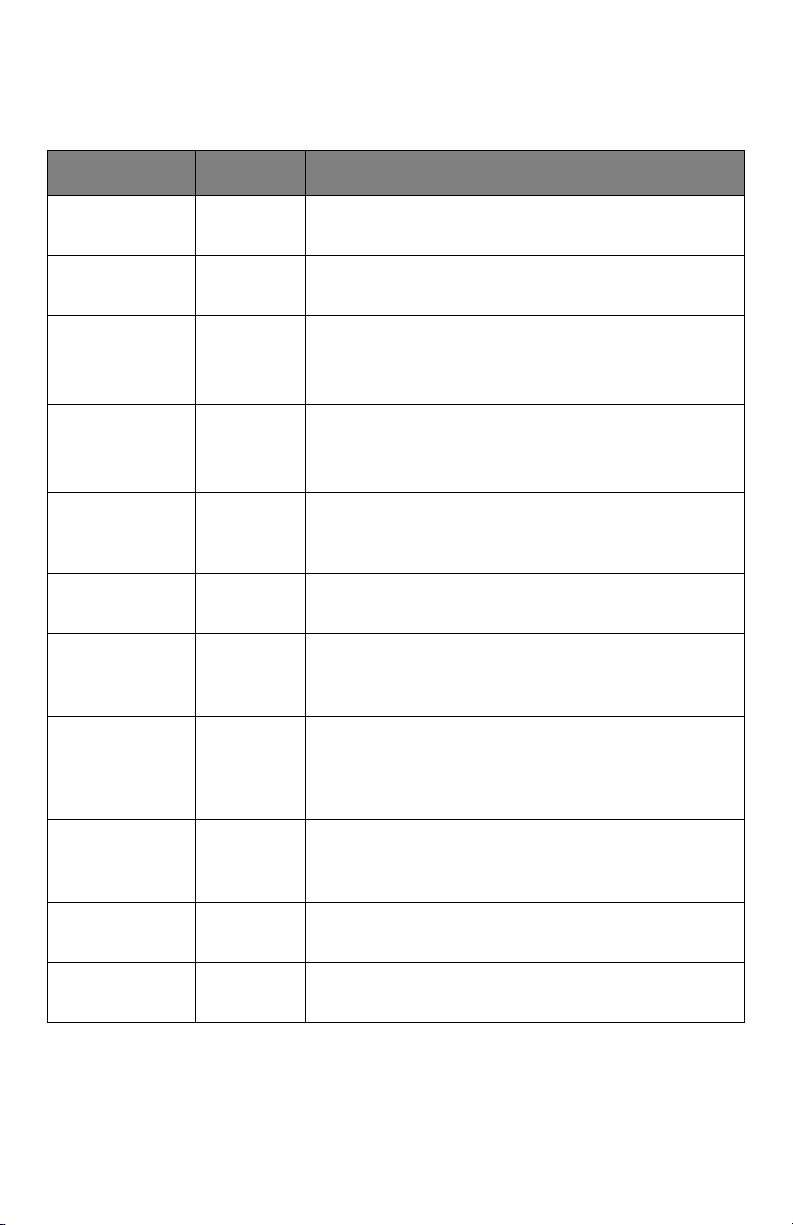
Print Information Nenu
This menu provides a quick method of listing various items stored
within the printer.
ITEM ACTION EXPLANATION
Configuration Execute Select execute to print out a configuration
report.
Network Execute Scroll down to this parameter and select
execute to print out Network information.
Demo Page
Demo 1 Execute Scroll down to this parameter and select
execute to print out a demonstration page.
File List Execute Scroll down to this parameter and select
execute to print out a list of job files.
(displayed only if FileSystem is installed).
PS font List Execute Scroll down to this parameter and select
execute to print out a Postscript emulation
typeface list.
PCL font List Execute Scroll down to this parameter and select
execute to print out a PCL font list.
IBM PPR Font
List
EPSN FX Font
List
Usage Report Execute Scroll down to this parameter and select
Error Log Execute Scroll down to this parameter and select
Color Profile
List
Execute Scroll down to this parameter and select
execute to print out an IBM PPR font list
(must be enabled in System Maintenance).
Execute Scroll down to this parameter and select
execute to print out an Epson FX emulation
font list (must be enabled in System
Maintenance).
execute to print out a list of color and mono
pages printed.
execute to print out the error log.
Execute Scroll down to this parameter and select
execute to print out a list of color profiles.
26 – MPS710c User’s Guide
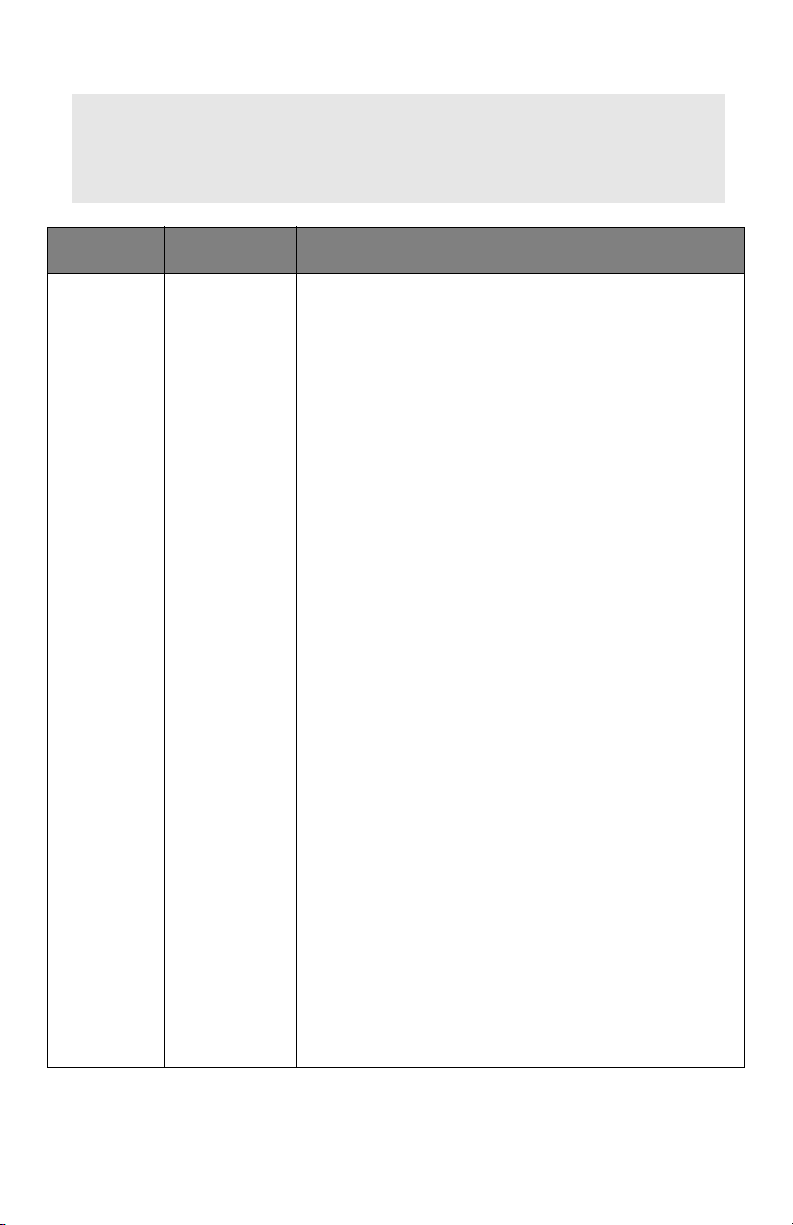
Print Secure Job Menu
Note:
Only present if an optional Hard disk Drive (HDD) is
fitted.
ITEM ACTION EXPLANATION
Encrypted
Job
Not Found
Print
Delete
Used for printing an encrypted authentication
print job (Encrypted Job) stored in HDD.
After inputting a password, "Searching Job" is
displayed until a job appropriate for the
password is found.
(Searching time increases in proportion to the
number of jobs stored in HDD, and the printer
may take up to 20 sec.)
The search can be cancelled by holding down
the Cancel button.
Not Found will be displayed where a file, which
could be printed is not available.
The following message will appear if a
printable file is available.
Encrypted Job
Print
Delete
A set of all jobs will be printed if Print is
selected and the Enter button is pressed.
The following message will appear if Delete is
selected:
Are You Sure?
Yes
No
The display will return to the source menu if
No is selected.
All jobs will be deleted if Yes is selected.
Print jobs with encrypted authentication stored
in HDD are deleted by a delete method
specified by the driver after printing or a
delete instruction from the menu.
27 – MPS710c User’s Guide
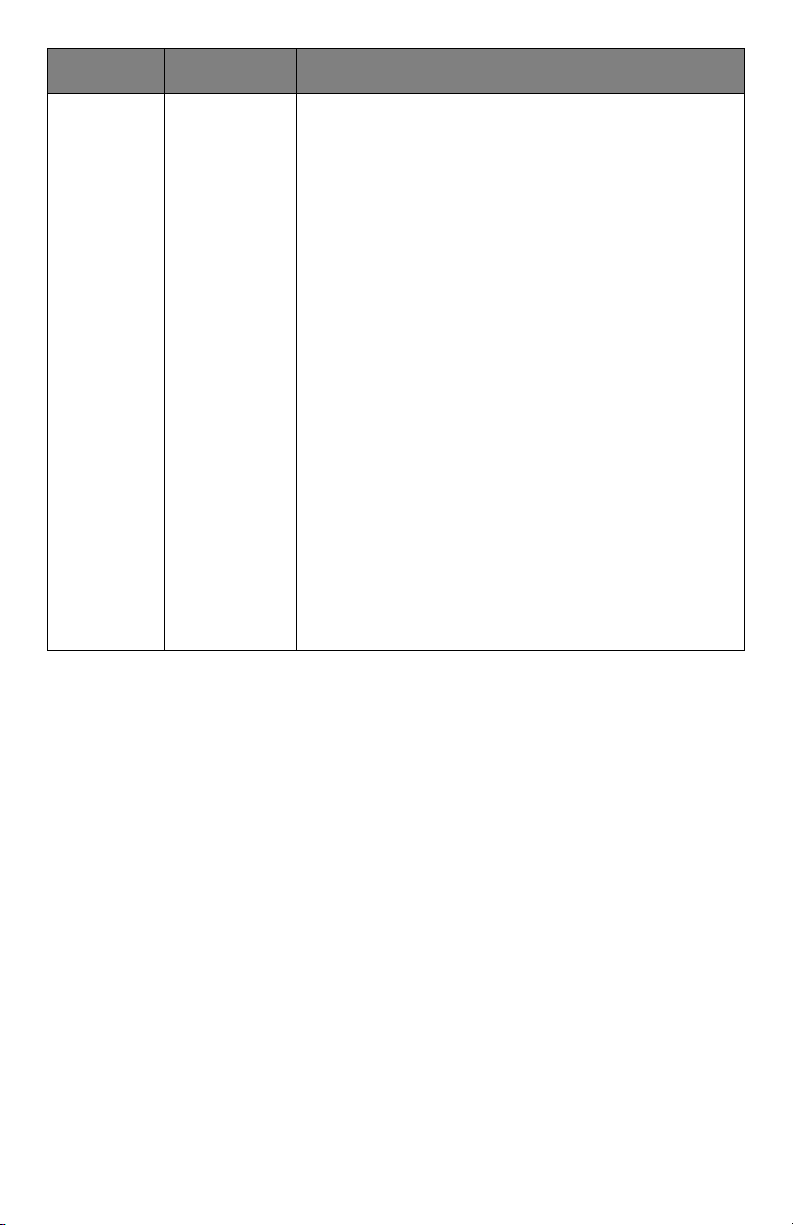
ITEM ACTION EXPLANATION
Stored
Job
Not Found
Print
Delete
Used to print out a stored job in a HDD.
Not Found will be displayed where a file,
which could be printed is not available.
The following message will appear if a
printable file is available.
Stored Job
Print
Delete
When Print is selected, Set Collating
Amount is displayed and the number of pages
to print can be specified.
Specify the number of pages to print and press
the Enter button.
The following message will appear if Delete is
selected:
Are You Sure?
Yes
No
If No is selected, the display will return to the
previous menu.
If Yes is selected, all jobs will be deleted.
28 – MPS710c User’s Guide
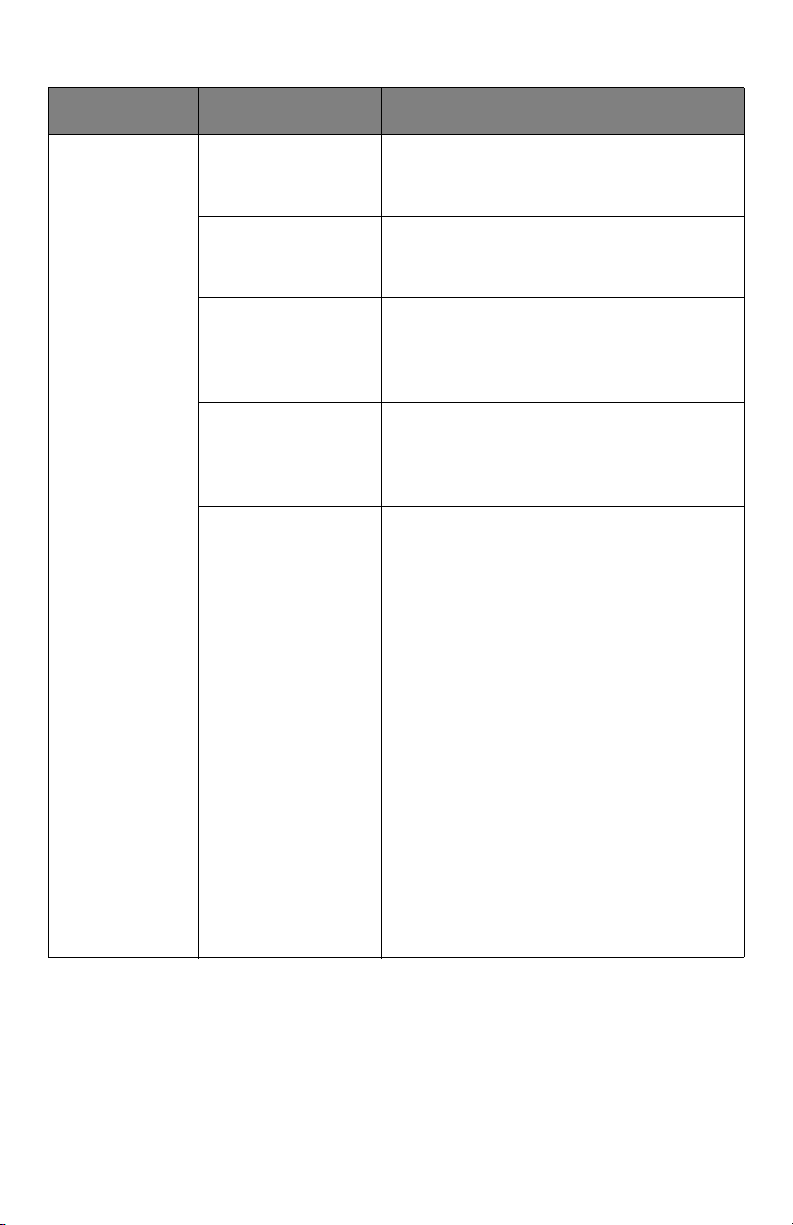
Menus Menu
ITEM ACTION EXPLANATION
Tray
Configuration
?
Paper feed
Default: Tray 1
Auto Tray Switch
Default: On
Tray S e qu en ce
Default: Down
Unit of
Measurement
Default:
millimeter
Tray1
Configuration
Default:
Paper size:
Cassette/
Custom
Media
Type : Plain/
Letterhead/
Bond/recycled/
Card stock/
Rough/Glossy/
*User type 1-5
Media
Weight:Light/
Medium
Light/Medium/
Heavy/Ultra
Heavy1
Select tray (default condition
indicated by *) Select by scroll and
Enter button.
Switches Auto ON/OFF (default
condition indicated by *). Select by
scroll and Enter button.
Selects Tray sequence Down/Up/
Paper feed Tray (default condition
indicated by
Enter button.
Selects UOM Inches or millimeter
(default condition indicated by *).
Select by scroll and Enter button.
Configure Paper Size/Media Type/
Media Weight. Defines default
condition (indicated by *) Select by
scroll and Enter button.
*User type 1 to 5 are displayed only
if registered in the host PC.
*). Select by scroll and
29 – MPS710c User’s Guide
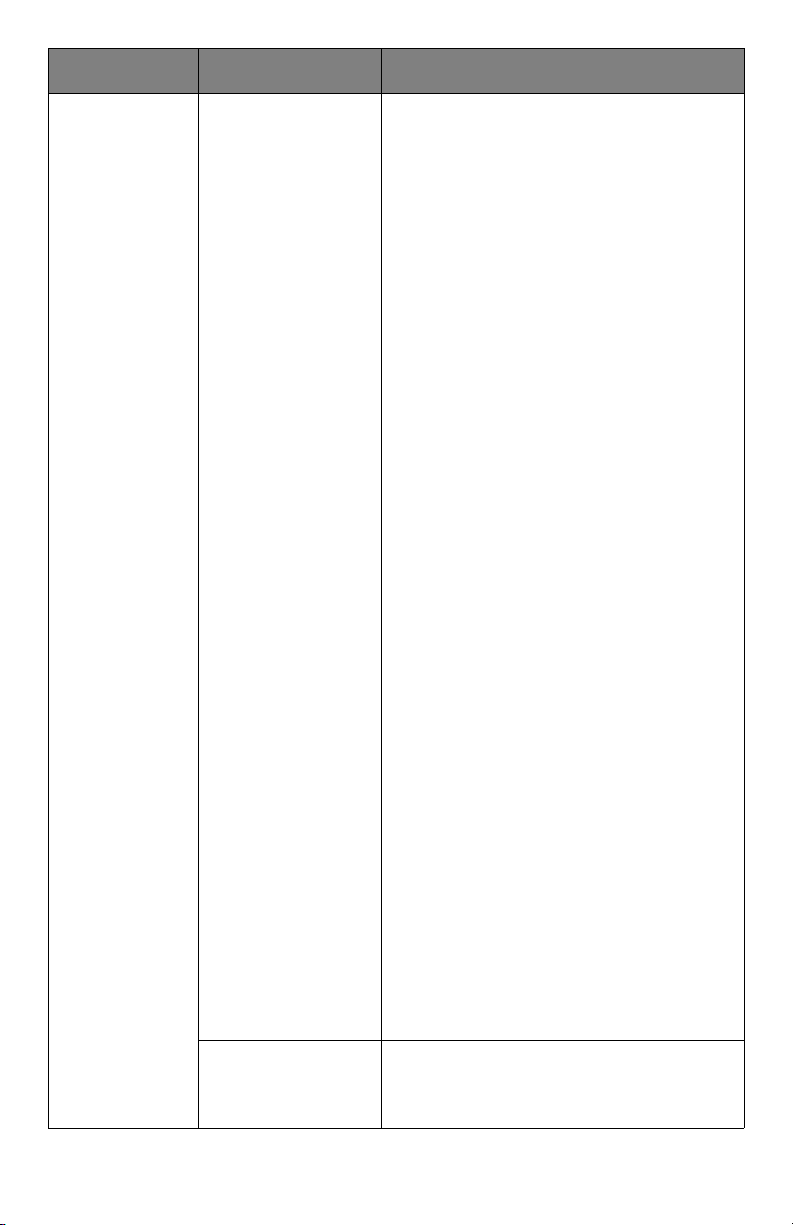
ITEM ACTION EXPLANATION
Tray
Configuration
(cont.)
MPT Tray
Configuration
Paper size:
•A4/A5/A6/B5
• Legal14/Legal
13.5/Legal13
• Letter
• Executive
•Custom
•Com-9
Envelope
• Com-10
Envelope
•Monarch
Envelope
•DL Envelope
•C5
Media Type:
• Plain
• Letterhea
•Transparency
•Labels
•Bond
•Recycled
•Card Stock
•Rough
• Glossy
• Usertype 1-5
Media Weight:
•Light
•Medium Ligh
•Medium
•Heav
• Ultra Heavy 1
•Ultra Heavy 2*
Tray usage:**
•Do Not Use
•When
Mismatching
Configure Paper Size/Media Type/
Media Weight/Tray Usage.
Defines default condition (indicated
by *) Select by scroll and Enter
button.
User type 1 to 5 are displayed only if
registered in the host PC.
* Ultra Heavy2 = 189-220/gm
2
** Sets MPTray usage.
When Mismatching: if paper
mismatch occurs, paper is requested
from the MPTray instead of the
specified tray.
Do Not Use: sets MPTray
unavailable both in Auto Tray Select
and Auto Tray Switch.
Tray 2 C on fi g*
Tray 3 C on fi g*
Same as Tray 1 Config.
*Note: only present if option
installed
30 – MPS710c User’s Guide

ITEM ACTION EXPLANATION
System
Adjust
Power Save Time
Default: 5
Clearable
Warning
Default: ONLINE
Auto Continue
Default: Off
Manual Timeout
Default: 60
Wait Timeout
Default: 40
Low Toner
Default:
Continue
Jam Rcovery
Default: On
Select from 5/10/15/30/60
Minutes. Select by scroll and Enter
button.
Select from: ONLINE/Job. Select by
scroll and Enter button. PS job only.
Select from On/Off. Select by scroll
and Enter button.
Select fro Off/30 seconds/60
seconds.
Select by scroll and Enter button.
Select from Off/5/10/20/30/40/
50/60/90/120/150/180/210/
240/270/300 seconds. Select by
scroll and Enter button.
Select action to take when toner
sensor indicates low toner. Select
from Continue/Stop (default
condition indicated by
scroll and Enter button.
Select from On/Off. Select by scroll
and Enter button.
* Select by
Error Report
Default: Off
Print Position
Adjust
Default: 0.00
Select from On/Off (default
condition indicated by *). Select by
scroll and Enter button.
Select from X Adjust/Y Adjust/
Duplex X Adjust/Duplex Y adjust
(default condition indicated by
Select by scroll and Enter button.
Define measurement.
31 – MPS710c User’s Guide
*).

ITEM ACTION EXPLANATION
System
Adjust
(cont.)
Paper Black
Settings -2/-1/0/
+1/+2
Default: 0
Paper color
Settings-2/-1/0/
+1/+2
Default: 0
Trans. Black
Settings -2/-1/0/
+1/+2
Default: 0
Trans. color
Settings -2/-1/0/
+1/+2
Default: 0
SMR Setting +3/
+2/+1/- /-2/-3
Default: 0
BG Setting
+3/+2/+1/-1/-2/
-3
Default: 0
Used for fine adjustment of the black
print on paper.
Used for fine adjustment of the color
print on paper.
Used for fine adjustment of the black
print on transparencies.
Used for fine adjustment of the color
print on transparencies.
To correct variations in print results
caused by temperature/humidity
conditions and difference in print
density/frequency. Change the
setting when print quality is uneven.
To correct variations in print results
caused by temperature/humility
conditions and difference in print
density/frequency. Change the
setting when background is dark.
Drum Cleaning
Default:Off
Hex Dump
Execute
Sets whether to rotate the drum in
idle prior to printing in order to
reduce horizontal white lines. This
will shorten the ID life by as much as
this rotation. Select by scroll and
Enter button.
Prints out data received from the
host PC in the hexadecimal Dump.
Turning off the power supply switch
restores Normal Mode.
32 – MPS710c User’s Guide

Shutdown menu
This menu only appears if the hard disk drive is installed.
This item should always be selected before switching the printer
off, to ensure that no hard disk data is lost.
ITEM SETTINGS EXPLANATION
Shutdown
Start
Execute Performs controlled shutdown of the printer,
ensuring that all files on the internal hard
disk are closed before power is turned off.
Only power the printer off when the display
indicates that shutdown is complete.
Admin Setup
ITEM SETTINGS EXPLANATION
Enter
Password
Network
Setup
TCP/IP Enable
IP Version IP v4
xxxxxxxxxxxx Enter a password to gain entry
to the Admin Setup menu.
Password should be from 6 to
12 digits of alpha/numeric
characters (or mix)
The default value is "aaaaaa"
Sets TCP/IP Protocol.
Disable
IP v4+v6
Enable: TCP/IP Protocol is
available.
Disable: TCP/IP Protocol is not
available.
Set up the IP version.
Operates with IPv4 for IPv4
(not valid with IPv6).
Operates with both IPv4 and
IPv6
NetBEUI Enable
Disable
33 – MPS710c User’s Guide
Sets Enable/Disable of NETBEUI
Protocol.

ITEM SETTINGS EXPLANATION
Network
Setup
(cont.)
NetWare Enable
Disable
EtherTalk Enable
Disable
Frame
Typ e
Typ e IP
Address
Set
IP Address xxx.xxx.xxx.xxxSets the IP Address.
Subnet
Mask
Gateway
Address
Auto
802.2
802.3
Ethernet II
SNAP
Auto
Manual
xxx.xxx.xxx.xxxSets the Subnet Mask.
xxx.xxx.xxx.xxxSets the Gateway (default
Sets Enable/Disable of NetWare
Protocol.
Sets Enable/Disable of
EtherTalk Protocol.
Sets the frame type.
Netware should be enabled.
Sets the IP Address setting
method.
TCP/IP should be enabled.
TCP/IP should be enabled.
TCP/IP should be enabled.
router) address.
0.0.0.0 means that there is no
router.
TCP/IP should be enabled.
Web Enable
Disable
Tel n et Enable
Disable
34 – MPS710c User’s Guide
Sets Enable/Disable of Web.
Enable: Web/IPP is available.
Disable: Web/IPP is not
available.
TCP/IP should be enabled.
Sets Enable/Disable of Telnet.
Enable: Telnet is available.
Disable: Telnet is not available.
TCP/IP should be enabled.

ITEM SETTINGS EXPLANATION
Network
Setup
(cont.)
FTP Enable
Disable
SNMP Enable
Disable
Network
Scale
Normal
Small
Sets Enable/Disable of FTP.
Enable: FTP is available.
Disable: FTP is not available.
TCP/IP should be enabled.
Sets Enable/Disable of SNMP.
Enable: SNMP is available.
Disable: SNMP is not available.
TCP/IP or NetWare should be
enabled.
When Normal is selected, the
network can work effectively
even when it is connected to a
HUB that has a spanning tree
feature. However, printer start
up time gets longer when
computers are connected with
two or three small LANs.
When Small is selected,
computers can cover from two
or three small LANs to a large
LAN, but may not work
effectively when the network is
connected to a HUB with a
spanning tree feature.
Hub Link
Setting
Factory
Defaults?
Auto
Negotiate
100Base-TX
Full
100Base-TX
Half
10Base-T Full
10Base-T Half
Execute Specifies whether to initialize
Sets a method to link to a HUB.
When Auto is set, a connection
method to a HUB is selected
automatically.
the network factory default
settings for the Network.
35 – MPS710c User’s Guide

ITEM SETTINGS EXPLANATION
Print
Setup
PersonalityAuto
PostScript
PCL
IBM PPR
EPSON FX
Copies 1- 999 Selects the default number of
Duplex On/Off Specifies Duplex print (option)
Binding Long Edge
Short Edge
Media
Check
Resolution 600dpi
Enable
Disable
600x1200dpi
600dpi multilevel.
Selects a printer language.
copies.
if a Duplex unit is installed and
enabled
Specifies Binding in duplex
printing (if a Duplex unit is
installed and enabled)
Sets whether the printer checks
the matching of printed data
size and that of the tray. Only
standard sizes are checked.
Sets default resolution.
36 – MPS710c User’s Guide

ITEM SETTINGS EXPLANATION
Print
Setup
(cont.)
Ton e r
Save
Mode
MonoPrint
Speed
On/Off This function works effectively
Auto
Color Speed
Normal Speed
High Quality
only if the data input is color
RGB data. This setting is valid
in PS and PCL, but does not
take effect in the following
cases.
(1) PS: If Color Matching is set
OFF.
(2) PS: If any setting other
than ASIC Color Matching is
set.
(3) PS: CMYK data when Ink
Simulation Mode is used (valid
in any other cases except Case
(1) and Case (2) above as long
as data is RGB).
(4) PCL binary data (Color/
Monochrome).
Sets the monochrome print
speed. Prints at the most
appropriate speed for page
process if Auto is set.
Prints always at the color print
speed if Color is set.
Prints always at the
monochrome print speed if
Normal is set.
Prints always at 26ppm of the
gradation print speed for both
color and monochrome print if
High Quality is set.
Default
Orientatio
n
37 – MPS710c User’s Guide
Portrait
Landscape
Specifies print orientation.
Not valid for PS (valid only for
PCL/ IBMPPR/EPSONFX/ HPGL2).

ITEM SETTINGS EXPLANATION
Print
Setup
(cont.)
Form
Length
Edit Size Cassette
Trapping Off
5 lines
~
60 lines
~
128 lines
Size/Letter/
Executive/
Legal14/
Legal13.5/
Legal13/A4/
A5/A6/B5/
Custom/C5/
Com-10
Envelope/
Monarch
Envelope/DL
Envelope/C5/
Com-9
Envelope
Narrow
Wide
Sets the number of lines that
can be printed on a page
Not valid for PS (valid only for
PCL/HP-GL2).
Default values listed to the left
are for Letter/A4. In practice,
however, they change according
to the size of paper loaded in
the tray.
Sets the size of an area to draw
when the host PC does not
specify the size via the paper
edit size designating command
(Not valid for PS - only for PCL).
Trapping, or spreading and
choking, is a prepress
technique consisting of creating
small overlaps between
abutting colors in order to mask
registration issues in the
graphical production.
Trapping X
Width
Trapping Y
Width
38 – MPS710c User’s Guide
0 pixels
~
4 pixels
0 pixels
~
4 pixels
Sets the horizontal dimension
of the trapping area.
Sets the vertical dimension of
the trapping area.

ITEM SETTINGS EXPLANATION
Print
Setup
(cont.)
PS Setup
X
Dimension
Y
Dimension
Network
Protocol
Parallel
Protocol
USB
Protocol
64 mm
~
210 mm
~
216 mm
127 mm
~
297 mm
~
1220 mm
ASCII/RAW Specifies PS communication
ASCII/RAW Specifies PS communication
ASCII/RAW Specifies PS communication
Specifies paper width of
Custom paper as a default
value.
Sets a paper size at right angles
to the paper run direction.
Specifies paper length of
Custom paper as a default
value.
Sets a paper size in the same
direction as the paper run
direction.
protocol mode of data from NIC
port.
(In RAW mode, Ctrl-T is
invalid). PS models only.
protocol mode of data from
Centronics port.
(In RAW mode, Ctrl-T is
invalid). PS models only.
protocol mode of data from USB
port.
(In RAW mode, Ctrl-T is
invalid). PS models only.
PCL
Setup
Font
Source
Font
Number
Resident Specifies the location of PCL
default font.
I0 ~ I90 Sets the PCL font number.
The valid range of this variable
changes depending on the
FONT SOURCE setting at the
time. If the default font is set
for FONT SOURCE, the number
starts at 0. If it is not, the
number starts at 1. The
maximum value is equal to the
number of fonts installed in
FONT SOURCE.
39 – MPS710c User’s Guide

ITEM SETTINGS EXPLANATION
PCL
Setup
(cont.)
Font Pitch 99.9 CPI
~
10.00 CPI
~
0.44 CPI
Symbol
Set
A4 Print
Width
PC-8 Sets the symbol set of PCL (see
78 column
80 column
Width of the PCL default font in
characters per inch (CPI).
Default font is fixed-pitch,
scalable font.
The value of pitch is displayed
down to the second decimal
place.
Displayed only when the font
selected in Font No. is a fixedspacing, scalable font.
machine operator panel for
complete list).
Sets the number of characters
for A4 paper.
Auto LF.
This is for 10-CPI characters
when Auto CR/LF Mode is set to
OFF.
This menu is enabled only when
A4 paper is selected in the
menu that sets the print width
of A4 paper in portrait
orientation.
Usually, such A4 paper print
width is set slightly narrower
than 8 inches (about 7.93
inches).
This setting cannot print 80 10cpi characters (only prints up to
78 10-cpi characters). 80
characters set at A4 Print Width
widen the right and left
margins.
A PCL command selects or
selects/deselects Auto CR/LF
mode.
40 – MPS710c User’s Guide

ITEM SETTINGS EXPLANATION
PCL
Setup
(cont.)
White
Page skip
CR
Function
LF
Function
Print
Margin
On/Off Sets whether to eject a page
without any data to print (blank
page) upon reception of FF
command (OCH) in PCL Mode.
OFF: Ejecting.
CR/CR+LF Sets action when CR code is
received in PCL.
CR: Carriage Return
CR+LF: Carriage Return and
Line Feed
LF/LF+CR Sets action when LF code is
received in PCL.
LF: Line Feed
LF+CR: Line Feed and Carriage
Return
Normal
1/5 inch
1/6 inch
Sets a non-printable area of
paper.
The width of the area along the
right and left sides of paper
(left and right sides depend on
paper orientation).
NORMAL: PCL emulation
compatible, approximately 1/
4~1/4.3INCH (depending on
paper) is outside the printable
area.
Tru e
Black
On/Off Sets whether to use Composite
Black (cmyk mixed) or Pure
Black (K only) for the black
(100%) in image data.
OFF: Mode using Composite
Black
ON: Mode using Pure Black
(PCL only)
41 – MPS710c User’s Guide

ITEM SETTINGS EXPLANATION
PCL
Setup
(cont.)
)
Pen Width
Adjust
Tray 2 ID # 1 ~ 5 ~ 59 Sets the # to specify Tray 2 for
Tray 3 ID # 1 ~ 20 ~ 59 Sets the # to specify Tray 3 for
MPTray
ID#
On/Off When minimum width is
specified in PCL, sometimes a
1-dot line, looks broken.
With PEN WIDTH Adjust set to
ON, when the minimum width is
specified, the line width will be
emphasized so as to look wider
than a 1-dot line.
With PEN WIDTH Adjust set to
OFF, the line will appear as
before.
the paper feed destination
command (ESC&l#H) in PCL5e
emulation.
(Displayed only if Tray 2 is
installed).
the paper feed destination
command (ESC&l#H) in PCL5e
emulation.
(Displayed only if Tray 3 is
installed).
1 ~ 4 ~ 59 Sets the # to specify the MP
tray for the paper feed
destination command
(ESC&l#H) in PCL5e emulation.
IBM PPR
Setup
Character
Pitch
Font
Condense
Character
Set
42 – MPS710c User’s Guide
10 CPI
12 CPI
17 CPI
20 CPI
Proportional
12CPI to
20CPI
12CPI to 12CPI
SET-2
SET-1
Specifies character pitch in IBM
PPR emulation.
Specifies 12CPI pitch for
Condense Mode.
Sets a character set.

ITEM SETTINGS EXPLANATION
IBM PPR
Setup
(cont.)
Symbo
Set
Letter O
Style
Zero
Character
Line Pitch 6/8 LPI Sets line space.
White
Page Skip
CR
Function
LF
Function
Line
Length
Form
Length
IBM 437 Sets the Symbol Set for IBM
PPR (see machine operator
panel for complete list).
Enable/
Disable
Normal/
Slashed
On/Off Sets whether to eject a blank
CR/CR+LF Sets action when CR code is
LF/LF+CR Sets action when LF code is
80/136
Column
11/11.7/12
inch
Specifies the style that replaces
ø (9B) and ¥ (9D) with ø (ou)
and Ø (zero).
Specifies the style of 0(zero).
SLASHED: SLASH ZERO
sheet. Available only when
simplex is set.
received.
received.
Specifies the number of
characters per line.
Specifies the length of paper.
TOF
Position
Left
Margin
Fit to
Letter
Tex t
Height
0.0/0.1/~1.0
inch
0.0/0.1/~1.0
inch
Enable/
Disable
Same/Diff Sets height of a character.
Sets the position from the top
edge of paper.
Sets the amount to shift the
horizontal print start position to
the right.
Sets the printing mode that can
fit print data, equivalent to 11
inches (66 lines), in the
LETTER-size printable area.
SAME: Regardless of CPI, same
height
DIFF: According to CPI,
character heights vary.
43 – MPS710c User’s Guide

ITEM SETTINGS EXPLANATION
EPSON
FX Setup
Character
Pitch
Character
Set
Symbol
Set
Letter O
Style
Zero
Character
Line Pitch 6/8 LPI Sets line space.
White
Page Skip
CR
Function
10 CPI/12
CPI/17 CPI
20 CPI/
Proportional
SET-2
SET-1
IBM 437 Sets the Symbol Set for Epson
Enable/
Disable
Normal/
Slashed
On/Off Sets whether to eject a blank
CR/CR+LF Sets action when CR code is
Specifies character pitch in
Epson FX emulation.
Sets a character set.
FX Emulation.
(see machine operator panel for
complete list).
Specifies the style that replaces
ø (9B) and ¥ (9D) with ø (ou)
and Ø (zero).
Specifies the style of 0(zero).
SLASHED: SLASH ZERO
sheet. Available only when
simplex is set.
received.
Line
Length
Form
Length
TOF
Position
Left
Margin
Fit to
Letter
80/136
Column
11/11.7/12
inch
0.0/0.1/~1.0
inch
0.0/0.1/~1.0
inch
Enable/
Disable
Specifies the number of
characters per line.
Specifies the length of paper.
Sets the position from the top
edge of paper.
Sets the amount to shift the
horizontal print start position to
the right.
Sets the printing mode that can
fit print data, equivalent to 11
inches (66 lines), in the
LETTER-size printable area.
44 – MPS710c User’s Guide

ITEM SETTINGS EXPLANATION
EPSON
FX Setup
(cont.)
Color
Setup
Tex t
Height
Ink
Simulation
UCR Low
CMY
100%
Density
Same/Diff Sets height of a character.
Off
SWOP
Euroscale
Japan
Medium
High
Enable/
Disable
SAME: Regardless of CPI, same
height
DIFF: According to CPI,
character heights vary.
The machine has its own
process simulation engine
which simulates standard colors
in the printer.
This function is available only
with PS language jobs.
Selects limitation to the toner
layer thickness.
If paper curl occurs in dark
printing, selecting MEDIUM or
LIGHT sometimes helps reduce
this curl.
UCR = Under Color Removal.
Enable/Disable 100% output
against the CMY100% TRC
compensation. Ordinarily, the
TRC compensation function
holds control for the
appropriate print density; thus
100% output is not always
possible.
Selecting ENABLE will enable
100% output in any individual
color. The actual print, including
the TRC compensation function
is limited to an appropriate
area. This function is for special
purposes such as specification
in CMYK color reduction in PS.
CMYK
Conversio
n
45 – MPS710c User’s Guide
On/Off Setting to “OFF” will simplify
the conversion process of CMYK
data, which will reduce the
processing time.
This setting is ignored when Ink
Simulation function is used.
PS only

ITEM SETTINGS EXPLANATION
Memory
Setup
HDD
Setup
This item
is
displayed
only if a
HDD
(option)
is
installed
.
Receive
Buffer
Size
Resource
Save
Initialize Execute Initializes the HDD to the
Auto
0.5 megabyte
1 megabyte
2 megabyte
4 megabyte
8 megabyte
16 megabyte
Auto
Off
0.5 megabyte
1 megabyte
2 megabyte
4 megabyte
8 megabyte
16 megabyte
Sets the size of receive buffer
Sets the size of resource saving
area.
factory default setting. Machine
performs partition-division, and
initializes each partition.
When this menu is executed,
the following confirmation
message appears.
Ar e You Sure? Yes/No
If No is selected, you will return
to the previous menu.
If Yes is selected, the following
confirmation message appears.
Execute Now? Yes/No
If No is selected, you will return
to the previous menu.
The request to execute HDD
initialization is put into the
memory and initialization will
be executed at the next power
cycle.
If Yes is selected, shutdown
takes place, and the HDD is
initialized at power Off/On
cycle.
46 – MPS710c User’s Guide

ITEM SETTINGS EXPLANATION
HDD
Setup
(cont.)
Resize
Partition
PCL nn%/
Common
mm%/PSll%/
<Apply>
Specifies the size of partition.
Specifies a size by ratio to the
whole HDD in % (1% unit).
nn,mm,ll: 1 - 98 and
nn+mm+ll=100
The sizes are displayed in the
partition list and can be
changed by selecting the
partition size to be changed. If
Apply is selected, the following
confirmation message appears.
Are You Sure? Yes/No
No = return to the previous
menu.
Yes = Execute Now? Yes/No
No = return to the previous
menu. The request is put into
the memory and the hard disk
initialization and partition size
change will be executed at next
power cycle.
Yes = shutdown. Hard disk
initialization and partition size
change will be executed at
Power Off/On cycle.
In Non-PS machines, PS is
replaced by COMMON, so the
message is displayed as “PCL/
COMMON/COMMON”.
47 – MPS710c User’s Guide

ITEM SETTINGS EXPLANATION
HDD
Setup
(cont.)
System
Setup
Format
Partition
Near Life
LED
PCL
Common
PS
Enable/
Disable
Formats a specified partition.
When the Enter button is
pressed, the following
confirmation message appears.
Are You Sure? Yes/No
No =l return to the previous
menu.
Yes = Execute Now? Yes/No
No i=l return to the previous
menu. The request to execute
partition formatting is put into
the memory and formatting will
be executed at next power
cycle.
Yes =shutdown. The partition
is formatted at power Off/On
cycle.
In Non-PS machines, PS is
replaced by Common, so the
message is displayed as “PCL/
Common/Common”.
Controls the settings of the
Attention LED when near end
of life warning of toner, drum,
fuser, or belt occurs.
Attention LED is lit when
enabled, not lit if disabled.
(Displays LCD message.)
The temporary recovery by
opening and closing of the
cover in Life error is not
included.
Reset
Section
Counter
Execute Resets the section counter of
print statistics function to zero.
If Execute is selected, exits
from the menu.
48 – MPS710c User’s Guide

ITEM SETTINGS EXPLANATION
Change
Password
Settings Reset
New
Password
Verify
password
Settings
Save
Settings
xxxxxxxxxxxxxxSets a new password to enter
Admin Setup menu
From 6 to 12 alpha/numeric
digits can be entered.
xxxxxxxxxxxxxxForces the User to input the
new password to enter Admin
Setup.
From 6 to 12 alpha/numeric
digits can be entered.
Execute Resets EEPROM of CU. Resets
User menu to the factory
default.
If Execute is selected, exits
from the menu.
Execute Saves menus currently set.
With this function, the menus
with which operation was last
performed are saved, and
overwrites with them menus
that were previously saved.
When the Enter button is
pressed, the following
confirmation message appears.
Are You Sure? Yes/No
No = the preceding menus are
restored.
Yes =, the current menu
settings are saved and this
menu is exited.
49 – MPS710c User’s Guide

Calibration
ITEM SETTI
NGS
Auto Density On/Off Enables/disables automatic
Adjust
Density
Adjust
Registration
Print Tuning
Pattern
Execute If Execute is selected, the
Execute When this menu is selected, the
Execute Prints the pattern for the user
EXPLANATION
density adjustment.
printer will immediately adjust
density and reflect it in TRC
compensation.
This adjustment must be
executed when the printer is
idling. It can become invalid
if executed in any other
state.
printer performs AutoAdjust
Registration.
This adjustment must be
executed when the printer is
idling.
to adjust TRC. Ordinarily, this
function is not needed because
TRC is automatically adjusted to
the recommended levels
through density adjustment and
TRC compensation.
Adjustment results will be
reflected as offset values
(addition) to the corrections
through the Adjust Density/TRC
Compensation function.
50 – MPS710c User’s Guide

ITEM SETTI
NGS
EXPLANATION
Cyan/
Magenta/
Yellow/Black
Tuning
Cyan/
Magenta/
Yellow/Black
Darkness
Highlight -3,-2,-
1,
0,+1,+
2,+3,
Mid-Tone -3,-2,-
1,
0,+1,+
2,+3,
Dark -3,-2,-
1,
0,+1,+
2,+3,
-3,-2,1,
0,+1,+
2,+3,
Adjusts HIGHLIGHT (light area)
of the TRC.
+ = Darker
- = Lighter
Adjusts MID-TONE area of the
TRC.
+ = Darker
- = Lighter
Adjusts DARK area of the TRC.
+ = Darker
- = Lighter
Adjusts the engine density.
The Darkness settings for each
of CMYK will be reflected as
offset values (addition) to the
corrections through the Adjust
Density/TRC Compensation
function.
51 – MPS710c User’s Guide

Print Statistics
ITEM SETTINGS EXPLANATION
Enter Password XXXX Enters a password to enter Print
Statistics menu.
The default value is "0000".
The password for entry to Print
Statistics is different from the
password for entry to FunctionsAdmin Setup.
"Print Statistics" category is not
shown when Print Statistics function is
not supported.
Section
Counter
Reset Group
Counter
Group Counter Enable/
Usage Report Enable/
Enable/
Disable
Execute Resets the main counter to zero.
Disable
Disable
Specifies if the section counter is
displayed in Usage Report Print or
not.
Enable: Displayed
Disable: Not displayed.
Enable must be selected in Functions/
Print Statistics/Usage Report
When executing this menu, resets the
main counter to zero and exits from
the menu.
Enable must be selected in Functions/
Print Statistics/Usage Report.
Specifies if the Group counter is
displayed in the Usage Report Print.
Enable: Displayed,
Disable: Not displayed.
Conditions for display:
Enable must be selected in Functions/
Print Statistics/Usage Report.
Enables/Disables the printing of the
Usage Report.
When changing a setting value, the
printer is rebooted.
Change
Password
Changes the password.
Enable must be selected in Functions/
Print Statistics/Usage Report
52 – MPS710c User’s Guide

ITEM SETTINGS EXPLANATION
New
Password
Verify
Password
xxxx Sets a new password to enter Print
Statistics menu.
xxxx Re-enter new password set to enter
Print Statistics set in New Password
for confirmation.
Administrator (Boot) Menu
This menu is only accessible to System Administrators. In order to gain access
to this menu, follow the instructions in “How to Change the Settings:
Administrator” on page 24.
This menu is in English only (default settings in bold type).
Parallel Setup
This menu controls the operation of the printer’s Parallel data
interface.
ITEM SETTINGS EXPLANATION
Enter
Password
xxxxxxxxxxxx Enter a password to gain entry to the
Admin menu.
Password should be from 6 to 12 digits of
alpha/numeric characters (or mix)
The default value is "aaaaaa"
The printer will restart after the Boot
Menu.
Parallel Enable /
Disable
Bi-direction Enable /
Disable
Ecp Enable /
Disable
Ack Width
Narrow/
Medium/
Wide
53 – MPS710c User’s Guide
Enables or disables the parallel port.
ENABLE/DISABLE the bi-directional
capability of the parallel interface.
Extended Capabilities Port, enables/
disables this function.
Sets ACK width for compatible reception.
= 0.5µs
= 1.0µs
= 3.0µs

ITEM SETTINGS EXPLANATION
Ack / Busy
Timing
I-prime Disable/
Offline
Receive
Ack In Busy
/
Ack While
Busy
3µsec/50µsec
Enable /
Disable
Sets the order to output the BUSY and
ACK signal for compatible reception.
Sets time to enable/disable I-prime signal
To Enable/disable of this function. When
set to Enable, the interface retains a
receive possible state even when switching
to Offline. Interface sends the BUSY signal
only when the receive buffer is full or a
service call occurs.
USB Setup
This menu controls the operation of the printer’s USB data
interface.
ITEM SETTINGS EXPLANATION
Usb Enable /
Disable
Speed 12 / 480
Mbps
ENABLES / DISABLES the USB port.
Selects the interface speed. After setting
change the menu, the
printer restarts on exit.
Soft
Reset
Offline
Receive
Serial
Number
Enable /
Disable
Enable /
Disable
Enable /
Disable
Enables or disables the SOFT RESET command.
OFFLINE RECEIVE.
Specifies whether to ENABLE or DISABLE a USB
serial number.
The USB serial number is used to identify the
USB device connected to your PC.
When you have changed any settings in the USB MENU, turn the
printer OFF, then ON again.
54 – MPS710c User’s Guide

Security Setup
Only available when a Hard Disk (option) is fitted.
ITEM SETTINGS EXPLANATION
Job
Limitations
Reset
Cipher Key
Off
Encrypted
Job
Execute Resets a cipher key to be used on an
Job limitation mode control.
Jobs other than specified ones are
rejected.
encrypted hard disk.
When this processing is done, all data
stored on the hard disk cannot be
restored.
After execution, the following confirmation
messages will appear.
Are You Sure? es / No
No - display returns to the previous
menu.
Yes =, the printer automatically reboots
and the cipher key reset is executed.
Storage System
Only available when a Hard Disk (option) is fitted.
ITEM SETTINGS EXPLANATION
Check File
System
Execute Resolves mismatch between actual memory
and displayed memory available in a file
system. Performs administration data (FAT
information) recovery. Performs recovery
only for an HDD.
Check All
Sectors
Execute Performs recovery of defective HDD sector
information and a file system mismatch
mentioned above. The target device is only a
HDD and it takes 30 to 40 minutes to
complete this function for an HDD of 10GB.
55 – MPS710c User’s Guide

ITEM SETTINGS EXPLANATION
Enable HDD Yes
No
Erase HDD Execute Deletion of all data stored in the hard disk.
Even if a machine is inoperable at
installation because of a faulty HDD, the
machine can be made operable by setting
this parameter to No (ignores the existence
of the HDD).
When No is set, access to a HDD results in
FAIL because the HDD is regarded as not
attached.
After setting change and exit from the
menu, the printer will restart.
DoD 5220.22-M sanitizing formula is used
for clearing the desk. The machine will
restart after changing setup. The following
message appears after pressing the Enter
switch.
Are You Sure? Yes / No
NO = return to the source menu
Yes = the procedure for clearing disk stars
immediately after the machine reboots.
If the Cancel button is held down during
erasing, the following confirmation
messages will appear to discontinue
processing.
Do You Wish to Cancel? Yes / No
NO= procedure will continue.
YES = procedure will discontinue.
Enable
initializatio
n
No
Yes
Prevents a setting change accompanying
initialization of Block Device (HDD,FLASH).
56 – MPS710c User’s Guide

Power Setup
ITEM SETTINGS EXPLANATION
Power Save Enable
Disable
Sets Enable/Disable of Power Save Mode.
Language Setup
ITEM SETTINGS EXPLANATION
Language
initialize
Execute Initializes the message file loaded in FLASH.
When you press the Enter button, the
following message, requesting confirmation,
will appear,
Are You Sure? Yes / No
NO = return to the source menu.
The procedure for clearing the disk will start
immediately after the menu and rebooting.
57 – MPS710c User’s Guide

Replacing Consumables and
Maintenance Items
Toner Cartridge Replacement ______
Note:
When the LCD display indicates TONER LOW, or if print
appears faded, first open the top cover and try tapping
the cartridge a few times to evenly distribute the toner
powder. This will enable you to obtain the best "yield"
from your toner cartridge.
CAUTION!
To avoid toner wastage and possible toner sensor
errors, do not change the toner cartridge(s) until
“TONER EMPTY” is displayed.
Have a sheet of paper handy so that you have somewhere to place
the used cartridge while you install the new one.
Dispose of the old cartridge responsibly, inside the pack that the
new one came in. Follow any regulations, recommendations, etc.,
which may be in force concerning waste recycling.
If you do spill any toner powder, lightly brush it off. If this is not
enough, use a cool, damp cloth to remove any residue.
Do not use hot water, and never use solvents of any kind. They will
make stains permanent.
WARNING!
If you inhale any toner or get it in your eyes, drink a
little water or bathe your eyes liberally in cold water.
Seek medical attention immediately.
58 – MPS710c User’s Guide

1. Press the cover release and open the printer’s top cover
6
fully.
WARNING
If the printer has been powered on, the fuser may be
hot. This area is clearly labelled. Do not touch.
2. Note the positions of the four cartridges.
1
2
3
4
1 = cyan
2 - magenta
3 = yelloiw
4 = black
(a) Pull the colored toner release lever on the cartridge to be
replaced fully towards the front of the printer.
2b
2a
59 – MPS710c User’s Guide

(b) Lift the right-hand end of the cartridge and then draw the
cartridge to the right to release the left-hand end as
shown, and withdraw the toner cartridge out of the printer.
3. Clean the top of the ID unit with a clean, lint free cloth.
4. Put the cartridge down gently onto a piece of paper to
prevent toner from marking your furniture.
5. Remove the new cartridge from its box but leave its wrapping
material in place for the moment.
6. Gently shake the new cartridge from end to end several
times to loosen and distribute the toner evenly inside the
cartridge.
60 – MPS710c User’s Guide

7. Remove the wrapping material and peel off the adhesive tape
from the underside of the cartridge.
8. Holding the cartridge by its top centre with the colored lever
to the right, lower it into the printer over the image drum
unit from which the old cartridge was removed.
9. Insert the left end of the cartridge into the top of the image
drum unit first, pushing it against the spring on the drum
unit, then lower the right end of the cartridge down onto the
image drum unit.
9
8
61 – MPS710c User’s Guide
10

10. Pressing gently down on the cartridge to ensure that it is
firmly seated, push the colored lever towards the rear of the
printer. This will lock the cartridge into place and release
toner into the image drum unit.
11. Gently wipe the LED head surface with soft tissue.
11
12
CAUTION!
To avoid toner wastage and possible toner sensor
errors, do not change the toner cartridge(s) until
“TONER EMPTY” is displayed.
12. Finally, close the top cover and press down firmly at both
sides so that the cover latches closed.
62 – MPS710c User’s Guide

Image Drum Replacement. ________
CAUTION!
Static sensitive devices, handle with care.
The printer contains four image drums: cyan, magenta, yellow and
black.
1. Press the cover release and open the printer’s top cover
fully.
WARNING!
If the printer has been powered on, the fuser will be
hot. This area is clearly labelled. Do not touch.
63 – MPS710c User’s Guide

2. Note the positions of the four toner cartridges (a) and image
drums (b). It is essential that they go back in the same order.
a
b
64 – MPS710c User’s Guide

3. Holding it by its top centre, lift the image drum, complete
with its toner cartridge, up and out of the printer.
4. Put the assembly down gently onto a piece of paper to
prevent toner from marking your furniture and to avoid
damaging the green drum surface.
CAUTION!
The green image drum surface at the base of the ID
unit is very delicate and light sensitive. Do not touch it
and do not expose it to normal room light for more
than 5 minutes. If the drum unit needs to be out of the
printer for longer than this, please wrap the cartridge
inside a black plastic bag to keep it away from light.
Never expose the drum to direct sunlight or very
bright room lighting.
65 – MPS710c User’s Guide

5. With the colored toner release lever (1) to the right, pull the
lever towards you. This will release the bond between the
toner cartridge and the image drum unit.
1
6. Lift the right-hand end of the toner cartridge (1) and then draw
the cartridge to the right to release the left-hand end as
shown (2), and
cartridge. Place the cartridge on a piece of paper to avoid marking your
furniture.
withdraw the toner cartridge out of the image drum
2
1
7. Take the new image drum cartridge out of its packaging and
place it on the piece of paper where the old cartridge was
placed. Keep it the same way round as the old unit. Pack the
old cartridge inside the packaging material for disposal.
Note:
Follow instructions that come with the new image drum
for additional information such as the removal of
packaging material etc.
66 – MPS710c User’s Guide

8. Place the toner cartridge onto the new image drum cartridge
as shown. Push the left end in first, and then lower the right
end in. (It is not necessary to fit a new toner cartridge at this
time unless the remaining toner level is very low.)
1
2
9. Push the colored release lever away from you to lock the
toner cartridge onto the new image drum unit and release
toner into it.
67 – MPS710c User’s Guide

10. Holding the complete assembly by its top centre, lower it into
place in the printer, locating the pegs at each end into their
slots in the sides of the printer cavity.
11. Finally, close the top cover and press down firmly at both
sides so that the cover latches closed.
Note:
If you need to return or transport your printer for any
reason, please make sure you remove the image drum
unit beforehand and place in the bag provided. This is to
avoid toner spillage.
Replacing the Transfer Belt Unit ____
The belt unit is located under the four image drums. This unit
requires replacement approximately every 60,000 pages.
Switch off the printer and allow the fuser to cool for about
10 minutes before opening the cover.
68 – MPS710c User’s Guide

1. Press the cover release and open the printer’s top cover
fully.
WARNING!
If the printer has been powered on, the fuser will be
hot. This area is clearly labelled. Do not touch.
2. Note the positions of the four toner cartridges (a) and image
drums (b). It is e
ssential that they go back in the same order.
a
b
69 – MPS710c User’s Guide

3. Lift each of the image drum units out of the printer and place
them in a safe place away from direct sources of heat and
light.
CAUTION!
The green image drum surface at the base of each
cartridge is very delicate and light sensitive. Do not
touch it and do not expose it to normal room light for
more than 5 minutes. If the drum unit needs to be out
of the printer for longer than this, please wrap the
cartridge inside a black plastic bag to keep it away
from light. Never expose the drum to direct sunlight or
very bright room lighting.
70 – MPS710c User’s Guide

4. Locate the two fasteners (a) at each side of the belt and the lifting
bar
(b) at the front end.
a
c
b
a
5. Turn the two fasteners 90° to the left. This will release the
belt from the printer chassis.
6. Pull the lifting bar (b) upwards so that the belt tilts up towards the
front, and withdraw the belt unit (c) from the printer.
7. Lower the new belt unit into place, with the lifting bar at the
front and the drive gear towards the rear of the printer.
Locate the drive gear into the gear inside the printer by the
71 – MPS710c User’s Guide

rear left corner of the unit, and lower the belt unit flat inside
the printer.
72 – MPS710c User’s Guide

8. Turn the two fasteners (a) 90° to the right until they lock. This will
secure the belt unit in place.
a
a
9. Replace the four image drums, complete with their toner
cartridges, into the printer in the same sequence as they
came out: cyan (nearest the rear), magenta, yellow and
black (nearest the front).
10. Finally, close the top cover and press down firmly at both
sides so that the cover latches closed.
73 – MPS710c User’s Guide

Fuser Replacement ______________
The fuser is located inside the printer just behind the four image
drum units.
WARNING
If the printer has recently been powered on, some
fuser components will be very hot. Handle the fuser
with extreme care, holding it only by its handle, which
will only be mildly warm to the touch. A warning label
clearly indicates the area. If in doubt, switch the
printer off and wait at least 10 minutes for the fuser
to cool before opening the printer cover.
1. Press the cover release and open the printer’s top cover
fully.
2. Identify the fuser handle (a) on the top of the fuser unit.
b
a
b
74 – MPS710c User’s Guide

3. Pull the two fuser retaining levers (b) towards the front of the printer so
that they are fully upright.
4. Holding the fuser by its handle (a), lift the fuser straight up and out of
the printer. If the fuser is still warm, place it on a flat surface which will
not be damaged by heat.
5. Remove the new fuser from its packaging and remove the transit
material.
6. Holding the new fuser by its handle, make sure that it is the correct
way round. The retaining levers (a) should be fully upright, and the two
locating lugs
(b) should be towards you.
b
a
a
7. Lower the fuser into the printer, locating the two lugs (b) into
their slots in the metal partition which separates the fuser
area from the image drums.
75 – MPS710c User’s Guide

8. Push the two retaining levers (a) towards the rear of the
printer to lock the fuser in place.
a
9. Finally, close the top cover and press down firmly at both
sides so that the cover latches closed.
76 – MPS710c User’s Guide

Cleaning the LED Head ___________
Clean the LED heads when printing does not come out clearly, has
white lines or when text is blurred.
1. Switch off the printer.
2. Open the top cover.
77 – MPS710c User’s Guide

3. Gently wipe the LED head surface with a soft tissue
CAUTION!
Do not use methyl alcohol or other solvents on the LED
head as damage to the lens surface will occur.
4. Close the top cover.
78 – MPS710c User’s Guide

Available Options
See the instructions supplied with the options.
Duplex (two-sided printing) Unit ___
Oki P/N 43830005
The duplex unit adds the function of two-sided printing, using less
paper and making large documents easier to handle. It also
enables booklet printing, which uses even less paper and makes
large documents even easier to handle.
The duplex unit slides straight into the rear of the printer and
requires no tools to install.
Additional RAM Memory __________
Oki P/N 43363304 (256 MB), 43363305 (512 MB)
The basic printer model comes equipped with 256MB of main
memory. This can be upgraded with an additional memory board
of 256MB or 512MB, giving a maximum total memory capacity of
768MB.
Installation takes a few minutes, and requires a medium size
cross-head (philips type) screwdriver.
79 – MPS710c User’s Guide

Hard Disk Drive _________________
Oki P/N 41376046
The optional internal hard disk drive (HDD) enables collating of
printed pages and can be used to store overlays and macros, fonts,
and secure or proof documents waiting to be printed.
Installation takes a few minutes, and requires a medium size
cross-head (philips type) screwdriver.
Additional Paper Tray(s) __________
Oki P/N 3855101
The paper trays hold 530 sheets of 20-lb. US Bond (75 g/m2)
paper and require no tools to install
80 – MPS710c User’s Guide

Clearing Paper Jams
Provided that you follow the recommendations in this guide on the
use of print media, and you keep the media in good condition prior
to use, your printer should give years of reliable service. However,
paper jams occasionally do occur, and this section explains how to
clear them quickly and simply.
Jams can occur due to paper misfeeding from a paper tray or at
any point on the paper path. When a jam occurs, the printer
immediately stops, and the Status Panel (together with the Status
Monitor) informs you. If printing multiple pages (or copies), do not
assume that, having cleared an obvious sheet, others will not also
be stopped somewhere along the path. These must also be
removed in order to restore normal operation.
Major Printer Components and Paper Path
4
3
2
1
1. Duplex unit (if fitted). 6. Operator panel.
2. Face-up stacker. 7. Front cover.
3. Paper exit. 8. Paper tray.
4. Fuser unit 9. Additional paper tray (if fitted)
5
6
8
9
7
5. Top cover.
81 – MPS710c User’s Guide

Paper Sensor Error Codes _________
382
381
380, 400
383
370
373
372371
CODE # LOCATION CODE # LOCATION
390
391
392
370 Duplex unit * 382 Paper exit
371 Duplex unit * 383 Duplex unit *
372 Duplex unit * 390 MP Tray
373 Duplex unit * 391 Paper Tray
380 Paper feed 392
381 Paper path 400 Paper size
* (if fitted).
nd
2
Paper tray
*
1. If a sheet is well advanced out of the top of the printer,
simply grip it and pull gently to draw it fully out. If it does
not remove easily, do not use excessive force. It can be
removed from the rear later.
82 – MPS710c User’s Guide

2. Press the cover release and open the printer’s top cover fully.
WARNING!
If the printer has been powered on, the fuser will be
hot. This area is clearly labelled. Do not touch.
3. Note the positions of the four toner cartridges (a) and image
drums (b). It is essential that they go back in the same order.
a
b
It will be necessary to remove the four image drums to gain
access to the paper path.
83 – MPS710c User’s Guide

4. Holding it by its top centre, lift the cyan image drum,
complete with its toner cartridge, up and out of the printer.
84 – MPS710c User’s Guide

5. Put the assembly down gently onto a piece of paper to
prevent toner from marking your furniture and to avoid
damaging the green drum surface, and cover.
CAUTION!
The green image drum surface at the base of the
Image Drum is very delicate and light sensitive. Do
not touch it and do not expose it to normal room light
for more than 5 minutes.
6. Repeat this removal procedure for each of the remaining
image drum units.
85 – MPS710c User’s Guide

7. Look into the printer to check whether any sheets of paper
are visible on any part of the belt unit.
3
2
1
CAUTION!
Do not use any sharp or abrasive objects to separate
sheets from the belt. This may damage the belt
surface.
4
(a) To remove a sheet with its leading edge at the front of the
belt
(1), carefully lift the sheet from the belt and pull it
86 – MPS710c User’s Guide

forwards into the internal drum cavity and withdraw the
sheet.
(b) To remove a sheet from the central area of the belt (2),
carefully separate the sheet from the belt surface and
withdraw the sheet.
(c) To remove a sheet just entering the fuser (3), separate
the trailing edge of the sheet from the belt, push the fuser
pressure release lever
release the fuser’s grip on the sheet, and withdraw the
(4) towards the front and down to
87 – MPS710c User’s Guide

sheet through the drum cavity area. Then allow the
a
b
a
pressure release lever to rise again.
Note:
If the sheet is well advanced into the fuser (only a short
length is still visible), do not attempt to pull it back.
Follow the next steps.
(d) To remove a sheet in the fuser; push the two retaining
levers
(a) towards the rear of the printer to release the
fuser. Withdraw the fuser unit using the handle (b).
Press release lever (c) and pull the trapped paper from the
fuser.
c
88 – MPS710c User’s Guide

(e) Replace fuser unit into the machine and move locking
levers (a) toward the rear of the machine.
b
89 – MPS710c User’s Guide

8. Starting with the cyan image drum unit nearest the fuser,
replace the four image drums into the drum cavity, making
sure to locate them in the correct order.
Holding the complete assembly by its top centre, lower it into
place in the printer, locating the pegs at each end into their
slots in the sides of the printer cavity.
90 – MPS710c User’s Guide

9. Lower the top cover but do not press down to latch it closed
yet. This will protect the drums from excessive exposure to
room lighting while you check the remaining areas for
jammed sheets.
10. Open the rear exit tray (a) and check for a sheet of paper in
the rear path area
(b).
b
a
• Pull out any sheets found in this area.
• If the sheet is low down in this area and difficult to
remove, it is probably still gripped by the fuser. In this case
raise the top cover, reach around and press down on the
fuser pressure release lever
(a).
a
11. If you are not using the rear exit tray, close it once any paper
has been removed from this area.
91 – MPS710c User’s Guide

12. If a duplex unit is fitted, lift lever (a) and lower the duplex
unit cover and pull out any sheets found in this area. Close
the duplex unit cover
a
13. Pull down the MP Tray using the depressions (b). Lift the
front cover release lever and lower the front cover.
92 – MPS710c User’s Guide

14. Check inside the cover for sheets in this area and remove any
that you find, then close the cover.
15. Pull out the paper tray and ensure that all paper is stacked
properly, is undamaged, and that the paper guides are
properly positioned against the edges of the paper stack.
When satisfied, replace the tray.
16. Finally, close the top cover and press down firmly so that the
cover latches closed.
When the jam has been cleared, if Jam Recovery is set to ON in
the System Configuration Menu, the printer will attempt to reprint
any pages lost due to paper jams.
93 – MPS710c User’s Guide

Utilities
Summary of Utilities Provided______
Utilities on the CD
For more information, click “Tell me more” on the Optional Utilities
screen.
Windows
• Admin Manager
For quick discovery and setup of the Oki network card in
your printer. Runs directly off the CD.
• Direct Network Printing Utility (LPR)
For printing on an Ethernet network without the need for a
print server.
• Network Extension
For use when your printer is connected over a TCP/IP
network. Check the printer status and configuration from
the Printer )Properties tab in the printer driver.
• Color Swatch Utility
Print a color swatch and use the indicated RGB values to
set up the color(s) of your choice in your graphics/design
software application.
• PDF Print Direct
Print pdf files without first opening them in an application.
• Display Language Utility
Use to change the language of the printer’s display.
Macintosh
• Color Correct Utility
Fine tune the printer’s color settings (pallet color. gamma
value/hue) and save them for future use.
• Op Panel Language Utility
Use to change the language of the printer’s display.
• Profile Assistant
Helps you to load and manage color profiles.
• NIC Setup Utility
Use to set up the [printer network card.
• Storage Device Manager
Requires the hard disk drive, optional on some models.
94 – MPS710c User’s Guide

Download PCL macros, Postscript forms and bar codes to
the printer hard disk drive for use in print jobs
• Swatch Utility
Print a color swatch and use the indicated RGB values to
set up the color(s) of your choice in your graphics/design
software application.
• PS Gamma Adjuster
Customize the CMYK data curves used with your printer
driver. Once you have created the customized curve in the
utility, you must save the curve (new PPD) and reconfigure
your printer driver to use the new PPD.
• Job Accounting
Use to control printer access and to monitor consumables
usage.
Utilities on the Web (Windows Only)
Here is a list of the utilities provided via a download from the
internet, accessed through the Menu Installer on the CD. For more
information, click “Tell me more” on the Internet Options screen in
the CD installer.
• PrintSuperVision
View the real-time status of printers, monitor and report
printer usage, manage consumables, check on the status
of printers in the same department, the same building, the
same country or on the other side of the world.
• Color Correct Utility
Helps adjust how RGB colors are printed: office palette
tuning, hue/saturation/gamma tuning.
• Storage Device Manager
Requires the hard disk drive, optional on some models.
Download PCL macros, Postscript forms and bar codes to
the printer hard disk drive for use in print jobs.
• Job Accounting Utility
Use to control printer access and to monitor consumables
usage.
• Profile Assistant
Requires the hard disk drive, optional on some models.
Store ICC profiles to the [printer’s hard disk drive.
95 – MPS710c User’s Guide

• PS Gamma Adjuster
Permits adjustment of each of the primary colors that the
printer uses in Postscript mode.
Installing the Utilities ____________
Utilities on the CD
Load the utilities from the Menu Installer located on the CD
supplied with your printer.
Download Utilities (Windows only)
Download the utilities from the internet, accessed through the
Menu Installer on the CD.
96 – MPS710c User’s Guide

Specifications
Specifications are subject to change without notice.
ITEM SPECIFICATION
Dimensions 17-1/8" W x 21" D x 14-1/2" H (435 x 536 x 370 mm)
without Duplex unit
Weight 61.5 lbs. (27.6 kg) approx. (without Duplex unit)
Print method LED exposed light source electronic photographic
method
Print speeds 30 pages per minute color
32 pages per minute monochrome
Resolution 600 x 600, 600 x 1200 dpi x 1bit or 600 x 600 dpi x 2 bit
Emulations PostScript 3
PCL 5c, HP-GL, PCL XL, PCL 6e
Epson FX
IBM Pro Printer III XL
Auto Features Auto registration
Auto density adjustment
Auto consumable counter reset
Memory 256 MB standard, upgradable to 512 MB or 768 MB
Operating
platform
Paper capacity
at 20 lb. US
Bond
(75 g/m²)
Paper weight 17-47 lb. US Bond (64-176 g/m²) in main tray
Windows
2000/XP/XP Pro x64 bit Edition*/NT4.0 /Server 2003/
Server 2003 x64 bit Edition*, Vista 32 & 64 bit.
* x86-64 processors only. Itanium is not supported.
Mac
OS X (10.2.8 - 10.5 on PPC; 10.4.4 - 10.5 on Intel).
530 sheets in main tray
530 sheets in optional 2nd or 3rd tray
100 sheets in multi purpose tray (or 50 transparencies
or 10 envelopes)
17-54 lb. US Bond (64-203 g/m²) in 2nd or 3rd tray
17-58 lb. US Bond (64-220 g/m²) in multi purpose tray
97 – MPS710c User’s Guide

ITEM SPECIFICATION
Paper output 350 sheets in face down (top) stacker @ 20 lb. US Bond
(75 g/m²)
100 sheets in face up (rear) stacker @ 20 lb. US Bond
(75 g/m²)
a
Paper feed
Paper tray, manual feed, optional additional paper
tray(s)
Media size any tray
Media size MP tray
Letter, Legal 13/13.5/14 inch, , Executive, A4, A5, A6,
B5.
Letter, Legal 13/13.5/14 inch, , Executive, A4, A5, A6,
B5, custom (up to 47.25" [1220 mm] length), com-9
envelope, com-10 envelope, monarc3 x 5" [76 x 127
mm]), Photo (4" x 5"/7" [102 x 127/178 mm]), Banner
(11.7" x 47.25" [297 x 1220 mm])
Media type Plain, Letterhead, Transparency, Bond, card stock,
Rough, Labels
Exit capacity,
20-lb/ US
Face up stacker (top exiot): 100 sheets
Face down stacker (rear exit): 350 sheets
Bond
(75 g/m²)
Print accuracy Start: ±2 mm
Paper skew: ±1 mm/100 mm
Image expansion/compression: ±1 mm/100 mm
HDD Capacity - 40 GB
Interfaces Universal Serial Bus (USB)
> USB specification Version 2.0
> Connection: USB type B
> Cable: USB specification version 2.0 (shielded)
> Transmission mode: High speed
(480 Mbps + 0.25% maximum)
Network
> 10 Base T, 100 Base T
Parallel
> IEEE 1284
Printer life 600,000 pages or 5 years
98 – MPS710c User’s Guide

ITEM SPECIFICATION
Duty cycle 80,000 pages per month max.
6,000 pages per month average
Replacement
toner life
Image drum
life
Belt life 60,000 letter pages at 3 pages per job
Fuser life 60,000 letter pages
Power supply 220 to 240 V ac @ 50/60 Hz ± 1 Hz
Power
consumption
Operating
environment
Print
environment
CMYK: 10,000 pages at 5% coverage
20,000 pages (18,000 at 3 pages per job (letter)
12,000 pages at 1 page per job (letter)
Operating: 1200 W max.; 530 W average (25°C)
Stand-by: 100 W max.; 150 W average (25°C)
Power saving: 17 W max.
Operating: 50 to 89.6°F (10 to 32 °C)/20 to 80% RH
[optimum 77°F (25 °C) wet, 35.6°F (2 °C) dry]
Off: 32 to 109.4°F (0 to 43 °C)/10 to 90% RH
[optimum 80°F (26.8 °C) wet, 35.6°F (2 °C) dry]
Mono Printing:
30 to 73% RH @ 50°F (10 °C)
30 to 54% RH @ 89.6°F (32 °C)
50 to 89.6°F (10 to 32 °C) @ 30% RH
50 to 80.6°F (10 to 27 °C) @ 80% RH
Color Printing:
62.6 to 80.6°F (17 to 27°C) @ 50 to 0% RH
Noise
(Sound
pressure level)
a. Exit method is limited by paper size, media weight and paper feed.
Operating: approx. 55 dB
Standby: 37dB(A)
99 – MPS710c User’s Guide
