Page 1
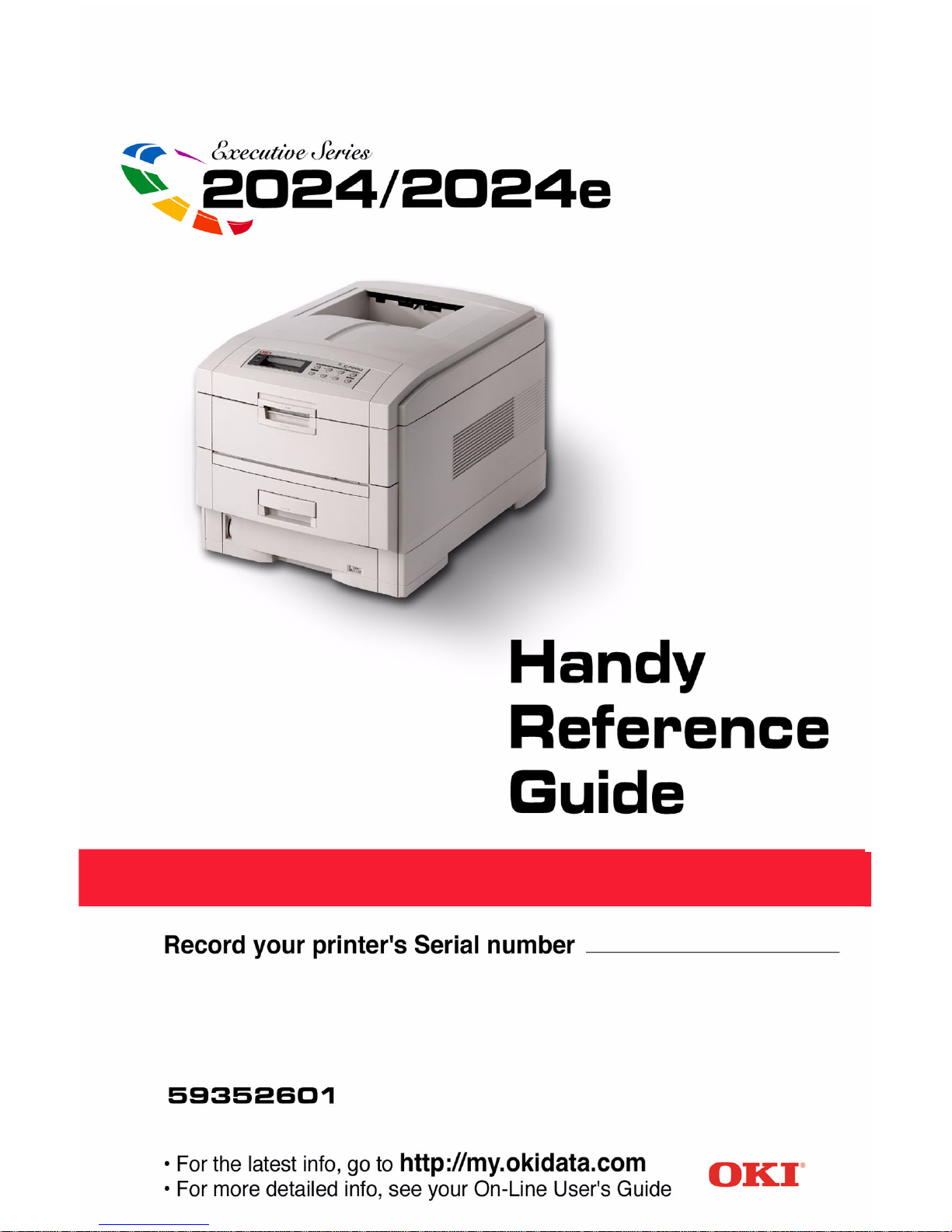
Page 2

1
Contents
Ordering Replacement Supplies.................................................................2
Media Settings................................................................................................3
Default Media Settings ..................................................................................3
Ranges for Printer Media Weight Settings .......................................................... 4
Changing Default Media Settings
Trays 1, 2, 3.......................................................................................................... 5
Multi-Purpose (MP) Tray..................................................................................... 6
Loading Media
Trays 1, 2 & 3 ...................................................................................................... 8
Multi-Purpose (MP) Tray..................................................................................... 9
Selecting/Using
Paper................................................................................................................... 10
Transparencies ................................................................................................... 12
Labels ................................................................................................................. 13
Thick Media ....................................................................................................... 14
Envelopes ........................................................................................................... 15
OKI Print Media................................................................................................. 16
Ideas for Using Printer Features.............................................................. 17
Secure Print .................................................................................................. 18
Proof & Print................................................................................................. 19
Printing Built-In Reports ........................................................................... 20
Setting Power Save Parameters .............................................................. 22
Control Panel
Buttons ............................................................................................................... 23
Lights ................................................................................................................. 26
Clearing Media Jams .................................................................................. 27
Changing Toner Cartridges ....................................................................... 37
Error Messages ............................................................................................ 39
Service & Support........................................................................................ 43
59352601
Page 3

2
Ordering Replacement Supplies
How to Order
• Consult the dealer where you
purchased your printer/color copy
system.
• To locate the dealer closest to you,
call 1-800-OKI-DATA
(1-800-654-3282).
Take Advantage of
OKI Supply Manager
Don’t run out of supplies again!
• Calculates your usage based on
information you provide.
• Sends you an email reminder when
it’s time to reorder.
To register for Supply Manager, go
to www.okidata.com.
Order Numbers
Important!
Be sure to purchase only
consumables designated Type C4.
Toner Cartridges, Type C4
Color OKI Part No.
Black............................... 52114901
Cyan................................52114902
Magenta ..........................52114903
Yellow.............................52114904
Image Drums, Type C4
Color OKI Part No.
Black............................... 56117901
Cyan................................56117902
Magenta ..........................56117903
Yellow.............................56117904
Page 4
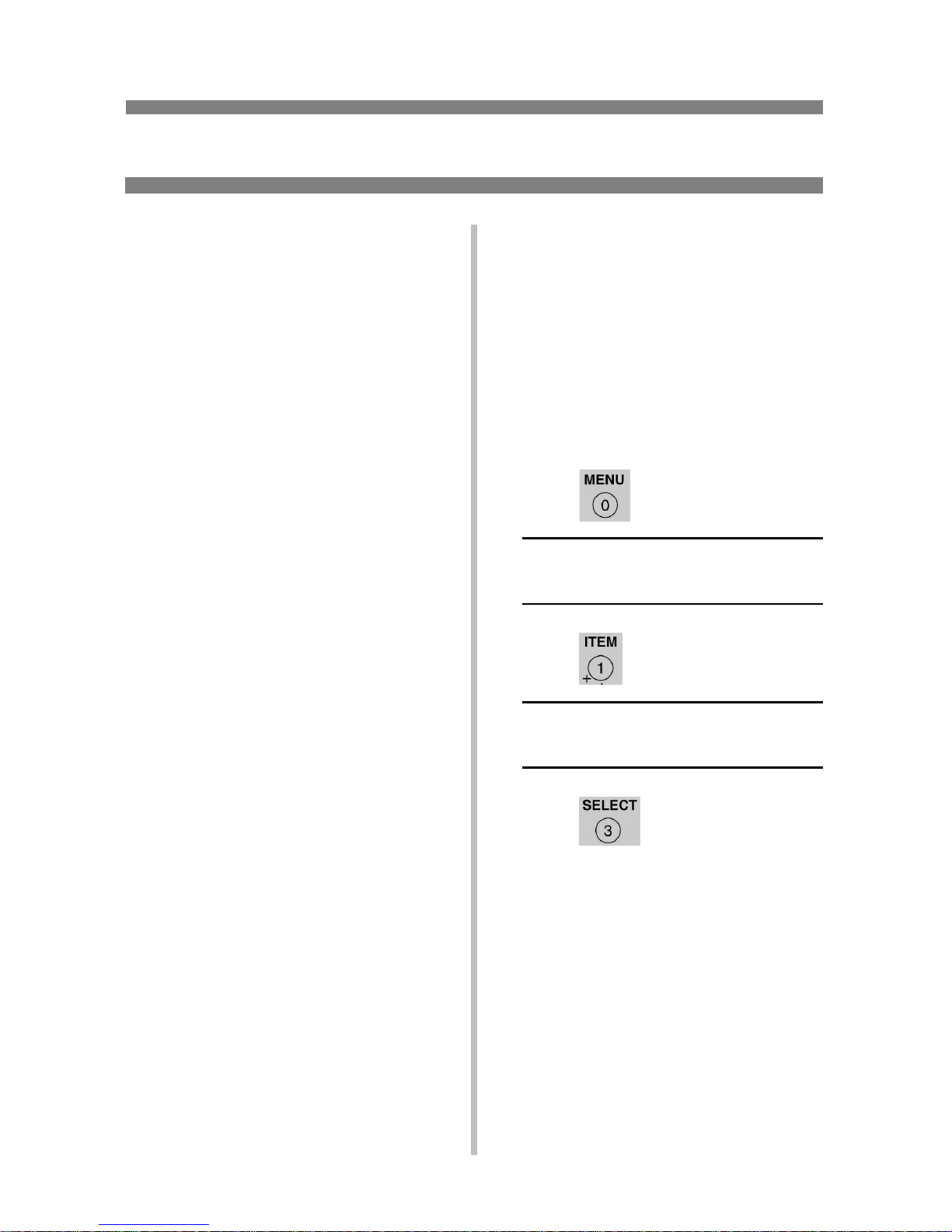
3
Media Settings
Why Change Media
Settings?
Improper media settings:
• cause poor quality printing
• cause flaking
• can damage the printer
Default Media Settings
The Default Setting
The default media weight setting for
all trays (including optional tray 2) is
AUTO.
Changing Defaults
To change the printer’s default settings
for print media, see pages 5 and 6.
Resetting to the Original
Defaults
Note:The … which appears in these
steps indicates that you should
keep pressing the button
repeatedly until you see the
display indicated.
To reset the printer menu to its
original default settings:
1. Press …
MAINTENANCE MENU
2. Press …
EEPROM RESET
EXECUTE
3. Press .
The printer resets and returns to the
on-line state.
Page 5

4
Media Settings (cont.)
Media Settings for
Individual Print Jobs
If you are printing a job on special
media, you can temporarily load the
media in a tray and change the media
settings for that tray in the driver as
you print the job.
Ranges for Printer
Media Weight Settings
Note: To determine if a paper weight
is US Bond or Index, check the
metric equivalent. E.g.,
35 lb. US Bond = 132 g/m
2
35 lb. Index = 64 g/m2.
For more information, go to
www.paper-paper.com/
weight.html
.
Table 1: MediaWeight Settings,
US Bond
Setting US Bond (Metric)
Auto (default) 17 to 54 lb.
(64 to 203 g/m
2
)
Light
17 lb. (64 g/m
2
)
Medium Light 18 to 19 lb.
(68 to 71 g/m
2
)
Medium 20 to 24 lb.
(75 to 90 g/m
2
)
Medium Heavy 25 to 27 lb.
(94 to 101 g/m
2
)
Heavy 28 to 32 lb.
(105 to 120 g/m
2
)
Ultra Heavy 33 to 54 lb.
(124 to 203 g/m
2
)
Table 2: MediaWeight Settings,
Index
Setting Index (Metric)
Auto (default) 35 to 113 lb.
(64 to 203 g/m
2
)
Light
35 lb. (64 g/m
2
)
Medium Light 37 to 40 lb.
(68 to 71 g/m
2
)
Medium 42 to 50 lb.
(75 to 90 g/m
2
)
Medium Heavy 52 to 56 lb.
(75 to 90 g/m
2
)
Heavy 52 to 67 lb.
(94 to 120 g/m
2
)
Ultra Heavy 69 to 113 lb.
(124 to 203 g/m
2
)
Page 6
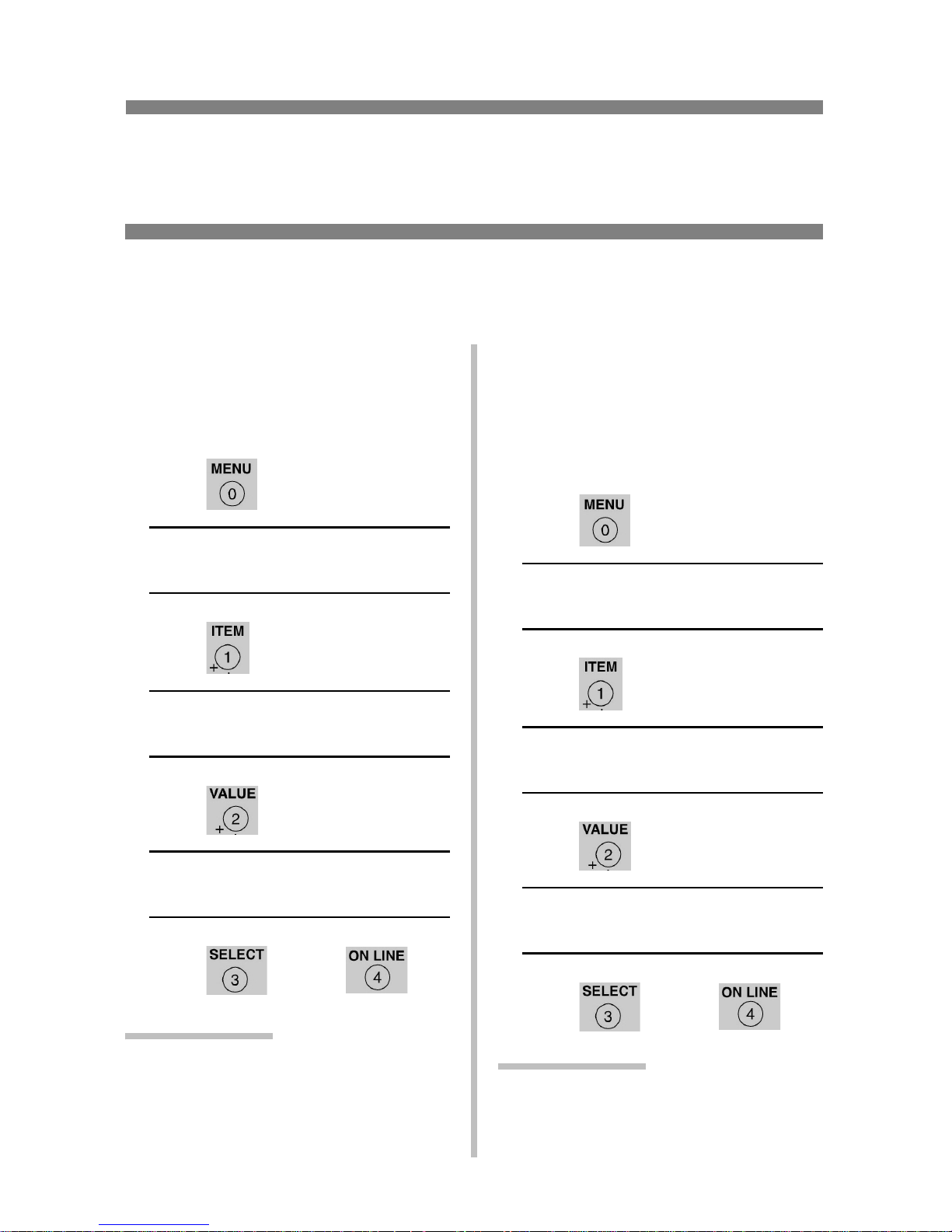
5
Changing Default Media Settings:
Trays 1, 2, 3
Note: The “…” in these steps indicates that you should keep pressing the button
repeatedly until you see the display indicated.
To Set Transparencies
as the Default Media
Set the Media Type
1. Press …
MEDIA MENU
2. Press …
TRAYZ* MEDIATYPE
XXXX**
3. Press …
TRAYZ* MEDIATYPE
TRANSPARENCY
4. Press , press .
* Z = 1, 2, or 3, depending on which
tray you are changing.
**
XXXX = current media type
setting.
To Set Labels, Heavy
Paper, etc., as the
Default Media
Set the Media Weight
1. Press …
MEDIA MENU
2. Press …
TRAYZ* MEDIAWEIGHT
AUTO
3. Press …
TRAYZ* MEDIAWEIGHT
YYYY**
4. Press , press .
* Z = 1, 2, or 3 (tray you are using).
**
YYYY = Medium, Medium Heavy,
Heavy, or Ultra Heavy
Page 7

6
Changing Default Media Settings:
Multi-Purpose (MP) Tray
To Set Transparencies
as the Default Media
Note: The “…” in these steps
indicates that you should keep
pressing the button repeatedly
until you see the display
indicated.
First, Check/Set the Media
Size to Letter (Default) or A4
1. Press …
MEDIA MENU
2. Press …
MP TRAY PAPERSIZE
XXXX*
3. Press …
MP TRAY PAPERSIZE
LETTER
or
MP TRAY PAPERSIZE
LETTER
4. Press .
Then, Set the Media Type
1. Press …
MP TRAY MEDIATYPE
XXXX*
2. Press …
MP TRAY MEDIATYPE
TRANSPARENCY
3. Press , press .
* XXXX = current setting.
Page 8

7
Changing Default Media Settings:
Multi-Purpose Tray (cont.)
To Set Labels or Heavy
Paper as the Default
Media
Note:The “…” in these steps
indicates that you should keep
pressing the button repeatedly
until you see the display
indicated.
First, Check/Set the Media
Size (Default = Letter)
1. Press …
MEDIA MENU
2. Press …
MP TRAY PAPERSIZE
XXXX*
3. Press …
MP TRAY PAPERSIZE
YYYY
†
4. Press .
Then, Set the Media Weight
1. Press …
MP TRAY MEDIAWEIGHT
XXXX*
2. Press …
MP TRAY MEDIAWEIGHT
ZZZZ
3. Press , press .
* XXXX = current setting.
†
YYYY = Letter, Legal-14,
Legal-13.5, Executive, Custom
**
ZZZZ = Medium, Heavy, or Ultra
Heavy
Page 9
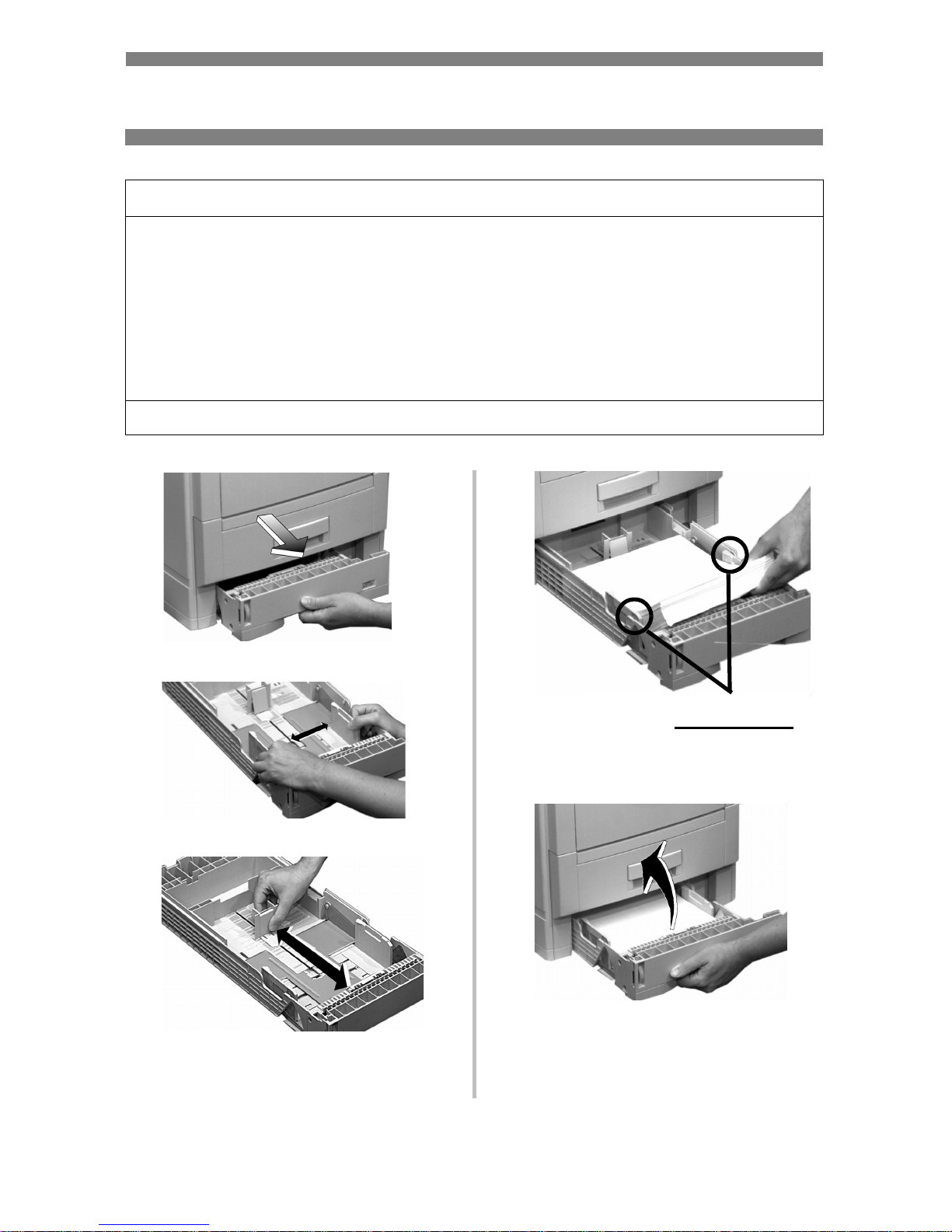
8
Loading Media: Trays 1, 2 & 3
1
2
3
4
5
Media Weight Range:
20 to 54 lb. US Bond (75 g/m
2
to 203 g/m2)
Media Size Range: Tray 1
Paper: min. 4.13'' x 5.83''; max. 8.5'' x 14'' (Non-standard
sizes must be defined in driver before printing.)
Transparencies: letter or A4
Trays 2 & 3 (Optional)
Paper: min. 5.83'' x 8.27''; max. 8.5'' x 14'' (Non-standard
sizes must be defined in driver before printing.)
Capacity: 530 sheets of 20-lb. paper
▼ MAX ▼
Page 10
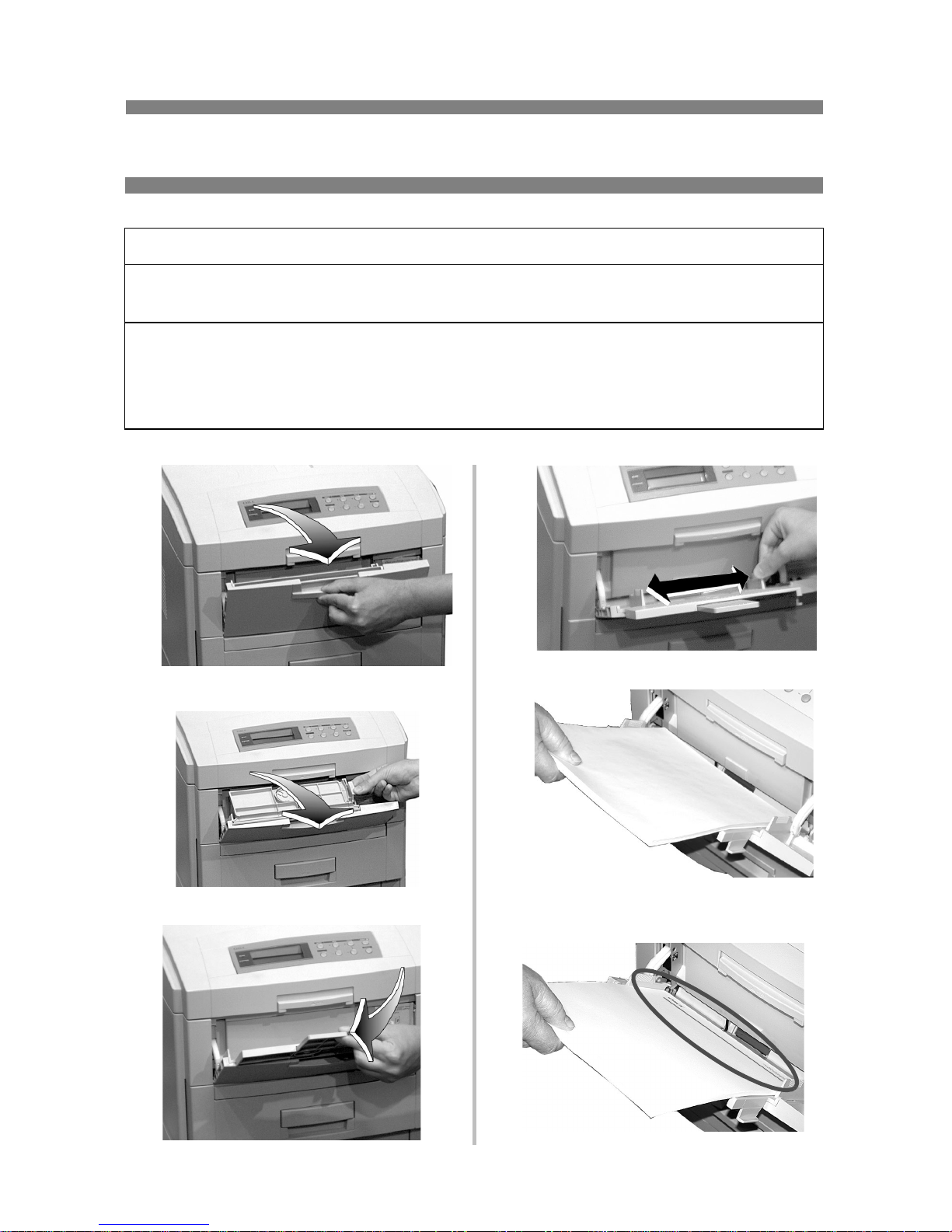
9
Loading Media:
Multi-Purpose (MP) Tray
1
2
3
4
5
6 For letterhead stationery:
Media Weight Range
up to 113 lb. Index (203 g/m
2
)
Media Size Range: min. 3.5" x 5"; max. 8.5" x 14" (Non-standard sizes must
be defined in driver before printing.)
Takes: 100 sheets of 20-lb. US Bond paper
50 transparencies
10 envelopes
Labels: max. feed stack = about 3/8-inch (1 cm) high
Page 11
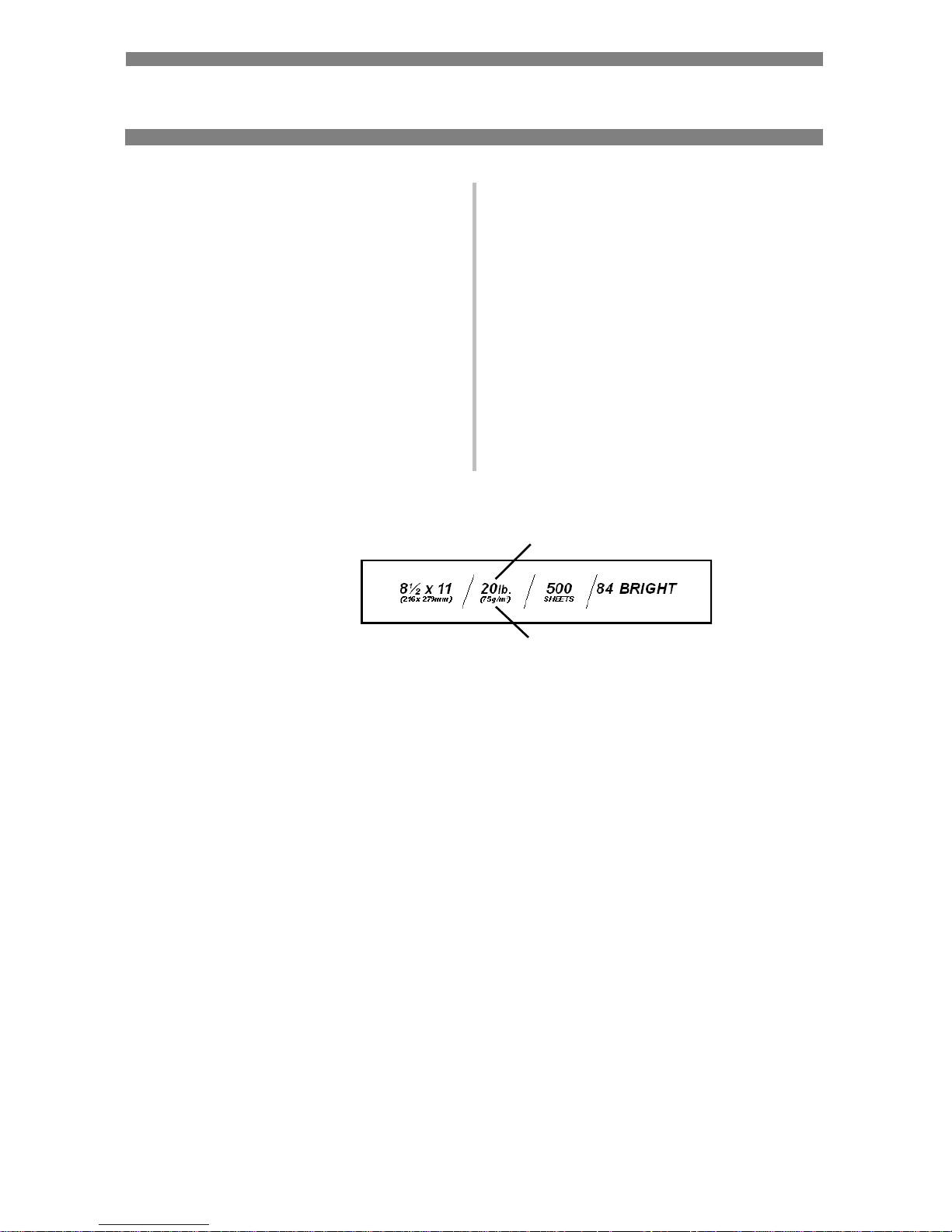
10
Selecting/Using Paper
Important Information!
For optimum results make sure that
the paper you use conforms to the
specifications outlined in the
following pages.
We do not recommend the following
paper types for use in your printer:
• Paper with cutouts, perforations, or
excessive paper dust.
• Heavily coated, glossy, or smooth
paper
• Recycled paper
• Embossed, rough, or heavily
textured paper
• Paper, inks and dyes that cannot
withstand pressure and heat.
Sample Ream Label:
1 Media Weight, US Bond (see page 4) [sometimes given as substance]
2 Media Weight, Metric: Look for this to confirm US Bond vs. Index.
1
2
Page 12

11
Selecting/Using Paper (continued)
Specifications
Caution!
The ink on pre-printed letterhead stationery must be able to withstand 446°F
(230°C) for 0.2 second, including mechanical pressures to 25 psi (1.8 kg/cm
2
).
Note: If you experience curling when printing a file in duplex mode, switch to
28-lb. US Bond paper.
Sizes Feed Tray
Exit
Tray
Media
Type
Setting
Media
Weight
Setting
Recommended
Papers
• Letter
• Executive
• Legal-14,
-13.5, -13
•A4, A5, A6
•B5
• Custom
(MP Tray
Only)
a
a. Min. = 3.9" x 3.9"; max. = 8.5" x 14". Custom sizes must first be defined in
the printer driver: see your on-line User’s Guide for more information.
Tray 1 Top
Rear
•Plain
(default)
• Letterhead
Auto • OKI 52206101
Bright White
Proofing Paper,
32-lb. US Bond
• Hammermill Laser
Printer Radiant
White, 24 lb., US
Bond
• Xerox 4024,
20 lb.
For best results:
temperature =
65 to 77°F ;
humidity =
40 to 65%RH
MP Tray Rear
Only
•Plain
(default)
• Letterhead
Auto
• Letter
• Executive
• Legal-14,
-13.5, -13
• A4, A5, B5
Optional
Trays 2, 3
Top
Rear
•Plain
(default)
• Letterhead
Auto
Page 13
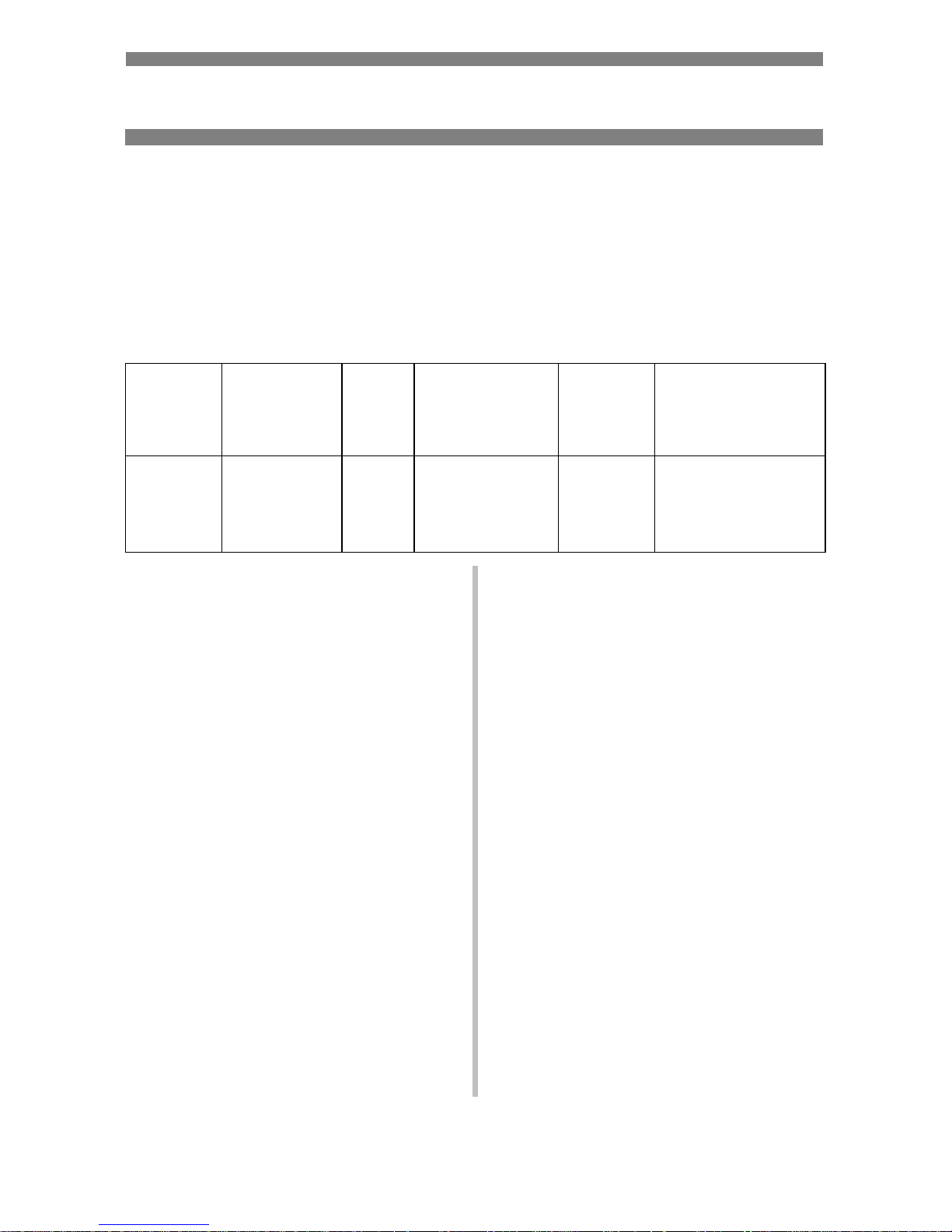
12
Selecting/Using Transparencies
Specifications
Caution!
Transparencies must be able to withstand 446°F (230°C) for 0.2 second,
including mechanical pressures to 25 psi (1.8 kg/cm
2
).
Important!
Use only recommended transparencies.
Printing Transparencies
For Individual Print Jobs on
Transparencies
Make the following settings in the
printer driver as you print the job:
• Source = Tray1 or MP Tray
• Media Size = Letter or A4
• Media Type = Transparency
•Windows
®
Adobe® PostScript®
driver only: deselect Media Check:
Windows 2000/XP
Printing Preferences
→ Advanced
→ Document Options → Printer
Features
→ Media Check = Off.
Windows Me/98/95
Properties
→ Setup tab → Paper
Feed Options
→ deselect Media
Check.
Windows NT 4.0
Document Defaults
→ Input Slot
Option
→ Media Check = Off.
Making Transparencies the
Default Print Media
Tray 1
If Tray 1 will normally be loaded with
transparencies, set the printer menu as
follows (see page 5):
• Tray1 MediaType = Transparency
MP Tray
If the MP Tray will normally be
loaded with transparencies, set the
printer menu as follows (see page 6):
• MP Tray PaperSize = Letter (the
default) or A4
• MP Tray MediaType =
Transparency
Usable
Sizes
Feed
Tray
Exit
Tray
Media Type
Setting
Media
Weight
Setting
Recommended
Transparencies
• Letter
•A4
• Tray 1
•MP Tray
Rear
Only
Transparency Any
(Ignored)
• OKI 52205701
• 3M CG3720
• Folex BG67 (A4)
Page 14

13
Selecting/Using Labels
Label Parameters
Important!
Place labels in the MP Tray face up.
Caution!
Labels must be able to withstand 446°F (230°C) for 0.2 second, including
mechanical pressures to 25 psi (1.8 kg/cm
2
).
Printing Labels
For Individual Print Jobs on
Labels
Make the following settings in the
printer driver as you print the job:
• Source = MP Tray
• Media Size = Letter or A4
• Media Type = Labels
• Windows® Adobe® PostScript®
driver only: deselect Media Check
(see page 12).
Making Labels the Default
Print Media for the MP Tray
If the MP Tray will normally be
loaded with labels, set the printer
menu as follows (see page 6):
• MP Tray PaperSize - Letter or A4
• MP Tray MediaType = Labels
Usable
Sizes
Feed Tray Exit Tray
Media
Type
Setting
Media
Weight
Setting
Recommended
Labels
• Letter
•A4
MP Tray
Only
Rear Only Labels • Medium
•Heavy
•Ultra
Heavy
Avery 5161 White
Laser Label, Letter
size
Page 15

14
Selecting/Using Thick Media
Sample Ream Label:
1 Media Weight, Index (see page 4).
2 Media Weight, Metric: Confirms
Index vs. US Bond (see page 4)
Caution!
To prevent damage to the printer, it is
very important to check the printer’s
media settings before printing on
thick paper. It must be set to Medium,
Heavy, or Ultra Heavy—depending
on the thickness of the paper being
used—or to Auto (see page 4 and
“Printing Thick Paper” below).
Parameters
Usable Sizes
• Letter, Executive, Legal-14,
Legal-13.5, Legal-13
• A4, A5, A6, B5
• Custom (minimum = 3'' x 5''; must
be defined in the printer driver).
Feed Tray
• Tray 1, optional Trays 2 and 3 (up to
98 lb. Index)
• MP Tray (up to 113 lb. Index)
Exit Tray
• Rear Only
Media Type Setting
•Card Stock
Media Weight Setting
• Trays 1, 2, 3 = Auto
• MP Tray = Medium Heavy, Heavy,
or Ultra Heavy (see page 4)
Recommended Media*
• OKI Premium Card Stock
– 52205601, 60 lb. Cover
– 52205602, 90 lb. Index
– 52205603, 110 lb. Index
• Wasau Exact Index
– 49108, 90 lb.
– 49508, 110 lb.
* For best print results:
temperature = 65 to 77°F (18 to
25°C); humidity = 40 to 65%RH
Printing Thick Paper
Printing Individual Jobs
Make the following settings in the
printer driver as you print the job:
• Source = Trays 1, 2 or 3 (
to 98 lb.
Index)
or MP Tray (to 113 lb. Index)
• Size = see sizes at left
• Type = Medium Heavy, Heavy or
Ultra Heavy (see page 4).
Making Thick Paper the
Default Print Media
Set the printer menu (see pages 5 and
6) to:
• PaperSize = see sizes at left.
• MediaType = Medium Heavy,
Heavy or Ultra Heavy (see page 4)
1
2
Page 16

15
Selecting/Using Envelopes
Specifications
Caution!
Envelopes must be able to withstand
446°F (230°C) for 0.2 second,
including mechanical pressures to 25
psi (1.8 kg/cm
2
)
Important!
For the best print results, use only
the recommended envelopes.
Never use envelopes with metal
clasps, snaps, windows, or V-flap
seals:
Printing Envelopes
To Print an Individual Job on
Envelopes
Make the following settings in the
printer driver as you print the job:
• Source = MP Tray
• Size = COM-10
Making Envelopes the
Default Print Media for the
MP Tray
Set the printer menu to (see pages 5
and 6):
• PaperSize = COM-10
No!
Size
Feed
Tray
Exit Tray
Media
Type
Media
Weight
Recommended
COM-10 MP Tray
Only
Rear Only Any
Setting
Any
Setting
OKI 52206301
OKI 52206302
Page 17

16
Selecting/Using OKI® Print Media
OKI Synflex™*
Order # 52205901
Waterproof
Tearproof
White, 8½'' x 11''
(216 x 279 mm)
100 sheets/box
Use Printer Settings
• Feed Tray = MP Tray Only
• Exit Tray = Rear Only
• MediaType = Plain
• MediaWeight = Ultra Heavy
OKI Bright White
Proofing Paper*
Order # 52206101
White, 32-lb., 8½'' x 11''
500 sheets/box
Use Printer Settings
• Feed Tray = Any
• Exit Tray = Top or Rear
• MediaType = Plain
• MediaWeight = Auto
OKI Premium Envelopes
Order #s
52206301 (Box 100)
52206302 (Box 500)
COM-10 (#10), white wove
Security tinted, Redi-Strip seal
* For best results: temperature = 65 to
77°F; humidity = 40 to 65%RH
OKI Premium Color
Transparencies
Order # 52205701
8½'' x 11''
(216 x 279
mm)'
50 sheets/box
Use Printer Settings
• Feed Tray: Tray 1 or MP Tray
• Exit Tray: Rear Only
• Media Type: Transparency
• Media Weight: Any (ignored)
OKI Premium Card Stock*
Acid-free archival quality
White, 8½'' x 11'' (216 x 279 mm)
250 sheets/box
Use Printer Settings
• Feed Tray: MP Tray Only
• Exit Tray: Rear Only
• Media Type: Plain
• Media Weight:
–60 lb. = Heavy
– 90, 110 lb. = Ultra Heavy
To purchase OKI media, contact your
local OKI dealer or visit us at
www.okidata.com.
Weight OKI Order #
60 lb. (Cover) 52205601
90 lb. (Index) 52205602
110 lb. (Index) 52205603
Page 18

17
Ideas for Using Printer Features
Note: For detailed information on
these features, see your on-line
User’s Guide
Secure Print Feature
Ideal for printing confidential
documents on a network system.
Idea!
When printing special media, use this
feature to prevent documents being
sent by other clients on the network
from printing on your media:
• Create your document and store it in
the printer’s memory.
• Load the special media.
• Start printing the document by
accessing it through the front panel
(see page 18).
Proof & Print Feature
Use Proof & Print to proof your
document before printing
multiple copies.
For the latest information and ideas
for your printer, go to
my.okidata.com.
Overlays (Forms)
Note: Overlay elements must be
created in your software
application, then sorted on the
printer’s hard drive using OKI
Storage Device Manager
before they can be used.
Great for adding logos, addresses,
letterheads, etc., to your
document, in any combination.
Ideas!
Use overlays:
• in place of pre-printed stationery.
• to create forms from pre-stored
modular pieces.
Share Your Ideas!
Have you been using your OKI color
printer’s features in a creative way?
Please share your ideas with us!
• Go to my.okidata.com and click
Contact Us.
• Write us at:
Training & Publications Dept.
Oki Data Americas, Inc.
2000 Bishops Gate Blvd.
Mt. Laurel, NJ 08054-4620
USA
Page 19

18
Secure Print
To print out a secure (confidential)
document, you must know:
• the document name
• your personal password (PIN)
To Print a Confidential
Document Using the
Control Panel
Note: The “…” in these steps
indicates that you should keep
pressing the button repeatedly
until you see the display
indicated.
1. Press …
PRINT JOBS MENU
2. Press
PRINT JOBS MENU
PIN:
3. Enter your PIN using the control
panel:
SELECT JOB
ALL JOBS
4. Press …
PRINT JOBS MENU
[JOB NAME]
5. Press .
6. The document prints and is deleted
from the printer’s hard drive.
7. The printer goes back on line.
To Delete the
Document before
Printing It
Follow steps 1 through 4 above, then:
1. Press .
2. Press .
3. The document is deleted from the
printer’s hard drive and the printer
goes back on line.
Page 20

19
Proof & Print
To print a proofed document, you
must know:
• the document name
• your personal password (PIN)
To Print a Proofed
Document Using the
Control Panel
Note: The “…” in these steps
indicates that you should keep
pressing the button repeatedly
until you see the display
indicated.
1. Press …
PRINT JOBS MENU
2. Press .
PRINT JOBS MENU
PIN:
3. Enter your PIN using the control
panel:
SELECT JOB
ALL JOBS
4. Press …
PRINT JOBS MENU
XXXX*
5. Press .
6. The document prints and is deleted
from the printer’s hard drive.
7. The printer goes back on line.
* XXXX = the name of the job you
wish to print.
To Delete the
Document before
Printing It
Follow steps 1 through 4 above, then:
1. Press .
2. Press .
3. The document is deleted from the
printer’s hard drive and the printer
goes back on line.
Page 21

20
Printing Built-In Reports
Printing the Menu
Defaults (MenuMap)
To print a list of the current menu
settings:
1. Press …
INFORMATION MENU
2. Press …
PRINT MENU MAP
3. Press .
Printing the File List
To print a list of the files stored on the
printer’s hard drive:
1. Press …
INFORMATION MENU
2. Press …
PRINT FILE LIST
3. Press .
Page 22

21
Printing Built-In Reports (cont.)
Printing the Demo
Page
1. Press …
INFORMATION MENU
2. Press …
PRINT DEMO1
3. Press .
Printing Lists of Fonts
(PCL, PostScript, IBM
Proprinter, or Epson FX
Emulation)
1. Press …
INFORMATION MENU
2. Press …
PRINT XXXX* FONTS
3. Press .
* XXXX = PCL, PS, IBM PPR, or
Epson FX.
Page 23

22
Setting Power Save Parameters
Power Save
Power Save sets how long the printer
waits before going into standby mode.
This saves energy, but the printer
requires time to warm up when it
receives a print job or if you want to
enter the menu and change settings.
Setting the Power Save
Interval
1. Press …
SYSTEM CONFIG MENU
2. Press …
POWER SAVE DELAY TIME
60 MIN
3. Press …
POWER SAVE DELAY TIME
XX* MIN
4. Press , press .
* XX = 5, 15, 30, 60 (default), 240
minutes.
To Disable/Enable
Power Save
1. Press …
MAINTENANCE MENU
2. Press …
POWER SAVE
ENABLE
†
3. Press …
POWER SAVE
DISABLE
†
4. Press , press .
† Pressing the ITEM button toggles
back and forth between Enable and
Disable.
Page 24

23
Control Panel Buttons
MENU Button
Printer On Line or Off Line
Press to enter the Menu mode.
Menu Mode
• Press to advance to the next
Category in the Menu
• Press and hold for 2 seconds or
longer to go back to the previous
Category.
Password (PIN) Mode
Press to enter a zero in the password.
ON LINE Button
Printer On Line/Off Line
Press to place the printer off line/on
line.
Menu Mode
Press to exit the Menu mode and go
back on line.
Password (PIN) Mode
Press to enter the number 4 in the
password.
Error Mode
(Attention light blinking)
• If the paper size requested by the
print job is different from the paper
specified as in the tray, press ON
LINE to force the job to print.
• If you have selected manual print in
the driver, load paper in the MP
tray, then press ON LINE to print
the job.
Page 25

24
Control Panel Buttons (cont.)
ITEM + Button
Menu Mode
• Press to advance to the next Item in
the Menu.
• Press and hold to advance through
the menu Items quickly.
Password (PIN) Mode
Press to enter the number 1 in the
password
ITEM - Button
Menu Mode
• Press to go back to the previous
Item in the Menu.
• Press and hold to advance backward
through the menu Items quickly.
Password (PIN) Mode
Press to enter the number 5 in the
password.
VALUE + Button
Menu Mode
Press to advance to the next Value for
an Item in the Menu.
Press and hold to advance through the
Values quickly.
Password (PIN) Mode
Press to enter the number 2 in the
password.
VALUE - Button
Menu Mode
Press to go to the previous Value for
an Item in the Menu.
Press and hold to advance backward
through the Values quickly.
Password (PIN) Mode
Press to enter the number 6 in the
password.
Page 26

25
Control Panel Buttons (cont.)
SELECT Button
Menu Mode
• Press to engage a new value for an
Item (An asterisk appears next to the
new setting).
• Press to initiate the action indicated
on the display (e.g., print
MenuMap).
Password (PIN) Mode
Press to enter the number 3 in the
password.
CANCEL Button
Printer On Line
Press to delete a job being processed:
• If the job is being printed, it will be
cancelled and deleted.
• If the job is still being received, it
continues until all the data is
received, then is deleted.
Menu Mode
Press to exit the Menu mode and place
the printer back on line.
Password (PIN) Mode
Press to enter the number 7 in the
password.
Error Mode (Attention light
blinking)
Press to delete a job being processed.
Once the job has been deleted, the
printer will return to the original error
status.
Page 27

26
Control Panel Lights
Ready LED (Green)
On
The printer is on line.
Off
The printer is off line.
Flashing
The printer is receiving data.
Attention LED (Red)
On: Warning!
The printer needs attention, but can
continue to operate.
The display message indicates the
nature of the problem: e.g.,
TONER
LOW, PAPER NEAR END, etc.
Off
Normal.
Blinking: Alarm!
The printer needs attention
immediately.
The display message indicates the
nature of the problem: e.g.,
PAPER
JAM
, TRAY1 EMPTY, etc.
Page 28

27
Clearing Media Jams
Jam 370
CHECK DUPLEX
370: PAPER JAM
1
2
3
4
5
Page 29

28
Clearing Media Jams (cont.)
Jam 371
CHECK DUPLEX
371: PAPER JAM
1
2
3
4
5
Page 30

29
Clearing Media Jams (cont.)
Jam 372
CHECK DUPLEX
372: PAPER JAM
1
2
3
4
5
Page 31

30
Clearing Media Jams (cont.)
Jam 380
OPEN FRONT COVER
380: PAPER JAM
1
2
3
4
Page 32

31
Clearing Media Jams (cont.)
Jam 381
OPEN UPPER COVER
381: PAPER JAM
1
2
Caution!
To avoid damage to the drums:
• Be sure to set the toner/drum
cradle on a flat surface
• Do not touch the shiny green area
on the bottom of the drums.
3
4
5
Page 33

32
Clearing Media Jams (cont.)
Jam 382
OPEN UPPER COVER
382: PAPER JAM
If the sheet is visible:
1
2
If the sheet is inside:
1
Warning!
The fuser may be very hot from
printing.
2
Note: If the sheet is stuck in the fuser,
skip to the next page.
3
Page 34

33
Clearing Media Jams (cont.)
Jam 382 (cont.)
If the sheet is inside and
caught in the fuser:
Warning!
The fuser may be very hot from
printing.
1
Caution!
To avoid damage to the drums:
• Be sure to set the toner/drum
cradle on a flat surface
• Do not touch the shiny green area
on the bottom of the drums.
2 Pull the fuser roller lock levers (1) at
either end of the fuser forward:
3
Note: If you need to remove the
fuser:
1. Push back on the blue lock
levers at either end and lift it
out.
2. Remove the sheet.
3. Put the fuser back.
4 Push the fuser roller lock levers at
either end of the fuser back:
Page 35

34
Clearing Media Jams (cont.)
Jam 382 (cont.)
5
6
Jam 383
OPEN UPPER COVER
383: PAPER JAM
1
2
3
4
5
6
7
Page 36

35
Clearing Paper Jams (cont.)
Jam 390
CHECK MP TRAY
390: PAPER JAM
1
2
Jam 391
CHECK TRAY 1
391: PAPER JAM
1
2
3
Page 37

36
Clearing Paper Jams (cont.)
Jams 392 and 393
CHECK TRAY 2
392: PAPER JAM
CHECK TRAY 3
393: PAPER JAM
1
2
3
Page 38

37
Changing Toner Cartridges
Caution!
Use only Type C4 Toner.
INSTALL NEW TONER
nnn: XXXX* TONER EMPTY
* nnn: XXXX =
410: YELLOW 411: MAGENTA
412: CYAN 413: BLACK
1Off!
2
3
4
Important!
Discard toner cartridges in
accordance with local regulations!
5
6
7
Toner Cartridge Order #s:
• Black = 52114901
• Cyan = 52114902
• Magenta = 52114903
• Yellow = 52114904
Page 39

38
Changing Toner Cartridges (cont.)
8
9
10
11
12
13
14 Back On.
Important!
The TONER LOW message should
disappear from the display. If it
doesn’t, try printing a page. If it still
doesn’t disappear, reinstall the
toner cartridge.
Page 40

39
Error Messages
Some of the more common error
messages appear below. For additional
error messages, see your on-line
User’s Guide.
XXX TONER LOW
The Problem
Appears on the second line of the
display to indicate that color
XXX
toner cartridge is getting low.
Note: If you have changed the LOW
TONER item in the SYSTEM
CONFIG MENU to STOP, the
ATTENTION light will blink
and you must either replace the
toner cartridge immediately or
press the ON LINE button to
continue printing.
What to Do
Be sure you have a replacement toner
cartridge (see page 37) on hand.
INSTALL NEW TONER
nnn: XXXX TONER EMPTY
The Problem
The toner cartridge indicated (XXX)
has run out of toner.
What to Do
Replace the toner cartridge. See
page 37.
XXXX DRUM NEAR LIFE
The Problem
Appears on the second line of the
display to indicate that color
XXXX
(e.g,
BLACK) image drum needs to be
replaced.
What to Do
Replace the XXXX image drum. (See
the instructions supplied with the new
image drum.)
INSTALL ADDITIONAL MEMORY
420: MEMORY OVERFLOW
The Problem
The amount of data in the file being
printed has exceeded the printer’s
memory.
What to Do
• Reduce the size of the file being
printed (e.g., print the file as
separate groups of pages instead of
all the pages at one time).
• Install additional memory in the
printer (see your on-line User’s
Guide for more information).
Page 41

40
Error Messages (cont.)
SET XXX ON MPTRAY
AND PUSH ON-LINE SWITCH
The Problem
The printer has received a job for
printing from the Multi-Purpose Tray
and no media is loaded in the tray.
What to Do
Load the requested media (XXX) in
the Multi-Purpose Tray, then press
ON LINE.
t NEAR END
The Problem
Appears on the second line of the
display to indicate that the media in
tray t is almost out.
What to Do
Load more media in the tray before
printing any large print jobs from that
tray.
REMOVE THE PAPER
480: STACKER FULL
The Problem
The stack of paper in the top (face
down) output tray is blocking the
printed sheets trying to exit the printer.
What to Do
Remove the stack of printed sheets
from the top output tray.
REMOVE THE PAPER
nnn: TRAY X UNSUITABLE SIZE
The Problem
The paper in Tray X (e.g., 450: TRAY
1) is not a size that can be fed through
the tray.
What to Do
Replace the paper in the tray with an
appropriate size.
Page 42

41
Error Messages (cont.)
CHECK FUSER UNIT
320: FUSER UNIT MISSING
The Problem
The fuser is not properly installed.
What to Do
Open the top cover and check the
fuser:
1. Press down on the fuser to be sure
it is firmly locked in place. The
message should disappear.
Note: If the message still appears,
push the blue latches at
either end of the fuser back
(toward the printer cover
hinge) and lift the fuser out,
then lower it back into the
printer, pushing it firmly
down in place. You should
feel the latches at either end
engage.
2. Close the cover.
XXX TONER SENSOR ERROR
The Problem
Appears on the second line of the
display to indicate that there is a
problem with the color xxx toner
sensor.
What to Do
Turn the printer off, then on again. If
this does not clear the message, call
your local service dealer.
DISK FILE SYSTEM FULL
The Problem
The printer’s internal hard drive does
not have enough memory to print the
current job.
What to Do
Either print out or delete some of the
files already on the printer’s hard drive
(see pages 18 and 19).
Note: You can also use the OKI
Storage Device Manager utility
to clean up the printer’s hard
disk drive. See your on-line
User’s Guide for more
information.
Page 43

42
Error Messages (cont.)
PRESS ONLINE SW
INVALID DATA
The Problem
The hard disk drive is not available
and job spooling cannot take place.
What to Do
Press the ON LINE button.
Page 44

43
Service & Support
First …
Consult the dealer where you
purchased your printer/color copy
system.
Additional OKI
Resources
Available 24 hours a day,
7 days a week
• Visit
my.okidata.com.
• Call 1-800-654-3282.
Page 45

44
OKI is a registered trademark of Oki Electric Industry Company, Ltd.
3M is a trademark or registered trademark of 3M.
Adobe, and PostScript are trademarks of Adobe Systems, Inc. which may be
registered in certain jurisdictions.
AMEX is a registered trademark of American Express Co.
Avery is a registered trademark of Avery Dennison Corporation.
Folex is a registered trademark of Folex Imaging.
HammerMill is a registered trademark of HammerMill.
MasterCard is a registered trademark of MasterCard International, Inc.
VISA is a registered trademark of Visa.
Windows is either a registered trademark or trademark of Microsoft Corporation in
the United States and other countries.
Xerox is a trademark of Xerox Corporation
