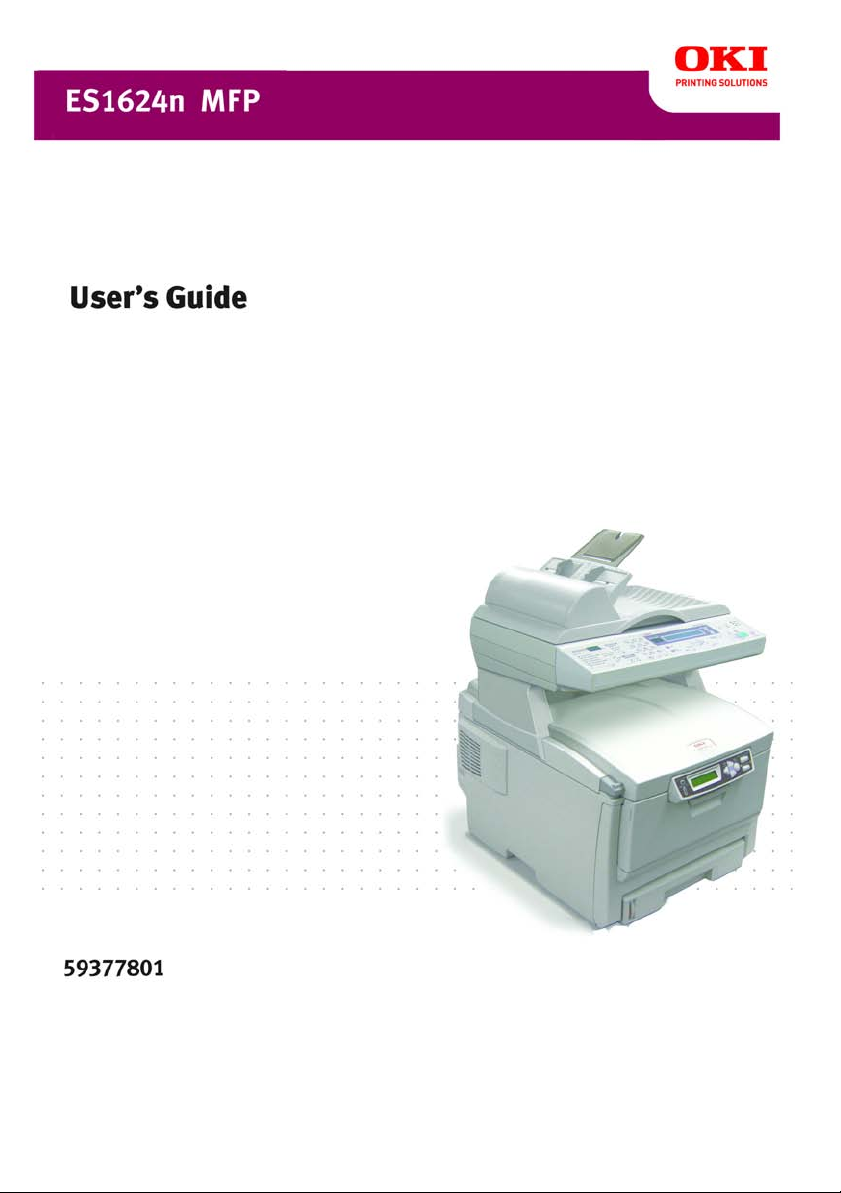
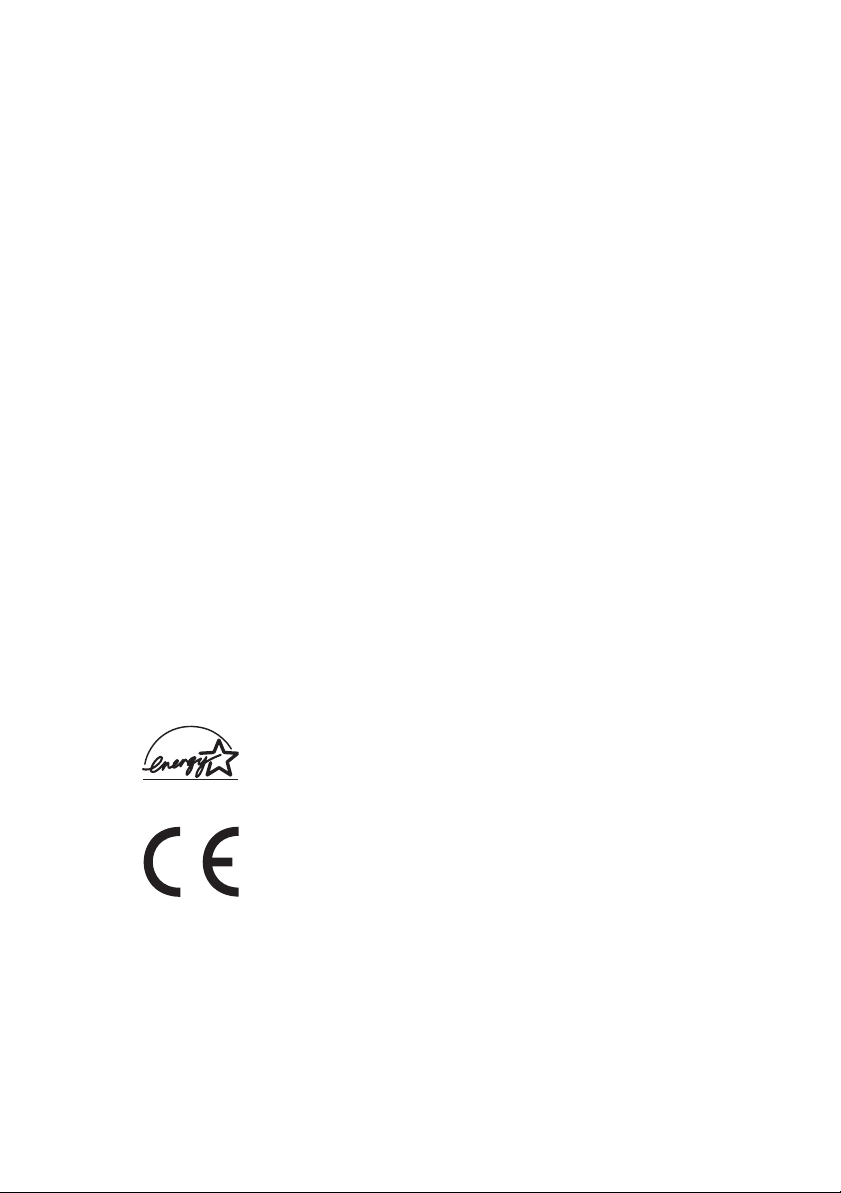
Preface
ES1624n MFP User’s Guide
P/N 59377801, Revision 1.1
June, 2005
Every effort has been made to ensure that the information in this document is
complete, accurate, and up-to-date. Oki assumes no responsibility for the results of
errors beyond its control. Oki also cannot guarantee that changes in software and
equipment made by other manufacturers and referred to in this guide will not affect
the applicability of the information in it. Mention of software products manufactured
by other companies does not necessarily constitute endorsement by Oki.
While all reasonable efforts have been made to make this document as accurate and
helpful as possible, we make no warranty of any kind, expressed or implied, as to
the accuracy or completeness of the information contained herein.
The most up-to-date drivers and manuals are available from the Oki web site:
http://my.okidata.com
Copyright © 2005 Oki Data Americas, Inc.
Oki and Microline are registered trademarks of Oki Electric Industry Company, Ltd.
Energy Star is a trademark of the United States Environmental Protection Agency.
Microsoft, MS-DOS and Windows are registered trademarks of Microsoft
Corporation.
Other product names and brand names are registered trademarks or trademarks of
their proprietors.
As an Energy Star Program Participant, the manufacturer has
determined that this product meets the Energy Star guidelines for
energy efficiency.
This product complies with the requirements of the Council
Directives 89/336/EEC (EMC) and 73/23/EEC (LVD) as amended
where applicable on the approximation of the laws of the member
states relating to electromagnetic compatibility and low voltage.
ES1624n MFP User’s Guide
Preface • 2
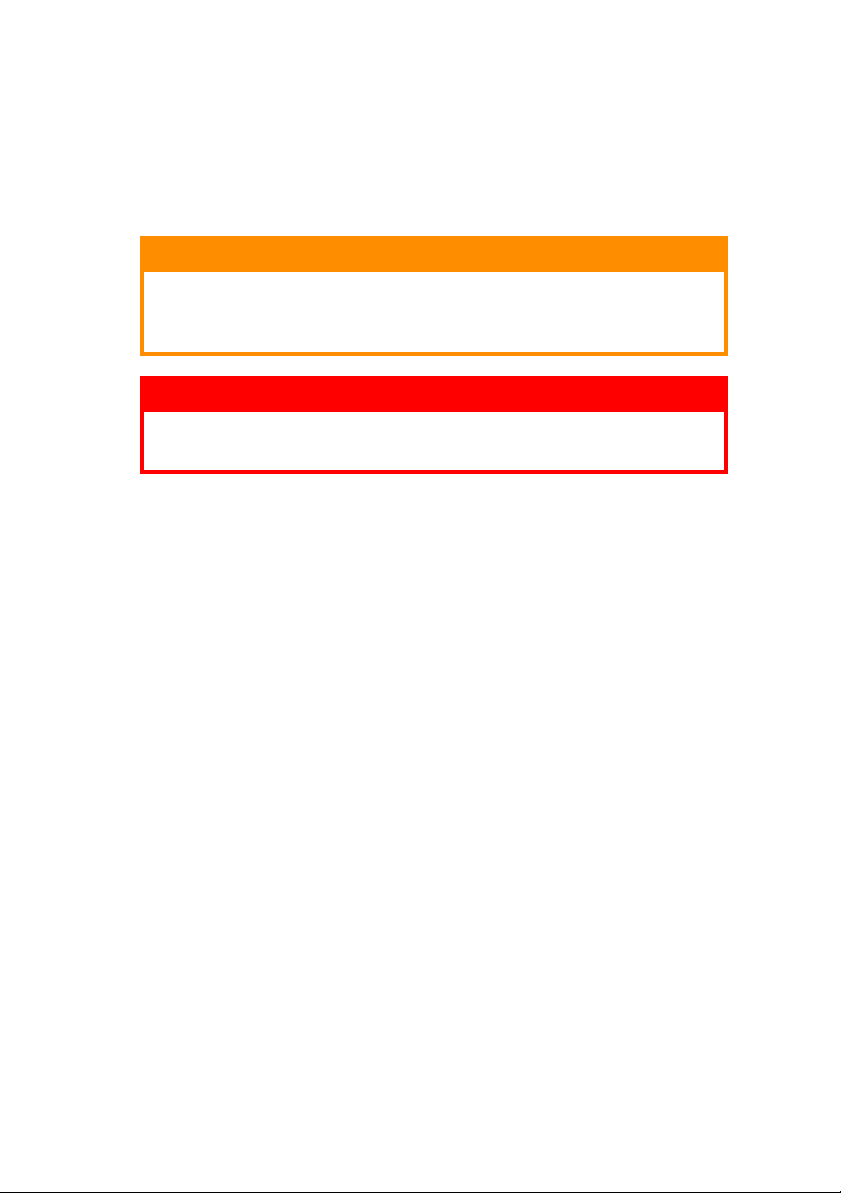
N
OTES
, C
AUTIONS AND
NOTE
A note provides additional information to supplement the main
text.
W
ARNINGS
CAUTION!
A caution provides additional information which, if
ignored, may result in equipment malfunction or
damage.
WARNING!
A warning provides additional information which, if
ignored, may result in a risk of personal injury.
Only use genuine Oki Original consumables to ensure the best
quality and performance from your hardware. Non-Oki Original
products may damage your printer's performance and invalidate
your warranty. Specifications subject to change without notice.
All trademarks acknowledged.
ES1624n MFP User’s Guide
Notes, Cautions and Warnings • 3
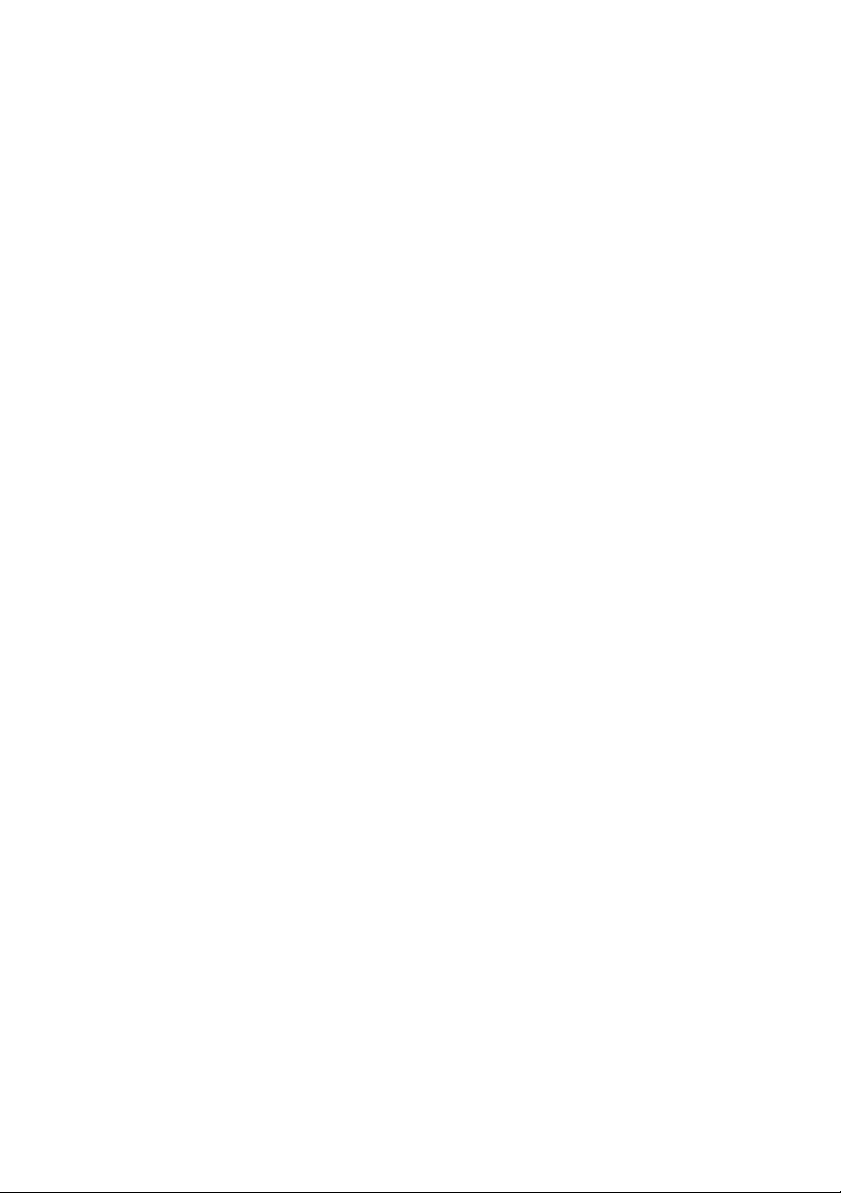
C
ONTENTS
Preface . . . . . . . . . . . . . . . . . . . . . . . . . . . . . . . . . . 2
Notes, Cautions and Warnings . . . . . . . . . . . . . . . . 3
Introduction . . . . . . . . . . . . . . . . . . . . . . . . . . . . . . 7
MFP overview . . . . . . . . . . . . . . . . . . . . . . . . . . . 9
Front view . . . . . . . . . . . . . . . . . . . . . . . . . . . . . . 9
Rear view . . . . . . . . . . . . . . . . . . . . . . . . . . . . . 10
The Control Panel. . . . . . . . . . . . . . . . . . . . . . . . 11
Copy Area. . . . . . . . . . . . . . . . . . . . . . . . . . . 11
LCD and Function Area . . . . . . . . . . . . . . . . . . 11
Start and other keys . . . . . . . . . . . . . . . . . . . 12
Changing the display language . . . . . . . . . . . . . . 13
Getting Started . . . . . . . . . . . . . . . . . . . . . . . . . . . 14
Paper recommendations . . . . . . . . . . . . . . . . . . . 14
Cassette tray . . . . . . . . . . . . . . . . . . . . . . . . . . . 15
Multi purpose tray . . . . . . . . . . . . . . . . . . . . . . . 15
Face down stacker . . . . . . . . . . . . . . . . . . . . . . . 16
Face up stacker . . . . . . . . . . . . . . . . . . . . . . . . . 16
Loading Paper. . . . . . . . . . . . . . . . . . . . . . . . . . . . 17
Cassette tray . . . . . . . . . . . . . . . . . . . . . . . . . . . 17
Multi purpose tray . . . . . . . . . . . . . . . . . . . . . . . 20
Configuring your machine.... . . . . . . . . . . . . . . . . 21
Minimum Configuration Requirements. . . . . . . . . . 21
Pre-Installation Information. . . . . . . . . . . . . . . . . 21
Internet Communication Features . . . . . . . . . . 23
....from the Web Page. . . . . . . . . . . . . . . . . . . . . 25
Configuration. . . . . . . . . . . . . . . . . . . . . . . . . . . 25
Contents of each menu. . . . . . . . . . . . . . . . . . 26
Specifying the Administrative Settings . . . . . . . 29
Explanation of filing protocols . . . . . . . . . . . . . . . 31
Printer settings in Windows . . . . . . . . . . . . . . . . . 36
PCL or PostScript . . . . . . . . . . . . . . . . . . . . . . . . 36
Printing preferences in Windows applications . . . . . 36
PostScript emulation . . . . . . . . . . . . . . . . . . . 37
PCL emulation . . . . . . . . . . . . . . . . . . . . . . . . 38
Secure printing feature . . . . . . . . . . . . . . . . . . . . 39
Sending the document to print . . . . . . . . . . . . 39
Printing secure documents . . . . . . . . . . . . . . . 40
Proof and print feature . . . . . . . . . . . . . . . . . . . . 42
Sending the document to print . . . . . . . . . . . . 42
ES1624n MFP User’s Guide
Contents • 4
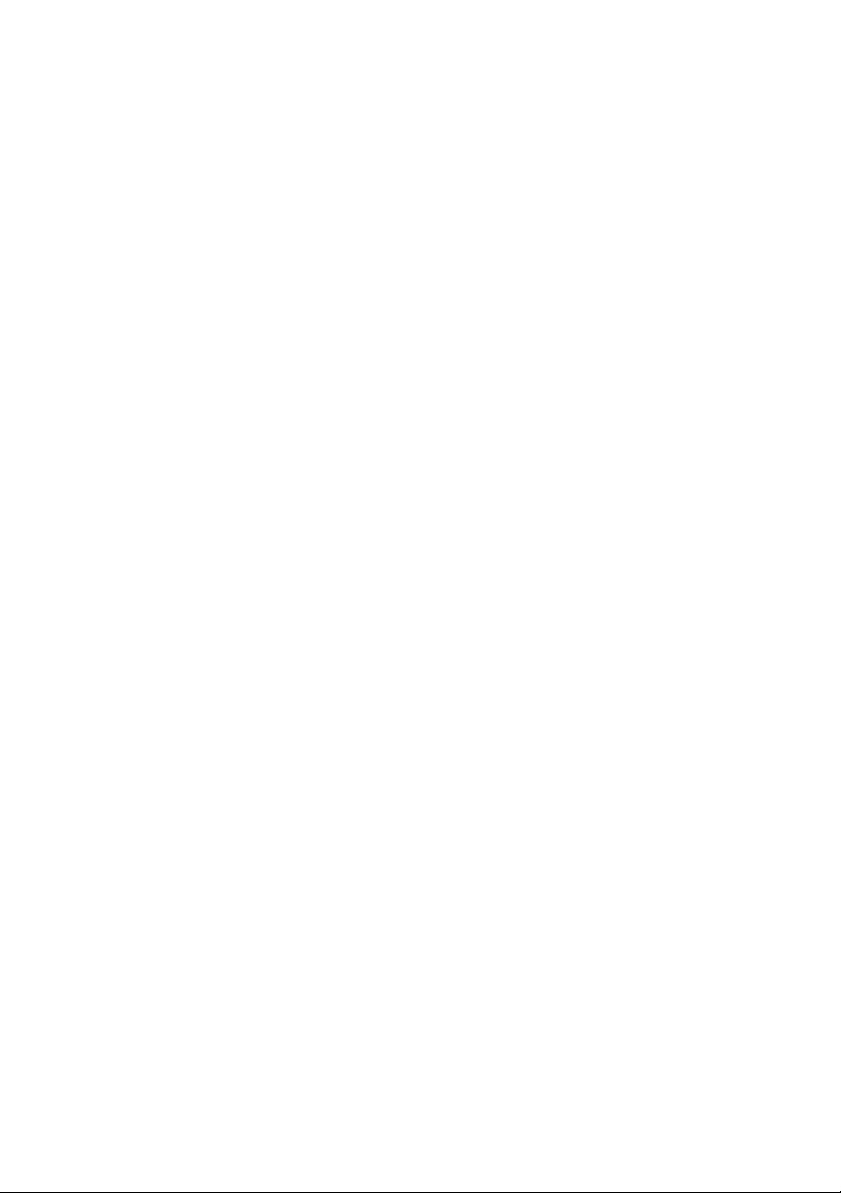
Printing the remaining copies . . . . . . . . . . . . . 43
Permanent print documents. . . . . . . . . . . . . . . . . 45
Sending the document to print . . . . . . . . . . . . 45
Printing stored documents . . . . . . . . . . . . . . . 46
Operation . . . . . . . . . . . . . . . . . . . . . . . . . . . . . . . 48
Loading Document(s) for copying. . . . . . . . . . . . . 48
Using the ADF . . . . . . . . . . . . . . . . . . . . . . . . 48
Placing Document(s) in the ADF. . . . . . . . . . . . . . 49
Placing Document(s) on the Glass . . . . . . . . . . . . 50
Sending Document(s) via E-mail . . . . . . . . . . . . . 50
Basic Operation . . . . . . . . . . . . . . . . . . . . . . . 50
Advanced Operation. . . . . . . . . . . . . . . . . . . . 51
Sending Document(s) to a File Server. . . . . . . . . . 52
Basic Operation . . . . . . . . . . . . . . . . . . . . . . . 52
Copying . . . . . . . . . . . . . . . . . . . . . . . . . . . . . . 53
Basic Operation . . . . . . . . . . . . . . . . . . . . . . . 53
Advanced Operation. . . . . . . . . . . . . . . . . . . . 53
Scanning. . . . . . . . . . . . . . . . . . . . . . . . . . . . . . 57
System Requirements . . . . . . . . . . . . . . . . . . 57
Installation procedure . . . . . . . . . . . . . . . . . . 57
Scanner Operation . . . . . . . . . . . . . . . . . . . . . 58
A look at the User Interface. . . . . . . . . . . . . . . . . 59
Using the Basic Features. . . . . . . . . . . . . . . . . 60
Other Tools . . . . . . . . . . . . . . . . . . . . . . . . . . 67
Replacing consumable items . . . . . . . . . . . . . . . . 68
Consumable order details . . . . . . . . . . . . . . . . . . 68
Toner cartridge replacement . . . . . . . . . . . . . . . . 70
Image drum replacement . . . . . . . . . . . . . . . . . . 76
Replacing the belt unit . . . . . . . . . . . . . . . . . . . . 81
Fuser replacement . . . . . . . . . . . . . . . . . . . . . . . 84
Cleaning the LED head . . . . . . . . . . . . . . . . . . . . 87
Installing upgrades . . . . . . . . . . . . . . . . . . . . . . . 88
Duplex unit . . . . . . . . . . . . . . . . . . . . . . . . . . . . 88
Memory upgrade . . . . . . . . . . . . . . . . . . . . . . . . 89
Order codes . . . . . . . . . . . . . . . . . . . . . . . . . 89
Hard disk drive . . . . . . . . . . . . . . . . . . . . . . . . . 94
Adjusting Windows printer drivers . . . . . . . . . . . . 97
PCL driver. . . . . . . . . . . . . . . . . . . . . . . . . . . 97
PostScript driver . . . . . . . . . . . . . . . . . . . . . . 98
Troubleshooting . . . . . . . . . . . . . . . . . . . . . . . . . . 99
Information Codes/messages. . . . . . . . . . . . . . . . 99
Information codes during scanning and copying 99
ES1624n MFP User’s Guide
Contents • 5
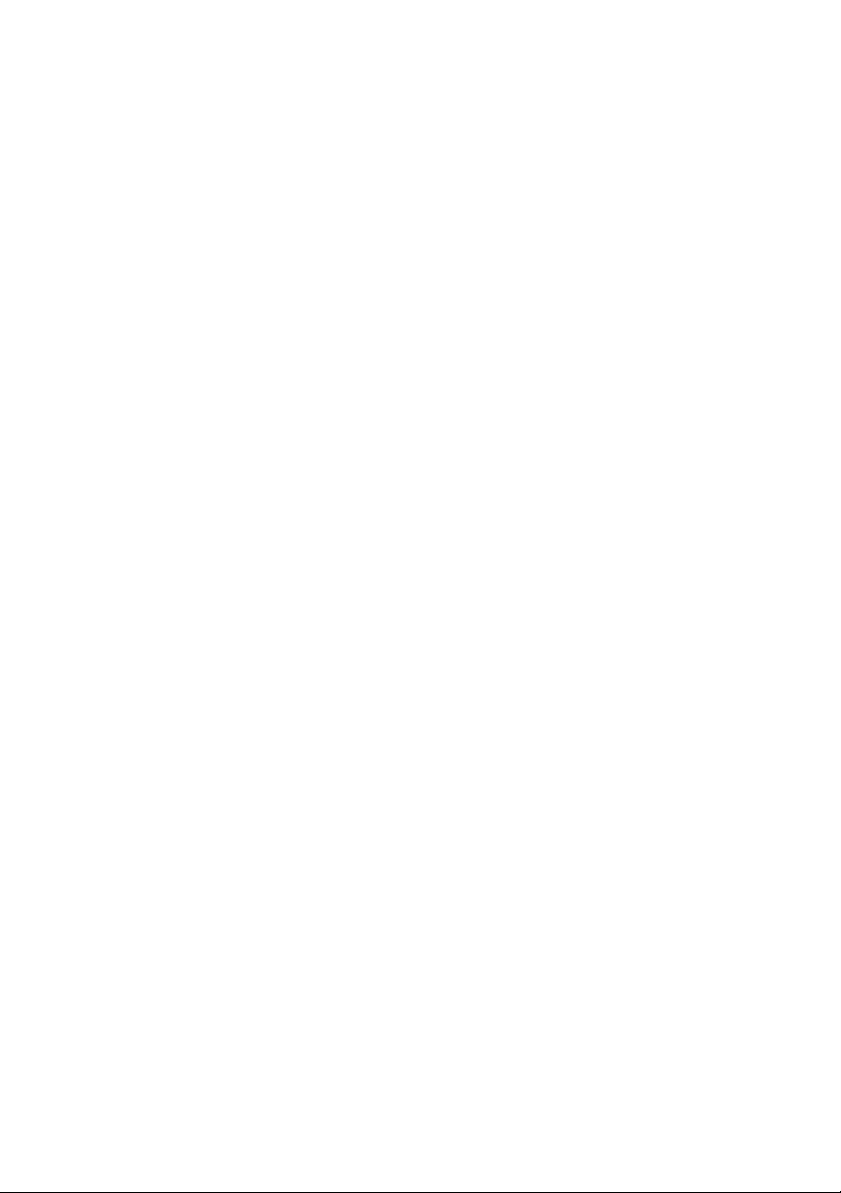
Messages during Scanning and Copying . . . . . .100
Information codes during Networking. . . . . . . .100
Information codes during E-mailing . . . . . . . . .101
Information codes during Filing . . . . . . . . . . . .103
Clearing paper jams . . . . . . . . . . . . . . . . . . . . . .106
In the ADF...... . . . . . . . . . . . . . . . . . . . . . . .106
In the printing Unit...... . . . . . . . . . . . . . . . . .107
Color Printing . . . . . . . . . . . . . . . . . . . . . . . . . . . 115
Factors that affect the appearance of prints. . . . . .115
Tips for printing in color . . . . . . . . . . . . . . . . . . .117
Printing photographic images . . . . . . . . . . . . .117
Printing from Microsoft Office applications. . . . .117
Printing specific colors (e.g. a company logo) . .117
Adjusting the brightness or intensity of a print .117
Accessing the color matching options . . . . . . . . . .118
Setting the color matching options . . . . . . . . . . . .118
Using the Color Swatch feature . . . . . . . . . . . . . .119
Using the Color Correct Utility . . . . . . . . . . . . . . .121
Specifications . . . . . . . . . . . . . . . . . . . . . . . . . . . 122
Error Codes . . . . . . . . . . . . . . . . . . . . . . . . . . . . . 127
Index . . . . . . . . . . . . . . . . . . . . . . . . . . . . . . . . . 132
ES1624n MFP User’s Guide
Contents • 6
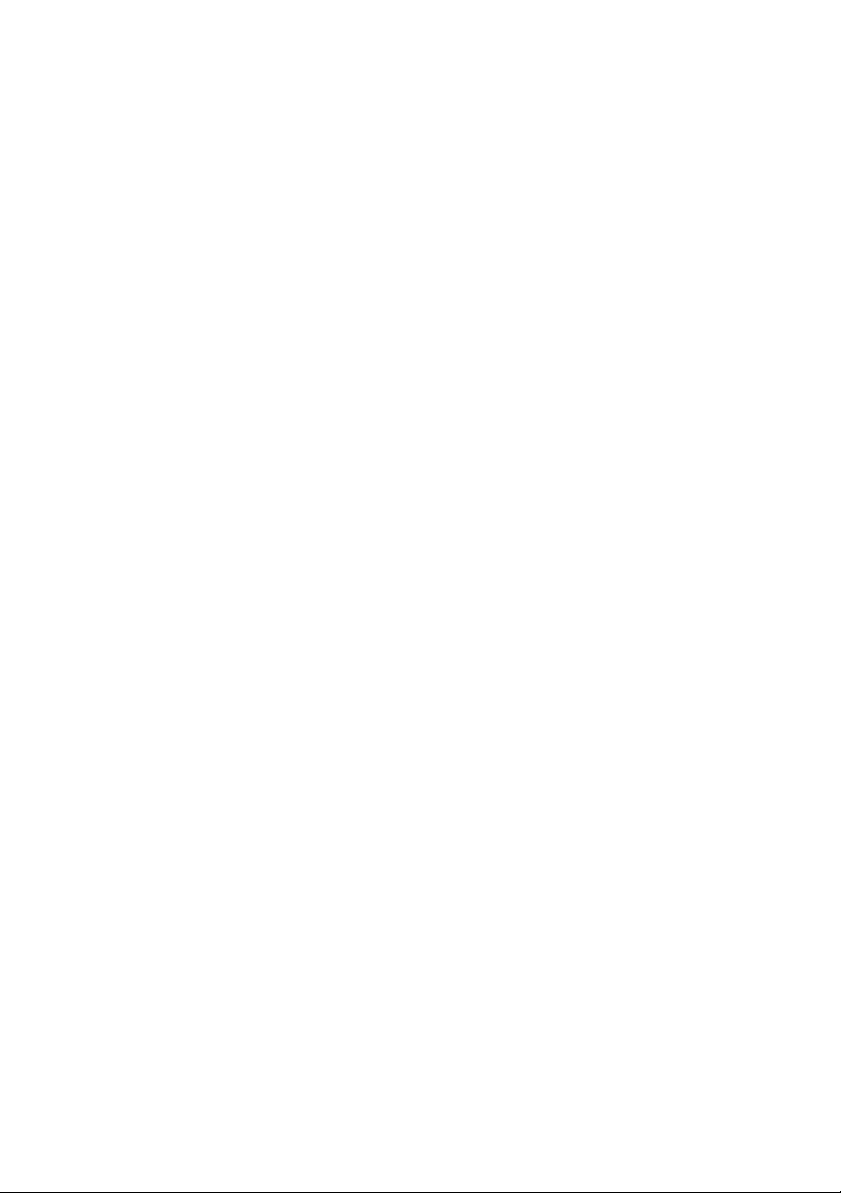
I
NTRODUCTION
Congratulations on choosing this Oki Printing Solutions Multi
Function Product (MFP). It is designed with advanced features, to
give you clear, vibrant color prints and crisp black and white
pages at high speed on a range of office print media.
With this MFP, you can instantly scan paper-based documents
and deliver the electronic image to various destinations including
email addresses, printers, ftp servers or someone else's
computer on the network.
Your MFP includes these features:
> Up to 16 pages per minute in full color for fast printing of
high impact color presentations and other documents.
Up to 10 copies per minute (at 300 dpi) in full color for fast
copying.
> Up to 24 pages per minute in black and white for fast and
efficient printing of all general purpose documents not
requiring color.
Up to 16 copies per minute (at 300 dpi) in black and white
for fast and efficient copying of all general purpose
documents not requiring color.
> 1200 x 600dpi (dots per inch) print resolution for high
quality image production showing the finest detail.
> 600 x 600dpi (dots per inch) copy resolution.
> Single Pass Color Digital LED technology for high speed
processing of your printed pages.
> High speed USB 2.0 interface.
> “Scan to E-mail - Connected to an Ethernet network and a
SMTP server, this MFP allows you to transmit document(s)
over the internet via e-mail. With a touch of the e-mail
key and the selection of your recipients' e-mail addresses,
the document(s) is/are first scanned and converted into
an image file, and then transmitted to remote recipients
within minutes.
> Scan to FTP - Allows you to send scanned documents to a
server or a personal computer's file folder over an intranet
with FTP (File Transfer Protocol), HTTP (Hypertext
ES1624n MFP User’s Guide
Introduction • 7
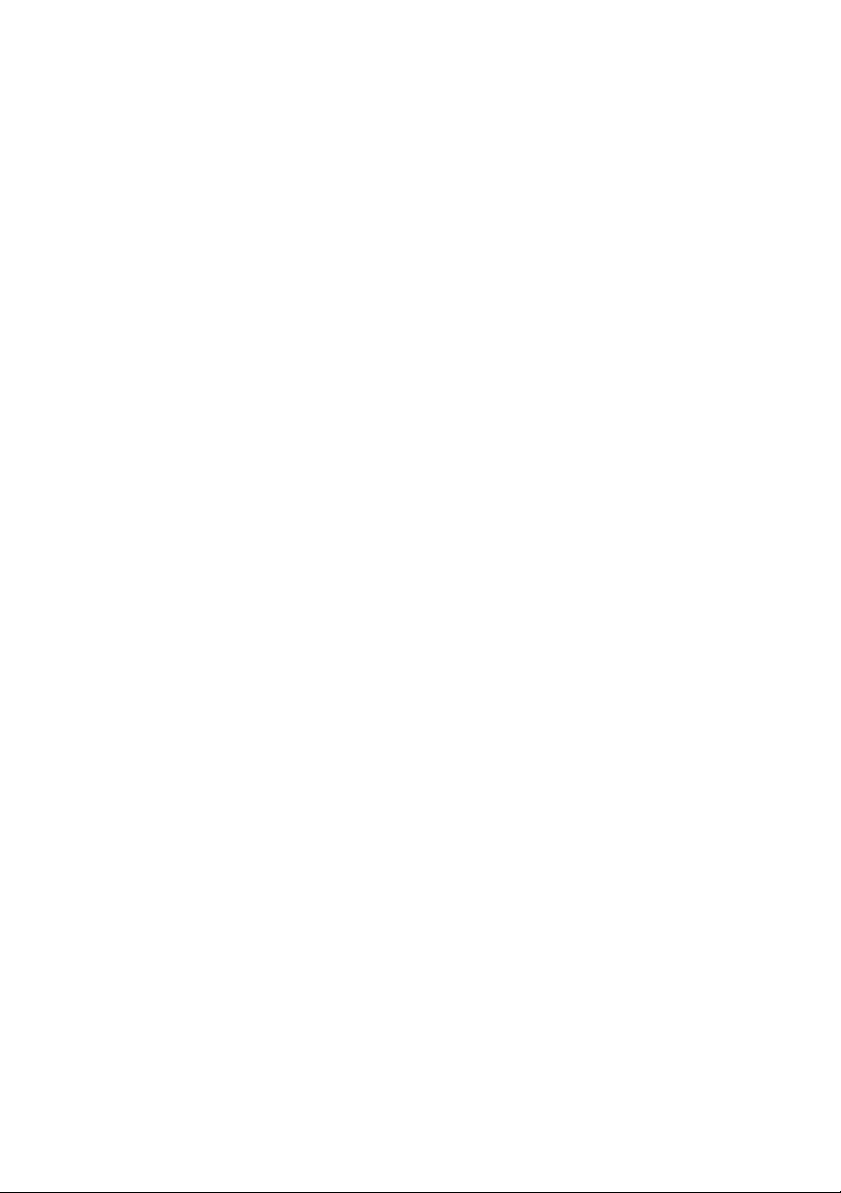
Transfer Protocol), CIFS (Common Internet File System)
protocol. The scan to filing feature removes the need for
the mail server to handle large attachments.
> Digital Copying - An intuitive control panel, makes digital
copying fast and easy.
> Network/PC Printing - When connected to a Network, the
MFP is able to perform network or PC printing (available in
“Scan-to-Mode”).
> Multiple Pages Sending - With the Auto Document Feeder,
the MFP allows a stack of up to 50 pages to be
continuously scanned.
> Address Book/Profiles Managing - This provides a
convenient way to manage all the e-mail addresses and
profiles (filing destinations). Simply typing the machine's
IP address in the URL field of your browser will prompt the
MFP web page. This web page allows you to create up to
300 e-mail addresses and several filing destinations to
manage your document.
The following optional features are available:
> Additional memory, to allow printing of more complex
pages.
> Additional paper tray for loading a further 530 sheets to
minimize operator intervention, or different paper stocks
for letterhead stationery, alternative paper sizes or other
print media.
> Automatic two-sided (duplex) printing for economical use
of paper and compact printing of larger documents.
> 20 GB Hard Disk Drive (HDD)
ES1624n MFP User’s Guide
Introduction • 8
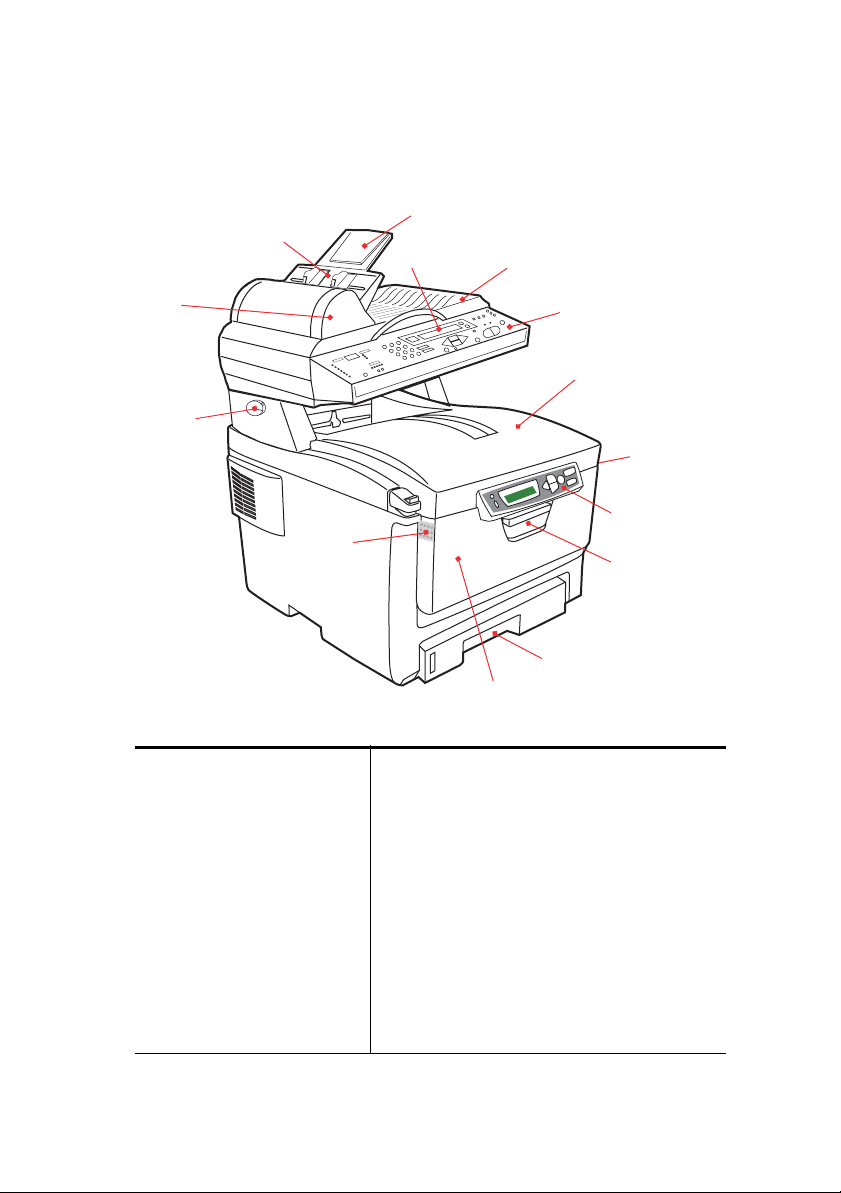
MFP
OVERVIEW
F
RONT VIEW
10
9
8
11
7
13
2
1. Output stacker, face
down.
Standard printed copy
delivery point. Holds up
to 250 sheets at 80g/m².
2. Multi purpose tray release
buttons (press).
3. Operator Panel with LCD
display. Status LEDs and
operator buttons.
4. Front Cover release (lift).
5. Paper tray.
Standard blank paper
tray. Holds up to 300
sheets of 20 lb. (80g/m²)
paper.
12
1
2
3
4
5
6
6. Multi purpose feeder (shown closed).
Used for feeding heavier paper stocks,
envelopes and other special media. Also
for manual feeding of single sheets when
required.
7. Automatic Document Feeder (ADF) Unit.
8. LCD Display.
9. ADF Paper Tray.
10. ADF Paper Support.
11. Document Cover.
12. Control Panel.
13. Lock/Unlock knob.
ES1624n MFP User’s Guide
Introduction • 9
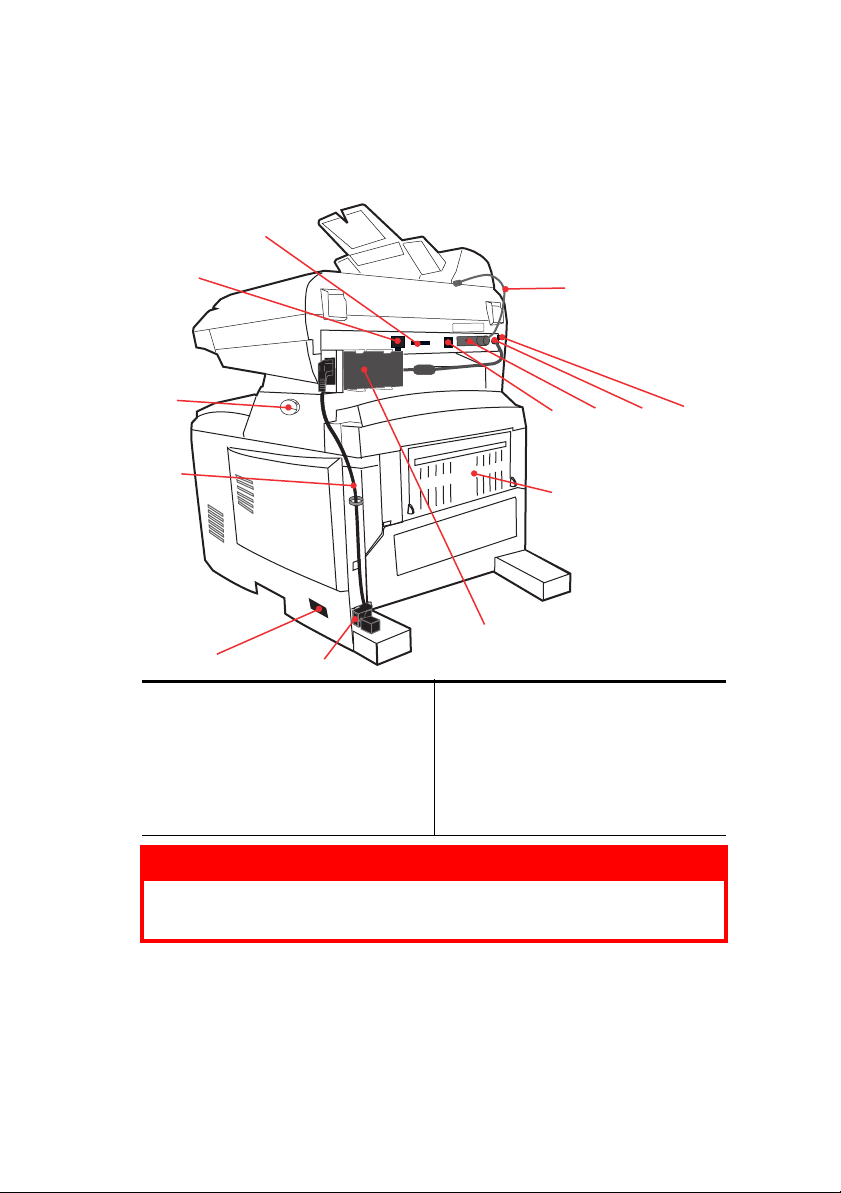
R
EAR VIEW
This view shows the connection panel and the rear output
stacker.
22
21
14
13
18 17 16 15
23
20
24
15
14. ADF Cable.
15. ON/OFF Power switch.
16. DC power socket.
17. ADF Connector.
18. USB interface.
19
19. AC power socket.
20. Rear, face up, 100 sheet stacker.
21. Network Connector.
22. Interconnection Socket.
23. Flush interconnection cable.
24. AC adapter
WARNING!
Only use the AC adapter supplied with this MFP. The use
of any other AC adapter may cause electric shock or fire.
When the rear paper stacker is folded down, paper exits through
the rear of the printer and is stacked here face up. This is mainly
used for heavy print media. When used in conjunction with the
multi purpose feed tray, the paper path through the printer is
essentially straight. This avoids bending the paper around curves
ES1624n MFP User’s Guide
Introduction • 10
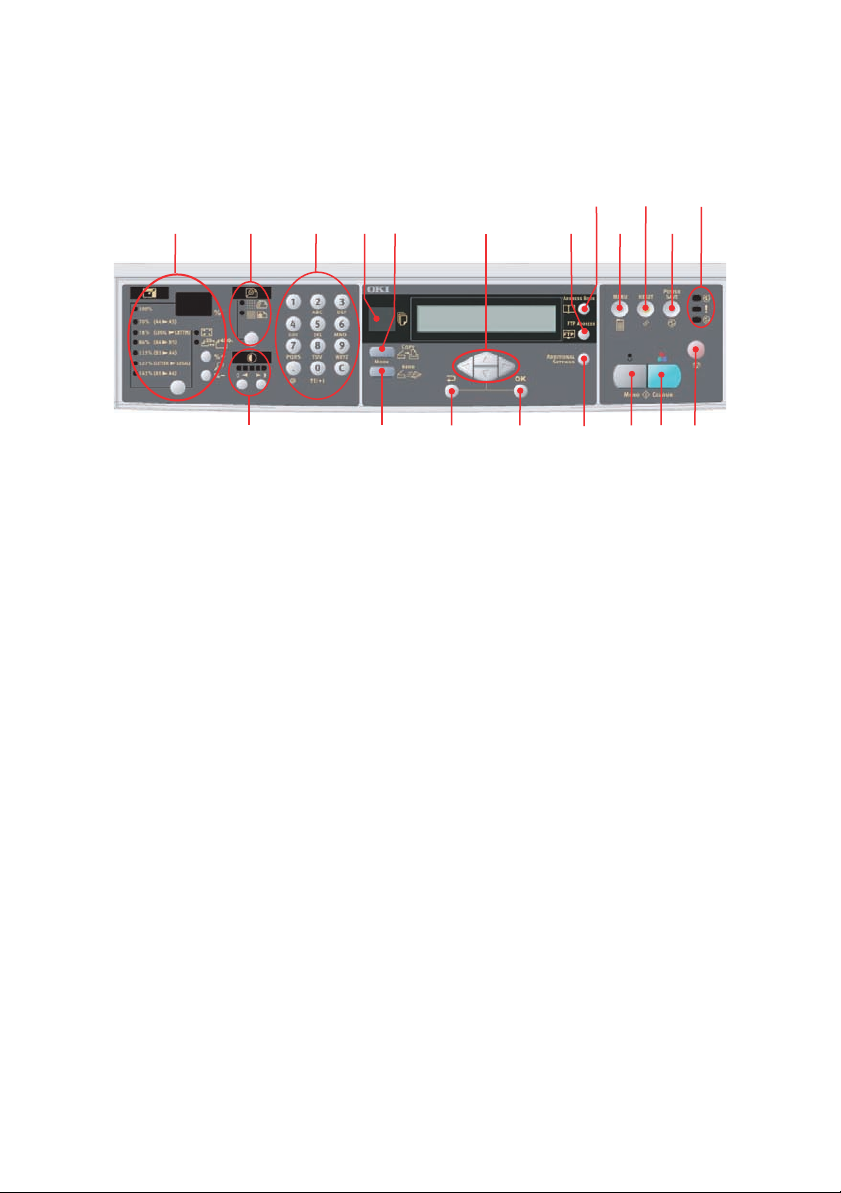
in the paper path and enables feeding of up to 53 lb. (203g/m²)
media.
THE C
ONTROL PANEL
2156
9
12 16144
3
C
OPY AREA
1. Zoom Used to increase or decrease scaling in 1%
2. Copy Quality Used to select copy quality.
3. Density Used to change the density level.
4. Copy Count Used to enter copy quantity or e-mail address.
LCD
AND FUNCTION AREA
5. Copy Count Indicates the number of copies selected.
6. Copy Mode Used to select copy mode.
7. Scan Mode Used to select the Scan mode (also the default
8. Additional
Settings
9. Up/Down/Left/
Right Keys
increments up to 400% and down to 25%.
A further choice of scaling can be made from
preset percentages.
working mode).
Used to execute additional settings of "Copy"
and "Scan" modes. (The settings are available
only for three minutes. After three minutes, the
settings will automatically return to the default
value).
Used to move the cursor in the LCD up/down/
left/right. The up/down keys are used to switch
function indication. The left key is used to return
to the upper level of the setting. The right key is
used to go to the lower level of the setting.
7
1011
8
201918
ES1624n MFP User’s Guide
Introduction • 11
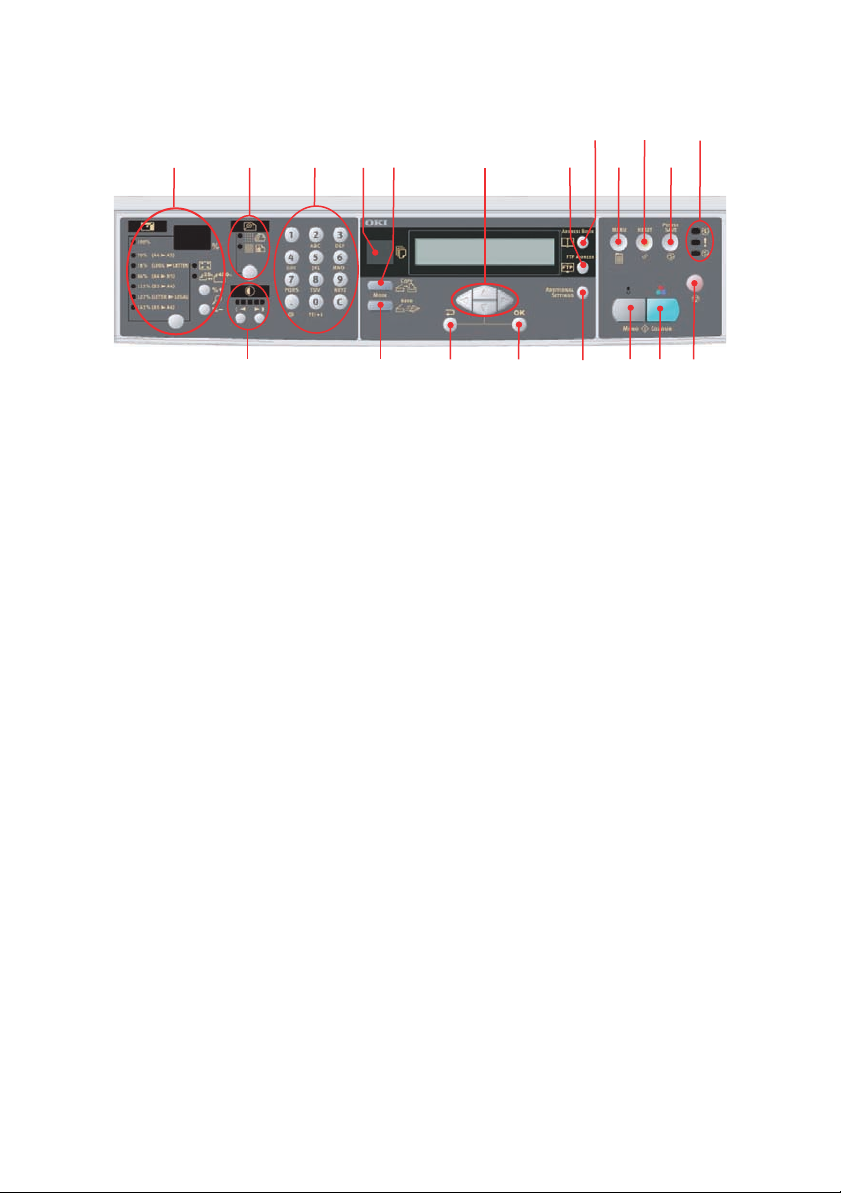
2156
4
13
9
12
15
17
1614
3
10. OK/Select Used to select and confirm current setting
selections.
11. Cancel/Return Used to cancel selections and go back to the top
level of the setting. The key is also used to
cancel any previous input.
12. FTP Address Used to indicate the existing FTP address for the
"Scan to" function. This key is only available in
the "Scan to" mode.
13. Address book Used to indicate the existing E-mail address for
S
TART AND OTHER KEYS
14. Menu Select to access the menu to set up the MFP.
15. Reset Select to change the scanner to the user default
16. Power save Press once to go to “sleep” mode (continuous
17. Power LEDs
Power
Alarm
Sleep
18. Mono Select to send or copy document(s) in
19. Color Select to send or copy in color.
20. Stop Select to stop all operation (LCD indication shifts
the "Scan to" function. This key is only available
in the "Scan to" mode.
settings.
press is invalid).
Illuminates to indicate “power on and ready”.
Illuminates to indicate error condition.
Illuminates to indicate power save mode.
monochrome.
to stand-by screen for each function). Does not
effect settings.
7
1011
8
201918
ES1624n MFP User’s Guide
Introduction • 12
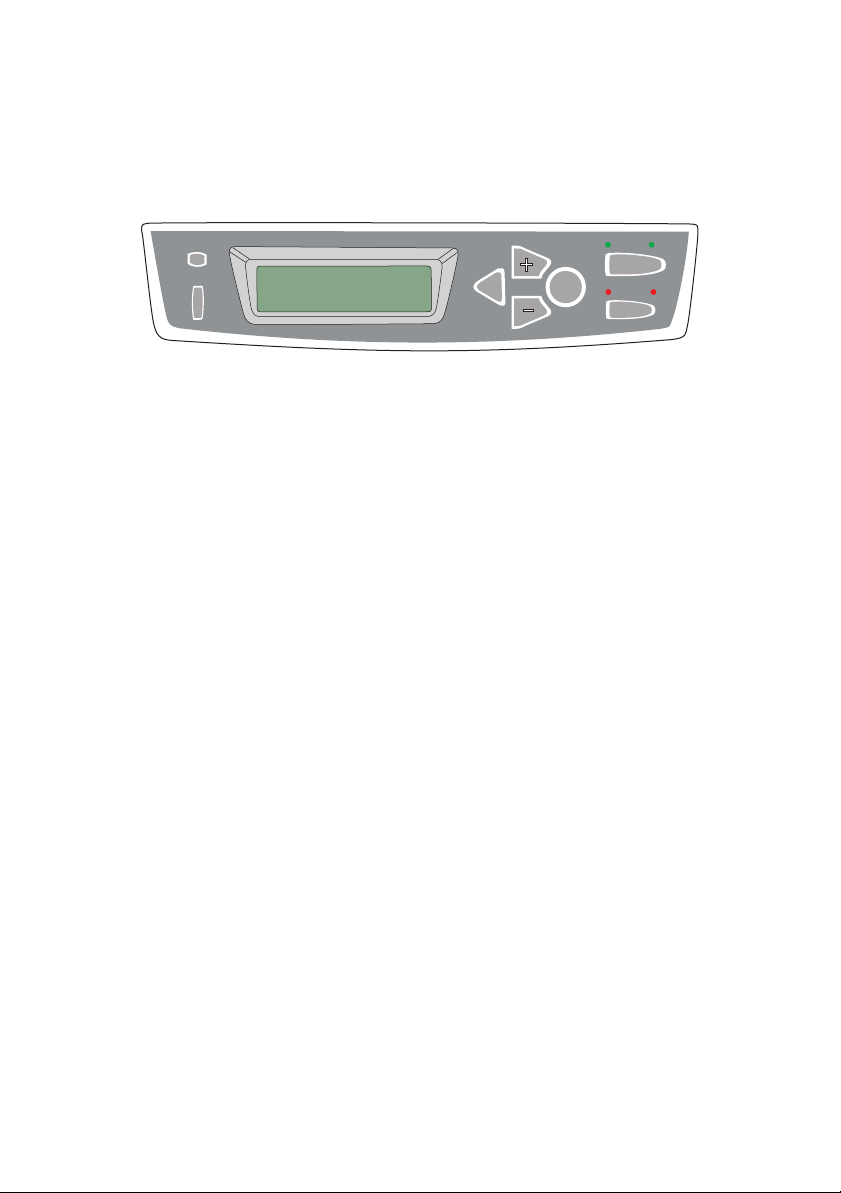
C
HANGING THE DISPLAY LANGUAGE
The language used by your MFP for display messages and for
report printing can be changed quickly and easily as follows:
READY
ATTENTION
BACK
MENU
ENTER
ON LINE
CANCEL
1. Press the + key repeatedly to access the System
Configuration Menu.
2. Press the ENTER key to enter the System Configuration
Menu.
3. Press the – key to move directly to the last item in this
menu: LANGUAGE.
4. Press ENTER to change this setting.
5. Use the +/– keys to move in either direction through the
list of available languages until the language you want is
displayed.
6. Press the ENTER key to select this language.
7. Press the ON LINE key to exit the menu system and
return the printer to standby.
The LCD display language can be changed to any of these
languages:
English Norwegian
German Danish
French Dutch
Italian Turkish
Spanish Portuguese
Swedish Polish
Russian Greek
ES1624n MFP User’s Guide
Introduction • 13
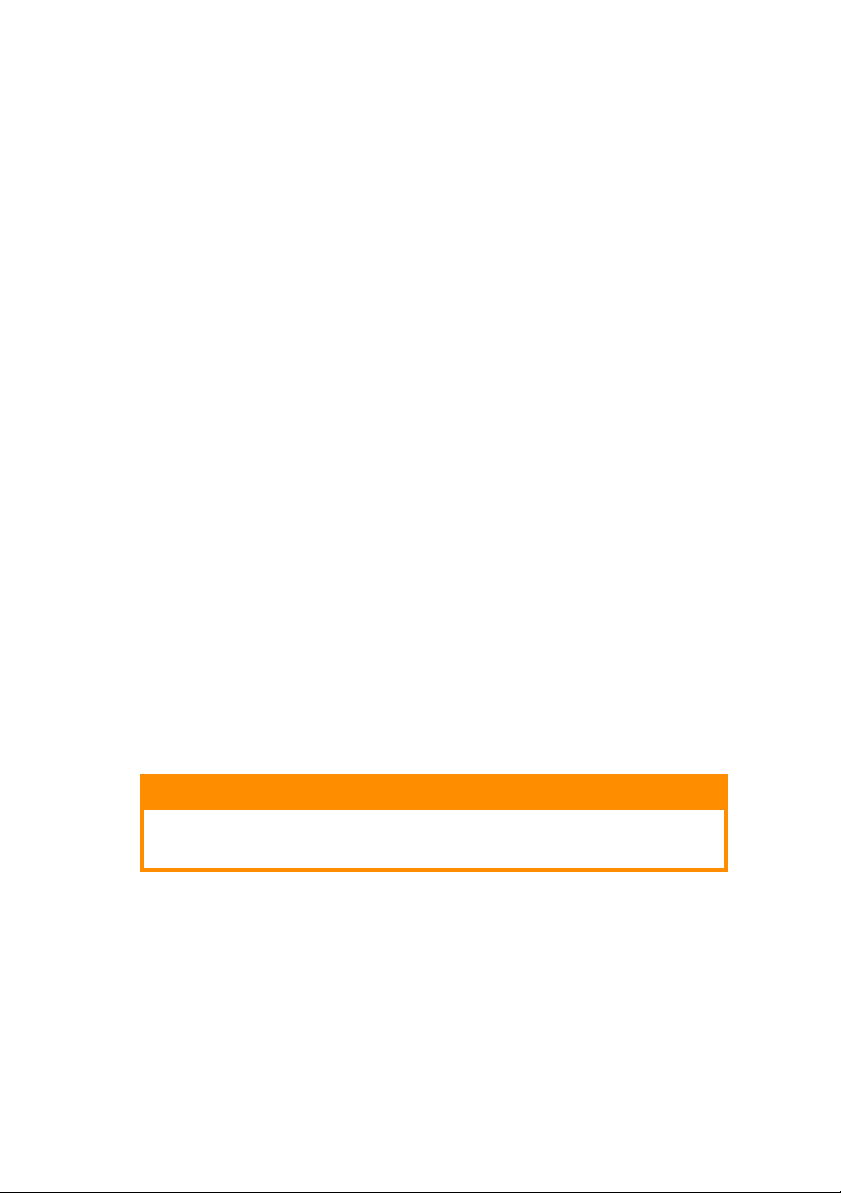
G
ETTING STARTED
P
APER RECOMMENDATIONS
Your MFP will handle a variety of print media, including a range
of paper weights and sizes, transparencies and envelopes. This
section provides general advice on choice of media, and explains
how to use each type.
The best performance will be obtained when using standard 2024 lb. (75~90g/m²) paper designed for use in copiers and laser
printers. Suitable types are:
> Hammermill Laser Printer Radiant White 24 lb.
> Xerox 4024 20 lb.
Use of heavily embossed or very rough textured paper is not
recommended.
Pre-printed stationery can be used, but the ink must not offset
when exposed to the high fuser temperatures used in the printing
process.
Envelopes should be free from twist, curl or other deformations.
They should also be of the rectangular flap type, with glue that
remains intact when subjected to hot roll pressure fusing used in
this type of printer. Window envelopes are not suitable.
Transparencies should be of the type designed for use in copiers
and laser printers. We strongly recommend Oki transparencies
(Order No. 52205701).
CAUTION!
Avoid transparencies designed for use by hand with marker
pens. These will melt in the fuser and cause damage.
Labels should also be of the type recommended for use in copiers
and laser printers, in which the base carrier page is entirely
covered by labels. Other types of label stock may damage the
printer due to the labels peeling off during the printing process.
A suitable type is:
> Avery White Laser Labels type 5161 (letter) or 7162,
7664, 7666 (A4)
ES1624n MFP User’s Guide
Getting Started • 14
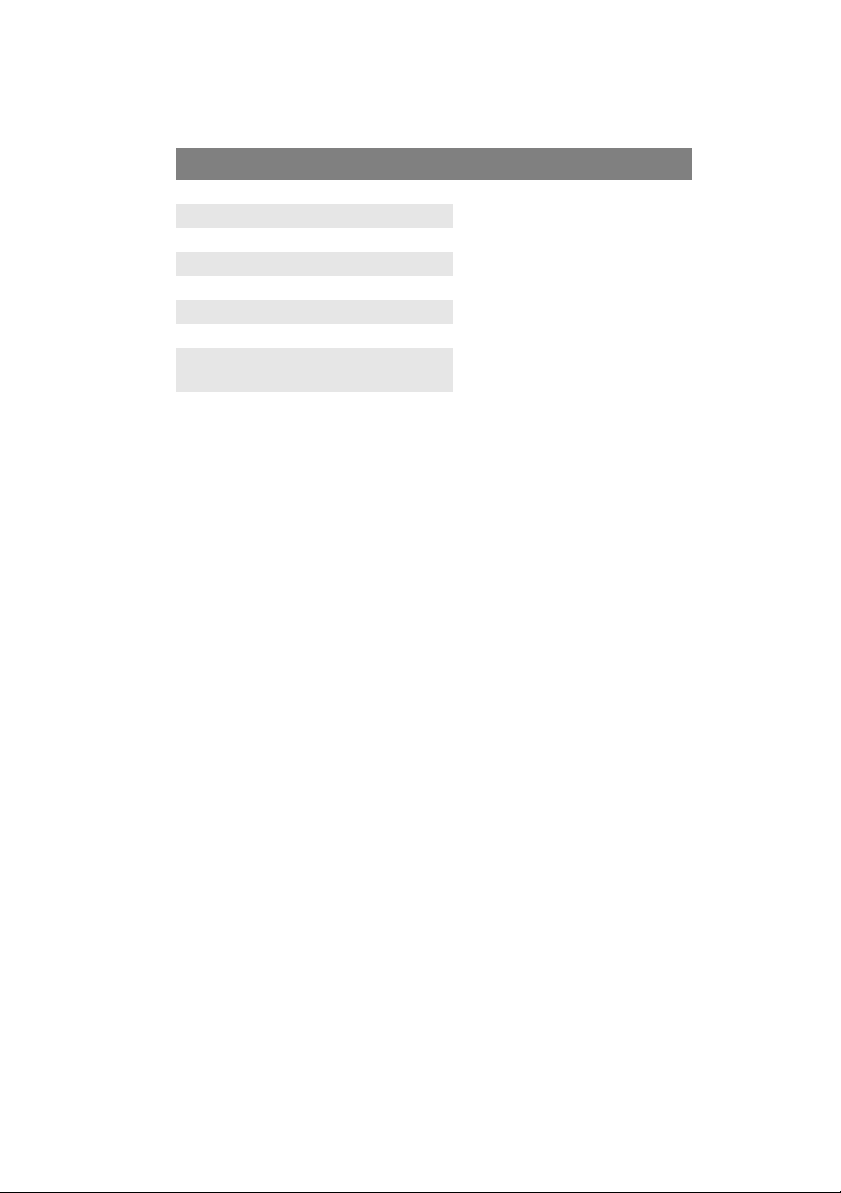
C
ASSETTE TRAY
SIZE DIMENSIONS WEIGHT (G/M²)
A6 105 x 148mm
A5 148 x 210mm
B5 182 x 257mm
Executive 184.2 x 266.7mm
A4 210 x 297mm
Letter 215.9 x 279.4mm
Legal 13in. 216 x 330mm
Legal
13.5in.
Legal 14in. 216 x 356mm
216 x 343mm
Light 17-20 lb. 64-74g/m²
Medium 20-24 lb.75-90g/m²
Heavy 24032 lb.91-120g/m²
If you have identical paper stock loaded in the multi purpose tray,
you can have the printer automatically switch to the other tray
when the current tray runs out of paper. When printing from
Windows applications, this function is enabled in the driver
settings. When printing from other systems, this function is
enabled in the Print Menu.
M
ULTI PURPOSE TRAY
The multi purpose tray can handle the same media sizes as the
cassette trays but in weights of 20-54 lb.(75g/m² to 203g/m²).
For very heavy paper stock, use the face up (rear) paper stacker.
This ensures that the paper path through the printer is almost
straight.
The multi purpose tray can feed paper widths as small as 4 inches
(105mm) and lengths up to 47 inches (1200mm) (banner
printing).
For paper lengths exceeding 14 in. (356mm) (Legal 14in.) use
paper stock between 24 and 34 lb. (90g/m² and 128g/m²) and
the face up (rear) paper stacker.
Use the multi purpose tray for printing on envelopes and
transparencies. Up to 50 sheets of transparencies or 10
envelopes can be loaded at one time, subject to a maximum
stacking depth of 3/8 inch (10mm).
Paper or transparencies should be loaded print side up and top
edge into the printer.
ES1624n MFP User’s Guide
Getting Started • 15
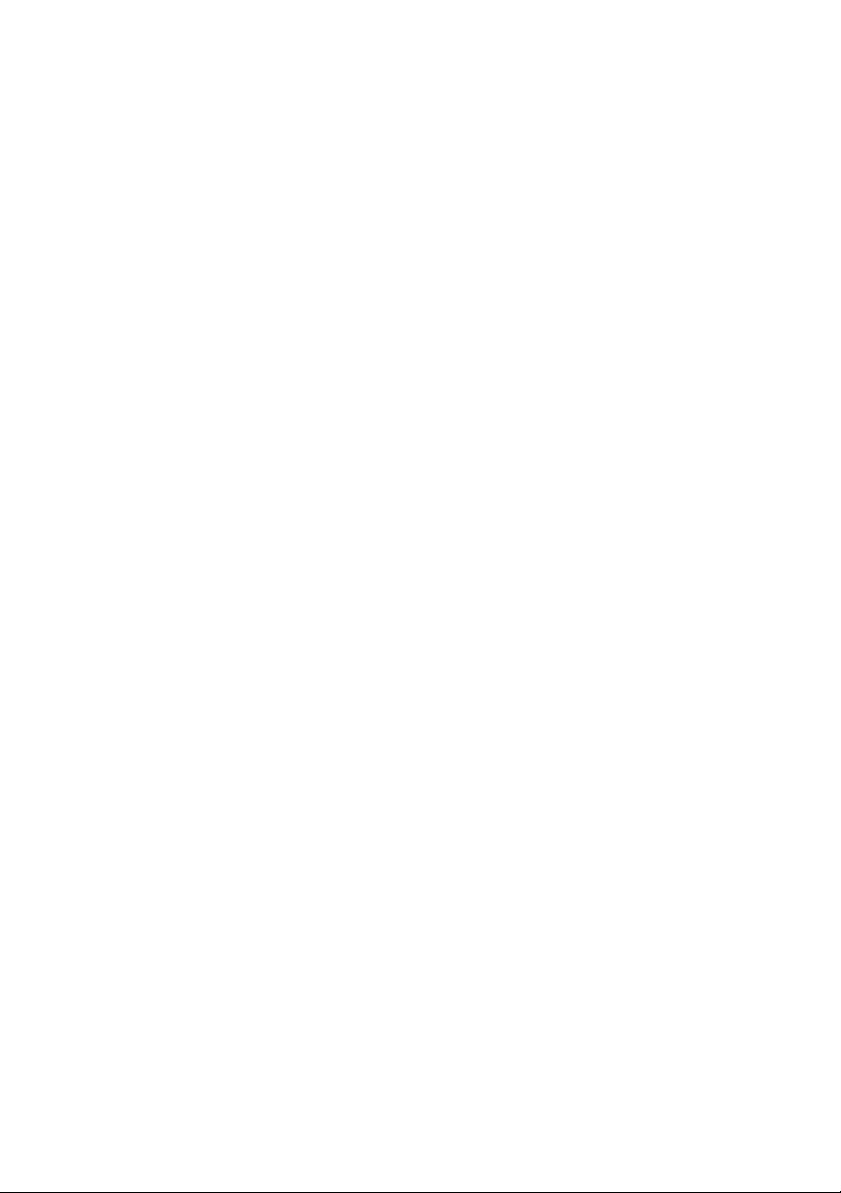
F
ACE DOWN STACKER
The face down stacker on the top of the printer can hold up to
250 sheets of 20 lb. (80g/m²) standard paper and can handle
paper stocks up to 47 lb. (120g/m²). Pages printed in reading
order (page 1 first) will be sorted in reading order (last page on
top, facing down).
F
ACE UP STACKER
The face up stacker at the rear of the printer should be opened
and the tray extension pulled out when required for use. In this
condition paper will exit via this path, regardless of driver
settings.
The face up stacker can hold up to 100 sheets of 20 lb. (80g/m²)
standard paper, and can handle stocks up to 54 lb. (203g/m²).
Always use this stacker and the multi purpose feeder for paper
stocks heavier than 32 lb. (120g/m²).
ES1624n MFP User’s Guide
Getting Started • 16
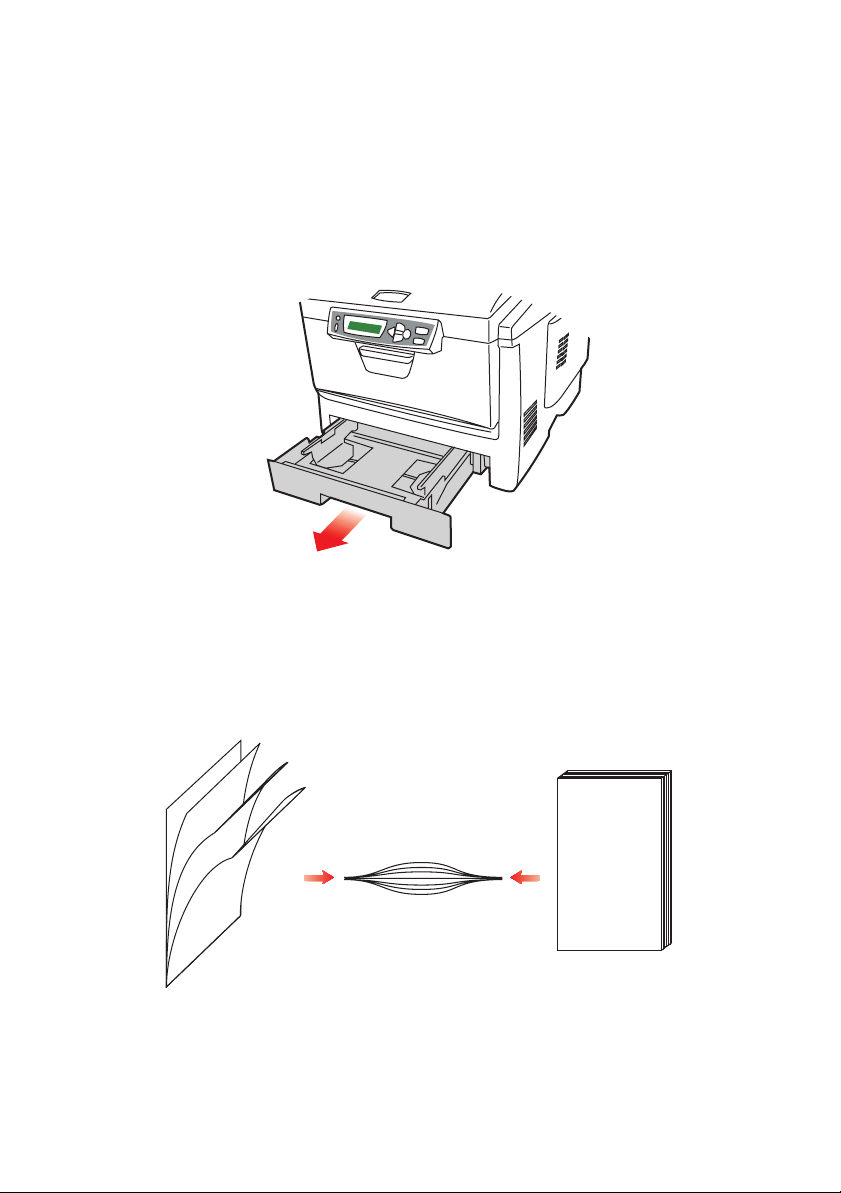
L
OADING PAPER
C
ASSETTE TRAY
1. Remove the paper tray.
2. Fan the paper to be loaded at the edges (1) and in the
middle (2) to ensure that all sheets are properly
separated, then tap the edges of the stack on a flat
surface to make it flush again (3).
123
ES1624n MFP User’s Guide
Loading Paper • 17

3. Load the paper (for letterhead paper load face down with
top edge towards the front of the printer).
21
4. Adjust the rear stopper (1) and paper guides (2) to the
size of paper being used.
To prevent paper jams:
> Do not leave space between the paper and the guides
and rear stopper.
> Do not overfill the paper tray. Capacity depends on the
type of paper stock.
> Do not load damaged paper.
> Do not load paper of different sizes or types at the
same time.
> Do not pull the paper tray out during printing.
> Close the paper tray gently.
5. For face down printing, make sure the face up (rear)
stacker (3) is closed (the paper exits from the top of the
printer). Stacking capacity is approximately 250 sheets,
depending on paper weight.
6. For face up printing, make sure the face up (rear)
stacker (3) is open and the paper support (4) is extended.
Paper is stacked in reverse order and tray capacity is
approximately 100 sheets, depending on paper weight.
ES1624n MFP User’s Guide
Loading Paper • 18
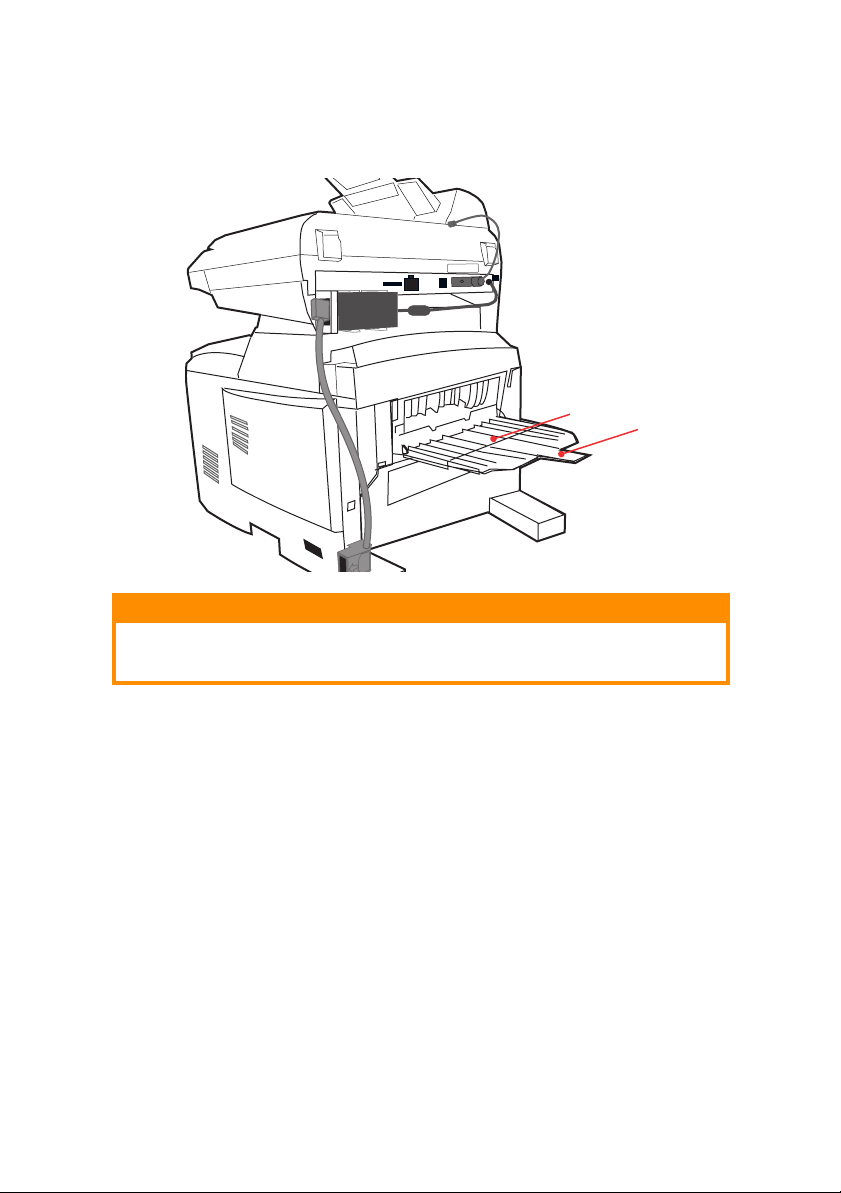
7. Always use the face up (rear) stacker for heavy paper
(card stock etc.).
3
4
CAUTION!
Do not open or close the rear paper exit while printing as it
may result in a paper jam.
ES1624n MFP User’s Guide
Loading Paper • 19
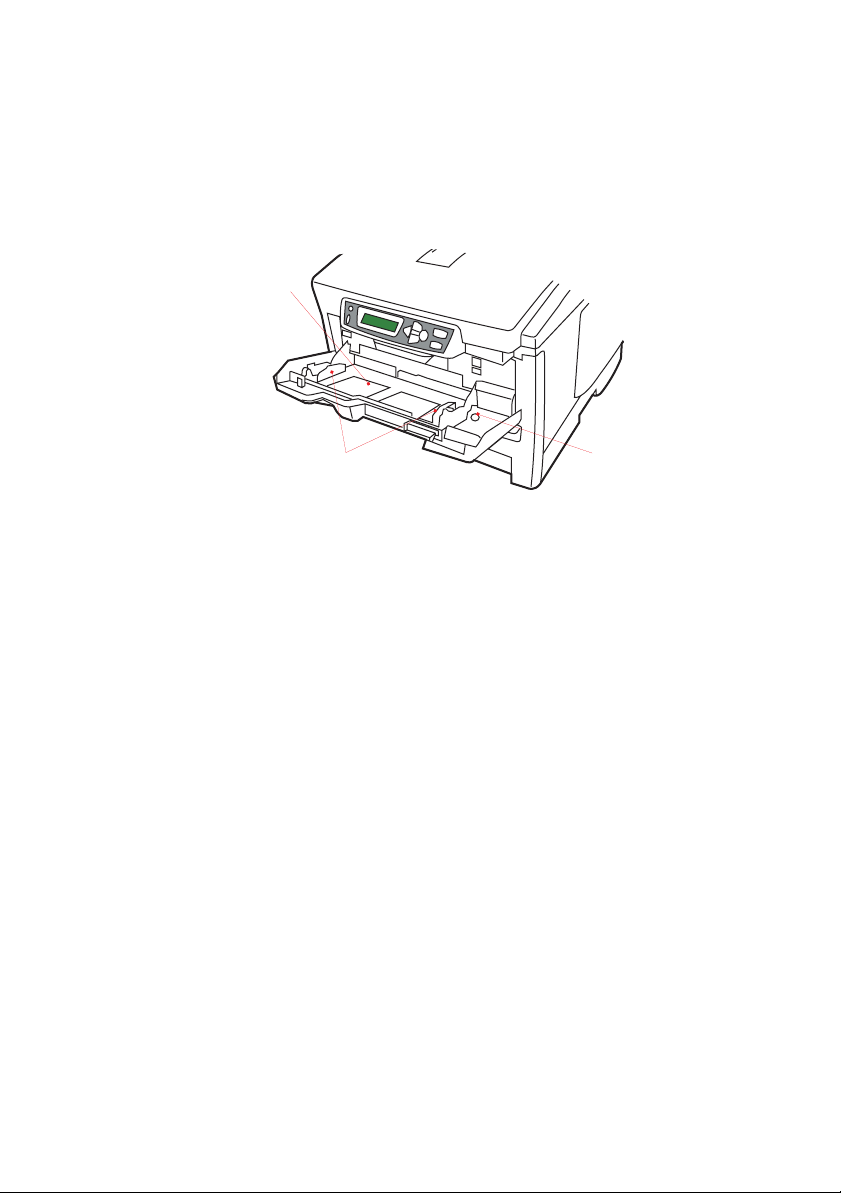
M
1
2
3
ULTI PURPOSE TRAY
1. Open the multi purpose tray and press gently down on the
paper platform (1) to ensure it is latched down.
2. Load the paper and adjust the paper guides (2) to the size
of paper being used.
> When printing on headed paper load the paper into the
multi purpose tray with pre-printed side up and top
edge into the printer.
> Envelopes should be loaded face up with top edge to
the left and short edge into the printer.
> Do not exceed the paper capacity of about 50 sheets or
10 envelopes. Maximum stacking depth is 10mm.
3. Press the tray latch button (3) inwards to release the
paper platform, so that the paper is lifted and gripped in
place.
Set the correct paper size for the multi purpose tray in the Media
Menu.
NOTE:
Before closing the Multi Purpose Tray, Paper platform (1) must
be latched down.
ES1624n MFP User’s Guide
Loading Paper • 20
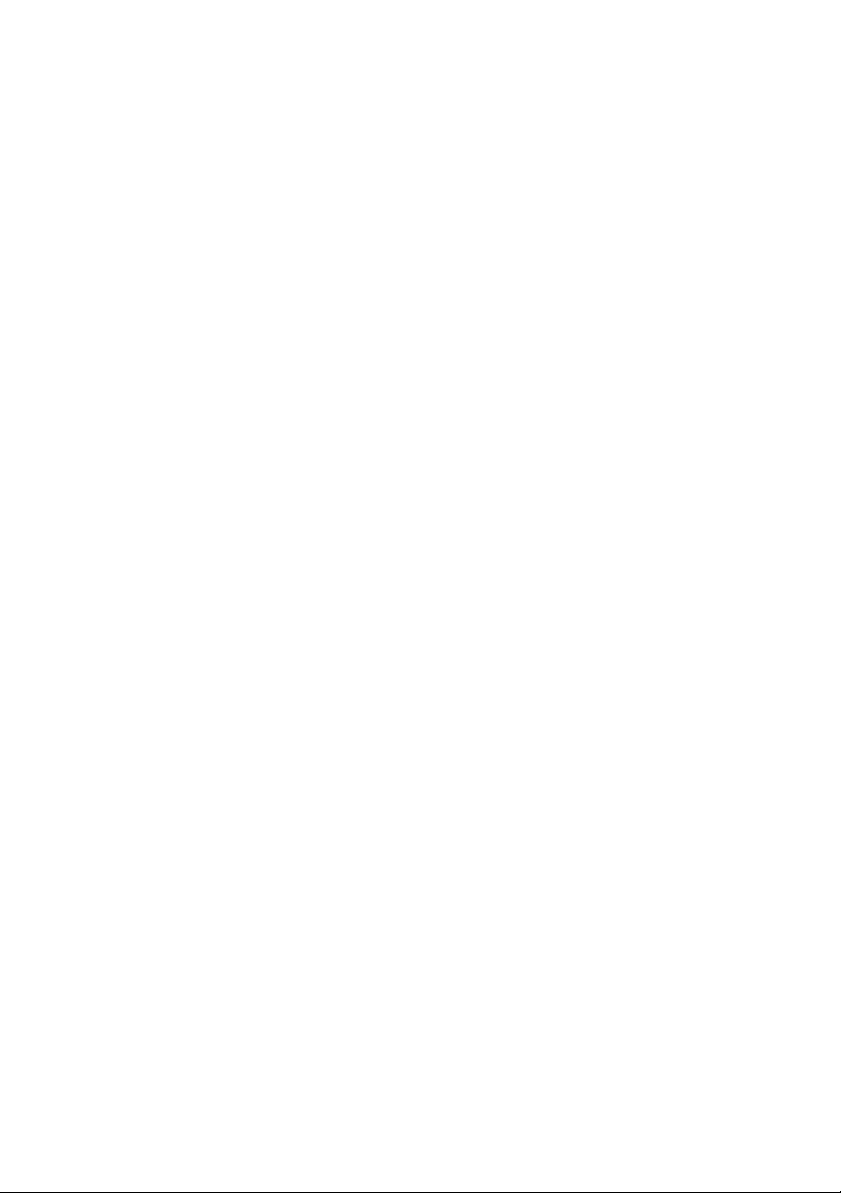
C
ONFIGURING YOUR MACHINE
M
INIMUM CONFIGURATION REQUIREMENTS
To make the best of this MFP, the following configuration is required:
To send e-mails:
> TCP/IP network.
> A SMTP and an optional POP3 server.
To file document(s) via intranet
> FTP, HTTP, or CIFS Protocol environment.
> Windows 98, Windows NT, Windows 2000, Windows Me,
Windows XP, HTTP or FTP server.
PRE-I
NSTALLATION INFORMATION
The MFP has to be set up properly on your network to perform scan
to e-mail and scan to FTP functions. In order for other network
devices to find the MFP on the network, the following network
parameters have to be set.
1. DHCP enable:
2. IP Address: . . .
3. Subnet mask: . . .
....
4. Gateway IP: . . .
5. DNS server: . . .
6. SMTP server: . . .
7. SMTP port: 25
8. POP3 server: . . .
9. POP3 Port: 110
ES1624n MFP User’s Guide
Configuring your machine.... • 21
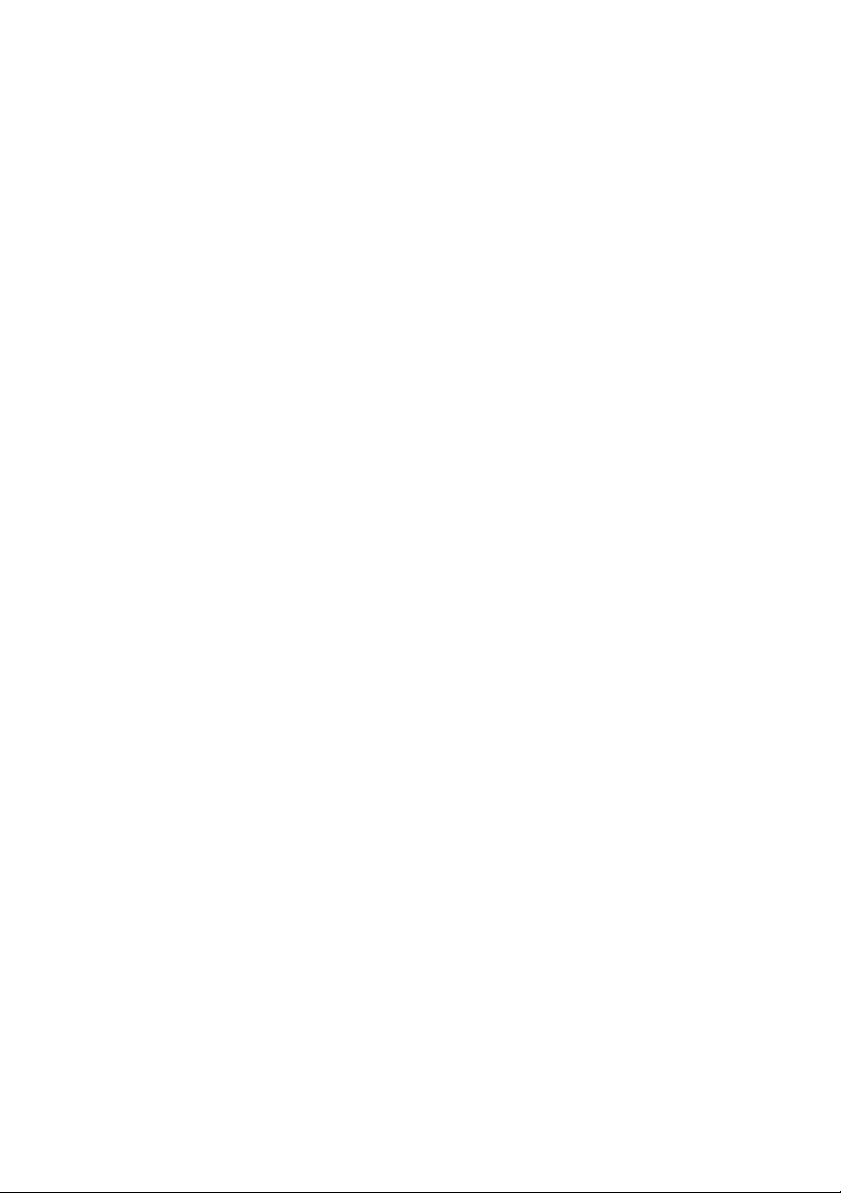
Explanation:
1. DHCP Enable:
Choose Yes to obtain IP/subnet/gateway addresses
automatically from DHCP server. After changing setting from
Disable to Enable, switch scanner module power OFF then ON.
2. IP Address:
The Internet Protocol (IP) address assigned to your machine
by your network administrator.
3. Subnet Mask:
The net mask address assigned by your network
administrator.
4. Gateway IP:
The gateway IP address assigned by your network
administrator.
5. SMTP Server:
The IP address of your SMTP Mail Server assigned by your
network administrator.
6. SMTP Port:
The port number of your SMTP Mail Server.
7. DNS server:
The IP address of DNS Server assigned by your network
administrator.
8. POP3 Server:
The IP address of your POP3 server.
9. POP3 Port
The port number of your POP3 Server.
Enter the DNS name, or IP and port number of your POP3
server if your mail server requires POP3 authentication,
before sending e-mails from the machine.
ES1624n MFP User’s Guide
Configuring your machine.... • 22
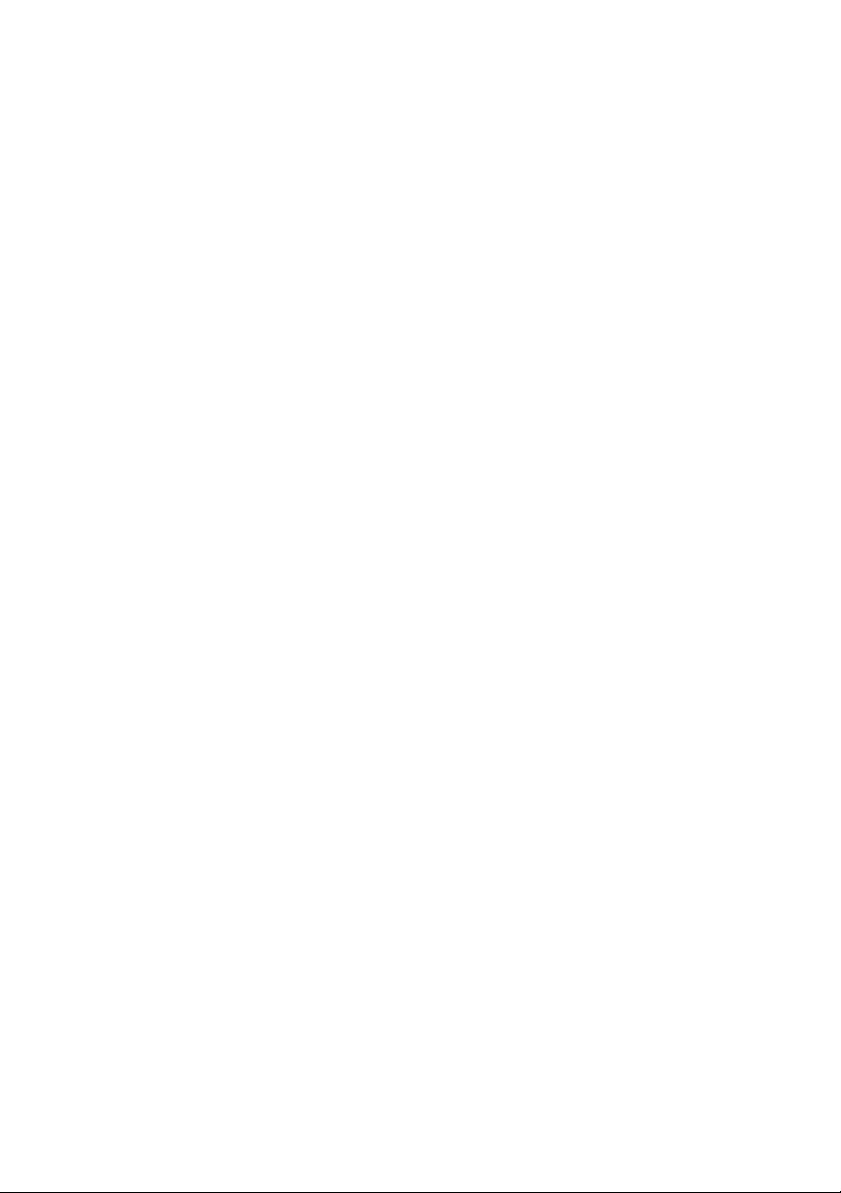
NOTES:
1. DHCP server: With DHCP (Dynamic Host Configuration
Protocol), a host can automatically be given a unique IP
address each time it connects to a network-making IP address
management an easier task for network administrators. If the
DHCP server is available from your network, you do not need
to enter TCP/IP, subnet mask, gateway, and DNS information.
Instead, this information will be automatically given for the
MFP.
2. IP Address: An IP (Internet Protocol) address uniquely
identifies a host connection to an IP network. System
administrator or network designer assigns the IP address. The
IP address consists of two parts, one identifying the network
and the one identifying your node. The IP address is usually
written as four numbers separated by periods. Each number
can be zero to 255. For example, 10.1.30.186 could be an IP
address.
3. SMTP: (Simple Mail Transfer Protocol) is the main
communication protocol used to send and receive e-mail on
the Internet.
4. DNS: (Domain Name System). The DNS server identifies
hosts via names instead of IP addresses. If the DNS server is
available on your network, you can enter the domain name
instead of digits for your SMTP or POP3 servers, such as
Pegasus.com.tw instead of 120.3.2.23.
5. POP3: POP3 is the latest Post Office Protocol 3, this is a
service that stores and serves e-mails for various client
machines that are not connected to the Internet 24 hours a
day. E-mails are held in POP3 until you log on.
I
NTERNET COMMUNICATION FEATURES
Scan to E-mail
The MFP allows you to deliver your scanned document to email addresses on the network. The document is first scanned
and converted to a standard PDF, JPEG, TIFF, or MTIF (Multipage TIFF) file format and then transmitted to remote
recipients simultaneously as an e-mail attachment.
When you send an e-mail to someone using this MFP it uses
Simple Mail Transfer Protocol (SMTP) to transfer your
outgoing e-mails to your SMTP mail server, and then send
these e-mails to your recipients through the internet.
ES1624n MFP User’s Guide
Configuring your machine.... • 23
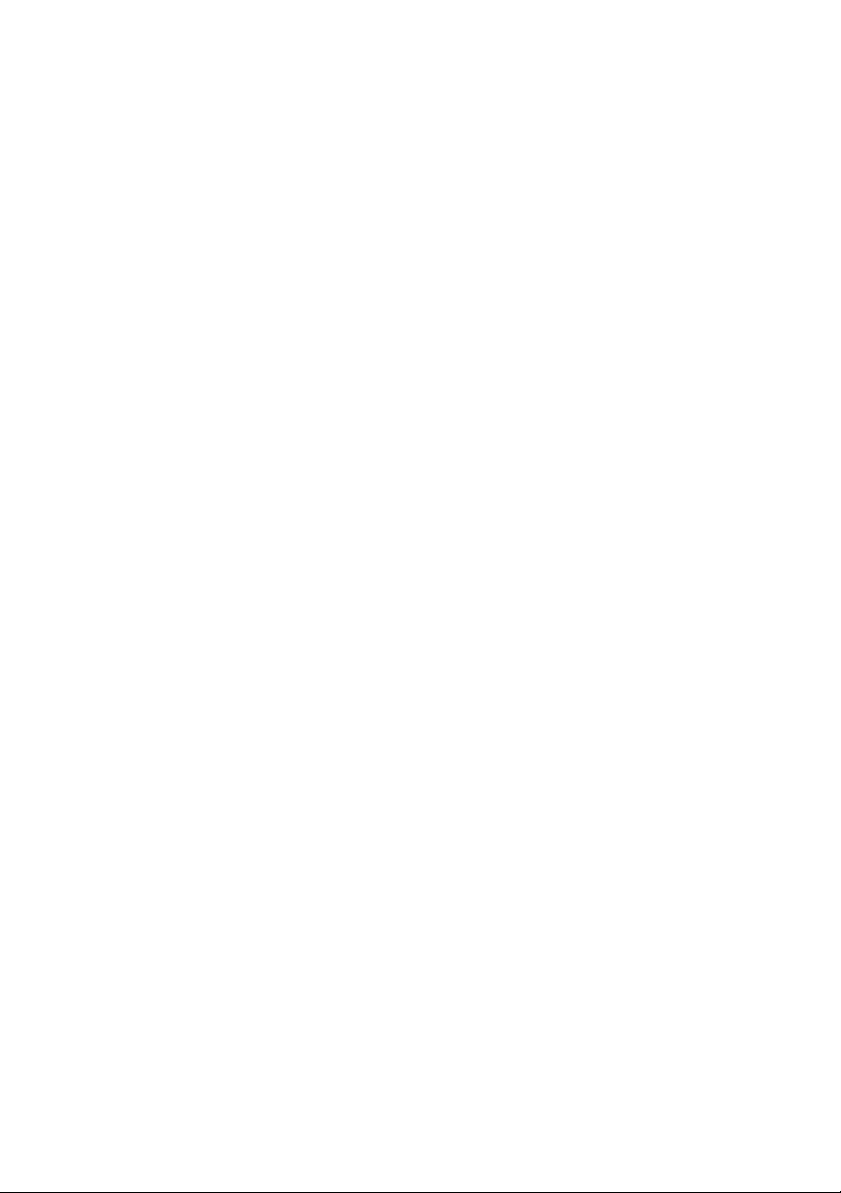
Scan to FTP
Via the intranet with FTP (File Transfer Protocol), HTTP
(Hypertext Transfer Protocol), or CIFS (Common Internet File
System). The MFP allows you to save scanned documents
directly to a designated server or a personal computer on the
network in a standard PDF, JPEG, TIFF, or MTIFF file format.
CIFS is the sharing system of Microsoft Windows. What is
unique about this filing function is that it allows all corporate
users to share one machine to send documents to each file
folder on a designated server or individual computer.
There are two methods of configuring your machine:
1. From the MFP's web page.
2. From the MFP’s Management Utilities (please refer to the
user's manual of the Network Setup Tool on the CD-ROM
supplied).
The following settings or destinations must be defined by the system
administrator before the MFP can be used to distribute any scanned
document(s) on the network.
> Network and E-mail parameters: Defines the parameters for
TCP/IP, SMTP, and POP3 protocols to send your scanned
document to e-mail addresses.
> Filing destinations: Defines the protocols and destinations to
send your scanned document to FTP servers, web, or any
personal computers on the network.
NOTE:
1. If the system administrator has chosen DHCP, then the IP
address of TCP/IP, gateway, subnet mask, and DNS server
will be automatically given.
2. When installing the MFP for the first time, it is recommended
that the Administrator retain the default system settings. The
settings can be customized at a later date, once you are
familiar with the operation and functionality.
ES1624n MFP User’s Guide
Configuring your machine.... • 24

....
FROM THE WEB PAGE
1. Type the IP address of the MFP in the URL field of your
browser and then press Enter. The MFP web page appears.
For example: http://192.32.35.10
2. Click each item on the menu and enter the relevant value.
NOTE:
The Administrative Settings are blocked by a password. It is
recommended that the system administrator creates a new one
since the machine is shipped without a specific password.
C
ONFIGURATION
Press Menu on the control panel, as above.
ES1624n MFP User’s Guide
Configuring your machine.... • 25
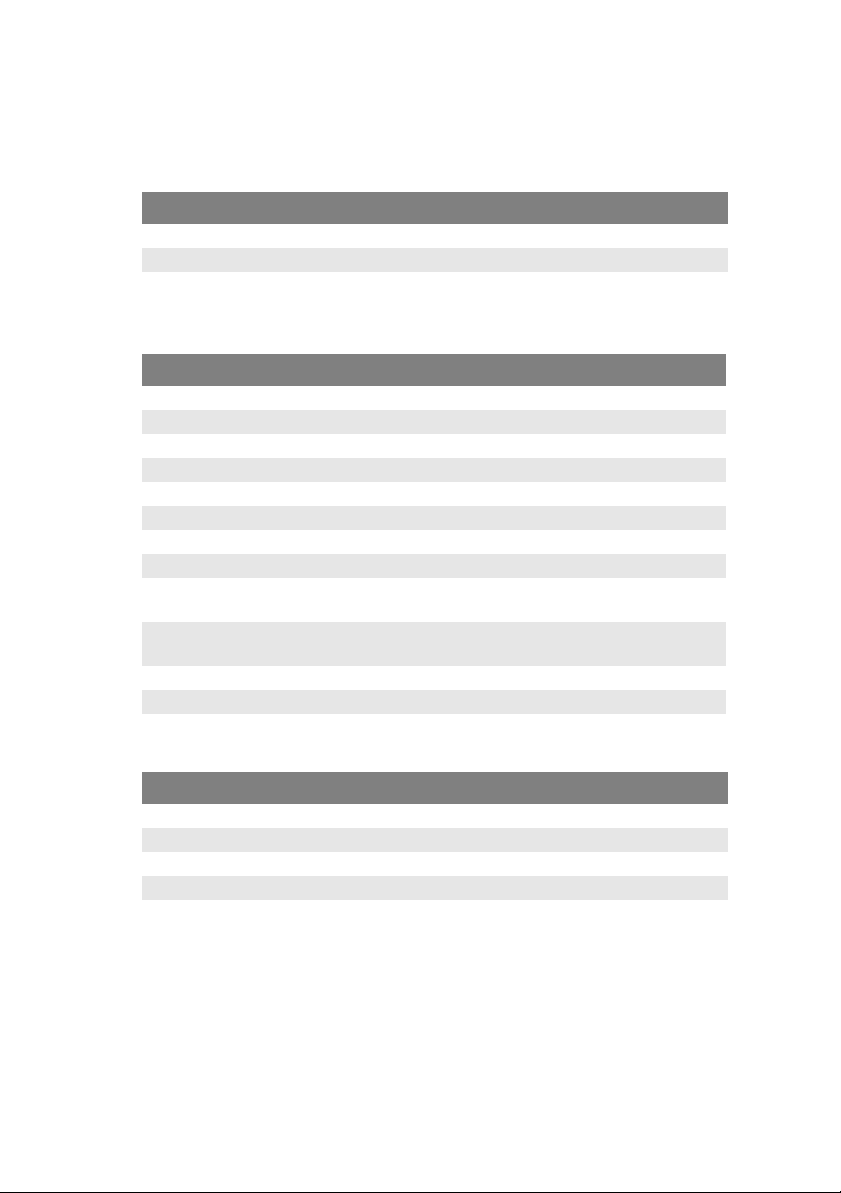
C
ONTENTS OF EACH MENU
Information
ITEM DESCRIPTION OR CHOICE
Model Displays the model name.
Serial number Displays serial number.
F/W version Displays firmware version.
Printer Menu
ITEM DESCRIPTION OR CHOICE
Tray 1 Paper Size Letter, Legal, A4, B5, A5.
Tray 2 Paper Size Letter, Legal, A4, B5, A5.
MP Paper Size Letter, Legal, A4, B5, A5.
Tray 1 M e d i a Wei g h t Light, Medium, Heavy.
Tray 2 Media Weight Light, Medium, Heavy.
MP Media Weight Medium, Heavy, Ultra Heavy.
Tray 1 Media Type Plain, Letterhead, Bond, Recycled, Rough
Tray 2 M e d i a Ty p e Plain, Letterhead, Bond, Recycled, Rough
MP Media Type Plain, Letterhead, Transparency, Label, Bond,
Recycled, CardStock, Rough.
Density Adjust ON/OFF. Select to perform Auto Density
Density Adjustment Select to perform Density Adjustment.
Adjust Registration Select to perform Auto Color Registration.
Adjustment.
Network Settings
ITEM DESCRIPTION OR CHOICE
IP Address The IP address of the MFP
Subnet Mask The IP address of your subnet mask.
Gateway IP The IP address of your gateway.
DNS Server The IP address of your DNS server.
DHCP Enable Select YES if you wish to enable DHCP.
ES1624n MFP User’s Guide
Configuring your machine.... • 26
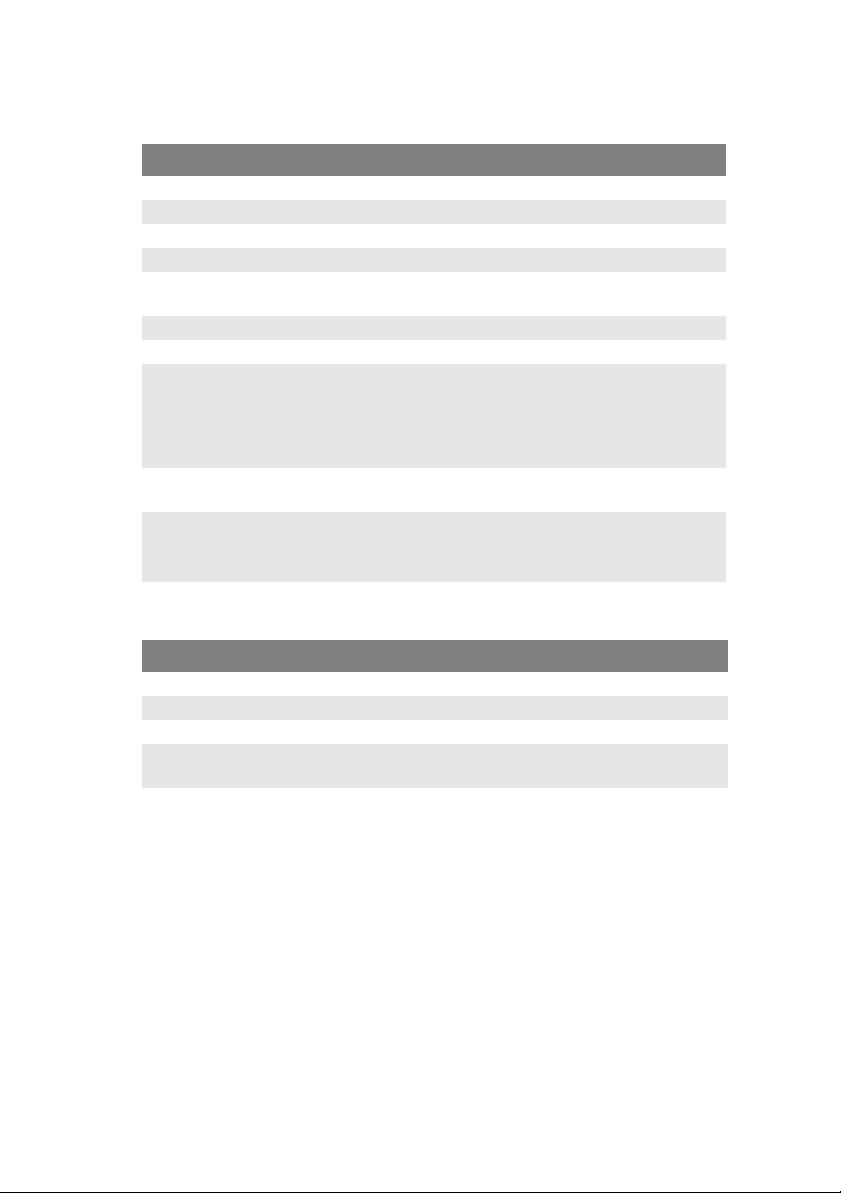
Mail Server
ITEM DESCRIPTION OR CHOICE
SMTP Server The IP address of your SMTP server.
SMTP Port The port number of your SMPT server.
POP3 Server The IP address of your POP3 server.
POP3 Port The port number of your POP3 server.
Authentification
Method
Login Name User’s choice
Password User’s choice
Def. Subject Default text for the Subject field in e-mail messages
Def. From Default From for the From field in e-mail message
Scan Size Limit The limitation for the attachment to be sent from the
No, SMTP, POP3
from the MFP. Up to 64 characters are allowed. The
default subject is used only when users did not enter
anything in the Subject field in e-mail message from
the MFP.
from ES1624MFP. Up to 64 characters are allowed.
MFP.
Choice: 1MB, 3MB, 5MB, 10MB, 30MB, No limit.
Report Print
ITEM DESCRIPTION OR CHOICE
Menu Map Select to print Menu Map.
Demo Page Select to print a sample page.
Job Counting Select to print job counting.
Consumable
Remaining
Select to print information on the consumables
remaining.
ES1624n MFP User’s Guide
Configuring your machine.... • 27
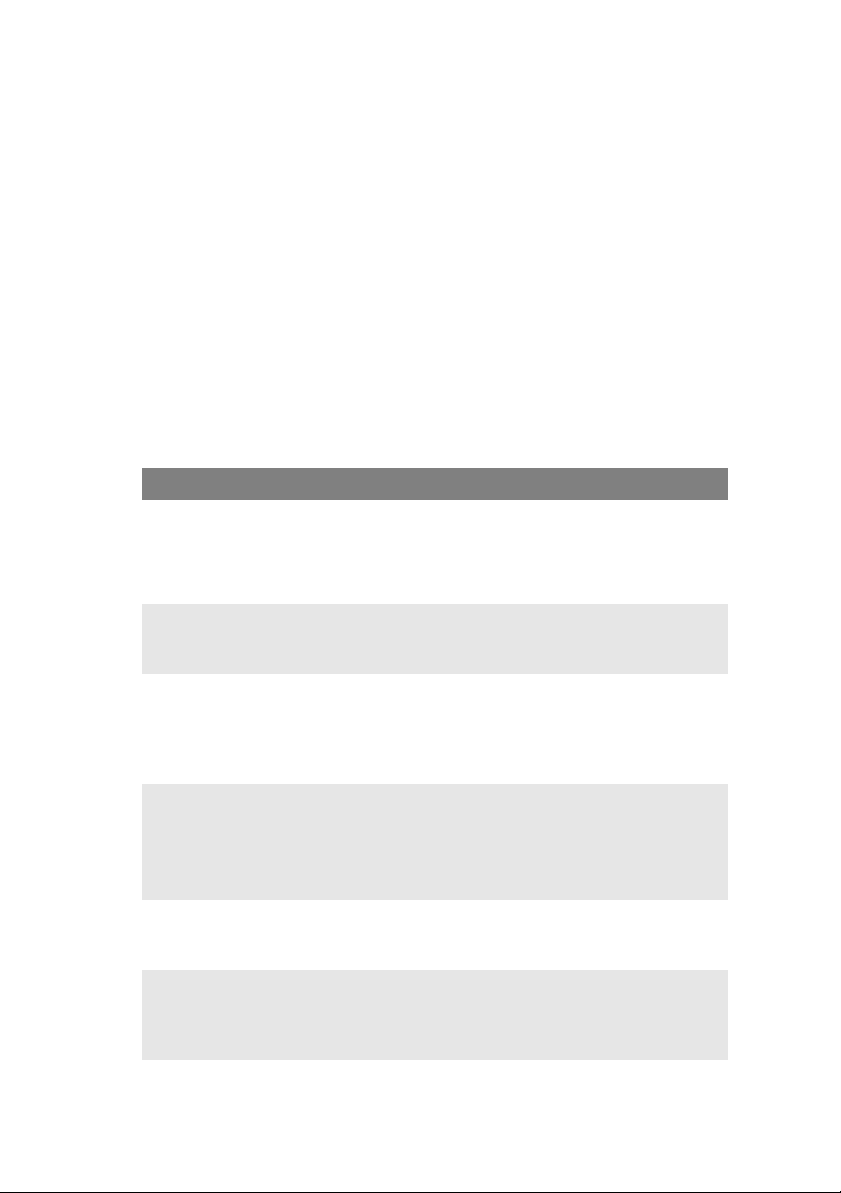
Management
NOTES:
1. The Management selection is blocked by a password. Since
the machine is shipped without a specific password, it is
recommended that the administrator create a new password
to ensure security.
2. Security can be split into “Scan-to Restriction” and “PIN
Setting” (Copy restriction) independently. However, total
restriction to the scanner requires both to be used and the
first digit of each PIN to be identical.
Scan-to restriction: After this feature is enabled you will be
prompted for a 4 digit PIN. Although 4 digits must be entered,
only the first digit is actually validated.
PIN Setting (copy restriction): This feature requires a 4 to 6
digit PIN. Unlike the Scan-to restriction, all digits are valid.
ITEM DESCRIPTION OR CHOICE
Password Enter new password if the administrator wishes to
change the password. (Up to 8 alphabetical or
numerical digits are allowed to be entered in this
field. When entering alphabetical digits, note that
they are case-sensitive.)
Scan To
Restriction
Add "To" Address OnIf "Yes" is selected, when finishing sending an e-
Pin Setting Choice: On, Off
Power Save Time Select to enter power saving mode after the machine
Language Choose the language you prefer to show in the LCD-
Choice: Off, 0, 1, 2, 3, 4, 5, 6, 7, 8, 9
Note: The PIN ID input screen is indicated at the
time of "PIN Setting = Enable".
mail, there will be a dialogue box inquiring whether
the user wishes to add the new e-mail address to the
machine’s address book.
Choice: On, Off
Note: The PIN ID input screen is indicated at the
time of "PIN Setting=Enable".
Enter four to six characters for your pin ID. A PIN ID
under four characters will be denied.
has stopped using for a specific period.
Choice: Off, 5, 15, 30, 60, 240 minutes.
display.
Choice: Eng/Fra/Ita/Spa/Ger/Por/Dut/Dan/Swe/Nor/
Gre
ES1624n MFP User’s Guide
Configuring your machine.... • 28
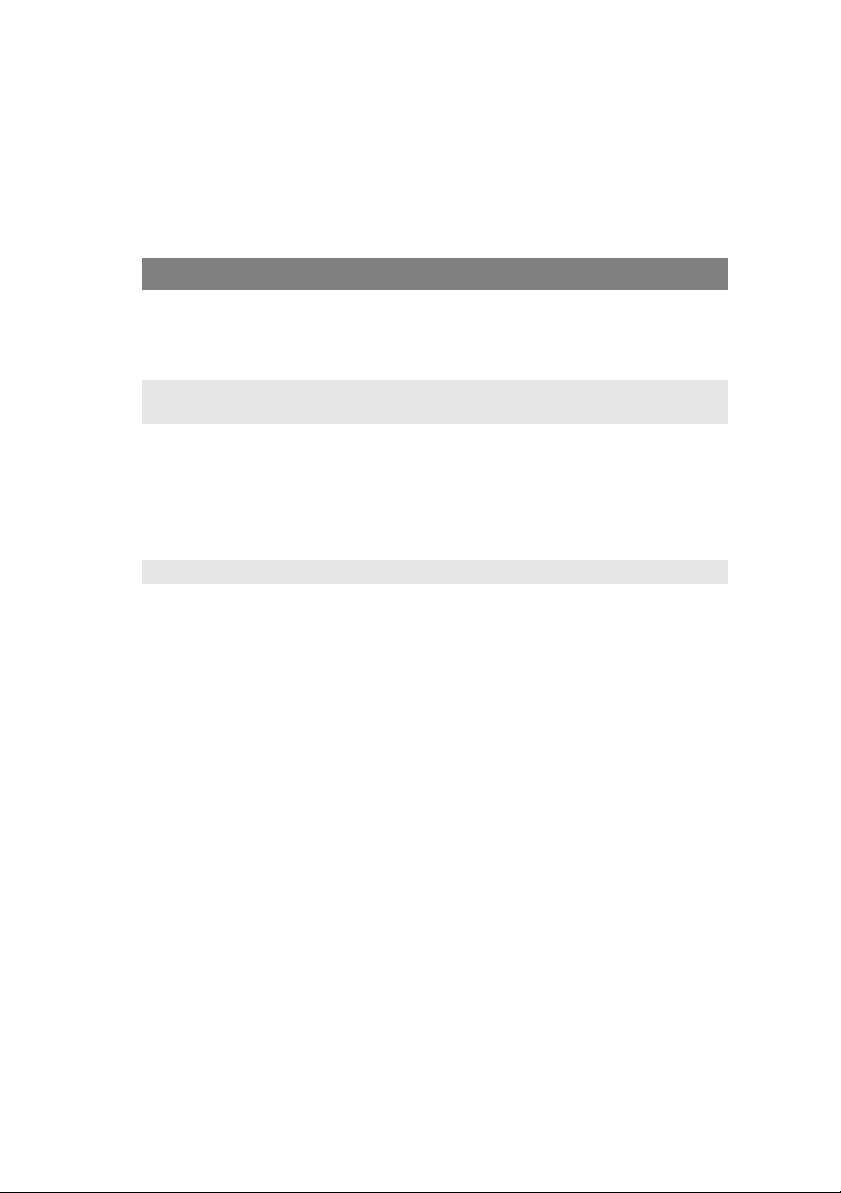
S
PECIFYING THE ADMINISTRATIVE SETTINGS
NOTE:
The Administrative settings are blocked by a password. Since the
machine is shipped without a specific password, it is
recommended that the administrator create a new password to
ensure security.
ITEM DESCRIPTION OR CHOICE
Management Choice:
Password, Scan to Restriction, Add To Addr. On, Pin
Setting, Power Saving, Using Language, Scan-to Log
Report.
Scan-to Profiles Create profiles of the filing destinations in which the
scanned image can be placed.
Address Book Set up a list of e-mail addresses to which to send
Logout Exit the Administrative Settings.
your scanned image, using the web page or the
Network Setup Tool.
Note:
The address book can not be assigned on the Control
Panel.
ES1624n MFP User’s Guide
Configuring your machine.... • 29
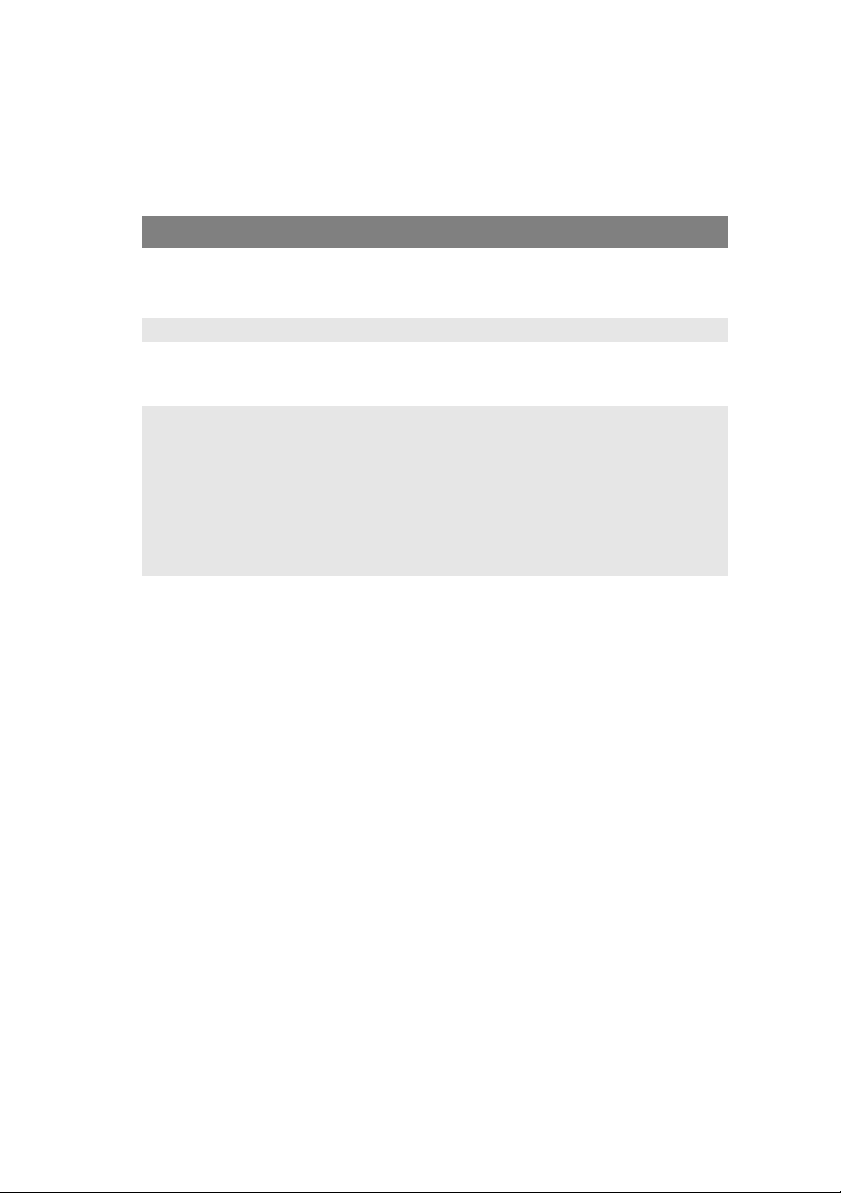
Scan-to Profile Settings
NOTE:
The settings can only be done through the web page or the
Network Setup Tool. It can not be set up on the Control Panel.
ITEM DESCRIPTION OR CHOICE
Protocol Choose the protocol required to store your scanned
image.
Choice: *FTP, *HTTP, *CIFS
Target *URL Enter the directory for the scanned document.
Port If the port number for the protocol is different from
the default, enter the port number in this field.
Default settings: FTP:21, HTTP:80, CIFS:139
File name Enter file name for the scanned image.
Or you can type #Y#M#D#h#m#s#n to make file
name change with time. (Y, M, D, h, m, d and n
represent year, month, date, hour, minute, second,
and series number respectively.) For example,
test#m#s lets the file name show minutes and
seconds as the last part of file name like test1120,
test1260, etc.
* The directory is different due to the protocol. The route starts
from the root directory in FTP, HTTP, and CIFS. For example,
ftp://, http://, and file:\\.
ES1624n MFP User’s Guide
Configuring your machine.... • 30

E
XPLANATION OF FILING PROTOCOLS
FTP
FTP stands for "File Transfer Protocol." It is a common method of
transferring files via the Internet from one computer to another. FTP
uses RFC 959[FTP] as it’s protocol. Therefore, ensure you have a
legal FTP account with the privilege of writing under the directory to
save the files and password before using FTP to save documents. To
add a sub-directory from the MFP, you need to have the privilege of
adding a new directory.
HTTP
HTTP uses RFC 2616[HTTP 1.1] as it’s protocol, and the default Port
is usually 80. If you are not using the HTTP port to save files, you
must change the MFP HTTP Port to the port for the Web Server.
Generally speaking, a Hyper Text Transfer Protocol (HTTP) Web
Server will use an anonymous account for authentication, so that the
user can link directly to the web page without entering the user
name and password first. Therefore, if the HTTP Server does use an
anonymous account for authentication when you use this MFP to
save files, there is no need for setting any text in the field of Login
name and Password for the MFP.
On the other hand, if the HTTP server does not allow an anonymous
account for authentication of connection to the web page, the user
will be prompted to enter a user name and password first when
connecting to the web site. In this mode, the file saving feature is
available only when entering the user name and password permitted
by the server in the Login name and Password field for the MFP.
Therefore, make sure of the mode that your Web Server allows
before using HTTP for file saving. If anonymous access mode is not
allowed, you must have a legal HTTP account and password.
Since this MFP will check whether the directory for file saving really
exists before proceeding to file saving and writing after scanning to
the specified directory, you have to set the directory for files saving
as "browse" and allow for writing in the Web Server; otherwise the
MFP will not be able to write the file into the directory.
If you wish to use the MFP to save files, in addition to making some
settings in Web Server, you will have to confirm that the account has
ES1624n MFP User’s Guide
Configuring your machine.... • 31

writing privilege for connecting to the Web Server. If not, the MFP
will not be able to "write" the scanned file in the file system.
Setting IIS anonymous access:
1. Start Internet service manager in "Control Panel".
2. Select Default Web site and right click C:\Inetpub\wwwroot\X
cabinet.
3. Select Properties.
ES1624n MFP User’s Guide
Configuring your machine.... • 32

4. In the X cabinet dialogue box, select the Directory security
tab, and click Edit for "Anonymous Access and Authentication
Control". Make sure " Anonymous Access" is selected in the
"Authentication Methods" dialogue box.
5. Click Edit to open "Account for anonymous access".
NOTE:
Make sure that the account stored in your computer system, in the
"username" file, has sufficient privilege to access the file system.
ES1624n MFP User’s Guide
Configuring your machine.... • 33

Setting IIS privileged access:
1. As in “Setting IIS anonymous access”, start "Internet service
manager" and select Default Web site. Right click
C:\Inetpub\wwwroot\X cabinet, and select Properties.
2. Select the Directory tab on the Properties page. Ensure the
privileges for "Read", "Write" and "Directory Browsing" are
selected.
NOTE:
If the file management system on your server is NTFS, in order to
allow IIS to use an anonymous account to access the files in the
directory of C:\Inetpub\wwwroot\X cabinet\Files, you have to
make sure the anonymous account has the correct privileges. You
should make the following settings:
1. Select C:\Inetpub\wwwroot\X cabinet\Files directory in
Windows Explorer, and right click to select Properties.
2. Select the Security tab in the File dialogue box, and then
Everyone.
3. Select the privileges for Read and Execute, Folder Properties
List, Read and Write.
After that every user has the privilege to manage all files in the
directory for saving files.
NOTE:
1. For security of the scanned files, "Everyone" should not be
allowed to have full privileges of the file directory. Therefore,
when setting the access privilege for your file system, it is
recommended that you set the privilege of the directory for
saving files to IIS anonymous account, or users and groups
that can use that directory only.
2. Please note that HTTP cannot add a server sub-directory from
this MFP.
ES1624n MFP User’s Guide
Configuring your machine.... • 34

When using Apache as HTTP server, according to their
documentation, it must have SCRIPT to run the HTTP PUT method.
Although the document is attached with a Perl example, you will
need to modify it before applying it, since this MFP uses Transferencoding of Chunked. In addition, the Apache will have to be set to
accept this MFP. For more information refer to the relevant Apache
documentation.
CIFS
CIFS (Windows Network Share) is a file saving protocol generally
used for "resource sharing" of a network in Microsoft Windows
systems. Set up the "shared directory" as per the network settings
for sharing in MS Windows. Generally, under the Windows 9x/Me
Share level mode, use the "Full Control" password for the directory
as the password for the MFP folder and leave the login name field
blank. Under the User level mode of Windows NT/2000, use the
account and password with the privilege of "write" as the login name
and Password for the MFP folder.
NOTE:
Windows NT can use local account as a file saving account only. If
adding a Windows NT domain, the domain account is not suitable
as files saving account.
For reference, below is the Win98 CIFS server sharing set up screen.
1. Click sharing.
2. Select “Full”.
3. Enter your Password here.
1
2
3
ES1624n MFP User’s Guide
Configuring your machine.... • 35

P
RINTER SETTINGS IN
Your printer’s operator panel menus provide access to many options.
The Windows printer driver also contains settings for many of these
items. Where items in the printer driver are the same as those in the
operator panel menus, and you print documents from Windows, the
settings in the Windows printer driver will override those items in the
operator panel menus.
The illustrations in this chapter show Windows XP. Windows 2000
versions may appear slightly different, but the principles are the same.
Differences in Windows 98 and Me are covered in a separate chapter.
W
INDOWS
PCL OR P
Two printer drivers are supplied with your printer: one for PCL
emulation, and the other for PostScript 3 emulation. If you print
mainly from general “Office” applications choose the PCL driver. For
faster printing of PDF documents, choose PostScript. If you print
mainly from professional DTP and graphics applications, choose
PostScript.
P
RINTING PREFERENCES IN WINDOWS APPLICATIONS
When you choose to print your
document from a Windows
application program a print dialogue
box appears. This dialogue usually
specifies the name of the printer on
which you will print your document.
Next to the printer name is a
Properties button.
When you click Properties a new
window opens which contains a short
list of the printer settings available in the driver, which you can
choose for this document.
The window which opens when you click Properties depends on
which printer driver has been installed. The PostScript driver offers
different choices to the PCL driver.
OSTSCRIPT
ES1624n MFP User’s Guide
Printer settings in Windows • 36

P
OSTSCRIPT EMULATION
1. Page orientation sets
portrait (tall) or landscape
(wide) page orientation.
The “rotated” rotates the
paper through 90 degrees
1
2
anti-clockwise.
2. When printing double sided
pages (duplex unit
3
4
required). You can flip the
paper either on its long
edge or short edge.
3. Pages can be printed in forward or reverse order. If using the
face down (top) paper stacker, forward order is usually
appropriate to ensure that pages are stacked in numerical
order. If using the face up (rear) paper stacker, reverse order
would normally stack your pages in numerical order.
4. You can specify how many pages to print on a sheet. Pages
will be scaled to fit the number you choose. If you choose
booklet printing (requires duplex unit) two pages will
automatically be set, and pages will be printed with the
correct pages opposite one another so that folding the
stacked printout produces a booklet.
5. Advanced options are also available, such as how to
download TrueType fonts, and whether advanced options
such as booklet printing are available.
5
The printer driver contains extensive on-line help for these items to
help you make the most appropriate choices.
ES1624n MFP User’s Guide
Printer settings in Windows • 37

PCL
EMULATION
When you click the Properties button from your application’s Print
dialogue, the driver window opens to allow you to specify your
printing preferences for this document.
Paper size should be the same
1.
as the page size of your
document (unless you wish to
scale the printout to fit another
1
2
3
size), and should also be the
same as the size of paper you
will feed into the printer.
2.
You can choose the source of
4
5
6
the paper to feed, which may be
Tray 1 (the standard paper
7
tray), Tray 2 (if you have the
optional 2nd paper tray installed) or the multi purpose feeder.
You can also click on the appropriate part of the screen graphic
to select your preferred tray.
3. The setting for paper weight should match the type of paper
on which you intend to print.
4. A variety of document finishing options can be selected, such
as normal one page per sheet, or N-up (where N can be any
number up to 16) for printing scaled down pages at more
than one page per sheet. Booklet printing prints two pages
per sheet on each side of the paper so that when folded they
make up a booklet. Booklet printing requires the duplex unit
to be installed in your printer.
Poster printing will print large pages as tiles spread over
multiple sheets.
5. For two-sided printing, you can choose to flip the page by the
long edge or the short edge. Of course, this requires that a
duplex unit be installed in your printer.
6. If you have changed some printing preferences before and
saved them as a set, you can recall them to avoid having to
set them individually each time you need them.
7. A single on-screen button restores the default settings.
ES1624n MFP User’s Guide
Printer settings in Windows • 38

S
ECURE PRINTING FEATURE
With this feature you can send confidential documents to print and
have them stored in the printer until you are ready to print them.
Documents sent in this way are protected by a PIN (personal
identification number), which must be entered before they will print.
This is useful when you need to print confidential documents on a
printer which is shared with, or accessible to, other people.
NOTE:
This feature requires the optional internal hard disk.
S
ENDING THE DOCUMENT TO PRINT
1. From your application’s Print dialogue, select your printing
choices in the normal way, and then click the Properties
button.
2. In the driver window, on the Job Options tab and select
Secure Print (1).
3. In the small pop-up window which appears, enter a name for
this print job (16 characters maximum) and a 4-digit PIN
using any combination of digits from 0 to 7 (do not use 8 or
9), and click OK.
4. Click OK again to close the driver window, and again to close
your application’s Print dialogue.
The document will be sent to the printer’s hard disk but will not print
until you request it.
ES1624n MFP User’s Guide
Printer settings in Windows • 39

P
RINTING SECURE DOCUMENTS
Secure documents stored on the printer’s hard disk may be printed
in either of two ways:
> From the printing unit’s operator panel;
or…
> From your PC desktop, using the Storage Device Manager
utility supplied on CD1 (Drivers and Utilities) with the
printer.
Printing from the operator panel
READY
ATTENTION
BACK
MENU
ENTER
ON LINE
CANCEL
1. Press the + button to access the Print Jobs menu.
2. Press ENTER to select this menu.
3. Use the +/– buttons to display the first digit of your PIN, and
then press ENTER to enter this digit. Repeat this procedure
for each of the four digits.
4. Use the +/– buttons to display each of your stored secure
documents in turn, or to select all documents. When the
required selection is displayed, press ENTER to print the
document(s).
5. If you have only selected a single document to print, the
display will prompt you for the number of collated copies you
wish to print (default is 1 copy). Use the +/– buttons to
choose the number of copies you want and press ENTER to
begin printing.
After a short pause the selected document will print. When
printing is complete the document will automatically be
deleted from the printer’s hard disk.
ES1624n MFP User’s Guide
Printer settings in Windows • 40

Printing from your PC desktop
If you have installed the Storage Device Manager software from the
supplied CD, you can also print secure documents directly from your
PC desktop. You might do this, perhaps, when the office is empty
and your confidential documents can safely be printed remotely.
1. From the Windows Start menu, run Storage Device Manager.
2. If necessary, use the SDM Printer Discovery window to find
all available printers on your network or connected to your
computer.
3. Select the icon for the printer holding your secure
documents.
4. From the Printers menu, choose HDD Print Jobs.
5. In the HDD Print Jobs window, choose the View User Jobs
option button and enter your PIN in the text box provided.
After a short pause, a list of your print jobs will appear.
6. In the list of print jobs, select the job you wish to print and
click Print Job(s). If necessary, adjust the number of copies
you want when the prompt appears.
After a short pause the selected document will print. When
printing is complete the document will automatically be
deleted from the printer’s hard disk.
ES1624n MFP User’s Guide
Printer settings in Windows • 41

P
ROOF AND PRINT FEATURE
This feature allows you to send multiple copies of a document to
print but only print the first copy so that you can check the output
quality before printing the rest.
NOTE:
This feature requires the optional internal hard disk in the printer.
S
ENDING THE DOCUMENT TO PRINT
1. From your application’s Print dialogue, select the number of
copies you need, and then click the Properties button.
2. In the driver window, on the Job Options tab and select
Proof and Print (2).
2
2
3. In the small pop-up window which appears, enter a name for
this print job (16 characters maximum) and a 4-digit PIN
using any combination of digits from 0 to 7 (do not use 8 or
9), and click OK.
4. Click OK again to close the driver window, and again to close
your application’s Print dialogue.
The document will be sent to the printer’s hard disk but only the first
copy will print.
ES1624n MFP User’s Guide
Printer settings in Windows • 42

P
RINTING THE REMAINING COPIES
Documents stored on the printing unit’s hard disk may be printed in
either of two ways:
> From the printing unit’s operator panel;
or…
> From your PC desktop, using the Storage Device Manager
utility supplied on CD1 (Drivers and Utilities) with the
printer.
Printing from the operator panel
READY
ATTENTION
BACK
MENU
ENTER
ON LINE
CANCEL
1. Press the + button to access the Print Jobs menu.
2. Press ENTER to select this menu.
3. Use the +/– buttons to display the first digit of your PIN, and
then press ENTER to enter this digit. Repeat this procedure
for each of the four digits.
4. Use the +/– buttons to display each of your stored
documents in turn. When the required selection is displayed,
press ENTER to print the document(s).
5. Use the +/– buttons to choose the number of copies you
want and press ENTER to begin printing.
After a short pause while the selected document is processed
it will begin printing. When printing is complete the document
will automatically be deleted from the printer’s hard disk.
ES1624n MFP User’s Guide
Printer settings in Windows • 43

Printing from your PC desktop
If you have installed the Storage Device Manager software from the
supplied CD, you can also print the remaining copies directly from
your PC desktop.
1. From the Windows Start menu, run Storage Device Manager.
2. If necessary, use the SDM Printer Discovery window to find
all available printers on your network or connected to your
computer.
3. Select the icon for the printer holding your secure
documents.
4. From the Printers menu, choose HDD Print Jobs.
5. In the HDD Print Jobs window, choose the View User Jobs
option button and enter your PIN in the text box provided.
After a short pause, a list of your print jobs will appear.
6. In the list of print jobs, select the job you wish to print and
click Print Job(s). If necessary, adjust the number of copies
you want when the prompt appears.
After a short pause while the selected document is processed
it will begin printing. When printing is complete the document
will automatically be deleted from the printer’s hard disk.
ES1624n MFP User’s Guide
Printer settings in Windows • 44

P
ERMANENT PRINT DOCUMENTS
With this feature you can create standard documents that you often
need to print and store them on your printer’s internal hard disk. You
can then print them at any time without having to send them again
from your computer.
NOTE
This feature requires the optional internal hard disk.
S
ENDING THE DOCUMENT TO PRINT
1. From your application’s Print dialogue, select your printing
choices in the normal way, and then click the Properties
button.
2. In the driver window, on the Job Options tab and select
Store to HDD (1).
1
1
3. In the small pop-up window which appears, enter a name for
this print job (16 characters maximum) and a 4-digit PIN
using any combination of digits from 0 to 7 (do not use 8 or
9), and click OK.
4. Click OK again to close the driver window, and again to close
your application’s Print dialogue.
The document will be sent to the printing unit’s hard disk but will not
print.
ES1624n MFP User’s Guide
Printer settings in Windows • 45

P
RINTING STORED DOCUMENTS
Documents stored on the printer’s hard disk may be printed in either
of two ways:
> From the printer’s operator panel;
or…
> From your PC desktop, using the Storage Device Manager
utility supplied on CD1 (Drivers and Utilities) with the
printer.
Printing from the operator panel
READY
ATTENTION
BACK
MENU
ENTER
ON LINE
CANCEL
1. Press the + button to access the Print Jobs menu.
2. Press ENTER to select this menu.
3. Use the +/– buttons to display the first digit of your PIN, and
then press ENTER to enter this digit. Repeat this procedure
for each of the four digits.
4. Use the +/– buttons to display each of your stored secure
documents in turn, or to select all documents. When the
required selection is displayed, press ENTER to print the
document(s).
5. If you have only selected a single document to print, the
display will prompt you for the number of collated copies you
wish to print (default is 1 copy). Use the +/– buttons to
choose the number of copies you want and press ENTER to
begin printing.
After a short pause the selected document will print.
ES1624n MFP User’s Guide
Printer settings in Windows • 46

Printing from your PC desktop
If you have installed the Storage Device Manager software from the
supplied CD, you can also print permanently stored documents
directly from your PC desktop.
1. From the Windows Start menu, run Storage Device Manager.
2. If necessary, use the SDM Printer Discovery window to find
all available printers on your network or connected to your
computer.
3. Select the icon for the printer holding your secure
documents.
4. From the Printers menu, choose HDD Print Jobs.
5. In the HDD Print Jobs window, choose the View User Jobs
option button and enter your PIN in the text box provided.
After a short pause, a list of your print jobs will appear.
6. In the list of print jobs, select the job you wish to print and
click Print Job(s). If necessary, adjust the number of copies
you want when the prompt appears.
After a short pause the selected document will print.
ES1624n MFP User’s Guide
Printer settings in Windows • 47

O
PERATION
With its intuitive control panel, this Multi Function Product (MFP) is
designed to be easy to use. After the machine has been configured,
operating is quite straight forward.
1. Place your paper either in the ADF or on the glass.
2. Press Copy Mode, or Scan Mode on the control panel.
3. If you select Scan Mode, enter your e-mail address via the
numeric keypad or select an address from the address book
by pressing Address Book in the “To” field or choose a profile
by pressing FTP Address In the "To" field.
4. Press Mono or Color to start scanning and send the scanned
document to your printer, e-mail address, or file server.
The following sections describe the advanced steps on how to make
a copy of your scanned document and how to distribute your
document on the internet.
L
OADING DOCUMENT(S) FOR COPYING
This MFP can scan/copy/send document(s) either in the ADF
(Automatic Document Feeder) or on the glass. If you need to send
multiple pages, load your papers in the ADF. The ADF can hold up to
50 pages at one time.
If you need to scan/copy/send pages from books, newspaper
clippings, or paper with wrinkles or curls, place them on the glass.
U
SING THE
Before using the ADF, please make sure that your paper meets the
following specifications:
ADF
> Document(s) can range in size from 4.5 x 5.5 inches (114.3 x
139.7mm) to 8.5 x 14 inches (215.9 x 355.6mm).
> Document(s) can range in weight from 16 to 28 lbs (0.002"
to 0.006").
> Document(s) should be square or rectangular and in good
condition (not fragile or worn).
> Document(s) should be free of curl, wrinkle, tears, wet ink,
or punch holes.
ES1624n MFP User’s Guide
Operation • 48

> Document(s) should be free of staples, paper clips, paper
sticky notes.
> Keep the glass clean and without any documents left on it.
NOTE:
To transmit irregular types of document(s), place the document(s)
on the glass or make a copy first and then transmit the copy
instead.
P
LACING DOCUMENT(S) IN THE
ADF
1. Make sure document(s) are free of staples, paper clips and
not torn.
2. If you have multiple pages, fan the pages to avoid paper
jams. The ADF holds up to 50 pages at one time.
1
23
3. Place the document with the text face UP in the ADF and
make sure that the top of each page is fed in first.
4. Adjust the Paper Guides
(1) to center the
document in the ADF.
ES1624n MFP User’s Guide
Operation • 49

P
LACING DOCUMENT(S) ON THE GLASS
1. Open the document cover.
2. Place your document with the text face DOWN on the glass
and align it to the upper-left corner.
3. Close the document cover.
S
ENDING DOCUMENT(S) VIA
B
ASIC OPERATION
1. Place your document(s) with text face UP in the ADF or face
DOWN on the glass (as described above).
2. Press Scan to mode on the control panel. The E-mail screen
will appear. (Press the down key to display next item.)
3. In the "To" field, enter the destination e-mail address from
the Address Book by pressing Address Book on the control
panel. Use the up and down arrows on the control panel to
select multiple e-mail addresses and press the OK/SELECT
button. Or you may simply type the initial letter of the e-mail
address for a fast operation. Press RETURN to return to the
E-mail main screen.
E-
MAIL
4. Enter or select CC and BCC address as well, if necessary.
Enter the subject of your E-mail. If not entered, “Default
Subj.” will be displayed.
5. Press the MONO button to send your document(s) in black
and white, or the COLOR button to send your document(s) in
color.
ES1624n MFP User’s Guide
Operation • 50

A
DVANCED OPERATION
If you are not satisfied with the scanned image, you can use the
advanced features to enhance it.
To use the advanced features, press Scan to Mode on the control
panel and then Additional Settings to prompt the Additional settings
screen. Refer to the following table to modify the scanner settings.
MENU ITEM DESCRIPTION
Attachment The file name of the scanned document. Up to 64
From Enter your “From” address. If an e-mail can not be sent,
Reply To Address Enter a "Reply To Address" address if you wish to specify
Color output format Choose the output format for the document to be scanned
B&W output format Choose the output format for the document to be scanned
Resolution Choose the scanning resolution for the scanned document
Manual Feed Multi-batch document scanning can be enabled. Enable
characters can be entered in this field.
notification is returned to this address.
This is also the "From" address in your e-mail when you
receive an e-mail from the MFP. Up to 64 characters can
be entered in this field.
a reply address which is different from the "From"
address. Up to 64 characters can be entered in the field.
in colors from PDF, TIFF, JPEG, and MTIFF.
in B&W from PDF, TIFF, and MTIFF.
from a selection of 75, 100, 150, 200, 300, 400, 600 dpi.
A higher resolution reproduces the image with greater
detail, but requires more disk space.
Manual Feed when loading more than 50 pages on the
ADF or more than one page on the flatbed.
NOTES:
> If you make a mistake during the process, press STOP on the
control panel to cancel the operation.
> If you stop typing in the From, Subject, To, CC, or BCC fields for
three minutes, the LCD-display automatically clears what you
have typed.
> This machine allows you to send scanned document(s) to
multiple e-mail addresses. Simply add a comma between each
address.
> Up to 64 characters can be entered in the "Attachment", "To",
"From", "CC", "BCC", and the "Def. Subject" field.
> If you wish to scan a multi-page document and convert it to a
single image file, choose your output file format to be MTIFF or
PDF.
> If the administrator has set the SMTP or POP3 authentication,
after sending your scanned document to e-mail addresses, and if
ES1624n MFP User’s Guide
Operation • 51

no more transmission is required, press the Logout key on the
keyboard to log out of the system. This is to prevent misuse of
the user's e-mail account for sending e-mails. If there is no other
operation within 3 minutes, the system will log out automatically.
S
ENDING DOCUMENT(S) TO A FILE SERVER
Before sending your document to a file server, profiles should be set
up first to speed up the process. A profile contains a list of filing
parameters such as your filing protocol, directory, file name and
other scanning parameters. Add a new profile by either entering the
machine's web page or installing and starting the Network Setup
Tool on the CD-ROM supplied.
B
ASIC OPERATION
1. Place your document(s) with text face UP in the ADF or face
DOWN on the glass.
2. Press Scan mode and FTP Address buttons on the Control
Panel. The LCD-display prompts the Filing screen. For
example,
Profile 1
Profile 2
3. Choose the required profile (filing destination) and press
OK/Select.
4. Press Mono to send your document(s) in black and white, or
Color to send your document(s) in color.
NOTE:
You can create up to 20 filing profiles from the machine's web site
or from the Network Setup Tool.
ES1624n MFP User’s Guide
Operation • 52

C
OPYING
B
ASIC OPERATION
1. Place your document(s) with text face UP in the ADF or face
DOWN on the glass.
2. Press MONO to copy your document(s) in black and white, or
COLOR to copy your document(s) in color.
NOTE:
If you make a mistake during the transmission process, press
STOP to cancel the operation.
A
DVANCED OPERATION
Set up the Printer Options and Media Type (refer to “The Printer
Unit” in the “Configuration” chapter, and the instructions following).
Accessing Additional Settings
Below is the menu for the "Additional Settings" when all printer
options are installed (if there are any changes in the option
condition, the settings will return to the these factory default
settings).
FUNCTION DEFAULT SETTINGS
Collate With standard
memory (128Mb)
Color: 5 pages
Mono: 20 pages
Duplex Short edge
N-up 1
Edge erase 0
Margin shift (R) 0
Margin shift (B) 0
Paper supply A4
Input tray MP
With additional
memory (320Mb)
Color: 14 pages
Mono: 50 pages
ES1624n MFP User’s Guide
Operation • 53

Collation:
> ON - The collate function is always enabled
> OFF - The collate function is always disabled.
NOTE:
When "Collate" is set, the items "N-Up" and "Duplex" are not
displayed.
Duplex:
> Off
> Short Edge
> Long Edge
NOTE:
Long edge and Short edge are only available when “Scaling =
100%” and ”Quality = Speed”.
N-Up (Paper Save)
> 1 in 1
> 4 in 1
NOTE:
Wh en "N- Up" i s set t o othe r than "1 in 1 " , the "Coll ate" i tem i s not
displayed.
Edge Erase
> 0/6/13/19/25 (mm)
Margin Shift
> Right 0/6/13/19/25 (mm)
> Bottom 0/6/13/19/25 (mm)
Input Tray
> Auto
> Tray 1
> Tray 2
> MP
ES1624n MFP User’s Guide
Operation • 54

Paper Supply
> Legal
> Letter
> A4
> B5
> A5
Changing Scaling
The machine is preset to 100% scaling. If you wish to reduce or
enlarge your original, you can apply this feature to enlarge up to
400% or reduce down to 25%.
To reduce or enlarge the original document:
1. Press Copy mode (1)
on the Control panel to
prompt the Copy
screen.
2. Press the Select (4)
1
button to choose a
preset value from
200%, 127%, 100%,
98% (Fit to page),
3
2
78%, 50%, and 25%.
3. Choose Variable and
then press the UP (2)
or DOWN (3) arrow to
enlarge or reduce your
document in 1%
4
increments.
NOTE:
After you have completed copying the machine will automatically
return to the preset scale.
ES1624n MFP User’s Guide
Operation • 55

Improving Copy Quality.
The machine is preset to “Speed”. If required, you can change to
“Fine” to improve the copy quality.
To change copy quality:
1. Press the Copy mode button on the control panel to prompt
the Copy screen.
2. Click the Copy Quality button and select “Fine”.
NOTE:
After you have completed your copying, the machine will
automatically return to the preset document quality.
Adjusting Density
The machine is preset to the “Normal” level of density. If your
original document comes with a lighter or darker contrast, you can
improve the quality by using the Adjusting Density feature.
To change density:
1. Press the Copy mode button on the panel to prompt the
Copy screen.
2. Press the Density button to choose the density required.
NOTE:
After you have completed copying, the machine will automatically
return to the preset value.
Increasing Copy Count
The machine is preset to a copy count of 1. If you wish to increase
the number of copies, select the number of copies with the numeric
keypad.
To increase the copy count:
1. Press the Copy mode button on the control panel to prompt
the Copy screen.
2. Enter number of copies required with the numeric keypad.
The LCD display will confirm the copy count selected.
ES1624n MFP User’s Guide
Operation • 56

S
CANNING
S
YSTEM REQUIREMENTS
> IBM compatible PC (Pentium or later)
> Windows 98, Windows Me, Windows 2000, Windows XP
> A USB (universal serial bus) port
> At least 100M bytes of free hard disk space
> At least 128M bytes of system memory
> VGA monitor
> CD-ROM drive
I
NSTALLATION PROCEDURE
1. Start Microsoft Windows.
2. Insert the CD-ROM supplied into your CD ROM drive.
3. The CD-ROM will auto launch on most systems. However, if
your system does not support auto launching CD-ROMs,
press the Start button, choose RUN, type d:\install.exe (d:
the CD-ROM drive in use), and then click OK.
4. Follow the on-screen instructions to complete the driver
installation.
CAUTION!
To ensure the scan function works properly, install the
scanner driver FIRST, before connecting the USB cable
to the computer.
ES1624n MFP User’s Guide
Operation • 57

S
CANNER OPERATION
1. Start your scanning application.
2. Select the File menu and choose Select Source.
If the Select Source command is not available on the File
menu, see your application's user's guide to determine how
the TWAIN link is used. A dialogue box with a list of scanning
sources appears.
3. Select ES1624nMFP.
You need to select the source only once, unless you want to
choose another scanner.
4. Place the document face DOWN on the document glass or
face UP in the ADF.
5. Select the File menu and choose Acquire.
A dialogue box containing scanning features appears.
1
2
3
6. Select the scanning method you want to use from the Scan
Method (1) drop-down menu.
7. Select the mode you want to use for your scans from the
Image Type (2) drop-down menu.
8. Select a scanning resolution from the Resolution (3) drop-
down menu.
9. Select the setting for the scanning features (e.g. Sharpen,
Descreen, etc.) that you want to use (see “enhancing your
image” later in this Chapter).
ES1624n MFP User’s Guide
Operation • 58

10. Click on the Preview or Scan button to preview or scan you
documents.
A
LOOK AT THE USER INTERFACE
7
8
9
10
11
1. Scan Method Choice: ADF/Multi-page, Flatbed.
2. Image type Choice: Black & White, 8-Bit Grey, 24-Bit Color, Half
tone.
3. Resolution Choice: 50, 72, 100, 144, 150, 200, 300, 600, 1200,
2400, 4800 (dpi).
4. Brightness Adjust the brightness level from -100 to +100.
5. Contrast Adjust the contrast level from -100 to +100.
6. Further tools Descreen, Sharpen, Color Adjustment, Auto Level,
Advanced Settings.
7. Invert Reverse the color of the scanned image.
8. Mirror Function Flip the image.
9. Preview Auto Area Resize the scanned area.
10. Paper Size Select the paper size from Card 4" x 2.5", Photo 5" x
3.5", Photo 3.5" x 5", Photo 4" x 6", Photo 6" x 4",
A5, B5, A4, Letter, Legal, or scanner maximum.
11. Unit of
Choice: cm, Inch, and Pixel.
Measurement
1
2
3
4
5
6
ES1624n MFP User’s Guide
Operation • 59

U
SING THE BASIC FEATURES
Scan Method
Choice:
> Flatbed: Select this setting if you need to scan photo, or
newspaper clippings.
> ADF/Multipage: Select this setting if you need to scan multi-
page document from the automatic document feeder (ADF).
Image Type
1
2
3
4
1. Choose B&W if your original contains only B&W text, pencil or
ink sketch.
2. Halftones are the reproduction of an image that gives the
illusion of grey. An example of a halftone image would be the
pictures you see in newspapers.
3. 8-Bit Grey images contain actual shades of grey.
4. Choose 24-Bit Color (input) if you wish to scan a color image.
Resolution
The correct resolution will reproduce a clear image with good details.
The resolution is measured in dots per inch (dpi).
ES1624n MFP User’s Guide
Operation • 60

NOTE
A letter size color image scanned at 300 dpi at True Color mode
consumes approximately 25 MB of disk space. A higher resolution
(usually means over 600 dpi) is only recommended when you
need to scan a small area in True Color mode.
Adjusting the Brightness and Contrast
1. Brightness
Adjusts the lightness or darkness of an image. The higher the value,
the brighter the image.
2. Contrast
Adjusts the range between the darkest and the lightest shades in the
image. The higher the contrast, the larger the greyscale.
Enlarging Previewed Image (zoom)
Enlarge your previewed image to the maximum of the preview
window.
NOTE:
This function only enlarges your preview image. This does not
enlarge the actual image.
Inverting and Selecting Your Image
1. Invert
The invert command reverses the brightness and the color in the
image. For color images, each pixel will be changed into its
complementary color when inverted.
2. Mirror Function
Horizontally reverses the image.
3. Auto Select Image
Automatically set the whole image as your scan area. (Or you may
resize the area by diagonal "drag and drop".)
ES1624n MFP User’s Guide
Operation • 61

Enhancing the Image
1. Descreen
Eliminates the moire*
patterns commonly
found in printed matter.
(1) Before; (2) After.
1
2
* Moire pattern: An
undesirable pattern in a color printing resulting from incorrect
screen angle of overprinting halftone.
2. Sharpen
Sharpen the scanned
image. (1) Before; (2)
After.
1
3. Color Adjustment
1
Adjusts the color quality of the image so that it comes close to the
original. This function uses default parameters to adjust the image.
(1) Before; (2) After.
4. Auto Level
2
2
Automatically adjusts the highlight and shadow areas of the scanned
image to optimizeoptimizeoptimize the following.
ES1624n MFP User’s Guide
Operation • 62

Using the advanced Features
2
3
4
5
6
7
1
1. Click the Switch button (1) to select the Advanced Settings
bar (2 to 7). Advanced settings include Highlight/Shadow,
Hue/Saturation/Lightness, Curve, Color Balance, Color Dropout.
2. Highlight/Shadow Levels
1
2
4
3
Highlight refers to the lightest point in a scanned image while
shadow refers to the darkest point. Using Highlight and Shadow
tools together allows you to extend the range of color and reveal
more details in a gray or color image.
Shadow (1): The darkest point of an image.
Gamma (2): The middle tones of the image.
Highlight (3): The lightest point of an image.
Pointer (4): Move to change the value.
ES1624n MFP User’s Guide
Operation • 63

When the value of gamma changes, the image changes as shown
below.
12
3
1. Gamma value: 1.0; 2. Gamma Value: 1.4;
3. Gamma Value: 2.0
When the value of highlight and shadow change, the image changes
as shown below.
1
2
3
4
1. Highlight: 255/Shadow: 0(Normal);
2. Highlight: 210/Shadow:10; 3. Highlight: 200/Shadow:0;
4. Highlight: 255/Shadow: 50
ES1624n MFP User’s Guide
Operation • 64

3. Adjusting the Curve
Adjusts the midtones of the image without dramatically altering their
lightest and darkest areas.
When the curve is moved up or down, the image will become darker
or lighter.
4. Color Hue/Saturation/Lightness
Improve an image by changing the level of hue/saturation/lightness.
a
b
c
(a) Hue
Adjust the hue by moving the triangle to the right or
left. (Note the level of color intensity will change
simultaneously when the hue adjustment is made).
(b) Saturation
Move the triangle to the right to increase the saturation
level or to the left to decrease the level. The level of
saturation determines whether the color is pale or rich.
ES1624n MFP User’s Guide
Operation • 65

(c) Lightness
Increase the lightness by moving the triangle to the
right or to the left to decrease the lightness.
5. Using Color Balance
The Color Balance control allows you to set optimal image color
quality.
You can either move the relevant pointer toward a color (in the
above example 63% green has been selected) or, if known, enter
the figure in the box at the top.
The first box refers to the Cyan/Red percentage content, the second
to Magenta/Green and the third to Yellow/Blue.
6. Color Drop-out
Click the button and the dialogue box below will be displayed. This
allows you to remove one of the R (Red), G (Green), or B (Blue) color
channels. This function is particularly useful when converting to text
using OCR software.
NOTE:
This function supports only black/white and grey images.
ES1624n MFP User’s Guide
Operation • 66

7. Using Custom Settings
Click on the Custom Settings button to access a dialogue box where
you can save your scan and configuration settings. There are two
tabs: Scan Settings and Configuration Settings.
O
THER TOOLS
2
1
43
1. Measuring Unit: Indicates the measuring system in use. By
clicking the button, you can change the measuring unit.
Choice: Inch, cm, Pixel.
2. Choice: Card 4" x 2.5", Photo 5" x 3.5", Photo 3.5" x 5",
Photo 4" x 6", Photo 6" x 4", B5, A5, A4, Letter and Scanner
Maximum.
3. Image Size: Display image size for the scanned area.
4. Lock Image: Fix the output width and height.
ES1624n MFP User’s Guide
Operation • 67

R
EPLACING CONSUMABLE ITEMS
This section explains how to replace consumable items when due. As
a guide, the life expectancy of these items is:
> Toner — 5,000 letter size pages at 5% coverage, which
means that 5% of the addressable print area is printed with
this color. Toner life is directly affected by coverage, e.g. at
10% coverage there is sufficient toner for 2,500 pages,
conversely at 2.5% there is sufficient toner for 10,000 pages
in the cartridge.
> Image drum — 15,000 pages (calculated on typical office
usage where 20% of printing is 1 page only, 30% is 3 page
documents and 50% is print runs of 15 pages or more).
> Transfer belt — Approximately 50,000 letter size pages.
> Fuser — Approximately 45,000 letter size pages.
The machine is shipped with sufficient toner for 5,000
letter size pages in each print cartridge of which 2,500
letter size pages worth of toner is used to charge each
image drum.
C
ONSUMABLE ORDER DETAILS
ITEM LIFE ORDER
NO.
Toner, black 5,000 letter pages @ 5% 52115904
Ton e r, c y a n 5,000 letter pages @ 5% 52115903
Toner, magenta 5,000 letter pages @ 5% 52115902
Ton e r, y e l lo w 5,000 letter pages @ 5% 52115901
Image drum, black 17,000 letter pages* 56119204
Image drum, cyan 17,000 letter pages* 56119203
Image drum, magenta 17,000 letter pages* 56119202
Image drum, yellow 17,000 letter pages* 56119201
Fuser Kit (120V) 45,000 letter pages 57101701
Fuser Kit (230V) 45,000 letter pages 57101702
Transfer belt 50,000 letter pages @ 3/job 57101801
ADF Pad 100, 000 letter pages 43103001
* Average life: 20% pages at continuous print, 50% pages at 3
pages per job and 30% pages at 1 page per job.
ES1624n MFP User’s Guide
Replacing consumable items • 68

Only use genuine Oki Original consumables to ensure the
best quality and performance from your hardware. Non Oki
Original products may damage your printer's performance
and invalidate your warranty. Specifications subject to
change without notice. All trademarks acknowledged.
ES1624n MFP User’s Guide
Replacing consumable items • 69

T
ONER CARTRIDGE REPLACEMENT
CAUTION!
To avoid toner wastage and possible toner sensor
errors, do not change the toner cartridge(s) until
“TONER EMPTY” is displayed.
The toner used in this machine is a very fine dry powder. It is
contained in four cartridges: one each for cyan, magenta, yellow and
black.
Have a sheet of paper handy so that you have somewhere to place
the used cartridge while you install the new one.
Dispose of the old cartridge responsibly, inside the pack that the new
one came in. Follow any regulations, recommendations, etc., which
may be in force concerning waste recycling.
If you do spill any toner powder, lightly brush it off. If this is not
enough, use a cool, damp cloth to remove any residue. Do not use
hot water, and never use solvents of any kind. They will make stains
permanent.
WARNING!
If you inhale any toner or get it in your eyes, drink a
little water or bathe your eyes liberally in cold water.
Seek medical attention immediately.
Switch off the machine and allow the fuser to cool for about
10 minutes before opening the cover.
ES1624n MFP User’s Guide
Replacing consumable items • 70

1. Press the cover release and open the machine’s top cover
fully.
WARNING!
If the machine has been powered on, the fuser may be hot.
This area is clearly labelled. Do not touch.
2. Note the positions of the four cartridges.
1
2
3
4
1. Cyan cartridge 2. Magenta cartridge
3. Yellow cartridge 4. Black cartridge
ES1624n MFP User’s Guide
Replacing consumable items • 71

3. Pull the colored toner release lever on the cartridge to be
replaced towards the front of the machine, in the direction of
the arrow..
1
ES1624n MFP User’s Guide
Replacing consumable items • 72
1

4. Lift the right-hand end of the cartridge and then draw the
cartridge to the right to release the left-hand end as shown,
and withdraw the toner cartridge from the machine.
1
2
5. Put the cartridge down gently onto a piece of paper to
prevent toner from marking your furniture and to avoid
damaging the green drum surface.
CAUTION!
The green image drum surface at the base of the
cartridge is very delicate and light sensitive. Do not
touch it and do not expose it to normal room light for
more than 5 minutes. If the drum unit needs to be out of
the machine for longer than this, please wrap the
cartridge inside a black plastic bag to keep it away from
light. Never expose the drum to direct sunlight or very
bright room lighting.
6. Remove the new cartridge from its box but leave its wrapping
material in place for the moment.
ES1624n MFP User’s Guide
Replacing consumable items • 73

7. Gently shake the new cartridge from end to end several
times to loosen and distribute the toner evenly inside the
cartridge.
8. Remove the wrapping material and peel off the adhesive tape
from the underside of the cartridge.
9. Holding the cartridge by its top center with the colored lever
to the right, lower it into the machine over the image drum
unit from which the old cartridge was removed.
ES1624n MFP User’s Guide
Replacing consumable items • 74

10. Insert the left end of the cartridge into the top of the image
drum unit first, pushing it against the spring on the drum
unit, then lower the right end of the cartridge onto the image
drum unit.
2
1
11. Pressing gently down on the cartridge to ensure that it is
firmly seated, push the colored lever (1) towards the rear of
the machine. This will lock the cartridge into place and
release toner into the image drum unit.
1
12. Finally, close the top cover and press down firmly at both
sides so that the cover latches closed.
ES1624n MFP User’s Guide
Replacing consumable items • 75

I
MAGE DRUM REPLACEMENT
Switch off the machine and allow the fuser to cool for about
10 minutes before opening the cover.
The machine contains four image drums: cyan, magenta, yellow and
black.
1. Press the cover release and open the machine’s top cover
fully.
WARNING!
If the machine has been powered on, the fuser will be
hot. This area is clearly labelled. Do not touch.
ES1624n MFP User’s Guide
Replacing consumable items • 76

2. Note the positions of the four cartridges.
1
2
3
4
1. Cyan cartridge 2. Magenta cartridge
3. Yellow cartridge 4. Black cartridge
3. Holding it by its top center, lift the image drum, complete
with its toner cartridge, up and out of the machine.
ES1624n MFP User’s Guide
Replacing consumable items • 77

4. Put the cartridge down gently onto a piece of paper to
prevent toner from marking your furniture and to avoid
damaging the green drum surface.
CAUTION!
The green image drum surface at the base of the
cartridge is very delicate and light sensitive. Do not
touch it and do not expose it to normal room light for
more than 5 minutes. If the drum unit needs to be out of
the machine for longer than this, please wrap the
cartridge inside a black plastic bag to keep it away from
light. Never expose the drum to direct sunlight or very
bright room lighting.
5. With the colored toner release lever (1) to the right, pull the
lever towards you. This will release the bond between the
toner cartridge and the image drum cartridge.
11
6. Lift the right-hand end of the cartridge and then draw the
cartridge to the right to release the left-hand end as shown,
and withdraw the toner cartridge from the image drum
cartridge. Place the cartridge on a piece of paper to avoid
marking your furniture.
212
1
ES1624n MFP User’s Guide
Replacing consumable items • 78

7. Take the new image drum cartridge out of its packaging and
place it on the piece of paper where the old cartridge was
placed. Keep it the same way round as the old unit. Pack the
old cartridge inside the packaging material for disposal.
8. Place the toner cartridge onto the new image drum cartridge
as shown. Push the left end in first, and then lower the right
end in. (It is not necessary to fit a new toner cartridge at this
time unless the remaining toner level is very low.)
1
212
9. Push the colored release lever (1) away from you to lock the
toner cartridge onto the new image drum unit and release
toner into it.
1
1
ES1624n MFP User’s Guide
Replacing consumable items • 79

10. Holding the complete assembly by its top center, lower it into
place in the machine, locating the pegs at each end into their
slots in the sides of the printer cavity.
11. Finally, close the top cover and press down firmly at both
sides so that the cover latches closed.
NOTE:
If you need to return or transport this product for any reason,
please make sure you remove the image drum unit beforehand
and place in the bag provided. This is to avoid toner spillage.
ES1624n MFP User’s Guide
Replacing consumable items • 80

R
EPLACING THE BELT UNIT
The belt unit is located under the four image drums. This unit
requires replacement approximately every 50,000 pages.
Switch off the machine and allow the fuser to cool for about
10 minutes before opening the cover.
1. Press the cover release and open the machine’s top cover
fully.
WARNING!
If the machine has been powered on, the fuser will be
hot. This area is clearly labelled. Do not touch.
ES1624n MFP User’s Guide
Replacing consumable items • 81

2. Note the positions of the four cartridges. It is essential that
they go back in the same order
1
2
3
4
1. Cyan cartridge 2. Magenta cartridge
3. Yellow cartridge 4. Black cartridge
3. Lift each of the image drum units, starting from the rear, out
of the machine and place them in a safe place away from
direct sources of heat and light.
CAUTION!
The green image drum surface at the base of each
cartridge is very delicate and light sensitive. Do not
touch it and do not expose it to normal room light for
more than 5 minutes. If the drum unit needs to be out of
the machine for longer than this, please wrap the
cartridge inside a black plastic bag to keep it away from
light. Never expose the drum to direct sunlight or very
bright room lighting.
ES1624n MFP User’s Guide
Replacing consumable items • 82

4. Locate the two fasteners (5) at each side of the belt and the
lifting bar (6) at the front end.
5
6
5. Turn the two fasteners 90° to the left. This will release the
belt from the printer chassis.
6. Pull the lifting bar (6) upwards so that belt tilts up towards
the front, and withdraw the belt unit from the machine.
7. Lower the new belt unit into place, with the lifting bar at the
front and the drive gear towards the rear of the machine.
Locate the drive gear into the gear inside the machine by the
rear left corner of the unit, and lower the belt unit flat inside
the machine.
8. Turn the two fasteners (5) 90° to the right until they lock.
This will secure the belt unit in place.
9. Replace the four image drums, complete with their toner
cartridges, into the machine in the same sequence as they
came out: cyan (nearest the rear), magenta, yellow and
black (nearest the front).
10. Finally, close the top cover and press down firmly at both
sides so that the cover latches closed.
ES1624n MFP User’s Guide
Replacing consumable items • 83

F
USER REPLACEMENT
The fuser is located inside the machine just behind the four image
drum units.
WARNING!
If the machine has recently been powered on, some
fuser components will be very hot. Handle the fuser with
extreme care, holding it only by its handle, which will
only be mildly warm to the touch. A warning label clearly
indicates the area. If in doubt, switch the machine off
and wait at least 10 minutes for the fuser to cool before
opening the machine cover.
Switch off the machine and allow the fuser to cool for about
10 minutes before opening the cover.
1. Press the cover release and open the machine’s top cover
fully.
ES1624n MFP User’s Guide
Replacing consumable items • 84

2. Identify the fuser handle (1) on the top of the fuser unit.
1
2
C
M
Y
K
3. Pull the two fuser retaining levers (2) towards the front of the
machine so that they are fully upright.
4. Holding the fuser by its handle (1), lift the fuser straight up
and out of the machine. If the fuser is still warm, place it on a
flat surface which will not be damaged by heat.
5. Remove the new fuser from its packaging and remove the
transit material.
6. Holding the new fuser by its handle, make sure that it is the
correct way round. The retaining levers (2) should be fully
upright, and the two locating lugs (3) should be towards you.
3
22
ES1624n MFP User’s Guide
Replacing consumable items • 85

7. Lower the fuser into the machine, locating the two lugs (3)
into their slots in the metal partition which separates the
fuser area from the image drums.
8. Push the two retaining levers (2) towards the rear of the
machine to lock the fuser in place.
2
C
M
Y
K
9. Finally, close the top cover and press down firmly at both
sides so that the cover latches closed.
ES1624n MFP User’s Guide
Replacing consumable items • 86

C
LEANING THE
Clean the LED head when printing does not come out clearly, has
white lines or when text is blurred.
1. Switch off the printer and open the top cover.
2. Gently wipe the LED head surface with LED lens cleaner or
soft tissue.
LED
HEAD
CAUTION!
Do not use methyl alcohol or other solvents on the LED
head as damage to the lens surface will occur.
3. Close the top cover.
ES1624n MFP User’s Guide
Replacing consumable items • 87

I
NSTALLING UPGRADES
This section explains how to install optional equipment into your
printer. This includes:
> duplex (two-sided printing) unit;
> additional RAM memory;
> 20 GB hard disk drive.
D
UPLEX UNIT
The duplex unit adds the function of two-sided printing, using less
paper and making large documents easier to handle. It also enables
booklet printing, which uses even less paper and makes large
documents even easier to handle.
The duplex unit slides straight into the rear of the printer and
requires no tools to install.
1. Unpack the new unit and remove any transit material from it.
2. Switch the printer off. It is not necessary to disconnect the
AC power cable.
3. Ensure that the unit is the right way up, as shown, and push
it into the slot behind the rear panel. The panel will swing
inwards as you push the unit into it. Push the unit all the way
in until it stops and latches home.
4. Switch the printer on and wait for it to warm up (about
1 minute).
ES1624n MFP User’s Guide
Installing upgrades • 88

5. Print a menu map as follows:
(a) Press the + button to access the Information Menu.
(b) Press ENTER once for the menu map.
(c) Press ENTER again to print the menu map.
(d) When the menu map is printed, press ON LINE to exit
the menu system.
6. Examine the first page of the menu map.
Near the top of the page, between the two horizontal lines,
you will see the current printer configuration. This list should
indicate that the duplex unit is now installed.
All that remains is to adjust the Windows printer driver to
make full use of the new features.
M
EMORY UPGRADE
This section explains how to install additional RAM memory
into your MFP as a memory upgrade.
O
RDER CODES
Use the following order codes for additional memory:
> 256MB RAM – 70043201
> 64MB RAM - 70043001
> 128MB RAM - 70043201
> The model comes equipped with 128MB of main memory
(64Mb plus 64Mb). This can be upgraded with an additional
memory board containing 256MB, giving a maximum total
memory capacity of 320MB.
Installation takes a few minutes, and requires a medium size crosshead (Philips type) screwdriver.
1. Switch the machine off and disconnect the AC power cable.
ES1624n MFP User’s Guide
Installing upgrades • 89

2. Press the cover release and open the machine’s top cover
fully.
WARNING!
If the machine has been powered on recently, the fuser
will be hot. This area is clearly labelled. Do not touch.
3. Lift the front cover latch and pull open the front cover.
ES1624n MFP User’s Guide
Installing upgrades • 90

4. Remove the screw securing the right-hand side cover.
5. Lift the edge of the side cover slightly at the two points
shown, and pull the cover away from the printer at the top.
Lift the cover slightly to detach it from the machine. Place it
safely to one side.
6. Carefully remove the new memory board from its wrapping.
Try to handle the board only by its short edges, avoiding
contact with any metal parts as far as possible. In particular,
avoid touching the edge connector.
7. Notice that the memory board has a small cutout in the edge
connector, which is closer to one end than the other.
ES1624n MFP User’s Guide
Installing upgrades • 91

8. Identify the RAM expansion slot (1) in the machine.
1
2
2
9. The RAM expansion slot already contains a memory board. It
will have to be removed before you can install the new one.
To remove it proceed as follows:
(a) Identify the locking clips (2) at each end of the RAM
expansion slot (1).
(b) Push the clips outward and back into the machine. The
board will pop out slightly.
(c) Grip the board firmly by its short edges and pull it out
of the slot.
(d) Place the removed memory board in the antistatic bag
which originally contained the new memory board.
10. Hold the new memory board by its short edges, so that the
edge connector faces in towards the RAM expansion slot, and
the small cutout is closer to the bottom of the machine.
11. Gently push the board into the RAM expansion slot until it
latches in and will not go any further.
12. Locate the three retaining clips at the bottom of the side
cover into their rectangular holes near the bottom of the
machine.
13. Close the top of the side cover up to the printer and refit the
securing screw removed in step 4.
ES1624n MFP User’s Guide
Installing upgrades • 92

14. Close the front cover and close the top cover, pressing down
firmly at each side to latch it closed.
15. Reconnect the AC power cable and switch the machine on.
16. When the machine is ready, print a menu map as follows:
(a) Press the + button to access the Information Menu.
(b) Press ENTER once for the menu map.
(c) Press ENTER again to print the menu map.
(d) When the menu map is printed, press The ON LINE
button to exit the menu system.
17. Examine the first page of the menu map.
Near the top of the page, between the two horizontal lines,
you will see the current printer configuration. This list contains
the figure for total memory size.
This should indicate the total memory now installed, which
should be the size of memory board you have installed plus
64MB.
ES1624n MFP User’s Guide
Installing upgrades • 93

H
ARD DISK DRIVE
The optional 20GB internal hard disk drive (HDD) enables collating
of printed pages and can be used to store overlays and macros,
fonts, and secure or proof documents waiting to be printed.
Installation takes a few minutes, and requires a medium size crosshead (philips type) screwdriver.
1. Switch the printer off and disconnect the AC power cable.
2. Press the cover release and open the printer’s top cover fully.
WARNING!
If the printer has been powered on recently, the fuser will
be hot. This area is clearly labelled. Do not touch.
3. Lift the front cover latch and pull open the front cover.
4. Remove the screw securing the right-hand side cover.
5. Lift the edge of the side cover slightly at the two points
shown, and pull the cover away from the printer at the top.
ES1624n MFP User’s Guide
Installing upgrades • 94

Lift the cover slightly to detach it from the printer. Place it
safely to one side.
6. Identify the six locating holes indicated in the illustration,
which will be used to locate the disk unit onto the side of the
printer.
2
1
7. With the component side of the disk unit facing the printer,
and the connector cable towards the rear, lift the disk unit
handle away from the disk body.
8. Plug the end of the connecting cable (1) into the disk unit
connector (2) in the printer.
9. Locate the six legs of the disk unit into the mounting holes on
the printer.
10. Push the handle flat against the disk unit, which will lever the
unit slightly towards the rear of the printer, locking it into
place.
11. Locate the three retaining clips at the bottom of the side
cover into their rectangular holes near the bottom of the
printer.
12. Close the top of the side cover up to the printer and refit the
securing screw removed in step 4.
13. Close the front cover and close the top cover, pressing down
firmly at each side to latch it closed.
14. Reconnect the AC power cable and switch the printer on.
ES1624n MFP User’s Guide
Installing upgrades • 95

15. When the printer is ready, print a menu map as follows:
(a) Press the + button to access the Information Menu.
(b) Press ENTER once for the menu map.
(c) Press ENTER again to print the menu map.
(d) When the menu map is printed, press ON LINE to exit
the menu system.
16. Examine the first page of the menu map.
Near the top of the page, between the two horizontal lines,
you will see the current printer configuration. This should now
indicate that the hard disk unit is installed.
All that remains is to configure the Windows printer driver so that it
knows the hard disk unit has been fitted, and the additional features
can be made available immediately.
ES1624n MFP User’s Guide
Installing upgrades • 96

A
DJUSTING WINDOWS PRINTER DRIVERS
Once your new upgrade has been installed, you may need to update
the Windows printer driver so that the additional features are
available to your Windows applications.
Remember that if your printer is shared between users on different
computers, the driver must be adjusted on each user’s machine.
The illustrations shown here are for Windows XP. Other Windows
versions may appear slightly different, but the principles are the
same.
PCL
DRIVER
If you have installed a memory upgrade it is not necessary to change
the PCL printer driver, and you can ignore this section.
If you have installed a duplex unit or hard disk, proceed as follows:
1. Open the Printers window (called
“Printers and Faxes” in
Windows XP) via the Start Menu or
from the Windows Control Panel.
2. Right-click the printer icon for this
printer, and choose Properties from
the pop-up menu.
3. On the Device Options tab, check
the box for the upgrade you have
just installed.
4. Click OK to close the properties
window, and then close the Printers window.
ES1624n MFP User’s Guide
Installing upgrades • 97

P
OSTSCRIPT DRIVER
This driver must be adjusted for any upgrade just installed.
1. Open the Printers window (called
“Printers and Faxes” in
Windows XP) via the Start Menu
or from the Windows Control
Panel.
2. Right-click the printer icon for this
printer, and choose Properties
from the pop-up menu.
3. On the Device Settings tab, locate
the list of installable options.
Change those settings to indicate
the new features you have just installed.
4. Click OK to close the properties window, and then close the
Printers window.
ES1624n MFP User’s Guide
Installing upgrades • 98

T
ROUBLESHOOTING
I
NFORMATION CODES/MESSAGES
I
NFORMATION CODES DURING SCANNING AND COPYING
CODE MEANING ACTION
10001 SDRAM error Restart the machine. (Turn it off and
10006 Home sensor error Restart the machine. (Turn it off and
10007 Lamp error Restart the machine. (Turn it off and
10009 Paper jam (ADF) Open the ADF cover, remove the
10010 Cover Open Close the ADF cover.
10099 Lock error Turn off the machine.
20002 Connect printer
error
20003 Printer error Check the printer.
on again).
If the code still appears, contact your
dealer.
on again).
If the code still appears, contact your
dealer.
on again).
If the code still appears, contact your
dealer.
paper and close the cover. (see
“Clearing Paper Jams” later in this
Chapter.
If the code still appears, contact your
dealer.
If the code still appears, contact your
dealer.
Locate the lock switch underneath the
cover on the left hand side of the
scanner module and unlock the
scanner.
Restart the machine.
If the code still appears, contact your
dealer.
Check the printer cable.
If the code still appears, contact your
dealer.
ES1624n MFP User’s Guide
Troubleshooting • 99

M
ESSAGES DURING SCANNING AND COPYING
LCD MESSAGE ACTION
Copy function
disables.
Check printer cable
or status.
I
NFORMATION CODES DURING NETWORKING
CODE MEANING ACTION
20512 The connection has
20519 The destination
20530 The Network is down.
20531 Network is
20533 Connection aborted
20534 Connection reset by
20540 Connection timed out.
20541 The attempt to
20545 Unable to reach the
29999 Failed to connect
failed.
address is invalid.
unreachable.
by the server
the server.
connect failed.
destination host.
email host.
Download printer profile.
Check if the printer cable has been correctly
connected.
Check if the printer is turned on.
Restart the machine.
If the message still appears, contact your nearest
dealer.
Ping the IP address of the MFP from
another PC in DOS prompt. For
example, type "Ping 10.1.20.144" in
DOS prompt. If the MFP does not
respond, then perform the following
steps.
Check that the RJ-45 connector is
firmly plugged-in.
Check the Ethernet cable.
Check the MFP IP address.
Check the destination IP address.
Check Subnet Mask.
Check Gateway IP.
Check Network environment
ES1624n MFP User’s Guide
Troubleshooting • 100
