Page 1
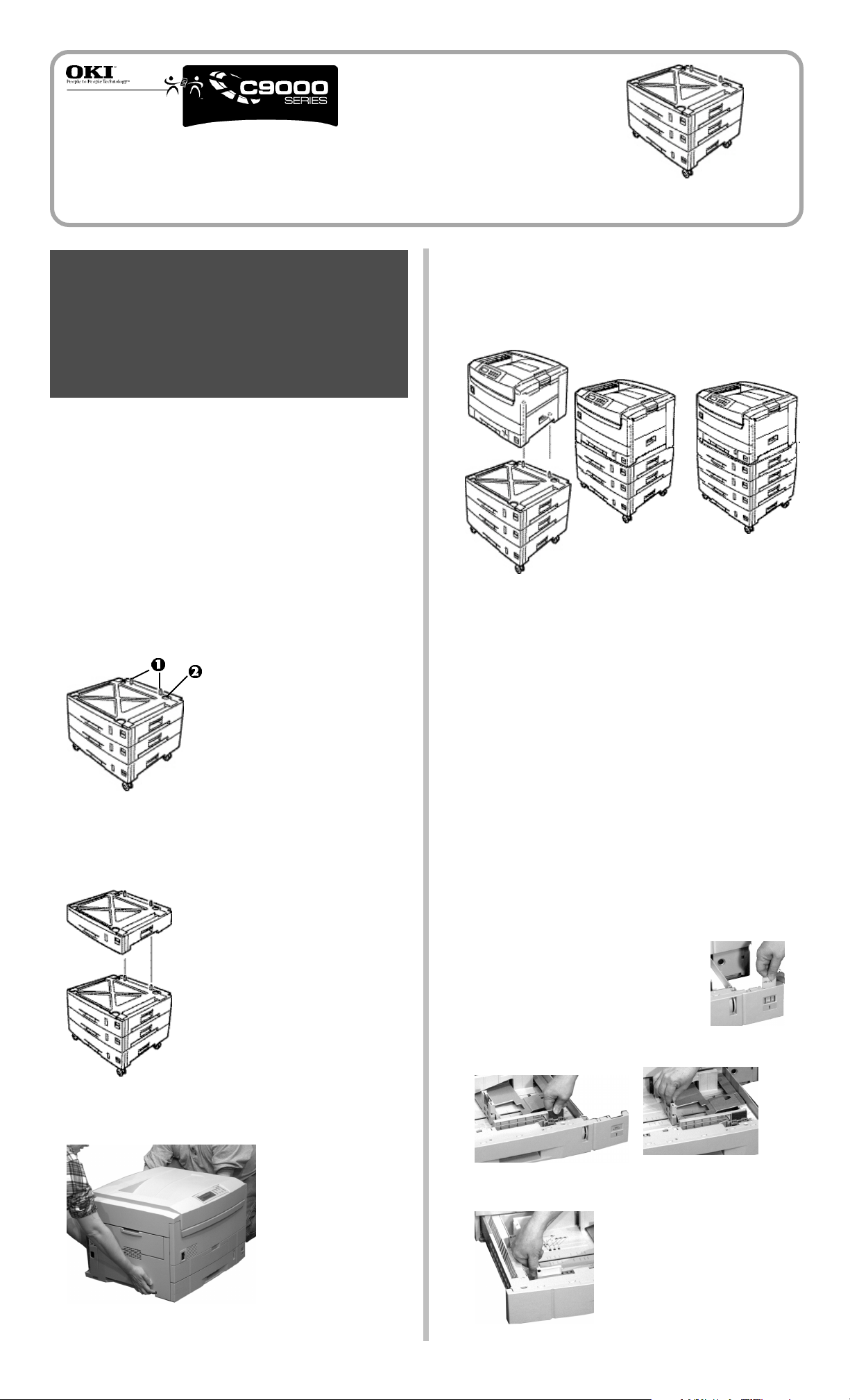
Installing the
High Capacity Feeder (HCF)
OKI P/N
41529801
Caution!
• The printer weighs 160 lbs. (72 kg): use at
least 2 people to lift the printer.
• Grasp the printer using the hand holds on
the sides and on the back.
• Use proper lifting techniques.
Phase 1: Install the High Capacity
Feeder (HCF)
You can install just the HCF or one auxiliary tray and
!
the HCF.
Before you start, find an extra person to help guide
you in placing the printer on the pins.
1 Unpack the HCF and remove the shipping materials.
2 Turn the printer off and unplug the power cord.
3 Remove the interface cable.
4 Move the HCF into position (paper trays facing front),
noting the location of the pins (1) and connector (2).
5 If you are installing both the HCF and an auxiliary tray,
place the auxiliary tray on top of the HCF, aligning the
holes/connector in the bottom of the tray with pins/
connector on the HCF.
7 Lower the printer onto the HCF, aligning the holes/
connector in the bottom of the printer onto the pins/
connector on the HCF (a) or tray/HCF (b). (It helps to
have a third person to watch and guide you in placing the
printer on the pins.)
ba
8 Reattach the interface cable.
9 Plug the power cord in and turn the printer on.
10 Go into the printer menu and check to be sure that the
printer is recognizing the newly installed option(s):
a Press MENU repeatedly until
on the display.
b Press ITEM + until you see
the display.
c If you installed both the auxiliary tray and the HCF,
press ITEM + until you see
the display.
d If you do not see
MEDIATYPE
the connector on the HCF(/tray) and you need to lift
the printer and reposition it.
TRAY2 MEDIATYPE or TRAY3
, the printer is not properly attached to
MEDIA MENU appears
TRAY2 MEDIATYPE on
TRAY3 MEDIATYPE on
6 Grasp and lift the printer by the hand holds on the sides
and back.
Phase 2: Load Paper
For each tray:
1 Pull the tray out.
a If necessary, lift out the media
indicator at the right end of the tray
and reposition it to correspond with
the media you will normally use in
that tray.
b Position the paper guides in the tray.
c For legal size and larger media, position the brackets:
(continued on back)
Page 2
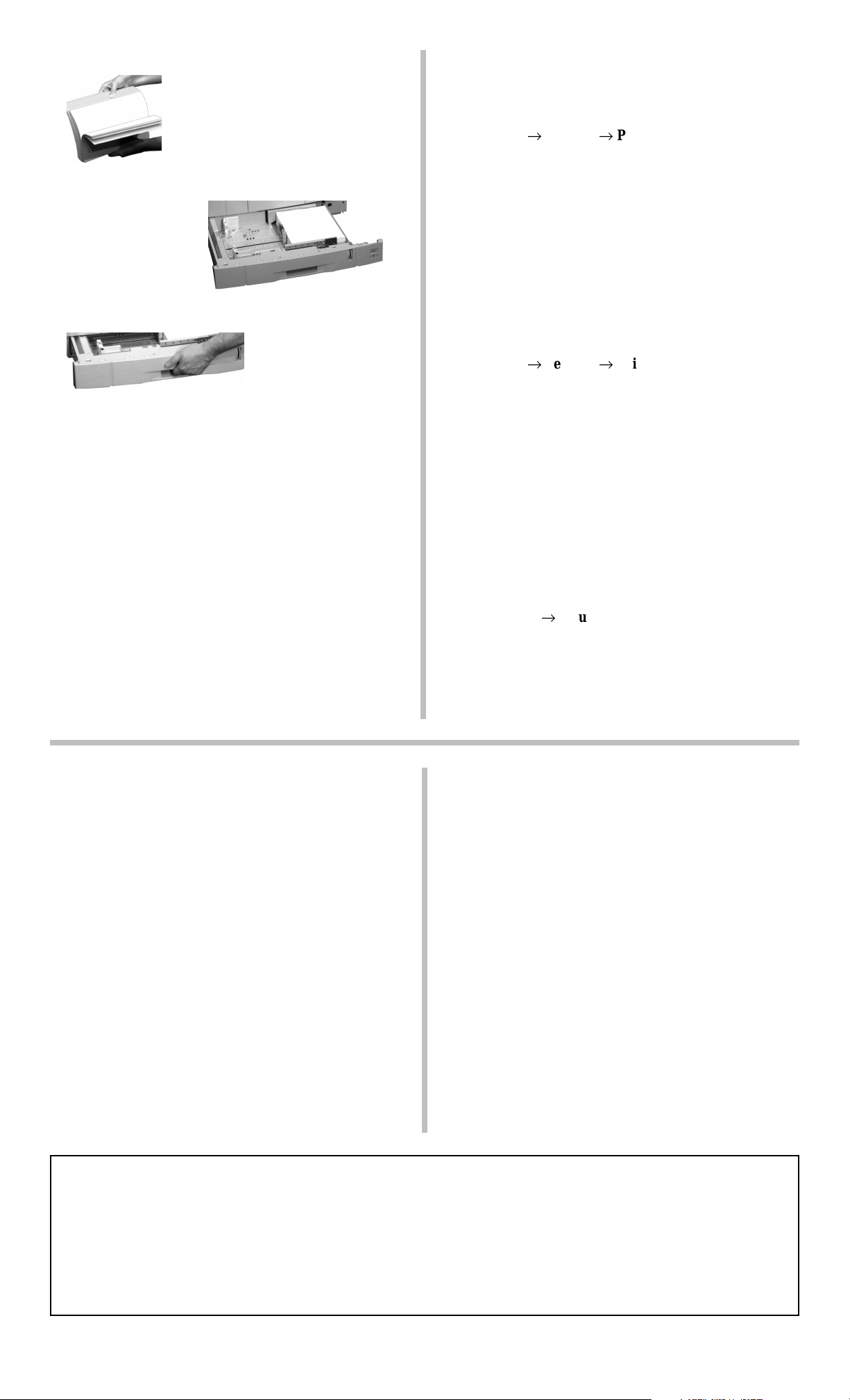
2 If loading paper, fan it.
3 Place the print media in the tray.
Be sure to keep
!
the media below
the PAPER FULL
mark.
4 Gently push the tray back in.
5 You can use standard, recycled or matte photo paper up to
47 lb US Bond in the HCF trays. The default setting is
Medium (20 to 24 lb. US Bond). If you will be using
lighter or heavier paper in the HCF trays, enter the printer
menu and set the media weight for the trays (see page 12
in your Handy Reference for more information):
a Press MENU repeatedly until
MEDIA MENU appears
on the display.
b Press ITEM + repeatedly until you see
MEDIAWEIGHT
on the display.
TRAY2
c Press VALUE + or VALUE - repeatedly until the
desired setting appears on the second line of the
display.
d Press SELECT to engage the new setting.
e Repeat steps b through d for
TRAY4 MEDIAWEIGHT
auxiliary tray , for
TRA Y5 MEDIAWEIGHT.
TRAY3 MEDIAWEIGHT,
and if you also installed an
f Press ON LINE to exit the menu.
Phase 3: Activate the HCF in the
Printer Driver
Windows® PCL Driver
1 Click Start ® Settings ® Printers.
The Printers dialog box opens.
2 Right click the OKI C9200 or C9400 PCL printer icon,
then click Printing Preferences (Windows 2000),
Properties (Windows Me, 98, 95) or Document Defaults
(Windows NT 4.0).
3 In the Paper tab, click Device options.
4 Under Paper tray installed:, set the total number of trays
installed (4 for printer + HCF or 5 for printer + HCF +
auxiliary tray), then click OK.
5 Click OK, then close the Printers dialog box.
Windows PostScript® Driver
1 Click Start ® Settings ® Printers.
The Printers dialog box opens.
2 Right click the OKI C9200 or C9400 PostScript printer
icon, then click Properties.
3 Click the Device Settings tab (Windows 2000 and NT
4.0) or the Device Options tab (Windows Me, 98, 95).
4 Under Installable Options, click Additional Input Trays
and select the number of additional trays installed (3 for
HCF or 4 for HCF + auxiliary tray).
5 Click OK, then close the Printers dialog box.
Macintosh® PostScript Driver
1 Activate Chooser from the Apple menu.
2 Select LaserWriter 8.
3 Click Printer ® Setup.
4 Click Configure.
5 Change the Additional Input Trays setting to match the
number of additional trays installed (3 for HCF or 4 for
HCF + auxiliary tray).
6 Click OK twice and close Chooser.
Limited Warranty: U.S.
Oki Data Americas, Inc. (Oki Data) warrants this OPTION to be free
from defect in material and workmanship and will remedy any such
defect according to the terms of this Limited Warranty.
Oki Data will repair (or at its option, replace) at no charge, any
defective part(s) of the OPTION for one (1) year from the date of
purchase. This Limited Warranty extends to the original purchaser only.
T o make request or claim for service under this Limited Warranty the
original purchaser must return the Oki Data product, shipping prepaid,
in the original shipping container or equivalent, to Oki Data or an
authorized Oki Data service center and assume the risk of loss or
damage in transit. A written receipt for the product, showing the date of
purchase, dealer’s name, and item purchased must accompany any
request or claim for work to be performed under this Limited Warranty.
This Limited Warranty shall not apply if the product has been damaged
due to abuse, misuse, misapplication, accident, or as a result of service
or modification by any other than an authorized Oki Data service
center.
THERE ARE NO EXPRESS WARRANTIES OTHER THAN THOSE
ON THE FACE HEREOF AND DESCRIBED ABOVE. NO
WARRANTIES WHETHER EXPRESS OR IMPLIED, INCLUDING,
BUT NOT LIMITED TO, ANY IMPLIED WARRANTIES OF
MERCHANTABILITY OR FITNESS FOR A PARTICULAR
Oki Data Service Depot Information
PURPOSE, SHALL EXTEND BEYOND THE RESPECTIVE
WARRANTY PERIOD DESCRIBED ABOVE OF ONE (1) YEAR.
Some states do not allow limitations on how long an implied warranty
lasts, so the above limitation may not apply to you.
OKI DATA SHALL NOT BE RESPONSIBLE OR LIABLE FOR
ANY SPECIAL, INCIDENTAL OR CONSEQUENTIAL DAMAGES
OR LOSS ARISING FROM THE USE OF THIS PRODUCT. Some
states do not allow the exclusion or limitation of incidental or
consequential damages, so the above exclusion may not apply to you.
Additional information on obtaining service under this Limited
Warranty is available by contacting the Oki Data dealer from whom the
product was purchased, by contacting Oki Data directly at 1-800OKI-DATA (U.S. and Canada), or by contacting one of the service
depots listed below.
This Limited Warranty applies to this Oki Data Option. However, the
procedure for obtaining service may vary outside the continental
United States. Contact your Oki Data dealer for such warranty service
information.
This warranty gives you specific legal rights, and you may also have
other rights which vary from state to state.
For the most comprehensive, up-to-date listing of Oki Data authorized
Service Centers, call 1-800-OKI-DAT A (1-800-654-3282).
UNITED STATES CANADA MEXICO BRAZIL
Oki Data Americas, Inc. Oki Data Americas, Inc. Oki Data de Mexico, S.A. de C.V. Oki Data do Brasil, Ltda.
2020 Bishops Gate Blvd. 2735 Matheson Blvd. East, Unit 1 Mariano Escobedo No. 748 - 8 Piso Rua Alexandre Dumas, 2220 - 8 andar
Mt. Laurel, NJ 08054 Mississauga, Ontario Col Anzures, e.p. 11590 Chácara Sto Antonio
Canada L4W 4MB Mexico, DF São Paulo 04717-004, Brasil
Tel: 1-800-654-3282 Tel: 800-654-3282 Tel: (525) 263-8780 Tel: 55 11-3444-3500
Fax: 1-856-222-5247 Fax: 905-238-4427 Fax: (525) 263-8785 Fax: 55 11-3444-3501
Oki Data Americas, Inc., 2000 Bishops Gate Blvd., Mt. Laurel, NJ 08054-4620
Tel: (800) 654-3282 FAX: (856) 222-5320 http://www.okidata.com
58347601
