Page 1

English
Page 2

OKIPAGE 6e/6ex2
Oki is a registered trademark of
Oki Electric Industry Company Ltd.
ENERGY STAR is a trademark of the
United States Environmental Protection Agency
TrueType is a registered trademark of
Apple Computer Company
Hewlett-Packard, HP, and LaserJet are registered trademarks of
Hewlett-Pac kard Company.
IBM is a registered trademark of
International Business Machines Corp.
Microsoft and MS-DOS are registered trademarks and
Windows is a trademark of Microsoft Corporation.
Page 3
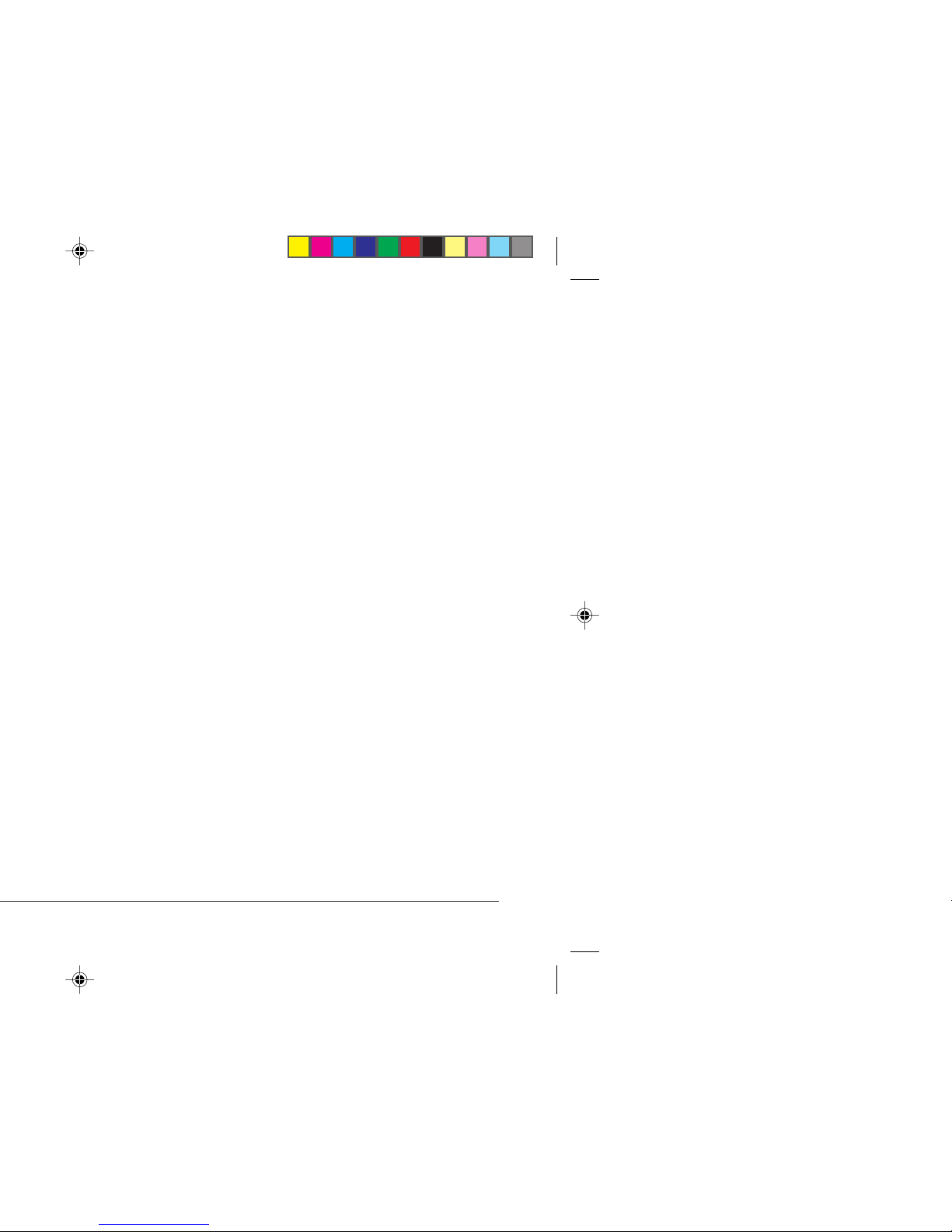
English
• Be certain that your pow er source matches the r ating listed
on the back of the printer. If you are not sure, check with
your dealer or with your local power company.
• Your printer has an earthed, 3-prong plug as a safety feature,
and it will only fit into an earthed outlet. If you can not plug
it in, chances are you have an older, non-earthed outlet;
contact an electrician to have the outlet replaced. Do not
use an adapter to defeat the earthing.
• To avoid damaging the power cord, do not put anything on
it or place it where it will be walked on. If the cord becomes
damaged or frayed, replace it immediately.
• If you are using an extension cord or power strip with the
printer, make sure that the total of the amperes required by
all the equipment on the extension is less than the extension’ s
rating. The total ratings of all equipment plugged into the
outlet should not exceed 15 amperes.
• This printer must be installed near to a power outlet switch
which shall remain easily accessible.
• Do not poke anything into the ventilation slots on the pr inter;
you could get a shock or cause a fire.
• Aside from the routine maintenance described in this
handbook, do not try to service the printer yourself; opening
the cover may expose you to shoc ks or other hazards.
Page 4

OKIPAGE 6e/6ex4
This product complies with the requirements of the
Council Directives 89/336/EEC and 73/23/EEC on the
approxima tion of the laws of the member states relating
to electromagnetic compatibility and low v oltag e .
As an E
NERGY STAR Partner, Oki has determined that
this product meets the ENERGY STAR guidelines for
energy efficiency.
Always use genuine OKI consumables. Alternatives can
cause serious damage and affect your warranty.
Page 5
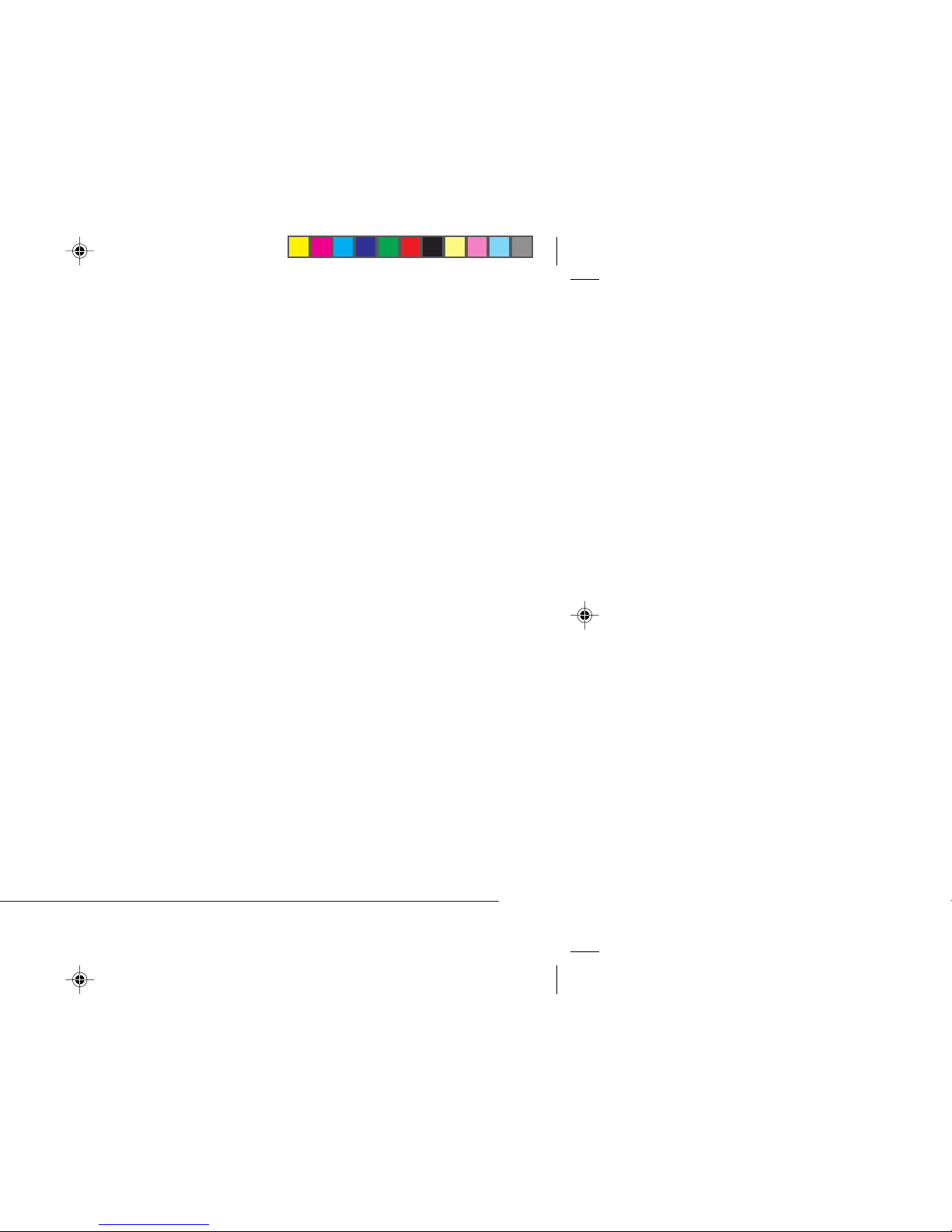
English
Manual Feed ...................................................................16
Transparencies/Adhesive Labels ....................................17
Printing Envelopes..........................................................18
Choosing Envelopes ...................................................18
Connecting Y our Printer .................................................19
Installing the Printer Driver............................................ 20
From Windows™ 3.1x Program Manager.................20
From Windows 95™...................................................20
For DOS Users ...........................................................20
Changing the Language (OKIPAGE 6ex) ......................20
Printing a Demo Page (OKIPAGE 6ex)..........................21
Control Panel (OKIPAGE 6ex).......................................21
The Ready Light .........................................................21
The Display Window (OKIPAGE 6ex).......................22
The Buttons (OKIPAGE 6ex) .....................................22
Oki Systems Company ................................................... 23
Index ...............................................................................24
Page 6

OKIPAGE 6e/6ex6
Page 7

English
OKIPAGE 6ex Features:
• HP PCL® 5e (HP LaserJet® 4P compatible)
• 600 DPI plus 600 × 1200 DPI Output
• 35 PCL and 10 TrueType® Scalable Fonts
• 2 MB of memory with Enhanced Memory Management,
upgradeable to 32 MB
Optional Accessories
• 250 sheet universal Second Paper Mechanism
• 100 sheet/50 envelope Multi-Purpose Feeder
• 1 MB Memory Expansion Board
• SIMM modules for expanding memory
• Serial Parallel Converter
Page 8

OKIPAGE 6e/6ex8
OL
600e
1
2
5
3
4
6
Page 9

English
Top paper exit bin
Manual feed tray
Automatic paper
feed tray
LED array
Image drum cartridge
with toner installed
Page 10

OKIPAGE 6e/6ex10
3. Remove the protective sheet.
Do not touch the Image Drum’s green surface.
4. Replace the image drum.
Page 11

English
3. Unwrap the new cartridge.
4. Remove the tape.
Page 12

OKIPAGE 6e/6ex12
7. Close the printer cover.
OL 41Oe/PS
OL 600e
Page 13

English
Paper Sizes
Letter Executive
Legal* 13"/14" C5 Envelope
*
A4 A5
A6 B5
COM-10
*
Monarch
*
DL Envelope
*
Custom
*
(* manual feed only)
Paper W eight
Paper Tray: 16 to 24 lb.
Manual Feed: 16 to 32 lb.
Page 14

OKIPAGE 6e/6ex14
3. Adjust the paper guides.
4. Insert paper.
PAPER FULL
5. Re-adjust the paper guides.
Page 15

English
Paper Exit Paths
Top Paper Exit
• Printed pages exit face down.
• Pages are stacked in the order printed.
• Exit bin holds 100 sheets (20lb. paper).
Pull the front exit extender forward. Lift out the metal support
bar.
Do not change the direction of the paper output during
printing.
Page 16

OKIPAGE 6e/6ex16
Manual Feed
Use manual feed for printing envelopes, transpar encies, legal
and odd size paper.
1. Press the bottom of the front panel to release the manual
feed tray. Pull the tray down.
R
OL 600e
Page 17

English
Transparencies/Adhesive Labels
• Always use Manual Feed
• Always use rear output.
• Media should be specifically made for laser printers or
photocopiers.
• Must be able to withstand 200°C for 0.1 sec.
• Labels should cover entire carrier sheet.
• Carrier sheet or adhesive m ust not be e xposed to any part of
the printer.
Page 18

OKIPAGE 6e/6ex18
Choosing Envelopes
• Always use rear output.
• No windows or metal clasps.
• Media no heavier than 28 lbs.
• Smooth even surface.
• No self-sealing flaps.
• Seams down the sides, not across the middle.
• Squared-off flaps that do not cover the print area.
Page 19

English
2. Plug the power cord into the printer, then into a grounded
outlet.
POWER
ON
OFF
POWER
ON
OFF
O
L
3. Switch the printer on.
The Ready light comes on.
Page 20

OKIPAGE 6e/6ex20
OK
.
.
For DOS Users
The DOS Operator Panel may also be installed by running
install.bat.
1. Insert Disk 2 into drive A:
2. From the DOS command line go onto drive A.
3. Type
INSTALL
<C:\PATH>
4. Follow the on screen installation instructions.
Changing the Language (OKIPAGE 6ex)
To change the OKIPAGE 6ex printer's display language to
your local language proceed as follows:
• Press
[ON LINE]
(Ready light off).
• Press and hold
[MENU 1]
, PRINT MODE appears in the display
window .
• Press
[MENU 1]
until LANGUAGE appears in the display
window.
• Press
[ENTER]
.
• Press
[ ]
until your language appears.
• Press
[ENTER]
.
• Press
[ON LINE]
(Ready light on).
Page 21

English
Control Panel (OKIPAGE 6ex)
The Ready Light
ON Printer is ON LINE ready to recei ve da ta. All
buttons are now inacti ve e xcept the ON LINE
button.
OFF Printer is OFF LINE, cannot receiv e data. All
button functions are now active.
BLINKING Printer is receiving data.
Page 22

OKIPAGE 6e/6ex22
The Buttons (OKIPAGE 6ex)
• Press
[ON LINE]
to switch printer between on line and off line
modes. Press to end Menu session.
• Press
[P APER SIZE]
to enter the Paper Size Quick Menu. Press
and hold to print the current Printer Menu Settings.
• Press
[TRA Y TYPE]
to enter the Tray Type Quick Men u. Press
and hold to print a sample of all the resident, card and soft
fonts present.
• Press
[FORM FEED]
to print all the remaining data in the printers
buffer and eject the page. Press and hold to print the Demo
page.
See the Help Guide for information on using the top row of
buttons to access the printer menu.
Page 23

English
Page 24

OKIPAGE 6e/6ex24
Paper Exit
rear exit 16
selecting 16
top exit 15
Paper tray
adjusting guides 14
removing from printer 14
Parallel cable
bi-directional 19
installing 19
specifications 19
PPM (Pages per minute) 7
Printer Driver 20
Protective sheet
removing 10
R
Ready Light 21
Rear paper exit
how to set up 16
tray capacity 16
when to use 16
Resolution 7
S
Software
installing printer 20
T
Toner
inserting into printer 12
installing 11
Top paper exit
bin capacity 15
how to set up 15
Transparencies
choosing 17
U
Unpacking contents 8
