Page 1
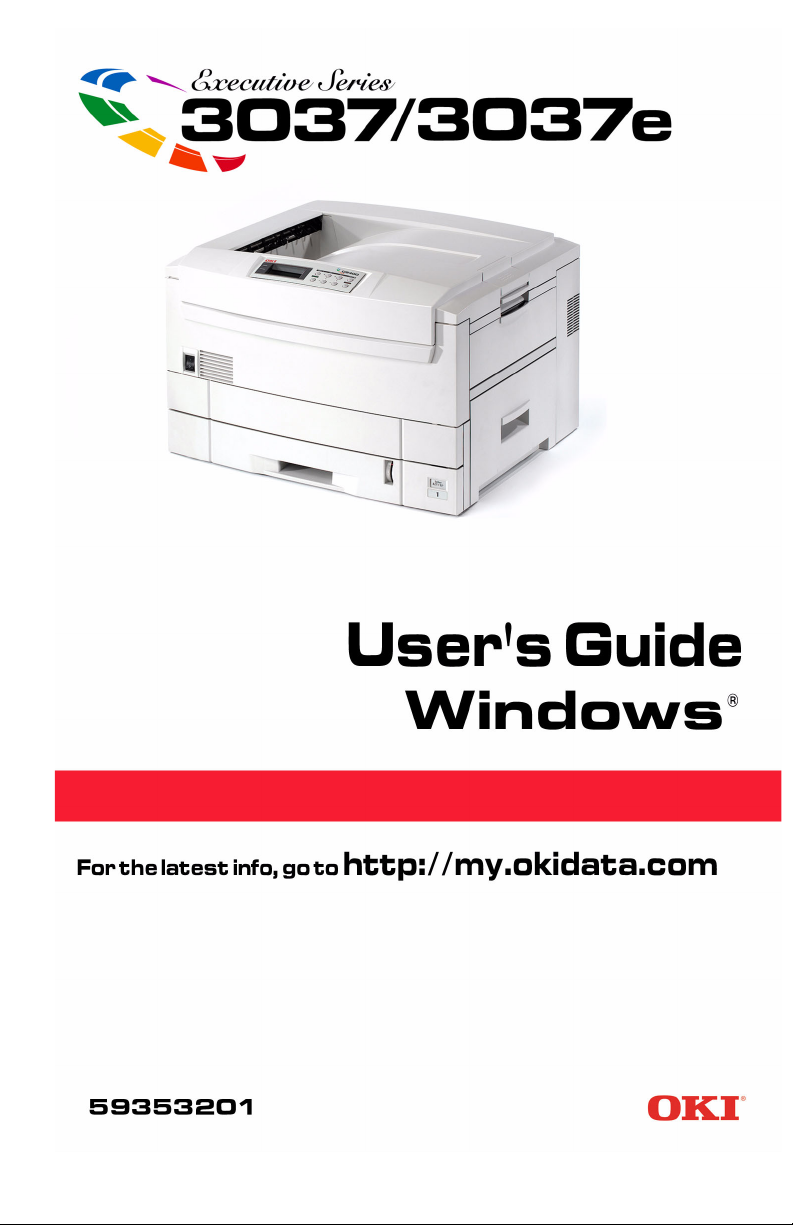
Page 2
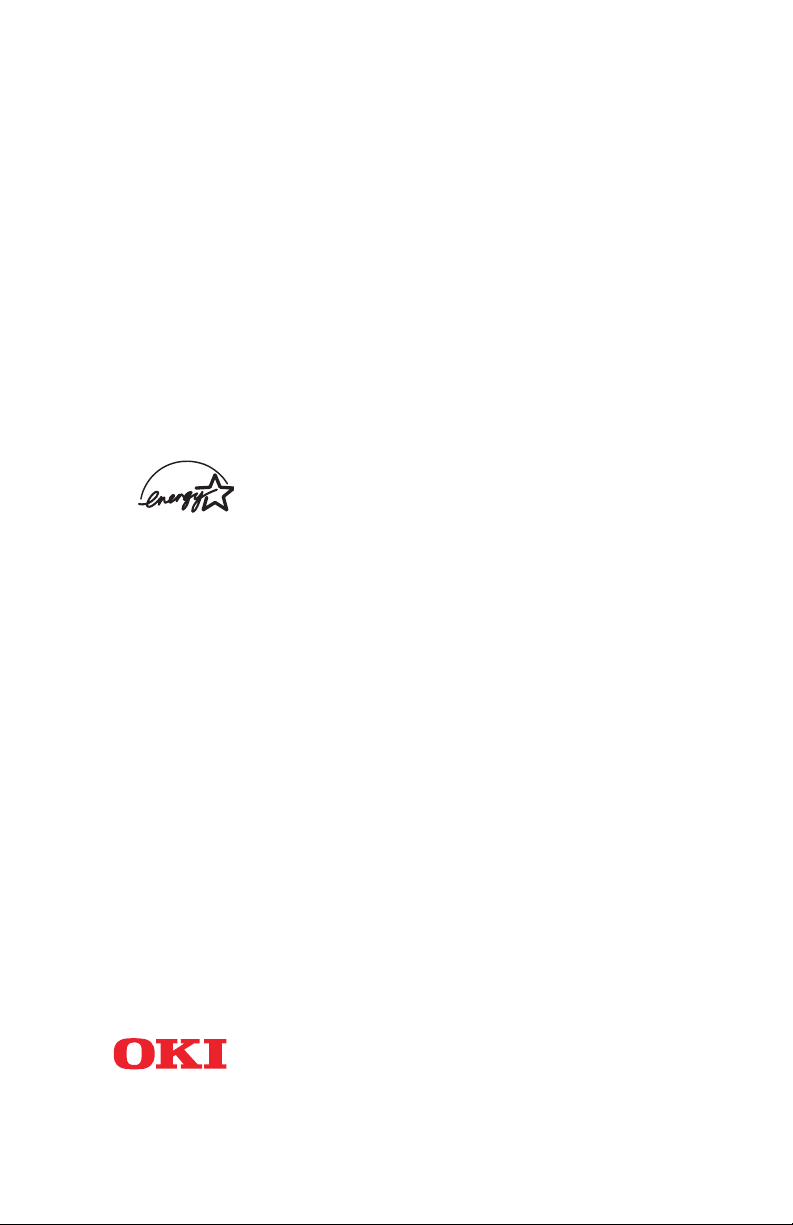
Every effort has been made to ensure that the information in this
document is complete, accurate, and up-to-date. The manufacturer
assumes no responsibility for the results of errors beyond its
control. The manufacturer also cannot guarantee that changes in
software and equipment made by other manufacturers and referred
to in this Guide will not affect the applicability of the information in it.
Mention of software products manufactured by other companies
does not necessarily constitute endorsement by the manufacturer.
While all reasonable efforts have been made to make this document
as accurate and helpful as possible, we make no warranty of any
kind, expressed or implied, as to the accuracy or completeness of
the information contained herein.
Copyright © 2003. All rights reserved.
As an E
NERGY STAR
®
Program Participant, the
manufacturer has determined that this product meets
the E
NERGY STAR guidelines for energy efficiency.
This product complies with the requirements of the Council
Directives 89/336/EEC (EMC) and 73/23/EEC (LVD) as amended
where applicable on the approximation of the laws of the member
states relating to electromagnetic compatibility and low voltage.
Oki and Microline are registered trademarks of Oki Electric Industry Company Ltd.
ENERGY STAR is a registered trademark of the United States Environmental
Protection Agency.
Hewlett-Packard, HP, and LaserJet are registered trademarks of Hewlett-Packard
Company.
Microsoft, MS-DOS and Windows are registered trademarks of Microsoft
Corporation.
Apple, Macintosh and Mac OS are registered trademarks of Apple Computers Inc.
Other product names and brand names are registered trademarks or trademarks of
their proprietors.
• 2
Page 3
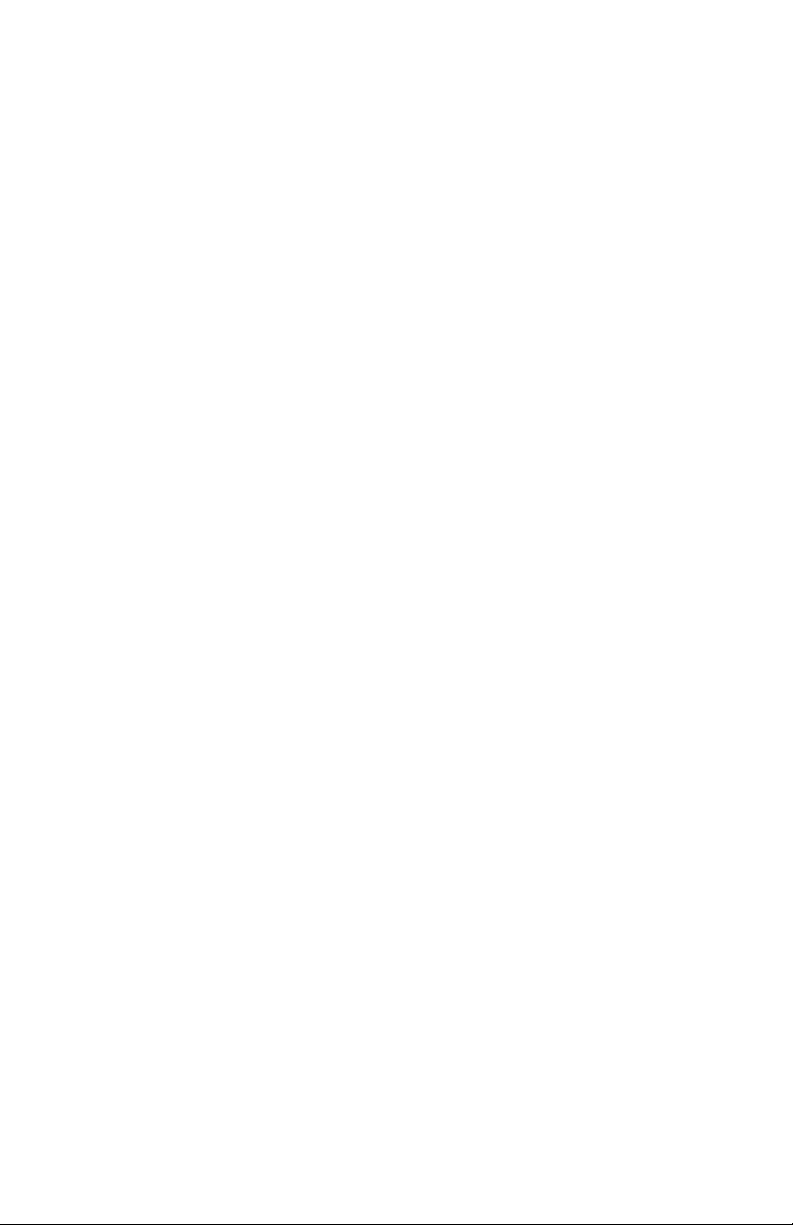
Contents
Notes, Cautions, etc. . . . . . . . . . . . . . . . . . . . . . . . . . . . . . . . . . . 14
Introduction . . . . . . . . . . . . . . . . . . . . . . . . . . . . . . . . . . . . . . . . . 15
Model summary . . . . . . . . . . . . . . . . . . . . . . . . . . . . . . . . . . . . . . . . .15
Features. . . . . . . . . . . . . . . . . . . . . . . . . . . . . . . . . . . . . . . . . . . . . . . .16
How to use this manual . . . . . . . . . . . . . . . . . . . . . . . . . . . . . . . . . . .18
Online usage . . . . . . . . . . . . . . . . . . . . . . . . . . . . . . . . . . . . . . . . .18
Printing Pages . . . . . . . . . . . . . . . . . . . . . . . . . . . . . . . . . . . . . . . .19
Getting started. . . . . . . . . . . . . . . . . . . . . . . . . . . . . . . . . . . . . . . 20
Unpacking. . . . . . . . . . . . . . . . . . . . . . . . . . . . . . . . . . . . . . . . . . . . . .20
CD-ROM disk contents . . . . . . . . . . . . . . . . . . . . . . . . . . . . . . . . . . .21
Printer location . . . . . . . . . . . . . . . . . . . . . . . . . . . . . . . . . . . . . . . . . .22
Printer components. . . . . . . . . . . . . . . . . . . . . . . . . . . . . . . . . . . . . . .23
Setting up. . . . . . . . . . . . . . . . . . . . . . . . . . . . . . . . . . . . . . . . . . . 26
Packaging and protective sheet removal . . . . . . . . . . . . . . . . . . . . . .26
Toner cartridge installation. . . . . . . . . . . . . . . . . . . . . . . . . . . . . . . . .29
Loading paper. . . . . . . . . . . . . . . . . . . . . . . . . . . . . . . . . . . . . . . . . . .33
Manual feed . . . . . . . . . . . . . . . . . . . . . . . . . . . . . . . . . . . . . . . . . . . .37
Power connection . . . . . . . . . . . . . . . . . . . . . . . . . . . . . . . . . . . . . . . .38
Control panel . . . . . . . . . . . . . . . . . . . . . . . . . . . . . . . . . . . . . . . . . . .40
Menu settings . . . . . . . . . . . . . . . . . . . . . . . . . . . . . . . . . . . . . . . . . . .43
Changing the display language . . . . . . . . . . . . . . . . . . . . . . . . . . .43
Printing the MenuMap. . . . . . . . . . . . . . . . . . . . . . . . . . . . . . . . . .44
Media settings . . . . . . . . . . . . . . . . . . . . . . . . . . . . . . . . . . . . . . . .45
Media recommendations . . . . . . . . . . . . . . . . . . . . . . . . . . . . . . . . . .48
Paper . . . . . . . . . . . . . . . . . . . . . . . . . . . . . . . . . . . . . . . . . . . . . . .48
Envelopes. . . . . . . . . . . . . . . . . . . . . . . . . . . . . . . . . . . . . . . . . . . .49
Labels. . . . . . . . . . . . . . . . . . . . . . . . . . . . . . . . . . . . . . . . . . . . . . .49
Paper feed and exit . . . . . . . . . . . . . . . . . . . . . . . . . . . . . . . . . . . . . . .50
Paper Sizes. . . . . . . . . . . . . . . . . . . . . . . . . . . . . . . . . . . . . . . . . . .50
Paper weights and media settings . . . . . . . . . . . . . . . . . . . . . . . . .51
Printer settings . . . . . . . . . . . . . . . . . . . . . . . . . . . . . . . . . . . . . . . . . .52
Confirming current settings. . . . . . . . . . . . . . . . . . . . . . . . . . . . . .52
List of menu settings . . . . . . . . . . . . . . . . . . . . . . . . . . . . . . . . . . . . .53
List of administrator menu settings . . . . . . . . . . . . . . . . . . . . . . . . . .80
Setting color tuning from the front panel. . . . . . . . . . . . . . . . . . . . . .83
Switching off . . . . . . . . . . . . . . . . . . . . . . . . . . . . . . . . . . . . . . . . . . .86
Interfaces . . . . . . . . . . . . . . . . . . . . . . . . . . . . . . . . . . . . . . . . . . . . . .87
ES 3037/3037e Windows Contents • 3
Page 4
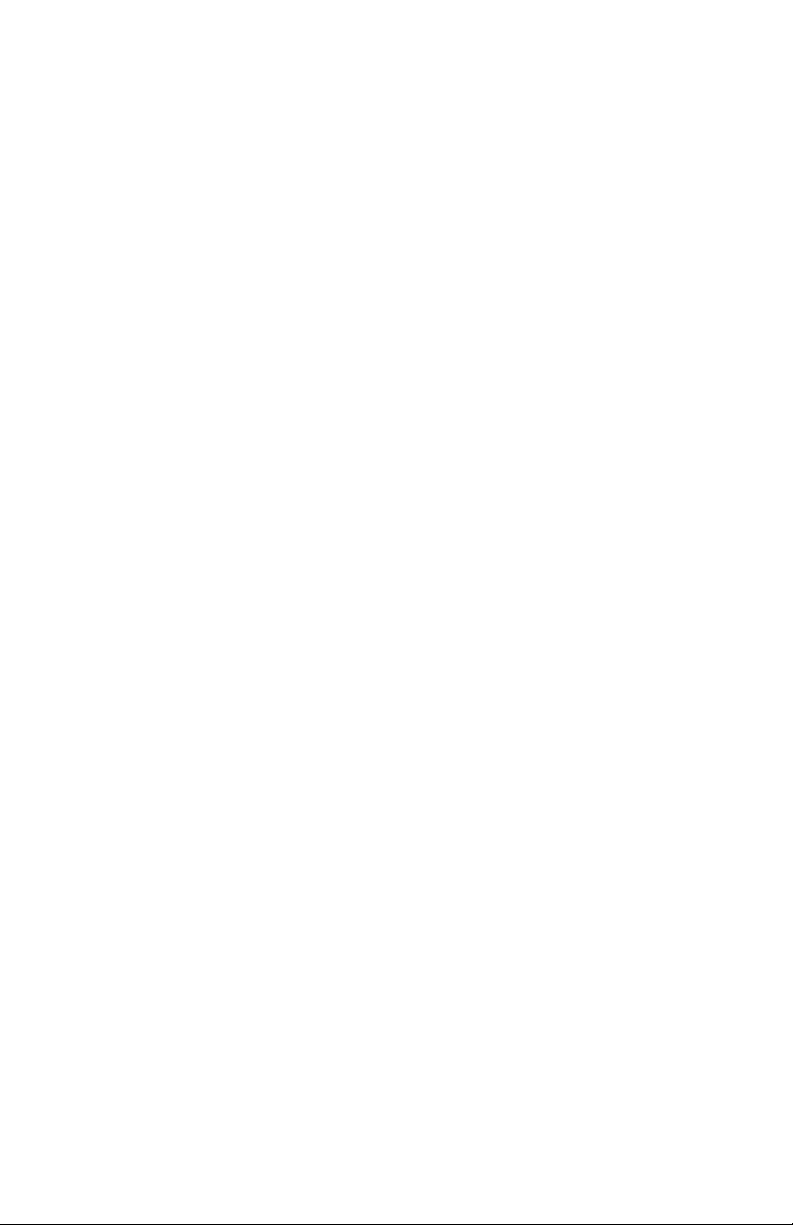
Windows XP . . . . . . . . . . . . . . . . . . . . . . . . . . . . . . . . . . . . . . . . . 89
Printer Drivers. . . . . . . . . . . . . . . . . . . . . . . . . . . . . . . . . . . . . . . . . . . .89
Which printer driver to use?. . . . . . . . . . . . . . . . . . . . . . . . . . . . . . . .89
Enabling installed options in the drivers . . . . . . . . . . . . . . . . . . . . . .90
For additional memory: PostScript driver only . . . . . . . . . . . . . . .91
For the internal hard disk drive . . . . . . . . . . . . . . . . . . . . . . . . . . .92
For additional paper trays . . . . . . . . . . . . . . . . . . . . . . . . . . . . . . .94
For the duplex unit. . . . . . . . . . . . . . . . . . . . . . . . . . . . . . . . . . . . .96
For the high capacity feeder. . . . . . . . . . . . . . . . . . . . . . . . . . . . . .98
For the finisher. . . . . . . . . . . . . . . . . . . . . . . . . . . . . . . . . . . . . . .100
Changing defaults for paper feed, size and media in the driver . . . .102
Network Printer Status utility . . . . . . . . . . . . . . . . . . . . . . . . . . .108
Operation. . . . . . . . . . . . . . . . . . . . . . . . . . . . . . . . . . . . . . . . . . . . . . .109
Factors that affect color printing . . . . . . . . . . . . . . . . . . . . . . . . . . .110
Differences between the range of colors
a monitor or printer can reproduce . . . . . . . . . . . . . . . . . . . . . . .110
Viewing conditions . . . . . . . . . . . . . . . . . . . . . . . . . . . . . . . . . . .111
Printer driver color settings . . . . . . . . . . . . . . . . . . . . . . . . . . . . .111
Monitor settings. . . . . . . . . . . . . . . . . . . . . . . . . . . . . . . . . . . . . .111
How your software application displays color . . . . . . . . . . . . . .112
Paper type . . . . . . . . . . . . . . . . . . . . . . . . . . . . . . . . . . . . . . . . . .112
Choosing a color matching method . . . . . . . . . . . . . . . . . . . . . . . . .113
RGB or CMYK? . . . . . . . . . . . . . . . . . . . . . . . . . . . . . . . . . . . . .113
Matching Photographic Images. . . . . . . . . . . . . . . . . . . . . . . . . .114
Matching Specific Colors (e.g., a Company logo) . . . . . . . . . . .114
Printing Vivid Colors. . . . . . . . . . . . . . . . . . . . . . . . . . . . . . . . . .115
Color matching: PCL driver. . . . . . . . . . . . . . . . . . . . . . . . . . . . . . .116
Color Matching Options . . . . . . . . . . . . . . . . . . . . . . . . . . . . . . .116
The Print Color Swatch Utility . . . . . . . . . . . . . . . . . . . . . . . . . .119
Color matching: PostScript driver . . . . . . . . . . . . . . . . . . . . . . . . . .120
Color Matching Options . . . . . . . . . . . . . . . . . . . . . . . . . . . . . . .120
OKI “Using ICC Profiles” feature:
PostScript driver only. . . . . . . . . . . . . . . . . . . . . . . . . . . . . . . . . . .126
To set up ICC profiles:. . . . . . . . . . . . . . . . . . . . . . . . . . . . . . . . .127
Windows ICM color matching. . . . . . . . . . . . . . . . . . . . . . . . . . . . .129
Printing multiple pages on one sheet
(n-up printing) . . . . . . . . . . . . . . . . . . . . . . . . . . . . . . . . . . . . . . . .130
N-Up printing using the PostScript driver. . . . . . . . . . . . . . . . . .130
N-Up printing using the PCL driver . . . . . . . . . . . . . . . . . . . . . .131
ES 3037/3037e Windows Contents • 4
Page 5
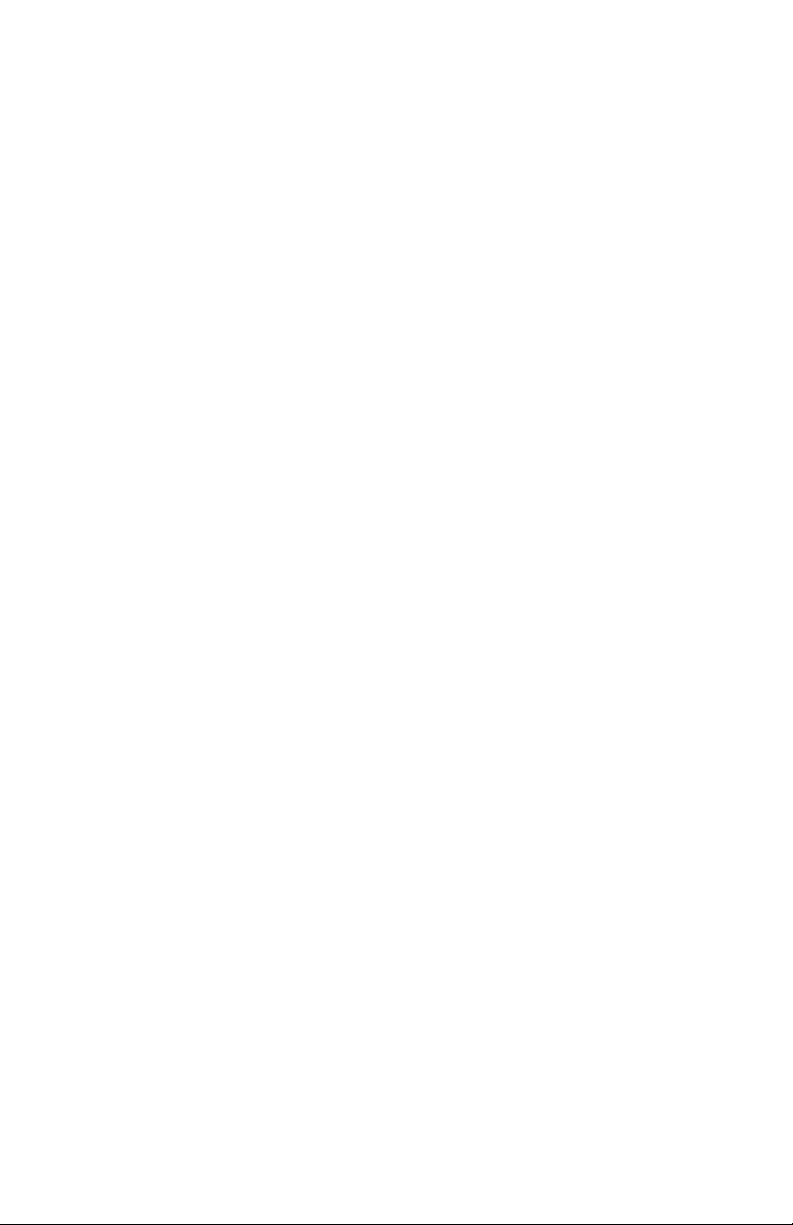
Printing custom page sizes . . . . . . . . . . . . . . . . . . . . . . . . . . . . . . . .132
Printing custom pages using the PostScript driver . . . . . . . . . . .132
Printing custom pages using the PCL driver . . . . . . . . . . . . . . . .134
Changing the resolution for a print job. . . . . . . . . . . . . . . . . . . . . . .137
Duplex printing
(printing on both sides of the paper) . . . . . . . . . . . . . . . . . . . . . . .138
Duplex printing using the PostScript driver . . . . . . . . . . . . . . . .139
Duplex printing using the PCL driver . . . . . . . . . . . . . . . . . . . . .140
Printing booklets. . . . . . . . . . . . . . . . . . . . . . . . . . . . . . . . . . . . . . . .141
Printing booklets using the PostScript driver . . . . . . . . . . . . . . .141
Printing booklets using the PCL driver . . . . . . . . . . . . . . . . . . . .143
Printing watermarks: PCL driver only . . . . . . . . . . . . . . . . . . . . . . .144
Collating . . . . . . . . . . . . . . . . . . . . . . . . . . . . . . . . . . . . . . . . . . . . . .146
Proof and print . . . . . . . . . . . . . . . . . . . . . . . . . . . . . . . . . . . . . . . . .147
Printing copies . . . . . . . . . . . . . . . . . . . . . . . . . . . . . . . . . . . . . . .149
Deleting copies . . . . . . . . . . . . . . . . . . . . . . . . . . . . . . . . . . . . . .149
Secure printing
(printing confidential documents) . . . . . . . . . . . . . . . . . . . . . . . . .150
Printing a confidential document from the front panel . . . . . . . .152
Deleting the confidential document before printing it. . . . . . . . .152
Store to hard disk . . . . . . . . . . . . . . . . . . . . . . . . . . . . . . . . . . . . . . .153
To print a stored document . . . . . . . . . . . . . . . . . . . . . . . . . . . . .155
To delete a stored document from the hard disk drive . . . . . . . .155
Printing overlays. . . . . . . . . . . . . . . . . . . . . . . . . . . . . . . . . . . . . . . .156
Creating documents to use as overlays . . . . . . . . . . . . . . . . . . . .158
Downloading the print file to use as an overlay . . . . . . . . . . . . .160
Defining Overlays: PostScript. . . . . . . . . . . . . . . . . . . . . . . . . . .162
Defining Overlays: PCL . . . . . . . . . . . . . . . . . . . . . . . . . . . . . . .166
Printing posters: PCL driver only. . . . . . . . . . . . . . . . . . . . . . . . . . .169
Windows 2000. . . . . . . . . . . . . . . . . . . . . . . . . . . . . . . . . . . . . . 171
Printer Drivers. . . . . . . . . . . . . . . . . . . . . . . . . . . . . . . . . . . . . . . . . . .171
Which printer driver to use?. . . . . . . . . . . . . . . . . . . . . . . . . . . . . . .171
Enabling Installed options in the drivers . . . . . . . . . . . . . . . . . . . . .172
For additional memory . . . . . . . . . . . . . . . . . . . . . . . . . . . . . . . .172
For the internal hard disk drive . . . . . . . . . . . . . . . . . . . . . . . . . .174
For additional paper trays . . . . . . . . . . . . . . . . . . . . . . . . . . . . . .176
For the duplex unit. . . . . . . . . . . . . . . . . . . . . . . . . . . . . . . . . . . .178
For the high capacity feeder . . . . . . . . . . . . . . . . . . . . . . . . . . . .180
For the finisher. . . . . . . . . . . . . . . . . . . . . . . . . . . . . . . . . . . . . . .182
CHANGING defaults for paper feed, size and media in the driver .184
Network Printer Status utility . . . . . . . . . . . . . . . . . . . . . . . . . . .189
ES 3037/3037e Windows Contents • 5
Page 6
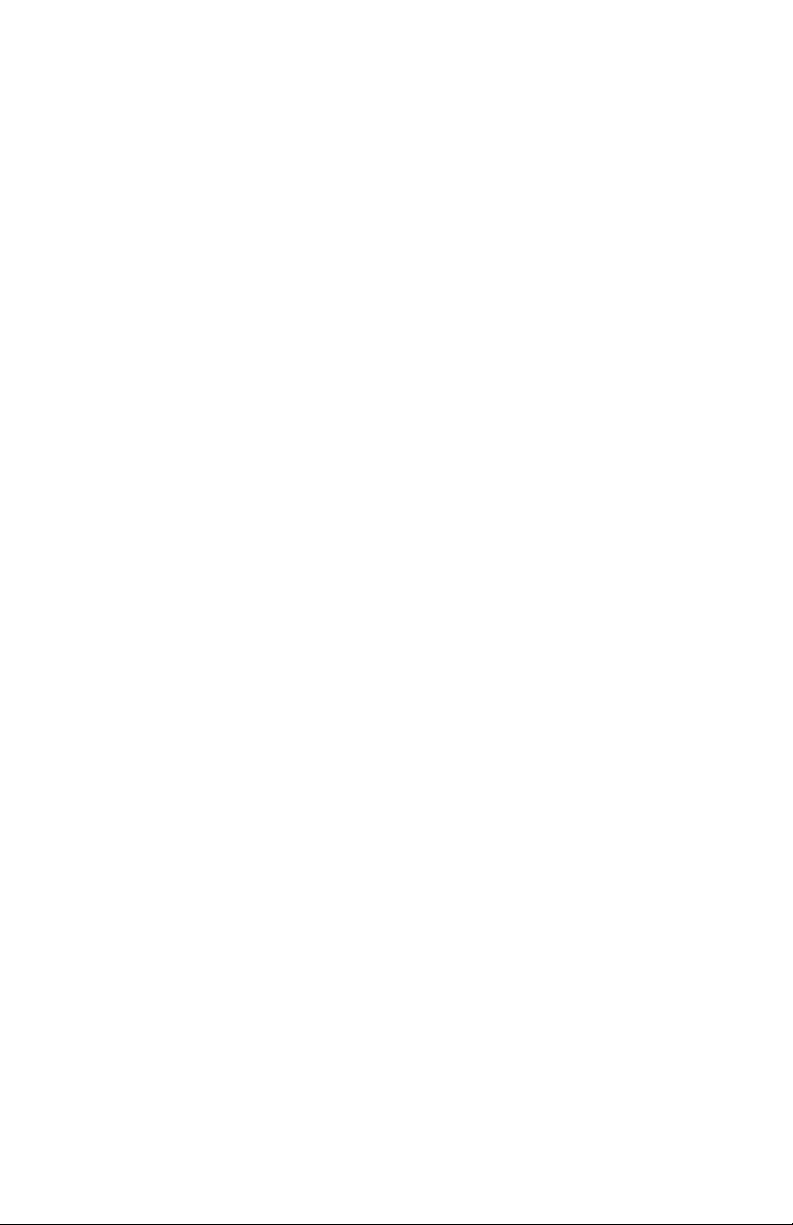
Operation. . . . . . . . . . . . . . . . . . . . . . . . . . . . . . . . . . . . . . . . . . . . . . .190
Factors that affect Color Printing . . . . . . . . . . . . . . . . . . . . . . . . . . .191
Viewing conditions . . . . . . . . . . . . . . . . . . . . . . . . . . . . . . . . . . .192
Printer driver color settings . . . . . . . . . . . . . . . . . . . . . . . . . . . . .192
Monitor settings. . . . . . . . . . . . . . . . . . . . . . . . . . . . . . . . . . . . . .192
How your software application displays color . . . . . . . . . . . . . .193
Paper type . . . . . . . . . . . . . . . . . . . . . . . . . . . . . . . . . . . . . . . . . .193
Choosing a color matching method . . . . . . . . . . . . . . . . . . . . . . . . .194
RGB or CMYK? . . . . . . . . . . . . . . . . . . . . . . . . . . . . . . . . . . . . .194
Matching Photographic Images. . . . . . . . . . . . . . . . . . . . . . . . . .195
Matching Specific Colors (e.g., a Company logo) . . . . . . . . . . .195
Printing Vivid Colors. . . . . . . . . . . . . . . . . . . . . . . . . . . . . . . . . .196
Color matching: PCL Driver . . . . . . . . . . . . . . . . . . . . . . . . . . . . . .197
Color Matching Options . . . . . . . . . . . . . . . . . . . . . . . . . . . . . . .197
The Print Color Swatch Utility . . . . . . . . . . . . . . . . . . . . . . . . . .200
Color matching: PostScript driver . . . . . . . . . . . . . . . . . . . . . . . . . .201
Color Matching Options . . . . . . . . . . . . . . . . . . . . . . . . . . . . . . .201
OKI “Using ICC Profiles” feature:
PostScript driver only. . . . . . . . . . . . . . . . . . . . . . . . . . . . . . . . . . .207
To set up ICC profiles:. . . . . . . . . . . . . . . . . . . . . . . . . . . . . . . . .208
Windows ICM color matching. . . . . . . . . . . . . . . . . . . . . . . . . . . . .210
Printing multiple pages on one sheet
(n-up printing) . . . . . . . . . . . . . . . . . . . . . . . . . . . . . . . . . . . . . . . .211
N-Up printing using the PostScript driver. . . . . . . . . . . . . . . . . .211
N-Up printing using the PCL driver . . . . . . . . . . . . . . . . . . . . . .211
Printing custom page sizes . . . . . . . . . . . . . . . . . . . . . . . . . . . . . . . .213
Printing custom pages using the PostScript driver . . . . . . . . . . .213
Printing custom pages using the PCL driver . . . . . . . . . . . . . . . .216
Changing the resolution for a print job. . . . . . . . . . . . . . . . . . . . . . .218
Duplex printing
(printing on both sides of the paper) . . . . . . . . . . . . . . . . . . . . . . .219
Duplex printing using the PostScript driver . . . . . . . . . . . . . . . .220
Duplex printing using the PCL driver . . . . . . . . . . . . . . . . . . . . .221
Printing booklets. . . . . . . . . . . . . . . . . . . . . . . . . . . . . . . . . . . . . . . .222
Printing booklets using the PostScript driver . . . . . . . . . . . . . . .223
Printing booklets using the PCL driver . . . . . . . . . . . . . . . . . . . .224
Printing watermarks: PCL driver only . . . . . . . . . . . . . . . . . . . . . . .226
Collating . . . . . . . . . . . . . . . . . . . . . . . . . . . . . . . . . . . . . . . . . . . . . .228
ES 3037/3037e Windows Contents • 6
Page 7
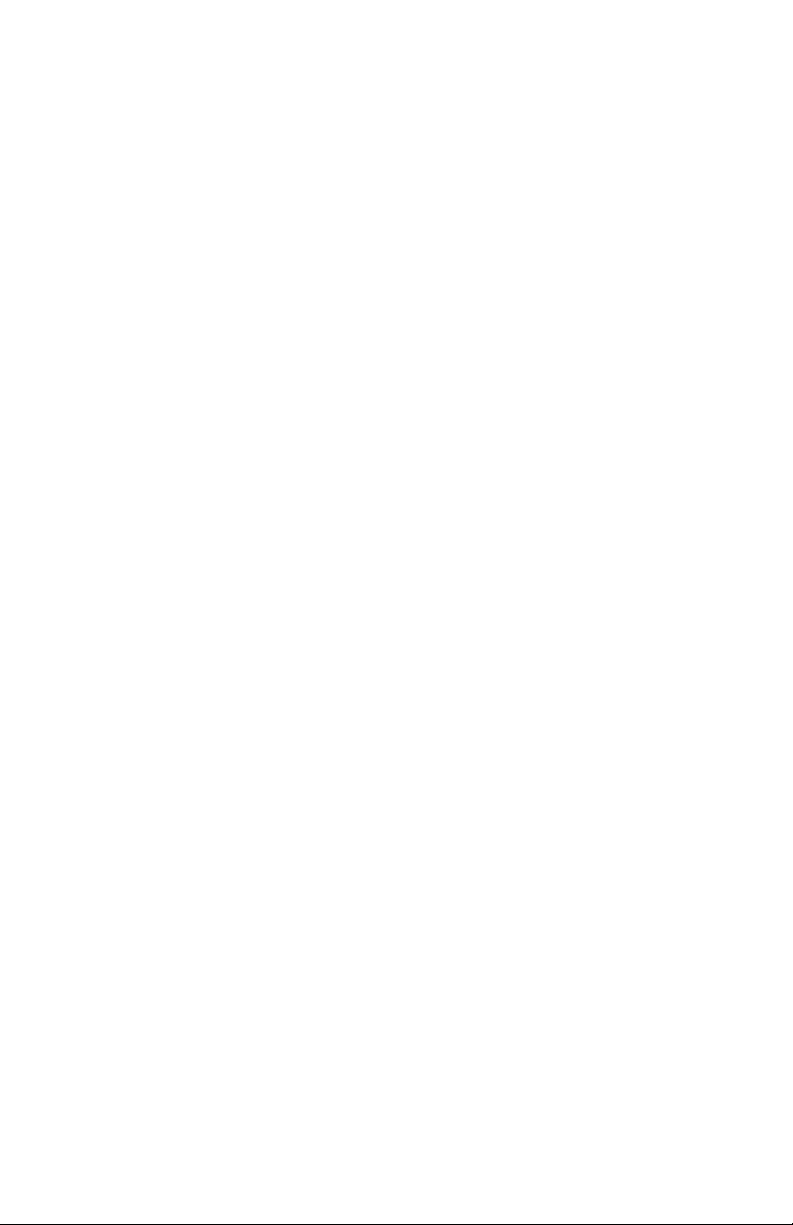
Proof and print . . . . . . . . . . . . . . . . . . . . . . . . . . . . . . . . . . . . . . . . .229
Printing copies . . . . . . . . . . . . . . . . . . . . . . . . . . . . . . . . . . . . . . .231
Deleting copies . . . . . . . . . . . . . . . . . . . . . . . . . . . . . . . . . . . . . .231
Secure printing
(printing confidential documents) . . . . . . . . . . . . . . . . . . . . . . . . .232
Printing a confidential document from the front panel . . . . . . . .234
Deleting the confidential document before printing it. . . . . . . . .234
Store to hard disk . . . . . . . . . . . . . . . . . . . . . . . . . . . . . . . . . . . . . . .235
To print the stored document. . . . . . . . . . . . . . . . . . . . . . . . . . . .236
To delete a stored job from the hard disk drive. . . . . . . . . . . . . .237
Printing overlays. . . . . . . . . . . . . . . . . . . . . . . . . . . . . . . . . . . . . . . .238
What are Overlays? . . . . . . . . . . . . . . . . . . . . . . . . . . . . . . . . . . .238
An example of using Overlays . . . . . . . . . . . . . . . . . . . . . . . . . .238
To create overlays:. . . . . . . . . . . . . . . . . . . . . . . . . . . . . . . . . . . .239
Creating documents to use as overlays . . . . . . . . . . . . . . . . . . . .240
Downloading the print file to use as an overlay . . . . . . . . . . . . .242
Defining Overlays: PostScript. . . . . . . . . . . . . . . . . . . . . . . . . . .244
Defining Overlays: PCL . . . . . . . . . . . . . . . . . . . . . . . . . . . . . . .248
Printing posters: PCL driver only. . . . . . . . . . . . . . . . . . . . . . . . . . .251
Windows Me/98/95. . . . . . . . . . . . . . . . . . . . . . . . . . . . . . . . . 252
Printer Drivers. . . . . . . . . . . . . . . . . . . . . . . . . . . . . . . . . . . . . . . . . . .252
Which printer driver to use?. . . . . . . . . . . . . . . . . . . . . . . . . . . . . . .252
Enabling Installed options in the drivers . . . . . . . . . . . . . . . . . . . . .253
For additional memory . . . . . . . . . . . . . . . . . . . . . . . . . . . . . . . .253
For the internal hard disk drive . . . . . . . . . . . . . . . . . . . . . . . . . .255
For additional paper trays . . . . . . . . . . . . . . . . . . . . . . . . . . . . . .256
For the duplex unit. . . . . . . . . . . . . . . . . . . . . . . . . . . . . . . . . . . .257
For the high capacity feeder . . . . . . . . . . . . . . . . . . . . . . . . . . . .258
Changing defaults for paper feed, size and media in the driver . . . .259
Network Printer Status utility . . . . . . . . . . . . . . . . . . . . . . . . . . .261
Operation . . . . . . . . . . . . . . . . . . . . . . . . . . . . . . . . . . . . . . . . . . . . . .262
Factors that affect color printing . . . . . . . . . . . . . . . . . . . . . . . . . . .263
Differences between the range of colors
a monitor or printer can reproduce . . . . . . . . . . . . . . . . . . . . . . .263
Viewing conditions . . . . . . . . . . . . . . . . . . . . . . . . . . . . . . . . . . .264
Printer driver color settings . . . . . . . . . . . . . . . . . . . . . . . . . . . . .264
Monitor settings. . . . . . . . . . . . . . . . . . . . . . . . . . . . . . . . . . . . . .264
How your software application displays color . . . . . . . . . . . . . .265
Paper type . . . . . . . . . . . . . . . . . . . . . . . . . . . . . . . . . . . . . . . . . .265
Choosing a color matching method . . . . . . . . . . . . . . . . . . . . . . . . .266
RGB or CMYK? . . . . . . . . . . . . . . . . . . . . . . . . . . . . . . . . . . . . .266
Matching Photographic Images. . . . . . . . . . . . . . . . . . . . . . . . . .267
ES 3037/3037e Windows Contents • 7
Page 8
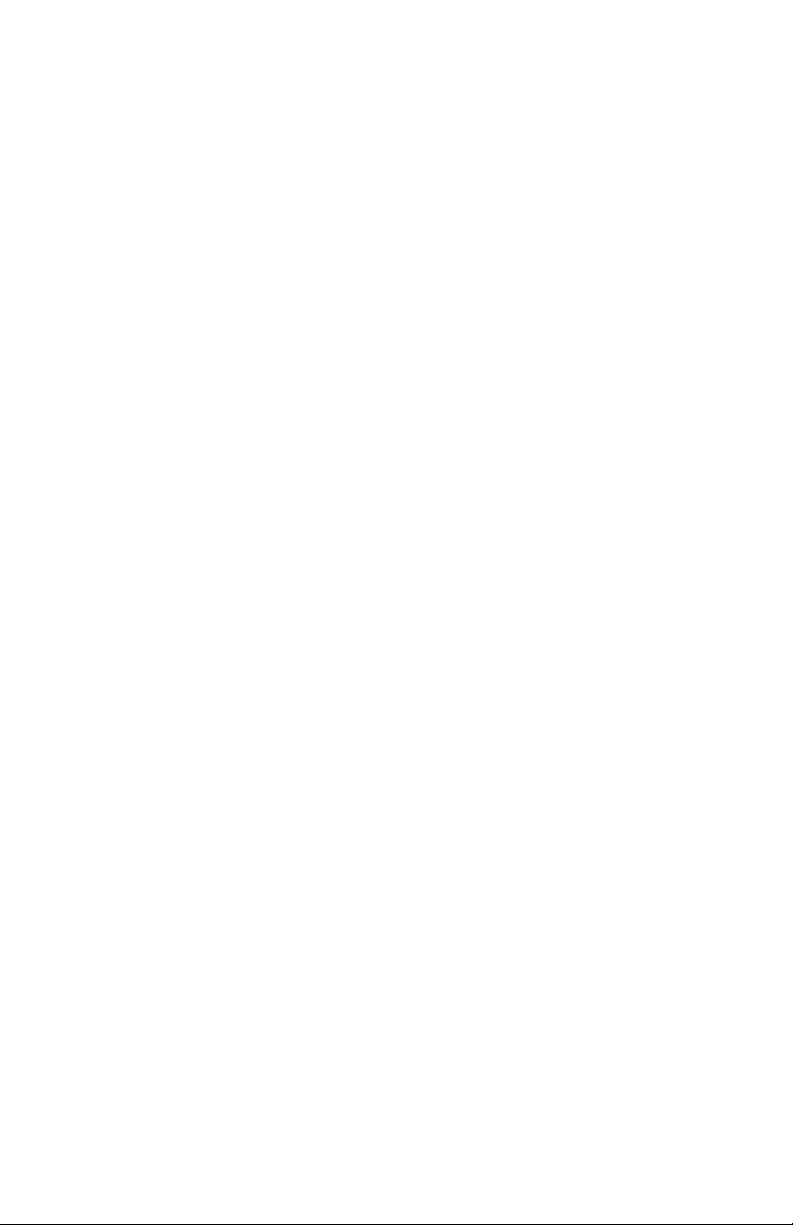
Matching Specific Colors (e.g., a Company logo) . . . . . . . . . . .267
Printing Vivid Colors. . . . . . . . . . . . . . . . . . . . . . . . . . . . . . . . . .268
Color matching: PCL Driver . . . . . . . . . . . . . . . . . . . . . . . . . . . . . .269
Color Matching Options . . . . . . . . . . . . . . . . . . . . . . . . . . . . . . .269
The Print Color Swatch Utility . . . . . . . . . . . . . . . . . . . . . . . . . .272
Color matching: PostScript Driver. . . . . . . . . . . . . . . . . . . . . . . . . .273
Color Matching Options . . . . . . . . . . . . . . . . . . . . . . . . . . . . . . .273
Windows ICM color matching. . . . . . . . . . . . . . . . . . . . . . . . . . . . .281
OKI “Using ICC Profiles” feature . . . . . . . . . . . . . . . . . . . . . . . . . .282
Printing multiple pages on one sheet
(n-up printing) . . . . . . . . . . . . . . . . . . . . . . . . . . . . . . . . . . . . . . . .283
N-Up printing using the PostScript driver. . . . . . . . . . . . . . . . . .283
N-Up printing using the PCL driver . . . . . . . . . . . . . . . . . . . . . .284
Printing custom page sizes . . . . . . . . . . . . . . . . . . . . . . . . . . . . . . . .285
Printing custom pages using the PostScript driver . . . . . . . . . . .285
Printing custom pages using the PCL driver . . . . . . . . . . . . . . . .287
Changing the resolution for a print job. . . . . . . . . . . . . . . . . . . . . . .289
Duplex printing
(printing on both sides of the paper) . . . . . . . . . . . . . . . . . . . . . . .290
Printing booklets:
PCL only, Windows Me only. . . . . . . . . . . . . . . . . . . . . . . . . . . . .292
Printing watermarks . . . . . . . . . . . . . . . . . . . . . . . . . . . . . . . . . . . . .294
Collating . . . . . . . . . . . . . . . . . . . . . . . . . . . . . . . . . . . . . . . . . . . . . .296
Font substitution: PostScript only. . . . . . . . . . . . . . . . . . . . . . . . . . .297
Proof and print . . . . . . . . . . . . . . . . . . . . . . . . . . . . . . . . . . . . . . . . .298
Printing copies . . . . . . . . . . . . . . . . . . . . . . . . . . . . . . . . . . . . . . .300
Deleting copies . . . . . . . . . . . . . . . . . . . . . . . . . . . . . . . . . . . . . .301
Secure printing
(printing confidential documents) . . . . . . . . . . . . . . . . . . . . . . . . .302
Printing a confidential document from the front panel . . . . . . . .304
Deleting the confidential document before printing it. . . . . . . . .304
Store to hard disk . . . . . . . . . . . . . . . . . . . . . . . . . . . . . . . . . . . . . . .305
Printing copies . . . . . . . . . . . . . . . . . . . . . . . . . . . . . . . . . . . . . . .307
Deleting the stored job from the hard disk drive . . . . . . . . . . . . .307
Printing overlays. . . . . . . . . . . . . . . . . . . . . . . . . . . . . . . . . . . . . . . .308
What are Overlays? . . . . . . . . . . . . . . . . . . . . . . . . . . . . . . . . . . .308
An example of using Overlays: . . . . . . . . . . . . . . . . . . . . . . . . . .308
To create overlays:. . . . . . . . . . . . . . . . . . . . . . . . . . . . . . . . . . . .309
Creating documents to use as overlays . . . . . . . . . . . . . . . . . . . .310
Downloading the print file to use as an overlay . . . . . . . . . . . . .312
ES 3037/3037e Windows Contents • 8
Page 9
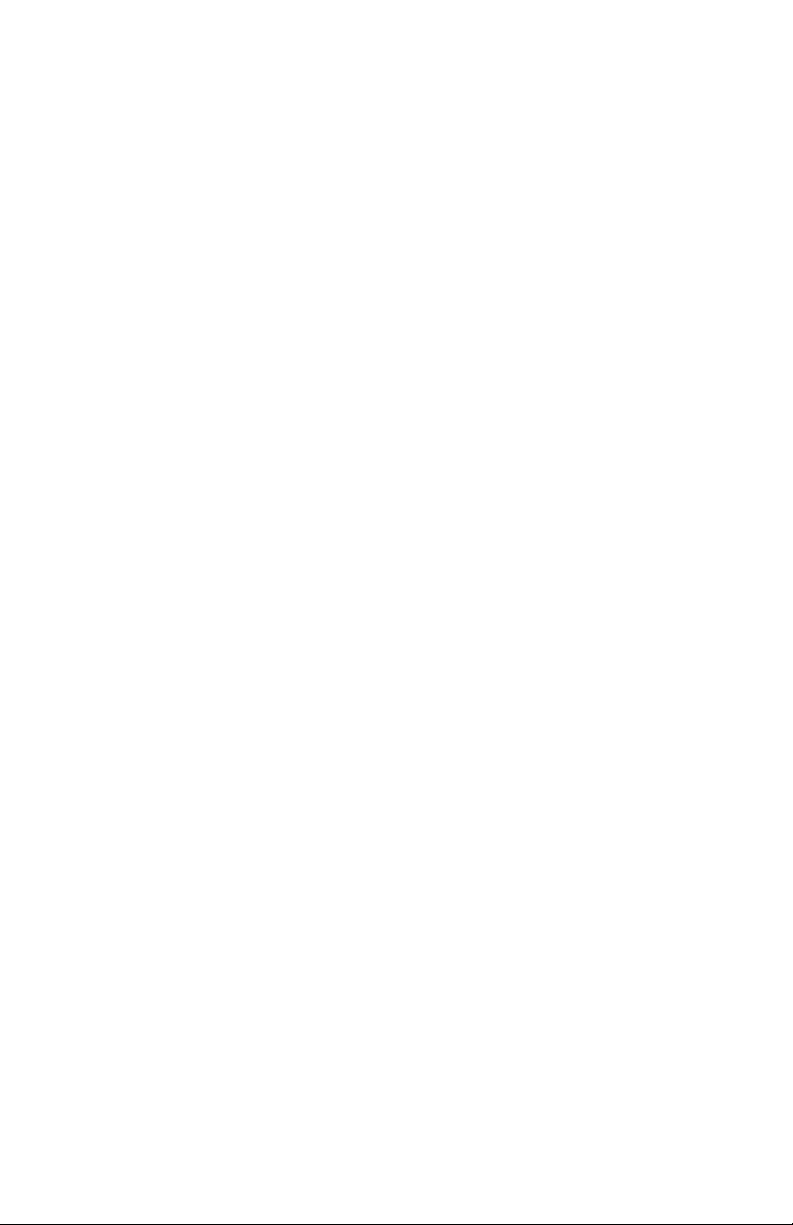
Defining Overlays: PostScript. . . . . . . . . . . . . . . . . . . . . . . . . . .314
Defining Overlays: PCL . . . . . . . . . . . . . . . . . . . . . . . . . . . . . . .317
Printing posters: PCL only . . . . . . . . . . . . . . . . . . . . . . . . . . . . . . . .320
Windows NT 4.0. . . . . . . . . . . . . . . . . . . . . . . . . . . . . . . . . . . . . 322
Printer Drivers. . . . . . . . . . . . . . . . . . . . . . . . . . . . . . . . . . . . . . . . . . .322
Which printer driver to use?. . . . . . . . . . . . . . . . . . . . . . . . . . . . . . .322
Enabling Installed options in the drivers . . . . . . . . . . . . . . . . . . . . .323
For additional memory: PostScript driver only . . . . . . . . . . . . . .323
For the internal hard disk drive . . . . . . . . . . . . . . . . . . . . . . . . . .325
For additional paper trays . . . . . . . . . . . . . . . . . . . . . . . . . . . . . .327
For the duplex unit. . . . . . . . . . . . . . . . . . . . . . . . . . . . . . . . . . . .329
For the high capacity feeder . . . . . . . . . . . . . . . . . . . . . . . . . . . .331
For the finisher. . . . . . . . . . . . . . . . . . . . . . . . . . . . . . . . . . . . . . .333
Changing defaults for paper feed, size and media in the driver . . . .335
Network Printer Status utility . . . . . . . . . . . . . . . . . . . . . . . . . . .341
Operation . . . . . . . . . . . . . . . . . . . . . . . . . . . . . . . . . . . . . . . . . . . . . .342
Factors that affect color printing . . . . . . . . . . . . . . . . . . . . . . . . . . .343
Differences between the range of colors
a monitor or printer can reproduce . . . . . . . . . . . . . . . . . . . . . . .343
Viewing conditions . . . . . . . . . . . . . . . . . . . . . . . . . . . . . . . . . . .344
Printer driver color settings . . . . . . . . . . . . . . . . . . . . . . . . . . . . .344
Monitor settings. . . . . . . . . . . . . . . . . . . . . . . . . . . . . . . . . . . . . .344
How your software application displays color . . . . . . . . . . . . . .345
Paper type . . . . . . . . . . . . . . . . . . . . . . . . . . . . . . . . . . . . . . . . . .345
Choosing a color matching method . . . . . . . . . . . . . . . . . . . . . . . . .346
RGB or CMYK? . . . . . . . . . . . . . . . . . . . . . . . . . . . . . . . . . . . . .346
Matching Photographic Images. . . . . . . . . . . . . . . . . . . . . . . . . .346
Matching Specific Colors (e.g., a Company logo) . . . . . . . . . . .347
Printing Vivid Colors. . . . . . . . . . . . . . . . . . . . . . . . . . . . . . . . . .347
Color matching: PCL Driver . . . . . . . . . . . . . . . . . . . . . . . . . . . . . .348
Color Matching Options . . . . . . . . . . . . . . . . . . . . . . . . . . . . . . .348
The Print Color Swatch Utility . . . . . . . . . . . . . . . . . . . . . . . . . .351
Color matching: PostScript Driver. . . . . . . . . . . . . . . . . . . . . . . . . .352
Color Matching Options . . . . . . . . . . . . . . . . . . . . . . . . . . . . . . .352
Printing multiple pages on one sheet
(n-up printing) . . . . . . . . . . . . . . . . . . . . . . . . . . . . . . . . . . . . . . . .359
N-Up printing using the PostScript driver. . . . . . . . . . . . . . . . . .359
N-Up printing using the PCL driver . . . . . . . . . . . . . . . . . . . . . .360
Printing custom page sizes . . . . . . . . . . . . . . . . . . . . . . . . . . . . . . . .362
Printing custom pages using the PostScript driver . . . . . . . . . . .362
Printing custom pages using the PCL driver . . . . . . . . . . . . . . . .367
Changing the resolution for a print job. . . . . . . . . . . . . . . . . . . . . . .370
ES 3037/3037e Windows Contents • 9
Page 10

Printing on both sides of the paper
(duplex printing). . . . . . . . . . . . . . . . . . . . . . . . . . . . . . . . . . . . . . .372
Duplex printing using the PostScript driver . . . . . . . . . . . . . . . .373
Duplex printing using the PCL driver . . . . . . . . . . . . . . . . . . . . .374
Printing booklets: PCL driver only. . . . . . . . . . . . . . . . . . . . . . . . . .375
Printing booklets using the PCL driver . . . . . . . . . . . . . . . . . . . .375
Printing watermarks: PCL driver only . . . . . . . . . . . . . . . . . . . . . . .377
Collating . . . . . . . . . . . . . . . . . . . . . . . . . . . . . . . . . . . . . . . . . . . . . .379
Proof and print . . . . . . . . . . . . . . . . . . . . . . . . . . . . . . . . . . . . . . . . .380
Printing copies . . . . . . . . . . . . . . . . . . . . . . . . . . . . . . . . . . . . . . .382
Deleting copies . . . . . . . . . . . . . . . . . . . . . . . . . . . . . . . . . . . . . .382
Secure printing
(printing confidential documents) . . . . . . . . . . . . . . . . . . . . . . . . .383
Printing a confidential document from the front panel . . . . . . . .386
Deleting the confidential document before printing it. . . . . . . . .386
Store to hard disk . . . . . . . . . . . . . . . . . . . . . . . . . . . . . . . . . . . . . . .387
To print the stored document. . . . . . . . . . . . . . . . . . . . . . . . . . . .389
To delete a stored document from the hard disk drive . . . . . . . .389
Printing overlays. . . . . . . . . . . . . . . . . . . . . . . . . . . . . . . . . . . . . . . .390
What are Overlays? . . . . . . . . . . . . . . . . . . . . . . . . . . . . . . . . . . .390
An example of using Overlays: . . . . . . . . . . . . . . . . . . . . . . . . . .390
To create overlays:. . . . . . . . . . . . . . . . . . . . . . . . . . . . . . . . . . . .390
Creating documents to use as overlays . . . . . . . . . . . . . . . . . . . .391
Downloading the print file to use as an overlay . . . . . . . . . . . . .393
Defining Overlays: PostScript . . . . . . . . . . . . . . . . . . . . . . . . . . .394
Defining Overlays: PCL . . . . . . . . . . . . . . . . . . . . . . . . . . . . . . .398
Printing posters: PCL driver only. . . . . . . . . . . . . . . . . . . . . . . . . . .401
Maintenance. . . . . . . . . . . . . . . . . . . . . . . . . . . . . . . . . . . . . . . . 403
Adding Paper . . . . . . . . . . . . . . . . . . . . . . . . . . . . . . . . . . . . . . . . . .403
Changing the toner cartridge . . . . . . . . . . . . . . . . . . . . . . . . . . . . . .405
Changing the image drum. . . . . . . . . . . . . . . . . . . . . . . . . . . . . . . . .411
Changing the transfer belt. . . . . . . . . . . . . . . . . . . . . . . . . . . . . . . . .414
Changing the fuser unit. . . . . . . . . . . . . . . . . . . . . . . . . . . . . . . . . . .416
Cleaning the LED heads. . . . . . . . . . . . . . . . . . . . . . . . . . . . . . . . . .419
Transporting the printer . . . . . . . . . . . . . . . . . . . . . . . . . . . . . . . . . .420
Troubleshooting. . . . . . . . . . . . . . . . . . . . . . . . . . . . . . . . . . . . . 422
LCD messages . . . . . . . . . . . . . . . . . . . . . . . . . . . . . . . . . . . . . . . . .422
Paper jams. . . . . . . . . . . . . . . . . . . . . . . . . . . . . . . . . . . . . . . . . . . . .425
Parallel transmission mode. . . . . . . . . . . . . . . . . . . . . . . . . . . . . . . .433
ES 3037/3037e Windows Contents • 10
Page 11
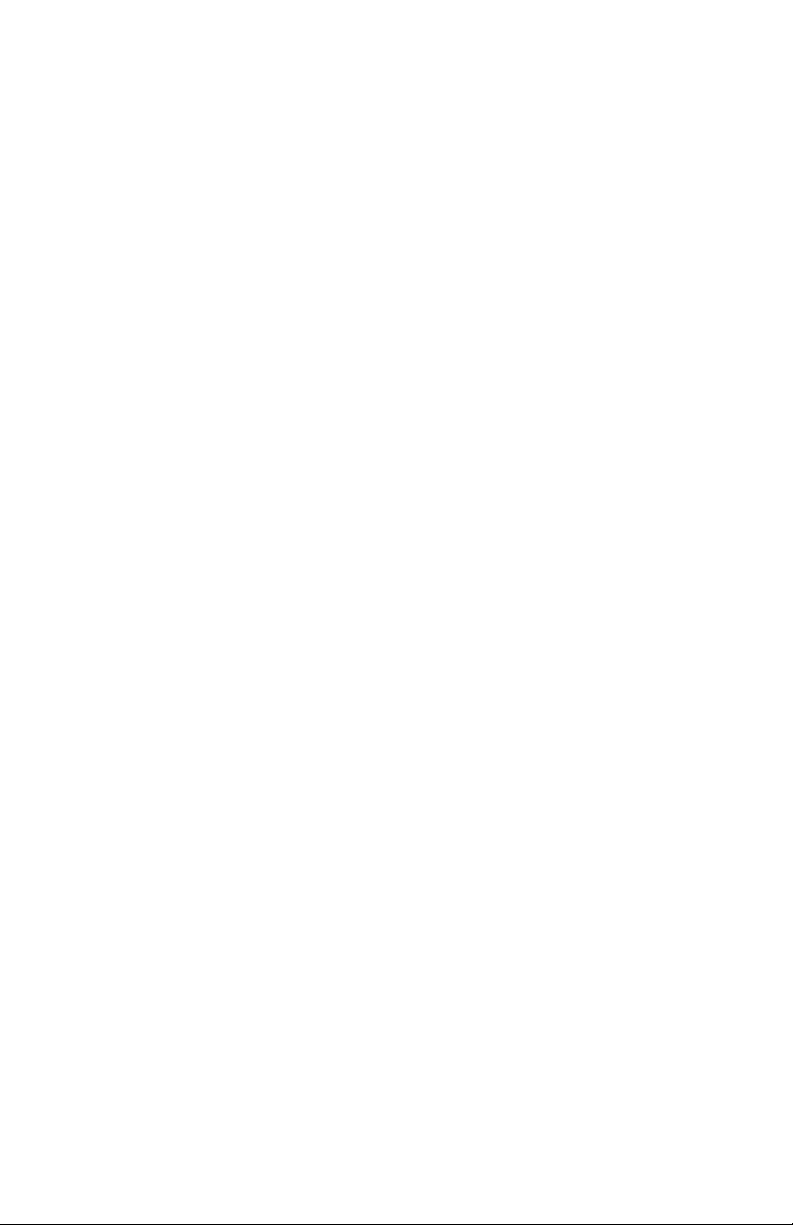
Problem solving . . . . . . . . . . . . . . . . . . . . . . . . . . . . . . . . . . . . . . . .434
Paper feed problems . . . . . . . . . . . . . . . . . . . . . . . . . . . . . . . . . .434
Paper jam has been cleared, but printer does not print.. . . . . . . .434
Problems printing from Windows . . . . . . . . . . . . . . . . . . . . . . . . . .435
Cannot configure for parallel connection.. . . . . . . . . . . . . . . . . .435
Cannot configure for USB connection. . . . . . . . . . . . . . . . . . . . .436
Printout is garbled or incorrect with parallel connection. . . . . . .436
Cannot print. . . . . . . . . . . . . . . . . . . . . . . . . . . . . . . . . . . . . . . . .437
Application error or general protection fault is displayed. . . . . .438
Printing is slow. . . . . . . . . . . . . . . . . . . . . . . . . . . . . . . . . . . . . . .438
Printer requests paper size change to continue printing. . . . . . . .438
Problems with poor quality printing. . . . . . . . . . . . . . . . . . . . . . . . .439
Longitudinal white stripes . . . . . . . . . . . . . . . . . . . . . . . . . . . . . .439
Longitudinal fading . . . . . . . . . . . . . . . . . . . . . . . . . . . . . . . . . . .439
Faint printing . . . . . . . . . . . . . . . . . . . . . . . . . . . . . . . . . . . . . . . .439
Fading in patches. . . . . . . . . . . . . . . . . . . . . . . . . . . . . . . . . . . . .439
Longitudinal black stripes . . . . . . . . . . . . . . . . . . . . . . . . . . . . . .440
Faint shading on unprinted sections . . . . . . . . . . . . . . . . . . . . . .440
Blurred letter edges . . . . . . . . . . . . . . . . . . . . . . . . . . . . . . . . . . .440
Miscellaneous problems. . . . . . . . . . . . . . . . . . . . . . . . . . . . . . . . . .441
The power is on, but the printer does not go online. . . . . . . . . . .441
Print processing does not start. . . . . . . . . . . . . . . . . . . . . . . . . . .441
Print processing cancels. . . . . . . . . . . . . . . . . . . . . . . . . . . . . . . .441
Printer makes a strange noise. . . . . . . . . . . . . . . . . . . . . . . . . . . .441
An asterisk (*) symbol appears on the display, repeatedly moving
across the first line then the second. . . . . . . . . . . . . . . . . . . . . . .442
It takes a long time to start printing. . . . . . . . . . . . . . . . . . . . . . .442
Accessories . . . . . . . . . . . . . . . . . . . . . . . . . . . . . . . . . . . . . . . . 443
Introduction . . . . . . . . . . . . . . . . . . . . . . . . . . . . . . . . . . . . . . . . . . .443
Additional memory. . . . . . . . . . . . . . . . . . . . . . . . . . . . . . . . . . . . . .444
Installing additional memory. . . . . . . . . . . . . . . . . . . . . . . . . . . .445
Internal hard disk drive. . . . . . . . . . . . . . . . . . . . . . . . . . . . . . . . . . .448
Installing the hard disk drive . . . . . . . . . . . . . . . . . . . . . . . . . . . .448
Duplex unit. . . . . . . . . . . . . . . . . . . . . . . . . . . . . . . . . . . . . . . . . . . .451
Additional paper trays . . . . . . . . . . . . . . . . . . . . . . . . . . . . . . . . . . .456
Installation . . . . . . . . . . . . . . . . . . . . . . . . . . . . . . . . . . . . . . . . . .456
High capacity feeder (HCF) . . . . . . . . . . . . . . . . . . . . . . . . . . . . . . .460
Installing the high capacity feeder. . . . . . . . . . . . . . . . . . . . . . . .460
Finisher. . . . . . . . . . . . . . . . . . . . . . . . . . . . . . . . . . . . . . . . . . . . . . .464
Specifications. . . . . . . . . . . . . . . . . . . . . . . . . . . . . . . . . . . . . . . 465
ES 3037/3037e Windows Contents • 11
Page 12
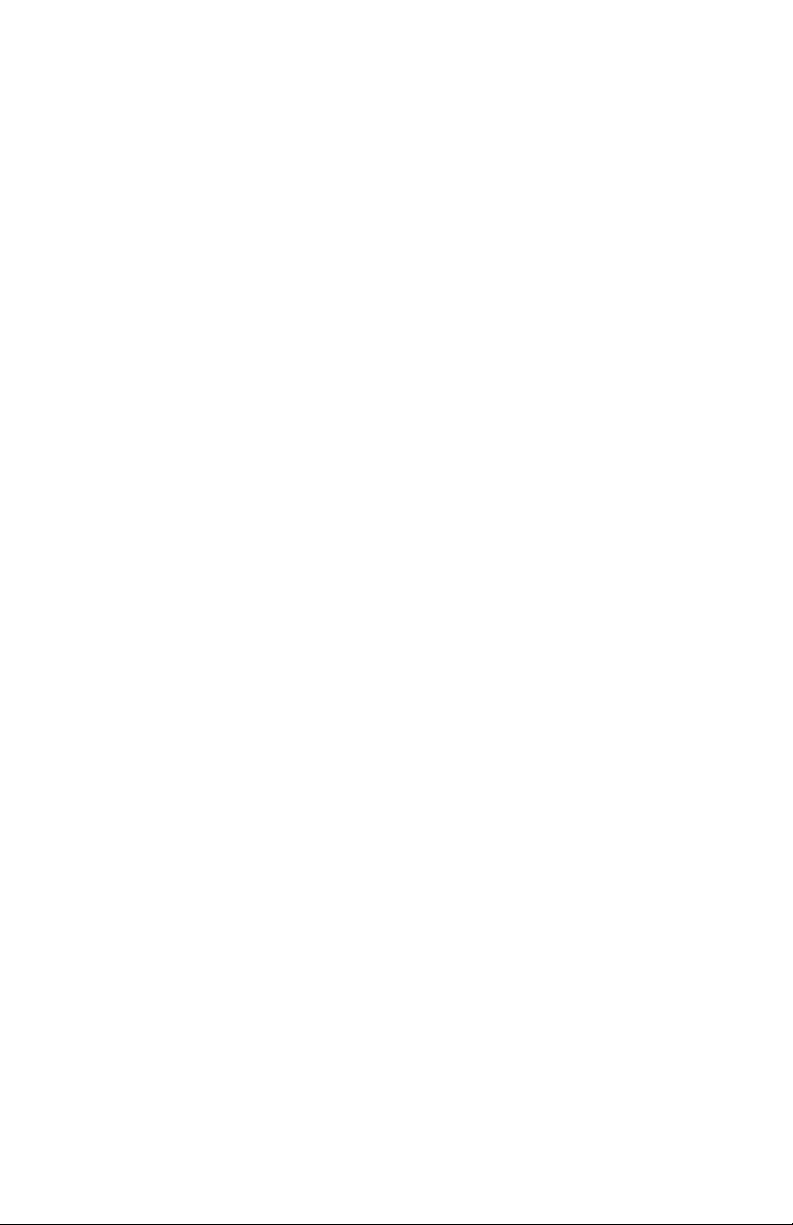
Consumables . . . . . . . . . . . . . . . . . . . . . . . . . . . . . . . . . . . . . . . 469
Toner. . . . . . . . . . . . . . . . . . . . . . . . . . . . . . . . . . . . . . . . . . . . . . . . .469
Drums . . . . . . . . . . . . . . . . . . . . . . . . . . . . . . . . . . . . . . . . . . . . . . . .469
Fuser units. . . . . . . . . . . . . . . . . . . . . . . . . . . . . . . . . . . . . . . . . . . . .470
Transfer belt . . . . . . . . . . . . . . . . . . . . . . . . . . . . . . . . . . . . . . . . . . .470
®
print media . . . . . . . . . . . . . . . . . . . . . . . . . . . . . . . . . . . . . . .471
OKI
Factory Default Settings . . . . . . . . . . . . . . . . . . . . . . . . . . . . . . 473
Print menu. . . . . . . . . . . . . . . . . . . . . . . . . . . . . . . . . . . . . . . . . . . . .473
Media menu . . . . . . . . . . . . . . . . . . . . . . . . . . . . . . . . . . . . . . . . . . .474
Color menu . . . . . . . . . . . . . . . . . . . . . . . . . . . . . . . . . . . . . . . . . . . .475
System Config menu . . . . . . . . . . . . . . . . . . . . . . . . . . . . . . . . . . . .476
PCL Emulation menu . . . . . . . . . . . . . . . . . . . . . . . . . . . . . . . . . . . .476
PPR Emulation menu . . . . . . . . . . . . . . . . . . . . . . . . . . . . . . . . . . . .477
FX Emulation menu . . . . . . . . . . . . . . . . . . . . . . . . . . . . . . . . . . . . .478
Parallel menu . . . . . . . . . . . . . . . . . . . . . . . . . . . . . . . . . . . . . . . . . .478
USB menu. . . . . . . . . . . . . . . . . . . . . . . . . . . . . . . . . . . . . . . . . . . . .479
Network menu . . . . . . . . . . . . . . . . . . . . . . . . . . . . . . . . . . . . . . . . .479
Memory menu. . . . . . . . . . . . . . . . . . . . . . . . . . . . . . . . . . . . . . . . . .479
System Adjust menu. . . . . . . . . . . . . . . . . . . . . . . . . . . . . . . . . . . . .480
Maintenance menu . . . . . . . . . . . . . . . . . . . . . . . . . . . . . . . . . . . . . .481
Usage menu . . . . . . . . . . . . . . . . . . . . . . . . . . . . . . . . . . . . . . . . . . .481
Software Utilities . . . . . . . . . . . . . . . . . . . . . . . . . . . . . . . . . . . . 482
Overview . . . . . . . . . . . . . . . . . . . . . . . . . . . . . . . . . . . . . . . . . . . . .482
Color Swatch Utility. . . . . . . . . . . . . . . . . . . . . . . . . . . . . . . . . . . . .483
Color Swatch Samples. . . . . . . . . . . . . . . . . . . . . . . . . . . . . . . . .483
Loading the Utility. . . . . . . . . . . . . . . . . . . . . . . . . . . . . . . . . . . .483
Selecting Colors. . . . . . . . . . . . . . . . . . . . . . . . . . . . . . . . . . . . . .484
Color Samples . . . . . . . . . . . . . . . . . . . . . . . . . . . . . . . . . . . . . . .484
Color Values . . . . . . . . . . . . . . . . . . . . . . . . . . . . . . . . . . . . . . . .484
Creating Custom Swatch Colors . . . . . . . . . . . . . . . . . . . . . . . . .485
PDF Direct Print Utility . . . . . . . . . . . . . . . . . . . . . . . . . . . . . . . . . .486
Starting. . . . . . . . . . . . . . . . . . . . . . . . . . . . . . . . . . . . . . . . . . . . .487
PDF Version Check . . . . . . . . . . . . . . . . . . . . . . . . . . . . . . . . . . .489
Storage Device Manager for Windows . . . . . . . . . . . . . . . . . . . . . .490
Getting Help. . . . . . . . . . . . . . . . . . . . . . . . . . . . . . . . . . . . . . . . .490
General Information. . . . . . . . . . . . . . . . . . . . . . . . . . . . . . . . . . .491
Summary of Storage Device Manager Functions . . . . . . . . . . . .492
Administration . . . . . . . . . . . . . . . . . . . . . . . . . . . . . . . . . . . . . . .493
Using Storage Device Manager. . . . . . . . . . . . . . . . . . . . . . . . . .495
ES 3037/3037e Windows Contents • 12
Page 13
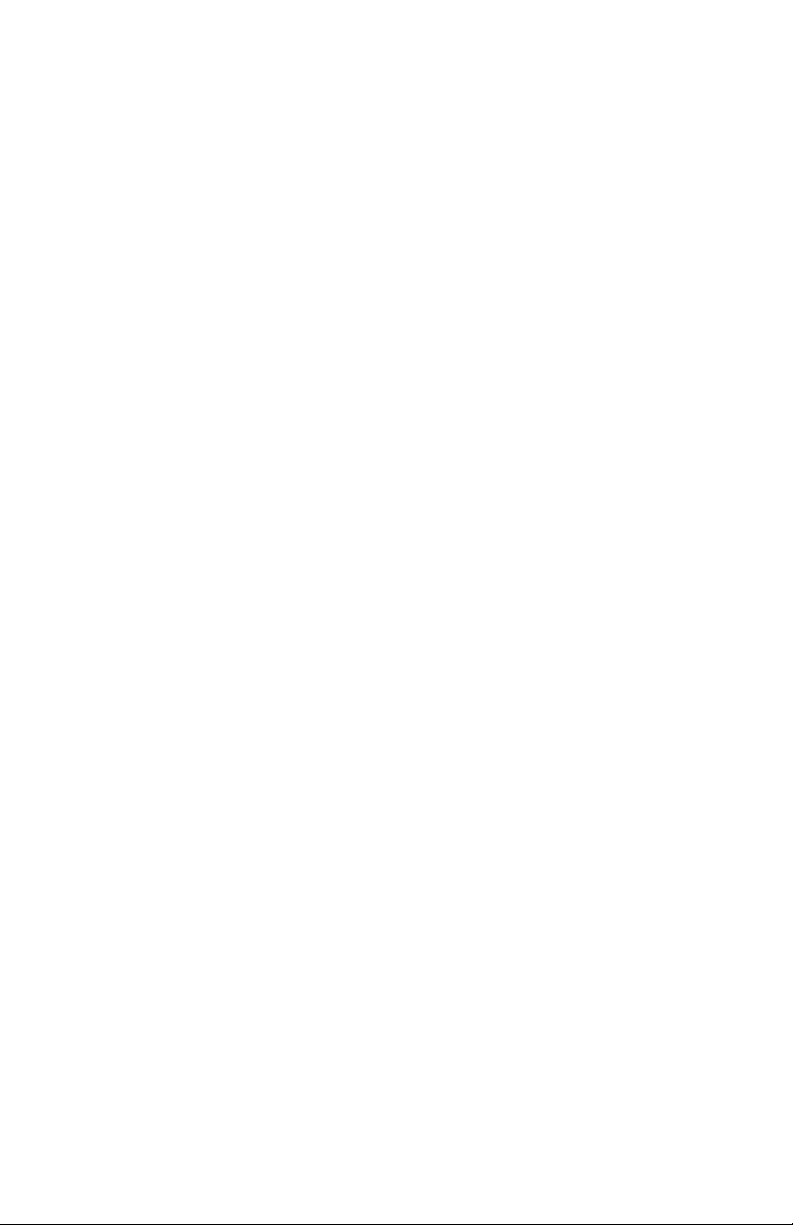
Setting Up an Administrative Password . . . . . . . . . . . . . . . . . . .496
Creating PostScript Forms. . . . . . . . . . . . . . . . . . . . . . . . . . . . . .497
Creating PCL Macros (Forms) . . . . . . . . . . . . . . . . . . . . . . . . . .500
Printing the File List . . . . . . . . . . . . . . . . . . . . . . . . . . . . . . . . . .507
Maintaining the Internal Hard Drive and Flash Memory . . . . . .508
Using Overlays . . . . . . . . . . . . . . . . . . . . . . . . . . . . . . . . . . . . . .511
General Information. . . . . . . . . . . . . . . . . . . . . . . . . . . . . . . . . . .511
Windows 2000 and XP PCL . . . . . . . . . . . . . . . . . . . . . . . . . . . .513
Printing Using Overlays: 2000 PCL . . . . . . . . . . . . . . . . . . . . . .514
Windows Me/98/95 PCL. . . . . . . . . . . . . . . . . . . . . . . . . . . . . . .517
Windows Me/98/95/PostScript . . . . . . . . . . . . . . . . . . . . . . . . . .521
Windows NT 4.0 PCL . . . . . . . . . . . . . . . . . . . . . . . . . . . . . . . . .524
Windows NT 4.0 PostScript . . . . . . . . . . . . . . . . . . . . . . . . . . . .529
PrintSupervision . . . . . . . . . . . . . . . . . . . . . . . . . . . . . . . . . . . . . . . .532
Features . . . . . . . . . . . . . . . . . . . . . . . . . . . . . . . . . . . . . . . . . . . .532
Types of Users. . . . . . . . . . . . . . . . . . . . . . . . . . . . . . . . . . . . . . .533
Typical usage scenarios. . . . . . . . . . . . . . . . . . . . . . . . . . . . . . . .533
System Requirements . . . . . . . . . . . . . . . . . . . . . . . . . . . . . . . . .534
Additional Information . . . . . . . . . . . . . . . . . . . . . . . . . . . . . . . .534
Network Printer Status Utility . . . . . . . . . . . . . . . . . . . . . . . . . . . . .535
To Install . . . . . . . . . . . . . . . . . . . . . . . . . . . . . . . . . . . . . . . . . . .535
To Open . . . . . . . . . . . . . . . . . . . . . . . . . . . . . . . . . . . . . . . . . . . .535
Checking the Printer Status . . . . . . . . . . . . . . . . . . . . . . . . . . . . .537
Oki LPR Utility . . . . . . . . . . . . . . . . . . . . . . . . . . . . . . . . . . . . . . . .538
How to Install . . . . . . . . . . . . . . . . . . . . . . . . . . . . . . . . . . . . . . .538
Oki LPR Status Box . . . . . . . . . . . . . . . . . . . . . . . . . . . . . . . . . .539
Additional Information . . . . . . . . . . . . . . . . . . . . . . . . . . . . . . . .539
Index. . . . . . . . . . . . . . . . . . . . . . . . . . . . . . . . . . . . . . . . . . . . . . 540
ES 3037/3037e Windows Contents • 13
Page 14
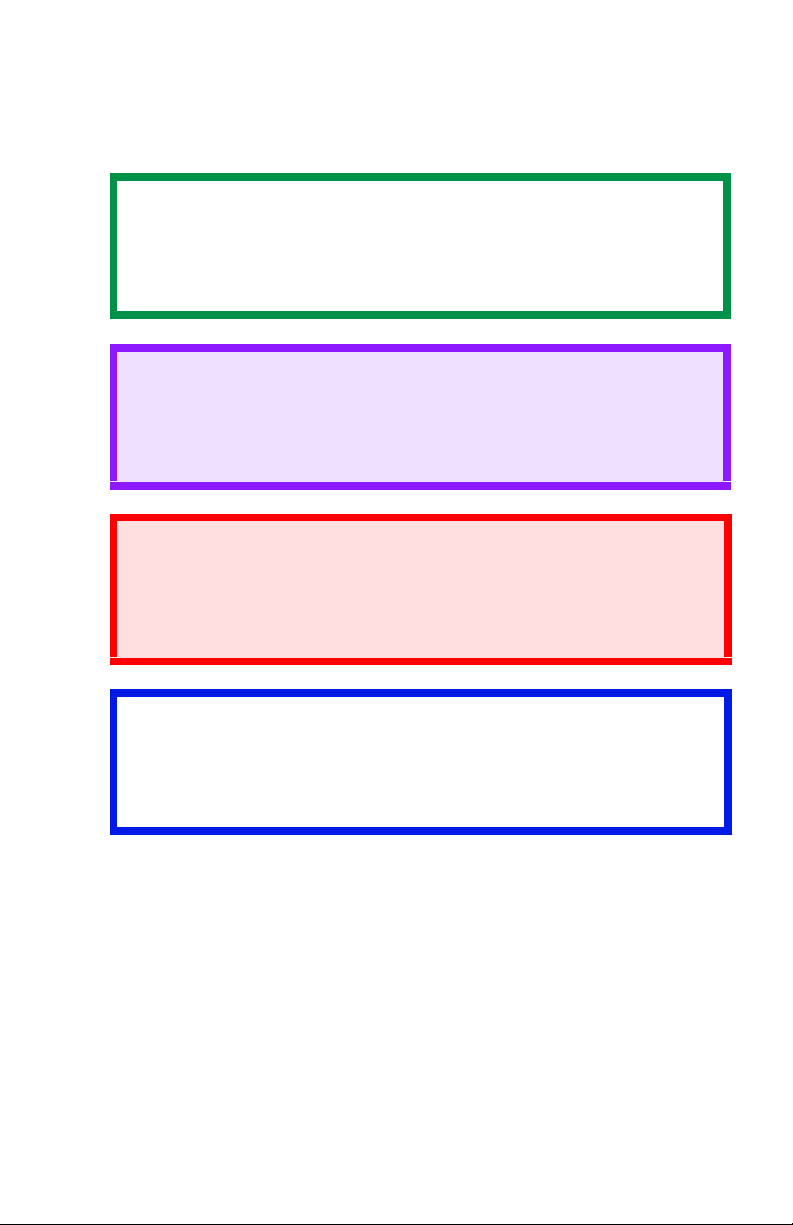
Notes, Cautions, etc.
NOTE
A note appears like this. A note provides additional
information to supplement the main text which helps you to
use and understand the product.
CAUTION!
A caution appears like this. A caution provides additional
information which, if ignored, may result in equipment
malfunction or damage.
WARNING!
A warning appears like this. A warning provides additional
information which, if ignored, may result in a risk of
personal injury.
Important!
An important message appears like this. An important message
provides supplemental information which can prevent potential
problems.
ES 3037/3037e Notes, Cautions, etc. • 14
Page 15
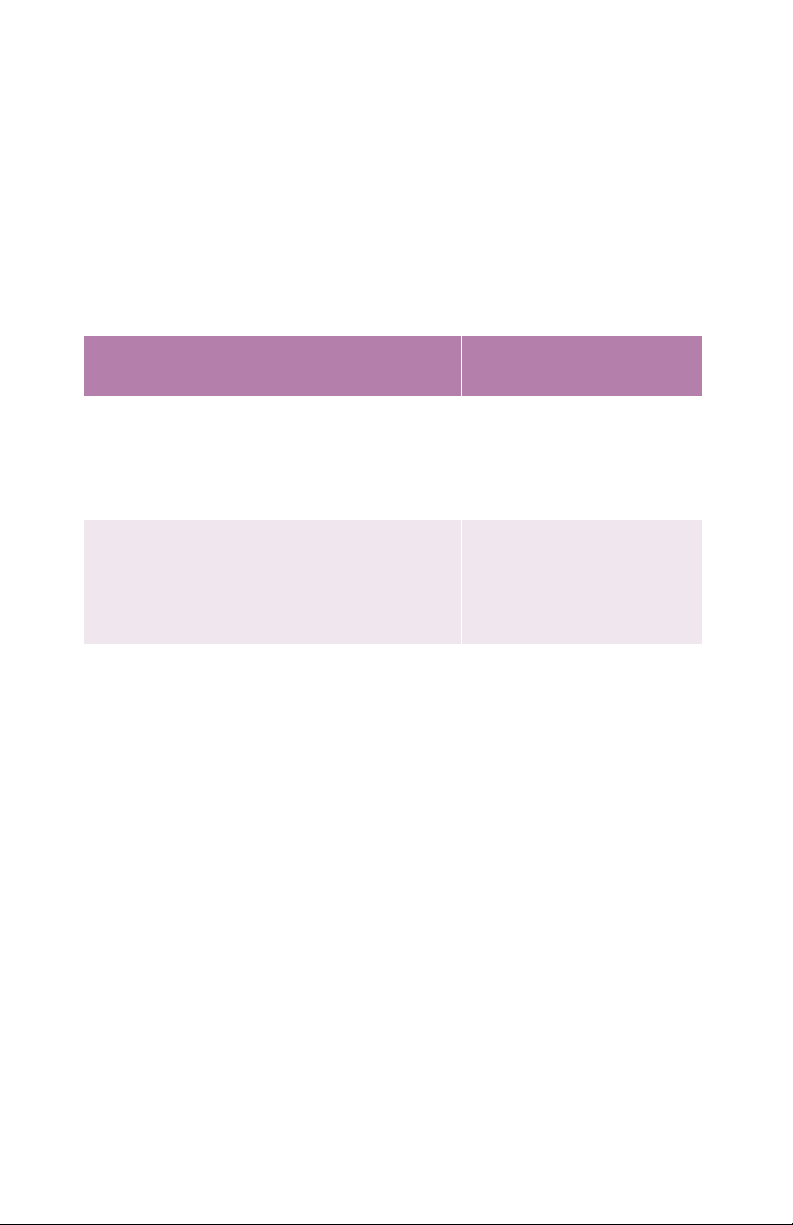
Introduction
Congratulations on purchasing this OKI Executive Series color
printer!
In this chapter you will find a summary of the main features of your
printer followed by some advice on how to use this User’s Guide to
get the most from your printer.
MODEL SUMMARY
Model Resolution Print speed
ES 3037 600 x 1200
dpi
ES 3037e 1200 dpi Letter:
Letter:
30 ppm color
37 ppm mono
Tabloid:
16 ppm color
20 ppm mono
30 ppm color
37 ppm mono
Tabloid:
16 ppm color
20 ppm mono
Network
card
Option Option
Standard Standard 320 Mb Standard
Duplex
Unit
(Requires
additional
memory
Hard
Memory
128 Mb Option
disk
ES 3037/3037e Introduction • 15
Page 16
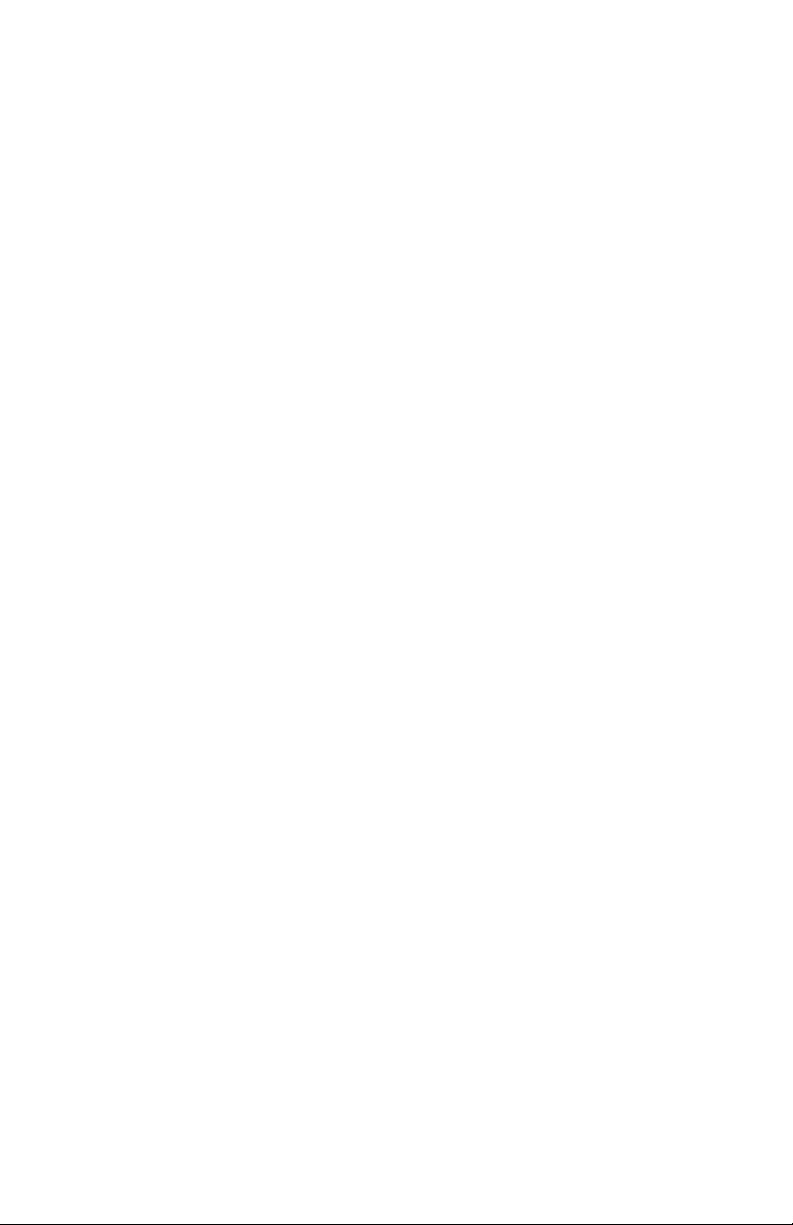
FEATURES
• Single pass digital technology for high quality, speed and
reliability.
• Duplex printing for fast reliable two-sided output (standard
on ES 3037e, optional on ES 3037).
• High capacity 10Gb hard disk drive (standard on ES
3037e, optional on ES 3037).
• Versatile paper handling:
– Standard 550-sheet (20-lb. paper) paper tray
– Standard 100-sheet (20-lb. paper) multi-purpose tray for
paper, card stock, envelopes, labels, etc.
– Optional 550-sheet paper trays: up to two can be added to
expand the paper capacity to 1690 sheets.
– Optional High Capacity Feeder, mounted on casters, with
three 550-sheet trays expanding printer capacity by 1650
sheets (approx.).
•
Flexible interfaces with automatic switching:
–USB
– High-speed, bi-directional parallel (IEEE-1284)
– Industry standard network connectivity via internal network
interface card.
•
Environmentally friendly: the advanced power save mode
minimizes power consumption and the separate toner and
drum design cuts down on waste.
ES 3037/3037e Introduction • 16
Page 17
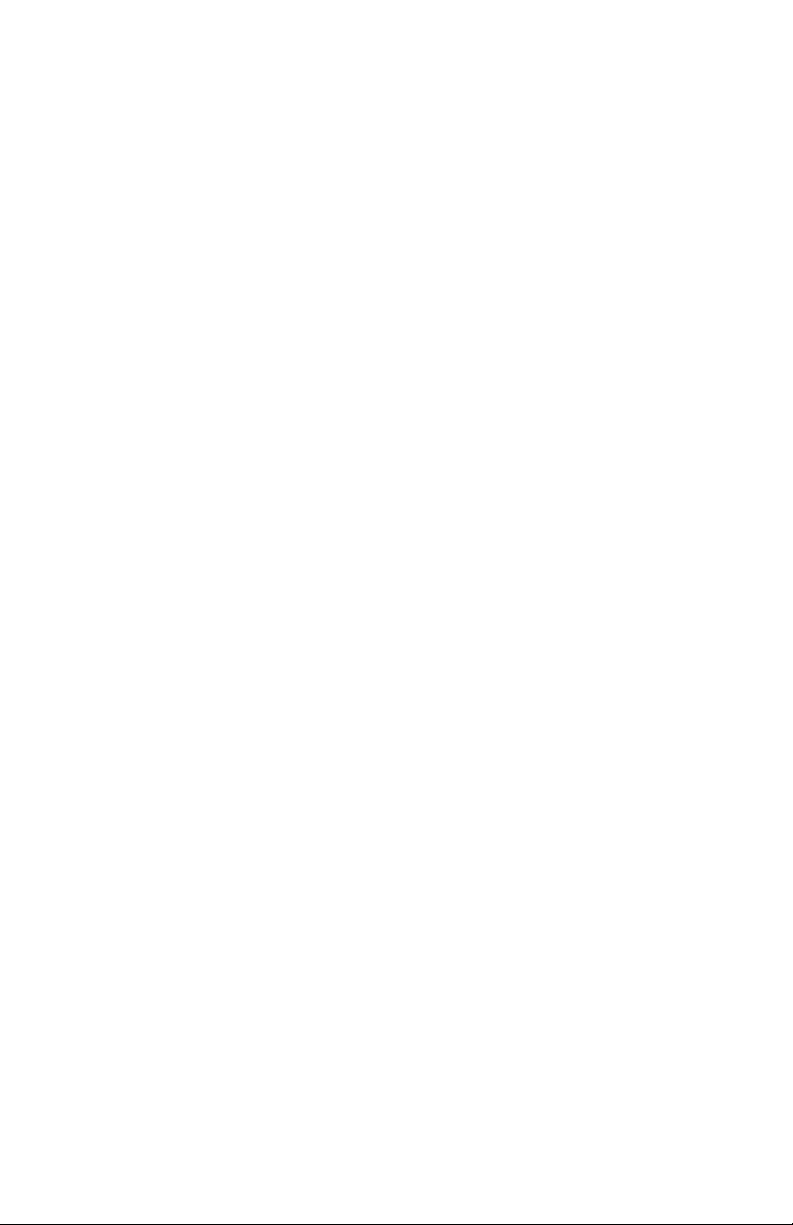
• Automatic color balance adjustment: in order to ensure
consistent output at all times, the machine automatically
performs a color check when the machine is switched on,
when the top cover is opened and then closed, and adjusts
the color balance automatically. It can even be set to adjust
the color balance during long print runs.
• Auto media detect: detects the weight of the media being
fed through the printer then automatically adjusts the fusing
temperature, speed (if necessary) and transfer voltage to
ensure correct fusing and print quality.
ES 3037/3037e Introduction • 17
Page 18
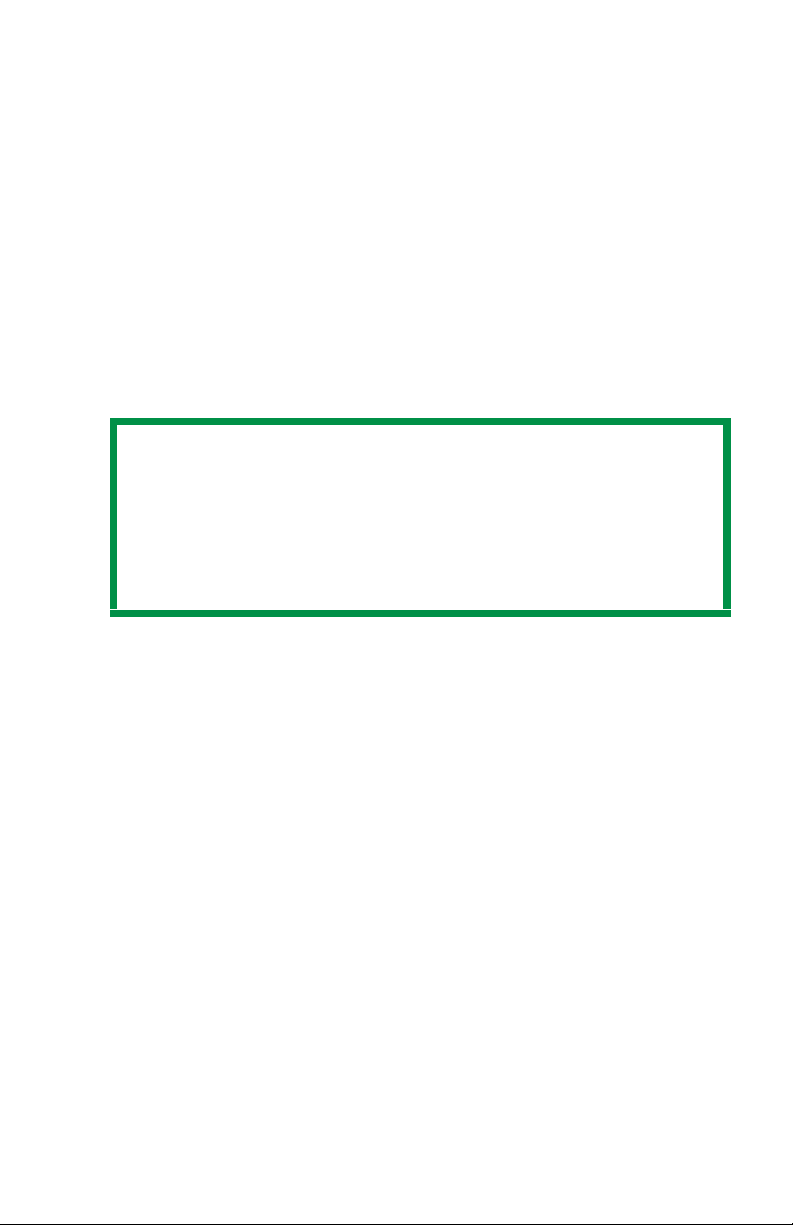
HOW TO USE THIS MANUAL
This manual will lead you logically through the unpacking, setup and
operation of your printer to help you to make the best use of its
many advanced features.
It also includes:
•
troubleshooting information
• maintenance guidelines
• instructions for adding optional accessories as your needs
evolve
NOTES
This User’s Guide has been written using one printer as a
model, and the illustrations/screenshots reflect this.
The information in this manual is supplemented by the
extensive online help facility associated with the printer
driver software.
Online usage
This manual is intended to be read on screen using Adobe Acrobat
Reader. Use the navigation and viewing tools provided in Acrobat.
You can access specific information in two ways:
•
In the list of bookmarks down the left hand side of your
screen, click the topic of interest to jump to the required
topic. (If the bookmarks are not available, use the Table of
Contents.)
• In the list of bookmarks click Index to jump to the Index. (If
the bookmarks are not available, use the Table of
Contents.) Find the term of interest in the alphabetically
arranged index and click the associated page number to
jump to the page containing the subject.
ES 3037/3037e Introduction • 18
Page 19
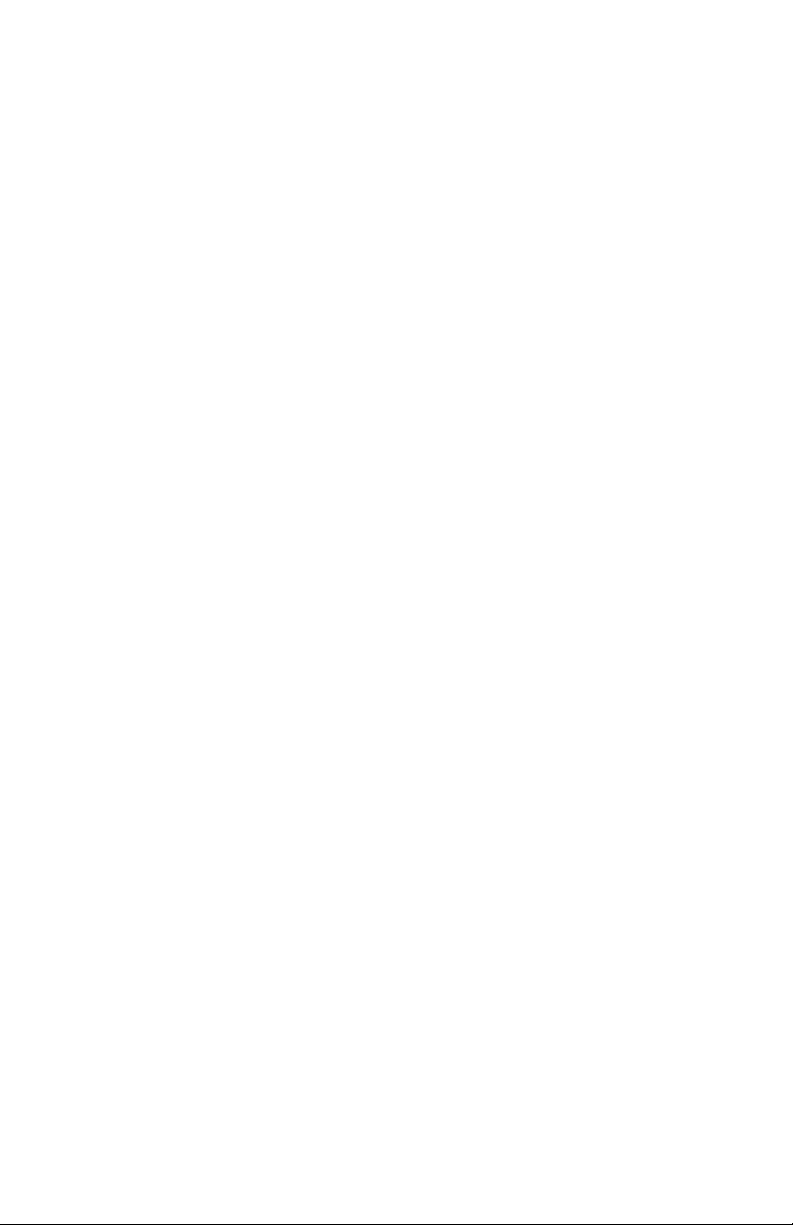
Printing Pages
The whole book, Individual pages, or sections may be printed. The
procedure for printing from Acrobat Reader is:
1. From the toolbar, select File, then Print (or press the
Ctrl + P keys).
2. Choose which pages you wish to print:
a. All pages for the entire manual.
b. Current page for the page at which you are looking.
c. Pages from and to for the range of pages you specify by
entering their page numbers.
3. Click OK.
ES 3037/3037e Introduction • 19
Page 20
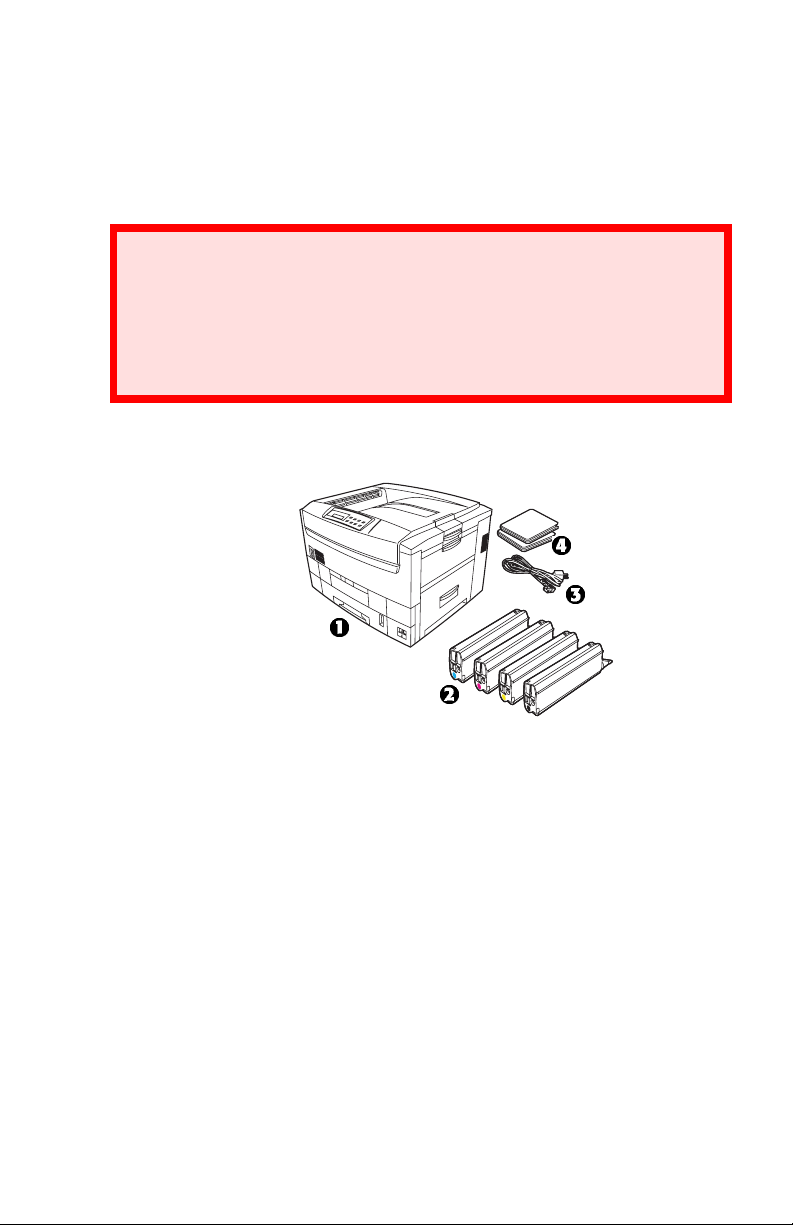
Getting started
UNPACKING
WARNING!
The printer weighs 160 lbs. ( 72 kg) without the duplex
unit; 172 lbs. (78 kg) with the duplex unit installed (dxn
models).
Three (3) people are required to lift the printer safely.
After unpacking the printer and choosing a suitable place to put it,
check that all the necessary parts are available to continue:
1. The printer.
2. 4 toner cartridges (cyan, magenta, yellow and black).
3. Power cable
4. CD-ROM disks.
5. LED lens cleaner (not illustrated).
6. Light-proof plastic bags (not illustrated).
7. Documentation (not illustrated): Setup Guide, Software
Installation Guide, Warranty booklet.
Retain all packing materials to facilitate transport.
ES 3037/3037e Getting started • 20
zprinter and toners.eps
Page 21
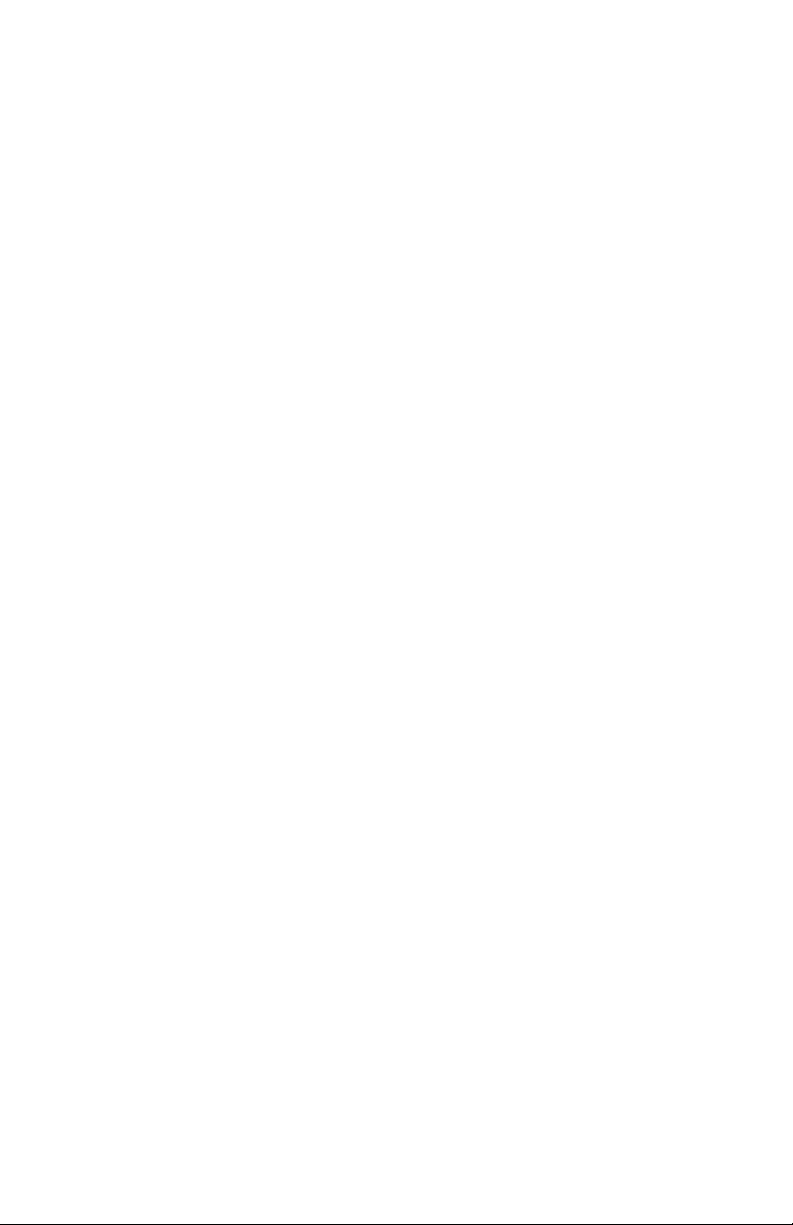
CD-ROM DISK CONTENTS
The CD-ROM disks supplied with your printer contain the following
software:
• CD1 - Drivers, Software Utilities
• CD2 - Manuals
ES 3037/3037e Getting started • 21
Page 22
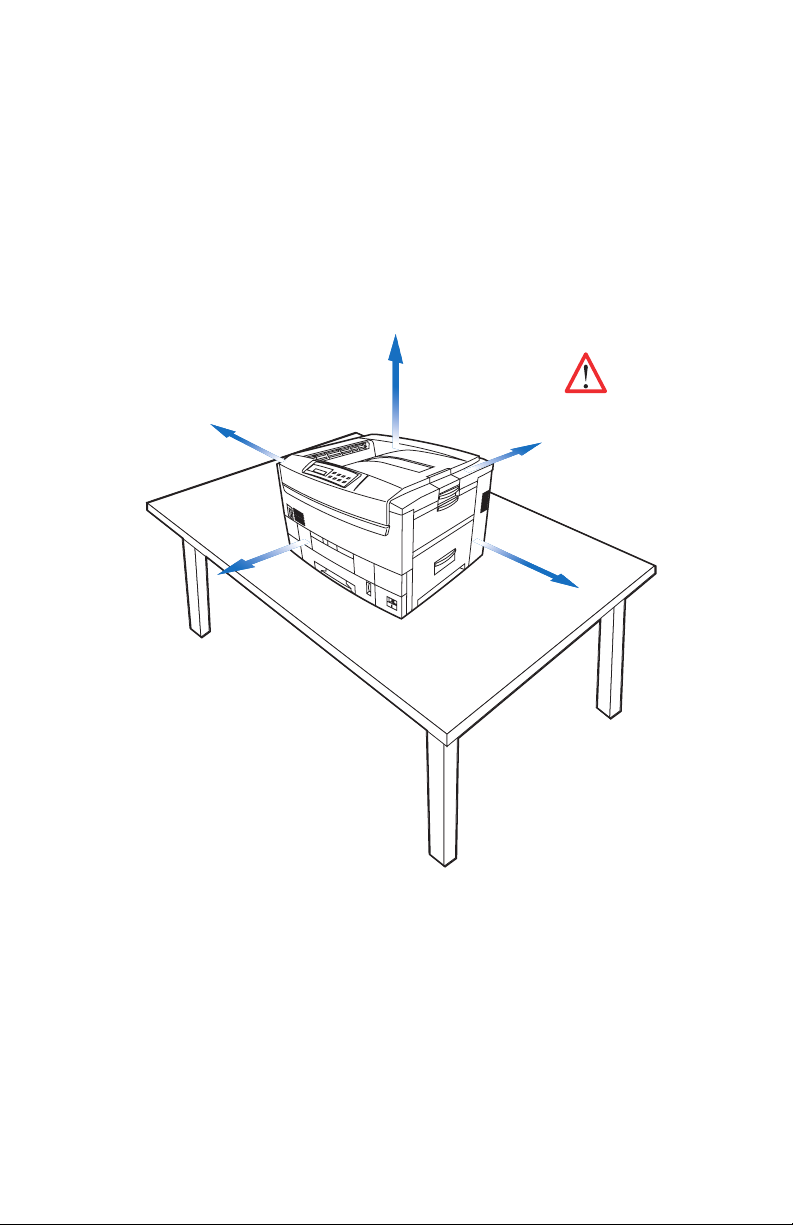
PRINTER LOCATION
Place the printer on a flat surface large enough and strong enough
to accept the size and weight of the printer. There must be sufficient
space around the printer to allow for access and printer
maintenance.
27.6inches
70cm
160lbs(72kg)
or 172lbs(78kg)
23.6inches
60cm
7.9inches
20cm
with duplexer
installed
39.4inches
100cm
23.6inches
60cm
c93printerloca.EPS
ES 3037/3037e Getting started • 22
Page 23
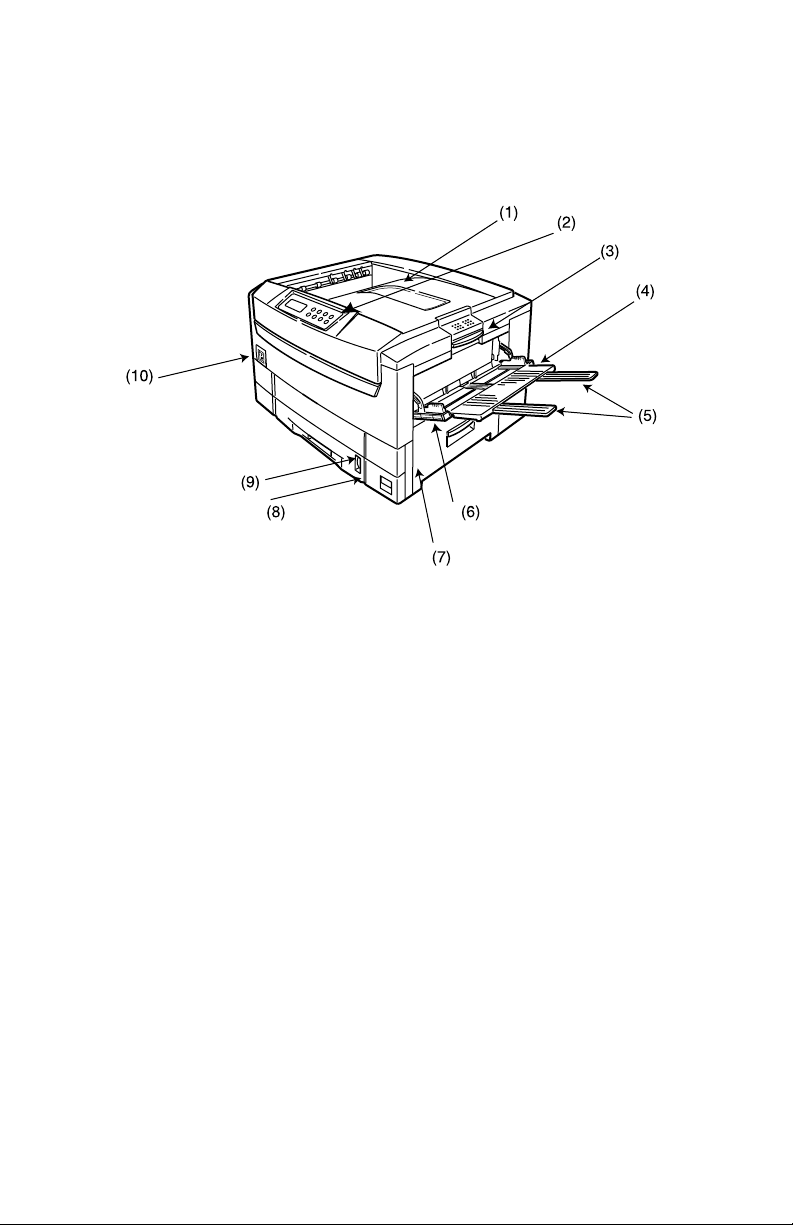
PRINTER COMPONENTS
1. Top cover
zprinter com ponents 1a.eps
2. Control panel
3. Top cover release catch
4. Multi-purpose (MP) tray (manual feed)
5. Paper support extensionPaper guides
6. Right side cover
7. Paper tray
8. Paper level indicator
9. Power switch
10. LED heads (4)
ES 3037/3037e Getting started • 23
Page 24
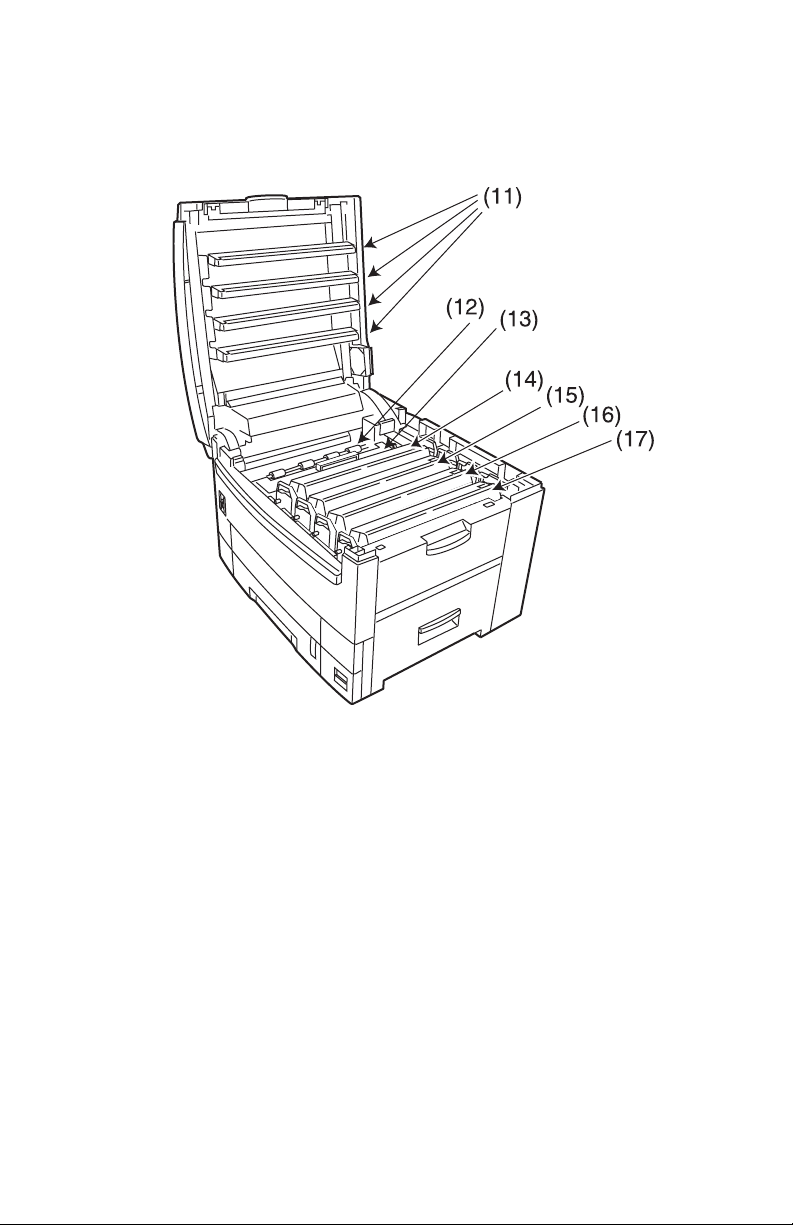
PRINTER COMPONENTS (CONTINUED)
11. Discharge roller
12. Fuser unit
13. Image drum (cyan)
14. Image drum (magenta)
15. Image drum (yellow)
16. Image drum (black)
17. Power connector
ES 3037/3037e Getting started • 24
Page 25
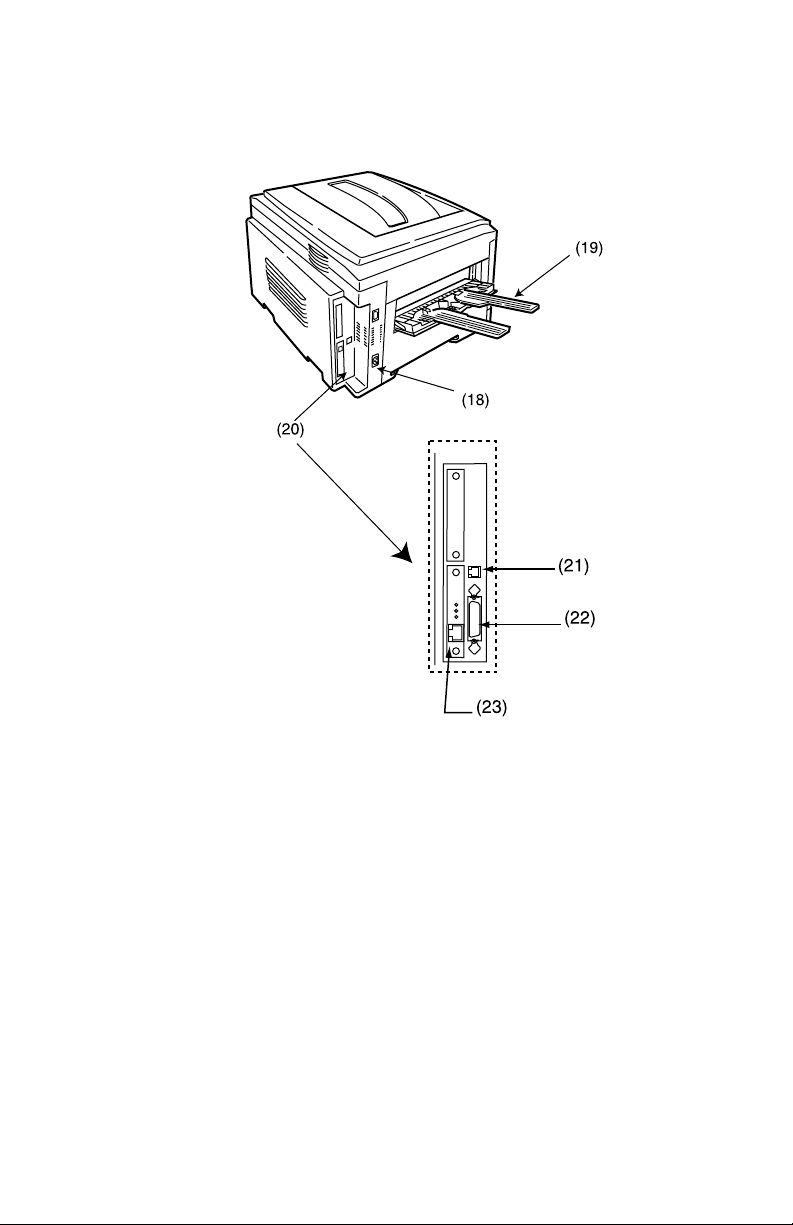
PRINTER COMPONENTS (CONTINUED)
18. Straight-through exit paper tray
19. Interfaces and card slot
20. USB interface connector
21. Parallel interface connector
22. Network interface card
ES 3037/3037e Getting started • 25
Page 26
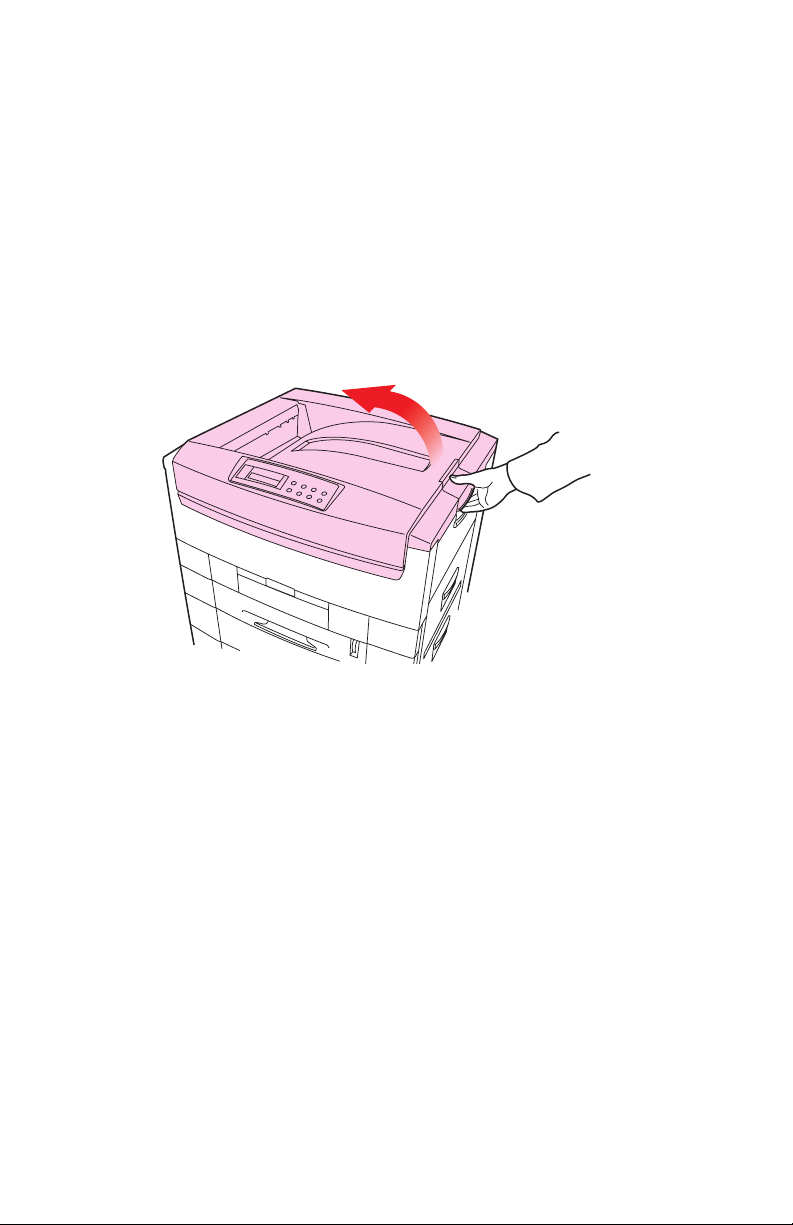
Setting up
Before connecting this printer to a computer and power supply, the
toner cartridges must be installed and paper must be inserted in the
paper tray.
PACKAGING AND PROTECTIVE SHEET REMOVAL
1. Remove any adhesive tape and packaging from the printer.
2. Using the release handle, open the top cover.
zmopen top c over.eps
ES 3037/3037e Setting up • 26
Page 27

3. Remove the LED head restrainer from behind the LED heads in
the top cover.
zmpackaging removal one.eps
4. Remove the black image drum and place it on a level surface.
CAUTION!
• Never expose image drums to light for more than 5
minutes.
• Always hold image drum by the ends.
• Never expose image drums to direct sunlight.
• Never touch the green surface of the drum.
zmimage drum remove setup.eps
ES 3037/3037e Setting up • 27
Page 28
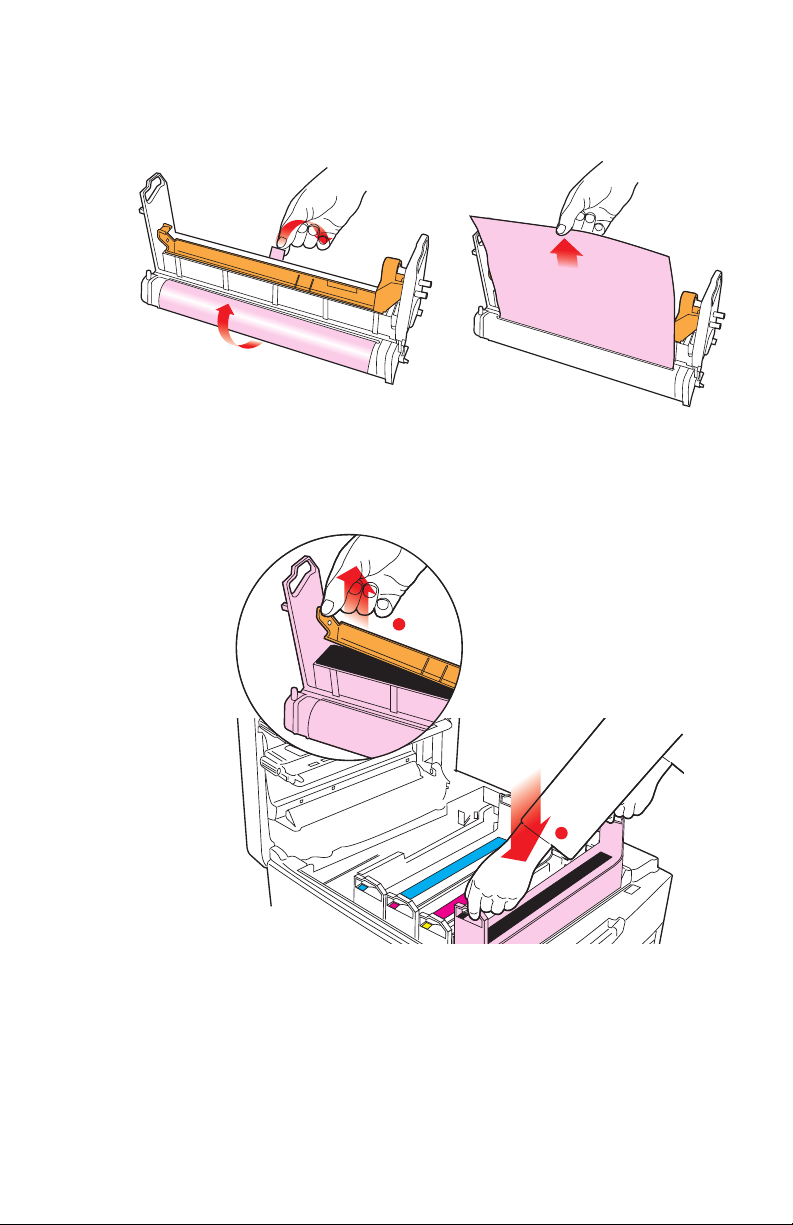
5. Remove the protective sheet.
6. Put the black image drum back into the printer (1), then push
zmprotective sheet removal one.eps and zmprotective sheet removal two.eps
the tab (2) inwards and remove the blanking plate from the
drum.
2
1
zmprotective sheet removal three.eps
7. Repeat steps 4 through 6 for each color drum
ES 3037/3037e Setting up • 28
Page 29
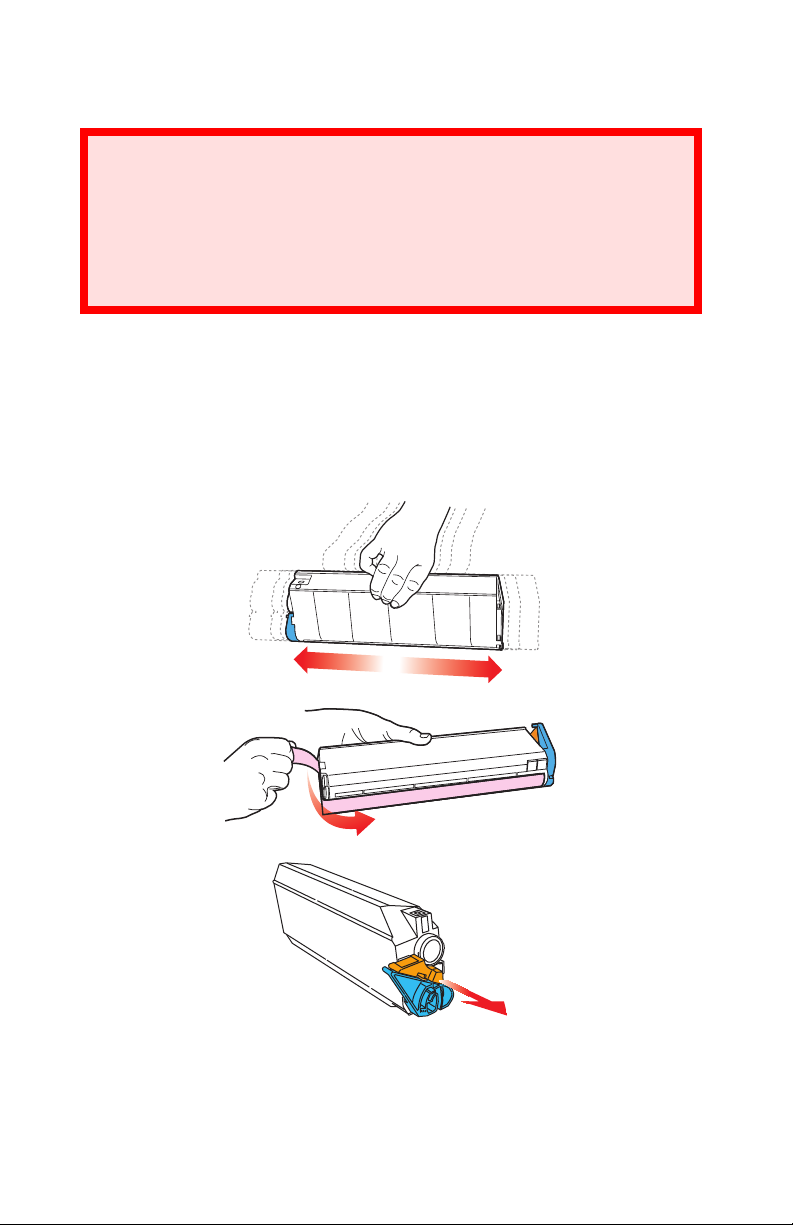
TONER CARTRIDGE INSTALLATION
WARNING!
Take extreme care when handling toner.
• Toner can be harmful if inhaled, swallowed or if it gets
in the eyes.
• Toner can also stain hands and clothing.
1. For each color toner cartridge:
a. Remove the cartridge from its package.
b. Shake the toner cartridge back and forth several times, then
holding it horizontally, remove the tape, and then remove the
plastic clip from behind the colored lever.
zmtoner car tridge unpack one.eps and zmtoner ca rtridge unpack two. eps
ES 3037/3037e Setting up • 29
Page 30
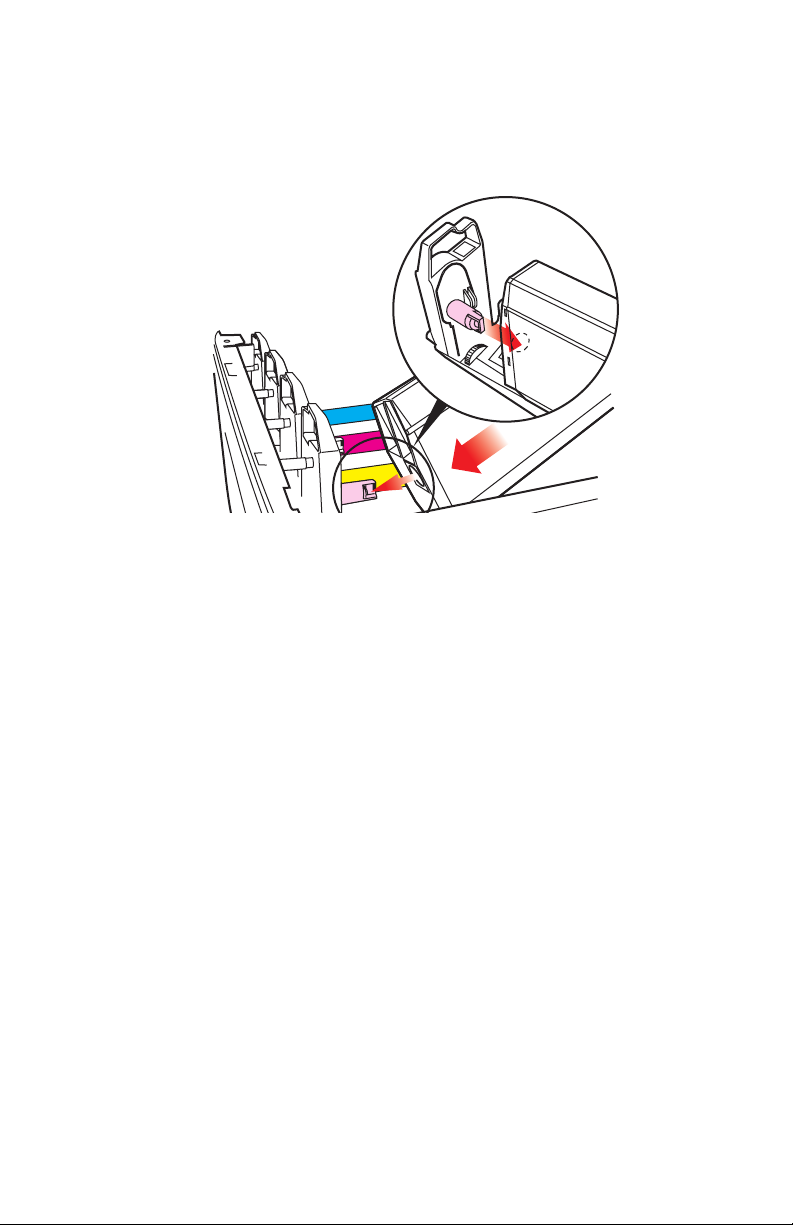
c. Insert the toner cartridge in its image drum, left side first,
engaging the drum locating peg in the hole in the toner
cartridge.
zmtoner cartridge install one.eps
ES 3037/3037e Setting up • 30
Page 31

d. Gently push the toner cartridge down, engaging the locking pin
into the groove on the image drum.
e. Gently push the colored lever toward the rear of the machine
zmtoner cartridge install two.eps
until it stops. This releases the toner into the image drum.
CAUTION!
The lever should go back easily. If you meet any resistance,
stop and push down on the cartridge to be sure that it is
firmly in place before attempting to push the lever back.
zmtoner cartridge install three.eps
ES 3037/3037e Setting up • 31
Page 32

2. Close the top cover.
zmclose top cover.eps
ES 3037/3037e Setting up • 32
Page 33

LOADING PAPER
1. Pull out the paper tray.
2. Adjust the paper guides and rear stopper for the size of paper
zmsetup loadin g paper one.eps
being used.
zmsetup loading paper two.eps and zmsetup loading paper four.eps
ES 3037/3037e Setting up • 33
Page 34

3. Close the paper tray gently .
zmsetup loading pa per six.eps
Important!
To prevent paper jams:
• Don’t leave space between the paper and the paper guides
and rear stopper.
• Don’t overfill the paper tray. Capacity depends on the type of
paper and the paper weight (max. 550 sheets of 20-lb. US
Bond—75 g/m²—paper).
• Don’t load damaged paper.
• Don’t load paper of different sizes, paper quality or thickness
at the same time.
• Don’t remove the paper tray during printing.
NOTE
If installed, a lower paper tray cannot be used to print if there
is no paper tray inserted above it.
ES 3037/3037e Setting up • 34
Page 35

4. For face down printing (to the top of the printer), make sure the
rear paper exit is closed:
– Paper is stacked in printed order
– Paper tray capacity is about 500 sheets, depending on paper
weight.
5. For face up printing (straight-through path), make sure the
straight-through paper exit is open and the paper support is
extended:
– Paper is stacked in reverse order.
– Tray capacity is about 100 sheets, depending on paper
weight.
CAUTION!
• Don’t open or close the straight-through exit path while
printing, as it may result in a paper jam.
• Always use the straight- through exit path for thick
paper (card stock etc.)
zrear exit.e ps
ES 3037/3037e Setting up • 35
Page 36

6. Load letterhead paper face down:
zmsetup loading paper four face down.eps
abc
ES 3037/3037e Setting up • 36
Page 37

MANUAL FEED
1. Open the Multi-purpose tray and extend the paper feed guides.
zmulti purpose tray.eps
2. Load the paper and adjust the paper guides to the size of the
paper being used.
– Load the paper into the Multi-purpose tray tray with the print
face upward.
– Don’t exceed the Paper Full line (about 100 sheets
depending on paper weight).
– Load envelopes or letterhead stationery as shown
ABC
ABC
CAUTION!
Don’t open or close the rear paper exit while printing, as it
may result in a paper jam.
zletterhead manual feed.eps
ES 3037/3037e Setting up • 37
Page 38

POWER CONNECTION
WARNING
Ensure both the printer power switch and the AC supply
are switched OFF before connecting the power cable.
1. Connect the power cable (1) to the power socket on the printer,
then to a grounded power supply outlet.
2
1
zmpower connection.eps
ES 3037/3037e Setting up • 38
Page 39

2. Switch the printer ON using the main power switch (2).
The printer will go through its initialization and warm up
sequence. When the printer is ready, the READY indicator
comes on and stays on (green) and the LCD indicates ONLINE.
NOTE
After installing the new toner cartridges, the message
TONER LOW or CHANGE TONER may appear on the display.
If this message does not disappear after a few pages have
been printed, reinstall the appropriate toner cartridge.
ES 3037/3037e Setting up • 39
Page 40

CONTROL PANEL
1. Attention indicator (red).
LCDpanel_bw.jpg
ON indicates that attention is required, but printing will continue.
FLASHING indicates that attention is required, but printing will
stop.
2. Ready indicator (green).
ON - ready to receive data. FLASHING indicates processing
data or error.
3. Liquid crystal display.
(LCD) panel. Two rows of up to 24 alphanumeric characters
displaying print status, menu items in menu mode and error
messages.
ES 3037/3037e Setting up • 40
Page 41

CONTROL PANEL (CONTINUED)
1. Menu button.
Press briefly to enter the MENU mode. Press briefly again to
select the next menu. Press for more than 2 seconds to scroll
through the different menus.
2. Item( +) button.
Press briefly to scroll forward to the next menu item.
3. Value (+) button.
Press briefly to scroll forward to the next value setting for each
menu item.
4. Select button.
Press briefly to select the menu, item or value indicated on the
LCD.
ES 3037/3037e Setting up • 41
Page 42

CONTROL PANEL (CONTINUED)
5. Online button.
Switches between online and offline status
– When pressed in Menu mode, it returns the printer to on
line status.
– When pressed with
DATA PRESENT displayed, it forces the
printer to print out the remaining data in the printer.
– When there is an error message indicating wrong paper
size, pressing the ONLINE button forces the printer to print.
6. Item (–) button.
Press briefly to scroll backward to the previous menu item.
7. Value (–) button.
Press briefly to scroll backward to the previous value setting for
each menu item.
8. Cancel button.
Press to cancel a print job.
ES 3037/3037e Setting up • 42
Page 43

MENU SETTINGS
Changing the display language
Ready
Ready
Attention
Attention
Menu
Menu
Online
Online
Item
Item
Value
Value
Select
Select
Cancel
1. Press the ONLINE button to return the printer to offline status.
control pane l - language setup.eps
2. Press the MENU button repeatedly until
SYSTEM CONFIG MENU
is displayed.
3. Then press the SELECT button.
4. Press the ITEM button repeatedly until
LANGUAGE is displayed.
5. Press the VALUE button repeatedly until the required language
is displayed.
6. Press the SELECT button.
An asterisk (*) appears next to the selected language.
7. Press the ONLINE button.
ES 3037/3037e Setting up • 43
Page 44

Printing the MenuMap
Print a list of menu settings to confirm that the printer is correctly
configured.
Menu
Menu
Item
Ready
Ready
Attention
Attention
Online
Online
Item
Value
Value
Select
Select
Cancel
1. Make sure there is paper in the paper tray.
control panel - confirmation pri nt.eps
2. Press the MENU button until the
INFORMATION MENU is
displayed, then press the SELECT button.
3. Confirm that
PRINT MENU MAP is displayed on the LCD.
4. Press the SELECT button to print the menu map.
ES 3037/3037e Setting up • 44
Page 45

Media settings
NOTE
• If the settings in the printer differ from those selected on
your computer, the printer will not print and the LCD will
display an error message.
• The following printer settings are given as a guide only.
Some software applications require the paper feed, size
and media settings to be selected from within the
application (page setup).
Selecting paper feed
Menu
Menu
Item
Ready
Ready
Attention
Attention
Online
Online
Item
Value
Value
Select
Select
Cancel
1. Press the ONLINE button to place the printer offline.
control panel - paper feed selectio n.eps
2. Press the MENU button repeatedly until PRINT MENU is
displayed, then press the SELECT button.
3. Press the ITEM button until PAPER FEED is displayed.
4. Press the VALUE button until the required paper feed is
displayed, then press the SELECT button. An asterisk (*)
appears next to the selected paper feed.
NOTE
When AUTO TRAYSWITCH is set to ON and more than one
paper tray is installed, paper feed automatically switches to
the next available paper tray if a tray runs out of paper.
ES 3037/3037e Setting up • 45
Page 46

Selecting the paper size
Ready
Ready
Attention
Attention
Online
Online
Item
Value
Value
Select
Select
Cancel
Menu
Menu
Item
NOTE
• When using paper trays, standard paper sizes are
recognized automatically with CASSETTE SIZE (default
setting) selected. Paper size need only be set for A3
Wide, A3 outsize/Nobi, Tabloid Extra and custom paper
sizes.
• When using the Multi-Purpose (MP) tray (manual feed),
the paper size has to be selected.
1. Press the ONLINE button to place the printer offline.
control panel - paper size.eps
2. Press the MENU button until
PRINT MENU is displayed, then
preset SELECT.
3. Press either ITEM (+) or (–) button repeatedly until
EDIT SIZE is
displayed.
4. Press either VALUE (+) or (–) button until the required paper
size is displayed, then press the SELECT button.
An asterisk (*) appears next to the selected paper size.
5. Press the ONLINE button to return the printer to ONLINE
status.
6. Select the correct paper settings in the printer driver before
printing the file.
ES 3037/3037e Setting up • 46
Page 47

Selecting the media type and weight
Your printer automatically detects paper type and weight. You have
the option, however, to override these settings as follows:
Ready
Ready
Attention
Attention
Online
Online
Item
Value
Value
Select
Select
Cancel
Menu
Menu
Item
CAUTION!
If media type or media weight are not correctly set, print
quality deteriorates and the fuser roller may be damaged.
1. Press the ONLINE button to place the printer offline.
control panel - media type and weight.eps
2. Press the MENU button until
MEDIA MENU is displayed, then
press the SELECT button.
3. Press the ITEM (+) or (–) button until
WEIGHT
for the required tray is displayed.
MEDIA TYPE or MEDIA
4. Press the VALUE (+) or (–) button until the required paper type
or weight is displayed, then press the SELECT button.
An asterisk (*) appears next to the selected paper type or weight.
5. Press the ONLINE button to return the printer back to online
status.
Select the correct paper settings in the printer driver before printing
the file.
ES 3037/3037e Setting up • 47
Page 48

MEDIA RECOMMENDATIONS
We recommend the following guidelines when selecting paper and
envelopes for use in this printer:
CAUTION
Print media must be able to withstand 446°F (230°C) for 0.2
second.
Paper
• For recommended papers see your Handy Reference
Guide.
• Paper should be stored flat and away from moisture, direct
sunlight and heat sources.
• Don’t use damp, damaged or curled paper.
• The use of heavily laid or textured paper will seriously
affect the life of the image drum and give poor print
quality. Print quality can be improved by changing the
media setting to ‘Ultra Heavy.’ However, this will reduce
the output speed and prevent the use of the duplex
option.
• Don’t use very smooth, shiny or glossy paper.
• Don’t use heavily embossed headed paper, very rough
paper or paper that has a large grain difference between
the two sides.
• Don’t use paper with perforations, cut-outs or ragged
edges.
• Don’t use carbon paper, NCR paper, photosensitive paper,
pressure sensitive paper or thermal transfer paper.
ES 3037/3037e Setting up • 48
Page 49

Envelopes
• Use only recommended envelopes (OKI 52206301 and
52206302): see page 472.
• Envelopes should be stored flat and away from moisture,
direct sunlight and heat sources.
• Don’t use envelopes with windows or metal clasps.
• Don’t use envelopes with self sealing flaps.
• Don’t use damp, damaged or curled paper envelopes.
Labels
• For recommended labels see your Handy Reference Guide.
• Use only labels designed for use in color laser printers and
photocopiers.
• Labels should cover entire carrier sheet.
• Carrier sheet or adhesive must not be exposed to any part
of the printer.
ES 3037/3037e Setting up • 49
Page 50

PAPER FEED AND EXIT
Selection of which paper feed and which paper exit to use for
printing and whether simplex (single sided) or duplex (double sided)
printing is available, depends upon the paper size, media weight
and media type that is used. Please refer to the following tables:
Paper Sizes
Feed Exit
Paper
size
A3
A4
A5
A6
B4
B5
Letter
Legal-14
Legal-13.5
Legal-13
Executive
A3 Wide S, Da
A3 Outsize/Nobi
Tabloid
Tabloid Extra
Envelopes
c
Custom
Trays
1, 2, 3, 4, 5
a
S, D
a
S, D
a
S, D
b
a
S, D
a
S, D
a
S, D
a
S, D
a
S, D
a
S, D
a
S, D
a
S, D
a
S, D
a
S, D
b
b
MP Tray
Manual
a
S
a
S
a
S
a
S
a
S
a
S
a
S
a
S
a
S
a
S
a
S
a
S
a
S
a
S
a
S
a
S
a
S
Straight-Thru
(Face up)
a
S, D
a
S, D
a
S, D
a b
S
a
S, D
a
S, D
a
S, D
a
S, D
a
S, D
a
S, D
a
S, D
a
S, D
a
S
a
S, D
a
S, D
a b
S
ab
S
Top
(Face down)
S, D
S, D
S, D
S, D
S, D
S, D
S, D
S, D
S, D
S, D
S, D
S, D
S, D
S, D
a. S = Simplex; D = Duplex (printing on both sides of the paper)
b. Not usable.
c. Width 3 to 12.9 inches (76.2 to 328 mm); height 5 to 47¼ inches (127
to 1200 mm). Must be defined in the printer driver before printing.
a
a
a
a
a
a
a
a
a
a
a
a
a
a
ES 3037/3037e Setting up • 50
Page 51

Paper weights and media settings
Feed Exit
Media
weight
Trays
1, 2, 3
MP Tray
(Manual)
Straight-Thru
(face up)
Paper, US Bond (Metric)
17 lb. (64 g/m2)
18 to 19 lb.
(68-71 g/m
2
)
20 to 24 lb.
2
(75-90 g/m
)
25 to 27 lb.
2
(91-104 g/m
)
28 to 32 lb.
(105-122 g/m
33 to 54 lb.
(123-203 g/m
2
)
2
)
Light
Medium
light
Medium
Medium
heavy
Heavy
Ultra heavy
a
S
a
S
S, D
S, D
b
b
a
S
a
S
a
a
S
a
a
S
a
S
a
S
a
S
a
S
S, D
S, D
a
S
ab
S
Transparencies: Media Weight Ignored
Set MediaType =
(Ignored)
a
S
a
S
ab
S
Transparency
Labels
0.1 to 0.17 mm
thick
0.17 to 0.2 mm
Medium
Heavy
Ultra Heavy
b
b
a
S
a
S
ab
S
a b
S
thick
a. S = Simplex; D = Duplex (printing on both sides of the paper)
b. Not usable.
Top
(face down)
a
S
a
S
a
a
S, D
S, D
a
S
a
a
ES 3037/3037e Setting up • 51
Page 52

PRINTER SETTINGS
Confirming current settings
Current menu settings can be confirmed by printing the MenuMap:
see “Printing the MenuMap” on page 44.
Changing the settings.
Menu
Menu
Item
Ready
Ready
Attention
Attention
Online
Online
Item
Value
Value
Select
Select
Cancel
1. Make sure that paper is loaded into the paper tray.
control panel - printer settings. eps
2. Press the ONLINE button to place the printer offline.
3. Press the MENU button until the
INFORMATION MENU is
available.
4. Press the SELECT button until the display prompts you to print
the MenuMap.
5. Press the SELECT button to print the menu map.
The printer will return to online status when the menu map is
printed.
ES 3037/3037e Setting up • 52
Page 53

LIST OF MENU SETTINGS
Listed in the following tables are the available printer settings. The
default settings for the printer are in bold text.
Print Jobs Menu
This menu only appears if the hard disk drive is installed.
The default settings are bold.
Item Value Description
ENTER
PASSWORD
SELECT JOB
Item Value Description
PRINT MENU MAP
PRINT FILE LIST
PRINT PCL FONT
PRINT PS FONT
PRINT IBM PPR FONT
PRINT EPSON FX FONT
PRINT DEMO12
PRINT ERROR LOG
**** Sets password using a four-digit
No jobs; All jobs; File
name 1 to nn
number (0~7).
This item is also displayed even
when OP MENU “ALL CATEGORY”
is set to DISABLE in the Admin.
menu.
Selects printing job for Secure Print
or Proof and Print.
This item is also displayed even
when OP MENU “ALL CATEGORY”
is set to DISABLE in the Admin.
menu.
Information Menu
Execute Prints menu list.
Execute Prints job file list.
Execute Prints PCL font list.
Execute Prints PostScript font list
Execute Prints an IBM PPR font list.
Execute Prints an Epson FX font list.
Execute Prints demonstration page
Execute Prints error log.
ES 3037/3037e Setting up • 53
Page 54

Test Print Menu
Item Value Description
PRINT ID CHECK
PATTERN
Execute Prints ID check pattern to detect bad
ID.
Displayed only if "TEST PRINT
MENU" of the System Maintenance
Menu is set to ENABLE.
Shutdown menu
Item Value Description
SHUTDOWN
START
Execute Shut down sequence for the printer,
and is recommended to be used
when the hard disk is installed to
prevent any loss of data.
ES 3037/3037e Setting up • 54
Page 55

Print Menu
The default settings are bold.
Item Value Description
COPIES
DUPLEX
BINDING
OUTPUT BIN
JOB OFFSET
PAPER FEED
AUTO TRAY
SWITCH
TRAY
SEQUENCE
MP TRAY
USAGE
MEDIA CHECK
TRANSPARENCY
DETECT
1 to 999 Sets the number of copies.
On; Off Specifies two-sided (duplex) printing
Long edge; Short
edge
Face Up; Face Down Specifies output bin.
On; Off Sets job offset on or off.
Tray 1 ; Tray 2; Tray 3;
Tray 4; Tray 5; MP
Tray
On; Off Automatic switching to next tray
Down; Up; Paper
feed tray
Normal tray; High
priority tray; Feed
when mismatching;
Do not use
Enable; Disable Sets whether the printer checks the
Auto; Disable Enable/Disable the transparency
if the optional duplex unit is installed.
Sets binding for duplex printing. Only
displayed if duplex is ON.
Selects source of paper feed. Tray 2
to 5 only displayed if installed.
when tray in use empties.
Specifies selection order priority for
switching Auto Tray Select/Auto Tray
Switch.
Specifies MP tray usage.
Normal tray
Use as a normal tray.
High priority tray
select only). If there is paper in the
MP tray and Duplex is not specified,
the printer uses the MP tray.
Feed when mismatching
paper mismatch occurs (i.e. the
tray’s paper size/media type does
not match the print data), a paper
request is issued to the MP Tray. If
the data is for Duplex print, a
specified tray is used instead of the
MP tray.
Do not use
MP Tray will not be used. If MP Tray
is designated in Paper Feed, printer
behaves as though Normal Tray is
selected.
matching of paper size to that of the
tray. Only standard sizes are
checked.
auto detect function.
: (Tray select/switch)
. Even if auto switching,
: (Valid with Tray
. When a
ES 3037/3037e Setting up • 55
Page 56

Print Menu
The default settings are bold.
Item Value Description
RESOLUTION
TONER SAVE
MODE
MONO-PRINT
SPEED
ORIENTATION
LINE PER PAGE
EDIT SIZE
ES 3037 - 600 x 1200
dpi; 600 dpi
ES 3037e
Fast 1200 dpi, 600
dpi
ON; OFF ON: Enables Toner Save mode.
Auto; Color speed;
Normal speed
Portrait; Landscape Sets page orientation for printing.
5 to 128.
Default = 60.
Cassette size; Letter
Short Edge; Letter
Long Edge;
Executive; Legal 14;
Legal 13.5; Legal 13;
Tabloid Extra; Tabloid;
A3 Nobi; A3 Wide;
A3; A4 Short Edge;
A4 Long Edge; A5;
A6; B4; B5 Short
Edge; B5 Long Edge;
Custom; Com-9*
envelope; Com-10*
envelope; Monarch*
envelope; DL*
Envelope; C5*
Envelope; C4*
Envelope
*Use long edge feed.
-1200 dpi,
Selects print resolution.
OFF: Disables Toner Save mode.
Selects monochrome printing speed.
: Prints at the most appropriate
Auto
speed for page process.
Color
: Prints always at the color print
speed.
: Prints always at the
Normal
monochrome print speed.
Sets the number of lines that can be
printed on a page.
Cassette size is selected when using
standard sized paper in the paper
tray. Edit size is only used when
printing one page size onto a
different paper size, e.g. A6 onto A4,
edit size would be set to A6, but
actual paper in paper tray is A4.
Invalid in PostScript emulation.
ES 3037/3037e Setting up • 56
Page 57

Media Menu
The default settings are bold.
Item Value Description
TRAY 1
MEDIATYPE
TRAY 1
MEDIAWEIGHT
TRAY 2
MEDIATYPE
TRAY 2
MEDIAWEIGHT
TRAY 3
MEDIATYPE
TRAY 3
MEDIAWEIGHT
TRAY 4
MEDIATYPE
TRAY 4
MEDIAWEIGHT
TRAY 5
MEDIATYPE
TRAY 5
MEDIAWEIGHT
Plain; Letterhead;
Transparency; Bond;
Recycled; Card stock;
Rough.
Auto; Light; Medium
Light; Medium;
Medium Heavy;
Heavy; Ultra Heavy
Plain; Letterhead;
Bond; Recycled; Card
stock; Rough
Auto; Light; Medium
Light; Medium;
Medium Heavy;
Heavy; Ultra Heavy
Plain; Letterhead;
Bond; Recycled; Card
stock; Rough
Auto; Light; Medium
Light; Medium;
Medium Heavy;
Heavy; Ultra Heavy
Plain; Letterhead;
Transparency; Bond;
Recycled; Card stock;
Rough.
Auto; Light; Medium
Light; Medium;
Medium Heavy;
Heavy; Ultra Heavy
Plain; Letterhead;
Bond; Recycled; Card
stock; Rough
Auto; Light; Medium
Light; Medium;
Medium Heavy;
Heavy; Ultra Heavy
Selects the paper type for Tray 1.
Sets the media weight for Tray 1
Sets the media type for optional
Tray 2. (Only displayed if installed)
Selects the media weight for
optional Tray2. (Only displayed if
installed)
Sets the media type for optional
Tray 3. (Only displayed if installed)
Selects the media weight for
optional Tray 3. (Only displayed if
installed)
Sets the media type for optional
Tray 4. (Only displayed if installed)
Selects the media weight for
optional Tray 4. (Only displayed if
installed)
Sets the media type for optional
Tray 5. (Only displayed if installed)
Selects the media weight for
optional Tray 5. (Only displayed if
installed)
ES 3037/3037e Setting up • 57
Page 58

Media Menu (continued)
The default settings are bold.
Item Value Description
MP TRAY
PAPER SIZE
MP TRAY MEDIA
TYPE
MP TRAY
MEDIAWEIGHT
UNIT OF
MEASURE
X DIMENSION
(INCH)
Y DIMENSION
(INCH)
A3 Nobi; A3 Wide; A3;
A4 Short Edge; A4
Long Edge; A5; A6;
B4; B5 Short Edge; B5
Long Edge; Legal 14;
Legal 13.5; Legal 13;
Tabloid Extra; Tabloid;
Letter Short Edge;
Letter Long Edge;
Executive; Custom;
Com-9 envelope LEF;
Com-10 envelope LEF;
Monarch envelope
LEF; DL Envelope
LEF; C5 Envelope
LEF; C4 Envelope LEF
Plain; Letterhead;
Transparency; Labels;
Bond; Recycled; Card
stock; Rough
Auto; Light; Medium
Light; Medium;
Medium Heavy;
Heavy; Ultra Heavy
inches; Millimeter Sets the units of measurement for
3 inches to 12.9 inches
Default = 8.5 inches
5 inches to 35.5 inches
Default = 11 inches
Sets the paper size for the
multipurpose paper tray.
LEF = Long Edge Feed
Selects the paper type for
multipurpose paper tray.
Sets the paper weight for the
multipurpose (MP) paper tray.
custom paper size.
Sets the width of custom paper. For
these dimensions to work, the MP
tray paper size must be set to
custom.
Sets the length of custom paper.
For these dimensions to work, the
MP tray paper size must be set to
custom.
ES 3037/3037e Setting up • 58
Page 59

Color Menu
The default settings are bold.
Item Value Description
AUTO DENSITY
MODE
ADJUST DENSITY
COLOR TUNING
CYAN, MAGENTA,
YELLOW OR
BLACK
HIGHLIGHT
CYAN, MAGENTA,
YELLOW OR
BLACK MID-TONE
CYAN, MAGENTA,
YELLOW OR
BLACK DARK
Auto; Manual. Select whether density adjustment
Execute If EXECUTE is selected, the printer
Print pattern Prints the pattern for the user to
0+1+2+3-3-2-1 Adjusts HIGHLIGHT (light area) of
0+1+2+3-3-2-1 Adjusts MID-TONE of Cyan,
0+1+2+3-3-2-1 Adjusts DARK of Cyan, Magenta,
and Toner Response Curve (TRC)
compensation is automatic.
Auto
: Density adjustment is
automatically run under specified
conditions, and reflected in the TRC
compensation.
: Density adjustment is done
Manual
manually (see page 83).
will immediately adjust density and
reflect it in the TRC compensation.
Density adjustment must be
executed when the printer is idling. It
may become invalid if executed in
any other state.
manually adjust TRC. Ordinarily this
function is not needed because TRC
is automatically adjusted. This
function permits TRC adjustment to
your requirement by using the
adjustment menu of HIGHLIGHT,
MID-TONE, and DARK for each of
CMYK. See page 83.
Cyan, Magenta, Yellow or Black
TRC.
Plus indicates adjustment toward a
darker level and minus toward
lighter.
Magenta, Yellow or Black TRC.
Plus indicates adjustment toward a
darker level and minus toward
lighter.
Yellow or Black TRC.
Plus indicates adjustment toward a
darker level and minus toward
lighter.
ES 3037/3037e Setting up • 59
Page 60

Color Menu (continued)
The default settings are bold.
Item Value Description
CYAN, MAGENTA,
YELLOW OR
BLACK
DARKNESS
ADJUST
REGISTRATION
CYAN
REGISTRATION FINE ADJUST
MAGENTA
REGISTRATION FINE ADJUST
YELLOW
REGISTRATION FINE ADJUST
INK SIMULATION
INK LIMIT
0+1+2+3-4-3-2-1 Adjusts Cyan, Magenta, Yellow or
Execute When this menu is selected, the
0+1+2+3-3-2-1 Makes a fine adjustment to image
0+1+2+3-3-2-1
0+1+2+3-3-2-1
Off; SWOP The printer has its own process
Dark; Medium; Light Selects the limit of the toner layer
Black
engine density.
The Darkness settings for each of
CMYK will be reflected as offset
values (additions) to the corrections
through the Adjust Density/TRC
Compensation function.
printer performs an Auto Adjust
Registration.
Must be executed in the idle state
(Auto Registration OFF).
registration in Cyan, Magenta or
Yellow against Black in the horizontal
direction. The adjustment is reflected
as an offset (addition) value to the
corrections through Auto Color
Registration Correction. Values are
adjusted in increments of 1/1200th of
an inch. Example: if the paper
movement is upward - if a value is
increased (+) then it means the
image moves downward in relation to
it.
simulation generator which simulates
standard colors in the printer.
This function is enabled only with
Postscript language jobs.
thickness. If paper curl occurs in
DARK printing, selecting MEDIUM or
LIGHT sometimes helps reduce curl.
ES 3037/3037e Setting up • 60
Page 61

Color Menu (continued)
The default settings are bold.
Item Value Description
CMY 100%
DENSITY
Disable; enable Selects enable/disable 100% output
against the CMY100% TRC
compensation. Ordinarily, the TRC
compensation function controls the
appropriate print density; thus, 100%
output is not always enabled.
Selecting ENABLE will allow 100%
output. In actual printing, the TRC
values, too, are controlled by Color
Matching. This function is used for
special purposes; for example, to
specify the color for CMYK color
space in PS.
ES 3037/3037e Setting up • 61
Page 62

System configuration menu
The default settings are bold.
Item Value Description
POWER SAVE
DELAY TIME
PERSONALITY
USB
PS-PROTOCOL
NETWORK
PS PROTOCOL
CLEARABLE
WARNING
AUTO
CONTINUE
MANUAL
TIMEOUT
WAIT TIMEOUT
5 min; 15 min; 30 min;
60 min; 240 min
Auto emulation;
PCL; IBM PPR III XL;
Epson FX;
AdobePostScrip
ASCII
RAW
ASCII
RAW
ON; Job
On; Off Sets the printer to recover
60 sec; 30 sec; Off Sets the time between requesting
Off; 5 sec to 300 sec;
default = 40 sec
Sets the time before printer enters
power save mode.
Selects the printer emulation
language. Note: the only printer
languages that can be selected are
those enabled in the Personality
section of the Maintenance menu.
Specifies PostScript (PS)
communication protocol mode of
data from USB. (In RAW mode,
Ctrl-T is invalid.)
Specifies PS communication
protocol mode of data from OkiLAN
6200e Plus.
(In RAW mode, Ctrl-T is invalid.)
PCL emulation: Sets the time
before deleting error messages. If
On, press Error Delete switch to
display error. If Job, error remains
displayed until next print job is
received.
PS emulation: Error messages are
only shown during job regardless of
setting.
automatically after a memory
overflow or print overrun.
that paper is inserted and when the
print job is cancelled should paper
not be inserted.
Only works in PostScript mode.
Sets the time between receiving the
last byte of data and the page being
automatically ejected.
Only works in PCL mode.
In PS mode the job will be
cancelled.
ES 3037/3037e Setting up • 62
Page 63

System configuration menu (continued)
The default settings are bold.
Item Value Description
LOW TONER
JAM RECOVERY
ERROR REPORT
LANGUAGE
Continue; Stop If set to CONTINUE, allows printing
ON; OFF Sets whether or not printing will
ON; Off When set to ON, prints an error
English; German;
French; Italian;
Spanish; Swedish;
Norwegian; Danish;
Dutch; Turkish;
Portuguese; Polish
to continue when Low toner is
displayed. If STOP is selected when Low toner is displayed, the
printer goes off line.
continue after a paper jam has been
cleared. If set to OFF, the print job
that was being printed when the
paper jam occurred will be cancelled
after clearing the paper jam. When
set to ON, the print job will continue
after the jam has been cleared.
report when internal error occurs.
Only works in PostScript mode.
Selects the printer display language.
ES 3037/3037e Setting up • 63
Page 64

PCL emulation
The default settings are bold.
Item Value Description
FONT SOURCE
FONT NO.
FONT PITCH
FONT HEIGHT
Resident; DIMM0;
Downloaded
I000, C001, S001 Sets the PCL font number.
0.44 cpi to 99.99 cpi in 0.01
cpi increments
Default = 10.00 cpi
4.00 to 999.75 point, in 0.25
point increments
Default = 12.00 point
Selects location of the PCL font
used.
DIMM0
is displayed only when
font DIMM ROM exists in the slot.
Downloaded
have been downloaded to the
printer.
I = internal (resident font); I000 =
Courier.
C = Font stored in the printer’s
Flash memory.
S = downloaded soft font, stored
on the printer’s internal hard disk
drive. Applies only to printers with
a hard disk drive installed.
Sets the font width in characters
per inch. Only displayed if the font
is a fixed spacing outline font.
Sets the font point size. Applies
only to fixed fonts (does not apply
to proportional fonts).
only appears if fonts
ES 3037/3037e Setting up • 64
Page 65

PCL emulation (continued)
The default settings are bold.
Item Value Description
SYMBOL SET
PC-8, PC-8 Dan/Nor, PC-8
TK, PC-775, PC-850, PC852, PC-855, PC-857 TK,
PC-858, PC-866, PC-869,
PC-1004, Pi Font, Plska
Mazvia, PS Math, PS Text,
Roman-8, Roman-9, Roman
Ext, Serbo Croat1, Serbo
Croat2, Spanish, Ukrainian,
VN Int’l, VN Math, VN US,
Win 3.0, Win 3.1 Blt, Win 3.1
Cyr, Win 3.1 Grk, Win 3.1
Heb, Win 3.1 L1, Win 3.1 L2,
Win 3.1 L5, Wingdings,
Dingbats MS, Symbol, OCRA, OCR-B, HP ZIP,
USPSFIM, USPSSTP,
USPSZIP, Bulgarian, CWI
Hung, DeskTop, German,
Greek-437, Greek-437 Cy,
Greek-928, Hebrew NC,
Hebrew OC, IBM-437, IBM850, IBM-860, IBM-863, IBM865, ISO Dutch, ISO L1, ISO
L2, ISO L5, ISO L6, ISO L9,
ISO Swedish1, ISO
Swedish2, ISO Swedish3,
ISO-2 IRV, ISO-4 UK, ISO-6
ASC, ISO-10 S/F, ISO-11
Swe, ISO-14 JASC, ISO-15
Ita, ISO-16 Por, ISO-17 Spa,
ISO-21 Ger, ISO-25 Fre,
ISO-57 Chi, ISO-60 Nor, ISO61 Nor, ISO-69 Fre, ISO-84
Por, ISO-85 Spa, Kamenicky,
Legal, Math-8, MC Text, MS
Publish, PC Ext D/N, PC Ext
US, PC Set1, PC Set2 D/N,
PC Set2 US,
Selects a PCL character symbol
set
ES 3037/3037e Setting up • 65
Page 66

PCL emulation (continued)
The default settings are bold.
Item Value Description
A4 PRINT
WIDTH
WHITE PAGE
SKIP
CR FUNCTION
LF FUNCTION
PRINT MARGIN
TRUE BLACK
PEN WIDTH
ADJUST
78 column; 80 column If you are printing a letter size
document on an A4 size sheet,
select 80 column. This condenses
the print to fit on the slightly
narrower A4 sheet, without
changing the line breaks.
OFF; ON Selects whether or not to print
pages that contain no data (white
pages), PCL mode.
CR; CR+LF Sets functionality on receipt of CR
code in PCL mode.
LF; LF+CR Sets functionality on receipt of LF
code in PCL mode.
Normal; 1/5 inch; 1/6 inch Sets unprintable paper area
(margin).
Normal: PCL emulation
compatible
1/5 inch: domestic model
emulation.
1/6 inch: HIPER-W emulation.
OFF; ON PCL: Sets whether to use
Composite Black (CMYK mixed)
or Pure Black (K only) for the
black (100%) in image data.
OFF: Mode using Composite
Black.
ON: Mode using Pure Black (not
valid with PostScript).
ON; OFF IN PCL, when switched ON,
emphasizes the pen width to
improve the appearance of lines
specified with minimum width.
ES 3037/3037e Setting up • 66
Page 67

PPR Emulation Menu
The default settings are bold.
Item Value Description
CHARACTER
PITCH
FONT
CONDENSE
CHARACTER
SET
SYMBOL SET
10 CPI; 12 CPI; 17 CPI; 20
CPI; PROPORTIONAL
12CPI TO 20CPI; 12CPI TO
12CPI
Set 1; Set 2 Specifies a character set.
PC-8, PC-8 Dan/Nor, PC-8
TK, PC-775, PC-850, PC852, PC-855, PC-857 TK,
PC-858, PC-866, PC-869,
PC-1004, Pi Font, Plska
Mazvia, PS Math, PS Text,
Roman-8, Roman-9, Roman
Ext, Serbo Croat1, Serbo
Croat2, Spanish, Ukrainian,
VN Int’l, VN Math, VN US,
Win 3.0, Win 3.1 Blt, Win 3.1
Cyr, Win 3.1 Grk, Win 3.1
Heb, Win 3.1 L1, Win 3.1 L2,
Win 3.1 L5, ISO Swedish1,
ISO Swedish2, ISO
Swedish3, ISO-2 IRV, ISO-4
UK, ISO-6 ASC, ISO-10 S/F,
ISO-11 Swe, ISO-14 JASC,
ISO-15 Ita, ISO-16 Por, ISO17 Spa, ISO-21 Ger, ISO-25
Fre, ISO-57 Chi, ISO-60 Nor,
ISO-61 Nor, ISO-69 Fre, ISO84 Por, ISO-85 Spa,
Kamenicky, Legal, Math-8,
MC Text, MS Publish, PC Ext
D/N, PC Ext US, PC Set1,
PC Set2 D/N, PC Set2 US,
Bulgarian, CWI Hung,
DeskTop, German, Greek437, Greek-437 Cy, Greek928, Hebrew NC, Hebrew
OC, IBM-437, IBM-850, IBM860, IBM-863, IBM-865, ISO
Dutch, ISO L1, ISO L2, ISO
L5, ISO L6, ISO L9
Specifies character pitch in IBM
PPR emulation.
Specifies 12CPI pitch for Condense
Mode.
Specifies a symbol set.
ES 3037/3037e Setting up • 67
Page 68

PPR Emulation Menu (continued)
The default settings are bold.
Item Value Description
LETTER 0
STYLE
ZERO
CHARACTER
LINE PITCH
WHITE PAGE
SKIP
CR FUNCTION
LF FUNCTION
LINE LENGTH
FORM LENGTH
TOF POSITION
LEFT MARGIN
FIT TO LETTER
TEXT HEIGHT
CONT PAPER
MODE
Disable; Enable Specifies the style that replaces
Normal; Slashed Sets the zero to be slashed or
6 LPI; 8 LPI Specifies the line spacing.
OFF; ON Specifies whether or not the printer
CR; CR+LF Sets functionality on receipt of CR
LF; LF+CR Sets functionality on receipt of LF
80 COLUMN; 136 COLUMN Specifies the number of characters
11 INCH; 11.7 INCH;
12 INCH
0.0 to 1.0 INCH, in 0.1-inch
increments
0.0 to 1.0 INCH, in 0.1-inch
increments
Disable; Enable Sets the printing mode that can fit
Same; Diff Sets the height of a character.
Off; On Sets the edit direction of paper to
9BH with o and 9DH with a zero.
unslashed.
ejects a blank sheet.
Not available with duplex operation.
code.
code.
per line.
Specifies the length of paper.
Specifies the distance of print from
the top edge of the paper.
Specifies the distance of print from
the left hand edge of the paper.
print data, equivalent to 11 inches
(66 lines), in the LETTER-size
printable area.
SAME: Regardless of CPI, same
height.
DIFF: As CPI, character heights
vary.
landscape.
ES 3037/3037e Setting up • 68
Page 69

FX emulation
The default settings are bold.
Item Value Description
CHARACTER
PITCH
CHARACTER
SET
SYMBOL SET
10 CPI; 12 CPI; 17 CPI; 20
CPI; PROPORTIONAL
Set 1; Set 2 Specifies a character set.
PC-8, PC-8 Dan/Nor, PC-8
TK, PC-775, PC-850, PC852, PC-855, PC-857 TK,
PC-858, PC-866, PC-869,
PC-1004, Pi Font, Plska
Mazvia, PS Math, PS Text,
Roman-8, Roman-9, Roman
Ext, Serbo Croat1, Serbo
Croat2, Spanish, Ukrainian,
VN Int’l, VN Math, VN US,
Win 3.0, Win 3.1 Blt, Win 3.1
Cyr, Win 3.1 Grk, Win 3.1
Heb, Win 3.1 L1, Win 3.1 L2,
Win 3.1 L5, ISO Swedish1,
ISO Swedish2, ISO
Swedish3, ISO-2 IRV, ISO-4
UK, ISO-6 ASC, ISO-10 S/F,
ISO-11 Swe, ISO-14 JASC,
ISO-15 Ita, ISO-16 Por, ISO17 Spa, ISO-21 Ger, ISO-25
Fre, ISO-57 Chi, ISO-60 Nor,
ISO-61 Nor, ISO-69 Fre, ISO84 Por, ISO-85 Spa,
Kamenicky, Legal, Math-8,
MC Text, MS Publish, PC Ext
D/N, PC Ext US, PC Set1,
PC Set2 D/N, PC Set2 US,
Bulgarian, CWI Hung,
DeskTop, German, Greek437, Greek-437 Cy, Greek928, Hebrew NC, Hebrew
OC, IBM-437, IBM-850, IBM860, IBM-863, IBM-865, ISO
Dutch, ISO L1, ISO L2, ISO
L5, ISO L6, ISO L9
Specifies character pitch in this
emulation.
Specifies a symbol set.
LETTER 0
STYLE
Disable; Enable Specifies the style that replaces 9BH
with o and 9DH with a zero.
ES 3037/3037e Setting up • 69
Page 70

FX emulation (continued)
The default settings are bold.
Item Value Description
ZERO
CHARACTER
LINE PITCH
WHITE PAGE
SKIP
CR FUNCTION
LINE LENGTH
FORM LENGTH
TOF POSITION
LEFT MARGIN
FIT TO LETTER
TEX T HE I GHT
CONT PAPER
MODE
Normal; Slashed Sets the zero to be slashed or
6 LPI; 8 LPI Specifies the line spacing.
OFF; ON Specifies whether or not the printer
CR; CR+LF Sets functionality on receipt of CR
80 COLUMN; 136 COLUMN Specifies the number of characters
11 inch; 11.7 inch;
12 inch
0.0 to 1.0 inch in 0.01-inch
increments
0.0 to 1.0 inch in 0.01-inch
increments
Disable; Enable Sets the printing mode that can fit
Same; Diff Sets the height of a character.
Off; On Sets edit direction of paper to
unslashed.
ejects a blank sheet.
Not available with duplex operation.
code.
per line.
Specifies the length of paper.
Specifies the distance of print from
the top edge of the paper.
Specifies the distance of print from
the left hand edge of the paper.
print data, equivalent to 11 inches
(66 lines), in the LETTER-size
printable area.
SAME: Regardless of CPI, same
height.
DIFF: As CPI, character heights
vary.
landscape.
ES 3037/3037e Setting up • 70
Page 71

Parallel menu
The defaults are bold.
Item Value Description
PARALLEL
BI-DIRECTION
ECP
ACK WIDTH
ACK/BUSY
TIMING
I-PRIME
OFFLINE
RECEIVE
Enable; Disable Selects parallel (Centronics) interface.
Enable; Disable Selects bi-directional communication.
Enable; Disable Selects ECP mode.
NARROW; MEDIUM;
WIDE)
ACK-in-Busy;
ACK-while-Busy
3 micro-sec; 50 microsec; Disable
Enable; Disable When set to Enable, this function
Sets ACK width for compatible
reception:
Narrow = 0.5 µS
Medium = 1.0 µS
Wide = 3.0 µS
Sets output order for ACK and BUSY
during reception.
ACK IN BUSY: BUSY=LOW to the
end of the ACK pulse
ACK WHILE BUSY: BUSY=LOW to
the centre of the ACK pulse.
Sets or disables the i-Prime signal
maintains reception without changing
the interface signal, even though an
alarm occurs.
The interface stays open even if the
ON LINE button is pressed.
The interface issues a BUSY signal
only when the receive buffer is full or
when a service call occurs.
USB menu
The default settings are bold.
Item Value Description
USB
SOFT RESET
OFFLINE
RECEIVE
Enable; Disable Selects USB interface.
Enable; Disable Selects use of soft reset command.
Enable; Disable When set to Enable, this function
maintains reception without
changing the interface signal, even if
an alarm occurs. The interface stays
open even if the ON LINE button is
pressed. The interface issues a
BUSY signal only when the receive
buffer is full or when a service call
occurs.
ES 3037/3037e Setting up • 71
Page 72

Network menu
Only appears if the network card is installed.
The default settings are bold.
Item Value Description
TCP/IP
NETWARE
ETHERTALK
NETBEUI
FRAME TYPE
DHCP/BOOTP
RARP
IP ADDRESS
SUBNET MASK
GATEWAY
ADDRESS
PRINT
SETTINGS
INITIALIZE
Enable; Disable Selects TCP/IP protocol.
Enable; Disable Selects Netware protocol.
Enable; Disable Selects EtherTalk protocol.
Enable; Disable Selects NetBEUI protocol.
Auto; 802.2; 802.3
Ether-II; Snap
Enable; Disable Selects whether selection of DHCP/
Enable; Disable Selects whether selection of RARP is
xxx.xxx.xxx.xxx Configures IP address of 12
xxx.xxx.xxx.xxx Configures subnet mask of 12
xxx.xxx.xxx.xxx Configures gateway address of 12
ON; OFF Selects printing of network menu
ON; OFF Selects network initialization.
Selects Ethernet frame type.
BOOP is automatic.
automatic.
alphanumeric characters.
alphanumeric characters.
alphanumeric characters.
map.
Memory menu
The default settings are bold.
Item Value Description
RECEIVE BUFF
SIZE
RESOURCE
SAVE
FLASH
INITIALIZE
Auto; OFF; 0.5 MB;
1 MB; 2 MB; 4 MB; 8
MB; 16 MB; 32 MB
AUTO; Off; 0.5 MB;
1 MB; 2 MB; 4 MB; 8
MB; 16 MB; 32 MB
Execute Initializes flash memory if installed.
ES 3037/3037e Setting up • 72
Sets the size of the receive buffer
and depends on the amount of
memory installed in the printer.
Set the size of the font cache area
and depends on the amount of
memory installed in the printer.
Page 73

Memory menu
The default settings are bold.
Item Value Description
PS FLASH
RESIZE
0% [n.n MB] TO 90%
[n.n MB], in 10%
increments
Changes the size of the flash
memory area. “n.n” indicates the
actual size in MB.
Note: Special data is stored in the
Flash Memory, therefore you cannot
specify 100%.
ES 3037/3037e Setting up • 73
Page 74

CAUTION!
The Disk Maintenance Menu can be used to initialize the
printer’s internal hard disk drive, to reassign the partition
contents, or to reformat the partitions.
Unless you know what you are doing, please avoid this
section of the Menu.
It is recommended that disk maintenance be done through
the OKI Storage Device Manager software by the System
Administrator, or by someone who is knowledgeable in this
area.
Disk Maintenance Menu
The default settings are bold.
Item Value Description
HDD INITIALIZE
PARTITION SIZE
HDD
FORMATTING
EXECUTE Partitions hard disk and formats
nnn% / mmm% /
xxx%
PCL, COMMON, PS Formats specified partition.
each partition. Appears only if hard
disk drive is installed.
Sets usage of hard disk drive
partitions:
nnn = Common
mmm = PCL
xxx = PS
Range for each partition: 1 to 98% in
1% increments.
nnn + mmm + xxx = 100%.
ES 3037/3037e Setting up • 74
Page 75

System adjust menu
The default settings are bold.
Item Value Description
X ADJUST
Y ADJUST
DUPLEX X ADJUST
DUPLEX Y ADJUST
TRAY 1 A3 NOBI
PAPER
TRAY 1 LEGAL 14
TRAY 2 A3 NOBI
PAPER
TRAY 2 LEGAL 14
TRAY 3 A3 NOBI
TRAY 3 LEGAL 14
TRAY 4 A3 NOBI
TRAY 4 LEGAL 14
TRAY 5 A3 NOBI
TRAY 5 LEGAL 14
PCL TRAY 2 ID#
PCL TRAY 3 ID#
0.00 MM;
Range +0.25 TO +2.0
MM and – 2.0 TO –
0.25 MM in 0.25 mm
increments
0.00 MM;
Range +0.25 TO +2.0
MM and – 2.0 TO –
0.25 MM in 0.25 mm
increments
0.00 MM;
Range +0.25 TO +2.0
MM and – 2.0 TO –
0.25 MM in 0.25 mm
increments
0.00 MM;
Range +0.25 TO +2.0
MM and – 2.0 TO –
0.25 MM in 0.25 mm
increments
A3 Nobi; A3 Wide;
Tabloid extra
Legal 14; Legal 13.5 Sets Tray 1 legal paper size.
A3 Nobi; A3 Wide;
Tabloid extra
Legal 14; Legal 13.5 Sets Tray 2 legal paper size.
A3 Nobi; A3 Wide;
Tabloid extra
Legal 14; Legal 13.5 Sets Tray 3 legal paper size.
A3 Nobi; A3 Wide;
Tabloid extra
Legal 14; Legal 13.5 Sets Tray 4 legal paper size.
A3 Nobi; A3 Wide;
Tabloid extra
Legal 14; Legal 13.5 Sets Tray 5 legal paper size.
1 to 59; default = 5 Sets Tray 2 number for PCL
1 – 59; default = 20 Sets Tray 3 number for PCL
Adjusts overall print position
horizontally in 0.20 increments.
Adjusts overall print position
vertically in 0.20 increments.
Adjusts overall print position of
print face horizontally in 0.20
increments.
Adjusts overall print position of
print face vertically in 0.20
increments.
Sets Tray 1 large paper size.
Sets Tray 2 large paper size.
Sets Tray 3 large paper size.
Sets Tray 4 large paper size.
Sets Tray 5 large paper size.
(Only displayed if Tray 5 is
installed)
emulation.
emulation.
ES 3037/3037e Setting up • 75
Page 76

System adjust menu (continued)
The default settings are bold.
Item Value Description
PCL TRAY 4 ID#
PCL TRAY 5 ID#
PCL MP TRAY ID#
DRUM CLEANING
HEX DUMP
1 – 59; default = 21 Sets Tray 4 number for PCL
emulation.
1 – 59; default = 22) Sets Tray 5 number for PCL
emulation.
1 – 59; default = 4 Sets MP Tray number for PCL
emulation.
OFF; ON Sets whether to rotate the drum in
idle mode before printing to
reduce horizontal white lines
effect. This will shorten image
drum life.
Execute Prints out data received from the
host PC in a hexadecimal dump.
ES 3037/3037e Setting up • 76
Page 77

Maintenance menu
The default settings are bold.
Item Value Description
EEPROM RESET
SAVE MENU
RESTORE MENU
POWER SAVE
PAPER BLACK
SETTING
PAPER COLOR
SETTING
TRANSPR BLACK
SETTING
TRANSPR COLOR
SETTING
Execute Initializes EEPROM for each unit.
Execute Saves the current menu settings.
Execute Reverts to stored menu settings.
(Only displayed if there are saved
menu settings).
Enable; Disable Selects power save mode when no
input is received for a specified
time. See also System adjust
menu.
0; +1; +2; –2; –1 Not normally used.
0; +1; +2; –2; –1 Not normally used.
0; +1; +2; –2; –1 Not normally used.
0; +1; +2; –2; –1 Not normally used.
ES 3037/3037e Setting up • 77
Page 78

Usage menu
Item Value Description
TOTAL PAGE
COUNT
TRAY 1 PAGE
COUNT
TRAY 2 PAGE
COUNT
TRAY 3 PAGE
COUNT
TRAY 4 PAGE
COUNT
TRAY 5 PAGE
COUNT
MP TRAY PAGE
COUNT
COLOR PAGE
COUNT
MONOCHROME
PAGE COUNT
BLACK DRUM LIFE
CYAN DRUM LIFE
MAGENTA DRUM
LIFE
YELLOW DRUM
LIFE
BELT LIFE
FUSER LIFE
BLACK TONER
CYAN TONER
nnnnnn Shows total number of pages printed.
nnnnnn Shows number of pages printed from
Tray 1.
nnnnnn Shows number of pages printed from
Tray 2. Displayed if optional Tray 2 is
installed.
nnnnnn Shows number of pages printed from
Tray 3. Displayed if optional Tray 3 is
installed.
nnnnnn Shows number of pages printed from
nnnnnn Shows number of pages printed from
nnnnnn Shows number of pages printed from
nnnnnn Number of pages printed in color.
nnnnnn Number of pages printed in monochrome.
Remaining
nnn%
Remaining
nnn%
Remaining
nnn%
Remaining
nnn%
Remaining
nnn%
Remaining
nnn%
15K = xxx%;
7.5K =yyy%
15K = xxx%;
7.5K = yyy%
Tray 4. Displayed if optional Tray 4 is
installed.
Tray 5. Displayed if optional Tray 5 is
installed.
Multipurpose Paper Tray.
Displays the remaining life of the black
image drum as a percentage.
Displays the remaining life of the cyan
image drum as a percentage.
Displays the remaining life of the magenta
image drum as a percentage.
Displays the remaining life of the yellow
image drum as a percentage.
Displays the remaining life of the belt as a
percentage.
Displays the remaining life of the fuser
roller as a percentage.
Displays black toner remaining.
Displays cyan toner remaining.
ES 3037/3037e Setting up • 78
Page 79

Usage menu (continued)
Item Value Description
MAGENTA TONER
YELLOW TONER
15K = xxx%;
7.5K = yyy%
15K = xxx%;
7.5K = yyy%
Displays magenta toner remaining.
Displays yellow toner remaining.
ES 3037/3037e Setting up • 79
Page 80

LIST OF ADMINISTRATOR MENU SETTINGS
NOTE
Only system administrators have access to this menu.
To enter this menu, turn on the printer while holding down the
ITEM+ button.
OP menu
The default settings are bold.
Item Value Description
ALL CATEGORY
PRINT JOBS
MENU
INFORMATION
MENU
SHUTDOWN
MENU
PRINT MENU
MEDIA MENU
COLOR MENU
SYSTEM CONFIG
MENU
Enable, Disable Enable/Disable all categories of User
Menu.
Set to Disable, no user menu is shown
except the PRINT JOB MENU. Panel Lock
is still available.
Enable, Disable Enable/Disable PRINT JOBS MENU.
Set to Disable, PRINT JOBS MENU is not
displayed. (PRINT JOB MENU is displayed
when this MENU setting is set to ENABLE
even though ALL CATEGORY is set to
DISABLE.)
Enable, Disable Enable/Disable INFORMATION MENU.
Set to Disable, INFORMATION MENU is
not displayed.
Enable, Disable Enable/Disable SHUTDOWN MENU.
Set to Disable, SHUTDOWN MENU is not
displayed.
Enable, Disable Enable/Disable PRINT MENU.
Set to Disable, PRINT MENU is not
displayed.
Enable, Disable Enable/Disable MEDIA MENU.
Set to Disable, MEDIA MENU is not
displayed.
Enable, Disable Enable/Disable COLOR MENU.
Set to Disable, COLOR MENU is not
displayed.
Enable, Disable Enable/Disable SYSTEM MENU.
Set to Disable, SYSTEM MENU is not
displayed.
ES 3037/3037e Setting up • 80
Page 81

OP menu (continued)
The default settings are bold.
Item Value Description
PCL EMULATION
MENU
PPR EMULATION
MENU
FX EMULATION
MENU
PARALLEL MENU
USB MENU
IEEE 1394 MENU
NETWORK
MENU
MEMORY MENU
DISK
MAINTENANCE
SYSTEM ADJUST
MENU
MAINTENANCE
MENU
USAGE MENU
Enable, Disable Enable/Disable PCL EMULATION MENU.
Set to Disable, PCL EMULATION MENU is
not displayed.
Enable, Disable Enable/Disable PPR EMULATION MENU.
Set to Disable, PPR EMULATION MENU
is not displayed.
Enable, Disable Enable/Disable FX EMULATION MENU.
Set to Disable, FX EMULATION MENU is
not displayed.
Enable, Disable Enable/Disable PARALLEL MENU.
Set to Disable, PARALLEL MENU is not
displayed.
Enable, Disable Enable/Disable USB MENU.
Set to Disable, USB MENU is not
displayed.
Enable, Disable Displayed only when the IEEE 1394 board
is installed.
Enable/Disable IEEE 1394 MENU.
Set to Disable, IEEE 1394 MENU is not
displayed.
Enable, Disable Displayed only when the Network Interface
Card is installed.
Enable/Disable NETWORK MENU.
Set to Disable, NETWORK MENU is not
displayed.
Enable, Disable Enable/Disable MEMORY MENU.
Set to Disable, MEMORY MENU is not
displayed.
Enable, Disable Enable/Disable DISK MAINTENANCE
MENU.
Set to Disable, DISK MAINTENANCE
MENU is not displayed.
Enable, Disable Enable/Disable SYSTEM ADJUST MENU.
Set to Disable, SYSTEM ADJUST MENU
is not displayed.
Enable, Disable Enable/Disable MAINTENANCE MENU.
Set to Disable, MAINTENANCE MENU is
not displayed.
Enable, Disable Enable/Disable USAGE MENU.
Set to Disable, USAGE MENU is not
displayed.
ES 3037/3037e Setting up • 81
Page 82

Color Menu
Item Value Description
RESET C
GAMMA FILTER
RESET M
GAMMA FILTER
RESET Y
GAMMA FILTER
RESET K
GAMMA FILTER
EXECUTE Reset the stored TRC data (retained for
EXECUTE
EXECUTE
EXECUTE
tracking).
For example, correct values could not be
taken due to “out of order” situation.
This is mainly for maintenance purposes
and not ordinarily used.
Block Device Menu
The default settings are bold.
Item Value Description
INITIALIZE LOCK
YES, NO Change to YES to block the operator panel
from showing FLASH INITIALISE ITEM and
PS FLASH RESIZE ITEM in the Disk
maintenance and Memory menus.
Peak Power Control Menu
The default settings are bold.
Item Value Description
PEAK POWER
CONTROL
NORMAL,
LOW
Sets Peak Power Control.
ES 3037/3037e Setting up • 82
Page 83

SETTING COLOR TUNING FROM THE FRONT PANEL
Important!
• In most cases, using Color Tuning is not necessary as the
printer is optimized for color printing at its default settings.
• Once you change these settings, they remain in effect until
you go back in and change them.
• To return the settings to the defaults, use the steps below to
set each value back to 0 (zero).
You can use the printer’s menu to adjust the color intensity for a
specific color by adjusting the HIGHLIGHT, MID-TONE and DARK
(shadows) Color Tuning Patterns.
•
To increase the color intensity, use a higher positive setting
(default = 0, maximum = +3).
• To decrease the color intensity, use a higher negative
setting (default = 0, maximum = -3).
ES 3037/3037e Setting up • 83
Page 84

For example, to adjust the intensity of the magenta portion:
NOTE
When using the Print Job Accounting utility, you cannot
print when "Local Print" is set to "No printing" or "No color
printing."
1. Print the Color Tuning Pattern:
a. Make sure letter size paper is loaded in the tray.
colortune.jp g
b. Press the MENU button repeatedly until
COLOR MENU
displays.
c. Press the ITEM button repeatedly until
COLOR TUNING
displays.
d. Press SELECT.
The Color Tuning Pattern prints.
ES 3037/3037e Setting up • 84
Page 85

2. Adjust the Magenta highlight color.
a. Press the ITEM button repeatedly until
MAGENTA HIGHLIGHT nn
displays.
b. Press the VALUE button repeatedly until the new value you
wish to use displays (e.g., +3).
c. Press the SELECT button.
An asterisk (*) appears at the right of the number.
3. Adjust the Magenta mid-tone color:
a. Press the ITEM button repeatedly until
MAGENTA MID-TONE nn
appears.
b. Press the VALUE button repeatedly until the new value you
wish to use displays (e.g., +3).
c. Press the SELECT button.
An asterisk (*) appears at the right of the number.
4. Adjust the Magenta dark color:
a. Press the ITEM button repeatedly until
MAGENTA DARK nn
displays.
b. Press the VALUE button repeatedly until the new value you
wish to use displays (e.g., +3).
c. Press the SELECT button.
An asterisk (*) appears at the right of the number.
5. Press the ON LINE button to save the new setting and return
the printer to online status
6. Print from your application.
Repeat the above steps until you get the desired magenta color
intensity.
NOTE
To adjust these settings for the Cyan, Yellow or Black color
intensity, substitute the appropriate color name in the steps
above.
ES 3037/3037e Setting up • 85
Page 86

SWITCHING OFF
In normal circumstances the power save facility should be used to
avoid having to switch the printer off. However if you do wish to
switch the printer off manually, please carry out the following
procedure:
Menu
Menu
Item
Online
Online
Item
Ready
Ready
Attention
Attention
CAUTION!
• NEVER turn the printer off while it is printing.
• If the optional hard disk has been installed, The
following procedure MUST BE FOLLOWED before
turning off to protect any data that is stored on the hard
disk.
• It is recommended that you follow this shutdown
procedure each time the printer is switched off for any
reason.
• After switching the printer OFF, wait at least 10 seconds
before switching it ON again. This allows the internal
power levels to drop. Switching on too soon could
cause the printer to malfunction.
Value
Value
Select
Select
Cancel
1. Press the MENU button until the SHUTDOWN MENU is
control panel - switching off.eps
displayed, then press the SELECT button.
2. Press the Select button again to
EXECUTE the shutdown
sequence.
3. When
PLEASE POWER OFF SHUTDOWN COMPLETED is
displayed, turn the printer off using the power switch.
ES 3037/3037e Setting up • 86
Page 87

INTERFACES
Your printer is equipped with a selection of data interfaces:
connect2.bmp
1. Parallel – For direct connection to a PC. This port requires a
bi-directional (IEEE 1284 compliant) parallel cable.
2. USB – For connection to a PC running Windows 98 or above
(not Windows 95 upgraded to Windows 98) or Macintosh. This
port requires a cable conforming to USB version 1.1 or above.
• The operation of a printer is not assured if a USB compatible
device is connected concurrently with other USB-compatible
machines.
• When connecting multiple printers of the same type, they
appear as *****, ***** (2), ***** (3), etc. These numbers
depend on the order of connecting or turning on each printer..
NOTE
Administrator’s authority is required when installing a
network connection.
ES 3037/3037e Setting up • 87
Page 88

3. Ethernet – For network cable connection. See your printed
Software Installation Guide for information on:
• Making the interface connections
• Installing the printer drivers
• Installing network software.
ES 3037/3037e Setting up • 88
Page 89

Windows XP
Printer Drivers
See your printed Software Installation Guide for information on
installing printer drivers.
WHICH PRINTER DRIVER TO USE?
Your printer comes with Windows drivers for PCL and Adobe®
PostScript
Which driver you choose depends on your application.
• If you use TrueType fonts and you do not print PostScript
(including “.eps” files) graphics, choose the PCL driver. This will
be more efficient and give good results.
• If you use PostScript fonts or you will be printing PostScript
graphics, choose the PostScript driver. In this situation
performance will be faster and graphics will be printed at their best
quality
®
(PS). You can install either of these, or both if you wish.
NOTE
The line art graphics in this manual are PostScript. So if you
plan to print parts of this manual choose the PostScript
driver. Otherwise the line art graphics will only print at low
resolution.
If neither driver seems to cover all your needs, you should install both
drivers: select the same printer port (LPT1 or Network Port) for both
drivers during the installation.
Set the driver you plan to use most of the time to be your Windows
default driver. Most applications allow you to choose a different
printer from within the print dialog, so you can print using the
alternative driver whenever you need to.
ES 3037/3037e Windows XP Printer Drivers • 89
Page 90

ENABLING INSTALLED OPTIONS IN THE DRIVERS
Certain options such as additional memory, the duplexer, or
additional trays may be installed in your printer.
Before using the printer, you must enter the printer driver(s) and
enable the options. You only need to do this once.
ES 3037/3037e Windows XP Printer Drivers • 90
Page 91

For additional memory: PostScript driver only
If you have additional memory in your printer, use these instructions
to update the Windows PostScript driver so that it recognizes the
additional memory:
1. Click Start → Settings → Printers and Faxes.
2. Highlight the printer name and click File then Properties.
3. Click the Device Settings tab.
4. Under Installable Options, click Memory Configuration, then
set the memory in the drop-down list to be the same as that now
installed in the printer, as shown in the MenuMap (to generate a
MenuMap printout, see “Printing the MenuMap” on page 44).
5. Click OK and close the Printers and Faxes dialog box.
C93_XP_PS_MemoryK.tif
ES 3037/3037e Windows XP Printer Drivers • 91
Page 92

For the internal hard disk drive
PostScript driver
1. Click Start → Settings → Printers and Faxes.
2. Highlight the printer name and click File then Properties.
3. Click the Device Settings tab.
4. Under Installable Options, make sure the setting in the Hard
Disk drop-down list is Installed.
5. Click OK and close the Printers and Faxes dialog box.
C93_XP_PS_HDDK.tif
ES 3037/3037e Windows XP Printer Drivers • 92
Page 93

PCL driver
1. Click Start → Settings → Printers and Faxes.
2. Highlight the printer name and click File then Properties.
3. On the Device Option tab, click Printer Hard Disk.
4. Click OK and close the Printers and Faxes dialog box.
C93_XP_PCL_HDDk.tif
ES 3037/3037e Windows XP Printer Drivers • 93
Page 94

For additional paper trays
PostScript driver
1. Click Start → Settings → Printers and Faxes.
2. Highlight the printer name and click File then Properties.
3. Click the Device Settings tab. Under Installable Options,
click Available Trays, then select the appropriate number of
trays (not including the Multi-purpose tray) in the drop-down
list.
4. Click OK and close the Printers and Faxes dialog box.
C93_XP_PS_TraysK.tif
ES 3037/3037e Windows XP Printer Drivers • 94
Page 95

PCL driver
1. Click Start → Settings → Printers and Faxes.
2. Highlight the printer name and click File then Properties.
3. On the Device Option tab, select the appropriate number of
trays (not including the Multi-purpose tray).
4. Click OK and close the Printers and Faxes dialog box.
C93_XP_PCL_Traysk.tif
ES 3037/3037e Windows XP Printer Drivers • 95
Page 96

For the duplex unit
PostScript driver
1. Click Start → Settings → Printers and Faxes.
2. Highlight the printer name and click File then Properties.
3. Click the Device Settings tab. Under Installable Options,
click Duplex and select Installed in the drop-down list.
4. Click OK and close the Printers and Faxes dialog box.
C93_XP_PS_Duplex1K.tif
ES 3037/3037e Windows XP Printer Drivers • 96
Page 97

PCL driver
1. Click Start → Settings → Printers and Faxes.
2. Highlight the printer name and click File then Properties.
3. Click the Device Option tab, click Duplex Option Unit.
4. Click OK and close the Printers and Faxes dialog box.
C93_XP_PCL_Duplex1k.tif
ES 3037/3037e Windows XP Printer Drivers • 97
Page 98

For the high capacity feeder
PostScript driver
1. Click Start → Settings → Printers and Faxes.
2. Highlight the printer name and click File then Properties.
3. Click the Device Settings tab. Under Installable Options,
click Available Tray, then select the appropriate setting (4 or
5) in the drop-down list.
4. Click OK and close the Printers and Faxes dialog box.
C93_XP_PS_HCFK.tif
ES 3037/3037e Windows XP Printer Drivers • 98
Page 99

PCL driver
1. Click Start → Settings → Printers and Faxes.
2. Highlight the printer name and click File then Properties.
3. On the Device Option tab, select the number of trays installed
(4 or 5).
4. Click OK and close the Printers and Faxes dialog box.
C93_XP_PCL_HCFk.tif
ES 3037/3037e Windows XP Printer Drivers • 99
Page 100

For the finisher
PostScript driver
1. Click Start → Settings → Printers and Faxes.
2. Highlight the printer name and click File then Properties.
3. Click the Device Settings tab. Under Installable Options,
click Finisher, then select Installed in the drop-down list.
4. Click OK and close the Printers and Faxes dialog box.
C93_XP_PS_FinisherK.tif
ES 3037/3037e Windows XP Printer Drivers • 100
