Page 1
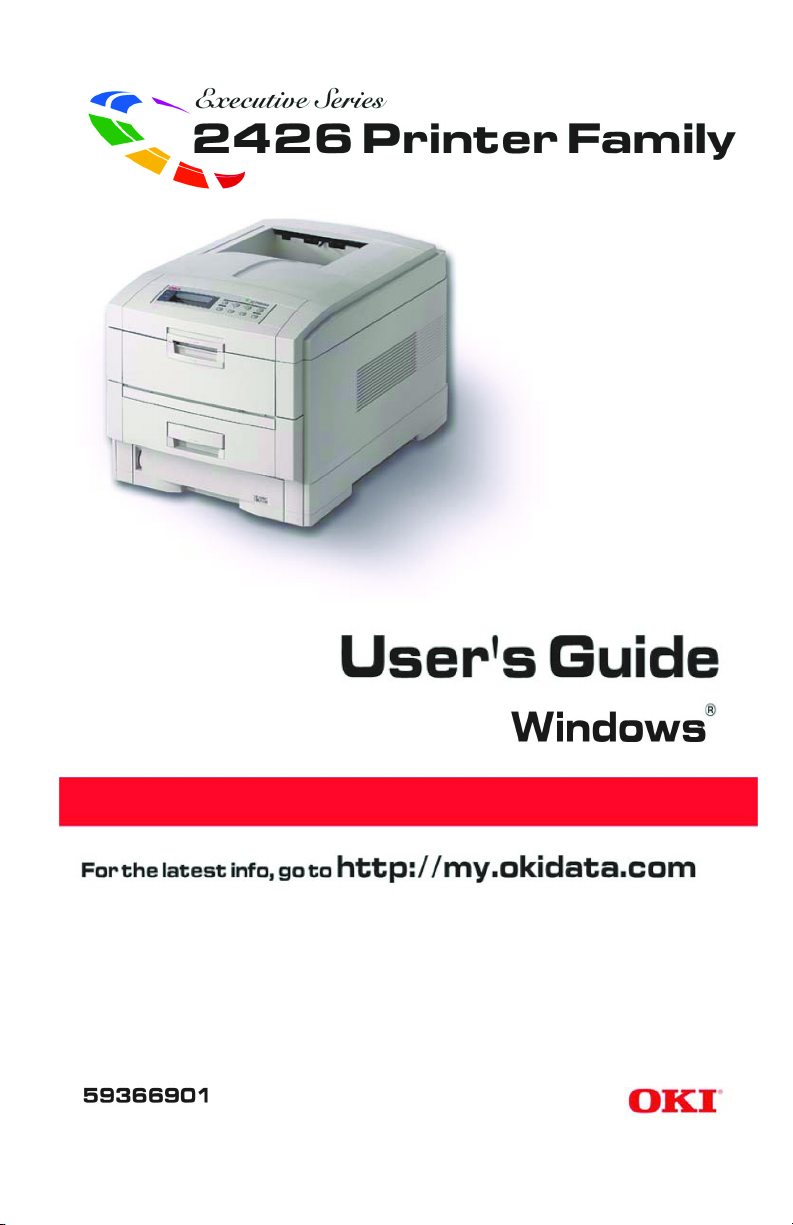
59366901_win_eng.jpg
Page 2
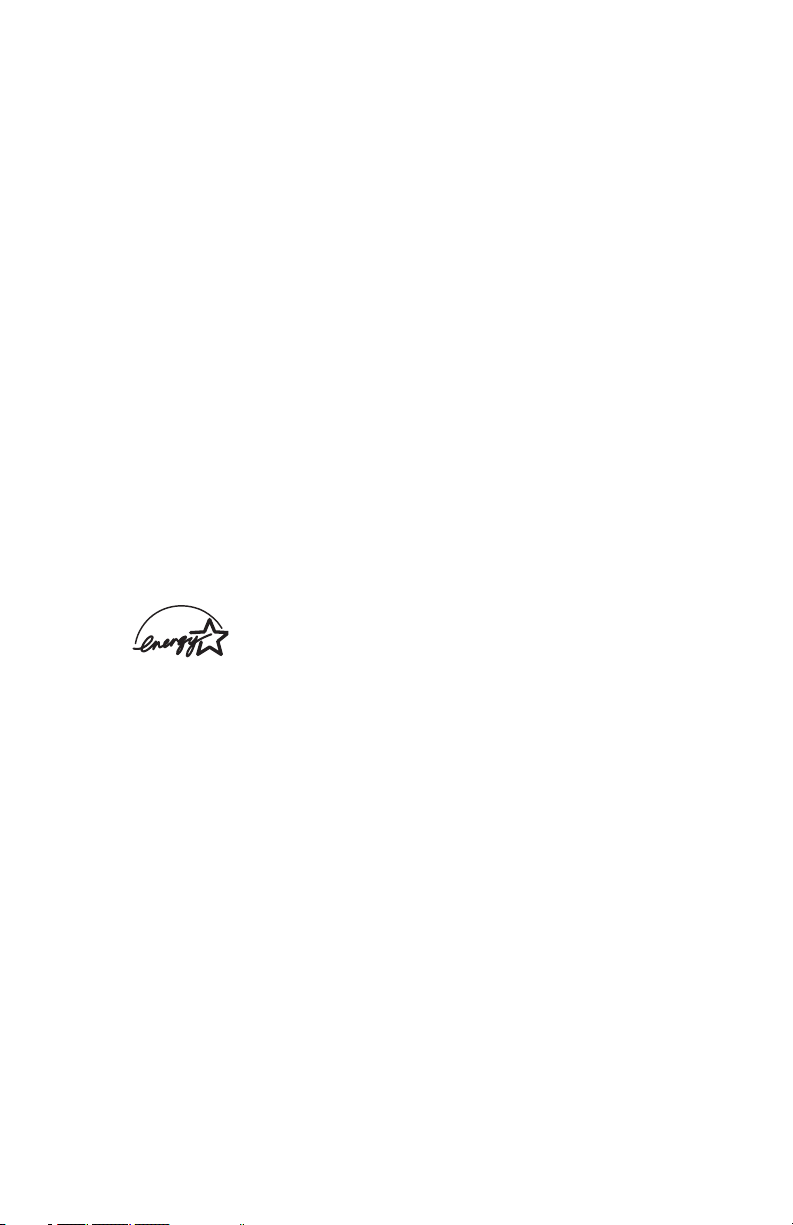
Copyright Information
Document Name
Executive Series 2426 Printer Family
User’s Guide for Windows
P/N 59366901
Disclaimer
Every effort has been made to ensure that the information in this document is
complete, accurate, and up-to-date. The manufacturer assumes no responsibility
for the results of errors beyond its control. The manufacturer also cannot guarantee
that changes in software and equipment made by other manufacturers and
referred to in this document will not affect the applicability of the information in it.
Mention of software products manufactured by other companies does not
necessarily constitute endorsement by the manufacturer.
While all reasonable efforts have been made to make this document as accurate
and helpful as possible, we make no warranty of any kind, expressed or implied,
as to the accuracy or completeness of the information contained herein.
The most up-to-date drivers and manuals are available from the website
http://my.okidata.com.
Copyright Information
Copyright © 2004. All rights reserved.
First Edition, September, 2004
Revision 1.00
Written and produced by the Oki Data Training and Publications Department
As an E
NERGY STAR
determined that this product meets the E
®
Program Participant, the manufacturer has
NERGY STAR guidelines for
energy efficiency.
This product complies with the requirements of the Council
Directives 89/336/EEC (EMC) and 73/23/EEC (LVD) as amended where
applicable on the approximation of the laws of the member states relating to
electromagnetic compatibility and low voltage.
Trademark Information
Oki and Microline are registered trademarks of Oki Electric Industry Company Ltd.
E
NERGY STAR is a registered trademark of the United States Environmental
Protection Agency.
Hewlett-Packard, HP, and LaserJet are registered trademarks of Hewlett-Packard
Company.
Microsoft, MS-DOS and Windows are registered trademarks of Microsoft
Corporation.
Apple, Macintosh and Mac OS are registered trademarks of Apple Computers Inc.
Other product names and brand names are registered trademarks or trademarks
of their proprietors.
Page 3
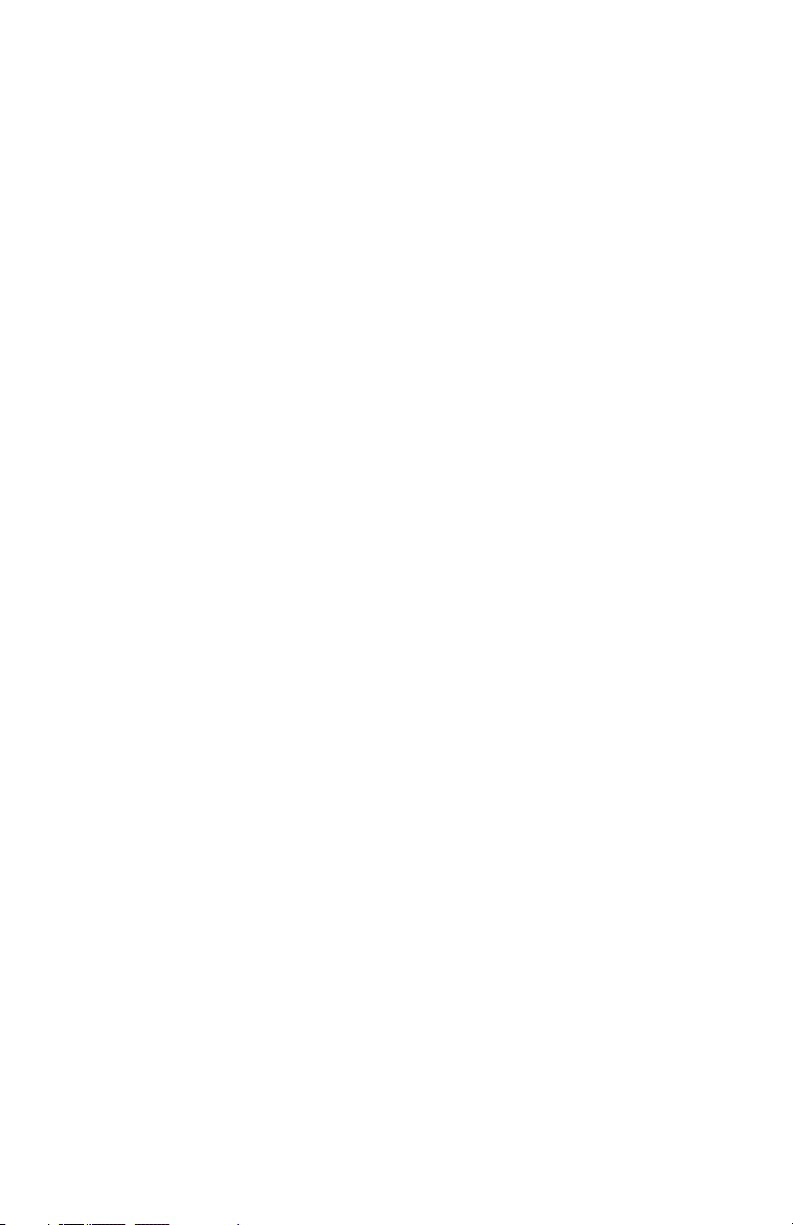
Contents
Notes, Cautions, etc. .............................................................................. 18
Introduction..............................................................................................19
Printer Models and Features....................................................................19
Summary Table ..................................................................................19
Descriptions........................................................................................20
How to use this manual ...........................................................................21
Online .................................................................................................21
Printing Pages.....................................................................................22
Getting Started ........................................................................................23
Unpacking ...............................................................................................23
Printer Drivers, Software Utilities, and Documentation .........................24
Where to put the printer ..........................................................................25
Weight Requirements .........................................................................25
Space Requirements ...........................................................................25
Parts of the Printer...................................................................................26
External...............................................................................................26
Internal................................................................................................27
Back....................................................................................................28
Setting Up ................................................................................................. 29
Shipping Materials: Removing...............................................................29
Toner .......................................................................................................34
Installation ..........................................................................................34
TONER LOW or CHANGE TONER ................................................39
TONER SAVE Mode .........................................................................40
Printing Black.....................................................................................41
Loading Paper .........................................................................................42
Tray 1..................................................................................................42
Letterhead ...........................................................................................47
Envelopes ...........................................................................................48
Paper Out ............................................................................................49
Choosing the Paper Tray (Paper Feed)...............................................52
Printing Paths ..........................................................................................53
Face Up / Straight Through ..................................................................53
Face Down ............................................................................................54
Manual Feed .........................................................................................55
Power.......................................................................................................56
Connecting the power cable ...............................................................56
POWER SAVE Mode ........................................................................57
Turn Off the Printer ............................................................................59
Executive Series 2426 Printer Family User’s Guide
Contents • 3
Page 4
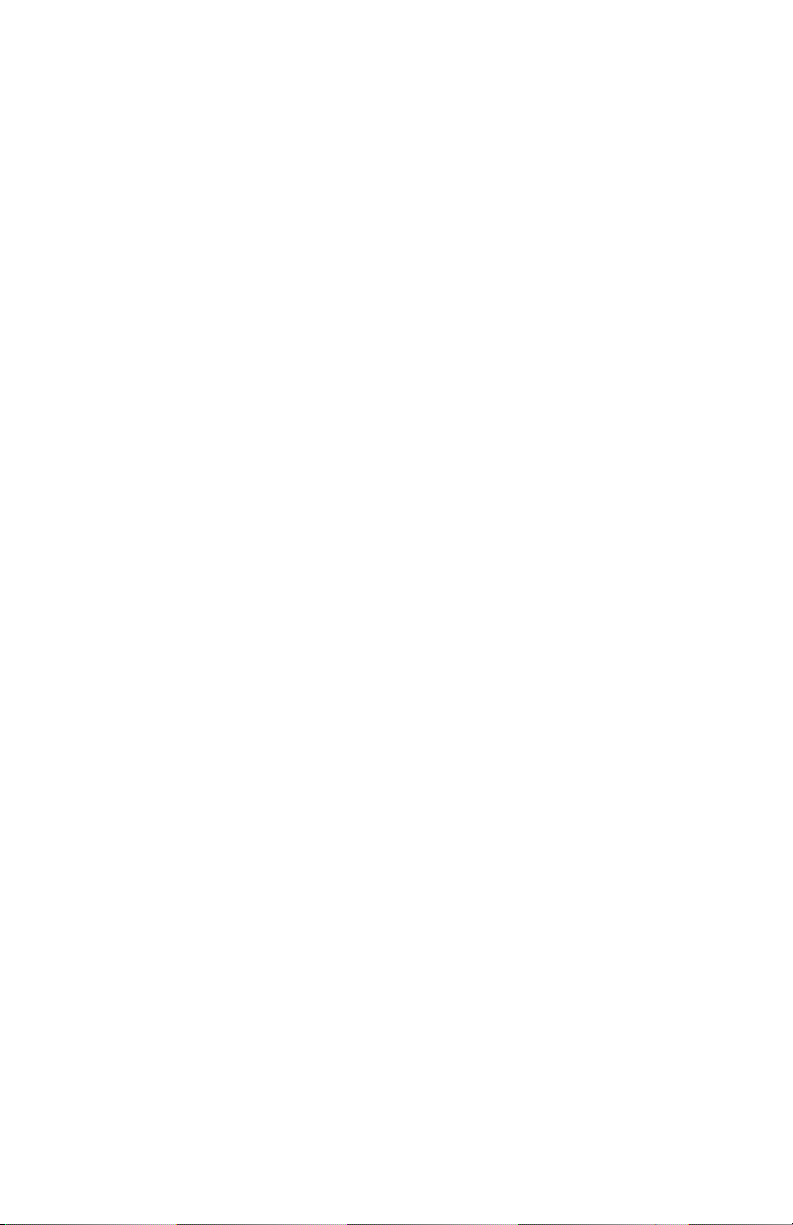
Hard Disk Drive not installed......................................................59
Hard Disk Drive installed............................................................60
Interfaces .................................................................................................61
Location Diagram...............................................................................61
Parallel................................................................................................62
USB ....................................................................................................62
Network ..............................................................................................62
Control (Front) Panel ..............................................................................63
Lights and Display..............................................................................63
Diagram and Explanations ..........................................................63
Buttons................................................................................................64
Diagram and Explanations ..........................................................64
Language of Display: Changing........................................................66
Paper (Media)..........................................................................................67
Size .....................................................................................................67
Selecting ......................................................................................67
Paper Feed, Exit Path, and Duplex Options................................69
Weight and Type ................................................................................70
Selecting ......................................................................................70
Paper Feed, Exit Path, and Duplex Options................................72
Paper, US Bond (Metric) ...........................................................72
Transparencies and Labels ........................................................73
Recommendations ..............................................................................74
Adjusting the Color .................................................................................77
Adjust the Color Intensity
(Color Tuning) ......................................................................................77
Print the Color Tuning Pattern ...........................................................78
Sample Color Tuning Pattern ............................................................79
Example: Adjust the Magenta ...........................................................80
Printer Settings (Menu Settings) .............................................................82
Printing a list of the Current Settings ................................................82
(MenuMap)..................................................................................82
Changing the Printer Settings.............................................................83
Reset to Factory Defaults ...................................................................84
Lists of Available Settings by Menu ..................................................85
Windows XP ...........................................................................................119
Printer Drivers .........................................................................................119
Which Printer Driver to Use? ...............................................................120
Memory: Enabling.................................................................................121
PostScript Only.................................................................................121
Hard Disk Drive: Enabling....................................................................122
PostScript..........................................................................................122
Executive Series 2426 Printer Family User’s Guide
Contents • 4
Page 5
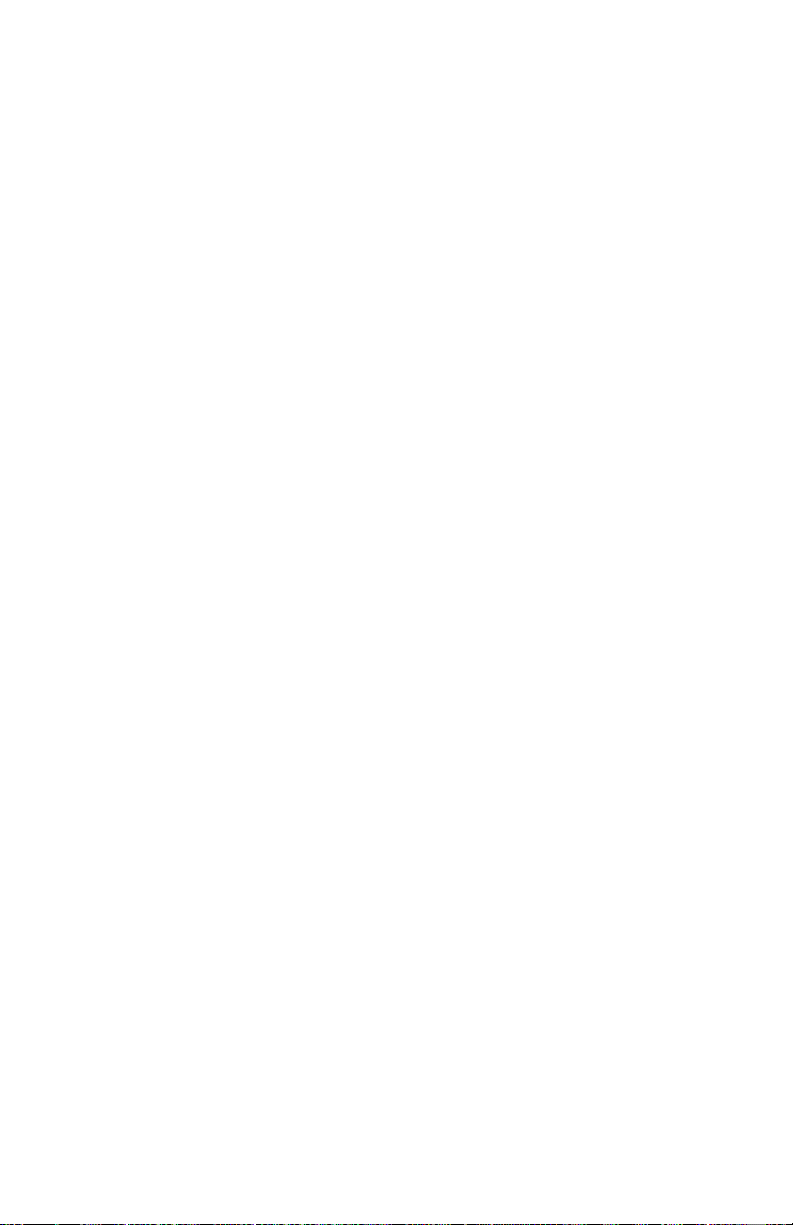
PCL ..................................................................................................123
Paper Trays: Enabling ...........................................................................124
PostScript..........................................................................................124
PCL ..................................................................................................125
Duplex Unit: Enabling ..........................................................................126
PostScript .........................................................................................126
PCL...................................................................................................127
Paper Feed, Size and Media ..................................................................128
Changing Defaults ..............................................................................128
PostScript .........................................................................................128
PCL ..................................................................................................133
Network Printer Status Utility...............................................................138
Operation .................................................................................................139
Factors that Affect Color Printing .........................................................140
Monitor Colors vs. Printer Colors ....................................................141
(Differences between the range of colors a monitor or printer can re-
produce).....................................................................................141
Viewing Conditions..........................................................................141
Printer Driver Color Settings............................................................141
Monitor Settings ...............................................................................142
How your Software Application Displays Color..............................143
Paper Type........................................................................................143
Color Matching .....................................................................................144
Choosing a Method.............................................................................144
RGB or CMYK? ..............................................................................145
Matching Photographs......................................................................146
Matching Specific Colors .................................................................147
(Example: Company logo) ........................................................147
Printing Vivid Colors .......................................................................148
PCL Driver .......................................................................................149
Print Color Swatch Utility ................................................................152
PostScript Driver ..............................................................................153
OKI Color Matching.........................................................................155
PostScript ..................................................................................155
PostScript Color Matching ...............................................................157
Using ICC Profiles ...........................................................................159
PostScript Only .........................................................................159
Windows ICM Color Matching........................................................162
PCL or PostScript......................................................................162
Printing Multiple Pages on One Sheet ..................................................163
(N-Up Printing)...................................................................................163
PostScript..........................................................................................163
Executive Series 2426 Printer Family User’s Guide
Contents • 5
Page 6
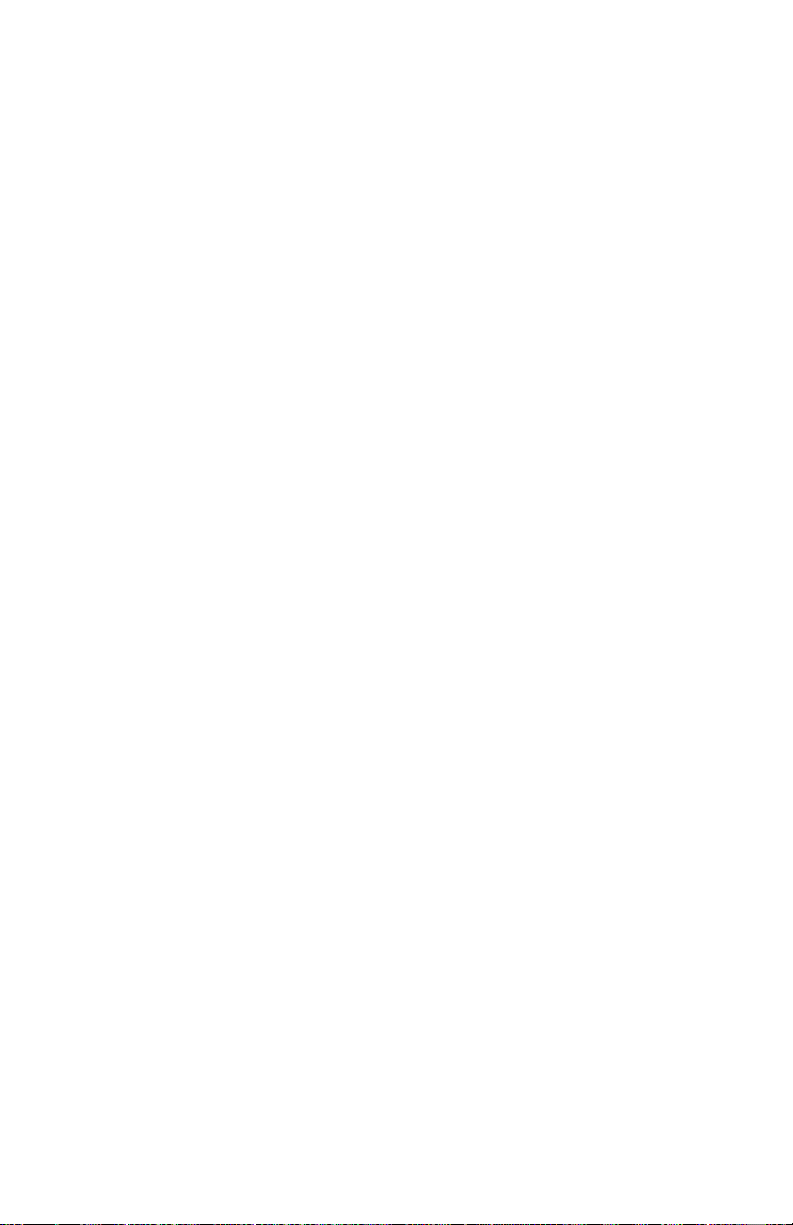
PCL...................................................................................................164
Custom Page Sizes ................................................................................166
PostScript..........................................................................................166
PCL...................................................................................................170
Print Resolution.....................................................................................174
PCL or PostScript.............................................................................174
Duplex Printing .....................................................................................175
(Printing on Both Sides of the Paper) .................................................175
PostScript..........................................................................................175
PCL...................................................................................................177
Printing Booklets...................................................................................179
PostScript..........................................................................................179
PCL...................................................................................................182
Printing Watermarks .............................................................................184
PCL Only..........................................................................................184
Collating ................................................................................................186
PCL or PostScript.............................................................................186
Proof and Print ......................................................................................187
PCL or PostScript.............................................................................187
Secure Printing ......................................................................................191
(Printing Confidential Documents).....................................................191
PCL or PostScript.............................................................................191
Hard Disk Drive ....................................................................................195
PCL or PostScript.............................................................................195
Overlays ................................................................................................199
What are Overlays? .........................................................................199
Example of Using Overlays .............................................................199
Creating Overlays.............................................................................200
Creating documents to use as overlays.............................................201
Downloading the print file to use as an overlay ...............................203
Defining Overlays ............................................................................205
Printing Posters .....................................................................................212
PCL Only..........................................................................................212
Windows 2000.......................................................................................214
Printer Drivers .........................................................................................214
Which Printer Driver to Use? ...............................................................215
Memory: Enabling.................................................................................216
PostScript Only.................................................................................216
Hard Disk Drive: Enabling....................................................................217
PostScript..........................................................................................217
PCL ..................................................................................................218
Paper Trays: Enabling ...........................................................................219
Executive Series 2426 Printer Family User’s Guide
Contents • 6
Page 7
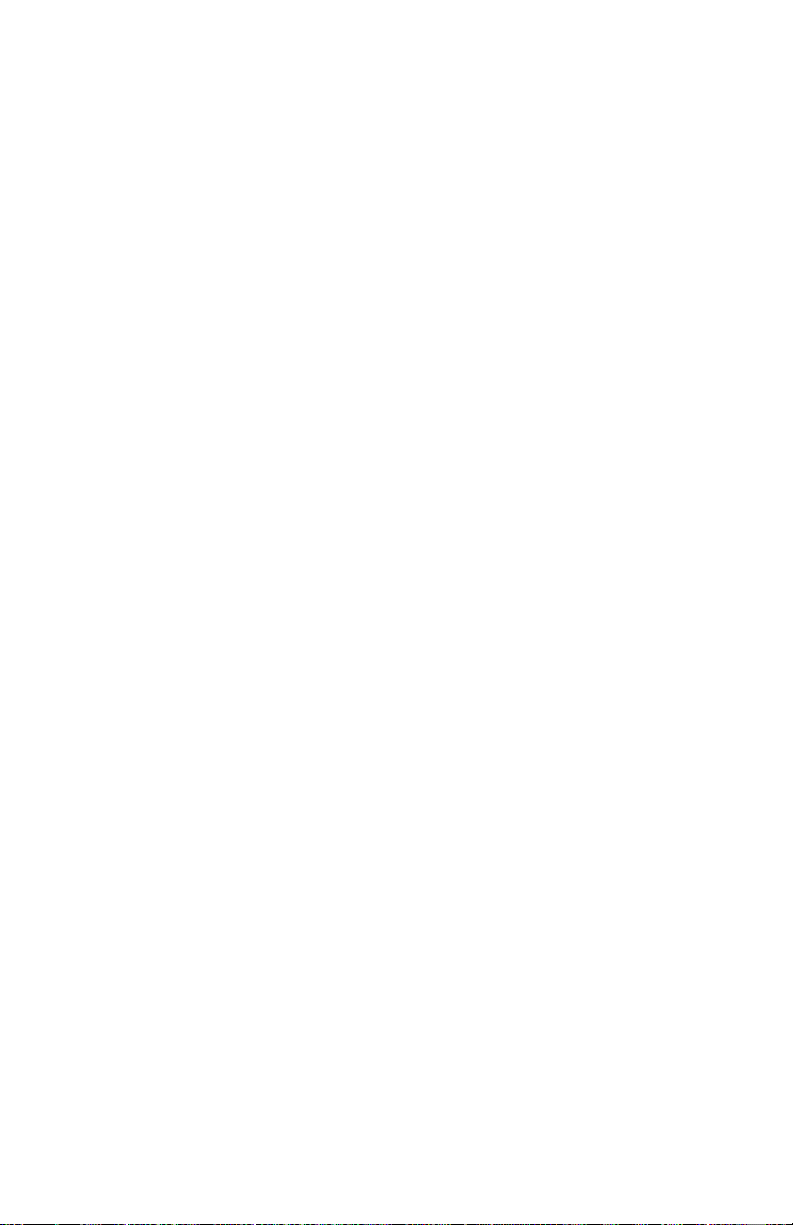
PostScript..........................................................................................219
PCL ..................................................................................................220
Duplex Unit: Enabling ..........................................................................221
PostScript..........................................................................................221
PCL...................................................................................................222
Paper Feed, Size and Media ..................................................................223
Changing Defaults ..............................................................................223
PostScript .........................................................................................223
PCL ..................................................................................................228
Network Printer Status Utility...............................................................233
Operation .................................................................................................234
Factors that Affect Color Printing .........................................................235
Monitor Colors vs. Printer Colors ....................................................236
(Differences between the range of colors a monitor or printer can re-
produce).....................................................................................236
Viewing Conditions..........................................................................236
Printer Driver Color Settings............................................................236
Monitor Settings ...............................................................................237
How your Software Application Displays Color..............................238
Paper Type........................................................................................238
Color Matching .....................................................................................239
Choosing a Method.............................................................................239
RGB or CMYK? ..............................................................................240
Matching Photographs......................................................................241
Matching Specific Colors .................................................................242
(Example: Company logo) ........................................................242
Printing Vivid Colors .......................................................................243
PCL Driver .......................................................................................244
Print Color Swatch Utility ................................................................247
PostScript Driver ..............................................................................248
OKI Color Matching.........................................................................250
PostScript ..................................................................................250
PostScript Color Matching ...............................................................252
Using ICC Profiles ...........................................................................254
PostScript Only .........................................................................254
Windows ICM Color Matching........................................................257
PCL or PostScript......................................................................257
Printing Multiple Pages on One Sheet ..................................................258
(N-Up Printing)...................................................................................258
PostScript..........................................................................................258
PCL...................................................................................................259
Custom Page Sizes ................................................................................261
Executive Series 2426 Printer Family User’s Guide
Contents • 7
Page 8
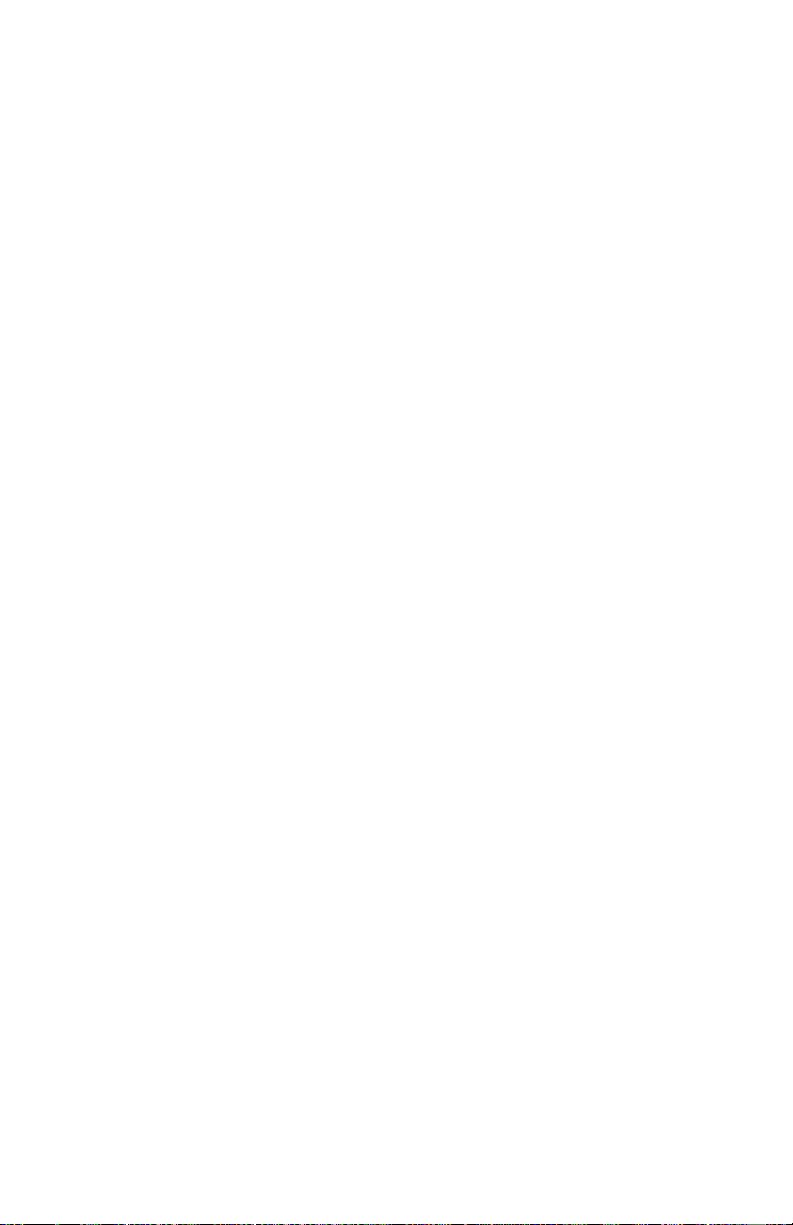
PostScript..........................................................................................261
PCL...................................................................................................265
Print Resolution.....................................................................................270
PCL or PostScript.............................................................................270
Duplex Printing .....................................................................................271
(Printing on Both Sides of the Paper) .................................................271
PostScript..........................................................................................271
PCL...................................................................................................273
Printing Booklets...................................................................................275
PostScript..........................................................................................275
PCL...................................................................................................278
Printing Watermarks .............................................................................280
PCL Only..........................................................................................280
Collating ................................................................................................282
PCL or PostScript.............................................................................282
Proof and Print ......................................................................................283
PCL or PostScript.............................................................................283
Secure Printing ......................................................................................287
(Printing Confidential Documents).....................................................287
PCL or PostScript.............................................................................287
Hard Disk Drive ....................................................................................292
PCL or PostScript.............................................................................292
Overlays ................................................................................................296
What are Overlays? .........................................................................296
Example of Using Overlays .............................................................296
Creating Overlays.............................................................................297
Creating documents to use as overlays.............................................298
Downloading the print file to use as an overlay ...............................300
Defining Overlays ............................................................................302
Printing Posters .....................................................................................309
PCL Only..........................................................................................309
Windows Me/98/95 .............................................................................311
Printer Drivers .........................................................................................311
Which Printer Driver to Use? ...............................................................311
Memory: Enabling.................................................................................312
PostScript Only.................................................................................312
Hard Disk Drive: Enabling....................................................................314
PostScript or PCL .............................................................................314
Paper Trays: Enabling ...........................................................................315
PostScript or PCL .............................................................................315
Duplex Unit: Enabling ..........................................................................316
PostScript or PCL .............................................................................316
Executive Series 2426 Printer Family User’s Guide
Contents • 8
Page 9
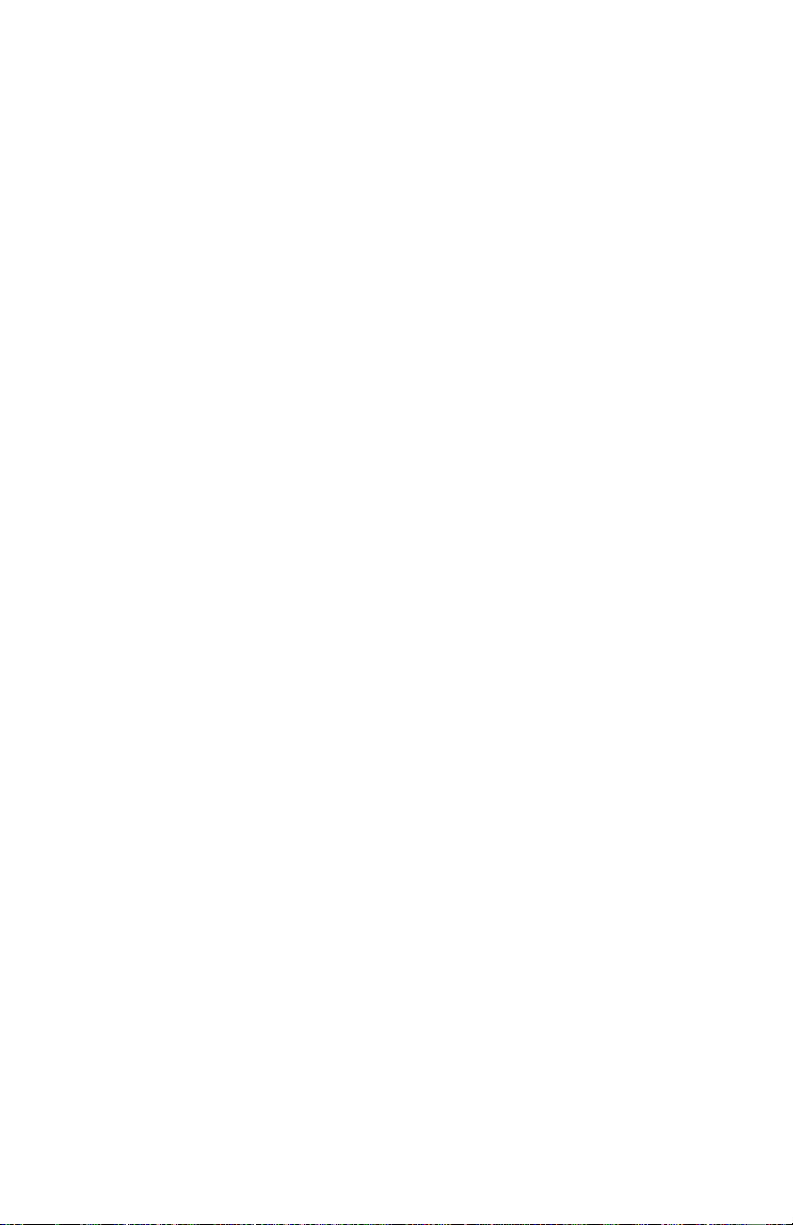
Paper Feed, Size and Media ..................................................................317
Changing Defaults ..............................................................................317
PostScript or PCL ............................................................................317
Network Printer Status Utility...............................................................321
Operation .................................................................................................322
Factors that Affect Color Printing .........................................................323
Monitor Colors vs. Printer Colors ....................................................324
(Differences between the range of colors a monitor or printer can re-
produce).....................................................................................324
Viewing Conditions..........................................................................325
Printer Driver Color Settings............................................................325
Monitor Settings ...............................................................................326
How your Software Application Displays Color..............................327
Paper Type........................................................................................327
Color Matching .....................................................................................328
Choosing a Method.............................................................................328
General Information .........................................................................328
RGB or CMYK? ..............................................................................329
Matching Photographs......................................................................330
Matching Specific Colors .................................................................331
(Example: Company logo) ........................................................331
Printing Vivid Colors .......................................................................332
PCL Driver .......................................................................................333
Print Color Swatch Utility ................................................................336
PostScript Driver ..............................................................................337
PostScript Driver ..............................................................................339
OKI Color Matching .................................................................339
PostScript Color Matching ........................................................341
Using ICC Profiles ....................................................................344
Windows ICM Color Matching.................................................346
Printing Multiple Pages on One Sheet ..................................................347
(N-Up Printing)...................................................................................347
PostScript..........................................................................................347
PCL...................................................................................................349
Custom Page Sizes ................................................................................351
PostScript..........................................................................................351
PCL...................................................................................................355
Print Resolution.....................................................................................360
PCL or PostScript.............................................................................360
Duplex Printing .....................................................................................362
(Printing on Both Sides of the Paper) .................................................362
PostScript or PCL .............................................................................362
Executive Series 2426 Printer Family User’s Guide
Contents • 9
Page 10
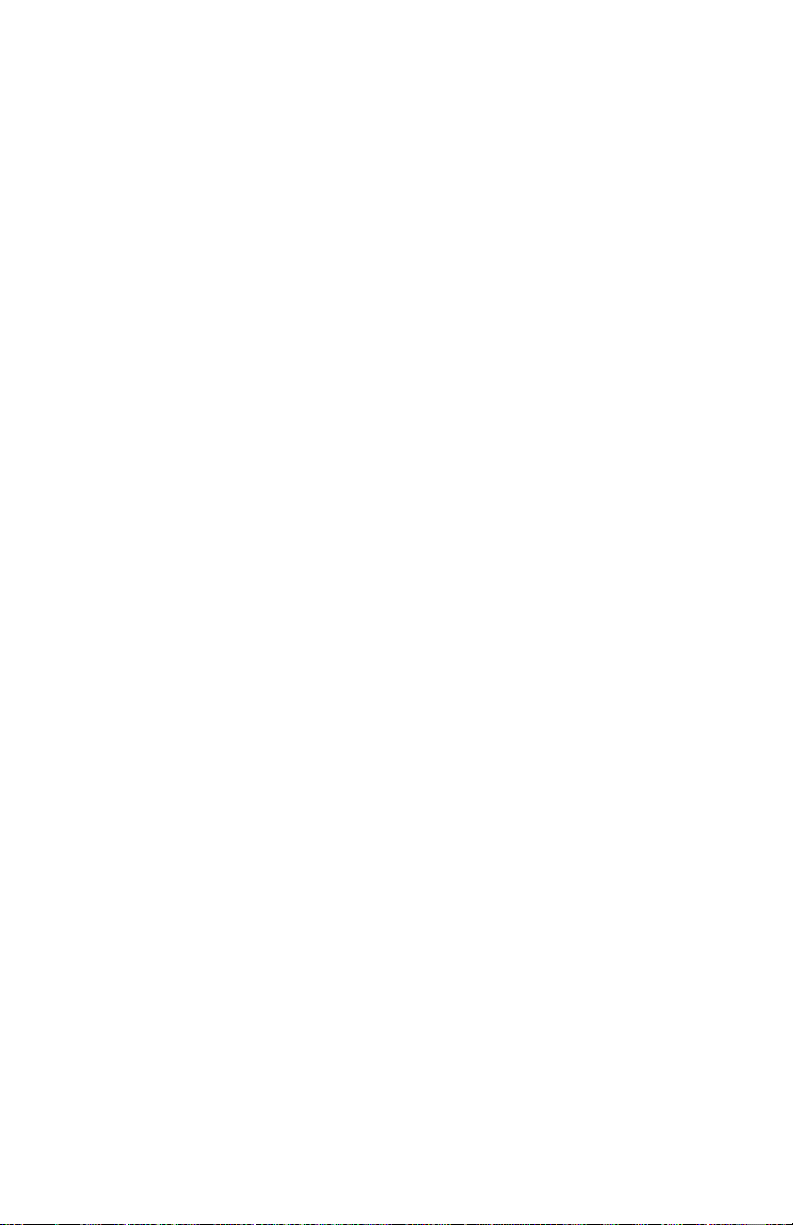
Printing Booklets...................................................................................365
PCL and Windows Me .....................................................................365
Printing Watermarks .............................................................................367
PostScript..........................................................................................367
PCL...................................................................................................369
Collating ................................................................................................371
PCL or PostScript.............................................................................371
Font Substitution ...................................................................................372
PostScript Only ...................................................................................372
Proof and Print ......................................................................................373
PCL or PostScript.............................................................................373
Secure Printing ......................................................................................377
(Printing Confidential Documents).....................................................377
PCL or PostScript.............................................................................377
Hard Disk Drive ....................................................................................381
PCL or PostScript.............................................................................381
Overlays ................................................................................................386
What are Overlays? ..........................................................................386
Example of Using Overlays..............................................................386
Creating Overlays.............................................................................387
Creating documents to use as overlays.............................................388
Downloading the print file to use as an overlay ...............................390
Defining Overlays ............................................................................392
Printing Posters .....................................................................................399
PCL Only..........................................................................................399
Windows NT ...........................................................................................401
Printer Drivers .........................................................................................401
Which Printer Driver to Use? ...............................................................402
Memory: Enabling.................................................................................403
PostScript Only.................................................................................403
Hard Disk Drive: Enabling....................................................................404
PostScript..........................................................................................404
PCL ..................................................................................................405
Paper Trays: Enabling ...........................................................................406
PostScript..........................................................................................406
PCL ..................................................................................................407
Duplex Unit: Enabling ..........................................................................408
PostScript..........................................................................................408
PCL...................................................................................................409
Paper Feed, Size and Media ..................................................................410
Changing Defaults ..............................................................................410
PostScript .........................................................................................410
Executive Series 2426 Printer Family User’s Guide
Contents • 10
Page 11
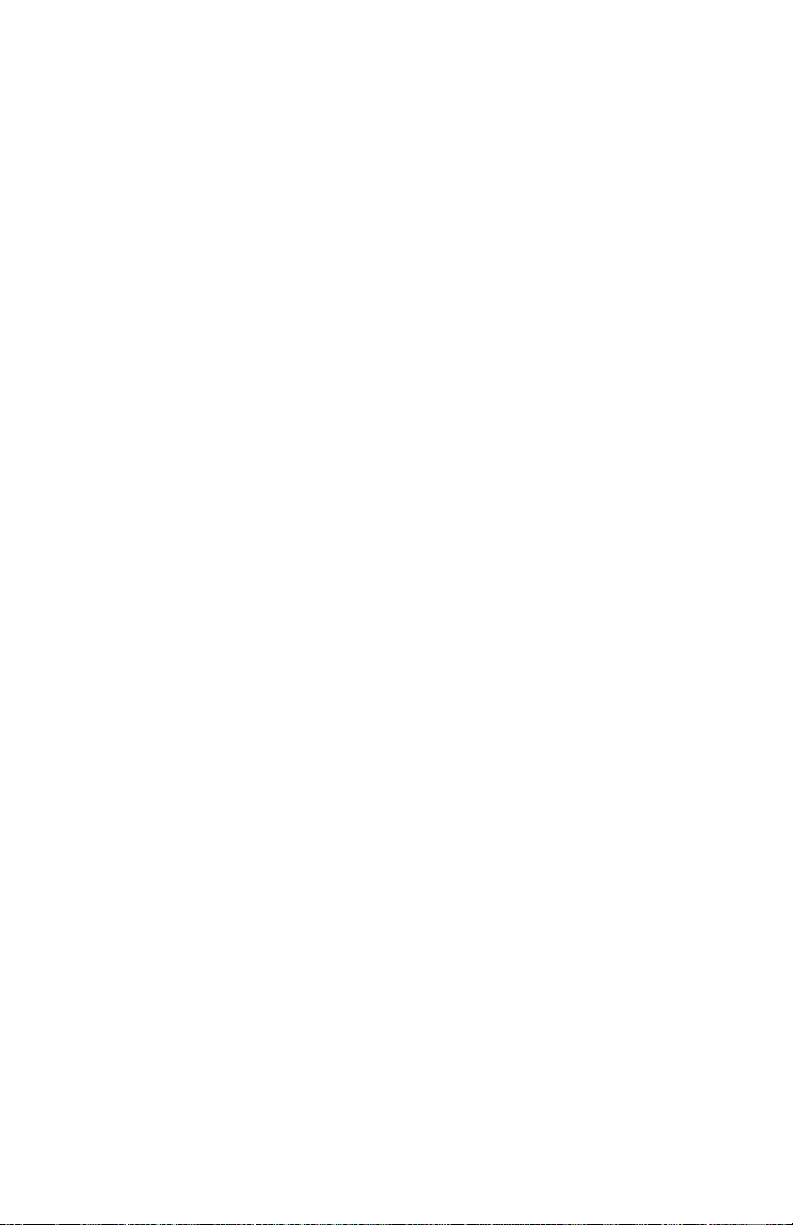
PCL ..................................................................................................414
Network Printer Status Utility...............................................................419
Operation .................................................................................................420
Factors that Affect Color Printing .........................................................421
Monitor Colors vs. Printer Colors ....................................................422
(Differences between the range of colors a monitor or printer can re-
produce).....................................................................................422
Viewing Conditions..........................................................................422
Printer Driver Color Settings............................................................422
Monitor Settings ...............................................................................423
How your Software Application Displays Color..............................424
Paper Type........................................................................................424
Color Matching .....................................................................................425
Choosing a Method.............................................................................425
RGB or CMYK? ..............................................................................426
Matching Photographs......................................................................427
Matching Specific Colors .................................................................428
(Example: Company logo) ........................................................428
Printing Vivid Colors .......................................................................429
PCL Driver .......................................................................................430
Print Color Swatch Utility ................................................................433
PostScript Driver ..............................................................................434
OKI Color Matching.........................................................................436
PostScript ..................................................................................436
PostScript Color Matching ...............................................................438
Printing Multiple Pages on One Sheet ..................................................440
(N-Up Printing)...................................................................................440
PostScript..........................................................................................440
PCL...................................................................................................441
Custom Page Sizes ................................................................................443
PostScript..........................................................................................443
PCL...................................................................................................449
Print Resolution.....................................................................................454
PCL or PostScript.............................................................................454
Duplex Printing .....................................................................................456
(Printing on Both Sides of the Paper) .................................................456
PostScript..........................................................................................456
PCL...................................................................................................458
Printing Booklets...................................................................................460
PCL Only..........................................................................................460
Printing Watermarks .............................................................................462
PCL Only..........................................................................................462
Executive Series 2426 Printer Family User’s Guide
Contents • 11
Page 12
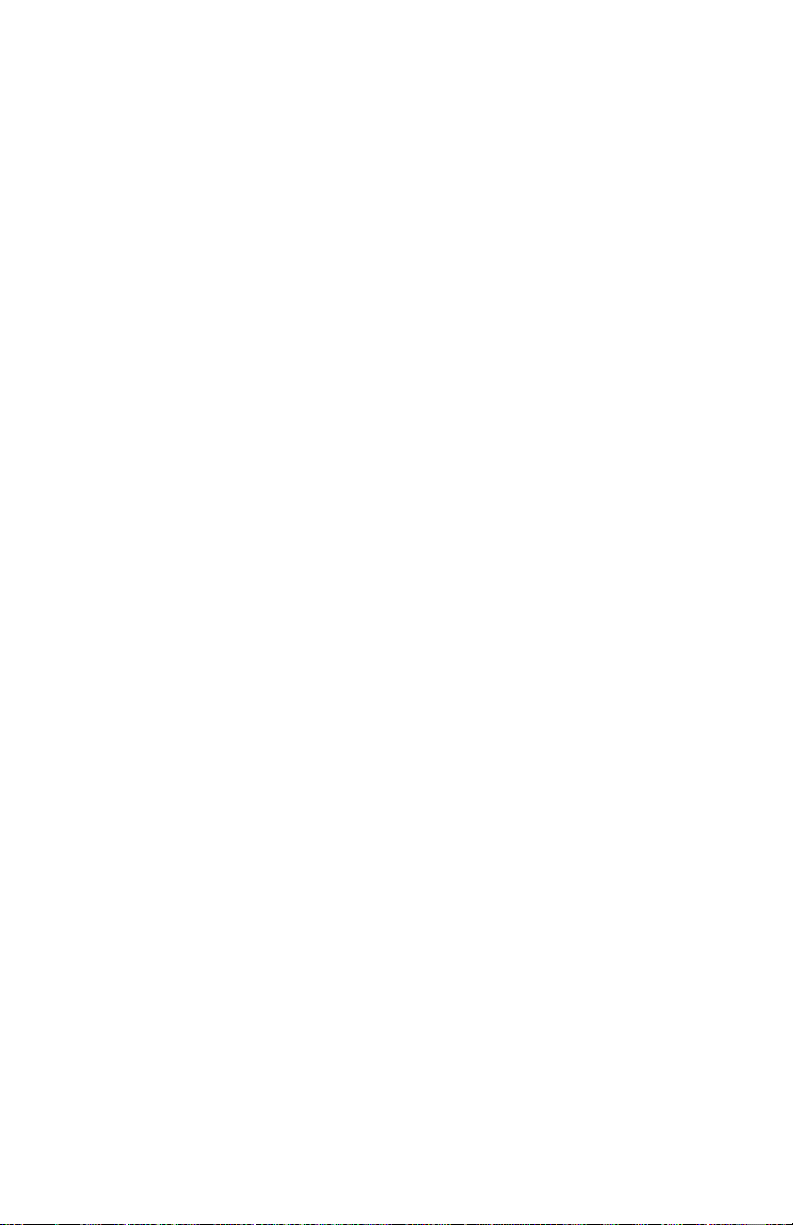
Collating ................................................................................................464
PCL or PostScript.............................................................................464
Proof and Print ......................................................................................465
PCL or PostScript.............................................................................465
Secure Printing ......................................................................................469
(Printing Confidential Documents).....................................................469
PCL or PostScript.............................................................................469
Hard Disk Drive ....................................................................................473
PCL or PostScript.............................................................................473
Overlays ................................................................................................478
What are Overlays? ..........................................................................478
When to Use Overlays......................................................................478
Example of Using Overlays..............................................................478
Creating Files for Overlays ..............................................................479
Requirements for Using ......................................................................480
Read This First .................................................................................480
Hardware / Software Requirements..................................................480
Required Actions ..............................................................................480
Storage Requirements.......................................................................481
Locations ...................................................................................481
Maximum Available Space .......................................................481
Creating documents to use as overlays ...............................................482
PCL...................................................................................................482
PostScript..........................................................................................483
Downloading the print file to use as an overlay .................................484
PCL or PostScript.............................................................................484
Defining Overlays...............................................................................486
PostScript..........................................................................................486
PCL...................................................................................................490
Printing Posters .....................................................................................493
PCL Only..........................................................................................493
Maintenance ..........................................................................................495
Adding Paper.........................................................................................495
Changing the Toner Cartridge...............................................................498
Changing the Image Drum ...................................................................505
Changing the Transfer Belt ...................................................................508
Changing the Fuser................................................................................514
Cleaning the LED heads........................................................................517
Moving (Shipping) the Printer ...........................................................520
Troubleshooting ....................................................................................522
Messages on Control (Front) Panel Display .........................................522
Executive Series 2426 Printer Family User’s Guide
Contents • 12
Page 13
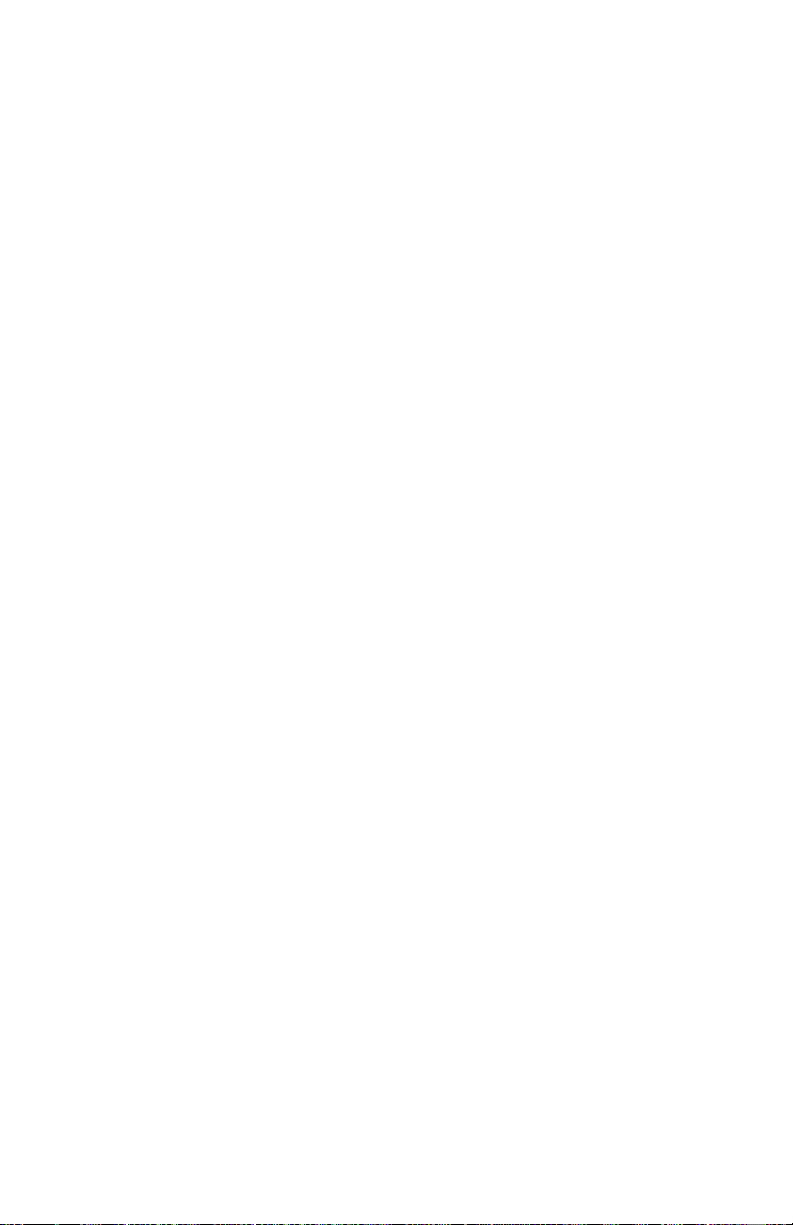
List of Messages ...............................................................................522
Repeating Asterisk (*) Symbol ........................................................526
Paper Jams.............................................................................................527
Clearing ...........................................................................................527
Check the paper tray..................................................................528
Check behind the front cover ....................................................529
Check the transfer belt...............................................................530
Check behind the rear cover......................................................531
Check the fuser unit...................................................................532
Check the paper separator .........................................................534
Check the duplex unit................................................................535
Check additional paper trays .....................................................537
Examples of Paper Jams...................................................................538
Paper jams are frequent.............................................................538
More than one sheet feeds at a time ..........................................538
Paper curls .................................................................................538
Paper feeds at an angle ..............................................................538
Printer does not print after jam is cleared.........................................539
Print Quality Problems ..........................................................................540
Stripes: White ..................................................................................540
Stripes: Black...................................................................................540
Blurred letter edges...........................................................................541
Faded Output ....................................................................................542
Shading on unprinted sections..........................................................543
Toner rubs off the output..................................................................543
Output is garbled or incorrect...........................................................543
Parallel Interface Problems ...................................................................544
Parallel Transmisssion Mode ...........................................................544
Cannot configure for parallel connection .........................................545
Output is garbled or incorrect...........................................................546
USB Problems .......................................................................................547
Cannot configure for USB connection .............................................547
Cannot print ......................................................................................548
Application Error...................................................................................549
General Protection Fault........................................................................549
Paper Size Change request ....................................................................550
Printer does not go online......................................................................551
Printer makes a strange noise ................................................................551
Printer takes a long time to start printing ..............................................552
Printing is slow......................................................................................553
Printing does not start............................................................................553
Printing cancels .....................................................................................553
Executive Series 2426 Printer Family User’s Guide
Contents • 13
Page 14
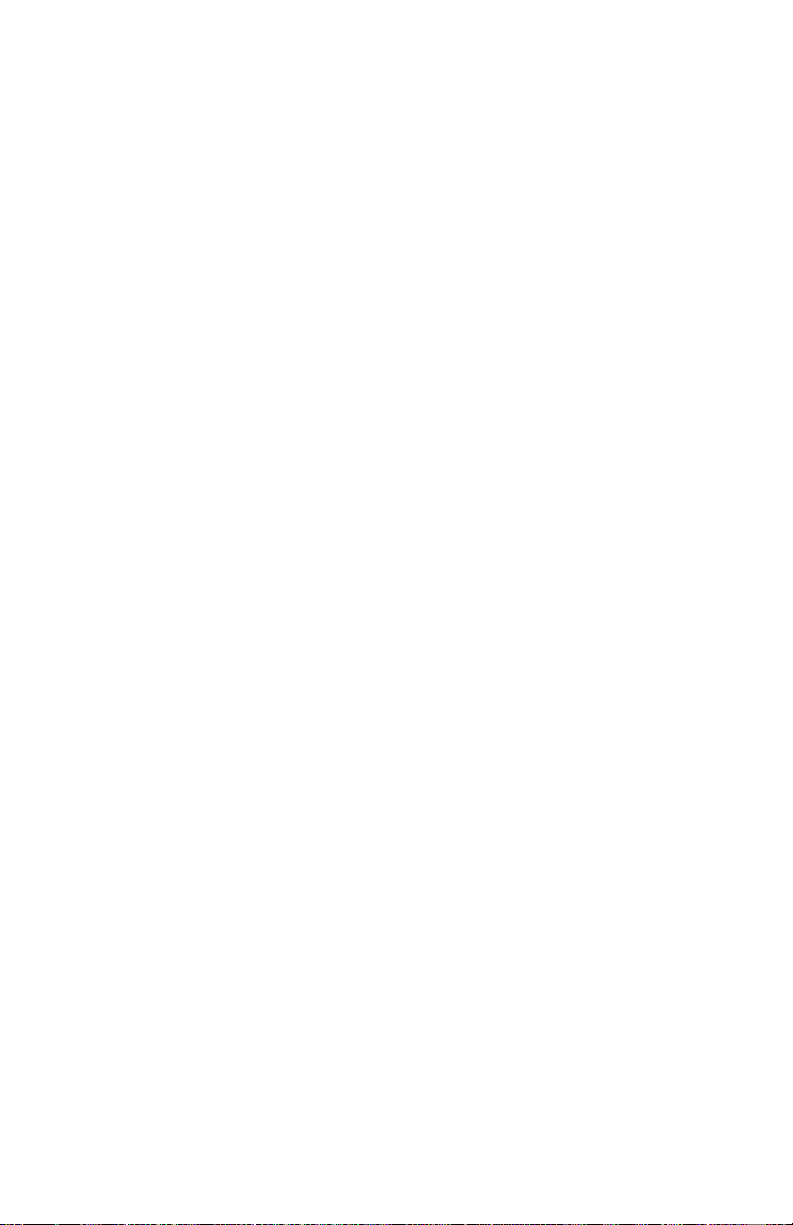
Accessories.............................................................................................554
Memory (Additional) ............................................................................555
When to Install .................................................................................555
Available Amounts...........................................................................555
How to Install ...................................................................................556
Hard Disk Drive ....................................................................................562
Initialize Automatically ....................................................................565
Initialize Manually............................................................................565
Duplex Unit ...........................................................................................566
Installation ........................................................................................566
Paper Trays............................................................................................567
Installation ........................................................................................567
Specifications.........................................................................................572
Consumables..........................................................................................575
Toner .....................................................................................................575
Drums ....................................................................................................575
Fuser Units ............................................................................................576
Transfer Belt.....................................................................................576
®
OKI
Print Media..................................................................................577
OKI SynFlex™.................................................................................577
OKI Bright White Proofing Paper....................................................577
OKI Premium Card Stock ................................................................577
OKI Premium Color Transparencies................................................577
OKI Premium Envelopes..................................................................578
Factory Default Settings......................................................................579
Print Menu.............................................................................................579
Media Menu ..........................................................................................580
Color Menu ...........................................................................................581
System Configuration Menu .................................................................582
PCL Emulation Menu............................................................................583
PPR Emulation Menu............................................................................584
FX Emulation Menu..............................................................................585
Parallel Menu ........................................................................................586
USB Menu.............................................................................................587
Network Menu.......................................................................................588
Memory Menu.......................................................................................589
Disk Maintenance Menu .......................................................................590
System Adjust Menu .............................................................................591
Maintenance Menu................................................................................592
Color Swatch Utility..............................................................................593
General Information ..............................................................................593
Executive Series 2426 Printer Family User’s Guide
Contents • 14
Page 15
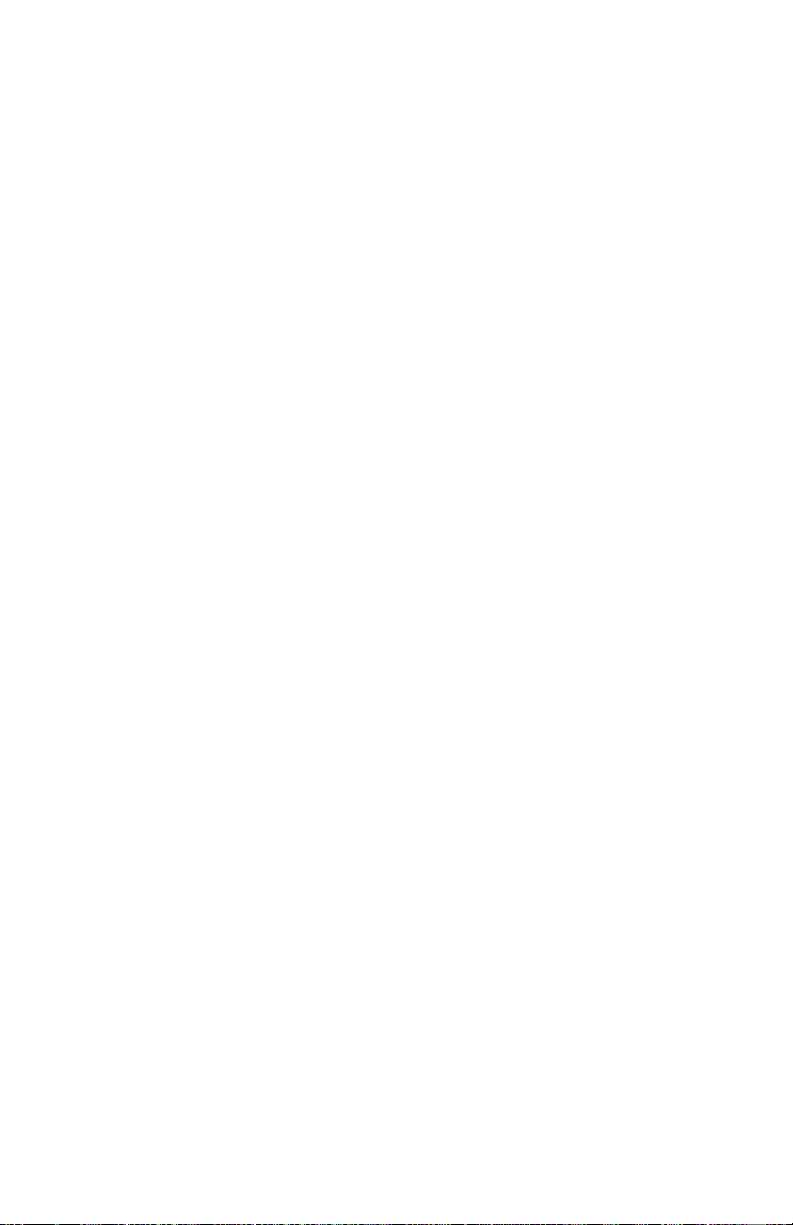
Printing Color Swatches........................................................................594
Creating Custom Swatch Colors ...........................................................596
PDF Direct Print Utility.........................................................................597
General Information ..............................................................................597
Requirements for Use............................................................................597
Using .....................................................................................................598
Storage Device Manager .....................................................................600
for Windows ............................................................................................600
General Information ..............................................................................600
Summary of Functions .....................................................................601
Installation.............................................................................................602
Getting Help ..........................................................................................603
Network Administrator Functions.........................................................604
Notes and Cautions...........................................................................605
Using .....................................................................................................606
Opening the Program........................................................................606
Setting Up an Administrative Password...........................................607
Forms ....................................................................................................608
PostScript ............................................................................................608
Step 1: Create the Form...................................................................609
Step 2: Create a New Project...........................................................610
Step 3a: Add Files to the Project .....................................................611
Step 3b: Delete Files from the Project.............................................611
Step 4: Store the Files......................................................................612
Step 5: Save the Project and Download it to the Printer .................613
Step 6: Test Print the Form..............................................................614
PCL .....................................................................................................615
Step 1: Create the Forms in Your Software Application..................616
Step 2: Create a New Project............................................................616
Step 3: Convert the Files to Binary (.bin) Format............................617
Step 4a: Add Files to the Project ......................................................619
Step 4b: Delete Files from the Project..............................................619
Step 5: Check File Settings and Save the Project.............................620
Step 6: Download the Project ...........................................................621
Step 7: Test Print the Form...............................................................622
Printing the File List..............................................................................623
Using Storage Device Manager........................................................623
From the Control (Front) Panel ........................................................623
Internal Hard Disk Drive: Maintenance ................................................624
Flash Memory: Maintenance.................................................................624
View and Delete Files ......................................................................624
Executive Series 2426 Printer Family User’s Guide
Contents • 15
Page 16
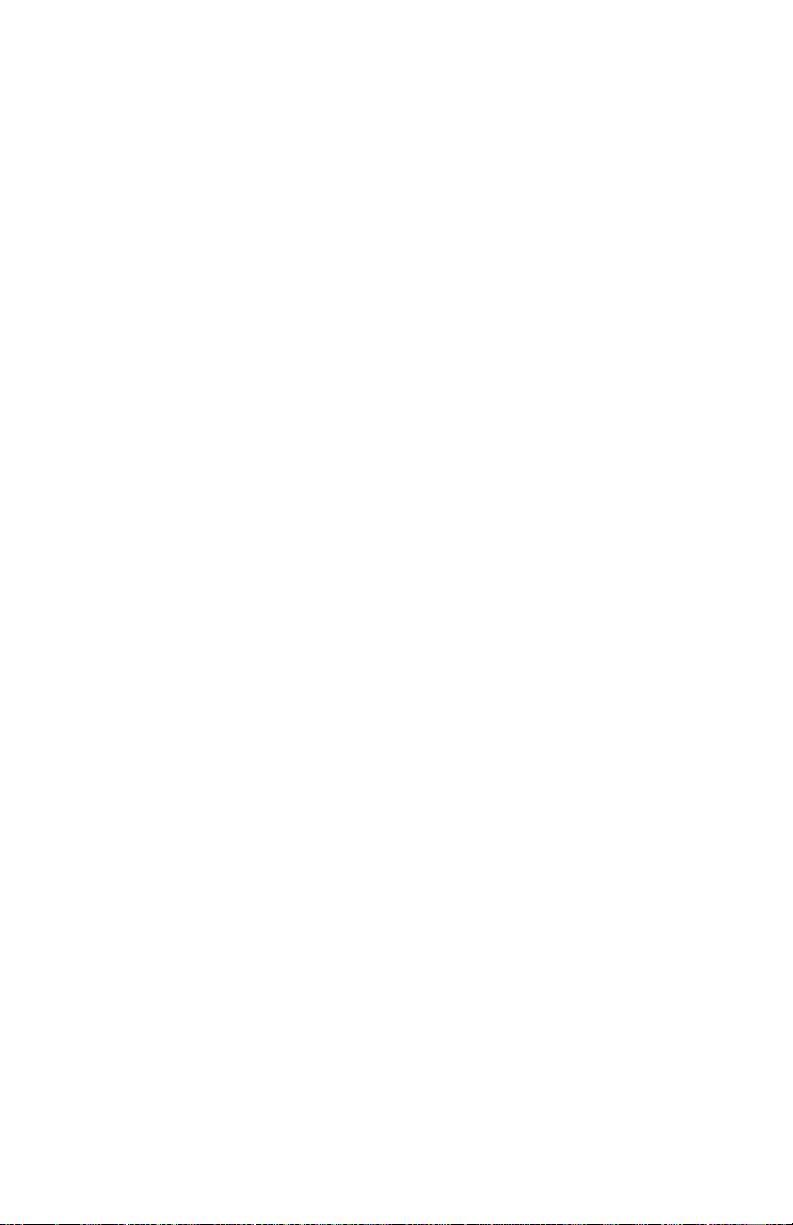
HDD Print Jobs Feature ............................................................624
Delete Files.......................................................................................626
Show Resources Feature ...........................................................626
Overlays ................................................................................................628
What are Overlays? ..........................................................................628
When to Use Overlays......................................................................628
Example of Using Overlays..............................................................628
Creating Files for Overlays ..............................................................629
Requirements for Using....................................................................630
Windows 2000 and XP: PCL ..........................................................632
Windows 2000: PCL ........................................................................633
Windows Me/98/95: PCL.................................................................636
Windows Me/98/95: PostScript........................................................640
Windows NT: PostScript..................................................................641
Windows NT: PCL...........................................................................642
Print Job Accounting Utility................................................................644
Introduction ...........................................................................................644
Overview ...............................................................................................646
Sample Network Diagram ................................................................646
Requirements....................................................................................646
Operating System Requirements...........................................................647
Server (Windows Only)....................................................................647
Client Computers (Windows or Macintosh).....................................647
Installation.............................................................................................648
Installing the Print Job Accounting Server Software .......................648
Installing the Print Job Accounting Client Software ........................649
Server Software Capabilities.................................................................651
User Name Versus Account ID.............................................................653
User Name ........................................................................................653
Account ID .......................................................................................653
Server Software .....................................................................................655
Starting the Server Software.............................................................655
Server Software Pull-Down Menus..................................................657
Setting Up Automatic Email ............................................................663
Defining Printer Groups ...................................................................665
Registering Printers ..........................................................................667
Changing Settings for a Registered Printer ......................................687
Setting Up Account IDs....................................................................688
Print Logs .........................................................................................703
Client Software......................................................................................716
Starting the Client Software .............................................................716
Setting the User Name and Account ID ...........................................716
Executive Series 2426 Printer Family User’s Guide
Contents • 16
Page 17
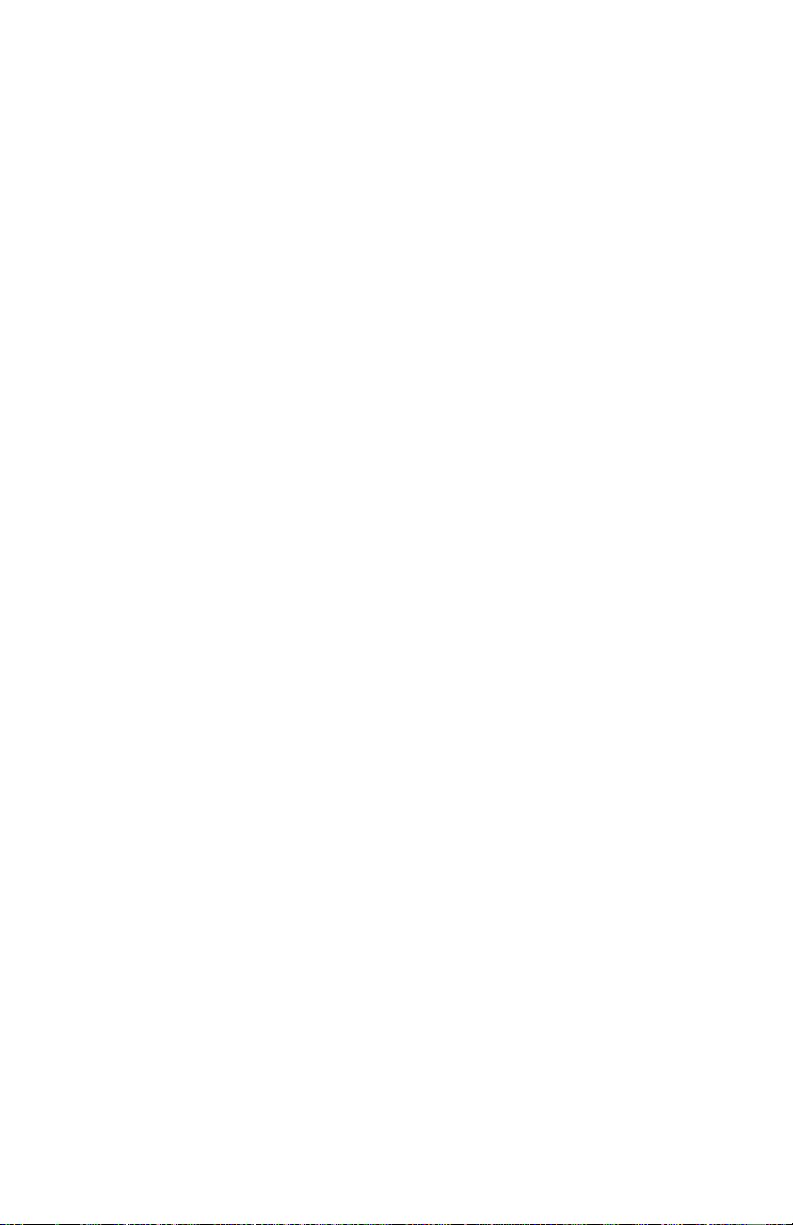
Checking the Status of Printers on the Network ...................................719
Troubleshooting ....................................................................................726
Known Problems / Solutions.................................................................727
Uninstalling Print Job Accounting........................................................728
Uninstall the Client Software ...........................................................729
PrintSuperVision....................................................................................730
General Information ..............................................................................730
Features .................................................................................................730
Using .....................................................................................................731
Types of Users..................................................................................731
Typical Usage Scenarios ..................................................................731
System Requirements............................................................................732
Server Software ................................................................................732
Client Software.................................................................................732
Additional Information..........................................................................732
Network Printer Status Utility ...........................................................733
General Information ..............................................................................733
Installation.............................................................................................733
Using .....................................................................................................734
Checking the Printer Status ...................................................................736
Oki LPR Utility........................................................................................737
General Information ..............................................................................737
How to Install ........................................................................................737
Oki LPR Status Box ..............................................................................738
Additional Information..........................................................................738
Index ........................................................................................................739
Executive Series 2426 Printer Family User’s Guide
Contents • 17
Page 18
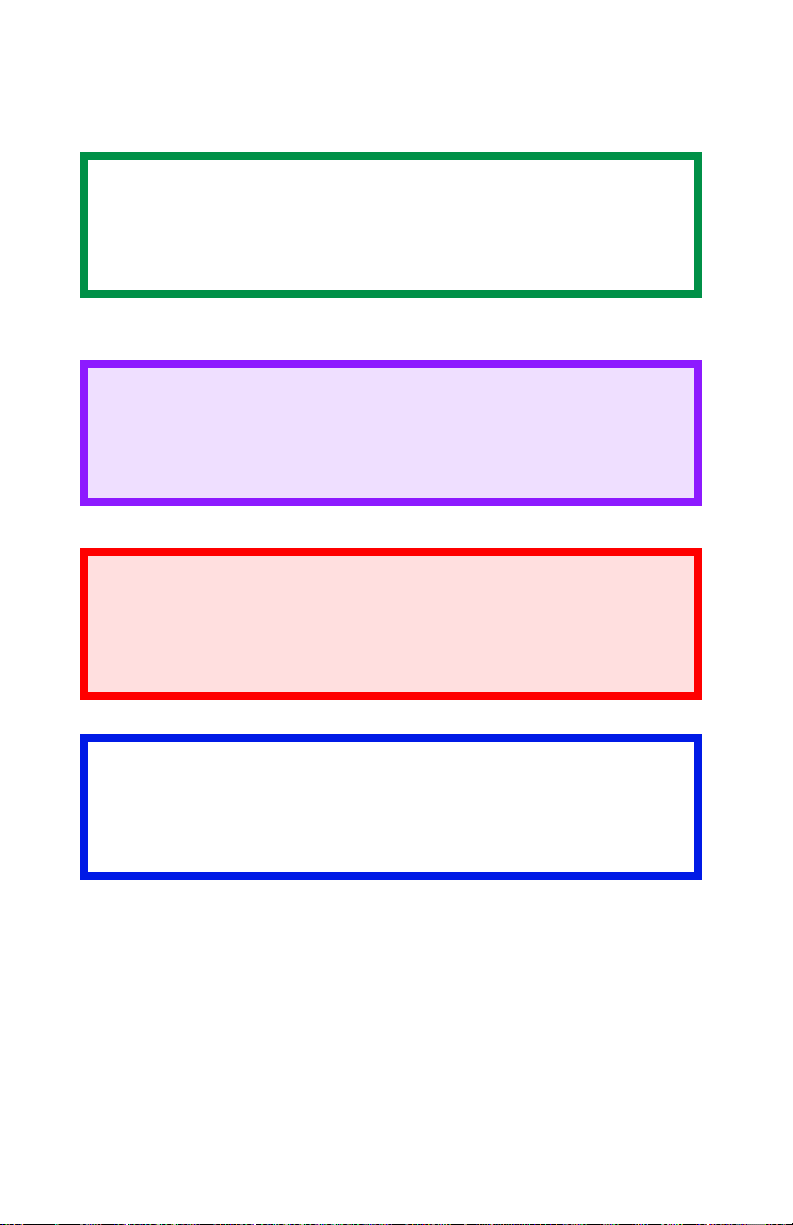
Notes, Cautions, etc.
NOTE
A note appears like this. A note provides additional
information to supplement the main text which helps you to
use and understand the product.
CAUTION!
A caution appears like this. A caution provides additional
information which, if ignored, may result in equipment
malfunction or damage.
WARNING!
A warning appears like this. A warning provides additional
information which, if ignored, may result in a risk of
personal injury.
Important!
An important message appears like this. An important message
provides supplemental information which can prevent potential
problems.
Executive Series 2426 Printer Family User’s Guide
Notes, Cautions, etc. • 18
Page 19
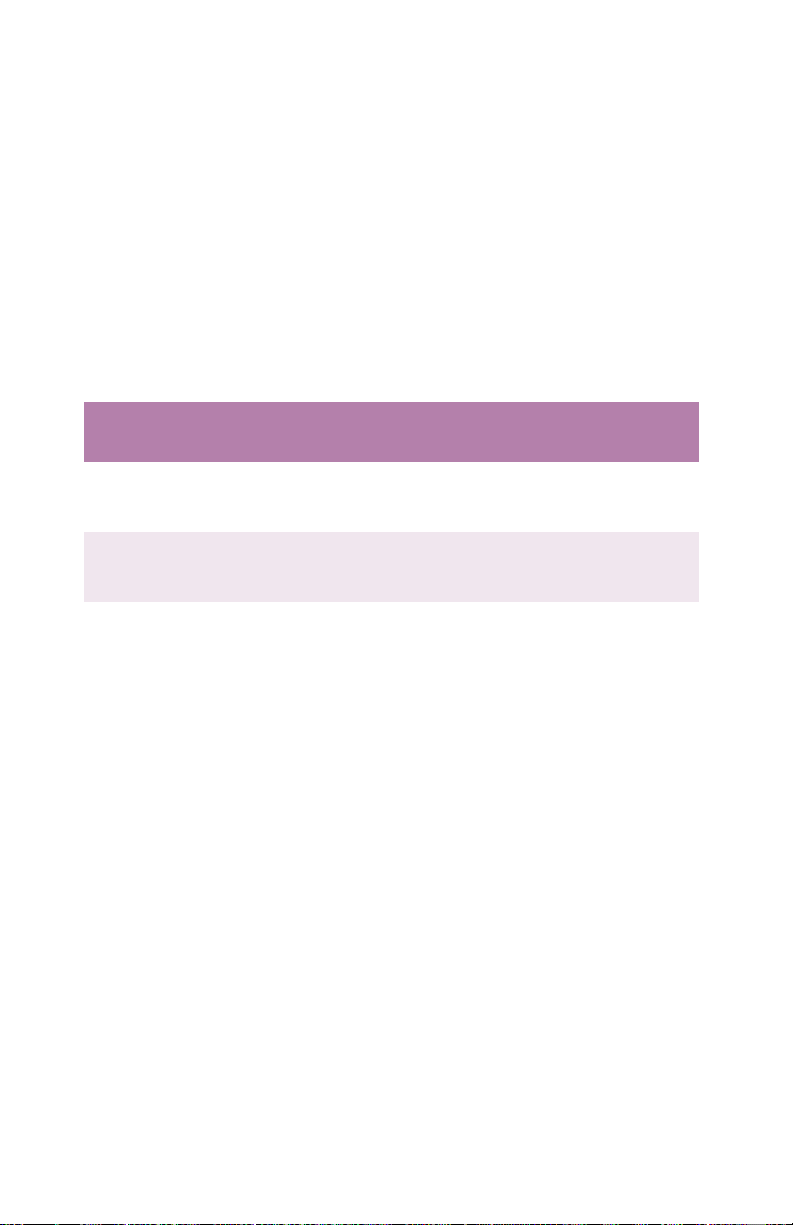
Introduction
Congratulations on purchasing this color printer!
This chapter summarizes the main features of your printer.
It also explains how to use this User’s Guide to get the most from
your printer.
Printer Models and Features
Summary Table
Model Resolution Print
speed
ES2426n 600 x 1200
dpi
ES2426dn 600 x 1200
dpi
ES2426e 1200 x
1200 dpi
a. 26 ppm monochrome
24 ppm
color
24 ppm
color
24 ppm
color
Network
card
Standard Option 128 MB Optional
a
Standard Standard 128 MB Optional
a
Standard Standard 256 MB Optional
a
Duplex
unit
Memory Hard disk
20 GB
HDD
20 GB
HDD
20 GB
HDD
Executive Series 2426 Printer Family User’s Guide
Introduction • 19
Page 20
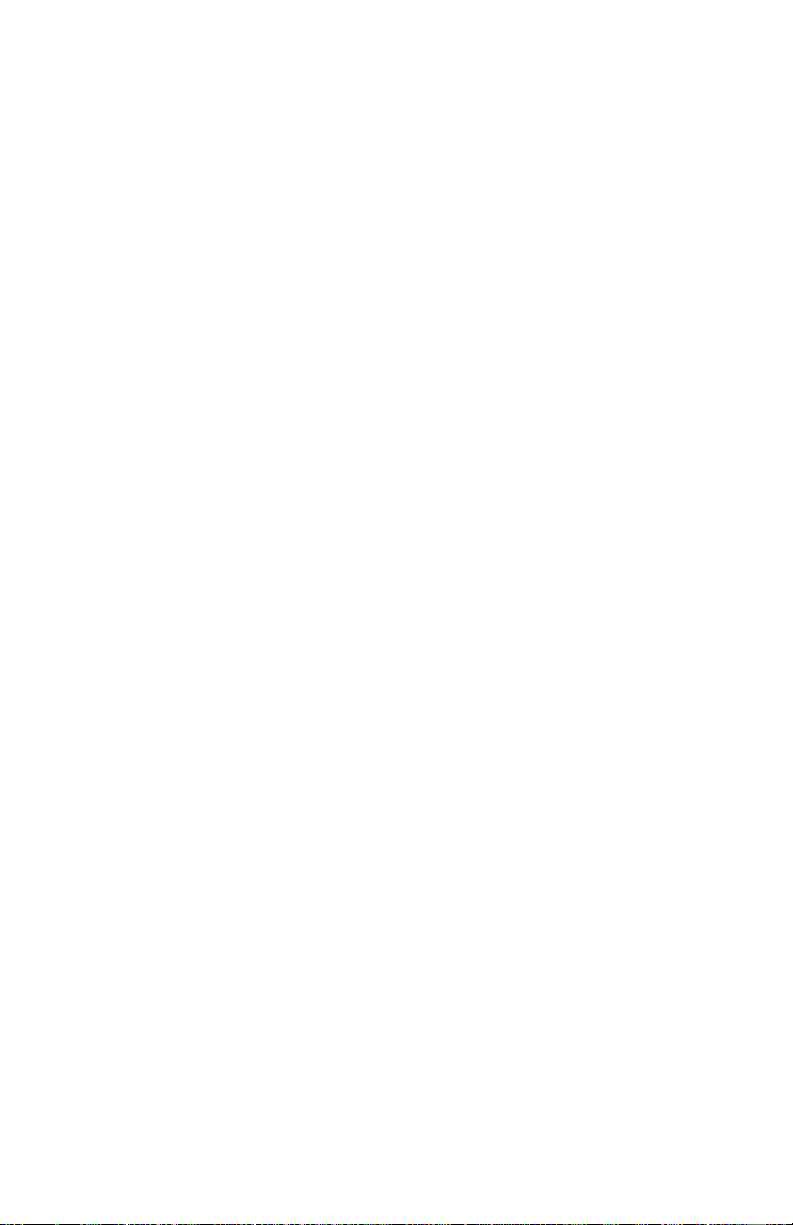
Printer Models and Features
Descriptions
• Single pass digital technology for high quality, speed and
reliability.
• Versatile paper handling:
– Standard 530-sheet paper tray
– Standard 100-sheet multi purpose tray for card stock, envelopes,
labels, etc.
– Optional 530-sheet paper trays providing up to a maximum of
1690-sheet capacity
• High capacity 20Gb hard disk drive (optional).
• Flexible interfaces with automatic switching:
–USB
– High-speed, bi-directional parallel (IEEE-1284)
– Industry standard network connectivity via internal network
interface card
• Environmentally friendly: the advanced power save mode
minimizes power consumption and the separate toner and drum
design cuts down on waste.
• Automatic color balance adjustment: To ensure consistent output
at all times, the printer automatically performs a color check when
the machine is switched on or when the top cover is opened and
closed. After the check, the printer automatically adjusts the color
balance. It can even be set to adjust the color balance during long
print runs.
• Auto media detect: detects the weight of the media being fed
through the printer then automatically adjusts the fusing
temperature, speed (if necessary) and transfer voltage to ensure
correct fusing and print quality.
• Duplex printing for fast two-sided output (standard on dn and e
models, optional on n models).
Executive Series 2426 Printer Family User’s Guide
Introduction • 20
Page 21

How to use this manual
This manual covers the unpacking, setup and operation of your
printer. It helps you use your printer’s many features.
This manual also includes:
• troubleshooting information
• maintenance guidelines
• instructions for adding options
NOTES
This User’s Guide was written using one printer as a model.
The illustrations/screenshots reflect this.
The information in this manual is supplemented by the
extensive online help facility in the printer driver software.
Online
Use Adobe Acrobat Reader to read this manual on screen.
Use the navigation and viewing tools provided in Acrobat.
You can access specific information in two ways:
• In the list of bookmarks down the left hand side of your screen,
click the topic of interest to jump to the required topic. (If the
bookmarks are not available, use the Table of Contents.)
• In the list of bookmarks click Index to jump to the Index. (If the
bookmarks are not available, use the Table of Contents.) Find the
term of interest in the alphabetically arranged index. Click the
associated page number to jump to the page containing the
subject.
Executive Series 2426 Printer Family User’s Guide
Introduction • 21
Page 22
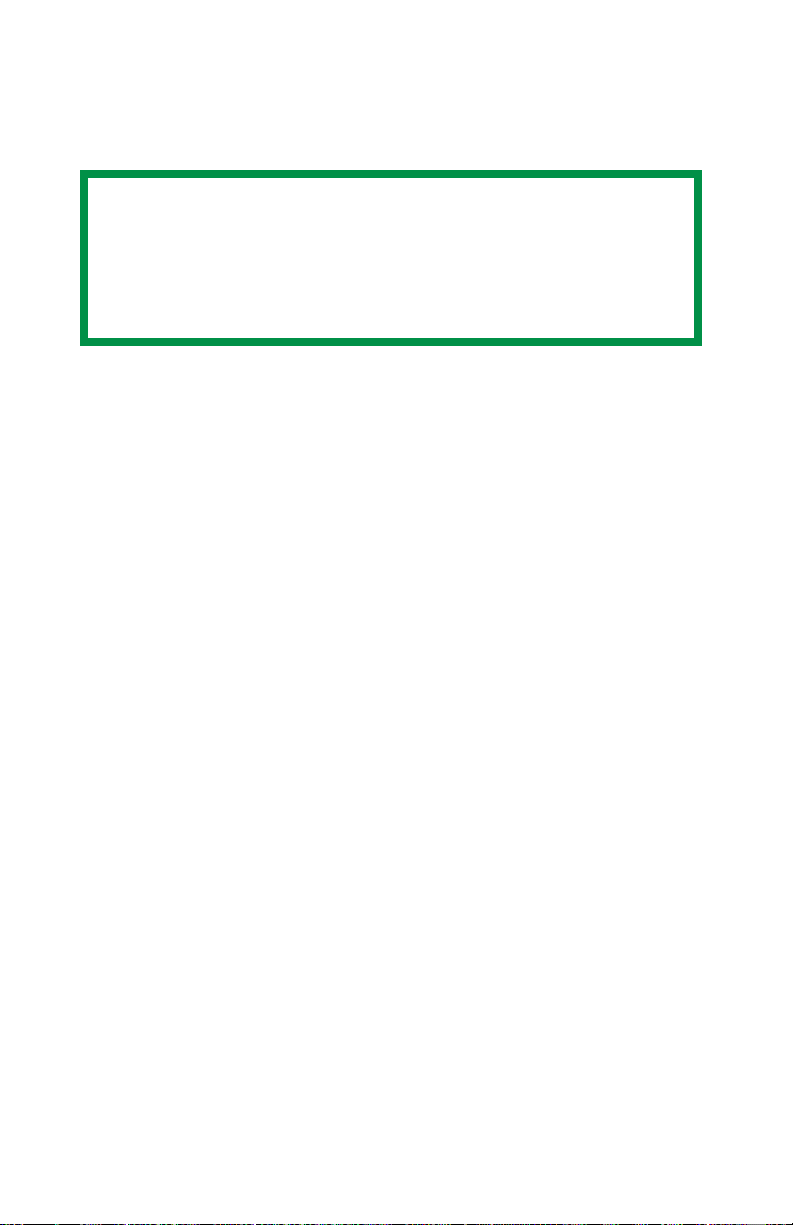
Printing Pages
The whole book, individual pages, or sections may be printed.
NOTE
The line art graphics in this manual are PostScript.
If you plan to print parts of this manual, choose a PostScript
driver. Otherwise, the graphics print at low resolution.
The print quality may not be satisfactory.
The procedure for printing from Acrobat Reader is:
1. From the toolbar, select File, then Print (or press the
Ctrl + P keys).
2. Choose the pages you wish to print:
a. All pages for the entire manual.
b. Current page for the page at which you are looking.
c. Pages from and to for a range of pages. You select the range
by entering the appropriate page numbers.
3. Click OK.
Executive Series 2426 Printer Family User’s Guide
Introduction • 22
Page 23
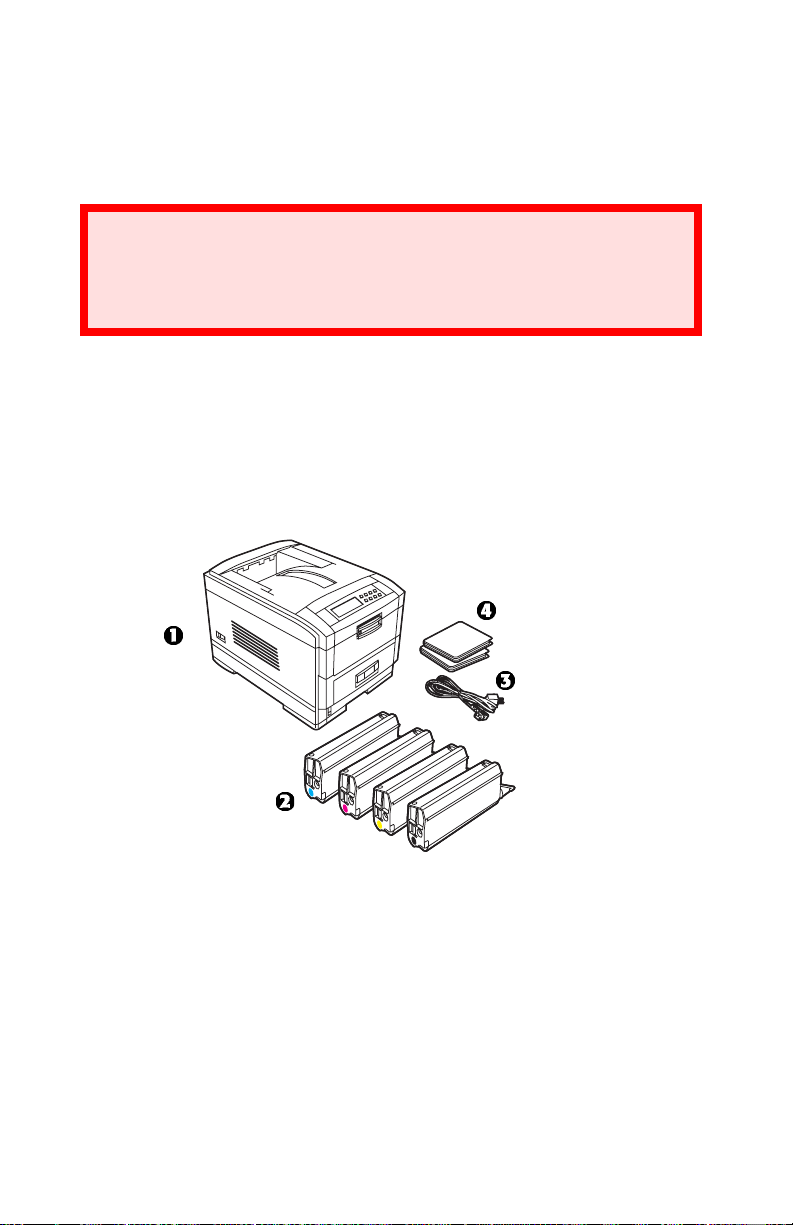
Getting Started
Unpacking
WARNING
This printer weighs 106 lbs. (48 kg).
Two people are required to lift the printer safely.
Unpack the printer.
Save all of the packing materials. Use them if you have to move
(ship) the printer.
Choose a suitable place to put the printer.
Check that you have all of these parts BEFORE you continue.
all the bits k.eps and 1fK.tif, 2fK.tif, 3fK.tif, 4fk.tif
1. The printer
2. Toner cartridges (4) [cyan, magenta, yellow and black]
3. Power cable
4. Documentation: Setup Guide, Software Installation Guide,
Warranty booklet.
5. LED lens cleaner (not illustrated)
6. Light-proof plastic bags (not illustrated)
7. CD(s) [not illustrated]
Executive Series 2426 Printer Family User’s Guide
Getting Started • 23
Page 24
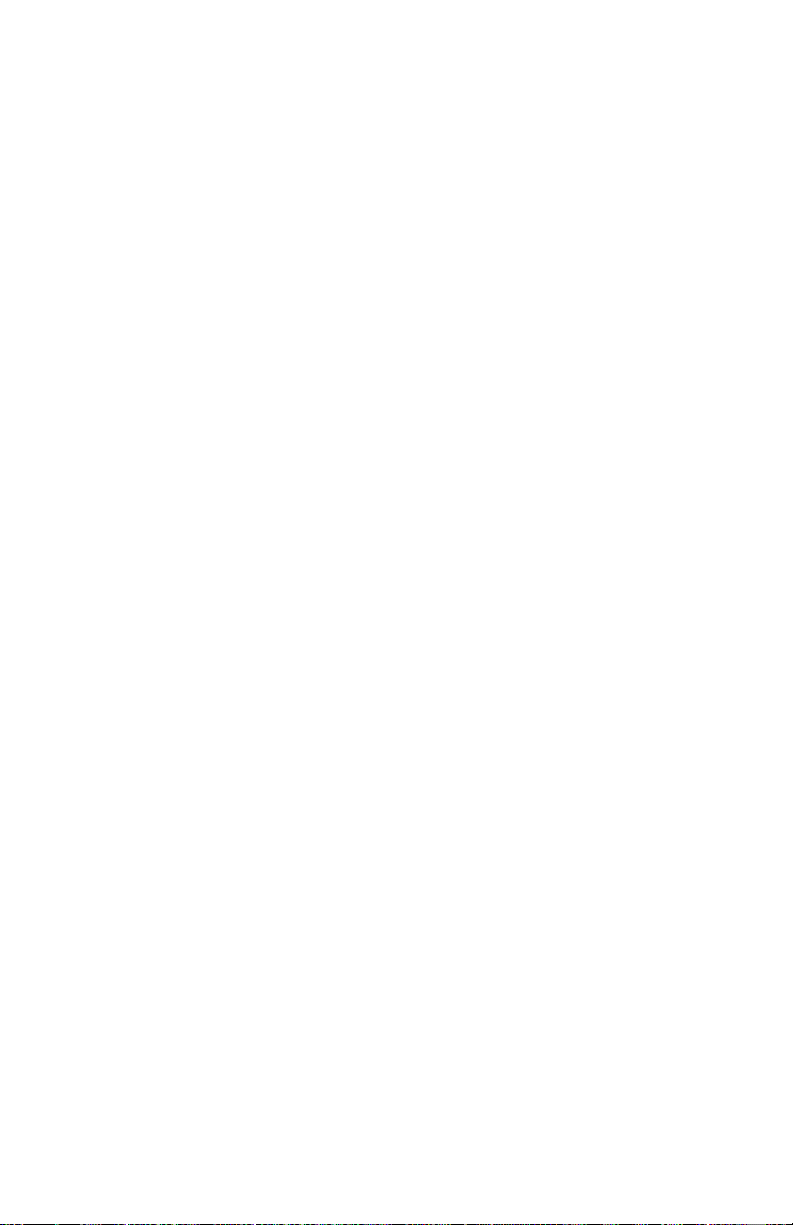
Printer Drivers, Software Utilities, and Documentation
The CDs supplied with your printer contain:
Drivers
Color Utilities
Network Utilities
Manuals
Executive Series 2426 Printer Family User’s Guide
Getting Started • 24
Page 25
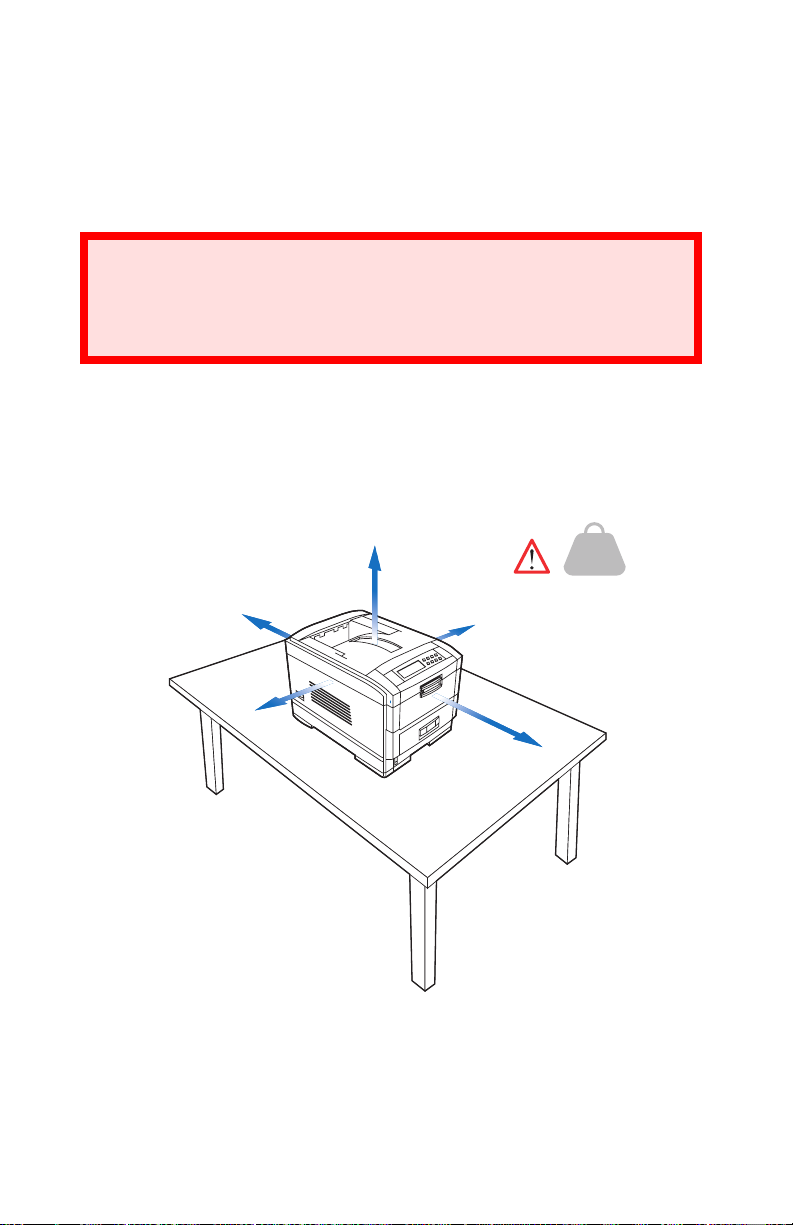
Where to put the printer
Weight Requirements
Place the printer on a flat surface large enough and strong enough to
accept the size and weight of the printer.
WARNING
This printer weighs 106 lbs. (48 kg).
Two people are required to lift the printer safely.
Space Requirements
There must be enough space around the printer to allow for access
and printer maintenance.
05k.eps
60cm
23.62in
40cm
15.75in
20cm
7.875in
48Kg
106lbs
20cm
7.875in
48kg
106lbs
Executive Series 2426 Printer Family User’s Guide
Getting Started • 25
60cm
23.62
Page 26
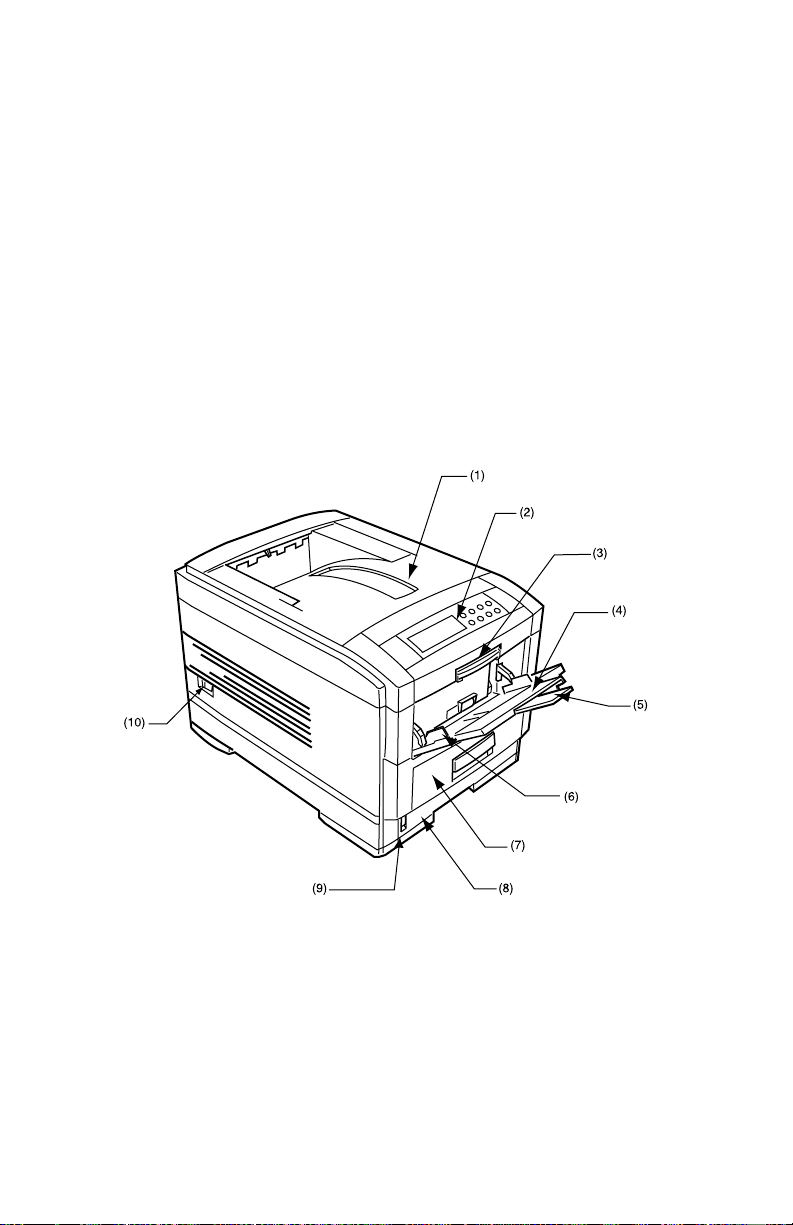
Parts of the Printer
External
1. Top cover
2. Control panel
3. Top cover release catch
4. Multi purpose tray (manual feed)
5. Paper support extension
6. Paper guides
7. Front cover
8. Paper tray
9. Paper level indicator
10. Power switch
printer components 1k.eps
Executive Series 2426 Printer Family User’s Guide
Getting Started • 26
Page 27
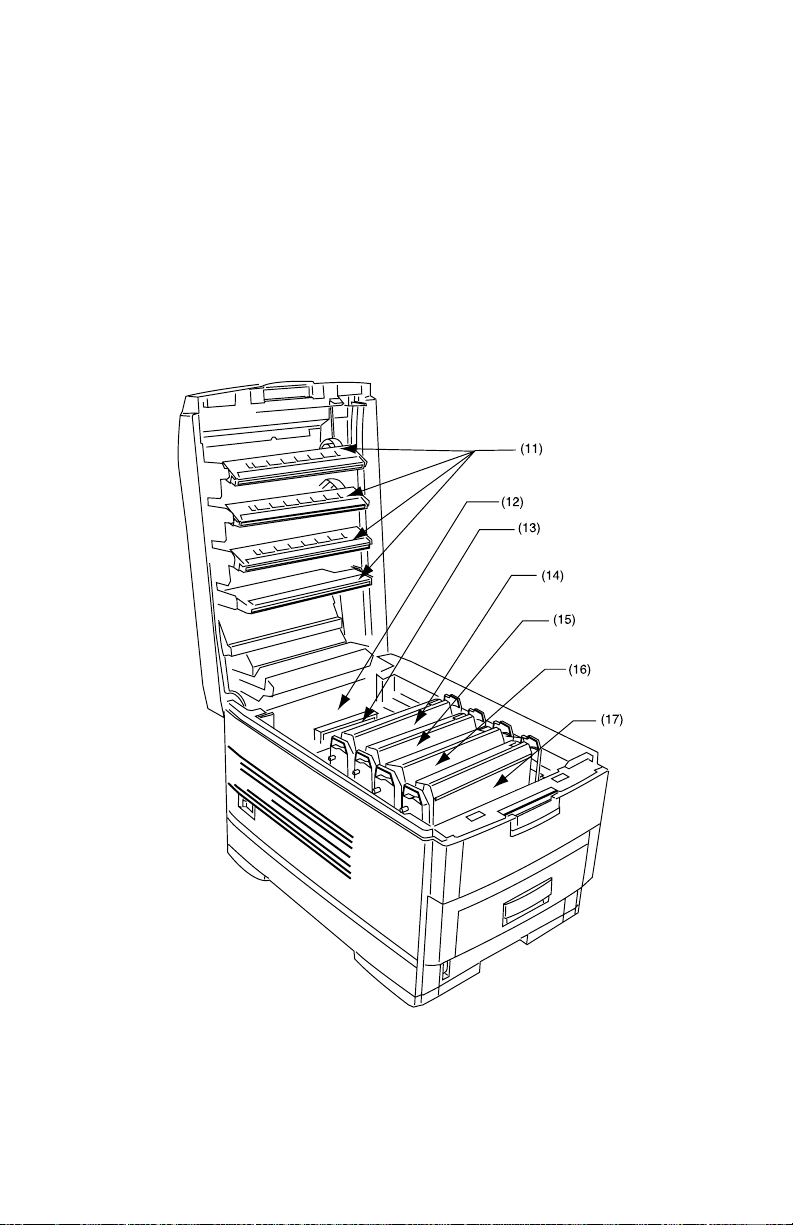
Parts of the Printer
Internal
11. LED heads (4)
12. Discharge roller
13. Fuser unit
14. Image drum and toner cartridge (cyan)
15. Image drum and toner cartridge (magenta)
16. Image drum and toner cartridge (yellow)
17. Image drum and toner cartridge (black)
printer components 2k.eps
Executive Series 2426 Printer Family User’s Guide
Getting Started • 27
Page 28
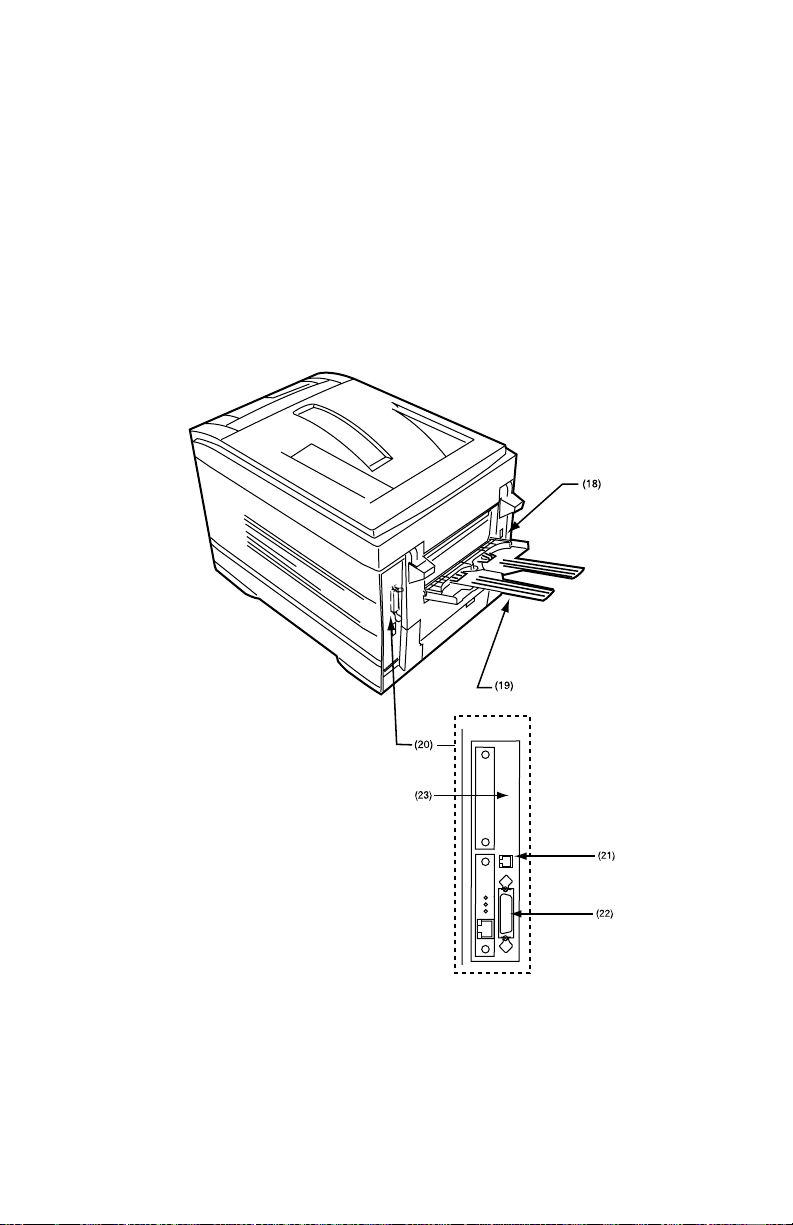
Parts of the Printer
Back
18. Power connector
19. Rear exit paper tray
20. Interfaces and option card slot
21. USB interface connector
22. Parallel interface connector
23. Network interface card
printer components 5k.eps
Executive Series 2426 Printer Family User’s Guide
Getting Started • 28
Page 29
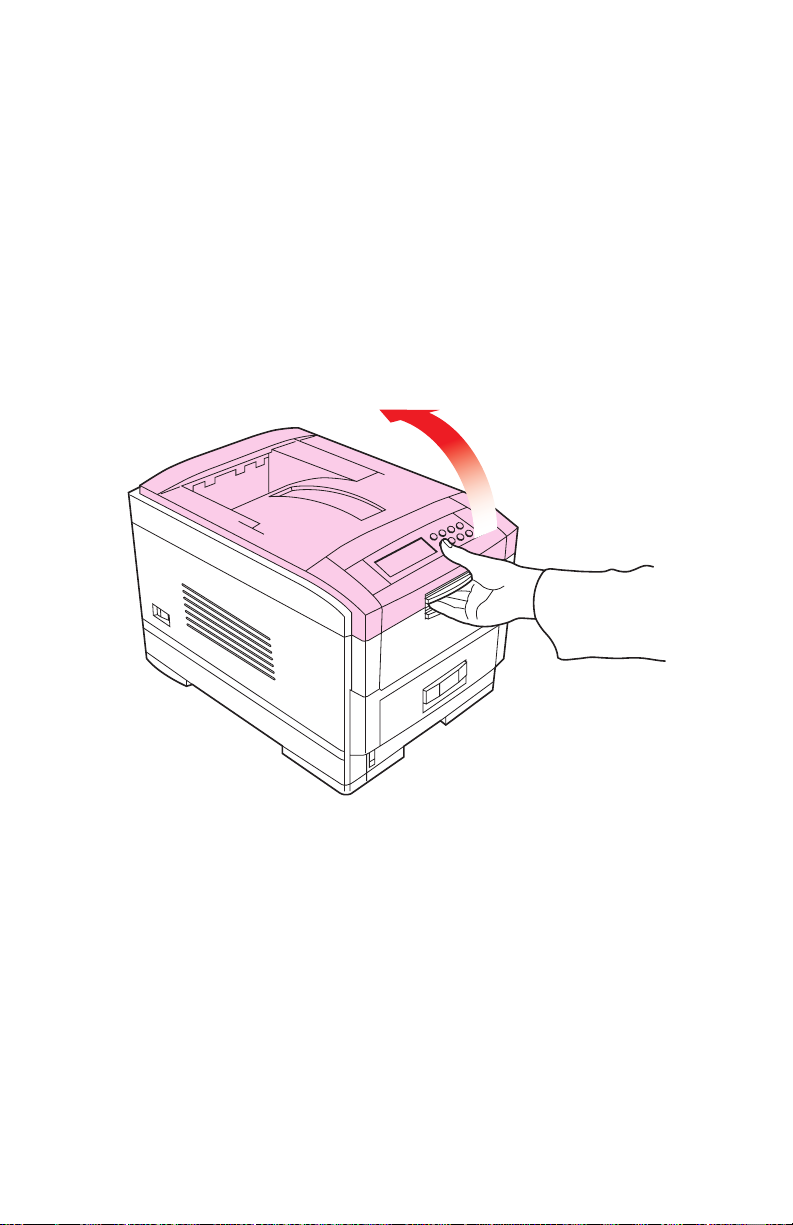
Setting Up
Before connecting this printer to the computer and power supply
• the shipping packaging must be removed
• the toner cartridges must be installed
• and paper must be loaded.
Shipping Materials: Removing
1. Remove any adhesive tape and packaging from the printer.
2. Use the release handle to open the top cover.
open top coverk.eps
Executive Series 2426 Printer Family User’s Guide
Setting Up • 29
Page 30
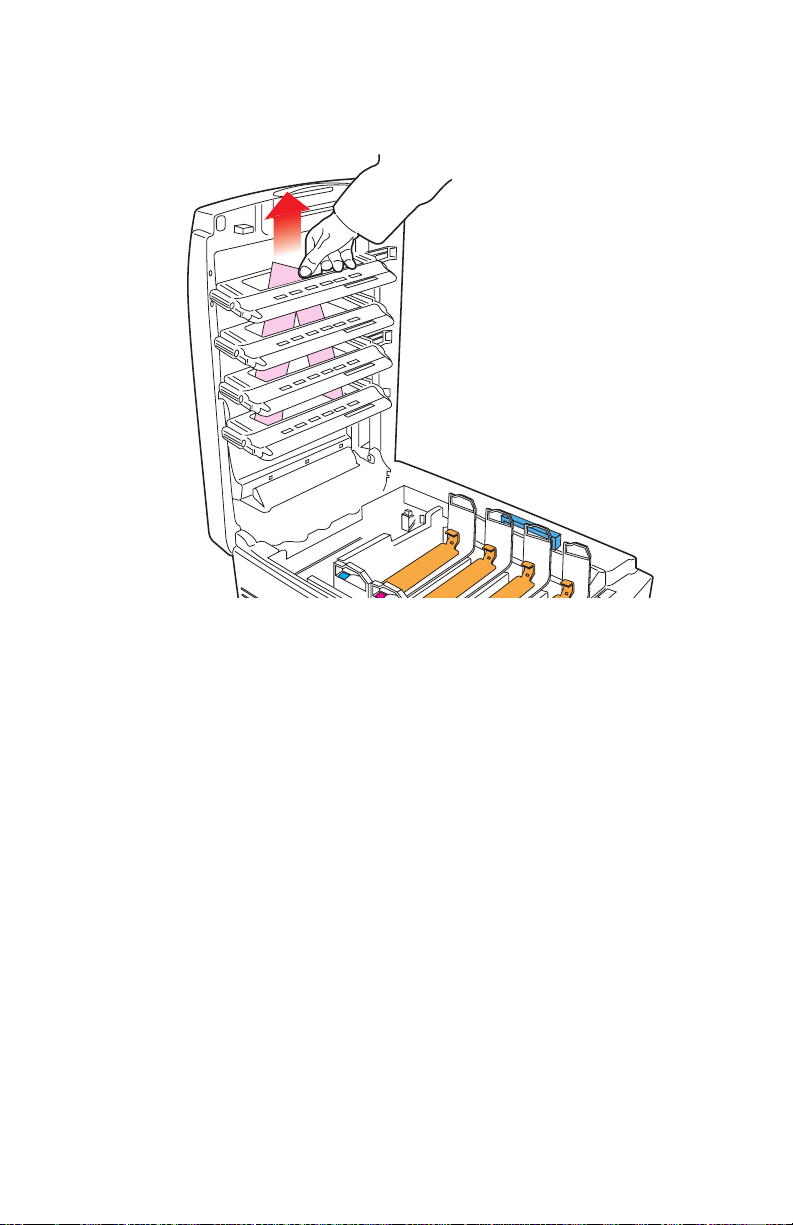
3. Remove the LED head restrainer from behind the LED heads in
the top cover.
packaging removalk.eps
Executive Series 2426 Printer Family User’s Guide
Setting Up • 30
Page 31

4. Remove the black image drum and place it on a level surface.
image drum removek.eps
Executive Series 2426 Printer Family User’s Guide
Setting Up • 31
Page 32

CAUTION!
• Never expose image drums to light for more than 5
minutes.
• Always hold image drum by the ends.
• Never expose image drums to direct sunlight.
• Never touch the green surface of the drum.
5. Remove the protective sheet.
protective sheet remove1k.eps and protective sheet remove2k.eps
Executive Series 2426 Printer Family User’s Guide
Setting Up • 32
Page 33

6. Put the black image drum back into the printer (1). Push the tab
(2) inwards and remove the blanking plate from the drum.
7. Repeat steps 4 through 6 for each color drum.
zmprotective sheet removal three.eps
2
1
Executive Series 2426 Printer Family User’s Guide
Setting Up • 33
Page 34

Toner
Installation
WARNING!
Take extreme care when handling toner.
• Toner can be harmful if inhaled, swallowed or if it gets
in the eyes.
• Toner can also stain hands and clothing.
• See the Material Safety Data Sheets in your Warranty,
Regulatory and Safety Information booklet for more
information.
1. Remove the black toner cartridge from the package.
2. Shake the toner cartridge back and forth several times.
toner shakek.eps
3. Hold the toner as shown. Remove the tape.
toner tape removek.eps
Executive Series 2426 Printer Family User’s Guide
Setting Up • 34
Page 35

4. Remove the plastic clip from behind the colored lever.
toner clip removek.eps
5. Insert the toner cartridge into the black image drum, left side first,
engaging the drum locating peg in the hole in the toner cartridge.
Make sure the colors of the toner cartridge and image drum
correspond!
toner cartridge install 1k.eps
Executive Series 2426 Printer Family User’s Guide
Setting Up • 35
Page 36

6. Gently push the toner cartridge down engaging the locking pin
into the groove on the image drum.
toner cartridge install 2k.eps
Executive Series 2426 Printer Family User’s Guide
Setting Up • 36
Page 37

7. Gently push the colored lever toward the rear of the machine until
it stops. This releases the toner into the image drum.
CAUTION!
The lever should go back easily. If the lever resists moving,
STOP. Press down on the cartridge to be sure that it is firmly
in place before proceeding.
toner cartridge install 3k.eps
Executive Series 2426 Printer Family User’s Guide
Setting Up • 37
Page 38

8. Repeat the process for each color toner cartridge.
Make sure to match the color toner to the color image drum.
9. Close the top cover.
close top coverk.eps
Executive Series 2426 Printer Family User’s Guide
Setting Up • 38
Page 39

Toner
TON ER LOW or CHANGE TONER
NOTE
After installing the new toner cartridges, the message
TONER LOW or CHANGE TONER may appear on the display.
If this message does not disappear after a few pages have
printed, reinstall the appropriate toner cartridge.
Executive Series 2426 Printer Family User’s Guide
Setting Up • 39
Page 40

Toner
TON ER SAVE Mode
Use Toner Save to maximize the life of your toner cartridges.
Toner Save is turned on or off through the Print Menu.
Turn the feature on or off
1. Press ONLINE. OFFLINE displays.
2. Press MENU repeatedly until
3. Press SELECT.
4. Press ITEM (either + or -) repeatedly until
5. Press VALUE (either + or -) until the desired status displays.
ON: Toner Save is activated (turned on).
OFF: Toner Save is deactivated (turned off).
6. Press SELECT.
An asterisk (*) appears next to the selected status.
7. When you are finished, press ONLINE.
PRINT MENU displays.
TONER SAVE displays.
ONLINE displays.
Executive Series 2426 Printer Family User’s Guide
Setting Up • 40
Page 41

Toner
Printing Black
Your printer prints the color black in one of two ways:
• Composite Black
• True Black
Composite Black
The cyan, magenta, yellow, and black toners are combined to
create composite black.
Use composite black when printing photographs.
True B l ack
Only black toner is used to print true black.
Use true black when printing a combination of text and graphics.
Printer (Menu) Setting: True Black
True Black is turned on or off through the PCL Emulation Menu.
This setting only applies in PCL mode.
Turn the feature on or off
1. Press ONLINE.
2. Press MENU repeatedly until
OFFLINE displays.
PCL EMUL MENU displays.
3. Press SELECT.
4. Press ITEM (either + or -) repeatedly until
TRUE BLACK displays.
5. Press VALUE (either + or -) until the desired status displays.
ON: True Black is activated (turned on).
OFF: True Black is deactivated (turned off).
6. Press SELECT.
An asterisk (*) appears next to the selected status.
7. When you are finished, press ONLINE.
Executive Series 2426 Printer Family User’s Guide
Setting Up • 41
ONLINE displays.
Page 42

Loading Paper
Tray 1
CAUTION!
To prevent paper jams
• Don’t leave space between the paper and the paper
guides and rear stopper.
• Don’t overfill the paper tray. Capacity depends on the
type of paper and the paper weight. (max. 550 sheets of
20-lb. US Bond—75 g/m²—paper).
• Don’t load damaged paper.
• Don’t load paper of different sizes, paper quality or
thickness at the same time.
• Don’t remove the paper tray during printing.
• Close the paper tray gently.
Executive Series 2426 Printer Family User’s Guide
Setting Up • 42
Page 43

1. Pull out the paper tray.
paper tray removek.eps
Executive Series 2426 Printer Family User’s Guide
Setting Up • 43
Page 44

2. Load paper.
3. Adjust the paper guides and rear stopper for the size of paper
being used.
paper guidesk.eps and rear paper stopperk.eps
Executive Series 2426 Printer Family User’s Guide
Setting Up • 44
Page 45

4. A lower paper tray cannot be used for printing if any tray above it
is not inserted.
multi-traysk.eps
9
(1)
(2)
9
(1)
(2)
8
(1)
(2)
Executive Series 2426 Printer Family User’s Guide
Setting Up • 45
Page 46

5. Gently close the paper tray.
paper tray insertk.eps
Executive Series 2426 Printer Family User’s Guide
Setting Up • 46
Page 47

Loading Paper
Letterhead
1. Load letterhead paper face down (for both portrait and
landscape).
letterheadk.eps
Executive Series 2426 Printer Family User’s Guide
Setting Up • 47
Page 48

Loading Paper
Envelopes
1. Load envelopes face up (flap down) as shown for both portrait
and landscape printing.
letterhead manual feedk_1.jpg
Executive Series 2426 Printer Family User’s Guide
Setting Up • 48
Page 49

Loading Paper
Paper Out
Use paper from next available tray
(Automatic Tray Switching)
NOTE
When a paper tray runs out of paper, the printer
automatically switches to the next available paper tray when
• more than one paper tray is installed
and
• AUTO TRAY SWITCH is set to ON.
This setting is in the Print Menu.
Refer to “Changing the Printer Settings” on page 83.
If one paper tray runs out of paper during a print job, the printer can
use paper from the next available paper source (tray).
This feature is called Automatic Tray Switching.
You can also specify the order in which the paper trays are used
during Automatic Tray Switching.
The factory defaults for these settings are:
Automatic Tray Switching is ON.
Tray Sequence is DOWN.
Executive Series 2426 Printer Family User’s Guide
Setting Up • 49
Page 50

Loading Paper
Paper Out
Use paper from next available tray
(Automatic Tray Switching)
Turn on or off
1. Press MENU until
PRINT MENU displays.
2. Press SELECT.
3. Press ITEM (either + or 1) until
AUTO TRAY SWITCH displays.
4. Press VALUE (either + or 1) until the desired setting displays.
5. Press SELECT.
6. Press ONLINE. The printer goes online.
ONLINE displays.
Executive Series 2426 Printer Family User’s Guide
Setting Up • 50
Page 51

Loading Paper
Paper Out
Use paper from next available tray
(Automatic Tray Switching)
Set the sequence of use
1. Make sure Automatic Tray Switching is ON.
See “Turn the feature on or off” on page 57.
2. Press MENU until
3. Press SELECT.
4. Press ITEM (either + or 1) until
5. Press VALUE (either + or 1) to select the desired setting.
Choices are down, up, and paper feed tray.
The factory default for this setting is: DOWN
6. Press SELECT.
7. Press ONLINE. The printer goes online.
PRINT MENU displays.
TRAY SEQUENCE displays.
ONLINE displays.
Executive Series 2426 Printer Family User’s Guide
Setting Up • 51
Page 52

Loading Paper
Choosing the Paper Tray (Paper Feed)
NOTE
1 If the settings in the printer differ from those selected on
your computer, the printer does not print.
An error message displays.
2 The following printer settings are given as a guide only.
Some software applications require the paper feed, size
and media settings to be selected from within the
application (page setup).
control panel - paper feed selectionk.eps
Menu
Menu
Item
Online
Online
Item
Ready
Ready
Attention
Attention
1. Press ONLINE. OFFLINE displays.
2. Press MENU repeatedly until
PRINT MENU displays.
3. Press SELECT.
4. Press ITEM (either + or -) until
PAPER FEED displays.
5. Press VALUE (either + or -) until the required paper feed displays
6. Press SELECT.
An asterisk (*) appears next to the selected paper feed.
7. When you are finished, press ONLINE.
ONLINE displays.
Value
Value
Select
Select
Cancel
Executive Series 2426 Printer Family User’s Guide
Setting Up • 52
Page 53

Printing Paths
Face Up / Straight Through
CAUTION!
Don’t open or close the rear paper exit while printing, as it
may result in a paper jam.
Always use the face up (rear) stacker [straight through exit
path] for thick paper (card stock etc.).
For face up printing (straight-through path), make sure the
straight through paper exit is open and the paper support is
extended.
The paper exits from the side of the printer.
– Paper is stacked in reverse order.
– Tray capacity is about 100 sheets, depending on paper weight.
rear exit openk.eps
Executive Series 2426 Printer Family User’s Guide
Setting Up • 53
Page 54

Printing Paths
Face Down
CAUTION!
Don’t open or close the rear paper exit while printing, as it
may result in a paper jam.
Always use the face up (rear) stacker [straight through exit
path] for thick paper (card stock etc.).
For face down printing, make sure the rear paper exit is closed.
The paper exits from the top of the printer.
– Paper is stacked in printed order
– Paper tray capacity is about 500 sheets, depending on paper
weight.
Executive Series 2426 Printer Family User’s Guide
Setting Up • 54
Page 55

Printing Paths
Manual Feed
CAUTION!
Don’t open or close the rear paper exit while printing, as it
may result in a paper jam.
1. Open the Multi-purpose (MP) tray. Extend the paper feed guides.
multi purpose tray loadingk.eps
2. Load the paper.
– Load the media face up.
– Adjust the paper guides to the size of the media being used.
– Don’t exceed the Paper Full line (about 100 sheets depending
on paper weight).
– Load envelopes or letterhead stationery as shown.
letterhead manual feedk_1.jpg
Executive Series 2426 Printer Family User’s Guide
Setting Up • 55
Page 56

Power
Connecting the power cable
WARNING!
Make sure the printer is turned OFF before connecting the
power cable.
1. Connect the power cable (1) to the printer.
2. Connect the cable to a grounded power supply outlet.
power connectionk.eps
2
1
3. Use the on/off switch (2) and turn ON the printer.
4. The printer goes through its initialization and warm up sequence.
When the printer is ready to print, the READY indicator comes on
and stays on (green).
ONLINE appears on the display.
Executive Series 2426 Printer Family User’s Guide
Setting Up • 56
Page 57

Power
POWER SAVE Mode
Use Power Save to avoid turning off the printer.
If you MUST turn off the printer, you must perform a shutdown
sequence. See “Hard Disk Drive installed” on page 60.
Power Save is turned on or off through the Maintenance Menu.
You can choose the length of time the printer “waits” before entering
Power Save. This is done through the setting “Power Save Delay
Time” in the System Configuration menu.
Turn the feature on or off
1. Press ONLINE. OFFLINE displays.
2. Press MENU repeatedly until
3. Press SELECT.
4. Press ITEM (either + or -) until
5. Press VALUE (either + or -) until the desired status displays.
ENABLE: Power Save is activated (turned on).
DISABLE: Power Save is deactivated (turned off).
6. Press SELECT.
An asterisk (*) appears next to the selected status.
7. When you are finished, press ONLINE.
MAINTENANCE MENU displays.
POWER SAVE displays.
ONLINE displays.
Executive Series 2426 Printer Family User’s Guide
Setting Up • 57
Page 58

Power
POWER SAVE Mode
Set the “Wait” interval
1. Make sure Power Save is activated. See the previous procedure.
2. Press MENU until
3. Press SELECT.
4. Press ITEM (either + or -) until
5. Press VALUE (either + or -) until the desired time displays.
6. Press SELECT.
An asterisk (*) appears next to the selected time.
7. When you are finished, press ONLINE.
SYSTEM CONFIG MENU displays.
POWER SAVE DELAY TIME displays.
ONLINE displays.
Executive Series 2426 Printer Family User’s Guide
Setting Up • 58
Page 59

Power
Turn Off the Prin ter
Hard Disk Drive not installed
Shutdown Sequence
CAUTION!
• NEVER turn the printer off while it is printing.
• After turning the printer off, wait at least 10 seconds
before turning it on again.
This allows the internal power levels to drop.
Turning on too soon could cause the printer to
malfunction.
1. Use the on/off switch (2) and turn OFF the printer.
power connectionk.eps
2
1
Executive Series 2426 Printer Family User’s Guide
Setting Up • 59
Page 60

Power
Turn Off the Prin ter
Hard Disk Drive installed
Shutdown Sequence
CAUTION!
• NEVER turn the printer off while it is printing.
• If the optional hard disk has been installed, the
following procedure MUST BE FOLLOWED before
turning off the printer. This protects any data that is
stored on the hard disk.
• Follow this procedure every time the printer is turned
off for any reason.
• After turning the printer off, wait at least 10 seconds
before turning it on again. This allows the internal
power levels to drop. Turning on too soon could cause
the printer to malfunction.
Use Power Save to avoid turning off the printer.
Refer to “POWER SAVE Mode” on page 57.
If you MUST turn off the printer:
1. Press MENU until
SHUTDOWN MENU displays
2. Press SELECT.
3. Press SELECT again to begin the shutdown sequence.
4. When
PLEASE POWER OFF SHUTDOWN COMPLETED displays, use
the on/off switch to turn off the printer.
Wait at least 10 seconds before turning it on again. This allows the
internal power levels to drop. Turning on too soon could cause the
printer to malfunction.
Executive Series 2426 Printer Family User’s Guide
Setting Up • 60
Page 61

Interfaces
Location Diagram
connect2k.bmp, 1fk.tif, 2f.tif, 3f.tif
Your printer has three interfaces.
1. Parallel
2. USB
3. Network
Executive Series 2426 Printer Family User’s Guide
Setting Up • 61
Page 62

Interfaces
Parallel
For direct connection to a PC.
This port requires a bi-directional (IEEE 1384 compliant) parallel
cable.
USB
For connection to a PC running Windows 98 or above (not
Windows 95 upgraded to Windows 98) or Macintosh.
This port requires a cable conforming to USB version 1.1 or
above.
• The printer may not operate properly if a USB compatible
device is connected at the same time as other
USB-compatible machines.
• When connecting multiple printers of the same type, they
appear as *****, ***** (2), ***** (3), etc. These numbers
depend on the order of connecting or turning on each printer.
Network
For network cable connection.
NOTE
Administrator’s authority is required when installing a
network connection.
See your printed Software Installation Guide for information on:
• Making the interface connections
• Installing the printer drivers
• Installing network software.
You can also go to http://my.okidata.com to see/download a copy
of the Software Installation Guide or for the latest information on your
printer.
Executive Series 2426 Printer Family User’s Guide
Setting Up • 62
Page 63

Control (Front) Panel
Lights and Display
Diagram and Explanations
LCDpanel_bwk.jpg, 1fk.tif, 2fk.tif, 3fk.tif
Attention
This light is red. (1)
ON - attention is required. Printing continues.
FLASHING - attention is required. Printing stops.
Ready
This light is green. (2)
ON - ready to receive data.
OFF - not ready to receive data.
FLASHING - processing data or error.
Display Panel
Displays (3)
• print status
• menu items in menu mode
• error messages
Executive Series 2426 Printer Family User’s Guide
Setting Up • 63
Page 64

Control (Front) Panel
Buttons
Diagram and Explanations
LCDpanel_bwk.jpg
Online
• Press to take the printer ONLINE or OFFLINE.
• In Menu mode, press to place the printer
• When
PAPER SIZE ERROR displays, press to force the printer to
ONLINE.
print.
Cancel
Press to cancel a print job.
Menu
• Press briefly to enter the MENU mode.
Press briefly again to select the next menu.
• Press for more than 2 seconds to scroll through the different
menus.
Executive Series 2426 Printer Family User’s Guide
Setting Up • 64
Page 65

Control (Front) Panel
Buttons
Diagram and Explanations
LCDpanel_bwk.jpg
Item (+)
Press briefly to scroll forward to the next menu item.
Item (–)
Press briefly to scroll backward to the previous menu item.
Value (+)
Press briefly to scroll forward to the next value setting for each
menu item.
Value (–)
Press briefly to scroll backward to the previous value setting for
each menu item.
Select
Press briefly to select the displayed menu, item or value.
Executive Series 2426 Printer Family User’s Guide
Setting Up • 65
Page 66

Control (Front) Panel
Language of Display: Changing
control panel - language setupk.eps
Menu
Menu
Item
Online
Online
Item
Ready
Ready
Attention
Attention
1. Press ONLINE. OFFLINE displays.
2. Press MENU until
SYSTEM CONFIG MENU displays.
3. Press SELECT.
4. Press ITEM (either + or -) until
LANGUAGE displays.
5. Press VALUE (either + or -) until the required language displays.
6. Press SELECT.
An asterisk (*) appears next to the selected language.
7. When you are finished, press ONLINE.
ONLINE displays.
Value
Value
Select
Select
Cancel
Executive Series 2426 Printer Family User’s Guide
Setting Up • 66
Page 67

Paper (Media)
Size
Selecting
NOTE
1 When using paper trays,
• Custom paper sizes must be set.
• Standard paper sizes are automatically recognized if
CASSETTE SIZE is selected.
CASSETTE SIZE is the default setting for EDIT SIZE in
the Print Menu
Refer to “Changing the Printer Settings” on page 83.
2 When using the Multi-Purpose (MP) tray (manual feed),
the paper size has to be selected.
3 If the settings in the printer differ from those selected on
your computer, the printer does not print.
An error message displays.
4 The following printer settings are given as a guide only.
Some software applications require the paper feed, size
and media settings to be selected from within the
application (page setup).
Executive Series 2426 Printer Family User’s Guide
Setting Up • 67
Page 68

Paper (Media)
Size
Selecting
control panel - paper sizek.eps
Menu
Menu
Item
Online
Online
Item
Ready
Ready
Attention
Attention
1. Press ONLINE. OFFLINE displays.
2. Press MENU until
PRINT MENU displays.
3. Press SELECT.
4. Press ITEM (either + or –) repeatedly until
5. Press VALUE (either + or –) until the required paper size displays
6. Press SELECT.
An asterisk (*) appears next to the selected paper size.
7. When you are finished, press ONLINE.
8. Before printing the file, select the correct paper settings in the
printer driver.
Select
Value
Select
Value
Cancel
EDIT SIZE displays.
ONLINE displays.
Executive Series 2426 Printer Family User’s Guide
Setting Up • 68
Page 69

Paper (Media)
Size
Paper Feed, Exit Path, and Duplex Options
The size, weight, and type of the paper (print media) determine:
• which paper feed tray can be used
• which paper exit path can be used
• whether you can use double sided (duplex) printing
Single sided printing is also known as simplex printing.
Please refer to the following table.
Feed Exit
Paper (Media) Size Tray
1
A4
A5
A6
B5
Letter
Legal
(13in / 330.2mm)
Legal
(14in / 355.6mm)
Executive
Envelopes
Custom c
a. S = Simplex (print on one side of the paper
D = Duplex (printing on both sides of the paper).
b. Not Usable.
c. Width: 3 to 8.5 inches (76.2 to 215.9 mm)
Height: 5 to 14 inches (127 to 356.6 mm)
Must be defined in the printer driver before printing
S, D
S, DaS, DaS
S
S, DaS, DaS
S, D
S, DaS, DaS
S, DaS, DaS
S, DaS, DaS
b
b b
Tray
2/3
MP Tray
Manual
a
abSa
a
a
S, D
S, DaS
b
S
S
S
Rear
(Face up)
Straight-Through
Top
(Face down)
a
a
a
a
a
a
a
a
a
a
S, D
a
S, D
ab
S
a
S, D
a
S, D
a
S, D
a
S, D
a
S, D
ab
S
a b
S
S, D
S, D
S, D
S, D
S, D
S, D
S, D
a
a
a
a
a
a
a
Executive Series 2426 Printer Family User’s Guide
Setting Up • 69
Page 70

Paper (Media)
Weight and Type
Selecting
CAUTION!
If type and weight are not correctly set,
• print quality deteriorates
• the fuser roller may be damaged.
NOTE
1 If the settings in the printer differ from those selected on
your computer, the printer does not print.
An error message displays.
2 The following printer settings are given as a guide only.
Some software applications require the paper feed, size
and media settings to be selected from within the
application (page setup).
control panel - media type and weightk.eps
Menu
Menu
Item
Item
Value
Ready
Ready
Attention
Attention
Online
Online
Value
Your printer automatically detects paper type and weight.
To override these settings:
1. Press ONLINE.
2. Press MENU until
OFFLINE displays.
MEDIA MENU displays
3. Press SELECT.
4. Press ITEM (either + or –) until
MEDIA TYPE or MEDIA WEIGHT for
the required tray displays.
Executive Series 2426 Printer Family User’s Guide
Setting Up • 70
Select
Select
Cancel
Page 71

5. Press VALUE (either + or –) until the required paper type or
weight displays
6. Press the SELECT button.
An asterisk (*) appears next to the selected paper type or weight.
7. When you are finished, press ONLINE.
ONLINE displays.
8. Before printing the file, select the correct paper settings in the
printer driver.
Executive Series 2426 Printer Family User’s Guide
Setting Up • 71
Page 72

Paper (Media)
Weight and Type
Paper Feed, Exit Path, and Duplex Options
Paper, US Bond (Metric)
The size, weight, and type of the paper (print media) determine:
• which paper feed tray can be used
• which paper exit path can be used
• whether you can use double sided (duplex) printing
Single sided printing is also known as simplex printing.
Feed Exit
Paper
(Media)
Tray1 Tray
2 / 3
MP Tray
(Manual)
weight
Paper, US Bond (Metric)
2
2
)
)
2
)
2
)
2
)
Light
Medium
light
Medium
Medium
heavy
Heavy
Ultra
heavy
SaSaS
a
S
a
S, D
a
S, D
b
bbSa
17 lb. (64 g/m2)
18 to 19 lb.
(68 to 71 g/m
20 to 24 lb.
(75 to 90 g/m
25 to 27 lb.
(91 to 104 g/m
28 to 32 lb.
(105 to122 g/m
33 to 54 lb.
(123 to 203 g/m
a. S = Simplex (printing on one side of the paper)
D = Duplex (printing on both sides of the paper).
b. Not Usable.
SaS
S, DaS
S, DaS
b
a
a
a
a
a
S
Rear
(Face up)
Top
(Face down)
Straight-Through
a
S
a
S
a
S, D
a
S, D
a
S
ab
S
a
S
a
S
S, D
S, D
a
S
a
a
Executive Series 2426 Printer Family User’s Guide
Setting Up • 72
Page 73

Paper (Media)
Weight and Type
Paper Feed, Exit Path, and Duplex Options
Transparencies and Labels
The size, weight, and type of the paper (print media) determine:
• which paper feed tray can be used
• which paper exit path can be used
• whether you can use double sided (duplex) printing
Single sided printing is also known as simplex printing.
Feed Exit
Paper
(Media)
Tray1 Tray
2 / 3
weight
Transparencies: Media Weight Ignored
Set MediaType =
Transparency
Labels
Thickness
.004 to .007 in.
(0.1 to 0.17 mm)
Thickness
.007 to .008 in.
(0.17 to 0.2 mm)
b
Medium
Heavy
Ultra
Heavy
a b
S
b b
bbSa
MP Tray
(Manual)
a
S
a
S
Rear
(Face up)
Top
(Face down)
Straight-Through
a b
S
a b
S
ab
S
Executive Series 2426 Printer Family User’s Guide
Setting Up • 73
Page 74

Paper (Media)
Recommendations
Paper
CAUTION
Print media must be able to withstand 446°F (230°C) for 0.2
second.
• For recommended papers,
see the Handy Reference Guide
or
check http://my.okidata.com.
• Paper should be stored flat and away from moisture, direct
sunlight and heat sources.
• Don’t use damp, damaged or curled paper.
• Using heavily laid or textured paper
a. seriously shortens the life of the image drum
b. causes poor print quality.
Change the media setting to ‘Ultra Heavy’ to improve print quality.
When using ‘Ultra Heavy’:
• print speed slows
• the duplex option CANNOT be used.
• Don’t use very smooth, shiny or glossy paper.
• Don’t use heavily embossed headed paper, very rough paper or
paper that has a large grain difference between the two sides.
• Don’t use paper with perforations, cut-outs or ragged edges.
• Don’t use carbon paper, NCR paper, photosensitive paper,
pressure sensitive paper or thermal transfer paper.
• Avoid using recycled paper.
Executive Series 2426 Printer Family User’s Guide
Setting Up • 74
Page 75

Paper (Media)
Recommendations
Envelopes
CAUTION
Print media must be able to withstand 446°F (230°C) for 0.2
second.
• Use only recommended envelopes (OKI 52206301 and
52206302: see page 578).
• Envelopes should be stored flat and away from moisture, direct
sunlight and heat sources.
• Don’t use envelopes with windows.
• Don’t use envelopes with metal clasps.
• Don’t use envelopes with self-sealing flaps.
• Don’t use damp, damaged or curled paper envelopes.
Executive Series 2426 Printer Family User’s Guide
Setting Up • 75
Page 76

Paper (Media)
Recommendations
Labels
CAUTION
Print media must be able to withstand 446°F (230°C) for 0.2
second.
• For recommended labels,
see the Handy Reference Guide
or
check http://my.okidata.com.
• Only use labels designed for color laser printers and photocopiers.
• Labels must cover the entire carrier sheet.
• The carrier sheet or adhesive must not be exposed to any part of
the printer.
Executive Series 2426 Printer Family User’s Guide
Setting Up • 76
Page 77

Adjusting the Color
Adjust the Color Intensity (Color Tuning)
Important!
• In most cases, Color Tuning is not necessary. The printer is
optimized for color printing at its default settings.
• Once you change these settings, they remain in effect until
you go back in and change them.
• To return the settings to the defaults, use the steps below to
set each value back to 0 (zero).
You can use the printer’s menu to adjust the color intensity for a
specific color by adjusting the HIGHLIGHT, MID-TONE and DARK
(shadows) Color Tuning Patterns.
• To increase the color intensity, use a higher positive setting
(default = 0, maximum = +3).
• To decrease the color intensity, use a higher negative setting
(default = 0, maximum = -3).
Executive Series 2426 Printer Family User’s Guide
Setting Up • 77
Page 78

Adjusting the Color
Adjust the Color Intensity
(Color Tuning)
Print the Color Tuning Pattern
NOTE
When using the Print Job Accounting utility, you cannot
print when "Local Print" is set to "No printing" or "No color
printing."
1. Make sure letter size paper is loaded in the tray.
2. Press MENU until
3. Press ITEM (either + or -) until
4. Press SELECT.
The Color Tuning Pattern prints.
COLOR MENU displays.
COLOR TUNING displays.
Executive Series 2426 Printer Family User’s Guide
Setting Up • 78
Page 79

Adjusting the Color
Adjust the Color Intensity
(Color Tuning)
Sample Color Tuning Pattern
colortuneK.jpg
Executive Series 2426 Printer Family User’s Guide
Setting Up • 79
Page 80

Adjusting the Color
Adjust the Color Intensity
(Color Tuning)
Example: Adjust the Magenta
To adjust the intensity of the magenta portion:
1. Print the Color Tuning Pattern. See “Print the Color Tuning
Pattern” on page 78
2. Adjust the Magenta highlight color.
a. Press ITEM (either + or -) until
b. Press VALUE (either + or -) until the new value you wish to use
displays (e.g., +3).
c. Press SELECT.
An asterisk (*) appears at the right of the number.
3. Adjust the Magenta mid-tone color.
a. Press ITEM (either + or -) until
b. Press VALUE (either + or -) until the new value you wish to use
displays (e.g., nn = +3).
c. Press the SELECT button.
An asterisk (*) appears at the right of the number.
MAGENTA HIGHLIGHT nn displays.
MAGENTA MID-TONE nn appears.
4. Adjust the Magenta dark color.
a. Press ITEM (either + or -) until
MAGENTA DARK nn displays.
b. Press VALUE (either + or -) until the new value you wish to use
displays (e.g., nn = +3).
c. Press SELECT.
An asterisk (*) appears at the right of the number.
5. Press the online button to save the new setting and return the
printer to online status
6. Print from your application.
Executive Series 2426 Printer Family User’s Guide
Setting Up • 80
Page 81

7. Repeat the above steps until you get the desired magenta color
intensity.
NOTE
To adjust these settings for the Cyan, Yellow or Black color
intensity, substitute the appropriate color name in the steps
above.
Executive Series 2426 Printer Family User’s Guide
Setting Up • 81
Page 82

Printer Settings (Menu Settings)
Printing a list of the Current Settings
(MenuMap)
control panel - confirmation printk.eps
Menu
Menu
Item
Online
Online
Item
Ready
Ready
Attention
Attention
Print the menu to see the current settings for the printer.
1. Make sure paper is in the paper tray.
2. Press MENU until
3. Press SELECT.
INFORMATION MENU displays.
PRINT MENU MAP displays.
4. Press SELECT.
5. The Menu (MenuMap) prints.
Value
Value
Select
Select
Cancel
Executive Series 2426 Printer Family User’s Guide
Setting Up • 82
Page 83

Printer Settings (Menu Settings)
Changing the Printer Settings
control panel - printer settingsk.eps
Menu
Menu
Item
Online
Online
Item
Ready
Ready
Attention
Attention
1. Press MENU until the required menu displays.
2. Press SELECT.
3. Press ITEM (either + or –) until the required item displays.
4. Press VALUE (either + or –) until the required value displays.
5. Press SELECT
An asterisk (*) appears next to the selected value.
6. When you are finished, press ONLINE.
ONLINE displays.
Value
Value
Select
Select
Cancel
Executive Series 2426 Printer Family User’s Guide
Setting Up • 83
Page 84

Printer Settings (Menu Settings)
Reset to Factory Defaults
control panel - printer settingsk.eps
Menu
Menu
Item
Online
Online
Item
Ready
Ready
Attention
Attention
CAUTION
When you reset the printer (menu) settings to the factory
defaults, all user defined (customized) menu settings are
lost!
For lists of the default settings, refer to “Factory Default Settings” on
page 579.
1. Press MENU until
2. Press SELECT.
3. Press ITEM (either + or –) until the
4. Press SELECT
The EEPROM initializes. This resets all of the user menu settings
to factory defaults.
When you reset the printer (menu) settings to the factory defaults,
all user defined (customized) menu settings are lost!
5. When you are finished, press ONLINE.
MAINTENANCE MENU displays.
EEPROM RESET displays.
ONLINE displays.
Value
Value
Select
Select
Cancel
Executive Series 2426 Printer Family User’s Guide
Setting Up • 84
Page 85

Menu (Printer) Settings
Lists of Available Settings by Menu
The following tables list the available choices for the printer (Menu)
settings. Each table is a separate menu.
The default settings for the printer are in bold text.
Print Jobs Menu
This menu only appears if the hard disk drive is installed.
The default settings are bold.
Item Value Description
ENTER
PASSWORD
SELECT JOB
**** Enter a password.
Use a four-digit number (0~9).
No jobs; All jobs; File
name 1 to nn
Selects the print job when using
Secure Print or Proof and Print.
Executive Series 2426 Printer Family User’s Guide
Setting Up • 85
Page 86

Information Menu
The default settings are bold.
Item Value Description
PRINT MENU MAP
PRINT FILE LIST
PRINT PCL FONT
PRINT PS FONT
PRINT IBM PPR FONT
PRINT EPSON FX FONT
PRINT DEMO1
PRINT ERROR LOG
Execute Prints list of current menu (printer)
settings.
Execute Prints the job file list.
Execute Prints the PCL font list.
Execute Prints the PostScript font list
Execute Prints an IBM PPR font list.
Execute Prints an Epson FX font list.
Execute Prints the demonstration page
Execute Prints the error log.
Executive Series 2426 Printer Family User’s Guide
Setting Up • 86
Page 87

Test Print Menu
The default settings are bold.
Item Val ue Description
PRINT ID CHECK
PATTERN
Execute
Ordinarily, you should not use this.
Only used by, or under the direction
of, Authorized Service Technicians .
Prints a test pattern used to check for
problems with the image drum.
Executive Series 2426 Printer Family User’s Guide
Setting Up • 87
Page 88

Shutdown Menu
The default settings are bold.
Item Value Description
SHUTDOWN
START
Execute Shut down sequence for the printer.
When the hard disk is installed, use
this sequence to prevent data loss.
Executive Series 2426 Printer Family User’s Guide
Setting Up • 88
Page 89

Print Menu
The default settings are bold.
Item Value Description
COPIES
DUPLEX
BINDING
PAPER FEED
AUTO TRAY
SWITCH
TRAY
SEQUENCE
MP TRAY
USAGE
MEDIA CHECK
1 to 999 Sets the number of copies.
On; Off Specifies double-sided (duplex)
printing, if the optional duplex unit is
installed.
Long edge; Short
edge
Tray 1; Tray 2; Tray 3;
Tray 4; Tray 5; MP
Tray
On; Off ON: When a paper tray empties, the
Down; Up; Paper
feed tray
Normal tray; High
priority tray; Feed
when mismatching;
Do not use
Enable; Disable ENABLE: the printer checks if the
Sets binding for duplex printing.
Only displays if the optional duplex
unit is installed.
Selects source of paper feed.
Trays 2 to 5 only display if installed
printer automatically switches to the
next available paper tray. See
page 49
If Auto Tray Select/Auto Tray Switch
is enabled (ON) [see above], Tray
Sequence specifies the order of use
for the paper trays. See page 49
Specifies MP tray usage.
Normal tray
Use as a normal tray.
High priority tray
select only). If there is paper in the
MP tray and Duplex is not specified,
the printer uses the MP tray.
Feed when mismatching
paper mismatch occurs (i.e. the
tray's paper size/media type does
not match the print data), a paper
request is issued to the MP Tray.
If the data is for Duplex print, a
specified tray is used instead of the
MP tray.
Do not use
MP Tray is not used. If MP Tray is
designated in Paper Feed, printer
behaves as though Normal Tray is
selected.
paper size specified in the print job
matches the actual paper size in the
tray.
Only standard sizes are checked.
: (Tray select/switch)
: (Valid with Tray
. When a
. Even if auto switching,
Executive Series 2426 Printer Family User’s Guide
Setting Up • 89
Page 90

Print Menu
The default settings are bold.
Item Value Description
TRANSPARENCY
DETECT
RESOLUTION
TONER SAVE
MODE
MONO-PRINT
SPEED
ORIENTATION
LINE PER PAGE
EDIT SIZE
Auto; Disable Enable/Disable the transparency
ES2426n - 600 x
1200 dpi; 600 dpi
ES2426dn
1200 dpi; 600 dpi
ES2426e
Fast 1200 dpi, 600
dpi
ON; OFF ON: Enables Toner Save mode.
Auto; Color speed;
Normal speed
Portrait; Landscape Sets page orientation for printing.
5 to 128.
Default = 60.
Cassette size; Letter;
Executive; Legal 14;
Legal 13.5; Legal 13;
A4; A5; A6; B5;
Custom;
Com-9* envelope;
Com-10* envelope;
Monarch* envelope;
DL* Envelope;
C5* Envelope
*Use short edge feed.
- 600 x
-1200 dpi,
auto detect function.
Selects print resolution.
OFF: Disables Toner Save mode.
See page 40.
Selects monochrome printing speed.
Auto
: Prints at the most appropriate
speed for the type of printing being
done.
Color
: Always prints at the color print
speed.
Normal
: Always prints at the
monochrome print speed.
Sets the number of lines that can be
printed on a page (standard lettersize).
Invalid in PostScript.
Cassette size is selected when using
standard sized paper in the paper
tray.
Edit size is only used when printing
one page size onto a different paper
size.
Example: To print A6 onto A4, set
Edit Size to A6. The actual paper
in paper tray is A4.
Invalid in PostScript emulation.
Page size = the size of the paper
the document is formatted to use,
Paper size = the size of the paper
the document is printed on.
Executive Series 2426 Printer Family User’s Guide
Setting Up • 90
Page 91

Media Menu
The default settings are bold.
Item Value Description
TRAY 1
MEDIATYPE
TRAY 1
MEDIAWEIGHT
TRAY 2
MEDIATYPE
TRAY 2
MEDIAWEIGHT
TRAY 3
MEDIATYPE
TRAY 3
MEDIAWEIGHT
Plain; Letterhead;
Transparency; Bond;
Recycled; Card stock;
Rough
Auto; Light; Medium
Light; Medium;
Medium Heavy;
Heavy; Ultra Heavy
Plain; Letterhead;
Bond; Recycled; Card
stock; Rough
Auto; Light; Medium
Light; Medium;
Medium Heavy;
Heavy; Ultra Heavy
Plain; Letterhead;
Bond; Recycled; Card
stock; Rough
Auto; Light; Medium
Light; Medium;
Medium Heavy;
Heavy; Ultra Heavy
Selects the paper (media) type for
Tray 1.
Sets the paper (media) weight for
Tray 1
Sets the paper (media) type for
optional Tray 2.
(Only displays if installed)
Selects the paper (media) weight
for optional Tray2.
(Only displays if installed)
Sets the paper (media) type for
optional Tray 3. (Only displays if
installed)
Selects the paper (media) weight
for optional Tray 3. (Only displays if
installed)
Executive Series 2426 Printer Family User’s Guide
Setting Up • 91
Page 92

Media Menu
The default settings are bold.
Item Value Description
MP TRAY
PAPER SIZE
MP TRAY MEDIA
TYPE
MP TRAY
MEDIAWEIGHT
UNIT OF
MEASURE
X DIMENSION
(INCH)
Y DIMENSION
(INCH)
A4; A5; A6; B5;
Legal 14; Legal 13.5;
Legal 13; Letter;
Executive; Custom;
Com-9 envelope;
Com-10 envelope;
Monarch envelope;
DL Envelope;
C5 Envelope
Plain; Letterhead;
Transparency; Labels;
Bond; Recycled; Card
stock; Rough
Auto; Light; Medium
Light; Medium;
Medium Heavy;
Heavy; Ultra Heavy
inches; Millimeter Sets the units of measurement for
3 inches to 8.5 inches
(127 mm to 1200 mm)
Default = 8.5 inches
(279.4 mm)
5 inches to 35.5 inches
Default = 11 inches
Sets the paper (media) size for the
multi purpose paper tray.
LEF = Long Edge Feed
Selects the paper (media) type for
multi purpose paper tray.
Sets the paper (media) weight for
the multi purpose (MP) paper tray.
custom paper (media) size.
Sets the width of custom paper
(media).
To use this setting, the MP Tray
Paper Size setting must be set to
Custom.
Sets the length of custom paper
(media).
To use this setting, the MP Tray
Paper Size setting must be set to
Custom.
Executive Series 2426 Printer Family User’s Guide
Setting Up • 92
Page 93

Color Menu
The default settings are bold.
Item Value Description
AUTO DENSITY
MODE
ADJUST DENSITY
COLOR TUNING
CYAN, MAGENTA,
YELLOW OR
BLACK
HIGHLIGHT
Auto; Manual. Select whether density adjustment
Execute If EXECUTE is selected, the printer
Print pattern Ordinarily, you do not use Color
0+1+2+3-3-2-1 Adjusts HIGHLIGHT (light area) of
and Toner Reproduction Curve
(TRC) compensation is automatic.
Auto
: Density adjustment is
automatically run under specified
conditions, and reflected in the TRC
compensation.
Manual
: Density adjustment is done
manually (see “Adjust the Color
Intensity (Color Tuning)” on
page 77).
immediately adjusts density and
reflects it in the Toner Reproduction
Curve (TRC) compensation.
Perform when the printer is idle.
May not work if the printer is not idle.
Tuning, because TRC is
automatically adjusted.
If you want to manually adjust the
Toner Reproduction Curve (TRC),
use Color Tuning to print the test
pattern.
Change the settings for the
HIGHLIGHT, MID-TONE, and DARK
for each color (CMYK).
Keep changing the settings until you
obtain your desired print quality.
See “Adjust the Color Intensity (Color
Tuning)” on page 77.
Cyan, Magenta, Yellow or Black
Toner Reproduction Curve (TRC).
Plus = darker
Minus = lighter
See “Adjust the Color Intensity (Color
Tuning)” on page 77.
Executive Series 2426 Printer Family User’s Guide
Setting Up • 93
Page 94

Color Menu
The default settings are bold.
Item Value Description
CYAN, MAGENTA,
YELLOW OR
BLACK MID-TONE
CYAN, MAGENTA,
YELLOW OR
BLACK DARK
CYAN, MAGENTA,
YELLOW OR
BLACK
DARKNESS
ADJUST
REGISTRATION
0+1+2+3-3-2-1 Adjusts MID-TONE of Cyan,
Magenta, Yellow or Black Toner
Reproduction Curve (TRC).
Plus = darker
Minus = lighter
See “Adjust the Color Intensity (Color
Tuning)” on page 77.
0+1+2+3-3-2-1 Adjusts DARK of Cyan, Magenta,
Yellow or Black Toner Reproduction
Curve (TRC).
Plus = darker
Minus = lighter
See “Adjust the Color Intensity (Color
Tuning)” on page 77.
0+1+2+3-4-3-2-1 Adjusts Cyan, Magenta, Yellow or
Black engine density.
The Darkness settings for each color
are reflected as offset values
(additions) to the corrections through
the Adjust Density/Toner
Reproduction Curve (TRC)
Compensation function.
Execute Execute: the printer performs an
Auto Adjust Registration.
Perform when the printer is idle.
May not work if the printer is not idle.
Executive Series 2426 Printer Family User’s Guide
Setting Up • 94
Page 95

Color Menu
The default settings are bold.
Item Value Description
CYAN
REGISTRATION FINE ADJUST
MAGENTA
REGISTRATION FINE ADJUST
YELLOW
REGISTRATION FINE ADJUST
INK SIMULATION
INK LIMIT
-3, -2, -1, 0, +1, +2, +3Use this to correct color
-3, -2, -1, 0, +1, +2,
+3
-3, -2, -1, 0, +1, +2,
+3
Off; SWOP The printer has its own process
Dark; Medium; Light Sets the thickness of the toner layer.
misalignment when printing.
Adjusts the image registration of
Cyan, Magenta or Yellow (CMY)
relative to Black (K).
Adjustments are made in increments
of 1/1200th of an inch (21.17
microns).
If you change the current setting to a
more positive value, the value
increases. Color registration moves
DOWN the page, in the opposite
direction to the printing paper feed
movement.
If you change the current setting to a
more negative value, the value
decreases. Color registration moves
UP the page, in the same direction to
the printing paper feed movement.
The adjustment is shown as an offset
value for the color registration
settings measured by the printer
during Auto Color Registration.
simulation generator, which
simulates standard colors in the
printer.
PostScript only.
If paper curls when using DARK,
select MEDIUM or LIGHT. This
should help reduce the curling.
Executive Series 2426 Printer Family User’s Guide
Setting Up • 95
Page 96

Color Menu
The default settings are bold.
Item Value Description
CMY 100%
DENSITY
Disable; enable Normally, you won’t change this
setting.
In normal printing, Color Matching
controls the TRC values. In turn, the
TRC values control the print density
ENABLE = 100% CMY density
output [relative to the Toner
Reproduction Curve (TRC)]
CMY 100% Density is only used in
very special instances.
Example: Specify the color for
CMYK color space in PS.
Executive Series 2426 Printer Family User’s Guide
Setting Up • 96
Page 97

System Configuration Menu
The default settings are bold.
Item Value Description
POWER SAVE
DELAY TIME
PERSONALITY
USB
PS-PROTOCOL
NETWORK
PS PROTOCOL
CLEARABLE
WARNING
AUTO
CONTINUE
MANUAL
TIMEOUT
5 min; 15 min; 30 min;
60 min; 240 min
Auto emulation;
PCL; IBM PPR III XL;
Epson FX;
AdobePostScrip
ASCII
RAW
ASCII
RAW
ON; Job PCL: Controls how error messages
On; Off ON = printer recovers automatically
60 sec; 30 sec; Off This is the time the printer “waits” to
Sets the time the printer “waits”
before entering power save mode
See page 57.
Selects the printer emulation
language.
The only printer languages that can
be selected are those enabled
through the Personality item of the
service-only Maintenance Menu.
The Maintenance Menu is only
accessed by Authorized Service
Technicians.
Specifies PostScript (PS)
communication protocol mode of
data from USB.
In RAW mode, Ctrl-T is invalid.
Specifies PostScript (PS)
communication protocol mode of
data from the network print server.
In RAW mode, Ctrl-T is invalid.
are displayed.
On = press SELECT to display
the error.
Job = the error remains
displayed until the next print job
is received.
PostScript (PS): Error messages
are only shown during the print job,
regardless of setting.
after a memory overflow or print
overrun.
cancel a print job when paper is not
inserted after a request for paper is
issued.
PostScript (PS) only.
Executive Series 2426 Printer Family User’s Guide
Setting Up • 97
Page 98

System Configuration Menu
The default settings are bold.
Item Value Description
WAIT TIMEOUT
LOW TONER
JAM RECOVERY
ERROR REPORT
LANGUAGE
Off; 5 sec to 300 sec;
default = 40 sec
Continue; Stop When LOW TONER displays,
ON; OFF Determines whether or not printing
ON; Off ON: Error Report prints when
English; German;
French; Italian;
Spanish; Swedish;
Norwegian; Danish;
Dutch; Turkish;
Portuguese; Polish
PCL: Wait Timeout is the length of
time the printer “waits” before
automatically printing and ejecting
received data when no end page
code or data end code is received
PostScript: The job is cancelled,
regardless of the setting.
CONTINUE: printing continues
STOP: printing stops. The printer
goes offline.
continues after a paper jam has
been cleared.
OFF: Cancels (after the paper jam
is cleared) the print job being printed
when the paper jam occurred.
ON: Continues (after the paper jam
is cleared) the print job being printed
when the paper jam occurred.
internal error occurs.
PostScript only.
Selects the language of the printer
display.
Executive Series 2426 Printer Family User’s Guide
Setting Up • 98
Page 99

PCL Emulation Menu
The default settings are bold.
Item Value Description
FONT SOURCE
FONT NO.
FONT PITCH
FONT HEIGHT
Resident; DIMM0;
Downloaded
I000, C001, S001 Sets the PCL font number.
0.44 cpi to 99.99 cpi in 0.01
cpi increments
Default = 10.00 cpi
4.00 to 999.75 point, in 0.25
point increments
Default = 12.00 point
Selects the location of the PCL
fonts.
DIMM0
Only displays if the font
DIMM ROM is installed.
Downloaded
have been downloaded to the
printer.
I = internal (resident font); I000 =
Courier.
C = Font stored in the printer's
Flash memory.
S = downloaded soft font, stored
on the printer's internal hard disk
drive. Only applies if the printer
has a hard disk drive installed.
Sets the font width in characters
per inch. Only displays if the font
is a fixed-space outline font.
Sets the font point size.
Only applies only to fixed fonts
Does not apply to proportional
fonts.
displays only if fonts
Executive Series 2426 Printer Family User’s Guide
Setting Up • 99
Page 100

PCL Emulation Menu
The default settings are bold.
Item Value Description
SYMBOL SET
PC-8, PC-8 Dan/Nor,
PC-8 TK, PC-775, PC-850,
PC-852, PC-855,
PC-857 TK, PC-858,
PC-866, PC-869, PC-1004,
Pi Font, Plska Mazvia,
PS Math, PS Text, Roman-8,
Roman-9, Roman Ext,
Serbo Croat1, Serbo Croat2,
Spanish, Ukrainian, VN Int'l,
VN Math, VN US, Win 3.0,
Win 3.1 Blt, Win 3.1 Cyr,
Win 3.1 Grk, Win 3.1 Heb,
Win 3.1 L1, Win 3.1 L2,
Win 3.1 L5, Wingdings,
Dingbats MS, Symbol,
OCR-A, OCR-B, HP ZIP,
USPSFIM, USPSSTP,
USPSZIP, Bulgarian,
CWI Hung, DeskTop,
German, Greek-437,
Greek-437 Cy, Greek-928,
Hebrew NC, Hebrew OC,
IBM-437, IBM-850, IBM-860,
IBM-863, IBM-865,
ISO Dutch, ISO L1, ISO L2,
ISO L5, ISO L6, ISO L9,
ISO Swedish1,
ISO Swedish2,
ISO Swedish3, ISO-2 IRV,
ISO-4 UK, ISO-6 ASC,
ISO-10 S/F, ISO-11 Swe,
ISO-14 JASC, ISO-15 Ita,
ISO-16 Por, ISO-17 Spa,
ISO-21 Ger, ISO-25 Fre,
ISO-57 Chi, ISO-60 Nor,
ISO-61 Nor, ISO-69 Fre,
ISO-84 Por, ISO-85 Spa,
Kamenicky, Legal, Math-8,
MC Text, MS Publish,
PC Ext D/N, PC Ext US,
PC Set1, PC Set2 D/N,
PC Set2 US
Selects a PCL character symbol
set
Executive Series 2426 Printer Family User’s Guide
Setting Up • 100
