Page 1
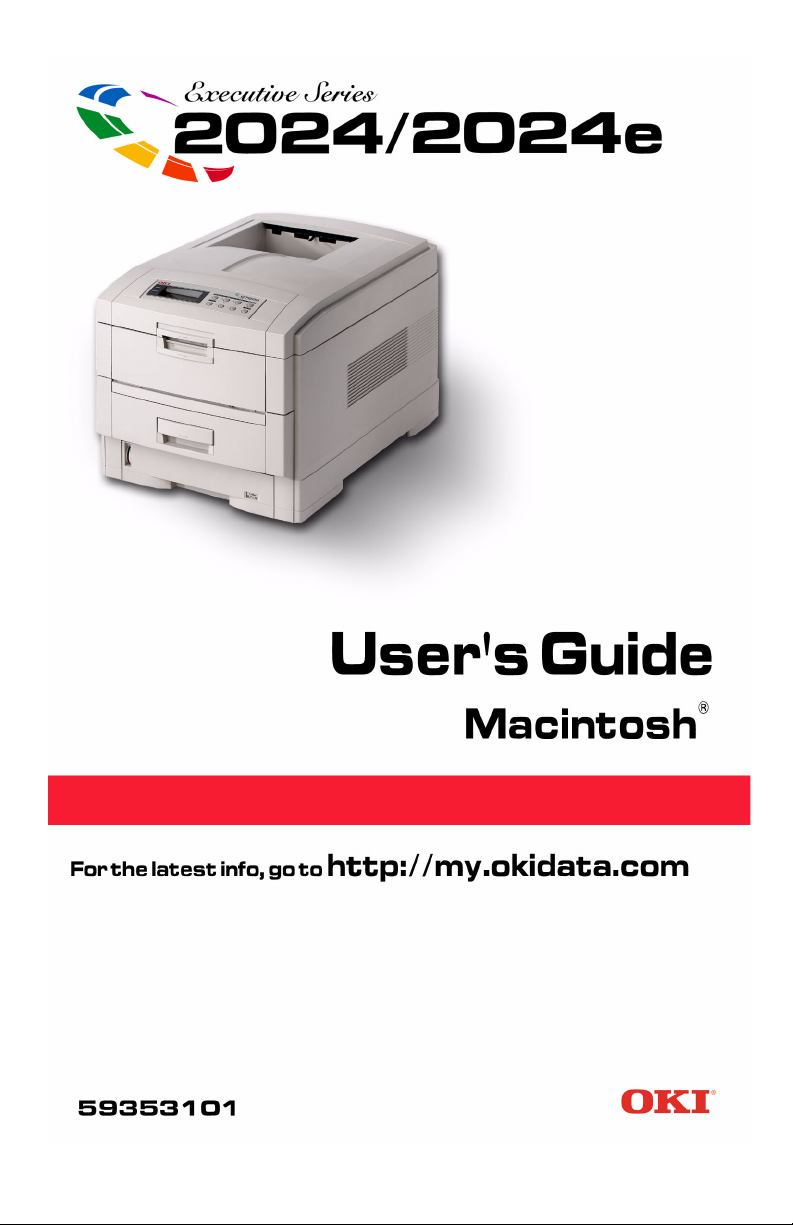
Page 2
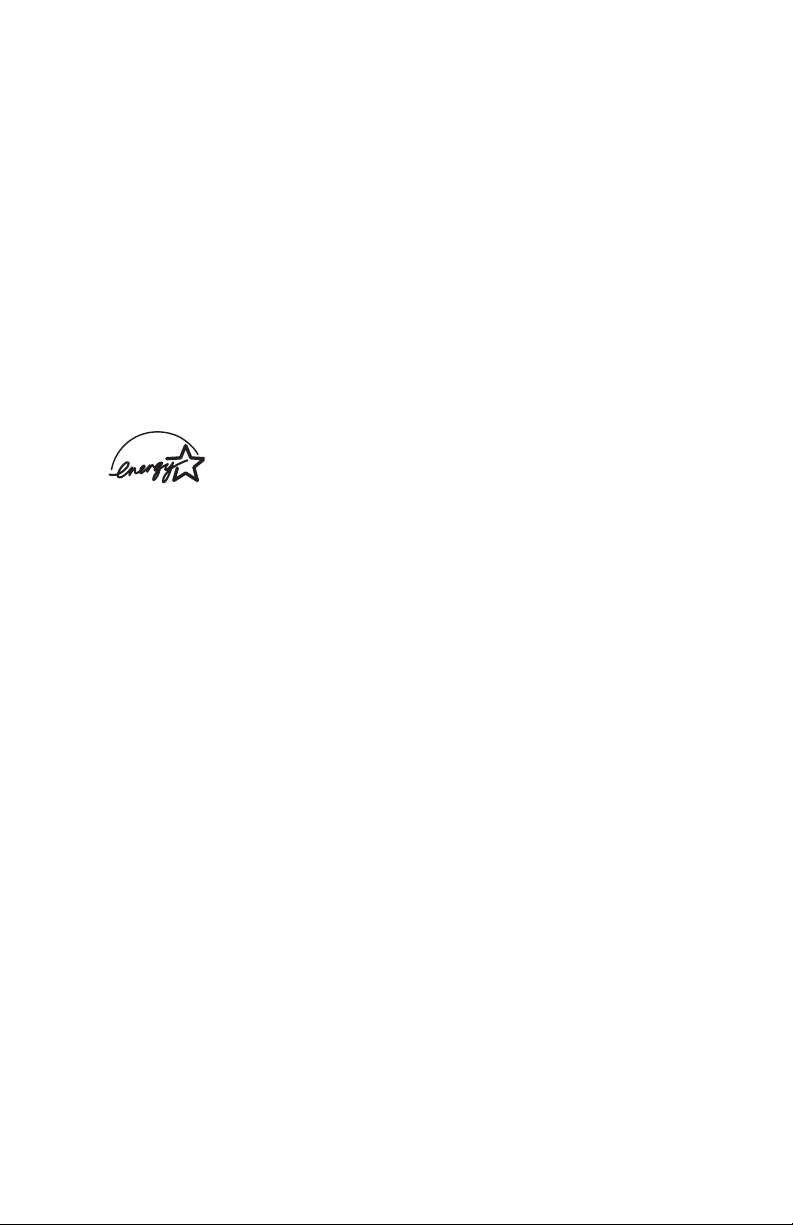
Every effort has been made to ensure that the information in this
document is complete, accurate, and up-to-date. The manufacturer
assumes no responsibility for the results of errors beyond its control.
The manufacturer also cannot guarantee that changes in software
and equipment made by other manufacturers and referred to in this
Guide will not affect the applicability of the information in it. Mention
of software products manufactured by other companies does not
necessarily constitute endorsement by the manufacturer.
While all reasonable efforts have been made to make this document
as accurate and helpful as possible, we make no warranty of any
kind, expressed or implied, as to the accuracy or completeness of
the information contained herein.
Copyright © 2003. All rights reserved.
As an E
NERGY STAR
®
Program Participant, the
manufacturer has determined that this product meets
the E
NERGY STAR guidelines for energy efficiency.
This product complies with the requirements of the Council Directives
89/336/EEC (EMC) and 73/23/EEC (LVD) as amended where
applicable on the approximation of the laws of the member states
relating to electromagnetic compatibility and low voltage.
Oki and Microline are registered trademarks of Oki Electric Industry Company Ltd.
ENERGY STAR is a registered trademark of the United States Environmental
Protection Agency.
Hewlett-Packard, HP, and LaserJet are registered trademarks of Hewlett-Packard
Company.
Microsoft, MS-DOS and Windows are registered trademarks of Microsoft Corporation.
Apple, Macintosh and Mac OS are registered trademarks of Apple Computers Inc.
Other product names and brand names are registered trademarks or trademarks of
their proprietors.
Page 3
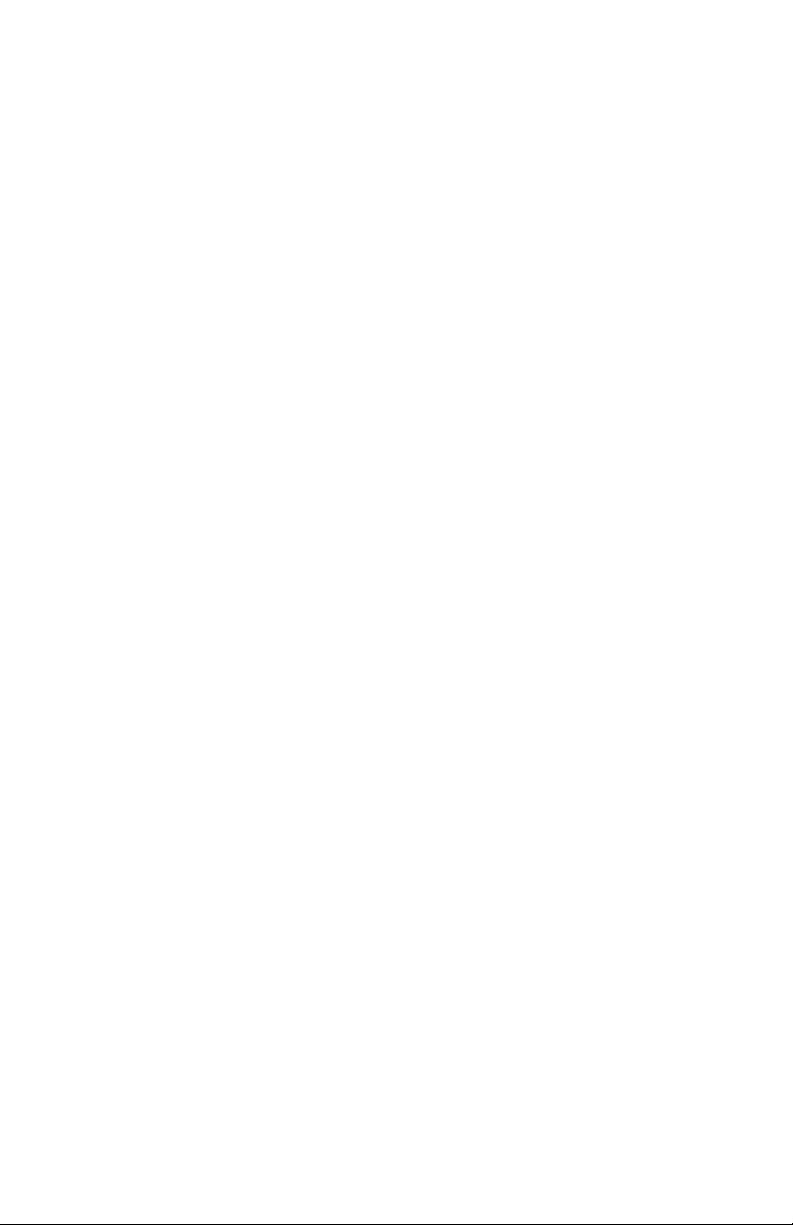
Contents
Notes, Cautions, etc. . . . . . . . . . . . . . . . . . . . . . . . . . . . . . . . . . . . 8
Introduction . . . . . . . . . . . . . . . . . . . . . . . . . . . . . . . . . . . . . . . . . . 9
Model Summary. . . . . . . . . . . . . . . . . . . . . . . . . . . . . . . . . . . . . . . . . .9
Features. . . . . . . . . . . . . . . . . . . . . . . . . . . . . . . . . . . . . . . . . . . . . . . .10
How to use this manual . . . . . . . . . . . . . . . . . . . . . . . . . . . . . . . . . . .11
Online usage . . . . . . . . . . . . . . . . . . . . . . . . . . . . . . . . . . . . . . . . .11
Printing Pages . . . . . . . . . . . . . . . . . . . . . . . . . . . . . . . . . . . . . . . 12
Getting Started . . . . . . . . . . . . . . . . . . . . . . . . . . . . . . . . . . . . . . 13
Unpacking. . . . . . . . . . . . . . . . . . . . . . . . . . . . . . . . . . . . . . . . . . . . . .13
CD-ROM disk contents . . . . . . . . . . . . . . . . . . . . . . . . . . . . . . . . . . .14
CD1 - Drivers, Software Utilities . . . . . . . . . . . . . . . . . . . . . . . . .14
CD2 - Manuals. . . . . . . . . . . . . . . . . . . . . . . . . . . . . . . . . . . . . . . .14
Printer location . . . . . . . . . . . . . . . . . . . . . . . . . . . . . . . . . . . . . . . . . .15
Printer components. . . . . . . . . . . . . . . . . . . . . . . . . . . . . . . . . . . . . . .16
Setting up. . . . . . . . . . . . . . . . . . . . . . . . . . . . . . . . . . . . . . . . . . . 19
Packaging and protective sheet removal . . . . . . . . . . . . . . . . . . . . . .19
Toner cartridge installation. . . . . . . . . . . . . . . . . . . . . . . . . . . . . . . . .23
Loading paper. . . . . . . . . . . . . . . . . . . . . . . . . . . . . . . . . . . . . . . . . . .27
Manual feed . . . . . . . . . . . . . . . . . . . . . . . . . . . . . . . . . . . . . . . . . . . .32
Power connection . . . . . . . . . . . . . . . . . . . . . . . . . . . . . . . . . . . . . . . .33
Control panel . . . . . . . . . . . . . . . . . . . . . . . . . . . . . . . . . . . . . . . . . . .34
Menu settings . . . . . . . . . . . . . . . . . . . . . . . . . . . . . . . . . . . . . . . . . . .36
Changing the display language . . . . . . . . . . . . . . . . . . . . . . . . . . .36
Printing the MenuMap. . . . . . . . . . . . . . . . . . . . . . . . . . . . . . . . . .37
Media settings . . . . . . . . . . . . . . . . . . . . . . . . . . . . . . . . . . . . . . . .38
Selecting paper feed. . . . . . . . . . . . . . . . . . . . . . . . . . . . . . . . . . . .38
Selecting the paper size . . . . . . . . . . . . . . . . . . . . . . . . . . . . . . . . .39
Selecting the media type and weight. . . . . . . . . . . . . . . . . . . . . . .40
Media recommendations . . . . . . . . . . . . . . . . . . . . . . . . . . . . . . . . . .41
Paper . . . . . . . . . . . . . . . . . . . . . . . . . . . . . . . . . . . . . . . . . . . . . . .41
Envelopes. . . . . . . . . . . . . . . . . . . . . . . . . . . . . . . . . . . . . . . . . . . 42
Labels. . . . . . . . . . . . . . . . . . . . . . . . . . . . . . . . . . . . . . . . . . . . . . .42
Paper feed and exit . . . . . . . . . . . . . . . . . . . . . . . . . . . . . . . . . . . . . . .43
Paper Sizes. . . . . . . . . . . . . . . . . . . . . . . . . . . . . . . . . . . . . . . . . . .43
Paper weights and media settings . . . . . . . . . . . . . . . . . . . . . . . . 44
Printer settings . . . . . . . . . . . . . . . . . . . . . . . . . . . . . . . . . . . . . . . . . .45
Confirming current settings. . . . . . . . . . . . . . . . . . . . . . . . . . . . . .45
Changing the settings. . . . . . . . . . . . . . . . . . . . . . . . . . . . . . . . . . .45
ES 2024/2024e Macintosh • 3
Page 4
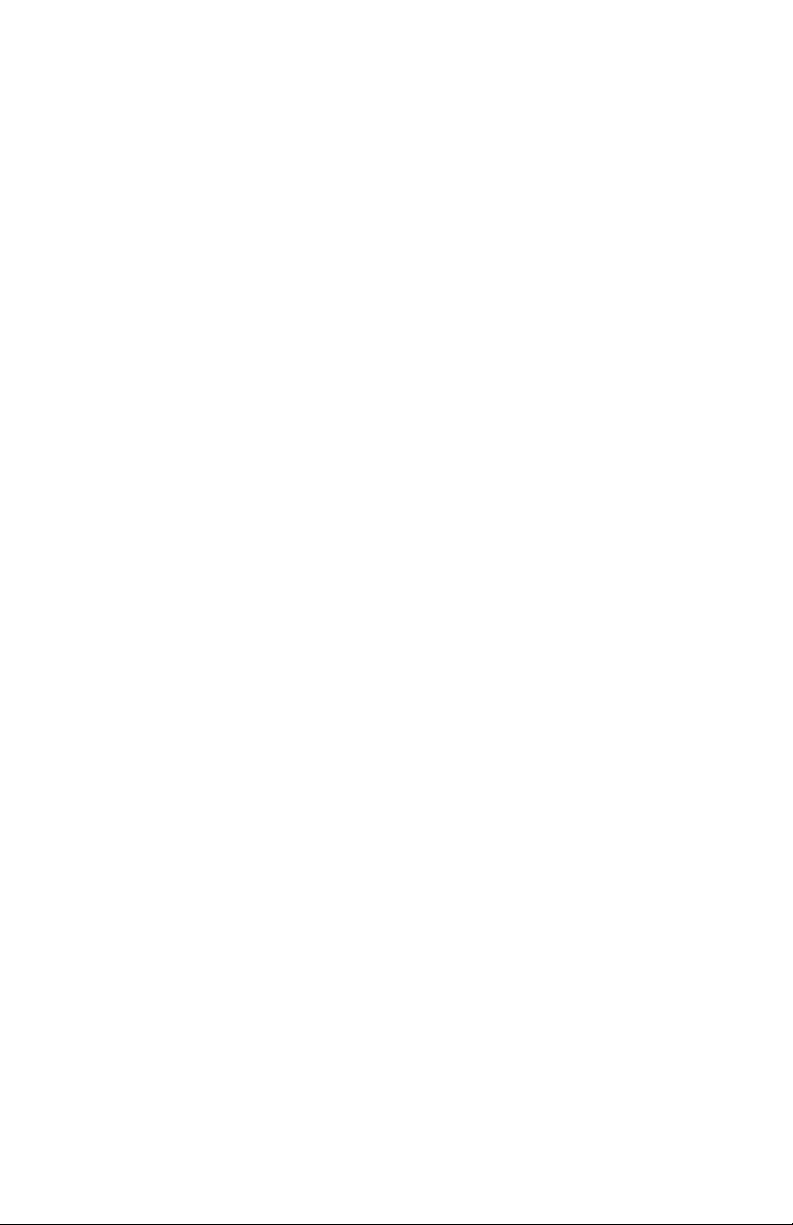
List of user menu settings. . . . . . . . . . . . . . . . . . . . . . . . . . . . . . . . . .46
Print Jobs Menu . . . . . . . . . . . . . . . . . . . . . . . . . . . . . . . . . . . . . . 46
Information Menu . . . . . . . . . . . . . . . . . . . . . . . . . . . . . . . . . . . . 46
Shutdown Menu. . . . . . . . . . . . . . . . . . . . . . . . . . . . . . . . . . . . . . 47
Test Print Menu . . . . . . . . . . . . . . . . . . . . . . . . . . . . . . . . . . . . . . 47
Print Menu . . . . . . . . . . . . . . . . . . . . . . . . . . . . . . . . . . . . . . . . . . 48
Media Menu. . . . . . . . . . . . . . . . . . . . . . . . . . . . . . . . . . . . . . . . . 50
Color Menu . . . . . . . . . . . . . . . . . . . . . . . . . . . . . . . . . . . . . . . . . 52
System Configuration Menu . . . . . . . . . . . . . . . . . . . . . . . . . . . . 55
PCL Emulation Menu . . . . . . . . . . . . . . . . . . . . . . . . . . . . . . . . . 57
PPR Emulation Menu . . . . . . . . . . . . . . . . . . . . . . . . . . . . . . . . . 60
FX Emulation Menu . . . . . . . . . . . . . . . . . . . . . . . . . . . . . . . . . . 63
Parallel Menu. . . . . . . . . . . . . . . . . . . . . . . . . . . . . . . . . . . . . . . . 65
USB Menu . . . . . . . . . . . . . . . . . . . . . . . . . . . . . . . . . . . . . . . . . . 66
Network Menu . . . . . . . . . . . . . . . . . . . . . . . . . . . . . . . . . . . . . . . 67
Memory Menu . . . . . . . . . . . . . . . . . . . . . . . . . . . . . . . . . . . . . . . 68
Disk Maintenance Menu . . . . . . . . . . . . . . . . . . . . . . . . . . . . . . . 69
System Adjust Menu . . . . . . . . . . . . . . . . . . . . . . . . . . . . . . . . . . 70
Maintenance Menu . . . . . . . . . . . . . . . . . . . . . . . . . . . . . . . . . . . 71
Usage Menu . . . . . . . . . . . . . . . . . . . . . . . . . . . . . . . . . . . . . . . . . 72
List of administrator menu settings . . . . . . . . . . . . . . . . . . . . . . . . . .73
OP Menu . . . . . . . . . . . . . . . . . . . . . . . . . . . . . . . . . . . . . . . . . . . 73
Color Menu . . . . . . . . . . . . . . . . . . . . . . . . . . . . . . . . . . . . . . . . . 75
Block Device Menu . . . . . . . . . . . . . . . . . . . . . . . . . . . . . . . . . . . 75
Peak Power Control Menu. . . . . . . . . . . . . . . . . . . . . . . . . . . . . . 75
Setting color tuning from the front panel . . . . . . . . . . . . . . . . . . . . . .76
Switching off . . . . . . . . . . . . . . . . . . . . . . . . . . . . . . . . . . . . . . . . . . .79
Interfaces . . . . . . . . . . . . . . . . . . . . . . . . . . . . . . . . . . . . . . . . . . . . . .80
Macintosh OS 8.6-9.2.2 . . . . . . . . . . . . . . . . . . . . . . . . . . . . . . . . 82
Printer Driver . . . . . . . . . . . . . . . . . . . . . . . . . . . . . . . . . . . . . . . . . . . .82
Adjusting DRIVER options . . . . . . . . . . . . . . . . . . . . . . . . . . . . . . . .82
®
Change PostScript
Printer Description (PPD) File . . . . . . . . . . 83
Installable Options: Available Tray. . . . . . . . . . . . . . . . . . . . . . . 84
Installable Options: Duplex . . . . . . . . . . . . . . . . . . . . . . . . . . . . . 85
Installable Options: Hard Disk . . . . . . . . . . . . . . . . . . . . . . . . . . 86
Installable Options: Memory Configuration . . . . . . . . . . . . . . . . 87
Operation. . . . . . . . . . . . . . . . . . . . . . . . . . . . . . . . . . . . . . . . . . . . . . . .88
Color Print Matching . . . . . . . . . . . . . . . . . . . . . . . . . . . . . . . . . . . . .89
Factors that affect the appearance of prints. . . . . . . . . . . . . . . . . .89
ES 2024/2024e Macintosh • 4
Page 5
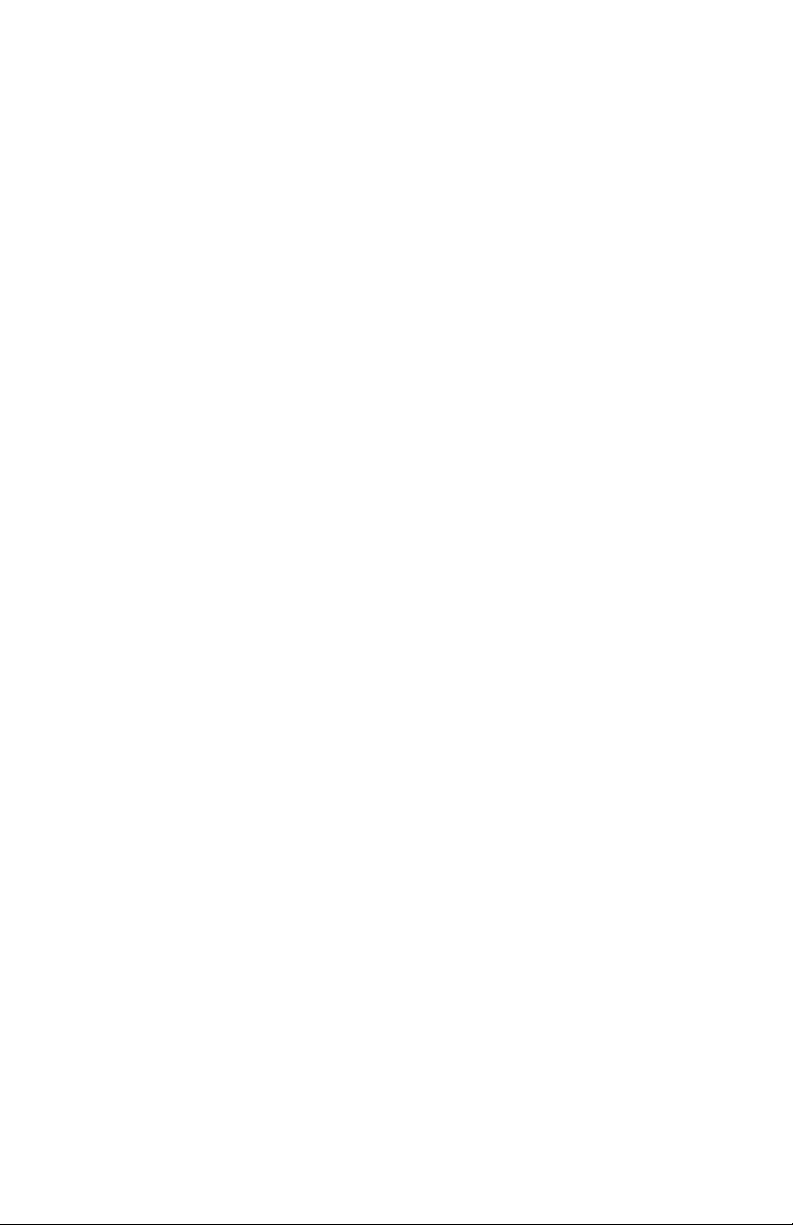
Choosing a Color Matching Method . . . . . . . . . . . . . . . . . . . . . . . . .92
RGB or CMYK? . . . . . . . . . . . . . . . . . . . . . . . . . . . . . . . . . . . . . .92
Matching Photographic Images. . . . . . . . . . . . . . . . . . . . . . . . . . 93
Matching Specific Colors . . . . . . . . . . . . . . . . . . . . . . . . . . . . . . .93
Printing Vivid Colors. . . . . . . . . . . . . . . . . . . . . . . . . . . . . . . . . . .94
OKI Driver Options . . . . . . . . . . . . . . . . . . . . . . . . . . . . . . . . . . . . . .95
Color Option . . . . . . . . . . . . . . . . . . . . . . . . . . . . . . . . . . . . . . . . .95
Job Option . . . . . . . . . . . . . . . . . . . . . . . . . . . . . . . . . . . . . . . . . 105
Job Option List . . . . . . . . . . . . . . . . . . . . . . . . . . . . . . . . . . . . . 109
Job Accounting (optional software). . . . . . . . . . . . . . . . . . . . . . 111
Job Type. . . . . . . . . . . . . . . . . . . . . . . . . . . . . . . . . . . . . . . . . . . 112
General Printing Directions . . . . . . . . . . . . . . . . . . . . . . . . . . . . . . .123
Multiple Pages on One Sheet. . . . . . . . . . . . . . . . . . . . . . . . . . . .123
Duplex . . . . . . . . . . . . . . . . . . . . . . . . . . . . . . . . . . . . . . . . . . . . 125
Collating . . . . . . . . . . . . . . . . . . . . . . . . . . . . . . . . . . . . . . . . . . 127
Macintosh OS 10.1.5. . . . . . . . . . . . . . . . . . . . . . . . . . . . . . . . . 128
Printer Drivers. . . . . . . . . . . . . . . . . . . . . . . . . . . . . . . . . . . . . . . . . . .128
Adjusting options . . . . . . . . . . . . . . . . . . . . . . . . . . . . . . . . . . . . . . .128
Operation . . . . . . . . . . . . . . . . . . . . . . . . . . . . . . . . . . . . . . . . . . . . . .129
Color Print Matching . . . . . . . . . . . . . . . . . . . . . . . . . . . . . . . . . . . .130
Factors that affect the appearance of prints. . . . . . . . . . . . . . . . .130
Monitor Color Profile Select . . . . . . . . . . . . . . . . . . . . . . . . . . . .131
Color Profile Select . . . . . . . . . . . . . . . . . . . . . . . . . . . . . . . . . . 133
Choosing a Color Matching Method . . . . . . . . . . . . . . . . . . . . . . . .136
RGB or CMYK? . . . . . . . . . . . . . . . . . . . . . . . . . . . . . . . . . . . . .136
Matching Photographic Images. . . . . . . . . . . . . . . . . . . . . . . . . 137
Matching Specific Colors . . . . . . . . . . . . . . . . . . . . . . . . . . . . . .137
Printing Vivid Colors. . . . . . . . . . . . . . . . . . . . . . . . . . . . . . . . . 138
Oki Driver Options. . . . . . . . . . . . . . . . . . . . . . . . . . . . . . . . . . . . . .139
OKI Printer Features . . . . . . . . . . . . . . . . . . . . . . . . . . . . . . . . . .139
General Printing Directions . . . . . . . . . . . . . . . . . . . . . . . . . . . . . . .156
Multiple Pages on One Sheet. . . . . . . . . . . . . . . . . . . . . . . . . . . 157
Duplex . . . . . . . . . . . . . . . . . . . . . . . . . . . . . . . . . . . . . . . . . . . . 158
Collating . . . . . . . . . . . . . . . . . . . . . . . . . . . . . . . . . . . . . . . . . . 160
Mac OS 8.6-9.2.2 Utilities. . . . . . . . . . . . . . . . . . . . . . . . . . . . . 161
General Information . . . . . . . . . . . . . . . . . . . . . . . . . . . . . . . . . . . . .162
Storage Device Manager . . . . . . . . . . . . . . . . . . . . . . . . . . . . . . .162
Installation Procedures . . . . . . . . . . . . . . . . . . . . . . . . . . . . . . . . . . .164
Storage Device Manager Operation . . . . . . . . . . . . . . . . . . . . . . . . .166
Open SDM. . . . . . . . . . . . . . . . . . . . . . . . . . . . . . . . . . . . . . . . . .166
SDM Options. . . . . . . . . . . . . . . . . . . . . . . . . . . . . . . . . . . . . . . .168
SDM Menu Items . . . . . . . . . . . . . . . . . . . . . . . . . . . . . . . . . . . .169
ES 2024/2024e Macintosh • 5
Page 6
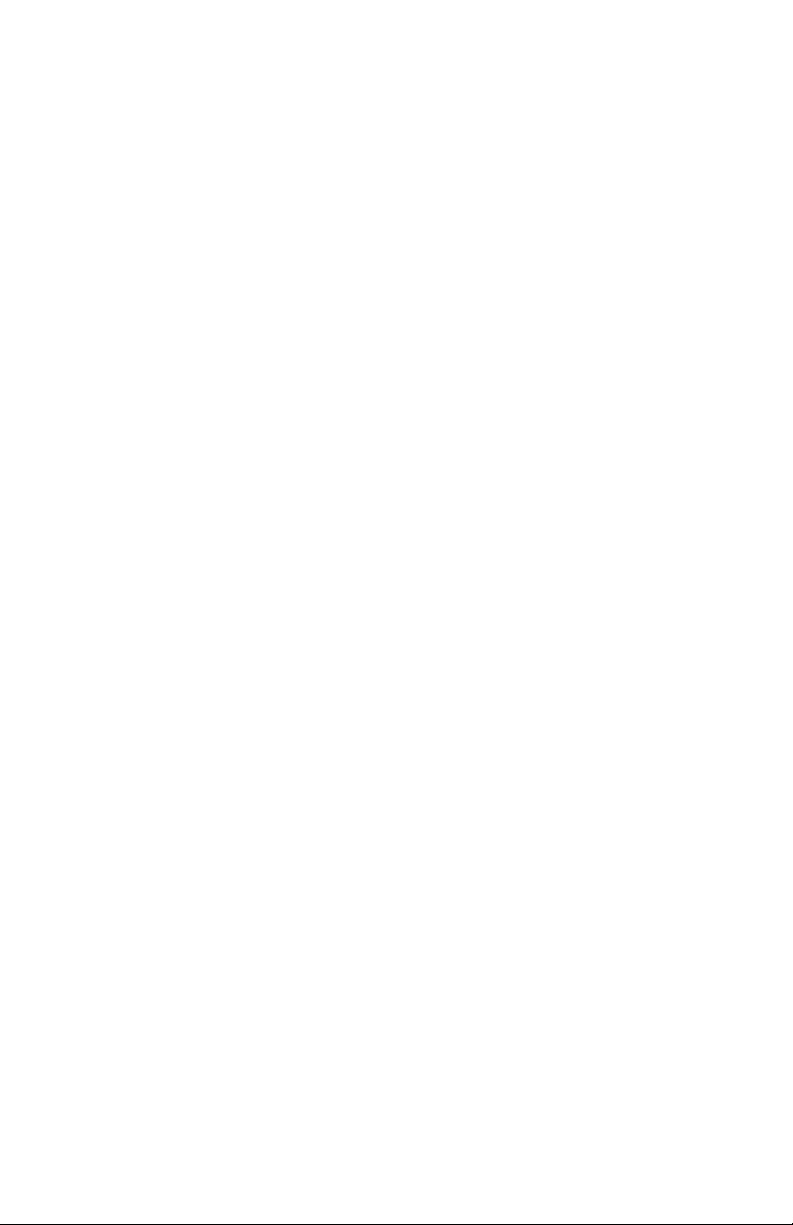
File Menu. . . . . . . . . . . . . . . . . . . . . . . . . . . . . . . . . . . . . . . . . . 169
Utilities Menu . . . . . . . . . . . . . . . . . . . . . . . . . . . . . . . . . . . . . . 169
Fonts Downloader. . . . . . . . . . . . . . . . . . . . . . . . . . . . . . . . . . . . . . .175
Color Swatch Utility. . . . . . . . . . . . . . . . . . . . . . . . . . . . . . . . . . . . .176
Open Color Swatch . . . . . . . . . . . . . . . . . . . . . . . . . . . . . . . . . . .176
Create a Custom Swatch . . . . . . . . . . . . . . . . . . . . . . . . . . . . . . .177
OkiNet Utility for EtherTalk . . . . . . . . . . . . . . . . . . . . . . . . . . . . . .179
Rename Printer/Zone. . . . . . . . . . . . . . . . . . . . . . . . . . . . . . . . . .179
Change Parse Type . . . . . . . . . . . . . . . . . . . . . . . . . . . . . . . . . . 182
Print Config . . . . . . . . . . . . . . . . . . . . . . . . . . . . . . . . . . . . . . . . .182
Check Print Server Status . . . . . . . . . . . . . . . . . . . . . . . . . . . . . 183
Configure Printer Type . . . . . . . . . . . . . . . . . . . . . . . . . . . . . . . 184
Reset/Restore . . . . . . . . . . . . . . . . . . . . . . . . . . . . . . . . . . . . . . . .184
Mac OS 10.1.5 Utility . . . . . . . . . . . . . . . . . . . . . . . . . . . . . . . . 185
Troubleshooting. . . . . . . . . . . . . . . . . . . . . . . . . . . . . . . . . . . . . 186
LCD messages . . . . . . . . . . . . . . . . . . . . . . . . . . . . . . . . . . . . . . . . .186
Paper jams. . . . . . . . . . . . . . . . . . . . . . . . . . . . . . . . . . . . . . . . . . . . .189
Parallel transmission mode. . . . . . . . . . . . . . . . . . . . . . . . . . . . . . . .196
Problem solving . . . . . . . . . . . . . . . . . . . . . . . . . . . . . . . . . . . . . . . .197
Paper feed problems. . . . . . . . . . . . . . . . . . . . . . . . . . . . . . . . . . .197
Paper jam has been cleared, but printer does not print.. . . . . . . .197
Problems printing from MACINTOSH . . . . . . . . . . . . . . . . . . . . . .198
Cannot configure for USB connection. . . . . . . . . . . . . . . . . . . . .198
Cannot print. . . . . . . . . . . . . . . . . . . . . . . . . . . . . . . . . . . . . . . . 199
Application error or general protection fault is displayed. . . . . 200
Printing is slow. . . . . . . . . . . . . . . . . . . . . . . . . . . . . . . . . . . . . . .200
Printer requests paper size change to continue printing. . . . . . . .200
Problems with poor quality printing. . . . . . . . . . . . . . . . . . . . . . . . .201
Miscellaneous problems . . . . . . . . . . . . . . . . . . . . . . . . . . . . . . . . . .204
The power is on, but the printer does not go online. . . . . . . . . . .204
Print processing does not start. . . . . . . . . . . . . . . . . . . . . . . . . . .204
Print processing cancels. . . . . . . . . . . . . . . . . . . . . . . . . . . . . . . .204
Printer makes a strange noise. . . . . . . . . . . . . . . . . . . . . . . . . . . .204
An asterisk (*) symbol appears on the display, repeatedly moving
across the first line then the second. . . . . . . . . . . . . . . . . . . . . . 205
Printer takes a long time to start printing. . . . . . . . . . . . . . . . . . .205
Toner rubs off when you rub the printed surface. . . . . . . . . . . . .205
ES 2024/2024e Macintosh • 6
Page 7
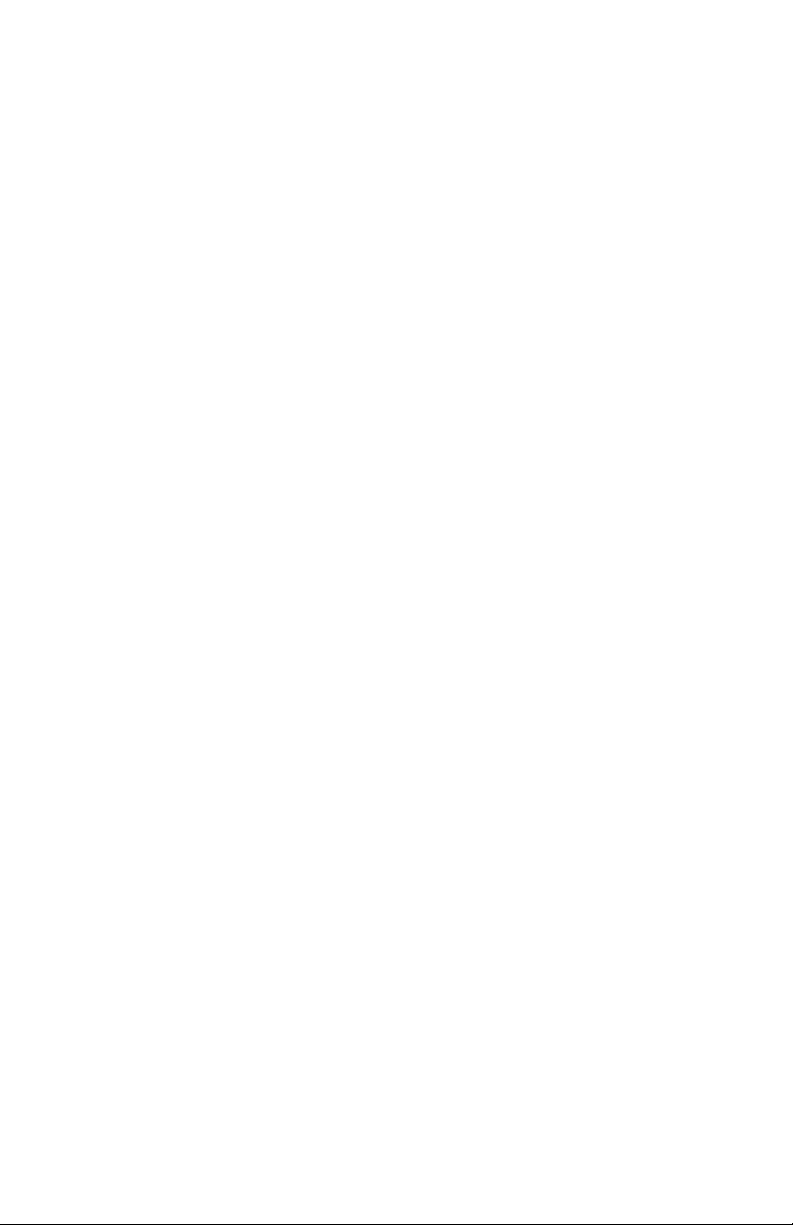
Maintenance . . . . . . . . . . . . . . . . . . . . . . . . . . . . . . . . . . . . . . . 206
Adding Paper . . . . . . . . . . . . . . . . . . . . . . . . . . . . . . . . . . . . . . . . . .206
Changing the toner cartridge . . . . . . . . . . . . . . . . . . . . . . . . . . . . . .209
Changing the image drum . . . . . . . . . . . . . . . . . . . . . . . . . . . . . . . .214
Changing the transfer belt . . . . . . . . . . . . . . . . . . . . . . . . . . . . . . . .217
Changing the fuser unit . . . . . . . . . . . . . . . . . . . . . . . . . . . . . . . . . .222
Cleaning the LED heads. . . . . . . . . . . . . . . . . . . . . . . . . . . . . . . . . .225
Transporting the printer . . . . . . . . . . . . . . . . . . . . . . . . . . . . . . . . . .227
Accessories . . . . . . . . . . . . . . . . . . . . . . . . . . . . . . . . . . . . . . . . 229
OkiLAN 6200e Plus network Print server . . . . . . . . . . . . . . . . . . . .230
Additional memory. . . . . . . . . . . . . . . . . . . . . . . . . . . . . . . . . . . . . .231
Installing additional memory. . . . . . . . . . . . . . . . . . . . . . . . . . . 232
Internal hard disk . . . . . . . . . . . . . . . . . . . . . . . . . . . . . . . . . . . . . . .235
Duplex unit. . . . . . . . . . . . . . . . . . . . . . . . . . . . . . . . . . . . . . . . . . . .238
Additional paper trays . . . . . . . . . . . . . . . . . . . . . . . . . . . . . . . . . . .239
Specifications. . . . . . . . . . . . . . . . . . . . . . . . . . . . . . . . . . . . . . . 242
Consumables . . . . . . . . . . . . . . . . . . . . . . . . . . . . . . . . . . . . . . . 246
Toner. . . . . . . . . . . . . . . . . . . . . . . . . . . . . . . . . . . . . . . . . . . . . . . . .246
Drums . . . . . . . . . . . . . . . . . . . . . . . . . . . . . . . . . . . . . . . . . . . . . . . .246
Fuser Units . . . . . . . . . . . . . . . . . . . . . . . . . . . . . . . . . . . . . . . . . . . .247
Transfer Belt. . . . . . . . . . . . . . . . . . . . . . . . . . . . . . . . . . . . . . . . . . .247
®
Print Media. . . . . . . . . . . . . . . . . . . . . . . . . . . . . . . . . . . . . . .248
OKI
Factory Default Settings . . . . . . . . . . . . . . . . . . . . . . . . . . . . . . 250
Print menu . . . . . . . . . . . . . . . . . . . . . . . . . . . . . . . . . . . . . . . . . . . .250
Media menu . . . . . . . . . . . . . . . . . . . . . . . . . . . . . . . . . . . . . . . . . . .251
Color menu. . . . . . . . . . . . . . . . . . . . . . . . . . . . . . . . . . . . . . . . . . . .252
System Config menu . . . . . . . . . . . . . . . . . . . . . . . . . . . . . . . . . . . .253
PCL Emulation menu . . . . . . . . . . . . . . . . . . . . . . . . . . . . . . . . . . . .253
PPR Emulation menu . . . . . . . . . . . . . . . . . . . . . . . . . . . . . . . . . . . .254
FX Emulation menu . . . . . . . . . . . . . . . . . . . . . . . . . . . . . . . . . . . . .255
Parallel menu . . . . . . . . . . . . . . . . . . . . . . . . . . . . . . . . . . . . . . . . . .255
USB menu . . . . . . . . . . . . . . . . . . . . . . . . . . . . . . . . . . . . . . . . . . . .256
Network menu . . . . . . . . . . . . . . . . . . . . . . . . . . . . . . . . . . . . . . . . .256
Memory menu . . . . . . . . . . . . . . . . . . . . . . . . . . . . . . . . . . . . . . . . .256
Disk Maintenance menu. . . . . . . . . . . . . . . . . . . . . . . . . . . . . . . . . .257
System Adjust menu. . . . . . . . . . . . . . . . . . . . . . . . . . . . . . . . . . . . .257
Maintenance menu . . . . . . . . . . . . . . . . . . . . . . . . . . . . . . . . . . . . . .258
Index. . . . . . . . . . . . . . . . . . . . . . . . . . . . . . . . . . . . . . . . . . . . . . 259
ES 2024/2024e Macintosh • 7
Page 8
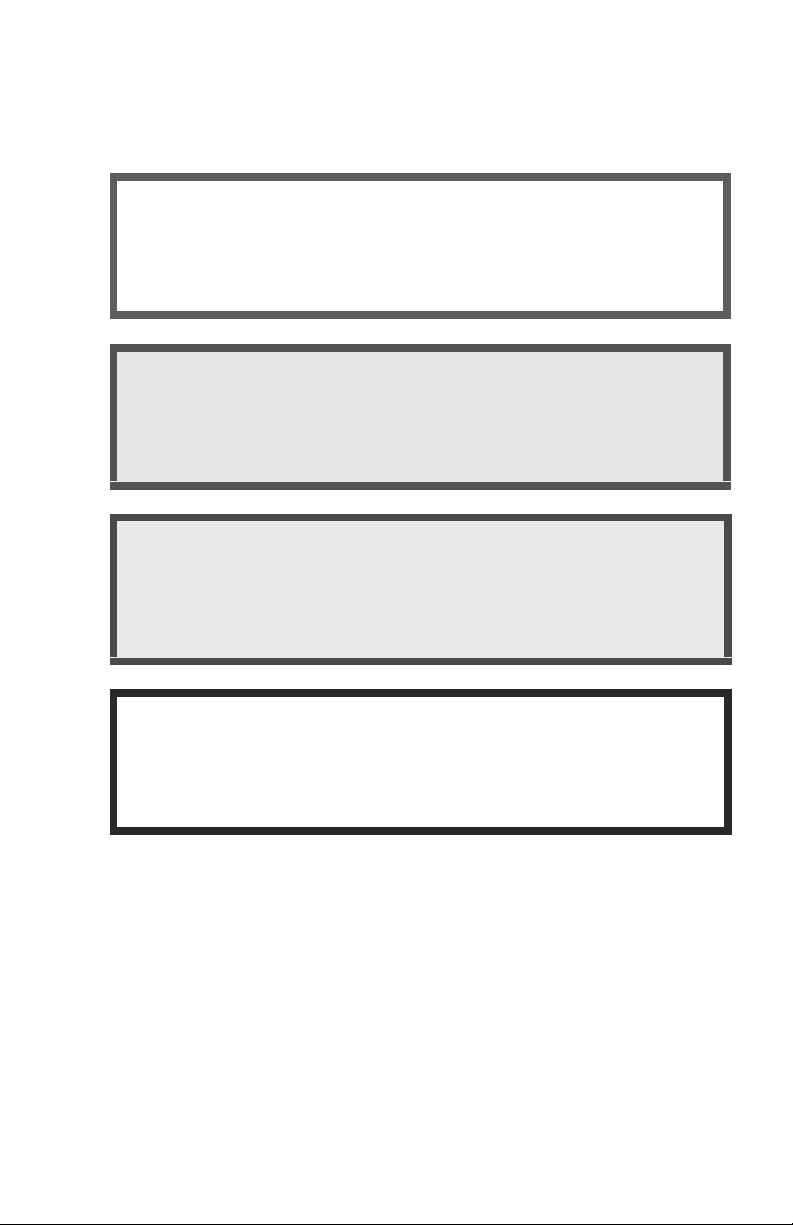
Notes, Cautions, etc.
NOTE
A note appears like this. A note provides additional
information to supplement the main text which helps you to
use and understand the product.
CAUTION!
A caution appears like this. A caution provides additional
information which, if ignored, may result in equipment
malfunction or damage.
WARNING!
A warning appears like this. A warning provides additional
information which, if ignored, may result in a risk of
personal injury.
Important!
An important message appears like this. An important message
provides supplemental information which can prevent potential
problems.
8
Page 9
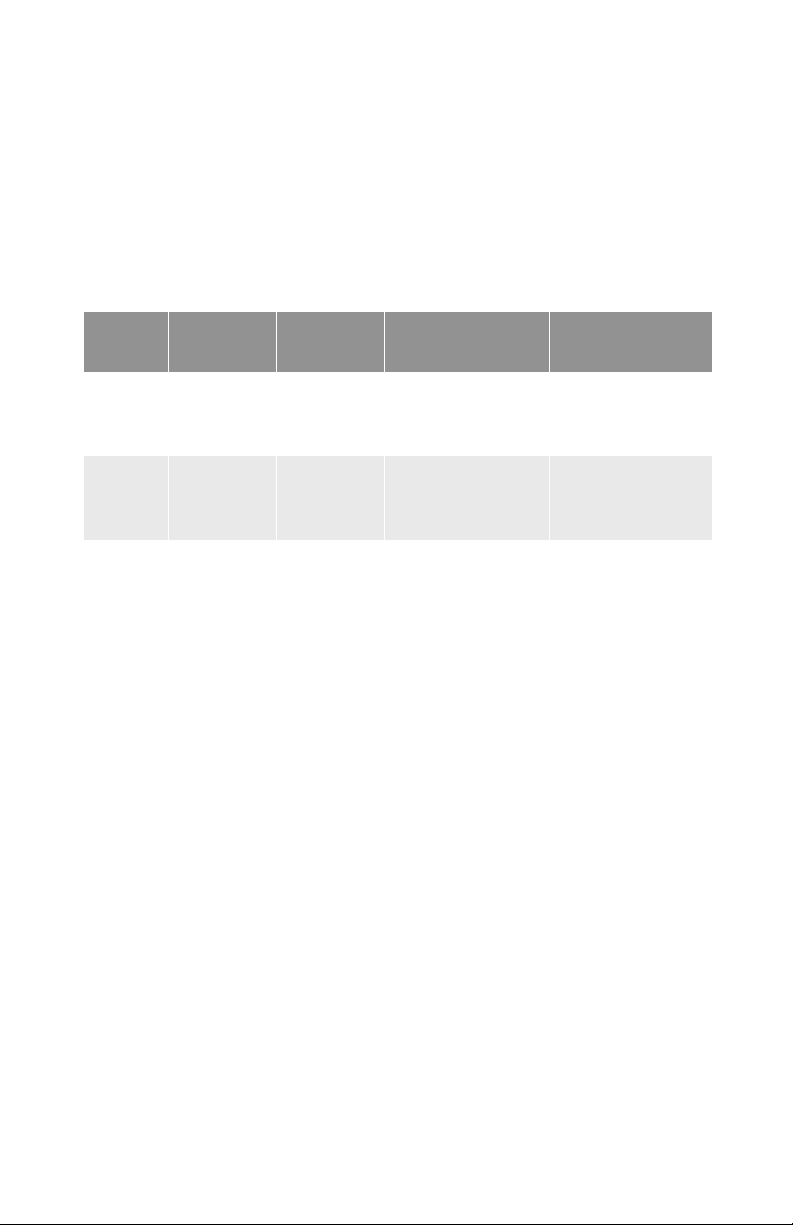
Introduction
Congratulations on purchasing this color printer!
In this chapter you will find a summary of the main features of your
printer followed by some advice on how to use this User’s Guide to
get the most from your printer.
MODEL SUMMARY
Model Resolution Print speed
Executive
Series
2024
Executive
Series
2024e
600 x 1200
dpi
1200 dpi 20 ppm color
20 ppm color
24 ppm mono
24 ppm mono
Network
card
Option Option
Standard Option
Duplex
Unit
(requires
additonal
memory)
(requires
additonal
memory)
Hard
Memory
64 Mb Option
128 Mb Option
disk
ES 2024/2024e Introduction • 9
Page 10
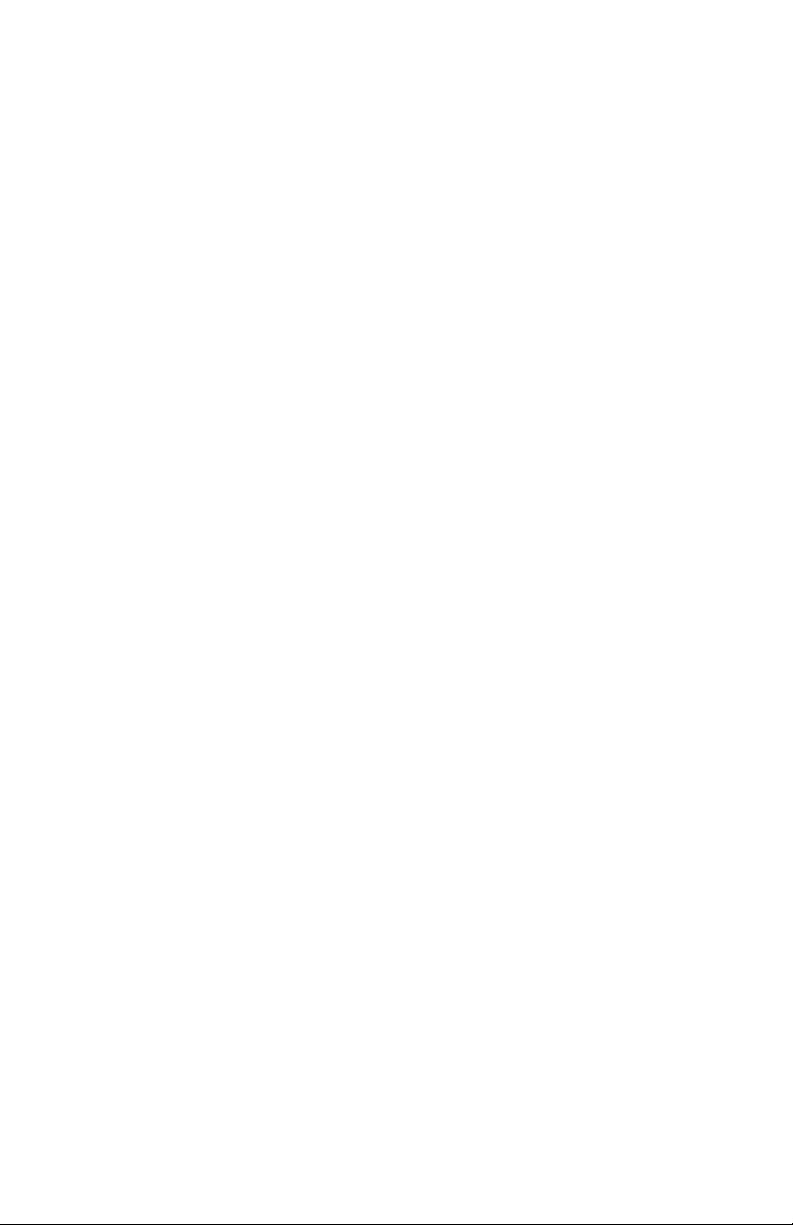
FEATURES
• Single pass digital technology for high quality, speed and
reliability.
• Optional duplex printing for fast two-sided output.
• Optional high capacity 10Gb hard disk drive.
• Versatile paper handling:
– Standard 530-sheet paper tray
– Standard 100-sheet multi purpose tray for card stock,
envelopes, labels, etc.
– Optional 530-sheet paper trays providing up to a maximum of
1690-sheet capacity
• Flexible interfaces with automatic switching:
–USB
– High-speed, bi-directional parallel (IEEE-1284)
– Industry standard network connectivity via internal network
interface card (optional on ES 2024).
• Environmentally friendly: the advanced power save mode
minimizes power consumption and the separate toner and drum
design cuts down on waste.
• Automatic color balance adjustment: in order to ensure
consistent output at all times, the machine automatically
performs a color check when the machine is switched on, when
the top cover is opened and then closed, and adjusts the color
balance automatically. It can even be set to adjust the color
balance during long print runs.
• Auto media detect: detects the weight of the media being fed
through the printer then automatically adjusts the fusing
temperature, speed (if necessary) and transfer voltage to ensure
correct fusing and print quality.
ES 2024/2024e Introduction • 10
Page 11
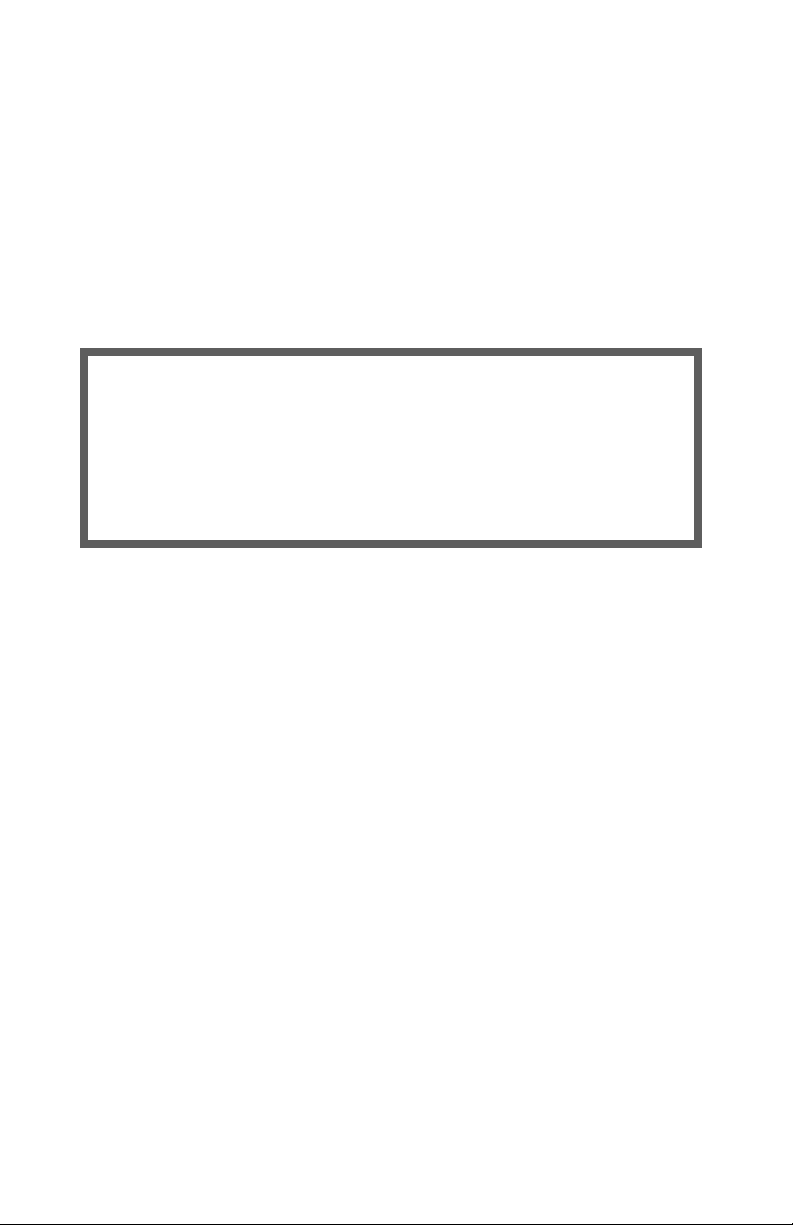
HOW TO USE THIS MANUAL
This manual will lead you logically through the unpacking, setup and
operation of your printer to help you to make the best use of its many
advanced features.
It also includes:
• troubleshooting information
• maintenance guidelines
• instructions for adding optional accessories as your needs evolve
NOTES
This User’s Guide has been written using one printer as a
model, and the illustrations/screenshots reflect this.
The information in this manual is supplemented by the
extensive online help facility associated with the printer
driver software.
Online usage
This manual is intended to be read on screen using Adobe Acrobat
Reader. Use the navigation and viewing tools provided in Acrobat.
You can access specific information in two ways:
• In the list of bookmarks down the left hand side of your screen,
click the topic of interest to jump to the required topic. (If the
bookmarks are not available, use the Table of Contents.)
• In the list of bookmarks click Index to jump to the Index. (If the
bookmarks are not available, use the Table of Contents.) Find the
term of interest in the alphabetically arranged index and click the
associated page number to jump to the page containing the
subject.
ES 2024/2024e Introduction • 11
Page 12
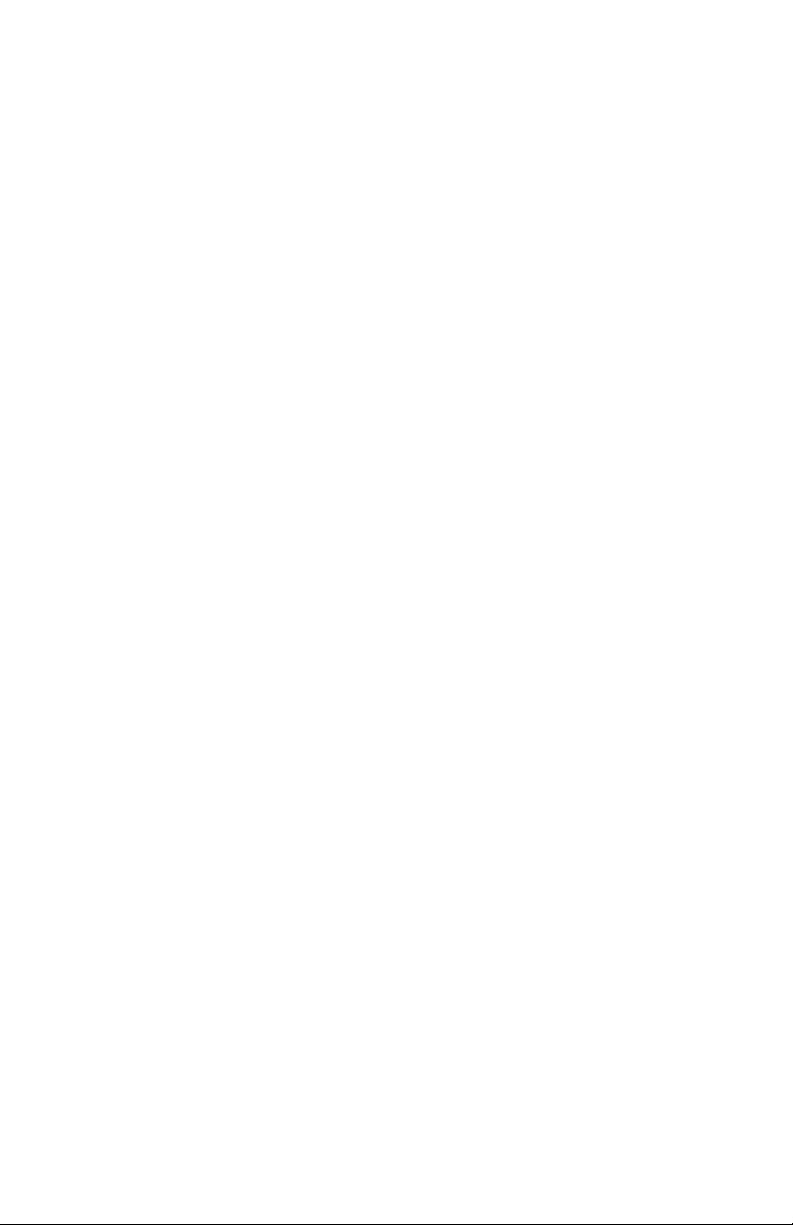
Printing Pages
The whole book, Individual pages, or sections may be printed. The
procedure for printing from Acrobat Reader is:
1. From the toolbar, select File, then Print (or press the
Ctrl + P keys).
2. Choose which pages you wish to print:
a. All pages for the entire manual.
b. Current page for the page at which you are looking.
c. Pages from and to for the range of pages you specify by
entering their page numbers.
3. Click OK.
ES 2024/2024e Introduction • 12
Page 13
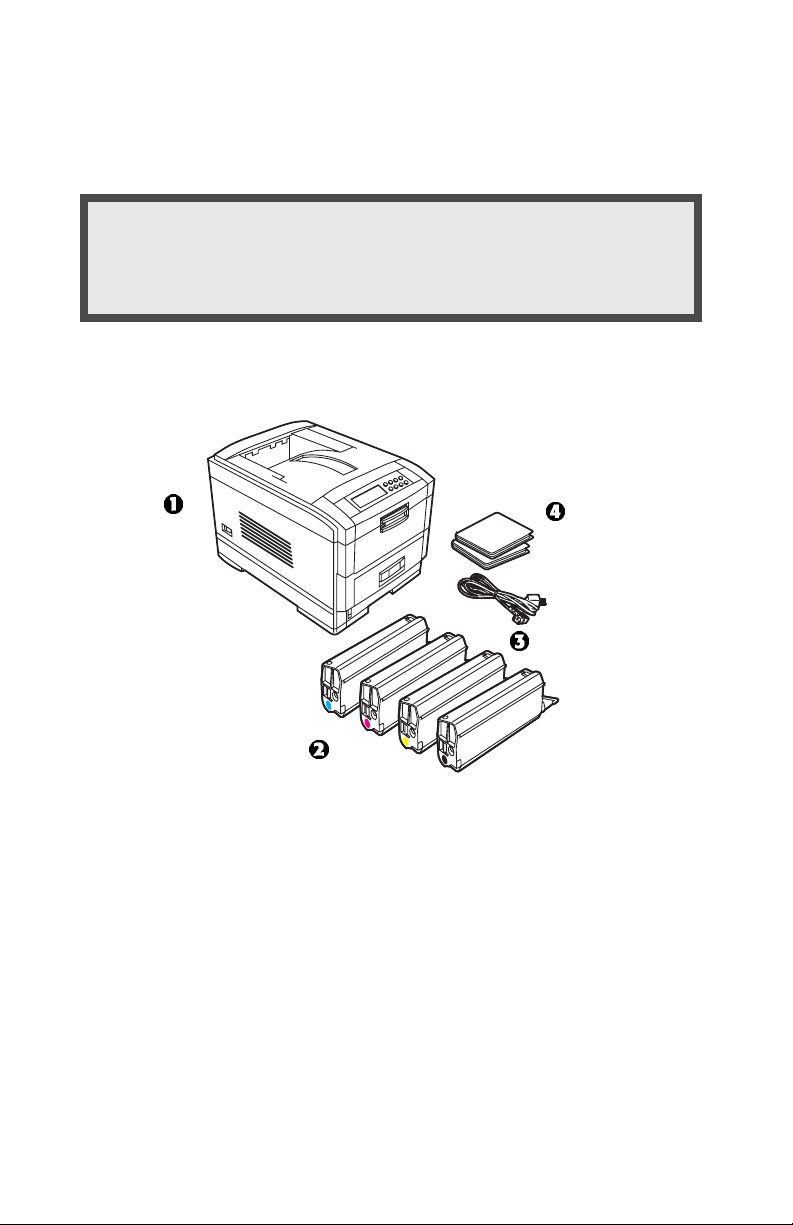
Getting Started
UNPACKING
WARNING
This printer weighs of 106 lbs. (48 kg). 2 people are
required to lift the printer safely.
After unpacking the printer and choosing a suitable place to put it,
check that all the necessary parts are available to continue.
1. The printer.
2. 4 toner cartridges (cyan, magenta, yellow and black).
3. Power cable
4. CD-ROM disks.
5. LED lens cleaner (not illustrated).
6. Light-proof plastic bags (not illustrated).
7. Documentation (not illustrated): Setup Guide, Software
Installation Guide, Warranty booklet.
Retain all packing materials to faciliate transport.
ES 2024/2024e Getting Started • 13
all the bitsK. eps
Page 14
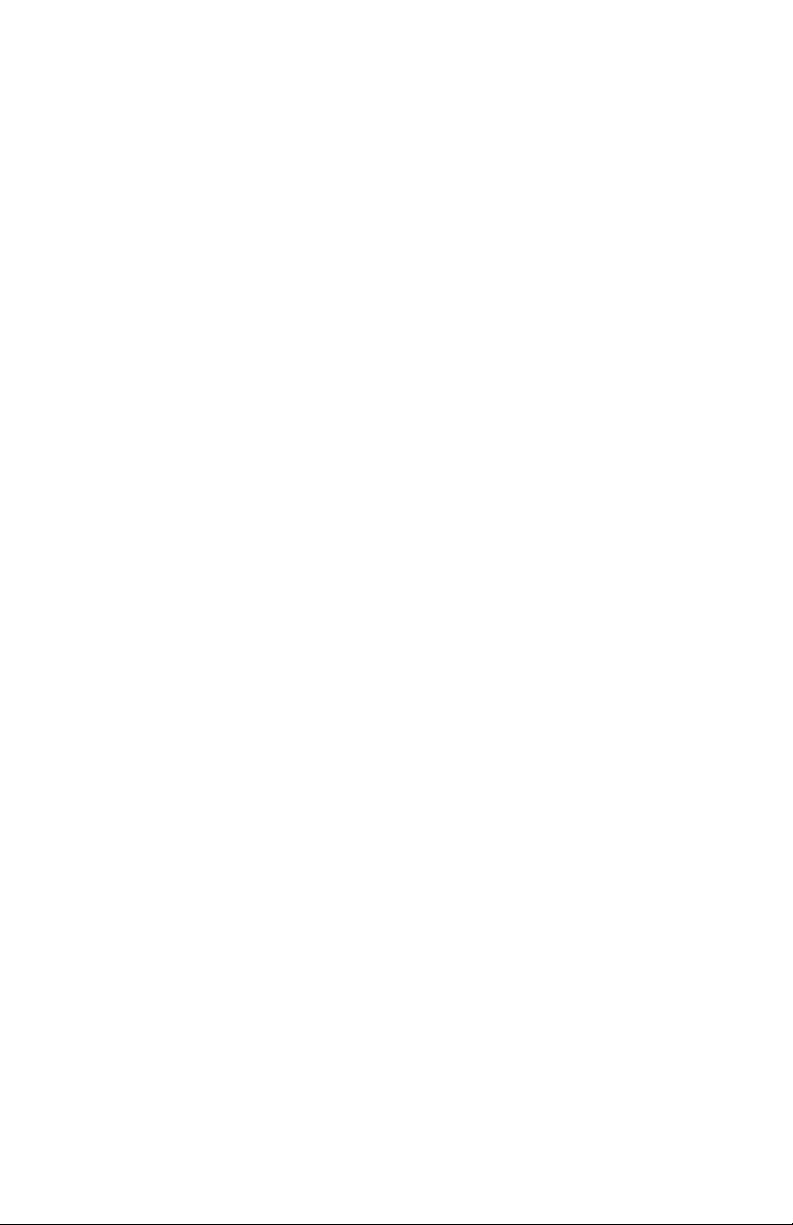
CD-ROM DISK CONTENTS
The CD-ROM disks supplied with your printer contain the following
software:
CD1 - Drivers, Software Utilities
CD2 - Manuals
ES 2024/2024e Getting Started • 14
Page 15
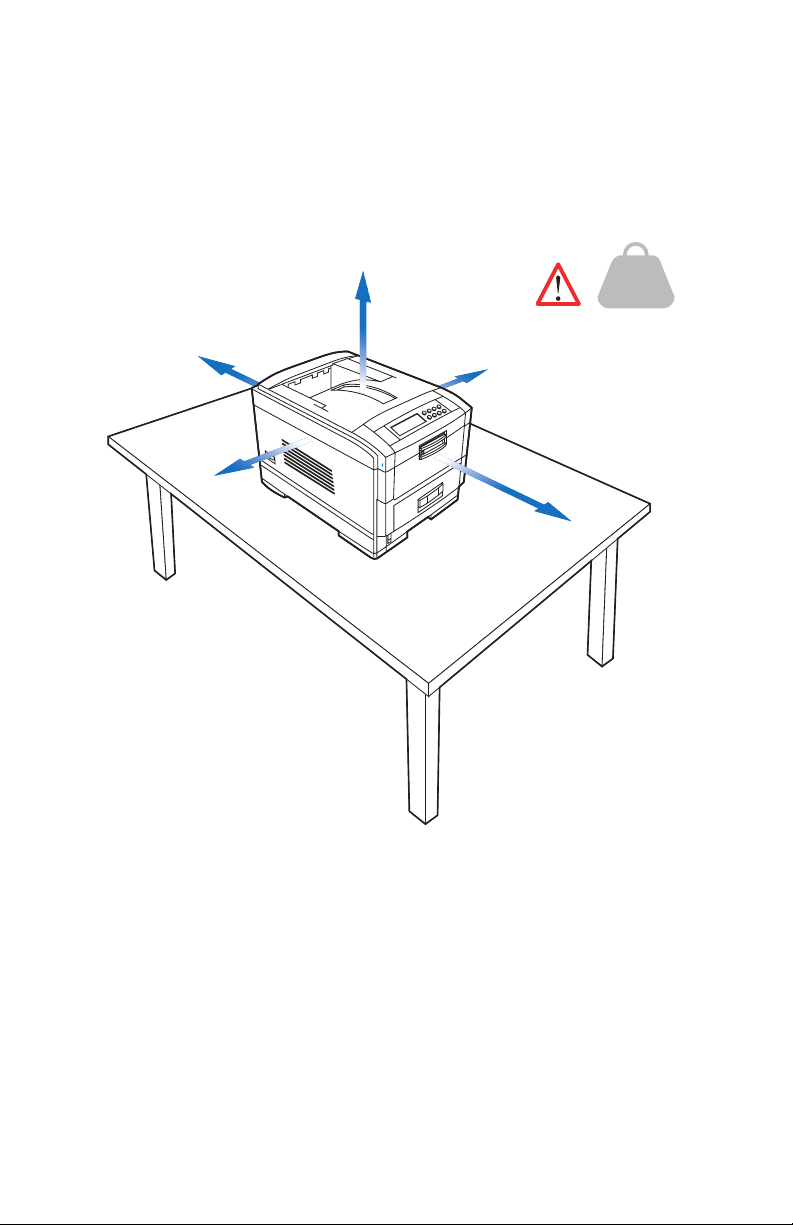
PRINTER LOCATION
Place the printer on a flat surface large enough and strong enough to
accept the size and weight of the printer. There must be sufficient
space around the printer to allow for access and printer maintenance.
60cm
23.62in
40cm
15.75in
20cm
7.875in
20cm
7.875in
60cm
23.62
48kg
106lbs
48Kg
106lbs
05.eps
ES 2024/2024e Getting Started • 15
Page 16
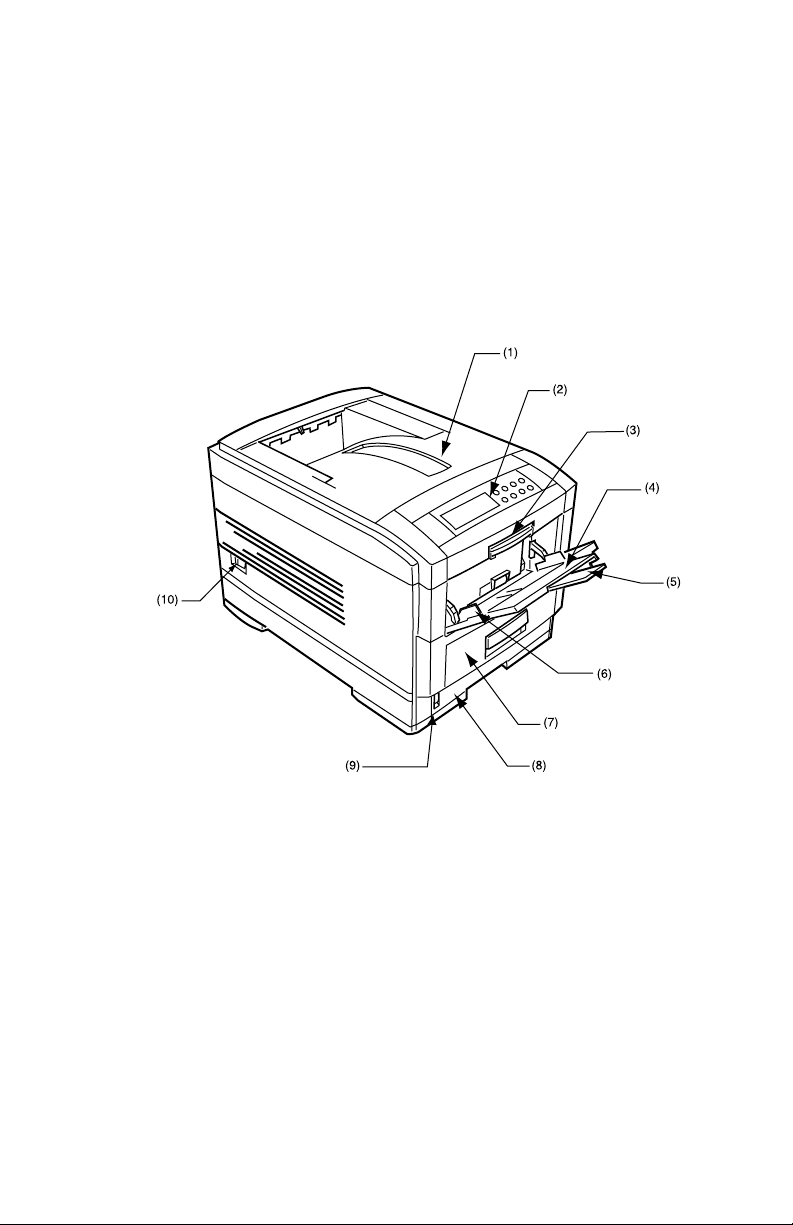
PRINTER COMPONENTS
1. Top cover
2. Control panel
3. Top cover release catch
4. Multi purpose tray (manual feed)
5. Paper support extension
6. Paper guides
7. Front cover
8. Paper tray
9. Paper level indicator
10. Power switch
ES 2024/2024e Getting Started • 16
printer components 1K.eps
Page 17
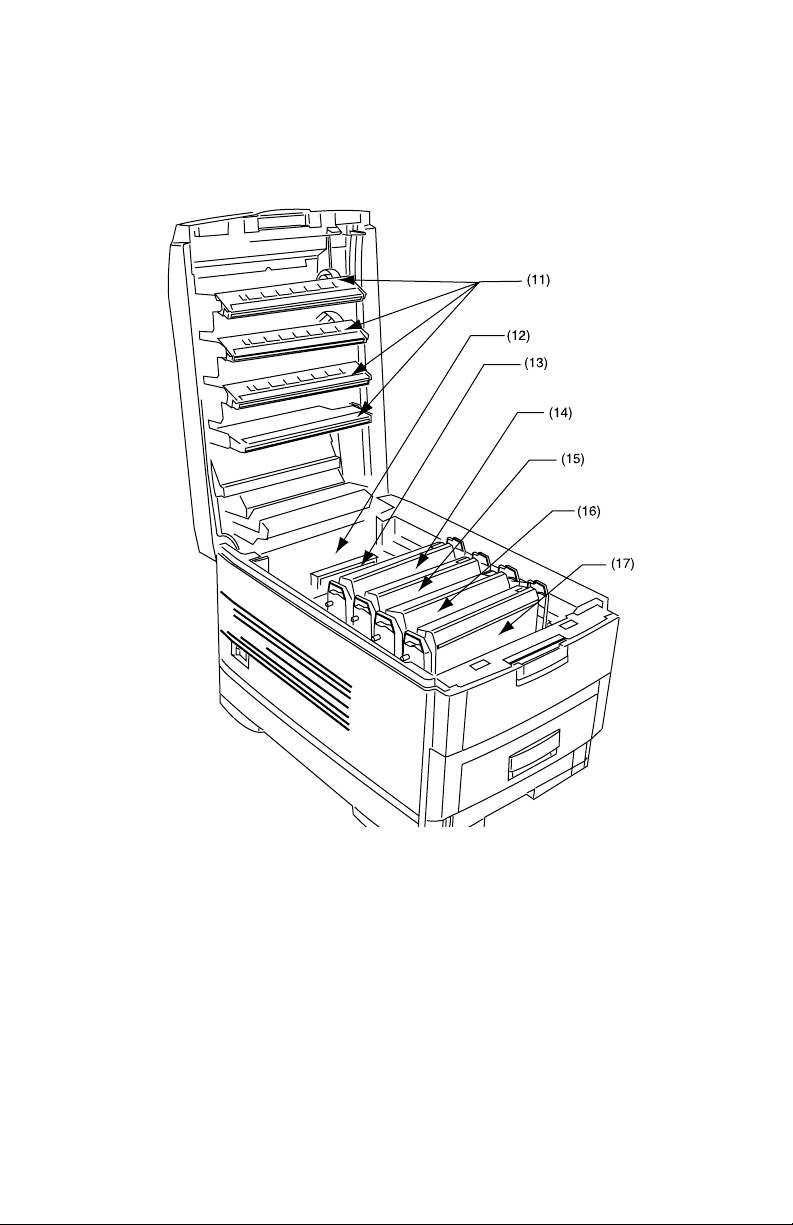
11. LED heads (4)
12. Discharge roller
13. Fuser unit
14. Image drum and toner cartridge (cyan)
printer components 2K.eps
15. Image drum and toner cartridge (magenta)
16. Image drum and toner cartridge (yellow)
17. Image drum and toner cartridge (black)
ES 2024/2024e Getting Started • 17
Page 18
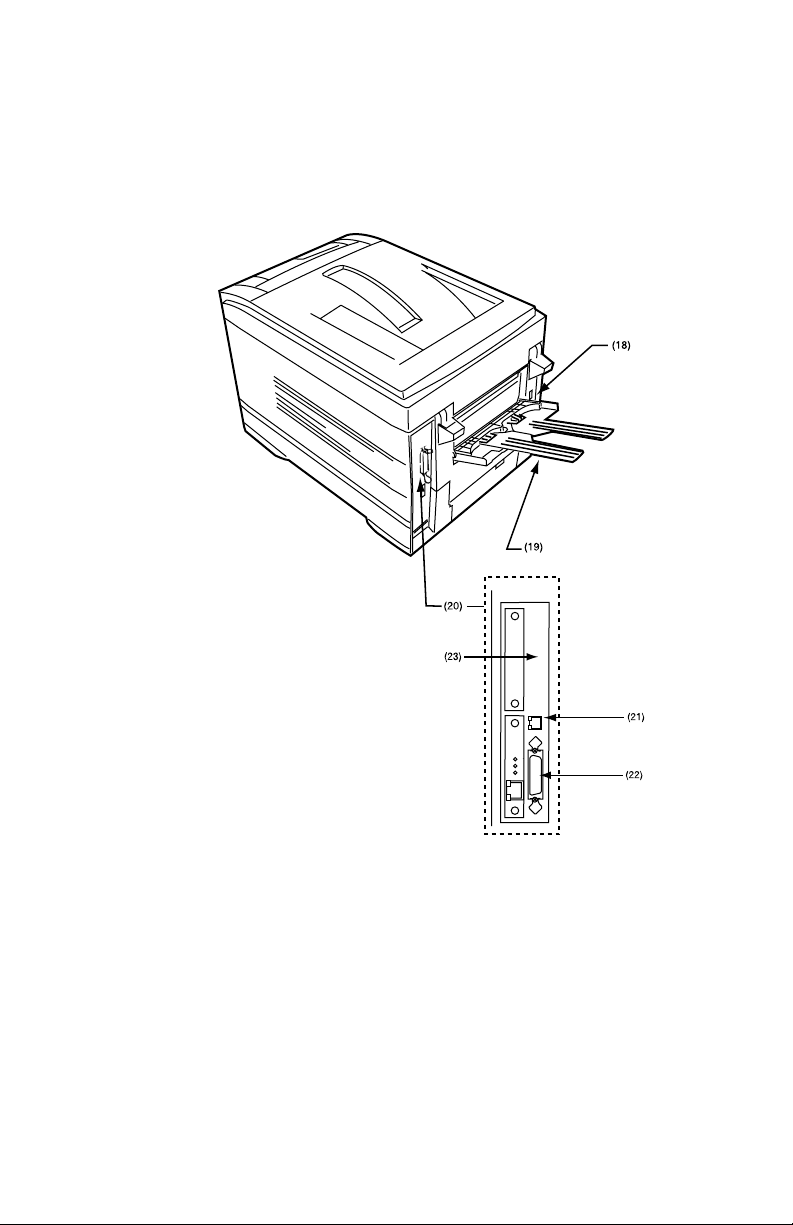
18. Power connector
19. Rear exit paper tray
20. Interfaces and option card slott
21. USB interface connector
printer components 5K.eps
22. Parallel interface connector
23. Network interface card (optional on ES 2024)
ES 2024/2024e Getting Started • 18
Page 19
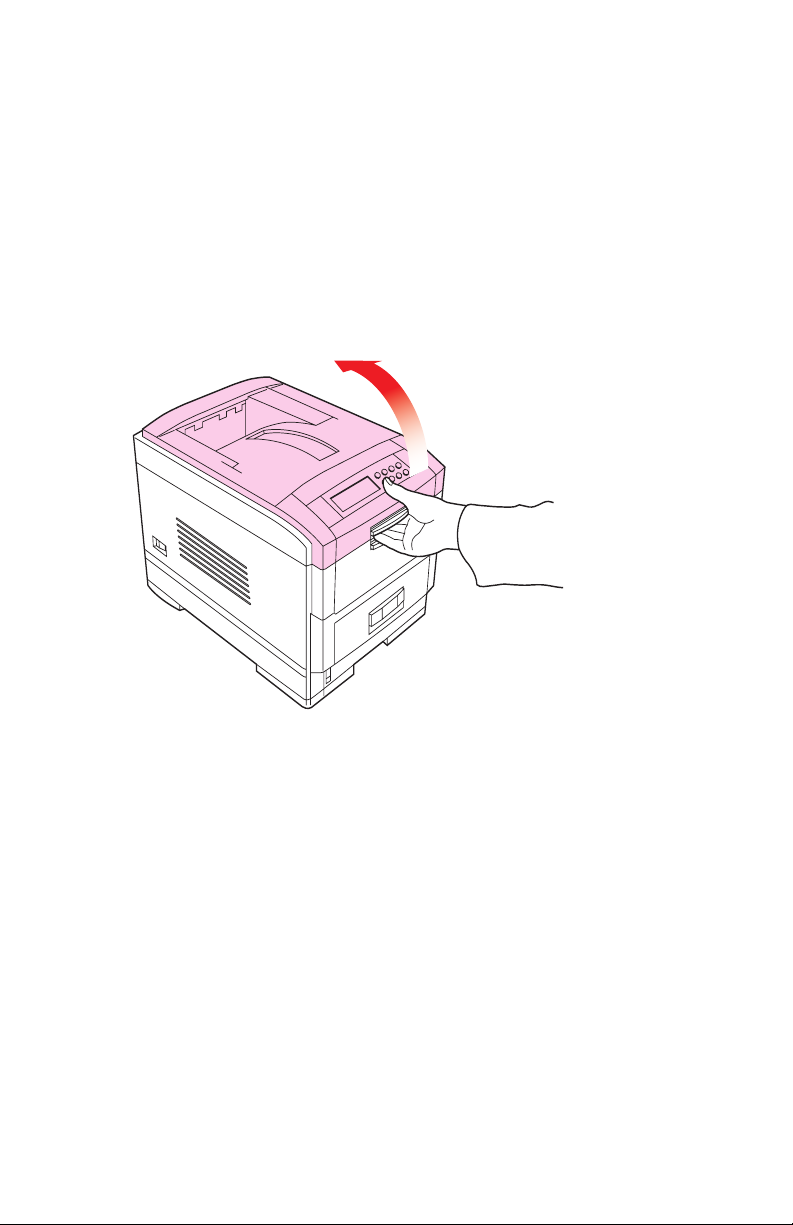
Setting up
Before connecting this printer to a computer and power supply, the
toner cartridges must be installed and paper inserted in the paper
tray.
PACKAGING AND PROTECTIVE SHEET REMOVAL
1. Remove any adhesive tape and packaging from the printer.
2. Using the release handle, open the top cover.
open top coverK.eps
ES 2024/2024e Setting up • 19
Page 20
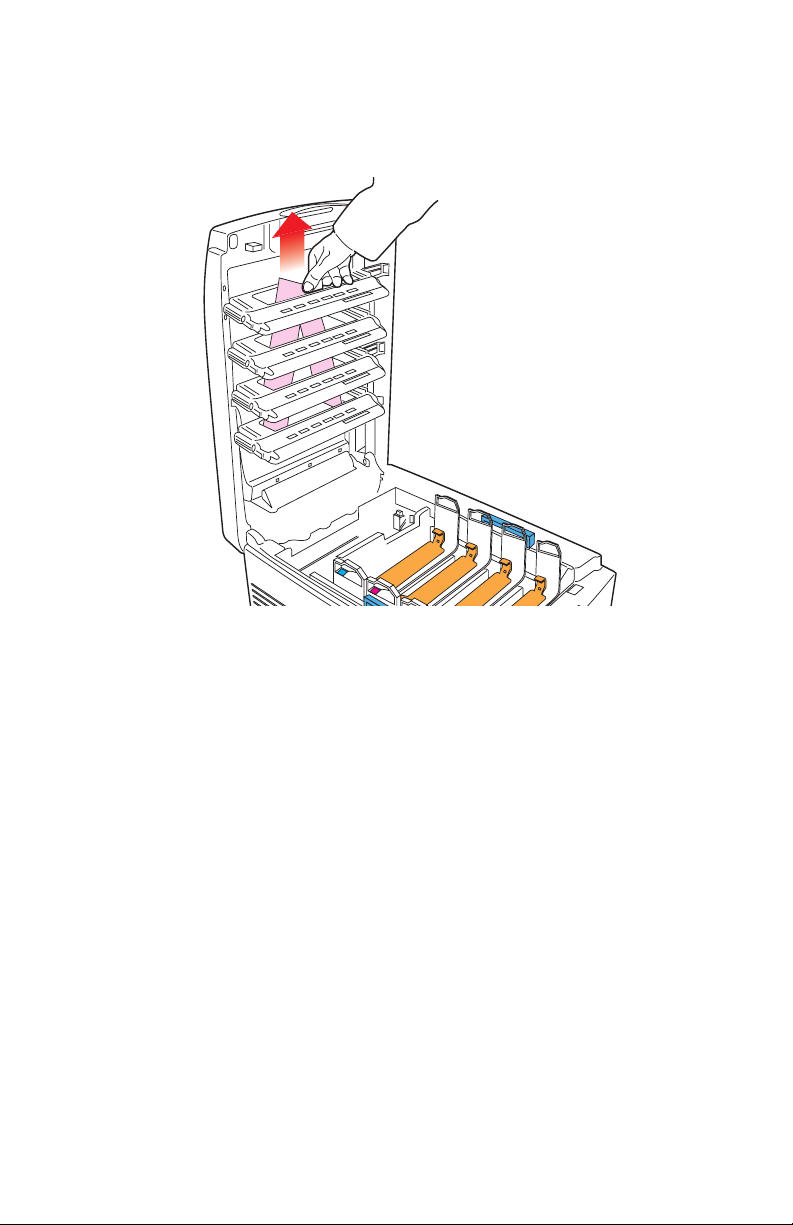
3. Remove the LED head restrainer from behind the LED heads in
the top cover.
packaging remov alK.eps
ES 2024/2024e Setting up • 20
Page 21
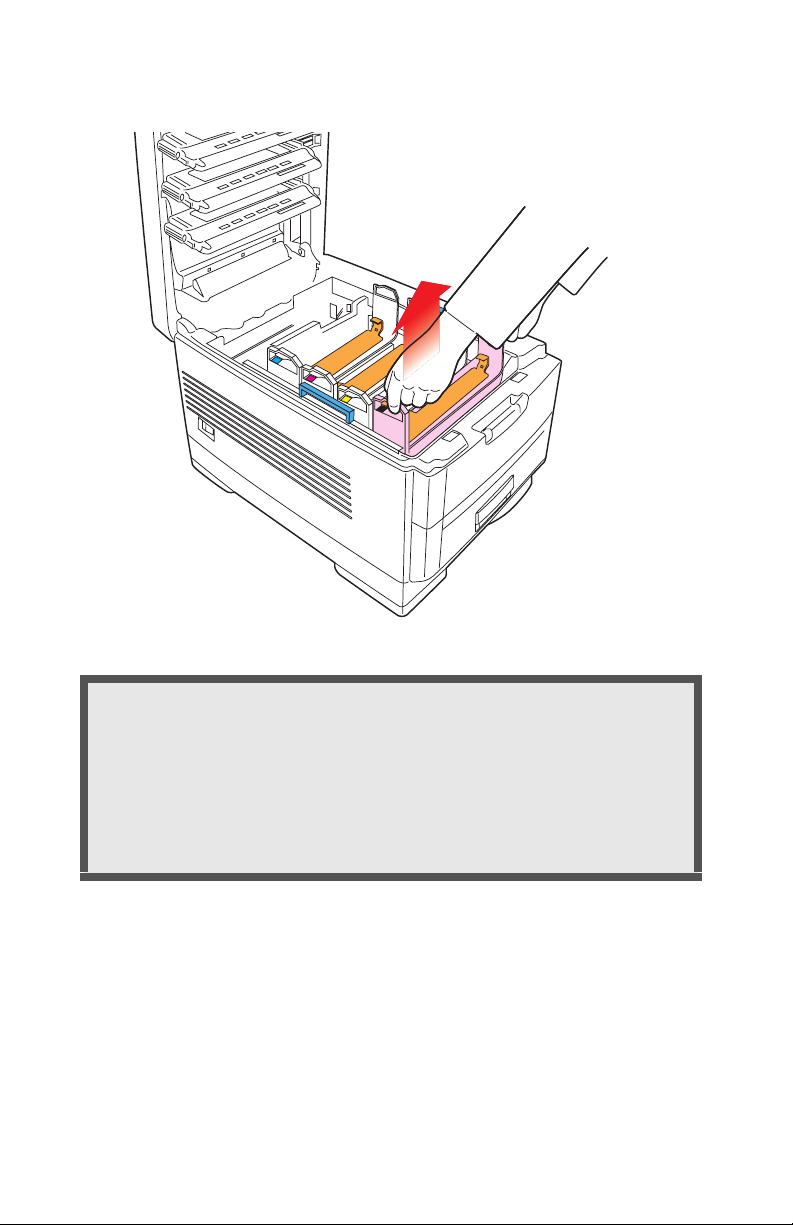
4. Remove the four image drums and place them on a level surface.
CAUTION!
• Never expose image drums to light for more than 5
minutes.
• Always hold image drum by the ends.
• Never expose image drums to direct sunlight.
• Never touch the green surface of the drum.
image drum removeK.eps
ES 2024/2024e Setting up • 21
Page 22
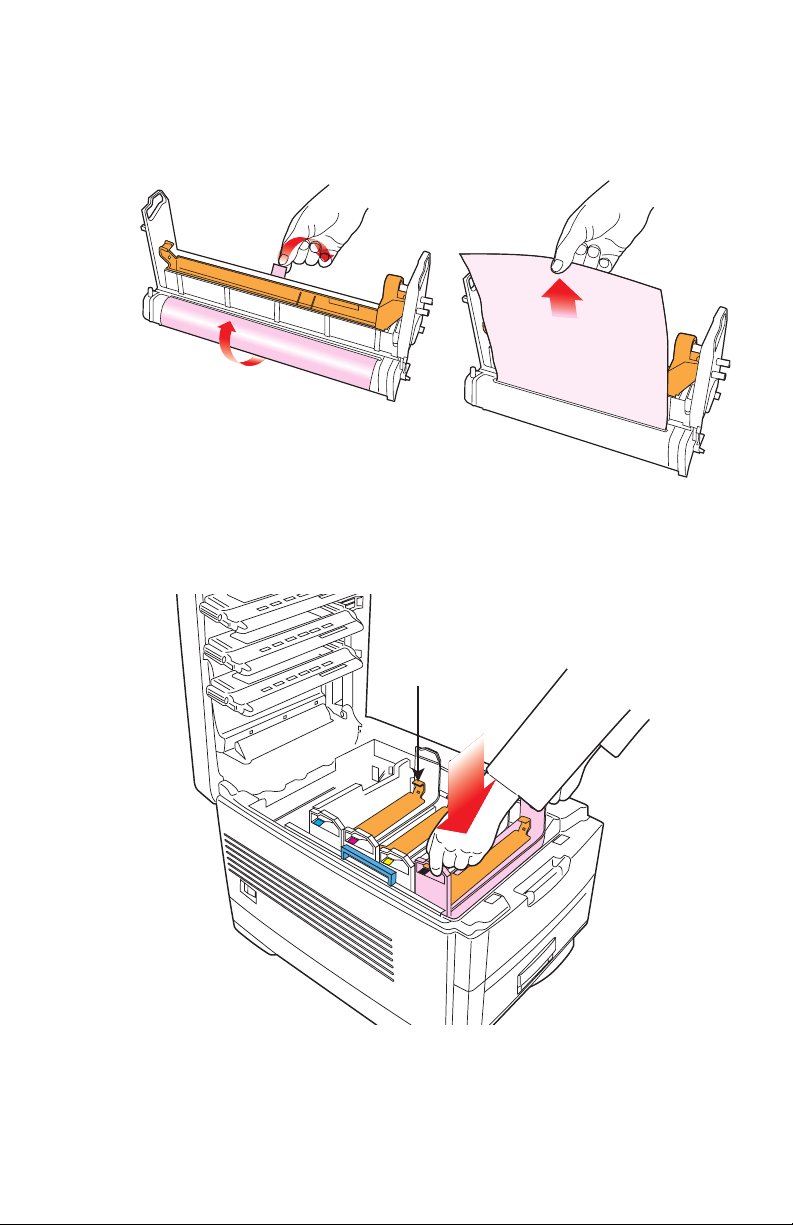
5. Remove the protective sheets from each of the four image
drums.
6. Replace the four image drums into the printer making sure
protective sheet remove1K.eps and prote ctive sheet remove2K.eps
each image drum is installed in its correct color location.
(1)
image drum replaceK.eps
ES 2024/2024e Setting up • 22
Page 23
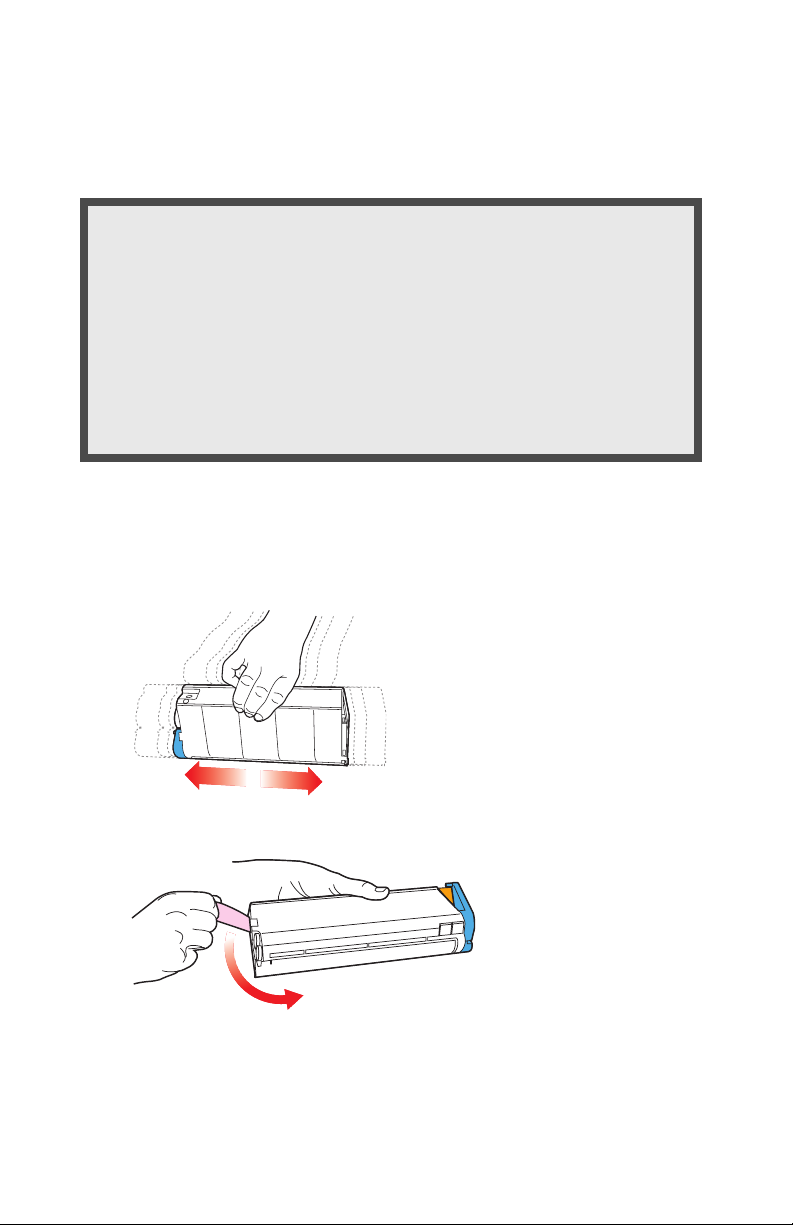
7. Push the tab (1) inwards and remove the blanking plate from
each of the image drums.
TONER CARTRIDGE INSTALLATION
WARNING!
Take extreme care when handling toner.
• Toner can be harmful if inhaled, swallowed or if it gets
in the eyes.
• Toner can also stain hands and clothing.
See the Material Safety Data Sheets in your Warranty,
Regulatory and Safety Information booklet for more
information.
1. Remove the black toner cartridge from the package.
2. Shake the toner cartridge back and forth several times then,
holding it horizontally, remove the tape.
toner shakeK.eps and toner tape removeK.eps
ES 2024/2024e Setting up • 23
Page 24
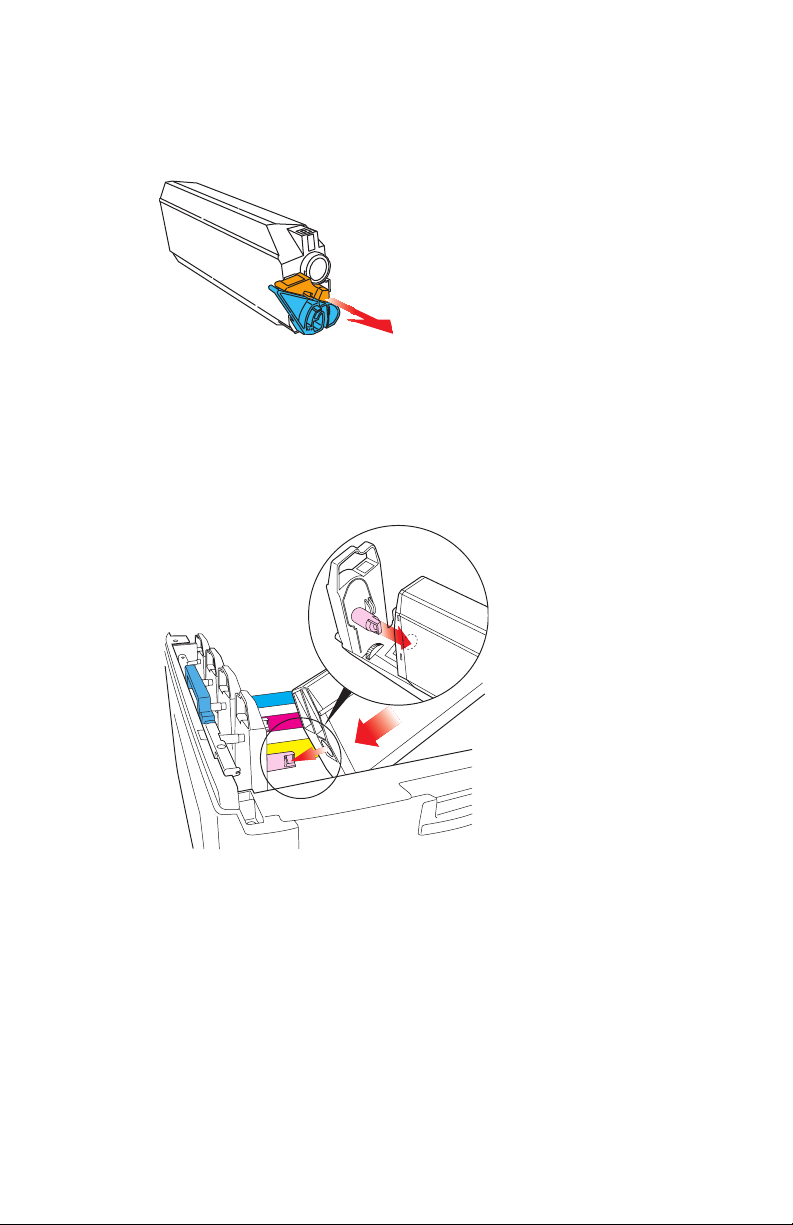
3. Remove the locking piece from behind the colored toner
release lever.
4. Insert the toner cartridge into the black image drum, left side
toner clip removeK.eps
first, engaging the drum locating peg in the hole in the toner
cartridge. Make sure the colors of the toner cartridge and
image drum correspond.
toner cartridge install 1K.eps
ES 2024/2024e Setting up • 24
Page 25
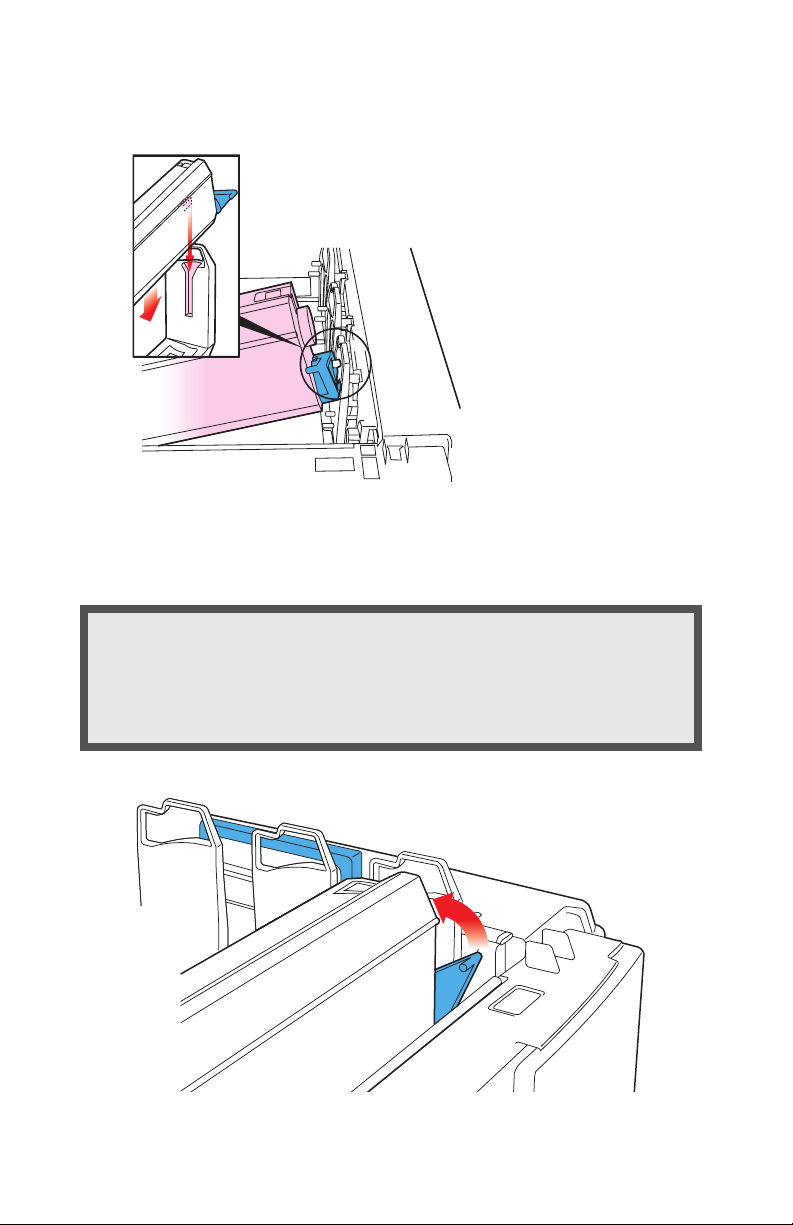
5. Gently push the toner cartridge down engaging the locking pin
into the groove on the image drum.
6. Gently push the colored lever toward the rear of the machine
toner cartridge install 2K.eps
until it stops. This releases the toner into the image drum.
CAUTION!
The lever should go back easily. If the lever resists moving,
stop and press down on the toner cartridge to be sure it is
firmly in place before proceeding.
ES 2024/2024e Setting up • 25
Page 26
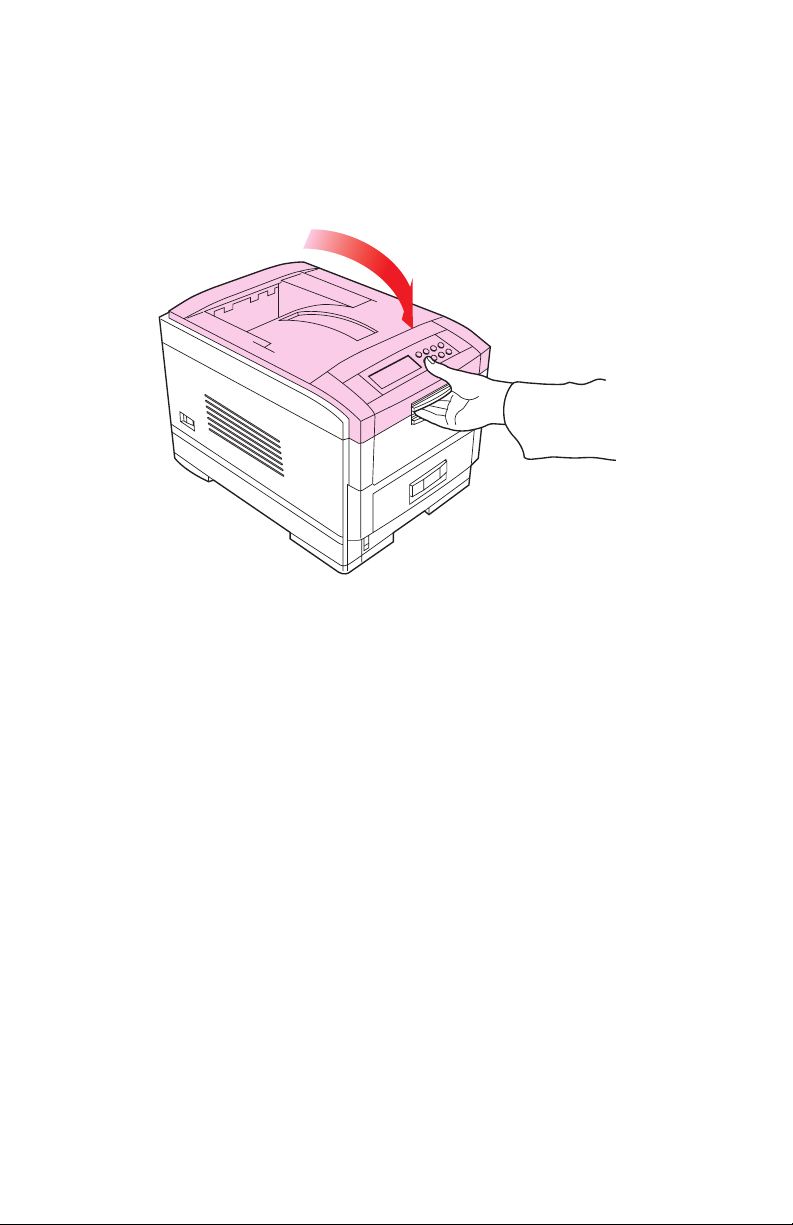
7. Repeat the process for each color toner cartridge, being
toner cartridge install 3K.eps
careful to match the color toner to the color image drum.
8. Close the top cover.
close top c overK.eps
ES 2024/2024e Setting up • 26
Page 27
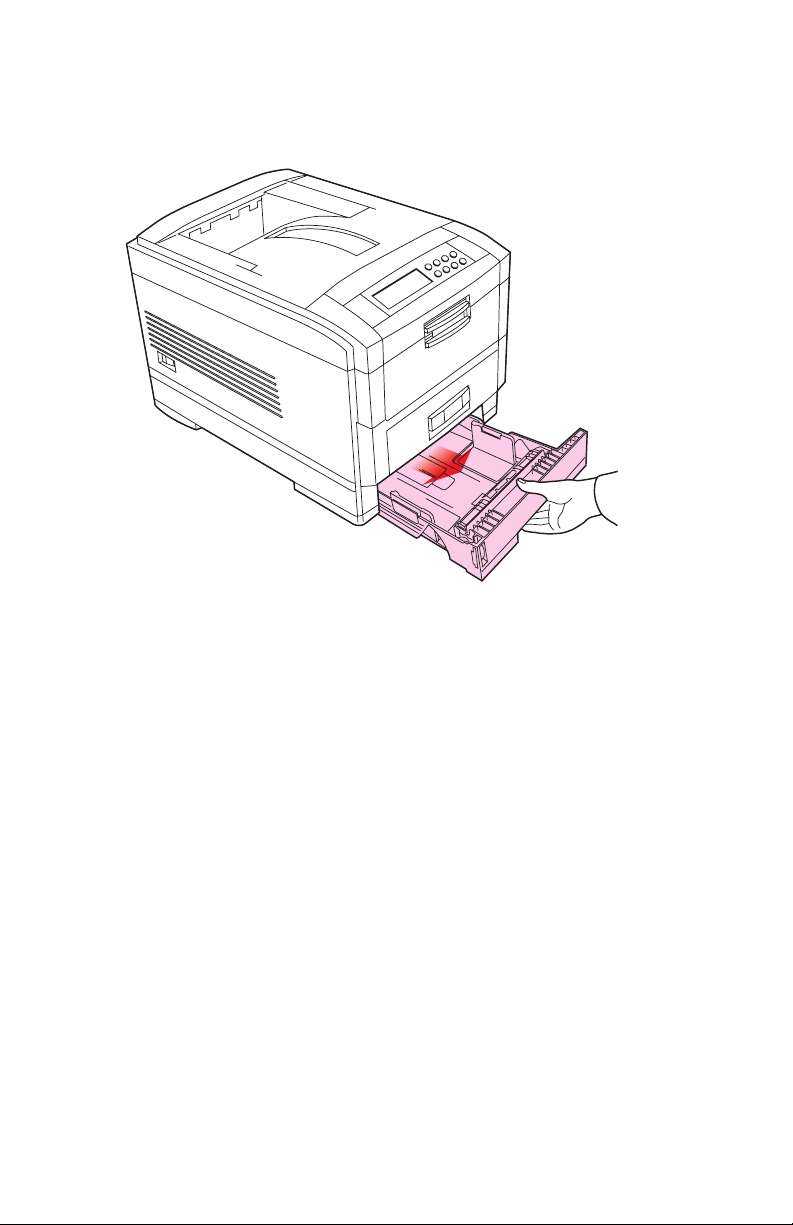
LOADING PAPER
1. Remove the paper tray from the printer.
ES 2024/2024e Setting up • 27
Page 28
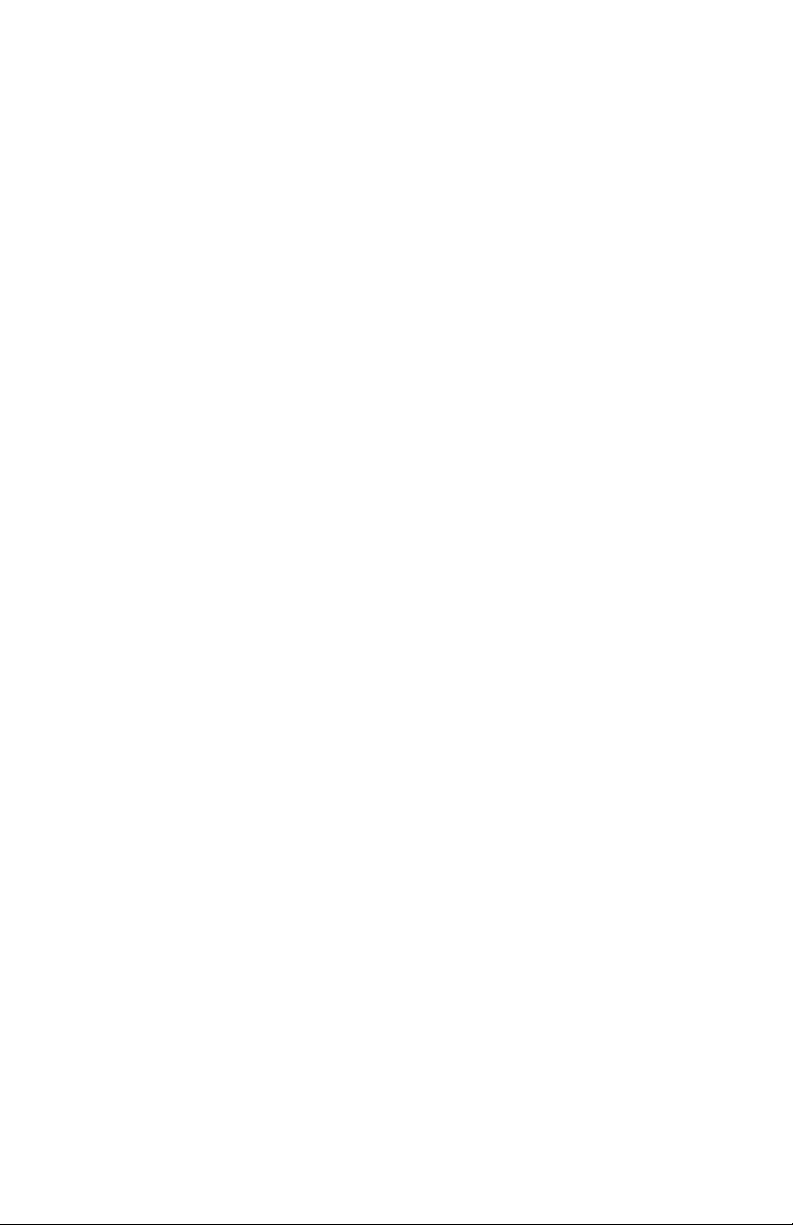
2. Adjust the paper guides and rear stopper for the size of paper
ES 2024/2024e Setting up • 28
Page 29
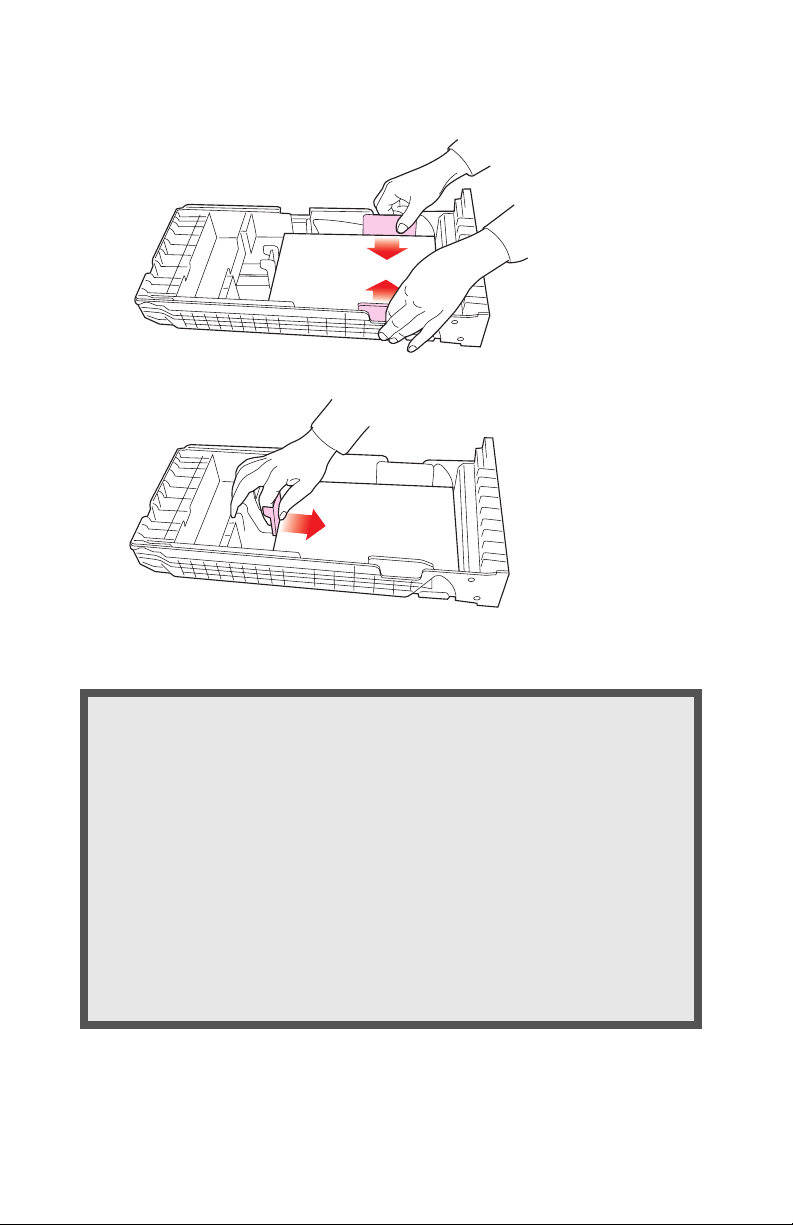
being used.
CAUTION!
To prevent paper jams
• Don’t leave space between the paper and the paper
guides and rear stopper.
• Don’t overfill the paper tray. Capacity depends on the
type of paper and the paper weight.
• Don’t load damaged paper.
• Don’t load paper of different sizes, paper quality or
thickness at the same time.
• Don’t remove the paper tray during printing.
• Close the paper tray gently.
ES 2024/2024e Setting up • 29
Page 30
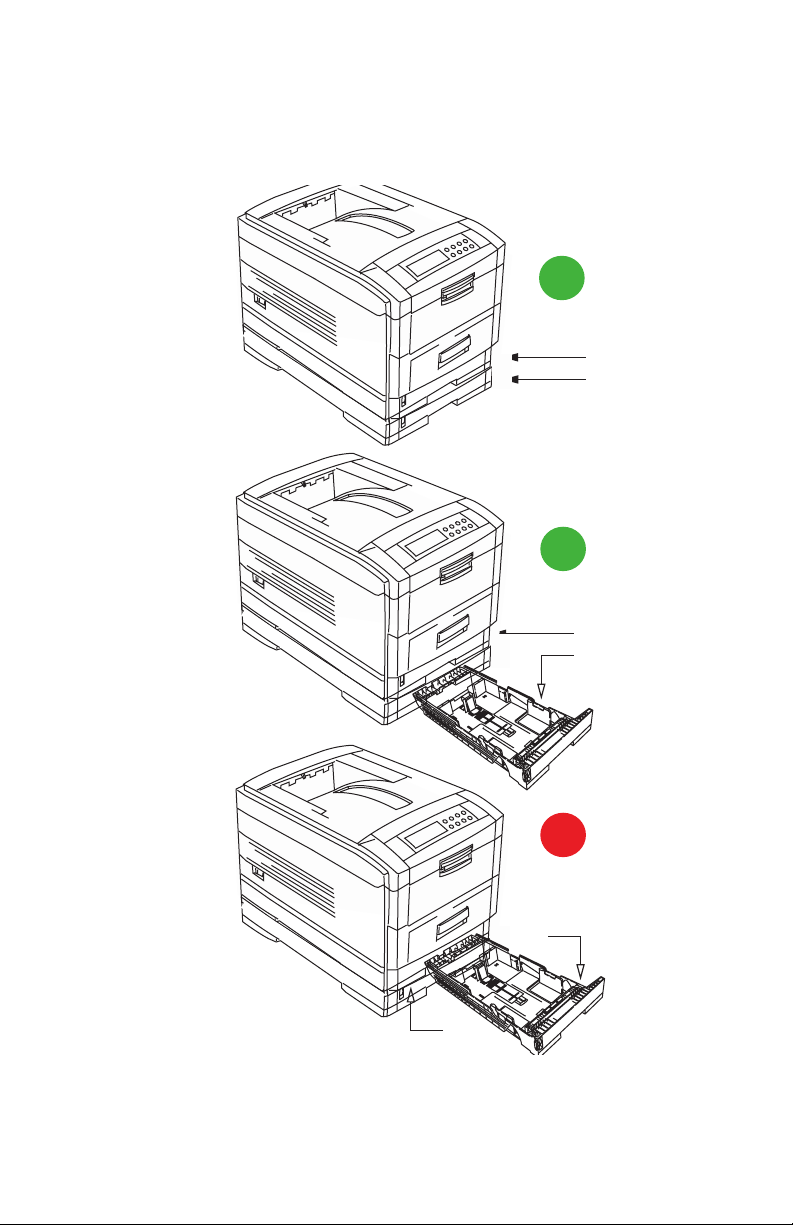
3. If installed, a lower paper tray cannot be used to print if there is
no paper tray inserted above it.
9
(1)
(2)
9
(1)
(2)
(2)
ES 2024/2024e Setting up • 30
8
(1)
Page 31

4. For face down printing, make sure the rear paper exit is closed
(the paper exits from the top of the printer). Paper is stacked in
printed order and the paper tray capacity is approximately 500
sheets, depending on paper weight.
5. For face up printing, make sure the rear paper exit is open and
the paper supports are extended. Paper is stacked in reverse
order and tray capacity is approximately 100 sheets, depending
on paper weight.
CAUTION!
Don’t open or close the rear paper exit while printing, as it
may result in a paper jam.
NOTE
Always use the face down (rear) stacker for thick paper (card
stock, etc.)
6. Load letterhead paper face down as shown for both portrait and
landscape:
ES 2024/2024e Setting up • 31
Page 32

MANUAL FEED
1. Open the Multi-purpose tray and extend the paper feed guides.
2. Load the media face up, and adjust the paper guides to the
size of the media being used.
NOTE
• Don’t exceed the Paper Full line (about 100 sheets
depending on paper weight, 50 transparencies or 10
envelopes).
• Load envelopes face up (flap down) and letterhead
stationery face up as shown for both portrait and
landscape printing.
ABC
ABC
CAUTION!
Don’t open or close the rear paper exit while printing, as it
may result in a paper jam.
ES 2024/2024e Setting up • 32
Page 33

POWER CONNECTION
WARNING!
Ensure both the printer power switch and the AC supply
are switched OFF before connecting the power cable.
1. Connect the power cable (1) into the power socket on the
printer, then into a grounded power supply outlet.
2
1
2. Switch the printer ON using the main power switch (2).
The printer will go through its initialization and warm up sequence.
When the printer is ready, the READY indicator comes on and stays
on (green) and the LCD indicates ONLINE.
NOTE
After installing the new toner cartridges, the message
TONER LOW or CHANGE TONER may appear on the display.
If this message does not disappear after a few pages have
been printed, reinstall the appropriate toner cartridge.
ES 2024/2024e Setting up • 33
Page 34

CONTROL PANEL
1. Attention indicator (red). ON indicates that attention is
required, but printing will continue. FLASHING indicates that
attention is required, but printing will stop.
2. Ready indicator (green). ON - ready to receive data.
FLASHING indicates processing data or error.
3. Liquid crystal display. (LCD) panel. Two rows of up to 24
alphanumeric characters displaying print status, menu items in
menu mode and error messages.
ES 2024/2024e Setting up • 34
Page 35

CONTROL PANEL (CONTINUED)
1. Menu button. Press briefly to enter the MENU mode. Press
briefly again to select the next menu. Press for more than 2
seconds to scroll through the different menus.
2. Item( +) button. Press briefly to scroll forward to the next menu
item.
3. Value (+) button. Press briefly to scroll forward to the next
value setting for each menu item.
4. Select button. Press briefly to select the menu, item or value
indicated on the LCD.
5. Online button. Switches between online and offline status
– When pressed in Menu mode, it returns the printer to on line
status.
– When pressed with
DATA PRESENT displayed, it forces the printer
to print out the remaining data in the printer.
– When there is an error message indicating wrong paper size,
pressing the ONLINE button forces the printer to print.
6. Item (–) button. Press briefly to scroll backward to the previous
menu item.
7. Value (–) button. Press briefly to scroll backward to the
previous value setting for each menu item.
8. Cancel button. Press to cancel a print job.
ES 2024/2024e Setting up • 35
Page 36

MENU SETTINGS
Changing the display language
Menu
Menu
Item
Online
Online
Item
Ready
Ready
Attention
Attention
Carry out the following instructions to change the language that is
displayed on the printer’s LCD.
1. Press the ONLINE button to put the printer offline.
Value
Value
Select
Select
Cancel
2. Press the MENU button repeatedly until
SYSTEM CONFIG MENU
is displayed.
3. Press the SELECT button.
4. Press the ITEM button repeatedly until
LANGUAGE is
displayed.
5. Press the VALUE button repeatedly until the required
language is displayed.
6. Press the SELECT button. An asterisk (*) appears next to the
selected language.
7. Press the ONLINE button when you have finished setting the
display language.
ES 2024/2024e Setting up • 36
Page 37

Printing the MenuMap
Menu
Menu
Item
Online
Online
Item
Ready
Ready
Attention
Attention
Print a list of menu settings to confirm that the printer is correctly
configured.
1. Make sure there is paper in the paper tray.
Value
Value
Select
Select
Cancel
2. Press the MENU button until the
INFORMATION MENU is
displayed, then press the SELECT button.
3. Confirm that
PRINT MENU MAP is displayed on the LCD.
4. Press the SELECT button to print the menu map.
ES 2024/2024e Setting up • 37
Page 38

Media settings
NOTE
• If the settings in the printer differ from those selected on
your computer, the printer will not print and the LCD will
display an error message.
• The following printer settings are given as a guide only.
Some software applications require the paper feed, size
and media settings to be selected from within the
application (page setup).
Selecting paper feed
Menu
Menu
Item
Ready
Ready
Attention
Attention
Online
Online
Item
Value
Value
Select
Select
Cancel
1. Press the ONLINE button to place the printer offline.
2. Press the MENU button repeatedly until
PRINT MENU is
displayed, then press the SELECT button.
3. Press the ITEM button until
PAPER FEED is displayed.
4. Press the VALUE button until the required paper feed is
displayed, then press the SELECT button. An asterisk (*)
appears next to the selected paper feed.
NOTE
When AUTO TRAYSWITCH is set to ON and more than one
paper tray is installed, paper feed automatically switches to
the next available paper tray.
ES 2024/2024e Setting up • 38
Page 39

Selecting the paper size
Ready
Ready
Attention
Attention
Online
Online
Item
Value
Value
Select
Select
Cancel
Menu
Menu
Item
NOTE
• When using paper trays, standard paper sizes are
recognized automatically with CASSETTE SIZE (default
setting) selected. Paper size need only be set for custom
paper sizes.
• When using the Multi-Purpose (MP) tray (manual feed),
the paper size has to be selected.
1. Press the ONLINE button to place the printer offline.
2. Press the MENU button until
PRINT MENU is displayed, then
press SELECT button.
3. Press either ITEM (+) or (–) button repeatedly until
EDIT SIZE is
displayed.
4. Press either VALUE (+) or (–) button until the required paper
size is displayed, then press the SELECT button. An asterisk (*)
appears next to the selected paper size.
5. Press the ONLINE button to return the printer to online status.
6. Select the correct paper settings in the printer driver before
printing the file.
ES 2024/2024e Setting up • 39
Page 40

Selecting the media type and weight
Your printer automatically detects paper type and weight. You have
the option, however, to override these settings as follows:
Menu
Menu
Item
Ready
Ready
Attention
Attention
Online
Online
Item
Value
Value
Select
Select
Cancel
CAUTION!
If media type or media weight are not correctly set, print
quality deteriorates and the fuser roller may be damaged.
1. Press the ONLINE button to place the printer offline.
2. Press the MENU button until
MEDIA MENU is displayed, then
press the SELECT button.
3. Press the ITEM (+) or (–) button until
WEIGHT
for the required tray is displayed.
MEDIA TYPE or MEDIA
4. Press the VALUE (+) or (–) button until the required paper type
or weight is displayed, then press the SELECT button. An
asterisk (*) appears next to the selected paper type or weight.
5. Press the ONLINE button to return the printer back to online
status.
Select the correct paper settings in the printer driver before printing
the file.
ES 2024/2024e Setting up • 40
Page 41

MEDIA RECOMMENDATIONS
We recommend the following guidelines when selecting media for
use in this printer:
CAUTION
Print media must be able to withstand 446°F (230°C) for 0.2
second.
Paper
• For recommended papers see your Handy Reference Guide.
• Paper should be stored flat and away from moisture, direct
sunlight and heat sources.
• Don’t use damp, damaged or curled paper.
• The use of heavily laid or textured paper will seriously affect
the life of the image drum and give poor print quality.
• Print quality can be improved by changing the media
setting to ‘Ultra Heavy.’ However, this will reduce the output
speed and prevent the use of the duplex option.
• Don’t use very smooth, shiny or glossy paper.
• Don’t use heavily embossed headed paper, very rough
paper or paper that has a large grain difference between
the two sides.
• Don’t use paper with perforations, cut-outs or ragged
edges.
• Don’t use carbon paper, NCR paper, photosensitive paper,
pressure sensitive paper or thermal transfer paper.
• Don’t use recycled paper.
ES 2024/2024e Setting up • 41
Page 42

Envelopes
• Use only recommended envelopes (OKI 52206301 and
52206302: see page 249).
• Envelopes should be stored flat and away from moisture,
direct sunlight and heat sources.
• Don’t use envelopes with windows or metal clasps.
• Don’t use envelopes with self sealing flaps.
• Don’t use damp, damaged or curled paper envelopes.
Labels
• For recommended labels see your Handy Reference
Guide.
• Use only labels designed for use in color laser printers and
photocopiers.
• Labels should cover entire carrier sheet.
• Carrier sheet or adhesive must not be exposed to any part
of the printer.
ES 2024/2024e Setting up • 42
Page 43

PAPER FEED AND EXIT
Selection of which paper feed and which paper exit to use for printing
and whether simplex (single sided) or duplex (double sided) printing
is available, depends upon the paper size, media weight and media
type that is used. Please refer to the following tables:
Paper Sizes
Feed Exit
Paper size Tray 1 Tray 2/Tray 3
A4
A5
A6
B5
Letter
Legal (13in)
Legal (14in)
Executive
Envelopes
Custom (width
a
S, D
a
S, D
ab
S
a
S, D
a
S, D
a
S, D
a
S, D
a
S, D
b
b b
S, D
S, D
S, D
S, D
S, D
S, D
S, D
b
a
a
a
a
a
a
a
MP Tray
Manual
a
S
a
S
a
S
a
S
a
S
a
S
a
S
a
S
a
S
a
S
Rear
(Face up)
S, D
S, D
ab
S
S, D
S, D
S, D
S, D
S, D
ab
S
a b
S
76.2 to
215.9mm;
height 127.0 to
355.6mm)
a. S = Simplex; D = Duplex (printing on both sides of the paper).
b. Not Usable.
a
a
a
a
a
a
a
Top
(Face down)
a
S, D
a
S, D
a
S, D
a
S, D
a
S, D
a
S, D
a
S, D
ES 2024/2024e Setting up • 43
Page 44

Paper weights and media settings
Feed Exit
Media
weight
Tray 1
Tray 2/
Tray 3
MP Tray
(Manual)
Paper, US Bond (Metric)
17 lb. (64 g/m2)
18 to 19 lb.
(68-71 g/m
2
)
20 to 24 lb.
2
(75-90 g/m
)
25 to 27 lb.
(91-104 g/m
2
)
28 to 32 lb.
(105-122 g/m
33 to 54 lb.
(123-203 g/m
2
)
2
)
Light
Medium
light
Medium
Medium
heavy
Heavy
Ultra
heavy
a
S
a
S
S, D
S, D
b
bbSa
a
S
a
S
a
a
S, D
S, D
b
a
a
a
S
a
S
a
S
a
S
a
S
Transaprencies: Media Weight Ignored
Set MediaType
b
abSa
S
= Transparency
Labels
0.1 to 0.17 mm
thick
0.17 to 0.2 mm
thick
Medium
Heavy
Ultra
Heavy
bbSa
b b
S
a
a. S = Simplex; D = Duplex (printing on both sides of the paper).
b. Not Usable.
Rear
(face up)
a
S
a
S
S, D
S, D
a
S
ab
S
ab
S
ab
S
a b
S
a
a
Top (face
down)
a
S
a
S
a
S, D
a
S, D
a
S
ES 2024/2024e Setting up • 44
Page 45

PRINTER SETTINGS
Confirming current settings
Current menu settings can be confirmed by printing the MenuMap:
see “Printing the MenuMap” on page 37.
Changing the settings
Menu
Menu
Item
Online
Online
Item
Ready
Ready
Attention
Attention
1. Press the MENU button until the required menu is displayed,
then press the SELECT button.
2. Press the ITEM (+) or (–) button until the required item is
displayed.
3. Press the VALUE (+) or (–) button until the required value is
displayed.
Value
Value
Select
Select
Cancel
4. Press the SELECT button. Selection of the value will be
confirmed by an asterisk (*) appearing to the right of it.
5. Press the ONLINE button to return the printer to online status.
ES 2024/2024e Setting up • 45
Page 46

LIST OF USER MENU SETTINGS
Listed in the following tables are the available printer settings. The
default settings for the printer are in bold text.
Print Jobs Menu
This menu only appears if the hard disk drive is installed.
Item Value Description
ENTER
PASSWORD
SELECT JOB
Item Value Description
PRINT MENU MAP
PRINT FILE LIST
PRINT PCL FONT
PRINT PS FONT
PRINT EPSON FX FONT
DEMO1
PRINT ERROR LOG
**** Sets password using a four-digit
number (0~9).
This item is also displayed even
when OP MENU “ALL CATEGORY”
is set to DISABLE in the Admin.
menu.
No jobs; All jobs; File
name 1 to nn
Selects printing job for Secure Print
or Proof and Print.
This item is also displayed even
when OP MENU “ALL CATEGORY”
is set to DISABLE in the Admin.
menu.
Information Menu
Execute Prints list of current menu settings.
Execute Prints job file list.
Execute Prints PCL font list.
Execute Prints PostScript font list.
Execute Prints an Epson FX font list.
Execute Prints demo page.
Execute Prints error log.
ES 2024/2024e Setting up • 46
Page 47

Test Print Menu
Item Value Description
PRINT ID CHECK PATTERN
Execute Prints ID check pattern to detect bad
ID.
Displayed only if "TEST PRINT
MENU" of the System Maintenance
Menu is set to ENABLE.
Shutdown Menu
Item Value Description
SHUTDOWN START
Execute Printer shut down sequence which
prevents loss of data from the hard
disk drive. Appears only when the
hard disk drive is installed.
ES 2024/2024e Setting up • 47
Page 48

.
Print Menu
The default settings are bold face.
Item Value Description
COPIES
DUPLEX
BINDING
PAPER FEED
AUTO TRAY
SWITCH
TRAY SEQUENCE
MP TRAY USAGE
MEDIA CHECK
1 to 999 Sets the number of copies.
On; Off Specifies two-sided (duplex) printing
Long edge; Short
edge
Tray 1; Tray 2; Tray 3;
MP Tray
On; Off Automatic switching to next tray
Down; Up; Paper
feed tray
Normal tray; High
priority tray; Feed
when mismatching;
Do not use
Enable; Disable Sets whether the printer checks the
if the optional duplex unit is installed.
Sets binding for duplex printing. Only
displayed if duplex is ON.
Selects source of paper feed. Tray 2
and 3 only displayed if installed.
when tray in use empties.
Specifies selection order priority for
switching Auto Tray Select/Auto Tray
Switch.
Specifies MP tray usage.
Normal tray
Use as a normal tray.
High priority tray
select only). If there is paper in the
MP tray and Duplex is not specified,
the printer uses the MP tray.
Feed when mismatching
paper mismatch occurs (i.e. the
tray’s paper size/media type does
not match the print data), a paper
request is issued to the MP Tray. If
the data is for Duplex print, a
specified tray is used instead of the
MP tray.
Do not use
MP Tray will not be used. If MP Tray
is designated in Paper Feed, printer
behaves as though Normal Tray is
selected.
matching of paper size to that of the
tray. Only standard sizes are
checked.
: (Tray select/switch)
. Even if auto switching,
: (Valid with Tray
. When a
ES 2024/2024e Setting up • 48
Page 49

Print Menu (continued)
The default settings are bold face.
Item Value Description
TRANSPARENCY
CHECK OHP
RESOLUTION
TONER SAVE
MODE
MONO-PRINT
SPEED
ORIENTATION
LINE PER PAGE
EDIT SIZE
Auto; Disable Enable/Disable the transparency
C7100 - 600 x 1200
dpi; 600 dpi
- 600 dpi x
C7300
1200 dpi
C7500
-1200 dpi,
Fast 1200 dpi, 600
dpi
ON; OFF ON: Enables Toner Save mode.
Auto; color speed;
Normal speed
Portrait; Landscape Sets page orientation for printing.
5 to 128. Default = 60. Sets the number of lines that can be
Cassette size; Letter;
Executive; Legal 14;
Legal 13.5; Legal 13;
A4; A5; A6; B5;
Custom; Com-9*
envelope; Com-10*
envelope; Monarch*
envelope; DL*
Envelope; C5*
Envelope
*Use short edge feed.
auto detect function. (Used for
cutting if the sensor wrongly
detects).
Selects print resolution.
OFF: Disables Toner Save mode.
Selects monochrome printing speed.
: prints at the most appropriate
Auto
speed for page process.
Color
: prints always at the color print
speed.
: Always prints at the
Normal
monochrome print speed.
printed on a standard letter-size
page. Invalid in PostScript mode.
Cassette size is selected when using
standard sized paper in the paper
tray. Edit size is only used when
printing one page size onto a
different paper size, e.g. A6 onto A4,
edit size would be set to A6, but
actual paper in paper tray is A4.
Invalid in PostScript mode.
ES 2024/2024e Setting up • 49
Page 50

.
Media Menu
The default settings are bold.
Item Value Description
TRAY1
MEDIATYPE
TRAY1
MEDIAWEIGHT
TRAY2
MEDIATYPE
TRAY2
MEDIAWEIGHT
TRAY3
MEDIATYPE
TRAY3
MEDIAWEIGHT
Plain; Letterhead;
Transparency; Bond;
Recycled; Card stock;
Rough.
AUTO, Light, Medium
light, Medium, Medium
Heavy, Heavy, Ultra
Heavy
Plain; Letterhead; Bond;
Recycled; Card stock;
Rough.
Auto; Light; Medium
light; Medium; Medium
heavy; Heavy; Ultra
heavy
Plain; Letterhead; Bond;
Recycled; Card stock;
Rough.
Auto; Light; Medium
light; Medium; Medium
heavy; Heavy; Ultra
heavy
Selects the media type for Tray 1.
Sets the media weight for Tray 1.
Sets the media type for optional
Tray 2. (Only displayed if installed)
Selects the media WEIGHT for
optional Tray2. (Only displayed if
installed)
Selects the media type for optional
Tray3. (Only displayed if installed)
Sets the paper weight for
optional Tray. 3. (Only
displayed if installed)
MP TRAY
PAPERSIZE
MP TRAY
MEDIATYPE
MP TRAY
MEDIAWEIGHT
A4; A5; A6; B5; Legal 14;
Legal 13.5; Legal 13;
Letter; Executive;
Custom; Com-9
envelope; Com-10
envelope; Monarch
envelope; DL Envelope;
C5 Envelope
Plain; Letterhead;
Transparency; Labels;
Bond; Recycled; Card
stock; Rough
Auto; Light; Medium
light; Medium; Medium
heavy; Heavy; Ultra
heavy
ES 2024/2024e Setting up • 50
Sets the media size for the
multipurpose tray.
Selects the paper type for
multipurpose tray.
Sets the paper weight for the
multipurpose tray.
Page 51

Media Menu (continued)
The default settings are bold.
Item Value Description
UNIT OF
MEASURE
X DIMENSION
Y DIMENSION
Inch; Millimeters Sets the units of measurement for
3 inches to 8.5 inches
(76 mm to 216 mm)
5 inches to 47.2 inches;
default = 11 inches
(127 mm to 1200 mm)
custom paper size.
Sets the dimensions of custom
paper. For these dimensions to
work, the MP tray paper size must
be set to custom.
Sets the dimensions of custom
paper. For these dimensions to
work, the MP tray paper size must
be set to custom.
ES 2024/2024e Setting up • 51
Page 52

Color Menu
The default settings are bold.
Item Value Description
AUTO DENSITY
MODE
ADJUST DENSITY
COLOR TUNING
CYAN, MAGENTA,
YELLOW OR
BLACK
HIGHLIGHT
CYAN, MAGENTA,
YELLOW OR
BLACK MID-TONE
Auto; Manual Select whether density adjustment
and Toner Response Curve (TRC)
compensation is automatic.
: Density adjustment is
Auto
automatically run under specified
conditions, and reflected in the TRC
compensation.
Manual
: Density adjustment is done
manually (see page 76).
Execute If EXECUTE is selected, the printer
will immediately adjust density and
reflect it in the TRC compensation.
Density adjustment must be
executed when the printer is idle. It
may become invalid if executed in
any other state.
Print pattern Prints the pattern for the user to
manually adjust TRC. Ordinarily this
function is not needed because TRC
is automatically adjusted. This
function permits TRC adjustment to
your requirement by using the
adjustment menu of HIGHLIGHT,
MID-TONE, and DARK for each of
CMYK. See page 76.
0+1+2+3-3-2-1 Adjusts HIGHLIGHT (light area) of
0+1+2+3-3-2-1 Adjusts MID-TONE of Cyan,
Cyan, Magenta, Yellow or Black
TRC.
Plus indicates adjustment toward a
darker level and minus toward
lighter.
Magenta, Yellow or BlackTRC.
Plus indicates adjustment toward a
darker level and minus toward
lighter.
ES 2024/2024e Setting up • 52
Page 53

Color Menu (continued)
The default settings are bold.
Item Value Description
CYAN, MAGENTA,
YELLOW OR
BLACK DARK
CYAN, MAGENTA,
YELLOW OR
BLACK
DARKNESS
ADJUST
REGISTRATION
CYAN
REGISTRATION FINE ADJUST
MAGENTA
REGISTRATION FINE ADJUST
YELLOW
REGISTRATION FINE ADJUST
INK SIMULATION
INK LIMIT
0+1+2+3-3-2-1 Adjusts DARK of Cyan, Magenta,
0+1+2+3-4-3-2-1 Adjusts
Execute When this menu is selected, the
0+1+2+3-3-2-1 Makes a fine adjustment to image
0+1+2+3-3-2-1
0+1+2+3-3-2-1
Off; SWOP The printer has its own process
Darkk; Medium;
Light
Yellow or Black TRC.
Plus indicates adjustment toward a
darker level and minus toward
lighter.
Cyan, Magenta, Ye llo w or
Black
engine density.
Please do not change this setting.
printer performs an Auto Adjust
Registration.
Must be executed in the idle state
(Auto Registration OFF).
registration in Cyan, Magenta or
Yellow against Black in the horizontal
direction. The adjustment is reflected
as an offset (addition) value to the
corrections through Auto color
Registration Correction. Values are
adjusted in increments of .026 mm.
Example: if the paper movement is
upward - if a value is increased (+) it
means the image moves downward
in relation to it.
simulation generator which simulates
standard colors in the printer.
This function is enabled only with
Postscript language jobs.
Selects the limit of the toner layer
thickness. If paper curl occurs in
DARK printing, select MEDIUM or
LIGHT. This sometimes helps reduce
curl.
ES 2024/2024e Setting up • 53
Page 54

Color Menu (continued)
The default settings are bold.
Item Value Description
CMY 100%
DENSITY
Disable; enable Selects enable/disable 100% output
against the CMY100% TRC
compensation. Ordinarily, the TRC
compensation function controls the
appropriate print density; thus, 100%
output is not always enabled.
Selecting ENABLE will allow 100%
output. In actual printing, the TCR
values, too, are controlled by color
Matching. This function is used for
special purposes; for example, to
specify the color for CMYK color
space in PS.
ES 2024/2024e Setting up • 54
Page 55

System Configuration Menu
The default settings are bold.
Item Value Description
POWER SAVE
DELAY TIME
PERSONALITY
USB
PS-PROTOCOL
NETWORK
PS PROTOCOL
CLEARABLE
WARNING
AUTO
CONTINUE
MANUAL
TIMEOUT
WAIT TIMEOUT
5 min; 15 min; 30 min;
60 min; 240 min.
Auto emulation;
PCL; IBM PPR III XL;
Epson FX; Adobe
PostScript
ASCII
RAW
ASCII
RAW
On; Job PCL emulation: Sets the time before
On; Off Sets the printer to automatically
60 sec; 30 sec; Off This parameter sets the period of
Off; 5 sec to 300 sec;
default = 40 sec
Sets the time before printer enters
power save mode.
Selects the printer emulation
language. Note: the only printer
languages that can be selected are
those enabled in the Personality
section of the Maintenance
menu
.
Specifies PostScript (PS)
communication protocol mode of
data from USB. (In RAW mode,
Ctrl-T is invalid.)
Displayed this Item when OkiLAN
7300e is installed.
Specifies PS communication
protocol mode of data from OkiLAN
7300e .
(In RAW mode, Ctrl-T is invalid.)
deleting error messages. If On,
press Error Delete switch to display
error. If Job, error remains displayed
until next print job is received.
PS emulation: Error messages are
only shown during job regardless of
setting.
recover after a memory overflow or
print overrun.
time, that after requesting paper to
be inserted and is not inserted,
when the print job is cancelled.
Only works in PostScript mode.
Sets the time between receiving the
last byte of data and the page being
automatically ejected.
Only works in PCL mode.
In PS mode the job will be
cancelled.
ES 2024/2024e Setting up • 55
Page 56

System Configuration Menu (continued)
The default settings are bold.
Item Value Description
LOW TONER
JAM RECOVERY
ERROR REPORT
LANGUAGE
Continue; Stop If set to CONTINUE, allows printing
ON; OFF Sets whether or not printing will
ON; OFF When set to ON, prints an error
English; German;
French; Italian;
Spanish; Swedish;
Norwegian; Danish;
Dutch; Turkish;
Portuguese; Polish
to continue when Low toner is
displayed. If STOP is selected when Low toner is displayed, the
printer goes off line.
continue after a paper jam has been
cleared. If set to OFF, the print job
that was being printed when the
paper jam occurred will be cancelled
after clearing the paper jam. When
set to ON, the print job will continue
after the jam has been cleared.
report when internal error occurs.
Only works in PostScript mode.
Selects the printer display language.
ES 2024/2024e Setting up • 56
Page 57

PCL Emulation Menu
The default settings are bold.
Item Value Description
FONT
SOURCE
FONT NO.
FONT PITCH
FONT HEIGHT
Resident; DIMM0;
Downloaded
I000, C001, S001 Sets the PCL font number.
0.44 cpi to 99.99 cpi in 0.01
cpi increments
Default = 10.00 cpi
4.00 to 999.75 point, in 0.25
point increments
Default = 12.00 point
Selects location of the PCL font
used.
DIMM0 is displayed only when font
DIMM ROM exists in the slot.
Downloaded only appears if fonts
have been down loaded to the
printer.
I = internal (resident font); I000 =
Courier.
C = Font stored in the printer’s Flash
memory.
S = downloaded soft font, stored on
the printer’s internal hard disk drive.
Applies only to printers with a hard
disk drive installed.
Sets the font width in characters per
inch. Only displayed if the font is a
fixed spacing outline font.
Sets the font point size. Applies only
to fixed fonts (does not apply to
proportional fonts).
ES 2024/2024e Setting up • 57
Page 58

PCL Emulation Menu (continued)
The default settings are bold.
Item Value Description
SYMBOL SET
PC-8, PC-8 Dan/Nor, PC-8
TK, PC-775, PC-850,
PC-852, PC-855, PC-857
TK, PC-858, PC-866,
PC-869, PC-1004, Pi Font,
Plska Mazvia, PS Math, PS
Text, Roman-8, Roman-9,
Roman Ext, Serbo Croat1,
Serbo Croat2, Spanish,
Ukrainian, VN Int’l, VN Math,
VN US, Win 3.0, Win 3.1 Blt,
Win 3.1 Cyr, Win 3.1 Grk,
Win 3.1 Heb, Win 3.1 L1, Win
3.1 L2, Win 3.1 L5,
Wingdings, Dingbats MS,
Symbol, OCR-A, OCR-B, HP
ZIP, USPSFIM, USPSSTP,
USPSZIP, Bulgarian, CWI
Hung, DeskTop, German,
Greek-437, Greek-437 Cy,
Greek-928, Hebrew NC,
Hebrew OC, IBM-437,
IBM-850, IBM-860, IBM-863,
IBM-865, ISO Dutch, ISO L1,
ISO L2, ISO L5, ISO L6, ISO
L9, ISO Swedish1, ISO
Swedish2, ISO Swedish3,
ISO-2 IRV, ISO-4 UK, ISO-6
ASC, ISO-10 S/F, ISO-11
Swe, ISO-14 JASC, ISO-15
Ita, ISO-16 Por, ISO-17 Spa,
ISO-21 Ger, ISO-25 Fre,
ISO-57 Chi, ISO-60 Nor,
ISO-61 Nor, ISO-69 Fre,
ISO-84 Por, ISO-85 Spa,
Kamenicky, Legal, Math-8,
MC Text, MS Publish, PC Ext
D/N, PC Ext US, PC Set1,
PC Set2 D/N, PC Set2 US,
Selects a PCL character symbol set.
ES 2024/2024e Setting up • 58
Page 59

PCL Emulation Menu (continued)
The default settings are bold.
Item Value Description
A4 PRINT
WIDTH
WHITE PAGE
SKIP
CR FUNCTION
LF FUNCTION
PRINT
MARGIN
TRUE BLACK
78 column; 80 column If you are printing a letter size
document on an A4 size sheet,
select 80 column. This condenses
the print to fit on the slightly
narrower A4 sheet, without
changing the line breaks.
OFF; ON Change this setting to ON if you do
not wish to print blank pages; PCL
mode.
CR; CR+LF Sets functionality on receipt of CR
code in PCL mode.
LF; LF+CR Sets functionality on receipt of LF
code in PCL mode.
Normal; 1/5 inch; 1/6 inch Sets the width of the non-printed
margins.
Normal: PCL emulation compatible
1/5 inch: domestic model emulation.
1/6 inch: HIPER-W emulation.
OFF, ON PCL only: Sets whether to use
Composite Black (CMYK mixed) or
Pure Black (K only) for the black
(100%) in image data.
OFF = Composite (CMYK) Black.
Provides best results when printing
photographs.
ON = Pure Black (black toner only).
Provides best results when printing
a combination of text and graphics.
ES 2024/2024e Setting up • 59
Page 60

PPR Emulation Menu
The default settings are bold.
Item Value Description
PEN WIDTH
ADJUST
CHARACTER
PITCH
FONT
CONDENSE
CHARACTER
SET
ON; OFF IN PCL, when switched ON,
10 CPI; 12 CPI; 17 CPI; 20
CPI; PROPORTIONAL
12CPI to 20 CPI;
12CPI to 12CPI
Set 2; Set 1 Specifies a character set.
emphasizes the pen width to
improve the appearance of
lines specified with minimum
width.
Specifies character pitch in
IBM PPR emulation.
Specifies 12CPI pitch for
Condense Mode.
ES 2024/2024e Setting up • 60
Page 61

PPR Emulation Menu (continued)
The default settings are bold.
Item Value Description
SYMBOL SET
LETTER 0
STYLE
ZERO
CHARACTER
LINE PITCH
PC-8, PC-8 Dan/Nor, PC-8
TK, PC-775, PC-850,
PC-852, PC-855, PC-857
TK, PC-858, PC-866,
PC-869, PC-1004, Pi Font,
Plska Mazvia, PS Math, PS
Text, Roman-8, Roman-9,
Roman Ext, Serbo Croat1,
Serbo Croat2, Spanish,
Ukrainian, VN Int’l, VN Math,
VN US, Win 3.0, Win 3.1 Blt,
Win 3.1 Cyr, Win 3.1 Grk,
Win 3.1 Heb, Win 3.1 L1, Win
3.1 L2, Win 3.1 L5, ISO
Swedish1, ISO Swedish2,
ISO Swedish3, ISO-2 IRV,
ISO-4 UK, ISO-6 ASC,
ISO-10 S/F, ISO-11 Swe,
ISO-14 JASC, ISO-15 Ita,
ISO-16 Por, ISO-17 Spa,
ISO-21 Ger, ISO-25 Fre,
ISO-57 Chi, ISO-60 Nor,
ISO-61 Nor, ISO-69 Fre,
ISO-84 Por, ISO-85 Spa,
Kamenicky, Legal, Math-8,
MC Text, MS Publish, PC Ext
D/N, PC Ext US, PC Set1,
PC Set2 D/N, PC Set2 US,
Bulgarian, CWI Hung,
DeskTop, German,
Greek-437, Greek-437 Cy,
Greek-928, Hebrew NC,
Hebrew OC, IBM-437,
IBM-850, IBM-860, IBM-863,
IBM-865, ISO Dutch, ISO L1,
ISO L2, ISO L5, ISO L6, ISO
L9
Disable; Enable Specifies the style that
Normal; Slashed Sets the zero to be slashed or
6 LPI; 8 LPI Specifies the line spacing
Specifies a symbol set.
replaces 9B Hex with the letter
o and 9D Hex with a zero
unslashed.
(lines per inch).
ES 2024/2024e Setting up • 61
Page 62

PPR Emulation Menu (continued)
The default settings are bold.
Item Value Description
WHITE PAGE
SKIP
CR FUNCTION
LF FUNCTION
LINE LENGTH
FORM LENGTH
TOF POSITION
LEFT MARGIN
FIT TO LETTER
TEXT HEIGHT
OFF; ON Change this setting to ON if
CR; CR+LF Sets functionality on receipt of
LF; LF+CR Sets functionality on receipt of
80 COLUMN; 136 COLUMN Specifies the number of
11 INCH; 11.7 INCH;
12 INCH
0.0 to 1.0 INCH, in 0.1-inch
increments
0.0 to 1.0 INCH, in 0.1-inch
increments
Disable; Enable Fits print data, equivalent to 11
Same; Diff Sets the height of a character.
you do not wish to print blank
pages.
Not available for duplex
printing.
CR code.
LF code.
characters per line.
Specifies the length of paper.
Specifies the distance of print
from the top edge of the paper.
Specifies the distance of print
from the left hand edge of the
paper.
inches (66 lines), in the
LETTER-size printable area.
SAME: Same height
regardless of CPI.
DIFF: Height varies depending
on CPI.
ES 2024/2024e Setting up • 62
Page 63

FX Emulation Menu
The default settings are bold.
Item Value Description
CHARACTER
PITCH
CHARACTER
SET
SYMBOL SET
10 CPI; 12 CPI; 17 CPI; 20
CPI; PROPORTIONAL
Set 2; Set 1 Specifies which Epson
PC-8, PC-8 Dan/Nor, PC-8
TK, PC-775, PC-850,
PC-852, PC-855, PC-857
TK, PC-858, PC-866,
PC-869, PC-1004, Pi Font,
Plska Mazvia, PS Math, PS
Text, Roman-8, Roman-9,
Roman Ext, Serbo Croat1,
Serbo Croat2, Spanish,
Ukrainian, VN Int’l, VN Math,
VN US, Win 3.0, Win 3.1 Blt,
Win 3.1 Cyr, Win 3.1 Grk,
Win 3.1 Heb, Win 3.1 L1, Win
3.1 L2, Win 3.1 L5, ISO
Swedish1, ISO Swedish2,
ISO Swedish3, ISO-2 IRV,
ISO-4 UK, ISO-6 ASC,
ISO-10 S/F, ISO-11 Swe,
ISO-14 JASC, ISO-15 Ita,
ISO-16 Por, ISO-17 Spa,
ISO-21 Ger, ISO-25 Fre,
ISO-57 Chi, ISO-60 Nor,
ISO-61 Nor, ISO-69 Fre,
ISO-84 Por, ISO-85 Spa,
Kamenicky, Legal, Math-8,
MC Text, MS Publish, PC Ext
D/N, PC Ext US, PC Set1,
PC Set2 D/N, PC Set2 US,
Bulgarian, CWI Hung,
DeskTop, German,
Greek-437, Greek-437 Cy,
Greek-928, Hebrew NC,
Hebrew OC, IBM-437,
IBM-850, IBM-860, IBM-863,
IBM-865, ISO Dutch, ISO L1,
ISO L2, ISO L5, ISO L6, ISO
L9
Specifies character pitch in this
emulation.
character set is used.
Specifies a symbol set.
ES 2024/2024e Setting up • 63
Page 64

FX Emulation Menu (continued)
The default settings are bold.
Item Value Description
LETTER 0
STYLE
ZERO
CHARACTER
LINE PITCH
WHITE PAGE
SKIP
CR FUNCTION
LF FUNCTION
LINE LENGTH
FORM LENGTH
TOF POSITION
LEFT MARGIN
FIT TO LETTER
TEXT HEIGHT
DISABLE; ENABLE Specifies the style that
NORMAL; SLASHED Sets the zero to be slashed or
6 LPI; 8 LPI Specifies the line spacing
OFF; ON Change this setting to ON if
CR; CR+LF Sets functionality on receipt of
LF; LF+CR Sets functionality on receipt of
80 COLUMN; 136 COLUMN Specifies the number of
11 inch; 11.7 inch;
12 inch
0.0 to 1.0 inch in 0.01-inch
increments
0.0 to 1.0 inch in 0.01-inch
increments
DISABLE; ENABLE Sets the printing mode that
SAME; DIFF Sets the height of a character.
replaces 9B Hex with letter o
and 9D Hex with a zero
unslashed.
(lines per inch).
you do not wish to print blank
pages
Not available for duplex
printing.
CR code.
LF code.
columns that will print on a
page (characters per line).
Specifies the length of print
media.
Specifies the distance of print
from the top edge of the paper.
Specifies the distance of print
from the left hand edge of the
paper.
can fit print data, equivalent to
11 inches (66 lines), in the
LETTER-size printable area.
SAME: Same height
regardless of CPI.
DIFF: Height varies depending
on CPI.
ES 2024/2024e Setting up • 64
Page 65

Parallel Menu
The default settings are bold.
Item Value Description
PARALLEL
BI-DIRECTION
ECP
ACK WIDTH
ACK/BUSY
TIMING
I-PRIME
OFFLINE
RECEIVE
ENABLE; DISABLE Selects parallel (Centronics)
ENABLE; DISABLE Selects bi-directional
ENABLE; DISABLE Selects ECP mode.
NARROW; MEDIUM;
WIDE
ACK-IN-BUSY;
ACK-WHILE-BUSY
3 MICRO SEC; 50
MICRO SEC;
DISABLE
ENABLE; DISABLE Enable = maintains reception
interface.
communication.
Sets ACK width for compatible
reception:
Narrow = 0.5 µS
Medium = 1.0 µS
Wide = 3.0 µS
Sets output order for ACK and
BUSY during reception.
ACK IN BUSY: BUSY=LOW to the
end of the ACK pulse.
ACK WHILE BUSY: BUSY=LOW to
the center of the ACK pulse.
Sets or disables the i-Prime signal.
without changing the interface
signal, even though an alarm
occurs. The interface stays open
even if the ON LINE button is
pressed.
The interface issues a BUSY signal
only when the receive buffer is full.
ES 2024/2024e Setting up • 65
Page 66

USB Menu
The default settings are bold.
Item Value Description
USB
SOFT RESET
OFFLINE
RECEIVE
ENABLE; DISABLE Selects USB interface.
ENABLE; DISABLE Enables/Disables soft reset
command.
ENABLE; DISABLE Enable = maintains reception without
changing the interface signal, even if
an alarm occurs. The interface stays
open even if the ON LINE button is
pressed. The interface issues a
BUSY signal only when the receive
buffer is full.
ES 2024/2024e Setting up • 66
Page 67

Network Menu
This menu only appears if a network card is installed.
The default settings are bold.
Item Value Description
TCP/IP
NETWARE
ETHERTALK
NETBEUI
FRAME TYPE
DHCP/BOOTP
RARP
IP ADDRESS
SUBNET MASK
GATEWAY
ADDRESS
PRINT
SETTINGS
INITIALIZE
ENABLE; DISABLE Selects TCP/IP protocol.
ENABLE; DISABLE Selects Netware protocol.
ENABLE; DISABLE Selects EtherTalk protocol.
ENABLE; DISABLE Selects NetBEUI protocol.
AUTO; 802.2; 802.3
ETHER-II; SNAP
ENABLE; DISABLE Selects whether selection of DHCP/
ENABLE; DISABLE Selects whether selection of RARP is
xxx.xxx.xxx.xxx Configures IP address.
xxx.xxx.xxx.xxx Configures subnet mask.
xxx.xxx.xxx.xxx Configures gateway address.
ON; OFF Selects printing of network menu
ON; OFF Selects network initialization.
Selects Ethernet frame type.
BOOTP is automatic.
automatic.
map.
ON = When printer exits the menu
mode it will print the network
MenuMap showing results of
self-diagnosis and settings.
ON = network initializes as the
printer exits the menu.
ES 2024/2024e Setting up • 67
Page 68

Memory Menu
The default settings are bold.
Item Value Description
RECEIVE BUFF
SIZE
RESOURCE
SAVE
FLASH
INITIALIZE
PS FLASH
RESIZE
AUTO; 0.5 MB; 1
MB; 2 MB; 4 MB; 8
MB; 16 MB; 32 MB
AUTO; OFF; 0.5 MB;
1 MB; 2 MB; 4 MB; 8
MB; 16 MB; 32 MB
EXECUTE Initializes flash memory if installed.
0% [n.n MB] TO 90%
[n.n MB], in 10%
increments
Sets the size of the receive buffer
and depends on the amount of
memory installed in the printer.
Set the size of the font cache area
and depends on the amount of
memory installed in the printer.
Changes the size of the flash
memory area. “n.n” indicates the
actual size in MB.
Note: Special data is stored in the
Flash Memory, therefore you cannot
specify 100%.
ES 2024/2024e Setting up • 68
Page 69

CAUTION!
The Disk Maintenance Menu can be used to initialize the
printer’s internal hard disk drive, to reassign the partition
contents, or to reformat the partitions.
Unless you know what you are doing, please avoid this
section of the Menu.
It is recommended that disk maintenance be done through
the OKI Storage Device Manager software by the System
Administrator, or by someone who is knowledgeable in this
area.
Disk Maintenance Menu
The default settings are bold.
Item Value Description
HDD INITIALIZE
PARTITION SIZE
HDD
FORMATTING
EXECUTE Partitions hard disk and formats
each partition. Appears only if hard
disk drive is installed.
nnn% / mmm% /
xxx%
PCL, COMMON, PS Formats specified partition.
Sets usage of hard disk drive
partitions:
nnn = Common
mmm = PCL
xxx = PS
Range for each partition: 1 to 98% in
1% increments.
nnn + mmm + xxx = 100%.
ES 2024/2024e Setting up • 69
Page 70

System Adjust Menu
The default settings are bold.
Item Value Description
X ADJUST
Y ADJUST
DUPLEX X ADJUST
DUPLEX Y ADJUST
TRAY 1 LEGAL 14
TRAY 2 LEGAL 14
TRAY 3 LEGAL 14
PCL TRAY 2 ID#
PCL TRAY 3 ID#
PCL MP TRAY ID#
0.00 MM;
Range +0.25 TO +2.0
MM and – 2.0 TO –
0.25 MM in 0.25 mm
increments
0.00 MM;
Range +0.25 TO +2.0
MM and – 2.0 TO –
0.25 MM in 0.25 mm
increments
0.00 MM;
Range +0.25 TO +2.0
MM and – 2.0 TO –
0.25 MM in 0.25 mm
increments
0.00 MM;
Range +0.25 TO +2.0
MM and – 2.0 TO –
0.25 MM in 0.25 mm
increments
LEGAL 14; LEGAL
13.5
LEGAL 14; LEGAL
13.5
LEGAL 14; LEGAL
13.5
1 to 59; default = 5 Sets Tray 2 number for PCL
1 – 59; default = 20 Sets Tray 3 number for PCL
1 – 59; default = 4 Sets MP tray number for PCL
Adjusts overall print position
horizontally in 0.20 increments.
Adjusts overall print position
vertically in 0.20 increments.
Adjusts overall print position of
print face horizontally in 0.20
increments.
Adjusts overall print position of
print face vertically in 0.20
increments.
Sets Tray 1 legal paper size.
Sets Tray 2 legal paper size.
Appears only if optional Tray 2 is
installed.
Sets Tray 3 legal paper size.
Appears only if optional Tray 3 is
installed.
emulation.
Appears only if optional Tray 3 is
installed.
emulation.
Appears only if optional Tray 3 is
installed.
emulation.
ES 2024/2024e Setting up • 70
Page 71

System Adjust Menu (continued)
The default settings are bold.
Item Value Description
HEX DUMP
EXECUTE Press SELECT to switch the
printer to the Hexadecimal Dump
mode in which all data received is
printed in both Hexadecimal and
ASCII format. To return to normal
print mode, switch the printer off
then on again.
Maintenance Menu
The default settings are bold.
Item Value Description
EEPROM RESET
SAVE MENU
RESTORE
POWER SAVE
PAPER BLACK
SETTING
PAPER COLOR
SETTING
TRANSPR BLACK
SETTING
TRANSPR COLOR
SETTING
EXECUTE Initializes EEPROM for each unit.
EXECUTE Saves the current menu settings.
EXECUTE Reverts to stored menu settings.
(Only displayed if there are saved
menu settings).
ENABLE; DISABLE When no input is received for a
specified time, the printer will enter
Power Save Mode. See also
“Power Save Delay Time” under
the System configuration menu on
page 55.
0; +1; +2; –2; –1 Not normally used.
0; +1; +2; –2; –1 Not normally used.
0; +1; +2; –2; –1 Not normally used.
0; +1; +2; –2; –1 Not normally used.
ES 2024/2024e Setting up • 71
Page 72

Usage Menu
The default settings are bold.
Item Value Description
TOTAL PAGE
COUNT
TRAY 1 PAGE
COUNT
TRAY 2 PAGE
COUNT
TRAY 3 PAGE
COUNT
MP TRAY PAGE
COUNT
COLOR PAGE
COUNT
MONOCHROME
PAGE COUNT
BLACK DRUM
LIFE
CYAN DRUM
LIFE
MAGENTA
DRUM LIFE
YELLOW DRUM
LIFE
BELT LIFE
FUSER LIFE
BLACK TONER
CYAN TONER
MAGENTA
TONER
YELLOW
TONER
nnnnnn Shows total number of pages printed.
nnnnnn Shows number of pages printed from tray
nnnnnn Shows number of pages printed from tray
nnnnnn Shows number of pages printed from tray
nnnnnn Shows number of pages printed from
nnnnnn Number of pages printed in color.
nnnnnn Number of pages printed in monochrome.
REMAINING
nnn%
REMAINING
nnn%
REMAINING
nnn%
REMAINING
nnn%
REMAINING
nnn%
Remaining
nnn%
15K = xxx%;
5K = xxx%
15K = xxx%;
5K = xxx%
15K = xxx%;
5K = xxx%
15K = xxx%;
5K = xxx%
1.
2. Displayed if optional tray 2 is installed.
3. Displayed if optional tray 3 is installed.
multipurpose paper tray.
Displays the remaining life of the black
image drum as a percentage.
Displays the remaining life of the cyan
image drum as a percentage.
Displays the remaining life of the magenta
image drum as a percentage.
Displays the remaining life of the yellow
image drum as a percentage.
Displays the remaining life of the belt as a
percentage.
Displays the remaining life of the fuser
roller as a percentage.
Displays black toner remaining.
Displays cyan toner remaining.
Displays magenta toner remaining.
Displays yellow toner remaining.
ES 2024/2024e Setting up • 72
Page 73

LIST OF ADMINISTRATOR MENU SETTINGS
NOTE
Only system administrators have access to this menu.
To enter this menu, turn on the printer while holding down the ITEM+
button.
OP Menu
The default settings are bold.
Item Value Description
ALL CATEGORY
PRINT JOBS
MENU
INFORMATION
MENU
SHUTDOWN
MENU
PRINT MENU
MEDIA MENU
COLOR MENU
SYSTEM CONFIG
MENU
PCL EMULATION
MENU
ENABLE,
DISABLE
ENABLE,
DISABLE
ENABLE,
DISABLE
ENABLE,
DISABLE
ENABLE,
DISABLE
ENABLE,
DISABLE
ENABLE,
DISABLE
ENABLE,
DISABLE
ENABLE,
DISABLE
Enable/Disable all categories of User Menu.
Set to Disable, the User Menu is not shown
except the PRINT JOB MENU. Panel Lock
is still available.
Enable/Disable PRINT JOBS MENU.
Set to Disable, PRINT JOBS MENU is not
displayed. (PRINT JOB MENU is displayed
when this MENU setting is set to ENABLE
even though ALL CATEGORY is set to
DISABLE.)
Enable/Disable INFORMATION MENU.
Set to Disable, INFORMATION MENU is not
displayed.
Enable/Disable SHUTDOWN MENU.
Set to Disable, SHUTDOWN MENU is not
displayed.
Enable/Disable PRINT MENU.
Set to Disable, PRINT MENU is not
displayed.
Enable/Disable MEDIA MENU.
Set to Disable, MEDIA MENU is not
displayed.
Enable/Disable color MENU.
Set to Disable, color MENU is not displayed.
Enable/Disable SYSTEM MENU.
Set to Disable, SYSTEM MENU is not
displayed.
Enable/Disable PCL EMULATION MENU.
Set to Disable, PCL EMULATION MENU is
not displayed.
ES 2024/2024e Setting up • 73
Page 74
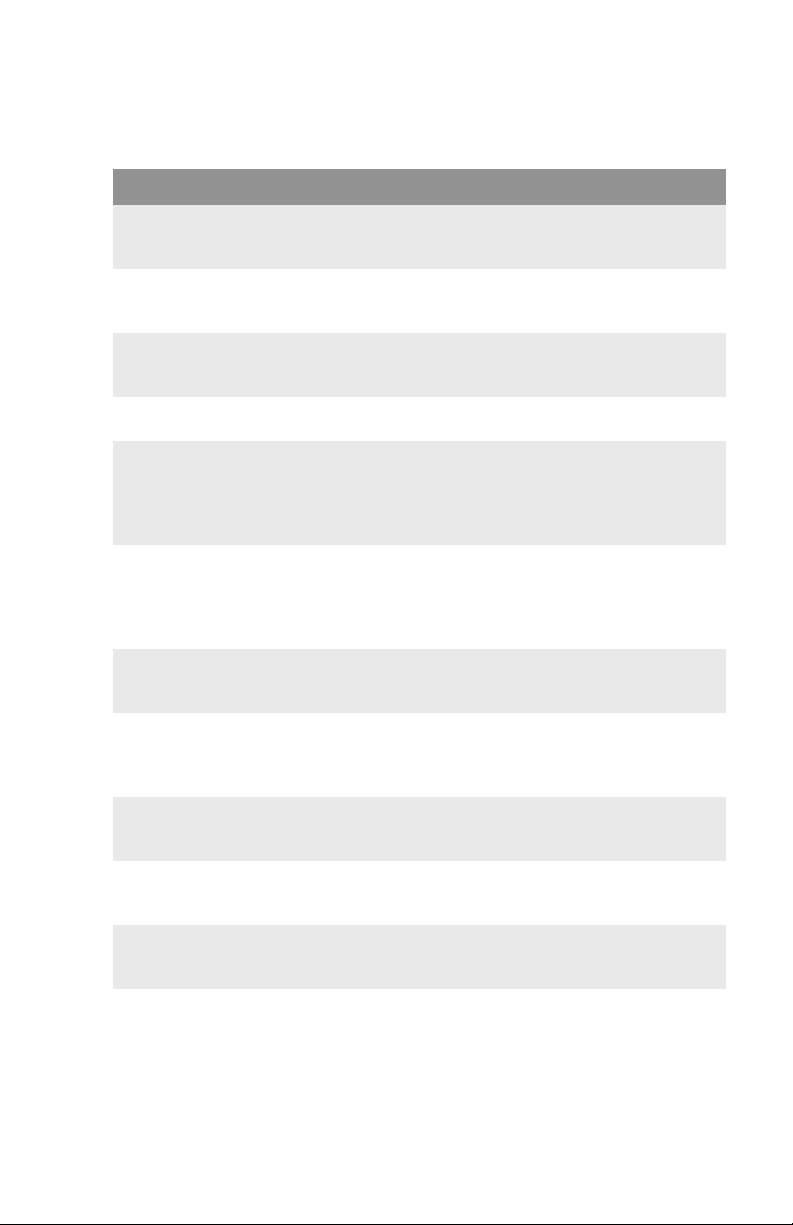
OP Menu (continued)
The default settings are bold.
Item Value Description
PPR EMULATION
MENU
FX EMULATION
MENU
PARALLEL MENU
USB MENU
IEEE 1394 MENU
NETWORK
MENU
MEMORY MENU
DISK
MAINTENANCE
SYSTEM ADJUST
MENU
MAINTENANCE
MENU
USAGE MENU
PEAK POWER
CONTROL
ENABLE,
DISABLE
ENABLE,
DISABLE
ENABLE,
DISABLE
ENABLE,
DISABLE
ENABLE,
DISABLE
ENABLE,
DISABLE
ENABLE,
DISABLE
ENABLE,
DISABLE
ENABLE,
DISABLE
ENABLE,
DISABLE
ENABLE,
DISABLE
Normal/Low Sets PEAK POWER CONTROL.
Enable/Disable PPR EMULATION MENU.
Set to Disable, PPR EMULATION MENU is
not displayed.
Enable/Disable FX EMULATION MENU.
Set to Disable, FX EMULATION MENU is
not displayed.
Enable/Disable PARALLEL MENU.
Set to Disable, PARALLEL MENU is not
displayed.
Enable/Disable USB MENU.
Set to Disable, USB MENU is not displayed.
Displayed only when the IEEE 1394 board
is installed.
Enable/Disable IEEE 1394 MENU.
Set to Disable, IEEE 1394 MENU is not
displayed.
Displayed only when the Network Interface
Card is installed.
Enable/Disable NETWORK MENU.
Set to Disable, NETWORK MENU is not
displayed.
Enable/Disable MEMORY MENU.
Set to Disable, MEMORY MENU is not
displayed.
Enable/Disable DISK MAINTENANCE
MENU.
Set to Disable, DISK MAINTENANCE
MENU is not displayed.
Enable/Disable SYSTEM ADJUST MENU.
Set to Disable, SYSTEM ADJUST MENU is
not displayed.
Enable/Disable MAINTENANCE MENU.
Set to Disable, MAINTENANCE MENU is
not displayed.
Enable/Disable USAGE MENU.
Set to Disable, USAGE MENU is not
displayed.
ES 2024/2024e Setting up • 74
Page 75

Color Menu
The default settings are bold.
Item Value Description
RESET C
GAMMA FILTER
RESET M
GAMMA FILTER
RESET Y
GAMMA FILTER
RESET K
GAMMA FILTER
EXECUTE Reset the stored TRC data (retained for
EXECUTE
EXECUTE
EXECUTE
tracking).
For example, correct values could not be
taken due to “out of order” situation.
This is mainly for maintenance purposes
and not ordinarily used.
Block Device Menu
The default settings are bold.
Item Value Description
INITIALIZE LOCK
YES, NO Change to YES to block the operator panel
from showing FLASH INITIALISE ITEM and
PS FLASH RESIZE ITEM in the Disk
maintenance and Memory menus.
Peak Power Control Menu
The default settings are bold.
Item Value Description
PEAK POWER
CONTROL
NORMAL,
LOW
ES 2024/2024e Setting up • 75
Sets Peak Power Control.
Page 76

SETTING COLOR TUNING FROM THE FRONT PANEL
Important!
• In most cases, using Color Tuning is not necessary as the
printer is optimized for color printing at its default settings.
• Once you change these settings, they remain in effect until
you go back in and change them.
• To return the settings to the defaults, use the steps below to
set each value back to 0 (zero).
You can use the printer’s menu to adjust the color intensity for a
specific color by adjusting the HIGHLIGHT, MID-TONE and DARK
(shadows) Color Tuning Patterns.
•
To increase the color intensity, use a higher positive setting
(default = 0, maximum = +3).
• To decrease the color intensity, use a higher negative
setting (default = 0, maximum = -3).
For example, to adjust the intensity of the magenta portion:
ES 2024/2024e Setting up • 76
Page 77

1.Print the Color Tuning Pattern:
a. Make sure letter size paper is loaded in the tray.
b. Press the MENU button one or more times, until
COLOR MENU
displays.
c. Press the ITEM button one or more times, until
COLOR TUNING
displays.
d. Press SELECT.
The Color Tuning Pattern prints.
2. Adjust the Magenta highlight color.
a. Press the ITEM button one or more times, until
HIGHLIGHT
nn displays.
MAGENTA
b. Press the VALUE button one or more times, until the new value
you wish to use displays (e.g., +3).
c. Press the SELECT button.
An asterisk (*) appears at the right of the number.
ES 2024/2024e Setting up • 77
Page 78

3.Adjust the Magenta mid-tone color:
a. Press the ITEM button one or more times, until
MID-TONE
nn appears.
MAGENTA
b. Press the VALUE button one or more times, until the new
value you wish to use displays (e.g., nn = +3).
c. Press the SELECT button.
An asterisk (*) appears at the right of the number.
4.Adjust the Magenta dark color:
a. Press the ITEM button one or more times, until
nn displays.
DARK
MAGENTA
b. Press the VALUE button one or more times, until the new
value you wish to use displays (e.g., nn = +3).
c. Press the SELECT button.
An asterisk (*) appears at the right of the number.
5.Press the ON LINE button to save the new setting and return
the printer to online status
6.Print from your application.
Repeat the above steps until you get the desired magenta color
intensity.
NOTE
To adjust these settings for the Cyan, Yellow or Black color
intensity, substitute the appropriate color name in the steps
above.
ES 2024/2024e Setting up • 78
Page 79

SWITCHING OFF
In normal circumstances the power save facility should be used to
avoid having to switch the printer off. However if you do wish to
switch the printer off manually, please carry out the following
procedure:
Menu
Menu
Item
Online
Online
Item
Ready
Ready
Attention
Attention
CAUTION!
• Never turn the printer off while it is printing.
• If the optional hard disk has been installed, the
following procedure must be followed before turning off
to protect any data that is stored on the hard disk.
• It is recommended that you follow this shutdown
procedure each time the printer is switched off for any
reason.
• After switching the printer off, wait at least 10 seconds
before switching it on again. This allows the internal
power levels to drop. Switching on too soon could
cause the printer to malfunction.
Value
Value
Select
Select
Cancel
1. Press the MENU button until
SHUTDOWN MENU is displayed,
then press the SELECT button.
2. Press the SELECT button again to begin the shutdown
sequence.
3. When
PLEASE POWER OFF SHUTDOWN COMPLETED is displayed,
turn the printer off using the power switch.
ES 2024/2024e Setting up • 79
Page 80

INTERFACES
Your printer is equipped with a selection of data interfaces:
1. Parallel – For direct connection to a PC. This port requires a
bi-directional (IEEE 1384 compliant) parallel cable.
2. USB – For connection to a PC running Windows 98 or above
(not Windows 95 upgraded to Windows 98) or Macintosh. This
port requires a cable conforming to USB version 1.1 or above.
• The operation of a printer is not assured if a USB compatible
device is connected concurrently with other USB-compatible
machines.
• When connecting multiple printers of the same type, they
appear as *****, ***** (2), ***** (3), etc. These numbers
depend on the order of connecting or turning on each printer.
3. Ethernet – For network cable connection. This port is standard
on the ES 2024e, optional on the ES 2024.
NOTE
Administrator’s authority is required when installing a
network connection.
ES 2024/2024e Setting up • 80
Page 81

See your printed Software Installation Guide for information on:
•
Making the interface connections
• Installing the printer drivers
• Installing network software,.
ES 2024/2024e Setting up • 81
Page 82

Macintosh OS 8.6-9.2.2
Printer Driver
See your printed Software Installation Guide for information on
installing printer drivers.
ADJUSTING DRIVER OPTIONS
Certain options such as additional memory, the duplexer, or
additional trays may be installed in your printer.
The printer drivers allow you to enable/disable options. You most
likely will only need to do this once.
To access the Printer Driver:
1. Select the Destkop Printer and leave highlighted.
2. From the Menu, click Printing - Change Setup....
3. Pressing the Auto Setup button will automatically access the
printer and set the options for you. You can also manually alter
each option, as explained below.
ES 2024/2024e Macintosh OS 8.6-9.2.2 Printer Driver • 82
PrintDriverAccess.jpg
Page 83

Change PostScript® Printer Description (PPD) File
The printer’s correct settings are controlled by the PPD file. To
change the Description file:
1. Select the Destkop Printer and leave highlighted.
2. From the Menu, click Printing - Change Setup....
3. Click Change and select from the list the desired file.
4. Click Select to activate the Description file.
PPDFileSel ectionK.jpg
ES 2024/2024e Macintosh OS 8.6-9.2.2 Printer Driver • 83
Page 84

Installable Options: Available Tray
If your printer utilizes more than one tray, select the appropriate
number of trays with this option.
1. Select the Destkop Printer and leave highlighted.
2. From the Menu, click Printing - Change Setup.... The current
setup appears under Installable Options. To manually alter the
setup:
a. To the right of Change, click on the down arrow and select
Available Tray.
b. To the right of To, click on the number of trays installed. For
example, your printer might be installed with 2 trays, so you
would select 2 (1 Optional Tray).
3. Click OK to save and exit.
AvailableTray7820K.jpg
ES 2024/2024e Macintosh OS 8.6-9.2.2 Printer Driver • 84
Page 85

Installable Options: Duplex
If your printer has a duplex unit installed, you activate it here.
1. Select the Destkop Printer and leave highlighted.
2. From the Menu, click Printing - Change Setup.... The current
setup appears under Installable Options. To manually alter the
setup:
a. To the right of Change, click on the down arrow and select
Duplex.
b. To the right of To, click Installed or Not Installed to enable. A
check mark
✓ appears for the current selection.
3. Click OK to save and exit.
ES 2024/2024e Macintosh OS 8.6-9.2.2 Printer Driver • 85
Duplexer7820K.jpg
Page 86

Installable Options: Hard Disk
If your printer has a hard disk unit installed, you can activate it here.
1. Select the Destkop Printer and leave highlighted.
2. From the Menu, click Printing - Change Setup.... The current
setup appears under Installable Options. To manually alter the
setup:
a. To the right of Change, click on the down arrow and select
Hard Disk.
b. To the right of To, click Installed or Not Installed to enable.
A check mark
✓ appears for the current selection.
3. Click OK to save and exit.
Harddisk7820K.jpg
ES 2024/2024e Macintosh OS 8.6-9.2.2 Printer Driver • 86
Page 87

Installable Options: Memory Configuration
This setting allows you to select the total amount of memory installed.
1. Select the Destkop Printer and leave highlighted.
2. From the Menu, click Printing - Change Setup.... The current
setup appears under Installable Options. To manually alter the
setup:
a. To the right of Change, click on the down arrow and select
Memory Configuration.
b. To the right of To, select from the drop down list the correct
amount of memory that is installed in the printer. A check mark
✓ appears for the current selection.
3. Click OK to save and exit.
MemoryConfi guration7820K.jpg
ES 2024/2024e Macintosh OS 8.6-9.2.2 Printer Driver • 87
Page 88

Macintosh OS 8.6-9.2.2
Operation
The preceding section on Printer Drivers explained how to set up
the default operation of the various features using the Desktop
Printer Setup.
This section explains how to change the printer’s operation for
specific print jobs directly from within an application.
Most applications allow the printer properties to be accessed from
within the document print dialogue.
This section will only detail options as they apply to the LaserWriter
8 driver. Refer to manufacturer’s guidelines regarding other driver
operations, for example the AdobePS driver.
ES 2024/2024e Macintosh OS 8.6-9.2.2 Operation • 88
Page 89

COLOR PRINT MATCHING
The install utility provides a color matching profile for your printer, as
well as Color Option utility in the print driver. In general, using the
Auto settings will provide reasonable default settings that produce
good results for most documents.
Many applications have their own color settings and these may
override the settings in the printer driver. Please refer to the
documentation for your software application for details on how that
particular program’s color management functions.
Factors that affect the appearance of prints
If you wish to manually adjust the color settings in your printer driver,
please be aware that color reproduction is a complex topic, and there
are many factors to take into consideration. Some of the most
important factors are listed below.
Differences between the range of colors a monitor or printer can reproduce
• Neither a printer nor a monitor is capable of reproducing the full
range of colors visible to the human eye. Each device is restricted
to a certain range of colors. Additionally, a printer cannot
reproduce all of the colors displayed on a monitor and vice versa.
• Both devices use very different technologies to represent color. A
monitor uses Red, Green and Blue (RGB) phosphors (or LCDs), a
printer uses Cyan, Magenta, Yellow, and Black (CMYK) toner or
ink.
• A monitor can display very vivid colors such as intense reds and
blues and these cannot be easily produced on any printer using
toner or ink. Similarly, there are certain colors, (some yellows, for
example), that can be printed, but cannot be displayed accurately
on a monitor. This disparity between monitors and printers is often
the main reason that printed colors do not match the colors
displayed on screen.
ES 2024/2024e Macintosh OS 8.6-9.2.2 Operation • 89
Page 90

Viewing conditions
A print can look very different under different lighting conditions. For
example, the colors in a print may look different when viewed
standing next to a sunlit window, compared to how they look under
standard office fluorescent lighting.
Printer driver color settings
The driver settings for Manual color can change the appearance of
a print. There are several options available to help match the printed
colors with those displayed on screen. These options are explained
in subsequent sections of the User Manual.
To access the color matching options in the driver discussed below:
1. Access the printer settings page via the Print dialog from any
application (usually accessed via File — Print).
2. Click on the General drop down menu and select Color
Option.
ES 2024/2024e Macintosh OS 8.6-9.2.2 Operation • 90
Page 91

Monitor settings
The brightness and contrast controls on your monitor can change
how your document looks on-screen. Additionally, your monitor color
temperature influences how "warm" or "cool" the colors look.
NOTE
Several of the Color Matching options make
reference to your monitor’s Color
Temperature. Many modern monitors allow
the color temperature to be adjusted using the
monitor’s control panel.
There are several settings found on a typical monitor:
• 5000k
• 6500k or D65
• 9300k
*
or D50
Warmest; yellowish lighting, typically used in graphics arts
environments.
Cooler; approximates daylight conditions.
Cool; the default setting for many monitors and television sets.
*
k = degrees Kelvin, a measurement of temperature
How your software application displays color
Some graphics applications such as Macromedia Freehand or
Adobe Photoshop may display color differently from "office"
applications such as Microsoft Word. Please see your application’s
online help or user manual for more information.
Paper type
The type of paper used can also significantly affect the printed color.
For example, a printout on recycled paper can look duller than one
on specially formulated glossy paper.
ES 2024/2024e Macintosh OS 8.6-9.2.2 Operation • 91
Page 92

CHOOSING A COLOR MATCHING METHOD
There is no one correct way to achieve a good color match between
the document displayed on your monitor, and it’s printed equivalent.
There are many factors involved in achieving accurate and
reproducible color.
However, the following guidelines may help in achieving good color
output from your printer. There are several suggested methods,
depending on the type of document you are printing.
RGB or CMYK?
NOTE
These suggestions are for guidance only.
Your results may vary depending on the
application from which you are printing.
Some applications will override any color
matching settings in the printer driver without
warning.
The guidlines for choosing a color matching method makes
distinctions between Red, Green, Blue (RGB) and Cyan, Magenta,
Yellow, Black (CMYK).
Generally, most office documents you print will be in RGB format.
This is the most common, and, if you do not know your document’s
color mode, assume that it is RGB.
Typically CMYK documents are only used in professional Desktop
Publishing and Graphics applications.
ES 2024/2024e Macintosh OS 8.6-9.2.2 Operation • 92
Page 93

Matching Photographic Images
RGB only
OKI’s Color Matching (found in the printer driver under Color
Matching) is a generally a good choice. Select a matching method
appropriate to your monitor.
RGB or CMYK
If you are printing photographic images from a graphics application
such as Adobe Photoshop, you may be able to use Soft-Proofing to
simulate the printed image on your monitor. To do this, you can use
the ICC-Profiles provided by OKI, and then print using the ICC
profiles as the Print Space (or Output space).
Matching Specific Colors
(For instance, a Company logo.)
RGB only
• OKI Color Matching, and the sRGB setting.
• PostScript Color Matching using the Absolute Colorimetric option.
• Use the Color Swatch Utility to print out a chart of RGB swatches
and enter your desired RGB values in your application’s color
picker.
RGB or CMYK
• If you are printing from a graphics application such as Adobe
Photoshop, you may be able to use Soft-Proofing to simulate the
printed image on your monitor. To do this, you can use the ICCProfiles provided by OKI, and then print using the ICC profiles as
the Print Space (or Output space).
• Alternatively, use PostScript Color Matching with the Absolute
Colorimetric setting.
ES 2024/2024e Macintosh OS 8.6-9.2.2 Operation • 93
Page 94

Printing Vivid Colors
RGB only
• Use OKI Color Matching, with either the Monitor 6500k Vivid,
sRGB or Digital Camera settings.
RGB or CMYK
• Use PostScript Color Matching with the Saturation option.
ES 2024/2024e Macintosh OS 8.6-9.2.2 Operation • 94
Page 95
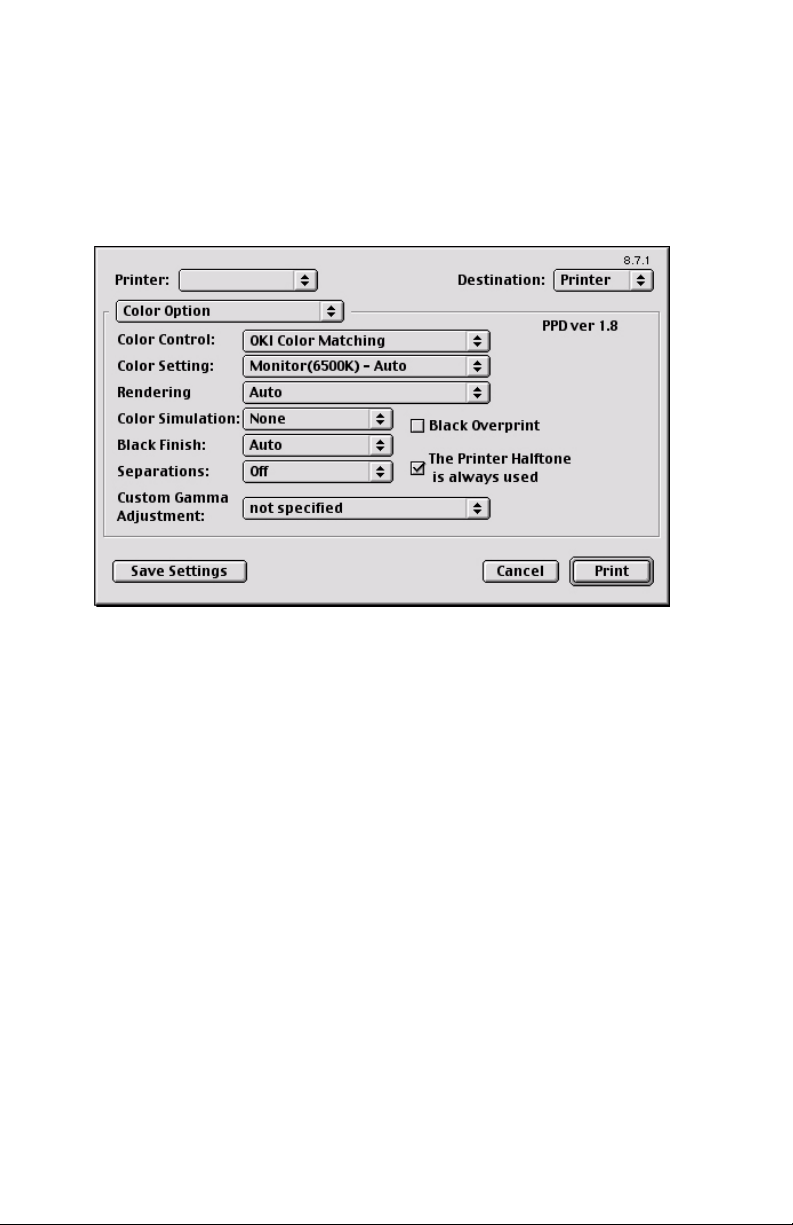
OKI DRIVER OPTIONS
This section references only the OKI-supplied driver selections,
Color Option and Job Option, as well as the plug-ins Job
Accounting (optional software) and Job Type - if available.
Color Option
1. Open your printer driver (by choosing File — Print from an
ColorOptionOkiDriver7820K.jpg
application) and select your desired OKI printer.
ES 2024/2024e Macintosh OS 8.6-9.2.2 Operation • 95
Page 96

2. Then open the drop-down menu directly underneath the printer
and select Color Option.
ColorOptionSelecting.jpg
ES 2024/2024e Macintosh OS 8.6-9.2.2 Operation • 96
Page 97

Color Control
The Color Control option allows you to determine the scheme in
which the printer will display colors.
Select the option desired.
ColorMatch ingDialog.jpg
OKI Color Matching
This is OKI’s proprietary color matching system and affects
RGB data only. This is the default setting and provides the
fastest, best color matching for your printer.
Postscript Color Matching
This uses PostScript Color Rendering Dictionaries built-in to
the printer, and affects both RGB and CMYK data.
No Color Matching
No color correction occurs when selected. This option is
beneficial when other matching regimens are used,
specifically if you select a Color Simulation option.
Print In Grayscale
No color will print. The printer will interpret all colors as a
variation of grays.
ES 2024/2024e Macintosh OS 8.6-9.2.2 Operation • 97
Page 98

Color Setting
This option allows you to select your color settings as they appear
on your monitor.
Select the option desired.
ColorSettingD ialog.jpg
Monitor(6500k) Auto
The default setting that selects the best options for your printer.
This selection works best for office situations.
Monitor (6500k) Perceptual
Optimized for printing photographs when using a monitor with a
color temperature of 6500K, This is best for printing
photographic images.
Monitor (6500k) Vivid
Optimized for printing bright colors when using a monitor with a
color temperature of 6500K. Ideal for office graphics and text.
Vivid or Digital Camera settings produce brightest colors.
Monitor (9300k)
Optimized for printing photographs when using a monitor with a
color temperature of 6500K.
Digital Camera
Optimized for printing photographs taken with a digital camera.
This tends to produce prints with lighter and brighter colors. For
some photographs, other settings may be better depending on
the subjects and the conditions under which they were taken.
Vivid or Digital Camera settings produce brightest colors.
ES 2024/2024e Macintosh OS 8.6-9.2.2 Operation • 98
Page 99

sRGB
Optimized for matching specific colors, such as a company logo
color. This option attempts to simulate RGB color. The colors
within the printer’s color gamut are printed without any
modification, and only colors that fall outside the printable colors
are modified.
ES 2024/2024e Macintosh OS 8.6-9.2.2 Operation • 99
Page 100

Rendering
When a document is printed, a conversion takes place from the
document’s color space to the printer color space. The rendering
intents are essentially a set of rules that determine how this color
conversion takes place.
Select the option desired.
Auto
RenderingDia log.jpg
The best default select as this selects the optimal settings for a
general office environment.
Perceptual
Best choice for printing photographs. Compresses the source
gamut into the printer’s gamut whilst maintaining the overall
appearance of an image. This may change the overall
appearance of an image as all the colors are shifted together.
Saturation
Best choice for printing bright and saturated colors if you don’t
necessarily care how accurate the colors are. This makes it the
recommended choice for graphs, charts, diagrams etc. Maps
fully saturated colors in the source gamut to fully saturated
colors in the printer’s gamut.
Relative Colorimetric
Good for proofing CMYK color images on a desktop printer.
Much like Absolute Colorimetric, except that it scales the
source white to the (usually) paper white; i.e. unlike Absolute
Colorimetric, this attempts to take the paper white into account.
ES 2024/2024e Macintosh OS 8.6-9.2.2 Operation • 100
