Page 1
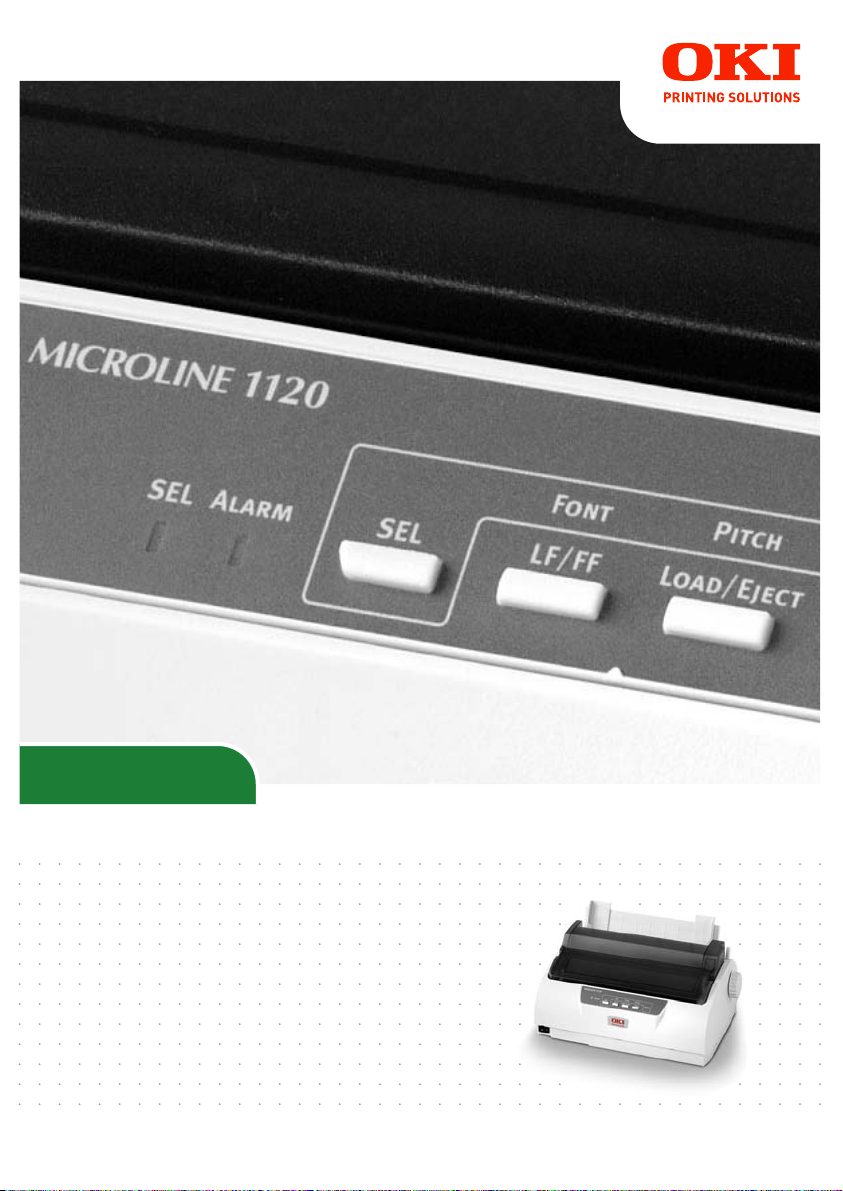
ML1100
User’s Guide
ML1120/ML1190
Page 2

P
REFACE
Every effort has been made to ensure that the information in this document is
complete, accurate, and up-to-date. Oki Printing Solutions assumes no
responsibility for the results of errors beyond its control. Oki Printing Solutions also
cannot guarantee that changes in software and equipment made by other
manufacturers and referred to in this guide will not affect the applicability of the
information in it. Mention of software products manufactured by other companies
does not necessarily constitute endorsement by Oki Printing Solutions.
While all reasonable efforts have been made to make this document as accurate and
helpful as possible, we make no warranty of any kind, expressed or implied, as to
the accuracy or completeness of the information contained herein.
The most up-to-date drivers and manuals are available from the Oki Printing
Solutions web site:
http://www.okiprintingsolutions.com
Copyright © 2007 Oki Printing Solutions.
Oki, OKI Printing Solutions and Microline are registered trademarks of Oki Electric
Industry Company, Ltd.
ENERGY STAR is a trademark of the United States Environmental Protection Agency.
Microsoft, MS-DOS and Windows are registered trademarks of Microsoft
Corporation.
Other product names and brand names are registered trademarks or trademarks of
their proprietors.
As an ENERGY STAR Program Participant, the manufacturer has
determined that this product meets the ENERGY STAR guidelines
for energy efficiency.
This product complies with the requirements of the Council
Directives 89/336/EEC (EMC) and 73/23/EEC (LVD) as amended
where applicable on the approximation of the laws of the member
states relating to electromagnetic compatibility and low voltage.
ML1120/ML1190 User’s Guide – Preface > 2
Page 3
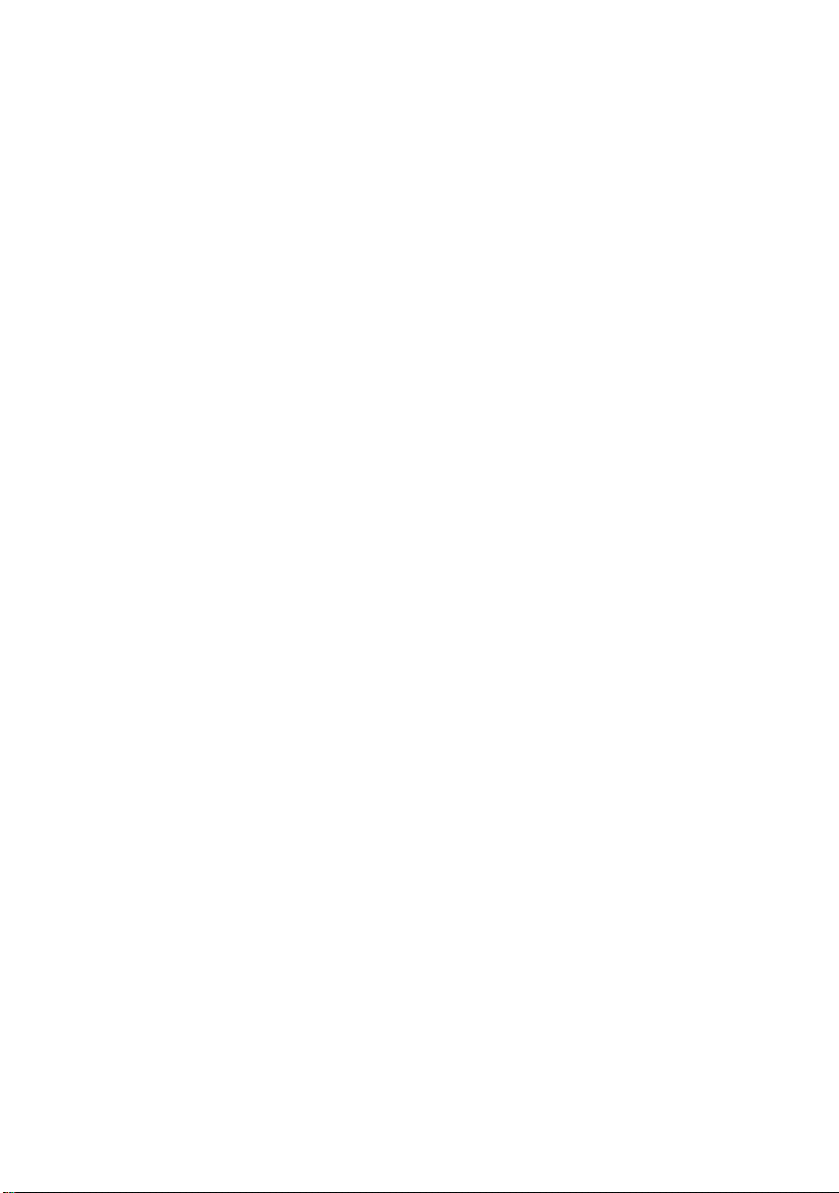
C
ONTENTS
Preface . . . . . . . . . . . . . . . . . . . . . . . . . . . . . . . . . . . . 2
Notes, cautions and warnings. . . . . . . . . . . . . . . . . . . 5
Introduction . . . . . . . . . . . . . . . . . . . . . . . . . . . . . . . . 6
About this guide . . . . . . . . . . . . . . . . . . . . . . . . . . . . 6
On-line usage . . . . . . . . . . . . . . . . . . . . . . . . . . . 7
Printing pages . . . . . . . . . . . . . . . . . . . . . . . . . . . 7
Getting started . . . . . . . . . . . . . . . . . . . . . . . . . . . . . . 9
Retaining packing materials . . . . . . . . . . . . . . . . . . . . 9
Identifying component parts . . . . . . . . . . . . . . . . . . . 9
Front view . . . . . . . . . . . . . . . . . . . . . . . . . . . . . . 9
Rear view . . . . . . . . . . . . . . . . . . . . . . . . . . . . . 11
Locating your printer. . . . . . . . . . . . . . . . . . . . . . . . 12
Powering on your printer . . . . . . . . . . . . . . . . . . . . . 12
Producing a test print . . . . . . . . . . . . . . . . . . . . . . . 13
Connecting to a computer . . . . . . . . . . . . . . . . . . . . . 15
Interfaces . . . . . . . . . . . . . . . . . . . . . . . . . . . . . . . 15
Interconnection . . . . . . . . . . . . . . . . . . . . . . . . . . . 15
Installing the printer driver . . . . . . . . . . . . . . . . . . . 16
Printing a test page. . . . . . . . . . . . . . . . . . . . . . . . . 16
Printing from a computer . . . . . . . . . . . . . . . . . . . . . 17
Paper handling . . . . . . . . . . . . . . . . . . . . . . . . . . . . . 18
Loading cut sheet paper . . . . . . . . . . . . . . . . . . . . . 18
Ejecting cut sheet paper . . . . . . . . . . . . . . . . . . . . . 20
Loading continuous forms . . . . . . . . . . . . . . . . . . . . 21
Setting up continuous forms . . . . . . . . . . . . . . . . 21
Feeding continuous forms (rear feed) . . . . . . . . . . 21
Feeding continuous forms (bottom feed). . . . . . . . 25
Tearing off continuous forms . . . . . . . . . . . . . . . . . . 35
Aligning the tear-off perforations . . . . . . . . . . . . . 35
Removing continuous forms. . . . . . . . . . . . . . . . . . . 36
Setting the Paper Thickness lever. . . . . . . . . . . . . . . 38
Operating instructions . . . . . . . . . . . . . . . . . . . . . . . 40
Control panel . . . . . . . . . . . . . . . . . . . . . . . . . . . . . 40
ML1120. . . . . . . . . . . . . . . . . . . . . . . . . . . . . . . 40
ML1190. . . . . . . . . . . . . . . . . . . . . . . . . . . . . . . 42
Buttons . . . . . . . . . . . . . . . . . . . . . . . . . . . . . . . . . 44
Setting menu values . . . . . . . . . . . . . . . . . . . . . . . . 45
Confirming current settings . . . . . . . . . . . . . . . . . 45
Menu setting . . . . . . . . . . . . . . . . . . . . . . . . . . . 46
ML1120/ML1190 User’s Guide – Preface > 3
Page 4
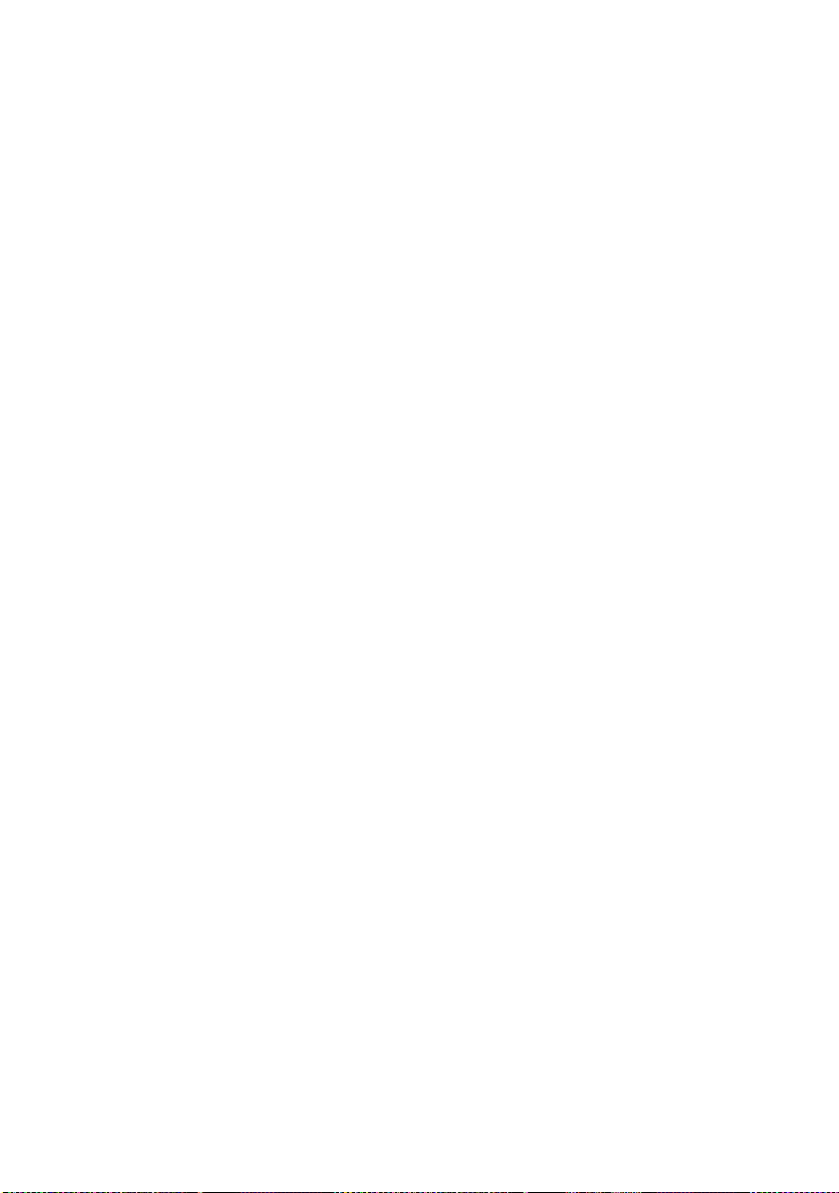
Menu items and settings . . . . . . . . . . . . . . . . . . . 47
Initialising menu settings . . . . . . . . . . . . . . . . . . 55
Adjusting TOF position . . . . . . . . . . . . . . . . . . . . . . 56
Printer style (impact mode) settings . . . . . . . . . . . . . 57
Troubleshooting . . . . . . . . . . . . . . . . . . . . . . . . . . . . 58
Clearing paper jams . . . . . . . . . . . . . . . . . . . . . . . . 58
Cut sheet paper jammed in printer. . . . . . . . . . . . 58
Continuous forms jammed in printer. . . . . . . . . . . 60
Responding to alarm conditions . . . . . . . . . . . . . . . . 62
Responding to general problems. . . . . . . . . . . . . . . . 62
Cleaning your printer . . . . . . . . . . . . . . . . . . . . . . . . 68
Printer exterior. . . . . . . . . . . . . . . . . . . . . . . . . . . . 68
Printer interior . . . . . . . . . . . . . . . . . . . . . . . . . . . . 68
Consumables and accessories. . . . . . . . . . . . . . . . . . 70
Consumables . . . . . . . . . . . . . . . . . . . . . . . . . . . . . 70
Changing a ribbon cartridge . . . . . . . . . . . . . . . . 70
Consumable order information. . . . . . . . . . . . . . . 73
Specifications . . . . . . . . . . . . . . . . . . . . . . . . . . . . . . 74
ML1120 . . . . . . . . . . . . . . . . . . . . . . . . . . . . . . . . . 74
ML1190 . . . . . . . . . . . . . . . . . . . . . . . . . . . . . . . . . 77
Index. . . . . . . . . . . . . . . . . . . . . . . . . . . . . . . . . . . . . 80
Oki Printing Solutions contact details. . . . . . . . . . . . 81
ML1120/ML1190 User’s Guide – Preface > 4
Page 5
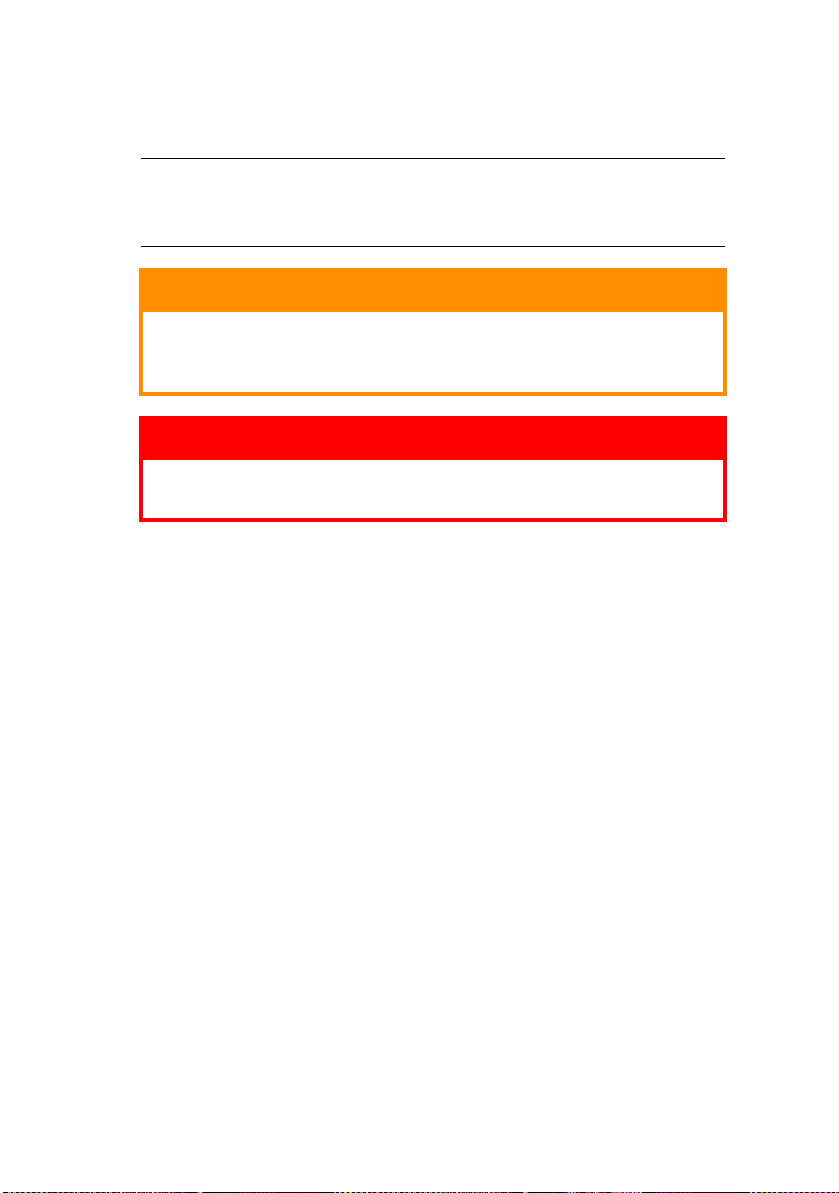
N
OTES, CAUTIONS AND WARNINGS
NOTE
A note provides additional information to supplement the
main text.
.
CAUTION!
A caution provides additional information which, if
ignored, may result in equipment malfunction or
damage.
WARNING!
A warning provides additional information which, if
ignored, may result in a risk of personal injury.
ML1120/ML1190 User’s Guide – Notes, cautions and warnings. > 5
Page 6

I
NTRODUCTION
Congratulations on purchasing this Oki Printing Solutions printer!
The ML1120 (9-pin) and ML1190 (24-pin) are designed to
provide highly reliable letter quality printing and high resolution
graphics for the desktop/office printing environment. Both
models combine state-of-the-art serial impact dot matrix printing
technology with advanced materials and superior construction to
provide high performance and versatility in a desktop sized unit.
Careful attention to ergonomics and application needs provides
user friendly operation for operators of varying technical
capabilities.
A
BOUT THIS GUIDE
NOTE
Images used in this manual may include optional features
that your printer does not have installed.
This manual is your user’s guide (check the web site,
www.okiprintingsolutions.com, for the most up-to-date version)
for your printer and forms part of the overall user support listed
below:
> Installation Safety booklet: to provide information for
safe use of the printer.
This is a paper document that is packaged with the printer
and should be read before setting up your printer.
> Set-up guide: to describe how to unpack, connect and
turn on your printer.
This is a paper document that is packaged with the printer.
> This User’s Guide: to help you to become familiar with
your printer and make the best use of its many features.
Also included are guidelines for troubleshooting and
maintenance to ensure that it performs at its best.
Additionally, information is provided for adding optional
accessories as your printing needs evolve.
This is an electronic document stored on the manuals CD.
ML1120/ML1190 User’s Guide – Introduction > 6
Page 7
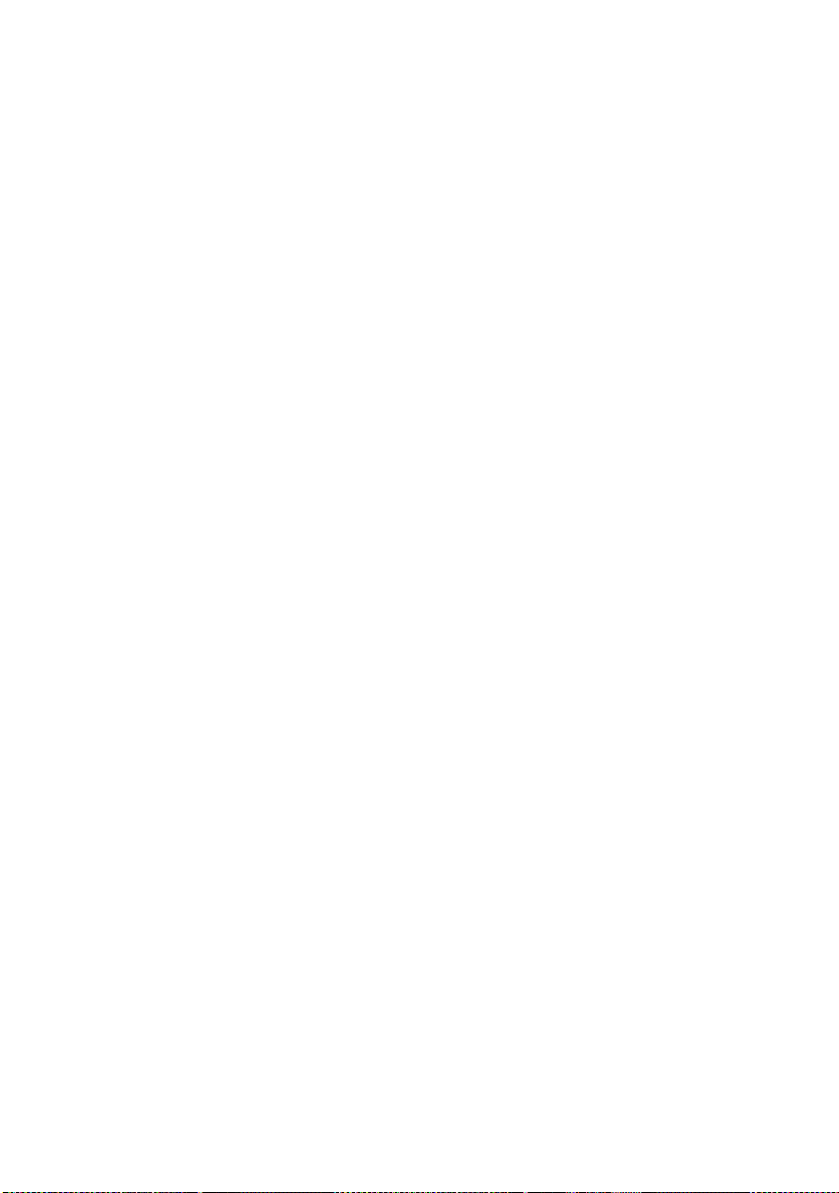
> Technical Reference Guide: to provide detailed
technical information for programmers and more technical
users.
This is an electronic document available on the web site
www.okiprintingsolutions.com.
> Installation Guides: accompany consumable items and
optional accessories to describe how to install them.
These are paper documents that are packaged with the
consumables and optional accessories.
> On-line Help: on-line information accessible from the
printer driver and utility software.
ON-
LINE USAGE
This guide is intended to be read on screen using an Adobe
Acrobat Reader. Use the navigation and viewing tools provided in
Acrobat.
You can access specific information in two ways:
> In the list of bookmarks down the left hand side of your
screen, click on the topic of interest to jump to the
required topic. (If the bookmarks are not available, use
the “Contents” on page 3.)
> In the list of bookmarks, click on Index to jump to the
Index. (If the bookmarks are not available, use the
“Contents” on page 3.) Find the term of interest in the
alphabetically arranged index and click on the associated
page number to jump to the page containing the term.
P
RINTING PAGES
The whole manual, individual pages, or sections may be printed.
The procedure is:
1. From the toolbar, select File > Print (or press the
Ctrl + P keys).
ML1120/ML1190 User’s Guide – Introduction > 7
Page 8
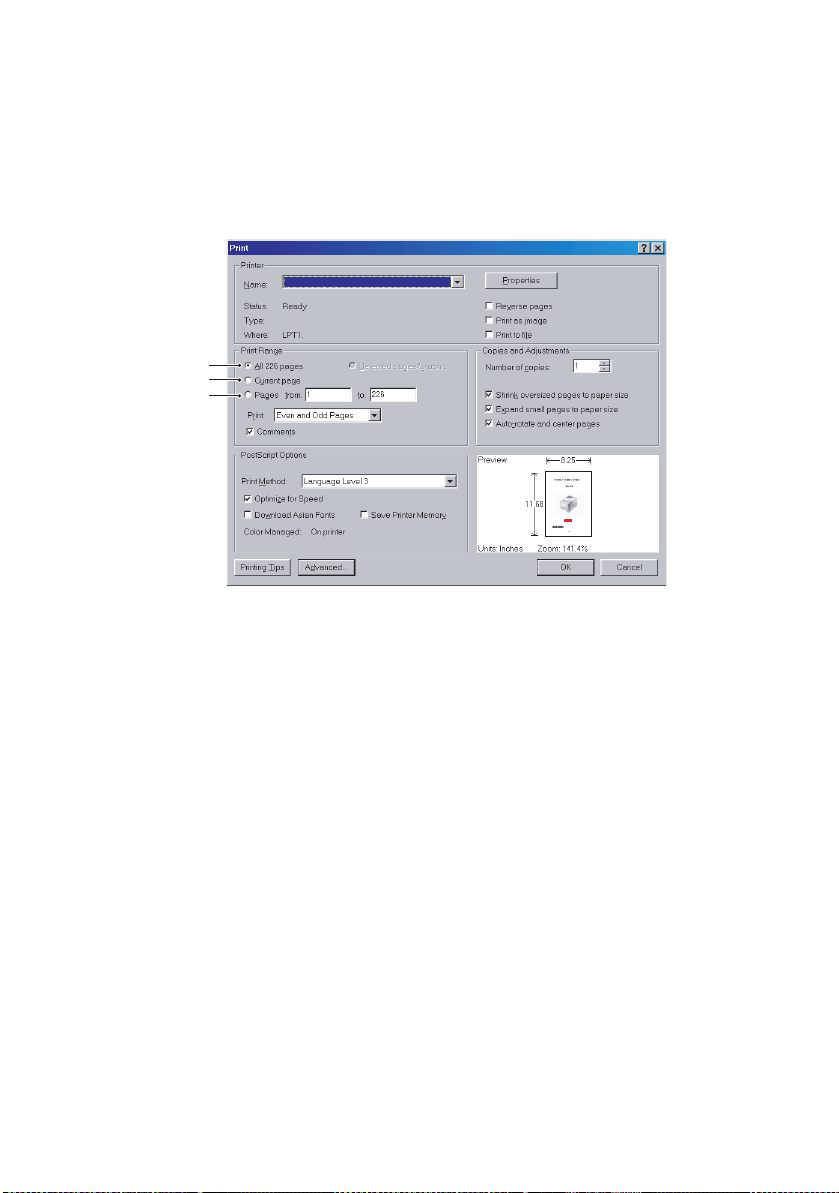
2. Choose which pages you wish to print:
(a) [All pages], (1), for the entire manual.
(b) [Current page], (2), for the page at which you are
looking.
1
2
3
(c) [Pages from] and [to], (3), for the range of pages
you specify by entering their page numbers.
3. Click on OK.
ML1120/ML1190 User’s Guide – Introduction > 8
Page 9
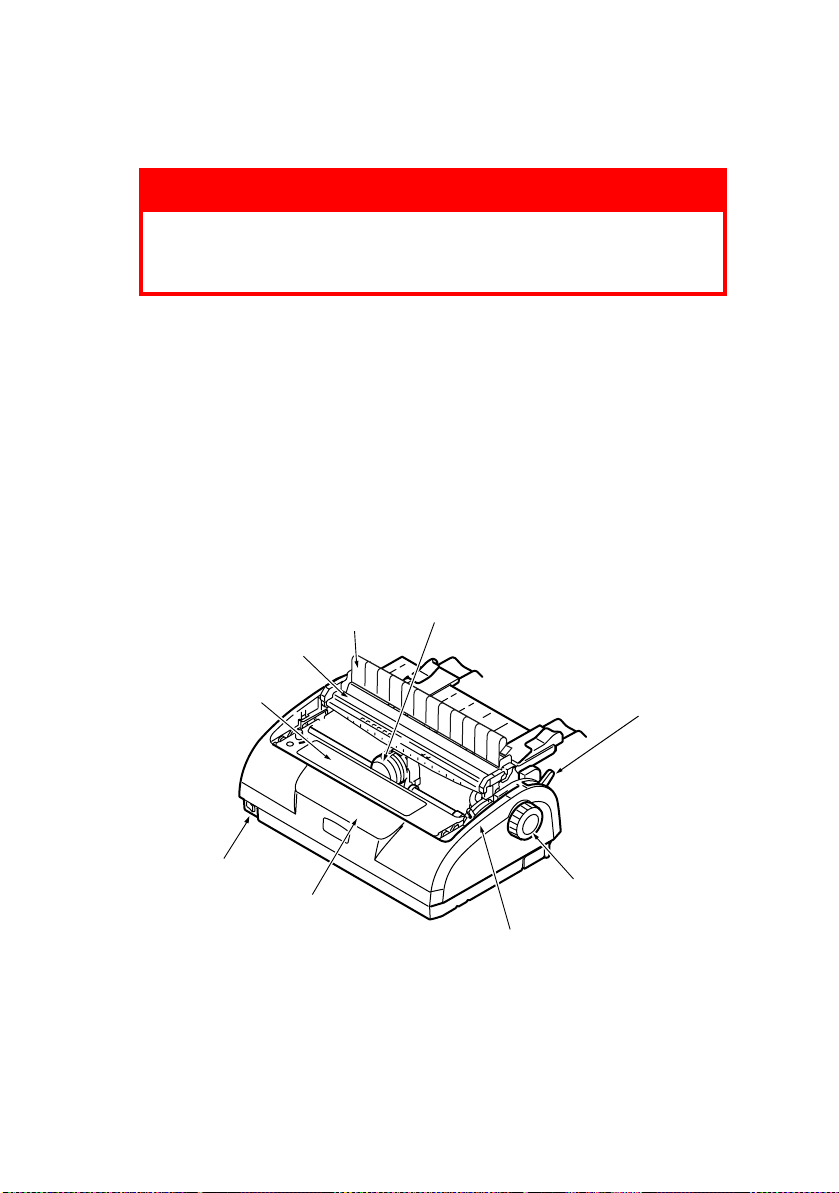
G
ETTING STARTED
WARNING!
If you have not already done so, familiarise yourself
with the content of the Installation Safety booklet
supplied with your printer.
R
ETAINING PACKING MATERIALS
After setting up your printer according to the instructions in the
Set-up Guide, retain your packing materials and container in case
you ever need to ship or transport your printer.
I
DENTIFYING COMPONENT PARTS
The main parts of your printer are identified and briefly explained
below.
F
RONT VIEW
9
8
7
6
5
1. Print Head: prints the characters on the paper.
2. Paper Type Lever: set according to the type of paper used
– cut sheet or continuous forms.
ML1120/ML1190 User’s Guide – Getting started > 9
1
2
3
4
Page 10
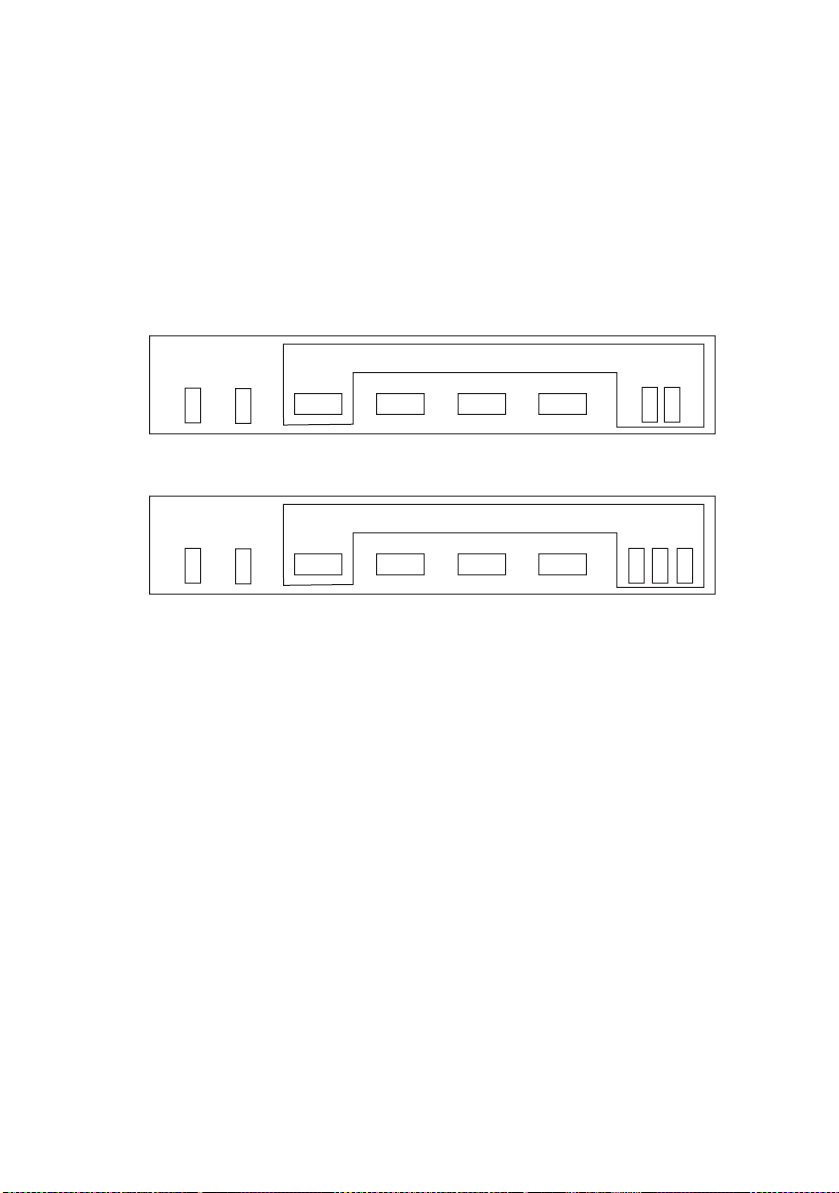
3. Platen Knob: turn to move or eject the paper.
4. Paper Thickness Lever: set according to the thickness of
the paper. There is also a setting to facilitate ribbon
replacement.
5. Control Panel: contains button switches and indicators
(described in detail later) that allow you to operate the
printer.
ML1120
PITCH
SPEED
SEL ALARM
SEL
FONT
LF/FF LOAD/EJECT TEAR
ML1190
PITCH
SPEED
SEL ALARM
SEL
FONT
LF/FF LOAD/EJECT TEAR
6. Power Switch: to turn the printer power ON/OFF.
7. Ribbon Cartridge: holds the printer ribbon.
8. Pull Up Roller Assembly: aids paper exit.
9. Pull Up Guide: prevents paper skew.
STATUS
STATUS
ML1120/ML1190 User’s Guide – Getting started > 10
Page 11
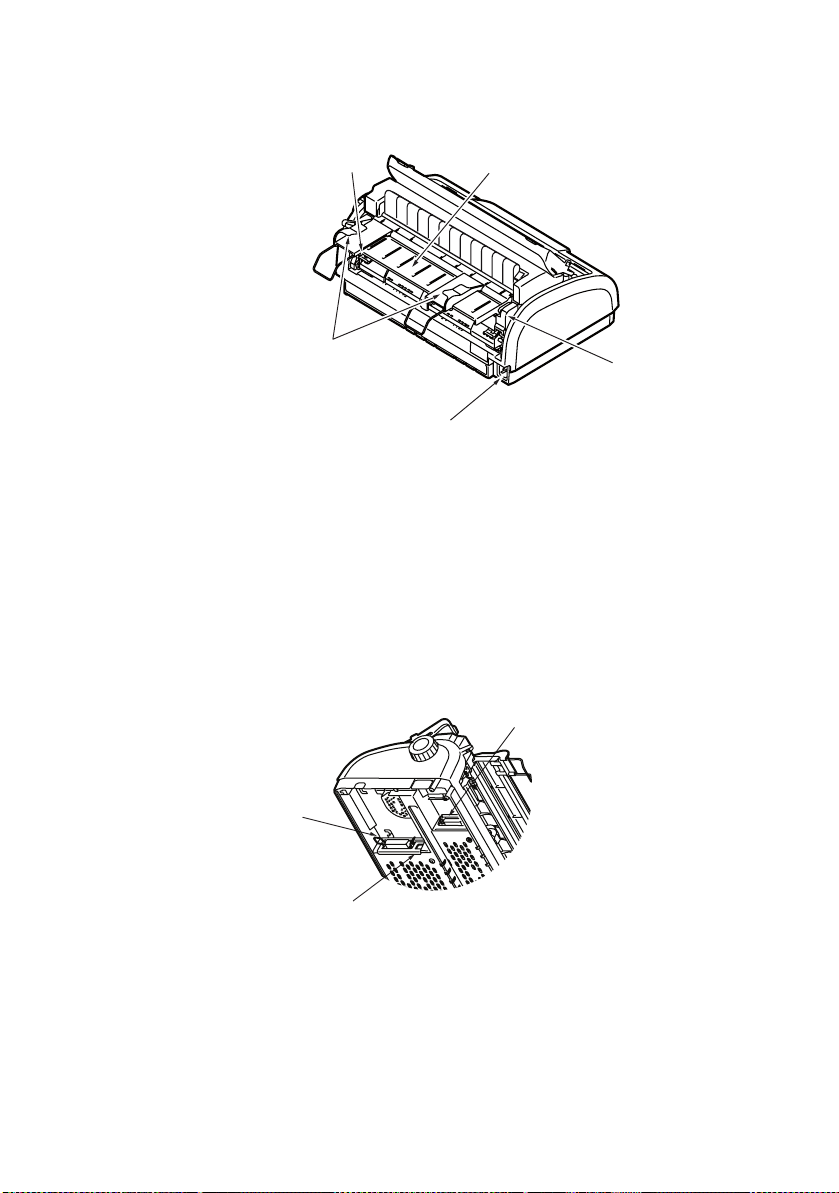
R
EAR VIEW
4
3
1. Input Tray: insert cut sheet paper for use by the printer
(one sheet at a time).
2. Power connector: connect to printer power cable.
3. Paper Guides: can be adjusted as required to locate the
left edge of cut sheet paper.
4. Pin Tractor: to load and feed continuous forms.
5. Rear Cover.
1
5
2
6
8
7
6. Serial connector: connect to serial interface cable.
7. USB connector: connect to USB interface cable.
8. Parallel connector: connect to parallel interface connector.
ML1120/ML1190 User’s Guide – Getting started > 11
Page 12
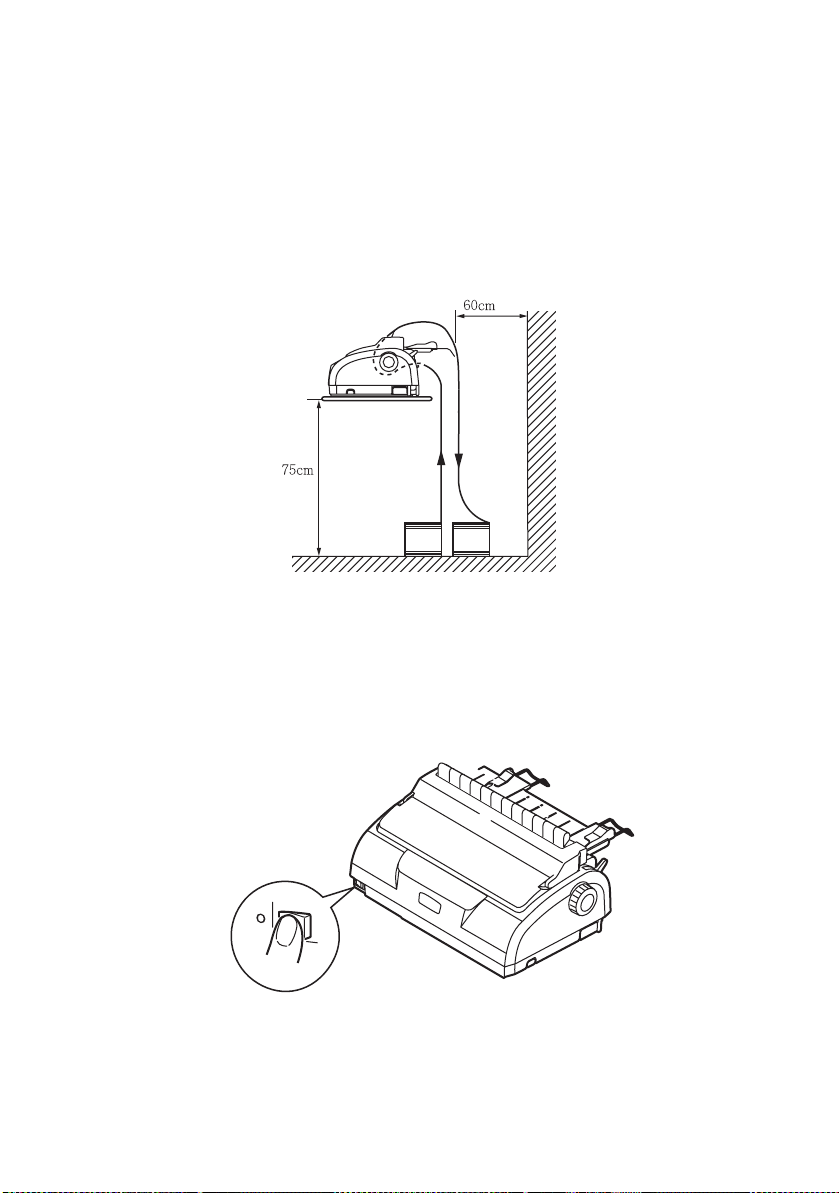
L
OCATING YOUR PRINTER
> Select a firm, solid, level surface on which to site your
printer.
> Allow enough space around your printer (e.g. at least 60
cm from any wall) for easy access to the Platen Knob and
the various paper feed paths.
> Make sure a grounded power outlet is available nearby.
P
OWERING ON YOUR PRINTER
1. Ensure that your printer Power Switch is set to OFF.
ML1120/ML1190 User’s Guide – Getting started > 12
Page 13
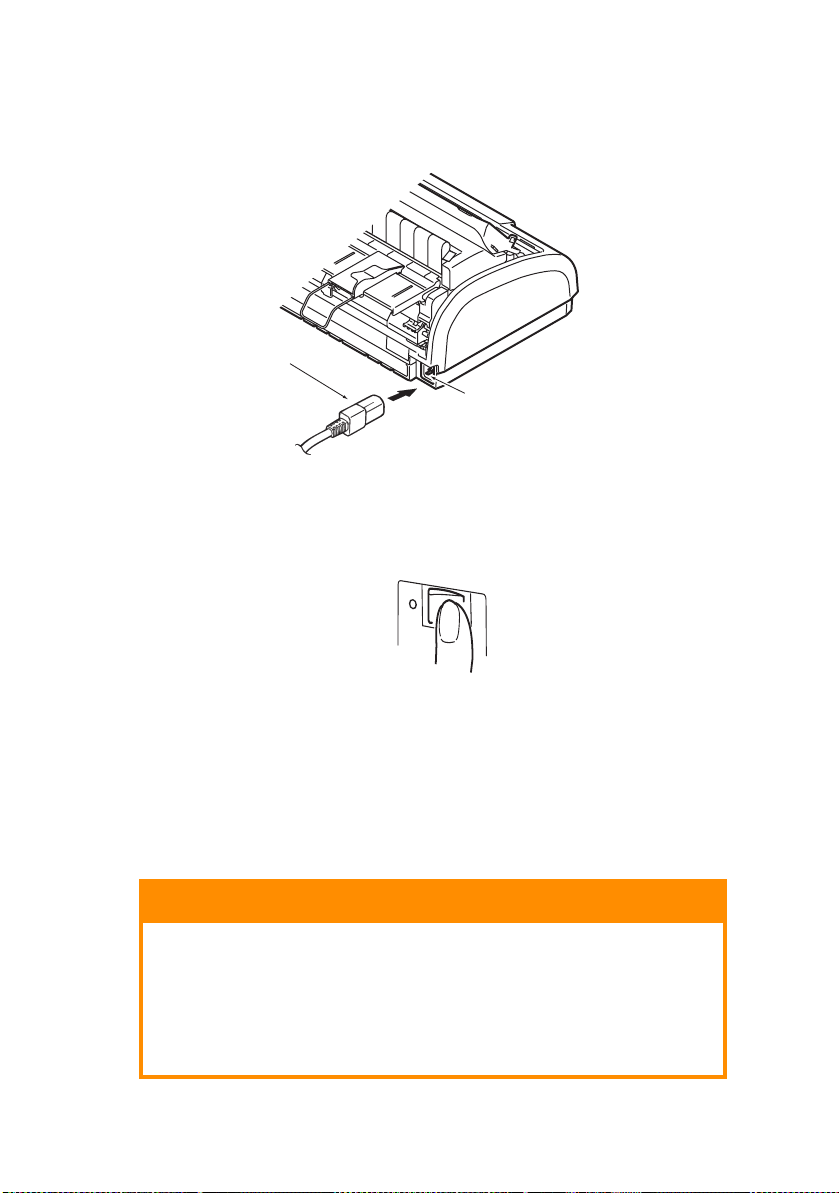
2. Connect the power cable (1) to the power connector (2)
on the printer.
1
2
3. Connect the power cable to a 220/240 V AC power outlet
and switch on the outlet power.
4. Turn the printer Power Switch to ON.
5. Check that the SEL and STATUS indicators on the control
panel illuminate.
P
RODUCING A TEST PRINT
To check that your printer is operational, produce a test print on
a sheet of 80 gsm A4 paper (for example) as follows:
CAUTION!
Allow at least 5 seconds between turning the printer
ON after turning it OFF. A shorter time interval
between turning ON/OFF operations may cause
printer power failure.
Do not turn the printer OFF while it is printing as this
may result in damage to the print head.
ML1120/ML1190 User’s Guide – Getting started > 13
Page 14
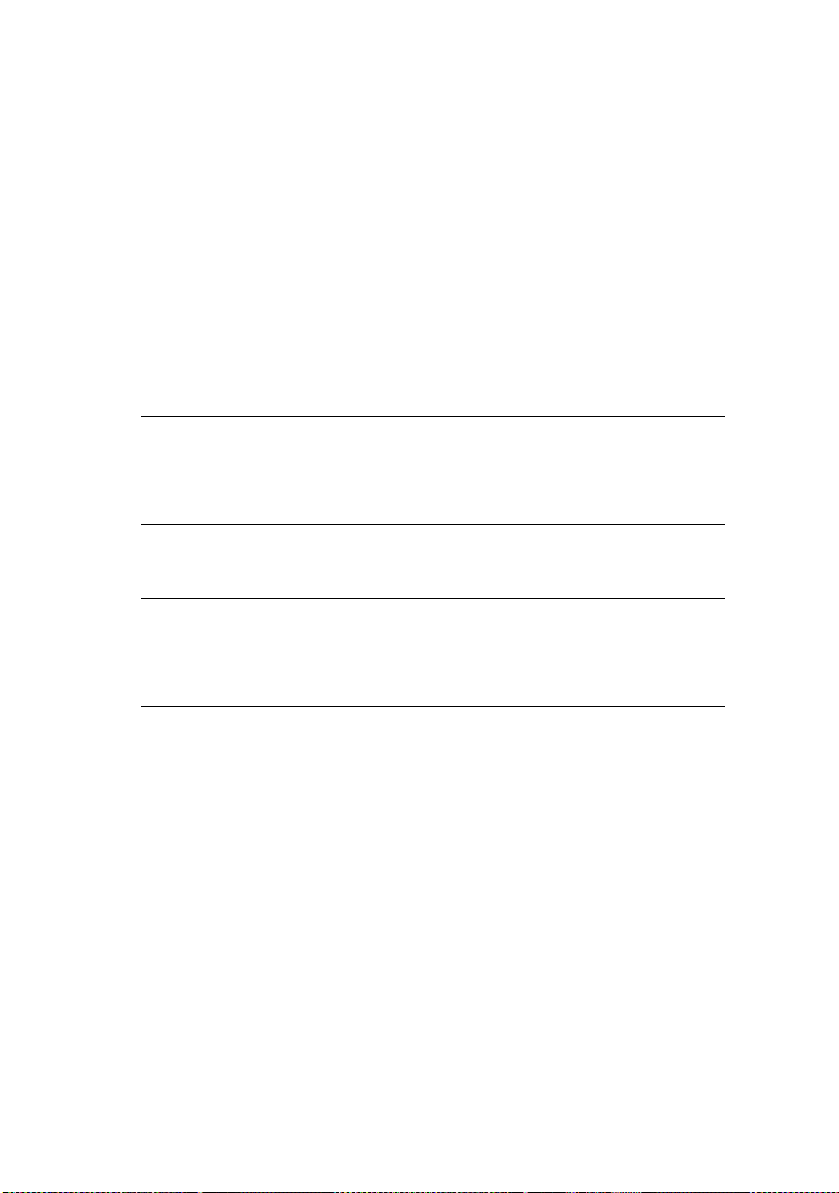
1. Turn the printer Power Switch to OFF.
2. Set the Paper Type Lever to cut sheet.
3. Remove the Access Cover and set the Paper Thickness
Lever to position 1.
4. Press and hold the LF/FF and the LOAD/EJECT buttons and
turn the Power Switch to ON. The ALARM indicator should
be illuminated to indicate that there is no paper in the
printer.
5. With the long side of the paper against the paper guide,
insert the paper carefully into the printer. The printer will
automatically grip the paper and start the test print.
NOTE
If required, you can pause the test print by pressing the SEL
button and then resume the test print by again pressing the
SEL button.
6. When the test print has completed, the paper is
automatically ejected.
NOTE
If you want to stop the test print for any reason, press the SEL
button followed by the LOAD/EJECT button to eject the paper.
Turn the printer Power Switch to OFF.
ML1120/ML1190 User’s Guide – Getting started > 14
Page 15
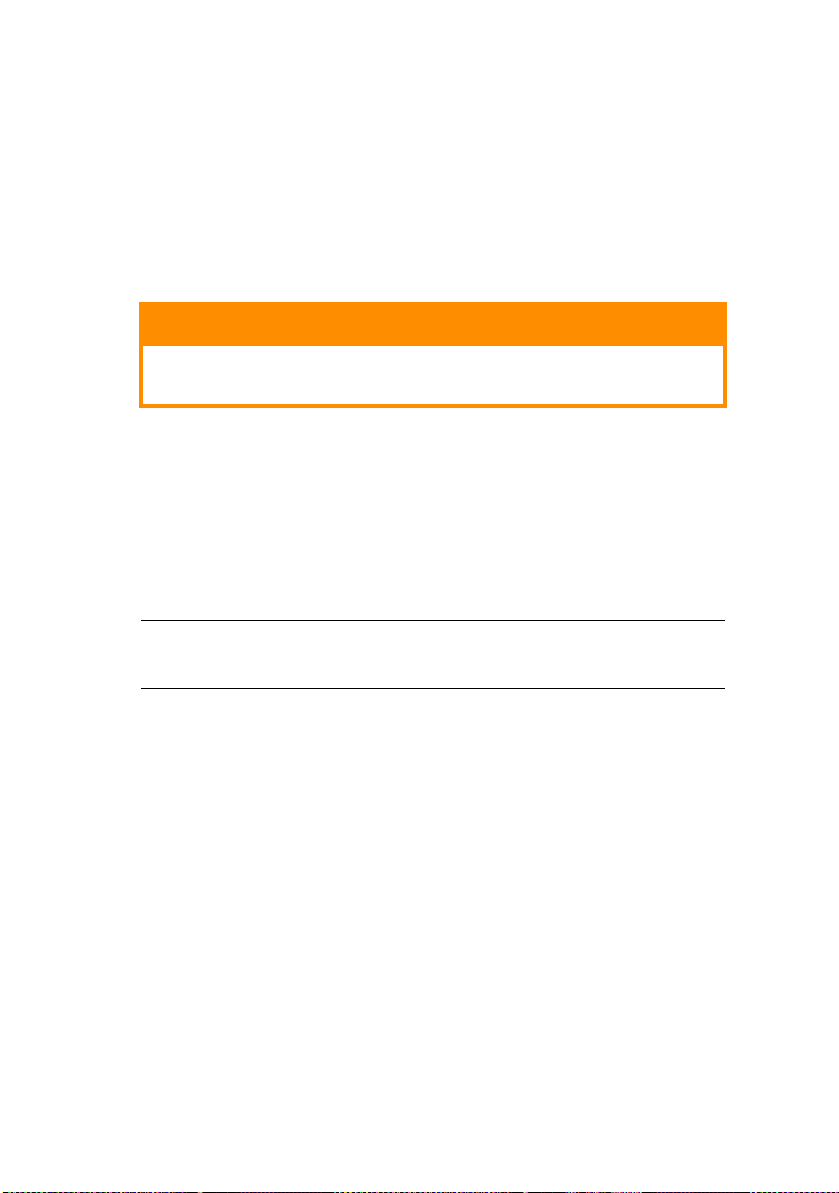
C
ONNECTING TO A COMPUTER
In this section you will interconnect your printer and computer,
install the printer driver in your computer and print a test page.
I
NTERFACES
Your printer is equipped with three data interfaces:
CAUTION!
Do not use more than one of the following data
interface methods to connect to your PC.
> Parallel: for direct connection to a PC. This port requires a
bi-directional (IEEE 1284 compliant) parallel cable.
> Serial: for direct connection to a PC. This port requires a
bi-directional RS232C serial interface cable.
> USB: for connection to a PC running Windows 98 or
above. This port requires a shielded cable less than 5m
long conforming to USB version 2.0.
NOTE
Interface cables are not supplied with your printer.
I
NTERCONNECTION
1. Ensure that both printer and computer are turned OFF.
2. Connect the required interface cable, serial (1), USB (2),
or parallel (3), to the printer and then to the computer.
ML1120/ML1190 User’s Guide – Connecting to a computer > 15
Page 16
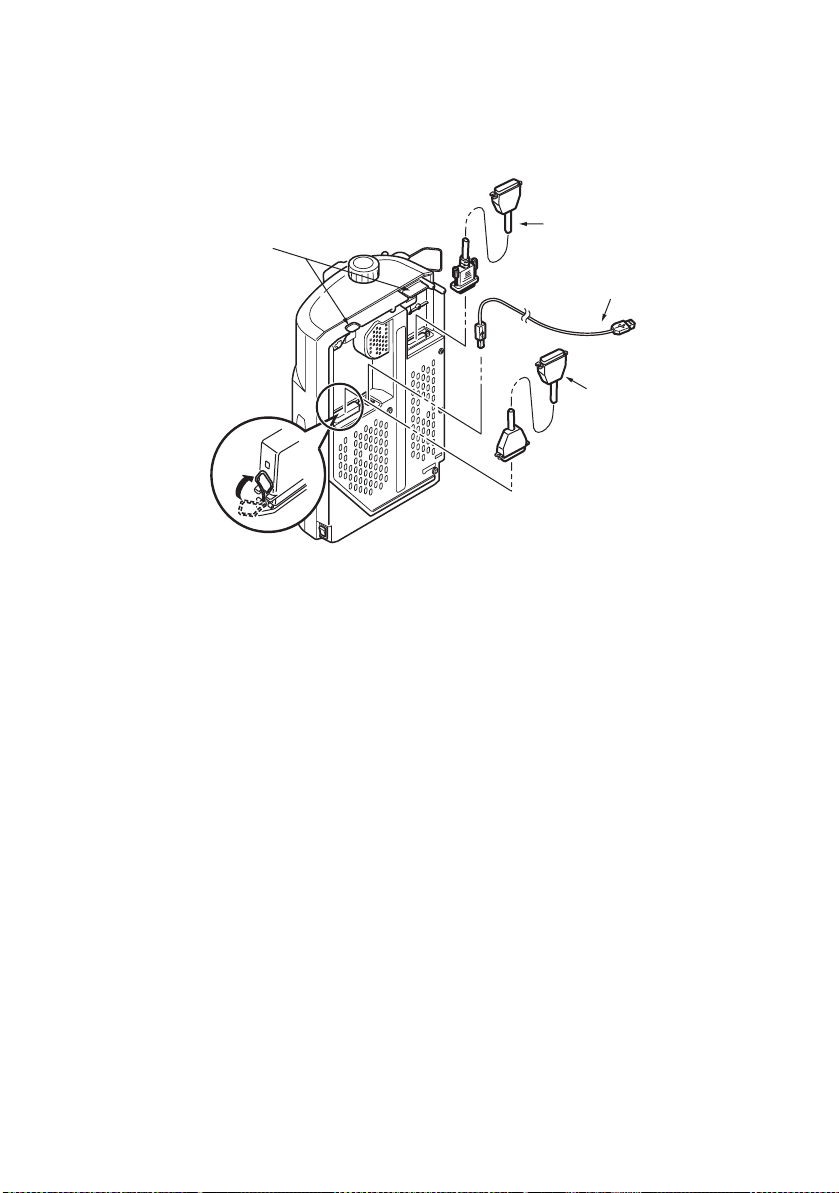
Break off the tabs (4) to allow the cables to sit neatly
underneath the printer.
1
4
2
3
3. Turn ON the printer.
4. Turn ON the computer.
I
NSTALLING THE PRINTER DRIVER
Insert the Drivers CD into your computer and follow the onscreen instructions to install the printer driver for use with your
printer.
P
RINTING A TEST PAGE
As an example, using Windows XP:
1. Use Start > Printers and Faxes to show the Printers and
Faxes window.
2. Highlight the driver for your printer.
3. Use File > Properties to show the Properties window.
4. On the General tab, click the Print Test Page button.
5. Ensure that a test page has printed, verifying your
printer – computer setup.
ML1120/ML1190 User’s Guide – Connecting to a computer > 16
Page 17
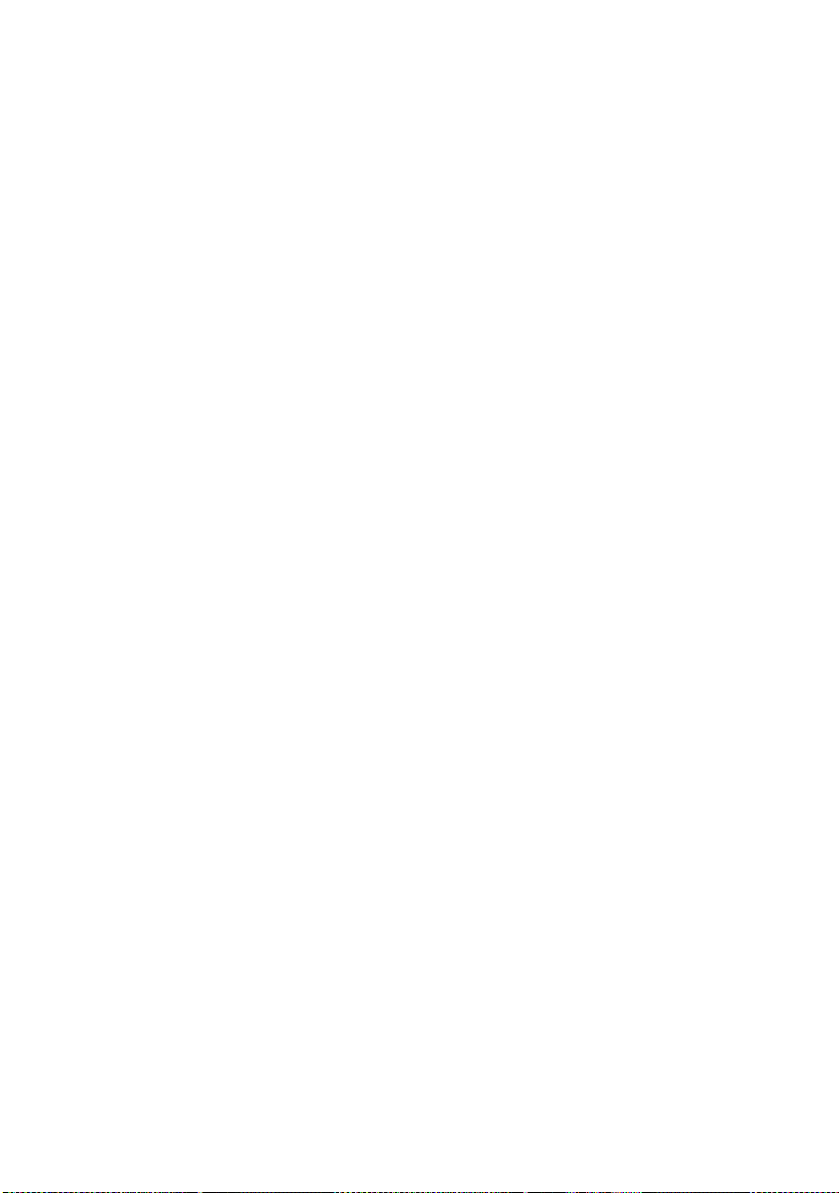
P
RINTING FROM A COMPUTER
When printing to your printer from, for example, a Windows
application on your computer, make your printing selections from
the driver windows that appear on screen. These driver windows
have been designed to be easy to use and intuitive while
supplementary on-line help is available by clicking each window
Help button.
ML1120/ML1190 User’s Guide – Printing from a computer > 17
Page 18
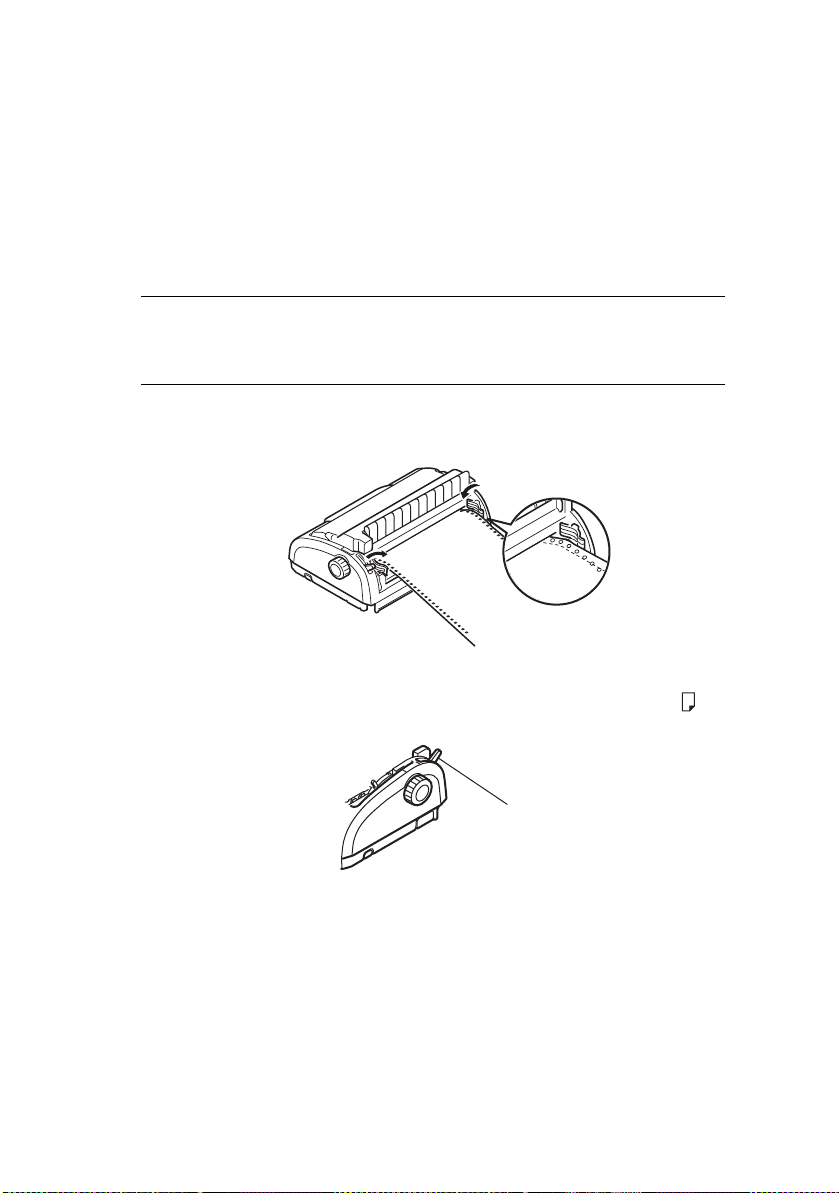
P
APER HANDLING
This section describes how to use cut sheet paper and continuous
forms in your printer.
L
OADING CUT SHEET PAPER
1. Ensure that the printer is switched ON.
NOTE
If there are any continuous forms in the printer, eject them
as described in “Removing continuous forms” on page 36.
2. Ensure that the Pin Tractor covers are closed to avoid the
possibility of paper jams.
3. Ensure the Paper Type Lever (1) is set to Cut Sheet.
1
ML1120/ML1190 User’s Guide – Paper handling > 18
Page 19
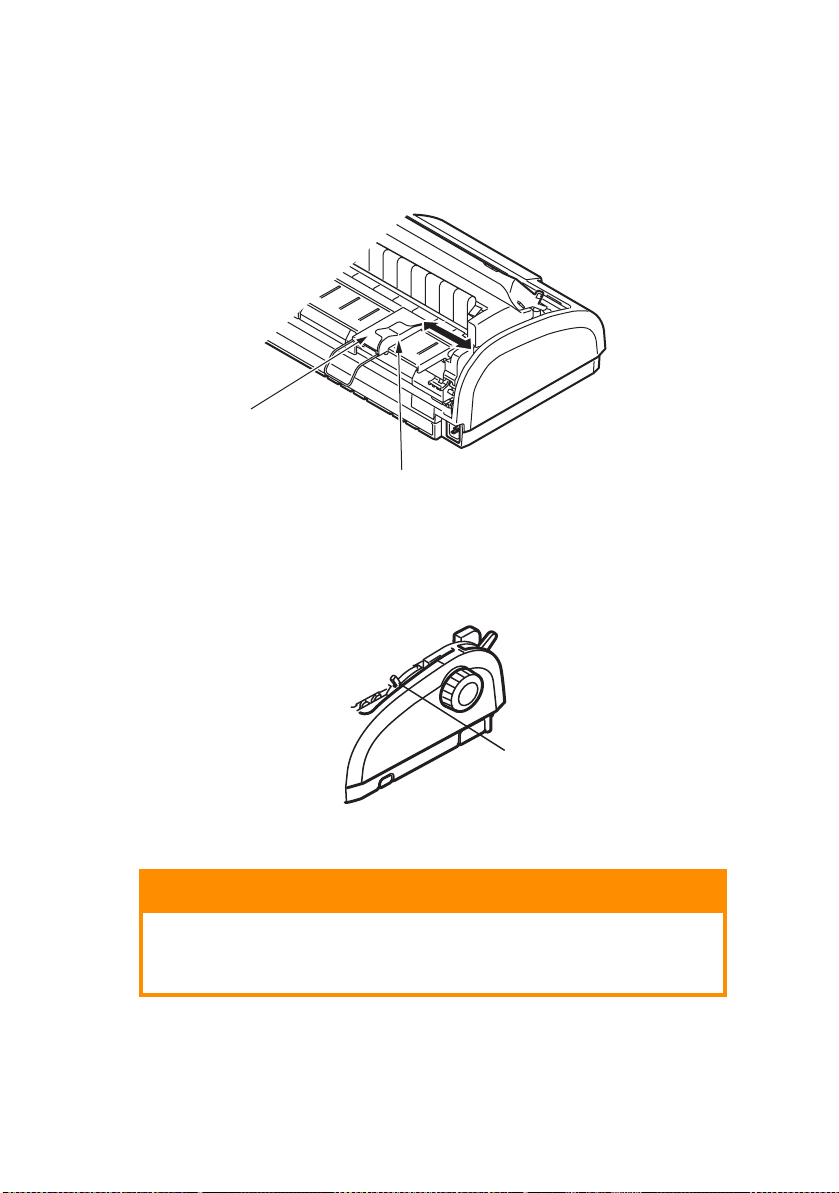
4. Set the left paper margin by adjusting the Paper Guide
(1). Position the edge of the Paper Guide (1) at the tip of
the Printed Line Marker arrow (2) on the Paper Tray.
1
1
2
5. Remove the Access Cover and set the Paper Thickness
Lever (1) to suit the paper. See “Setting the Paper
Thickness lever” on page 38.
1
CAUTION!
If the Paper Thickness Lever setting does not match
the paper being used, paper feeding and printing may
not work properly.
6. With the printing side facing downwards and the left edge
aligned with the Paper Guide (1), carefully insert the
ML1120/ML1190 User’s Guide – Paper handling > 19
Page 20
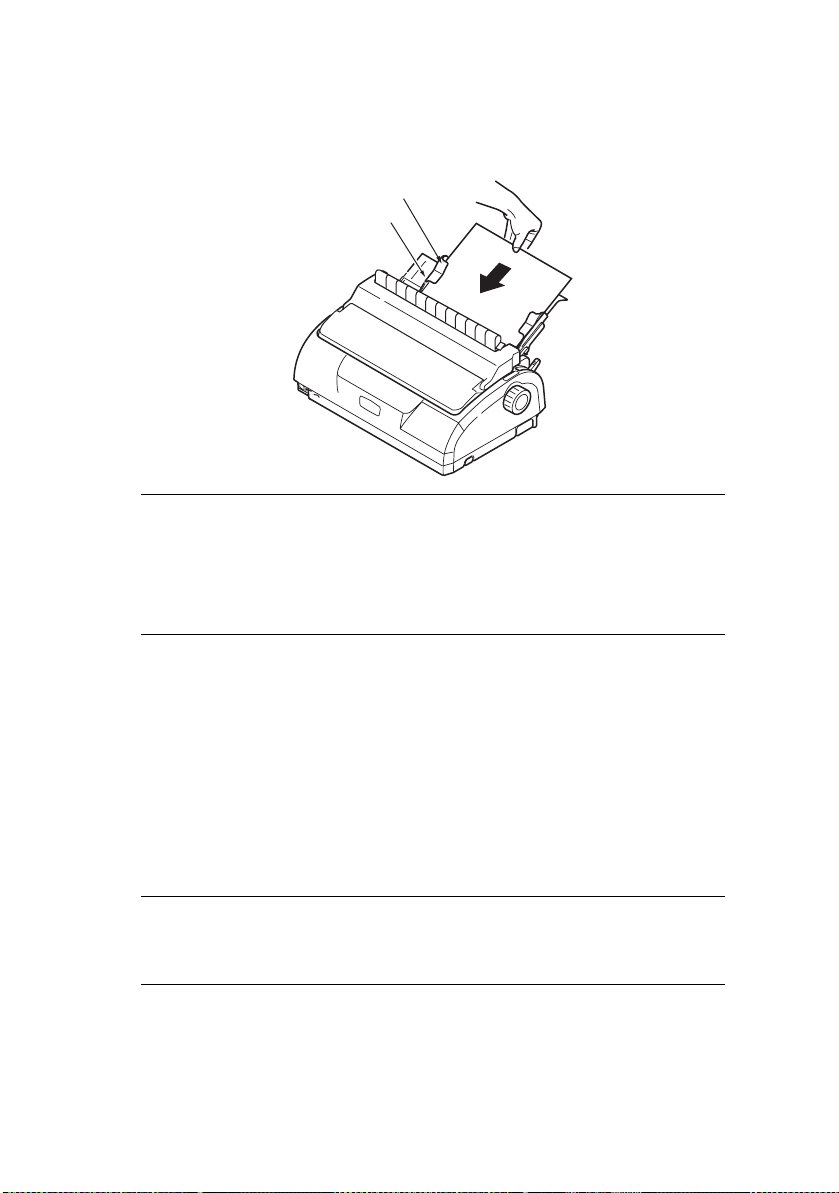
paper on the Input Tray (2) into the printer until it is
gripped.
NOTE
Ensure that the paper is accurately aligned along the Paper
Guide to avoid the possibility of skew printing.
When printing an envelope, do not fold up the flap. A flap
aligned along the Paper Guide can lead to skew printing.
E
JECTING CUT SHEET PAPER
1
2
When the printer reaches the end of the cut sheet page it
automatically ejects the page. If required, add another sheet for
the printer to continue printing from where it left off.
To eject a cut sheet left in the printer, carry out the following:
1. Press the SEL button to put the printer off-line.
2. Press the LOAD/EJECT button and the paper is ejected to
the Paper Tray.
NOTE
Paper longer than A4 length (297 mm) may overlap and
possibly fall off the Paper Tray.
ML1120/ML1190 User’s Guide – Paper handling > 20
Page 21
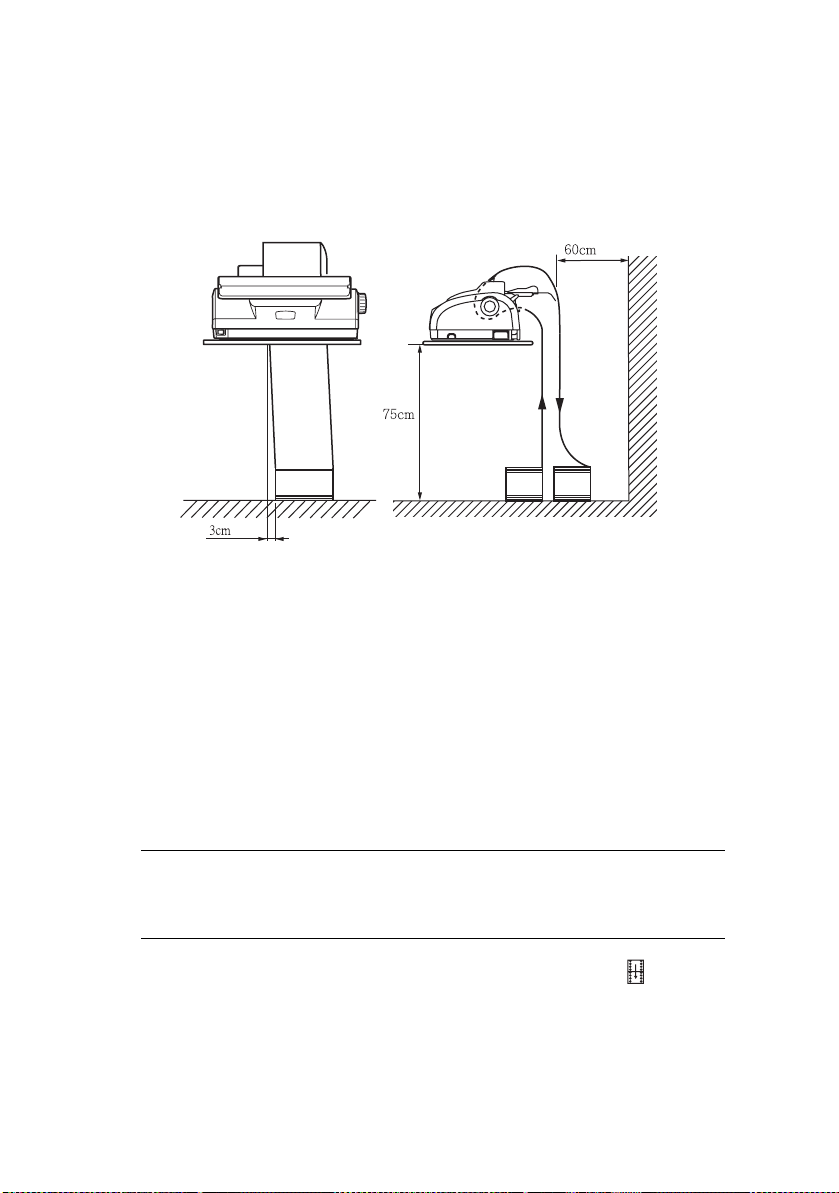
L
OADING CONTINUOUS FORMS
S
ETTING UP CONTINUOUS FORMS
To avoid paper feeding problems, carry out the following:
1. Check your printer is on a surface approximately 75 cm
above the floor.
2. Position the continuous forms supply directly below the
printer, no more than 3 cm left or right of the printer
paper path.
3. Ensure the rear of the printer is close to and parallel with
the edge of the surface and at least 60 cm from any wall.
F
EEDING CONTINUOUS FORMS (REAR FEED
)
1. Ensure that the printer is turned ON.
NOTE
If there is a cut sheet in the printer, eject it as described in
“Ejecting cut sheet paper” on page 20.
2. Set the Paper Type Lever to Continuous Forms
ML1120/ML1190 User’s Guide – Paper handling > 21
Page 22
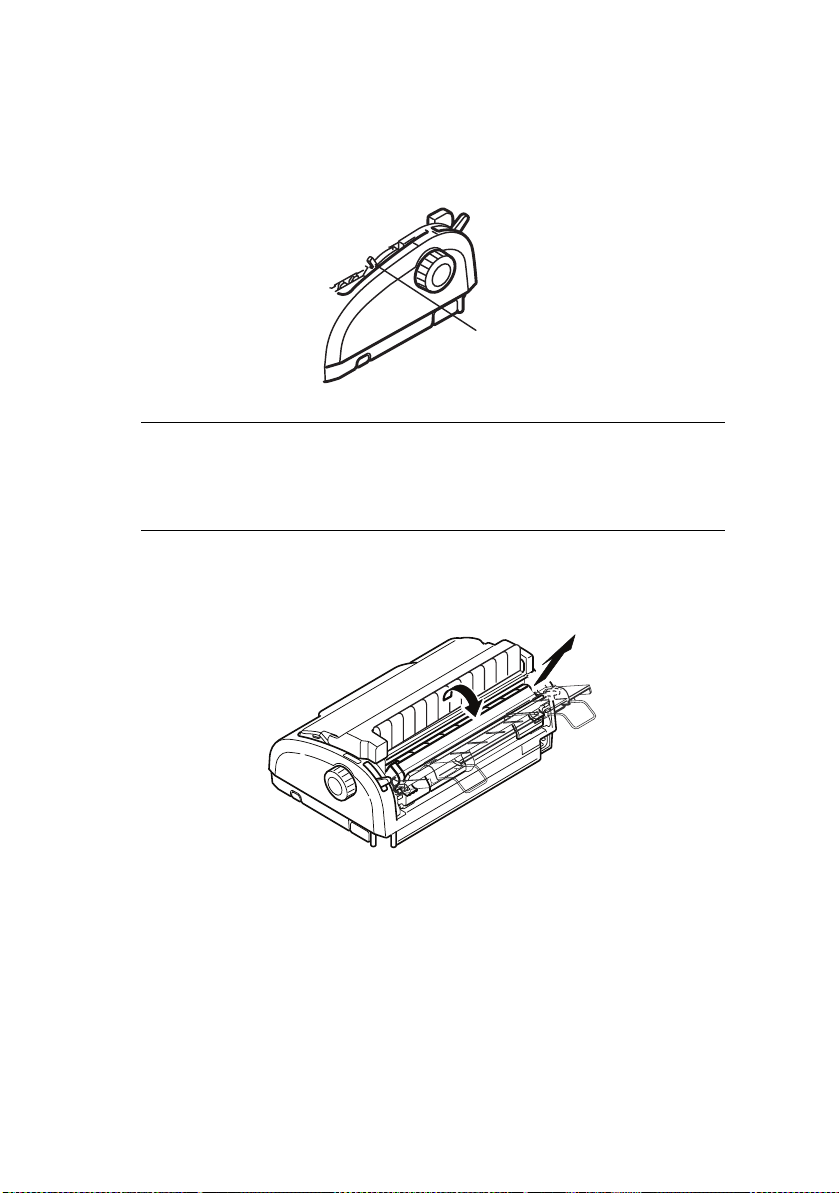
3. Remove the Access Cover and set the Paper Thickness
Lever (1) to suit the paper. See “Setting the Paper
Thickness lever” on page 38.
1
NOTE
If the Paper Thickness Lever setting does not match the paper
being used, paper feeding and printing may not work
properly.
4. Remove the Input Tray and Rear Cover together by
gripping the Input Tray at both sides and pulling it up and
away from the printer.
ML1120/ML1190 User’s Guide – Paper handling > 22
Page 23
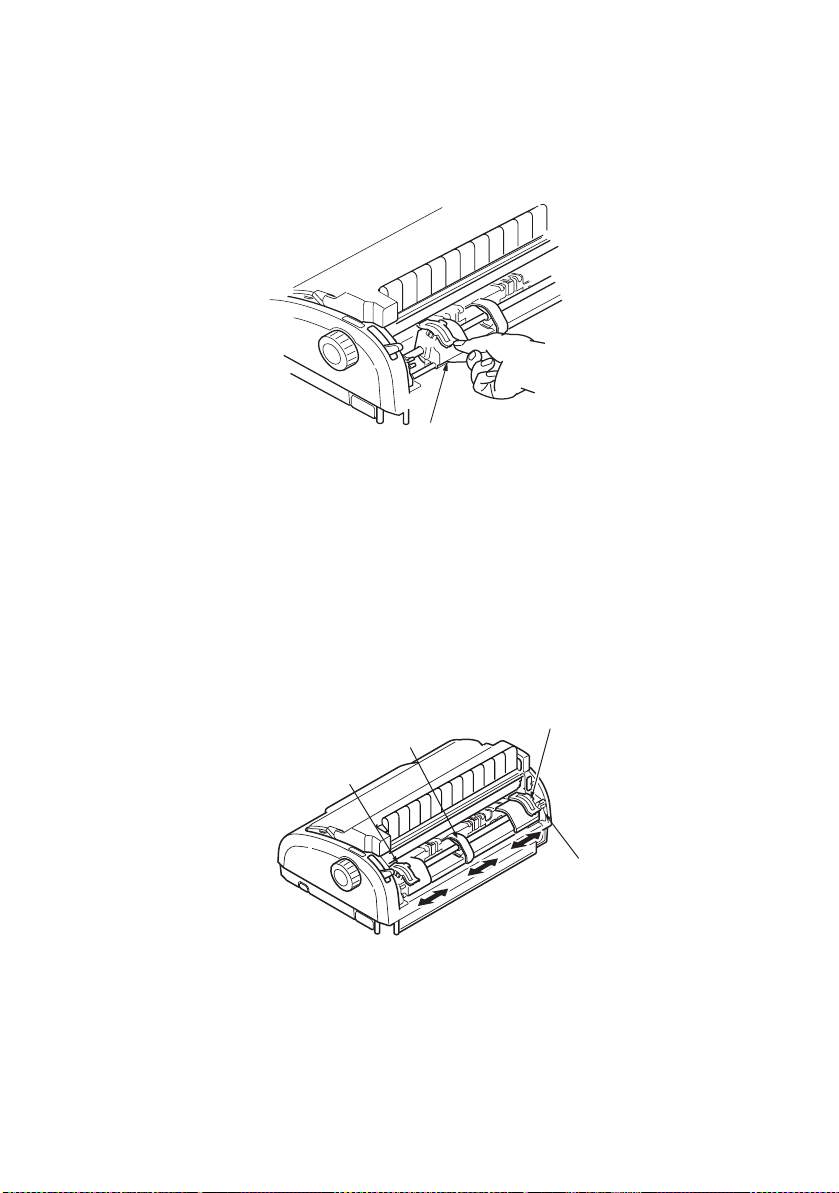
5. Lift the locking lever (1) of the left Pin Tractor and slide
the Pin Tractor as required to adjust the paper position.
1
Press the locking lever back down to lock the Pin Tractor in
the desired position.
6. Lift the locking lever (1) of the right Pin Tractor and slide
the Pin Tractor to the required position to accommodate
the width of the continuous forms to be used. Move the
rear paper guide (2) to midway between the left (3) and
right (4) Pin Tractors.
2
4
3
1
7. Open the left and right Pin Tractor covers and feed the
continuous forms in the direction of the arrows, locating
the sprocket holes in the forms onto the sprocket pins.
ML1120/ML1190 User’s Guide – Paper handling > 23
Page 24
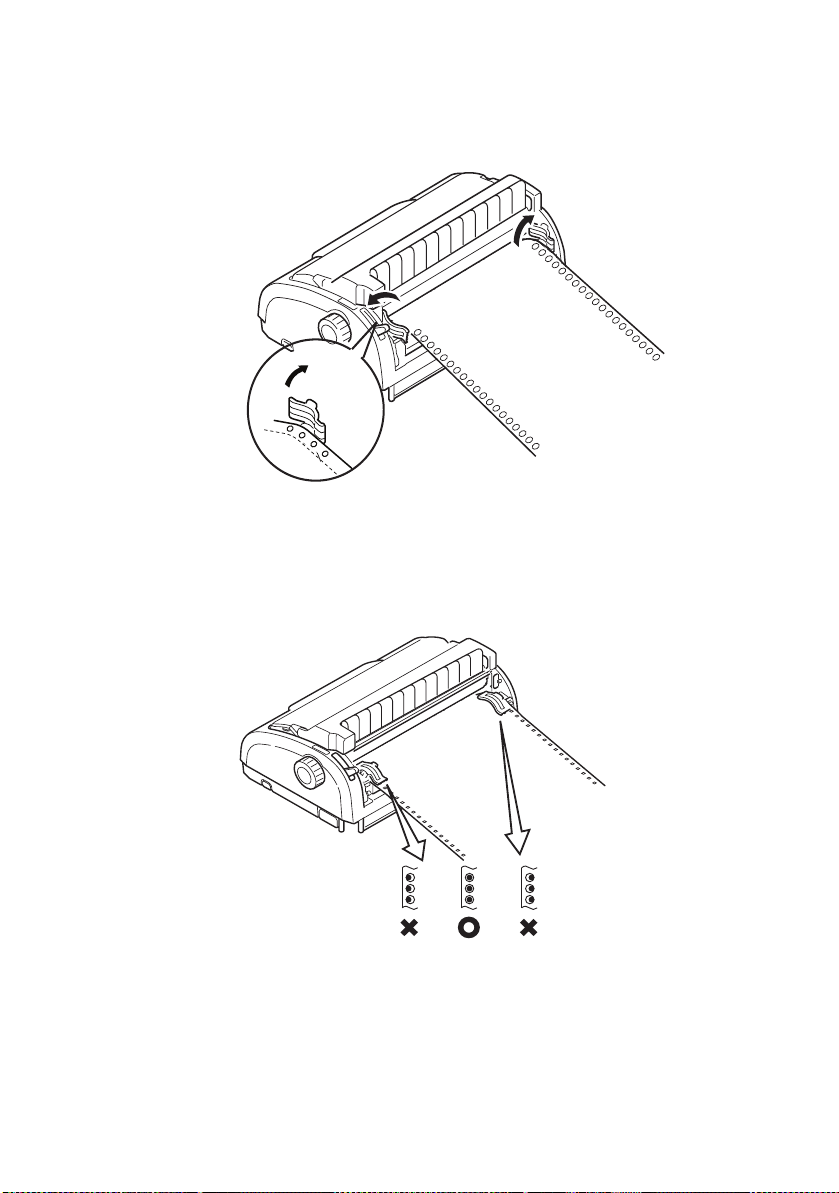
Ensure that the forms are properly aligned on the
sprocket pins, then close the Pin Tractor covers.
8. Adjust the right Pin Tractor to accommodate the width of
the continuous forms, taking care that the forms are held
neither too loosely nor too tightly between the Pin
Tractors. Press the locking lever down to lock the right Pin
Tractor in the desired position.
9. Replace the Input Tray and Rear Cover by fitting the Rear
Cover into the grooves at the back of the printer and
ML1120/ML1190 User’s Guide – Paper handling > 24
Page 25
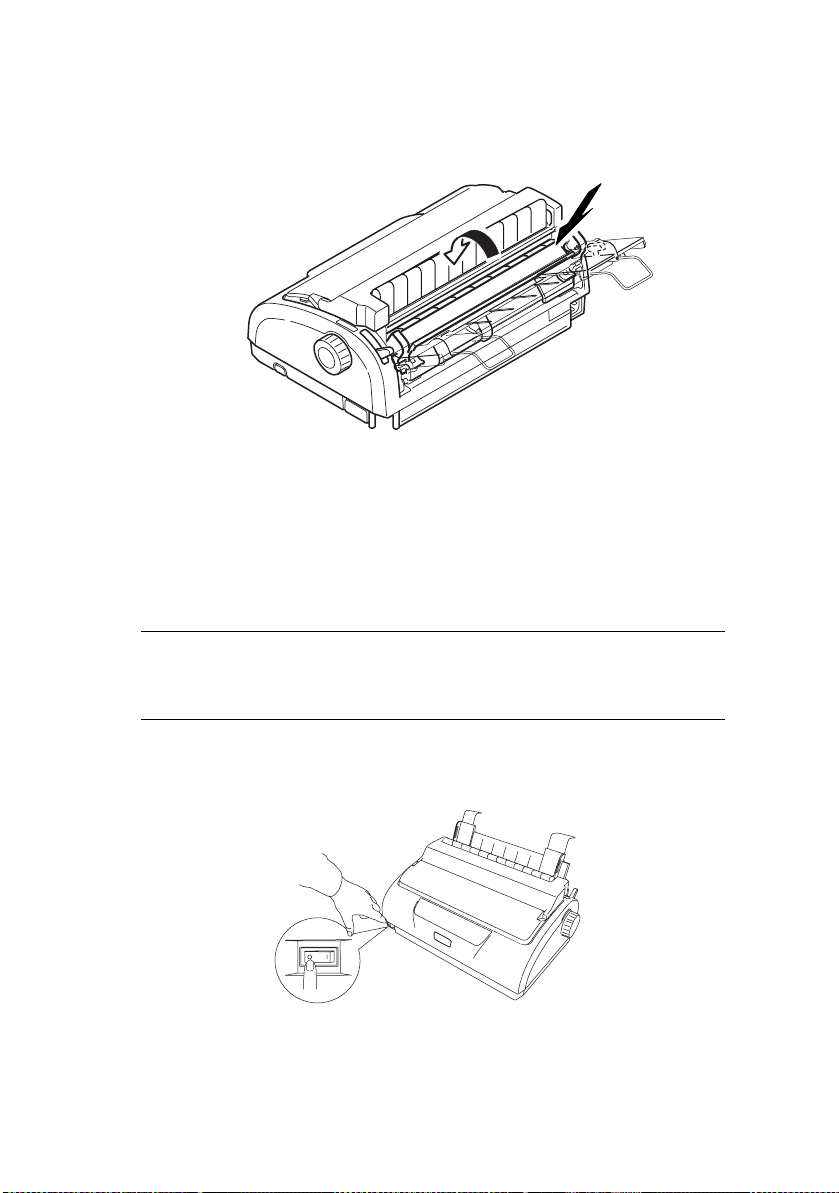
pushing gently forward until the Input Tray clips into
place.
10. Replace the Access Cover.
11. Press the LOAD/EJECT button. The continuous forms will
be taken into the printer and positioned at the first line
print position.
F
EEDING CONTINUOUS FORMS (BOTTOM FEED
NOTE
If there is a cut sheet in the printer, eject it as described in
“Ejecting cut sheet paper” on page 20.
)
Moving tractor assembly
1. Ensure that the printer is switched OFF.
2. Disconnect the power cord.
ML1120/ML1190 User’s Guide – Paper handling > 25
Page 26

3. Remove the Access Cover.
3cm
WARNING!
Be careful as the printhead may be hot after
operation. Allow it to cool before touching it.
4. Move the printhead assembly to the left.
ML1120/ML1190 User’s Guide – Paper handling > 26
Page 27

5. Push up the Pull Up Roller Assembly with the thumbs and
release one side. Then, release the other side and remove
the Pull Up Roller Assembly. The Pull Up Guide may
become detached.
6. If necessary, replace the Pull Up Guide.
7. Turn the printer, so that the back of the printer is facing
you.
ML1120/ML1190 User’s Guide – Paper handling > 27
Page 28

8. Remove the Input Tray and Rear Cover together by
gripping the Input Tray at both sides and pulling it back
and up from the printer.
9. Remove the tractor assembly. Squeeze the handles to
release the clamps on both sides. Continue to squeeze
and rotate and lift the assembly out of the printer.
ML1120/ML1190 User’s Guide – Paper handling > 28
Page 29

10. Position the tractor assembly as shown. The gear
assembly is on the left.
11. Locate the arms over the pivot points and rotate the unit
backwards until the clamps close over the back pins.
12. Turn the printer so that the front of the printer is facing
you.
ML1120/ML1190 User’s Guide – Paper handling > 29
Page 30

13. Turn the Platen Knob. If the tractor assembly is correctly
installed, the gear will turn. If the gear does not turn as
you turn the Platen Knob, repeat steps 10 to 12.
14. Replace the Input Tray and Rear Cover by fitting the Rear
Cover into the grooves at the back of the printer and
pulling gently forward until the Input Tray clips into place.
15. Replace the Access Cover.
ML1120/ML1190 User’s Guide – Paper handling > 30
Page 31

Loading continuous forms (bottom feed)
1. Ensure the printer is turned off.
2. Remove the Access Cover.
3. Set the Paper Type Lever to Continuous Forms
ML1120/ML1190 User’s Guide – Paper handling > 31
Page 32

4. Place the stack of continuous forms paper below the
printer. Bring the paper up through the slot in the base of
the printer.
5. Lift the locking lever (1) of the left Pin Tractor and slide
the Pin Tractor as required (2) to adjust the paper position
then press the locking lever (3) back down to lock the Pin
Tractor in the desired position.
1
2
3
6. Lift the locking lever (1) of the right Pin Tractor and slide
the Pin Tractor to the required position (2) to
accommodate the width of the continuous forms to be
ML1120/ML1190 User’s Guide – Paper handling > 32
Page 33

used. Move the rear paper guide (3) to midway between
the left and right Pin Tractors.
1
3
2
7. Open the left and right Pin Tractor covers (1) and feed the
continuous forms (2) in the direction of the arrow,
locating the sprocket holes in the forms onto the sprocket
pins.
1
2
ML1120/ML1190 User’s Guide – Paper handling > 33
1
Page 34

8. Ensure that the forms are properly aligned on the
sprocket pins, then close the Pin Tractor covers.
9. Adjust the right Pin Tractor (1) to accommodate the width
of the continuous forms, taking care that the forms are
held neither too loosely nor too tightly between the Pin
Tractors. Press the locking lever down (2) to lock the right
Pin Tractor in the desired position.
2
10. Replace the Access Cover.
ML1120/ML1190 User’s Guide – Paper handling > 34
1
Page 35

11. Turn ON the printer.
T
EARING OFF CONTINUOUS FORMS
1. With the SEL indicator illuminated, press and hold the LF/
FF button to move the continuous form to the next page.
2. Press TEAR to align the tear-off perforations on the form
with the paper cutter on the printer.
3. Carefully tear off the forms along the tear-off perforations
using the paper cutter as a guide. Using excessive force
may result in tearing at a position other than the tear-off
perforations.
4. Press the TEAR button to reposition the continuous forms
in the printer back to the first line print position.
A
LIGNING THE TEAR-OFF PERFORATIONS
If the tear-off perforations are not aligned with the paper cutter,
align them as follows:
1. Remove the Access Cover of your printer.
2. With the SEL indicator illuminated, press and hold the
TEAR button to move the tear-off perforations to the
paper cutter.
ML1120/ML1190 User’s Guide – Paper handling > 35
Page 36

3. Check the position of the tear-off perforations (1) relative
to the paper cutter (2).
2
1
(a) To advance the forms, continue to hold down the
TEAR button and then the SEL button.
(b) To retract the forms, continue to hold down the
TEAR button and the LF/FF button.
NOTE
If a movement greater than +- 0.366 mm (1/144 in) is
specified, the above adjustment cannot be made.
4. Release the buttons after the tear-off perforations have
been aligned with the paper cutter.
R
EMOVING CONTINUOUS FORMS
1. Tear off the continuous forms. See “Tearing off continuous
forms” on page 35.
2. Press the SEL button to set the printer off-line and
reposition the continuous forms in the printer.
3. Press the LOAD/EJECT button to move the front edge of
the continuous forms backwards to the Pin Tractors.
NOTE
If sprocket holes of the last page of the forms disengage from
the sprocket pins, do not attempt to eject the paper to avoid
the possibility of a paper jam.
ML1120/ML1190 User’s Guide – Paper handling > 36
Page 37

4. Remove the Input Tray and Rear Cover together by
gripping the Input Tray at both sides and pulling it up and
away from the printer.
5. Lift the Pin Tractor covers and remove the forms.
6. Close the Pin Tractor covers.
7. Replace the Input Tray and Rear Cover by fitting the Rear
Cover into the grooves at the back of the printer and
ML1120/ML1190 User’s Guide – Paper handling > 37
Page 38

pushing gently forward until the Input Tray clips into
place.
S
ETTING THE PAPER THICKNESS LEVER
There are 6 lever positions, the first 5 for printing purposes and
the sixth to facilitate ribbon replacement.:
Set the Paper Thickness lever for different paper types as follows:
PAPER TYPE LEVER POSITION
1 2 3 4 5 - 6
Cut sheet paper See below
52 – 80 gsm X
81 – 127 gsm X
Envelope X
Carbon paper or Pressuresensitive paper (40 gsm)
2 part X
3 part X
4 part X
5 part X
6 part X
ML1120/ML1190 User’s Guide – Paper handling > 38
See below
Page 39

Set the Paper Thickness lever for overall paper thickness as
follows:
OVERALL PAPER THICKNESS LEVER POSITION
0.06 – 0.10 mm 1
0.11 – 0.18 mm 2
0.19 – 0.25 mm 3
0.26 – 0.32 mm 4
0.33 – 0.39 mm 5
0.40 – 0.46 mm 6
NOTE
Printing with lever positions 5 – 6 is not guaranteed.
If the lever position does not suit the paper thickness, paper
feeding and printing may not work properly.
Do not print bankbooks to avoid possible pin breakage/ribbon
snagging.
Printing can be carried out with the lever position set to 4 for
paper thickness up to 0.32 mm.
When lever positions 5-6 are selected, printing quality for
carbon paper may decline resulting in illegible characters for
example.
ML1120/ML1190 User’s Guide – Paper handling > 39
Page 40

O
PERATING INSTRUCTIONS
C
ONTROL PANEL
ML1120
PITCH
SPEED
STATUS
1
2
SEL ALARM
SEL
FONT
LF/FF LOAD/EJECT TEAR
The status/alarm indicators and button switches on the control
panel allow you to check printer status and control the printer.
ML1120/ML1190 User’s Guide – Operating instructions > 40
Page 41

Indicators
INDICATOR STATUS MEANING
SEL ON Printer is on-line i.e. is available to print
OFF Printer is off-line i.e. is not available to
Flashing When flashing together with the ALARM
ALARM ON If printing, indicates lack of paper, i.e. no
OFF Paper present status
Flashing Paper jam alarm status
print
indicator, printing cannot be resumed at
this stage. Turn the power OFF, verify
that the carriage moves properly, then
turn the power ON again.
If the problem is still there after you turn
the power ON again, contact your dealer.
paper present.
Media switch alarm status
When flashing together with the SEL
indicator, printing cannot be resumed at
this stage. Turn the power OFF, verify
that the carriage moves properly, then
turn the power ON again.
If the problem is still there after you turn
the power ON again, contact your dealer.
High temperature alarm status
STATUS
1 ON Menu printing mode
OFF Normal printing mode
Flashing High temperature indication
2 ON Quiet print mode
OFF Normal speed printing mode
Flashing High multipart printing mode
ML1120/ML1190 User’s Guide – Operating instructions > 41
Page 42

ML1190
PITCH
SPEED
STATUS
1
3
2
SEL ALARM
SEL
FONT
LF/FF LOAD/EJECT TEAR
The status/alarm indicators and button switches on the control
panel allow you to check printer status and control the printer.
ML1120/ML1190 User’s Guide – Operating instructions > 42
Page 43

Indicators
INDICATOR STATUS MEANING
SEL ON Printer is on-line i.e. is available to print
OFF Printer is off-line i.e. is not available to
Flashing When flashing together with the ALARM
ALARM ON Paper end status i.e. no paper present
OFF Paper present status
Flashing Paper jam alarm status
print
indicator, printing cannot be resumed at
this stage. Turn the power OFF, verify
that the carriage moves properly, then
turn the power ON again.
If the problem is still there after you turn
the power ON again, contact your dealer.
Media switch alarm status
When flashing together with the SEL
indicator, printing cannot be resumed at
this stage. Turn the power OFF, verify
that the carriage moves properly, then
turn the power ON again.
If the problem is still there after you turn
the power ON again, contact your dealer.
High temperature alarm status
STATUS
1 ON Menu printing mode
OFF Normal printing mode
Flashing High temperature indication
2 ON Quiet print mode
OFF Normal speed printing mode
Flashing High multipart printing mode
3 ON Printer power is ON
OFF Printer power is OFF
Flashing Low power consumption mode
ML1120/ML1190 User’s Guide – Operating instructions > 43
Page 44

B
UTTONS
BUTTON STATUS FUNCTION
SEL On-line Sets the printer to off-line.
Off-line Sets the printer to on-line
LF/FF On-line Feeds paper by one line.
Off-line Performs continuous line
LOAD/EJECT On-line and off-line
TEAR On-line
Continuous Forms mode
On-line and off-line
Cut sheet manual mode
Continuous Forms mode
On-line
Cut sheet manual mode
and disalarms the printer.
Holding the button down
results in continuous line
feeding.
feeding.
Ejects the cut sheet.
Continuous form fed until
first line of next page
If the continuous form is in
position, press to retract the
form to the Pin Tractors.
(If the sprocket holes of the
last page of the form
disengage from the sprocket
pins, do not attempt to eject
the paper as a paper jam
may result.)
Ejects the cut sheet
Delivers the continuous
form to the cut position. If
the button is pressed again
or data is received, the
original form position is
restored.
Ineffective
Off-line Ineffective
SEL+POWER ON
Switch
LOAD/EJECT+SEL On-line and off-line Microfeed down 0.366 mm
LOAD/EJECT+LF/FFOn-line and off-line Microfeed up 0.366 mm (1/
ML1120/ML1190 User’s Guide – Operating instructions > 44
Enters menu mode.
(1/144 in) step.
144 in) step.
Page 45

BUTTON STATUS FUNCTION
TEAR+SEL On-line and off-line Microfeed down (0.366 mm
TEAR+LF/FF On-line and off-line Microfeed up 0.366 mm (1/
SEL+TEAR On-line Quieter print mode
Off-line Ineffective
S
ETTING MENU VALUES
(1/144 in) step at tear-off
position only.
144 in) step at tear-off
position only.
Each press of the button
pair progresses the printer
through Quieter print mode
> High multipart print mode
> Normal print mode
The following information explains the printer settings and how
you can change them. Printer items and their values are printed
for reference.
C
ONFIRMING CURRENT SETTINGS
To print the current menu settings, use a cut sheet of A4 paper
or continuous forms of width at least 254 mm. In this example,
a sheet of A4 paper is used.
1. Set the Paper Type lever to cut sheet mode.
2. To activate menu mode:
(a) Ensure that the printer is powered OFF.
(b) While holding down the SEL button set the printer
Power Switch to ON.
3. Place the cut sheet on the Paper Tray. The printer prints
the firmware details.
4. Press the TEAR button to print out the current menu
settings.
ML1120/ML1190 User’s Guide – Operating instructions > 45
Page 46

5. Exit or proceed to change menu settings:
(a) To exit menu settings confirmation, save the current
settings and eject the paper, press and hold TEAR,
then press LOAD/EJECT and then LF/FF.
(b) To change menu settings, see “Menu setting” on
page 46.
M
ENU SETTING
NOTE
Before changing menu settings, you may wish to print the
current menu settings as in “Confirming current settings” on
page 45.
Set menu item values (printed out for reference as you proceed)
as follows:
1. While holding down the SEL button set the printer Power
Switch to ON.
2. Place the cut sheet on the Paper Tray.
3. Press SEL (or TEAR and SEL together) to step forward
(backward) through the main menu.
4. Press LF/FF (or TEAR and LF/FF together) to step forward
(backward) through the sub-menus.
5. Press LOAD/EJECT (or TEAR and LOAD/EJECT together) to
step forward (backward) through the settings for each
menu item.
6. Repeat steps 3 to 5 as required to change settings for
other menu items.
7. To exit menu settings confirmation, save the current
settings and eject the paper, press and hold TEAR, then
press LOAD/EJECT and then LF/FF.
NOTE
Switching the printer OFF does not save the new settings.
ML1120/ML1190 User’s Guide – Operating instructions > 46
Page 47

M
ENU ITEMS AND SETTINGS
In the menu settings tables below, factory default settings are
shown in bold.
MENU ITEM FUNCTION SETTING
Printer
control menu
Font menu Print Mode Select quality of
Emulation
Mode
Draft Mode Select HSD or SSD. HSD
Pitch Select character
Proportional
Spacing
Style Select either font
Size Select the character
Select EPSON
mode, IBM mode, or
ML mode.
ANK characters.
pitch.
Select whether to
use proportional
spacing or not.
style.
scale size.
IBM
EPSON
ML
NLQ Courier
NLQ Gothic
NLQ OCR-B
DRAFT
Utility
SSD
10 CPI, 12 CPI, 15
CPI, 17.1 CPI, 20
CPI
Yes
No
Normal, Italics
Single, Double
ML1120/ML1190 User’s Guide – Operating instructions > 47
Page 48

MENU ITEM FUNCTION SETTING
Symbol sets
menu
Character Set Select either ANK
Language Set Select a language
Zero Character Select either print
character code
table.
character set.
font pattern to
receive a zero
character located at
30H in ANK code or
at AA30H in a
single-byte code.
Standard
Line Graphics
Block Graphics
(displayed for ML
emulation only)
Set I
Set II (displayed for
IBM and EPSON
emulation only)
ASCII, French,
German, British,
Danish I, Swedish I,
Italian, Spanish I,
Japanese,
Norwegian, Danish
II, Spanish II, Latin
American, French
Canadian, Dutch,
TSR80, Swedish II,
Swedish III,
Swedish IV, Turkish,
Swiss I, Swiss II,
Publisher
Unslashed
Slashed
ML1120/ML1190 User’s Guide – Operating instructions > 48
Page 49

MENU ITEM FUNCTION SETTING
Symbol sets
menu
Code Page Select a code page. USA
Slashed Letter 0 Set whether to
convert slashed 0
located at 9BH and
9DH in USA code
page or not.
Canada French
Multilingual
Portugal
Norway
Tur key
Greek_437
Greek_869
Greek_928
Grk_437 CYPRUS
Polska Mazovia
Serbo Croatic I
Serbo Croatic II
ECMA-94
Hungarian CWI
Windows Greek
Windows East
Europe Windows
Cyrillic
East Europe Latin
II-852
Cyrillic I-855
Cyrillic II-866
Kamenicky(MJK)
ISO Latin 2
Hebrew NC (862)
Hebrew OC
Turkey_857
Latin 5 (Windows
Tur key )
Windows Hebrew
Ukrainian
Bulgarian
ISO Latin 6 (8859/
10) Windows Baltic
Baltic_774
KBL-Lithuanian
Cyrillic Latvian
Roman-8
Icelandic-861
Multilingual 858
ISO 8859-15
Greek_737
Asmo449+
Asom708
Arabic864
Windows Arabic
Yes
No
ML1120/ML1190 User’s Guide – Operating instructions > 49
Page 50

MENU ITEM FUNCTION SETTING
Rear feed
menu
Line Spacing Select line feed
Form Tear-Off Select manual or
Skip Over
Perforation
Page Length Select the length of
pitch.
auto as the method
to advance a
continuous form to
the form tear-off
position.
Select whether to
skip over
perforation or not.
(When a skip over
perforation setup
command is
received, the
received command
is given priority.)
a continuous form.
6 LPI
8 LPI
Off
500 ms
1 sec
2 sec
Yes (25.4 mm/ 1 in)
No
279.4 mm(11 in)
296.3 mm
(11 2/3 in)
304.8 mm (12 in)
355.6 mm(14 in)
431.8 mm(17 in)
127.0 mm(5 in)
76.2 mm(3 in)
82.6 mm(3.25 in)
84.7 mm(10/3 in)
93.1 mm(11/3 in)
101.6 mm(4 in)
139.7 mm(5.5 in)
152.4 mm(6 in)
177.8 mm(7 in)
203.2 mm(8 in)
215.9 mm(8.5 in)
Initial Position
(Paper position
when power
on)
Cut position
adjust
ML1120/ML1190 User’s Guide – Operating instructions > 50
This is the position
of the paper when
the paper is already
loaded at power on.
(For continuous
form mode only.)
Select an
adjustment value
for the position to
cut the end of a
continuous form.
(In 1/90 in
increments)
Print
Tear OFF
-20 – -1
0
+20 – +1
Page 51

MENU ITEM FUNCTION SETTING
Rear feed
menu
TOF
adjustment
(continuous)
TOF
(continuous)
Continuous
paper LF adjust
Centring for
paper top
(continuous)
Select an
adjustment value
for the reference
position in regard to
the TOF position of
a continuous form.
The position moves
to the rear of the
form by [+] and to
the top of the form
by [-] in 1/60 in
increments.
Select the reference
position for the TOF
position when auto
loading continuous
form paper from the
rear of the printer.
(Up to the midsection of
characters in the
first line.)
Select an
adjustment value
for the line feed
position.
Find centre position Valid
-20 – -1
0
+20 – +1
2.12 mm (1/12 in)
4.23 mm (1/6 in)
6.35 mm (1/4 in)
8.47 mm (1/3 in)
10.58 mm (5/12 in)
12.7 mm (1/2 in)
14.82 mm (7/12 in)
16.93 mm (2/3 in)
19.05 mm (3/4 in)
21.17 mm (5/6 in)
23.28 mm
(11/12 in)
25.4 mm (1 in)
27.52 mm
(13/12 in)
Use top of form
-2
-1
0
+1
+2
Invalid
ML1120/ML1190 User’s Guide – Operating instructions > 51
Page 52

MENU ITEM FUNCTION SETTING
Bottom feed
menu
Top f e e d
menu
Line Spacing Select line feed
Skip Over
Perforation
Page Length Select the length of
Line Spacing Select line feed
Page Length Select the page
pitch.
Select whether to
skip over
perforation or not.
(When a skip over
perforation setup
command is
received, the
received command
is given priority.)
a continuous form.
pitch.
length of cut paper.
6 LPI
8 LPI
Yes (25.4 mm/1 in)
No
279.4 mm(11 in)
296.3 mm
(11 2/3 in)
304.8 mm (12 in)
355.6 mm(14 in)
431.8 mm(17 in)
127.0 mm(5 in)
76.2 mm(3 in)
82.6 mm(3.25 in)
84.7 mm(10/3 in)
93.1 mm(11/3 in)
101.6 mm(4 in)
139.7 mm(5.5 in)
152.4 mm(6 in)
177.8 mm(7 in)
203.2 mm(8 in)
215.9 mm(8.5 in)
6 LPI
8 LPI
279.4 mm(11 in),
296.3 mm
(11 2/3 in)
304.8 mm (12 in)
355.6 mm(14 in)
431.8 mm(17 in)
127.0 mm(5 in)
76.2 mm(3 in)
82.6 mm(3.25 in)
84.7 mm(10/3 in)
93.1 mm(11/3 in)
101.6 mm(4 in)
139.7 mm(5.5 in)
152.4 mm(6 in)
177.8 mm(7 in)
203.2 mm(8 in)
215.9 mm(8.5 in)
ML1120/ML1190 User’s Guide – Operating instructions > 52
Page 53

MENU ITEM FUNCTION SETTING
Top f e e d
menu
Top feed wait
time
Page length
control
Cut sheet auto
eject Position
TOF
Adjustment
(Cut Sheet)
TOF (cut sheet
top of form)
Cut sheet LF
adjustment
Select the waiting
time between
setting paper on the
tray and feeding it
while the printer is
waiting for paper to
be fed in cut-paper
manual feed mode.
Control the page
length of cut paper.
Select a printable
area at the bottom
of cut sheets of
paper in cut-paper
mode (the character
centre position).
Select an
adjustment value
for the reference
position in regard to
the TOF position of
cut-paper/
passbooks.
The position moves
to the rear of the
form by [+] and to
the top of the form
by [-] in 1/60 in
increments.
Select the reference
position for the TOF
position when
feeding cut-paper in
manual mode. (Up
to the mid-section
of characters in the
first line.)
Adjust a line feed
amount in cut-paper
mode.
Invalid
500 ms
1 sec
2 sec
by MENU setting
by Actual page
length
6.35 mm (1/4 in)
12.70 mm(6/12 in)
14.82 mm (7/12 in)
-20 – -1
0
+20 – +1
2.12 mm (1/12 in)
4.23 mm (1/6 in)
6.35 mm (1/4 in)
8.47 mm (1/3 in)
10.58 mm (5/12 in)
12.7 mm (1/2 in)
14.82 mm (7/12 in)
16.93 mm (2/3 in)
19.05 mm (3/4 in)
21.17 mm (5/6 in)
23.28 mm (11/12
in) 25.4 mm (1 in)
27.52 mm
(13/12 in)
Use top of form
-14 – -1
0
+14 – +1
ML1120/ML1190 User’s Guide – Operating instructions > 53
Page 54

MENU ITEM FUNCTION SETTING
Set-up menu Graphics Select the printing
Receive buffer
size
Paper out
override
Print
Registration 1
Print
Registration 2
Print
Registration 3
direction when
double-height print
data exists in a line.
Select size of the
received buffer.
Select whether to
detect paper end or
not.
Adjust the print
starting position on
printing in the
reverse direction.
(The position moves
to the right or left in
1/720 in
increments.)
Adjust the print
starting position on
printing in the
reverse direction.
(The position moves
to the right or left in
1/720 in
increments.)
Adjust the print
starting position on
printing in the
reverse direction.
(The position moves
to the right or left in
1/720 in
increments.)
Bi-directional
Uni-directional
1line
32 K
64 K
No
Yes
-10 – -1
0
+10 – +1
-10 – -1
0
+10 – +1
-10 – -1
0
+10 – +1
Operator panel
function
Reset inhibit Set whether to
Print suppress
effective
ML1120/ML1190 User’s Guide – Operating instructions > 54
Select full or limited
operation.
enable or disable an
initial command.
Set whether to
enable or disable a
print suppress setup
command.
Full operation
Limited operation
No
Yes
Yes
No
Page 55

MENU ITEM FUNCTION SETTING
Set-up menu Auto LF Select whether to
Auto CR Select whether to
SI select pitch
(10 CPI)
SI select Pitch
(12 CPI)
Time out print Select valid or
Printer Style Select the printer
I
NITIALISING MENU SETTINGS
perform auto LF
operation or not
upon receiving a CR
code.
perform auto CR
operation upon
receiving a carriage
return command.
Set how to handle
an SI command
received in 10 CPI
mode.
Set how to handle
an SI command
received in 12 CPI
mode.
invalid.
impact mode.
Yes
No
Yes
No
15 CPI
17.1 CPI
12 CPI
20 CPI
Valid
Invalid
Normal
Quiet
Quick (ML1120
only)
To restore the menu settings to their initial values, carry out the
steps below.
NOTE
The values adjusted by the Adjustment menus are not
initialised by the following procedure.
1. Set the Power Switch to OFF.
2. Press and hold down the SEL and LF/FF buttons together
and then set the Power Switch to ON.
ML1120/ML1190 User’s Guide – Operating instructions > 55
Page 56

A
DJUSTING
TOF
POSITION
Use the following procedure to set TOF to accord with the
reference position (6.35 mm (0.25 in)). The reference position
refers to the first line of the paper i.e. the position to which the
printer feeds the paper when automatically loading the paper.
NOTE
Adjusting of TOF can be done in cut sheet mode or continuous
forms mode.
1. Print out the menu settings of the printer as in
“Confirming current settings” on page 45 and confirm that
the TOF (in cut sheet mode or continuous forms mode) is
6.35 mm (0.25 in).
2. Set the Paper Type lever to the required paper type.
3. When continuous forms are used, place the paper on the
Pin Tractor.
For cut sheet mode, do not insert the paper at this stage.
4. In continuous forms mode, press the LOAD/EJECT button.
In cut sheet mode, place the paper in the Paper Tray and
press LOAD/EJECT.
As the paper is taken into the printer, press the LF/FF
button and the paper is taken into the 6.35 mm (0.25 in)
position.
5. In off-line mode, press the following buttons to adjust the
first printing line:
To feed the paper forward by a small amount, press and
hold down the LOAD/EJECT button and then press the SEL
button.
To feed the paper backward by a small amount, press and
hold down the LOAD/EJECT button and then press the LF/
FF button.
NOTE
If the specified correction range is more than +- 0.366 mm
(1/144 in), the QUIET indicator flashes and the paper cannot
be moved.
ML1120/ML1190 User’s Guide – Operating instructions > 56
Page 57

When the paper is positioned at the required TOF, release
the buttons in Step 5 above.
To save this position as the TOF, press and hold down the
LOAD/EJECT and the LF/FF buttons together for 3 seconds.
NOTE
Do not turn the Platen Knob or switch off the printer during
the above procedure.
P
RINTER STYLE (IMPACT MODE) SETTINGS
The impact mode settings available are Normal, Quiet and Quick
(ML1120 only) and the required mode can be set by using the
Set-up>Printer Style menu. When switched ON, the printer
enters the impact mode selected in this menu.
NOTE
In the ML1120, you can cycle through the Normal, Quiet and
Quick settings by ensuring that the SEL indicator is
illuminated before holding down the SEL button and then
pressing the TEAR button repeatedly as required.
ML1120/ML1190 User’s Guide – Operating instructions > 57
Page 58

T
ROUBLESHOOTING
C
LEARING PAPER JAMS
CUT
SHEET PAPER JAMMED IN PRINTER
WARNING!
Do not carry out any operations inside the printer with
the Power Switch set to ON.
1. Set the Power Switch to OFF.
2. Remove the Access Cover.
3. Set the Paper Thickness lever to the Replace Ribbon
position (position 6).
WARNING!
The Print Head may be hot after printing. Allow it to
cool before touching it.
4. Remove the ribbon cartridge. See “Changing a ribbon
cartridge” on page 70.
ML1120/ML1190 User’s Guide – Troubleshooting > 58
Page 59

5. Move the Print Head away from the paper.
6. Rotate the Platen Knob in the relevant direction and pull
the cut sheet out from the top of the printer.
7. If a paper fragment remains inside the printer:
(a) use tweezers to grip and extract it or
(b) insert a triple folded sheet from the Paper Tray and
turn the Platen Knob to pass the folded sheet
through and push out the paper fragment.
ML1120/ML1190 User’s Guide – Troubleshooting > 59
Page 60

8. When the paper jams are cleared, replace the ribbon
cartridge and replace the printer Access Cover.
9. Set the Power Switch to ON.
C
ONTINUOUS FORMS JAMMED IN PRINTER
WARNING!
Do not carry out any operations inside the printer with
the Power Switch set to ON.
1. Set the Power Switch to OFF.
2. Tear off any unprinted continuous forms.
3. Remove the Input Tray and Rear Cover together by
gripping the Input Tray at both sides and pulling it up and
away from the printer.
ML1120/ML1190 User’s Guide – Troubleshooting > 60
Page 61

4. Raise each Pin Tractor cover and remove the continuous
forms from the Pin Tractors.
5. Rotate the Platen Knob and remove the forms from the
front of the printer.
6. If a form fragment remains inside the printer, place two or
three forms in a stack on the Pin Tractors and turn the
Platen Knob to push the fragment out of the printer.
7. When the paper jams are cleared, replace the Input Tray
and Rear Cover by fitting the Rear Cover into the grooves
at the back of the printer and pushing gently forward until
the Input Tray clips into place.
8. Set the Power Switch to ON.
ML1120/ML1190 User’s Guide – Troubleshooting > 61
Page 62

R
ESPONDING TO ALARM CONDITIONS
Use the following table for guidance on how to respond to
indicated alarm conditions.
INDICATOR ALARM MEANINGS AND ACTIONS
SEL ALARM
OFF ON Paper has run out. Add paper and press the SEL
OFF Flashing The Paper Type lever is wrongly set for the type of
OFF Flashing Problem with cut sheet feeding. Remove the cut
Flashing ON Print data is received but printing does not start
Flashing OFF Printing cannot be resumed at this stage. Turn the
R
ESPONDING TO GENERAL PROBLEMS
button.
paper in use. Press the SEL button and set the
Paper Type lever to the correct position.
sheet.
because no paper is being fed. Insert paper.
power OFF, verify that the carriage moves properly,
then turn the power ON again.
If the problem is still there after you turn the
power ON again, contact your dealer.
Use the following table to help you to identify symptoms with
possible causes and take suggested remedial actions.
PROBLEM CAUSE ACTION
No power
No power The power cable is not
properly connected.
Power outlet problem or
power outage.
Check the power cable
is properly connected at
both power outlet and
printer.
Plug another appliance
into this outlet to check
if it works.
ML1120/ML1190 User’s Guide – Troubleshooting > 62
Page 63

PROBLEM CAUSE ACTION
No printing takes place
SEL indicator is unlit. The printer driver is not
installed properly.
The printer has just
stopped printing.
Re-install the printer
driver correctly.
Press the SEL button.
SEL indicator is
illuminated but no
printing takes place.
The print head is
moving but no printing
takes place.
Print position offset
The horizontal printing
position is offset.
Printing slows down
Print direction changes
suddenly to
unidirectional.
PE warning
The print carriage does
not operate.
There is no paper in the
printer.
Interface cable is
disconnected.
Wrong interface cable
has been used.
The ribbon cartridge
has not been installed.
The start position may
change after the printer
is powered on.
When the print head
overheats, the printer
automatically starts
unidirectional split
printing.
There is contamination
on the carriage shaft.
Load paper.
Reconnect the interface
cable.
Use correct interface
cable.
Install the ribbon
cartridge.
When the printer is
powered ON, switch
from off-line mode to
on-line mode by
pressing the SEL
button. Reset the start
position. You must set
the Power Switch to OFF
before you change the
start position.
When the print head
temperature drops
sufficiently, the printer
will return to its original
operation.
Clean any paper dust
and contamination from
the carriage with a dry
cloth.
ML1120/ML1190 User’s Guide – Troubleshooting > 63
Page 64

PROBLEM CAUSE ACTION
Print blurring
The characters are too
pale to display properly
on the paper.
The Paper Thickness
lever position does not
match the paper.
The printer is set to
print at high speed.
The ribbon has reached
its end of life.
Correct the Paper
Thickness lever setting.
Set the speed to
normal.
Replace the ribbon by a
new one.
The ribbon cartridge is
not installed correctly.
The ribbon has been
wound incorrectly.
The ribbon is not
transferring properly.
A line of print is
missing.
The printout differs from the screen display.
Printout of completely
different characters or
symbols.
Broken wire pins. Contact your dealer.
Incorrect print setup for
the user application.
The application control
codes for the previous
print operation are still
enabled.
The input application
control signal is not
correct.
The interface cable is
not properly connected.
Reinstall the ribbon
cartridge correctly.
Replace the ribbon
cartridge by a new one.
Replace the ribbon
cartridge by a new one.
Reselect print setup for
the applications
according to priority.
Initialise the printer.
Print in hex dump mode
and verify the data
content. Make
corrections in the
application.
Reconnect the cable
correctly.
ML1120/ML1190 User’s Guide – Troubleshooting > 64
Page 65

PROBLEM CAUSE ACTION
Too high or too low TOF
(where printing starts).
Too large or small left
and/or right margins.
When continuous forms
are used, the content of
a single form is printed
on two forms.
When cut sheets are
used, the content of a
single sheet is printed
on two sheets.
The TOF is not correctly
selected.
The left or right margin
is not correctly
selected.
The paper length
selected in the
application does not
match the physical
paper length.
The paper setting
selected in the
application does not
match the physical
paper size.
It does not match the
lines per page as the
printer automatically
detected.
Initialise the printer.
Select correct TOF for
cut sheet and
continuous forms.
Select the first-line print
position and adjust the
paper top position.
Reselect the margin
correctly in the
application.
Incorrect positions of
the Paper Guide or Pin
Tractors. Select and
adjust the position
again depending on the
paper type.
Reselect the left and
right margins correctly
in the application.
Match the paper length
selected in the
application with the
physical paper length in
use.
Match the paper setting
selected in the
application with the
physical paper in use.
Leave enough top and
bottom margin in the
application.
Correct the cut sheet LF
adjustment.
The content of a single
line is printed in two
lines.
When continuous forms
are used, several blank
lines appear in the
printout.
ML1120/ML1190 User’s Guide – Troubleshooting > 65
The left and/or right
margins are not
correctly selected.
Tear-off perforation
spacing is selected.
Reselect the left and
right margins correctly
in the application.
Cancel tear-off
perforation spacing.
Page 66

PROBLEM CAUSE ACTION
Broken and uneven
vertical lines.
Too large or small line
spacing.
Split print
Blanks appear in
graphic printout.
Blanks or deformed
characters appear in
double height type or
other extended types.
Improper cut sheet feed
No paper feed.
The platen rotates
without paper feed, or
continuous forms
instead of cut sheets
are fed.
This may happen in
bidirectional printing.
Line spacing is not
selected correctly.
This is a paper feed
error, which is especially
notable in printing
regular characters.
This is a paper feed
error due to line feeding
in printing a single
character.
Sheets are located off
the paper guide.
Sheets are not loaded
to the end.
Sheets are not loaded
to the end.
The printer is in the
continuous forms mode.
Use Print Registration in
the adjustment mode to
adjust.
Reselect line spacing
correctly in the
application.
This is not a failure.
This is not a failure.
Use the printer's built-in
fonts when you print
important documents or
bills.
Load sheets with their
left edges against the
paper guide.
Load sheets to the end.
Load sheets to the end.
Eject the continuous
forms and select cut
sheet mode for the
printer.
Paper distortion.
Unable to eject. The LF/FF button is
ML1120/ML1190 User’s Guide – Troubleshooting > 66
Sheets are not loaded
to the end, or they are
not inserted straight.
Paper with wrinkles,
folds or other defects.
Paper not specified for
the printer.
pressed.
Load sheets to the end.
Change paper.
Use paper types
specified for the printer.
Press the LOAD/EJECT
button.
Page 67

PROBLEM CAUSE ACTION
Improper continuous forms feed.
No line feed, and no
paper feed.
Paper distortion or jam. Forms are loaded with
Paper is off the Pin
Tra ct o r s .
The adjust lever
position does not match
the paper type.
their left holes out of
line with the right ones.
Inadequate distance
between the left and
right Pin Tractors,
making for loose paper.
Paper movement is
blocked.
Paper source is too far
from the printer.
Paper not specified for
the printer.
Reload paper correctly.
Set the adjust lever to
the correct position.
Load forms with their
left holes in line with
the right ones.
Relocate the Pin
Tractors to tighten the
paper.
Remove the blockage.
Move the paper source
nearer to the printer.
Use paper types
specified for this printer.
Several blank lines
appear in the printout.
The selected skip over
perforation spacing
does not match the
physical tear-off
perforation positions.
Abnormal switchover between cut sheet and continuous forms modes.
No cut sheet feed. The printer is in
No continuous forms
feed.
Paper feed operations
for both cut sheets and
continuous forms are
actuated.
ML1120/ML1190 User’s Guide – Troubleshooting > 67
Skip over perforation
spacing is selected.
The paper length
selected in the
application does not
match the physical
paper length.
continuous forms mode.
The printer is in cut
sheet mode.
The cut sheet is not
ejected.
Cancel the skip over
perforation spacing.
Match the paper length
selected in the
application with the
physical paper length in
use.
Select the paper length
in number of lines in the
application.
Set the Paper Type lever
to cut sheet mode.
Set the Paper Type lever
to continuous forms
mode.
Eject the cut sheet.
Page 68

C
LEANING YOUR PRINTER
To k e e p y o ur p ri n te r in g oo d op erating condition, you are advised
to clean it regularly.
WARNING!
Set the printer Power Switch to OFF and disconnect
the power cable from the printer before cleaning the
printer.
P
RINTER EXTERIOR
CAUTION!
Keep the Access Cover closed to avoid the possibility
of detergent entering the printer.
Clean the exterior of the printer as required, but at least every
six months or 300 hours of operation, whichever comes first.
1. Moisten a piece of cotton cloth with diluted neutral
detergent and carefully wipe the printer exterior.
P
RINTER INTERIOR
WARNING!
As the print head becomes hot during printing, allow
it to cool before carrying out any cleaning inside the
printer.
Do not use any flammable solvents for cleaning the
printer to avoid any risk of fire or electric shock.
Clean the interior of the printer every 6 months or 300 hours of
operation, whichever comes first.
ML1120/ML1190 User’s Guide – Cleaning your printer > 68
Page 69

Using a soft cloth, cotton swabs and a vacuum cleaner, clean the
interior of the printer as follows:
WHERE TO CLEAN WHAT TO CLEAN
The carriage and the area around it Clean and remove paper waste,
The paper travel surface
dirt, dust and ribbon shreds.
CAUTION!
When you clean the interior of the printer with a
vacuum cleaner, do not attempt to clean any parts
smaller than the suction nozzle.
Do not clean any interior working parts with the
suction nozzle to avoid possible damage to the
printer.
ML1120/ML1190 User’s Guide – Cleaning your printer > 69
Page 70

C
ONSUMABLES AND ACCESSORIES
C
ONSUMABLES
When the printed image becomes faint or incomplete, replace the
ribbon cartridge.
C
HANGING A RIBBON CARTRIDGE
CAUTION!
Only use genuine Oki Original consumables to ensure
the best quality and performance from your hardware.
Non-Oki Original products may damage your printer’s
performance and invalidate your warranty.
WARNING!
Do not change the ribbon cartridge with the Power
Switch set to ON.
1. Set the Power Switch to OFF.
2. Set the Paper Thickness lever to Replace Ribbon (position
6).
3. Remove the Access Cover.
ML1120/ML1190 User’s Guide – Consumables and accessories > 70
Page 71

WARNING!
The print head and area around it may be hot after
printing. Allow it to cool down before touching it.
4. Grip the ribbon cartridge with your fingers at each end
and slope it up and out to remove it from the carriage.
5. Dispose of the cartridge in accordance with your local
guidelines.
6. Remove the new ribbon cartridge from its wrapping and
note the position of the Ribbon Guide (1), blue Knob (2)
and Pin (3).
1
2
3
ML1120/ML1190 User’s Guide – Consumables and accessories > 71
Page 72

7. In the direction indicated by the arrows, insert the pins at
both ends of the ribbon cartridge into the U grooves in the
printer until the ribbon cartridge is fully locked.
NOTE
It may be easier to mount the ribbon cartridge in place if you
align it with the topside of the grooves. Also, a slightly loose
ribbon may make it easier to mount the ribbon cartridge.
8. Hold the ribbon cartridge with your fingers pressing on its
ribbon guide and slope it upward and inward along the
guide rails until the ribbon guide comes in line with the U
slot at the top of the cartridge.
9. Move the print head to position the ribbon then turn the
knob anticlockwise (in the direction of the arrow) to wind
up the ribbon.
CAUTION!
Do not turn the knob clockwise as the ribbon might
jam.
Make sure that the ribbon is not twisted or damaged
when it goes through the gap between the Print Head
and the ribbon guide.
ML1120/ML1190 User’s Guide – Consumables and accessories > 72
Page 73

10. Replace the Access Cover.
11. Set the Paper Thickness lever to match the paper being
used. (See “Setting the Paper Thickness lever” on
page 38.)
12. Set the printer Power Switch to ON.
C
ONSUMABLE ORDER INFORMATION
ITEM LIFE ORDER NO.
Ribbon cartridge (Black) 4 million characters 43571082 (EU)
43571803 (Non- EU)
ML1120/ML1190 User’s Guide – Consumables and accessories > 73
Page 74

S
PECIFICATIONS
ML1120
ITEM SPECIFICATION
Product Name ML1120
Model No. D22400B
Print method Impact dot matrix
Print head 9 pins, 0.2 mm (0.0079 in) diameter
Print direction Bi-directional, short-line-seeking printing
Print speed
High Speed Draft (HSD)
Letter Quality (LQ)
Utility
400cps @ 10 cpi
100 cps @ 10 cpi
300 cps @ 10 cpi
Line Feed (LF) time Approximately 47 ms per line for LF of
Form Feed (FF) speed Approximately 114.3 mm/s (4.5 in/s)
Paper feed control Paper feed: yes
Duplication capability Continuous forms: the original page +4 more
Feeding direction Feed forward
Feeding mode Friction feed mode (top)
Continuous forms tape tail
detection method
ML1120/ML1190 User’s Guide – Specifications > 74
4.23 mm (1/6 in)
Vertic al ta b: ye s
Direct line feed: yes
pages (total maximum paper thickness less
than 0.325 mm)
Cut sheet: the original page +4 more pages
(total maximum paper thickness less than
0.325 mm)
Feed backward
Feed upward
Pin tractor feed mode (rear)
Pin tractor feed mode (bottom)
Detected when remaining paper is
approximately 46 mm long. It can, however,
print till about 6 mm from the paper bottom
(measured at the centre of the characters).
(The print accuracy of the last page cannot
be guaranteed.)
Page 75

ITEM SPECIFICATION
Character sets Standard ASCII
Media See “Setting the Paper Thickness lever” on
Original OKI cartridge ribbon
Ink color
Ribbon life
Print head life 200 million characters
Dimensions 349 mm (W) x 150 mm (H) x 232 mm (D)
Weight Approximately 4.2 kg
Power rating
Volt ag e
Frequency
Power consumption
Operation
Standby mode
Powersave mode
Power cable 3 - core AC power cable, approximately
Interfaces Bi-directional parallel, IEEE1284-1994
Dust and corrosion Use the printer in a general office
Environmental conditions
Operating
Storage
Epson (Italics/Graphics)
IBM (Set1/Set2)
ML
Foreign
Code Page
page 38.
Black
4 million characters (Utility mode)
with platen knob installed
220 – 240V ± 10%
50/60 Hz ± 1 Hz
Typ. 41 W
15 W
6 W
1.8 m length
USB 2.0
RS-232C
environment.
5°C – 35°C, 30% – 85% RH (Testing
condition for print precision: 15°C – 30°C,
40% – 70%RH)
-20°C – 60°C, 5% – 95% RH
When the printer is stored, it should be in its
original packaging, with no moisture
formation.
Standard usage
Average power on time
Average printing time
ML1120/ML1190 User’s Guide – Specifications > 75
200 h/month
50 h/month (text density on page: 35%)
Page 76

ITEM SPECIFICATION
Noise level The acoustic noise of this product is less than
70 dB (A) as measured in accordance with EN
ISO 7779.
ML1120/ML1190 User’s Guide – Specifications > 76
Page 77

ML1190
ITEM SPECIFICATION
Product Name ML1190
Model No. D22410B
Print method Impact dot matrix
Print head 24 pins, 0.2 mm (0.0079 in) diameter
Print direction Bi-directional, short-line-seeking printing
Print speed
High Speed Draft (HSD)
Letter Quality (LQ)
Utility
Line Feed (LF) time Approximately 47 ms per line for LF of
Form Feed (FF) speed Approximately 114.3 mm/s (4.5 in/s)
Paper feed control Paper feed: yes
Duplication capability Continuous forms: the original page +4 more
Feeding direction Feed forward
Feeding mode Friction feed mode (top)
Continuous forms tape tail
detection method
400cps @ 10 cpi
100 cps @ 10 cpi
300 cps @ 10 cpi
4.23 mm (1/6 in)
Vertic al ta b: ye s
Direct line feed: yes
pages (total maximum paper thickness less
than 0.325 mm)
Cut sheet: the original page +4 more pages
(total maximum paper thickness less than
0.325 mm)
Feed backward
Feed upward
Pin tractor feed mode (rear)
Pin tractor feed mode (bottom)
Detected when remaining paper is
approximately 46 mm long. It can, however,
print till about 6 mm from the paper bottom
(measured at the centre of the characters).
(The print accuracy of the last page cannot
be guaranteed.)
ML1120/ML1190 User’s Guide – Specifications > 77
Page 78

ITEM SPECIFICATION
Character sets Standard ASCII
Media See “Setting the Paper Thickness lever” on
Original OKI cartridge ribbon
Ink color
Ribbon life
Print head life 200 million characters
Dimensions 349 mm (W) x 150 mm (H) x 232 mm (D)
Weight Approximately 4.2 kg
Power rating
Volt ag e
Frequency
Power consumption
Operation
Standby mode
Powersave mode
Power cable 3 - core AC power cable, approximately
Interfaces Bi-directional parallel, IEEE1284-1994
Dust and corrosion Use the printer in a general office
Environmental conditions
Operating
Storage
Epson (Italics/Graphics)
IBM (Set1/Set2)
ML
Foreign
Code Page
page 38.
Black
4 million characters (Utility mode)
with platen knob installed
220 – 240V ± 10%
50/60 Hz ± 1 Hz
Typ. 41 W
15 W
6 W
1.8 m length
USB 2.0
RS-232C
environment.
5°C – 35°C, 30% – 85% RH (Testing
condition for print precision: 15°C – 30°C,
40% – 70%RH)
-20°C – 60°C, 5% – 95% RH
When the printer is stored, it should be in its
original packaging, with no moisture
formation.
Standard usage
Average power on time
Average printing time
ML1120/ML1190 User’s Guide – Specifications > 78
200 h/month
50 h/month (text density on page: 35%)
Page 79

ITEM SPECIFICATION
Noise level The acoustic noise of this product is less than
70 dB (A) as measured in accordance with EN
ISO 7779.
ML1120/ML1190 User’s Guide – Specifications > 79
Page 80

I
NDEX
A
alarm indications .......................... 62
aligning perforations ..................... 35
B
buttons ....................................... 44
C
cleaning
exterior .................................. 68
interior ................................... 68
D
drivers ........................................ 16
E
ejecting paper
continuous forms ..................... 35
cut sheet ................................ 20
F
fault finding ................................. 62
I
indicators .................................... 41
interface
parallel ................................... 15
serial...................................... 15
USB ....................................... 15
L
loading paper
continuous forms ..................... 21
cut sheet ................................ 18
M
menu settings
changing................................. 46
confirming............................... 45
initialising ............................... 55
list ......................................... 47
P
paper jams
continuous forms ..................... 60
cut sheet ................................ 58
printer
control panel ........................... 40
location .................................. 12
parts ........................................ 9
test print................................. 13
printing files ................................ 17
R
ribbon
changing..................................70
ordering ..................................73
S
setting paper thickness ..................38
specifications ................................ 74
switching ON ................................12
T
test page...................................... 16
TOF
saving .....................................57
setting.....................................56
U
user guide
list ........................................... 6
printing .................................... 7
ML1120/ML1190 User’s Guide – Index > 80
Page 81

OKI P
RINTING SOLUTIONS CONTACT DETAILS
Oki Systems (UK) Limited
550 Dundee Road
Slough Trading Estate
Slough, SL1 4LE
Tel:44 (0) 1753 819819
Fax:44 (0) 1753 819899
http://www.oki.co.uk
Oki Systems Ireland Limited
The Square Industrial Complex
Tallaght, Dublin 24, Ireland
Tel:+353 1 4049590
Fax:+353 1 4049591
http://www.oki.ie
Technical Support:
Tel:+353 1 4049570
Fax:+353 1 4049555
E-mail: tech.support@oki.ie
OKI Systems (Ireland) Ltd.
(Northern Ireland)
40 Sydenham Park
Belfast, BT4 1PW
Tel:+44 (0)28 90 20 1110
http://www.oki.ie
Technical Support:
Tel: +44 (0)28 90 221919
E-mail: tech.support@oki.ie
Oki Data Corporation
4-11-22 Shibaura, Minato-ku, Tokyo
108-8551, Japan
Tel:(81) 3 5445 6158
Fax:(81) 3 5445 6189
http://www.okidata.co.jp
Oki Data (Singapore) Pte. Ltd.
78 Shenton Way, #09-01,
Singapore 079120
Tel:(65) 221 3722
Fax:(65)421 1688
http://www.okidata.com.sg
Oki Systems (Thailand) Ltd.
956 Udomvidhya Building 6th Floor,
Rama IV Rd., Bangkok 10500, Thailand
Tel:(662) 636 2535
Fax:(662) 636 2536
http://www.okisysthai.com
Oki Hong Kong Limited
Suite 1909, Tower3,
China Hong Kong City,
33 Canton Rd., Tsimshatsui,
Kowloon, Hong Kong
Tel:(852) 2736 0130
Fax:(852) 2376 3725
The IPL Group
63-85 Victoria Street
Beaconsfield NSW 2015, Australia
Tel:(61) 2 9690 8200
Fax:(61) 2 9690 8300
http://www.oki.com.au
Comworth Systems Ltd.
10 Constellation Drive Mairangi Bay,
Auckland,
New Zealand
Tel:(64) 9 477 0500
Fax:(64) 9 477 0549
http://www.comworth.co.nz
ML1120/ML1190 User’s Guide – Oki Printing Solutions contact details > 81
Page 82

Oki Europe Limited
Central House
Balfour Road
Hounslow TW3 1HY
United Kingdom
Tel: +44 (0) 208 219 2190
Fax: +44 (0) 208 219 2199
www.okiprintingsolutions.com
07080201 iss2
