Ohsung Electronics URCTRG200 User Manual
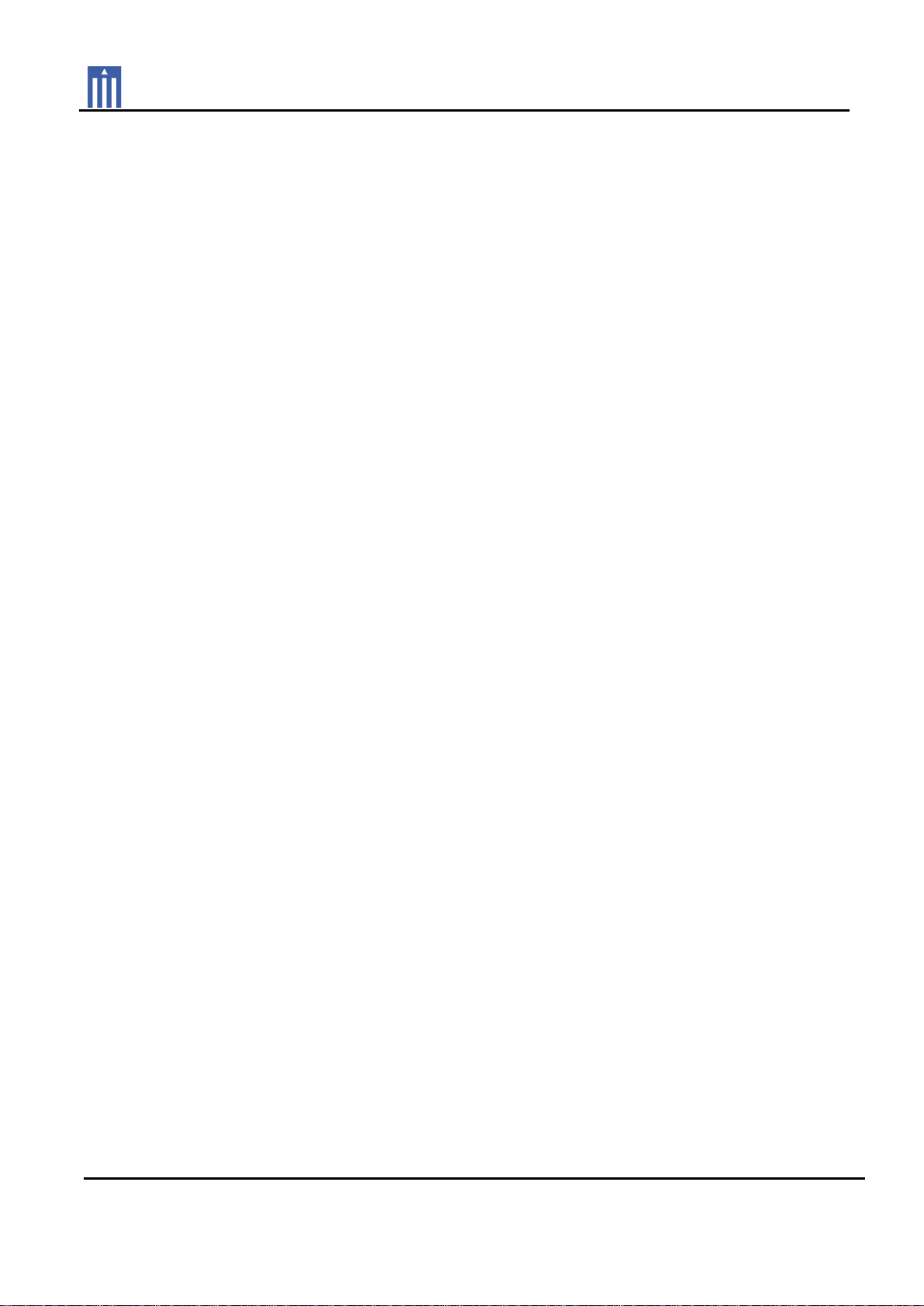
Order Number
: GETEC-C1-12-382
FCC Part 15 subpart C
Test Report Number
: GETEC-E3-12-145 Page 1 / 1
APPENDIX H
: USER’S MANUAL
EUT Type: RF REMOTE CONTROLLER
FCC ID.: OZ5URCTRG200

TRG-200 Umotion Remote
Owner’s Manual
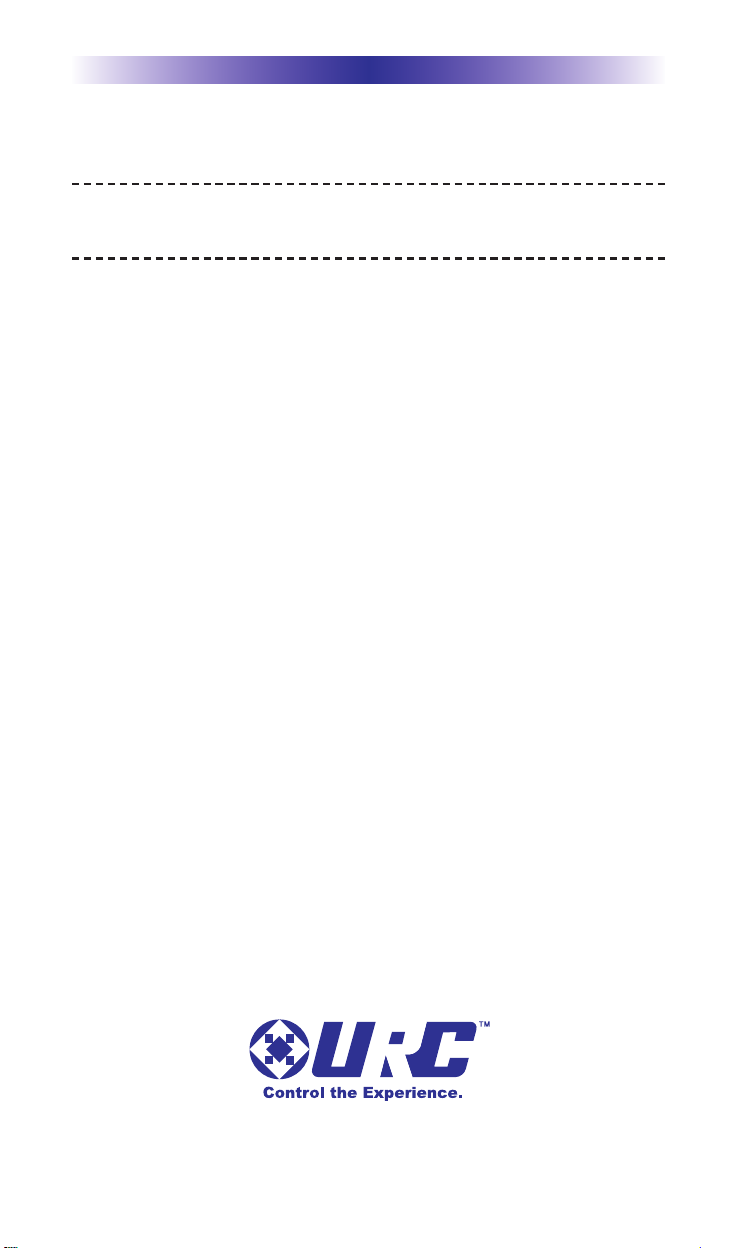
TRG-200 UMOTION REMOTE
500 Mamaroneck Avenue, Harrison, NY 10528
Phone: (914) 835-4484 Fax: (914) 835-4532
This remote control was Custom Programmed for you by:
For questions about your Custom Programming call:
Custom Programming of a complex home theater and/or a multi-room
system is one of the most challenging tasks within an audio/video
installation. It involves an intimate knowledge of how the components
interact and exact details on the proper sequences of control.
Only a Total Control dealer has the requisite experience and training
to quickly and effectively customize a remote control for true
automated operation.
Congratulations on your choice!
TRG-200 Umotion Remote Owner's Manual © 2012 Universal Remote Control, Inc.
The information in this manual is copyright protected. No part of this manual may be
copied or reproduced in any form without prior written consent from Universal
Remote Control, Inc.
UNIVERSAL REMOTE CONTROL, INC. SHALL NOT BE LIABLE FOR OPERATIONAL,
TECHNICAL OR EDITORIAL ERRORS/OMISSIONS MADE IN THIS MANUAL.
The information in this manual may be subject to change without prior notice.
URC - Control the Experience is a registered trademark of Universal Remote Control, Inc.
All other brand or product names are trademarks or registered trademarks of their
respective companies or organizations.
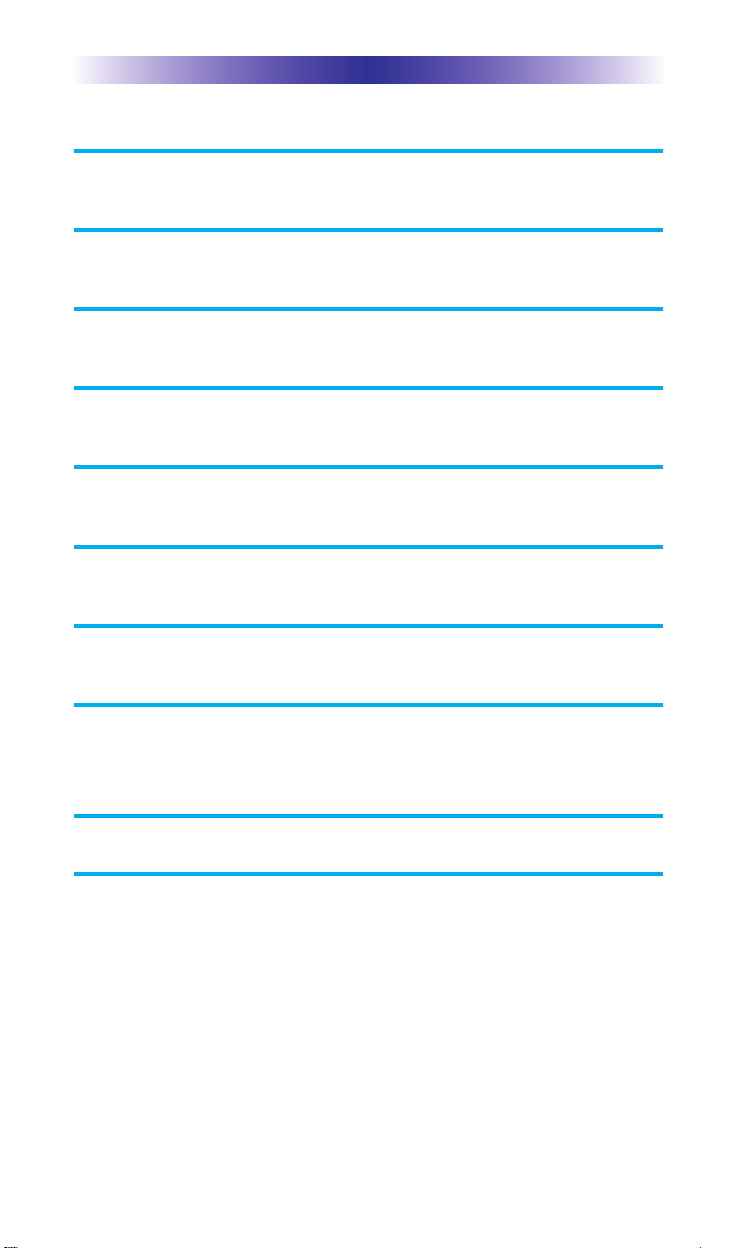
TRG-200 UMOTION REMOTE
Congratulations! 1
Parts Guide 1
Using the TRG-200 Umotion Remote 2
Installing the Batteries 4
Pairing to a TRF-GE1 and/or MRX-20 5
Maintaining Your TRG-200 Umotion Remote 6
Specifications 6
USA Limited Warranty Statement 7
Federal Communication Commission
Interference Statement 9
Declaration of Conformity 10
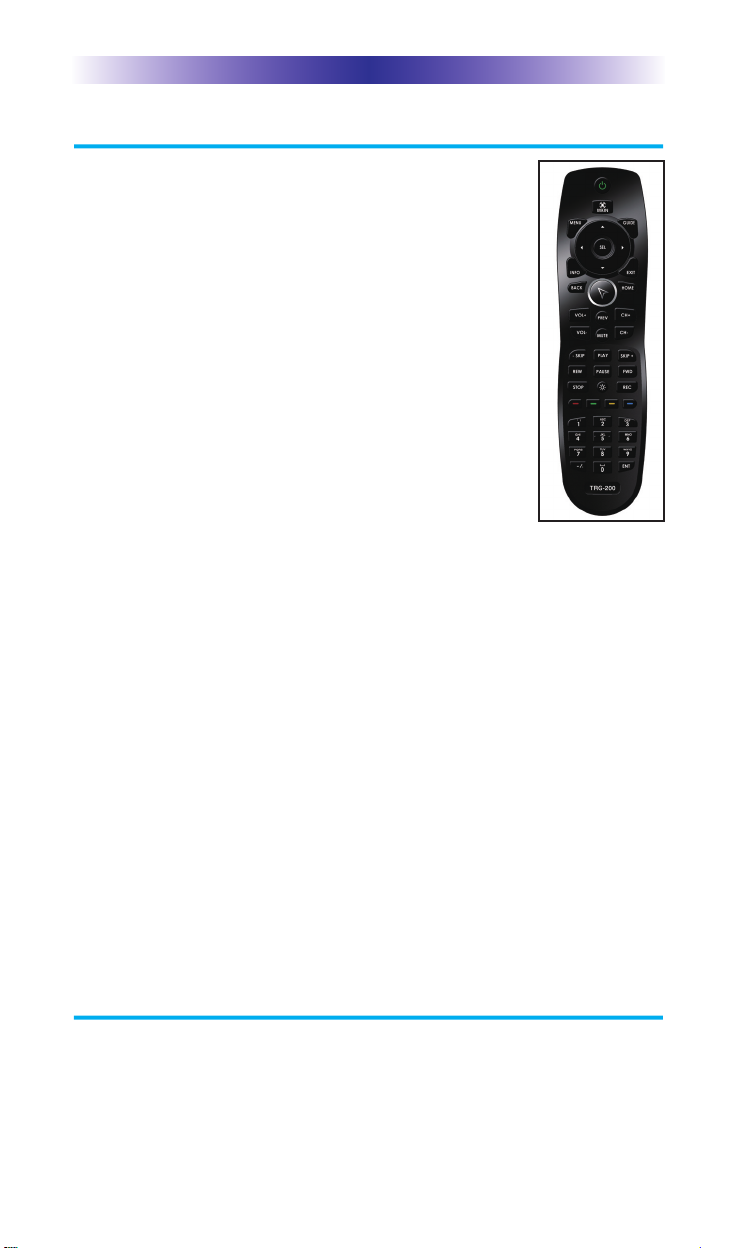
Page 1
TRG-200 UMOTION REMOTE
Congratulations!
Thank you for purchasing the Total Control TRG-200
Umotion Remote. The TRG-200 works to control the
MRX-20 Advanced Network System Controller’s user
interface. View and control your connected devices
throughout your home with the user interface via a
connected HDTV.
Control the on-screen interface with the remote’s
built in gyroscopic motion
The TRG-200’s built-in gyroscopic motion allows for
on-screen control and selection of all your
connected devices.
RF “No Rules” Operation
The TRG-200 communicates directly to the MRX-20
via URC’s proprietary Umotion RF. This gives the TRG-200 the
ability to control your system without being in direct line of sight of
the equipment. Use the optional TRF-GE1 to extend two-way
communication between a TRG remote and an MRX-20 within a
large space.
Requires MRX-20 or compatible MRX Advanced Network System
Controller
In combination with an MRX-20 or compatible MRX Advanced
Network System Controller, the TRG-200 Umotion Remote can
control your home system via the on-screen interface.
Programmable only by URC Certified Professional Programmer
To fully automate your audio/video system, the programmer must
have detailed knowledge of each component, LAN configuration,
Wi-Fi optimization and how the system is connected and operated.
Only a trained and certified professional audio/video installer can
install a TRG-200 Umotion remote in a timely and efficient manner.
Parts Guide
The TRG-200 Umotion remote includes:
1 - TRG-200 Umotion remote 1 - Owner’s Manual
2 - AA Batteries 1 - Room Labels
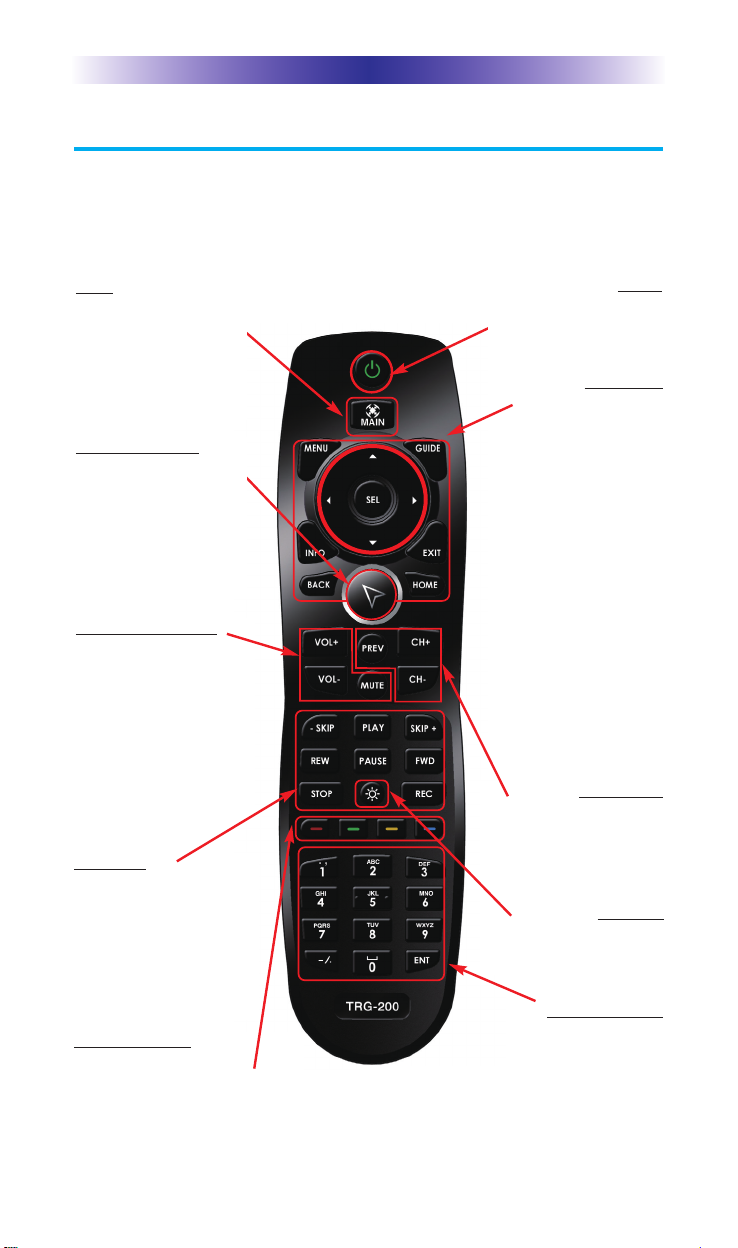
Using the TRG-200 Umotion Remote
The TRG-200 remote consists of basic buttons found on many other
remotes with the exception of the special Umotion button. Use these
functions to control your rooms and connected devices. All buttons
may vary based on your Custom Professional’s programming.
TRG-200 UMOTION REMOTE
Page 2
Number keypad
Enter numbers for the devices
you’ve selected. When
Colored Buttons
Use the Red, Green, Yellow and
Blue buttons for devices like
your Cable, SAT or Blu-Ray.
watching Cable TV, use
the number keypad to enter
channel numbers. When listening to a
CD, use the number keypad to
enter track numbers.
Transport
The Transport buttons
(Skip-, Play, Skip+, REW,
Pause, FF, Stop and REC)
operate for the device
currently in use.
Volume +/- & Mute
Control the Volume
while viewing
connected devices like
Cable, Sat , DVD etc...
Also view the on-screen
volume status via a
display device.
Umotion Control
Opens the MRX-20’s
on-screen interface and
allows for motion
control and button
selection.
Main
Displays the MRX-20’s
Main menu. For
further details, refer to
the MRX-20
Owner’s Manual.
Power
Turns the A/V
connected devices
in the room ON or OFF.
Navigation
l
While watching
devices such as
Cable, DVD, Sat,
etc.., use the
Left/Right, Up/Down
and Select buttons to
navigate through the
device menu.
l
While in the Main
Menu, use the
Left/Right/Up/Down
and Select buttons to
navigate via the on-
screen interface.
l
Use Menu/Guide/
Info/Exit/Back/Home
to access your device’s
on-screen displays.
Ch +/- Prev
Change Channels while
viewing connected
devices like Cable,
Sat, DVD etc...
Backlight
Illuminates all
buttons for 8 seconds.
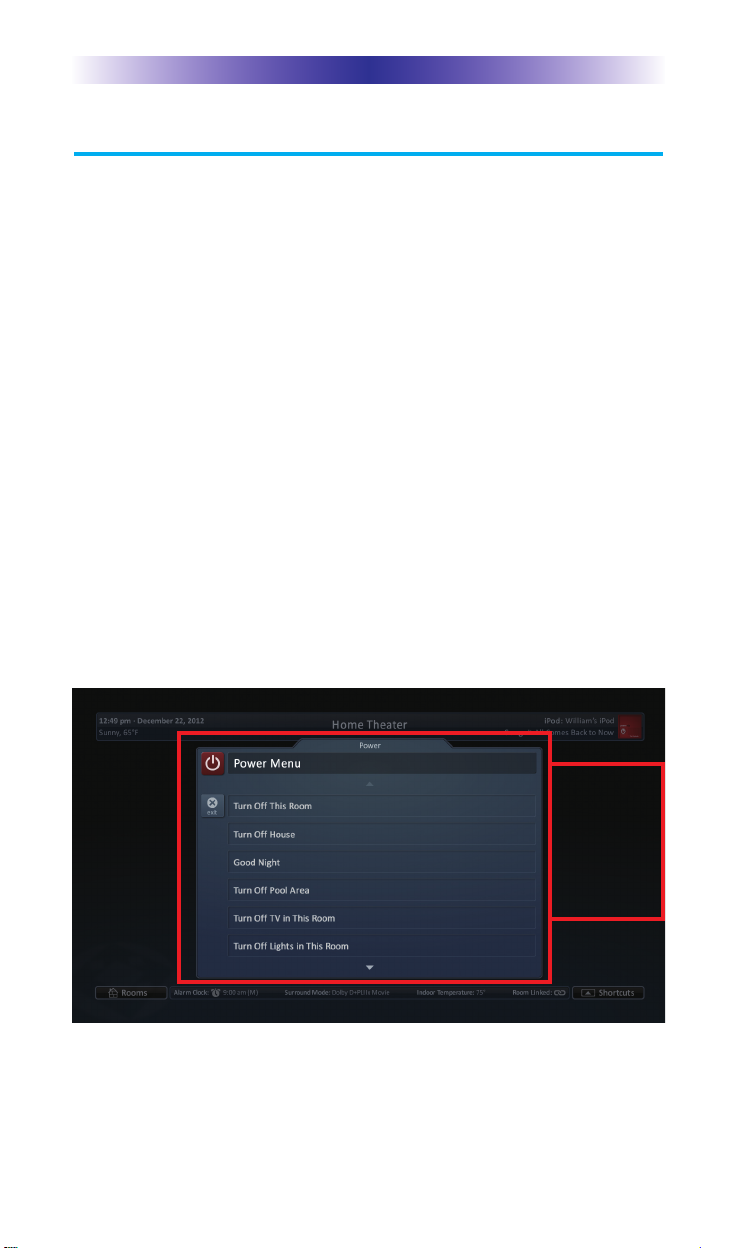
TRG-200 UMOTION REMOTE
Using the TRG-200 Umotion Remote (cont...)
In addition to the basic options, it is important to know the
additional features the buttons listed below provide, when
controlling an MRX-20 Advanced Network System Controller.
Power: Turns the connected devices in the room ON or OFF.
l
When a room is OFF: Pressing Power sends out a series of
commands to turn ON all required devices to view the
on-screen display.
l
When a room is ON: Pressing Power sends out a series of
commands to turn off all connected A/V devices in that
room, such as a display device or an optional SNP-1
music player.
l Pressing and holding the Power button for three seconds
displays a programmer customizable on-screen Power
menu. By default the options are: Turn OFF Room, Turn
OFF House. Other options may vary based on the
programming. See Power Menu below.
Page 3
Press and
hold the
Power button
for three
seconds to
open the
Power menu.
