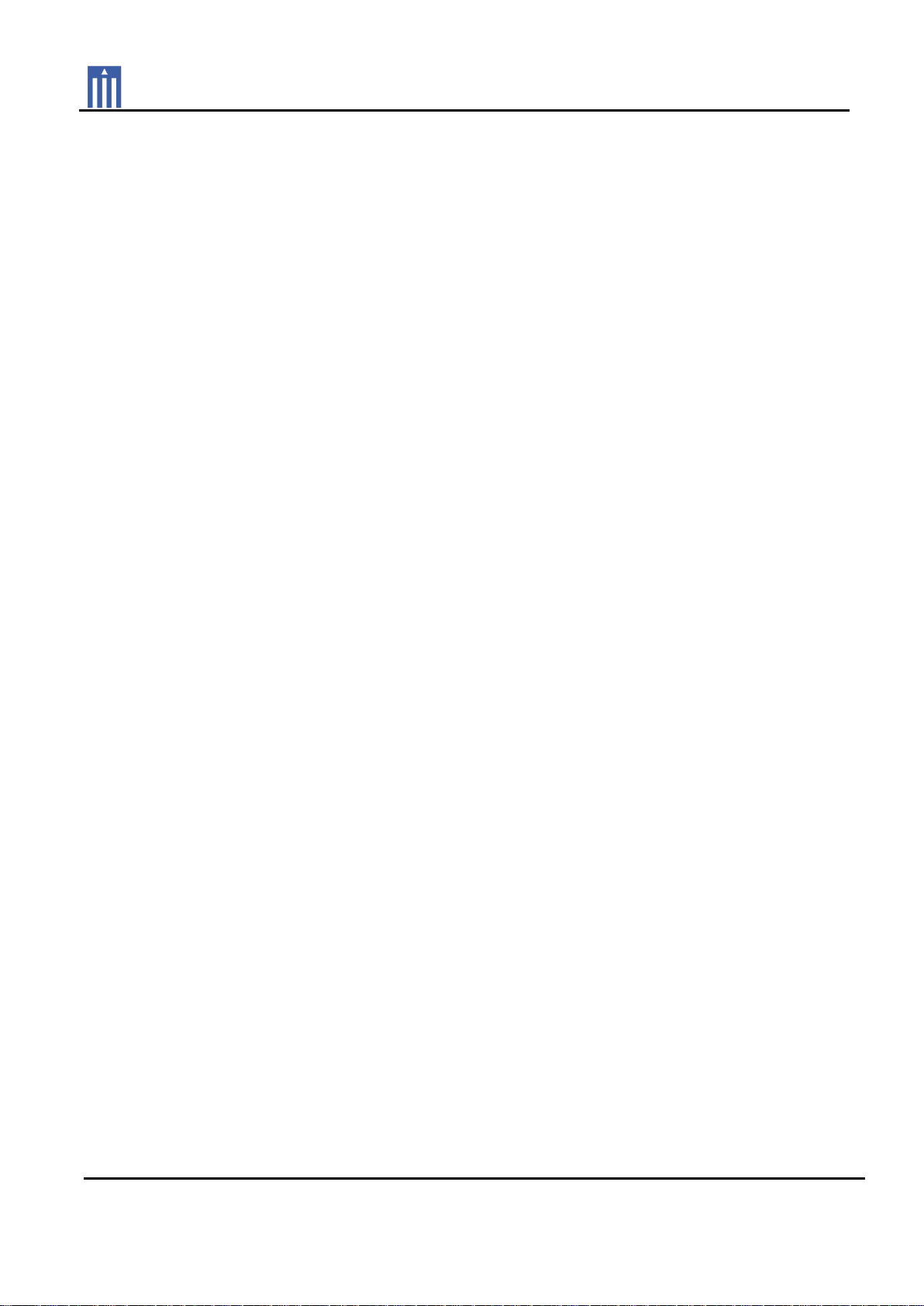
Order Number
: GETEC-C1-12-381
FCC Part 15 subpart C
Test Report Number
: GETEC-E3-12-143 Page 1 / 1
APPENDIX H
: USER’S MANUAL
EUT Type: RF REMOTE CONTROLLER
FCC ID.: OZ5URCTRG100

TRG-100 Umotion Remote
Owner’s Manual
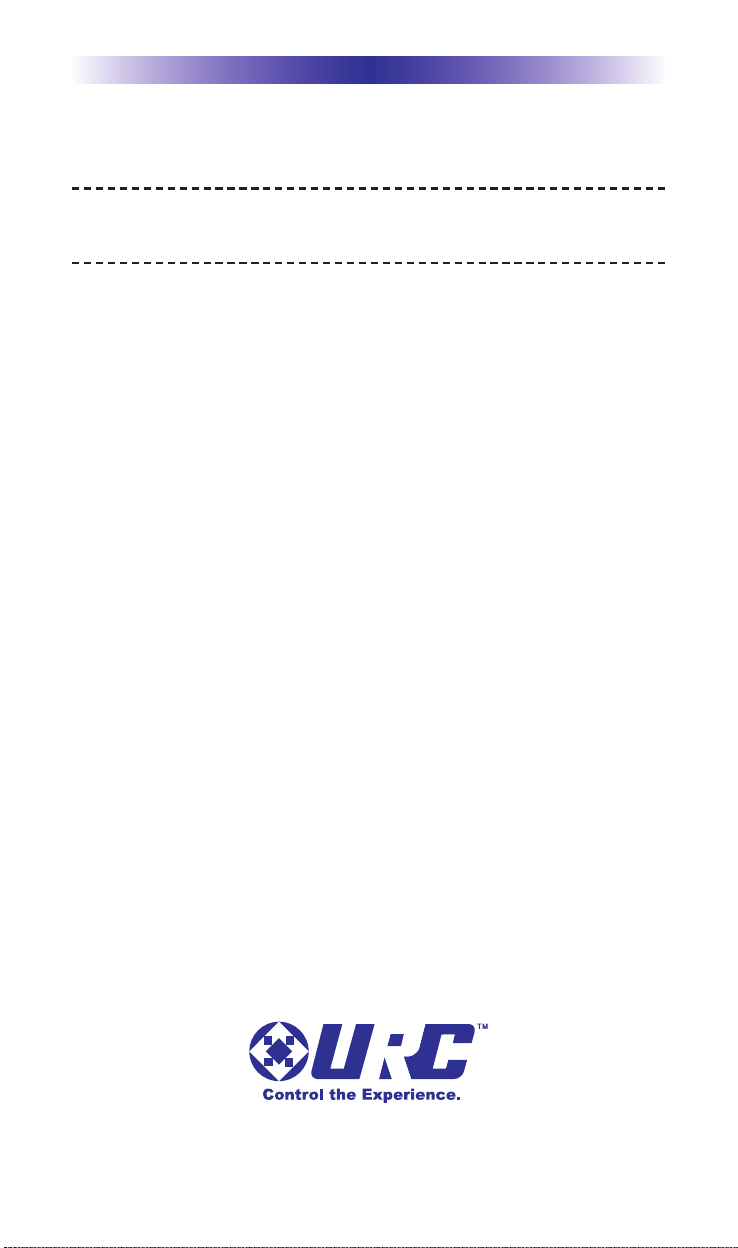
TRG-100 UMOTION REMOTE
500 Mamaroneck Avenue, Harrison, NY 10528
Phone: (914) 835-4484 Fax: (914) 835-4532
This remote control was Custom Programmed for you by:
For questions about your Custom Programming call:
Custom Programming of a complex home theater and/or a multi-room
system is one of the most challenging tasks within an audio/video
installation. It involves an intimate knowledge of how the components
interact and exact details on the proper sequences of control.
Only a Total Control dealer has the requisite experience and training
to quickly and effectively customize a remote control for true
automated operation.
Congratulations on your choice!
TRG-100 Umotion Remote Owner's Manual © 2012 Universal Remote Control,
Inc.
The information in this manual is copyright protected. No part of this manual may be
copied or reproduced in any form without prior written consent from Universal
Remote Control, Inc.
UNIVERSAL REMOTE CONTROL, INC. SHALL NOT BE LIABLE FOR OPERATIONAL,
TECHNICAL OR EDITORIAL ERRORS/OMISSIONS MADE IN THIS MANUAL.
The information in this manual may be subject to change without prior notice.
URC - Control the Experience is a registered trademark of Universal Remote Control, Inc.
All other brand or product names are trademarks or registered trademarks of their
respective companies or organizations.
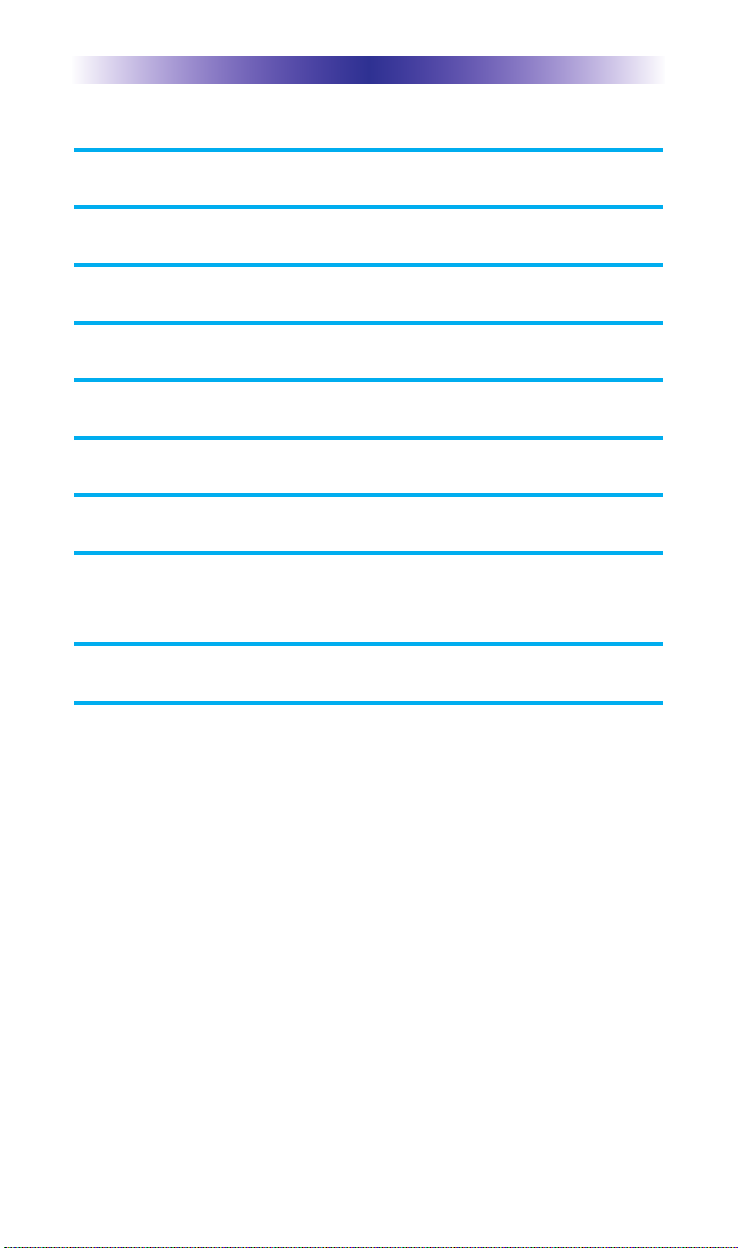
TRG-100 UMOTION REMOTE
Congratulations! 1
Parts Guide 1
Using the TRG-100 Umotion Remote 2
Installing the Batteries 4
Pairing to a TRF-GE1 and/or MRX-20 5
Maintaining Your TRG-100 Umotion Remote 6
Specifications 6
USA Limited Warranty Statement 7
Federal Communication Commission
Interference Statement 9
Declaration of Conformity 10
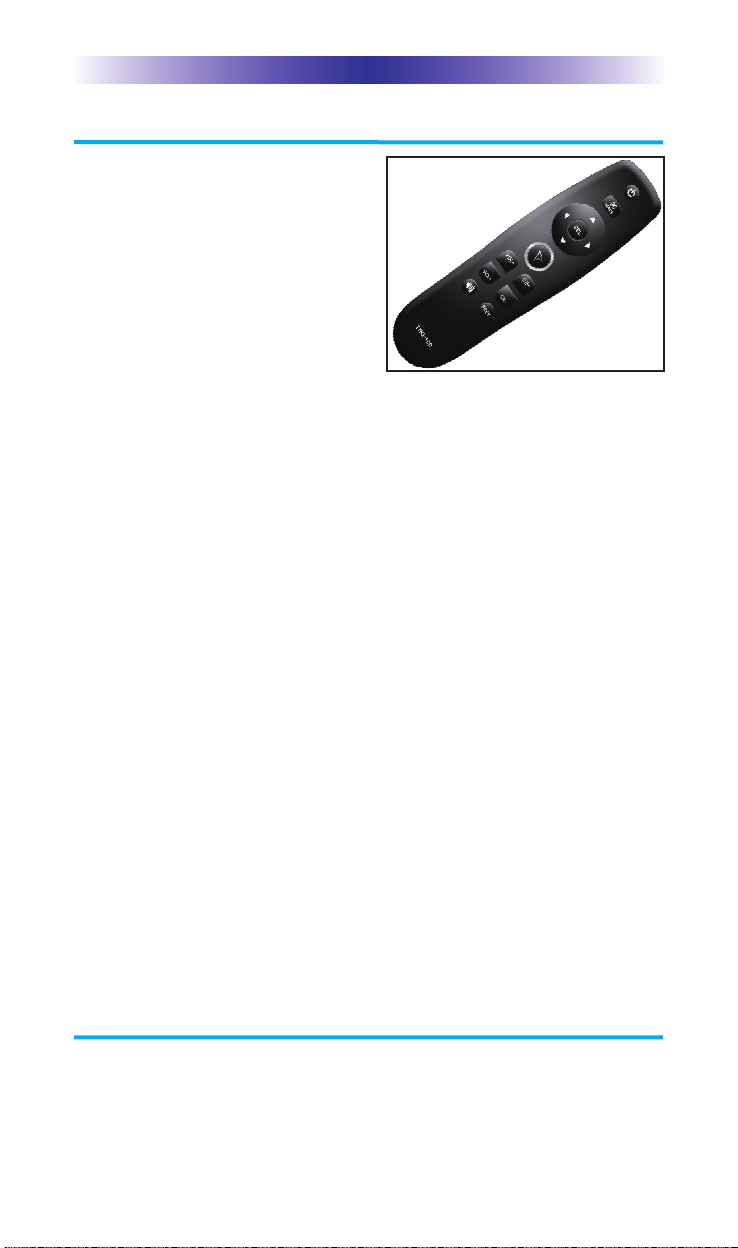
TRG-100 UMOTION REMOTE
Page 1
Congratulations!
Thank you for purchasing the Total
Control TRG-100 Umotion Remote.
The TRG-100 works to control the
MRX-20 Advanced System
Controller’s user interface. View
and control your connected
devices throughout your home with
the user interface via a connected
HDTV.
Control the on-screen interface with the remote’s built in
gyroscopic motion
The TRG-100’s built-in gyroscopic motion allows for on-screen
control and selection of all your connected devices.
RF “No Rules” Operation
The TRG-100 communicates directly to the MRX-20 via 2.4 GHz
“bidirectional” RF. This gives the TRG-100 the ability to control
your system without being in direct line of sight of the equipment.
Use the optional TRF-GE1 to extend two-way communication
between a TRG remote and an MRX-20 within a large space.
Requires MRX-20 or compatible MRX Advanced System
Controller
In combination with an MRX-20 or compatible MRX Advanced
System Controller, the TRG-100 Umotion Remote can control your
home system via the on-screen interface.
Programmable only by URC Certified Professional Programmer
To fully automate your audio/video system, the programmer must
have detailed knowledge of each component, LAN configuration,
Wi-Fi optimization and how the system is connected and operated.
Only a trained and certified professional audio/video installer can
install a TRG-100 Umotion Remote in a timely and efficient manner.
Parts Guide
The TRG-100 Extender includes:
1 - TRG-100 Umotion remote 1 - Owner’s Manual
2 - “AA” Batteries

Using the TRG-100 Umotion Remote
The TRG-100 remote consists of basic buttons found on many other
remotes with the exception of the special Umotion button. Use these
functions to control your rooms and connected devices. All buttons
may vary based on your Custom Professional’s programming.
TRG-100 UMOTION REMOTE
Page 2
Umotion Control
Allows for motion
control and button
selection via
on-screen interface.
Five-way cursor
l
While watching
devices such as
Cable,DVD,
Sat, etc.., use the
Left/Right/Up/Down
and Select buttons to
navigate through the
device menu.
l
While in the System
Menu, use the
Left/Right/Up/Down
and Select buttons to
navigate via the
on-screen menu.
Ch +/- Prev
Change Channels while
viewing connected
devices like Cable,
Sat , DVD etc...
Volume +/- & Mute
Control the Volume
while viewing
connected devices
like Cable, Sat ,
DVD etc... Also view
the on-screen volume
status via a
display device.
Main
Displays the MRX-20’s
System menu. For
further details, refer to
the MRX-20 Owner’s
Manual.
Power
Turns the A/V
connected
devices in the
room ON or OFF.
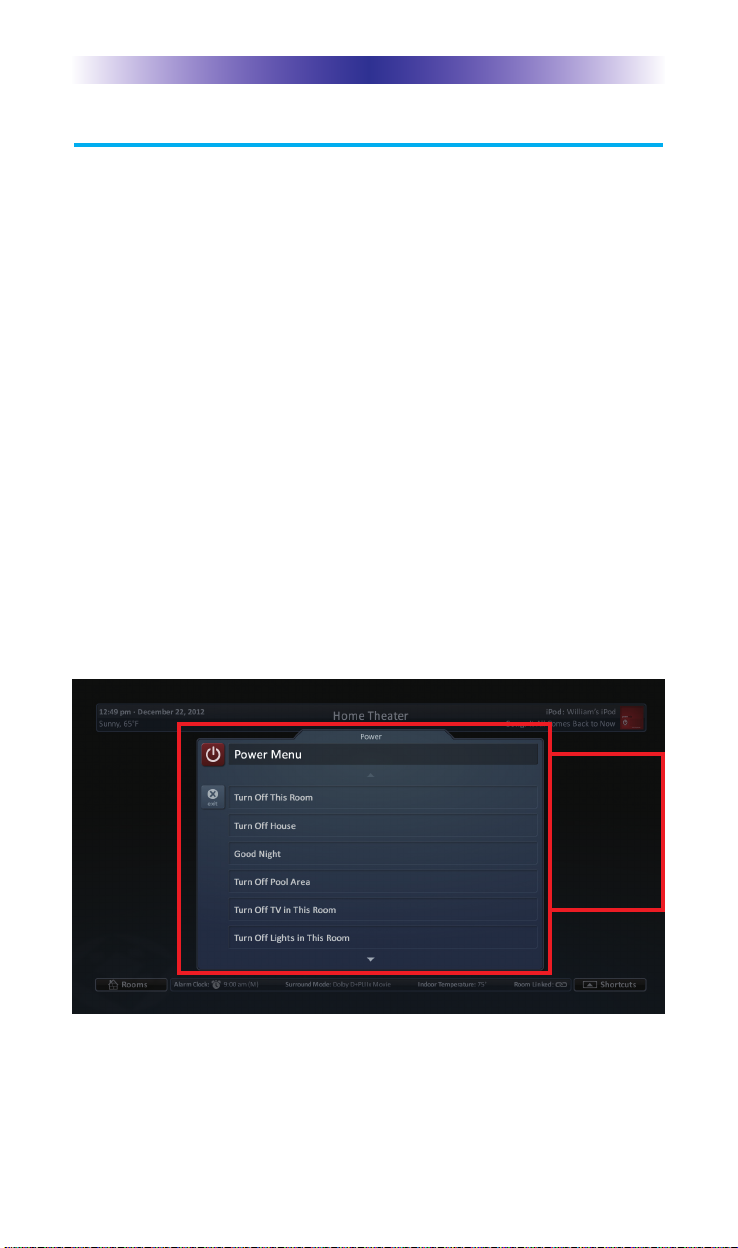
TRG-100 UMOTION REMOTE
Using the TRG-100 Umotion Remote (cont...)
In addition to the basic options, it is important to know the
additional features the buttons listed below provide, when
controlling an MRX-20 Advanced System Controller.
Power: Turns the connected devices in the room ON or OFF.
l
When a room is OFF: Pressing Power sends out a series of
commands to turn ON all required devices to view the
on-screen display.
l
When a room is ON: Pressing Power sends out a series of
commands to turn off all connected A/V devices in that
room,such as a display device or an optional SNP-1
music player.
l
Pressing and holding the Power button for three seconds
displays a programmer customizable on-screen Power
menu. By default the options are: Turn OFF Room, Turn
OFF House. Other options may vary based on the
programming. See Power Menu below.
Page 3
Press and
hold the
Power button
for three
seconds to
open the
Power menu.

Page 4
TRG-100 UMOTION REMOTE
Installing the Batteries
Open the battery cover by pushing up on the
spring lock at the bottom of the cover. Remove
the cover.
Observe the + and – polarity indicators inside
the battery compartment and the batteries.
Place the two AA batteries into their positions
in the battery compartment.
Now, replace the battery cover and snap it into
place.
Main: Displays the MRX-20’s System menu via a connected display
device.
l
When a room is OFF: Pressing Main sends out a series of
commands to turn ON all required devices to view the
on-screen display.
l
When a room is ON: Pressing Main, while the display
device is on, opens the System menu of the MRX-20.
Umotion: Allows for motion control and button selection via on-screen
interface. Press the Umotion button to activate on-screen movement.
Point the TRG-100 towards the television. As you move the remote, an
on-screen pointer will mimic your movements. To select a button,
hover over your selection and press the Umotion button. Placing the
remote down for ten seconds, exits the on-screen motion control.
l
When a room is OFF: No action occurs.
l
When a room is ON: The display device shows a
Shortcuts Menu screen.

TRG-100 UMOTION REMOTE
Page 5
Pairing to a TRF-GE1 and/or MRX-20
Before you can begin to use the TRG-100 Umotion remote, it is
necessary to pair it with either a TRF-GE1 Extender or the MRX-20
Advanced System Controller. To pair, press and hold the Main and
Sel buttons for three seconds. Once paired, the Umotion button
will flash three times. Keep in mind, a TRG-100 remote can only be
paired with one MRX-20/TRF-GE1 at a time. If it is paired with a
new MRX-20/TRF-GE1, it will no longer work with the previous
setup.
Press and hold
Main and Sel for
three seconds.
Once paired, the
Umotion button
will flash three
times.

TRG-100 UMOTION REMOTE
Page 6
Maintaining Your TRG-100 Umotion Remote
The TRG-100 Umotion Remote is not waterproof. Do not use it in
any location that is damp or wet. If you spill water on it, remove
the batteries and let the TRG-100 Umotion Remote dry for 48 hours
before you try powering it up again. If you spill coffee or another
beverage on it, clean it with distilled water. Make sure no water
gets inside the TRG-100 Umotion Remote. Keep it away from
extreme cold or heat. Be careful to not drop the TRG-100 Umotion
Remote or slam it against anything.
Specifications
Microprocessor: ARM 32-bit Cortex™-M3
Memory: 16 Kbytes SRAM, 128 Kbytes Flash
RF Range(radio frequenc
RF Freqency: 2.425~2.475 GHz
Weigh
t: 2.6 oz
Siz: 1.82” X 0.6” X 1.52”
Batteries: AA Battery 2EA
y): 50 to 100 feet, depending upon the environment

TRG-100 UMOTION REMOTE
Page 7
USA Limited Warranty Statement
Your Universal Remote Control, when delivered to you in new condition,
is warranted against defects in materials or workmanship as follows:
UNIVERSAL REMOTE CONTROL, INC. warrants this product against
defects in material or workmanship for a period of one (1) year and as set
forth below. Universal Remote Control will, at its sole option, repair the
product using new or comparable rebuilt parts, or exchange the product
for a comparable new or rebuilt product. In the event of a defect, these
are your exclusive remedies.
This Limited Warranty covers only the hardware components packaged
with the Product. It does not cover technical assistance for hardware or
software usage and it does not cover any software products whether or
not contained in the Product; any such software is provided "AS IS" unless
expressly provided for in any enclosed software Limited Warranty.
To obtain warranty service, you must deliver the product, freight prepaid, in
its original packaging or packaging affording adequate protection to
Universal Remote Control at the address provided in the Owner's Manual.
It is your responsibility to backup any macro programming, artwork,
software or other materials that may have been programmed into your
unit. It is likely that such data, software, or other materials will be lost
during service and Universal Remote Control will not be responsible for
any such damage or loss. Adated purchase receipt, Bill of Sale, Installation
Contract or other verifiable Proof of Purchase is required. For product
support and other important information visit Universal Remote Control's
website: http://www.UniversalRemote.com
or call the Customer Service
Center (914) 835-4484.
This Limited Warranty only covers product issues caused by defects
in material or workmanship during ordinary consumer use. It does
not cover product issues caused by any other reason, including but
not limited to product issues due to commercial use, acts of God,
third-party installation, misuse, limitations of technology, or modification of
or to any part of the Universal Remote Control product. This imited
Warranty does not cover Universal Remote Control products sold as
USED, AS IS, REFURBISHED, so-called “B STOCK” or consumables
(such as batteries). This Limited Warranty is invalid if the factoryapplied serial number has been altered or removed from the
product. This Limited Warranty is valid only in the United States of
America. This Limited Warranty specifically excludes products sold
by unauthorized resellers.

TRG-100 UMOTION REMOTE
Page 8
LIMITATION OF REMEDIES
UNIVERSALREMOTE CONTROLSHALLNOT BE LIABLE FOR ANY
INCIDENTALOR CONSEQUENTIALDAMAGES FOR BREACH OF
ANY EXPRESS OR IMPLIED WARRANTY OR CONDITION ON THIS
PRODUCT. IN NO EVENT SHALL UNIVERSAL REMOTE CONTROL
BE LIABLE, WHETHER IN CONTRACT OR IN TORT(INCLUDING
NEGLIGENCE) FOR DAMAGES IN EXCESS OF THE PURCHASE PRICE
OF THE PRODUCT, ACCESSORY OR SOFTWARE,OR FOR ANY
INDIRECT, INCIDENTAL, SPECIALOR CONSEQUENTIALDAMAGES
OF ANYKIND, OR LOSS OF REVENUE OR PROFITS,LOSS OF
BUSINESS, LOSS OF INFORMATION OR DATA, SOFTWAREOR
APPLICATIONS OR OTHER FINANCIALLOSS ARISING OUT OF OR
IN CONNECTION WITH THE ABILITY OR INABILITY TO USE THE
PRODUCTS, ACCESSORIES OR SOFTWARE TO THE FULL EXTENT
THESE DAMAGES MAY BE DISCLAIMED BY LAW.
EXCEPT TO THE EXTENT PROHIBITED BY APPLICABLE LAW, THERE
IS NO OTHER WARRANTY EXPRESSED OR IMPLIED. UNIVERSAL
REMOTE CONTROL WILL NOT BE HELD RESPONSIBLE FOR
STATEMENTS MADE BY OTHERS CONCERNING THE
MERCHANTABILITY OR FITNESS FOR A PARTICULAR PURPOSE
ON THIS PRODUCT. Some states or jurisdictions do not allow the
exclusion or limitation of incidental or consequential damages, or
allow limitations on how long an implied warranty lasts, so the above
limitations or exclusions may not apply to you. This Limited Warranty
gives you specific legal rights and you may have other rights which
vary from state to state or jurisdiction to jurisdiction.
REV020708

TRG-100 UMOTION REMOTE
Page 9
Federal Communication Commission
Interference Statement
This equipment has been tested and found to comply with the limits for
aClass B digital device, pursuant to part 15 of the FCC Rules. These limits
aredesigned to provide reasonable protection against harmful interference in
aresidential installation. This equipment generates, uses and can radiate
radiofrequency energy and, if not installed and used in accordance with the
instructions,may cause harmful interference to radio communications.
However, there isno guarantee that interference will not occur in a particular
installation. If thisequipment does cause harmful interference to radio or
television reception,which can be determined by turning the equipment off
and on, the user isencouraged to try to correct the interference by one more
of the followingmeasures:
u Reorient or relocate the receiving antenna.
u Increase the separation between the equipment and receiver.
u Connect the equipment into an outlet on a circuit different from that
to which the receiver is connected.
u Consult the dealer or an experienced radio/TV technician for help.
Warning!
Changes or modifications not expressly approved by the manufacturer could
void the user's authority to operate the equipment.
Note : The manufacturer is not responsible for any Radio or TV interference
caused by unauthorized modifications to this equipment. Such modifications
could void the user's authority to operate the equipment.
FCC Caution
This device complies with Part 15 of the FCC Rules. Operation is subject
to the following two conditions: (1) this device may not cause harmful
interference, and (2) this device must accept any interference received,
including interference that may cause undesired operation.
Any changes or modifications not expressly approved by the party
responsible for compliance could void the authority to operate
equipment.
Federal Communication Commission (FCC) Radiation Exposure
Statement
This remote device is approved as a hand-held and hand-operated
only portable (relative to hand) device which is normally operated at 5
cm from a person's body.

TRG-100 UMOTION REMOTE
Page 10
● EN 62479 (2010)
Declaration of Conformity
Company Name : OH SUNG ELECTRONICS CO., LTD.
Company Address : #181 GONG DAN-DONG, GUMI, GYEONG BUK,
Contact Information : Phone: +82-54-468-7281, Fax: +82-54-461-8368
Brand Name : UNIVERSAL remote control
Product Name : RF Remote Controller
Model Name : TRG-100
This product herewith complies with the requirements of EMC Directive (2004/108/EC)
and R&TTE Directive(1995/5/EC) issued by the Commission of the European Community
Compliance with these directives implies conformity to the following European Community
n EMC Directive
l EN 55022 (2010)
l EN 55024 (2010)
n R&TTE Directive
l EN 60950-1 (2006) + A11 (2009) + A1 (2010) + A12 (2011)
l ETSI EN 301 489-1 V1.9.2 (2011), ETSI EN 301 489-17 V2.2.1 (2012)
l ETSI EN 300 328 V1.7.1 (2006)
REPUBLIC OF KOREA
List of test reports and/or certificate verified compliance with the standards above
n EMC Directive
l Report No.
l Testing Laboratory : Gumi College EMC Center
n R&TTE Directive
l Certificate No.
l Certificate Body : SIEMIC (No. 2200)
Date of issue : March 16, 2012
Name and signature of authorized person :
Hak-Ki Kim
General Manager
OH SUNG ELECTRONICS CO., LTD.

NOTES
Page 11

Page 12
N
OTES

Page 13
N
OTES

Page 14
N
OTES

Page 15
N
OTES


500 Mamaroneck Avenue, Harrison, NY 10528
Phone: (914) 835-4484 Fax: (914) 835-4532
www.universalremote.com
OCE-0136A Rev 01
