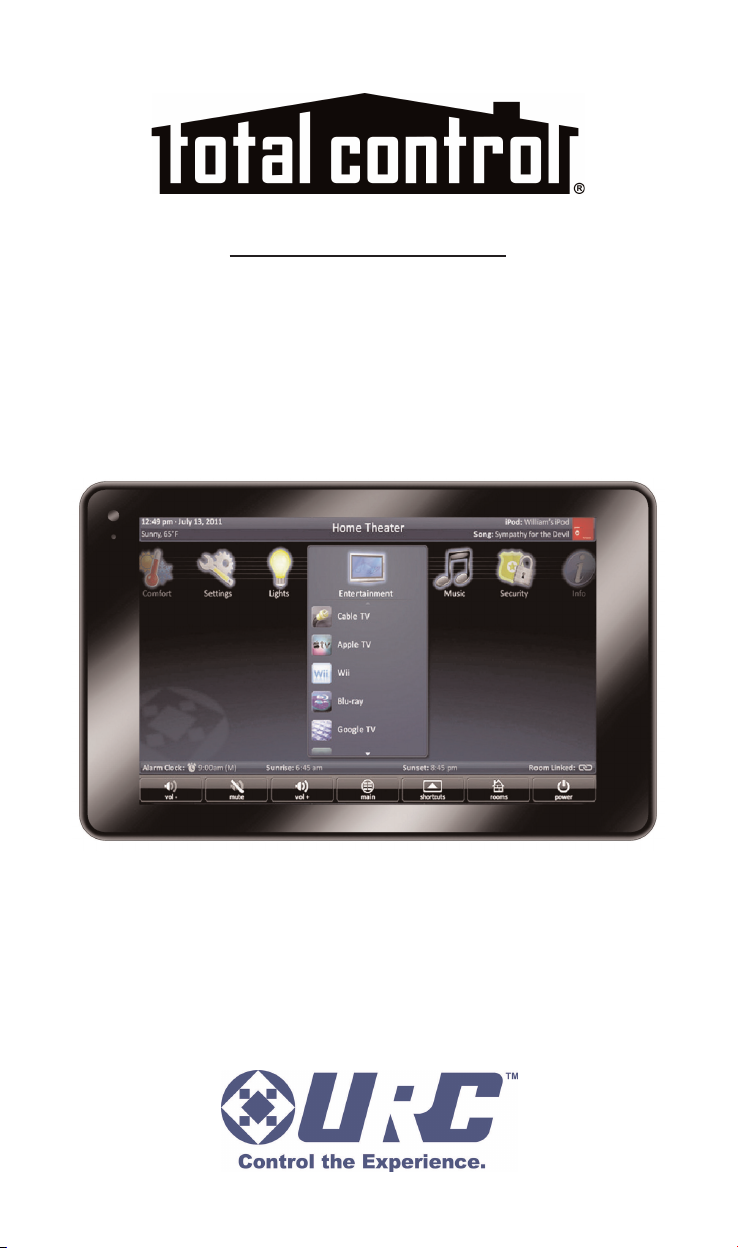
Owner's Manual
TKP-7500
In-Wall Network
Color Touchscreen
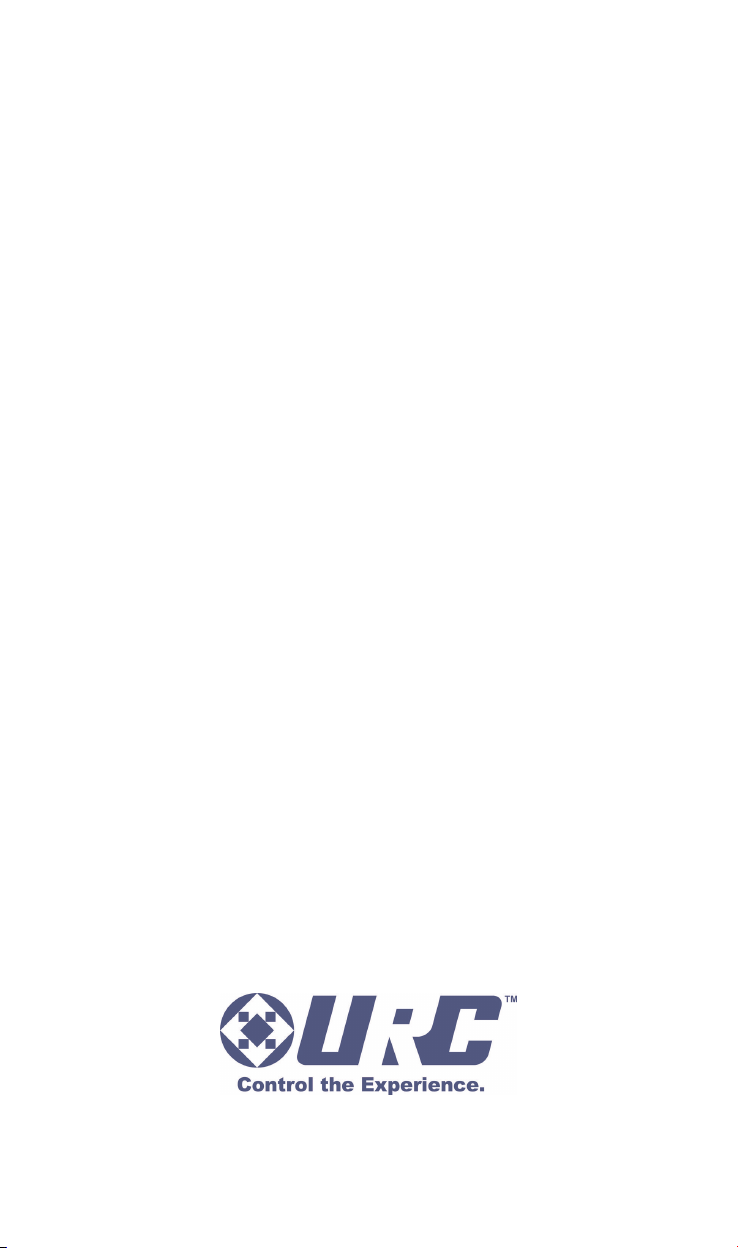
TKP-7500 Owner's Manual ©2013 Universal Remote Control, Inc.
The information in this owner’s manual is copyright protected. No part of this
manual may be copied or reproduced in any form without prior written consent
from Universal Remote Control, Inc.
UNIVERSAL REMOTE CONTROL, INC. SHALL NOT BE LIABLE FOR
OPERATIONAL, TECHNICAL OR EDITORIAL ERRORS/OMISSIONS MADE IN
THIS MANUAL.
The information in this owner’s manual may be subject to change without prior
notice.
URC - Control the Experience is a registered trademark of Universal Remote
Control, Inc.
Total Control is a registered trademark of Universal Remote Control, Inc.
All other brand or product names are trademarks or registered trademarks
of their respective companies or organizations.
Universal Remote Control,Inc.
500 Mamaroneck Avenue, Harrison, NY 10528
Phone: (914) 835-4484 Fax: (914) 835-4532
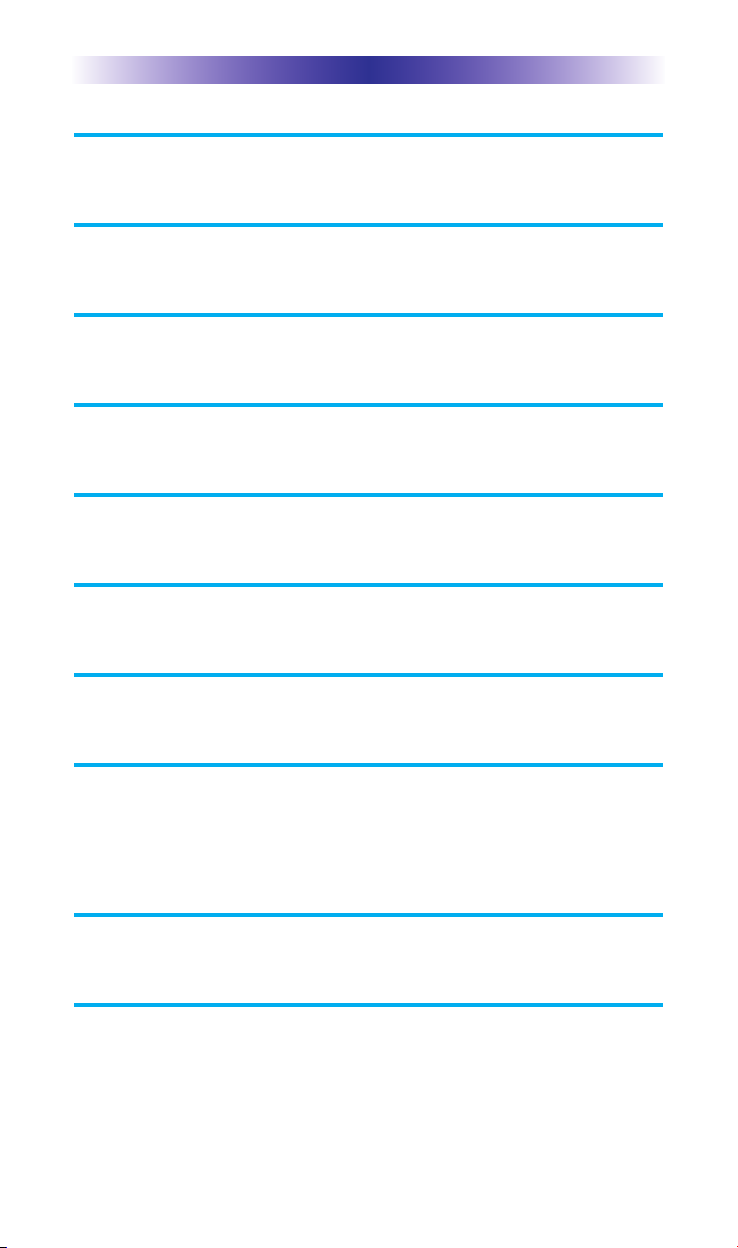
TABLE OF CONTENTS
Introducing the TKP-7500 1
Parts List 3
Installing the TKP-7500 4
Installation 4
Adjusting User Settings on the TKP-7500 5
Specifications 14
Limited Warranty Statement 15
End User Agreement 17
Federal Communication Commission
Interference Statement 18
Regulatory Information to the user 19
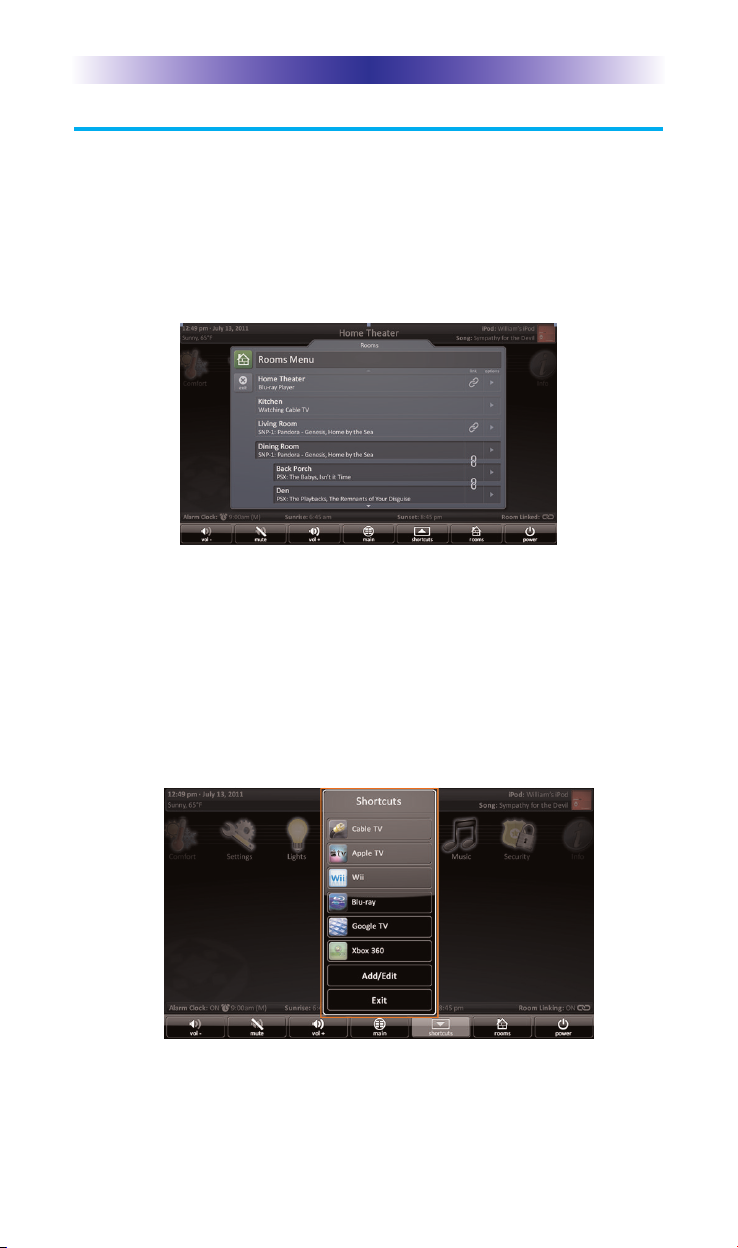
TKP-7500 IN-WALL NETWORK COLOR TOUCHSCREEN
Introducing the TKP-7500
Thank you for purchasing URC's TKP-7500 In-Wall Network Color
Touch-screen keypad. Its easy intuitive use will help simplify your life
while adding control of more things than you thought possible.
Enjoy some key features like:
Rooms Menu
With the touch of a single button, take control of your domain.
Besides the ability to temporarily link the different rooms/areas of your
system for music listening, the Rooms Menu offers a snapshot of “what's
going on” in every room of your Total Control system. Better yet, tapping
on a room will convert your keypad into a controller for THAT room.
See how easy it is to keep track of what's happening in your world…
and control it!
Shortcuts Pop-Up
With all of the different options to choose from, the Shortcut PopUp allows you to save some of the most common devices/activities
for easy selection. Keep up to 6 different activities at your fingertips
with the Shortcuts Pop-Up menu.
Page 1
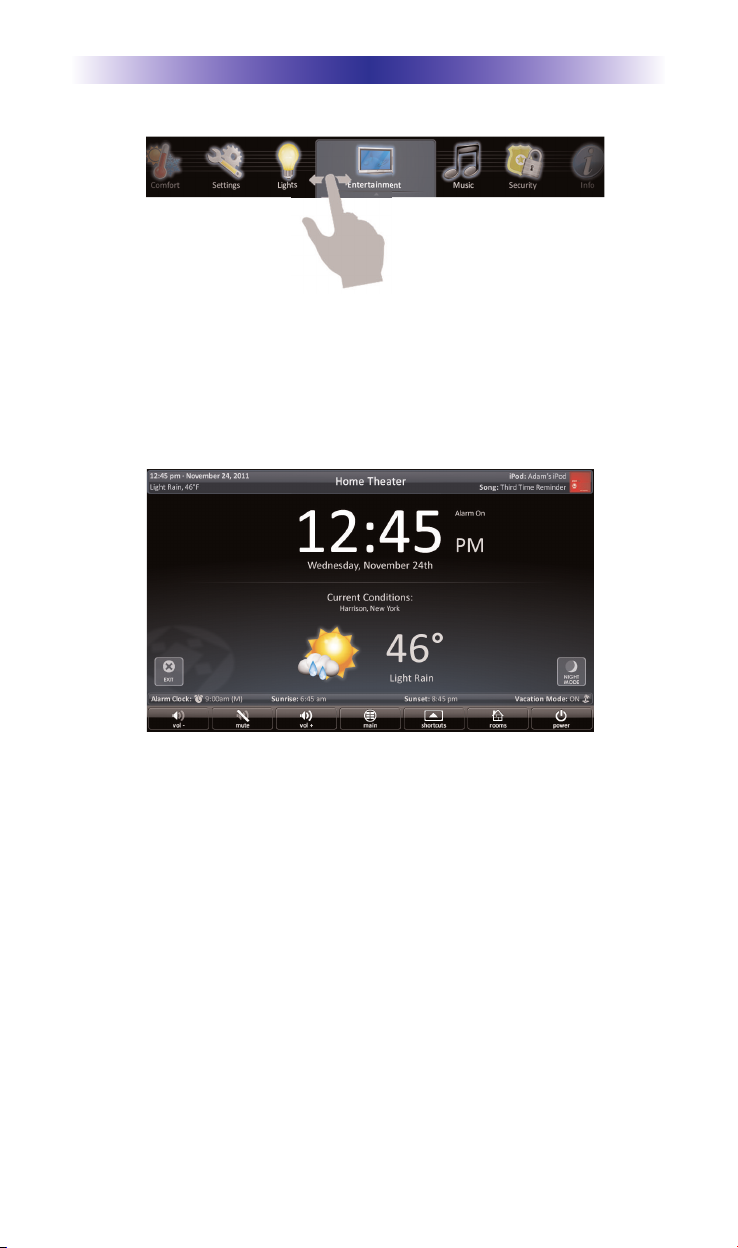
TKP-7500 IN-WALL NETWORK COLOR TOUCHSCREEN
Capacitive Touch screen
Navigation just became easier; it's as simple as a “swipe” or “flick”.
By incorporating gesture control, every screen can be explored by
simple finger swipes while the on-board accelerometer supports
flicking.
Time & Weather Module
A simple button press opens the Time & Weather Module; a full
screen display keeping you “up to date” with today's time, date and
weather conditions.
Page 2
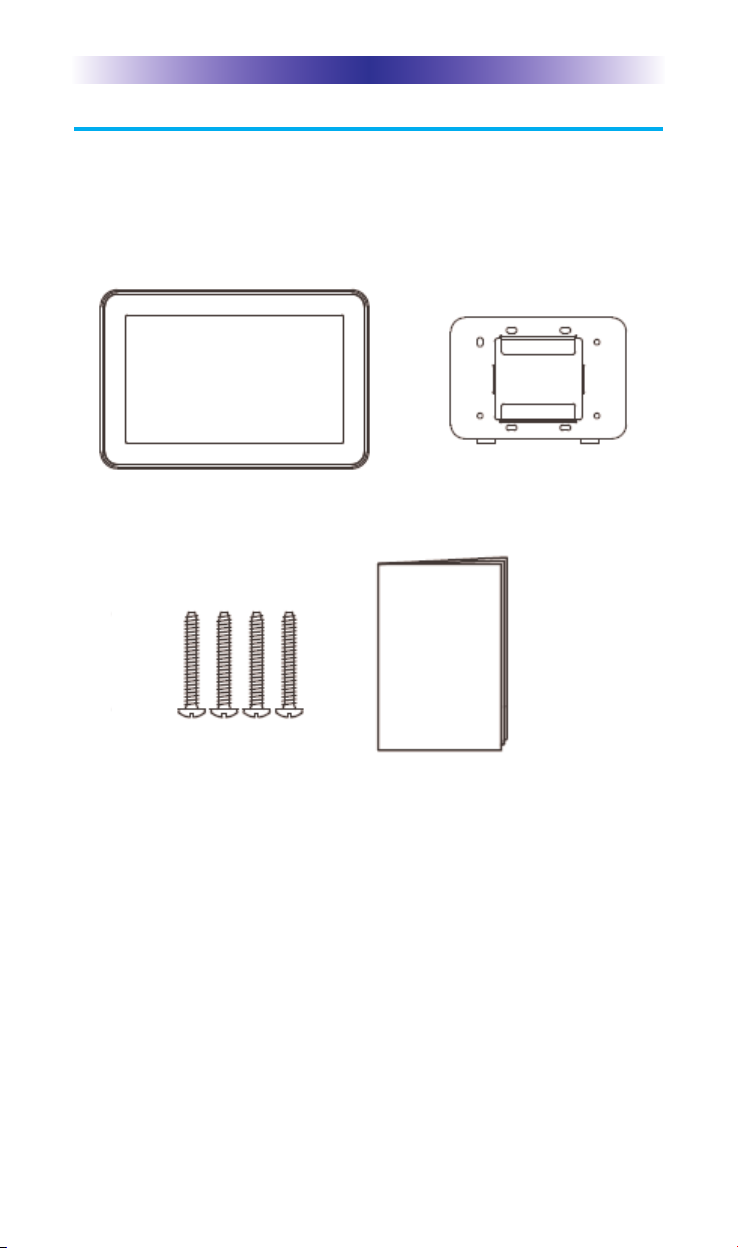
TKP-7500 IN-WALL NETWORK COLOR TOUCHSCREEN
Parts List
The TKP-7500 Network Keypad includes:
1 - TKP-7500 4 - Mounting Screws
1- Mounting Ring 1 - Owner’s Manual
TKP-7500
4 Mounting Screws
Mounting Ring
Owner’s Manual
Page 3
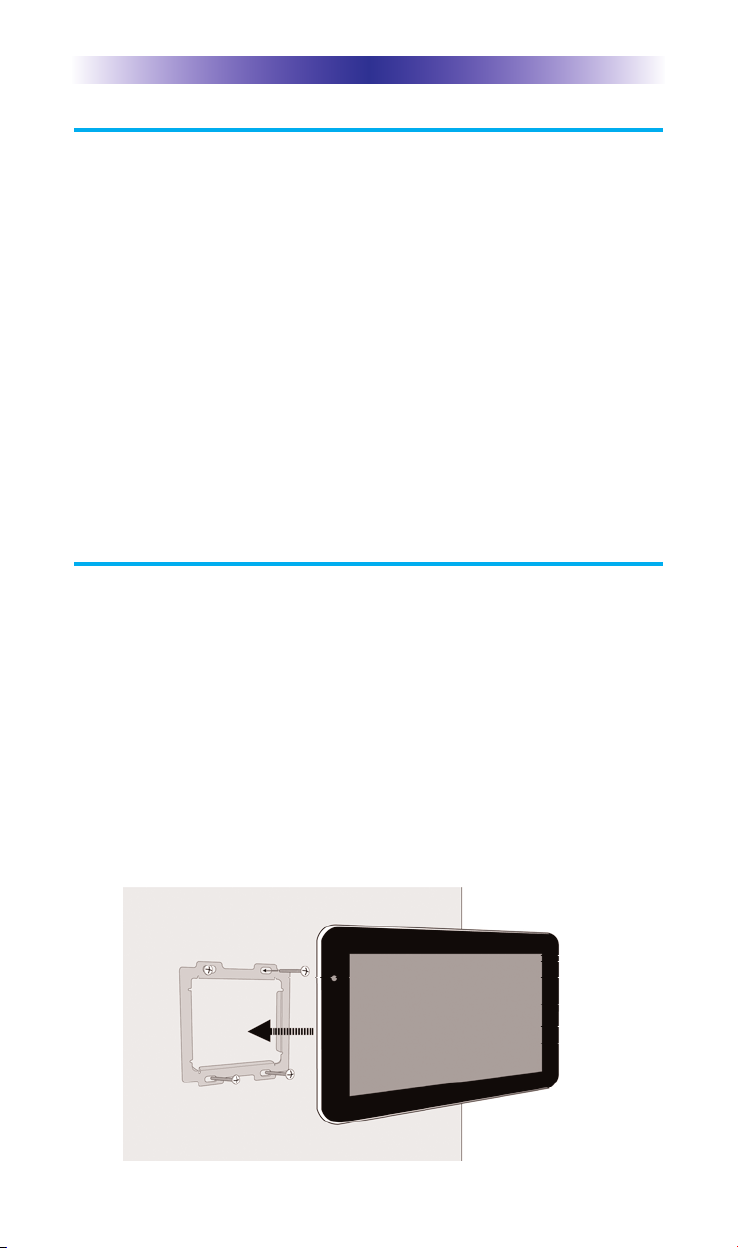
TKP-7500 IN-WALL NETWORK COLOR TOUCHSCREEN
Installing the TKP-7500
The TKP-7500 is wall-mountable and fits easily into a dual-gang
opening. Prior to installation, make sure power is available at the
preferred location.
Power can be supplied to the TKP-7500 through an Ethernet cable
connected to a PoE (power over ethernet), in either of the following
ways:
= Router/Switch
= Injector
Power over Ethernet or PoE technology describes a system to pass
electrical power safely, along with data, on Ethernet cabling. The
IEEE standard for PoE requires Category 5 cable or higher for high
power levels.
Installation
Follow the diagram below for installation:
1. Make sure the dual-gang opening is fitted with a standard
two-gang trim box (available from the local electrical
supplier/store)
2. Connect the Ethernet cable to the rear of the supplied TKP-7500
wall-plate.
3. Mount the wall-plate to the two-gang retro-box
4. The TKP-7500 easily snaps into place to the wall-plate.
Page 4
