Ohaus TROOPER COMPACT SCALES User Manual [en, es, fr]
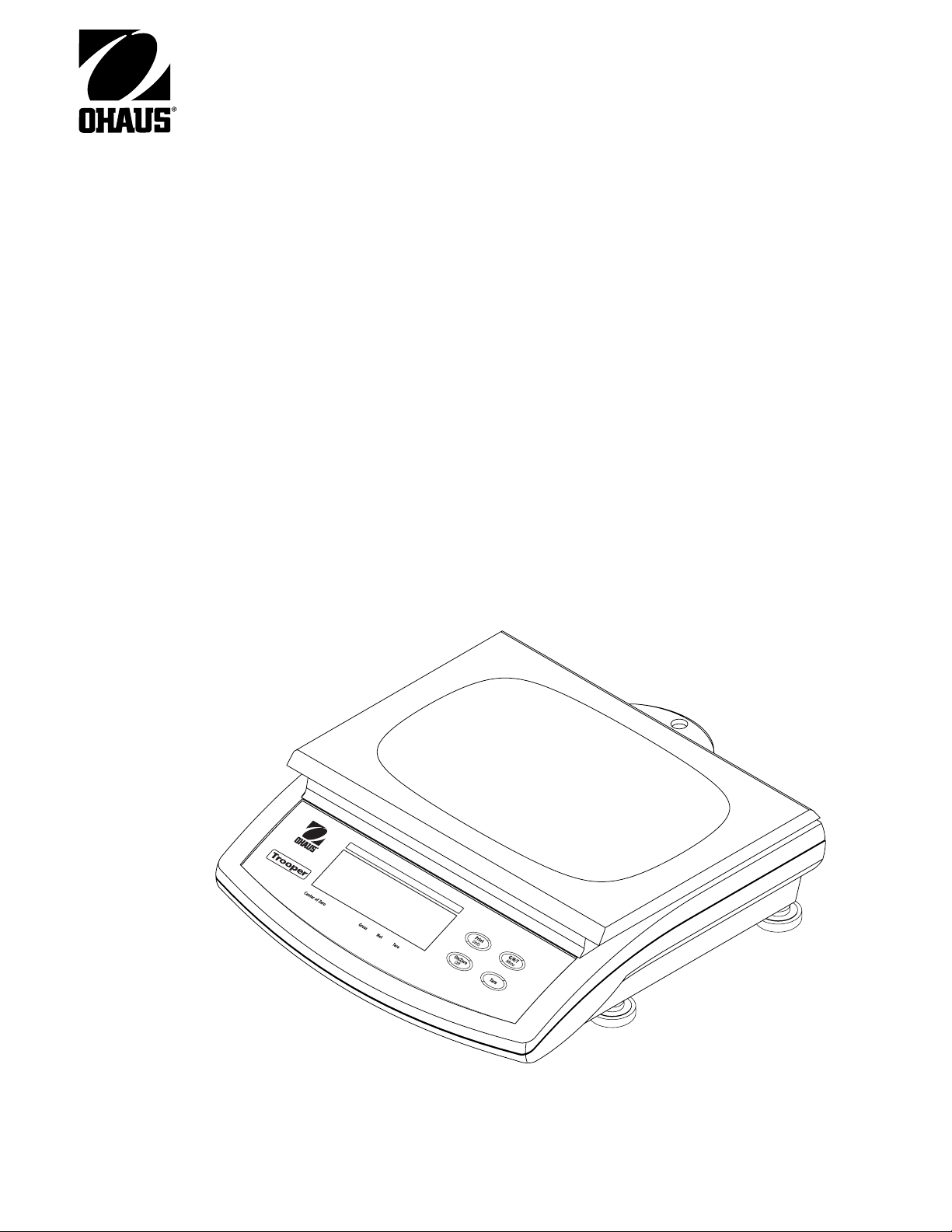
Trooper Scale
Instruction Manual
Báscula Trooper
Manual de Instrucciones
Balance Trooper
Manuel D'instructions
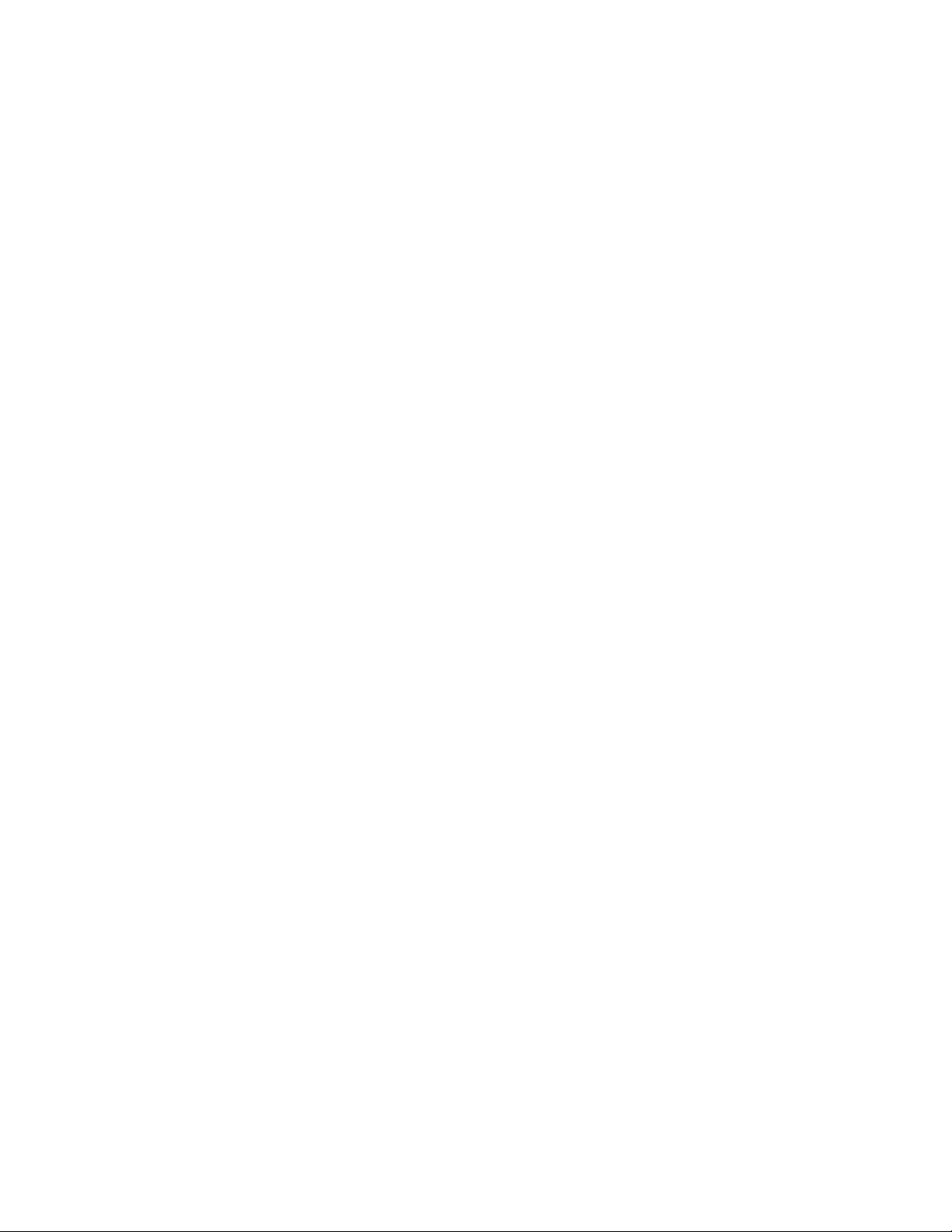
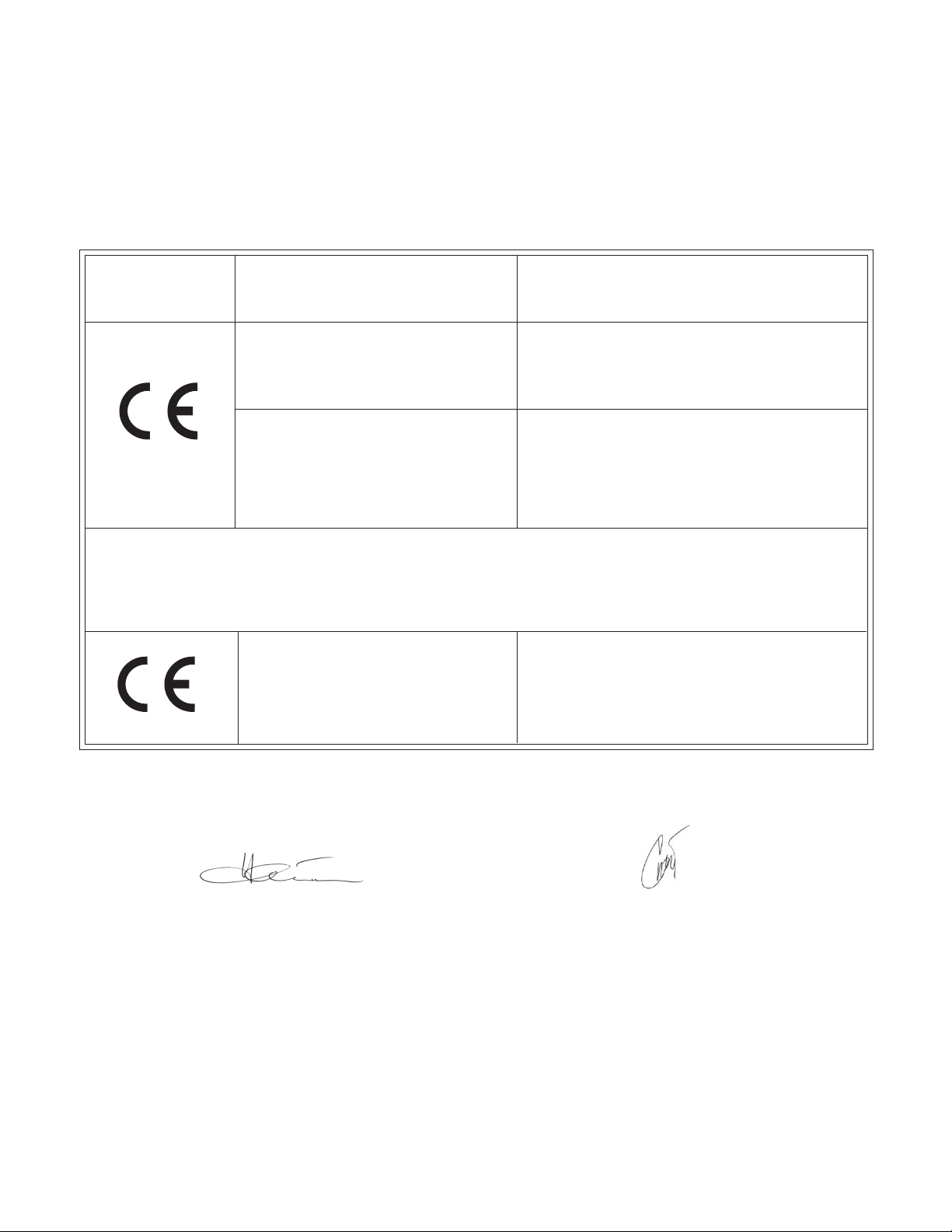
3
Ohaus Corporation, 19A Chapin Road, P.O. Box 2033 Pine Brook, New Jersey, 07058, USA
Declaration of Conformity We, Ohaus Corporation, declare under our sole responsibility that the balance models listed below marked with
“CE” - are in conformity with the directives and standards mentioned.
Declaración de Conformidad
indicados a continuación - con el distintivo ,CE’ - están conformes con las directivas y normas citadas.
Déclaration de conformité Nous, Ohaus Corporation, déclarons sous notre seule responsabilité, que les types de balance ci-dessous cité
- munis de la mention «CE» - sont conformes aux directives et aux normes mentionnées ci-après.
Models/Type Trooper Series
Modelo/Tipo Trooper Series
Modèle/Type Trooper Series
EC Marking: EC Directive Applicable Standards
Marcado EC Directive EC Normas aplicables
Marquage CE Directive CE Normes applicable
Nosotros, Ohaus Corporation, declaramos bajo responsabilidad exclusiva que los modelos de balanzas
73/23/EEC EN60950-1:2001
Low Voltage
Baja tensión
Basse tension
89/336/EEC EN61326:1997+A1:1998+A2:2001+A3:2003
Electromagnetic compatibility
Compatibilidad electromagnética
Compatibilité électromagnétique
For non-automatic weighing instruments used in an Article 1, 2.(a) application, additional metrological marking according to Annex
IV of Council directive 90/384/EEC must be attached to the instrument
Para instrumentos de pesaje no automático usados en una aplicación descrita en el Artículo 1, 2.(a), se debe colocar sobre el
instrumento una marcación metrológica adicional de acuerdo con el Anexo IV de la Directriz del Consejo 90/384/EEC.
Pour les instruments de pesage non-automatiques utilisés dans une application Article 1, 2.(a), un repérage métrologique
additionnel conforme à l’Annexe IV de la Directive 90/384/EEC du Conseil doit être présent sur l’instrument.
90/384/EEC EN45501:1992
year
Non Automatic Weighing Instruments
Para balanzas no automátäcas
Balances à fonctionnement non automatique
010
1)
M
1) Applies only to certified non-automatic weighing instruments
Aplicable solamente a instrumentos de pesaje aprobados de funcionamiento no automático
S’applique uniquement aux instruments de pesage à fonctionnement non automatique approuvés
Date CE mark first applied: March 2002
Ted Xia
President
Ohaus Corporation
Pine Brook, NJ USA
Jean-Yves Chever
General Manager
Ohaus Europe
Greifensee, Switzerland
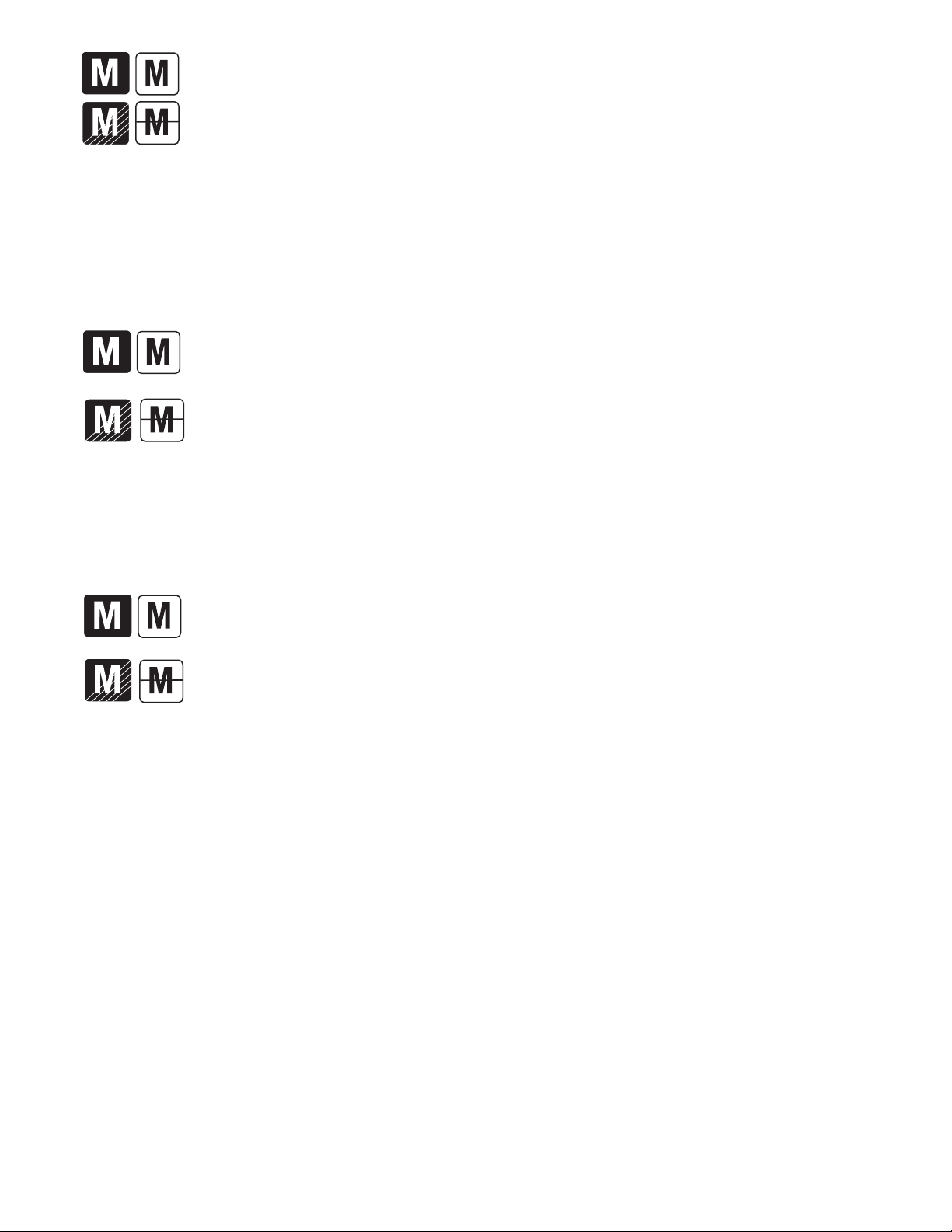
Important notice for verified weighing instruments
Weighing Instruments verified at the place of manufacture bear one of the preceding mark on the packing label and
the green ‘M’ (metrology) sticker on the descriptive plate. They may be put into service immediately.
Weighing Instruments to be verified in two stages have no green ‘M’ (metrology) on the descriptive plate and bear one
of the preceding identification mark on the packing label. The second stage of the initial verification must be carried
out by the approved service organization of the authorized representative within the EC or by the national weight &
measures (W+M) authorities.
The first stage of the initial verification has been carried out at the manufacturers work. It comprises all tests according to the adopted
European standard EN 45501:1992, paragraph 8.2.2.
If national regulations limit the validity period of the verification, the user of the weighing instrument must strictly observe the re-verification
period and inform
the respective W+M authorities.
Notificación importante para instrumentos de pesaje verificados
Los instrumentos de pesaje verificados en el sitio de fabricación llevan una de las marcas precedentes en el rótulo del
empaque y la etiqueta de la ‘M’ verde (metrología) en la placa descriptiva. Estos instrumentos se pueden poner en
funcionamiento inmediatamente.
Los instrumentos de pesaje a ser verificados en dos etapas no tienen ninguna ‘M’ verde (metrología) en la placa
descriptiva, y presentan una de las marcas de identificación precedentes sobre el rótulo del empaque. La segunda
etapa de la verificación inicial debe ser llevada a cabo por la organización de servicio aprobada del representante
autorizado dentro de la CE o por las autoridades nacionales de pesos y medidas.
La primera etapa de la verificación inicial ha sido llevada a cabo en el sitio de fabricación. Ésta comprende todas las pruebas
estipuladas por el estándar europeo adoptado: EN 45501:1992, párrafo 8.2.2.
Si las normas nacionales limitan el periodo de validez de la verificación, el usuario del instrumento de pesaje debe seguir estrictamente
el periodo de re-verificación e informar a las correspondientes autoridades de pesos y medidas.
Avis important pour les instruments de pesage vérifiés
Les instruments de pesage vérifiés sur le site de fabrication portent l’une des marques précédentes sur l’étiquette de
l’emballage avec un autocollant M (pour Métrologie) en vert sur la plaque descriptive. Ces instruments peuvent être
immédiatement mis en service.
Les instruments de pesage à vérifier en deux étapes ne portent pas d’autocollant M (pour Métrologie) en vert sur la
plaque descriptive et portent l’une des marques d’identification précédentes sur l’étiquette de l’emballage. La deuxième
étape de la vérification initiale doit être exécutée par l’organisation de service homologuée du représentant agréé au
sein de la CE ou par les autorités nationales de poids et mesures.
La première étape de la vérification initiale a été exécutée sur le site du fabricant. Elle se compose des tests requis par la norme
européenne EN45501:1992, paragraphe 8.2.2.
Si des règlements nationaux limitent la durée de validité de la vérification, il incombe à l’utilisateur dudit instrument de pesage de
respecter strictement la période de re-vérification et d’informer les autorités de poids et mesures respectives.
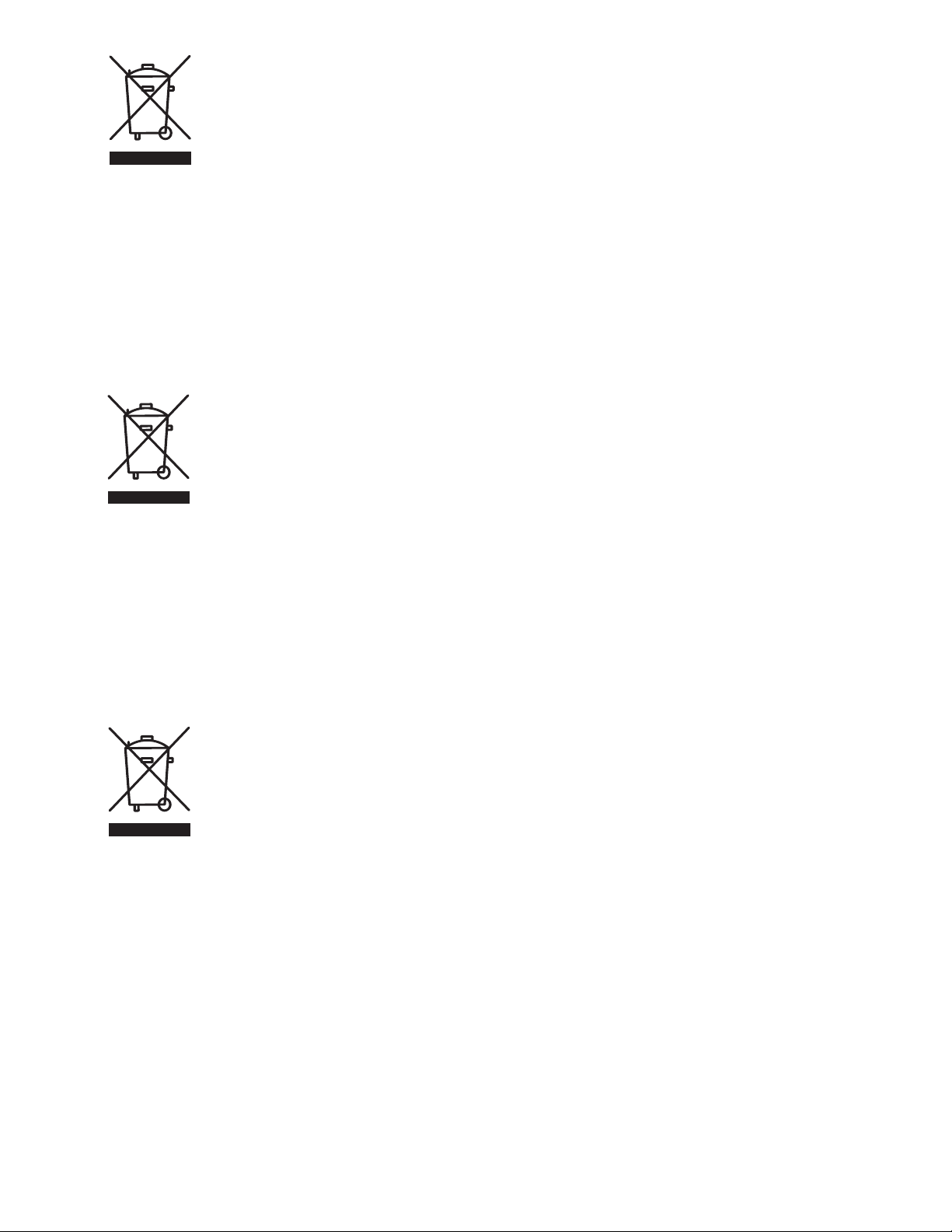
Disposal
In conformance with the European Directive 2002/96 EC on Waste Electrical and Electronic Equipment (WEEE) this
device may not be disposed of in domestic waste. This also applies to countries outside the EU, per their specific
requirements.
Please dispose of this product in accordance with local regulations at the collecting point specified for electrical and
electronic equipment.
If you have any questions, please contact the responsible authority or the distributor from which you purchased this
device.
Should this device be passed on to other parties (for private or professional use), the content of this regulation
must also be related.
Thank you for your contribution to environmental protection.
Eliminación de residuos
De conformidad con las exigencias de la directiva europea 2002/96 CE sobre residuos de aparatos eléctricos y
electrónicos (RAEE), este equipo no puede eliminarse como basura doméstica. Esta prohibición es asimismo
válida para los países que no pertenecen a la UE cuyas normativas nacionales en vigor así lo reflejan.
Elimine este producto, según las disposiciones locales, mediante el sistema de recogida selectiva de aparatos
eléctricos y electrónicos.
Si tiene alguna pregunta al respecto, diríjase a las autoridades responsables o al distribuidor que le proporcionó el
equipo.
Si transfiere este equipo (por ejemplo, para la continuación de su uso con fines privados, comerciales o
industriales), deberá transferir con él esta disposición.
Muchas gracias por su contribución a la conservación medioambiental.
Elimination
En conformité avec les exigences de la directive européenne 2002/96 CE relative aux déchets d'équipements
électriques et électroniques (DEEE), cet appareil ne doit pas être éliminé avec les déchets ménagers. Logiquement,
ceci est aussi valable pour les pays en dehors de l'UE conformément aux règlementations nationales en vigueur.
Veuillez éliminer cet appareil conformément aux prescriptions locales dans un conteneur séparé pour appareils
électriques et électroniques.
Pour toute question, adressez-vous aux autorités compétentes ou au revendeur chez qui vous avez acheté cet
appareil.
En cas de remise de cet appareil (p. ex. pour une utilisation privée ou artisanale/industrielle), cette prescription doit
être transmise en substance.
Merci pour votre contribution à la protection de l'environnement.
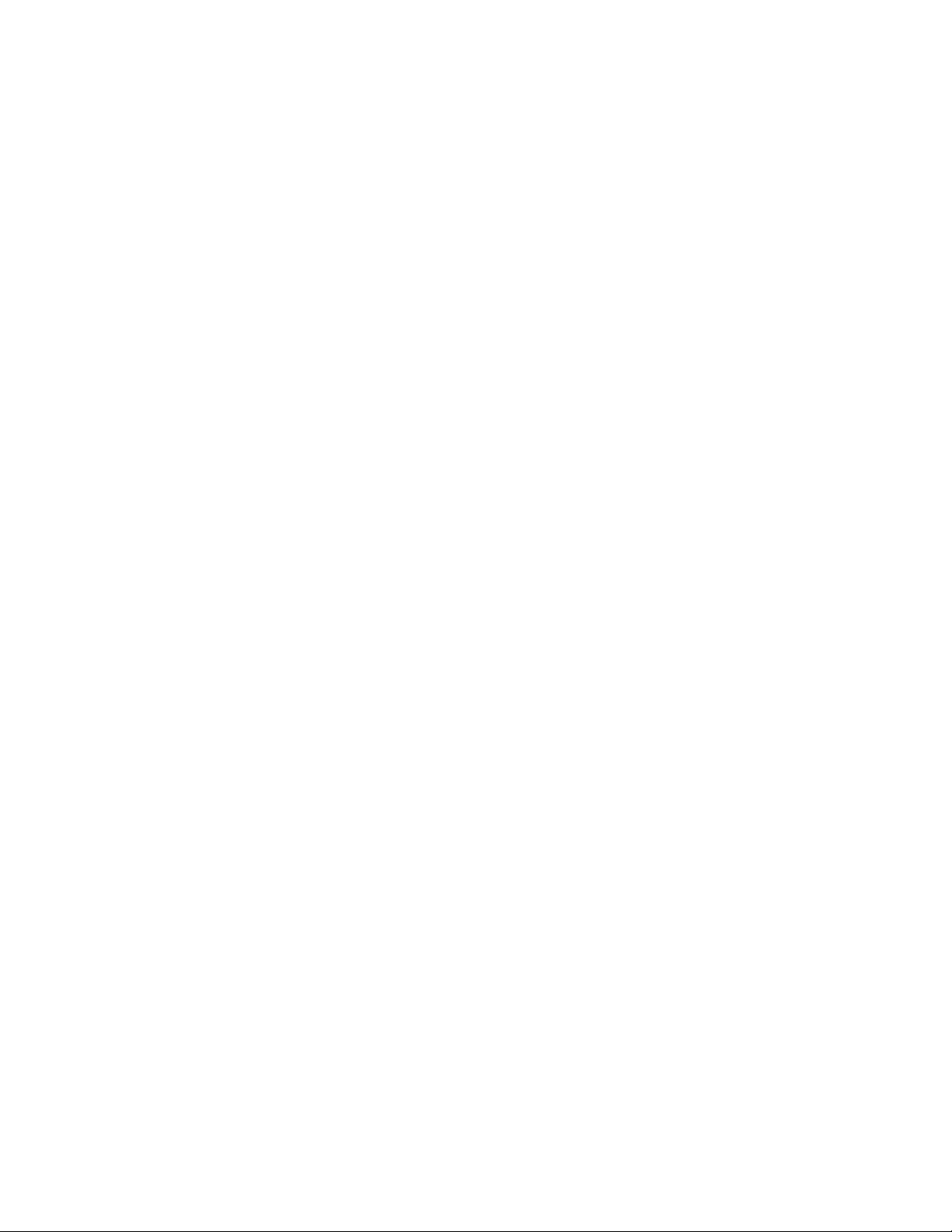
FCC Note
This equipment has been tested and found to comply with the limits for a Class A digital device, pursuant to Part 15 of the FCC Rules. These
limits are designed to provide reasonable protection against harmful interference in a residential installation. This equipment generates, uses
and can radiate radio frequency energy and, if not installed and used in accordance with the instructions, may cause harmful interference to
radio communications. However, there is no guarantee that interference will not occur in a particular installation. If this equipment does
cause harmful interference to radio or television reception, which can be determined by turning the equipment off and on, the user is
encouraged to try to correct the interference by one or more of the following measures:
• Reorient or relocate the receiving antenna.
• Increase the separation between the equipment and receiver.
• Connect the equipment into an outlet on a circuit different from that to which the receiver is connected.
• Consult the dealer or an experienced radio/TV technician for help.
Industry Canada Note
This Class B digital apparatus complies with the Canadian ICES-003.
Cet appareil numérique de la classe B est conforme à la norme NMB-003 du Canada.
ISO 9001 Registration
In 1994, Ohaus Corporation, USA, was awarded a certificate of registration to ISO 9001 by Bureau Veritus Quality International (BVQI),
confirming that the Ohaus quality management system is compliant with the ISO 9001 standard’s requirements. On May 15, 2003, Ohaus
Corporation, USA, was re-registered to the ISO 9001:2000 standard.
Registro ISO 9001
En 1994, Bureau Veritus Quality International (BVQI) le otorgó a Ohaus Corporation, EE.UU., un certificado de registro ISO 9001 el cual
confirma que el sistema administrativo de calidad de Ohaus cumple con los requerimientos del estándar ISO 9001. En mayo 15 del 2003,
Ohaus Corporation, EE.UU., fue registrada nuevamente al estándar ISO 9001:2000.
Enregistrement ISO 9001
En 1994, le Bureau Veritus Quality International (BVQI) a octroyé la certification d’enregistrement ISO 9001 à Ohaus Corporation, États-Unis
d’Amérique, confirmant que le système de gestion de la qualité Ohaus était conforme aux conditions normalisées de l’ISO 9001. Le 15 mai
2003, Ohaus Corporation, États-Unis d’Amérique, a été ré-enregistrée à la norme ISO 9001:2000.
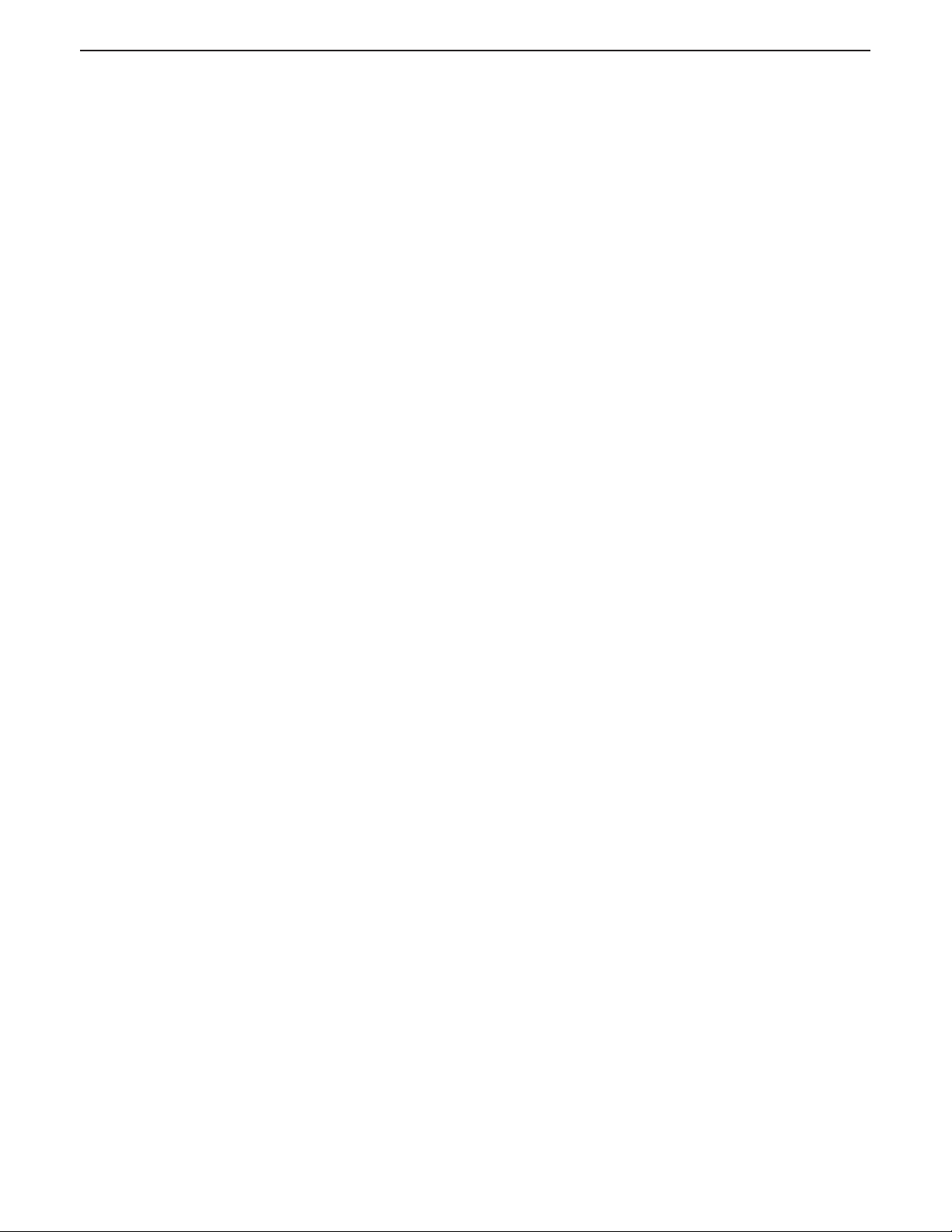
Trooper ScaleTrooper Scale
Trooper Scale
Trooper ScaleTrooper Scale
EN-1
TABLE OF CONTENTS
OVERVIEW OF CONTROLS AND DISPLAY FUNCTIONS ............................................................................ EN-3
1. GETTING TO KNOW YOUR TROOPER SCALE .......................................................................................... EN-4
1.1 Introduction ....................................................................................................................................... EN-4
1.1.1 Features .................................................................................................................................. EN-4
2. INSTALLATION ................................................................................................................................... EN-5
2.1 Unpacking and Checking ..................................................................................................................... EN-5
2.2 Selecting the Location ......................................................................................................................... EN-5
2.3 Connecting Power .............................................................................................................................. EN-5
2.3.1 Battery Installation ..................................................................................................................... EN-5
2.3.2 AC Power ................................................................................................................................. EN-5
2.3.3 Leveling the Scale...................................................................................................................... EN-6
2.3.4 Stabilization.............................................................................................................................. EN-6
3. OPERATION ....................................................................................................................................... EN-6
3.1Turning On Scale ................................................................................................................................ EN-7
3.2Turning Off Scale ................................................................................................................................ EN-7
3.3 Zero Operation ................................................................................................................................... EN-7
3.4 Tare Operation ................................................................................................................................... EN-7
3.5 Gross/Net/Tare Recall Operation ........................................................................................................... EN-8
3.6 Unit Switch Operation .......................................................................................................................... EN-8
3.7 RS232 Commands ............................................................................................................................ EN-9
3.7.1 Output Formats ........................................................................................................................ EN-9
3.8 Printing Data ..................................................................................................................................... EN-9
3.8.1 RS-232 Pin Out........................................................................................................................ EN-9
4. SETUP ............................................................................................................................................. EN-10
4.1 Setup Protection ............................................................................................................
4.4.1 Control Functions ................................................................................................................... EN-10
4.4.2 Menu Structure ....................................................................................................................... EN-11
................... EN-10
4.4.3 Setup Menu ........................................................................................................................... EN-12
4.4.4 Readout Menu........................................................................................................................ EN-14
4.4.5 Print Menu............................................................................................................................. EN-18
4.4.6 Lockout Switch Menu .............................................................................................................. EN-20
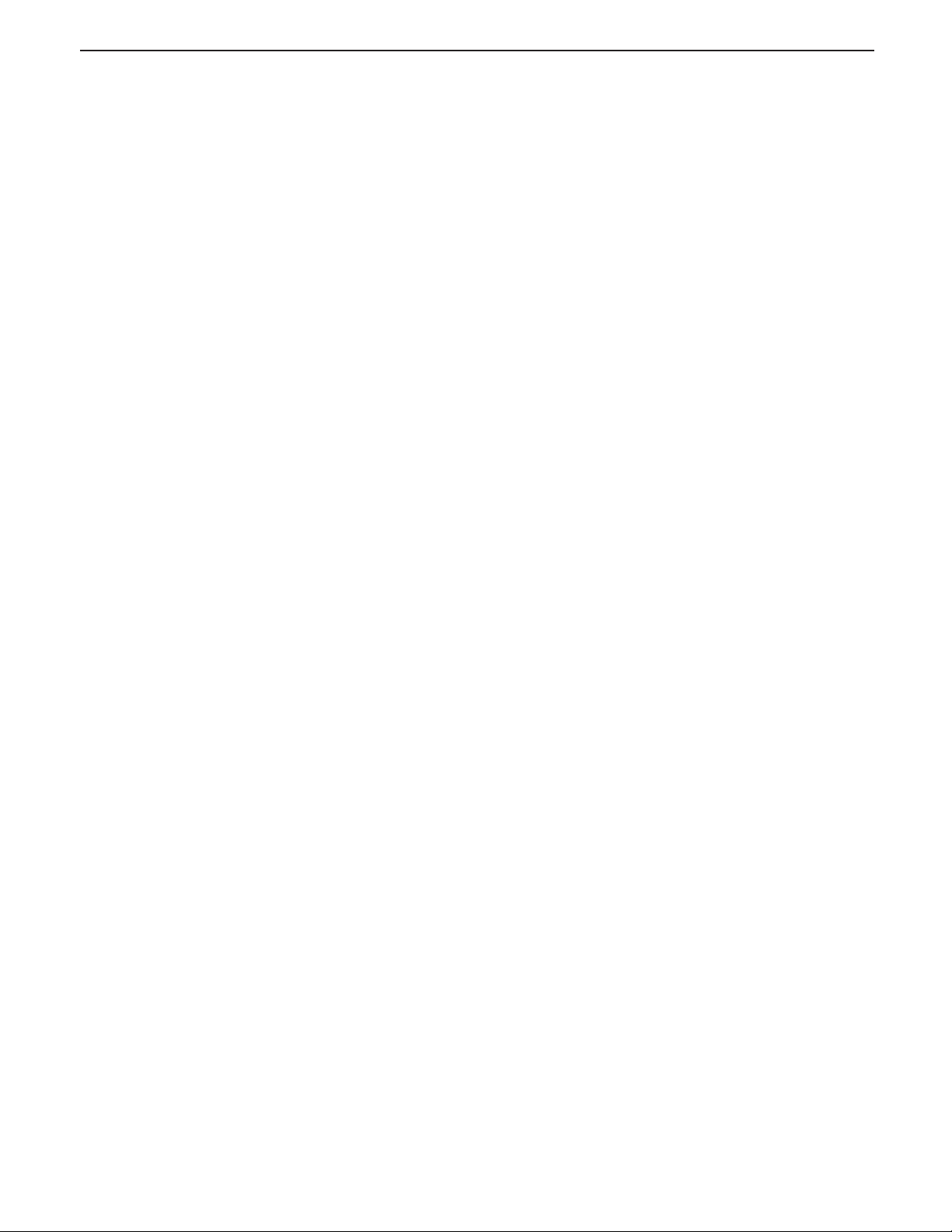
EN-2
Trooper ScaleTrooper Scale
Trooper Scale
Trooper ScaleTrooper Scale
TABLE OF CONTENTS (Cont.)
5. CALIBRATION AND SEALING ............................................................................................................. EN-22
5.1Legal for Trade (LFT) Operation and LFT Sealing................................................................................... EN-29
6. CARE AND MAINTENANCE ................................................................................................................ EN-30
6.1 Troubleshooting ............................................................................................................................... EN-30
6.2Error Codes List................................................................................................................................ EN-32
6.3 Service Information ........................................................................................................................... EN-32
6.4 Accessories ..................................................................................................................................... EN-32
6.5Technical Data ................................................................................................................................. EN-32
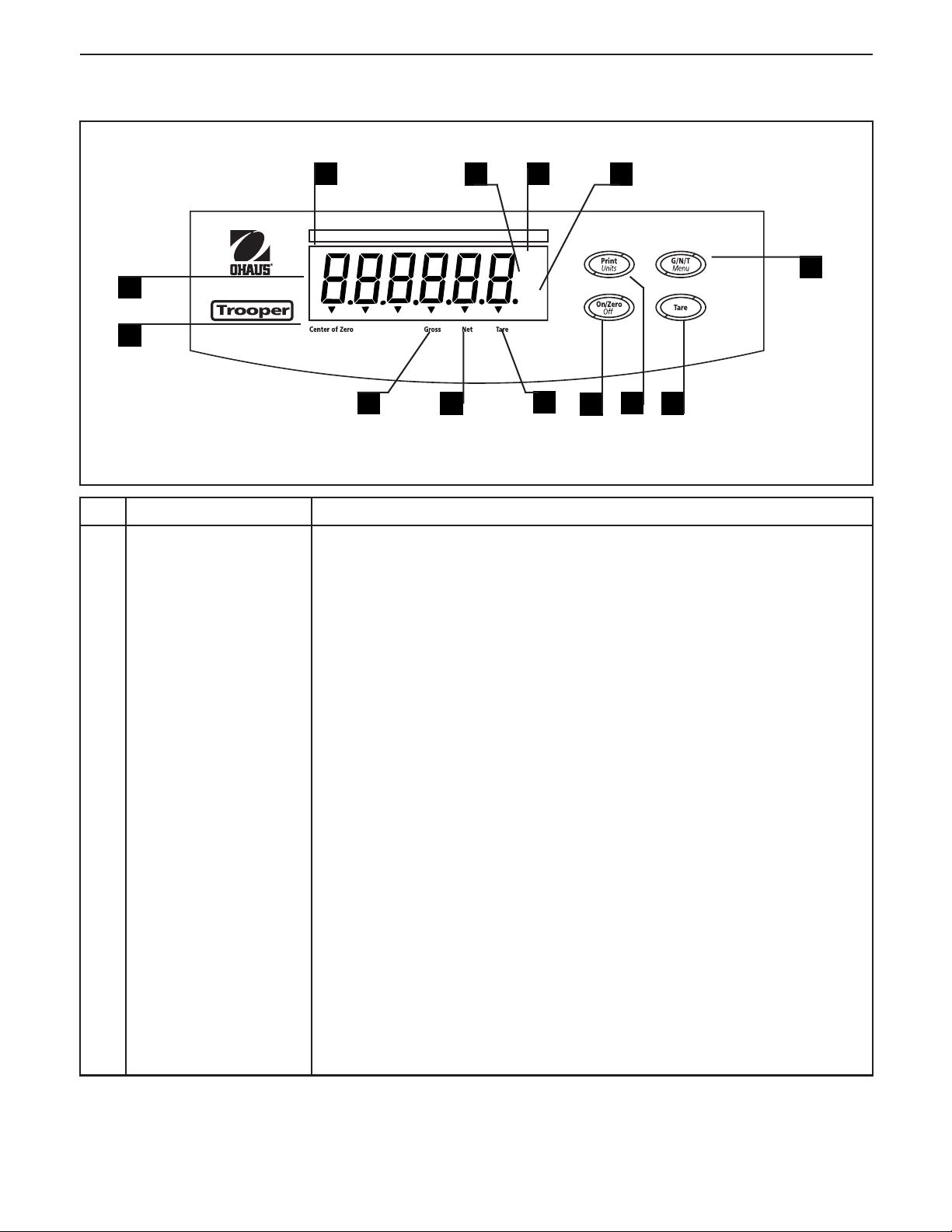
Trooper Scale
OVERVIEW OF CONTROLS AND DISPLAY FUNCTIONS
EN-3
13
12
11
10
*
1
2
3
No. Designation No. Designation
No. Designation
No. Designation No. Designation
1 Display LCD display, indicates weight, modes and setup information.
2 Center of Zero LCD indicator prompt, indicates center of zero when within +/- 0.25d.
3 Gross LCD indicator prompt, indicates gross weight.
FunctionFunction
Function
FunctionFunction
4
OE
R]
NJ
BAT
5
6
7
8
9
4 Net LCD indicator prompt indicates net weight.
5 Tare LCD indicator prompt indicates tare weight.
6 ON/ZERO/OFF button Turns Scale on or off. Secondary use, provides zero function.
7 Print/Units button Short press, prints data which is displayed on the Scale.
Long press, changes unit of measure.
When in menus, each press advances horizontally through the menus.
Finalizes a menu selection.
8 Tare button When pressed, enters tare value into memory.
9 G/N/T/Menu button Recalls Gross/Net/Tare. Long press allows entry into menus. When in
menus, advances through individual menu items.
10 kg LCD indicator, when lit, indicates weight in kilograms.
g LCD indicator, when lit, indicates weight in grams.
11 lb LCD indicator, when lit, indicates weight in pounds.
12 oz LCD indicator, when lit, indicates weight in ounces.
13 * Stability indicator, when lit, indicates stable weight.
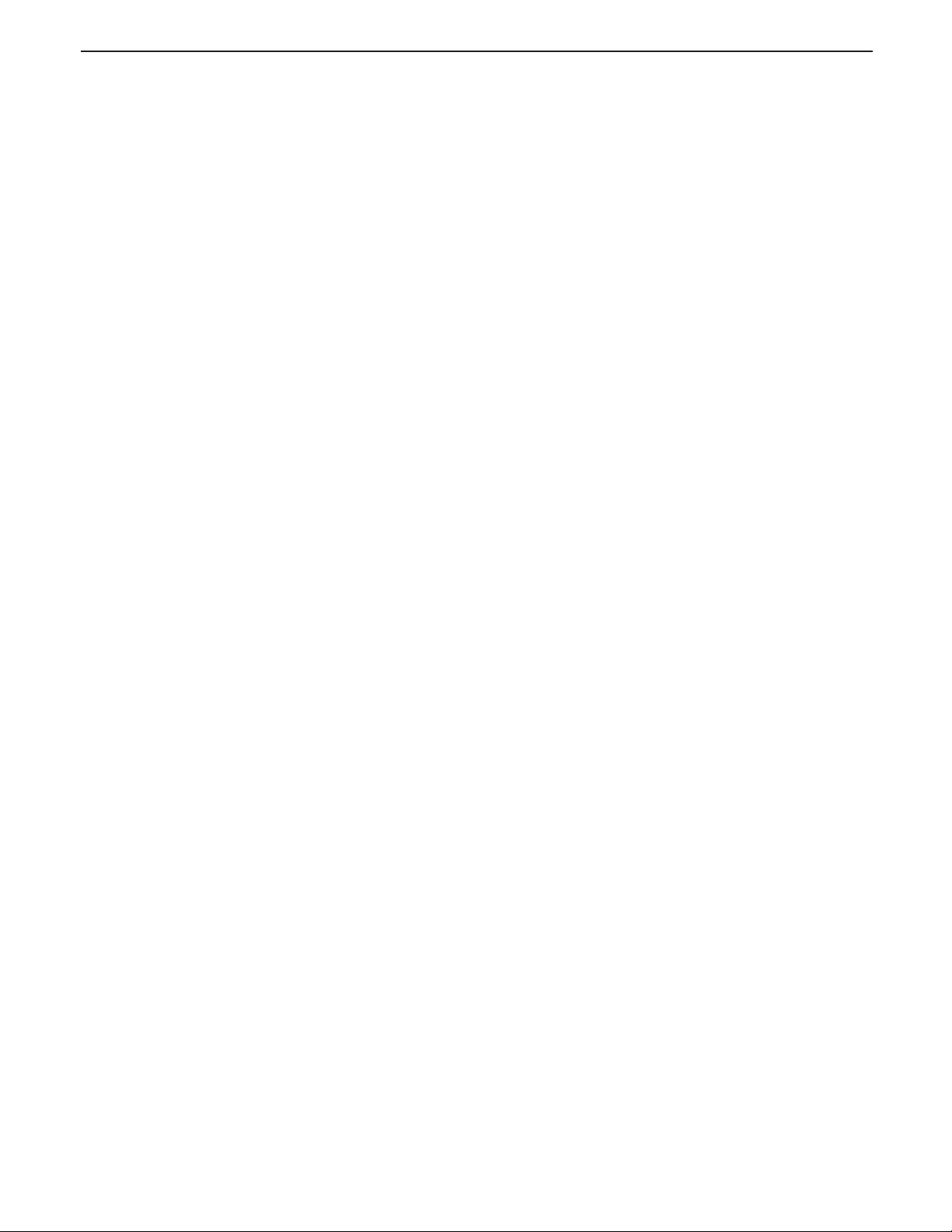
EN-4
Trooper Scale
1. GETTING TO KNOW YOUR TROOPER SCALE
1.1 Introduction
Thank you for deciding to purchase a Trooper Scale from Ohaus. The Ohaus Trooper Scale is a rugged, reliable,
electronic scale designed for easy operation.
The Trooper Scale operates from AC power and can also be powered by six Alkaline “C” batteries internally. A six digit
LCD display is 1.0 inches/2.5 centimeters in height provides easy visibility when working at distances from the Scale.
Four buttons mounted on the front panel enable simple set up procedures. A menu lockout switch can be set to lock out
various functions of the Scale to prevent settings from being changed. An RS232 Interface is built in.
Behind your instrument stands OHAUS, a leading manufacturer of precision Indicators, Scales and Balances. An Aftermarket Department with trained instrument technicians is dedicated to providing you with the fastest service possible in
the event your instrument requires servicing. OHAUS also has a Customer Service Department to answer any inquiries
regarding applications and accessories.
To ensure you make full use of the possibilities offered by your Trooper Scale, please read the manual completely before
installation and operation.
1.1.1 Features
Major features include:
• 6 digits, 7-segments, 25 mm Numeric LCD display
• Durable ABS housing
• 4 membrane switches
• Push-button Tare/Clear
• Flexible unit switching-lb/kg/oz/g
• Enhanced digital filtering
• Overload/Underzero display indication
• RS232 Serial Communication in Ohaus RS-Interface
• Up to 100 hours continuous battery operation
• AC & DC power supply
• Low - BAT warning comes on 20 minutes prior to low power point
• Auto shut off for power saving
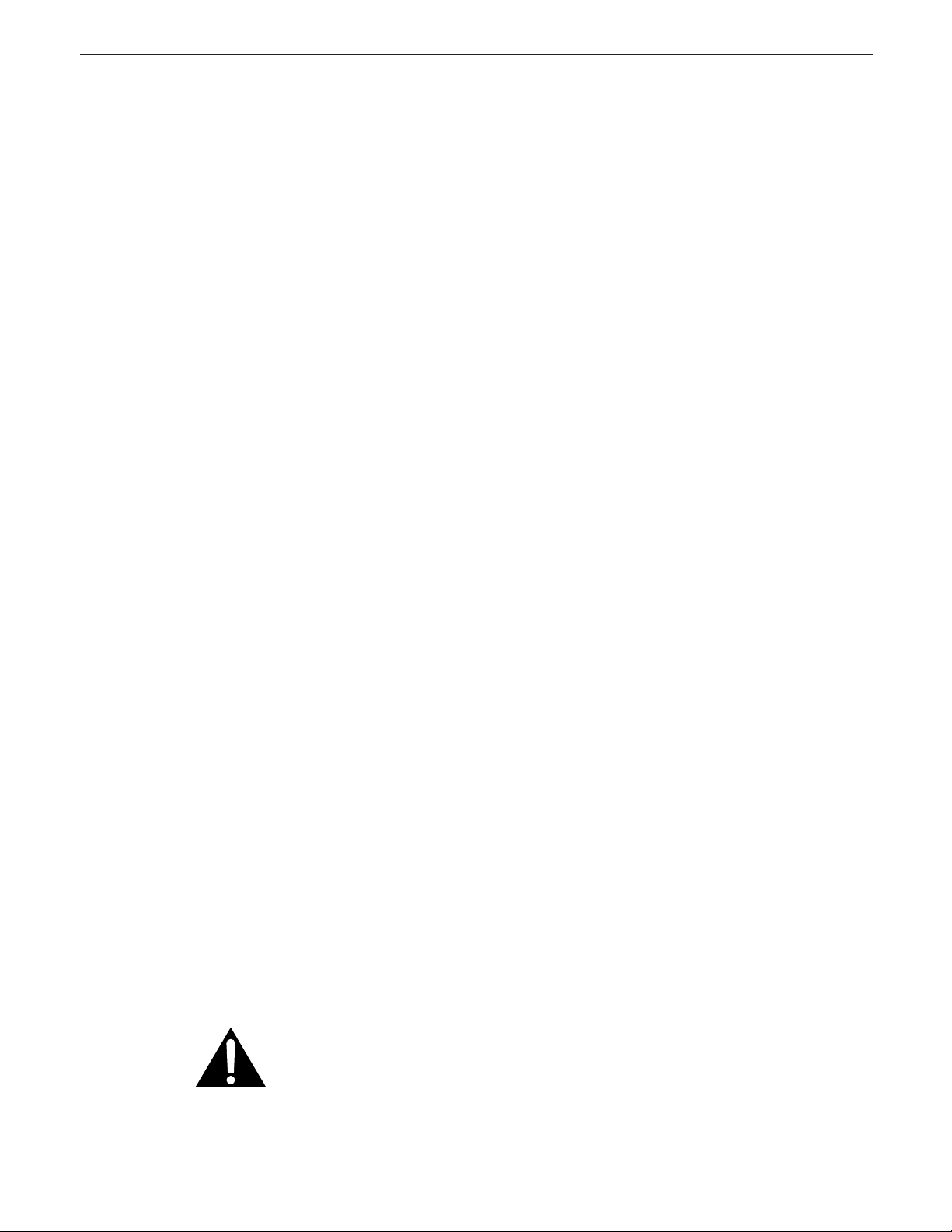
Trooper Scale
EN-5
2. INSTALLATION
2.1 Unpacking and Checking
Open the package and remove the instrument and the accessories. Check the completeness of the delivery. The following accessories are part of the standard equipment of your new Scale.
Remove packing material from the instrument.
Check the instrument for transport damage. Immediately inform your Ohaus dealer if you have complaints or parts are
missing. Your Trooper Scale package should contain:
• Trooper Scale
• Warranty card
• AC power adapter
• Instruction Manual
• Lead seal for weights and measures sealing
Store all parts of the packaging. This packaging guarantees the best possible protection for the transport of your
instrument.
NOTE: Remove the two shipping screws if present on top of the unit.
2.2 Selecting the Location
The Scale should be used in an environment which is free from corrosives, vibration or temperature extremes. These
factors will affect displayed weight readings. The Scale should be located on a stable level surface and kept away from
vibrating sources such as large machinery. Maximum accuracy will be achieved when the area is clean and vibration
free.
2.3 Connecting Power
2.3.1 Battery Installation
Remove battery cover and insert 6 Alkaline C-type batteries into the battery holder making sure that the batteries are
properly orientated (correct polarity).
NOTE: It is recommended that when the Trooper Scale is operated from batteries, the Auto-Off Timer feature be turned
on to extend battery life. When setting up the Scale, refer to Intial Setup, Readout menu, paragraph 4.4.4.
2.3.2 AC Power
Connect the AC power cord from the Scale and plug into a convenient power outlet.
NOTICE:
The socket/outlet must be installed near
the equipment and shall be easily accessible.
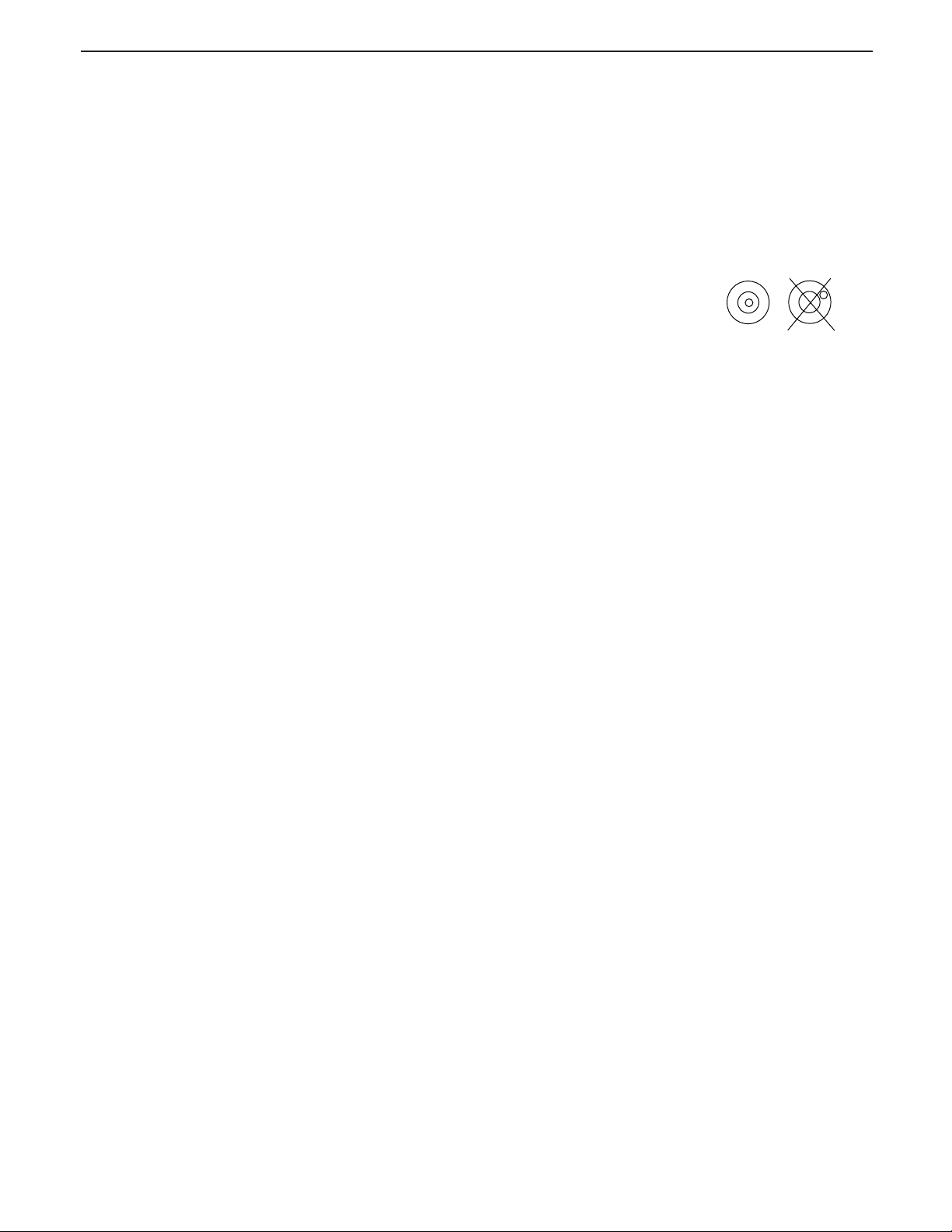
EN-6
Trooper Scale
2. INSTALLATION (Cont.)
2.3.3 Leveling the Scale
Exact horizontal positioning and stable installation are prerequisites for repeatable results. To compensate small
irregularities or inclinations at the location, the instrument can be leveled.
For exact horizontal positioning, the Scale is equipped with a level indicator located at the rear.
Adjust the leveling feet until the air bubble in the indicator is centered.
NOTE: The instrument should be leveled each time its location is changed.
2.3.4 Stabilization
Before initially using the Scale, allow time for it to adjust to its new environment. Recommended warm up period is
five (5) minutes.
3. OPERATION
The Trooper Scale has been factory calibrated and is ready for operation. You can operate the scale at this point using
the factory default settings. You can check the default menu settings on page 11. All bolded items on the menu are the
factory default settings. The scale will operate in the default mode. If you want to change the settings, continue with
Section 4, Setup.
When the Scale is positioned for operation, follow the operational procedure outlined next.
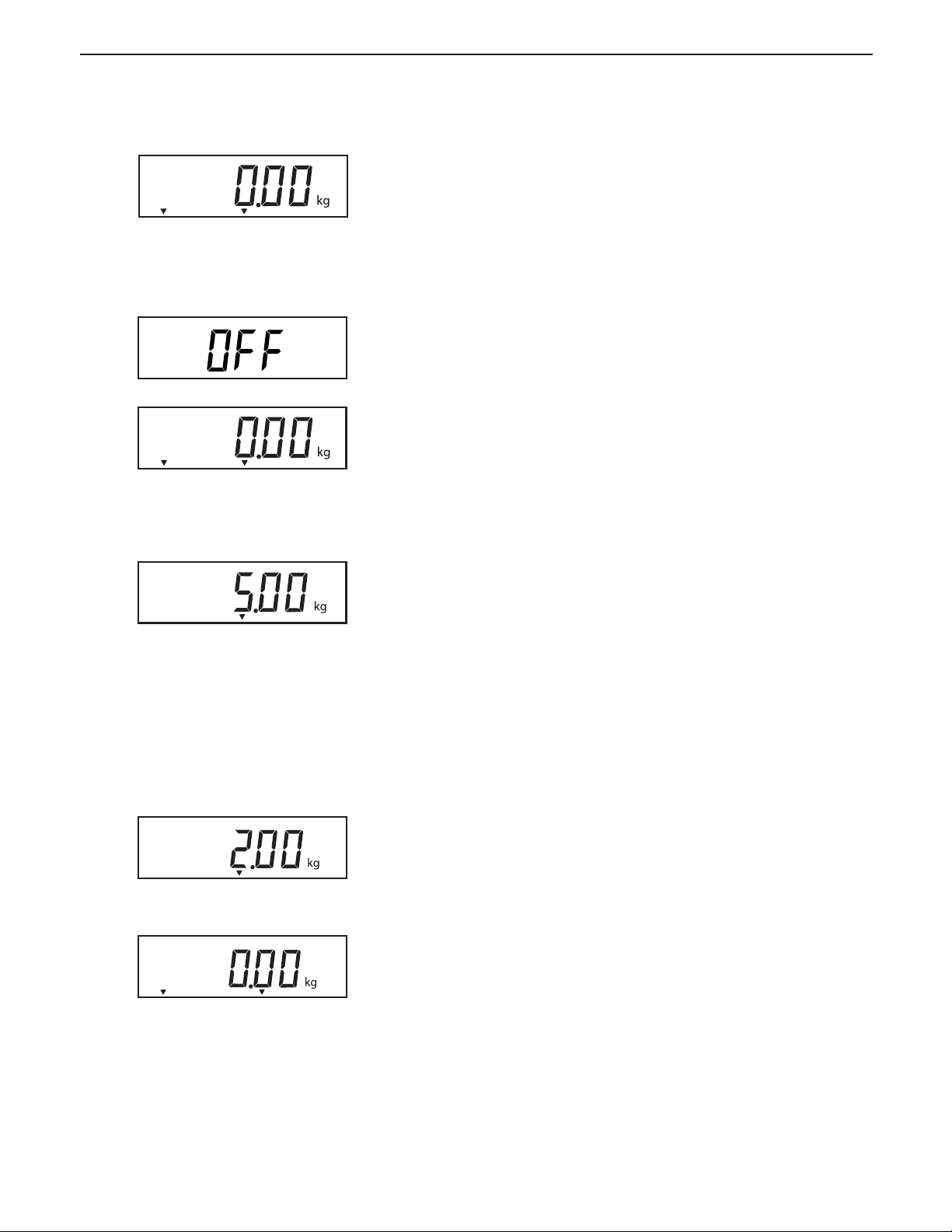
Trooper Scale
3. OPERATION (Cont.)
*
Center
of Zero
*
Center
of Zero
Gross
Gross
3.1 Turning On Scale
Press and hold ON/ZERO/
play appears, then release ON/ZERO/
display momentarily displays segment check, the software revision of the Scale and then goes into a weighing
mode.
OFF
button until the LCD dis-
OFF
button. The
3.2 Turning Off Scale
To turn the Scale off, press the ON/ZERO/
OFF is displayed.
OFF
button until
3.3 Zero Operation
Using a
ton to zero the Scale. The display acknowledges by indicating the selected measuring unit followed by a zeroed
display.
shortshort
short
duration press, press ON/ZERO/
shortshort
OFF
EN-7
but-
NOTE: Stable cursor must be lit to accept zero operation.
*
Place item to be weighed on the scale platform. The display indicates a sample of 5kg, gross weight.
Gross
3.4 Tare Operation
When weighing material or objects that must be held in a
container, taring stores the container weight in the Indicator’s
memory. To store the container weight, proceed as follows:
*
Gross
*
Place the container on the scale. Sample shown is 2kg.
Press TARE button. Scale is tared andshows Net
weight.
Center
of Zero
Net
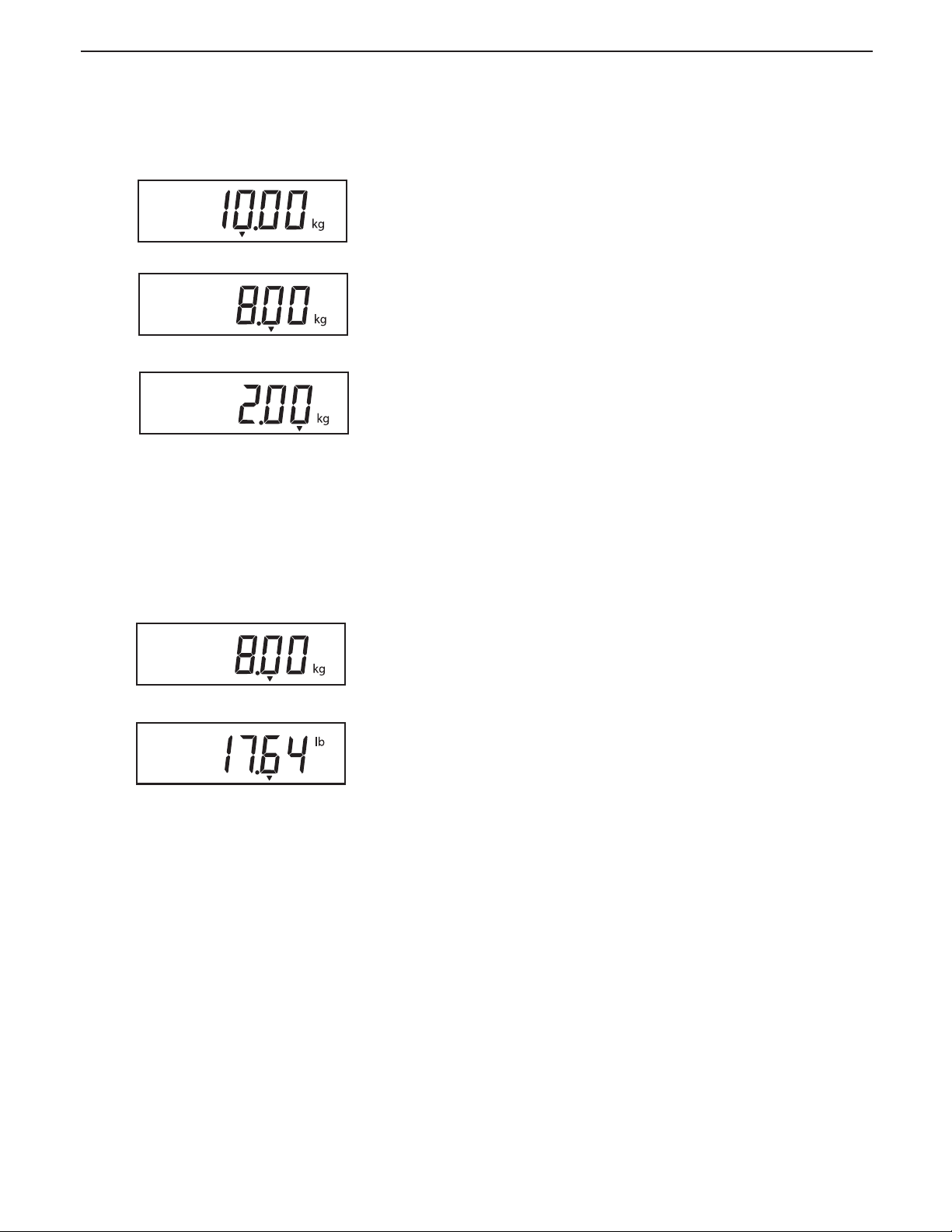
EN-8
3. OPERATION (Cont.)
Trooper Scale
3.5 Gross/Net/Tare Recall Operation
*
When a container has been placed on the platform and
tared, it's weight is stored in memory. Adding material to
the container is shown as NET weight. The gross weight is
Gross
*
Net
a combination of the tared weight and the material. The G/
N/T/
MENU
button allows switching between GROSS, NET
and TARE weights.
Repeatedly press (short presses) the G/N/T/
MENU
but-
ton to cycle through Gross, Tare and Net readings. The
*
sample illustrations indicate a tare weight of 2kg simulating a container, a net weight of 8kg which would be
Tare
the material in a container and a gross weight of 10kg
which is the total weight of the container and material.
After 3 seconds, display returns to Net weight.
3.6 Unit Switch Operation
To switch measuring units, proceed as follows:
UNITS
*
Press and hold PRINT/
changes to selected measuring unit. Depending on which
units are enabled in the menu, you have a choice of g,
Net
lb, kg or oz. The display sample indicates 8kg load
changed to lbs shown as a net weight because a tared
*
weight of 2kg was used and stored in memory.
button until display
Net
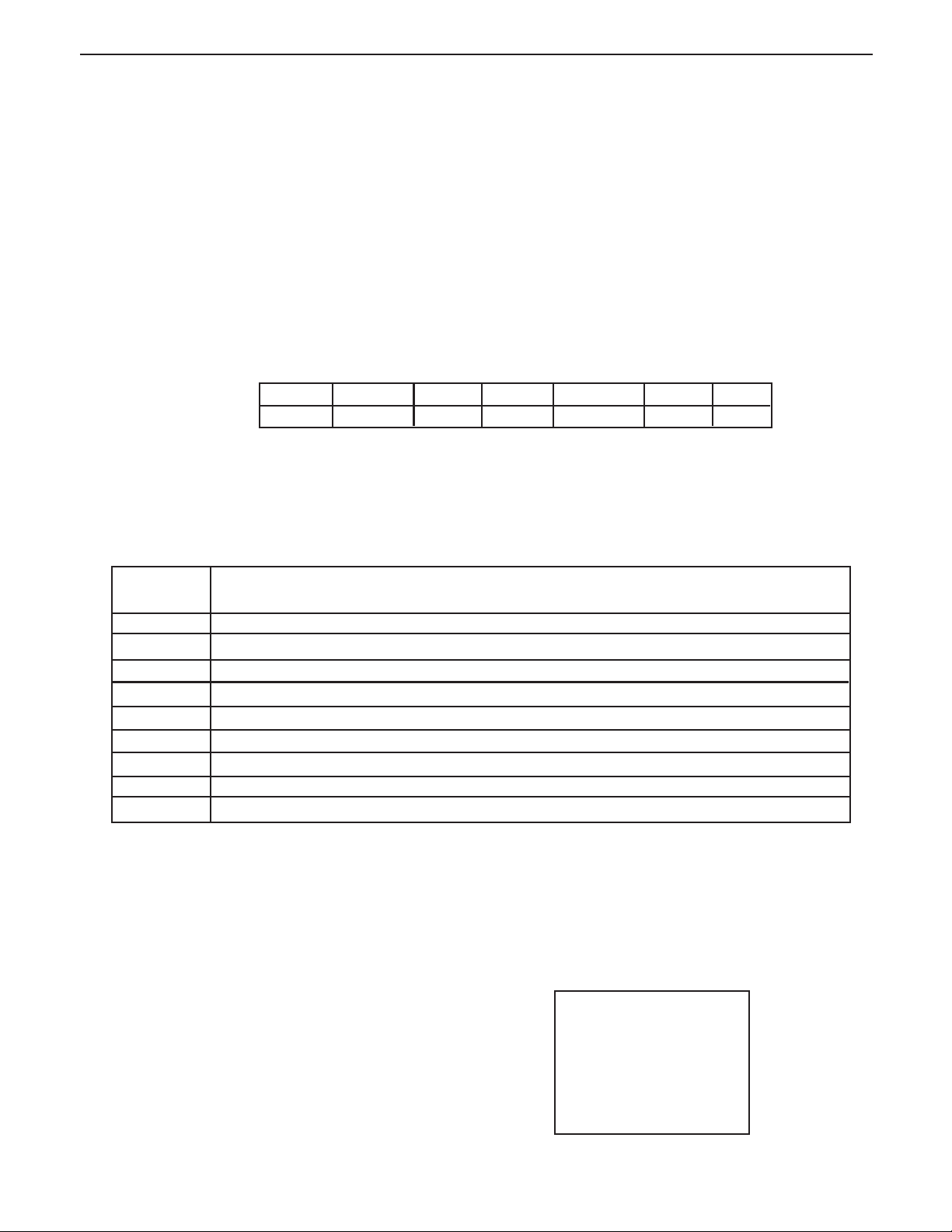
Trooper Scale
EN-9
3. OPERATION (Cont.)
3.7 RS232 Commands
All communication is accomplished using standard ASCII format. Characters shown in the following table are acknowledged by the Scale. Invalid command response "ES" error indicates the Scale has not recognized the command.
Commands sent to the Scale must be terminated with a carriage return (CR) or carriage return-line feed (CRLF). Data
output by the Scale is always terminated with a carriage return-line feed (CRLF).
3.7.1 Output Formats
Data output can be initiated in one of two ways:
Units
1. By pressing the PRINT/
Output Formats
The output format is as follows:
Length: 9 1 3 1 1 1 1
button, or 2. Sending a print command (“P”) from a computer.
Weight* Spaces Unit Stable Legend CR LF
blank=stable G,N,T
"?"= not stable
* Displayed weight sent right justified with lead zero blanking. Nine characters (fixed) include:
decimal point (1), weight (7 max), polarity (1) : blank if positive, floating negative (1)
RS232 USER COMMAND TABLE
Command
Character Description
? Print current mode: kg, g, lb., oz.
P Same as pressing PRINT button.
T Same as pressing TARE button.
Z Same as pressing ZERO button.
xS Print Stable only. Where x=0 Off, and x=1 On
AS Automatically send data when stable after motion.
xxxxS Send at interval. Where xxxx=1 to 3600 seconds.
CS Send as fast as possible (continuous print)
M Increment to next enabled unit
To turn auto printing, interval printing or continuous printing off, send P to reset normal printing mode.
3.8 Printing Data
Printing data to an external computer or printer requires that the communications parameters in the Print menu, be set
first. Refer to paragraph 4.4.5 Print Menu for proper set up.
To print data, press PRINT/
NOTE: If you hold this button down too long, the display
will advance to another measuring unit.
UNITS
button with a short press. The display acknowledges by momentarily blinking off.
3.8.1 RS-232 Pin Out.
The table illustrates the pin-out connections on the RS232 connector.
1 N/C
2 Data In (RXD)
3 Data Out (TXD)
4 N/C
5 Ground
6, 7, 8, 9 N/C
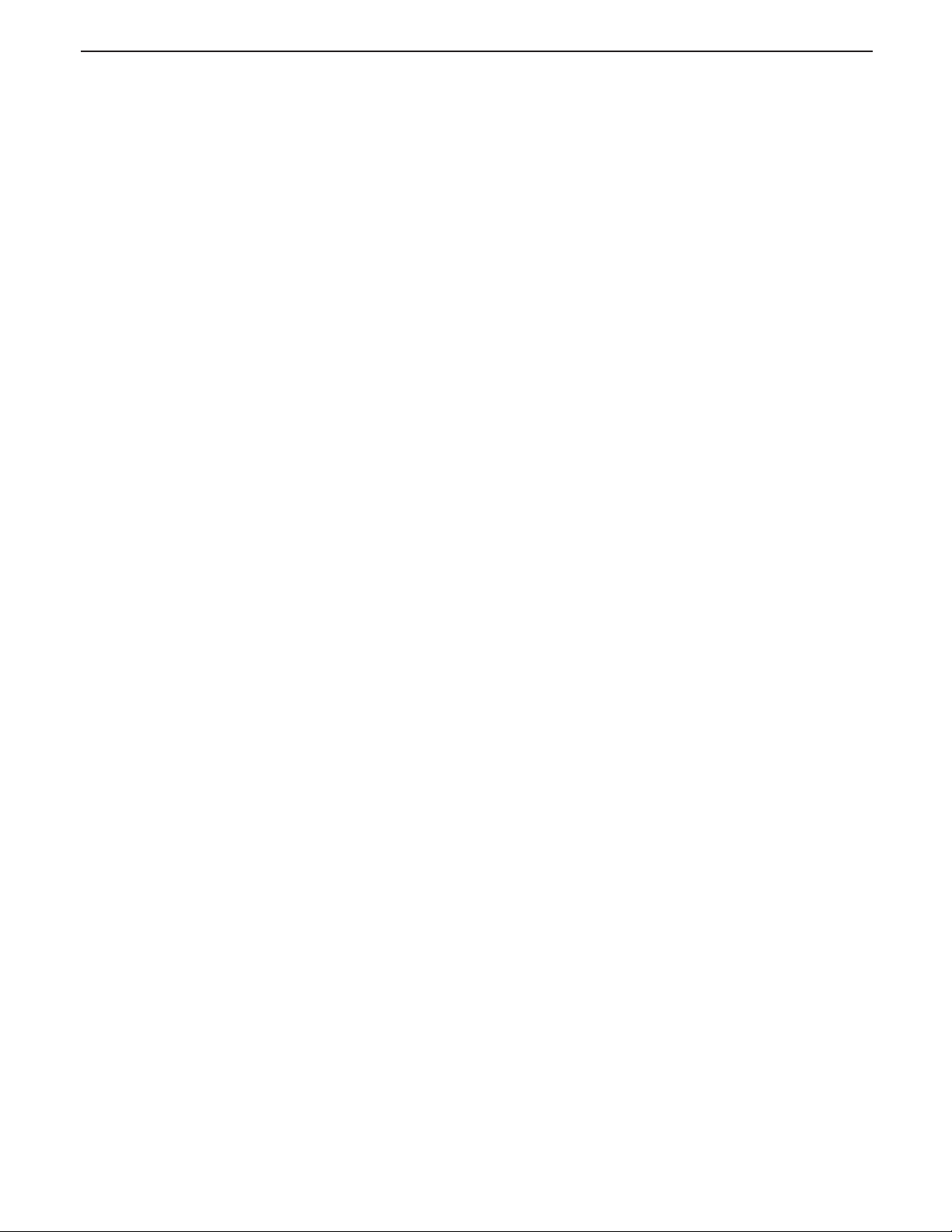
EN-10
Trooper Scale
4. SETUP
For first time setup, step through all menus and set the parameters as desired.
4.1 Setup Protection
The Trooper Scale is equipped with menus which permit certain functions to be locked out (not changed) during
operation. If you intend to lock out changes to the setup selections you make, you will need to access the Lock Switch
located on the main PC circuit board following the setup procedure.
The Scale has five menus; CAL, SETUP, READ, PRINT and LOCSW which are entered by pressing and holding the G/N/
T/
MENU
button until MENU is displayed, then releasing it. The display then switches to SETUP. To access the rest of the
menus, the PRINT/
4.4.1 Control Functions
During setup, only the PRINT/
UNITS
button is repeatedly pressed until the desired menu is reached.
and
G/N/T/
MENU
buttons are used.
UNITS
PRINT/
Change between menus horizontally or change sub-menu parameters.
MENU
G/N/T/
Press and hold to enter menu. Enters menu and steps through sub-menus vertically.
UNITS
Button
Button
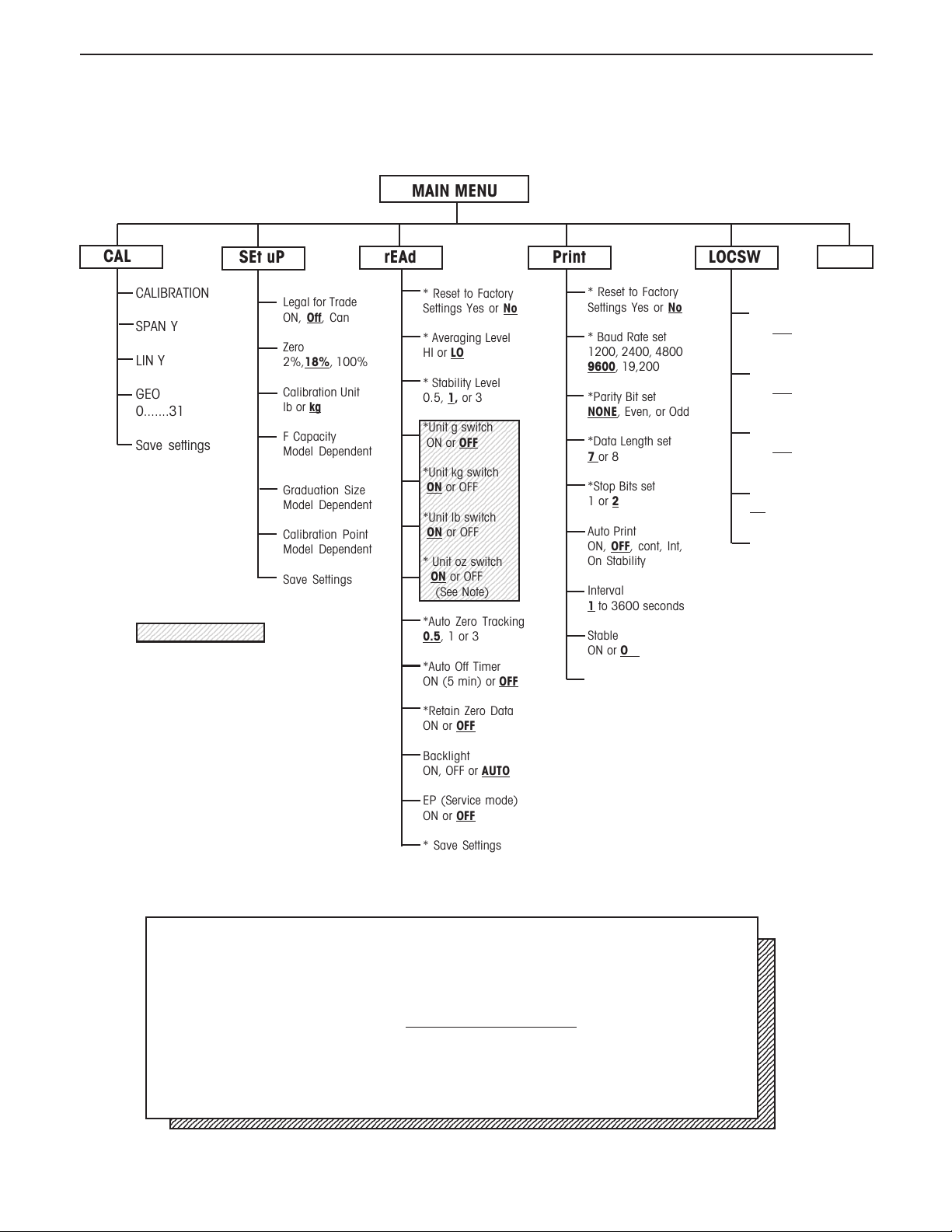
Trooper Scale
1234567890123456789012345
1
5
1
5
1
5
1234567890123456789012345
0
0
0
0
0
0
0
0
0
0
0
0
0
0
0
0
0
0
0
0
0
0
0
0
0
0
0
0
0
0
0
0
0
0
1
1
1
1
1
1
1
1
1
1
1
1
1
1
1
1
1
1
1
1
1
1
1
1
1
1
1
1
1
1
1
1
1
1
1
4.4.2 Menu Structure
The following table illustrates the menu structure in the Trooper Scale.
MAIN MENU
EN-11
CAL
CALIBRATION
SPAN Y
SEt uP rEAd Print LOCSW
Legal for Trade
ON,
Off, Can
Zero
LIN Y
GEO
0.......31
Save settings
2%,18%, 100%
Calibration Unit
lb or kg
F Capacity
Model Dependent
Graduation Size
Model Dependent
Calibration Point
Model Dependent
Save Settings
23456789012345678901234
23456789012345678901234
NOTE:
23456789012345678901234
FOR SHADED AREA
Whichever unit is used for calibration is automatically set to "ON" and does not appear
in the READ menu.
* Reset to Factory
Settings Yes or No
* Averaging Level
HI or LO
* Stability Level
0.5, 1, or 3
234567890123456789
234567890123456789
234567890123456789
*Unit g switch
234567890123456789
234567890123456789
ON or OFF
234567890123456789
234567890123456789
234567890123456789
234567890123456789
234567890123456789
234567890123456789
*Unit kg switch
234567890123456789
234567890123456789
234567890123456789
ON or OFF
234567890123456789
234567890123456789
234567890123456789
234567890123456789
234567890123456789
234567890123456789
*Unit lb switch
234567890123456789
234567890123456789
234567890123456789
ON or OFF
234567890123456789
234567890123456789
234567890123456789
234567890123456789
234567890123456789
* Unit oz switch
234567890123456789
234567890123456789
234567890123456789
ON or OFF
234567890123456789
234567890123456789
234567890123456789
(See Note)
*Auto Zero Tracking
0.5, 1 or 3
*Auto Off Timer
ON (5 min) or OFF
*Retain Zero Data
ON or OFF
* Reset to Factory
Settings Yes or No
* Baud Rate set
1200, 2400, 4800
9600, 19,200
*Parity Bit set
NONE, Even, or Odd
*Data Length set
7 or 8
*Stop Bits set
1 or 2
Auto Print
ON, OFF, cont, Int,
On Stability
Interval
1 to 3600 seconds
Stable
ON or OFF
* Save Settings
Quit
SETUP Lock
Switch set
ON, OFF
* READOUT
Lockout Switch set
ON, OFF
* PRINT Lockout
Switch set
ON, OFF
CALIBRATION
Lockout Switch set
ON, OFF
* Save Settings
Backlight
ON, OFF or AUTO
EP (Service mode)
ON or OFF
* Save Settings
Press (G/N/T/
2345678901234567890123456789012123456789012345678901234567890121234567890123456789012345678901212345678901234567890
2345678901234567890123456789012123456789012345678901234567890121234567890123456789012345678901212345678901234567890
2345678901234567890123456789012123456789012345678901234567890121234567890123456789012345678901212345678901234567890
2345678901234567890123456789012123456789012345678901234567890121234567890123456789012345678901212345678901234567890
2345678901234567890123456789012123456789012345678901234567890121234567890123456789012345678901212345678901234567890
2345678901234567890123456789012123456789012345678901234567890121234567890123456789012345678901212345678901234567890
2345678901234567890123456789012123456789012345678901234567890121234567890123456789012345678901212345678901234567890
2345678901234567890123456789012123456789012345678901234567890121234567890123456789012345678901212345678901234567890
Press (PRINT/
2345678901234567890123456789012123456789012345678901234567890121234567890123456789012345678901212345678901234567890
2345678901234567890123456789012123456789012345678901234567890121234567890123456789012345678901212345678901234567890
2345678901234567890123456789012123456789012345678901234567890121234567890123456789012345678901212345678901234567890
2345678901234567890123456789012123456789012345678901234567890121234567890123456789012345678901212345678901234567890
2345678901234567890123456789012123456789012345678901234567890121234567890123456789012345678901212345678901234567890
2345678901234567890123456789012123456789012345678901234567890121234567890123456789012345678901212345678901234567890
2345678901234567890123456789012123456789012345678901234567890121234567890123456789012345678901212345678901234567890
2345678901234567890123456789012123456789012345678901234567890121234567890123456789012345678901212345678901234567890
Factory default settings are shown in
2345678901234567890123456789012123456789012345678901234567890121234567890123456789012345678901212345678901234567890
2345678901234567890123456789012123456789012345678901234567890121234567890123456789012345678901212345678901234567890
2345678901234567890123456789012123456789012345678901234567890121234567890123456789012345678901212345678901234567890
2345678901234567890123456789012123456789012345678901234567890121234567890123456789012345678901212345678901234567890
2345678901234567890123456789012123456789012345678901234567890121234567890123456789012345678901212345678901234567890
2345678901234567890123456789012123456789012345678901234567890121234567890123456789012345678901212345678901234567890
2345678901234567890123456789012123456789012345678901234567890121234567890123456789012345678901212345678901234567890
2345678901234567890123456789012123456789012345678901234567890121234567890123456789012345678901212345678901234567890
When CAL switch on the circuit board is in the LFT position, all of the menus can be
2345678901234567890123456789012123456789012345678901234567890121234567890123456789012345678901212345678901234567890
2345678901234567890123456789012123456789012345678901234567890121234567890123456789012345678901212345678901234567890
2345678901234567890123456789012123456789012345678901234567890121234567890123456789012345678901212345678901234567890
2345678901234567890123456789012123456789012345678901234567890121234567890123456789012345678901212345678901234567890
reached except CALIBRATION Menu, but only the submenus which are marked ' ' can be
2345678901234567890123456789012123456789012345678901234567890121234567890123456789012345678901212345678901234567890
2345678901234567890123456789012123456789012345678901234567890121234567890123456789012345678901212345678901234567890
2345678901234567890123456789012123456789012345678901234567890121234567890123456789012345678901212345678901234567890
2345678901234567890123456789012123456789012345678901234567890121234567890123456789012345678901212345678901234567890
setup, see menu structure.
2345678901234567890123456789012123456789012345678901234567890121234567890123456789012345678901212345678901234567890
2345678901234567890123456789012123456789012345678901234567890121234567890123456789012345678901212345678901234567890
2345678901234567890123456789012123456789012345678901234567890121234567890123456789012345678901212345678901234567890
MENU
) to enter the display submenu or select a displayed setting.
UNITS
) to change the displayed submenu or setting.
underlined and boldface type.
*
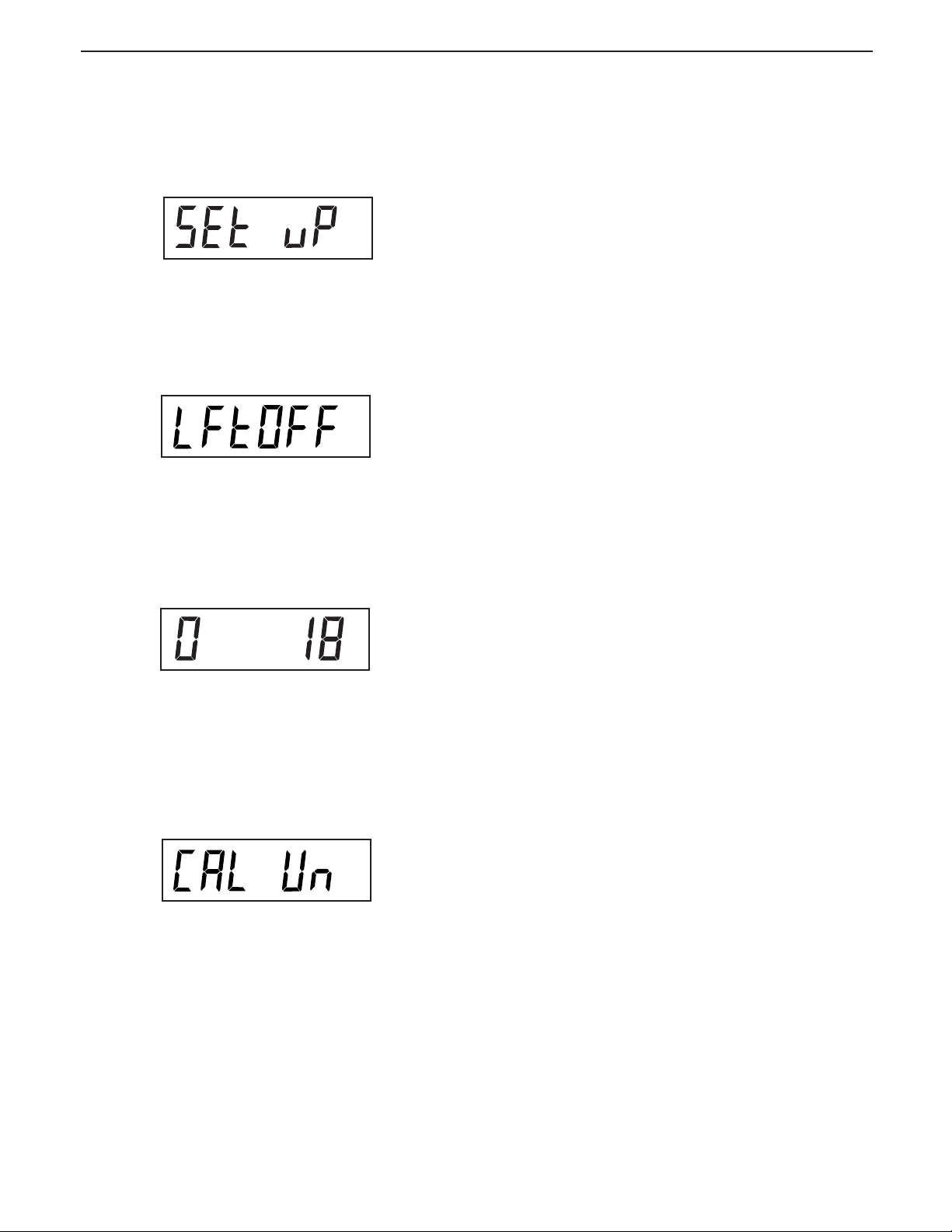
EN-12
4.4.3 Setup Menu
The Setup Menu is used to set up the Scale for the first time.
Trooper Scale
Procedure
With the Scale ON, press and hold the
button until MENU is displayed. When you release G/N/
T/
MENU
button, SETUP is displayed when the CALIBRA-
TION Lock Switch (software) is in the locked position.
When the CALIBRATION Lock Switch is locked, the Scale
will not permit calibration.
Press
PRINT/
Press G/N/T/
for trade selections are:
UNITS
button, SETuP is displayed.
MENU
button, LFTOFF is displayed. Legal
'LFT ON' - LFT is ON
'LFTOFF' - LFT is OFF
'LFTCAn' - LFT is set for Canada
G/N/T/
MENU
kg
Press PRINT/
Canada.
Press G/N/T/
Zero 2%, 18% or 100% setting. 2% - zero operation
range is - 2% to + 2%. 18% - zero operating range is 2% to +18%, 100% - zero operation range is -2% to
+100%.
: :
NOTE
: If LFT is ON, only 2% and 18% are available.
: :
Press PRINT/
or 100%.
Press G/N/T/
This is the calibration unit setting. Selections are:
Press PRINT/
UNITS
MENU
UNITS
MENU
UNITS
button and select either ON, OFF or
button, 0 18 is displayed. This isthe
button, and select either 2%, 18%
button, CAL Un kg is displayed.
'lb' - calibration unit is lb
'kg' - calibration unit is kg.
button, and select either kg or lb.
NOTE: The Scale is factory calibrated. After changing
the calibration unit, the Scale must be recalibrated
befoe using!
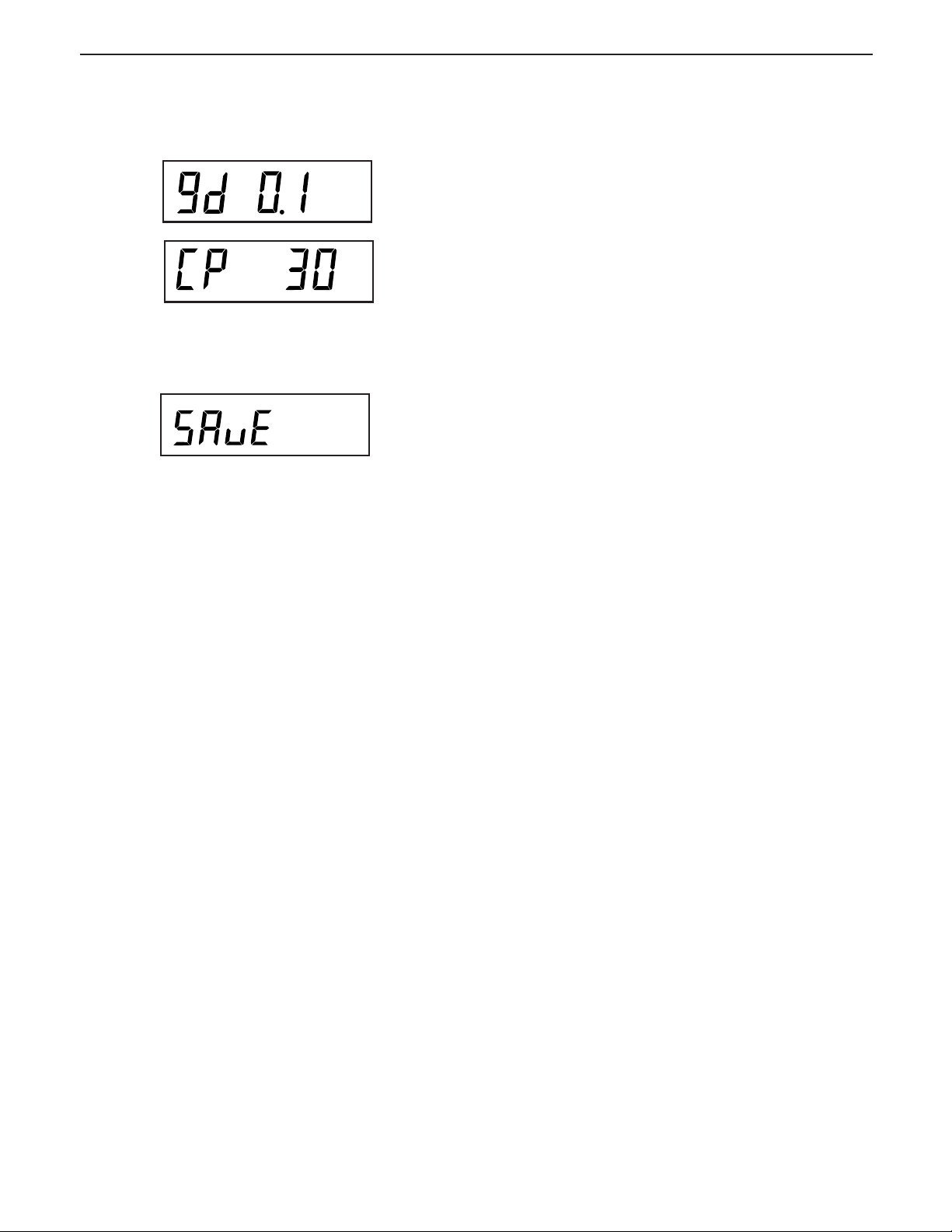
Trooper Scale
4.4.3 Setup Menu (Cont.)
EN-13
kg
kg
Press
G/N/T/
the graduation size. For available selections, press PRINT/
UNITS
button until desired graduation value is reached.
Press G/N/T/
is the full scale calibration point setting. Default is approximately 2/3 full scale capacity and can be selected
depending upon the model.
Press PRINT/
is reached.
Press G/N/T/
displayed.
Press G/N/T/
the next menu or press PRINT/
Setup menu.
MENU
MENU
MENU
button, Gd 0.1 is displayed. This is
button, CP 30 kg is displayed. This
UNITS
button until desired calibration value
button to end this block, SAVE is
MENU
button, rEAD is displayed which is
UNITS
button to return to
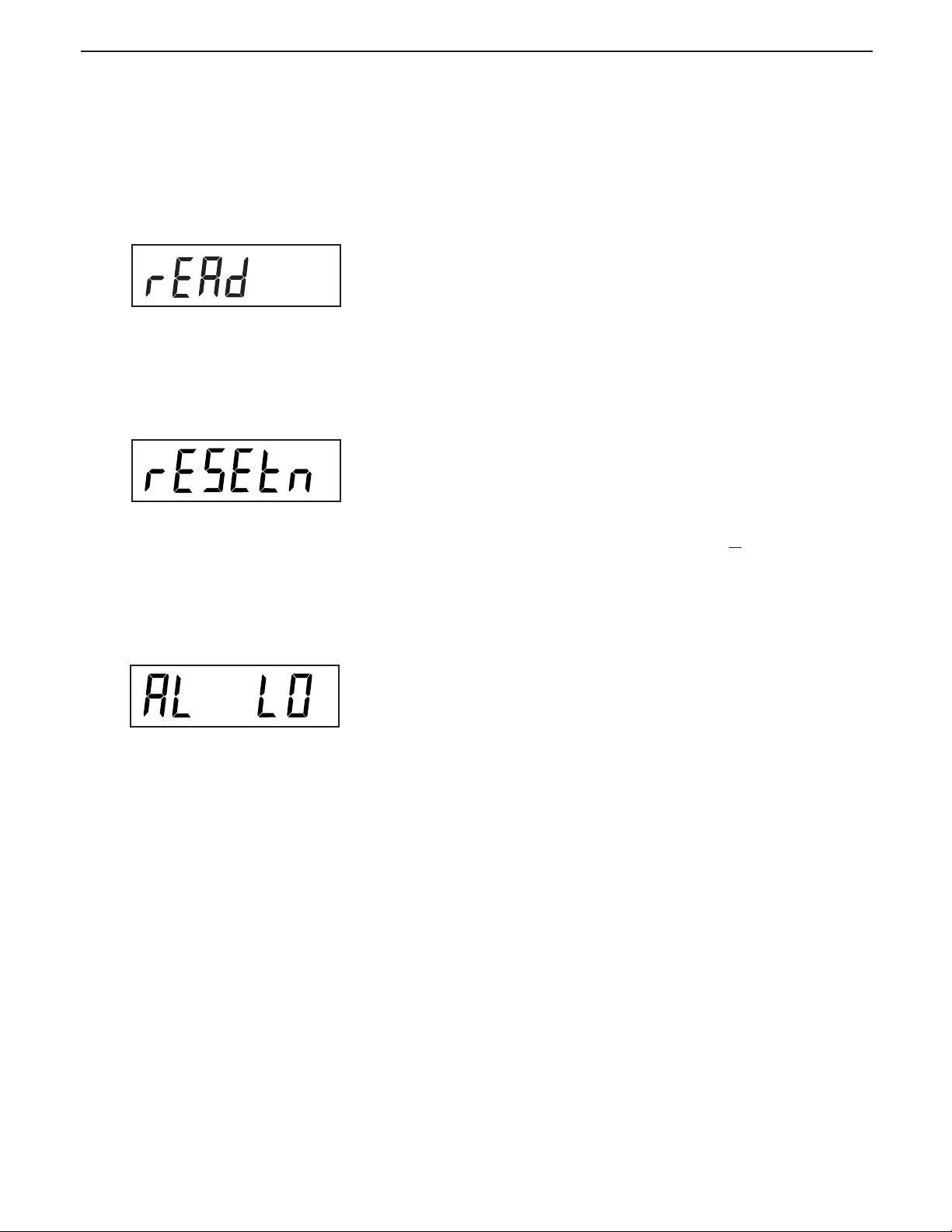
EN-14
Trooper Scale
4.4.4 Readout Menu
The Readout menu is used to adapt the Scale to environmental conditions, set measuring units on/off, auto zero
tracking, timer on/off, retain zero data and backlighting. Review all of the settings available before proceeding.
Procedure
To select any of the items in the Readout menu, proceed
as follows: NOTE: If you have entered from the preceeding
menu, disregard the first step.
With the Scale ON, press and hold the
ton until MENU is displayed. When you releasethe G/N/
T/
MENU
UNITS
Press G/N/T/
lows resetting the readout menu to factory defaults.
rESETn = no and does not reset settings. rESETy= yes
and will reset the entire readout menu as follows: AL Lo,
StAb 1, Un Off g, Un On kg, Un On
Aot Off, rZd Off and Backlight Off.
Press PRINT/
AVERAGING LEVEL
Averaging level compensates for vibration or excessive air
currents on the scale platform. During operation, the Scale
continually takes weight readings from the load cell. Successive readings are then digitally processed to achieve a
stabilized display. Using this feature, you specify how much
processing you need.
button, CAL is displayed, then press
button, until rEAd is displayed.
MENU
button, rESETn is displayed. This al-
UNITS
button,and select N or Y.
G/N/T/
MENU
lb, Un Off oz, AZt 0.5,
but-
PRINT/
HI and LO settings are available.
HI setting:
More processing, greater stability and
slower stabilization time.
LO setting:
Less processing, less stability and faster
stabilization time.
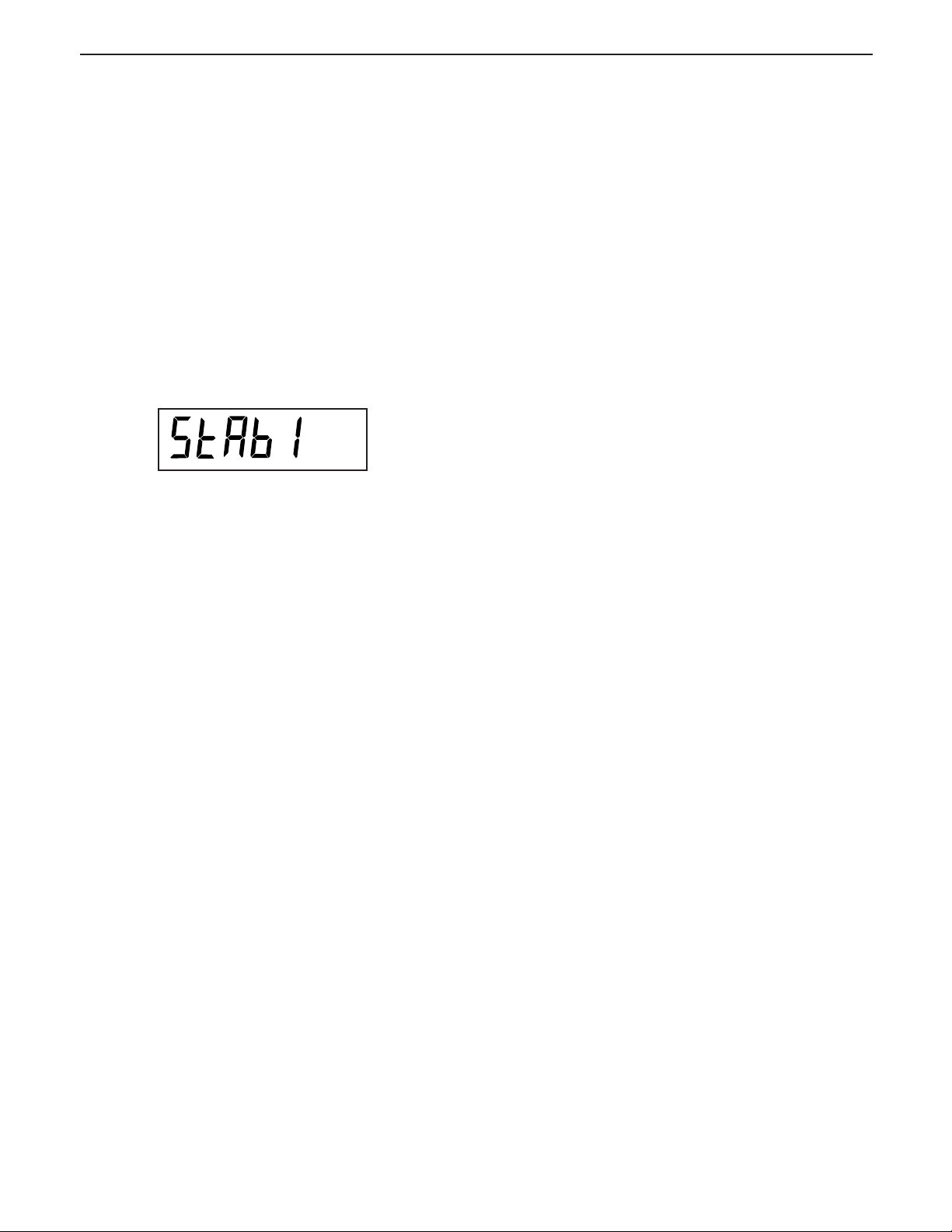
Trooper Scale
4.4.4 Readout Menu (Cont.)
Procedure
AVERAGING LEVEL (Cont.)
MENU
Press G/N/T/
averaging level settings. Selections are:
button, AL LO is displayed. This is
'Lo' - Averaging level is low
'Hi' - Averaging level is high.
EN-15
Press PRINT/
STABILITY
The stability range specifies the weighing results and must
be within a preset tolerance limit for a certain time to turn
the stability indicator ON. When a displayed weight changes
beyond the allowable range, the stability indicator turns
OFF, indicating an unstable condition. Factory default setting is shown in bold type.
.5d Smallest range: stability indicator is
1d Normal setting. - Fixed for LFT
3d More stable course
Press G/N/T/
bility range specifies the weighing results and must b e
within a preset tolerance limit for a certain time to turn
the stability indicator ON. When a displayed weight
changes beyond the allowable range, the stability indicator turns OFF, indicating an unstable condition. 0.5 d
smallest range, stability indicator is ON only when displayed weight is stable within 0.5 divisions. 1 d-stable
within 1 division. 3 d-largest range, stability indicator is
ON even though displayed weight changes 3 divisions.
Factory default setting is 1.
UNITS
button,and select LO or HI.
ON only when displayed weight is
within .5 divisions.
MENU
button, StAb1 is displayed.The sta-
Press PRINT/
mal 1d stability is default/recommended.
UNITS
button,and select 0.5,
11
1, or 3.Nor-
11
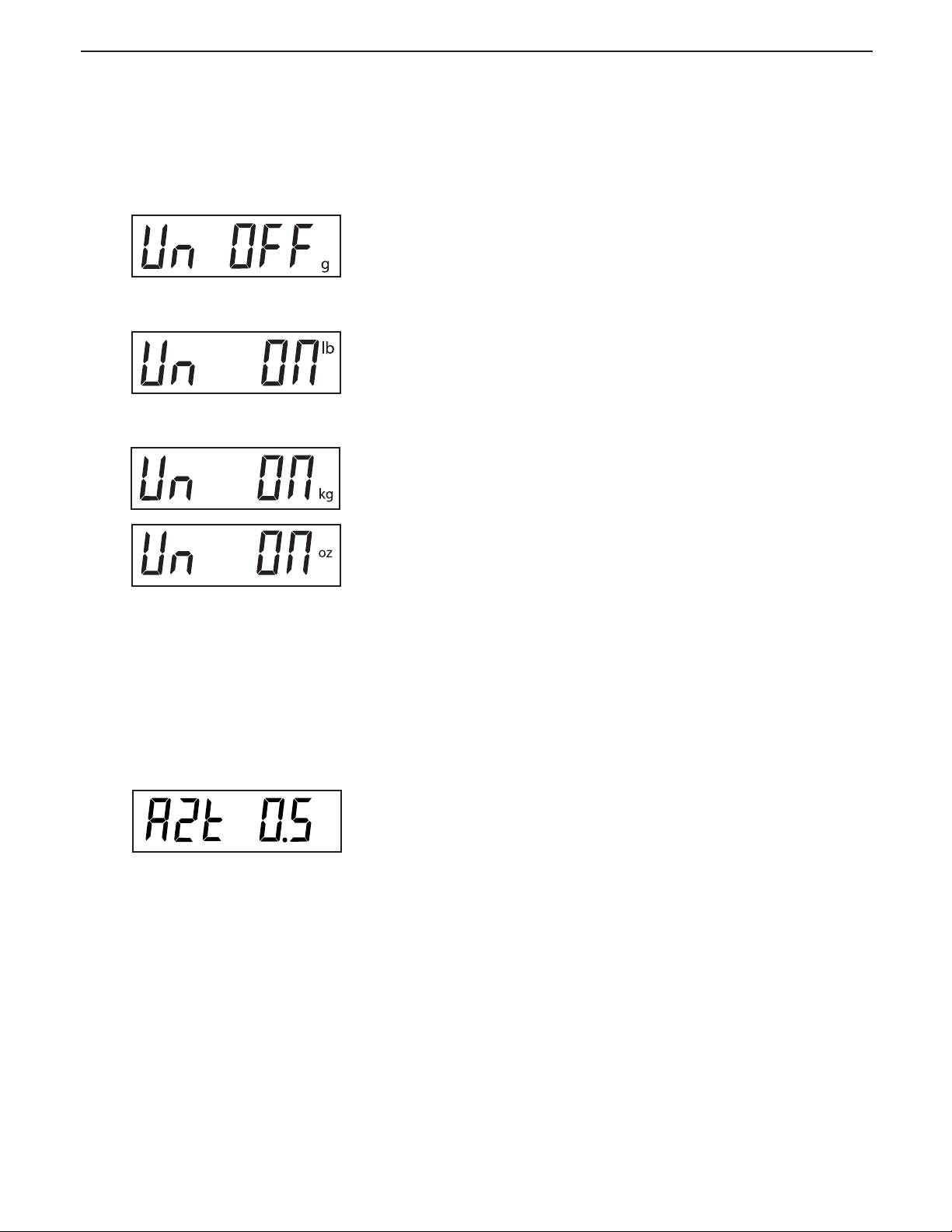
EN-16
4.4.4 Readout Menu (Cont.)
Procedure
UNITS SELECTION
Press G/N/T/
Press PRINT/
the default setting.
MENU
UNITS
Trooper Scale
button, Un OFF g is displayed.
button, and select ON or OFF. OFF is
Press G/N/T/
is unit pounds which can be turned ON or OFF. This will
be displayed when CAL UNIT kg was selected. When lb
was selected as calibration unit, kg will display.
Press PRINT/
the default setting.
Press G/N/T/
unit is ounces which can be turned ON or OFF. Default
setting is ON.
Press PRINT/
NOTE: If CAL Unit is kg, then UNIT kg is fixed to ON menu
not shown. The same if CAL Unit is set to lb.
AUTO ZERO
Press G/N/T/
the Auto Zero Threshold setting. Auto Zero minimizes the
effects of temperature changes and small disturbances
on the zero reading. The Scale maintains the zero display until the threshold is exceeded. Settings are shown
as follows:
button, Un ON lb is displayed. This
MENU
UNITS
MENU
UNITS
MENU
button,and select ON or OFF. ON is
button, Un ON oz is displayed.This
button,and select ON or OFF.
button, AZt 0.5 is displayed. This is
OFF
0.5d Sets threshold to 0.5 divisions. - Fixed in LFT
1d Sets threshold to 1 division.
3d Sets threshold to 3 divisions.
Factory default setting is 0.5d.
Press PRINT/
UNITS
button,and select either 0.5, 1 or 3.
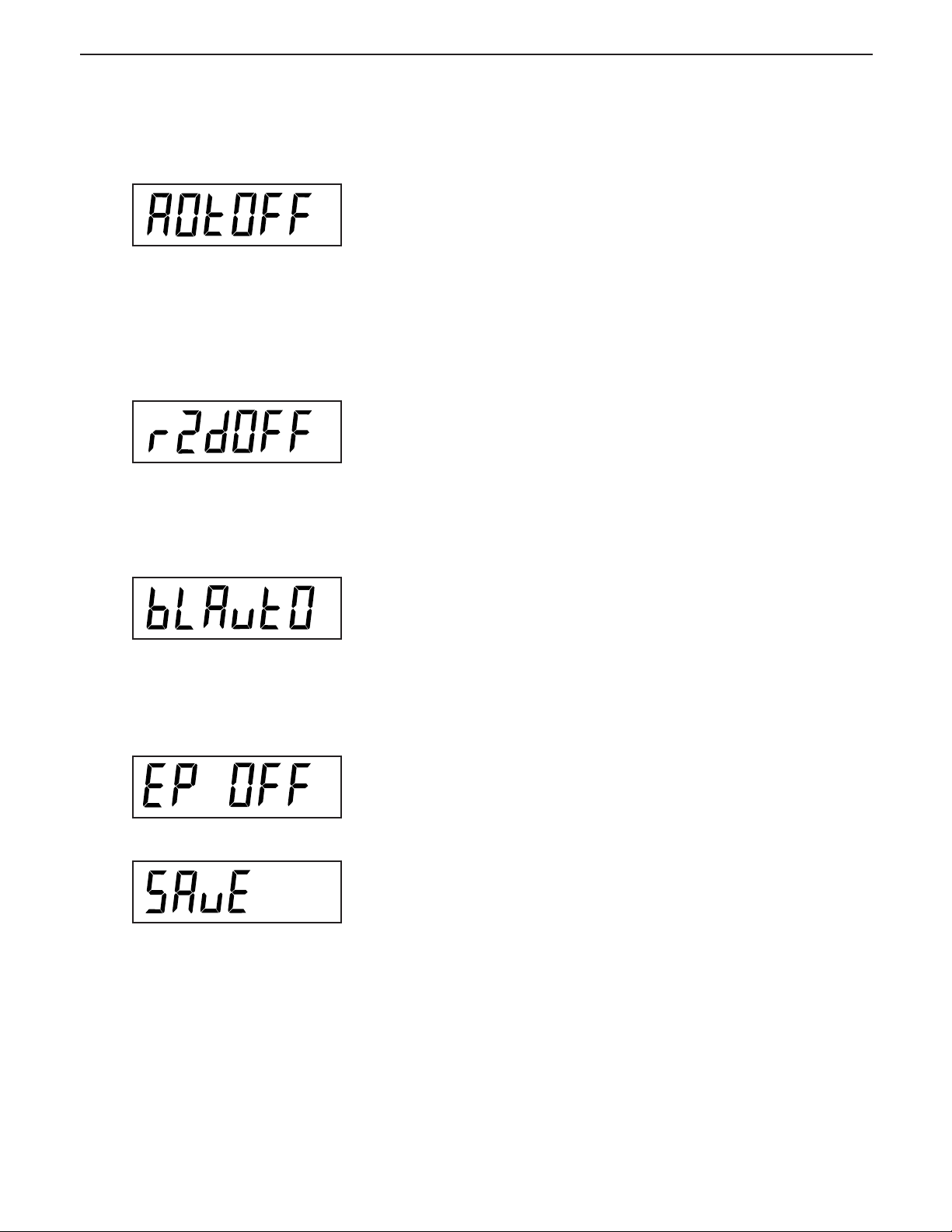
Trooper Scale
4.4.4 Readout Menu (Cont.)
EN-17
AUTO POWER OFF
MENU
Press G/N/T/
the Auto Off Timer. When set ON, the Scale will shut off
automatically after 5 minutes has elapsed based on the
condition that no button is pressed and the scale platform is stable during that period.
Press G/N/T/
OFF is the default setting.
RETAIN ZERO DATA
Press G/N/T/
is Retain Zero Data which can be turned on or off.
When set On, the Scale stores the current zero point and
restores it on the power-up.
button, AOtOFF is displayed. This is
MENU
button,and select ON or OFF.
MENU
button, Un rZdOFFis displayed. This
Press PRINT/
the default setting.
LCD BACK LIGHT
Press G/N/T/
select to have the LCD backlight either on contiuously,
off or in an automatic mode which turns off the display
in 5 seconds.
Press PRINT/
Auto. Auto is the default setting.
EP
This is service function and is not a user operated command. OFF is the default setting.
SAVE
Press G/N/T/
played. All settings are retained.
Press G/N/T/
is displayed which is the next menu or press PRINT/
UNITS
UNITS
MENU
UNITS
MENU
MENU
button to go back to Setup menu without saving.
button, and select ON or OFF. OFF is
button, bLAutOis displayed. You can
button, and either select ON, OFF or
button to end this block, SAVE is dis-
button, setting are saved and PRINT
NOTE: (If initial setup, go to the next paragraph. To exit
from the Setup, press PRINT/
PRINT then to LOCKSW, then QUIT. Press G/N/T/
button to go back to the weighing mode).
UNITS
button to skip to
MENU
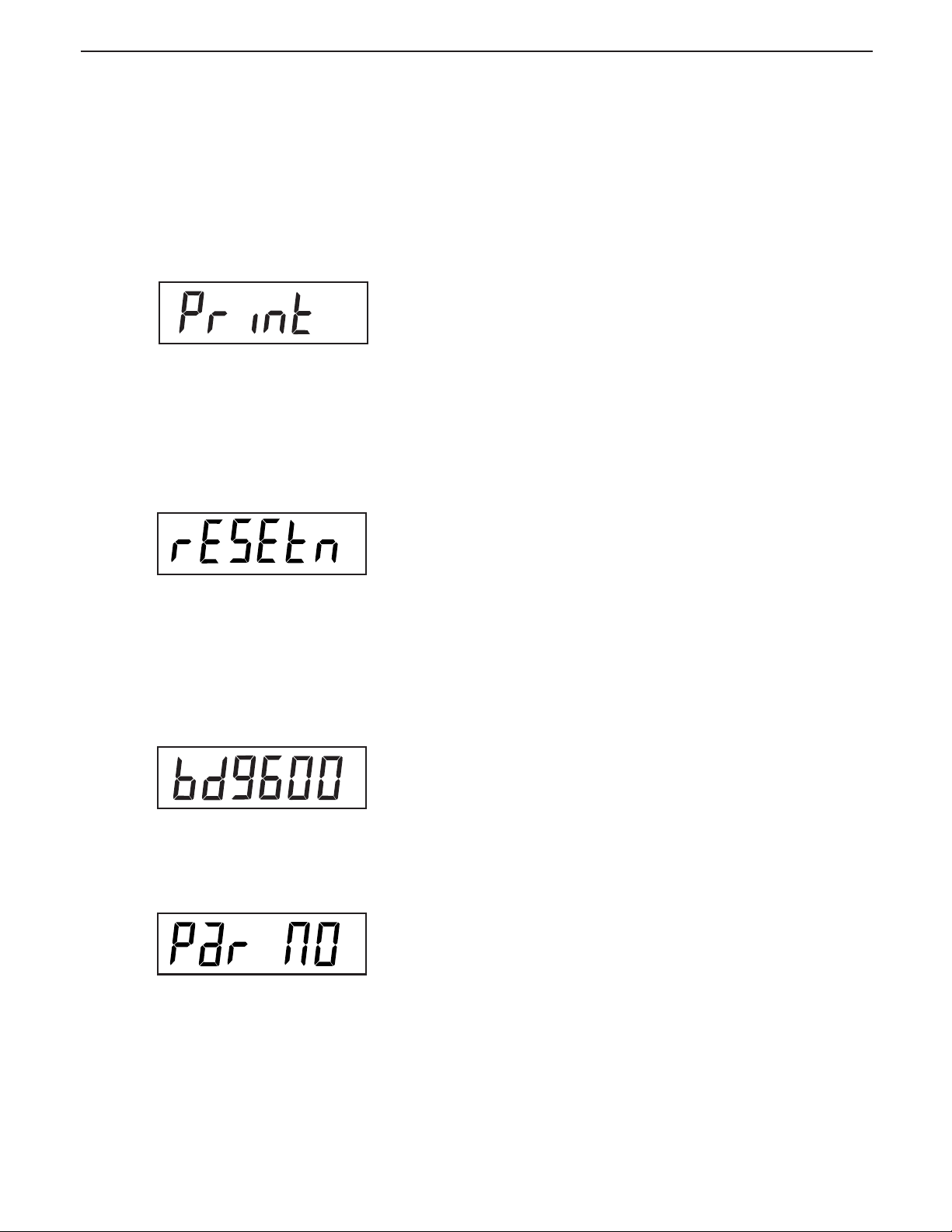
EN-18
Trooper Scale
4.4.5 Print Menu
The Print menu provides data communication settings which can be entered. It contains 9 submenus: Reset, Baud rate,
Parity Bit, Data Length, Stop Bits, Auto Print, Interval, Stable and Save.
Procedure
PRINT
To select any of the items in the Print menu, proceed as
follows: NOTE: If you have entered from the preceeding
menu, disregard the first step.
With the Scale ON, press and hold the
ton until MENU is displayed. When you release the G/N/
T/
MENU
UNITS
RESET
Press G/N/T/
lows resetting the Print menu to factory defaults.
rESETn = no does not reset settings. rESETy = yes will
reset the entire Print menu as follows:
Baud rate =2400, parity =none, data length=7,
stop bit=2.
Press PRINT/
BAUD RATE
Press G/N/T/
Press PRINT/
rate. Baud rate selections are: 1200, 2400, 4800 9600
and 19200. 9600 is the default setting.
button, CAL is displayed, then press
button, until Print is displayed.
MENU
MENU
button, rESEtn is displayed. Thisal-
UNITS
button, and select N or Y.
button, bd9600 is displayed.
UNITS
button, and select desired baud
G/N/T/
MENU
PRINT/
but-
PARITY
Press G/N/T/
the parity bit.
Press PRINT/
NO=none, Odd=odd, E=even. Default setting is none.
MENU
UNITS
button, PAr NO is displayed. This is
button, and select desired parity of
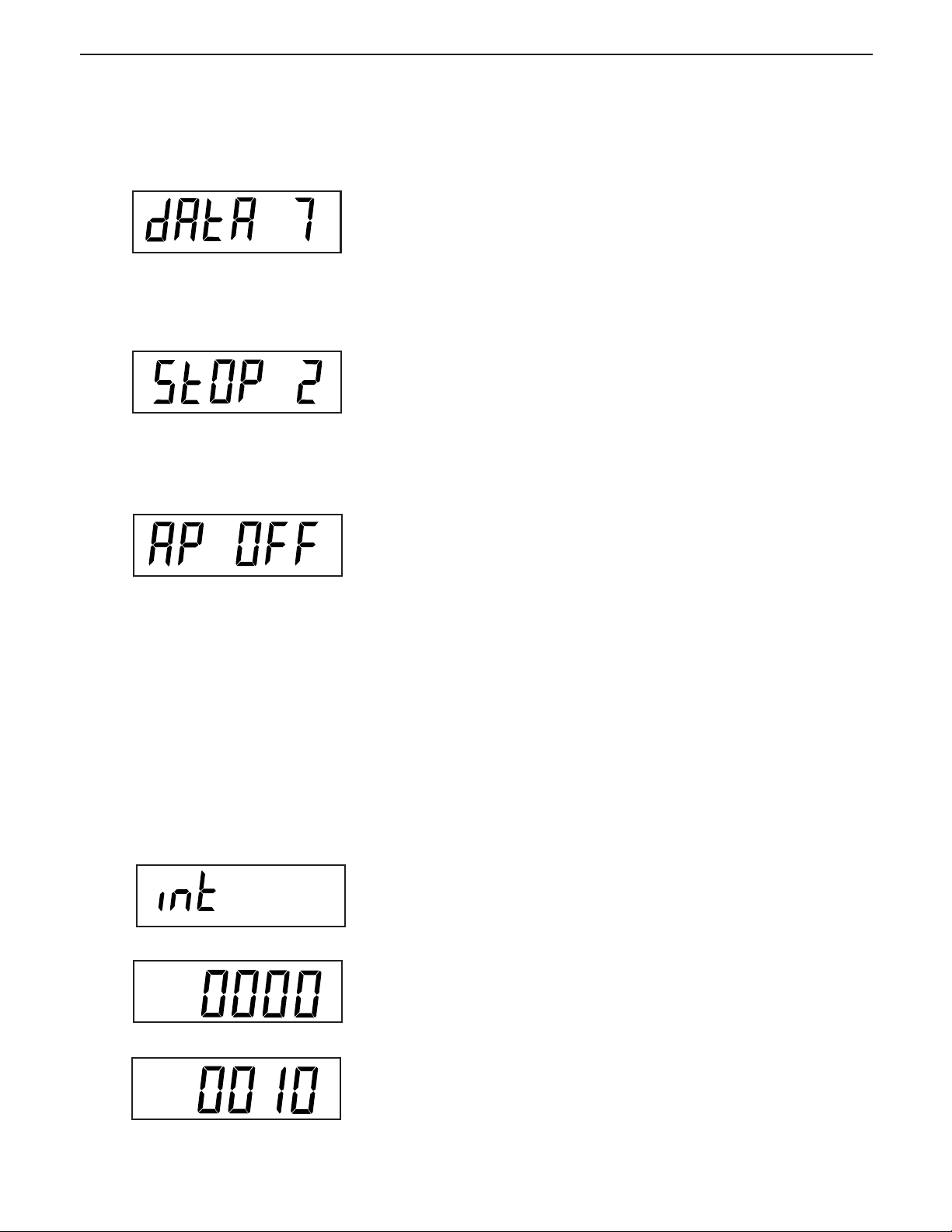
Trooper Scale
4.4.5 Print Menu
Procedure (Cont.)
DATA
Press G/N/T/
the data length.
MENU
EN-19
button, dAtA 7 is displayed. This is
Press PRINT/
of 7 or 8. Default setting is 7.
STOP BITS
Press G/N/T/
the stop bit.
Press PRINT/
1 or 2. Default setting is 2.
AUTO PRINT
Auto print has settings which enables data to a printer or
PC to be set Off, run continuously, at selected preset intervals or on stability. On stability will print first stable nonzero value after each change in weighing value.
Press G/N/T/
Press PRINT/
Continous, Interval or On Stability. Default setting is OFF.
UNITS
button, and select desired data length
MENU
MENU
button, StOP 2 is displayed. This is
UNITS
button, and select desired stop bit of
button, AP OFF is displayed.
UNITS
button, and select either Off,
INTERVAL - PRINTING
When interval has been selected in the previous step, you
may now set an interval from 1 to 3600 seconds. If Interval was not selected, ignore these steps.
Press G/N/T/
seconds, a second display appears which allows you to
set in the time in seconds.
Pressing the PRINT/
left to right. Sample at left indicates 10 seconds.
NOTE: 0000 not valid.
MENU
button, int is displayed, after a few
UNITS
button advances the zero from
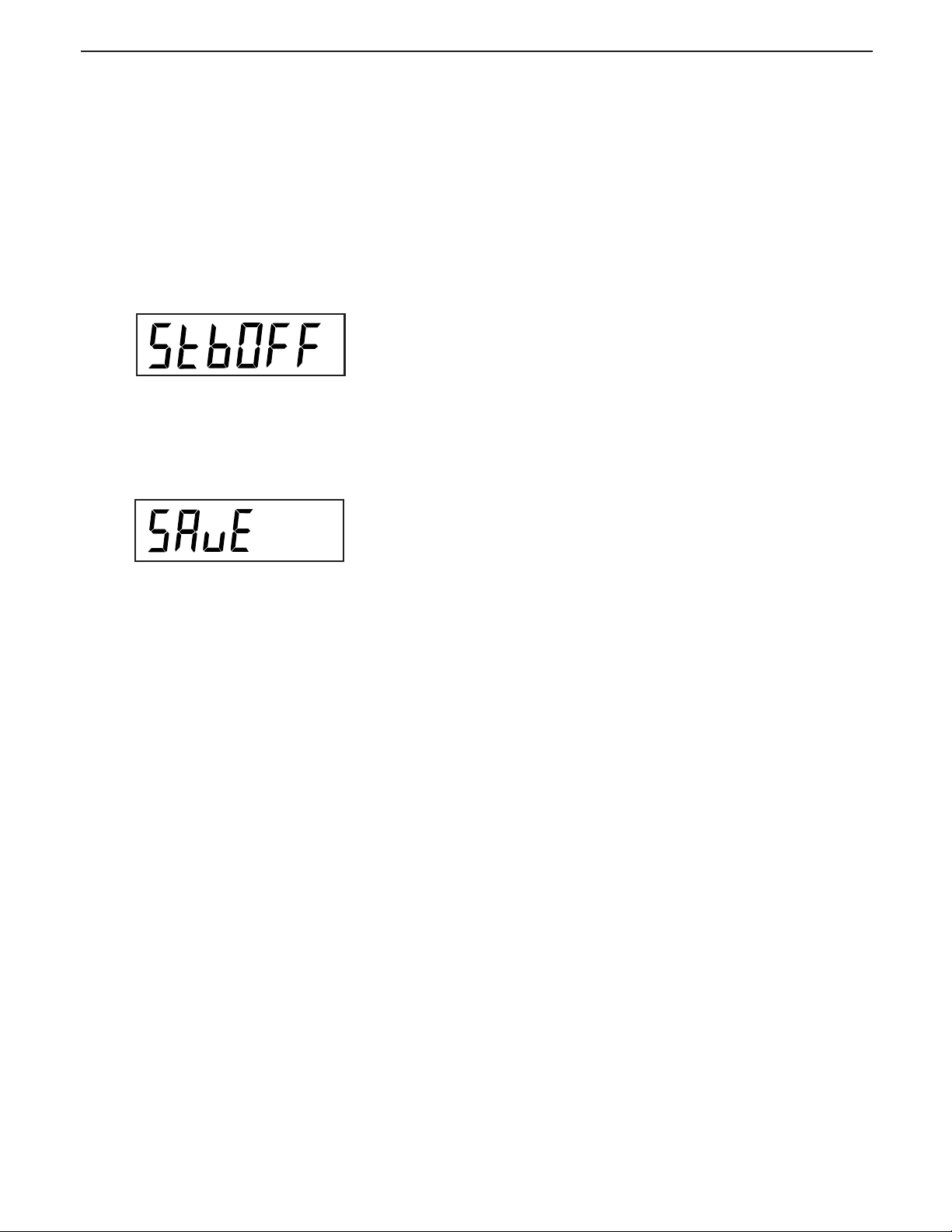
EN-20
4.4.5 Print Menu
Trooper Scale
INTERVAL - PRINTING (Cont.)
Pressing the TARE button increments the digit from 1 to
0. When the desired number of seconds have been entered, press the G/N/T/
STABLE
When set ON, allows only stable weight values to be printed.
When set OFF, prints immediate value with an indication of
stability. In LFT, fixed to ON.
MENU
button. Stb OFF is displayed.
With Stb OFF displayed, press PRINT/
select ON or OFF. Default setting is OFF.
SAVE
Press G/N/T/
played. All settings are retained.
Press G/N/T/
displayed which is the next menu or press PRINT/
button to go back to Read menu without saving.
NOTE: (If initial setup, go to the next paragraph. To exit
from the Setup, press PRINT/
LOCKSW, then QUIT. Press G/N/T/
to the weighing mode).
MENU
button to end this block, SAVE is dis-
MENU
button to save settings, LOCSW is
UNITS
MENU
UNITS
button, and
UNITS
button to skip to
button to go back
4.4.6 Lockout Switch Menu
Lockout Switch menu (LOCSW) is a software controlled option which can lock the settings in the Calibration, Setup,
Readout, and Print menus to prevent tampering. When used in conjunction with the Lock Switch on the printed circuit
board, the Calibration, Setup, Readout and Print menus can be read only and not changed by an operator or the switch
can be left in place and the LOCSW menu is used to prevent accidental changes..
Procedure
To select any of the items in the Lockswitch menu, proceed
as follows: NOTE: If you have entered from the preceeding
menu, disregard the first step.
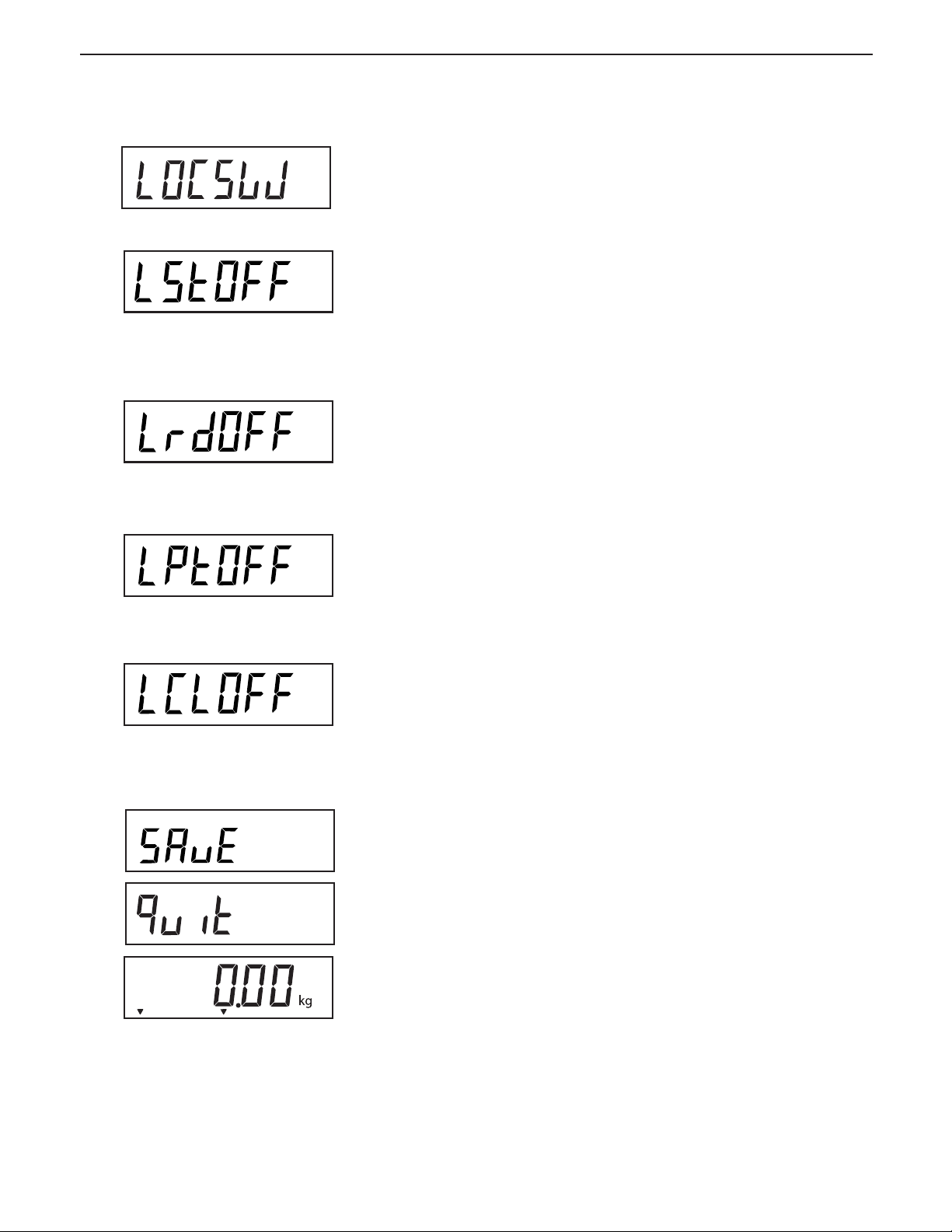
Trooper Scale
4.4.6 Lockout Switch Menu (Cont.)
EN-21
Procedure (Cont.)
With the Scale ON, press and hold the
ton until MENU is displayed. When you release the G/N/
T/
MENU
button, CAL is displayed, then press PRINT/
UNITS
button, until LOCSW is displayed.
G/N/T/
MENU
but-
Press G/N/T/
MENU
button, LSTOFF is displayed. This
permits locking the Setup menu. OFF is unlocked, ON is
read only (locked). This menu is hidden if the CAL jumper
is off.
Press
PRINT/
Press G/N/T/
UNITS
button, and select ON or OFF.
MENU
button, LrdOFF displayed. This permits locking the Readout menu. OFF is unlocked, ON is
read only (locked).
Press PRINT/
Press G/N/T/
UNITS
MENU
button, and select ON or OFF.
button, LPtOFF is displayed. This
permits locking the Print menu. OFF is unlocked, ON is
read only (locked).
Press PRINT/
Press G/N/T/
UNITS
button, and select ON or OFF.
MENU
button, LCLOFF is displayed. This permits locking the Calibration menu. OFF is un locked, ON
is hidden (locked). This menu is hidden if the LFT switch
is in the LFT position.
Center
of Zero
Gross
Brutto
Press PRINT/
Press G/N/T/
UNITS
MENU
button, and select ON or OFF.
button to end this block, SAVE is
displayed.
Press G/N/T/
Press PRINT/
MENU
MENU
, Quit is displayed.
UNITS
button to go to CAL or press G/N/T/
button, Scale returns to a weighing mode.
NOTE: At this point, the Lock Switch must be set in order
to lock out the menus.
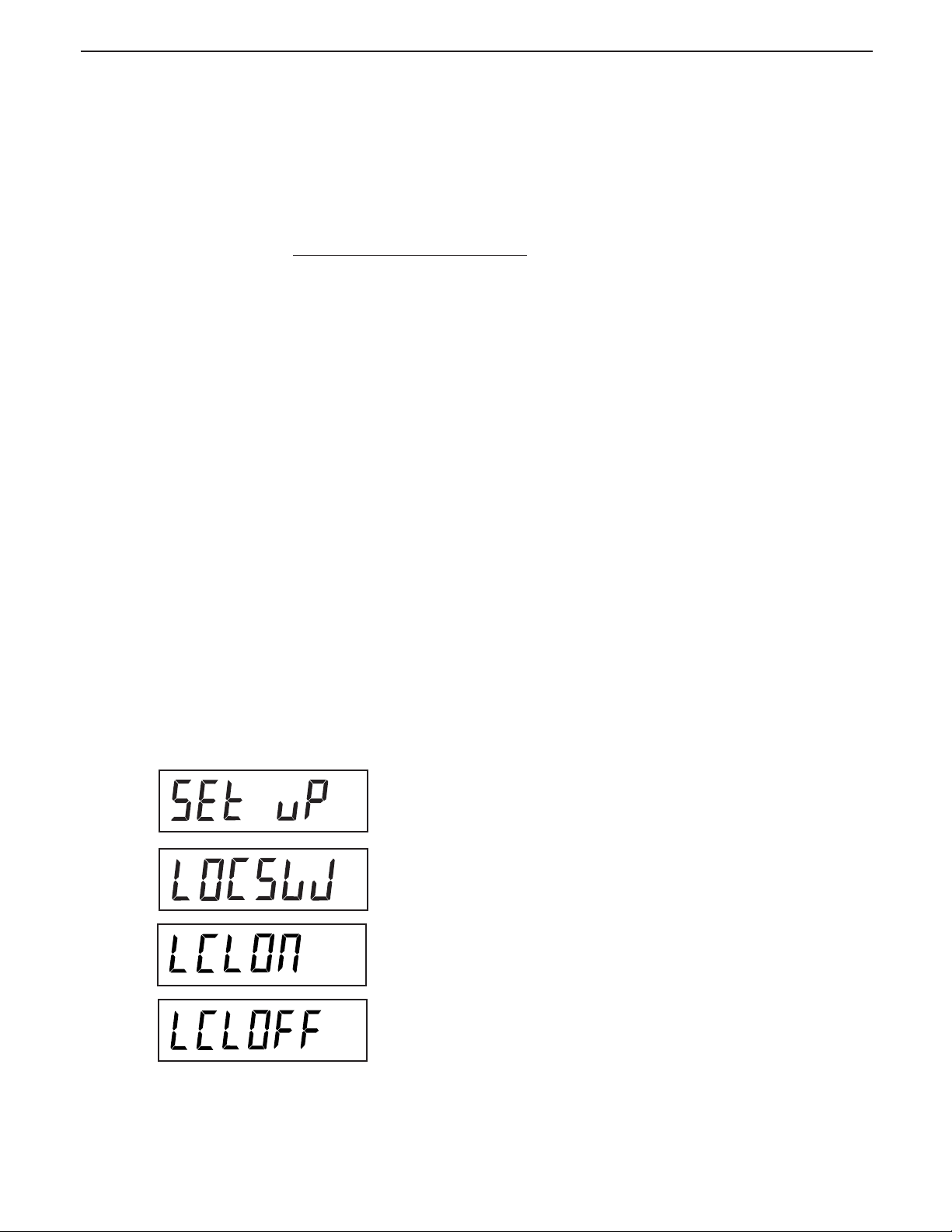
EN-22
Trooper Scale
5. CALIBRATION AND SEALING
Span calibration ensures that the Scale reads correctly within specifications. For best results, calibrate at full capacity.
Calibration unit can be set to either kg or lb.
NOTE: When the Scale is used in Legal for trade applications, the calibration menu is locked out and is not
accessable.
Before beginning calibration,
masses are not available, exit the menu. The Scale will retain previously stored calibration data. Calibration should be
performed as necessary to ensure accurate weighing. You have a choice of either span or linearity calibration. Span
calibration checks zero and full span calibration points. Linearity calibration checks zero, mid span and full span
points.
Before calibrating the scale, first determine if a recalibration is really needed. Place the available calibration masses
onto the platform. As each mass is added, the scale display should show the correct weight to within +/- 1 scale
division. If the scale is within the tolerance, there is no need to recalibrate the scale.
If it is determined that the scale must be recalibrated do not continue until you are certain that you have suitable
calibration masses.
This is to prevent unauthorized personnel from changing calibration.
IMPORTANT:
make sure masses are available. If you begin calibration and realize calibration
If calibration masses are available you must select the correct calibration units (pound masses or kilogram masses)
before calibrating the scale. The desired unit can be chosen in the setup menu on page 10.
After the desired calibration unit has been chosen, advance to the LOCSW menu to turn the calibration lock switch off.
This software lock is in place to prevent accidental calibration.
Procedure
TURNING CALIBRATION LOCK SWITCH OFF
To turn the software lock off:
MENU
Press and hold the G/N/T/
pears. Release it and SETuP appears. (if already in the
main menu, skip to the next step).
Repeatedly press the PRINT/
displayed.
Repeatedly press the G/N/T/
displayed.
UNITS
Press the PRINT/
until LCLOFF appears.
button to scroll through the choices
button until MENU ap-
UNITS
MENU
button until LOCSW is
button until LCL ON is
Press the G/N/T/
returns to weighing
Before calibrating, make sure that you have the correct
masses available:
MENU
button repeatedly until the scale
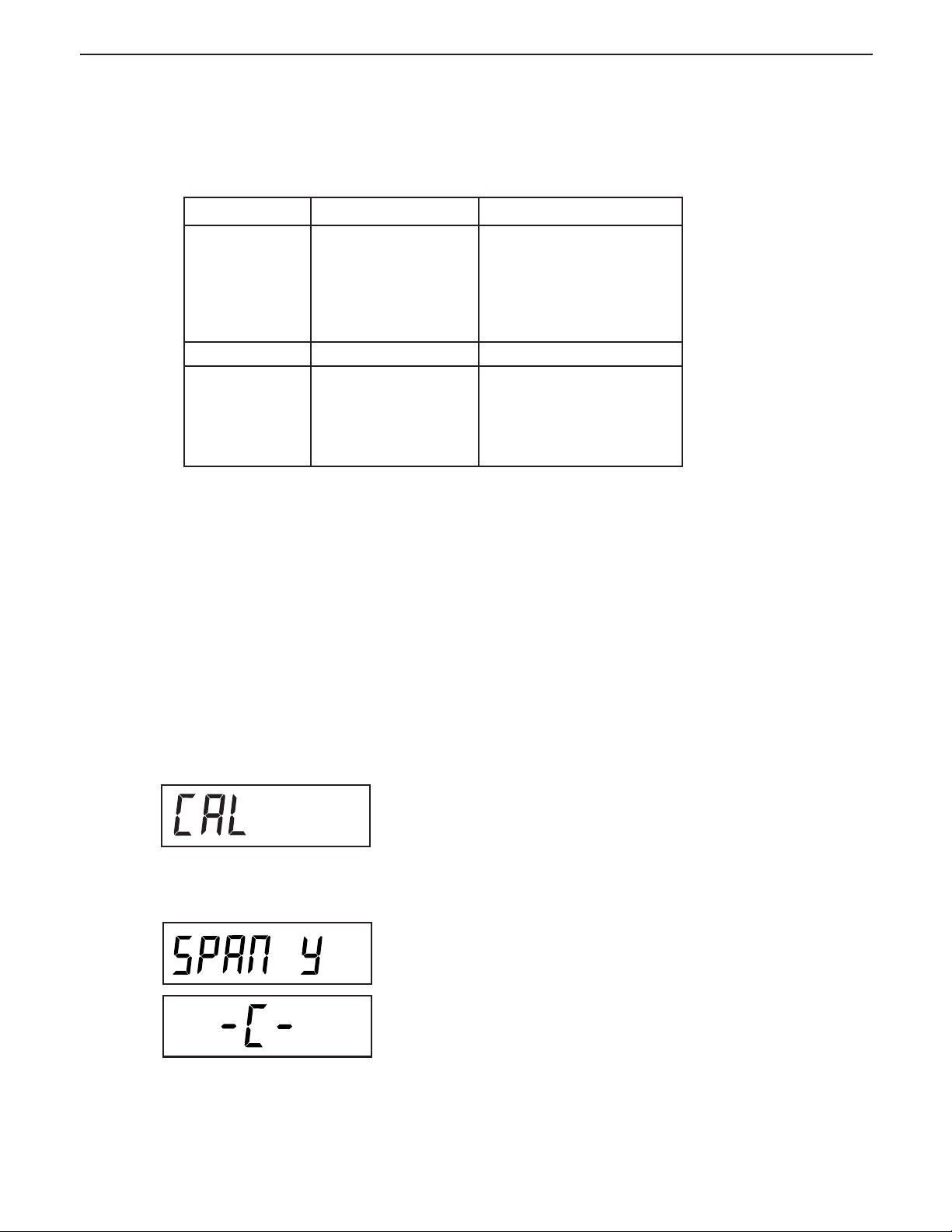
Trooper Scale
5. CALIBRATION AND SEALING (Cont.)
Cal in kg: Span cal choices Linearity cal (fixed)
TR3RS 1, 2, 3kg 2 & 3 kg
TR6RS 2, 4, 6kg 4 & 6 kg
TR15RS 5, 10, 15kg 10 & 15 kg
TR30RS 10, 20, 30kg 20 & 30 kg
Cal in lb: Span cal choices Linearity cal (fixed)
TR3RS 2, 4, 6 lb 4 & 6 lb
TR6RS 5, 10, 15 lb 10 & 15 lb
TR15RS 10, 20, 30 lb 20 & 30 lb
TR30RS 20, 40, 60 lb 40 & 60 lb
EN-23
Procedure (Cont.)
TURNING SOFTWARE LOCK OFF
For span calibration, there are a number of choices for
calibration. The highlighted number is the default.
To change the span calibration value read the setup section of the menu on page 10. In the Setup menu, change
the CP selection to the desired value.
When the desired selection has been chosen and the
masses are available, you are ready to begin the calibration routine.
Procedure
SPAN CALIBRATION
With the Scale ON, press and hold the
button until MENU is displayed. When you release t h e
G/N/T/
MENU
shows SETuP, read the section on turning off the Calibration Lock Switch or check the settings for legal for trade.
Press G/N/T/
button, CAL is displayed. If the display
MENU
button, SPAN Y is displayed.
G/N/T/
MENU
Press G/N/T/
MUST be stable during this period and is establishing a
zero point. After a few seconds, the requested weight
value is displayed.
MENU
button, -C- is displayed. The scale
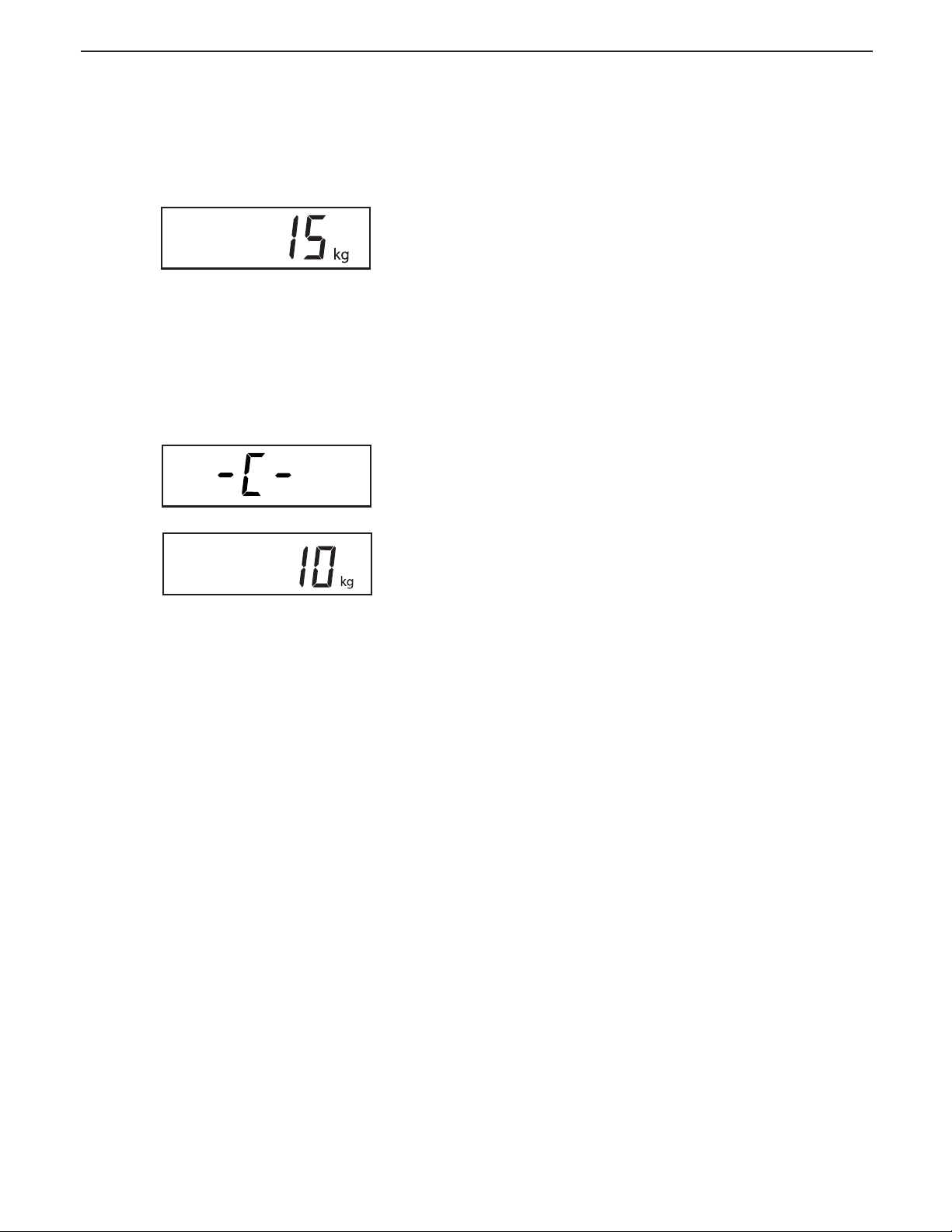
EN-24
5. CALIBRATION AND SEALING (Cont.)
Trooper Scale
Procedure (Cont.)
SPAN CALIBRATION
Place the indicated mass on the platform. Keep the platform stable during this period. The sample illustration
indicates a 15kg scale.
If at this point you are uncertain of the process or if the
correct weights are not available, the calibration routine
can be aborted by pressing the PRINT/
by turning the scale off by pressing and holding the ON/
ZERO/
OFF
button.
MENU
Press G/N/T/
button, -C- is displayed while the
Scale stores the reading and then displays the weight of
the mass.
UNITS
button, or
*
If the calibration was successful, the calibration mass is
displayed and the calibration data is saved automati-
Gross
Brutto
cally. If unsuccessful, refer to the troubleshooting section.
Remove calibration masses from platform.
After the calibration routine is complete, check the scale
again to see if the scale has been accurately calibrated.
If so return to the lockout menu and restore the calibration software lock to “ON”:
NOTE: If the Scale is to be used for legal for trade applications, it must be calibrated and the LFT Lock Switch must
be set ON to lock out the menus. Refer to paragraph 5.1
for sealing for legal for trade use.
