Ohaus STX1202, STX422, STX421, STX621, STX6201 Instruction Manual
...
Scout
TM
Series Balances - STX
Instruction Manual
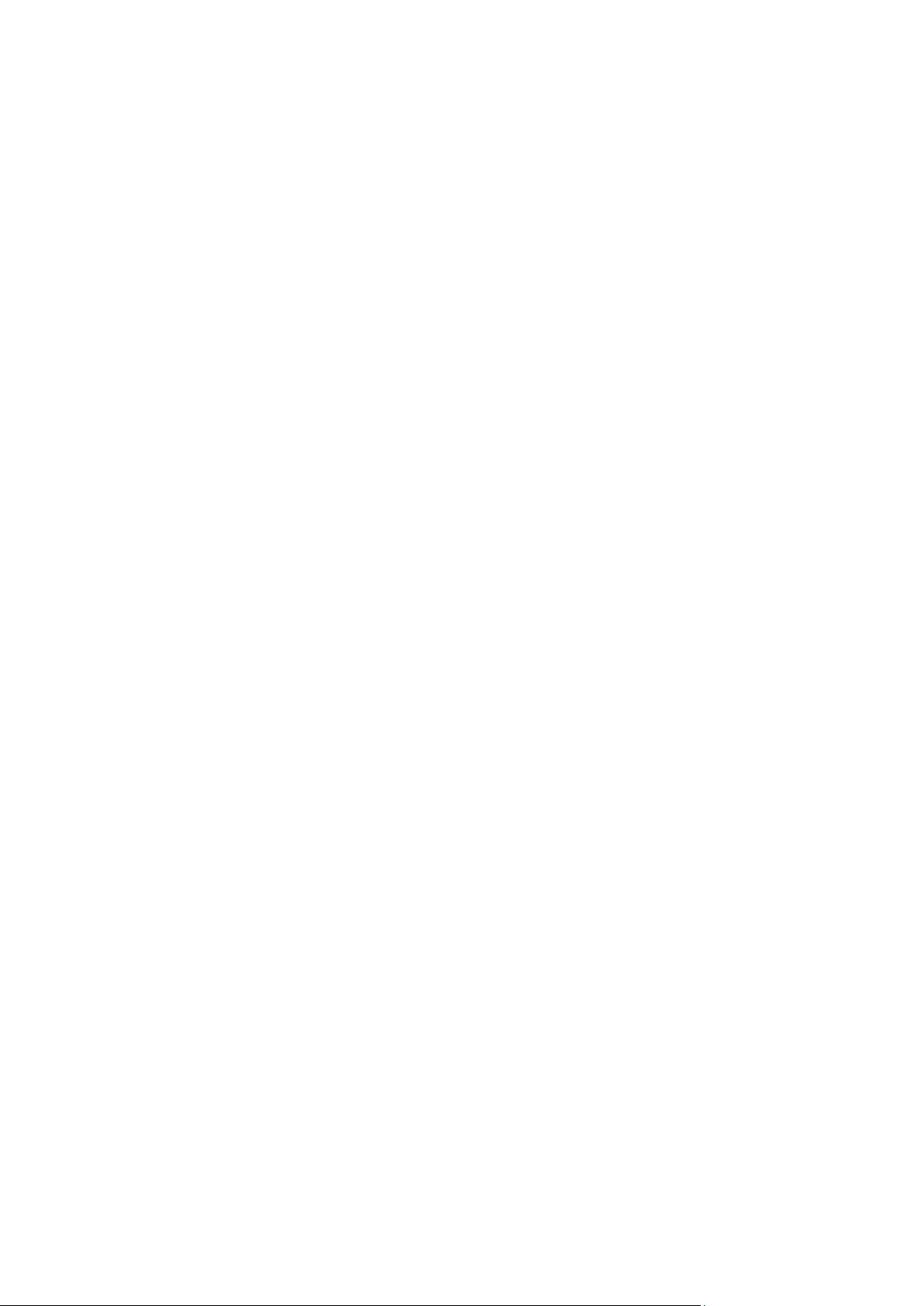
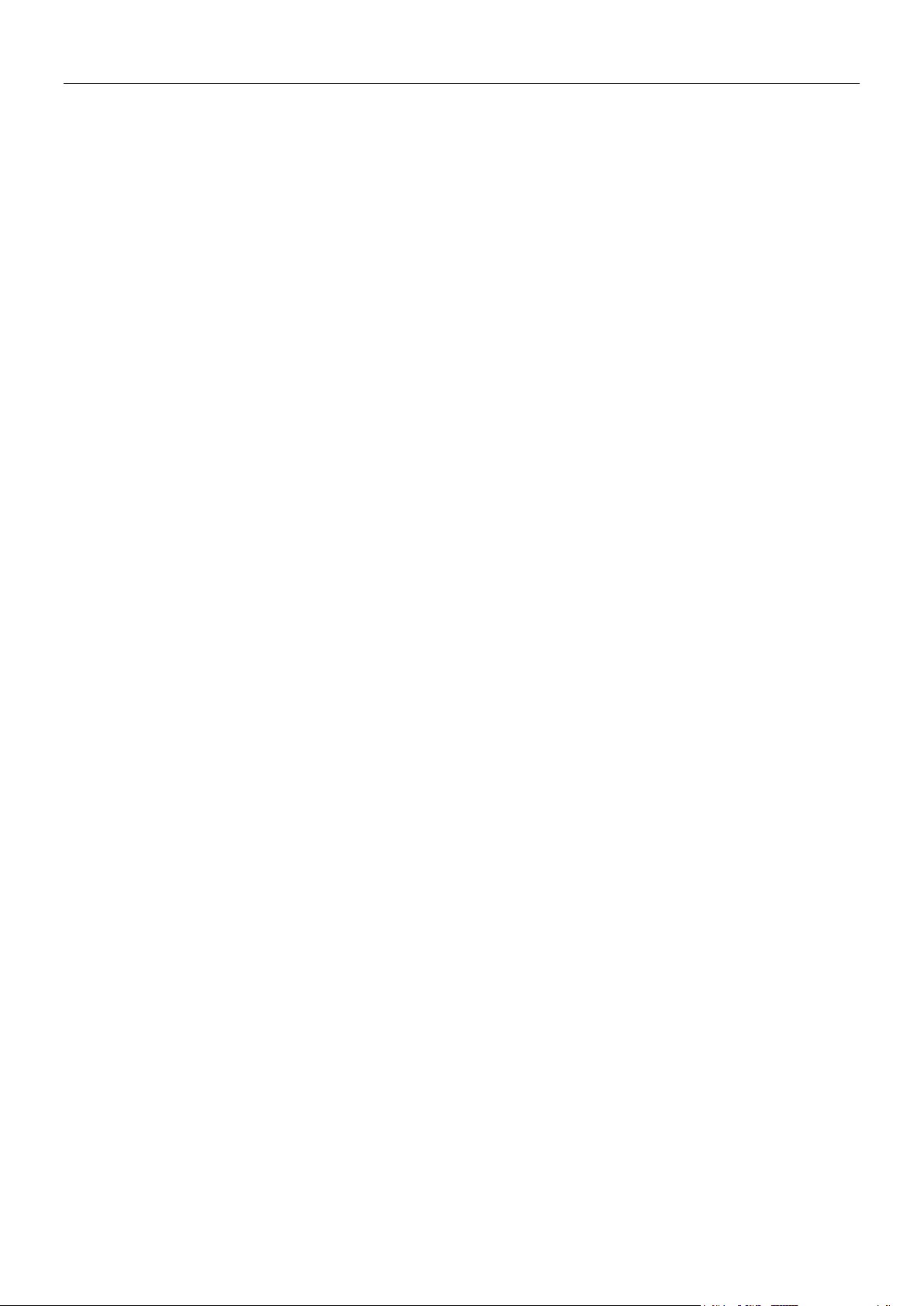
SCOUTTM SERIES BALANCES - STX EN-1
TABLE OF CONTENTS
1. INTRODUCTION .............................................................................................. 3
1.1 Description ................................................................................................................................................... 3
1.2 Definition of Signal Warnings and Symbols ................................................................................................. 3
1.3 Safety Precautions ....................................................................................................................................... 3
1.4 Features ......................................................................................................................................................... 4
2. INSTALLATION ............................................................................................... 4
2.1 Installing Components .................................................................................................................................. 4
2.1.1 Releasing the Transportation Lock ...........................................................................................................4
2.1.2 Installing the Weighing Pan ......................................................................................................................4
2.1.3 Security Slot ..............................................................................................................................................4
2.2 Selecting the Location .................................................................................................................................. 4
2.3 Leveling the Balance ..................................................................................................................................... 5
2.4 Connecting Power ........................................................................................................................................ 5
2.5 Calibration .................................................................................................................................................... 5
3. OPERATION .................................................................................................... 6
3.1 Controls ........................................................................................................................................................ 6
3.2 Overview of Display, Home Screen ............................................................................................................. 6
3.3 Principal Functions and Main Menu ............................................................................................................ 7
4. APPLICATIONS ............................................................................................... 8
4.1 Weighing ...................................................................................................................................................... 8
4.1.1 Item Settings .............................................................................................................................................8
4.1.2 Sample Name ...........................................................................................................................................9
4.1.3 Print / Save to USB ...................................................................................................................................9
4.1.4 Menu……………………………………… ...................................................................................................9
4.2 Parts Counting.............................................................................................................................................. 9
4.2.1 Item Settings .............................................................................................................................................9
4.2.2 APW/Samples ...........................................................................................................................................9
4.3 Percent Weighing ....................................................................................................................................... 11
4.3.1 Item Settings .......................................................................................................................................... 12
4.3.2 Recalculate Reference Weight .............................................................................................................. 12
4.4 Dynamic/Animal Weighing ......................................................................................................................... 13
4.4.1 Item Settings .......................................................................................................................................... 14
4.5 Density Determination ................................................................................................................................ 15
4.5.1 Measuring the Density of a Solid Using Water (default) ........................................................................... 15
4.5.2 Measuring the Density of a Solid Using an Auxiliary Liquid ..................................................................... 17
4.5.3 Measuring the Density of a liquid using a Calibrated Sinker (not supplied) .............................................. 17
4.5.4 Measuring the Density of Porous Material Using Oil ................................................................................ 19
4.6 Check Weighing ......................................................................................................................................... 20
4.6.1 Item Settings .......................................................................................................................................... 21
4.6.2 Limits…………………………………………. ........................................................................................... 21
4.7 Display Hold ............................................................................................................................................... 22
4.7.2 Display Hold Mode .................................................................................................................................... 23
4.7.3 Peak hold mode ........................................................................................................................................ 23
4.8 Totalization ................................................................................................................................................... 23
4.9 Mole Weighing .............................................................................................................................................. 24
4.9.1 Item Settings ............................................................................................................................................. 24
4.9.2 Enter Molar Mass ...................................................................................................................................... 25
4.9.3 Calculate Molarity ..................................................................................................................................... 25
4.10 Additional Features .................................................................................................................................... 25
4.10.1 Weigh Below ........................................................................................................................................... 25
4.10.2 Connecting the Interface ......................................................................................................................... 25
5. MENU SETTINGS .......................................................................................... 27
5.1 Menu Navigation ........................................................................................................................................ 27
5.1.1 Changing Settings .................................................................................................................................. 27
5.2 Main Menu .................................................................................................................................................. 27
5.2.1 Calibration .................................................................................................................................................. 28
5.2.1.1 Span Calibration ..................................................................................................................................... 28
5.2.1.2 Linearity Calibration ................................................................................................................................ 28
5.2.2 Balance Setup ............................................................................................................................................ 29
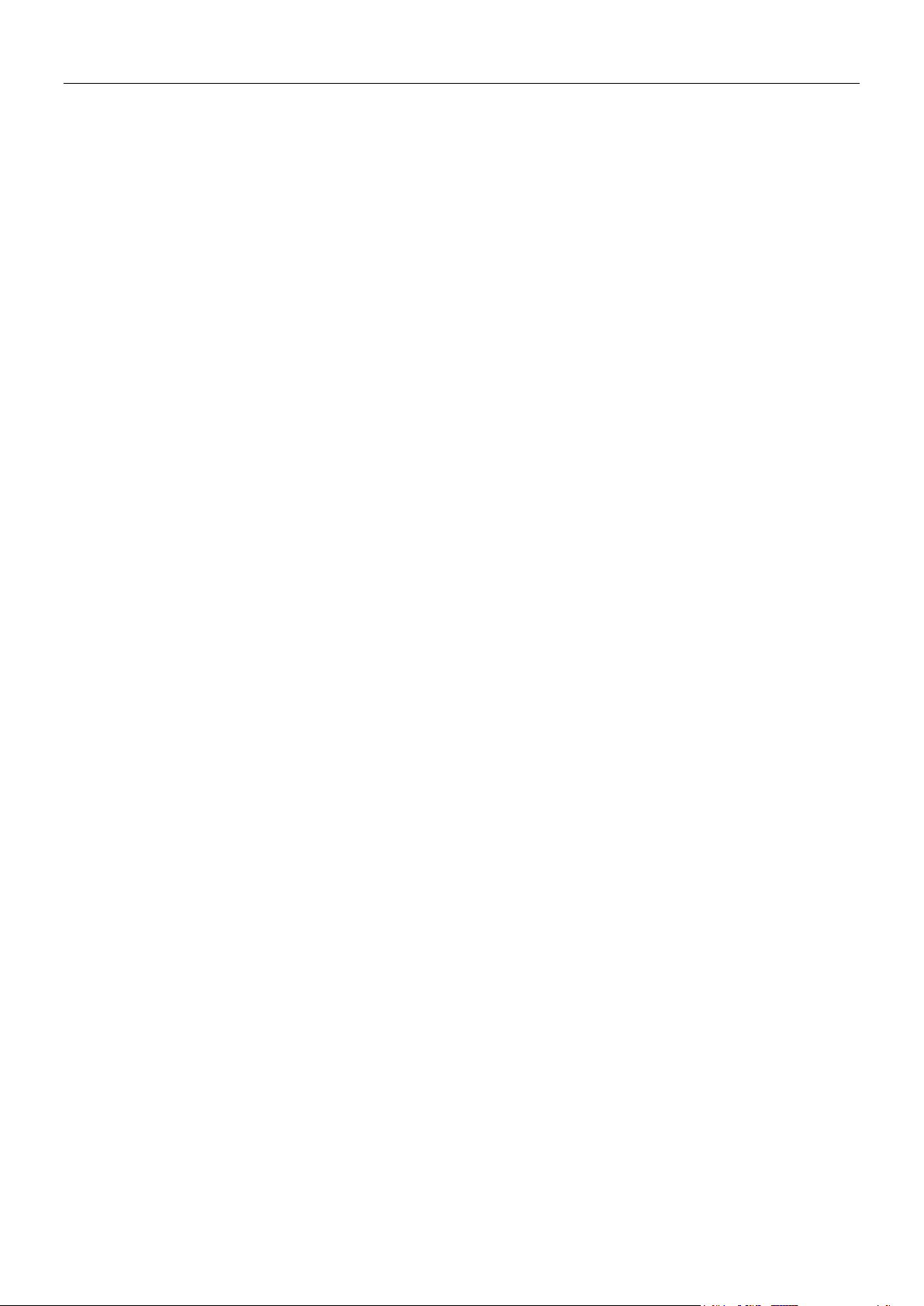
EN-2 SCOUTTM SERIES BALANCES - STX
5.2.3 Weighing Units ........................................................................................................................................... 31
5.2.4 Data Maintenance ...................................................................................................................................... 32
5.2.5 Communication .......................................................................................................................................... 32
5.2.6 GLP and GMP Data ................................................................................................................................... 37
5.2.7 Factory Reset ............................................................................................................................................. 38
5.2.8 Lockout ....................................................................................................................................................... 38
6. MAINTENANCE ............................................................................................. 39
6.1 Calibration ................................................................................................................................................... 39
6.2 Cleaning ...................................................................................................................................................... 39
6.3 Troubleshooting ........................................................................................................................................... 39
6.4 Service Information ..................................................................................................................................... 39
7. TECHNICAL DATA ........................................................................................ 40
7.1 Specifications .............................................................................................................................................. 40
7.2 Drawings and Dimensions .......................................................................................................................... 42
7.3 Accessories ................................................................................................................................................. 43
8. SOFTWARE UPDATES ................................................................................. 43
9. COMPLIANCE ............................................................................................... 44
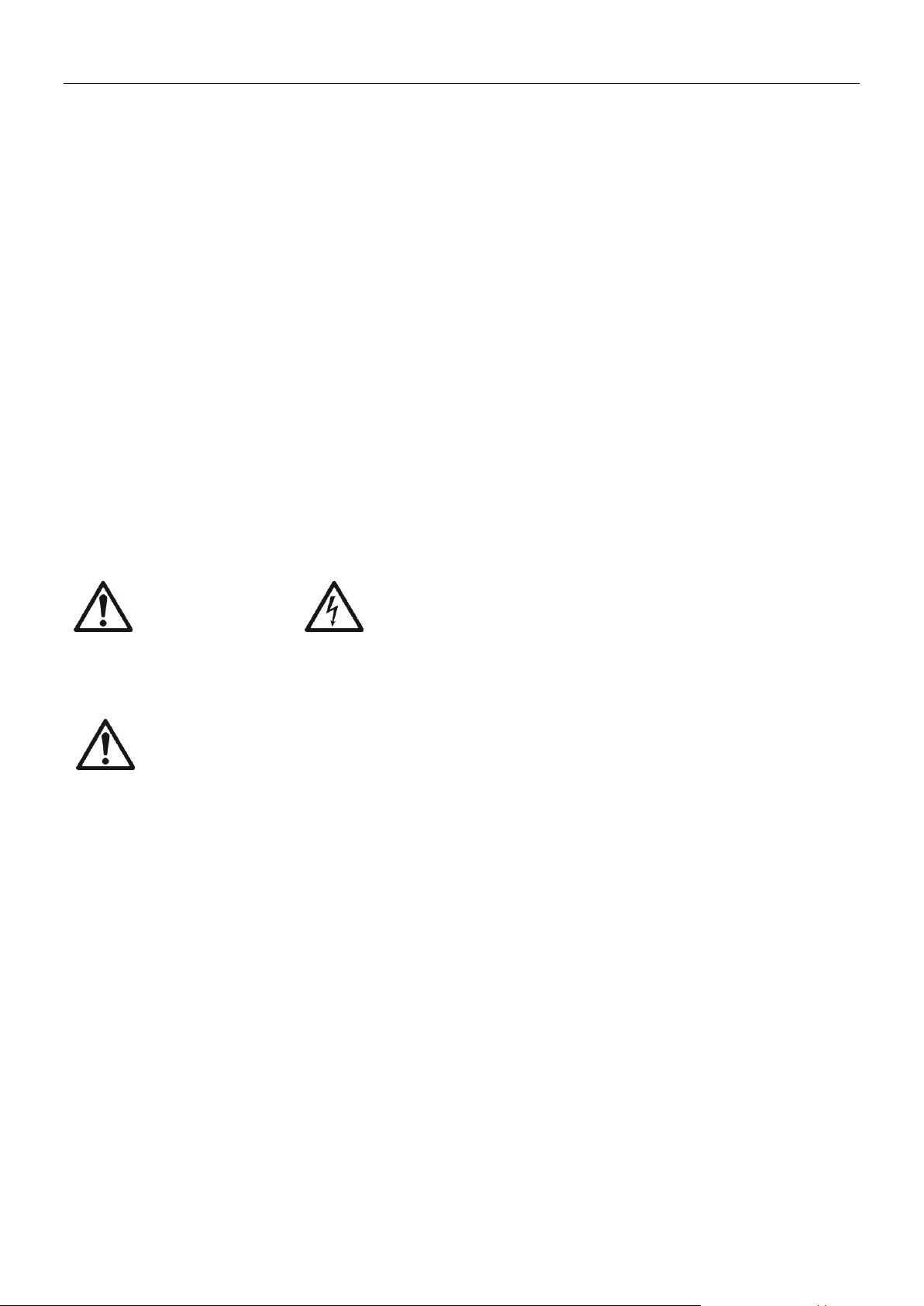
SCOUTTM SERIES BALANCES - STX EN-3
General Hazard
Electric Shock Hazard
Caution: Read all safety warnings before installing, making connections, or servicing
this equipment. Failure to comply with these warnings could result in personal injury
and/or property damage. Retain all instructions for future reference.
1. INTRODUCTION
1.1 Description
The Scout STX balance is a high quality weighing instrument that will provide you with years of
service if properly cared for. Models are available with ranges from 120g to 8200g.
1.2 Definition of Signal Warnings and Symbols
Safety notes are marked with signal words and warning symbols. These show safety issues and
warnings. Ignoring the safety notes may lead to personal injury, damage to the instrument,
malfunctions and false results.
Signal Words
WARNING For a hazardous situation with medium risk, possibly resulting in injuries or
death if not avoided.
CAUTION For a hazardous situation with low risk, resulting in damage to the device or
the property or in loss of data, or injuries if not avoided.
Attention For important information about the product.
Note For useful information about the product.
Warning Symbols
1.3 Safety Precautions
Verify that the input voltage range printed on the data label and the plug type matches
the local AC power to be used.
Make sure that the power cord does not pose a potential obstacle or tripping hazard.
Use the balance only in dry locations.
Do not drop loads on the pan.
Use only approved accessories and peripherals.
Operate the equipment only under ambient conditions specified in these instructions.
Disconnect the equipment from the power supply when cleaning.
Do not operate the equipment in hazardous or unstable environments.
Service should only be performed by authorized personnel.
Do not position the balance such that it is difficult to reach the power connection.
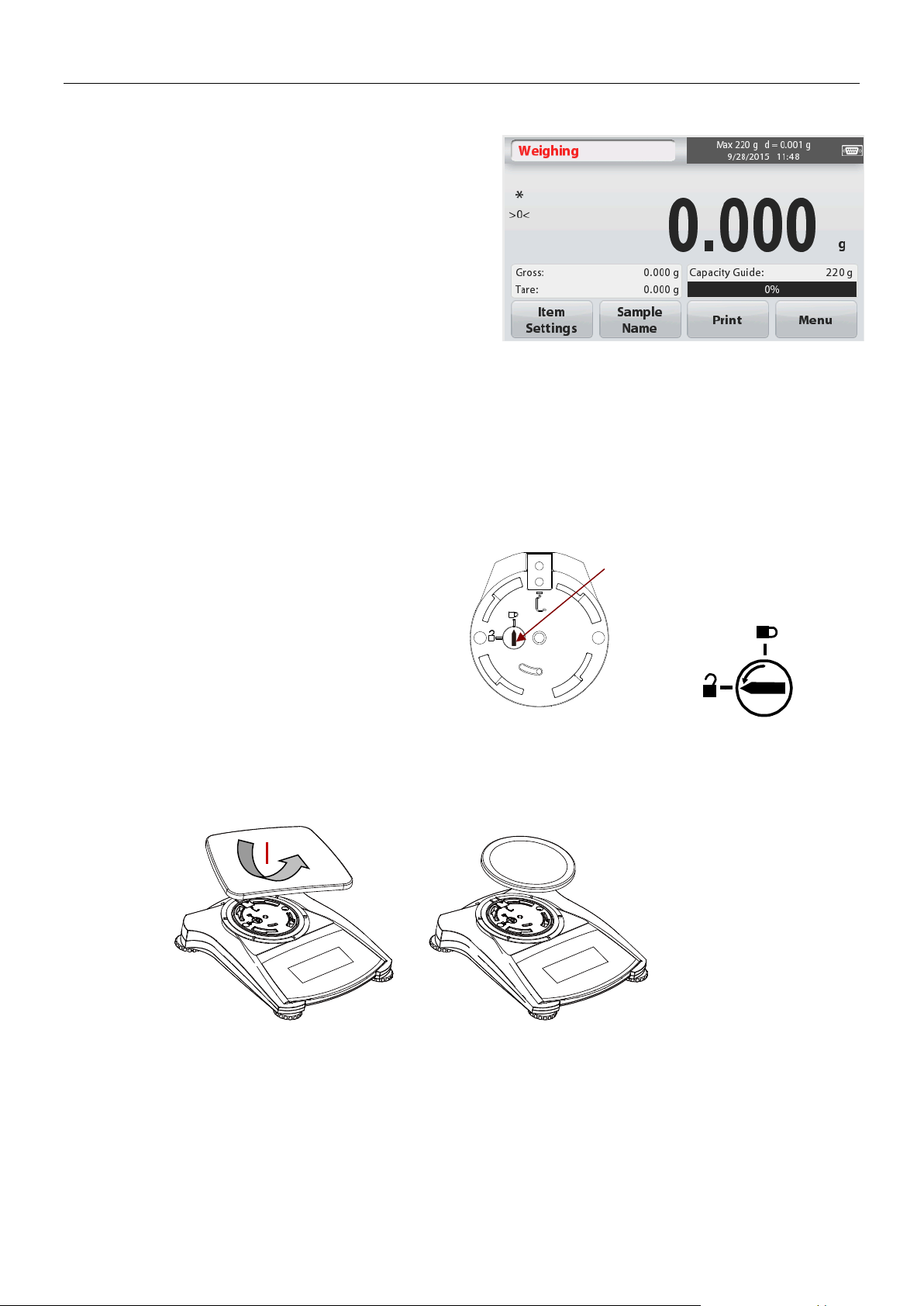
EN-4 SCOUTTM SERIES BALANCES - STX
Touch Controls: Quick, graphical access to all
control functions, applications and features.
Release the red transportation lock on the sub-
platform of the balance by turning the pointer
90 counter-clockwise.
Unlocked
Position
Locked
Position
Sub-platform
Transportation
1.4 Features
2. INSTALLATION
2.1 Installing Components
Refer to the illustrations and instructions below to identify and assemble your Scout balance
with its components. All components must be assembled before using the balance.
2.1.1 Releasing the Transportation Lock
2.1.2 Installing the Weighing Pan
Balances with a rectangular platform are placed into the sub-platform and rotated counterclockwise until it locks. Round platforms are placed straight down on sub-platform.
2.1.3 Security Slot
A security slot is provided at the rear of the balance allowing the balance to be secured by an
optional cable and lock accessory.
2.2 Selecting the Location
For best performance, the Scout balance should be used in a clean, stable environment. Do not
use the balance in environments with excessive drafts, with rapid temperature changes, near
magnetic fields or near equipment that generates magnetic fields, or vibrations.
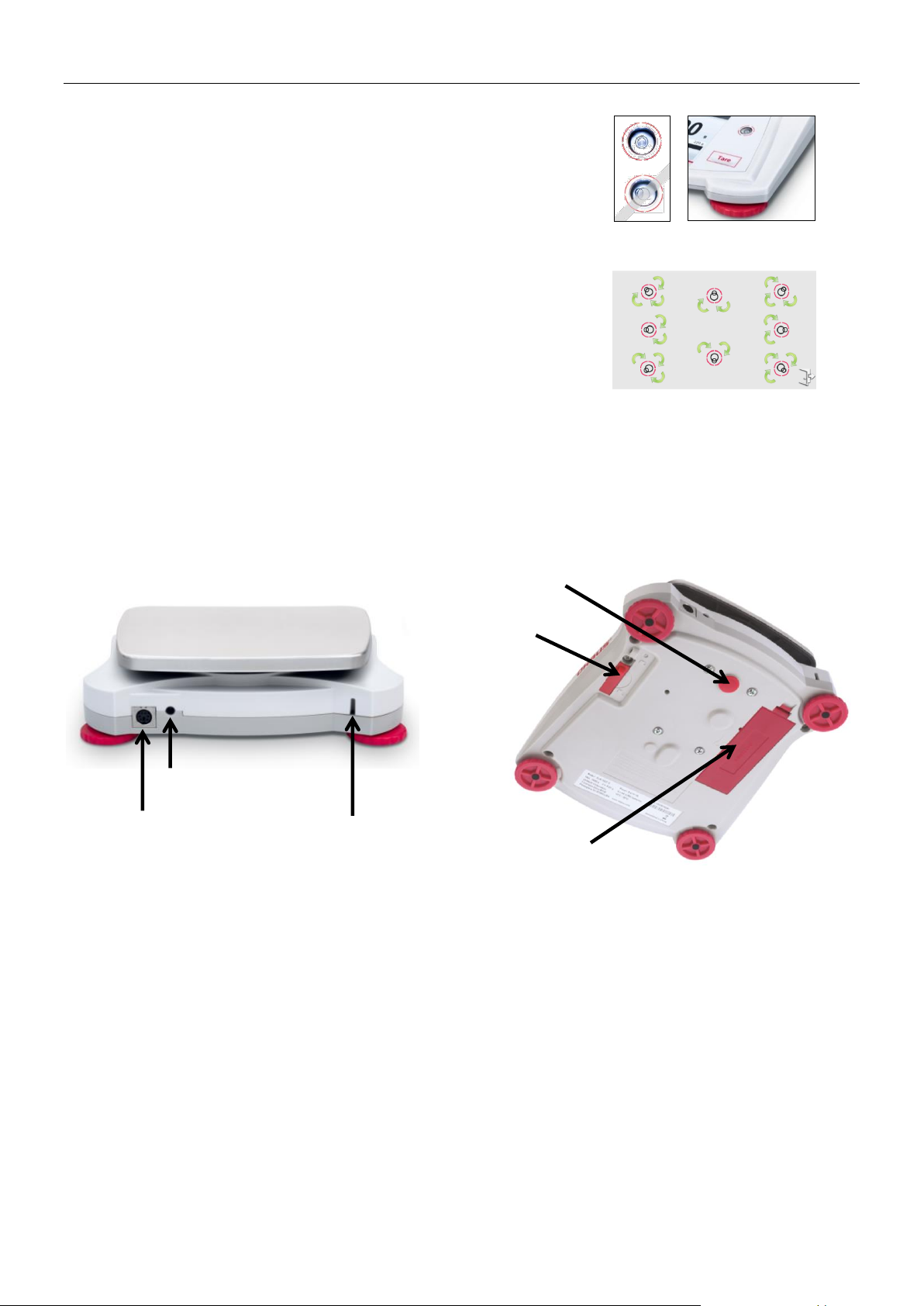
SCOUTTM SERIES BALANCES - STX EN-5
2.3 Leveling the Balance
The Scout has an illuminated level indicator as a reminder that
the balance should be leveled for accurate weighing. There is a
level bubble in a small round window on the front of the balance.
To level the balance, adjust the feet at each corner until the
bubble is centered in the circle.
Be sure the balance is level each time its location is changed.
See the Level Assist screen in the User Settings Menu.
AC Adapter Input Jack
Battery Compartment Cover
Interface Connection
Security Switch
Weigh Below Hole
Security slot (Anti-theft lock slot)
2.4 Connecting Power
AC Adapter Installation
AC power is used to power the balance when battery power is not needed. First, connect the
AC Adapter (supplied) to the AC Adapter Input jack at the rear of the balance then connect the
AC plug to an electrical outlet.
Battery Installation
Install the four “AA” batteries with polarity as shown in the battery compartment.
Note:
After power on, it is recommended to let the balance warm up for at least 5 minutes before
using it.
2.5 Calibration
When the Balance is first installed, and when it is moved to another location, it must be
calibrated to ensure accurate weighing results. If preferred, the balance can be manually
calibrated with external masses. Have the appropriate calibration masses available before
beginning calibration. Refer to the Calibration and Specification Sections for masses and
calibration procedure.
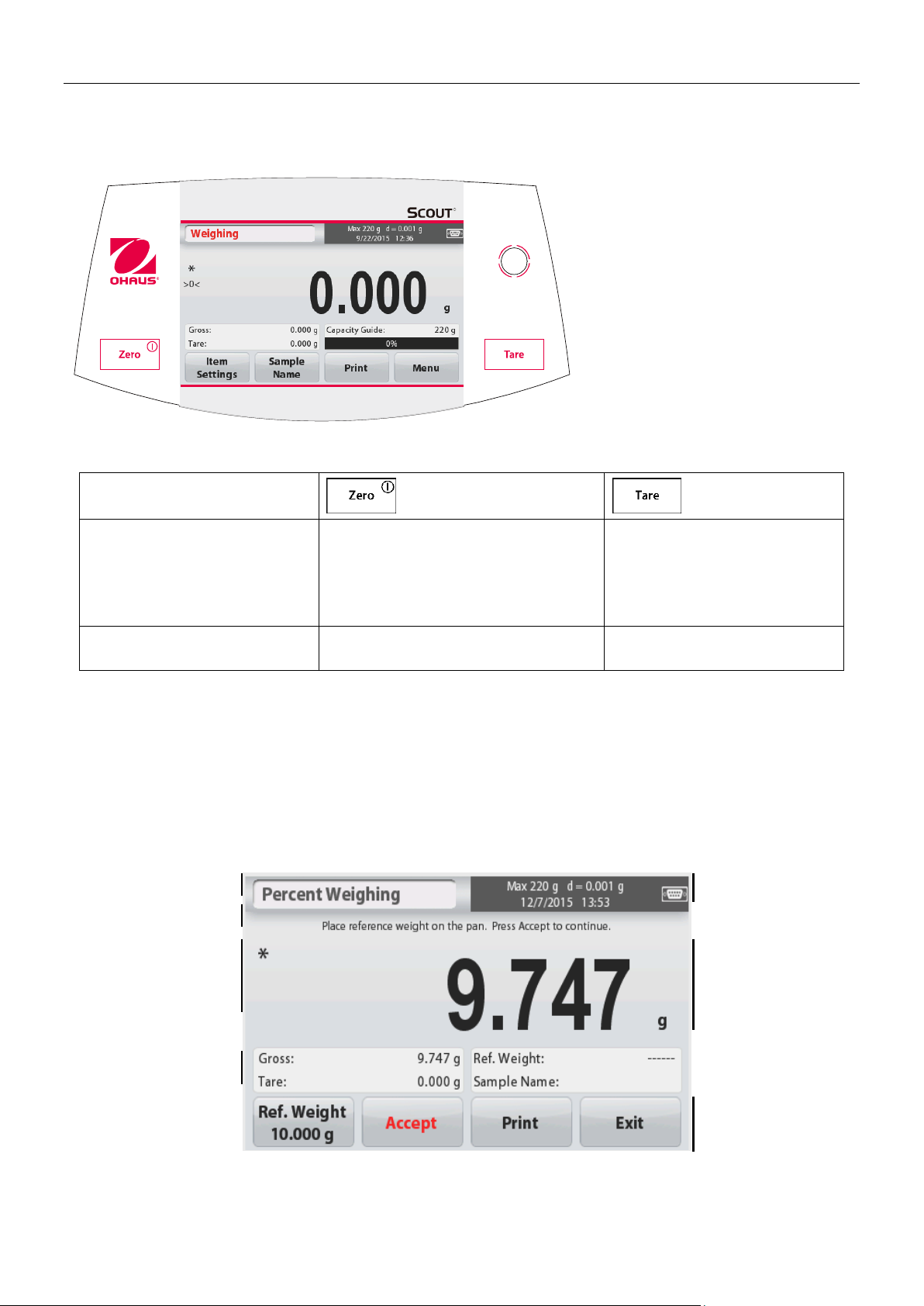
EN-6 SCOUTTM SERIES BALANCES - STX
Button
Primary Function
(Short Press1)
On
Turns the balance on
Zero
If balance is On, sets Zero
Tare
Enter/clear a tare value.
Secondary Function
(Long Press2)
Off
Turns the balance Off.
Application
Instructional Messages
Stability (*), Net (NET),
Gross (G) and/or center
of zero (>0<) indicators
Reference Fields
Application Buttons:
Functions vary by
application
Result Field: Information
varies by application
Touch g to change unit
Capacity and readability
3. OPERATION
3.1 Controls
Button Functions
Table 3-1.
Notes: 1 Short Press: Press less than 1 second.
2
Long Press: Press and hold for more than 2 seconds.
3.2 Overview of Display, Home Screen
This equipment utilizes a touch-sensitive display. Touch areas and Buttons to control the
equipment’s functions.
Main Application Screen:
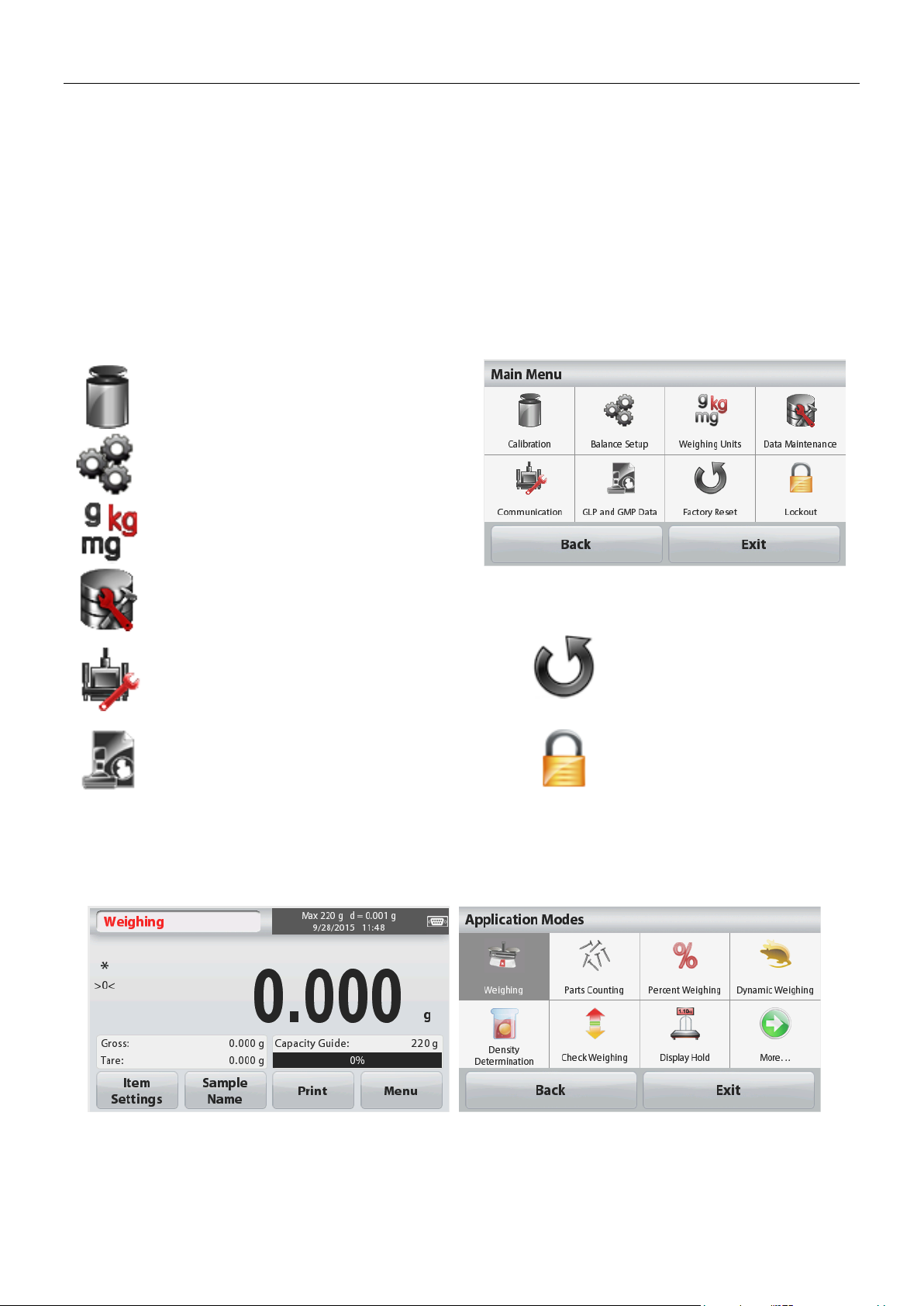
SCOUTTM SERIES BALANCES - STX EN-7
Touch Menu to open the menu list.
Calibration:
Touch to view calibration options.
Balance Setup:
Touch to view balance settings.
Weighing Units:
Touch to view weighing units.
Data Maintenance:
Touch to view data maintenance options.
Communication:
Touch to view COM Device Settings and
Print Settings.
Factory Reset:
Touch to do a Factory reset.
GLP and GMP Data:
Insert user data for traceability.
Lockout:
Touch to access the Lockout
menu list.
Secondary
result line and
unit-of-measure
indicator
Instructional Message
line
Stability indicator,
NET, G, and/or
>0< (center of 0).
Capacity Bar:
Color indicates capacity
used. Meaning varies by
application.
Primary
result line and
unit-of-measure
indicator
Results lines –
meaning varies by
application.
Touch control
function Icons
to…
…access more functions
…Call up the menu or specific functions…
Tare and application
buttons – functions vary
by application
Touch control
function Icons
to…
…access more functions
…Call up the menu or specific functions…
3.3 Principal Functions and Main Menu
Weighing: Press Zero to set the display to zero. Place an item on the pan. Display indicates
gross weight.
Taring: With no load on the pan, press Tare to set the display to zero. Place an empty
container on the pan and press Tare. Add material to the container and its net weight
is displayed. Remove container and container’s weight appears as a negative
number. Press Tare to clear.
MENU & SCREEN NAVIGATION
4. APPLICATIONS
The balance can be configured to operate in various Application modes.
Touch the top left button in the Application area to choose the mode:
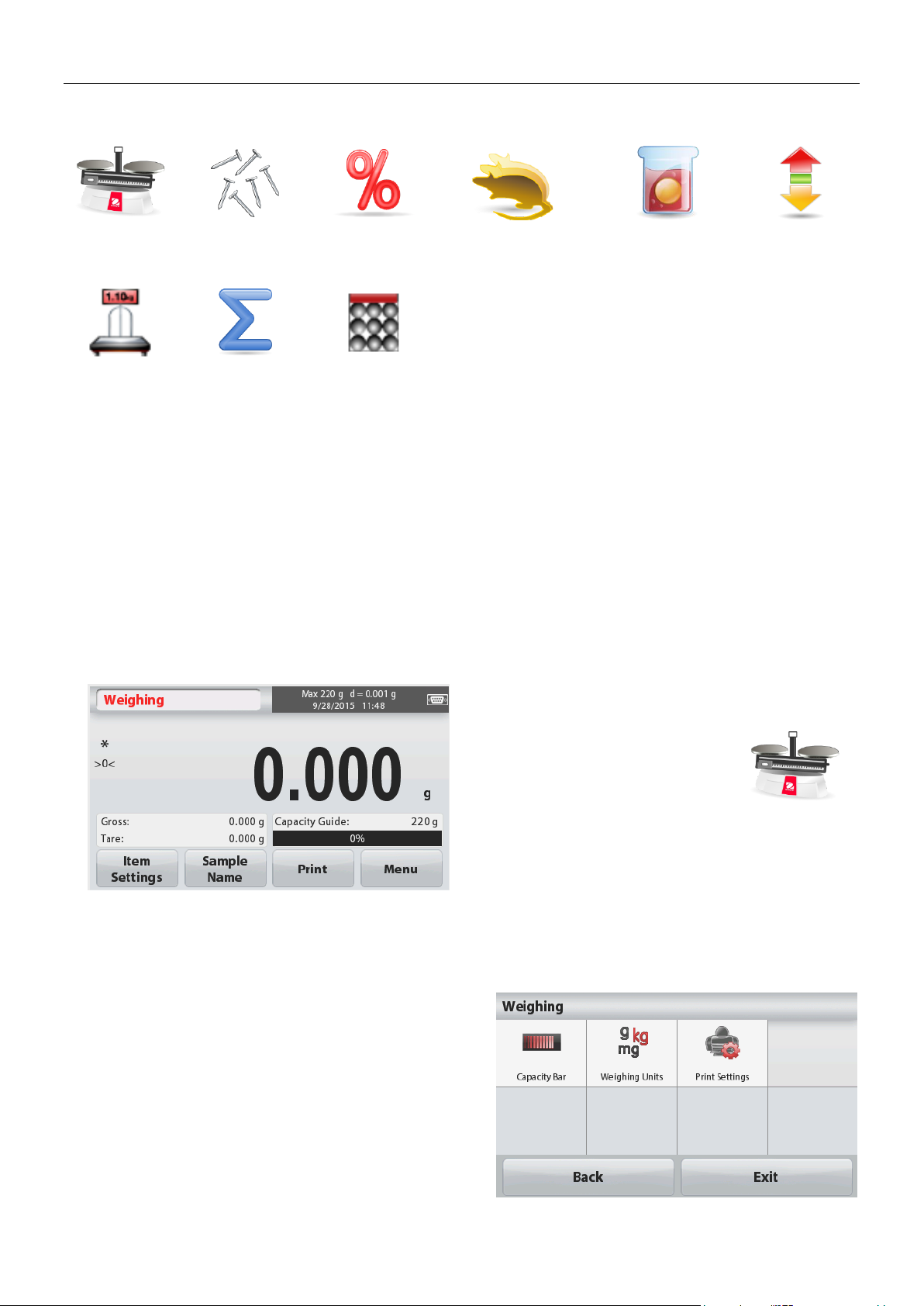
EN-8 SCOUTTM SERIES BALANCES - STX
Weighing
Parts
Counting
Percent
Weighing
Dynamic
(Animal)
Weighing
Density
Determination
Check
Weighing
Display
Hold
Totalization
Mole
Main Display Line
Reference Fields
Application Buttons
Application
Icon
To view or adjust the current settings
Touch the
Item Settings
button. The Settings
screen appears.
Capacity Bar:
Set to On to display the
capacity guide on the weighing main screen.
Weighing Units:
Select the displayed unit.
Print Settings:
To view or adjust the print
settings.
The Scout Balance incorporates the following Applications.
Note: Before using any application, be sure the balance has been leveled and calibrated.
4.1 Weighing
Use this application to determine the weight of items in the selected unit of measure.
Weighing
1. In the upper left portion of the home screen, select Weighing (this application is the
default).
2. Press Tare or Zero if necessary to begin.
3. Place objects on the pan to display the weight. When stable, the * appears.
The resulting value is displayed in the main Weighing Line in the active unit of measure.
The WEIGHING Home screen:
4.1.1 Item Settings
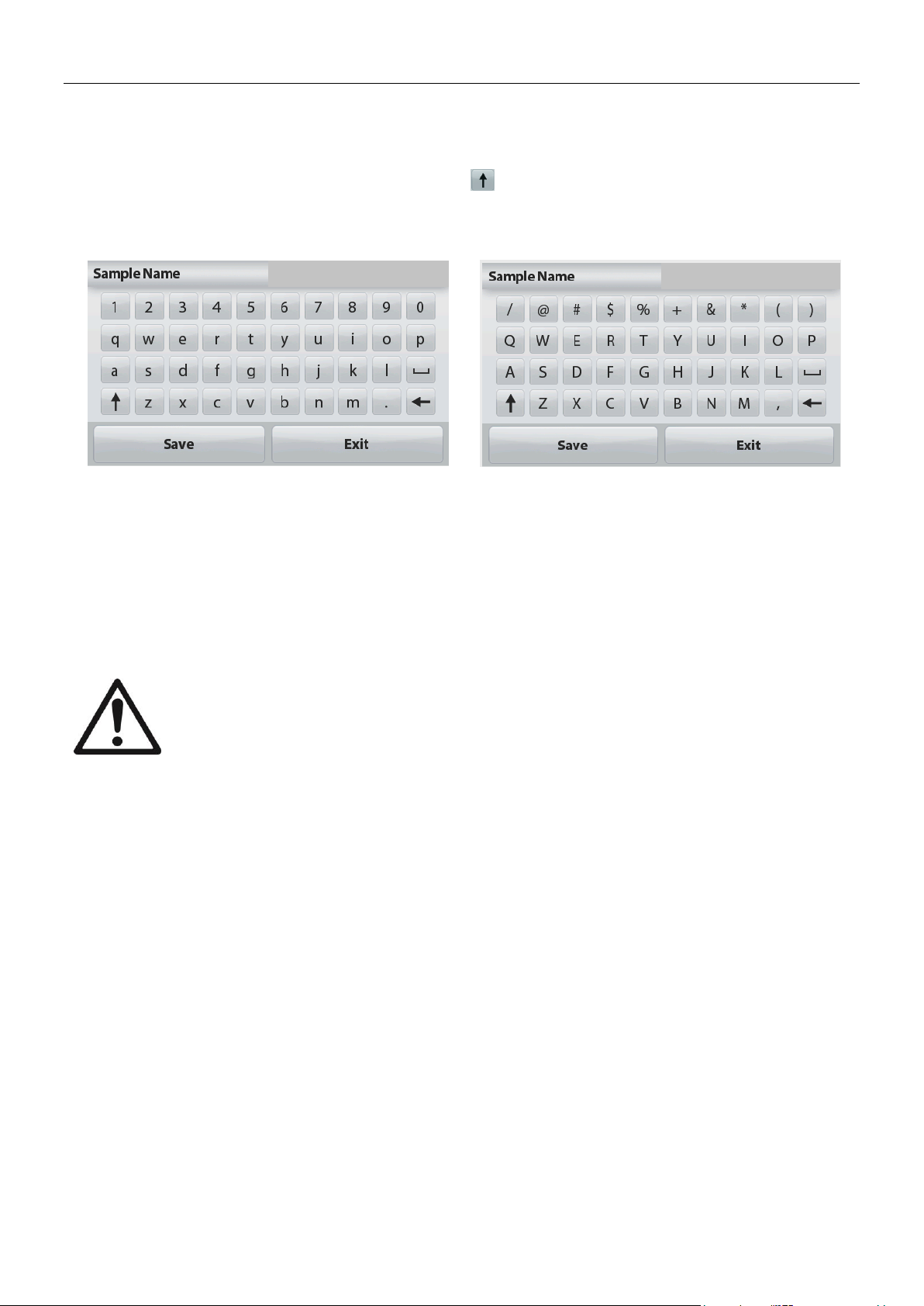
SCOUTTM SERIES BALANCES - STX EN-9
Enter a sample name with the alphanumerical keypad and then press Save to store the name
and return to weighing mode main screen. Press to alternate between Lower and Upper
case characters.
Lower Case:
Upper Case:
Print the information based on the settings in Print Settings menu.
Note: This button will be disabled if the optional interface kit (buy separately) is not installed.
When the USB Host interface kit is installed, “Save to USB” will be shown.
Save to USB
Insert the USB flash drive into the USB slot. Next, press the Save to USB button to save the
data to the USB flash drive. Once saved, the button will momentarily change color to orange.
CAUTION:
Depending on the USB drive used, all data might not be transferred from the
balance or the display might freeze. If this happens, unplug the USB flash drive
and try another USB flash drive.
Ohaus takes no responsibility if data on USB flash drive is erased or if the USB
flash drive breaks while it is connected to the balance.
To minimize the risk of problems arising, Ohaus suggests using a high quality
USB flash drive.
For more information, please refer to USB Host instruction manual.
To view the Main Menu options.
4.1.2 Sample Name
4.1.3 Print / Save to USB
4.1.4 Menu
4.2 Parts Counting
Use this application to count samples of uniform weight.
1. In the upper left portion of the home screen, select Parts Counting.
2. Press Tare or Zero if necessary to begin.
3. Establish an Average Piece Weight (APW), the default (or last) APW is displayed.
4. Place objects on the pan to display the number of pieces on Main Display Line.
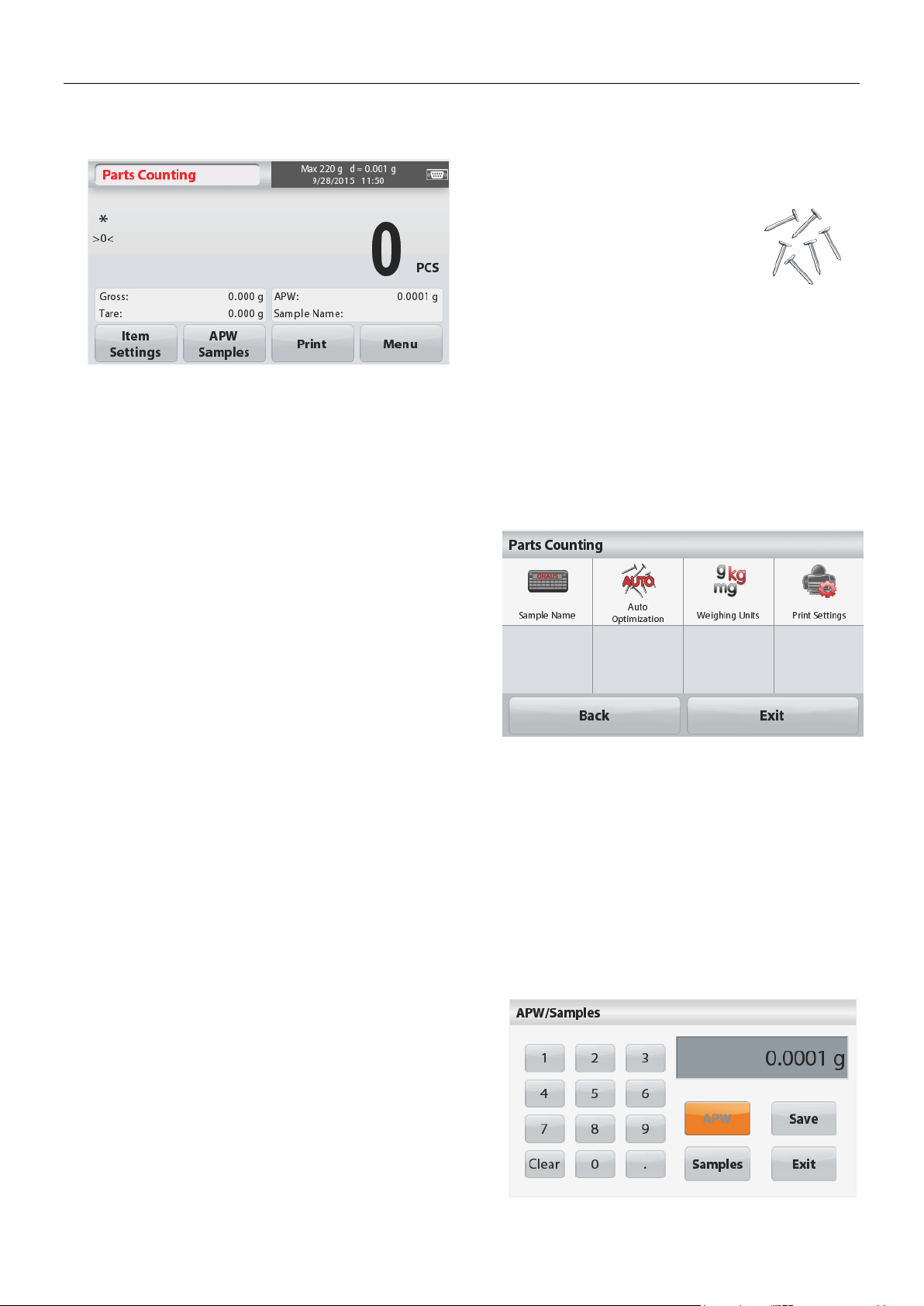
EN-10 SCOUTTM SERIES BALANCES - STX
Main Display Line
Reference Fields
Application Buttons
Application
Icon
4.2.1 Item Settings
To view or adjust the current settings, touch the Item Settings button:
Touch the
Item Settings
button. The Settings
screen appears.
Sample Name: Enter a sample name with
the alphanumerical keypad and then
press Save to store the name and return
to Item Settings screen as shown to the
right.
Auto Optimization:
It re-calculates the
piece weight automatically to improve
counting accuracy as parts are added.
By default Auto Optimization is
Off
.
Weighing Units:
Select the displayed
unit.
Print Settings:
To view or adjust the print
settings.
4.2.2 APW/Samples
Enter to set APW and Sample size in pieces by
the numerical keypad.
Establish an Average Piece Weight (APW)
Each time a new type of part is counted, the
nominal weight of one piece (Average Piece
Weight or APW) must be established using a
small quantity of pieces. This APW is stored until
replaced by another APW.
There are two methods to establish the APW
value: APW and Samples.
The PARTS COUNTING Standard Home screen:
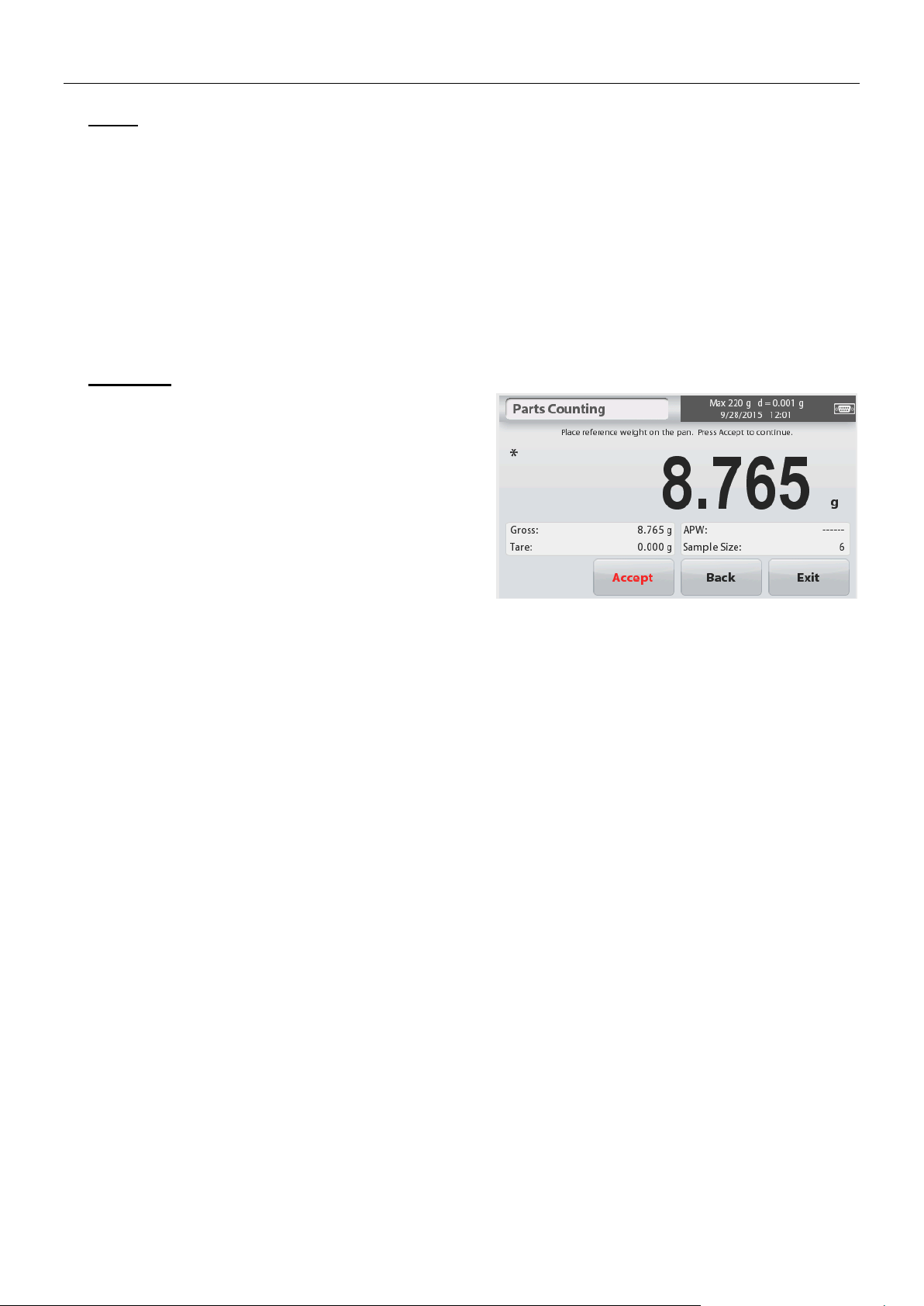
SCOUTTM SERIES BALANCES - STX EN-11
APW:
Set a known Average Piece Weight (APW)
To adjust the APW value directly, touch the
APW
button
.
A numeric input window appears.
Key in the desired APW Weight, then press
Save.
The display returns to the application home
screen with the new APW value in the reference
field.
Samples:
Set a new Average Piece Weight (APW) –
Derived
To establish a new APW, touch the Samples
button.
A numeric input window appears.
Key in the desired Sample Size (1 to 10000
pieces), then press
Save
.
The display returns to the application home
screen. Follow the screen instructions to
establish a new APW.
Place the reference weight on the pan and
press Accept to continue. The sample size
displayed will be used. The new APW value is
shown in the reference field.
The Main screen returns with the new APW
value calculated.
4.3 Percent Weighing
Use Percent Weighing to measure the weight of a sample displayed as a percentage of a preestablished Reference Weight.
The default (or last) Reference Weight is displayed.
1. In the upper left portion of the home screen, select Percent Weighing.
2. Place an object on the pan. The difference between the sample and the Reference Weight
is displayed as both a weight and a percentage.
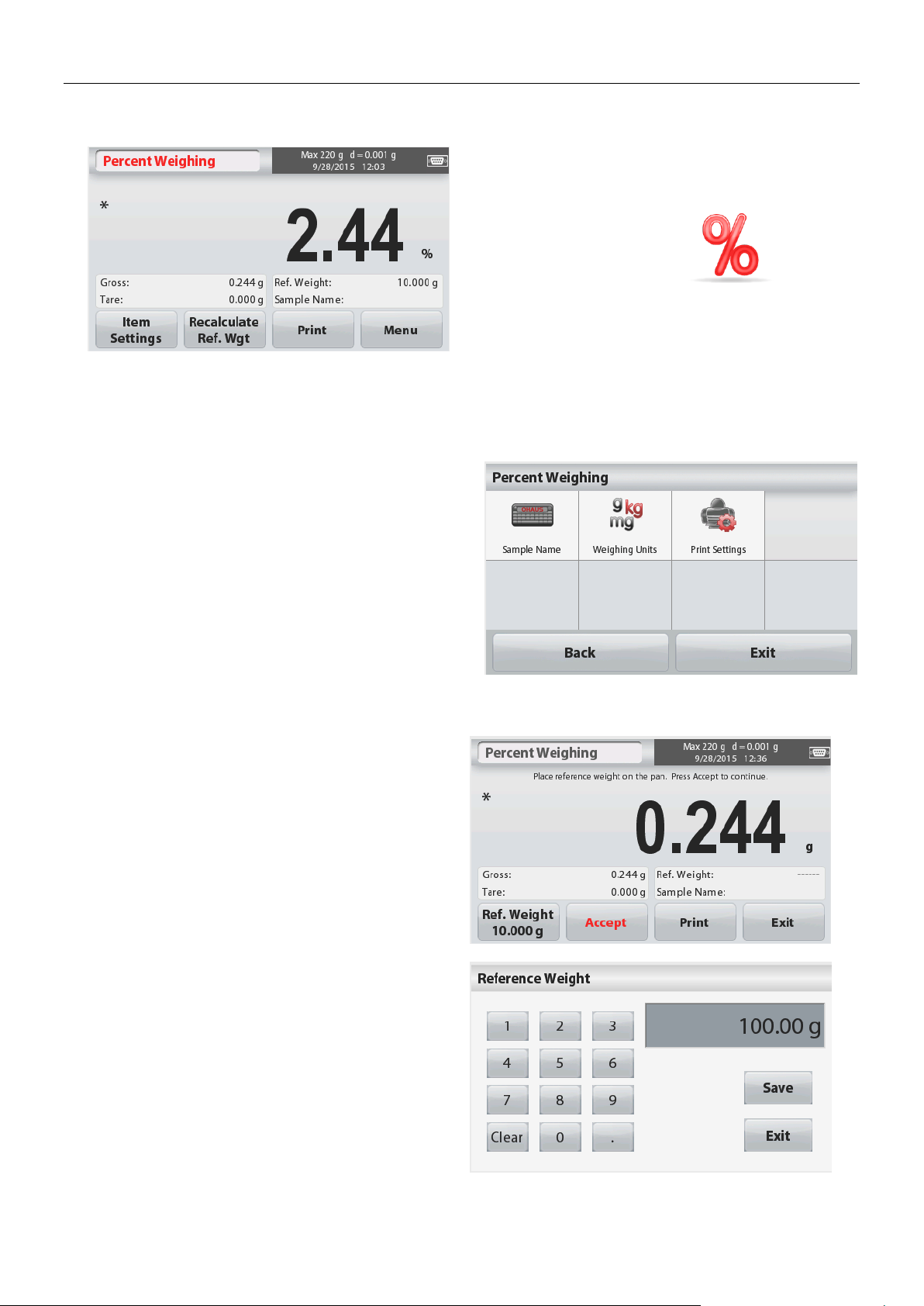
EN-12 SCOUTTM SERIES BALANCES - STX
The PERCENT WEIGHING Home screen:
Main Display Line
Reference Fields Application Icon
Application Buttons
Touch the
Item Settings
button. The Settings
screen appears.
Sample Name:
Enter a sample name with the
alphanumerical keypad and then press Save
to store the name.
Weighing Units:
Select the displayed unit.
Print Settings:
To view or adjust the print
settings.
To establish a new reference weight value,
touch the Recalculate Ref. Weight button.
Follow the screen instructions to establish a
new reference weight.
Alternatively, press the Ref. Weight button
from the Percent Weighing Recalculate Ref.
Wgt screen to establish a new reference
weight manually through a numerical keypad.
Key in the desired Reference Weight, then
press Save.
The display returns to the Percent Weighing
home screen.
4.3.1 Item Settings
To view or adjust the current settings
4.3.2 Recalculate Reference Weight
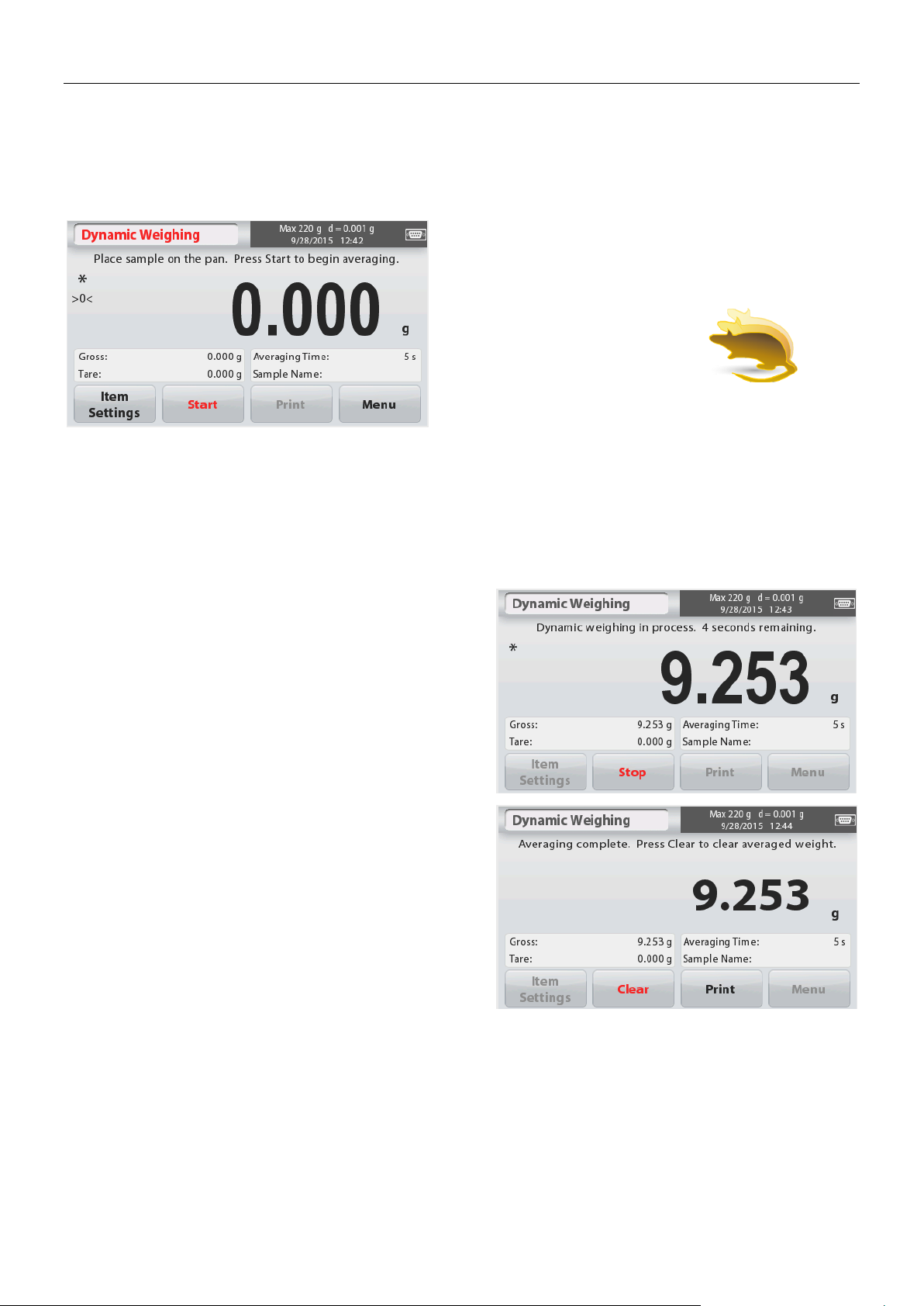
SCOUTTM SERIES BALANCES - STX EN-13
Main Display Line
Reference Fields
Application Buttons Application Icon
Dynamic Weighing – Manual (default)
1. In the upper left portion of the home screen, select Dynamic Weighing.
2. Press Tare or Zero if necessary to begin.
3. Place objects on the pan. Press the
Start
button.
4. The balance begins a countdown (averaging
process).
During the countdown, the information line
displays the time remaining.
If necessary, press
Stop
to quit and return to
the Home screen.
5. When the countdown ends, the result is
displayed and held.
Press Clear to clear the held weight and
return to the Initial screen.
Note:
Clear the pan before beginning a new
Dynamic Weighing cycle.
4.4 Dynamic/Animal Weighing
Use this application to weigh an unstable load, such as a moving animal. Two different
start/reset modes can be selected: Manual (start and stop via key press) and Automatic (start
and stop automatically).
The DYNAMIC WEIGHING Home screen:
