Ohaus NV222, NV422, NV622, NV221, NV621 User Manual
...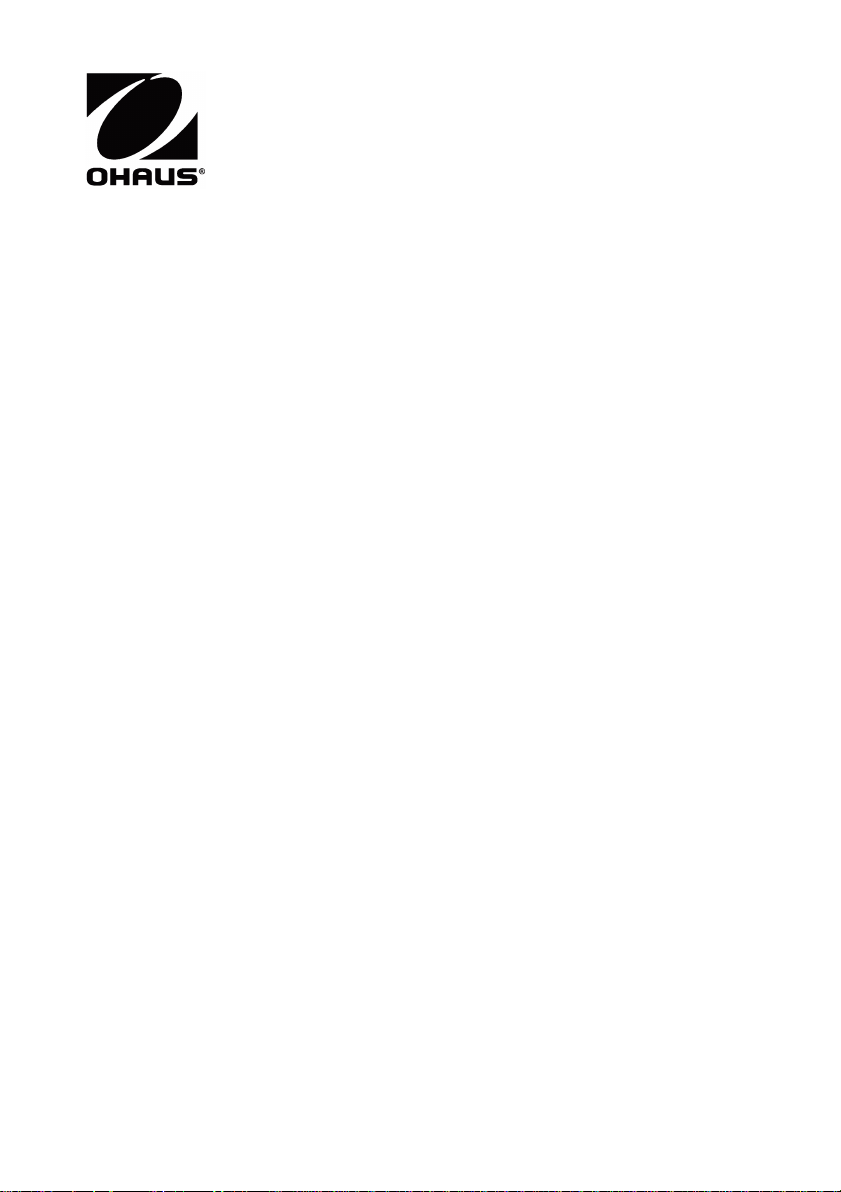
Navigator
TM
Series Balances
Instruction Manual
Balanzas serie NavigatorTM
Manual de instrucciones
Balances de la série NavigatorTM
Manuel d’instructions
Bedienungsanleitung
für die Waagen der NavigatorTM-Serie
Bilance Serie NavigatorTM
Manuale per l’utente
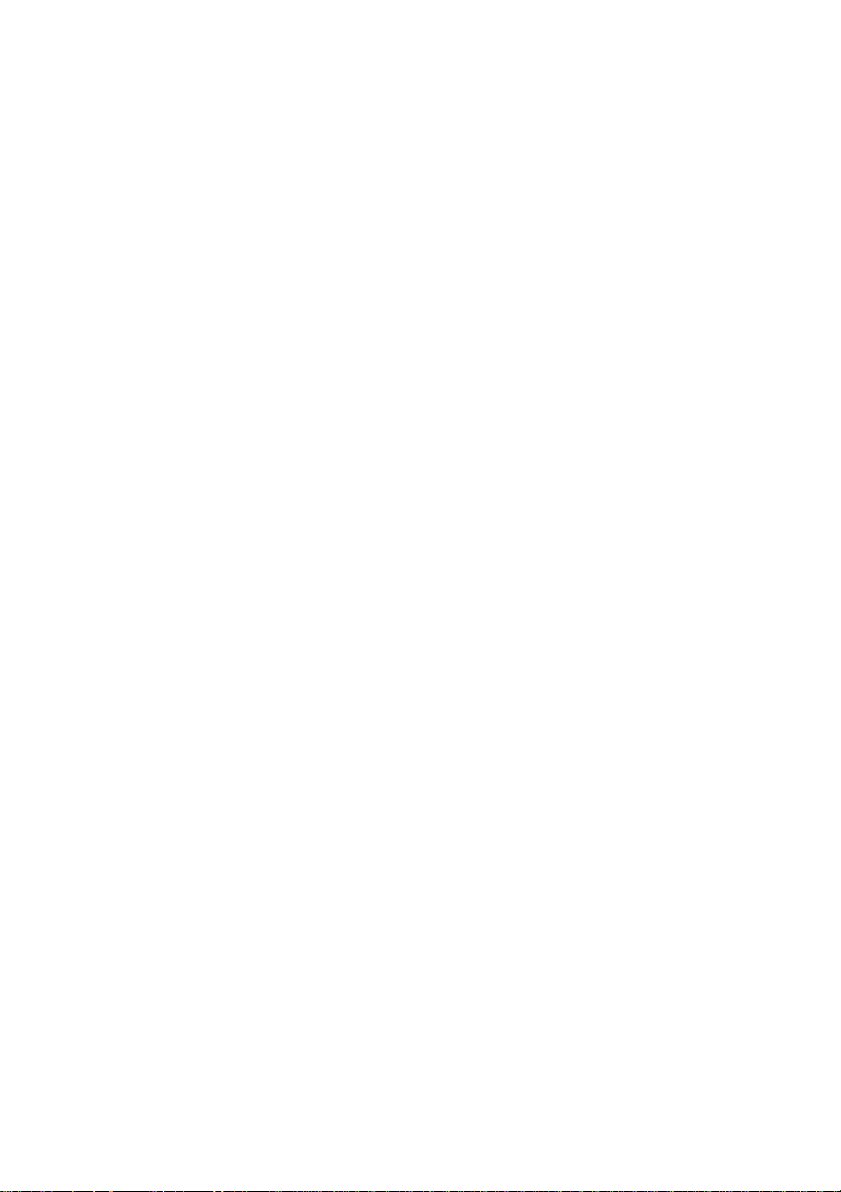
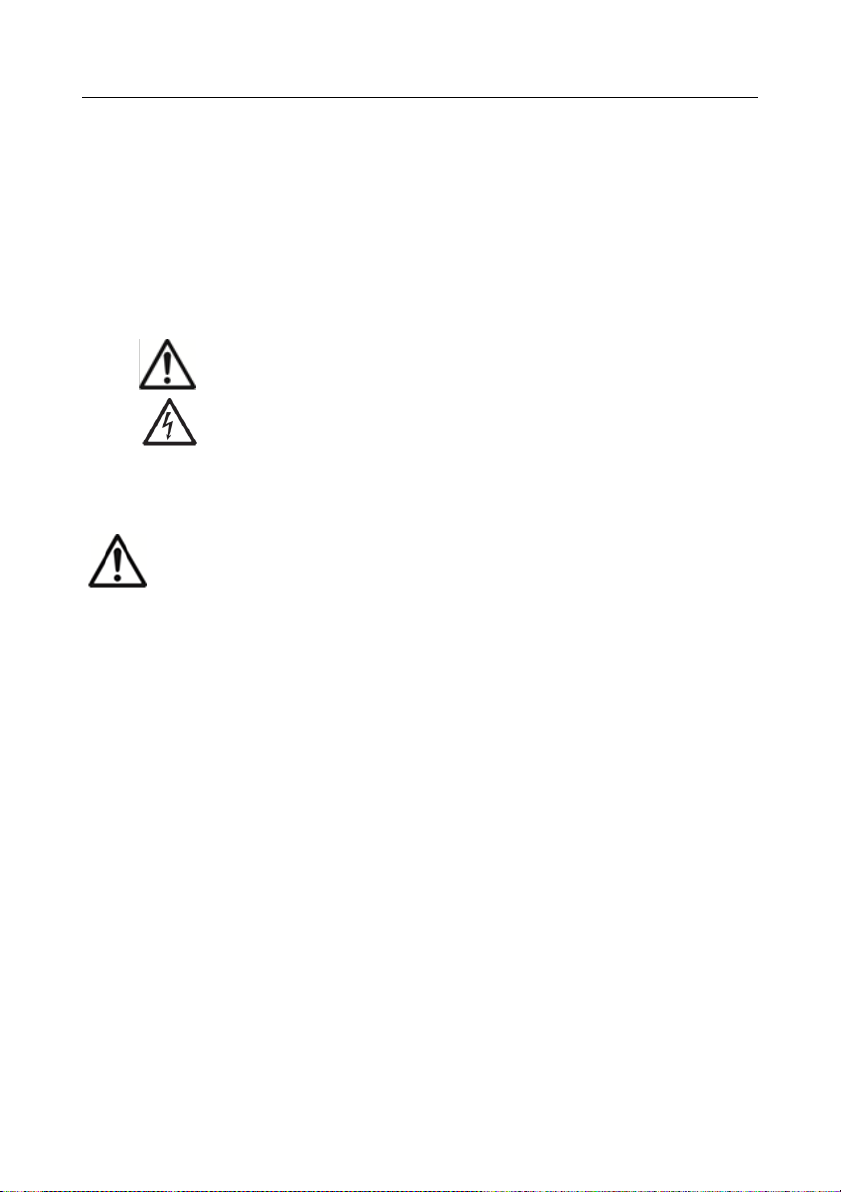
NavigatorTM EN-1
1. INTRODUCTION
This manual contains installation, operation and maintenance instructions for the NavigatorTM Series.
Please read the manual completely before using the balance.
1.1 Definition of Signal Warnings and Symbols
WARNING
For a hazardous situation with medium risk, possibly resulting in
injuries or death if not avoided.
CAUTION
For a hazardous situation with low risk, resulting in damage to the
device or the property or in loss of data, or injuries if not avoided.
Attention
For important information about the product
Note
For useful information about the product
General hazard
Electrical shock hazard
1.2 Safety Precautions
CAUTION: Read all safety warnings before installing, making connections, or servicing
this equipment. Failure to comply with these warnings could result in personal injury
and/or property damage. Retain all instructions for future reference.
Verify that the AC adapter’s input voltage range and plug type are compatible with the local AC
mains power supply.
Position the instrument such that the AC adapter can be easily disconnected from the wall socket.
Position the power cord so that it does not pose a potential obstacle or tripping hazard.
Operate the equipment only under ambient conditions specified in these instructions.
The equipment is for indoor use only.
Do not operate the equipment in hazardous or explosive environments.
Only use the equipment in dry locations.
Only use approved accessories and peripherals.
Disconnect the equipment from the power supply when cleaning.
Service should only be performed by authorized personnel.
1.3 Intended Use
Use the instrument exclusively for weighing as described in the operating instructions. Any other type
of use and operation beyond the limits of technical specifications without written consent from OHAUS,
is considered as not intended. This instrument complies with current industry standards and the
recognized safety regulations; however, it can constitute a hazard in use. If the instrument is not used
according to these operating instructions, the intended protection of the instrument may be
compromised and OHAUS assumes no liability.
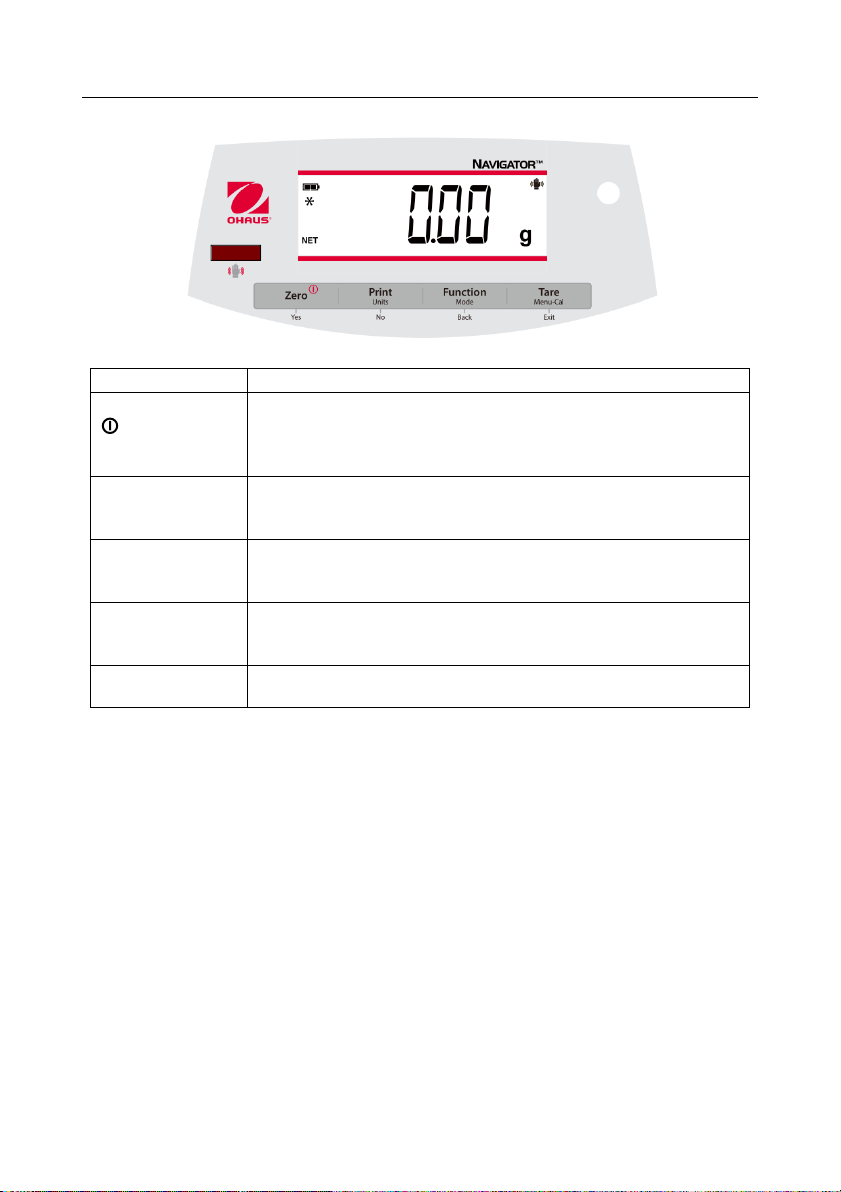
EN-2 Navigator
TM
1.4 Controls
Button
Functions
Zero
Yes
Short Press (when on): Sets display to zero
(when off): Turns balance on
Long Press (when on): Turns the balance off
Short Press (in Menu): Selects/accepts displayed setting
Print
Units
No
Short Press: See Interface Manual for operation description.
Long Press: Toggles through active units
Short Press (in Menu): Toggles through available settings
Function
Mode
Back
Short Press: Selects function setting
Long Press: Selects active Mode
Short Press (in Menu): returns to previous settings
Tare
Menu-Cal
Exit
Short Press: Enter / clear a Tare value
Long Press: Enters User Menu
Short Press (in Menu): Quickly exit User Menu
IR Sensor *
IR Sensors can be programmed to act as a “touchless” button. See the
User Menu section 4.3 for the available settings.
The IR Sensors can be activated by a hand or other object that is placed about 12mm (½ inch)
above the sensor location. The sensor activation distance will vary based on the reflective nature of
the object. If unwanted activations occur due to unique situations the sensor can be turned off.
*Availability of IR Sensor is dependent on model and region.
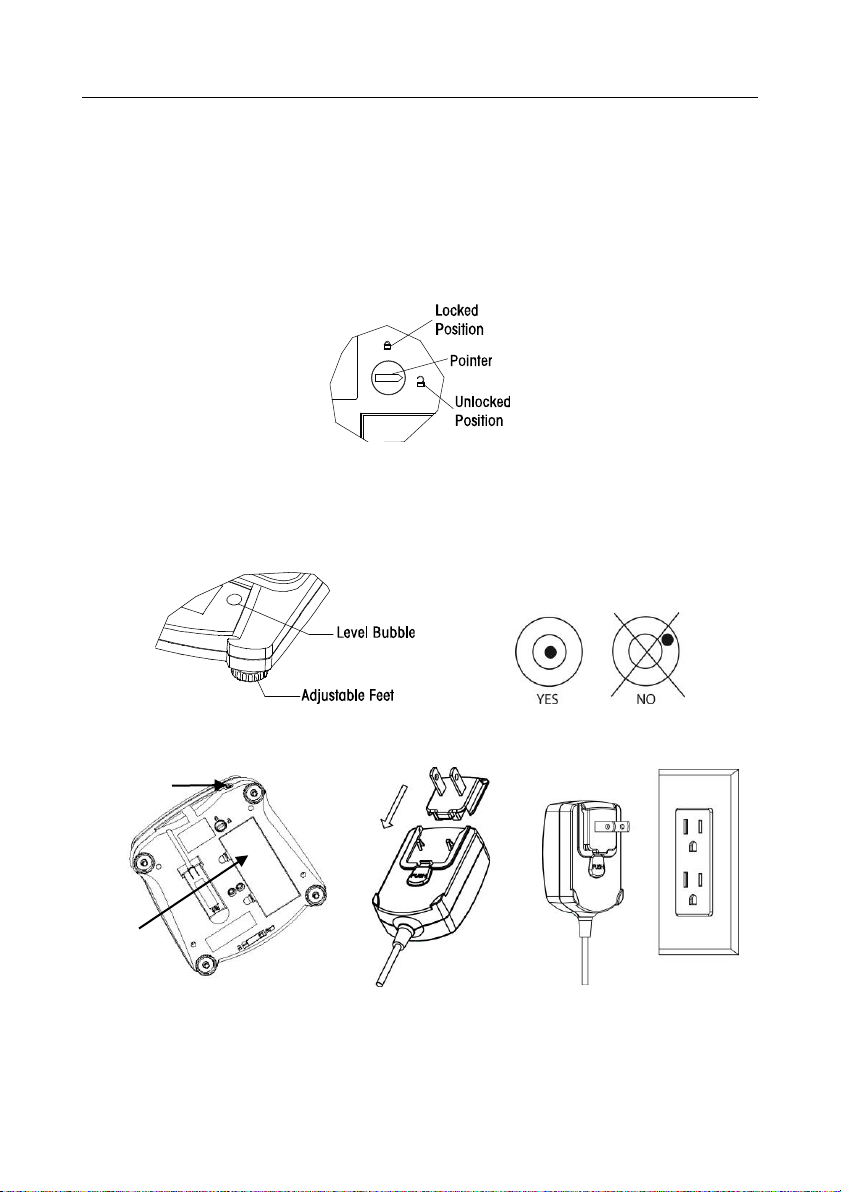
NavigatorTM EN-3
2. INSTALLATION
2.1 Package Contents
Balance
Power Adapter
Warranty Card
Pan
User Guide
2.2 Transportation Lock
The Transportation Lock is located under the balance. Rotate the pointer to the unlocked position.
2.3 Location
Use the balance on a firm, steady surface. Avoid locations with excessive air current, vibrations, heat
sources, or rapid temperature changes.
Adjust the leveling feet so the bubble is centered in the circle.
2.4 Power
The AC Adapter is used to power the balance when battery power is not needed.
Connect the AC Adapter plug to the
input jack.
Connect AC Adapter to the
proper AC supply.
Input Jack
Battery
Cover
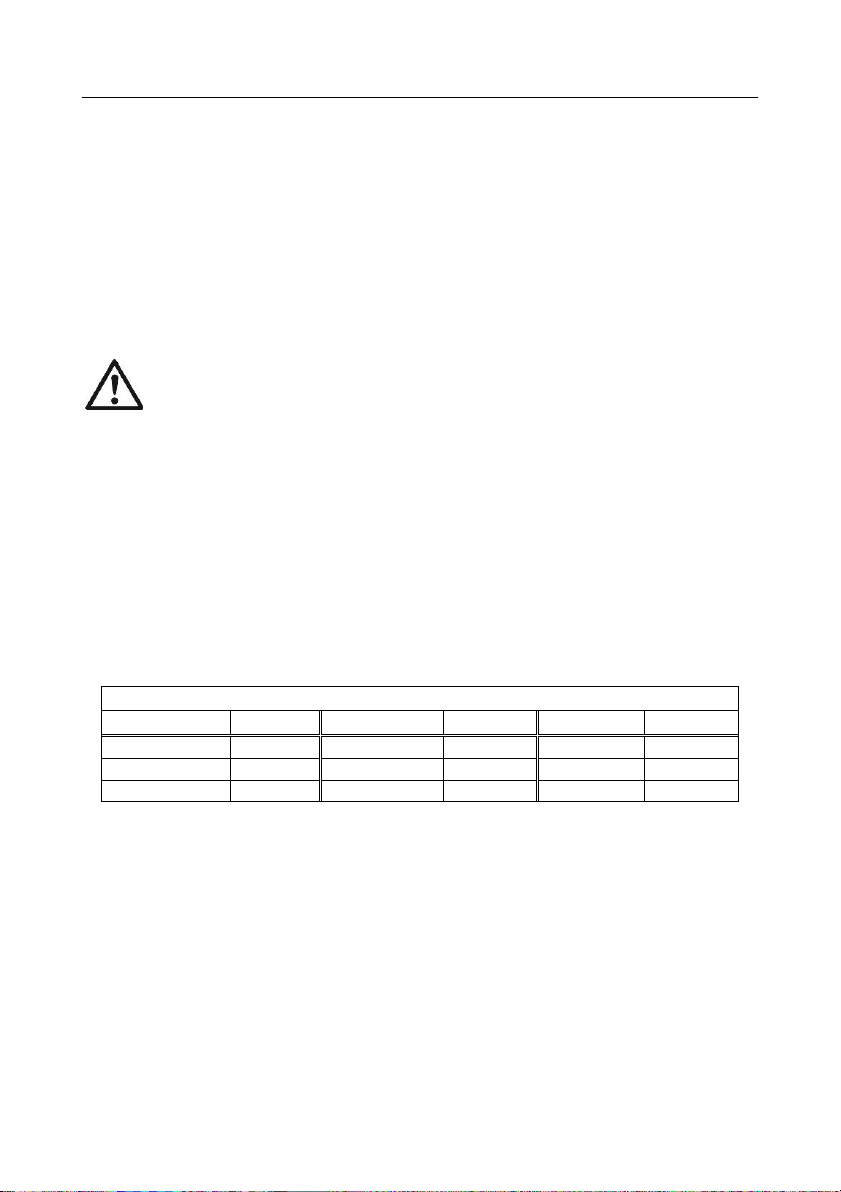
EN-4 Navigator
TM
Battery installation (without optional internal battery):
Remove battery cover and install 4 batteries using the polarity indications as shown in the
compartment.
Optional rechargeable battery
Balances with the optional rechargeable battery will need to be charged for 12 hours before the
balance can be operated on battery power for the first time. The battery is protected from
overcharging so the balance can remain connected to the AC power. When the battery is fully
charged the battery indicator on the display will stop blinking.
To remove the rechargeable battery option and install C cell batteries, reference the Recharging
Battery Option instruction manual for step by step instructions as well as disposal instructions.
CAUTION: Risk of explosion can occur if the rechargeable battery is replaced with
the wrong type or if it is not properly connected.
Note:
After power on, it is recommended to warm up the balance for at least 5 minutes before using it.
2.5 Initial Calibration
When the balance is first installed it should be calibrated to ensure accurate results.
Press and hold Menu-Cal until [mMeNU] (Menu) is displayed. When the button is released, the display
will display [.C.A.L.]. Press Yes to accept, [SpaN] will then be shown. Press Yes again to begin the
span calibration. [--C--] blinks while zero reading is stored. Next, the display shows the calibration
weight value. Place the specified calibration mass on the pan. [--C--] blinks while the reading is
stored. The balance returns to the previous application mode and is ready for use.
Required Span Calibration Mass (sold separately)
Capacity
Mass
Capacity
Mass
Capacity
Mass
200 g – 420 g
200 g
1.6 kg – 2.2 kg
1 kg
16 kg – 22 kg
10 kg
600 g – 620 g
300 g
3.2 kg – 4.2 kg
2 kg
1 kg – 1.2 kg
500 g
6 kg – 12 kg
5 kg
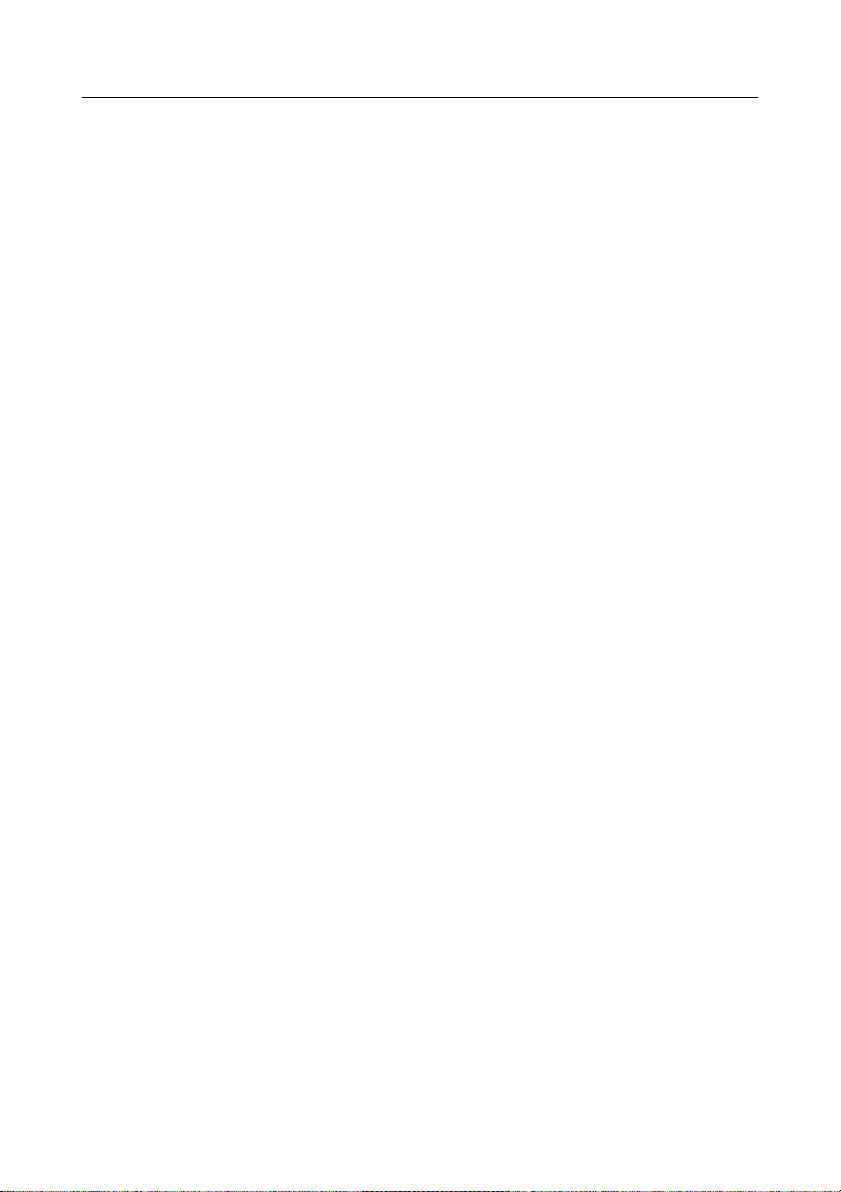
NavigatorTM EN-5
3. OPERATION
All modes except for weighing must be activated in the User Menu before they are available, see
Section 4.
3.1 Weigh Mode
1. Press and hold Mode until [wJeIGH] (Weigh) is displayed.
2. If required, place an empty container on the pan and press Tare.
3. Add material to the container. The display shows the weight of the material.
3.2 Parts Counting Mode
This mode counts large numbers of items based on the weight of a reference count.
1. Place an empty container on the pan and press Tare.
2. Press and hold Mode until [Count] (Count) is displayed. [CLr.APU] (Clear Average Piece
Weight) will then display.
3. Press No to use the stored APW. Proceed to step 6.
4. Press Yes to establish an APW. The balance will then display the stored sample size, i.e. [Put
10]. Press No or Back to toggle the choices (5, 10, 20, 50 or 100).
5. Put the indicated number of pieces on the pan then press Yes to calculate the APW. The
display shows the piece count. Note: Press Function to view the current APW.
6. Add additional pieces until the desired count is reached.
7. To clear the stored APW press and hold Mode until [Count] is displayed. Press Yes when
[Clr.APU] is displayed.
3.3 Percent Mode
This mode measures the weight of a sample as a percentage of a reference weight.
1. Place an empty container on the pan and press Tare.
2. Press and hold Mode until [Percnt] is displayed. [Clr.ref] (clear reference) will then display.
3. Press No to use the stored reference weight and proceed to step 6.
4. Press Yes to establish a new reference. Balance will now display [Put.ref].
5. Add the desired reference material to the container. Press Yes to store the reference weight.
The display shows 100%.
Note: Press Function to view the current reference weight.
6. Replace the reference material with the sample material. The display shows the percentage of
the sample compared to reference weight.
7. To clear the stored reference press and hold Mode until [Percnt] is displayed. Press Yes
when [Clr.ref] is displayed.
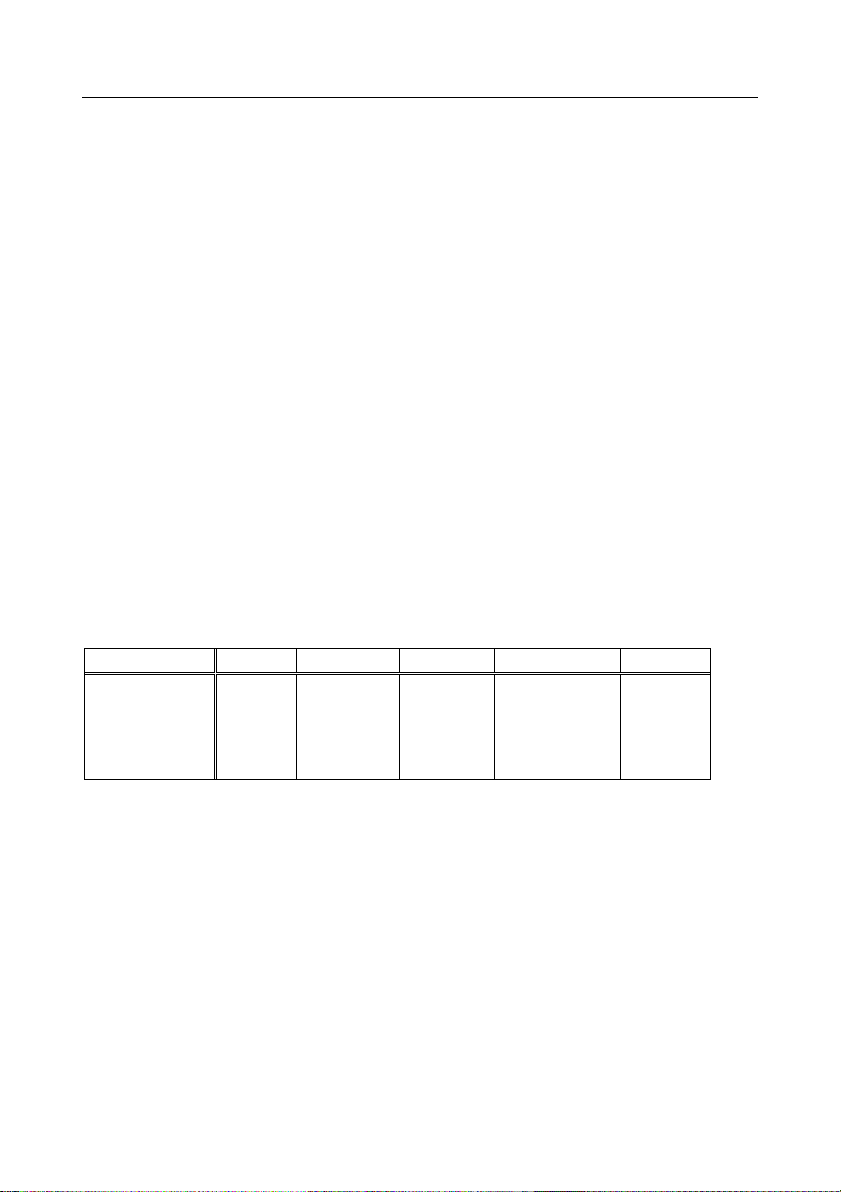
EN-6 Navigator
TM
3.4 Checkweigh Mode
This mode sets low and high weight limits for portion control processes.
1. Press and hold Mode until [CHeCk] (Check) is displayed. [CLr.ref] (clear references) will then
display.
2. Press No to use the stored reference weight limits and proceed to step 5.
Note: Press Function to view the low and high reference weight limits.
3. Press Yes to establish new reference values. The balance will then display [Set. Lo]. Press
Yes to view the “Low” limit value. Press Yes to accept or No to edit the “Low” limit value. The
stored value then displays with the first digit highlighted [000.000 kg]. Repeatedly press No
until the desired number appears. Press Yes to accept and highlight the next digit. Repeat until
all the digits are correct. Press Yes to accept the “low” limit value, [Set. Hi] will be displayed.
4. Repeat the same procedure to accept or edit the “high” value.
5. Place sample material on the Pan. The “Accept” indicator will now show that the sample weight
is within the acceptable range.
6. To clear the stored reference values press and hold Mode until [CHeCk] is displayed. Press Yes
when [Clr.ref] is displayed.
4. SETTINGS
The User Menu allows the customizing of balance settings.
Note: Additional Sub-Menus may be available if Interface Options are installed. See Interface User
Manual for the additional setting information.
4.1 Menu Navigation
User Menu:
Sub-Menus:
.C.a.l.
.S.e.t.u.p.*
.M.o.d.e.
.U.n.i.t.*
.E.n.d.
Menu Items:
Span
Lin
End
A-off
Disply
Bright
IR.Func**
End
Count
Percnt
Check
End
g
kg
…
End
* Note: Available settings vary by models and regions
**Availability of IR Sensor is dependent on model and region.
Press and hold Menu until [mMeNU] (Menu) is displayed. When released the first sub-menu [.C.a.l.]
(Cal) will be shown.
Press Yes to enter the displayed sub-menu or press No to advance to the next.
Selecting a sub-menu will display the first menu item. Press Yes to view the menu item setting or
press No to move to the next menu item. When viewing the setting, press Yes to accept the setting, or
press No to change the setting. When [End] is displayed, press Yes to return to the sub-menu
selections or No to return to the first item in the current menu.
4.2 Cal Sub-Menu
Span [SpaN] (yes, no) - Initiates a span calibration procedure (zero and span). A span
calibration is important when initially setting up the balance.
Lin [Lin] (yes, no) - Initiates a linearity calibration procedure (zero, mid-point and span).
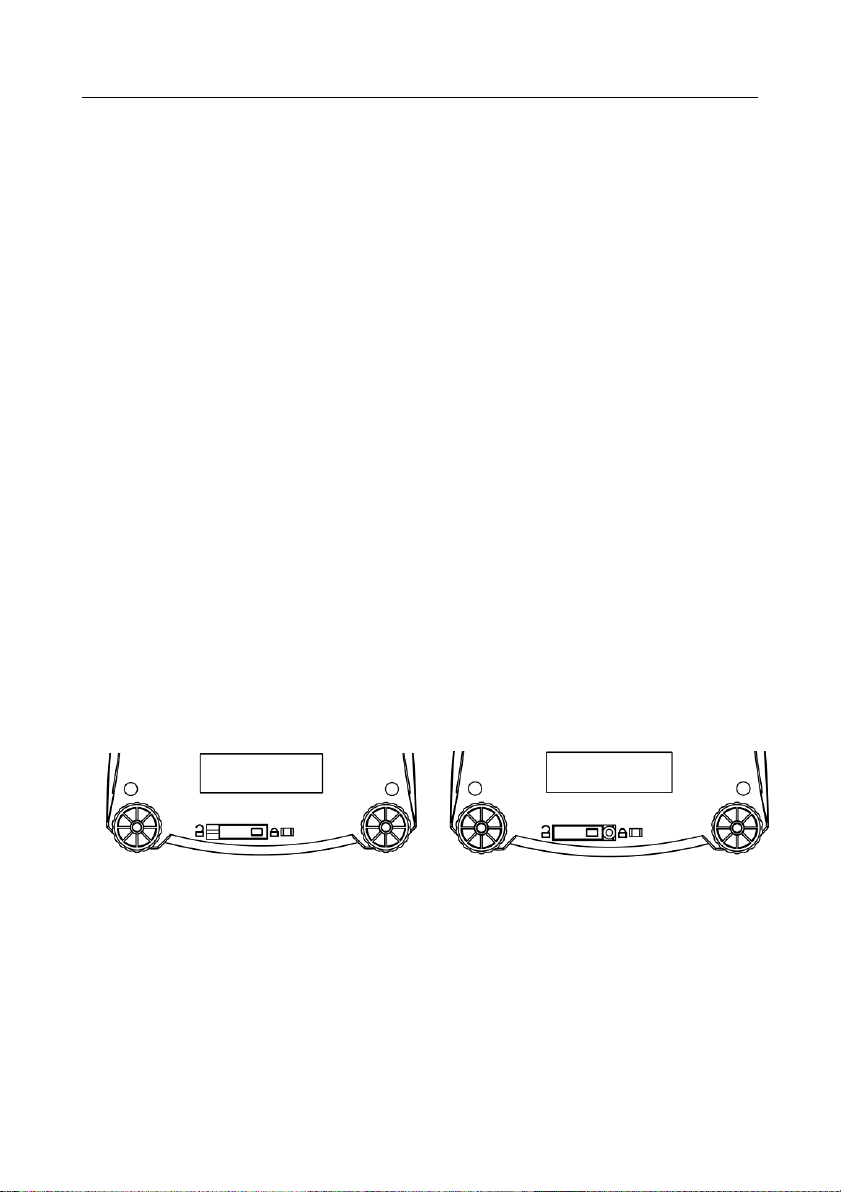
NavigatorTM EN-7
4.3 Setup Sub-Menu
The backlit LCD display will have different menu items or settings based on the functionality.
Auto Off [A-Off] (on, off) - When Auto Off is set to “on” the balance will turn off automatically
after 5 minutes of inactivity. Auto off is used to save battery power.
Display [disply] (on, auto, off ) - This setting controls the LCD backlight; constant on,
automatic turn off after 5 seconds of balance inactivity, or always off.
IR Sensor [Ir.Func] (Off, Tare, Function, Print, Zero, Display) - These settings determine the
role of the IR Sensor. “Zero”, “Print”, “Function” or “Tare” allows the IR sensor to act the same
as the related button. “Display” activates the display if Display-Auto is set. “Off” disables the
sensor.*
*Availability of IR Sensor is dependent on model and region.
4.4 Mode Menu
This sub-menu activates modes so they will be available for use with the Mode button. Weigh mode is
always active.
Parts Count [Count] (on, off) - Set on for the mode to be active.
Percent [Percnt] (on, off) - Set on for the mode to be active.
Check Weigh [CHECk] (on, off) - Set on for the mode to be active.
4.5 Units Menu
This sub-menu activates units so they will be accessible with the Units button. The units in the menu
must be turned “on” to be active.
Note: Available units and modes vary by model and local regulations.
4.6 Sealing access to balance settings
The Menu Lock switch limits changes to the Cal, Setup, Mode and Unit menus. The switch in type
approved models may set some balance settings as required by the approval agency. The switch may
be secured using paper seals, wire seals or plastic ties.
Locked
Unlocked
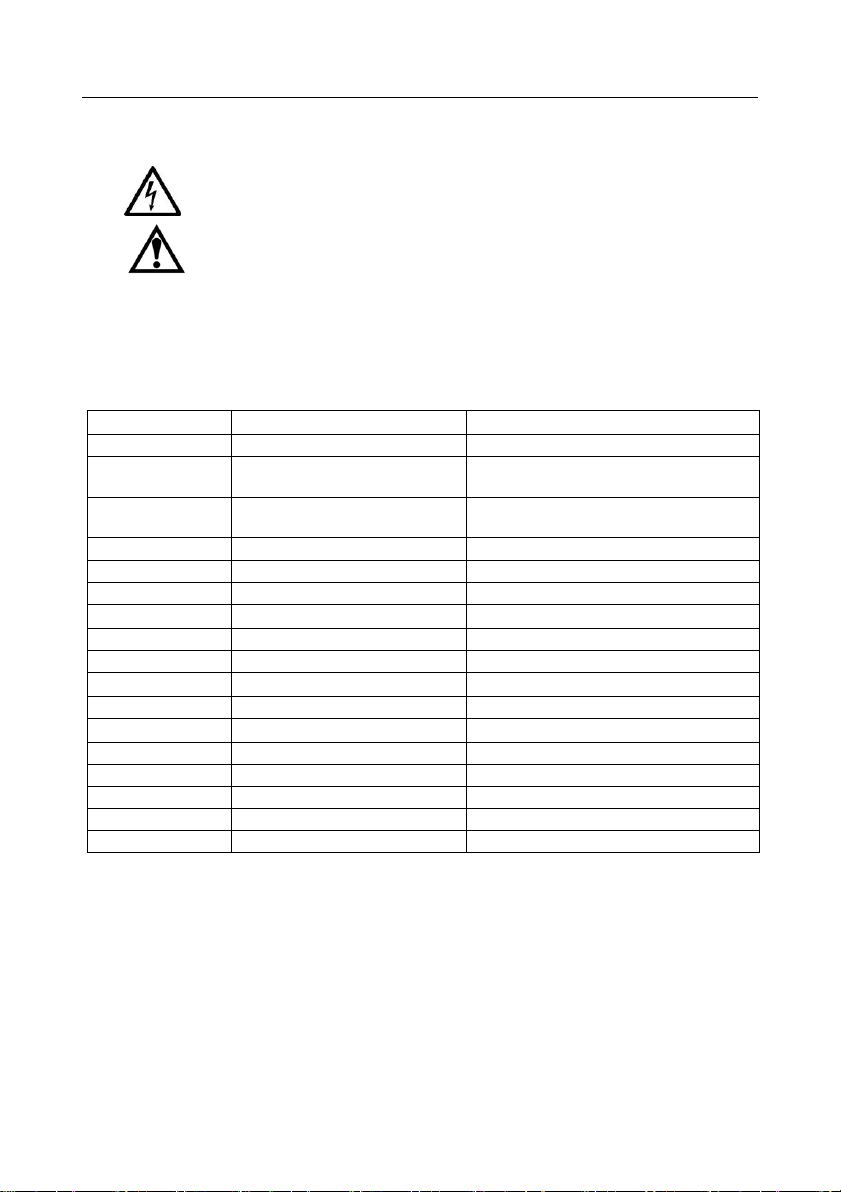
EN-8 Navigator
TM
5. MAINTENANCE
5.1 Cleaning
WARNING: Electric Shock Hazard. Disconnect the equipment from the
power supply before cleaning.
Make sure that no liquid enters the interior of the instrument.
Attention: Do not use solvents, harsh chemicals, ammonia or abrasive
cleaning agents.
The exterior surfaces of the instrument may be cleaned with a cloth dampened with water and a mild
detergent.
5.2 Troubleshooting
The following table lists common problems and possible causes and remedies.
If the problem persists, contact OHAUS or your authorized dealer.
Symptom
Possible Cause
Remedy
Cannot turn on
No power to balance
Verify connections and voltage
Poor accuracy
Improper calibration
Unstable environment
Perform calibration
Move balance to suitable location
Cannot calibrate
Unstable environment
Incorrect calibration weight
Move the balance to suitable location
Use correct calibration weight
Cannot access mode
Mode not enabled
Enter menu and enable mode
Cannot access unit
Unit not enabled
Enter menu and enable unit
Lo ref
Reference weight is too low
Increase reference weight.
ref err
Parts counting– sample weight <1d.
Shows error - exits mode or goes to [Clr.ApU].
Err 3.0 Cal
Incorrect calibration weight
See section 2.5 for correct weights
Err 4.4 full
RS232 buffer is full
Set Handshake on, see Interface User Manual.
Err 8.1 ˉLoadˉ
Power on zero range exceeded
Clear pan, check Shipping Lock setting
Err 8.2 _Load_
Power on zero under range
Install pan, check Shipping Lock setting
Err 8.3 ˉLoadˉ
Overload (>cap+9e)
Load exceeds balance maximum capacity
Err 8.4 _Load_
Under load
Reading below min. range - Re-install pan.
Err 8.6 999999
Displayed value >999999
Result exceeds display capability.
Err 9 Data
Internal data error.
Contact an authorized service agent
Err 13 mMEmM
Fail to write EEPROM.
Contact an authorized service agent
Err 53 CSumM
Invalid checksum data
Contact an authorized service agent
5.3 Service Information
If the troubleshooting section does not resolve or describe your problem, contact your authorized
OHAUS service agent. For service assistance or technical support in the United States call toll-free 1800-526-0659 between 8:00 AM and 5:00 PM EST. An OHAUS product service specialist will be
available to provide assistance. Outside the USA, please visit our web site, www.ohaus.com to locate
the OHAUS office nearest you.
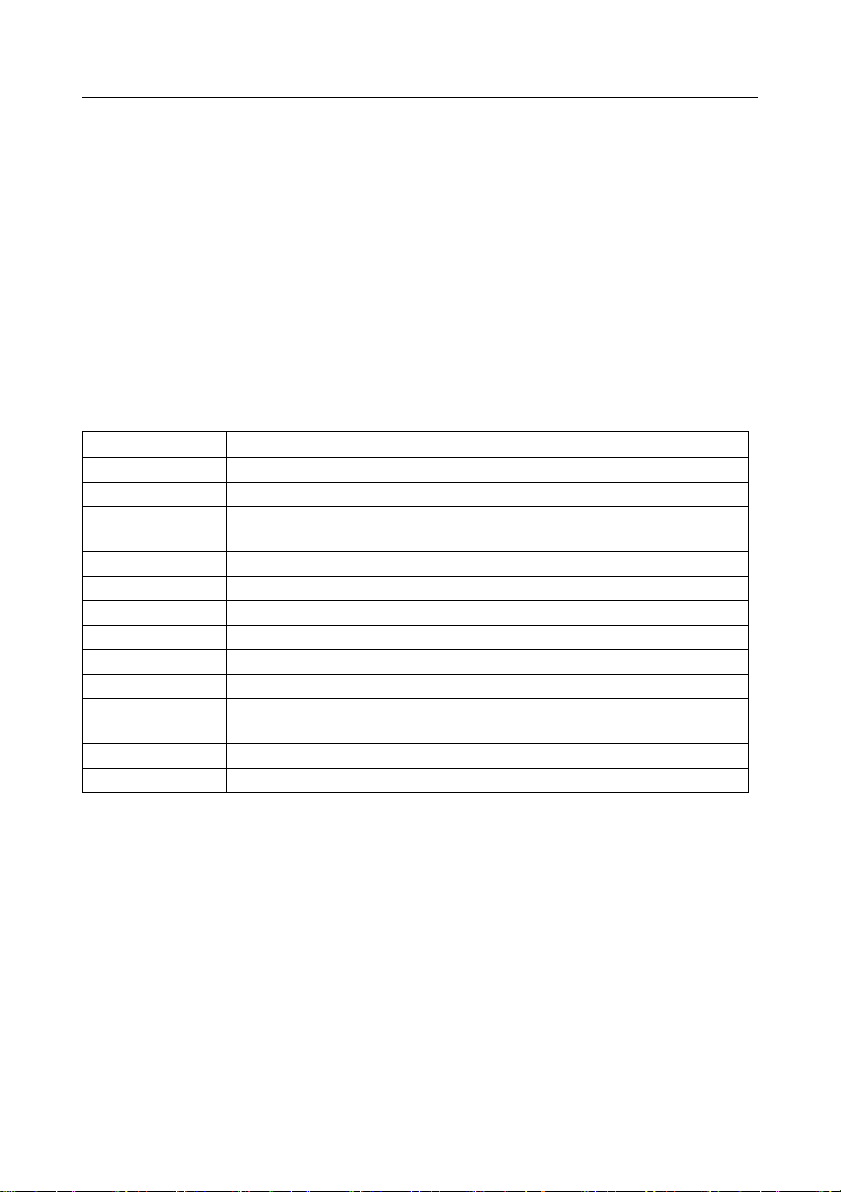
NavigatorTM EN-9
6. TECHNICAL DATA
Equipment Ratings:
- Pollution degree 2;
- Installation category II;
- Altitude 2000m;
- Humidity: Maximum 80% for temperatures up to 31° C decreasing linearly to 50% at 40° C; non-
condensing;
- Electrical supply: Rated 12VDC 500mA for use with a Certified/Listed power adapter or battery
operated;
- Indoor use only;
- Temperature range: 10° C to 40° C, Approved models (M) 0° C to 40° C
- The mains supply voltage fluctuations are not to exceed ± 10 % of the nominal supply voltage.
6.1 Specifications
Typical specifications:
Stabilization Time
1 seconds
Tare range
To capacity by subtraction
Application Modes
weigh, percent, parts count, check weigh
Weighing Units*
Non-Approved: ct, g, kg, grn, lb, oz, lb:oz, ozt, N, dwt, tael (3), tola, tical
M models: g, kg, ct
AC Power
AC Adapter (supplied) - 12 VDC, 500 mA output
Battery Power
4 C (LR14) batteries (not supplied) or rechargeable battery option
Calibration
Digital with external weight
LCD Display
6-digit 7-segment LCD with white LED backlight
Display Size
20 mm / 0.78” digits
Keypad
4-button overlay plus one programmable IR sensors
Pan Size (W x D)
NV: Ø 145 mm / 190 mm x 144 mm
NVT: 230 mm x 174 mm
Net Weight
NV: 1.0 kg / 2.2 lb NVT: 1.5 kg / 3.3 lb
Shipping Weight
NV: 1.5 kg / 3.3 lb NVT: 2.3 kg / 5.1 lb
* Availability vary by models and regions
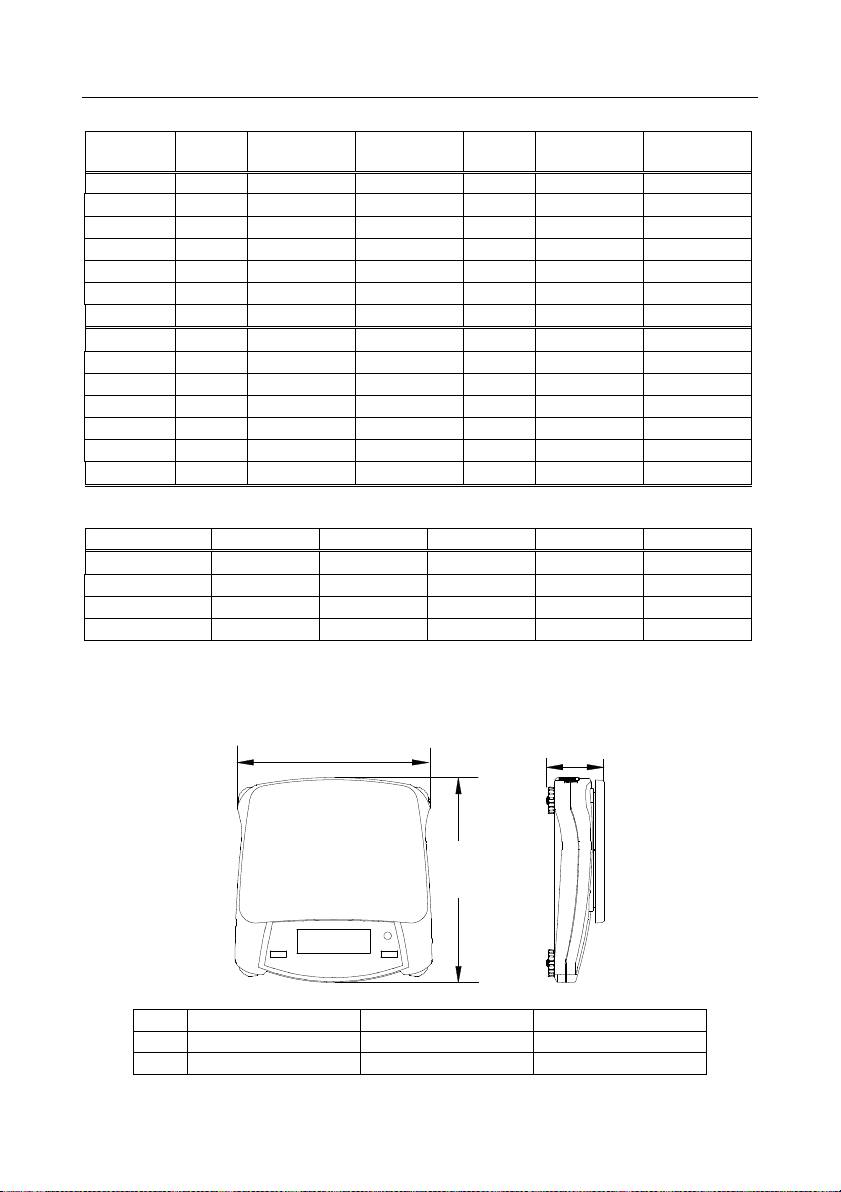
EN-10 Navigator
TM
Non-Approved Models:
Model*
Capacity
Readability
(d)
Repeatability
(Std. Dev.)
Linearity
Span Cal. Wt.
Lin. Cal. Wt.
NV222
220g
0.01g
1d
± 2d
200g
100g, 200g
NV422
420g
0.01g
2d
± 2d
200g
200g, 400g
NV622
620g
0.01g
2d
± 2d
300g
300g, 600g
NV221
220g
0.1g
1d
± 2d
200g
100g, 200g
NV621
620g
0.1g
1d
± 2d
300g
300g, 600g
NV1201
1200g
0.1g
1d
± 2d
500g
500g, 1kg
NV2201
2200g
0.1g
1d
± 2d
1kg
1kg, 2kg
NVT2201
2200g
0.1g
1d
± 2d
1kg
1kg, 2kg
NVT4201
4200g
0.1g
2d
± 2d
2kg
2kg, 4kg
NVT6201
6200g
0.1g
2d
± 2d
5kg
3kg, 6kg
NVT2200
2200g
1g
1d
± 2d
1kg
1kg, 2kg
NVT6200
6200g
1g
1d
± 2d
5kg
3kg, 6kg
NVT12000
12000g
1g
1d
± 2d
5kg
5kg, 10kg
NVT22000
22000g
1g
1d
± 2d
10kg
10kg, 20kg
Approved Models:
Model*
Max=
e=
Approval Class
Span Cal. Wt.
Lin. Cal. Wt.
NVT1601M
1600g
0.5g
III
1kg
1kg,1.5kg
NVT3200M
3200g
1g
III
2kg
2kg, 3kg
NVT6400M
6400g
2g
III
5kg
3kg, 6kg
NVT16000M
16000g
5g
III
10kg
10kg, 15kg
* Availability is dependent on region.
6.2 Drawings
A B C
NV
230 mm / 9 in.
204 mm / 8 in.
70 mm / 2.8 in.
NVT
240 mm / 9.5 in.
250 mm / 9.8 in.
74 mm / 2.9 in.
A
B
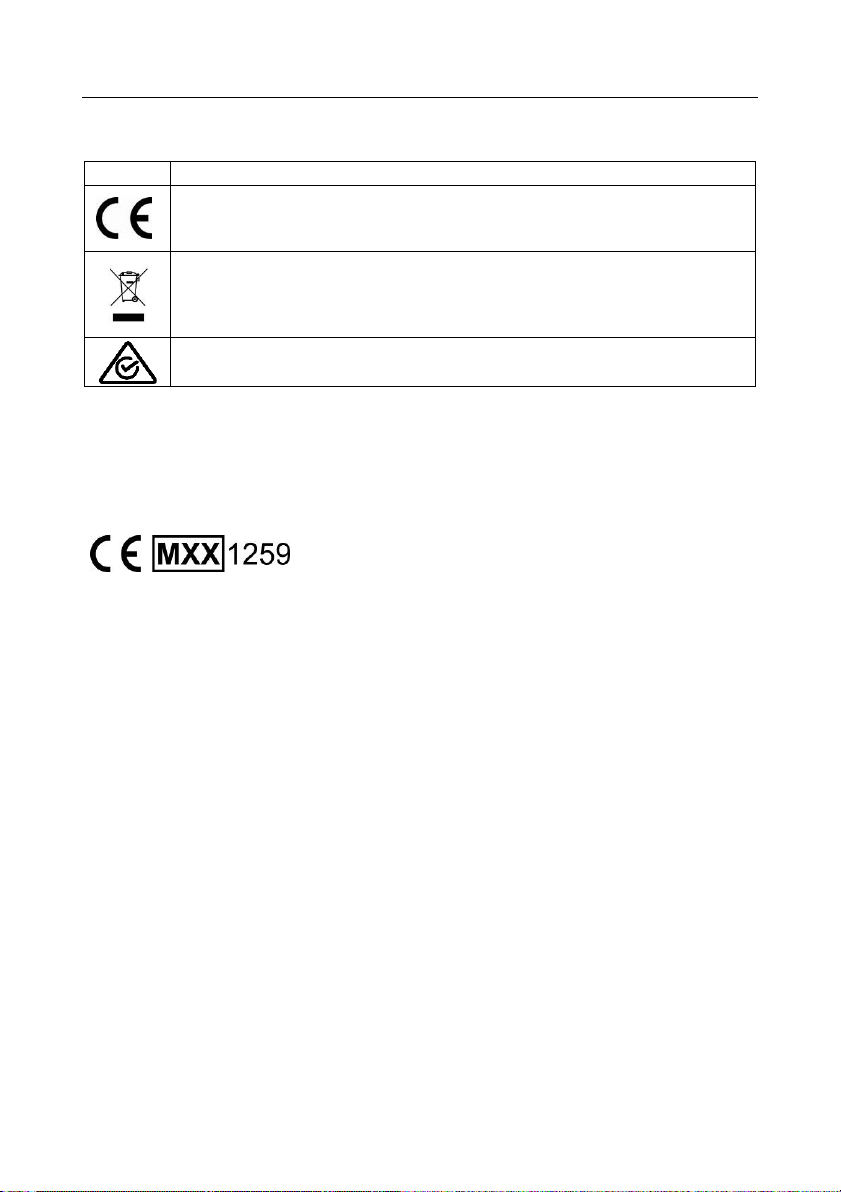
NavigatorTM EN-11
6.3 Compliance
Compliance to the following standards is indicated by the corresponding mark on the product.
Mark
Standard
This product complies with the EU Directives 2011/65/EU (RoHS), 2014/30/EU
(EMC), 2014/35/EU (LVD) and 2014/31/EU (NAWI). The EU Declaration of
Conformity is available online at www.ohaus.com/ce.
This product complies with the EU Directive 2012/19/EU (WEEE). Please dispose of
this product in accordance with local regulations at the collecting point specified for
electrical and electronic equipment. For disposal instructions in Europe, refer to
www.ohaus.com/weee.
EN 61326-1
Verified weighing instruments in the EU
When the instrument is used in trade or a legally controlled application it must be set up, verified and
sealed in accordance with local weights and measures regulations. It is the responsibility of the
purchaser to ensure that all pertinent legal requirements are met.
Weighing Instruments verified at the place of manufacture bear the following supplementary metrology
marking on the descriptive plate.
Weighing Instruments to be verified in two stages have no supplementary metrology marking on the
descriptive plate. The second stage of conformity assessment must be carried out by the applicable
weights and measures authorities.
If national regulations limit the validity period of the verification, the user of the weighing instrument
must strictly observe the re-verification period and inform the weights and measures authorities.
As verification requirements vary by jurisdiction, the purchaser should contact their local weights and
measures office if they are not familiar with the requirements.
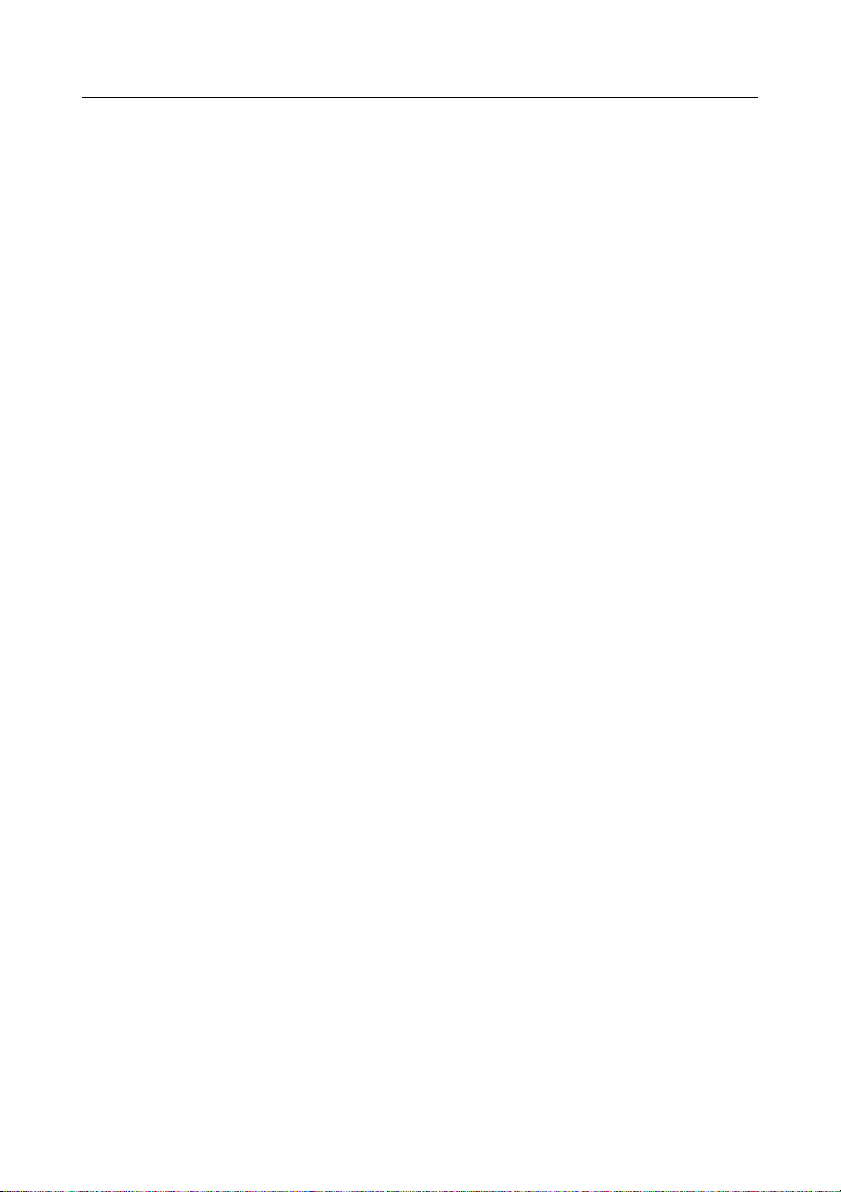
EN-12 Navigator
TM
FCC Note
This equipment has been tested and found to comply with the limits for a Class B digital device,
pursuant to Part 15 of the FCC Rules. These limits are designed to provide reasonable protection
against harmful interference in a residential installation. This equipment generates, uses and can
radiate radio frequency energy and, if not installed and used in accordance with the instructions, may
cause harmful interference to radio communications. However, there is no guarantee that interference
will not occur in a particular installation. If this equipment does cause harmful interference to radio or
television reception, which can be determined by turning the equipment off and on, the user is
encouraged to try to correct the interference by one or more of the following measures:
- Reorient or relocate the receiving antenna.
- Increase the separation between the equipment and receiver.
- Connect the equipment into an outlet on a circuit different from that to which the receiver is
connected.
- Consult the dealer or an experienced radio/TV technician for help.
Changes or modifications not expressly approved by the party responsible for compliance could void
the user’s authority to operate the equipment.
Industry Canada Note
This Class B digital apparatus complies with Canadian ICES-003.
ISO 9001 Registration
The management system governing the production of this product is ISO 9001 certified.
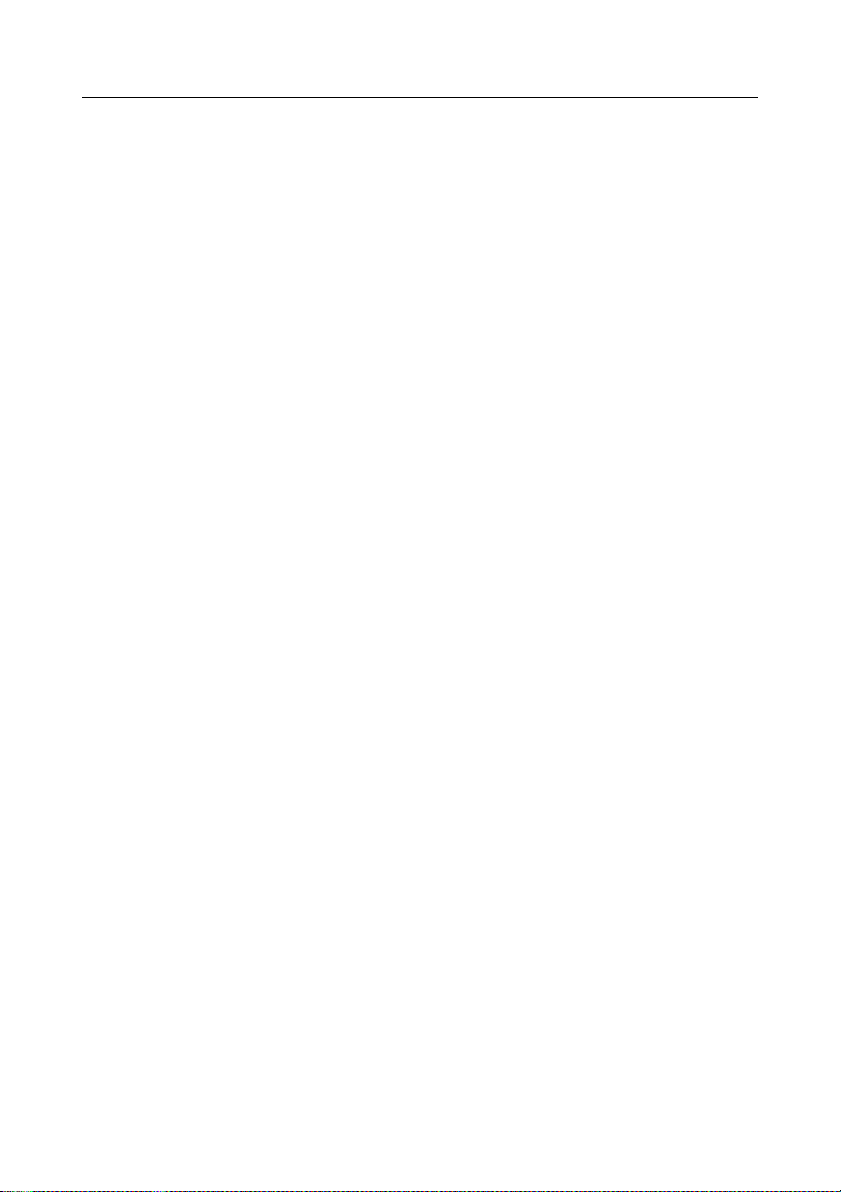
NavigatorTM EN-13
LIMITED WARRANTY
OHAUS products are warranted against defects in materials and workmanship from the date of
delivery through the duration of the warranty period. During the warranty period OHAUS will repair, or,
at its option, replace any component(s) that proves to be defective at no charge, provided that the
product is returned, freight prepaid, to OHAUS. This warranty does not apply if the product has been
damaged by accident or misuse, exposed to radioactive or corrosive materials, has foreign material
penetrating to the inside of the product, or as a result of service or modification by other than OHAUS.
In lieu of a properly returned warranty registration card, the warranty period shall begin on the date of
shipment to the authorized dealer. No other express or implied warranty is given by OHAUS
Corporation. OHAUS Corporation shall not be liable for any consequential damages.
As warranty legislation differs from state to state and country to country, please contact OHAUS or
your local OHAUS dealer for further details.
Product Registration
Protect your investment. Register your product with your local OHAUS dealer. In the US and Canada
register online at www.ohaus.com.
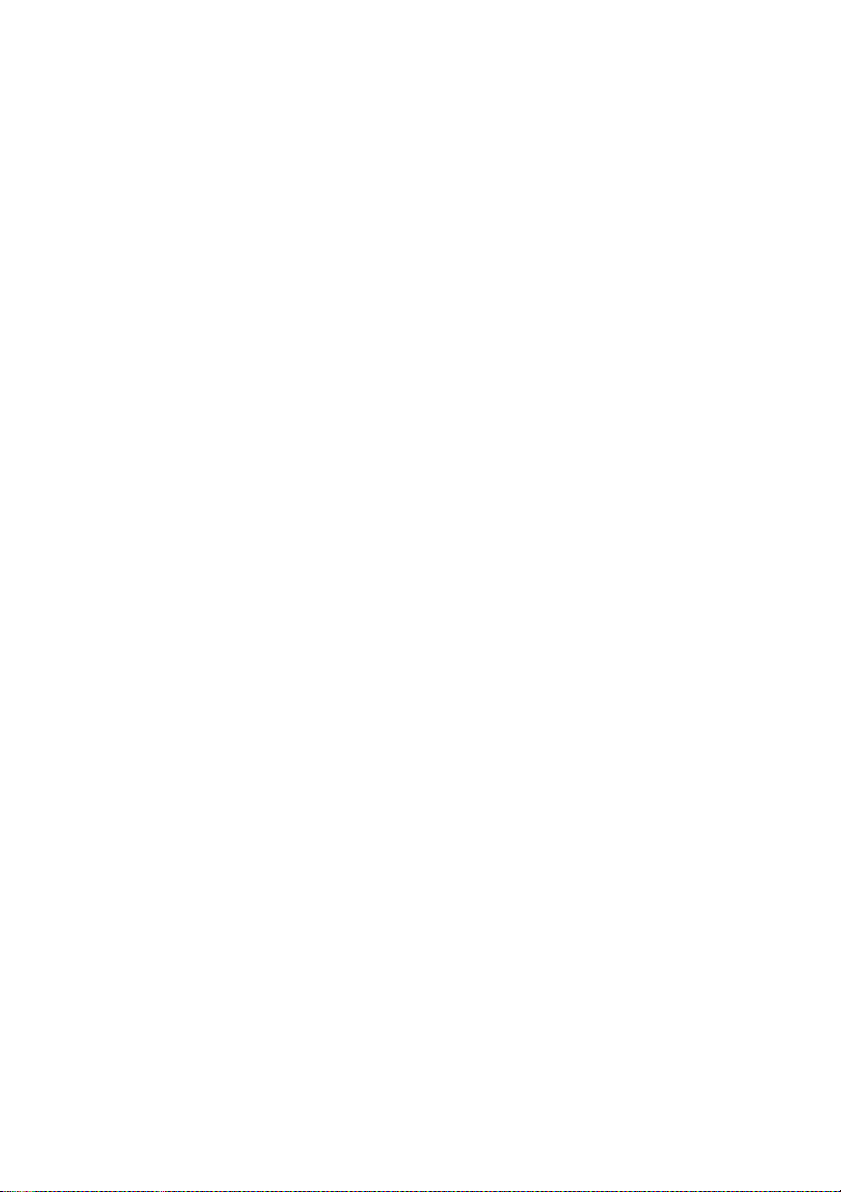
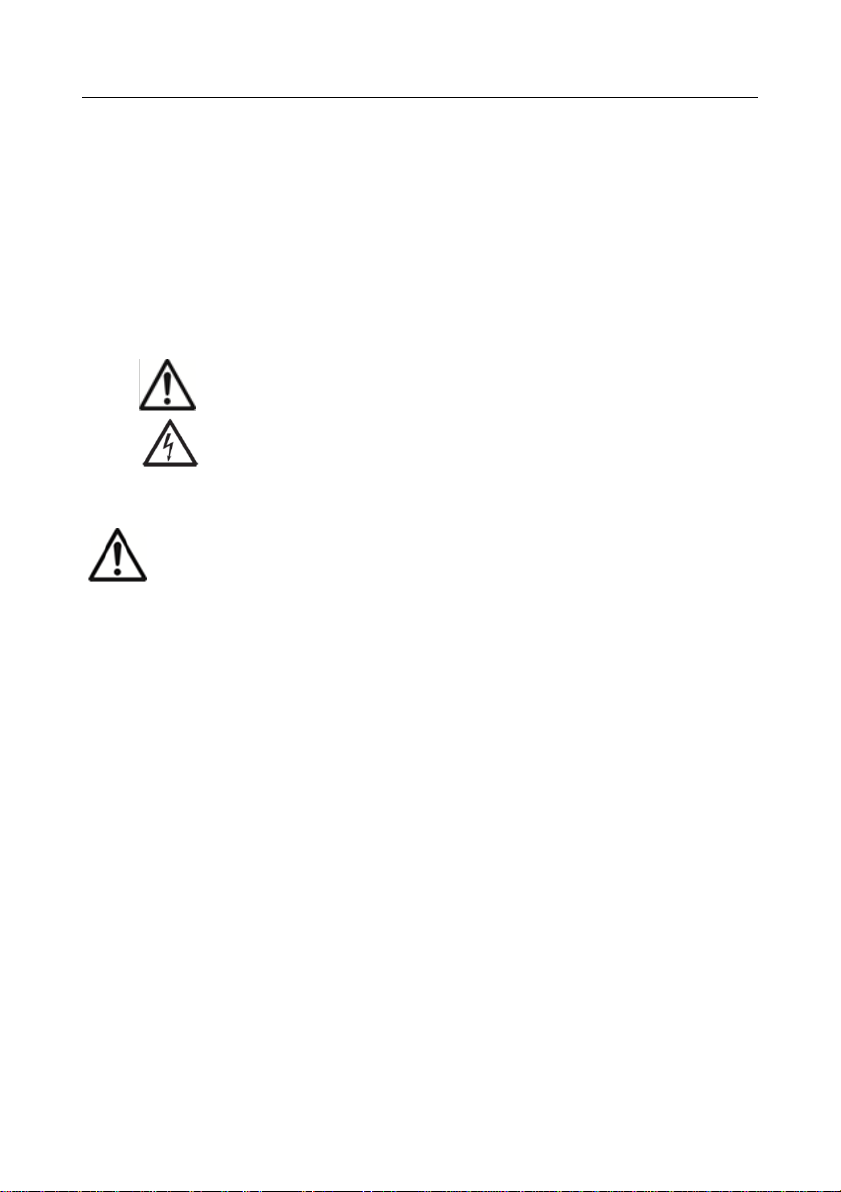
NavigatorTM ES-1
1. INTRODUCCIÓ N
Este manual contiene las instrucciones de instalació n, de operació n y de mantenimiento para la serie
NavigatorTM. Por favor, lea todo el manual antes de usar la balanza.
1.1 Definició n de señ ales y símbolos de advertencia
ADVERTENCIA
Para una situació n peligrosa con riesgo medio, esto podría causar
lesiones o la muerte si no se evita.
PRECAUCIÓ N
Para una situació n peligrosa con riesgo bajo, esto podría causar
dañ os al dispositivo, a la propiedad; una pé rdida de datos, o
lesiones si no se evita.
Atenció n
Para informació n importante sobre el producto
Nota
Para informació n ú til sobre el producto
Peligro general
Riesgo de descarga elé ctrica
1.2 Precauciones de seguridad
PRECAUCIÓ N: Lea todas las precauciones de seguridad antes de instalar, de realizar
conexiones, o dar servicio té cnico a este equipo. El incumplimiento de estas
advertencias puede resultar en lesiones personales y/o dañ os a la propiedad. Conserve
todas las instrucciones para referencias futuras.
Verifique que el rango de tensió n de entrada del adaptador de CA y el tipo de enchufe sean
compatibles con la fuente de alimentació n de la red local de CA.
Posicione el instrumento, de manera que el adaptador de CA se pueda desconectar fá cilmente de
la toma de pared.
Posicione el cable de alimentació n, de manera que no se vuelva un obstá culo potencial o un
peligro de tropiezo.
Opere el equipo solo segú n las condiciones ambientales especificadas en estas instrucciones.
Este equipo es solo para usos en interiores.
No opere el equipo en entornos peligrosos o explosivos.
Solo utilice el equipo en ubicaciones secas.
Use solamente accesorios y perifé ricos aprobados.
Desconecte el equipo de la fuente de alimentació n al limpiarlo.
El servicio té cnico solo debe ser realizado por personal autorizado.
1.3 Uso previsto
Use el instrumento exclusivamente para pesar como se describe en las instrucciones operativas.
Cualquier otro tipo de uso y de operació n má s allá de los límites de las especificaciones té cnicas sin
el consentimiento por escrito de OHAUS se lo considerará incorrecto. Este instrumento cumple con
las normas industriales vigentes y los reglamentos de seguridad reconocidos; sin embargo, su uso
puede constituir un riesgo. Si el instrumento no se usa segú n estas instrucciones operativas, la
protecció n prevista del instrumento puede ser comprometida, y OHAUS no asume la responsabilidad.
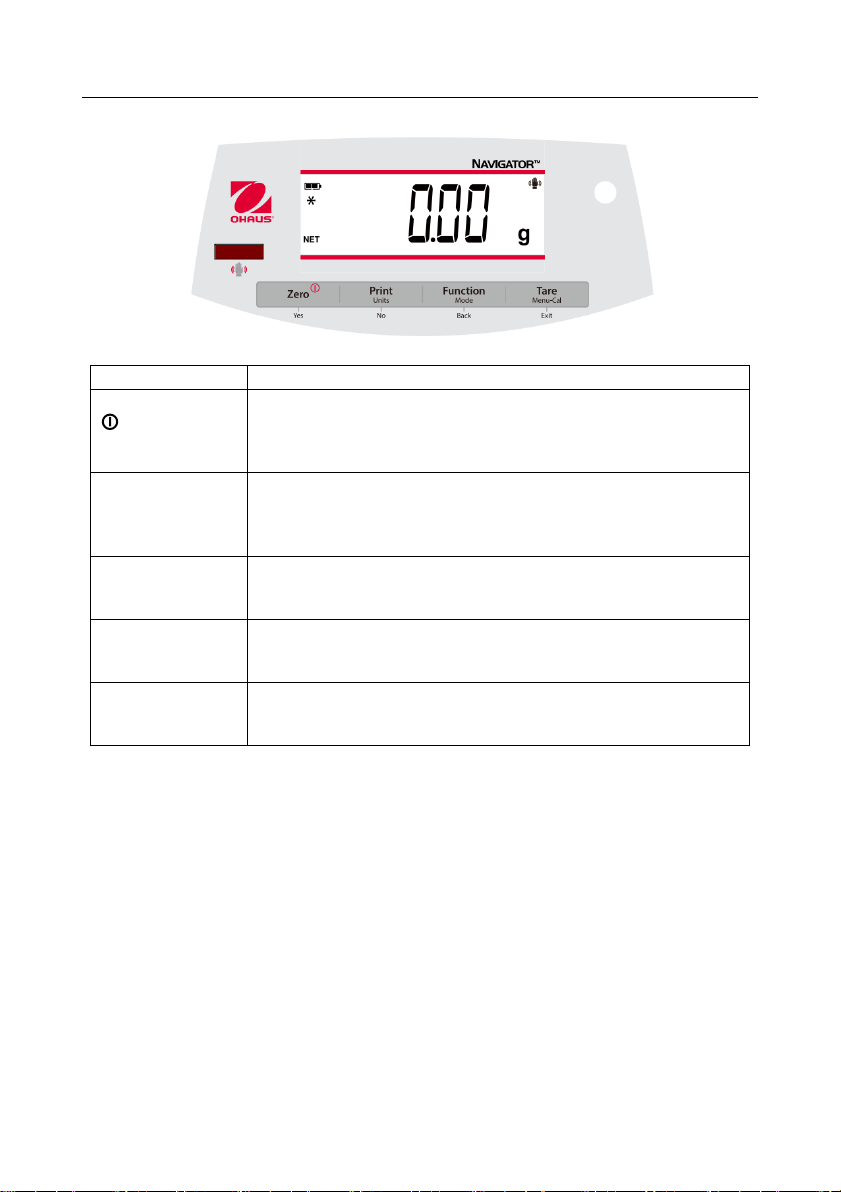
ES-2 Navigator
TM
1.4 Controles
Botó n
Funciones
Cero
Sí
Pulsació n corta (encendido): Establece la pantalla en cero
(apagado): Enciende la balanza
Pulsació n larga (encendido): Apaga la balanza
Pulsació n corta (en menú ): Selecciona/acepta el ajuste mostrado
Imprimir
Unidades
No
Pulsació n corta: Ver manual de interfaz para descripció n de la
operació n.
Pulsació n larga: Cambia entre las unidades activas
Pulsació n corta (en menú ): Cambia entre los ajustes disponibles
Funció n
Modo
Volver
Pulsació n corta: Selecciona el ajuste de funció n
Pulsació n larga: Selecciona el modo activo
Pulsació n corta (en Menú ): Regresa a los ajustes anteriores
Tara
Menu-Cal
Salir
Pulsació n corta: Ingresar/borrar un valor de Tara
Pulsació n larga: Ingresa al Menú del usuario
Pulsació n corta (en menú ): Cierra rá pidamente el Menú del usuario
IR Sensor*
Los sensores infrarrojos pueden programarse para actuar como botones
“sin tacto”. Consulte la sección 4,3 del Menú del usuario para ver los
ajustes disponibles.
Los sensores infrarrojos pueden activarse por una mano u otro objeto que se coloque alrededor de
12 mm (½ pulgada) por encima de las ubicaciones de los sensores. La distancia de activació n del
sensor variará sobre la base de la naturaleza reflectiva del objeto. Si ocurren activaciones no
deseadas debido a situaciones aisladas, los sensores pueden apagarse.
* La disponibilidad del sensor IR depende del modelo y la regió n.
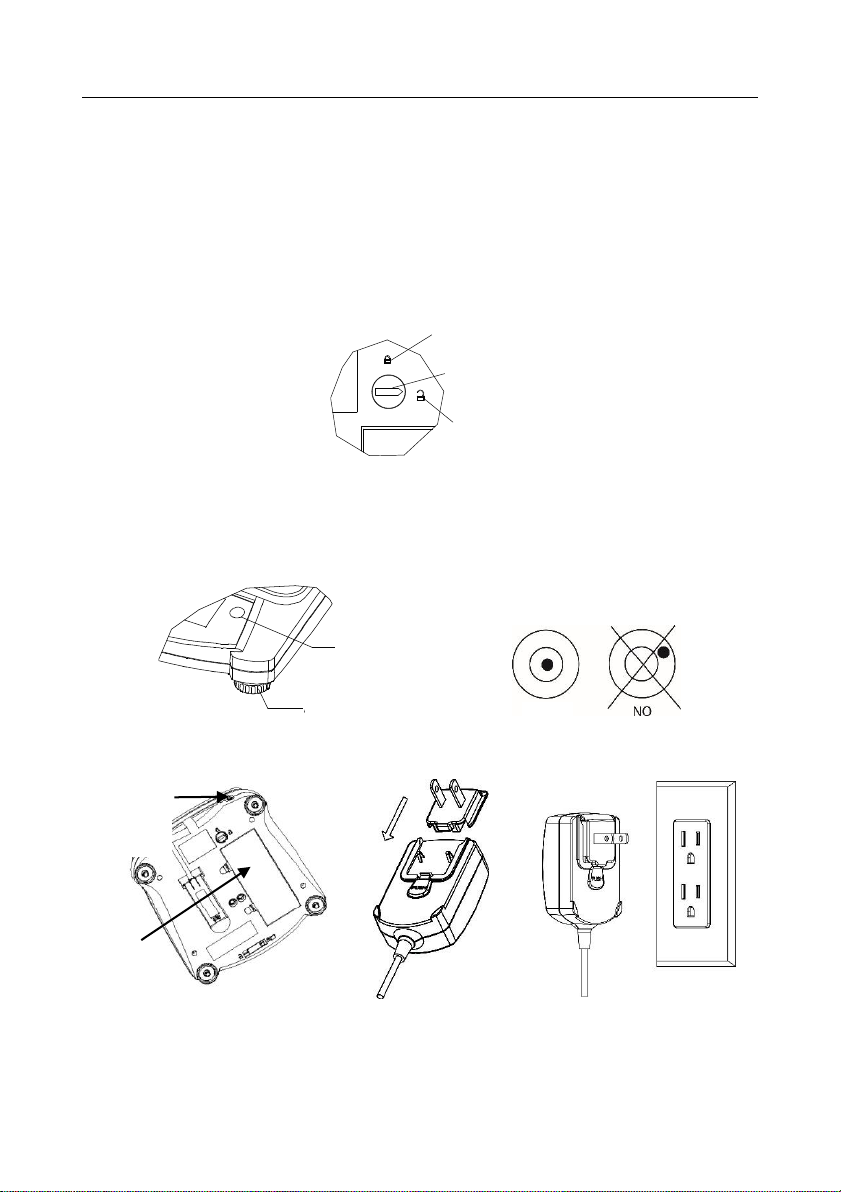
NavigatorTM ES-3
2.INSTALACIÓ N
2.1 Contenidos del paquete
Balanza
Adaptador de alimentació n
Tarjeta de garantía
Bandeja
Guía del usuario
2.2 Bloqueo de transporte
El Bloqueo de transporte está ubicado debajo de la balanza. Rote el indicador a la posició n
desbloqueada.
2.3 Ubicació n
Utilice la balanza en una superficie firme y estable. Evite ubicaciones con fuertes corrientes de aire,
vibraciones, fuentes de calor, o cambios de temperatura bruscos.
Ajuste la pata de nivelació n para que la burbuja esté centrada en el círculo.
2.4 Alimentació n
Se usa el adaptador de CA para alimentar la balanza cuando se prefiere no usar la batería.
Conecte la toma del adaptador de CA
en el conector de entrada.
Conecte el adaptador de CA a
unafuente de CA adecuada.
Posició nbloqueada
Posició ndesbloqueada
Puntero
SÍ
Pataajustable
Burbuja de nivel
Cubierta de la
batería
Conector de
entrada
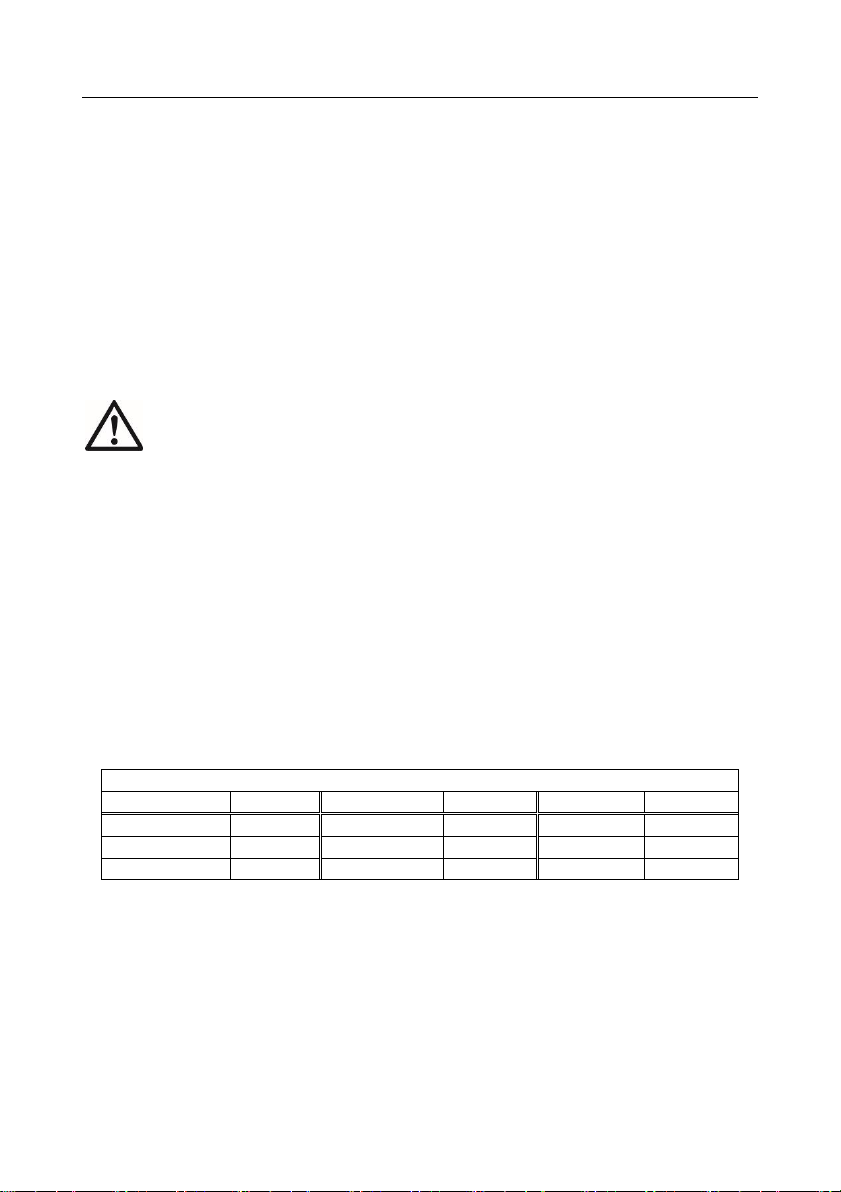
ES-4 Navigator
TM
Instalació n de la batería (sin la batería interna opcional):
Retire la cubierta de la batería e instale las 4 baterías usando las indicaciones de polaridad que
se muestran en el compartimento.
Batería recargable opcional
Las balanzas con batería recargable opcional necesitará n ser cargadas durante 12 horas antes
de que la balanza pueda ser operada con la energía de la batería por primera vez. La batería
está protegida de sobrecarga, por lo tanto, la balanza puede permanecer conectada a la
alimentació n de CA. Cuando la batería esté cargada por completo, el indicador de batería en la
pantalla dejará de parpadear.
Para retirar la opció n de batería recargable e instalar baterías de celdas tipo C, consulte el
manual de instrucciones en la secció n Batería recargable opcional para obtener instrucciones
del paso a paso, así como las instrucciones para deshacerse de estas.
PRECAUCIÓ N: Puede ocurrir un riesgo de explosió n si la batería recargable es
reemplazada con el tipo incorrecto o si no se conecta adecuadamente.
Nota:
Despué s de la alimentació n, se recomienda dejar que el equilibrio caliente durante al menos 5
minutos antes de usarla.
2.5 Calibració n inicial
Cuando se instala la balanza por primera vez, esta debe ser calibrada para asegurar resultados
precisos.
Mantenga pulsado Menu-Cal hasta que se visualice [mMeNU] (Menú ). Cuando se suelte el botó n, la
pantalla mostrará [.C.A.L.]. Pulse Yes para aceptar, luego, se visualizará [SpaN] en la pantalla. Pulse
Yes de nuevo para iniciar la calibració n de intervalo. [--C--] parpadea mientras se almacena la
lectura de cero. Luego, la pantalla muestra el valor del peso de calibració n. Coloque la masa de
calibració n especificada en la bandeja. [--C--] parpadea mientras se almacena la lectura. La
balanza vuelve al modo de aplicació n anterior y está lista para usar.
Masas de calibració n de intervalo requeridas (se venden por separado)
Capacidad
Masa
Capacidad
Masa
Capacidad
Masa
200 g – 420 g
200 g
1,6 kg – 2,2 kg
1 kg
16 kg – 22 kg
10 kg
600 g – 620 g
300 g
3,2 kg – 4,2 kg
2 kg
1 kg – 1,2 kg
500 g
6 kg – 12 kg
5 kg
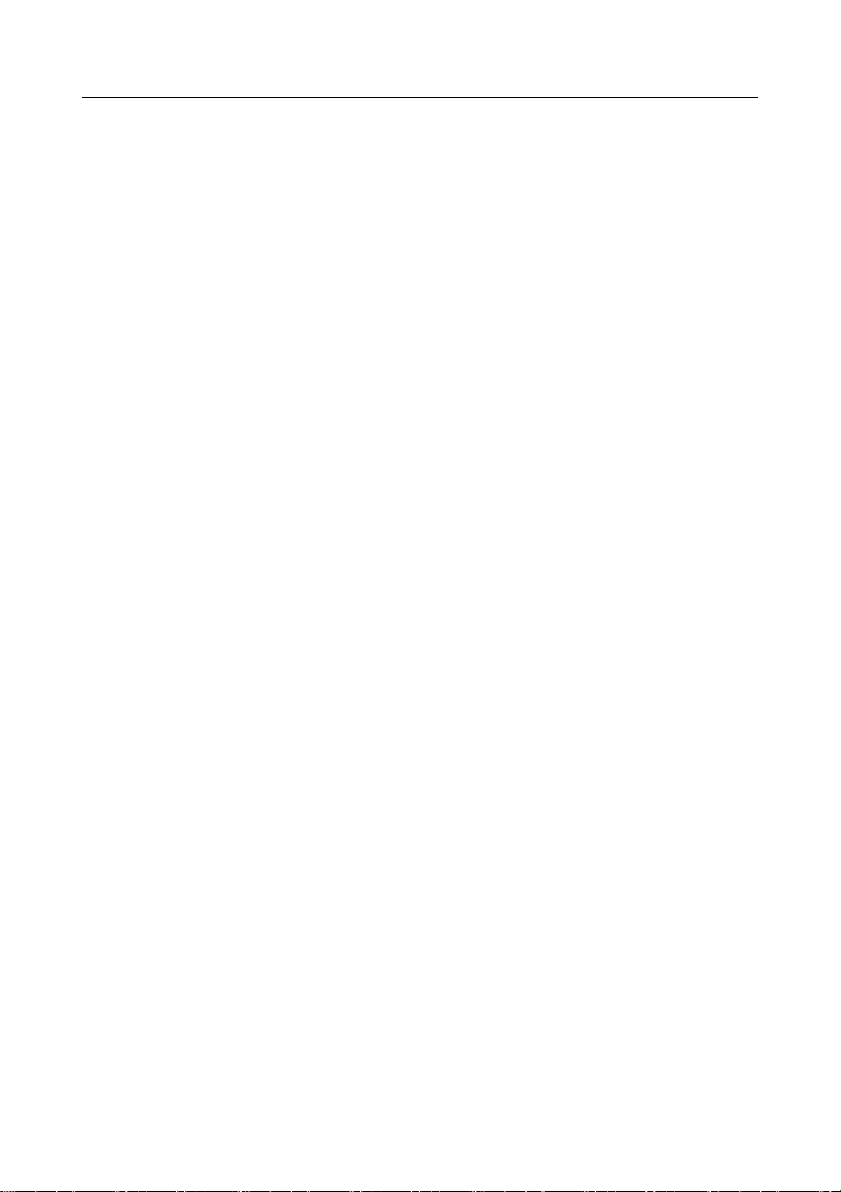
NavigatorTM ES-5
3.OPERACIÓ N
Todos los modos, salvo el modo de pesaje, deben ser activados en el Menú del usuario antes de que
esté n disponibles, consulte la Secció n 4.
3.1 Modo de pesaje
1. Mantenga pulsado Mode hasta que se visualice [wJeIGH] (Pesar).
2. Si es necesario, coloque un contenedor vacío en la bandeja y pulse Tare.
3. Agregue material al contenedor. La pantalla muestra el peso del material.
3.2 Modo de conteo de piezas
Este modo cuenta grandes cantidades de elementos sobre la base del peso de una referencia.
1. Coloque un contenedor vacío en la bandeja y pulse Tare.
2. Mantenga pulsado Mode hasta que se visualice [Count] (Contar). Luego, se visualizará
[CLr.APU] (Borrar peso de pieza promedio).
3. Pulse No para usar el APW almacenado. Proceda al paso 6.
4. Pulse Yes para establecer un APW. La balanza mostrará el tamañ o de la muestra almacenado,
por ejemplo. [Put 10]. Pulse No o Back para cambiar entre las opciones (5, 10, 20, 50 o 100).
5. Coloque la cantidad indicada de piezas en la bandeja y pulse Yes para calcular el APW. La
pantalla muestra el conteo de piezas. Nota: Pulse Function para ver el APW actual.
6. Añ ada piezas adicionales hasta que se alcance el conteo deseado.
7. Para borrar el APW almacenado, mantenga pulsado Mode hasta que se visualice [Count].
Pulse Yes cuando se visualice [Clr.APU].
3.3 Modo porcentual
Este modo mide el peso de una muestra como un porcentaje de un peso de referencia.
1. Coloque un contenedor vacío en la bandeja y pulse Tare.
2. Mantenga pulsado Mode hasta que se visualice [Percnt]. Luego, se visualizará [Clr.ref]
(borra referencia).
3. Pulse No para usar el peso de referencia almacenado y proceda al paso 6.
4. Pulse Yes para establecer una nueva referencia. La balanza ahora mostrará [Put.ref].
5. Añ ada el material de referencia deseado al contenedor. Pulse Yes para almacenar el peso de
referencia. La pantalla ahora muestra 100 %.
Nota: Pulse Function para ver el peso de referencia actual.
6. Reemplace el material de referencia con el material de muestra. La pantalla muestra el
porcentaje de la muestra comparado al peso de referencia.
7. Para borrar la referencia almacenada mantenga pulsado Mode hasta que se visualice
[Percnt]. Pulse Yes cuando se visualice [Clr.ref].
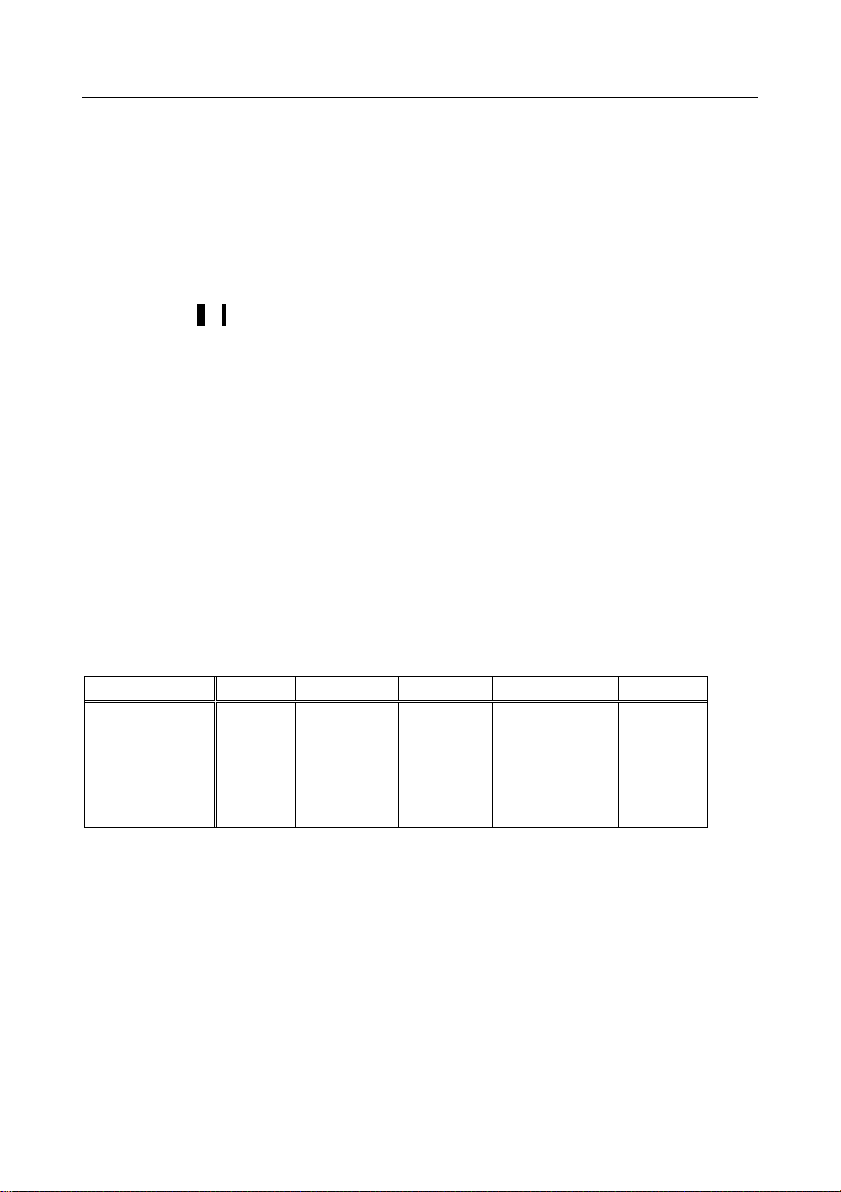
ES-6 Navigator
TM
3.4 Modo controlador de peso
Este modo establece límites de peso mínimo y má ximo para procesos de controles de porciones.
1. Mantenga pulsado Mode hasta que se visualice [CHeCk] (Revisar). Luego, se visualizará
[CLr.ref] (borrar referencias).
2. Pulse No para usar los límites de peso de referencia almacenados y proceda al paso 5.
Nota: Pulse Function para ver los límites de peso de referencia mínimo y má ximo.
3. Pulse Yes para establecer los nuevos valores de referencia. La balanza ahora mostrará [Set.
Lo]. Pulse Yes para ver el valor de límite “Inferior”. Pulse Yes para aceptar o No para cambiar
el valor de límite “Inferior”. Luego, el valor almacenado se mostrará con el primer dígito
resaltado [000,000 kg]. Pulse repetidamente No hasta que aparezca el nú mero deseado. Pulse
Yes para aceptar y resaltar el pró ximo dígito. Repita el paso hasta que todos los dígitos sean
correctos. Pulse Yes para aceptar el valor de límite “Inferior”, se vitalizará [Set.Hi].
4. Repita el mismo procedimiento para aceptar o cambiar el valor “Superior”.
5. Coloque el material de muestra en la Bandeja. El indicador “Aceptar” ahora mostrará que el
peso de muestra está dentro del rango aceptable.
6. Para borrar los valores de referencia almacenados, mantenga pulsado Mode hasta que se
visualice [CHeCk]. Pulse Yes cuando se visualice [Clr.ref].
4. AJUSTES
El Menú del usuario permite personalizar los ajustes de la balanza.
Nota: Pueden existir submenú s adicionales si se instalan las Opciones de interfaz. Consulte Interfaz
en el Manual del usuario para má s informació n sobre los ajustes adicionales.
4.1 Navegació n del menú
Menú del usuario:
Sub-Menú s:
.C.a.l.
.S.e.t.u.p.*
.M.o.d.e.
.U.n.i.t.*
.E.n.d.
Elementos del
menú :
Span
Lin
End
A-off
Disply
Bright
IR.Func**
End
Count
Percnt
Check
End
g
kg
…
End
* Nota: Los ajustes disponibles varían segú n los modelos y las regiones
** La disponibilidad del sensor IR depende del modelo y la regió n.
Mantenga pulsado Menú hasta que se visualice [mMeNU] (Menú ). Al soltarlo, se visualizará el primer
submenú [.C.a.l.] (Cal).
Pulse Yes para entrar en el submenú mostrado o pulse No para avanzar al pró ximo.
Al seleccionar un submenú ,se visualizará el primer elemento del menú . Pulse Yespara ver el ajuste del elemento
del menú o pulse No para ir al pró ximo elemento del menú . Al ver el ajuste, pulse Yes para aceptarlo, o pulse No
para cambiarlo. Cuando se visualice [End], pulse Yes para regresar a las selecciones del submenú o No para
regresar al primer elemento en el menú actual.
