Page 1
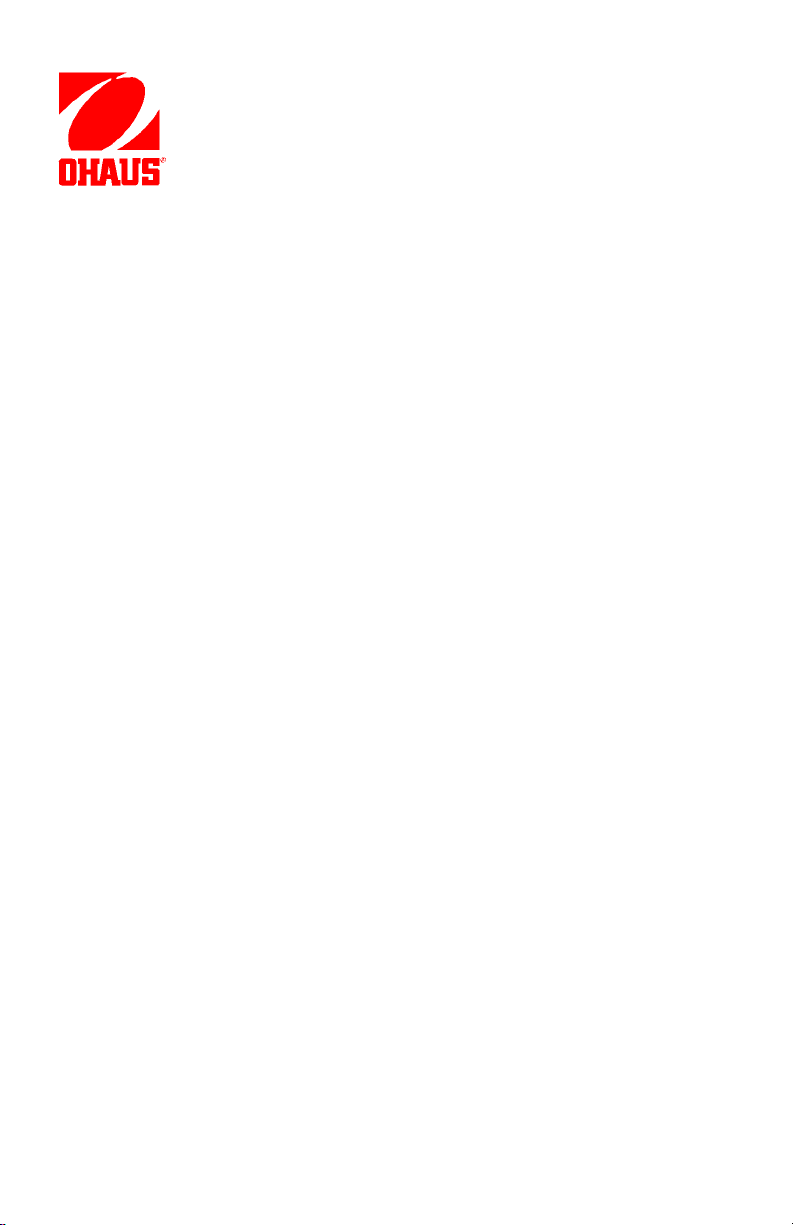
Ohaus Corporation
29 Hanover Road
Florham Park NJ
07932-0900
PRECISION
Electronic Balances
Models
GT4100G and GT4100DG
Advanced
Instruction Manual
Page 2
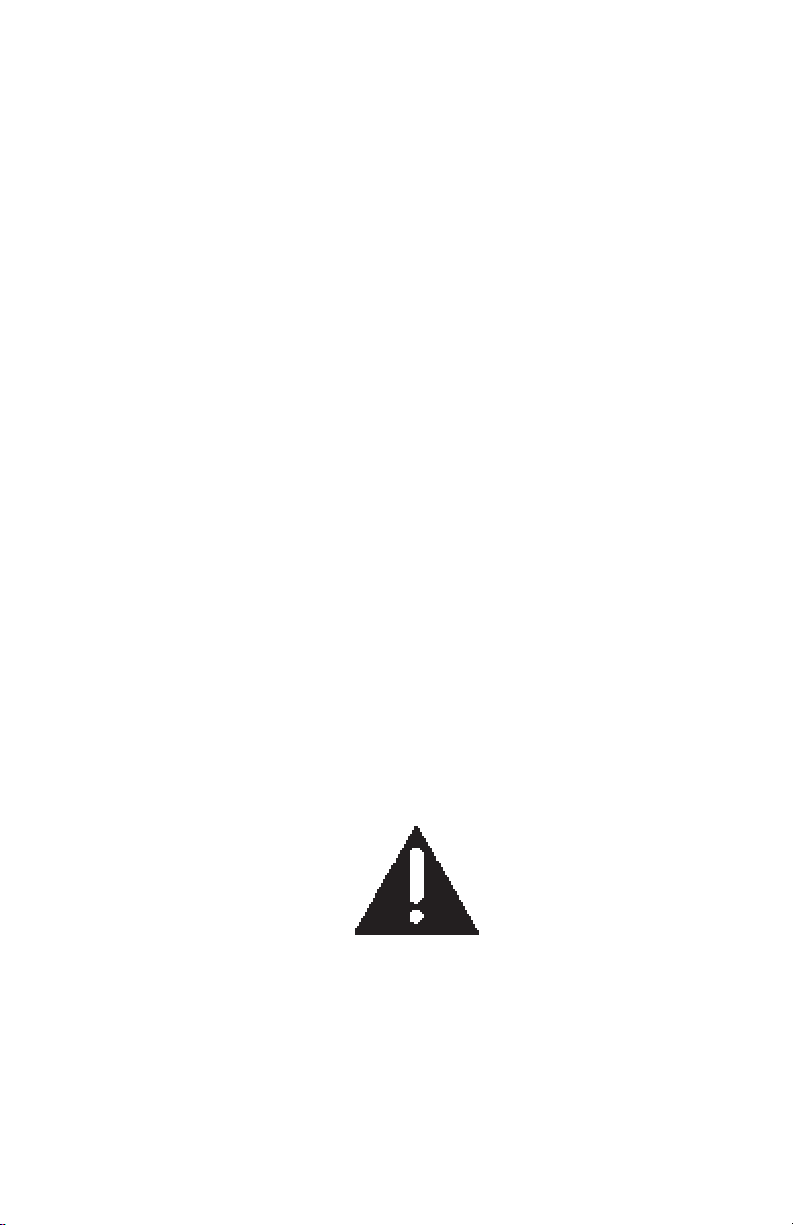
NOTE:NOTE:
NOTE: THIS EQUIPMENT HAS BEEN TESTED AND FOUND TO COMPLY WITH
NOTE:NOTE:
THE LIMITS FOR A CLASS A DIGITAL DEVICE, PURSUANT TO PART 15 OF
THE FCC RULES.
THESE LIMITS ARE DESIGNED TO PROVIDE REASONABLE PROTECTION
AGAINST HARMFUL INTERFERENCE WHEN THE EQUIPMENT IS OPERATED
IN A COMMERCIAL ENVIRONMENT. THIS EQUIPMENT GENERATES, USES,
AND CAN RADIATE RADIO FREQUENCY ENERGY AND, IF NOT INSTALLED
AND USED IN ACCORDANCE WITH THE INSTRUCTION MANUAL, MAY CAUSE
HARMFUL INTERFERENCE TO RADIO COMMUNICATIONS. OPERATION OF
THIS EQUIPMENT IN A RESIDENTIAL AREA IS LIKELY TO CAUSE HARMFUL
INTERFERENCE IN WHICH CASE THE USER WILL BE REQUIRED TO CORRECT THE INTERFERENCE AT HIS OWN EXPENSE.
THIS DIGITAL APPARATUS DOES NOT EXCEED THE CLASS A LIMITS FOR
RADIO NOISE EMISSIONS FROM DIGITAL APPARATUS AS SET OUT IN THE
INTERFERENCE-CAUSING EQUIPMENT STANDARD ENTITLED “DIGITAL APPARATUS”, ICES-003 OF THE DEPARTMENT OF COMMUNICATIONS.
CET APPAREIL NUMERIQUE RESPECTE LES LIMITES DE BRUITS
RADIOELECTRIQUES APPLICABLES AUX APPAREILS NUMERIQUES DE
CLASSE A PRESCRITES DANS LA NORME SUR LE MATERIEL BROUILLEUR :
“APPAREILS NUMERIQUES”, NMB-003 EDICTEE PAR LE MINISTRE DES COMMUNICATIONS.
Unauthorized changes or modifications to this equipment are not permitted.
The exclamation
point within the triangle is a warning
sign alerting you of
important instructions accompanying the product.
2
Page 3
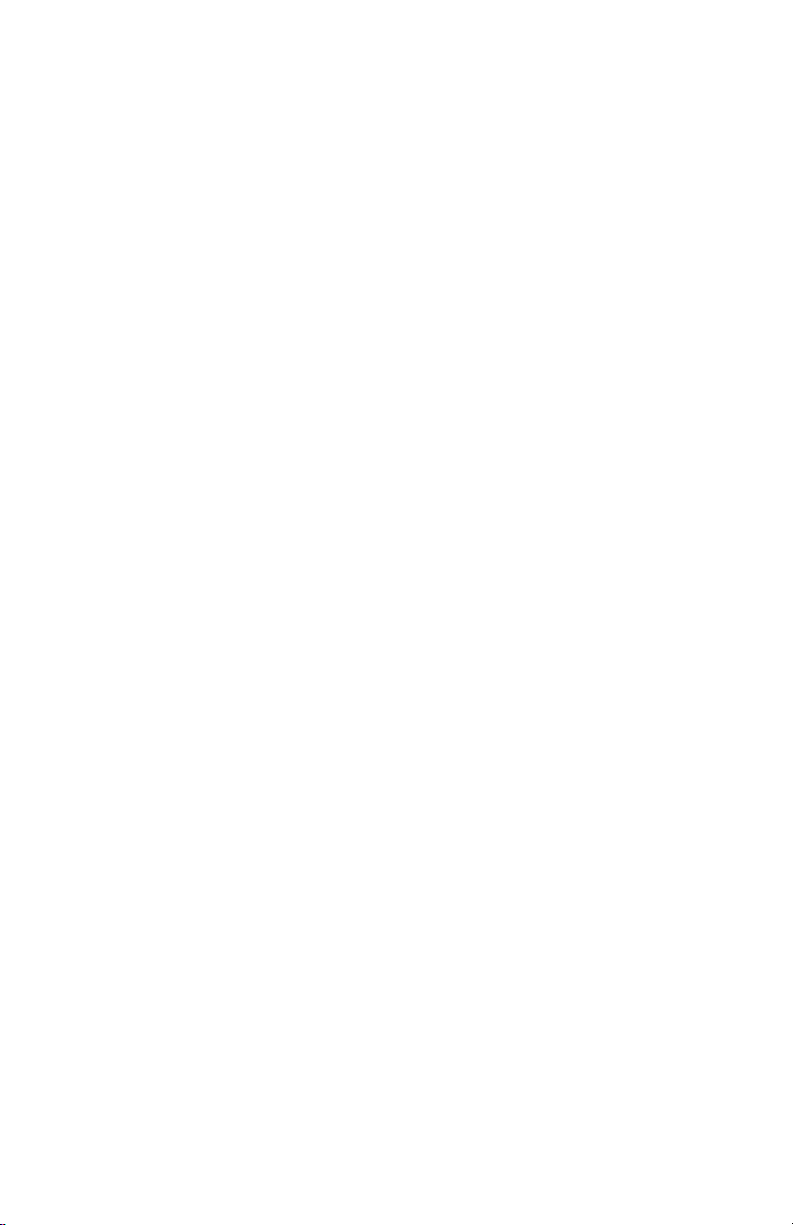
TABLE OF CONTENTSTABLE OF CONTENTS
TABLE OF CONTENTS
TABLE OF CONTENTSTABLE OF CONTENTS
INTRODUCTION.................................................................................................. 7
DESCRIPTION ..................................................................................................... 7
FEATURES .......................................................................................................... 7
UNPACKING ........................................................................................................ 8
INSTALLATION .................................................................................................... 8
Environment .................................................................................................. 8
Leveling the Balance..................................................................................... 8
Power Requirements..................................................................................... 9
Voltage Setting .............................................................................................. 9
Platform and Platform Support ...................................................................... 9
OPERATION ...................................................................................................... 10
Switch Functions ......................................................................................... 10
Symbols Used for Operation of the Balance ............................................... 11
Navigating the Menus ................................................................................. 12
Turning the Balance On .............................................................................. 13
Display Indications ...................................................................................... 13
Stabilization................................................................................................. 14
Moveable FineRange
Weighing ..................................................................................................... 14
ReZero ........................................................................................................ 14
Test Weight Mode ....................................................................................... 15
Dockage Mode ............................................................................................ 15
Entering and Reentering Dockage Mode .................................................... 16
FUNCTIONS AND MODES OF OPERATION ................................................... 17
CALIBRATION MENU ........................................................................................ 18
Calibration Menu Protection ........................................................................ 18
Calibration Masses...................................................................................... 18
Span Calibration.......................................................................................... 19
Linearity Calibration .................................................................................... 19
User Calibration .......................................................................................... 20
Cal Test....................................................................................................... 20
USER MENU ...................................................................................................... 21
User Menu Protection ................................................................................. 22
Reset ........................................................................................................... 22
Averaging Level .......................................................................................... 22
TM
(Model GT4100DG) .............................................. 14
3
Page 4
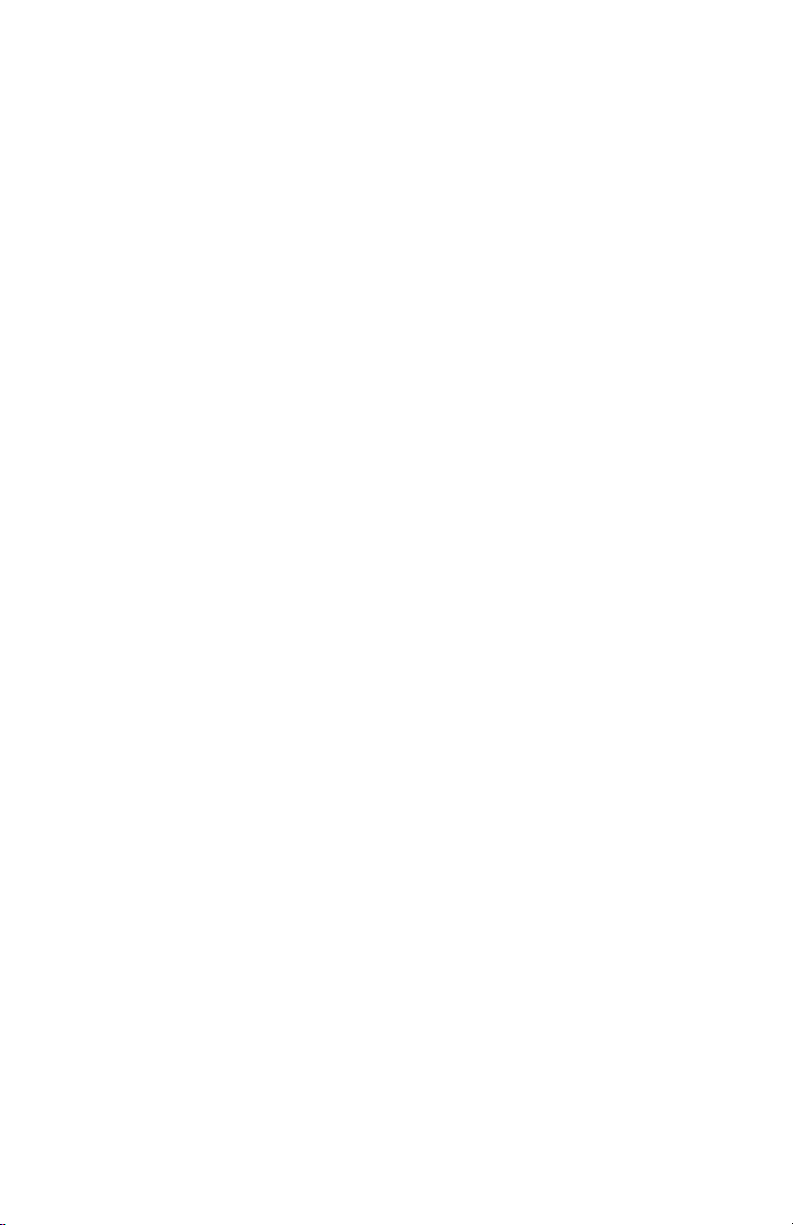
Stability Range ............................................................................................ 23
Auto-Zero .................................................................................................... 24
Beep Function ............................................................................................. 24
SETUP MENU .................................................................................................... 25
Setup Menu Protection................................................................................ 26
Reset ........................................................................................................... 26
Type Approved/LFT .................................................................................... 27
Unit Selection .............................................................................................. 27
Good Laboratory Practices...................................................................... 29
Time ............................................................................................................ 29
Date............................................................................................................. 30
Lockswitch................................................................................................... 31
List............................................................................................................... 32
PRINT MENU ..................................................................................................... 32
Print Menu Protection.................................................................................. 33
Reset ........................................................................................................... 33
Communication ........................................................................................... 33
Baud Rate................................................................................................ 34
Data Bits .................................................................................................. 34
Parity ....................................................................................................... 34
Stop Bits .................................................................................................. 35
Good Laboratory Practices (GLP)............................................................... 35
Print Options ............................................................................................... 36
Auto Print Feature ................................................................................... 36
Initialize.................................................................................................... 36
Print Stable Data Only ............................................................................. 38
Print Numeric Data Only.......................................................................... 38
Time......................................................................................................... 39
Date ......................................................................................................... 39
Reference ................................................................................................ 39
List............................................................................................................... 40
MENU LOCK-OUT PROTECTION..................................................................... 40
TYPE APPROVED BALANCE SEALING........................................................... 41
4
Page 5
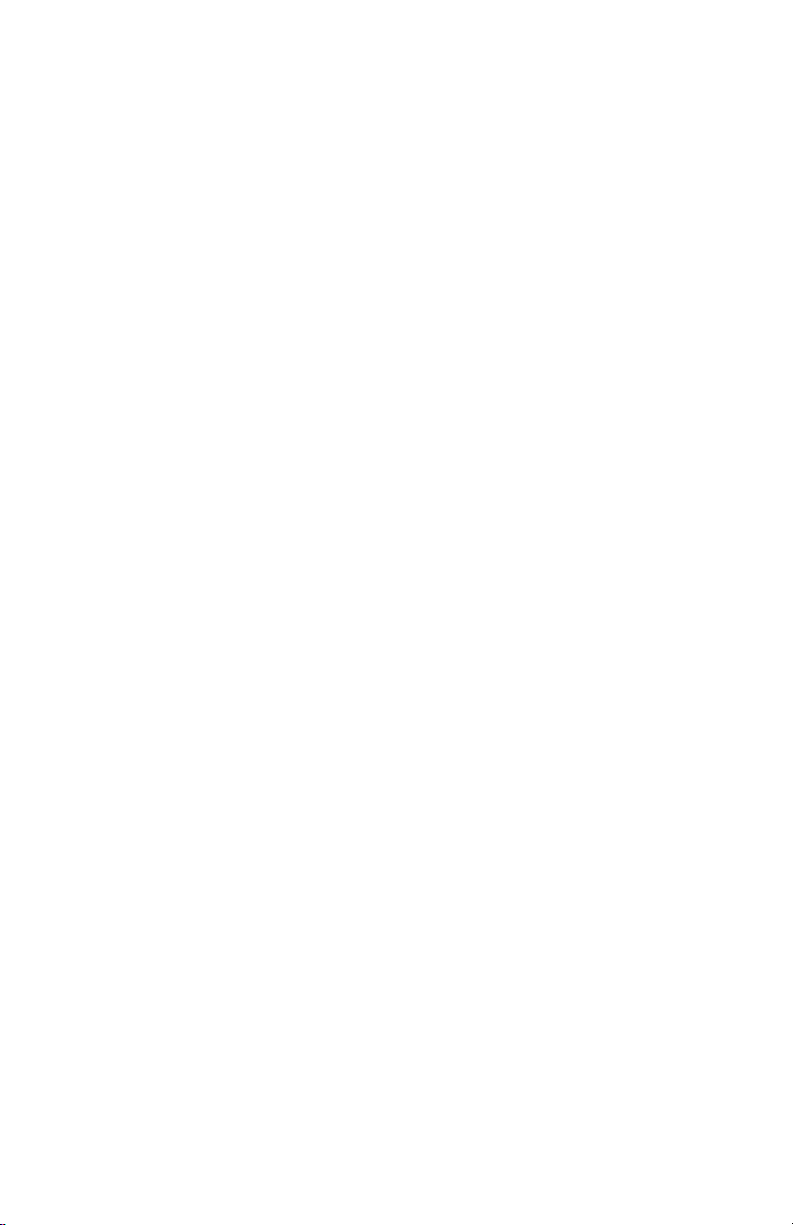
RS232 INTERFACE ........................................................................................... 42
Hardware..................................................................................................... 42
Output Formats ........................................................................................... 42
RS232 Commands ...................................................................................... 42
CARE AND MAINTENANCE.............................................................................. 45
TROUBLESHOOTING ....................................................................................... 45
Error Codes List .......................................................................................... 46
SERVICE INFORMATION ................................................................................. 47
PARTS INFORMATION ..................................................................................... 48
REPLACEMENT PARTS ................................................................................... 48
ACCESSORIES ................................................................................................. 48
SPECIFICATIONS ............................................................................................. 49
LIMITED WARRANTY........................................................................................ 51
5
Page 6
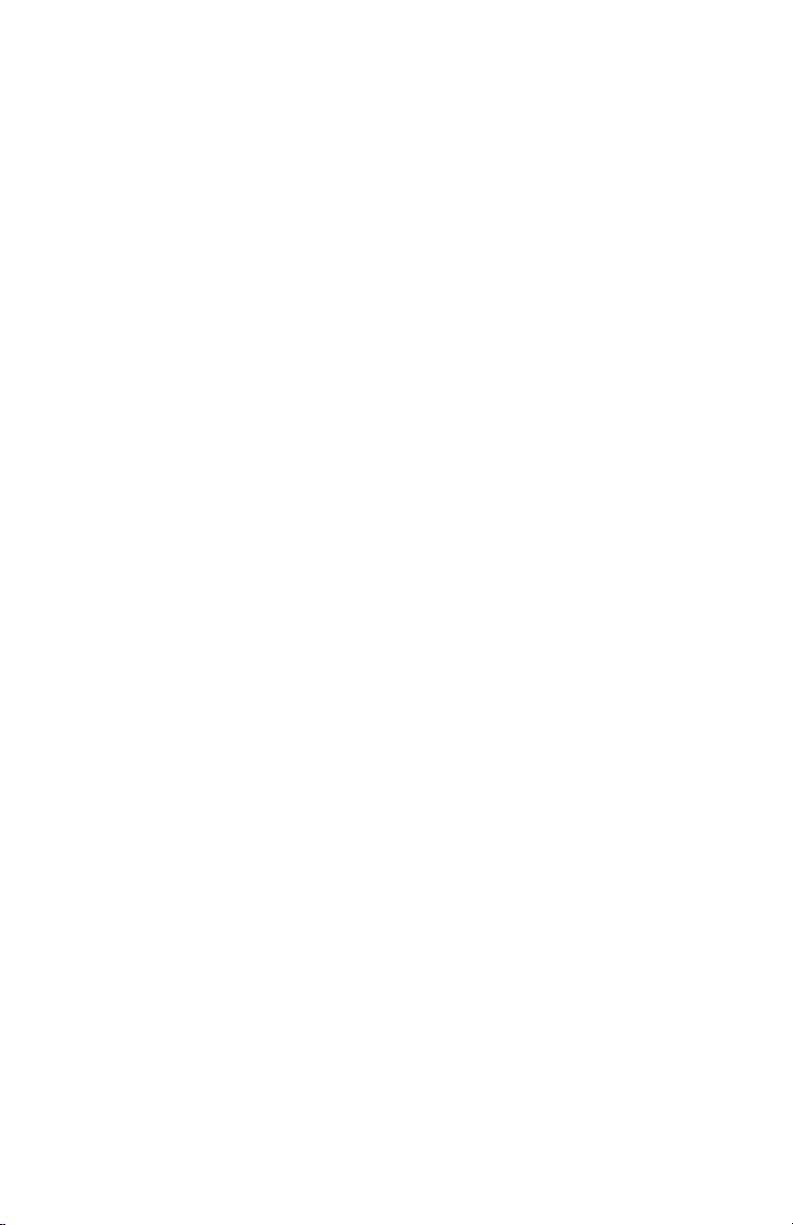
6
Page 7
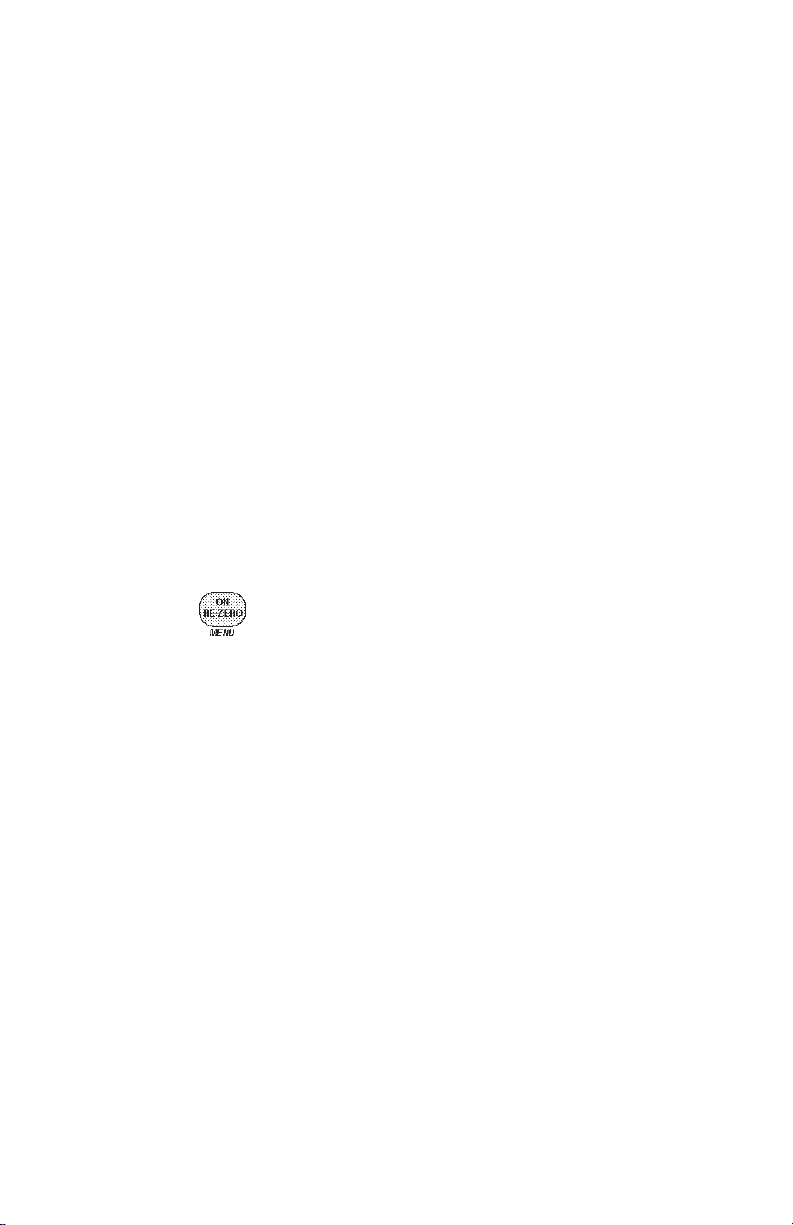
INTRODUCTIONINTRODUCTION
INTRODUCTION
INTRODUCTIONINTRODUCTION
This manual covers Installation, Operation and Troubleshooting for the Ohaus Precision Advanced Series of Electronic balances, Models GT4100G, and GT4100DG.
Suffixes after the basic model number are: D = Moveable FineRange
Applications. To ensure proper operation of the balance, please read this manual
completely.
DESCRIPTIONDESCRIPTION
DESCRIPTION
DESCRIPTIONDESCRIPTION
The Ohaus Precision Advanced GT Series balances are precision weighing instruments, designed to be versatile, accurate, easy to operate and will provide years of
service with virtually no maintenance. The Precision Advanced series is constructed
using a die-cast aluminum base finished with a durable corrosion resistant epoxy
powder paint. It contains solid-state precision electronics PC boards, and a seven and
a half, 0.45 inch digit, Vacuum Fluorescent display. Each balance operates through
a series of menus which enhances operation. A built in lockswitch prevents preset
settings from being changed.
TM
, G=Grain
FEATURES
Precision Advanced balances contain four main display menus which enable you to
calibrate and configure the balance for specific operating requirements.
MENU MENU
MENU When
MENU MENU
access to the calibration, user, setup and print menus..
switch is pressed and released with MENU displayed, allows
CALIBRATIONCALIBRATION
CALIBRATION Menu - Allows the balance to be calibrated by using either Span ,
CALIBRATIONCALIBRATION
User or Linearity calibration methods. A Test function is used to verify the last
calibration.
USERUSER
USER Menu - Allows the balance to be set for environmental conditions. Reset,
USERUSER
averaging level, stability range, auto-zero and beep (sound) functions can be set.
SETUPSETUP
SETUP Menu - Allows the balance to be customized for specific weighing functions.
SETUPSETUP
PRINTPRINT
PRINT Menu - Allows the selection of parameters under which the balance will
PRINTPRINT
interface to a computer or a printer.
Each of these menus contain selectable parameters which can be entered via the front
panel switches. Storing of the parameters is accomplished by selecting
completion of all selections in a particular menu. For a detailed description of each
feature, refer to the individual menus in this manual.
7
EndEnd
End
EndEnd
at the
Page 8
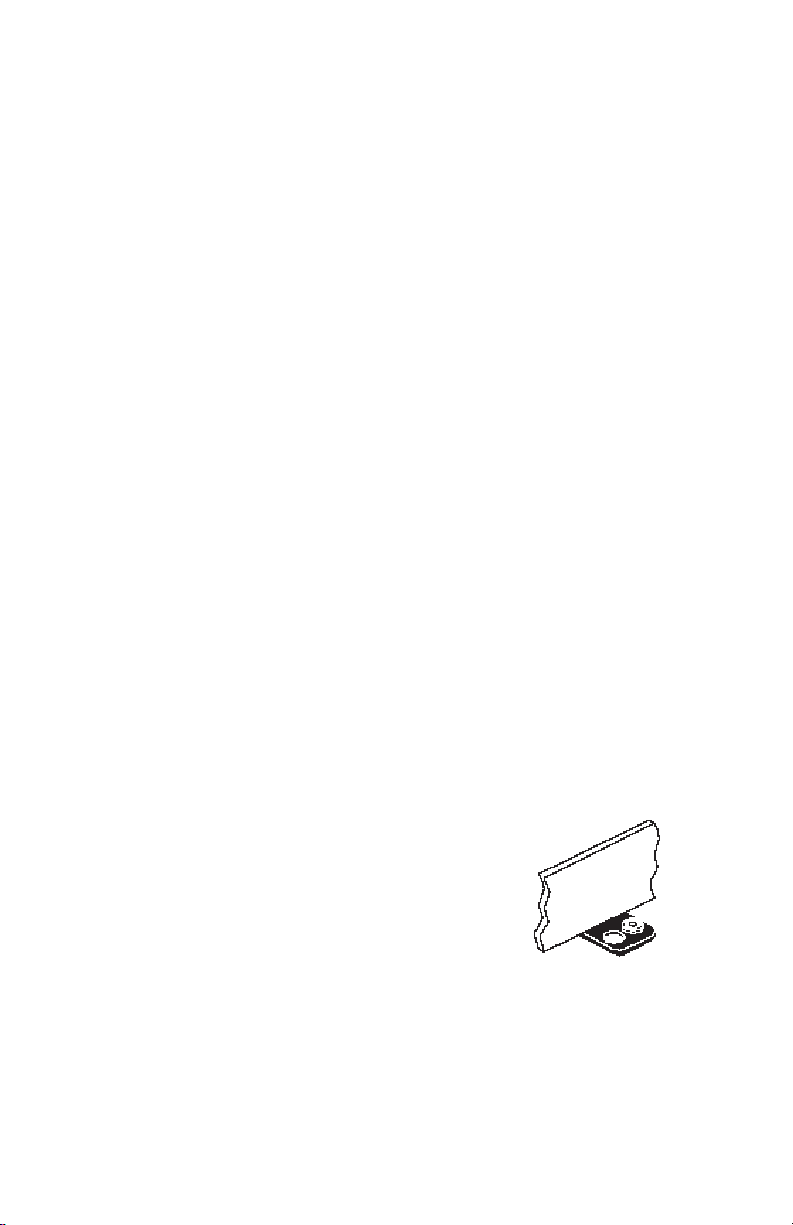
UNPACKINGUNPACKING
UNPACKING
UNPACKINGUNPACKING
Your Precision Advanced balance was shipped with the following items:
• Platform
• Platform Support
• Power Cord
• Instruction Manual
• Warranty Card
• In-Service Cover
• Sealing Kit
It is recommended to save the carton and packing material for storing, transporting the
balance or returning it for service.
INSTALLATIONINSTALLATION
INSTALLATION
INSTALLATIONINSTALLATION
EnvironmentEnvironment
Environment
EnvironmentEnvironment
The balance should always be used in an environment which is free from excessive air
currents, corrosives, vibration, and temperature or humidity extremes. These factors
will affect displayed weight readings.
DO NOTDO NOT
DO NOT install the balance:
DO NOTDO NOT
• Next to open windows or doors causing drafts or rapid temperature changes.
• Near air conditioning or heat vents.
• Near vibrating, rotating or reciprocating equipment.
• Near magnetic fields or equipment that generates magnetic fields.
• On an unlevel work surface.
PLATE
Leveling the BalanceLeveling the Balance
Leveling the Balance
Leveling the BalanceLeveling the Balance
The balance is equipped with a level indicator located at the rear of the balance and two
adjustable leveling feet. The leveling feet
are located under the front of the balance.
Adjust the leveling feet until the bubble appears in the center circle of the indicator.
LEVEL INDICATOR
8
Page 9
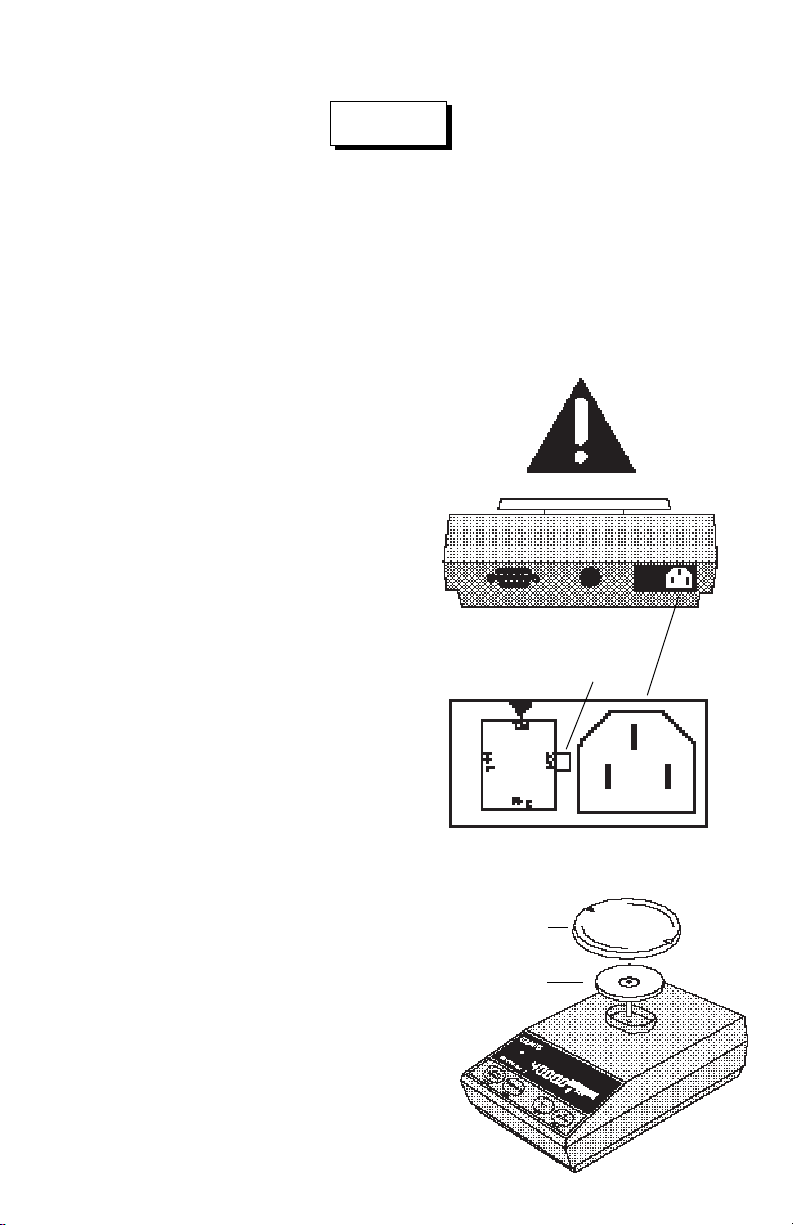
Power RequirementsPower Requirements
Power Requirements
Power RequirementsPower Requirements
WARNING
To avoid shock hazards, always be certain that the power cord is disconnect-To avoid shock hazards, always be certain that the power cord is disconnect-
•
To avoid shock hazards, always be certain that the power cord is disconnect-
To avoid shock hazards, always be certain that the power cord is disconnect-To avoid shock hazards, always be certain that the power cord is disconnected BEFORE removing the balance cover.ed BEFORE removing the balance cover.
ed BEFORE removing the balance cover.
ed BEFORE removing the balance cover.ed BEFORE removing the balance cover.
Even though the balance may have been switched OFF, high voltage isEven though the balance may have been switched OFF, high voltage is
•
Even though the balance may have been switched OFF, high voltage is
Even though the balance may have been switched OFF, high voltage isEven though the balance may have been switched OFF, high voltage is
present inside the balance as long as the power cord is connected.present inside the balance as long as the power cord is connected.
present inside the balance as long as the power cord is connected.
present inside the balance as long as the power cord is connected.present inside the balance as long as the power cord is connected.
A power cord has been furnished with the balance. DO NOT use any otherA power cord has been furnished with the balance. DO NOT use any other
•
A power cord has been furnished with the balance. DO NOT use any other
A power cord has been furnished with the balance. DO NOT use any otherA power cord has been furnished with the balance. DO NOT use any other
type of power cord other than the one furnished.type of power cord other than the one furnished.
type of power cord other than the one furnished.
type of power cord other than the one furnished.type of power cord other than the one furnished.
DO NOT create a safety hazard by defeating the grounding feature.DO NOT create a safety hazard by defeating the grounding feature.
DO NOT create a safety hazard by defeating the grounding feature.
DO NOT create a safety hazard by defeating the grounding feature.DO NOT create a safety hazard by defeating the grounding feature.
Voltage SettingVoltage Setting
Voltage Setting
Voltage SettingVoltage Setting
The balance can be damaged if operated
at an incorrect line voltage. If, for any
reason the balance
operate at your particular line voltage, it
may be checked in the following manner:
1. Locate the fuse holder in the lower
right-hand corner of the balance (when
viewed from the rear).
2. There is an arrow imprinted above the
fuse holder and the voltage (100, 120,
220 or 240) below the arrow indicates
the line voltage. See illustration.
3. If the balance is NOT set for operation
at the correct line voltage, remove the
power cord and pry the fuse holder
loose by inserting a small screwdriver
blade in the slot. Remove the fuse
holder and rotate it to the proper position with the correct line voltage lining
up with the arrow. If neccessary,
install the correct fuse for the required
line voltage. (See Replacement Parts
List for fuse rating).
HAS NOTHAS NOT
HAS NOT been set to
HAS NOTHAS NOT
SLOT
4. Insert the fuse holder.
Platform and Platform SupportPlatform and Platform Support
Platform and Platform Support
Platform and Platform SupportPlatform and Platform Support
Insert the Platform Support into the hole in
the weighing mechanism as shown in the
illustration.
Place the Platform on the Platform Support making sure the Platform is properly
centered.
PLATFORM
PLATFORM
SUPPORT
9
Page 10
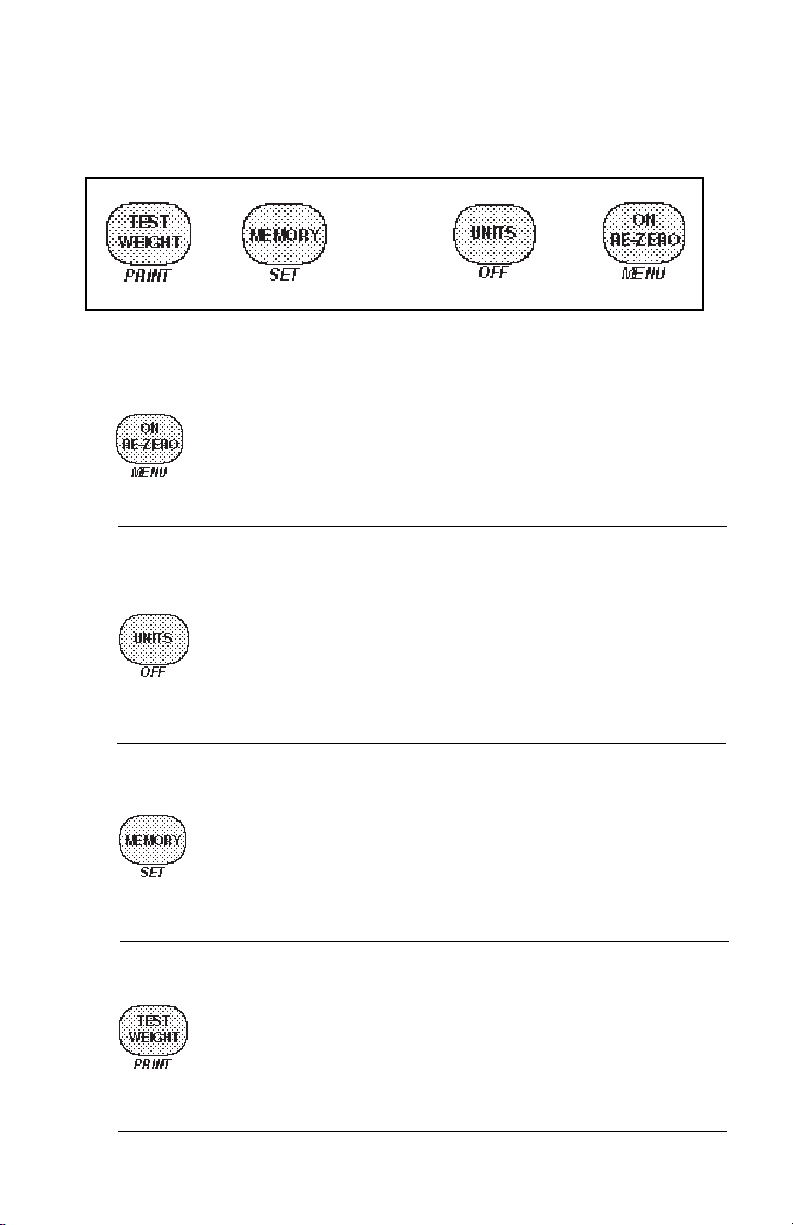
OPERATIONOPERATION
OPERATION
OPERATIONOPERATION
Switch FunctionsSwitch Functions
Switch Functions
Switch FunctionsSwitch Functions
Press and ReleasePress and Release
Press and Release:
Press and ReleasePress and Release
Turns on the balance if it is off, zeros the balance. Clears the dockage
memory. In the menu system, this button is used to accept a choice
or enter a submenu.
Extended PressExtended Press
Extended Press:
Extended PressExtended Press
Used to access the calibration, user, setup and print menus.
Press and ReleasePress and Release
Press and Release:
Press and ReleasePress and Release
Cycles balance through (g, oz, lb) weighing units that are enabled
and dockage (not Test Weight). If no valid dockage reference exists,
dockage will be skipped. In the menu system, this button is used to
change the indicated selection or move forward to the next menu
choice.
Extended PressExtended Press
Extended Press:
Extended PressExtended Press
Turns the balance off.
Press and ReleasePress and Release
Press and Release:
Press and ReleasePress and Release
Pressing this button will momentarily display the current memory
weight.
Extended PressExtended Press
Extended Press:
Extended PressExtended Press
Takes the current net weight on the platform and sets this value as the
100 percent memory value. Balance then indicates load as a
percentage of this value.
Press and ReleasePress and Release
Press and Release:
Press and ReleasePress and Release
Puts the balance in test weight mode. (Note that this requires a
calibrated volume container. In the menu system, moves the menu
in reverse order.
Extended PressExtended Press
Extended Press:
Extended PressExtended Press
Prints value on the display according to Print Menu settings.
10
Page 11
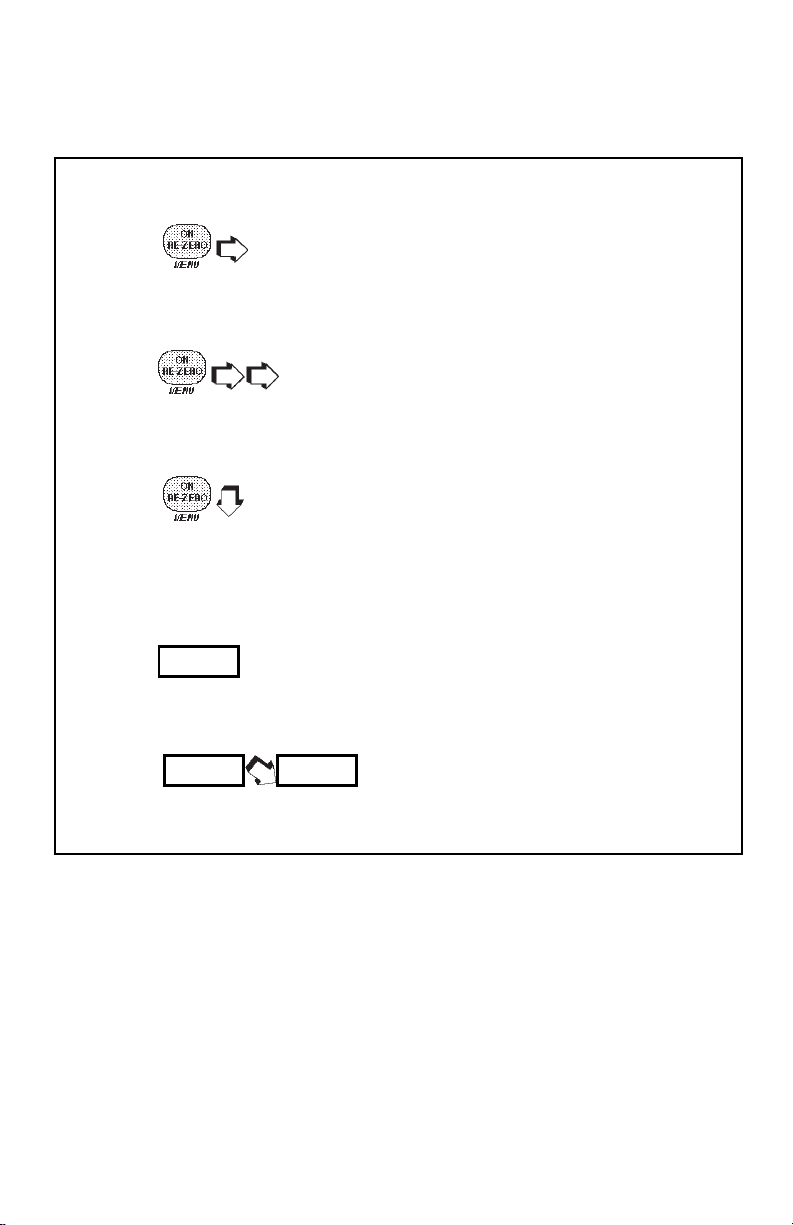
Symbols Used for Operation of the BalanceSymbols Used for Operation of the Balance
Symbols Used for Operation of the Balance
Symbols Used for Operation of the BalanceSymbols Used for Operation of the Balance
This instruction manual uses certain symbols to explain various operational procedures and actions that occur. Examples of the symbols used are shown as follows:
Pushbutton SwitchesPushbutton Switches
Pushbutton Switches:
Pushbutton SwitchesPushbutton Switches
=
=
Display Area Display Area
Display Area:
Display Area Display Area
NORMAL PRESS AND RELEASENORMAL PRESS AND RELEASE
NORMAL PRESS AND RELEASE
NORMAL PRESS AND RELEASENORMAL PRESS AND RELEASE
MULTIPLE PRESSESMULTIPLE PRESSES
MULTIPLE PRESSES
MULTIPLE PRESSESMULTIPLE PRESSES
PRESS AND HOLD FOR DESIRED DISPLAYPRESS AND HOLD FOR DESIRED DISPLAY
=
PRESS AND HOLD FOR DESIRED DISPLAY
PRESS AND HOLD FOR DESIRED DISPLAYPRESS AND HOLD FOR DESIRED DISPLAY
DISPLAY AREA - AS A RESULT OF USER ACTIONDISPLAY AREA - AS A RESULT OF USER ACTION
DISPLAY AREA - AS A RESULT OF USER ACTION
DISPLAY AREA - AS A RESULT OF USER ACTIONDISPLAY AREA - AS A RESULT OF USER ACTION
DISPLAY AREA - AUTO CHANGE OCCURSDISPLAY AREA - AUTO CHANGE OCCURS
DISPLAY AREA - AUTO CHANGE OCCURS
DISPLAY AREA - AUTO CHANGE OCCURSDISPLAY AREA - AUTO CHANGE OCCURS
11
Page 12
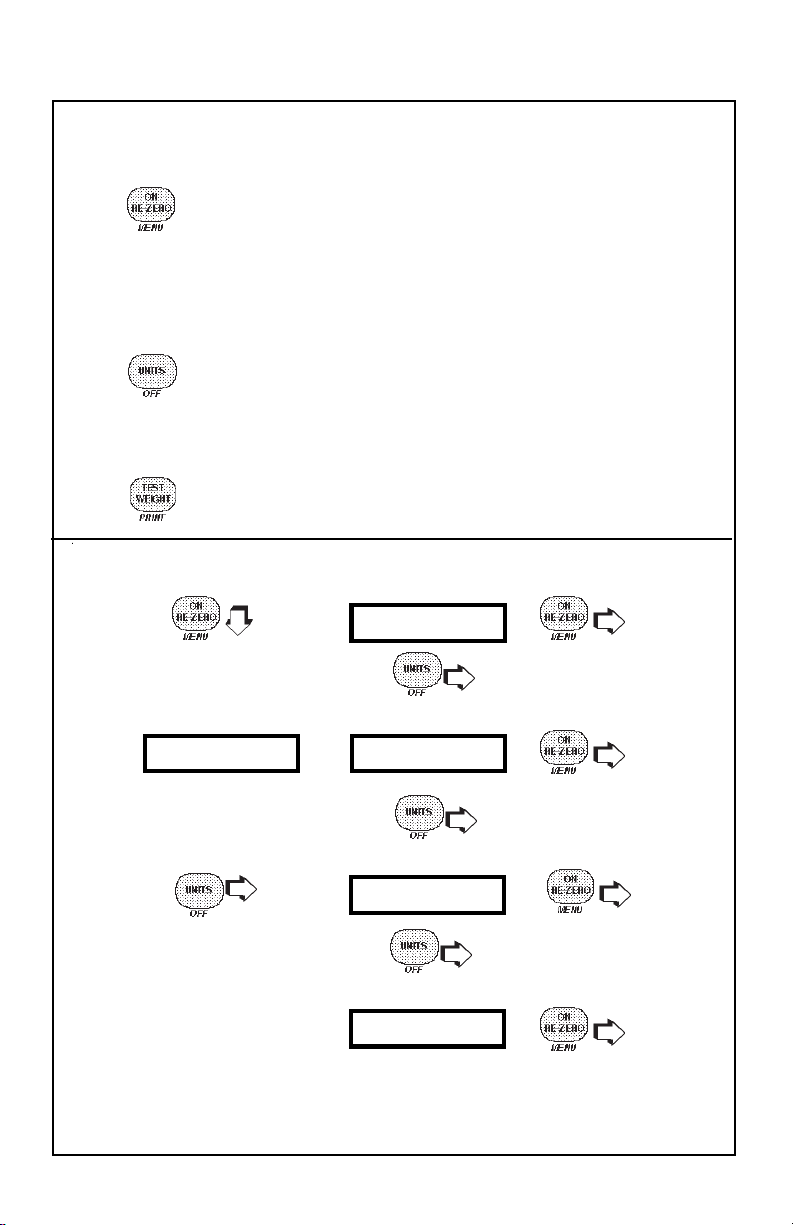
NANA
VIGAVIGA
NA
VIGA
NANA
VIGAVIGA
Three buttons on the balance are used to navigate through the menus.
Performs three functions:
1. When intially pressed turns the balance on.
2. When the balance is on, pressing and holding this button will
alternate the display from MENU to a weighing mode.
3. When in any menu, pressing this button will accept menu selection.
Performs two functions:
1. Sucessive presses will step through the menu selections.
2. When pressed and held, turns balance off.
When in the menus, each press moves the menu in reverse order.
TING TING
TING
TING TING
THE MENUSTHE MENUS
THE MENUS
THE MENUSTHE MENUS
WITH THE BALANCE TURNED ON
STEPS 1STEPS 1
STEPS 1.
STEPS 1STEPS 1
START START
START
START START
3. 3.
3.
3. 3.
DISPLAYDISPLAY
DISPLAY
DISPLAYDISPLAY
5A.BACKS UP
MENUMENU
MENU
MENUMENU
TO TO
TO
TO TO
NEXT DISPLAY NEXT DISPLAY
NEXT DISPLAY
NEXT DISPLAY NEXT DISPLAY
5. 5.
5.
5. 5.
TO TO
TO
TO TO
NEXT DISPLAY NEXT DISPLAY
NEXT DISPLAY
NEXT DISPLAY NEXT DISPLAY
7. 7.
7.
7. 7.
TO TO
TO
TO TO
END END
END
END END
12
ADVANCES ADVANCES
ADVANCES
ADVANCES ADVANCES
2.2.
2.
2.2.
ADVANCES ADVANCES
ADVANCES
ADVANCES ADVANCES
4. ACCEPTS
ADVANCES ADVANCES
ADVANCES
ADVANCES ADVANCES
6. ACCEPTS
88
8.
88
STORES
ACCEPTSACCEPTS
ACCEPTS
ACCEPTSACCEPTS
ACCEPTS &ACCEPTS &
ACCEPTS &
ACCEPTS &ACCEPTS &
Page 13
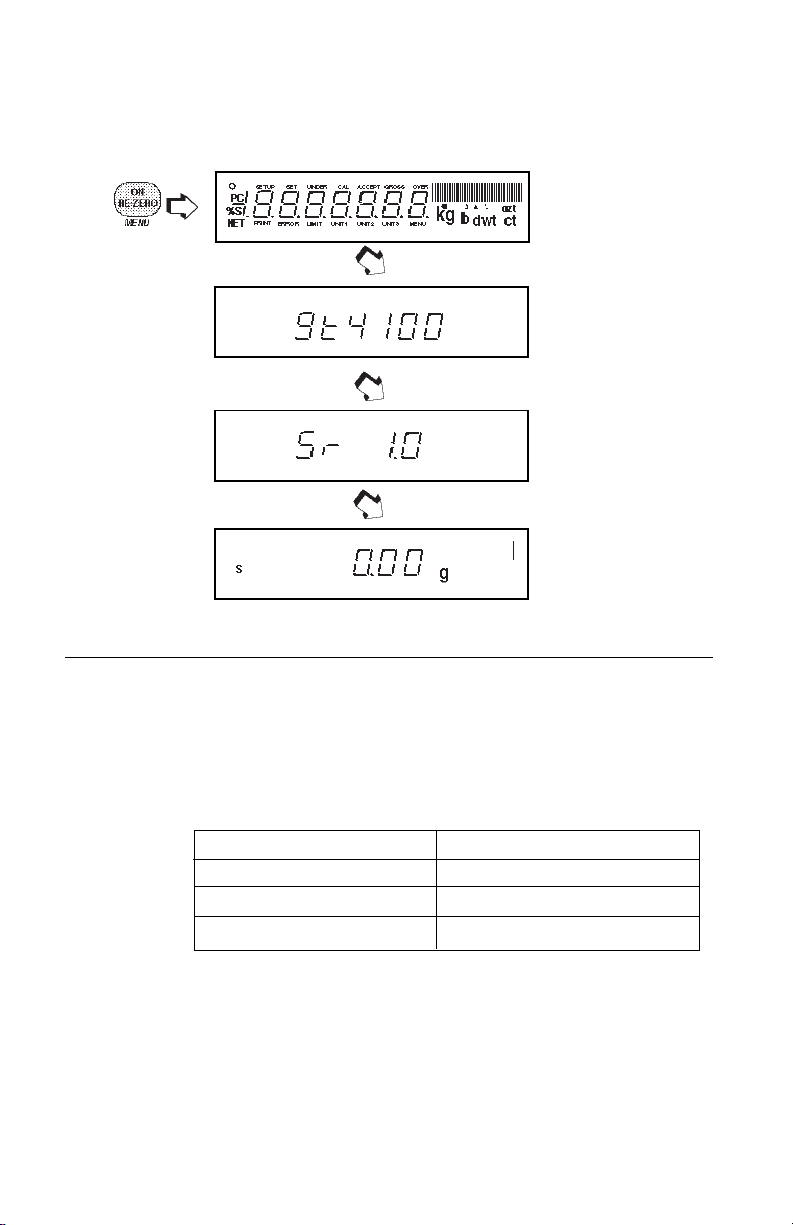
Turning the Balance ONTurning the Balance ON
Turning the Balance ON
Turning the Balance ONTurning the Balance ON
1. With no load on the platform, connect the power cord to a suitable power source.
The balance signals one long beep to indicate power has been applied.
2.
Display IndicationsDisplay Indications
Display Indications
Display IndicationsDisplay Indications
The following table describes each of the display indicators.
DISPLAY INDICATORSDISPLAY INDICATORS
DISPLAY INDICATORS
DISPLAY INDICATORSDISPLAY INDICATORS
g g
g grams
g g
ozoz
oz ounces
ozoz
%%
% (dockage) F.M.
%%
SS
S stability indicator
SS
13
lblb
lb pounds
lblb
UNIT 1UNIT 1
UNIT 1 lb/bu
UNIT 1UNIT 1
OO
O center of zero
OO
%S%S
%S memory set display
%S%S
Page 14
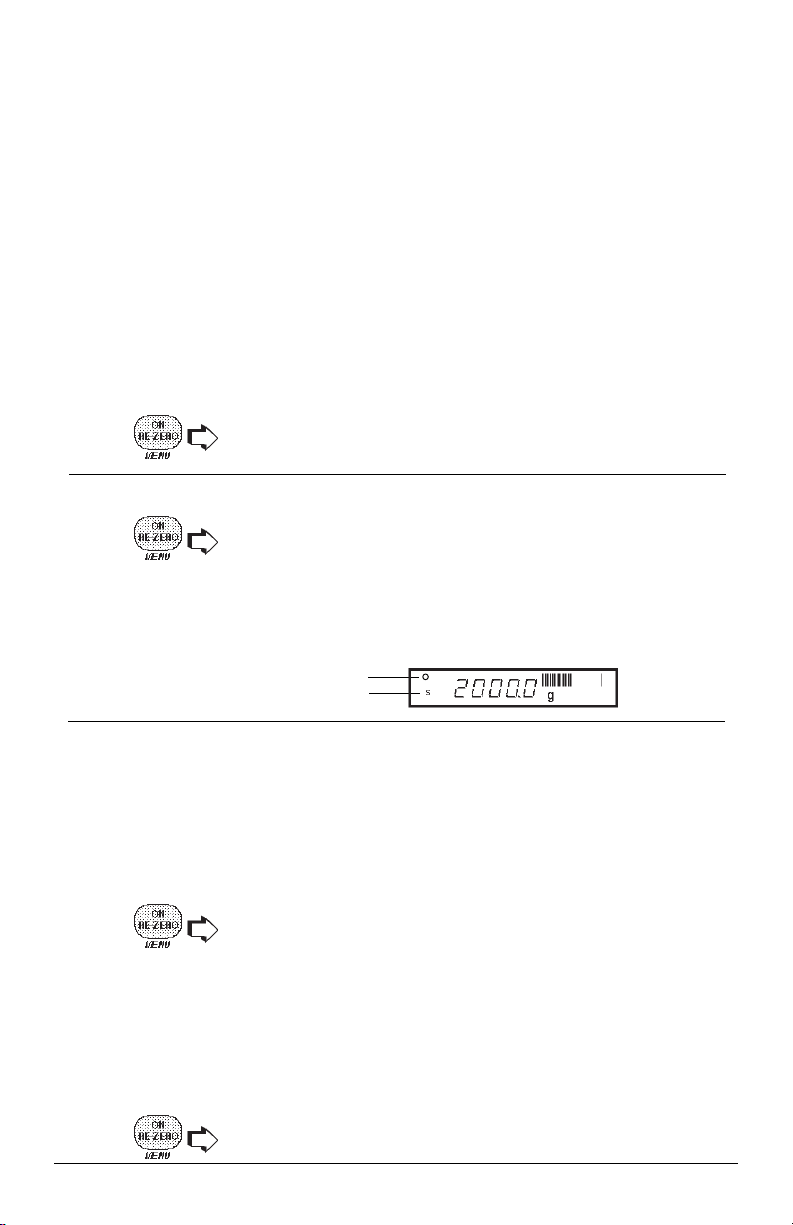
StabilizationStabilization
Stabilization
StabilizationStabilization
Before initally using the balance, allow time for it to adjust to its new environment. The
balance only requires to be plugged in to warm up. Recommended warm up period
is twenty (20) minutes. The balance is powered whenever it is plugged into a power
source.
TMTM
TM
Moveable FineRangeMoveable FineRange
Moveable FineRange
Moveable FineRangeMoveable FineRange
Model GT4100DG contains a Moveable FineRangeTM feature.
When the weight of the object on the platform exceeds the capacity limit of the
Moveable FineRangeTM, the balance will automatically change to the coarse range.
To return to the fine range:
1.The load is reduced to below the capacity limit of the fine range.
2. .
WeighingWeighing
Weighing
WeighingWeighing
1. to rezero the display.
2.Place the object(s) or material to be weighed on the platform.
3.Wait for the stability indicator to appear before reading the weight.
STABILITY INDICATOR
TMTM
(Model GT4100DG) (Model GT4100DG)
(Model GT4100DG)
(Model GT4100DG) (Model GT4100DG)
CENTER OF ZERO
Re-ZeroRe-Zero
Re-Zero
Re-ZeroRe-Zero
When weighing material or objects that must be held in a container, zeroing stores the
container weight in the balance’s memory, separate from the weight of the material in
the container.
1.Place an empty container on the platform. Its weight is displayed.
2. , the display blanks until stable weight readings are received, then
indicates zero. The container’s weight is stored in memory.
3.Add material to the container. As material is added, its net weight is displayed.
4.Removing the container and material from the platform will cause the balance
to display the container’s weight as a negative number.
5. resets the balance to zero.
14
Page 15
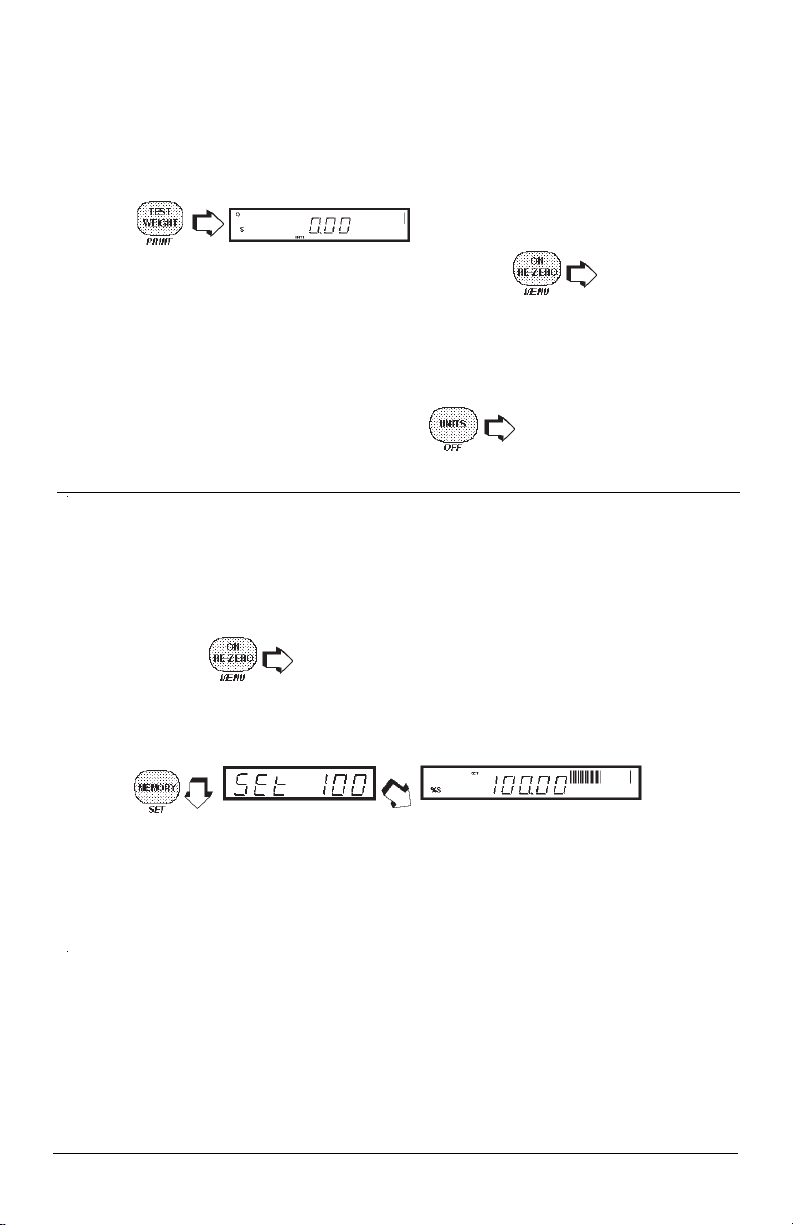
Test Weight ModeTest Weight Mode
Test Weight Mode
Test Weight ModeTest Weight Mode
A quart measure is required for this procedure. Test Weight in lb/bu is calculated as
follows:
sample wt. (g) x 0.0705479 = test wt. (lb/bu)
1.
2.Place an empty quart container on the platform,
3.Remove the container, fill it with sample material and place it on the platform.
4.To return to standard weighing mode,
Dockage ModeDockage Mode
Dockage Mode
Dockage ModeDockage Mode
NOTENOTE
NOTE: The minimum sample weight which can be used for dockage mode is 120
NOTENOTE
grams. A smaller sample size will display Err 7.1
1.With the balance in any weighing mode, place an empty container on the
2.Fill the container with the sample material to the desired weight (100% value).
3.
.
balance.
Weight is displayed in lb/bu (Unit 1).
platform,
to rezero the balance.
to rezero the
.
4.Remove the sample and process it to remove any dockage material.
NOTENOTE
NOTE: While the sample is being processed, the balance may be used in other
NOTENOTE
weighing modes without disturbing the weight stored in memory. See Exiting and
Reentering Dockage Mode.
5.Fill the container with the material from which the dockage (foreign material) has
been removed and place on the platform. The balance will display the weight
of the dockage material as a
NOTENOTE
NOTE: If the balance is rezeroed while using other weighing modes, the initial zero
NOTENOTE
reference (established in the dockage procedure) will be lost. When you reenter the
dockage mode,
on the platform before weighing the dockage material.
YOU MUST REZERO THE BALANCE YOU MUST REZERO THE BALANCE
YOU MUST REZERO THE BALANCE again with the empty container
YOU MUST REZERO THE BALANCE YOU MUST REZERO THE BALANCE
percentage of the original sample weighpercentage of the original sample weigh
percentage of the original sample weight.
percentage of the original sample weighpercentage of the original sample weigh
15
Page 16
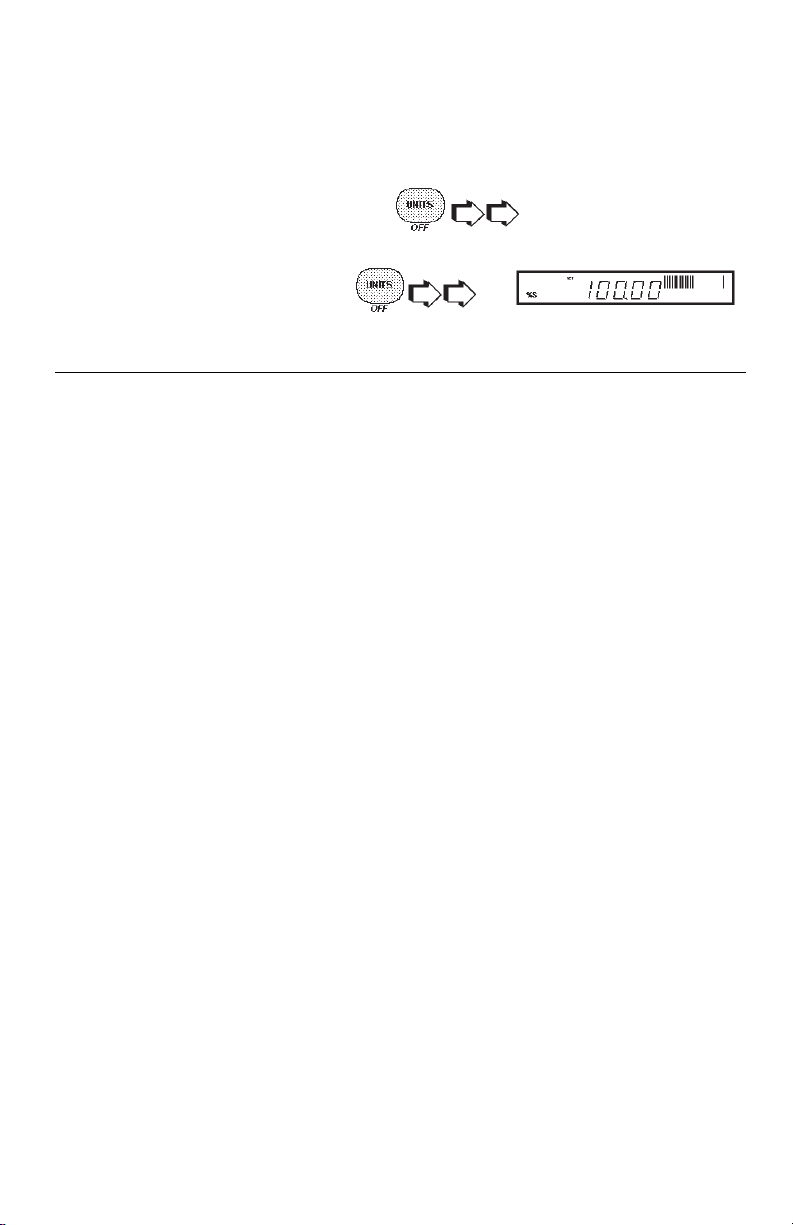
Exiting and Reentering Dockage ModeExiting and Reentering Dockage Mode
Exiting and Reentering Dockage Mode
Exiting and Reentering Dockage ModeExiting and Reentering Dockage Mode
If it desired to use the balance for other weighing modes while a dockage sample is
being processed, perform the following steps:
1.To access other weighing modes,
2.To reenter the dockage mode,
appears.
for desired display.
until
16
Page 17

FUNCTIONS AND MODES OF OPERATIONFUNCTIONS AND MODES OF OPERATION
FUNCTIONS AND MODES OF OPERATION
FUNCTIONS AND MODES OF OPERATIONFUNCTIONS AND MODES OF OPERATION
Each submenu of the GT Balance contains numerous selections which can be set for
specific operations. To customize the operation of the balance for specific measurements, functions and printing, it is necessary to make selections in each menu. The
following illustration identifies the major items in each menu. The factory default
settings are shown in bold type.
CAL
CAL SPAN
CAL LINEARITY
CAL USER
Enter #
CAL TEST
END, CAL
USER
RESET
YESYES
YES/NO
YESYES
AL
0,
STABILITY
5d5d
.
5d, 1d, 2d, 5d
5d5d
AUTO ZERO
OFF,
3d
BEEP
ON/
END, USER
11
1, 2, 3
11
.5d.5d
.5d, 1d,
.5d.5d
OFFOFF
OFF
OFFOFF
SETUP
RESET
YESYES
YES/NO
YESYES
LFT
ON/
SELECT UNITS
gg
g, oz, lb
gg
STATISTICS
GLP
TIME
Type
Set
End, Time
OFFOFF
OFF
OFFOFF
Enable
ON/OFF
Standard Dev.
ON/OFF
Mean
ON/OFF
Sum
ON/OFF
High
ON/OFF
Low
ON/OFF
Difference
ON/OFF
End, Statistics
Time
ON/OFF
Bal ID #
ON/OFF
ID #
ON/OFF
Proj. #
ON/OFF
Cal
ON/OFF
Name
ON/OFF
End, GLP
USUS
US, Euro
USUS
Enter #
DATE
Type
USUS
US, Euro
USUS
Set
Enter #
End, Date
LOCKSWITCH
Cal
YESYES
YES/NO
YESYES
User
NONO
YES/
NO
NONO
Setup
YESYES
YES/NO
YESYES
Print
NONO
YES/
NO
NONO
End, Lockswitch
LIST
END
PRINT
RESET
YESYES
YES/NO
YESYES
COMMUNICATION
Baud
300, 1200,
24002400
2400, 4800,
24002400
9600
Data Bits
7 7
7 or 8
7 7
Parity Bit
Odd, Even,
NoneNone
None, 1, 0
NoneNone
Stop Bits
1 or
End, Comm.
GLP
ID #
Project #
End, GLP
PRINT OPTIONS
Auto Print
ON/OFF
Stable Data
ON/OFF
Numeric Data
ON/OFF
Time
ON/OFF
Date
ON/OFF
Reference
ON/OFF
End, Print
Options
LIST
END, PRINT
22
2
22
17
Page 18

CALIBRATION MENUCALIBRATION MENU
CALIBRATION MENU
CALIBRATION MENUCALIBRATION MENU
Precision Advanced balances features CalTestTM which offers a choice of three
100%100%
100%).
100%100%
Cal Span Cal Span
Cal Span
Cal Span Cal Span
calibration
calibration methods: Cal Span, Cal Linearity, and Cal User.
ensures that the balance reads correctly within specifications using two weight values:
zero and a weight value at either 25%, 50%, 75% of or at the balance’s full capacity.
Cal LinearityCal Linearity
Cal Linearity
Cal LinearityCal Linearity
within the balance’s weighing range. Three weight values are used: zero, a weight
value at midpoint of the balances weighing range, and a weight value at or near the
balance’s specified capacity.
calibrated using a mass of known value by entering that value into the balance.
Test Test
Test
allows the stored calibration data to be tested against the current mass being
Test Test
used for the test. The following figure illustrates the sequence in which submenus
appear on the Calibration menu. Item shown bolded is a default setting.
calibration minimizes deviation between actual and displayed weights
Cal User Cal User
Cal User
Cal User Cal User
CALIBRATION MENUCALIBRATION MENU
CALIBRATION MENU
CALIBRATION MENUCALIBRATION MENU
CAL SPAN
0, 25%, 50%, 75% or Span Weight (
CAL LINEARITY
0, Linearity & Span Weight.
CAL USER
Enter #
CAL TEST
0, Span Weight.
END, Calibration
is a method where the balance can be
NOTENOTE
NOTE: Cal Span, Cal Linearity
NOTENOTE
and Cal User are disabled for
Type Approved/LFT balances.
Cal Cal
Cal
Cal Cal
Calibration Menu ProtectionCalibration Menu Protection
Calibration Menu Protection
Calibration Menu ProtectionCalibration Menu Protection
NOTESNOTES
NOTES:
NOTESNOTES
1. Calibration may be locked out to prevent unauthorized personnel from changing
calibration. If calibration has been locked out, you can only access Cal Test.
2. To lock out calibration menu, after calibration, refer to the section titled Menu
Lock-Out Protection.
Calibration MassesCalibration Masses
Calibration Masses
Calibration MassesCalibration Masses
A 2kg and 4 kg mass are required for calibration. If you begin calibration and realize
calibration masses are not available, exit the menu. The balance will retain previously
stored calibration data. Calibration should be performed as necessary to ensure
accurate weighing. Masses must meet or exceed ASTM Class 1 Tolerance. Calibration masses are available as accessories.
18
Page 19

Span CalibrationSpan Calibration
Span Calibration
Span CalibrationSpan Calibration
1. .
2.
3. , no mass on platform.
4.
must be placed on the platform.
5.Place mass on platform.
6.
the balance when -C- is displayed.the balance when -C- is displayed.
the balance when -C- is displayed.
the balance when -C- is displayed.the balance when -C- is displayed.
7.Remove mass from platform. Span calibration is complete. The balance is now
in a weighing mode.
Linearity CalibrationLinearity Calibration
Linearity Calibration
Linearity CalibrationLinearity Calibration
1.Repeat steps 1 and 2 of Span Calibration above.
2. .
3.
.
, no mass on platform.
, value of mass which
Do not disturbDo not disturb
.
Do not disturb
Do not disturbDo not disturb
4.
must be placed on the platform.
5.Place mass on platform.
6.
which must be placed on the platform.
7.Place mass on platform.
8.
balance when -C- is displayed.balance when -C- is displayed.
balance when -C- is displayed.
balance when -C- is displayed.balance when -C- is displayed.
9.Remove mass from platform. Linearity calibration is complete. The balance is
now in a weighing mode.
, value of mass which
, value of next mass
Do not disturb theDo not disturb the
Do not disturb the
Do not disturb theDo not disturb the
19
Page 20

User CalibrationUser Calibration
User Calibration
User CalibrationUser Calibration
User calibration is used when it is desired to calibrate the balance using a mass of
known value. Proceed as follows:
1.
2. .
3.
4. . The value of last calibration mass is displayed.
5.
6. to accept flashing digit and proceed to next digit . If a
previous digit which was entered requires correction .
7.Set the number to match the value of the selected calibration mass. Number
must bemust be
must be
must bemust be
8.After the digit has been accepted, is displayed.
9.Place calibration mass on platform.
10.
.
.
FLASHING DIGITFLASHING DIGIT
FLASHING DIGIT
FLASHING DIGITFLASHING DIGIT
to change value of flashing digit.
at least
25%25%
25% of the full span value. If value is less, an error will display.
25%25%
Do not disturb the balance when -C- isDo not disturb the balance when -C- is
Do not disturb the balance when -C- is
Do not disturb the balance when -C- isDo not disturb the balance when -C- is
displayed displayed
displayed
displayed displayed
11.Remove mass from platform. The balance is now in a weighing mode.
Cal TestCal Test
Cal Test
Cal TestCal Test
Cal Test offers a choice of the span calibration value (1/4, 1/2, 3/4 or full). To ensure
reproducibility, this feature allows a check of a known calibration mass against last
stored calibration information.
1.
2. .
3. .
.
.
20
Page 21

Cal Test (Cont.)Cal Test (Cont.)
Cal Test (Cont.)
Cal Test (Cont.)Cal Test (Cont.)
4. , no mass on the platform.
5. , value of mass which
must be placed on the platform.
6.
allows the selection of either 25%, 50%, 75%, or 100% of full
span to be used to calibrate the balance.
5.Place required mass on platform.
6.
. While -C- is
displayed, the balance weighs the test mass based on current calibration data,
then displays the difference between the measured value and requested value.
The display shown is an example of when the test mass equals the mass value
stored in memory.
7.Remove mass from platform. After a short period of time, the balance returns
to the weighing mode.
USER MENUUSER MENU
USER MENU
USER MENUUSER MENU
The User menu is used to adapt the balance to environmental conditions. It
contains submenus which enable you to turn features on or off, and program
Reset
balance parameters.
settings.
averaging level.
Reset
does not appear if menu has been locked out. AL specifies the
STB
automatic zero threshold.
various balance conditions.
changes all submenus to original factory default
specifies the desired stability range.
Beep,
when set on, provides audible tones to signify
End User
is used to exit the Setup menu and store
Auto Zero
sets the
the selections. The following figure illustrates the sequence in which submenus
appear on the User menu. Items shown in bold type are the default settings.
USER MENUUSER MENU
USER MENU
USER MENUUSER MENU
RESET
YESYES
YES/NO
YESYES
AL
11
0,
1, 2, 3
11
STABILITY
5d5d
.
5d, 1d, 2d, 5d
5d5d
AUTO ZERO
.5d.5d
OFF,
.5d, 1d,
.5d.5d
3d
BEEP
OFFOFF
ON/
OFF
OFFOFF
END, User
21
Page 22

User Menu ProtectionUser Menu Protection
User Menu Protection
User Menu ProtectionUser Menu Protection
The User menu may be locked out to prevent unauthorized personnel from changing
the settings. If -SAFE- is displayed, the User menu has been locked out. Settings may
be viewed but not changed. To lock out the User menu, refer to the section titled Menu
Lock-Out Protection.
ResetReset
Reset
ResetReset
This submenu enables you to reset all User menu selections to the
settings:
Beep
Averaging Level
OFF. OFF.
OFF. Reset does not appear if the menu has been locked out.
OFF. OFF.
1
2.
3.
4. .
5.
6.
.
double short beep
AL 1AL 1
AL 1,Stability Range
AL 1AL 1
.
.
to select or .
. If is selected, the balance signals a
.
.5d,.5d,
.5d, Auto-Zero Tracking
.5d,.5d,
factory default
.5d.5d
.5d and
.5d.5d
Averaging LevelAveraging Level
Averaging Level
Averaging LevelAveraging Level
Averaging level compensates for vibration or excessive air currents. Factory default
setting is shown in bold type.
AL 0 reduced stability, fastest stabilization time
ALAL
AL
ALAL
AL 2 more stability, slow stabilization time
AL 3 maximum stability, slowest stabilization time
NOTENOTE
NOTE: Averaging level does not affect balance accuracy, but it does affect stabilization
NOTENOTE
time.
1 normal stability, normal stabilization time1 normal stability, normal stabilization time
1 normal stability, normal stabilization time
1 normal stability, normal stabilization time1 normal stability, normal stabilization time
22
Page 23

Averaging Level (Cont.)Averaging Level (Cont.)
Averaging Level (Cont.)
Averaging Level (Cont.)Averaging Level (Cont.)
To view or change the averaging level:
1.Access the Averaging Level
2.
3. to select through .
4.
Stability RangeStability Range
Stability Range
Stability RangeStability Range
The stability range specifies how much a displayed weight may change while the
stability indicator remains ON. When a displayed weight changes beyond the
allowable range, the stability indicator turns OFF indicating an unstable condition.
Factory default setting is shown in bold type.
.5 d.5 d
.5 d
.5 d.5 d
1 d Reduced range.
2 d Normal range.
5 d Largest range: stability indicator is ON even though displayed weight
When the RS232 interface is configured to print stable data only, the stability range also
governs data output. Displayed data will only be output if it is within the selected stability
range.
To view or change the stability range:
.
Smallest range: stability indicator is ON only when displayedSmallest range: stability indicator is ON only when displayed
Smallest range: stability indicator is ON only when displayed
Smallest range: stability indicator is ON only when displayedSmallest range: stability indicator is ON only when displayed
weight is within .5 divisionsweight is within .5 divisions
weight is within .5 divisions.
weight is within .5 divisionsweight is within .5 divisions
changes slightly.
,
submenu.
1.Access the Stability Range submenu.
2. .
3.
4. .
to select through
23
Page 24

Auto-ZeroAuto-Zero
Auto-Zero
Auto-ZeroAuto-Zero
Auto-Zero minimizes the effects of temperature changes and shift on the zero reading.
By defining a threshold level in divisions, the balance maintains the zero display until
the threshold is exceeded. Factory default setting is shown in bold type.
OFF Turns Auto-Zero OFF.
.5 d.5 d
.5 d
.5 d.5 d
1 d Sets threshold to 1 division.
3 d Sets threshold to 3 divisions.
To view or change the auto-zero setting:
Sets threshold to .5 divisions.Sets threshold to .5 divisions.
Sets threshold to .5 divisions.
Sets threshold to .5 divisions.Sets threshold to .5 divisions.
1.Access the Auto-Zero
2.
3. to select through .
4.
Beep FunctionBeep Function
Beep Function
Beep FunctionBeep Function
A beep (sound) feature is a tone or series of tones emitted to annunciate various
balance conditions. The table below defines when the beeps are sounded if turned ON.
The default setting for the Beep menu is OFF. To turn the sound feature ON, proceed
as follows:
1.Access the
2.
3. to select or .
4.
.
.
submenu.
.
.
submenu.
GT BEEPSGT BEEPS
GT BEEPS
GT BEEPSGT BEEPS
Power-On Single long beep (Plug in, not front panel On) Single long beep *
Key Press Single short beep
Reset in Menu Double short beep *
* Indicates that the beep cannot be disabled.
24
Page 25

SETUP MENUSETUP MENU
SETUP MENU
SETUP MENUSETUP MENU
The Setup menu is used to customize the operation of the balance for your specific
requirements. It contains submenus which enable you to turn features on or off, and
program balance parameters.
Reset
settings.
does not appear if menu has been locked out.
for type approved operation.
Reset
changes all submenus to original factory default
LFT
sets the balance
SEL
(selection) specifies one of three weighing units.
Additional submenus are: Statistics, Good Laboratory Practices, Time, Date, Lock
Switch, List and End. The following figure illustrates the sequence in which submenus
appear on the Setup menu. Items shown in bold type are the default settings.
SETUP
RESET
YESYES
YES/NO
YESYES
LFT
OFFOFF
ON/
OFF
OFFOFF
SELECT UNITS
gg
g, oz, lb
gg
STATISTICS
Enable
ON/OFF
Standard Dev.
pop, sample, OFF
Mean
ON/OFF
Sum
ON/OFF
High
ON/OFF
Low
ON/OFF
Difference
ON/OFF
End, Statistics
GLP
Time
ON/OFF
Bal ID #
ON/OFF
ID #
ON/OFF
Proj. #
ON/OFF
Cal
ON/OFF
Name
ON/OFF
End, GLP
TIME
Type
USUS
US, Euro
USUS
Set
Enter #
End, Time
DATE
Type
USUS
US, Euro
USUS
Set
Enter #
End, Date
LOCKSWITCH
Cal
YESYES
YES/NO
YESYES
User
NONO
YES/
NO
NONO
Setup
YESYES
YES/NO
YESYES
Print
NONO
YES/
NO
NONO
End, Lockswitch
LIST
END
25
Page 26

Setup Menu ProtectionSetup Menu Protection
Setup Menu Protection
Setup Menu ProtectionSetup Menu Protection
The Setup menu may be locked out to prevent unauthorized personnel from changing
the settings. If -SAFE- is displayed, the Setup menu has been locked out. Settings
may be viewed but not changed. To lock out the Setup menu, refer to the section titled
Menu Lock-Out Protection.
ResetReset
Reset
ResetReset
This submenu enables you to reset
settings shown below. Reset does not appear if the menu has been locked out.
Function Default
1. .
allall
all Setup menu selections to the factory default
allall
Reset Yes
LFT Off
Unit Selection grams
Statistics All-Off
GLP Off
Time U.S.
Date U.S.
Lockswitch Cal Yes
User No
Setup Yes
Print No
2.
3.
4.
5.
6.
double short beep
.
.
.
to select or .
. If is selected, the balance signals a
.
26
Page 27

Type Approved/LFTType Approved/LFT
Type Approved/LFT
Type Approved/LFTType Approved/LFT
LFT can be set to ON or OFF. Selecting ON automatically sets the parameters shown
in the table to conform to type approved requirements. For sealing method, refer to
Type Approved Sealing section. Default setting are shown as follows:
Auto Zero .5 d
Lockswitch Setup & Calibration
Stable Data Locked ON
1.Access the submenu.
2.
3. to select or .
4. .
Unit SelectionUnit Selection
Unit Selection
Unit SelectionUnit Selection
The Unit Selection (SEL) submenu permits the selection of weighing units for use
during operation. The balance can display weights in every unit of measure listed
shown below. The default setting is shown in bold type.
To view or change the various weighing units:
1.Access the
2.
.
gg
GramsGrams
g
Grams
gg
GramsGrams
oz Ounces
lb Pounds
menu.
to select first unit .
3.
status is displayed.
4.Set each unit ON or OFF by repeating steps 2 and 3.
5.
to select or , next unit
.
27
Page 28

StatisticsStatistics
Statistics
StatisticsStatistics
Statistics provides printed display data of: Standard Deviation either population or
sample, Mean, Sum, High, Low and Difference readings. Each can be individually set
ON or OFF.
1. To select one or more parameters, access the
2.
3.
turned off without losing the individual settings programmed into memory.
4.
5.
6. .
7.
8.
9.
10.
to select or
, , .
.
.
. Enable allows the statistics feature to be
.
.
.
menu.
11.
12.
13.
14.
15. Continue the same procedure to set Sum, High, Low and Difference para meters and finish by selecting
to select other parameters.
to accept.
to select or .
.
28
Page 29

Good Laboratory PracticesGood Laboratory Practices
Good Laboratory Practices
Good Laboratory PracticesGood Laboratory Practices
Good Laboratory Practices (GLP) submenu allows the selection of Time, Balance
Identification Number, Identification Number, Project Number, Calibration and Name
data to be printed. The purpose of this submenu is to permit the printing of the above
selected items. These items are not displayed. The default setting is off.
When an external printer is used, and all items are set ON and the balance is calibrated,
the printer will print out calibration data for audit trail purposes and will indicate date,
and time. The Balance ID number is a factory set number. It should be noted that the
ID number and Project number must be entered in the Print/GLP submenu before
printed data is available. Since all of the settings for the GLP submenu are done in a
similliar manner, only one example is shown.
1.Access the
2.
3. .
4.
5.
6.Repeat steps above for Balance ID#, ID#, Project#, Calibration and Name.
TimeTime
Time
TimeTime
Time is a feature which enables the balance to be set to the current time in either U.S.A.
standards (12 hour periods) or European/Military standards (24 hour periods). The
default setting is US Standard. To enter time, proceed as follows:
1.Access the
2. .
to select or .
submenu under
.
.
submenu which is under the Setup submenu.
SETUP
Options menu.
3.
4. to select or .
5.
6. .
.
.
29
Page 30

Time (Cont.)Time (Cont.)
Time (Cont.)
Time (Cont.)Time (Cont.)
7. first two digits are flashing.
8.
9.
NOTE NOTE
NOTE:
NOTE NOTE
10.
11.
12.
13.
DateDate
Date
DateDate
Date is a feature which enables the balance to be set to a U.S.A. date standard or
European date standard. U.S. standard has the month, date followed by the year each
separated by (/) in the printout. The European date standard has the day first, followed
by the month and then the year each separated by a period. The default setting is US
Standard.
or to change flashing digits to current local hour.
flashes the last two digits.
will back up display.
or changes minutes display.
to accept. AM or PM is flashing, A for AM, P for PM.
to select AM to PM.
.
1. Access the
2. .
3. .
4. to select or (European).
5. .
6. .
7. first two digits are flashing.
submenu which is under Setup submenu.
30
Page 31

Date (Cont.)Date (Cont.)
Date (Cont.)
Date (Cont.)Date (Cont.)
8. to change flashing digit to current month for US or day for
European standard.
9.
10.
11.
10.
11.
LockswitchLockswitch
Lockswitch
LockswitchLockswitch
Lockswitch enables you to lock out one or more menu selections. Each menu can be
individually locked on or off after all functions have been set. The
SetupSetup
Setup and
SetupSetup
menu and then locked by the switch located under the front of the control panel. See
Menu Lockout Section. Cal Test under Calibration remains functional with the
Lockswitch On or Off. Before performing the lockout procedure, decide which
functions of the balance are to be locked on or off.
PrintPrint
Print menus can be individually locked on or off by selecting the appropriate
PrintPrint
1.Access the
2. to access either Calibration, User, Setup or print submenus.
to change digits.
to change year.
flashes two centered digits.
last two digits are year.
.
submenu.
CalibrationCalibration
Calibration,
CalibrationCalibration
User,User,
User,
User,User,
3. to select desired submenu.
4. to access a selected submenu.
5. to select or .
YES = locked, NO = not locked.YES = locked, NO = not locked.
YES = locked, NO = not locked.
YES = locked, NO = not locked.YES = locked, NO = not locked.
6.
7. to change to other submenus.
8. To change all submenus, repeat steps 2 through 6.
to accept.
31
Page 32

ListList
List
ListList
This submenu can be used to output a listing of current menu settings via the RS232
interface. When selected, all menu settings for the User, Setup and Print menus will
be output either to an external printer or computer. To use this feature, your balance
must be connected to a computer or printer.
1.Access the
2.
menu under the Print menu.
to obtain a listing of current settings. The display
indicates a series of dots traveling right to left when the balance is sending
information .
PRINT MENUPRINT MENU
PRINT MENU
PRINT MENUPRINT MENU
The Print menu provides a number of options which includes: reset, communications,
good laboratory practices, and list.
submenu to factory default settings.
data bits, parity bit type and stop bits.
Reset
sets all submenus contained in the Print
Communication
GLP
specifies baud rate, number of
Good laboratory practices permits the
entering of your own identification number and project number which shows up on
printing.
Print Options
Enables/disables Auto print feature, specifies time interval for
automatic output of displayed data and/or a range of displayed weight values that
cannot be output. The following items can be turned on or off: Stable data-only feature,
numeric only or full display data for output, time and date. Items shown in bold type are
default settings. Items shown in italics in the print menu below appear only if the
appropriate Functions are turned on. Items shown in bold type are the default settings.
PRINT MENUPRINT MENU
PRINT MENU
PRINT MENUPRINT MENU
RESET
YESYES
YES/NO
YESYES
COMMUNICATION
Baud
300, 1200,
4800, 9600
Data Bits
77
7 or 8
77
Parity Bit
Odd, Even,
1, 0
Stop Bits
1 or
End, Comm.
GLP
ID #
Project #
End,GLP
24002400
2400,
24002400
None None
None,
None None
2 2
2
2 2
PRINT OPTIONS
Auto Print
Cont, interval,
offoff
on stb,
off
Initialize Auto Print
Stable Data
Numeric Data
Time
Date
Reference
End, Print Options
LIST
END, PRINT
offoff
Interval, non print lo,
non print hi
OFFOFF
ON/
OFF
OFFOFF
OFFOFF
ON/
OFF
OFFOFF
OFFOFF
ON/
OFF
OFFOFF
OFFOFF
ON/
OFF
OFFOFF
OFFOFF
ON/
OFF
OFFOFF
32
Page 33

Print Menu ProtectionPrint Menu Protection
Print Menu Protection
Print Menu ProtectionPrint Menu Protection
The Print menu may be locked out to prevent unauthorized personnel from changing
settings. If SAFE is displayed, the Print menu has been locked out. Settings may be
viewed but not changed. To lock out the Print menu or unlock, refer to the section titled
Menu Lock-Out Protection.
ResetReset
Reset
ResetReset
This submenu enables you to reset
settings shown below. Reset does not appear if the menu has been locked out.
allall
all Print menu selections to the factory default
allall
Function Default
1.
2. .
3.
4. .
5.
6.
doubleshort beep
a
Baud Rate br2400
Data Bits 7 data
Parity none
Stop Bits 2 stop
Auto Print OFF
Autp Print interval 1 second
Non Print Low Limit 0
Non Print High Limit 0
Stable data Only OFF
Numeric Data Only OFF
Time OFF
Date OFF
.
.
to select or .
.
. If is selected, the balance signals
CommunicationCommunication
Communication
CommunicationCommunication
The Communication submenu contains submenus which permit the setting of: baud
rates, data bits, parity and stop bits necessary for communications to an external
printer or computer.
Access the Communication submenu.
33
Page 34

Baud RateBaud Rate
Baud Rate
Baud RateBaud Rate
This submenu is used to select the desired baud rate. There are five available baud
rates to choose from: 300, 1200, 2400, 4800 and 9600. The default setting is 2400
baud.
To view or change the baud rate:
1.Access the
submenu to display the current setting.
2. .
3.
to change setting. Normal baud rate is .
4. .
Data BitsData Bits
Data Bits
Data BitsData Bits
The total number of bits for Data, Parity and Stop must equal 9 or 10. (see examples).
The balance will not permit you to select a combination that does not equal 9 or 10. The
default setting is 7 data.
To set the number of data bits to 7 or 8:
EXAMPLESEXAMPLES
EXAMPLES
EXAMPLESEXAMPLES
8 Data + 2 Stop + No Parity = 10
8 Data + 1 Stop + Odd Parity = 10
7 Data + 1 Stop + Odd Parity = 9
1.Access the submenu.
2. accept.
3.
to change setting.
4. .
ParityParity
Parity
ParityParity
Parity can be set to Odd, Even, None, or a marker of 0 or 1. The default setting is none.
To set parity, proceed as follows:
1. Access the
submenu.
2. accept.
3.
to change setting.
34
Page 35

Parity (Cont.)Parity (Cont.)
Parity (Cont.)
Parity (Cont.)Parity (Cont.)
4.
NOTE: NOTE:
NOTE: If all selections do not appear, total number of data, parity and stop bits is
NOTE: NOTE:
currently < 8 or > 10, data or stop bits must be changed.
Stop BitsStop Bits
Stop Bits
Stop BitsStop Bits
The number of stop bits can be set to 1 or 2. The default setting is 2. To set stop bits,
proceed as follows:
1.Access the Bits submenu.
2.
3. to change setting.
4.
NOTE: NOTE:
NOTE: If all selections do not appear, total number of data, parity and stop bits is
NOTE: NOTE:
currently < 8 or > 10, data or parity bits must be changed.
Good Laboratory Practice (GLP)Good Laboratory Practice (GLP)
Good Laboratory Practice (GLP)
Good Laboratory Practice (GLP)Good Laboratory Practice (GLP)
This submenu enables the storage of an identification number and/or a project number.
When entered into the balance, the identification number and project number are
available when printing. The reason the entries are made under the Print submenu,
is that when legal for trade operation (LFT) is enabled, the Setup submenu is locked
out, leaving the Print submenu free to make entries.
accept.
.
.
1.Access
2.
3. first digit is flashing.
4.
5. accepts value and moves to second digit.
6.
7. .
submenu.
.
changes the value of the first digit.
to change digits.
35
Page 36

Good Laboratory Practice (GLP) (Cont.)Good Laboratory Practice (GLP) (Cont.)
Good Laboratory Practice (GLP) (Cont.)
Good Laboratory Practice (GLP) (Cont.)Good Laboratory Practice (GLP) (Cont.)
NOTENOTE
NOTE: allows going back to the previous digit for correction.
NOTENOTE
8. To enter project number, repeat steps 2 through 6, except enter
submenu.
Print OptionsPrint Options
Print Options
Print OptionsPrint Options
This submenu contains additional features which can be set and include Auto Print,
Initialize Auto Print, Stable Data, Numeric Data, Time, Date and Reference data.
To change any of the above listed options, enter the
Auto Print FeatureAuto Print Feature
Auto Print Feature
Auto Print FeatureAuto Print Feature
When enabled, the Auto Print feature causes the balance to automatically output
display data in one of three ways: continuously, at user specified time intervals, or upon
stability.
To select one of these Auto Print methods, or to turn the feature off:
1.Access the
2.
3.
4.
NOTENOTE
NOTE: If you select interval to automatically output data at user specified time
NOTENOTE
intervals, the interval is entered in the Initialize submenu which follows.
InitializeInitialize
Initialize
InitializeInitialize
This submenu allows you to:
to accept current setting.
.
submenu.
, , or
.
submenu.
• Specify a time interval (in seconds) for automatic output.
• Exclude a range of weights from being output, or specify a range for output, by the
Auto Print feature.
It does not appear on the Print menu if Auto Print is set to OFF. Use the following
procedure to set these features:
36
Page 37

InitializeInitialize
Initialize
InitializeInitialize
1.Access the
submenu under the Print Options submenu.
2.If Interval was selected in the Auto Print submenu, is displayed,
and you may continue with step 3. If interval was not selected,
is displayed. Proceed to step 7.
3.
to enter time interval for automatic data output when
is displayed. The current interval from to
(in seconds) is displayed.
4.
to increase or to decrease the interval number.
5 .
6.
to enter a range of non printing values, is dis-
played.
7 , the current value for the low end of the range is displayed with
the first digit flashing
.
To exclude dataTo exclude data
To exclude data
8.To change the number, start with
the first digit (flashing).
to change the
To exclude dataTo exclude data
WITHIN SELECTED RANGE:WITHIN SELECTED RANGE:
WITHIN SELECTED RANGE:
WITHIN SELECTED RANGE:WITHIN SELECTED RANGE:
Example:non-PL=7g, non-PH=11g
SET non-PL < non-PH
Values <7
OR OR
OR >11 will be output.
OR OR
value to any number from -9 to +9.
To exclude dataTo exclude data
To exclude data
A minus sign will light to indicate a
negative value.
9.When the desired value is
displayed,
to accept it and
To exclude dataTo exclude data
OUTSIDE SELECTED RANGE:OUTSIDE SELECTED RANGE:
OUTSIDE SELECTED RANGE:
OUTSIDE SELECTED RANGE:OUTSIDE SELECTED RANGE:
Example:non-PL=11g, non-PH=7g
Set non-PL > non-PH
Values >7
AND AND
AND <11 will be output.
AND AND
the next digit will begin flashing.
10.Set all digits in the same manner. If an error is made, to backup to
the desired digit and change it.
37
Page 38

Initialize (Cont.)Initialize (Cont.)
Initialize (Cont.)
Initialize (Cont.)Initialize (Cont.)
11.After the last digit is entered, is displayed again.
for the NON-PH high limit.
12
13.Change the number as needed using the same procedure as in step 9.
14.After the last digit is entered,
15.
16. .
Print Stable Data OnlyPrint Stable Data Only
Print Stable Data Only
Print Stable Data OnlyPrint Stable Data Only
When enabled, this feature permits only stable display data to be output. To set the
feature ON or OFF, proceed as follows:
1.Access the submenu under the Print Options menu.
2. to accept.
3.
4. .
to view the current value for the high end of the range.
displayed again.
.
to select or .
Print Numeric Data OnlyPrint Numeric Data Only
Print Numeric Data Only
Print Numeric Data OnlyPrint Numeric Data Only
This submenu is used to select numeric data only, or full display data for RS232 output.
Set this feature ON to output numeric display data only, or OFF to output full display
data as follows:
1. Access the
2. to display the current status.
3. to select or .
4. .
submenu under the Print Option menu.
38
Page 39

TimeTime
Time
TimeTime
When the Time function is set ON, allows the balance to output the current time to the
printer. To set the Time feature ON or OFF, proceed as follows:
1.Access the
2.
3. to select or .
4.
DateDate
Date
DateDate
When the Date function is set ON, allows the balance to output the current date to the
printer. To set the Date feature ON or OFF, proceed as follows:
1.Access the submenu.
2.
3. to select or .
4.
ReferenceReference
Reference
ReferenceReference
When the Reference function is set ON, prints the value of weight used as a reference
in FM % mode. When set to Current, the printer prints the current reference
immedediately.
to display current status.
to display the current status.
submenu under the Print Option menu.
.
.
1.Access the
2.
3.
4.
submenu under the Print Options submenu
to display the current status.
to select , or .
.
39
Page 40

ListList
List
ListList
This submenu can be used to output a listing of current menu settings via the RS232
interface. When selected, all menu settings for the Print menu will be output either to
an external printer or computer. To use this feature, your balance must be connected
to a computer or printer.
1.Access the
2. to obtain a listing of current settings, when is displayed. The display indicates a series of dots traveling right to left when the
balance is sending information .
MENU LOCK-OUT PROTECTIONMENU LOCK-OUT PROTECTION
MENU LOCK-OUT PROTECTION
MENU LOCK-OUT PROTECTIONMENU LOCK-OUT PROTECTION
Access to the
Lockswitch located on the PC board inside the balance. The Lockswitch locks out
menus selected in the Lockswitch menu. The default setting for the Lockswitch is
OFF.
1.Turn the display off and unplug the power cord.
CalibrationCalibration
Calibration
CalibrationCalibration
UserUser
,
User
UserUser
submenu under the Print submenu.
SetupSetup
,
Setup
SetupSetup
and
Print Print
Print
menus, can be disabled using the
Print Print
WARNING
• To avoid shock hazards, always be
certain that the power cord is disconnected BEFORE removing the balance
cover.
• Even though the balance may have
been switched OFF, high voltage is
present inside the balance as long as
the power cord is connected.
• A power cord has been furnished with
the balance. DO NOT use any other
type of power cord other than the one
furnished.
DO NOT create a safety hazard by
defeating the grounding feature.
LOCKSWITCH
LOCATED INSIDE OF
BALANCE
2.Remove the platform and platform support.
3.Remove the two (2) cover screws and tilt the cover towards the right side of the
balance.
4.The menu Lockswitch is located on the front of the PC board. The OFF position
is to the left facing the front of the balance.
5.Select the desired position on the Lockswitch and reassemble the balance.
40
Page 41

TYPE APPROVED BALANCE SEALINGTYPE APPROVED BALANCE SEALING
TYPE APPROVED BALANCE SEALING
TYPE APPROVED BALANCE SEALINGTYPE APPROVED BALANCE SEALING
Precision Advanced Electronic Balances with a "G & DG" suffix, may be sealed for type
approved applications. Type Approved balances include a lead seal with wire and
security screw as shown in the figures below.
Type approved balances are Class II devices, consult local Weights and Measures
officials to determine sealing method requirements.
After the balance has been set up properly and the menus are locked out (see section
titled Type Approved/LFT), proceed as follows to seal the balance: Turn OFF and
unplug the balance. Remove Platform and Platform Support.
• LEAD SEAL METHOD• LEAD SEAL METHOD
• LEAD SEAL METHOD
• LEAD SEAL METHOD• LEAD SEAL METHOD
1.Pass the wire through the Security
Screw and the lances on the Plate
as shown in the illustration.
2.Crimp the lead seal tightly.
3.Reinstall items removed.
LEAD SEAL
SEALING STICKER
LOCATION
BALANCE SEALING
41
Page 42

RS232 INTERFACERS232 INTERFACE
RS232 INTERFACE
RS232 INTERFACERS232 INTERFACE
Precision Advanced balances are equipped with a bi-directional RS232 compatible
interface for communication with printers and computers. When the balance is
connected directly to a printer, displayed data can be output at any time by simply
pressing PRINT, or by using the Auto Print feature.
Connecting the balance to a computer enables you to operate the balance from the
computer, as well as receive data such as displayed weight, weighing mode, stability
status, etc.
The following sections describe the hardware and software provided with the balance.
HardwareHardware
Hardware
HardwareHardware
On the rear of the balance, a 9-pin subminiature “D” connector is provided for interfacing to other devices. The pinout and pin
connections are shown in the adjacent
illustration.
The balance will not output any data unless pin 5 (CTS) is held in an ON state (+3
to +15 VDC). Interfaces not utilizing the
CTS handshake may tie pin 5 to pin 6 to
defeat it.
Output FormatsOutput Formats
Output Formats
Output FormatsOutput Formats
Data output can be initiated in one of three
ways: 1) By pressing PRINT; 2) Using the
Auto Print feature; 3) Sending a print command (“P”) from a computer.
The output format is illustrated in the RS232
command table which follows.
1 5VDC (5 mA max.)
2 Data Out (TXD)
3 Data In (RXD)
4* Tare (External signal)
5 Clear To Send (CTS)
6 Data Terminal Ready (DTR)
7 Ground
8 Request To Send (RTS)
9* Print (External signal)
* External PRINT and/or TARE
switches may be installed as shown
in the diagram. Momentary contact switches must be used.
TARE *
PRINT *
RS232 CommandsRS232 Commands
RS232 Commands
RS232 CommandsRS232 Commands
All communication is accomplished using standard ASCII format. Only the characters shown in the following table are
acknowledged by the balance. Any other
commands, control characters or spaces
are ignored. Commands sent to the
balance must be terminated with a carriage return (CR) or carriage return-line line feed
(CRLF). For example, a tare command should appear as shown in the adjacent
diagram. Data output by the balance is always terminated with a carriage return - line
feed (CRLF).
42
TARE COMMAND
Field: T CR LF
Length: 1 1 1
Page 43

RS232 COMMAND TABLERS232 COMMAND TABLE
RS232 COMMAND TABLE
RS232 COMMAND TABLERS232 COMMAND TABLE
CommandCommand
Command
CommandCommand
CharacterCharacter
Character
CharacterCharacter
??
? Print current mode
??
nnnAnnnA
nnnA Set Auto Print feature to “nnn”
nnnAnnnA
CC
C Begin span calibration
CC
xDxD
xD Set 1 second print delay (set x = 0 for OFF, or x = 1 for ON)
xDxD
EE
E Exit percent weighing, FM
EE
DescriptionDescription
Description
DescriptionDescription
(see table).
Field: Mode Stab CR LF
Length: 5 1 1 1
Grams g
Pounds lbs
ounces oz
nnn = 0 Turns feature OFF
nnn = S Output on stability
nnn = C Output is continuous
nnn = 1-256 Sets Auto Print
blank if stable
“ ? ” if unstable
Interval
xx
II
x
I Set Averaging Level to “x”,
xx
II
LL
L Begin linearity calibration
LL
MM
M Same effect as pressing mode button
MM
xMxM
xM Places balance in mode “x”,
xMxM
where x = 0 to 3 (see table).
where x = 1 to 13 (see table).
If unit or mode is not already
enabled, command will be ignored.
43
0 = minimum level
1=
2=
3 = maximum level
1 = grams
2 = ounces
3 = pounds
Page 44

CommandCommand
Command
CommandCommand
CharacterCharacter
Character
CharacterCharacter
PP
P Print display data
PP
xSxS
xS Set stable data only printing (set x = 0 for OFF, or x = 1 for ON).
xSxS
TT
T Same effect as pressing rezero button
TT
VV
V Print EPROM version
VV
DescriptionDescription
Description
DescriptionDescription
When “numeric only” display
data is selected for output in
the RS232 menu, the Mode
field is not output.
Field: Weight Mode Stab CR LF
Length: 9 1 5 1 1 1
Displayed weight sent right justified
w/lead zero blanking.
Nine characters include:
decimal point (1)
weight (7 max))
polarity (1): blank if positive
Field: Model # EPROM # CR LF
Length: 7 15 1 1
Same as ?
command
“ - ” if negative
Balance Model
xZxZ
xZ Set Auto Zero to “x”,
xZxZ
x%x%
x% Downloads reference weight “x” for percent mode. “x” must be in grams.
x%x%
Esc LEsc L
Esc L Prints listing of Setup and Print menu settings.
Esc LEsc L
Esc REsc R
Esc R Resets Setup and Print menus to factory defaults.
Esc REsc R
Esc SEsc S
Esc S Save current settings.
Esc SEsc S
where x = 0 to 3 (see table).
Command is ignored if percent mode is disabled. If percent mode is enabled,
balance will automatically switch to percent mode display.
CAUTION: This will reset RS232 configuration.
"98101-XX Sr*XX.X"
0 = OFF
1 = .5 d
2=1 d
3=3 d
44
Page 45

CARE AND MAINTENANCECARE AND MAINTENANCE
CARE AND MAINTENANCE
CARE AND MAINTENANCECARE AND MAINTENANCE
To keep the balance operating properly, the housing and platform should be kept clean
and free from foreign material. If necessary, a cloth dampened with a mild detergent
may be used. Keep calibration weights in a safe dry place.
TROUBLESHOOTINGTROUBLESHOOTING
TROUBLESHOOTING
TROUBLESHOOTINGTROUBLESHOOTING
SYMPTOM
Unit will not turn on.
Incorrect weight reading.
Cannot display weight in
desired unit or cannot
access desired weighing
mode.
Unable to store menu
settings/changes.
RS232 interface not
working.
PROBABLE CAUSE(S)
Power cord not plugged in
or properly connected to
balance.
Balance was not re-zeroed
before weighing.
Balance not properly
calibrated.
Desired unit/mode not
set to ON in Unit Selection
of Setup menu.
End not being used to exit
menus.
Print menu settings not
properly set up.
Cable connections.
REMEDY
Check power cord
connections.
Press
weight on the platform,
then weigh item.
Recalibrate correctly.
See Unit Selection section
of Setup menu.
You MUST use End to exit
menus and save settings.
Verify interface settings in
Print menu correspond to
those of peripheral device.
Check cable connections.
with no
Random segments
displayed or display
locks up.
Unable to change
settings.
Unstable readings.
Error message display.
Microprocessor locks up.
Lock set ON.
(LFT set ON)
Vibration on table surface.
45
Turn balance off, then turn
on again. If condition
persists, unit must be
serviced.
Set Lock switch to OFF.
Place balance on a stable
surface or change
averaging level.
See Error Codes list.
Page 46

Error Codes ListError Codes List
Error Codes List
Error Codes ListError Codes List
The following list describes the various error codes and which can appear on the
display and the suggested remedy.
Data ErrorsData Errors
Data Errors
Data ErrorsData Errors
0.0 Transient error (hardware error, probably static discharge). If error persists,
the balance must be serviced.
Tare ErrorsTare Errors
Tare Errors
Tare ErrorsTare Errors
2.0 Balance is unable to stabilize within time limit after taring. Environment is too
hostile or balance needs recalibration.
2.1 Power on load out of specification.
Calibration ErrorsCalibration Errors
Calibration Errors
Calibration ErrorsCalibration Errors
3.0 Incorrect or no calibration weight used for calibration. Recalibrate with correct
weights.
RS232 ErrorsRS232 Errors
RS232 Errors
RS232 ErrorsRS232 Errors
4.0 Bad RS232 frame. Check RS232 menu parameters and correct.
4.4 RS232 buffer is full (if installed). May occur if no printer or computer is connected
to the interface. To clear buffer, turn balance off or enter Print menu and select
END.
4.5 Function is disabled by the Lock switch.
User ErrorsUser Errors
User Errors
User ErrorsUser Errors
7.1 Bad percent (%) mode, sample too low.
7.2 Number outside of display capacity.
Over-Under Load ErrorsOver-Under Load Errors
Over-Under Load Errors
Over-Under Load ErrorsOver-Under Load Errors
8.0 Hardware error causing an internal weight signal which is too low. Check if
platform or platform support is off. If not, the balance must be serviced.
8.1 Hardware error caused by an internal weight signal which is too high. Check
load on the platform which may be excessive. If error persists, the balance must
be serviced.
46
Page 47

Error Codes List (Cont.)Error Codes List (Cont.)
Error Codes List (Cont.)
Error Codes List (Cont.)Error Codes List (Cont.)
CheckSum Errors
8.2 Power-on load out of specification: Balance was turned on with load on platform
or platform off balance. No load may be on platform when turned on and platform
must be in place.
8.3 Rated capacity exceeded. Remove excessive weight from platform.
8.4 Underload condition on balance. Check that the proper platform and platform
support are installed.
9.0 Bad factory checksum. If error persists, have the balance serviced.
9.5 Bad factory calibration checksum. If error persists, have the balance serviced.
9.6 Bad mode checksum. Turn the balance off using the front panel controls. If
the error persists, have the balance serviced.
9.7 Invalid setup data checksum. Check Setup, User and Print menus (when
RS232 is installed) settings. If possible, try to enter menus and exit using END
to restore menu settings. May be caused by a faulty component, or in rare cases,
a severe static charge. If error persists, balance must be serviced.
9.8 Hardware error causing invalid calibration data checksum. Balance may need
recalibration - particularly linearity calibration. If error persists, balance must be
serviced.
9.9 Invalid temperature compensation checksum. Balance will work with default
temperature compensation data, however, error will occur each time balance is
turned on. Have balance serviced.
SERVICE INFORMATIONSERVICE INFORMATION
SERVICE INFORMATION
SERVICE INFORMATIONSERVICE INFORMATION
If the Troubleshooting section does not resolve or describe your problem, you will need
to contact an authorized Ohaus Service Agent. For Service assistance in the United
States, please call Ohaus Corporation toll-free at (800) 526-0659, an Ohaus Product
Service Specialist will be available to help you.
47
Page 48

PARTS INFORMATIONPARTS INFORMATION
PARTS INFORMATION
PARTS INFORMATIONPARTS INFORMATION
If you require replacement parts or would like to purchase accessories, please call
Ohaus Corporation toll-free at (800) 526-0659, an Ohaus Product Parts Specialist will
be available to help you.
REPLACEMENT PARTSREPLACEMENT PARTS
REPLACEMENT PARTS
REPLACEMENT PARTSREPLACEMENT PARTS
Description Ohaus Part No.
In-Service Cover Kit 76901-00
In-Service Cover Plate 76815-01
Power Cord, 120 V, U.S. 6569-00
Fuses 100/120 V .315 AT 90167-45
220/240 V .160 AT 90167-42
ACCESSORIESACCESSORIES
ACCESSORIES
ACCESSORIESACCESSORIES
Description Ohaus Part No.
Calibration Masses - ASTM Class 1 Tolerance:Calibration Masses - ASTM Class 1 Tolerance:
Calibration Masses - ASTM Class 1 Tolerance:
Calibration Masses - ASTM Class 1 Tolerance:Calibration Masses - ASTM Class 1 Tolerance:
4kg 49046-11
2kg 49026-11
Security Device 76288-00
ScoopsScoops
Scoops
ScoopsScoops
Aluminum - 1-1/2" x 2' x 7/16" 5076-00
Aluminum - 2-1/4" x 3' x 3/4" 5077-00
Footed Stainless Steel 1078-03
Footed Polypropylene 1011-20
48
Page 49

SPECIFICATIONSSPECIFICATIONS
SPECIFICATIONS
SPECIFICATIONSSPECIFICATIONS
MODELMODEL
MODEL
MODELMODEL
Capacity (g) 4100 410/4100*
oz avd 144 14.4/144*
lb avd 9 0.9/9*
Readability (g) 0.1 0.01/0.1*
oz avd 0.0005 0.0005/0.005*
lb avd 0.00002
Weighing modes g, oz , lb, 1lb/bu (unit 1)
Options GLP,statistics, net/gross, auto tare, volume determination, time,
Repeatability (Std. dev.) (g) 0.01 0.01/0.05*
Linearity (g) +0.02 +0.02/0.1*
Tare range Full capacity by subtraction
Stabilization time 2 seconds
Sensitivity drift (10°- 30°C) 3 ppm/ °C 4 ppm/ °C
Operating temperature 50° to 104°F/10° to 40°C (Non-type approved)
Calibration Auto-calibration
Power requirements 100, 120, 220, 240 V ac, 50/60 Hz
Display (in/cm) Vacuum fluorescent (0.4/1 high)
Platform size (W x H x D) (in/cm) 6.6/16.8 diameter
Dimensions (WxHxD) (in/cm) 7.5 x 3.75 x 12.75/19 x 9.5 x 32.4
Net Weight (lb/kg) 11/5
Shipping Weight (lb/kg) 17.8/8
* Moveable FineRange
TM
GT4100GT4100
GG
GT4100
G
GT4100GT4100
GG
date,lockswitch, LFT (U.S.)/type approved
50° to 86°F/10° to 30°C (Type approved)
GT4100DGGT4100DG
GT4100DG
GT4100DGGT4100DG
0.00002/0.0002*
49
Page 50

50
Page 51

LIMITED WARRANTYLIMITED WARRANTY
LIMITED WARRANTY
LIMITED WARRANTYLIMITED WARRANTY
Ohaus products are warranted against defects in materials and
workmanship from the date of delivery through the duration of the
warranty period. During the warranty period Ohaus will repair, or, at its
option, replace any component(s) that proves to be defective at no
charge, provided that the product is returned, freight prepaid, to
Ohaus.
This warranty does not apply if the product has been damaged by
accident or misuse, exposed to radioactive or corrosive materials, has
foreign material penetrating to the inside of the product, or as a result
of service or modification by other than Ohaus. The warranty period
shall begin at the date of installation, or three months from shipment
to the buyer, whichever occurs first. A properly completed Warranty
Registration Card must be received by Ohaus within 30 days from date
of purchase to initiate coverage under the warranty. No other express
or implied warranty is given by Ohaus Corporation. Ohaus Corporation
shall not be liable for any consequential damages.
As warranty legislation differs from state to state and country to
country, please contact Ohaus or your local Ohaus dealer for further
details.
51
Page 52

Ohaus Corporation Ohaus Europe Ltd.
29 Hanover Road, ENGLAND
Florham Park, NJ 07932, USA Tel: +44 (0) 1954 251343,
Tel: (973) 377-9000, Fax: +44 (0) 1954 250205
Fax: (973) 593-0359
With offices in Germany, France, Spain, Italy, Poland, Canada, Mexico
and Japan.
P/N 76769-19 R1097 © Ohaus Corporation 1995, 1997 all rights reserved.
52
