Page 1

Ohaus Discovery Balances
Instruction Manual
Page 2

Page 3

Ohaus Corporation, 19A Chapin Road, P.O. Box 2033 Pine Brook, New Jersey, 07058, USA
Declaration of Conformity We, Ohaus Corporation, declare under our sole responsibility that the balance models listed below marked with “CE”
- are in conformity with the directives and standards mentioned.
Instrument Type: Discovery Series
EC Marking: EC Directive Applicable Standards
73/23/EEC
Low Voltage
89/336/EEC
Electromagnetic compatibility
EN61010-1: 2001
EN61326:1997+A1:A2:01+A3:03 (class B)
EN61326:1997+A1:A2:01+A3:03 (minimal requirements)
For non-automatic weighing instruments used in an Article 1, 2.(a) application, additional metrological marking according to Annex IV of
Council directive 90/384/EEC must be attached to the instrument
90/384/EEC
Non-Automatic
Weighing Instruments
* Applies only to certified non-automatic weighing instruments.
Date: April 1, 2006
Ted Xia
President
Ohaus Corporation
Pine Brook, NJ USA
EN45501:1992 *
Urs Müller
General Manager
Ohaus Europe
Greifensee, Switzerland
Page 4

Important notice for verified weighing instruments
Weighing Instruments verified at the place of manufacture bear one of the preceding mark on the packing label and the green
‘M’ (metrology) sticker on the descriptive plate. They may be put into service immediately.
Weighing Instruments to be verified in two stages have no green ‘M’ (metrology) on the descriptive plate and bear
one of the preceding identification mark on the packing label. The second stage of the initial verification must be
carried out by the approved service organization of the authorized representative within the EC or by the national
weight & measures (W+M) authorities.
The first stage of the initial verification has been carried out at the manufacturers work. It comprises all tests according to the
adopted European standard EN 45501:1992, paragraph 8.2.2.
If national regulations limit the validity period of the verification, the user of the weighing instrument must strictly observe the
re-verification period and inform the respective W+M authorities.
Disposal
In conformance with the European Directive 2002/96/ EC on Waste Electrical and Electronic Equipment (WEEE) this device
may not be disposed of in domestic waste. This also applies to countries outside the EU, per their specific requirements.
Please dispose of this product in accordance with local regulations at the collecting point specified for electrical and electronic
equipment.
If you have any questions, please contact the responsible authority or the distributor from which you purchased this device.
Should this device be passed on to other parties (for private or professional use), the content of this regulation must also be
related.
Thank you for your contribution to environmental protection.
Compliance to the following standards is indicated by the corresponding marking on the product.
Mark Standard
AS/NZS CISPR 22, AS/NZS 61000.4.3
N13123
CAN/CSA C22.2 No. 61010-1-04
UL Std No 61010A-1
MC173467
FCC Note: This equipment has been tested and found to comply with the limits for a Class A digital device, pursuant to Part 15 of the FCC Rules.
These limits are designed to provide reasonable protection against harmful interference when the equipment is operated in a commercial environment. This equipment generates, uses, and can radiate radio frequency energy and, if not installed and used in accordance with the instruction
manual, may cause harmful interference to radio communications. Operation of this equipment in a residential area is likely to cause harmful
interference in which case the user will be required to correct the interference at his own expense.
Industry Canada Note
This Class A digital apparatus complies with Canadian ICES-003.
Cet appareil numérique de la classe A est conforme à la norme NMB-003 du Canada.
ISO 9001 Registration
In 1994, Ohaus Corporation, USA, was awarded a certificate of registration to ISO 9001 by Bureau Veritus Quality International (BVQI), confirming
that the Ohaus quality management system is compliant with the ISO 9001 standard’s requirements. On May 15, 2003, Ohaus Corporation,
USA, was re-registered to the ISO 9001:2000 standard.
Page 5

EN-1Ohaus Discovery
TABLE OF CONTENTS
1. INTRODUCTION ............................................................................................................................................................... EN-3
1.1 Description ..................................................................................................................................................................... EN-3
1.2 Features ......................................................................................................................................................................... EN-3
1.3 Safety Precautions ........................................................................................................................................................... EN-3.
2. INSTALLATION ................................................................................................................................................................. EN-4
2.1 Unpacking ...................................................................................................................................................................... EN-4
2.2 Installing Components ..................................................................................................................................................... EN-4
2.2.1 Assembly ......................................................................................................................................................... EN-4
2.3 Selecting the location ....................................................................................................................................................... EN-4
2.4 Leveling the Balance ....................................................................................................................................................... EN-4
2.5 Connecting Power .......................................................................................................................................................... EN-5
2.5.1 AC Adapter ......................................................................................................................................................... EN-5
2.5.2 Turning Power On and Off .................................................................................................................................... EN-5
2.6 Initial Calibration ............................................................................................................................................................. EN-5
3. OPERATION ....................................................................................................................................................................... EN-7
3.1 Overview of Controls & Display Functions .......................................................................................................................... EN-7
3.2 Button Control Functions .................................................................................................................................................. EN-9
3.3 Using the Button Control Functions .................................................................................................................................. EN-10
3.3.1 Setting the Balance to Zero .............................................................................................................................. EN-10
3.3.2 Taring ............................................................................................................................................................. EN-10
3.3.3 Changing Units of Measure ............................................................................................................................... EN-10
3.3.4 Changing Application Modes ............................................................................................................................. EN-10
3.3.5 Printing Data ................................................................................................................................................... EN-10
3.3.6 Calibration ...................................................................................................................................................... EN-10
3.4 Menu ..................................................................................................................................................................... EN-11
3.4.1 Menu Structure ................................................................................................................................................. EN-11
3.4.2 Menu Navigation ............................................................................................................................................. EN-12
3.4.3 Changing Settings ........................................................................................................................................... EN-12
3.5 Application Modes ......................................................................................................................................................... EN-13
3.5.1 Weighing ........................................................................................................................................................ EN-13
3.5.2 Parts Counting ................................................................................................................................................ EN-13
3.5.3 Percent Weighing ............................................................................................................................................ EN-14
3.5.4 Check Weighing .............................................................................................................................................. EN-15
3.5.5 Dynamic/Animal Weighing ............................................................................................................................... EN-15
3.5.6 Gross, Net, Tare Weighing ................................................................................................................................ EN-16
3.5.7 Totalize .......................................................................................................................................................... EN-17
3.5.8 High Point ...................................................................................................................................................... EN-17
3.5.9 Density ........................................................................................................................................................... EN-18
3.5.10 Statistics ......................................................................................................................................................... EN-25
3.3.11 Pipette Calibration ........................................................................................................................................... EN-28
Page 6

EN-2 Ohaus Discovery
TABLE OF CONTENTS (Cont.)
3.6 Additional Features ........................................................................................................................................................ EN-30
3.6.1 Weigh Below .................................................................................................................................................... EN-30
3.7 Balance Settings ........................................................................................................................................................... EN-30
3.7.1 Menu Setup .................................................................................................................................................... EN-30
3.7.2 Calibration ...................................................................................................................................................... EN-31
3.7.3 Setup ............................................................................................................................................................. EN-35
3.7.4 Readout ......................................................................................................................................................... EN-35
3.7.5 Mode ............................................................................................................................................................. EN-35
3.7.6 Unit ................................................................................................................................................................ EN-36
3.7.7 Print ............................................................................................................................................................... EN-37
3.7.8 RS232 ........................................................................................................................................................... EN-37
3.7.9 GLP Data ........................................................................................................................................................ EN-37
3.7.10 GLP Print ........................................................................................................................................................ EN-38
3.7.11 Reset ............................................................................................................................................................. EN-38
3.7.12 Lockout .......................................................................................................................................................... EN-39
3.7.13 End ................................................................................................................................................................ EN-39
3.8 Sealing Access to the Balance Settings ............................................................................................................................ EN-40
3.9 Printing Data ................................................................................................................................................................ EN-40
4. MAINTENANCE ................................................................................................................................................................. EN-41
4.1 Calibration ................................................................................................................................................................... EN-41
4.2 Cleaning ..................................................................................................................................................................... EN-41
4.3 Troubleshooting ............................................................................................................................................................ EN-41
4.4 Service Information ........................................................................................................................................................ EN-42
4.5 Parts ..................................................................................................................................................................... EN-42
4.6 Accessories .................................................................................................................................................................. EN-42
5. TECHNICAL DATA ............................................................................................................................................................... EN-43
5.1 Drawings ..................................................................................................................................................................... EN-43
5.2 Specifications ............................................................................................................................................................... EN-44
5.3 Capacity x Readability ................................................................................................................................................... EN-45
5.4 Communication ............................................................................................................................................................ EN-45
5.4.1 Commands ..................................................................................................................................................... EN-45
5.4.2 Connections .................................................................................................................................................... EN-46
Limited Warranty ..................................................................................................................................................................... EN-47
Page 7

1 INTRODUCTION
This manual contains installation, operation and maintenance instructions for the Ohaus Discovery balances. Please read the manual completely before using the balance.
1.1 Description
Ohaus Discovery balances are precision weighing instruments that will provide you with years of service if properly cared for. The Ohaus
Discovery balances are available in capacities from 110 grams to 310 grams.
1.1.1 Model Name Designations
Example: DV214CD
DV = Product family abbreviation Discovery
214 = 210g model with 0.0001g readability
C = With internal calibration (AutoCal)
D = Dual range model
1.2 Features
The Ohaus Discovery balances include many application modes.
• Weighing, Parts Counting
• Animal Weighing
• Check Weighing
• Percent Weighing
• Totalization
• Density, G/N/T
• Pipette Calibration
• High Point, Statistics
Other Standard features include:
• Two line backlit LCD
• In-use cover
• RS232 interface
• Weigh below hook
• Automatic Internal Calibration
• Overload and Underload indicators
• Lock-out switch safeguards pre-set parameters
• Legal for Trade models
• AC Adapter operation (AC Adapter included)
• Adjustable feet and level bubble
• Anti static wipes
EN-3Ohaus Discovery
1.3 Safety Precautions
Please follow these safety precautions:
• Verify that the input voltage printed on the AC Adapter matches the local AC power supply
• Use the balance only in dry locations
• Do not operate the balance in hostile environments
• Do not drop loads on the pan
• Service should be performed only by authorized personnel
Page 8

EN-4 Ohaus Discovery
2 INSTALLATION
2.1 Unpacking
Carefully remove your Discovery balance and each of its components from the package. Save the packaging to ensure safe storage and transport.
2.2 Installing Components
Refer to the illustration and instructions below to identify and assemble your Discovery balance with its components. All components must be
installed before using the balance.
2.2.1 Assembly
1. Open the side doors of the balance, then Install the Shield, Wind Ring and Pan as shown in the illustration.
2. Place the In-Use cover on the front panel of the balance.
Pan
In-Use Cover
Installation of Balance Components
Wind Ring
Shield
2.3 Selecting the Location
Locate the balance on a firm, steady surface. Avoid locations with excessive air currents, vibrations, heat sources, or rapid temperature
changes.
2.4 Leveling the Balance
Before the balance is used, the feet should be adjusted so that the scale is level with the surface. This will enable accurate weighing. You will
see a level bubble indicator in a small round window inside the weighing compartment. Level the balance by adjusting the leveling feet so the
bubble is centered in the circle, as shown below.
Balance level
Page 9

EN-5Ohaus Discovery
2.5 Connecting Power
2.5.1 AC Adapter
Connect the AC Adapter to the wall outlet. Connect the plug into the receptacle on the rear of the balance.
For use with CSA Certified (or equivalent approved) power source, which must have a limited circuit output.
2.5.2 Turning Power On and Off
Press the On/Zero button to turn power on.
The balance performs a segment check. The balance then displays the last selected application
mode.
To turn power off, press and hold the Off button until OFF is displayed, then release the button.
2.6 Initial Calibration
When the balance is first installed, and when it is moved to another location, it must be calibrated to ensure accurate weighing results. The
Discovery balance has built in Advanced AutoCal which can calibrate the balance automatically and does not require calibration masses. If
preferred, the balance can be manually calibrated with external masses. Have the appropriate calibration masses available before beginning
calibration. Refer to Section 3.7.2 for masses and calibration procedure.
IMPORTANT:
Balance should acclimate to its new surroundings for at least 8 hours. Balance electronics should be warmed up for 2
hours prior to use.
Page 10

EN-6 Ohaus Discovery
Page 11

3 OPERATION
3.1 Overview of Controls & Display Functions
1
2
3
EN-7Ohaus Discovery
10
4 5 6 7 8
TOP VIEW BOTTOM VIEW REAR VIEW
TABLE 3-1. DISCOVERY CONTROL FUNCTIONS.
4
1 Level Bubble
2 Pan
3 Wind Ring
4 Tare Buttons
5 On / Zero Off Button
6 Print Unit Button
7 Function Mode Button
8 Calibrate Menu Button
9 Weigh Below Cover and Screw
10 Leveling Feet
11 Lockout Reset Switch
12 COM 1 Connector
13 Power Connector
11 12 13
9
Page 12

EN-8 Ohaus Discovery
3.1 Overview of Controls & Display Functions (Cont.)
14
13
12
11
10
1
Digital Display Window
TABLE 3-2. DISCOVERY DISPLAY FUNCTIONS.
1 Primary (7 Segment) Display
2 Brackets
3 Units of Measurement
4 Memory Indicator
5 Pieces Indicator
6 Secondary (14 Segment) Display
7 Gross Indicator
8 Brutto Indicator
9 Tare Indicator
10 Preset Tare Indicator
11 Net Indicator
12 Stability Indicator
13 Negative Indicator
14 Center of Zero Indicator
2
56789
3
4
Page 13

3.2 Button Functions
Four multifunction buttons and two tare buttons are used to to operate the balance and navigate the menus. The function of each button is
shown below.
Press and Release
Press and Hold
Menu Function
EN-9Ohaus Discovery
Primary Function Tare
• Performs tare
operation.
Secondary Function Off
Menu Function Yes
On/Zero
• If balance is off,
turns balance on.
• Zeros balance.
• Turns balance off.
• Accepts the current
(blinking) setting on
the display.
• When editing in the
alpha-numeric field,
increments to the
next digit.
Print
• Sends the current
display value to the
serial interface.
Unit
• Change weighing
unit. Press and hold
will scroll through
units.
No
• Rejects the current
setting (blinking) on
the display.
• Increments a value
being entered.
Function
• Operation is dependent on the application mode.
Mode
• Change application
mode.
Back
• Reverts back to the
previous menu item.
• Decrements a value
being entered.
Cal
• Initiates calibration
function.
Menu
• Press and hold
allows entering the
menu.
Exit
• Immediately exits
menu mode.
• Aborts calibration
in progress.
Page 14

EN-10 Ohaus Discovery
3.3 Using the Button Control Functions
3.3.1 Setting the Balance to Zero
Remove the load from the pan and press the Zero button to set the display to zero.
When the weighing pan is empty, the Center of Zero indicator turns on when the measurement is within + 1/4 division (d) of the zero setting.
3.3.2 Taring
Taring refers to the action of allowing for the weight of a container so that only the weight of objects held in the container (net weight) is displayed.
To Tare
Place the empty container on the pan and press the Tare button.
Add material to the container. The net weight of the material is displayed.
To clear the Tare value, remove the container from the pan and press the Tare button.
Auto Tare
Auto Tare automatically tares the first item placed on the pan.
Auto Tare must be set ON in the Setup sub-menu (See Section 3.7.3 Setup Sub-menu).
The secondary display shows CONTAINER (blinking). When the container is placed on the pan, it is automatically tared and Net weight is
displayed. The Tare value is automatically cleared when the container is removed from the pan.
Preset Tare
A preset tare may be entered by using a computer connected to the COM 1 Connector. To enter a Preset Tare, send the xT command to the balance where x is the value in grams. Enter a value of 0 to clear the preset tare.
3.3.3 Changing Units of Measure
The Discovery balance can be configured to measure in a variety of units, including custom units. The Unit Sub-menu is used to enable or disable a specific unit.
To select a unit of measure:
Press and hold the Unit button, then release it when the desired unit is displayed.
Note: If the desired unit is not displayed, it must be turned on in the Unit menu (See Section 3.7.6).
3.3.4 Changing Application Modes
The Discovery balance can be configured to operate in various application modes. The Mode Sub-menu is used to enable or disable a specific
application mode.
Press and hold the Mode button and release it when the desired mode is shown on the secondary display. Note: If the desired mode is not
displayed, it must be turned on in the Mode menu. (See Section 3.7.5).
3.3.5 Printing Data
Press the Print button to send the displayed value to the COM port (See Section 3.10).
3.3.6 Calibration
Press the Cal button to enter the calibration mode. (See Section 3.7.2).
Page 15

3.4 MENU
3.4.1 Menu Structure
The Discovery balance menu structure is illustrated below.
CALIBRATE (3.7.2)
AutoCal
Span
Calibration Test (Cal Test)
Calibration Adjust (Cal Adj)
End Cal
SETUP (3.7.3)
Legal Trade
Auto Tare
Auto Off
End Setup
EN-11Ohaus Discovery
READOUT (3.7.4)
Auto Zero
Filter
Gross Ind.
End Read
MODE (3.7.5)
Weighing
Parts Counting
Percent Weighing
Check Weighing
Animal Weighing
GNT
Totalize
High Point
Density
Statistics
Pipette
End Mode
RS232 (3.7.8)
Baud
Parity
Handshake
End RS232
UNIT (3.7.6)
mg
g
ct
oz
ozt
GN
dwt
m
t HK
t SG
t TW
Custom
End Unit
GLP DATA (3.7.9)
User ID
Proj ID
Time
Date
End GLP Data
PRINT (3.7.7)
Output When Stable
GLP Tare
Auto Print
Content Num Only
Header, Gross,
Net, Tare, Ref,
Result, GLP
Layout Line Format
4LF
Form Feed
List
End Print
GLP PRINT (3.7.10)
Time
Balance ID
User ID
Project ID
Difference
Name
End GLP Prt
RESET (3.7.11)
Setup GLP Data
Readout GLP Print
Mode Lockout
Unit Global
Print End Reset
RS232
LOCKOUT (3.7.12)
Cal RS232
Setup GLP Data
Readout GLP Print
Mode Reset
Unit Lock Set
Print End Lockout
END (3.7.13)
Page 16
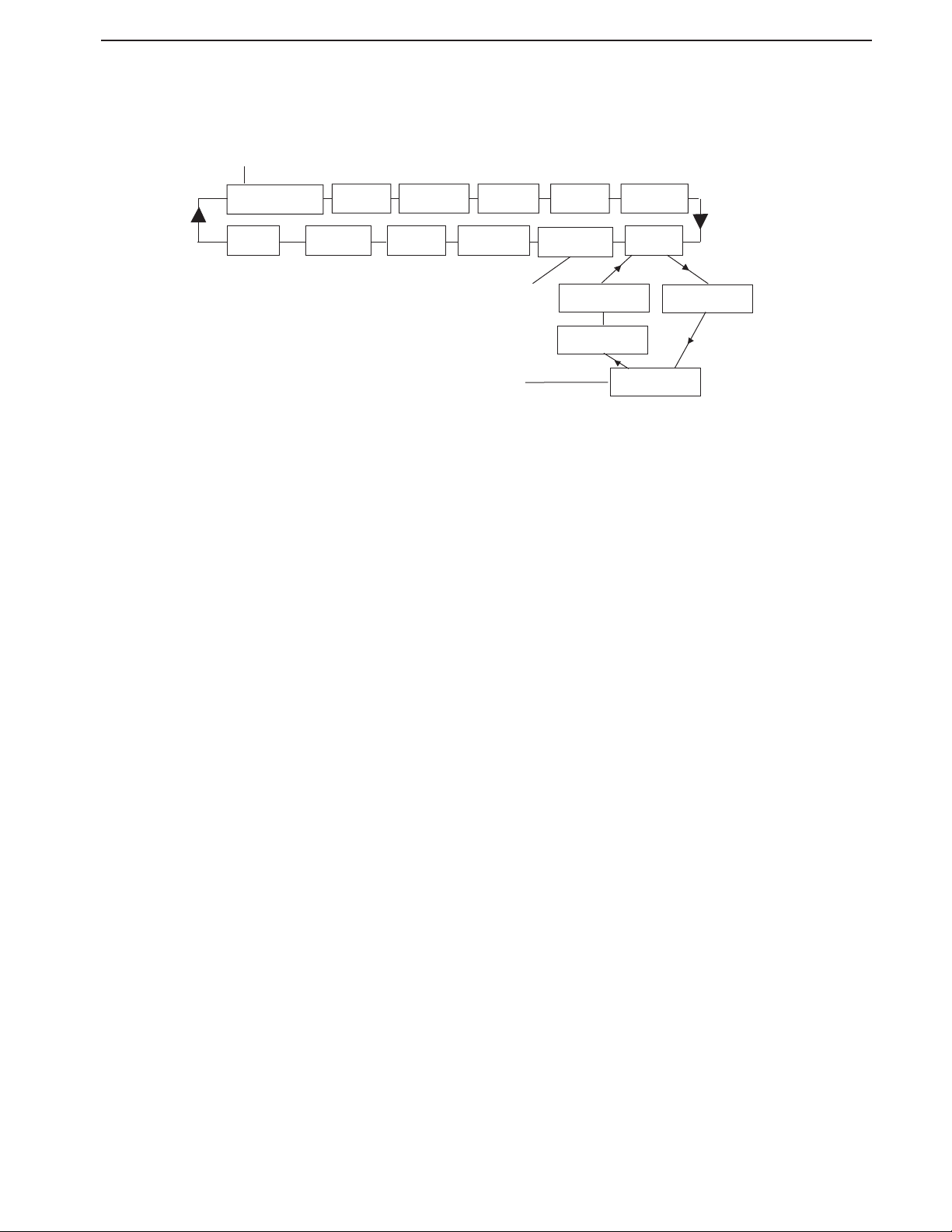
EN-12 Ohaus Discovery
3.4.2 Menu Navigation
The Discovery menu structure consists of three levels. The top level is the main menu which consists of a number of sub-menus.
Enter
CALIBRATE SETUP READOUT MODE UNIT PRINT
END LOCKOUT RESET GLP PRINT GLP DATA RS232
The second level of the menu structure is the sub-menu
level. Each sub-menu is a loop that consists of a
number of menu items.
The bottom level of the menu structure is the menu item
level. Each menu item level consists of two or more
settings
SECOND LEVEL
BOTTOM LEVEL
TOP LEVEL
Typical Sub-Menu
Typical Menu Item
END RS232 BAUD
HANDSHAKE
PARITY
3.4.3 Changing Settings
To change a menu setting, perform the following steps:
ENTER THE MENU
Press and hold the Menu button until MENU appears on the primary (7-Segment) display. Release the button and the first sub-menu appears
on the secondary display (14-Segment) Calibration (blinking).
Note: When the secondary display is blinking, press Yes to accept.
Press No or Back or view another selection.
SELECT THE SUB-MENU
Press the No button to select the next sub-menu or the Back button to select the previous sub-menu in the loop. Press the Yes button to select
the sub-menu that appears on the secondary display (blinking). The sub-menu name now appears on the primary display and the first menu
item in the sub-menu now appears on the secondary display (blinking).
SELECT THE MENU ITEM
Press the No button to select the next setting or the Back button to select the previous setting in the loop. Press the Yes button to select and save
the setting on the secondary display (blinking) as the new menu item setting.
EXIT THE MENU
Press the Exit button at any time to quickly exit the menu or select END sub-menu and press the Yes button.
Page 17

EN-13Ohaus Discovery
3.5 Application Modes
The Discovery balance incorporates Weighing, Parts Counting, Percent Weighing, Check Weighing, Animal/Dynamic Weighing, Gross/Net/tare
Weighing, Totalize, High Point, Density, Statistics and Pipette application modes. The default setting has the weighing mode turned on and all
other application modes turned off.
Note: Before using any application modes, they must be turned on in the Mode menu (See Section 3.7.5).
3.5.1 Weighing
Use this mode to determine the weight of items in the selected unit of measure. The Discovery balance is shipped with grams enabled. Before
using other units of measure, these units must be turned on in the Unit menu ( See Section 3.7.6 ).
Weigh
Press and hold Mode until the display shows WEIGH, then release the button.
Press Zero to zero the balance.
Place objects to be weighed on the pan to display the weight.
The example displays a 200 gram weight in grams unit of measure
3.5.2 Parts Counting
Use the Parts Counting Mode to count samples of uniform weight.
Press and hold Mode until MODE COUNT is displayed, then release the button.
Establish an Average Piece Weight (APW).
Each time a new type of part is counted, the nominal weight of one piece (Average Piece Weight)
must be established using a small quantity of pieces. This APW is stored until replaced by another
APW.
When entering parts counting from another mode, CLEAR APW? (blinking) will appear in the
lower display.
Press No to use the previously saved APW.
Otherwise, press Yes to establish a new APW.
The current weight (0.0000) is shown on the primary display and the default sample size (PLACE
10) is shown on the secondary display.
To change the sample size, press and hold the No button to increment the sample size through
the range of 1 to 99. A short press will increment size by 1, a long press will increment size by
10. Release the button when the desired sample size appears on the secondary display. Back
button for reverse.
Place the specified number of parts on the pan.
A short press of the Function button will accept the sample size and calculate the APW. The
primary display will now indicate the number of parts. The weight is shown on the secondary
display.
Page 18

EN-14 Ohaus Discovery
3.5.2 Parts Counting (Cont.)
Pressing the Function button displays the APW on the secondary display. The example shows an
APW of 2.000g. Press the Function button again to return to Parts Counting Mode.
To establish a new APW from Count Mode, press Mode until COUNT appears. Press No to increment, Back to decrement, Exit to leave without saving and press Yes to accept.
APW Optimization
The only adjustment for Parts Counting is APW Optimization. APW Optimization is set On or Off in the Mode menu when Parts Counting is
turned On. When APW Optimization is set on, the APW is automatically optimized. This results in more accurate parts counting. The factory
default is On.
When a new APW has been established, APW Optimization occurs when the number of pieces added to the pan are between one and three
times the number already on the pan. The secondary display will momentarily indicate APW OPT.
3.5.3 Percent Weighing
Use the Percent Weighing Mode to measure the weight of a sample as a percentage of a pre-established reference weight. Refer to Section 3.7.5 to enable Percent Weighing. Press and hold Mode
button until MODE PERCENT is displayed
To Establish a Reference Weight
PERCENT is displayed with CLEAR REF? (blinking). Press the No button to use the stored reference
weight and begin Percent Weighing.
Press Yes to continue. PUT SAMPLE (blinking) will be shown on the display.
Place the sample on the pan and press the Function button. The balance indicates the sample
weight on the primary display as 100%. The actual sample weight is shown on the secondary
display. This example illustrates 20 grams as the reference weight.
Remove the reference weight and place the item to be compared on the pan. The balance indicates the actual percentage on the primary display. The secondary display indicates the weight in
the selected measuring unit.
Pressing the Function button momentarily displays the reference weight on the secondary display.
Pressing the Function button a second time will return to the actual weight.
Establish New Reference Weight
Press and hold the Mode button until PERCENT is shown on the secondary display. PUT SAMPLE
will blink on the lower display. Add new reference weight and press Function button to accept new
100% reference.
Page 19

3.5.4 Check Weighing
Check Weighing is used to compare the weight of a sample against target limits.
Press and hold Mode button MODE CHECK is displayed, then release the button.
To Establish Check Weighing Parameters
CHECK is displayed with CHG PARAM? (blinking). Press the No button to use the stored limits and
begin Check Weighing, or press Yes to set Check Weighing limits.
Setting Under and Over Lmits
The primary display shows UNDER or OVER indicating which limit is being entered. The secondary
display shows the previous setting (blinking). Press the Yes button. The primary display shows
UNDER. The secondary display indicates the previous entry with the first digit (blinking). Press
the Yes button to accept the digit and advance to the next digit. Press the No button and Back button to edit the setting. The Under Limit is the first to be edited followed by the Over Limit. Press the
Yes button to accept the limit settings. To skip quickly to the end of settings, press Exit.
Editing Limits
The limits are edited one digit at a time. The digit being edited is blinking. Its value can be incremented by pressing the No button or decremented by pressing the Back button. When the desired
value is displayed, press the Yes button to accept the value and proceed to the next digit.
When all digits have been edited, the new limit value is shown (blinking) on the secondary display. Press the Yes button to accept the limit settings.
EN-15Ohaus Discovery
When editing of the Over limit is complete, Check Weighing begins.
Place the sample on the pan. The UNDER/ACCEPT/OVER status is shown on the primary display
while the actual weight of the item is shown on the secondary display.
To Establish New Check Weighing Parameters
Press and hold the Mode button until CHECK is shown on the secondary display.
3.5.5 Dynamic/Animal Weighing
Enter this mode to weigh an unstable load, such as a moving animal. Refer to Section 3.7.5 to
enable Animal Weighing and set Filter to either Low, Medium or High, the default is Medium.
Press and hold Mode button, MODE ANIMAL is displayed, then release the button.
To Establish Animal Weighing Parameters
ANIMAL CHG PARAM? (blinking) is displayed. Press the Yes button. MODE SET SEMI (blinking) is
displayed.
NOTE: SET AUTO, SET SEMI or SET MANUAL may be displayed intially depending upon previous
settings.
Press the No button to change the setting and Yes to accept. The balance shows READY on the
secondary display.
Page 20

EN-16 Ohaus Discovery
3.5.5 Dynamic/Animal Weighing (Cont.)
Automatic Mode
Place subject on the pan, the balance will automatically start a countdown. At the end of the
countdown period, the subject weight is displayed. The balance returns to the ready condition
when the animal is removed from the pan. If the Function button is pressed before the animal is
removed from the pan, the primary display shows the actual weight and the secondary display
shows CLEAR PAN until the animal is removed from the pan. The balance then returns to the
Ready condition.
Semiautomatic Mode
Place subject on the pan, the balance will automatically start a countdown. Remove the animal
from the pan and press the Function button to return to the ready condition. If the Function button is pressed while the animal is on the pan, the primary display shows the actual weight and
the secondary display shows CLEAR PAN. The balance returns to the Ready condition when the
animal is removed from the pan.
Manual Mode
Place subject on the pan and press the Function button, the balance will start a countdown.
Remove the animal from the pan and press the Function button to return to the ready condition.
If the Function button is pressed while the animal is on the pan, the primary display shows the
actual weight and the secondary display shows CLEAR PAN. The balance returns to the Ready
condition when the animal is removed from the pan.
During Animal Cycle
The primary display shows the countdown of the Filter Level setting (Low (5 sec) Medium (10
sec), High (15 sec). The secondary display shows BUSY. This Animal Filter setting is configured
in the Mode menu when Animal Weighing is turned On.
Completed Animal Cycle
The primary display shows the weight of the animal and the secondary displays shows HOLD.
To Establish New Animal Weighing Parameters
Press and hold the Mode button until ANIMAL is shown on the secondary display.
3.5.6 Gross, Net, Tare Weighing
Gross/Net/Tare (G/N/T) application allows the balance to display Gross (sample plus container weight), NET (sample weight) and TARE (container weight). The primary display will show the reading of the net (or tare) weight. The secondary display will show the reading of the gross
weight. Refer to section 3.7.5 to enable G/N/T weighing.
G/N/T Weighing
Press and hold Mode button, MODE GNT is displayed, then release button. Clear pan and press
the On/Zero button to zero the balance before beginning.
Place a container on the pan then press the Tare button. The container’s weight is stored in
memory in the balance. Place the material in the container. The balance immediately calculates
the Gross, Net and Tare weights.
A short press of the Function Mode button will toggle the 7 segment display to show the tare
weight and the net weight. Example shown represents a container weight of 20g and material of
50g. The gross weight is displayed as 70g. Before a new container is used, zero the balance by
using the On/Zero button. A short press of the Print button will print the G/N/T weights. Net and
Tare have to be turned On in the Print Content sub-menu.
Page 21

3.5.7 Totalize
Totalize measures the cumulative weight of items. Refer to Section 3.7.5 to enable totalizing.
Press the Mode button, then release when MODE TOTALIZE is displayed. The primary display
shows the current weight.
To Establish Totalize Parameters
The primary display shows TOTAL and the secondary display shows CHG PARAM? (blinking). At
this point you can select either a manual or automatic mode. Press the Yes button. MODE is
shown in the primary display with SET MANUAL in the secondary display (blinking). Press the No
button to change mode and Yes to accept.
Manual Mode
When entering the manual mode, the primary display shows the current weight, the secondary display shows the current totalized weight. Pan must be clear and stable before beginning process.
secondary display will blink when balance is ready to begin totalizing weights.
Place the item on the pan. Press the Function button to add the weight of the item to the total. The
new total is shown on the secondary display when stability is reached.
EN-17Ohaus Discovery
Remove the item from the pan. Balance must be stabilized at zero before next item can be placed.
The primary display indicates the current weight on the pan. The secondary display indicates the
total accumulated weight.
Add the next item and press the Function button. The display shown indicates a cumulative weight
of 70 grams. Remove item from pan and repeat process for each new item.
Automatic Mode
After entering the automatic mode, place the item on the pan. The weight of the item is shown on
the primary display. The secondary display will show BUSY (blinking) after the item is added until
the balance is stabilized and then shows the new total on the secondary display. Remove the item
from the pan. Balance must be stabilized at zero before next item can be placed, then add the
next item.
To Establish New Totalize Parameters
Press and hold the Mode button until TOTALIZE is shown on the secondary display.
3.5.8 High Point
The High Point Mode allows the user to capture and store the highest (stable) weight in a series of
weight measurements. Refer to Section 3.7.5 to enable High Point mode. Press the Mode button
until HI POINT is shown on the secondary display. When set On, the primary display will indicate
the current weight reading, the secondary display will indicate the highest weight reading. The
example indicates a current weight of 50.0000 g and a high point reading of 55.0000 g. Press
Function button to view lowest reading in memory.
To reset High Point and clear memory, press and hold Mode until High Point is shown on lower
display.
Page 22

EN-18 Ohaus Discovery
3.5.9 Density
Refer to section 3.7.5 to enable density measurements. Follow the procedures as indicated after initial setup in Section 3.7.5. Read the information concerning density measurements after the procedure which references an Ohaus Kit used specifically for density measurements.
Four methods of density determinations can be made with the Discovery balance. These are:
1. Solids more dense than water,
2. Solids less dense than water,
3. Liquid density,
4. Porous material (impregnated with oil).
A Density Determination Kit Part Number 80850045 is designed to be used with Ohaus Discovery balances. Illustrations in this procedure refer
to the density kit, however, you may use whatever lab apparatus that will suit the requirements for density measurements. A built in reference
density table for water at temperatures between 10ºC and 30ºC is included in the balance software. Review this entire section before attempting
density measurements.
When making density measurements, the material should weigh at least 10.0 mg on an analytical balance and 100 mg on a precision balance.
Balance Preparation with Ohaus Density Kit (Optional)
Allow the balance to warm up sufficiently before making measurements.
Open either the left or right side door of the balance and remove
the Pan as shown. Insert the Bracket into the balance where the
Pan was removed.
The Equalizing Washer is not used.
Bracket
Support
Balance Preparation
Equalizing
Washer
Place the Support into position over the bracket making sure the Support does not make contact with the Bracket as shown in illustration.
Install beaker on support as shown.
Bracket
Kit Components
Weigh Below Hook
Support
Support Mounting
Bracket
Beaker Installation
NOTE: Beaker and thermometer are not supplied as part of the density kit.
Page 23

3.5.9 Density (Cont.
The density Q is the quotient of the mass m and the volume V.
m
Q =
V
Density determinations are performed by using Archimedes’ principle. This principle states that every solid body immersed in a fluid loses
weight by an amount equal to that of the fluid it displaces. The density table for water is included in the Discovery balance software.
The density of a solid is determined with the aid of a liquid whose density, Qo, is known (water is used as an auxiliary liquid). The solid is
weighed in air (A) and then in the auxiliary liquid (B). The density Q can be calculated from the two weighings as follows:
A
Q =
The balance allows direct determination of the buoyancy P (P =A - B ) and consequently the above formula can be simplified:
Q =
A -B
A
P
•Q0
•Q0
EN-19Ohaus Discovery
Q = Density of the solid
A = Weight of the solid in air
B = Weight of the solid in the auxiliary liquid
Q0 = Density of the auxiliary liquid at a given temperature (this value depends on the temperature). The density table for water is included in
Discovery balances.
P = Buoyancy of the solid in the auxiliary liquid (corresponds to A -B).
Mass
Sample
Sample Weighing in Air
Place the solid in the Weighing Pan on the Weigh Below Hook in the liquid as shown. Ensure that there are no air bubbles on the solid to be
weighed.
Sample Weighing in Liquid Buoyancy Sample Weighing
Close the draft shield doors and weigh the solid (buoyancy P). The display indicates the density in grams/cc.
Page 24

EN-20 Ohaus Discovery
3.5.9 Density (Cont.)
Solid Density Determinations for items Less Dense Than Water
For density determination of solids with a density less than
1 g/CM3, the bottom of the Weigh Below Hook for solids must be used as it holds the solid body below the surface of the auxiliary liquid. If the
buoyancy of the solid is greater than the weight of the Weigh Below Hook, the Weigh Below Hook must be weighted by placing an additional
mass on the submerged part of the Weigh Below Hook as shown.
Weigh the sample in air first as explained in the previous procedure.
After loading the additional mass, tare the balance and start the weighing again. Wait until the balance has reached stability and note the dis-
P
played weight
Improving the Accuracy of the Result of Solid Density
The following tips should help you improve the accuracy of the results in the density determination of solids.
Temperature
Solids are generally so insensitive to temperature fluctuations that the corresponding density changes are of no consequence. However, as work
is performed with an auxiliary liquid in the density determination of solids, their temperature must be taken into account as the temperature has
a greater effect with liquids and causes density changes in the order of magnitude 0.I to 1% per °C. This effect is already apparent in the third
decimal place of the result.
(buoyancy of the solid).
To obtain accurate results, we recommend that you always take the temperature of the auxiliary liquid into account on all density determinations.
Air Buoyancy
1 CM3 of air weighs approximately 1.2 mg (depending on the physical condition). As a consequence, in the weighing in air, each solid experiences a buoyancy of this magnitude (the so-called “air buoyancy”) per cm3 of its volume.
However, the air buoyancy must be taken into account only when a result is required with an accuracy of 3 to 4 decimal places. To correct for
this, the air buoyancy (0.0012 g per cm3 volume of the body) is added to the calculated result:
Calculated density + 0.0012 g/cm3 air buoyancy = effective density
Surface tension of the auxiliary liquid
Adhesion of the liquid to the Weigh Below Hook causes an apparent weight increase of up 3 mg.
As the Weigh Below Hook is immersed in the auxiliary liquid in both weighings of the solid (in air and in the auxiliary liquid), the influence of
the apparent weight increase can be neglected because the balance is tared before every measurement.
To reduce the effect of air bubbles and to ensure the greatest possible accuracy, use a few drops of a wetting agent (not supplied) and add
them to the auxiliary liquid.
Page 25

EN-21Ohaus Discovery
3.5.9 Density (Cont.)
Liquid Density Determinations
The density of a liquid can be made using a sinker of known volume. The sinker (sinker is not included in the kit) is weighed in air and then in
the liquid whose density is to be determined, The density, Q, can be determined from the two weighings as follows:
Q = Density of the liquid
A - B
Q =
V
In DENSITY SETUP, set Mode to Liquid Density and enter sinker volume in cc’s.
After weighing the sinker in air and then weighing the sinker immersed in liquid, the balance calculates the density of the liquid and is displayed
in grams/cc. See illustrations below for placement of the sinker. When the sinker is immersed in the liquid, it must not come into contact with
the bottom of the beaker.
A = Weight of the sinker in air
B = Weight of the sinker in liquid
V = Volume of the sinker
P = Buoyancy of the sinker in the liquid
( P = A-B)
Sinker
Sinker
Sinker in Air Sinker in water
Porous Material Density Determinations
The density of a porous (oil impregnated part) can be made with the balance. Weigh the part (dry) prior to oil impregnation and record its
weight. You must also know the density value of the oil to be used in immersing the part before starting. In this procedure, you will follow the
method for solid density measurements using water.
Enter the dry weight of the porous material and the density of oil used to impregnate the part.
To Determine Wet Density
Wet density of the sample can be calculated by following the normal Solid Density procedure using the oil impregnated part.
Page 26

EN-22 Ohaus Discovery
3.5.9 Density (Cont.
Before density measurements can be made, the density mode of operation must be set up in the Menu, Mode Sub-menu. It is in the Mode
Sub-menu where solid, porous, water or auxiliary liquids are selected.
After the basic parameters have been set, the balance density operation is further determined in the APPL DENSITY menu. This menu allows
the setting of Density, Temperature, Dry Weight of Porous Material, Sinker Volume and Density of Oil.
To Perform a Density Measurement
Refer to paragraph 3.7.5 for density set-up procedures.
A. Measuring the Density of a Solid Using Water
The following menu items should be turned on: SOLID, WATER.
Press and hold Mode until MODE DENSITY appears, DENSITY CHG PARAM? is displayed.
Press the Yes button, TEMP 20.00 C (blinking) is displayed. Measure the temperature of the
water with a precision thermometer and enter the temperature using the Yes, No and Back buttons.
When the last digit is entered, press the YES button to save.
The balance indicates 0.0000 IN AIR (blinking). Weigh the sample in air and press the Function
button.
Now, weigh the sample in water (liquid) and press the Function button. The balance displays the
result in grams per centimeter (g/cc). Typical samples are shown.
To Establish New Density Parameters
Press and hold the Mode button until DENSITY is shown on the secondary display.
B. Measuring the Density of a Buoyant Material Using Water
The following menu items should be turned on: SOLID, WATER.
Follow the same procedure in A except refer to Buoyancy Sample weighing illustrations and place
sample as shown.
Page 27

3.5.9 Density (Cont.
C. Liquid Density using Calibrated Sinker (Not supplied)
The following menu item should be turned on: LIQUID.
Press and hold the Mode button until MODE DENSITY is displayed, then release the button. DENSITY CHG PARAM? is displayed.
Press the Yes button VOLUME 00.000000 is displayed. Enter the volume of the sinker, use the
Yes, No and Back buttons.
The balance indicates 0.0000g IN AIR (blinking). Place the sinker on the pan and press the
Function button.
EN-23Ohaus Discovery
Place the sinker in the beaker (in liquid) as shown in previous illustration and press the Function
button. The balance displays the result in grams per centimeter (g/cc).
To Establish New Density Parameters
Press and hold the Mode button until DENSITY is shown on the secondary display.
D. Density of Solid using Auxilary Liquid
The following menu items should be turned on: SOLID, AUXILIARY.
Press and hold Function button until MODE DENSITY is shown. DENSITY CHG PARAM? is displayed.
Press the Yes button, DENSITY 0.000000 is displayed. Enter the density value of the auxiliary
liquid being used from a density table, use the Yes, No and Back buttons.
When the proper density value has been entered, press the Yes button.
The display now indicates TEMP 00.00 C (blinking). Enter the measured temperature of the auxiliary liquid with a precision thermometer and enter the value using the Yes, No and Back buttons,
then press the Yes button.
Page 28

EN-24 Ohaus Discovery
3.5.9 Density (Cont.
D. Density of Solid using Auxilary Liquid (Cont.)
The balance now indicates 0.0000 g IN AIR (blinking). Place the sample on the support and
weigh in air, press the Function button.
Carefully submerge the sample in the auxiliary liquid (in liquid) using the kit and press the Func-
tion button. The balance displays the result in grams per cubic centimeter (g/cc).
To Establish New Density Parameters
Press and hold the Mode button until DENSITY is shown on the secondary display.
NOTE: Sample illustrations values are not correct and are to be used as a guide only.
E. Density of Porous Material Using Oil
NOTE: Before starting this procedure, weigh the porous sample and record the dry
weight. This is important as you will have to enter this value later on.
The following should be turned On in the Setup Menu: POROUS, WATER.
Press and hold the Mode button until DENSITY is shown on the secondary display..
Press the Yes button, TEMP 20.00 C is displayed. Enter the water temperature from a precision
thermometer, then press the Yes button.
WEIGHT 00.00000 is displayed. Enter the weight of the porous material previously recorded, then
press the Yes button.
D OIL 0.000000 is displayed. Enter the density of the oil, then press Yes.
The balance indicates 0.0000g IN AIR (blinking). Immerse the porous material in oil to saturate it
and weigh, press the Function button.
Now, immerse the porous material in water (in liquid) and press the Function button. The balance
displays the result in grams per cubic centimeter (g/cc).
To Establish New Density Parameters
Press and hold the Mode button until DENSITY is shown on the secondary display.
NOTE: Sample illustration values are not correct and are to be used as a guide only.
Page 29

EN-25Ohaus Discovery
3.5.10 Statistics
Statistics are used when it is desired to compare a number of samples and examine the relative deviation of the samples along with other
statistical data. A minimum of three samples is required in this program. When a printer or computer is connected to the balance, all statistical
information can be observed and printed. Weighing, Animal Weighing and Check Weighing are the functions for providing Statistical Data.
Statistical Weighing
Refer to paragraph 3.7.5 for statistics set-up procedures.
Press and hold the Mode button until STATS is shown in the secondary display. STATS CHG
PARAM? (blinking) is displayed. Press the Yes button. SAMPLE SIZE 3 is displayed. Pressing the
No button increments the sample size and pressing the Back button decrements the sample size.
When the desired number of samples has been set, press the Yes button.
The display will change to 0.0000 g SAMPLE 1 (blinking).
Place the first sample on the pan and press the Function button. The display will show BUSY for a
few seconds and then display the weight of the first sample and SAMPLE 2 will be blinking on the
display.
Continue the procedure until all samples have been weighed. After the last sample has been
weighed, the display will indicate the Deviation of all samples.
By pressing the Function button repeately, you can observe the Deviation, Relative Deviation,
Mean, Sum, Maximum and Minimum readings.
To Establish Statistical Weighing Parameters
Press and hold the Mode button until STATS is shown on the secondary display.
Page 30

EN-26 Ohaus Discovery
3.5.10 Statistics (Cont.)
Statistical Check Weighing
Press and hold Mode button until STATS is shown on the secondary display.
For statistical Check Weighing, use the same general procedure as in Statistical Weighing.
UNDER 00.0000 g is displayed.
Using the No button to increment and the Back button to decrement and the Yes button to accept
and advance to the next digit, proceed to enter the under value for samples. Press the Yes button
to accept. The display changes to OVER 00.0000 g.
Using the No, Back and Yes button, enter the Over value. Press the Yes button to accept.
SAMPLE SIZE 3 is displayed on the sample illustration. The number will vary according to the
number of samples set in the Menu.
Using the No, Back and Yes buttons, enter the desired sample size, in this case, 5 was used, then
press the Yes button.
UNDER SAMPLE 1 is displayed. Place sample 1 on the pan, either UNDER, ACCEPT or OVER
SAMPLE 1 appears on the display. In this case the sample illustration indicates ACCEPT SAMPLE 1.
Press the Function button. Remove the first sample from the pan, the balance indicates UNDER
SAMPLE 2. Place the second sample on the pan and press the Function button. Repeat this
procedure for all of the samples.
When all of the samples have been entered, the display will indicate the Deviation.
By pressing the Function button repeately, the balance indicates the Relative Deviation, Mean,
Sum, Maximum and Minimum readings of all samples.
To Establish Statistical Check Weighing Parameters
Press and hold the Mode button until STATS is shown on the secondary display.
Page 31

3.5.10 Statistics (Cont.)
Statistical Animal Weighing
This procedure is very similiar in setup as Statistical weighing. Use the same general procedure.
Press and hold Mode button until STATS is shown on the secondary display. STATS CHG PARAM?
(blinking) is displayed. Press the Yes button, SAMPLE SIZE 5 is displayed. Pressing the No button increments the sample size, Back button decrements the sample size. Pressing the Yes button
accepts the digit and advances to the next digit. When the desired number of samples has been
selected, press the Yes button.
The display will change to 0.0000 g SAMPLE 1.
Place the first sample on the pan, then press the Function button. The display will show the
weight of the subject with a countdown period, then the weight of the subject with HOLD is displayed.
EN-27Ohaus Discovery
Press the Function button, the weight of the subject is displayed with CLEAR PAN. Remove the
subject from the pan and place a new subject on the pan then press the Function button.
Continue this procedure until all samples have been weighed. After the last sample has been
taken, the display will indicate the deviation.
By pressing the Function button repeately, the balance indicates the Relative Deviation, Mean,
Sum, Maximum and Minimum readings off all samples.
To print statistical results, refer to Sections 3.7.7, 3.7.8, 3.7.9 and 3.7.10 to set up printing.
Once setups are completed, press the Print button.
To Establish Statistical Animal Weighing Parameters
Press and hold the Mode button until STATS is shown on the secondary display.
Page 32

EN-28 Ohaus Discovery
3.5.11 Pipette Calibration
Pipette calibration checks the accuracy and precision values of pipettes by weight analysis. The balance is capable of recording data of each
pipette tested. The density table for water is included. If other liquids are used for pipette calibration, you must enter the liquid’s density in g/cc
at current room temperature. Since all calculations are made within the balance, it is also required that you know the atmospheric pressure. A
printout can be made which specifies all parameters of the calibration made. Parameters include test liquid, liquid density, H2O temperature,
barometer unit, barometer pressure, nominal and nominal units have to be set first.
Pipette calibration can be accomplished manually or automatically in the balance. Calculations
made within the balance provide results of Inaccuracy and Imprecision.
To Establish Pipette Calibration
Refer to paragraph 3.7.5 for Pipette set-up procedures. Enable Pipette Mode in the Menu where
the following parameters can be set (liquid, barometric pressure, etc.).
Press and hold Mode button until MODE PIPETTE is shown. Press the Yes button, MODE SET
MANUAL is displayed. You can select either AUTO or MANUAL. Use the No button to change selection and Yes button to accept.
Press the Yes button, TEMP 25.00 c is displayed. Press the No button to increment digit edit field
and Back button to decrement. Press the Yes button to save temperature value of the liquid used
in the pipettes.
B PRESS 1.000 ATM is displayed as an example, if a different pressure unit was initially selected,
you can now edit the value. Press the Yes button when finished with editing the value.
NOM 0.000 ML is displayed, the example illustrates ML was selected. You may now enter the Pipette dispensing value. For the purposes of this example, 0.330 ML was used and an Auto Mode
was selected. This allows a faster method of results with limited handling of the balance. Use the
No, Back and Yes buttons to edit the value.
Press the Yes button, INACC % 0.000000 is displayed. Enter the value shown on the Pipette
specification into the balance using the No, Yes and Back buttons. The example illustrates
5.000000 %, press the Yes button.
Page 33

3.5.11 Pipette Calibration (Cont.)
IMPREC % 0.000000 is displayed. Edit the value and press the Yes button. This value is specified on the Pipette. The example used was 5.000000 %. Press the Yes button to accept.
SAMPLE SIZE 10 is displayed. Using the Yes, No and Back buttons, change the sample size. The
example shown uses 5 samples. When sample size is entered, press the Yes button.
The balance is now ready to accept samples. It is essential that the balance be located
on a stable, vibration free surface and away from any drafts caused by heating and or
cooling outlets. The balance is very sensitive to external influences. When samples are
administered, the draft shield doors must be closed. Failure to adhere to these practices
will result in incorrect results.
EN-29Ohaus Discovery
0.0000 g SAMPLE 1 (blinking) is displayed. Place the receptacle container on the pan and press
the Tare button.
Place the first sample in the container, SAMPLE 1 will blink, press the Function button the display
will now momentarily show the microliter value then tares out the value for the next sample. Place
the remaining samples making sure the secondary display is indicating the next sample before
placing it into the container. The weight of each sample is shown during the calculation period.
When all of the samples have been taken, the balance calculates the Inaccuracy and Imprecision
either as a pass or fail in percentage. The examples shown here indicate passing.
Press the Function button to toggle between inaccuracy and imprecision displayed values.
To Establish New Pipette Parameters
Press and hold the Mode button until PIPETTE is shown on the secondary display.
•
•
•
Page 34

EN-30 Ohaus Discovery
3.6 Additional Features
3.6.1 Weigh Below
The Discovery balance is equipped
with a weigh below hook.
Note: Before turning the balance
over, remove the pan, wind shield
and shield to prevent damage to the
glass doors.
Weigh Below
Protective
Cover
To use this feature, remove power
from the balance and remove the
protective cover for the weigh below
opening as shown. Install the
weigh below hook.
The balance can be supported using
lab jacks or any other convenient
method. Make sure the balance
is level and secure. Use a string or
wire to attach items to be weighed.
Bottom View of Balance
Weigh Below Hook
Table Support
Balance With Weigh Below Hook Installed
3.7 Balance Settings
3.7.1 Menu Setup
Pressing the Menu button allows access to the menus shown below. Each menu contains additional sub-menus that are used to set the
balance parameters. This section of the manual contains all menus and descriptions required to set all parameters for the Discovery balance.
Please review the contents of each menu to get a better understanding of the balance’s capabilities before attempting to operate the balance.
The diagram below illustrates the main menu in the balance.
A long press of the Menu button will access the Main Menu.
Press the Yes button to enter the menu.
Press the No button to advance to the next menu selection.
Press Exit to return to the application mode.
Main Menu Sequence
Page 35

3.7.2 Calibration
Discovery balances offer a choice of 4 calibration methods: Internal Calibration (Advanced AutoCal), Span Calibration, Calibration Test and
Calibration Adjust.
EN-31Ohaus Discovery
• Advanced
AutoCal - Two internal masses are used for linearization of calibration by using three weight values: zero, a weight value at
midpoint of the balance’s weighing range, and a weight value at or near the balance’s specified capacity.
• Span - Span calibration ensures that the balance reads correctly within specifications using two weight values: zero and
a weight value between 25% and 100% of the balance’s capacity.
• Cal Test - Calibration test allows the stored calibration data to be tested against the current mass being used for the test.
• Cal Adj - AutoCal allows adjustment of the internal calibration.
Notes: Calibration may be locked out to prevent unauthorized personnel from changing calibration. If calibration has been locked out, you
can access Cal Test and AutoCal.
Before beginning calibration, have masses available. Masses required for calibration are listed in the table in this section.
To navigate the calibration menu, proceed as follows:
Press the Yes button to select the sub-menu selection.
Press No to advance to the next sub-menu selection.
press Back to go to previous sub-menu selection.
Press Exit to return to applicable mode.
Page 36

EN-32 Ohaus Discovery
3.7.2 Calibration (Cont.)
Automatic Internal Calibration
Before Automatic Internal calaibration can be used, it must be turned on first in Menu Calibrate.
With the balance on, press and hold the Cal button until MENU CALIBRATE is displayed, then
release the Cal button, CALIBRATE is (blinking).
Press the Yes button to enter calibration, CAL AUTO CAL is displayed.
Press the Yes button to select Autocal. After pressing the Yes button, AUTOCAL SET OFF is displayed.
Pressing the No button will change the display to AUTOCAL SET ON, then press the Yes button.
With Autocal set on, exit the Calibrate Menu. The balance may now be calibrated automatically
from the weighing mode.
Internal calibration can be accomplished without using an external weight. With the balance on,
press the Cal button, balance begins to calibrate.
Press Exit to abort calibration. When internal calibration is finished, the balance returns to the currently selected mode.
Automatic internal calibration is a feature included with all Discovery models. AutoCal will automatically calibrate the balance each time a change in temperature significant enough to affect
accuracy, or after every 11 hours.
Span Calibration
With the balance on, press and hold the Cal button, CALIBRATE (blinking) is displayed.
Press the Yes button to enter calibration.
Press the No button at AutoCal.
Press the Yes button to initiate span calibration.
First the zero reading is taken. Next the display shows the default span calibration weight value.
Press No to change to an alternate calibration weight. Press Yes when the desired calibration
weight is displayed.
Place the specified calibration weight on the pan. After calibration, remove the weight from the
pan.
To abort calibration at any time, press the Exit button.
Page 37

3.7.2 Calibration (Cont.)
Calibration Test
Calibration test allows a check of a known calibration mass against the last stored calibration
information in the balance.
Press and hold the Cal button until MENU CALIBRATE is displayed.
Press Yes to enter calibration.
Press No until CAL TEST is displayed.
Press Yes and follow the screen instructions.
Place the specified weight on the pan. After a short period, the display indicates the difference in
weight from the last calibration, and then will display the calibration weight on the pan. After the
test, remove the calibration weight from the pan. To leave the menu, press Exit.
EN-33Ohaus Discovery
Page 38

EN-34 Ohaus Discovery
3.7.2 Calibration (Cont.)
Calibration Adjust
Calibration Adjust may be used to adjust the result of the internal calibration by ±100 divisions.
Note: Before making a calibration adjustment, perform an internal calibration. To verify whether an adjustment is needed, place a test mass
on the pan and note the difference (in divisions) between the nominal mass value and the actual reading. Refer to Calibration Masses Table
and use the highest value from the Span Calibration Points column as the test mass. If the difference is within ±1 division, calibration adjustment is not required. If the difference exceeds ±1 division, calibration adjustment is recommended. Following a calibration adjustment, repeat
the internal calibration and verification procedures.
To perform a calibration adjustment, press the Cal button and release it when MENU CALIBRATE is
displayed.
Press Yes to enter the Calibration sub-menu. Press No until CAL ADJ is displayed.
Press Yes to enter the CAL ADJ menu item and view the current setting. If the actual reading was
less than the nominal mass value, a positive adjustment is required.
Press No until the setting matches the difference noted earlier in the procedure. If the actual reading was greater than the nominal mass value, a negative adjustment is required.
Press Back until the setting matches the difference noted earlier in the procedure. Press Yes to
accept and store the setting.
CALIBRATION MASSES TABLE
Model Span Calibration Points (1) Weight Class
DV114C 100g ASTMI Class I OIML E1
DV214C 200g ASTMI Class I OIML E1
DV314C 300g ASTMI Class I OIML E1
DV215CD 200g ASTMI Class I OIML E1
Page 39

3.7.3 Setup
EN-35Ohaus Discovery
SETUP
Legal Trade On/Off
Auto Tare On/Off
Auto Off Off, 1, 2, 5 min
Back Light On/Off
End Setup
Legal Trade
When set On, the balance operates in compliance with Weights and
Measures regulations.
When the LEGAL TRADE menu item setting is set to ON, the following
conditions apply:
• The CALIBRATION menu is hidden.
• The LEGAL TRADE menu item is hidden.
• The AUTO ZERO menu item setting is set to 0.5d and locked.
• The OUTPUT WHEN STABLE menu item setting is set to ON
and locked.
• The CONTINUOUS setting in the AUTO PRINT menu item is
hidden.
Auto Tare
When set On, the balance will automatically tare the first item placed
on the pan.
Auto Off
When set to 1, 2 or 5 minutes, the balance will turn off in the
selected time interval if there has been no activity. Set to OFF for
continuous operation.
Backlight
When set On, display is illuminated at all times with balance on.
End Setup
Press the Yes button, to advance to the Readout submenu. Press
the No button to return to the LEGAL TRADE menu item.
3.7.4 Readout
READOUT
Auto Zero Off, .5d, 1d, 2d, 5d
Filter Low, Medium, High
Gross Ind. G, B, Off
End Read
Auto Zero
Allows setting the balance auto zero level setting: Off, .5, 1, 2 or 5
divisions. Balance maintains zero until threshold is exceeded.
Filter
Allows setting the balance filter level: Low, Medium, High. Compensates for vibration or excessive air currents.
Gross Ind.
Allows setting the gross indicator to G (gross), B (brutto) or Off.
End Read
Press the Yes button to advance to the Mode sub-menu. Press No to
return to Auto Zero.
3.7.5 Mode
The Mode sub-menu is used to turn Application modes On or Off.
MODE
Weigh On/Off
Count On/Off
Apw Optimize On/Off
End Count
Percent On/Off
Check Weigh On/Off
Animal On/Off
Filter
Low, medium, High
End Animal
GNT On/Off
Totalize On/Off
High Point On/Off
Density On/Off
D Mode
Liquid, Solid
Aux Liquid
Water, Other
Porous
On/Off
End Density
Statistics On/Off
S Mode
Weigh, Check,
Animal
Low, Medium, High
Pipette On/Off
Set Liquid
Water, Other
Set B Unit
Atm, Inhg, Hpa,
Mbar, Mmhg, Psia
Set N Unit
ML, UL
End Pipette
End Mode
Weigh
Use to set the Weighing Mode On or Off.
Page 40

EN-36 Ohaus Discovery
Count
Use to set the Counting Mode On or Off. If Count is set On, APW
optimize can be set On or Off.
Percent
Allows setting the percent weighing mode On or Off.
Check Weigh
Use to set the Check Weighing Mode On or Off.
Animal
Use to set the Animal Weighing Mode to: Auto, Semi, Manual or Off. If
set to Auto, Semi or Manual, level (averaging period) can be set to 5,
10 or 15 seconds.
G/N/T
Use to set the GNT mode On or Off.
Totalize
Use to set Totalize mode to: Manual, Auto or Off.
High Point
Use to set High Point On or Off.
Density Mode
Use to set Density Mode to Liquid or Solid, adjust liquid parameters
and select Porous Mode on or off.
3.7.6 Unit
The Unit sub-menu is used to turn measuring units On or Off.
UNIT
mg On/Off
g On/Off
ct On/Off
oz On/Off
ozt On/Off
GN On/Off
dwt On/Off
m On/Off
t HK On/Off
t SG On/Off
t TW On/Off
Custom On/Off
End Unit
Defining Custom Unit
Set Custom to ON in the Unit menu to enable and define the Custom
Unit. The custom unit is defined by a conversion factor and a least
Significant Digit (LSD). The conversion factor is used by the balance to convert grams to the custom weighing unit and is defined
by entering a factor and an exponent. The factor is a value between
0.1000000 and 1.999999 inclusive. The exponent moves the
decimal point of the factor to the right for positive values or to the left
for negative values.
Statistics
Use to set Statistics Weigh, Check Weighing or Animal weighing On
or Off.
Pipette
Use to set Pipette Test Liquid Water or Other, Barometer Atm, Inhg,
Hpa, Mbar, Mmhg or Psig and Nominal Units either ML or UL.
End Mode
Press the Yes button to advance to the Unit sub-menu. Press No to
return to Weigh.
Enter the Factor. Enter the Exponent and LSD using the Yes and No
buttons.
Factor Exponent Conversion
(+3 to -3) Factor
.1234 3 123.4
.1234 2 12.34
.1234 1 1.234
.1234 0 .1234
.1234 -1 .01234
.1234 -2 .001234
.1234 -3 .0001234
Custom Unit = Conversion Factor x Grams.
The LSD is the value by which the displayed weight is incremented or
decremented.
Page 41

EN-37Ohaus Discovery
LSD Result
.5 Adds one decimal place
Display counts by 5
1 Display counts by 1
2 Display counts by 2
5 Display counts by 5
10 Display counts by 10
100 Display counts by 100
End Unit
Press the Yes button to advance to the Print sub-menu. Press No to
return to the first available unit.
3.7.7 Print
The Print sub-menu is used to set printing parameters for an external
printer or computer.
PRINT-1
Output When Stable On/Off
GLP Tare On/Off
Auto Print Off, Cont., Interval, When Stable
1 -3600 seconds
Stable- Load, Load & Zero
Content Num Only-Off, all others
On-Header,Gross,Net, Tare,
Ref, Result,GLP
Layout Line Format -Multi, Single
4LF-Yes/No
Form Feed-Yes/No
List Yes/No
End Print-1
Output
Set When Stable to On to print only stable values. Set When Stable to
Off to print stable or unstable values.
Set GLP Tare to On to print GLP data once after a tare operation. Set
GLP Tare to Off to disable this feature.
Auto Print
When set to Continuous, the displayed value is printed continuously.
When set to Interval, the displayed value is printed at the user specified time interval (1 to 3600 seconds).
If set to When Stable, the balance will automatically print the displayed value when stability is achieved. An additional setting must
be made to determine if only stable non-zero values will be printed
(load setting) or if stable zero and non-zero values will be printed
(Load & Zero). When set to Off, the Auto print feature is disabled.
Content
All of these features can be set On or Off. Numeric data only, Header,
Gross, Net, Tare, Reference, Result, GLP. (See sample printout 3.10).
Layout
Determines the format of data output to a printer or computer. If Line
Format is set to Multi, a multi-line printout is generated. If it is set to
Single, a single line printout is generated. If 4 LF is set to yes, 4 line
feeds are appended to the printout. If Form feed is set to Yes, a form
feed is appended to the printout. This is useful for printing to page
printers.
List
When Yes is selected, a printout of balance settings is generated.
End Print
Press the Yes button to advance to the next menu. Pressing No
returns to Output menu item.
3.7.8 RS232
The RS232 sub-menu is used to set communication parameters for
an external printer or computer.
RS232
Baud 600..2400...19200
Parity 7 Even, 7 Odd, 7 No Par, 8 No Parity
Handshake Off, XONXOFF, Hardware
End
3.7.9 GLP Data
GLP DATA
User ID Set...
Proj ID Set...
Time Type-12hr, 24hr,
Date Type mdy,...dym
Set...
End GLP Data
User ID
Used to enter a User ID up to 10 characters.
Project ID
Used to enter a Project ID up to 10 characters.
Page 42

EN-38 Ohaus Discovery
Entering a User ID or Project ID
Enter the user or Project ID one character at a time. The character to
be entered is highlighted by a blinking cursor (underscore). Press
the No button repeatedly to scroll through the list of available characters: (space), -, 0 through 9, A through Z. Press the Yes button
to select the displayed character and move the cursor one position
to the right. After the tenth character is entered, the ten character ID
will blink. Press the No button to change the displayed ID or the Yes
button to accept the ID and proceed to the next menu item.
Time
Type
Set the type to 12 hours or 24 hours.
Set
Set the current time using the format selected in the type menu
item.
Date
Set the date type: M/D/Y, D/M/Y, Y/M/D,
M/Y/D, Y/D/M, D/Y/M and the actual date.
3.7.11 Reset
RESET
Setup RESET?
Readout RESET?
Mode RESET?
Unit RESET?
Print RESET?
RS232 RESET?
GLP Data RESET?
GLP Print RESET?
Lockout RESET?
Global RESET?
End Reset
Setup
Select Yes to return all Setup menu items to their factory settings.
Readout
Select Yes to return all Readout menu items to their factory settings.
End GLP Data
Press the Yes button to advance to the GLP Print sub-menu. Press
the No button to return to User ID.
3.7.10 GLP Print
Select GLP items to be printed by setting them to On.
GLP PRINT
Time On/Off
Balance ID On/Off
User ID On/Off
Project ID On/Off
Difference On/Off
Name On/Off
End GLP Prt
End GLP Print
Press the Yes button to advance to the reset sub-menu. Press the
No button to return to Time.
Mode
Select Yes to return all Mode menu items to their factory settings.
Unit
Select Yes to return all Unit menu items to their factory settings.
Print
Select Yes to return all Print menu items to their factory settings.
RS232
Select Yes to return all RS232 menu items to their factory settings.
GLP Data
Select Yes to return all GLP Data menu items to their factory settings.
GLP Print
Select Yes to return all GLP Print menu items to their factory settings.
Lockout
Select Yes to return all Lockout menu items to their factory settings.
Global
Select Yes to return the menu items in all sub-menus to their factory
settings.
End Reset
Press the Yes button to advance to the Lockout menu. Press the No
button to return to Setup.
Page 43

3.7.12 Lockout
Use this sub-menu to prevent unauthorized changes to menu settings. If a sub-menu is locked, its menu item settings can be viewed
but not changed.
LOCKOUT
Cal On/Off
Setup On/Off
Readout On/Off
Mode On/Off
Unit On/Off
Print On/Off
RS232 On/Off
GLP Data On/Off
GLP Print On/Off
Reset On/Off
Lockset On/Off
End Lockout
EN-39Ohaus Discovery
Reset
Set On to lock the Reset Menu.
Lockset
Set On to lock the menu settings in Lockout.
End Lockout
Press the Yes button to advance to the End menu. Press the No button
to return to the Cal menu.
3.7.13 End
The End menu is used to exit the menus and return to previous application
Cal
Set On to lock and hide the Calibration Menu.
Setup
Set On to lock the Setup Menu.
Readout
Set On to lock the Readout Menu.
Mode
Set On to lock the Mode Menu.
Unit
Set On to lock the Unit Menu.
Print
Set On to lock the Print Menu.
RS232
Set On to lock the RS232 Menu.
GLP Data
Set On to lock the GLP Data Menu.
GLP Print
Set On to lock the GLP Print Menu.
Page 44

EN-40 Ohaus Discovery
3.8 Sealing Access to the Balance Settings
When used in conjunction with the Lockout menu, the balance may be sealed to prevent or detect unauthorized changes to the balance settings.
For legal for trade applications, the balance must be sealed to prevent access to the metrological parameters.
To seal the balance, cover the Lock switch access hole at the rear of the balance. A paper seal may be installed as shown.
NOTE: Consult local Weights and measures official to determine sealing method requirements.
To regain access to the locked balance settings, break the seal and power up the balance. When OHAUS appears on the display, press and
hold the recessed Lock Switch until a weight is displayed.
Paper Seal
Lock Switch
Access Location
Rear of Balance
Sealing the Balance
3.9 Printing Data
Printing data to an external computer or printer requires that the communication parameters in the RS232 sub-menu be set to match external
device communication parameters.
04/01/06 12:30 PM // if GLP SET> Time is ON
Bal ID 1234567 // If GLP SET> Balance ID is ON
USER ID ABCDEFGHIJ // If GLP SET> User ID is ON
PROJ ID 1234567890 // If GLP SET> Proj ID is ON
Name....................... // If GLP SET > Name is ON
// If a tare value is entered, these three items are printed if selected in the definitiion string.
0.0200kg G // Gross ON - G, B or [space] as determined in Readout sub-menu.
0.0200kg T // Tare ON
0.0000kg NET // Net ON
// Otherwise, gross is printed if selected in the definition string.
0.0200kg G // Gross ON - G, B or [space] as determined in Readout sub-menu.
Page 45

EN-41Ohaus Discovery
4. MAINTENANCE
4.1 Calibration
Periodically verify calibration by placing an accurate weight on the balance and if calibration is required, refer to section 3.7.2.
4.2 Cleaning
If cleaning is required, use a soft cloth dampened with water and a mild detergent. Do not allow liquids to enter the balance. Do not use harsh
chemicals to clean the balance, as the finish may be damaged.
4.3 Troubleshooting
The following table lists common problems, possible causes and remedies. If the problem persists, contact Ohaus or your authorized Ohaus
dealer.
TROUBLESHOOTING TABLE
Symptom Possible Cause Remedy
Balance will not turn on • AC power not connected • Connect AC adapter
• AC power adapter defective • Replace AC power adapter
Balance does not display accurately • Improper calibration • Perform calibration
• Unstable environment • Move balance to a suitable location
Cannot calibrate the balance • Calibration menu locked • Turn Calibration menu lock off
• LFT set to on • Turn LFT off
• Unstable weight reading • Eliminate vibration and drafts.
Cannot change Menu settings • Submenu locked • Unlock sub-menu
• LFT set to on • Turn LFT off
Error 7.0 • Unstable weight reading when defining the • Eliminate vibration and drafts.
reference weight.
Error 8.1 • Weight reading exceeds Power On Zero limit. • Clear pan.
Error 8.2 • Weight reading below Power On Zero limit. • Put pan on balance.
Error 8.3 • Weight reading exceeds overload limit. • Clear pan.
Error 8.4 • Weight reading below underload limit. • Put pan on balance.
Error 9.0 • Internal fault. • Return balance for service.
Error 9.5 • Production calibration not present. • Return balance for service.
Error 9.8 • User calibration data not present. (Required for • Calibrate balance.
LFT ON only)
Error 53 • EEPROM checksum error. • Cycle power on, off. I f
balance fails to operate,
return for service.
LOW REF WT • Average piece weight too small. (Warning) • See section 3.5.3.
REF WT Err • Reference weight too small. The weight on the • Increase sample size.
pan is too small to define a valid
reference weight.
------ • Busy (tare, zero, printing) • Wait until completion.
Page 46

EN-42 Ohaus Discovery
4.4 Service Information
If the Troubleshooting section does not resolve or describe your problem, contact your authorized Ohaus Service Agent. For Service assistance
or technical support in the United States, call toll-free 1-800-672-7722 between 8:00 AM and 5:00 PM EST. An Ohaus product service specialist will be available to provide assistance. Outside the USA, please visit our web site, www.ohaus.com to locate the office nearest you.
4.5 Parts
Description Global Part Number
• Power Pack, 100-240 Vac (Cord set required for US, 30006112
UK, European, JP and Australian)
• Cord Set, 120 Vac, US Plug 00088668
• Cord Set, 230 Vac, UK Plug 00089405
• Cord Set, 230 Vac, European Plug 00087925
• Cord Set, 230 Vac, Australian Plug 00088751
• Cord Set, 100 Vac, JP Plug 11107881
• In-Use Cover Kit 12103498
• Replacement Pan DV114C, DV214C, DV215CD 00223028
• Replacement Pan DV314C 00223023
4.6 Accessories
Storage Cover 80850012
Security Device 00223150
Density Determination Kit 80850008
RS232 Cables
• Cable, DB9M-DB9F 80500525
• Cable, DB9M-DB25F 80500524
• Cable, DB9M-SF42 Printer 80500571
• Cable, DB9M-Apple 80500562
Printer 30020467
Calibration Masses
• 100g ASTM Class1 80780020
• 200g ASTM Class 1 80780023
• 100g OIML E2 80780275
• 200g OIML E2 80780276
Page 47

5. TECHNICAL DATA
Ambient conditions
The technical data are valid under the following ambient conditions:
• Ambient temperature: 10 °C to 40 °C
• Relative humidity: Max. 80 % at 31 °C linearly decreasing to 50% at 40 °C, non-condensing
• Height above sea level: Up to 4000 m
• Warm-up time: At least 120 minutes after connecting balance to the power supply
• Storage temperature range: -10 °C to +70 °C
• Voltage fluctuations: -15% + 10%
Power
• AC adapter - To national standard as per list in Section 4.5. Balance power input
12 VAC, 50/60Hz 1.0A
Materials
• Base Housing: Painted Aluminum
• Draft Shield: Painted Aluminum
• Rear Cover: Plastic (Polyurethane)
• Terminal: ABS / PC Blend Plastic
• Weighing Pan: Stainless Steel
• In-Use Display Cover: PET Plastic
• Draftshield Doors: Glass
EN-43Ohaus Discovery
Protection
• Protected against dust and water
• Pollution degree: 2
• Installation category: Class II
• EMC: see declaration of conformity
5.1 Drawings
Page 48

EN-44 Ohaus Discovery
5.2 Specifications
Model DV114C DV214C DV314C DV215CD
Capacity 110 210 310 81/210
Readabilty (mg) 0.1 0.01/0.1
Repeatabilty (Std. dev) (mg) 0.1 0.2 0.02/0.1
Linearity (mg)
Weighing Units mg, g, oz, ct, dwt, ozt, GN, taels (3), mommes, Custom unit
Application Modes Weighing, Parts Counting, percent Weighing, Checkweighing, Animal/Dynamic Weighing, G/N/T,
Features RS232 Interface, GLP Protocol, Integral Weigh-Below Hook, selectable Enviromental Settings,
Tare Range To Capacity by Subtraction
Stabilization Time (s) 4 8 12/5
Sensitivity Drift (10-30°C)
Operating Temperature Range 10° to 40°C / 50° to 104° F
Calibration Automatic internal and manual external
Power Requirements External Adapter, 100-120VAC 1A, 220-240VAC 1A, 50/60Hz Plug
Display Type 2-line Alphanumeric backlit LCD Display with Text Prompts
Display Size (in/cm) 4 x 1 / 10 x 2.5
Pan Size (Diameter) (in/cm) 3.5/9
Free Height above pan (in/cm) 9.5/24
Dimension WxHxD (in/cm) 7.9 x 11.8 x 18 / 20 x 30 x 45.7
Net Weight (lb/kg) 22.5/10.2
+0.2 +0.5 +0.03/0.2
Totalization, High Point, Density, Statistics, Pipette
Leveling indicator
+2ppm/°C
configuration for US, Euro, UK, Japan and Australian
Page 49

EN-45Ohaus Discovery
5.3 Capacity x Readability
Unit DV114C DV214C DV314C DV215CD
milligram 110000.0000 x 0.1 210000.0000 x 0.1 310000.0000 x 0.1 81000.000 x 0.01
gram 110 x 0.0001 210 x 0.0001 310 x 0.0001 81.000000 x 0.00001
ounce 3.8801356 x 0.000005 7.4075316 x 0.000005 10.9349276 x 0.000005 2.857191 x 0.0000005
carat 550.000000 x 0.0005 1050 x 0.0005 1550 x 0.0005 405.000000 x 0.00005
pennyweight 70.731639 x 0.0001 135.033129 x 0.0001 199.334619 x 0.0001 52.084207 x 0.00001
ounce troy 3.5365825 x 0.000005 6.7516575 x 0.000005 9.9667325 x 0.000005 2.604211 x 0.0000005
grain 1697.5596 x 0.002 3240.7956 x 0.002 4784.0316 x 0.002 1250.02116 x 0.0002
tael (Hong Kong) 2.9388975 x 0.000005 5.6106225 x 0.000005 8.2823475 x 0.000005 2.1640973 x 0.0000005
tael (Singapore) 2.9101017 x 0.000005 5.5556487 x 0.000005 8.2011957 x 0.000005 2.1428931 x 0.0000005
tael (Taiwan) 2.9333337 x 0.000005 5.6000007 x 0.000005 8.2666677 x 0.000005 2.160000 x 0.0000005
momme 29.333337 x 0.00005 56.000007 x 0.00005 82.666677 x 0.00005 21.600003 x 0.000005
5.4 Communication
The balance is equipped with an RS232 interface. Connecting the balance to a computer enables you to operate the balance from the computer, as well as receive data such as displayed weight.
5.4.1 Commands
Commands listed in the following table will be acknowledged by the balance. The balance will return “ES” for invalid commands.
Command Function
IP Immediate Print of displayed weight (stable or unstable).
P Print displayed weight (stable or unstable).
CP Continuous Print. 0P ends Continous Print.
SP Print displayed stable weight.
SLP Auto Print stable non-zero displayed weight.
SLZP Auto Print stable non-zero weight and stable zero reading.
xP Interval Print x = Print Interval (1-3600 seconds) 0P ends Interval Print.
H Enter Print Header Lines
Z Same as pressing Zero Key
T Same as pressing Tare Key.
xT Establish a preset Tare value in grams. X= preset tare value in grams. To clear tare, enter 0 for x.
PT Prints Tare weight stored in memory.
PM Print current mode (weighing mode).
M Scroll to the next enabled mode.
PU Print current weighing unit.
U Scroll to the next enabled unit.
OFF Turns balance OFF.
ON Turns balance on.
PSN Print Serial Number.
PV Print Version: name, software revision and LFT ON (if LFT is set ON).
x# Set PC reference weight (x) in grams. (Must have an APW stored.)
P# Print PC reference weight.
Page 50

EN-46 Ohaus Discovery
5.4.1 Commands (Cont.)
Command Function
x% Set % reference weight (x) in grams. (Must have reference weight stored.)
P% Print percent reference weight.
xAW Set Animal Weigh Level to x. (x = 1 (Low), 2 (Medium), 3 (High)
PAW Print Animal Weigh Level.
BAW Begin Animal cycle. (Manual Mode)
CW Clear locked weight (weight < threshold) in Manual and Semi-Auto modes.
xCO Set Checkweighing Over Limit in grams.
xCU Set Checkweighing Under Limit in grams.
PCO Print Checkweighing Over Limit.
PCU Print Checkweighing Under Limit.
PTIME Print current time.
PDATE Print current date.
xAW Set AW Mode, x=A (Automatic), x=S (Semi Automatic), x=M (Manual)
5.4.2 Connections
RS232 Interface
On the rear of the balance, the 9-pin female subminiature “D” connector is provided for interfacing to other devices. The pin connections are
shown in the illustration below.
RS232 Pin Connections
1 – Remote Tare
2 – TxD
3 – RxD
4 – DSR
5 – Ground
6 – DTR
RS232 Connector
* External PRINT and/or TARE switches may be installed as shown in the diagram. Momentary contact switches must be used. To enable this
feature, contact Ohaus Aftermarket.
7 – CTS
8 – RTS
9 – Remote Print
Page 51

EN-47Ohaus Discovery
LIMITED WARRANTY
Ohaus products are warranted against defects in materials and workmanship from the date of delivery through the duration of the warranty period. During the warranty period Ohaus will repair, or, at its option, replace any component(s) that proves to be defective at no charge, provided
that the product is returned, freight prepaid, to Ohaus.
This warranty does not apply if the product has been damaged by accident or misuse, exposed to radioactive or corrosive materials, has foreign
material penetrating to the inside of the product, or as a result of service or modification by other than Ohaus. In lieu of a properly returned warranty registration card, the warranty period shall begin on the date of shipment to the authorized dealer. No other express or implied warranty is
given by Ohaus Corporation. Ohaus Corporation shall not be liable for any consequential damages.
As warranty legislation differs from state to state and country to country, please contact Ohaus or your local Ohaus dealer for further details.
Page 52

Ohaus Corporation
7 Campus Drive
Suite 310
Parsippany, NJ 07054, USA
Tel: (973) 377-9000
Fax: (973) 944-7177
With offices worldwide
www.ohaus.com
*80104130*
P/N 80104130 C © 2011 Ohaus Corporation, all rights reserved.
Printed in Switzerland
