OFT Speakers User Manual
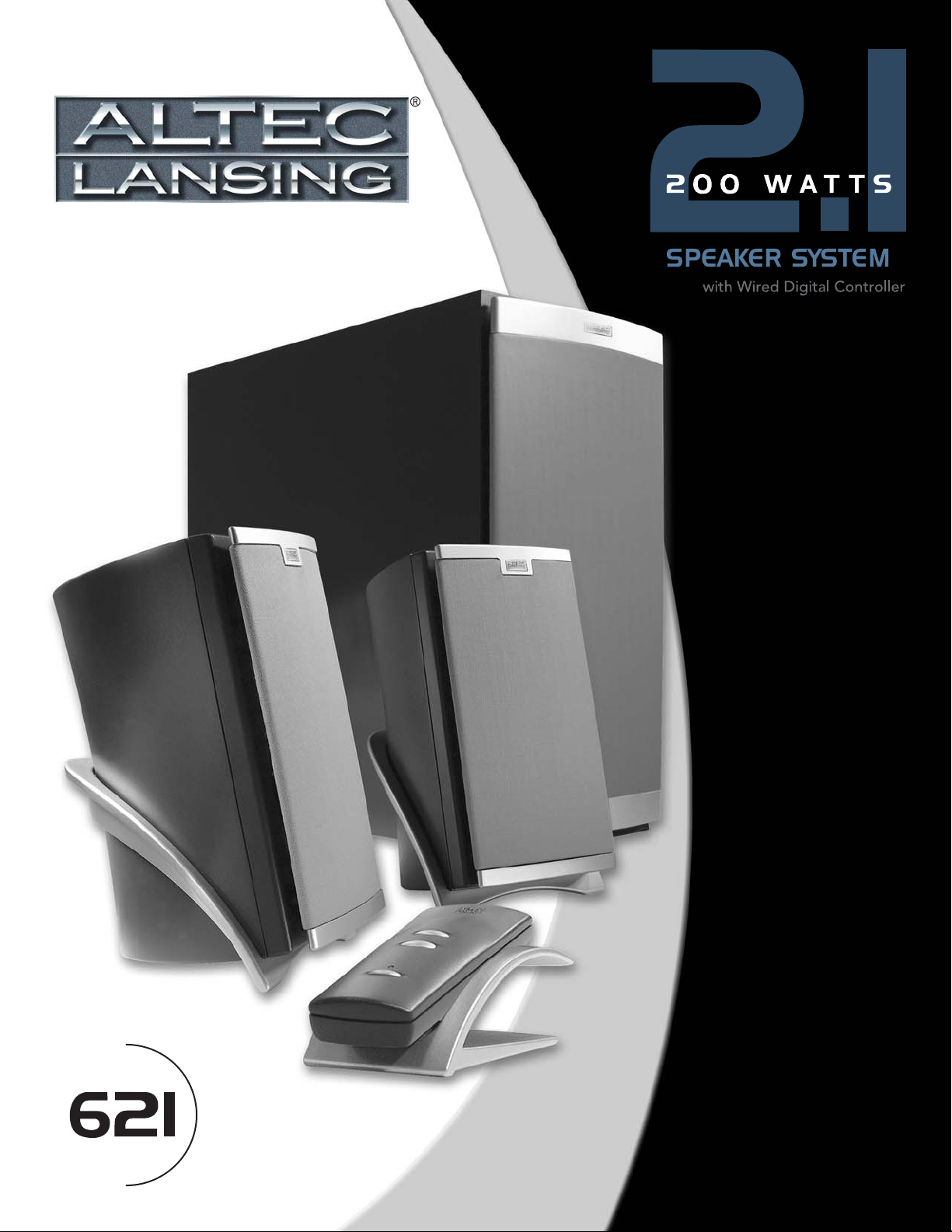
User's guide
Mode d’emploi
Guida per l'utente
Gebrauchsanleitung
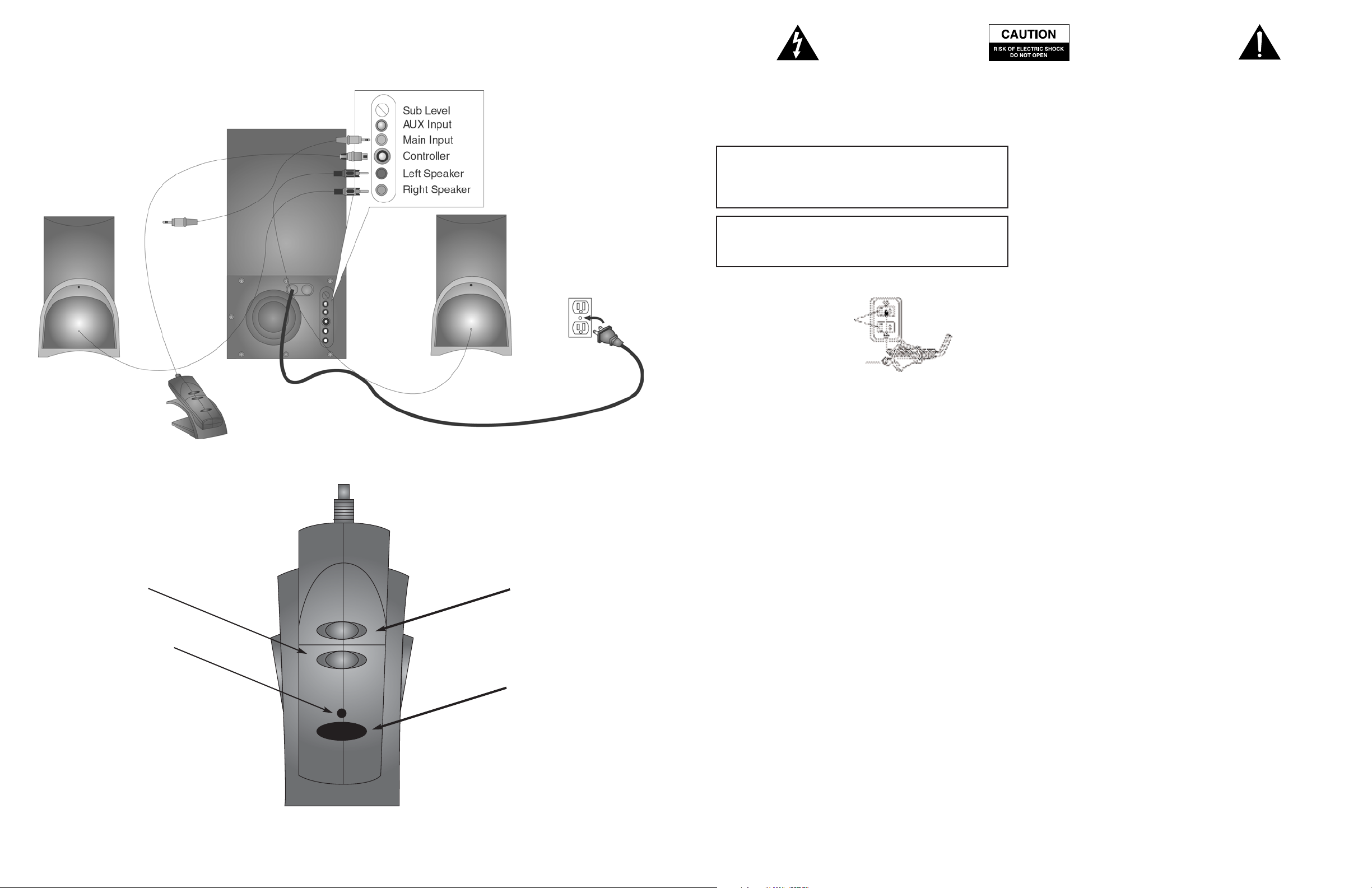
The lightning flash with arrowhead, within an equilateral
triangle, is intended to alert the user to the presence of
uninsulated “dangerous voltage” within the product’s
enclosure that may be of sufficient magnitude to
constitute a risk of electric shock to persons.
Caution: To prevent the risk of electric shock, do not
remove cover (or back). No user- serviceable parts
inside. Refer servicing to qualified service personnel.
The exclamation point within an equilateral triangle is
intended to alert the user to the presence of important
operating and maintenance (servicing) instructions in
the literature accompanying the appliance.
Volume Down
Power On
Indicator
1
Volume Up
Power On/Off
SAFETY INSTRUCTIONS
CAUTION
To prevent electric shock do not use this (polarized) plug with an
extension cord, receptacle or other outlet unless the blades can
be fully inserted to prevent blade exposure.
WARNING
TO REDUCE THE RISK OF FIRE OR ELECTRIC SHOCK, DO NOT
EXPOSE THIS APPLIANCE TO RAIN OR MOISTURE.
Connecting the Power Cord (AC Wall Socket)
Long slot is neutral
(ground) side.
Insert the wide blade into
the ground side slot.
Read Instructions — All the safety and operating instructions should be
read before the appliance is operated.
Retain Instructions — The operating instructions should be retained for
future reference.
Heed Warning — All warnings on the appliance and in the operating
instructions should be adhered to.
Follow Instructions — All operating and use instructions should be
followed.
Water and Moisture — The appliance should not be used near water –
for example, near a bathtub, washbowl, kitchen sink, laundry tub, in a wet
basement, or near a swimming pool, etc.
Outdoor Use — Warning: To reduce the risk of fire or electric shock, do
not expose this appliance to rain or moisture.
Location — The appliance should be installed in a stable location.
Ventilation — The appliance should be situated so that its location or
position does not interfere with its proper ventilation. For example, the
appliance should not be situated on a bed, sofa, rug, or similar surface
that may block the ventilation openings; or placed in a built-in installation,
such as a closed bookcase or cabinet that may impede the flow of air
through the ventilation openings.
Heat — The appliance should be situated away from heat sources such as
radiators, heat registers, stoves, or other appliances (including amplifiers)
that produce heat.
Power Sources — The appliance should be connected to a power supply
only of the type described in the operating instructions or as marked on
the appliance.
Power-Cord Protection — Power-supply cords should be routed so that
they are not likely to be walked on or pinched by items placed upon or
against them. Pay particular attention to cords at plugs, convenience
receptacles, and the point where they exit from the appliance.
Grounding or Polarization — The precautions that should be taken so
that the grounding or polarization means of an appliance is not defeated.
Cleaning — The appliance should be cleaned only with a polishing cloth
or a soft dry cloth. Never clean with furniture wax, benzene, insecticides
or other volatile liquids since they may corrode the cabinet.
Non-Use Periods — The power cord of the appliance should be
unplugged from the outlet when left unused for a long period of time.
Lightning Storms - Unplug the appliance during lightning storms.
Object and Liquid Entry — Care should be taken so that objects do
not fall and liquids are not spilled into the enclosure through openings.
Accessories - Only use attachments/accessories specified by the mfg.
Damage Requiring Service — The appliance should be serviced by
qualified service personnel when:
• The power-supply cord or the plug has been damaged.
• Objects have fallen, or liquid has been spilled into the appliance.
• The appliance has been exposed to rain.
• The appliance does not appear to operate normally or exhibits
a marked change in performance.
• The appliance has been dropped or the enclosure damaged.
Servicing — The user should not attempt to service the appliance.
Servicing should be referred to qualified service personnel or returned
to the dealer or call the Altec Lansing service line for assistance.
The FCC Wants You to Know
This equipment has been tested and found to comply with the limits for a
Class B digital device, pursuant to Part 15 of the FCC rules. These limits
are designed to provide reasonable protection against harmful
interference in a residential installation. This equipment generates, uses
and can radiate radio frequency energy and, if not installed and used in
accordance with the instructions, may cause harmful interference to radio
communications. However, there is no guarantee that interference will not
occur in a particular installation. If this equipment does cause harmful
interference to radio or television reception, which can be determined by
turning the equipment off and on, the user is encouraged to try to correct
the interference by one or more of the following measures:
a) Reorient or relocate the receiving antenna.
b) Increase the separation between the equipment and receiver.
c) Connect the equipment to an outlet on a circuit different from that to
which the receiver is connected.
d) Consult the dealer or an experienced radio/TV technician for help.
FCC Warning
Modifications not expressly approved by the manufacturer could void the
user authority to operate the equipment under FCC Rules.
One Year Limited Warranty
Altec Lansing Technologies, Inc. warrants to the end user that all of its speaker
systems are free from defects in material and workmanship in the course of normal
and reasonable use for a term of one year from the date of purchase.
This warranty is the exclusive and only warranty in effect relative to Altec Lansing
speaker systems and any other warranties, either expressed or implied, are invalid.
Neither Altec Lansing Technologies, Inc. nor any authorized Altec Lansing
Technologies, Inc. reseller is responsible for any incidental damages incurred in the
use of the speakers. (This limitation of incidental or consequential damage is not
applicable where prohibited.)
Altec Lansing Technologies, Inc. obligation under this warranty does not apply to any
defect, malfunction or failure as a result of misuse, abuse, improper installation, use
with faulty or improper equipment or the use of the computer speaker systems with
any equipment for which they were not intended.
The terms of this warranty apply only to speaker systems when such speakers are
returned to the respective authorized Altec Lansing Technologies, Inc. reseller where
they were purchased.
Under the terms of this warranty the original consumer purchases has certain legal
rights and may have other rights which vary worldwide.
Altec Lansing Technologies, Inc. is a leader in the design, manufacture, marketing
and support of high quality multimedia personal computer and home entertainment
sound systems. As manufacturers of multiple award-winning systems for both design
and sound quality, our products are at the forefront of emerging technologies.
2
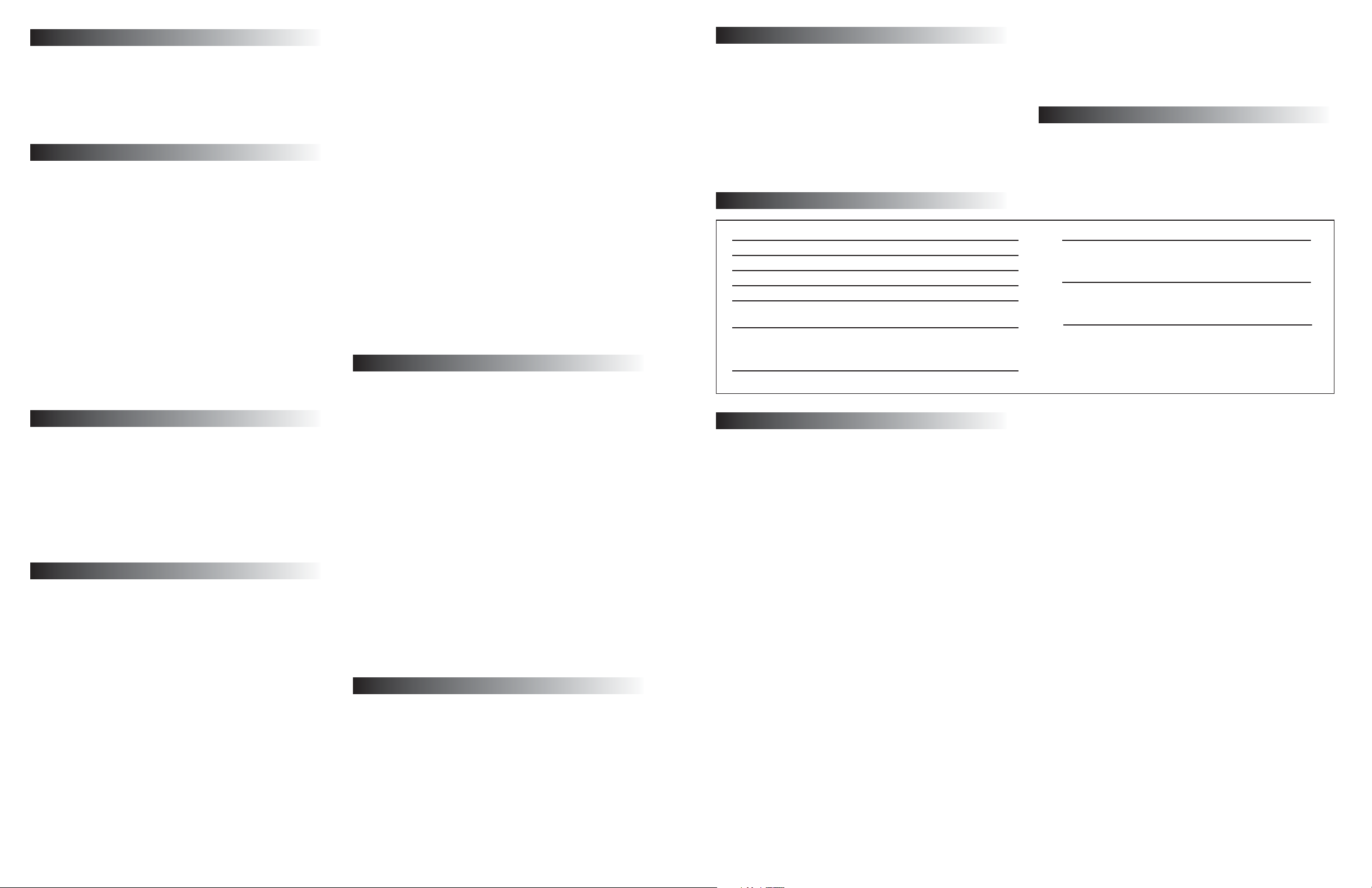
INTRODUCTION
Welcome to the extraordinary world of Altec Lansing high fidelity sound.
The 621 is an amplified multimedia speaker system delivering 100 watts
of power especially designed for a variety of personal audio devices such
as MP3 players, DVD players, CD players, cassette players, personal
computer systems and various other video/audio sources.
FEATURE HIGHLIGHTS
• 200 Watts total system power.
• Front-firing, wooden subwoofer features a 6.5" (165 mm) driver for
extended low frequency response.
• Separate Subwoofer volume control for fine-tuning system balance and
overall system low volume/high volume performance.
• 2 Satellite speakers each designed with a 1" (24 mm) tweeter and 3" (75
mm) full range driver delivering crisp, clear high and smooth mid-bass.
• Separate wired Digital Controller including power on/off and volume
control, allows optimum speaker placement without worrying about
control access.
• 2 audio inputs to allow mixing of audio signals from from two audio sources.
• Dual angle Satellite stands for optimum audio positioning.
• AAC1 Y-Adapter included for easy connection to gaming consoles.
The satellite speakers are magnetically shielded to prevent color distortion
on video displays. However, the subwoofer is not magnetically shielded and
should not be placed in close proximity to a computer monitor, television or
computer hard drive.
IMPORTANT
If you experience any difficulties with your speaker system, check the
Troubleshooting section of this Guide. The answers to most setup and
performance questions can be found there. If you cannot find the
information you need, please call our customer service team for assistance
before returning the speakers to your retailer under their return policy.
We're available 7 days a week for your convenience:
Monday to Friday: 8:00 a.m. to 12:00 midnight
Saturday & Sunday: 9:00 a.m. to 5:00 p.m.
1-800-ALTEC-88 (1-800-258-3288)
CONNECTIONS:
COLOR CODING: Notice that the input jacks on the subwoofer are color
coded to prevent errors. The plugs that are inserted into these jacks have
matching colors. As an example, the left front speaker satellite has a brown
connecting plug. The plug is inserted into the left front jack with the brown
color strip marking. All other connections are made in the same way.
Do not insert the power plug into an AC outlet until all connections are made.
To insure first-time operation as expected, please follow the setup
sequence below carefully in the order indicated:
1. Connect the orange plug from the 621 Right Satellite to the jack
marked RIGHT at the rear of the Subwoofer.
2. Connect the brown plug from the 621 Left Satellite to the jack marked
LEFT at the rear of the Subwoofer.
3. Connect the gray DIN plug from the System Controller unit into the DIN
jack on the Subwoofer. Note that the DIN plug has an arrow. The arrow
should be faced to the right for correct insertion into the DIN jack on
the subwoofer. Please insert this plug securely.
4. Turn off the audio source device (console gaming system, portable
music system, etc.). Shut computer systems down using the
manufacturer’s recommended procedures.
5. Locate the 6.5 ft (5 m) cable with lime green 3.5 mm (RCA) stereo plugs
on each end. Connect one lime green audio plug to the MAIN INPUT
3
at the rear of the Subwoofer and the other to the 3.5mm output jack
on your audio source.
NOTE: Console gaming systems have dual RCA outputs. Systems in
this group are the Sony® PlayStation®, Sega® Dreamcast™, and
Nintendo (64) gaming systems.
a. Locate the AAC1 Y-adapter cable included with your 621 speaker
system. It has a lime green, a red and a white 3.5 mm (RCA) jack on
the ends of the "Y" cable.
b. Locate the 6.5 ft (5 m) cable with lime green 3.5 mm (RCA) stereo
plugs on each end.
c. Connect the lime green plugs to the input labeled MAIN on the
back of the Subwoofer. Connect the lime green plug on the other
end of this cable to the lime green jack on one end of the AAC1 Yadapter cable.
d. Locate the red and white 3.5 mm RCA plugs from your powered-off
console gaming system gaming system. Connect them to the
matching red and white jacks of the AAC1 Y-adapter cable.
6. Optional: Connect a second audio source to the AUX (Auxiliary) INPUT
at the rear of the Subwoofer. See How To Enhance Presentations With
Dialogue and Other Uses For The Aux (Auxiliary) Input below.
7. Connect the power cord (at back of Subwoofer) to an AC Wall socket.
8. The unit is now ready to operate. Turn on the audio source device.
NOTE: Always turn on your audio source device before turning on
your Altec Lansing 621 Speaker System. If you turn on the speaker
system before turning on the audio source, you will hear a loud POP
sound when the audio device is turned on.
USE OF CONTROLS
POWER ON/OFF
The Power On/Off button is located on the System Controller unit. Press
the POWER button to turn on the speaker system. Push it again to turn
the unit off. A green LED power indicator on the base of the controller
will glow to show power is on.
VOLUME CONTROL
A Volume Up button and a Volume Down button are located on the
System Controller unit. Repeated pressing of the buttons changes the
volume setting by increments.
SUBWOOFER VOLUME CONTROL (BASS LEVEL)
With the Subwoofer in the desired location, the volume control is used to mix
the level of the Subwoofer with the Satellite speakers. Mixing is usually done
by playing a wide variety of music and speech and adjusting the control until
a natural sound is obtained. See PLACEMENT OF SPEAKERS below.
MAIN INPUT AND THE AUX (AUXILIARY) INPUT
Both inputs are equal. The Aux Input is also located at the rear of the
Subwoofer. One input can be used for the computer output and the other as
described in How To Enhance Presentations With Dialogue below. Make
connections as described in step 6 (CONNECTIONS) above. Do not insert
the AC power plug into the wall outlet before all connections are made.
PLACEMENT OF SPEAKERS
All stereo information is heard from the satellite speakers. The Subwoofer
contains no stereo information and sound is non-directional. As a result,
the Subwoofer does not necessarily have to be placed in any particular
relationship to the Satellites. Placing the Subwoofer on the floor close to
the wall or corner of a room provides maximum bass efficiency.
WARNING: The Subwoofer is not magnetically shielded. The Subwoofer
should NOT be placed near video display devices such as a TV or
computer monitor. The subwoofer should NOT be placed near computer
hard drives. Position the subwoofer at least 2’ (.6 m) away from computer
hard drives, or any other media that uses magnetic encoding.
The Satellite speakers are magnetically shielded and can be placed close
to a video display (TV, computer monitor) without distorting the video
image. Best stereo effect is obtained by placing the speakers as far apart
as their wiring allows.
HOW TO ENHANCE PRESENTATIONS WITH DIALOGUE
The 621 output jack (step 5, CONNECTIONS) is connected to a computer
sound card. A CD player or other audio source can be plugged into the
unused input (AUX INPUT). Mixing of the computer audio output with another
audio source can be accomplished by using the Volume Control or On/Off
switch on the second audio source. A typical example may be as follows:
A lecturer may want to interject dialogue into a multimedia presentation.
If the lecturer has a wireless FM microphone system the output of the
microphone receiver can be connected to the unused input on the 621.
When the lecturer wishes to make a comment, he either turns on the
microphone switch to speak or he can raise or lower the microphone
volume control to mix his voice with the computer audio program. Any
SPECIFICATIONS
TOTAL AUDIO POWER: 200 watts (100 Watts RMS)
Frequency Response: 35 Hz - 20 kHz
Inputs: 2 (Main and Auxiliary)
Signal to Noise Ratio @ 1 kHz input: >65 dB
Crossover Frequency: 100 Hz
System THD (distortion): < 0.1 % THD @ -10 dB full
scale input voltage
Input Impedance: 10k ohms
SATELLITE AMPLIFIED SPEAKERS
Drivers (per satellite): 1" tweeter (24 mm); 3" mid-range (75 mm)
TROUBLESHOOTING TIPS
Find more troubleshooting tips in the FAQs located in the Customer
Support area of our web site: www.alteclansing.com.
Q. When connected to my computer sound card, should I use the
Windows volume control to adjust the volume of my speakers?
A. No. Adjust the Windows controls to about center as a starting point
and then use the speaker controller to adjust volume control. If the
volume is turned too high on the sound card, it can distort the sound.
Q. One and sometimes both of my speakers do not work.
A. Check the input cable from speaker to the audio source and make sure
that it is connected to the line-out jack, which is the un-amplified source.
Make sure all the cables are plugged in correctly and have a good
connection. Still not working? Then try unplugging the cable from the back
of the computer, and insert the stereo plug into the headphone jack of an
alternate source (e.g., Walkman, Discman or FM radio) and play music. If the
speakers work, you may need to adjust your volume and balance controls in
your audio source, or Windows, if connected to your computer's sound card.
Q. My speakers give off a crackling sound (or static, or other noise).
What could be wrong?
A. Check all cables and make sure that they are connected to line-out or
audio-out jack on your sound card or other audio source, and NOT speakerout. If your audio source is your computer, check the volume control in
Windows: make sure that it is not set more than halfway. Setting this level
too high can cause sound distortion. If this does not stop the noise, unplug
the cable from the audio source and use an alternate source (e.g., Walkman,
Discman or FM radio) by plugging the stereo cable into the headphone jack.
If the noise goes away, you may have a problem with your audio source.
Q. What can cause radio feedback?
A. If you are living near a radio tower you could have interference caused
by radio frequency. Try moving your speakers to see if the interference
goes away; if not, you may be able to purchase a stereo cable from your
local retailer that has a higher percentage of shielding.
other audio device can operate in the same manner.
NOTE: Microphone location in relation tho the speakers is important. Position
the microphone so that the speakers are located between the microphone
and the audience, or so that the microphone is behind the speakers. If the
microphone is placed in front of the speakers, feedback will result.
OTHER USES FOR THE AUX (AUXILIARY) INPUT
You may elect to hook up your Stereo system or Stereo TV to the Auxiliary
input so that your speakers may be used for these devices when your
primary audio device is not in use. You can also connect your modem
audio-out to the second input.
SUBWOOFER
Speaker Drivers: 6.5" (165 mm)
POWER REQUIREMENTS
USA/Canada/and applicable 120v 60Hz AC
Latin American countries:
Europe/United Kingdom; 230v 50Hz AC
applicable Asian countries;
Argentina, Chile and Uruguay:
ETL / cETL / CE / NOM / IRAM Approved
Q. Can I hook my speakers to my TV or Stereo?
A. Yes, as long as your TV or Stereo has an unamplified source which is
line-out (check your TV or Stereo owners manual). These speakers may be
used with any audio device that has a stereo headphone jack. You may
also need a cable that has RCA jacks on one end and a 1/8 inch stereo
connector at the other end (these may be purchased at most local
electronics stores).
Q. I have very little bass coming from my Subwoofer. How do I increase
the bass output?
A. Adjust the BASS control through your audio sound source (computer
sound card control, CD player control, etc.). Check to make sure that all of
your cables are hooked up correctly and are making a good connection.
Q. I have a low hum coming from my Subwoofer. Is this normal?
A. Yes. The AC in your house is at 60 cycles per second, which is within
the audio frequency of your subwoofer. Some low hum is natural and can
be detected when your speaker system is powered on without source
audio playing, or when volume is set at an extremely low level.
Q. I have a loud hum coming from my Subwoofer. What should I do?
A. Move the power cord from the power surge protector (if applicable)
and plug directly into an AC wall outlet. Move your cables and check to
see that they are making a good connection. If you disconnect your
stereo cable from the audio source and the loud hum goes away, then
you may need to adjust the volume control in your audio source as you
may be overdriving the volume settings on your speaker system. If you
are using your 621 speakers with your computer system, just click on the
speaker icon located next to the digital clock to the lower right of your
Windows 9X or 2000 screen and adjust the volume.
Q. When I put my Subwoofer on my desk my monitor distorts. Why?
A. The Subwoofer is not magnetically shielded, and this can cause
distortion if it is less than 3 feet from your monitor.
Q. The DIN connector from the controller has multiple pins on one end,
4
